Page 1
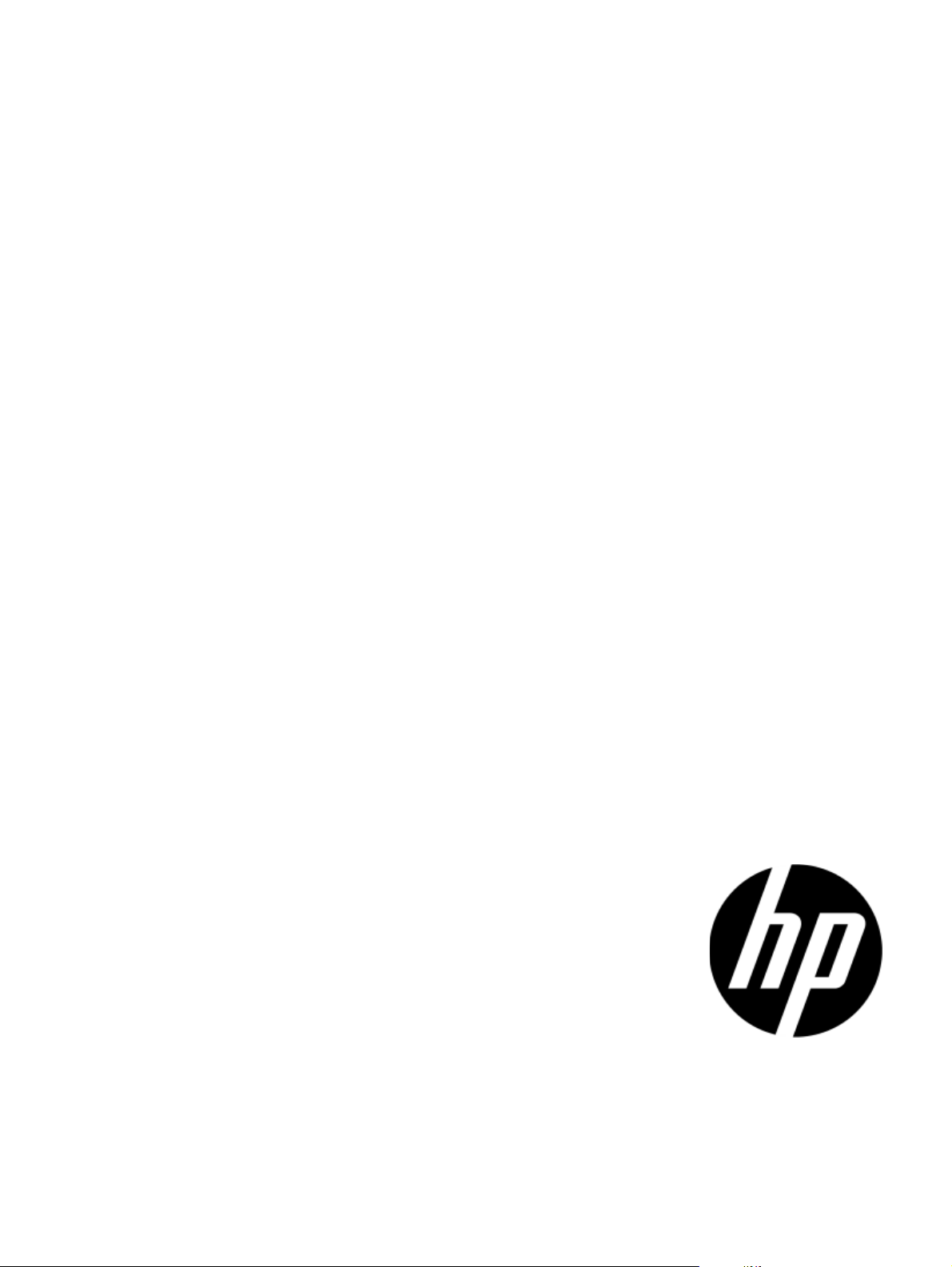
HP TippingPoint
Security Management System
CLI Reference
Version 4.0
Abstract
This information describes HP TippingPoint Security Management System (SMS) high and low level commands, and
contains information for using the SMS command line interface. This information is for system administrators,
technicians, and maintenance personnel responsible for installing, configuring, and maintaining HP TippingPoint SMS
appliances and associated devices.
*5998-5015*
Par t N umbe r: 5998-5015
August 2013
Page 2
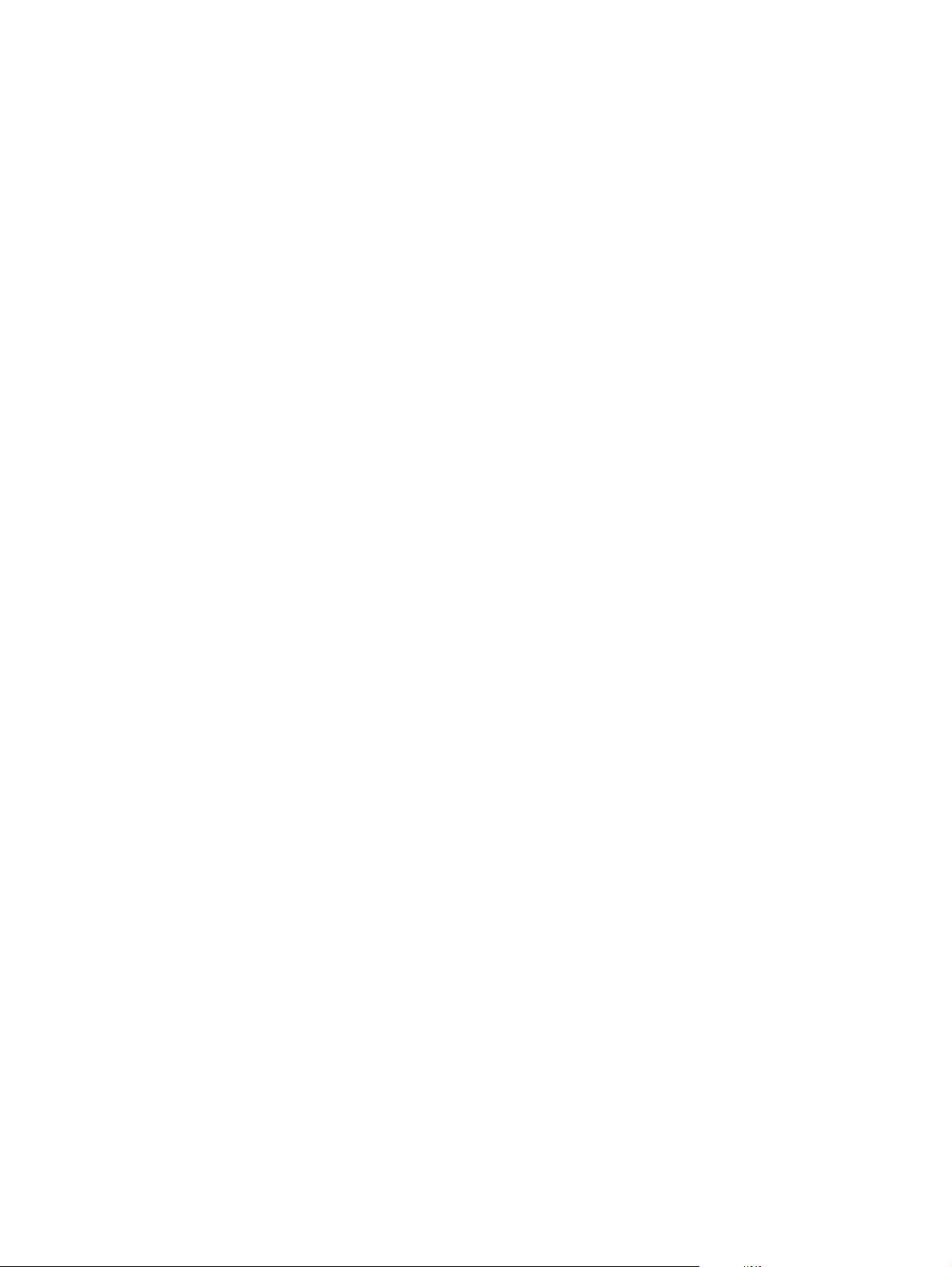
Legal and notice information
© Copyright 2011–2013 Hewlett-Packard Development Company, L.P.
Hewlett-Packard Company makes no warranty of any kind with regard to this material, including, but not limited to, the implied warranties of
merchantability and fitness for a particular purpose. Hewlett-Packard shall not be liable for errors contained herein or for incidental or consequential
damages in connection with the furnishing, performance, or use of this material.
This document contains proprietary information, which is protected by copyright. No part of this document may be photocopied, reproduced, or
translated into another language without the prior written consent of Hewlett-Packard. The information is provided “as is” without warranty of any
kind and is subject to change without notice. The only warranties for HP products and services are set forth in the express warranty statements
accompanying such products and services. Nothing herein should be construed as constituting an additional warranty. HP shall not be liable for
technical or editorial errors or omissions contained herein.
TippingPoint®, the TippingPoint logo, and Digital Vaccine® are registered trademarks of Hewlett-Packard All other company and product names
may be trademarks of their respective holders. All rights reserved. This document contains confidential information, trade secrets or both, which are
the property of Hewlett-Packard No part of this documentation may be reproduced in any form or by any means or used to make any derivative
work (such as translation, transformation, or adaptation) without written permission from Hewlett-Packard or one of its subsidiaries.
UNIX® is a registered trademark of The Open Group.
Security Management System CLI Reference
Publication Part Number: 5998-5015
Product Part Number: JC679A
Page 3
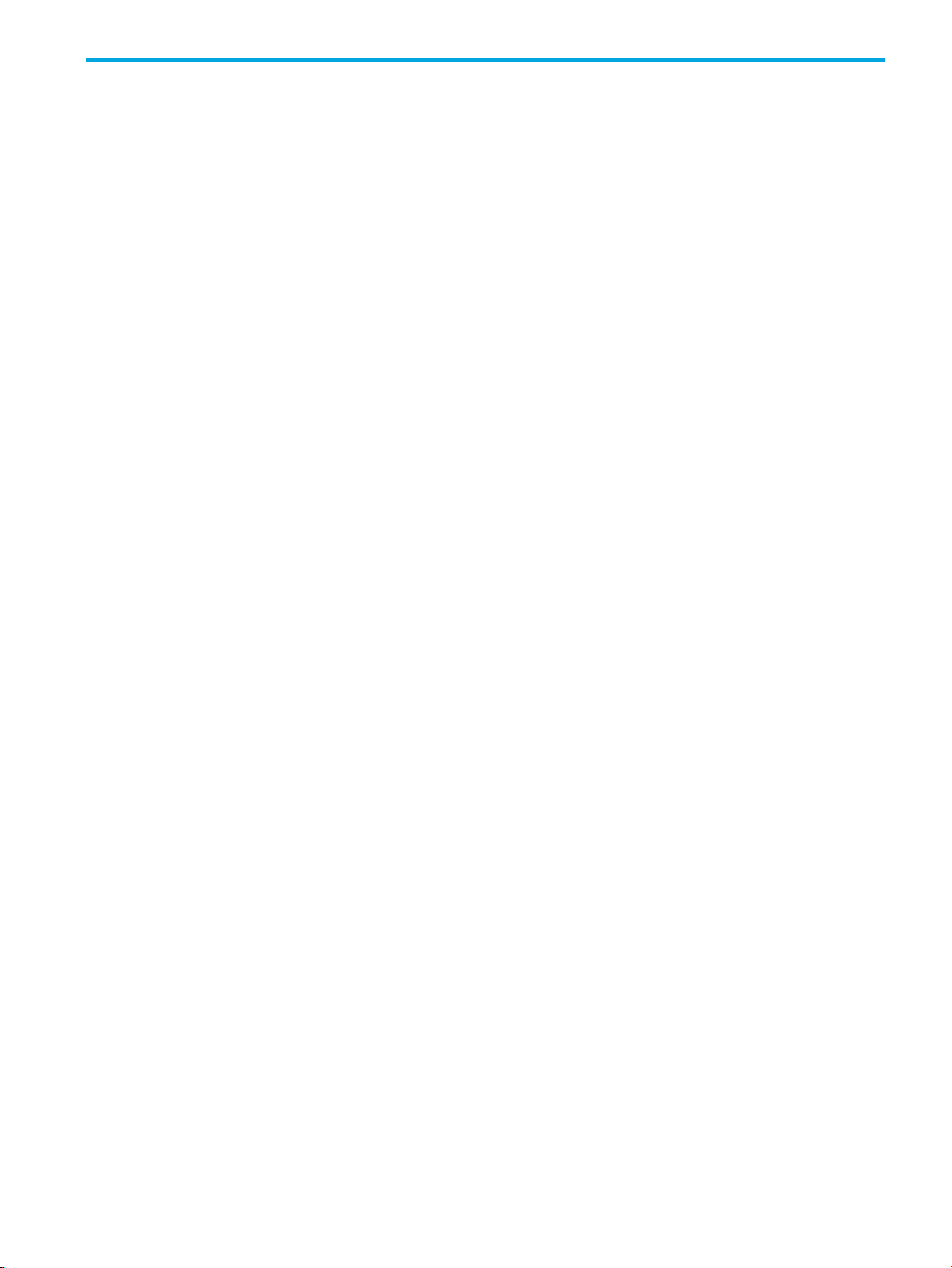
Table of Contents
About This Guide . . . . . . . . . . . . . . . . . . . . . . . . . . . . . . . . . . . . . . . . . . . . . . . . . . . . . . v
Target Audience . . . . . . . . . . . . . . . . . . . . . . . . . . . . . . . . . . . . . . . . . . . . . . . . . . . . . . . . . . . . . . . . . . v
Related Documentation . . . . . . . . . . . . . . . . . . . . . . . . . . . . . . . . . . . . . . . . . . . . . . . . . . . . . . . . . . . . . v
Document Conventions . . . . . . . . . . . . . . . . . . . . . . . . . . . . . . . . . . . . . . . . . . . . . . . . . . . . . . . . . . . . vi
Typefaces . . . . . . . . . . . . . . . . . . . . . . . . . . . . . . . . . . . . . . . . . . . . . . . . . . . . . . . . . . . . . . . . . . . vi
Document Messages . . . . . . . . . . . . . . . . . . . . . . . . . . . . . . . . . . . . . . . . . . . . . . . . . . . . . . . . . . . vii
Customer Support . . . . . . . . . . . . . . . . . . . . . . . . . . . . . . . . . . . . . . . . . . . . . . . . . . . . . . . . . . . . . . . viii
Contact Information . . . . . . . . . . . . . . . . . . . . . . . . . . . . . . . . . . . . . . . . . . . . . . . . . . . . . . . . . . . viii
1 Using the Command Line Interface . . . . . . . . . . . . . . . . . . . . . . . . . . . . . . . . . . . . . . . . 1
Overview. . . . . . . . . . . . . . . . . . . . . . . . . . . . . . . . . . . . . . . . . . . . . . . . . . . . . . . . . . . . . . . . . . . . . . 1
Usage . . . . . . . . . . . . . . . . . . . . . . . . . . . . . . . . . . . . . . . . . . . . . . . . . . . . . . . . . . . . . . . . . . . . . . . . 1
Command Types . . . . . . . . . . . . . . . . . . . . . . . . . . . . . . . . . . . . . . . . . . . . . . . . . . . . . . . . . . . . . . 1
Remote Paths. . . . . . . . . . . . . . . . . . . . . . . . . . . . . . . . . . . . . . . . . . . . . . . . . . . . . . . . . . . . . . . . . 2
FTP . . . . . . . . . . . . . . . . . . . . . . . . . . . . . . . . . . . . . . . . . . . . . . . . . . . . . . . . . . . . . . . . . . . . . 2
HTTP and HTTPS . . . . . . . . . . . . . . . . . . . . . . . . . . . . . . . . . . . . . . . . . . . . . . . . . . . . . . . . . . . . 3
NFS . . . . . . . . . . . . . . . . . . . . . . . . . . . . . . . . . . . . . . . . . . . . . . . . . . . . . . . . . . . . . . . . . . . . 3
SMB (Samba) . . . . . . . . . . . . . . . . . . . . . . . . . . . . . . . . . . . . . . . . . . . . . . . . . . . . . . . . . . . . . . 3
The help Command. . . . . . . . . . . . . . . . . . . . . . . . . . . . . . . . . . . . . . . . . . . . . . . . . . . . . . . . . . . . . . . 3
2 SMS Command Reference . . . . . . . . . . . . . . . . . . . . . . . . . . . . . . . . . . . . . . . . . . . . . . 5
clear . . . . . . . . . . . . . . . . . . . . . . . . . . . . . . . . . . . . . . . . . . . . . . . . . . . . . . . . . . . . . . . . . . . . . . . . . 5
cls. . . . . . . . . . . . . . . . . . . . . . . . . . . . . . . . . . . . . . . . . . . . . . . . . . . . . . . . . . . . . . . . . . . . . . . . . . . 5
console . . . . . . . . . . . . . . . . . . . . . . . . . . . . . . . . . . . . . . . . . . . . . . . . . . . . . . . . . . . . . . . . . . . . . . . 5
date . . . . . . . . . . . . . . . . . . . . . . . . . . . . . . . . . . . . . . . . . . . . . . . . . . . . . . . . . . . . . . . . . . . . . . . . . 5
delete . . . . . . . . . . . . . . . . . . . . . . . . . . . . . . . . . . . . . . . . . . . . . . . . . . . . . . . . . . . . . . . . . . . . . . . . 5
diags . . . . . . . . . . . . . . . . . . . . . . . . . . . . . . . . . . . . . . . . . . . . . . . . . . . . . . . . . . . . . . . . . . . . . . . . 5
dir . . . . . . . . . . . . . . . . . . . . . . . . . . . . . . . . . . . . . . . . . . . . . . . . . . . . . . . . . . . . . . . . . . . . . . . . . . 6
dns . . . . . . . . . . . . . . . . . . . . . . . . . . . . . . . . . . . . . . . . . . . . . . . . . . . . . . . . . . . . . . . . . . . . . . . . . . 6
exit . . . . . . . . . . . . . . . . . . . . . . . . . . . . . . . . . . . . . . . . . . . . . . . . . . . . . . . . . . . . . . . . . . . . . . . . . . 6
factoryreset . . . . . . . . . . . . . . . . . . . . . . . . . . . . . . . . . . . . . . . . . . . . . . . . . . . . . . . . . . . . . . . . . . . . 6
fips-mode. . . . . . . . . . . . . . . . . . . . . . . . . . . . . . . . . . . . . . . . . . . . . . . . . . . . . . . . . . . . . . . . . . . . . . 6
ftp. . . . . . . . . . . . . . . . . . . . . . . . . . . . . . . . . . . . . . . . . . . . . . . . . . . . . . . . . . . . . . . . . . . . . . . . . . . 7
get . . . . . . . . . . . . . . . . . . . . . . . . . . . . . . . . . . . . . . . . . . . . . . . . . . . . . . . . . . . . . . . . . . . . . . . . . . 7
help . . . . . . . . . . . . . . . . . . . . . . . . . . . . . . . . . . . . . . . . . . . . . . . . . . . . . . . . . . . . . . . . . . . . . . . . . 7
ifconfig . . . . . . . . . . . . . . . . . . . . . . . . . . . . . . . . . . . . . . . . . . . . . . . . . . . . . . . . . . . . . . . . . . . . . . . 8
ipconfig. . . . . . . . . . . . . . . . . . . . . . . . . . . . . . . . . . . . . . . . . . . . . . . . . . . . . . . . . . . . . . . . . . . . . . . 8
kbdcfg . . . . . . . . . . . . . . . . . . . . . . . . . . . . . . . . . . . . . . . . . . . . . . . . . . . . . . . . . . . . . . . . . . . . . . . 8
key . . . . . . . . . . . . . . . . . . . . . . . . . . . . . . . . . . . . . . . . . . . . . . . . . . . . . . . . . . . . . . . . . . . . . . . . . . 9
list . . . . . . . . . . . . . . . . . . . . . . . . . . . . . . . . . . . . . . . . . . . . . . . . . . . . . . . . . . . . . . . . . . . . . . . . . . 9
mgmtsettings . . . . . . . . . . . . . . . . . . . . . . . . . . . . . . . . . . . . . . . . . . . . . . . . . . . . . . . . . . . . . . . . . . . 9
monitor . . . . . . . . . . . . . . . . . . . . . . . . . . . . . . . . . . . . . . . . . . . . . . . . . . . . . . . . . . . . . . . . . . . . . . . 9
more . . . . . . . . . . . . . . . . . . . . . . . . . . . . . . . . . . . . . . . . . . . . . . . . . . . . . . . . . . . . . . . . . . . . . . . . . 9
nic . . . . . . . . . . . . . . . . . . . . . . . . . . . . . . . . . . . . . . . . . . . . . . . . . . . . . . . . . . . . . . . . . . . . . . . . . . 9
nicsettings . . . . . . . . . . . . . . . . . . . . . . . . . . . . . . . . . . . . . . . . . . . . . . . . . . . . . . . . . . . . . . . . . . . . 10
notify . . . . . . . . . . . . . . . . . . . . . . . . . . . . . . . . . . . . . . . . . . . . . . . . . . . . . . . . . . . . . . . . . . . . . . . 10
ntp . . . . . . . . . . . . . . . . . . . . . . . . . . . . . . . . . . . . . . . . . . . . . . . . . . . . . . . . . . . . . . . . . . . . . . . . . 10
password . . . . . . . . . . . . . . . . . . . . . . . . . . . . . . . . . . . . . . . . . . . . . . . . . . . . . . . . . . . . . . . . . . . . 10
ping . . . . . . . . . . . . . . . . . . . . . . . . . . . . . . . . . . . . . . . . . . . . . . . . . . . . . . . . . . . . . . . . . . . . . . . . 11
ping6 . . . . . . . . . . . . . . . . . . . . . . . . . . . . . . . . . . . . . . . . . . . . . . . . . . . . . . . . . . . . . . . . . . . . . . . 12
quit. . . . . . . . . . . . . . . . . . . . . . . . . . . . . . . . . . . . . . . . . . . . . . . . . . . . . . . . . . . . . . . . . . . . . . . . . 12
reboot . . . . . . . . . . . . . . . . . . . . . . . . . . . . . . . . . . . . . . . . . . . . . . . . . . . . . . . . . . . . . . . . . . . . . . . 12
resolve . . . . . . . . . . . . . . . . . . . . . . . . . . . . . . . . . . . . . . . . . . . . . . . . . . . . . . . . . . . . . . . . . . . . . . 12
restart . . . . . . . . . . . . . . . . . . . . . . . . . . . . . . . . . . . . . . . . . . . . . . . . . . . . . . . . . . . . . . . . . . . . . . . 13
Security Management System CLI Reference i
Page 4
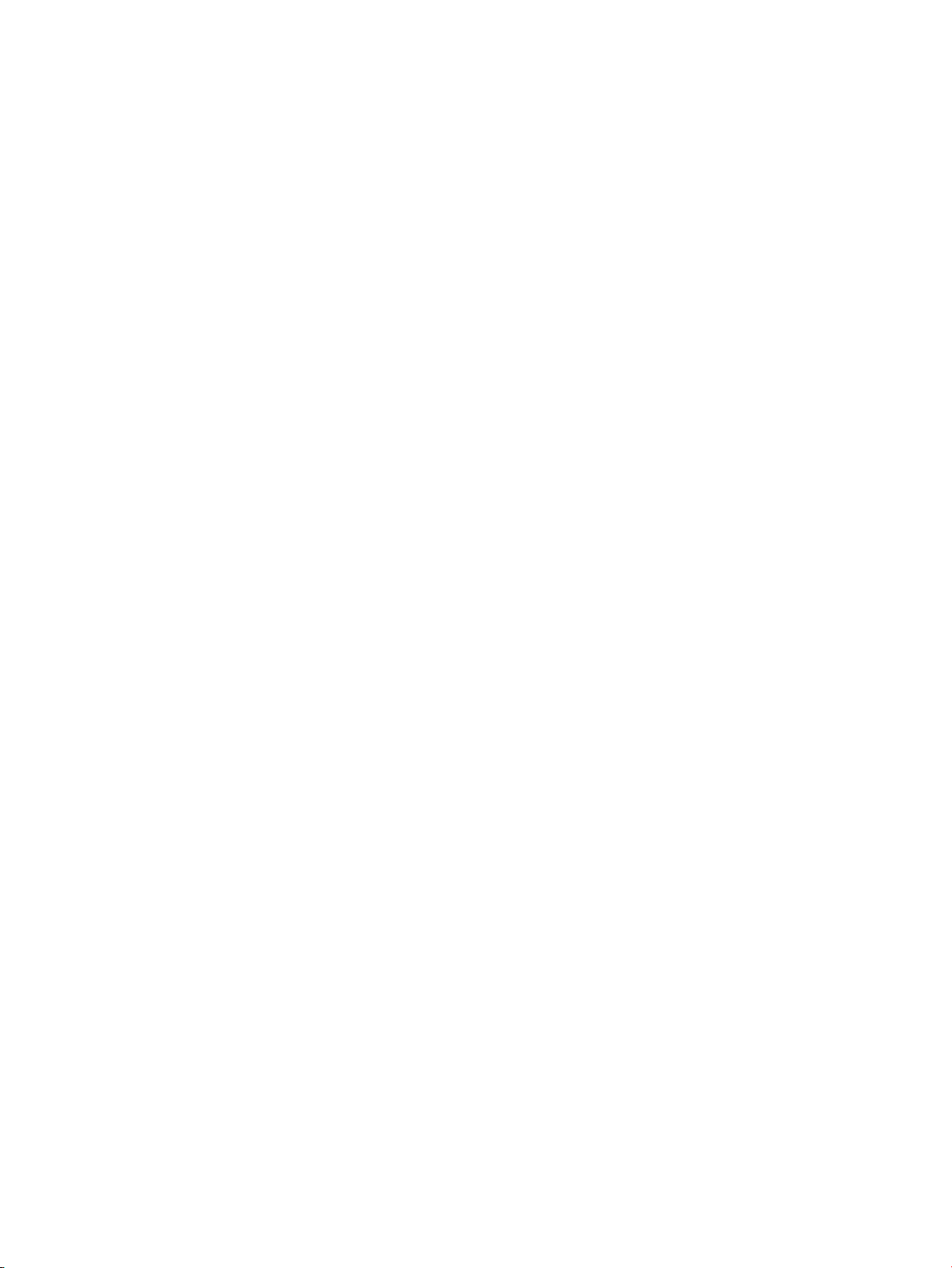
reverse . . . . . . . . . . . . . . . . . . . . . . . . . . . . . . . . . . . . . . . . . . . . . . . . . . . . . . . . . . . . . . . . . . . . . . 13
routes . . . . . . . . . . . . . . . . . . . . . . . . . . . . . . . . . . . . . . . . . . . . . . . . . . . . . . . . . . . . . . . . . . . . . . . 13
scp . . . . . . . . . . . . . . . . . . . . . . . . . . . . . . . . . . . . . . . . . . . . . . . . . . . . . . . . . . . . . . . . . . . . . . . . . 13
service-access . . . . . . . . . . . . . . . . . . . . . . . . . . . . . . . . . . . . . . . . . . . . . . . . . . . . . . . . . . . . . . . . . 13
set . . . . . . . . . . . . . . . . . . . . . . . . . . . . . . . . . . . . . . . . . . . . . . . . . . . . . . . . . . . . . . . . . . . . . . . . . 14
setup. . . . . . . . . . . . . . . . . . . . . . . . . . . . . . . . . . . . . . . . . . . . . . . . . . . . . . . . . . . . . . . . . . . . . . . . 14
shutdown. . . . . . . . . . . . . . . . . . . . . . . . . . . . . . . . . . . . . . . . . . . . . . . . . . . . . . . . . . . . . . . . . . . . . 14
snmp. . . . . . . . . . . . . . . . . . . . . . . . . . . . . . . . . . . . . . . . . . . . . . . . . . . . . . . . . . . . . . . . . . . . . . . . 14
snmp-request . . . . . . . . . . . . . . . . . . . . . . . . . . . . . . . . . . . . . . . . . . . . . . . . . . . . . . . . . . . . . . . . . . 15
snmp-trap . . . . . . . . . . . . . . . . . . . . . . . . . . . . . . . . . . . . . . . . . . . . . . . . . . . . . . . . . . . . . . . . . . . . 15
snmpget . . . . . . . . . . . . . . . . . . . . . . . . . . . . . . . . . . . . . . . . . . . . . . . . . . . . . . . . . . . . . . . . . . . . . 16
snmpwalk . . . . . . . . . . . . . . . . . . . . . . . . . . . . . . . . . . . . . . . . . . . . . . . . . . . . . . . . . . . . . . . . . . . . 16
ssh . . . . . . . . . . . . . . . . . . . . . . . . . . . . . . . . . . . . . . . . . . . . . . . . . . . . . . . . . . . . . . . . . . . . . . . . . 16
time . . . . . . . . . . . . . . . . . . . . . . . . . . . . . . . . . . . . . . . . . . . . . . . . . . . . . . . . . . . . . . . . . . . . . . . . 16
touch . . . . . . . . . . . . . . . . . . . . . . . . . . . . . . . . . . . . . . . . . . . . . . . . . . . . . . . . . . . . . . . . . . . . . . . 17
traceroute . . . . . . . . . . . . . . . . . . . . . . . . . . . . . . . . . . . . . . . . . . . . . . . . . . . . . . . . . . . . . . . . . . . . 17
update . . . . . . . . . . . . . . . . . . . . . . . . . . . . . . . . . . . . . . . . . . . . . . . . . . . . . . . . . . . . . . . . . . . . . . 18
users. . . . . . . . . . . . . . . . . . . . . . . . . . . . . . . . . . . . . . . . . . . . . . . . . . . . . . . . . . . . . . . . . . . . . . . . 18
version . . . . . . . . . . . . . . . . . . . . . . . . . . . . . . . . . . . . . . . . . . . . . . . . . . . . . . . . . . . . . . . . . . . . . . 19
vi . . . . . . . . . . . . . . . . . . . . . . . . . . . . . . . . . . . . . . . . . . . . . . . . . . . . . . . . . . . . . . . . . . . . . . . . . . 19
view . . . . . . . . . . . . . . . . . . . . . . . . . . . . . . . . . . . . . . . . . . . . . . . . . . . . . . . . . . . . . . . . . . . . . . . . 20
web . . . . . . . . . . . . . . . . . . . . . . . . . . . . . . . . . . . . . . . . . . . . . . . . . . . . . . . . . . . . . . . . . . . . . . . . 20
who . . . . . . . . . . . . . . . . . . . . . . . . . . . . . . . . . . . . . . . . . . . . . . . . . . . . . . . . . . . . . . . . . . . . . . . . 20
3 SMS Attributes and Objects . . . . . . . . . . . . . . . . . . . . . . . . . . . . . . . . . . . . . . . . . . . 21
Attribute Types . . . . . . . . . . . . . . . . . . . . . . . . . . . . . . . . . . . . . . . . . . . . . . . . . . . . . . . . . . . . . . . . . 21
cli. . . . . . . . . . . . . . . . . . . . . . . . . . . . . . . . . . . . . . . . . . . . . . . . . . . . . . . . . . . . . . . . . . . . . . . . . . 21
ctl. . . . . . . . . . . . . . . . . . . . . . . . . . . . . . . . . . . . . . . . . . . . . . . . . . . . . . . . . . . . . . . . . . . . . . . . . . 22
db . . . . . . . . . . . . . . . . . . . . . . . . . . . . . . . . . . . . . . . . . . . . . . . . . . . . . . . . . . . . . . . . . . . . . . . . . 23
dns . . . . . . . . . . . . . . . . . . . . . . . . . . . . . . . . . . . . . . . . . . . . . . . . . . . . . . . . . . . . . . . . . . . . . . . . . 24
high availability . . . . . . . . . . . . . . . . . . . . . . . . . . . . . . . . . . . . . . . . . . . . . . . . . . . . . . . . . . . . . . . . 25
health . . . . . . . . . . . . . . . . . . . . . . . . . . . . . . . . . . . . . . . . . . . . . . . . . . . . . . . . . . . . . . . . . . . . . . . 26
kbd. . . . . . . . . . . . . . . . . . . . . . . . . . . . . . . . . . . . . . . . . . . . . . . . . . . . . . . . . . . . . . . . . . . . . . . . . 28
license . . . . . . . . . . . . . . . . . . . . . . . . . . . . . . . . . . . . . . . . . . . . . . . . . . . . . . . . . . . . . . . . . . . . . . 29
logs . . . . . . . . . . . . . . . . . . . . . . . . . . . . . . . . . . . . . . . . . . . . . . . . . . . . . . . . . . . . . . . . . . . . . . . . 30
net . . . . . . . . . . . . . . . . . . . . . . . . . . . . . . . . . . . . . . . . . . . . . . . . . . . . . . . . . . . . . . . . . . . . . . . . . 30
ntp . . . . . . . . . . . . . . . . . . . . . . . . . . . . . . . . . . . . . . . . . . . . . . . . . . . . . . . . . . . . . . . . . . . . . . . . . 32
pkg. . . . . . . . . . . . . . . . . . . . . . . . . . . . . . . . . . . . . . . . . . . . . . . . . . . . . . . . . . . . . . . . . . . . . . . . . 33
pwd . . . . . . . . . . . . . . . . . . . . . . . . . . . . . . . . . . . . . . . . . . . . . . . . . . . . . . . . . . . . . . . . . . . . . . . . 35
radius . . . . . . . . . . . . . . . . . . . . . . . . . . . . . . . . . . . . . . . . . . . . . . . . . . . . . . . . . . . . . . . . . . . . . . . 36
route. . . . . . . . . . . . . . . . . . . . . . . . . . . . . . . . . . . . . . . . . . . . . . . . . . . . . . . . . . . . . . . . . . . . . . . . 37
route6. . . . . . . . . . . . . . . . . . . . . . . . . . . . . . . . . . . . . . . . . . . . . . . . . . . . . . . . . . . . . . . . . . . . . . . 38
smtp . . . . . . . . . . . . . . . . . . . . . . . . . . . . . . . . . . . . . . . . . . . . . . . . . . . . . . . . . . . . . . . . . . . . . . . . 38
snmp. . . . . . . . . . . . . . . . . . . . . . . . . . . . . . . . . . . . . . . . . . . . . . . . . . . . . . . . . . . . . . . . . . . . . . . . 38
svc . . . . . . . . . . . . . . . . . . . . . . . . . . . . . . . . . . . . . . . . . . . . . . . . . . . . . . . . . . . . . . . . . . . . . . . . . 44
sw . . . . . . . . . . . . . . . . . . . . . . . . . . . . . . . . . . . . . . . . . . . . . . . . . . . . . . . . . . . . . . . . . . . . . . . . . 46
sys . . . . . . . . . . . . . . . . . . . . . . . . . . . . . . . . . . . . . . . . . . . . . . . . . . . . . . . . . . . . . . . . . . . . . . . . . 46
time . . . . . . . . . . . . . . . . . . . . . . . . . . . . . . . . . . . . . . . . . . . . . . . . . . . . . . . . . . . . . . . . . . . . . . . . 46
ii
Page 5
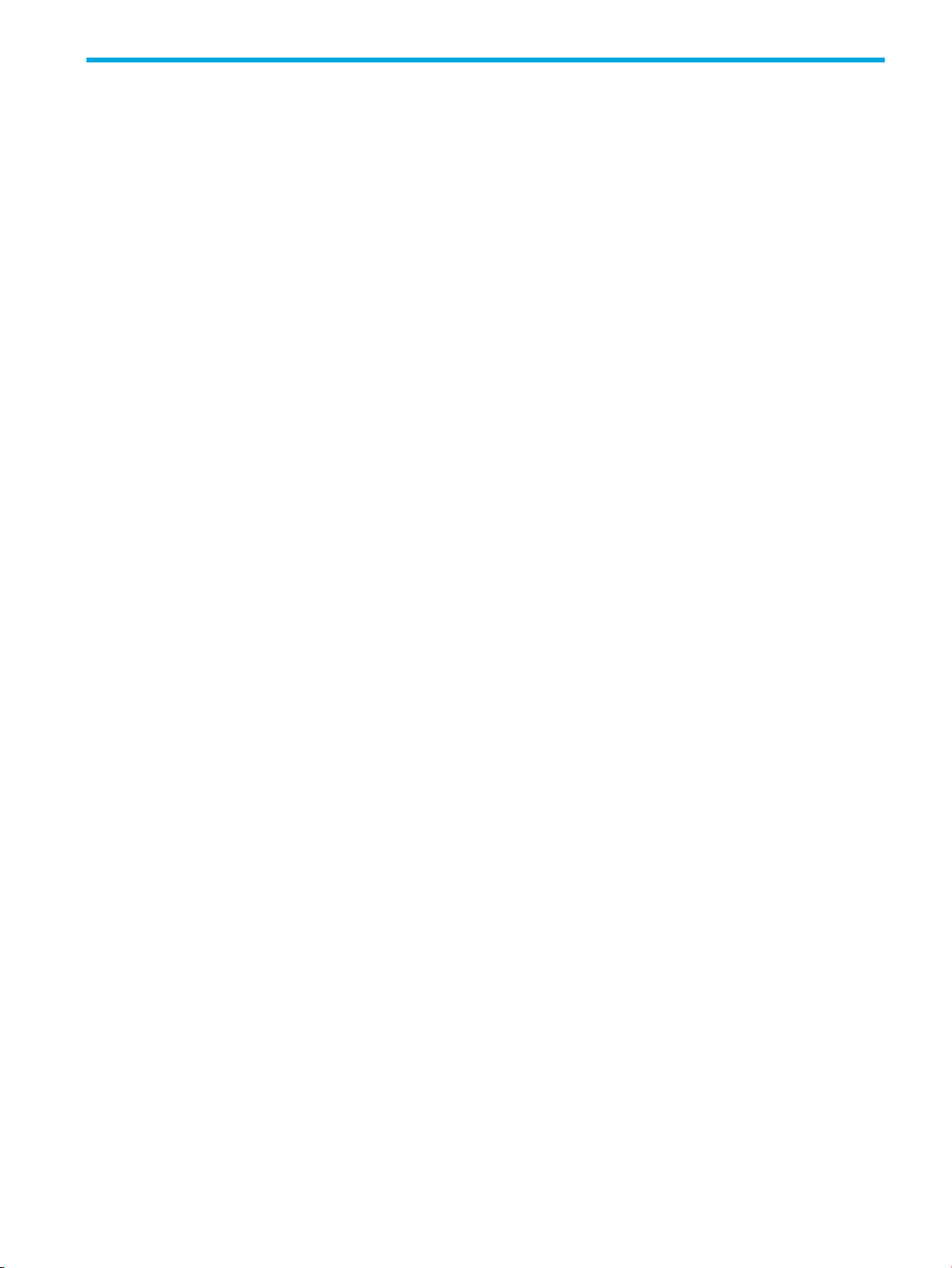
List of Tables
About This Guide . . . . . . . . . . . . . . . . . . . . . . . . . . . . . . . . . . . . . . . . . . . . . . . . . . . . . v
1 Using the Command Line Interface . . . . . . . . . . . . . . . . . . . . . . . . . . . . . . . . . . . . . . . 1
Table 1-1 - Help Commands . . . . . . . . . . . . . . . . . . . . . . . . . . . . . . . . . . . . . . . . . . . . . . . . . . . . . . . . . 4
2 SMS Command Reference . . . . . . . . . . . . . . . . . . . . . . . . . . . . . . . . . . . . . . . . . . . . . 5
Table 2-1 - Help Options . . . . . . . . . . . . . . . . . . . . . . . . . . . . . . . . . . . . . . . . . . . . . . . . . . . . . . . . . . . 8
Table 2-2 - Security Levels . . . . . . . . . . . . . . . . . . . . . . . . . . . . . . . . . . . . . . . . . . . . . . . . . . . . . . . . . . 11
Table 2-3 - ping Options . . . . . . . . . . . . . . . . . . . . . . . . . . . . . . . . . . . . . . . . . . . . . . . . . . . . . . . . . . . 11
Table 2-4 - ping6 Options . . . . . . . . . . . . . . . . . . . . . . . . . . . . . . . . . . . . . . . . . . . . . . . . . . . . . . . . . . 12
Table 2-5 - traceroute Options . . . . . . . . . . . . . . . . . . . . . . . . . . . . . . . . . . . . . . . . . . . . . . . . . . . . . . . 17
Table 2-6 - vi Options . . . . . . . . . . . . . . . . . . . . . . . . . . . . . . . . . . . . . . . . . . . . . . . . . . . . . . . . . . . . . 19
3 SMS Attributes and Objects. . . . . . . . . . . . . . . . . . . . . . . . . . . . . . . . . . . . . . . . . . . 21
Table 3-1 - CLI Attribute Types . . . . . . . . . . . . . . . . . . . . . . . . . . . . . . . . . . . . . . . . . . . . . . . . . . . . . . . 21
Table 3-2 - cli Attributes . . . . . . . . . . . . . . . . . . . . . . . . . . . . . . . . . . . . . . . . . . . . . . . . . . . . . . . . . . . 21
Table 3-3 - ctl Attributes . . . . . . . . . . . . . . . . . . . . . . . . . . . . . . . . . . . . . . . . . . . . . . . . . . . . . . . . . . . 22
Table 3-4 - db Attributes . . . . . . . . . . . . . . . . . . . . . . . . . . . . . . . . . . . . . . . . . . . . . . . . . . . . . . . . . . . 23
Table 3-5 - dns Attributes . . . . . . . . . . . . . . . . . . . . . . . . . . . . . . . . . . . . . . . . . . . . . . . . . . . . . . . . . . 24
Table 3-6 - HA Attributes . . . . . . . . . . . . . . . . . . . . . . . . . . . . . . . . . . . . . . . . . . . . . . . . . . . . . . . . . . 25
Table 3-7 - health Attributes . . . . . . . . . . . . . . . . . . . . . . . . . . . . . . . . . . . . . . . . . . . . . . . . . . . . . . . . 26
Table 3-8 - kbd Attributes . . . . . . . . . . . . . . . . . . . . . . . . . . . . . . . . . . . . . . . . . . . . . . . . . . . . . . . . . . 28
Table 3-9 - license Attributes . . . . . . . . . . . . . . . . . . . . . . . . . . . . . . . . . . . . . . . . . . . . . . . . . . . . . . . . 29
Table 3-10 - logs Attributes . . . . . . . . . . . . . . . . . . . . . . . . . . . . . . . . . . . . . . . . . . . . . . . . . . . . . . . . . 30
Table 3-11 - net Attributes . . . . . . . . . . . . . . . . . . . . . . . . . . . . . . . . . . . . . . . . . . . . . . . . . . . . . . . . . . 31
Table 3-12 - ntp Attributes . . . . . . . . . . . . . . . . . . . . . . . . . . . . . . . . . . . . . . . . . . . . . . . . . . . . . . . . . . 33
Table 3-13 - pkg Attributes . . . . . . . . . . . . . . . . . . . . . . . . . . . . . . . . . . . . . . . . . . . . . . . . . . . . . . . . . 34
Table 3-14 - pwd Attributes . . . . . . . . . . . . . . . . . . . . . . . . . . . . . . . . . . . . . . . . . . . . . . . . . . . . . . . . . 35
Table 3-15 - radius Attributes . . . . . . . . . . . . . . . . . . . . . . . . . . . . . . . . . . . . . . . . . . . . . . . . . . . . . . . 36
Table 3-16 - route Attributes . . . . . . . . . . . . . . . . . . . . . . . . . . . . . . . . . . . . . . . . . . . . . . . . . . . . . . . . 37
Table 3-17 - route6 Attributes . . . . . . . . . . . . . . . . . . . . . . . . . . . . . . . . . . . . . . . . . . . . . . . . . . . . . . . 38
Table 3-18 - smtp Attributes . . . . . . . . . . . . . . . . . . . . . . . . . . . . . . . . . . . . . . . . . . . . . . . . . . . . . . . . . 38
Table 3-19 - snmp-request Attributes . . . . . . . . . . . . . . . . . . . . . . . . . . . . . . . . . . . . . . . . . . . . . . . . . . . 39
Table 3-20 - snmp-trap Attributes . . . . . . . . . . . . . . . . . . . . . . . . . . . . . . . . . . . . . . . . . . . . . . . . . . . . . 40
Table 3-21 - svc Attributes . . . . . . . . . . . . . . . . . . . . . . . . . . . . . . . . . . . . . . . . . . . . . . . . . . . . . . . . . . 44
Table 3-22 - sw Attributes . . . . . . . . . . . . . . . . . . . . . . . . . . . . . . . . . . . . . . . . . . . . . . . . . . . . . . . . . . 46
Table 3-23 - sys Attributes . . . . . . . . . . . . . . . . . . . . . . . . . . . . . . . . . . . . . . . . . . . . . . . . . . . . . . . . . . 46
Table 3-24 - time Attributes . . . . . . . . . . . . . . . . . . . . . . . . . . . . . . . . . . . . . . . . . . . . . . . . . . . . . . . . . 47
Security Management System CLI Reference iii
Page 6
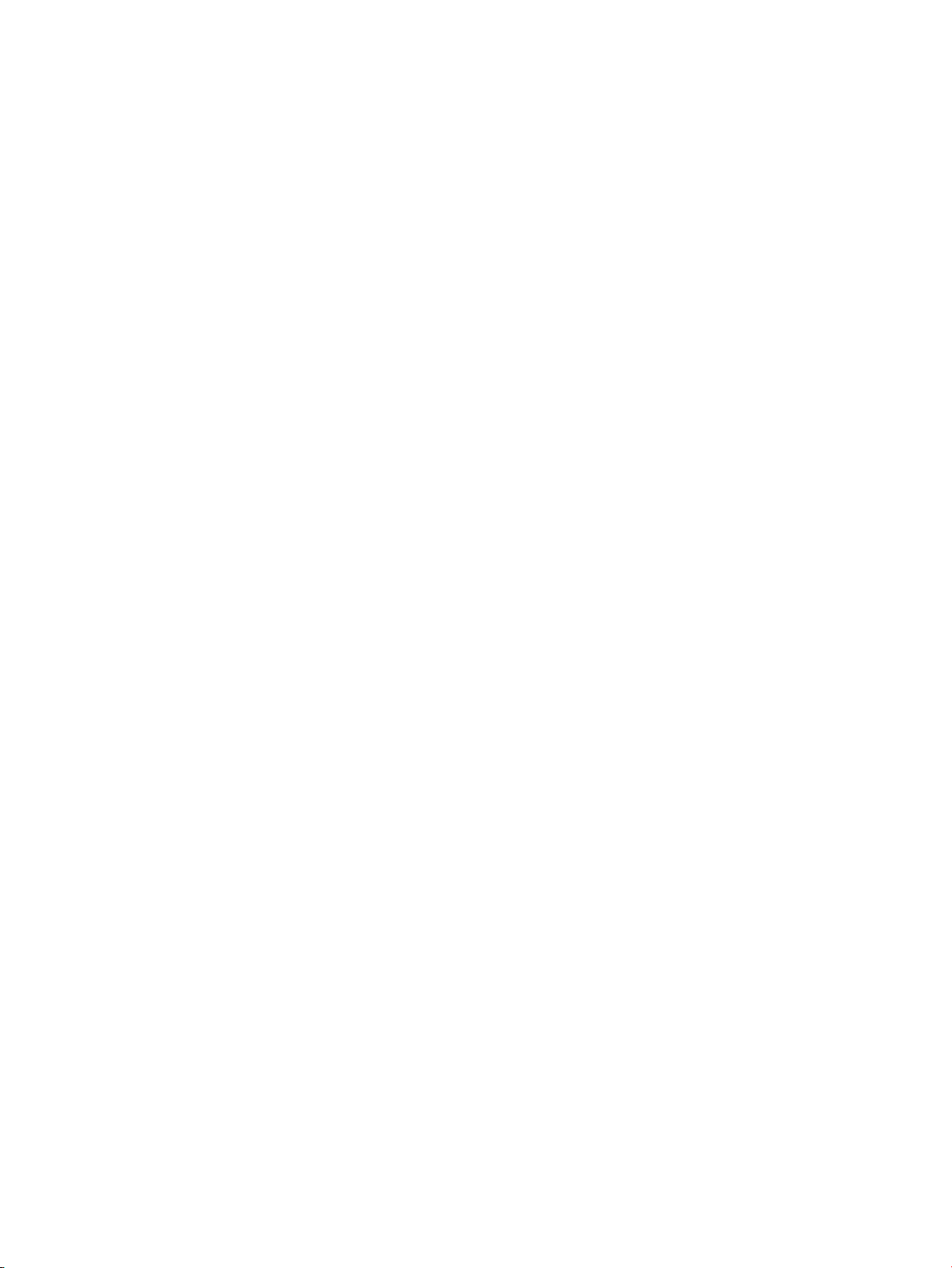
iv
Page 7
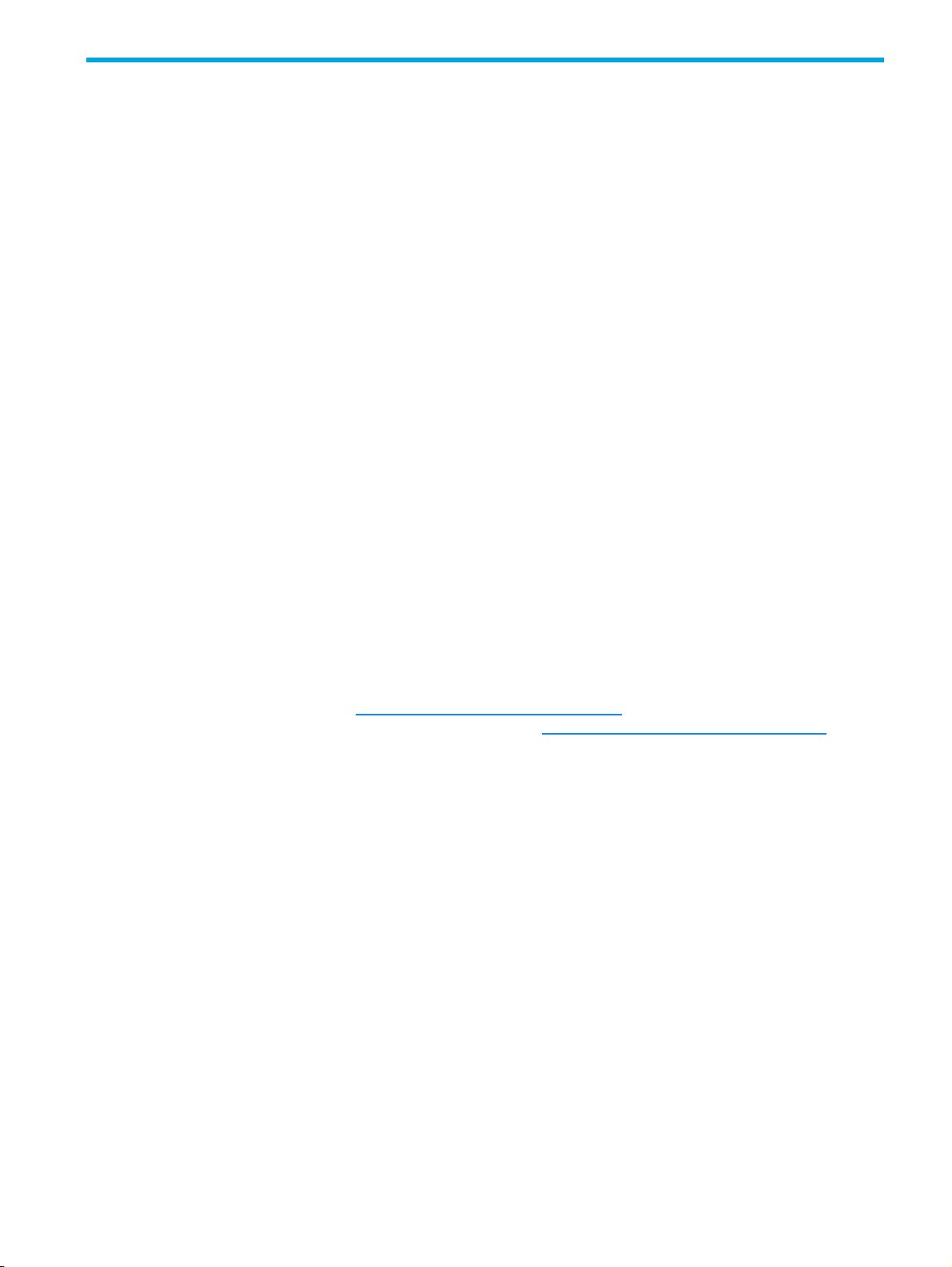
About This Guide
The Security Management System CLI Reference provides information about using the SMS command line
interface to configure the HP TippingPoint Security Management System (SMS). This guide includes an
SMS command reference as well as reference information about attributes and objects used by the SMS.
This section covers the following topics:
• Target Audience, page v
• Related Documentation, page v
• Document Conventions, page vi
• Customer Support, page viii
Target Audience
The intended audience includes technicians and maintenance personnel responsible for installing,
configuring, and maintaining HP TippingPoint security systems and associated hardware. Users should be
familiar with networking concepts as well as the following standards and protocols:
•TCP/IP
•UDP
•ICMP
•Ethernet
• Simple Network Time Protocol (SNTP)
• Simple Mail Transport Protocol (SMTP)
• Simple Network management Protocol (SNMP)
Related Documentation
Access the documentation at http://www.hp.com/support/manuals . For the most recent updates for your
products, check the HP Networking Support web site at http://www.hp.com/networking/support
.
Security Management System CLI Reference v
Page 8
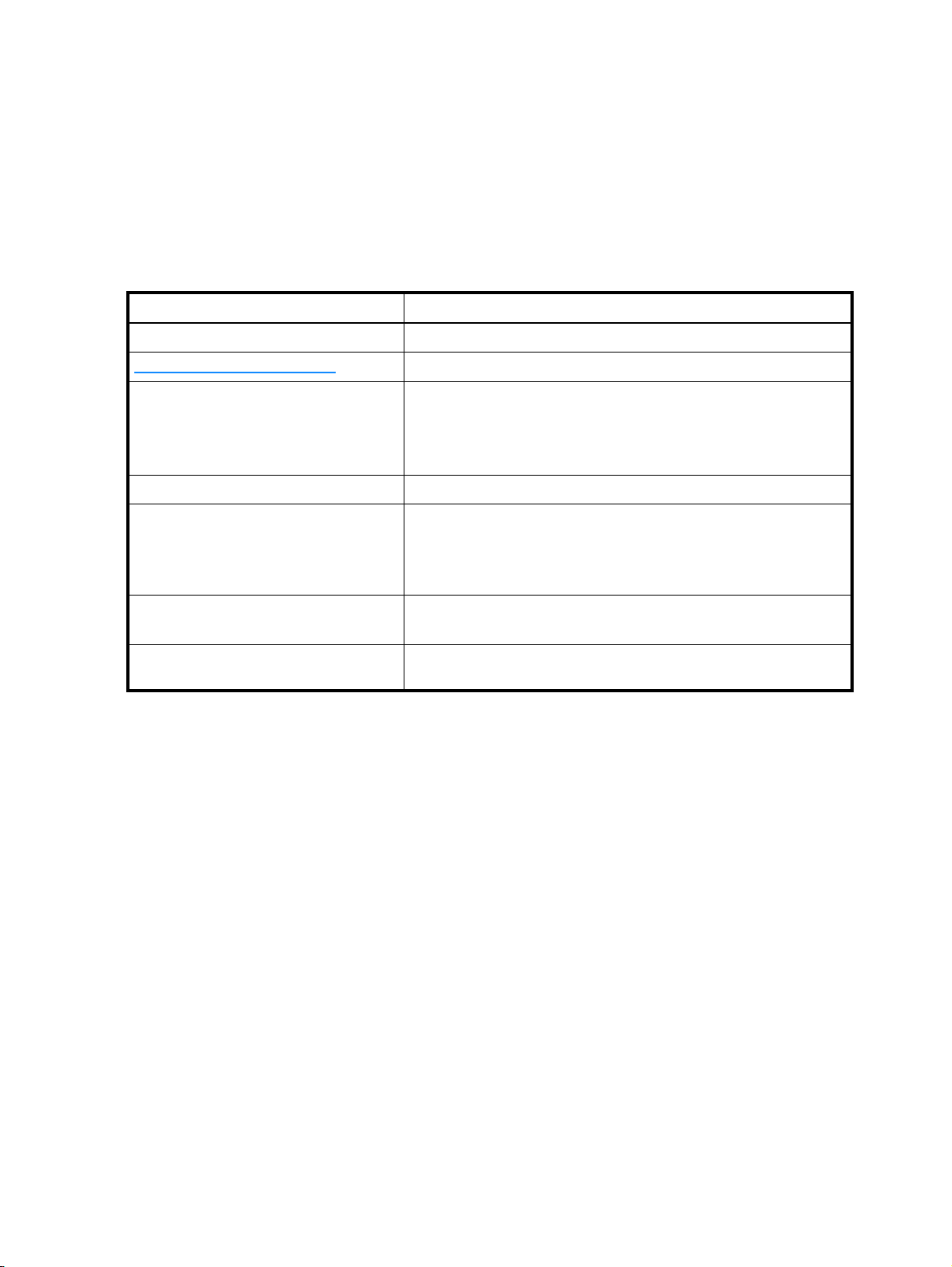
Document Conventions
This guide uses the following document conventions.
• Typefaces, page vi
• Document Messages, page vii
Typefaces
HP TippingPoint publications use the following typographic conventions for structuring information:
Document Typographic Conventions
Convention Element
Medium blue text Cross-reference links and e-mail addresses.
Medium blue, underlined text Website addresses.
Bold font • Key names.
Italics font Text emphasis, important terms, variables, and publication titles.
Monospace font • File and directory names.
• Text typed into a GUI element, such as into a box.
• GUI elements that are clicked or selected, such as menu and list
items, buttons, and check boxes. Example: Click
•System output.
•Code.
• Text typed at the command-line.
OK to accept.
Monospace, italic font •Code variables.
• Command-line variables.
Monospace, bold font Emphasis of file and directory names, system output, code, and text
typed at the command line.
vi
Page 9
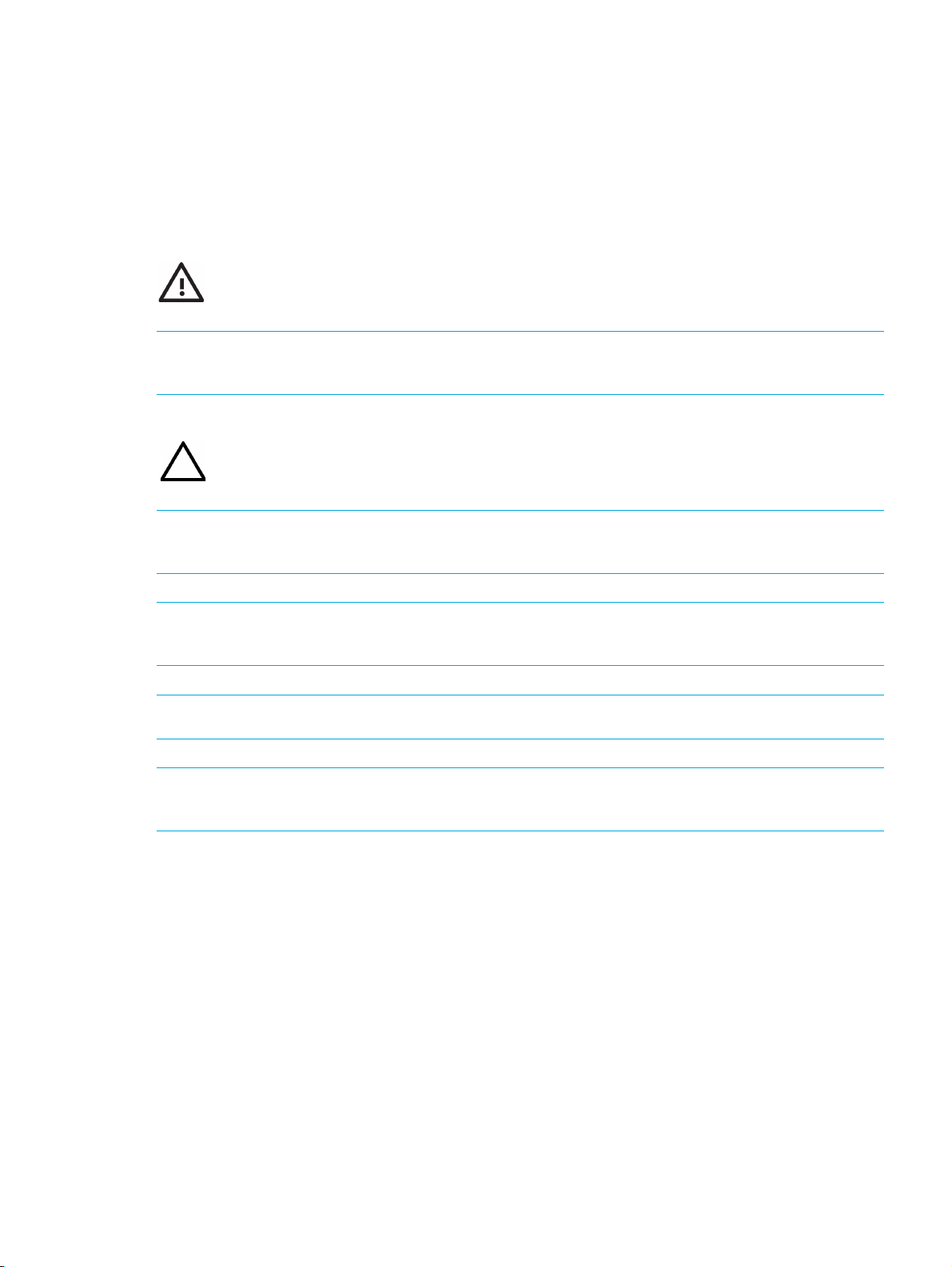
Document Messages
Document messages are special text that is emphasized by format and typeface. This guide contains the
following types of messages:
• Warning
•Caution
•Note
•Tip
WARNING! Warning notes alert you to potential danger of bodily harm or other potential harmful
consequences.
CAUTION: Caution notes provide information to help minimize risk, for example, when a failure to follow
directions could result in damage to equipment or loss of data.
NOTE: Notes provide additional information to explain a concept or complete a task. Notes of specific
importance in clarifying information or instructions are denoted as such.
IMPORTANT: Another type of note that provides clarifying information or specific instructions.
TIP: Tips provide helpful hints and shortcuts, such as suggestions about how you can perform a task more
easily or more efficiently.
Security Management System CLI Reference vii
Page 10
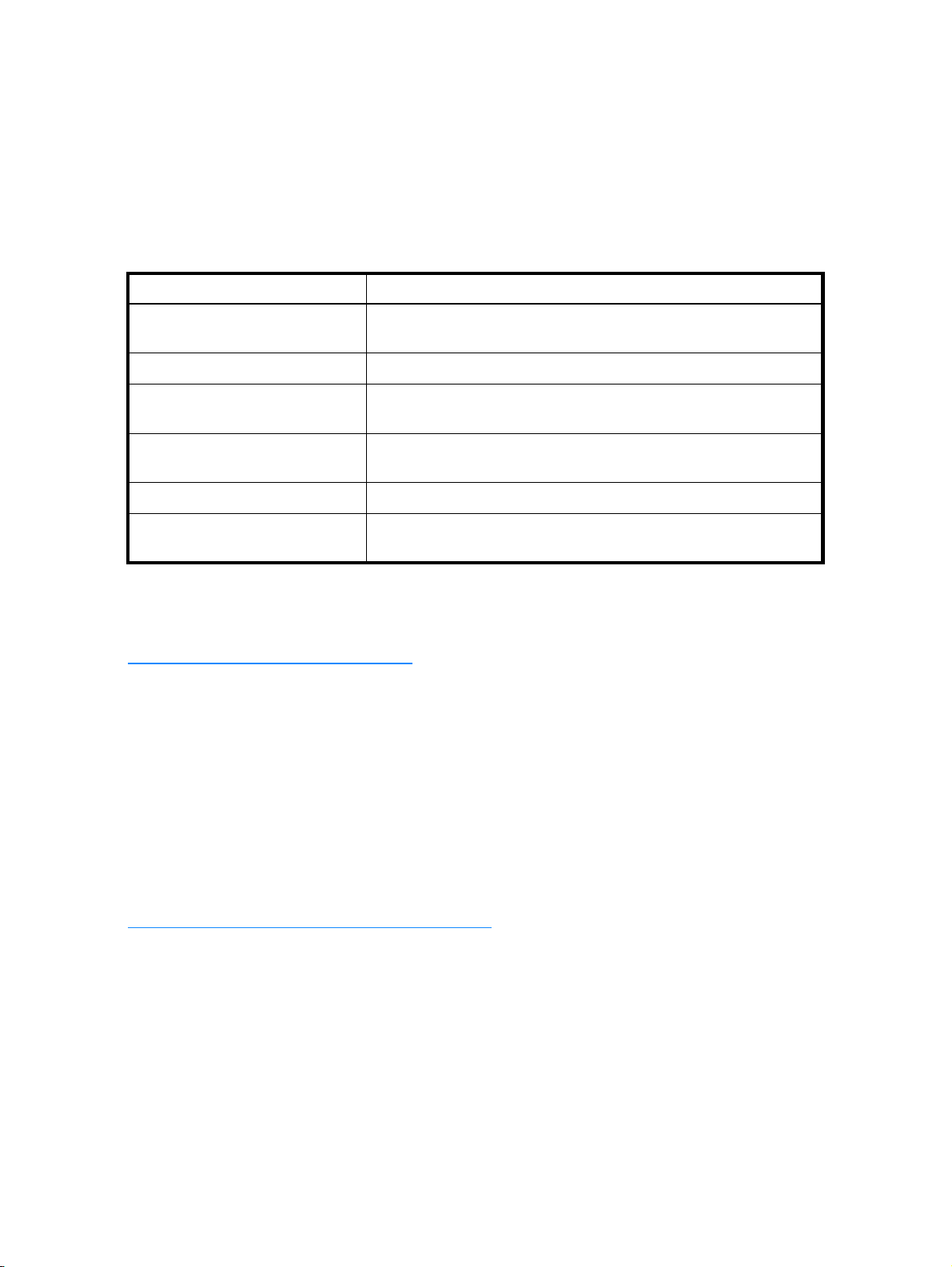
Customer Support
HP TippingPoint is committed to providing quality customer support to all customers. Each customer
receives a customized support agreement that provides detailed support contact information. When you
need technical support, refer to your support agreement or use the following information to contact
Customer Support.
Before You Contact Support
For a quick and efficient resolution of your problem, take a moment to gather some basic information from
before you contact HP TippingPoint customer support:
Information Find It Here...
Your customer number Customer Support Agreement or the shipping invoice that came
with the appliance.
SMS serial number Bottom of the SMS server chassis, or use SMS CLI
SMS version number In the SMS client, on the Admin screen, or in the Updates area of
TOS version number In the SMS client, on the Devices screen (an entry for each
DV Toolkit version number In the SMS client, on the Profiles (DV Toolkit Packages) screen.
Managed device serial numbers Local Security Manager Dashboard or the shipping invoice that
Contact Information
For additional information or assistance, contact the HP Networking Support:
http://www.hp.com/networking/support
Before contacting HP, collect the following information:
• Product model names and numbers
• Technical support registration number (if applicable)
• Product serial numbers
• Error messages
• Operating system type and revision level
• Detailed questions
key command.
the SMS dashboard.
device).
came with the appliance.
viii
Contact an HP Authorized Reseller
For the name of the nearest HP authorized reseller, see the contact HP worldwide website:
http://www.hp.com/country/us/en/wwcontact.html
Page 11
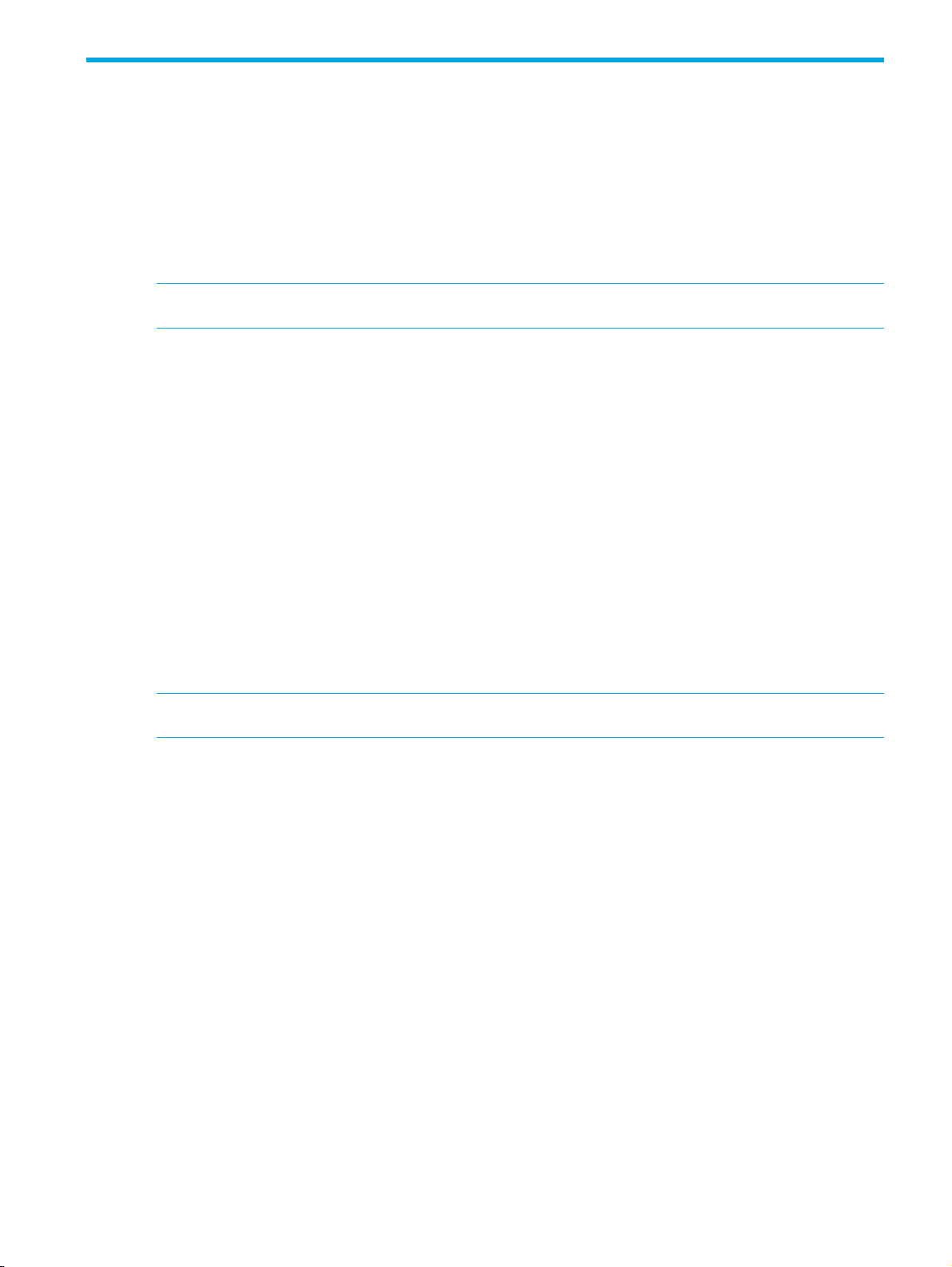
1 Using the Command Line Interface
The command line interface (CLI) can be used to configure many aspects of the SMS. It includes wizards,
high level commands, and low level commands.
Overview
This chapter explains how to use the SMS CLI.
NOTE: To use the SMS CLI, you must be logged in with an account that has SuperUser rights.
This section includes the following topics:
•”Usage” on page 1
•”The help Command” on page 3
Usage
Most SMS commands consist of the following elements:
• command — the name of the command you want to issue
• object — the name of a collection of related attributes (attribs)
• attrib — the name of a data variable or parameter on which you want to run the command
[=value] — optional syntax you can use with the set command and other writable commands to
define the value of the attrib you specify. If you do not use this syntax, the system goes into interactive
mode and prompts you for the value. See ”Command Types” on page 1 for more information about
interactive commands.
NOTE: To clear the value of any attribute type a period (.) after the equal sign (=) or when prompted.
These elements are case-sensitive. You can use any of the following syntax to run an SMS command:
command
command object
command object.attrib
command object.attrib=value
Other SMS commands use a syntax similar to standard UNIX commands, as shown in the following
example:
command -option value
Command Types
SMS commands are either read, write, or read and write. In addition, commands are either interactive,
non-interactive, or might support both options.
• Interactive commands — automatically prompt you for attribute values if you use the appropriate
syntax. Interactive commands also provide you with the current values of their attributes.
• Non-interactive commands — are either read-only or require you to specify the values you want to set.
For example, the get command is non-interactive because it is read-only. As another example, the date
command is non-interactive. If you want to set the date, you must type
date value.
Security Management System CLI Reference 1
Page 12
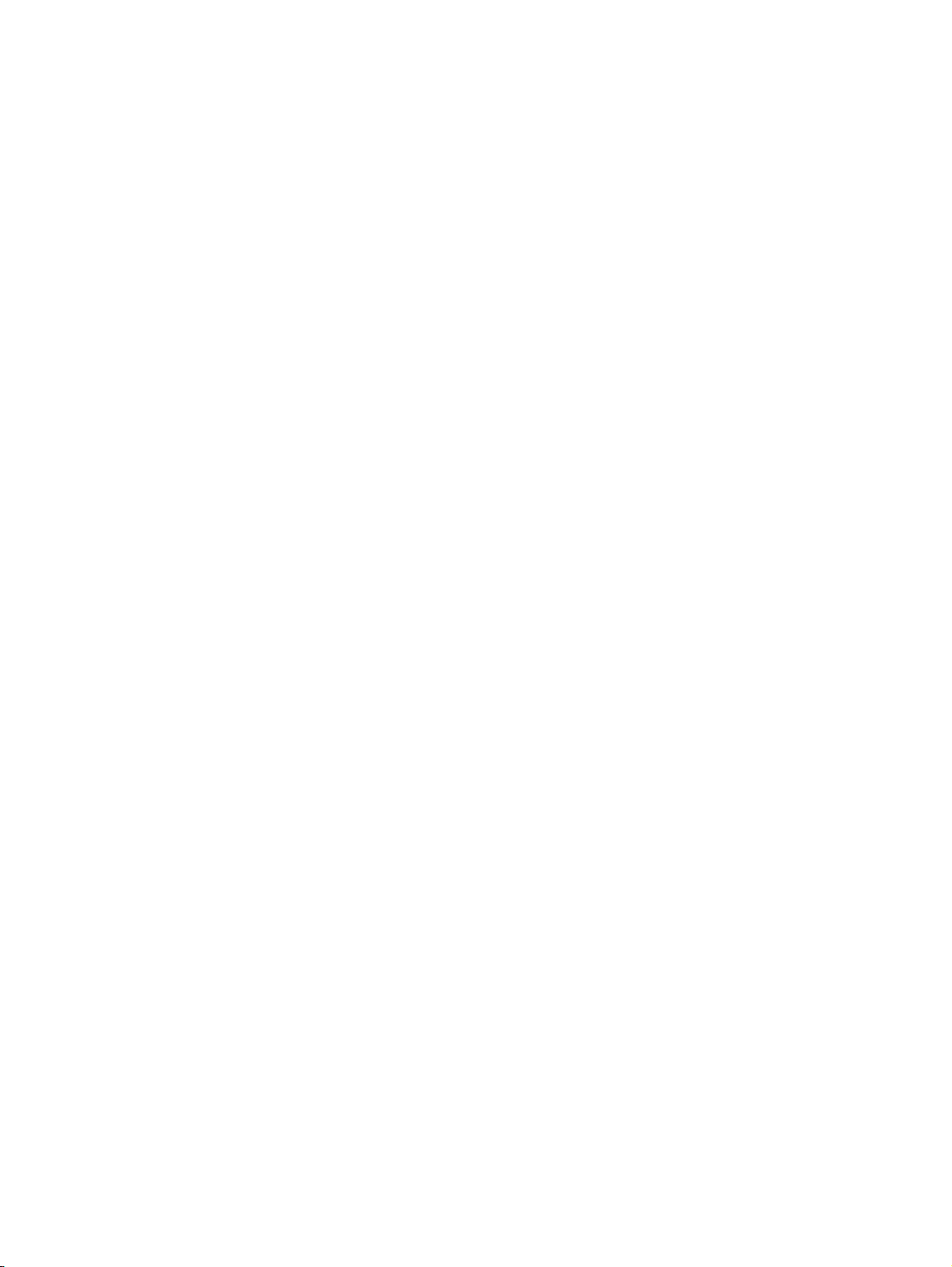
Interactive Mode Syntax
You can use any of the following syntax options to initiate an interactive CLI command:
•
command — If you type the command name, the CLI prompts you to set values for all attribs associated
with that command.
•
command object — If you specify the object of a particular command, the CLI prompts you to set
values for all attribs associated with that object.
•
command object.attrib — If you specify an object and attribute of a particular command, the CLI
prompts you to set the value of the attribute you specified.
Example
Following is an example of the set command in interactive mode. Items in bold are typed by the user. Items
in brackets ([ ]) indicate the current value of the attribute specified.
Set All System Information Using Interactive Mode
1. Type the following command:
set sys
The system returns prompts for information. Default values are listed in brackets. To use the default
value, press Enter.
2. The system prompts you to set the value for the contact attribute:
System contact (sys.contact=[Customer Contact]) = Brit
3. Type a value for the location attribute and press Enter:
System location (sys.location=[First floor lab]) =
4. Type a value for name attribute and press Enter:
System name (sys.name=[sms25]) =
5. The system returns the following confirmation message:
Result: Success
System contact (sys.contact ) = Brit
System location (sys.location ) = First floor lab
System name (sys.name ) = sms25
System serial number (sys.serialNum) = X-SMA-ST-SMS25-0001
Remote Paths
Several commands accept remote paths as input. The remote paths specify a resource on an external
server that can be accessed by the SMS server. Remote files that can be specified as input to an operation
may be accessed using the HTTP, HTTPS, FTP, NFS, or SMB (Samba) protocols.
Remote directories that are used for saving SMS-based files to a remote server can be accessed through
the NFS or SMB protocols. Files are always mounted with read-only access. Directories are mounted
read-only when possible.
Remote paths are specified as a single string value. The details for each protocol are listed in the following
sections. In each example, items in italics are variables. When using the path syntax, you must replace
them with the appropriate values for your paths. Items in brackets ([ ]) are optional.
FTP
You can use the following formats for the FTP protocol:
• Complete specification:
•Anonymous FTP: ftp://server/directory/filename
• Specifying a user name and password: ftp://username:password@server/directory/filename
• FTP Examples:
ftp://10.11.12.13/pub/sms-0.0-0.500.pkg
ftp://steve:password@10.11.12.13/pub/sms-0.0-0.500.pkg
ftp://[username:password@]server[:port]/directory/filename
2 Using the Command Line Interface
Page 13
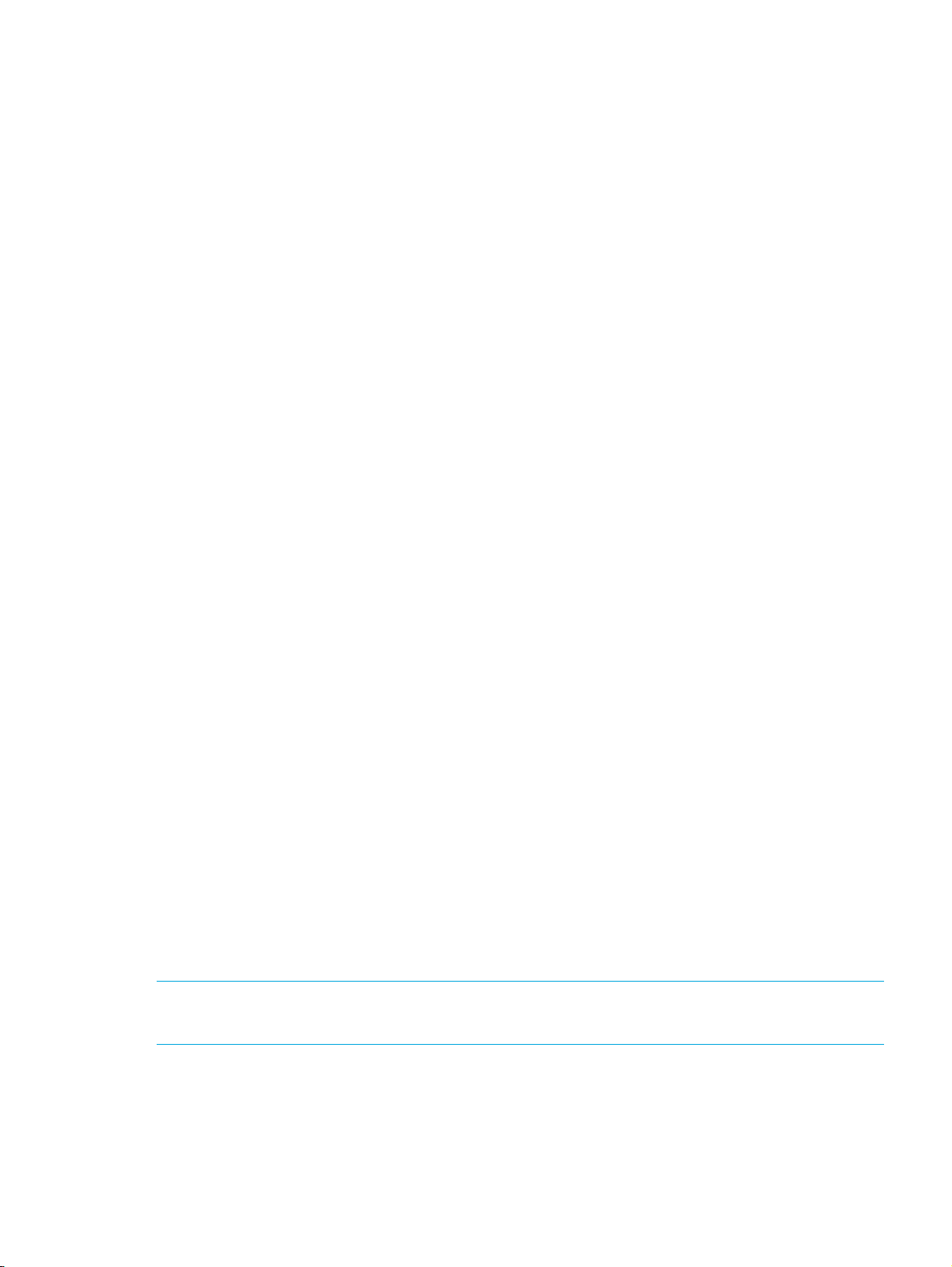
HTTP and HTTPS
You can use the following format for the HTTP and HTTPS protocols:
• Complete specification:
https://[username:password@]server[:port]/directory/filename
• HTTP Example:
http://www.servername.com:8000/files/sms-0.0-0.500.pkg
NFS
You can use the following formats for the NFS protocol:
• Remote directory specification—server:/exportedDirectory
• Remote file specification—server:/exportedDirectory/filename
•NFS Example:
nfsserver.domain.com:/public/upgrades/sms-0.0-0.500.pkg
SMB (Samba)
You can use the following formats for the SMB protocol:
• Remote file specification:
• Complete specification: //server/sharename[/directory][/filename] [-o option-list]
Options can be provided to the SMB mount operation by appending them to the end of the mount point
value, and using a space character to separate the values. Options might include the username, password,
and workgroup. Options can be joined together using a comma as a separator.
• SMB Example:
//winbox/pub/sms.pkg -o workgroup=mydomn,username=steve,password=ps111
http://[username:password@]server[:port]/directory/filename or
//server/sharename/directory/filename
The help Command
The help command returns documentation about the specified command, object, or attribute.
Syntax
help
help --full
help --attribs
help object.attrib
help --cmds
help cmd
help --objs
help object
help --background
help background
help --topic
help topic
Description
The help command is a non-interactive, read command that returns documentation about a command,
object, or attribute that you specify.
NOTE: In the help command syntax, you can use the question mark (?) interchangeably with the word
“help.” For example, you could type the following to view documentation about all commands:
? --cmds
Security Management System CLI Reference 3
Page 14
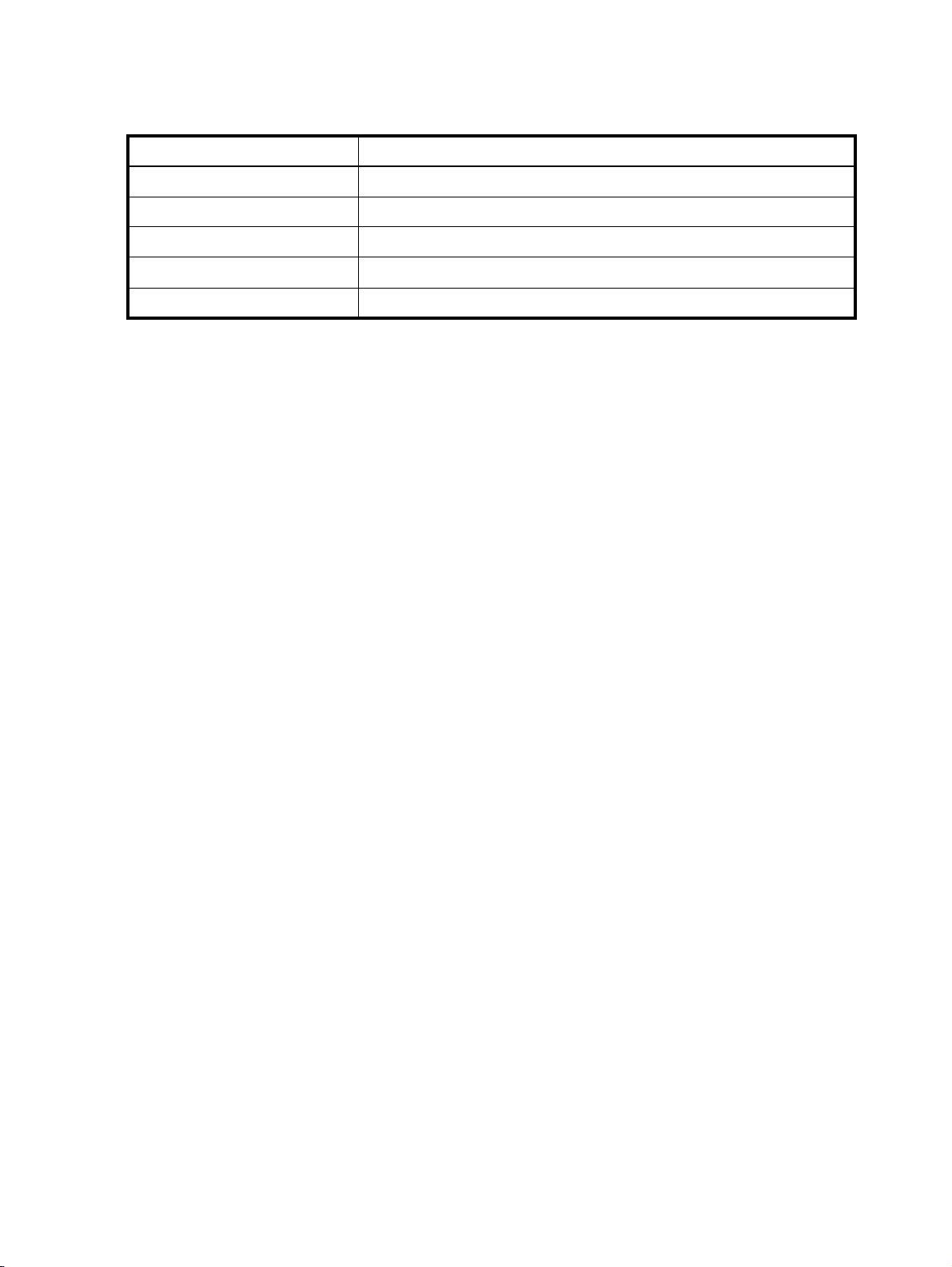
Objects and Attributes
The following objects and attributes can be used with the help command:
Table 1-1 Help Commands
Command Description
help --full
help -- attribs
help --objs
help --cmds
help --background
Lists all commands, objects, and attributes
Lists all attributes
Lists all objects, or collections of attributes
Lists all commands
Lists background topics
Example
To see documentation about the sys object, type help sys. The system returns the following results:
sys: System information
System information can be viewed and updates using the “sys” object.
Read-write:
name, contact, location
Read-only:
serialNum
4 Using the Command Line Interface
Page 15
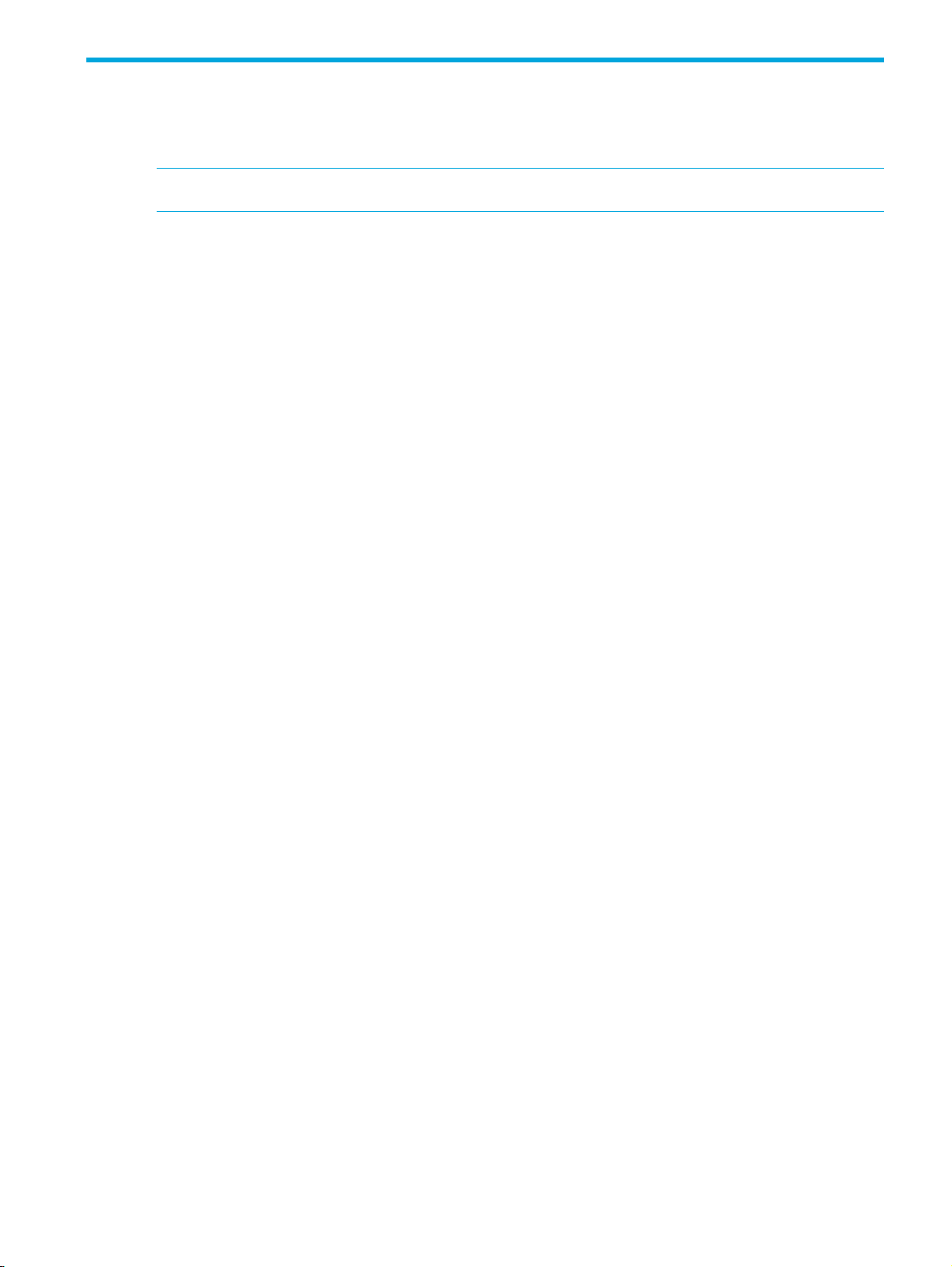
2 SMS Command Reference
This chapter describes the SMS commands and the options available for each command.
NOTE: To use the SMS CLI, you must be logged in with an account that has SuperUser rights.
clear
Clears the screen.
Usage
clear
Aliases
cls
cls
Clears the screen.
Usage
cls
Aliases
clear
console
date
delete
The console command shows a list of messages that have been sent to the console since the last reboot.
Usage
console
Displays and sets the system time. Without a parameter, date will return the current system date and time.
The parameter allows a new date to be specified.
Usage
date [MMDDhhmm[[CC]YY][.ss]]
Related Objects
time
Deletes user files. User files are archived and exported files generated from the database contents.
Usage
delete file [...]
Related Commands
dir, view, vi
diags
Runs diagnostics tests and checks system health. The --force option will run diagnostics without prompting
for confirmation. Runs tests for the system, database, network, tmc, and password and provides status. For
tmc, tests the connection to the tmc and the package server.
Security Management System CLI Reference 5
Page 16
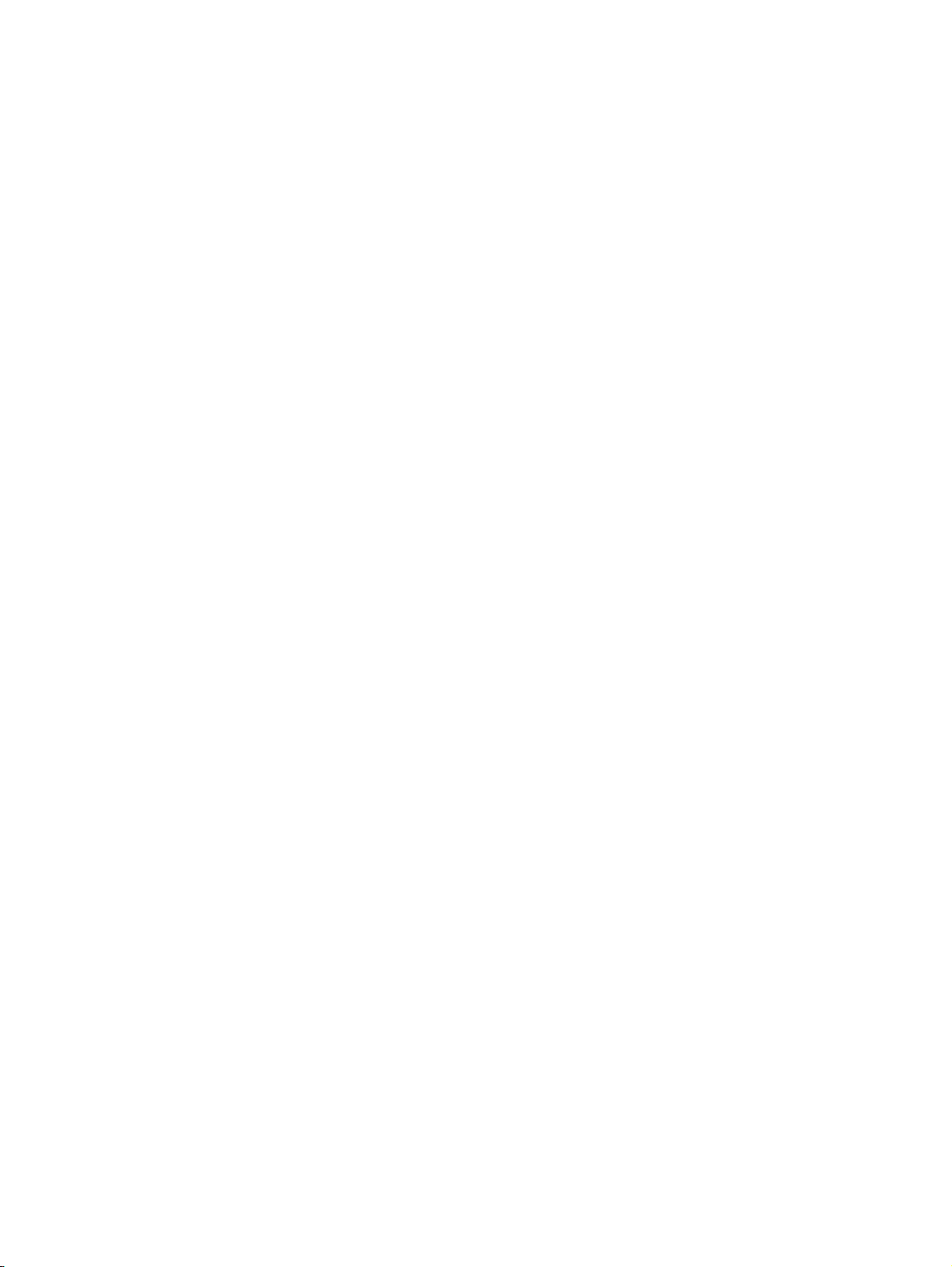
dir
dns
Usage
diags [--force]
Returns a listing of files contained in the user directory.
Usage
dir
Related Commands
delete, view, vi
The dns command interactively prompts for DNS (Domain Name Service) settings used to resolve host
names to IP address values. To clear server values, use a period (.). The dns object contains default domain
name, DNS search list, and DNS server information.
Usage
dns
Related Commands
nic, ntp
Related Objects
dns
exit
Closes the session.
Usage
exit
Aliases
quit, Ctrl-D
factoryreset
This command is an interactive command that resets the system to the factory defaults. The SMS version is
not changed, however, all other system settings are restored to the factory defaults and all data is lost. You
MUST reboot the SMS for this command to complete.
The factory reset command also resets this system network settings. You CAN NOT access the system via
networking after the reboot is completed. A VGA console, or serial port access is required to reconfigure
networking.
Usage
factoryreset
Related Command
setup
fips-mode
Used to configure the SMS into one of three levels of FIPS operation:
• Disabled – When placed into this mode, no additional FIPS compliance actions/restrictions are
activated in the SMS.
• Crypto – When the SMS is placed into Crypto mode, the SSH terminal negotiates connections using
only FIPS 140-2 approved algorithm. This mode affects only the SSH terminal connections for the SMS.
6 SMS Command Reference
Page 17
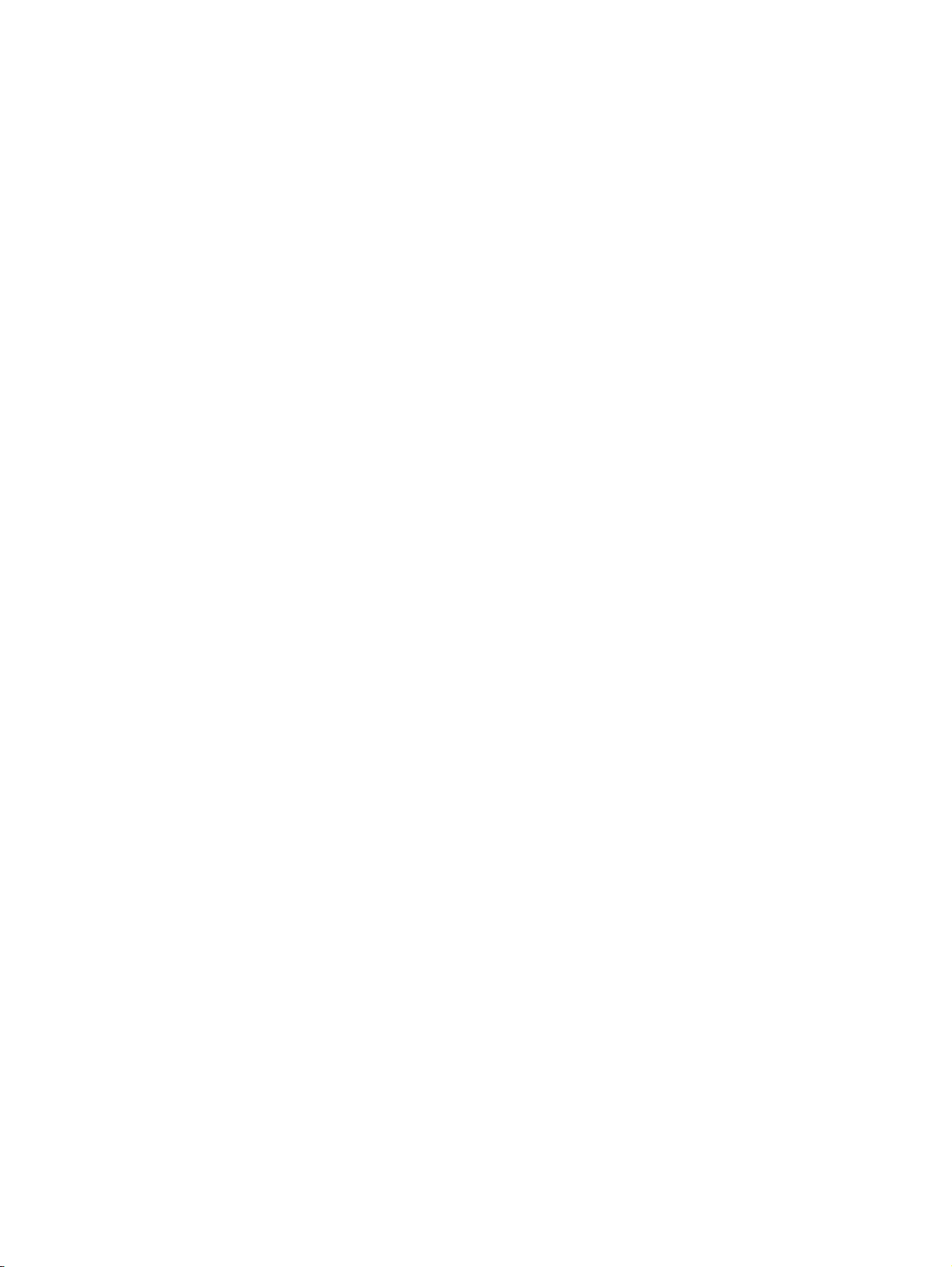
ftp
• Full – When placed into this mode, the SMS functions in a manner compliant with the FIPS 140-2
publication specified by the National Institute of Standards and Technology. The SMS automatically
reboots when placed into full FIPS mode or when full FIPS mode is disabled.
Usage
fips-mode
Caveats
Full FIPS mode is not available for vSMS. Transitioning the SMS to operate in Full FIPS mode implements
changes to core elements of the SMS server, reboots the SMS, and requires you to upload a new SMS key
package. A transition to Full FIPS mode does the following:
• Deletes all SMS users.
• Removes all SMS backup and device snapshots stored on the SMS server.
• Deletes all custom responder actions.
• Regenerates SSH server and HTTPS web security keys.
For more information about FIPS mode, see the SMS User Guide.
The FTP (File Transfer Protocol) client is used to move files to and from the user directory for the SMS server.
The contents of the user directory can be listed with the dir command. Files can be viewed with the view
command, and deleted with the delete command.
Usage
ftp [hostName|hostAddress]
After starting the ftp client, issue the command lcd /tmp.
get
help
Caveats
The dir/delete/view commands all operate over the contents of the user directory (/tmp). The cd or
change-directory command is disabled from the shell for reasons of security. In order for the ftp program to
see, and have access to the contents of the user directory, it is important to first change the local directory
with the command lcd /tmp. After this point, files can be copied both to and from the SMS server.
Related Commands
dir, view, delete, vi
Retrieves the value of one or more attribs or a list of attribs contained within an object.
Usage
get <attrib|object> [...]
The get command can use any read-write or read-only attribute. See ”SMS Attributes and Objects” on
page 21 for a list of attribs.
Related Commands
list, set
Returns background information on various topics and command syntax.
Usage
help [--full | --attribs | --cmds | --objs | --background | topic]
Alias
?
Security Management System CLI Reference 7
Page 18
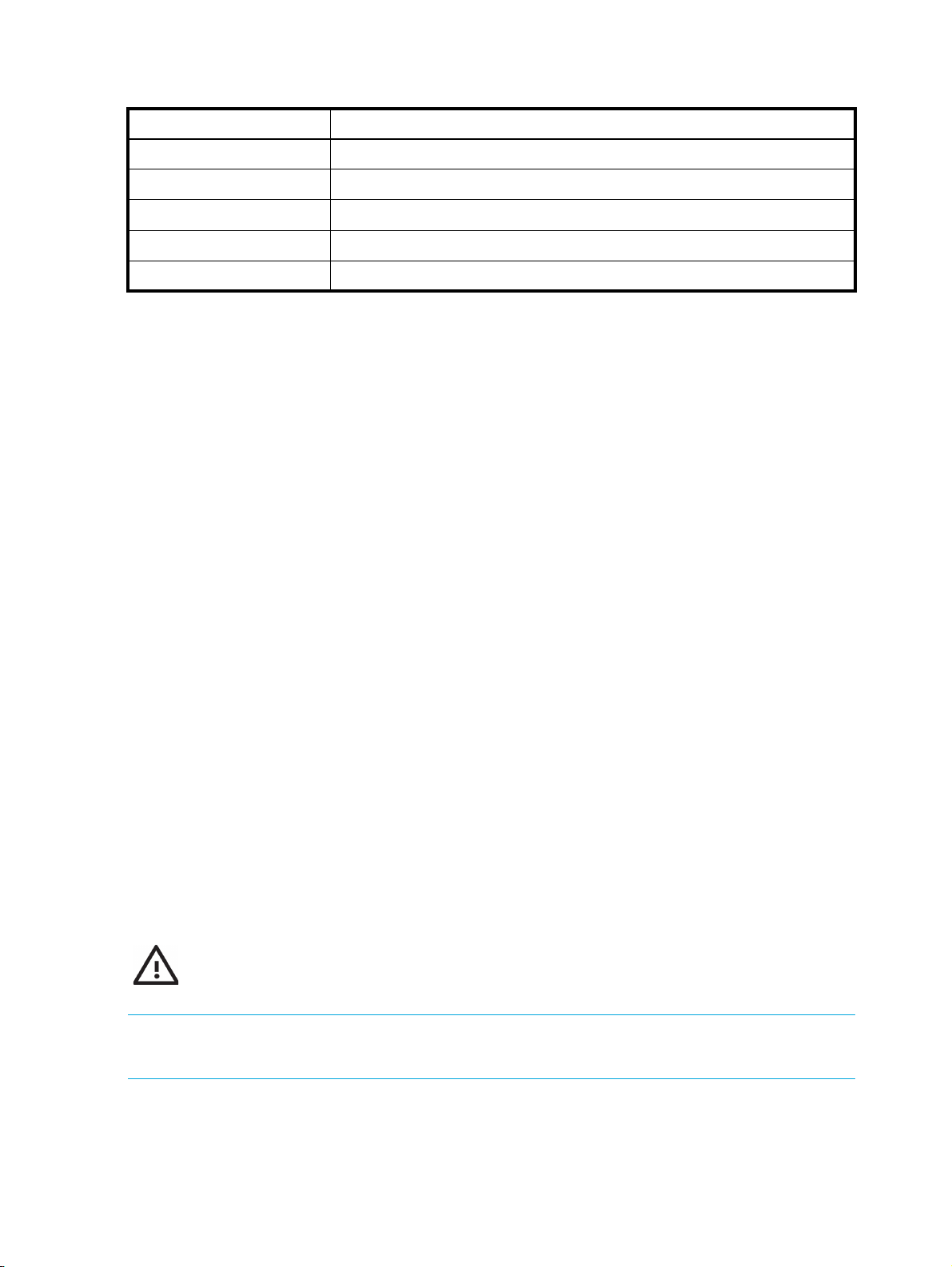
Table 2-1 Help Options
Option Description
ifconfig
ipconfig
--full
--attribs
--objs
--cmds
--background
Lists all commands, objects and attribs.
Lists all attribs.
Lists all objects (collections of attribs).
Lists all commands (default).
Lists background topics.
Displays the network settings for the box. ifconfig is an alias for the command get net, which displays the
values of the attribs contained in the net object. To change the values, use the set net command. See ”net”
on page 30.
Usage
ifconfig
Aliases
get net, ipconfig
Related Objects
net
kbdcfg
Displays the network settings for the box. ipconfig is an alias for the command get net, which displays the
values of the attribs contained in the net object. To change the values, use the set net command. See ”net”
on page 30.
Usage
ipconfig
Aliases
get net, ifconfig
Related Objects
net
Loads the kernel keymap for the console. This is useful if the console is using a non-QWERTY keyboard.
This command leads you through the configuration of a new keyboard layout.
WARNING! Do not use this option if you are using a standard QWERTY keyboard. Setting your
keyboard layout to a value with which you are not familiar could render your system inaccessible.
See Also
kbd.layout (attrib)
8 SMS Command Reference
Page 19

key
list
The key command is used to update the license key for the server.
Usage
key
Aliases
license
Related Objects
license
Lists the objects or the attribs contained in an object.
Usage
list [object | object.attrib] [...]
If no arguments are specified, list will return all defined objects. If an object is specified, list will return all
attribs contained within the object. If an attribute is specified, list will confirm the attribute by listing the
attribute in the response.
Related Objects
See ”SMS Attributes and Objects” on page 21 for a list of objects and attribs you can use with the list
command.
See Also
get, set
mgmtsettings
The host management options provide prompts to configure IPv4 and IPv6 management addresses, along
with the DNS server.
Usage
mgmtsettings
Related Objects
net
monitor
Shows utilization and uptime information every 5 seconds (by default).
Usage
monitor [delay]
where delay is the number of seconds between polls.
Related Objects
health
more
nic
Command to list output one screen at a time.
Ethernet 10/100/1000Mbps interface management. Interactively prompts for configuration of the SMS
server network settings. The bottom-most (NIC1) is enabled by default and is the recommended connection
to the management network.
Security Management System CLI Reference 9
Page 20

Usage
nic
Related Commands
dns, ntp
nicsettings
Interactive command that prompts you for the SMS NIC configuration settings and is available through the
CLI and OBE If you want to make changes individually to any of the NIC settings, the SMS provides
options for setting auto negotiation, port speed, and duplex mode.
Example
Related Objects
net
notify
sms110 SMS=> nicsettings
The Ethernet NIC used for the network management interface is configurable. Please
verify the port configuration of the network device that this SMS is connected to
before making changes. These values may be changed at a later time with the 'set
net' command.
Host autoneg: yes
Host speed: 1000
System duplex: full
Enter: [A]ccept, [C]hange, or [E]xit without saving? <[A],C,E>:
ntp
The notify command is used to manage the SMS notification service. The command interactively prompts
for SMTP e-mail addresses and SNMPv1 traps to a remote trap server.
Usage
notify
Related Objects
smtp, snmp
Related Commands
snmp
The ntp command is used to manage the NTP (Network Time Protocol) client that synchronizes the SMS
server time with a list of specified servers. NTP is enabled by default and is configured with a list of Stratum
1 servers available on the internet. The list of servers can be customized to installation requirements. The
SMS server can also act as a NTP server for your devices. The agent can be disabled, but the server
cannot. To clear server values, use a period (.).
Usage
ntp
Related Objects
svc
Related Commands
snmp
password
Changes the password for the current user.
10 SMS Command Reference
Page 21

The security level and restrictions for entering user names and passwords. The default setting is 2 from the
following options:
Table 2-2 Security Levels
Level Description
Level 0 User names cannot have spaces in it.
Passwords are unrestricted.
Level 1 User names must be at least 6 characters long without spaces.
Passwords must be at least 8.
Level 2 Passwords must meet Level 1 restrictions and the following:
• Must contain at least two alphabetic characters.
• Must contain at least one numeric character.
• Must contain at least one non-alphanumeric character (examples
include ! ? $ * #).
NOTE: Do not use spaces in the password.
Usage
password
ping
Checks network connectivity by sending a ICMP request to the specified destination, and then checking on
an echoed response.
Usage
ping [-options] hostNameOrAddress
Table 2-3 ping Options
Option Description
-c count
-i wait
Stop after sending count packets.
Wait wait seconds between sending each packet. The default is to wait for
one second between each packet.
-n
Numeric output only. No attempt will be made to lookup symbolic names
for host addresses.
-q
Quiet output. Nothing is displayed except the summary lines at startup time
and when finished.
-r
Bypass the normal routing tables and send directly to a host on an attached
network. If the host is not on a directly-attached network, an error is
returned. This option can be used to ping a local host through an interface
that has no route through it.
-s packetsize
-v
Specifies the number of data bytes to be sent. The default is 56, which
translates into 64 ICMP data bytes when combined with the 8 bytes of
ICMP header data.
Verbose output.
Security Management System CLI Reference 11
Page 22

ping6
Checks network connectivity by sending a ICMP request to the specified IPv6 destination, and then
checking on an echoed response.
Usage
ping6 [-options] hostNameOrAddress
Table 2-4 ping6 Options
Option Description
quit
-c count
-I Specifies the interface; for example
-i wait
-n
-q
-r
-s packetsize
-v
Stop after sending count packets.
Wait wait seconds between sending each packet. The default is to wait for
one second between each packet.
Numeric output only. No attempt will be made to lookup symbolic names
for host addresses.
Quiet output. Nothing is displayed except the summary lines at startup time
and when finished.
Bypass the normal routing tables and send directly to a host on an
attached network. If the host is not on a directly-attached network, an error
is returned. This option can be used to ping a local host through an
interface that has no route through it.
Specifies the number of data bytes to be sent. The default is 56, which
translates into 64 ICMP data bytes when combined with the 8 bytes of
ICMP header data.
Verbose output.
eth0.
reboot
resolve
Closes the session.
Usage
quit
Aliases
exit
Ctrl-D
Reboot the system. The --force option will reboot the system without prompting for confirmation. The cancel
option aborts an in-progress reboot.
Usage
reboot [--force] [cancel]
Resolves a hostname to an IP address using the DNS settings. If the name cannot be resolved, it is returned
as-is.
Usage
resolve <hostname>
12 SMS Command Reference
Page 23

restart
reverse
routes
See Also
reverse
Restarts the network stack. The --force option restarts the network stack without a confirmation prompt.
Usage
restart [--force]
Performs a reverse-lookup on an IP address or a relative hostname using the DNS settings. If the value
cannot be resolved, it is returned as-is.
Usage
reverse <ip-address|hostname>
See Also
resolve
Route options allow static routes to be added or deleted for the network management interface.
Usage
routes
See Also
nic (cmd), net (object)
NOTE: Whether or not static route entries are included in routing tables depends on several topology
factors. These include network specificity, metrics, and whether the next hop IP is on the associated
interface. Other routing types, redistributions, and firewall rules also impact static route entries in the
routing tables.
scp
Secure Copy is a remote file copy program that allows a file to be securely copied to or from the SMS CLI.
The scp command is only supported when run from the CLI.
Usage
scp
To copy a file using scp, you must supply values to the following prompts:
Enter file transfer mode [G]et or [P]ut <G,[P]>:
Enter scp server IP address or host name:
Enter fully qualified remote file name:
Enter local directory or file name: [/]:
Enter login id:
Enter password:
See Also
logs (object), delete (cmd), dir (cmd)
service-access
Enables or disables service access to the SMS. The SMS version serial number and salt is displayed when
enabling.
Usage
service-access
Security Management System CLI Reference 13
Page 24

set
setup
See Also
pwd (object)
Assigns values to one or more attribs or to a list of attribs contained within an object. The list may be a one
or more attribute names, object names, or attrib/object pairs. To accept the current or default value, type
the return key. To clear a String or IP Address value, enter a period (.), and then the return key.
The set command can use any read-write or write-only attribute. See ”SMS Attributes and Objects” on
page 21 for more information.
Usage
set <attrib|object|attrib=value> [...]
Related Commands
list, get
Initial setup wizard for providing essential configuration settings for the SMS server. Non-essential values
can be configured with other commands.
The setup command is automatically invoked with the first CLI login session. It is repeated with each new
login session until the entire setup procedure is finally completed. To repeat the procedure, execute the
setup command at any time. The setup procedure prompts you to enter the following information:
• Network type (IPv4 default): IPv[4], IPv[6], or [B]oth <4,6,B>
• Management IPv4 Address
•Network Mask
• IPv4 Default Gateway (optional)
• Management IPv6 Address
• IPv6 Default Route (optional)
•DNS Server-1 (optional)
Usage
setup
shutdown
Shutdown and power-off the system. To restart the system, physically press the POWER button on the front of
the unit. The --force option will reboot the system without prompting for confirmation. The cancel option
aborts an in-progress shutdown operation.
Usage
shutdown [--force] [cancel]
snmp
The snmp command is used to manage the SNMP (Simple Network Management Protocol) values.
Usage
snmp
14 SMS Command Reference
Page 25

snmp-request
The snmp-request command is used to manage the SNMP (Simple Network Management Protocol)
request agent. When enabled, the SMS agent responds to the SNMP system request. This command
prompts you to enable the SNMP request agent and enter the following information:
Enter the SNMP version: V[2], V[3], or [B]oth <2,3,[B]>:
Enter community string []:
Enter User Name []:
Enter Auth Protocol (None, MD5, or SHA): []:
Enter Auth Key: ********************************
Confirm Key: ********************************
Enter Privacy Protocol (None, AES-128, AES-192, AES-256, DES or Triple_DES): []:
Enter Priv Key: ********************************
Confirm Key: ********************************
Version: Both
Community String:
User Name:
Auth Protocol:
Privacy Protocol:
Usage
snmp-request
See Also
snmp, snmp-trap
snmp-trap
The snmp-trap command is used to manage the SNMP (Simple Network Management Protocol) traps. The
SMS sends SNMP traps to NMS destinations. This command prompts you to enable configuration for an
NMS trap destination and enter the following information:
Usage
snmp-trap
Commands: [A]dd [D]elete [V]ersion [C]ommunity [P]ort [E]ngine
[U]ser Au[T]hProto Auth[K]ey P[R]ivProto Pr[I]vKey
[L]ist [?]help [Q]uit
Command? <A,D,V,C,P,E,U,T,K,R,I,[L],?,Q>: a
Add=> Enter trap destination address []: 192.168.1.1
Add=> Enter SNMP version: v[2] or v[3] <2,3>: 3
Add=> Enter port number [162]:
Add=> Enter Engine ID []:
Add=> Enter User Name []:
Enter Auth Protocol (None, MD5, or SHA): []:
Enter Auth Key: ********************************
Add=> Confirm Key: ********************************
Enter Privacy Protocol (None, AES-128, AES-192, AES-256, DES or Triple_DES): []:
Enter Priv Key: ********************************
Add=> Confirm Key: ********************************
IP Address: 192.168.1.1
Version: v3
Port: 162
Engine ID:
User Name:
Auth Protocol:
Privacy Protocol:
Security Management System CLI Reference 15
Page 26

See Also
snmp, snmp-request
snmpget
snmpget will request a single OID from the specified agent.
Usage
snmpget hostNameOrAddress communityName OID
Example (IPv6)
Example (IPv4)
See Also
snmpwalk
snmpwalk
snmpwalk will traverse the SNMP MIB of the agent running at the specified address. If the address OID is
not provided, the walk will begin at the first OID, if the community name is not provided, walk with use
public and if the hostNameOrAddress is not provided, walk will use localhost.
Usage
snmpwalk [hostNameOrAddress [communityName [OID]]]
Example (IPv6)
Example (IPv4)
Example (SNMPv3)
See Also
snmpget
snmpget -v 2c -c public udp6:[fc01:a63:1:0:214:22ff:fe1e:1d87] system.sysName.0
snmpget -v 2c -c public 10.99.1.110 system.sysName.0
snmpwalk -v 2c -c public udp6:[fc01:a63:1:0:214:22ff:fe1e:1d87] system
snmpwalk -v 2c -c public 10.99.1.110 system
snmpwalk -v 3 -u user -l authPriv -a SHA -A authKey -x AES -X privKey 192.168.1.1
system
ssh
The ssh command enables the user to log into a remote machine and execute remote commands from
within the SMS CLI. The communications between two hosts is encrypted and secure.
For more information, refer to external ssh documentation, such as the UNIX man pages.
Usage
ssh [-1246AaCfgKkMNnqsTtVvXxYyZ] [-b bind_address] [-c cipher_spec]
[-D [bind_address:]port] [-e escape_char] [-F configfile] [-i identity_file]
[-L [bind_address:]port:host:hostport] [-l login_name] [-m mac_spec] [-O ctl_cmd]
[-o option] [-p port] [-R [bind_address:]port:host:hostport] [-S ctl_path]
[-w local_tun[:remote_tun]] [user@]hostname [command]
time
The time command runs the specified program command with the given arguments. When the command
finishes, time writes a message to standard output giving timing statistics about this program run. These
statistics consist of the elapsed real time between invocation and termination, the user CPU time, and the
system CPU time.
For information about the time object, see ”time” on page 46.
Usage
time <command> [arguments...]
16 SMS Command Reference
Page 27

touch
Creates user files, which are archived files generated from database content.
Usage
touch file [...]
See Also
delete, dir, view, vi
traceroute
This program attempts to trace the route an IP packet would follow to a remote host by launching UDP
probe packets with a small ttl (time to live) then listening for an ICMP time exceeded reply from a gateway.
Probes start with a ttl of one and increase by one until we get an ICMP port unreachable (which means we
got to host) or hit a max (which defaults to 30 hops and can be changed with the -m flag). Three probes
(change with -q flag) are sent at each ttl setting and a line is printed showing the ttl, address of the
gateway and round trip time of each probe. If the probe answers come from different gateways, the
address of each responding system is printed. If there is no response within a five second timeout interval
(changed with the -w flag), an asterisk (*) is printed for that probe.
For IPv4 (-4 flag) or IPv6 (-6 flag) tracerouting can be forced using the appropriate flag. By default, the
program tries to resolve the name given and automatically choose the appropriate protocol. If resolving a
host name returns both IPv4 and IPv6 addresses, traceroute uses IPv4.
Usage
traceroute [-dFInrvx] [-f first_ttl] [-g gateway][-i iface] [-m max_ttl] [-p port]
[-q queries]
[-s src_addr] [-t tos] [-w waittime] [-z pausemsecs] host
Table 2-5 traceroute Options
Option Description
-4
-6
-f
-F
-d
-g
-i
Force IPv4 tracerouting.
Force IPv6 tracerouting.
Set the initial time-to-live used in the first outgoing probe packet.
Set the don’t fragment bit.
Enable socket level debugging.
Specify a loose source route gateway (8 maximum).
Specify a network interface to obtain the source IP address for outgoing
probe packets. This is normally only useful on a multi-homed host. (See the
-s flag for another way to do this).
-I
-m
Use ICMP ECHO instead of UDP datagrams.
Set the max time-to-live (max number of hops) used in outgoing probe
packets. The default is 30 hops (the same default used for TCP
connections).
-n
Print hop addresses numerically rather than symbolically and numerically
(saves a nameserver address-to-name lookup for each gateway found on
the path).
Security Management System CLI Reference 17
Page 28

Table 2-5 traceroute Options
Option Description
-p
-r
-s
-t
Set the base UDP port number used in probes (default is 33434).
Traceroute hopes that nothing is listening on UDP ports base to base +
nhops - 1 at the destination host (so an ICMP PORT_UNREACHABLE
message will be returned to terminate the route tracing). If something is
listening on a port in the default range, this option can be used to pick an
unused port range.
Bypass the normal routing tables and send directly to a host on an
attached network. If the host is not on a directly-attached network, an error
is returned. This option can be used to ping a local host through an
interface that has no route through it (e.g., after the interface was dropped
by routed).
Use the specified IP address as the source address in outgoing probe
packets. This is usually given as an IP address, not a hostname.
On multi-homed hosts with more than one IP address, this option can force
the source address to be a different IP address than the interface from
which the probe packet is sent. If the IP address is not one of the host’s
interface addresses, an error is returned and nothing is sent.
Set the type-of-service in probe packets to the following value (default
zero). The value must be a decimal integer in the range 0 to 255. This
option can be used to see if different types-of-service result in different
paths. (If you are not running 4.4bsd, this may be academic since the
normal network services like telnet and ftp don’t let you control the TOS).
Not all values of TOS are legal or meaningful - see the IP spec for
definitions. Useful values are probably ‘-t 16’ (low delay) and ‘-t 8’ (high
throughput).
update
users
-v
Use Verbose output. Received ICMP packets other than TIME_EXCEEDED
and UNREACHABLE values are listed.
-w
Set the time (in seconds) to wait for a response to a probe (default five
seconds).
-z
Set the time (in seconds) to pause for a response to a probe.
This command leads you through upgrading SMS server software:
1. Acquire the latest upgrade package from the TMC website.
2. Save it to a local HTTP or FTP server that can be accessed by the SMS server.
3. Provide the URL to this downloaded file.
After the package is transferred and installed, the update procedure prompts for a reboot.
Usage
update
Aliases
ctl.upgrade-source
Lists and manages the SMS user accounts. You can create new users and assign or change passwords,
roles, disable settings, and force password changes.
Usage
users
18 SMS Command Reference
Page 29

version
vi
Related Object
pwd
Displays the system and component versions.
Usage
version
Related Objects
sw
vi is a text editor that is comparable to Vi. It can be used to edit all kinds of plain text. It is especially useful
for editing programs. While running vi, a lot of help can be obtained from the on-line help system, with the
:help command.
Usage
vi [options] [file ...]
Caveats
/tmp and its contents are the only files and directories that the SuperUser account has permission to
modify. When accessing files you must specify the complete path name (for example: vi
/tmp/FileName.txt). After seven days without modification, files in this directory are removed.
Options
The options may be given in any order, before or after filenames. Options without an argument can be
combined after a single dash.
Table 2-6 vi Options
Options Descriptions
+[num]
For the first file the cursor will be positioned on line num. If num is
missing, the cursor will be positioned on the last line.
+/{pat}
For the first file the cursor will be positioned on the first occurrence of
{pat}. See “:help search-pattern” for the available search patterns.
-h
Give a bit of help about the command line arguments and options.
After this, Vi exits.
-m
Modifying files is disabled. Resets the write option, so that writing
files is not possible.
-n
No swap file will be used. Recovery after a crash will be impossible.
Handy if you want to edit a file on a very slow medium (e.g. floppy).
Can also be done with :set uc=0.Can be undone with :set uc=200.
-R
Read-only mode. The read-only option will be set. You can still edit
the buffer, but will be prevented from accidently overwriting a file. If
you do want to overwrite a file, add an exclamation mark to the Ex
command, as in :w!. The -R option also implies the -n option (see
below). The read-only option can be reset with :set noro. See :help
‘read-only’.
-r {file}
Recovery mode. The swap file is used to recover a crashed editing
session. The swap file is a file with the same filename as the text file
with .swp appended. See :help recovery.
Security Management System CLI Reference 19
Page 30

Table 2-6 vi Options
Options Descriptions
view
web
--
--help
--version
See Also
ftp, dir, delete, view
Command to view the contents of the directory. Internal help is available by typing a question mark (?).
See Also
delete, dir, ftp, vi
HTTP/HTTPS (Hyper-Text Transfer Protocol) management.
Interactively prompts for configuration of web server settings. The HTTP and HTTPS services can be
separately enabled through the web command. Additionally, a single password can be assigned to the
content to limit access to reports, archived data, documentation and client downloads. The user name used
for access is web and the password is assigned with the web command.
Denotes the end of the options. Arguments after this will be handled
as a file name. This can be used to edit a filename that starts with a
dash (-).
Give a help message and exit, just like -h.
Print version information and exit.
who
The HTTP protocol is not secure and transmits data and passwords in the clear. It is recommended that
HTTP be disabled.
Usage
web
See Also
snmp
Displays a list of CLI users, where and when the users originated.
Usage
who
See Also
health.who
20 SMS Command Reference
Page 31

3 SMS Attributes and Objects
This chapter describes each object and attribute used by the SMS CLI. For more detailed information about
each element, see the individual commands described in ”SMS Command Reference” on page 5.
NOTE: To use the SMS CLI, you must be logged in with an account that has SuperUser rights.
Attribute Types
The following table describes each type of attribute (attrib) that you can view or edit in the CLI.
Table 3-1 CLI Attribute Types
Type Definition
cli
Bool
String [#]
Password
IPaddr
Name [#]
Collection of CLI-related attribs. The attribs are used to adjust CLI behavior, including the inactivity timeout
value.
Table 3-2 cli Attributes
Attribute Description Type Access Range
cli.sessionTimeout Attribute used to control the auto-logout time.
Boolean. Value can be true or false.
String. Can have a maximum size of #.
String. Uses asterisk (*) to mask out the value as it is entered.
IP address. Uses dotted notation.
String. Can contain alpha-numeric characters with a maximum size of #.
Int read-write 0-3200
By adjusting the value, you can control the
number of minutes before the CLI will
automatically log out due to inactivity. Set the
value to 0 to disable the timeout function.
Example:
set cli.sessionTimeout=30
0
Security Management System CLI Reference 21
Page 32

ctl
Collection of system control operations. The attribs contained in ctl can be used to reboot or shutdown the
system, or access the upgrade capability. See ”Remote Paths” on page 2 for more information about
entering path names for attribs that require them.
Table 3-3 ctl Attributes
Attribute Description Type Access Range
ctl.power-off
ctl.reboot
ctl.reboot-needed
ctl.pre-upgrade-cleanup
ctl.upgrade-source
Setting the ctl.power-off attrib to the value of
true will cause the system to shutdown and
power-off. To restart the system, it is
necessary to physically press the Power
button on the front panel of the box.
Setting the ctl.reboot attrib to the value of
true will cause the system to reboot. The
operation will be immediate with no
warning given to other users using the client
or the CLI.
Returns the state of the system, indicating
whether there are pending configuration
settings that require a reboot to apply those
changes.
Performs any system cleanup necessary for
an SMS upgrade. Updates that the upgrade
can occur. This command is also run
automatically when an SMS upgrade is
requested. The upgrade will fail if this
command fails.
Setting the ctl.upgrade-source attrib to a
string representing a URL will cause the
system to retrieve and apply the update
package to the system. Normally, a reboot
will be required for the update to become
effective. The URL can reference the http,
https or ftp protocols.
Bool write-only 0
Bool write-only 0
Bool read-only 0
Bool write-only 0
String write-only 5-128
ctl.patch-releasenotes
ctl.patch-restart
22 SMS Attributes and Objects
Example:
set ctl.upgrade-source=http://www.
tippingpoint.com/SMS-UPDATE-1.0.pkg
Used to display the release notes for
currently installed Patch.
NOTE: This attribute is used by the UI to
retrieve release notes and is of little interest
to general cli users.
Used to display restart flag for currently
installed Patch.
NOTE: This attribute is used by the UI to
retrieve restart flag and is of little interest to
general cli users.
String read-only 5-128
String read-only 5-128
Page 33

Table 3-3 ctl Attributes
Attribute Description Type Access Range
ctl.patch-rollback
ctl.patch-source
ctl.previous-patchversion
sw.patch-version
Used to roll back to previous patch version.
Displays true if the currently installed Patch
can be rolled back, else false. If set to the
version of the currently installed Patch, it rolls
it back, to either the previously installed
Patch or no Patch if it was the first Patch
installed.
NOTE: This attribute is used by the UI to
retrieve this value and is of little interest to
general cli users.
Used by the UI for installing Patches. Similar
to set ctl.upgrade-source, this takes
a path or url to the Patch package file, then
validates and installs that Patch.
Used to display the version of the Patch
previous to this, for example the Patch a
rollback would install, or None if there is no
previous Patch.
Used to display the version number of the
currently installed Patch, or None if no patch
is installed.
String read-write 5-128
String write-only 5-128
String read-only 5-128
String read-only 5-128
db
Collection of database control operations. The attribs contained in db can be used to backup, restore or
re-initialize the system database. See ”Remote Paths” on page 2 for more information about entering path
names for attribs that require them.
On startup, the sequence performed is (1) if requested, backup the database, (2) if requested, restore the
database, (3) if requested, reinit the database, (4) if needed, migrate the database. Therefore, within a
single restart, a current database can be saved to a remote system, and a new database can replace the
old one. To clear a current value, set the attribute to a period (.).
Related Commands
database
Table 3-4 db Attributes
Attribute Description Type Access Range
db.attackCount
Displays the number of attack records stored
Int read-only 0
in the database.
db.backup
Setting the db.backup attrib to yes creates a
Bool write-only
local database backup with default options.
This file can be downloaded from the
Exports and Archives link from the SMS
Server home page.
db.check
db.clear-export
Verifies the integrity of the database. Bool read-write
Deletes files in the export directory. Bool read-write
Security Management System CLI Reference 23
Page 34

Table 3-4 db Attributes
Attribute Description Type Access Range
db.export-files
db.initTime
db.reinit
Files to be saved and transported to a
remote system can be stored in the export
directory. To transfer the entire contents of
the export directory this attrib must be
provided with the name of a Samba (SMB)
mount point.
The destination mount point must be
writable by the SMS server. SMB can be
secured by providing an access list on the
server that prevents all machines
except for
the SMS server to access it. The export
directory can be cleared by setting the
db.clear-export attrib.
Example:
set db.export-files=server:/export/
directory
The time that the database was
re-initialized.
Setting the db.reinit attrib to true will
schedule the database to be cleared upon
system startup the next time the system is
rebooted.
String write-only 4-132
String read-only 0-32
Bool read-write 0
dns
The dns object contains default domain name, DNS search list and DNS server information.
Related Objects
nic, ntp
Table 3-5 dns Attributes
Attribute Description Type Access Range
dns.domain
Default DNS domain used to resolve
Name read-write 2-64
hostnames. If a fully-qualified hostname is
not provided, the domain is appended to
the hostname and the result is passed for
resolution.
dns.search
DNS domain search list used to resolve
String read-write 2-128
hostnames. If a fully-qualified hostname is
not provided, each member of the search list
is appended to the hostname and the result
is passed for resolution.
dns.server1
dns.server2
dns.server3
Attribs used to specify name resolution
servers. The value must be a dotted IP
address, and the first entry (dns.server1) will
IPaddr read-write 7-15
be assigned a preferred role.
24 SMS Attributes and Objects
To clear this value, use a period (.).
Page 35

high availability
Collection of system High Availability (HA) attribs. The attribs are used to retrieve HA information.
Table 3-6 HA Attributes
Attribute Description Type Access Range
ha.status
ha.disable
Attribute returning the status of HA.
String read-only
The status messages include the following:
• Disabled: High Availability is not
configured.
•Enabled.
• Error: The system could not determine
local status.
• Error: Unable to communicate with peer.
• Error: Peer system state is invalid.
• Error: Configuration out of sync with peer.
• Error: Peer system failure.
• Configured: Synchronization required.
• Configured: Attempting synchronization.
• Configured: Synchronizing.
• Degraded: Peer takeover pending.
• Degraded: Unable to communicate with
peer.
• Degraded: Synchronization required.
• Degraded: Peer system failure.
Attribute that disables HA. String write-only 1-1024
ha.configured
ha.ports-enabled
ha.cluster-info
Attribute returning the status of the HA
configuration.
Attribute returning the status of the HA ports.
By default, HA ports are open. To disable, use
set ha.ports-enable = no.
NOTE: If any of your SMS devices are
currently configured for HA, the HA ports on
those systems cannot be disabled. If the HA
ports are disabled, that SMS can not be used
in an HA configuration.
Attribute returning the detailed status for the
Passive and Active systems in the SMS HA
cluster.
read-only
String read-write
read-only
Security Management System CLI Reference 25
Page 36

health
Collection of system health-related attribs. The attribs are used to retrieve system health information,
including utilization values, and system uptime statistics.
Table 3-7 health Attributes
Attribute Description Type Access Range
health.cpu-util
health.db-valid
health.diskIo
health.disk-util
health.loadAvg
Attribute returning the CPU (Processor)
utilization. 0% represents a near-idle system,
and 100% is fully-utilized.
Attribute reporting the status of the database.
If true, then the database is considered valid
and fully operational, if false, the system
should be restarted, and other corrective steps
taken.
Disk I/O statistics.
• blocks-read
•blocks-written
Attribute returning the disk system utilization.
As disk utilization approaches 100%,
database management operations should be
performed to reduce disk usage.
CPU load statistics.
• load-avg-1min
• load-avg-5min
• load-avg-15min
• runnable-processes/total-processes
•current-pid
String read-only 2-4
String read-only 1-32
String read-only 0-128
String read-only 2-4
String read-only 0-128
health.memInfo
health.mem-util
health.RAID
health.net-valid
Physical memory statistics.
•total
•used
•free
•shared
•buffers
•cached
Attribute returning the memory (RAM)
utilization. 0% represents a near-idle system,
and 100% is fully-utilized.
Attribute returns the status of the physical disks
in your RAID configuration. Only SMS
platforms that have RAID configured will show
output.
Attribute reporting the status of the
communication paths. Checks to see if
network is configured and enabled. If
enabled, checks the status of the gateway,
DNS, and NTP.
String read-only 0-128
String read-only 2-4
String read-only 0-128
read-only
26 SMS Attributes and Objects
Page 37

Table 3-7 health Attributes
Attribute Description Type Access Range
health.port-health
health.swapInfo
health.swapIo
Attribute returning Port Statistics of the SMS.
This information corresponds to the Ports
Statistics table on the Port Health screen (SMS
Health) in the UI with all 12 numbers printed in
a single line. The six numbers are for the
primary port and the second six numbers are
for the secondary port. Each set of numbers
corresponds to the following table headings:
• total input bytes
• total output bytes
• total input discards
• total output discards
• total input errors
• total output errors
Swap memory statistics.
•total
•used
•free
Swap I/O statistics.
• blocks-read
•blocks-written
String read-only
String read-only 0-128
String read-only 0-128
health.sys-valid
health.temperature
health.tmc-valid
Attribute reporting the status of the SMS server
application. If true, then the system is
considered valid and fully operational, if false,
the system should be restarted, and other
corrective steps taken.
Attribute returning the temperature of the SMS
(in degrees Celsius). This information
corresponds to the SMS Health Statistics table
in the UI.
NOTE: The number is displayed with no
indication for Celsius.
Attribute reporting the status of the
communication paths to the TMC and each of
the configured devices. The message will
indicate the nature of the problem. Usually, the
problem can be addressed by confirming that
the network settings permit the SMS to
communicate with
https://tmc.tippingpoint.com
, available
through the internet. See also diags.
If the SMS cannot establish a TMC connection,
see error messages in the SMS User Guide.
String read-only 1-32
String read-only 1-3
read-only
Security Management System CLI Reference 27
Page 38
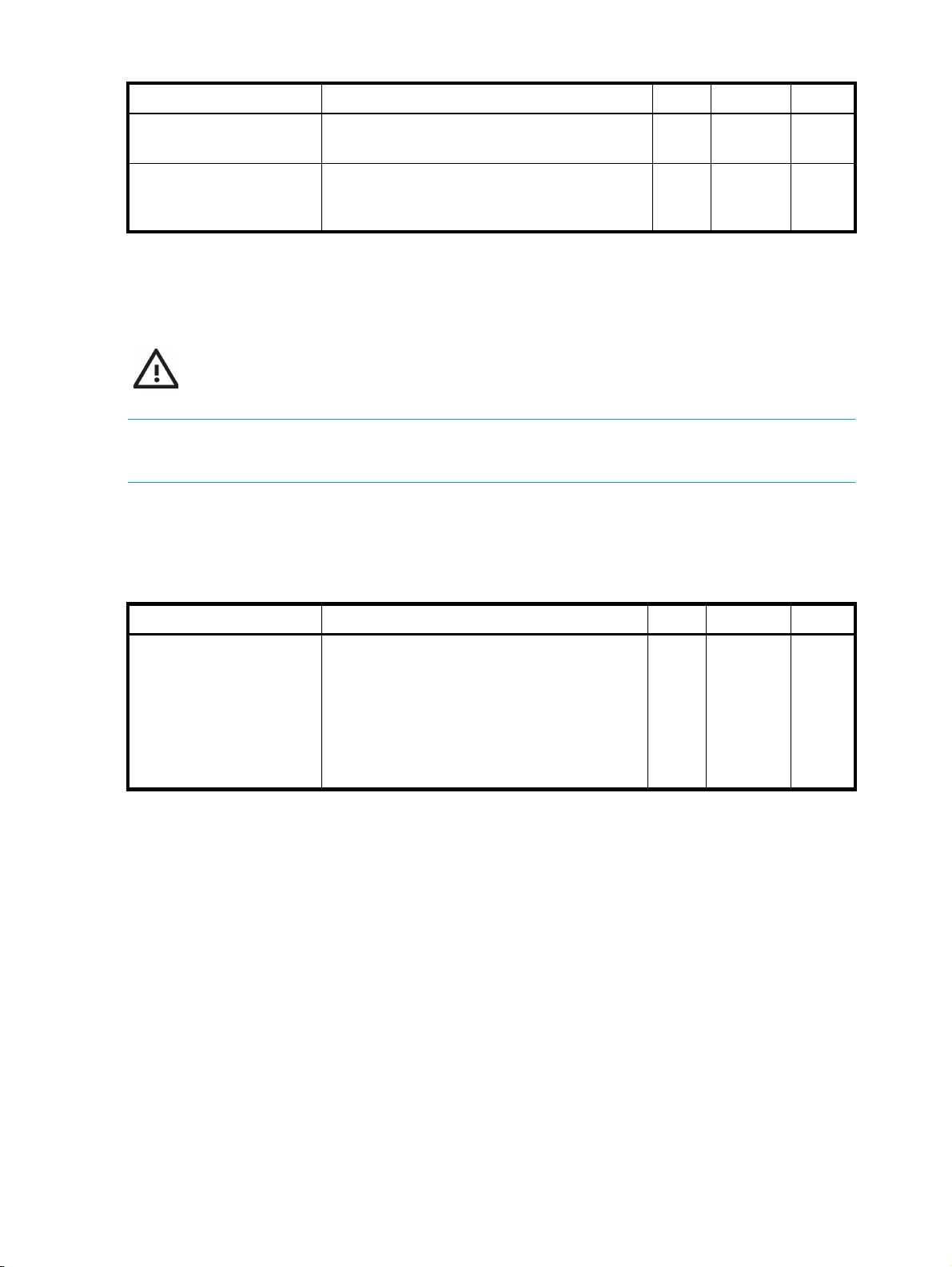
Table 3-7 health Attributes
Attribute Description Type Access Range
kbd
health.uptime
Attribute reporting the amount of time since
String read-only 2-56
the last system boot.
health.who
Attribute reporting a list of currently logged-in
String read-only 0-1024
users. Pipe (|) characters are used in place of
carriage-return characters.
Keyboard related attribute.
WARNING! Do not use this option if you are using a standard QWERTY keyboard. Setting your
keyboard layout to a value with which you are not familiar could render your system inaccessible.
Related Command
kbdcfg
Table 3-8 kbd Attributes
Attribute Description Type Access Range
kbd.layout
Specifies the console keyboard layout.
Usage:
set kbd.layout=<keyboard
String read-write 0-64
designation>
Example setting:
fr for French keyboard
layout.
The default setting is kbd.layout=us
28 SMS Attributes and Objects
Page 39

The following console keyboard layouts are available:
license
License information for the SMS server. The license is used to control the number of managed devices
supported by the server.
Related Command
key
Table 3-9 license Attributes
Attribute Description Type Access Range
license.count
Returns the number of devices that the
Int read-only 0-1000
license key permits for this server.
license.date
Returns the date that the current license key
String read-only 0-32
was installed.
license.desc
license.key
Returns the license key description. String read-only 0-64
Sets or returns the current SMS server license
String read-write 32
key.
license.reset
Resets the current SMS server license key.
Security Management System CLI Reference 29
Page 40
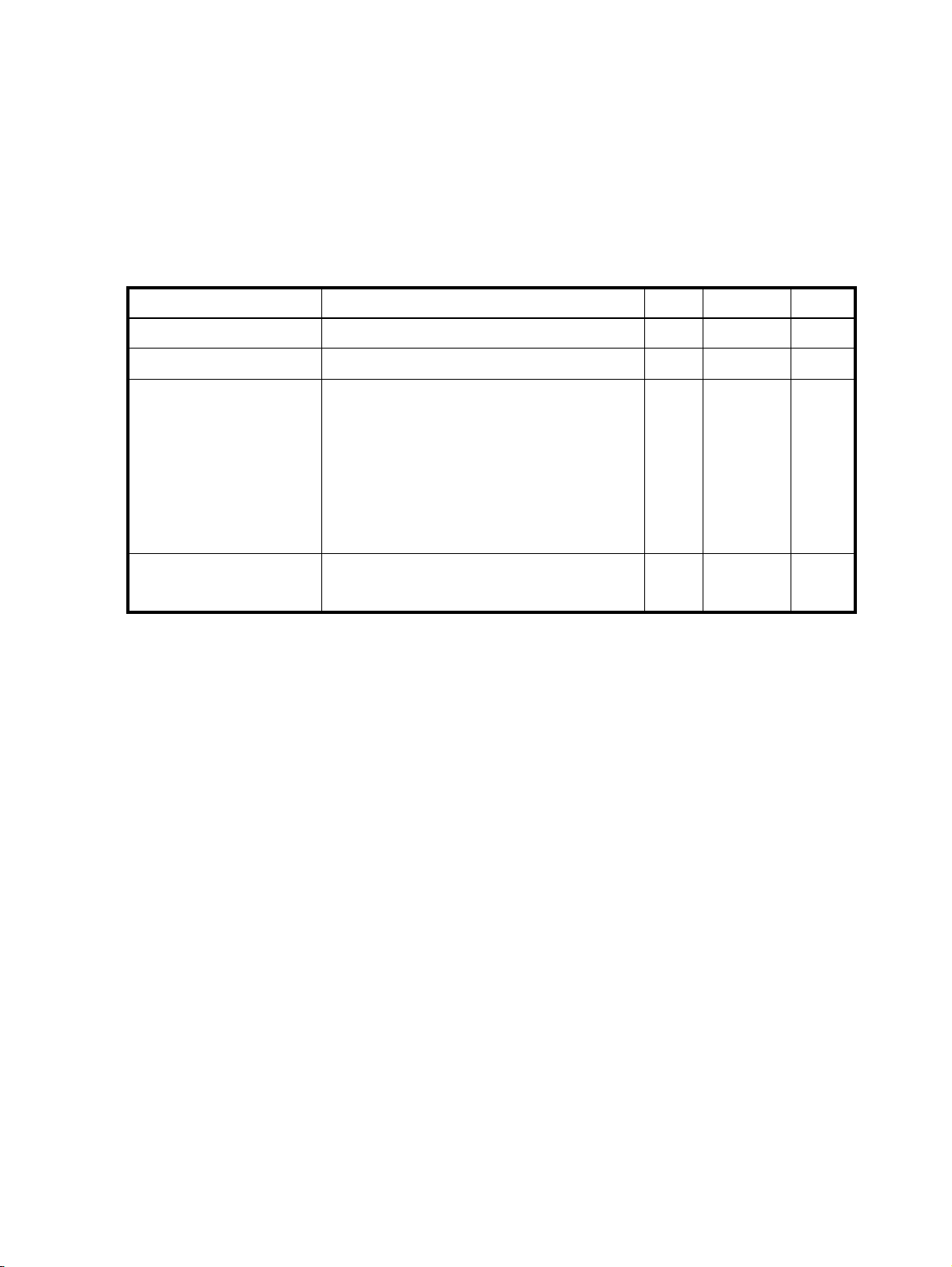
logs
Collection of log-related attribs. The attribs are used to manage log files that are used for troubleshooting.
The logs zip file, sms_logs.zip, is managed in the /mgmt/client/tmp directory. This is the standard
location for cli data files and also allows access from the Exports and Archives link on the SMS web page.
Creating a new logs zip file overwrites the old one.
Related Objects
scp
Table 3-10 logs Attributes
Attribute Description Type Access Range
net
set logs.create=yes
set logs.del=yes
set
logs.create-peer=yes
Creates the logs zip file sms_logs.zip. Bool write-only 0
Deletes the zip file. Bool write-only 0
Attribute used to create a compressed file
String write-only 0
containing the HA peer SMS log files. This
file can be downloaded from the Exports and
Archives link from the SMS server home
page. Only the latest compressed file are
retained.
NOTE: This attribute can be used only when
HA has been configured.
get logs.info
If the zip file exists, lists name, size, date and
String read-only 0-1024
time of creation.
Collection of network-related attribs. The attribs are used to configure the two Ethernet 10/100/1000
interfaces for access to the local network.
Unless identified as a net-only attrib, each attrib listed as net.* below can use the prefix net to specify the
correct Ethernet10/100/1000 interface.
Example
To change the IP address and gateway for the SMS server, you must complete the following:
1. Change the IP address by entering the command:
set net.ipaddr = smsip4addr
OR
set net.ipaddr6 = smsip6addr
where smsip4addr is the new IPv4 address, smsip6addr is the new IPv6 address.
2. Change the gateway by entering the command:
set net.gateway = ipv4gateway
OR
set net.gateway6 = ipv6gateway
where ipv4gateway is the IP address of the new gateway, ipv6gateway is the IPv6 address of the new
IPv6 gateway.
3. Restart the network stack by entering the command:
set net.restart = yes
The system prompts you to confirm that you want to restart the network stack. Your changes are applied
when the network stack is restarted.
30 SMS Attributes and Objects
Page 41

NOTE: You must issue the set net.restart=yes command when you modify the IP address or gateway using
the set net command. Changes to these attributes do not take effect until you issue this command. A reboot
(reboot command) should be done after you issue the above command.
For information on set net, see ”set” on page 14.
Related Commands
ifconfig, ipconfig, mgmtsettings
Related Objects
dns
Table 3-11 net Attributes
Attribute Description Type Access Range
net.autoneg
net.duplex
net.gateway
net.gateway6
Attribute used to view, and enable/disable
auto-negotiation for the Ethernet
10/100/1000 interface.
Valid values are:
yes or no.
Attribute used to view and change the
duplex setting for the Ethernet
10/100/1000 interface.
Valid values are:
half or full.
Attribute used to provide the gateway
(default route) value. To clear this value, use
a period (.). Applies only the net object.
The network interface must be restarted
(net.restart) for setting to take effect. See
”Example” on page 30.
Attribute used to provide the IPv6 gateway
value. To clear this value, use a period (.).
Applies only the net object.
The network interface must be restarted
(net.restart) for setting to take effect. See
”Example” on page 30.
Bool read-write 0
String read-write 4
IPaddr read-write 0
IPaddr read-write 0
net.hwaddr
net.ifc-enable
net.ipaddr
Attribute used to return the Hardware /
MAC (Media Access Control) address for
the Ethernet10/100/1000 interface.
Attrib used to enable/disable the NIC.
Normally, this should not be done. To
enable the NIC set the value to true, to
disable the value should be set to false.
Attribute used to view and change the IP
address for the Ethernet10/100/1000
interface. To clear this value, use a period
(.). Applies only the net object. The network
interface must be restarted (net.restart) for
setting to take effect. When you employ this
command, the CLI may not reflect the
change with a confirmation message. See
”Example” on page 30.
Security Management System CLI Reference 31
String read-only 17
Bool read-write 0
IPaddr read-write 0
Page 42

Table 3-11 net Attributes
Attribute Description Type Access Range
net.ipaddr6
net.mask
net.mtu
net.ready
net.restart
Attribute used to view and change the IPv6
address. To clear this value, use a period
(.). Applies only the net object.
The network interface must be restarted
(net.restart) for setting to take effect. When
you employ this command, the CLI may not
reflect the change with a confirmation
message. See ”Example” on page 30.
NOTE: The IP address uses IPv6 notation.
Attribute used to provide the subnet mask
value. To clear this value, use a period (.).
Attribute used to view the MTU (Maximum
Transmission Unit) for the SMS Ethernet
10/100/1000 interface.
Returns "true" if the primary network
interface is configured and ready.
Attribute used restart the
Ethernet10/100/1000 interface with the
current network settings. Set to true to
restart immediately. (false has no effect.)
Warning: restarting the network interface
may cause connections to be lost, including
SMS client sessions, and remote CLI
sessions. Applies only the net object.
IPaddr read-write 0
IPaddr read-write 0
Bool read-only 0
Bool read-only 0
Bool write-only 0
ntp
net.scope-link
Attribute used to return the IPv6 Scope Link
String read-only 0
address for the
Ethernet 10/100/1000 interface. See ”net”
on page 30 and the associated net.ipaddr6
attribute).
See also ”ifconfig” on page 8 and
”ipconfig” on page 8.
net.autoneg
Attribute used to view, and enable/disable
Bool read-write 0
auto-negotiation for the Ethernet
10/100/1000 interface.
Valid values are:
yes or no.
Collection of NTP (Network Time Protocol) settings used to synchronize the system time with a remote time
server. NTP allows machines within a network to be synchronized on a common time.
Related Objects
svc, snmp
32 SMS Attributes and Objects
Page 43

Table 3-12 ntp Attributes
Attribute Description Type Access Range
ntp.server1
ntp.server2
ntp.server3
ntp.auth-enable
Attribs used to specify a list of NTP time
servers. The value may be a dotted IP
address or a hostname. The first entry
(ntp.server1) will be assigned the preferred
time server role. The preferred time server is
also used as a step ticker, which adjusts the
time immediately upon system boot.
To clear this value, use a period (.).
Attrib used to enable/disable the NTP
authentication. It allows the NTP client to
verify that the server is known and trusted
and not an intruder intending to
masquerade as that server. We only
support NTP V3 (symmetric key)
authentication.
To enable the NTP authentication, set the
value to
yes, and a key id and key value
should be provided with the ntp.auth-keyId
and ntp.auth-keyValue attribs.
To disable the value, set it to
no.
Example:
set ntp.auth-enable=yes
IPaddr read-write 0
Bool read-write 0
pkg
ntp.auth-keyId
The ID of key which is used to authenticate
NTP server if the NTP authentication is
enabled. The ID has to exist in
/etc/ntp/keys before you set this value.
To clear this value, use a period (.).
Example:
set ntp.auth-keyId=1
ntp.auth-keyValue
The value of key which is used to
authenticate NTP server if the NTP
authentication is enabled. The key has to
exist in
/etc/ntp/keys before you set this
value.
To clear this value, use a period (.).
Example:
set ntp.auth-keyValue=test
Collection of attribs used to control package management.
Related Object
tmc (object)
Int read-write 1-6553
5
String read-write 1-255
Security Management System CLI Reference 33
Page 44

Table 3-13 pkg Attributes
Attribute Description Type Access Range
auto-download
auto-install
dv-activate
dv-delete
dv-import
dv-info
auto-distrib
tmc-poll-rate
Attrib used to control whether new
Bool read-write 0
packages available at the TMC are
automatically downloaded. Email will be
generated to notify the administrator of
the action (if configured).
Attrib used to control whether the SMS
Bool read-write 0
database is updated with the newly
downloaded package.
Attrib used to activate a DV package. String write-only
Attrib used to delete a DV package. String write-only
Attrib used to import a DV package to the
String write-only
SMS using a URL.
Attrib used to list all of the DV packages
String read-only
installed on the SMS.
Attrib used to control whether the new
Bool read-write 0
package will be distributed to the
managed devices.
Attrib used to control the frequency of the
Int read-write 0-9999
check for new TMC packages. The SMS
polls the Threat Management Center
(TMC) at regular intervals (factory default
is 30 minutes). Communication is
attempted over TCP port 4043 to the host
tmc.tippingpoint.com. A follow-up request
that pulls the file may be made to another
server using port 443.
proxy-tmc
tmc-proxy-host
tmc-proxy-port
proxy-tmc-authenticat
e
The poll rate can be adjusted by
providing the pkg.tmc-poll-rate attrib with
a new value and then rebooting the SMS.
Assigning the attrib the value of '0'
disables polling. (This setting may be
desirable when the SMS is behind a
firewall which prevents outbound
communication with the TMC.)
Attrib used to control whether an HTTP
proxy server is used to make TMC
connections.
Attrib used to control which proxy server
to use to make TMC connections.
Attrib used to control which proxy server
port to use to make TMC connections.
Attrib used to control whether
authentication is required with the HTTP
proxy server.
Bool read-write 0
String read-write 1-128
Int read-write 1-65535
Bool read-write 0
34 SMS Attributes and Objects
Page 45

pwd
Collection of password-related attribs. The attribs are used to confirm the SuperUser password and enable
the service mode used by support personnel. For information about managing users including user groups,
passwords, and security levels, see the “Administration” chapter in the SMS User Guide.
Related Command
users
Table 3-14 pwd Attributes
Attribute Description Type Access Range
pwd.group-adduser
pwd.group-deluser
pwd.group-list
pwd.level
pwd.service-enable
Used to add a user to a user group. String write-only
Used to remove a user from a user group. String write-only
Used to list all groups, or groups with
String read-only
users.
Attribute used to set the security level for
Int read-write
the password.
Used to enable/disable the service mode
Bool read-write 0
password for the system.
To protect customer security, the service
mode is deactivated at the factory. To
enable the service mode account, the
customer must log in with an account that
has SuperUser rights and set this attrib to
yes. After service mode is enabled, a
service professional can log in to the
system with a secret one-time password.
To disable service mode, set the attrib to
no.
To clear this value, use a period (.).
Example:
pwd.user-add
pwd.user-age
pwd.user-del
pwd.user-desc
pwd.user-email
set pwd.service-enable=false
Used to add a user and specify the user’s
String write-only
default user group. User names must
comply with the rules defined by
pwd.level. You must also specify a user
group in the form of
?usergroup=username.
Example:
set pwd.user-add?superuser=
johnsmith
Attribute used to set the maximum age for
Int read-write
a password.
Used to delete a user. String write-only
Attribute used to describe the user
String read-write
account.
Attribute used for the user account email
Email read-write
address.
Security Management System CLI Reference 35
Page 46

Table 3-14 pwd Attributes
Attribute Description Type Access Range
pwd.user-expires
pwd.user-expiredays
pwd.user-force-pwd
pwd.user-pager
pwd.user-phone
pwd.user-pwd
pwd.user-state
pwd.user-verify
pwd.web
Attribute used to enable password
Bool read-write
expiration.
Attribute used to set the amount of days to
String read-only
check the account for expiration.
Attribute used to force a user to change
Bool read-write
their password at next login
Attribute used to include the user account
String read-write
pager number.
Attribute used to include the user account
String read-write
phone number.
Attribute used for the user account
String read-only
password.
Attribute for the state for the user ID. String read-only
Attribute used to identify the user String read-write
Used to assign a password to the
Password write-only 8-32
HTTP/HTTPS-accessible content. This
single password allows access to the user
manuals, the client software, reports, and
archived attack data. The default is
pwd.web=yes. To permit unrestricted
access to the web server, set the value to
“no”.
radius
Collection of radius-related attribs. The attribs are used to enable and configure RADIUS for the SMS. For
more information on RADIUS, see the “Administration” chapter in the SMS User Guide.
Table 3-15 radius Attributes
Attribute Description Type Access Range
radius.enable
Attribute used to enable/disable the
Bool read-write
RADIUS.
Primary RADIUS Server
radius1.secret
Attrib used to enter the RADIUS secret set
String read-write
by the RADIUS server administrator. This
entry is used by each RADIUS client,
including the SMS server.
radius1.server
Attrib used to set the IP address of the
IPaddr read-write 0
RADIUS server.
radius1.port
Attrib used to set the port on the RADIUS
server that listens for authentication
Int read-write 1-6553
5
requests
radius1.timeout
Attrib used to set the maximum timeout
Int read-write 1-300
period in seconds.
36 SMS Attributes and Objects
Page 47

Table 3-15 radius Attributes
Attribute Description Type Access Range
route
radius1.auth
radius2.secret
radius2.server
radius2.port
radius2.timeout
radius2.auth
Attrib to set the authentication method
(PAP, CHAP, MSCHAP, MSCHAP2,
EAPMD5)
Backup RADIUS Server
Attrib used to enter the RADIUS secret set
by the RADIUS server administrator. This
entry is used by each RADIUS client,
including the SMS server.
Attrib used to set the IP address of the
RADIUS server.
Attrib used to set the port on the RADIUS
server that listens for authentication
requests
Attrib used to set the maximum timeout
period in seconds.
Attrib to set the authentication method
(PAP, CHAP, MSCHAP, MSCHAP2,
EAPMD5)
String read-write
String read-write
IPaddr read-write 0
Int read-write 1-6553
5
Int read-write 1-300
String read-write
Collection of network-related attribs. The attribs are used to configure the Ethernet 10/100/1000 interface
for access to the local network.
Usage
route.add
route.add <destination> <mask> <gateway>
route.del <destination> <mask> <gateway>
Related Objects
route6, net
Related Commands
ifconfig, ipconfig, routes
Table 3-16 route Attributes
Attribute Description Type Access Range
route.add
Attribute used to add a static route to the IP
IPaddrs write only 0
routing table.
Usage:
route.add <destination> <mask>
<gateway>
route.del
Attribute used to delete a static route from
IPaddrs write only 0
the IP routing table.
Usage:
route.del <destination> <mask>
<gateway>
route.info
Attribute used to list all routes in the IP
routing table.
Security Management System CLI Reference 37
String read-only 0-1024
Page 48

route6
Collection of attribs used to add, delete and display IPv6 static routes for the management interface
Usage
route6.add
route6.add <destination> <next hop>
route6.del <destination> <next hop>
Related Objects
route, net
Related Commands
ifconfig, ipconfig
Table 3-17 route6 Attributes
Attribute Description Type Access Range
smtp
route6.add
Attribute used to add a static route to the IP
IPaddrs write only 0
routing table.
Usage:
route6.add <destination><next hop>
route6.del
Attribute used to delete a static route from
IPaddrs write only 0
the IP routing table.
Usage:
route6.del <destination> <next hop>
route6.info
Attribute used to list all routes in the IP
String read-only 0-1024
routing table.
Collection of SMTP (Simple Mail Transfer Protocol) -related attribs. The attribs are used to configure the
smtp service.
Table 3-18 smtp Attributes
Attribute Description Type Access Range
smtp.send-mail
Sends a mail message from the SMS. Other
String write-only
SMTP configuration settings are required to
successfully send mail.
smtp.notify-list
snmp
Collection of SNMP (Simple Network Management Procotol) related attribs. The attribs are used to
configure the SNMP trap service and SMS SNMPrequest agent. For SNMP requests, see ”snmp-request
Attributes” on page 39. For SNMP traps, see ”snmp-trap Attributes” on page 40.
Related Objects
svc
Related Commands
snmp-request, snmp-trap
38 SMS Attributes and Objects
List of e-mail addresses used to deliver
notification messages when a notifiable event
occurs. The list should be one or more e-mail
addresses separated by comma or semicolons.
Email read-write
Page 49

Table 3-19 snmp-request Attributes
Attribute Description Type Access Range
snmp.request-auth-key
snmp.request-auth-proto
snmp.request-community
snmp.request-enable
Attrib used to specify the authentication key
for the SNMP request agent. When enabled,
the SMS responds to the SNMP system
request.
Example:
set snmp.request-auth-key=mykey
Attrib used to specify the authentication
protocol for the SNMP request agent. When
enabled, the SMS responds to the SNMP
system request.
Valid protocol values are: None, MD5, and
SHA.
Example:
set snmp.request-auth-proto=MD5
Attrib used to specify the community string for
the SNMP request agent. When enabled, the
SMS responds to the SNMP system request.
Example:
set snmp.request-community=public
Attrib used to enable/disable the SMS
SNMP request agent. When enabled, the
SMS responds to SNMP system requests.
String write-only
String read-write
String read-write
Bool read-write
snmp.request-engine
snmp.request-priv-key
Example:
set snmp.request-enable=true
Attrib used to specify the engine ID for the
SNMP request agent. When enabled, the
SMS responds to the SNMP system request.
Example:
set snmp.request-engine=012345
Attrib used to specify the privacy key for the
SNMP request agent. When enabled, the
SMS responds to the SNMP system request.
Example:
set snmp.request-priv-key=mykey
String read-write
String write-only
Security Management System CLI Reference 39
Page 50

Table 3-19 snmp-request Attributes
Attribute Description Type Access Range
snmp.request-priv-proto
snmp.request-user
snmp.request-version
Attrib used to specify the privacy protocol for
the SNMP request agent. When enabled, the
SMS responds to the SNMP system request.
Valid protocol values are:
•None
•AES-128
•AES-192
• AES-256
•DES
•Triple_DES
Example:
set snmp.request-priv-proto=AES-128
Attrib used to specify the user name for the
SNMP request agent. When enabled, the
SMS responds to the SNMP system request.
Example:
set snmp.request-user=myuser
Attrib used to change the version for the
SNMP request agent. When enabled, the
SMS responds to the SNMP system request.
Valid version values are: v2 or v3.
String read-write
String read-write
String write-only
Example:
set snmp.request-version=v2
Table 3-20 snmp-trap Attributes
Attribute Description Type Access Range
snmp.trap-add
Attrib used to add a new SNMP trap
String write-only
destination. An IP address and SNMP version
uniquely identify a destination. The IP
address must be specified. The SNMP version
is optional and can be specified when
separated by a comma.
Examples:
set snmp.trap-add=1.1.1.1
set snmp.trap-add=1.1.1.1,v3
snmp.trap-auth-key
Attrib used to specifiy the authentication
String write-only
protocol for an SNMP trap destination. The IP
address must be specified. The SNMP version
is optional and can be specified when
separated by a comma.
40 SMS Attributes and Objects
Examples:
set snmp.trap-auth-key?1.1.1.1=mkey
set snmp.trap-auth-key?1.1.1.1,v3=
mykey
Page 51

Table 3-20 snmp-trap Attributes
Attribute Description Type Access Range
snmp.trap-auth-proto
snmp.trap-community
snmp.trap-del
Attrib used to specifiy the authentication key
for an SNMP trap destination. The IP address
must be specified. The SNMP version is
optional and can be specified when
separated by a comma.
Valid protocol values are: None, MD5, and
SHA.
Examples:
set snmp.trap-auth-proto?1.1.1.1=MD5
set snmp.trap-auth-proto?1.1.1.1,v3=
MD5
Attrib used to specifiy the community string
for an SNMP trap destination. The IP address
must be specified. The SNMP version is
optional and can be specified when
separated by a comma.
Examples:
set snmp.trap-community?1.1.1.1=
public
set snmp.trap-community?1.1.1.1,v2=
public
Attrib used to remove an SNMP trap
destination. The IP address must be specified.
The SNMP version is optional and can be
specified when separated by a comma.
String read-write
String read-write
String write-only
snmp.trap-engine
snmp.trap-info
Examples:
set snmp.trap-del=1.1.1.1
set snmp.trap-del=1.1.1.1,v3
Attrib used to specify the engine ID for an
SNMP trap destination. The IP address must
be specified. The SNMP version is optional
and can be specified when separated by a
comma.
Examples:
set snmp.trap-engine?1.1.1.1=012345
set snmp.trap-engine?1.1.1.1,v3=
012345
Attrib used to list the SNMP trap destination
Example:
get snmp.trap-info
String read-write
String read-only
Security Management System CLI Reference 41
Page 52

Table 3-20 snmp-trap Attributes
Attribute Description Type Access Range
snmp.trap-port
snmp.trap-priv-key
snmp.trap-priv-proto
Attrib used to specify the port for an SNMP
trap destination. The IP address must be
specified. The SNMP version is optional and
can be specified when separated by a
comma.
Examples:
set snmp.trap-port?1.1.1.1=162
set snmp.trap-port?1.1.1.1,v2=162
Attrib used to specify the privacy key for an
SNMP trap destination. The IP address must
be specified. The SNMP version is optional
and can be specified when separated by a
comma.
Examples:
set snmp.trap-priv-key?1.1.1.1=mkey
set snmp.trap-priv-key?1.1.1.1,v3=
mykey
Attrib used to specify the privacy protocol for
an SNMP trap destination. The IP address
must be specified. The SNMP version is
optional and can be specified when
separated by a comma. Valid protocol values
are:
Int read-write
String write-only
String read-write
•None
•AES-128
•AES-192
• AES-256
•DES
•Triple_DES
Examples:
set snmp.trap-priv-proto?1.1.1.1=
AES-128
set snmp.trap-priv-proto?1.1.1.1,v3=
AES-128
42 SMS Attributes and Objects
Page 53

Table 3-20 snmp-trap Attributes
Attribute Description Type Access Range
snmp.trap-user
snmp.trap-version
Attrib used to specify the user name for an
SNMP trap destination. The IP address must
be specified. The SNMP version is optional
and can be specified when separated by a
comma.
Examples:
set snmp.trap-user?1.1.1.1=testuser
set snmp.trap-user?1.1.1.1,v3=
testuser
Attrib used to change the version for an
SNMP trap destination. The IP address must
be specified. The SNMP version is optional
and can be specified when separated by a
comma. Valid version values are: v2 or v3.
Examples:
set snmp.trap-version?1.1.1.1=v3
set snmp.trap-version?1.1.1.1,v2=v3
String read-write
String write-only
Security Management System CLI Reference 43
Page 54

svc
Collection of attribs used to enable various services that execute within the system. While the system
implements an internal firewall to protect against attacks, further security can be implemented by disabling
unneeded services.
Related Commands
ntp, snmp, pwd
Table 3-21 svc Attributes
Attribute Description Type Access Range
svc.fips-enable
svc.http-enable
Attribute used to enable/disable SMS FIPS
mode. In this mode, only FIPS 140-2
approved cryptographic algorithms are
used when allowing SSH connections.
NOTE: FIPS mode cannot be enabled if SSH
has not been enabled. Also, disabling SSH
automatically disables FIPS mode.
Example:
set svc.fips-enable=yes
Attribute used to enable/disable the HTTP
(HTTP protocol) service.
The HTTP service is used to download the
SMS client during the installation process
and download other files. The service is
configured to prevent CGI and other active
server processing. Once the client is
downloaded, the service can be disabled
until an updated client is available. HTTP
and HTTPS can be enabled separately.
To enable HTTP, set the svc.http-enable
attrib to true. To disable, set to false.
Bool read-write 0
Bool read-write 0
svc.https-enable
svc.ping-enable
Example:
set svc.http-enable=true
Attribute used to enable/disable the HTTPS
(Secure HTTP protocol) service.
The HTTPS service is used to download the
SMS client during the installation process.
The service is configured to prevent CGI
and other active server processing. Once
the client is downloaded, the service can be
disabled until an updated client is available.
To enable HTTPS, set the
svc.https-enable
attrib to true. To disable, set to false.
Attribute used to enable/disable incoming
ping support. Responding to pings can be
considered a security weakness for systems.
When disabled, the SMS will not respond to
ICMP Echo Requests.
Example:
set svc.ping-enable=true
Bool read-write 0
Bool read-write 0
44 SMS Attributes and Objects
Page 55

Table 3-21 svc Attributes
Attribute Description Type Access Range
svc.ntp-enable
svc.snmp-enable
Attrib used to enable/disable the NTP
(Network Time Protocol) client. The NTP
client can be used to synchronize system
time with a list of remote time servers.
To enable the NTP client, set the value to
true, and a list of servers should be
provided with the ntp.server1 (...) attribs. To
disable the value should be set to false.
Example:
set svc.ntp-enable=true
Attribute used to enable/disable the SNMP
(Simple Network Management Protocol)
agent.
The SNMP service provides limited,
read-only management support to a remote
SNMP manager. To enable SNMP, set the
svc.snmp-enable attrib to true. To disable,
set to false. The community name for get
requests can be set with the
snmp.get-community attrib.
Example:
Bool read-write 0
Bool read-write 0
svc.ssh-enable
svc.telnet-enable
set svc.snmp-enable=true
Attribute used to enable/disable the SSH
(Secure Shell) service.
The SSH service is used to provide secured,
remote CLI (Command Line Interface) access
to the system. If SSH is disabled, the CLI can
still be accessed by connecting a terminal
or a keyboard/monitor to the chassis. The
SMS server supports SSH protocol version
2.
To enable SSH, set the svc.ssh-enable attrib
to true. To disable, set to false.
Example:
set svc.ssh-enable=true
Attribute used to enable/disable the Telnet
service.
The Telnet service is used to provide remote
CLI (Command Line Interface) access to the
system. If Telnet is disabled, the CLI can still
be accessed by connecting a terminal or a
keyboard monitor to the chassis, or by using
the SSH service.
Bool read-write 0
Bool read-write 0
To enable Telnet, set the svc.telnet-enable
attrib to true. To disable, set to false.
Example:
set svc.telnet-enable=true
Security Management System CLI Reference 45
Page 56

sw
Collection of software versioning attribs. The attribs are used to report the system software version, and to
list the software packages and their individual versions.
Table 3-22 sw Attributes
Attribute Description Type Access Range
sys
sw.components
sw.version
Collection of system-related attribs. The attribs retain system values, including the system name, location
and contact.
Table 3-23 sys Attributes
Attribute Description Type Access Range
sys.contact
sys.location
sys.model
Returns a list of installed software packages
and their versions.
Attribute returning the system software
version.
Attribute holding the system contact.
Normally, this file contains the name and/or
address of the administrator of this system.
Attribute holding the system location.
Normally, this field contains the physical
location of the system.
Attribute returning the model of the SMS.
Provide this model in interactions with
support staff.
String read-only
0-1024
String read-only 1-32
String read-write 0-64
String read-write 0-64
String read-only 1-32
time
sys.name
sys.platform
sys.serialNum
Collection of system time attribs. The attribs are used to configure the local time zone and the current
system time.
See Also
ntp
Attribute holding the system name. The system
name must be set. It will be used in system
prompts.
Attribute returning the platform name. Provide
this model number in interactions with
support professionals.
Attribute returning the unique ${PRODUCT}
system serial number. Provide this serial
number in interactions with support
professionals.
Name read-write 1-32
String read-only 1-32
String read-only 20
46 SMS Attributes and Objects
Page 57

Table 3-24 time Attributes
Attribute Description Type Access Range
time.dateTime
time.setTime
time.setTimeZone
Displays the current system time in a
readable format.
Displays and sets the current system time. The
date and time is specified in the format:
[MMDDhhmm[[CC]YY][.ss]]
Displays and sets the current local time zone.
Time zones can be represented in several
forms. For example, US Eastern Time can be
represented as either of the following:
• EST5EDT
• America/Newark
The first format is the preferred format: a
three-letter zone, followed by a time offset
from GMT, and another three-letter zone for
the daylight savings time.
Examples:
set time.setTimeZone=
America/New_York
set time.setTimeZone=CST6CDT
String read-only 32
String read-write 32
String read-write 2-48
Security Management System CLI Reference 47
Page 58

48 SMS Attributes and Objects
