Page 1
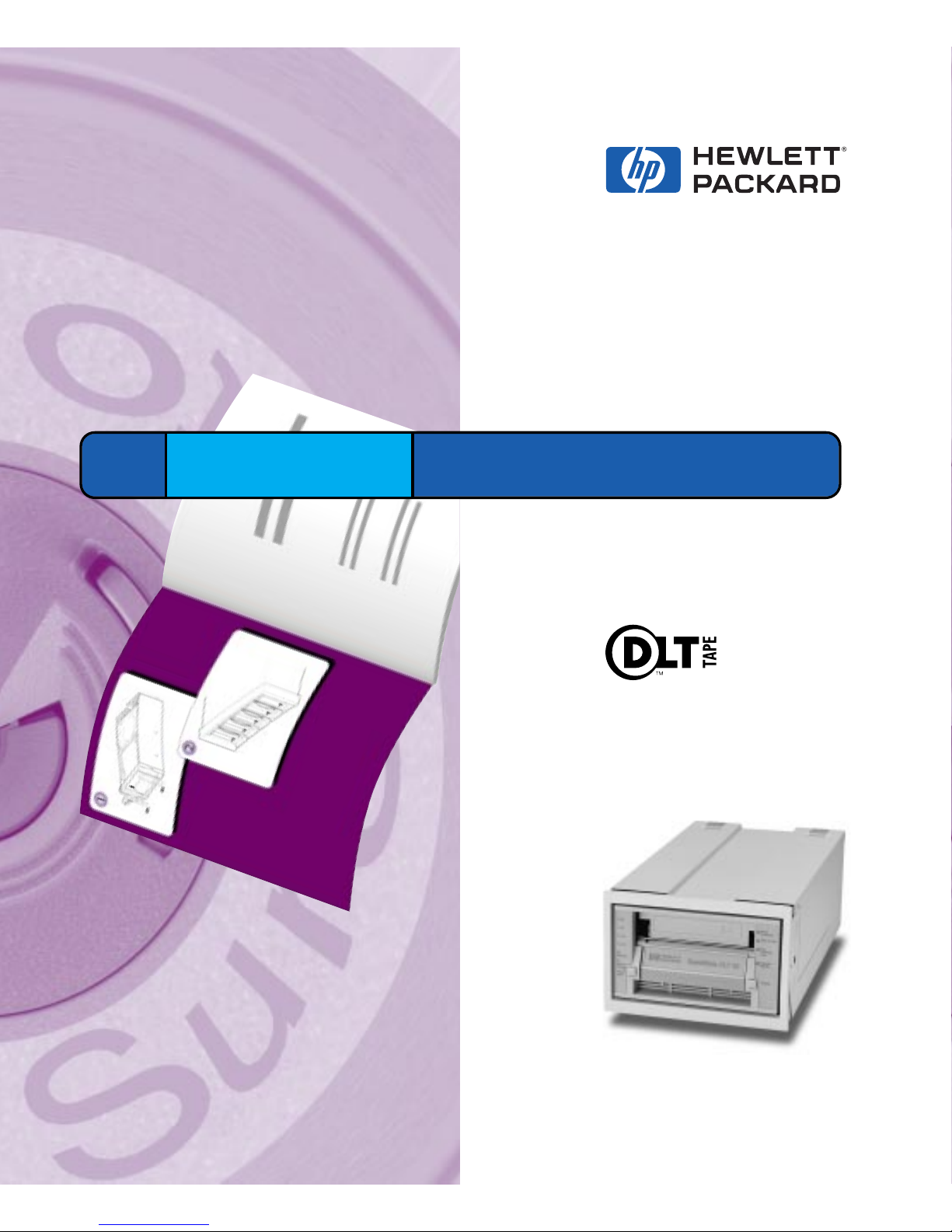
HP SureStore DLT Removable Tape Drive
DLT 80m
User’s Guide
Page 2
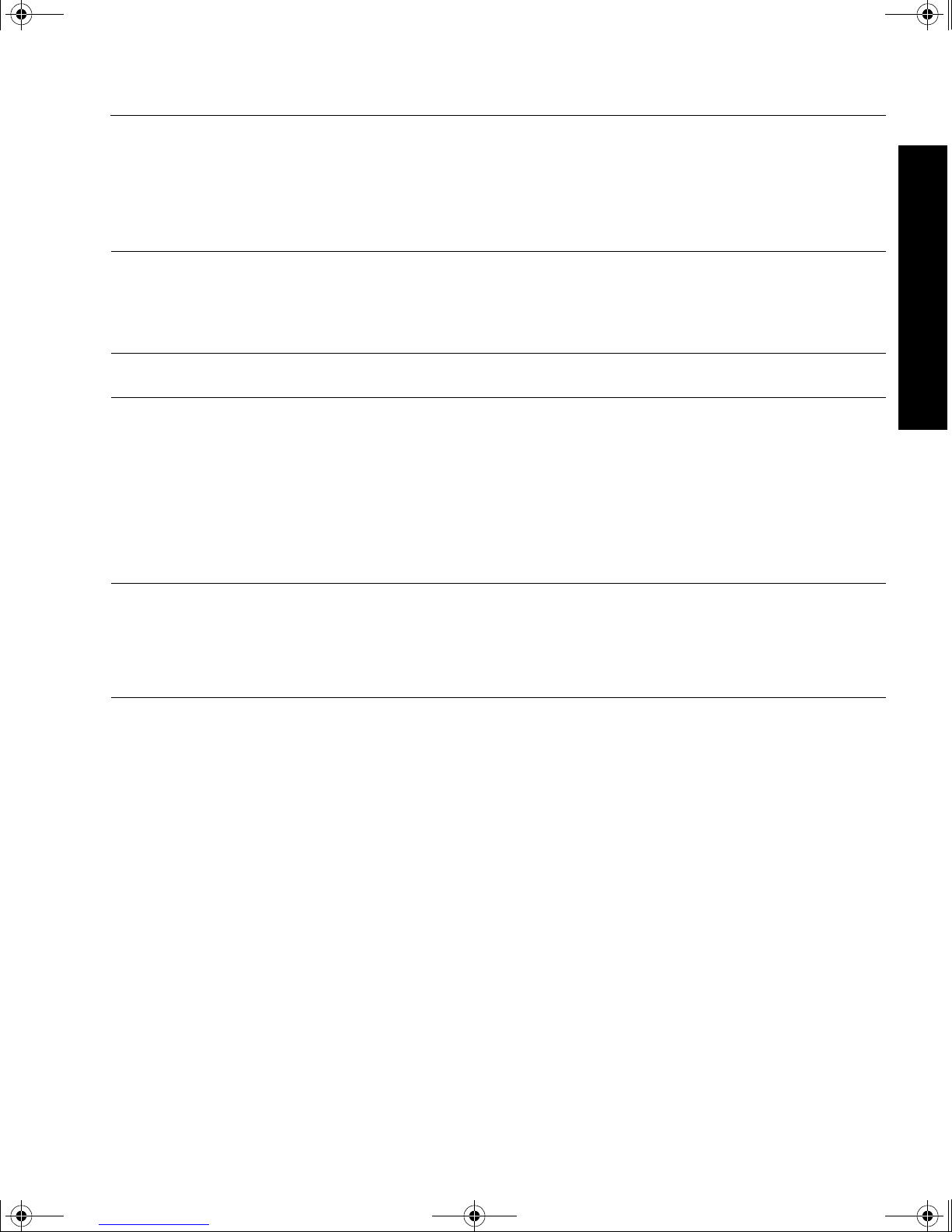
dlt-m.book Page i Thursday, May 4, 2000 3:52 PM
Installation Overview
HP SureStore DLT
Installation Guide
For further
details, see:
Before you start:
❑ Check the packing list inside this guide.
❑ Check system prerequisites.
Step 1: Attach loca l language labels, if necessary
Step 2: Install the tape drive
1 Ensure the drive extractor lever is in the out position.
2 Slide the tape drive, locking lever at the bottom, into an empty bay of
an HP SureStore H/A Tape Array 5500. It needs to mate with the
connectors at the back of the bay.
3 Push the extractor lever in until it locks the drive in position.
On Completion
Power on the system and check that the tape drive is operational. Insert
the HP SureStore Tape CD-ROM. It contains drivers, backup software
and various utilities.
Register the tape drive
page 1-2
page 1-3
page 1-3
page 1-4
page 1-5
Overview
Page 3
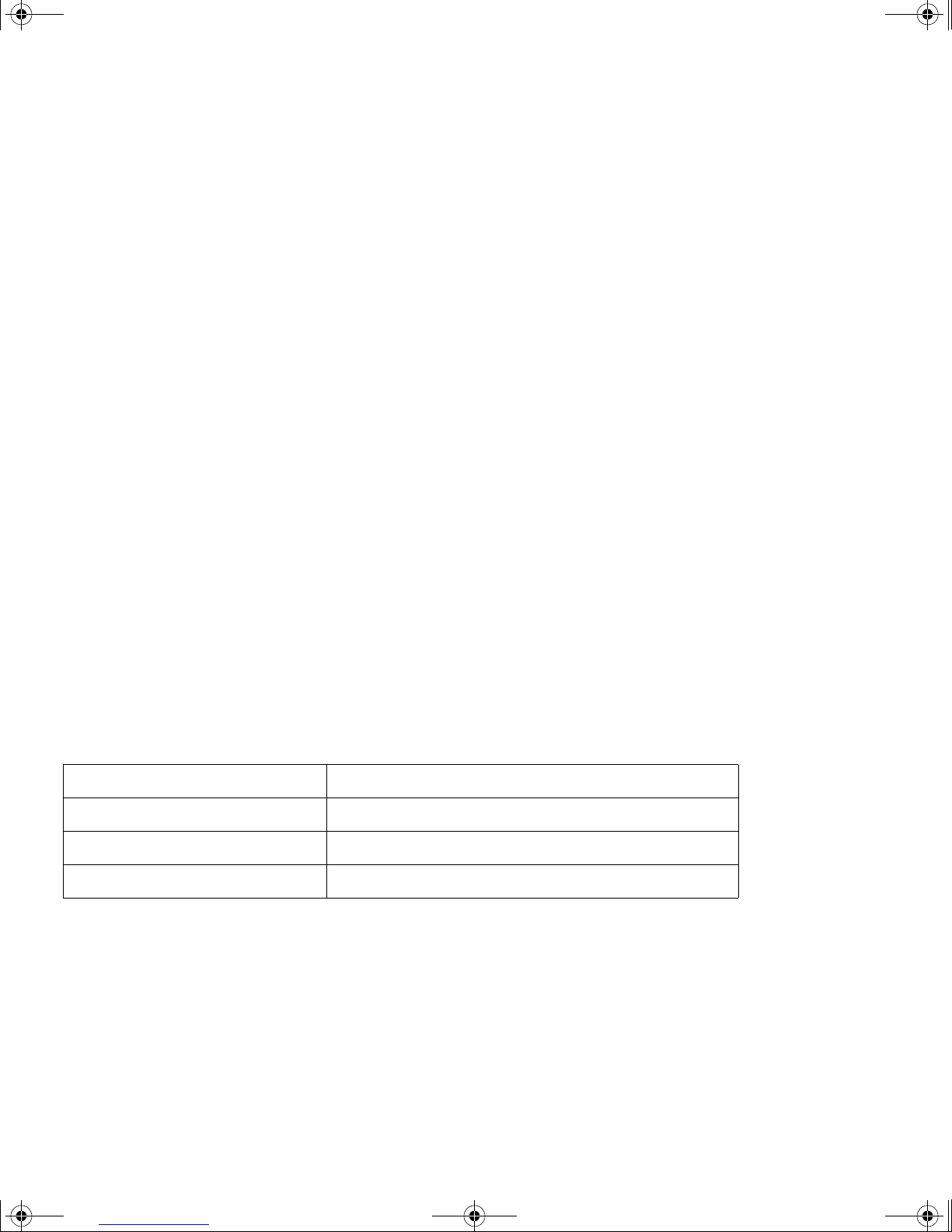
dlt-m.book Page ii Thursday, May 4, 2000 3:52 PM
Copyright © 2000 Hewlett-Packard Limited.
The information contained in this document is
subject to change without notice.
This document contains proprietary information
which is protected by copyright. All rights are
reserved. No part of this docum en t may be
photocopied, reproduced or translated to anothe r
language without the prior written consent of
Hewlett-Packard Limited.
Hewlett-Packard shall not be liable for errors
contained herein or for in cidental or consequential
damages (including lost profits) in connection with
the furnishin g, performance, o r use of this mate rial
whether based on warranty, contract, or other legal
theory.
March 2000
Part Number: C7456-90902
Printed in the UK
The DLTtape logo is a trademark of Quantum
Corporation in the U.S. and other countries
®
Windows
Microsoft Corporation
UNIX® is a registered trademark of X/Open
Company in the U.S. and other countries
is a U.S. registered trademark of
Product Details
Write your tape drive details here so you can find them easily if you need them.
Model name:
Model number:
Serial number:
Date purchased/installed:
Page 4
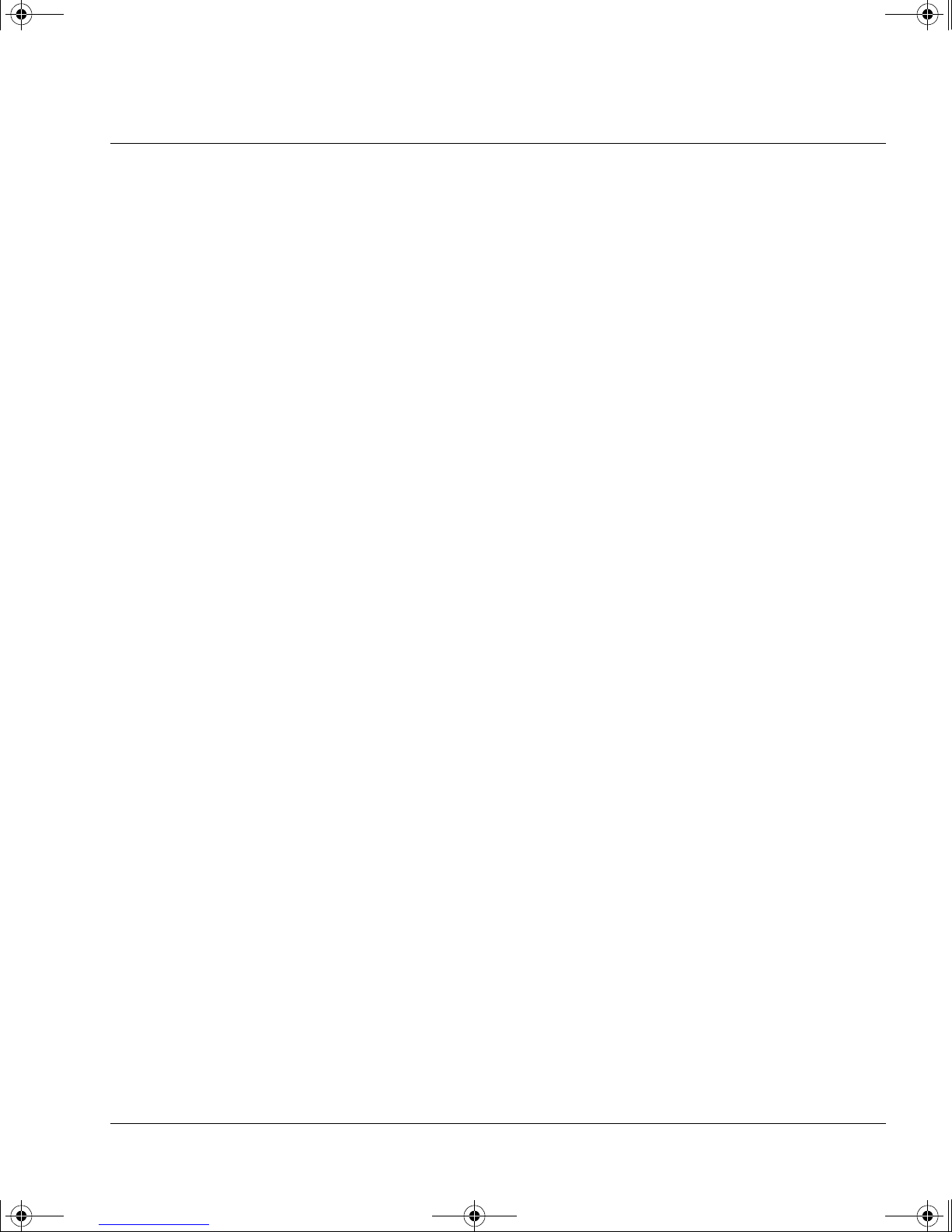
dlt-m.book Page iii Thursday, May 4, 2000 3:52 PM
Contents
Installation Overview inside front cover
1 Installing Your Removable Drive in an HP SureStore H/
A Tape Array 5500
Before You Start 1-2
Step 1: Attach Local Language Labels if Necessary 1-3
Step 2: Install the Tape Drive 1-3
On Completion: 1-4
Registering Your Tape Drive 1-5
Replacing the Drive 1-6
Check the Contents of the Box 1-2
Verify the Installation 1-4
Install Backup Software and Driver 1-4
2 Operating the Drive
Front Panel 2-2
Operating the Drive 2-4
Using the Cartridge Locking Handle 2-4
The Power-On Self-Test 2-7
3 Care of the Drive and Tape Cartridges
Cleaning the Tape Heads 3-2
Types of Tape Cartridges 3-3
Write-Protecting a Cartrid ge 3-4
Taking Care of Data Cartridges 3-5
Inspecting Cartridges Before Loading and After Unloading 3-5
How to detect a lost leader in a tape drive: 3-6
Handling Tape Cartridges 3-7
Labeling Cartridges 3-7
Operating Conditions 3-8
Conditioning Cartridges 3-8
Storing Cartridges 3-8
Transporting Cartridges 3-8
iii
Page 5
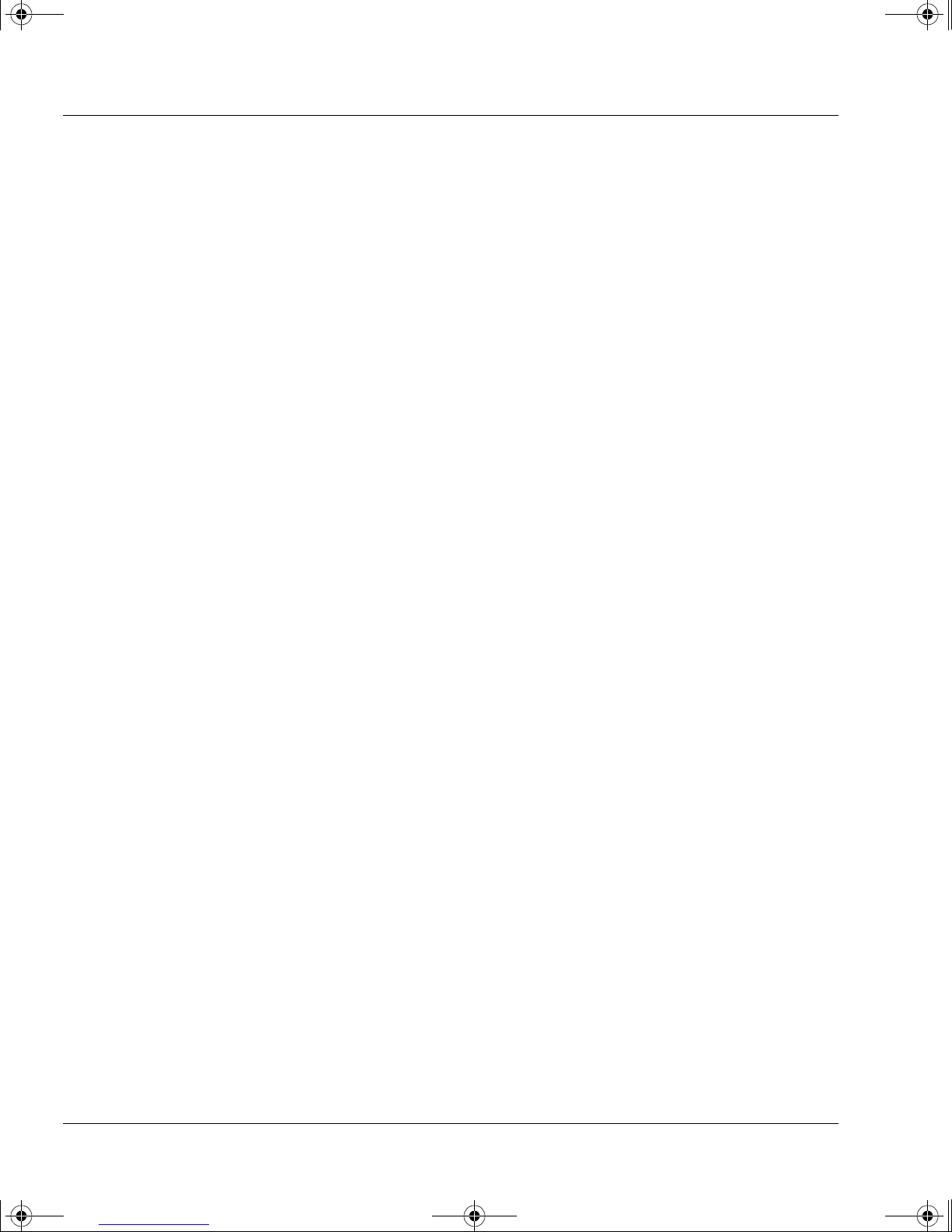
dlt-m.book Page iv Thursday, May 4, 2000 3:52 PM
Contents
4 Tape Cartridge Densities and Compression
Density 4-2
Changing the Density and Compression for Writing 4-2
5 Troubleshooting
HP TapeAssure 5-2
If the Self-Test Fails 5-2
Other Problems 5-3
6 Product Specifications and Ordering Information
Product Specification A-2
Physica l Specification A-2
Performance Specification A-2
Power Requirements A-2
Interface Specification A-2
Environmental Specification A-3
Vibration and Shock Tolerance A-3
Reliability Specification A-4
Safety and Electromagnetic Emissions Specification A-4
Ordering Information A-4
7 Customer Support
Warranty B-2
Hewlett-Packard Year 2000 Warranty B-4
Service and Support B-4
Contacting Customer Support B-6
Index
iv
Page 6

dlt-m.book Page 1 Thursday, May 4, 2000 3:52 PM
1
Installing Your Removable Drive in
an HP SureStore H/A Tape Array
5500
This chapter describes how to install a removable HP SureStore DLT 80m
drive in an HP SureStore H/A Tape Array 5500.
Note For an overview of the in stallation process, see inside the front cover.
Page 7
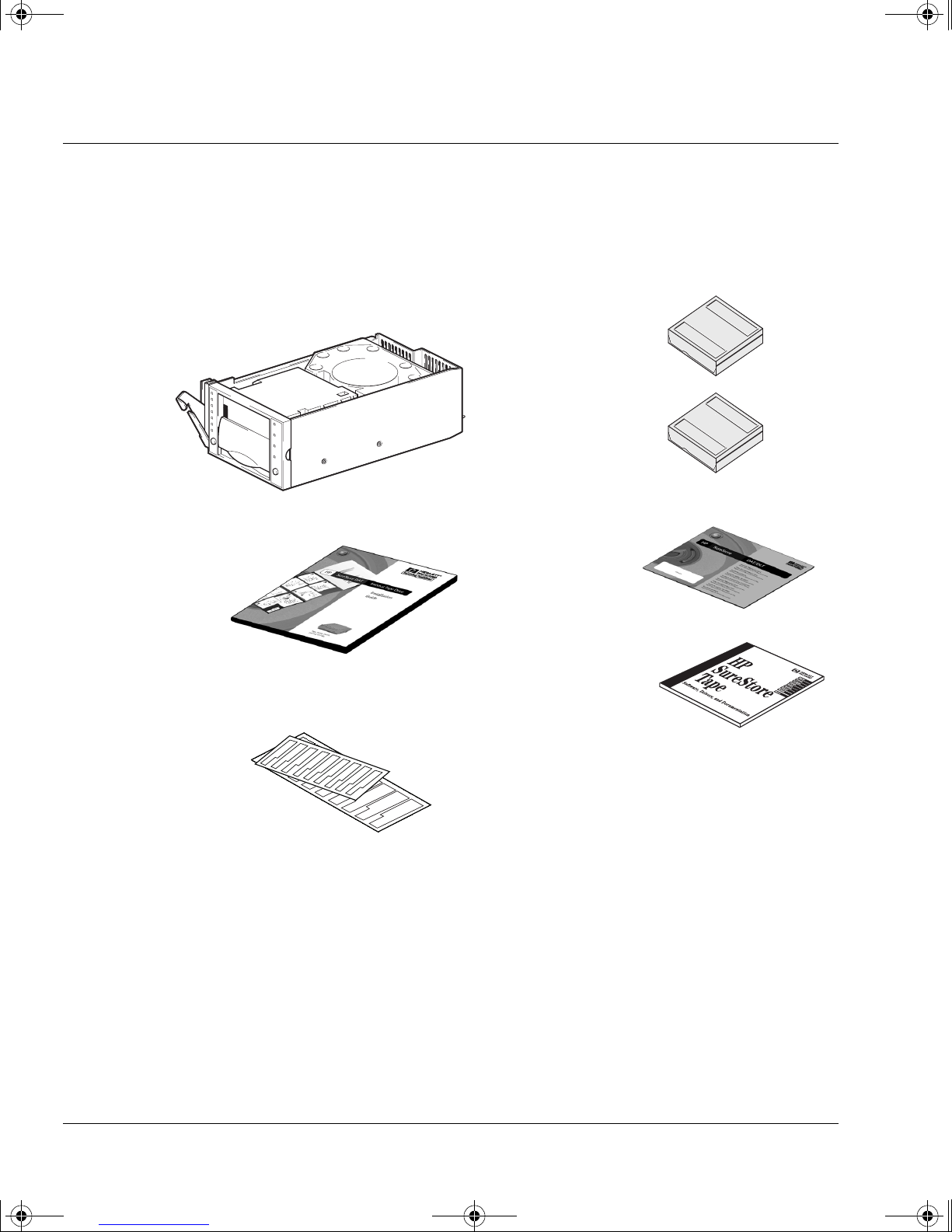
dlt-m.book Page 2 Thursday, May 4, 2000 3:52 PM
Installing Your Removable Drive in an HP SureStore H/A Tape Array 5500
Before You Start
Before You Start
Check the Contents of the Box
Unpack the box containing the drive and identify the following items:
❑ HP SureStore DLT™ drive
❑ User’s Guide
(Please discard
unused languages in
recycling bin)
❑ Front panel labels
in different
languages
❑ DLTtapeIV™
cartridge
❑ Cleaning
cartridge
❑ Warranty Registration
card and labels
❑ HP SureStore Tape
CD-ROM containing:
• HP TapeAssure
• TapeAlert utilities
If any items appear to be mis sing or damaged, conta ct your supplier o r the
delivery company.
1-2
Page 8
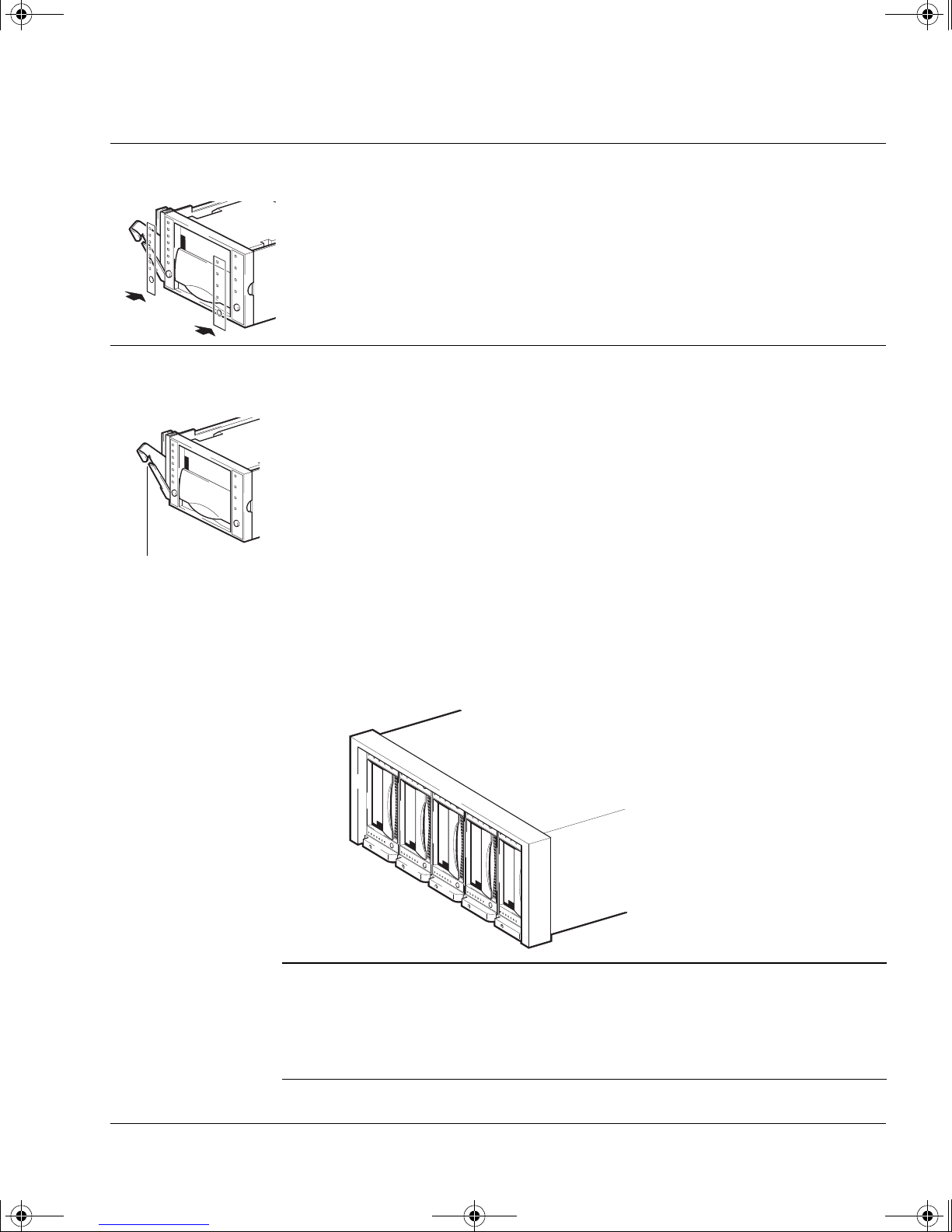
extractor lever
dlt-m.book Page 3 Thursday, May 4, 2000 3:52 PM
Installing Your Removable Drive in an HP SureStore H/A Tape Array 5500
Step 1: Attach Local Language Labels if Necessary
A set of labels for the front panel in several different languages is provided
with the drive. Identify those with your local language, peel them from the
backing paper and s tick them firmly t o the front p anel of the dri ve over the
English-language labels.
Step 2: Install the Tape Drive
1 Ensure that the extractor lever on the drive is in the out position, a s shown
in the picture.
Step 1: Attach Local Language Labels if Necessary
2 Lift the drive carefully and turn it so that it is on its side with the extractor
lever at the bottom.
3 Align the rear of the drive with the guides on the bottom of the
HP SureStore H/A Tape Array 5500.
4 Slide the drive along the guides until the connectors on the back mate with
the connectors at the back of the enclosure.
Push the extractor lever in until it locks the drive in position.
1
Figure 1.1 HP SureStore H/A Tape Array 5500 showing five drives installed.
NOTE
• SCSI IDs for drives in the tape array are set on the back panel of the
array.
• If you are installing fewer than five dri ves in t he tape array, you need to
use a blanking plate.
See the documentation with the tape array for details.
1-3
Page 9
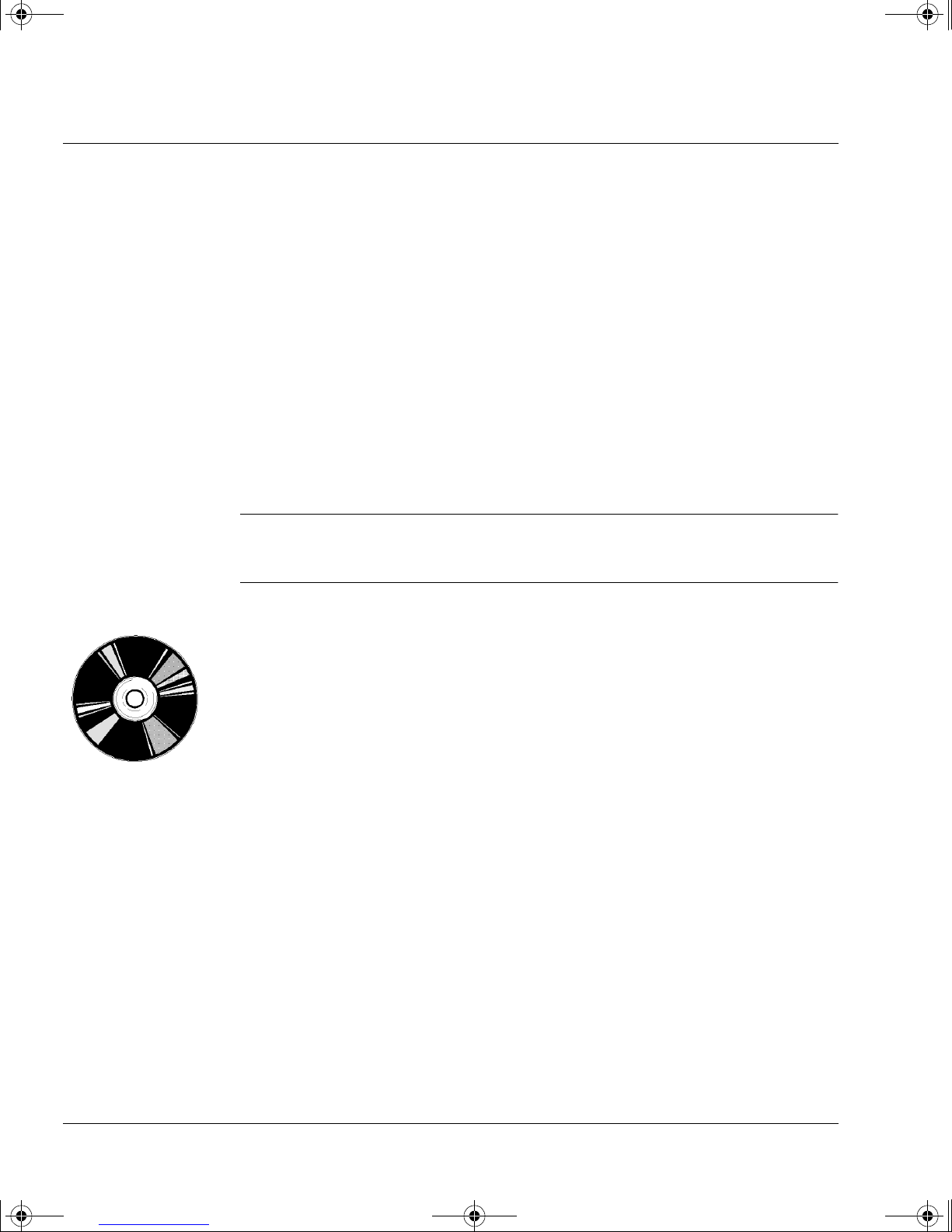
dlt-m.book Page 4 Thursday, May 4, 2000 3:52 PM
Installing Your Removable Drive in an HP SureStore H/A Tape Array 5500
On Completion:
On Completion:
Verify the Installation
Once you have installed the tape drive, you should verify that it is
functioning properly before you store your valuable data. If you have a
Windows 95/98, Windows NT or NetWare system, the HP TapeAssure
software provided on t he HP SureStore T ape CD-ROM will perform a series
of tests to verify that the drive has been properly installed and provide
guidance on what to do if there is a problem.
1 When it is powered up, the drive runs its self-test, which takes about 13
seconds if no cartridge is loaded. At the end of the self-test , only the gre en
“Operate Handle” light should be lit (assuming there is no cartridge in the
drive). Read more about the front panel lights in Chapter 2.
Note These instructions assume that the HP SureStore H/A Tape Array 5500 is
powered on when you install the drive. If it is powered off, you will need to
switch it on again and the drives will power up in sequence.
2 Verify that the tape drive installation was successful.
If you are installing on a Windows 95/98, Windows NT , or NetW are system,
use HP TapeAssure to verify that the tape drive is operational.
Select HP TapeAssure from the Windows Start menu. (If you did not install
TapeAssure in Step 1, install it now from the Welcome page on the
HP SureStore Tape CD-ROM.) No other backup software should be
running at the same time.
• Have a blank cartridge ready for the backup and restore test, which you
should perform to check that the drive can write data to tape. (For tape
loading instructions, see page 2-5.)
Install Backup Software and Driver
Before you can use the tape drive, yo u will need a backup applica tion with
driver software that supports your tape drive model.
Depending on which backup software you use, the driver may be supplied
on the HP SureStore Tape CD-ROM, your backup software disks, or your
operating syst em disks. See the README fi le on t he HP SureStore Tape
CD-ROM for which drivers are available for your specific model.
1-4
Page 10
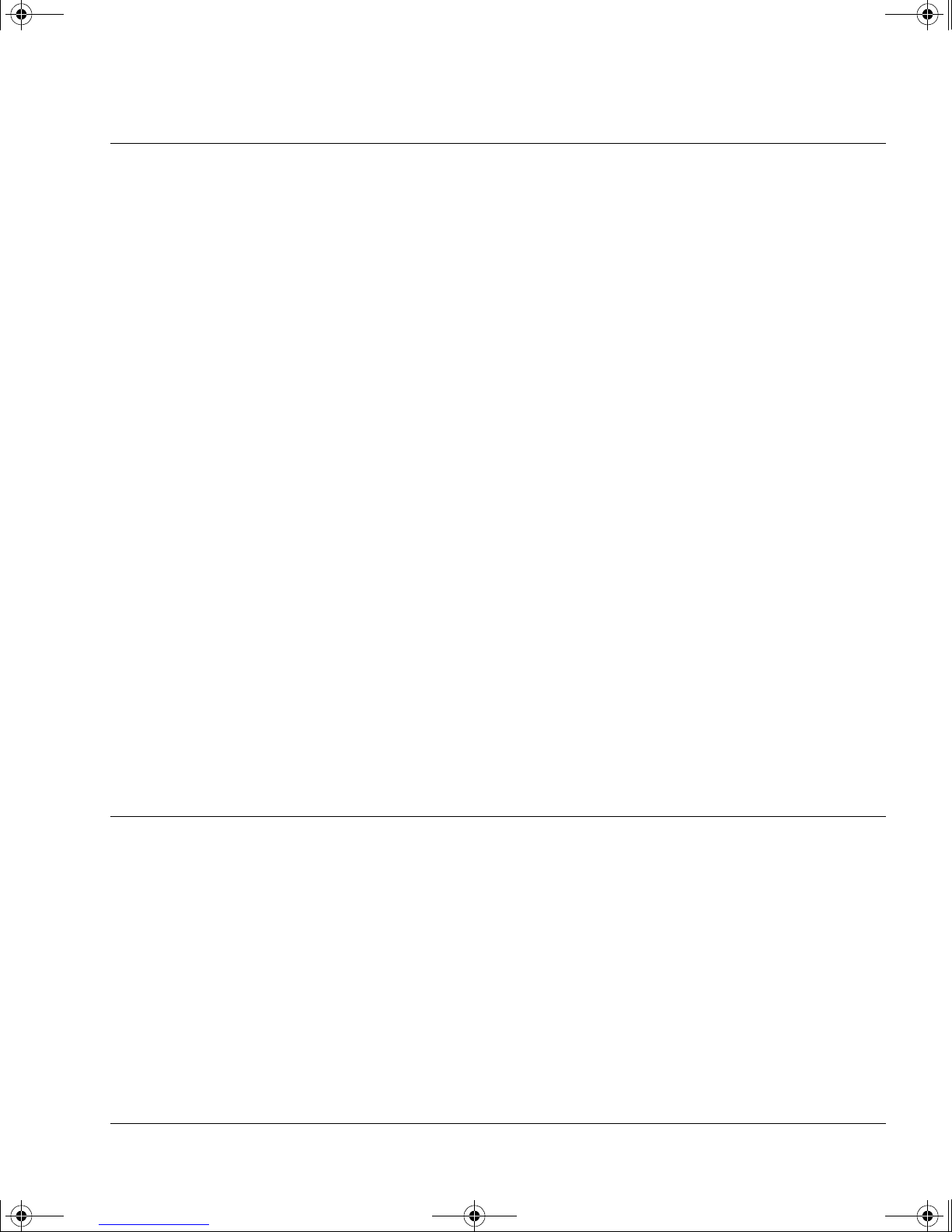
dlt-m.book Page 5 Thursday, May 4, 2000 3:52 PM
Installing Your Removable Drive in an HP SureStore H/A Tape Array 5500
Registering Your Tape Drive
You must register with HP to ensure that you benefit from the full 3-year
warranty period. The second and third years of warranty are subject to
registration within 30 days.
You can register elect ronically on the internet or yo u can use the W arranty
Registration card that is provided with your drive.
In order to ensure your registration is complete, there are a number of
questions on the registration card and electronic form that are mandatory.
Other questions are opt ional. Howe ver, the more you fee l able to complete ,
the better HP can meet your needs. (If you wish, you may register your
drive and choose not to receive any further information from HP.)
If you have internet access, register electronically as described below.
Registering Your Tape Drive
What Next?
1 Select the “Warranty Registration” topic on the HP SureStore Tape
CD-ROM.
2 Select the “Register on the Web” link. This links you to HP’s Warranty
Registration web site.
3 Comp lete the regis tratio n form. Op tional q uestions are mark ed with a n
“*” and the text is in red.
4 Click the Submit button to forward your registration immediately to HP.
If you do not have internet access:
1 Complete the Warranty Registration card supplied with the drive.
Mandatory questions are in black, bold text.
2 Post or fa x the completed form to HP.
If the tape drive has passed the tests run by HP TapeAssure, you ca n be
confident that you have installed it correctly. You are now ready to put it to
regular use backing up your system. See your backup application’s
documentation for instructions on how to back up and restore data.
Chapter 2 provides details of how to operate your drive. Make sure you read
Chapter 3 regarding the care of the drive and cartridges.
1-5
Page 11
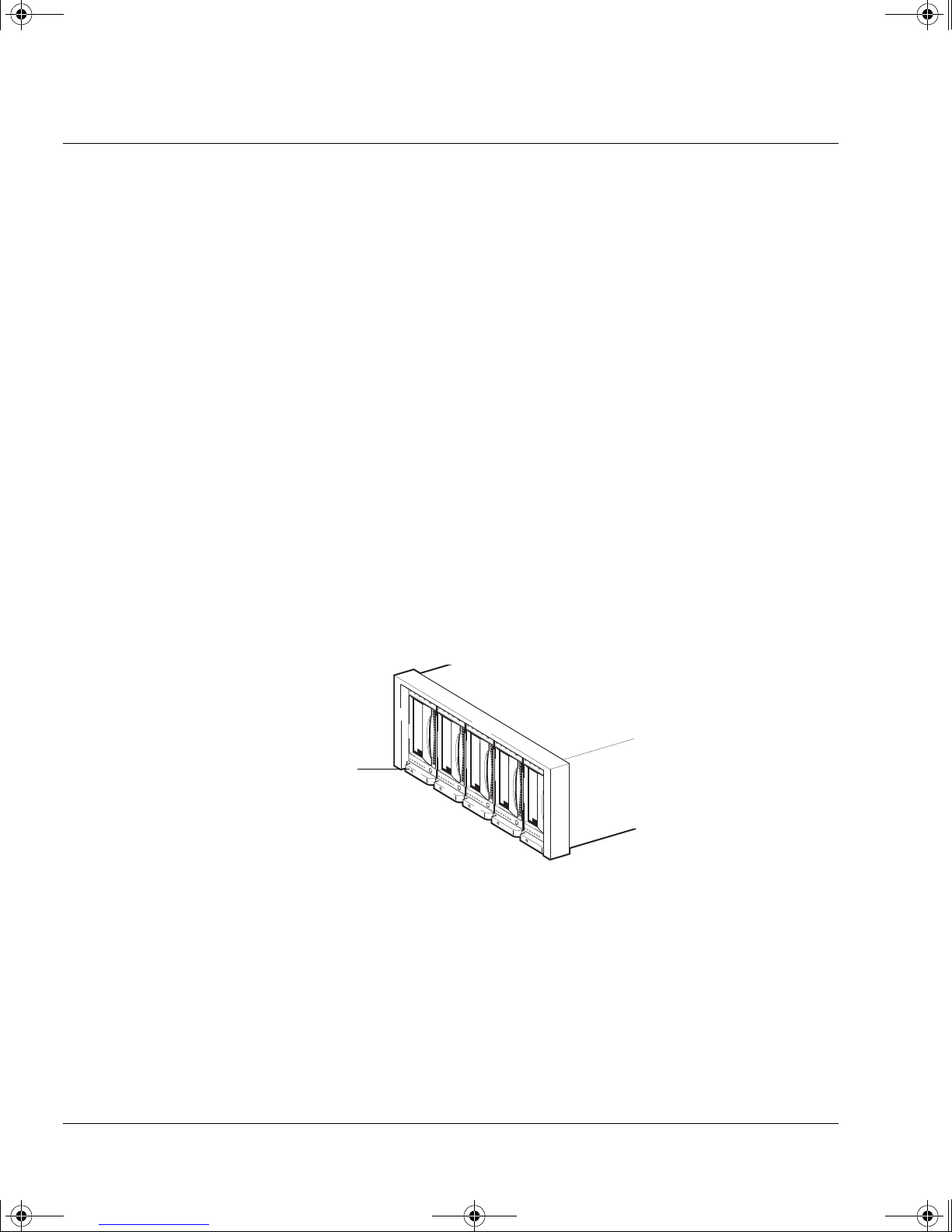
dlt-m.book Page 6 Thursday, May 4, 2000 3:52 PM
Installing Your Removable Drive in an HP SureStore H/A Tape Array 5500
Replacing the Drive
Replacing the Drive
HP SureStore DLT 80m drives can be hot-swapped, that is they can be
removed and replaced without pow ering down the HP SureStore H/A T ape
Array 5500 and without interrupting operations to the other drives in the
array. However you should be aware of the following:
• If all drives in the tape array are powered up when the system is turned
on, the host will be aware of those drives. You can remove any of those
drives and replace it with another drive without disrupting the system.
• If a drive is not powered up or you place a drive in an empty slot after
the system has been powered up, the system will have to be reset before
the host will recognize the drive.
• Hot swap a llows f or mo dules to be replace d whi le po wered up as lo ng as
no data is being transmitted from the system to the module or vice versa.
• The SCSI IDs are controlled by the tape array, not by the drives
themselves, so if you remove a drive and replace it with another the ID
will not change.
1 Pull the extraction lever of the drive that you want to replace so that it is
in the out position.
Figure 1.2 Replacing a drive
Pull here on the extraction lever
to release the left-most drive
2 Using the extraction lever, pull the drive gently and firmly out of the tape
array.
3 To insert another drive, follow the instructions in Step 2 on page 1-3.
1-6
Page 12
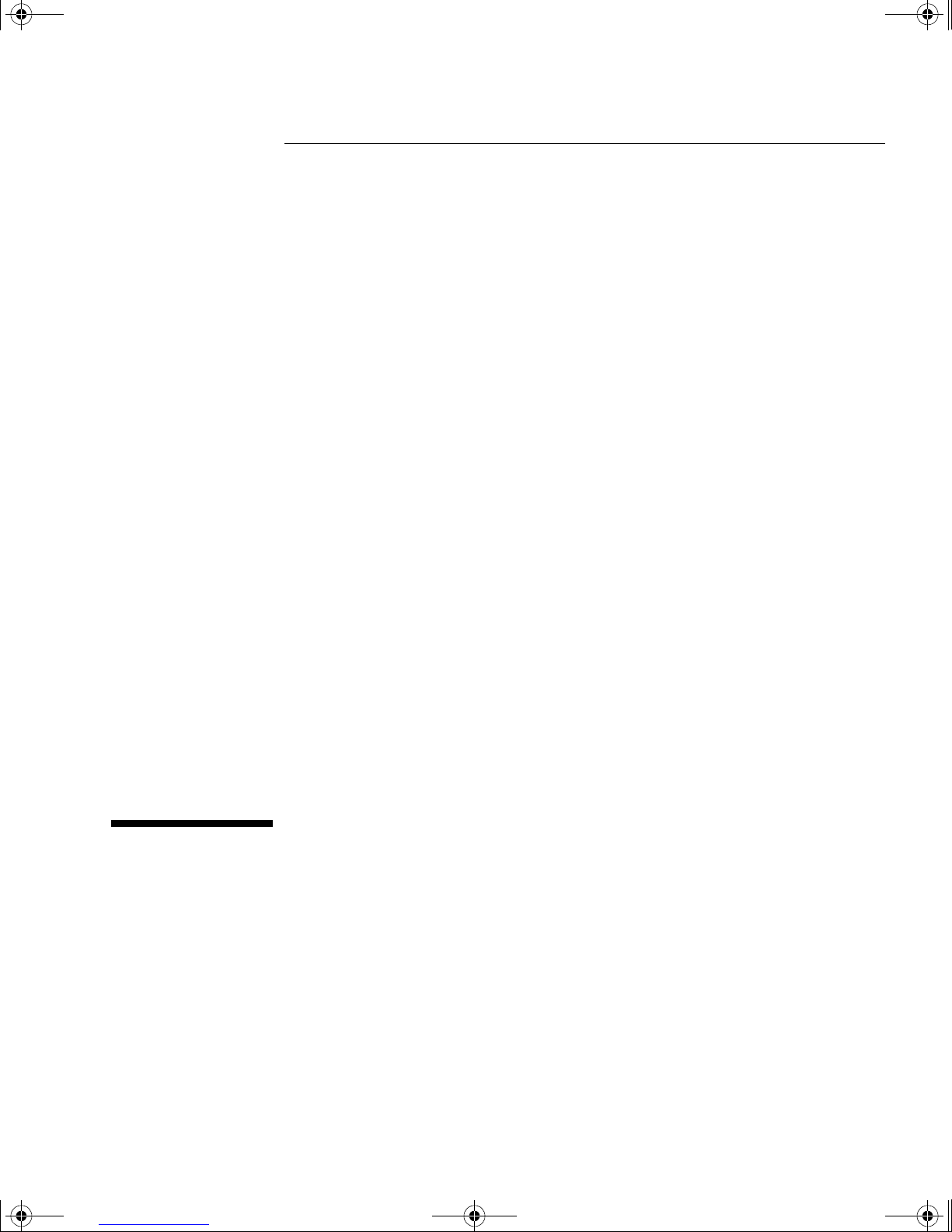
dlt-m.book Page 1 Thursday, May 4, 2000 3:52 PM
2
Operating the Drive
Page 13
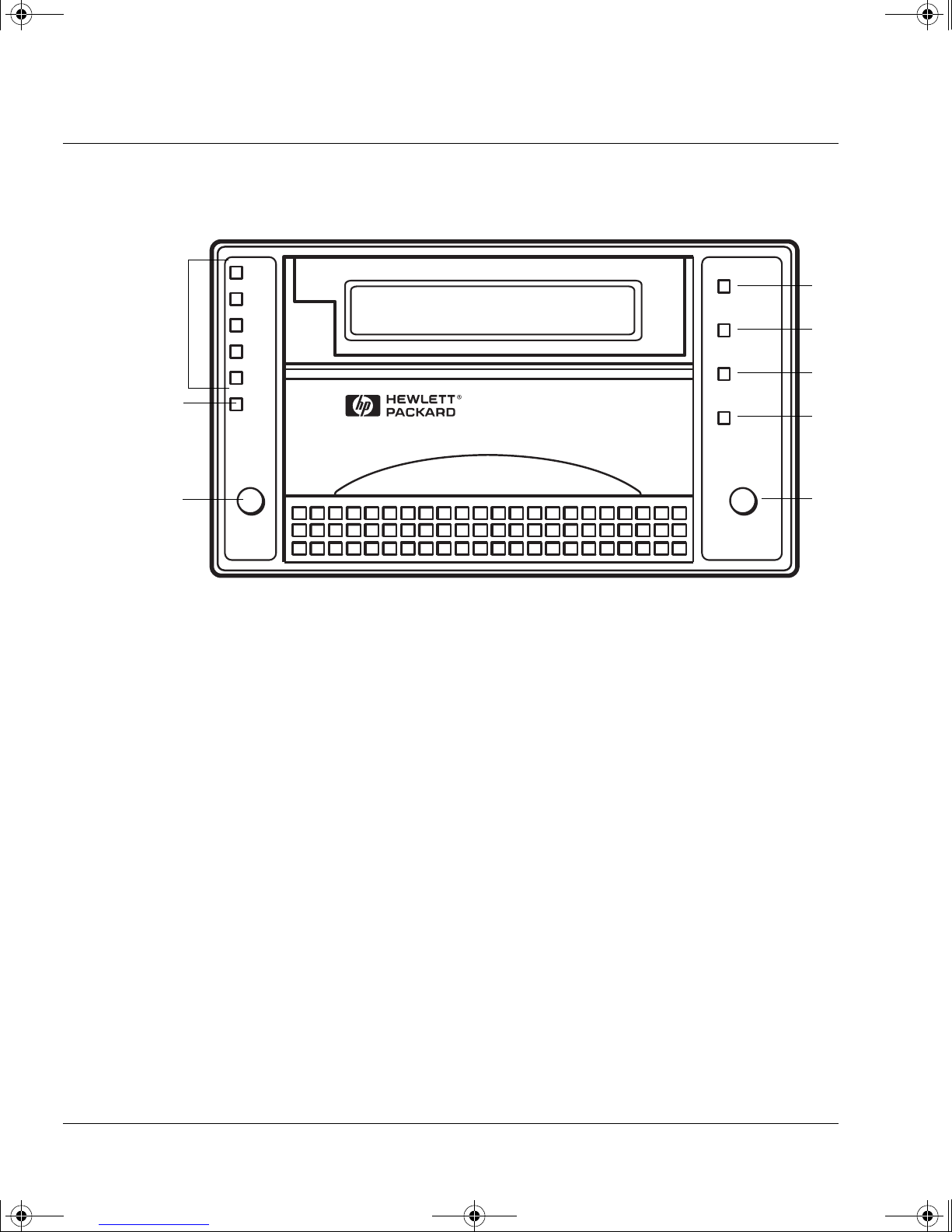
dlt-m.book Page 2 Thursday, May 4, 2000 3:52 PM
Operating the Drive
Front Pa nel
Front Panel
6
1
2
3
4
5
Density and Compression Lights (yellow)
1
• When a tape is loaded, these lights indicate the density at which the tape is
written and whether compression is used. They indicate native
(uncompressed) capacities of 10.0/15.0, 20.0, 35.0 and 40.0 GB.
• They are also used if you need to write a tape at a density lower than its defau lt
density. See Chapter 4.
“Density Override” Light (yellow)
2
• Flashing: Means the flashi ng density lights ind icate the new density y ou have
selected through the Density S elect button. Th e new density will not take effec t
until the host instructs the drive to start writing at BOT (Beginning of Tape). See
Chapter 4.
• Steady: The tape is being written at a density other than its default density.
7
8
9
10
Select Button
3
Repeatedly press this button to select a new density at which to write the tape.
Slot for Inserting Cartridge
4
Cartridge Locking Handle
5
Secures the tape cartridge inside the drive. Only operate the handle when the
green “Operate Handle” light is lit.
“Write-Protected” Light (orange)
6
Steady: The tape cartridge currently loaded in the drive is write-protected.
2-2
Page 14
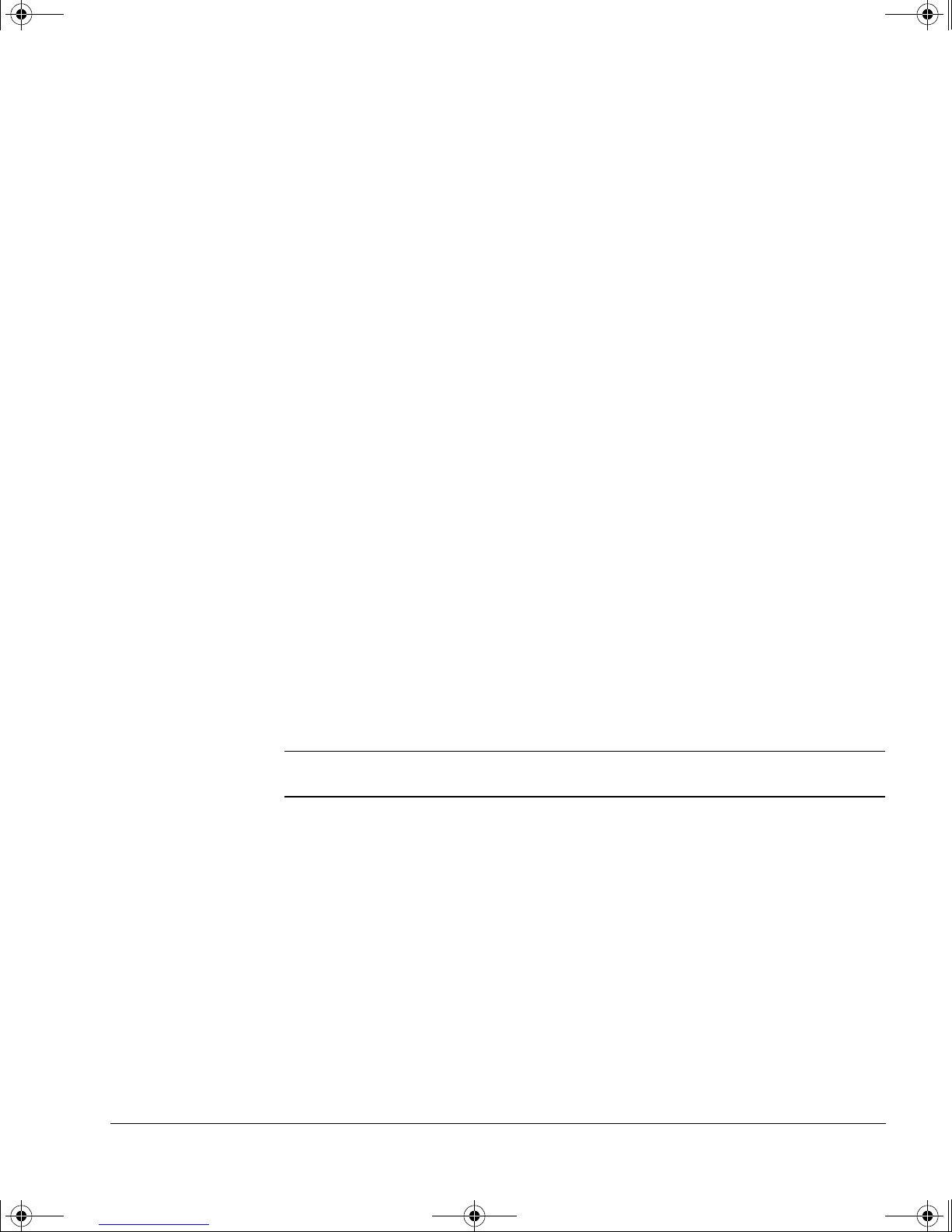
dlt-m.book Page 3 Thursday, May 4, 2000 3:52 PM
“Tape in Use” Light (yellow)
7
• Steady: The tape is loaded and ready for use.
• Flashing regularly: The cartridge is being loaded, unloaded or rewound.
• Flashing irregularly: A calibration read or write is in progress.
“Use Cleaning Tape” Light (yellow)
8
• Steady: The tape heads need cleaning.
• Flashing: The tape may be damaged.
“Operate Handle” Light (green)
9
• Steady: You can operate the Cartridge Locking Handle to insert or remove a
• Off: Do not operate the handle.
Unload Button
10
• Press this but ton to unload a tape car tridge. If the drive is busy , it will fin ish its
• Only operate the Car tridge L ocking Handle to release the tape cartridge when
Operating the Drive
Front Panel
cartridge.
current task before unloading the cartridge.
the “Operate Handle” light is lit.
Density and Compression Lights—Normal Usage
In normal usage, the density lights simply indicate the native
(uncompressed) capacity of the tape cartridge loaded in the drive and
whether the data is compressed.
A new DLT tape IV will cause both the “40.0” light and the “Compress” light
to be lit. The tape’s default capacity of 40 GB can sto re 80 GB of data using
the drive’s hardware data compression facility with a compression ratio of
2:1. (The actual compression ratio depends on the type of dat a being
stored.)
Note 10.0 GB type III tape cartridges and 15.0 GB DLTt ape IIIxt cartridges are
both indicated by the 10.0/15.0 GB light being lit.
It is possible to write a tape cartridge at a lower density for interchange
with a lower capacity DLT drive. See page 4-2 for details of how to do this
and how to switch hardware data compression on and off.
2-3
Page 15
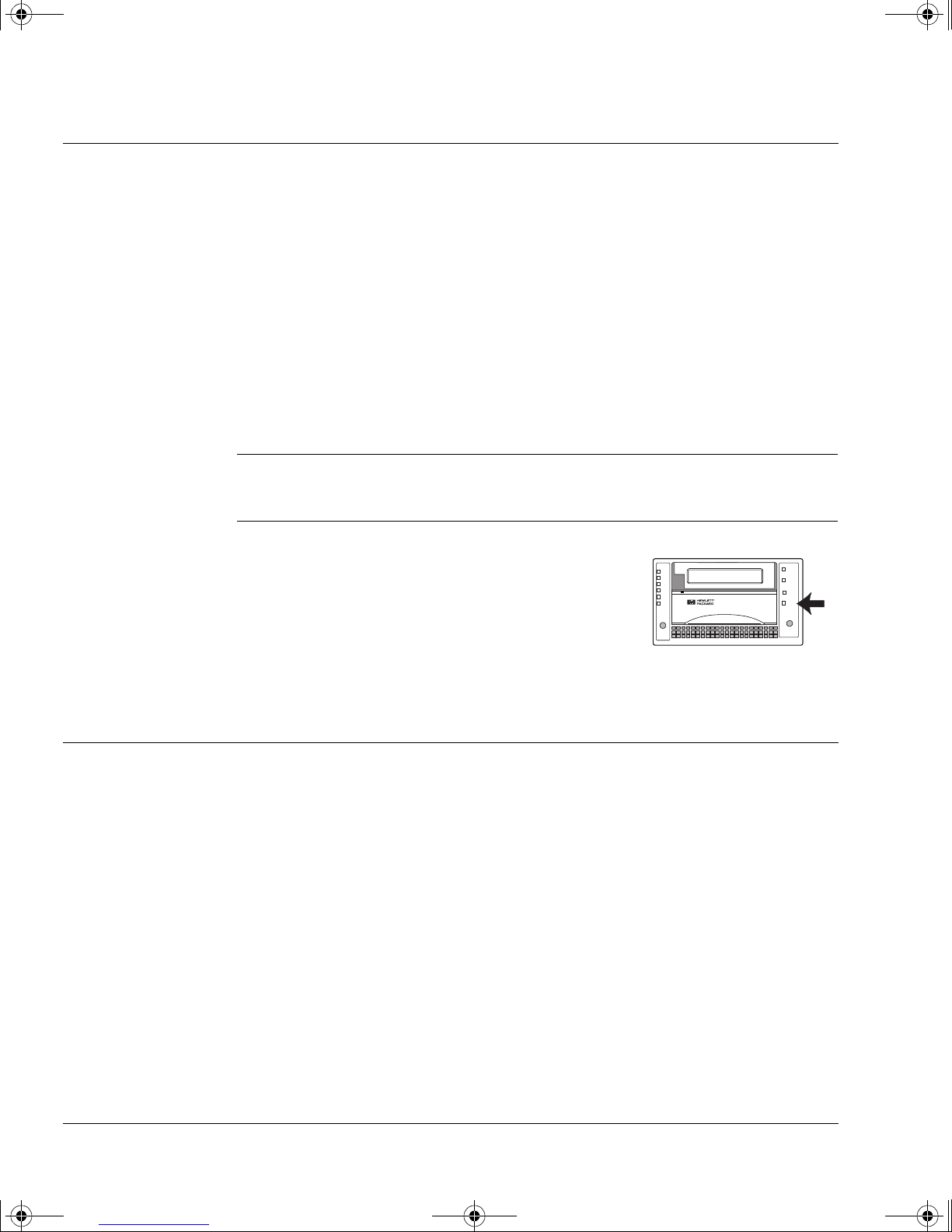
dlt-m.book Page 4 Thursday, May 4, 2000 3:52 PM
Operating the Drive
Operating the Drive
Operating the Drive
To switch on a drive:
1 Switch the drive on using the power button on the front panel of the rack.
• The drive performs its self-test, which takes about 13 seconds.
• At the end, assuming no tape cartridge is in the drive, only the green
“Operate Handle” light will be lit.
2 You are now ready to load a tape cartridge.
To switch off a drive:
Caution Only switch off the drive when the Cartridge Locking Handle is down.
Switching off with the handle up can cause problems loading a tape
cartridge when you switch on again.
1 Ensure the green “Operate Handle” light is lit.
If there is a cartridge in the drive, unload it by
pressing the Unload button. Then wait until the
“Operate Handle” light is lit.
2 Switch the drive off using the power button on the front panel of the rack.
Using the Cartridge Locking Handle
Only operate t he Cartridge Locki ng handle on the front of DL T drives whe n
all the following have occurred:
• The green Operate Handle light is lit steadily.
• A further 5 seconds have elapsed.
If you try to lift the handle before the drive is ready to release the cartridge,
you will probably cause the tape leader to become dislodged.
Note that the handle must be fully in the down position for the power-on
self-test to complete satisfactorily . If the handle is not fully down during the
self-test, the “Operate Handle” light will flash.
2-4
Page 16
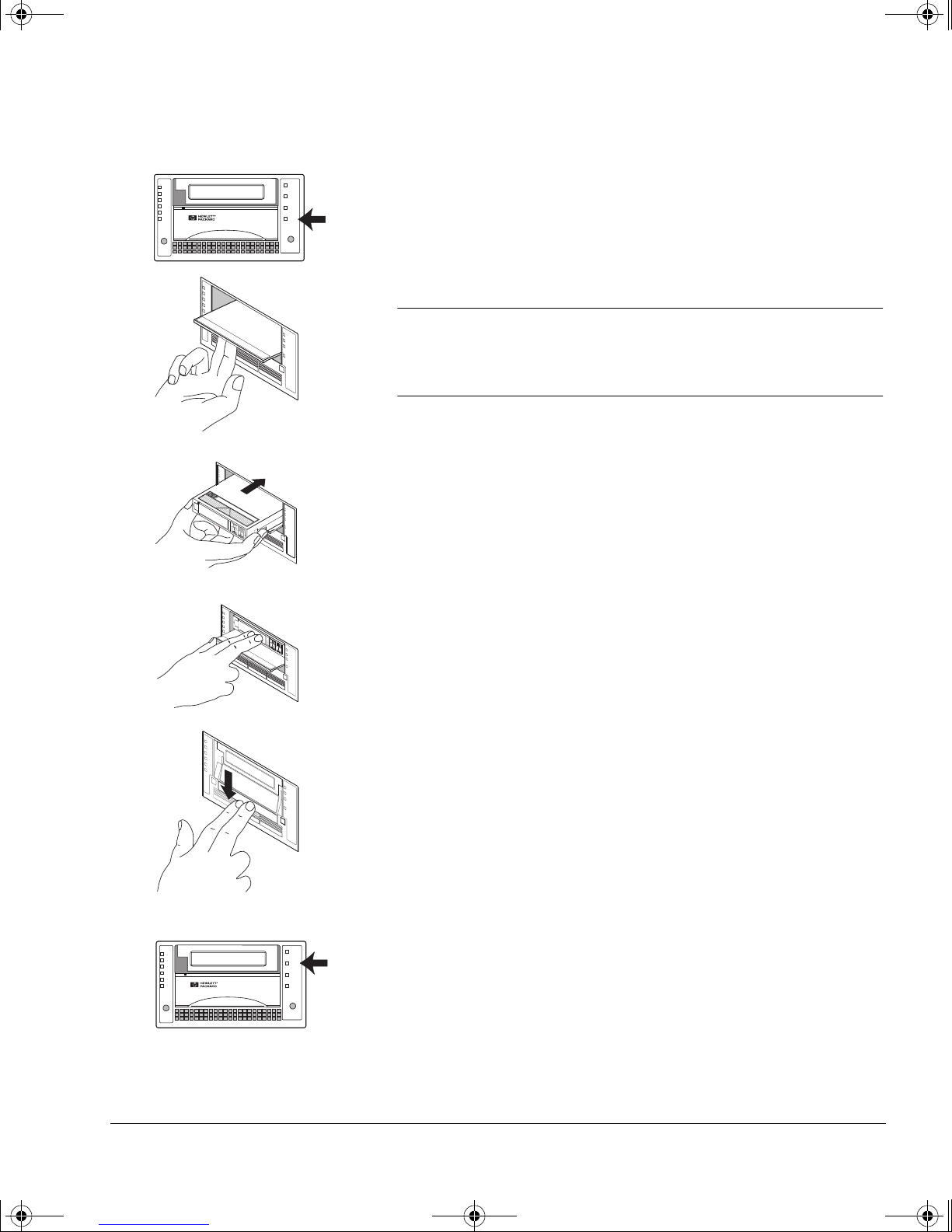
dlt-m.book Page 5 Thursday, May 4, 2000 3:52 PM
Operating the Drive
Using the Cartridge Locking Handle
To load a tape cartridg e:
1 Wait until the green “Operate Handle” light is lit.
2 Pull the Cartridge Locking Handle so that it swings up.
Caution Before you load a new tape cartridge into the drive, check
that no blank labels or bits of plastic wrapper are stuck to
the bottom of the cartridge. These could cause the cartridge
to jam in the drive or damage the drive mechanism.
3 Slide the cartridge over the top of the handle.
The cartridge will only go into the drive in the correct
orientation—see the diagram.
4 Push the cartridge in firmly until it reaches a stop.
The cartridge will be flush with the front of the drive. From
this point, the cartridge can only be removed by going
through the unload steps on the next page.
5 Push the Cartridge Locking Handle so that it swings down.
• The “Operate Handle” light goes off.
• The yellow “Tape in Use” light flashes while the tape is
loaded. This takes about 50 seconds.
6 When the yellow “Tape in Use” light is lit, the tape is ready
for use.
2-5
Page 17
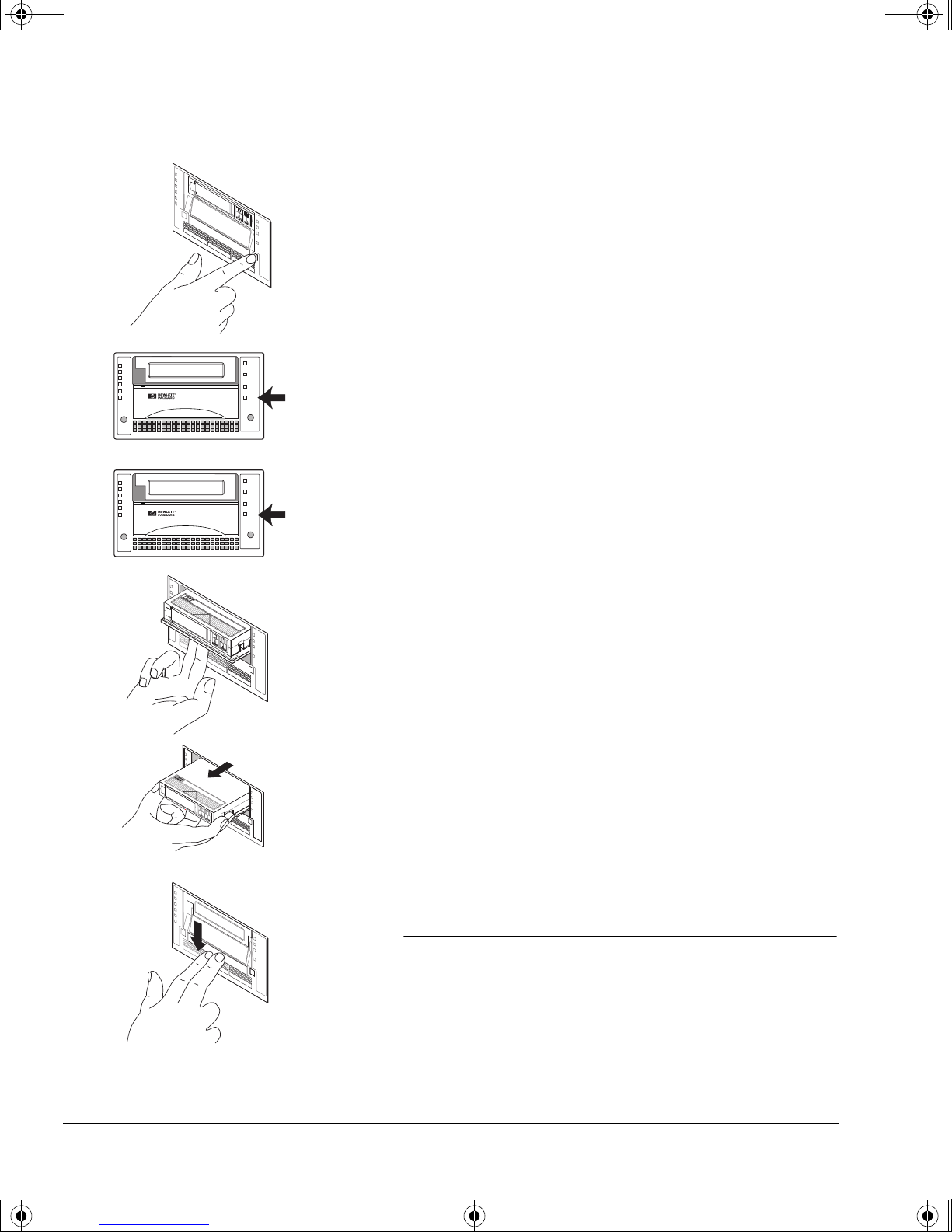
dlt-m.book Page 6 Thursday, May 4, 2000 3:52 PM
Operating the Drive
Using the Cartridge Locking Handle
To unload a tape cartridge:
1 Press the Unload button.
2 The yellow “Tape in Use” light flashes while the tape
is rewound.
This could take up to 2 minutes, depending where on
the tape the drive was last reading or writing.
3 Wait for the green “Operate Handle” light to be lit.
4 Pull the Cartridge Locking Handle so that it swings
up.
5 Remove the cartridge and replace it in its plastic case.
Replace the cartridge in its case immediately to
protect it from dust.
6 Push the Cartridge Locking Handle so that it swings
down.
Caution Make a habit of pushing the handle down after you
remove a cartridge. If the tape drive is powered down
with the handle up, the drive will not accept a
cartridge until you have pushed the handle down and
up twice.
2-6
Page 18
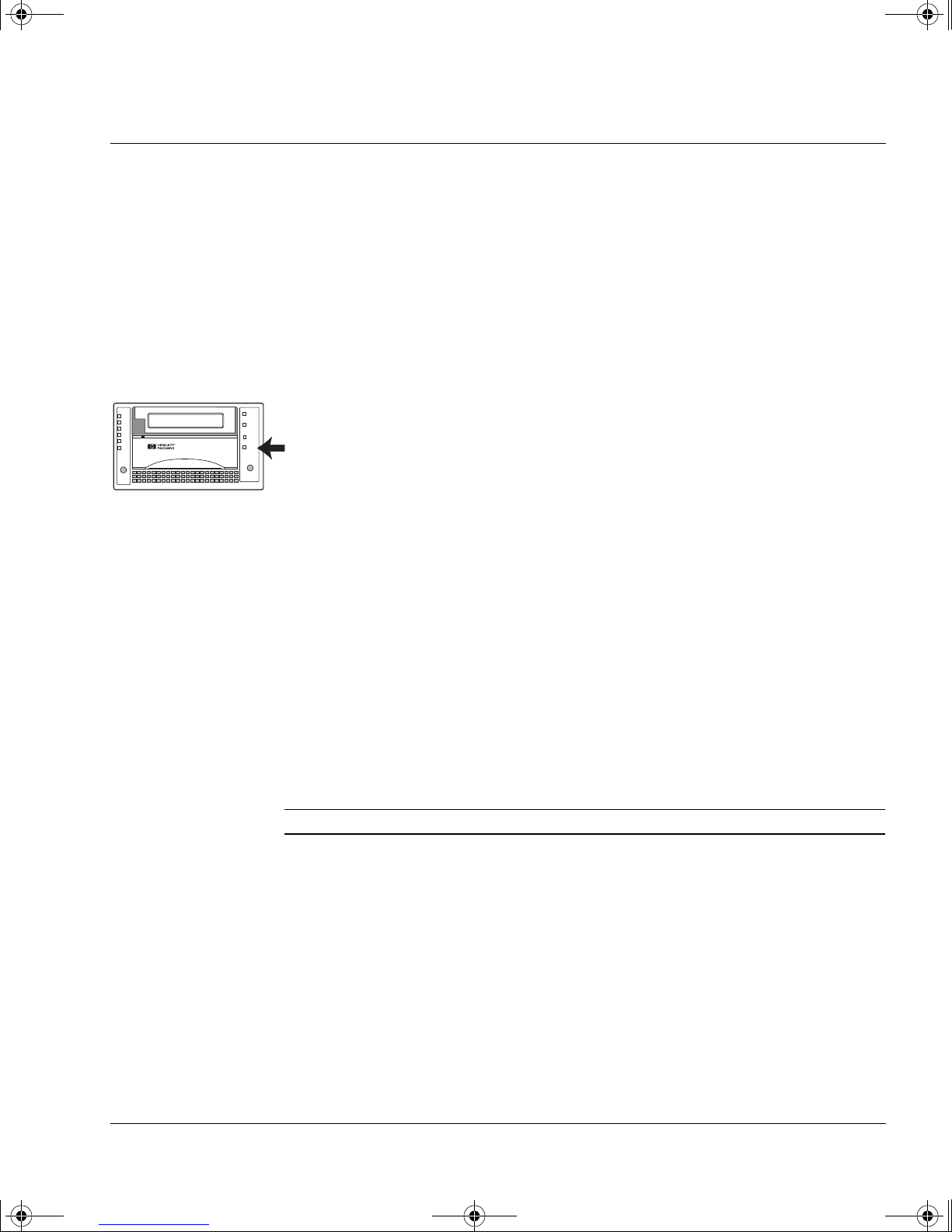
dlt-m.book Page 7 Thursday, May 4, 2000 3:52 PM
The Power-On Self-Test
When you power on the HP SureStore DLT drive, it performs a sel f-test to
check that it is functioning correctly. The test takes about 13 seconds if no
tape cartridge is loaded, and the pattern of front panel lights at the end
tells you the results of the test.
During the test the following occurs:
1 All the lights on the left side of the front panel are lit simultaneously
2 The lights go off, leaving the “Tape in Use” light flashing.
3 The se lf-test finishes. If the t est is successful and no cartr idge is in the
Operating the Drive
The Power-On Self-Test
while the lights on the right side are lit in sequence.
drive, the only light showing will be the green “Operate Handle” light,
lit steadily.
After a Successf ul Sel f -Test
No cartridge in the drive:
• Only the green “Operate Handle” light is lit.
Cartridge in the drive—Cartridge Locking Handle down:
1 The “Tape in Use” light flashes while the drive loads the cartridge.
2 The “Tape in Use” light stops flashing and stays lit; the density and
“Compress” lights show the tape cartridge’s density.
When the “Density Override” ligh t flashes, you can se lect a new density
if you need to. See page 4-3.
Cartridge in the drive—Cartridge Locking Handle Up:
Caution It is inadvisable to leave a drive in this state.
• The “Operate Handle” light flashes. All other lights are off.
Lower the Cartridge Locking Handle to load the cartridge.
After an Unsuccessful Self-Test
All left side or right side lights flash:
The test has fai led. See Chapter 5, “Troubleshooting,” for what to do.
No lights are lit:
The drive is probably not receiving power. Check the power supply. See
Chapter 5 for more details.
2-7
Page 19
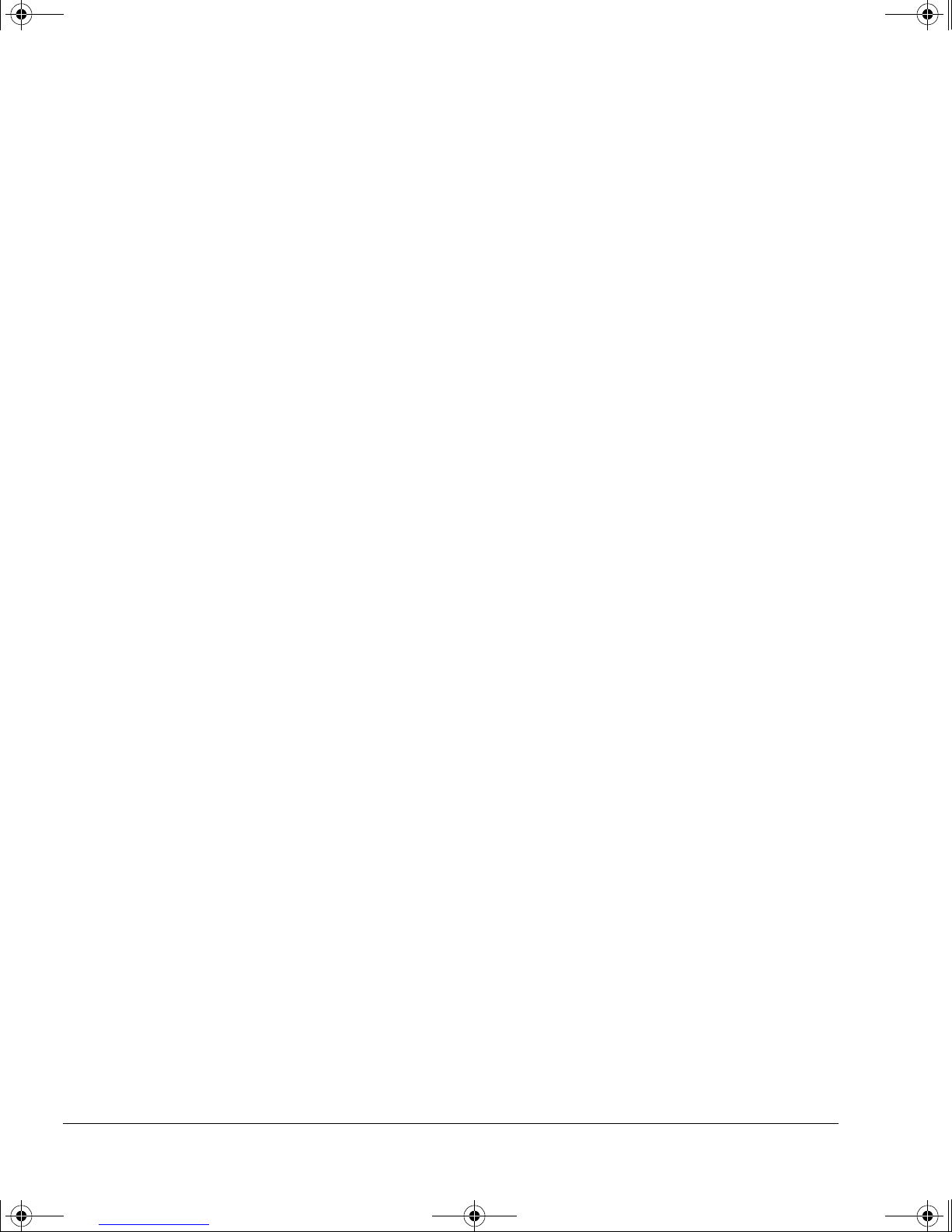
dlt-m.book Page 8 Thursday, May 4, 2000 3:52 PM
Operating the Drive
The Power-On Self-Test
2-8
Page 20

dlt-m.book Page 1 Thursday, May 4, 2000 3:52 PM
3
Care of the Drive and Tape
Cartridges
Apart from ensuring that the drive operates in a safe, clean
environment, the only regular maintenance is to clean the tape heads.
This chapter tells you how to do this and also describes how to look after
and store cartridges so that your data is safe.
Page 21

dlt-m.book Page 2 Thursday, May 4, 2000 3:52 PM
Care of the Drive and Tape Cartridges
Cleaning the Tape Heads
Cleaning the Tape Heads
When to Cl ean the Heads
When the yellow “Use Cleaning Tape” light is lit,
use a cleaning cartridge to clean the tape heads.
Using a Cleaning Cartridge
Note Each cleaning cartridge can only be used about 20 times. If the “Use
Cleaning Tape” light remains lit after you have finished a cleaning cycle,
this means the cartridge has reached the end of its life and the heads have
not been cleaned.
Discard the expired cleaning cartridge and use a new one.
To clean the heads:
1 If there is a tape cartridge in the drive, unload and remove it.
2 Insert a cleaning cartridge.
Follow the normal procedure for inserting a cartridge—see “To load a tape
cartridge” on page 2-5.
3 The drive automatically cleans the heads.
The more the cleaning cartridge has been used, the longer this will take,
because the drive has to wind farther to a new portion of tape.
4 When cleaning is complete:
• The “Use Cleaning Tape” light goes off.
• The “Operate Handle” light is lit.
If the “Use Cleaning Tape” light remains lit, the
cartridge has reached the end of its life and the
heads were not cleaned. Discard the cleaning cartridge and repeat the
cleaning cycle with a new one.
5 Remove the cleaning cartridge.
6 Write a cross in a box on the cleaning cartridge label.
This records how many times you have used the cartridge. Discard it after
20 uses.
3-2
Page 22
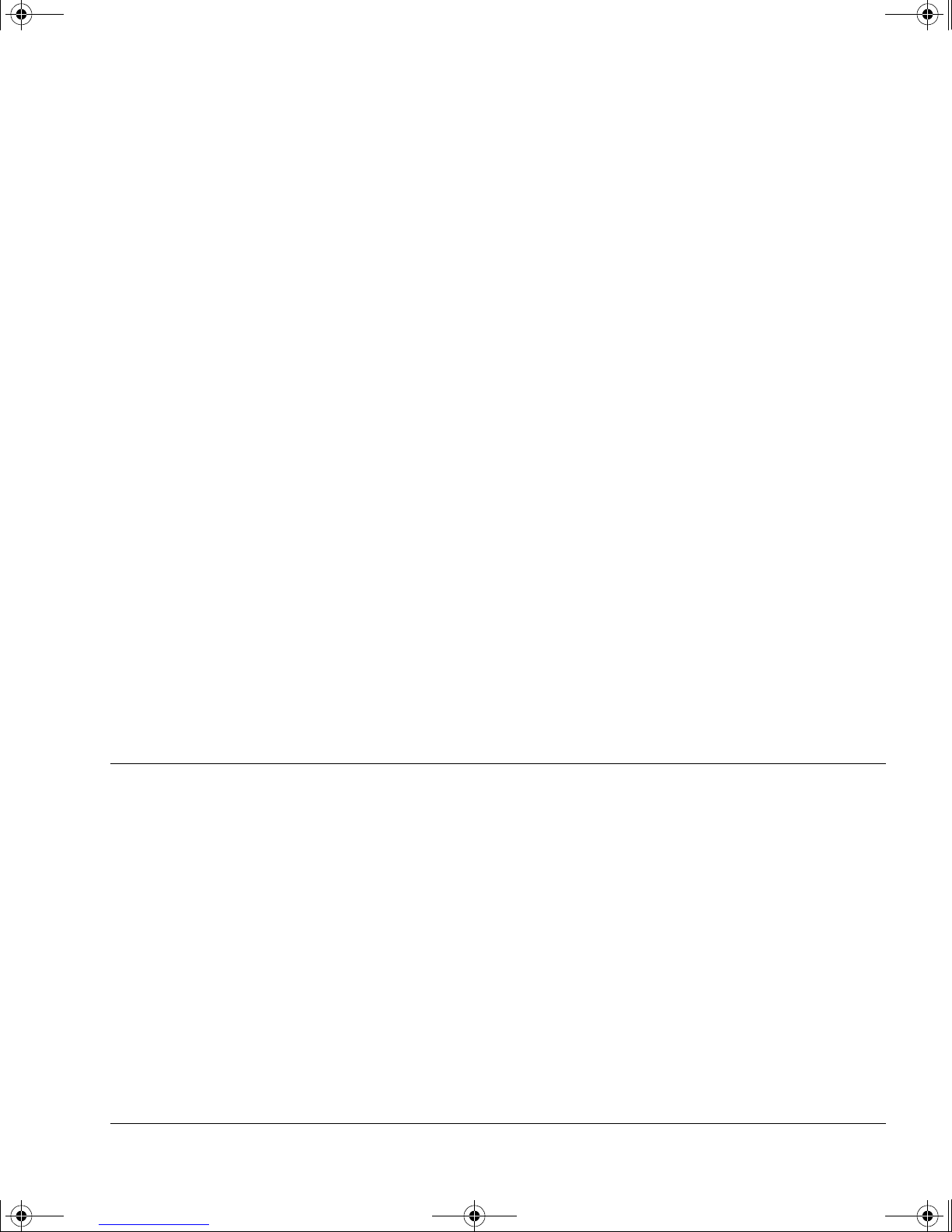
dlt-m.book Page 3 Thursday, May 4, 2000 3:52 PM
7 Return the cleaning cartridge to its plastic case.
If the “Use Cleaning Tape” light still lights when you load a tape
cartridge after using the cleaning cartridge:
• Make sure that the cleaning cartridge had not expired when you tried to
• The tape cartridge may be faulty. Try another cartridge and see if “Use
If the “Use Cleaning Tape” light flashes while a tape cartridge is
loaded:
The tape cartridge may be damaged. Proceed as follows:
1 If possible, make a copy of any data on the cartridge you want to preserve
onto a new cartridge.
Care of the Drive and Tape Cartridges
Types of Tape Cartridges
clean the heads.
Cleaning Tape” lights again.
T o do this, load the cartridge and restore t he data to a temporary directory
on your hard disk. Then back up this temporary directory to a new tape
cartridge.
Alternatively , if the data still exists on your hard disk, simply back it up to
a new tape cartridge directly.
2 Discard the old tape cartridge.
Even if the cartridge appears to work satisfactorily (despite the “Use
Cleaning Tape” light flashing), do not co ntinue to us e it. You put your data
at risk and will probably need to use the cleaning cartridge far too often.
Types of Tape Cartridges
The drive takes 4-inch cartridges containing ½-inch metal-particle tape.
For normal use, you should use the following tape cartridges with the drive:
• DLTtape IV, 80 GB* Part No.: C5141F
* Assuming a compression ratio of 2:1. The compr ession rat io t hat can
be achieved in any particular situation depends on the type of data
being stored.
3-3
Page 23
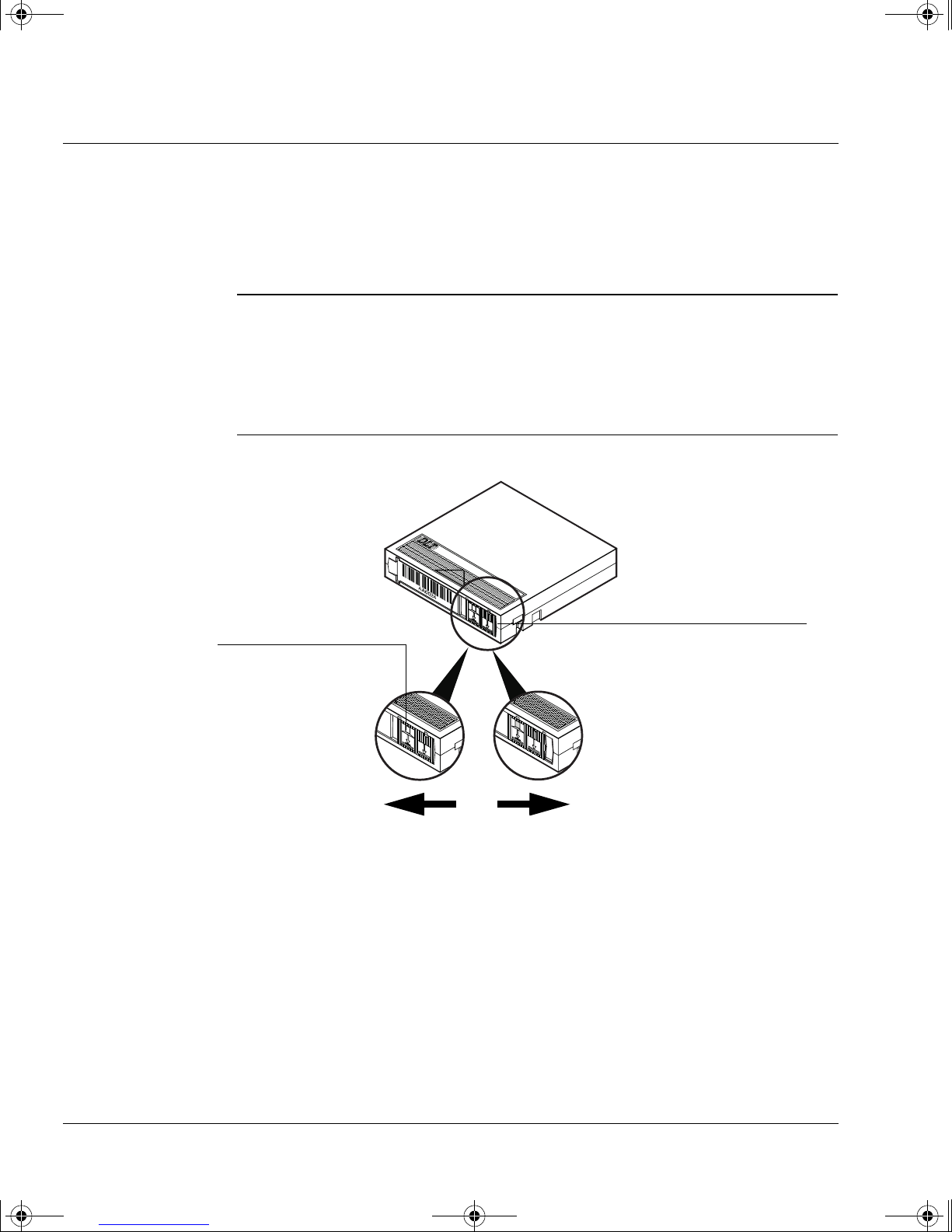
dlt-m.book Page 4 Thursday, May 4, 2000 3:52 PM
Care of the Drive and Tape Cartridges
Write-Protecting a Cartridge
Write-Protecting a Cartridge
If you write-protect a cartridge, the drive can only read data from the tape,
not write to it. Use this setting to protect data on the cartridge from being
erased or overwritten, for example, when you are restoring files from tape.
Note Only alter write-protection when the cartridge is out of the drive.
It is possible to alter write-protection while the cartridge is in the drive,
but it is not advisable. Although the “Write Protect” light reacts
immediately, it may be some time bef ore the new setting is recognized. For
example, if the drive is currently writing data, write-protection will only
come into effect after the drive has finished writing.
Figure 3.1 Write-pr otecting a cartridge
Orange indicator
To write-protect the
cartridge, slide the switch to
the left so that the orange
indicator shows.
To write-protect a cartridge:
❑ Slide the switch at the back of the cartridge to the left so that the orange
indicator shows on the switch.
When the cartridge is l oad ed in the d r iv e, the ora nge “Write Protect” light
on the front of the drive will be lit.
To remove write-protection from a cartridge:
❑ Slide the switch to the right so that the orange indicator is hidden.
When the cartridge is loaded in the drive, the “Write Protect” light will be
off.
Write-protect switch
To allow writing, slide
the switch to the right.
3-4
Page 24

dlt-m.book Page 5 Thursday, May 4, 2000 3:52 PM
Taking Care of Data Cartridges
Caution Using a damaged cartridge could put your data at risk and will damage
the drive.
Inserting a faulty cartridge into a drive will damage the tape drive. All
faulty cartridges should be destroyed and must not be inserted into any
other dri ve .
A cartridge can become faulty for several reasons. The following are the
most common:
• Dropping the cartridge. Even a reason ably small drop can cause
• Operating the handle to eject cartridges too soon.
Care of the Drive and Tape Cartridges
Taking Care of Data Cartridges
problems with a DLT cartridge.
This can cause the tape leader to become detached. Before you lift the
Cartridge Locking handle, wait for the green “Operate Handle” light to
be lit. Then wait a further 5 seconds. Do not rush or force operating the
handle or rush removing the cartridge.
Inspecting Cartridges Before Loading and After Unloading
There are some standard checks that you should carry out every time you
load or unload a DL T cartridge. These checks are especially important if the
cartridge has been dropped:
1 Gently turn the cartridge over sev eral times and listen for loose parts.
If anything rattles (even slightly), scrap the cartridge; it must not be
inserted into any tape drive.
2 Examine the cartridge casing for any signs of distortion or cracks.
If there are any faults with the cartridge , scrap the cartridge; it must not
be inserted into any tape drive.
3 Open the cartridge door by releasing the slide lever at the door hinge
(see figure 3.2). Ex amine the tape lo op (the leade r) to see that it is in the
correct position (see figure 3.3).
If the leader is out of position or has disappeared, scrap the cartridge; it
must not be inserted into any tape drive. Loading this cartridge into a
drive will cause the leader in the drive to become detached and damage
the tape drive.
3-5
Page 25
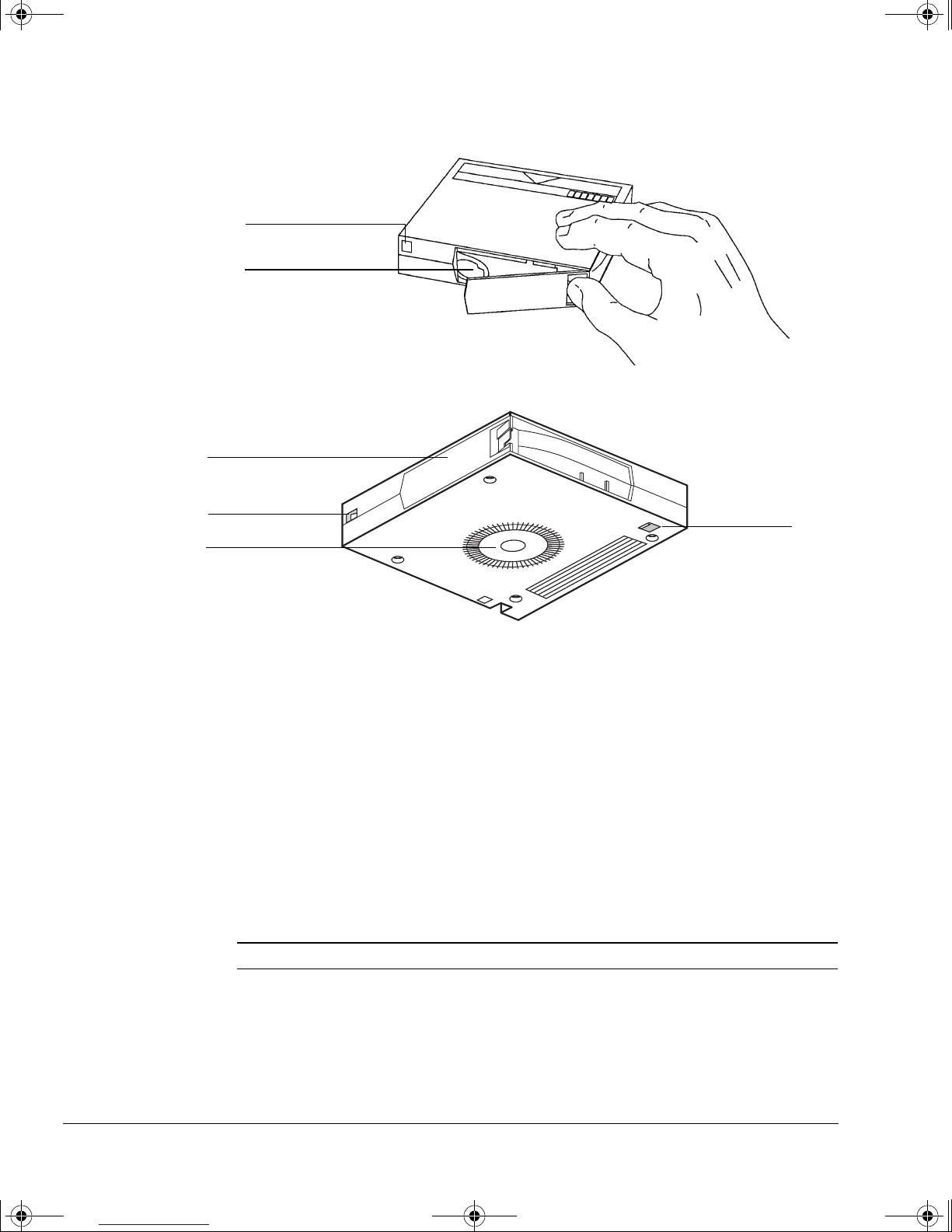
dlt-m.book Page 6 Thursday, May 4, 2000 3:52 PM
Care of the Drive and Tape Cartridges
Taking Care of Data Cartridges
Figure 3.2 Checking a cartridge for damage.
Reel lock lever
Tape leader
Release door lock by lifting
the lock with your thumb
Figure 3.3 Reel lock levers and the reel hub
Cartridge door
Reel lock lever
Reel hub
4
Check the two white reel lock levers.
Reel lock
lever
One is on the same surface as the cartridge door. The other is at the
bottom of the cartridge near the front left corner (see figures 3.2 and
3.3). Both locks should be visible. If they are not, scrap the cartridge; it
must not be inserted into any tape drive.
5 Check that the reel hub is co rrectly located (flush with the case surface).
If the hub is sunk under the surface, the cartridge could become
misaligned in the drive. If the hub is out of position, gent ly push the hub
up slightly and see if it will spring back into its correct position. If it does
not, scrap the cartridge; it must not be inserted into any tape drive.
How to detect a lost leader in a tape drive:
Caution Inserting a cartridge with a lost leader in the drive can damage the drive.
If the leader is lost in a cartridge, the tape drive will not accept the
cartridge. It will make a flapping or scraping noise for a few seconds, stop
and repeat the process. The noise is caused by the detached leader going
around in the drive. The lights on the right-hand side will flash. The drive
3-6
Page 26

dlt-m.book Page 7 Thursday, May 4, 2000 3:52 PM
does not have to be attached to a computer for this to occur; it can just be
powered on. A drive in this condition cannot be repaired on site.
A cartridge with a lost leader must be discarded.
Handling Tape Cartridges
• Do not drop or bang cartridges . This can d isplace the tape leader, which
• Do no t open t he cart ridge do or un neces sari ly. This may expose the ta pe
• Do not touch the tape or leader. Dust and natural skin oils can affect
Care of the Drive and Tape Cartridges
Taking Care of Data Cartridges
can make the tape unusable and can damage the drive. See “Inspecting
Cartridges Before Loading and After Unloading” on page 3-5 if you do
drop or bang a cartridge.
to contam ination or damage.
tape performance.
• When you remove a cartridge from its plastic case, make sure you do not
accidentally pick up a spare label as well. It will cause problems if it is
inserted into the drive along with the cartridge. Store spare labels
separately to avoid this problem.
Labeling Cartridges
Caution Do not stick labels onto a cartridge; they may cause it to jam in the drive
mechanism. Use only the labels supplied with the cartridge.
• To label a cartridge, slide an identification label into the slot on the front
of the cartridge (see figure 3.4). Do not stick labels onto any part of the
cartridge. They could cause problems inside the drive.
• Write on labels only with pens that do not produce debris. Do not use
pencil or water-soluble felt pens .
• Never erase a label or use opaquing flu i d—replace it.
Figure 3.4 Labeling a cartridge
Slot for label
3-7
Page 27

dlt-m.book Page 8 Thursday, May 4, 2000 3:52 PM
Care of the Drive and Tape Cartridges
Taking Care of Data Cartridges
Operating Conditions
Cartridges should be used in an environment within the following ranges:
• Temperature: 10°C to 40°C (50°F to 104°F)
• Relative Humidity: 20% to 80% (non-condensing)
Conditioning Cartridges
If a cartridge has been e xposed to conditions outside the operating range,
leave the cartridge in the operating environment for at least 24 hours
before using it. This will avoid problems of condensation.
Storing Cartridges
• Do not place cartridges near sources of electromagnetic interference,
such as under a telephone, or near computer terminals, motors, video or
X-ray equipment.
• Keep cartridges out of direct sunlight and away from heaters.
• Store cartridges in their plastic cases in an environment that satisfies
the following conditions:
– Temperature: 18°C to 28°C (64°F to 82°F)
– Relative Humidity: 40% to 60% (non-condensing)
– Free from dust
• Store cartridges vertically.
Transporting Cartridges
Environmental Conditions
• Make sure there is no conden sation in or on the cartridges.
• Avoid exposing cartridges to widely varying temperatures or humidity.
Impact and Vibration
• Do not carry tape cartridges loosely in a box or other container where
they can shake about.
• Avoid dropping or bumping cartridges.
3-8
Page 28

dlt-m.book Page 1 Thursday, May 4, 2000 3:52 PM
4
Tape Cartridge Densities and
Compression
This chapter describes how to read and write tape cartridges at different
densities and with or without compression.
For optimum performance, you should use the normal tape cartridge for
your drive at its default setting with compression on. If you do this, you
need not read this chapter.
Page 29

dlt-m.book Page 2 Thursday, May 4, 2000 3:52 PM
Tape Cartridge Densities and Compression
Density
Density
Note A tape cartridge can only contain data at one density.
Density, as used on the drive’s front panel, means a combination of native
capacity (the capacity of the tape cartridge without using data
compression) and whether data compression is on or off. The actual
capacity using compression depends on the type of data being stored.
When you load a tape cartrid ge, the l ights on the left side o f the front panel
show one of the following:
• For a n ew tape cartridge , the lights show the default density of the tape.
Compression will be set on if it is available for that cartridge type.
• For a tape cartridge containing data, the lights show the density at
which the data was written and whether it is compressed.
If the drive starts writing data to a blank tape cartridge, it will write at the
default density with compression on. If it appends data to a tape cartridge
that already contai ns data, the drive will write at th e same density as the
existing data.
Changing the Density and Compression for Writing
Caution If you load a tape cartridge t hat already contains data and then write w ith
a new density, al l the existing data on the tape will be lost. A new density
can only be used when writing from Beginning of Tape (BOT).
• You can choose to write at 20.0 GB density if you wish, so that the tape
can be read by an HP SureStore DLT 40.
• On type III tape cartridge s, HP SureStore DL T drives allow y ou to write
data at a different density from the de faul t. You might want to write at
a different density so that the tape cartridge can be read by a lower
capacity drive.
The possibilities are shown in the tables on the next page. The default
settings when you load a new tape cartridge are shown shaded.
4-2
Page 30

dlt-m.book Page 3 Thursday, May 4, 2000 3:52 PM
10.0/15.0 GB 20.0 GB 35.0 GB 40.0 GB
Tape Native Compress’d Native Compress’d Native Compress’d Native Compress’d
Type III 10.0 GB
DLTtape IIIxt 15.0 GB
DLTtape IV No No 20.0 GB 40 GB* 35.0 GB 70 GB* 40.0 GB
*compressed capacities assume a 2:1 compression ratio
Note You can appear to set any density with any tape cartridge on the front
panel. However, if the combination of density and tape cartridge is invalid,
as shown in the tables above, the density will switch back to the default
density and compression settings as soon as the drive starts writing.
The drive cannot provide compression at 2.6 GB or 6.0 GB densities. If you
need to use compression at these densities, use a backup application that
provides software compression. This compresses the data before sending it
to the drive, instead of the drive compressing the data when it receives it.
Software compression is slower than using the drive’s hardware
compression facility, but it can be equally effective in terms of capacity.
Tape Cartridge Densities and Compression
Changing the Density and Compression for Writing
Density Setting
20 GB*NoNoNoNoNoNo
30 GB*NoNoNoNoNoNo
80 GB*
How to Select Density and Compression
Note Always use the default density (and compression setting) of the tape
cartridge unless you want to write a tape cartridge at a different density
so that it can be read in a lower capacity DLT drive. This will allow you to
store the maximum amount of data on the tape cartridge.
Density and compression changes take effect only when the drive starts
writing at Beginning of Tape. This means that a tape can only ever be
written at one density—entirely with or without compression.
The time you are most likely to want to select the densi ty at which the ta pe
cartridge is written is immediately after loading the tape cartridge. Y ou can
however select the density at other times.
• With DLTtape IV cartridges, you can select only 20.0, 35.0 or 40.0 GB
densities and choose to have compression on or off. If you try to select
another density, the setting will change back to the default density
(40 GB) as soon as the drive starts writing to tape.
• W ith DL Ttape IIIxt cartridg es, you can only choose to h ave compression
on or off. Any density setting other than 15.0 GB will automatically
default back to 15.0 GB when the drive starts writing to tape.
4-3
Page 31

dlt-m.book Page 4 Thursday, May 4, 2000 3:52 PM
Tape Cartridge Densities and Compression
Changing the Density and Compression for Writing
• With type III cartridges, you can only select a density of 10.0 GB. You
can choose to have compression on or off.
To select density and compression:
1 Load a tape cartridge in the drive.
The “Ta pe in Use” light flashes while the tape loads
and calibrates.
2 Wait until the yellow “Tape in Use” light stops flashing.
The density lights will show the tape’s pre-recorded or default density.
3 Repeatedly press the Density Select or Select button until the lights for the
density and compression sett ing you want are lit .
The sequence in which the lights are lit is as follows:
10.0/15.0 GB
10.0/15.0 GB and “Compress”
20.0 GB
20.0 GB and “Compress”
35.0 GB
35.0 GB and “Compress”
40.0 GB
40.0 GB and “Compress”
The sequence then re peats.
About two seconds after you have stopped pressing the button, the new
density setting will flash together with the “Density Override” light. The
current (old) density of the tape will be lit steadily.
The drive remembers this request to change density until one of the
following occurs:
• The drive writes from Beginning of Tape at the new density.
• You select yet another density.
• The tape cartridge is unloaded.
• The drive is switched off.
4 When the drive starts writing at Beginning of Tape, the old density light
goes out, and both the ne w density l ights and the “Density Ove rride” light
are lit.
4-4
Page 32

dlt-m.book Page 5 Thursday, May 4, 2000 3:52 PM
Example
Suppose you have loaded a type III tape cartridge which has a prerecorded
density of 2.6 GB, and you want to write at 10.0 GB with compression.
When the loading sequence has finished, repeatedly press the Density
Select button until both the 10.0 GB and “Compress” lights are lit.
After about two seconds, the following happens:
• The 2.6 GB light remains lit. (The density has not changed yet; this light
• The 10.0 GB and “Compress” lights flash, showing the densi ty you have
• The “Density Override” light flashes, indicating that a change is
Tape Cartridge Densities and Compression
Changing the Density and Compression for Writing
indicates the current density of data on the tape cartridge.)
selected.
pending.
When the drive starts writing from Beginning of Tape, the following
happens:
• The 2 .6 GB light goes out.
• The 10.0 GB and “Compress” lights stop flashing and are lit steadily,
indicating that this is now the current density.
• The “Density Override” light is lit, indicating that a change of density
has occurred.
• Any existing data written at 2.6 GB density is lost.
4-5
Page 33

dlt-m.book Page 6 Thursday, May 4, 2000 3:52 PM
Tape Cartridge Densities and Compression
Changing the Density and Compression for Writing
4-6
Page 34

dlt-m.book Page 1 Thursday, May 4, 2000 3:52 PM
5
Troubleshooting
This chapter covers what you should do if you have problems with your
drive or the backup process.
For further help, try the Hewlett-Packard Information Service on the World
Wide Web:
and
http://www.hp.com/support/dlt
http://www.hp.com/go/tape
Page 35

dlt-m.book Page 2 Thursday, May 4, 2000 3:52 PM
Troubleshooting
HP TapeAssure
HP TapeAssure
If your computer runs under W indows 95, W indows NT or Novell Net W are,
you can use the HP TapeAssure software provided on the HP SureStore
Tape CD-ROM as a diagnostic tool if your computer is running.
Insert the HP SureStore Tape CD-ROM, double-click on Setup.exe, and
choose the “Run T apeAssure” option from the ma in screen. No other backup
software should be running at the same time.
Note If the program does not work correctly or hangs during processing, there
may be a compatibility problem with the SCSI card. The current version of
HP TapeAssure may not support:
• Adaptec 1510 cards (6360 chip set)
• Symbios cards
In order to verify installation of your tape drive, use your backup software
to run a trial backup and restore.
If the Self-Test Fails
If no lights show:
1 Check that the tape array is connected to a power source and switched on.
2 Check that the drive is properly inserted into the tape array so that it
mates with the connectors at the rear of the enclosure. The extraction
lever should be pushed in, locking the drive in position.
3 If the power socket is live, there is a problem with the drive. Call for
service.
If all the right side or left side lights flash on the front panel:
There is a fault with the drive.
1 If it is possible, try turning the power switch on the tape array off and
then on again.
2 If the problem persists, call for service.
Note If there is a tape cartridge loaded in the drive, try to unload the cartridge
by pressing the Unload button. If this succeeds, try turning the power
switch on the tape array off and then on again.
5-2
Page 36
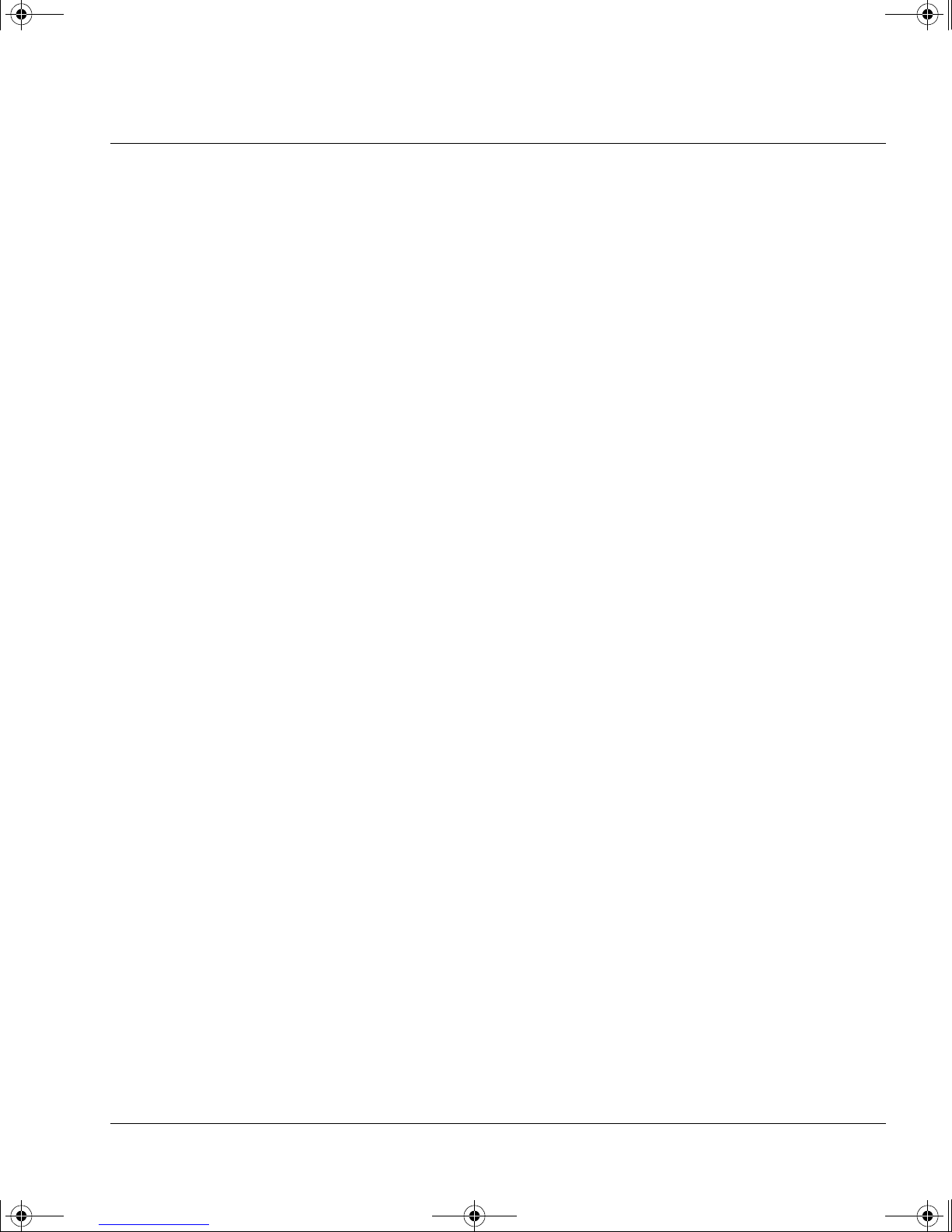
dlt-m.book Page 3 Thursday, May 4, 2000 3:52 PM
Other Problems
If your system does not recognize the drive, perf orm the following
checks:
The host computer system onl y identifies which IDs are present on SCSI
buses after power-on or a reset. If you powered up the drive or adde d the
drive to the tape arra y after the host system was turned on, the host will
not be aware that the drive is on the bus.
If you have hot-swapped a drive that was recognized by the host, the host
should recognize the new drive at the same SCSI ID as its predecessor.
T o make the hos t look for devices on the bus, you need to reset t he host. You
should be able to do this using the SCSI management software on your
computer. As a last resort, you could turn the host syste m off and on again.
Troubleshooting
Other Problems
Similarly, if you make any changes to SCSI IDs (on the back on the tape
array), you need to reset the bus for the host to recognize the changes.
If the drive still fa ils to recognize the d rive, try the following
checks:
• Check that the drive is properly inserted into the tape array so that it
mates with the connectors at the rear of the enclosure. The extraction
lever should be pushed in, locking the drive in position.
Check the SCSI bus:
• Is the SCSI cable from the tape array firmly connected to the SCSI
connector on the computer?
• If there are oth er devices on t he SCSI bu s, are th eir IDs al l different ? If
necessary, change the ID of the drive or other devices. Use
HP TapeAssure on the HP SureStore Tape CD-ROM to find details of the
devices on the bus.
• If there is more than one SCSI bus attached to your system, check that
the system is looking for the drive on the correct SCSI bus.
• Is the bus terminated properly? Only the last device on the bus should
have a SCSI terminator fitted.
Check the system:
• Is the system configured to recognize the corre ct device at each SC SI ID?
• Is the correct driver for the tape drive installed?
• Look at the SCSI host adapter documentation and backup software
documentation for further advice.
5-3
Page 37
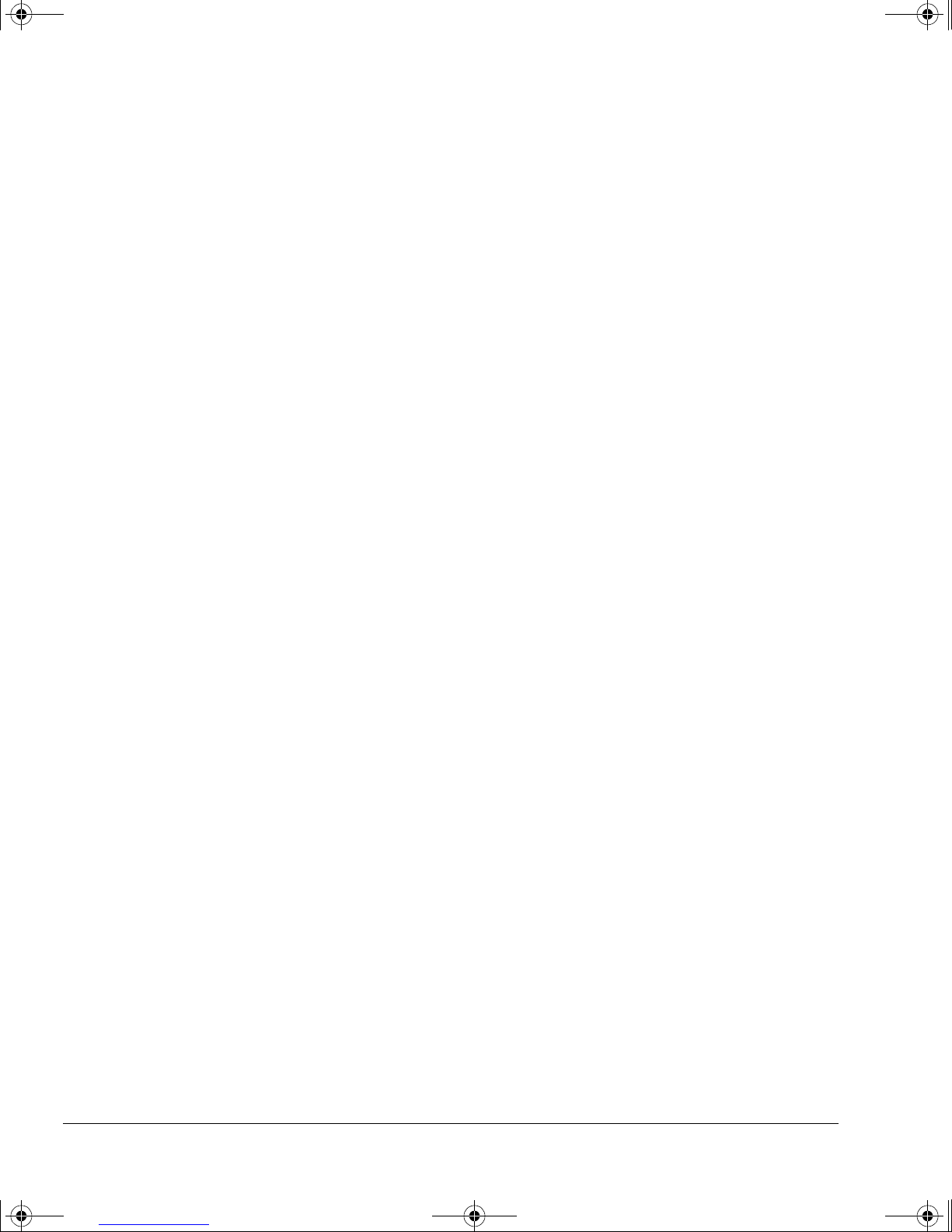
dlt-m.book Page 4 Thursday, May 4, 2000 3:52 PM
Troubleshooting
Other Problems
If the drive will not accept a tape cartridge:
• Was the drive powered down with the Cartridge Locking Handle up? If
so, push the handle down and up again twice. The green Operate Handle
light should then light and you can insert a cartridge.
Are you having problems backing up or restoring files?
• The problem may lie with the backup application. Look at the
application’s documentation for help.
If the Tape in Use and Write Protect lights both flash:
Lift the Cartridge Locking Handle and lower it again twice to clear the
condition. Alternatively, wait for three minutes and the condition should
clear by itself.
The pattern of ligh ts indicates that th e drive has accidentally b een put into
Firmware Update mode.
If other problems occur for which you can find no cause:
• Chec k the terminati on on the SCSI bus. If the array is t he only dev ice or
the last device on the bus, it must have a terminator fitted. If some other
device is last on the bus, it should have a terminator fitted and the
HP SureStore H/A Tape Array 5500 should not.
• Check that the ac power source is correctly grounded. Make sure that
the tape array and the system are attached to the same ac power line.
• If you are having problems with backing up or restoring files but the
tape drive seems to work correctly, look at the backup software
documentation for advice.
5-4
Page 38
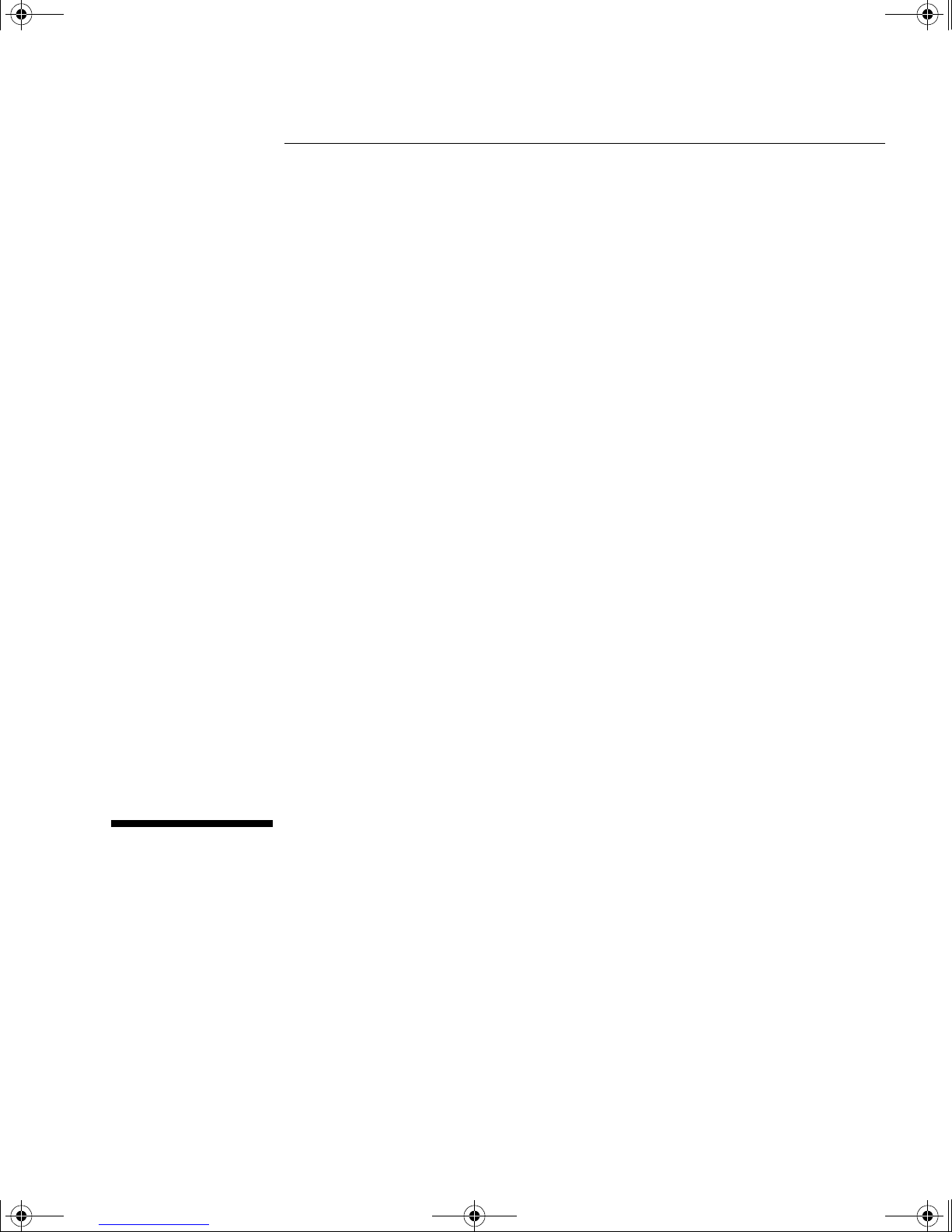
dlt-m.book Page 1 Thursday, May 4, 2000 3:52 PM
Appendix A
Product Specifications and Ordering
Information
This chapter gives the specifications of the drives and lists part numbers
for cartridges and SCSI cables.
Page 39

dlt-m.book Page 2 Thursday, May 4, 2000 3:52 PM
Product Specifications and Ordering Information
Product Specification
Product Specification
Physical Specification
Height: 160 mm (6.30 in)
Width 86 mm (3.39 in)
Depth: 312 mm (12.28 in)
Net Weight: 3.6 kg (7.93 lb)
Performance Specification
Linear Bit Density: 98,250 bpi per track (DLTtape IV)
Capacity: 80 GB at 2:1 compression (DLTtape IV)
Transfer Rates
Native:
2:1 Compression:
Speeds
Read/write:
Rewind:
Linear Search:
Times (using the normal tape type for the drive)
Rewind:
Load to BOT:
Unload from BOT:
Power Requirements
Supply voltage: 100–240 V ac, automatically detected
Power: 50W maximum
Interface Specification
6.0 MB/s
10.0 MB/s
160 ips
175 ips
175 ips
70s avera ge, 140s max
48s for a prerecorded tape, slightly longer for a new one
17s
Ultra-wide SCSI-2 (16-bit wide data transfers), which can be used with
both LVD (low-voltage differential) and single-ended host bus adapters.
A-2
Page 40

dlt-m.book Page 3 Thursday, May 4, 2000 3:52 PM
Environmental Specification
See page 3-5 for advice on using and storing cartridges.
Operating Limits
Temperature: 10°C to 40° C (50°F to 104°F)
Humidity: 20% to 80% non-condensing
Altitude: 0 m to 9 km (0 to 30,000 ft)
Non-operating Limits
Temperature: −40°C to 66° C (−40°F to 151°F)
Humidity: 10% to 95% non-condensing
Altitude: 0 m to 15 km (0 to 50,000 ft)
Product Specifications and Ordering Information
Product Specification
V ibration and Shock Tolerance
Operating Vibration
Vibration Type Sine Sweep
Frequency R a nge: 5–500–5 Hz Upward and downward
Acceleration Level: 0.25g
0.010” DA
Application: X, Y and Z axes Sweep rate: 1 octave per minute
Overstress
Vibration Type Sine Sweep
Frequency R a nge: 5–500–5 Hz Upward and downw ard
Acceleration Level: 0.50g
0.010” DA
Application: Vertical axis (top/bottom) Sweep rate: 1 octave per minute
Operating Shock
Pulse Shape: ½ sine pulse
Peak Acceleration: 10g
Duration: 10 ms
Application: X, Y and Z axes, once in each axis
22 to 500 Hz
5 to 22 Hz (crossover)
26.1 to 500 Hz
5 to 26.1 Hz (crossover)
A-3
Page 41

dlt-m.book Page 4 Thursday, May 4, 2000 3:52 PM
Product Specifications and Ordering Information
Ordering Information
Non-operating Shock
Pulse Shape: ½ sine pulse
Peak Acceleration: 5g
Duration: 11 ms
Application: 10g in each axis, 35s between shocks, 60 shocks in total
Reliability Specification
Head life (hrs tape motion): 30,000
MTBF (hrs @ 100% duty cycle): 250,000
Tape life (passes): 500,0 00
Safety and Electromagnetic Emissions Specification
Safety:
• UL listed to UL 1950
• UL Certified for Canada: CAN/CSA - C22.2 No. 950
• TUV EN60950/IEC 950
• Class 1 LED Product (IEC 825-1)
EMI:
• CE Declaration of Conformity
• C- T ICK (AS/N ZS 3548 )
• VCCI Class 2 (external)
Ordering Information
The following HP products are reco mmended for use with an HP SureStore
DLT drive. They can be ordered from your HP dealer or sales office.
DLTtape IV cartridge (1800 ft) C5141F
DLTtape cleaning cartridge C5142A
• CISPR 22 Class A (internal)
• FCC Class B certified (external)
HP Part No.
A-4
Page 42

dlt-m.book Page 1 Thursday, May 4, 2000 3:52 PM
Appendix B
Customer Support
This appendix describes Hewlett-Packard’s service and support
arrangements, warranty details, and how to contact HP Customer Support.
Page 43

dlt-m.book Page 2 Thursday, May 4, 2000 3:52 PM
Customer Support
Warranty
Warranty
This product carries a 3 Year Express Exchange1 Warranty. You must
register your product with HP within 30 days to ensure you benefit from
the full three-year warranty period. Non-registration will result in the
warranty resorting to 1 year.
Please regist er via the web (http://www.hp.com/go/tapereg) or by
using the reply card in the box.
The warranty gives you specific le gal rights. Y ou may also have other rights
that vary according to where you are located.
Hewlett-Packard warrants its HP SureStore DLT drives against defects in
materials and workmanship for a period of one or three years (depending
on whether the drive is registered), either from the date of delivery or,
where the purchase price includes installation by Hewlett-Packard, from
the date of installation. During the warranty period, Hewlett-Packard will,
at its option, eit her repair or replace products that prove to be defective.
Should Hewlett-Packard be unable to repair or replace the product within
a reasonable period of time, a refund of the purchase price may be given
upon return of the product.
The warranty on your HP SureStore DLT drive does not apply to defects
resulting from:
• Improper or inadequate maintenance by the customer
• Customer-suppl ie d so ftware or inte r fa c in g
• Unauthorized modification or misuse
• Operation outside the environmental specifications for the product
• Use of unsupported media
• Improper site preparation and maintenance
If you choose not to use Express Exchange, your HP SureStore DLT drive
must be returned to the local HP office, or to the reseller from where it was
originally purchased, who will then send it back to HP.
Limited W arranty Stat ement for USA, Canada, Australia and
New Zealand
HP warrants to you, the end-user customer , that HP hardware, accessories
and supplies will be free from defect s in materials a nd workmanship af ter
the date of purchase, for the period specified above. If HP receives not ice of
1. Express Exchange is available in most countries. In those countries that do not currently suppor t
Express Exchange, support is provided through either the Low End Support Program or the local parts
center. Years 2 and 3 are subject to Product Registration.
B-2
Page 44

dlt-m.book Page 3 Thursday, May 4, 2000 3:52 PM
such defects during the warranty period, HP will, at its option, either
repair or replace products which prove to be defective. Replacement
products may be either new or like-new.
HP warrants to you that HP software will not fail to execute its
programming instructions after the date of purchase, for the period
specified above, due to defects in material and workmanship when prop erly
installed and used. If HP receives notice of such defects during the
warranty period, HP will replace software media which does not execute its
programming instructions due to such defects.
HP does not warrant that the operation of HP products will be
uninterrupted or error free. If HP is unable, within a reasonable time, to
repair or replace any product to a condition as warranted, you will be
entitled to a refund of the purchase price upon prompt return of the
product.
HP products may contain remanufactured parts e quivalent to new in
performance or may have been subject to incidental use.
Customer Support
Warranty
Warranty does not apply to defects resulting from (a) improper or
inadequate maintenance or calibration, (b) software, interfacing, parts or
supplies not supplied by HP, (c) unauthorized modification or misuse, (d)
operation outside of the published environmental specifications for the
product, or (e) improper site preparation or maintenance.
HP MAKES NO OTHER EXPRESS WARRANTY OR CONDITION
WHETHER WRITTEN OR ORAL. TO THE EXTENT ALLOWED BY
LOCAL LAW, ANY IMPLIED WARRANTY OR CONDITION OF
MERCHANTABILITY, SATISFACTORY QUALITY, OR FITNESS FOR A
PARTICULAR PURPOSE IS LIMITED TO THE DURATION OF THE
EXPRESS WARRANTY SET FORTH ABOVE. Some countries, states or
provinces do not allow limitations on the duration of an implied warranty,
so the above limitation or exclus ion might not apply to you. This warranty
gives you specific legal rights and you might also have other rights that
vary from country to country, state to state, or province to province.
TO THE EXTENT ALLOWED BY LOCAL LAW, THE REMEDIES IN
THIS WARRANTY STATEMENT ARE YOUR SOLE AND EXCLUSIVE
REMEDIES. EXCEPT AS INDICATED ABOVE, IN NO EVENT WILL HP
OR ITS SUPPLIERS BE LIABLE FOR LOSS OF DAT A OR FOR DIRECT ,
SPECIAL, INCIDENTAL, CONSEQUENTIAL (INCLUDING LOST
PROFIT OR DATA), OR OTHER DAMAGE, WHETHER BASED IN
CONTRACT , TORT , OR OTHER WISE. Some countries, states or provinces
do not allow the exclusion or limitation of incidental or consequential
damages, so the above limitation or exclusion may not apply to you.
B-3
Page 45

dlt-m.book Page 4 Thursday, May 4, 2000 3:52 PM
Customer Support
Hewlett-Packard Year 2000 Warranty
FOR CONSUMER TRANSACTIONS IN AUSTRALIA AND NEW
ZEALAND: THE WARRANTY TERMS CONTAINED IN THIS
STA TEMENT , EXCEPT TO THE EXTENT LA WFULL Y PERMITTED, DO
NOT EXCLUDE, RESTRICT OR MODIFY AND ARE IN ADDITION TO
THE MANDATOR Y ST A TUTOR Y RIGHTS APPLICABLE TO THE SALE
OF THIS PRODUCT TO YOU.
Hewlett-Packard Year 2000 Warranty
Subject to all of the terms and limitations of the HP Limited Warranty
Statement provided with this HP Product, HP warrants that this HP
Product will be able to process date data accurately (including, but not
limited to, calculating, comparing, and sequencing) from, into, and between
the twentieth and twenty-first centuries, and the years 1999 and 2000,
including leap year calculations, when used in accordance with the Product
documentation provided by HP (including any instructions for installing
patches or upgrades), provided that all other products (e.g. hardware,
software, firmware) used in combination with such HP Product(s) properly
exchange date data with it. The duration of the Year 2000 warranty
extends through January 31, 2001.
Service and Support
Hewlett-Packard and its authorized dealers stand behind the HP product
you have purchased.
Note Before calling for service or support:
• Check that your drive is installed correctly.
• Check the troubleshooting advice in this User’s Guide and in the
documentation that came with your computer or rack system, the host
adapter and your backup software.
• Che ck the support pages on Hewlett-Packard’s web site:
http://www.hp.com/support/dlt
B-4
Page 46

dlt-m.book Page 5 Thursday, May 4, 2000 3:52 PM
Obtaining Technical Support
If you need help, your dealer has the lates t information regarding HP
products and services and can provide support unde r HP’s comprehensive
menu of reseller services. If your dealer is not able to help, you can obtain
support from HP directly either through online services or by telephone.
Obtaining Service
HP provides a free lifetime telephone support service. Contact your local
HP dealer or telephone the relevant number listed on page B-6. You will be
connected to a responsive team waiting to help you.
HP Service Agreements
HP offers a number of service agreements to meet your needs. Contact your
local dealer or local HP office for further information.
Customer Support
Service and Support
Returning You r HP SureStore Tape Drive
HP SureStore tape drives come with a 24-hour three-year Express
1
Exchange warranty
correct telephone number to call. When you call, make sure that you have
the following informat ion available:
• The p roduct name and serial number (see the si de of the cradle i n which
the drive is mounted)
• Date of purchase
• A descripti on of the product fault
• A contact name for details of the failure
• A contact telephone number
• Your shipping address
The telephone service agent will verify that the unit is faulty and will make
sure that a replacement unit is sent to you within 24 hours. When you
receive the replacement unit, remove it from the packaging and use the
packaging material for returning the faulty unit. All shipment costs are
pre-paid by HP.
Note When returning the drive to HP, any damage caused as a result of
inadequate packaging is your responsibility. Use the original packing
materials whenever possible.
. When returning a drive, refer to the list below for the
1. 24-hour Express Exchange is n ot availab le in all count ries (see pag e B-2). The se cond and third years
of warranty are available to all customers who register their drives with HP.
B-5
Page 47

dlt-m.book Page 6 Thursday, May 4, 2000 3:52 PM
Customer Support
Contacting Customer Suppor t
Worldwide Online Services
HP offers electronic services that give you an interactive way to access
information and help on set-up, configuration, installation and operation of
your product. The online servi ces are available on the W orld W ide W eb and
FTP, as well as the country-specific resources listed later in this section.
World Wide W eb and FT P
Support information for DLT drives is available from HP’s World Wide Web
Site:
http://www.hp.com/support/dlt
Software drivers, prod uct and support info rmation are availab le from HP’s
World Wide Web and FTP sites:
World Wide Web: http://www.hp.com/go/tape
FTP: ftp.hp.com/pub/information_storage/surestore
CompuServe
Download software, firmware and support documents; discuss issues in
user forums.
Address: Go HPSYS
Internet E-mail
To leave messages for HP SureStore technical support:
SureStore_Support@hp.com
Messages are usually answered within 48 hours.
Contacting Customer Support
North and South America
Mailing Address:
HP SureStore Technical Support
815 14th Street SW, Bldg. E
Loveland, CO 80537 USA
B-6
Page 48

dlt-m.book Page 7 Thursday, May 4, 2000 3:52 PM
America Online:
Download software, firmware and support documents; discuss issues in
user forums
QuickFAX Faxback Service:
Automated system to request product information or technical support
documents to be faxed to you.
Fax Machine:
Faxes are answered in 48 hours or less.
Telephone Supp ort :
Hours of Operation: Monday – Friday, 7am – 5pm (Mountain time)
Customer Support
Contacting Customer Support
Keyword: hpstor
Telephone: +1 (800) 368-9673 or +1 (970) 635-1510
Fax Number: +1 (970) 667-0997
Telephone: +1 (970) 635-1000
Europe
Mailing Address:
Hewlett-P a ck a r d Ne d e rl an d B.V.
European Customer Support Center
P.O. Box 58144
1040 HC Amsterdam
The Netherlands
America Online/Bertelsmann:
Available in France, Germany, and the UK.
Address: HP
Bulletin Board:
Download software, firmware and support documents; leave messages for
technical support.
Telephone: +31 (495) 546 909
Settings: 8,1,N, 2, 400 to 28,800 baud
HP First Faxback Service:
Automated system to request product information or technical support
documents to be faxed to you free of charge. Available 24 hours a day.
Austria (German) 0660 8128
Belgium (Dutch) 0800 11906
Belgium (French) 0800 17043
Denmark (Danish) 800 10453
B-7
Page 49
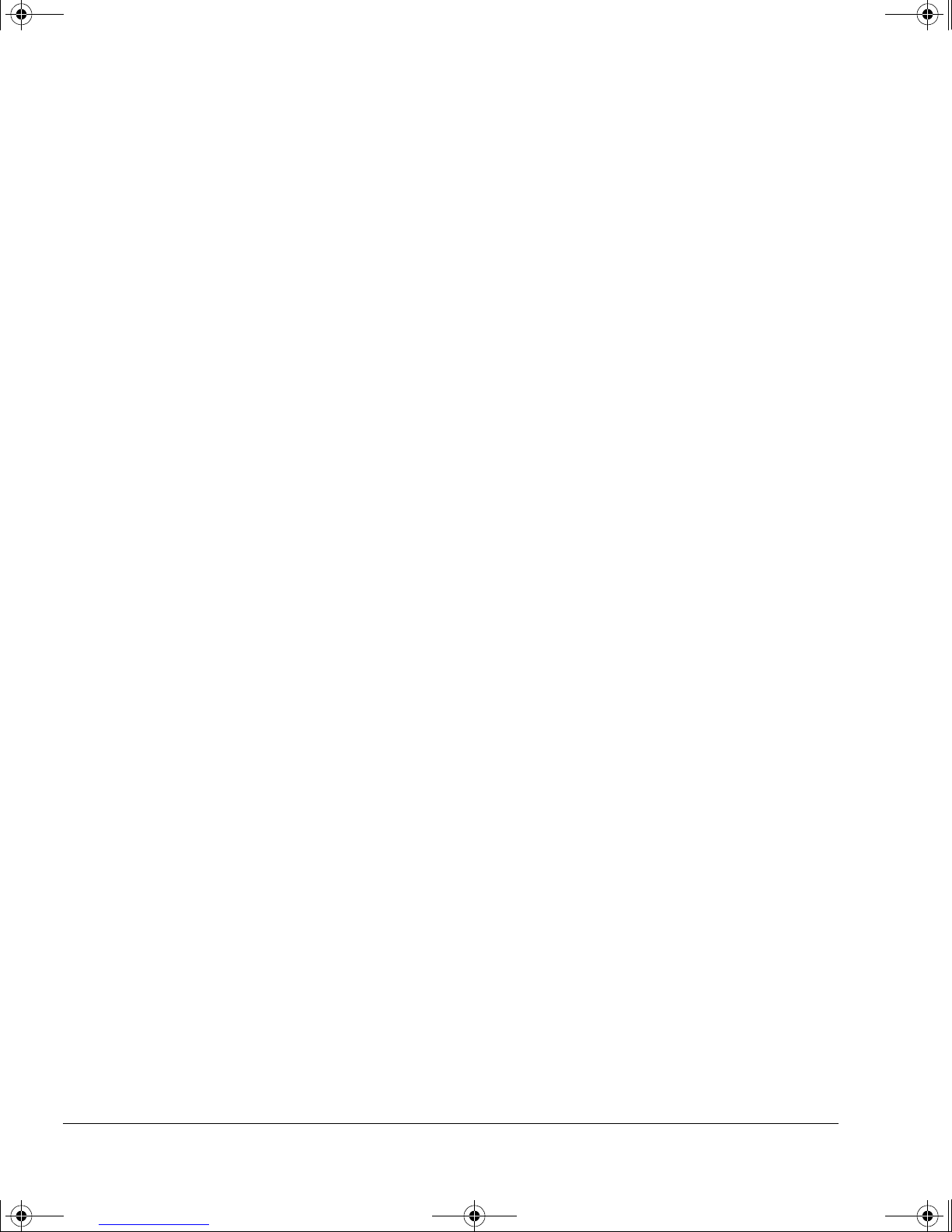
dlt-m.book Page 8 Thursday, May 4, 2000 3:52 PM
Customer Support
Contacting Customer Suppor t
Other European countries (English) +31 (20) 681 5792
Finland (Finnish) 9800 13134
France (French) 05 90 59 00
Germany (German) 0130 81 00 61
Italy (Italian) 1678 59020
Netherlands (Dutch) 0800 22 2420
Norway (Norwegian) 800 11319
Portugal (Portuguese) 0800 313 342
Spain (Spanish) 900 993 123
Sweden (Swedish) 020 795 743
Switzerland (French) 0800 55 1526
Switzerland (German) 0800 55 1527
United Kingdom (English) 0800 960271
Telephone Supp ort :
Hours of Operation: Mon – Fri, 8:30 – 17:00 (Central European time)
No charge for technical support during the warranty period; a pe r-incident
charge applies after the warranty period.
Austria (German) 0660 6386
Belgium (Dutch) 02 626 88 06
Belgium (French) 02 626 88 07
Denmark (English) 3929 4099
Finland (English) 0203 47288
France (French) 04 50 43 98 53
Germany (German) 0180 5 25 81 43
Ireland (English) 01 662 5525
Italy (Italian) 02 2 641 0350
Netherlands (Dutch) 020 606 8751
Norway (English) 22 11 6299
Portugal (English) 01 441 7199
Spain (Spanish) 902 321 123
Sweden (English) 08 619 2170
Switzerland (French, German, Italian) 0848 80 11 11
United Kingdom (English) 0171 512 5202
Other European countries (English) +44 (171) 512 5202
B-8
Page 50

dlt-m.book Page 9 Thursday, May 4, 2000 3:52 PM
Australia
Bulletin Board:
Download software, firmwa re and support do cuments, and leave mes sages
for technical support.
HP First Faxback Service:
Automated system to request product information or technical support
documents to be faxed to you free of charge. Available 24 hours a day.
Fax Machine:
Faxes are answered within 24 hours.
Customer Support
Contacting Customer Support
Telephone: (03) 9890 0276
Telephone: (03) 9272 2627
Fax Number: (03) 9272 4099
Telephone Supp ort :
Hours of Operation: Monday-Friday, 7am-7pm Eastern Standard Time
Telephone: (03) 9272 8000
China (PRC)
Mailing Address:
Hewlett Packard Customer Support Center
HP Building
No.2, Dong San Huan Nan Lu
Chao Yang District
Beijing 100022
P.R.C.
HP First Faxback Service:
Automated system to request product information or technical support
documents to be faxed to you free of charge. Available 24 hours a day.
Telephone: +86 (10) 65055280
Fax Machine:
Please include contact information, the name of your HP product, and the
type of comp ut er yo u hav e .
Fax Number: +86 (10) 6566 8280
Telephone Supp ort :
Hours of Operation: Monday-Friday, 8:30-17:30
Telephone Number: +86 (10) 6564 5959
B-9
Page 51
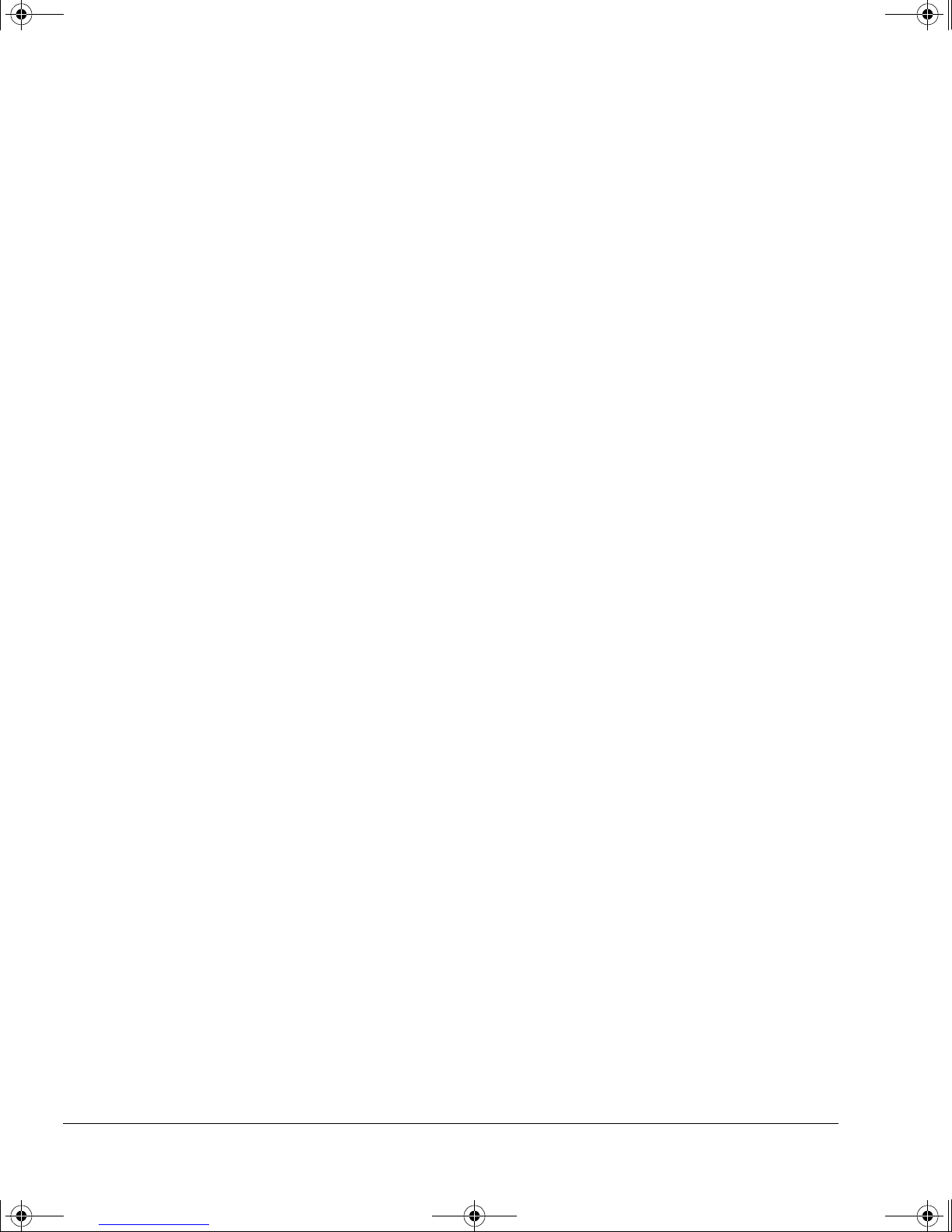
dlt-m.book Page 10 Thursday, May 4, 2000 3:52 PM
Customer Support
Contacting Customer Suppor t
Hong Kong
Fax Machine:
Please include contact information, the name of your HP product, and the
type of comp ut er yo u hav e .
Fax Number: +65 274 2033 (Singapore)
Telephone Supp ort :
Telephone: 800 96 7729
India
Mailing Address:
Hewlett Packard India Ltd.
HP Customer Support Centre
Chandiwala Estate
Maa Anandmai Marg
Kalkaji
Dehli -110 019 India
E-mail: csc_india@hp.com
Fax Machine: +91 (11) 682 6041
Please include contact information, the name of your HP product, and the
type of comp ut er yo u hav e .
Telephone Supp ort : +91 (11) 682 6035
Indonesia
Fax Machine:
Please include contact information, the name of your HP product, and the
type of comp ut er yo u hav e .
Telephone Supp ort :
Japan
World Wide Web:
Information from HP Japan
Fax Number: +65 274 2033 (Singapore)
Telephone: +62 (21) 350-3408
http://www.jpn.hp.com
B-10
Page 52

dlt-m.book Page 11 Thursday, May 4, 2000 3:52 PM
HP First Faxback Service:
Automated system to request product information or technical support
documents to be faxed to you free of charge. Available 24 hours a day.
Fax Machine:
Please include contact information, the name of your HP product, and the
type of comp ut er yo u hav e .
Telephone Supp ort :
Korea
Customer Support
Contacting Customer Support
Telephone: +81 (3) 3335-8622
Fax Number: +81 (3) 3335-8338
Hours of Operation: Monday – Friday, 9:00 – 12:00, 1:00 – 5:00
Telephone: +81 (3) 3335-8333
Mailing Address:
Hewlett Packard Customer Support Center
1F, Yongsan Electronic Office
16-58, Hangangro 3-ga, Yongsan-gu,
Seoul, Korea
FTP Site:
Download software and firmware files, as well as technical newsletters for
dealers directly from the Internet.
IP Address (NT Server): 15.32.11.50
Remote access telephone number: (02) 3270-0808
Bulletin Board:
Download software, firmware and support documents; leave messages for
technical support.
Telephone: Hitel: (02) 762-0228
Chollian:(02) 220-2001
Address: Go HPK
World Wide Web:
Information from HP Korea
URL: www.hp.co.kr
HP First Faxback Service:
Automated system to request product information or technical support
documents to be faxed to you free of charge. Available 24 hours a day.
Telephone: (02) 769-0543
B-11
Page 53
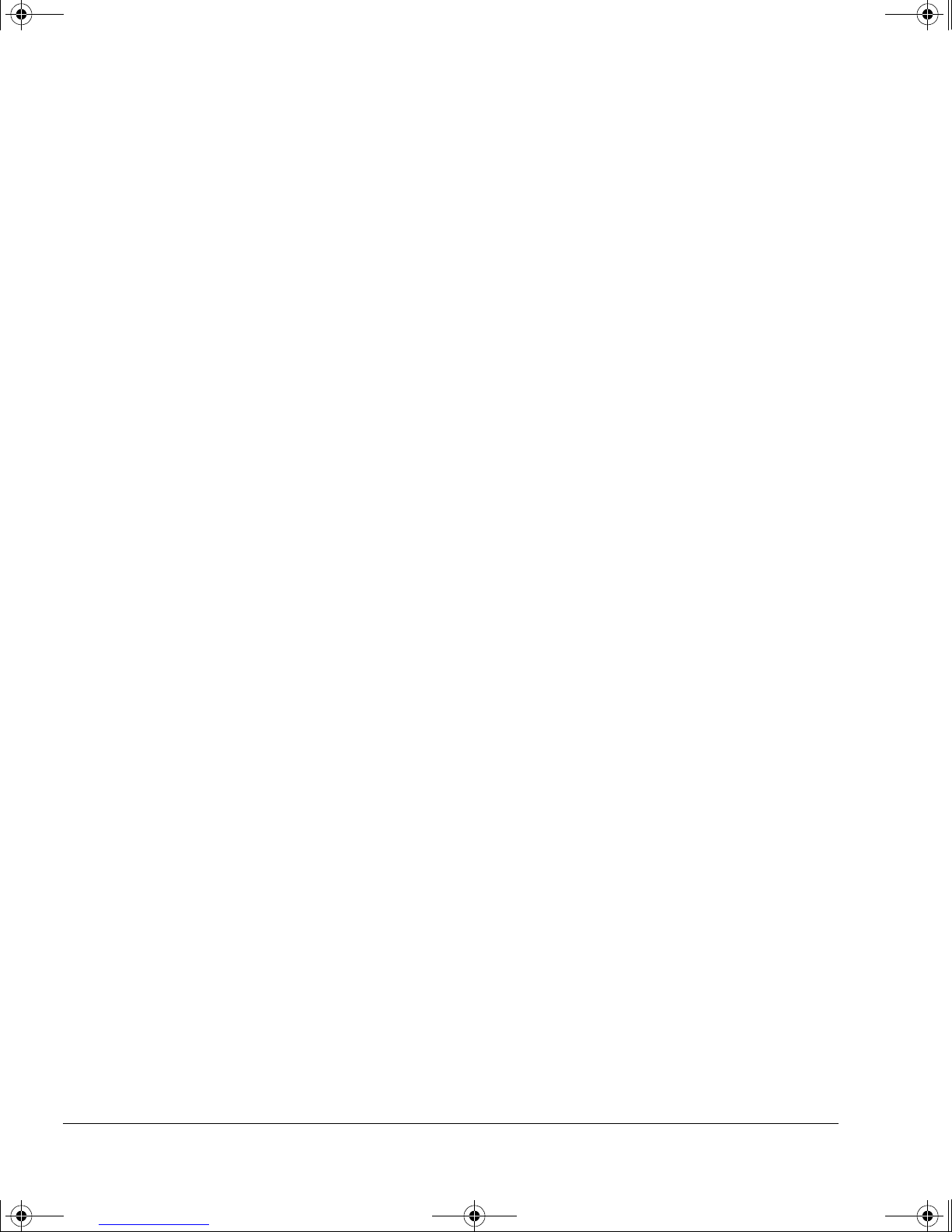
dlt-m.book Page 12 Thursday, May 4, 2000 3:52 PM
Customer Support
Contacting Customer Suppor t
Fax Machine:
Faxes are answered in 48 hours or less.
Fax Number: (02) 3270-0707
Telephone Supp ort :
Hours of Operation: Monday-Friday, 8:30-19:00
Telephone: (02) 3270-0700
Malaysia
Fax Machine:
Please include contact information, the name of your HP product, and the
type of comp ut er yo u hav e .
Fax Number: +65 274 2033 (Singapore)
080-999-0700 (Toll Free)
Telephone Supp ort :
Telephone: +60 (03) 295-2566
New Zealand
Bulletin Board:
Download software, firmware and support documents
Telephone: (09) 356 3660
HP First Faxback Service:
Automated system to request product information or technical support
documents to be faxed to you free of charge. Available 24 hours a day.
Telephone: (09) 356 6642
Fax Machine:
Faxes are answered in 24 hours or less.
Fax Number: +61 (3) 9272 4099 (Australia)
Telephone Supp ort :
Hours of Operation: Monday-Friday, 9am-9pm (Auckland time)
Telephone: (09) 356 6640
Philippines
Fax Machine:
Please include contact information, the name of your HP product, and the
type of comp ut er yo u hav e .
Fax Number: +65 274 2033 (Singapore)
B-12
Page 54
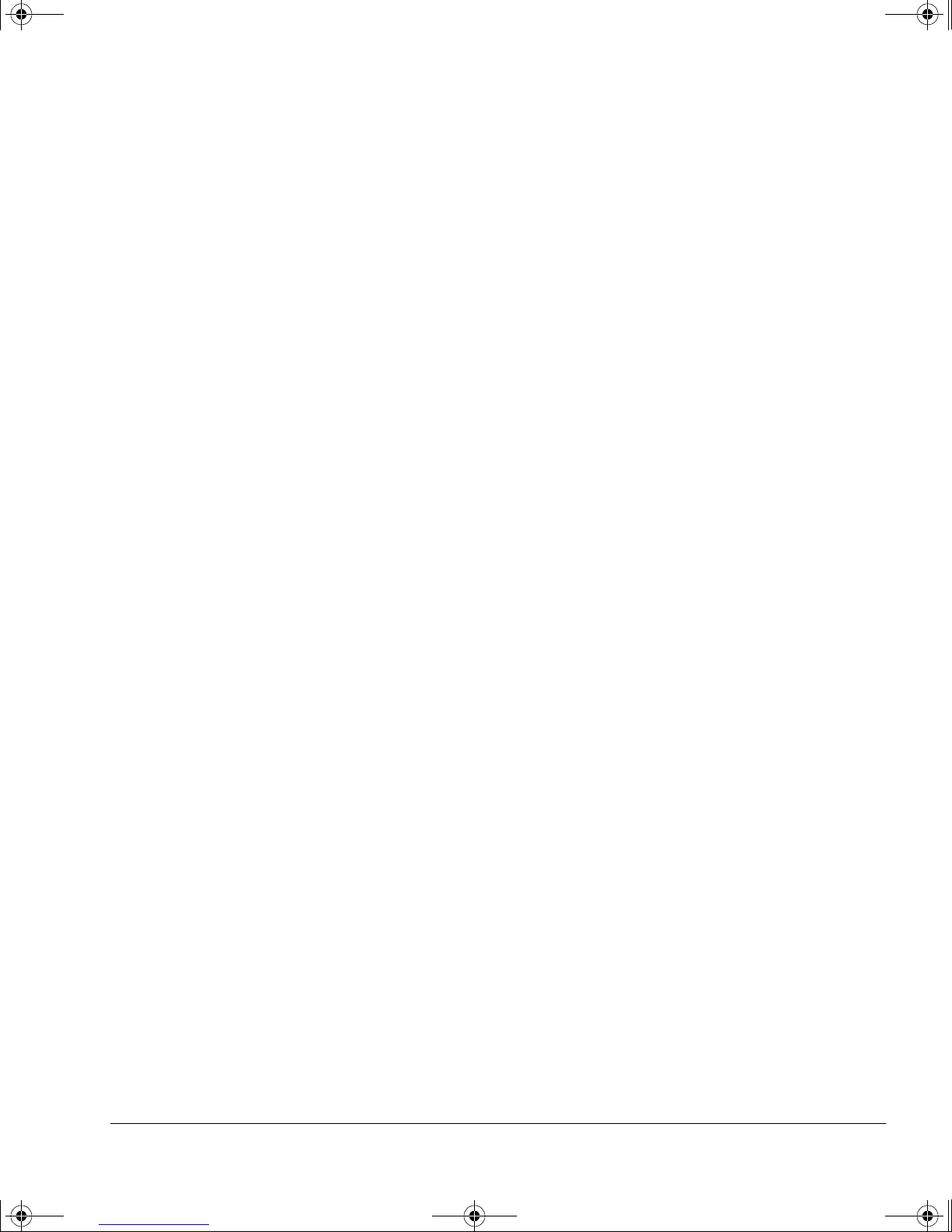
dlt-m.book Page 13 Thursday, May 4, 2000 3:52 PM
Telephone Supp ort :
Singapore
Mailing Address:
HP First Faxback Service:
Automated system to request product information or technical support
documents to be faxed to you free of charge. Available 24 hours a day.
Customer Support
Contacting Customer Support
Telephone: +65 (02) 867-3551
Hewlett-Packard Far East (Pte) Ltd.
438 Alexandra Road
#07-01/04 Alexandra Point
Singapore 119958
Telephone: +65 291-7951
Fax Machine:
Faxes are answered in 48 hours or less.
Fax Number: +65 274-2033
Telephone Supp ort :
Hours of Operation: Monday – Friday, 9:00 – 17:00
Telephone: +65 272-5300
Taiwan (ROC)
Mailing Address:
Hewlett Packard Customer Support Center
8F, 337, Fu-Hsing North Road,
Taipei 104, Taiwan, R.O.C.
Bulletin Board:
Download software, firmware and support documents; leave messages for
technical support.
Telephone: (02) 923-3233
Login: First name: HP
Last name: BBS
HP First Faxback Service:
Automated system to request product information or technical support
documents to be faxed to you free of charge. Available 24 hours a day.
Telephone: (02) 719-5589
Fax Machine:
Faxes are answered in 48 hours or less.
B-13
Page 55

dlt-m.book Page 14 Thursday, May 4, 2000 3:52 PM
Customer Support
Contacting Customer Suppor t
Fax Number: (02) 514-0276
Telephone Supp ort :
Hours of Operation: Monday – Friday, 8:30 – 17:30
Telephone: (02) 717-9609
Thailand
Fax Machine:
Please include contact information, the name of your HP product, and the
type of comp ut er yo u hav e .
Fax Number: +65 274-2033 (Singapo re)
Telephone Supp ort :
Telephone: +66 (02) 661-4011
Vietnam
Fax Machine:
Please include contact information, the name of your HP product, and the
type of comp ut er yo u hav e .
Fax Number: +65 274-2033 (Singapo re)
Telephone Supp ort :
Telephone: +84 (08) 823-4530
B-14
Page 56
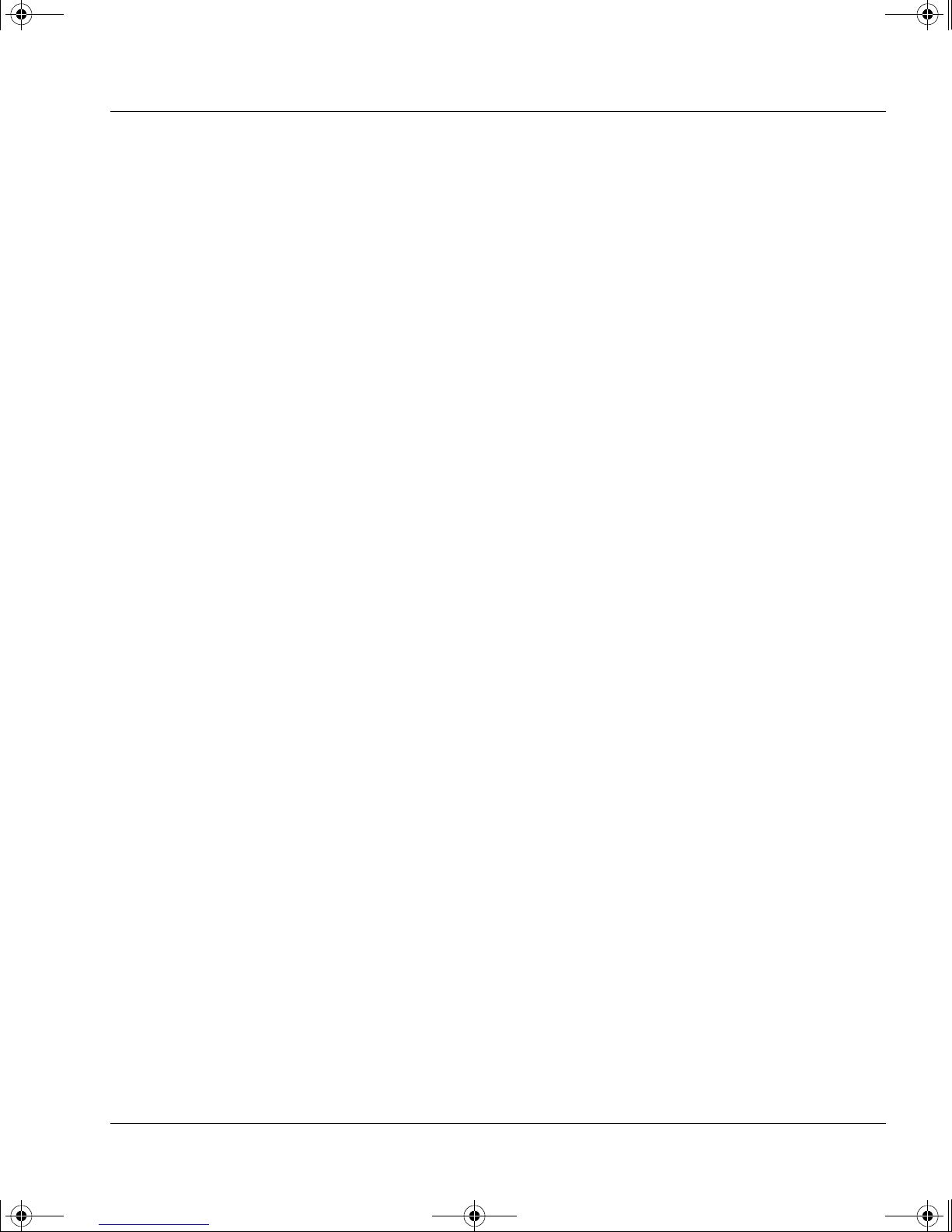
dlt-m.book Page 1 Thursday, May 4, 2000 3:52 PM
Index
A
adapter, SCSI A-4
altitude limits A-3
B
backup sof tware 1-4
BOT 4-2
buttons
Density Select
Select 2-2, 4-4
Unload 2-3
4-4
C
cables
ordering
care and maintenance Ch.3
cartridge see tape cartridges
cartridge locking handle
cartridges
inspecting
looking after 3-5
cleaning cartridge 3-2
cleaning tape heads 3-2
CompacTape 3-3
Compress light 2-2
compression
controlling
through software 4-3
condensation 3-8
conditioning cartridges 3-8
contacting HP B-6
customer support B-5
telephone numbers B-6
A-4
2-4, 2-5, 3-5
3-5
4-2
D
data compression
controlling
through software 4-3
density
changing
lights 2-2
Density Override light 2-2, 4-4
Density Select button 4-4
depth A-2
door, tape cartridges 3-6
driver 1-4
4-2
4-2
E
electromagnetic emissions,
specification
E-mail address B-6
environmental specification A-3
Express Exchange warranty
B-2, B-5
A-4
F
flashing lights 5-2
FTP site B-6
H
handling tape cartridges 3-7
height A-2
Hewlett-Packard Information
Service
host computer
not recognizing drive
humidity 3-8
conditioning cartridges 3-8
non-operating limits A-3
operating limits A-3
storing cartridges 3-8
5-1
5-3
I
impact, cartridges 3-8
inserting a cartridge 2-5
inspecting cartr idges 3-5
installation
verifying
installation Ch.1
installation overview see inside
interface sp ecification
internet address 5-1, B-6
1-4
front cover
A-2
L
labels, on cartridges 3-7
leader, tape cartridges 3-6
detached 3-5
detecting a lost leader 3-6
lights
all flashing
compress 2-2
Density Override 4-4
none lit 2-7, 5-2
Operate Handle 2-5
Tape in Use 2-3, 2-5
Use Cleaning Tape 3-2, 3-3
Write-Protected 3-4
load time A-2
loading a cartridge 2-5
LVD host bus adapters A-2
2-7, 5-2
M
maintenance Ch.3
moving cartridges 3-8
N
noise in the drive 3-6
noise level A-3
non-operating limits A-3
O
online services B-6
on-off switch 2-4
Operate Hand le light 2-3, 2-5
operating limits A-3
operating the drive Ch.2
operating too soon 3-5
ordering information A-4
P
packaging B-5
performance specification A-2
phone number s B-6
physical specification A-2
power
requirements
powering off a drive 2-4
powering on a drive 2-4
power-on self-t est 2-7
problems Ch.5
A-2
R
rear panel 2-4
reel hubs 3-6
registering the driv e 1-5
reliability specification A-4
Index-1
Page 57
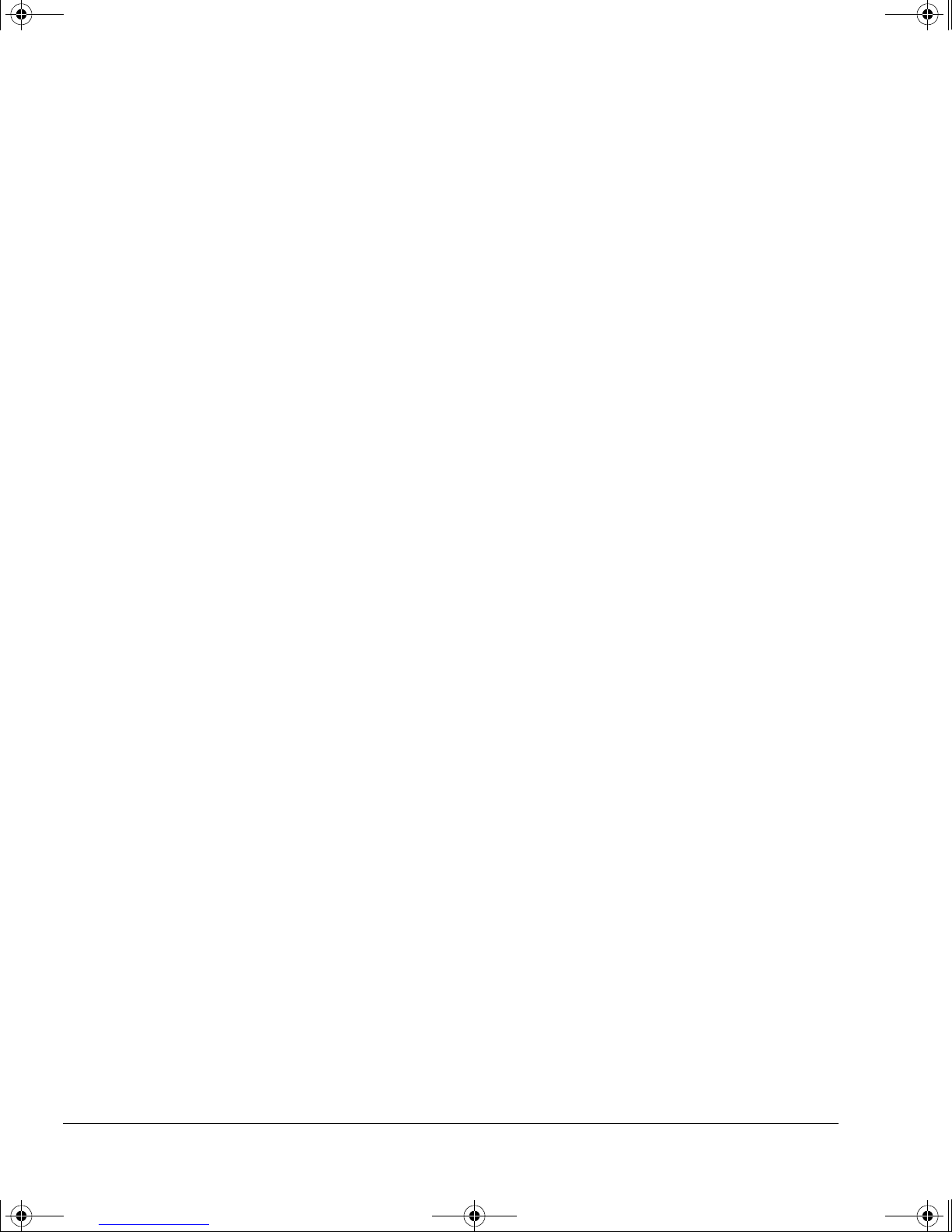
dlt-m.book Page 2 Thursday, May 4, 2000 3:52 PM
returning a drive B-5
rewind time A-2
S
safety specification A-4
SCSI
adapter
A-4
ordering accessories A-4
specification A-2
SCSI IDs 1-4
Select button 2-2, 4-4
self-test 2-4, 2-7
failure 5-2
service agre em ents B-5
shock, driv e tolerance A-3
software 1-4
software data compression 4-3
specifications
electromagnetic emissions
A-4
environmental A-3
interface A-2
performance A-2
physical A-2
reliability A-4
safety A-4
stabilizing see conditioning
storing cartridges
3-8
support B-5
telephone numbers B-6
switching off a drive 2-4
switching on a drive 2-4
T
tape array Ch.1
tape cartridges
compression, controlling
conditioning 3-8
density, changing 4-2
door 3-6
handling 3-7
impact and vibration 3-8
inspecting 3-5
labeling 3-7
leader 3-6
loading 2-5
looking after 3-5
lost leader 3-6
ordering A-4
storing 3-8
4-2
tape cartridges (ctd.)
transporting
3-8
types 3-3
unloading 2-6
write-protecting 3-4
tape heads, cleaning 3-2
Tape in Use light 2-3, 2-5
flashing 5-4
TapeAssure 1-4, 5-2
checking configuration 1-4
purpose 1-4
verifying installation 1-4
technical support B-5
telephone numbers B-6
temperature
conditioning cartridges
non-operating limits A-3
operating limits A-3
storing cartridges 3-8
varying 3-8
terminators, SCSI
ordering
A-4
testing installation 1-4
times A-2
transporting cartridges 3-8
troubleshooting B-4
troubleshooting Ch.5
U
unload button 2-3
unload time A-2
unloading a cartridge 2-6
URL B-6
Use Cleaning Tape light
2-3, 3-2, 3-3
using a cleaning cartridge 3-2
V
varying 3-8
verifying installation 1-4
vibration
cartridges
3-8
drive tolerance A-3
W
warranty 1-5, B-2
year 2000 B-4
weight A-2
width A-2
world wide web B-6
Wr it e-Pr o t ect ed lig ht 2-2, 3-4
flashing 5-4
write-protecting a cartridge 3-4
WWW address 5-1
Y
year 2000 warranty B-4
3-8
Index-2
