HP SureStore 220mx, SureStore 600mx, SureStore 700mx User Manual
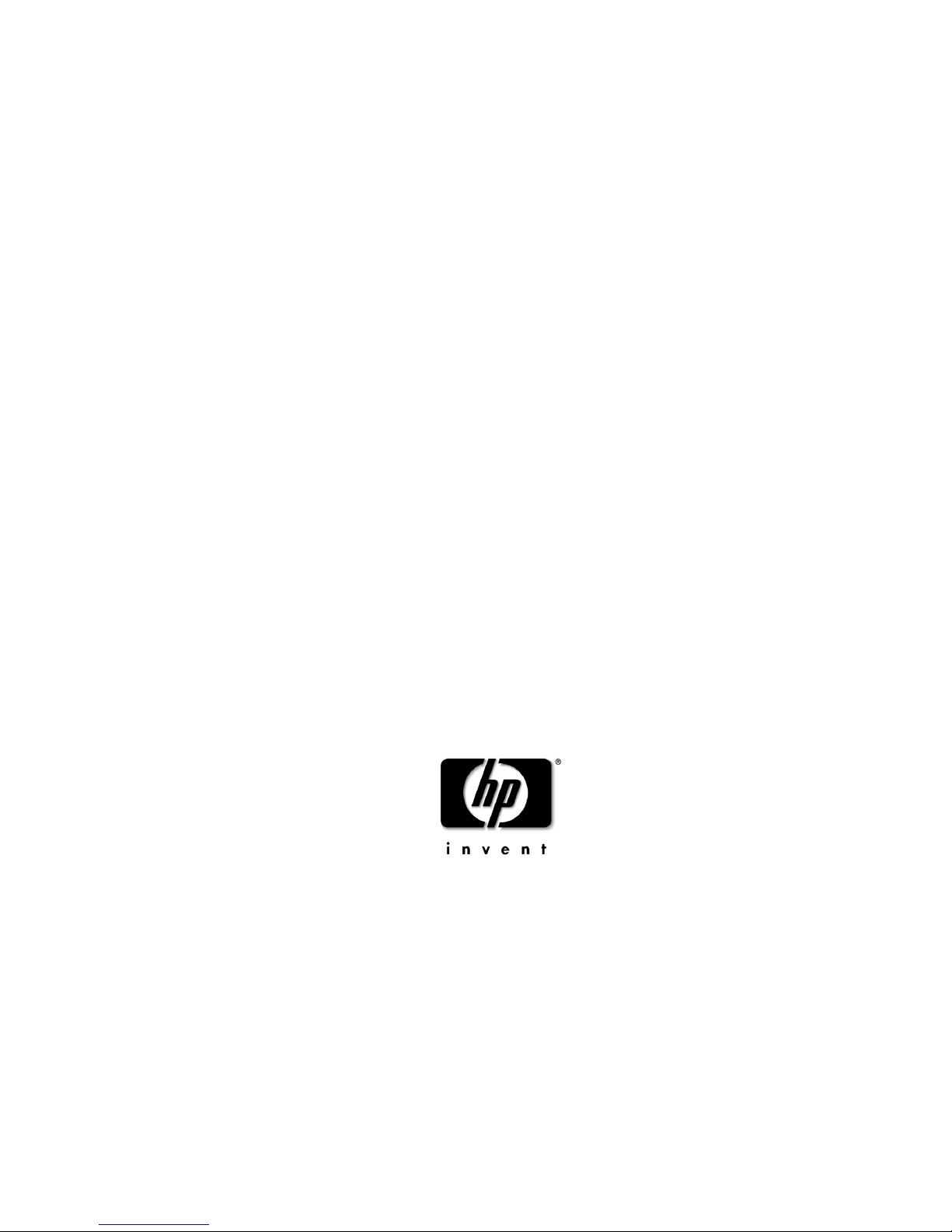
HP SureStore
300mx / 600mx / 700mx
Optical Jukebox
User’s Guide
Edition 1
HP Part No. C1160-90021
Printed in: Greeley, CO USA
© Copyright August 2000
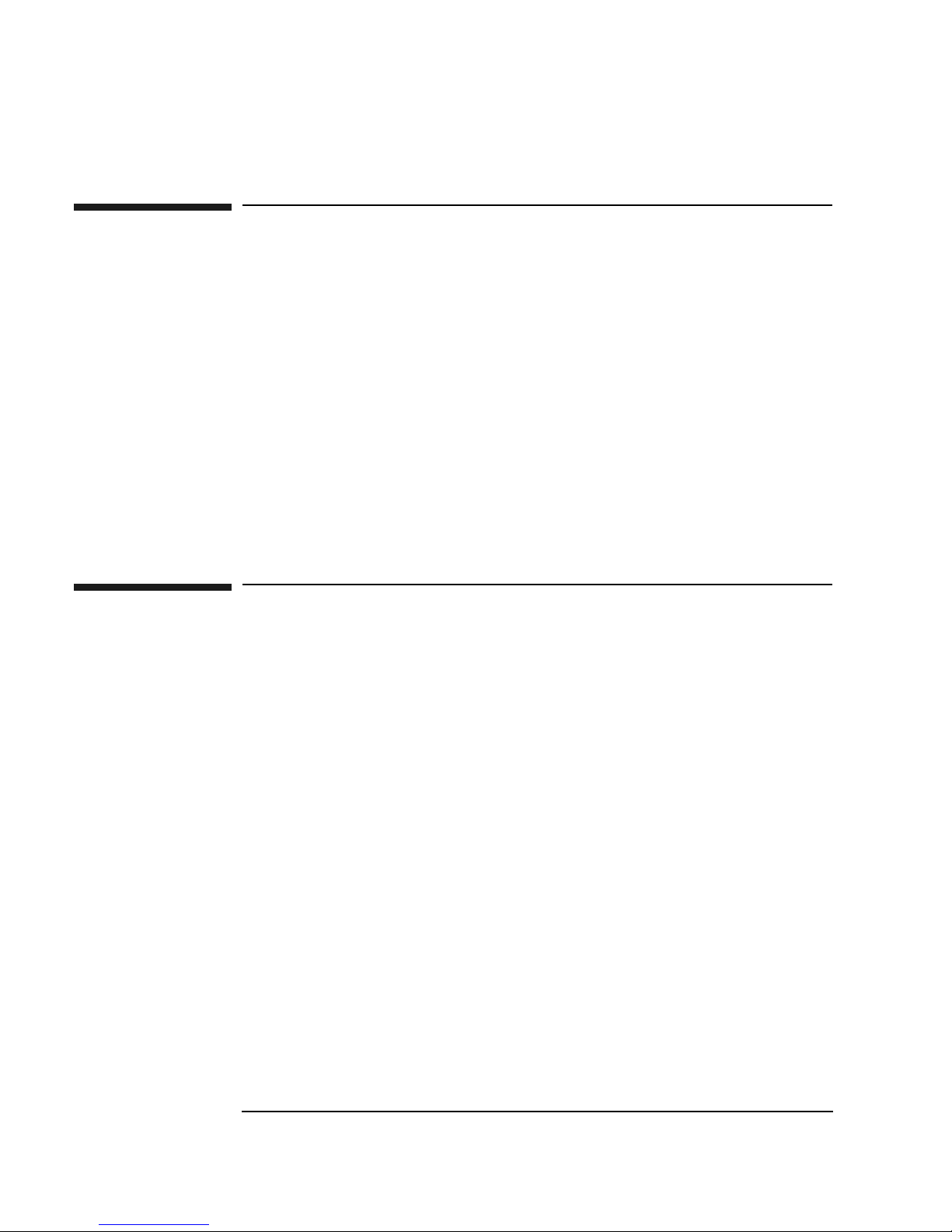
Notice
This document contains information that is protected by copyright. All rights are
reserved. No part of this document may be photocopied, reproduced, or translated to
another language without the prior written consent of Hewlett-Packard Company.
The information contained in this document is subject to change without notice.
Hewlett-Packard makes no warranty of any kind with regard to this printed material,
including, but not limited to, the implied warranties of merchantability and fitness
for a particular purpose. Hewlett-Packard shall not be liable for errors contained
herein or for incidental or consequential damages in connection with the furnishing,
performance, or use of this material.
© Copyright August 2000
Printing History
New editions of this manual incorporate all material updated since the previous
edition. The manual printing date and part number indicate the current edition. The
printing date changes when a new edition is printed. (Minor corrections and updates
incorporated at reprint do not change this date.)
Part number C1160-90021 Edition 1 August 2000
ii
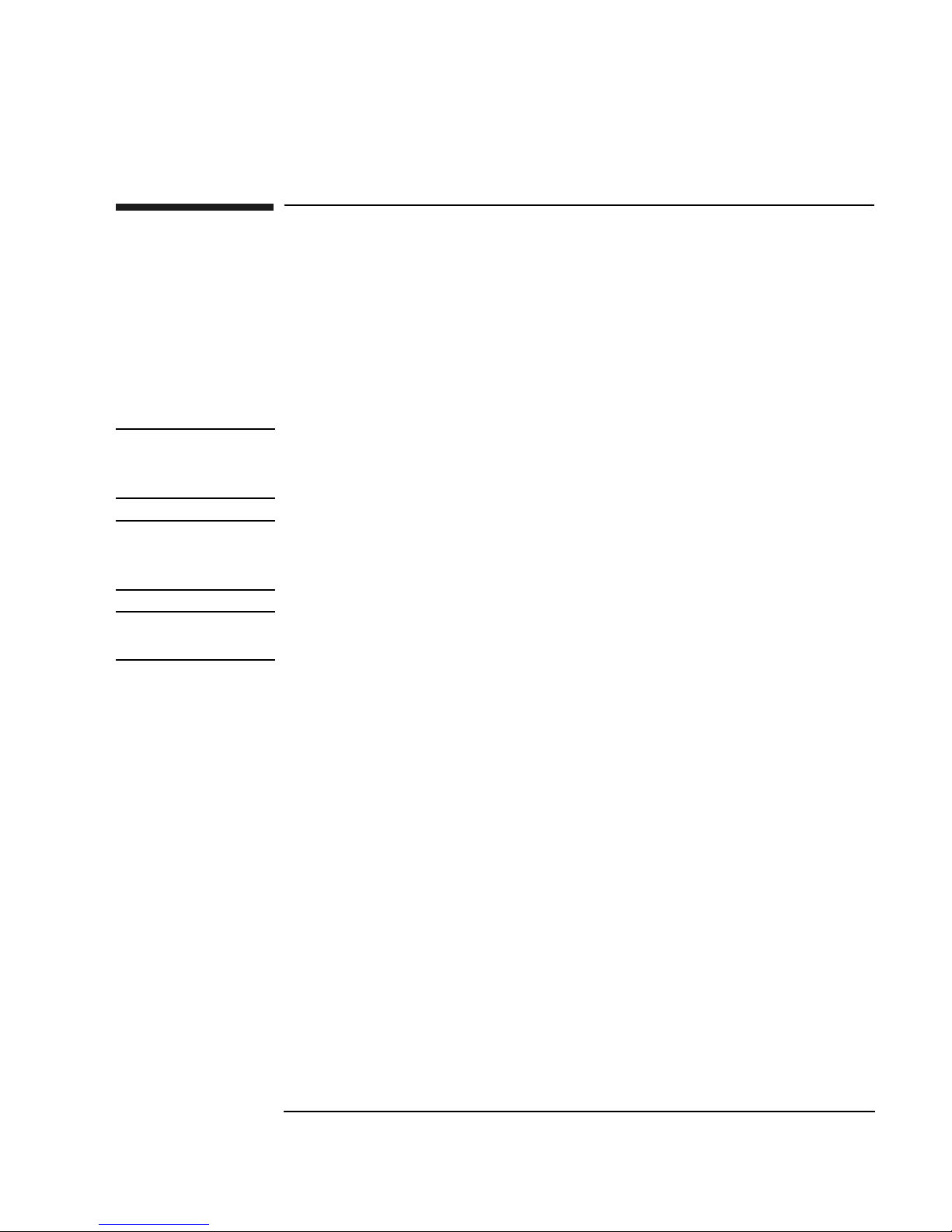
Typographical Conventions
The following typographical conventions are used in this manual:
Emphasis: Denotes important information.
Keycap: Keys on the library.
Computer Output: Information displayed in the display window and screen
menu items that you can select.
WARNING Warnings call attention to a procedure or practice that could result in personal
injury if not correctly performed. Do not proceed until you fully understand an
meet the required conditions.
CAUTION Cautions call attention to an operating procedure or practice that could damage the
product if not correctly performed. Do not proceed until understanding and meeting
these required conditions.
NOTE Notes provide information that can be helpful in understanding the operation of the
product.
iii
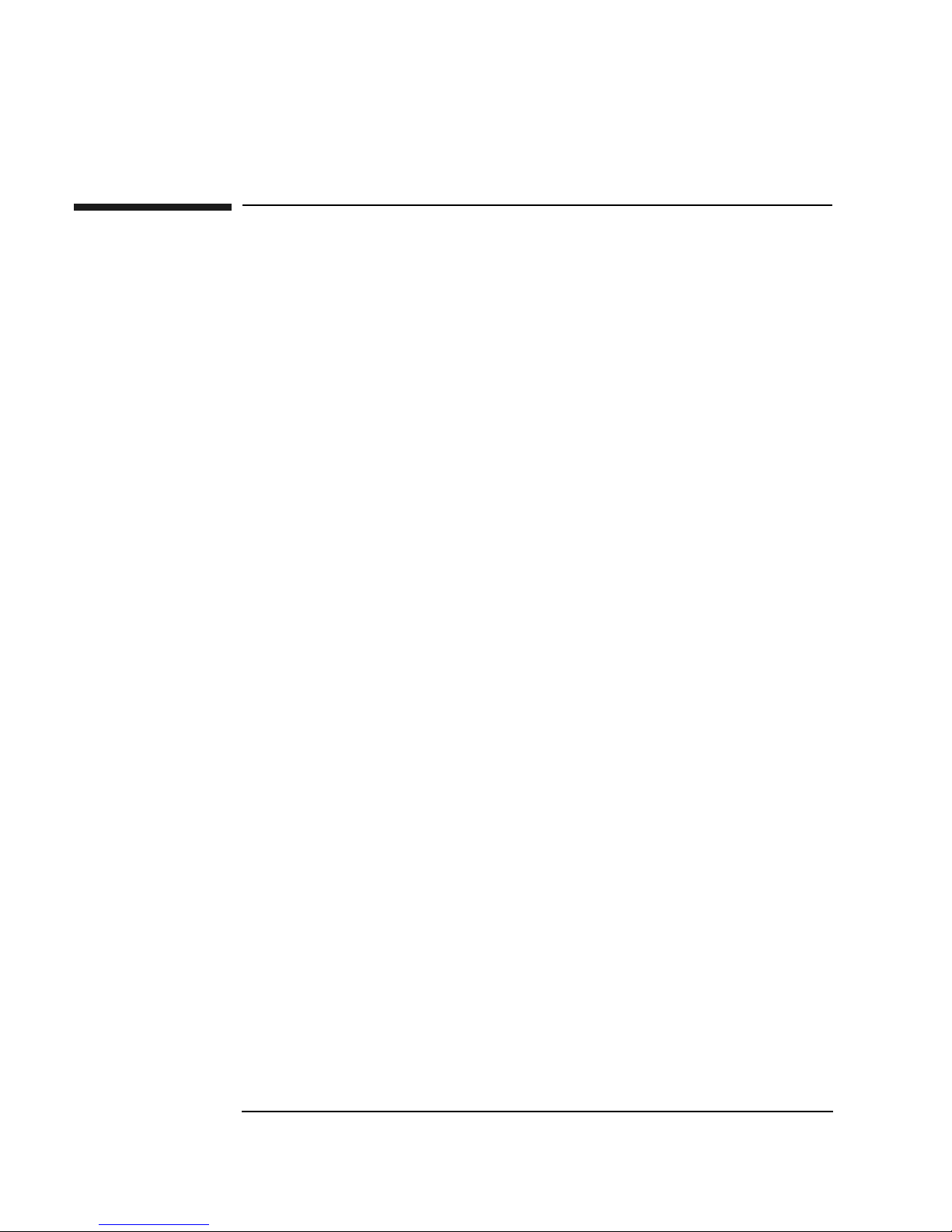
In This Manual
This user’s guide includes:
Chapter 1 set-up information for this optical jukebox
Chapter 2 information about choosing and using optical disks
Chapter 3 features description, operating instructions, and troubleshooting
information
Appendix A supplies and customer support
Appendix B operating this jukebox on a SCSI bus
Appendix C safety and regulatory information
Glossary of Terms
Index
iv
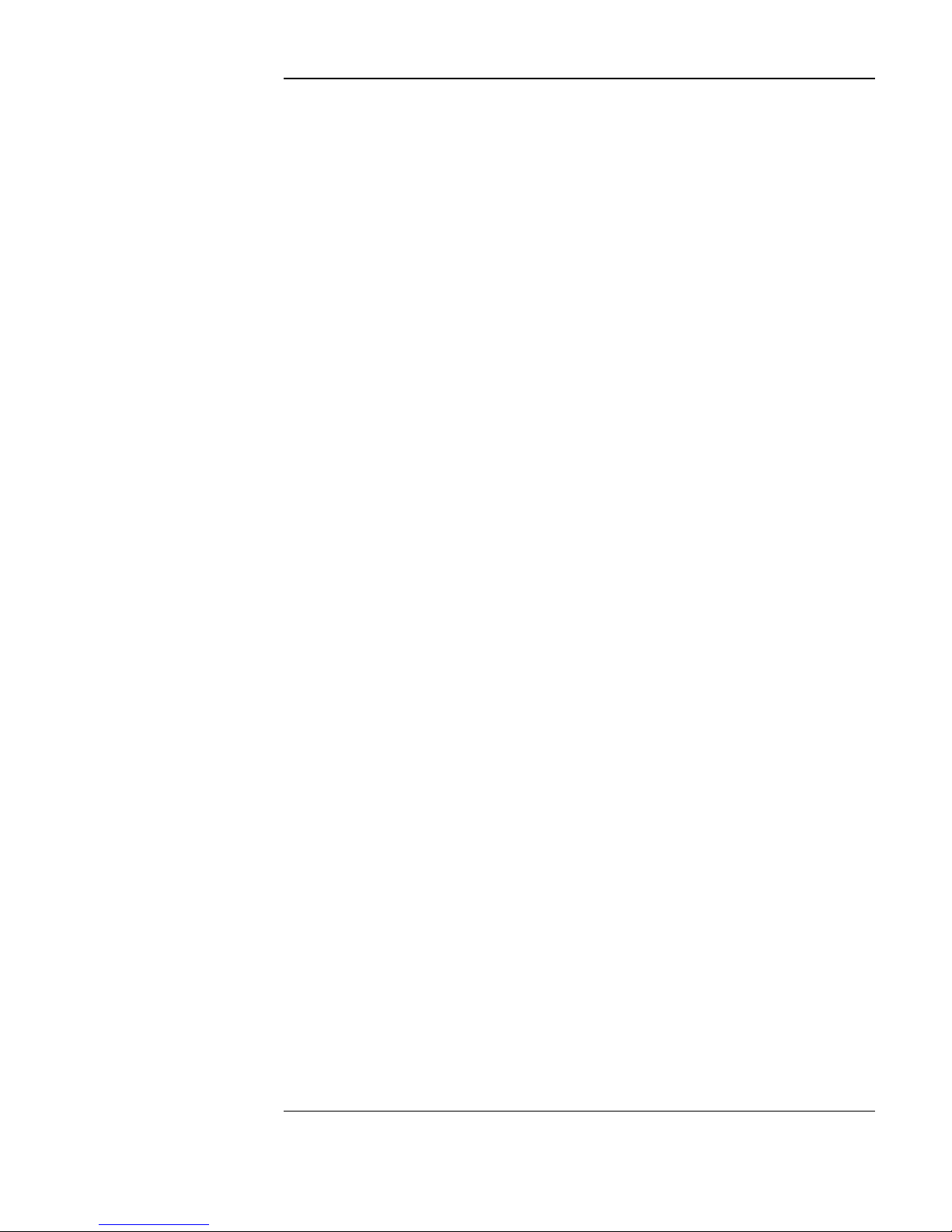
Contents
1. Setting Up the Jukebox
Overview of This Chapter . . . . . . . . . . . . . . . . . . . . . . . . . . . . . . . . . . . . . . . . . . . 1-2
What you need to set up the jukebox: . . . . . . . . . . . . . . . . . . . . . . . . . . . . . . . . 1-2
Choosing a Location. . . . . . . . . . . . . . . . . . . . . . . . . . . . . . . . . . . . . . . . . . . . . . 1-2
System Components Needed for Operation of This Jukebox . . . . . . . . . . . . . . . . 1-3
Standard Configuration . . . . . . . . . . . . . . . . . . . . . . . . . . . . . . . . . . . . . . . . . . . 1-3
High-Availability Configuration. . . . . . . . . . . . . . . . . . . . . . . . . . . . . . . . . . . . . 1-3
Identifying Controls and Features . . . . . . . . . . . . . . . . . . . . . . . . . . . . . . . . . . . . . 1-4
Connecting the SCSI Cables to the Jukebox . . . . . . . . . . . . . . . . . . . . . . . . . . . . . 1-8
Choosing Your Cabling Configurations. . . . . . . . . . . . . . . . . . . . . . . . . . . . . . . . . 1-9
Connecting the Jukebox as the Only Peripheral . . . . . . . . . . . . . . . . . . . . . . . . . 1-10
Connecting the Jukebox with Other SCSI Devices . . . . . . . . . . . . . . . . . . . . . . . 1-12
Connecting Power . . . . . . . . . . . . . . . . . . . . . . . . . . . . . . . . . . . . . . . . . . . . . . . . 1-13
Configuring Write Verify. . . . . . . . . . . . . . . . . . . . . . . . . . . . . . . . . . . . . . . . . . . 1-14
Moving or Shipping the Jukebox . . . . . . . . . . . . . . . . . . . . . . . . . . . . . . . . . . . . . 1-15
Moving the Jukebox a Short Distance . . . . . . . . . . . . . . . . . . . . . . . . . . . . . . . 1-15
Shipping the Jukebox . . . . . . . . . . . . . . . . . . . . . . . . . . . . . . . . . . . . . . . . . . . . 1-16
2. Using Optical Disks
Overview of This Chapter . . . . . . . . . . . . . . . . . . . . . . . . . . . . . . . . . . . . . . . . . . . 2-2
Using Optical Disks . . . . . . . . . . . . . . . . . . . . . . . . . . . . . . . . . . . . . . . . . . . . . . 2-2
Choosing an Optical Disk Type . . . . . . . . . . . . . . . . . . . . . . . . . . . . . . . . . . . . . . . 2-3
Labeling an Optical Disk Cartridge . . . . . . . . . . . . . . . . . . . . . . . . . . . . . . . . . . . . 2-4
Write-Protecting an Optical Disk. . . . . . . . . . . . . . . . . . . . . . . . . . . . . . . . . . . . . . 2-5
Caring for Optical Disks . . . . . . . . . . . . . . . . . . . . . . . . . . . . . . . . . . . . . . . . . . . . 2-6
Cleaning Disks . . . . . . . . . . . . . . . . . . . . . . . . . . . . . . . . . . . . . . . . . . . . . . . . . . 2-6
v

Contents
3. Operating the Jukebox
Overview of This Chapter . . . . . . . . . . . . . . . . . . . . . . . . . . . . . . . . . . . . . . . . . . . 3-2
Operating the Control Panel . . . . . . . . . . . . . . . . . . . . . . . . . . . . . . . . . . . . . . . . . 3-3
Using Selection Buttons . . . . . . . . . . . . . . . . . . . . . . . . . . . . . . . . . . . . . . . . . . . . 3-7
Understanding Display Window Messages . . . . . . . . . . . . . . . . . . . . . . . . . . . . . . 3-8
Top Level Menus . . . . . . . . . . . . . . . . . . . . . . . . . . . . . . . . . . . . . . . . . . . . . . . . 3-8
Second Level Menus . . . . . . . . . . . . . . . . . . . . . . . . . . . . . . . . . . . . . . . . . . . . . 3-8
Loading a Disk into the Jukebox . . . . . . . . . . . . . . . . . . . . . . . . . . . . . . . . . . . . . 3-10
Ejecting a Disk From the Jukebox. . . . . . . . . . . . . . . . . . . . . . . . . . . . . . . . . . . . 3-12
Entering the Administration Menu Password . . . . . . . . . . . . . . . . . . . . . . . . . . . 3-13
Changing the Administration Menu Password . . . . . . . . . . . . . . . . . . . . . . . . . . 3-14
Setting the SCSI IDs . . . . . . . . . . . . . . . . . . . . . . . . . . . . . . . . . . . . . . . . . . . . . . 3-15
Setting the LUN Mode. . . . . . . . . . . . . . . . . . . . . . . . . . . . . . . . . . . . . . . . . . . 3-15
Viewing the Current SCSI IDs. . . . . . . . . . . . . . . . . . . . . . . . . . . . . . . . . . . . . 3-16
Changing the Current SCSI IDs. . . . . . . . . . . . . . . . . . . . . . . . . . . . . . . . . . . . 3-17
Setting an Operating Configuration. . . . . . . . . . . . . . . . . . . . . . . . . . . . . . . . . . . 3-19
Retrieving Log History . . . . . . . . . . . . . . . . . . . . . . . . . . . . . . . . . . . . . . . . . . . . 3-22
Running an Internal Test . . . . . . . . . . . . . . . . . . . . . . . . . . . . . . . . . . . . . . . . . . . 3-26
Using Online Repair . . . . . . . . . . . . . . . . . . . . . . . . . . . . . . . . . . . . . . . . . . . . . . 3-32
Troubleshooting. . . . . . . . . . . . . . . . . . . . . . . . . . . . . . . . . . . . . . . . . . . . . . . . . . 3-33
A. Supplies and Customer Support
Overview of This Appendix . . . . . . . . . . . . . . . . . . . . . . . . . . . . . . . . . . . . . . . . . A-2
Supplies and Accessories. . . . . . . . . . . . . . . . . . . . . . . . . . . . . . . . . . . . . . . . . . . . A-3
Hewlett-Packard Customer Support . . . . . . . . . . . . . . . . . . . . . . . . . . . . . . . . . . . A-6
vi
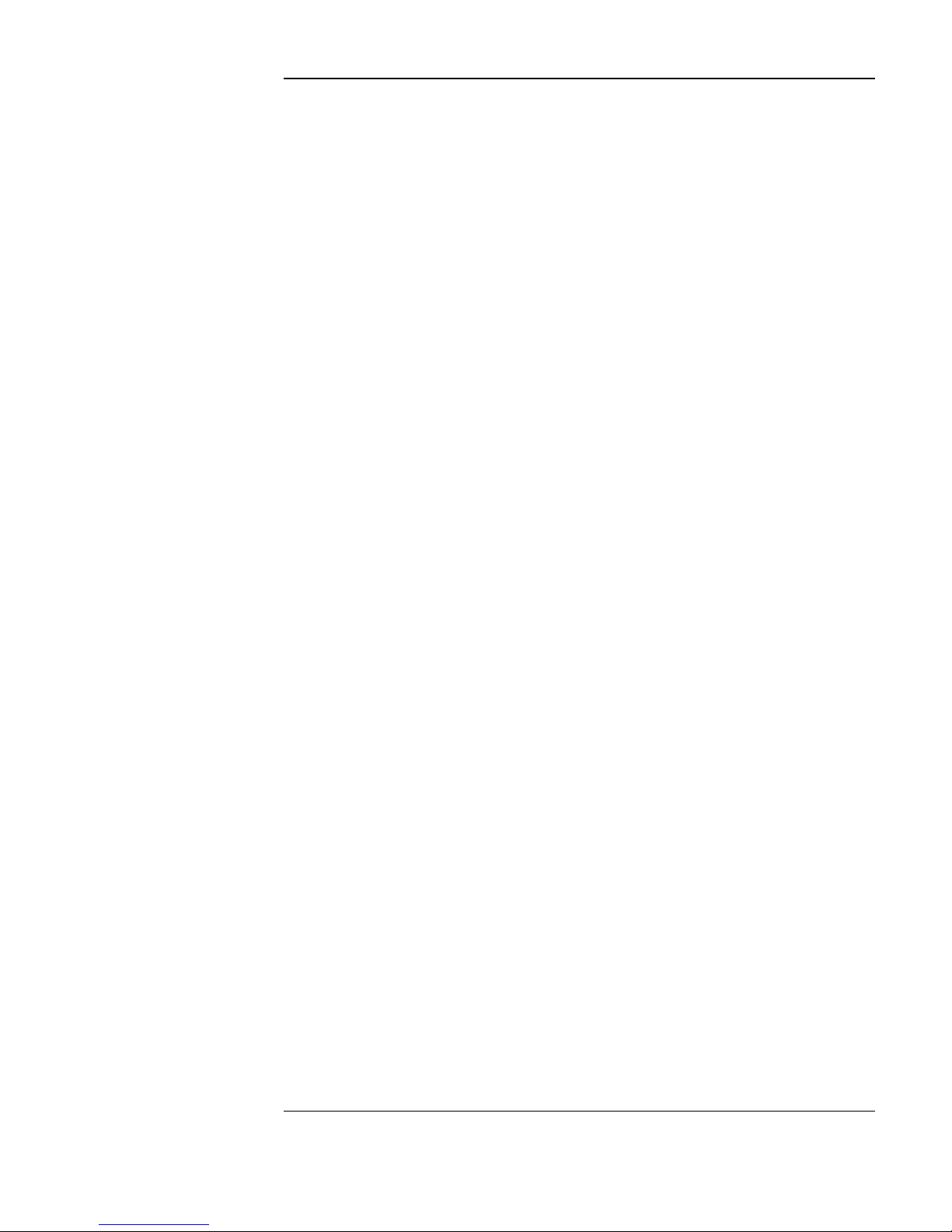
Contents
Warranty. . . . . . . . . . . . . . . . . . . . . . . . . . . . . . . . . . . . . . . . . . . . . . . . . . . . . . . . .A-7
B. Operating This Jukebox on a SCSI Bus
A Brief Overview of SCSI . . . . . . . . . . . . . . . . . . . . . . . . . . . . . . . . . . . . . . . . . . .B-2
General . . . . . . . . . . . . . . . . . . . . . . . . . . . . . . . . . . . . . . . . . . . . . . . . . . . . . . . .B-2
The SCSI Bus . . . . . . . . . . . . . . . . . . . . . . . . . . . . . . . . . . . . . . . . . . . . . . . . . . .B-2
Initiators and Targets . . . . . . . . . . . . . . . . . . . . . . . . . . . . . . . . . . . . . . . . . . . . .B-2
LUN Addressing. . . . . . . . . . . . . . . . . . . . . . . . . . . . . . . . . . . . . . . . . . . . . . . . .B-3
Transfer Rates on the Bus. . . . . . . . . . . . . . . . . . . . . . . . . . . . . . . . . . . . . . . . . .B-4
Termination . . . . . . . . . . . . . . . . . . . . . . . . . . . . . . . . . . . . . . . . . . . . . . . . . . . .B-4
Single-ended and Differential Interfaces . . . . . . . . . . . . . . . . . . . . . . . . . . . . . .B-5
Connectors . . . . . . . . . . . . . . . . . . . . . . . . . . . . . . . . . . . . . . . . . . . . . . . . . . . . .B-5
The SCSI Bus and This Jukebox . . . . . . . . . . . . . . . . . . . . . . . . . . . . . . . . . . . . . .B-7
Adding Devices to the Bus . . . . . . . . . . . . . . . . . . . . . . . . . . . . . . . . . . . . . . . . .B-8
Default SCSI IDs in the Jukebox When Using Basic SCSI Addressing
and When Using LUN Mode . . . . . . . . . . . . . . . . . . . . . . . . . . . . . . . . . . . . . .B-12
C. Safety and Regulatory Information
Overview of this Appendix . . . . . . . . . . . . . . . . . . . . . . . . . . . . . . . . . . . . . . . . . .C-2
CDRH Regulations (USA Only) . . . . . . . . . . . . . . . . . . . . . . . . . . . . . . . . . . . . . .C-3
EC Radio Frequency Interference Statement (Europe Only). . . . . . . . . . . . . . . . .C-4
United Kingdom Telecommunications Act 1984. . . . . . . . . . . . . . . . . . . . . . . . . .C-5
Declaration of Conformity. . . . . . . . . . . . . . . . . . . . . . . . . . . . . . . . . . . . . . . . . . .C-6
Herstellerbescheinigung. . . . . . . . . . . . . . . . . . . . . . . . . . . . . . . . . . . . . . . . . . . . .C-7
English Translation of German Sound Emission Directive . . . . . . . . . . . . . . . .C-7
Turvallisuusyhteenveto. . . . . . . . . . . . . . . . . . . . . . . . . . . . . . . . . . . . . . . . . . . . . .C-8
Laserturvallisuus. . . . . . . . . . . . . . . . . . . . . . . . . . . . . . . . . . . . . . . . . . . . . . . . .C-8
Huolto. . . . . . . . . . . . . . . . . . . . . . . . . . . . . . . . . . . . . . . . . . . . . . . . . . . . . . . . .C-8
vii
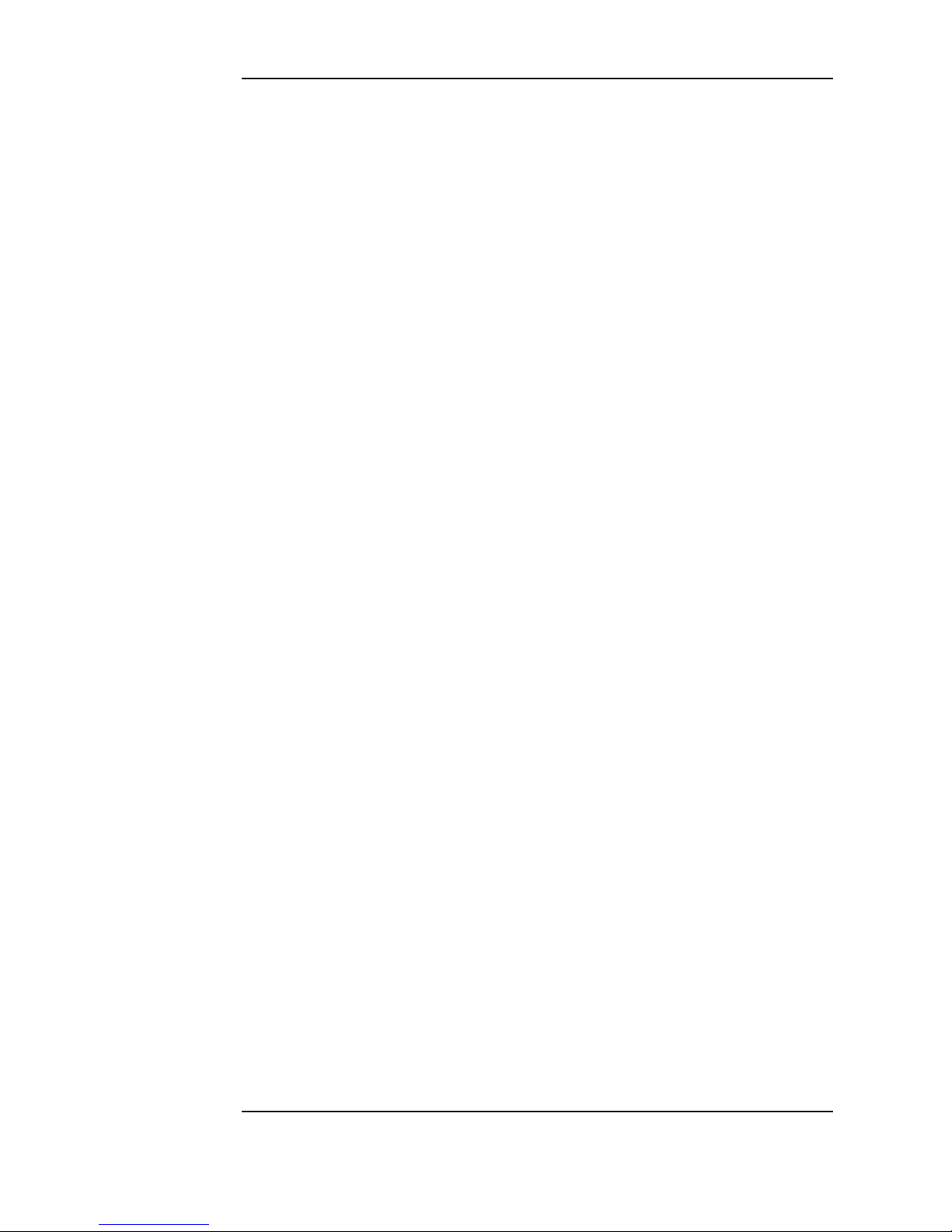
Contents
English Translation of Finland Regulatory Information . . . . . . . . . . . . . . . . . . . . C-9
Japanese VCCI Statement . . . . . . . . . . . . . . . . . . . . . . . . . . . . . . . . . . . . . . . . . . C-10
Glossary
Index
viii
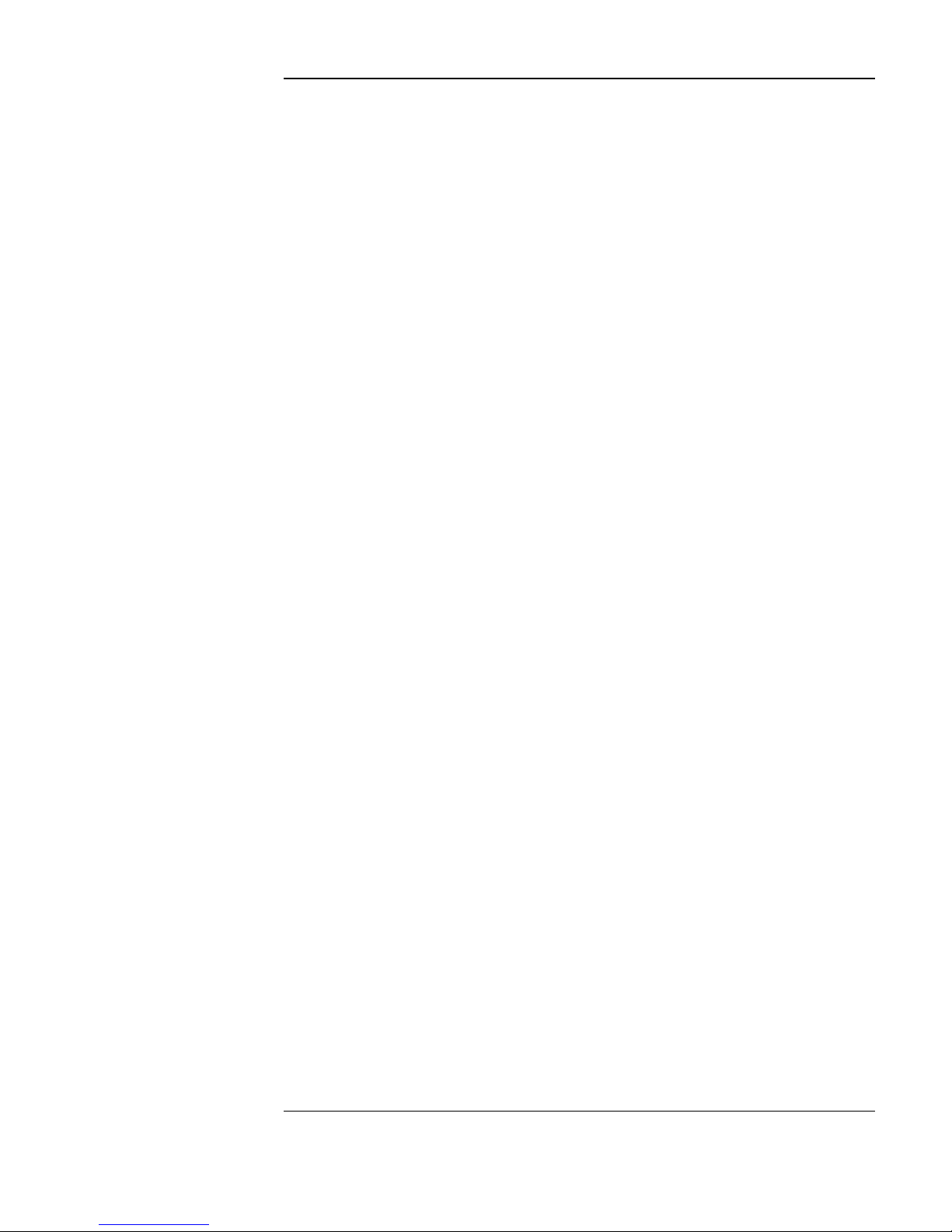
Figures
Figure 1-1 . Right Side . . . . . . . . . . . . . . . . . . . . . . . . . . . . . . . . . . . . . . . . . . . . . 1-4
Figure 1-2 . Left Side. . . . . . . . . . . . . . . . . . . . . . . . . . . . . . . . . . . . . . . . . . . . . . . 1-6
Figure 1-3 . Connecting the Jukebox as the Only Peripheral. . . . . . . . . . . . . . . . 1-10
Figure 2-1 . Recommended Placement of Cartridge Labels . . . . . . . . . . . . . . . . . 2-4
Figure 2-2 . Write-Protect Button Location. . . . . . . . . . . . . . . . . . . . . . . . . . . . . . 2-5
Figure 3-1 . The Jukebox Control Panel . . . . . . . . . . . . . . . . . . . . . . . . . . . . . . . . 3-4
Figure 3-2 . Jukebox Display Menu Tree. . . . . . . . . . . . . . . . . . . . . . . . . . . . . . . . 3-6
Figure 3-3 . Loading a Disk . . . . . . . . . . . . . . . . . . . . . . . . . . . . . . . . . . . . . . . . . 3-10
Figure B-1 . Single-ended and Differential Interfaces on This Jukebox . . . . . . . .B-7
Figure B-2 . Two or Four Drives, Basic SCSI Addressing . . . . . . . . . . . . . . . . .B-14
Figure B-3 . Two or Four Drives, LUN Addressing,
Controller/Drives Use Same ID . . . . . . . . . . . . . . . . . . . . . . . . . . . . . . . . . . . .B-15
Figure B-4 . Two or Four Drives, LUN Addressing,
Controller/Drives Use Different IDs . . . . . . . . . . . . . . . . . . . . . . . . . . . . . . . .B-16
ix
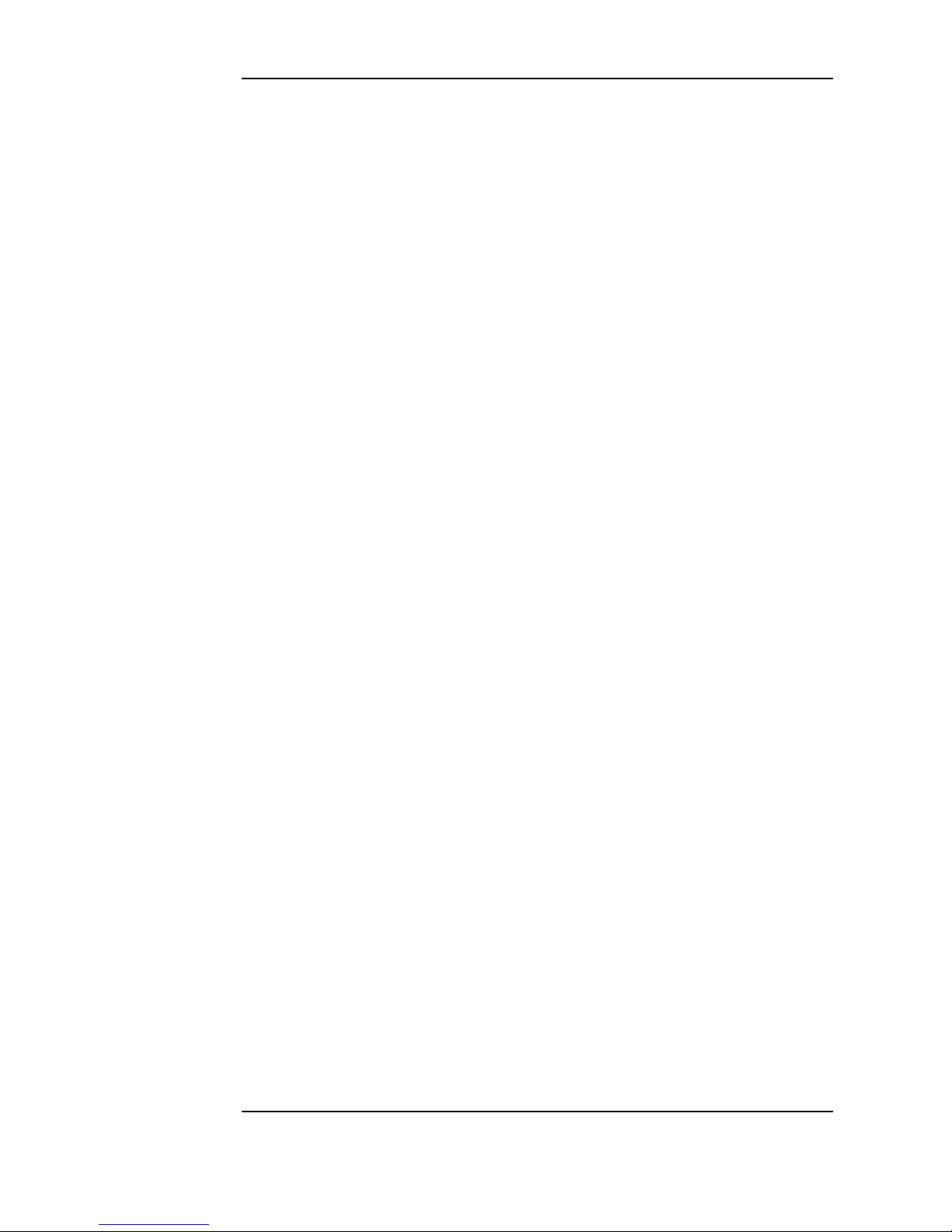
Figures
x
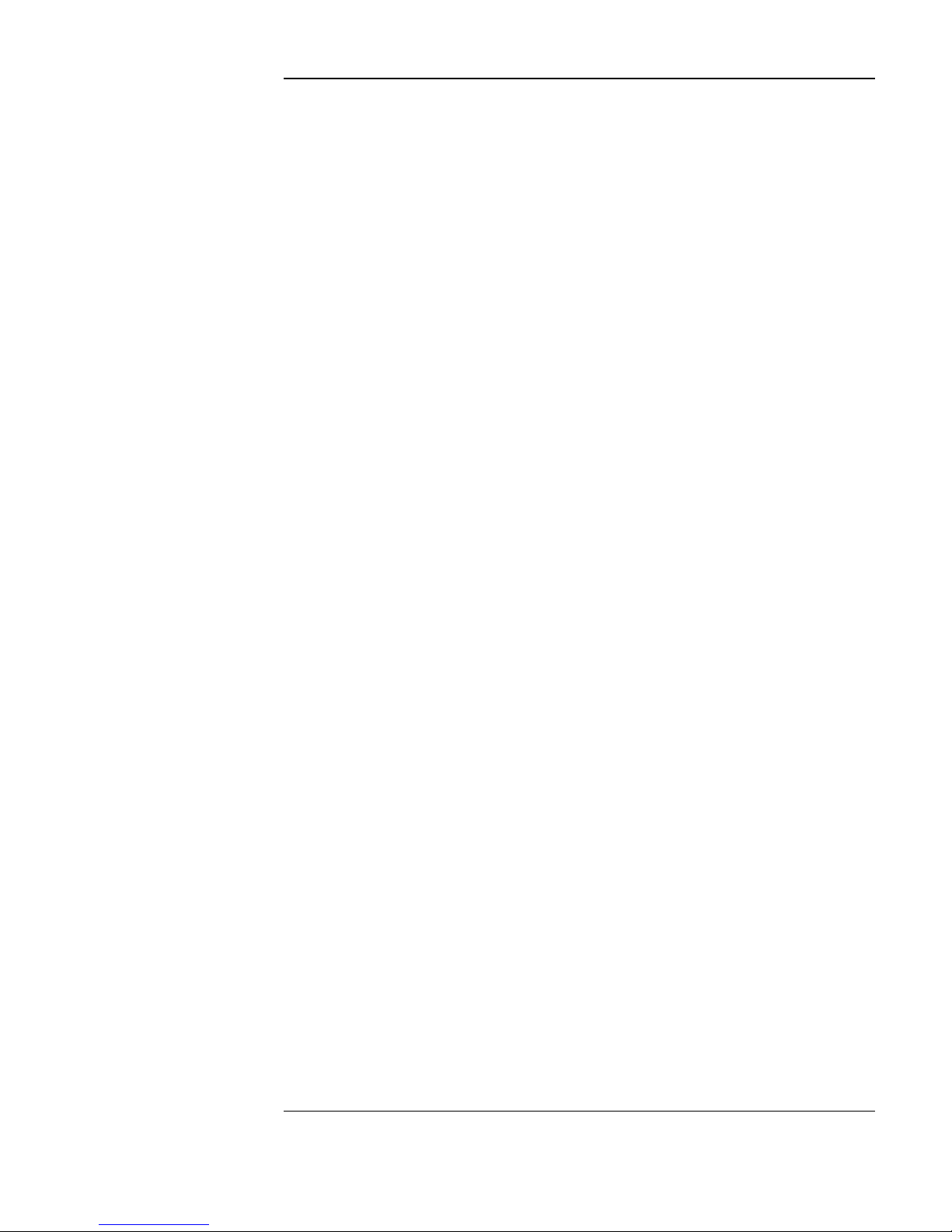
Tabl es
Table 1-1. Maximum SCSI External Cable Lengths
(Assuming no devices internal to the host computer) . . . . . . . . . . . . . . . . . . . . 1-8
Table 3-1. Configuration Choices . . . . . . . . . . . . . . . . . . . . . . . . . . . . . . . . . . . . 3-20
Table 3-2. Information Logs . . . . . . . . . . . . . . . . . . . . . . . . . . . . . . . . . . . . . . . . 3-22
Table 3-3. Internal Tests. . . . . . . . . . . . . . . . . . . . . . . . . . . . . . . . . . . . . . . . . . . . 3-27
Table 3-4. Troubleshooting . . . . . . . . . . . . . . . . . . . . . . . . . . . . . . . . . . . . . . . . . 3-34
Table A-1. Basic Supplies and Accessories. . . . . . . . . . . . . . . . . . . . . . . . . . . . . .A-3
Table B-1. Default SCSI and LUN Settings. . . . . . . . . . . . . . . . . . . . . . . . . . . . .B-12
Table B-2. LUN Mapping if “DRVs” SCSI ID is Changed
to an ID Different Than the Jukebox (IDs used here are an example). . . . . . .B-13
Table B-3. Possible Additional SCSI Addresses Available . . . . . . . . . . . . . . . . .B-17
xi
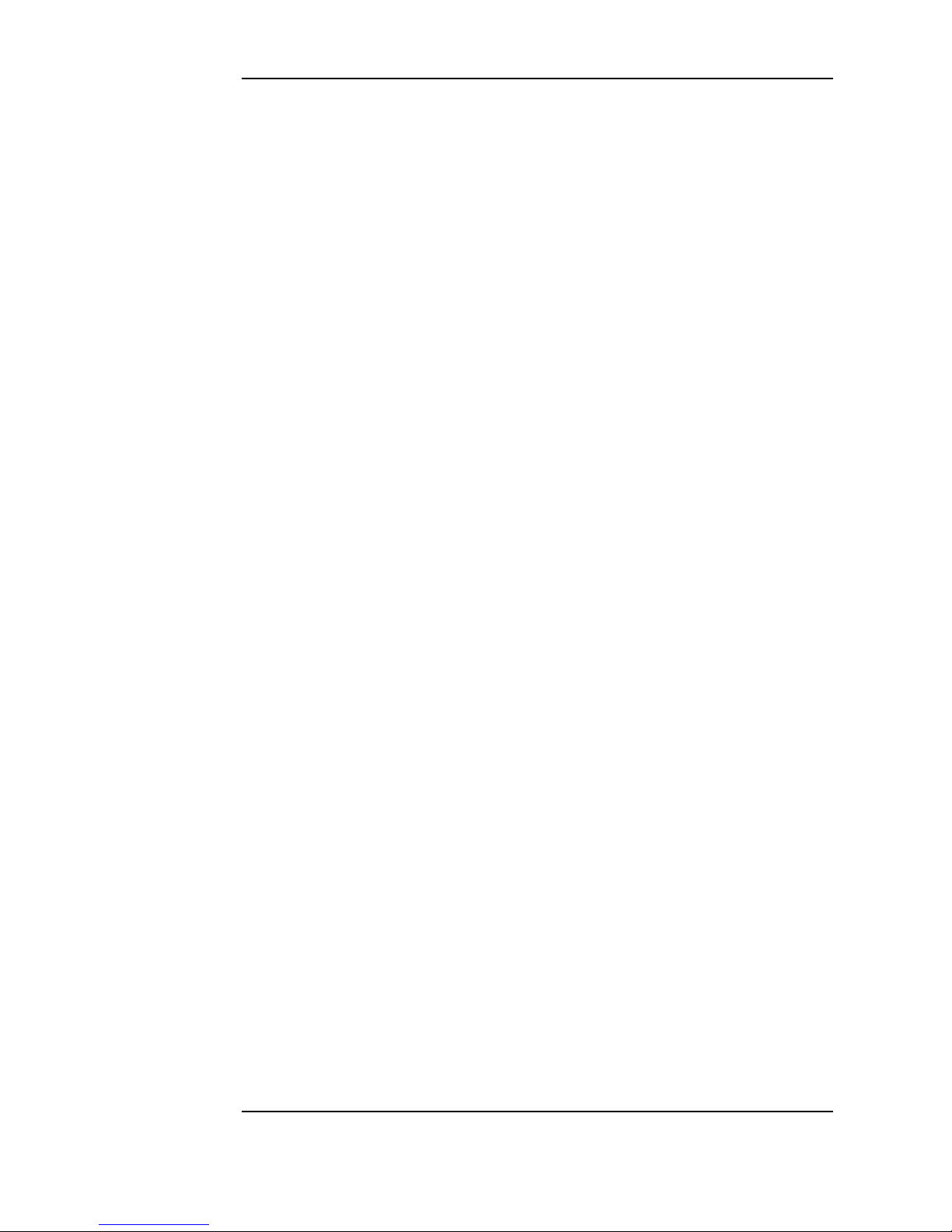
Tabl es
xii
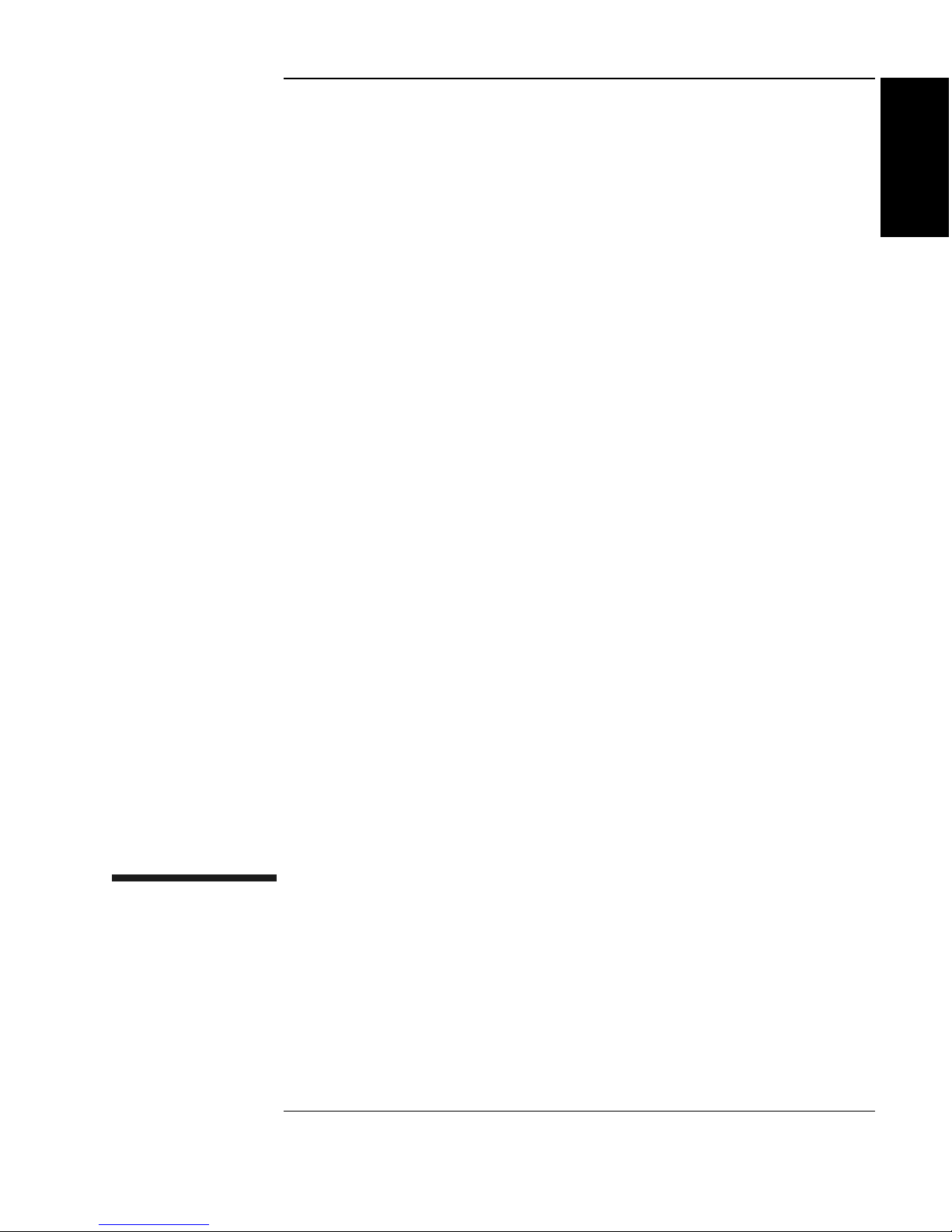
Chapter 1: Setting
up the Disk Drive
Setting up the
Jukebox
1 Setting Up the Jukebox
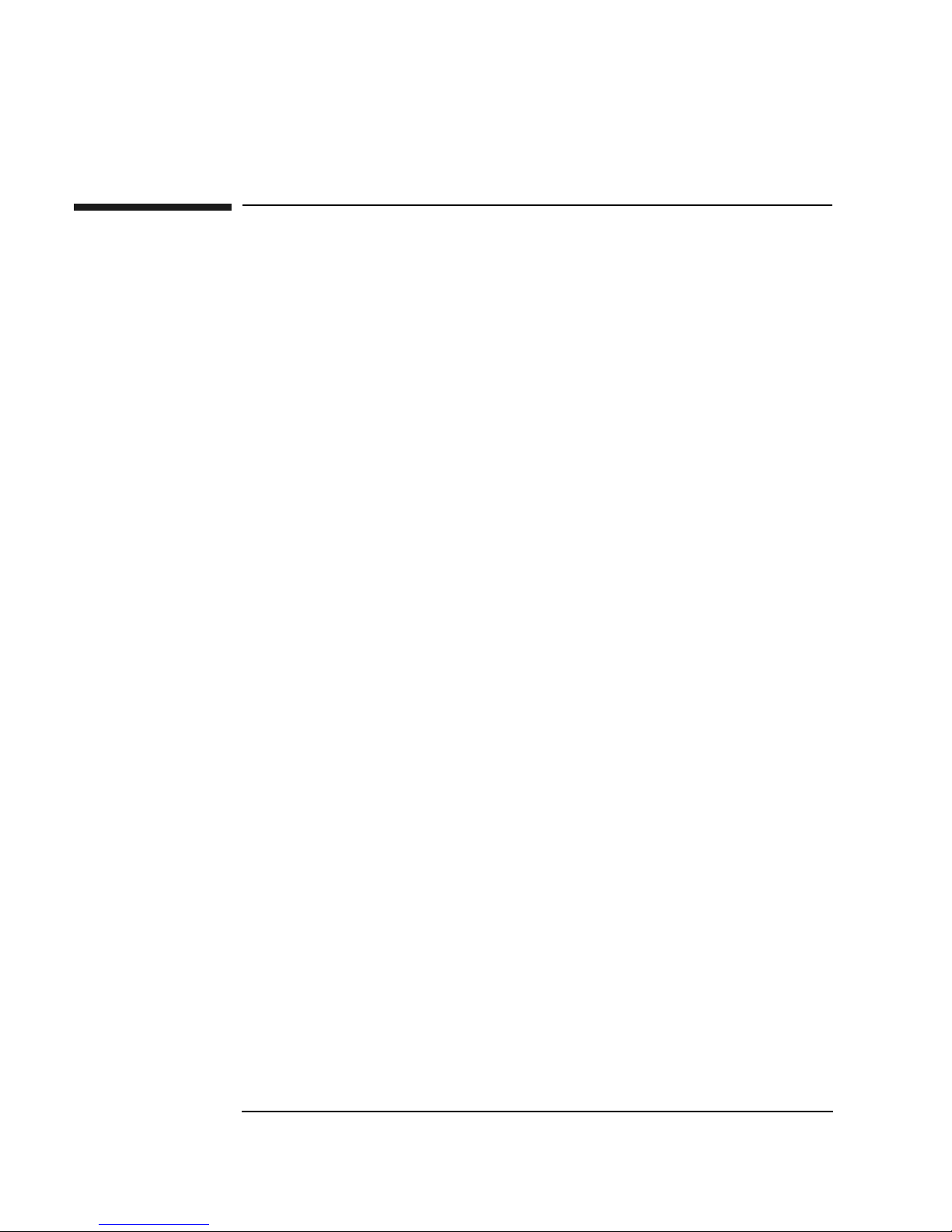
Setting Up the Jukebox
Overview of This Chapter
Overview of This Chapter
This chapter gives information on the following topics:
• what you need to set up the jukebox
•
choosing a proper environment for the jukebox
• identifying features on the jukebox side panels
• connecting the jukebox to your computer
• connecting power
• moving and shipping the jukebox
What you need to set up the jukebox:
• power cord (included)
• single-ended and differential SCSI terminators (included)
• SCSI cable with either a 50-pin high-density or a 68-pin high-density connector
depending on whether you choose the single-ended or differential interface
• single-ended or differential SCSI host adapter with at least one available address
• application software that supports this type of jukebox
•
this guide (included)
Choosing a Location
Before setting up your jukebox, choose the proper environment based on the
following recommendations:
• temperature range between 65-75º F (18-24º C).
• away from sources of particulate contamination such as printers, scanners,
frequently-used doors and walkways, supplies that collect dust, and smoke-filled
rooms.
• enough room to comfortably insert disks in the mailslot, 2-3 inches on all other
sides to allow air circulation (see Figure 1-1).
• availability of AC power with voltage ranges of 100-127 V or 200-240 V
(nominal).
1-2 Chapter 1
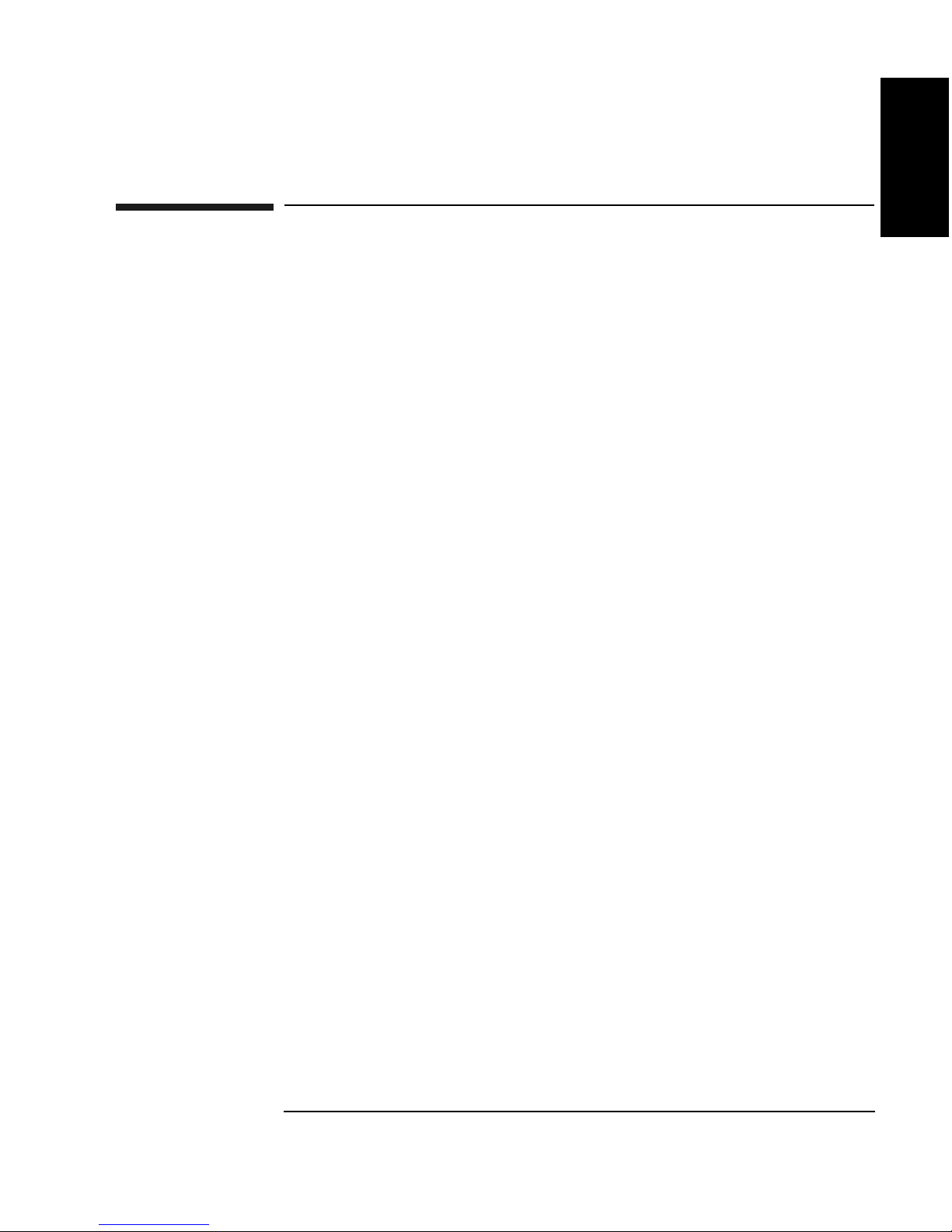
Setting Up the Jukebox
System Components Needed for Operation of This Jukebox
System Components Needed for Operation of
This Jukebox
This jukebox requires application software to operate it as a single storage device
composed of multiple SCSI devices. Consult with your sales representative to chose
the application software you need.
Standard Configuration
The following list shows the hierarchy of the system components needed to operate
this jukebox in a standard configuration.
•
Host computer CPU
• Operating system
Chapter 1: Setting
up the Disk Drive
Setting up the
Jukebox
• Optical jukebox application software
• Jukebox SCSI drivers (may be included in optical
jukebox application software above)
• Jukebox
High-Availability Configuration
The following list shows the hierarchy of the system components needed to operate
this jukebox in a high-availability configuration. Consult with your high-availability
vendor for installation and configuration.
•
Host computer CPUs (two host computers)
• Operating systems (on two host computers)
• High-availability application software (links both host computers)
• Optical jukebox application software (on both host computers)
• Jukebox SCSI drivers (may be included in optical
jukebox application software above)
• Jukebox
Chapter 1 1-3
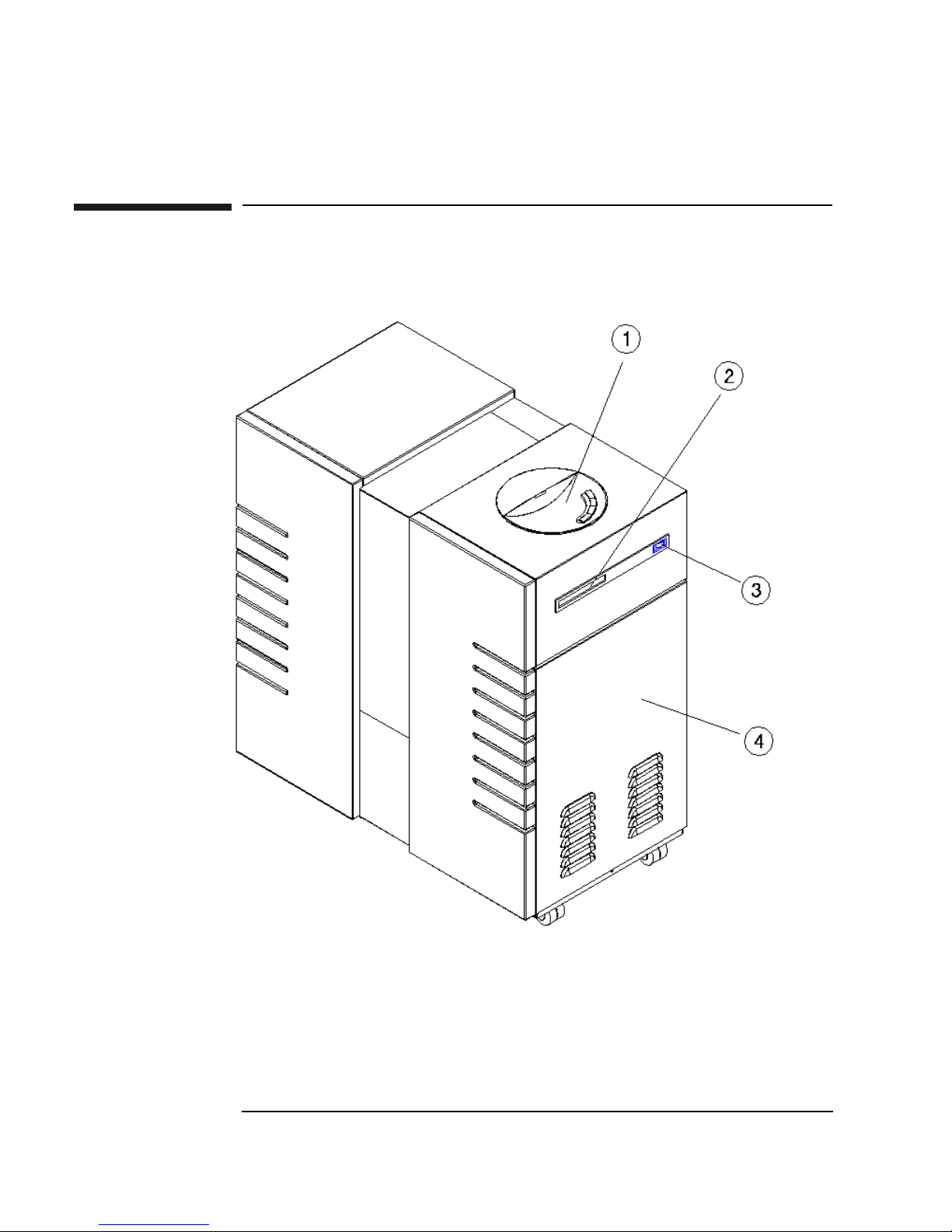
Setting Up the Jukebox
Identifying Controls and Features
Identifying Controls and Features
Figure 1-1 Right Side
1-4 Chapter 1
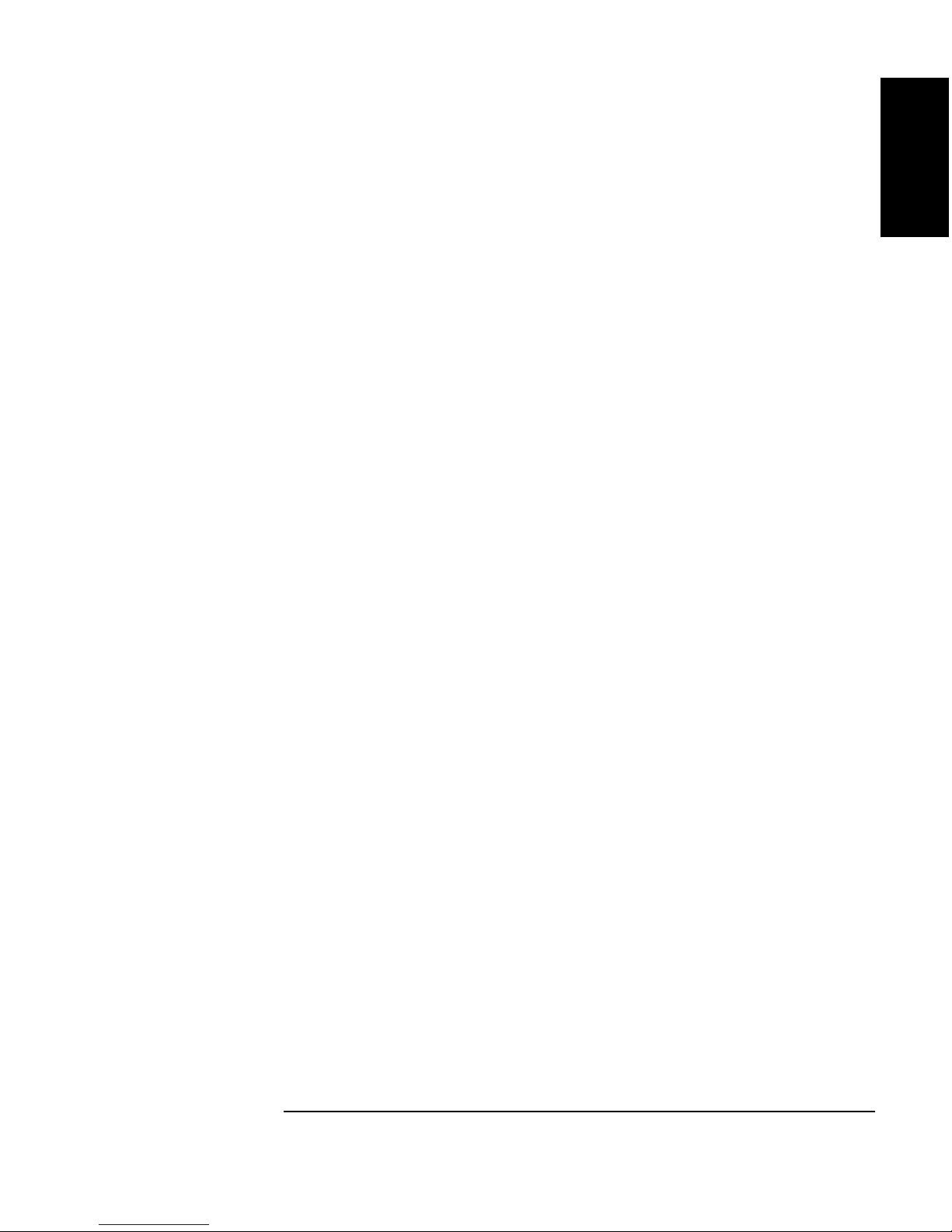
Setting Up the Jukebox
Identifying Controls and Features
The numbers below correspond to the numbers in Figure 1-1 on the previous page:
1 Control panel Used to manually control and monitor operation of
the jukebox. A full description of the controls and
indicators on the control panel are in Chapter 3.
2 Mailslot Used to load and eject optical disks.
3 Power switch Used to power the jukebox on and off.
Chapter 1: Setting
up the Disk Drive
Setting up the
Jukebox
4 Right service
access panel
A service panel that should be removed only by your
service representative.
Chapter 1 1-5
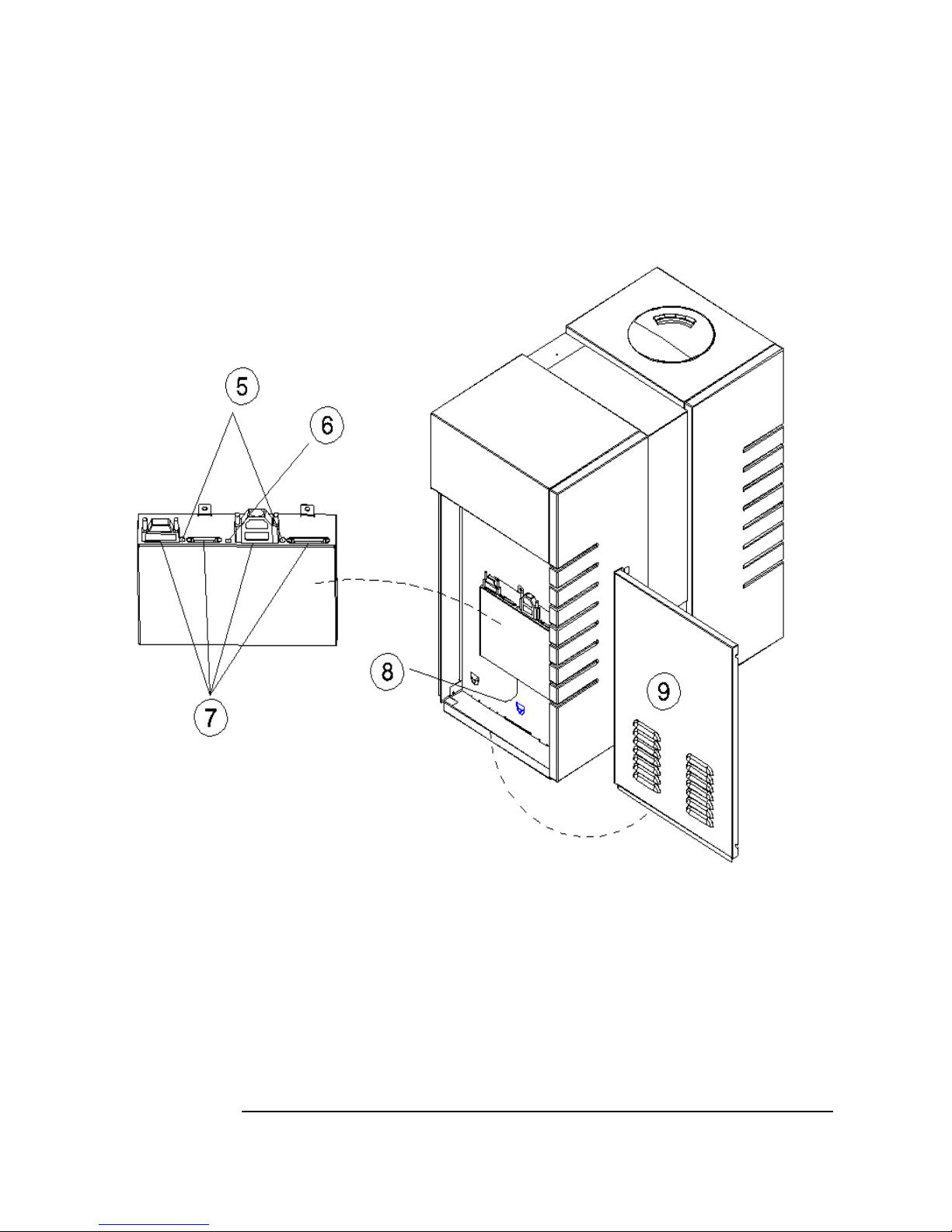
Setting Up the Jukebox
Identifying Controls and Features
Figure 1-2 Left Side
1-6 Chapter 1
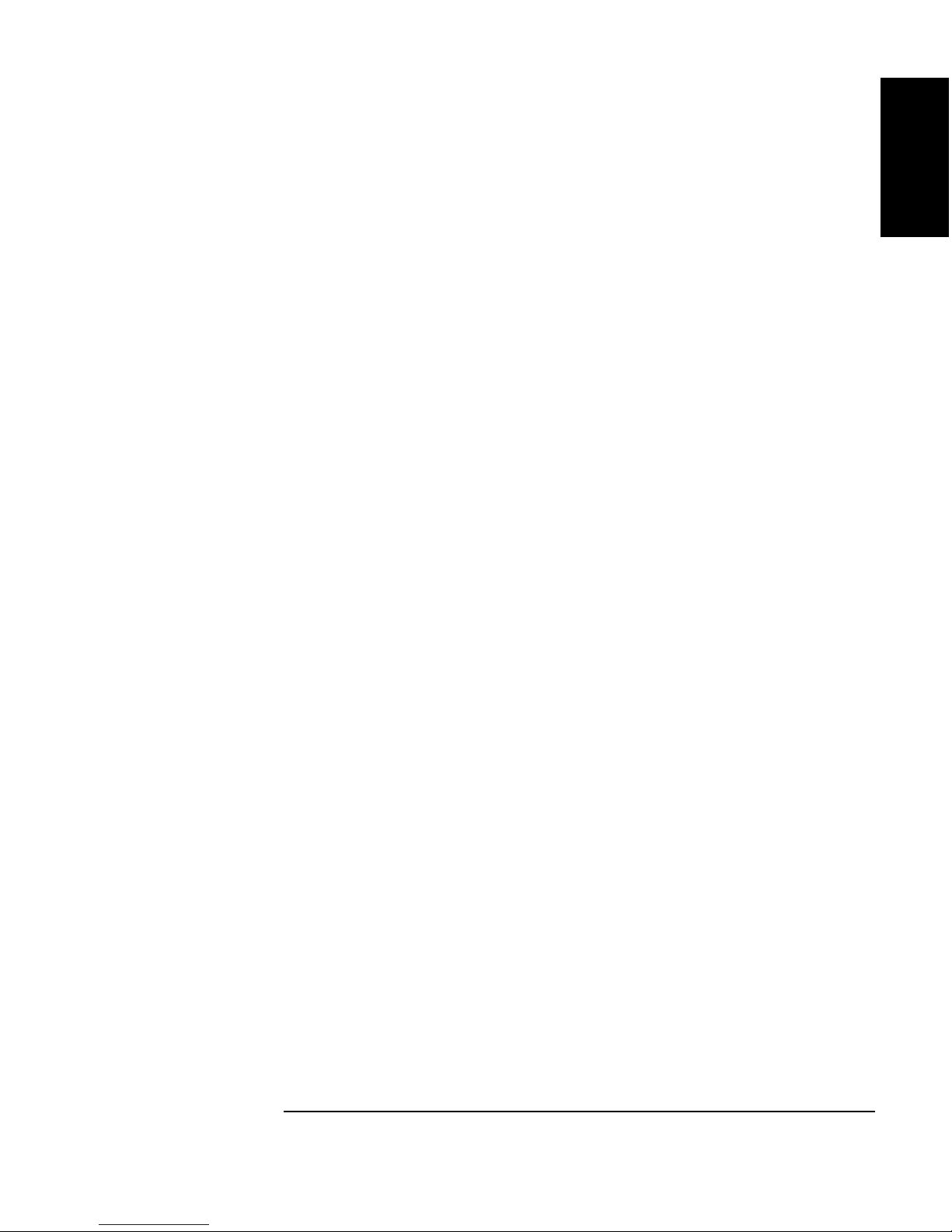
Setting Up the Jukebox
Identifying Controls and Features
Chapter 1: Setting
up the Disk Drive
Setting up the
Jukebox
5 Active bus
indicator
Lit when the SCSI bus is active. There is an indicator
for the single-ended interface and an indicator for the
differential interface
6 SCSI interface
selection switch
Used to select either the single-ended or differential
SCSI interface.
7 SCSI ports Used for attaching the SCSI cable from the jukebox to
the host computer. Select either the single-ended or the
differential pair of connectors (see item 5 in this list).
Both ports of a selected interface must be used. One
port must have a SCSI cable connected, and the other
must have either a SCSI terminator connected to it, or
it can be used to daisy-chain to another SCSI device.
8Power
Connection for the power cord.
receptacle
9 Left access
panel
Covers the interface assembly (see components 5, 6, 7,
and 8 above). This panel is removed by pushing up on
the panel (from the bottom) and then pulling the panel
out and away.
Chapter 1 1-7
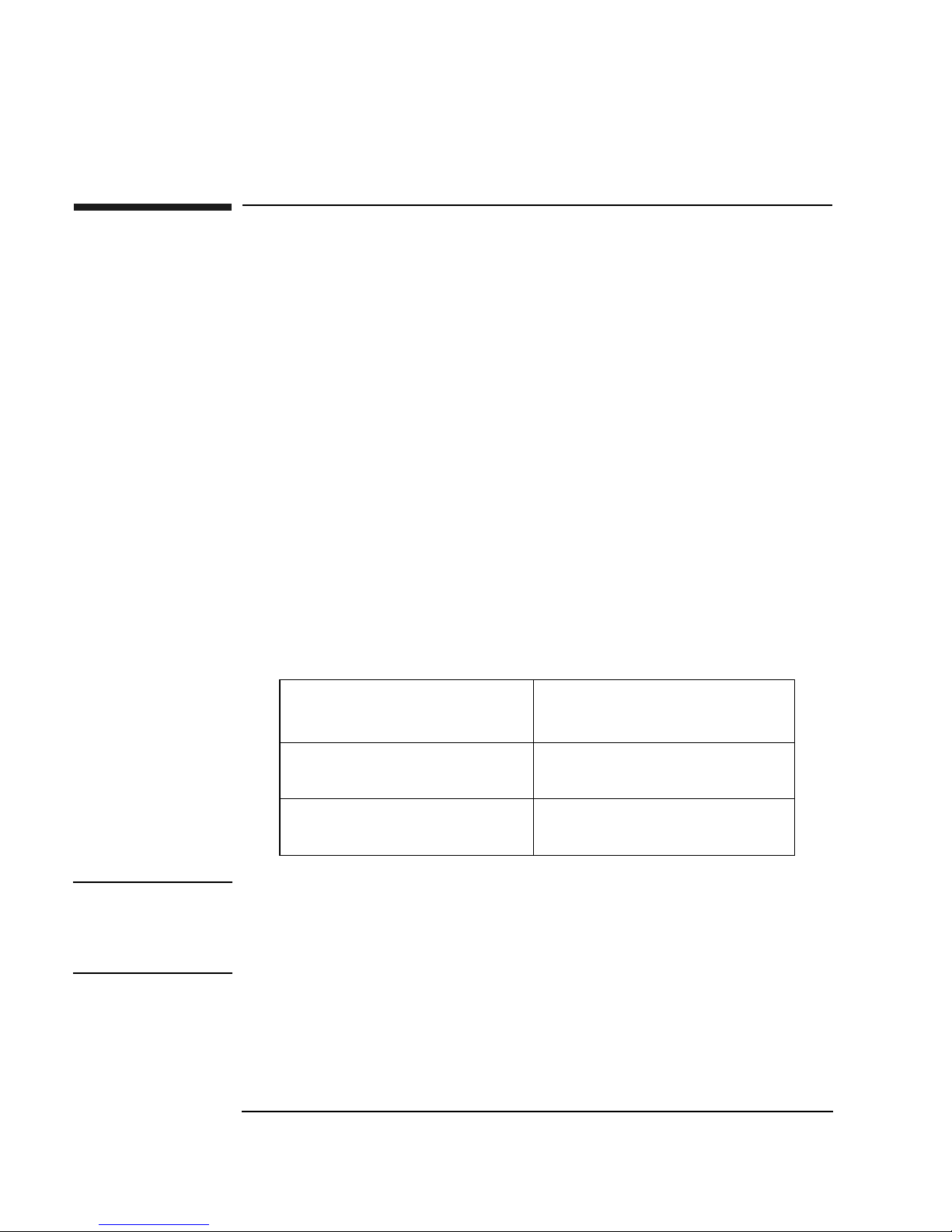
Setting Up the Jukebox
Connecting the SCSI Cables to the Jukebox
Connecting the SCSI Cables to the Jukebox
The following is general cabling information.
Interface types available Single-ended or differential SCSI, selected by
the interface selection switch on the top of the
interface module (see “6” on Figure 1-2).
Number of hosts This jukebox may be used in high availability
environments. High availability environments
can be complex and are not described in this
guide. Consult with your high-availability
vendor for installation and configuration.
The maximum cable length you have available for connection to your host computer
system or other devices depends on which interface type you select. The following
table lists the maximum SCSI bus lengths available to you.
Table 1-1 Maximum SCSI External Cable Lengths (Assuming no devices internal to the
host computer)
Interface Type
Single-Ended SCSI
(50-pin high-density connector)
Differential SCSI
(68-pin high-density connector)
NOTE Hewlett-Packard recommends that you use SCSI cables with thumbscrew
connectors. Clip type cables may be used if you first remove the mounted
thumbscrew studs with a flat blade screwdriver. If the thumbscrew studs are not
removed, interference between the cable and the studs may result.
Maximum External Cable
Length
3 meters (9.8 feet)
25 meters (82.0 feet)
1-8 Chapter 1
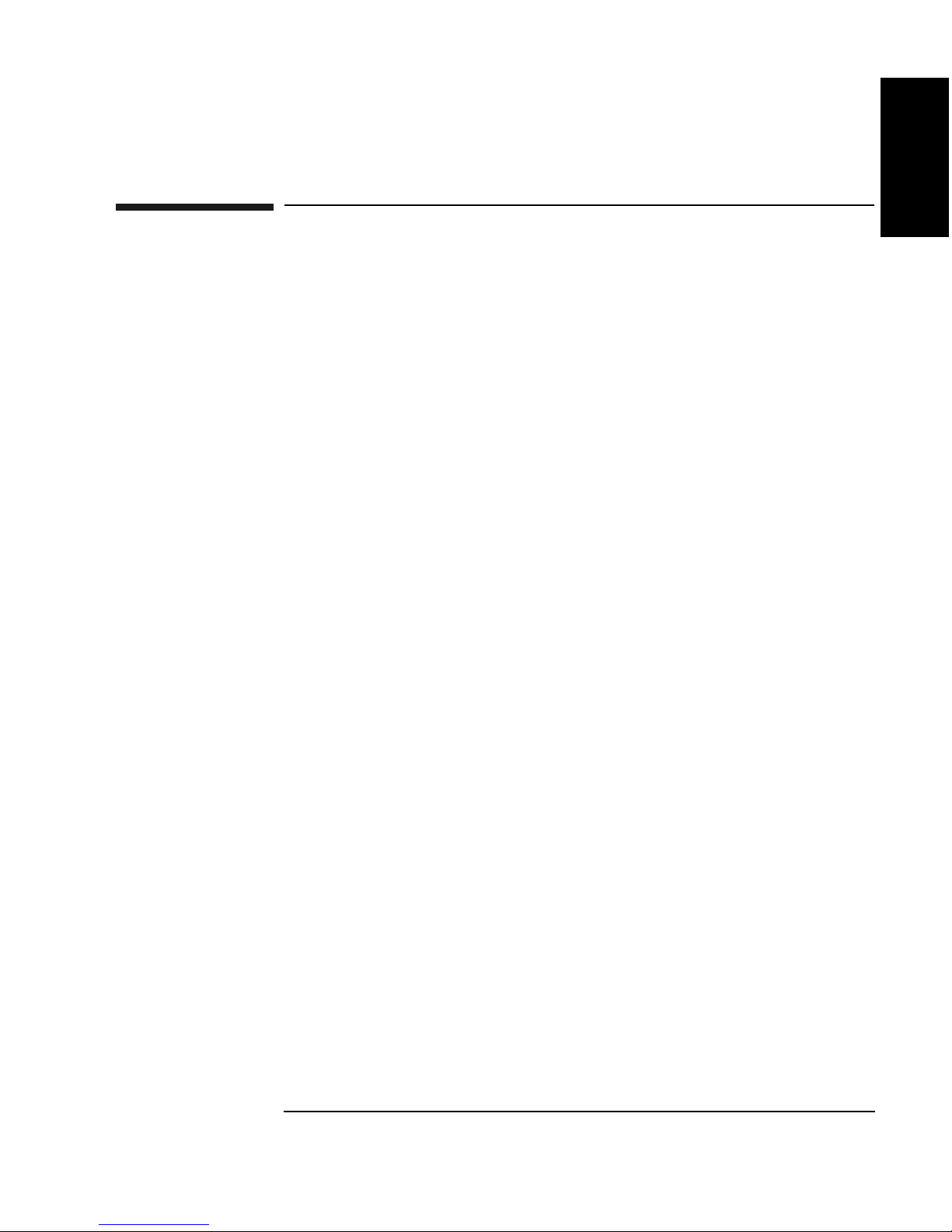
Setting Up the Jukebox
Choosing Your Cabling Configurations
Choosing Your Cabling Configurations
Pick the configuration that applies to your plans below. You will be shown the page
for the proper procedures.
One Host Computer (standard configuration) Refer
to Page
Chapter 1: Setting
up the Disk Drive
Setting up the
Jukebox
Will the jukebox be the only
device on the bus?
Will other devices be on the same
SCSI bus with the jukebox? (not recommended)
1-10
1-12
Two host computers (high-availability configuration):
Consult with your high-availability vendor —
Chapter 1 1-9
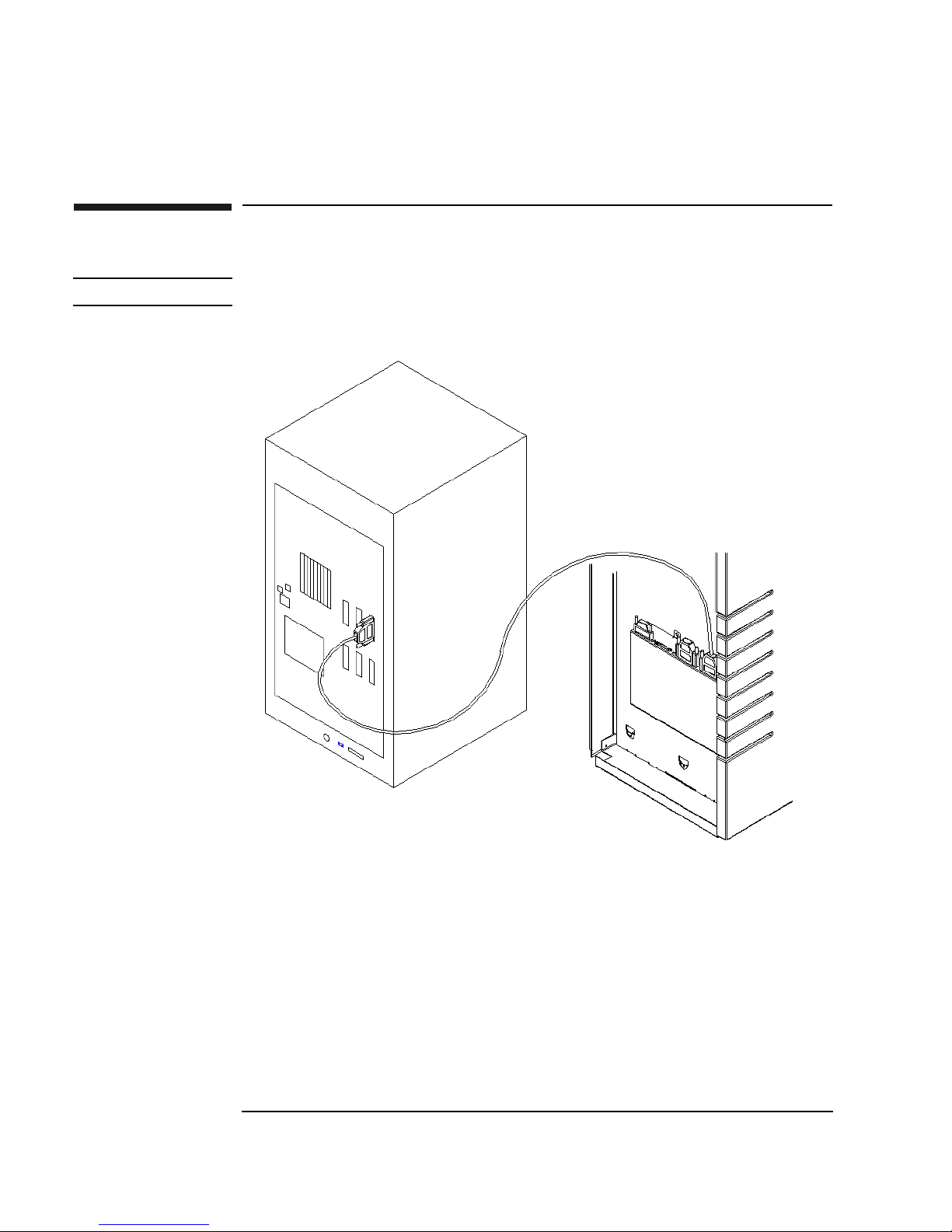
Setting Up the Jukebox
Connecting the Jukebox as the Only Peripheral
Connecting the Jukebox as the Only Peripheral
NOTE This following configuration is the recommended configuration for this jukebox.
Figure 1-3 Connecting the Jukebox as the Only Peripheral
Refer to Figure 1-1 and 1-2 for the locations of the following switches and
connectors.
1. Ensure the power to the host computer is turned off.
2. Remove the left side access panel (side opposite the mailslot side) by lifting up
on the bottom of the panel and then pulling it away.
3. Select either the single-ended or differential SCSI interface using the SCSI
interface selection switch on the top of the interface assembly (under the left
access cover (see “6” on Figure 1-2).
1-10 Chapter 1
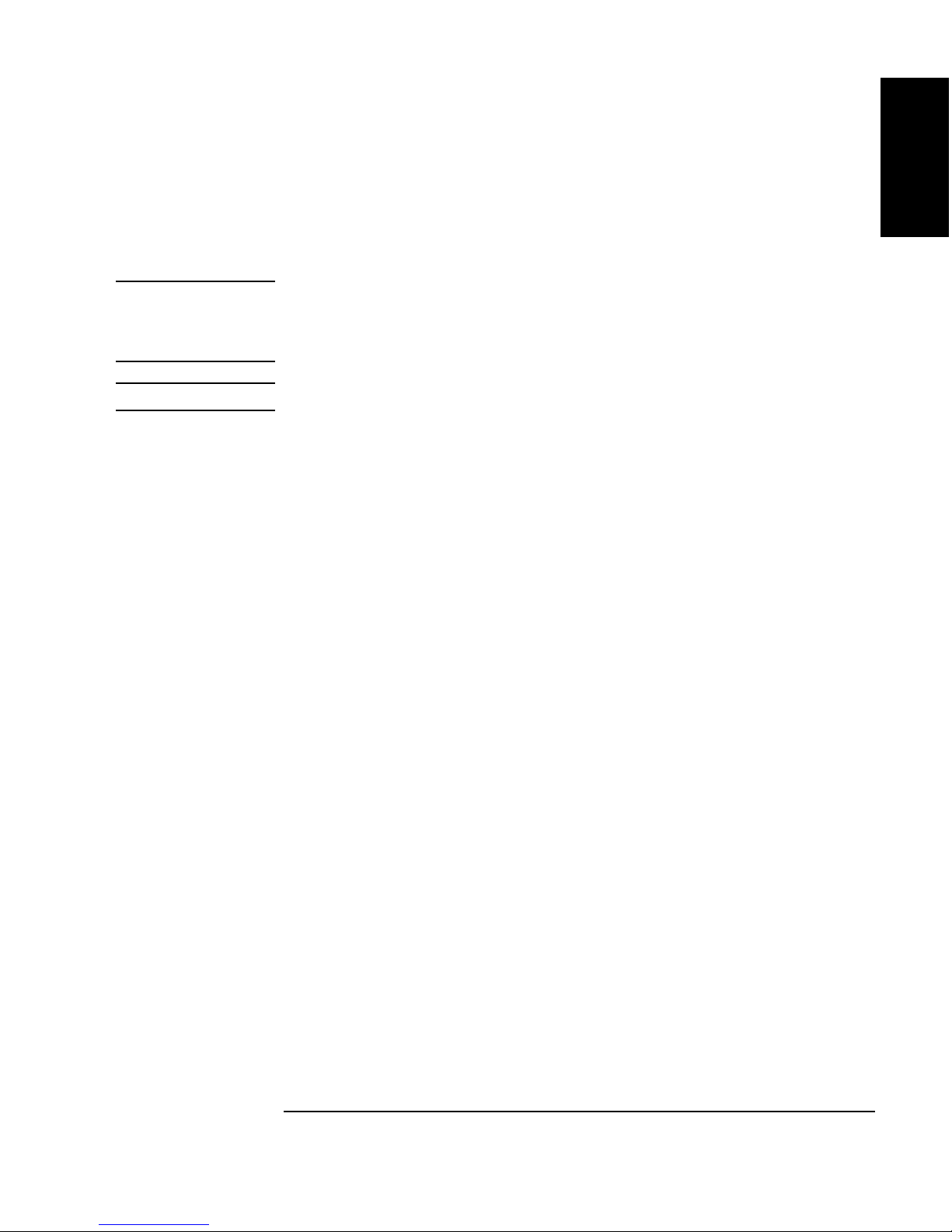
Setting Up the Jukebox
Connecting the Jukebox as the Only Peripheral
4. Connect a cable between the host computer and one of the jukebox SCSI
connectors of your selected interface type.
You may connect the SCSI cable to either port of the jukebox.
NOTE Plug a terminator into the unused port of the interface type you are using. Also, put a
terminator on one of the port connectors of the other interface type.
The single-ended terminator has 50 pins, the differential terminator has 68 pins.
NOTE Go to “Connecting Power” and then to “Write Verify” to finish installation.
Chapter 1: Setting
up the Disk Drive
Setting up the
Jukebox
Chapter 1 1- 11
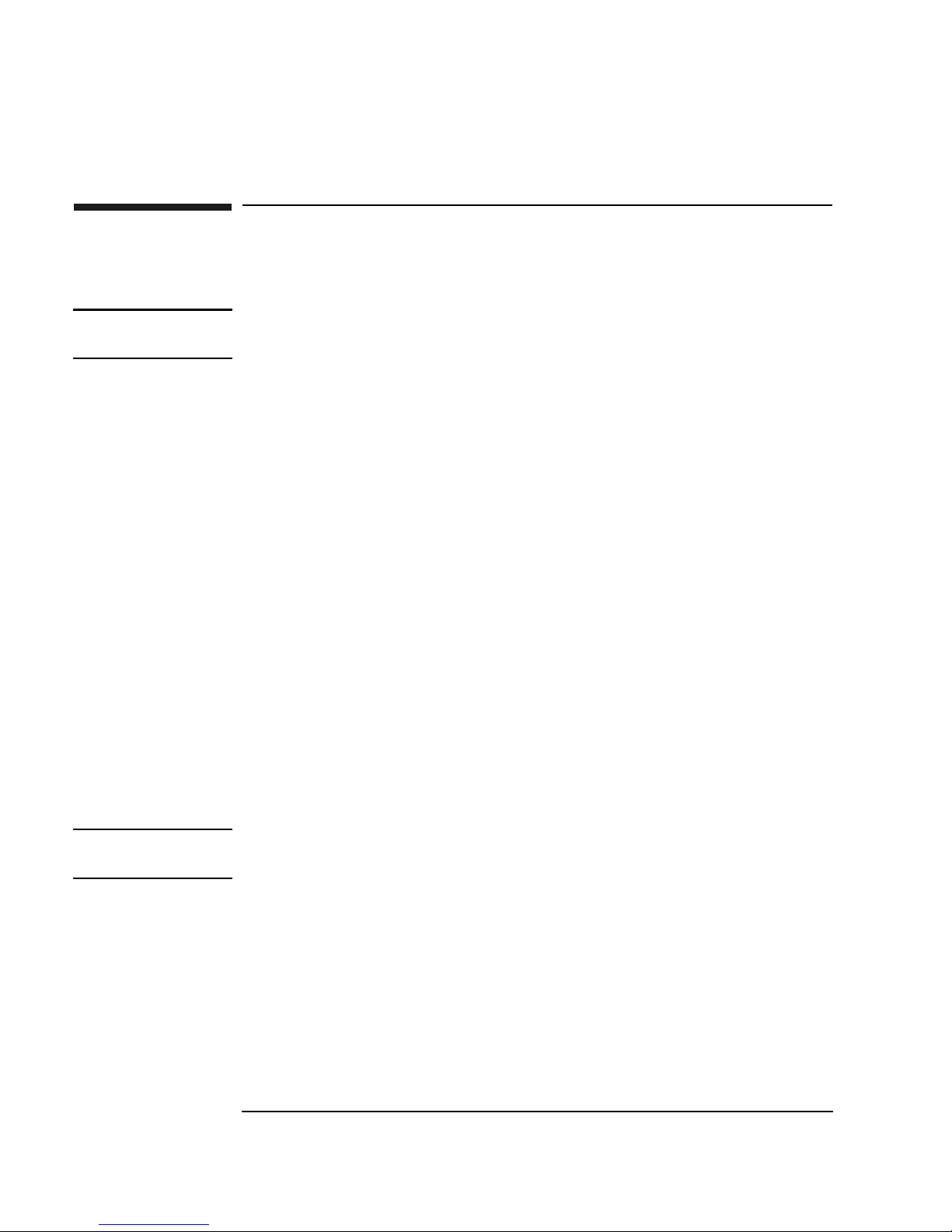
Setting Up the Jukebox
Connecting the Jukebox with Other SCSI Devices
Connecting the Jukebox with Other SCSI
Devices
NOTE Operating this jukebox with other peripherals on the same bus is supported, but not
recommended.
In most circumstances, the recommended configuration for this jukebox is as the
only device on a SCSI bus. However, your use of the jukebox may be such that other
devices could be connected to the bus without a loss of performance.
It is possible to connect this jukebox on a bus with additional devices in different
ways (depending on your model):
• a 2- or 4-drive jukebox using basic SCSI addressing or
• a 2- or 4-drive jukebox using logical unit numbering (LUN) addressing
Some issues that must be considered when connecting other devices on a bus with
this jukebox, include the following:
• How will the jukebox be used: archiving, backup, near-line storage? What
performance must be maintained?
• How will the other device under consideration be used? How much demand will
it place on the bus?
• Will you be have to mix “wide” and “narrow” devices on the bus?
•
Are there devices on the internal part of the SCSI bus?
• Will you be using a single-ended interface or a differential interface?
NOTE Appendix B provides a brief overview of SCSI and the issues you must consider
when placing other devices on the same bus with this jukebox.
1-12 Chapter 1
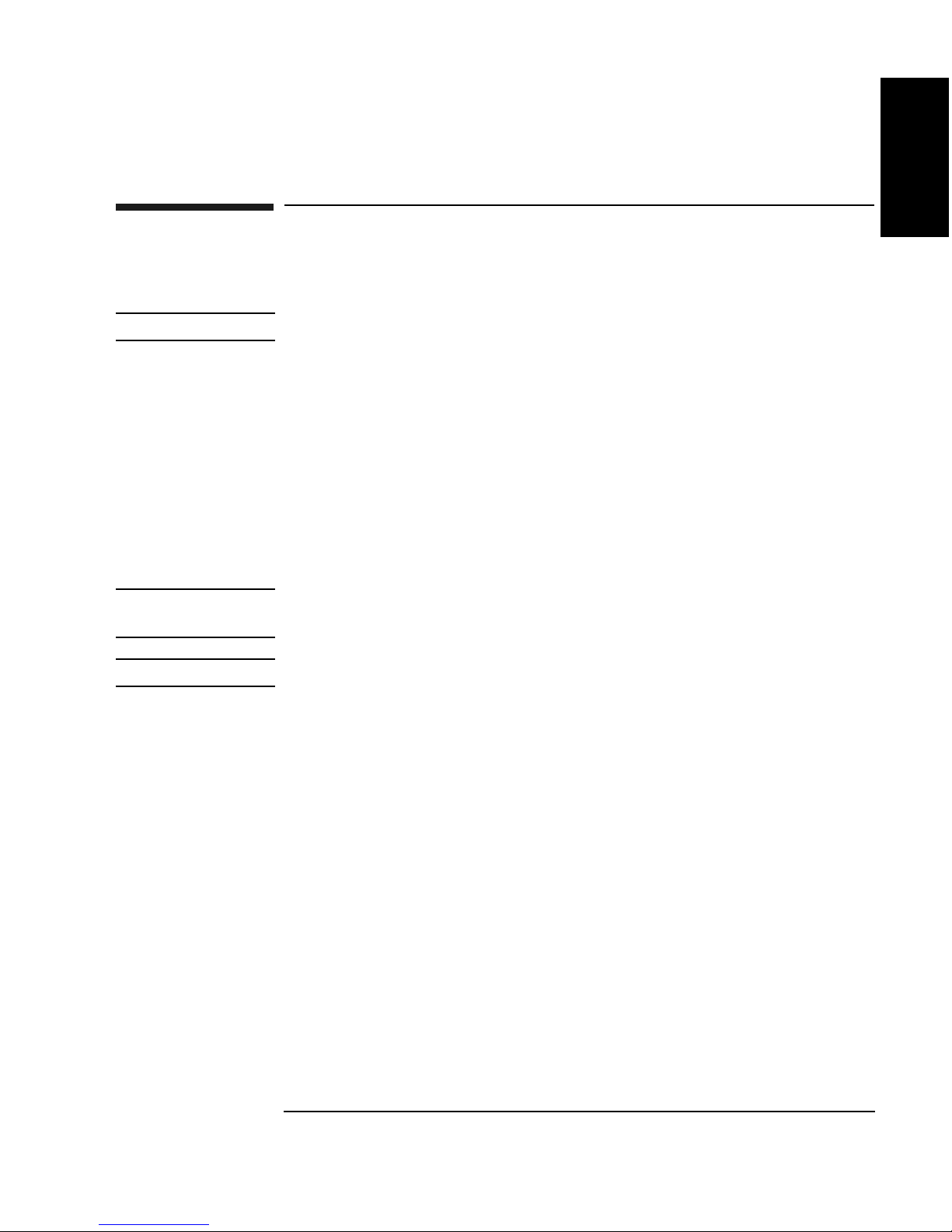
Connecting Power
1. Ensure the power switch on the jukebox is OFF (see Figure 1-1).)
NOTE Use the power cord shipped with the jukebox.
2. Plug the socket end of the power cord into the power port on the bottom of the
interface enclosure (see “8” on Figure 1-2).
Setting Up the Jukebox
Connecting Power
Chapter 1: Setting
up the Disk Drive
Setting up the
Jukebox
3. Plug the other end of the power cord into a power outlet.
(After the jukebox is moved to its operating location) Lower the leveler feet and
4.
tighten the 1/2-inch nut on each foot.
5. Turn the power on.
TESTING and NOT READY alternately display. Once the poweron test
completes (approximately 1.5 minutes),
NOTE If DEVICE FAILED displays. See “Troubleshooting” in Chapter 3 for
troubleshooting procedures.
NOTE Go to “Configuring Write Verify” on the next page to complete the installation.
READY displays.
Chapter 1 1-13
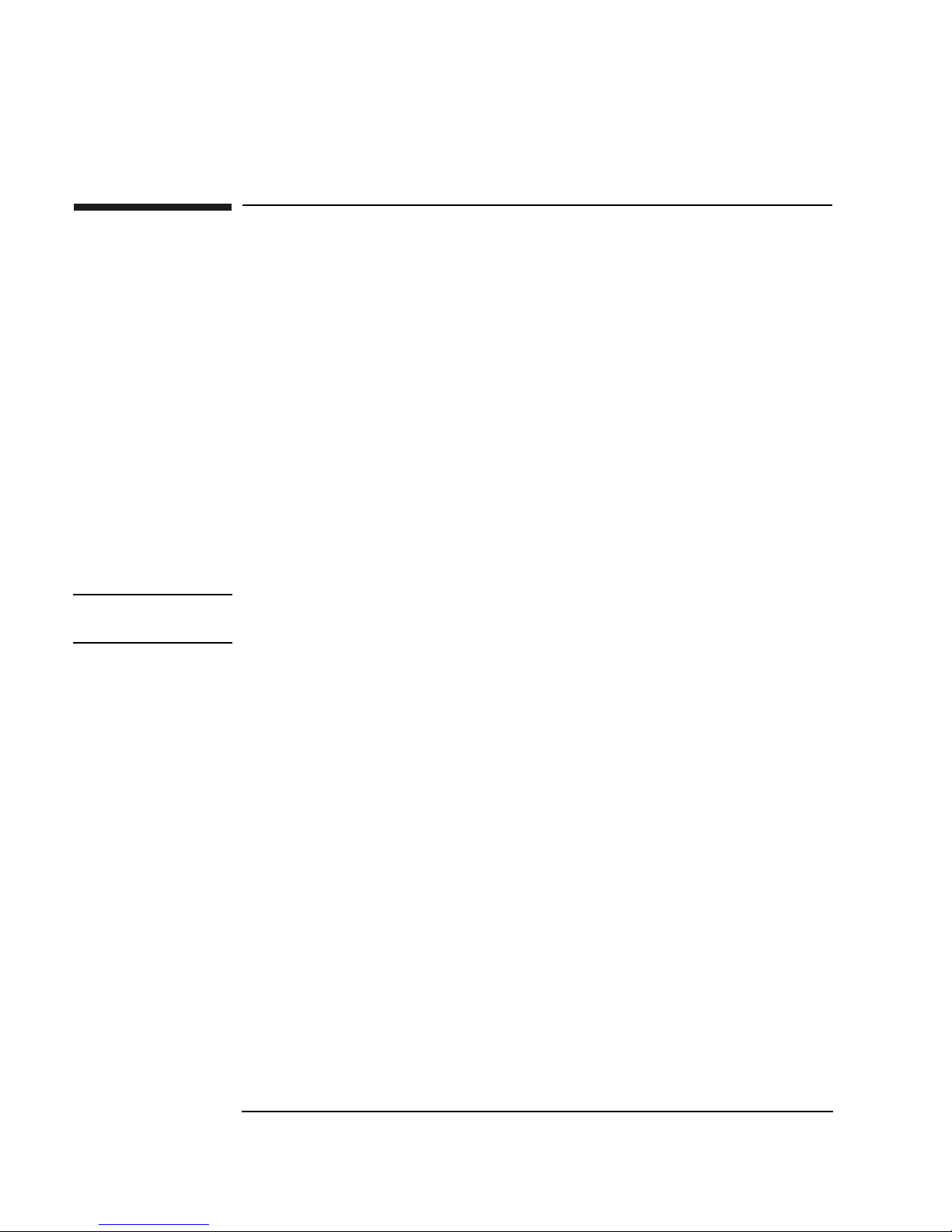
Setting Up the Jukebox
Configuring Write Verify
Configuring Write Verify
The write verify configuration ensures that data is written reliably to an optical disk.
The jukebox ships with write verify enabled. Many software applications also
default to this method of writing.
Writing data on a magneto-optical disk requires two passes. The first pass
erases the data in the sector to which data will be written. The second pass
writes new data to that sector.
When write verify is configured to ON, an additional pass is made over the sector.
This third pass verifies that all data is written correctly to the sector. To add to the
reliability of your data, Hewlett-Packard recommends that you maintain the default
ON setting for write verify. Note that when write verify is ON, write operations take
more time.
If you choose to change the write verify configuration to OFF, refer to “Configuring
Operating Configurations” in Chapter 3.
NOTE This is the last step in the installation process. Go to Chapter 3, “Operating the
Jukebox.”
1-14 Chapter 1
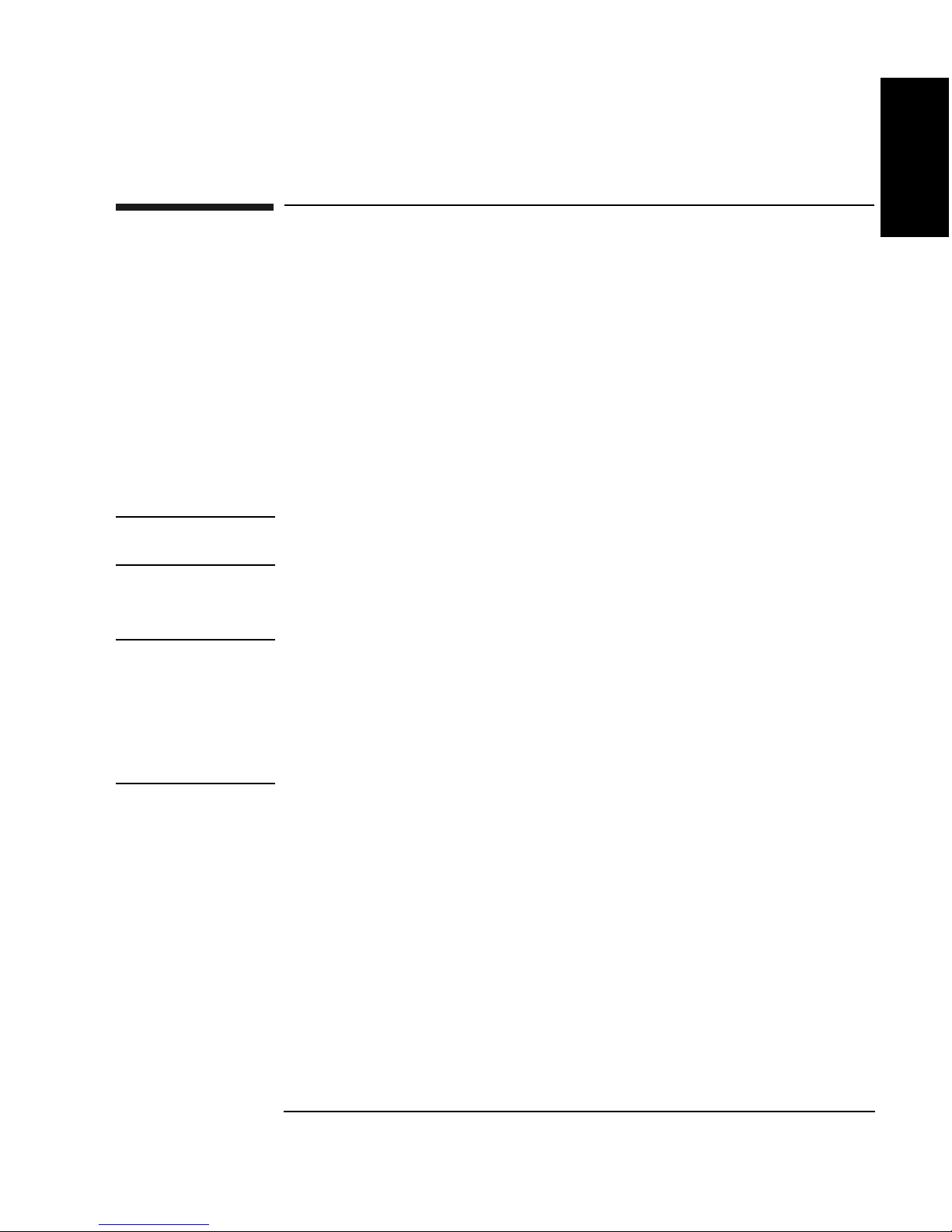
Setting Up the Jukebox
Moving or Shipping the Jukebox
Moving or Shipping the Jukebox
If you want to move the jukebox a short distance, such as to another office or to
another floor in your building, see “Moving the Jukebox a Short Distance.” If you
want to ship the jukebox to another location, see “Shipping the Jukebox.”
Moving the Jukebox a Short Distance
1. If you will be removing the disks from the jukebox, follow your jukebox
application software instructions for unmounting, ejecting, and labeling disks to
ensure that the jukebox can be brought online again easily.
Ensure that there are no disks in the drives.
CAUTION Failure to eject a disk from the optical drive prior to moving the jukebox could result
in damage to the optical drive mechanism.
Chapter 1: Setting
up the Disk Drive
Setting up the
Jukebox
If you will be manually ejecting disks, refer to “Ejecting an Optical Disk from
the Jukebox” in Chapter 3.
CAUTION Turning off the jukebox in the next step could cause data loss if not done correctly.
Do not turn off power to the jukebox until you are sure the SCSI bus is inactive.
Removing power from a SCSI device when the bus is active can result in data loss
and/or indeterminate bus states. Check your host system manuals for information
about checking the SCSI bus status. If your computer is connected to a LAN, be sure
to check with your system administrator before turning off power to the jukebox
2. Switch jukebox power OFF (see “3” on Figure 1-1).
3. Lift off the left side panel and remove the power cord and the SCSI cable
connections.
4. Loosen the 1/2-inch nut securing each of the four leveler feet and screw the feet
up to raise them away from the floor.
5. Carefully move the jukebox to its new destination.
6. Set up the jukebox at its new location. Refer to the cabling and addressing
information in the beginning of this chapter if necessary.
7. Lower the leveler feet and tighten the 1/2-inch nut on each foot.
8. Bring the jukebox online according to your system’s requirements.
Chapter 1 1-15
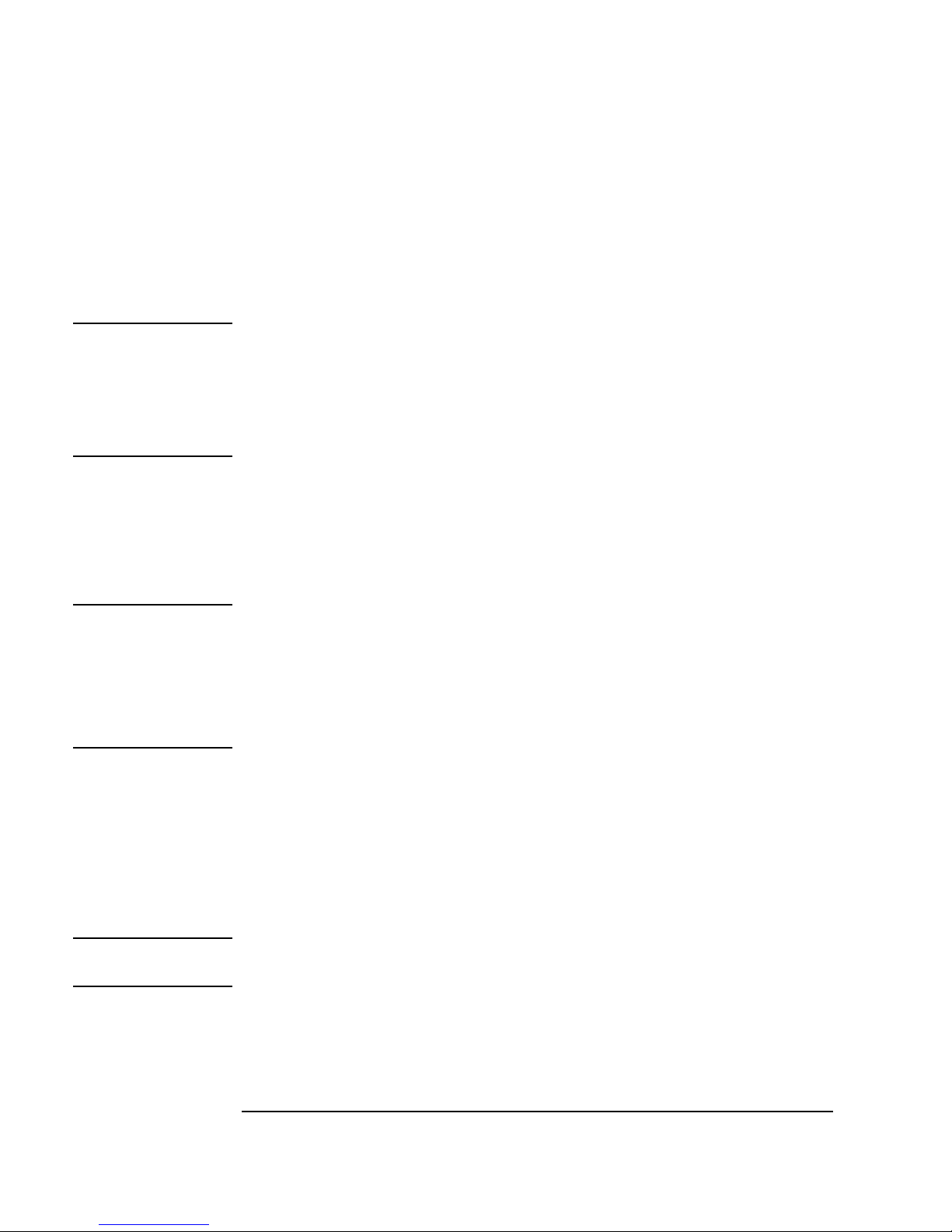
Setting Up the Jukebox
Moving or Shipping the Jukebox
Shipping the Jukebox
1. Follow your jukebox application software instructions for unmounting and
ejecting disks.
Ensure that there are no disks in the drives.
CAUTION Failure to eject a disk from the optical drive prior to moving the jukebox could result
in damage to the optical drive mechanism.
Failure to remove all disks from the storage slots in the jukebox could result in
damage to the jukebox.
If you will be manually ejecting disks, refer to “Ejecting an Optical Disk from
the Jukebox” in Chapter 3.
2. Follow your jukebox application’s instructions for labeling the disks according
to what you will be doing with the disks (example: archiving, moving them to
another jukebox, etc.)
CAUTION Turning off the jukebox in the next step could cause data loss if not done correctly.
Do not turn off power to the jukebox until you are sure the SCSI bus is inactive.
Removing power from a SCSI device when the bus is active can result in data loss
and/or indeterminate bus states. Check your host system manuals for information
about checking the SCSI bus status. If your computer is connected to a LAN, be sure
to check with your system administrator before turning off power to the jukebox.
3. Switch jukebox power OFF (see “3” on Figure 1-1).
4. Lift off the left side panel and remove the power cord and the SCSI cable
connections.
5. Loosen the 1/2-inch nut securing the leveler feet and screw the feet up to raise
them away from the floor.
6. Repackage the jukebox in the same way it was received.
NOTE Your service representative can provide assistance or advise you on how to best
repackage and ship your jukebox.
1-16 Chapter 1

Optical Disks
Using
2 Using Optical Disks

Using Optical Disks
Overview of This Chapter
Overview of This Chapter
Using Optical Disks
The optical disks that you use with your jukebox are an integral part of the storage
process. This chapter provides information on the following topics:
choosing an optical disk type
•
• labeling optical disks
• write-protecting optical disks
• caring for optical disks
IMPORTANT Hewlett-Packard conducts extensive product quality testing to ensure it’s
magneto-optical media is unsurpassed in quality -- far exceeding ISO,
ANSI, and IEC industry standards requirements. In addition, HP conducts
exhaustive media compatibility and interchange testing to ensure maximum
interaction reliability between HP jukebox drives and HP media. Using HP optical
media with HP jukeboxes is the best way to ensure your data’s integrity and
accessibility.
That’s why HP recommends using HP-brand optical media with its jukeboxes.
For additional details and specifications for HP optical media, or to purchase media
online, go to the “Product Information” section at www.hp.com/storagemedia.
2-2 Chapter 2
