Page 1
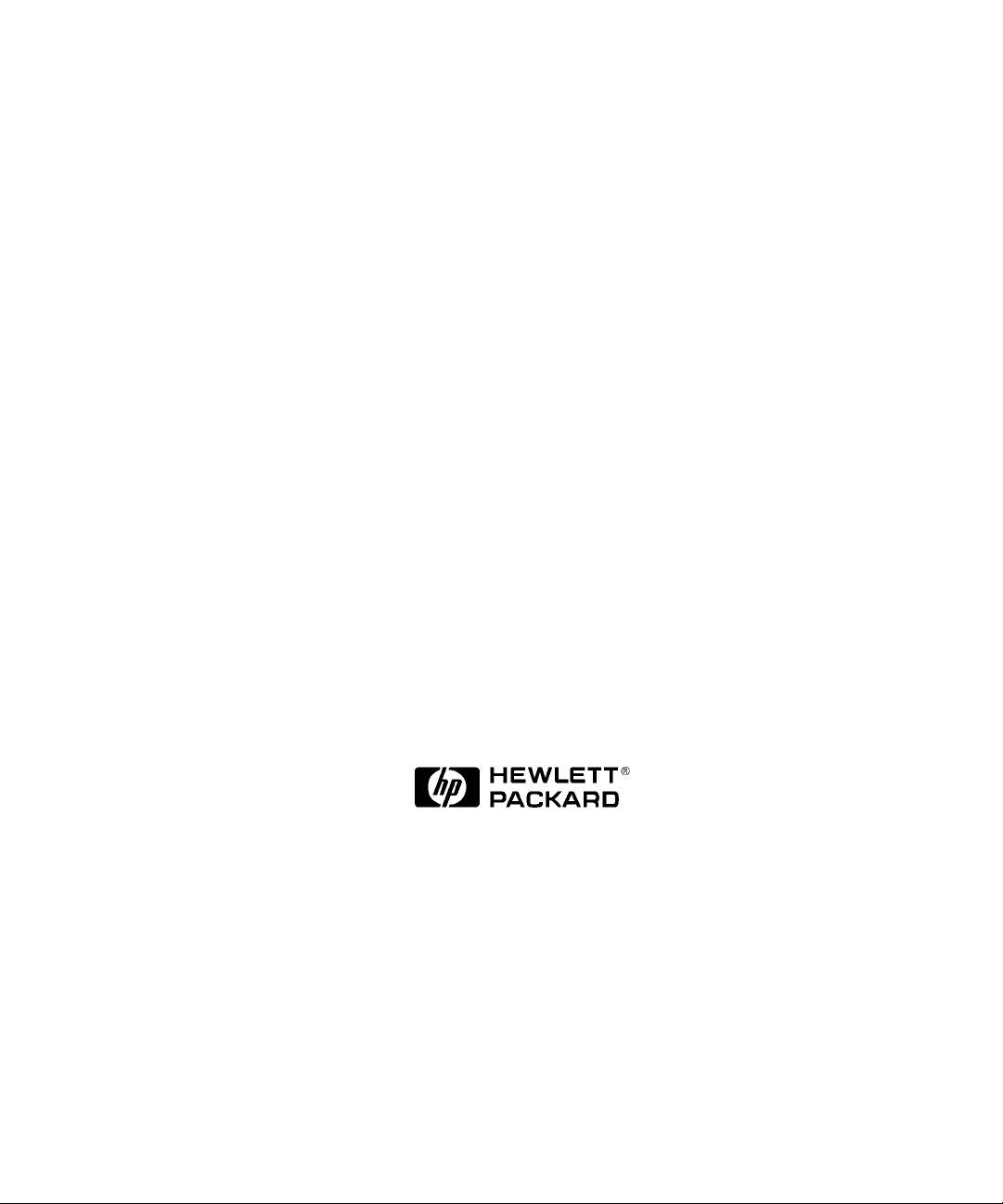
HP SureStore
660ex / 1200ex
Optical Jukebox
User’s Guide
Edition 1
HP Part No. C1104-90015
Printed in: Greeley, CO USA
© Copyright February 1998
Page 2
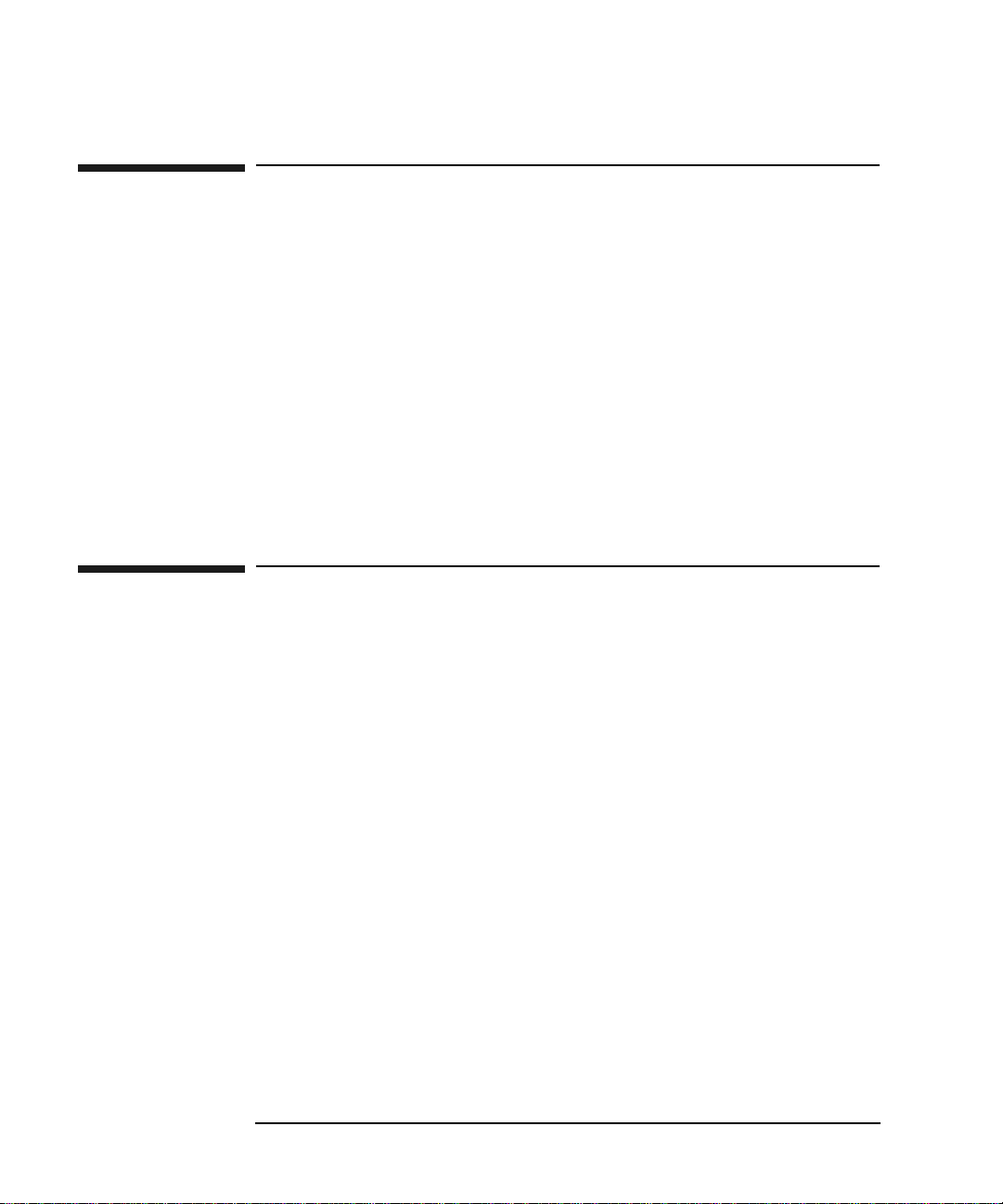
Notice
This document contains information that is protected by copyright. All rights are
reserved. No part of this docume nt ma y be p hotoc opied, r eproduced , or transl ated to
another language without the prior written consent of Hewlett-Packard Company.
The information contained in this document is subject to change without notice.
Hewlett-Packard makes no warranty of any kind with regard to this printed material,
including, but not limited to, the implied warranties of merchantability and fitness
for a particular purpose. Hewlett-Packard shall not be liable for errors contained
herein or for incidental or consequential damages in connection with the furnishing,
performance, or use of this material.
© Copyright February 1998
Printing History
New editions of this manual incorporate all material updated since the previous
edition. The manual printing date and part number indicate the current edition. The
printing date changes when a new edition is printed. (Minor corrections and updates
incorporated at reprint do not change thi s date .)
Part number C1104-90015 Edition 1 February 1998
ii
Page 3
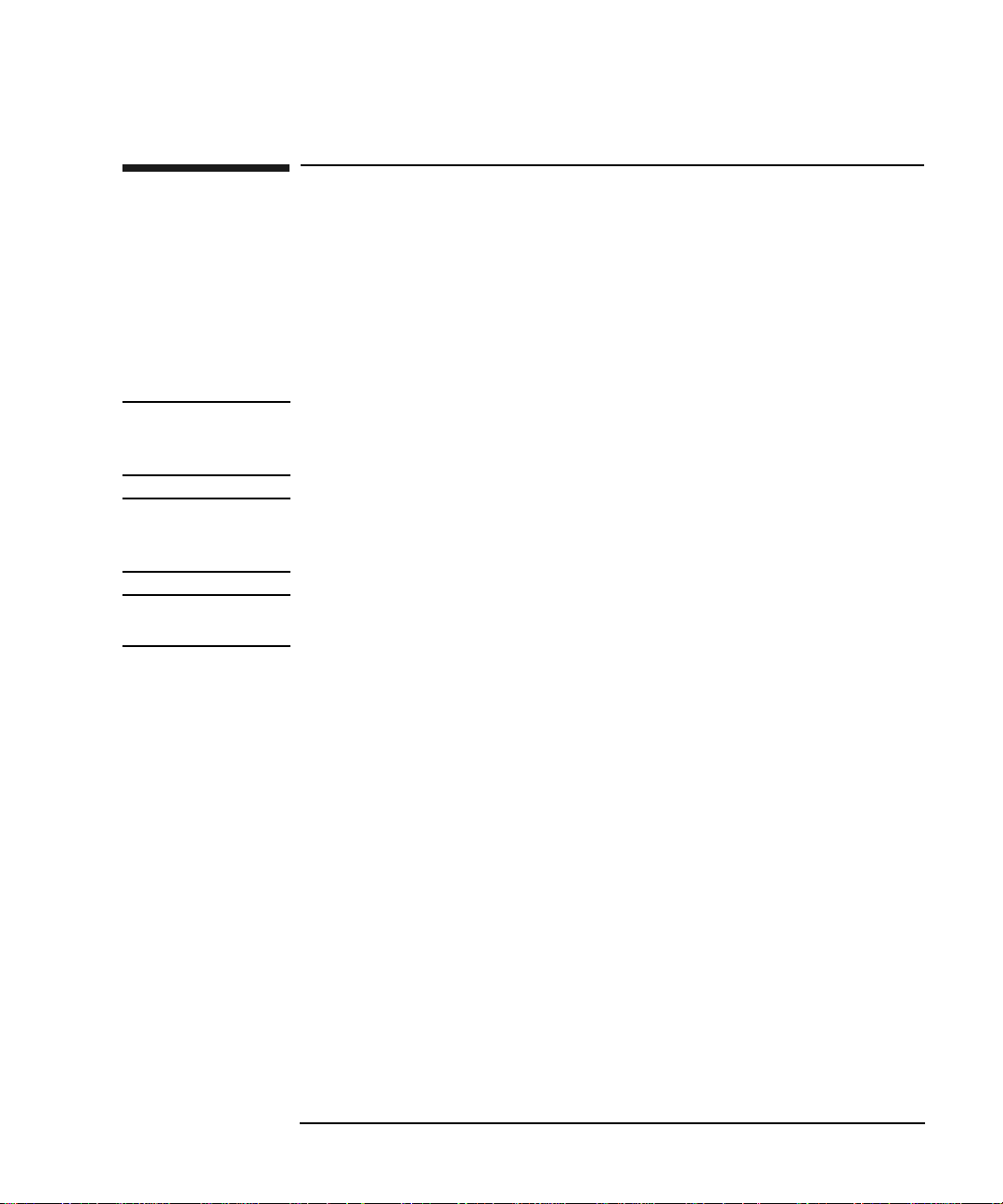
Typographical Conventions
The following typographical conventions are used in this manual: Emphasis: Denotes important information.
Keycap: Keys on the libr ary.
Computer Output: Information displayed in the display window an d screen menu items that you can select.
WARNING Warnings call attention to a procedure or practice that could result in personal
injury if not correctly performed. Do not proceed until you fully understand an
meet the required conditions.
CAUTION Cautions call attention to an operating procedure or practice that could damage the
product if not correctly performed. Do not proceed until understanding and meeting
these required conditions.
NOTE Notes provide information that can be helpful in u nderstanding the operation of the
product.
iii
Page 4
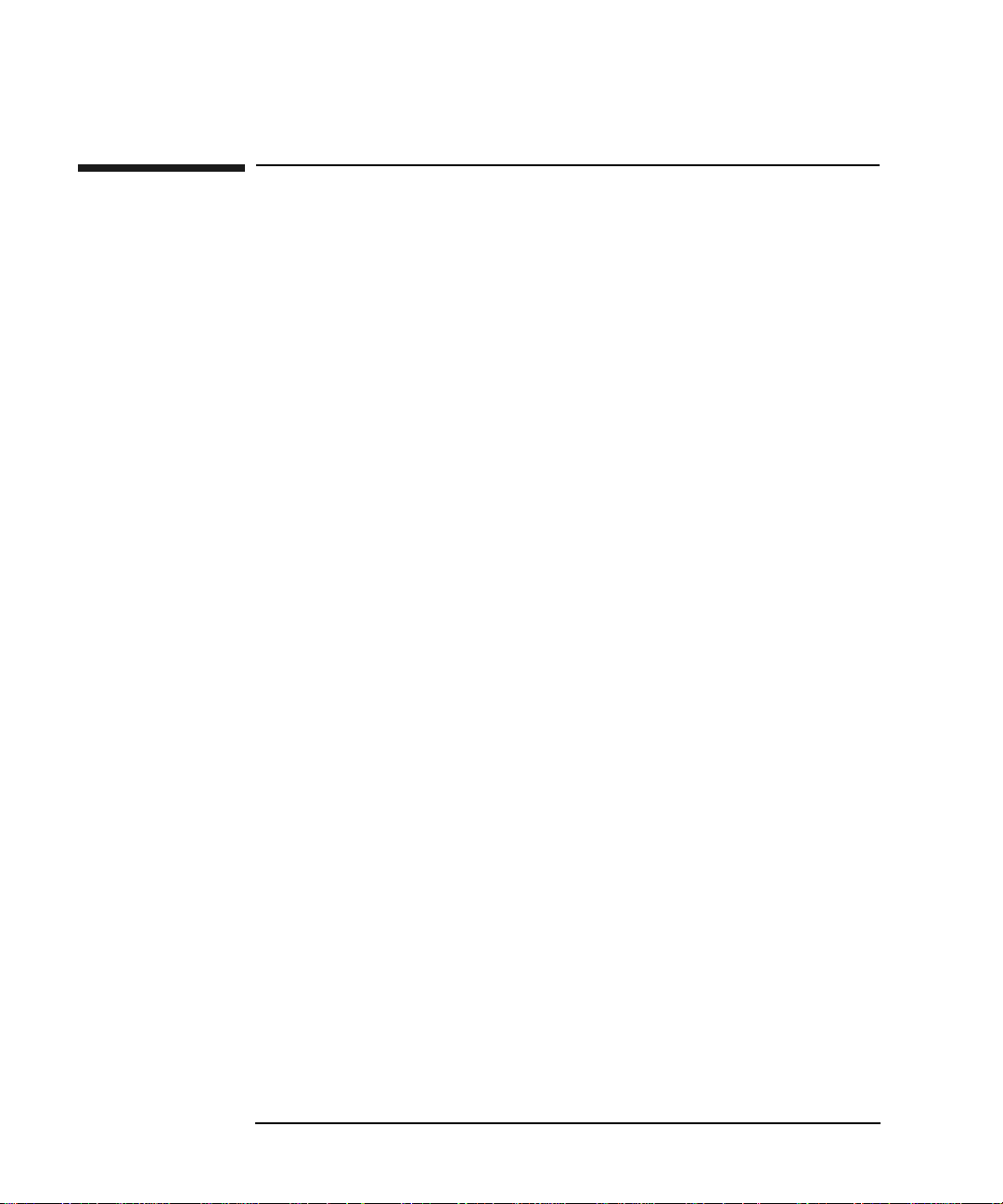
In This Manual
This user’s guide includes:
Chapter 1 set-up information for the HP SureStore Optical 80ex optical
jukebox
Chapter 2 information about choosing and using optical disks
Chapter 3 features description, operating instruct ions, and troubl eshooting
information
Appendix A supplies and customer support
Appendix B operating this jukebox on a SCSI bus
Appendix C safety and regulatory information
Glossary of Terms
Index
iv
Page 5
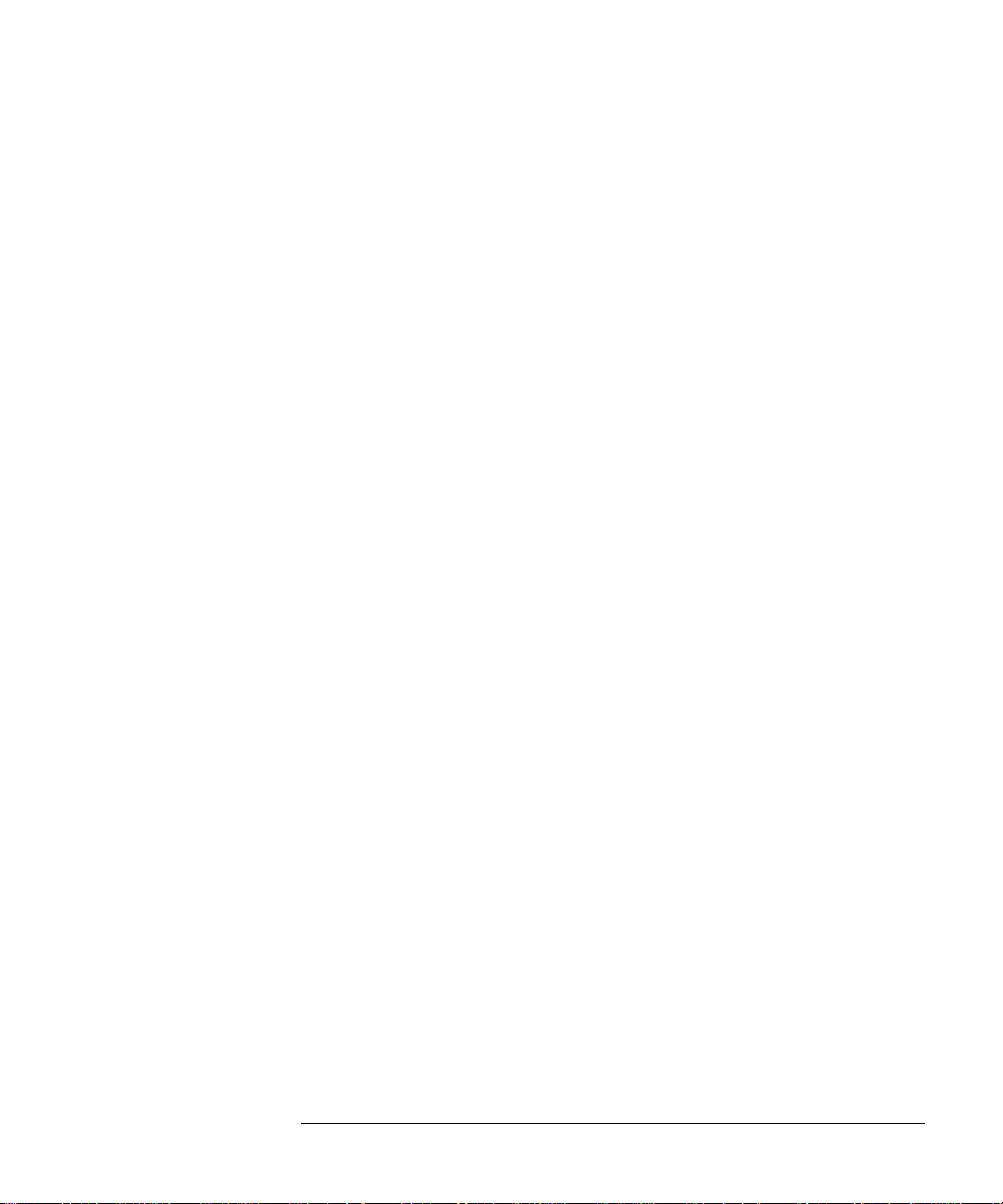
Contents
1. Setting Up the Jukebox
Overview of This Chapter . . . . . . . . . . . . . . . . . . . . . . . . . . . . . . . . . . . . . . . . . . . 1-2
What you need to set up the jukebox . . . . . . . . . . . . . . . . . . . . . . . . . . . . . . . . . 1-2
System Components Needed for Operation of This Jukebox . . . . . . . . . . . . . . . . 1-3
Identifying Right-Side Panel Features. . . . . . . . . . . . . . . . . . . . . . . . . . . . . . . . . . 1-4
Connecting the SCSI Cables to the Jukebox . . . . . . . . . . . . . . . . . . . . . . . . . . . . .1-7
Choosing Your cabling Configuration. . . . . . . . . . . . . . . . . . . . . . . . . . . . . . . . . . 1-8
Connecting a 4- or 6-Drive Jukebox . . . . . . . . . . . . . . . . . . . . . . . . . . . . . . . . . . . 1-9
Removing the Customer Access Panel. . . . . . . . . . . . . . . . . . . . . . . . . . . . . . . . 1-9
Connecting a 10-Drive Jukebox as the Only Peripheral, Two Host Adapters, Basic
SCSI Addressing . . . . . . . . . . . . . . . . . . . . . . . . . . . . . . . . . . . . . . . . . . . . . . . . . 1-12
Removing the Customer Access Panel. . . . . . . . . . . . . . . . . . . . . . . . . . . . . . . 1-12
Connecting a 10-Drive Jukebox, One Host Adapter, Bus 1 and 2 Daisy-Chained,
LUN Addressing . . . . . . . . . . . . . . . . . . . . . . . . . . . . . . . . . . . . . . . . . . . . . . . . .1-14
Removing the Customer Access Panel. . . . . . . . . . . . . . . . . . . . . . . . . . . . . . . 1-14
Connecting the Jukebox With Other SCSI Peripherals . . . . . . . . . . . . . . . . . . . . 1-16
Connecting Power . . . . . . . . . . . . . . . . . . . . . . . . . . . . . . . . . . . . . . . . . . . . . . . . 1-17
Configuring Write Verify. . . . . . . . . . . . . . . . . . . . . . . . . . . . . . . . . . . . . . . . . . . 1-18
Installing the Wheel Chocks . . . . . . . . . . . . . . . . . . . . . . . . . . . . . . . . . . . . . . . . 1-19
Moving or Shipping the Jukebox. . . . . . . . . . . . . . . . . . . . . . . . . . . . . . . . . . . . . 1-20
Moving the Jukebox a Short Distance . . . . . . . . . . . . . . . . . . . . . . . . . . . . . . .1-20
Shipping the Jukebox . . . . . . . . . . . . . . . . . . . . . . . . . . . . . . . . . . . . . . . . . . . . 1-21
2. Using Optical Disks
Overview of This Chapter . . . . . . . . . . . . . . . . . . . . . . . . . . . . . . . . . . . . . . . . . . . 2-2
Using Optical Disks . . . . . . . . . . . . . . . . . . . . . . . . . . . . . . . . . . . . . . . . . . . . . . 2-2
Choosing an Optical Disk Type. . . . . . . . . . . . . . . . . . . . . . . . . . . . . . . . . . . . . . . 2-3
v
Page 6
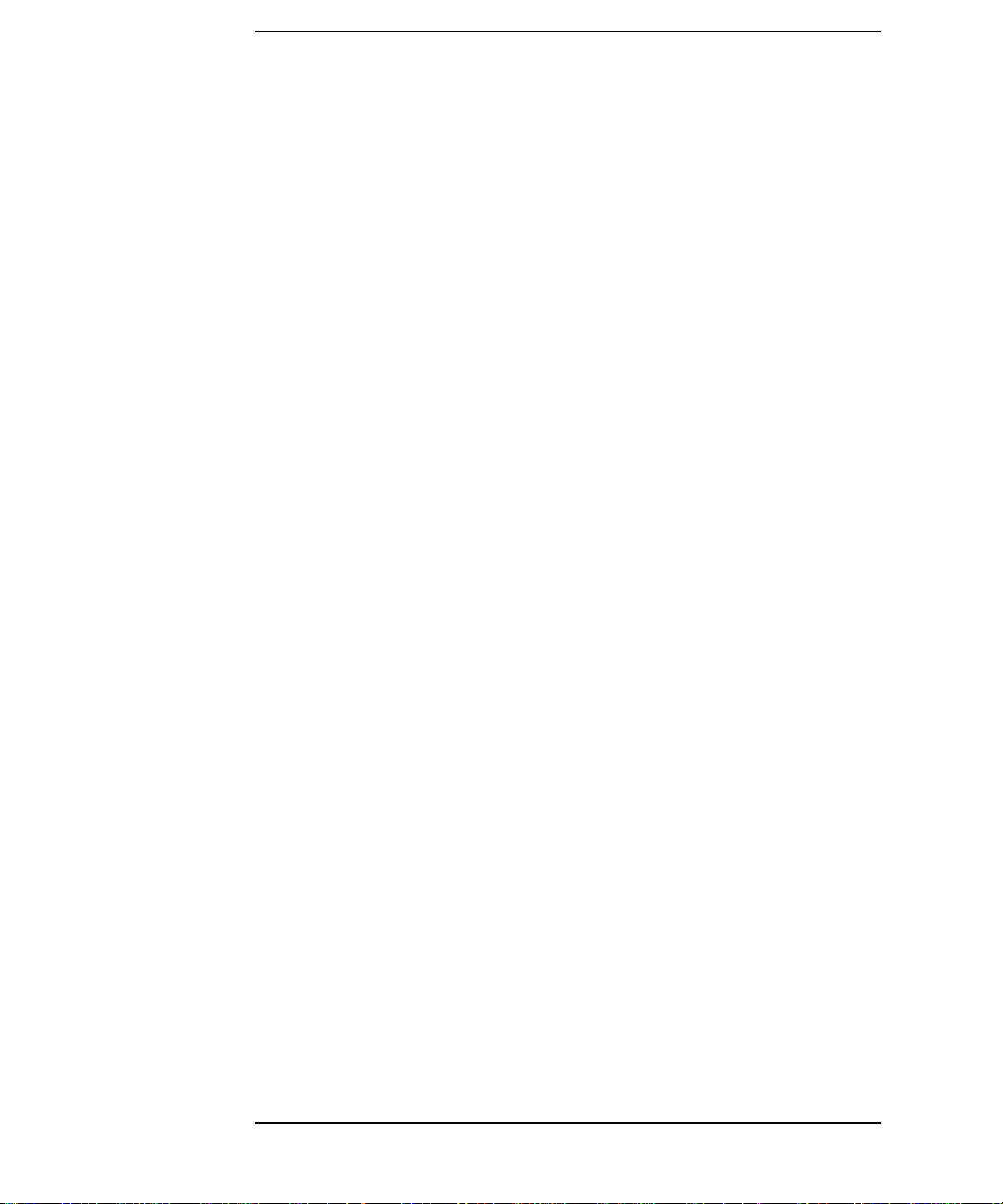
Contents
Labeling an Optical Disk Cartridge. . . . . . . . . . . . . . . . . . . . . . . . . . . . . . . . . . . . 2-4
Write-Protecting an Optical Disk . . . . . . . . . . . . . . . . . . . . . . . . . . . . . . . . . . . . . 2-5
Caring for Optical Disks . . . . . . . . . . . . . . . . . . . . . . . . . . . . . . . . . . . . . . . . . . . . 2-6
Cleaning Disks. . . . . . . . . . . . . . . . . . . . . . . . . . . . . . . . . . . . . . . . . . . . . . . . . . 2-6
3. Operating the Jukebox
Overview of This Chapter . . . . . . . . . . . . . . . . . . . . . . . . . . . . . . . . . . . . . . . . . . . 3-2
Operating the Control Panel . . . . . . . . . . . . . . . . . . . . . . . . . . . . . . . . . . . . . . . . . 3-3
Using Selection Buttons . . . . . . . . . . . . . . . . . . . . . . . . . . . . . . . . . . . . . . . . . . . . 3-7
Understanding Display Window Messages . . . . . . . . . . . . . . . . . . . . . . . . . . . . . . 3-8
Top Level Menus. . . . . . . . . . . . . . . . . . . . . . . . . . . . . . . . . . . . . . . . . . . . . . . . 3-8
Second Level Menus . . . . . . . . . . . . . . . . . . . . . . . . . . . . . . . . . . . . . . . . . . . . . 3-8
Loading a Disk into the Jukebox. . . . . . . . . . . . . . . . . . . . . . . . . . . . . . . . . . . . . 3-10
Ejecting a Disk From the Jukebox. . . . . . . . . . . . . . . . . . . . . . . . . . . . . . . . . . . . 3-12
Entering the Administration Menu Password . . . . . . . . . . . . . . . . . . . . . . . . . . . 3-13
Changing the Administration Menu Password . . . . . . . . . . . . . . . . . . . . . . . . . . 3-14
Setting the SCSI IDs . . . . . . . . . . . . . . . . . . . . . . . . . . . . . . . . . . . . . . . . . . . . . . 3-15
Setting the LUN Mode. . . . . . . . . . . . . . . . . . . . . . . . . . . . . . . . . . . . . . . . . . . 3-15
Viewing the Current SCSI IDs. . . . . . . . . . . . . . . . . . . . . . . . . . . . . . . . . . . . . 3-16
Changing the Current SCSI IDs. . . . . . . . . . . . . . . . . . . . . . . . . . . . . . . . . . . . 3-17
Setting an Operating Configuration. . . . . . . . . . . . . . . . . . . . . . . . . . . . . . . . . . . 3-20
Retrieving Log History . . . . . . . . . . . . . . . . . . . . . . . . . . . . . . . . . . . . . . . . . . . . 3-23
Running an Internal Test. . . . . . . . . . . . . . . . . . . . . . . . . . . . . . . . . . . . . . . . . . . 3-28
Using Online Repair . . . . . . . . . . . . . . . . . . . . . . . . . . . . . . . . . . . . . . . . . . . . . . 3-34
Troubleshooting. . . . . . . . . . . . . . . . . . . . . . . . . . . . . . . . . . . . . . . . . . . . . . . . . . 3-35
vi
Page 7
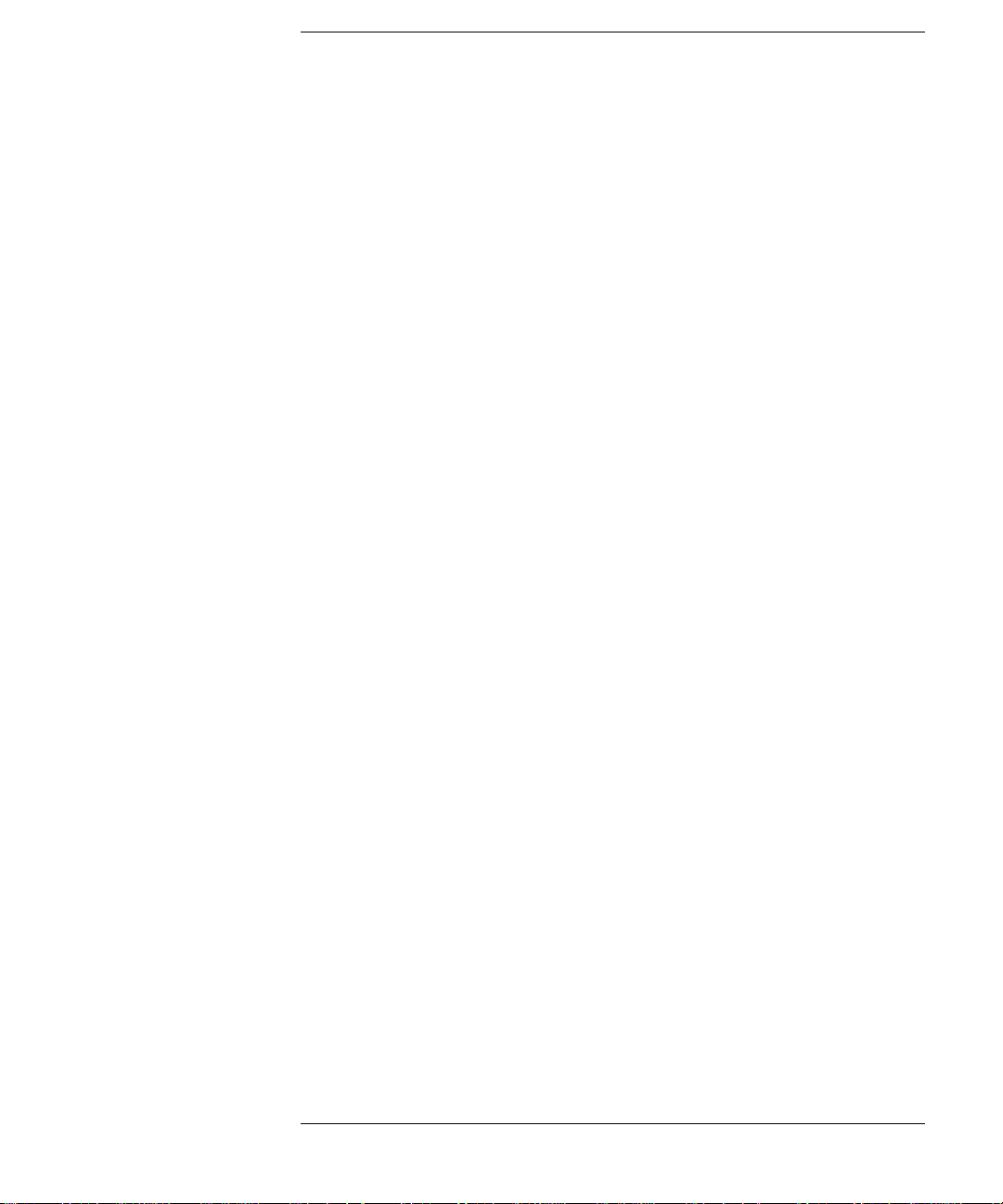
Contents
A. Supplies and Customer Support
Overview of This Appendix. . . . . . . . . . . . . . . . . . . . . . . . . . . . . . . . . . . . . . . . . .A-2
Supplies and Accessories. . . . . . . . . . . . . . . . . . . . . . . . . . . . . . . . . . . . . . . . . . . .A-3
Hewlett-Packard Customer Support. . . . . . . . . . . . . . . . . . . . . . . . . . . . . . . . . . . .A-7
Faxback Services . . . . . . . . . . . . . . . . . . . . . . . . . . . . . . . . . . . . . . . . . . . . . . . .A-8
Electronic Support Services . . . . . . . . . . . . . . . . . . . . . . . . . . . . . . . . . . . . . . . .A-9
On-line Service Providers . . . . . . . . . . . . . . . . . . . . . . . . . . . . . . . . . . . . . . . .A-9
AccessHP and Support on the World Wide Web. . . . . . . . . . . . . . . . . . . . .A-10
Telephone Support During Warranty. . . . . . . . . . . . . . . . . . . . . . . . . . . . . . . .A-10
US - America’s Customer Support Center . . . . . . . . . . . . . . . . . . . . . . . . . .A-10
Europe - European Customer Support Center . . . . . . . . . . . . . . . . . . . . . . .A-11
English language support from other European countries:. . . . . . . . . . . . . .A-11
Asia-Pacific - HP Customer Support Center . . . . . . . . . . . . . . . . . . . . . . . .A-11
Elsewhere in the World to the US . . . . . . . . . . . . . . . . . . . . . . . . . . . . . . . .A-12
Telephone Support After Warranty . . . . . . . . . . . . . . . . . . . . . . . . . . . . . . . . .A-12
North and South America and Canada . . . . . . . . . . . . . . . . . . . . . . . . . . . . .A-12
Europe. . . . . . . . . . . . . . . . . . . . . . . . . . . . . . . . . . . . . . . . . . . . . . . . . . . . . .A-12
Elsewhere in the World. . . . . . . . . . . . . . . . . . . . . . . . . . . . . . . . . . . . . . . . .A-13
Additional Telephone Support . . . . . . . . . . . . . . . . . . . . . . . . . . . . . . . . . . . . .A-13
HP Reseller Locator Numbers . . . . . . . . . . . . . . . . . . . . . . . . . . . . . . . . . . . . .A-13
Warranty. . . . . . . . . . . . . . . . . . . . . . . . . . . . . . . . . . . . . . . . . . . . . . . . . . . . . . . .A-14
B. Operating This Jukebox on a SCSI Bus
A Brief Overview of SCSI. . . . . . . . . . . . . . . . . . . . . . . . . . . . . . . . . . . . . . . . . . .B-2
General . . . . . . . . . . . . . . . . . . . . . . . . . . . . . . . . . . . . . . . . . . . . . . . . . . . . . . . .B-2
The SCSI Bus. . . . . . . . . . . . . . . . . . . . . . . . . . . . . . . . . . . . . . . . . . . . . . . . . . .B-2
Initiators and Targets . . . . . . . . . . . . . . . . . . . . . . . . . . . . . . . . . . . . . . . . . . . . .B-2
LUN Addressing. . . . . . . . . . . . . . . . . . . . . . . . . . . . . . . . . . . . . . . . . . . . . . . . .B-3
Transfer Rates on the Bus. . . . . . . . . . . . . . . . . . . . . . . . . . . . . . . . . . . . . . . . . .B-4
Termination . . . . . . . . . . . . . . . . . . . . . . . . . . . . . . . . . . . . . . . . . . . . . . . . . . . .B-4
vii
Page 8
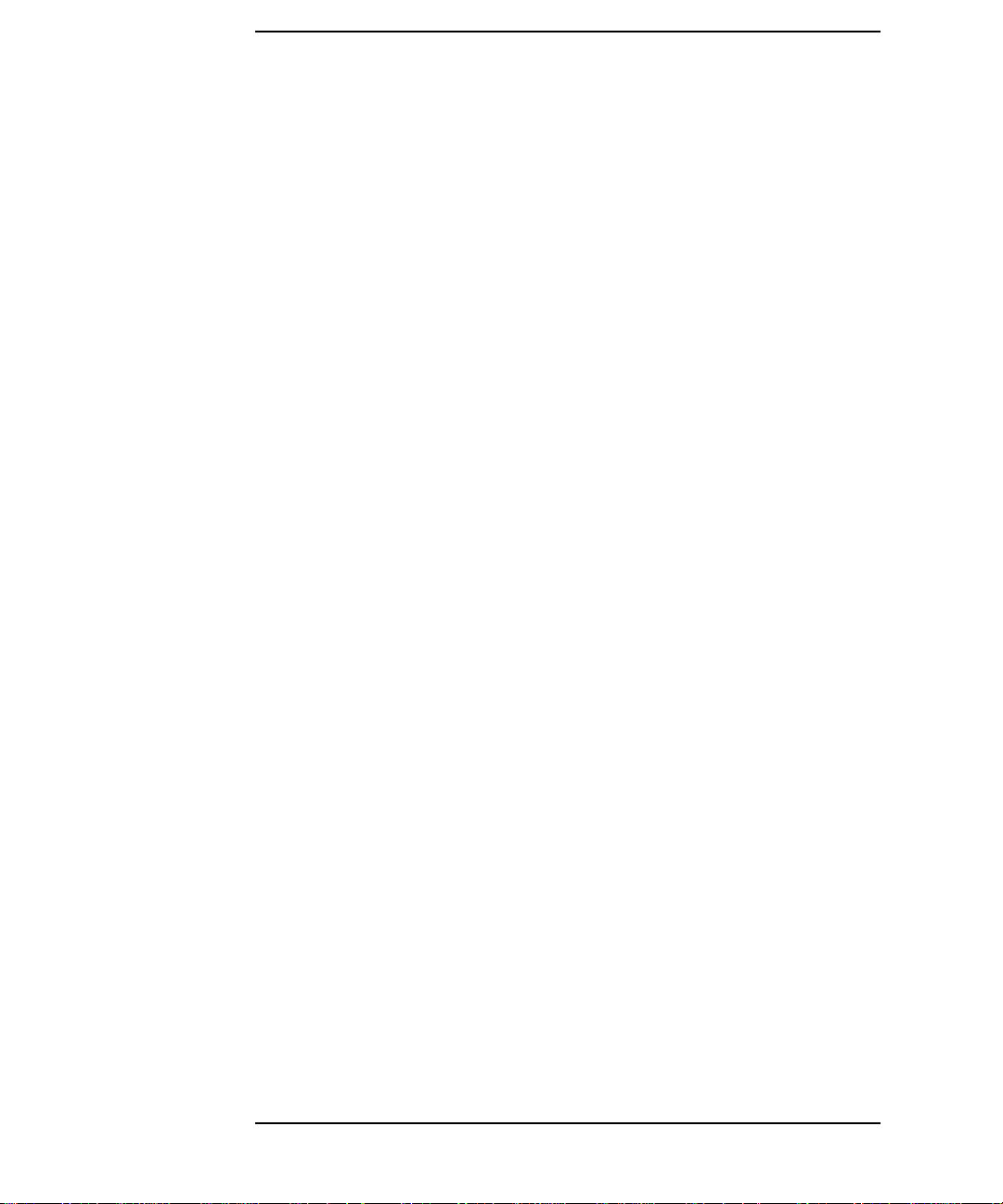
Contents
Single-ended and Differential Interfaces. . . . . . . . . . . . . . . . . . . . . . . . . . . . . .B-5
Connectors . . . . . . . . . . . . . . . . . . . . . . . . . . . . . . . . . . . . . . . . . . . . . . . . . . . . .B-5
The SCSI Bus and This Jukebox. . . . . . . . . . . . . . . . . . . . . . . . . . . . . . . . . . . . . .B-7
Adding Devices to the Bus. . . . . . . . . . . . . . . . . . . . . . . . . . . . . . . . . . . . . . . . .B-8
Default SCSI IDs in the Jukebox When Using Basic SCSI Addressing and When
Using LUN Mode . . . . . . . . . . . . . . . . . . . . . . . . . . . . . . . . . . . . . . . . . . . . . . . .B-12
C. Safety and Regulatory In formation
Overview of this Appendix . . . . . . . . . . . . . . . . . . . . . . . . . . . . . . . . . . . . . . . . . .C-2
CDRH Regulations (USA Only) . . . . . . . . . . . . . . . . . . . . . . . . . . . . . . . . . . . . . .C-3
EC Radio Frequency Interference Statement (Europe Only) . . . . . . . . . . . . . . . .C-4
United Kingdom Telecommunications Act 1984 . . . . . . . . . . . . . . . . . . . . . . . . .C-5
Declaration of Conformity. . . . . . . . . . . . . . . . . . . . . . . . . . . . . . . . . . . . . . . . . . .C-6
Herstellerbescheinigung . . . . . . . . . . . . . . . . . . . . . . . . . . . . . . . . . . . . . . . . . . . .C-7
English Translation of German Sound Emission Directive. . . . . . . . . . . . . . . .C-7
Turvallisuusyhteenveto . . . . . . . . . . . . . . . . . . . . . . . . . . . . . . . . . . . . . . . . . . . . .C-8
Laserturvallisuus . . . . . . . . . . . . . . . . . . . . . . . . . . . . . . . . . . . . . . . . . . . . . . . .C-8
Huolto. . . . . . . . . . . . . . . . . . . . . . . . . . . . . . . . . . . . . . . . . . . . . . . . . . . . . . . . .C-8
English Translation of Finland Regulatory Information . . . . . . . . . . . . . . . . . . . .C-9
Japanese VCCI Statement . . . . . . . . . . . . . . . . . . . . . . . . . . . . . . . . . . . . . . . . . .C-10
Glossary
Index
viii
Page 9
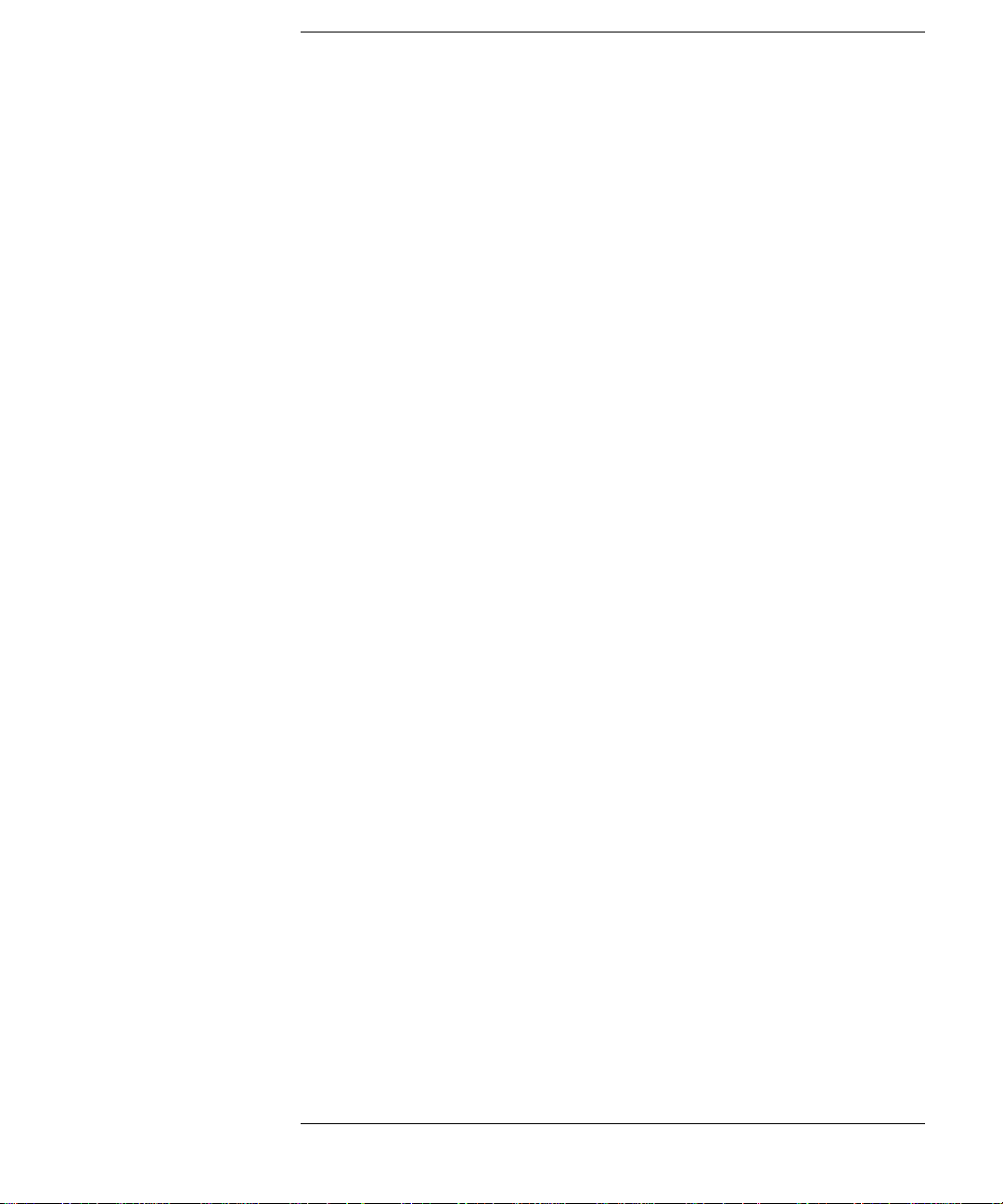
Figures
Figure 1-1 . Right-Side Panel Features — 10-Drive Jukebox Shown . . . . . . . . . 1-4
Figure 1-2 . Connecting a 4- or 6-Drive Jukebox . . . . . . . . . . . . . . . . . . . . . . . . 1-10
Figure 1-3 . Connecting a 10-Drive Jukebox, Two Host Adapters, Basic SCSI
Addressing . . . . . . . . . . . . . . . . . . . . . . . . . . . . . . . . . . . . . . . . . . . 1-13
Figure 1-4 . Connecting a 10-Drive Jukebox, One Host Adapter,
Bus 1 and 2 Daisy-Chained, LUN Addressing . . . . . . . . . . . . . . . 1-15
Figure 1-5 . Installing the Wheel Chocks . . . . . . . . . . . . . . . . . . . . . . . . . . . . . . 1-19
Figure 2-1 . Recommended Placement of Cartridge Labels . . . . . . . . . . . . . . . . . 2-4
Figure 2-2 . Write-Protect Button Location. . . . . . . . . . . . . . . . . . . . . . . . . . . . . . 2-5
Figure 3-1 . The Jukebox Control Panel . . . . . . . . . . . . . . . . . . . . . . . . . . . . . . . . 3-4
Figure 3-2 . Jukebox Display Menu Tree . . . . . . . . . . . . . . . . . . . . . . . . . . . . . . . 3-6
Figure 3-3 . Loading a Disk. . . . . . . . . . . . . . . . . . . . . . . . . . . . . . . . . . . . . . . . . 3-10
Figure B-1 . Single-ended and Differential Interfaces on This Jukebox . . . . . . . .B-7
Figure B-2 . Four or Six Drives, One Host Adapter, Basic SCSI Addressing. . .B-15
Figure B-3 . 10 Drives, Two Host Adapters, Basic SCSI Addressing. . . . . . . . .B-16
Figure B-4 . Ten Drives, One Host Adapter, LUN Addressing,
Controller/Drives Use Same IDs . . . . . . . . . . . . . . . . . . . . . . . . . .B-17
Figure B-5 . Ten Drives, One Host Adapter, LUN Addressing,
Controller/Drives Use Different IDs . . . . . . . . . . . . . . . . . . . . . . .B-18
ix
Page 10
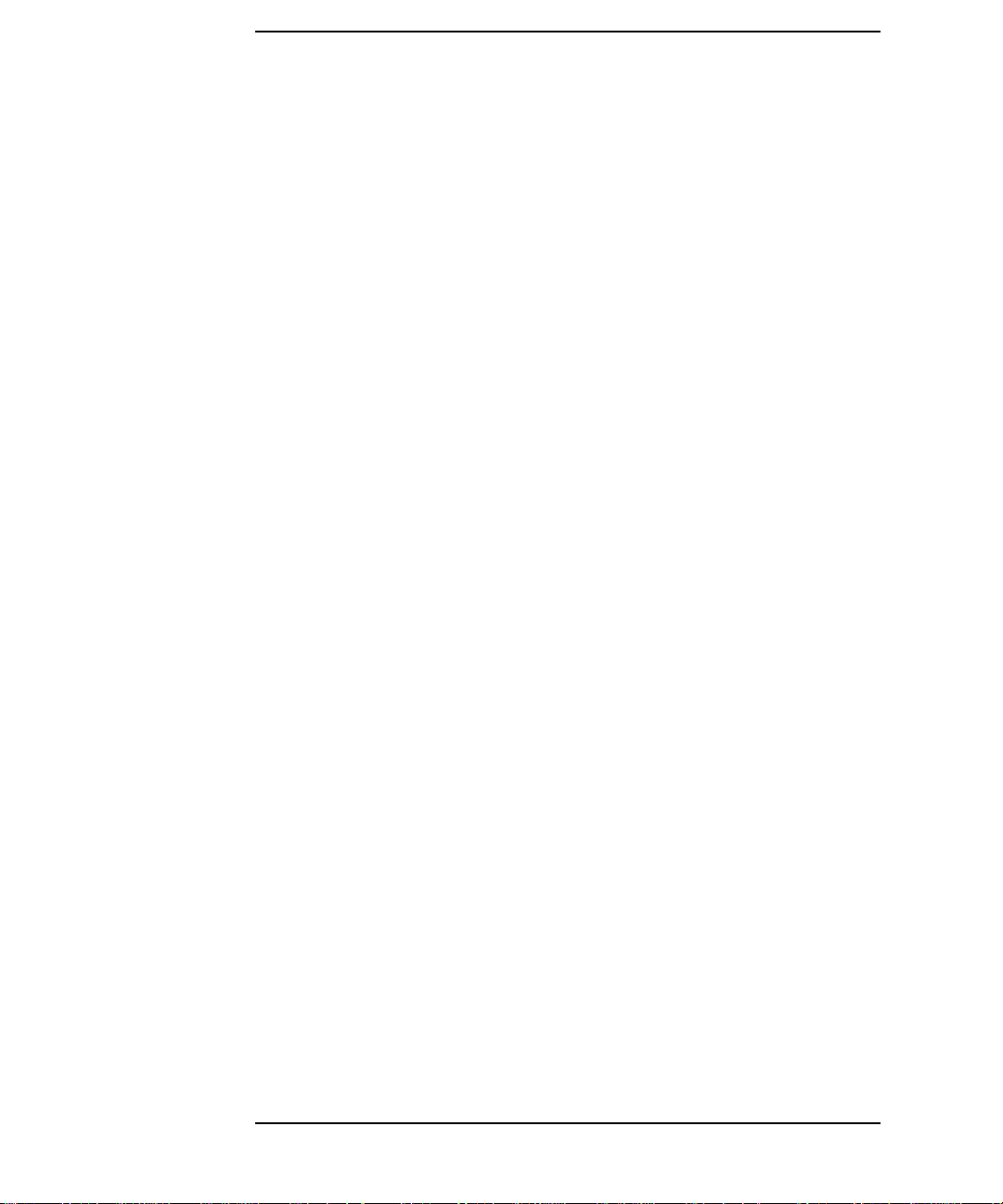
Figures
x
Page 11
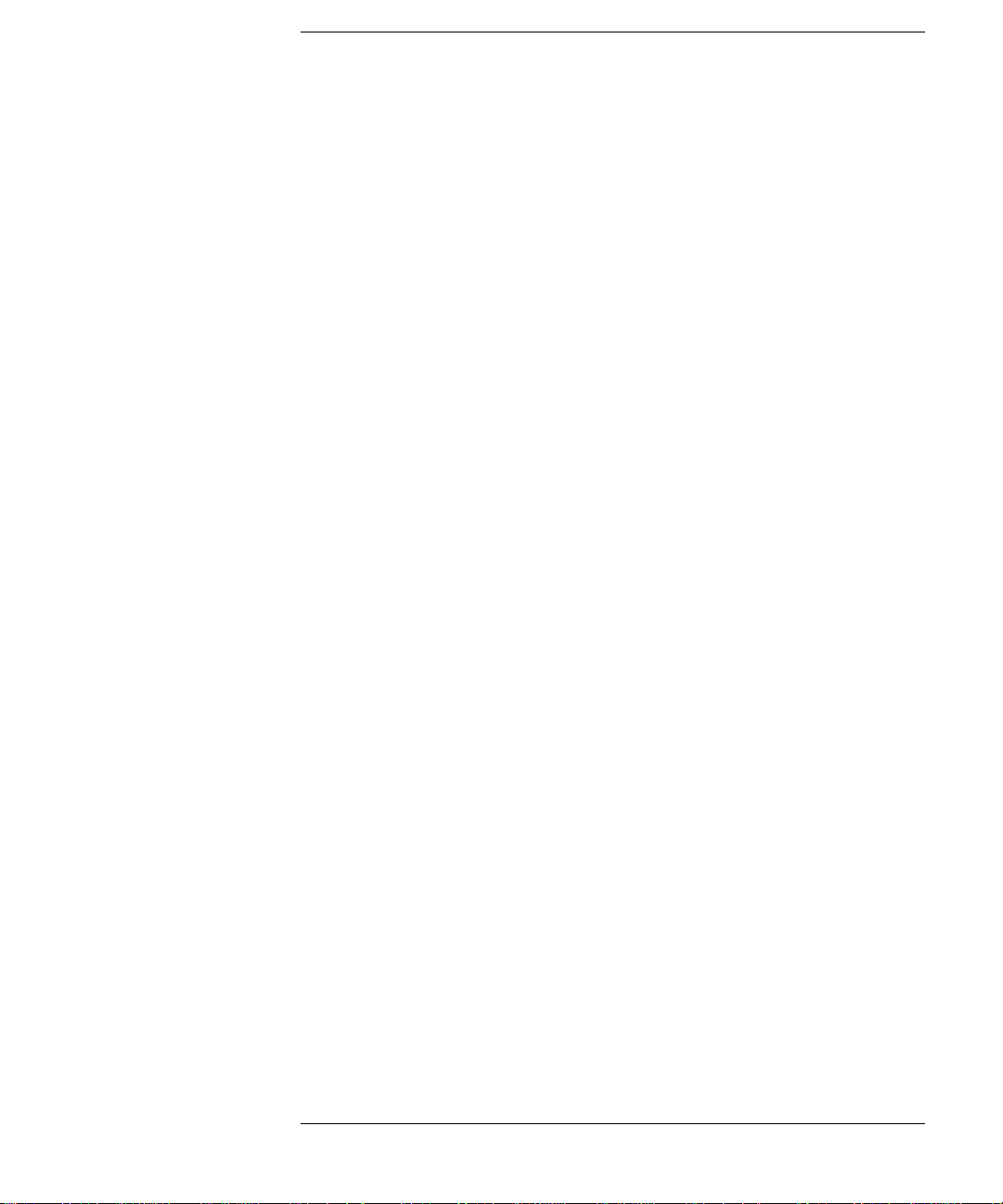
Tables
Table 1-1. Maximum SCSI External Cable Lengths (Assuming no devices
internal to the host computer). . . . . . . . . . . . . . . . . . . . . . . . . . . . . . . 1-7
Table 3-1. Configuration Choices . . . . . . . . . . . . . . . . . . . . . . . . . . . . . . . . . . . . 3-21
Table 3-2. Information Logs . . . . . . . . . . . . . . . . . . . . . . . . . . . . . . . . . . . . . . . . 3-23
Table 3-3. Internal Tests . . . . . . . . . . . . . . . . . . . . . . . . . . . . . . . . . . . . . . . . . . . 3-29
Table 3-4. Troubleshooting . . . . . . . . . . . . . . . . . . . . . . . . . . . . . . . . . . . . . . . . . 3-36
Table A-1. Basic Supplies and Accessories. . . . . . . . . . . . . . . . . . . . . . . . . . . . . .A-3
Table B-1. Default SCSI and LUN Setings in 4- and 6-Drive Jukeboxes. . . . . .B-12
Table B-2. Default SCSI and LUN Settings in the 10-Drive Jukebox . . . . . . . .B-13
Table B-3. LUN Mapping of a 10-Drive Jukebox if “DRVs BUS 1” ID
is Changed to an ID Different Than the Jukebox Controller
(IDs used are examples) . . . . . . . . . . . . . . . . . . . . . . . . . . . . . . . . . .B-14
Table B-4. Possible Additional SCSI Addresses Available. . . . . . . . . . . . . . . . .B-19
xi
Page 12

Tables
xii
Page 13
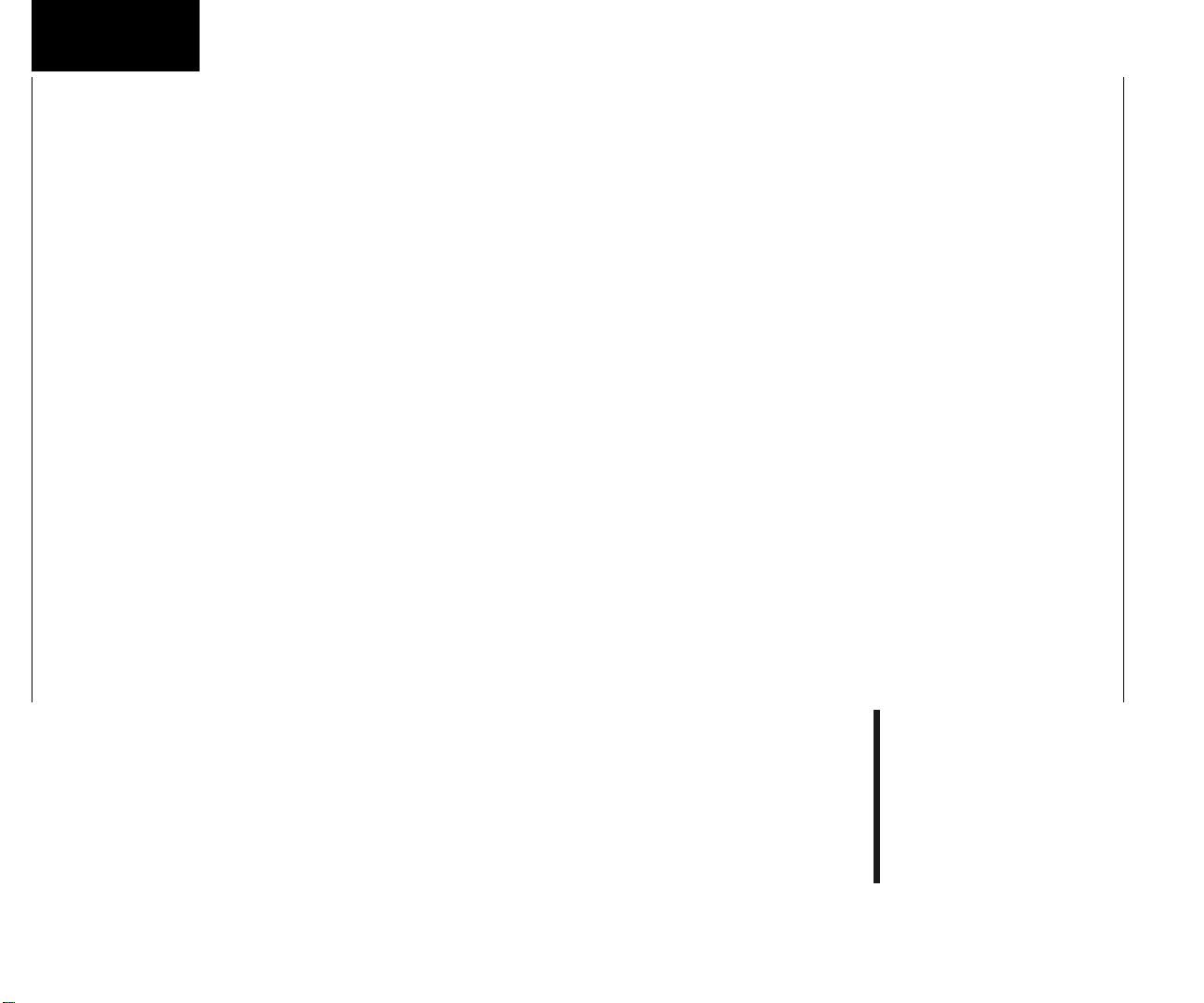
Chapter 1: Setting
up the Disk Drive
Setting Up the
Jukebox
1 Setting Up the Jukebox
Page 14
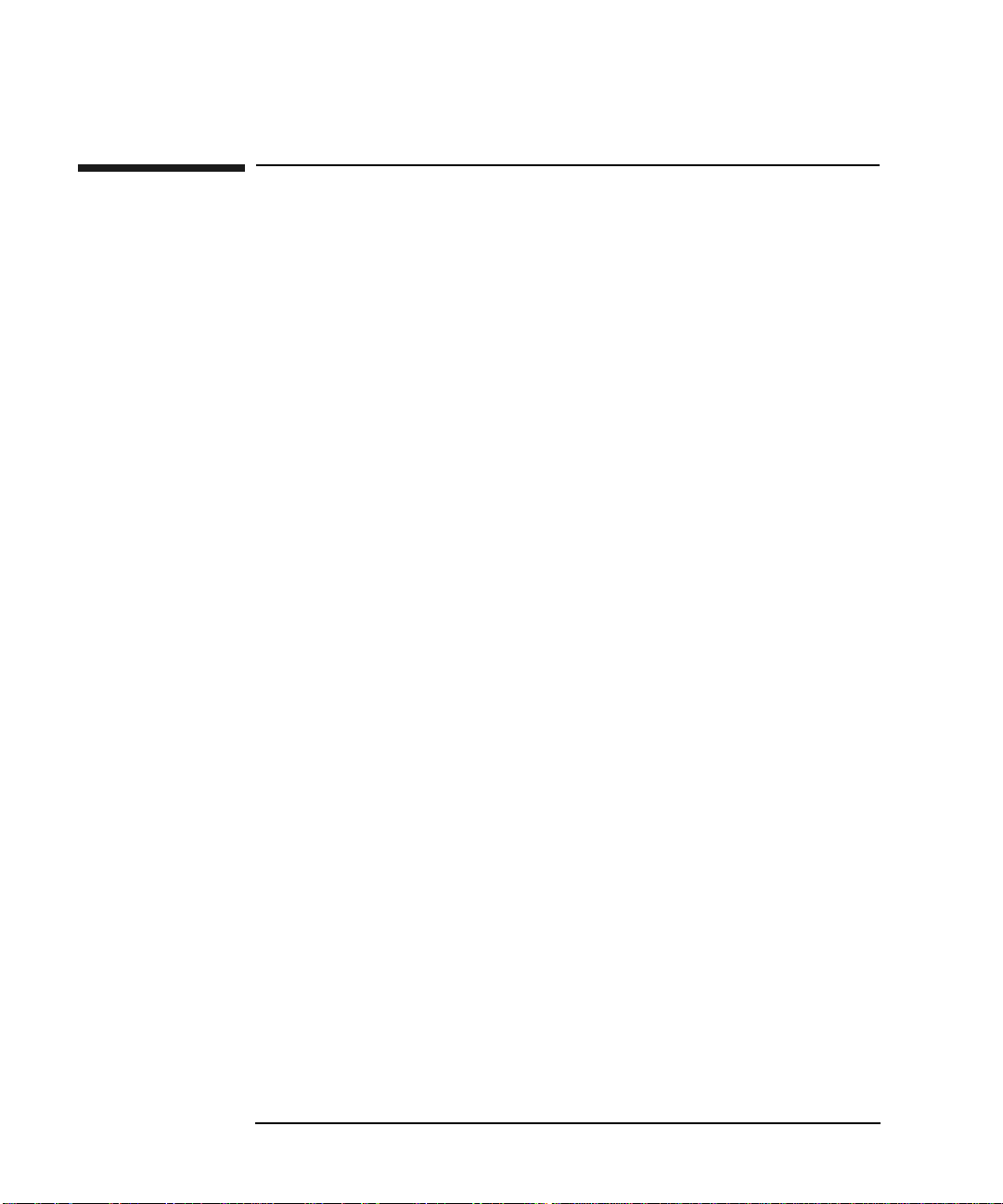
Setting Up the Jukebox
Overview of This Chapter
Overview of This Chapter
This chapter gives information about the following topics:
• right side panel features
connecting SCSI and power cords
• moving or shipping the jukebox
• connecting SCSI and power cords
What you need to set up the jukebox
Items included with the jukebox:
• power cord
• single-ended and differential SCSI terminators
- one of each included in a 4- or 6-drive jukebox
- two of each included in a 10-drive jukebox
- this guide
Items needed but not included with the jukebox:
• SCSI cable with either a high-density 50-pin (Micro D) or high-density 68-pin
(Micro D) connector depending on whether a single-ended or differential
interface is used
• single-ended or differential SCSI host adapter with at least one available
address. If you have a 10-drive jukebox you may choose to use two adapters.
• application software that supports this type of jukebox
1-2 Chapter 1
Page 15
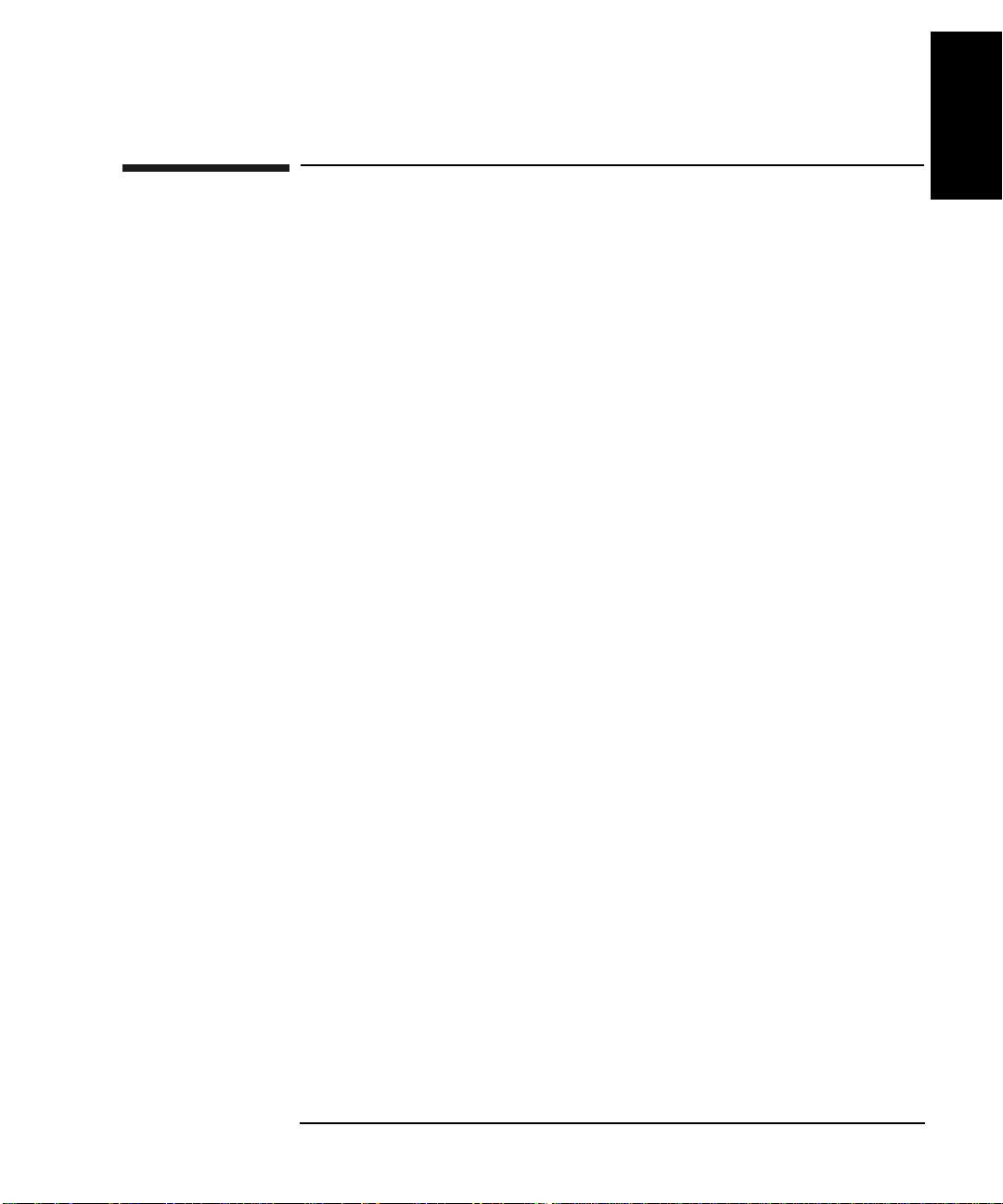
Setting Up the Jukebox
System Components Needed for Operation of This Jukebox
System Components Needed for Operation of
This Jukebox
This jukebox requires application software to operate it as a single storage device
composed of multiple SCSI devices. Consult with your sales representative to chose
the application software you need.
Standard Configuration
The following list is a hierarchy of the system components needed to operate this
jukebox in a standard configuration.
• Host computer CPU
• Operating system
• Optical jukebox application software
• Jukebox SCSI drivers (may be included in optical jukebox application software
above)
Chapter 1: Setting
up the Disk Drive
Setting Up the
Jukebox
• Jukebox
High-Availability Configuration
The following list is a hierarchy of the system components needed to operate this
jukebox in a high-availability configuration. Consult with your high-availability
vendor for installation and configuration.
• Host computer CPUs (two host computers)
• Operating sy stems (on two host computers)
• High-availability application software (links both host computers)
• Optical jukebox application software (on both host computers)
• Jukebox SCSI drivers (may be included in optical jukebox application software
above)
• Jukebox
Chapter 1 1- 3
Page 16
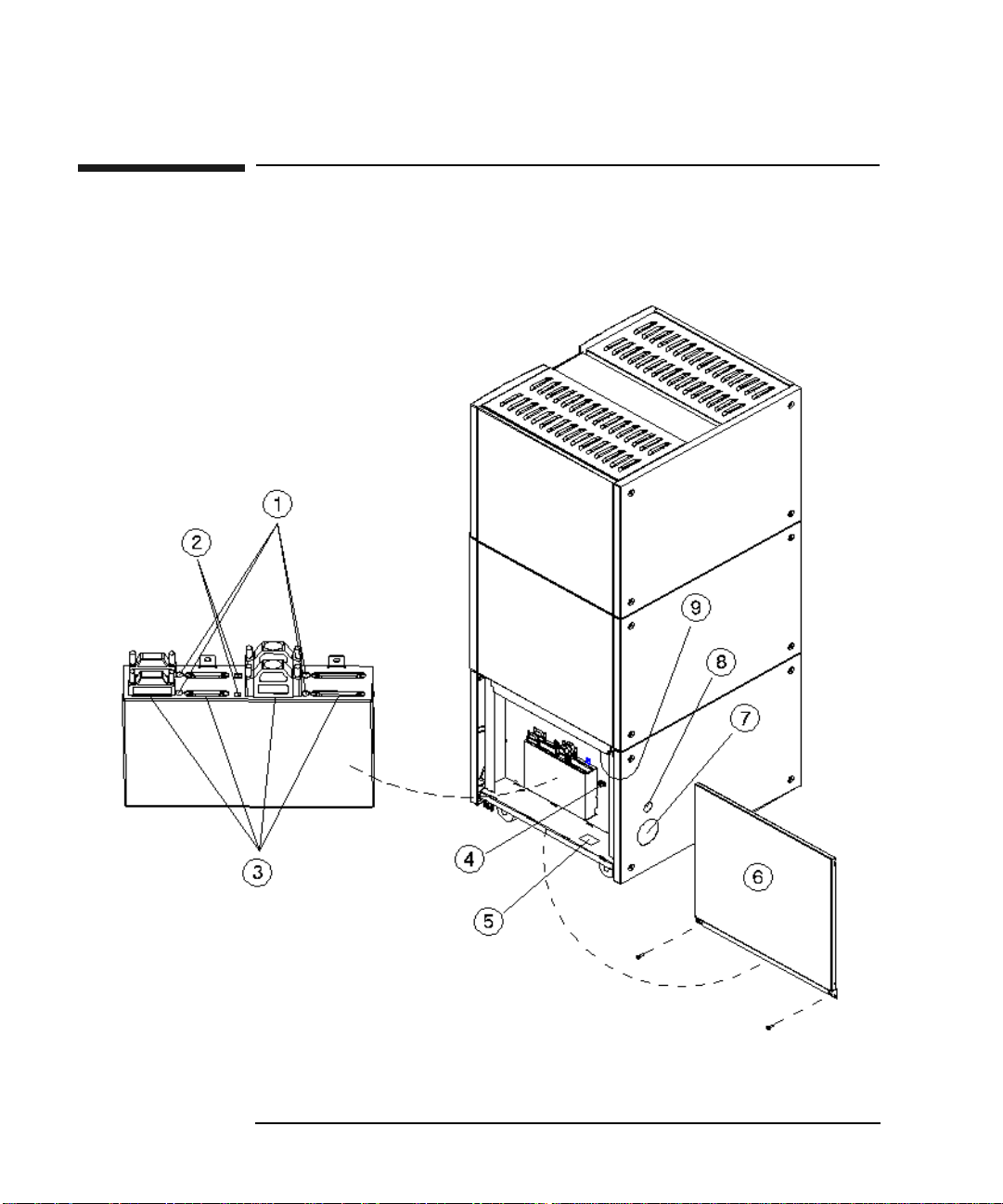
Setting Up the Jukebox
Identifying Right-Side Panel Features
Identifying Right-Side Panel Features
Figure 1-1 Right-Side Panel Features — 10-Drive Jukebox Shown
1-4 Chapter 1
Page 17
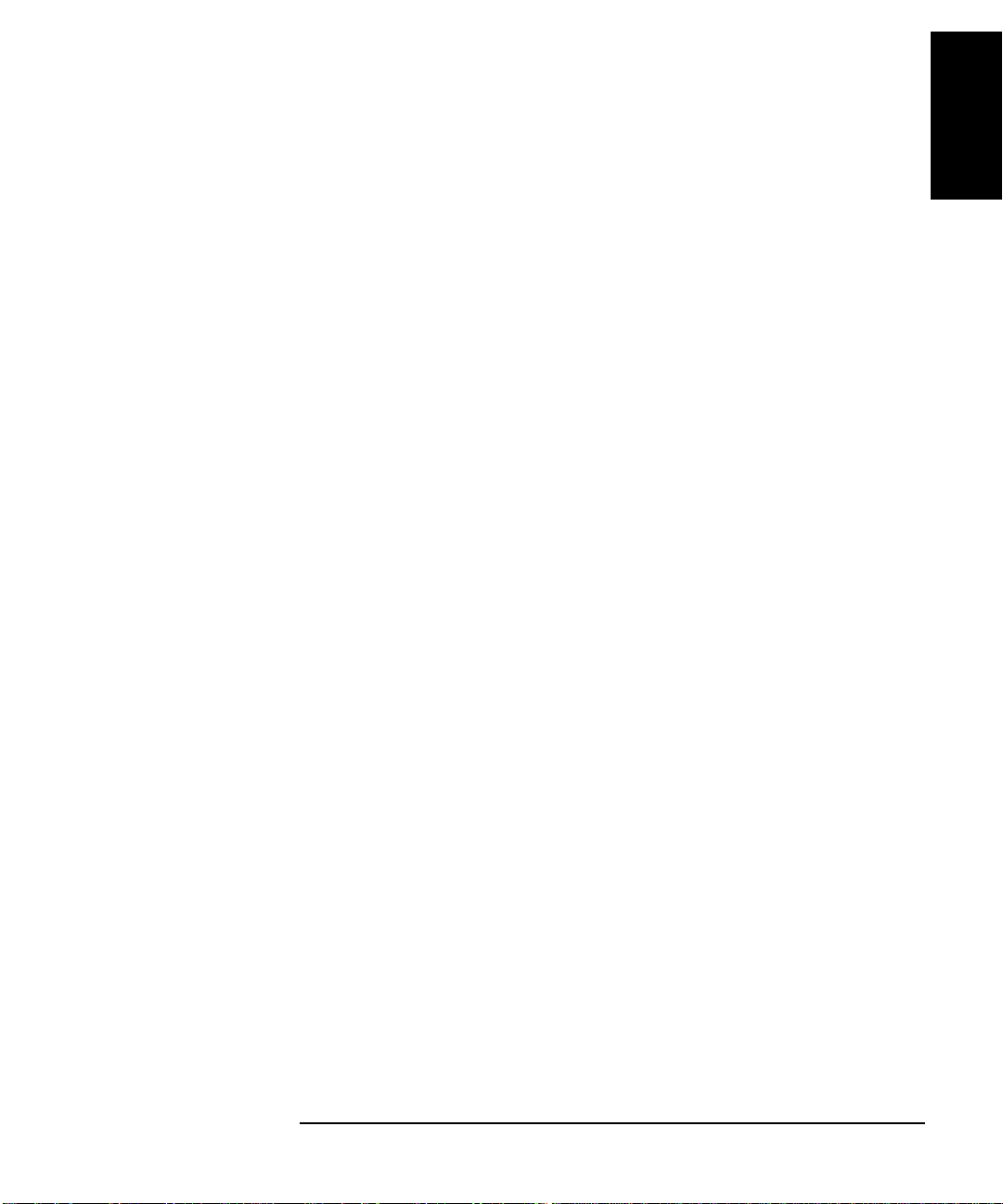
Setting Up the Jukebox
Identifying Right-Side Panel Features
The numbers below corres pond to the numbe rs in Figure 1-1 on the previ ous
page
Chapter 1: Setting
up the Disk Drive
Setting Up the
Jukebox
1 Active bus
indicator
2 SCSI interface
selection switch
3 SCSI ports Used for connecting SCSI cables to the interface board.
4 Power cord strain
relief clip
5 Product serial
number label
6 Access panel and
mounting screws
Lit when the SCSI bus is active. There is an indicator
for each single-ended and each differential interface in
the jukebox.
Used to select either a single-ended or differential SCSI
interface on the SCSI interface board.
In 4- or 6-drive jukeboxes, there is one interface board.
In 10-drive jukeboxes, there are two interface boards,
designated Bus 1 and Bus 2. The interface selection
switch must be set individually for each board
The interface board has two types of interface;
single-ended and differential. Each type of interface has
two ports
Used to route the power cord away from other
connectors and provide strain relief for the power cord
connection.
Needed for service calls. Write down your jukebox
serial number before you call your service
representative.
Panel that covers the interface and power connection
components. The panel is secured by two screws on the
lower corners. (See the following note.)
Continued on the next page
7 Cable access hole Used to pass SCSI and power cables through to the
inside of the jukebox.
8 Power switch The power switch is under the panel but can be operated
through the hole in the panel. Turns power ON and OFF
to the jukebox.
9 Power receptacle Receptacle for the jukebox power cord. Located on the
bottom of the po w er distribution assembly.
Chapter 1 1- 5
Page 18
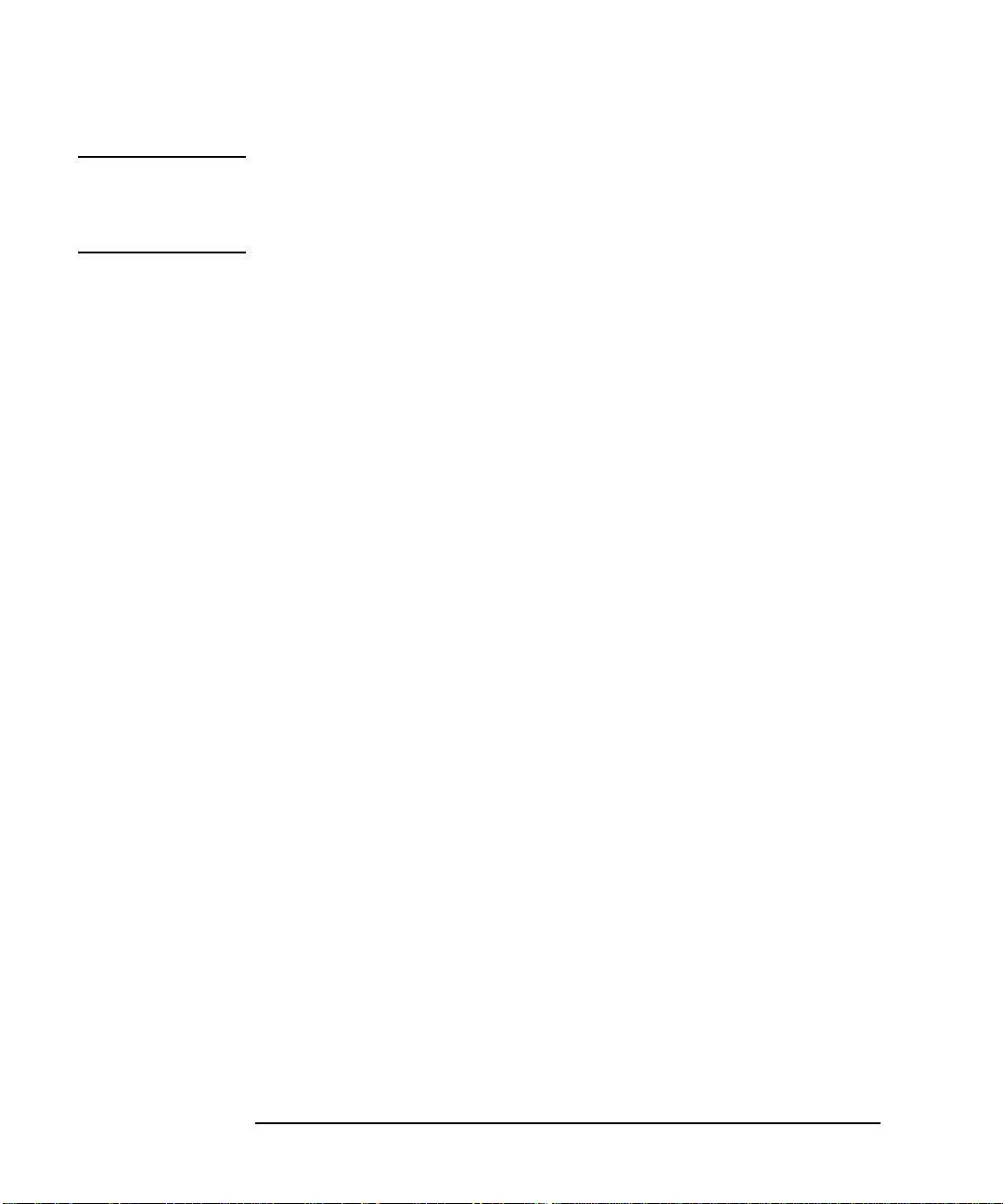
Setting Up the Jukebox
Identifying Right-Side Panel Features
NOTE Two screws secure the customer access panel to the side of juk ebox during shipment
from the factory. These screws are removed during unpacking but should be
replaced after installation is complete. If the jukebox is ever r eshipped, these screws
must be in place to properly secure the access panel.
1-6 Chapter 1
Page 19
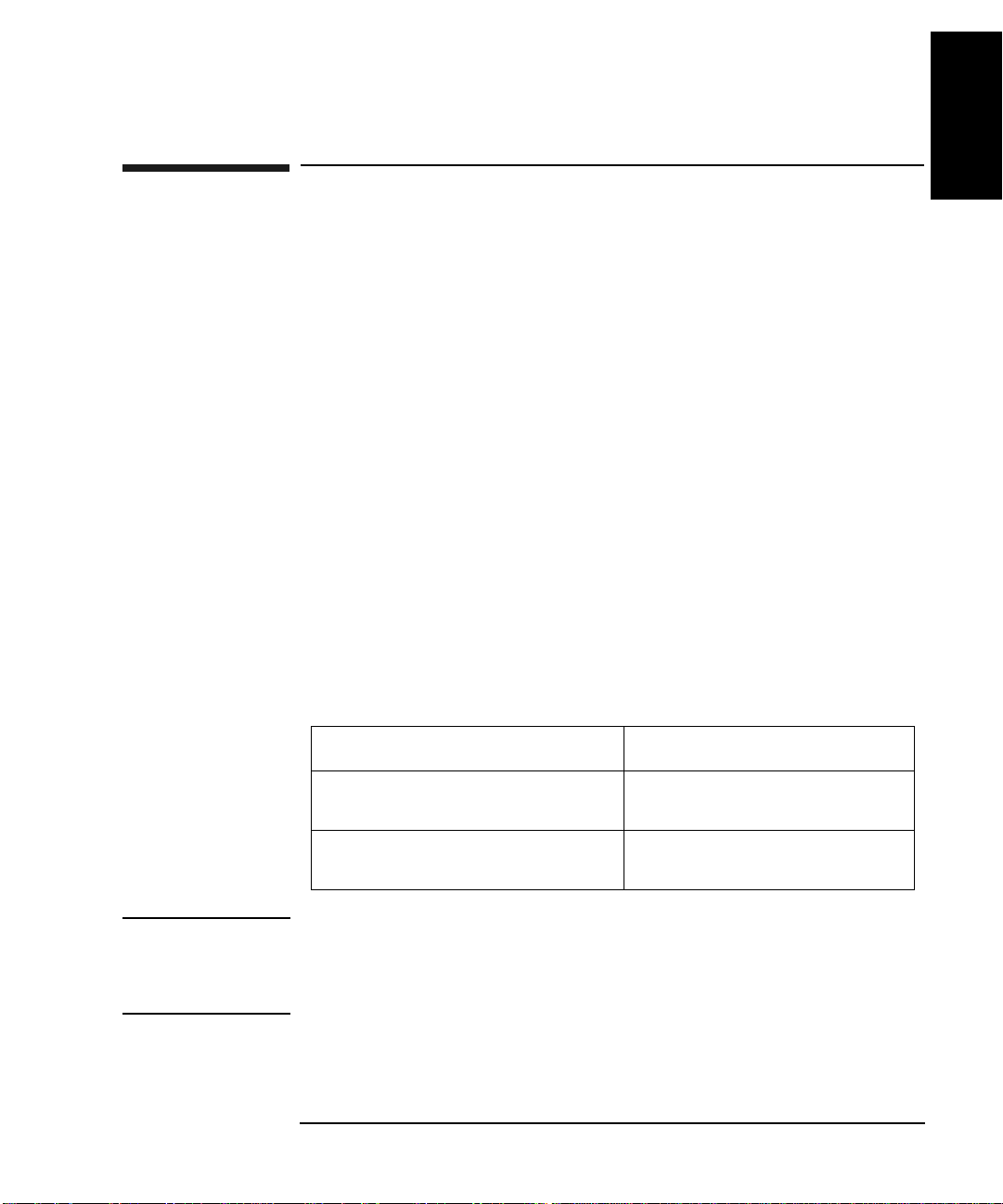
Setting Up the Jukebox
Connecting the SCSI Cables to the Jukebox
Connecting the SCSI Cables to the Jukebox
In all configurations, the following cabling capabilities apply :
Interface types available Single-ended or differential SCSI, selected by
the interface selection switch on each
interface card
Chapter 1: Setting
up the Disk Drive
Setting Up the
Jukebox
Number of interface cards available
Number of hosts This jukebox may be used in high availability
The maximum cable length you have available for con nection to your h ost computer
system or other devices depends on which interface type you select. The following
table lists the maximum SCSI bus len gths available to you.
Table 1-1 Maximum SCSI External Cable Lengths (Assuming no devices internal to t he
host computer)
Interface Type Maximum External Cable Length
Single-Ended SCSI
(50-pin high-density connector)
Differential SCSI
(68-pin high-density connector)
NOTE Hewlett-Packard recommends that you use SCSI cables with thumbscrew
connectors. Clip type cables may be used if you first remove the mounted
thumbscrew studs with a flat blade screwdriver. If the thumbscrew studs are not
removed, interference between the cable and the studs may result.
One card in 4- and 6-drive models,
two cards in 10-drive models
environments. High availability environments
can be complex and are not described in this
guide. Consult with your high-availability
vendor for installatio n and configuration.
3 meters (9.8 feet)
25 meters (82.0 feet)
Chapter 1 1- 7
Page 20
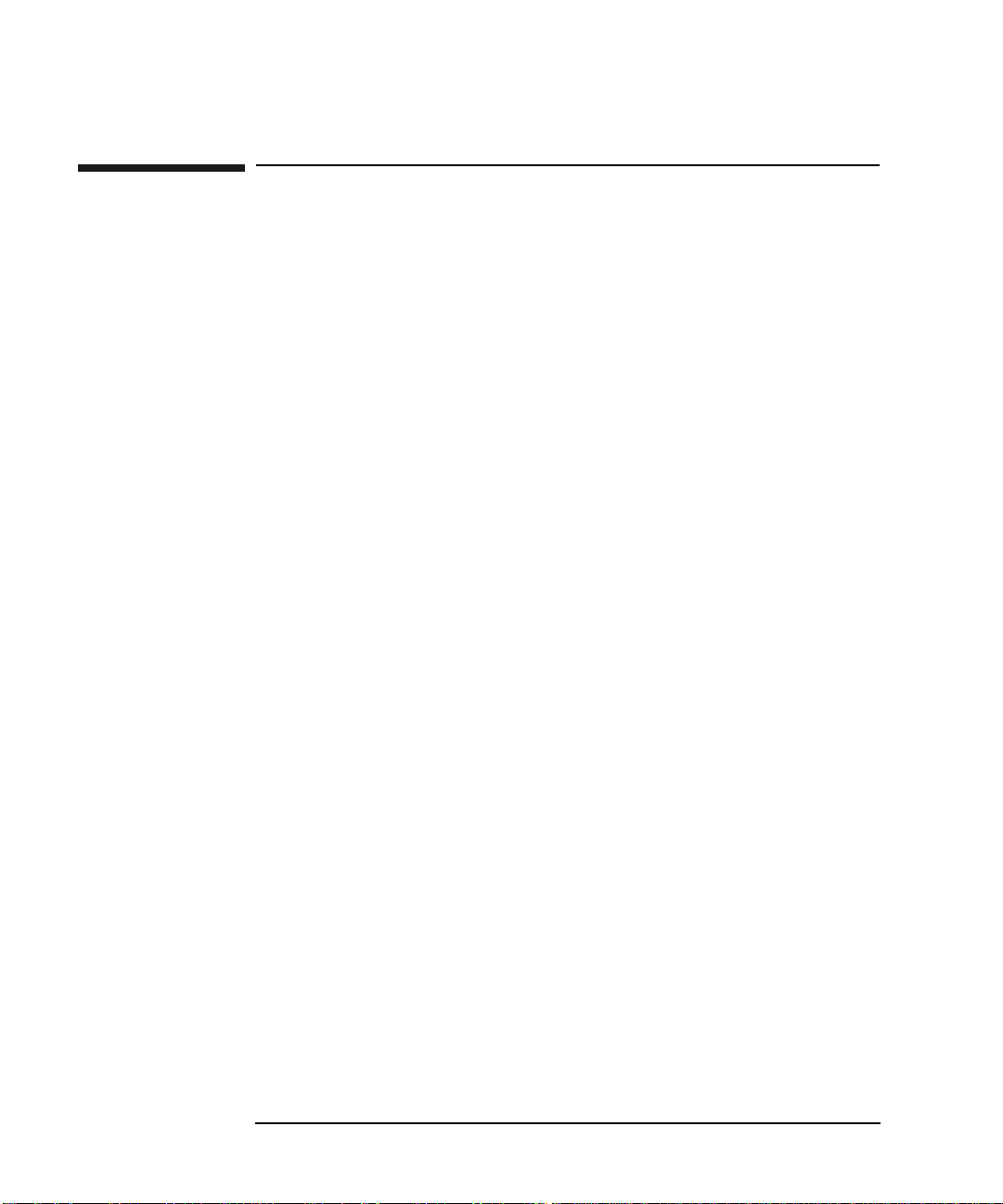
Setting Up the Jukebox
Choosing Your cabling Configuration
Choosing Your cabling Configuration
Pick the configuration that applies to your plans below. You will be shown the page
for the proper procedures.
See page
Standard Configuration
• The only peripheral on a bus
... and the jukebox has 4 or 6 drives 1-9
... and the jukebox has 10 drives and you are using two
host adapters
... and the jukebox has 10 drives and you are using one
host adapter
• The jukebox will share a bus with other devices 1-16
1-12
1-14
High Availability configuration
• Consult with your high-availability vendor —
1-8 Chapter 1
Page 21

Setting Up the Jukebox
Connecting a 4- or 6-Drive Jukebox
Connecting a 4- or 6-Drive Jukebox
CAUTION Make sure that all peripheral devices connected to the host computer have been
properly shut down. If the host computer is connected to a network, check with the
system administrator before switching off power.
Removing the Customer Access Panel
1. Switch off power to the host computer before you connect the jukebox
NOTE The jukebox ships from the factory with two screws securing the bottom of the
customer access panel to the side of the jukebox. These screws are removed during
the process of unpacking and removing the jukebox from the shipping pallet.
These screws may not have been replaced.
It is a good idea to use the screws to secure the access panel to the jukebox since
they must be in place if the jukebox is ever reshipped.
Chapter 1: Setting
up the Disk Drive
Setting Up the
Jukebox
If you have to replace these screws, they are 6/32 x .437.
2. Remove the customer access panel by pulling on the bottom of the panel and
then lifting it off (see Figure 1-1). (If screws are installed, use a flatblade
screwdriver or T-15 Torx driver.)
Chapter 1 1- 9
Page 22
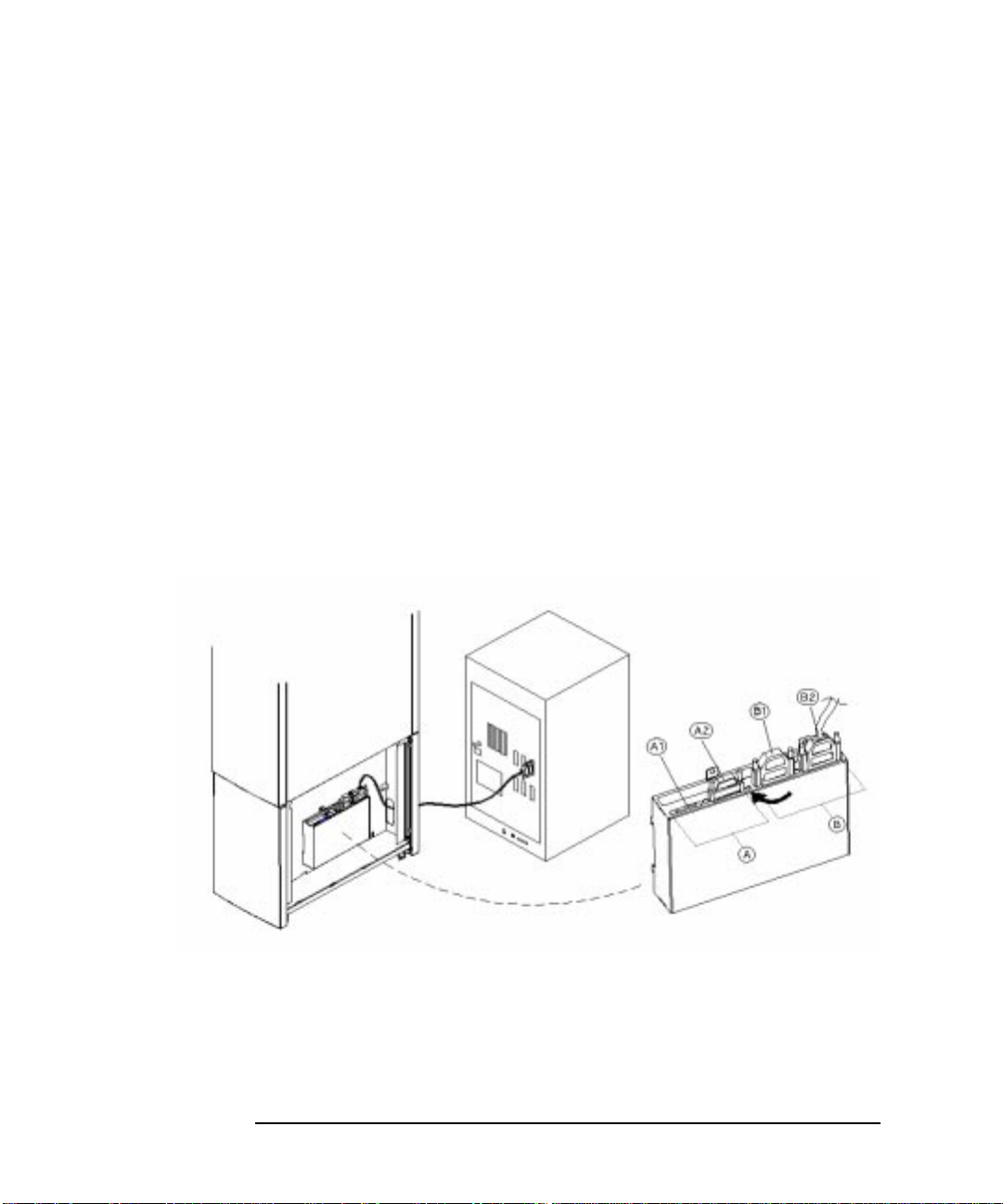
Setting Up the Jukebox
Connecting a 4- or 6-Drive Jukebox
Refer to the following diagram in the next steps.
3. Select single-ended (“A”) or differential (“B”) interface using the SCSI
interface selection switch (see the arrow on the diagram ).
The diagram shows connecting a cable to the differential (“B”) interface.
4. Connect a cable between your host computer and either port of the jukebox
SCSI connectors of your selected interface type (the example diagram shows
using the “B2” port on the differential interface).
Route the cable through the slot at the bottom of the right side (“C”).
5. Plug a SCSI terminator into the unused SCSI port of interface type you chose
(the example diagram shows the terminator at “B1” because “B2” was used for
the cable ).
If you are using the differential interface, use a 68-pin high-density terminator.
If you are using the single-ended interface, use a 50-pin high-density active
terminator.
Figure 1-2 Connecting a 4- or 6-Drive Jukebox
6. Plug a SCSI terminator into one of the SCSI ports on the unused interface.
Only one terminator is necessary on an unused interface.
The example diagram shows the terminator on the single-ended interface
connector “A2” but the terminator could have been placed on “A1”.
Use an active terminator if you are terminating a single-ended interface.
1-10 Chapter 1
Page 23
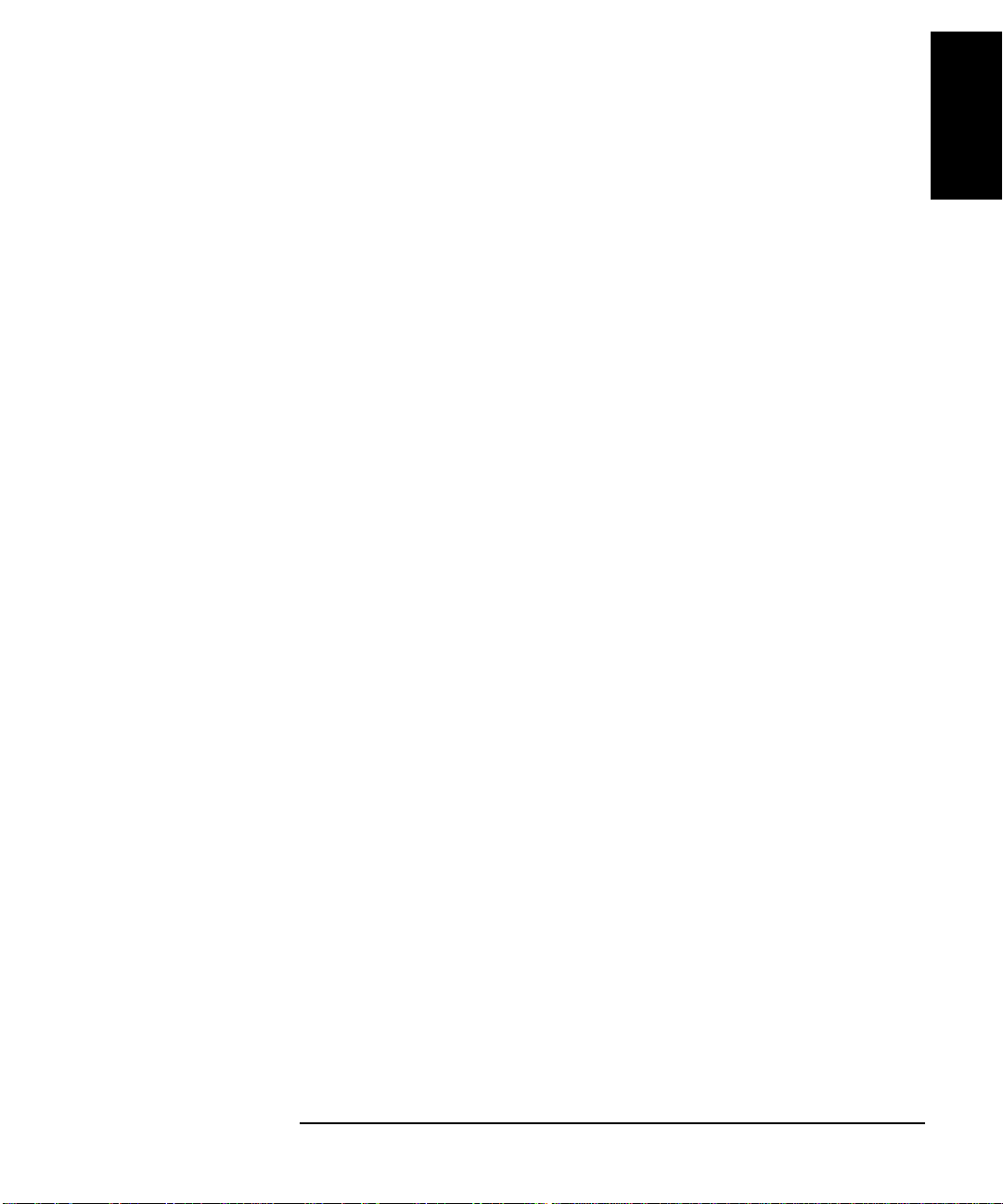
Setting Up the Jukebox
Connecting a 4- or 6-Drive Jukebox
If you are terminating a differential interface, use a 68-pin high-density
terminator. If you are terminating a single-ended interface, use a 50-pin
high-density active terminator.
7. To continue with the installation, go to “Connecting Power” in this Chapter.
Chapter 1: Setting
up the Disk Drive
Setting Up the
Jukebox
Chapter 1 1-11
Page 24

Setting Up the Jukebox
Connecting a 10-Drive Jukebox as the Only Peripheral, Two Host
Adapters, Basic SCSI Addressing
Connecting a 10-Drive Jukebox as the Only
Peripheral, Two Host Adapters, Basic SCSI
Addressing
CAUTION Make sure that all peripheral devices connected to the host computer have been
properly shut down. If the host computer is connected to a network, check with the
system administrator before switching off power.
Removing the Customer Access Panel
1. Switch off power to the host computer before you connect the jukebox.
NOTE The jukebox ships from the factory with two screws securing the bottom of the
customer access panel to the side of the jukebox. These screws are removed during
the process of unpacking and removing the jukebox from the shipping pallet.
These screws may not have been replaced.
It is a good idea to use the screws to secure the access panel to the jukebox since
they must be in place if the jukebox is ever reshipped.
If you have to replace these screws, they are 6/32 x .437.
Refer to the following diagram in the next steps.
2. Select single-ended (“A”) or differential (“B”) interface using the SCSI
interface selection switch (see the arrow on the diagram ).
The diagram shows connecting a cable to the differential (“B”) interface.
3. Connect cables between the two host adapters on your host computer and two
SCSI interfaces on the interface module.
You can connect the two cables to two interfaces of the same type of different
types (single-ended or differential). If you use two different types of interface,
check that your jukebox application software supports this.
The diagram shows cable connections to the differential SCSI interface on both
interface cards at “B2.” One cable is connected to Bus 1 and the other cable is
connected to Bus 2.
Route the cables through the slot at the bottom of the right side (C).
1-12 Chapter 1
Page 25
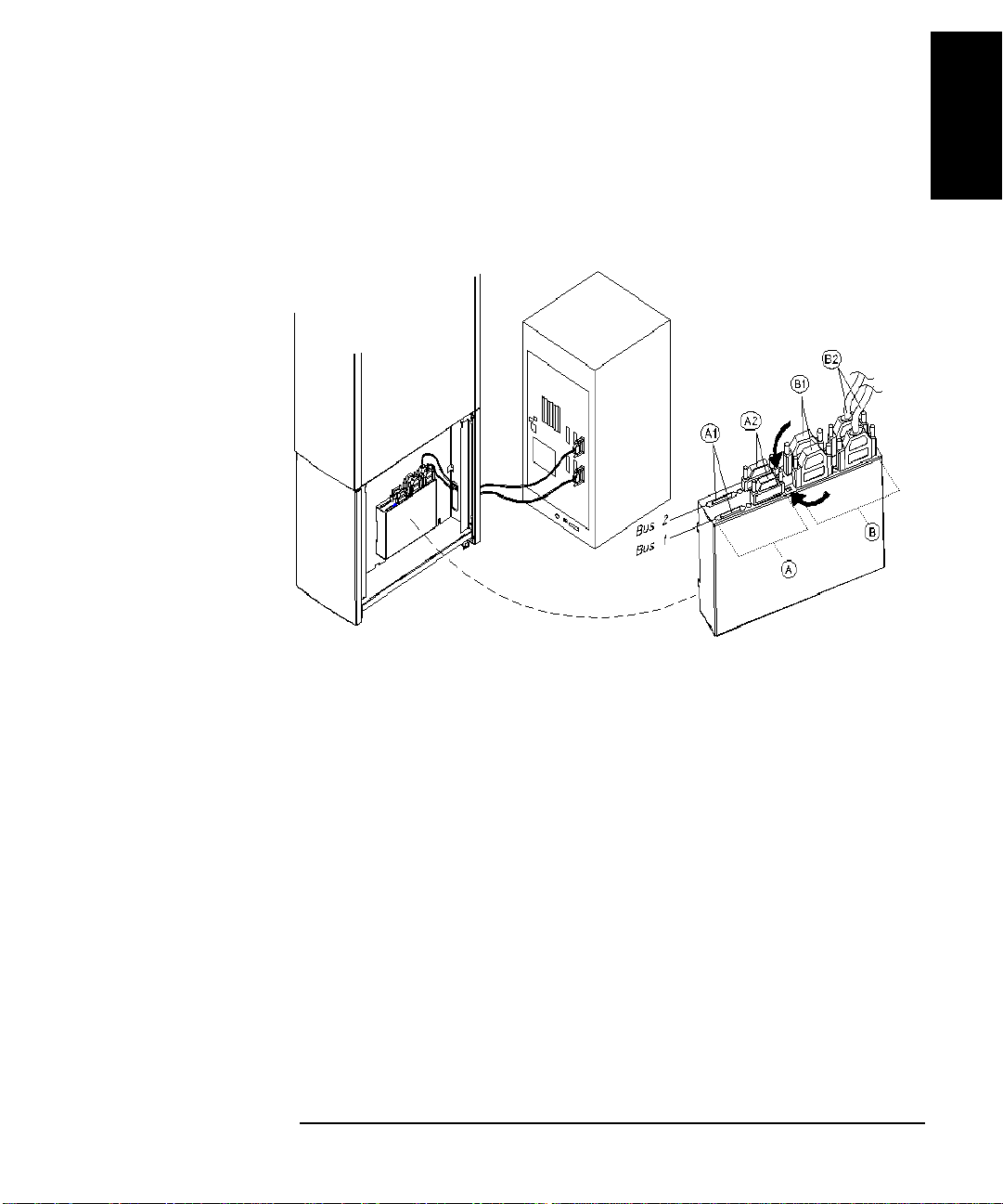
Setting Up the Jukebox
Connecting a 10-Drive Jukebox as the Only Peripheral, Two Host
Adapters, Basic SCSI Addressing
4. Remove the customer access panel by pulling on the bottom of the panel and
then lifting it off (see Figure 1-1). (If screws are installed, use a flatblade
screwdriver or T-15 Torx driver.)
Figure 1-3 Connecting a 10-Drive Jukebox, Two Host Adapters, Basic SCSI Addressing
Chapter 1: Setting
up the Disk Drive
Setting Up the
Jukebox
5. Plug a SCSI terminator into the unused SCSI connector of interface type you
chose (the example diagram shows terminators for the two differential interfaces
placed on the “B1” port for each interface ).
If you are using the differential interface, use a 68-pin high-density terminator.
If you are using the single-ended interface, use a 50-pin high-density terminator.
6. Plug a SCSI terminator into one of SCSI ports on each unused interface (the
example diagram shows the terminators on the single-ended port at “A2” for
both interfaces). The terminators can be placed on either port of the unused
interface.
Use a 50-pin high-density terminator for the single-ended interface or a 68-pin
terminator for the differential interface.
7. To continue with the installation, go to “Co nnecting Power” in this Chapter.
Chapter 1 1-13
Page 26
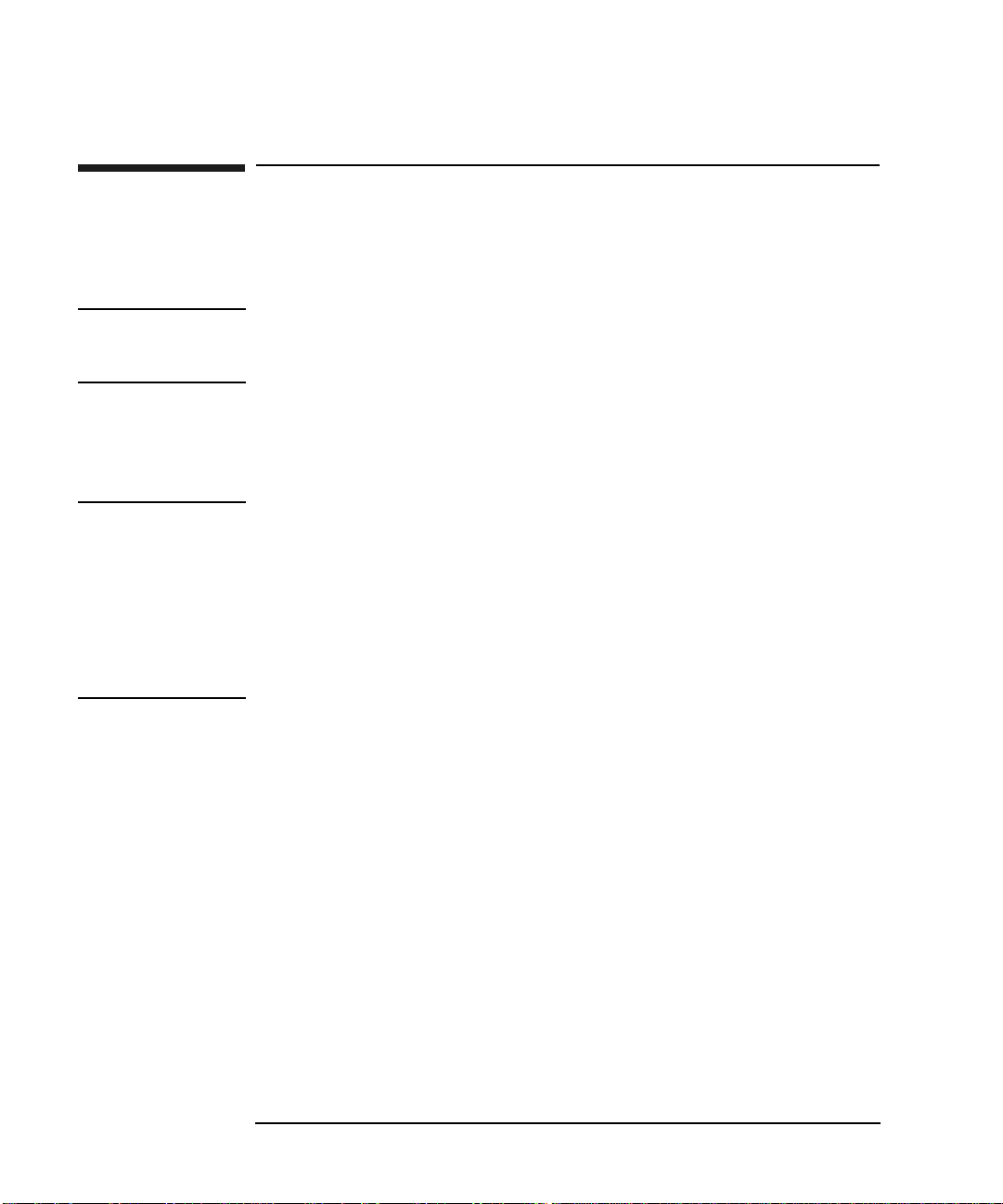
Setting Up the Jukebox
Connecting a 10-Drive Jukebox, One Host Adapter, Bus 1 and 2
Daisy-Chained, LUN Addressing
Connecting a 10-Drive Jukebox, One Host
Adapter, Bus 1 and 2 Daisy-Chained, LUN
Addressing
CAUTION Make sure that all peripheral devices connected to the host computer have been
properly shut down. If the host computer is connected to a network, check with the
system administrator before switching off power.
Removing the Customer Access Panel
1. Switch off power to the host computer before you connect the jukebox.
NOTE The jukebox ships from the factory with two screws securing the bottom of the
customer access panel to the side of the jukebox. These screws are removed during
the process of unpacking and removing the jukebox from the shipping pallet.
These screws may not have been replaced.
It is a good idea to use the screws to secure the access panel to the jukebox since
they must be in place if the jukebox is ever reshipped.
If you have to replace these screws, they are 6/32 x .437.
2. Remove the customer access panel by pulling on the bottom of the panel and
then lifting it off (see Figure 1-1). (If screws are installed, use a flatblade
screwdriver or T-15 Torx driver.)
Refer to the following diagram in the notes steps.
3. Select single-ended (“A”) or differential (“B”) interface using the SCSI
interface selection switch (see the arrow on the diagram ).
The diagram shows connecting the host computer cable to a differential
interface port (“B3”). This connection is on the rear interface card so it is Bus 2.
Route the cable through the slot at the bottom of the right side.
Connect a short cable between the interface card you have chosen to the
4.
other Bus (the example diagram shows a cable (“B2”) between the
second Bus 2 port over to a differential port on Bus 1).
1-14 Chapter 1
Page 27
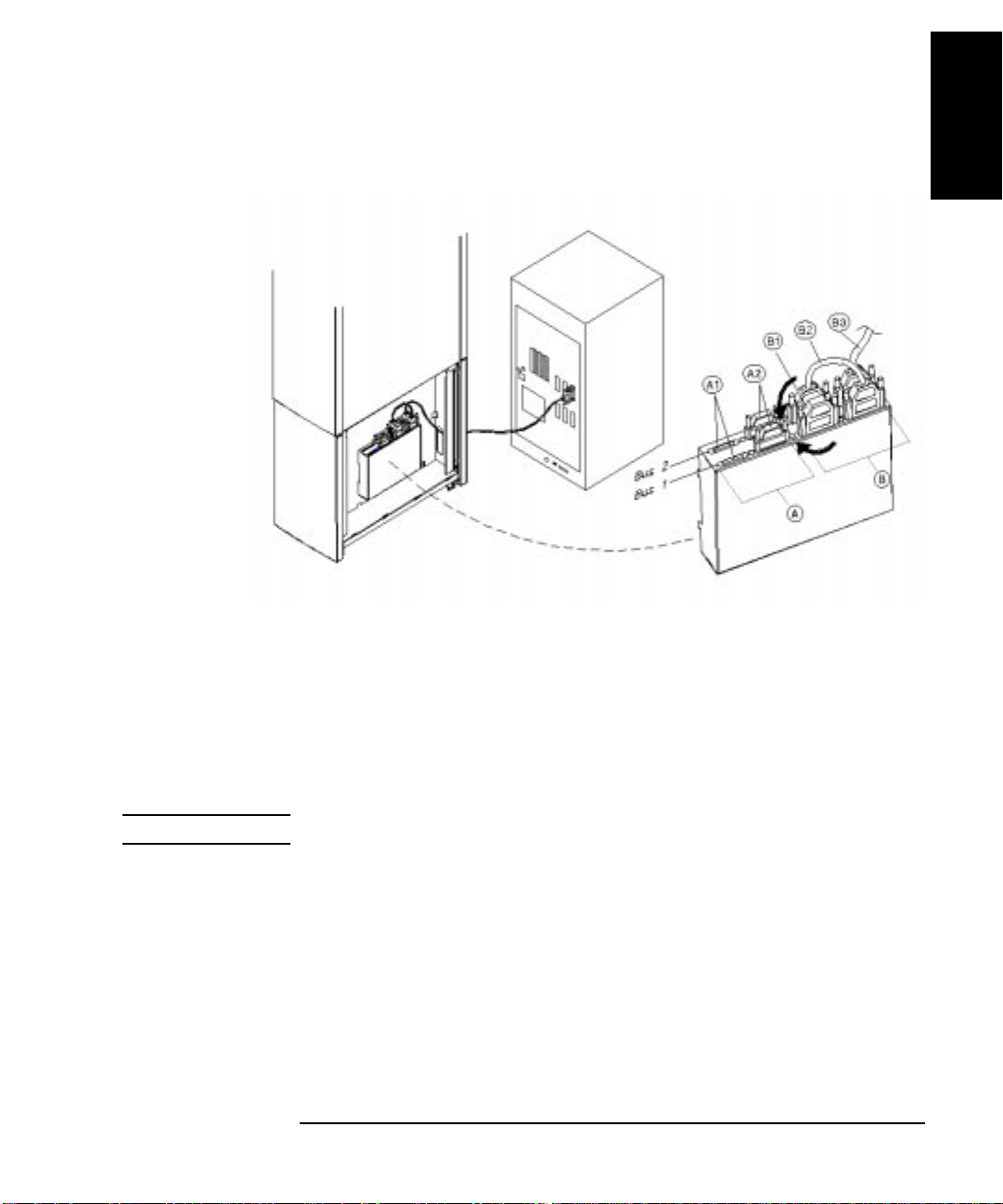
Connecting a 10-Drive Jukebox, One Host Adapter, Bus 1 and 2
Daisy-Chained, LUN Addressing
Figure 1-4 Connecting a 10-Drive Jukebox, One Host Adapter,
Bus 1 and 2 Daisy-Chained, LUN Addressing
Setting Up the Jukebox
Chapter 1: Setting
up the Disk Drive
Setting Up the
Jukebox
Terminate the daisy-chained bus by plugging a terminator into the
5.
unused port of the second interface (the diagram show the terminator in
port “B1”). In this example you would use a 68-pin differential
terminator in “B1.”
A differential interface port uses a 68-pin high-density terminator. A
single-ended interface port uses a 50-pin high-density terminator.
The same cabling can be done using the single-ended ports.
CAUTION Do not daisy-chain between single-ended and differential interfaces.
Plug a SCSI terminator into one of SCSI ports on each unused interface
6.
(the example diagram shows the terminators on the single-ended port at
“A2” for both interface s). The termi nators ca n be placed on either port of
the unused interface.
Use a 50-pin high-d ensity acti ve termin ator for the single-end ed interfac e
or a 68-pin terminator for the differential interface.
7. To continue with the installation, g o to “Connecting Power” in this Chapter.
Chapter 1 1-15
Page 28
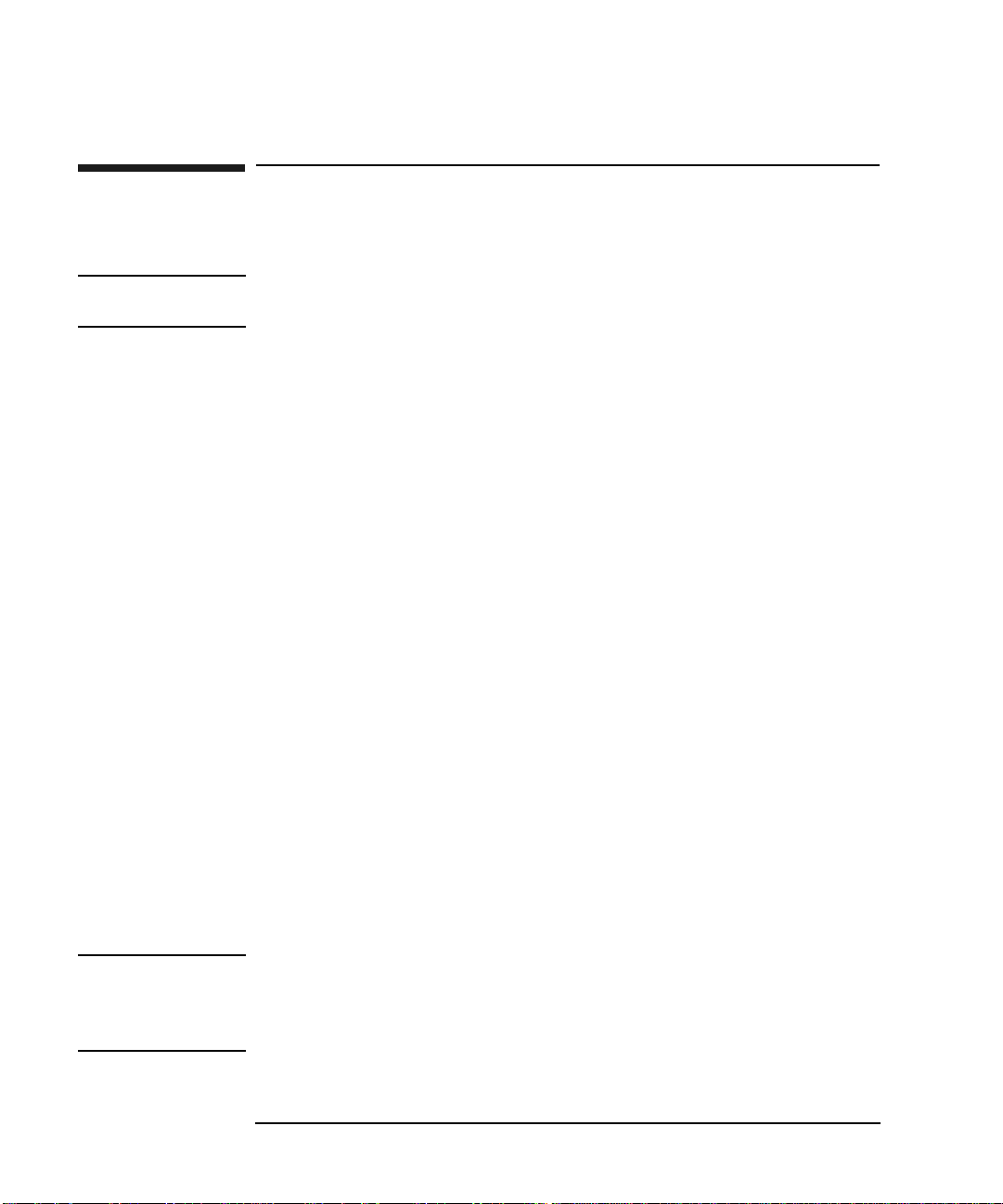
Setting Up the Jukebox
Connecting the Jukebox With Other SCSI Peripherals
Connecting the Jukebox With Other SCSI
Peripherals
NOTE Operating this jukebox with other peripherals on the same bus is supported, but not
recommended.
In most circumstances, the recommended configuration for this jukebox is as the
only device on a SCSI bus. However, your use of t he jukebox may be such t hat other
devices could be connected to the bus without a loss of performance.
It is possible to connect this jukebo x on a bus with additional peripherals in man y
different ways (depending on your model):
• a 4- or 6-drive ju kebo x using basic SCSI add res sing or Logical Unit Numberi ng
(LUN) addressing
• a 10-drive jukebox with one host adapter and with LUN addressing,
daisy-chaining Bus 1 and Bus 2 together or a 10-drive jukebox using two host
adapters, LUN addressing, a nd using both BUS 1 and Bus 2 interfaces
• a 10-drive jukebox with two host adapters and using LUN addressing
There are many issues that must be considered when connecting other devices on a
bus with this jukebox, including the following:
• how the jukebox is used; archiving, backup, near-line storage. What
performance must be maintained
• how the additional peripheral will be used. How much demand will it place on
the bus
• whether you will be mixing “wide” and “narrow” devices on the bus.
• whether you are using both internal and external segments on your SCSI host
adapter
• whether your bus is single-ended or differential
NOTE Appendix B provides a brief overview of SCSI and the issues you must consider
when placing other peripherals on the same bus with this jukebox. More extensive
information and frequently asked questions are at the web site:
www.hp.com/isgsupport/optical/index.html
1-16 Chapter 1
Page 29
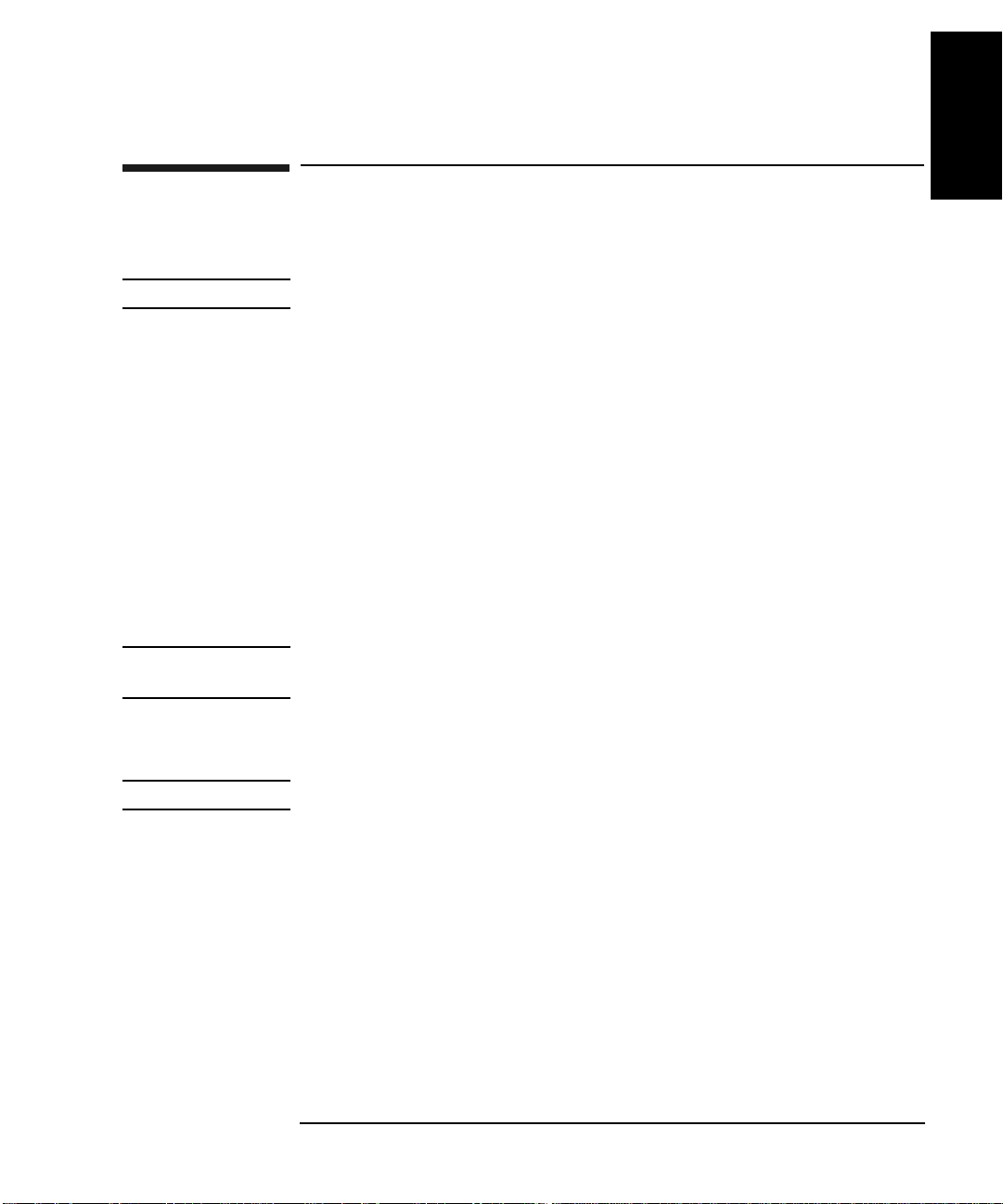
Connecting Power
1. Ensure that the power switch on the jukebox is OFF (“5” on Figure 1-1)
NOTE Use the power cord shipped with the jukebox.
2. Route the power cord through the strai n rel ief cl i p ( “4” o n Fi gur e 1-1 ) and close
the clip snugly around the cord.
3. Plug the socket end of the power cord into the power port on bottom of the
power distribution assembly ( “9” on Figure 1-1).
4. Continue to route the power cable down, through the long cable slot at the
bottom of the jukebox right side panel, and out through the cable access hole at
the lower left rear of the jukebox (“7” on Figure 1-1).
5. Plug the other end of the power cord into a three-hole grounded outlet.
6. Press the power switch ON (“8” on Figure 1-1)
Setting Up the Jukebox
Connecting Power
Chapter 1: Setting
up the Disk Drive
Setting Up the
Jukebox
When power is applied, TESTING and NOT READY alternately display. Once
the poweron test completes (approximately 1.5 minutes), READY displays.
NOTE If DEVICE FAILED displays. See “Troubleshooting” in Chapter 3 for
troubleshooting pro cedu res.
7. Refer to Chapter 3, “Operati ng th e Jukeb ox” for instr uctions on s ettin g the S CSI
addresses, loading optical di sks into the jukebox, setting a password, etc.
NOTE Continue on to “Configuring Write Verify” on the next page.
Chapter 1 1-17
Page 30
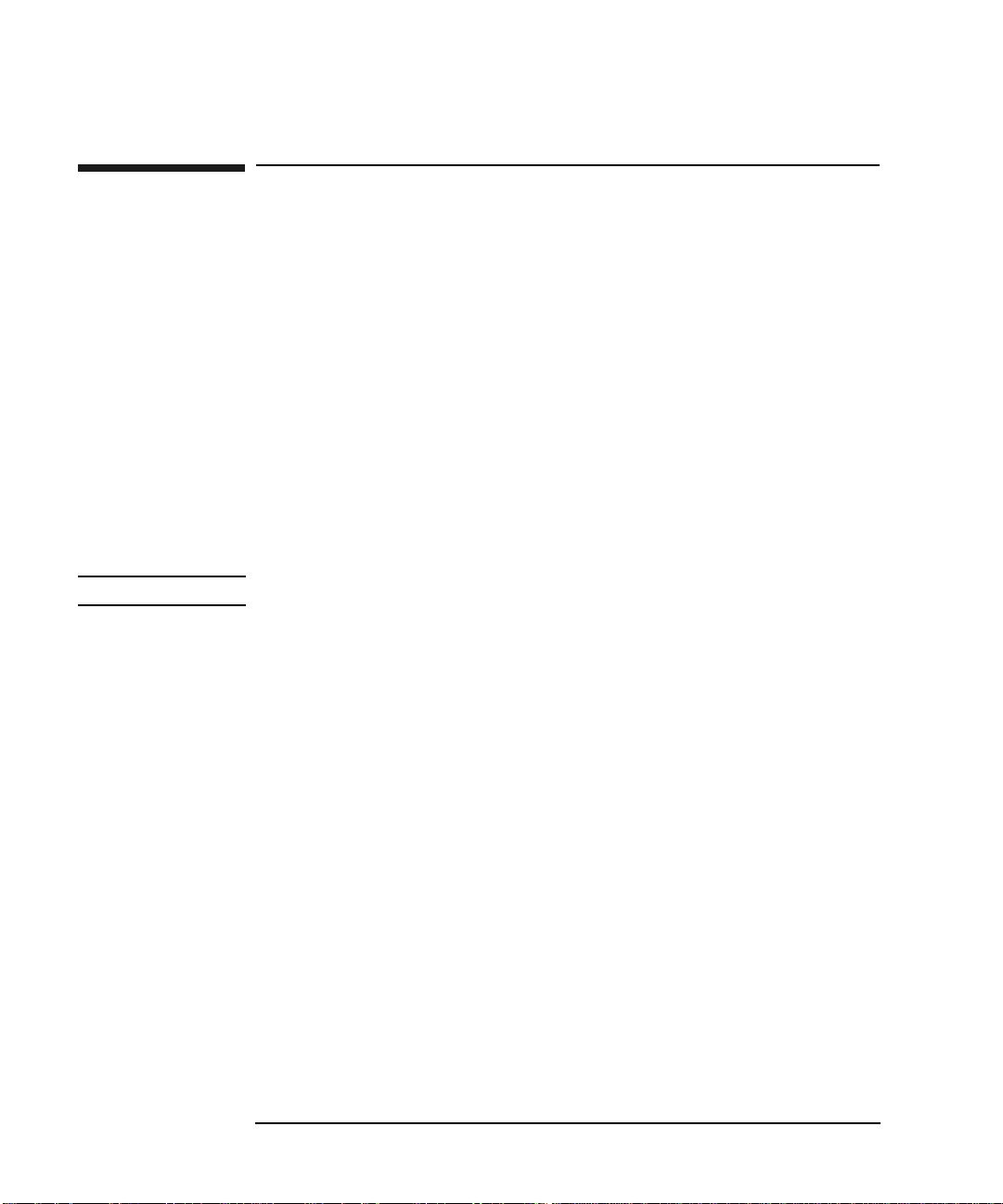
Setting Up the Jukebox
Configuring Write Verify
Configuring Write Verify
The write verify configuration ensures that data is written reliably to an optical disk.
The jukebox ships with write verify enabled. Many software applications also
default to this method of writing.
Writing data on a magneto-optical disk requires two passes. The first pass erases the
data in the sector to which data will be written. The second pass writes new d ata to
that sector.
When write verify is configured to ON, an additional pass is made over the sector.
This third pass verifies that all data is written correctl y to the sector. To add to the
reliability of your data, Hewlett-Packard recommends that you maintain the default
ON setting for write verify. Note that when write verify is ON, write operations take
more time.
If you choose to change t he write verify con figu ration to OFF, refer to “C onfig uring
Operating Configurations” in Chapter 3.
NOTE Continue on to “Installing the Wheel Chocks ” on the next page..
1-18 Chapter 1
Page 31

Setting Up the Jukebox
Installing the Wheel Chocks
Installing the Wheel Chocks
WARNING This jukebox rolls easily and could cause injury or damage if allowed to move
unintentionally.
Four wheel chocks are provided to stabilize the jukebox in position. Install the
wheel chocks after the jukebox is moved to its operating position and all cables
are in place.
Figure 1-5 Installing the Wheel Chocks
Chapter 1: Setting
up the Disk Drive
Setting Up the
Jukebox
1. After all cables and panels are mounted, roll the unit to its final positio n.
2. Spread the chock apart slightly and slide it around the bottom of the wheel as
shown on the left side of the figure above.
3. Repeat Step 2 for the remaining three wheels.
NOTE This is the last step in the physical installation.
Chapter 1 1-19
Page 32

Setting Up the Jukebox
Moving or Shipping the Jukebox
Moving or Shipping the Jukebox
Refer to the following two sections if you want to move or ship the optical jukebox.
If you want to move the jukebox a short distance, such as to another office or to
another floor in your building, see “Moving the Jukebox a Short Distance.” If you
want to ship the jukebox to another location, see “Shipping the Jukebox.”
Moving the Jukebox a Short Distance
1. If you will be removing th e disks from the jukebox, follow your jukebox
application software in st ru ctions for unmounting, ej ect ing , and lab e lin g d isks t o
ensure that the jukebox can be brought online again easily.
Ensure that there are no disks in the drives.
If you will be manually ejecting disks, refer to “Ejecting an Optical Disk From
the Jukebox” in Chapter 3.
CAUTION Failure to eject a disk from t he optical drive pri or to m oving the jukebox coul d result
in damage to the optical drive mechanism.
CAUTION Turning off the jukebox in the next step could cause data loss if not done correctly.
Do not turn off power to the jukebox until you are sure the SCSI bus is inactive.
Removing power from a SCSI peripheral when the bus is active can result in data
loss and/or indeterminate bus states. Check your host system manuals for
information about checking the SCSI bus status. If your computer is connected to a
LAN, be sure to check with your system administrator before turning off power to
the jukebox.
2. Switch jukebox power OFF (“8” on Figure 1-1).
3. Remove the right side lower access panel by pulling on the bottom of the panel
and then lifting it off (see “6” Figure 1-1).
If screws are installed on the bottom corners of the panel, use a flatblade
screwdriver or T-15 Torx driver to remove the screws.
4. Remove the power cord and the SCSI cable connections.
5. Loosen the 1/2-inch nut securing the leveler feet and screw the feet up to raise
them away from the floor.
1-20 Chapter 1
Page 33

Setting Up the Jukebox
Moving or Shipping the Jukebox
6. Remove the chocks from the four castor wheels on the bottom of the jukebox
(Figure 1-5).
WARNING Push the jukebox only fr om the right or left sides (s ee Fi gure 1 -1). Pushing the
jukebox from either the front or back sides could result in the jukebox tipping
over if a wheel catches on an obstacle.
7. Carefully move the jukebox to its new destination.
8. Set up the jukebox at its new location. Refer to the cabling and addressing
information in the beginning of this chapter if necessary.
9. Lower the leveler feet and tighten the 1/2-inch nut on each foot.
10. Place the wheel chocks around the four caster wheels (Figure 1-5).
11. Bring the jukebox online according to your system’s requirements.
Shipping the Jukebox
1. Follow your jukebox ap plication software instructions for unmounting and
ejecting disks.
Chapter 1: Setting
up the Disk Drive
Setting Up the
Jukebox
Ensure that there are no disks in the drives.
If you will be manually ejecting disks, refer to “Ejecting a Disk From the
Jukebox in Chapter 3.
CAUTION Failure to eject a disk from t he optical drive pri or to m oving the jukebox coul d result
in damage to the optical drive mechanism.
Failure to remove all disks from the storage slots in the jukebox could result in
damage to the jukebox.
2. Follow your jukebox application’s instructions for labeling the disks according
to what you will be doing with the disks (example: archiving, moving them to
another jukebox, etc.).
CAUTION Turning off the jukebox in the next step could cause data loss if not done correctly.
Do not turn off power to the jukebox until you are sure the SCSI bus is inactive.
Removing power from a SCSI peripheral when the bus is active can result in data
loss and/or indeterminate bus states. Check your host system manuals for
information about checking the SCSI bus status. If your computer is connected to a
LAN, be sure to check with your system administrator before turning off power to
the jukebox.
Chapter 1 1-21
Page 34

Setting Up the Jukebox
Moving or Shipping the Jukebox
3. Switch jukebox power OFF (“8” on Figure 1-1).
4. Remove the right side lower access panel by pulling on the bottom of the panel
and then lifting it off (“6” Figure 1-1).
If screws are installed on the bottom corners of the panel, use a flatblade
screwdriver or T-15 Torx driver to remove the screws.
5. Remove the power cord and the SCSI cable connections.
6. Loosen the 1/2-inch nut securing each leveler foot and screw the four feet up to
raise them away from the floor.
7. Remove the chocks from the four caster wheels on the bottom of the jukebox.
WARNING Push the jukebox only f r om th e righ t or lef t s i des (see Fi gu re 1 -1). Pu shi n g the
jukebox from either the front or back sides could result in the jukebox tipping
over if a wheel catches on an obstacle.
8. Repackage the jukebox in the same way it was received
NOTE Your service representative can provide assistance or advise you on how to best
repackage and ship your jukebox
1-22 Chapter 1
Page 35

Optical Disks
Using
2 Using Optical Disks
Page 36

Using Optica l Disks
Overview of This Chapter
Overview of This Chapter
Using Optical Disks
The optical disks that you use with your jukebox are an integral part of the storage
process. This chapter provides information on the follo wing topics:
• choosing an optical disk type
• labeling optical disks
• write-protecting optical disks
• caring for optical disks
NOTE The optical cartridges used in this jukebox are a critical part of reliable data storage.
Optical cartridges consist of an opto-magnetic medium and mechanical components.
Consistent quality of opto-magnetic media ensu res correct “writes” and “reads.”
The quality and fit of the mechanical components of the cartridge affect accurate,
smooth handling of the cartridge by jukebox robotics. A failure of the mechanical
components of a cartridge could damage the mechanism of an optical drive.
CAUTION Use only HP-qualified media cartridges in this jukebox. Use of n on- HP-qualified
optical cartridges could damage an optical drive and void the warranty of that drive.
NOTE A list of Hewlett-Packard optical media cartridges is in Table A-1 of Appendix A.
If you are not using HP media, please refer to the list of HP-qualified manufacturers
on the website:
www.hp.com/isgsupport/optical/index.html
2-2 Chapter 2
Page 37

Using Optical Disks
Choosing an Optical Disk Type
Choosing an Optical Disk Type
Two disk types are avai la ble fo r us e i n t he ju kebox: rewritable disk s an d wri t e-o nce
disks.
To choose which type of disks to use, consider these points:
• Rewritable optical disks--data can be repeatedly written and erased.
• Write-Once optical disks--data can be written only once, and the data cannot be
altered or erased. If you have a need for data security an d audit tr ails, write-once
disks may be a good disk choice.
• Both rewritable and write-once disks come in three sector sizes: 2,048
bytes/sector, 1,024 bytes/sector, and 512 bytes/sector. The sector size you
choose depends upon what type of operating system you have in your host
computer and which software package you use to manage files stored on the
jukebox.
NOTE Do not use write-once disks in a computer system that does not support write-once
disks. Check that your jukebox application software supports write-once disks.
Optical Disks
Using
Chapter 2 2-3
Page 38

Using Optica l Disks
Labeling an Optical Disk Cartridge
Labeling an Optical Disk Cartridge
Make it a practice to label your optical disk cartridges. You are provided adhesive
labels with each disk for this purpose. Here are some suggestions for labeling:
NOTE Your jukebox application software may label your optical disk slot locations
differently. Use your application to check disk lo cations prior to labeling the disks.
• storage slot location (1, 2, 3, ... )
• date of format or initialization
• disk owner (group, department, etc.)
• storage purpose (backup, old version of operating system, etc.)
HP recommends using end labels as shown in Figure 2-1. End labels reduce the
chance of label material interfering with the cartridge shutter and causing a drive to
jam.
CAUTION Labels used in the vicinity of the shutter may cause the drive to jam if the label is
installed incorrectly or if portions of the label lift off because of wear. If a drive
jams because the label interferes with the shutter, a service call may be necessary.
Figure 2-1 Recommended Placement of Cartridge Labels
2-4 Chapter 2
Page 39

Using Optical Disks
Write-Protecting an Optical Disk
Write-Protecting an Optical Disk
Each side of an optical disk can be write-protected by sliding the write-protect
button in the direction of the arrow on the cartridge (see Figure 2-2).
With rewritable optical disks, write-protecting the disk prevents overwriting
existing files and prevents any additional file being written to the disk.
With write-once optical disks, existing files cannot be altered or erased regardless of
whether or not the write-protect button has been set. However, setting the button to
write-protect prevents writing additional files to the disk.
Figure 2-2 Write-Protect Button Location
Optical Disks
Using
Chapter 2 2-5
Page 40

Using Optica l Disks
Caring for Optical Disks
Caring for Optical Disks
Follow these guidelines to ensure that your optical disks remain in good condition:
• Do not expose disks to extreme magnetic fields.
• Do not expose disks to dust particles.
• Do not expose disks to extreme temperatures or extreme humidity.
• Do not drop the disks.
• Do not open a disk's metal shutter and touch the disk surface.
• Do not take disks apart.
• Do not insert disks with loosely-attached labels into the jukebox.
• Remove old disk labels before applying new ones especially if you choose to
place labels on the sides of the cartridge (near the shutter) rather than on the en d
of the cartridge.
• Store disks in a clean, safe place when they are not in use.
Cleaning Disks
Normally, an optical disk does not require cleaning when used in a computer room
or clean office environment. If you are in an extremely dusty environment and are
experiencing difficulties reading and/or writing to a particular disk you may want to
clean the disk to see if this corrects the problem.
CAUTION Be very careful when cleaning an optical disk. Abrasive particles dragged acro ss the
disk surface can damage the disk and prevent recovery of some or all of the data on
the disk.
Clean a disk only with a disk cleaning kit. Follow the disk cleaning kit instructions
exactly.
The order numbers for manual and automated disk cleaning kits are in Table A-1,
Appendix A.
2-6 Chapter 2
Page 41

3 Operating the Jukebox
Operating the
Jukebox
Page 42

Operating the Jukebox
Overview of This Chapter
Overview of This Chapter
This chapter gives information on the following topics:
• operating the control panel
• using the selection buttons
• interpreting messages which appear in the display window
• loading optical disks into the jukebox
• ejecting optical disks from the juk e box
• entering the adm i nistration menu password
• changing the administration menu password
• setting SCSI IDs or logical unit numbers (LUNs)
• setting configurations
• retrieving performance information
• running tests (for service use)
• using online repair (for service use only)
• troubleshooting
3-2 Chapter 3
Page 43

Operating the Jukebox
Operating the Control Panel
Operating the Control Panel
The control panel enables manual con trol of all jukebox oper ations using si x buttons
and an LED display.
The SCSI IDs of the jukebox and its optical drives can be set and changed, disks
may be loaded and ejected, configurations can be monitored and changed,
performance information can be viewed, internal tests can be run, and the jukebox
can be secured from unauthorized use.
The figure and text on the next two pages show the user controls and mailslot. The
rest of the chapter describes all manual procedures available to the operator.
Operating the
Jukebox
Chapter 3 3- 3
Page 44

Operating the Jukebox
Operating the Control Panel
Figure 3-1 The Jukebox Control Panel
3-4 Chapter 3
Page 45

Operating the Jukebox
Operating the Control Panel
The numbers below refer to the numbers in Figure 3-1 on the previous page.
1 16-Character
Display
2 Selection
buttons
Displays status information and control panel
information
Pressed to perform the following operations:
LOAD used to load disks into the jukebox mailslot EJECT used to eject disks from the jukebox mailsl ot PREV scrolls the display choice backward by one NEXT scrolls the display choice forward by one CANCEL cancels the current operation or choice ENTER selects the displayed choice
3 Activity light Lit differently to indicate the following:
• Steady Green - power is on
• Flashing Green - an optical drive is being accessed
• Amber - a fault occurred
4 Mailslot Used to load and eject optical disks
NOTE Figure 3-2 shows the jukebox menus available using the control panel selection
buttons.
Operating the
Jukebox
Chapter 3 3- 5
Page 46

Operating the Jukebox
Operating the Control Panel
Figure 3-2 Jukebox Display Menu Tree
3-6 Chapter 3
Page 47

Operating the Jukebox
Using Selection Buttons
Using Selection Buttons
Use the LOAD, EJECT, NEXT, PREV, CANCEL, and ENTER buttons to select
tasks you want the jukebox to perform. When you push these buttons, the message
in the display window changes. See the n e xt section for a list of messages.
Each time you push the
NEXT or PREV button, a task choice appears. (If you see an
“*” as part of the message, it indicates there is a menu beneath that choice, which
you can access by pressing the
NEXT or PREV key. Holding the NEXT or PREV or button down scrolls the display
ENTER key. To display additional choices, press the
faster.)
NOTE You can get back to READY at any time by pressin g CANCEL. (You may have to
press CANCEL more than once in some cases.)
Operating the
Jukebox
Chapter 3 3- 7
Page 48

Operating the Jukebox
Understanding Display Window Messages
Understanding Display Window Messages
The display window shows the op erati on s you may select. Instructions f or se lect in g
or changing choices follows the explanation of the messages.
Top Level Menus
READY The jukebox is ready for operation. ADMIN * Select to access second-level choices. You must enter a security
code to access these choices.
NOTE A * indicates that there are multiple selections available for that choice currently
displayed. When a choice is flashing, press
display othe r choices.
Second Level Menus
You must enter a security code before accessing these functions. See “Entering the
Administration Menu Password” later in this chapter. A default password of 000
000 000 is set at the factory. You may want to change this default code to a
private code to prevent unauthorized access to the jukebox. See “Changing the
Administration Menu Password” in this chapter.
ENTER to select it or PREV or NEXT to
TEST * Select to run internal tests (normally, these are run by service). INFO * Select to retrieve performance information stored in the
jukebox logs.
CONFIG * Select to customize the way the jukebox functions. SCSI IDs * Select to view and/or change the SCSI IDs and logical unit
numbers (LUNs).
ONLINE REPAIR * Select to view and change drive settings for onlin e drive
replacement (used by service only)
3-8 Chapter 3
Page 49

Operating the Jukebox
Understanding Display Window Messages
NOTE An “*” indicates there are multiple selections available for the displayed choice.
When a menu selection is flashing, press
PREV or NEXT to display other choices that available in that part of the menu.
ENTER to choose that selection, or press
In Figure 3-2, you can display the selections listed in boxes below the shaded
choices by pressing
NEXT to scroll through the list. To perform the displayed op eration, press ENTER.
ENTER when one of the shaded choices displays. Press PREV or
Operating the
Jukebox
Chapter 3 3- 9
Page 50

Operating the Jukebox
Loading a Disk into the Jukebox
Loading a Disk into the Jukebox
NOTE Label all disks before loading them into the jukebox. (See “Labeling an Optical Disk
Cartridge” in Chapter 2 for instructions.)
Some software packages require that you load and eject disks by using instructions
in the software. If you use a software package to manage files in the jukeb ox, ch eck
the software documentation before proceeding with these steps.
Start with READY, LOAD * or EJECT * in the display.
1. Press
Figure 3-3 Loading a Disk
2. When the mailslot opens, insert a disk into the mailslot with Side A of th e disk
LOAD on the jukebox control panel. (If none of these messages displays,
CANCEL until READY displays.)
press
facing up. The shutter end of the disk goes in the mailslot first.
When the disk is inserted, it is automatically pulled into the mailslot. An
incorrectly inserted disk is rejected, CART IN WRONG displays briefly, and
then LOAD SLOT # displays. (“#” is flashing and is the number of the first
available storage slot in the jukebox.)
3-10 Chapter 3
Page 51

Operating the Jukebox
Loading a Disk into the Jukebox
3. If you want to select the storage slot number that shows in the display, press
LOAD or ENTER. If you want to choose a different storage slot, press NEXT or
PREV until the desired slot number displays, and then press ENTER.
4. LOADING displays as the jukebox moves the disk to the slot. After the disk is loaded into the selected storage slot, the display returns to LOAD *. You may now load additional disks by inserting the disks into the mailslot and repeating step 3 until you are finished loading disks.
5. Press
CANCEL to return to the READY state.
Operating the
Jukebox
Chapter 3 3-11
Page 52

Operating the Jukebox
Ejecting a Disk From the Jukebox
Ejecting a Disk From the Jukebox
NOTE Some software packages require that you load and eject disks by following the
instructions in the software. If you use a software package to manage files in the
jukebox, check the software documentation before proceeding with these steps.
Start with READY, LOAD * or EJECT * in the display.
1. Press
EJECT on the jukebox control panel.
2. EJECT SLOT # displays. (“#” is flashing and the number of the first storage slot in the jukebox that contains an optical disk.)
3. If you want to select the storage slot number that shows in the display, press
EJECT or ENTER. If you want to choose a different storage slot, press NEXT or
PREV until the desired s lot nu mber di sp l ays and t hen pres s ENTER. (See the note
on the following page.) EJECTING displays as the jukebox moves the disk to the mailslot. When the
disk is in the mailslot, the display returns to EJECT SLOT #.
4. Remove the disk from the mailslo t. You may now eject additional disks by pressing the
EJECT or ENTER key and
then following steps 2 through 4 until you are finished ejecting disks. When the
last disk is ejected, EMPTY displays briefly before returning to EJECT *.
5. Press
CANCEL to return to the READY state.
3-12 Chapter 3
Page 53

Operating the Jukebox
Entering the Administration Menu Password
Entering the Administration Menu Password
READY > ADMIN * > PSWD 000 000 000
A numeric password is required to access menu choices beneath the ADMIN *
menu of the jukebox (see Figure 3-2). A three-part pas sword of 000-000-000 was set
at the factory. Consider changing the password so that only authorized persons can
access the choices under the ADMIN * menu.
NOTE Don’t forget your password. If you forget it, only your service representative can
reset the security code to the factory setting which enables you to set a new
password.
Follow these steps to enter the password. If you want to change the password, go to
the next section, “Changing the Administration Menu Password.” Start with READY in the display.
1. Press
2. Press
NEXT until ADMIN * displays.
ENTER. PSWD 000 000 000 displays and the first set of three zeros
flashes.
NOTE If the default password, 000 000 000, is still in effect, accept this password by
pressing
ENTER three times (once for each set of three zeros). TEST * displays
which indicates you are in the menu tree below ADMIN *.
If you have set your own password into the jukebox, continue with Steps 3 to 5
below.
3. Press
4. Press
5. Press
NEXT or PREV until the first number of your password displays. Press
ENTER. The middle set of three zeros flashes.
NEXT or PREV until the second number of your password displays. Press
ENTER. The third set of three zeros flashes.
NEXT or PREV until the third number of your password displays. Press
ENTER. TEST * displays.
Operating the
Jukebox
To access menu choices under the ADMIN * menu press desired choice displays, and then press
ENTER.
NEXT or PREV or until the
Chapter 3 3-13
Page 54

Operating the Jukebox
Changing the Administration Menu Password
Changing the Administration Menu Password
READY > ADMIN * > PSWD 000 000 000 >CONFIG *
1. Follow the steps on the previou s p a ge to enter your password (or the default,
factory-se t password 000 000 000).
2. TEST * displays. Press
3. Press
NEXT or PREV or until NEW PASSWORD displays and then press ENTER.
NEXT until CONFIG * displays, and then press ENTER.
4. NEW 000 000 000 displays and the first set of three zeros flashes. Press
NEXT or PREV until the new number you wish to assign to the first part of the
password displays and then press
5. Press
NEXT or PREV until the new number you wish to assign to the second part
of the password displays and then press
ENTER. The second set of three zeros flashes.
ENTER. The third set of three zeros
flashes.
6. Press
7. PASSWORD CHANGED displays. Press
NEXT or PREV until the new number you wish to assign to the third part of
the password displays and then press
ENTER.
CANCEL three times to return to READY
CAUTION Turning off the jukebox in the next step could cause data loss if not done correctly.
Do not turn off power to the jukebox until you are sure the SCSI bus is inactive.
Removing power from a SCSI device when the bus is active can result in data loss
and/or indeterminate bus states. Check your host system manuals for information
about checking the SCSI bus status. I f your computer is connected to a LAN, be sure
to check with your system administrator before turning off power to the jukebox.
8. Turn the jukebox OFF, then ON to save the password to the jukebox flash
ROM.
3-14 Chapter 3
Page 55

Operating the Jukebox
Setting the SCSI IDs
Setting the SCSI IDs
NOTE If you are unfamiliar with basic SCSI addressing or LUN addressing, refer to
Appendix B. A web site is also available for more extensive information at:
www.hp.com/isgsupport/optical/index.html
First, determine if you are using basic SCSI addressing or logical unit numbering
(LUN). Setting the LUN mode is explained below.
Next, either view the current SCSI IDs or proceed directly to setting IDs. The next
two procedures are “Viewing the Current SCSI IDs” and “Changing the Current
SCSI IDs.”
Tables showing default SCSI IDs for basic SCSI addressing and LUN addressing
are in Appendix B.
Setting the LUN Mode
READY > ADMIN * > SCSI ID’S * > CHOOSE LUN MODE *
Operating the
Jukebox
NOTE If you are unfamiliar with basic SCSI addressing or LUN addressing, refer to
Appendix B. A web site is also available for more extensive information at
www.hp.com/isgsupport/optical/index.html.
NOTE Check your host system documentation and jukebox application software
documentation to verify that the use of LUNs is supported.
Start with READY in the display.
1. Press
2. Enter the administration password.
3. Press
4. VIEW ID’S displays. Press
Chapter 3 3-15
NEXT until ADMIN * displays and then press ENTER.
Instructions for entering this password are in “Entering the Administration
Menu Password” previously in this chapter.
NEXT until SCSI ID’S displays, and then press ENTER.
NEXT until CHOOSE LUN MODE * displays and
then press
is blinking.
ENTER. LUN MODE ON or LUN MODE OFF displays and ON or OFF
Page 56

Operating the Jukebox
Setting the SCSI IDs
5. Press NEXT to change the setting and then press ENTER. WAIT FOR UPDATE and then TURNED OFF or TURNED ON display briefly. Then SCSI ID’S displays.
You may now view the S CSI I D an d LUN num bers u sin g VIEW ID’S, or set a new SCSI ID numbe r using SET ID’S. (See the following two sections.)
Viewing the Current SCSI IDs
READY > ADMIN * > SCSI ID’S * > VIEW ID’S >
BUS 1*
BUS 2*
NOTE If you are unfamiliar with basic SCSI addressing or LUN addressing, refer to
Appendix B. A web site is also available for more extensive information at
www.hp.com/isgsupport/optical/index.html.
Start with READY in the display.
1. Press
NEXT until ADMIN * displays, and then press ENTER.
2. Enter the administration password.
Instructions for entering this password are in “Entering the Administration
Menu Password” previously in this chapter.
3. Press
4. VIEW ID’S displays. Press
5. BUS 1 * displays. If you want to view the IDs on Bus 1, press
NEXT until SCSI ID’S displays, and then press ENTER.
ENTER.
If you want to view the IDs on Bus 2, press
then press
ENTER.
NEXT until BUS 2 * displays and
ENTER.
6. JKBX ID # LUN # or DRV # ID # LUN # displays. (JKBX ID # stands
for the current ID of the jukebox controller, DRV # ID # is the current ID
setting of the displayed drive number, and “LUN #” is the current logical unit
number.)
NEXT or PREV to scroll through the current SCSI IDs and LUNs.
Press
NOTE Tables in Appendix B show the default SCSI IDs and LUNs when LUN mode is
turned on.
7. Press
CANCEL twice to exit VIEW ID’S.
3-16 Chapter 3
Page 57

Operating the Jukebox
Setting the SCSI IDs
Changing the Current SCSI IDs
READY > ADMIN * > SCSI ID’S * > SET ID’S *
NOTE If you are unfamiliar with basic SCSI addressing or LUN addressing, refer to
Appendix B. A web site is also available for more extensive information at:
www.hp.com/isgsupport/optical/index.html.
Start with READY in the display.
1. Press
NEXT until ADMIN * displays, and then press ENTER.
2. Enter the administration password.
Instructions for entering this password are in “Entering the Administration
Menu Password” previously in this chapter.
3. Press
4. VIEW ID’S displays. Press
NEXT until SCSI ID’S displays, and then press ENTER.
NEXT until SET ID’S displays and then press
ENTER.
BUS 1 * displays. If you want to change the IDs on Bus 1, press If you want to change the IDs on Bu s 2, p ress
then press
ENTER.
NEXT until BUS 2 * displays and
ENTER.
If you are using basic SCSI addressing (LUN mode OFF):
JKBX ID # LUN # or DRV # ID # LUN # displays. (JKBX ID # stands for the current ID of the jukebox controller, LUN # is the current logical unit number, and DRV # ID # is the current ID setting for the displayed drive number.) When using basic SCSI addressing, the LUN # is always 0.
If you are using LUN addressing (LUN mode ON): JKBX BUS 1 # or DRVs BUS 1 # displays on Bus 1, or DRVs BUS 2 #
displays on Bus 2. (“#” is the current ID for the jukebox controller and drives
when LUN mode is ON.)
Operating the
Jukebox
5. Press
NEXT until the setting you wish to change dis pla ys , and then press ENTER.
The # (current ID) begins flashing.
Chapter 3 3-17
Page 58

Operating the Jukebox
Setting the SCSI IDs
NOTE In the next step you will choose a new ID. Review this note.
This jukebox, by default, assigns ID 6 to th e jukebox controller. When in LUN
mode, the jukebox controller ID uses LUN 0 for itself and assign s the drives on
Bus 1 to LUNs 1 to 4 or LUNs 1 to 6 (depending on whether you have four or
six drives on Bus 1 in your model of the jukebox).The result is that there are two
types of devices (controller and drives) at ID 6.
Some host computer sys tems do not al low you to assign di fferent dev ice types t o
the same ID. If your host computer system does not support multiple types at the
same ID and you want to use LUN mode, you must select different IDs for the
jukebox controller (JKBX ID #) and the drives (DRV #).
Tables in Appendix B show jukebox default settings and an example of setting
the jukebox controller and drives to different IDs (one digit apart).
If another device ID is placed between the jukebox controller and the drives,
problems can result . For this reason, the jukebo x will not accept IDs for the j ukebox
controller and drives that are more than one digit apart. You will receive a
CONFLICT message.
6. Press
NEXT or PREV until the new ID that you want displays and then press
ENTER.
If the jukebox is set to LUN MODE ON, go to Step 8. Only one ID can be changed and the ID automatically updates when you press
7. (If using b asic SCSI address i ng - LUN mode OFF) Press
displays, and t he n press
8. UPDATE or WAIT FOR UPDATE and then ID’S SAVED displays briefly.
• If the new settings do not conflict with other SCSI IDs on the bus, SCSI
ID’S displays.
• If the new settings conflict with ot her IDs on the SCSI bus,
CONFLICT-ABORTED displays briefly and then VIEW ID’S displays.
Any changes entered are lost, and you must repeat steps 3 through 6 to set a
new ID.
NOTE When in LUN mode:
If the new ID you choose results in the IDs for the jukebox controller and th e driv es
being more than one digit apart , th e jukebox di splays CONFLICT and rejects the ID.
9. Press
CANCEL until READY displays.
ENTER.
NEXT until UPDATE
ENTER.
3-18 Chapter 3
Page 59

Operating the Jukebox
Setting the SCSI IDs
CAUTION Turning off the jukebox in the next step could cause data loss if not done correctly.
Do not turn off power to the jukebox until you are sure the SCSI bus is inactive.
Removing power from a SCSI device when the bus is active can result in data loss
and/or indeterminate bus states. Check your host system manuals for information
about checking the SCSI bus status. I f your computer is co nnected to a LAN, be sure
to check with your system administrator before turning off power to the jukebox.
10. Turn the jukebox OFF, then ON to save the IDs to the jukebox flash ROM.
Operating the
Jukebox
Chapter 3 3-19
Page 60

Operating the Jukebox
Setting an Operating Configuration
Setting an Operating Configuration
READY > ADMIN * > CONFIG *
You can set configurations to customize the way the jukebox operates. Start with READY in the display.
1. Press
NEXT until ADMIN * displays.
2. Enter the administration password.
Instructions for entering this password are in “Entering the Administration
Menu Password” previously in this chapter.
3. TEST * displays. Press
4. Press
NEXT or PREV until the name of the con fi gur at io n yo u wis h t o s et disp lays
and then press
ENTER. (Configurations are described on the following pages.)
NEXT until CONFIG * displays, and then pr ess EN TER.
If the configuration has multiple settings, th e current set ting flashes. Otherwise,
the configuration is set and a confirma tion message displays.
5. If the current configuration setting is flashing, press
desired setting displays, and then press
ENTER. OPTION SAVED displays and
NEXT or PREV until the
then the configuration’s name and setting displays.
6. Press
CANCEL to return to READY.
CAUTION Turning off the jukebox in the next step could cause data loss if not done correctly.
Do not turn off power to the jukebox until you are sure the SCSI bus is inactive.
Removing power from a SCSI device when the bus is active can result in data loss
and/or indeterminate bus states. Check your host system manuals for information
about checking the SCSI bus status. I f your computer is connected to a LAN, be sure
to check with your system administrator before turning off power to the jukebox.
7. Turn the jukebox OFF, then ON to save the configuration to the jukebox flash
ROM.
Configurations are described in the following table.
3-20 Chapter 3
Page 61

Table 3-1 Configuration Choices
Operating the Jukebox
Setting an Operating Configuration
Configuration
Name
RECOVERY ON/OFF
RESTORE DEFAULTS
CLEAR ODOMETERS
DUAL PICKER ON/OFF
STARWARS ON/OFF
Description
Toggles between ON and OFF. If the configuration is
set to ON, the jukebox attempts to recover from errors;
if the configuration is set to OFF, the jukebox
immediately stops moving if an error condition occurs.
The default configuration is RECOVERY ON, and
recovery should remain ON under normal conditions.
Sets all jukebox configurations to default settings.
Used by service personnel only. Sets all jukebox odometers to zero.
Toggles between ON and OFF. (The default setting is
DUAL PICKER ON, and dual picker mode should
remain ON under normal conditions.) If the
configuration is set to ON, the jukebox runs with dual
picker (disk transport) addressing ON; if the
configuration is set to OFF, the jukebox runs with dual
picker (disk transport) addressing OFF.
Used by service personnel only. Should be set to ON during normal operation. Toggles between ON and OFF. The ON configuration enables the vertical sensors; the OFF configuration disables the vertical sensors.
Operating the
Jukebox
NEW PASSWORD Allows you to change t he numerical p assword r equired
to access the menu choices under the ADMIN * menu
on the jukebox control panel. These choices include
configurations, tests, and information logs. To change
the security code, see “Changing the Administration
Menu Password” in this chapter.
SCSI LOG ON/OFF
Chapter 3 3-21
Used by service personnel only. Should be set to OFF during normal operation. Toggles between ON and OFF. Tracks internal SCSI states and saves the information to a log.
Page 62

Operating the Jukebox
Setting an Operating Configuration
Configuration
Name
SECURE MS ON/OFF
Toggles between ON and OFF. Th e ON configuration
disables loading and ejecting disks. The OFF
Description
configuration enables loading and ejecting disks (the
default state of the jukebox).
SLTS 230-238 ON/OFF
Slots 230 to 238 may not be supported by some
jukebox application software. The ON configuration
allows access to these slots. The OFF configuration
prevents access to these slots, making slot 229 the last
available slot.
POWER SECURE ON/OFF
Toggles between ON and OFF. Th e ON configuration
retains your selection of the SECURE MS
configuration through power cycling (or power
outage). The OFF configuration allows the jukebox to
return to the default setting of this configuration after a
power cycling (default setting is OFF).
REP RECOVERED ON/OFF
Toggles between ON and OFF. When set to ON,
recovered errors are reported; when set to OFF,
recovered errors are not reported.
CONF40 ON/OFF Used by service personnel only. Changing this
configuration may result in a service call.
WRITE VERIFY ON/OFF
Toggles between ON and OFF. When set to ON
(default), write verify is forced. When set to OFF, the
drives may write verify or not, dependi ng o n how they
are manually configured or h ow they are conf igured by
the jukebox application software.
MS DOOR OPEN/CLOSED
Toggles between OPEN and CLOSED. When set to
OPEN, the mailslot door always remains open; when
set to CLOSED, the mailslot door remains open for ten
seconds after disks are loaded or ejected, automatically
closes when the mailslot is empt y, and does no t reop en
until you press the
LOAD button.
3-22 Chapter 3
Page 63

Operating the Jukebox
Retrieving Log History
Retrieving Log History
READY > ADMIN * > INFO *
You can display information stored in the jukebox operating logs by using the
INFO * menu.
Start with READY in the display.
1. Press
NEXT until ADMIN * displays.
2. Enter the administration password.
Instructions for entering this password are in “Entering the Administration
Menu Password” in this chapter.
3. TEST * displays. Press
4. Press
NEXT until the name of the log you wish to access displays and then press
ENTER. (A “*” indicates that there are more selections beneath the displayed
choice.)
5. After you are finished viewing log information, press READY.
Information logs are described in the following table.
Table 3-2 Information Logs
Log Name Description
REVISION Jukebox firmware version number. JUKEBOX * Press
product # Product identification string SN # Serial number of the unit.
Operating the
Jukebox
NEXT until INFO * displays, and then press ENTER.
CANCEL to return to
ENTER to select the information described in the
next five rows.
FW TYPE ## Code that identifies the type of firmware used in the
unit.
DRIVES # Number of drives in the unit. SLOTS # Number of available storage slots in the unit.
Chapter 3 3-23
Page 64

Operating the Jukebox
Retrieving Log History
Log Name Description
JKBX ODOMETERS * Press ENTER to select the odometer logs described in
the next five rows.
HOURS Number of operation hours (time the power was on).
Some of the time may be while in power reduction
mode.
MOVES Total moves and move attempts by the disk transport
mechanism.
FLIPS Total disk transport mechanism flips. XLATES Total disk transport mechanism horizontal moves. ROTATES Total mailslot rotations.
DRIVE LOADS * Press
ENTER to select the logs under this selection.
DRIVE # Total disk loads for the drive numbered “#.”
DRIVE FW * Press
ENTER to select the logs under this selection.
D# REV x.xx Drive firmware revision code. “D#” is the drive
number and x.xx is the code. Press
NEXT or PREV to
select drive numbers.
DRIVE SN * Press
ENTER to select the logs under this selection.
D# xxxxxxx Serial number of the drive where “#” is the drive
NEXT or PREV to select drive numbers .
HARD ERROR *
number. Press
Log of unrecoverable errors (commands that did
not successfully complete). Returns either
HARD ENTRIES
or ENTRY #. (There may be
multiple hard error numbers.)
Press
ENTER to view the log for the currently
displayed error, or press
NEXT to select the next
error.
(Log entries are described in the rows following
RECOVERY ERROR * in this table.)
NO
3-24 Chapter 3
Page 65

Operating the Jukebox
Retrieving Log History
Log Name Description
SOFT ERROR * Log of recovered errors (commands that complete
successfully). Returns either NO SOFT ENTRIES or
ENTRY #. (There may be multiple soft error
numbers.)
ENTER to view the log for the currently
Press
displayed error , or press
NEXT to select the next error.
(Log entries are described in the rows following
RECOVERY ERROR * in this table.)
RECOVERY ERROR * Log of errors during the most recent move. Returns
either NO ENTRIES or the number of recovery
errors.
ENTER to view the log for the currently
Press
displayed error , or press
NEXT to select the next error.
(Log entries are described in the following rows.
Operating the
Jukebox
*
HARDWARE ERR #
*FRU 1 #
*
FRU 2 #
*
FRU 3 #
Internal diagnostics error number of the cause of the
failure.
Field replaceable unit most likely to be at fault.
Field replaceable unit second most likely to be at
fault.
Field replaceable unit third most likely to be at fault.
Chapter 3 3-25
Page 66

Operating the Jukebox
Retrieving Log History
Log Name Description
MOTION <name> <name> indicates one of the following types of
movements taking place in the jukebox at the time of
the failure:
• EXCHANGE
• MOVE
• POSITION
• INIT ELEM
• REZERO
• ROTATE
• DIAGNOSTIC
• RESTORE
SOURCE # Element number to which the source refers. (This
information is valid for MOVE, EXCHANGE, and
POSITION movements only.)
DESTINATION 1 #Element to which the first destination refers. (This
information is valid for MOVE and EXCHANGE
movements only.)
DESTINATION 2 #Element to which the second destination refers. (This
information is valid for the EXCHANGE movement
only.)
ODOMETER # Move number in which the error occurred.
*
MICROMOVE 1 #
First jukebox micro-move for the original move
command issued prior to the failure.
*
MICROMOVE 2 #
Second jukebox micro-move for the original move
command issued prior to the failure.
*
MICROMOVE 3 #
Third jukebox micro-move for the original move
command issued prior to the failure.
*MICROMOVE 4 #
Fourth jukebox micro-move for the original move
command issued prior to the failure.
3-26 Chapter 3
Page 67

Operating the Jukebox
Retrieving Log History
Log Name Description
*
MICROMOVE 5 #
Fifth jukebox micro-move for the original move
command issued prior to the failure.
*
MICROMOVE 6 #
Sixth jukebox micro-move for the original move
command issued prior to the failure. (This is the last
to be logged.)
*MICROMOVE ER # Micro-move error that occurred.
TOP or BOTTOM
PICKER
Displays either TOP or BOTTOM indicating which
side of the disk transport mechanism was active at the
time of the error.
NORTH or SOUTH
THUMB
Displays either NORTH or SOUTH indicating which
thumb on the transport mechanism was active at the
time of the error.
* Press ENTER to display more information
Operating the
Jukebox
Chapter 3 3-27
Page 68

Operating the Jukebox
Running an Internal Test
Running an Internal Test
READY > ADMIN * >TEST *
The optical jukebox can run self-diagnostic tests. See the Caution note be low.
CAUTION Some of the internal diagnostic tests of this jukebo x can corrupt your file system if
not properly completed (for example, disks can be placed in unexpected locations).
In almost all cases, these tests should be run only by authorized service personnel.
Service, however, may request that you run specific tests to provide information
before they come to your site. The descriptions of these tests are include d in this
manual only for your information.
Instructions for running internal tests are included in this guide to help you run tests
if requested by service. There is a possibility you may run one test as a result of
troubleshooting; this test is “INIT ELEM STATUS.”
Start with READY in the display.
1. Press
NEXT until ADMIN * displays.
2. Enter the administration password. Instructions for entering this password are in “Entering the Administration
Menu Password” previously in this chapter.
3. TEST * displays. Press
4. Press
NEXT until the name of the test you wish to run displays and then press
ENTER to start the test.
ENTER.
NOTE You may press CANCEL at any time to abort a test. A delay may occur while the
current test loop completes.
3-28 Chapter 3
Page 69

Table 3-3 Internal Tests
Test Name Description
Some of the following tests can corrupt your data if not completed properly.
Those tests are noted with a “Used by service...” alert. Do not run these tests.
If you are in contact with your service representative, you may be requested to
run one or more of the remaining tests as par t of the early phases of a diagnostic
procedure. Also, you may receive a control panel message to “RUN ISTAT
TEST” which, the troubleshooting table explains, means to run the INIT
ELEM STATUS test. It is for these two, limited situations that the instructions
for running internal tests is included in this user guide and why the tests are
described.
Operating the Jukebox
Running an Internal Test
Internal Tests are normally for service use only.
Operating the
Jukebox
EXCHANGE DEMO
INIT MECHANICS Runs the FIND PLUNGE HOME, FIND VERTICAL
INIT ELEM STATUS
Used by service personnel only. Do not run this test if
the jukebox contains disks with file system data on
This test mo ves randomly -chosen opt ical disks to
them.
random storage slot locations. This test displays FAIL
if there are no disk s in the ju kebox or if al l st orage slo ts
are full. For best results, the jukebox should contain as
many disks as there are drives, plus two additional
disks. The transport and mailslot must be empty.
HOME, FIND XLATE HOME, and INIT ELEM
STATUS tests. Each test is run one time per test loop.
Physically scans the entire unit to determine which
storage slots contain disks and if the drives contain
disks.
NOTE: This test appears as “ISTAT TEST” in all
control panel error messages.
Chapter 3 3-29
Page 70

Operating the Jukebox
Running an Internal Test
Test Name Description
MAGAZINE IO Makes a combination of moves with a PASS/FAIL
result. It moves an opti cal disk from a randoml y-chosen
full slot to a randomly-chosen empty slot wi th a
random flip. It then moves the disk back to its original
storage slot with its original orientation . This test
displays FAIL if there are no disks in the jukebox o r if
all storage slots are full. The drives and mailslot must
be empty.
DRIVE IO Makes a combination of moves with a PASS/FAIL
result. It moves an optical disk from a randomlychosen full slot to a randomly-chosen drive with a
random flip. It then moves the cartridge back to its
original slot with its original orientation. This test
displays FAIL if there are no disks in the jukebox o r if
all storage slots are full. The drives and mailslot must
be empty.
MAILSLOT IO Makes a combination of moves with a PASS/FAIL
result. It moves an optical disk from the lowestnumbered full slot to the mailslot with a random flip. It
then moves the cartridge back to its original slot with
its original orientation. This test displays FAIL if there
are no disks in the jukebox or if all storage slots are
full. The drives and mailslot must be empty.
VERTICAL TEST Moves the disk transport mechanism up and down the
full length of the rail. Returns PASS/FAIL. No disks
are required.
TRANSLATE TEST
FLIP TEST Makes a combination of moves with a PASS/FAIL
PICKER TEST Flips the disk transport mechanism and switches active
3-30 Chapter 3
Moves the disk transport mechanism from side to side.
No disks are required.
result. Flips the disk transport mechanism at various
locations. No disks are required.
thumbs. No disks are required
.
Page 71

Running an Internal Test
Test Name Description
Operating the Jukebox
FIND PLUNGE HOME
FIND VERT HOME Recalibrates the vertical position of the disk transport
FIND XLATE HOME
VERTICAL ENCODER
EMPTY DRIVES Used by service personnel only. Do not run this test if
Calibrates the disk transport mechanism, establishes the
mechanism’s orientation, and determines the reference
points in the picker travel path. Assumes that the
mechanics and servo system are functional. No disks
are required.
mechanism and verifies that the vertical path is clear.
No disks are required
Calibrates the reference points for the side-to-side
motion of the disk transport mechanism. No disks are
required
Moves the disk transport mechanism down to the lower
stop, moves it back up a short distance, and then moves
it back down. On the second downward motion the
number of digital pulses is counted and verified.
Returns PASS/FAIL. No disks are required
the jukebox contains disks with file system data on
them
returns them to their home storage slot locations if the
locations are known. If the home storage lo cation is not
known, the jukebox moves the di sks into the first
available empty storage slot
.
. Moves disks out of the drive mechanism(s) and
.
.
.
Operating the
Jukebox
EMPTY PICKER Used by service personnel only. Do not run this test if
the jukebox contains disks with file system data on
. Moves a disk from the disk transport mechanism
them
to its home storage slot location if that lo cation is
known, otherwise the disk is placed into the first
available empty storage slot
FILL PICKER Used by service personnel only. Do not run this test if
the jukebox contains disks with file system data on
. Moves a disk into the disk transport mechanism
them
from the first storage slot containing a disk. This test
must be run twice to fill both containers in the disk
transport mechanism.
Chapter 3 3-31
.
Page 72

Operating the Jukebox
Running an Internal Test
Test Name Description
EXERCISE MECH Runs the VERTICAL TEST, TRANSLATE TEST,
FLIP TEST, MAGAZINE IO, DRIVE IO, and
MAILSLOT IO tests. Each test runs one time per test
loop.
WELLNESS TEST Checks the general capability of the jukebox. Requires
one loaded disk. The drives, transport, and mailslot
must be empty.
EXERCISE MECHANICS. Each test runs one time per
test loop
CLEAR SOFT LOG Sets the soft error log to zero.
Runs INIT MECHANICS and
.
CLEAR HARD LOG
PLUNGE FULL SPD
PLUNGE 1/2 SPD
PLUNGE 1/4 SPD
STARWARS The display shows 0 0 0.
Sets the hard error log to zero.
Allows the disk transport mechanics to run at full
speed. This setting should always be used in normal
jukebox operation.
Used by service personnel only.
transport mechanics to run at half speed
Used by service personnel only.
transport mechanics to run at quarter speed.
Each “0" indicates one of the paths that the disk
transport mechanism follows in front of each stack of
optical disks. If the path is clear, a “0” displays; if the
path is blocked (because of an optical disk that is not
inserted fully into its storage slot for example), an “*”
will be displayed. This display is automatically updated
if the status changes.
Allows the disk
.
Allows the disk
3-32 Chapter 3
Page 73

Running an Internal Test
Test Name Description
Operating the Jukebox
BOTTOM THUMB
TOP THUMB Used by service personnel only.Reports ON or OFF.
TRANSLATE SENSOR
Used by service personnel only.
THUMB B, or NO THUMB. Looks at the top and bottom
thumb sensors and reports whether the thumbs on the
disk transport mechanism are in the forward or back
position. If THUMB A or THUMB B is returned, the
specified thumb is the forward position. If NO THUMB
is returned, both thumbs are in the back position.
Looks at the top thumb sensor whi ch reports whether or
not the thumb that is currently on the top side of the
disk transport mechanism is in the forward position. If
ON is reported the thumb is in the back position; if OFF
is reported the thumb is in the forward position.
Reports ON or OFF after looking at the translate
calibration sensor. (Display automatically updates if the
status changes.)
Reports THUMB A,
Operating the
Jukebox
Chapter 3 3-33
Page 74

Operating the Jukebox
Using Online Repair
Using Online Repair
The online repair selection allows an authorized service representative to replace a
faulty drive while the jukebox remains online and activ e. This feature is available
only if enabled by your jukebo x ap plication software.
CAUTION Selecting online repair should be done only by an authorized service representative.
This procedure could cause the jukebox optical drives to become inactive.
3-34 Chapter 3
Page 75

Operating the Jukebox
Troubleshooting
Troubleshooting
This section provides st ep s yo u can t ake when pro bl ems occur d uri ng operation. To
troubleshoot prob lems, fi rst refer to the p rocedures in th is tr oubleshoot ing sect ion. If
these procedures do not correct the problem, check the HP web site at
www.hp.com/isgsupport/optical/index.html and the other support services listed in
Appendix A.
NOTE If a service call is necessary, gather the following information before calling:
• model of your jukebox
• serial number (location noted in Figure 1-1)
• brand and model of your host computer
• brand and model of your host c omputer SCSI adap ter
• jukebox application software you are using and its version
• any jukebox driver separate from your jukebox application software and the
version of this driver
For problems that may be related to your host computer system or jukebox
application software, refer to that documentation for guidance.
Operating the
Jukebox
Chapter 3 3-35
Page 76

Operating the Jukebox
Troubleshooting
Table 3-4 Troubleshooting
Problem What to do
Jukebox won’t power on. • Ensure that power cord connections are tight.
• Ensure that the power switch is ON (located on
the lower right side of the jukebox rear panel).
• Ensure that the power outlet is operating.
• Replace the power cord with a known good one.
• If steps above are unsuccessful, call your service
representative.
Poweron selftest failed and DEVICE FAILED displays
• Power cycle the jukebox.*
• If the poweron test continues to fail, press
ENTER, write down the displ ayed error code, and
call your service representative.
DEVICE FAILED displays.
Hardware Error #61
(External SCSI cables) is
reported.
• Ensure that only one SCSI device type
(single-ended OR differen tial) exi sts on the SCSI
bus.
• Verify that the SCSI interface selection switch is
set correctly (either single-ended or differential).
• Verify that the terminator is the correct type
(single-ended or differential).
• If steps above are unsuccessful, call your service
representative.
Power to the jukebox
failed while a disk was in
the drive and the display
did not return to READY
after the power came back
on.
*
Ensure that the SCSI bus is inactive before removing power to the jukebox.
• Power cycle the jukebox.*
• If READY does not display (poweron test is
unsuccessful), switch off the power. Do not
move the unit! Moving the unit risks damaging
the optical drive. Call your service
representative.
Removing power to a device on an active SCSI bus can cause data loss and/or
problems with the SCSI interface.
3-36 Chapter 3
Page 77

Operating the Jukebox
Troubleshooting
Problem What to do
No display messages. • Ensure that the power cord is connected.
• Ensure that the power switch is ON.
• Power cycle the jukebox.*
• If steps above are unsuccessful, call your service
representative.
Changed the drive ID but
the new ID isn't
Some computers require a restart to recognize new
SCSI IDs.
recognized.
• Ensure the SCSI bus is inactive and restart your
host computer.
Forgot your password. • Enter the default password (000 000 000).
• If the default password is not accepted, call your
service representative.
Disk inserted in the
mailslot but LOAD
ERROR or FAILED
displays.
•Press
CANCEL. Insert the disk in the mailslot
again. See “Loading an Optical Disk into the
Jukebox” in this chapter for the correct disk
loading orientation.
• If the light bar on the front p anel is oran ge, cy cle
power to the jukebo x.* Try to load th e dis k again
when READY displays.
• If the disk is in the mailslot correctly and these
error messages repeat, call your service
representative.
Disk inserted in the
mailslot but RESERVED
displays
The SECURE MS configuration is set. Disks cannot
be loaded.
• If appropriate, change this setting. See “Setting
an Operating Configuration” in this chapter. The
current admi nistration password is required.
Operating the
Jukebox
*Ensure that the SCSI bus is inactive before removing power to the jukebox.
Removing power to a device on an active SCSI bus can cause data loss and/or
problems with the SCSI interface.
Chapter 3 3-37
Page 78

Operating the Jukebox
Troubleshooting
Problem What to do
Disk inserted in the
mailslot but MAILSLOT
EMPTY displays
Disk inserted in the
mailslot but DEST NOW
FULL displays
Disk inserted in the
mailslot but
TRANSPORT FULL
displays
Disk inserted in the
mailslot but MAILSLOT
SENSOR displays
The mailslot sensors do not detect a disk in the
mailslot.
• Remove and then replace the disk fully into the
mailslot. If the same error reappears, the mailslot
sensors may be defective. Contact your service
representative.
The jukebox moved a disk into the slot you chose
before your load command executed.
•Press
CANCEL, select another slot for the disk,
and then reattempt a load.
The disk transport mechanism already contains a
disk.
• Refer to your hos t and applicat ion documen tation
for recovery procedures. If no procedures are
available, call your service representative.
The jukebox mailslot sensors may have failed.
• Remove and then re-insert the disk. If this does
not correct the problem, call your service
representative.
Disk eject attempted but
an EJECT ERROR
message displays.
•Press
• If the light bar on the front panel is orange, cycle
CANCEL. Attempt to eject the disk again.
power to the jukebox* and try to eject the disk
again when READY displays.
• If there is no disk in the mailslot and this error
message repeats, call your service representative.
*Ensure that the SCSI bus is inactive before removing power to the jukebox.
Removing power to a device on an active SCSI bus can cause data loss and/or
problems with the SCSI interface.
3-38 Chapter 3
Page 79

Operating the Jukebox
Problem What to do
Troubleshooting
Disk eject attempted but RESERVED displays.
Disk eject attempted but
empty and then EJECT *
displays.
Disk eject attempted but TRANSPORT FULL displays.
Disk eject attempted but
SOURCE NOW EMPTY
displays.
Disk eject attempted but MAILSLOT FULL displays.
The jukebox application software reserved the
element for its use or a security configuration was set
to prevent disk ejection.
• If appropriate, change this setting See “Setting an
Operating Configuration” in this chapter. The
current admi nistration password is required.
This is not an error. There are no disks in the
jukebox.
The disk transport mechanism already contains a
disk.
• Refer to your host and application documentation
for recovery procedures. If no procedures are
available, call your service representative.
The application software moved the disk from the
slot you chose before your eject command executed.
Press CANCEL. You may have to wait for the
•
application to replace the disk into the slot
before attempting another eject.
A disk is in the mailslot.
• Remove the disk from the mailslot.
Select EJECT *, select the slot you want the
disk ejected from again, and eject the disk.
Operating the
Jukebox
You want to stop a test that is running.
*Ensure that the SCSI bus is inactive before removing power to the jukebox.
Removing power to a device on an active SCSI bus can cause data loss and/or
problems with the SCSI interface.
Chapter 3 3-39
CANCEL. The current test loop continues until
Press
finished, then the test stops.
Page 80

Operating the Jukebox
Troubleshooting
Problem What to do
RUN ISTAT TEST displays (this initializes the element status)
Can't write to the disk. • Check the host file system access permissions.
*Ensure that the SCSI bus is inactive before removing power to the jukebox.
Removing power to a device on an active SCSI bus can cause data loss and/or
problems with the SCSI interface.
• Power cycle the jukebox.*
Run the INIT ELEM STATUS test under the
•
TEST * menu
• If steps above do not re sul t in a READ Y disp la y,
call your service representative.
• Eject the disk and check that the write-protect
tab on each side of the disk is in the
write-enabled position.
• Check your application software.
• If steps above are unsuccessful, call your service
representative.
3-40 Chapter 3
Page 81

A Supplies and Customer Support
Customer Support
Supplies and
Page 82

Supplies and Customer Support
Overview of This Appendix
Overview of This Appendix
This appendix provides information on the following topics:
• supplies and accessories
• shipping screw specifications
• HP customer support
A-2 Appendix A
Page 83

Supplies and Customer Support
Supplies and Accessories
Supplies and Accessories
A full range of computer supplies may be ordered through a Hewlett-Packard
authorized dealer or sales office, or by phoning or writing HP Direct.
Call 1-800-752-0900 for the location of your nearest authorized Hewlett-Packard
dealer.
To contact a Hewlett-Packard sales representative, see Table A-2 for a list of
addresses and phone numbers of HP sales offices.
To phone HP Direct call 1-800-538-8787.
To write to HP Direct use the following address:
HP Direct
Hewlett-Packard
P.O. Box 58195
Santa Clara, California 95052
USA
See Table A-1 for a list of basic supplies and accessories.
Table A-1 Basic Supplies and Accessories
Item HP Part Number
5.2- and 4.7-Gbyte Optical Disks
Rewritable optical disk (2,048 bytes/sector, 5.2
Gbytes, sing le disk)
Rewritable optical disk (2,048 bytes/sector, 5.2
Gbytes, 8-pack)
Write-once optical disk (2,048 bytes/sector, 5.2
Gbytes, sing le disk)
Write-once optical disk (2,048 bytes/sector, 5.2
Gbytes, 8-pack)
Customer Support
Supplies and
88147J
C6299J
88146J
C6298J
Appendix A A-3
Page 84

Supplies and Customer Support
Supplies and Accessories
Item HP Part Number
Rewritable optical disk (1,024 bytes/sector, 4.7
Gbytes, sing le disk)
Rewritable optical disk (1,024 bytes/sector, 4.7
Gbytes, 8-pack)
Write-once optical disk (1,024 bytes/sector, 4.7
Gbytes, sing le disk)
Write-once optical disk (1,024 bytes/sector, 4.7
Gbytes, 8-pack)
2.6- and 2.3-Gbyte Optical Disks
Rewritable optical disk (1,024 bytes/sector, 2.6
Gbytes, sing le disk)
Rewritable optical disk (1,024 bytes/sector, 2.6
Gbytes, 8-pack)
Write-once optical disk (1,024 bytes/sector, 2.6
Gbytes, sing le disk)
Write-once optical disk (1,024 bytes/sector, 2.6
Gbytes, 8-pack)
Rewritable optical disk (512 bytes/sector, 2.3
Gbytes, sing le disk)
88143J
C2589J
88145J
C2591J
92280F
C2589F
92290F
C2591F
92279F
Rewritable optical disk (512 bytes/sector, 2.3
Gbytes, 8-pack)
Write-once optical disk (512 bytes/sector, 2.3
Gbytes, sing le disk)
Write-once optical disk (512 bytes/sector,2.3
Gbytes, 8-pack)
SCSI Cables
50-Pin Low-Density to 50-Pin High-Density
1.0 m (3.3 ft) clip latch to thumb screw K2296
1.5 m (4.9 ft) clip latch to thumb screw K2297
A-4 Appendix A
C2588F
92289F
C2590F
Page 85

Supplies and Customer Support
Supplies and Accessories
Item HP Part Number
0.9 m (2.9 ft) thumb screw to thumb screw K2294
1.5 m (4.9 ft) thumb screw to thumb screw K2295 50-Pin High-Density to 50-PinHigh-Density
0.5 m (1.6 ft) thumb screw to thumb screw C2955A
1.0 m (3.3 ft) thumb screw to thumb screw C2908A
1.5 m (4.9 ft) thumb screw to thumb screw C2956A
2.0 m (6.5 ft) thumb screw to thumb screw C2957A
5.0 m (16.5 ft) thumb screw to thumb screw C2958A
68-Pin High-Density to 50-Pin Low-Density
1.0 (3.3 ft) clip latch to thumb screw C2915A
2.0 m (6.5 ft) thumb screw to thumb screw C2906A
5.0 m (16.5 ft) thumb screw to thumb screw C2907A
20.0 m (65.6 ft) thumb screw to thumb screw C2916A
68-Pin High-Density to 68-Pin High-Density
0.9 m (2.9 ft) thumb screw to thumb screw C2911A
2.5m (8.2 ft) thumb screw to thumb screw C2924A
10.0 m (32.8 ft) thumb screw to thumb screw C2925A
20.0 m (65.6 ft) thumb screw to thumb screw C2926A
SCSI Terminators 50-pin active high-density (molded) C2904A 68-pin differential high-density (molded) C2905A
Customer Support
Supplies and
Appendix A A-5
Page 86

Supplies and Customer Support
Supplies and Accessories
Item HP Part Number
Disk Cleaners
RA-2 Manual Disk Cleaner
ProDisk Corporation
US Tel.(612) 439-6202 Fax (612) 439-5946
(approximately US$30)
KA-1 Automatic Disk Cleaner
ProDisk (see above)
(approximately US$559)
Documentation
User’s Guide (replacement/additional) C1104-90015
N/A
N/A
A-6 Appendix A
Page 87

Supplies and Customer Support
Hewlett-Packard Customer Support
Hewlett-Packard Customer Support
If your jukebox fails during the warranty period, and the suggestions in this user’s guide and accompanying documentation do not solve your problem:
• Consult the Quick FAX or HP FIRST (FAX information Retrieval Support
Technology) facsimile assistance services.The phone numbers are under
“Faxback Services” on the next page.
• Consult one of the computer/modem connectivity services available, such as
America Online or CompuServe. The phone numbers are under “Electronic
Support Services” later in this appendix.
• Contact your authorized HP dealer distributor
NOTE Before calling, please record the following information and have it ready when you
contact your service representative:
- model number of your jukebox
- serial number
Customer Support
Supplies and
- brand and model of your host computer
- brand and model of your host computer SCSI adapter
- jukebox application software you are using and its version
- any jukebox driver you may be using that is separate from your jukebox
application software and the version of this driver
Should you need additional support, call the Custom er Supp ort C enter in your
region. FAX, electronic services and support center numbers are given on the
following pages.
If your jukebox fails after the warranty period, contact your authorized HP dealer/distributor or the nearest HP sales and service office. Customers in the US and Europe can use a credit card for phone assistance. For details, see “Telephone Support After Warranty” in this appendix.
Appendix A A-7
Page 88

Supplies and Customer Support
Hewlett-Packard Customer Support
Faxback Services
Quick FAX and HP FIRST are automated systems that FAX requested product
information and/or technical support documents to you. These faxback services are
available 24 hours.
Simply dial the FAX number from a touch tone telephone or Grou p 3 facsimile
machine and follow the voice prompts that guide you to select an index of available
support an product documents.
Asia-Pacific
Australia (03) 9272 2627 China (8610)-6505 5280 Hong Kong 2506 2422 India +91 11 682 6041 Indonesia (21) 352 2044 Japan (3) 3335-8622 Korea (02) 769-0543 Malaysia (03) 290 2478 Netherlands 0800 22 2420 New Zealand (09) 356 6642 Singapore (65) 291-7951 Taiwan (02) 719 5589 Thailand (02) 661 3511
Europe
Austria 0660 8128 Belgium
Dutch 0800 11906 French 800 17043
A-8 Appendix A
Page 89

Denmark 800 10453 Finland 0800 13134 France 05 905900 Germany 0130 810 061 Italy 1678 59020 Netherlands 06 022 2420 Norway 800 11319 Spain 900 993123 Sweden 020 795743 Switzerland
Supplies and Customer Support
Hewlett-Packard Customer Support
German 0800 55 1526
French 0800 55 1527 United Kingdom 0800 960271 Other locations in
Europe
(toll line)
North and South America and Canada
All other countries (to the US )
+31 20 681 5792
(800) 368-9673 or (970) 635-1510
(970) 635-1510
Electronic Support Services
For 24-hour access to information over your modem, refer to the following listings.
On-line Service Providers
Technical information is available on CompuServe and America Online.
(Compuserve and America Online are not operated by Hewlett-Packard.)
Customer Support
Supplies and
Appendix A A-9
Page 90

Supplies and Customer Support
Hewlett-Packard Customer Support
CompuServe HP systems Forum, Go HPSYS America Online HP forum, Go HPSTOR
AccessHP and Support on the World Wide Web
Product and support information is available on the Hewlett-Packard web site:
Product information - www.hp.com
Support - www.hp.com/isgsupport/optical/index.html
Telephone Support During Warranty
To speak with someone for technical assistance within the hardware warranty of
your product, call a support representative at the location appropriate to your
location as listed below.
NOTE Before calling, please record the following information and have it ready when you
contact your support center representative:
- model number of your jukebox
- serial number
- brand and model of your host computer
- brand and model of your host computer SCSI adapter
- jukebox application software you are using and its version
- any jukebox driver you may be using that is separate from your jukebox
application software and the version of this driver
US - America’s Customer Support Center
Monday - Friday, 7am - 5pm Mountain Time (970) 635-1000
A-10 Appendix A
Page 91

Supplies and Customer Support
Hewlett-Packard Customer Support
Europe - European Customer Support Center
Monday - Friday, 8:30am - 5pm Netherlands Time
Austria 0660 6386 Germany 0180 5 25 81 43 Belgium Netherland 020 606 8751
Dutch 02 626 8806 Norway 22 11 6299
French 02 626 8807 Portugal 01 441 7199 Denmark 3929 4099 Spain 902 321 123 Finland 0203 47288 Sweden 08 619 2170 France 04 50 43 9853 Switzerland 0848 80 11 11 Ireland 01 622 5525 United
Kingdom
Italy 02 26410350
0171 512 5202
English language support from other European countries:
+44 171 512 5202
Asia-Pacific - HP Customer Support Center
Australia 8:30 - 17:30 Mon-Fri (03) 9272-8000 China 8:30 - 17:30 Mon-Fri (8610) 62625666
x5602, 5609, 5611, 5612
(8610) 62 61 4174
(8610) 62 61 4175
(8610) 62 61 4176
Japan 9:00 - 1200
13:00 - 17:00 Mon-Fri
Korea 8:30 - 1900 Mon-Fri (02) 3270-0700/
(3) 3335-8338
080-999-0700 (toll free)
Customer Support
Supplies and
Appendix A A-11
Page 92

Supplies and Customer Support
Hewlett-Packard Customer Support
New Zealand
Singapore 9:00 - 17:00 Mon - Fri (65) 271-7233 Taiwan 8:30 - 17:30 Mon - Fri (02)717-9609
8:30 - 16:00 Wed AEST (09) 356-6640
Elsewhere in the World to the US
Contact your authorized HP dealer/distributor or the nearest HP sales and service
office.
Telephone Support After Warranty
NOTE Before calling, please record the following information and have it ready when you
contact your support center representative:
- model number of your jukebox
- serial number
- brand and model of your host computer
- brand and model of your host computer SCSI adapter
- jukebox application software you are using and its version
- any jukebox driver you may be using that is separate from your jukebox
application software and the version of this driver
North and South America and Canada
Using your VISA, MasterCard, or American Express call:
(800) 810-0130 - Per incident fee of $25.00 charged to your credit card.
(900) 555-1800 - $2.50 per minute up to a maximum of $25.00 per incident. You
must be 18 years of age or have parental permission to call this number.
Prices are subject to change without notice.
Europe
Call the numbers listed in the “Telephone Support Under Warranty” section. A per
incident fee will be charged for after warranty support. Please have a credit card, PO
number, or billing address ready.
A-12 Appendix A
Page 93

Supplies and Customer Support
Hewlett-Packard Customer Support
Elsewhere in the World
Contact your authorized HP dealer/distributor or the nearest HP sales and service
office.
Additional Telephone Support
Singapore Customer Care-Line for End-Users (65) 272-5300
HP Reseller Locator Numbers
US (800) 752-0900 Canada (800) 387-3867 Mexico and South America (305) 267-4220
Customer Support
Supplies and
Appendix A A-13
Page 94

Supplies and Customer Support
Warranty
Warranty
HP PRODUCT DURATION OF WARRANTY
C1104J/C1105J/C1106J/C1107J/C1110J One Year
1. HP warrants HP hardware, accessories and supplies against defects in materials
and workmanship for the period specified above. If HP receives notice of such
defects during the warranty period, HP will, at its option, either repair or replace
products which prove to be defective. Replacement products may be either new or
like-new.
2. HP warrants that HP software will not fail to execute its programming
instructions, for the period specified above, due to defects in material and
workmanship when properly installed and used. If HP receives notice of such
defects during the warranty period, HP will replace software media which does not
execute its programming instructions due to such defects.
3. HP does not warrant that the operation of HP products will be uninterrupted or
error free. If HP is unable, within a reasonable time, to repair or replace any product
to a condition as warranted, customer will be entitled to a refund of the purchase
price upon prompt return of the product.
4. HP products may con tain rema nufactured parts equivalent t o n ew i n perf orman ce
or may have been subject to incidental use.
5. The warranty perio d b egi ns o n the date of deliver y or on the date of instal l at ion if
installed by HP. If customer schedules or delays HP installatio n more than 30 days
after delivery, warranty begins on the 31st day from delivery.
6. Warranty do es not apply to defects resulting from (a) improper or inadequate
maintenance or calibration, (b) software, interfacing, parts or supplies not supplied
by HP, (c) unauthorized modification or misuse, (d) operation outside of the
published environmental specifications for the product, or (e) improper site
preparation or maintenance.
7. TO THE EXTENT ALLOWED BY LOCAL LAW, THE ABOVE
WARRANTIES ARE EXCLUSIVE AND NO OTHER WARRANTY OR
CONDITION, WHETHER WRITTEN OR ORAL, IS EXPRESSED OR IMPLIED
AND HP SPECIFICALLY DISCLAIMS ANY IMPLIED WARRANTIES OR
CONDITIONS OF MERCHANTABILITY, SATISFACTORY QUALITY, AND
FITNESS FOR A PARTICULAR PURPOSE.
A-14 Appendix A
Page 95

Supplies and Customer Support
Warranty
8. HP will be liable for damage to tangible property per incident up to the greater of
$300,000 or the actual amount paid for the product that is the subject of the claim,
and for damages for bodily injury or death, to the extent that all such damages are
determined by a court of competent jurisdiction to have been directly caused by a
defective HP product.
9. TO THE EXTENT ALLOWED BY LOCAL LAW, THE REMEDIES IN THIS
WARRANTY STATEMENT ARE CUSTOMER’S SOLE AND EXCLUSIVE
REMEDIES. EXCEPT AS INDICATED ABOVE, IN NO EVENT WILL HP OR
ITS SUPPLIERS BE LIABLE FOR LOSS OF DATA OR FOR DIRECT,
SPECIAL, INCIDENTAL, CONSEQUENTIAL (INCLUDING LOST PROFIT OR
DATA), OR OTHER DAMAGE, WHETHER BASED IN CONTRACT, TORT,
OR OTHERWISE.
Customer Support
Supplies and
Appendix A A-15
Page 96

Supplies and Customer Support
Warranty
A-16 Appendix A
Page 97

B Operating This Jukebox on a SCSI Bus
Operation on a
SCSI Bus
Page 98

Operating This Jukebox on a SCSI Bus
A Brief Overview of SCSI
A Brief Overview of SCSI
General
The Small Computer System Interface (SCSI), is a contention-based bus that
accommodates different speed devices without impacting the devices with faster
transfer speeds. This specification was defined by the American National Standards
Institute (ANSI) in 1986. The specification defines both the physical medium and
the command set used to transf er inf orma tion. Late r d evelop ments are kno wn u nder
the newer specifications, SCSI-2 and SCSI-3.
The SCSI Bus
The common SCSI buses are 50-p in and 68-pin . The 50-pin bu s, which uses ei ght of
its lines for data transmission, is called a "narrow" bus. The narrow bus can support
eight devices. The 68-pin bus, which uses 16 lines for data transmission is called a
"wide" bus. The wide bus can support 16 devices.
Initiators and Targets
SCSI devices on the bus are either “initiators” or “targets.” An initiator (usually the
host computer) originates a transaction and the target (usually a peripheral device)
fulfills the request.
Initiators and targets identify themselves on the bus by a SCSI ID. The ID is
designated by the user and is set electronically or man ually depending on the device.
In addition to identifying a device on the bus, the ID also determines the priority of
the device during contention among the devices for use of the bus.
The narrow SCSI bus, with its eight data lines, can communicate with eight devices
that have IDs from 0 to 7. The wide SCSI bus, with its 16 data lines, can
communicate with 16 devices that have addresses from 0 to 15. The host adapter,
which links the host computer to the SCSI bus, is also a SCSI device (initiator), and
is usually assigned an ID of 7.
Priority of IDs ascends from lowest to highest but this ascending priority, however,
is in blocks of eight IDs, and the block from 8 to 15 is actually defined to be at a
lower priority than ID 0, the lowest address on the "narrow" portion of the bus. This
is done so that if a narrow device is placed on a wide bus, the wide devices, which
can "see" the lower addresses, will always defer to the lower addresses when they
contend for the bus. Otherwise, a narrow device, which cannot "see" any device at
B-2 Appendix B
Page 99

Operating This Jukebox on a SCSI Bus
A Brief Overview of SCSI
an ID greater than 7, would always assume it won the contention and would attempt
to talk, perhaps at the same time as a device with an ID above 7 th at was contending
for the bus. The following diagram shows the priority scale of IDs when the priority
of the two blocks of eight are reversed.
Priority
8 9 10 11 12 13 14 15 0 1 2 3 4 5 6 7
Narrow
Addresses
Wide Address Range
The diagram below shows the linear addressing of a simple, narrow bus with the
host adapter set at a SCSI ID of 7. The device ID does not determine where the
device is physically placed on the bus.
LUN Addressing
SCSI IDs are the top-level method of addressing devices on the bus. Another
method of addressing is also available; logical unit numberi ng (LUN). This metho d
enables a complex device, such as a jukebox, to group its internal SCSI devices to a
single SCSI ID.
The complex device is identified by a SCSI ID, but this complex device ass ign s
logical unit numbers (LUNs) to each device within it. Up to eight LUNs may be
assigned under a single SCSI ID. The LUNs that can be assigned are from 0 to 7
(LUN 0 is usually retained by the complex dev ice).
Appendix B B-3
Operation on a
SCSI Bus
Page 100

Operating This Jukebox on a SCSI Bus
A Brief Overview of SCSI
To use this form of addressing, however, the jukebox application software, the SCSI
bus drivers and the host adapter firmware all have to support this mode of
addressing. The following diagram shows LUNs assigned to devices within the
device at ID 6.
Transfer Rates on the Bus
Initially, the SCSI specification defined a 5 MB/s synchronous data transfer rate on
the narrow bus. SCSI now al so defines "F ast" whi ch is 10 MB/s on a narrow bu s and
20 MB/s on a wide bus. Another definition is "Ultra," also known as "Fast-20"
which is 20 MB/s transfer rate on a narrow bus and 40 MB/s on a wide bus.
Termination
To keep signals on the SCSI bus from being reflected, “terminators” must be placed
at each end of the physical bus. These terminators may be either active or passive.
Passive termination is a resistor network. Active termination uses a voltage
regulator (the active component) to regulate the power of the resistor network to
provide more stable termination. Active termination is always preferred over
passive termination.
Depending on your SCSI device, termination is supplied by a using a physical
connector, by flipping a dipswitch, or by selecting th e termi nation setting in
software.
B-4 Appendix B
