Page 1
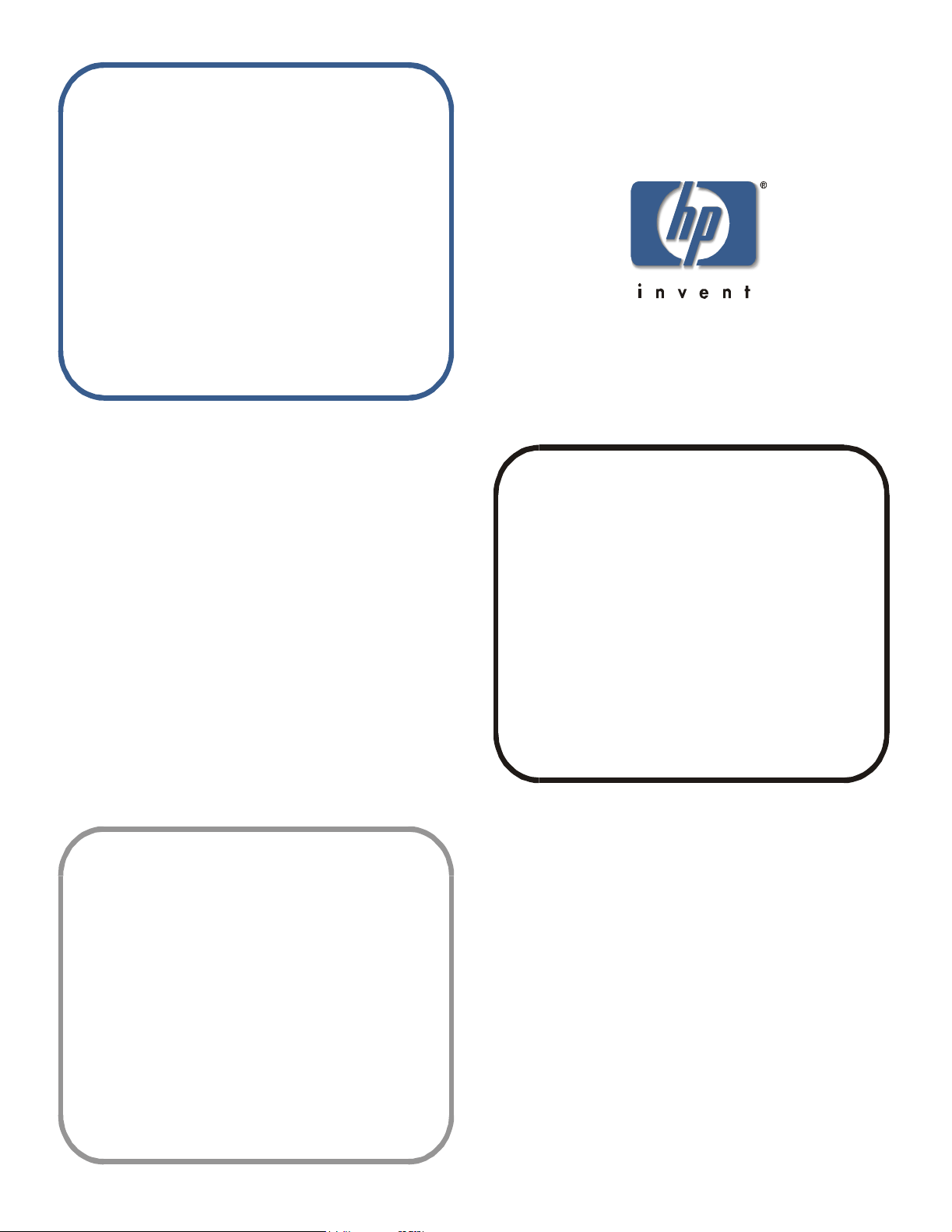
user's guide
version 3.0
zoning
www.hp.com
Page 2
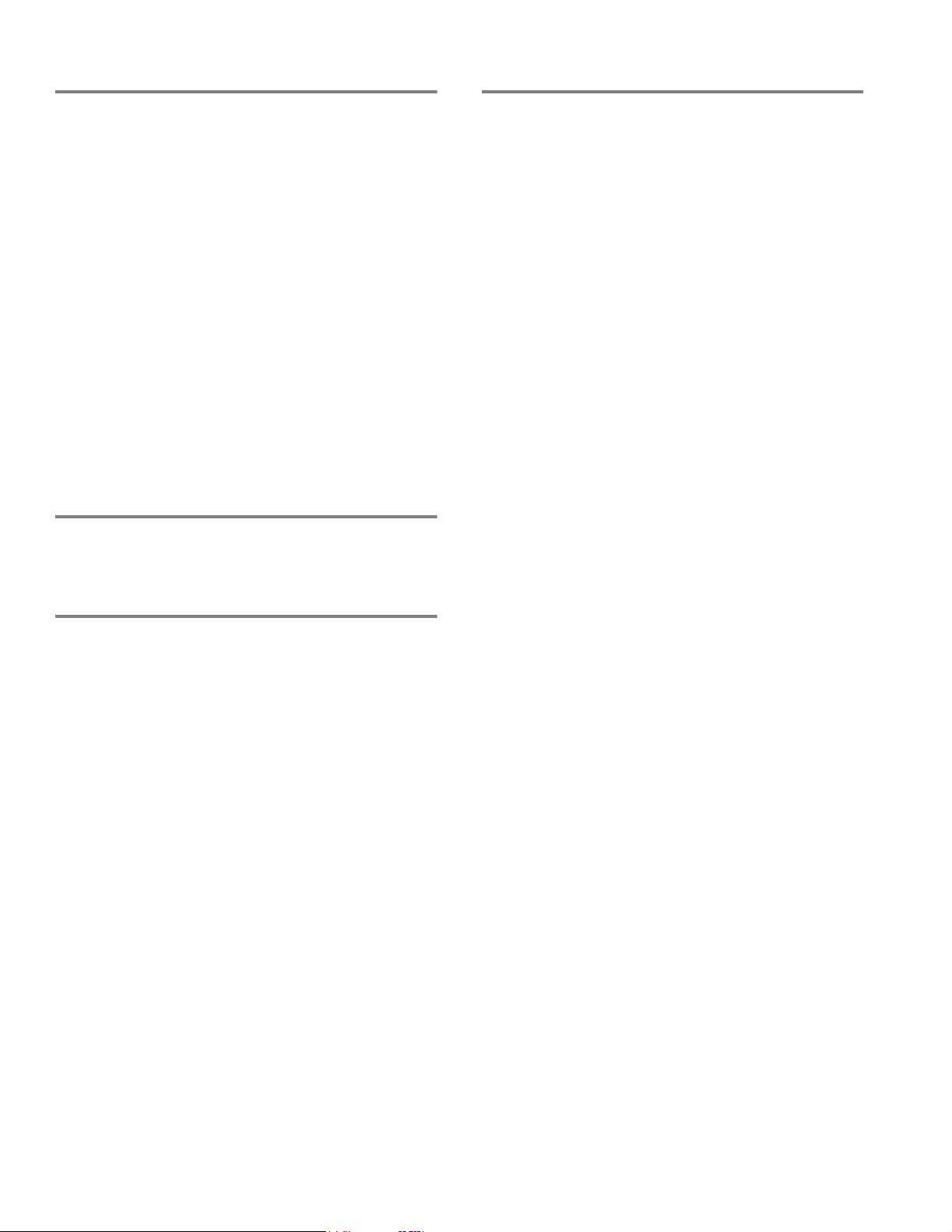
Notice
Safety notic es
© Hewlett-Packa rd C om pa n y, 2001. All rights reser v ed .
Edition: E1201
Hewlett-Packard Company makes no warranty of any kind with
regard to this material, including, but not limited to, the implied
warranties of merchantability and fitness for a particular purpose.
Hewlett-Packard shall not be liable for errors contained herein or for
incidental or consequential damages in connection with the
furnishing, performance, or use of this material.
This document co nta in s proprietary information, whic h is p rote c te d
by copyright. No part of this document may be photocopied,
reproduced, or translated into another language without the prior
written consent of Hewlett-Packard. The information contained in
this document is subject to change without notice.
Use, duplication, or disclosure by government is subject to
restrictions as set forth in subdivision (c) (1) (ii) of the Rights in
Technical Data and Computer Software Clause at DFARS
252.227.7013.
Warranty
If you have any questions about the warranty for this produc t,
contact your dealer or local Hewlett-Packard sales representative.
Any servicing, adjustment, maintenance, or repair must be
performed only by authorized service-trained personnel.
Trademarks
BROCADE, the Brocade B weave logo, Brocade: the Intelligent
Platform for Networking Storage, SilkWorm, and SilkWorm
Express, are trademarks or registered trademarks of Brocade
Communications Systems, Inc. or its subsidiaries in the United
States and/or in other countries.
All other bran ds, pro duct or serv ice na mes are or may b e trade marks
or service marks of, and ar e used to identify pr oducts of services of
their respective owners.
Page 3
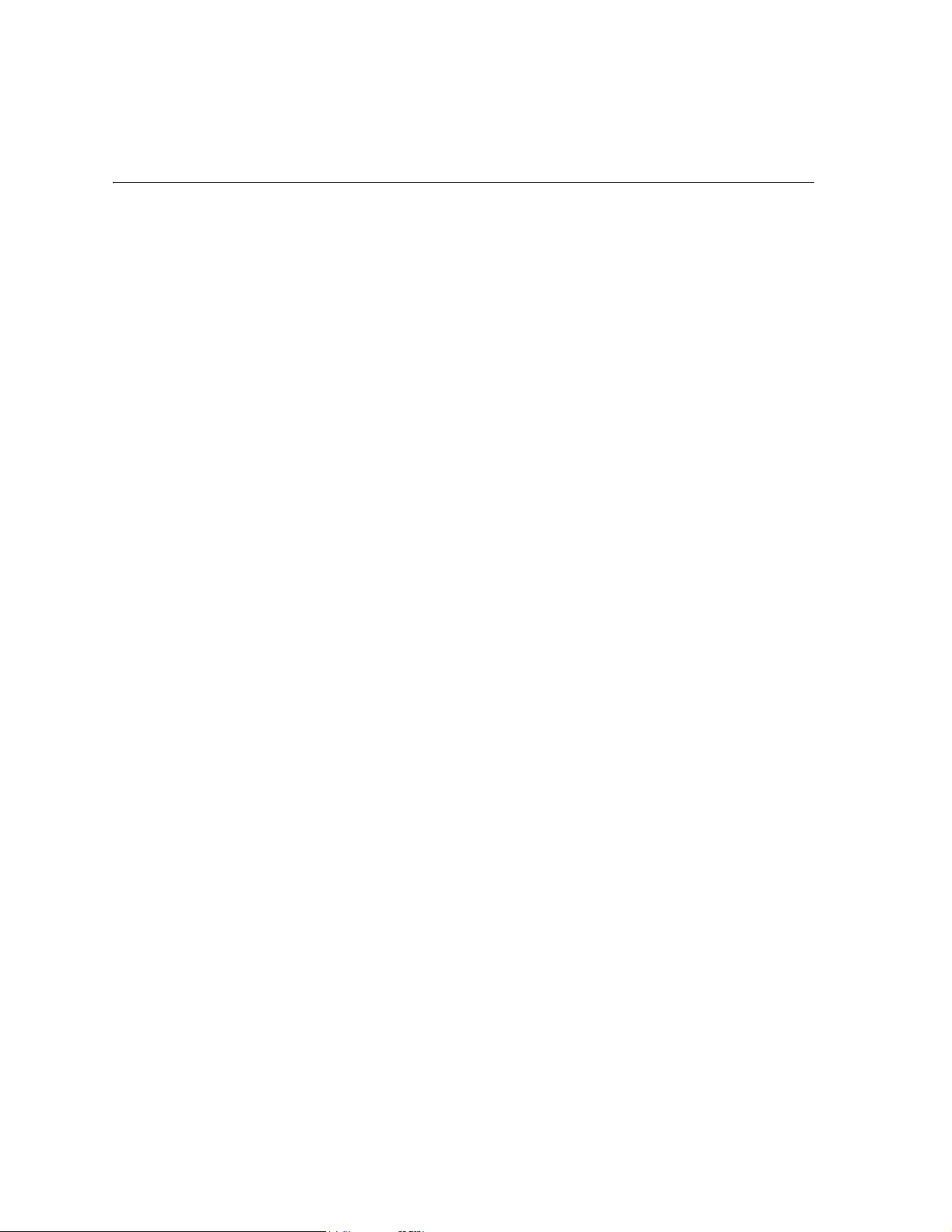
Contents
Preface
About This Guide . . . . . . . . . . . . . . . . . . . . . . . . . . . . . . . . . . . . . . . . . . v
Related Publications. . . . . . . . . . . . . . . . . . . . . . . . . . . . . . . . . . . . . . . . v
System Requirements and Compatibility. . . . . . . . . . . . . . . . . . . . . . . . vii
Getting Help . . . . . . . . . . . . . . . . . . . . . . . . . . . . . . . . . . . . . . . . . . . . . vii
Getting Software Updates. . . . . . . . . . . . . . . . . . . . . . . . . . . . . . . . . . . . vii
Chapter 1 Introducing Zoning
Administering Security. . . . . . . . . . . . . . . . . . . . . . . . . . . . . . . . . . . . . . 1-1
Customizing Environments . . . . . . . . . . . . . . . . . . . . . . . . . . . . . . . . . . 1-1
Optimizing IT Resources . . . . . . . . . . . . . . . . . . . . . . . . . . . . . . . . . . . . 1-1
Implementing Zoning. . . . . . . . . . . . . . . . . . . . . . . . . . . . . . . . . . . . . . . 1-2
Chapter 2 Installing Zoning
Installing Zoning with Telnet Commands . . . . . . . . . . . . . . . . . . . . . . . 2-1
Installing Zoning from Web Tools . . . . . . . . . . . . . . . . . . . . . . . . . . . . . 2-2
Chapter 3 Using Zoning
Understanding Zoning . . . . . . . . . . . . . . . . . . . . . . . . . . . . . . . . . . . . . . 3-1
Zone Types . . . . . . . . . . . . . . . . . . . . . . . . . . . . . . . . . . . . . . 3-1
Zone Enforcement . . . . . . . . . . . . . . . . . . . . . . . . . . . . . . . . 3-2
Enabling a Zone Configuration . . . . . . . . . . . . . . . . . . . . . . 3-4
Zoning User’s Guide iii
Page 4
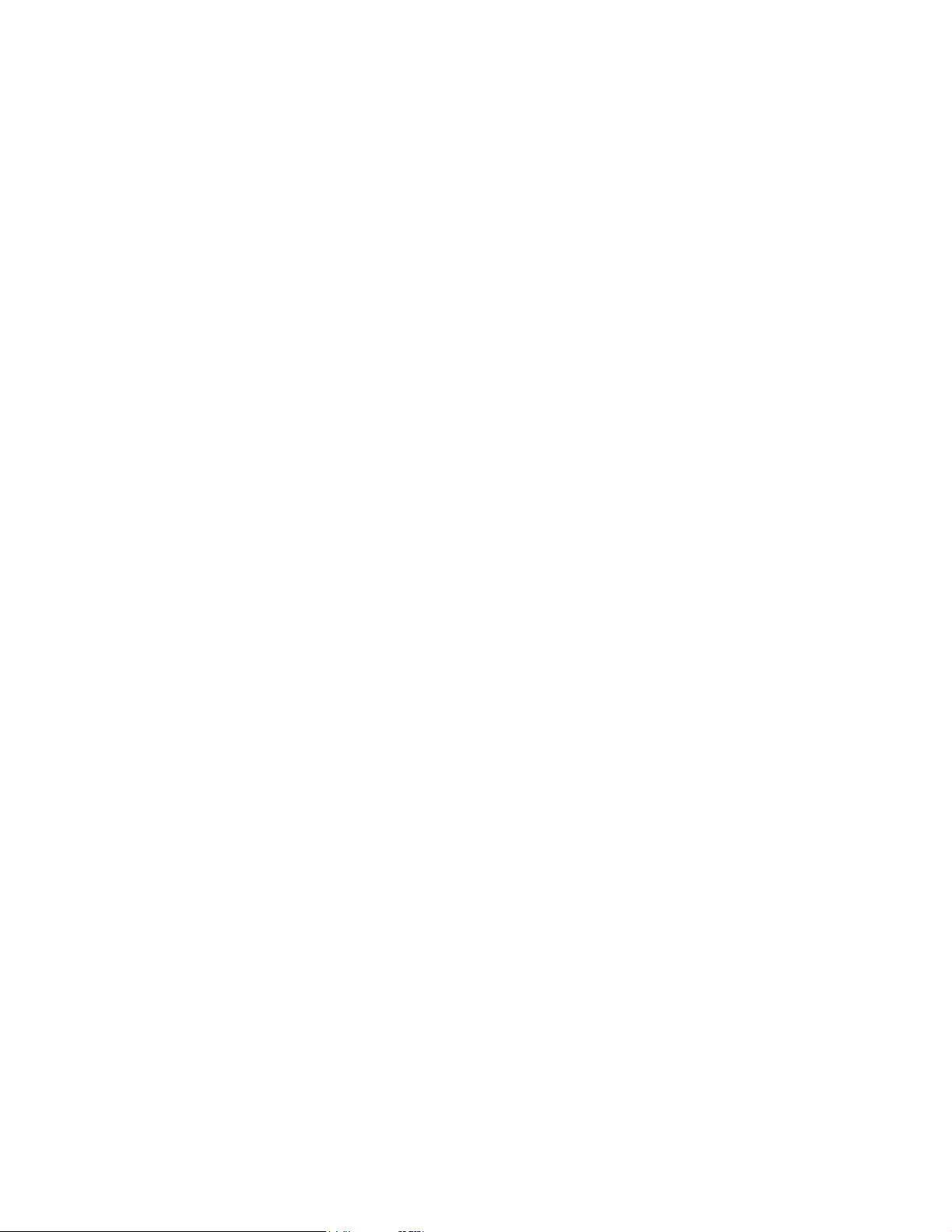
Implementing Zoning . . . . . . . . . . . . . . . . . . . . . . . . . . . . . . . . . . . . . . . 3-5
Configuring Zoning . . . . . . . . . . . . . . . . . . . . . . . . . . . . . . . 3-5
Modifying Configurations . . . . . . . . . . . . . . . . . . . . . . . . . . 3-6
Adding a Switch . . . . . . . . . . . . . . . . . . . . . . . . . . . . . . . . . . 3-7
Merging Fabrics . . . . . . . . . . . . . . . . . . . . . . . . . . . . . . . . . . 3-7
Transactional Model . . . . . . . . . . . . . . . . . . . . . . . . . . . . . . . 3-8
Chapter 4 Zoning and Partnering with QuickLoops
QuickLoop Zoning Advantages . . . . . . . . . . . . . . . . . . . . . . . . . . . . . . . 4-2
QuickLoop Zones . . . . . . . . . . . . . . . . . . . . . . . . . . . . . . . . . . . . . . . . . . 4-2
Configuring QuickLoop Zones. . . . . . . . . . . . . . . . . . . . . . . . . . . . . . . . 4-3
Establish QuickLoop Partnerships . . . . . . . . . . . . . . . . . . . . 4-3
Create a QuickLoop . . . . . . . . . . . . . . . . . . . . . . . . . . . . . . . 4-3
Define QuickLoop Zone. . . . . . . . . . . . . . . . . . . . . . . . . . . . 4-3
Define QuickLoop Zone Configuration . . . . . . . . . . . . . . . . 4-4
Enable QuickLoop Zone Configuration . . . . . . . . . . . . . . . . 4-4
Chapter 5 Detailed Zoning Examples
Set Up a Fabric Zone Configuration. . . . . . . . . . . . . . . . . . . . . . . . . . . . 5-1
Set Up QuickLoop and Fabric Zones on Dual Switch Configuration (Mixed
Mode Environment) . . . . . . . . . . . . . . . . . . . . . . . . . . . . . . . . . . . . . . . . 5-1
Set Up Zones in Dual-Switch QuickLoop . . . . . . . . . . . . . . . . . . . . . . . 5-4
Glossary
Index
iv Zoning User’s Guide
Page 5
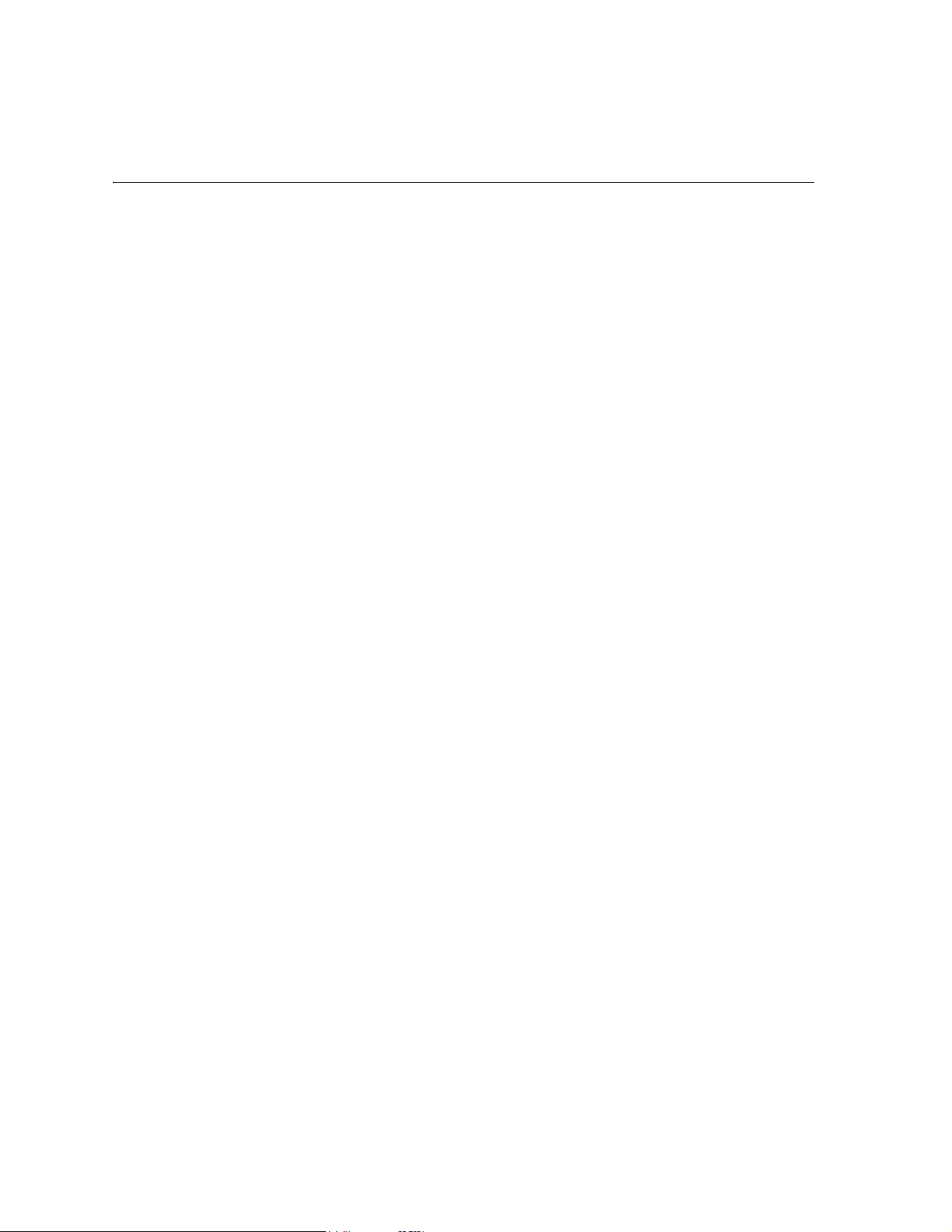
Preface
Zoning is a standard feature on the H P Sur est or e FC 1Gb/ 2Gb S wi tch 8B and FC 1Gb/2Gb Switch
16B products. It is also available for the HP Surestore FC 1Gb/2Gb Entry Switch 8B if the Zoning
license is installed.
Zoning is supported for the FC Entry Switch 8B, FC Switch 8B, and the FC 16B switch us ing
Fabric OS version 3.0.1b or later, and for the HP Brocade 2400/2800 and the FC 6164 switches
using Fabric OS vers ion a2.4.1 or lat er. For information about sy stem r equire ments , refer t o System
Requirements and Compatibility on page vii in this section .
About This Guide
This guide provides the following information about Zoning:
Chapter 1
Introducing Zoning
Chapter 2
Installing Zoning
Chapter 3
Using Zoning
Chapter 4
Zoning and Partnering with
QuickLoops
Chapter 5
Detailed Zoning Examples
Related Publications
Related product information can be found in the following publications.
Provided with the FC Entry Switch 8B and FC Switch 8B:
• HP Surestore FC 1Gb/2Gb Entry Switch 8B and FC 1Gb/2Gb Switch 8B Getting Started
Guide (A7346-90902)
• HP Surestore FC 1Gb/2Gb Entry Switch 8B and FC 1Gb/2Gb Switch 8B Documentation
CD (A7346-11001)
Provides an overview of Zoning.
Provides instructions for installing Zon ing.
Provides information about configuring and using Zoning.
Provides information about using and configuring QuickLoop
Zones.
Provides examples of Zoning configurations.
Zoning User’s Guide v
Page 6
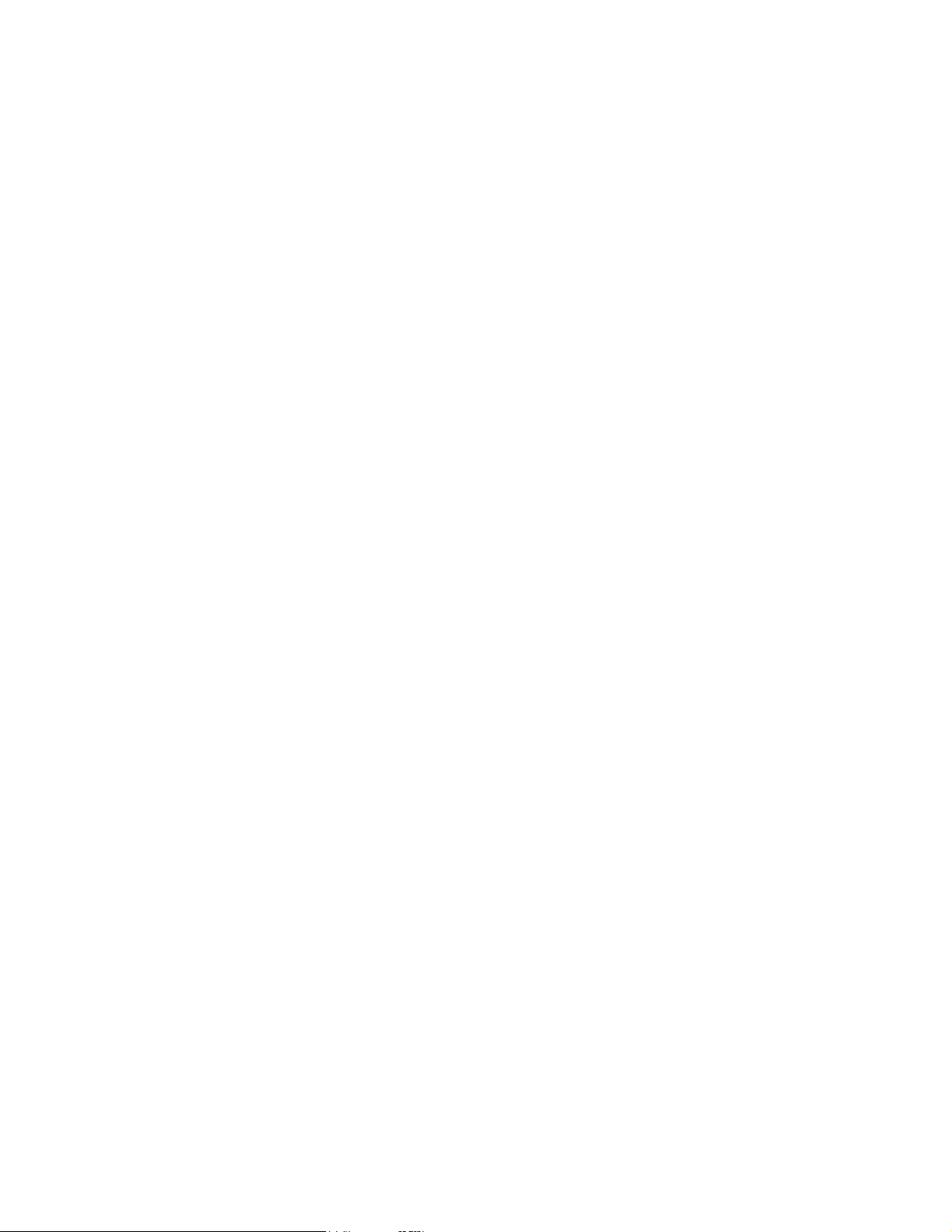
Provided on the FC Entry Switch 8B and FC Switch 8B Documentation CD, and at the HP Web site
at
http://www.hp.com/support/fc8B:
• HP Surestore FC 1Gb/2Gb Entry Switch 8B and FC 1Gb/2Gb Switch 8B Getting Started
Guide (A7346-90902)
• HP Surestore FC 1Gb/2Gb Entry Swit ch 8B and FC 1Gb/2Gb Switch 8B Installation and
Reference Guide
• Fabric OS Reference Manual, version 3.0
• Fabric OS Procedures Guide, version 3.0
• Fabric OS Version 3.0.1b Release Notes
• Fabric Watch User’s Guide, version 3.0
• QuickLoop User’s Guide, version 3.0
• Web Tools User’s Guide, vers ion 3.0
• Distributed Fabrics User’s Guide, version 3.0
• Zoning User ’s Guide, version 3.0
• MIB Reference Manual, version 3.0
• ISL Trunking User’s Guide , version 3.0
• Advanced Performance Monitoring User’s Guide, version 3.0
• Merging Heteroge neou s Fabr i c s Ins t ru ctions
Provided with the FC 16B:
• HP Surestor e FC 1Gb/2Gb Switch 16B Quick Start Gui de (A7340-96002)
• HP Surestore FC 1Gb/2Gb Switch 16B Documentation CD (A7340-11001)
Provided on the FC 1Gb/2Gb Switch 16B Documentation CD and at the HP Web site at
http://www.hp.com/support/fc16B:
• HP Surestor e FC 1Gb/2Gb Switch 16B Quick Start Gui de (A7340-96002)
• HP Surestor e FC 1Gb/2Gb Switch 16B I nstallation and Referen ce Guide
• Fabric OS Reference Manual, version 3.0
• Fabric OS Procedures Guide, version 3.0
• Fabric OS Version 3.0.1 Release Notes
• Fabric Watch User’s Guide, version 3.0
• QuickLoop User’s Guide, version 3.0
• Web Tools User’s Guide, vers ion 3.0
• Distributed Fabrics User’s Guide, version 3.0
• Zoning User ’s Guide, version 3.0
• MIB Reference Manual, version 3.0
• ISL Trunking User’s Guide , version 3.0
• Advanced Performance Monitoring User’s Guide, version 3.0
• Merging Heteroge neou s Fabr i c s Ins t ru ctions
Information about Fi b re C hann e l st an dards and Fibre Channel in general can be f oun d o n t he Fi b re
Channel Industry Association Web site, located at
http://www.fibrechannel.com.
vi Zoning User’s Guide
Page 7
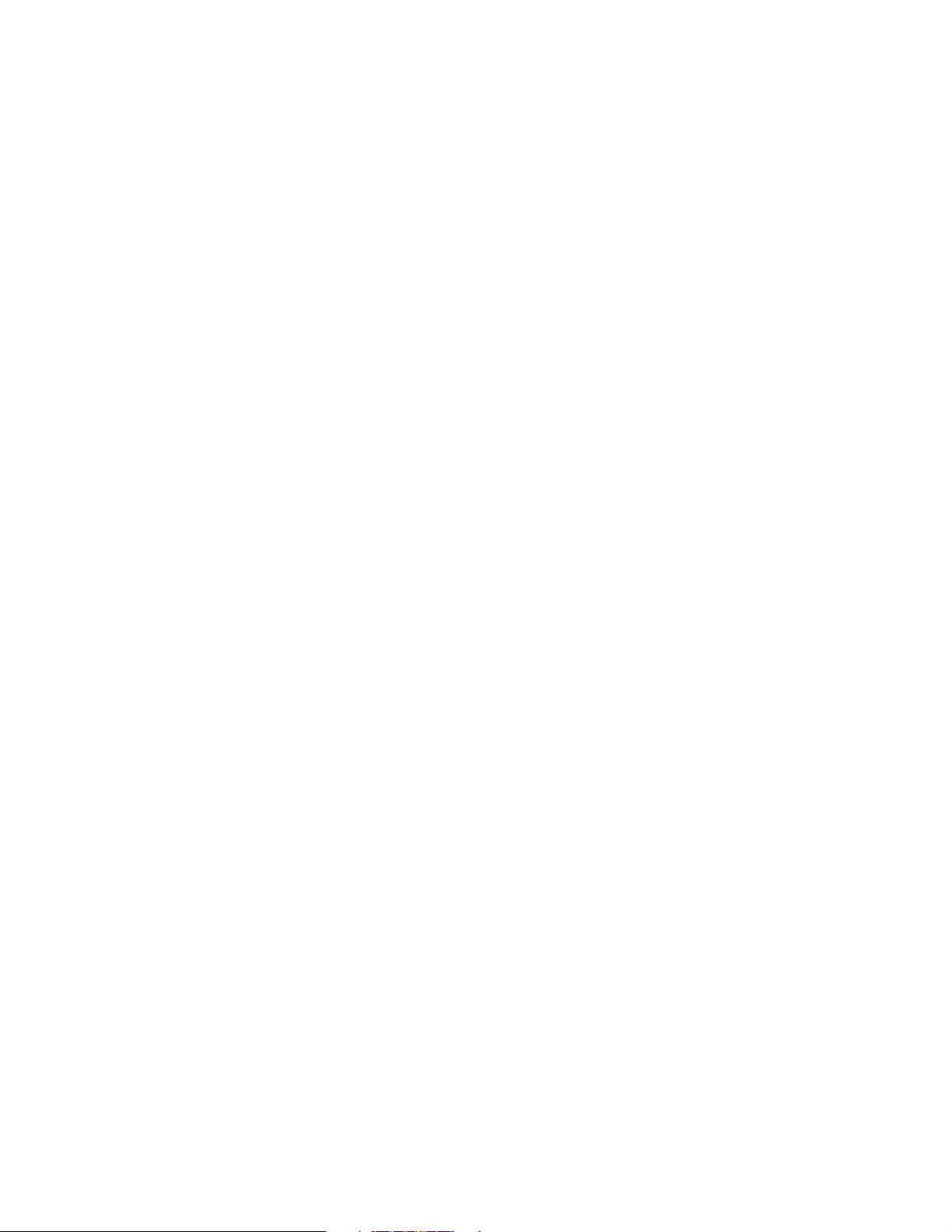
System Requirements and Compatibility
Compatibility with other Products
Fabric OS version 3.0.1b or later can be installed and run on the FC Entry Switch 8B, FC Switch
8B, and FC 16B products.
The FC Entry Switch 8B, FC Switch 8B, and the FC 16B switch running Fabric OS version 3.0.1b
or later can operate in the same fabric with the HP Brocade 2400/2800 and FC 6164 switches
running the a2.4.1 or later versions of Fabric OS.
For more informatio n ab out configuring FC Entry Switch 8B, F C Sw it ch 8 B, F C 1 6B , HP B rocad e
2400/2800, and FC 6164 products to operate in the same fabric, contact your switch supplier.
Getting Help
For information for the FC Entry Switch 8B and FC Switch 8B, visit the HP Web site at
http://www.hp.com/support/fc8B. For the most current technical support information for the FC
16B, visit the HP Web site at
software support, all repairs, and spare components.
Be prepared to provide the following information to the support personnel:
• Switch serial number
• Switch world wide name
• Output from the supportShow telnet command
• Detailed description of the problem
• Topology configuration
• Troubleshooting steps already performed
http://www.hp.com/support/fc16B. This includes hardware and
Getting Software Updates
For information on obtaining sof tware up dates co n tact you r HP acco unt r e pres entative or technical
support.
Zoning User’s Guide vii
Page 8

viii Zoning User’s Guide
Page 9

Introducing Zoning
Zoning allows you to partition your Storage Area Network (SAN) into logical groupings of devices
that can access each other. Using Zoning, you can arrange fabric-connected devices into logical
groups, or zones, over the physical configuration of the fabric.
Zones can be configured dynamically. They can vary in size depending on the number of fabric
connected devices, and devices can belong to more than one zone. Because zone members can
access only other members of the same zone, a device not included in a zone is not available to
members of that zone. This chapter discusses the following Zoning topics:
• Administering Security on pa ge 1-1
• Customizing Environment s on page 1-1
• Optimizing IT Resources on page 1-1
• Implementing Zoning on page 1-2
Chapter
1
Note: Zoning for interoperability is described in Merging Heterogeneous Fabrics Instructions,
which is available on the HP Surestore FC 1Gb/2Gb Switch 16B Documentation CD
(A7340-11001) and the HP Surestore FC 1Gb/2Gb Entry Switch 8B and FC 1Gb/2Gb
Switch 8B Documentation CD (A7346-11001).
Administering Security
Use zones to provide controlled access to fabric segments and to establish barriers between
operating environments. For example, isolate systems with different uses or protect systems in a
heterogeneous environment.
Customizing Environments
Use zones to create logical subsets of the fabric to accommodate closed user groups or to create
functional areas within the fabric. For example, include selected devices within a zone for the
exclusive use of zone members, or create separate test or maintenance areas within the fabric.
Optimizing IT Resources
Use zones to consolidate equipment, logically, for IT efficiency, or to facilitate time-sensitive
functions. For example, create a temporary zone to back up non-member devices.
Zoning User’s Guide 1-1
Page 10

1
Introducing Zoning
Figure 1-1 below illustrates three zones with some overlap. It also contains devices that are not
assigned to a zone, and are thus not active in the fabric if Zoning is enabled.
No zone
Figure 1-1 Fabric with Three Zones
Implementing Zoning
Implementing Zoning simplifies the zoning process in the following ways:
• You can administer Zoning from any switch in the fabric. Co nfig uratio n changes made to one
switch are automatically replicated to all switches in the fabric.
• Zones can be configured dynamically. When configuring new zones:
• Data traffic on ports and devices is idle for a moment, then resumes according to the new
zoning configuration. With hardware WWN zoning and port zoning, Windows NT ports
may need to be rebooted to access new devices. With HP-UX, a new disc scan may need
to be performed if the zone is altered.
• Data traffic across interswitch links (ISLs) in cascaded switch configurations is not
affected.
• Zoning uses policy-based administration. Because Zoning u ses policy-based adm inistration —
separating zone specification from zone enforcement — you can manage multiple zone
configurations and easily enable a specific co nfiguration when it is required. A fabric can store
any number of zone configurations; however, only one configuration is active at a time.
Because the configurations are pre-determined and stored, a new configuration can be easily
enabled.
• Zoning can be configured and administered with either telnet commands or Web Tools.
For information on telnet commands, see the Fabric OS Reference Guide. For i nfo rmat ion on Web
Tools, see the Web Tools User’s Guide.
1-2 Zoning User’s Guide
Page 11
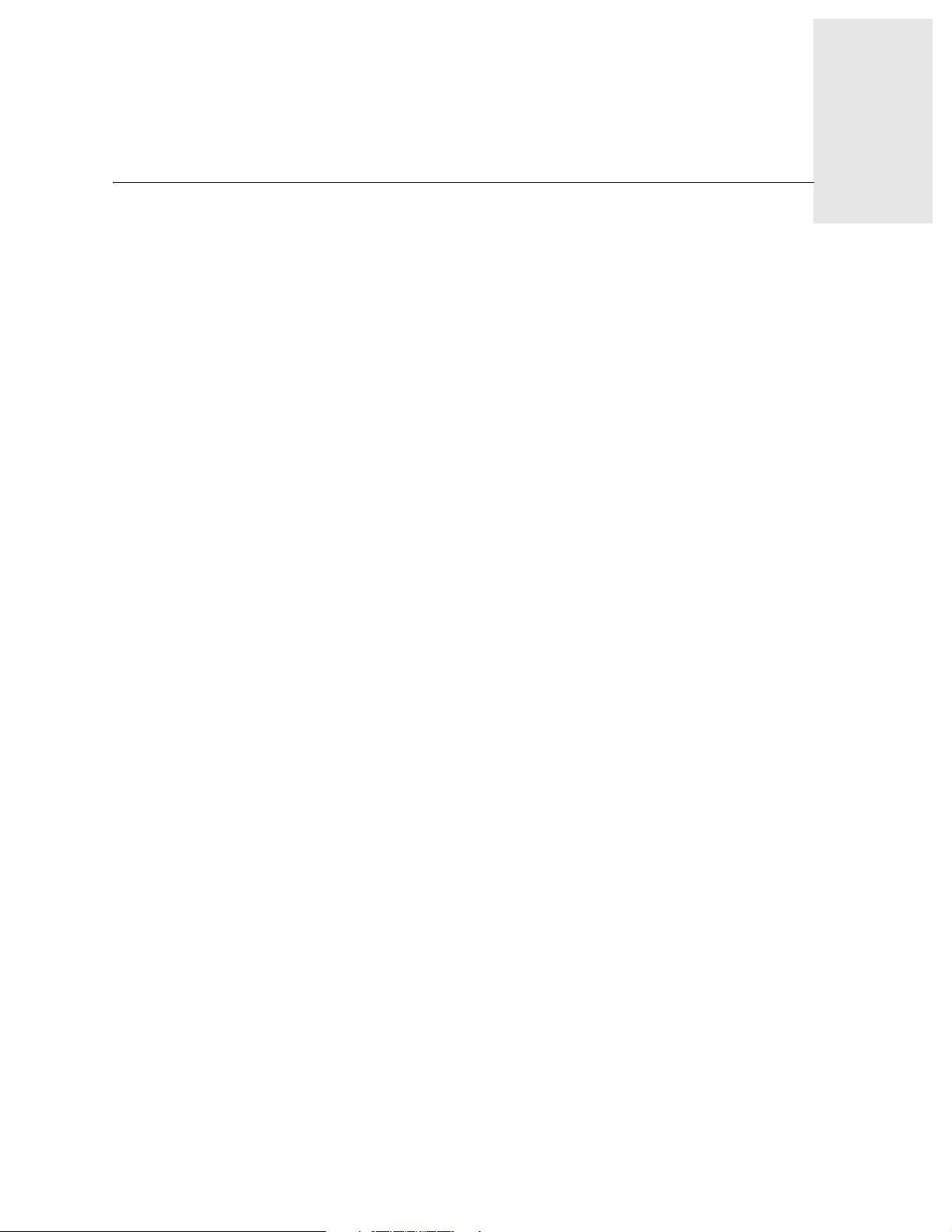
Installing Zoning
A Zoning license can be installed with either:
• Installing Zoning with Telnet Commands on page 2-1
• Installing Zoning from Web Tools on page 2-2
Installing Zoning with Telnet Commands
To install using telnet com mand s, perfo rm th e follo wing steps:
1. Log onto the switch by telnet, see the user’s guide provided with the hardware for details,
using an account that has administrative privileges.
Chapter
2
2. On the command line, enter
licenseAdd “key”
where “key” is the license key in double quotes.
Note: The license key must be entered exactly as given; it is case sensitive.
3. On the command line, enter
licenseShow
to be sure the license has been activated, for example:
admin> licenseShow
9S9RzSebeATAS0k:
Fabric Watch license
Web license
Zoning license
Zoning User’s Guide 2-1
Page 12

2
Installing Zoning
Installing Zoning from Web Tools
To install using Web Tools, perform the following steps:
1. Launch your browser.
2. Enter the switch name or IP address in the Location/Address field.
3. When the Fabric View appears, click on the appropriate switch icon.
4. When the Switch View appears, click the admin button.
5. When the Administration View appears, click the License Admin tab.
6. Enter the license key, and click Add License.
2-2 Zoning User’s Guide
Page 13
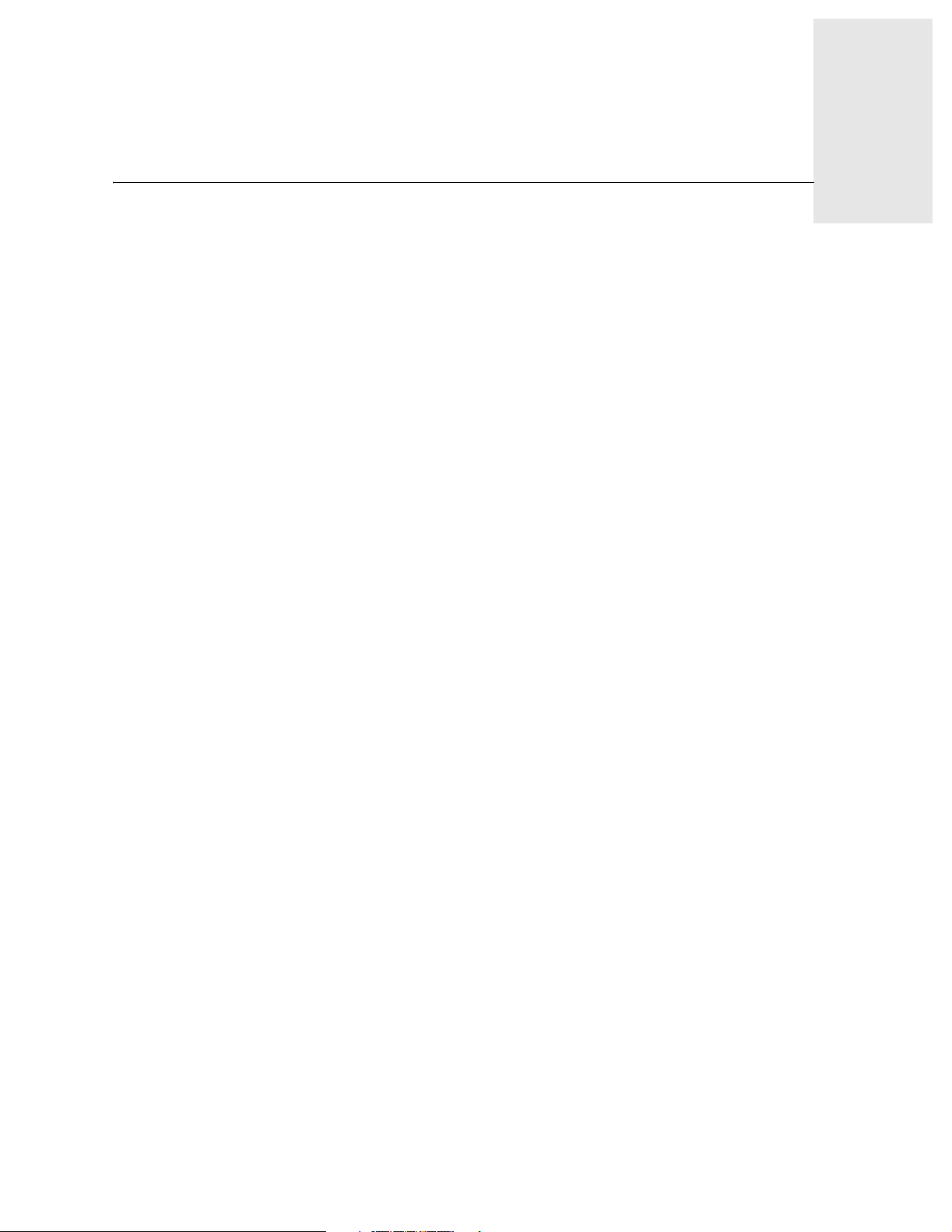
Using Zoning
This chapter explains the concept of zoning and how to use Zoning to partition a fabric into logical
groupings of devices.
Understanding Zoning
A zone is a group of fabric-connected devices arranged into a specified grouping. Any device
connected to a fabric can be included in one or more zones. Devices within a zone possess an
awareness of other devices within the same zone; they are not aware of devices outside of their
zone.
Zone members (ports, WWNs, or aliases) are grouped into a zone; in turn, zones are grouped in a
zone configuration (a collection of zones). Zones can overlap; that is, a device can belong to more
than one zone. A fabric can consist of multiple zones.
A zone configuration can include both hard and soft zones (described below) and there can be any
number of zone configurations resident on a switch; however onl y one configuration can be active,
that is enabled, at a time. The number of zones allowable is limited only by memory usage.
Chapter
3
Zone Types
The following list describes the FC Entry Switch 8B, FC Switch 8B, and FC 16B zone types:
Port Zone A zone containing members s pecified by switch ports (domain ID, port n umb er),
or aliases of switch ports, only.
WWN Zone A zone containing members specified by device World Wide Name (WWNs), or
aliases of WWNs, only. WWN zones are hardware enforced in the FC Entry
Switch 8B, FC Switch 8B, and FC 16B products, and are s oftware enforced in the
HP Brocade 2400 and 2800 switches and the FC 6164.
Mixed Zone A zone containing some members specified by WWN and some members
specified by switch port. Mixed zones are software enforced through the fabric
name server only. This means that some hosts may need to be rebooted for
zoning to take effect.
Zones can be hard (hardware enforced) or soft (advisory). In a hardware enforced zone, zone
members can be specified by port number, or by WWN, but not both. A software enforced zone is
created when a port member and WWN member are in the same zone.
Zoning User’s Guide 3-1
Page 14

3
Using Zoning
Zone Enforcement
Hardware Enforced Zones
In a hardware enforced zone, all zone members are specified as either switch
ports or WWN, but n ot both. Any number of ports or WWNs i n the fabric can be
configured to the zone. When a zone member is specified by port number or
WWN, the individual device port or WWN is included in the zone. If WWNs are
used exclusively in a zone, new devices can be attached without regard to
physical location. In hard zones, switch hardware ensures that there is no data
transferred between unauthorized zone members. However, devices can transfer
data between ports within the sa me zone. Consequ ently, hard zoning provides the
highest level of security.
Software Enforced Zones
In a software enforced zone, at least one zon e memb er is s pecified b y WWN and
one member is specified as a port. In this way, you have a mixed zone that is
software enforced. When a device logs in, it queries the name server for devices
within the fabric. If zoning is in effect, only the devices in the same zone(s) are
returned. Other devices are hidden from the name server query reply.
Software enforced zones are created when a combination of WWNs and ports are
used. When using software enforced zones, the switch does not control data
transfer and there is no guarantee of data being transferred from unauthorized
zone members. Use software zoning where flexibility and security are ensured by
the cooperating hosts.
When zoning is disabled, devices can communicate without regard to zone restrictions. When
zoning is enabled, zoning is enforced throughout the fabric and devices can communicate only
within their zones.
FC Entry Switch 8B, FC Switch 8B, and FC 16B products can maintain any number of zone
configurations; however, only up to one zone configuration can be enabled, or enforced, at a time.
Because multiple configurations reside in the switch, you can switch from one configuration to
another as events dictate. For example, you can write a script to set up a pre-specified zone
configuration to be enabled at certain times of the day; or , in the even t of a disaster , y ou can quickly
enable a defined configuration to implement your disaster policy.
Zone configurations can be:
Defined This is the complete set of all zone objects that have been defined in the
fabric. When zone objects are defined, the information initially re sides in
RAM; it must be saved to ensure that it is saved to flash memory and is not
lost during:
• new zone configuration
• power down
• reboot
• fastboot
• power cycles
Effective This is the zone configuration that is enabled (active). It resides in RAM; it
must be saved to ensure that it is not lost during power down.
Any changes replicate to all switches in the fabric when the configuration
is enabled or saved.
3-2 Zoning User’s Guide
Page 15

Using Zoning
Saved This is the zone configuration that was last saved. It resides in flash memory
and it is persistent.
In Figure 3-1, the defined and effective configurations are saved to flash:
Defined Effective Disabled Saved
Disable Path
Enable Path
3
Config 1
Config 2
Config 3
Config 4
Config 5
Save Path
Figure 3-1 Enabling a Zone Configuration
In Figure 3-2, Config 5 is defined (created). When it is defined, it resides only in RAM. To
permanently store the new configuration and make it accessible across reboots, it must be saved to
flash memory.
This can be accomplished by:
Config 1
Defined
Config 1
Config 2
Config 3
Config 4
Config 5
Effective
Config 1
• Saving it directly to flash (the recommended method). This saves the defined and effective
configurations to flash. If there is no effective configuration, saving it will not enable a
configuration. To save a configuration, use the cfgSave command.
• Enabling it. This saves the defined and effective configurations to flash. To enable a
configuration, use the cfgEnable command.
Zoning User’s Guide 3-3
Page 16

3
Using Zoning
In Figure 3-2, zone configurations are defined, enabled and saved to flash:
Defined Enabled Saved
Enable
. . .then Save to Flash
Config1
Config2
Config3
Config4
Config5 (new)
Figure 3-2 Saving a Zone Configuration
Config1
Save directly to Flash
Enforced
Config1
Config2
Config3
Config4
• Disabling it. This deletes the effective configuration and saves the defined to flash. There is no
effective configuration in the flash at this point. To disable a configuration, use the
cfgDisable command.
Note: Only the enabled configuration (in the shaded area) is enforced.
Enabling a Zone Configuration
When a zone configuration is enabled, all zones within the configuration are enabled. All devices
within an enabled zone are visible to each other; however, they cannot communicate outside their
zone. Zones can overlap within a zone configuration.
When a zone configuration is enabled the following happens:
1. All aliases are expanded.
2. Inconsistencies are checked. If inconsistencies are discovered, an error occurs and the previou s
state of the fabric is preserved. (For example, if zoning is disabled, it remains disabled; if an
existing configuration is enabled, it remains enabled.)
3. Switch hardware is loaded with the zoning information.
4. Zone members are loaded.
5. Registered State Change Notifications (RSCNs) are generated.
3-4 Zoning User’s Guide
Page 17

Implementing Zoning
Zoning can be implemented and administered from any switch in the fabric. When a change in the
configuration is saved, enabled or disabled per the transactional model, it is automatically
distributed to all switches in the fabric. For that reason, Zoning requires that all switches in the
fabric have an active Zoning license. Zoning is a standard feature on the FC Switch 8B and FC
16B. Zoning is an optional feature on the FC Entry Switch 8B.
Zoning can be administered through either:
• The telnet command interface - see the Fabric OS Reference Manual.
• The W e b Tools Web interface - see the Web To ols User’s Guide, Zone Administration Interface
section.
Configuring Zoning
T o implement Zoning, perform the following:
1. Check for a unique domain ID
Using Zoning
3
2. Create alias (this step is optional)
3. Define zone
4. Define zone configuration
5. Enable z one configuration
Each zone object defined — alias, zone, zone co nfiguration — must have a unique name; that is, an
alias cannot have the same name as another alias, and it cannot have the same name as a zone or a
zone configuration.
Note: During the configuration process below, changes should be saved periodically to ensure
that they are stored in flash memory and protected against loss.
1. Check for a Unique Domain ID
Be sure the domain ID is set to a unique value for each switch by using the switchShow
command. Domain ID 8 is reserved for the HP-UX host. To change the domain ID, use the
configure command.
2. Create Alias (optional)
An alias is a name assigned to a device or group of devices. By creating an alias you can assign a
familiar name to a device, or you can group multiple devices into a single name. This can simplify
cumbersome entries and it allows an intuitive naming structure such as using NT_Hosts to define
all NT hosts in the fabric.
An alias must be a unique alpha-numeric string beginning with an alpha character. The underscore
character ( _ ) is allowed and alias names are case-sensitive. For example, nt_hosts is not the
same name as NT_Hosts.
Aliases can greatly simplify the administrative process; however, they are not required to define
zones. Hardware zoning security is enforced with aliases.
3. Define Zone
Zoning User’s Guide 3-5
Page 18

3
Using Zoning
A zone is a group of devices that can communicate with each other. Zone membership can include
ports, WWNs, or aliases, or any combination of these. A device can be included in more than one
zone.
To define a zone, specify the list of members to be included and assign a unique zone name; the
zone name must be a unique alpha-numeric string beginning with an alpha character. The
underscore character ( _ ) is allowed and zone names are case-sensitive. For example,
green_zone is not the same name as Green_Zone.
Specify zone members by port number, WWN, alias, or a combination of any of the above.
T o specify by port number, you must specify switch domain ID and port number, for example,
2,12 indicates switch domain ID 2, port number 12. When a member is specified by port number all
devices connected to the port are included in the zone.
T o specify by WWN, specify node n ame or port name as an 8- h ex number separated by colons , for
example, 10:00:00:00:60:69:00:8a. These eight numbers are compared to the node and
port name presented in a login frame (FLOGI or PLOGI). When a zone member is specified by
node name, all ports on the device are included in the zone. When a zone member is specified by
port name, only that port on the devi ce (node) is included in the zone. To obtain the WWN of a
device for each port, use the switchShow command.
T o specify by alias, specify the alias name.
Zone members can also be designated by a combination of these methods. For example, the
following zone definition
2,12; 2,14; 10:00:00:60:69:00:00:8a; nt_hosts
contains any devices connected to switch 2, ports 12 and 14, the device with a node name or port
name of 10:00:00:60:69:00:00:8a as well as devices associated with the alias
nt_hosts. Aliasing component devices does not affect hardware security.
4. Define Zone Config uration
A zone configuration is a group of zones that are enforced whenever that zone configuration is
enabled. A zone can be included in more than one zone configuration.
To define a zone configuration, specify the list of zones to be included and assign a zone
configuration name; the zone config uration name mus t be a unique al pha-nu meric strin g beginn ing
with an alpha character. The underscore character ( _ ) is allowed and zone names are
case-sensitive. For example, configuration1 is not the same name as Configuration1.
5. Enable Zone Configuration
To enable a zone configuration, select the zone configuration to be enabled. The configuration is
downloaded to the switch hardware. RSCNs are sent to all fabric devices registered for state
changes notifying these devices to re-query the name server to discover available devices that can
be accessed.
Modifying Configurations
T o make chang es to an existing configuration, add, delete, or remove individual elements to create
the desired configuration. Once the changes have been made, save the configuration. This ensures
the configuration is permanently saved in the switch and it also ensures that the configuratio n is
replicated throughout the fabric.
3-6 Zoning User’s Guide
Page 19

Using Zoning
3
The switch configuration file can also be uploaded to the host for archiving and it can be
downloaded from the host to all switches in the fabric.
Adding a Switch
When a new FC Entry Switch 8B, FC Switch 8B, or FC 16B is added to the fabric, it automatically
takes on the zone configuration information from the fabric. To add the new switch, attach the
E_ports and the new switch is incorporated into the fabric and the enabled zone configuration.
Adding a QuickLoop zone requires changing the port types on the ports assigned to interswitch
links (ISLs), as shown in Figure 3-3. In addition, QuickLoop partnerships need to be established.
See Chapter 4, Zoning and Partnering with QuickLoops.
s
c
l
s
a
K
1
A
0
.
1
6
8
6
Gb
1
F
A
5
/
s
Q
L
y
g
o
l
o
1
p
e
o
t
n
o
c
i
Z
r
b
a
VA7400
Z
o
n
e
2
Q
L
Z
o
n
e
2
P
H
b
a
F
FC10
1
-
X
U
A
A
5
1
5
8
Gb
s
/
1
1
e
n
o
Z
c
i
r
0
.
1
Z
L
Q
L
Z
o
n
e
2
FC10 FC10
K-class
11.0
A
3
4
A
0
4
G
b
/
s
1
2
e
n
o
Q
Q
L
Z
o
n
e
2
l
s
a
s
K
-
c
0
.
1
1
6
6
A
8
5
A
b
/
s
1
G
Q
L
Z
o
n
e
2
E Port
E Port
E Port
E Port
Q
y
L
g
o
Z
l
o
o
1
p
o
e
t
n
c
i
o
r
Z
b
a
F
VA7400
n
e
2
P
H
b
a
F
FC10
1
X
U
-
A
5
1
5
8
A
b
/
s
1
G
1
e
n
o
Z
c
i
r
0
.
1
Z
L
Q
Q
L
Z
o
n
e
2
FC10 FC10
K-class
11.0
0
4
3
4
A
A
b
/
s
1
G
2
e
n
o
Switch QL Partner A
Switch QL Partner B
QL Zone 2
Figure 3-3 A New Switch in a QuickLoop Zone
A new switch is a switch that has not previously been connected to a fabric with a zoning
configuration. A switch that is configured for zoning may be returned to this new switch state by
using the cfgClear and cfgSave commands before connecting to the fabric, or use
cfgDisable if there is an effective configuration.
Merging Fabrics
When a new fabric (with no zone configuration information) is added to an existing zoned fabric,
all switches in the new fabric take on the zoning characteristics present in the existing fabric.
If two fabrics that both contain zone configuration information are joined, the f abrics attempt to
merge the two sets of zone configuration data.
Zoning User’s Guide 3-7
Page 20

3
Using Zoning
In the simplest case, where both fabrics have identical zone configuration data and the same
configuration enabled, the fabrics join to make one larger fabric with the same zone configuration
enabled across the new fabric.
If the fabrics have different zone configuration data, the two sets of zone configuration data are
merged if possible. If not possible, the ISL is segmented. A merge is not possible if any of the
following exist:
Configuration mismatch Zoning is enabled in both fabrics and the zone configurations that
are enabled are different in each fabric.
Type mismatch The name of a zone object in one fabric is used for a different type
of zone obj ect in the other fabric.
Content mismatch The definition of a zone object in one fabric is different from the
definition of zone object with the same name in the other fabric.
Transactional Model
Zoning commands are executed under the transactional model. A working copy of defined
configurations is created by copying all information from zone or cfg lists at the start of a
transaction.
The following commands are issued to open a transaction:
• cfgCreate
• cfgAdd
• cfgDelete
• cfgRemove
The following commands are issued to end a transaction:
• cfgSave
• cfgEnable
• cfgDisable
When a transaction is opened, all new zoning information is placed in a transactional buff er. Unless
the transaction is closed, the new changes are not applied to the fabric. A tr ansaction is aborted by
the cfgTransAbort, or when another switch closes its transaction.When a transaction is closed,
all new (form the transactional buffer) and existing zoning information is saved to memory and
applied to the fabric.
3-8 Zoning User’s Guide
Page 21

Zoning and Partnering with QuickLoops
In addition to zoning fabrics, explained in Chapter 3, Using Zoning, Zoning can also be used to
create QuickLoop partnerships and to zone QuickLoops. For JBODs, private hosts, and other
private loop devices, QuickLoop allows arbitrated loops to be attached to a fabric. For example, the
QuickLoop and Zoning combination can allow a private host to participate in a Storage Area
Network (SAN). By forming a partnership between the host switch and target switch, selected
devices within a QuickLoop can be partitioned into a QuickLoop zone, as shown in Figure 4-1.
Management of Fibre Channel Arbitrated Loop (FC-AL) is achieved using this partnering and
QuickLoop zoning.
For more information about the QuickLoop feature, refer to the QuickLoop User’s Guide.
Fabric zones and QuickLoop zones are i nd ependent of each other; both types of zones can co-exist
in the same zone configuration and QuickLoop devices can be included within a fabric zone
configuration. But, while devices within a QuickLoop can be seen by a public host, devices within
each QuickLoop are only visible to devices within their own QuickLoop. Each QuickLoop
partnership is established between a maximum of two switches.
Chapter
4
s
s
a
l
K
c
0
.
1
1
A
5
A
668
b
s
/
1
G
Q
L
Z
o
n
e
2
E Port
E Port
E Port
E Port
y
g
o
l
o
1
p
o
e
t
n
c
i
o
r
Z
b
a
F
VA7400
0
.
1
1
X
P
U
-
H
A
8
5
A
1
5
s
/
b
G
1
1
e
n
o
Z
c
i
r
b
a
F
Q
L
Z
o
n
e
2
FC10
L
Q
Q
L
Z
o
n
e
2
FC10 FC10
K-class
11.0
4
A
A
3
4
0
s
/
b
G
1
2
e
n
o
Z
Switch QL Partner A
E Port
E Port
E Port
E Port
Switch QL Partner B
QL Zone 2
Figure 4-1 QuickLoop Partnering
Core switch
Zoning User’s Guide 4-1
Page 22

4
Zoning and Partnering with QuickLo op s
In QuickLoop zoning, devices within a QuickLoop can be partitioned off within that QuickLoop to
form QuickLoop zones; in other words, a QuickLoop Zone is a subset of a QuickLoop and can
include only QuickLoop devices.
QuickLoop Zoning Advantages
In addition to the advantages of fabric zoning - security, customization of environments, and
optimization of IT resources - QuickLoop zoning can protect devices from disruption by unrelated
devices during a critical process, for example, during a tape backup session.
In a QuickLoop with zoning enabled, transmission of the loop initialization pr im itive (LIP) signal
and loop initialization are controlled by the switch; the LIP is transmitted only to looplets within
the affected zone; other looplets on the QuickLoop are not affected. In this way, unwanted
disruption to devices can be controlled.
QuickLoop Zones
QuickLoop zones are hardware enforced; switch hardware prevents unauthorized data transfer
between ports within the zone allowing devices to be partitioned into zones to restrict system
access to selected devices. Once devices are included in a zone, they are visible only to other
devices within that zone, as shown in Figure 4-2.
s
c
l
a
s
K
0
1
.
1
A
5
8
6
6
A
/
b
G
s
1
Q
L
Z
o
n
e
2
E Port
E Port
E Port
E Port
y
g
o
l
o
p
1
o
t
e
n
c
i
o
r
Z
b
a
F
.
0
1
X
1
P
-
U
H
A
8
5
5
1
A
G
s
/
b
1
1
e
n
o
Z
c
i
r
b
a
F
Q
L
Z
o
n
e
2
L
Q
Q
L
Z
o
n
e
2
K-class
11.0
4
0
A
4
3
A
G
/
b
s
1
3
e
n
o
Z
Switch QL Partner A
E Port
E Port
E Port
E Port
Core switch
Switch QL Partner B
QL Zone 3
VA7400
FC10
FC10 FC10
Figure 4-2 Zoning and QuickLoop
4-2 Zoning User’s Guide
Page 23

Zoning and Partnering with QuickLoops
QuickLoop zone members are design ated by lo oplet (po rt number) , or by Arbi trated Lo op Physical
Address (AL_PA). There are 126 unique AL_PAs per QuickLoop; therefo re, a QuickLoop zone can
contain no more than 126 devices.
Configuring QuickLoop Zones
To configure QuickLoop Zoning, perform the following:
1. Establish QuickLoop partnerships
2. Create a QuickLoop
3. Define QuickLoop zone
4. Define QuickLoop zone configuration
5. Enable Q uickLoop zone configu ration
Establish QuickLoop Partnerships
4
QuickLoop partnerships can be established between two switches using either the Web GUI or the
qlPartner command.
Create a QuickLoop
A QuickLoop is comprised of mixed private and public FL_ports on one or two partner switches
within the fabric. Mixing private and public loop topologies is allowed in a QuickLoop zone. To
create a QuickLoop, specify a QuickLoop name (referr ed t o as a qloop name for zoni ng) , fol lowe d
by a list of AL_PAs to be included. QuickLoop names define the switch (or pair of switches) that
make up the QuickLoop. For an example, see Chapter 5, Detailed Zoning Examples.
A QuickLoop name must be a unique alpha-numeric string beginning with an alpha character. The
underscore character ( _ ) is allowed and names are case-sensitive. For example, Qloop1 is not the
same name as qloop1.
Define QuickLoop Zone
A QuickLoop zone is a group of mixed private and public FL_ports or AL_PAs that can
communicate with each other. These ports and AL_PAs must reside within the same QuickLoop.
To be a QuickLoop zone, every member must be either a looplet (FL_port) or an AL_PA within a
single QuickLoop. QuickLoop zones can overlap looplets, but they must be confined to a single
QuickLoop.
QuickLoop zones are hardware enforced, but zones within a single looplet are not enforceable;
therefore, it is recommended that you do not partition devices within a looplet into different zones.
Zoning User’s Guide 4-3
Page 24

4
Zoning and Partnering with QuickLo op s
To define a QuickLoop zone, specify the list of members to be included and assign a unique zone
name. A QuickLoop zone name must be a unique alpha-numeric string beginning with an alpha
character. The underscore character ( _ ) is allowed and zone names are case-sensitive. Fo r
example, Zone1 is not the same name as zone1.
To create a QuickLoop zone, specify QuickLoop zone members by looplet, by AL_PA, or by
combination of the two.
To specify by looplet, specify the Qu ickLoop zone name, in quotes, and the physical ports to be
included, in quotes. For example:
“QLZoneName”, “0,0; 0,1; 2,6; 2,7; 2,8”
T o specify by AL_PA, specify t he QuickLoop zone name, in quotes, w ith the Quic kLoop nam e, and
desired AL_PAs in quotes. All AL_PAs must be associated with a QuickLoop name. For example:
“QLZoneName”, “qloop1[01,02,04,e0,e1,e2]”
To specify a combination of looplet and AL_PA, for example:
“QLZoneName”, “0,2; 0,3; qloop1[ca,cb,e1,e2]”
Define QuickLoop Zone Configuration
A QuickLoop zone configuration is a group of QuickLoop zones that are enforced whenever that
zone configuration is enabled.
To define a QuickLoop zone configuration, assign a zone configuration name and specify the
QuickLoop zones to be included, by zone name. The QuickLoop names of the QuickLoop zones
must also be included in the zone configuration. For an example, see Chapter 5, Detailed Zoning
Examples.
A QuickLoop zone confi guration name must be a unique alpha-numeri c string beginning with an
alpha character. The underscore character ( _ ) is allowed and zone configuration names are
case-sensitive. For example, QLConfig_1 is not the same name as qlconfig_1.
Enable QuickLoop Zone Configuration
To enable a QuickLoop zone configuration that has been established using the cfgCreate
command, select the configuration to be enabled and use the cfgEnable command.
4-4 Zoning User’s Guide
Page 25

Detailed Zoning Examples
The following examples illustrate setting up a zone configuration. Note that changes have been
saved periodically to facilitate switching from one configuration to another. In addition to the
periodic saves, the cfgShow command has been issued to display current status to verify that
changes have been processed.
Set Up a Fabric Zone Configuratio n
A configuration named “cfg1” is established by using the cfgCreate command.
test181:admin> “cfg1”, “ql_zone1; ql_zone2; fabric_zone1; fabric_zone2”
Set Up QuickLoop and Fabric Zones on Dual
Chapter
5
Switch Configuration (Mixed Mode Environment)
The following example illustrates setting up QuickLoop and Fabric Zones in a mixed mode environment. This
configuration consists of ports that are set to QuickLoop and Fabric modes.
test181:admin> cfgShow
Defined configuration
no configuration in effect
Effective configuration:
no configuration in effect
On switch 1...
<Set QuickLoop partner and enable QuickLoop ports on switch 1>
test180_Jr:admin> qlPartner “10:00:00:60:69:00:00:22”
Setting Quick Loop to dual-switch mode,
Committing configuration...done.
test180_Jr:admin>
test180_Jr:admin> qlPortEnable1
Setting port to Quick Loop mode,
Committing configuration...done.
Activate looplet 1
Zoning User’s Guide 5-1
Page 26

5
Detailed Zoning Examples
test180_Jr:admin> qlPortEnable 2
Setting port to Quick Loop mode,
Committing configuration...done.
Activate looplet 2
test180_Jr:admin>
---------------------------------------------------------------------------------
On switch 2...
<Set QuickLoop partner and enable QuickLoop ports on switch 2>
test181_Jr:admin> qlPartner “10:00:00:60:69:00:00:11
Setting Quick Loop to dual-switch mode,
Committing configuration...done.
test181_Jr:admin>
test181_Jr:admin>qlPortEnable 3
Setting port to QuickLoop mode,
Committing configuration...done.
Activate looplet 3
test181_Jr:admin> qlPortEnable 4
Setting port to Quick Loop mode,
Committing configuration...done.
Activate looplet 4
test181_Jr.admin>
---------------------------------------------------------------------------------
<Create aliases for devices>
test180_Jr:admin> aliCreate “Private_ServerA”, “1,3”
test180_Jr:admin> aliCreate “Private_ServerB”, “1,4”
test180_Jr:admin> aliCreate “Private_StorageA”, “2,2”
test180_Jr:admin> aliCreate “Private_StorageB”, “2,1”
test180_Jr:admin> aliCreate “Fabric_ServerA”, “50:06:0b:00:00:06:9a:d6”
test180_Jr:admin> aliCreate “Fabric_ServerB”, “50:06:0b:00:00:06:ad:10”
est180_Jr:admin> aliCreate “Fabric_StorageA”, “50:06:04:82:bc:01:9a:1b”
test180_Jr:admin> aliCreate “Fabric_StorageB”, “50:06:04:82:bc:01:9a:1c”
<Create a configuration including QuickLoop and Fabric Zones>
5-2 Zoning User’s Guide
Page 27

Detailed Zoning Examples
test180_Jr.admin> zoneCreate “ql_zone1”, “Private_ServerA; Private_StorageA”
<Create QuickLoop zones, using ports>
test180_Jr:admin> zoneCreate “ql_zone1”, “Private_ServerA; Private_StorageA”
test180_Jr:admin> zoneCreate “ql_zone2”, “Private_ServerB; Private_StorageB”
<Create Fabric Zones, using switch ports or device WWNs>
test180_Jr:admin>zoneCreate “fabric_zone1”, “Fabric_ServerA; Fabric_StorageA”
test180_Jr:admin>zoneCreate “fabric_zone2”, “Fabric_ServerB; Fabric_StorageB”
<Save and enable the zone configuration>
test180_Jr:admin> cfgSave
Updating flash ...
test180_Jr:admin>cfgEnable “cfg1”
Setting switch to Fabric mode,
Committing configuration...done.
zone config “cfg1” is in effect
5
<This is an example of the zone configuration>
tesst180_Jr:admin>cfgShow
Defined configuration
cfg: cfg1 ql_zone1; ql_zone2; fabric_zone1; fabric_zone2
zone: fabric_zone1
Fabric_ServerA; Fabric_StorageA
zone: fabric_zone2
Fabric_ServerB; Fabric_StorageB
zone: ql_zone1
Private_ServerA; Private_StorageA
zone: ql_zone2
Private ServerB; Private StorageB
alias: Fabric_ServerA
50:06:0b:00:00:06:9a:d6
alias: Fabric_ServerB
50:06:0b:00:00:06:ad:10
alias: Fabric_StorageA
50:06:04:82:bc:01:0a:1b
alias: Fabric_StorageB
50:06:04:82:bc:01:9a:1c
alias: Private_ServerA
Zoning User’s Guide 5-3
Page 28

5
Detailed Zoning Examples
1,3
alias: Private_ServerB
1,4
alias: Private_StorageA
2,2
alias: Private_StorageB
2,1
Effective configuration:
cfg: cfg1
zone: fabric_zone1
50:06:0b:00:00:06:9a:d6
50:06:04:82:bc:01:9a:1b
zone: fabric_zone2
50:06:0b:00:00:06:ad:10
50:06:04:82:bc:01:9a:1c
zone: ql_zone1
1,3
2,2
zone: ql_zone2
1,4
2,1
test180_Jr:admin>
<END>
Set Up Zones in Dual-Switch QuickLoop
The following example illustrates setting up zones in a dual-switch QuickLoop. In this confi gur ation, all ports on the
switches, except for E_Ports, are enabled for QuickLoop and participate in a logical PLDA (Private Loop Direct Attach).
switch1:admin> cfgShow
Defined configuration:
no configuration defined
Effective configuration:
no configuration in effect
switch2:admin> cfgShow
Defined configuration
5-4 Zoning User’s Guide
Page 29

Detailed Zoning Examples
no configuration defined
Effective confguration:
no configuration in effect
---------------------------------------------------------------------------------
<Create aliases for switch 1 and switch 2 using switches WWNs>
switch1:admin> aliCreate “switch1_WWN”, “10:00:00:60:69:10:1c:19”
switch1:admin> aliCreate “swtich2_WWN”, “10:00:00:60:69:10:1b:a9”
<Create a dual-switch QuickLoop>
switch1:admin> qLoopCreate “qloop1”, “switch1_WWN; switch2_WWN”
Note: The above steps are equivalent to the following:
On switch 1...
<Set QuickLoop partner and enable QuickLoop switch 1>
switch1:admin> qlPartner “10:00:00:60:69:10:1b:a9”
Setting Quick Loop to dual-switch mode,
5
Committing configuration..done.
switch1:admin> qlEnable
Setting switch to Quick Loop mode,
Committing configuration...done.
Initialize Quick Loop...
switch1:admin>
---------------------------------------------------------------------------
On switch 2...
<Set QuickLoop partner and enable QuickLoop ports on switch 2>
switch2:admin> qlPartner “10:00:00:60:69:10:1c:19”
Setting Quick Loop to dual-switch mode,
COmmitting configuration...done.
switch2:admin> qlEnable
Setting switch to Quick Loop mode,
Committing configuration...done.
Initialize Quick Loop...
switch2:admin>
<Create aliases for QuickLoop devices>
switch1:admin> aliCreate “Private_ServerA”, “1,3”
switch1:admin> aliCreate “Private_ServerB”, “1,4”
switch1:admin> aliCreate “Private_ServerC”, “1,5”
Zoning User’s Guide 5-5
Page 30

5
Detailed Zoning Examples
switch1:admin>aliCreate “Private_StorageA”, “2,2”
switch1:admin> aliCreate “Private_StorageB”, “2,3”
switch1:admin> aliCreate “Private_StorageC”, “2,4”
<Create QuickLoop zones using ports>
switch1:admin> zoneCreate “ql_zone1”, “Private_ServerA; Private_StorageA”
switch1:admin> zoneCreate “ql_zone2”, “Private_ServerB; Private_StorageB:
switch1:admin> zoneCreate “ql_zone3”, “Private_ServerC; Private_Storage
<Create a configuration for QuickLoop zones>
switch1:admin> cfgCreate “cfg1”, “qloop1;ql_zone1;ql_zone2;ql_zone3”
<Save and enable the zone configuration>
switch1:admin> cfgSave
Update flash ...
switch1:admin> cfgEnable “cfg1”
Setting switch to Quick Loop mode,
Committing configuration...done.
Initialize Quick Loop...
zone config “cfg1” is in effect
Updating flash ...
switch1:admin>
<This is what the zone configuration should look like>
switch1:admin> cfgShow
Define configuration:
cfg: cfg1 qloop1; ql_zone1; ql_zone2; ql_zone3
zone: ql_zone1
Private_ServerA; Private_StorageA
zone: ql_zone2
Private_ServerB; Private_StorageB
zone: ql_zone3
Private_ServerC; Private_StorageC
alias: Private_ServerA
1,3
alias: Private_ServerB
1,4
alias:Private_ServerC
5-6 Zoning User’s Guide
Page 31

1,5
alias:Private_StorageA
2,2
alias:Private_StorageB
2,3
alias:Private_StorageC
2,4
alias: switch1_WWN 10:00:00:60:10:1c:19
alias: switch2_WWN 10:00:00:60:10:1b:a9
qloop: qloop1 switch1; switch2
Effective configuration:
cfg: cfg1
zone: ql_zone1
1,3
Detailed Zoning Examples
5
2,2
zone: ql_zone2
1,4
2,3
zone: ql_zone3
1,5
2,4
qloop: qloop1 10:00:00:60:69:10:1c:19
10:00:00:60:69:10:1b:a9
switch1:admin>
<END>
Zoning User’s Guide 5-7
Page 32
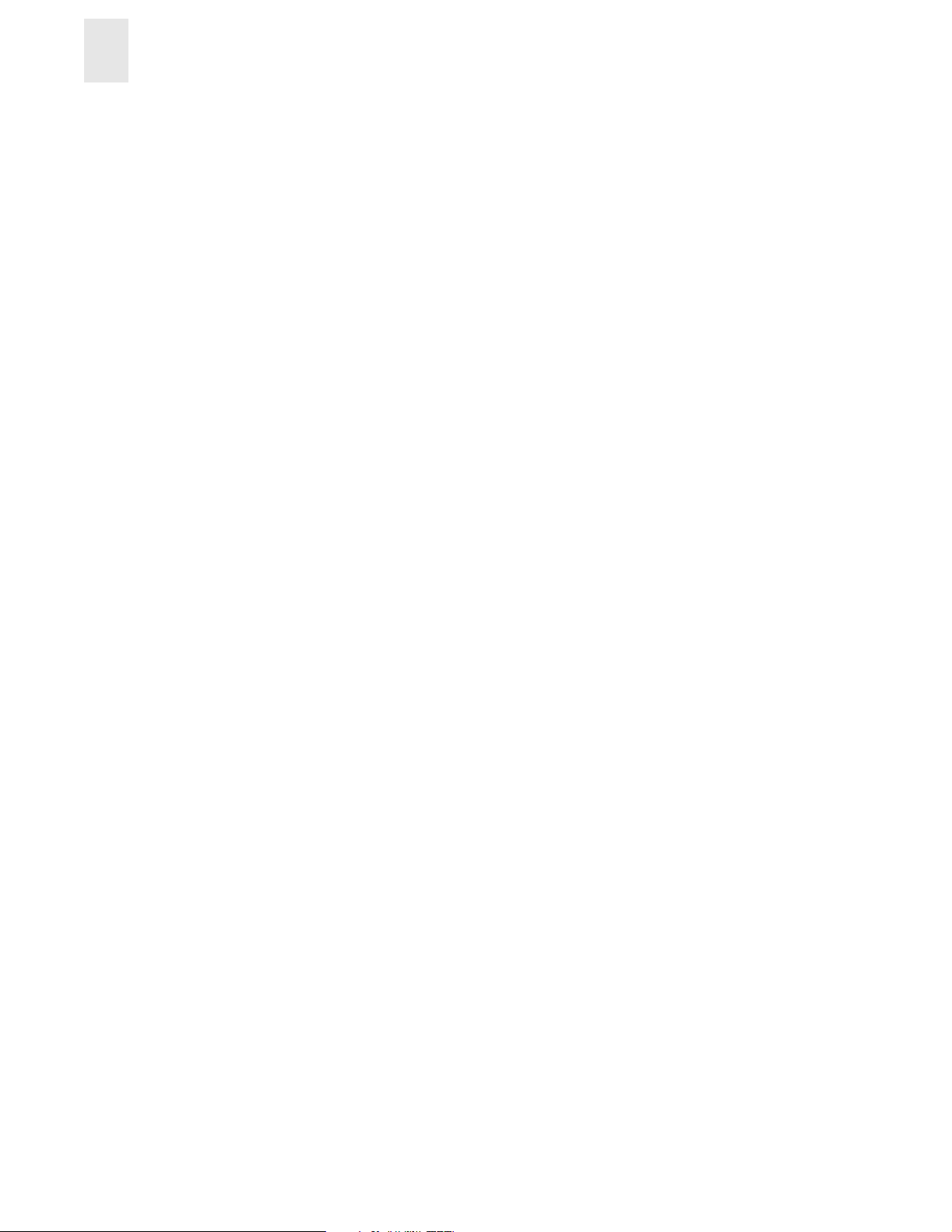
5
Detailed Zoning Examples
5-8 Zoning User’s Guide
Page 33

Glossary
8b/10b
Encoding
An encoding scheme that converts each 8-bit byte into 10 bits. Used to balance
ones and zeros in high-speed transports.
Address
Identifier
Advanced
Performance
Monitoring
AL_PA
Alias Address
Identifier
Alias AL_PA
Alias Server
ANSI
API
Arbitrated
Loop
ASIC
ATM
AW_TOV
Bandwidth
BB_Credit
Beginning
Running
Disparity
A 24-bit or 8-bit value used to identify the source or destination of a frame.
A software product that provides error and performance information to the
administrator and end user for use in storage management.
Arbitrated Loop Physical Address; a unique 8-bit value assigned during loop
initialization to a port in an arbitrated loop.
An address identifier recognized by a port in addition to its standard identifier. An
alias address identifier may be shared by multiple ports.
An AL_PA value recognized by an L_Port in addition to the AL_PA assigned to
the port. See also AL_PA.
A fabric software facility that supports multicast group management.
American National Standards Institute; the governing body for Fibre Channel
standards in the U.S. A.
Application Programming Interface; defined protocol that allows applications to
interface with a set of services.
A shared 100 MBps Fibre Channel transport structured as a loop. Can support up
to 126 devices and one fabric attachment. See also Topology.
Application Specific Integrated Circuit.
Asynchronous Transfer Mode; a transport used for transmitting data over LANs
or WANs that transmit fixed-length units of data. Provides any-to-any
connectivity, and allows nodes to transmit simultaneously.
Arbitration Wait Time-out Value; the minimum time an arbitratin g L_Port waits
for a response before beginning loop initialization.
The total transmission capacity of a cable, link, or system. Usually measured in
bps (bits per second). May also refer to the range of transmission frequencies
available to a network. See also Throughput.
Buffer-to-buffer credit; the number of frames that can be transmitted to a directly
connected recipient or within an arbitrated loop. Determined by the number of
receive buffers available. See also Buffer-to-buffer Flow Control, EE_Credit.
The disparity at the transmitter or receiver when the special character associated
with an ordered set is encoded or decoded. See also Disparity.
Zoning User’s Guide Glossary-1
Page 34

BER
Block
Broadcast
Buffer-to-buffer
Flow Control
Bit Error Rate; the rate at which bits are expected to be received in error.
Expressed as the ratio of error bits to total bits transmitted. See also Error.
As applies to Fibre Channel, upper-level application data that is transferred in a
single sequence.
The transmission of data from a single source to all devices in the fabric,
regardless of zoning. See also Multicast, Unicast.
Management of the frame transmission rate in either a point-to-point topology or
in an arbitrated loop. See also BB_Credit.
Cascade
Two or more interconnected Fibre Channel switches. For HP switches, a
maximum of seven hops is recommended (no path longer than eight switches).
See also Fabric, ISL.
Chassis
Circuit
The metal frame in which the switch and switch components are mounted.
An established communication path between two ports. Consists of two virtual
circuits capable of transmitting in opposite directions. See also Link.
Class 1
Service that provides a dedicated connection between two ports (also called
connection-oriented service), with notification of delivery or nondelivery.
Class 2
Service that provides multiplex and connectionless frame switching service
between two ports, with notification of delivery or nondelivery.
Class 3
Service that provides a connectionless frame switching service between two ports,
without notification of delivery or nondelivery of data. Can also be used to
provide a multicast connection between the originator and recipients, with
notification of delivery or nondelivery.
Class F
Connectionless service for control traffic between switches, with notification of
delivery or nondelivery of data between the E_Ports.
Class of
Service
Comma
A specified set of delivery characteristics and attributes for frame delivery.
A unique pattern (eith er 1 100000 or 001 1111) used in 8B/10 B encoding t o specify
character alignment within a data stream. See also K28.5.
Community
(SNMP)
A relationship between a group of SNMP managers and an SNMP ag ent, in which
authentication, access control, and proxy characteristics are defined. See also
SNMP.
CRC
Cyclic Redundancy Check; a check for transmission errors included in every data
frame.
Credit
As applies to Fibre Channel, the number of receive buffers available for
transmission of frames between ports. See also BB_Credit, EE_Credit.
Cut-through A switching technique that allows the route for a frame to be selected as soon as
the destination address is received. See also Route.
Data Word
Type of transmission word that occurs within frames. The frame header, data
field, and CRC all consist of data words. See also Frame, Ordered set,
Transmission Word.
Defined Zone
Configuration
The set of all zone objects defined in the fabric. May include multiple zone
configurations. See also Enabled Configuration, Zone Configuration.
Glossary-2 Zoning User’s Guide
Page 35

Disparity
Distributed
Fabrics
DLS
Domain ID
E_D_TOV
E_Port
EE_Credit
EIA Rack
Enabled Zone
Configuration
The relationship of ones and zeros in an encoded character. “Neutral disparity”
means an equal number of each, “positive disparity” means a majority of ones,
and “negative disparity” means a majority of zeros.
The combined user’s guides for the software products Extended Fabrics and
Remote Switch. “Distributed Fabrics” is not a software product. See also
Extended Fabrics, Remote Switch.
Dynamic Load Sharing; dynamic distribution of traffic over available paths.
Allows for recomputing of routes when an Fx_Port or E_Port changes status.
Unique identifier for the switch in a fabric. Usually automatically assigned by the
switch, but can also be assigned manually. Can be any value between 1 and 239.
Error Detect Time-out Value; the minimum amount of time a target waits for a
sequence to complete before initiating recovery. Can also be defined as the
maximum time allowed for a round-trip transmission before an error condition is
declared. See also R_A_TOV, RR_TOV.
Expansion Port; a type of switch port that can be connected to an E_Port on
another switch to create an ISL. See also ISL.
End-to-end Credit; the number of receive buffers allocated by a recipient port to
an originating port. Used by Class 1 and 2 services to manage the exchange of
frames across the fabric between source and destination. See also End-to-end
Flow Control, BB_Credit.
A storage rack that meets the standards set by the Electronics Industry
Association.
The currently enabled configuration of zones. Only one configuration can be
enabled at a time. See also Defined Configuration, Zone Configuration.
End-to-end
Flow Control
Error
Exchange
Extended
Fabrics
F_Port
Fabric
Fabric Assist
Governs flow of class 1 and 2 frames between N_Ports. See also EE_Credit.
As applies to Fibre Channel, a missing or corrupted frame, time-out, loss of
synchronization, or loss of signal (link errors). See also Loop Failure.
The highest level Fibre Channel mechanism used for communication between
N_Ports. Composed of one or more related sequences, and can work in either one
or both directions.
Software product that runs on Fabric OS and allows creation of a Fibre Channel
fabric interconnected over distances of up to 100 kilome ters. See also Distributed
Fabrics.
Fabric Port; a port that is able to transmit under fabric protoco l and interface o ver
links. Can be used to connect an N_Port to a switch. See also FL_Port, Fx_Port.
A Fibre Channel network containing two or more switches in addition to hosts
and devices. May also be referred to as a switched fabric. See also Topology, SAN,
Cascade.
A feature that enables private and public hosts to access public targets anywhere
on the fabric, provided they are in the same Fabric Assist zone. This feature is
available only when both QuickLoop and Zoning are installed on the switch.
Zoning User’s Guide Glossary-3
Page 36

Fabric
Manager
Fabric Name
Fabric OS
A software product that works in conjunction with Web Tools to provide a
graphical user interface for managing switch groups as a s ingle un it, instead of as
separate switches. Fabric Manager is installed on and run from a computer
workstation.
The unique identifier assigned to a fabric and communicated during login and
port discovery.
Operating system on HP Brocade switches.
Fabric Watch
FC-AL-3
FC-FLA
FCP
FC-PH-1, 2, 3
FC-PI
FC-PLDA
FC-SW-2
Fibre Channel
Transport
Fill Word
Firmware
A software product that runs on Fabric OS and allows monitoring and
configuration of fabric and switch elements.
The Fibre Channel Arbitrated Loop standard defined by ANSI. Defined on top of
the FC-PH standards.
The Fibre Channel Fabric Loop Attach standard defined by ANSI.
Fibre Channel Protocol; mapping of protocols onto the Fibre Channel standard
protocols. For example, SCSI FCP maps SCSI-3 onto Fibre Channel.
The Fibre Channel Physical and Signalling Interface standards defined by ANSI.
The Fibre Channel Physical Interface standard defined by ANSI.
The Fibre Channel Private Loop Direct Attach standard defined by ANSI. App lies
to the operation of peripheral devices on a private loop.
The second generation of the Fibre Channel Switch Fabric standard defined by
ANSI. Specifies tools and algorithms for the interconnection and initialization of
Fibre Channel switches in order to create a multi-switch Fibre Channel fabric.
A protocol service that supports communication between Fibre Channel service
providers. See also FSP.
An IDLE or ARB ordered set that is transmitted during breaks between data
frames to keep the Fibre Channel link active.
The basic operating system provided with the hardware.
FL_Port
Fabric Loop Port; a port that is able to transmit under fa bric protocol and also has
arbitrated loop capabilities. Can be used to connect an NL_Port to a switch. See
also F_Port, Fx_Port.
FLOGI
Fabric Login; the process by which an N_Port determines whether a fabric is
present, and if so, exchanges service parameters with it. See also PLOGI.
Frame
The Fibre Channel structure used to transmit data between ports. Consists of a
start-of-frame delimiter, header, any optional headers, the data payload, a cyclic
redundancy check (CRC), and an end-of-frame delimiter. There are two types of
frames: Link control frames (transmission acknowledgements, etc.) and data
frames.
FRU
FS
Field-replaceable Unit; a component that can be replaced on site.
Fibre Channel Service; a service that is defined by Fibre Channel standards and
exists at a well-known address. For example, the Simple Name Server is a Fibre
Channel service. See also FSP.
FSP
Fibre Channel Service Protocol; the common protocol for all fabric services,
transparent to the fabric type or topology. See also FS.
Glossary-4 Zoning User’s Guide
Page 37

FSPF
Fabric Shortest Path First. Routing protocol for Fibre Channel switches.
Full-duplex
Fx_Port
G_Port
GBIC
Gbps
GBps
Half-duplex
Hard Address
HBA
Hub
Idle
Initiator
Integrated
Fabric
A mode of communication that allows the same port to simultaneously transmit
and receive frames. See also Half-duplex.
A fabric port that can operate as either an F_Port or FL_Port. See also F_Port,
FL_Port.
Generic Port; a port that can operate as either an E_Port or F_Port. A port is
defined as a G_Port when it is not yet connected or has not yet assumed a specific
function in the fabric.
Gigabit Interface Converter; a removable serial transceiver module that allows
gigabaud physical-level transp ort f or Fibr e Channel and gigabit ethernet. See also
SFP.
Gigabits per second (1,062,500,000 bits/second).
GigaBytes per second (1,062,500,000 bytes/second).
A mode of communication that allows a port to either transmit or receive frames
at any time, but not simultaneously (with the exception of link control frames,
which can be transmitted at any time). See also Full-duplex.
The AL_PA that an NL_Port attempts to acquire during loop initialization.
Host Bus Adapter; the interface card between a server or workstation bus and the
Fibre Channel network.
A Fibre Channel wiring concentrator that collapses a loop topology into a
physical star topology . Nodes are automa tically added to the loop when active and
removed when inactive.
Continuous transmi ssion of an ord ered set ov er a Fibre Chan nel link w hen no data
is being transmitted, to keep the link active and maintain bit, byte, and word
synchronization.
A server or workstation on a Fibre Channel network that initiates communications
with storage devices. See also Target.
The fabric created by the HP FC 6164, consisting of six Silkworm 2250 switches
cabled together and configured to handle traffic as a seamless group.
IOD
In-order Delivery; a parameter that, when set, guarantees that frames are either
delivered in order or dropped.
ISL
Interswitch Link; a Fibre Channel link from the E_Port of one switch to the
E_Port of another. See also E_Port, Cascade.
ISL Trunking
An HP Brocade switch feature that enables distribution of traffic over the
combined bandwidth of up to four ISLs (between adjacent switches), while
preserving in-order delivery. A set of trunked ISLs is called a trunking group;
each port employed in a trunking group is called a trunking port. See also Master
Port.
Isolated
E_Port
IU
An E_Port that is online but not operational due to overlapping domain IDs or
nonidentical parameters (such as E_D_TOVs). See also E_Port.
Information Unit; a set of information as defined by either upper-level process
protocol definition or upper-level protocol ma pping.
Zoning User’s Guide Glossary-5
Page 38

JBOD
K28.5
L_Port
Latency
Link
Link Services
Just a Bunch Of Disks; indicates a number of disks connected in a single chassis
to one or more controllers. See also RAID.
A special 10-bit character used to indicate the beginning of a transmission word
that performs Fibre Channel control and signaling functions. The first seven bits
of the character are the comma pattern. See also Comma.
Loop Port; a node port (NL_Port) or fabri c port (FL_Por t) that has arbitrat ed loop
capabilities. An L_Port can be in one of two modes:
• Fabric mode Connected to a port that is not loop capable, and using fabric
protocol.
• Loop mode In an arbitrated loop and using loop protocol. An L_Port in loop
mode can also be in participating mode or non-participating mode.
See also Non-participating Mode, Participating Mode.
The period of time required to transmit a frame, from the time it is sent until it
arrives.
As applies to Fibre Channel, a physical connection between two ports, consisting
of both transmit and receive fibres. See also Circuit.
A protocol for link-related actions.
LIP
LM_TOV
Loop Failure
Loop
Initialization
Loop_ID
Looplet
LPSM
LWL
Master Port
MIB
Multicast
Loop Initialization Primitive; the signal used to begin initialization in a loop.
Indicates either loop failure or resetting of a node.
Loop Master Time-out Value; the minimum time that the loop master waits for a
loop initialization sequence to return.
Loss of sign al within a loop for any period of time, or loss of synchronization for
longer than the time-out value.
The logical procedure used by an L_Port to discov er its environment . Can be used
to assign AL_PA addresses, detect loop failure, or reset a node.
A hex value representing one of the 127 possible AL_PA values in an arbitrated
loop.
A set of devices connected in a loop to a port that is a member of another loop.
Loop Port State Machine; the logical entity that performs arbitrated loop
protocols and defines the behavior of L_Ports when they require access to an
arbitrated loop.
Long Wavelength; a type of fiber optic cabling that is based on 1300mm lasers
and supports link speeds of 1.0625 Gbps. May also refer to the type of GBIC or
SFP. See also SWL.
As relates to trunking, the port that determines the routing paths for all traffic
flowing through the trunking group. One of the ports in the first ISL in the
trunking group is designated as the master port for that group. See also IS L
Trunking.
Management Information Base; an SNMP structure to help with device
management, providing configuration and device information. The MIB types
provided with HP Brocade switches are described in the MIB Reference Manual.
The transmission of data from a single source to multiple specified N_Ports (as
opposed to all the ports on the network). See also Broadcast, Unicast.
Glossary-6 Zoning User’s Guide
Page 39

Multimode
A fiber optic cabling specification that allows up to 500 meters between devices.
N_Port
Name Server
NL_Port
Node
Node Name
Non-participati
ng Mode
Nx_Port
Ordered Set
Packet
Node Port; a port on a node that can connect to a Fib re Chann el p o rt or to ano ther
N_Port in a point-to-point connection. See also NL_Port, Nx_Port.
Frequently used to indicate Simple Name Server. See also SNS.
Node Loop Port; a node port that has arbitrated loop capabilities. Used to connect
an equipment port to the fabric in a loop configuration through an FL_Port. See
also N_Port, Nx_Port.
A Fibre Channel device that contains an N_Port or NL_Port.
The unique identifier for a node, communicated during login and port discovery.
A mode in which an L_Port in a loop is inactive and cannot arbitrate or send
frames, but can retransmit any received transmissions. This mode is entered if
there are more than 127 devices in a loop and an AL_PA cannot be acquired. See
also L_Port, Participating Mode.
A node port that can operate as either an N_Port or NL_Port.
A transmission word that uses 8B/10B mapping and begins with the K28.5
character. Ordered sets occur outside of frames, and include the following items:
• Frame delimiters Mark frame boundaries and describe frame contents.
• Primitive signals Indicate events.
• Primitive sequences Indicate or initiate port states.
Ordered sets are used to differentiate Fibre Channel co ntrol information from d ata
frames and to manage the transport of frames.
A set of information transmitted across a network. See also Frame.
Participating
Mode
Path Selection
Phantom
Address
Phantom
Device
PLOGI
Point-to-point
Port_Name
POST
Private
NL_Port
A mode in which an L_Port in a loop has a valid AL_PA and can arbitrate, send
frames, and retransmit received transmissions. See also L_Port,
Non-participating Mode.
The selection of a transmission path through the fabric.
An AL_PA value that is assigned to an device that is not physically in the loop.
Also known as phantom AL _PA.
A device that is not physically in an arbitrated loop but is logically included
through the use of a phantom address.
Port Login; the port-to-port login process by which initiators establish sessions
with targets. See also FLOGI.
A Fibre Channel topology that employs direct links between each pair of
communicating entities. See also Topology.
The unique identifier assigned to a Fibre Channel port. Communicated during
login and port discovery.
Power On Self-Test; a series of tests run by a switch after it is turned on.
An NL_Port that communicates only with other private NL_Ports in the same
loop and does not log into the fabric.
Zoning User’s Guide Glossary-7
Page 40

Private Device
Private Loop
A device that supports arbitrated loop protocol and can interpret 8-bit addresses,
but cannot log into the fabric.
An arbitrated loop that does not include a participating FL_Port.
Protocol
Public
NL_Port
Public Device
Public Loop
QuickLoop
R_A_TOV
RAID
Remote Switch
Request Rate
A defined method and a set of standards for communication.
An NL_Port that logs into the fabric, can function within either a public or a
private loop, and can communicate with either private or public NL_Ports.
A device that supports arbitrated loop protocol, can interpret 8-bit addresses, and
can log into the fabric.
An arbitrated loop that includes a participating FL_Port, and may contain both
public and private NL_Ports.
A software product that makes it possible to allow private devices within loops to
communicate with public and private devices across the fabric through the
creation of a larger loop.
May also refer to the arbitrated loop created usin g this softwa re. A QuickLo op
can contain a number of devices or looplets; all devices in the same QuickLoop
share a single AL_PA space.
Resource Allocation Time-out Value; the maximum time a frame can be delayed
in the fabric and still be delivered. See also E_D_TOV, RR_TOV.
Redundant Array of Independent Disks; a collection of disk drives that appear as
a single volume to the server and are fault tolerant through mirroring or parity
checking. See also JBOD.
A software product that runs on Fabric OS and enables two switches to be
connected over an ATM (asynchronous transfer mod e) connection. This requires a
compatible Fibre Channel to ATM gateway, and can have a distance of up to 10
kilometers between each switch and the respective ATM gateway. See also
Distributed Fabrics.
The rate at which requests arrive at a servicing entity. See also Service Rate.
Route
As applies to a fabric, the communication path between two switches. May also
apply to the specific path taken by an individual frame, from source to
destination. See also FSPF.
Routing
RR_TOV
The assignment of frames to specific switch ports, according to fr ame des tination.
Resource Recovery Time-out Value; the minimum time a target device in a loop
waits after a LIP before logging out a SCSI initiator. See also E_D_TOV,
R_A_TOV .
RSCN
Registered State Change Notification; a switch function that allows notification of
fabric changes to be sent from the switch to specified nodes.
SAN
Storage Area Network; a network of systems and storage devices that
communicate using Fibre Channel protocols. See also Fabric.
Sequence
Service Rate
SFP
A group of related frames transmitted in the same direction between two N_Ports.
The rate at which an entity can service requests. See also Request Rate.
Small Form Factor Pluggable; optical transceiver used to convert sign als between
optical fiber cables and switches.
Glossary-8 Zoning User’s Guide
Page 41

SI
Sequence Initiative.
Single Mode
SNMP
SNS
Switch
Switch Name
Switch Port
SWL
Target
Tenancy
Throughput
Topology
The fiber optic cabling standard that corresponds to distances of up to 10 km
between devices.
Simple Network Management Protocol. An internet management protocol that
uses either IP for network-level functions and UDP for transport-level functions,
or TCP/IP for both. Can be made available over other protocols, such as UDP/IP,
because it does not rely on the underlying communication protocols. See also
Community (SNMP).
Simple Name Server; a switch service that stores names, addresses, and attributes
for up to 15 minutes, an d p rov id es them as required to other devices in the fabric.
SNS is defined by Fibre Channel standards and exists at a well-known address.
May also be referred to as directory service. See also FS.
Hardware that routes frames according to Fibre Channel protocol and is
controlled by software.
The arbitrary name assigned to a switch.
A port on a switch. Switch ports can be E_Po rts, F_Ports, or FL_Ports.
Short W avelength; a type of fiber optic cabling that is based on 850mm lasers and
supports 1.0625 Gbps li nk s peeds. May also r efer to the type of G BIC or SFP. See
also LWL.
A storage device on a Fibre Channel network. See also Initiator.
The time from when a port wins arbitration in a loop until the same port returns to
the monitoring state. Also referred to as loop tenancy.
The rate of data flow achieved within a cable, link, or system. Usually measured
in bps (bits per second). See also Bandwidth.
As applies to Fibre Channel, the configuration of the Fibre Channel network and
the resulting communication paths allowed. There are three possible topologies:
• Point to point - A direct link between two communication ports.
• Switched fabric - Multiple N_Ports linked to a switch by F_Ports.
• Arbitrated loop - Multiple NL_Ports connected in a loop.
Translative
Mode
Transmission
Character
Transmission
Word
Trap (SNMP)
Trunking
Tunneling
Zoning User’s Guide Glossary-9
A mode in which private devices can communicate with public devi ces across the
fabric.
A 10-bit character encoded according to the rules of the 8B/10B algorithm.
A group of four transmission characters.
The message sent by an SNMP agent to inform the SNMP managem ent stat ion o f
a critical error. See also SNMP.
See ISL Trunking.
A technique for enabling two networks to communicate when the source and
destination hosts are both on the same type of network, but are connected by a
different type of network.
Page 42

U_Port
UDP
ULP
ULP_TOV
Unicast
Web Tools
Well-known
Address
Universal Port; a switch port that can operate as a G_Port, E_Port, F_Port, or
FL_Port. A port is defined as a U_Port when it is not connected or has not yet
assumed a specific function in the fabric.
User Datagram Protocol; a protocol that runs on top of IP and provides port
multiplexing for upper-level protocols.
Upper-level Protocol; the protocol that runs on top of Fibre Channel. Typical
upper-level protocols are SCSI, IP, HIPPI, and IPI.
Upper-level Time-out Value; the minimum time that a SCSI ULP process waits
for SCSI status before initiating ULP recovery.
The transmission of data from a single source to a single destination. See also
Broadcast, Multicast.
A software product that runs on Fabric OS and provides a graphical interface to
allow monitoring and manag ement of indi vi du al sw it ches or en tir e fabri cs fro m a
standard workstation.
As pertaining to Fibre Channel, a logical address defined by the Fibre Channel
standards as assigned to a specific function, and stored on the switch.
Workstation
WWN
Zone
Zone
Configuration
Zoning
A computer used to access and manage the fabric. May also be referred to as a
management station or host.
Worldwide Name; an identifier that is unique worldwide. Each entity in a fabric
has a separate WWN.
A set of devices and hosts attached to the same fabric and config ured as being in
the same zone. See also Zoning. Devices and hosts within the same zone have
access permission to others in the zone, but are not visible to any outside the zone.
A specified set of zones. Enabling a configuration enables all zones in that
configuration. See also Defined Configuration, Enabled Configuration.
A software product that runs on Fabric OS and allows partitioning of the fabric
into logical groupings of devices. Devices in a zone can only access and be
accessed by devices in the same zone. See also Zone.
Glossary-10 Zoning User’s Guide
Page 43

Index
A
adding switches 3-7
administering security 1-1
aliases 3-5
Arbitrated Loop Physical Address (AL_PA) 4-3
C
checking
domain ID
concepts 3-1
configuring
QuickLoop zones
zoning 3-5
creating
aliases
QuickLoop partnerships 4-3
QuickLoop zones 4-3
customizing environments 1-1
3-5
4-3
3-5
F
fabric devices 3-1
fabric merging 3-7
Fibre Channel Association vi
flash memory 3-3
G
grouping 3-1
H
hardware zones 3-2
I
implementing zoning 1-2, 3-5
installing zoning 2-1
D
defining
QuickLoop zones
zones 3-5
devices 3-1
domain ID 3-5
4-3
K
key license 2-1
L
license key 2-1
E
enabling zoning 3-3
establishing
QuickLoop partnerships
Zoning User’s Guide Index-1
4-3
M
merging fabric 3-7
mixed zone 3-1
modifyin g configurati ons 3-6
multiple zones 3-1
Page 44

O
optimizing resources 1-1
P
partnerships, QuickLoop 4-1, 4-3
port zone 3-1
Q
QuickLoop
advantages
configuration 4-3
creating 4-3
defining 4-3
partnerships 4-1, 4-3
zones 4-2
4-2
R
replicating 1-2
S
U
using zoni ng 3-1
W
WebTools installation 2-2
WWN zone 3-1
Z
zone types 3-1
zoning
configuration
customization 1-1
defining 3-5
devices 3-1
enabling 3-3
implementation 3-5
implementing 1-2
installation 2-1
multiple 3-1
QuickLoops 4-1
security 1-1
software 3-2
using 3-1
3-4, 3-5
sample configurations 5-1
security 1-1
software zones 3-2
support, technical vii
supportShow telnet command vii
switch adding 3-7
T
technical support vii
telnet commands 2-1
supportShow command vii
transactional model 3-8
type zones 3-1
Index-2 Zoning User’s Guide
