Page 1
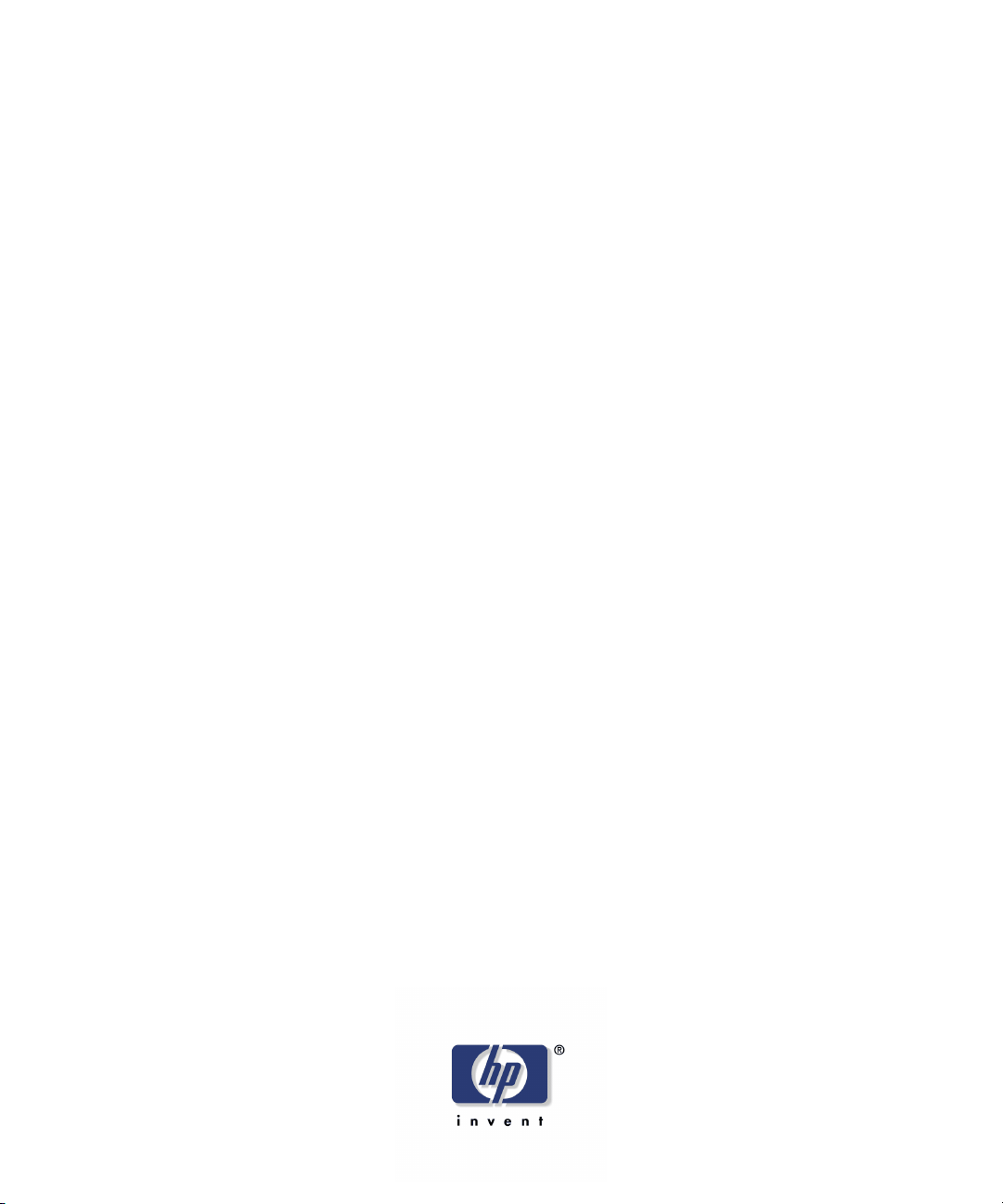
Windows Server 2003
HP StorageWorks EVA
Fast Recovery Solution
quick start guide
EVA4000
EVA6000
EVA8000
product version: 02.01.00
first edition (July 2005)
part number: B9552-96007
This guide provides a summary of how to install and configure the fast recovery solution for
Microsoft Exchange 2003. For detailed procedures, see the HP StorageWorks EVA FRS
administration guide.
Page 2
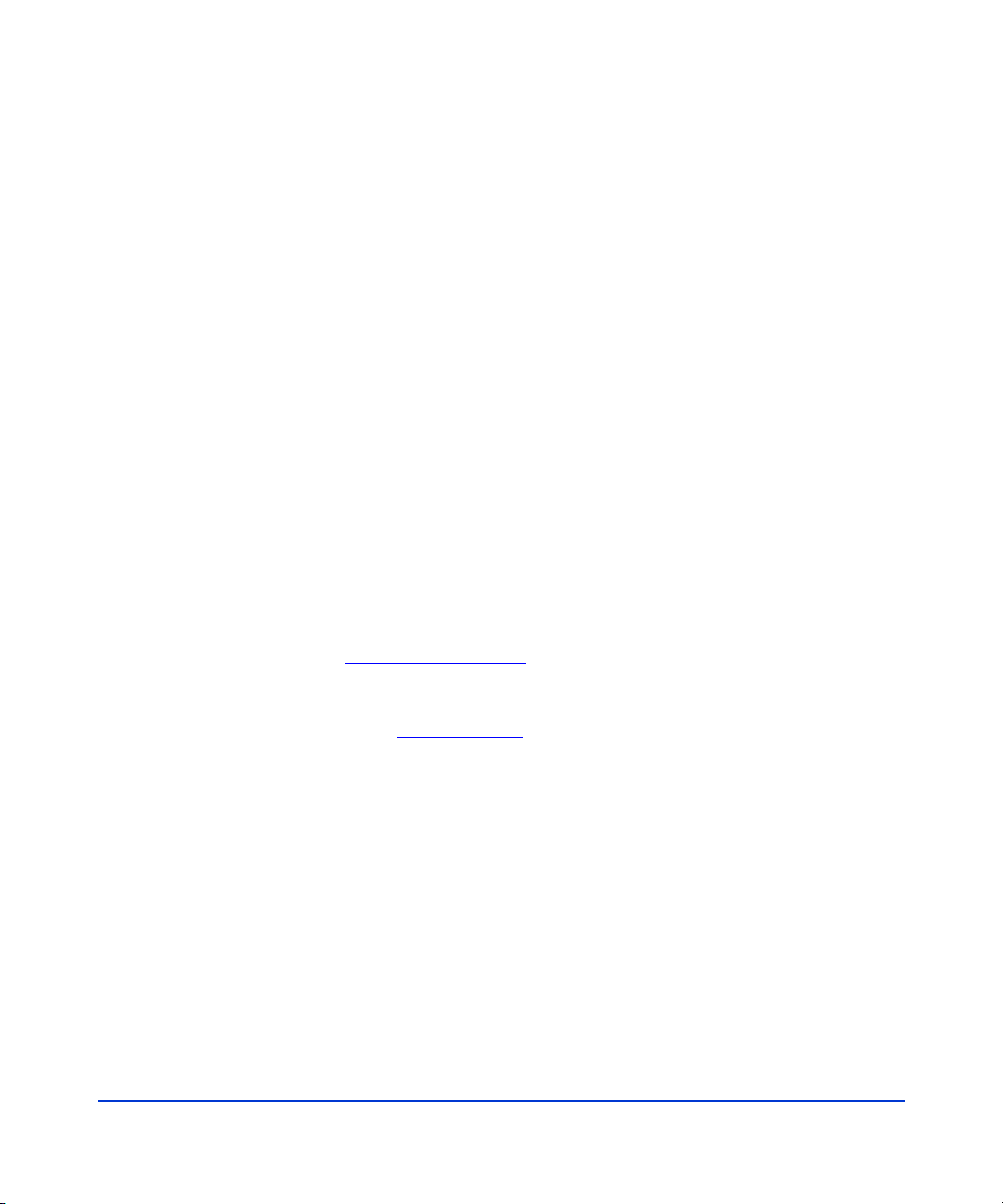
© Copyright 2005 Hewlett-Packard Development Company, L.P. All rights reserved.
Hewlett-Packard Company makes no warranty of any kind with regard to this material, including, but not limited to,
the implied warranties of merchantability and fitness for a particular purpose. Hewlett-Packard shall not be liable for
errors contained herein or for incidental or consequential damages in connection with the furnishing, performance,
or use of this material.
This document contains proprietary information, which is protected by copyright. No part of this document may be
photocopied, reproduced, or translated into another language without the prior written consent of Hewlett-Packard.
The information contained in this document is subject to change without notice.
Product names mentioned herein may be trademarks of their respective companies.
Hewlett-Packard Company shall not be liable for technical or editorial errors or omissions contained herein. The
information is provided “as is” without warranty of any kind and is subject to change without notice. The warranties
for Hewlett-Packard Company products are set forth in the express limited warranty statements accompanying such
products. Nothing herein should be construed as constituting an additional warranty.
Printed in the U.S.A.
HP StorageWorks EVA Fast Recovery Solution for Windows Server 2003: Quick Start Guide
first edition (July 2005)
part number: B9552-96007
HP technical support and sales
In North America, call technical support at 1-800-633-3600, available 24 hours a day, 7 days a week.
Outside North America, call technical support at the location nearest you. The HP web site lists telephone numbers
for worldwide technical support at:
To reach HP sales or find a local authorized reseller of HP products, call 1-800-282-6672 or visit the HP How To
Buy web site: http://welcome.hp.com/country/us/en/howtobuy.html.
You can also find HP sales and resellers at
For the most current information about HP StorageWorks products, visit:
http://h18006.www1.hp.com/storage/enterprisestorage.html.
http://www.hp.com/support
http://www.hp.com
. From this web site, select your country.
. Click Contact HP.
2 HP StorageWorks EVA Fast Recovery Solution for Windows Server 2003: Quick Start Guide
Page 3
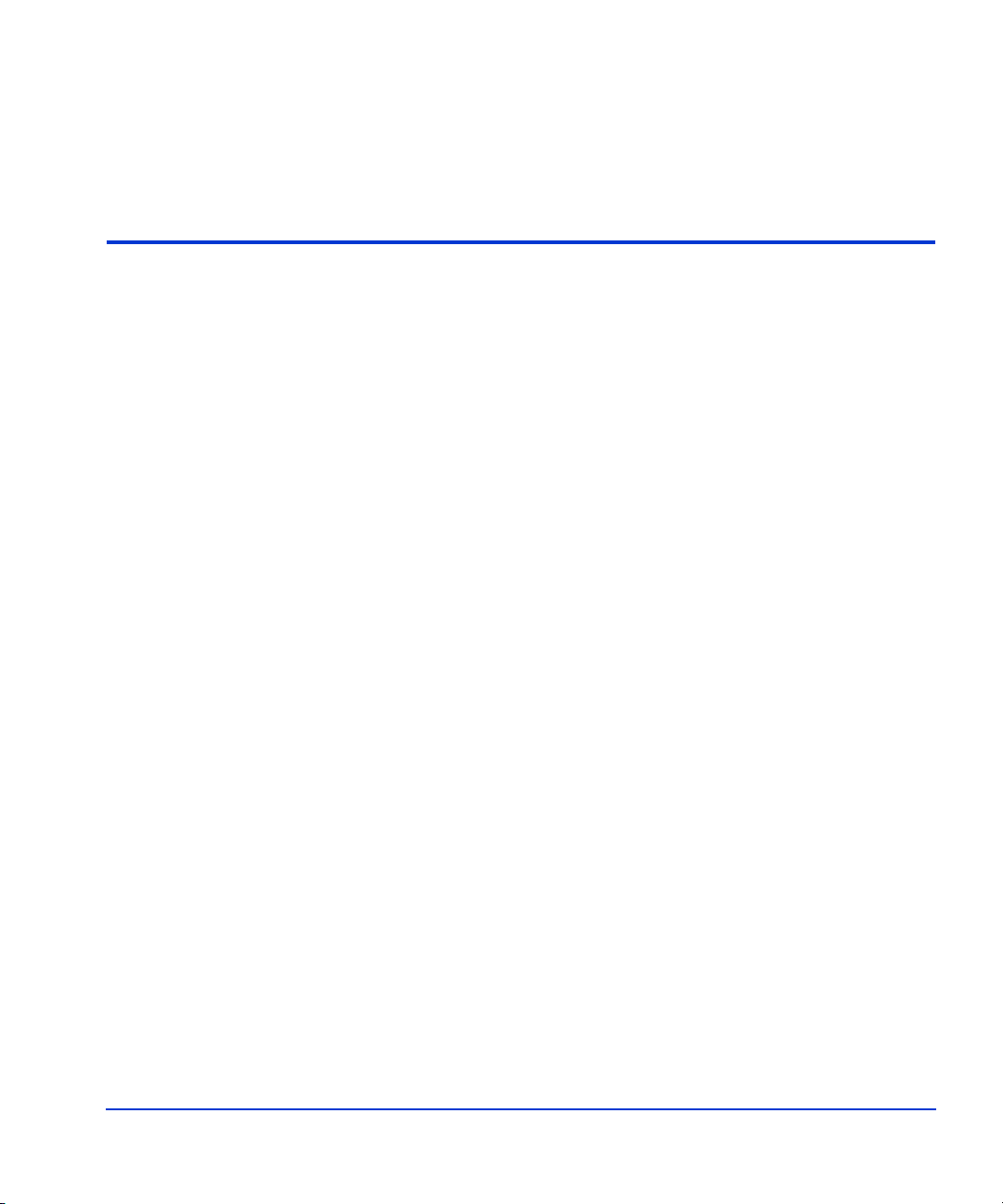
Quick start procedures
This guide summarizes installation and configuration for the HP
StorageWorks EVA Fast Recovery Solution (FRS) for Windows 2003. For
more detailed procedures as well as a technical overview, operating, and
troubleshooting information, refer to the HP StorageWorks EVA Fast
Recovery Solution Administration Guide for Windows 2003. Follow all
configuration and installation instructions carefully.
IMPORTANT NOTE: The right combination of software versions is
crucial to configuring a working system. Refer to the README files
accompanying the HP FRS installation files for information about
compatible software versions and system configurations.
Quick start procedures 3
Page 4
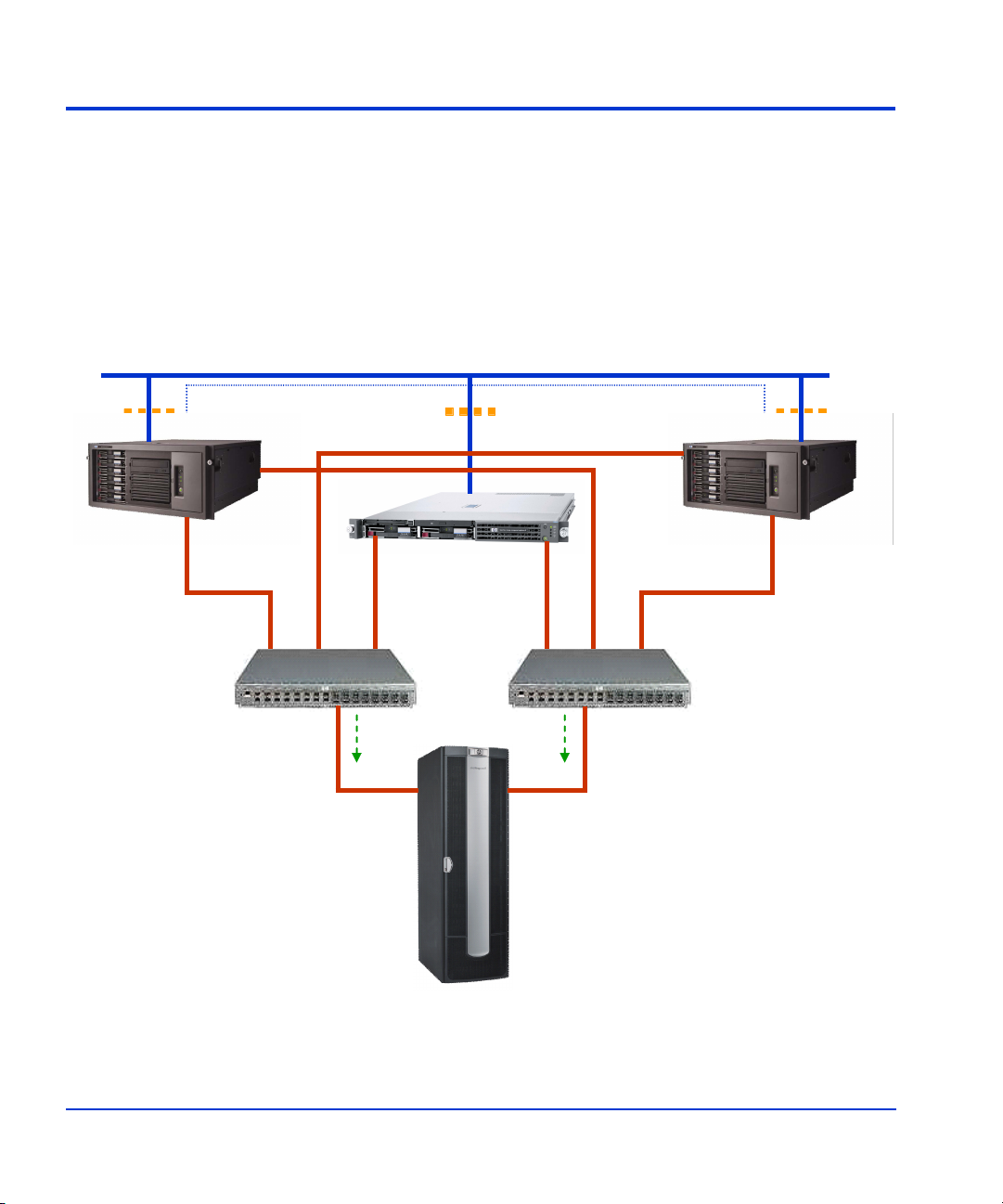
Typical FRS server configuration
The following figure shows a typical FRS configuration.
Note that any firewall must be open between the FRS servers and the
Command View server. Anything that slows down access to the CV server
will cause VSS timeout failures.
Corporate LAN (TCP/IP)
DCOM/RPC (servers in same domain)
FRS
Production
Server
FC SAN
FC Switch
PRODUCTION SERVER S/W:
Windows 2003 Server
MS Exchange
HP VSS HWP
HP FRS
HP MPIO FF
FC SAN
Optional Firewall
(open between CV and servers)
CV Workstation
BC License
HP MPIO FF
EVA
Disk Array
FC SAN
DCOM/RPC
FRS
Recovery
Server
FC SAN
FC Switch
RECOVERY SERVER S/W:
Windows 2003 Server
HP VSS HWP
HP FRS (GUI included)
HP MPIO FF
eseutil.exe
ese.dll
4 HP StorageWorks EVA Fast Recovery Solution for Windows Server 2003: Administration Guide
Page 5
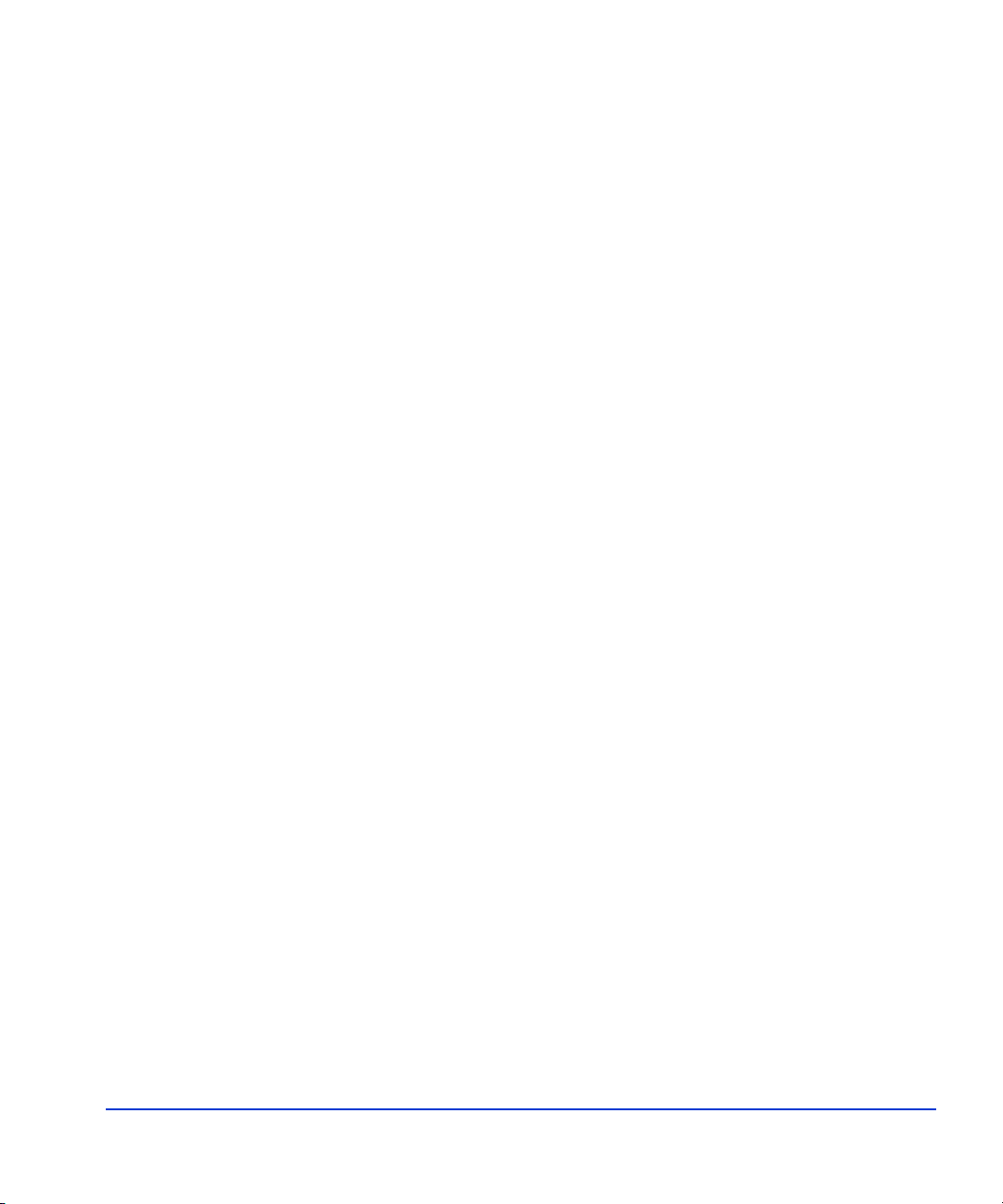
Required hardware components
• HP StorageWorks Disk Array: EVA disk array 4000/6000/8000
with a Windows workstation running Command View EVA.
• Production Server with Windows Server 2003 Enterprise Edition.
This server runs Exchange and manages storage and retrieval of
application data on the production volumes of the array. Server
specifications must meet minimum Microsoft OS requirements.
• Recovery Server with Windows Server 2003 Enterprise Edition. The
recovery server contains the FRS GUI and manages the array recovery
volumes and recovery administration. Server specifications must meet
minimum Microsoft OS requirements.
• Fibre Channel Host Bus Adapters (HBAs) in each server for
connecting to the disk array via a Fibre Channel SAN.
• Fiber cables and fabric switches to connect the hosts to the array.
• Ethernet Network Interface Cards or available network interface
port in each server for connecting to Ethernet LAN.
Important: The Windows Network Connections control panel
Advanced Settings must be set to list first the network that provides
communication between the FRS servers and the CV server.
Quick start procedures 5
Page 6

Required software components
IMPORTANT NOTE: The right combination of software versions is
crucial to configuring a working system. Refer to the README file
accompanying FRS for information about compatible software versions.
EVA 4000/6000/8000 Disk array with CV Workstation:
• Command View EVA
• Business Copy EVA license
• HP MPIO Full Featured Failover Software and Manager for EVA
arrays (if multipathing is desired)
Production Server
• Windows Server 2003 Enterprise Edition with SP1 and QFEs
• MS Exchange 2003 with SP1
• HP MPIO Full Featured Failover Software and Manager for EVA
arrays (if multipathing is desired)
• HP VSS HWP
• HP FRS
Recovery Server
• Windows Server 2003 Enterprise Edition with SP1 and QFEs
• Java Runtime Environment 1.4.2 or later from Sun Microsystems
• HP MPIO Full Featured Failover Software and Manager for EVA
arrays (if multipathing is desired)
• HP VSS HWP
• HP FRS
• Exchange eseutil.exe and ese.dll copied to c:\hpfrs directory
Required Microsoft quick fixes (QFEs) for FRS servers
The following list of QFEs (also called “hotfixes”) is subject to change;
check the README file or contact HP Support for the latest list of QFEs
required for FRS. QFEs must be obtained by downloading from Microsoft.
For QFEs not available on the Microsoft web site, contact Microsoft
support:
6 HP StorageWorks EVA Fast Recovery Solution for Windows Server 2003: Administration Guide
http://support.micr osoft.com/contactus/?ws=support
.
Page 7

• KB903650 Extended maintenance mode fix for clusters
• KB831112 VDS update
• KB887827 VSS update 2
• KB891957 VSS hotfix
• KB892514 Exchange hotfix
http://support.mic rosoft.com/?kbid=892514
• KB898790 Volume mount point hotfix for clusters
http:// suppo rt.microsoft.c om/?kbid=898790
Important performance issues
Take steps to prevent these issues which can affect FRS performance:
• Excessive traffic on the Ethernet LAN.
• Viruses that slow down network traffic.
• A firewall that slows traffic between the servers hosting FRS and the
CV server. Any firewall must be open between these systems.
Important configuration notes
http://support.microsoft.com/kb/831112
http://support.microso ft.com/?kb id=887827
http://support.microsoft.com /?kbid =89195 7
The following notes will help ensure a successful configuration:
• Production and recovery servers must be in the same Ethernet domain.
• Administrator privileges are required for all devices and software.
• No more than five databases per storage group and no more than four
storage groups per Exchange instance are supported.
• All databases within a storage group must reside on one LUN of the
HP disk array.
• The logs for each storage group must also reside on an HP disk array
LUN, and the logs and the checkpoint file must be on the same LUN.
• The LUN that the databases reside on and the LUN that the logs reside
on must NOT be the same LUN.
Quick start procedures 7
Page 8

Configuration summary
Before you install FRS as explained in the next chapter, you must configure
the Exchange production server(s) the FRS recovery server(s), and the
array as follows:
• Install and configure production server(s) and recovery server(s) with
Microsoft Windows Server 2003 Enterprise Edition with SP1. Install
any required Microsoft quick fixes (QFEs) also.
• Download JRE 1.4.2 or later from Sun and install on all FRS servers.
• Install HP MPIO Full Featured Failover Software on production and
recovery servers if high availability multipathing is desired.
• Install HBAs and NICs as required, and establish SAN and LAN
connectivity between all servers and the array as shown in the
preceding FRS configuration diagram.
• Install and configure Exchange on the production server(s).
• You may use a firewall between the servers and the corporate LAN,
but the firewall must be open between all FRS servers and the EVA
CV workstation. If VSS times out, the firewall may be the problem.
• On the CV station, ensure the Network Connections control panel
Advanced Settings window lists the FRS network first.
• In Command View, add a license for Business Copy.
• On the Command View station, install HP MPIO Full Featured
Failover Software and Manager if high availability multipathing is
desired.
• On the array, add hosts and add a snapclone disk group. Depending on
your application, you may also need to add other disk groups for data,
logs, etc.
• On the production server, ensure databases or mailboxes within a
given storage group all reside on the same LUN.
• After FRS installation, copy Exchange eseutil.exe and ese.dll files to
the c:\hpfrs directory on the recovery server.
8 HP StorageWorks EVA Fast Recovery Solution for Windows Server 2003: Administration Guide
Page 9

Installation summary
FRS is required on all servers participating in FRS. This includes the
recovery server and all production servers. For example, if one FRS
recovery server will host two Exchange 2003 servers, you must install FRS
on all three servers.
The installation steps for each production or recovery server are nearly
identical, except for the Custom Setup window:
1. Install HP’s EVA VSS Hardware Provider on each production and
recovery server.
2. Download FRS from the hp.com web site or open the FRS CD and
launch the ISScript8.Msi file. Click Install and follow the instructions
to install ISScript on the server.
3. Launch the HP StorageWorks Fast Recovery Solution.msi file. The
installation wizard opens.
4. Click Next. The Custom Setup window opens.
Quick start procedures 9
Page 10

5. Choose Change... to select a directory where the program will be
installed, or use the default location shown under Install to:.
6. Select the type of server software you want to install:
To install on a PRODUCTION server: Click the Production
Server drop down menu, and select “This feature will be installed on
local hard drive”. Then click the Recovery Server drop down menu
and select “This feature will not be available.” The recovery server
icon is marked with an “X”, which means it is NOT being installed.
To install on a RECOVERY server: Click the Recovery Server
drop down menu, and select “This feature will be installed on local
hard drive”. Then click the Production Server drop down menu and
select “This feature will not be available.” The production server
icon is marked with an “X”, which means it is NOT being installed.
7. Click Next and Install to start installation. Click Finish when
installation is complete.
8. Repeat the installation on all additional servers participating in FRS.
10 HP StorageWorks EVA Fast Recovery Solution for Windows Server 2003: Administration Guide
Page 11
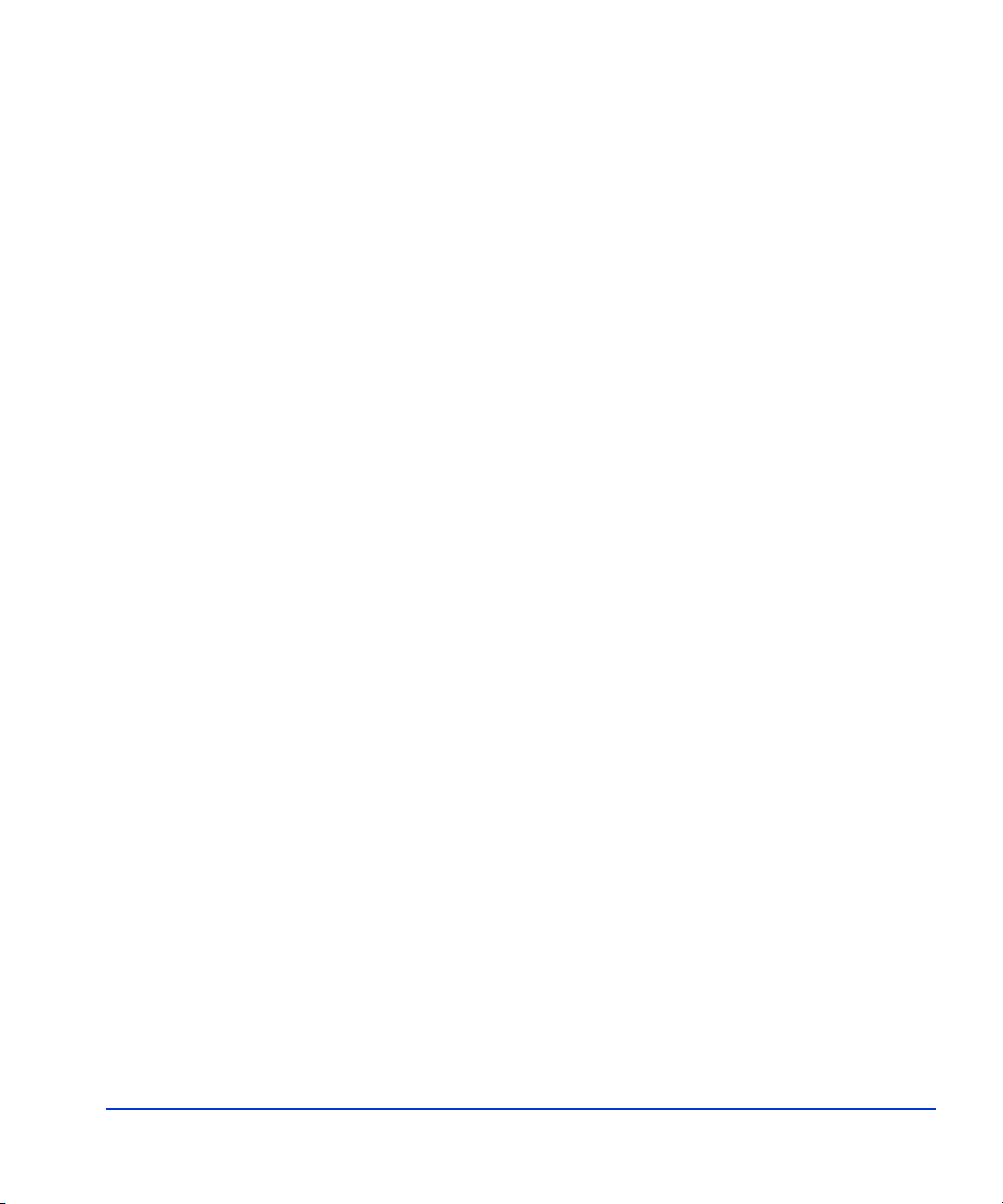
Installing integrity checking components
For Exchange integrity checking to work, you must copy the Exchange
eseutil.exe and ese.dll files to the c:\hpfrs directory on the recovery server.
These files are located in the Exchange directory: c:\program
files\exchsrvr\bin. If these files are not present in the FRS directory on the
recovery server, copying will fail.
Enabling the FRS license using AutoPass
FRS offers a free trial license period of 60 days. When the trial period is
over, you must install a permanent license using AutoPass within the FRS
GUI in order to continue using FRS. The procedure for starting the
permanent licensing process is different depending on whether your trial
license has already expired or not. Use one of the two procedures below to
install the permanent license.
Installing a permanent license before trial expiration
If you are installing a permanent license before the trial license expires, a
command line application called ImportLicense.exe allows you to install
the license:
1. Locate and double click the ImportLicense.exe executable file to run
it. The path to this file is Start>Programs>Hewlett-Packard>HP
StorageWorks Fast Recovery Solution>Import Permanent License.
The AutoPass: Import Passwords screen displays.
2. Use the following procedure to install a permanent license.
Installing a permanent license after trial expiration
When you start the FRS GUI on the recovery server
(Start>Programs>Hewlett-Packard>HP StorageWorks Fast Recovery
Solution>HP FRS GUI), a window notifies you how many days remain
before your trial version of the software expires. If your AutoPass trial
version license has expired, a message appears and asks if you want to
import a permanent license now. Click Ye s to install the license (or click
No to exit FRS).
Quick start procedures 11
Page 12
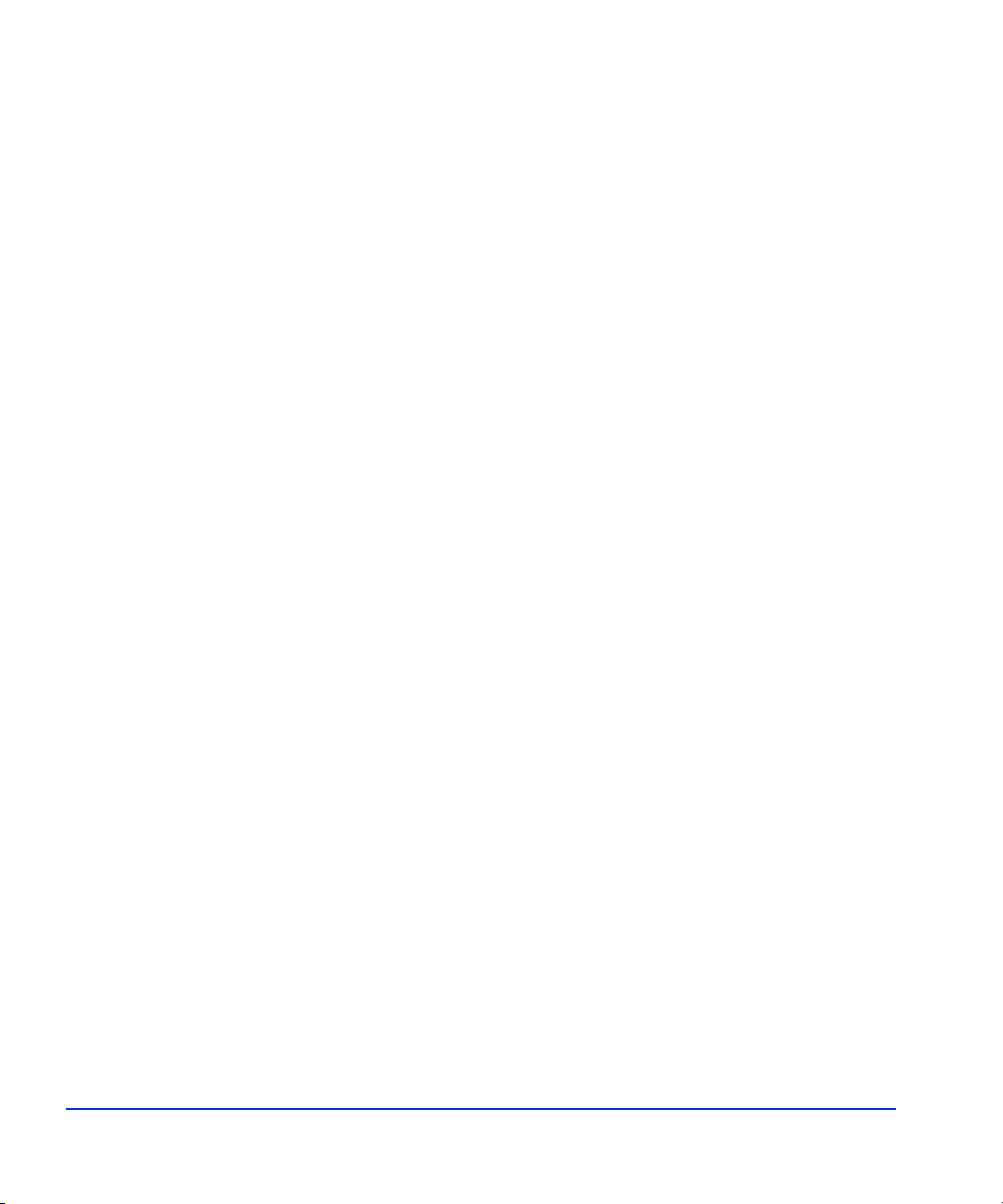
Uninstalling FRS
Important: If you have multiple FRS instances, be ready to import all
license passwords for all instances in one session. If you quit AutoPass
while some licenses are still without passwords, all licenses will fail, and
AutoPass will have been overwritten and disabled by the partial license file.
Use the following procedure to install the permanent license(s):
1. When you click Ye s on one of the preceding license notification
windows, the AutoPass: Import passwords window opens.
2. Click the Browse button to locate the license password file.
3. Click the View file contents button to display the license passwords.
4. Click the password file in the display to highlight it (as shown above).
5. Click Import to import the selected password file. A message indicates
a successful password import
6. Click OK. This completes installation of the license password.
Important: If you need to install multiple licenses, repeat this process
for each license password. Be sure you have imported all licenses
before closing AutoPass; otherwise, all licenses will fail to operate.
To uninstall using the Uninstall FRS shortcut:
Click Start>Programs>Hewlett-Packard>HP StorageWorks Fast
Recovery Solution>Uninstall FRS, and follow the prompts.
To uninstall using Add/Remove Programs:
1. Click the Start menu, click Settings, click Control Panels.
2. Open Add/Remove Programs.
3. Find the HP StorageWorks Fast Recovery Solution entry and select it.
4. Click Remove to launch the uninstall script. A confirmation window
asks “Are you sure...”
5. Click Ye s to remove FRS from the server.
12 HP StorageWorks EVA Fast Recovery Solution for Windows Server 2003: Administration Guide
