HP StorageWorks MSA 2/8, StorageWorks Fabric Watch 3.1, StorageWorks Fabric Watch 4.1 User Manual
Page 1
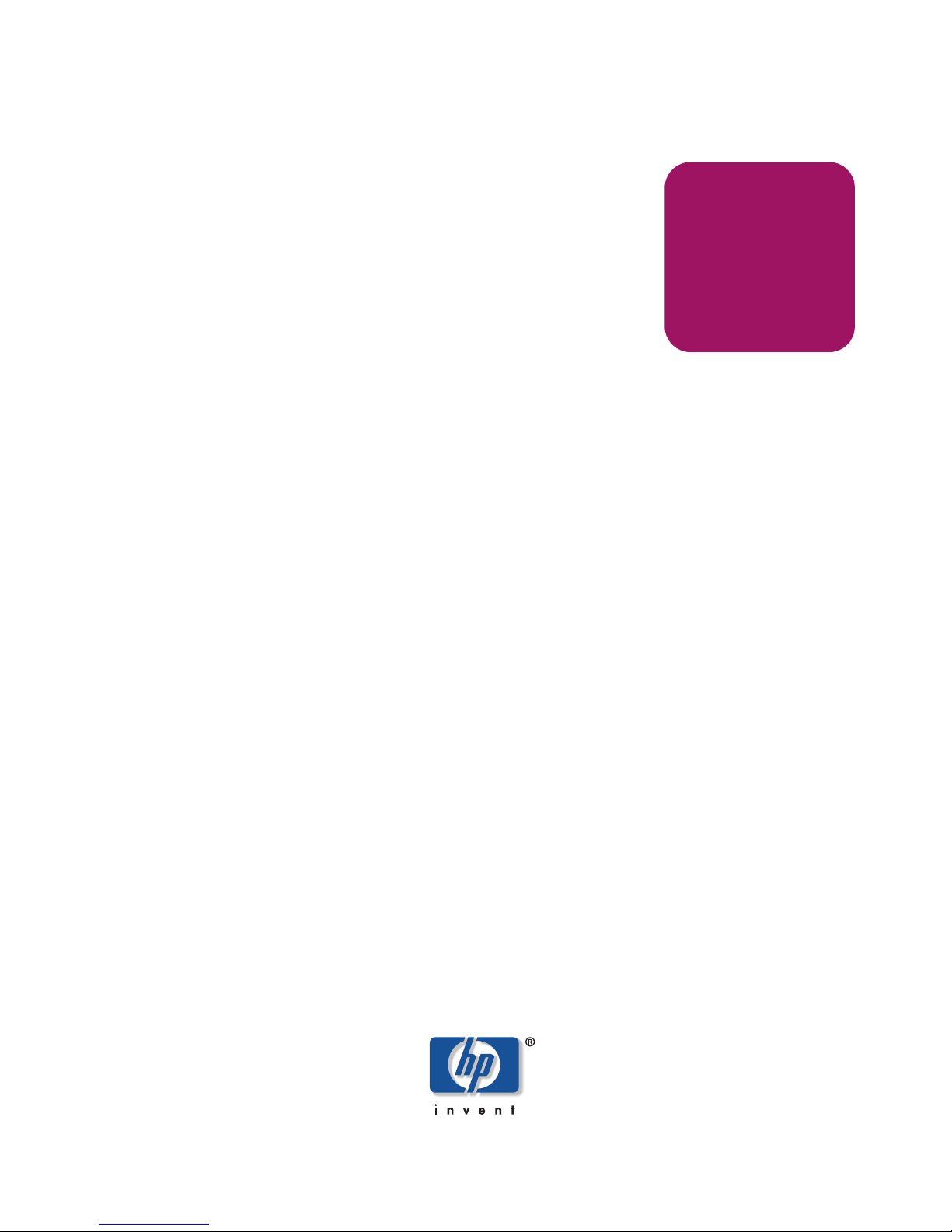
user guide
hp StorageWorks
fabric watch version 3.1.x/4.1.x
Product Version: 3.1.x/4.1.x
Third Edition (June 2003)
Part Number: AA–RTSGC–TE
This user guide discusses the purpose of Fabric Watch software, how the software works, and
how to activate Fabric Watch with telnet commands and Web Tools. This user guide also covers
using Fabric Watch and provides explanations of Fabric Watch error messages.
Page 2
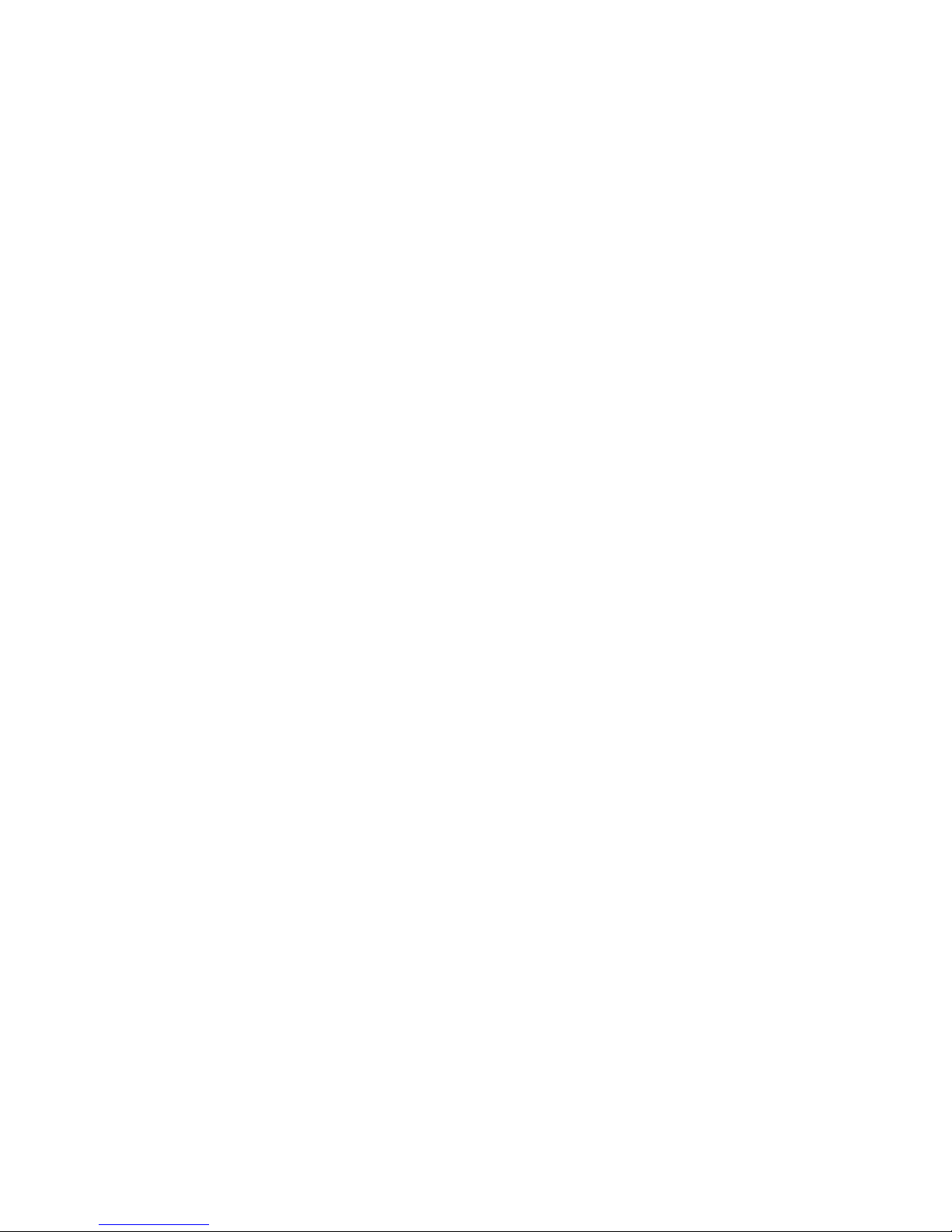
© Copyright 1999-2003 Hewlett-Packard Development Company, L.P.
Hewlett-Packard Company makes no warranty of any kind with regard to this material, including, but not limited to,
the implied warranties of merchantability and fitness for a particular purpose. Hewlett-Packard shall not be liable for
errors contained herein or for incidental or consequential damages in connection with the furnishing, performance,
or use of this material.
This document contains proprietary information, which is protected by copyright. No part of this document may be
photocopied, reproduced, or translated into another language without the prior written consent of Hewlett-Packard.
The information contained in this document is subject to change without notice.
BROCADE, the Brocade B weave logo, Brocade: the Intelligent Platform for Networking Storage, SilkWorm, and
SilkWorm Express, are trademarks or registered trademarks of Brocade Communications Systems, Inc. or its
subsidiaries in the United States and/or in other countries.
Hewlett-Packard Company shall not be liable for technical or editorial errors or omissions contained herein. The
information is provided “as is” without warranty of any kind and is subject to change without notice. The warranties
for Hewlett-Packard Company products are set forth in the express limited warranty statements for such products.
Nothing herein should be construed as constituting an additional warranty.
Printed in the U.S.A.
Fabric Watch Version 3.1.x/4.1.x User Guide
Third Edition (June 2003)
Part Number: AA–RTSGC–TE
Page 3

3Fabric Watch Version 3.1.x/4.1.x User Guide
contents
Contents
About this Guide. . . . . . . . . . . . . . . . . . . . . . . . . . . . . . . . . . . . . . . . . . . . . . . . . . .11
Overview. . . . . . . . . . . . . . . . . . . . . . . . . . . . . . . . . . . . . . . . . . . . . . . . . . . . . . . . . . . . . . . . . 12
Intended Audience . . . . . . . . . . . . . . . . . . . . . . . . . . . . . . . . . . . . . . . . . . . . . . . . . . . . . . 12
Related Documentation . . . . . . . . . . . . . . . . . . . . . . . . . . . . . . . . . . . . . . . . . . . . . . . . . . 12
Conventions . . . . . . . . . . . . . . . . . . . . . . . . . . . . . . . . . . . . . . . . . . . . . . . . . . . . . . . . . . . . . . 13
Document Conventions . . . . . . . . . . . . . . . . . . . . . . . . . . . . . . . . . . . . . . . . . . . . . . . . . . 13
Text Symbols . . . . . . . . . . . . . . . . . . . . . . . . . . . . . . . . . . . . . . . . . . . . . . . . . . . . . . . . . . 13
Getting Help . . . . . . . . . . . . . . . . . . . . . . . . . . . . . . . . . . . . . . . . . . . . . . . . . . . . . . . . . . . . . . 15
HP Technical Support . . . . . . . . . . . . . . . . . . . . . . . . . . . . . . . . . . . . . . . . . . . . . . . . . . . 15
HP Storage Website . . . . . . . . . . . . . . . . . . . . . . . . . . . . . . . . . . . . . . . . . . . . . . . . . . . . . 15
HP Authorized Reseller . . . . . . . . . . . . . . . . . . . . . . . . . . . . . . . . . . . . . . . . . . . . . . . . . . 15
1 About Fabric Watch . . . . . . . . . . . . . . . . . . . . . . . . . . . . . . . . . . . . . . . . . . . . . . . .17
Introduction. . . . . . . . . . . . . . . . . . . . . . . . . . . . . . . . . . . . . . . . . . . . . . . . . . . . . . . . . . . . . . . 18
How Fabric Watch Works . . . . . . . . . . . . . . . . . . . . . . . . . . . . . . . . . . . . . . . . . . . . . . . . . . . 19
2 Activating Fabric Watch . . . . . . . . . . . . . . . . . . . . . . . . . . . . . . . . . . . . . . . . . . . . .21
Introduction. . . . . . . . . . . . . . . . . . . . . . . . . . . . . . . . . . . . . . . . . . . . . . . . . . . . . . . . . . . . . . . 22
Requirements and Prerequisites . . . . . . . . . . . . . . . . . . . . . . . . . . . . . . . . . . . . . . . . . . . . . . . 23
Memory Requirements. . . . . . . . . . . . . . . . . . . . . . . . . . . . . . . . . . . . . . . . . . . . . . . . . . . 23
Activating with Telnet . . . . . . . . . . . . . . . . . . . . . . . . . . . . . . . . . . . . . . . . . . . . . . . . . . . . . . 24
Activating with Web Tools. . . . . . . . . . . . . . . . . . . . . . . . . . . . . . . . . . . . . . . . . . . . . . . . . . . 26
3 Using Fabric Watch. . . . . . . . . . . . . . . . . . . . . . . . . . . . . . . . . . . . . . . . . . . . . . . . .27
Introduction. . . . . . . . . . . . . . . . . . . . . . . . . . . . . . . . . . . . . . . . . . . . . . . . . . . . . . . . . . . . . . . 28
User Interfaces . . . . . . . . . . . . . . . . . . . . . . . . . . . . . . . . . . . . . . . . . . . . . . . . . . . . . . . . . . . . 29
Telnet . . . . . . . . . . . . . . . . . . . . . . . . . . . . . . . . . . . . . . . . . . . . . . . . . . . . . . . . . . . . . . . . 29
Web Tools . . . . . . . . . . . . . . . . . . . . . . . . . . . . . . . . . . . . . . . . . . . . . . . . . . . . . . . . . . . . 29
SNMP-Based Enterprise Managers . . . . . . . . . . . . . . . . . . . . . . . . . . . . . . . . . . . . . . . . . 30
API . . . . . . . . . . . . . . . . . . . . . . . . . . . . . . . . . . . . . . . . . . . . . . . . . . . . . . . . . . . . . . . . . . 30
Switch Configuration File . . . . . . . . . . . . . . . . . . . . . . . . . . . . . . . . . . . . . . . . . . . . . . . . 30
Page 4
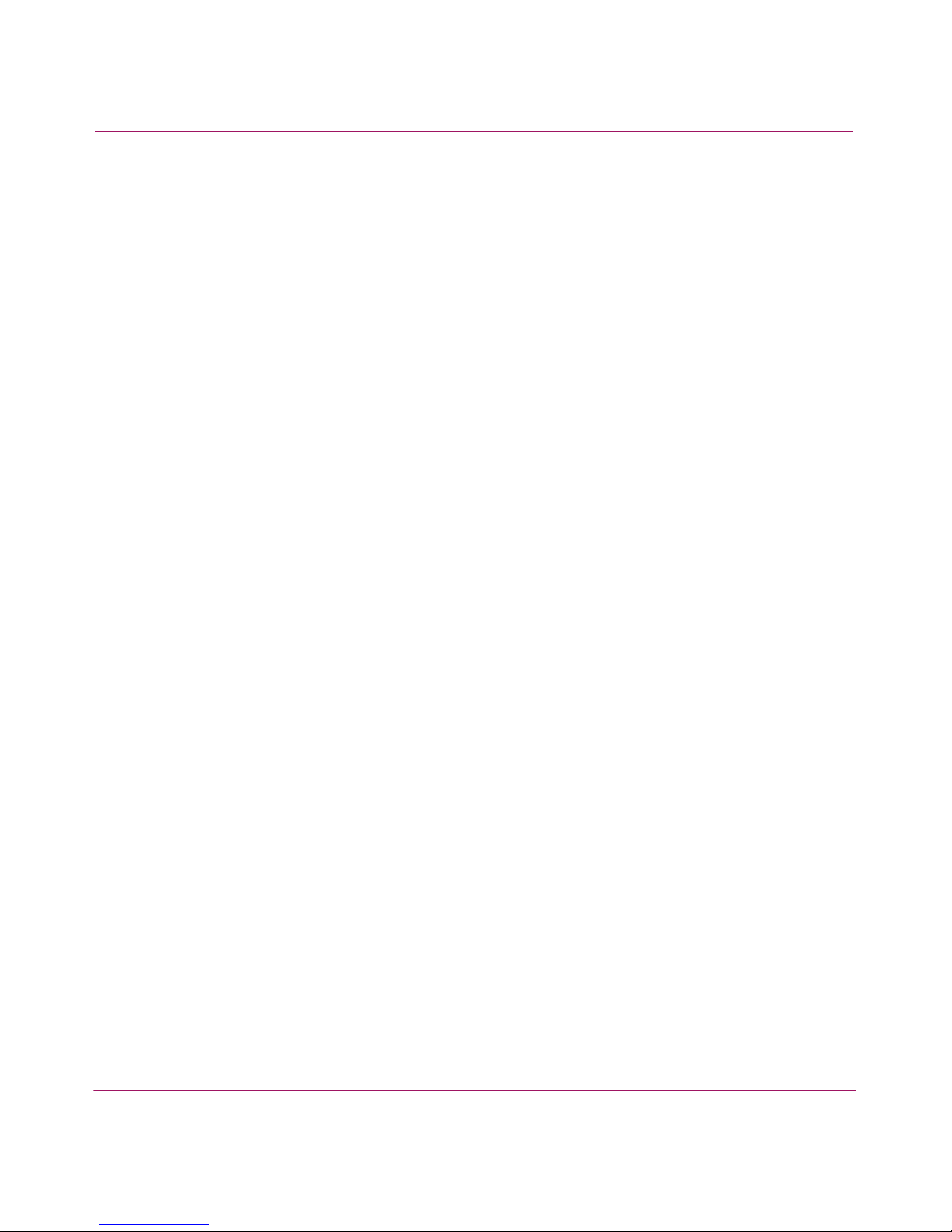
Contents
4 Fabric Watch Version 3.1.x/4.1.x User Guide
Elements . . . . . . . . . . . . . . . . . . . . . . . . . . . . . . . . . . . . . . . . . . . . . . . . . . . . . . . . . . . . . . . . . 31
Classes . . . . . . . . . . . . . . . . . . . . . . . . . . . . . . . . . . . . . . . . . . . . . . . . . . . . . . . . . . . . . . . 31
Areas . . . . . . . . . . . . . . . . . . . . . . . . . . . . . . . . . . . . . . . . . . . . . . . . . . . . . . . . . . . . . . . . 32
Monitoring Tools . . . . . . . . . . . . . . . . . . . . . . . . . . . . . . . . . . . . . . . . . . . . . . . . . . . . . . . . . . 40
Counters . . . . . . . . . . . . . . . . . . . . . . . . . . . . . . . . . . . . . . . . . . . . . . . . . . . . . . . . . . . . . . 40
Thresholds . . . . . . . . . . . . . . . . . . . . . . . . . . . . . . . . . . . . . . . . . . . . . . . . . . . . . . . . . . . . 40
Naming Conventions . . . . . . . . . . . . . . . . . . . . . . . . . . . . . . . . . . . . . . . . . . . . . . . . . 40
Traits . . . . . . . . . . . . . . . . . . . . . . . . . . . . . . . . . . . . . . . . . . . . . . . . . . . . . . . . . . . . . 44
Behaviors. . . . . . . . . . . . . . . . . . . . . . . . . . . . . . . . . . . . . . . . . . . . . . . . . . . . . . . . . . 44
Behavior Types . . . . . . . . . . . . . . . . . . . . . . . . . . . . . . . . . . . . . . . . . . . . . . . . . . 45
Alarms . . . . . . . . . . . . . . . . . . . . . . . . . . . . . . . . . . . . . . . . . . . . . . . . . . . . . . . . . . . . 45
Switch Event (Error) Log Entry . . . . . . . . . . . . . . . . . . . . . . . . . . . . . . . . . . . . . 45
SNMP Trap . . . . . . . . . . . . . . . . . . . . . . . . . . . . . . . . . . . . . . . . . . . . . . . . . . . . . 45
RapiTrap . . . . . . . . . . . . . . . . . . . . . . . . . . . . . . . . . . . . . . . . . . . . . . . . . . . . . . . 46
Email Alert . . . . . . . . . . . . . . . . . . . . . . . . . . . . . . . . . . . . . . . . . . . . . . . . . . . . . 46
Common Thresholds . . . . . . . . . . . . . . . . . . . . . . . . . . . . . . . . . . . . . . . . . . . . . . . . . 47
Range Threshold . . . . . . . . . . . . . . . . . . . . . . . . . . . . . . . . . . . . . . . . . . . . . . . . . 47
Rising/Falling Threshold. . . . . . . . . . . . . . . . . . . . . . . . . . . . . . . . . . . . . . . . . . . 49
Change Monitor Threshold . . . . . . . . . . . . . . . . . . . . . . . . . . . . . . . . . . . . . . . . . 50
Events. . . . . . . . . . . . . . . . . . . . . . . . . . . . . . . . . . . . . . . . . . . . . . . . . . . . . . . . . . . . . . . . 50
Severity Levels . . . . . . . . . . . . . . . . . . . . . . . . . . . . . . . . . . . . . . . . . . . . . . . . . . . . . 50
Configurations and Profiles . . . . . . . . . . . . . . . . . . . . . . . . . . . . . . . . . . . . . . . . . . . . . . . . . . 52
The Configuration File. . . . . . . . . . . . . . . . . . . . . . . . . . . . . . . . . . . . . . . . . . . . . . . . . . . 52
Profiles . . . . . . . . . . . . . . . . . . . . . . . . . . . . . . . . . . . . . . . . . . . . . . . . . . . . . . . . . . . . . . . 52
Default vs. Custom. . . . . . . . . . . . . . . . . . . . . . . . . . . . . . . . . . . . . . . . . . . . . . . . . . . . . . 52
4 Using Fabric Watch with Telnet . . . . . . . . . . . . . . . . . . . . . . . . . . . . . . . . . . . . . . . .53
Introduction. . . . . . . . . . . . . . . . . . . . . . . . . . . . . . . . . . . . . . . . . . . . . . . . . . . . . . . . . . . . . . . 54
Configure Threshold Boundaries . . . . . . . . . . . . . . . . . . . . . . . . . . . . . . . . . . . . . . . . . . . . . . 55
Best Practices . . . . . . . . . . . . . . . . . . . . . . . . . . . . . . . . . . . . . . . . . . . . . . . . . . . . . . . . . . 64
Configure Threshold Behaviors . . . . . . . . . . . . . . . . . . . . . . . . . . . . . . . . . . . . . . . . . . . . . . . 66
Enable Thresholds . . . . . . . . . . . . . . . . . . . . . . . . . . . . . . . . . . . . . . . . . . . . . . . . . . . . . . . . . 76
Configure Alarms . . . . . . . . . . . . . . . . . . . . . . . . . . . . . . . . . . . . . . . . . . . . . . . . . . . . . . . . . . 80
Best Practices . . . . . . . . . . . . . . . . . . . . . . . . . . . . . . . . . . . . . . . . . . . . . . . . . . . . . . . . . . 86
5 Using Fabric Watch with Web Tools. . . . . . . . . . . . . . . . . . . . . . . . . . . . . . . . . . . . .87
Introduction. . . . . . . . . . . . . . . . . . . . . . . . . . . . . . . . . . . . . . . . . . . . . . . . . . . . . . . . . . . . . . . 88
Navigate to Fabric Watch. . . . . . . . . . . . . . . . . . . . . . . . . . . . . . . . . . . . . . . . . . . . . . . . . . . . 89
Configure Threshold Boundaries . . . . . . . . . . . . . . . . . . . . . . . . . . . . . . . . . . . . . . . . . . . . . . 90
Page 5
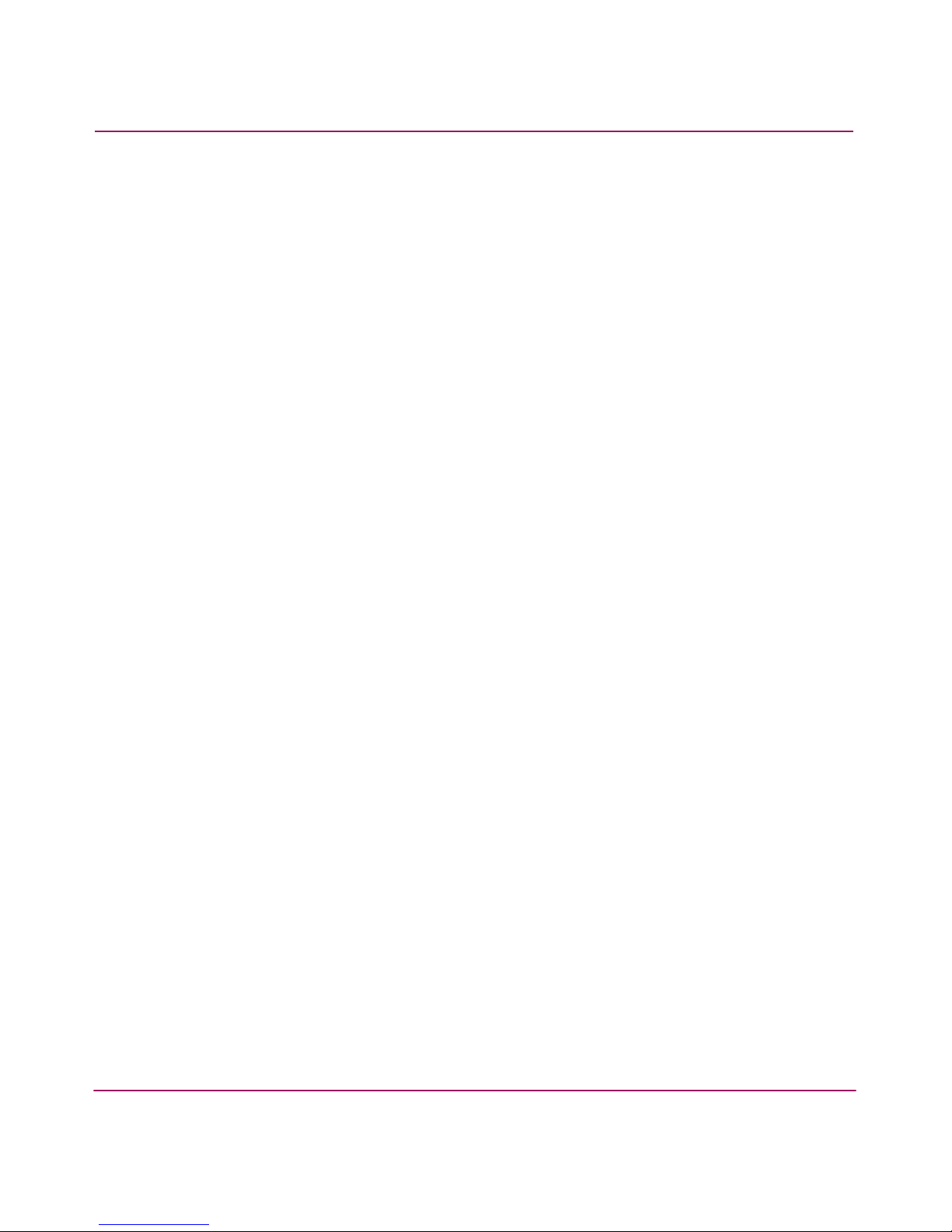
Contents
5Fabric Watch Version 3.1.x/4.1.x User Guide
Configure Threshold Behaviors . . . . . . . . . . . . . . . . . . . . . . . . . . . . . . . . . . . . . . . . . . . . . . . 92
Configure Alarms . . . . . . . . . . . . . . . . . . . . . . . . . . . . . . . . . . . . . . . . . . . . . . . . . . . . . . . . . . 94
6 Using Fabric Watch with SNMP . . . . . . . . . . . . . . . . . . . . . . . . . . . . . . . . . . . . . . . .97
Introduction. . . . . . . . . . . . . . . . . . . . . . . . . . . . . . . . . . . . . . . . . . . . . . . . . . . . . . . . . . . . . . . 98
Configure with SNMP . . . . . . . . . . . . . . . . . . . . . . . . . . . . . . . . . . . . . . . . . . . . . . . . . . . . . . 99
7 Using Fabric Watch with API . . . . . . . . . . . . . . . . . . . . . . . . . . . . . . . . . . . . . . . . .105
Introduction. . . . . . . . . . . . . . . . . . . . . . . . . . . . . . . . . . . . . . . . . . . . . . . . . . . . . . . . . . . . . . 106
Configure with API. . . . . . . . . . . . . . . . . . . . . . . . . . . . . . . . . . . . . . . . . . . . . . . . . . . . . . . . 107
8 Using Fabric Watch with Configuration Files . . . . . . . . . . . . . . . . . . . . . . . . . . . . .109
Configuration Files . . . . . . . . . . . . . . . . . . . . . . . . . . . . . . . . . . . . . . . . . . . . . . . . . . . . . . . . 110
Profiles . . . . . . . . . . . . . . . . . . . . . . . . . . . . . . . . . . . . . . . . . . . . . . . . . . . . . . . . . . . . . . . . . 111
Profile Descriptions . . . . . . . . . . . . . . . . . . . . . . . . . . . . . . . . . . . . . . . . . . . . . . . . . . . . 111
9 Responding to Fabric Watch Messages . . . . . . . . . . . . . . . . . . . . . . . . . . . . . . . . .113
Environment Class Messages . . . . . . . . . . . . . . . . . . . . . . . . . . . . . . . . . . . . . . . . . . . . . . . . 114
Temperature Area Messages . . . . . . . . . . . . . . . . . . . . . . . . . . . . . . . . . . . . . . . . . . . . . 114
Probable Cause . . . . . . . . . . . . . . . . . . . . . . . . . . . . . . . . . . . . . . . . . . . . . . . . . . . . 114
Recommended Action . . . . . . . . . . . . . . . . . . . . . . . . . . . . . . . . . . . . . . . . . . . . . . . 114
Messages . . . . . . . . . . . . . . . . . . . . . . . . . . . . . . . . . . . . . . . . . . . . . . . . . . . . . . . . . 114
Fan Area Messages . . . . . . . . . . . . . . . . . . . . . . . . . . . . . . . . . . . . . . . . . . . . . . . . . . . . 115
Probable Cause . . . . . . . . . . . . . . . . . . . . . . . . . . . . . . . . . . . . . . . . . . . . . . . . . . . . 115
Recommended Action . . . . . . . . . . . . . . . . . . . . . . . . . . . . . . . . . . . . . . . . . . . . . . . 115
Messages . . . . . . . . . . . . . . . . . . . . . . . . . . . . . . . . . . . . . . . . . . . . . . . . . . . . . . . . . 116
Power Supply Area Messages . . . . . . . . . . . . . . . . . . . . . . . . . . . . . . . . . . . . . . . . . . . . 117
Probable Cause . . . . . . . . . . . . . . . . . . . . . . . . . . . . . . . . . . . . . . . . . . . . . . . . . . . . 117
Recommended Action . . . . . . . . . . . . . . . . . . . . . . . . . . . . . . . . . . . . . . . . . . . . . . . 117
Messages . . . . . . . . . . . . . . . . . . . . . . . . . . . . . . . . . . . . . . . . . . . . . . . . . . . . . . . . . 117
SFP Class Messages . . . . . . . . . . . . . . . . . . . . . . . . . . . . . . . . . . . . . . . . . . . . . . . . . . . . . . . 119
Temperature Area Messages . . . . . . . . . . . . . . . . . . . . . . . . . . . . . . . . . . . . . . . . . . . . . 119
Probable Cause . . . . . . . . . . . . . . . . . . . . . . . . . . . . . . . . . . . . . . . . . . . . . . . . . . . . 119
Recommended Action . . . . . . . . . . . . . . . . . . . . . . . . . . . . . . . . . . . . . . . . . . . . . . . 119
Messages . . . . . . . . . . . . . . . . . . . . . . . . . . . . . . . . . . . . . . . . . . . . . . . . . . . . . . . . . 119
Receive Performance Area Messages . . . . . . . . . . . . . . . . . . . . . . . . . . . . . . . . . . . . . . 120
Probable Cause . . . . . . . . . . . . . . . . . . . . . . . . . . . . . . . . . . . . . . . . . . . . . . . . . . . . 120
Recommended Action . . . . . . . . . . . . . . . . . . . . . . . . . . . . . . . . . . . . . . . . . . . . . . . 120
Messages . . . . . . . . . . . . . . . . . . . . . . . . . . . . . . . . . . . . . . . . . . . . . . . . . . . . . . . . . 120
Page 6
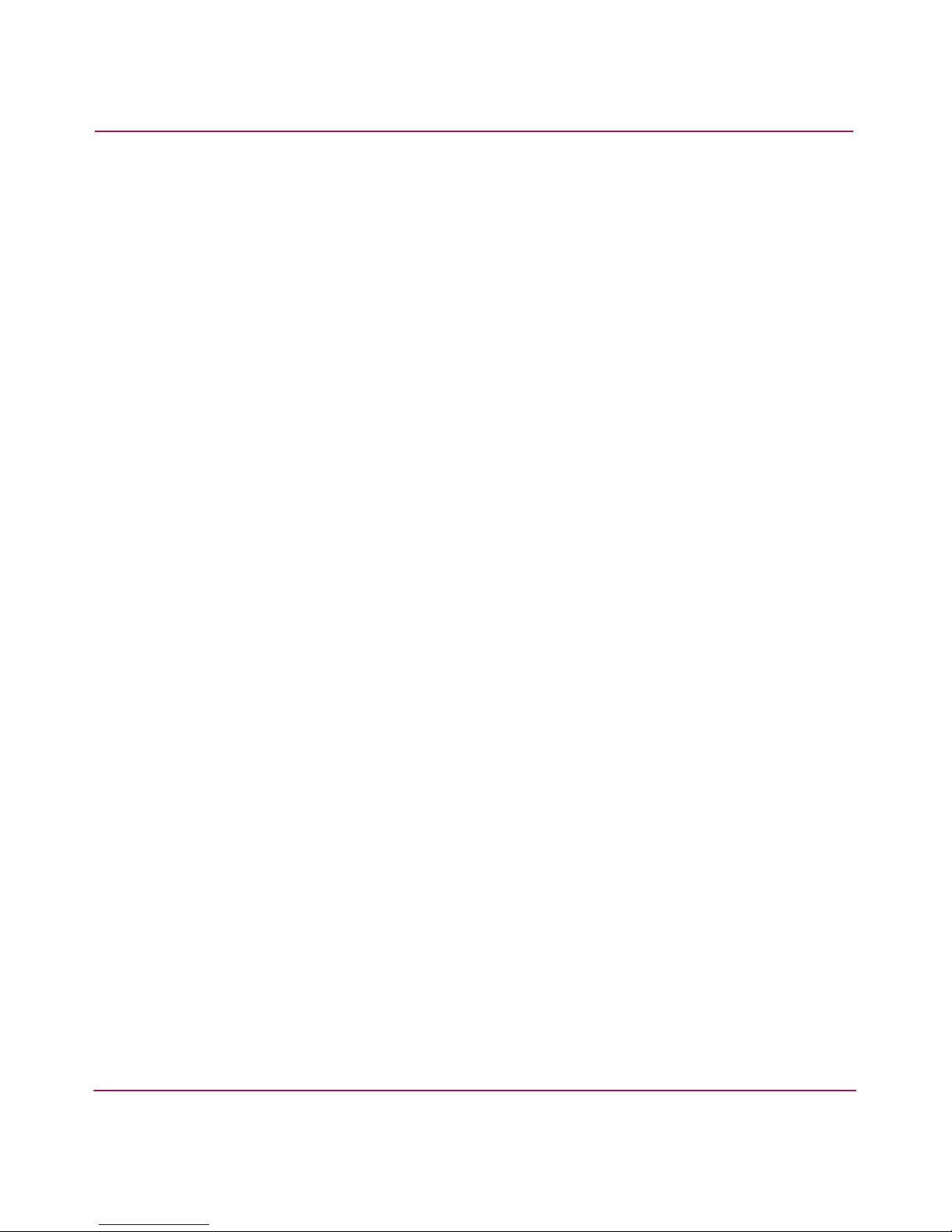
Contents
6 Fabric Watch Version 3.1.x/4.1.x User Guide
Transmit Performance Area Messages. . . . . . . . . . . . . . . . . . . . . . . . . . . . . . . . . . . . . . 121
Probable Cause . . . . . . . . . . . . . . . . . . . . . . . . . . . . . . . . . . . . . . . . . . . . . . . . . . . . 121
Recommended Action . . . . . . . . . . . . . . . . . . . . . . . . . . . . . . . . . . . . . . . . . . . . . . . 122
Messages . . . . . . . . . . . . . . . . . . . . . . . . . . . . . . . . . . . . . . . . . . . . . . . . . . . . . . . . . 122
Current Area Messages . . . . . . . . . . . . . . . . . . . . . . . . . . . . . . . . . . . . . . . . . . . . . . . . . 123
Probable Cause . . . . . . . . . . . . . . . . . . . . . . . . . . . . . . . . . . . . . . . . . . . . . . . . . . . . 123
Recommended Action . . . . . . . . . . . . . . . . . . . . . . . . . . . . . . . . . . . . . . . . . . . . . . . 123
Messages . . . . . . . . . . . . . . . . . . . . . . . . . . . . . . . . . . . . . . . . . . . . . . . . . . . . . . . . . 123
Voltage Area Messages . . . . . . . . . . . . . . . . . . . . . . . . . . . . . . . . . . . . . . . . . . . . . . . . . 124
Probable Cause . . . . . . . . . . . . . . . . . . . . . . . . . . . . . . . . . . . . . . . . . . . . . . . . . . . . 124
Recommended Action . . . . . . . . . . . . . . . . . . . . . . . . . . . . . . . . . . . . . . . . . . . . . . . 124
Messages . . . . . . . . . . . . . . . . . . . . . . . . . . . . . . . . . . . . . . . . . . . . . . . . . . . . . . . . . 124
Port Class Messages . . . . . . . . . . . . . . . . . . . . . . . . . . . . . . . . . . . . . . . . . . . . . . . . . . . . . . . 126
Link Loss Area Messages . . . . . . . . . . . . . . . . . . . . . . . . . . . . . . . . . . . . . . . . . . . . . . . 126
Probable Cause . . . . . . . . . . . . . . . . . . . . . . . . . . . . . . . . . . . . . . . . . . . . . . . . . . . . 126
Recommended Action . . . . . . . . . . . . . . . . . . . . . . . . . . . . . . . . . . . . . . . . . . . . . . . 126
Messages . . . . . . . . . . . . . . . . . . . . . . . . . . . . . . . . . . . . . . . . . . . . . . . . . . . . . . . . . 126
Synchronization Loss Area Messages . . . . . . . . . . . . . . . . . . . . . . . . . . . . . . . . . . . . . . 127
Probable Cause . . . . . . . . . . . . . . . . . . . . . . . . . . . . . . . . . . . . . . . . . . . . . . . . . . . . 127
Recommended Action . . . . . . . . . . . . . . . . . . . . . . . . . . . . . . . . . . . . . . . . . . . . . . . 127
Messages . . . . . . . . . . . . . . . . . . . . . . . . . . . . . . . . . . . . . . . . . . . . . . . . . . . . . . . . . 128
Signal Loss Area Messages . . . . . . . . . . . . . . . . . . . . . . . . . . . . . . . . . . . . . . . . . . . . . . 129
Probable Cause . . . . . . . . . . . . . . . . . . . . . . . . . . . . . . . . . . . . . . . . . . . . . . . . . . . . 129
Recommended Action . . . . . . . . . . . . . . . . . . . . . . . . . . . . . . . . . . . . . . . . . . . . . . . 129
Messages . . . . . . . . . . . . . . . . . . . . . . . . . . . . . . . . . . . . . . . . . . . . . . . . . . . . . . . . . 129
Protocol Error Area Messages . . . . . . . . . . . . . . . . . . . . . . . . . . . . . . . . . . . . . . . . . . . . 130
Probable Cause . . . . . . . . . . . . . . . . . . . . . . . . . . . . . . . . . . . . . . . . . . . . . . . . . . . . 130
Recommended Action . . . . . . . . . . . . . . . . . . . . . . . . . . . . . . . . . . . . . . . . . . . . . . . 130
Messages . . . . . . . . . . . . . . . . . . . . . . . . . . . . . . . . . . . . . . . . . . . . . . . . . . . . . . . . . 131
Invalid Words Area Messages . . . . . . . . . . . . . . . . . . . . . . . . . . . . . . . . . . . . . . . . . . . . 132
Probable Cause . . . . . . . . . . . . . . . . . . . . . . . . . . . . . . . . . . . . . . . . . . . . . . . . . . . . 132
Recommended Action . . . . . . . . . . . . . . . . . . . . . . . . . . . . . . . . . . . . . . . . . . . . . . . 132
Messages . . . . . . . . . . . . . . . . . . . . . . . . . . . . . . . . . . . . . . . . . . . . . . . . . . . . . . . . . 132
Invalid CRCs Area Messages. . . . . . . . . . . . . . . . . . . . . . . . . . . . . . . . . . . . . . . . . . . . . 133
Probable Cause . . . . . . . . . . . . . . . . . . . . . . . . . . . . . . . . . . . . . . . . . . . . . . . . . . . . 133
Recommended Action . . . . . . . . . . . . . . . . . . . . . . . . . . . . . . . . . . . . . . . . . . . . . . . 133
Messages . . . . . . . . . . . . . . . . . . . . . . . . . . . . . . . . . . . . . . . . . . . . . . . . . . . . . . . . . 134
Receive Performance Area Messages . . . . . . . . . . . . . . . . . . . . . . . . . . . . . . . . . . . . . . 135
Page 7
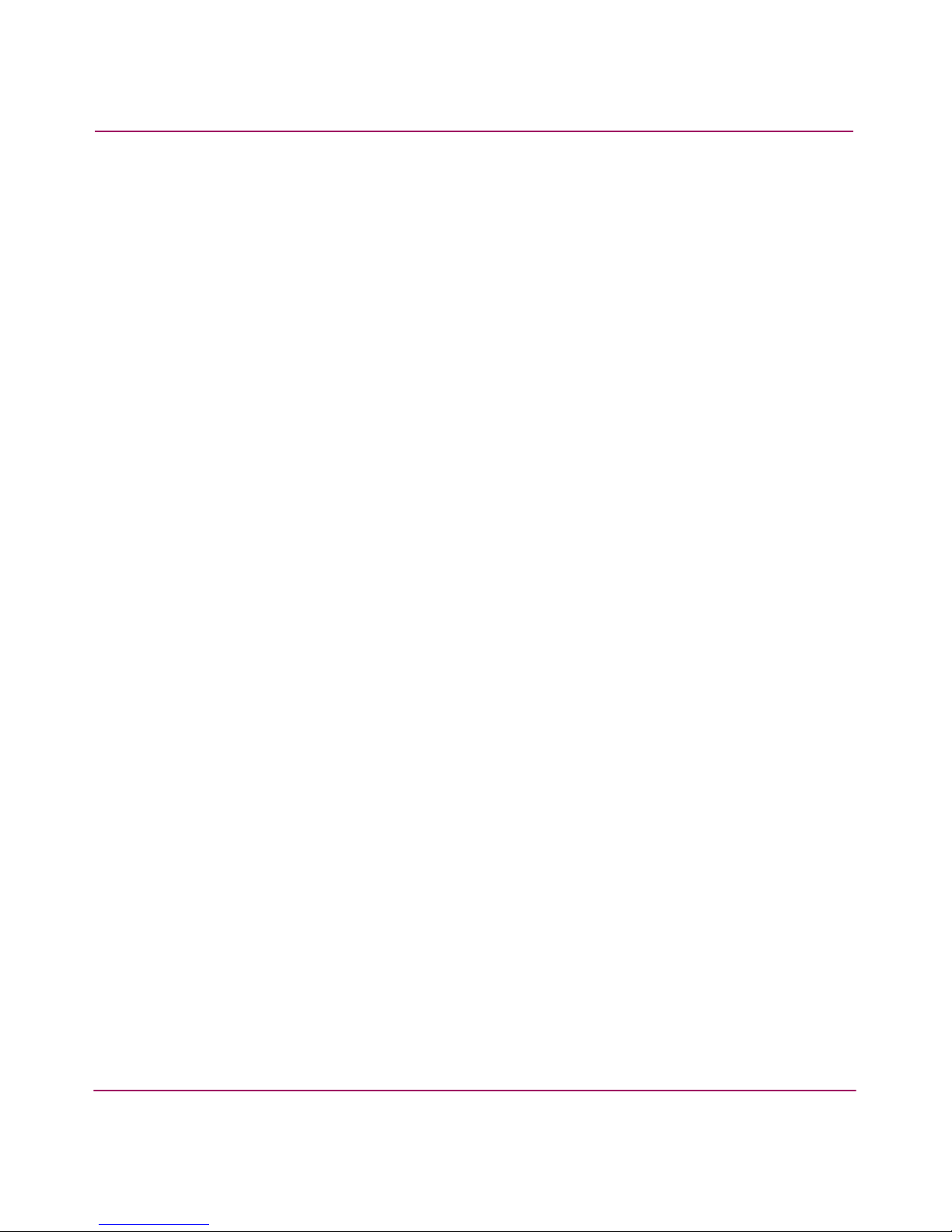
Contents
7Fabric Watch Version 3.1.x/4.1.x User Guide
Probable Cause . . . . . . . . . . . . . . . . . . . . . . . . . . . . . . . . . . . . . . . . . . . . . . . . . . . . 135
Recommended Action . . . . . . . . . . . . . . . . . . . . . . . . . . . . . . . . . . . . . . . . . . . . . . . 135
Messages . . . . . . . . . . . . . . . . . . . . . . . . . . . . . . . . . . . . . . . . . . . . . . . . . . . . . . . . . 135
Transmit Performance Area Messages. . . . . . . . . . . . . . . . . . . . . . . . . . . . . . . . . . . . . . 136
Probable Cause . . . . . . . . . . . . . . . . . . . . . . . . . . . . . . . . . . . . . . . . . . . . . . . . . . . . 136
Recommended Action . . . . . . . . . . . . . . . . . . . . . . . . . . . . . . . . . . . . . . . . . . . . . . . 136
Messages . . . . . . . . . . . . . . . . . . . . . . . . . . . . . . . . . . . . . . . . . . . . . . . . . . . . . . . . . 137
State Changes Area Messages . . . . . . . . . . . . . . . . . . . . . . . . . . . . . . . . . . . . . . . . . . . . 138
Probable Cause . . . . . . . . . . . . . . . . . . . . . . . . . . . . . . . . . . . . . . . . . . . . . . . . . . . . 138
Recommended Action . . . . . . . . . . . . . . . . . . . . . . . . . . . . . . . . . . . . . . . . . . . . . . . 138
Messages . . . . . . . . . . . . . . . . . . . . . . . . . . . . . . . . . . . . . . . . . . . . . . . . . . . . . . . . . 138
Fabric Class Messages . . . . . . . . . . . . . . . . . . . . . . . . . . . . . . . . . . . . . . . . . . . . . . . . . . . . . 141
E_Port Downs Area Messages. . . . . . . . . . . . . . . . . . . . . . . . . . . . . . . . . . . . . . . . . . . . 141
Probable Cause . . . . . . . . . . . . . . . . . . . . . . . . . . . . . . . . . . . . . . . . . . . . . . . . . . . . 141
Recommended Action . . . . . . . . . . . . . . . . . . . . . . . . . . . . . . . . . . . . . . . . . . . . . . . 141
Messages . . . . . . . . . . . . . . . . . . . . . . . . . . . . . . . . . . . . . . . . . . . . . . . . . . . . . . . . . 141
Fabric Reconfiguration Area Messages . . . . . . . . . . . . . . . . . . . . . . . . . . . . . . . . . . . . . 142
Probable Cause . . . . . . . . . . . . . . . . . . . . . . . . . . . . . . . . . . . . . . . . . . . . . . . . . . . . 142
Recommended Action . . . . . . . . . . . . . . . . . . . . . . . . . . . . . . . . . . . . . . . . . . . . . . . 142
Messages . . . . . . . . . . . . . . . . . . . . . . . . . . . . . . . . . . . . . . . . . . . . . . . . . . . . . . . . . 143
Domain ID Area Messages . . . . . . . . . . . . . . . . . . . . . . . . . . . . . . . . . . . . . . . . . . . . . . 144
Probable Cause . . . . . . . . . . . . . . . . . . . . . . . . . . . . . . . . . . . . . . . . . . . . . . . . . . . . 144
Recommended Action . . . . . . . . . . . . . . . . . . . . . . . . . . . . . . . . . . . . . . . . . . . . . . . 144
Messages . . . . . . . . . . . . . . . . . . . . . . . . . . . . . . . . . . . . . . . . . . . . . . . . . . . . . . . . . 144
Segmentation Changes Area Messages . . . . . . . . . . . . . . . . . . . . . . . . . . . . . . . . . . . . . 145
Probable Cause . . . . . . . . . . . . . . . . . . . . . . . . . . . . . . . . . . . . . . . . . . . . . . . . . . . . 145
Recommended Action . . . . . . . . . . . . . . . . . . . . . . . . . . . . . . . . . . . . . . . . . . . . . . . 146
Messages . . . . . . . . . . . . . . . . . . . . . . . . . . . . . . . . . . . . . . . . . . . . . . . . . . . . . . . . . 146
Zone Changes Area Messages . . . . . . . . . . . . . . . . . . . . . . . . . . . . . . . . . . . . . . . . . . . . 147
Probable Cause . . . . . . . . . . . . . . . . . . . . . . . . . . . . . . . . . . . . . . . . . . . . . . . . . . . . 147
Recommended Action . . . . . . . . . . . . . . . . . . . . . . . . . . . . . . . . . . . . . . . . . . . . . . . 147
Messages . . . . . . . . . . . . . . . . . . . . . . . . . . . . . . . . . . . . . . . . . . . . . . . . . . . . . . . . . 147
Fabric Logins Area Messages . . . . . . . . . . . . . . . . . . . . . . . . . . . . . . . . . . . . . . . . . . . . 148
Probable Cause . . . . . . . . . . . . . . . . . . . . . . . . . . . . . . . . . . . . . . . . . . . . . . . . . . . . 148
Recommended Action . . . . . . . . . . . . . . . . . . . . . . . . . . . . . . . . . . . . . . . . . . . . . . . 148
Messages . . . . . . . . . . . . . . . . . . . . . . . . . . . . . . . . . . . . . . . . . . . . . . . . . . . . . . . . . 148
SFP State Changes Area Messages . . . . . . . . . . . . . . . . . . . . . . . . . . . . . . . . . . . . . . . . 150
Probable Cause . . . . . . . . . . . . . . . . . . . . . . . . . . . . . . . . . . . . . . . . . . . . . . . . . . . . 150
Page 8

Contents
8 Fabric Watch Version 3.1.x/4.1.x User Guide
Recommended Action . . . . . . . . . . . . . . . . . . . . . . . . . . . . . . . . . . . . . . . . . . . . . . . 150
Messages . . . . . . . . . . . . . . . . . . . . . . . . . . . . . . . . . . . . . . . . . . . . . . . . . . . . . . . . . 150
E_Port Class Messages. . . . . . . . . . . . . . . . . . . . . . . . . . . . . . . . . . . . . . . . . . . . . . . . . . . . . 152
F/FL_Port (Optical) Class Messages . . . . . . . . . . . . . . . . . . . . . . . . . . . . . . . . . . . . . . . . . . 153
Alpa Performance Monitor Class Messages. . . . . . . . . . . . . . . . . . . . . . . . . . . . . . . . . . . . . 154
Invalid CRCs Area Messages. . . . . . . . . . . . . . . . . . . . . . . . . . . . . . . . . . . . . . . . . . . . . 154
Probable Cause . . . . . . . . . . . . . . . . . . . . . . . . . . . . . . . . . . . . . . . . . . . . . . . . . . . . 154
Recommended Action . . . . . . . . . . . . . . . . . . . . . . . . . . . . . . . . . . . . . . . . . . . . . . . 154
Messages . . . . . . . . . . . . . . . . . . . . . . . . . . . . . . . . . . . . . . . . . . . . . . . . . . . . . . . . . 154
End-to-End Performance Monitor Class Messages . . . . . . . . . . . . . . . . . . . . . . . . . . . . . . . 156
Invalid CRCs Area Messages. . . . . . . . . . . . . . . . . . . . . . . . . . . . . . . . . . . . . . . . . . . . . 156
Probable Cause . . . . . . . . . . . . . . . . . . . . . . . . . . . . . . . . . . . . . . . . . . . . . . . . . . . . 156
Recommended Action . . . . . . . . . . . . . . . . . . . . . . . . . . . . . . . . . . . . . . . . . . . . . . . 156
Messages . . . . . . . . . . . . . . . . . . . . . . . . . . . . . . . . . . . . . . . . . . . . . . . . . . . . . . . . . 156
Receive Performance Area Messages . . . . . . . . . . . . . . . . . . . . . . . . . . . . . . . . . . . . . . 157
Probable Cause . . . . . . . . . . . . . . . . . . . . . . . . . . . . . . . . . . . . . . . . . . . . . . . . . . . . 157
Recommended Action . . . . . . . . . . . . . . . . . . . . . . . . . . . . . . . . . . . . . . . . . . . . . . . 157
Messages . . . . . . . . . . . . . . . . . . . . . . . . . . . . . . . . . . . . . . . . . . . . . . . . . . . . . . . . . 157
Transmit Performance Area Messages. . . . . . . . . . . . . . . . . . . . . . . . . . . . . . . . . . . . . . 159
Probable Cause . . . . . . . . . . . . . . . . . . . . . . . . . . . . . . . . . . . . . . . . . . . . . . . . . . . . 159
Recommended Action . . . . . . . . . . . . . . . . . . . . . . . . . . . . . . . . . . . . . . . . . . . . . . . 159
Messages . . . . . . . . . . . . . . . . . . . . . . . . . . . . . . . . . . . . . . . . . . . . . . . . . . . . . . . . . 159
Filter Performance Monitor Class Messages . . . . . . . . . . . . . . . . . . . . . . . . . . . . . . . . . . . . 161
Customer Define Area Messages. . . . . . . . . . . . . . . . . . . . . . . . . . . . . . . . . . . . . . . . . . 161
Probable Cause . . . . . . . . . . . . . . . . . . . . . . . . . . . . . . . . . . . . . . . . . . . . . . . . . . . . 161
Recommended Action . . . . . . . . . . . . . . . . . . . . . . . . . . . . . . . . . . . . . . . . . . . . . . . 161
Messages . . . . . . . . . . . . . . . . . . . . . . . . . . . . . . . . . . . . . . . . . . . . . . . . . . . . . . . . . 161
Non-Standard Messages . . . . . . . . . . . . . . . . . . . . . . . . . . . . . . . . . . . . . . . . . . . . . . . . . . . . 163
Fabric Watch Messages for the SwitchStatusPolicySet Command . . . . . . . . . . . . . . . . 163
10 The FRU Class . . . . . . . . . . . . . . . . . . . . . . . . . . . . . . . . . . . . . . . . . . . . . . . . . . . .167
About the FRU Class . . . . . . . . . . . . . . . . . . . . . . . . . . . . . . . . . . . . . . . . . . . . . . . . . . . . . . 168
Using the FRU Class . . . . . . . . . . . . . . . . . . . . . . . . . . . . . . . . . . . . . . . . . . . . . . . . . . . . . . 169
A Fabric Watch Telnet Commands. . . . . . . . . . . . . . . . . . . . . . . . . . . . . . . . . . . . . . .173
Introduction. . . . . . . . . . . . . . . . . . . . . . . . . . . . . . . . . . . . . . . . . . . . . . . . . . . . . . . . . . . . . . 174
fwclassInit. . . . . . . . . . . . . . . . . . . . . . . . . . . . . . . . . . . . . . . . . . . . . . . . . . . . . . . . . . . . . . . 176
fwconfigreload . . . . . . . . . . . . . . . . . . . . . . . . . . . . . . . . . . . . . . . . . . . . . . . . . . . . . . . . . . . 177
fwconfigure. . . . . . . . . . . . . . . . . . . . . . . . . . . . . . . . . . . . . . . . . . . . . . . . . . . . . . . . . . . . . . 178
Page 9
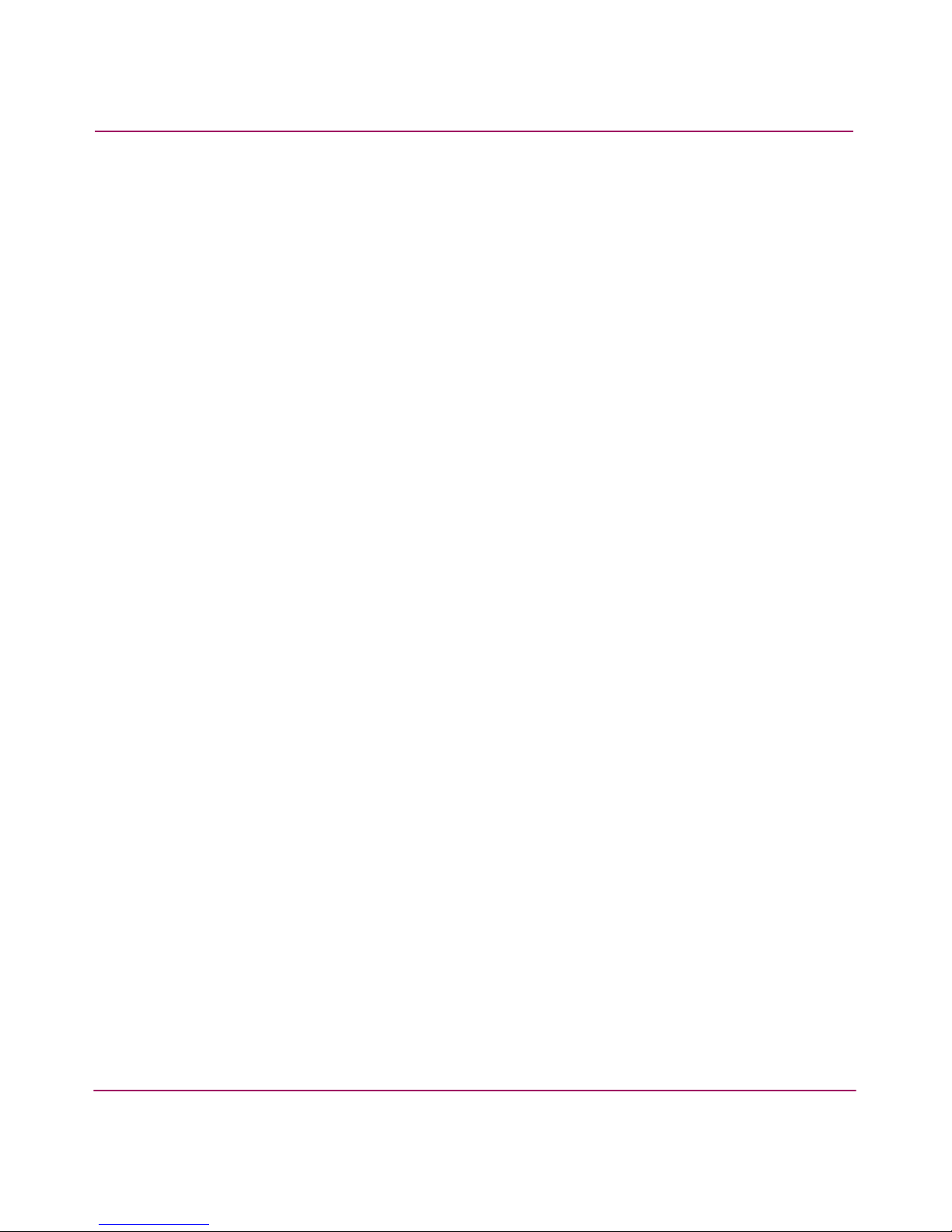
Contents
9Fabric Watch Version 3.1.x/4.1.x User Guide
fwshow . . . . . . . . . . . . . . . . . . . . . . . . . . . . . . . . . . . . . . . . . . . . . . . . . . . . . . . . . . . . . . . . . 179
fwalarmsfilterset . . . . . . . . . . . . . . . . . . . . . . . . . . . . . . . . . . . . . . . . . . . . . . . . . . . . . . . . . . 180
fwalarmsfiltershow . . . . . . . . . . . . . . . . . . . . . . . . . . . . . . . . . . . . . . . . . . . . . . . . . . . . . . . . 181
fwsettodefault . . . . . . . . . . . . . . . . . . . . . . . . . . . . . . . . . . . . . . . . . . . . . . . . . . . . . . . . . . . . 182
fwsettocustom. . . . . . . . . . . . . . . . . . . . . . . . . . . . . . . . . . . . . . . . . . . . . . . . . . . . . . . . . . . . 183
fwmailcfg . . . . . . . . . . . . . . . . . . . . . . . . . . . . . . . . . . . . . . . . . . . . . . . . . . . . . . . . . . . . . . . 184
fwhelp . . . . . . . . . . . . . . . . . . . . . . . . . . . . . . . . . . . . . . . . . . . . . . . . . . . . . . . . . . . . . . . . . . 187
fwsamshow . . . . . . . . . . . . . . . . . . . . . . . . . . . . . . . . . . . . . . . . . . . . . . . . . . . . . . . . . . . . . . 188
switchstatuspolicyset . . . . . . . . . . . . . . . . . . . . . . . . . . . . . . . . . . . . . . . . . . . . . . . . . . . . . . 189
switchstatuspolicyshow . . . . . . . . . . . . . . . . . . . . . . . . . . . . . . . . . . . . . . . . . . . . . . . . . . . . 193
switchstatusshow . . . . . . . . . . . . . . . . . . . . . . . . . . . . . . . . . . . . . . . . . . . . . . . . . . . . . . . . . 195
B Default Threshold Values. . . . . . . . . . . . . . . . . . . . . . . . . . . . . . . . . . . . . . . . . . . .197
Core Switch 2/64 Threshold Defaults. . . . . . . . . . . . . . . . . . . . . . . . . . . . . . . . . . . . . . . . . . 198
SAN Switch 2/32 Threshold Defaults . . . . . . . . . . . . . . . . . . . . . . . . . . . . . . . . . . . . . . . . . 213
C Sample API Script . . . . . . . . . . . . . . . . . . . . . . . . . . . . . . . . . . . . . . . . . . . . . . . . .229
Introduction. . . . . . . . . . . . . . . . . . . . . . . . . . . . . . . . . . . . . . . . . . . . . . . . . . . . . . . . . . . . . . 230
Sample Script . . . . . . . . . . . . . . . . . . . . . . . . . . . . . . . . . . . . . . . . . . . . . . . . . . . . . . . . . . . . 231
Glossary. . . . . . . . . . . . . . . . . . . . . . . . . . . . . . . . . . . . . . . . . . . . . . . . . . . . . . . .235
Index . . . . . . . . . . . . . . . . . . . . . . . . . . . . . . . . . . . . . . . . . . . . . . . . . . . . . . . . . .267
Figures
1 Range Threshold . . . . . . . . . . . . . . . . . . . . . . . . . . . . . . . . . . . . . . . . . . . . . . . . . . . . . . . 48
2 Rising/Falling Threshold . . . . . . . . . . . . . . . . . . . . . . . . . . . . . . . . . . . . . . . . . . . . . . . . . 49
Tables
1 Document Conventions . . . . . . . . . . . . . . . . . . . . . . . . . . . . . . . . . . . . . . . . . . . . . . . . . . 13
2 Fabric Watch Classes . . . . . . . . . . . . . . . . . . . . . . . . . . . . . . . . . . . . . . . . . . . . . . . . . . . . 31
3 Environment-Class Areas. . . . . . . . . . . . . . . . . . . . . . . . . . . . . . . . . . . . . . . . . . . . . . . . . 33
4 SFP-Class Areas. . . . . . . . . . . . . . . . . . . . . . . . . . . . . . . . . . . . . . . . . . . . . . . . . . . . . . . . 33
5 Port-Class Areas. . . . . . . . . . . . . . . . . . . . . . . . . . . . . . . . . . . . . . . . . . . . . . . . . . . . . . . . 34
6 Fabric-Class Areas . . . . . . . . . . . . . . . . . . . . . . . . . . . . . . . . . . . . . . . . . . . . . . . . . . . . . . 35
7 Performance Monitor-Class Areas. . . . . . . . . . . . . . . . . . . . . . . . . . . . . . . . . . . . . . . . . . 36
8 FRU-Class Areas . . . . . . . . . . . . . . . . . . . . . . . . . . . . . . . . . . . . . . . . . . . . . . . . . . . . . . . 36
9 Security-Class Areas . . . . . . . . . . . . . . . . . . . . . . . . . . . . . . . . . . . . . . . . . . . . . . . . . . . . 38
10 SAM -Class Areas . . . . . . . . . . . . . . . . . . . . . . . . . . . . . . . . . . . . . . . . . . . . . . . . . . . . . . 39
Page 10
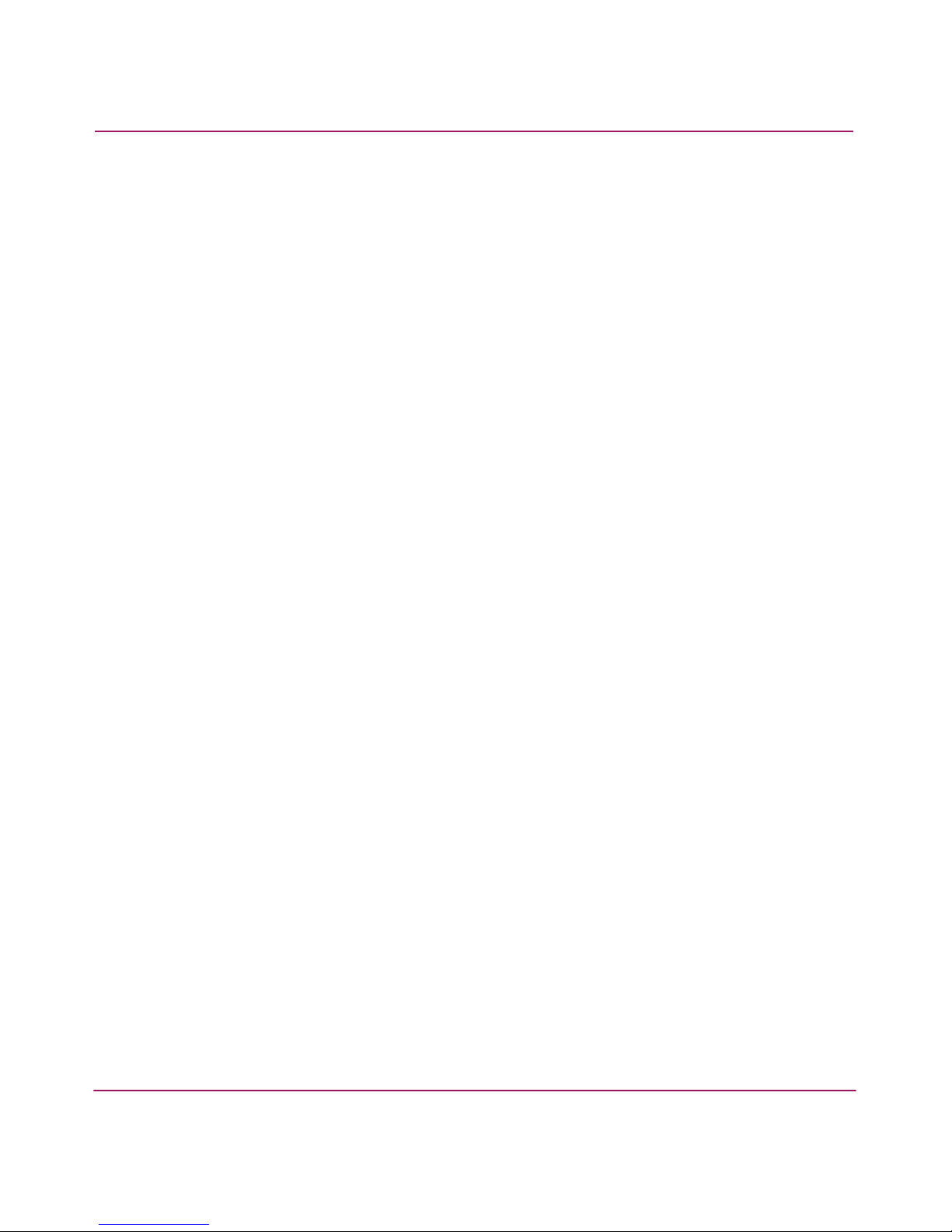
Contents
10 Fabric Watch Version 3.1.x/4.1.x User Guide
11 Class Name Abbreviations. . . . . . . . . . . . . . . . . . . . . . . . . . . . . . . . . . . . . . . . . . . . . . . . 41
12 Area Name Abbreviations . . . . . . . . . . . . . . . . . . . . . . . . . . . . . . . . . . . . . . . . . . . . . . . . 41
13 Threshold Traits . . . . . . . . . . . . . . . . . . . . . . . . . . . . . . . . . . . . . . . . . . . . . . . . . . . . . . . . 44
14 Threshold Behavior . . . . . . . . . . . . . . . . . . . . . . . . . . . . . . . . . . . . . . . . . . . . . . . . . . . . . 44
15 Event Types . . . . . . . . . . . . . . . . . . . . . . . . . . . . . . . . . . . . . . . . . . . . . . . . . . . . . . . . . . . 50
16 Fabric OS Severity Levels . . . . . . . . . . . . . . . . . . . . . . . . . . . . . . . . . . . . . . . . . . . . . . . . 51
17 Fabric Watch Profile Descriptions. . . . . . . . . . . . . . . . . . . . . . . . . . . . . . . . . . . . . . . . . 111
18 Fabric Watch Telnet Commands . . . . . . . . . . . . . . . . . . . . . . . . . . . . . . . . . . . . . . . . . . 174
19 Contributor Value and Status. . . . . . . . . . . . . . . . . . . . . . . . . . . . . . . . . . . . . . . . . . . . . 189
20 Contributor Value and Status. . . . . . . . . . . . . . . . . . . . . . . . . . . . . . . . . . . . . . . . . . . . . 193
21 Environment-Class Threshold Defaults. . . . . . . . . . . . . . . . . . . . . . . . . . . . . . . . . . . . . 198
22 SFP-Class Threshold Defaults . . . . . . . . . . . . . . . . . . . . . . . . . . . . . . . . . . . . . . . . . . . . 199
23 Port-Class Threshold Defaults . . . . . . . . . . . . . . . . . . . . . . . . . . . . . . . . . . . . . . . . . . . . 200
24 Fabric-Class Threshold Defaults . . . . . . . . . . . . . . . . . . . . . . . . . . . . . . . . . . . . . . . . . . 202
25 E-Port-Class Threshold Defaults . . . . . . . . . . . . . . . . . . . . . . . . . . . . . . . . . . . . . . . . . . 204
26 F/FL_Port-Class Threshold Defaults . . . . . . . . . . . . . . . . . . . . . . . . . . . . . . . . . . . . . . . 205
27 AL_PA Performance Monitor-Class Threshold Defaults . . . . . . . . . . . . . . . . . . . . . . . 207
28 End-to-End Performance Monitor-Class Threshold Defaults . . . . . . . . . . . . . . . . . . . . 207
29 Customer Defined Performance Monitor-Class Threshold Defaults. . . . . . . . . . . . . . . 208
30 Switch Availability Monitor-Class Threshold Defaults. . . . . . . . . . . . . . . . . . . . . . . . . 209
31 Security-Class Threshold Defaults. . . . . . . . . . . . . . . . . . . . . . . . . . . . . . . . . . . . . . . . . 210
32 Environment-Class Threshold Defaults. . . . . . . . . . . . . . . . . . . . . . . . . . . . . . . . . . . . . 213
33 SFP-Class Threshold Defaults . . . . . . . . . . . . . . . . . . . . . . . . . . . . . . . . . . . . . . . . . . . . 214
34 Port-Class Threshold Defaults . . . . . . . . . . . . . . . . . . . . . . . . . . . . . . . . . . . . . . . . . . . . 215
35 Fabric-Class Threshold Defaults . . . . . . . . . . . . . . . . . . . . . . . . . . . . . . . . . . . . . . . . . . 217
36 E_Port-Class Threshold Defaults. . . . . . . . . . . . . . . . . . . . . . . . . . . . . . . . . . . . . . . . . . 219
37 F/FL_Port-Class Threshold Defaults . . . . . . . . . . . . . . . . . . . . . . . . . . . . . . . . . . . . . . . 221
38 AL_PA Performance Monitor-Class Threshold Defaults . . . . . . . . . . . . . . . . . . . . . . . 222
39 End-to-End Performance Monitor-Class Threshold Defaults . . . . . . . . . . . . . . . . . . . . 223
40 Customer Defined Performance Monitor-Class Threshold Defaults. . . . . . . . . . . . . . . 223
41 Switch Availability Monitor-Class Threshold Defaults. . . . . . . . . . . . . . . . . . . . . . . . . 224
42 Security-Class Threshold Defaults. . . . . . . . . . . . . . . . . . . . . . . . . . . . . . . . . . . . . . . . . 225
Page 11
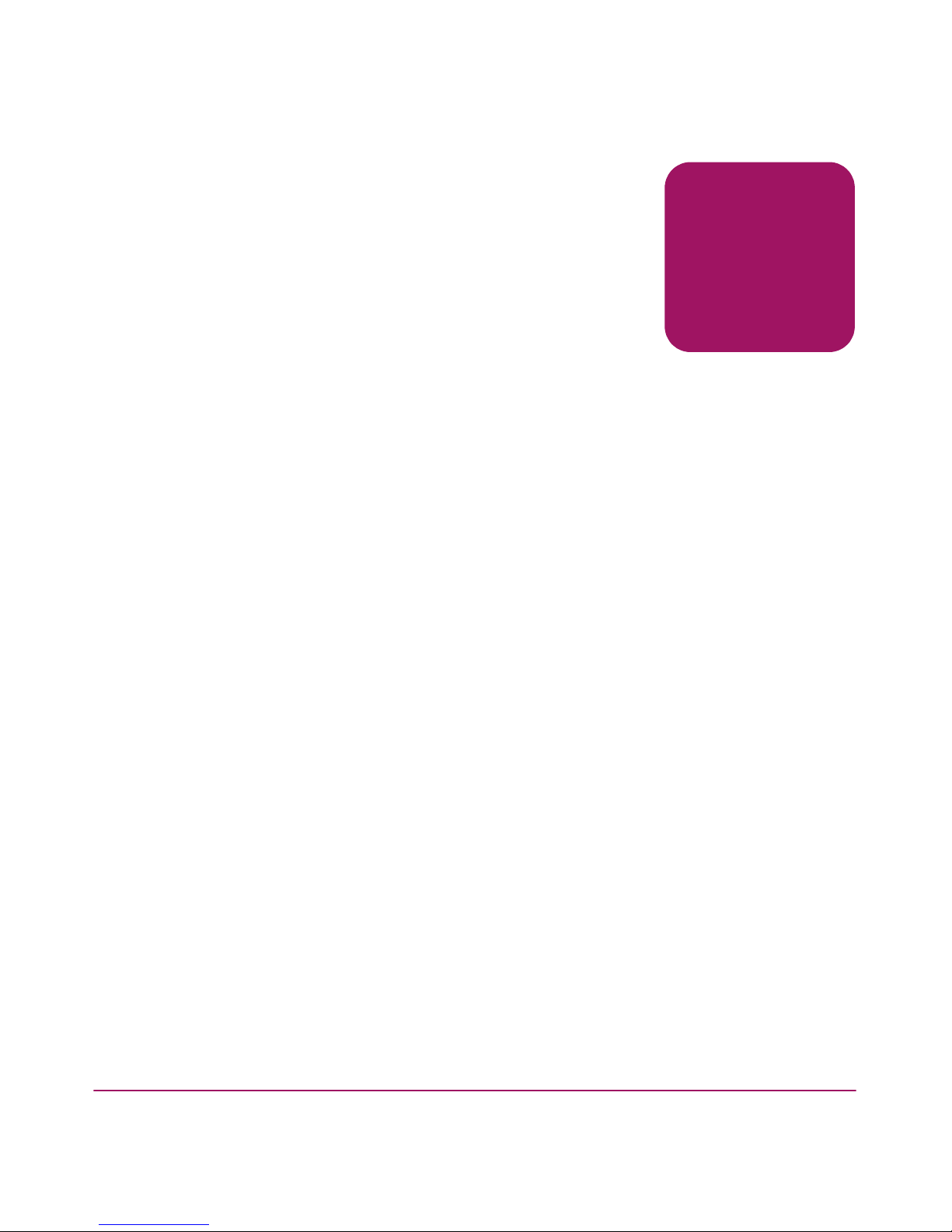
11Fabric Watch Version 3.1.x/4.1.x User Guide
about this
guide
About this Guide
About this Guide
This user guide provides information to help you:
■ Understand how Fabric Watch works
■ Learn the terms and components you must know to use the software
■ Activate Fabric Watch with Telnet commands as well as with Web Tools
■ Configure Fabric Watch thresholds
■ Understand Fabric Watch error messages
■ Contact technical support for additional assistance
“About this Guide” topics include:
■ Overview, page 12
■ Conventions, page 13
■ Getting Help, page 15
Page 12
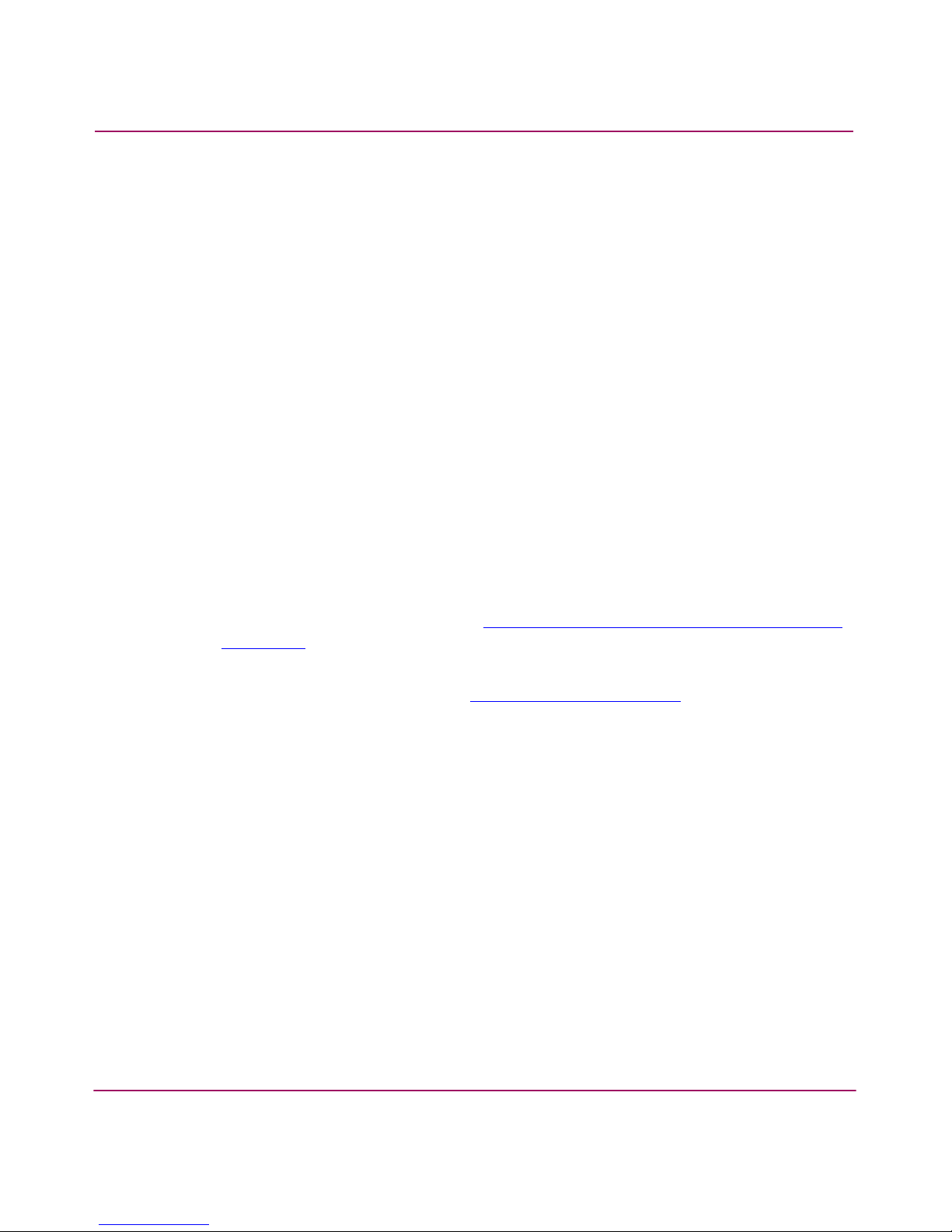
About this Guide
12 Fabric Watch Version 3.1.x/4.1.x User Guide
Overview
This section covers the following topics:
■ Intended Audience
■ Related Documentation
Intended Audience
This book is intended for use by system administrators who are experienced with
the following:
■ HP StorageWorks Fibre Channel SAN switches
■ Fabric Operating System V3.1.x or later
Related Documentation
For a list of related documents included with this product, see the Related
Documents section of the Release Notes that came with your switch.
For the latest information, documentation, and firmware releases, please visit the
following StorageWorks website:
http://www.h p.com/country/us/eng/prodserv/
storage .html
For information about Fibre Channel standards, visit the Fibre Channel
Association website, located at:
http://www.fibrec h annel.org
.
Page 13
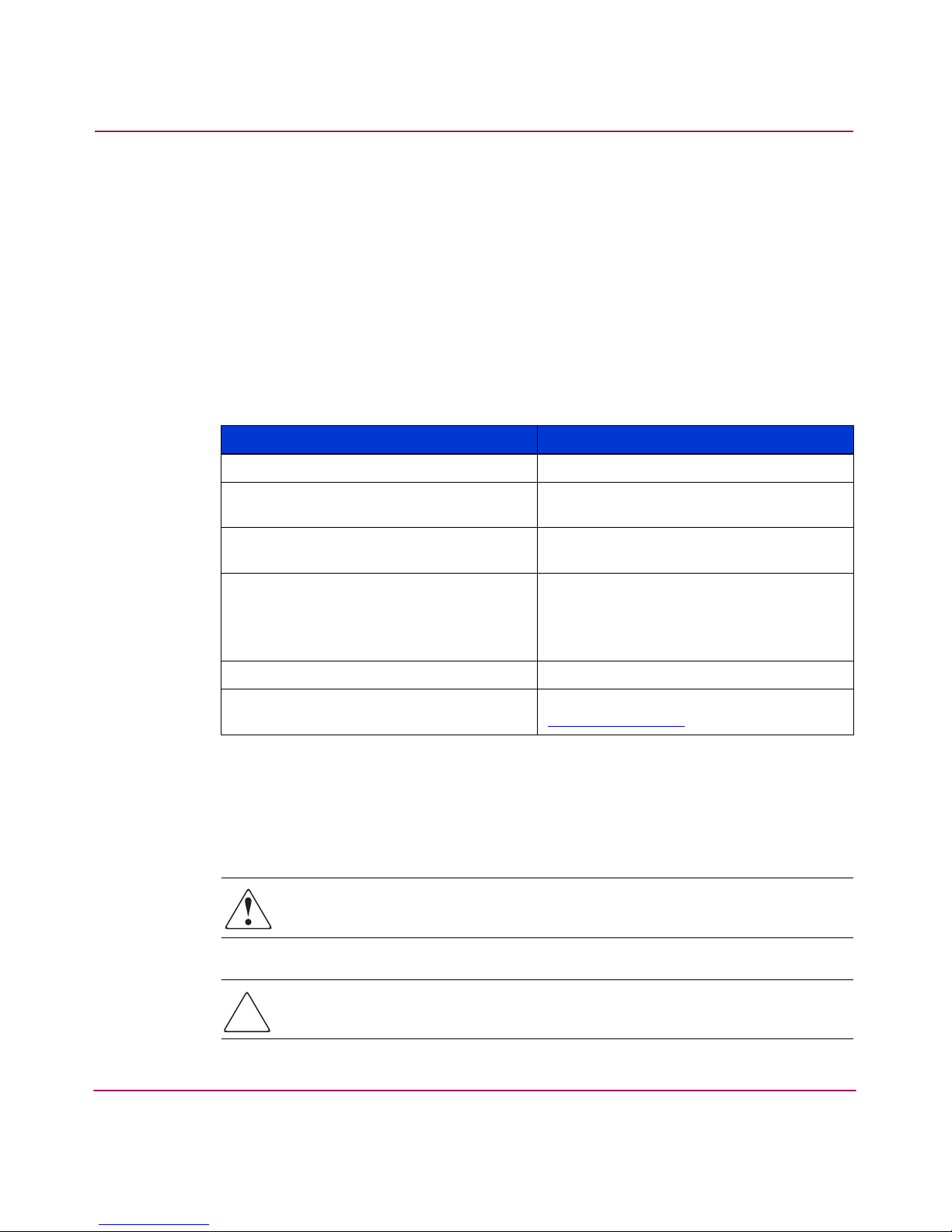
About this Guide
Fabric Watch Version 3.1.x/4.1.x User Guide
13
Conventions
Conventions consist of the following:
■ Document Conventions
■ Text Symbols
Document Conventions
The document conventions included in Table 1 apply in most cases.
Text Symbols
The following symbols may be found in the text of this guide. They have the
following meanings.
WARNING: Text set off in this manner indicates that failure to follow
directions in the warning could result in bodily harm or death.
Caution: Text set off in this manner indicates that failure to follow directions
could result in damage to equipment or data.
Table 1: Document Conventions
Element Convention
Cross-reference links Blue text: Figure 1
Key and field names, menu items,
buttons, and dialog box titles
Bold
File names, application names, and text
emphasis
Italics
User input, command and directory
names, and system responses (output
and messages)
Monospace font
COMMAND NAMES are uppercase
monospace font unless they are
case-sensitive
Variables <monospace, italic font>
Website addresses Blue, underlined sans serif font text:
http://www.hp.com
Page 14
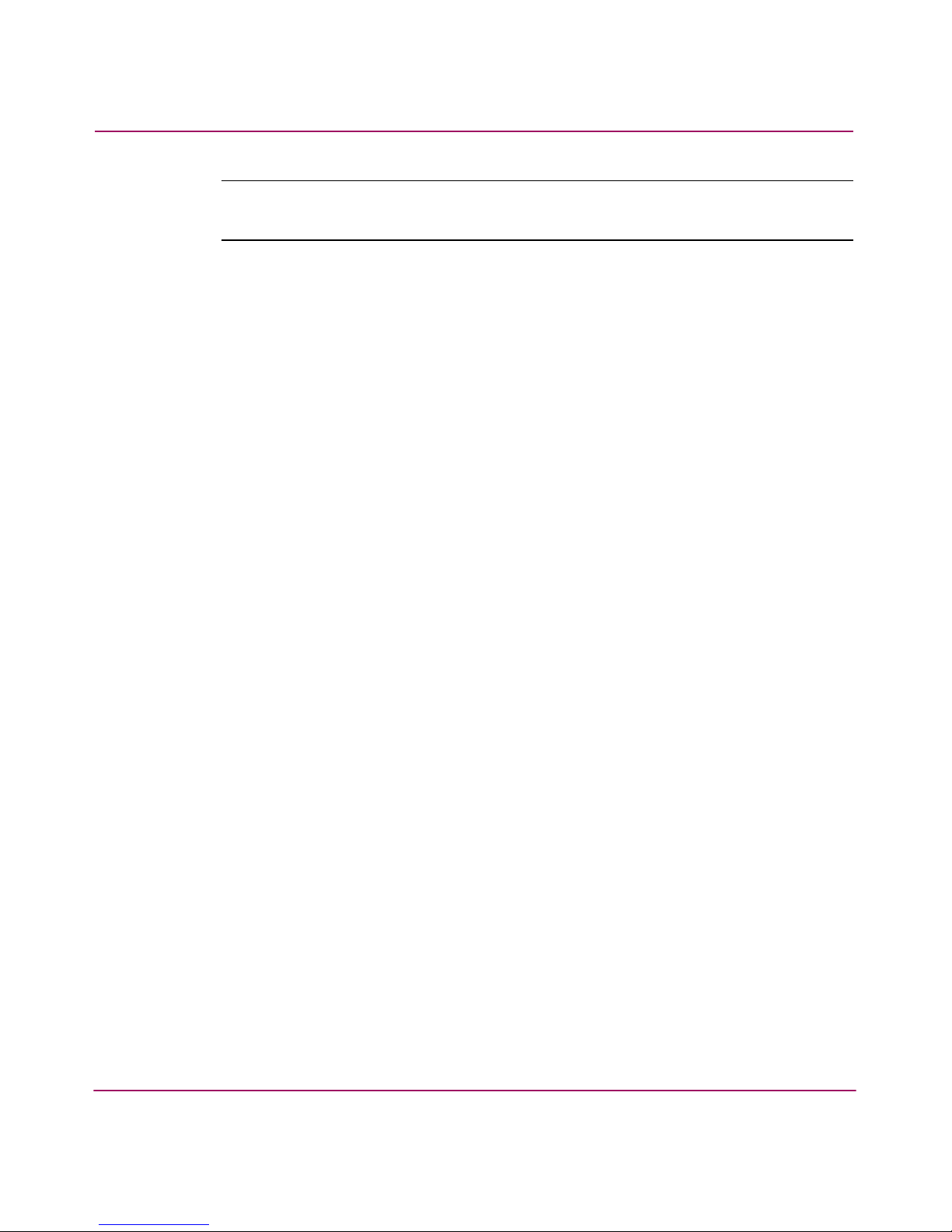
About this Guide
14 Fabric Watch Version 3.1.x/4.1.x User Guide
Note: Text set off in this manner presents commentary, sidelights, or interesting points
of information.
Page 15
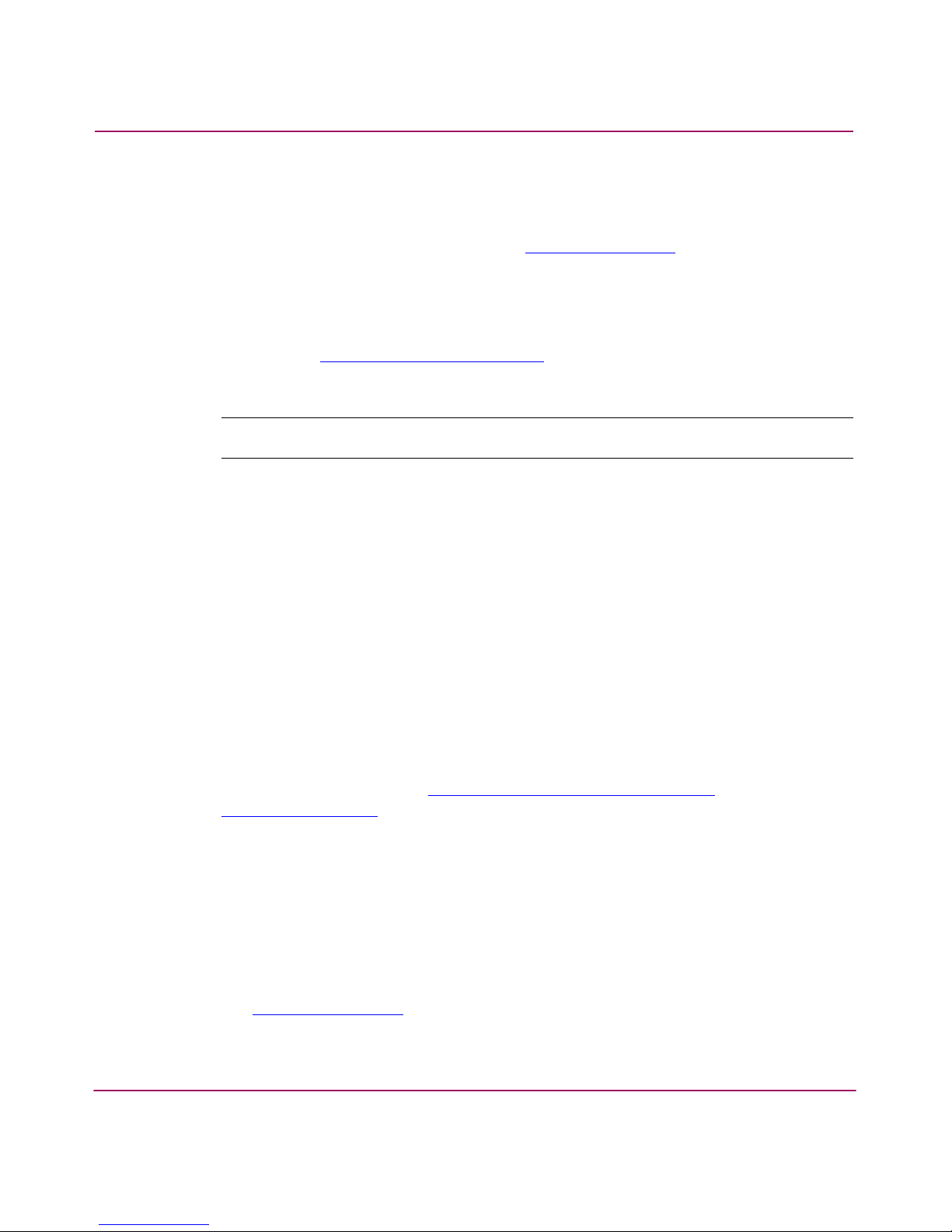
About this Guide
Fabric Watch Version 3.1.x/4.1.x User Guide
15
Getting Help
If you still have a question after reading this guide, contact an HP authorized
service provider or access our website:
http://www .hp.com
.
HP Technical Support
Telephone numbers for worldwide technical support are listed on the following
HP website:
http://www .hp.com/support/
. From this website, select the country
of origin.
Note: For continuous quality improvement, calls may be recorded or monitored.
Be sure to have the following information available before calling:
■ Technical support registration number (if applicable)
■ Product serial numbers
■ Product model names and numbers
■ Applicable error messages
■ Operating system type and revision level
■ Detailed, specific questions
HP Storage Website
The HP website has the latest information on this product, as well as the latest
drivers. Access storage at:
http://www.hp.com/country/us/eng/
prodserv/storage.html
. From this website, select the appropriate product or solution.
HP Authorized Reseller
For the name of your nearest HP authorized reseller:
■ In the United States, call 1-800-345-1518
■ In Canada, call 1-800-263-5868
■ Elsewhere, see the HP website for locations and telephone numbers:
http://www .hp.com
.
Page 16
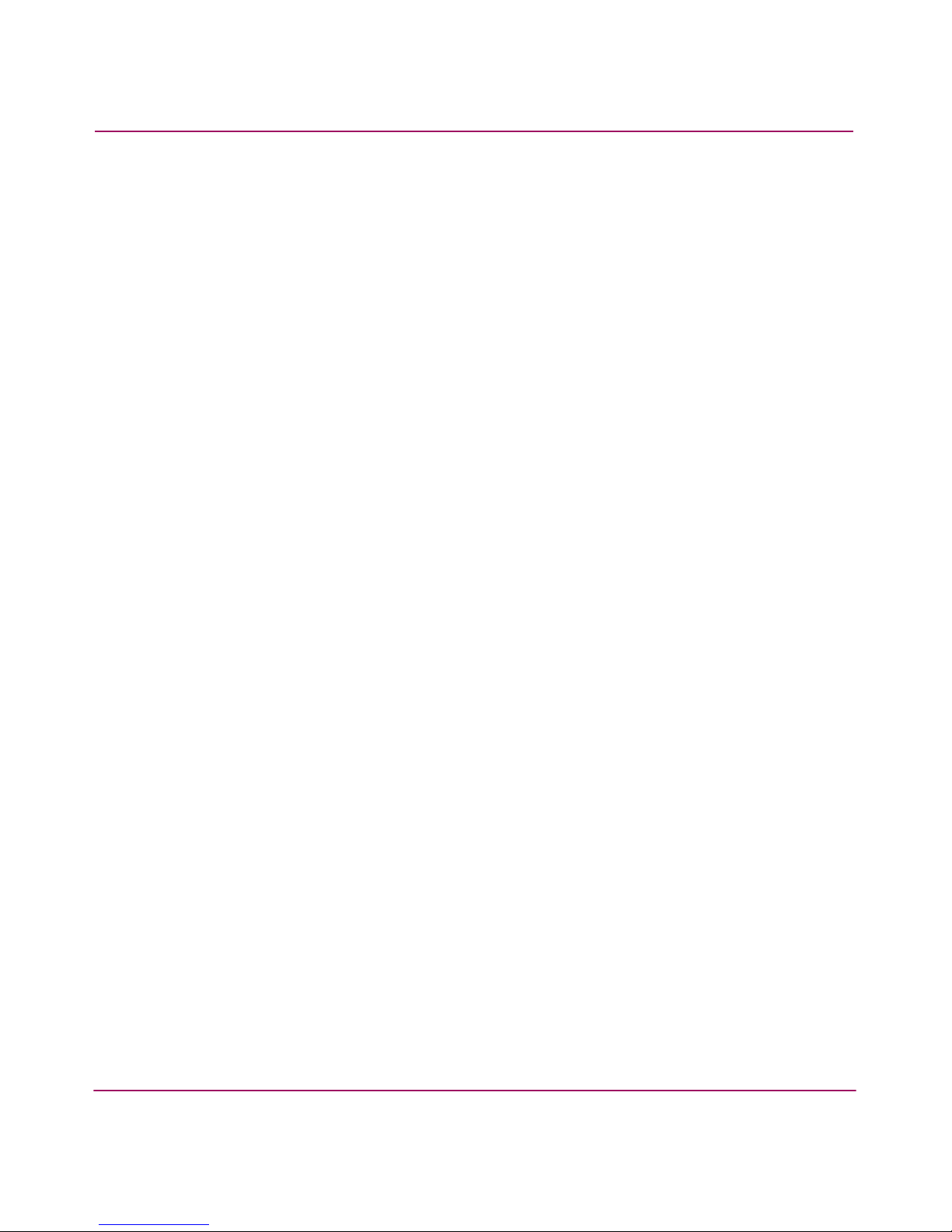
About this Guide
16 Fabric Watch Version 3.1.x/4.1.x User Guide
Page 17
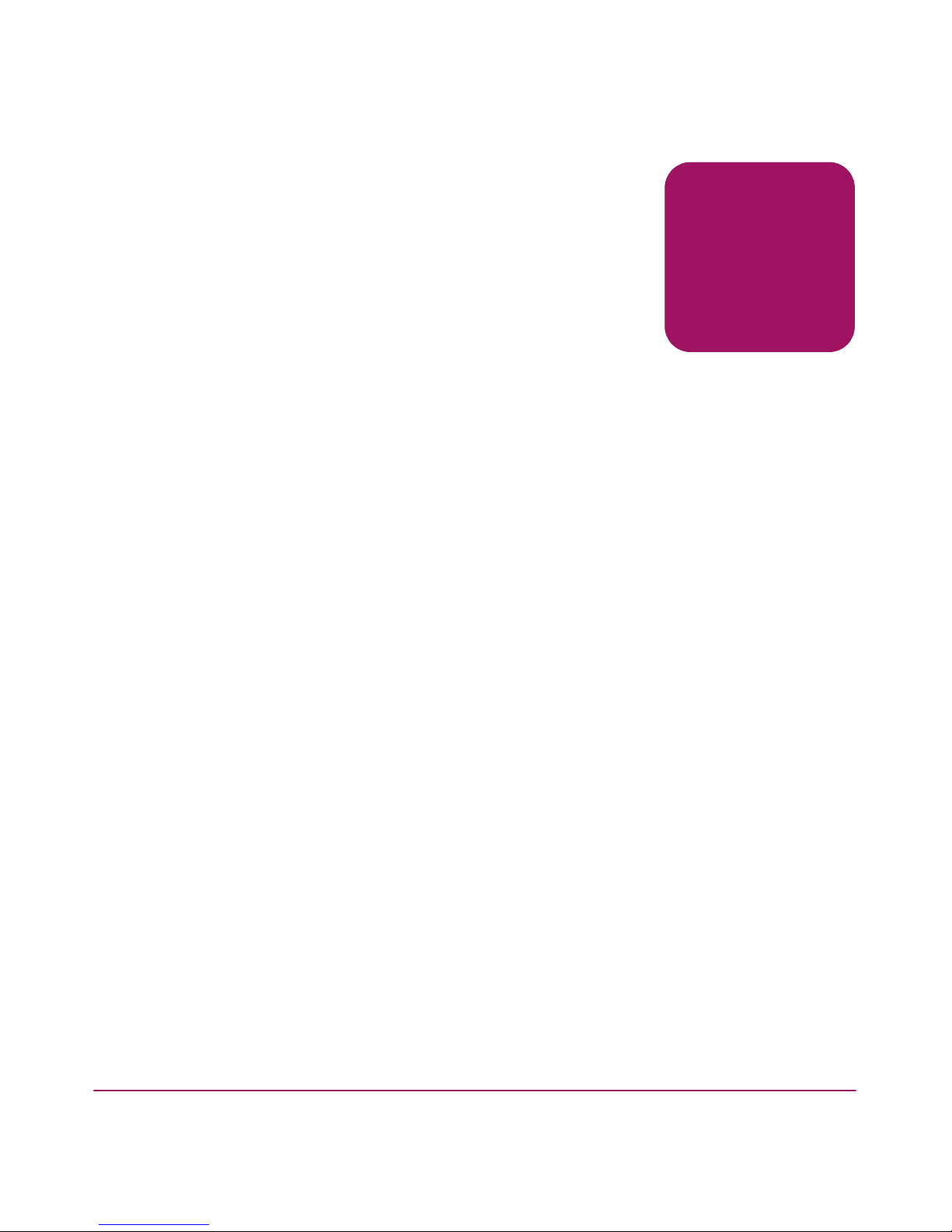
17Fabric Watch Version 3.1.x/4.1.x User Guide
1
About Fabric Watch
This chapter includes the following sections:
■ Introduction, page 18
■ How Fabric Watch Works, page 19
Page 18
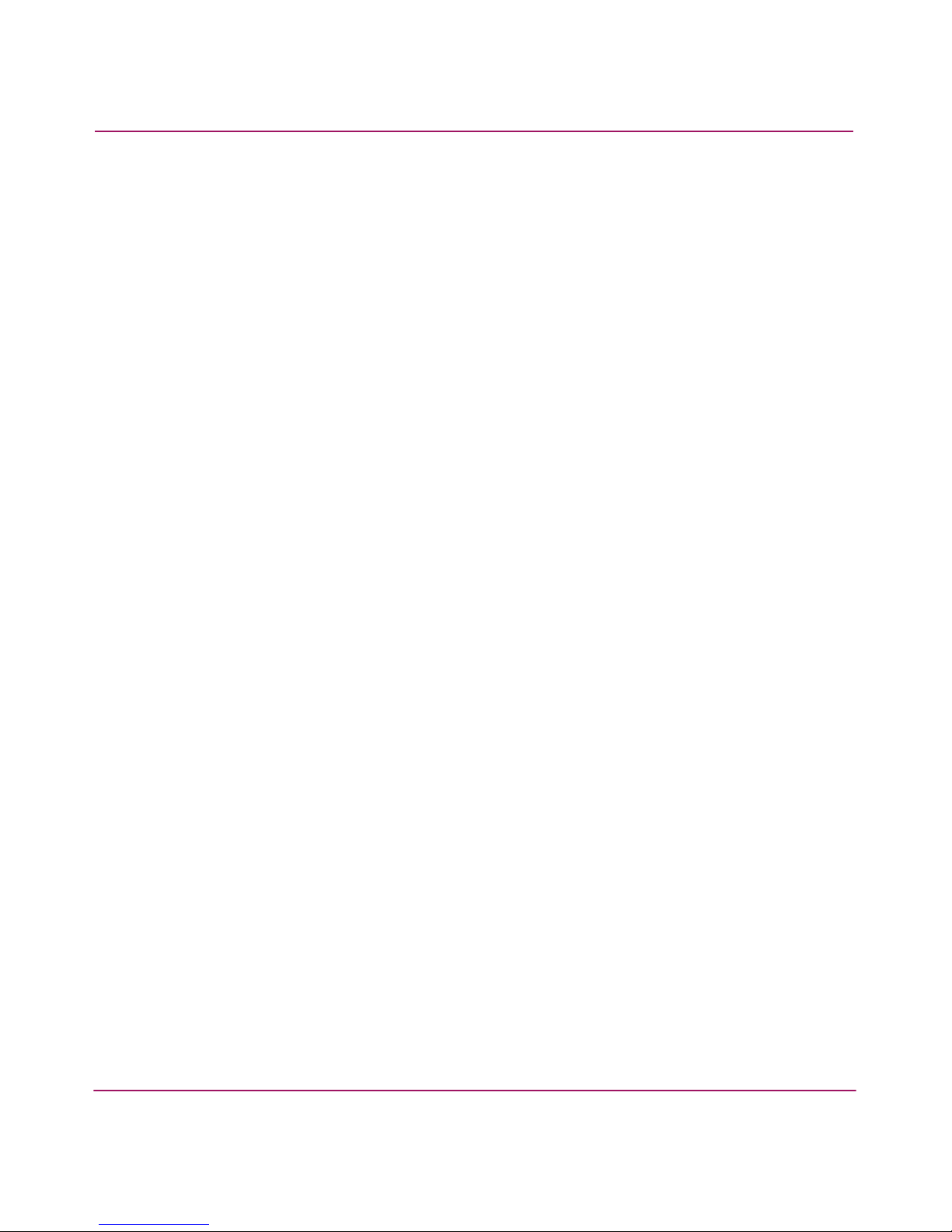
About Fabric Watch
18 Fabric Watch Version 3.1.x/4.1.x User Guide
Introduction
HP Fabric Watch software monitors the performance and status of HP
StorageWorks switches and can alert storage area network (SAN) administrators
when problems arise. The real-time alerts from Fabric Watch software help SAN
administrators solve problems before they become costly failures. SAN managers
can configure Fabric Watch software to monitor any of the following:
■ fabric events (such as topology reconfigurations and zone changes)
■ physical switch conditions (such as fan speeds, power supply status, and
chassis temperature)
■ port behavior and availability (such as state changes, errors, and performance)
■ small form factor pluggables (SFPs)
■ security events (violations and attempted violations)
Page 19
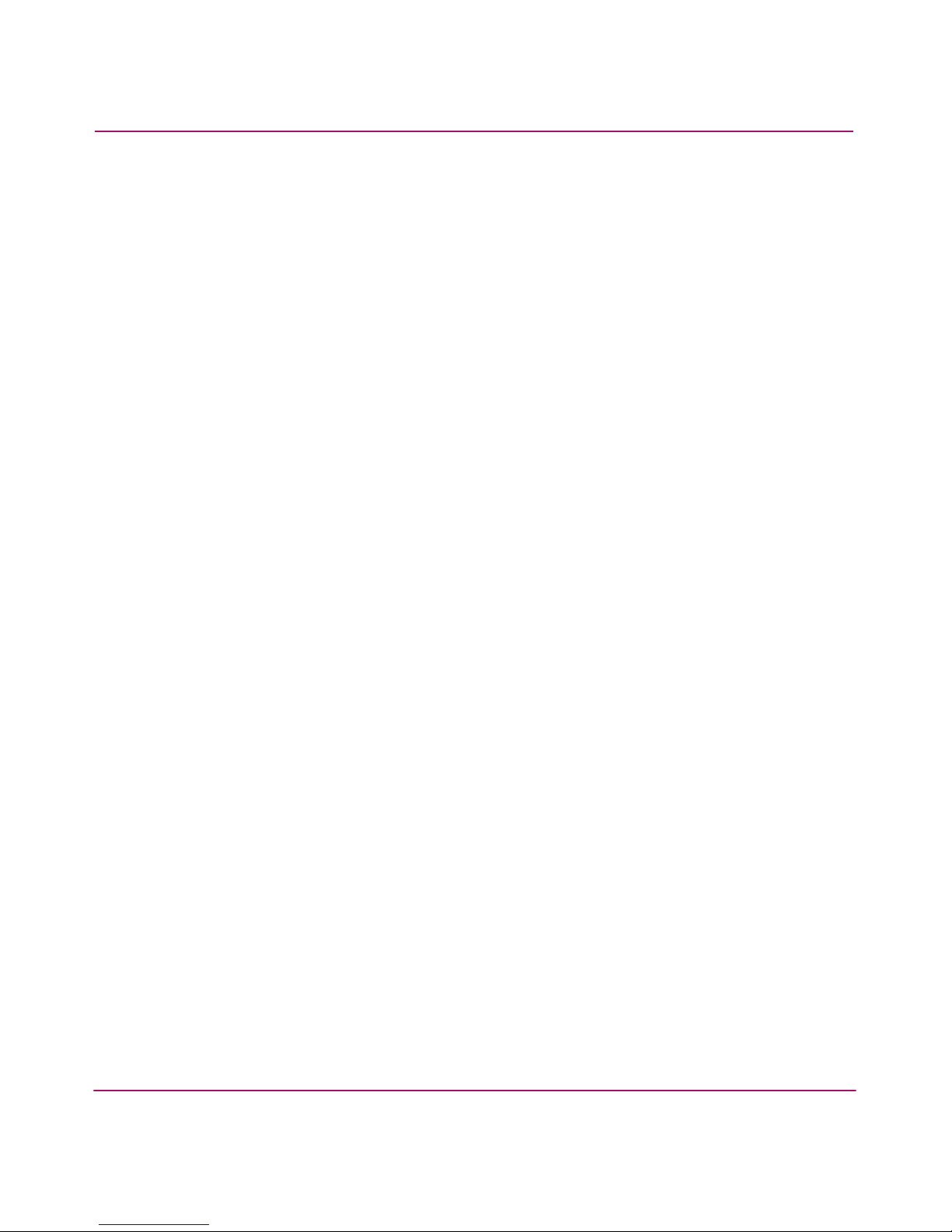
About Fabric Watch
19Fabric Watch Version 3.1.x/4.1.x User Guide
How Fabric Watch Works
With Fabric Watch software, SAN administrators can place limits, or thresholds,
on the behavior of different switch and fabric elements. Fabric Watch then
monitors these behavior variables, or counters, and issues an alarm when a
counter triggers an event. An alarm may email the SAN administrator or forward
all error information to a proxy switch; the response depends upon how the
administrator configures Fabric Watch.
Page 20
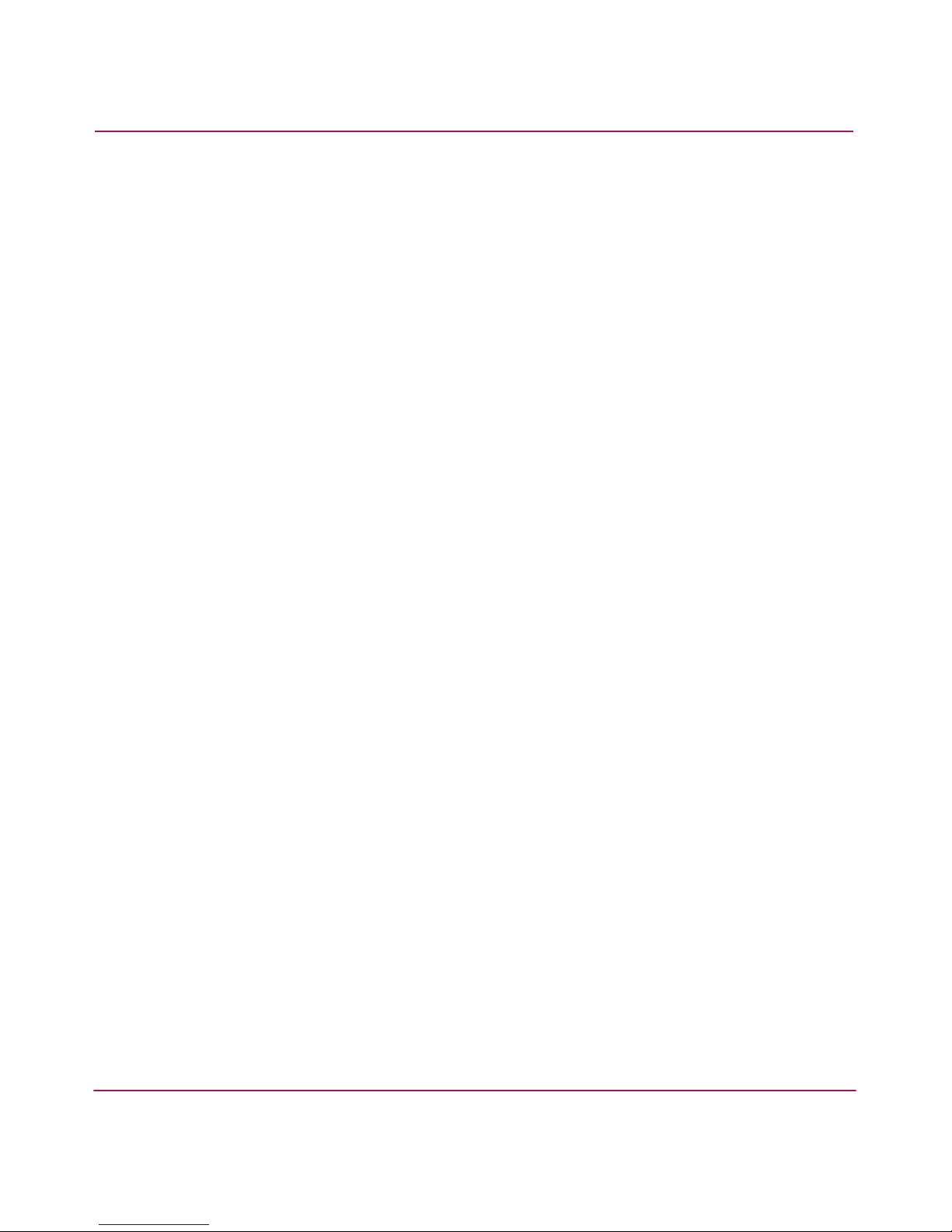
About Fabric Watch
20 Fabric Watch Version 3.1.x/4.1.x User Guide
Page 21
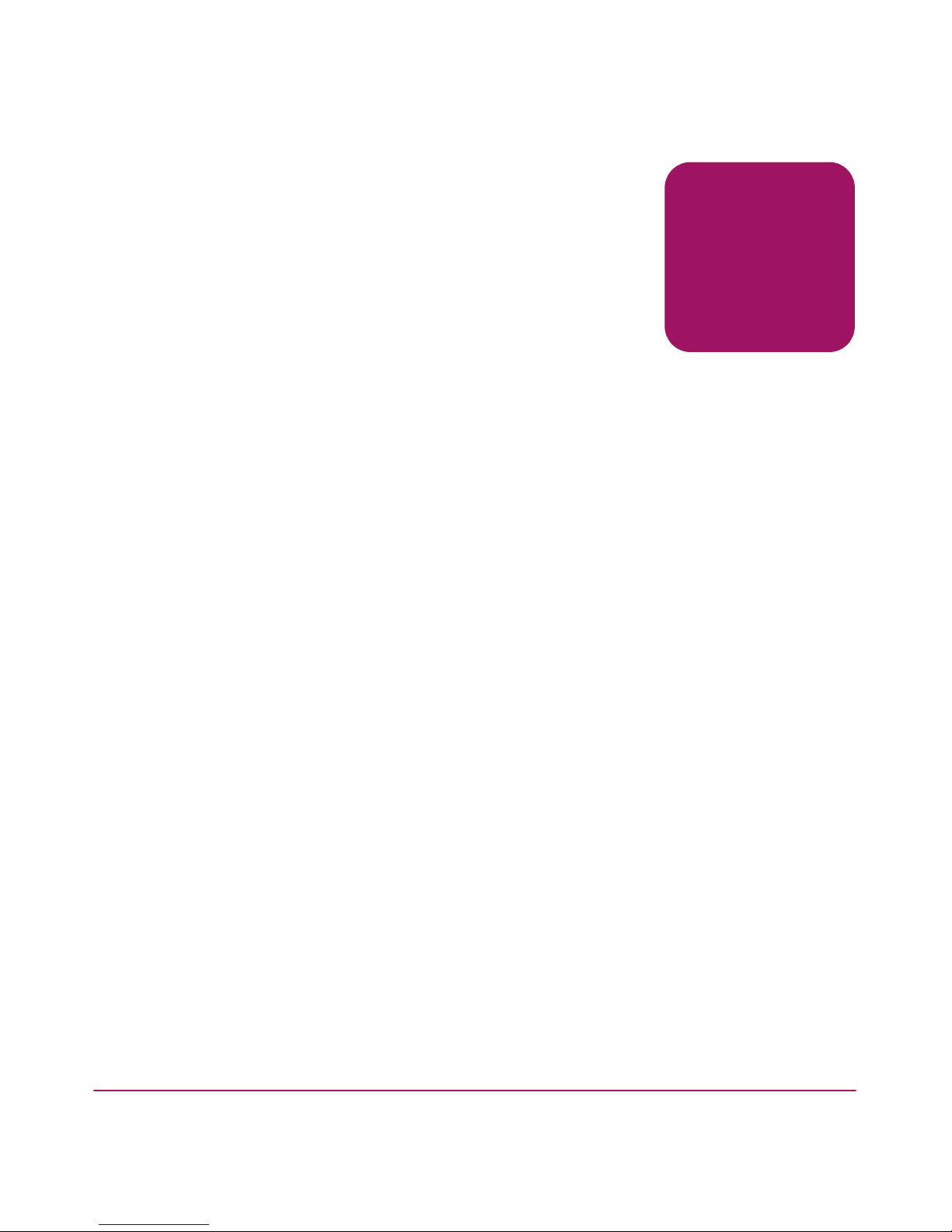
21Fabric Watch Version 3.1.x/4.1.x User Guide
2
Activating Fabric Watch
This chapter includes the following sections:
■ Introduction, page 22
■ Requirements and Prerequisites, page 23
■ Activating with Telnet, page 24
■ Activating with Web Tools, page 26
Page 22
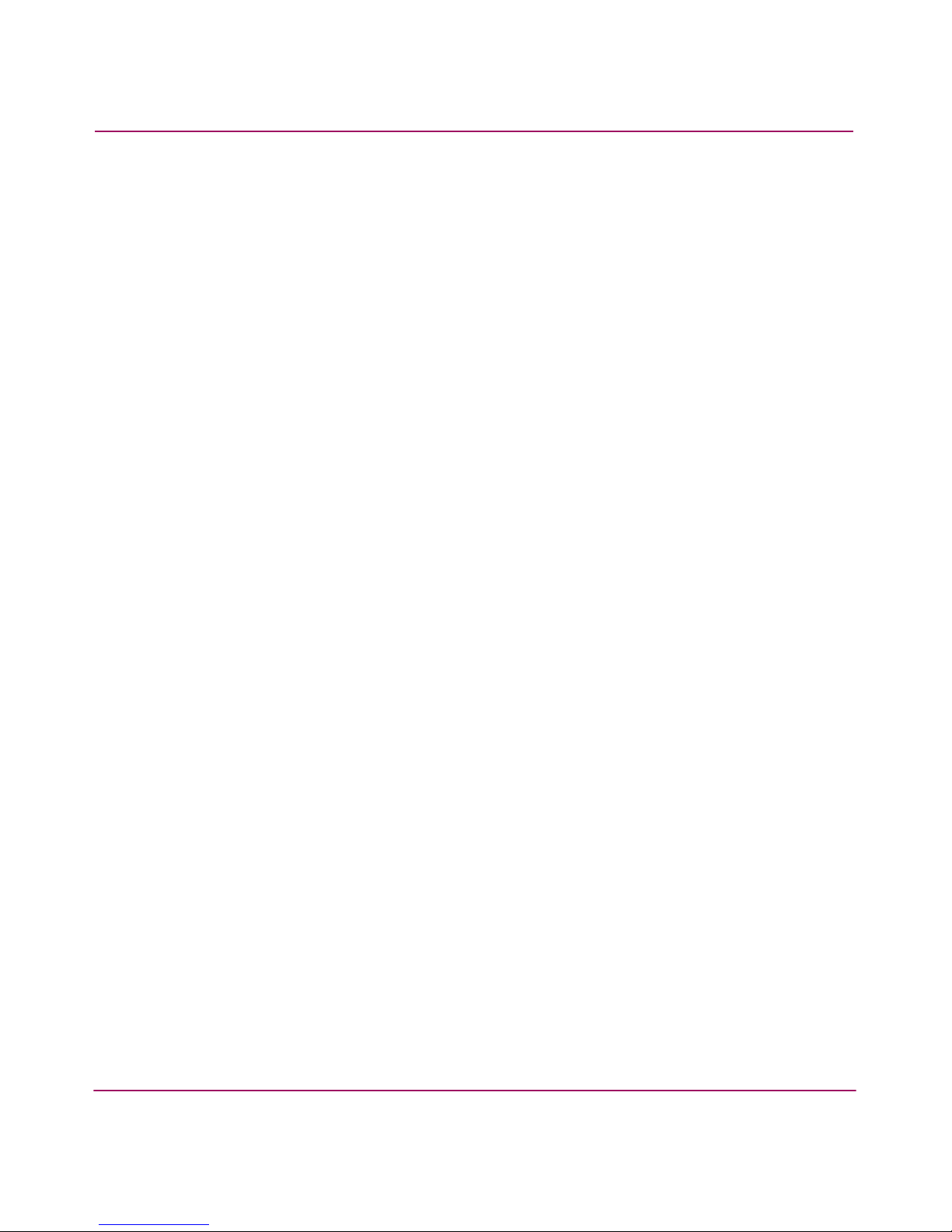
Activating Fabric Watch
22 Fabric Watch Version 3.1.x/4.1.x User Guide
Introduction
HP Fabric Watch is optionally licensed software that resides on all HP switches,
and that you can activate with the proper license. A license may have been
activated on the switch at the factory. If not, contact your switch supplier to obtain
a license key.
Fabric Watch V3.1.x requires a StorageWorks 2 Gb SAN switch or above running
HP Fabric OS V3.1.x. Fabric Watch V4.1.x requires a StorageWorks SAN Switch
2/32 or a StorageWorks Core switch or above running HP Fabric OS V4.1.x. You
can use telnet commands or Web Tools to activate a Fabric Watch license.
Page 23
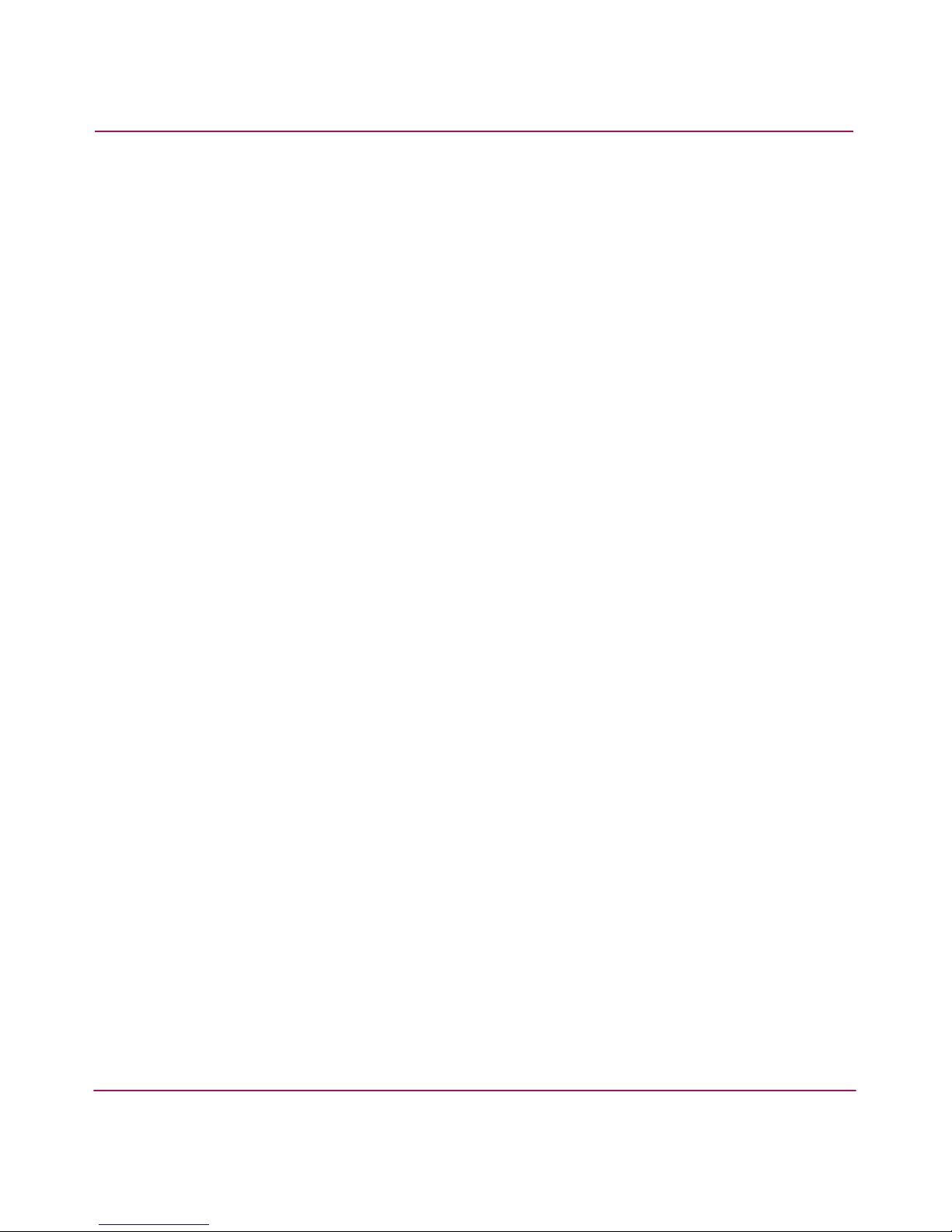
Activating Fabric Watch
23Fabric Watch Version 3.1.x/4.1.x User Guide
Requirements and Prerequisites
Before you activate Fabric Watch, verify that your system meets all Fabric Watch
requirements.
Memory Requirements
Fabric Watch requires 2.8 MB of memory.
Page 24
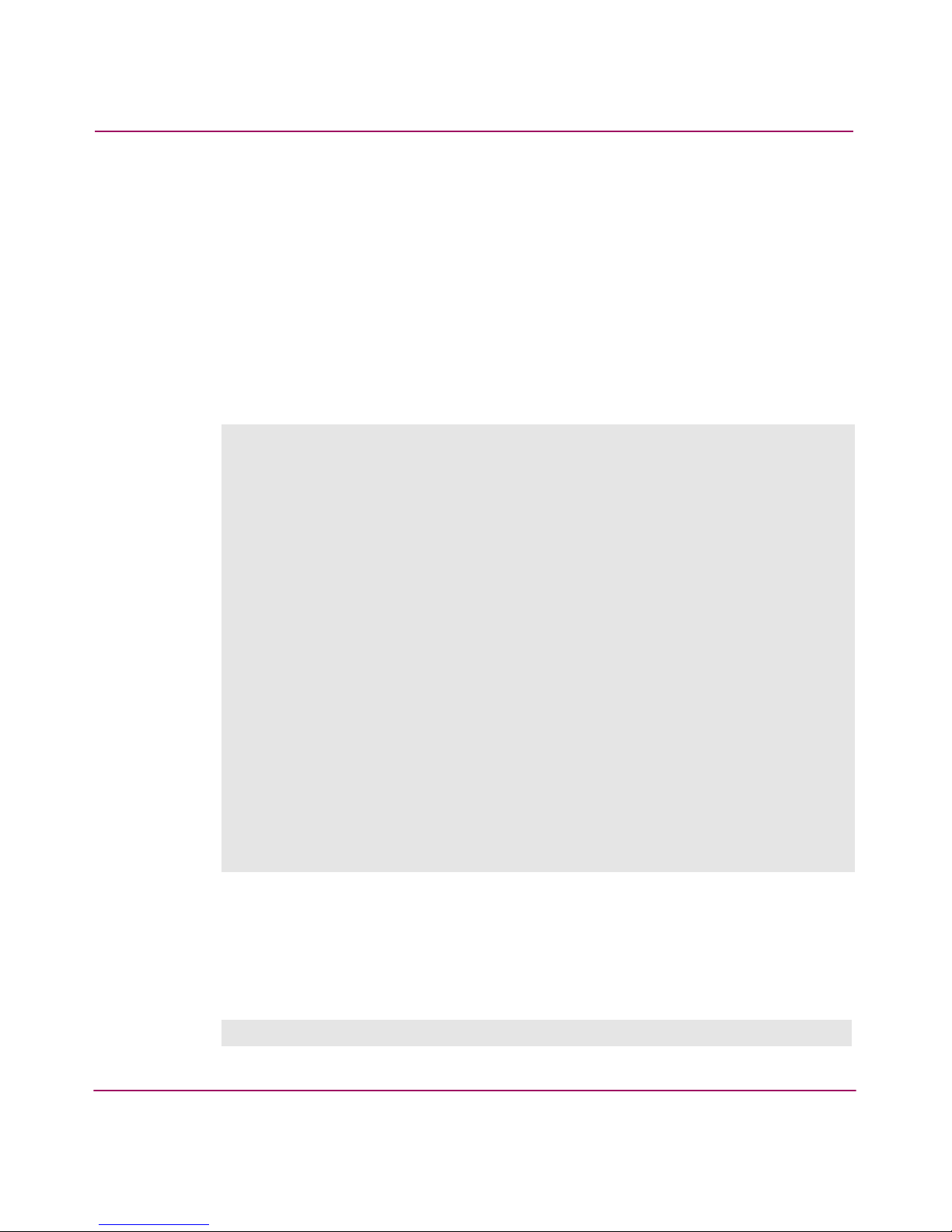
Activating Fabric Watch
24 Fabric Watch Version 3.1.x/4.1.x User Guide
Activating with Telnet
To activate Fabric Watch using telnet commands, perform the following steps:
1. Log onto the switch with telnet. Use an account that has administrative
privileges (refer to the HP StorageWorks Fabric OS Version 3.1.x/4.1.x
Reference Guide for details).
2. Enter the licenseShow command at the telnet command line to
determine whether a Fabric Watch license currently runs on the switch. A list
displays all the licenses on the switch.
Example
If the Fabric Watch license does not appear, continue with step 3.
3. Enter the licenseAdd “key” command, where key is the Fabric Watch
license key. Enter the license key exactly as it appears, as the key is
case-sensitive.
Example
admin> licenseshow
RQcy9Qc9ccxYdzAG:
Web license
Zoning license
SES license
QuickLoop license
Fabric license
Remote Switch license
Remote Fabric license
Extended Fabric license
Entry Fabric license
Fabric Watch license
Performance Monitor license
Trunking license
Security license
4 Domain Fabric license
N_Port Virtualization license
web68:admin> licenseadd "R9cQ9RcbddUAdRAX"
Page 25
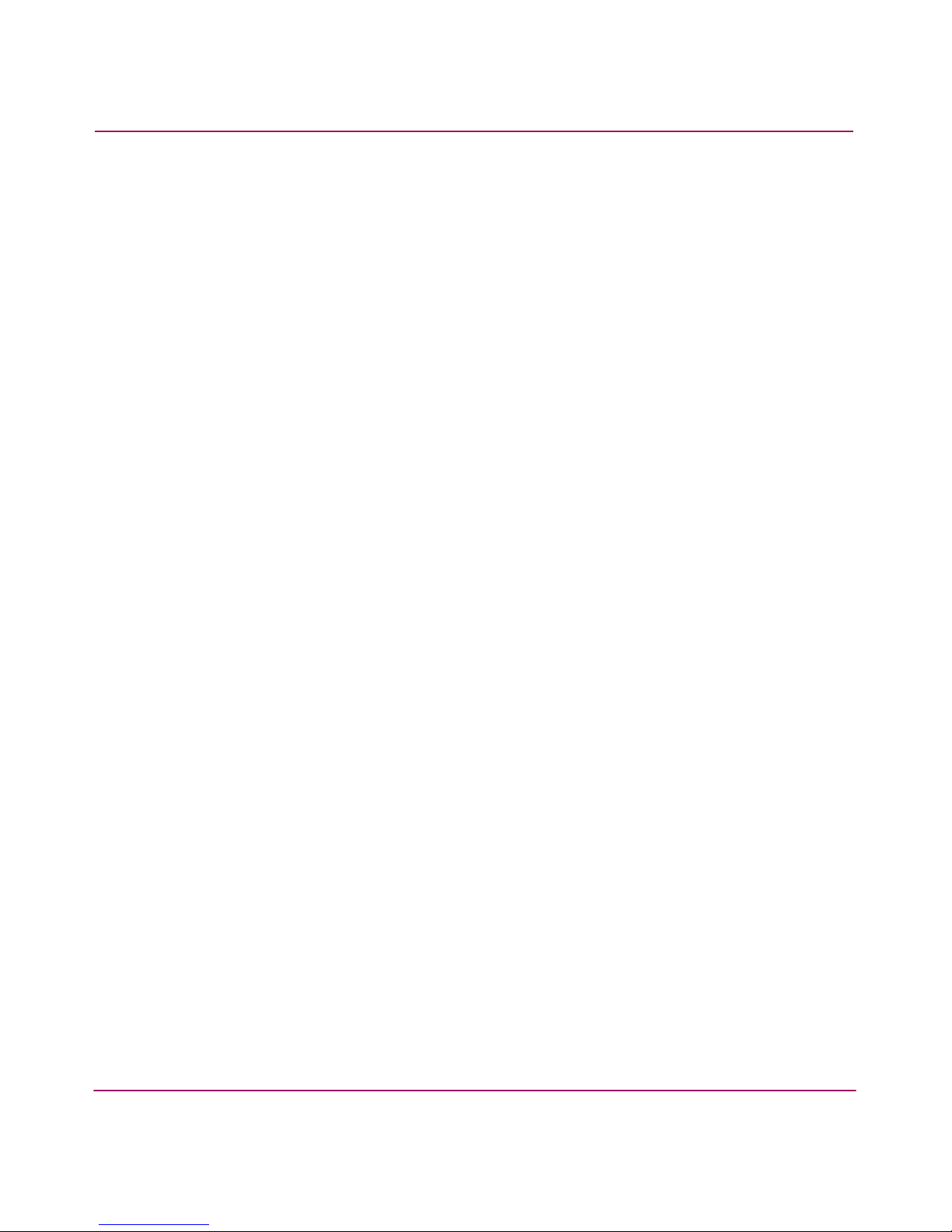
Activating Fabric Watch
25Fabric Watch Version 3.1.x/4.1.x User Guide
4. Enter the licenseShow command to verify that you successfully
activated the license. If the license does not appear, repeat step 3.
Page 26
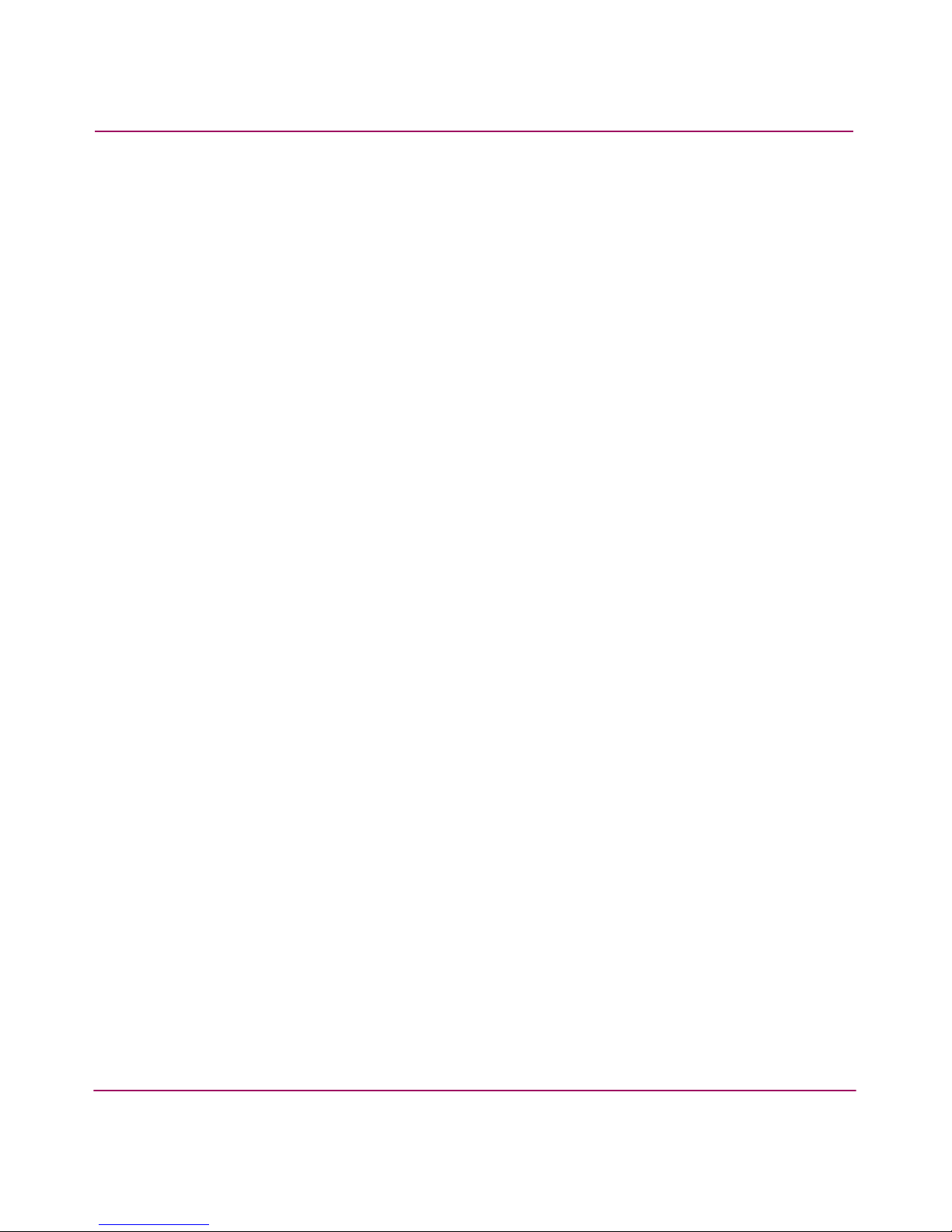
Activating Fabric Watch
26 Fabric Watch Version 3.1.x/4.1.x User Guide
Activating with Web Tools
To activate Fabric Watch using Web Tools, perform the following steps:
1. Launch your web browser, enter the switch name or IP address in the Address
field (for example: http://111.222.33.1) and press Enter. HP Web Tools
launches, displaying the Fabric View.
2. Click the Admin View button on the relevant switch panel. The logon
window appears.
3. Enter a logon name and password with administrative privileges and press
Enter. The Administration View window appears.
4. Click the License Admin tab.
5. Enter the license key in the License Key: field and click Add License.
Page 27
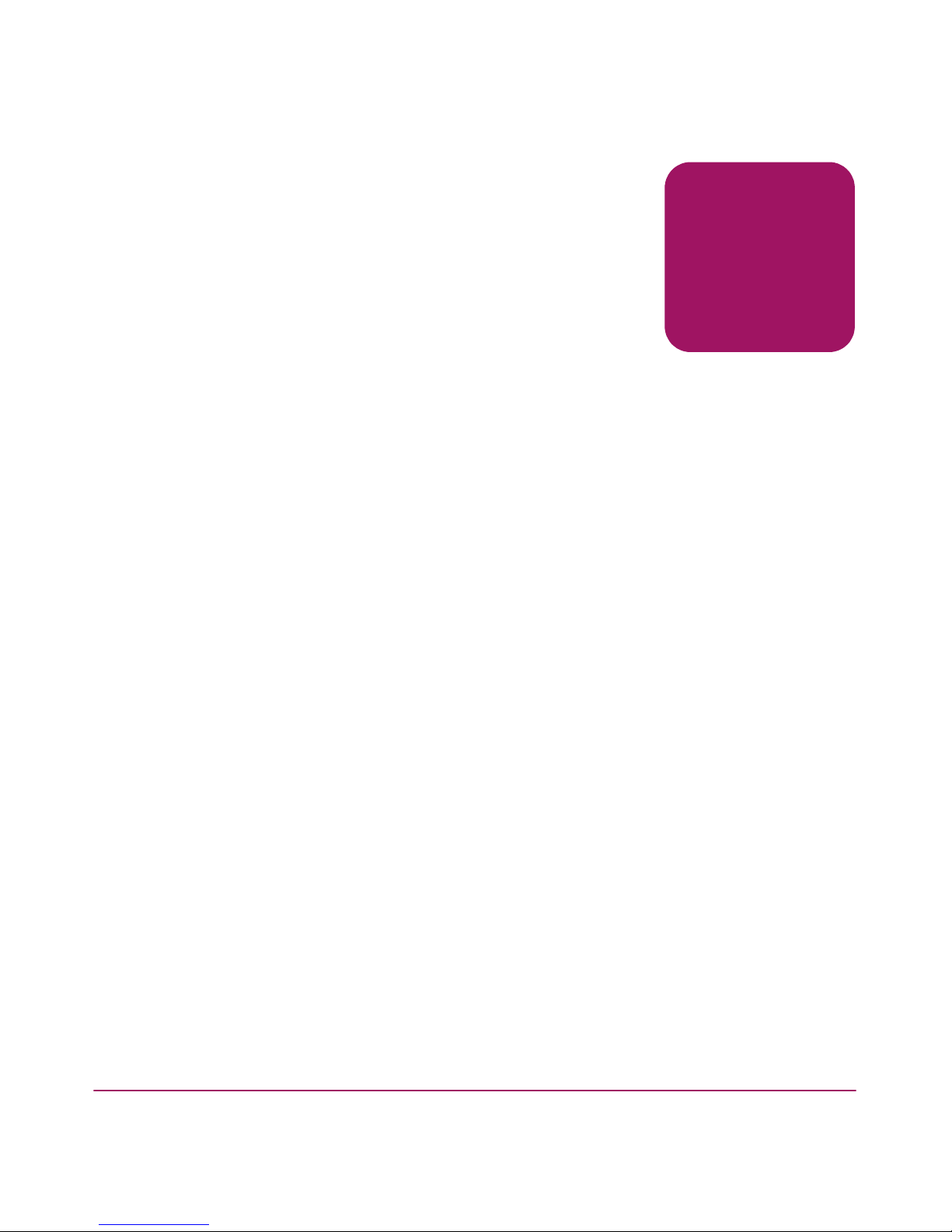
27Fabric Watch Version 3.1.x/4.1.x User Guide
3
Using Fabric Watch
This chapter includes the following sections:
■ Introduction, page 28
■ User Interfaces, page 29
■ Elements, page 31
■ Monitoring Tools, page 40
■ Configurations and Profiles, page 52
Page 28

Using Fabric Watch
28 Fabric Watch Version 3.1.x/4.1.x User Guide
Introduction
When you activate Fabric Watch, the software begins to run and uses default
settings. You cannot alter the default settings. To customize Fabric Watch, you
must assign custom settings and configure Fabric Watch to use those settings.
Fabric Watch lets you monitor:
1. If a value changes.
2. If a value exceeds a limit.
3. If a value exceeds an acceptable range.
To use Fabric Watch, you must:
■ Choose elements that you want to monitor.
■ Place limits on the acceptable values of those elements (configure threshold
boundaries).
Note: This step only applies to preceding items 2 and 3.
■ Choose how frequently Fabric Watch identifies unacceptable values
(configure threshold behaviors).
■ Choose if and how Fabric Watch alerts you to errant values (configure
alarms).
Note: Alarms will only occur after you configure the fwalarmsfilterset
command to 1. For more information, refer to fwalarmsfilterset on page 180.
■ Enable the thresholds that you configured.
Note: For step-by-step instructions for how to use Fabric Watch, refer to the UI-specific
Using chapters (chapters 3 through 8) in this book.
Page 29
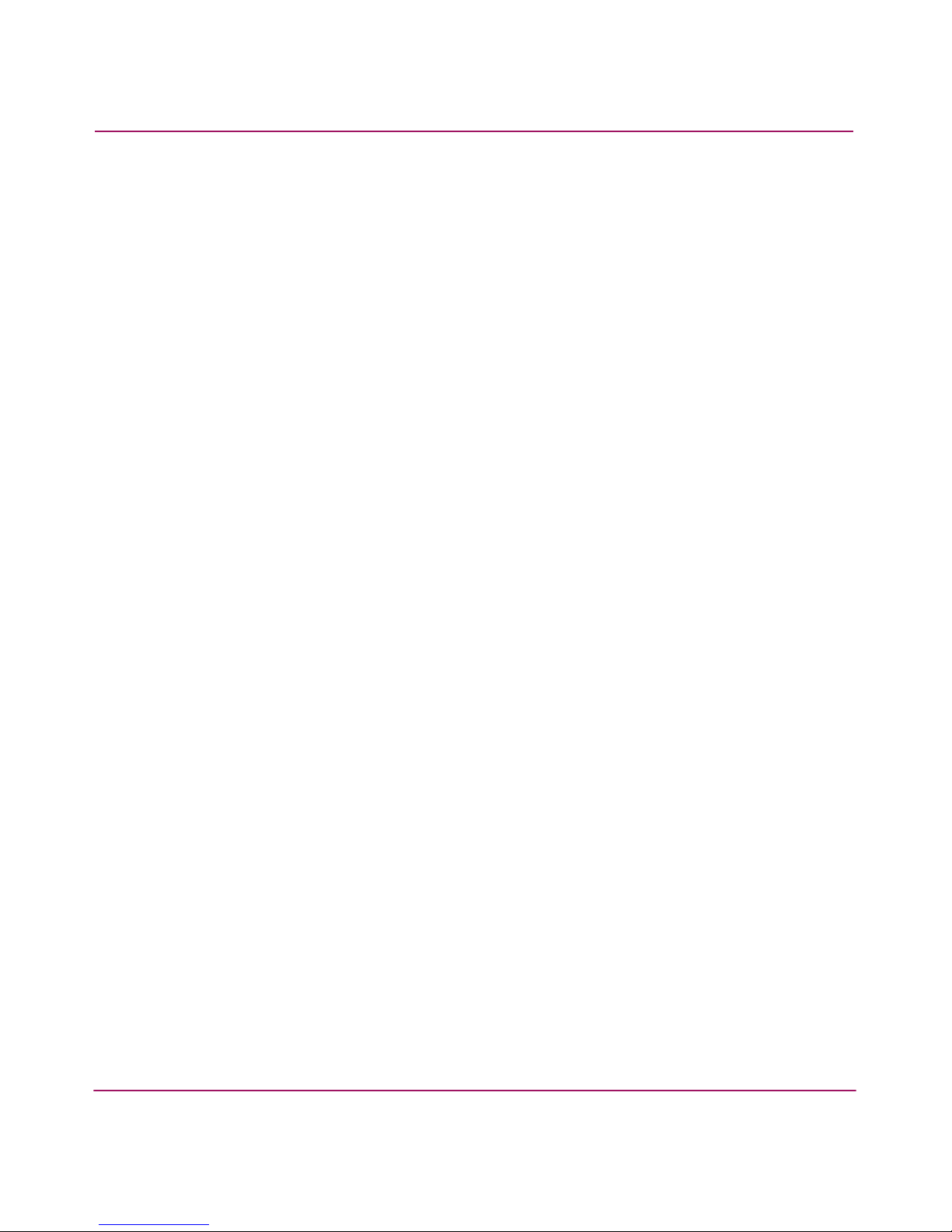
Using Fabric Watch
29Fabric Watch Version 3.1.x/4.1.x User Guide
User Interfaces
HP Fabric OS software provides the following interfaces that you can use to
monitor and manipulate Fabric Watch:
■ Telnet
■ Web Tools
■ SNMP-Based Enterprise Managers
■ API
■ Configuration File/Profiles
Telnet
With a telnet session you can:
■ Query fabric and switch events with the fwshow command.
■ Query and modify threshold and alarm configurations (whether default or
customized) with the
fwconfigure command.
■ Upload and download the configuration file with the configupload and
configdownload
command.
■ View and configure the FRU module with the fwfrucfg command.
■ View and configure the mail database with the fwmailcfg command.
Web Tools
With HP Web Tools you can:
■ View fabric and switch events with the fabric-wide.
■ View and modify threshold and alarm configurations with the Fabric Watch
View.
■ Upload and download the configuration file with the Config Admin tab.
■ View and configure the FRU module.
■ View and configure the mail database.
Page 30
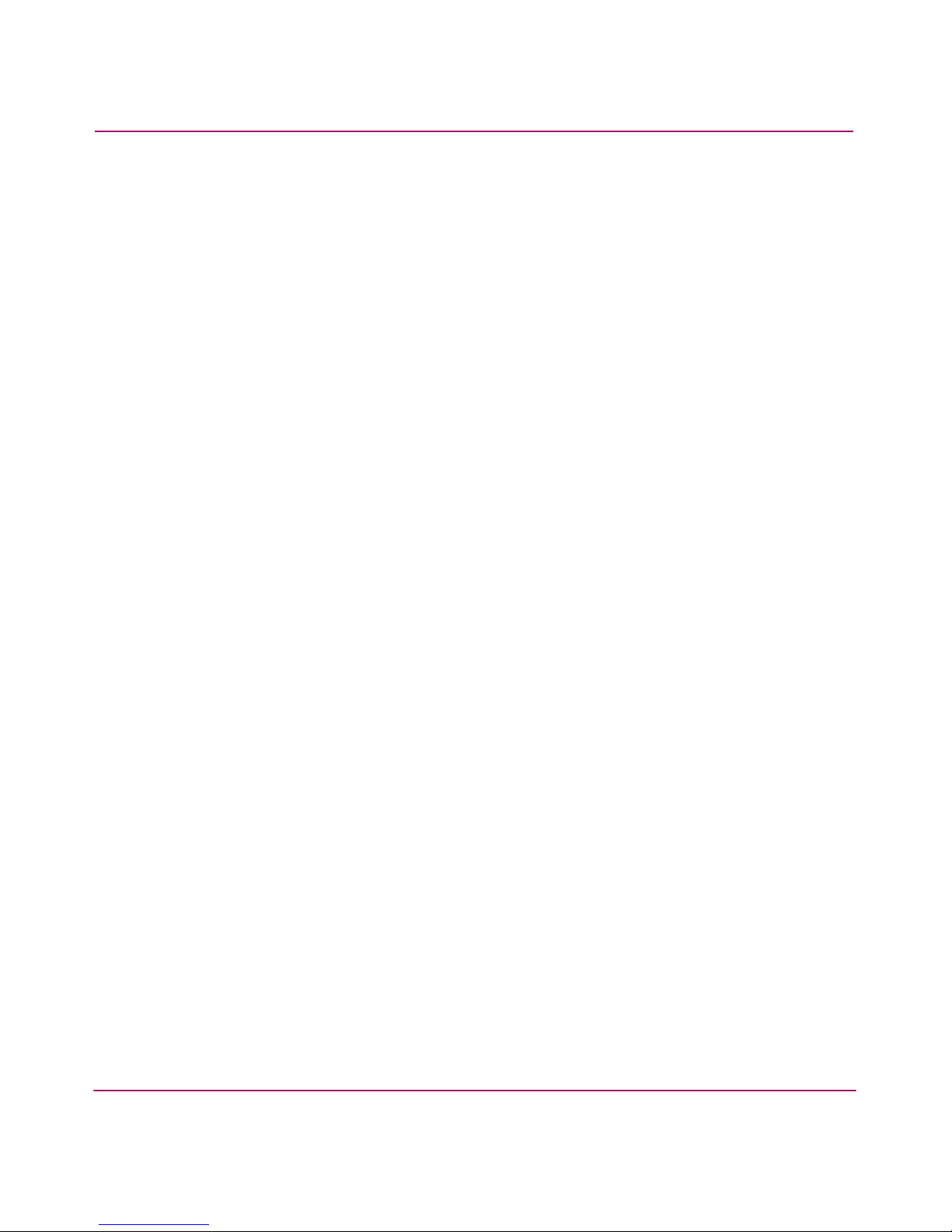
Using Fabric Watch
30 Fabric Watch Version 3.1.x/4.1.x User Guide
SNMP-Based Enterprise Managers
With SNMP-based enterprise managers you can:
■ Query the MIB variable for individual fabric and switch elements.
■ Query and modify threshold and alarm configurations.
■ Receive SNMP traps when counters meet threshold conditions.
■ View and configure the mail database.
API
With the API you can:
■ Write scripts to configure Fabric Watch thresholds or to apply profiles.
■ View and configure the FRU module.
■ View and configure the mail database.
Switch Configuration File
You can upload a configuration file, make any changes in a text editor, and then
download the file to all switches in a fabric to ensure a uniform configuration file
throughout the fabric, with uniform Fabric Watch configurations. You can upload
and download the configuration file through a telnet session or with Web Tools.
Page 31

Using Fabric Watch
31Fabric Watch Version 3.1.x/4.1.x User Guide
Elements
Fabric Watch defines an element as any fabric or switch component that the
software monitors. To monitor elements, Fabric Watch categorizes them into
areas, and further groups areas into classes. Each element maps to an index
number, therefore all elements can be identified in terms of class, area, and index
number.
Classes
Classes, or agents, serve as high-level categories of elements. Tabl e 2 discusses
the classes into which Fabric Watch groups all switch and fabric elements.
Table 2: Fabric Watch Classes
Class Description
fabric The fabric class groups areas that deal with potential problems that
arise between devices. The fabric class includes ISL details, zoning,
and traffic. A fabric-class alarm alerts you to problems or potential
problems with interconnectivity.
environment The environment class groups areas that deal with the physical
environment inside a switch. Specifically, the environment class
encompasses the ambient temperature of the switch, the speed of the
fans within the switch, and the functionality and presence of power
supplies. An environment-class alarm alerts you to problems or
potential problems with temperature and power.
port The port class appears as the following three separate classes:
■ Port class
■ E_Port class
■ F/FL_Port class
Port classes are area-based (not element-based), which means that
every element under an area has the same threshold and alarm
settings. For instance, if you have three E_Ports, each port uses the
same thresholds and alarms.
Multiple port classes let you set thresholds for different types of ports
so that when a port changes to a different type, Fabric Watch
monitors the behavior of the port based on the new type. For
instance, you can configure thresholds for E_Ports and for
F/FL_Ports. You can then disconnect a JBOD from a port and
connect a switch (changing the port from an F_Port to an E_Port),
and Fabric Watch automatically begins to monitor the new E_Port as
it does the other E_Ports.
Page 32

Using Fabric Watch
32 Fabric Watch Version 3.1.x/4.1.x User Guide
Areas
Areas represent behaviors that Fabric Watch monitors. The tables in this section
discuss all Fabric Watch areas by class.
Table 3 lists Fabric Watch areas in the environment class and provides a
description of each area.
SFP The SFP class groups areas that monitor the physical aspects of SFPs.
A SFP class alarm alerts you to faults that indicate that an SFP may
have deteriorated.
performance
monitor
The performance monitor class appears as the following three
separate classes:
■ AL_PA performance monitor
■ EE (end-to-end) performance monitor
■ Filter performance monitor
The performance monitor classes serve as tuning tools. Performance
monitor classes group areas that track the source and destination of
traffic. You can use performance monitor class thresholds and
alarms to determine traffic load and flow, and to reallocate
resources appropriately.
field
replaceable
unit (FRU)
The FRU class monitors the status of FRUs and alerts you if you must
replace a FRU. This class monitors states, not thresholds.
switch
availability
monitor
(SAM)
The SAM class monitors the efficiency of ports. The SAM class
provides statistics on switch downtime and uptime. SAM helps you
identify problems with ports.
security The security class monitors attempts to crack your SAN security. This
class helps you fine-tune your security measures.
Table 2: Fabric Watch Classes (Continued)
Class Description
Page 33

Using Fabric Watch
33Fabric Watch Version 3.1.x/4.1.x User Guide
Table 4 lists Fabric Watch areas in the SFP class and provides a description of
each area.
Table 5 lists Fabric Watch areas in the port classes and provides a description of
each area.
Table 3: Environment-Class Areas
Area Description
temperature The temperature area refers to the ambient temperature inside the
switch (in degrees Celsius). Temperature sensors monitor the switch
in case the temperature rises to levels where damage occurs.
fan The fan area refers to the speed of the fans inside the switch (in
rotations per minute) to be sure they spin quickly enough to keep
the ambient temperature from rising to dangerous levels.
power supply The power supply area monitors whether power supplies within the
switch are on, off, present, or absent. Fabric Watch monitors power
supplies to be sure that power is always available to a switch.
Table 4: SFP-Class Areas
Area Description
temperature The temperature area measures the physical temperature of the
SFP (in degrees Celsius). A high temperature indicates that you
may need to replace the SFP soon.
receive
performance (RX
performance)
The receive performance area measures the amount of
incoming laser (in µwatts) to help you determine if the SFP is in
good working condition. If the counter often exceeds the
threshold, the SFP is deteriorating.
transmit
performance (TX
performance)
The transmit performance area measures the amount of
outgoing laser (in µwatts) to help you determine if the SFP is in
good working condition or not. If the counter often exceeds the
threshold then the SFP is deteriorating.
current The current area measures the amount of supplied current to the
SFP transceiver. Current area events indicate hardware failures.
supply voltage The voltage area measures the amount of supplied voltage to
the SFP. If this values exceeds the threshold, the SFP is
deteriorating.
Page 34

Using Fabric Watch
34 Fabric Watch Version 3.1.x/4.1.x User Guide
Table 5: Port-Class Areas
Area Description
link loss Link loss errors occur when a link experiences a loss of signal
and fails. Both physical and hardware problems can cause
link loss errors. Link loss errors frequently occur due to a loss
of synchronization. Check for concurrent Loss of
Synchronization errors and, if applicable, troubleshoot that
error. Link losses also occur due to hardware failures.
synchronization
(sync) loss
Synchronization loss occurs when two devices fail to
communicate at the same speed. Sync-loss always
accompanies link loss. Loss of synchronization errors
frequently occur due to a faulty SFP or cable.
signal loss Signal loss indicates that no data is moving through the port.
A loss of signal usually indicates a hardware problem.
protocol error Protocol errors indicate a CRC sum disparity. Occasional
protocol errors occur due to software glitches. Persistent
protocol errors occur due to hardware problems.
invalid words Invalid words indicate a word that did not transmit
successfully. Invalid Words messages usually indicate a
hardware problem.
invalid cyclic
redundancy checks
(CRCs)
CRCs apply to the last 4 bytes of the frame. Invalid CRCs
indicate that a frame is not correct and cannot be
transmitted. Invalid CRCs may represent noise on the
network. Such frames are recoverable by retransmission.
Invalid CRCs indicate a potential hardware problem. These
errors occur most commonly in aging fabrics.
receive (RX)
performance
Measures the received optical power of the port in KB/s.
transmit (TX)
performance
Measures the transmitted optical power of the port in KB/s.
state changes Indicates that the state of the port has changed for one of the
following reasons:
■ The port has gone offline.
■ The port has come online.
■ The port is testing.
■ The port is faulty.
■ The port has become an E_Port.
■ The port has become an F_Port.
■ The port has segmented.
■ The port has become a trunk port.
Page 35

Using Fabric Watch
35Fabric Watch Version 3.1.x/4.1.x User Guide
Table 6 lists Fabric Watch areas in the fabric class and provides a description of
each area.
Table 6: Fabric-Class Areas
Area Description
E_Port downs Tracks the number of times that an E_Port goes down. E_Ports
go down each time you remove a cable or SFP. SFP failures
also cause E_Ports to go down. E_Port downs may also be
caused by transient errors.
fabric reconfigure Indicates reconfigurations of the fabric. The following
occurrences can cause a fabric reconfiguration:
■ Two fabrics with the same domain ID have connected to
one another.
■ Two fabrics have joined.
■ An E_Port has gone offline.
■ A principal link has segmented from the fabric.
domain ID changes Indicates a Domain ID change. Domain ID changes occur
when there is a conflict of domain IDs in a single fabric and
the principal switch has to assign another domain ID to a
switch.
segmentation
changes
Tracks the cumulative number of segmentation changes.
Segmentation changes may occur due to
■ Zone conflicts.
■ Incompatible link parameters.
During E_Port initialization, ports exchange link parameters.
Incompatible parameters result in segmentation. This
incompatibility rarely occurs.
■ Domain conflicts.
■ Segmentation of the principal link between two switches.
zone changes Tracks number of zone changes. Keeps the user appraised on
how frequently they change zones. Because zoning is a
security provision, frequent zone changes probably mean a
security breach or weakness. Zone change messages occur
whenever there is a change in zone configurations.
fabric logins Fabric login messages occur when ports/devices initialize
with the fabric.
SFP state changes Indicates whether the state of the SFP is normal or faulty, on
or off. A faulty or off state indicates that you must re-insert,
turn on, or replace the SFP.
Page 36

Using Fabric Watch
36 Fabric Watch Version 3.1.x/4.1.x User Guide
Table 7 lists Fabric Watch areas in the performance monitor classes and provides a
description of each area.
Table 8 lists Fabric Watch areas in the FRU class and provides a description of
each area.
Table 7: Performance Monitor-Class Areas
Area Description
invalid CRCs Errors have been detected in the FC frame. Invalid CRC
messages occur when the number of CRC errors in fibre
channel frames for specific source ID (SID) and destination ID
(DID) pairs change. These messages may also be caused by
dirty equipment, temperature fluctuations, and aging
equipment.
receive
performance
Receive performance messages appear due to the number of
word frames that travel from the configured SID to the DID
pair. User configuration triggers these messages. Use the
receive performance area to tune your network.
transmit
performance
Transmit performance messages appear due to the number of
word frames that travel from the configured SID to the DID
pair. User configuration triggers these messages. Use the
transmit performance area to tune your network.
customer define The customer define area relies on performance monitor telnet
commands. For more information on this area, refer to the
HP
StorageWorks Fabric OS Version 3.1.x/4.1.x Reference
Guide
and the
HP StorageWorks Advanced Performance
Monitoring Version 3.1.x/4.1.x User Guide
.
Table 8: FRU-Class Areas
Area Description
slot Indicates that the state of a slot has changed to one of
the following:
■ absent
■ faulty
■ inserted
■ on
■ off
■ ready
■ up
Page 37

Using Fabric Watch
37Fabric Watch Version 3.1.x/4.1.x User Guide
power supply Indicates that the state of a power supply has changed
to one of the following:
■ absent
■ faulty
■ inserted
■ on
■ off
■ ready
■ up
fan Indicates that the state of a fan has changed to one of
the following:
■ absent
■ faulty
■ inserted
■ on
■ off
■ ready
■ up
wwn Indicates that the state of a WWN card has changed to
one of the following:
■ absent
■ faulty
■ inserted
■ on
■ off
■ ready
■ up
Table 8: FRU-Class Areas (Continued)
Area Description
Page 38

Using Fabric Watch
38 Fabric Watch Version 3.1.x/4.1.x User Guide
Table 9 lists Fabric Watch areas in the Security class and provides a description of
each area.
Table 9: Security-Class Areas
Area Description
telnet violation A telnet violation occurs when a telnet connection
request reaches a secure switch from an unauthorized
IP address.
HTTP violation An HTTP violation occurs when a browser access
request reaches a secure switch from an unauthorized
IP address.
API violation An API violation occurs when an API access request
reaches a secure switch from an unauthorized IP
address.
RSNMP violation A RSNMP violation occurs when a SNMP get operation
reaches a secure switch from an unauthorized IP
address.
WSNMP violation A WSNMP violation occurs when a SNMP get/set
operation reaches a secure switch from an
unauthorized IP address.
SES violation A SES violation occurs when a SES (SCSI Enclosed
Services) request reaches a secure switch from an
unauthorized WWN.
MS violation An MS (Management Server) violation occurs when an
access request reaches a secure switch from an
unauthorized WWN. The WWN appears in the
ERRLOG.
serial violation A serial violation occurs when a secure switch detects
an unauthorized serial port connection request.
front panel violation A front panel violation occurs when a secure switch
detects unauthorized front panel access.
SCC violation A SCC violation occurs when an unauthorized switch
tries to join a secure fabric. The WWN of the
unauthorized switch appears in the ERRLOG.
DCC violation A DCC violation occurs when an unauthorized device
attempts to log in to a secure fabric.
login violation A login violation occurs when a secure fabric detects a
login failure.
Page 39

Using Fabric Watch
39Fabric Watch Version 3.1.x/4.1.x User Guide
Table 10 lists Fabric Watch areas in the SAM class and provides a description of
each area.
invalid timestamps If a time interval becomes to great from the time a
packet is sent to the time it is received, the timestamp of
the packet becomes invalid and the switch rejects the
packet.
invalid signatures If a switch cannot verify the signature of a packet, the
switch rejects the packet and the signature becomes
invalid.
invalid certificates The Primary FCS switch sends a certificate to all
switches in the secure fabric before it sends
configuration data. Receiving switches only accept
packets with the correct certificate. Any other
certificates qualify as invalid and represent an
attempted security breach.
SLAP failures A Switch Link Authentication Protocol (SLAP) failure
occurs when packets try to pass from an unsecure
switch to a secure fabric.
SLAP bad packets
TS out of sync A Time Server Out of Synchronization error has been
detected.
no FCS This area indicates that the switch has lost contact with
the Primary FCS.
incompatible security DB
illegal command This area tracks when commands permitted only to the
primary FCS has been executed on another switch.
Table 10: SAM -Class Areas
Area Description
total downtime Indicates the total downtime of each F_Port and E_Port.
total uptime Indicates the total uptime of each F_Port and E_Port.
duration of occurrences Indicates the amount of time a port stays down
frequency of occurrences Indicates how frequently a port goes down.
Table 9: Security-Class Areas (Continued)
Area Description
Page 40

Using Fabric Watch
40 Fabric Watch Version 3.1.x/4.1.x User Guide
Monitoring Tools
Fabric Watch uses a number of tools to:
■ Monitor switch performance.
■ Monitor fabric performance.
■ Alert SAN managers to potential problems.
Counters
Counters represent the value of a behavior variable. Counters can be cumulative or
current. A counter may represent the total number of times that a given error
occurred since Fabric Watch began logging occurrences of that error, or it may
represent the current value of a particular behavior (such as fan speed or chassis
temperature). Fabric Watch compares counter values to threshold values to
determine when events occur.
Thresholds
Thresholds consist of traits, behaviors, and alarms, some optional, some required.
Fabric Watch uses these components to determine how and when to check the
status of a variable. Fabric Watch groups these components and identifies them as
a threshold to efficiently report errors to SAN administrators. Thresholds identify
values or ranges of values to which Fabric Watch compares counters to determine
if a given element warrants an alarm. You can configure different boundaries to
establish different types of thresholds.
Naming Conventions
You can identify a Fabric Watch threshold by its unique name. Threshold names
consist of the following three parts, with no separators:
■ class name abbreviation
■ area name abbreviation
■ element index number
You can reference this standard naming format to identify elements in error
messages. Each error message references the relevant element by class, area, and
number.
Page 41

Using Fabric Watch
41Fabric Watch Version 3.1.x/4.1.x User Guide
Table 11 presents each Fabric Watch class and the class abbreviation
Table 12 presents each Fabric Watch area and area abbreviation.
Table 11: Class Name Abbreviations
Class Abbreviation
fabric fabric
environment env
port port
E_Port eport
Optical F/FL Port fopport
SFP sfp
AL_PA performance monitor alpa
end-to-end performance
monitor
ee
filter performance monitor filter
switch availability monitor sam
security sec
Table 12: Area Name Abbreviations
Area Abbreviation
current Crnt
domain ID DI
E_Port down ED
fabric login FL
fabric reconfigure FR
fan speed sensor fan
invalid CRCs CRC
invalid words Words
link failures Link
loss of signal Signal
loss of sync Sync
name server login NL
Page 42

Using Fabric Watch
42 Fabric Watch Version 3.1.x/4.1.x User Guide
name server
request
NR
power supply PS
protocol errors ProtoErr
receiver power RXP
RX performance RX
segmentation
change
SC
SFP state change SS
state change State
temperature Temp
transmitter power TXP
TX performance TX
zoning change ZC
downtime DownTime
uptime upTime
duration of
occurrence
AvgDur
frequency of
occurrence
Freq
telnet violation Telnet
HTTP violation HTTP
API violation API
RSNMP violation RSNMP
WSNMP violation WSNMP
SES violation SES
MS violation MS
serial violation Serial
front panel
violation
Panel
SCC violation SCC
Table 12: Area Name Abbreviations (Continued)
Area Abbreviation
Page 43

Using Fabric Watch
43Fabric Watch Version 3.1.x/4.1.x User Guide
Index numbers, the third and final component of threshold names, consist of three
digits that correspond to where elements appear in a series. For instance, if the
element in question is the third temperature sensor on a switch, its number would
be 003.
Note: Index numbers for all port and SFP class thresholds begin with the number 000
(as per Fabric OS port-numbering conventions). Environment class threshold index
numbers begin with the number 001. Fabric class index numbers always appear as
000.
Example
The preceding example identifies a state change (“State”) in the fourth (“003,”
where numbering begins with 000) optical F/FL_Port (“fopport”).
DCC violation DCC
log-in violation Login
invalid timestamp InvTS
invalid signature InvSign
invalid certificate InvCert
SLAP failure SlapFail
SLAP bad packet SlapBP
TS out-of-sync TSSync
no FCS NoFCS
incompatible
security database
IncDB
illegal command IllCmd
fopportState003
Table 12: Area Name Abbreviations (Continued)
Area Abbreviation
Page 44

Using Fabric Watch
44 Fabric Watch Version 3.1.x/4.1.x User Guide
Traits
Traits are the characteristics that define a threshold. Traits are area-based. When
you configure a boundary, that boundary applies to every element in an area.
Traits are non-volatile. You do not need to reconfigure traits when you restart a
switch. Table 13 lists the traits that can define a threshold and what each trait
identifies.
Behaviors
Threshold behavior defines if and when an event registers against a given
threshold. These behaviors are element-based, so you must configure traits for
each individual element. Table 14 lists and explains threshold behaviors.
Table 13: Threshold Traits
Trait Definition
unit string Unit of measurement that Fabric Watch alarms use to display the
value of a particular counter.
time base Basic unit of time in which Fabric Watch records events.
low
boundary
Lowest limit at which the value of a counter does not register an
event.
high
boundary
Highest limit at which the value of a counter does not register an
event.
buffer size Size of a threshold buffer. The buffer size determines the distance
between the upper buffer and the upper boundary, and the
distance between the lower buffer and the lower boundary. The
buffer size establishes the buffer zones (see Figure 1 on page 48).
Table 14: Threshold Behavior
Behavior Description
status Configures a threshold as enabled (active) or disabled
(inactive). Fabric Watch enables thresholds by default. Status is
non-volatile. You can disable thresholds permanently because
the setting persists after the switch reboots.
behavior type Configures a threshold as continuous or triggered. By default,
Fabric Watch only monitors triggered events.
behavior interval Configures the minimum time interval (in seconds) between two
instances of the same type of alarm.
Page 45

Using Fabric Watch
45Fabric Watch Version 3.1.x/4.1.x User Guide
Behavior Types
The behavior type (or mode) of a threshold determines the conditions under which
Fabric Watch software registers an event. You can configure an area to respond to
triggered or continuous behavior.
Triggered Behavior
In triggered behavior mode, Fabric Watch only registers an event when a variable
exceeds a threshold. To trigger another event, the variable must cross the threshold
again. For example, if the temperature of a switch exceeds its threshold while in
triggered behavior mode, Fabric Watch only registers one event (an Above event)
until the temperature returns to a value within the threshold, then exceeds the
threshold again.
Continuous Behavior
In continuous behavior mode, Fabric Watch registers an event when a variable
exceeds a threshold and continues to register an event every designated time
interval until the variable falls within the threshold again. For example, if the
temperature of a switch exceeds its threshold while in continuous behavior mode,
Fabric Watch registers an Above event each time the behavior interval elapses
until the temperature returns to a value within the threshold. SAN managers
designate the time interval, or behavior interval.
Alarms
Fabric Watch software can notify SAN managers of events with a number of types
of alarm. Certain alarms are active, others passive.
Note: Alarms will only occur after you configure the fwalarmsfilterset
command to 1. For more information, refer to fwalarmsfilterset on page 180.
Switch Event (Error) Log Entry
The switch event (error) log holds up to 1024 entries. This alarm stores event
information for SAN managers, but does not actively alert SAN managers to
events. Enter the
ErrShow command to view the log.
SNMP Trap
The simple network management protocol (SNMP) performs an operation called a
trap that notifies a management station (a workstation that runs network
management applications using SNMP protocol) when events occur. SNMP
Page 46

Using Fabric Watch
46 Fabric Watch Version 3.1.x/4.1.x User Guide
management software is a third party product. Configure the software to receive
trap information from the network device. Also configure the SNMP agent on the
switch to send the trap to the management station with the
agtcfgset
command. For more information on the aftcfgset command, refer to the HP
StorageWorks Fabric OS Version 3.1.x/4.1.x Reference Guide.
An SNMP trap forwards the following information to an SNMP management
station:
■ name of the element whose counter registered an event
■ class, area, and index number of the threshold that the counter crossed
■ event type
■ value of the counter that exceeded the threshold
■ state of the element that triggered the alarm
■ source of the trap
This alarm stores event information for SAN managers, but does not actively alert
SAN managers to events.
RapiTrap
RapiTrap actively alerts SAN managers to events. Once you enable RapiTrap,
Fabric Watch forwards all event information to a designated proxy switch. (The
host API automatically configures the proxy switch based on firmware version.)
The switch then forwards the information to a server and alerts the SAN manager
to event activity. Third party applications that use the HP API determine how
RapiTrap presents alarms to the user.
Email Alert
Email alert sends information about a switch event to a specified email address.
Email alert can send information about any error from any element, area, and
class. The email specifies the threshold and describes the event, much like an error
message. You must use the
fwMailCfg command to configure email alerts.
Note: Even when e-mail is enabled for each class through fwmailcfg, it will be
disabled after switch reboot to prevent a flood of messages.
Page 47

Using Fabric Watch
47Fabric Watch Version 3.1.x/4.1.x User Guide
Email Alert Troubleshooting
1. Enter the
hostname command (SAN Switch 2/32) or ippaddrset
command (Core Switch 2/64; set for both CP0 and CP1) to set the hostname
and verify that you have set it correctly. Do not configure the hostname to be
identical to the switchname.
2. Add the switch hostname and IPaddress to Yellow Pages (YP) table/ DNS
(Domain Name Server).
3. Use the
dnsconfig command to set domain name and Name Server
IPaddress, and to check if the Domain Name and Name Server are configured
properly.
4. Use
fwmailcfg to set the recipient e-mail address for any one class and also
enable it.
5. Check recipient address by using
fwMailCfg command option 1 and class
number.
6. To verify e-mail alert, use the
fwMailCfg command option 4 then the
configured class.
7. Enter the
fwalarmsfiltershow command to verify that the Fabric Watch
alarm is on.
Note: Alarms will only occur after you configure the fwalarmsfilterset command to 1.
For more information, refer to fwalarmsfilterset on page 180.
Common Thresholds
The distinct thresholds in this section serve as identifiers for series of boundaries.
The thresholds in this section are not options that you can choose in Fabric Watch.
Instead, you can configure Fabric Watch to serve in specific ways that appear here.
For information on how to configure the thresholds in this section, refer to the
Using chapters in this book.
Range Threshold
A range threshold consists of a high and low boundary. All values between these
boundaries form a “normal region.” When a counter crosses the boundary, that
occurrence registers an event.
Counters may oscillate around the upper or lower boundary of a range threshold
and, as a result, cause numerous events in a short period of time. To reduce the
number of events that occur as counters move from beyond a boundary to within a
Page 48

Using Fabric Watch
48 Fabric Watch Version 3.1.x/4.1.x User Guide
boundary, you can configure buffers, or values below the high boundary and above
the low boundary. When a counter changes from a value that exceeds a boundary
to a value that falls between the boundary and a buffer, no event registers. An
event only registers if the counter returns to a normal value beyond the buffer.
Figure 1 illustrates a range threshold with buffers. The values at one second, three
seconds, and five seconds generate events because they exceed boundaries. The
value at 2 seconds does not generate an event because, though it crosses a
boundary, it remains in the buffer zone. The values at four seconds and six
seconds generate events because they cross the upper boundary and lower
boundary, respectively, and return to normal values beyond the buffer zone.
Figure 1: Range Threshold
To configure a range threshold, you must:
■ Configure a high boundary.
■ Configure low boundary.
■ Configure a buffer (optional).
■ Configure an exceeded alarm.
■ Configure an in-between alarm.
Refer to the Using chapters in this book for detailed steps.
Page 49

Using Fabric Watch
49Fabric Watch Version 3.1.x/4.1.x User Guide
Rising/Falling Threshold
A rising/falling threshold consists of only one boundary. In a rising/falling
threshold, all values to one side of the boundary qualify as the normal zone, and
counter values that exceed the boundary generate events.
Figure 2 presents a rising/falling threshold where the normal zone exists below the
boundary, and values above the boundary exceed the threshold. In the figure, an
event registers when, at five seconds, the counter exceeds the boundary.
Figure 2: Rising/Falling Threshold
This particular figure presents a rising/falling threshold with a high boundary.
Rising falling thresholds can also consist of low boundaries, where the normal
zone appears above the boundary, and events register when counters dip below the
boundary.
To configure a rising/falling threshold, you must:
■ Configure a high boundary or a low boundary.
■ Configure an above alarm (for thresholds with high boundaries) or a below
alarm (for thresholds with a low boundary).
Page 50

Using Fabric Watch
50 Fabric Watch Version 3.1.x/4.1.x User Guide
Change Monitor Threshold
For some elements, Fabric Watch registers an event whenever the counter value
changes, not just if the counter crosses a boundary. The change monitor threshold
is a threshold that requires no boundary trait because it automatically assigns the
current counter value as the boundary. Whenever the counter value changes,
Fabric Watch registers an event.
To configure a change monitor threshold you must configure a changed alarm.
Events
Whenever a counter crosses a threshold, Fabric Watch identifies the occurrence as
an event. You can configure Fabric Watch so that events trigger alarms that notify
you that the event took place. Fabric Watch software recognizes six types of
events. Tab le 15 describes Fabric Watch event types.
Severity Levels
Severity states appear in error messages to indicate the urgency of each alarm. lists
the various severity states. Only states 3 and 4 appear in user messages. All other
states are MIB-related.
Table 15: Event Types
Event Type Description
above A counter has risen above the high boundary. This event applies
only to rising/falling thresholds.
below A counter has fallen below the low boundary. This event applies
only to rising/falling thresholds.
changed A counter value has changed. This event applies only to change
monitor thresholds.
exceeded A counter has risen above the high boundary or fallen below the
low boundary. This event applies only to range thresholds.
in-between A counter value has returned to a value between the high boundary
and the low boundary. This event applies only to range thresholds.
Page 51

Using Fabric Watch
51Fabric Watch Version 3.1.x/4.1.x User Guide
Table 16: Fabric OS Severity Levels
Severity Level Traps
0 send no event traps
1critical
2error
3warning
4 informational
5debug
Page 52

Using Fabric Watch
52 Fabric Watch Version 3.1.x/4.1.x User Guide
Configurations and Profiles
SAN administrators can use configuration files and Fabric Watch-specific
configuration files (called profiles) to customize Fabric Watch and store
customized instructions.
The Configuration File
The configuration file of a switch includes all Fabric Watch configuration
information. You can edit a configuration file in a text editor to manually
configure Fabric Watch thresholds and alarms. For more, refer to Configuration
Files on page 110.
Profiles
Fabric Watch configurations, also known as profiles, are preset subsets of
configuration files that cater to particular types of networks. You can downloand a
Fabric Watch configuration to your switch and then configure Fabric Watch
software to run from the subset or from your standard configuration file.
Default vs. Custom
Fabric Watch includes a default value for each element that you can configure.
These default values constitute the default configuration. Users cannot alter the
default values. Fabric Watch maintains a second, custom configuration that you
can customize. To use custom values, configure your custom values and set Fabric
Watch to use the custom configuration.
Note: If a default value matches a custom value, you can save memory if you enter no
custom value at all and configure Fabric Watch to use the default value.
Page 53

53Fabric Watch Version 3.1.x/4.1.x User Guide
4
Using Fabric Watch with
Telnet
This chapter includes the following sections:
■ Introduction, page 54
■ Configure Threshold Boundaries, page 55
■ Configure Threshold Behaviors, page 66
■ Enable Thresholds, page 76
■ Configure Alarms, page 80
Page 54

Using Fabric Watch with Telnet
54 Fabric Watch Version 3.1.x/4.1.x User Guide
Introduction
You can configure most Fabric Watch thresholds during a telnet session with the
fwConfigure command. Additional Fabric Watch-related telnet commands
appear in Appendix A, Fabric Watch Telnet Commands.
Page 55

Using Fabric Watch with Telnet
55Fabric Watch Version 3.1.x/4.1.x User Guide
Configure Threshold Boundaries
Configure threshold boundaries for elements that require a maximum limit,
minimum limit, or both. To configure threshold boundaries, execute the following
steps at the CLI:
1. Enter the fwconfigure command. A list of Fabric Watch classes appears.
Example
admin> fwconfigure
1 : Environment class
2 : SFP class
3 : Port class
4 : Fabric class
5 : E-Port class
6 : F/FL Port (Optical) class
7 : Alpa Performance Monitor class
8 : EE Performance Monitor class
9 : Filter Performance Monitor class
10 : Security class
11 : Switch Availability Monitor class
12 : Quit
Select a class => : (1..12) [12]
Page 56

Using Fabric Watch with Telnet
56 Fabric Watch Version 3.1.x/4.1.x User Guide
2. Enter the number of the class that you want to configure and press Enter.
Example
1 : Environment class
2 : SFP class
3 : Port class
4 : Fabric class
5 : E-Port class
6 : F/FL Port (Optical) class
7 : Alpa Performance Monitor class
8 : EE Performance Monitor class
9 : Filter Performance Monitor class
10 : Security class
11 : Switch Availability Monitor class
12 : Quit
Select a class => : (1..12) [12] 1
1 : Temperature
2 : Fan
3 : Power Supply
4 : return to previous page
Select an area => : (1..4) [4]
Page 57

Using Fabric Watch with Telnet
57Fabric Watch Version 3.1.x/4.1.x User Guide
3. Enter the number of the area that you want to configure and press Enter. A
list of thresholds in that area appears.
Example
1 : Temperature
2 : Fan
3 : Power Supply
4 : return to previous page
Select an area => : (1..4) [4] 1
Index ThresholdName Status CurVal
LastEvent LasteventTime LastVal LastState
=============================================================================
1 envTemp001 enabled 49 C
inBetween Fri Jan 10 17:43:22 2003 49 C Normal
2 envTemp002 enabled 44 C
inBetween Fri Jan 10 17:43:22 2003 44 C Normal
1 : refresh
2 : disable a threshold
3 : enable a threshold
4 : advanced configuration
5 : return to previous page
Select choice => : (1..5) [5]
Page 58

Using Fabric Watch with Telnet
58 Fabric Watch Version 3.1.x/4.1.x User Guide
4. Enter 4 and press Enter to proceed to the Advanced Configuration menu.
Fabric Watch provides a list of default and custom values and presents the
current settings for each element in the area.
Example
1 : refresh
2 : disable a threshold
3 : enable a threshold
4 : advanced configuration
5 : return to previous page
Select choice => : (1..5) [5] 4
Index ThresholdName BehaviorType BehaviorInt
1 envTemp001 Triggered 1
2 envTemp002 Triggered 1
Threshold boundary level is set at : Default
Default Custom
Unit C C
Time base
Low 0 0
High 67 67
BufSize 10 10
Threshold alarm level is set at : Default
Errlog-1, SnmpTrap-2, RapiTrap-8
EmailAlert-16
Valid alarm matrix is 27
Page 59

Using Fabric Watch with Telnet
59Fabric Watch Version 3.1.x/4.1.x User Guide
5. Enter 6 or 7 at the prompt to configure the low boundary or high boundary
respectively.
Example
Default Custom
Changed 0 0
Exceeded 0 0
Below 3 3
Above 3 3
InBetween 3 3
1 : change behavior type 11 : change threshold alarm level
2 : change behavior interval 12 : change changed alarm
3 : change threshold boundary level 13 : change exceeded alarm
4 : change custom unit 14 : change below alarm
5 : change custom time base 15 : change above alarm
6 : change custom low 16 : change inBetween alarm
7 : change custom high 17 : apply threshold alarm changes
8 : change custom buffer 18 : cancel threshold alarm changes
9 : apply threshold boundary changes 19 : return to previous page
10 : cancel threshold boundary changes
Select choice => : (1..19) [19]
1 : change behavior type 11 : change threshold alarm level
2 : change behavior interval 12 : change changed alarm
3 : change threshold boundary level 13 : change exceeded alarm
4 : change custom unit 14 : change below alarm
5 : change custom time base 15 : change above alarm
6 : change custom low 16 : change inBetween alarm
7 : change custom high 17 : apply threshold alarm changes
8 : change custom buffer 18 : cancel threshold alarm changes
9 : apply threshold boundary changes 19 : return to previous page
10 : cancel threshold boundary changes
Select choice => : (1..19) [19] 6
Enter low threshold => : (-999999999..999999999) [0]
Page 60

Using Fabric Watch with Telnet
60 Fabric Watch Version 3.1.x/4.1.x User Guide
6. Enter a new boundary value.
Example
Enter low threshold => : (-999999999..999999999) [0] 60
Index ThresholdName BehaviorType BehaviorInt
1 envTemp001 Triggered 1
2 envTemp002 Triggered 1
Threshold boundary level is set at : Default
Default Custom
Unit C C
Time base
Low 0 60
High 67 67
BufSize 10 3
Threshold alarm level is set at : Default
Errlog-1, SnmpTrap-2, RapiTrap-8
EmailAlert-16
Valid alarm matrix is 27
Default Custom
Changed 0 0
Exceeded 0 0
Below 3 3
Above 3 3
InBetween 3 3
Page 61

Using Fabric Watch with Telnet
61Fabric Watch Version 3.1.x/4.1.x User Guide
7. Enter 9 at the prompt to apply the changes you made to your configuration.
Before you complete this step, changes exist in volatile RAM; after this step,
changes move to non-volatile Flash memory.
Example
1 : change behavior type 11 : change threshold alarm level
2 : change behavior interval 12 : change changed alarm
3 : change threshold boundary level 13 : change exceeded alarm
4 : change custom unit 14 : change below alarm
5 : change custom time base 15 : change above alarm
6 : change custom low 16 : change inBetween alarm
7 : change custom high 17 : apply threshold alarm changes
8 : change custom buffer 18 : cancel threshold alarm changes
9 : apply threshold boundary changes 19 : return to previous page
10 : cancel threshold boundary changes
Select choice => : (1..19) [19]
1 : change behavior type 11 : change threshold alarm level
2 : change behavior interval 12 : change changed alarm
3 : change threshold boundary level 13 : change exceeded alarm
4 : change custom unit 14 : change below alarm
5 : change custom time base 15 : change above alarm
6 : change custom low 16 : change inBetween alarm
7 : change custom high 17 : apply threshold alarm changes
8 : change custom buffer 18 : cancel threshold alarm changes
9 : apply threshold boundary changes 19 : return to previous page
10 : cancel threshold boundary changes
Select choice => : (1..19) [19] 9
Index ThresholdName BehaviorType BehaviorInt
1 envTemp001 Triggered 1
2 envTemp002 Triggered 1
Page 62

Using Fabric Watch with Telnet
62 Fabric Watch Version 3.1.x/4.1.x User Guide
Threshold boundary level is set at : Default
Default Custom
Unit C C
Time base
Low 0 60
High 67 67
BufSize 10 3
Threshold alarm level is set at : Default
Errlog-1, SnmpTrap-2, RapiTrap-8
EmailAlert-16
Valid alarm matrix is 27
Default Custom
Changed 0 0
Exceeded 0 0
Below 3 3
Above 3 3
InBetween 3 3
1 : change behavior type 11 : change threshold alarm level
2 : change behavior interval 12 : change changed alarm
3 : change threshold boundary level 13 : change exceeded alarm
4 : change custom unit 14 : change below alarm
5 : change custom time base 15 : change above alarm
6 : change custom low 16 : change inBetween alarm
7 : change custom high 17 : apply threshold alarm changes
8 : change custom buffer 18 : cancel threshold alarm changes
9 : apply threshold boundary changes 19 : return to previous page
10 : cancel threshold boundary changes
Select choice => : (1..19) [19]
Page 63

Using Fabric Watch with Telnet
63Fabric Watch Version 3.1.x/4.1.x User Guide
8. Enter 3 at the prompt to change the threshold boundary level.
Example
9. Enter 2 at the prompt to configure Fabric Watch to use your custom settings.
Example
1 : change behavior type 11 : change threshold alarm level
2 : change behavior interval 12 : change changed alarm
3 : change threshold boundary level 13 : change exceeded alarm
4 : change custom unit 14 : change below alarm
5 : change custom time base 15 : change above alarm
6 : change custom low 16 : change inBetween alarm
7 : change custom high 17 : apply threshold alarm changes
8 : change custom buffer 18 : cancel threshold alarm changes
9 : apply threshold boundary changes 19 : return to previous page
10 : cancel threshold boundary changes
Select choice => : (1..19) [19] 3
1 : Default
2 : custom
Enter boundary level type => : (1..2) [1]
1 : Default
2 : custom
Enter boundary level type => : (1..2) [1] 2
Index ThresholdName BehaviorType BehaviorInt
1 envTemp001 Triggered 1
2 envTemp002 Triggered 1
Threshold boundary level is set at : Custom
Default Custom
Unit C C
Time base
Low 0 60
High 67 67
BufSize 10 3
Page 64

Using Fabric Watch with Telnet
64 Fabric Watch Version 3.1.x/4.1.x User Guide
Best Practices
If default threshold boundaries satisfy your requirements, do not create identical
custom values. Until you create a custom value, it does not appear in the
configuration file. Unnecessary custom values waste space in the configuration
file and waste memory.
Threshold alarm level is set at : Default
Errlog-1, SnmpTrap-2, RapiTrap-8
EmailAlert-16
Valid alarm matrix is 27
Default Custom
Changed 0 0
Exceeded 0 0
Below 3 3
Above 3 3
InBetween 3 3
1 : change behavior type 11 : change threshold alarm level
2 : change behavior interval 12 : change changed alarm
3 : change threshold boundary level 13 : change exceeded alarm
4 : change custom unit 14 : change below alarm
5 : change custom time base 15 : change above alarm
6 : change custom low 16 : change inBetween alarm
7 : change custom high 17 : apply threshold alarm changes
8 : change custom buffer 18 : cancel threshold alarm changes
9 : apply threshold boundary changes 19 : return to previous page
10 : cancel threshold boundary changes
Select choice => : (1..19) [19]
Page 65

Using Fabric Watch with Telnet
65Fabric Watch Version 3.1.x/4.1.x User Guide
Consider your requirements as you configure threshold boundaries. If a given
element only presents problems when it rises above a certain value, only configure
a high boundary. If you configure a low boundary you will receive unnecessary
error messages.
If you only need to monitor occurrences when the value of an element changes, do
not configure any threshold boundaries. Such a threshold only requires a
“changed” alarm.
Page 66

Using Fabric Watch with Telnet
66 Fabric Watch Version 3.1.x/4.1.x User Guide
Configure Threshold Behaviors
Configure threshold behaviors to establish how frequently Fabric Watch reports
events. If you configure triggered behavior, Fabric Watch only registers an event
when a counter crosses a threshold. If you configure continuous behavior, Fabric
Watch registers an event when a counter crosses a threshold and continues to
register an event (at a designated time interval) until the counter returns to an
acceptable value. To configure threshold behaviors, perform the following steps:
1. Enter the fwconfigure command at the CLI prompt and press Enter.
admin> fwconfigure
1 : Environment class
2 : SFP class
3 : Port class
4 : Fabric class
5 : E-Port class
6 : F/FL Port (Optical) class
7 : Alpa Performance Monitor class
8 : EE Performance Monitor class
9 : Filter Performance Monitor class
10 : Security class
11 : Switch Availability Monitor class
12 : Quit
Select a class => : (1..12) [12]
Page 67

Using Fabric Watch with Telnet
67Fabric Watch Version 3.1.x/4.1.x User Guide
2. Enter the number of a class and press Enter.
Example
1 : Environment class
2 : SFP class
3 : Port class
4 : Fabric class
5 : E-Port class
6 : F/FL Port (Optical) class
7 : Alpa Performance Monitor class
8 : EE Performance Monitor class
9 : Filter Performance Monitor class
10 : Security class
11 : Switch Availability Monitor class
12 : Quit
Select a class => : (1..12) [12] 1
1 : Temperature
2 : Fan
3 : Power Supply
4 : return to previous page
Select an area => : (1..4) [4]
Page 68

Using Fabric Watch with Telnet
68 Fabric Watch Version 3.1.x/4.1.x User Guide
3. Enter the number of an area and press Enter.
Example
1 : Temperature
2 : Fan
3 : Power Supply
4 : return to previous page
Select an area => : (1..4) [4] 1
Index ThresholdName Status CurVal
LastEvent LasteventTime LastVal LastState
=============================================================================
1 envTemp001 enabled 49 C
below Mon Jan 13 14:19:21 2003 49 C Faulty
2 envTemp002 enabled 44 C
below Mon Jan 13 14:19:21 2003 44 C Faulty
1 : refresh
2 : disable a threshold
3 : enable a threshold
4 : advanced configuration
5 : return to previous page
Select choice => : (1..5) [5]
Page 69

Using Fabric Watch with Telnet
69Fabric Watch Version 3.1.x/4.1.x User Guide
4. Enter 4 and press Enter to view the Advanced Configuration menu.
Example
1 : refresh
2 : disable a threshold
3 : enable a threshold
4 : advanced configuration
5 : return to previous page
Select choice => : (1..5) [5] 4
Index ThresholdName BehaviorType BehaviorInt
1 envTemp001 Triggered 1
2 envTemp002 Triggered 1
Threshold boundary level is set at : Custom
Default Custom
Unit C C
Time base
Low 0 60
High 67 67
BufSize 10 3
Threshold alarm level is set at : Default
Errlog-1, SnmpTrap-2, RapiTrap-8
EmailAlert-16
Valid alarm matrix is 27
Page 70

Using Fabric Watch with Telnet
70 Fabric Watch Version 3.1.x/4.1.x User Guide
Default Custom
Changed 0 0
Exceeded 0 0
Below 3 3
Above 3 3
InBetween 3 3
1 : change behavior type 11 : change threshold alarm level
2 : change behavior interval 12 : change changed alarm
3 : change threshold boundary level 13 : change exceeded alarm
4 : change custom unit 14 : change below alarm
5 : change custom time base 15 : change above alarm
6 : change custom low 16 : change inBetween alarm
7 : change custom high 17 : apply threshold alarm changes
8 : change custom buffer 18 : cancel threshold alarm changes
9 : apply threshold boundary changes 19 : return to previous page
10 : cancel threshold boundary changes
Select choice => : (1..19) [19]
Page 71

Using Fabric Watch with Telnet
71Fabric Watch Version 3.1.x/4.1.x User Guide
5. Enter 1 and press Enter to configure the behavior type.
Example
6. Enter the index number of the threshold that you want to configure and press
Enter.
Example
1 : change behavior type 11 : change threshold alarm level
2 : change behavior interval 12 : change changed alarm
3 : change threshold boundary level 13 : change exceeded alarm
4 : change custom unit 14 : change below alarm
5 : change custom time base 15 : change above alarm
6 : change custom low 16 : change inBetween alarm
7 : change custom high 17 : apply threshold alarm changes
8 : change custom buffer 18 : cancel threshold alarm changes
9 : apply threshold boundary changes 19 : return to previous page
10 : cancel threshold boundary changes
Select choice => : (1..19) [19] 1
Select threshold index => : (1..2) [1]
Select threshold index => : (1..2) [1] 2
1 : triggered
2 : continuous
Enter behavior type => : (1..2) [1]
Page 72

Using Fabric Watch with Telnet
72 Fabric Watch Version 3.1.x/4.1.x User Guide
7. Enter the number of the behavior that you want to apply to the threshold and
press Enter. If you selected triggered behavior then you have completed this
task. If you selected continuous behavior, proceed with step 8.
Example
1 : triggered
2 : continuous
Enter behavior type => : (1..2) [1] 2
Index ThresholdName BehaviorType BehaviorInt
1 envTemp001 Triggered 1
2 envTemp002 Continuous 1
Threshold boundary level is set at : Custom
Default Custom
Unit C C
Time base
Low 0 60
High 67 67
BufSize 10 3
Threshold alarm level is set at : Default
Errlog-1, SnmpTrap-2, RapiTrap-8
EmailAlert-16
Valid alarm matrix is 27
Default Custom
Changed 0 0
Exceeded 0 0
Below 3 3
Above 3 3
InBetween 3 3
Page 73

Using Fabric Watch with Telnet
73Fabric Watch Version 3.1.x/4.1.x User Guide
8. Enter 2 and press Enter to configure the behavior interval.
Example
9. Enter the index number of the threshold that you want to configure and press
Enter.
Example
1 : change behavior type 11 : change threshold alarm level
2 : change behavior interval 12 : change changed alarm
3 : change threshold boundary level 13 : change exceeded alarm
4 : change custom unit 14 : change below alarm
5 : change custom time base 15 : change above alarm
6 : change custom low 16 : change inBetween alarm
7 : change custom high 17 : apply threshold alarm changes
8 : change custom buffer 18 : cancel threshold alarm changes
9 : apply threshold boundary changes 19 : return to previous page
10 : cancel threshold boundary changes
Select choice => : (1..19) [19]
1 : change behavior type 11 : change threshold alarm level
2 : change behavior interval 12 : change changed alarm
3 : change threshold boundary level 13 : change exceeded alarm
4 : change custom unit 14 : change below alarm
5 : change custom time base 15 : change above alarm
6 : change custom low 16 : change inBetween alarm
7 : change custom high 17 : apply threshold alarm changes
8 : change custom buffer 18 : cancel threshold alarm changes
9 : apply threshold boundary changes 19 : return to previous page
10 : cancel threshold boundary changes
Select choice => : (1..19) [19] 2
Select threshold index => : (1..2) [1]
Select threshold index => : (1..2) [1] 1
Enter behavior interval in seconds => : (1..1000) [1]
Page 74

Using Fabric Watch with Telnet
74 Fabric Watch Version 3.1.x/4.1.x User Guide
10. Enter the behavior interval and press Enter.
Example
Enter behavior interval in seconds => : (1..1000) [1] 2
Index ThresholdName BehaviorType BehaviorInt
1 envTemp001 Triggered 1
2 envTemp002 Continuous 1
3 envTemp003 Triggered 1
4 envTemp004 Triggered 1
5 envTemp005 Triggered 1
Threshold boundary level is set at : Custom
Default Custom
Unit C C
Time base
Low 0 60
High 67 67
BufSize 10 3
Threshold alarm level is set at : Custom
Errlog-1, SnmpTrap-2, RapiTrap-8
EmailAlert-16
Valid alarm matrix is 27
Default Custom
Changed 0 0
Exceeded 0 0
Below 3 3
Above 3 3
InBetween 3 3
Page 75

Using Fabric Watch with Telnet
75Fabric Watch Version 3.1.x/4.1.x User Guide
1 : change behavior type 11 : change threshold alarm level
2 : change behavior interval 12 : change changed alarm
3 : change threshold boundary level 13 : change exceeded alarm
4 : change custom unit 14 : change below alarm
5 : change custom time base 15 : change above alarm
6 : change custom low 16 : change inBetween alarm
7 : change custom high 17 : apply threshold alarm changes
8 : change custom buffer 18 : cancel threshold alarm changes
9 : apply threshold boundary changes 19 : return to previous page
10 : cancel threshold boundary changes
Select choice => : (1..19) [19]
Page 76

Using Fabric Watch with Telnet
76 Fabric Watch Version 3.1.x/4.1.x User Guide
Enable Thresholds
Enable thresholds so Fabric Watch tracks counter values, registers events, and
triggers alarms.
1. Enter the fwconfigure command at the CLI prompt and press Enter.
Example
admin> fwconfigure
1 : Environment class
2 : SFP class
3 : Port class
4 : Fabric class
5 : E-Port class
6 : F/FL Port (Optical) class
7 : Alpa Performance Monitor class
8 : EE Performance Monitor class
9 : Filter Performance Monitor class
10 : Security class
11 : Switch Availability Monitor class
12 : Quit
Select a class => : (1..12) [12]
Page 77

Using Fabric Watch with Telnet
77Fabric Watch Version 3.1.x/4.1.x User Guide
2. Enter the number of a class and press Enter.
Example
1 : Environment class
2 : SFP class
3 : Port class
4 : Fabric class
5 : E-Port class
6 : F/FL Port (Optical) class
7 : Alpa Performance Monitor class
8 : EE Performance Monitor class
9 : Filter Performance Monitor class
10 : Security class
11 : Switch Availability Monitor class
12 : Quit
Select a class => : (1..12) [12] 1
1 : Temperature
2 : Fan
3 : Power Supply
4 : return to previous page
Select an area => : (1..4) [4]
Page 78

Using Fabric Watch with Telnet
78 Fabric Watch Version 3.1.x/4.1.x User Guide
3. Enter the number of an area and press Enter.
Example
4. Enter 3 to and press Enter to enable a threshold.
Example
1 : Temperature
2 : Fan
3 : Power Supply
4 : return to previous page
Select an area => : (1..4) [4] 1
Index ThresholdName Status CurVal
LastEvent LasteventTime LastVal LastState
=============================================================================
1 envTemp001 enabled 49 C
below Mon Jan 13 14:19:21 2003 49 C Faulty
2 envTemp002 enabled 44 C
below Mon Jan 13 14:23:02 2003 44 C Faulty
1 : refresh
2 : disable a threshold
3 : enable a threshold
4 : advanced configuration
5 : return to previous page
Select choice => : (1..5) [5]
1 : refresh
2 : disable a threshold
3 : enable a threshold
4 : advanced configuration
5 : return to previous page
Select choice => : (1..5) [5] 3
Select threshold index => : (1..2) [1]
Page 79

Using Fabric Watch with Telnet
79Fabric Watch Version 3.1.x/4.1.x User Guide
5. Enter the threshold index number and press Enter.
Example
Select threshold index => : (1..2) [1] 1
Index ThresholdName Status CurVal
LastEvent LasteventTime LastVal LastState
=============================================================================
1 envTemp001 enabled 49 C
below Mon Jan 13 14:19:21 2003 49 C Faulty
2 envTemp002 enabled 44 C
below Mon Jan 13 14:23:33 2003 44 C Faulty
1 : refresh
2 : disable a threshold
3 : enable a threshold
4 : advanced configuration
5 : return to previous page
Select choice => : (1..5) [5]
Page 80

Using Fabric Watch with Telnet
80 Fabric Watch Version 3.1.x/4.1.x User Guide
Configure Alarms
Configure alarms to determine how Fabric Watch responds to events. To configure
alarms, perform the following steps:
1. Enter the fwconfigure command at the CLI prompt and press Enter.
Example
admin> fwconfigure
1 : Environment class
2 : SFP class
3 : Port class
4 : Fabric class
5 : E-Port class
6 : F/FL Port (Optical) class
7 : Alpa Performance Monitor class
8 : EE Performance Monitor class
9 : Filter Performance Monitor class
10 : Security class
11 : Switch Availability Monitor class
12 : Quit
Select a class => : (1..12) [12]
Page 81

Using Fabric Watch with Telnet
81Fabric Watch Version 3.1.x/4.1.x User Guide
2. Enter the number of a class and press Enter.
Example
1 : Environment class
2 : SFP class
3 : Port class
4 : Fabric class
5 : E-Port class
6 : F/FL Port (Optical) class
7 : Alpa Performance Monitor class
8 : EE Performance Monitor class
9 : Filter Performance Monitor class
10 : Security class
11 : Switch Availability Monitor class
12 : Quit
Select a class => : (1..12) [12] 1
1 : Temperature
2 : Fan
3 : Power Supply
4 : return to previous page
Select an area => : (1..4) [4]
Page 82

Using Fabric Watch with Telnet
82 Fabric Watch Version 3.1.x/4.1.x User Guide
3. Enter the number of an area and press Enter.
Example
1 : Temperature
2 : Fan
3 : Power Supply
4 : return to previous page
Select an area => : (1..4) [4] 1
Index ThresholdName Status CurVal
LastEvent LasteventTime LastVal LastState
=============================================================================
1 envTemp001 enabled 49 C
below Mon Jan 13 14:19:21 2003 49 C Faulty
2 envTemp002 enabled 44 C
below Mon Jan 13 14:23:52 2003 44 C Faulty
1 : refresh
2 : disable a threshold
3 : enable a threshold
4 : advanced configuration
5 : return to previous page
Select choice => : (1..5) [5]
Page 83

Using Fabric Watch with Telnet
83Fabric Watch Version 3.1.x/4.1.x User Guide
4. Enter 4 and press Enter to view the Advanced Configuration menu.
Example
1 : refresh
2 : disable a threshold
3 : enable a threshold
4 : advanced configuration
5 : return to previous page
Select choice => : (1..5) [5] 4
Index ThresholdName BehaviorType BehaviorInt
1 envTemp001 Triggered 1
2 envTemp002 Continuous 1
Threshold boundary level is set at : Custom
Default Custom
Unit C C
Time base
Low 0 60
High 67 67
BufSize 10 3
Threshold alarm level is set at : Default
Errlog-1, SnmpTrap-2, RapiTrap-8
EmailAlert-16
Valid alarm matrix is 27
Default Custom
Changed 0 0
Exceeded 0 0
Below 3 3
Above 3 3
InBetween 3 3
Page 84

Using Fabric Watch with Telnet
84 Fabric Watch Version 3.1.x/4.1.x User Guide
5. Enter the number of the alarm that you want to change and press Enter.
Example
1 : change behavior type 11 : change threshold alarm level
2 : change behavior interval 12 : change changed alarm
3 : change threshold boundary level 13 : change exceeded alarm
4 : change custom unit 14 : change below alarm
5 : change custom time base 15 : change above alarm
6 : change custom low 16 : change inBetween alarm
7 : change custom high 17 : apply threshold alarm changes
8 : change custom buffer 18 : cancel threshold alarm changes
9 : apply threshold boundary changes 19 : return to previous page
10 : cancel threshold boundary changes
Select choice => : (1..19) [19]
1 : change behavior type 11 : change threshold alarm level
2 : change behavior interval 12 : change changed alarm
3 : change threshold boundary level 13 : change exceeded alarm
4 : change custom unit 14 : change below alarm
5 : change custom time base 15 : change above alarm
6 : change custom low 16 : change inBetween alarm
7 : change custom high 17 : apply threshold alarm changes
8 : change custom buffer 18 : cancel threshold alarm changes
9 : apply threshold boundary changes 19 : return to previous page
10 : cancel threshold boundary changes
Select choice => : (1..19) [19] 13
Errlog-1, SnmpTrap-2, RapiTrap-8
EmailAlert-16
Valid alarm matrix is 27
Enter exceeded alarm matrix => : (0..27) [0]
Page 85

Using Fabric Watch with Telnet
85Fabric Watch Version 3.1.x/4.1.x User Guide
6. Enter the matrix value for the alarms that you want to trigger with the event.
Matrix numbers are cumulative. To configure error logging, input 1. To
configure error logging (1) and SNMP trap (2), input 3 (2+1).
Example
Enter exceeded alarm matrix => : (0..27) [0] 17
Index ThresholdName BehaviorType BehaviorInt
1 envTemp001 Triggered 1
2 envTemp002 Continuous 1
Threshold boundary level is set at : Custom
Default Custom
Unit C C
Time base
Low 0 60
High 67 67
BufSize 10 3
Threshold alarm level is set at : Default
Errlog-1, SnmpTrap-2, RapiTrap-8
EmailAlert-16
Valid alarm matrix is 27
Default Custom
Changed 0 0
Exceeded 0 17
Below 3 3
Above 3 3
InBetween 3 3
Page 86

Using Fabric Watch with Telnet
86 Fabric Watch Version 3.1.x/4.1.x User Guide
7. Enter 17 at the prompt to apply the changes you made to your configuration.
Before you complete this step, changes exist in volatile RAM; after this step,
changes move to non-volatile Flash memory.
Best Practices
To “turn off” thresholds, configure alarms to 0 or run
fwAlarmsFilterSet(0).
1 : change behavior type 11 : change threshold alarm level
2 : change behavior interval 12 : change changed alarm
3 : change threshold boundary level 13 : change exceeded alarm
4 : change custom unit 14 : change below alarm
5 : change custom time base 15 : change above alarm
6 : change custom low 16 : change inBetween alarm
7 : change custom high 17 : apply threshold alarm changes
8 : change custom buffer 18 : cancel threshold alarm changes
9 : apply threshold boundary changes 19 : return to previous page
10 : cancel threshold boundary changes
Select choice => : (1..19) [19]
Page 87

87Fabric Watch Version 3.1.x/4.1.x User Guide
5
Using Fabric Watch with Web
Tools
This chapter includes the following sections:
■ Introduction, page 88
■ Navigate to Fabric Watch, page 89
■ Configure Threshold Boundaries, page 90
■ Configure Threshold Behaviors, page 92
■ Configure Alarms, page 94
Page 88

Using Fabric Watch with Web Tools
88 Fabric Watch Version 3.1.x/4.1.x User Guide
Introduction
This chapter explains how to configure Fabric Watch with Web Tools.
Page 89

Using Fabric Watch with Web Tools
89Fabric Watch Version 3.1.x/4.1.x User Guide
Navigate to Fabric Watch
Complete the following steps to use Fabric Watch with Web Tools:
1. Open your Web browser and navigate to your switch.
2. Click the Watch button to access Fabric Watch View.
Page 90

Using Fabric Watch with Web Tools
90 Fabric Watch Version 3.1.x/4.1.x User Guide
Configure Threshold Boundaries
Perform the following steps to configure Fabric Watch threshold boundaries with
Web Tools:
1. Click the Threshold Configuration tab at the top of the Fabric Watch
Application window.
2. From the left-hand column of the display, click the class whose thresholds you
want to configure.
Example
3. From the Select Area pulldown menu, select the area that you want to
configure.
4. Click the Area Configuration tab to view area-based variables.
5. Enter boundary values in the appropriate dialogue boxes.
Page 91

Using Fabric Watch with Web Tools
91Fabric Watch Version 3.1.x/4.1.x User Guide
6. From the Select Boundary Level pulldown menu, select Custom and click
Apply.
Page 92

Using Fabric Watch with Web Tools
92 Fabric Watch Version 3.1.x/4.1.x User Guide
Configure Threshold Behaviors
1. Click the Threshold Configuration tab at the top of the Fabric Watch
Application window.
2. From the left-hand column of the display, click the class whose thresholds you
want to configure.
Example
3. From the Select Area pulldown menu, select the area that you want to
configure.
4. Click the Element Configuration tab.
5. From the Select Element pulldown menu, select the element whose threshold
you want to configure.
6. In the Behavior Type dialogue box, click either the Triggere d or Continuous
radio button to configure your threshold behavior.
Page 93

Using Fabric Watch with Web Tools
93Fabric Watch Version 3.1.x/4.1.x User Guide
Note: If you choose triggered behavior, continue to the next section. If you choose
continuous behavior, complete step 7.
7. From the Time Interval pulldown menu, select the frequency (in seconds)
with which Fabric Watch will report ongoing events.
Page 94

Using Fabric Watch with Web Tools
94 Fabric Watch Version 3.1.x/4.1.x User Guide
Configure Alarms
1. Click the Threshold Configuration tab at the top of the Fabric Watch
Application window.
2. From the left-hand column of the display, click the class whose thresholds you
want to configure.
Example
3. From the Select Area pulldown menu, select the area that you want to
configure.
4. Click the Area Configuration tab.
5. In the left-most column of the Alarm Notification Mechanisms dialogue
box, check the events that you want to trigger an alarms when they occur.
6. For each event, check the type or types of alarm that you want the event to
trigger.
Page 95

Using Fabric Watch with Web Tools
95Fabric Watch Version 3.1.x/4.1.x User Guide
7. From the Select Alarm Level pulldown menu, select Custom and click
Apply.
Page 96

Using Fabric Watch with Web Tools
96 Fabric Watch Version 3.1.x/4.1.x User Guide
Page 97

97Fabric Watch Version 3.1.x/4.1.x User Guide
6
Using Fabric Watch with
SNMP
This chapter includes the following sections:
■ Introduction, page 98
■ Configure with SNMP, page 99
Page 98

Using Fabric Watch with SNMP
98 Fabric Watch Version 3.1.x/4.1.x User Guide
Introduction
To configure Fabric Watch with SNMP, you must use your SNMP browser. The
instructions that follow provide high-level, basic steps to configure Fabric Watch
with SNMP. Specific tasks may vary from browser to browser.
1. Load the MIB file from the SNMP browser.
2. Enter the atgcfgset command on the switch that you want to configure
to set the agent on the switch.
3. Configure the switch to give configuration permission to the server. The
server only requires read access to send a trap. The server requires write
access to set a threshold.
4. In your SNMP browser, enter the switch IP address and community.
5. Enter SNMP set commands to configure thresholds.
Page 99

Using Fabric Watch with SNMP
99Fabric Watch Version 3.1.x/4.1.x User Guide
Configure with SNMP
The steps that follow demonstrate how to configure Fabric Watch with a particular
SNMP browser.
1. Open your SNMP browser.
Example
2. Load your MIB file. The MIB file provides the Fabric Watch objects that you
will configure. The browser cannot communicate with the switch until you
load the MIB file.
Example
Page 100

Using Fabric Watch with SNMP
100 Fabric Watch Version 3.1.x/4.1.x User Guide
3. In your browser, navigate to the swFwSystem directory.
Example
4. Log on to your switch.
5. Enter the atgcfgset command to configure the switch to communicate
with your SNMP server. Configure fields as appropriate for your SNMP
requirements. Your switch commits the configuration.
Example
sqa2174:admin> agtcfgset
Customizing MIB-II system variables ...
At each prompt, do one of the followings:
o <Return> to accept current value,
o enter the appropriate new value,
o <Control-D> to skip the rest of configuration, or
o <Control-C> to cancel any change.
