Page 1

hp StorageWorks
enterprise volume manager (multi-OS)
host agent version 2.0d for IBM AIX
installation guide
Part Number: AA–RTBBA–TE
First Edition (August 2002)
Product Version: EVM host agent V2.0D
This guide describes procedures for installing and removing
StorageWorks Enterprise Volume Manager (EVM) host agent
software.
Page 2
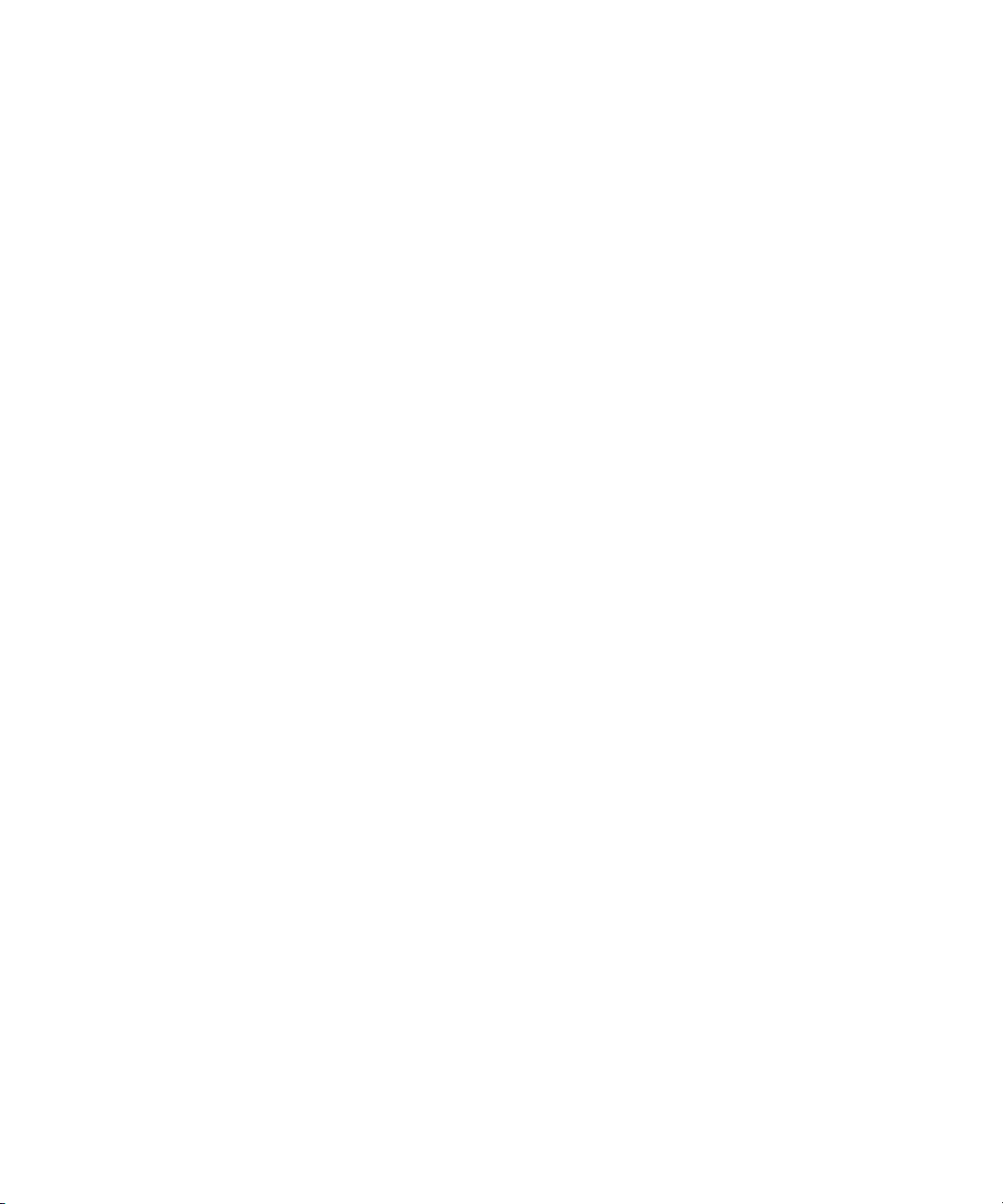
© Hewlett-Packard Company, 2002. All rights reserved.
Hewlett-Packard Company makes no warranty of any kind with regard to this material, including, but
not limited to, the implied warranties of merchantability and fitness for a particular purpose.
Hewlett-Packard shall not be liable for errors contained herein or for incidental or consequential
damages in connection with the furnishing, performance, or use of this material.
This document contains proprietary information, which is protected by copyright. No part of this
document may be photocopied, reproduced, or translated into another language without the prior
written consent of Hewlett-Packard. The information contained in this document is subject to change
without notice.
HP, Compaq, OpenView, StorageWorks, and SANworks are trademarks of Hewlett-Packard Company
in the U.S. and/or other countries.
UNIX is a trademark of The Open Group in the U.S. and/or other countries.
All other product names mentioned herein may be trademarks of their respective companies.
Confidential computer software. Valid license from Compaq required for possession, use or copying.
Consistent with FAR 12.211 and 12.212, Commercial Computer Software, Computer Software
Documentation, and Technical Data for Commercial Items are licensed to the U.S. Government under
vendor's standard commercial license.
Hewlett-Packard Company shall not be liable for technical or editorial errors or omissions contained
herein. The information is provided “as is” without warranty of any kind and is subject to change
without notice. The warranties for Hewlett-Packard Company products are set forth in the express
limited warranty statements accompanying such products. Nothing herein should be construed as
constituting an additional warranty.
Compaq service tool software, including associated documentation, is the property of and contains
confidential technology of Compaq Computer Corporation or its affiliates. Service customer is hereby
licensed to use the software only for activities directly relating to the delivery of, and only during the
term of, the applicable services delivered by Compaq or its authorized service provider. Customer may
not modify or reverse engineer, remove, or transfer the software or make the software or any resultant
diagnosis or system management data available to other parties without Compaq’s or its authorized
service provider’s consent. Upon termination of the services, customer will, at Compaq’s or its service
provider’s option, destroy or return the software and associated documentation in its possession.
Printed in the U.S.A.
Enterprise Volume Manager (Multi-OS) Host Agent Version 2.0D for IBM AIX
Installation Guide
First Edition (August 2002)
Part Number: AA–RTBBA–TE
Page 3

Contents
About this Guide
Intended Audience . . . . . . . . . . . . . . . . . . . . . . . . . . . . . . . . . . . . . . . . . . . . . . . . . . . . . . . v
Related Documentation . . . . . . . . . . . . . . . . . . . . . . . . . . . . . . . . . . . . . . . . . . . . . . . . . . . v
Prerequisites . . . . . . . . . . . . . . . . . . . . . . . . . . . . . . . . . . . . . . . . . . . . . . . . . . . . . . . . . . . . vi
Document Conventions . . . . . . . . . . . . . . . . . . . . . . . . . . . . . . . . . . . . . . . . . . . . . . . . . . . vi
Symbols in Text . . . . . . . . . . . . . . . . . . . . . . . . . . . . . . . . . . . . . . . . . . . . . . . . . . . . . . . . vii
Getting Help. . . . . . . . . . . . . . . . . . . . . . . . . . . . . . . . . . . . . . . . . . . . . . . . . . . . . . . . . . . vii
HP Technical Support . . . . . . . . . . . . . . . . . . . . . . . . . . . . . . . . . . . . . . . . . . . . . . . . vii
HP Storage Website. . . . . . . . . . . . . . . . . . . . . . . . . . . . . . . . . . . . . . . . . . . . . . . . . . viii
HP Authorized Reseller . . . . . . . . . . . . . . . . . . . . . . . . . . . . . . . . . . . . . . . . . . . . . . . . . . viii
1 Installation Preparation
Coordinating EVM Installation Activities . . . . . . . . . . . . . . . . . . . . . . . . . . . . . . . . . . . 1–1
Verifying the Host Configuration . . . . . . . . . . . . . . . . . . . . . . . . . . . . . . . . . . . . . . . . . 1–2
Verifying the EVM Server Configuration . . . . . . . . . . . . . . . . . . . . . . . . . . . . . . . . . . . 1–2
2 Installing the EVM Host Agent
Preparing for Installation . . . . . . . . . . . . . . . . . . . . . . . . . . . . . . . . . . . . . . . . . . . . . . . . 2–1
Starting the Installation . . . . . . . . . . . . . . . . . . . . . . . . . . . . . . . . . . . . . . . . . . . . . . . . . 2–2
Completing the Installation . . . . . . . . . . . . . . . . . . . . . . . . . . . . . . . . . . . . . . . . . . . . . 2–11
Manually Starting and Stopping the EVM Host Agent. . . . . . . . . . . . . . . . . . . . . 2–11
Browsing to the EVM Network. . . . . . . . . . . . . . . . . . . . . . . . . . . . . . . . . . . . . . . 2–11
Verifying that the EVM Host Agent Is Recognized . . . . . . . . . . . . . . . . . . . . . . . 2–11
Modifying System Files During Installation and Removal. . . . . . . . . . . . . . . . . . 2–12
3 Removing the EVM Host Agent
Coordinating Removal Activities. . . . . . . . . . . . . . . . . . . . . . . . . . . . . . . . . . . . . . . . . . 3–1
Starting the Removal . . . . . . . . . . . . . . . . . . . . . . . . . . . . . . . . . . . . . . . . . . . . . . . . . . . 3–2
Completing the Removal . . . . . . . . . . . . . . . . . . . . . . . . . . . . . . . . . . . . . . . . . . . . . . . . 3–3
Installation Guide
iiiEnterprise Volume Manager (Multi-OS) Host Agent Version 2.0D for IBM AIX
Page 4
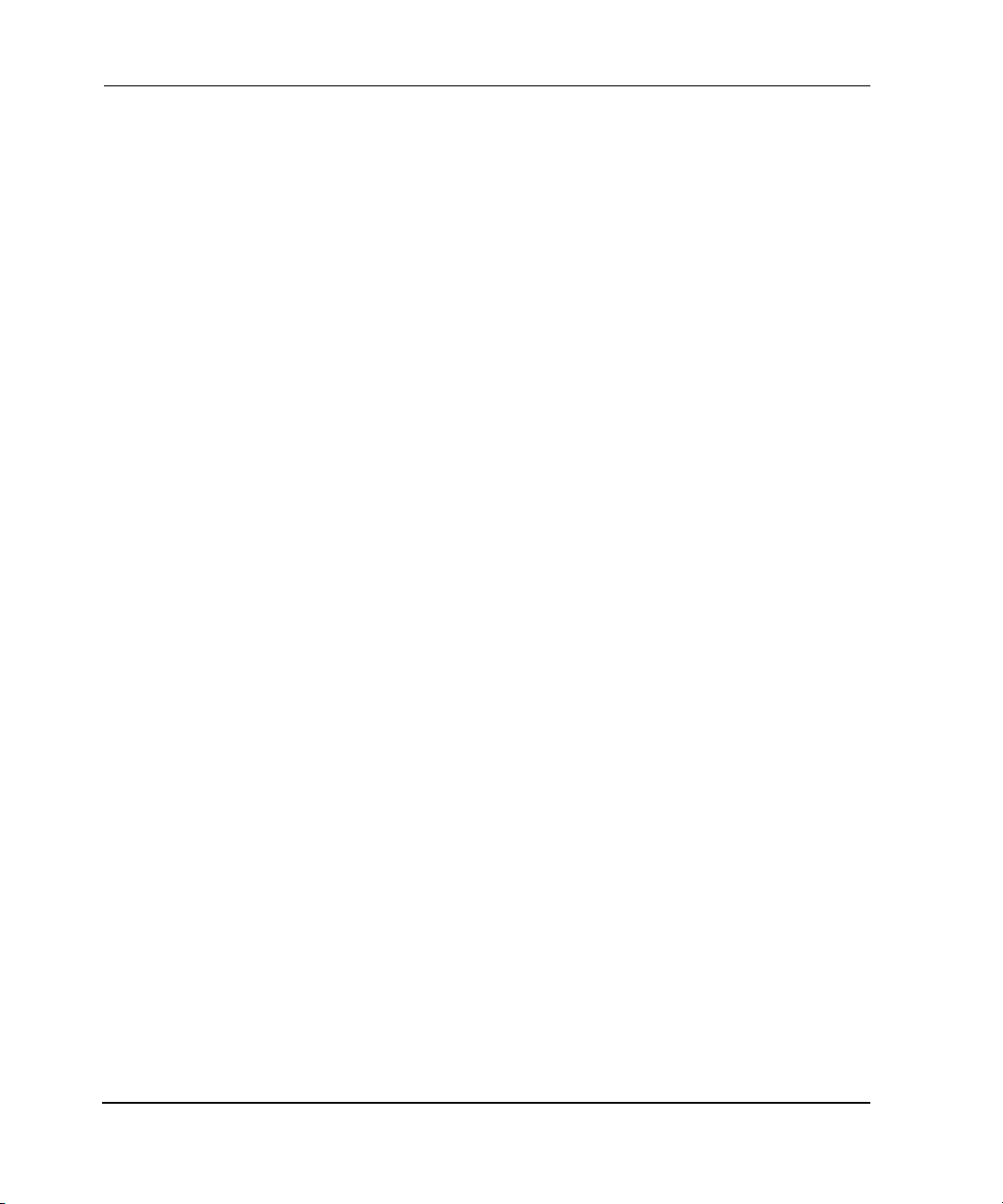
Contents
4 Reinstalling the EVM Host Agent
One-step Reinstallation. . . . . . . . . . . . . . . . . . . . . . . . . . . . . . . . . . . . . . . . . . . . . . . . . . 4–1
Two-step Reinstallation . . . . . . . . . . . . . . . . . . . . . . . . . . . . . . . . . . . . . . . . . . . . . . . . . 4–1
Glossary
Index
Figures
2–1 Script conventions and licensing prompt. . . . . . . . . . . . . . . . . . . . . . . . . . . . . . 2–2
2–2 License agreement . . . . . . . . . . . . . . . . . . . . . . . . . . . . . . . . . . . . . . . . . . . . . . . 2–3
2–3 Operational considerations . . . . . . . . . . . . . . . . . . . . . . . . . . . . . . . . . . . . . . . . 2–4
2–4 Detecting a previous EVM installation . . . . . . . . . . . . . . . . . . . . . . . . . . . . . . . 2–5
2–5 Removing the EVM host agent . . . . . . . . . . . . . . . . . . . . . . . . . . . . . . . . . . . . 2–6
2–6 Installing EVM and connecting to a specific Management Appliance . . . . . . . 2–7
2–7 Successful ping to Management Appliance and connection confirmation . . . . 2–8
2–8 Prompt for setting the UNMOUNTVGSOURCE option . . . . . . . . . . . . . . . . . 2–9
2–9 Starting the EVM daemons prompt. . . . . . . . . . . . . . . . . . . . . . . . . . . . . . . . . . 2–9
2–10 Confirmation of EVM daemon status and EVM installation completion . . . . . 2–9
3–1 Stopping the EVM daemons and removing EVM prompt . . . . . . . . . . . . . . . . 3–2
3–2 Removal status. . . . . . . . . . . . . . . . . . . . . . . . . . . . . . . . . . . . . . . . . . . . . . . . . . 3–3
Tables
1 Document Conventions . . . . . . . . . . . . . . . . . . . . . . . . . . . . . . . . . . . . . . . . . . . . vi
iv Enterprise Volume Manager (Multi-OS) Host Agent Version 2.0D for IBM AIX
Installation Guide
Page 5
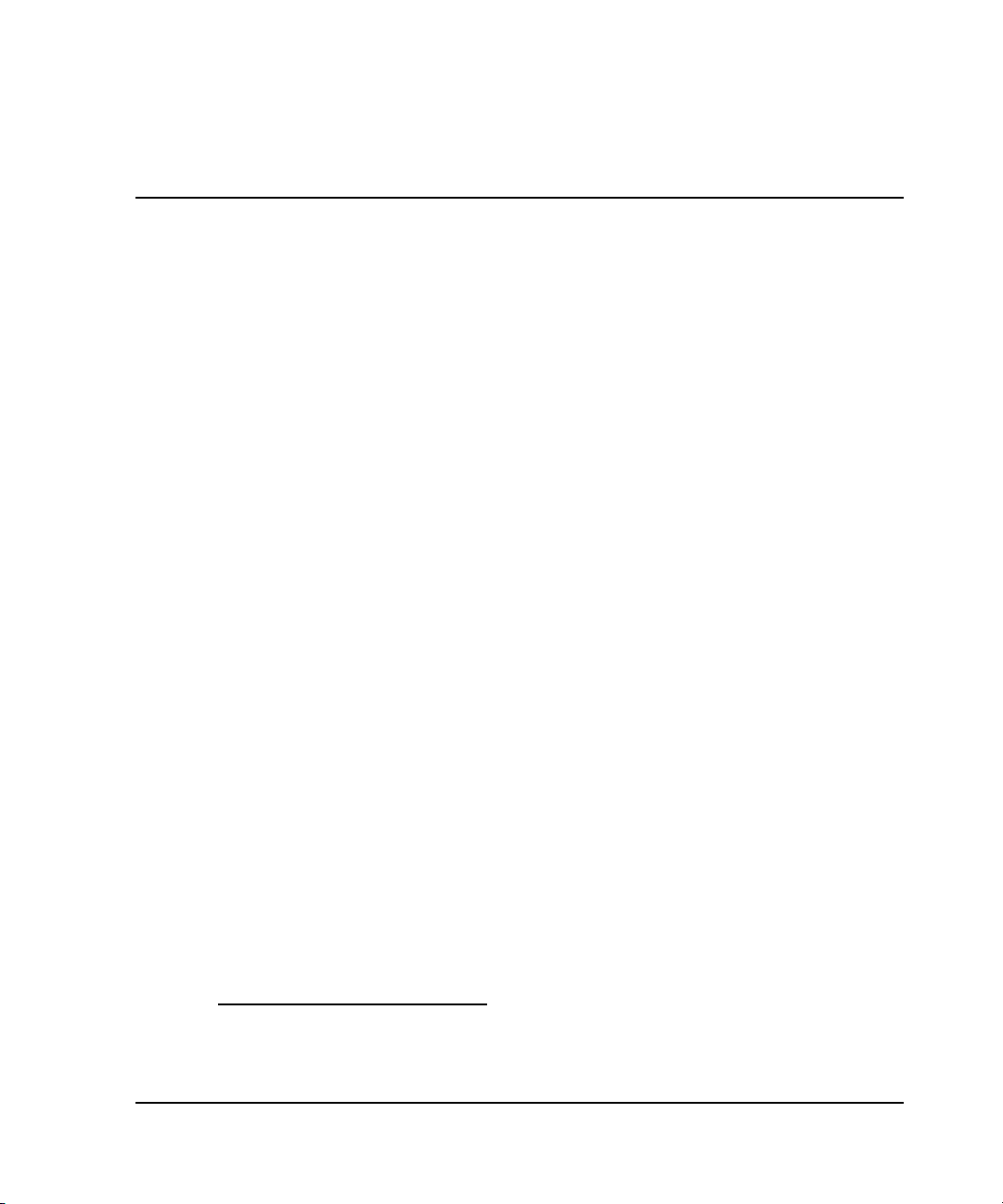
This guide provides information to help you:
• Understand installation prerequisites
• Install or reinstall StorageWorks EVM Host Agent V2.0D for IBM AIX software
on a host computer in an EVM V2.0D network
• Remove EVM host agent software from a host computer
• Contact technical support for additional assistance
Intended Audience
This guide is intended for customers and HP authorized service providers. In addition
to a being familiar with StorageWorks EVM, readers should also be knowledgeable of
EVM-supported:
• SAN fabric configurations
• Host operating system environments
• Storage systems
• Multibus configurations
About this Guide
Related Documentation
In addition to this guide, HP provides corresponding information in the HP
StorageWorks Enterprise Volume Manager (Multi-OS) Version 2.0D Read Me First
(AV–RR0QB–TE) and HP StorageWorks Enterprise Volume Manager (Multi-OS)
Version 2.0D Network Administration Guide
1. Hereafter referred to as EVM Read Me First.
2. Hereafter referred to as EVM Network Administration Guide.
Installation Guide
2
(AA–RR0VB–TE).
1
vEnterprise Volume Manager (Multi-OS) Host Agent Version 2.0D for IBM AIX
Page 6
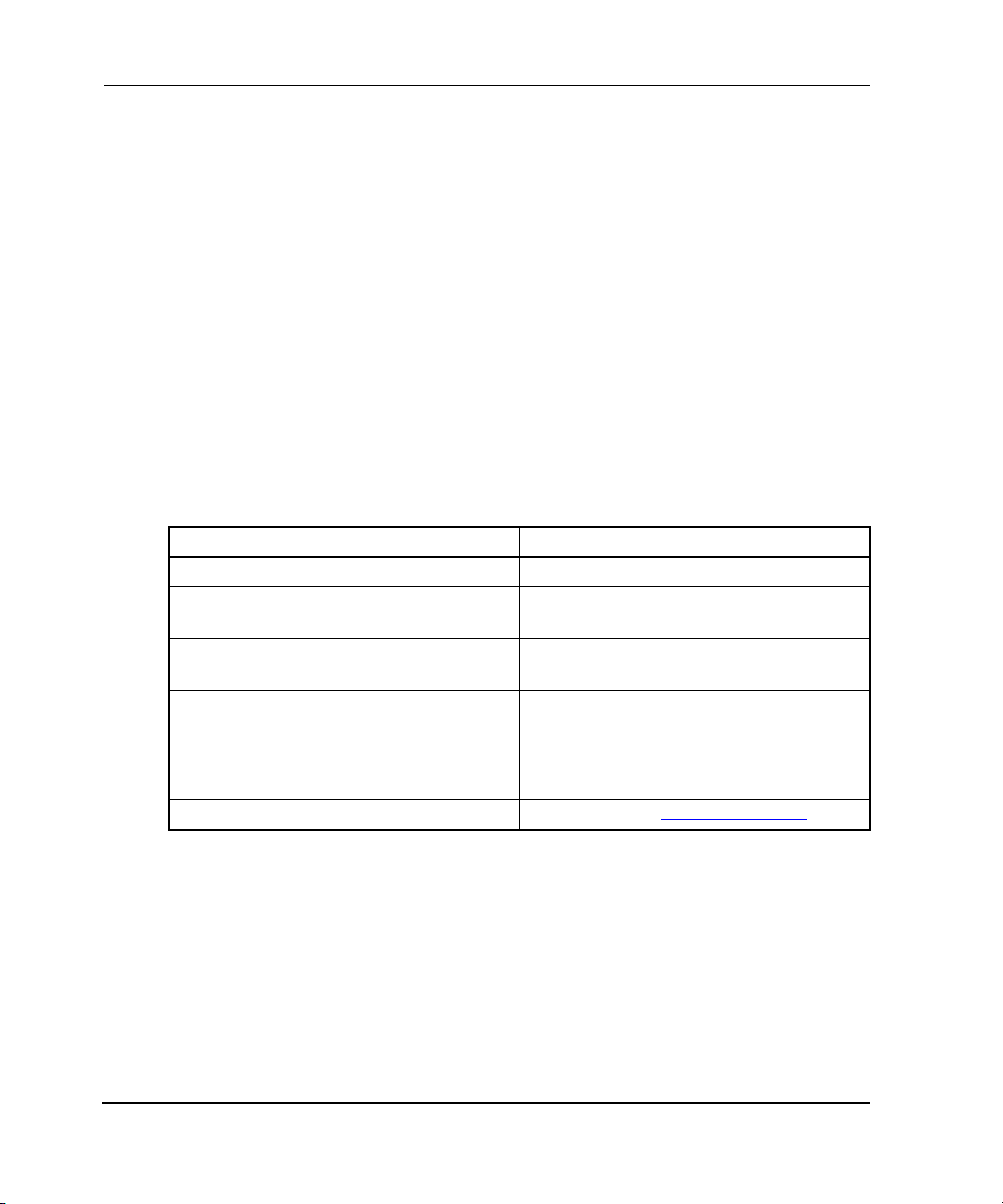
About this Guide
Prerequisites
Before installing EVM host agent V2.0D software, make sure you consider the
following items:
• Has the EVM Server V2.0D software been installed on the HP OpenView
Management Appliance? If not, install the EVM Server V2.0D software before
continuing.
• Does the host computer that the EVM host agent V2.0D software is being
installed on have visibility to a Management Appliance in the same SAN
environment? If not, refer to the EVM Network Administration Guide.
Document Conventions
The conventions included in Ta bl e 1 apply.
Table 1: Document Conventions
Element Convention
Cross-reference links Blue text: Figure 1
Key names, menu items, buttons, and
dialog box titles
File names, application names, and text
emphasis
User input, command names, system
responses (output and messages)
Variables Monospace, italic font
Website addresses Sans serif font (h
Bold
Italics
Monospace font
COMMAND NAMES are uppercase
unless they are case sensitive
ttp://thenew.hp.com)
vi Enterprise Volume Manager (Multi-OS) Host Agent Version 2.0D for IBM AIX
Installation Guide
Page 7
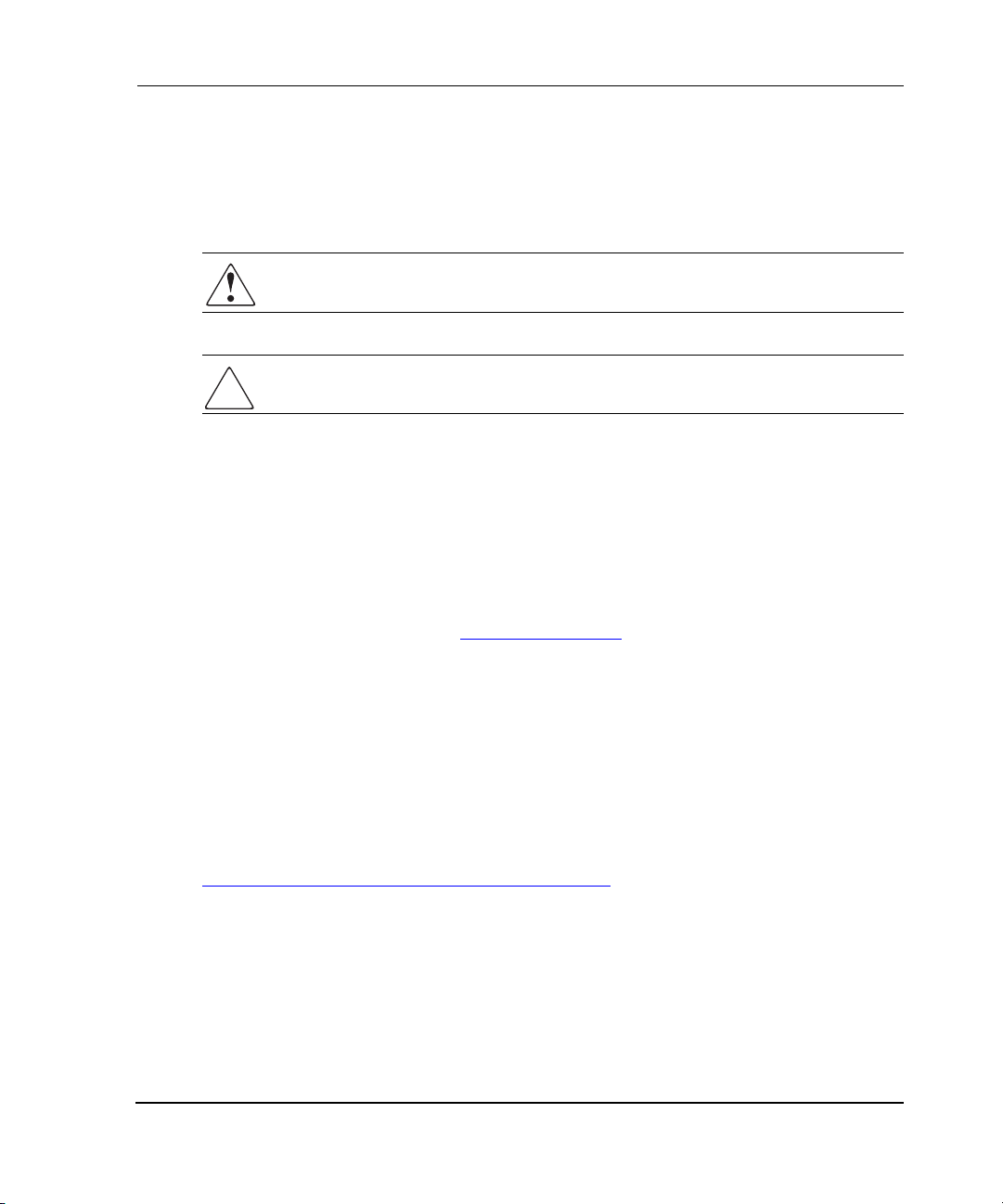
Symbols in Text
These symbols may be found in the text of this guide. They have the following
meanings.
WARNING: Text set off in this manner indicates that failure to follow directions
in the warning could result in bodily harm or loss of life.
CAUTION: Text set off in this manner indicates that failure to follow directions could
result in damage to equipment or data.
IMPORTANT: Text set off in this manner presents clarifying information or specific instructions.
NOTE: Text set off in this manner presents commentary, sidelights, or interesting points of
information.
Getting Help
If you still have a question after reading this guide, contact an HP authorized service
provider or access our website: http://thenew.hp.com
About this Guide
.
HP Technical Support
In North America, call HP technical support at 1-800-652-6672, available 24 hours a
day, 7 days a week.
NOTE: For continuous quality improvement, calls may be recorded or monitored.
Outside North America, call HP technical support at the nearest location. Telephone
numbers for worldwide technical support are listed on the HP website:
http://thenew.hp.com/country/us/eng/contact_us.html
Be sure to have the following information available before calling:
• Technical support registration number (if applicable)
• Product serial numbers
• Product model names and numbers
• Applicable error messages
Installation Guide
.
viiEnterprise Volume Manager (Multi-OS) Host Agent Version 2.0D for IBM AIX
Page 8

About this Guide
• Operating system type and revision level
• Detailed, specific questions
HP Storage Website
The HP storage website has the latest information on this product, as well as the latest
drivers. Access the HP storage website at: http://
storage.html. From this website, select the appropriate product or solution.
HP Authorized Reseller
For the name of your nearest HP Authorized Reseller:
• In the United States, call 1-800-345-1518.
• In Canada, call 1-800-263-5868.
• Elsewhere, access the HP website at http://thenew.hp.com/country/us/eng/
contact_us.html for locations and telephone numbers.
thenew.hp.com/country/us/eng/prodserv/
viii Enterprise Volume Manager (Multi-OS) Host Agent Version 2.0D for IBM AIX
Installation Guide
Page 9

Installation Preparation
Installing EVM host agent software involves the following major steps:
1. Reading the EVM Network Administration Guide for configuration requirements
and planning.
2. Coordinating EVM Installation Activities, page 1–1
3. Verifying the Host Configuration, page 1–2
4. Verifying the EVM Server Configuration, page 1–2
5. Preparing for Installation, page 2–1
6. Starting the Installation, page 2–2
7. Completing the Installation, page 2–11
Coordinating EVM Installation Activities
EVM server and EVM host agent can be interdependent. Refer to the EVM Read Me
First for each product to verify the version requirements and compatibility.
1
Ensure that:
• EVM host agent installation activities have been coordinated with users of the
host.
• The version of the EVM host agent being installed is compatible with the EVM
server for this EVM network.
• If the EVM server needs to be installed to support the EVM host agent
installation, install the EVM server before installing the EVM host agent.
Installation Guide
1–1Enterprise Volume Manager (Multi-OS) Host Agent Version 2.0D for IBM AIX
Page 10
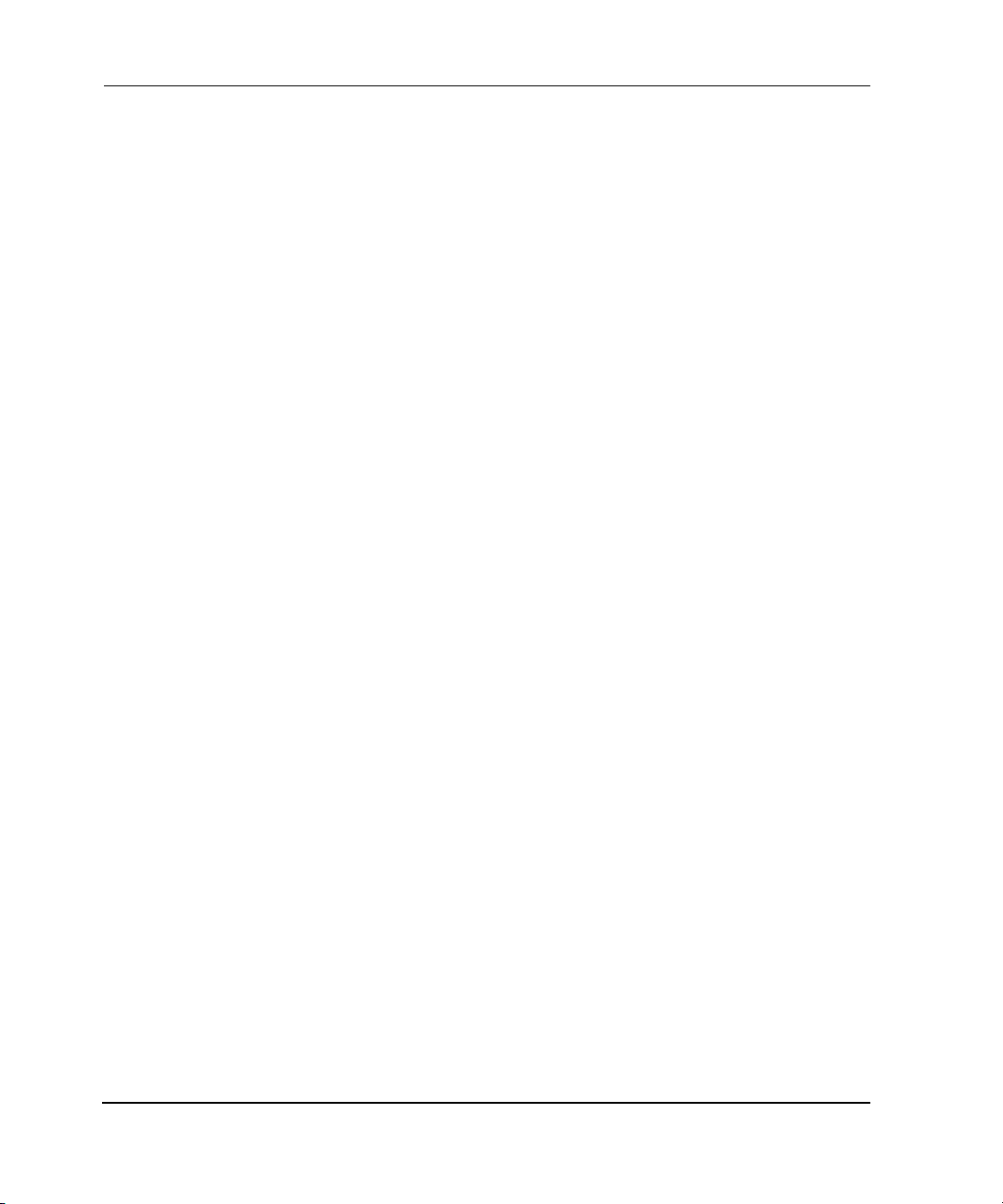
Installation Preparation
• The EVM server is running while installing the EVM host agent.
NOTE: HP recommends making sure that the EVM server is running to allow the EVM host
agent installation software to establish communication with the EVM server. If necessary,
the EVM host agent can be installed while the EVM server is not running.
When ready, go to the next section.
Verifying the Host Configuration
Before installing the EVM host agent, verify that the host has EVM-supported
configurations and versions of the following:
• Host operating system version
• StorageWorks Solution Software kit
• Fibre Channel host bus adapters (HBA)
• Multibus failover configuration with the storage controllers
• StorageWorks Secure Path
This EVM host agent is not cluster-aware and does not support clustering.
Refer to the EVM Network Administration Guide and EVM host agent release notes
for specific requirements.
Verifying the EVM Server Configuration
Before installing the EVM host agent, record the following HP OpenView
Management Appliance information for the EVM server:
• Fully qualified network name (such as, MyAppliance.dept.corp)
• IP address (such as, 11.22.333.4444)
Make sure to have this information available during the host agent installation.
To view the network name (for example, swma1A2B3C) and IP address of a
Management Appliance, browse to the Management Appliance and view the HP
OpenView Open SAN Manager (OSM) home page. Both items are shown in the upper
right-hand corner of the page.
When ready, go to Chapter 2 to start the installation.
1–2 Enterprise Volume Manager (Multi-OS) Host Agent Version 2.0D for IBM AIX
Installation Guide
Page 11
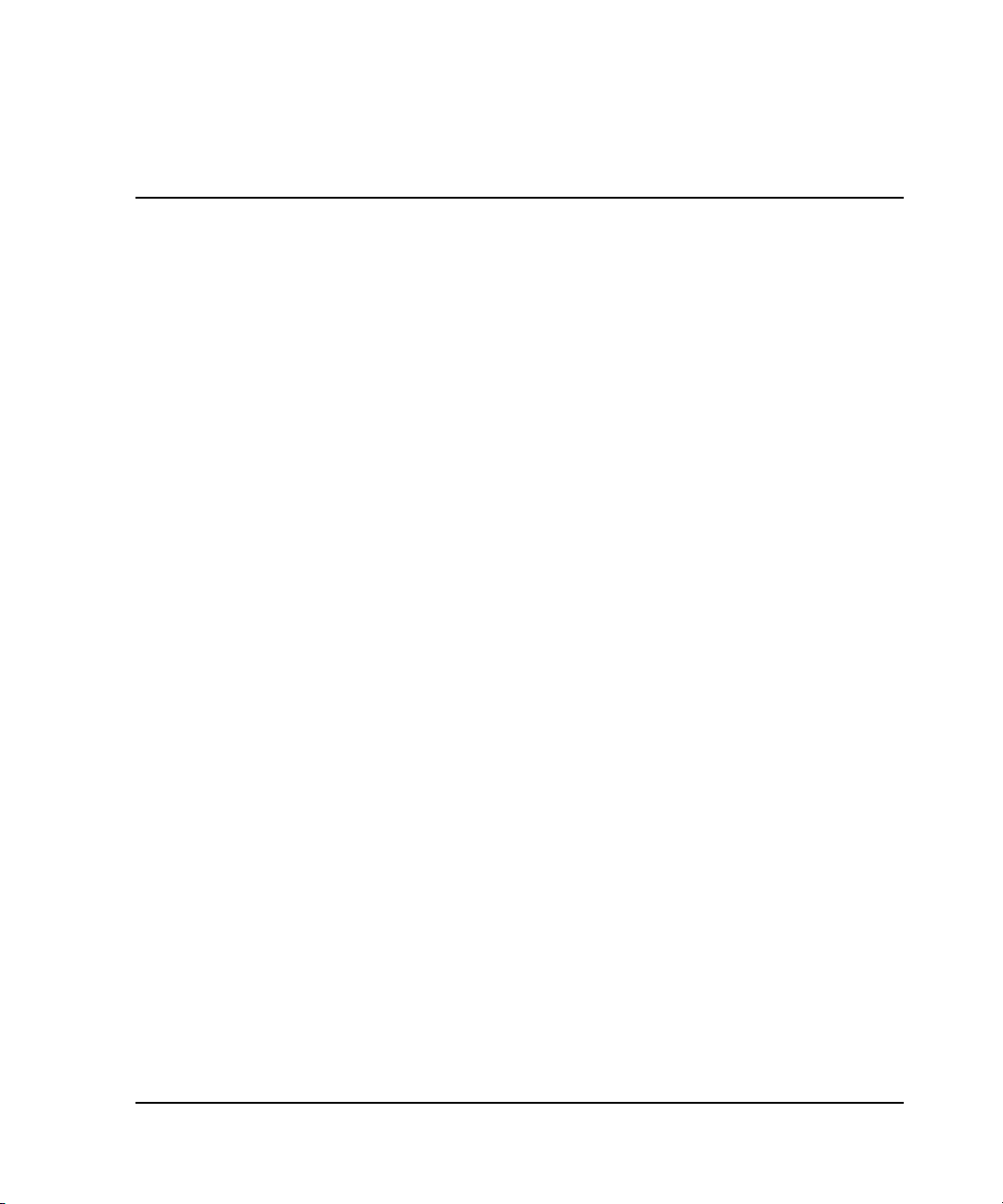
Installing the EVM Host Agent
This chapter assumes that Chapter 1 has been read and all appropriate steps have been
successfully completed. Complete the following topics in sequence to install an EVM
host agent:
1. Preparing for Installation, page 2–1
2. Starting the Installation, page 2–2
3. Completing the Installation, page 2–11
Preparing for Installation
Complete the following procedure to prepare for installing the EVM host agent
software:
1. Locate the EVM host agent CD-ROM.
2. On the host computer, open a terminal window and log on as a superuser.
2
3. Insert the CD-ROM into the CD drive and open the IBM AIX folder on the
CD-ROM.
4. Locate and copy the EVM_AIX_HA_20D.tar file to the host computer.
5. On the host computer, navigate to the directory containing the
EVM_AIX_HA_20D.tar file and extract the files.
6. Navigate to the directory where the extracted EVM files are located
(.../evm_aix_ha_20d).
When ready, go to the next section.
Installation Guide
2–1Enterprise Volume Manager (Multi-OS) Host Agent Version 2.0D for IBM AIX
Page 12

Installing the EVM Host Agent
Starting the Installation
Complete the following procedure to install an EVM host agent on a host.
NOTE: During the installation procedure, press Enter to choose the default response. To view
more information, enter a question mark (?).
1. Enter ./install.sh to start the installation script.
The script starts the EVM host agent installation and the data in Figure 2–1
displays.
Verifying that SANworks(TM) Secure Path is installed.
Welcome to the SANworks Enterprise Volume Manager (EVM) by
Compaq, EVM host agent V2.0D installation script. This script
will install EVM on your computer.
CONVENTIONS:
Throughout this installation, messages which require input
are displayed (such as: Are you are ready to continue?
[ y|n ] [ ? ](default= yes):). The “y|n” indicates that a yes
or no answer is required and the “default= yes” indicates
that pressing the Enter key will accept the yes answer. The
“?” indicates that installation help is available. Pressing
the ? key and then the Enter key displays a help message and
repeats the original question.
.
.
.
IMPORTANT: Carefully read the License Agreement terms before
proceeding. The “more” command is used to display the License
Terms. Use <Enter> to move one line down, <spacebar> to page
down, or <b> to page up. Enter <q> to quit.
Press the Enter key to continue [ ? ]:
Figure 2–1: Script conventions and licensing prompt
2. Press Enter to continue.
2–2 Enterprise Volume Manager (Multi-OS) Host Agent Version 2.0D for IBM AIX
Installation Guide
Page 13

Installing the EVM Host Agent
3. Review the license agreement and answer the question in Figure 2–2.
If necessary, see Figure 2–1 for clarification on how to scroll through the license
agreement while on-screen.
To continue the installation, agree to these terms. If these terms are not agreeable,
exit the installation script.
LICENSE TERMS
1. GRANT
Upon purchase of a license for this Software Program Version
(the “Software”), Compaq Computer Corporation (“Compaq”)
grants you the right to...
.
.
.
If you agree to the terms, enter “y” then <Enter>.
If you do not agree to the terms, enter “n” then <Enter>,
which will also terminate your installation procedure. If you
do not agree to these terms, Compaq does not grant you a
license and you may not use the Software. You should contact
the supplier from which you obtained this Software for
instructions on returning the Software for a refund.
Do you agree to the terms? [ y|n ] [ ? ] (default= yes):
Figure 2–2: License agreement
4. Press Enter to agree to the terms and continue; enter n to exit the installation
script.
Installation Guide
2–3Enterprise Volume Manager (Multi-OS) Host Agent Version 2.0D for IBM AIX
2–3
Page 14

Installing the EVM Host Agent
5. Carefully review the list of operational considerations and make sure each item
has been addressed before continuing the EVM host agent installation
(see Figure 2–3).
NOTE: If any of the operational considerations have not been addressed, exit the
installation, address the items, and then restart the installation.
You should consider operational issues before starting to
install an EVM network:
- EVM users have been notified of the planned installation
- EVM jobs are not scheduled to run until after this
installation
- EVM undo-jobs do not exist when this installation is
started
- EVM jobs are not running during this installation
- EVM host agent is not running during this installation
CAUTION: Failure to properly address operational issues prior
to and during this installation of an EVM network can lead to
reduced operational capability and loss of data.
Consult the EVM Network Administration Guide for more
information.
Continue with this installation? [ y|n ] [ ? ]
(default= yes):
Figure 2–3: Operational considerations
2–4 Enterprise Volume Manager (Multi-OS) Host Agent Version 2.0D for IBM AIX
Installation Guide
Page 15

Installing the EVM Host Agent
6. Press Enter to continue the installation; enter n to exit the installation script.
The next phase of the installation script checks for a previous EVM installation on
the host computer (including EVM V2.0D) and whether the EVM daemons are
currently running. The installation script displays text similar to that shown in
Figure 2–4.
Continuing this installation
EVM <installed_version> is installed and the EVM daemons must
be stopped to continue.
Two options exist:
- Allow this script to stop the EVM daemons and reinstall EVM
V2.0D.
- Exit now, use /usr/opt/CPQevm/bin/evmshutdwn to halt the
EVM daemons, and then restart this script.
Allow this script to stop the EVM daemons and reinstall EVM?
[ y|n ] [ ? ] (default= yes):
Figure 2–4: Detecting a previous EVM installation
Installation Guide
2–5Enterprise Volume Manager (Multi-OS) Host Agent Version 2.0D for IBM AIX
2–5
Page 16

Installing the EVM Host Agent
NOTE: For initial installations:
• Step 7 is omitted and the display text omits the deinstallation information shown in
Figure 2–5.
• Figure 2–6 displays.
• Continue the installation with step 8 on page 2–8.
IMPORTANT: If No is chosen in step 7, remove EVM using the procedure in Chapter 3,
and then restart the installation script to install EVM.
CAUTION: If Yes is chosen in step 7, critical files that support EVM are automatically
removed and this EVM version will become nonfunctional. Enter No to exit the
installation and retain the files.
7. (For initial installations, skip this step and go directly to step 8 on page 2–8.) Press
Enter to allow the script to remove the previous EVM installation (Figure 2–5
displays) and to continue installing the EVM host agent (Figure 2–6 displays);
enter n to exit the installation script.
Enterprise Volume Manager daemons stopped.
+-----------------------------------------------------+
Pre-deinstall Verification...
+-----------------------------------------------------+
Verifying selections...done
Verifying requisites...done
Results...
.
.
.
Figure 2–5: Removing the EVM host agent
2–6 Enterprise Volume Manager (Multi-OS) Host Agent Version 2.0D for IBM AIX
Installation Guide
Page 17

Installing the EVM Host Agent
Continuing this installation
Starting to install EVM...
+-----------------------------------------------------+
Pre-installation Verification...
+-----------------------------------------------------+
Verifying selections...done
Verifying requisites...done
Results...
.
.
.
Enter the Management Appliance fully qualified name or IP
address: [ ? ] (default= <previous_name_or_IP>):
Figure 2–6: Installing EVM and connecting to a specific Management Appliance
Installation Guide
2–7Enterprise Volume Manager (Multi-OS) Host Agent Version 2.0D for IBM AIX
2–7
Page 18

Installing the EVM Host Agent
8. Enter the fully qualified name or IP address of the Management Appliance that
supports this EVM host agent.
NOTE: A fully qualified appliance name or IP address is required to establish network
communication between EVM host agents and the EVM server.
A default Management Appliance name is derived as follows:
• For G1 appliances: The letters “swma” and the last 6 letters of the appliance serial
number
• For G2 appliances: The letters “sma” and all 12 letters of the appliance serial number
If the default appliance name has changed, enter the current appliance name, as shown in
the upper right-hand corner of the OSM Home Page.
For example:
• If the Management Appliance name is “MyAppliance” and the domain is
“dept.com,” then for a fully qualified name, enter
MyAppliance.dept.com
• If the Management Appliance IP address is “11.22.333.4444,” enter
11.22.333.4444
A check is performed to verify communication with the Management Appliance
name or IP address (Figure 2–7 displays):
• If this check fails, the question repeats.
Examples of failure messages include:
The ping to MyAppliance failed.
The ping to 11.22.333.4444 failed.
• After three failed inputs, the fourth input is automatically accepted. This
acceptance method allows the setup to continue in the event that the LAN is
down.
Successful ping to <name_or_IP>.
Is <name_or_IP> correct? [ y|n ] [ ? ] (default= yes):
Figure 2–7: Successful ping to Management Appliance and connection confirmation
2–8 Enterprise Volume Manager (Multi-OS) Host Agent Version 2.0D for IBM AIX
Installation Guide
Page 19

Installing the EVM Host Agent
9. Press Enter to confirm the Management Appliance name or IP address; enter n
to return to step 8 and reenter a Management Appliance name or IP address.
When the Management Appliance name or IP address is accepted, a prompt to set
the UNMOUNTVGSOURCE option displays (see Figure 2–8).
UNMOUNTVGSOURCE entry? [ t|f ] [ ? ] (default= false):
Figure 2–8: Prompt for setting the UNMOUNTVGSOURCE option
10. Press Enter to allow the script to leave the mount points and volume groups
unaffected before the copy; enter true or t to allow the script to unmount all
involved mount points and export all volume groups, to ensure that all files are
quiesced before the copy.
A prompt to start the EVM daemons displays (see Figure 2–9).
NOTE: Refer to the HP StorageWorks Enterprise Volume Manager (Multi-OS) Host Agent
Version 2.0D for IBM AIX Release Notes (AA–RTBCA–TE) for additional information
regarding the false (default) or true response to the UNMOUNTVGSOURCE question.
Start the EVM daemons now? [ y|n ] [ ? ] (default= yes):
Figure 2–9: Starting the EVM daemons prompt
IMPORTANT: HP recommends allowing the installation script to automatically start the
EVM daemons. Choosing not to start the EVM daemons now means that this host
computer cannot communicate with the EVM server following the installation, until the EVM
daemons are started manually.
11. Press Enter to start the EVM daemons (Figure 2–10 displays); enter n to start
the EVM daemons later.
Enterprise Volume Manager daemons started.
Installation complete
Please consult the SANworks EVM host agent release notes
before running EVM.
Figure 2–10: Confirmation of EVM daemon status and EVM installation completion
Installation Guide
2–9Enterprise Volume Manager (Multi-OS) Host Agent Version 2.0D for IBM AIX
2–9
Page 20

Installing the EVM Host Agent
The EVM host agent is now installed. Refer to the EVM host agent release notes.
IMPORTANT: If necessary, refer to the EVM Network Administration Guide for the
procedure to manually start or stop the EVM daemons.
2–10 Enterprise Volume Manager (Multi-OS) Host Agent Version 2.0D for IBM AIX
Installation Guide
Page 21

Installing the EVM Host Agent
Completing the Installation
If the EVM host agent was started during installation, HP recommends browsing to
the EVM network and verifying that the EVM host agent has been recognized.
Otherwise, perform the verification after manually starting the host agent.
Completing the host agent installation topics include:
• Manually Starting and Stopping the EVM Host Agent, page 2–11
• Browsing to the EVM Network, page 2–11
• Verifying that the EVM Host Agent Is Recognized, page 2–11
• Modifying System Files During Installation and Removal, page 2–12
Manually Starting and Stopping the EVM Host Agent
Refer to the EVM Network Administration Guide for the procedures to manually start
or stop an EVM host agent (daemon).
Browsing to the EVM Network
To browse to the EVM network, the browsing computer must have an EVM-supported
browser and Java Run Time Environment (JRE) installed.
If only a browser is available, browse to EVM and let the EVM server analyze the
browser and JRE environment. Where possible, the EVM server can help to download
the correct JRE.
Refer to the EVM Network Administration Guide and HP StorageWorks Enterprise
Volume Manager (Multi-OS) Server Version 2.0D Release Notes (AA–RTB6A–TE)
for details.
Verifying that the EVM Host Agent Is Recognized
To verify that an EVM host agent is being recognized by the Management Appliance,
complete the following procedure:
1. Browse to the Management Appliance and OSM.
2. Choose Applications > Volume Management > Enterprise Volume Manager.
The EVM Launch page displays.
Installation Guide
2–11Enterprise Volume Manager (Multi-OS) Host Agent Version 2.0D for IBM AIX
2–11
Page 22

Installing the EVM Host Agent
3. Click Launch.
The EVM graphical user interface (GUI) displays.
4. Review the EVM Resources page to verify that the host is included in the host
resources display.
A successful installation displays the EVM host agent on this page.
5. Continue to the next host-specific EVM host agent installation guide to add other
EVM host agents to this EVM network.
Modifying System Files During Installation and Removal
During EVM host agent installation, the following host system files are modified:
• /etc/services
• /etc/rc.shutdown
• /etc/inittab
Sample entries added to the /etc/services file include:
switchboard 4991/tcp #CPQevm
bdctrv 4995/tcp #CPQevm
A sample entry added to the /etc/rc.shutdown file is as follows:
/usr/opt/CPQevm/bin/evmshutdwn
rc=0
A sample of the entry added to the /etc/inittab file is as follows:
entrprsvolmgr:2:once:/usr/opt/CPQevm/bin/entrprsvolmgr
During the EVM host agent removal process, these files are modified again to remove
the EVM entries added during the installation process. However, the /etc/rc.shutdown
file retains the “rc=0” entry at the end of the file.
2–12 Enterprise Volume Manager (Multi-OS) Host Agent Version 2.0D for IBM AIX
Installation Guide
Page 23

Removing the EVM Host Agent
Removing EVM host agent software involves the following major steps:
1. Coordinating Removal Activities, page 3–1
2. Starting the Removal, page 3–2
3. Completing the Removal, page 3–3
Coordinating Removal Activities
Removing an EVM host agent requires coordination to make sure that the software is
removed cleanly from the host.
CAUTION: Make sure that all personnel involved with using applicable storage
systems that contain EVM are informed of the impending EVM removal. If not properly
planned and coordinated, removing an EVM host agent while the host agent is
involved in a running EVM job can result in reduced operational capabilities and loss of
data.
3
Ensure that:
• No EVM jobs are running or “undoing” during the removal that involve the host.
• No EVM jobs are scheduled to run or “undo” during the removal that involve the
host.
• Removal activities have been coordinated with EVM users and other operations.
Installation Guide
3–1Enterprise Volume Manager (Multi-OS) Host Agent Version 2.0D for IBM AIX
Page 24

Removing the EVM Host Agent
Be aware that:
• Stopping an EVM host agent prevents the host computer from being recognized
by the EVM network.
• Stopping an EVM host agent prevents any jobs involving that host from running
successfully.
When ready, go to the next section.
Starting the Removal
To remove the EVM host agent from a host computer, complete the following
procedure.
NOTE: During the installation procedure, press Enter to choose the default response. To view
more information, enter a question mark (?).
1. Open a terminal window and log on as a superuser.
2. Change the working directory to the one containing the EVM host agent.
For example, the default installation directory is .../usr/opt/CPQevm/bin.
3. Enter ./delete.sh to initiate the removal script (Figure 3–1 displays).
SANworks Enterprise Volume Manager Host Agent V2.0D is
installed and the EVM daemons must be stopped to continue.
Two options exist:
- Allow this script to stop the EVM daemons and completely
remove EVM V2.0D.
- Exit now, use usr/opt/CPQevm/bin/evmshutdwn to halt the
EVM daemons, and then restart this script.
Allow this script to stop the EVM daemons and remove EVM
V2.0D? [ y|n ] [ ? ] (default= yes):
Figure 3–1: Stopping the EVM daemons and removing EVM prompt
4. Press Enter (or enter y) to stop the EVM daemons and remove EVM (Figure 3–2
displays); enter n to exit the removal script.
The command prompt returns when the EVM host agent removal is complete.
3–2 Enterprise Volume Manager (Multi-OS) Host Agent Version 2.0D for IBM AIX
Installation Guide
Page 25

Removing the EVM Host Agent
Enterprise Volume Manager daemons stopped.
Starting to delete EVM V2.0.4.0...
+-----------------------------------------------------+
Pre-deinstall Verification...
+-----------------------------------------------------+
Verifying selections...done
Verifying requisites...done
Results...
.
.
.
Removal Complete
Figure 3–2: Removal status
The EVM host agent is now removed from this host computer.
Completing the Removal
After the EVM host agent is removed, the computer can no longer participate in EVM
jobs. Running any EVM job that involves this computer causes the job to fail.
HP recommends planning for the disposition of each EVM job that involves the
computer. For example:
• Delete the job (if the job will not be valid again).
• Change the job (to eliminate reference to this host).
• Leave the job as is (if the job might be used again).
From an EVM network perspective, an EVM host agent removal is not complete until
all impacted EVM jobs are resolved.
Installation Guide
3–3Enterprise Volume Manager (Multi-OS) Host Agent Version 2.0D for IBM AIX
3–3
Page 26

Page 27

4
Reinstalling the EVM Host Agent
Situations may arise where a change in the EVM network requires a change to EVM
server information stored by the EVM host agent. For example:
• The Management Appliance is renamed or replaced.
• The Management Appliance IP address changes.
• The EVM server software is moved to a different Management Appliance.
• A network name changes.
• A host computer is reassigned for use with a different Management Appliance.
For these situations, reinstalling the EVM host agent may be appropriate.
Two reinstallation methods exist:
• One-step Reinstallation
• Two-step Reinstallation
CAUTION: Make sure that all personnel involved with using applicable storage
systems that contain EVM are informed of the impending EVM reinstallation. If not
properly planned and coordinated, reinstalling an EVM host agent while involved in a
running EVM job can result in reduced operational capabilities and loss of data.
One-step Reinstallation
With this method, reinstall the EVM host agent using Chapter 2. When prompted,
allow the installation script to remove the existing host agent.
Two-step Reinstallation
With this method, remove the EVM host agent using Chapter 3. Then reinstall the
EVM host agent using the procedure in Chapter 2.
Installation Guide
4–1Enterprise Volume Manager (Multi-OS) Host Agent Version 2.0D for IBM AIX
Page 28

Page 29

Glossary
This glossary defines terms used in this guide or related to this product and is not a
comprehensive glossary of computer terms.
Agent
In a client-server system, a program that performs information gathering or processing tasks
on behalf of a client or server. Agents often communicate with other agents to perform a
collective task on behalf of the user.
StorageWorks agents run on storage system host computers and can be accessed by
StorageWorks clients to control and manage the storage system.
Compaq Insight Manager Agents run on managed devices to monitor faults, performance, and
security, and to provide notification of changes in the device.
BCV
Business Continuance Volume. A generic term for a storage unit that is created from a
standard production unit. A BCV unit can subsequently be used in production tasks, such as
backups, application migration, data mining, and testing. A key feature of a BCV unit: the unit
can be accessed while the production volume remains online for normal I/O. The term BCV
unit does not imply the use of any specific technology.
Client
A computer or program that requests a service of another computer in a client-server system.
Daemon
Diagnostic and execution monitor. Pronounced “demon.” A program usually associated with a
UNIX system that performs a utility (housekeeping or maintenance) function without being
requested or even known of by the user.
EVM network
A network that consists of EVM-enabled computers that are connected to a common LAN and
to an EVM-compatible StorageWorks storage system.
Glossary–1Enterprise Volume Manager (Multi-OS) Host Agent Version 2.0D for IBM AIX
Installation Guide
Page 30

Glossary
Host
In StorageWorks storage systems, the controlling computer to which a storage system is
attached.
Job (EVM job)
A file created by EVM that represents a user request to perform a task or series of tasks. For
example, the EVM job named stor1_backup_daily_sales might:
1. Replicate a storage unit by the clone method to create BCV units.
2. Mount the BCV units on a server.
3. Start the tape backup of the BCV units.
EVM jobs are created by using the EVM Job Add page of the GUI. Jobs can be run from either
the GUI, via the EVM Command Line, from script files, or from a scheduler.
Management Appliance
A host-independent server product designed to connect directly to the SAN fabric. The
Management Appliance provides a centralized point for managing and monitoring SAN
elements, including Compaq switches and storage arrays.
See also OSM.
OpenView
An HP line of software products that provides storage management solutions, data protection
and recovery, automatic performance tuning, storage virtualization, and other features for
multivendor storage environments.
OSM
Open SAN Manager. Software installed on the appliance that provides a GUI interface for
accessing the monitored SAN environment. The OSM also provides a launch site for a variety
of value-added OpenView applications and provides navigation links to directly manage
storage components on the SAN.
SAN
Storage Area Network. A dedicated, high-speed subnetwork of storage devices that are
available to servers on a LAN or WAN. As storage devices are added to the SAN, they become
accessible to the servers in the larger network.
Glossary–2 Enterprise Volume Manager (Multi-OS) Host Agent Version 2.0D for IBM AIX
Installation Guide
Page 31

Glossary
SANworks
A Compaq line of software products that provides storage management solutions, data
protection and recovery, automatic performance tuning, storage virtualization, and other
features for multivendor storage environments.
See also OpenView.
Server
A computer or program that provides a service to other computers in a client-server system.
Servers often run continuously, waiting for requests from clients.
StorageWorks
A Compaq line of hardware storage solutions for multivendor server environments.
Storage System
From the perspective of a host, each addressable StorageWorks array controller pair (or single
controller) and their attached physical disks.
TCP/IP
Transport Control Protocol/Internet Protocol. A suite of communications protocols used to
connect host computers to the Internet.
Undo-Job
A special job file that is automatically created by EVM for “undoing” steps that have been
completed in a user-created job. For example, the job named undo_stor1_backup_daily_sales
could be run after a tape backup was completed. The undo-job would unmount the BCV units
and return their disks to the pool of free storage resources.
Glossary–3Enterprise Volume Manager (Multi-OS) Host Agent Version 2.0D for IBM AIX
Installation Guide
Page 32

Page 33

Index
A
audience v
C
conventions
document
script (figure)
symbols in text
vi
2–2
vii
D
document
conventions
prerequisites
documentation, related
vi
vi
v
E
EVM
daemons, starting
daemons, stopping
EVM daemons, starting
EVM host agent
coordinating removal activities
installation
procedure
system files modified
removal, system files modified
2–9
3–2
2–9
2–2
G
getting help vii
H
help, obtaining vii
2–12
3–1
2–12
HP
authorized reseller
storage website
technical support
viii
viii
vii
I
installation preparation 2–1
installation, detecting a previous (figure)
installing an EVM host agent
procedure
system files that are modified
2–2
2–12
M
management appliance default name 2–8
O
operational considerations (figure) 2–4
P
preparing for installation 2–1
prerequisites
procedures
installing an EVM host agent
reinstalling update software
removing an EVM host agent
vi
2–2
4–1
3–2
R
reinstallation
one-step
two-step
update software
related documentation
removing modified system files
4–1
4–1
4–1
v
2–12
2–5
Installation Guide
Index–1Enterprise Volume Manager (Multi-OS) Host Agent Version 2.0D for IBM AIX
Page 34

Index
S
starting EVM daemons 2–9
stopping EVM daemons (figure)
symbols in text conventions
system files modified during EVM host agent
installation
2–12
3–2
vii
T
technical support, HP vii
U
UNMOUNTVGSOURCE, setting 2–9
W
website, HP storage viii
Index–2 Enterprise Volume Manager (Multi-OS) Host Agent Version 2.0D for IBM AIX
Installation Guide
