Page 1

HP StorageWorks
Enterprise File Services WAN Accelerator 3.0.4
Management Console
user guide
Part number: AG421–96002
Fifth edition: March 2007
Page 2

Legal and notice information
© Copyright 2006–2007 Hewlett-Packard Development Company, L.P.
© Copyright 2003–2007 Riverbed Technology, Inc.
Hewlett-Packard Company makes no warranty of any kind with regard to this material, including, but not limited to, the implied warranties of
merchantability and fitness for a particular purpose. Hewlett-Packard shall not be liable for errors contained herein or for incidental or consequential
damages in connection with the furnishing, performance, or use of this material.
This document contains proprietary information, which is protected by copyright. No part of this document may be photocopied, reproduced, or
translated into another language without the prior written consent of Hewlett-Packard. The information is provided “as is” without warranty of any
kind and is subject to change without notice. The only warranties for HP products and services are set forth in the express warranty statements
accompanying such products and services. Nothing herein should be construed as constituting an additional warranty. HP shall not be liable for
technical or editorial errors or omissions contained herein.
Linux is a trademark of Linus Torvalds in the United States and in other countries.
Microsoft, Windows, Windows NT, Windows 2000, Outlook, and Windows Internet Explorer are trademarks or registered trademarks of Microsoft
Corporation in the United States and in other countries.
UNIX is a registered trademark in the United States and in other countries, exclusively licensed through X/Open Company, Ltd.
Parts of this product are derived from the following software:
Apache © 2000-2003 The Apache Software Foundation. All rights reserved.
bsdstr.c, © 1998 Todd C. Miller (Todd.Miller@courtesan.com). All rights reserved.
Busybox, © Eric Andersen
Less © 1984-2002 Mark Nudelman
Libevent, © 2000-2002 Niels Provos. All rights reserved.
LibGD, Version 2.0 licensed by Boutell.Com, Inc.
Libtecla, © 2000, 2001 by Martin C. Shepherd. All rights reserved.
Linux Kernel, © Linus Torvalds
md5, md5.cc, © 1995 University of Southern California. All rights reserved. © 1991-2, RSA Data Security, Inc. All rights reserved.
my_getopt.{c,h}, © 1997, 2000, 2001, 2002, Benjamin Sittler. All rights reserved.
NET-SNMP: © 1989, 1991, 1992 by Carnegie Mellon University. All rights reserved.
OpenSSH, © 2002 Nils Nordman. All rights reserved.
ptmalloc © 2001 Wolfram Gloger
sSMTP, © Mark Ryan, Hugo Haas, Christoph Lameter, and Dave Collier-Brown
Vixie-Cron, © 1988,1990,1993,1994 by Paul Vixie. All rights reserved.
Zile, © 1997-2001 Sandro Sigalam © 2003 Reuben Thomas. All rights reserved.
For detailed copyright and license agreements, see the HP StorageWorks Enterprise File Services WAN Accelerator Installation and Configuration
Guide. For modified source code (where required), see the HP technical support site at http://www.hp.com.
Certain libraries were used in the development of this software, licensed under GNU Lesser General Public License, Version 2.1, February 1999. For
the copyright and license agreement, see the HP StorageWorks Enterprise File Services WAN Accelerator Installation and Configuration Guide. For
a list of libraries and source material (where required), see the HP technical support site at
http://www.hp.com.
Enterprise File Services WAN Accelerator 3.0.4 Management Console user guide
Page 3

Contents
Introduction ........................................................................................................... 7
CONTENTS
About This Guide.................................................................................. 7
Types of Users ................................................................................ 7
Organization of This Guide............................................................ 7
Document Conventions .................................................................. 8
Hardware and Software Dependencies................................................. 8
Ethernet Network Compatibility........................................................... 9
Antivirus Compatibility ........................................................................ 9
Additional Resources.......................................................................... 10
Related HP Documentation.......................................................... 10
Online Documentation.................................................................. 10
Related Reading............................................................................ 11
Contacting HP..................................................................................... 11
Technical Support ......................................................................... 11
HP Storage Web Site........................................................................... 11
Chapter 1 Overview of the HP EFS WAN Accelerator Management
Console ...................................................................................... 13
Connecting to the Management Console............................................ 13
Connecting to the Management Console...................................... 13
The Home: Welcome Page ........................................................... 15
Navigating in the Management Console............................................. 16
Navigating in the Management Console ...................................... 16
Chapter 2 Configuring the HP EFS WAN Accelerator .............................. 21
Setting Optimization Services............................................................. 22
Enabling In-Path and Out-of-Path Support .................................. 22
Setting In-Path Rules.................................................................... 25
Modifying In-Path Descriptions................................................... 30
Configuring CIFS Protocol Support............................................. 31
Configuring MAPI Protocol Options ........................................... 34
HP STORAGEWORKS EFS WAN ACCELERATOR MANAGEMENT CONSOLE USER GUIDE 3
Page 4
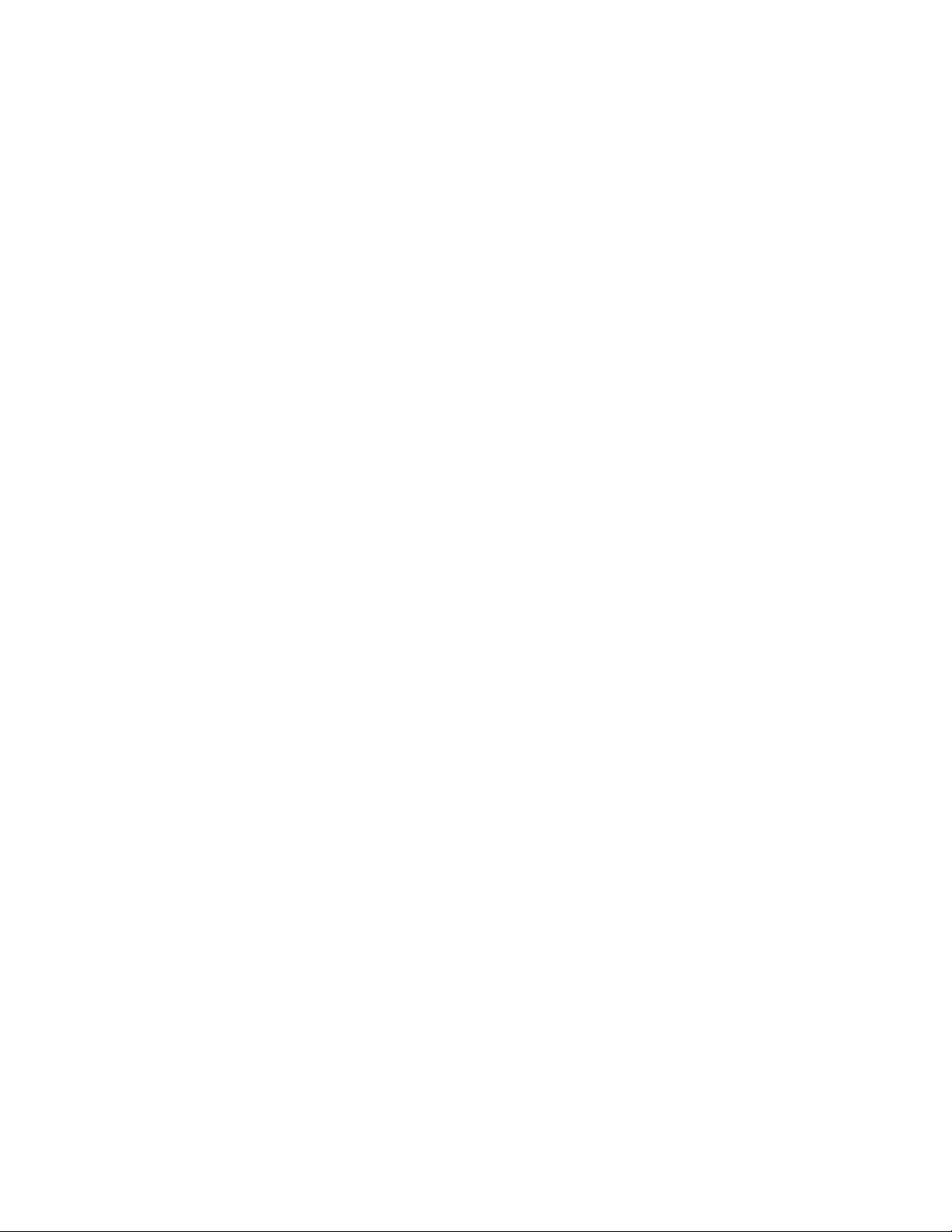
Configuring MS-SQL Protocol Options....................................... 36
Enabling the NFS-Application Streamlining................................ 38
Modifying NFS Server Settings ................................................... 39
Enabling HSTCP Protocol Options.............................................. 42
Enabling Connection Pooling....................................................... 44
Enabling Transparent Prepopulation............................................ 46
Setting Host Parameters...................................................................... 52
Setting the Primary Interface........................................................ 52
Setting In-Path Interfaces ............................................................. 54
Setting Auxiliary Interfaces.......................................................... 58
Setting Main Static Routes........................................................... 59
Setting Static In-Path Routes........................................................ 60
Setting the DNS............................................................................ 61
Modifying the Host Name............................................................ 63
Mapping Hosts to IP Addresses ................................................... 63
Setting Proxies.............................................................................. 64
Setting Advanced Network Parameters .............................................. 65
Enabling Asymmetric Routing Auto-Detection........................... 66
Enabling Connection Forwarding................................................. 68
Enabling Encryption..................................................................... 70
Enabling Failover and Data Store Synchronization ..................... 73
Enabling NetFlow......................................................................... 77
Setting Peering Rules ................................................................... 79
Enabling Quality of Service ......................................................... 81
Modifying a QoS Class ................................................................ 85
Setting QoS Marking.................................................................... 87
Modifying QoS Marking Descriptions......................................... 89
Modifying Service Ports............................................................... 90
Enabling Simplified Routing........................................................ 92
Enabling WCCP Groups .............................................................. 94
Modifying WCCP Group Settings ............................................... 96
Enabling Proxy File Service ............................................................... 99
Enabling PFS................................................................................ 99
Adding PFS Shares..................................................................... 102
Creating Port Labels ......................................................................... 113
Creating Port Labels................................................................... 113
Modifying Ports in a Port Label................................................. 115
Setting Report Parameters................................................................. 115
Setting Alarm Parameters........................................................... 116
Setting Email Notification.......................................................... 117
Setting SNMP Parameters .......................................................... 119
Setting SNMP Trap Receivers.................................................... 120
Setting Monitored Ports.............................................................. 121
Setting Logging Options................................................................... 123
Setting Local Logging................................................................ 123
Setting Remote Logging............................................................. 124
Setting the Date and Time................................................................. 125
4 CONTENTS
Page 5

Setting the Date and Time.......................................................... 125
Setting NTP Servers ................................................................... 126
Setting Authentication Methods ....................................................... 127
Setting General Authentication .................................................. 127
Setting the Administrative Password ......................................... 129
Setting the Monitor Password .................................................... 130
Setting RADIUS Servers............................................................ 131
Setting TACACS+ Servers ......................................................... 133
Modifying Web Settings............................................................. 135
Setting the Message of the Day (MOTD)................................... 136
Managing Licenses ........................................................................... 137
Updating Your Licenses ............................................................. 137
Viewing Scheduled Jobs................................................................... 138
Viewing Scheduled Jobs............................................................. 139
Managing Configurations ................................................................. 139
Upgrading Your Software ................................................................. 142
Starting and Stopping Services ......................................................... 144
Rebooting the HP EFS WAN Accelerator ........................................ 145
CONTENTS
Shutting Down the HP EFS WAN Accelerator................................. 145
Chapter 3 Creating HP EFS WAN Accelerator Reports and Logs ......... 147
Creating Performance Reports.......................................................... 147
Creating Bandwidth Optimization Reports ................................ 148
Creating Data Store Hits Reports ............................................... 150
Creating Data Reduction Reports............................................... 152
Creating NFS Statistics Report................................................... 155
Creating Throughput Reports ..................................................... 157
Creating Traffic Summary Reports ............................................ 159
Viewing Appliance Reports.............................................................. 162
Viewing Data Store Reports ....................................................... 162
Viewing TCP Statistics Report................................................... 163
Viewing Networking Reports ........................................................... 165
Viewing Connected Appliances Reports.................................... 166
Viewing Connection History...................................................... 167
Viewing Current Connections .................................................... 170
Viewing the Current Connection Details Report........................ 172
Viewing Connection Pooling...................................................... 174
Viewing Interface Statistics........................................................ 177
Creating Link State Reports ....................................................... 178
Creating Neighbor Statistic Reports........................................... 181
Creating QoS Statistics Reports ................................................. 182
Viewing System Health Reports....................................................... 185
Viewing Alarm Status Reports ................................................... 185
Creating CPU Utilization Reports.............................................. 188
HP STORAGEWORKS EFS WAN ACCELERATOR MANAGEMENT CONSOLE USER GUIDE 5
Page 6

Creating Memory Paging Reports.............................................. 190
Viewing Proxy File Service Reports................................................. 192
Viewing PFS Share Status Reports............................................. 192
Viewing PFS Statistics ............................................................... 193
Exporting Performance Statistics Reports ........................................ 196
Exporting Performance Statistics ............................................... 196
Viewing System Diagnostic Files..................................................... 197
Viewing System Dump Files...................................................... 197
Viewing System Snapshots......................................................... 198
Viewing TCP Dump Files .......................................................... 199
Viewing HP EFS WAN Accelerator Logs ........................................ 200
Viewing HP EFS WAN Accelerator Logs.................................. 201
Getting Help...................................................................................... 202
Contacting Technical Support .................................................... 202
Viewing Online Help Contents................................................... 202
Appendix A HP EFS WAN Accelerator Ports .............................................. 203
Default Ports ..................................................................................... 203
Commonly Optimized Ports ............................................................. 204
Commonly Excluded Ports ............................................................... 204
Interactive Ports Forwarded by the HP EFS WAN Accelerator ....... 205
Secure Ports Forwarded by the HP EFS WAN Accelerator ............. 206
Appendix B HP EFS WAN Accelerator MIB ................................................ 209
Accessing the HP EFS WAN Accelerator Enterprise MIB .............. 209
SNMP Traps...................................................................................... 210
HP EFS WAN Accelerator Enterprise MIB...................................... 211
Glossary ....................................................................................................... 225
Index ....................................................................................................... 229
6 CONTENTS
Page 7

Introduction
INTRODUCTION
In This Introduction
Welcome to the HP EFS WAN Accelerator Management Console User Guide. Read
this introduction for an overview of the information provided in this guide and for an
understanding of the documentation conventions used throughout. This introduction
contains the following sections:
“About This Guide,” next
“Hardware and Software Dependencies” on page 8
“Ethernet Network Compatibility” on page 9
“Antivirus Compatibility” on page 9
“Additional Resources” on page 10
“Contacting HP” on page 11
About This Guide
The HP EFS WAN Accelerator Management Console User Guide describes how to
manage and monitor the HP StorageWorks Enterprise File Services WAN Accelerator
using the Management Console.
Types of Users This guide is written for storage and network administrators with familiarity
administering and managing networks using Common Internet File System (CIFS),
Hypertext Transport Protocol (HTTP), File Transfer Protocol (FTP), and Microsoft
Exchange.
Organization of This Guide
HP STORAGEWORKS EFS WAN ACCELERATOR MANAGEMENT CONSOLE USER GUIDE 7
The HP EFS WAN Accelerator Management Console User Guide includes the
following chapters:
Chapter 1, “Overview of the HP EFS WAN Accelerator Management Console,”
describes how to connect to and navigate in the Management Console.
Chapter 2, “Configuring the HP EFS WAN Accelerator,” describes how to
configure and manage the HP EFS WAN Accelerator using the Management
Console.
Page 8
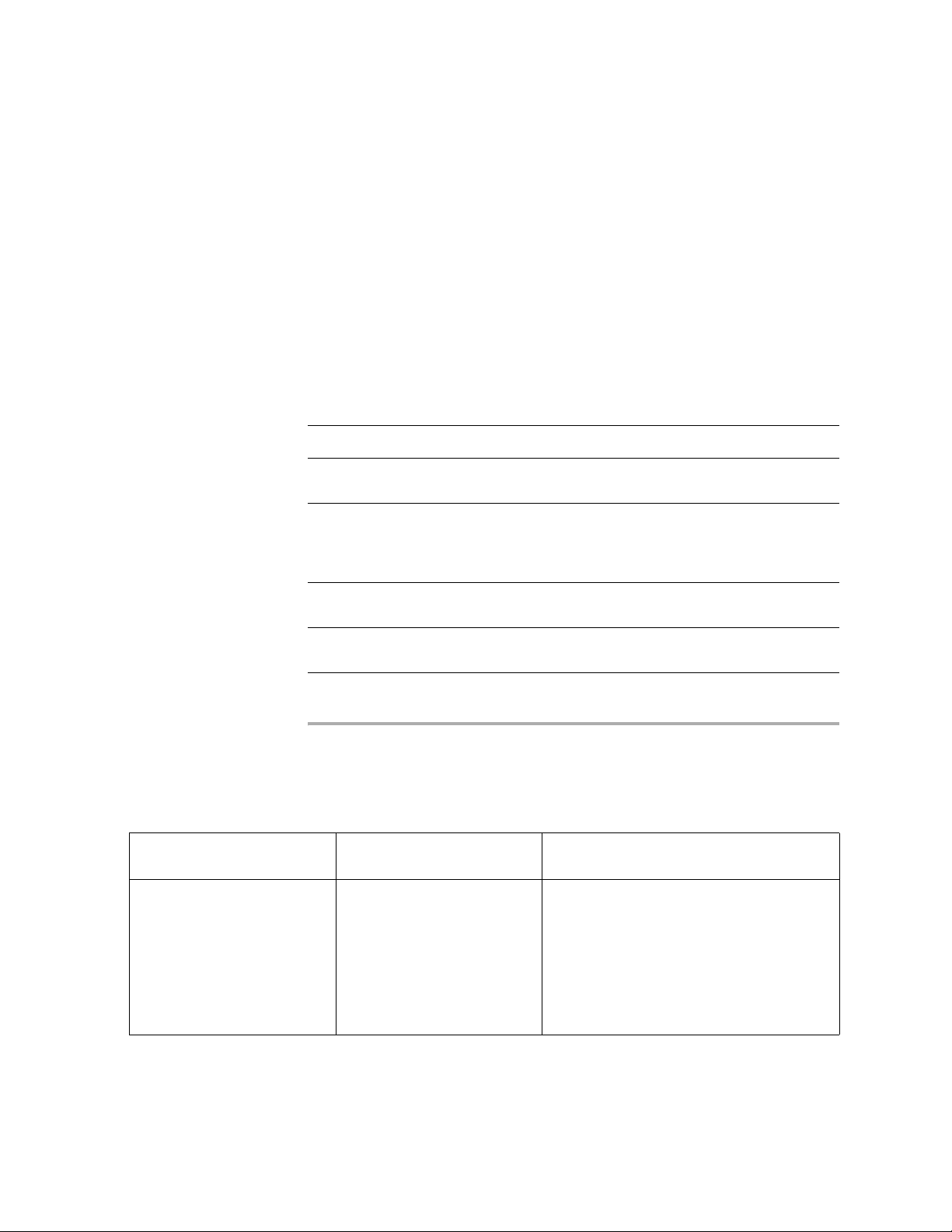
Chapter 3, “Creating HP EFS WAN Accelerator Reports and Logs,” describes
how to create and view HP EFS WAN Accelerator reports and logs.
Appendix A, “HP EFS WAN Accelerator Ports,” provides a list of commonly
optimized ports, excluded ports, default ports, and interactive and secure ports
that are automatically forwarded by the HP EFS WAN Accelerator.
Appendix B, “HP EFS WAN Accelerator MIB,” provides a reference for the HP
EFS WAN Accelerator Enterprise Simple Network Management Protocol
(SNMP) Message Information Block (MIB).
A glossary of terms follows the chapters, and a comprehensive index directs you to
areas of particular interest.
Document Conventions
This manual uses the following standard set of typographical conventions to introduce
new terms, illustrate screen displays, describe command syntax, and so forth.
Convention Meaning
italics Within text, new terms and emphasized words appear in italic
typeface.
boldface Within text, commands, keywords, identifiers (names of classes,
objects, constants, events, functions, program variables),
environment variables, filenames, Graphical User Interface (GUI)
controls, and other similar terms appear in bold typeface.
Courier
KEYSTROKE
Information displayed on your terminal screen and information that
you are instructed to enter appear in Courier font.
Keys that you are to press appear in uppercase letters in Helvetica
font.
Hardware and Software Dependencies
The following table summarizes the hardware, software, and operating system
requirements for the Management Console.
HP EFS WAN Accelerator
Component
Management Console • Any computer that supports a
8 INTRODUCTION
Hardware Requirements
Web browser with a color
image display.
Software Requirements
Operating System Requirements
• The Management Console has been tested with
Mozilla Firefox, version 1.0.x and 1.5.x and
Microsoft Internet Explorer version 6.0x.
NOTE: Javascript and cookies must be enabled in
your browser.
NOTE: If you want to encrypt your
communication, you must have a Secure Sockets
Layer (SSL) capable browser.
Page 9
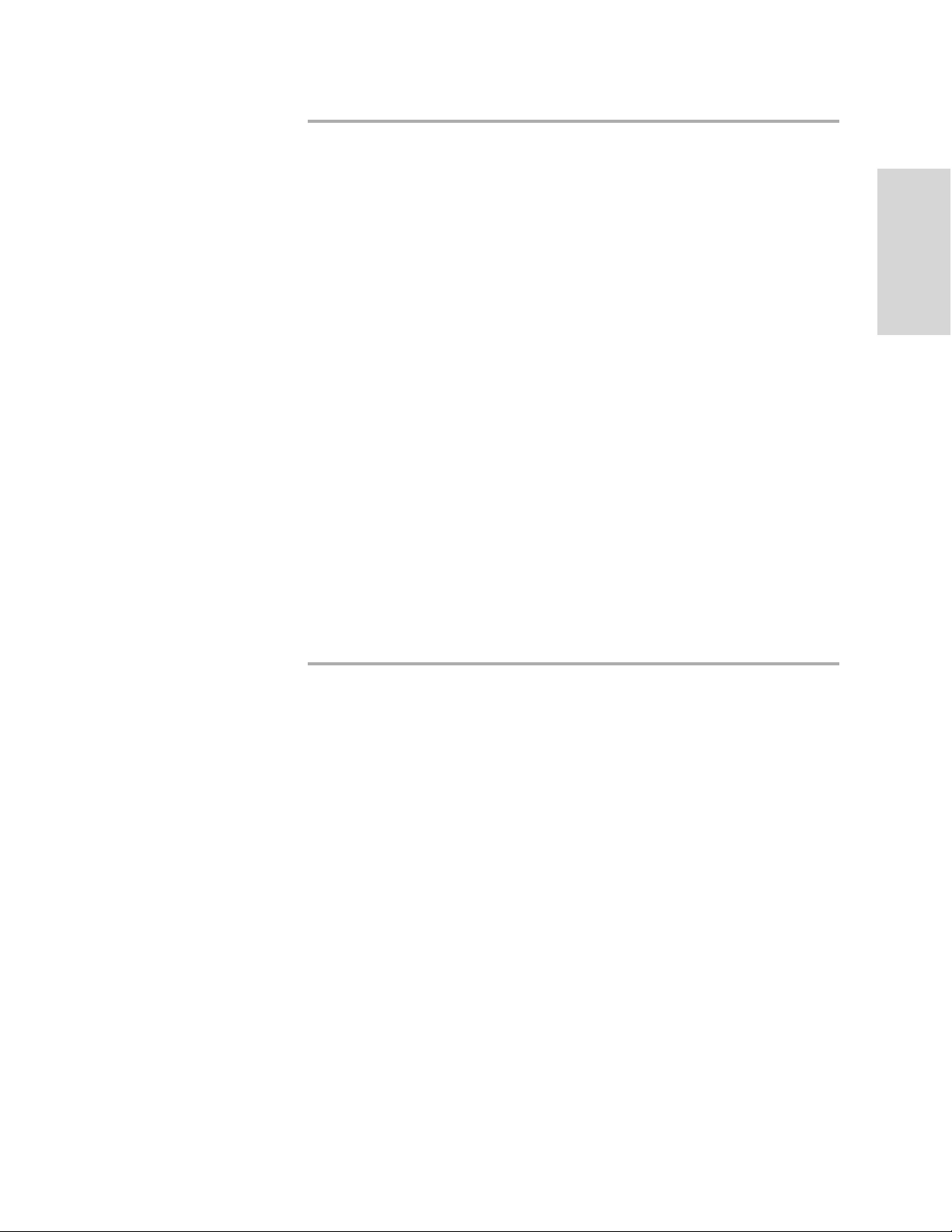
Ethernet Network Compatibility
The HP EFS WAN Accelerator supports the following types of Ethernet networks:
Ethernet Logical Link Control (LLC) (IEEE 802.2 - 2002)
Fast Ethernet 100 Base-TX (IEEE 802.3 - 2002)
Gigabit Ethernet over Copper 1000 Base-T and Fiber 1000 Base-SX (LC
connector) (IEEE 802.3 - 2002)
The Primary port in the HP EFS WAN Accelerator is 10 Base-T/100, Base-TX/1000,
and Base-T/SX Mbps (IEEE 802.3 -2002).
In-path HP EFS WAN Accelerator ports are 10/100/1000 Base-TX or Gigabit Ethernet
1000Base-T/SX (IEEE 802.3 – 2002) (depending on your order).
The HP EFS WAN Accelerator supports Virtual Local Area Network (VLAN) Tagging
(IEEE 802.1Q - 2003). It does not support the Cisco InterSwitch Link (ISL) protocol.
All copper interfaces are auto-sensing for speed and duplex (IEEE 802.3 - 2002).
The HP EFS WAN Accelerator auto-negotiates speed and duplex mode for all data
rates and supports full duplex mode and flow control (IEEE 802.3 – 2002).
INTRODUCTION
The HP EFS WAN Accelerator with a Gigabit Ethernet card supports Jumbo Frames
on in-path and primary ports.
Antivirus Compatibility
The HP EFS WAN Accelerator has been tested with the following antivirus software
with no impact on performance:
Network Associates (McAfee) VirusScan v7.0.0 Enterprise on the server
Network Associates (McAfee) VirusScan v7.1.0 Enterprise on the server
Network Associates (McAfee) VirusScan v7.1.0 Enterprise on the client
Symantec (Norton) AntiVirus Corporate Edition v8.1 on the server
The HP EFS WAN Accelerator has been tested with the following antivirus software
with a noticeable to moderate impact on performance:
F-Secure Anti-Virus v5.43 on the client
F-Secure Anti-Virus v5.5 on the server
Network Associates (McAfee) NetShield v4.5 on the server
Network Associates VirusScan v4.5 for multiplatforms on the client
Symantec (Norton) AntiVirus Corporate Edition v8.1 on the client
HP STORAGEWORKS EFS WAN ACCELERATOR MANAGEMENT CONSOLE USER GUIDE 9
Page 10

Additional Resources
This section describes the following resources that supplement the information in this
guide:
“Related HP Documentation” on page 10
“Online Documentation” on page 10
“Related Reading” on page 11
Related HP Documentation
You can access the complete document set for the HP EFS WAN Accelerator from the
HP StorageWorks EFS WAN Accelerator Documentation Set CD-ROM:
HP StorageWorks Enterprise File Services WAN Accelerator Installation and
Configuration Guide describes how to install and configure the HP EFS WAN
Accelerator.
HP StorageWorks Enterprise File Services WAN Accelerator Command Line
Interface Reference Manual is a reference manual for the HP EFS WAN
Accelerator command-line interface for the HP EFS WAN Accelerator. It lists
commands, syntax, parameters, and example usage.
HP StorageWorks Enterprise File Services WAN Accelerator Deployment Guide
describes how to deploy the HP EFS WAN Accelerator in complex network
environments (for example, environments using Web Cache Communication
Protocol (WCCP), Policy-Based Routing (PBR), and Layer-4 switches).
HP StorageWorks Enterprise File Services Remote Copy Utility Reference
Manual describes how to install and deploy the HP EFS Remote Copy Utility
(RCU). The RCU is an optional utility of the HP EFS WAN Accelerator that
copies, mirrors, and transparently prepopulates data. You can download the RCU
from the HP Technical Support site located at http://www.hp.com.
HP StorageWorks Enterprise File Services WAN Accelerator Manager User’s
Guide describes how to install, configure, and administer a network made up of
multiple HP EFS WAN Accelerators using the HP StorageWorks Enterprise File
ServicesWAN Accelerator Manager.
HP StorageWorks Enterprise File Services N4c WAN Accelerator 4-port NIC
Installation Guide describes how to install bypass cards in the HP EFS WAN
Accelerator.
Online Documentation
10 INTRODUCTION
The HP EFS WAN Accelerator documentation set is periodically updated with new
information. To access the most current version of the HP EFS WAN Accelerator
documentation and other technical information, consult the HP Technical Support site
located at http://www.hp.com.
Page 11
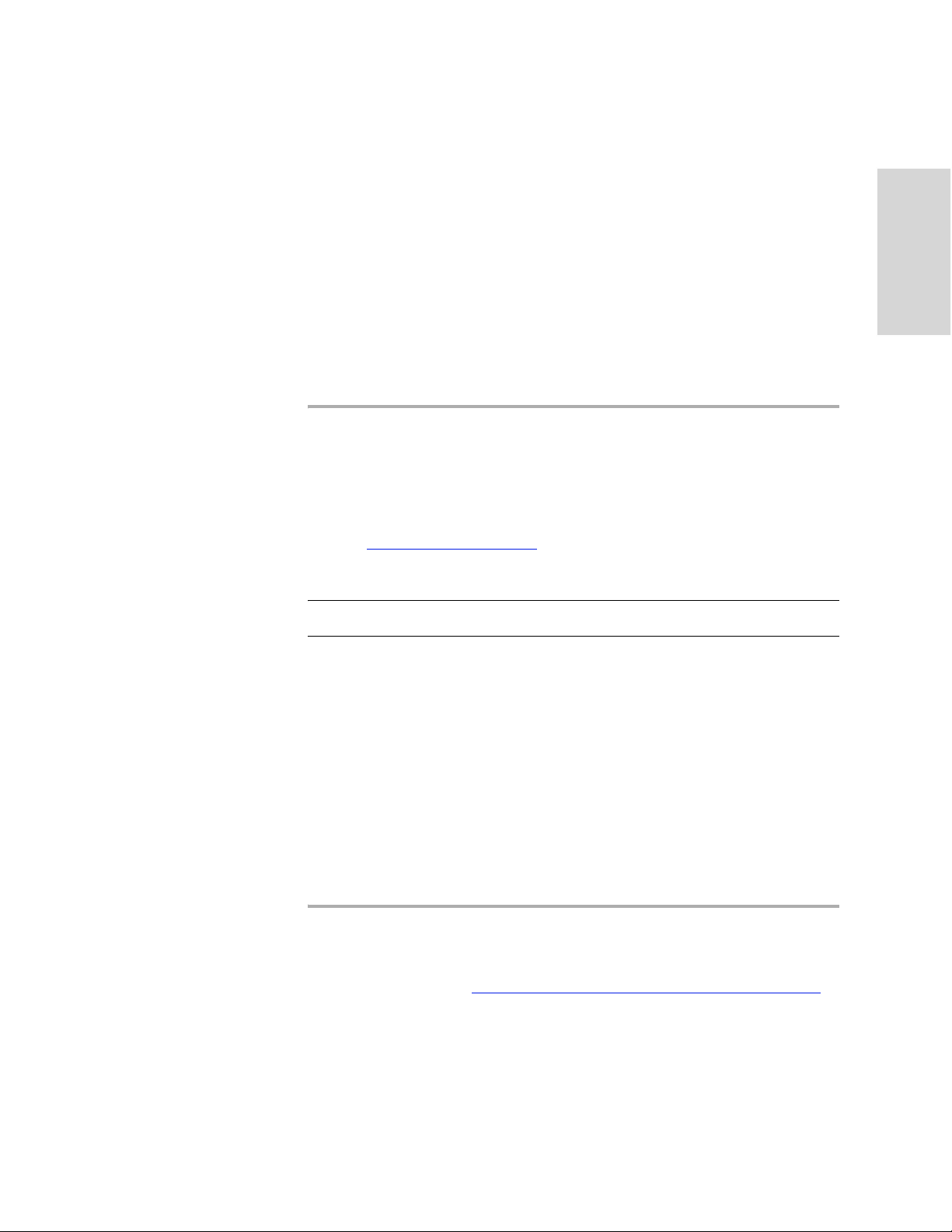
Related Reading
Technical Support
To learn more about network storage systems and network administration, consult the
following books:
Microsoft Windows 2000 Server Administrator’s Companion by Charlie Russell
and Sharon Crawford (Microsoft Press, 2000)
Common Internet File System (CIFS) Technical Reference by the Storage
Networking Industry Association (Storage Networking Industry Association,
2002)
TCP/IP Illustrated, Volume I, The Protocols by W. R. Stevens (Addison-Wesley,
1994)
Internet Routing Architectures (2nd Edition) by Bassam Halabi (Cisco Press,
2000)
Contacting HP
This section describes how to contact departments within HP.
Telephone numbers for worldwide technical support are listed on the following HP
web site: http://www.hp.com/support
For example, the North American technical support number is 800-633-3600.
. From this web site, select the country of origin.
INTRODUCTION
NOTE: For continuous quality improvement, calls may be recorded or monitored.
Be sure to have the following information available before calling:
Technical support registration number (if applicable)
Product serial numbers
Product model names and numbers
Applicable error messages
Operating system type and revision level
Detailed, specific questions
HP Storage Web Site
The HP web site has the latest information on this product, as well as the latest drivers.
Access the storage site at: http://www.hp.com/country/us/en
From this web site, select the appropriate product or solution.
/prodserv/storage.html.
HP STORAGEWORKS EFS WAN ACCELERATOR MANAGEMENT CONSOLE USER GUIDE 11
Page 12

12 INTRODUCTION
Page 13

1 OVERVIEW OF THE HP EFS
WAN A
CHAPTER 1 Overview of the HP EFS WAN
Accelerator Management Console
In This Chapter This chapter introduces the Management Console. This chapter includes the following
sections:
“Connecting to the Management Console,” next
“Navigating in the Management Console” on page 16
NOTE: If you prefer, you can use the HP EFS WAN Accelerator Command Line Interface
(CLI) to perform configuring and monitoring tasks. For detailed information, see the HP
StorageWorks Enterprise File Services WAN Accelerator Command Line Interface Reference
Manual.
This chapter assumes you have installed and configured the HP EFS WAN
Accelerator. For detailed information, see the HP StorageWorks Enterprise File
Services WAN Accelerator Installation and Configuration Guide.
CCELERATOR
This chapter also assumes you are familiar with the various deployment options
available to you. For detailed information, see the HP StorageWorks Enterprise File
Services WAN Accelerator Deployment Guide.
Connecting to the Management Console
You can connect to the Management Console through any supported Web browser.
Connecting to the Management Console
HP STORAGEWORKS EFS WAN ACCELERATOR MANAGEMENT CONSOLE USER GUIDE 13
To connect to the Management Console you must know the Uniform Resource Locator
(URL) and administrator password that you assigned in the configuration wizard of the
HP EFS WAN Accelerator. For detailed information, see the HP StorageWorks
Enterprise File Services WAN Accelerator Installation and Configuration Guide.
NOTE: Cookies and Javascript must be enabled in your Web browser.
Page 14

To connect to the
Management Console
1. Enter the URL for the Management Console in the location box of your Web
browser:
protocol://host.domain
protocol is http or https. Hypertext Transport Protocol Secure (HTTPS) uses the
Secure Sockets Layer (SSL) protocol to ensure a secure environment. If you use
HTTPS to connect, you are prompted to inspect and verify the SSL key.
host is the host name you assigned to the HP EFS WAN Accelerator during initial
configuration. If your Domain Name Service (DNS) server maps that IP address
to a name, you can specify the DNS name.
domain is the full domain name for the appliance.
TIP: Alternatively, you can specify the IP address instead of the host and domain name.
The Management Console appears, displaying the Welcome page.
Figure 1-1. Welcome Page
2. In the Account text box, type the user login: admin, monitor, or a login from a
Remote Authentication Dial-In User Service (RADIUS), or a Terminal Access
Controller Access Control System (TACACS+) database. The default login is
admin.
Users with administrator (admin) privileges can configure and administer the HP
EFS WAN Accelerator. Users with monitor (monitor) privileges can view HP
EFS WAN Accelerator reports and system logs.
3. In the Password text box, type the password you assigned in the configuration
wizard of the HP EFS WAN Accelerator. (The HP EFS WAN Accelerator is
shipped with the default password: password.)
4. Click Login to display the Home: Welcome page. The Home: Welcome page
summarizes the current status of your system and provides links to connected
appliances, a traffic summary, alarms, system logs, and technical support
information.
14 OVERVIEW OF THE HP EFS WAN ACCELERATOR MANAGEMENT CONSOLE
Page 15

The Home: Welcome Page
The Management Console Home: Welcome page includes the current status of the HP
EFS WAN Accelerator and the Traffic Overview report.
Figure 1-2. The Home: Welcome Page
1 OVERVIEW OF THE HP EFS
WAN A
CCELERATOR
HP STORAGEWORKS EFS WAN ACCELERATOR MANAGEMENT CONSOLE USER GUIDE 15
Page 16

The following table describes the information included in the Home: Welcome page.
Field Description
Status Bar The status bar appears on every page of the Management Console and displays the current
status of the system. To check the status of the system, click the link in the status bar. For
detailed information about system alarms, see “Viewing Alarm Status Reports” on
page 185. The HP EFS WAN Accelerator can be in one of the following states:
• Healthy. All systems are functioning properly.
• Degraded. A system alarm has been triggered. Alarms are triggered for software
version mismatches, abnormal memory page swapping activity, when the CPU
utilization threshold has been reached, or on the Series 5000 and 3000, if there is a
Redundant Array of Independent Disks (RAID) issue. For detailed information about
system alarms, see “Viewing Alarm Status Reports” on page 185.
• Critical. Critical indicates one of the following states:
– Bypass Mode. The HP EFS WAN Accelerator service is not functioning or the HP
EFS WAN Accelerator is in bypass mode. For detailed information, see “Starting
and Stopping Services” on page 144.
– Unlicensed. The HP EFS WAN Accelerator does not have a a base license key or
the key has expired. For detailed information, see “Updating Your Licenses” on
page 137.
– Corrupted Store. The HP EFS WAN Accelerator data store is corrupt. For detailed
information, see “Starting and Stopping Services” on page 144.
– Service Halted. The HP EFS WAN Accelerator has detected a software error that
prevents the HP EFS WAN Accelerator service from continuing. For detailed
information, see “Starting and Stopping Services” on page 144.
• Connection Limit. The system has reached the maximum number of connections for
this model of the HP EFS WAN Accelerator. For detailed information about system
alarms, see “Viewing Alarm Status Reports” on page 185.
TIP: The status bar alerts you if you need to save your configuration changes to memory.
To save your changes, click the link in the status bar.
System Up
Time
Service Up
Time
Temperature The current Central Processing Unit (CPU) temperature. An alarm is raised if the
Total time the system has been active.
The state of the HP EFS WAN Accelerator service. The total time the HP EFS WAN
Accelerator has been running or Not Running is displayed. To restart the HP EFS WAN
Accelerator service, see “Starting and Stopping Services” on page 144.
temperature rises above 70º C.
Navigating in the Management Console
The following section describes how to navigate in the Management Console.
Navigating in the Management Console
16 OVERVIEW OF THE HP EFS WAN ACCELERATOR MANAGEMENT CONSOLE
You navigate to the tools and reports available to you in the Management Console
using hyperlinked tabs and menus.
Page 17
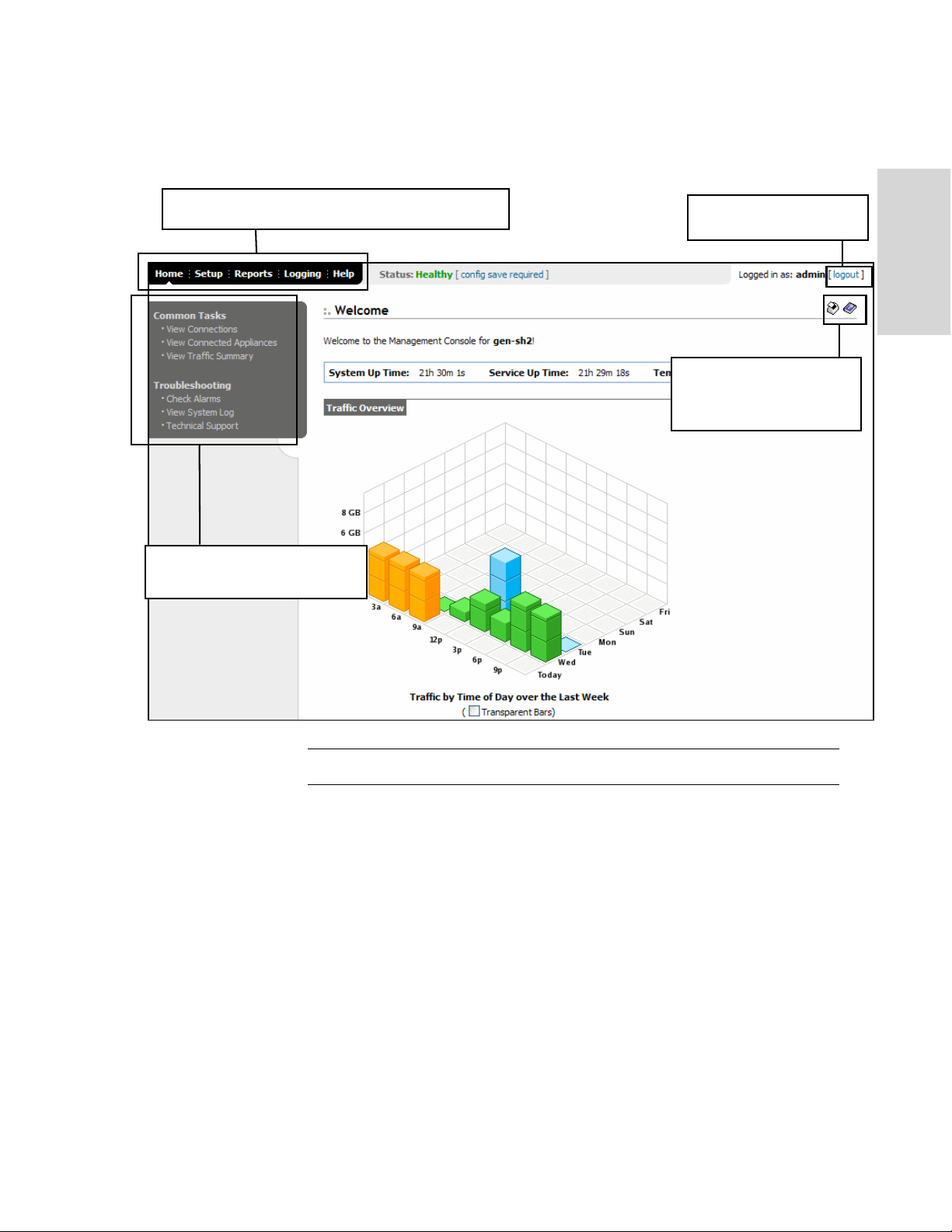
The following figure illustrates the tabs and menus that appear on each page of the
Management Console.
Figure 1-3. Management Console, The Home: Welcome Page
Click tabbed pages to display configuration and
administration tools, reports, logs, and online help.
Menus for tasks you can perform
from tabbed pages appear on the
left of the Console.
Click Logout to log out of
the system.
Click the Printer icon to print
a page or report. Click the
Book icon to display online
help.
1 OVERVIEW OF THE HP EFS
WAN A
CCELERATOR
TIP: To revisit the Home: Welcome page, click Home in the navigation bar.
HP STORAGEWORKS EFS WAN ACCELERATOR MANAGEMENT CONSOLE USER GUIDE 17
Page 18

Tabbed Pages and Menus
You click the hyperlinked tabs to display tools and reports to help you configure and
manage your HP EFS WAN Accelerator. The following table summarizes the purpose
of each tabbed page.
Tab Purpose
Home Displays the current status of your system and provides
links to connected appliances, a traffic summary, alarms,
system logs, and technical support information.
Setup Configure and administer the HP EFS WAN Accelerator.
Reports Create and view performance, network, and appliance
reports.
Logging View system logs.
Help Display contact information for technical support, and the
online-help table of contents.
When you click a hyperlinked tab, a menu for the tasks you can perform appears in the
left menu of the Management Console. For example, when you click the Setup tab, the
Setup menu appears.
Menu items are hyperlinks to pages that display tools and reports to help you configure
and manage your HP EFS WAN Accelerator. When you click a menu item, you display
the primary tool or report for the menu choice.
Saving Your Configuration
Restarting the HP EFS WAN Accelerator Service
Printing Pages and Reports
As you Apply page settings, the values are applied to the running configuration and an
orange exclamation point (!) appears in the left menu to remind you to permanently
save your configuration settings to disk.
NOTE: The status bar at the top of each page also alerts you if the changes you have made
require you to save them to disk. To save your changes, click the link in the status bar to go to
the Configuration Manager page.
For detailed information about saving your configuration to disk, see “Managing
Configurations” on page 139.
Some configuration settings apply to the HP EFS WAN Accelerator service. The HP
EFS WAN Accelerator service is a daemon that executes in the background performing
operations when required.
If the new settings require you to restart the HP EFS WAN Accelerator service an
orange exclamation point (!) appears in the left menu to remind you to restart the
service. For detailed information, see “Starting and Stopping Services” on page 144.
You can print Management Console pages and reports.
To print pages and
reports
18 OVERVIEW OF THE HP EFS WAN ACCELERATOR MANAGEMENT CONSOLE
• Click the Printer icon in the upper right-side of the page to display a printer-
friendly version of the page.
Page 19
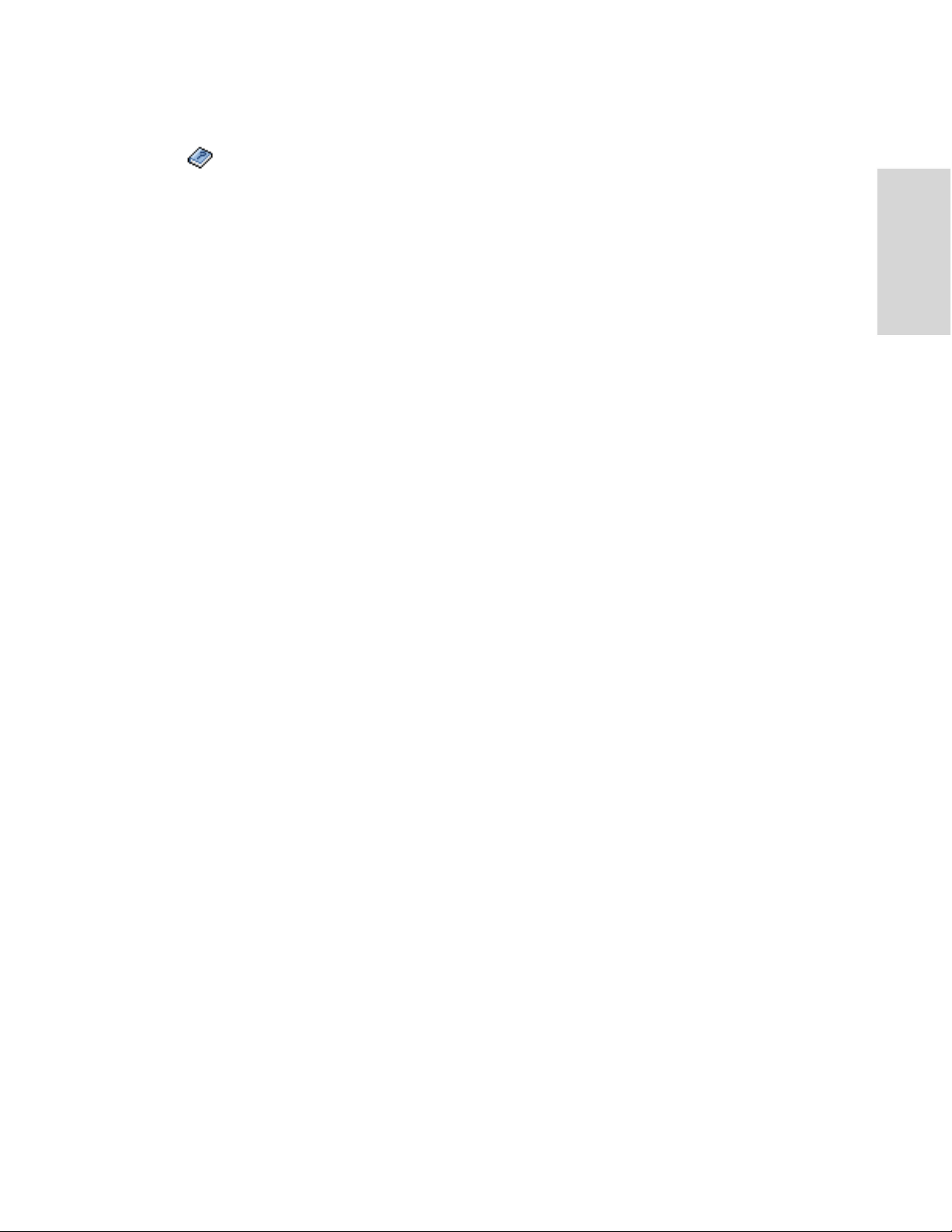
Displaying Online Help
You can view online help that describes each page of the Management Console and the
tasks that you can perform.
To display online help • Click the Book icon in the upper right-side of the page. The help for the page
appears in a new browser window.
The Help tab provides you with the following links to help you administer and manage
the HP EFS WAN Accelerator:
Technical Support. Displays HP Technical Support contact information.
Online Help. Displays the online help table of contents.
Logging Out Click the Logout link to end your session and require subsequent users to authenticate
their session. When you click Logout, the Management Console displays the GoodBye page.
To log out of the
Management Console
• Click Logout to display the Good-Bye page and log out of the Management
Console.
1 OVERVIEW OF THE HP EFS
WAN A
CCELERATOR
HP STORAGEWORKS EFS WAN ACCELERATOR MANAGEMENT CONSOLE USER GUIDE 19
Page 20
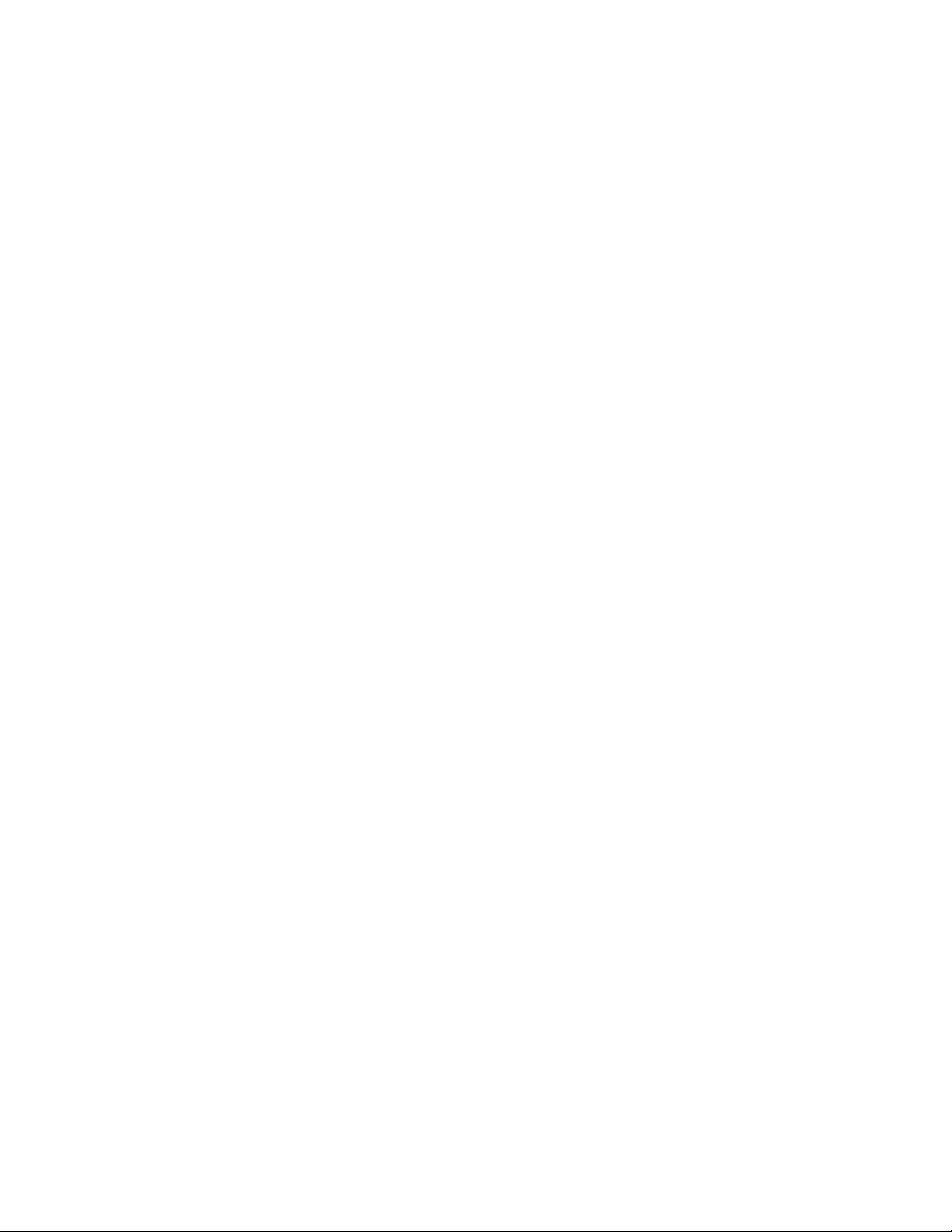
20 OVERVIEW OF THE HP EFS WAN ACCELERATOR MANAGEMENT CONSOLE
Page 21
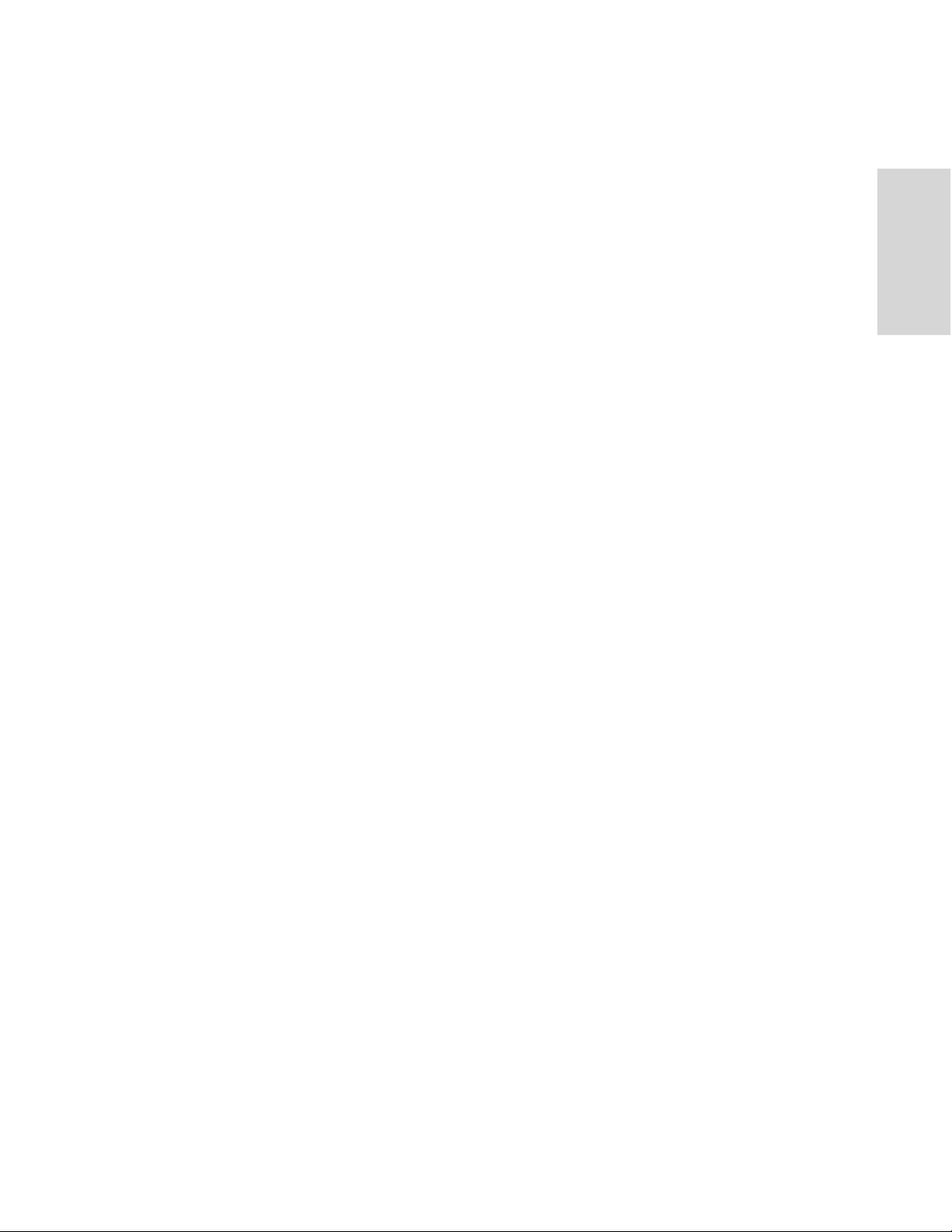
2 CONFIGURING THE HP EFS
WAN A
CHAPTER 2 Configuring the HP EFS WAN
Accelerator
In This Chapter This chapter describes how to configure and manage the HP EFS WAN Accelerator
using the Management Console. This chapter includes the following sections:
“Setting Optimization Services,” next
“Setting Host Parameters” on page 52
“Setting Advanced Network Parameters” on page 65
“Enabling Proxy File Service” on page 99
“Creating Port Labels” on page 113
“Setting Report Parameters” on page 115
“Setting Logging Options” on page 123
“Setting the Date and Time” on page 125
“Setting Authentication Methods” on page 127
CCELERATOR
“Managing Licenses” on page 137
“Viewing Scheduled Jobs” on page 138
“Managing Configurations” on page 139
“Upgrading Your Software” on page 142
“Starting and Stopping Services” on page 144
“Rebooting the HP EFS WAN Accelerator” on page 145
“Shutting Down the HP EFS WAN Accelerator” on page 145
This chapter assumes that you have installed and configured the HP EFS WAN
Accelerator. For detailed information, see the HP StorageWorks Enterprise File
Services WAN Accelerator Installation and Configuration Guide.
If you prefer, you can use the HP EFS WAN Accelerator Command Line Interface
(CLI) to configure your system. For detailed information, see the HP StorageWorks
Enterprise File Services WAN Accelerator Command Line-Interface Reference
Manual.
HP STORAGEWORKS EFS WAN ACCELERATOR MANAGEMENT CONSOLE USER GUIDE 21
Page 22
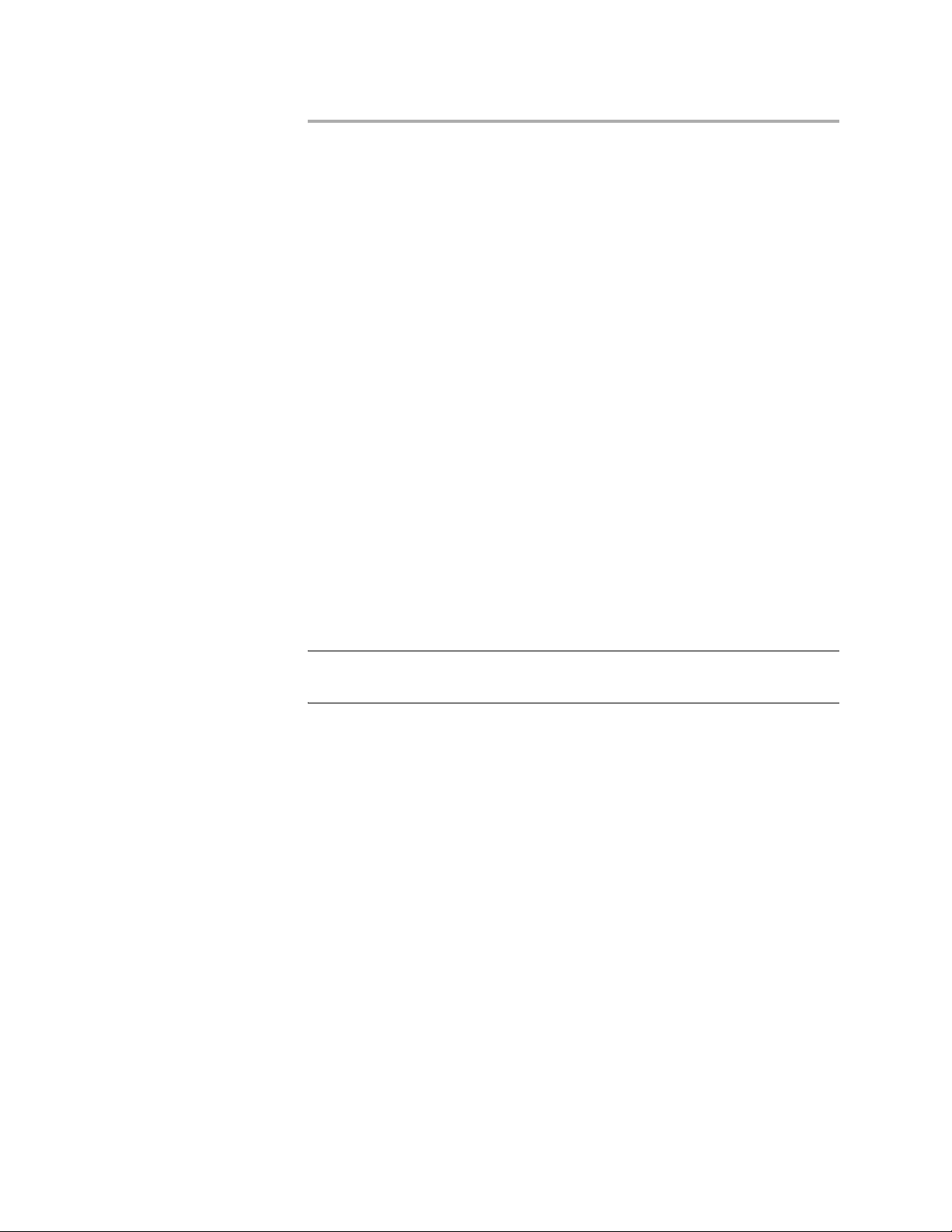
Setting Optimization Services
This section describes how to set optimization service parameters for the HP EFS
WAN Accelerator. It includes the following sections:
“Enabling In-Path and Out-of-Path Support,” next
“Setting In-Path Rules” on page 25
“Modifying In-Path Descriptions” on page 30
“Configuring CIFS Protocol Support” on page 31
“Configuring MAPI Protocol Options” on page 34
“Configuring MS-SQL Protocol Options” on page 36
“Enabling the NFS-Application Streamlining” on page 38
“Modifying NFS Server Settings” on page 39
“Enabling HSTCP Protocol Options” on page 42
“Enabling Connection Pooling” on page 44
“Enabling Transparent Prepopulation” on page 46
Enabling InPath and Out-ofPath Support
“Enabling and Synchronizing Prepopulation Shares” on page 47
You can modify general in-path and out-of-path interface settings in the Optimization
Service - General Settings Page.
NOTE: You were prompted to enable in-path or out-of-path support when you completed the
installation wizard. This section describes how you can modify these settings.
The following types of deployments are available to you:
Physical In-Path. The HP EFS WAN Accelerator is physically in the direct path
between the client and server. The clients and servers continue to see client and
server IP addresses. Physical in-path configurations are suitable for any location
where the total bandwidth is within the limits of the installed HP EFS WAN
Accelerator.
Virtual In-Path. The HP EFS WAN Accelerator is virtually in the path between
the client and server. This differs from a physical in-path in that a packet
redirection mechanism is used to direct packets to HP EFS WAN Accelerators
that are not in the physical path. Redirection mechanisms include Web Cache
Communication Protocol (WCCP), Layer 4 (L4) switches, and Policy-Based
Routing (PBR). In this configuration, clients and servers continue to see client
and server IP addresses.
Out-of-Path. The HP EFS WAN Accelerator is not in the direct path between the
client and the server. Servers see the IP address of the server-side HP EFS WAN
Accelerator rather than the client IP address, which might impact security
policies. An out-of-path configuration is suitable for data center locations where
physically in-path or virtually in-path configurations are not possible.
22 CONFIGURING THE HP EFS WAN ACCELERATOR
Page 23
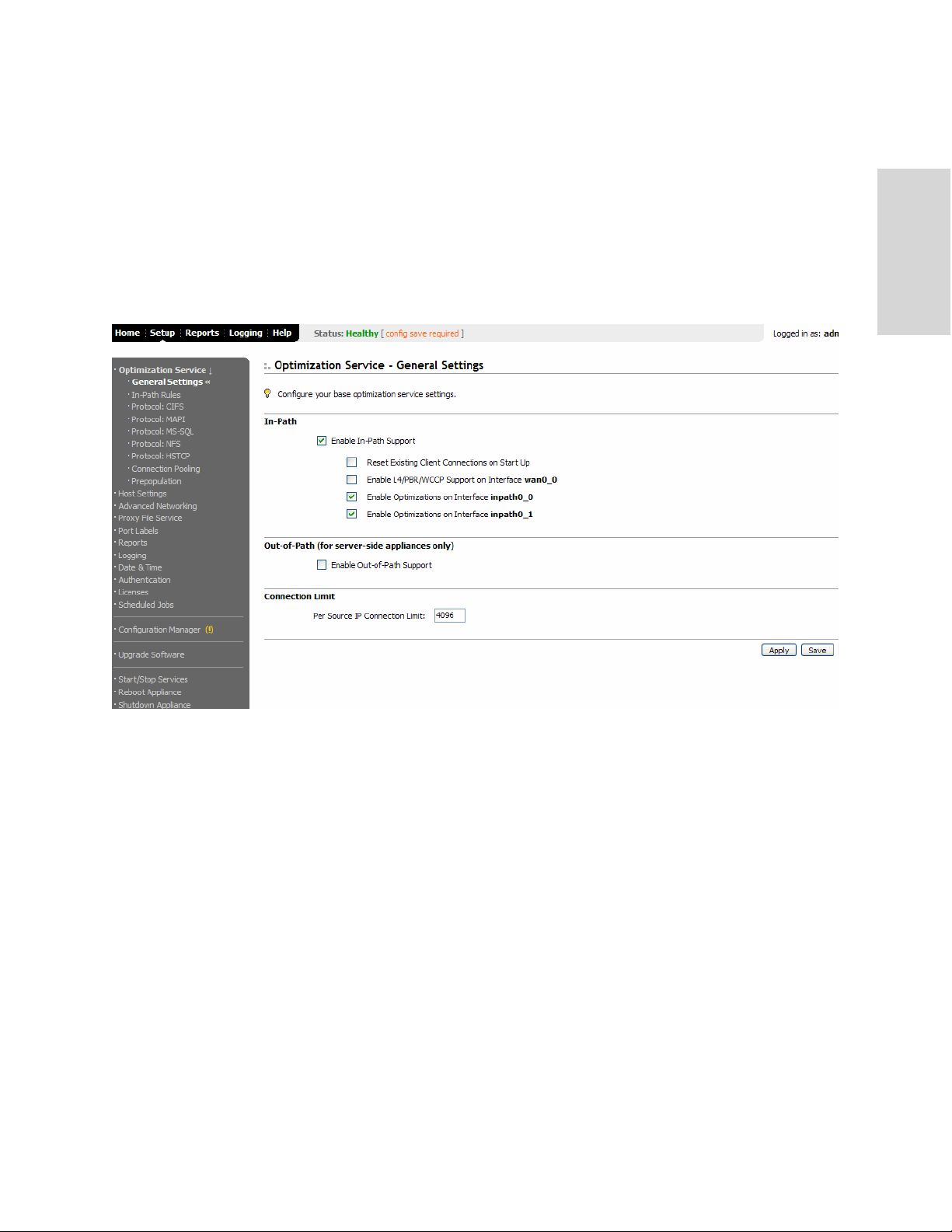
For detailed information about in-path and out-of-path deployments, see the HP
StorageWorks Enterprise File Services WAN Accelerator Deployment Guide.
To enable in-path or
out-of-path support
If you have an HP EFS WAN Accelerator that contains multiple two-port or four-port
bypass cards, the Management Console displays options to enable in-path support for
these ports. The number of these interface options depends on the number of pairs of
Local Area Network (LAN) and Wide Area Network (WAN) ports that you have
enabled in your HP EFS WAN Accelerator.
1. Click the Setup tab to display the Optimization Service - General Settings page.
Figure 2-1. Optimization Service - General Settings Page
2 CONFIGURING THE HP EFS
WAN A
CCELERATOR
HP STORAGEWORKS EFS WAN ACCELERATOR MANAGEMENT CONSOLE USER GUIDE 23
Page 24
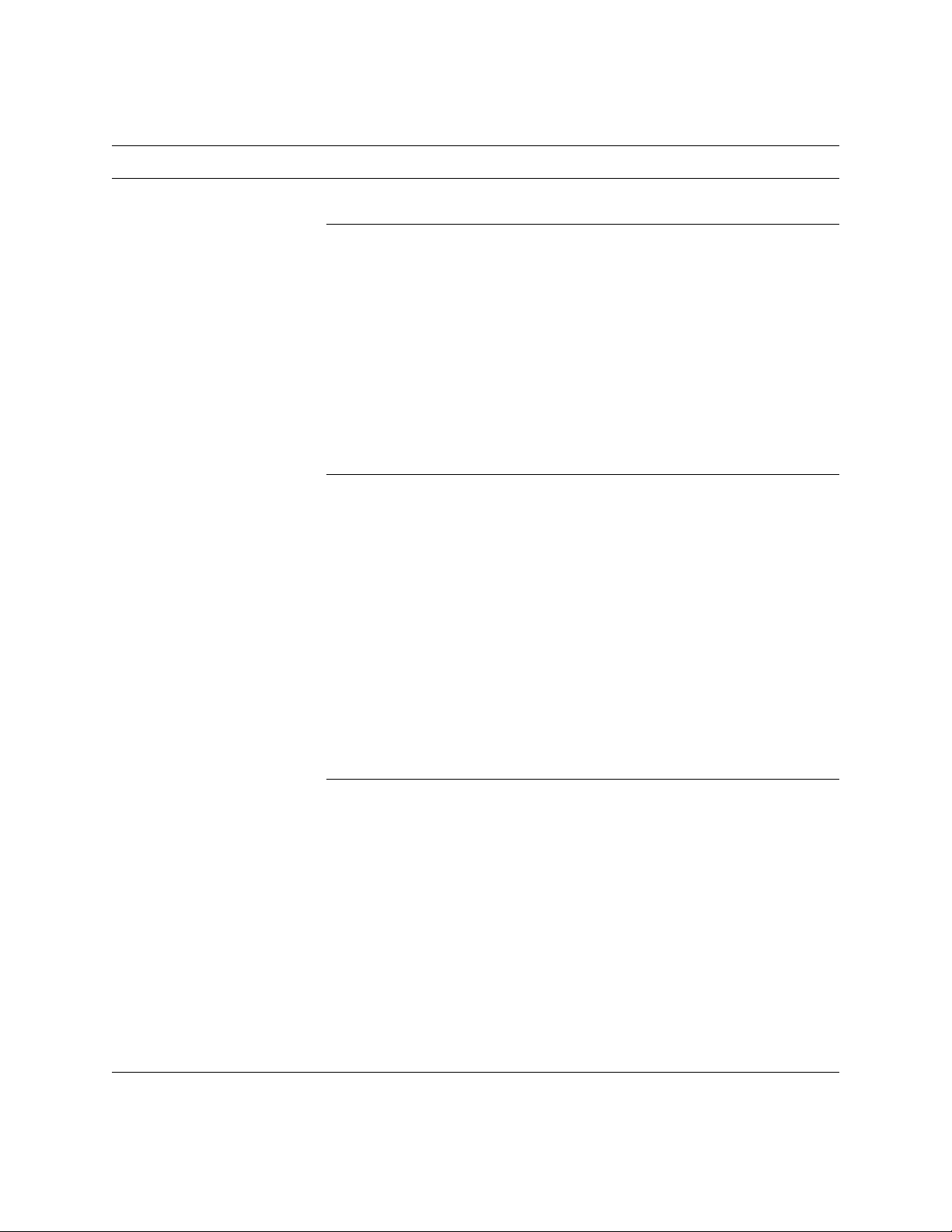
2. Use the controls to complete the configuration, as described in the following table.
Control Description
In-Path Enable In-Path Support. Specify this option to enable optimization on traffic that is in
the direct path of the client, server, and HP EFS WAN Accelerator.
Reset Existing Client Connections on Startup. Specify this option to enable kickoff. If
you enable kickoff, connections that exist when the HP EFS WAN Accelerator service is
started and restarted are disconnected. When the connections are retried they are
optimized.
Generally, connections are short lived and kickoff is not necessary. It is suitable for very
challenging remote environments. For example, in an environment with 128 kbps and 1.5
seconds of latency, you might want to abort an HTTP download so that your traffic is
optimized, whereas in a remote branch-office with a T1 and 35 ms round-trip time, you
would want connections to migrate to optimization gracefully, rather than risk
interruption with kickoff.
NOTE: Do not enable kickoff for in-path HP EFS WAN Accelerators that use autodiscovery or if you do not have an HP EFS WAN Accelerator on the remote side of the
network.
Enable L4/PBR/WCCP Support on Interface <interface_name>. Specify this option
to enable optional, virtual in-path support on the named interface. External traffic
redirection is supported only on the first in-path interface. The following redirection
methods are available:
• Layer-4 Switch. You enable Layer-4 switch support when you have multiple HP EFS
WAN Accelerators in your network, so that you can manage large bandwidth
requirements.
• Policy-Based Routing (PBR). PBR allows you to define policies to route packets
instead of relying on routing protocols. You enable PBR to redirect traffic that you
want optimized by an HP EFS WAN Accelerator that is not in the direct physical path
between the client and server.
• Web Cache Communication Protocol (WCCP). If your network design requires you
to use WCCP, a packet redirection mechanism directs packets to HP EFS WAN
Accelerators that are not in the direct physical path to ensure that they are optimized.
For detailed information about configuring Layer-4 switch, PBR, and WCCP
deployments, see the HP StorageWorks Enterprise File Services WAN Accelerator
Deployment Guide.
Enable Optimizations on Interface <interface_name>. Specify this option to enable
in-path support for additional bypass cards.
If you have an HP EFS WAN Accelerator that contains multiple two-port or four-port
bypass cards, the Management Console displays options to enable in-path support for
these ports. The number of these interface options depends on the number of pairs of
LAN and WAN ports that you have enabled in your HP EFS WAN Accelerator.
The interface names for the bypass cards are a combination of the slot number and the
port pairs (inpath<slot>_<pair>, inpath<slot>_<pair>). For example, if a four-port
bypass card is located in slot 0 of your appliance, the interface names are: inpath0_0 and
inpath0_1. Alternatively, if the bypass card is located in slot 1 of your appliance, the
interface names are: inpath1_0 and inpath1_1. The maximum number of pairs is six,
which is three four-port bypass cards.
For detailed information about installing additional bypass cards, see the HP
StorageWorks Enterprise File Services N4c WAN Accelerator 4-port NIC Installation
Guide.
24 CONFIGURING THE HP EFS WAN ACCELERATOR
Page 25
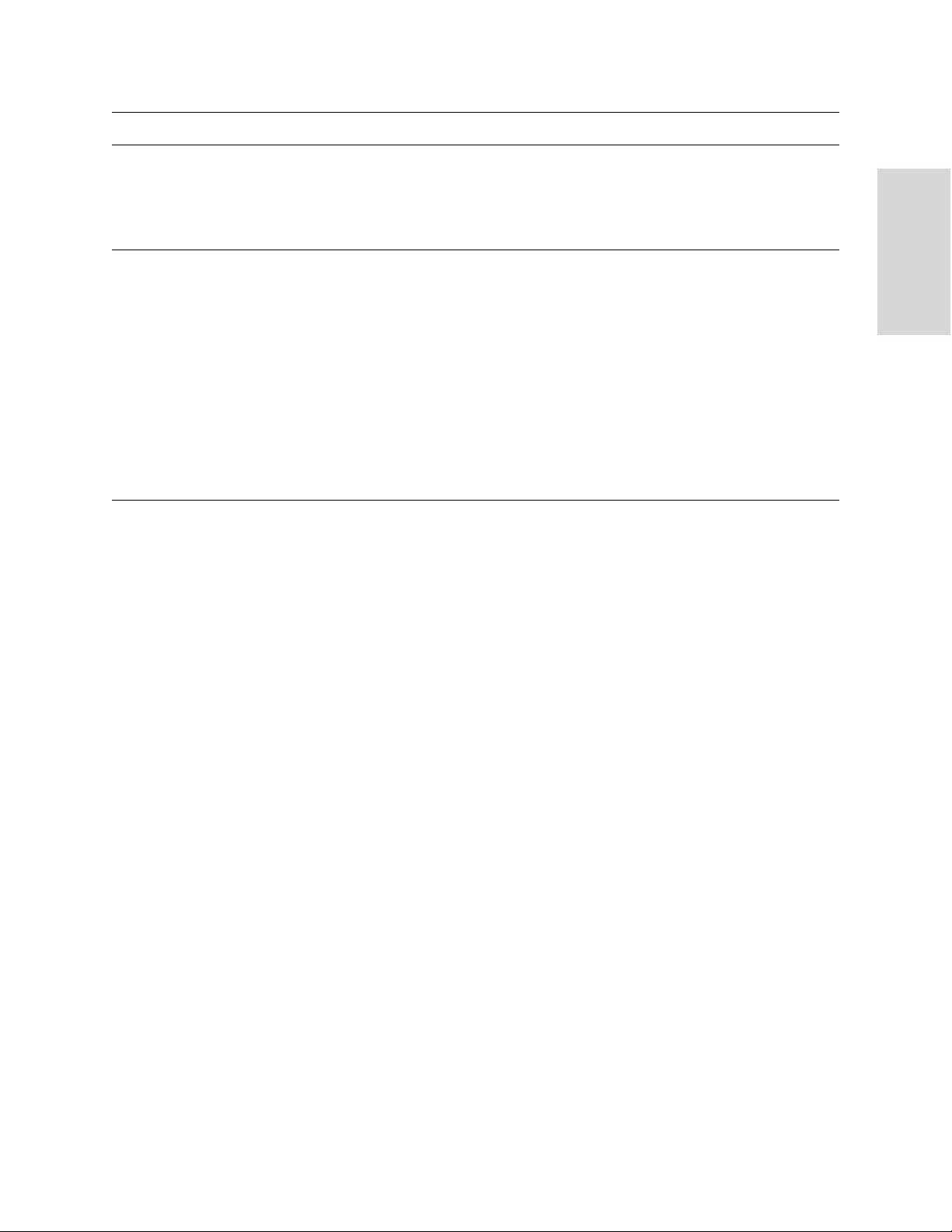
Control Description
Out-of-Path Enable Out-of-Path Support. Specify this option to enable out-of-path support. You
enable out-of-path support on server-side HP EFS WAN Accelerators only.
NOTE: If you set up an out-of-path configuration with failover support, you must set
fixed target rules that specify the master and backup HP EFS WAN Accelerators. For
detailed information, see “Setting In-Path Rules” on page 25.
Connection Limit Per Source IP Connection Limit. Check this box to limit half-opened connections on a
source IP address initiating connections (that is, the client machine). Set this feature to
block a source IP address that is opening multiple connections to invalid hosts or ports
simultaneously (for example, a virus or a port scanner). This feature does not prevent a
source IP address from connecting to valid hosts at a normal rate. Thus a source IP
address could have more established connections than the limit. The default value is
4096.
The appliance counts the number of half-opened connections for a source IP address
(connections that check if a server connection can be established before accepting the
client connection). If the count is above the limit, new connections from the source IP
address are passed through unoptimized.
NOTE: If you have a client connecting to valid hosts or ports at a very high rate, some of
its connections might be passed through even though all the connections are valid.
3. Click Apply to apply your settings to the running configuration. (Apply your
settings to test a new configuration before saving them permanently.)
2 CONFIGURING THE HP EFS
WAN A
CCELERATOR
Setting In-Path Rules
4. Click Save to save your settings permanently or click Reset to return the settings
to their previous values.
You set in-path configuration rules in the Optimization Service - In-Path Rules page.
An in-path rule defines the policies for intercepting traffic on specified ports for
optimization.
You can create rules that apply to a single port or to a port label. A port label is a name
that you assign to a set of ports so that you can reduce the number of configuration
rules in your system. The following port labels are created by default in your system:
Interactive. Automatically passes through traffic on interactive ports (for
example, Telnet, TCP ECHO, remote logging, and shell).
Secure. Automatically pass-through traffic on commonly secure ports (for
example, ssh, https, and smtps).
RBT-Proto. Specifies well-known ports used by the system: 7800-7801 (in-path),
7810 (out-of-path), 7820 (failover), 7850 (connection forwarding), 7860
(Interceptor appliance).
If you do not want to automatically forward these ports, click Remove Selected Rules
in the Optimization Service - In-Path Rules page.
For detailed information about how to configure port labels, see “Creating Port
Labels” on page 113.
HP STORAGEWORKS EFS WAN ACCELERATOR MANAGEMENT CONSOLE USER GUIDE 25
Page 26

For a list of interactive and secure ports that are automatically forwarded, see
Appendix A, “HP EFS WAN Accelerator Ports.”
To set an in-path rule 1. Click the Setup tab to expand the Optimization Service menu.
2. Click In-Path Rules to display the Optimization Service - In-Path Rules page.
Figure 2-2. Optimization Service - In-Path Rules Page
26 CONFIGURING THE HP EFS WAN ACCELERATOR
Page 27

3. Use the controls to complete the configuration, as described in the following table.
Control Description
Add New Rule Type. Select one of the following rule types from the drop-down list:
• Auto-Discovery. Auto-discovery is the process by which the HP EFS WAN
Accelerator automatically intercepts and optimizes traffic on all Internet Protocol (IP)
addresses and ports. By default, auto-discovery is applied to all IP addresses and the
ports which are not secure or interactive. Defining in-path rules modifies this default
setting.
• Fixed-Target. Use fixed-target rules to specify out-of-path HP EFS WAN Accelerators
near the target server that you want to optimize. Determine which servers you would
like a particular HP EFS WAN Accelerator to optimize (and, optionally, which ports),
and add rules to specify the network of servers, ports, port labels, and out-of-path HP
EFS WAN Accelerators to use.
• Pass-Through. Pass-through rules identify traffic that is passed through the network
unoptimized. You define pass-through rules to exclude subnets from optimization.
Traffic is also passed through when the HP EFS WAN Accelerator is in bypass mode.
(Pass through might be occur because of in-path rules or because the connection was
established before the HP EFS WAN Accelerator was put in place or before the HP
EFS WAN Accelerator service was enabled.)
• Discard. Packets for the connection that match the rule are dropped silently. The HP
EFS WAN Accelerator filters out traffic that matches the discard rules. This process is
similar to how routers and firewalls drop disallowed packets: the connection-initiating
device has no knowledge of the fact that its packets were dropped until the connection
times out.
• Deny. When packets for connections match the deny rule, the appliance actively tries
to reset the connection. Deny tells the HP EFS WAN Accelerator to actively try to reset
a TCP connection being attempted. Using an active reset process, rather than a silent
discard allows the connection initiator to know that its connection is disallowed.
If you have an out-of-path configuration with failover support, you specify the master
and backup HP EFS WAN Accelerator in the Optimization Service - In-Path Rules page.
NOTE: In out-of-path deployments, to optimize MAPI Exchange 2003 by destination
port, you must define fixed-target, in-path rules that specify the following ports on the
client-side HP EFS WAN Accelerator: the Microsoft end-point mapper port: 135; the HP
EFS WAN Accelerator port for Exchange traffic: 7830; the HP EFS WAN Accelerator
port for Exchange Directory Name Service Provider Interface (NSPI) traffic: 7840. For
detailed information, see “Optimizing MAPI Exchange in Out-of-Path Deployments” on
page 34.
2 CONFIGURING THE HP EFS
WAN A
CCELERATOR
Source Subnet. Specify the IP address for the source network in the Source Subnet text
box. Use the following format: XXX.XXX.XXX.XXX/XX.
Destination Subnet. Specify the IP address for the destination network. Use the
following format: XXX.XXX.XXX.XXX/XX.
Port. Specify the destination port number, port label, or all. For detailed information on
port labels, see “Creating Port Labels” on page 113.
HP STORAGEWORKS EFS WAN ACCELERATOR MANAGEMENT CONSOLE USER GUIDE 27
Page 28

Control Description
Add New Rule cont. Insert Rule At. Select start, end, or a rule number from the drop-down list.
HP EFS WAN Accelerators evaluate rules in numerical order starting with rule 1. If the
conditions set in the rule match, then the rule is applied, and the system moves on to the
next packet. If the conditions set in the rule do not match, the system consults the next
rule. For example, if the conditions of rule 1 do not match, rule 2 is consulted. If rule 2
matches the conditions, it is applied, and no further rules are consulted.
In general, you should list rules in the following order:
1. Pass-through. List the exceptions to optimization, first.
2. Fixed-target. List any fixed-targets for optimization, next.
3. Auto-discovery. Apply the default rule: optimize all remaining traffic. (The default
auto-discovery rule is listed automatically.)
Add Rule. Specify this option to add the rule to the rules list.
Remove Selected Rules. To remove an entry, click the check box next to the and entry
and click Remove Selected Rules.
Move Rule. Use the Move Rule drop-down list and button to change the order in which
rules are evaluated.
28 CONFIGURING THE HP EFS WAN ACCELERATOR
Page 29

Control Description
Advanced Options VLAN Tag ID. Select the VLAN identification number from the drop-down list to set
the VLAN tag identification number (VLAN ID). All specifies the rule applies to all
VLANs; Untagged specifies the rule applies to non-tagged connections.
The HP EFS WAN Accelerator supports VLAN 802.1q. To configure VLAN tagging you
perform the following tasks:
• You configure in-path rules to apply to all VLANs or to a specific VLAN. By default,
rules apply to all VLAN values unless you specify a particular VLAN ID. Pass-through
traffic maintains any pre-existing VLAN tagging between the LAN and WAN
interfaces.
• You set the in-path interfaces, VLAN tag IDs to define the VLAN tag that the HP EFS
WAN Accelerator uses to communicate with other HP EFS WAN Accelerator. For
detailed information, see “Setting In-Path Interfaces” on page 54.
Optimization Policy. Optionally, if you have selected an Auto-Discovery or Fixed
Ta rg et rule, you can configure the following types of optimization policies:
• Normal. Perform Lempel-Ziv (LZ) compression and Scalable Data Referencing
(SDR).
• SDR-Only. Perform SDR; do not perform LZ compression.
• Compression-Only. Perform LZ compression; do not perform SDR.
• None. Do not perform SDR or LZ compression.
Setting an optimization policy allows you more flexibility in applying optimization
techniques. For example, if you have a network that requires 45 Mbps or higher with
abundant bandwidth, you do not need to perform LZ compression to obtain maximum
optimization of data. Turning off LZ compression also increases throughput on large
bandwidth networks.
To configure optimization policies for the File Transfer Protocol (FTP) data channel,
define an in-path rule with the destination port 20 and set its optimization policy. Setting
QoS for port 20 on the client-side HP EFS WAN Accelerator effects passive FTP, while
setting the QoS for port 20 on the server-side HP EFS WAN Accelerator effects active
FTP.
To configure optimization policies for the Messaging Application Protocol Interface
(MAPI) data channel, define an in-path rule with the destination port 7830 and set its
optimization policy.
2 CONFIGURING THE HP EFS
WAN A
CCELERATOR
HP STORAGEWORKS EFS WAN ACCELERATOR MANAGEMENT CONSOLE USER GUIDE 29
Page 30

Control Description
Advanced Options cont. Neural Framing. Optionally, if you have selected Auto-Discovery or Fixed Target, you
can select a neural framing mode for the in-path rule. Neural framing enables the
appliance to select the optimal packet framing boundaries for SDR. Neural framing
creates a set of heuristics to intelligently determine the optimal moment to flush TCP
buffers. The appliance continuously evaluates these heuristics and uses the optimal
heuristic to maximize the amount of buffered data transmitted in each flush, while
minimizing the amount of idle time that the data sits in the buffer. You can specify the
following neural framing settings:
• Never. Never use the Nagle algorithm. All the data is immediately encoded without
waiting for timers to fire or application buffers to fill past a specified threshold. Neural
heuristics are computed in this mode but are not used.
• Always. Always use the Nagle algorithm. All data is passed to the codec which
attempts to coalesce consume calls (if needed) to achieve better fingerprinting. A timer
(6 ms) backs up the codec and causes leftover data to be consumed. Neural heuristics
are computed in this mode but are not used.
• Transmission Control Protocol (TCP) Hints. This is the default setting which is
based on the TCP hints. If data is received from a partial frame packet or a packet with
the TCP PUSH flag set, the encoder encodes the data instead of immediately
coalescing it. Neural heuristics are computed in this mode but are not used.
• Dynamic. Dynamically adjust the Nagle parameters. In this option, the HP EFS WAN
Accelerator software discerns the optimum algorithm for a particular type of traffic and
switches to the best algorithm based on traffic characteristic changes.
For different types of traffic, one algorithm may be better than others. The considerations
include: latency added to the connection, compression, and SDR performance.
To configure neural framing for an FTP data channel, define an in-path rule with the
destination port 20 and set its optimization policy. To configure neural framing for a
MAPI data channel, define an in-path rule with the destination port 7830 and set its
optimization policy.
Additional Options Enable Computation of Neural Heuristics. Optionally, check this box to enable
optimal packet framing boundaries for SDR.
Update. Click Update to apply your settings to the running configuration.
Remove Selected Rules. To remove an entry, click the check box next to the entry and
click Remove Selected Rules.
4. Click Save to save your settings permanently or click Reset to return the settings
to their previous values.
Modifying InPath
You can modify the description of your in-path rules in the Optimization Service - InPath Rules Edit page.
Descriptions
30 CONFIGURING THE HP EFS WAN ACCELERATOR
Page 31

To modify your in-path
rule description
1. Click the Setup tab to expand the Optimization Service menu.
2. Click In-Path Rules to display the Optimization Service - In-Path Rules page.
3. Click Edit Desc in the Rules table to display the Optimization Service - In-Path
Rules Edit page.
Figure 2-3. Optimization Service - In-Path Rules Edit Page
2 CONFIGURING THE HP EFS
WAN A
CCELERATOR
Configuring CIFS Protocol Support
4. Modify the description of the rule in the text box and click Update Description.
5. Click Save to save your settings permanently or click Reset to return the settings
to their previous values.
You configure CIFS protocol support in the Optimization Service - Protocol: CIFS
page.
CIFS optimization is enabled by default. Typically, you only disable CIFS
optimization to troubleshoot the system.
HP STORAGEWORKS EFS WAN ACCELERATOR MANAGEMENT CONSOLE USER GUIDE 31
Page 32

To configure CIFS
protocol options
1. Click the Setup tab to expand the Optimization Service menu.
2. Click Protocol: CIFS to display the Optimization Service - Protocol: CIFS page.
Figure 2-4. Optimization Service - Protocol: CIFS Page
32 CONFIGURING THE HP EFS WAN ACCELERATOR
Page 33

3. Use the controls to complete the configuration, as described in the following table.
Control Description
General Enable Latency Optimization. Latency optimization is enabled by default. Only
uncheck this box if you want disable Latency optimization. Typically, you disable
latency optimization to troubleshoot problems with the system.
Disable Write Optimization. Specify this option to disable write optimization.
Disable write optimization only if you have applications that assume and require writethrough in the network. If you disable write optimization, the HP EFS WAN Accelerator
still provides optimization for CIFS reads and for other protocols, but you might
experience a slight decrease in overall optimization.
Most applications operate safely with write optimization because CIFS allows you to
explicitly specify write-through on each write operation. However, if you have an
application that does not support explicit write-through operations, you must disable it in
the HP EFS WAN Accelerator.
If you do not disable write-through, the HP EFS WAN Accelerator acknowledges writes
before they are fully committed to disk, to speed up write operation. The HP EFS WAN
Accelerator does not acknowledge the file close until the file is safely written.
Optimize Connections with Security Signatures (that do not require signing).
Specify this option to disable Windows Server Message Block (SMB) signing.
The Secure-CIFS feature enables you to automatically disable Windows Server Message
Block (SMB) signing. SMB signing prevents the appliance from applying full
optimization on CIFS connections and significantly reduces the performance gain from
an HP EFS WAN Accelerator deployment. Because many enterprises already take
additional security precautions (such as firewalls, internal-only reachable servers, and so
forth), SMB signing adds little additional security, at a significant performance cost
(even without appliances).
Before you enable Secure-CIFS, you must consider the following factors:
• If the client-side machine has Required signing, enabling Secure-CIFS prevents the
client from connecting to the server.
• If the server-side machine has Required signing, the client and server connect but you
cannot perform full latency optimization with the appliance. Domain controllers
default to Required.
For detailed information about SMB signing and the performance cost associated with it,
see the HP StorageWorks Enterprise File Services WAN Accelerator Installation and
Configuration Guide.
2 CONFIGURING THE HP EFS
WAN A
CCELERATOR
Enable Dynamic Write Throttling. Enables CIFS dynamic throttling mechanism which
replaces the current static buffer scheme. If you enable CIFS dynamic throttling, it is
activated only when there are sub-optimal conditions on the server side causing a backlog of writes messages; it does not have a negative effect under normal network
conditions.
HP STORAGEWORKS EFS WAN ACCELERATOR MANAGEMENT CONSOLE USER GUIDE 33
Page 34

Control Description
Overlapping Open Enable Overlapping Open Optimization. This option is enabled by default. To prevent
any compromise to data integrity, the HP EFS WAN Accelerator only optimizes data to
which exclusive access is available (in other words, when locks are granted). When an
oplock is not available the HP EFS WAN Accelerator does not perform application-level
latency optimizations but still performs Scalable Data Referencing (SDR) and
compression on the data as well as TCP optimizations. If you disable this feature, the HP
EFS WAN Accelerator will still increase WAN performance, but not as effectively.
Enabling this feature on applications that perform multiple opens of the same file to
complete an operation will result in a performance improvement (for example, Computer
Aided Design (CAD) applications):
• Optimize the Following Extensions. Specify a list of extensions you want to optimize
using overlapping opens. The default values are: doc, pdf, ppt, sldasm, slddrw,
slddwg, sldprt, txt, vsd, xls.
• Do Not Optimize the Following Extensions. Specify a list of extension you do not
want to optimize using overlapping opens. The default values are: ldb, mdb.
NOTE: If a remote user opens a file which is optimized using the overlapping opens
feature and a second user opens the same file they might receive an error if the file fails
to go through a v3.x HP EFS WAN Accelerator or if it does not go through an HP EFS
WAN Accelerator (for example, certain applications that are sent over the LAN). If this
occurs, you should disable overlapping opens for those applications.
Configuring MAPI Protocol Options
Optimizing MAPI
Exchange in Outof-Path
Deployments
4. Click Apply to apply your settings to the running configuration. (Apply your
settings to test a new configuration before saving them permanently.)
5. Click Save to save your settings permanently or click Reset to return the settings
to their previous values.
You configure MAPI protocol support in the Optimization Service - Protocol: MAPI
Page.
MAPI optimization is enabled by default. Typically, you only disable MAPI
optimization to troubleshoot the system.
In out-of-path deployments, if you want to optimize MAPI Exchange by destination
port, you must define a fixed-target, in-path rule that specifies the following ports on
the client-side appliance:
Port 135. The Microsoft end-point mapper port
Port 7830. The HP EFS WAN Accelerator port used for Exchange traffic
Port 7840. The HP EFS WAN Accelerator port used for Exchange Directory
NSPI traffic
For detailed information about defining in-path rules, see “To set an in-path rule” on
page 26.
34 CONFIGURING THE HP EFS WAN ACCELERATOR
Page 35
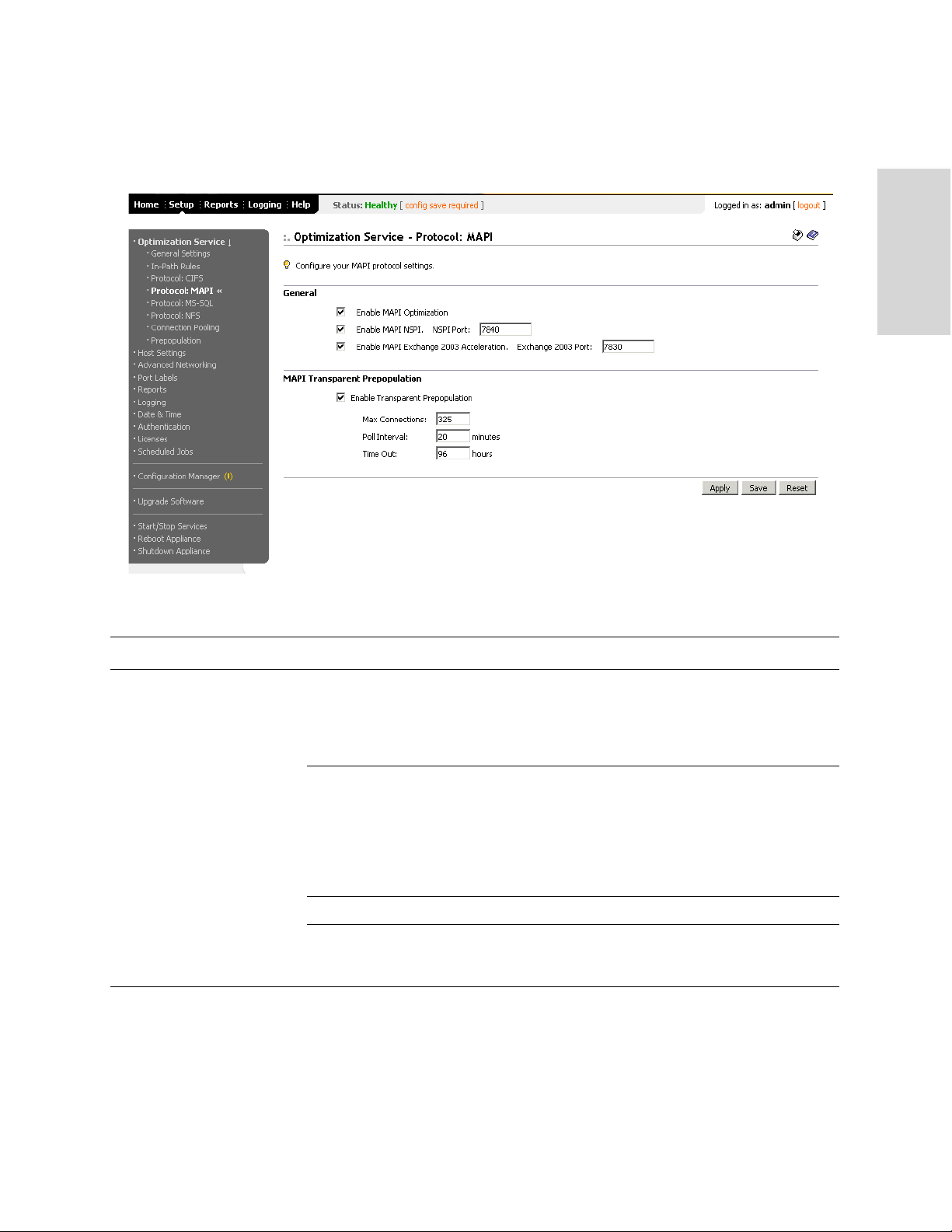
To configure MAPI
protocol options
1. Click the Setup tab to expand the Optimization Service menu.
2. Click Protocol: MAPI to display the Optimization Service - Protocol: MAPI page.
Figure 2-5. Optimization Service - Protocol: MAPI Page
2 CONFIGURING THE HP EFS
WAN A
CCELERATOR
3. Use the controls to complete the configuration, as described in the following table.
Control Description
General Enable MAPI Optimization. MAPI optimization is enabled by default. Only uncheck this
box if you want disable MAPI optimization. Typically, you disable MAPI optimization to
troubleshoot problems with the system. For example, if you are experiencing problems with
Outlook clients connecting with Exchange, you can disable MAPI latency acceleration
(while continuing to optimize with SDR for MAPI).
Enable MAPI NSPI Optimization. NSPI optimization is enabled by default. Only uncheck
this box if you want disable MAPI NSPI optimization. Typically, you disable MAPI NSPI
optimization to troubleshoot problems with the system. NSPI is the address book
subcomponent of the Exchange protocol that is optimized by the appliance. In certain
situations (for example, clients connecting through a firewall), you might want to force a
server to listen on a single pre-defined port so that access to ports can be controlled or locked
down on the firewall.
NSPI port. Specify the NSPI port.
Enable MAPI Exchange 2003 Acceleration. Specify this option to enable MAPI 2003
Acceleration. This feature increases optimization of traffic between Exchange 2003 and
Outlook 2003.
HP STORAGEWORKS EFS WAN ACCELERATOR MANAGEMENT CONSOLE USER GUIDE 35
Page 36

Control Description
MAPI Exchange 2003 Port. Specify the MAPI Exchange 2003 port. Typically, you do not
need to modify the default value, 7830. If you have changed the Microsoft Exchange
Information Store Interface (MEISI) port in your Exchange Server environment, change port
7830 to the static port number you have configured in your Exchange environment.
For further information about changing (MEISI) ports, see the Microsoft Exchange
Information Store Interface at
http://support.microsoft.com/default.aspx?scid=kb;en-us;270836.
NOTE: For out-of-path deployments, to optimize MAPI Exchange 2003, you must define
fixed-target, in-path rules that specify the following ports on the client-side HP EFS WAN
Accelerator: the Microsoft end-point mapper port: 135; the HP EFS WAN Accelerator port
for Exchange traffic: 7830; the HP EFS WAN Accelerator port for Exchange Directory NSPI
traffic: 7840. For information on creating a fixed-target, in-path rule, see “Setting In-Path
Rules” on page 25.
MAPI Transparent
Pre-population
Enable MAPI Transparent Pre-population. Specify this option to enable MAPI
transparent pre-population.
This feature allows email data to be delivered between the Exchange server and the clientside appliance while the Outlook client is off-line. When a user logs into their MAPI client,
the mail is already waiting in the client-side appliance and can be retrieved locally. This
feature enables email to be optimized even though it has not been seen before by the client.
Max Connections. Specify the maximum number of virtual MAPI connections to the
Exchange server for Outlook clients that have shut down. Setting the maximum connections
limits the aggregate load on all Exchange servers through the configured HP EFS WAN
Accelerator. The default value is 325.
You must configure the maximum connections on both the client and server-side of the
network.
Poll Interval. Set the number of minutes you want the appliance to poll for shut down
clients. The default is 20.
Time-out. Specify the number of hours after which to time-out virtual MAPI connections.
When this threshold is reached, the virtual MAPI connection is terminated. The time-out is
enforced on a per-connection basis. Time-out prevents a build up of stale or unused virtual
connections over time. The default value is 96.
4. Click Apply to apply your settings to the running configuration. (Apply your
settings to test a new configuration before saving them permanently.)
5. Click Save to save your settings permanently or click Reset to return the settings
to their previous values.
Configuring MSSQL Protocol
You configure MS-SQL protocol support in the Optimization Service - Protocol: MSSQL page. Enabling MS-SQL optimization applies default rules to increase
optimization for Microsoft Project (MS Project).
Options
The MS-SQL feature also optimizes other database applications, but you must define
SQL rules to obtain maximum optimization. If you are interested in enabling the MSSQL feature for other database applications, contact HP professional services.
36 CONFIGURING THE HP EFS WAN ACCELERATOR
Page 37

To configure MS-SQL
protocol support
1. Click the Setup tab to expand the Optimization Service menu.
2. Click Protocol: MS-SQL to display the Optimization Service - Protocol: MS-SQL
page.
Figure 2-6. Optimization Service - Protocol: MS-SQL Page
2 CONFIGURING THE HP EFS
WAN A
CCELERATOR
3. Use the controls to complete the configuration, as described in the following table.
Control Description
General Enable MS-SQL Optimization. Specify this option to increase optimization for
Microsoft Project.
Enable MS-SQL Prefetch Fetch-Next. Specify this option to enable prefetching
requests to request the next row in MS Project. This feature is enabled by default. The
server-side appliance prefetches sequential row results and the client-side HP EFS WAN
Accelerator caches them.
Max Number of Pre-Acknowledgements. Specify the number of requests to preacknowledge before waiting for a server response to be returned. The default is 30.
Apply. Click Apply to apply your settings to the running configuration. (Apply your
settings to test a new configuration before saving them permanently.)
Add MS-SQL Port Port. Specify the port number for the MS-SQL server.
Add Port. Click Add Port. The default is 1433.
Remove Selected Ports. To remove an entry, click the check box next to the port name
and click Remove Selected Ports.
HP STORAGEWORKS EFS WAN ACCELERATOR MANAGEMENT CONSOLE USER GUIDE 37
Page 38

Enabling the
NFSApplication
Streamlining
To enable the NFS
optimizer
You enable NFS-application streamlining in the Optimization Service - Protocol: NFS
page. NFS-application streamlining provides latency optimization improvements for
NFS operations primarily by prefetching data, storing it on the client HP EFS WAN
Accelerator for a short amount of time, and using it to respond to client requests.
You enable NFS-application streamlining where NFS performance over the WAN is
impacted by a high latency environment.
NFS file system objects have owners and permissions and NFS-application
streamlining conforms to the file system permissions model by enforcing file server
and volume policies. You must ensure that the policy is set correctly to Read-Only or
Global Read-Write as appropriate. Setting the policy to Read-Only on a non-read-only
file system results in Read-Only file system (ROFS) errors.
1. Click the Setup tab to expand the Optimization Service menu.
1. Click Protocol: NFS to display the Optimization Service - Protocol: NFS page.
Figure 2-7. Optimization Service - Protocol: NFS Page
38 CONFIGURING THE HP EFS WAN ACCELERATOR
Page 39

2. Use the controls to set NFS options, as described in the following table.
Control Description
General Enable NFS Optimization. Specify this option to enable NFS-application streamlining
(optimization). You enable NFS-application optimization where NFS performance over
the WAN is impacted by a high latency environment.
Enable NFS v2 and v4 Alarms. Specify this option to enable alarm notification when
v2 and v4 traffic is detected.
Default Server Policy. Select one of the following options from the drop-down list to
configure the default policy for NFS servers:
• Global Read-Write. Specifies a policy that provides a trade-off of performance for
data consistency. All of the data can be accessed from any client, including LAN based
NFS clients (which do not go through the HP EFS WAN Accelerators) and clients
using other file protocols like CIFS. This option severely restricts the optimizations
that can be applied without introducing consistency problems. This is the default
configuration.
• Custom. Click Custom to display the Enable Root Squashing check box. Click
Enable Root Squashing and Apply to enable the root squash feature for NFS volumes
from this server. Root-squashing allows an NFS server to map any incoming user ID 0
or guest ID 0 to another number that does not have superuser privileges, often -2 (the
nobody user).
• Home Directory. All accesses to each directory are by a single user. This policy allows
aggressive caching of data and metadata.
Default Volume Policy. Select one of the following options from the drop-down list to
configure the default policy for NFS volumes:
• Global Read-Write. Specifies a policy that provides a trade-off of performance for
data consistency. All of the data can be accessed from any client, including LAN based
NFS clients (which do not go through the HP EFS WAN Accelerators) and clients
using other file protocols such as CIFS. This option severely restricts the optimizations
that can be applied without introducing consistency problems. This is the default
configuration.
• Custom. Click Custom to display the Enable Root Squashing check box. Click
Enable Root Squashing and Apply to enable the root squash feature for NFS volumes
from this server. Root-squashing allows an NFS server to map any incoming user ID 0
or guest ID 0 to another number that does not have superuser privileges, often -2 (the
nobody user).
• Home Directory. All accesses to each directory are by a single user. This policy allows
aggressive caching of data and metadata.
2 CONFIGURING THE HP EFS
WAN A
CCELERATOR
Apply
. Click Apply to apply your settings to the running configuration. (Apply your
settings to test a new configuration before saving them permanently.)
Add New Server Configuration Name. Specify the name of the server to add a new configuration for an NFS server.
Server IP. Specify the IP address of the server and click Add Server.
Remove Selected Servers. To remove an entry, click the check box next to the name and
click Remove Selected Servers.
Modifying NFS Server Settings
HP STORAGEWORKS EFS WAN ACCELERATOR MANAGEMENT CONSOLE USER GUIDE 39
You can modify your NFS server configuration settings in the Setup: Optimization
Service - Protocol: NFS Server <server name> page.
Page 40

To modify NFS server
settings
1. Click the Setup tab to expand the Optimization Service menu.
2. Click Protocol: NFS to display the Optimization Service - Protocol: NFS page.
3. Click the server name in the NFS Server list to display the Optimization Service -
Protocol: NFS Server <server name> page.
Figure 2-8. Optimization Service - Protocol: NFS Server <server name> Page
40 CONFIGURING THE HP EFS WAN ACCELERATOR
Page 41

4. Use the controls to complete the configuration, as described in the following table.
Control Description
Server Settings Server Policy. Select one of the following options from the drop-down list to configure
the default policy for NFS servers:
• Global Read-Write. Specifies a policy that provides a trade-off of performance for
data consistency. All of the data can be accessed from any client, including LAN based
NFS clients (which do not go through the HP EFS WAN Accelerators) and clients
using other file protocols like CIFS. This option severely restricts the optimizations
that can be applied without introducing consistency problems. This is the default
configuration.
• Custom. Enables you to turn on or off the root squash feature for NFS volumes from
this server.
• Home Directory. All accesses to each directory are by a single user. This policy allows
aggressive caching of data and metadata.
Apply. Click Apply to apply your settings to the running configuration. (Apply your
settings to test a new configuration before saving them permanently.)
Default Volume Enable Default Volume with Policy. Specify this option and select one of the following
options from the drop-down list to configure the default policy for NFS volumes:
• Global Read-Write. Specifies a policy that provides a trade-off of performance for
data consistency. All of the data can be accessed from any client, including LAN based
NFS clients (which do not go through the HP EFS WAN Accelerators) and clients
using other file protocols like CIFS. This option severely restricts the optimizations
that can be applied without introducing consistency problems. This is the default
configuration.
• Custom. Enables you to turn on or off the root squash feature for NFS volumes from
this server.
• Home Directory. All accesses to each directory are by a single user. This policy allows
aggressive caching of data and metadata.
2 CONFIGURING THE HP EFS
WAN A
CCELERATOR
Apply. Click Apply to apply your settings to the running configuration. (Apply your
settings to test a new configuration before saving them permanently.)
Add New Server Configuration Name. Specify the name of the server to add a new configuration for an NFS server.
Server IP. Specify the IP address of the server and click Add Server.
Remove Selected Servers. To remove an entry, click the check box next to the name and
click Remove Selected Servers.
HP STORAGEWORKS EFS WAN ACCELERATOR MANAGEMENT CONSOLE USER GUIDE 41
Page 42

Control Description
Add New Volume Configuration FSID. Specify the file system identification number (ID) to add a new NFS volume.
Policy. Select one of the following options from the drop-down list to configure the
policy for NFS volumes:
• Global Read-Write. Specifies a policy that provides a trade-off of performance for
data consistency. All of the data can be accessed from any client, including LAN based
NFS clients (which do not go through the HP EFS WAN Accelerators) and clients
using other file protocols like CIFS. This option severely restricts the optimizations
that can be applied without introducing consistency problems. This is the default
configuration.
• Custom. Enables you to turn on or off the root squash feature for NFS volumes from
this server.
• Home Directory. All accesses to each directory are by a single user. This policy allows
aggressive caching of data and metadata.
Enable Root Squash. Select this option to enable root squashing.
Add Volume. Click Add Volume to add the NFS volume to the list.
Remove Selected Volumes. To remove an entry, click the check box next to the name
and click Remove Selected Volumes.
5. Click Save to save your settings permanently or click Reset to return the settings
to their previous values.
Enabling HSTCP Protocol Options
You enable the High Speed Transmission Control Protocol (HSTCP) in the
Optimization Service - Protocol: HSTCP page.
HSTCP provides acceleration and high throughput for high bandwidth networks where
the WAN pipe is large but latency is high. HSTCP is activated for all connections that
have a Bandwidth-Delay Product (BDP) larger than 100 packets. HSTCP is available
only on the Series 5000.
To configure HSTCP you must perform the following tasks.
Task Description
Enable HSTCP support. For detailed information, see “To enable HSTCP protocol support” on page 43.
Increase the WAN buffers. Increase the WAN buffers to 2 Bandwidth Delay Product (BDP) or 10 MB. For
detailed information, see “To enable HSTCP protocol support” on page 43.
You can calculate the BDP WAN buffer size. For example, for a link of 155
Mbps and 100 ms round-trip delay, the WAN buffers should be set to:
2 * 155 Mbps * 100 ms = 3875000 bytes
Increase the LAN buffers. Increase the LAN buffers to 1 MB. For detailed information, see “To enable
HSTCP protocol support” on page 43.
42 CONFIGURING THE HP EFS WAN ACCELERATOR
Page 43

Task Description
Enable in-path support. For detailed information, see “Enabling In-Path and Out-of-Path Support” on
page 22.
Disable the Lempel-Ziv (LZ) compression
and SDR in in-path optimization policies.
For detailed information about optimization policies if your WAN link capacity
is 100 Mbps, see “Setting In-Path Rules” on page 25.
With SDR enabled your throughput will bottleneck between 100 and 150
Mbps, which cancels out the benefit of HSTCP. If you have an Optical Carrier3 line or faster, turning off SDR makes sense and allows HSTCP to reach its
full potential. For a 2 Mbps link, regardless of the amount of latency, it is better
to keep SDR enabled, because the HSTCP mechanism is typically not triggered
until you reach beyond 100 Mbps of WAN throughput.
2 CONFIGURING THE HP EFS
WAN A
CCELERATOR
To enable HSTCP
protocol support
1. Click the Setup tab to expand the Optimization Service menu.
1. Click Protocol: HSTCP to display the Optimization Service - Protocol: HSTCP
page.
Figure 2-9. Optimization Service - Protocol: HSTCP Page
HP STORAGEWORKS EFS WAN ACCELERATOR MANAGEMENT CONSOLE USER GUIDE 43
Page 44

2. Use the controls to set HSTCP options, as described in the following table.
Control Description
High-Speed TCP Enable High Speed TCP. Select this option to enable HSTCP:
• LAN Send Buffer Size. Specify the send buffer size to set the buffer size used to send
data out of the LAN. The default value is 81920.
• LAN Receive Buffer Size. Specify the receive buffer size to set the buffer size used to
receive data from the LAN. The default value is 32768.
• WAN Default Send Buffer Size. Specify the send buffer size to set the buffer size
used to send data out the WAN. The default value is 262140.
• WAN Default Receive Buffer Size. Specify the receive buffer size to set the buffer
size used to receive data from the WAN. The default value is 262140.
3. Click Apply to apply your settings to the running configuration. (Apply your
settings to test a new configuration before saving them permanently.)
4. Click Save to save your settings permanently or click Reset to return the settings
to their previous values.
Enabling Connection Pooling
You configure connection pooling in the Optimization Service - Connection Pooling
page.
Connection pooling enhances network performance by reusing active connections
instead of creating a new connection for every request. A connection pool manager
maintains a pool of open connections. When a new connection request comes in, the
pool manager checks if the pool contains unused connections and returns one if
available. If all connections currently in the pool are busy and the maximum pool size
has not been reached, the new connection is created and added to the pool. When the
pool reaches its maximum size all new connection requests are queued up until a
connection in the pool becomes available or the connection attempt times out.
Connection pooling is useful for protocols which open a large number of short lived
connections, such as HTTP.
Enabling this feature is optional.
44 CONFIGURING THE HP EFS WAN ACCELERATOR
Page 45

To enable connection
pooling
1. Click the Setup tab to expand the Optimization Service menu.
2. Click Connection Pooling to display the Optimization Service - Connection
Pooling page.
Figure 2-10. Optimization Service - Connection Pooling Page
2 CONFIGURING THE HP EFS
WAN A
CCELERATOR
3. Under Connection Pooling Size, type the connection pooling size in the
Maximum Connection Pooling Size text box. The default value is 20.
TIP: To help you determine whether to modify the default, display the Connection Pooling
report, described in “Viewing Connection Pooling” on page 174. If the report indicates an
unacceptably low ratio of pool hits per total connection requests, increase the pool size.
4. Click Apply to apply your settings to the running configuration. (Apply your
settings to test a new configuration before saving them permanently.)
5. Click Save to save your settings permanently or click Reset to return the settings
to their previous values.
IMPORTANT: You must restart the HP EFS WAN Accelerator service on the HP EFS WAN
Accelerator if you have modified your connection pooling parameters. For detailed information
about restarting the HP EFS WAN Accelerator service, see the “Starting and Stopping Services”
on page 144.
HP STORAGEWORKS EFS WAN ACCELERATOR MANAGEMENT CONSOLE USER GUIDE 45
Page 46

Enabling Transparent Prepopulation
To enable
prepopulation settings
You can enable or disable transparent prepopulation in the Optimization Service Prepopulation Settings and Shares page.
With transparent prepopulation the HP EFS WAN Accelerator warms the data store
with data from the client. When a data store is warm, the HP EFS WAN Accelerator
has already seen the data. When data is sent again over the WAN only new or modified
data is sent, dramatically increasing the rate of data transfer over the WAN.
After you enable transparent prepopulation you create a share on a remote file server.
1. Click the Setup tab to expand the Optimization Service menu.
2. Click Prepopulation to display the Optimization Service - Prepopulation Settings
and Shares page.
3. Click Enable to display the Prepopulation controls.
Figure 2-11. Optimization Service - Prepopulation Settings and Shares Page
46 CONFIGURING THE HP EFS WAN ACCELERATOR
Page 47

4. Use the controls to complete the configuration, as described in the following table.
Control Description
Add a Prepopulation Share Enable/Disable. Click Enable to enable prepopulation on the share; click Disable to
disable prepopulation on the share.
Transparent Prepopulation Using
the RCU
Prepopulation Shares Remote Path. The path to the data on the origin server or the Universal Naming
Enable Transparent Pre-population Support. Specify this option to enable transparent
pre-population using the HP Copy Utility (RCU).
To enable transparent pre-population using the RCU, you must install and run the RCU
on the client and server. Because the data has already been copied to the client and server,
the HP EFS WAN Accelerator only copies new data, increasing optimization of traffic
across the WAN. The RCU is available for download from the HP Technical Support site
at http://www.hp.com.
Apply. Click Apply to apply your settings to the running configuration. (Apply your
settings to test a new configuration before saving them permanently.)
Save. Click Save to save your settings permanently or click Reset to return the settings
to their previous values.
Convention (UNC) path of a share to which you want to make available for
prepopulation. For example,
\\<origin-file-server>\<local-name>
NOTE: Do not use guest or anonymous access to a Samba share. Also, the share and the
origin-server share name cannot contain Unicode characters. The Management Console
does not support Unicode characters.
Account. The local administrator account used to manage prepopulation shares.
2 CONFIGURING THE HP EFS
WAN A
CCELERATOR
Enabling and Synchronizing Prepopulation Shares
Password/Password Confirm. Specify a password. You must use the correct syntax for
the administrator login name (for example: admin_user@parent_realm) even if you
belong to a subdomain.
Comment. Specify comments to help you identify the share.
Sync Schedule Date and Time. Specify a date and time to schedule synchronization of
prepopulation shares with the HP EFS WAN Accelerator. The share conducts automatic
synchronization with the origin server based on the synchronization interval.
The first synchronization, or the initial copy, retrieves data from origin file server and
copies it to the local disk on the HP EFS WAN Accelerator. Subsequent synchronizations
are based on the synchronization interval.
Sync Interval. Interval of updates (synchronization) in minutes. After the initial
synchronization, the HP EFS WAN Accelerator retrieves data from the server at every
synchronization interval. In these subsequent synchronizations, only new data that was
modified or created after the previous synchronization is sent from file server to HP EFS
WAN Accelerator.
5. Click Save to save your settings permanently or click Cancel to return the settings
to their previous values.
After you have configured your prepopulation shares, you must perform the initial
synchronization of your shares in the Prepopulation Settings and Shares page.
HP STORAGEWORKS EFS WAN ACCELERATOR MANAGEMENT CONSOLE USER GUIDE 47
Page 48

When you perform the initial synchronization of the share, a copy of the data is
downloaded from the origin server to the HP EFS WAN Accelerator. The HP EFS
WAN Accelerator also configures the share for automatic synchronization according
to the parameters you specified previously.
To initialize and enable
a prepopulation share
1. Click the Setup tab to display the Optimization menu.
2. Click to Prepopulation to display the Prepopulation Settings and Shares page.
3. Click the Remote Path of the share that you want to initialize in the Prepopulation
Shares list to display the Prepopulation Settings and Shares Details page.
Figure 2-12. Prepopulation Settings and Shares Details Page
4. Click Syncing Enable to download the initial copy of the share from the origin
server to the HP EFS WAN Accelerator.
5. Click Save to write your changes to disk or Cancel to cancel your settings.
48 CONFIGURING THE HP EFS WAN ACCELERATOR
Page 49

Modifying Prepopulation Share Settings
NOTE: When performing the initial synchronization, or when changing large amounts of data,
your bandwidth utilization and other graphs may show pockets of inactivity. This is by design.
You can modify your prepopulation share settings in the Prepopulation Settings and
Shares Details page.
2 CONFIGURING THE HP EFS
WAN A
CCELERATOR
To modify
prepopulation share
settings
1. Click the Setup tab to expand the Optimization menu.
2. Click Prepopulation to display the Prepopulation Settings and Shares page page.
3. Click the Remote Path name in the Prepopulation shares list name that you want
to modify to display the Prepopulation Settings and Shares page Details page.
Figure 2-13. Prepopulation Settings and Shares Details Page
HP STORAGEWORKS EFS WAN ACCELERATOR MANAGEMENT CONSOLE USER GUIDE 49
Page 50

4. Use the controls to modify your values.
Control Description
Remote Path Specify the remote path of the origin file server where the share resides. You must use
the Uniform Naming Convention (UNC) for the mapped drive for Version 3 shares. For
example, \\<origin-file-server>\<local-name>
IMPORTANT: The prepopulation share and the origin-server share name cannot
contain Unicode characters. The Management Console does not support Unicode
characters.
Comment Optionally, specify a comment to help you identify the share.
Account Specify the login to be used to access the shares folder on the origin file server.
IMPORTANT: Make sure the users are members of the Administrators group on the
remote share server, either locally on the file server (the local Administrators group) or
globally in the domain (the Domain Administrator group).
Password/Password Confirm Specify and confirm the password to be used to access the shares folder on the origin file
server.
Sync Enable Enables a download the initial copy of the share from the origin server to the HP EFS
WAN Accelerator and configure the share for automatic synchronization.
Sync Schedule, Data and Time Specify the date and time that you want updates (synchronization) to start. The first
synchronization, or the initial copy, retrieves data from origin file server and copies it to
the local disk on the HP EFS WAN Accelerator. Subsequent synchronizations are based
on the synchronization interval.
IMPORTANT: For local mode, changes are synchronized from the HP EFS WAN
Accelerator to the origin file server; broadcast mode changes are synchronized from the
origin file server to the HP EFS WAN Accelerator.
Incremental Sync Interval Specify the frequency of updates (synchronization) in minutes.
Full Sync Schedule, Date and Time Specify the date and time that you want updates to start. Use full synchronization if
performance is not an issue. The first synchronization, or the initial copy, retrieves data
from origin file server and copies it to the local disk on the HP EFS WAN Accelerator.
Subsequent synchronizations are based on the synchronization interval.
Full Sync Interval Specify the frequency of updates (synchronization) in minutes.
5. Click Save to save your settings permanently or click Cancel to cancel your
settings.
Performing Manual
Actions on
Prepopulation
You can verify a prepopulation share, perform a full synchronization, cancel an
operation, or delete a prepopulation share in the Prepopulation Shares list. The shares
list appears on the Prepopulation Settings and Shares Details page.
Shares
50 CONFIGURING THE HP EFS WAN ACCELERATOR
Page 51

To perform manual
actions on
prepopulation shares
1. Click the Setup tab to expand the Optimization menu.
2. Click Prepopulation to display the Prepopulation Settings and Shares page.
3. Click the Remote Path name in the Prepopulation shares list name that you want
to modify to display the Prepopulation Settings and Shares Details page.
Figure 2-14. Prepopulation Settings and Shares Details Page
2 CONFIGURING THE HP EFS
WAN A
CCELERATOR
4. Select one of the following actions for the prepopulation share, as described in the
following table.
Control Description
Actions Select one of the following actions from the drop-down list:
• Start Full Sync. Allows you to immediately synchronize the share and its
corresponding remote share on the origin file server. You may select Start Full Sync
at any time to manually synchronize a share.
• Cancel Action. Cancels the synchronization process.
• Delete Share. Deletes the selected share.
HP STORAGEWORKS EFS WAN ACCELERATOR MANAGEMENT CONSOLE USER GUIDE 51
Page 52

Setting Host Parameters
This section describes how to set host parameters for the HP EFS WAN Accelerator.
It includes the following sections:
“Setting the Primary Interface,” next
“Setting In-Path Interfaces” on page 54
“Setting Auxiliary Interfaces” on page 58
“Setting Main Static Routes” on page 59
“Setting Static In-Path Routes” on page 60
“Setting the DNS” on page 61
“Modifying the Host Name” on page 63
“Mapping Hosts to IP Addresses” on page 63
“Setting Proxies” on page 64
Setting the Primary Interface
You modify settings for the primary interface in the Host Settings - Interface Primary
page.
You were prompted to configure the primary interface when you completed the
installation wizard. This section describes how you can modify these settings.
IMPORTANT: The primary and in-path interfaces can share the same subnet. The primary and
auxiliary interfaces cannot share the same network subnet.
52 CONFIGURING THE HP EFS WAN ACCELERATOR
Page 53

To set the primary
interface
1. Click the Setup tab to display the Setup menu.
2. Click Host Settings to display the Host Settings - Interface: Primary page.
Figure 2-15. Host Settings - Interface Primary Page
2 CONFIGURING THE HP EFS
WAN A
CCELERATOR
3. Use the controls to complete the configuration, as described in the following table.
Control Description
IP Address Obtain IP address automatically. Specify this option to automatically obtain the IP
address from a Dynamic Host Configuration Protocol DHCP server. (A DHCP server
must be available so that the HP EFS WAN Accelerator can request the IP address from
it.)
IMPORTANT: The primary and in-path interfaces can share the same subnet. The
primary and auxiliary interfaces cannot share the same network subnet.
Specify IP Address Manually. Specify this option if you do not use a DHCP server to
set the IP address. Specify the following settings:
• IP Address. Specify an IP address.
• Subnet Mask. Specify a subnet mask.
• Primary Gateway. Specify the primary gateway IP address. The primary gateway
must be in the same network as the primary interface. You must set the primary
gateway for in-path configurations.
HP STORAGEWORKS EFS WAN ACCELERATOR MANAGEMENT CONSOLE USER GUIDE 53
Page 54

Control Description
Additional Interface Settings Speed. Select the speed from the drop-down list. The default value is Auto.
If your network routers or switches do not automatically negotiate the speed and duplex,
you must manually set the speed and duplex for the primary interface.
The speed and duplex must match (LAN and WAN) in an in-path configuration. If they
do not match you might have a large number of errors on the interface when it is in
bypass mode, because the switch and router are not set with the same speed settings.
Duplex. Select Auto, Full or Half from the drop-down list. The default value is Auto.
If your network routers or switches do not automatically negotiate the speed and duplex,
you must manually set the speed and duplex for the primary interface.
The speed and duplex must match (LAN and WAN) in an in-path configuration. If they
do not match you might have a large number of errors on the interface when it is in
bypass mode, because the switch and router are not set with the same duplex settings.
MTU. Specify the Maximum Transmission Unit (MTU) value. The MTU is the largest
physical packet size, measured in Bytes, that a network can transmit. The default value is
1500.
4. Click Apply to apply your settings to the running configuration. (Apply your
settings to test a new configuration before saving them permanently.)
Setting In-Path Interfaces
Speed and Duplex Tips
5. Click Save to save your settings permanently or click Reset to return the settings
to their previous value.
You modify the settings for the in-path interface in the Host Settings - Interface: InPath (LAN/WAN) page.
You specify the in-path interface if you plan to have the appliance in the direct path
(the same subnet) as the client and the server in your network. You also set the in-path
gateway (WAN router).
NOTE: You were prompted to configure the in-path interface when you completed the
installation wizard. This section describes how you can modify these settings.
If your network routers do not automatically negotiate the speed and duplex, you must
manually set the speed and duplex for the in-path interface (that is, the HP EFS WAN
Accelerator).
Speed and duplex mismatches can easily occur in a network. For example, if one end
of the link is set at half or full-duplex and the other end of the link is configured to
auto negotiate (auto), the link defaults to half-duplex, regardless of the duplex setting
on the non-auto-negotiated end. This duplex mismatch passes traffic, but it causes
interface errors and results in degraded optimization.
The following are general guidelines to avoid speed and duplex mismatches when
configuring the HP EFS WAN Accelerator:
54 CONFIGURING THE HP EFS WAN ACCELERATOR
Page 55

Routers are often configured with fixed speed and duplex settings. Check your
router configuration and set it to match the HP EFS WAN Accelerator WAN and
LAN settings. Make sure your switch has the correct setting.
After you finish configuring the HP EFS WAN Accelerator, check for speed and
duplex error messages (crc or frame errors) in the Logging, View System Log
page of the Management Console. For detailed information about viewing HP
EFS WAN Accelerator logs, see “Viewing HP EFS WAN Accelerator Logs” on
page 201.
If there is a serious problem with the HP EFS WAN Accelerator and it goes into
bypass mode (that is, it automatically continues to pass traffic through your
network), a speed and duplex mismatch might occur when you reboot the HP EFS
WAN Accelerator. To avoid a speed and duplex mismatch, configure your LAN
external pair to match the WAN external pair. For example, auto on the LAN and
WAN and fixed to 100 FULL on the LAN and WAN.
2 CONFIGURING THE HP EFS
WAN A
CCELERATOR
To set the in-path
interface
1. Click the Setup tab to display the Setup menu.
2. Click Host Settings to expand the Host Settings menu.
3. Click Interface: In-Path to display the Host Settings - Interface: In-Path (LAN/
WAN) page.
Figure 2-16. Host Settings - Interface: In-Path (LAN/WAN) Page
HP STORAGEWORKS EFS WAN ACCELERATOR MANAGEMENT CONSOLE USER GUIDE 55
Page 56
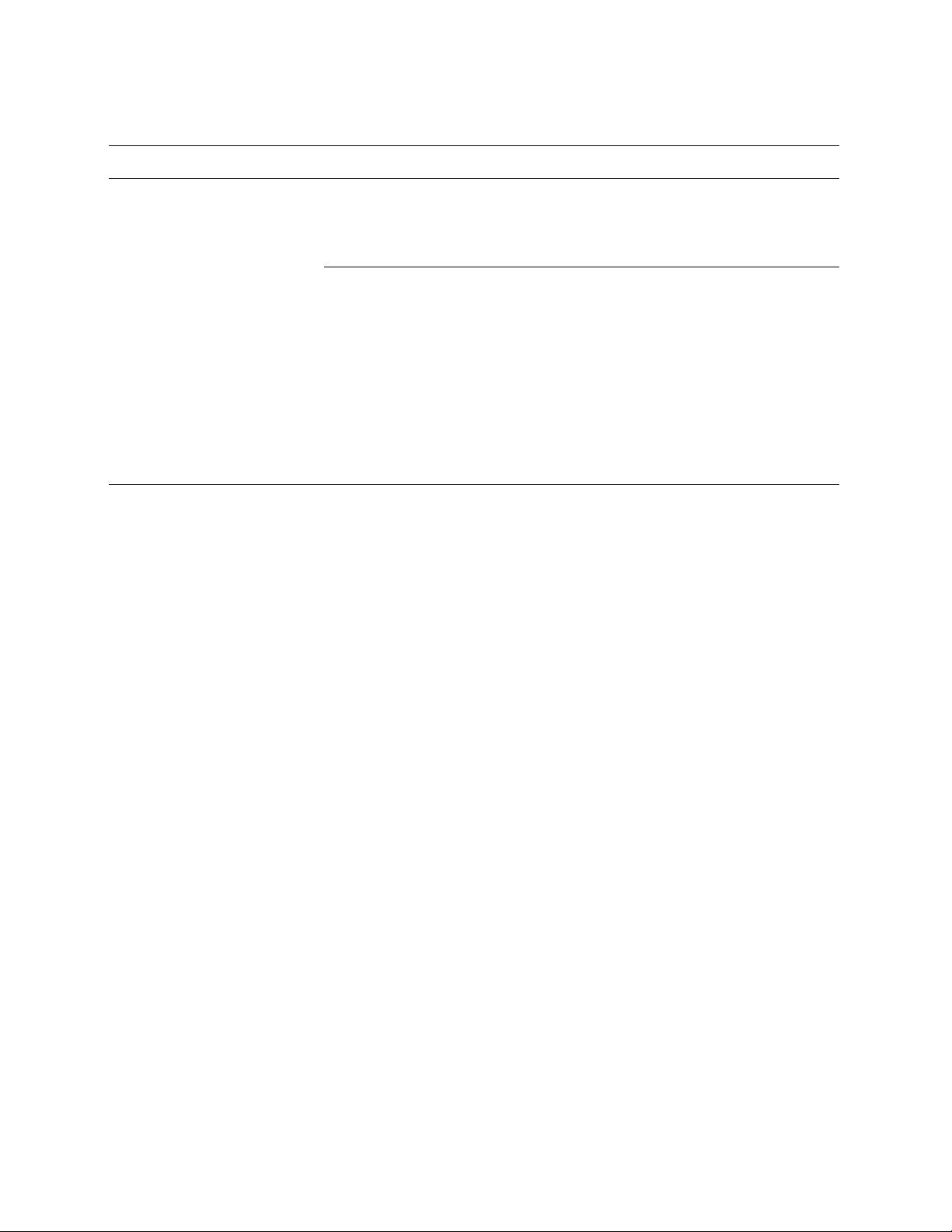
4. Use the controls to complete the configuration, as described in the following table.
Control Description
IP Address Obtain IP address automatically. Specify this option to obtain the IP address from a
DHCP server.
IMPORTANT: The primary and in-path interfaces can share the same subnet. The
primary and auxiliary interfaces cannot share the same network subnet.
Specify IP Address Manually. Specify this option if you do not use a DHCP server to set
the IP address. Specify the following settings:
• IP Address. Specify an IP address. This IP address is the in-path main interface.
• Subnet Mask. Specify the subnet mask.
• In-Path Gateway IP. Specify the IP address for the in-path gateway. If you have a
router (or a Layer-3 switch) on the LAN side of your network, specify this device as the
in-path gateway.
IMPORTANT: If there is a routed network on the LAN-side of the in-path appliance, the
router that is the default gateway for the appliance must not have the Access Control List
(ACL) configured to drop packets from the remote hosts as its source. The in-path
appliance uses IP masquerading to appear as the remote server.
56 CONFIGURING THE HP EFS WAN ACCELERATOR
Page 57

Control Description
Additional Interface Settings LAN Speed. Select the speed from the drop-down list to set the speed for the in-path
LAN port. The default value is Auto.
If your network routers or switches do not automatically negotiate the speed and duplex,
you must manually set the speed and duplex for the primary interface.
The speed and duplex must match (LAN and WAN) in an in-path configuration. If they do
not match you might have a large number of errors on the interface when it is in bypass
mode, because the switch and router are not set with the same settings.
Duplex. Select Auto, Full, or Half from the drop-down list to set the duplex speed for the
in-path LAN port. The default value is Auto.
If your network routers or switches do not automatically negotiate the speed and duplex,
you must manually set the speed and duplex for the primary interface.
The speed and duplex must match (LAN and WAN) in an in-path configuration. If they do
not match you might have a large number of errors on the interface when it is in bypass
mode, because the switch and router are not set with the same settings.
WAN S pe ed. Select the speed from the drop-down list to set the speed for the in-path
WAN port. The default value is Auto.
If your network routers or switches do not automatically negotiate the speed and duplex,
you must manually set the speed and duplex for the primary interface.
The speed and duplex must match (LAN and WAN) in an in-path configuration. If they do
not match you might have a large number of errors on the interface when it is in bypass
mode, because the switch and router are not set with the same settings.
2 CONFIGURING THE HP EFS
WAN A
CCELERATOR
Duplex. Select Auto, Full, or Half from the drop-down list to set the duplex speed for the
in-path WAN port. The default value is Auto.
If your network routers or switches do not automatically negotiate the speed and duplex,
you must manually set the speed and duplex for the primary interface.
The speed and duplex must match (LAN and WAN) in an in-path configuration. If they do
not match you might have a large number of errors on the interface when it is in bypass
mode, because the switch and router are not set with the same settings.
MTU. Specify the Maximum Transmission Unit (MTU) value. The MTU is the largest
physical packet size, measured in Bytes, that a network can transmit. The default value is
1500.
VLAN VLAN Tag ID. If you have enabled VLAN tagging, type a numeric ID. Specify 0 to leave
the interface untagged.
When you specify the VLAN Tag ID for the in-path interface, all packets originating from
the HP EFS WAN Accelerator are tagged with that identification number. This is the
VLAN tag that the appliance uses to communicate with other HP EFS WAN Accelerators
in your network. The VLAN Tag ID might be the same value or a different value than the
VLAN tag used on the client. A zero (0) value specifies non-tagged (or native) VLAN.
NOTE: When the HP EFS WAN Accelerator communicates with a client or a server it
uses the same VLAN tag as the client or the server. If the HP EFS WAN Accelerator
cannot determine which VLAN the client or server is in, it uses its own VLAN until it is
able to determine that information.
NOTE: You must also define in-path rules to apply to your VLANs. For detailed
information, see “Setting In-Path Rules” on page 25.
HP STORAGEWORKS EFS WAN ACCELERATOR MANAGEMENT CONSOLE USER GUIDE 57
Page 58

5. Click Apply to apply your settings to the running configuration. (Apply your
settings to test a new configuration before saving them permanently.)
6. Click Save to save your settings permanently or click Reset to return the settings
to their previous values.
Setting Auxiliary Interfaces
To set an auxiliary
interface
You set up an auxiliary interface, which provides support if your network has a
dedicated management subnet, in the Host Settings - Interface: AUX page. For
example, if your network has an auxiliary interface that connects and passes packets
between the HP EFS WAN Accelerator and a different network, such as one purely for
device management.
IMPORTANT: The primary and auxiliary interfaces cannot share the same network subnet.
The auxiliary and in-path interfaces cannot share the same subnet.
Enabling this interface is optional.
1. Click the Setup tab to display the Setup menu.
2. Click Host Settings to expand the Host Settings menu.
3. Click Interface: AUX to display the Host Settings - Interface: AUX page.
Figure 2-17. Host Settings - Interface: AUX Page
58 CONFIGURING THE HP EFS WAN ACCELERATOR
Page 59

4. Use the controls to complete the configuration, as described in the following table.
Control Description
AUX Interface Enabled Select Enabled or Disabled from the drop-down list.
IMPORTANT: The primary and auxiliary interfaces cannot share the same network
subnet. The auxiliary and in-path interfaces cannot share the same subnet. You cannot use
the auxiliary port for out-of-path HP EFS WAN Accelerators.
IP Address Obtain IP address automatically. Specify this option to obtain the IP address from a
dynamic host configuration protocol (DHCP) server.
Specify IP Address Manually. Specify this option if you do not use a DHCP server to
set the IP address. Specify the following settings:
• IP Address. Specify an IP address.
• Subnet Mask. Specify the subnet mask.
Additional Interface Settings Speed. Select the speed from the drop-down list to set the speed for the auxiliary
interface. The default value is Auto.
If your network routers or switches do not automatically negotiate the speed and duplex,
you must set the speed and duplex manually.
Duplex. Select Auto, Full, or Half from the drop-down list to set the duplex speed for the
auxiliary interface. The default value is Auto.
If your network routers or switches do not automatically negotiate the speed and duplex,
you must set the speed and duplex manually.
MTU. Specify the Maximum Transmission Unit (MTU) value. The MTU is the largest
physical packet size, measured in Bytes, that a network can transmit. The default is 1500.
2 CONFIGURING THE HP EFS
WAN A
CCELERATOR
Setting Main Static Routes
5. Click Apply to apply your settings to the running configuration. (Apply your
settings to test a new configuration before saving them permanently.)
6. Click Save to save your settings permanently or click Reset to return the settings
to their previous values.
You set static routes for device management or out-of-path network configurations in
the Host Settings - Routing: Main page.
Main static network routes set routing rules in the main routing table for the primary
interface.
HP STORAGEWORKS EFS WAN ACCELERATOR MANAGEMENT CONSOLE USER GUIDE 59
Page 60

To set a static main
route
1. Click the Setup tab to display the Setup menu.
2. Click Host Settings to expand the Host Settings menu.
3. Click Routing: Main to display Host Settings - Routing: Main page.
Figure 2-18. Host Settings - Routing: Main Page
4. Use the controls to complete the configuration, as described in the following table.
Control Description
Add New Route Destination. Specify the IP address.
Netmask. Specify the subnet mask.
Gateway. Specify the IP address for the gateway. The gateway must be in the same
network as the primary or auxiliary interface.
Add Route. Specify this option to add the entry to the list.
Remove Selected Routes. To remove an entry, click the check box next to the entry and
click Remove Selected Routes.
5. Click Save to save your settings permanently or click Reset to return the settings
to their previous values.
Setting Static In-Path Routes
You configure static, in-path network routes if your network configuration requires
additional static in-path network routing rules in the Host Settings - Routing: In-Path
page.
The values you specify set the routing table for in-path interfaces (as opposed to the
primary interface).
60 CONFIGURING THE HP EFS WAN ACCELERATOR
Page 61

To set a static, in-path
route
1. Click the Setup tab to display the Setup menu.
2. Click Host Settings to expand the Host Settings menu.
3. Click Routing: In-Path to display the Host Settings - In-Path Routing page.
Figure 2-19. Host Settings - In-Path Routing Page
2 CONFIGURING THE HP EFS
WAN A
CCELERATOR
4. Use the controls to complete the configuration, as described in the following table.
Control Description
Add New Route Destination. Specify the IP address.
Netmask. Specify the subnet mask.
Gateway. Specify the IP address for the gateway. The gateway must be in the same
network as the primary or auxiliary interface.
Add Route. Specify this option to add the entry to the list.
Remove Selected Routes. To remove an entry, click the check box next to the entry and
click Remove Selected Routes.
5. Click Save to save your settings permanently or click Reset to return the settings
to their previous values.
Setting the DNS You set the primary Domain Name Service (DNS) server and domain for the HP EFS
WAN Accelerator in the Host Settings - DNS Settings page.
HP recommends you use DNS.
HP STORAGEWORKS EFS WAN ACCELERATOR MANAGEMENT CONSOLE USER GUIDE 61
Page 62
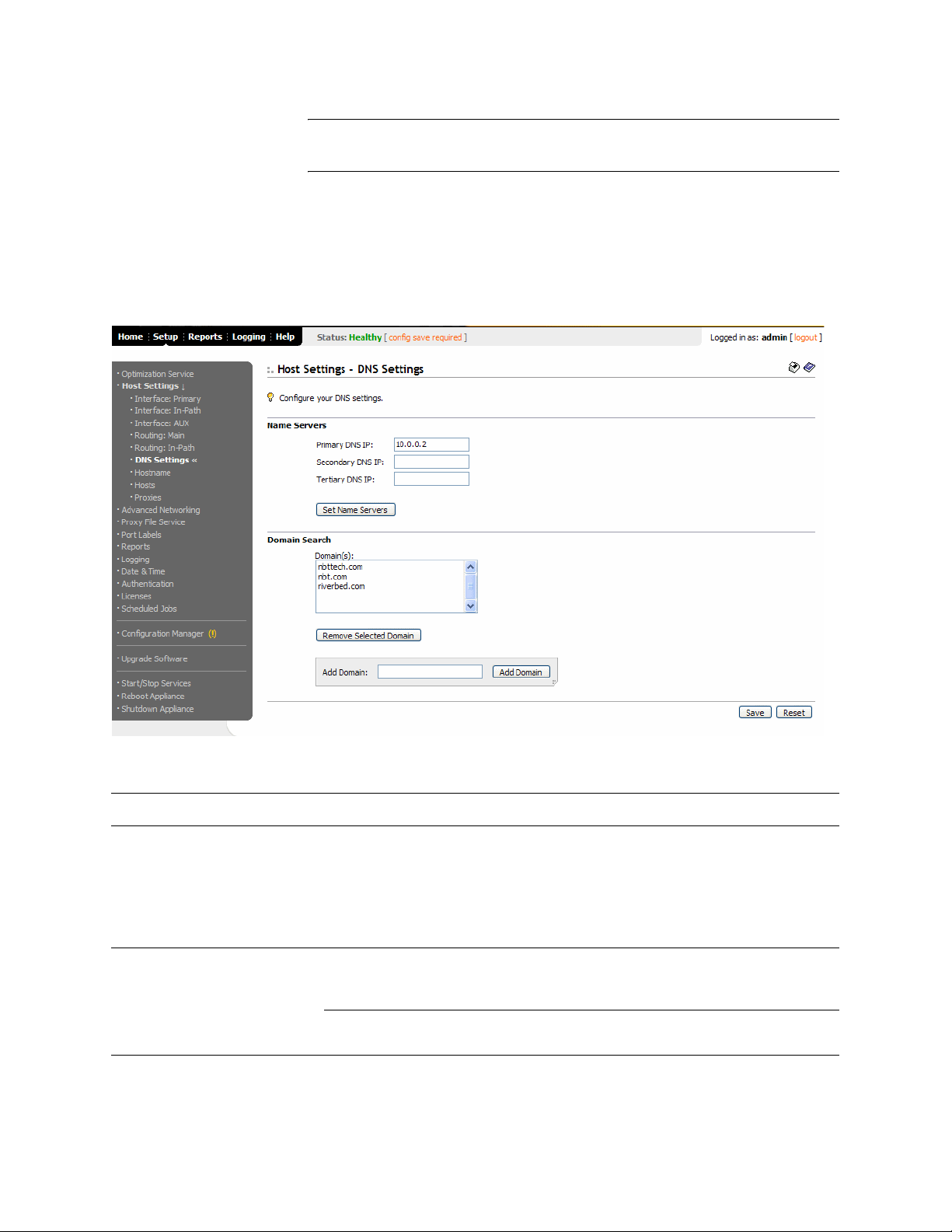
NOTE: You were prompted to configure DNS when you completed the installation wizard.
This section describes how you can modify these settings.
To set the DNS server 1. Click the Setup tab to display the Setup menu.
2. Click Host Settings to expand the Host Settings menu.
3. Click DNS Settings to display the Host Settings - DNS Settings page.
Figure 2-20. Host Settings - DNS Settings Page
4. Use the controls to complete the configuration, as described in the following table.
Control Description
Name Servers Set one or more of the following:
• Primary DNS IP. Specify the IP address for the primary name server.
• Secondary DNS IP. Optionally, specify the IP address for the secondary name server.
• Tertiary DNS IP. Optionally, specify the IP address for the tertiary name server.
To apply your settings, click Set Name Servers.
Domain Search Add Domain. Specify the domain name and click Add Domain. If you specify domains
the HP EFS WAN Accelerator automatically finds the appropriate domain for each of the
hosts that you enter in the system.
Remove Selected Domain. To remove an entry, click the box next to the domain name
and click Remove Selected Domain.
5. Click Save to save your settings permanently or click Reset to return the settings
to their previous values.
62 CONFIGURING THE HP EFS WAN ACCELERATOR
Page 63

Modifying the Host Name
To modify the host
name
You can change the host name for the HP EFS WAN Accelerator in the Host Settings
- Host Name page.
NOTE: You were prompted to specify a host name when you completed the installation wizard.
This section describes how you can modify these settings.
1. Click the Setup tab to display the Setup menu.
2. Click Host Settings to expand the Host Settings menu.
3. Click Host Name to display the Host Settings - Host Name page.
Figure 2-21. Host Settings - Host Name Page
2 CONFIGURING THE HP EFS
WAN A
CCELERATOR
4. Modify the text in the Host Name text box to change the host name.
5. Click Apply to apply your settings to the running configuration. (Apply your
settings to test a new configuration before saving them permanently.)
6. Click Save to save your settings permanently or click Reset to return the settings
to their previous values.
Mapping Hosts to IP Addresses
HP STORAGEWORKS EFS WAN ACCELERATOR MANAGEMENT CONSOLE USER GUIDE 63
You can map a host name to IP addresses in the Host Settings - Hosts page.
Specify these values only if you are not using DNS to resolve host names and IP
addresses in your system (or if the host does not have a DNS entry).
Page 64

To map a host name to
an IP address
1. Click the Setup tab to display the Setup menu.
2. Click Host Settings to expand the Host Settings menu.
3. Click Hosts to display the Host Settings - Hosts page.
Figure 2-22. Host Settings - Hosts Page
4. Use the controls to complete the configuration, as described in the following table.
Control Description
Add New Host Host IP. Specify the IP address for the host.
Host name. Specify a host name.
Add Entry. Click Add Entry to add a host and IP address.
Remove Selected Hosts. To remove an entry, click the check box next to the name and
click Remove Selected Hosts.
5. Click Save to save your settings permanently or click Reset to return the settings
to their previous values.
Setting Proxies You can specify a Web or FTP proxy in the Host Settings - Proxies page.
This proxy is used when a Uniform Resource Locator (URL) is specified in the
Management Console or the CLI. For example, the proxy is used in the Software
Upgrade page if you specify a URL from which to download the software image.
This setting applies only if you specify FTP or HTTP in the URL.
64 CONFIGURING THE HP EFS WAN ACCELERATOR
Page 65

Setting proxies is optional.
To enable a proxy 1. Click the Setup tab to display the Setup menu.
2. Click Host Settings to expand the Host Settings menu.
2 CONFIGURING THE HP EFS
WAN A
3. Click Proxies to display the Host Settings - Proxies page.
Figure 2-23. Host Settings - Proxies Page
CCELERATOR
4. Use the controls to complete the configuration, as described in the following table.
Control Description
Web/FTP Proxy IP Address Specify the IP address for the Web/FTP proxy.
Port Specify the port number for the Web/FTP proxy.
5. Click Apply to apply your settings to the running configuration.
6. Click Save to save your settings permanently or click Reset to return the settings
to their previous values.
Setting Advanced Network Parameters
This section describes how to configure advanced network parameters in the HP EFS
WAN Accelerator. It includes the following sections:
“Enabling Asymmetric Routing Auto-Detection,” next
HP STORAGEWORKS EFS WAN ACCELERATOR MANAGEMENT CONSOLE USER GUIDE 65
Page 66

“Enabling Connection Forwarding” on page 68
“Enabling Encryption” on page 70
“Enabling Failover and Data Store Synchronization” on page 73
“Setting Peering Rules” on page 79
“Enabling Quality of Service” on page 81
“Modifying a QoS Class” on page 85
“Setting QoS Marking” on page 87
“Modifying QoS Marking Descriptions” on page 89
“Modifying Service Ports” on page 90
“Enabling Simplified Routing” on page 92
“Enabling WCCP Groups” on page 94
“Modifying WCCP Group Settings” on page 96
Enabling
Asymmetric
Routing AutoDetection
You enable asymmetric route auto-detection in the Advanced Networking Asymmetric Routing page. Asymmetric route auto-detection detects and reports
asymmetric routing conditions and caches this information to avoid losing
connectivity between a client and a server.
When HP EFS WAN Accelerators are deployed in a network, all TCP traffic must flow
through the same HP EFS WAN Accelerators in the forward and reverse direction. If
traffic flows through an HP EFS WAN Accelerator in one direction and not the other,
then TCP clients are unable to make connections to TCP servers. When deploying HP
EFS WAN Accelerators into redundant networks, there is a possibility of traffic taking
different forward and return paths so that traffic in one direction goes through HP EFS
WAN Accelerators but traffic in the reverse direction does not.
If asymmetric routing is detected, the pair of IP addresses, defined by the client and
server addresses of this connection, is cached on the HP EFS WAN Accelerator.
Further connections between these hosts are not optimized until that particular
asymmetric routing cache entry times out.
Detecting and caching asymmetric routes does not optimize these packets. If you want
to optimize asymmetric routed packets you must make sure that packets going to the
WAN always go through an HP EFS WAN Accelerator either by using a multi-port HP
EFS WAN Accelerator, connection forwarding, or using external ways to redirect
packets, such as WCCP or PBR.
For detailed information, see “Enabling Connection Forwarding” on page 68 or the HP
StorageWorks Enterprise File Services WAN Accelerator Deployment Guide.
66 CONFIGURING THE HP EFS WAN ACCELERATOR
Page 67

To enable asymmetric
routing auto-detection
1. Click the Setup tab to display the Setup menu.
2. Click Advanced Networking to display Advanced Networking - Asymmetric
Routing page.
Figure 2-24. Advanced Networking - Asymmetric Routing Page
2 CONFIGURING THE HP EFS
WAN A
CCELERATOR
3. Use the controls to complete the configuration, as described in the following table.
Control Description
General Settings Enable Asymmetric Routing Detection. Specify this option to detect asymmetric routes
in your network.
Enable Asymmetric Routing Caching. Specify this option to enable the asymmetric
routing cache in the HP EFS WAN Accelerator. If asymmetric routing is detected, the
pair of IP addresses, defined by the client and server addresses of this connection, is
cached on the HP EFS WAN Accelerator. Further connections between these hosts are
not optimized until that particular asymmetric routing cache entry times out.
Detecting and caching asymmetric routes does not optimize these packets. If you want to
optimize asymmetric routed packets you must make sure that packets going to the WAN
always go through an HP EFS WAN Accelerator either by using a multi-port HP EFS
WAN Accelerator, connection forwarding, or using external ways to redirect packets,
such as WCCP or PBR.
For detailed information, see “Enabling Connection Forwarding” on page 68 or the HP
StorageWorks Enterprise File Services WAN Accelerator Deployment Guide.
Apply. Click Apply to apply your settings to the running configuration.
Source IP Table Remove Selected Entries. To remove an entry, click the check box next to the name and
click Remove Selected Entries.
HP STORAGEWORKS EFS WAN ACCELERATOR MANAGEMENT CONSOLE USER GUIDE 67
Page 68

4. Click Save to save your settings permanently or click Reset to return the settings
to their previous values.
Enabling Connection Forwarding
You enable connection forwarding in a network configuration with multiple paths from
the server in the Advanced Networking - Connection Forwarding page.
You enable connection forwarding only in asymmetric networks; that is, in networks
in which a client request traverses a different network path than the server
response.The default port for connection forwarding is 7850.
To optimize connections in asymmetric networks, packets traveling in both directions
must pass through the same client-side and server-side HP EFS WAN Accelerator. If
you have one path from the client to the server and a different path from the server to
the client, you need to enable in-path connection forwarding and configure the HP EFS
WAN Accelerators communicate with each other. These HP EFS WAN Accelerators
are called neighbors and exchange connection information to redirect packets to each
other.
Figure 2-25. Asymmetric Network
Neighbors can be placed in the same physical site or in different sites but the latency
between them should be small because the packets travelling between them are not
optimized.
IMPORTANT: When you define a neighbor, you specify the HP EFS WAN Accelerator in-path
IP address, not the primary IP address.
If there are more than two possible paths, additional HP EFS WAN Accelerators must
be installed on each path and configured as neighbors. Neighbors are notified in
parallel so that the delay introduced at connection set up is equal to the time it takes to
get an acknowledgement from the furthest neighbor.
For detailed information about connection forwarding, see the HP StorageWorks
Enterprise File Services WAN Accelerator Deployment Guide.
68 CONFIGURING THE HP EFS WAN ACCELERATOR
Page 69

To enable connection
forwarding
1. Click the Setup tab to display the Setup menu.
2. Click Advanced Networking to expand the Advanced Networking menu and
display the Advanced Networking -Connection Forwarding page.
Figure 2-26. Advanced Networking - Connection Forwarding Page
2 CONFIGURING THE HP EFS
WAN A
CCELERATOR
3. Use the controls to complete the configuration, as described in the following table.
Control Description
General Enable Connection Forwarding. Specify this option to enable connection forwarding
by default on all neighbors added to the peer list. The default port for connection
forwarding is 7850.
Port. Specify the port number to use as the default for neighbor appliance in-path port.
The default is 7850.
Keep-Alive Interval. Specify the number of seconds to use as the default interval for
ping commands between neighbor appliances.
Keep-Alive Count. Specify the number of tries to use as the default number of failed
ping attempts before an appliance terminates a connection with a neighbor. The default
value is 3.
Apply. Click Apply to apply them to entries in the peer list.
HP STORAGEWORKS EFS WAN ACCELERATOR MANAGEMENT CONSOLE USER GUIDE 69
Page 70
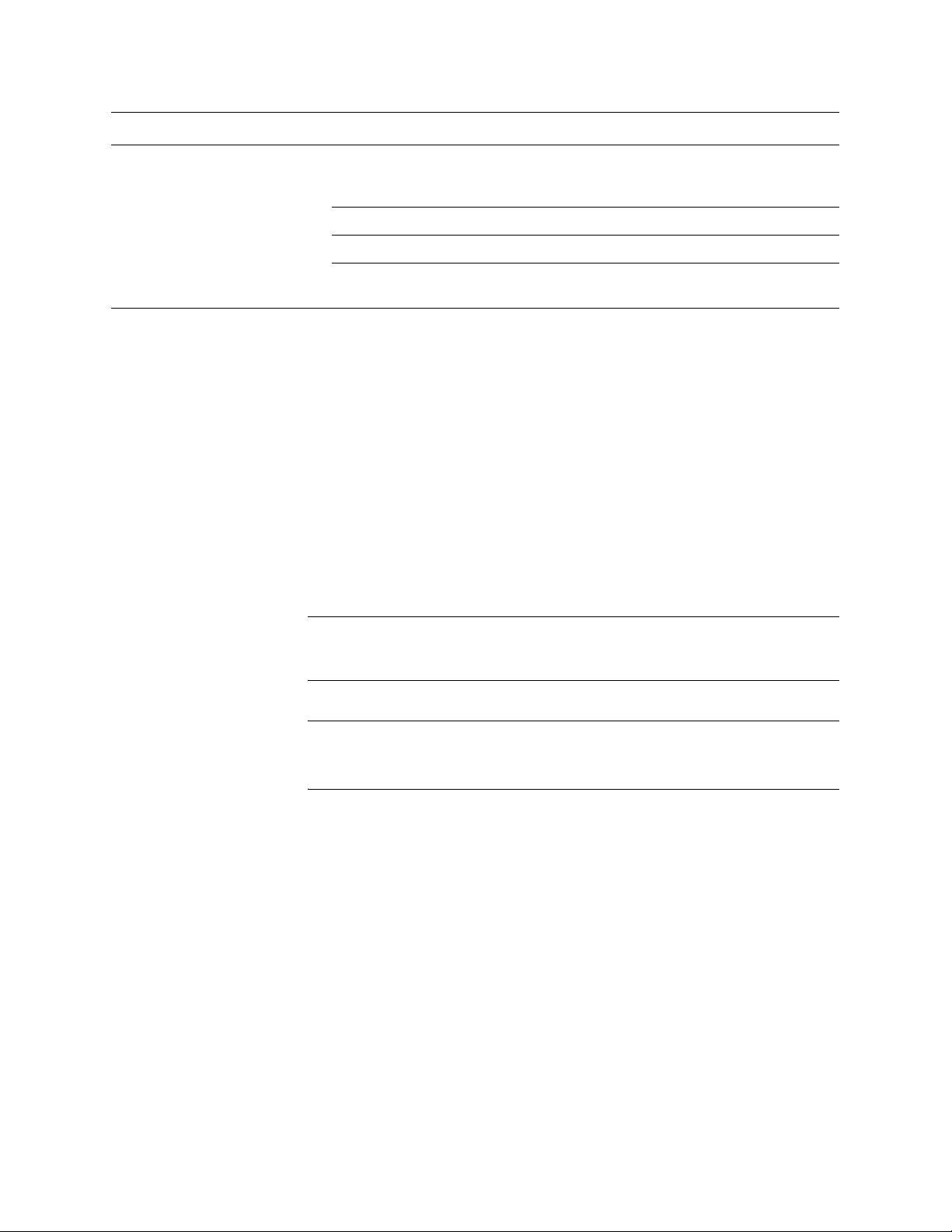
Control Description
Add New Entry Neighbor IP. Specify the in-path IP address for the neighbor appliance. When you
define a neighbor, you must specify the appliance in-path IP address, not the primary IP
address.
Neighbor Port. Specify the in-path port for the neighbor appliance. The default is 7850.
Add Peer. Click Add Peer to add a neighbor to the peer list.
Remove Selected Entries. To remove an entry, select it and click Remove Selected
Entries.
4. Click Save to save your settings permanently or click Reset to return the settings
to their previous values.
Enabling Encryption
You configure IP Security Protocol (IPsec) encryption to allow data to be
communicated securely between peer HP EFS WAN Accelerators in the Advanced
Networking - Encryption page.
Enabling IPsec encryption makes it difficult for a third party to view your data or pose
as a machine you expect to receive data from. To enable IPsec, you must specify at
least one encryption and authentication algorithm. Only optimized data is protected,
pass-through traffic is not.
Enabling IPsec support is optional.
IMPORTANT: You must set IPsec support on each peer HP EFS WAN Accelerator in your
network for which you want to establish a secure connection. You must also specify a shared
secret on each peer HP EFS WAN Accelerator.
NOTE: If you Network Address Translate (NAT) traffic between HP EFS WAN Accelerators,
you cannot use the IPSEC channel between the appliances because the NAT changes the packet
headers causing IPSEC to reject them.
70 CONFIGURING THE HP EFS WAN ACCELERATOR
Page 71

To enable encryption 1. Click the Setup tab to display the Setup menu.
2. Click Advanced Networking to expand the Advanced Networking menu.
3. Click Encryption to display the Advanced Networking - Encryption page.
Figure 2-27. Advanced Networking - Encryption Page
2 CONFIGURING THE HP EFS
WAN A
CCELERATOR
HP STORAGEWORKS EFS WAN ACCELERATOR MANAGEMENT CONSOLE USER GUIDE 71
Page 72

4. Use the controls to complete the configuration, as described in the following table.
Control Description
General Check one or more of the following options:
• Enable Authentication and Encryption. Specify this option to enable authentication
between appliances.
• Enable Perfect Forward Secrecy. Specify this option if you want to provide
additional security by renegotiating keys at specified intervals. Perfect Forward
Secrecy provides additional security by renegotiating keys at specified intervals. If one
key is compromised, subsequent keys are secure because they are not derived from
previous keys.
Encryption Policy. Select one of the following methods from the Method 1 drop-down
list:
• DES. Data Encryption Standard. DES is the default value.
• NULL. Specifies the null encryption algorithm.
Set encryption algorithms in order of priority. The algorithm is used to encrypt each
packet sent using IPsec.
Optionally, select DES, NULL, or None from the Method 2 drop-down list.
Authentication Policy. Select one of the following authentication methods from the
Method One drop-own list:
• MD5. Message-Digest algorithm. MD5 is a widely-used cryptographic hash function
with a 128-bit hash value. MD5 is the default value.
• SHA-1. Secure Hash Algorithm. SHA-1 is a set of related cryptographic hash
functions. SHA-1 is considered to be the successor to MD5.
Optionally, select MD5, SHA-1, or None from the Method Two drop-down list.
Time Between Key Renegotiations. Specify the number of minutes between quickmode renegotiation of keys using Internet Key Exchange (IKE). IKE uses public key
cryptography to provide the secure transmission of a secret key to a recipient so that the
encrypted data can be decrypted at the other end. The default value is 240 minutes.
Enter the Shared Secret/Confirm the Shared Secret. Specify the shared secret. All the
HP EFS WAN Accelerators in a network for which you want to use IPsec must have the
same shared secret.
Apply. Click Apply
Add New Peer Peer IP. Specify the IP address for the peer HP EFS WAN Accelerator for which you
want to make a secure connection.
Add Peer. Click Add Peer to add the peer specified in the Peer IP text box.
If IPsec is enabled on this HP EFS WAN Accelerator, then it must also be enabled on all
appliances in the IP security peers list; otherwise this HP EFS WAN Accelerator will not
be able to make optimized connections with those peers.
If a connection has not been established between the two HP EFS WAN Accelerators that
are configured to use IPsec security, the Peers list does not display the peer HP EFS WAN
Accelerator because a security association has not been established.
Remove Selected Peers. To remove an entry, click the check box next to the name and
click Remove Selected Peers.
to apply your settings to the running configuration.
5. Click Save to save your settings permanently or click Reset to return the settings
to their previous values.
72 CONFIGURING THE HP EFS WAN ACCELERATOR
Page 73

Enabling Failover and Data Store Synchronization
You enable failover and automatic data store synchronization support in the Advanced
Networking - Failover Settings page.
Failover support ensures continued optimization if there is a failure with one of the HP
EFS WAN Accelerators. If the master HP EFS WAN Accelerator fails, the traffic is
automatically processed by the backup HP EFS WAN Accelerator.
Automatic data store synchronization replicates the data store from an active HP EFS
WAN Accelerator to a passive HP EFS WAN Accelerator without disrupting
operations. Data store synchronization ensures that a warm data store exists on the
backup HP EFS WAN Accelerator. With a warm data store, the backup HP EFS WAN
Accelerator can perform as optimally as its master when it is activated; that is, it
performs as if it has seen the data before and only sends new segments across the
WAN.
NOTE: Data is replicated only from the master HP EFS WAN Accelerator to the backup; not
vice versa.
NOTE: All operations occur in the background and do not disrupt operations on any of the
systems.
2 CONFIGURING THE HP EFS
WAN A
CCELERATOR
Enable data store synchronization if you have:
Simple Redundancy. A network in which two HP EFS WAN Accelerators have
been deployed in a failover configuration.
Router Redundancy. A network where there two or more routers at a remote site
and HP EFS WAN Accelerators are deployed behind each router for redundancy.
Complex Router Redundancy. A network where serially connected HP EFS
WAN Accelerators containing multi-port cards that connect to multiple routers on
each side of the network.
Virtual In-Path and Out-of-Path. An out-of-path deployment or a virtual in-
path deployment using WCCP, PBR, or a Layer-4 switch.
Serial Cluster. A network where several HP EFS WAN Accelerators are
deployed back-to-back in an in-path configuration.
Enabling failover and data synchronization support is optional.
HP STORAGEWORKS EFS WAN ACCELERATOR MANAGEMENT CONSOLE USER GUIDE 73
Page 74

To enable failover and
data store
synchronization
1. Click the Setup tab to display the Setup menu.
2. Click Advanced Networking to expand the Advanced Networking menu.
3. Click Failover Settings to display the Advanced Networking - Failover Settings
page.
Figure 2-28. Advanced Networking - Failover Settings Page
74 CONFIGURING THE HP EFS WAN ACCELERATOR
Page 75

4. Use the controls to complete the configuration, as described in the following table.
Control Description
Failover Settings Enable Failover Support. Specify this option to enable failover support.
Current Appliance is the. Select Master or Backup from the drop-down list. A master
HP EFS WAN Accelerator is the primary appliance; the backup HP EFS WAN
Accelerator is the appliance that automatically optimizes traffic if the master appliance
fails. You must specify the primary IP address for the backup appliance.
IMPORTANT: If you have multiple bypass cards installed in your appliance you must
specify the inpath0_0 interface for the in-path IP address.
NOTE: If you have an out-of-path configuration with failover support, you must specify
the master and backup appliances in the Optimization Service - In-Path Rules page. For
detailed information, see “Setting In-Path Rules” on page 25.
Other Appliance’s In-path IP Address. Specify the IP address for the master or backup
HP EFS WAN Accelerator. You must specify the in-path IP address (inpath0_0) for the
HP EFS WAN Accelerator, not the primary interface IP address.
IMPORTANT: If you have multiple bypass cards installed in your HP EFS WAN
Accelerator you must specify the inpath0_0 interface for the in-path IP address.
For detailed information, see “Setting In-Path Interfaces” on page 54.
2 CONFIGURING THE HP EFS
WAN A
CCELERATOR
HP STORAGEWORKS EFS WAN ACCELERATOR MANAGEMENT CONSOLE USER GUIDE 75
Page 76
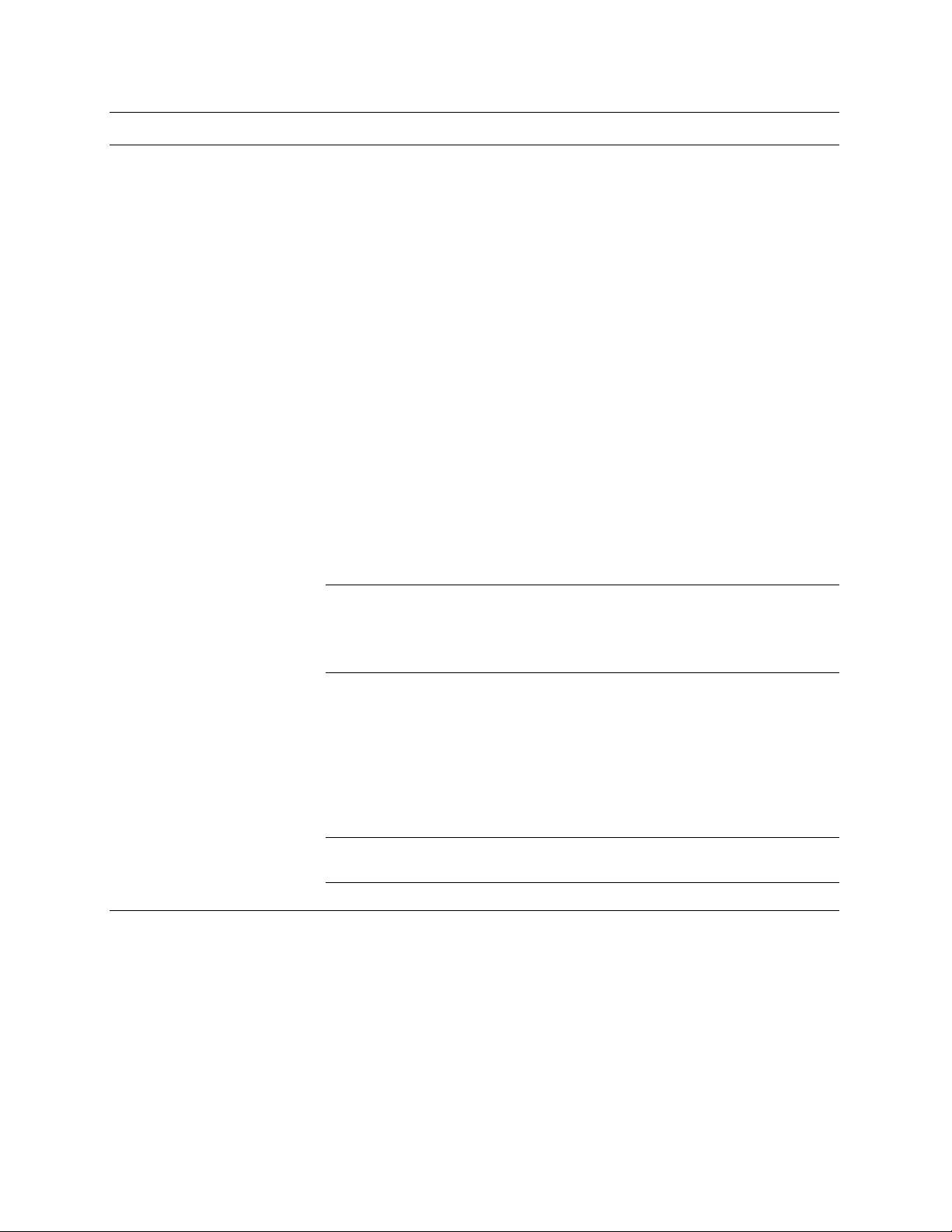
Control Description
Automated Online Datastore
Settings
Enable Automated Online Datastore Synchronization. Specify this option to enable
automated data store synchronization. Data store synchronization ensures that each data
store in your network has warm data for maximum optimization. All operations occur in
the background and do not disrupt operations on any of the systems.
There are the following phases in synchronization:
• Catchup. Copies data that is already on the master to the backup HP EFS WAN
Accelerator. This process stops when all the old data from the master is copied to the
backup HP EFS WAN Accelerator.
• Keepup. Runs continuously copying new data that the master appliance encounters to
the backup HP EFS WAN Accelerator.
IMPORTANT: The HP EFS WAN Accelerators must be the same model; models
running different versions of the software will not synchronize (for example v2.x to 3.x).
Synchronization does not guarantee that all data objects are replicated—synchronization
runs in the background, if the HP EFS WAN Accelerator is under load, all data may not
be replicated.
NOTE: If you are setting up automated data store synchronization for the first time, the
HP EFS WAN Accelerator service is halted on the backup HP EFS WAN Accelerator.
You must restart the HP EFS WAN Accelerator service on backup HP EFS WAN
Accelerators. If you restart the service with a clean data store you must shutdown the
backup HP EFS WAN Accelerator, power it off, and power it on.
NOTE: In out-of-path configurations, you must designate an HP EFS WAN Accelerator
as a backup appliance, either by enabling failover support or by designating it as an outof-path backup appliance, to implement data store synchronization.
Current Appliance is the. Select Master or Backup from the drop-down list. You must
specify the primary IP address for the master and backup appliance.
IMPORTANT: If you have multiple bypass cards installed in your appliance you must
specify the inpath0_0 interface.
Other Appliance’s In-path IP Address. Specify the backup or master HP EFS WAN
Accelerator IP address. You must specify the primary IP address for the master and
backup appliance.
You must specify the primary (or AUX if you have enabled this option) IP address for the
HP EFS WAN Accelerator. For detailed information, see “Setting the Primary Interface”
on page 52.
IMPORTANT: If you have multiple bypass cards installed in your appliance you must
specify the inpath0_0 interface.
Synchronization Port. Specify the port number for the HP EFS WAN Accelerator from
which you want to replicate data. The default value is 7744.
Reconnection interval. Specify the number of seconds. The default value is
30.
5. Click Apply to apply your settings to the running configuration. (Apply your
settings to test a new configuration before saving them permanently.)
6. Click Save to save your settings permanently or click Reset to return the settings
to their previous values.
76 CONFIGURING THE HP EFS WAN ACCELERATOR
Page 77
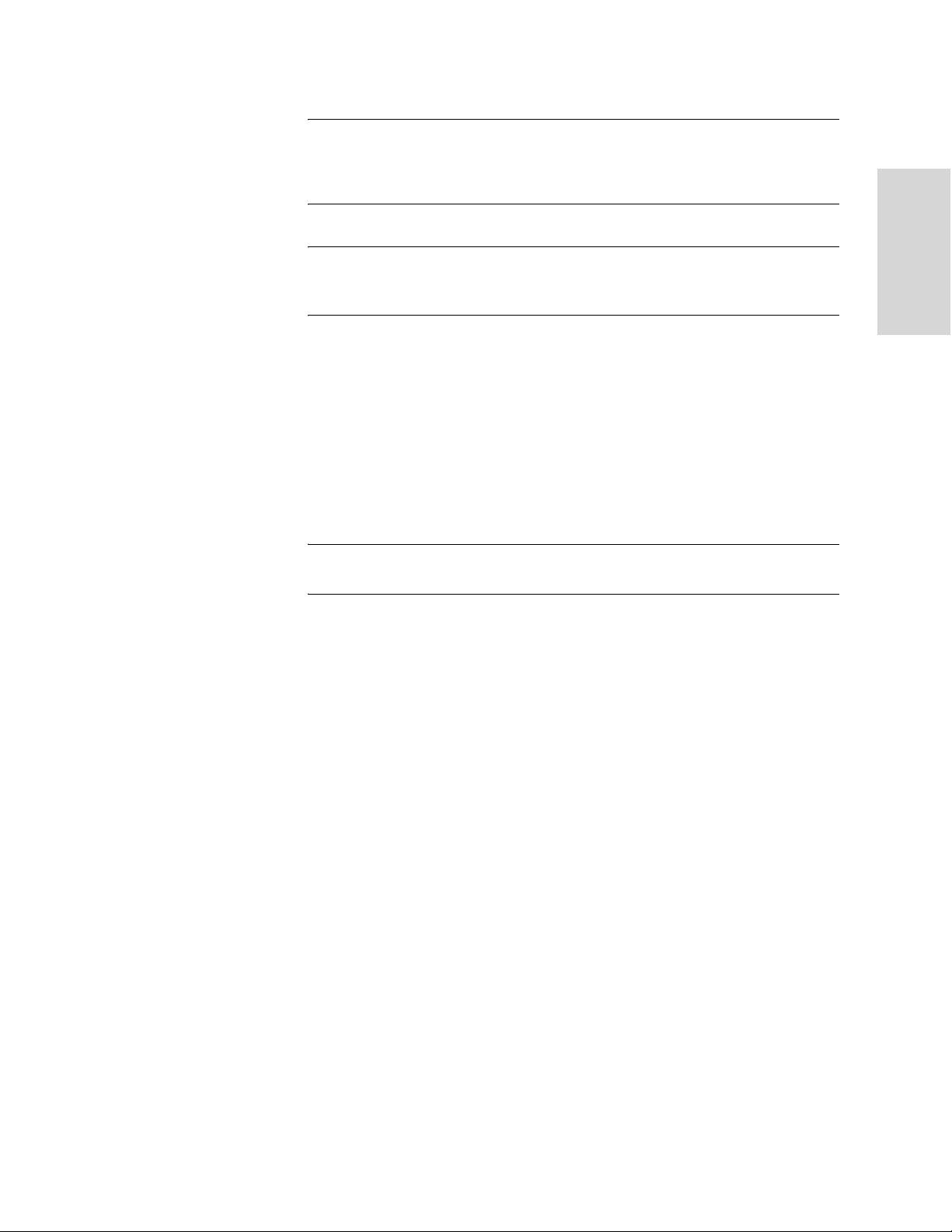
NOTE: If you are setting up automated data store synchronization for the first time, you must
restart the HP EFS WAN Accelerator service on both the master and the backup HP EFS WAN
Accelerators to initialize data store synchronization. For detailed information about restarting
the HP EFS WAN Accelerator service, see the “Starting and Stopping Services” on page 144.
NOTE: In an out-of-path configuration, to implement failover support, you must also specify a
fixed target rule that specifies both master and backup target appliances. For detailed
information, see “Setting In-Path Rules” on page 25.
2 CONFIGURING THE HP EFS
WAN A
CCELERATOR
Enabling NetFlow
You enable and configure NetFlow support in the Advanced Networking - NetFlow
Export page.
NetFlow enables you to export network statistics that provide information about
network users and applications, peak usage times, and traffic routing. NetFlow records
information for each packet ingressing the specified network interface. This data is
then sent to a NetFlow collector, a software package provided by a third party vendor
or an open source.
IMPORTANT: Enabling NetFlow could adversely impact HP EFS WAN Accelerator
performance and increase bandwidth utilization.
Enabling NetFlow support is optional.
HP STORAGEWORKS EFS WAN ACCELERATOR MANAGEMENT CONSOLE USER GUIDE 77
Page 78

To enable NetFlow
support
1. Click the Setup tab to display the Setup menu.
2. Click Advanced Networking to expand the Advanced Networking menu.
3. Click NetFlow to display the Advanced Networking - NetFlow Export page.
Figure 2-29. Advanced Networking - NetFlow Export Page
4. Use the controls to complete the configuration, as described in the following table.
Control Description
General Enable NetFlow Export. Specify this option to enable NetFlow support.
Apply. Click Apply to apply your settings to the running configuration.
78 CONFIGURING THE HP EFS WAN ACCELERATOR
Page 79

Control Description
Add New Entry Collector IP. Specify the IP address for the NetFlow collector.
Collector Port. Specify the port the NetFlow collector is listening on. The default value
is 2055.
2 CONFIGURING THE HP EFS
WAN A
Setting Peering Rules
Capture. Select Optimized, Passthrough, or All from the drop-down list. Specifies
whether optimized, pass through, or all traffic is exported to the NetFlow collector. The
default value is Optimized.
Export Interface. Select aux or primary from the drop-down list. NetFlow records sent
from the HP EFS WAN Accelerator will appear to be sent from the IP address of the
selected interface.
Show LAN Address. Specify this option if the TCP IP addresses and ports reported for
optimized flows should contain the original client and server IP addresses and not those
of the HP EFS WAN Accelerator. The default is to show the IP addresses of the original
client and server without the IP address of the HP EFS WAN Accelerators.
Capture Interface. Select from the drop-down list the interface on which NetFlow
should track flows.
Additional Interface. Click the Additional interface to display an additional Capture
Interface drop-down list.
Add Collector. Click Add Collector to add the collector to the Collector list.
Remove Selected Entries. To remove an entry, click the check box next to the name and
click Remove Selected Peers.
You set peering relationships among HP EFS WAN Accelerators in the Advanced
Networking - Peering Rules page. Serial clusters are supported only on Series 5000s.
CCELERATOR
Enabling Peering Rules for Serial Clustering
You can configure peering rules that apply to a single port or you can configure peering
rules that apply to a port label. A port label is a label that you assign to a set of ports
so that you can reduce the number of configuration rules in your system. For detailed
information about how to configure port labels, see “Creating Port Labels” on
page 113.
You can provide increased optimization by deploying several HP EFS WAN
Accelerators back-to-back in an in-path configuration to create a serial cluster. For
detailed information, see the HP StorageWorks Enterprise File Services WAN
Accelerator Deployment Guide.
Appliances in a cluster process the peering rules you specify in a spill-over fashion.
When the maximum number of TCP connections for an HP EFS WAN Accelerator is
reached, that appliance stops intercepting new connections and passes them on to the
next HP EFS WAN Accelerator in the cluster (as defined by the peer rule that you set).
In serial cluster deployments:
The peering rules table is a ordered list of rules and the first rule that matches the
rule is applied.
To avoid interceptions on inner connections created by other appliances in the
same cluster, in-path rules are specified to pass-through connections originating
from those appliances.
HP STORAGEWORKS EFS WAN ACCELERATOR MANAGEMENT CONSOLE USER GUIDE 79
Page 80

Setting peering rules to enable serial clustering is optional.
IMPORTANT: HP strongly recommends that only Series 5000s are deployed in a serial cluster
due to traffic loads.
For detailed information about serial cluster deployments and peering rules, see the HP
StorageWorks Enterprise File Services WAN Accelerator Deployment Guide.
To set a peering rule 1. Click the Setup tab to display the Setup menu.
2. Click Advanced Networking to expand the Advanced Networking menu.
3. Click Peering Rules to display the Advanced Networking - Peering Rules page.
Figure 2-30. Advanced Networking - Peering Rules Page
80 CONFIGURING THE HP EFS WAN ACCELERATOR
Page 81

4. Use the controls to complete the configuration, as described in the following table.
Control Description
Add New Rule Type. Select one of the following rule types from the drop-down list:
• Auto. Allows built-in functionality to determine the response for peering requests
(performs the best peering possible).
• Accept. Accepts peering requests that match the source-destination-port pattern.
• Pass. Allows pass-through peering requests that match the source and destination port
pattern.
You can configure peering rules that apply to a single port or you can configure peering
rules that apply to a port label. A port label is a label that you assign to a set of ports so
that you can reduce the number of configuration rules in your system. For detailed
information about how to configure port labels, see “Creating Port Labels” on page 113.
Insert Rule At. Select start, end, or a rule number from the drop-down list.
HP EFS WAN Accelerators evaluate rules in numerical order starting with rule 1. If the
conditions set in the rule match, then the rule is applied, and the system moves on to the
next packet. If the conditions set in the rule do not match, the system consults the next
rule. For example, if the conditions of rule 1 do not match, rule 2 is consulted. If rule 2
matches the conditions, it is applied, and no further rules are consulted.
Source Subnet. Specify the IP address for the source network. Use the following format:
XXX.XXX.XXX.XXX/XX.
Destination Subnet. Specify the IP address for the destination subnet. Use the following
format: XXX.XXX.XXX.XXX/XX.
Port. Specify the destination port number, port label, or all. For detailed information on
port labels, see “Creating Port Labels” on page 113.
2 CONFIGURING THE HP EFS
WAN A
CCELERATOR
Enabling Quality of Service
Peer IP. Specify the IP address for the peer to which TCP requests should spill over
when the HP EFS WAN Accelerator reaches its built-in capacity limit.
Description. Specify a description to help you identify the peering relationship.
Add Rule. Specify this option to add the rule to the list of rules for the profile.
Remove Selected Rules. To remove an entry, click the check box next to the and entry
and click Remove Selected Rules.
Move Rule. Use the Move Rule drop-down list boxes and button to change the order in
which rules are evaluated.
5. Click Save to save your settings permanently or click Reset to return the settings
to their previous values.
You enable Quality of Service (QoS) in the Advanced Networking - QoS Classification
page.
You can configure QoS on HP EFS WAN Accelerators to control the prioritization of
different types of network traffic and to ensure that HP EFS WAN Accelerators give
certain network traffic (for instance, voice over IP) higher priority than other network
traffic.
HP STORAGEWORKS EFS WAN ACCELERATOR MANAGEMENT CONSOLE USER GUIDE 81
Page 82
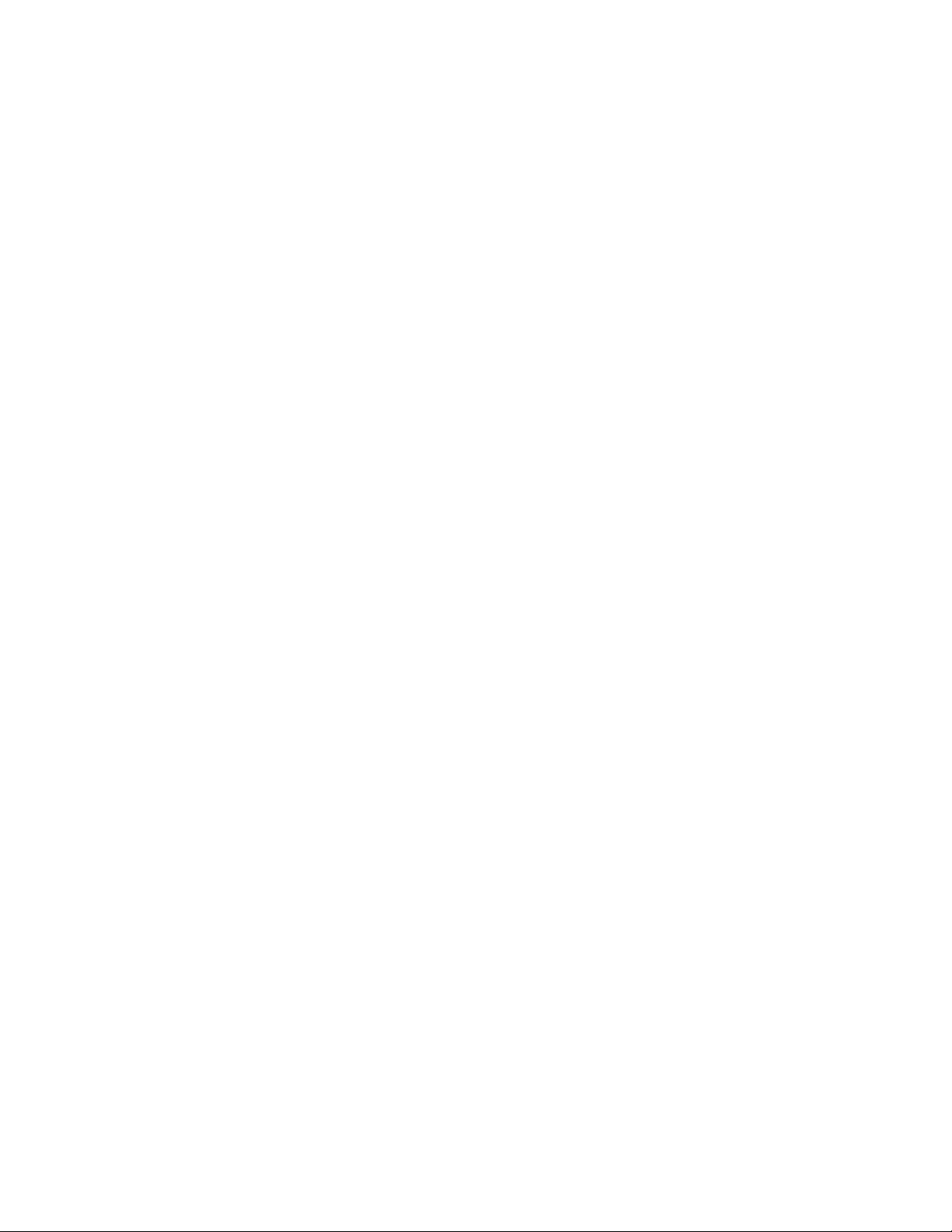
QoS allows you to specify priorities for various classes of traffic and properly
distributes excess bandwidth among classes. The HP EFS WAN Accelerator allows
you to decouple priority (in terms of delay) from the bandwidth allocation. This
provides the flexibility needed to support varying degrees of priority and bandwidth
traffic patterns, such as high-priority, low-bandwidth traffic patterns (for example,
Telnet). Many QoS schemes use the term priority to specify how to control the
excessive bandwidth among different classes. In the HP EFS WAN Accelerator,
priority actually refers to traffic delays and excessive bandwidth is shared,
proportional to the minimum bandwidth guaranteed for a specific class.
Enabling this feature is optional.
To enable QoS
classification
1. Click the Setup tab to display the Setup menu.
2. Click Advanced Networking to expand the Advanced Networking menu.
3. Click QoS Classification to display the Advanced Networking - QoS
Classification page.
82 CONFIGURING THE HP EFS WAN ACCELERATOR
Page 83

Figure 2-31. Advanced Networking - QoS Classification Page
2 CONFIGURING THE HP EFS
WAN A
CCELERATOR
HP STORAGEWORKS EFS WAN ACCELERATOR MANAGEMENT CONSOLE USER GUIDE 83
Page 84

4. Use the controls to complete the configuration, as described in the following table.
Control Description
General Enable QoS Classification. Specify this option to enable QoS.
WAN Bandwidth for Interface XXXX-X. Specify the bandwidth link rate for the WAN
interface.
This is the bottleneck WAN bandwidth not the interface speed out of the WAN interface
into the router or switch. For example, if your HP EFS WAN Accelerator connects to a
router with a 100 Mbps link, do not specify this value—specify the actual WAN
bandwidth (for example, T1, T3).
IMPORTANT: Different WAN interfaces can have different WAN bandwidths; this
value must be correctly entered for QoS to function correctly.
IMPORTANT: The percentage of excess bandwidth give to a class is relative to the
percentage of minimum bandwidth allocated to the class.
Apply. Click Apply to apply your settings to the running configuration.
Add New QoS Class Class Name. Specify a name for the QoS class.
TIP: You must enable QoS classification and set the bandwidth link rate for the WAN
interface to create a QoS class.
Priority. Select a priority type from the drop-down list:
• Real-Time. Specifies real-time traffic class. Traffic that is your highest priority should
be given this value.
• Interactive. Specifies an interactive traffic class.
• Business Critical. Specifies the business critical traffic class.
• Normal Priority. Specifies normal priority traffic class.
• Low Priority. Specifies low priority traffic class. Traffic that is your lowest priority
should be given this value.
Priorities are listed in decreasing order of importance. These are minimum priority
guarantees, if better service is available it is provided. For example, if a class is specified
as Low Priority and the higher priority classes are not active, then the Low Priority
class is given the highest possible priority for the current traffic conditions.
Guaranteed BW. Specify the bandwidth amount that you want to guarantee for a
specific class. All the classes combined cannot exceed 100%. During contention for
bandwidth the class is guaranteed for the amount specified, it will receive more
bandwidth if there is unused bandwidth remaining.
NOTE: The percentage of excess bandwidth given to a class is relative to the percentage
of the minimum bandwidth allocated in the WAN Bandwidth for Interface field.
Add QoS Class. Click Add QoS Class to add a class to the QoS class list.
Remove Selected Classes. To remove an entry, click the check box next to the name and
click Remove Selected Classes.
84 CONFIGURING THE HP EFS WAN ACCELERATOR
Page 85
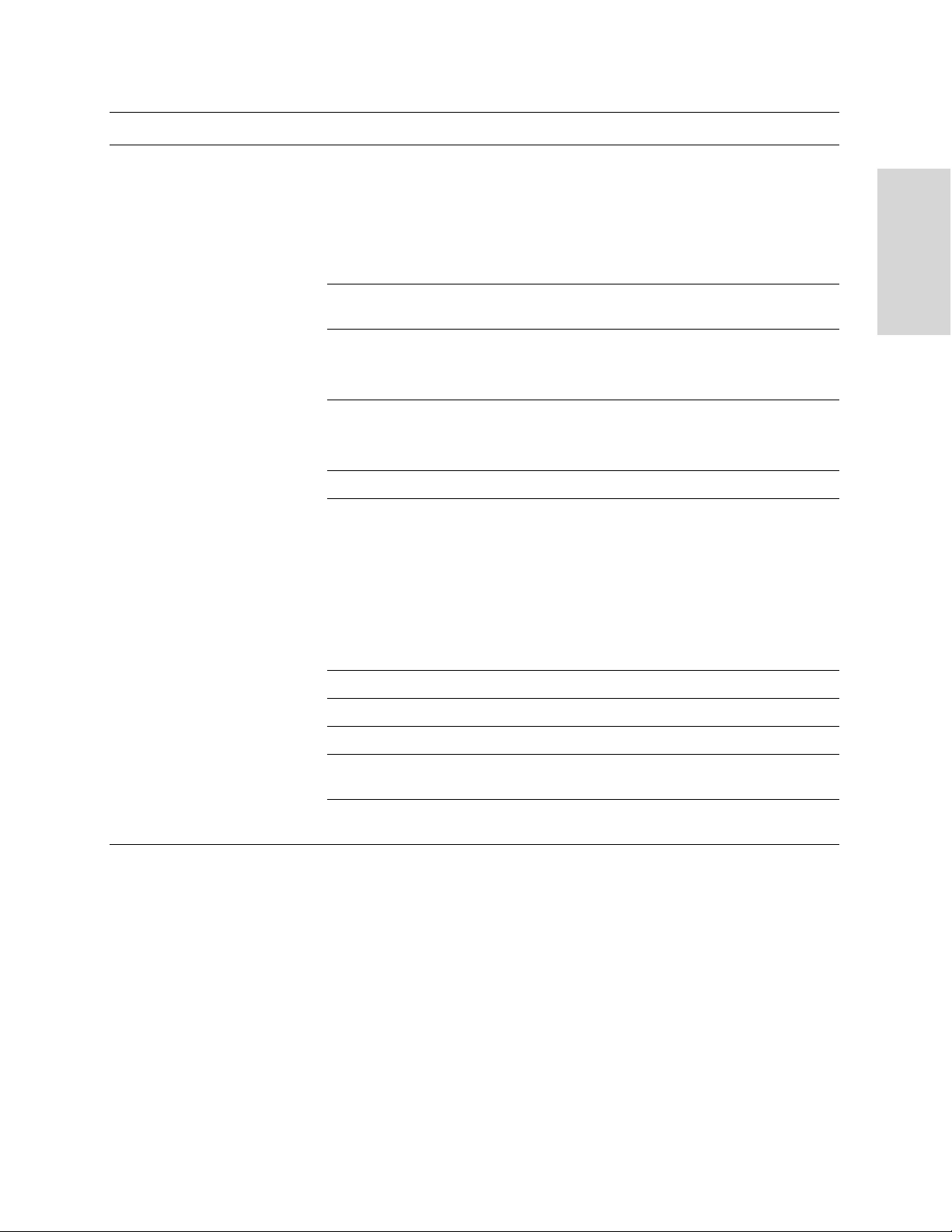
Control Description
Add New Rule Insert Rule At. To create a QoS rule for a QoS class, select start, end, or a rule number
from the drop-down list. Specify an ordered list of rules.
HP EFS WAN Accelerators evaluate rules in numerical order starting with rule 1. If the
conditions set in the rule match, then the rule is applied, and the system moves on to the
next packet. If the conditions set in the rule do not match, the system consults the next
rule. For example, if the conditions of rule 1 do not match, rule 2 is consulted. If rule 2
matches the conditions, it is applied, and no further rules are consulted.
Class Name. Select a class name from the drop-down list. If the rule matches, the
specified rule sends the packet to this class.
Source Subnet. Specify the IP address for the source network. Use the following format:
XXX.XXX.XXX.XXX/XX.
Port. Specify the port for the source subnet. The default value is All.
Destination Subnet. Specify the IP address for the destination network. Use the
following format: XXX.XXX.XXX.XXX/XX.
Port. Specify the port for the destination port. The default value is All.
Protocol. Select All, TCP, or UDP from the drop-down list.
Traffic Type. Select an option from the drop-down list:
• Real-Time. Specifies real-time traffic class. Traffic that is your highest priority should
be given this value.
• Interactive. Specifies an interactive traffic class.
• Business Critical. Specifies the business critical traffic class.
• Normal Priority. Specifies normal priority traffic class.
• Low Priority. Specifies low priority traffic class. Traffic that is your lowest priority
should be given this value.
2 CONFIGURING THE HP EFS
WAN A
CCELERATOR
Modifying a QoS Class
DSCP. Optionally, specify the DSCP level.
VLAN. Optionally, specify the VLAN tag for the rule.
Add Rule. Click Add Rule to add a rule to the QoS rule list.
Remove Selected Rules. To remove an entry, click the check box next to the name and
click Remove Selected Rules.
Move Rule. Select a rule to move and the position where you want to move it to. Click
Move Rule to apply your changes.
5. Click Save to save your settings permanently or click Reset to return the settings
to their previous values.
You can modify a QoS class in the Advanced Networking - QoS Classification <class
name> page.
HP STORAGEWORKS EFS WAN ACCELERATOR MANAGEMENT CONSOLE USER GUIDE 85
Page 86

To modify a QoS class 1. Click the Setup tab to display the Setup menu.
2. Click Advanced Networking to expand the Advanced Networking menu.
3. Click QoS Classification to display the Advanced Networking - QoS
Classification page.
4. Click the class name in the Classification List to display the Advanced Networking
- QoS Classification page
Figure 2-32. Advanced Networking - QoS Classification Page
86 CONFIGURING THE HP EFS WAN ACCELERATOR
Page 87

5. Use the controls to complete the configuration, as described in the following table.
Control Description
QoS Class Priority. Select a priority type from the drop-down list:
• Real-Time. Specifies real-time traffic class. Traffic that is your highest priority should
be given this value.
• Interactive. Specifies an interactive traffic class.
• Business Critical. Specifies the business critical traffic class.
• Normal Priority. Specifies normal priority traffic class.
• Low Priority. Specifies low priority traffic class. Traffic that is your lowest priority
should be given this value.
Guaranteed BW. Specify the bandwidth amount that you want to guarantee for a
specific class. All the classes combined cannot exceed 100%. During contention for
bandwidth the class is guaranteed for the amount specified, it will receive more
bandwidth if there is unused bandwidth remaining.
NOTE: The percentage of excess bandwidth given to a class is relative to the percentage
of the minimum bandwidth allocated in the WAN Bandwidth for Interface field.
Upper BW. Optionally, specify the upper bandwidth limit. Specifies the maximum
amount (percentage) of allowed bandwidth a flow will receive regardless of excess
bandwidth available.
6. Click Apply to apply your settings to the running configuration. (Apply your
settings to test a new configuration before saving them permanently.)
2 CONFIGURING THE HP EFS
WAN A
CCELERATOR
Setting QoS Marking
7. Click Save to save your settings permanently or click Reset to return the settings
to their previous values.
You set QoS marking in the Advanced Networking - QoS Marking page.
The QoS feature allows you to enforce a DSCP level for optimized connections. The
DSCP level corresponds to the DiffServ DSCP field in the IP packets header. After you
map a source-destination-port pattern and a DSCP level, every packet corresponding
to the connection with that destination port has the DSCP field set to that value in the
forward and backward direction. On the WAN side of the HP EFS WAN Accelerator,
you configure a network router or a traffic shaper to prioritize packets according to the
value in the DSCP field before they are sent across the WAN.
After you map a destination port and a DSCP level, every packet corresponding to the
connection with that destination port has the DSCP field set to that value in the forward
and backward direction. On the WAN side of the HP EFS WAN Accelerator, you
configure a network router or a traffic shaper to prioritize packets according to the
value in the DSCP field before they are sent across the WAN.
Note that only the first matching mapping will be applied.
Enabling this feature is optional.
HP STORAGEWORKS EFS WAN ACCELERATOR MANAGEMENT CONSOLE USER GUIDE 87
Page 88

To set a QoS marking 1. Click the Setup tab to display the Setup menu.
2. Click Advanced Networking to expand the Advanced Networking menu.
3. Click QoS Rules to display the Advanced Networking - QoS Marking page.
Figure 2-33. Advanced Networking - QoS Marking Page
88 CONFIGURING THE HP EFS WAN ACCELERATOR
Page 89

4. Use the controls to complete the configuration, as described in the following table.
Control Description
Add New Mappings Insert Rule At. Select start, end, or a rule number from the drop-down list. Specify an
ordered list of rules where each rule is the DSCP level used on the inner connection for
connections matching the source IP subnet, the destination IP subnet and, optionally, the
destination port fields.
HP EFS WAN Accelerators evaluate rules in numerical order starting with rule 1. If the
conditions set in the rule match, then the rule is applied, and the system moves on to the
next packet. If the conditions set in the rule do not match, the system consults the next
rule. For example, if the conditions of rule 1 do not match, rule 2 is consulted. If rule 2
matches the conditions, it is applied, and no further rules are consulted.
Source Subnet. Specify the IP address for the source network. Use the following format:
XXX.XXX.XXX.XXX/XX.
Destination Subnet. Specify the IP address for the destination network. Use the
following format: XXX.XXX.XXX.XXX/XX.
Port. Specify the port number or port label. A port label is a label that you assign to a set
of ports so that you can reduce the number of configuration rules in your system. For
detailed information about how to configure port labels, see “Creating Port Labels” on
page 113.
For the MAPI data channel, specify port 7830 and the corresponding DSCP level.
For the FTP data channel, specify port 20 and the corresponding DSCP level. Setting
QoS for port 20 on the client-side HP EFS WAN Accelerator effects passive FTP, while
setting the QoS for port 20 on the server-side HP EFS WAN Accelerator effects port
active FTP.
2 CONFIGURING THE HP EFS
WAN A
CCELERATOR
Modifying QoS Marking Descriptions
DSCP. Specify the DSCP level (0-63). Specify a DSCP level to use instead of the
existing DSCP level. If you do not define a DSCP level, the HP EFS WAN Accelerator
uses the existing DSCP level.
IMPORTANT: If your connections already have a DSCP level and you do not define
one in the Management Console, the HP EFS WAN Accelerator uses the existing DSCP
level for the connection between the HP EFS WAN Accelerators. If you define a DSCP
level in the Management Console, the HP EFS WAN Accelerator overrides the existing
DSCP level and the value that you defined is applied.
Description. Specify a description of the QoS rule.
Add Rule. Click Add Rule to add a rule to the QoS rule list.
Remove Selected Rules. To remove an entry, click the check box next to the name and
click Remove Selected Rules.
5. Click Save to save your settings permanently or click Reset to return the settings
to their previous values.
You can modify the description of your QoS marking rules in the Advanced
Networking - QoS Marking Edit page.
HP STORAGEWORKS EFS WAN ACCELERATOR MANAGEMENT CONSOLE USER GUIDE 89
Page 90
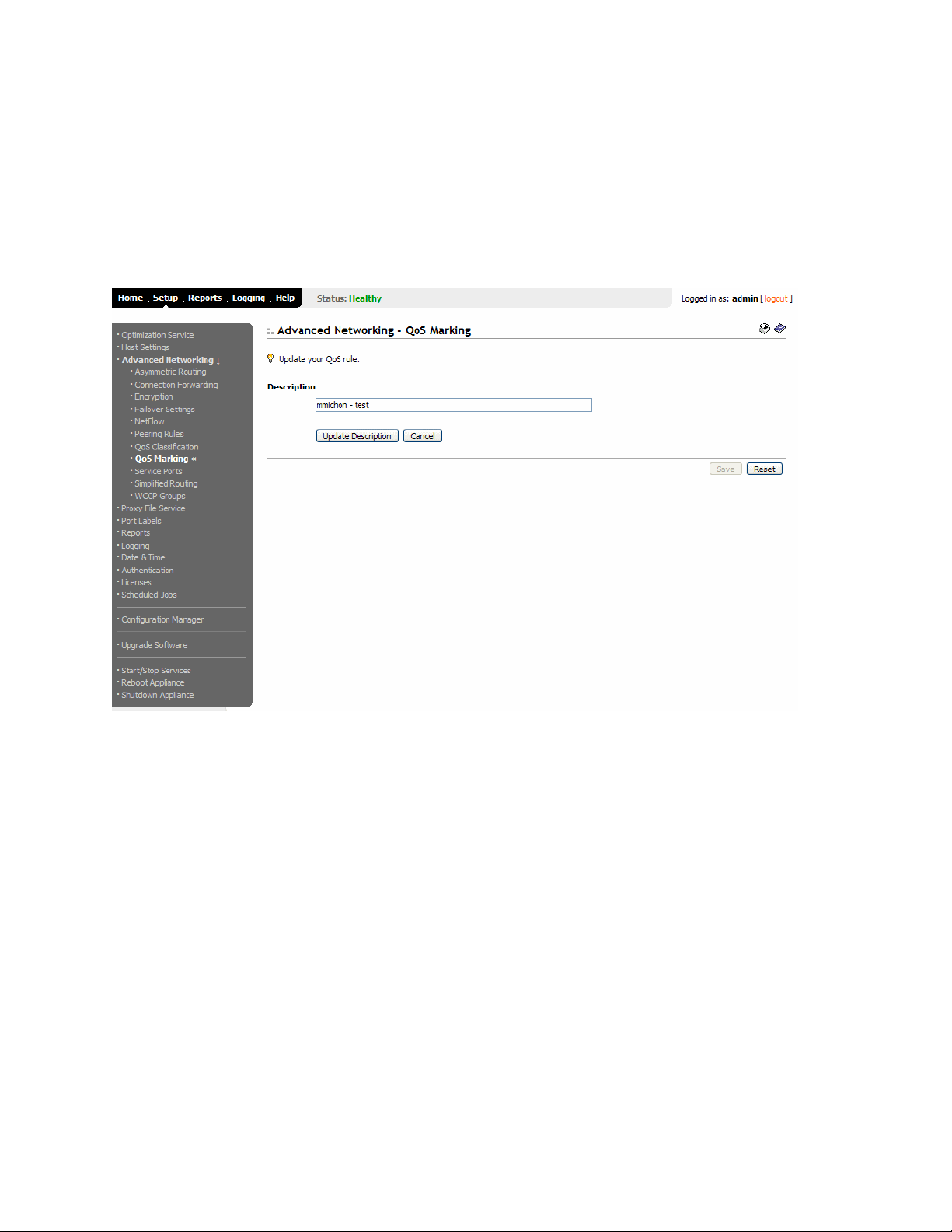
To modify your QoS
rule description
1. Click the Setup tab to expand the Optimization Service menu.
2. Click Advanced Networking expand the Advanced Networking menu.
3. Click Qos Marking to display the Advanced Networking - QoS Marking page.
4. Click Edit Desc in the QoS Rules table to display the Optimization Service - In-
Path Rules Edit page.
Figure 2-34. Advanced Networking - QoS Marking Edit Page
5. Modify the description of the QoS rule in the text box and click Update
Description.
6. Click Save to save your settings permanently or click Reset to return the settings
to their previous values.
Modifying Service Ports
90 CONFIGURING THE HP EFS WAN ACCELERATOR
You can modify service port settings in the Advanced Networking - Service Ports page.
Service ports are the ports used for inner connections between HP EFS WAN
Accelerators.
You can configure multiple service ports on the server-side of the network for multiple
QoS mappings. You define a new service port and then map destination ports to that
port, so that QoS configuration settings on the router are applied to that service port.
Modifying service port settings is optional.
Page 91

To set a service port 1. Click the Setup tab to display the Setup menu.
2. Click Advanced Networking to expand the Advanced Networking menu.
3. Click Service Ports to display the Advanced Networking - Service Ports page.
Figure 2-35. Advanced Networking - Service Ports Page
2 CONFIGURING THE HP EFS
WAN A
CCELERATOR
4. Use the controls to complete the configuration, as described in the following table.
Control Description
Add Service Port Service Port. Specify a port number. The default service ports are 7800 and 7810.
Add Port. Click Add Port to add the port to the service port list.
Set As Default Port. To set a port as the default port, select it and click Set As Default
Port.
Remove Selected Port. To remove an entry, select it and click Remove Selected Port.
Add Service Port Mapping Destination Port. Specify a destination port number.
Service Port. Specify a port number.
Add Mapping. Click Add Mapping to add a mapping to the mappings list.
Remove Selected Mappings. To remove an entry, select it and click Remove Selected
Mappings.
5. Click Save to save your settings permanently or click Reset to return the settings
to their previous values.
HP STORAGEWORKS EFS WAN ACCELERATOR MANAGEMENT CONSOLE USER GUIDE 91
Page 92

Enabling Simplified Routing
You can enable simplified routing in the Advanced Networking - Simplified Routing
page.
Simplified routing collects the IP address for the next hop Media Access Control
(MAC) address from each packet it receives to use in addressing traffic. Enabling
simplified routing eliminates the need to add static routes when the HP EFS WAN
Accelerator is in a different subnet from the client and server.
Without simplified routing if an HP EFS WAN Accelerator is installed in a different
subnet from the client or server, you must define one router as the default gateway and
static routes for the other routers so that traffic is not redirected back through the HP
EFS WAN Accelerator. In some cases, even with the static routes defined, the Access
Control List (ACL) on the default gateway may still drop traffic that should have gone
through the other router.
Simplified routing has the following constraints:
Broadcast support in Proxy File Service configurations cannot be enabled.
WCCP cannot be enabled.
Connection forwarding cannot be enabled if you collect mappings for source
MAC data (that is, the options all or dest-source).
The default route must exist on each HP EFS WAN Accelerator in your network.
Simplified routing requires a client-side and server-side HP EFS WAN
Accelerator.
92 CONFIGURING THE HP EFS WAN ACCELERATOR
Page 93

To enable simplified
routing
1. Click the Setup tab to display the Setup menu.
2. Click Advanced Networking to expand the Advanced Networking menu.
3. Click Simplified Routing to display the Advanced Networking - Simplified
Routing page.
Figure 2-36. Advanced Networking - Simplified Routing Page
2 CONFIGURING THE HP EFS
WAN A
CCELERATOR
4. Use the controls to complete the configuration, as described in the following table.
Control Description
Mappings Data Collection Settings Collect Mappings from. Select one of the following options from the drop-down list:
• None. All options are disabled.
• Destination Only. Collects destination MAC data. This option can be used in
connection forwarding deployments.
• Destination and Source. Collect mappings from destination and source MAC data.
This option cannot be used in connection forwarding deployments.
• All. Collect mappings for destination and source MAC data and data. It also collects
data for connections that are un-natted (that is, connections that are not translated
using Network Address Translation (NAT). This option cannot be disabled in
connection forwarding deployments.
5. Click Apply to apply your settings to the running configuration. (Apply your
settings to test a new configuration before saving them permanently.)
6. Click Save to save your settings permanently or click Reset to return the settings
to their previous values.
HP STORAGEWORKS EFS WAN ACCELERATOR MANAGEMENT CONSOLE USER GUIDE 93
Page 94

Enabling WCCP Groups
You can enable WCCP service groups in the Advanced Networking - WCCP Service
Groups page.
WCCP enables you to redirect traffic that is not in the direct physical path between the
client and the server. To enable WCCP, the HP EFS WAN Accelerator must join a
service group at the router. A service group is a group of routers and HP EFS WAN
Accelerators which define the traffic to redirect, and the routers and HP EFS WAN
Accelerators the traffic goes through.
Enabling WCCP is optional.
TIP: You can also use the HP EFS WAN Accelerator Command Line Interface (CLI) to
configure WCCP service groups. For detailed configuration information (including configuring
the WCCP router), see the HP StorageWorks Enterprise File Services WAN Accelerator
Deployment Guide.
NOTE: The following section assumes you are familiar with WCCP. For detailed information
about WCCP, see the Cisco documentation Web site at
http://www.cisco.com/univercd/home/home.htm.
94 CONFIGURING THE HP EFS WAN ACCELERATOR
Page 95

To enable a WCCP
service group
1. Click the Setup tab to display the Setup menu.
2. Click Advanced Networking to expand the Advanced Networking menu.
3. Click WCCP Groups to display the Advanced Networking - WCCP Service
Groups page.
Figure 2-37. Advanced Networking - WCCP Service Groups Page
2 CONFIGURING THE HP EFS
WAN A
CCELERATOR
4. Use the controls to complete the configuration, as described in the following table.
Control Description
General Enable WCCP v2 Support. Select this box to enable WCCP v2 support on all groups
added to the Service Group list.
Multicast TTL. Specify the TTL boundary for the WCCP protocol packets. The default
value is 5.
Apply. Click Apply to apply your settings to the running configuration.
HP STORAGEWORKS EFS WAN ACCELERATOR MANAGEMENT CONSOLE USER GUIDE 95
Page 96

Control Description
Add New Service Group Service Group ID. Specify the service group identification number (from 0 to 255).
The service group ID is the number that is set on the router. A value of 0 specifies the
standard http service group.
Router IP. Specify a multicast group IP address or a unicast router IP address. You can
specify up to 32 routers. For information on adding additional routers to the group, see
“Modifying WCCP Group Settings” on page 96.
Password/Confirm Password. Optionally, you can assign a password to the HP EFS
WAN Accelerator. This password must be the same password that is on the router.
WCCP requires that all routers in a service group have the same password. Passwords
are limited to 8 characters.
Priority. Specify the WCCP priority for traffic redirection. If a connection matches
multiple service groups on a router, the router chooses the service group with the highest
priority. The range is 0-255. The default value is 200.
Wei ght. Determine how often the traffic is redirected to a particular HP EFS WAN
Accelerator. A higher weight redirects more traffic to that HP EFS WAN Accelerator.
The ratio of traffic redirected to an HP EFS WAN Accelerator is equal to its weight
divided by the sum of the weights of all the HP EFS WAN Accelerators in the same
service group. For example, if there are two HP EFS WAN Accelerators in a service
group and one has a weight of 100 and the other has a weight of 200, the one with the
weight 100 receives 1/3 of the traffic and the other receives 2/3 of the traffic. The range
is 0-65535. The default value corresponds to the number of TCP connections your
appliance supports.
NOTE: To enable failover support for WCCP groups, define the service group weight to
be 0 on the backup HP EFS WAN Accelerator. If one HP EFS WAN Accelerator has a
weight 0, but another one has a non-zero weight, the HP EFS WAN Accelerator with
weight 0 does not receive any redirected traffic. If all the HP EFS WAN Accelerators
have a weight 0, the traffic is redirected equally among them.
Modifying WCCP Group Settings
Encapsulation Scheme. Specify the traffic forwarding and redirection scheme: Generic
Routing Encapsulation (gre) or Layer-2 (l2) redirection. Specify either to use Layer-2
first; if Layer-2 is not supported, gre is used.
Add Group. Click
Remove Selected Groups. To remove an entry, select it and click Remove Selected
Groups.
Add Group to add the group to the Service Group list.
5. Click Save to save your settings permanently or click Reset to return the settings
to their previous values.
You modify WCCP service group settings, add additional routers to a service group,
and set flags for source and destination ports to redirect traffic (that is, the hash table
settings) in the Advanced Networking - WCCP Service Group: <group ID> page.
Before you can modify WCCP service group settings, you must create a WCCP service
group. For information on creating a WCCP service group, see “Enabling WCCP
Groups” on page 94.
For detailed information about hash table settings for WCCP, see the Cisco
documentation Web site at http://www.cisco.com/univercd/home/home.htm.
96 CONFIGURING THE HP EFS WAN ACCELERATOR
Page 97

To modify WCCP
service group settings
1. Click the Setup tab to display the Setup menu.
2. Click Advanced Networking to expand the Advanced Networking menu.
3. Click WCCP Groups to display the WCCP Service Groups page.
4. Click the service group ID in the Groups list to display Advanced Networking -
WCCP Service Group: <Group ID> page.
Figure 2-38. Advanced Networking - WCCP Service Group: <Group ID> Page
2 CONFIGURING THE HP EFS
WAN A
CCELERATOR
HP STORAGEWORKS EFS WAN ACCELERATOR MANAGEMENT CONSOLE USER GUIDE 97
Page 98

5. Use the controls to complete the configuration, as described in the following table.
Control Description
Group Settings Password/Confirm Password. Optionally, you can assign a password to the HP EFS
WAN Accelerator. This password must be the same password that is on the router.
WCCP requires that all routers in a service group have the same password. Passwords
are limited to 8 characters.
Priority. Specify the WCCP priority for traffic redirection. If a connection matches
multiple service groups on a router, the router chooses the service group with the highest
priority. The range is 0-255. The default value is 200.
Weight. Determine how often the traffic is redirected to a particular HP EFS WAN
Accelerator. A higher weight redirects more traffic to that HP EFS WAN Accelerator.
The ratio of traffic redirected to an HP EFS WAN Accelerator is equal to its weight
divided by the sum of the weights of all the HP EFS WAN Accelerators in the same
service group. For example, if there are two HP EFS WAN Accelerators in a service
group and one has a weight of 100 and the other has a weight of 200, the one with the
weight 100 receives 1/3 of the traffic and the other receives 2/3 of the traffic. The range
is 0-65535. The default value corresponds to the number of TCP connections your
appliance supports.
NOTE: To enable failover support for WCCP groups, define the service group weight to
be 0 on the backup HP EFS WAN Accelerator. If one HP EFS WAN Accelerator has a
weight 0, but another one has a non-zero weight, the HP EFS WAN Accelerator with
weight 0 does not receive any redirected traffic. If all the HP EFS WAN Accelerators
have a weight 0, the traffic is redirected equally among them.
Encapsulation Scheme. Specify the traffic forwarding and redirection scheme: Generic
Routing Encapsulation (gre) or Layer-2 (l2) redirection. Specify either to use Layer-2
first; if Layer-2 is not supported, gre is used.
Update Settings. If you modify group settings, click Update Settings to apply the
settings to WCCP groups in the Service Group list.
Flags Source IP Hash. Specify this option to specify that the router hash the source IP address
to determine traffic to redirect.
Destination IP Hash. Specify this option to specify that the router hash the destination
IP address to determine traffic to redirect. You can set one or more flags.
Source Port Hash. Specify this option to specify that the router hash the source port to
determine traffic to redirect. You can set one or more flags.
Destination Port Hash. Specify this option to specify that the router hash the
destination port to determine traffic to redirect. You can set one or more flags.
Update Flags. Click Update Flags to apply your settings.
Ports Ports Disabled. Select this option to turn off port matching.
Use Source Ports. Select this option to redirect TCP traffic when the source port
matches the port numbers in the port list.
Use Destination Ports. Select this option to redirect TCP traffic when the destination
port matches the port numbers in the Port list.
Apply. Click Apply to apply the change to the Port list.
Add Port. Specify the port number and click Add Port to add it to the Port list. You can
add up to 7 ports.
Remove Selected Ports. To remove an entry, select it and click Remove Selected Ports.
98 CONFIGURING THE HP EFS WAN ACCELERATOR
Page 99

Control Description
Routers Add Router IP. Specify a multicast group IP address or a unicast router IP address and
click Add Router to add it to the Router list. You can add up to 32 routers.
Remove Selected Routers. To remove an entry, select it and click Remove Selected
Routers.
6. Click Save to save your settings permanently or click Reset to return the settings
to their previous values.
Enabling Proxy File Service
This section describes how to enable and configure the Proxy File Service (PFS) for
the HP EFS WAN Accelerator. It includes the following sections:
“Enabling PFS,” next
“Adding PFS Shares” on page 102
2 CONFIGURING THE HP EFS
WAN A
CCELERATOR
Enabling PFS You can enable and configure PFS support in the Proxy File Service (PFS) -
Configuration page.
NOTE: PFS is not supported on the Model 510.
PFS is an optional integrated virtual file server that allows you to store copies of files
on the HP EFS WAN Accelerator with Windows file access, while creating several
options for transmitting data between remote offices and centralized locations with
improved performance and functions. PFS provides:
LAN access to data residing across the WAN.
Continuous access to files in the event of WAN disruption.
Simplified branch infrastructure and backup architectures.
In v3.0 you no longer need to install the HP EFS Remote Copy Utility (RCU) service
on the server to synchronize your PFS shares—all RCU functionality has been moved
to the HP EFS WAN Accelerator. When you upgrade from v2.x to v3.x all your
existing shares will be running as v2.x shares. If you have legacy shares (that is, shares
created with Version v2.x software), you can convert your v2.x shares to v3.x shares
in the Management Console.
For detailed information about PFS and when to enable it, see the HP StorageWorks
Enterprise File Services WAN Accelerator Deployment Guide.
Enabling PFS support is optional.
HP STORAGEWORKS EFS WAN ACCELERATOR MANAGEMENT CONSOLE USER GUIDE 99
Page 100

To enable PFS 1. Click the Setup tab to display the Setup menu.
2. Click Proxy File Service to display the Proxy File Service (PFS) - Configuration
page.
Figure 2-39. Proxy File Service (PFS) - Configuration Page
3. Use the controls to complete the configuration, as described in the following table.
Control Description
Start Proxy File Service Enable/Disable. Enable or disable PFS support. PFS must be enabled before it is
configured. You must restart the HP EFS WAN Accelerator each time PFS is enabled or
disabled.
When you click Enable, the page refreshes displaying the Domain/Local Workgroup
controls.
Start/Stop. Starts and stops the PFS service.
NOTE: You must restart the HP EFS WAN Accelerator service if you enable PFS
support.
100 CONFIGURING THE HP EFS WAN ACCELERATOR
