Page 1
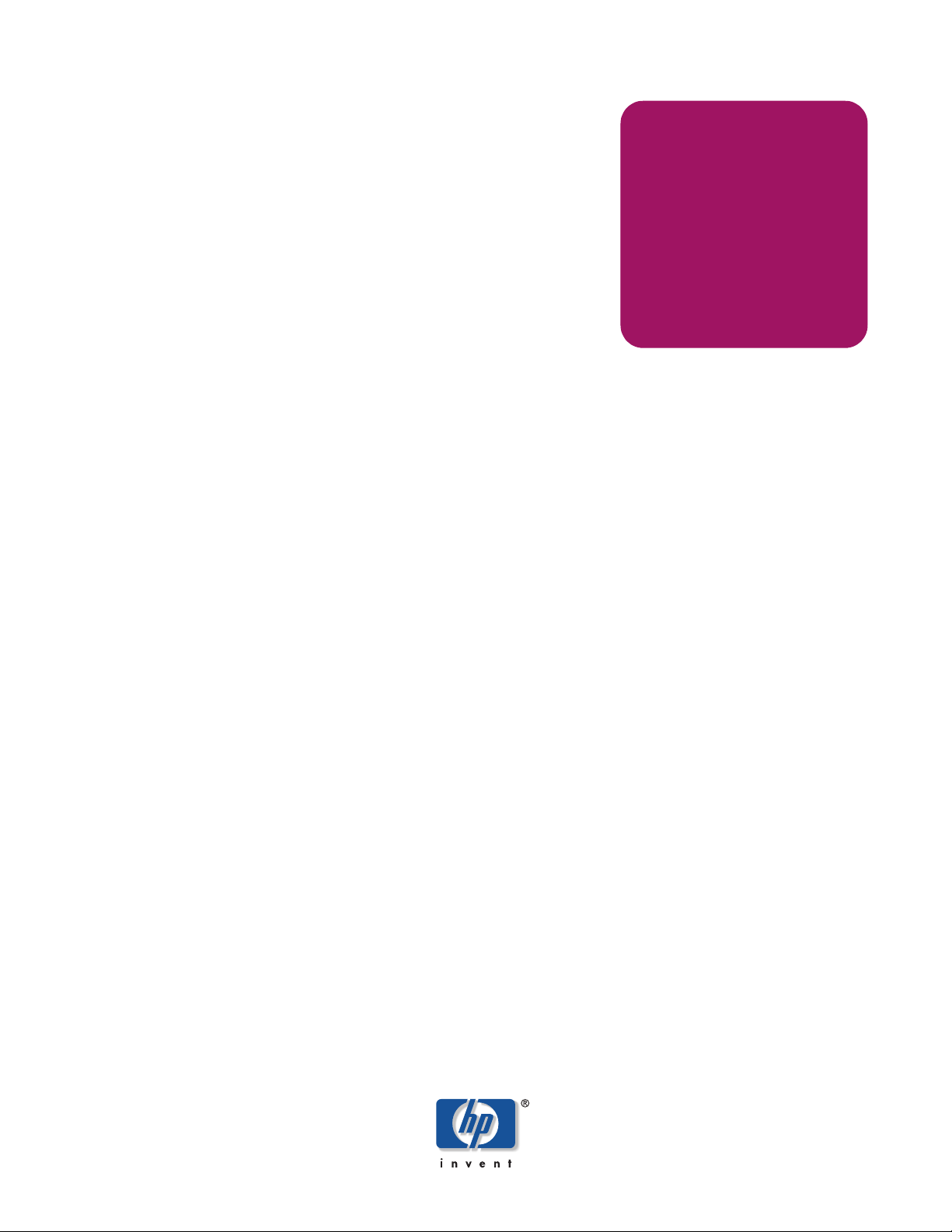
hp StorageWorks
NAS e7000 v2
First Edition (April 2003)
Part Number: 326209-001
maintenance and
service guide
This guide contains information for servicing the HP StorageWorks NAS e7000 v2.
Page 2
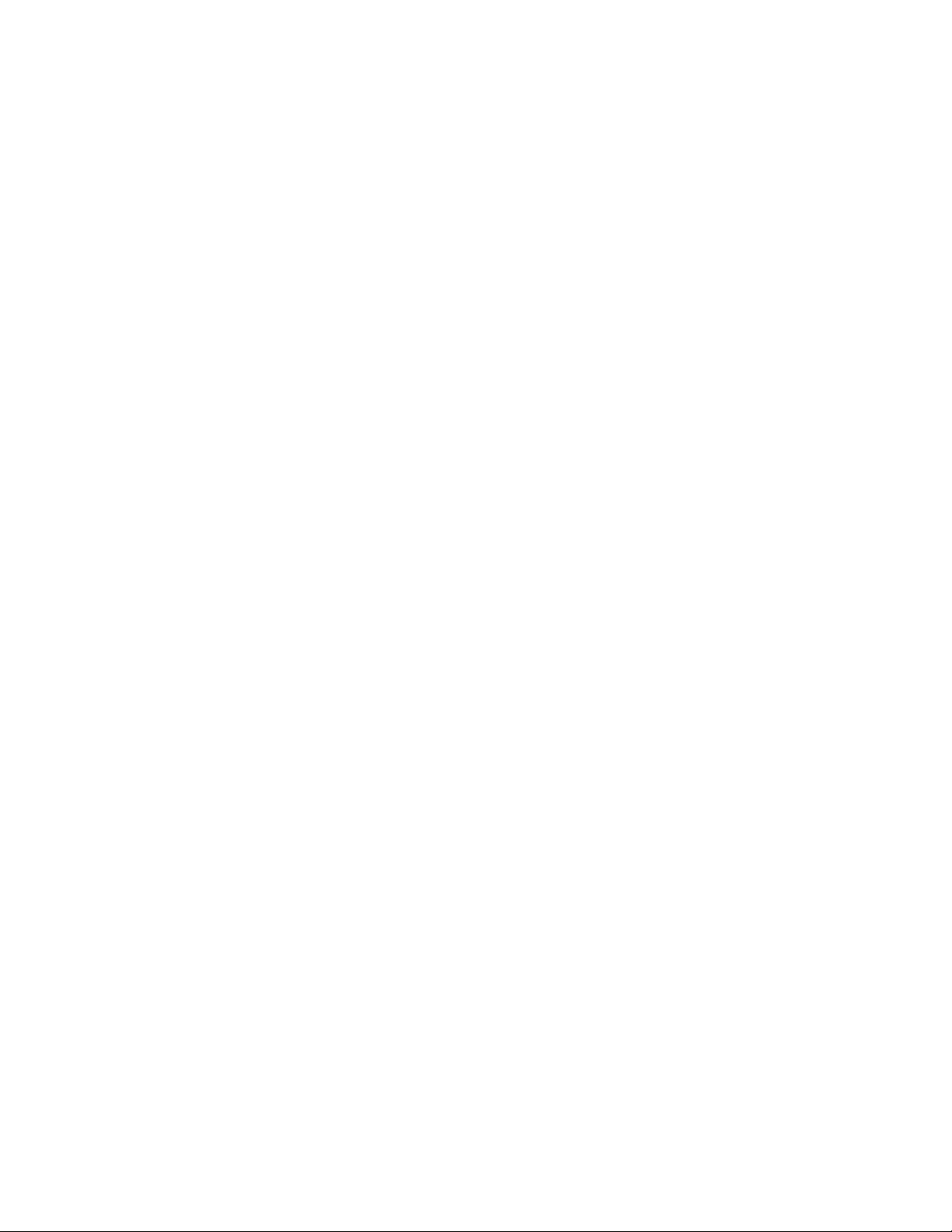
© Copyright 2003 Hewlett-Packard Development Company, L.P.
Hewlett-Packard Company makes no warranty of any kind with regard to this material, including, but not limited to, the implied
warranties of merchantability and fitness for a particular purpose. Hewlett-Packard shall not be liable for errors contained herein or for
incidental or consequential damages in connection with the furnishing, performance, or use of this material.
This document contains proprietary information, which is protected by copyright. No part of this document may be photocopied,
reproduced, or translated into another language without the prior written consent of Hewlett-Packard. The information contained in this
document is subject to change without notice.
Compaq Computer Corporation is a wholly-owned subsidiary of Hewlett-Packard Company.
Intel® and Pentium® are U.S. registered trademarks of Intel Corporation in the U.S. and other countries and are used under license.
Microsoft®, MS-DOS®, MS Windows®, Windows®, and Windows NT® are U.S. registered trademarks of Microsoft Corporation.
Hewlett-Packard Company shall not be liable for technical or editorial errors or omissions contained herein. The information is provided
“as is” without warranty of any kind and is subject to change without notice. The warranties for Hewlett-Packard Company products are
set forth in the express limited warranty statements for such products. Nothing herein should be construed as constituting an additional
warranty.
NAS e7000 v2 Maintenance and Service Guide
First Edition (April 2003)
Part Number: 326209-001
Page 3

contents
About this Guide. . . . . . . . . . . . . . . . . . . . . . . . . . . . . . . . . . . . . . . . . . . . . . . . . . . . . . . . . . . . . . . 7
Overview. . . . . . . . . . . . . . . . . . . . . . . . . . . . . . . . . . . . . . . . . . . . . . . . . . . . . . . . . . . . . . . . . . . . . . . . . . . . . . . .8
Intended Audience . . . . . . . . . . . . . . . . . . . . . . . . . . . . . . . . . . . . . . . . . . . . . . . . . . . . . . . . . . . . . . . . . . . . .8
Prerequisites . . . . . . . . . . . . . . . . . . . . . . . . . . . . . . . . . . . . . . . . . . . . . . . . . . . . . . . . . . . . . . . . . . . . . . . . . .8
Conventions . . . . . . . . . . . . . . . . . . . . . . . . . . . . . . . . . . . . . . . . . . . . . . . . . . . . . . . . . . . . . . . . . . . . . . . . . . . . .9
Document Conventions . . . . . . . . . . . . . . . . . . . . . . . . . . . . . . . . . . . . . . . . . . . . . . . . . . . . . . . . . . . . . . . . .9
Text Symbols . . . . . . . . . . . . . . . . . . . . . . . . . . . . . . . . . . . . . . . . . . . . . . . . . . . . . . . . . . . . . . . . . . . . . . . . .9
Equipment Symbols . . . . . . . . . . . . . . . . . . . . . . . . . . . . . . . . . . . . . . . . . . . . . . . . . . . . . . . . . . . . . . . . . . .10
Rack Stability . . . . . . . . . . . . . . . . . . . . . . . . . . . . . . . . . . . . . . . . . . . . . . . . . . . . . . . . . . . . . . . . . . . . . . . . . . .11
Getting Help . . . . . . . . . . . . . . . . . . . . . . . . . . . . . . . . . . . . . . . . . . . . . . . . . . . . . . . . . . . . . . . . . . . . . . . . . . . .11
HP Technical Support . . . . . . . . . . . . . . . . . . . . . . . . . . . . . . . . . . . . . . . . . . . . . . . . . . . . . . . . . . . . . . . . .11
HP Storage Website . . . . . . . . . . . . . . . . . . . . . . . . . . . . . . . . . . . . . . . . . . . . . . . . . . . . . . . . . . . . . . . . . . .11
HP Authorized Reseller . . . . . . . . . . . . . . . . . . . . . . . . . . . . . . . . . . . . . . . . . . . . . . . . . . . . . . . . . . . . . . . .11
1 Illustrated Parts Catalog . . . . . . . . . . . . . . . . . . . . . . . . . . . . . . . . . . . . . . . . . . . . . . . . . . . . . . . . 13
Mechanical Components Exploded View . . . . . . . . . . . . . . . . . . . . . . . . . . . . . . . . . . . . . . . . . . . . . . . . . . . . .14
Mechanical Components Spare Parts List . . . . . . . . . . . . . . . . . . . . . . . . . . . . . . . . . . . . . . . . . . . . . . . . . . . . .15
System Components Exploded View . . . . . . . . . . . . . . . . . . . . . . . . . . . . . . . . . . . . . . . . . . . . . . . . . . . . . . . . .16
System Components Spare Parts List. . . . . . . . . . . . . . . . . . . . . . . . . . . . . . . . . . . . . . . . . . . . . . . . . . . . . . . . .17
2 Removal and Replacement Procedures. . . . . . . . . . . . . . . . . . . . . . . . . . . . . . . . . . . . . . . . . . . . . . 19
Safety Considerations. . . . . . . . . . . . . . . . . . . . . . . . . . . . . . . . . . . . . . . . . . . . . . . . . . . . . . . . . . . . . . . . . . . . .20
Electrostatic Discharge. . . . . . . . . . . . . . . . . . . . . . . . . . . . . . . . . . . . . . . . . . . . . . . . . . . . . . . . . . . . . . . . .20
Symbols on Equipment . . . . . . . . . . . . . . . . . . . . . . . . . . . . . . . . . . . . . . . . . . . . . . . . . . . . . . . . . . . . . . . .20
Rack Warnings and Cautions. . . . . . . . . . . . . . . . . . . . . . . . . . . . . . . . . . . . . . . . . . . . . . . . . . . . . . . . . . . .21
Server Warnings and Cautions. . . . . . . . . . . . . . . . . . . . . . . . . . . . . . . . . . . . . . . . . . . . . . . . . . . . . . . . . . .22
Preparation Procedures . . . . . . . . . . . . . . . . . . . . . . . . . . . . . . . . . . . . . . . . . . . . . . . . . . . . . . . . . . . . . . . . . . . .23
Locating and Removing the Torx T-15 Tool. . . . . . . . . . . . . . . . . . . . . . . . . . . . . . . . . . . . . . . . . . . . . . . .23
Extending the Server from the Rack . . . . . . . . . . . . . . . . . . . . . . . . . . . . . . . . . . . . . . . . . . . . . . . . . . . . . .24
Opening and Removing the Rear Access Panel. . . . . . . . . . . . . . . . . . . . . . . . . . . . . . . . . . . . . . . . . . . . . .26
Removing the Front Access Panel . . . . . . . . . . . . . . . . . . . . . . . . . . . . . . . . . . . . . . . . . . . . . . . . . . . . . . . .28
Replacing the Access Panels . . . . . . . . . . . . . . . . . . . . . . . . . . . . . . . . . . . . . . . . . . . . . . . . . . . . . . . . . . . .29
Powering Down the Server . . . . . . . . . . . . . . . . . . . . . . . . . . . . . . . . . . . . . . . . . . . . . . . . . . . . . . . . . . . . .31
Removing the Server from the Rack . . . . . . . . . . . . . . . . . . . . . . . . . . . . . . . . . . . . . . . . . . . . . . . . . . . . . .31
Memory. . . . . . . . . . . . . . . . . . . . . . . . . . . . . . . . . . . . . . . . . . . . . . . . . . . . . . . . . . . . . . . . . . . . . . . . . . . . . . . .33
Memory Replacement Guidelines . . . . . . . . . . . . . . . . . . . . . . . . . . . . . . . . . . . . . . . . . . . . . . . . . . . . . . . .33
Memory Board Slot Locations. . . . . . . . . . . . . . . . . . . . . . . . . . . . . . . . . . . . . . . . . . . . . . . . . . . . . . . . . . .34
Contents
3NAS e7000 v2 Maintenance and Service Guide
Page 4
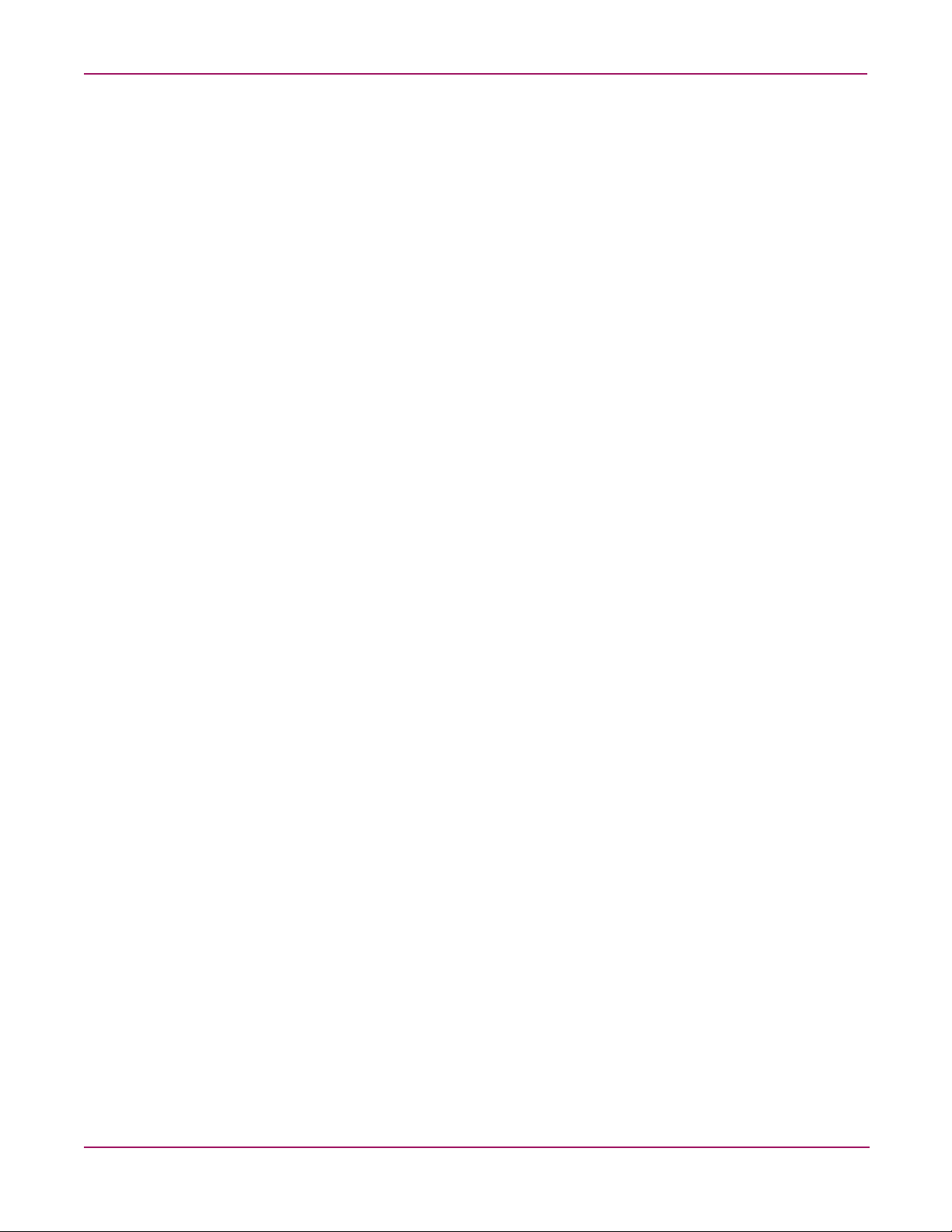
Contents
Parts of the Memory Board . . . . . . . . . . . . . . . . . . . . . . . . . . . . . . . . . . . . . . . . . . . . . . . . . . . . . . . . . . . . .35
Memory Board LEDs and Icons . . . . . . . . . . . . . . . . . . . . . . . . . . . . . . . . . . . . . . . . . . . . . . . . . . . . . . . . .35
DIMM Installation Requirements . . . . . . . . . . . . . . . . . . . . . . . . . . . . . . . . . . . . . . . . . . . . . . . . . . . . . . . .40
Additional Requirements for Online Spare Memory Technology . . . . . . . . . . . . . . . . . . . . . . . . . . . .40
Additional Requirements for Single-Board Mirrored Memory Technology. . . . . . . . . . . . . . . . . . . . .41
Additional Requirements for Hot-Plug Mirrored Memory Technology . . . . . . . . . . . . . . . . . . . . . . . .41
Removing a Memory Board. . . . . . . . . . . . . . . . . . . . . . . . . . . . . . . . . . . . . . . . . . . . . . . . . . . . . . . . . . . . .41
Removing a DIMM . . . . . . . . . . . . . . . . . . . . . . . . . . . . . . . . . . . . . . . . . . . . . . . . . . . . . . . . . . . . . . . . . . .43
Installing a DIMM . . . . . . . . . . . . . . . . . . . . . . . . . . . . . . . . . . . . . . . . . . . . . . . . . . . . . . . . . . . . . . . . . . . .44
Installing a Memory Board . . . . . . . . . . . . . . . . . . . . . . . . . . . . . . . . . . . . . . . . . . . . . . . . . . . . . . . . . . . . .44
Configuring the Memory . . . . . . . . . . . . . . . . . . . . . . . . . . . . . . . . . . . . . . . . . . . . . . . . . . . . . . . . . . . . . . .46
Hot-Plug Procedures. . . . . . . . . . . . . . . . . . . . . . . . . . . . . . . . . . . . . . . . . . . . . . . . . . . . . . . . . . . . . . . . . . . . . .47
Hard Drive Blanks . . . . . . . . . . . . . . . . . . . . . . . . . . . . . . . . . . . . . . . . . . . . . . . . . . . . . . . . . . . . . . . . . . . .47
Hot-Plug SCSI Hard Drives. . . . . . . . . . . . . . . . . . . . . . . . . . . . . . . . . . . . . . . . . . . . . . . . . . . . . . . . . . . . .48
Drive Replacement Precautions. . . . . . . . . . . . . . . . . . . . . . . . . . . . . . . . . . . . . . . . . . . . . . . . . . . . . . .48
Power Supply Blank. . . . . . . . . . . . . . . . . . . . . . . . . . . . . . . . . . . . . . . . . . . . . . . . . . . . . . . . . . . . . . . . . . .50
Hot-Plug Power Supplies. . . . . . . . . . . . . . . . . . . . . . . . . . . . . . . . . . . . . . . . . . . . . . . . . . . . . . . . . . . . . . .50
PCI and PCI-X Hot Plug Expansion Boards . . . . . . . . . . . . . . . . . . . . . . . . . . . . . . . . . . . . . . . . . . . . . . . .51
Performance Balancing . . . . . . . . . . . . . . . . . . . . . . . . . . . . . . . . . . . . . . . . . . . . . . . . . . . . . . . . . . . . . . . .54
Hot-Plug Fans. . . . . . . . . . . . . . . . . . . . . . . . . . . . . . . . . . . . . . . . . . . . . . . . . . . . . . . . . . . . . . . . . . . . . . . .55
Non-Hot-Plug Procedures. . . . . . . . . . . . . . . . . . . . . . . . . . . . . . . . . . . . . . . . . . . . . . . . . . . . . . . . . . . . . . . . . .57
Slimline Drives. . . . . . . . . . . . . . . . . . . . . . . . . . . . . . . . . . . . . . . . . . . . . . . . . . . . . . . . . . . . . . . . . . . . . . .57
Front Bezel. . . . . . . . . . . . . . . . . . . . . . . . . . . . . . . . . . . . . . . . . . . . . . . . . . . . . . . . . . . . . . . . . . . . . . . . . .58
Power Button/LED assembly. . . . . . . . . . . . . . . . . . . . . . . . . . . . . . . . . . . . . . . . . . . . . . . . . . . . . . . . . . . .60
Processor Air Baffle. . . . . . . . . . . . . . . . . . . . . . . . . . . . . . . . . . . . . . . . . . . . . . . . . . . . . . . . . . . . . . . . . . .60
Processor Power Modules . . . . . . . . . . . . . . . . . . . . . . . . . . . . . . . . . . . . . . . . . . . . . . . . . . . . . . . . . . . . . .61
Processors. . . . . . . . . . . . . . . . . . . . . . . . . . . . . . . . . . . . . . . . . . . . . . . . . . . . . . . . . . . . . . . . . . . . . . . . . . .63
Non-Hot-Plug PCI-X Expansion Boards . . . . . . . . . . . . . . . . . . . . . . . . . . . . . . . . . . . . . . . . . . . . . . . . . . .64
PCI-X Expansion Board Basket. . . . . . . . . . . . . . . . . . . . . . . . . . . . . . . . . . . . . . . . . . . . . . . . . . . . . . . . . .66
PCI-X Hot Plug Board . . . . . . . . . . . . . . . . . . . . . . . . . . . . . . . . . . . . . . . . . . . . . . . . . . . . . . . . . . . . . . . .67
SCSI Cables . . . . . . . . . . . . . . . . . . . . . . . . . . . . . . . . . . . . . . . . . . . . . . . . . . . . . . . . . . . . . . . . . . . . . . . . .68
Front Fan Cage. . . . . . . . . . . . . . . . . . . . . . . . . . . . . . . . . . . . . . . . . . . . . . . . . . . . . . . . . . . . . . . . . . . . . . .68
Pass-Through Board. . . . . . . . . . . . . . . . . . . . . . . . . . . . . . . . . . . . . . . . . . . . . . . . . . . . . . . . . . . . . . . . . . .69
Diagnostics Display Board and Lightpipe . . . . . . . . . . . . . . . . . . . . . . . . . . . . . . . . . . . . . . . . . . . . . . . . . .70
Rear Fan Cage . . . . . . . . . . . . . . . . . . . . . . . . . . . . . . . . . . . . . . . . . . . . . . . . . . . . . . . . . . . . . . . . . . . . . . .71
Battery Backed Write Cache Assembly. . . . . . . . . . . . . . . . . . . . . . . . . . . . . . . . . . . . . . . . . . . . . . . . . . . .72
SCSI Backplane . . . . . . . . . . . . . . . . . . . . . . . . . . . . . . . . . . . . . . . . . . . . . . . . . . . . . . . . . . . . . . . . . . . . . .73
System Battery . . . . . . . . . . . . . . . . . . . . . . . . . . . . . . . . . . . . . . . . . . . . . . . . . . . . . . . . . . . . . . . . . . . . . . .74
System Board . . . . . . . . . . . . . . . . . . . . . . . . . . . . . . . . . . . . . . . . . . . . . . . . . . . . . . . . . . . . . . . . . . . . . . . .76
AC Filter Cable Assembly . . . . . . . . . . . . . . . . . . . . . . . . . . . . . . . . . . . . . . . . . . . . . . . . . . . . . . . . . . . . . .78
3 Diagnostic Tools . . . . . . . . . . . . . . . . . . . . . . . . . . . . . . . . . . . . . . . . . . . . . . . . . . . . . . . . . . . . . . 81
Automatic Server Recovery-2 . . . . . . . . . . . . . . . . . . . . . . . . . . . . . . . . . . . . . . . . . . . . . . . . . . . . . . . . . . . . . .82
Insight Manager 7. . . . . . . . . . . . . . . . . . . . . . . . . . . . . . . . . . . . . . . . . . . . . . . . . . . . . . . . . . . . . . . . . . . . . . . .82
Integrated Management Log. . . . . . . . . . . . . . . . . . . . . . . . . . . . . . . . . . . . . . . . . . . . . . . . . . . . . . . . . . . . . . . .82
Integrated Lights-Out Technology . . . . . . . . . . . . . . . . . . . . . . . . . . . . . . . . . . . . . . . . . . . . . . . . . . . . . . . . . . .83
Option ROM Configuration for Arrays (ORCA) . . . . . . . . . . . . . . . . . . . . . . . . . . . . . . . . . . . . . . . . . . . . . . . .83
ROM-Based Setup Utility. . . . . . . . . . . . . . . . . . . . . . . . . . . . . . . . . . . . . . . . . . . . . . . . . . . . . . . . . . . . . . . . . .84
ROMPaq Utility . . . . . . . . . . . . . . . . . . . . . . . . . . . . . . . . . . . . . . . . . . . . . . . . . . . . . . . . . . . . . . . . . . . . . . . . .84
System Online ROM Flash Component Utility . . . . . . . . . . . . . . . . . . . . . . . . . . . . . . . . . . . . . . . . . . . . . . . . .84
4 NAS e7000 v2 Maintenance and Service Guide
Page 5

Contents
Quick Restore . . . . . . . . . . . . . . . . . . . . . . . . . . . . . . . . . . . . . . . . . . . . . . . . . . . . . . . . . . . . . . . . . . . . . . . . . . .85
SmartStart Support and Software . . . . . . . . . . . . . . . . . . . . . . . . . . . . . . . . . . . . . . . . . . . . . . . . . . . . . . . . . . . .85
SmartStart Autorun Menu . . . . . . . . . . . . . . . . . . . . . . . . . . . . . . . . . . . . . . . . . . . . . . . . . . . . . . . . . . . . . .85
Enterprise Diagnostics LX32 Utility . . . . . . . . . . . . . . . . . . . . . . . . . . . . . . . . . . . . . . . . . . . . . . . . . . . . . .86
4 Connectors, LEDs, and Switches . . . . . . . . . . . . . . . . . . . . . . . . . . . . . . . . . . . . . . . . . . . . . . . . . . . 87
Connectors . . . . . . . . . . . . . . . . . . . . . . . . . . . . . . . . . . . . . . . . . . . . . . . . . . . . . . . . . . . . . . . . . . . . . . . . . . . . .88
Rear Panel . . . . . . . . . . . . . . . . . . . . . . . . . . . . . . . . . . . . . . . . . . . . . . . . . . . . . . . . . . . . . . . . . . . . . . . . . .88
System Board . . . . . . . . . . . . . . . . . . . . . . . . . . . . . . . . . . . . . . . . . . . . . . . . . . . . . . . . . . . . . . . . . . . . . . . .89
SCSI Backplane Board. . . . . . . . . . . . . . . . . . . . . . . . . . . . . . . . . . . . . . . . . . . . . . . . . . . . . . . . . . . . . . . . .90
Memory Board . . . . . . . . . . . . . . . . . . . . . . . . . . . . . . . . . . . . . . . . . . . . . . . . . . . . . . . . . . . . . . . . . . . . . . .91
LEDs. . . . . . . . . . . . . . . . . . . . . . . . . . . . . . . . . . . . . . . . . . . . . . . . . . . . . . . . . . . . . . . . . . . . . . . . . . . . . . . . . .92
Front Panel . . . . . . . . . . . . . . . . . . . . . . . . . . . . . . . . . . . . . . . . . . . . . . . . . . . . . . . . . . . . . . . . . . . . . . . . . .92
QuickFind Diagnostic Display. . . . . . . . . . . . . . . . . . . . . . . . . . . . . . . . . . . . . . . . . . . . . . . . . . . . . . . . . . .93
Interlock Status. . . . . . . . . . . . . . . . . . . . . . . . . . . . . . . . . . . . . . . . . . . . . . . . . . . . . . . . . . . . . . . . . . . . . . .94
Hot-Plug SCSI Hard Drive. . . . . . . . . . . . . . . . . . . . . . . . . . . . . . . . . . . . . . . . . . . . . . . . . . . . . . . . . . . . . .96
Hot-Plug Fan . . . . . . . . . . . . . . . . . . . . . . . . . . . . . . . . . . . . . . . . . . . . . . . . . . . . . . . . . . . . . . . . . . . . . . . .98
Hot-Plug Power Supplies. . . . . . . . . . . . . . . . . . . . . . . . . . . . . . . . . . . . . . . . . . . . . . . . . . . . . . . . . . . . . . .99
PCI-X Hot Plug . . . . . . . . . . . . . . . . . . . . . . . . . . . . . . . . . . . . . . . . . . . . . . . . . . . . . . . . . . . . . . . . . . . . .100
Network Interface Controller . . . . . . . . . . . . . . . . . . . . . . . . . . . . . . . . . . . . . . . . . . . . . . . . . . . . . . . . . . .101
Battery-Backed Write Cache Enabler. . . . . . . . . . . . . . . . . . . . . . . . . . . . . . . . . . . . . . . . . . . . . . . . . . . . . . . .103
Memory Board . . . . . . . . . . . . . . . . . . . . . . . . . . . . . . . . . . . . . . . . . . . . . . . . . . . . . . . . . . . . . . . . . . . . . .104
Internal Diagnostic Display . . . . . . . . . . . . . . . . . . . . . . . . . . . . . . . . . . . . . . . . . . . . . . . . . . . . . . . . . . . .109
System Board Switches . . . . . . . . . . . . . . . . . . . . . . . . . . . . . . . . . . . . . . . . . . . . . . . . . . . . . . . . . . . . . . . . . .110
System Maintenance Switch (SW4). . . . . . . . . . . . . . . . . . . . . . . . . . . . . . . . . . . . . . . . . . . . . . . . . . . . . .110
Enabling ROMPaq Disaster Recovery Mode . . . . . . . . . . . . . . . . . . . . . . . . . . . . . . . . . . . . . . . . . . .112
System ID Switch (SW7). . . . . . . . . . . . . . . . . . . . . . . . . . . . . . . . . . . . . . . . . . . . . . . . . . . . . . . . . . . . . .112
iLO/Spread Spectrum Switch (SW8). . . . . . . . . . . . . . . . . . . . . . . . . . . . . . . . . . . . . . . . . . . . . . . . . . . . .113
Non-Maskable Interrupt (NMI) Switch . . . . . . . . . . . . . . . . . . . . . . . . . . . . . . . . . . . . . . . . . . . . . . . . . . .114
Rear Unit Identification LED Switch. . . . . . . . . . . . . . . . . . . . . . . . . . . . . . . . . . . . . . . . . . . . . . . . . . . . .115
5 Troubleshooting . . . . . . . . . . . . . . . . . . . . . . . . . . . . . . . . . . . . . . . . . . . . . . . . . . . . . . . . . . . . . 117
When the Server Does Not Start. . . . . . . . . . . . . . . . . . . . . . . . . . . . . . . . . . . . . . . . . . . . . . . . . . . . . . . . . . . .118
Diagnostic Steps . . . . . . . . . . . . . . . . . . . . . . . . . . . . . . . . . . . . . . . . . . . . . . . . . . . . . . . . . . . . . . . . . . . . . . . .120
Problems After Initial Boot . . . . . . . . . . . . . . . . . . . . . . . . . . . . . . . . . . . . . . . . . . . . . . . . . . . . . . . . . . . . . . .125
ROMPaq Disaster Recovery. . . . . . . . . . . . . . . . . . . . . . . . . . . . . . . . . . . . . . . . . . . . . . . . . . . . . . . . . . . . . . .127
Other Information Resources . . . . . . . . . . . . . . . . . . . . . . . . . . . . . . . . . . . . . . . . . . . . . . . . . . . . . . . . . . . . . .128
6 Specifications . . . . . . . . . . . . . . . . . . . . . . . . . . . . . . . . . . . . . . . . . . . . . . . . . . . . . . . . . . . . . . . 129
Index . . . . . . . . . . . . . . . . . . . . . . . . . . . . . . . . . . . . . . . . . . . . . . . . . . . . . . . . . . . . . . . . . . . . . 131
5NAS e7000 v2 Maintenance and Service Guide
Page 6
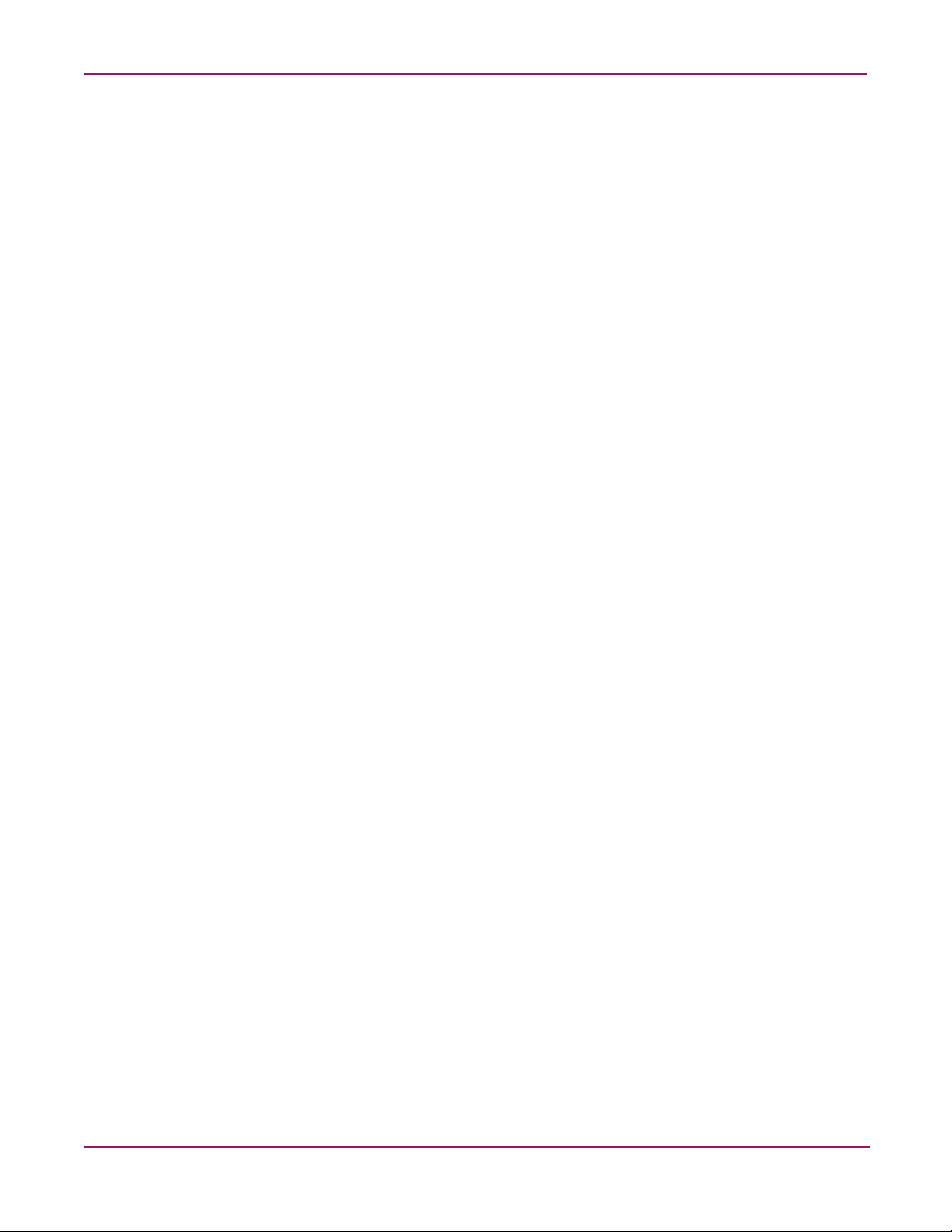
Contents
6 NAS e7000 v2 Maintenance and Service Guide
Page 7

about this guide
This maintenance and service guide provides information to help you:
■ Service the HP StorageWorks NAS e7000 v2
■ Troubleshoot the HP StorageWorks NAS e7000 v2
■ Reference the HP StorageWorks NAS e7000 v2
About this Guide
About this Guide
“About this Guide” topics include:
■ Overview, page 8
■ Conventions, page 9
■ Rack Stability, page 11
■ Getting Help, page 11
7NAS e7000 v2 Maintenance and Service Guide
Page 8
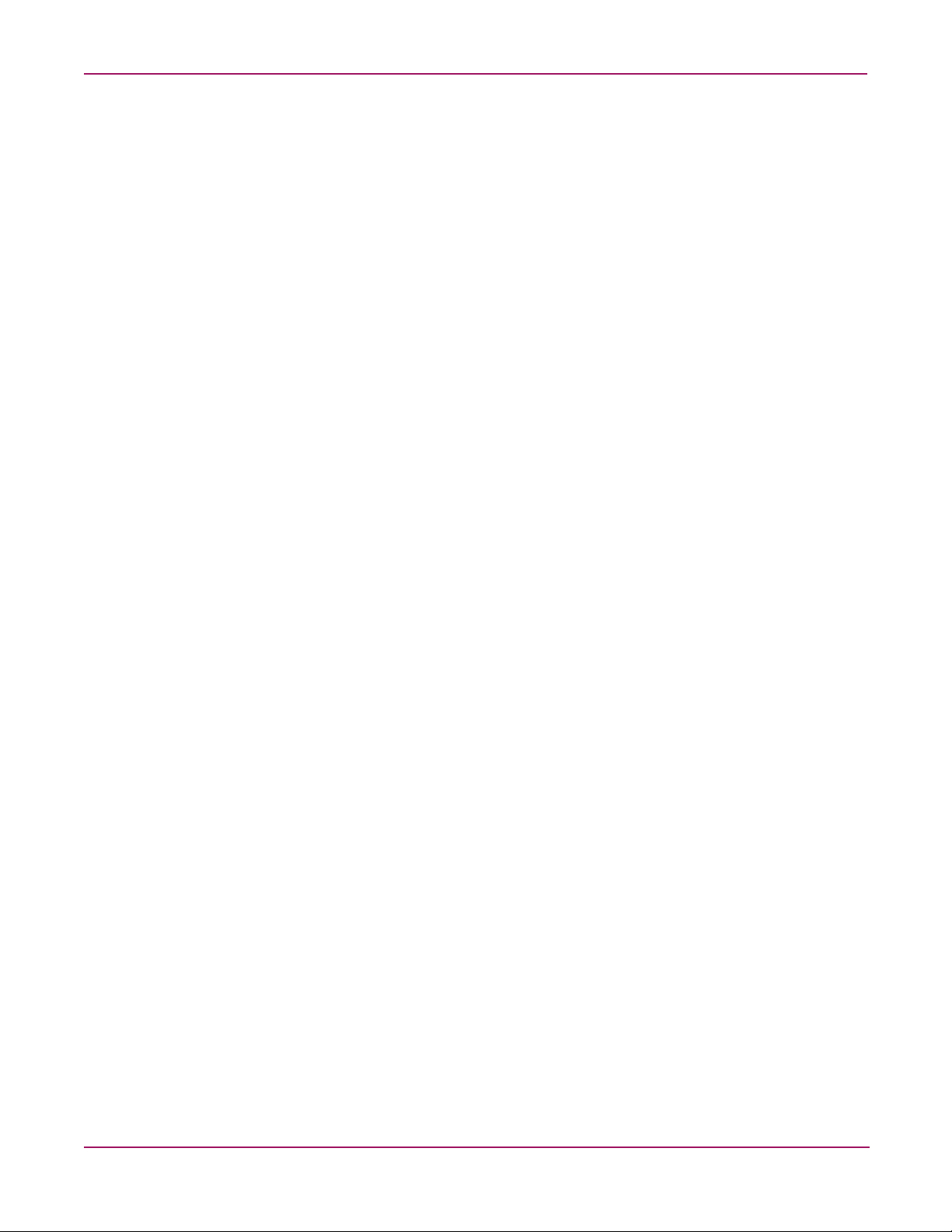
About this Guide
Overview
This section covers the following topics:
■ Intended Audience
■ Prerequisites
Intended Audience
This book is intended for use by system administrators and technicians who are experienced
with the following:
■ SAN management
■ Network administration
■ Network installation
Prerequisites
Before you service the NAS e7000 v2, make sure you consider these items:
■ Knowledge of operation system
■ Knowledge of related hardware/software
■ Previous version of the product/firmware
8 NAS e7000 v2 Maintenance and Service Guide
Page 9
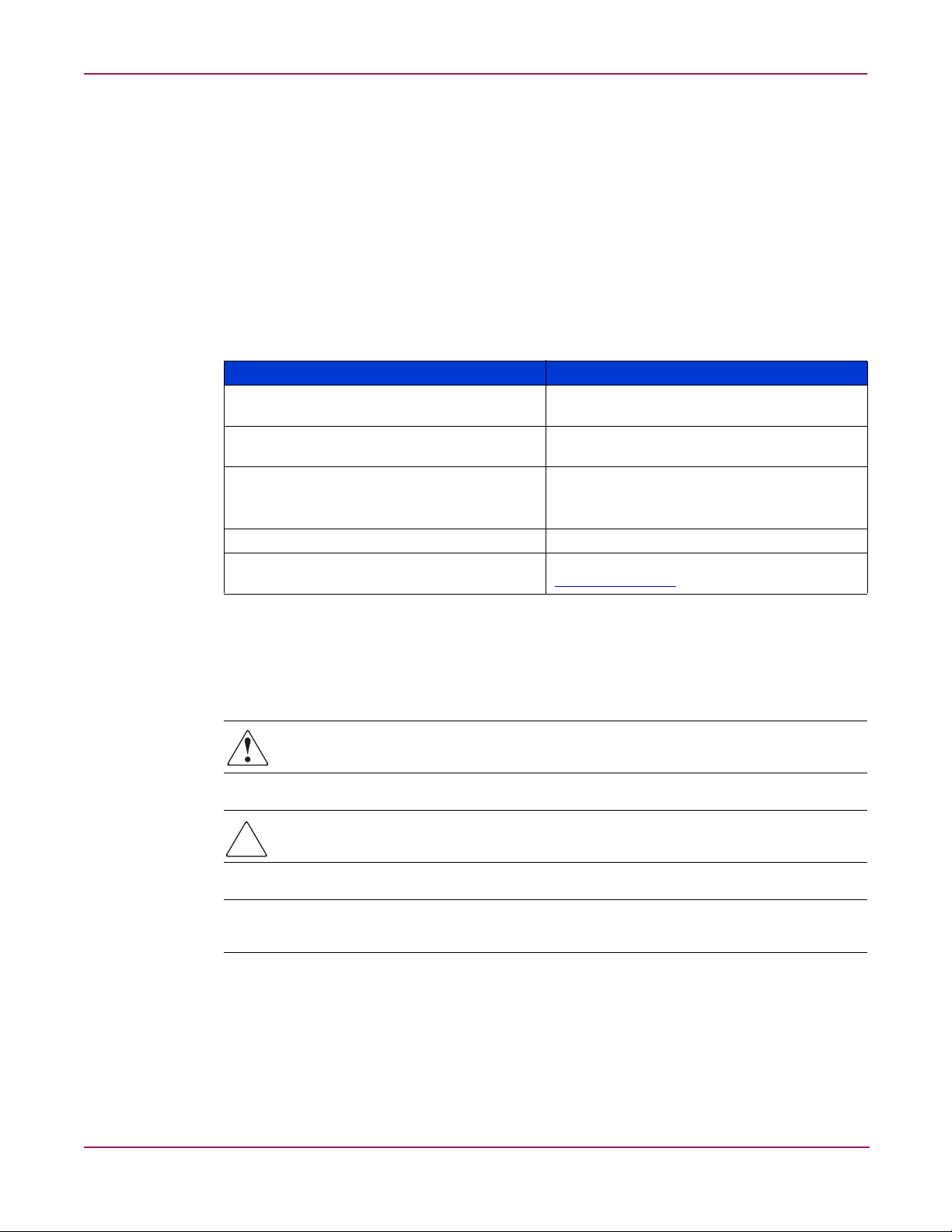
Conventions
Conventions consist of the following:
■ Document Conventions
■ Text Symbols
■ Equipment Symbols
Document Conventions
The document conventions included in Table 1 apply in most cases.
Table 1: Document Conventions
Key and field names, menu items, buttons, and
dialog box titles
File names, application names, and text
emphasis
User input, command and directory names,
and system responses (output and messages)
Variables <monospace, italic font>
Website addresses Underlined sans serif font text:
About this Guide
Element Convention
Bold
Italics
Monospace font
COMMAND NAMES are uppercase monospace
font unless they are case sensitive
http://www.hp.com
Text Symbols
The following symbols may be found in the text of this guide. They have the following
meanings.
WARNING: Text set off in this manner indicates that failure to follow directions in the
warning could result in bodily harm or death.
Caution: Text set off in this manner indicates that failure to follow directions could result in
damage to equipment or data.
Note: Text set off in this manner presents commentary, sidelights, or interesting points of
information.
9NAS e7000 v2 Maintenance and Service Guide
Page 10
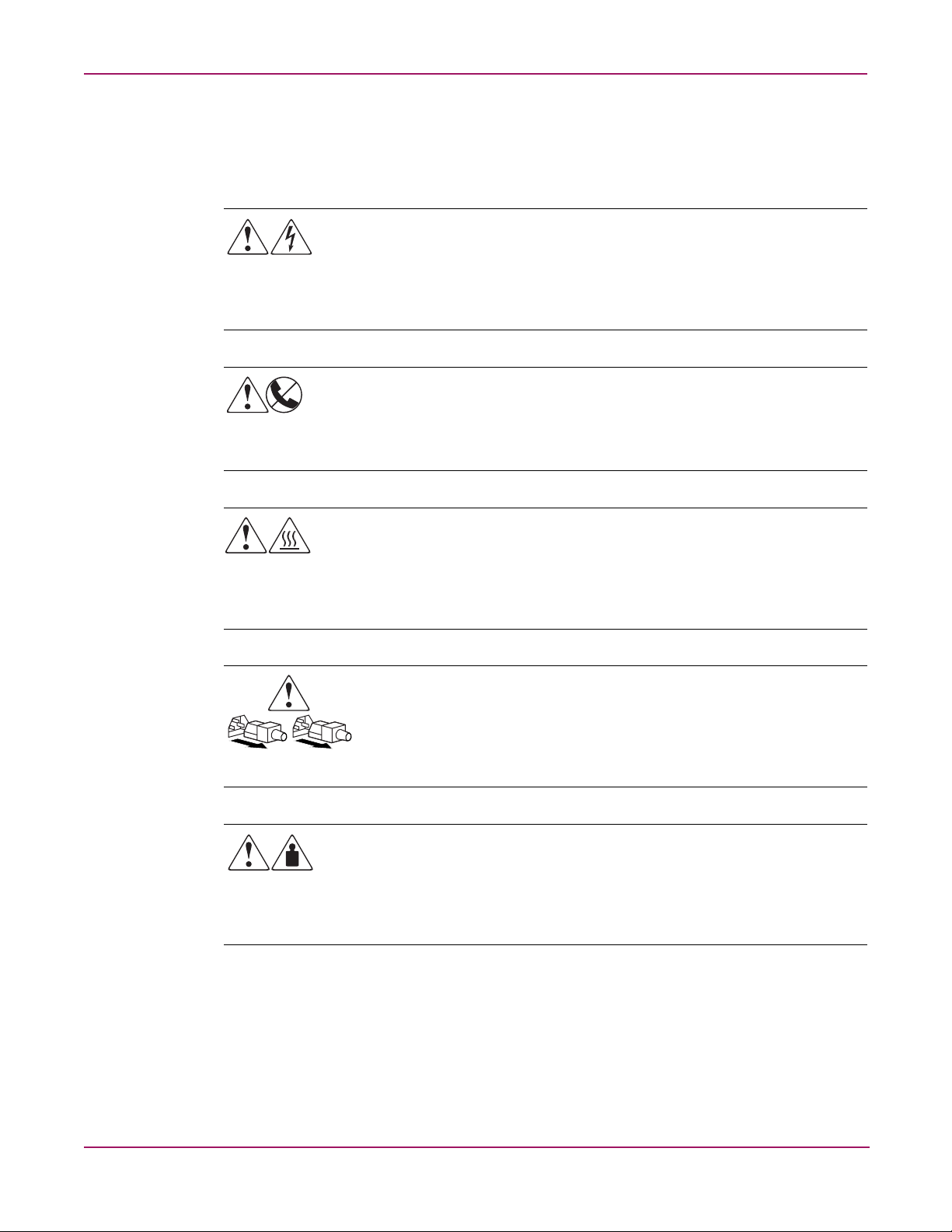
About this Guide
Equipment Symbols
The following equipment symbols may be found on hardware for which this guide pertains.
They have the following meanings.
Any enclosed surface or area of the equipment marked with these symbols indicates
the presence of electrical shock hazards. Enclosed area contains no operator
serviceable parts.
WARNING: To reduce the risk of personal safety from electrical shock hazards, do
not open this enclosure.
Any RJ-45 receptacle marked with these symbols indicates a network interface
connection.
WARNING: To reduce the risk of electrical shock, fire, or damage to the equipment,
do not plug telephone or telecommunications connectors into this receptacle.
Any surface or area of the equipment marked with these symbols indicates the
presence of a hot surface or hot component. Contact with this surface could result in
injury.
WARNING: To reduce the risk of personal safety from a hot component, allow the
surface to cool before touching.
Power supplies or systems marked with these symbols indicate the presence of
multiple sources of power.
WARNING: To reduce the risk of personal safety from electrical shock, remove
all power cords to completely disconnect power from the power supplies and
systems.
Any product or assembly marked with these symbols indicates that the component
exceeds the recommended weight for one individual to handle safely.
WARNING: To reduce the risk of personal safety or damage to the equipment,
observe local occupational health and safety requirements and guidelines for
manually handling material.
10 NAS e7000 v2 Maintenance and Service Guide
Page 11
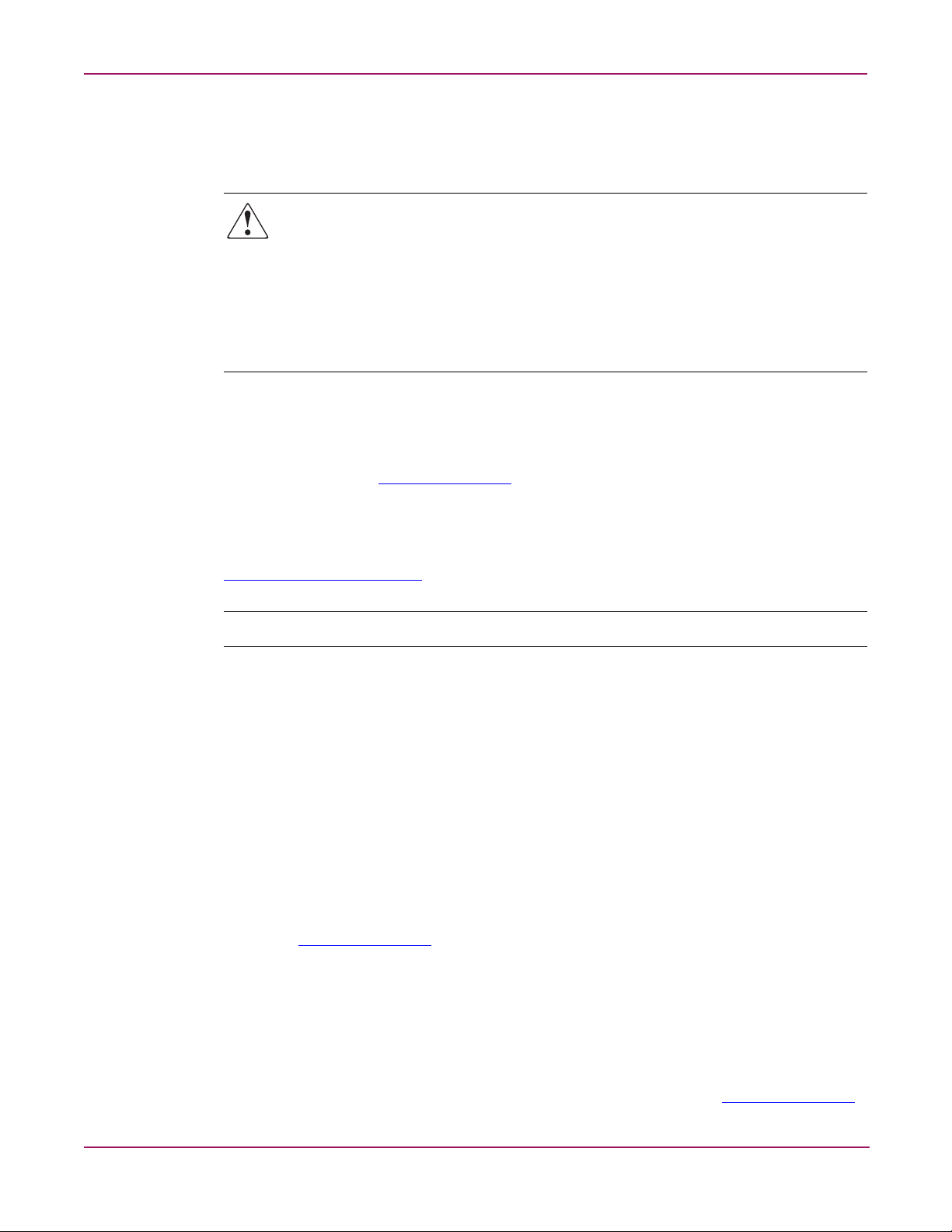
Rack Stability
Getting Help
About this Guide
Rack stability protects personnel and equipment.
WARNING: To reduce the risk of personal safety or damage to the equipment, be sure
that:
■ The leveling jacks are extended to the floor.
■ The full weight of the rack rests on the leveling jacks.
■ In single rack installations, the stabilizing feet are attached to the rack.
■ In multiple rack installations, the racks are coupled.
■ Only one rack component is extended at any time. A rack may become unstable if more
than one rack component is extended for any reason.
If you still have a question after reading this guide, contact an HP authorized service provider
or access our website:
http://www.hp.com
.
HP Technical Support
Telephone numbers for worldwide technical support are listed on the following HP website:
http://www.hp.com/support/
Note: For continuous quality improvement, calls may be recorded or monitored.
Be sure to have the following information available before calling:
■ Technical support registration number (if applicable)
■ Product serial numbers
■ Product model names and numbers
■ Applicable error messages
■ Operating system type and revision level
■ Detailed, specific questions
HP Storage Website
The HP website has the latest information on this product, as well as the latest drivers. Access
storage at:
http://www.hp.com
. From this website, select the country of origin.
. From this website, select the appropriate product or solution.
HP Authorized Reseller
For the name of your nearest HP authorized reseller:
■ In the United States, call 1-800-345-1518
■ In Canada, call 1-800-263-5868
■ Elsewhere, see the HP website for locations and telephone numbers:
http://www.hp.com
.
11NAS e7000 v2 Maintenance and Service Guide
Page 12
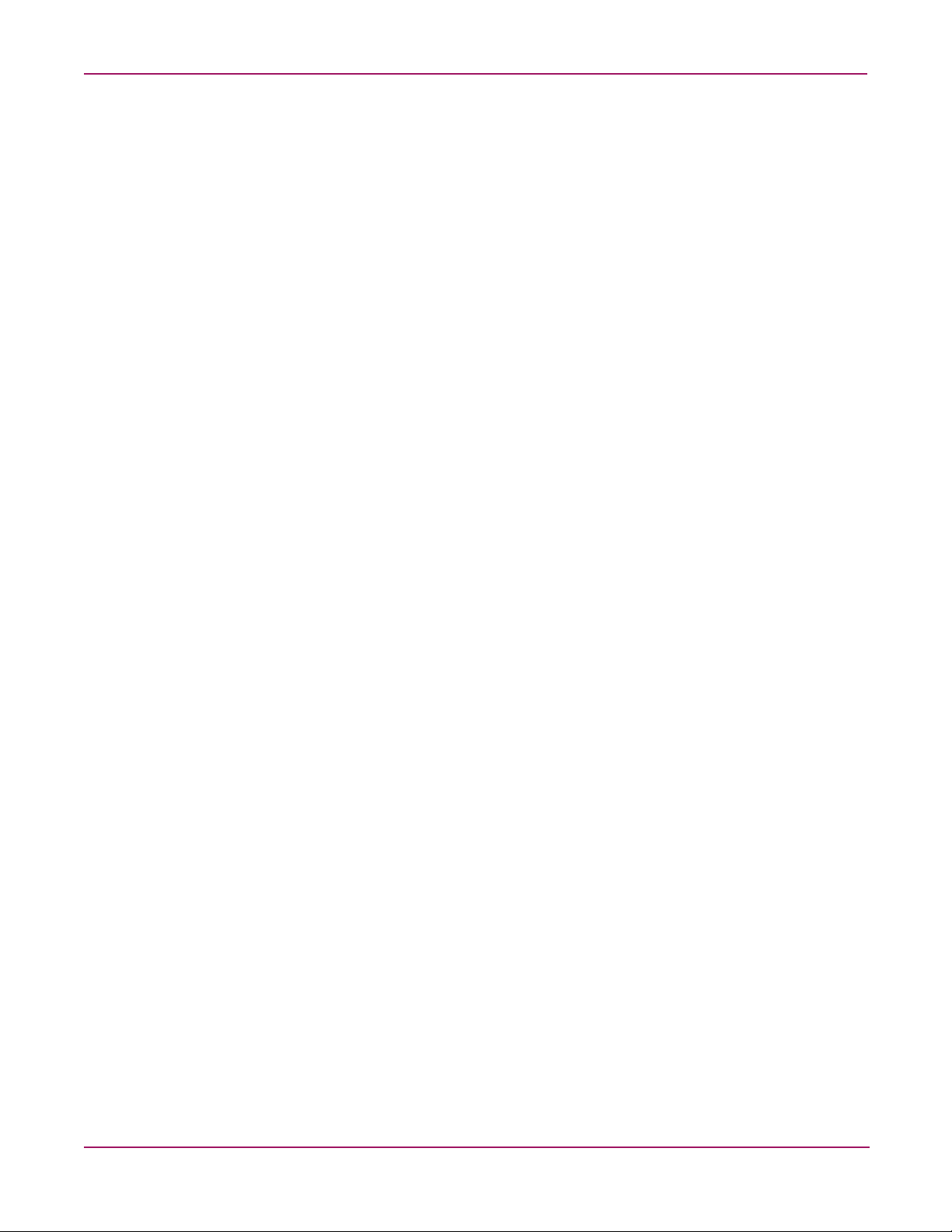
About this Guide
12 NAS e7000 v2 Maintenance and Service Guide
Page 13
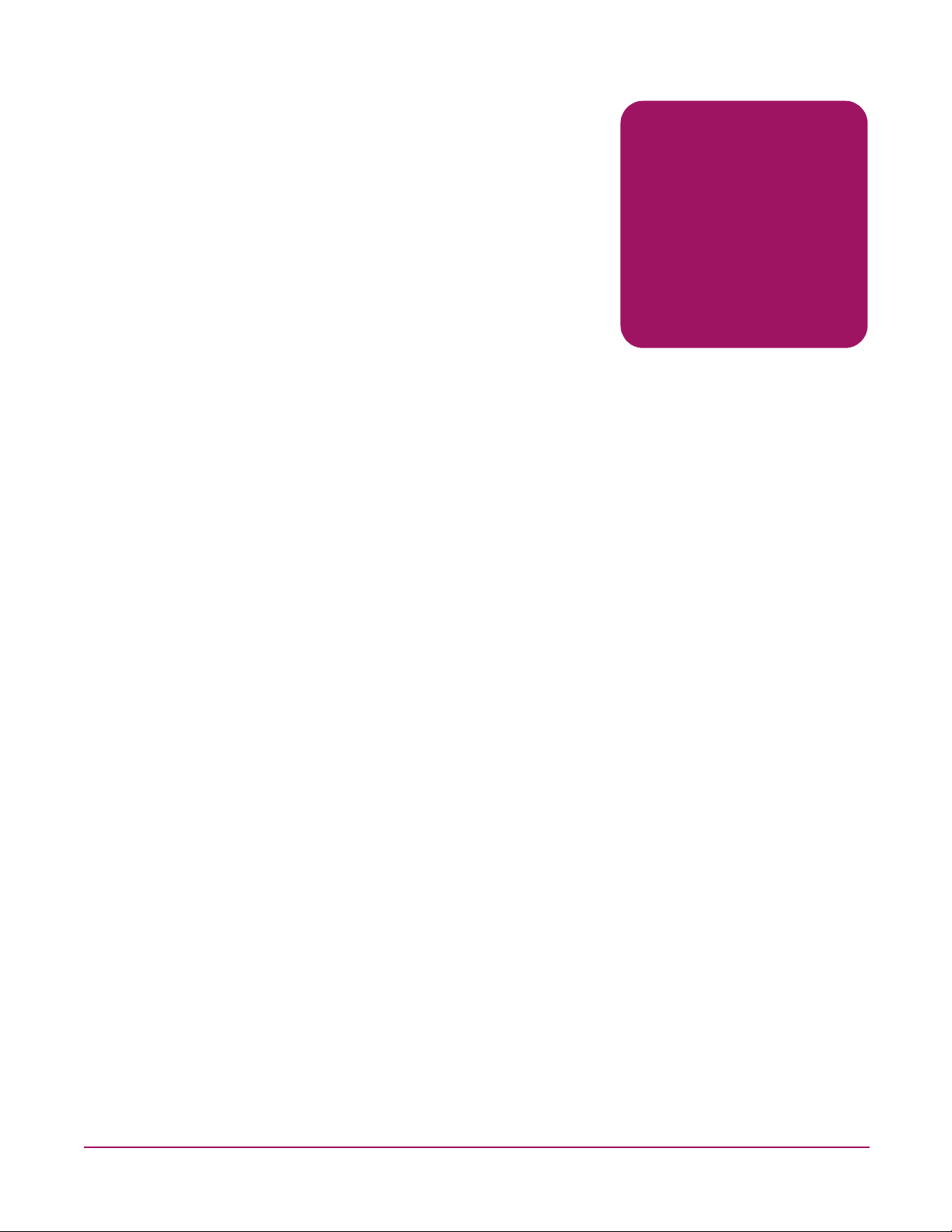
Illustrated Parts Catalog
This chapter provides the illustrated parts breakdown and spare parts lists for the
HP StorageWorks NAS e7000 v2. Refer to Tables 1-1, 1-2, and 1-3 for the names of
referenced spare parts.
1
13NAS e7000 v2 Maintenance and Service Guide
Page 14
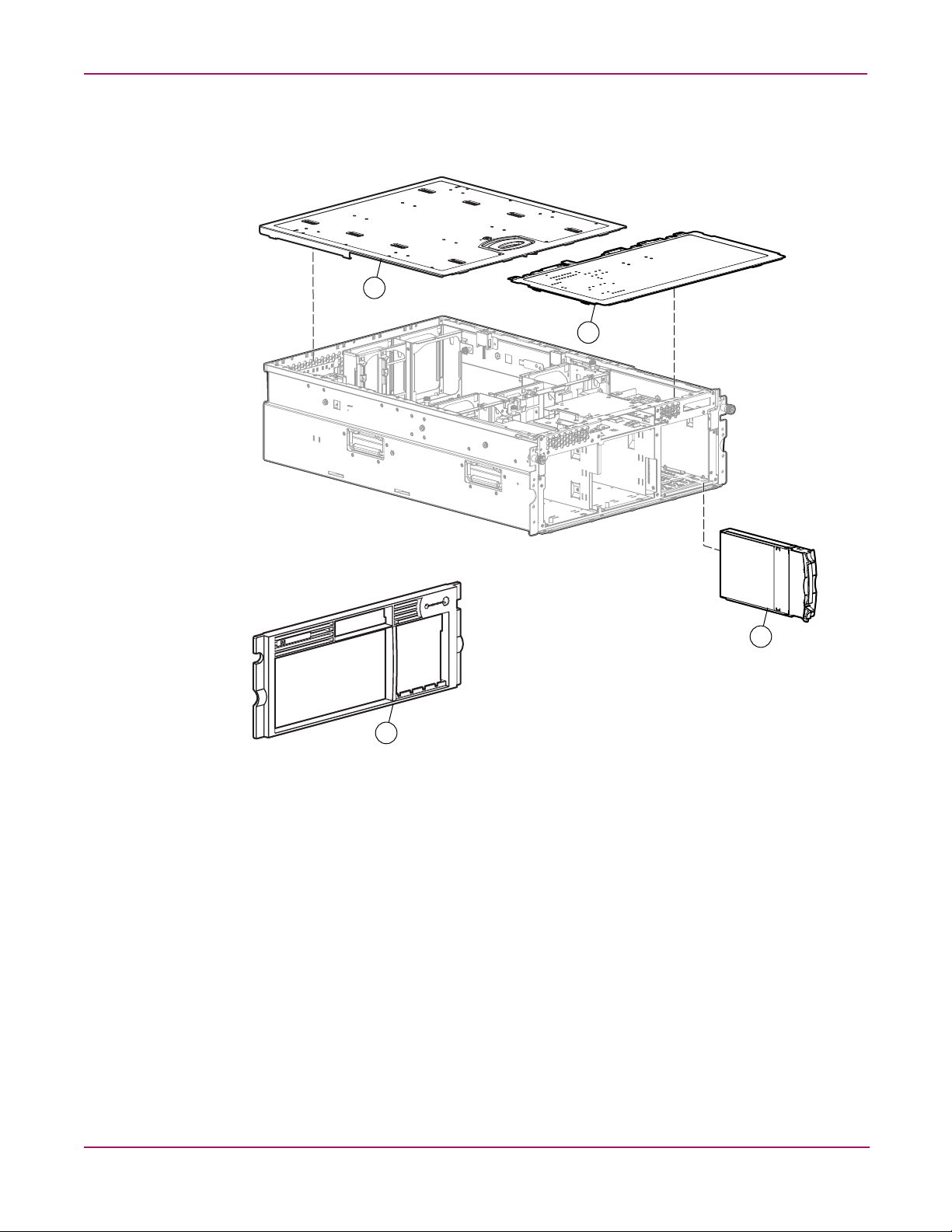
Illustrated Parts Catalog
Mechanical Components Exploded View
1a
1b
2
Figure 1: Mechanical components exploded view
3
14 NAS e7000 v2 Maintenance and Service Guide
Page 15
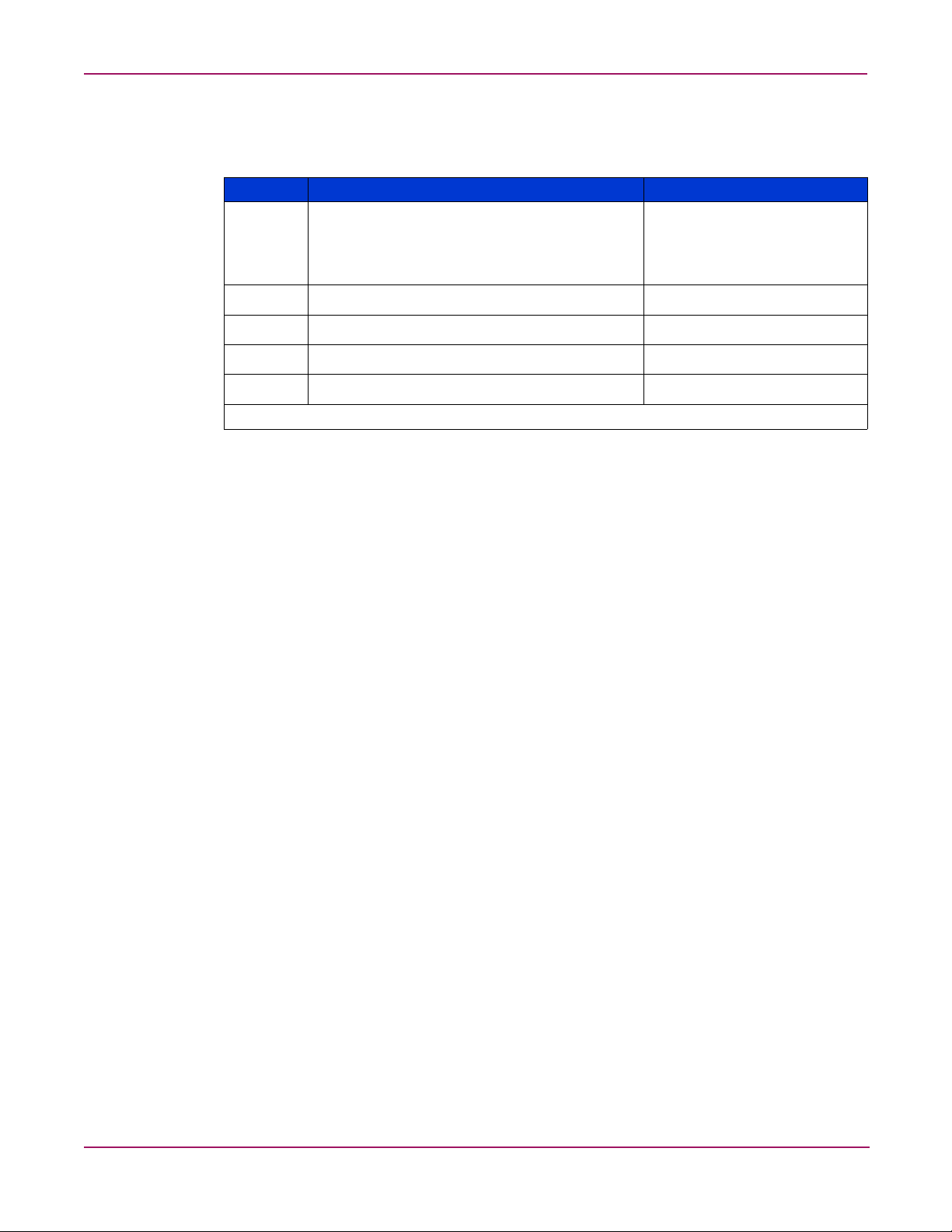
Mechanical Components Spare Parts List
Table 2: Mechanical Components Spare Parts List
Item Description Spare Part Number
1
2
3
4
5
* Not shown
Access panels
a) Rear
b) Front
Front bezel 243669-001
SCSI hard drive blank 122759-001
Cable management arm* 295792-001
Power cord retainer kit* 313825-001
Illustrated Parts Catalog
240241-001
15NAS e7000 v2 Maintenance and Service Guide
Page 16
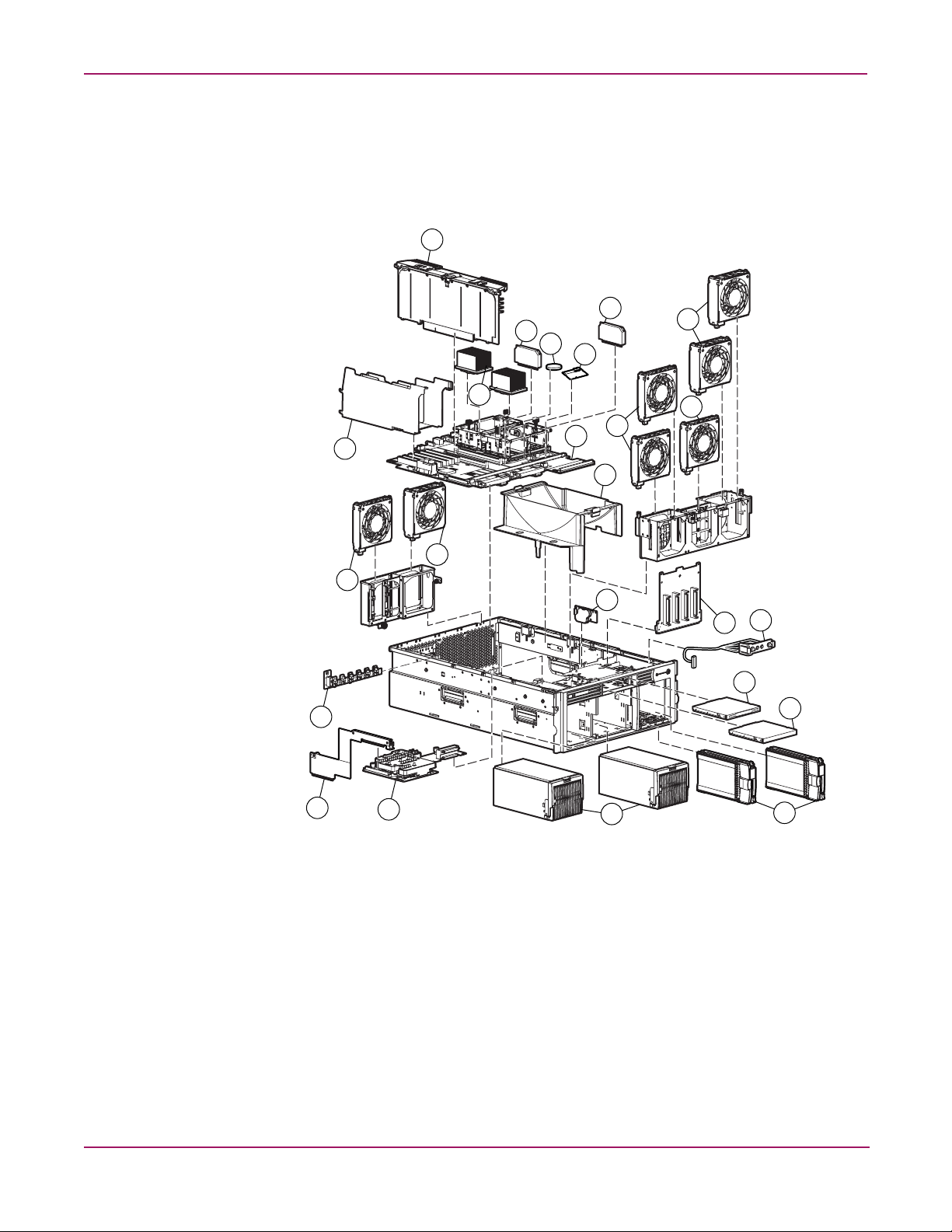
Illustrated Parts Catalog
System Components Exploded View
7
11
18b
14
14
16
17
13
5
12
18a
4
5
29
4
5
15
8
1
2
10
9
6
3
Figure 2: System components exploded view
16 NAS e7000 v2 Maintenance and Service Guide
Page 17
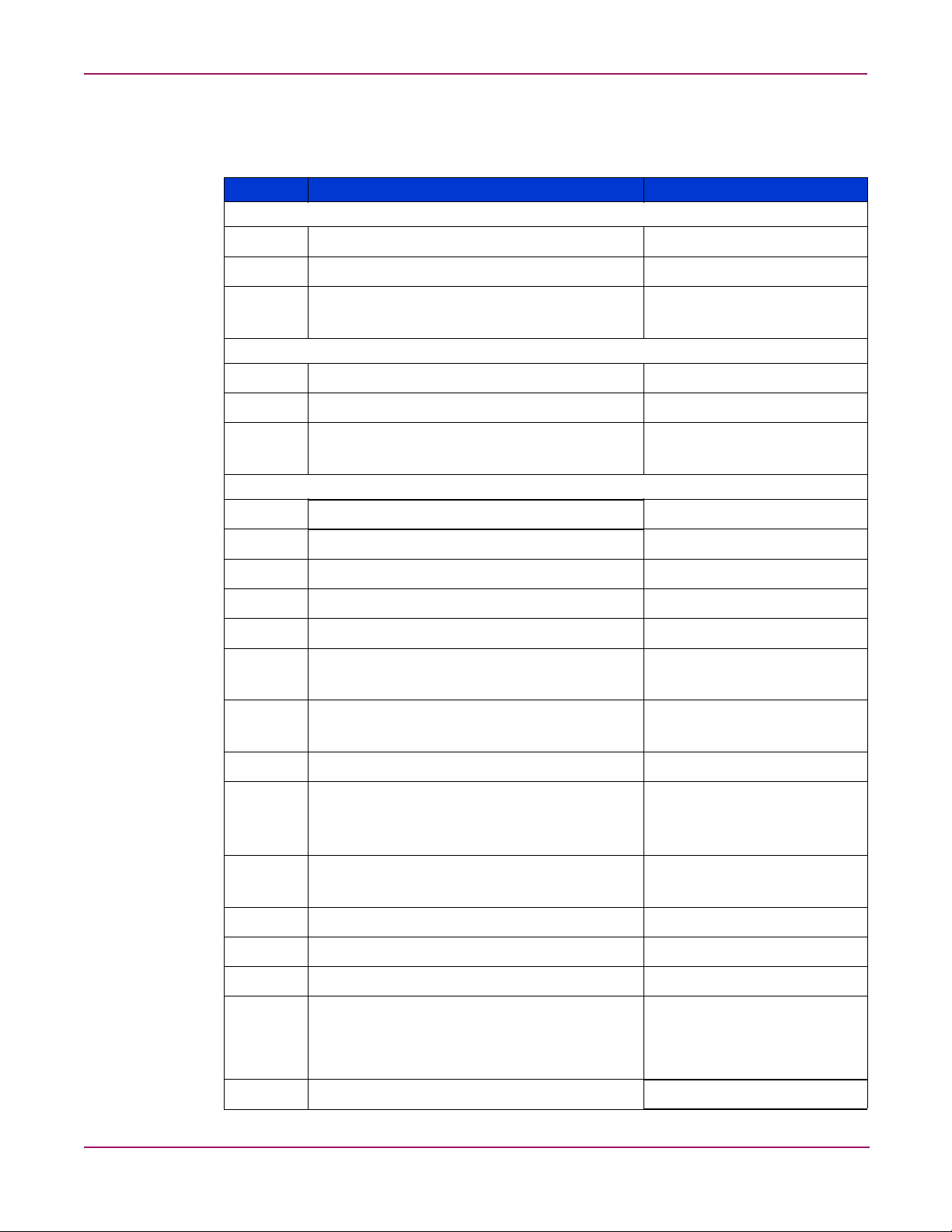
System Components Spare Parts List
Table 3: System Components Spare Parts List
Item Description Spare Part Number
Media Storage Devices
1
2
3
4
5
6
7
8
9
10
11
11a
11b
12
13
14
15
16
17
18
Diskette drive, 12.7 mm, multibay 267132-001
8X IDE DVD-ROM drive, multibay 268795-001
36.4-GB 10 K U320 SCSI hot-plug hard drive,
(2 hard drives ship as the default)
Fans and Power Supplies
Fan assembly, hot-plug, 120 × 38 mm 240243-001
Fan assembly, hot-plug, 120 × 25 mm 240244-001
Power supply, 800 W, hot-plug (2 power
supplies ship as the default)
Boards
Memory board 231126-001
SCSI backplane 231128-001
Diagnostic display board & lightpipe 249105-001
Pass-through board 249106-001
PCI-X Hot Plug board 231127-001
NIC, NC7770 10/100/1000 WOL controller*
(installed in PCI slot 2)
NIC, NC3134 10/100 controller* (installed in
PCI slot 1)
System board 231125-001
2.0 GHz/MP/2 MB cache Intel Pentium Xeon
processor, green heatsink (2 processors ship as
the default)
Processor power module (PPM) (2 PPMs ship as
the default)
Power switch assembly 243670-001
Battery, system, 3 V 175115-001
Embedded Smart Array 5i controller 260741-001
Plastics kit*
Illustrated Parts Catalog
271837-007
192201-001
284848-001
309618-001
266655-001
243672-001
19
a) Processor air baffle
b) PCI Expansion board basket
AC power cord, 15 A, 125 V* 237457-001
17NAS e7000 v2 Maintenance and Service Guide
Page 18
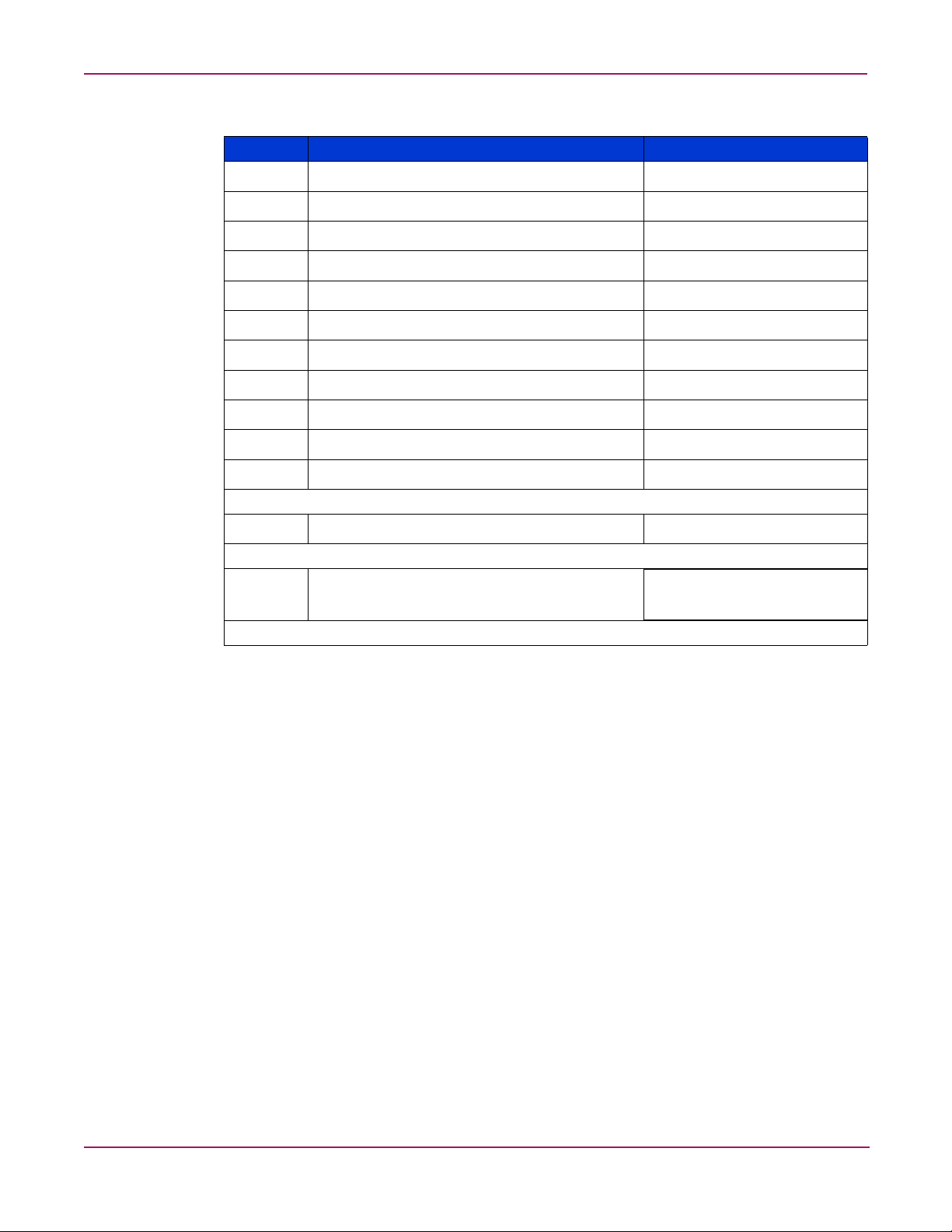
Illustrated Parts Catalog
Table 3: System Components Spare Parts List (Continued)
Item Description Spare Part Number
20
20a
21
22
23
24
25
26
27
28
28a
AC power cord, 10A, C14-C19* 311582-001
AC power cord, 16A, C19-C20* 295508-001
AC power cord, 20 A, 250 V* 237458-001
Rack-mounting hardware kit (company rack)* 313215-001
Rack-mounting hardware kit (third-party)* 291895-001
Cable kit, AC Power* 243671-001
Maintenance and service guide* 246305-002
Torx screwdriver, T-15* 199630-001
Country kit* 231091-001
Return kit* 279645-001
Hardware mounting kit, 4U* 286221-001
Options
29
Battery-backed write cache module, 4.8 V 260740-001
Memory*
30
1-GB DDR SDRAM DIMM (4 1-GB DIMMs ship
249676-001
as the default)
*Not shown
18 NAS e7000 v2 Maintenance and Service Guide
Page 19
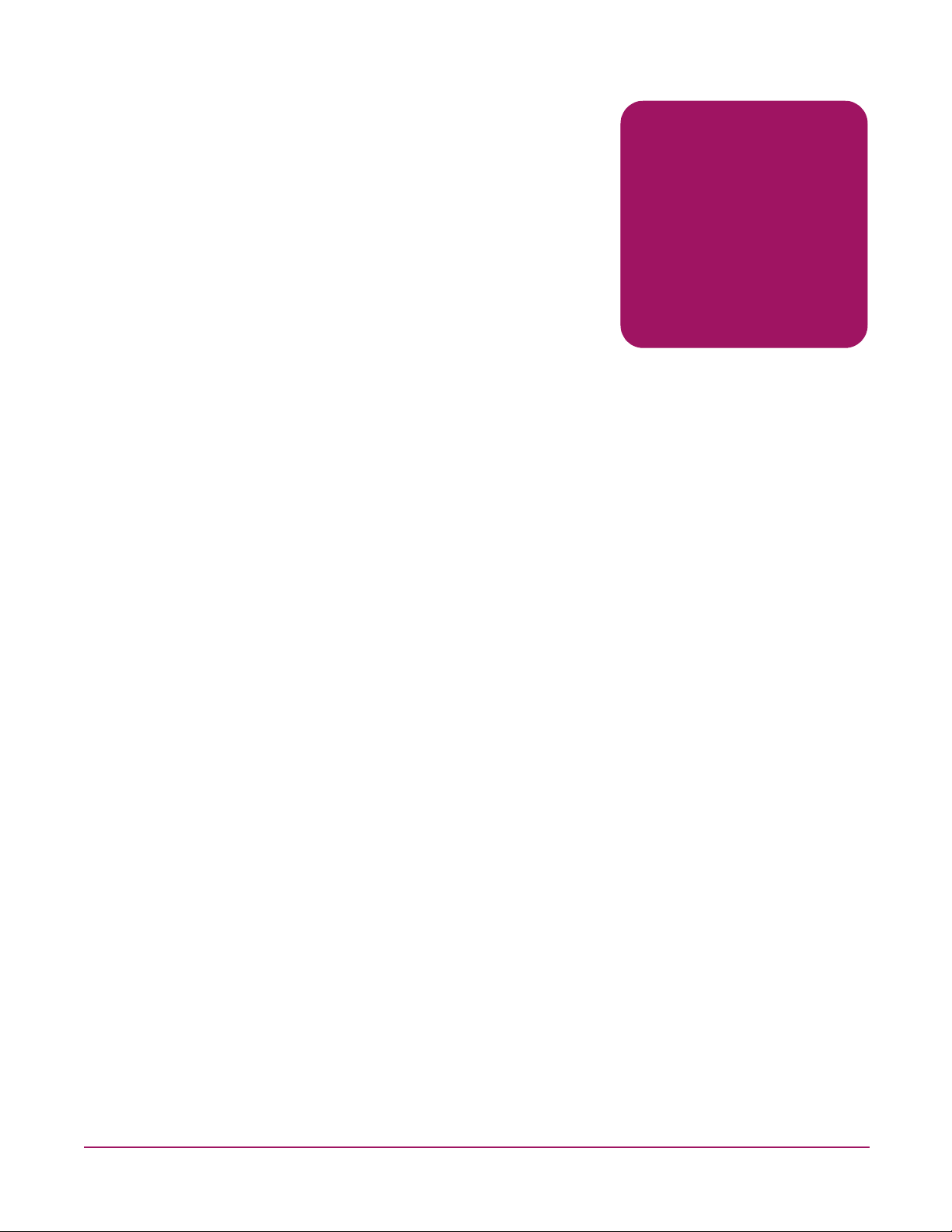
Removal and Replacement
Procedures
This chapter provides subassembly/module-level removal and replacement procedures for the
HP StorageWorks NAS e7000 v2. After completing all necessary removal and replacement
procedures, run the Diagnostics Utility to be sure that all components operate properly.
You need the following items for some procedures:
■ Torx T-15 tool
■ Flathead screwdriver
■ Diagnostics Utility on the HP SmartStart CD
2
19NAS e7000 v2 Maintenance and Service Guide
Page 20
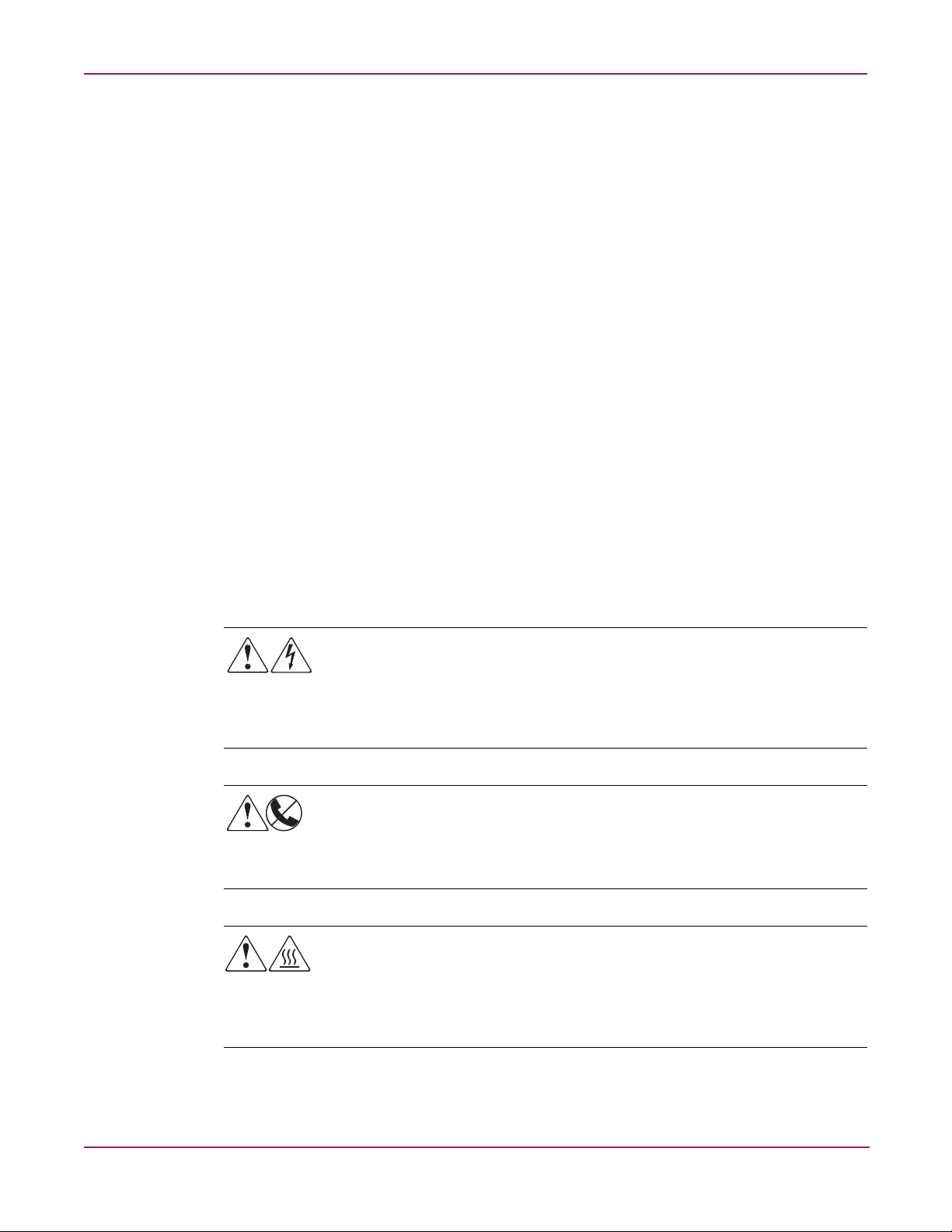
Removal and Replacement Procedures
Safety Considerations
Before performing service procedures, review the following safety information.
Electrostatic Discharge
A discharge of static electricity can damage static-sensitive devices or micro-circuitry. Proper
packaging and grounding techniques are necessary precautions to prevent damage. To prevent
electrostatic damage:
■ Transport products in static-safe containers such as conductive tubes, bags, or boxes.
■ Keep electrostatic-sensitive parts in their containers until they arrive at static-free stations.
■ Cover workstations with approved static-dissipating material. Use a wrist strap connected
to the work surface and properly grounded (earthed) tools and equipment.
■ Keep work area free of nonconductive materials such as ordinary plastic assembly aids
and foam packing.
■ Be sure that you are properly grounded (earthed) when touching a static-sensitive
component or assembly.
■ Avoid touching pins, leads, or circuitry.
■ Use nonconductive field service tools.
Symbols on Equipment
These symbols may be located on equipment in areas where hazardous conditions may exist.
Any enclosed surface or area of the equipment marked with these symbols indicates
the presence of electrical shock hazards. Enclosed area contains no operator
serviceable parts.
WARNING: To reduce the risk of personal safety from electrical shock hazards, do
not open this enclosure.
Any RJ-45 receptacle marked with these symbols indicates a network interface
connection.
WARNING: To reduce the risk of electrical shock, fire, or damage to the equipment,
do not plug telephone or telecommunications connectors into this receptacle.
Any surface or area of the equipment marked with these symbols indicates the
presence of a hot surface or hot component. Contact with this surface could result in
injury.
WARNING: To reduce the risk of personal safety from a hot component, allow the
surface to cool before touching.
20 NAS e7000 v2 Maintenance and Service Guide
Page 21

Any product or assembly marked with these symbols indicates that the component
exceeds the recommended weight for one individual to handle safely.
WARNING: To reduce the risk of personal safety or damage to the equipment,
observe local occupational health and safety requirements and guidelines for
manually handling material.
Rack Warnings and Cautions
WARNING: To reduce the risk of personal injury or damage to the equipment, adequately
stabilize the rack before extending a component outside the rack. Extend only one
component at a time. A rack may become unstable if more than one component is
extended.
Removal and Replacement Procedures
Power supplies or systems marked with these symbols indicate the presence of
multiple sources of power.
WARNING: To reduce the risk of personal safety from electrical shock, remove
all power cords to completely disconnect power from the power supplies and
systems.
WARNING: To reduce the risk of personal injury or damage to the equipment:
■ Extend the leveling jacks to the floor.
■ Rest the full weight of the rack on the leveling jacks.
■ Attach the stabilizers to the rack if it is a single rack installation.
■ Couple the racks together in multiple rack installations.
WARNING: When installing the server in a telco rack, adequately secure the rack frame to
the building structure at the top and bottom.
WARNING: To reduce the risk of personal injury or damage to the equipment, use two or more
people to safely unload the rack from the pallet. An empty 42U rack weighs 115 kg (253 lb), is over
2.1 m (7 feet) tall, and may become unstable when moved on its casters. Handle the rack from both
sides as it rolls down the ramp from the pallet. Do not stand in front of the rack.
Caution: Always begin by mounting the heaviest item on the bottom of the rack. Continue to
populate the rack from the bottom to the top.
21NAS e7000 v2 Maintenance and Service Guide
Page 22
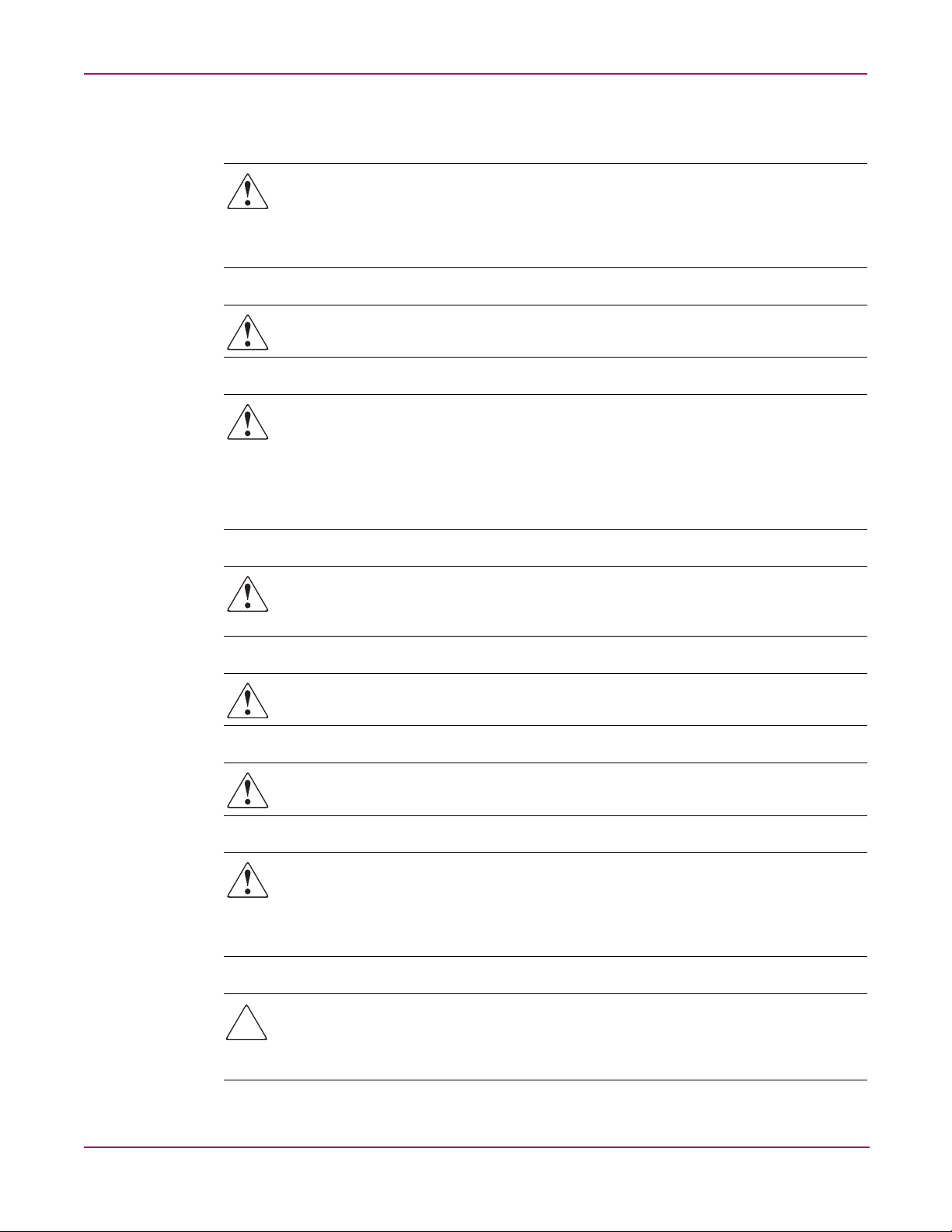
Removal and Replacement Procedures
Server Warnings and Cautions
WARNING: Do not exceed the level of repair specified in the procedures in the product
documentation. All troubleshooting and repair procedures are detailed to allow only
subassembly or module-level repair. Because of the complexity of the individual boards and
subassemblies, do not attempt to make repairs at the component level or to make
modifications to any printed wiring board. Improper repairs can create a safety hazard.
WARNING: To reduce the risk of personal injury from hot surfaces, allow the hot-plug drives and
the internal system components to cool before touching.
WARNING: To reduce the risk of electrical shock or damage to the equipment:
■ Do not disable the AC power cord grounding plug. The grounding plug is an important
safety feature.
■ Plug the power cord into a grounded (earthed) electrical outlet that is easily accessible at
all times.
■ Unplug the power cord from each power supply to disconnect power to the equipment.
WARNING: The installation of internal options and routine maintenance and service of this
product should be performed by individuals who are knowledgeable about the procedures,
precautions, and hazards associated with equipment containing hazardous energy levels.
WARNING: Do not use conductive tools that could bridge live parts. Remove all watches, rings, or
loose jewelry when working in hot-plug areas of an energized server.
WARNING: Do not replace non-hot-plug components while power is applied to the product. First,
shut down the product and disconnect all AC power cords.
WARNING: Be sure that the AC power supply branch circuit that provides power to the
rack is not overloaded. Maintaining a low electric current draw reduces the risk of personal
injury, fire, or damage to the equipment. The total rack load should not exceed 80 percent
of the branch circuit rating. Consult the electrical authority having jurisdiction over your
facility for wiring and installation requirements.
Caution: Protect the server from power fluctuations and temporary interruptions with a
regulating uninterruptible power supply (UPS). This device protects the hardware from
damage caused by power surges and voltage spikes and keeps the system in operation
during a power failure.
22 NAS e7000 v2 Maintenance and Service Guide
Page 23
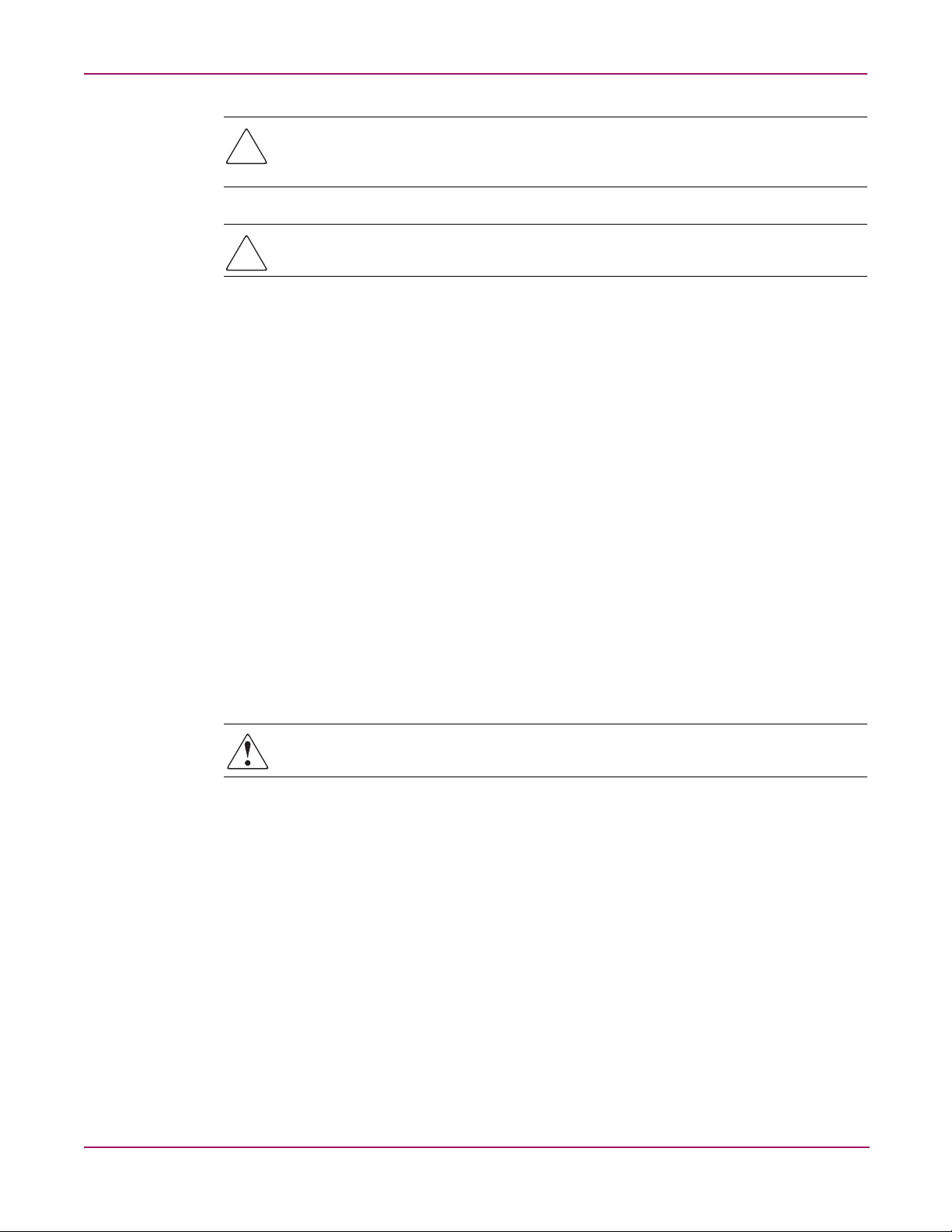
Caution: Do not operate the server for extended periods without the access panel.
Operating the server without the access panel results in improper airflow and improper
cooling that can lead to thermal damage.
Caution: Reinstall each hard drive into the specific slot from which it was removed. Mixing
the hard drives adversely affects the system drive configuration.
Preparation Procedures
To access some components and perform certain service procedures, you must do one or more
of the following:
■ Extend the server from the rack.
■ If you are performing service procedures in a Compaq branded rack or third-party rack
cabinet, you can use the locking feature of the rack rails to support the server and gain
access to internal components.
■ Access internal components.
■ If you need to access internal components for removal or replacement, you can remove the
front and rear access panels without removing the server from the rack.
Removal and Replacement Procedures
■ Power down the server.
■ If you must perform a non-hot-plug replacement procedure, power down the server.
■ Remove the server from the rack.
■ If the rack environment, cabling configuration, or the server location in the rack creates
awkward conditions, remove the server from the rack. If the server is installed in a telco
rack, you must remove the server from the rack to access internal components.
WARNING: Before lifting the server, remove all hot-plug power supplies and hard drives to
reduce the weight.
Locating and Removing the Torx T-15 Tool
Many hardware procedures in the NAS e7000 v2 are toolless, but a few require the removal of
Torx T-15 screws that have been installed for shipping or security reasons. A Torx T-15 tool
ships with the server for the removal of these screws.
To locate and remove the Torx T-15 tool:
1. Locate the Torx T-15 tool on the back of the server. It is next to PCI-X slot 6.
2. Slide the tool out of the retaining clips.
23NAS e7000 v2 Maintenance and Service Guide
Page 24
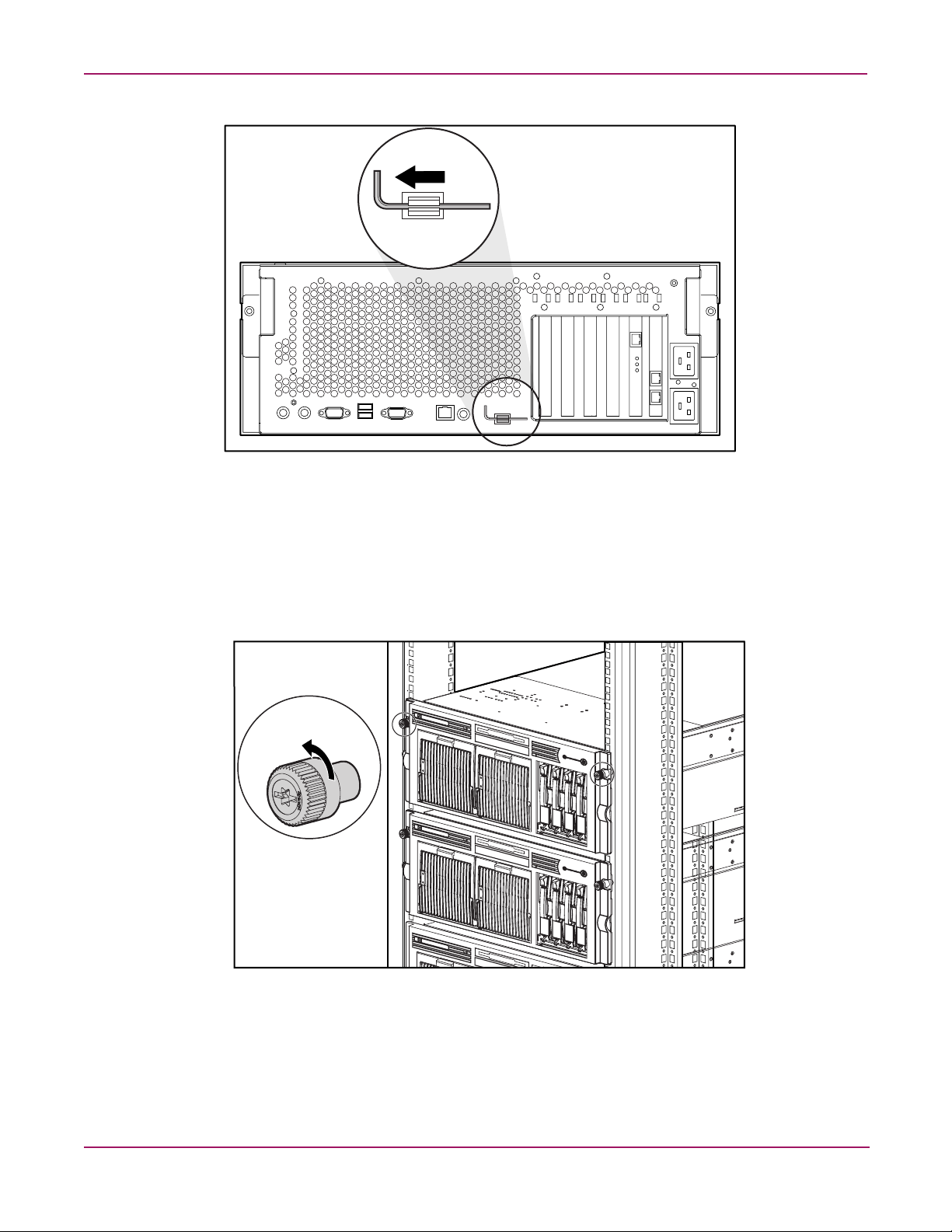
Removal and Replacement Procedures
Figure 3: Locating and removing the Torx T-15 tool
Extending the Server from the Rack
To perform service procedures, you must extend the server from the rack
To extend the server from the rack:
1. Loosen the thumbscrews that secure the server to the front of the rack.
Figure 4: Loosening the front panel thumbscrews
2. Extend the server on the rack rails until the server rail-release latches engage.
24 NAS e7000 v2 Maintenance and Service Guide
Page 25
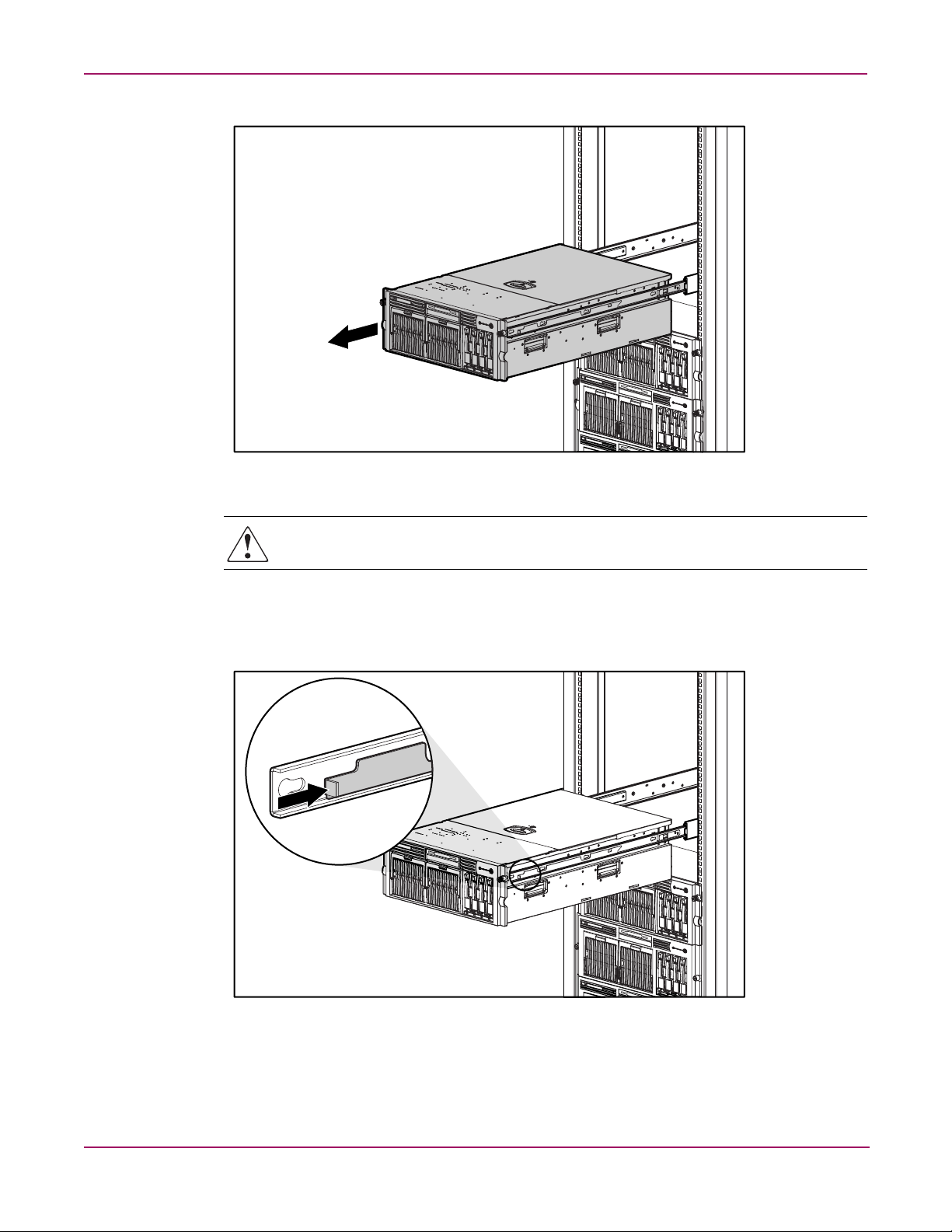
Figure 5: Extending the server from the rack
Removal and Replacement Procedures
WARNING: Be careful when pressing the rail-release levers and sliding the component into
or out of the rack. The sliding rails could pinch your fingertips.
3. To return the server to the rack, reach around the front of the server to press the rail-release
levers at the front of both server rails and continue to slide the server into the rack.
Figure 6: Returning the server back into the rack
25NAS e7000 v2 Maintenance and Service Guide
Page 26
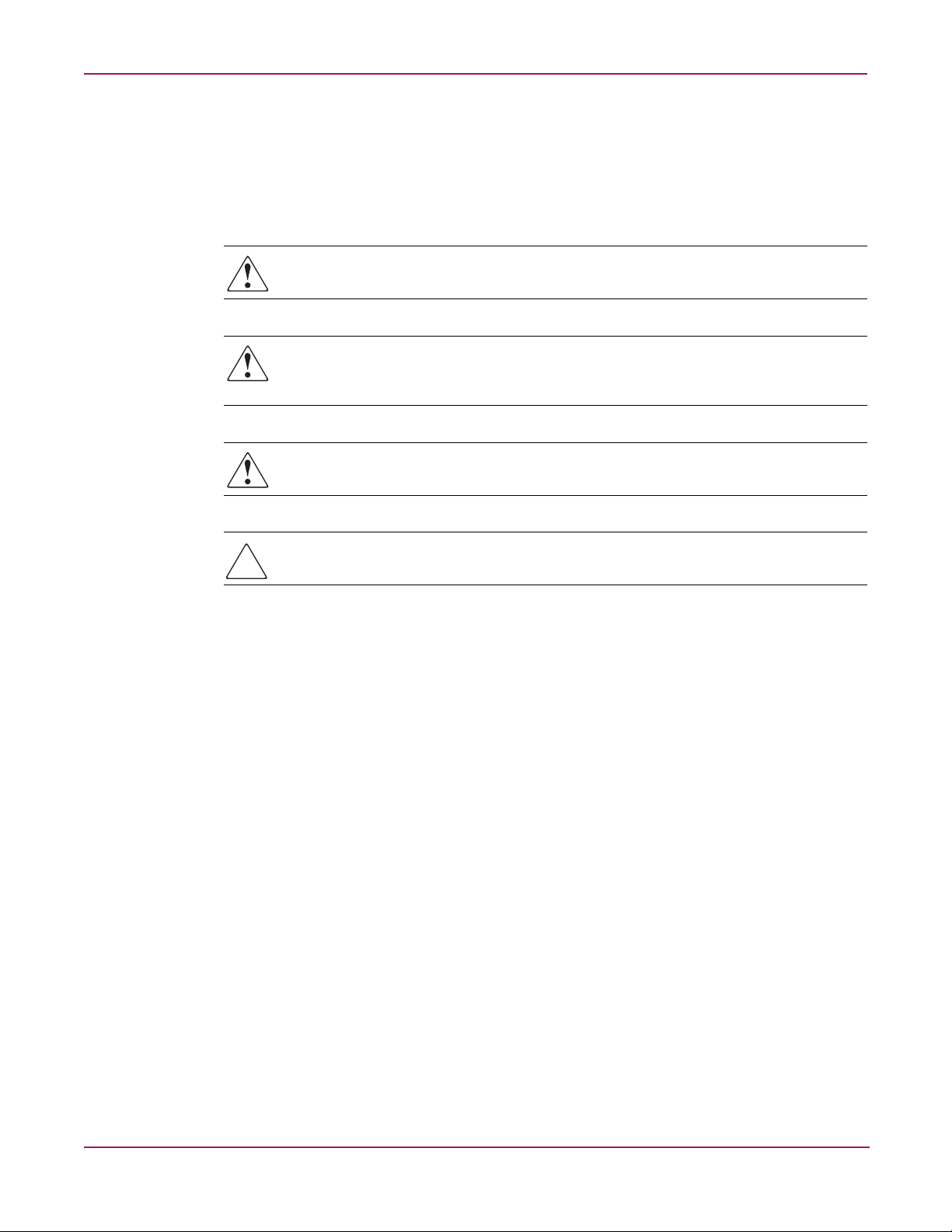
Removal and Replacement Procedures
Opening and Removing the Rear Access Panel
The NAS e7000 v2 server has front and rear access panels that may need to be opened and
removed to access the system board, processors, memory slots, expansion slots, and other
internal components. Observe the following warnings and cautions when removing the access
panels.
WARNING: Before removing the access panels for non-hot-plug hardware options, be sure
that the power cords are disconnected from the electrical outlet.
WARNING: Pressing the Power On/Standby button sets the server to the standby position,
which removes power from most areas of the server. However, portions of the power supply
and some internal circuitry remain active until the AC power cord is removed.
WARNING: To reduce the risk of personal injury from hot surfaces, allow the internal
system components to cool before touching.
Caution: Electrostatic discharge can damage electronic components. Properly ground
yourself before beginning any installation procedure.
To open the rear access panel:
1. Extend or remove the server from the rack. Refer to “Extending the Server from the Rack”
in this chapter.
2. Disengage the lock on the rear panel using the Torx T-15 tool (1).
3. Using the handle on the rear access panel, slide the rear access panel toward the rear of the
unit (2). The springs raise the rear access panel.
26 NAS e7000 v2 Maintenance and Service Guide
Page 27
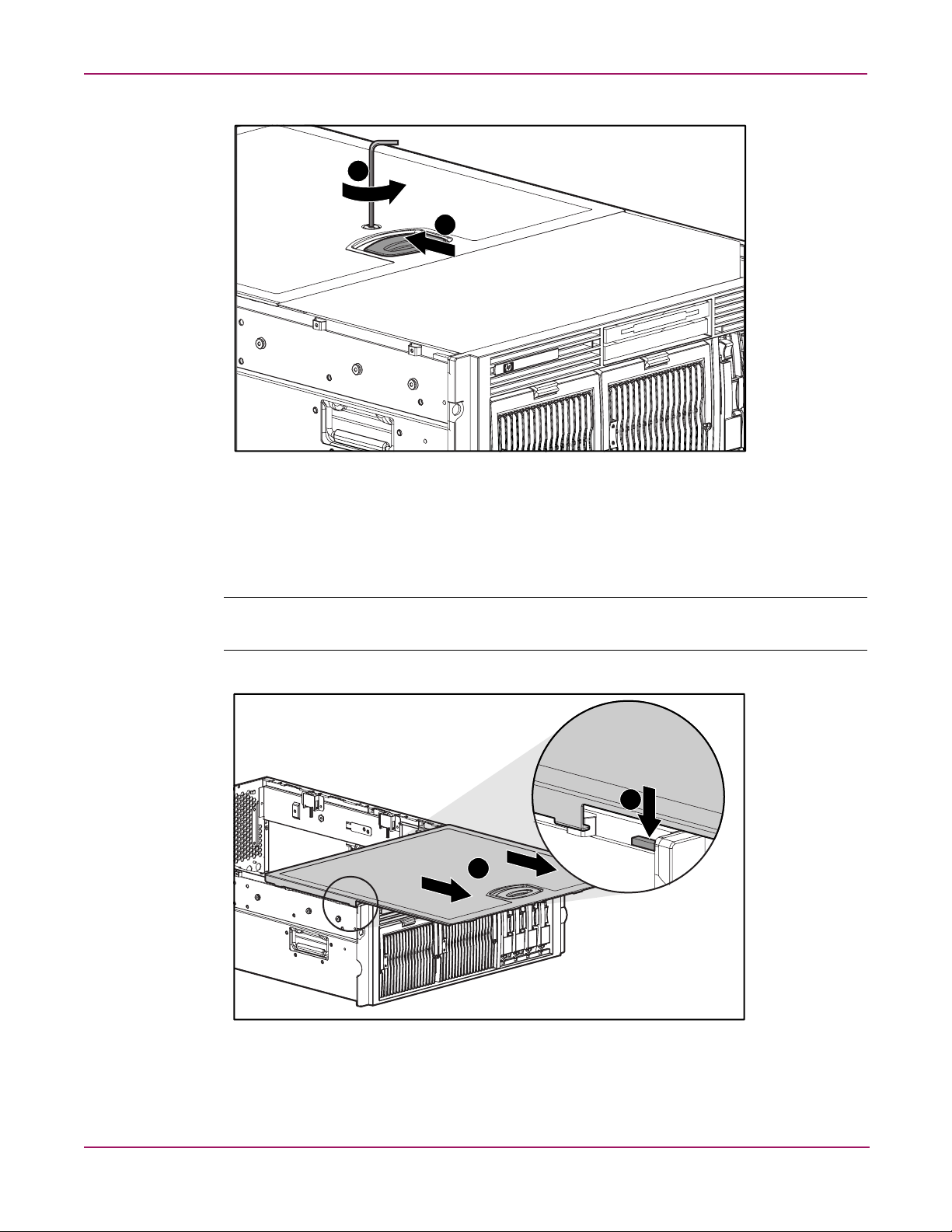
1
2
Figure 7: Unlocking and sliding the rear access panel open
Removal and Replacement Procedures
4. Slide the rear access panel toward the front of the server (1).
5. Push and hold the access panel release lever down (2) while sliding the rear access panel
forward about 2.54 cm (1 inch).
Note: The guide marks on the rear access panel and the server must line up before proceeding to
the next step.
2
1
Figure 8: Opening the rear access panel
6. Align the guide marks on the rear access panel and the chassis, and lift the rear access
panel from the server.
27NAS e7000 v2 Maintenance and Service Guide
Page 28
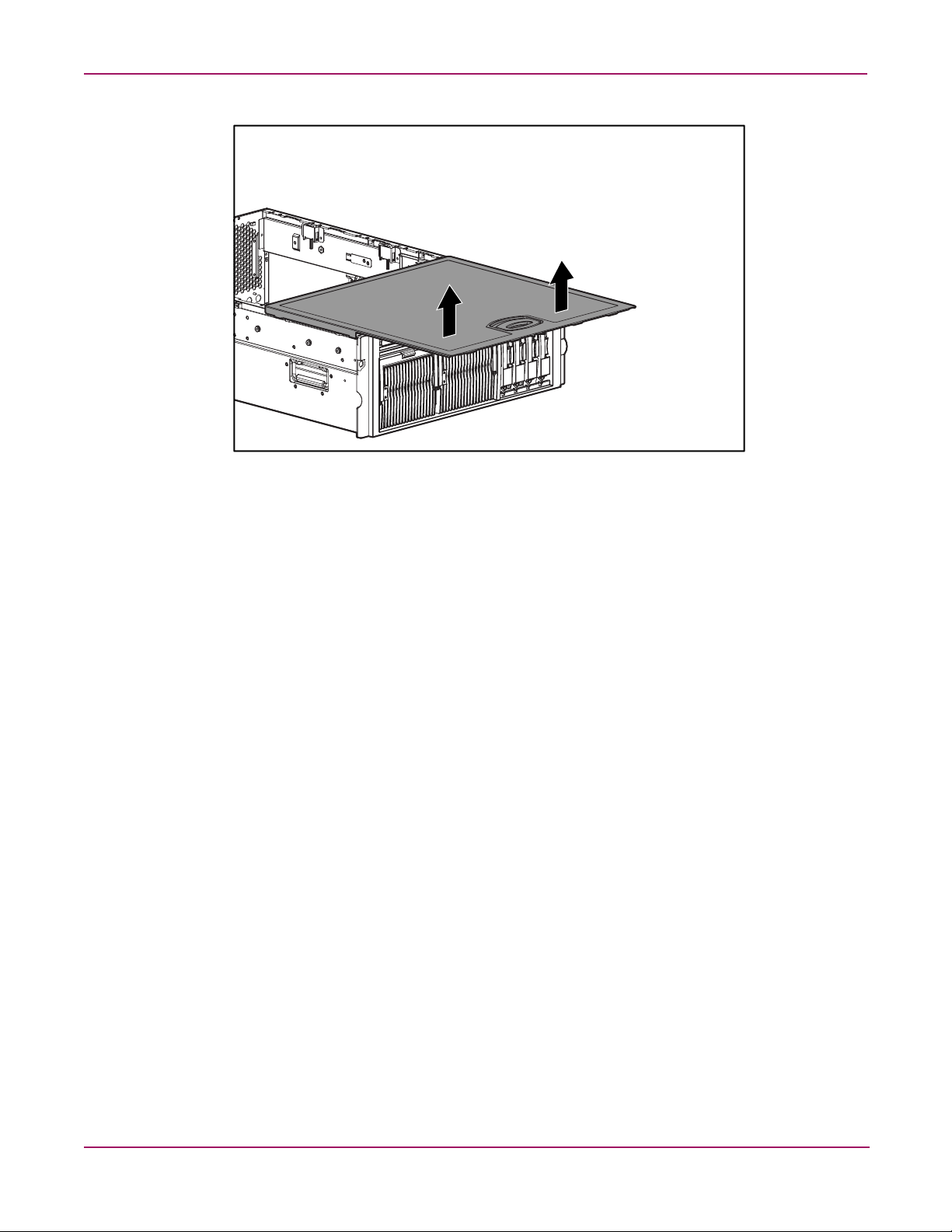
Removal and Replacement Procedures
Figure 9: Removing the rear access panel
Removing the Front Access Panel
To remove the front access panel:
1. Extend or remove the server from the rack. Refer to “Extending the Server from the Rack”
in this chapter.
2. Remove the rear access panel. Refer to “Opening and Removing the Rear Access Panel”
in this chapter.
3. Remove the front access panel:
a. Press the release button located on the inside rear of the front access panel (1).
b. Slide the front access panel toward the rear of the server (2).
c. Remove the access panel (3).
28 NAS e7000 v2 Maintenance and Service Guide
Page 29
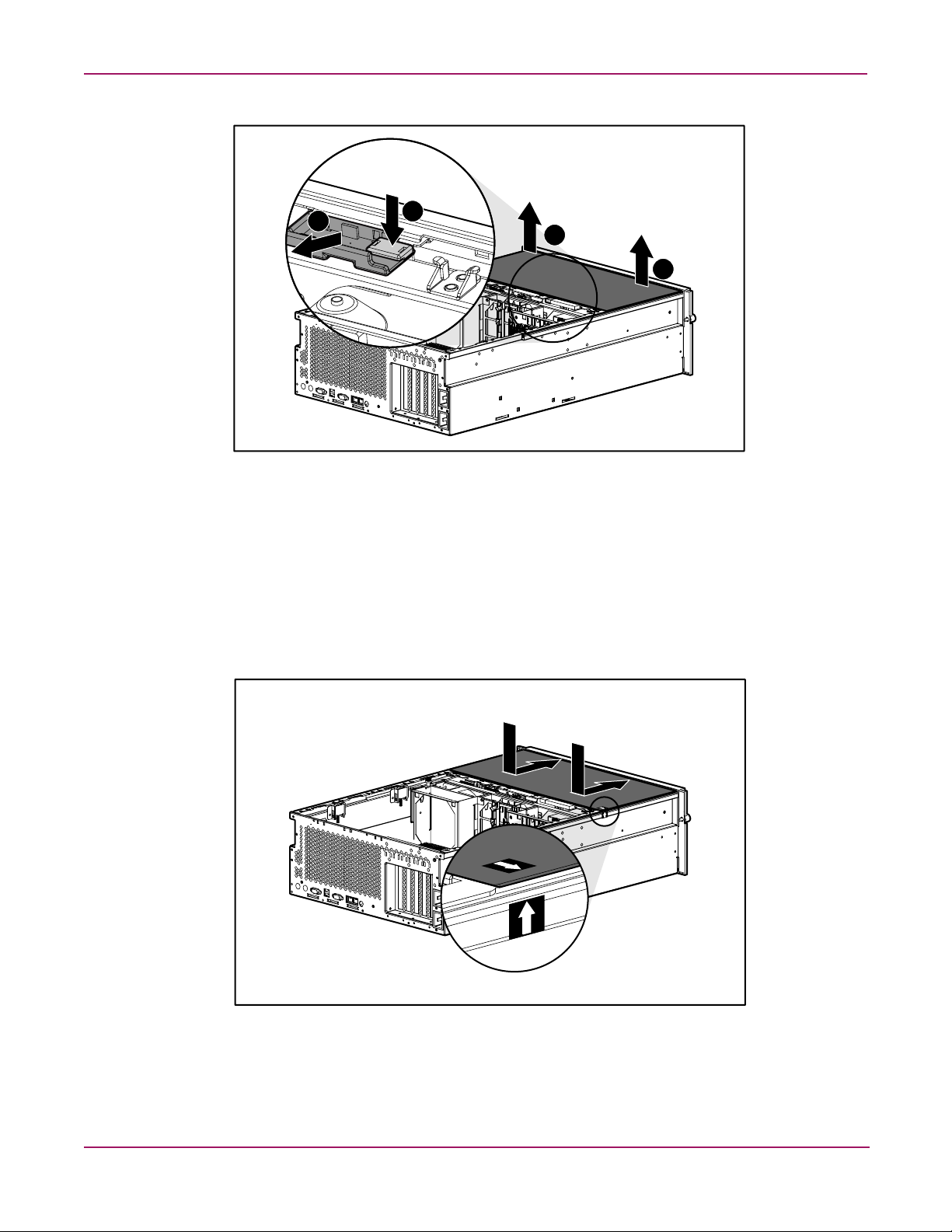
Removal and Replacement Procedures
2
Figure 10: Removing the front access panel
Replacing the Access Panels
To replace the access panels:
1. Place the front access panel on top of the server, and line up the guide marks on the front
access panel with the corresponding server guide marks.
2. With even pressure, push the front access panel down and slide it toward the front of the
server into the fitted slots.
1
3
3
Figure 11: Replacing the front access panel
3. Place the rear access panel on top of the server and line up the guide marks on the rear
access panel with the corresponding server guide marks.
29NAS e7000 v2 Maintenance and Service Guide
Page 30
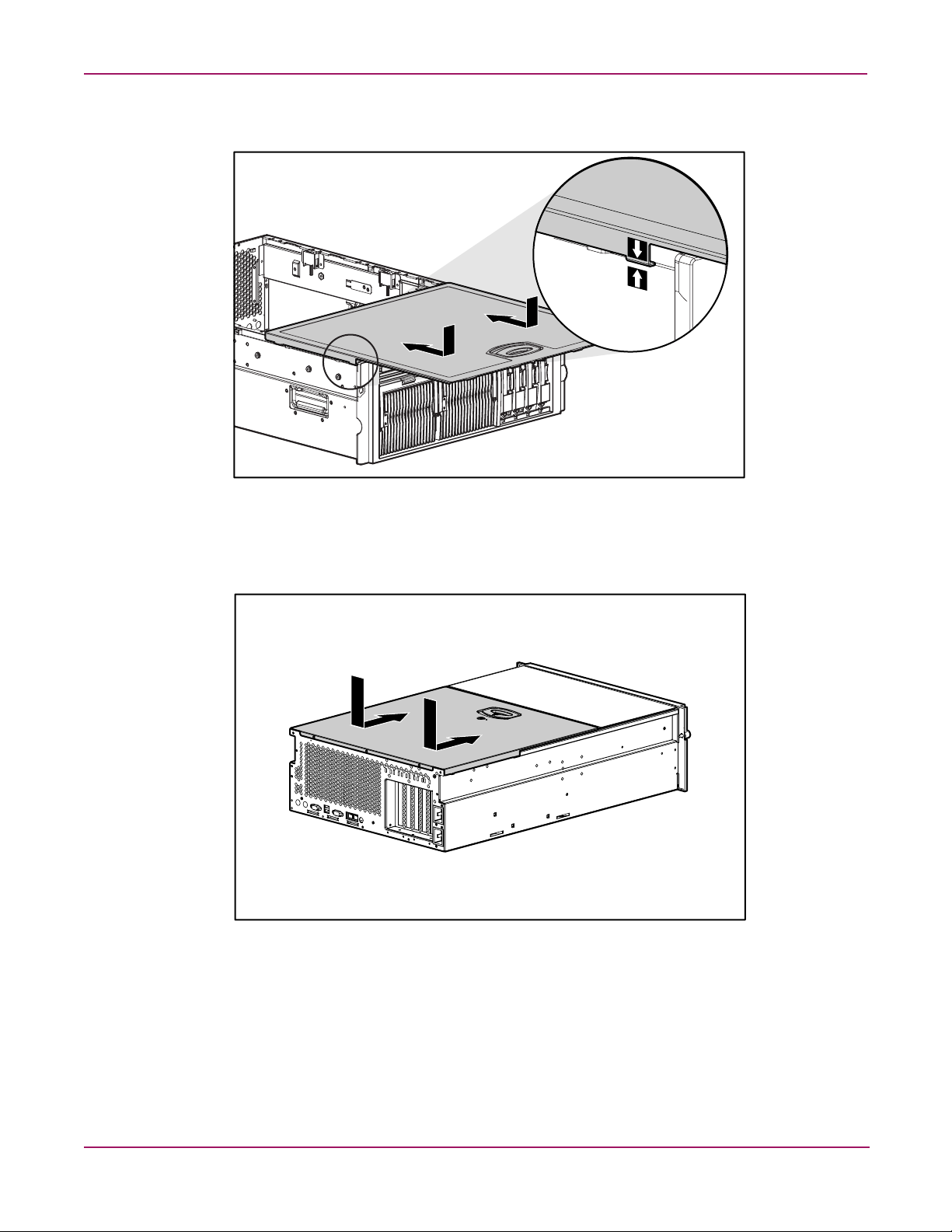
Removal and Replacement Procedures
4. Slide the rear access panel toward the back of the server until it stops.
Figure 12: Lining up the guide marks
5. With even pressure, push the rear access panel down and slide it toward the front of the
server until it seats.
Figure 13: Installing the rear access panel
6. Use the Torx T-15 tool to turn the locking screw clockwise to lock the latch.
30 NAS e7000 v2 Maintenance and Service Guide
Page 31

Powering Down the Server
WARNING: It is necessary to be knowledgeable of electrostatic discharge information
before preparing the server. For electrostatic discharge information, refer to “Electrostatic
Discharge” in this chapter.
For all non-hot-plug procedures, you must power down the server. To power down the server:
1. Press and hold the Power On/Standby button until the front panel power LED indicator is
amber and the fans are off.
2. Disconnect all AC power cords from the server.
3. Disconnect all external peripheral devices from the server.
Removing the Server from the Rack
WARNING: The server is very heavy, up to 44.5 kg (98 lbs). To reduce the risk of personal
injury or damage to the equipment:
■ Remove all hot-plug power supplies to reduce the weight of the server before lifting it.
■ Observe local occupational health and safety requirements and guidelines for material
handling.
■ Get help to lift and maneuver the server.
Removal and Replacement Procedures
To remove the server from the rack:
1. Power down the server. Refer to “Powering Down the Server” in this chapter.
2. Loosen the front panel thumbscrews that secure the server faceplate to the front of the
rack.
3. Extend the server from the rack. Refer to “Extending the Server from the Rack” in this
chapter.
4. Remove the cable management system and unplug the cables from the rear of the server.
5. Press the rail release levers on the rails and slide the server off the rack rails.
31NAS e7000 v2 Maintenance and Service Guide
Page 32

Removal and Replacement Procedures
Figure 14: Removing the server from the rack
6. Place the server on a sturdy, level surface.
Reverse steps 1 through 4 to install the server into the rack.
32 NAS e7000 v2 Maintenance and Service Guide
Page 33

Memory
This section provides the following information about the memory components and
procedures in the NAS e7000 v2:
■ Memory replacement guidelines
■ Memory board slot locations
■ Parts of the memory board
■ Memory board LEDs and icons
■ DIMM installation requirements
■ Removing a memory board
■ Removing a DIMM
■ Installing a DIMM
■ Installing a memory board
■ Configuring the memory
Memory Replacement Guidelines
Removal and Replacement Procedures
DIMM and memory board installation, removal, and replacement procedures can be either
hot-plug or non-hot-plug procedures, depending on how the server is configured.
Note: By default, the NAS e7000 v2 server is configured for advanced ECC memory.
■ You cannot perform hot-plug procedures when the system is configured for:
— Advanced ECC memory
— Online spare memory
— Single-board mirrored memory
■ You can only perform a hot-plug replacement procedure when the server is configured for
hot-plug mirrored memory, enabling you to replace failed or degraded DIMMs without
powering down the server.
The replacement procedures in this section apply to both hot-plug and non-hot-plug memory
replacement, except as noted.
Caution: Be sure to power down the server when performing these procedures in a server
that is not configured for hot-plug mirrored memory.
Observe the following warnings when performing a hot-plug replacement procedure.
WARNING: Always comply with all electrostatic and thermal guidelines to prevent bodily
injury and ensure a properly functioning system when performing hot-plug operations. For
detailed information, refer to “About this Guide” in this guide.
33NAS e7000 v2 Maintenance and Service Guide
Page 34

Removal and Replacement Procedures
WARNING: The rear access panel provides access to hazardous energy circuits. To avoid
risk of injury or damage to the equipment from hazardous energy, be sure the door remains
locked during normal operation or install the server in a controlled access location.
WARNING: To reduce the risk of personal injury from hazardous energy or damage to the
equipment when working on energized servers:
■ Remove all watches, rings, and any other loose fitting jewelry.
■ Avoid the use of conductive tools inside the server that could bridge live parts.
Memory Board Slot Locations
Use Figure 15 and Tab le 4 to identify the memory board slots on the system board.
1
2
Figure 15: Memory board slots
Table 4: Memory Board Slots
Item Description
1 Memory board slot 1
2 Memory board slot 2
34 NAS e7000 v2 Maintenance and Service Guide
Page 35

Parts of the Memory Board
Use Figure 16 andTab le 5 to identify the parts of the memory board.
Removal and Replacement Procedures
9
12
2
1
4
3
6
8
11
Figure 16: Parts of the memory board
Table 5: Parts of the Memory Board
Item Description
1 DIMM slot 1, bank A (populated)
2DIMM slot 2, bank A (populated)
3 DIMM slot 3, bank A (populated)
4 DIMM slot 4, bank A (populated)
5 DIMM slot 5, bank B
6 DIMM slot 6, bank B
7 DIMM slot 7, bank B
8 DIMM slot 8, bank B
9LEDs
10 Locking switch
11 Release latches
12 Ejector levers
10
11
9
12
1
3
5
7
Memory Board LEDs and Icons
Use Figure 17 and Table 6 through Tab le 1 0 to identify icons and LEDs and their status on the
memory board. Each table represents the LEDs for a specific memory mode. Be sure you are
referring to the correct table for your specific mode.
35NAS e7000 v2 Maintenance and Service Guide
Page 36

Removal and Replacement Procedures
2
1
7
B
5
3
A
1
13
12
3
8
6
4
2
11
4
On-Line Spare
10
5
6
S
Y
T
A
R
T
O
M
E
M
U
S
Figure 17: Memory board LEDs and icons
Table 6: Advanced ECC (Standard) Memory LEDs
Item Description Indicator Status
6Memory
Status
Off Memory board is offline.
Green Memory board is offline.
Flashing
green
Amber Memory error has occurred on this memory
7Ready to Hot
Off Do not remove memory board. Advanced
Plug
1-4 and
10-13
DIMMs 1-8
status
Off DIMM is not installed.
Green
Amber
Flashing
amber
All LEDs Flashing
amber
7 8
Online Spare Status
Mirroring Status
Ready to Hot Plug
9
Memory board is busy.
board.
ECC memory does not support hot-removal
of boards.
DIMM is installed.
Memory error has occurred on this DIMM.
Configuration error has occurred.
CAUTION: Memory board is in use; relock it
immediately.
36 NAS e7000 v2 Maintenance and Service Guide
Page 37

Table 7: Online Spare Memory LEDs
Item Description Indicator Status
6Memory
Off
Status
Green
Flashing
green
Amber
8 Online Spare
Off
Status
Green
Amber
7Ready to Hot
Off
Plug
5 Online Spare
Off
text
Green
Flashing
green
1-4 and
10-13
DIMMs 1-8
status
Off
Green
Amber
Flashing
amber
All LEDs Flashing
amber
Removal and Replacement Procedures
Memory board is offline.
Memory board is online.
Memory board is busy.
Memory error has occurred on this memory
board.
Memory board is not configured for online
spare memory.
Online spare memory is functioning
properly.
Memory error has occurred and system has
failed over to the online spare bank.
Do not remove memory board. Online spare
memory does not support hot-plug
capability.
Bank is not configured as an online spare
bank.
Bank is configured as an online spare bank.
Failure has occurred and online spare bank
is active.
DIMM is not installed.
DIMM is installed.
Memory error has occurred on this DIMM.
Configuration error has occurred.
CAUTION: Memory board is in use; relock it
immediately.
37NAS e7000 v2 Maintenance and Service Guide
Page 38

Removal and Replacement Procedures
Table 8: Single-Board Mirrored Memory LEDs
Item Description Indicator Status
6
9
7
1-4 and
10-13
Memory Status Off
Green
Flashing green
Amber
Mirroring Status Off
Green
Amber
Ready to Hot
Off
Plug
DIMMs 1-8
Off
status
Green
Amber
Flashing amber
All LEDs Flashing amber
Memory board is offline.
Memory board is online.
Memory board is busy.
Memory error has occurred on this memory
board.
Memory board is not configured for mirrored
memory.
Single-board mirrored memory is functioning
properly.
Memory error has occurred and system has failed
over to the mirrored bank(s).
Do not remove memory board. Single-board
mirrored memory does not support hot-plug
capability.
DIMM is not installed.
DIMM is installed.
Memory error has occurred on this DIMM.
Configuration error has occurred.
CAUTION:
Memory board is in use; relock it
immediately.
38 NAS e7000 v2 Maintenance and Service Guide
Page 39

Table 9: Hot-Plug Mirrored Memory LEDs
Item Description Indicator Status
6Memory
Status
Off Memory board is offline.
Green Memory board is online.
Removal and Replacement Procedures
9Mirroring
Status
7Ready to Hot
Plug
1-4 and
10-13
DIMMs 1-8
status
All LEDs
Flashing
Memory board is busy.
green
Amber Memory error has occurred on this memory
board.
Off Memory board is not configured for mirrored
memory.
Green Hot-plug mirrored memory is functioning
properly.
Amber Memory error has occurred and system has
failed over to the mirrored board.
Off Do not remove memory board.
Green Memory board can be hot-plugged.
Off DIMM is not installed.
Green DIMM is installed.
Amber Memory error has occurred on this DIMM.
Flashing
Configuration error has occurred.
amber
Flashing
amber
CAUTION: Memory board is in use; relock it
immediately.
Table 10: Memory Board Icons
Description Status
Lock
Unlock
Memory board is locked and cannot be removed.
Memory board is unlocked, and is only
hot-pluggable if the Ready to Hot Plug LED is on.
Note: The icon at which the memory board switch is pointed indicates whether the
memory board is locked or unlocked.
39NAS e7000 v2 Maintenance and Service Guide
Page 40

Removal and Replacement Procedures
DIMM Installation Requirements
Observe the following DIMM configuration requirements when installing DIMM:
■ Use only industry-standard PC1600 registered DDR SDRAM DIMMs in 256-MB,
512-MB, 1-GB, and 2-GB capacities, and that support Error Checking and Correcting
(ECC).
■ Install DIMMs in groups of four, one bank at a time.
■ Groups of four DIMMs must be identical. Installing DIMMs of different capacities into
the same bank can degrade memory performance.
■ Bank A must always be populated. To ease subsequent DIMM installations, install the
DIMMs in sequential order.
Note: HP recommends that you use only HP DIMMs. Third-party DIMMs may have additional
installation requirements. For information about third-party DIMM installation requirements, refer to
the Advanced Memory Protection white paper on the HP website at www.hp.com.
Note: You must power down the server before installing additional DIMMs. Follow all DIMM
configuration requirements carefully. If the DIMMs are not configured properly, you receive an error
message during POST.
Additional Requirements for Online Spare Memory Technology
In addition to the DIMM configuration requirements for advanced ECC memory, observe the
following DIMM configuration requirements when installing DIMMs for online spare
memory:
■ Memory board slot 1 must be populated.
■ Bank B on the memory board in slot 1 is always the online spare bank, even if two
memory boards are installed, and must be populated when the server is configured for
online spare memory.
■ DIMMs installed in the online spare bank must be of equal or greater capacity than each of
those in the remaining banks on both memory boards.
Note: If memory board slot 1 Bank B is not populated, the system automatically switches to
advanced ECC memory and displays an error message during POST.
Note: When configured for online spare memory, the memory board has no hot-plug capabilities.
40 NAS e7000 v2 Maintenance and Service Guide
Page 41

Removal and Replacement Procedures
Additional Requirements for Single-Board Mirrored Memory Technology
In addition to the DIMM configuration requirements for advanced ECC memory, observe the
following DIMM configuration requirements when installing DIMMs for single-board
mirrored memory:
■ Install only one board. The board must be installed in memory board slot 1.
■ Bank B of memory board 1 is the mirrored bank.
■ DIMMs in the mirrored bank must be configured identically to the bank they are
mirroring. Both banks must be populated with DIMMs of the same capacity.
Note: If memory board slot 1 Bank B is not populated, the system automatically switches to
advanced ECC memory and displays an error message during POST.
Note: When configured for single-board mirrored memory, the system has no hot-plug capabilities.
Additional Requirements for Hot-Plug Mirrored Memory Technology
In addition to the DIMM configuration requirements for advanced ECC memory, observe the
following DIMM configuration requirements when installing DIMMs for hot-plug mirrored
memory:
■ Two memory boards must be installed.
■ Both memory boards must be configured identically. Corresponding banks (for instance,
bank A on the memory board in slot 1 and bank A on the memory board in slot 2) must be
populated with DIMMs of the same size and type.
Observe the following DIMM configuration requirements when performing a hot-plug
replacement:
■ Do not remove the memory board unless the Ready to Hot Plug LED is green.
■ If you replace a DIMM, the DIMM must be a PC1600 DDR SDRAM DIMM of the same
capacity as the DIMM you are replacing.
Removing a Memory Board
Caution: Electrostatic discharge can damage electronic components. Be sure you are
properly grounded before beginning any installation procedure.
To remove a memory board:
1. If the server is not configured for hot-plug mirrored memory, you must power down the
server. Refer to “Powering Down the Server” in this chapter.
Hot-plug replacement procedure: If the server is configured for hot-plug mirrored
memory, skip to step 2.
41NAS e7000 v2 Maintenance and Service Guide
Page 42

Removal and Replacement Procedures
2. Open the rear access panel. Refer to “Opening and Removing the Rear Access Panel” in
this chapter.
Hot-plug replacement procedure: Determine which memory board contains the failed
DIMM by locating the memory board with an amber memory status LED and one or more
amber DIMM status LEDs. The Ready to Hot Plug LED must be green, indicating that
you can perform a hot-plug procedure.
Note: If the Ready to Hot Plug LED is off on both boards, then you must power down the server
before replacing DIMMs.
3. Disengage the locking switch (1).
Hot-plug replacement procedure: After turning the locking switch to the unlock
position, the LEDs turn off, except the amber LEDs. Wait until all green LEDs are off
before proceeding. Make note of which DIMM status LED remains illuminated amber,
indicating the DIMM you need to replace.
Caution: Do not attempt to unlock the memory board in an operational server when the
Ready to Hot Plug LED is not green. This will generate an audible alarm and cause the
memory board LEDs to flash amber. Proceeding to remove the memory board after the
audible and visible alarms causes system failure.
Caution: To prevent system failure, do not remove the memory board from the server until
the memory status LED stops blinking.
4. Press the release latches inward (2).
5. Pull the memory board up out of the server (3).
Hot-plug replacement procedure: While the memory board with the failed or degraded
DIMM is being replaced, the system continues to read and write from the operational
memory board.
42 NAS e7000 v2 Maintenance and Service Guide
Page 43

Removal and Replacement Procedures
3
Figure 18: Removing a memory board
Removing a DIMM
To remove a DIMM:
1. Remove the memory board. Refer to “Removing a Memory Board” in this chapter.
2. Place the memory board on a level, nonconductive surface.
3. Open the DIMM slot latches (1).
4. Remove the DIMM from the DIMM slot (2).
3
2
4
2
1
1
Figure 19: Removing a DIMM
2
1
43NAS e7000 v2 Maintenance and Service Guide
Page 44

Removal and Replacement Procedures
Installing a DIMM
To install a DIMM:
1. Align the keyed portion of the bottom edge of the DIMM with the tab in the DIMM slot.
Note: The bottom edge of the DIMM is keyed to fit into the DIMM slot only one way.
2. Press the DIMM firmly into the slot (1).
3. Push the latches into place (2).
1
1
2
Figure 20: Installing a DIMM
Installing a Memory Board
To install a memory board:
1. Align the memory board with the memory slot and memory board guide clips.
2. Slide the memory board into the server (1), and close the ejector levers to seat the memory
board firmly (2).
Hot-replacement procedure: Any LEDs that were amber when the board was removed
from the server now illuminate amber again.
Note: The LEDs relight amber during this step to enable you to verify again which DIMM failed. If
you have already replaced the failed DIMM, disregard the amber LEDs. The LEDs change back to
green after the locking switch is engaged, and the memory copy is complete.
2
3. Engage the locking switch (3).
44 NAS e7000 v2 Maintenance and Service Guide
Page 45

Removal and Replacement Procedures
Hot-replacement procedure: All LEDs now turn off except the memory status LED,
which flashes green while data is copied from one memory board to the other. This
process may take up to a minute to complete. When the copying process is complete, the
other LEDs will re-illuminate as described in Table 2-11.
Caution: Do not remove the memory board while the memory status LED is flashing. When
the memory status LED is flashing, the memory board is transferring data. Removing the
memory board during data transfer may cause system failure.
2
2
1
Figure 21: Installing a memory board
3
4. If the server is not currently configured for hot-plug mirrored memory, power up the
server. Refer to “Powering Down the Server” in this chapter.
Hot-plug procedure: If the server is configured for hot-plug mirrored memory, skip to
step 7.
5. Configure the memory. Refer to “Configuring the Memory” in this chapter.
6. Reference the LEDs on the top of the memory board to be sure that the memory is
functioning properly. Ta ble 11 describes the LEDs for each memory configuration when
the DIMMs and memory board are installed and functioning properly. For more
information on LEDs, refer to Chapter 4 “Connectors, LEDs, and Switches.”
45NAS e7000 v2 Maintenance and Service Guide
Page 46

Removal and Replacement Procedures
Table 11: Memory LED States on a Properly Configured Memory Board
LED Memory Configuration
Memory Status Green Green Green Green
Advanced ECC
(Standard
Memory)
Online
Spare
Memory
Single-Board
Mirrored
Memory
Hot-Plug
Mirrored
Memory
DIMMs 1-8, if
populated
Online Spare
Status
Mirroring Status Off Off Green Green
Online Spare text* Off Green Off Off
Ready to Hot Plug Off Off Off Green
*If two memory boards are installed, the online spare text is only illuminated for the memory
board in slot 1.
7. Close the rear access panel.
8. Reinstall the server in the rack.
Configuring the Memory
Configuring the servers memory system of the server requires configuring both hardware and
software. To configure the memory:
1. Choose one of the following memory configurations:
■ Standard memory (Advanced ECC)
■ Online spare memory
Green Green Green Green
Off Green Off Off
■ Single board mirrored memory
■ Hot-plug mirrored memory
For a discussion of how to determine the memory technology best suited for your
requirements, refer to the Advanced Memory Protection white paper on the HP website at
www.hp.com.
2. Remove the memory board. Refer to “Removing a Memory Board” in this chapter.
3. Install the required DIMMs based on your desired memory configuration. Be sure to
follow all DIMM installation requirements. Refer to “DIMM Installation Requirements”
in this chapter for your desired memory configuration.
4. Install the memory board. Refer to “Installing a Memory Board” in this chapter.
5. Configure the DIMMs:
a. Power on the server.
b. Press the F9 key to enter RBSU.
c. Select Advanced Options.
d. Change POST Speed Up to disable (to test the replaced memory).
46 NAS e7000 v2 Maintenance and Service Guide
Page 47

e. Press any key to return to the RBSU main menu.
f. Select System Options.
g. Select Advanced Memory Protection.
h. Select the desired memory mode.
i. Press the Esc key twice to go back to the main RBSU menu.
j. Press the F10 key to exit RBSU. The server reboots and tests all memory in the
system.
k. Once the memory has been tested, re-enable POST Speed Up for faster system boot, if
desired.
Note: To reconfigure the memory mode after initial setup, you must reboot the system and enter
RBSU.
Hot-Plug Procedures
You can perform removal and replacement procedures for some server components without
powering down the server. This section describes the removal and replacement procedures for
the following hot-plug components:
Removal and Replacement Procedures
■ Hard drive blanks
■ Hot-plug SCSI hard drives
■ Power supply blank
■ Hot-plug power supplies (must have two power supplies installed for it to be hot-plug
■ PCI and PCI-X Hot Plug expansion boards (in hot-plug slots)
■ Hot-plug fans
■ Hot-plug mirrored memory boards (refer to “Memory” in this chapter)
Hard Drive Blanks
To remove a hard drive blank:
1. Push the sliding release button to unlock the blank (1).
2. Pull the drive blank out of the drive cage (2).
capable)
47NAS e7000 v2 Maintenance and Service Guide
Page 48

Removal and Replacement Procedures
Figure 22: Removing a drive blank
1
2
1
Note: Keep the blank for future use.
Reverse steps 1 and 2 to replace a drive blank.
Hot-Plug SCSI Hard Drives
Drive Replacement Precautions
Be aware of the following guidelines cautioning unsafe hot-plug replacement.
■ Do not remove a degraded drive if any other member of the array is offline (the online
LED is off). No other drive in the array is hot-pluggable without data loss. The exception
to this is the use of RAID 1+0 as a fault-tolerant configuration. In this case, drives are
mirrored in pairs. More than one drive can fail and be replaced as long as the drive or
drives they are mirroring are online.
■ Do not remove a degraded drive if any member of an array is missing (previously and not
yet replaced).
■ Do not remove a degraded drive if any member of an array is being rebuilt, unless the drive
being rebuilt has been configured as an online spare. The online LED for the drive flashes
green or amber, indicating that a replaced drive is being rebuilt from the data stored on the
other drives.
Note: An online spare drive does not activate and start rebuilding after a predictive failure alert
because the degraded drive is still online. The online spare activates only after a drive in the array
has failed.
48 NAS e7000 v2 Maintenance and Service Guide
Page 49

Removal and Replacement Procedures
■ Do not replace multiple degraded drives at the same time, since the fault tolerance can be
compromised. When a drive is replaced, the controller uses data from the other drives in
the array to reconstruct data on the replacement drive. If more than one drive is removed, a
complete data set is not available to reconstruct data on the replacement drive or drives,
and permanent data loss can occur.
Caution: Do not turn off any external unit when the server containing. A Smart Array
controller is powered up. Also, do not power up the server before powering up the drive
enclosure. If these ordering rules are not followed, the Smart Array controller may mark the
drives in this enclosure as failed, resulting in permanent data loss.
To remove a non-functioning hot-plug SCSI hard drive:
Caution: Remove or replace a hard drive only when the drive failure LED is amber. Data
loss can occur if a drive is removed when the drive online LED is green. Refer to “Hot-Plug
SCSI Hard Drive LEDs” in Chapter 4 for more information.
Caution: Remove or replace only one hard drive at a time. The controller relies on other
drives to reconstruct data on the replaced drive. Drive reconstruction is active when the
drive online LED is flashing green.
1. Press the release button to unlock the ejector lever on the hard drive (1).
2. Open the ejector lever to release the drive (2).
3. Slide the drive out of the cage (3).
1
2
3
2
Figure 23: Removing a hot-plug SCSI hard drive
49NAS e7000 v2 Maintenance and Service Guide
Page 50

Removal and Replacement Procedures
Note: Always populate hard drive bays starting with the lowest SCSI ID.
Reverse steps 1 through 3 to replace a hot-plug SCSI hard drive.
Power Supply Blank
To remove a power supply blank:
1. Press the lever-release button on the handle of the power supply blanks (1).
2. Pull on the lever to release the blank (2).
3. Remove the power supply blank from the server (3).
Figure 24: Removing a power supply blank
Note: Keep the power supply blank for future use.
Reverse steps 1 through 3 to replace a power supply blank.
Hot-Plug Power Supplies
For information on power supply diagnosis, refer to “Hot-Plug Power Supply LEDs” in
Chapter 4.
Caution: Do not remove a hot-plug power supply unless there are two power supplies
installed. If second power supply is not installed, the system must be powered down to
remove the power supply.
1
2
3
50 NAS e7000 v2 Maintenance and Service Guide
Page 51

Removal and Replacement Procedures
Caution: Hot-plug power supplies for the NAS e7000 v2 are keyed to be sure that only
800-W hot-plug power supplies can be installed in the server. The handles on 800-W
power supplies are black to distinguish them from other power supplies.
To remove a hot-plug power supply:
1. Remove any shipping screws from the bottom of the server, if installed.
2. Press the lever-release button on the handle of the power supply (1).
3. Pull on the lever to release the power supply (2).
4. Remove the power supply from the server (3).
1
Figure 25: Removing a hot-plug power supply
Reverse steps 1 through 4 to replace a hot-plug power supply.
PCI and PCI-X Hot Plug Expansion Boards
Caution: Do not attempt a PCI-X Hot Plug procedure if the operating system does not
provide PCI-X Hot Plug support or if you do not have the appropriate device drivers
installed. Failure to take these precautions causes system shutdown and risks data integrity.
Caution: To avoid critical errors, do not open the expansion slot latch if the green power
LED is on or blinking. Use the PCI-X Hot Plug button or the software application to turn off
power to the slot.
2
3
Use either the PCI-X Hot Plug button on the server or the PCI-X Hot Plug Utility of the
operation system to control the PCI-X Hot Plug slots.
51NAS e7000 v2 Maintenance and Service Guide
Page 52

Removal and Replacement Procedures
■ The PCI-X Hot Plug button and the PCI-X Hot Plug Utility enable you to power up or
power down a PCI-X Hot Plug expansion slot. The PCI-X Hot Plug button enables direct
access at each hot-plug expansion slot.
■ PCI-X Hot Plug software support for each operating system is available online. For more
information, refer to the PCI Hot Plug Administrator’s Guide on the Documentation CD.
The NAS e7000 v2 includes six PCI-X expansion slots. Use Figure 26 and Table 12 to identify
each slot.
1
2
3
4
5
6
Figure 26: PCI-X slot locations
Table 12: NAS e7000 v2 PCI-X Expansion Slots and Buses
Item Description Bus
1 Slot 1 (non-hot-plug)
Shared bus 2
2 Slot 2 (non-hot-plug)
3 Slot 3 (hot-plug)
Shared bus 6
4 Slot 4 (hot-plug)
5 Slot 5 (hot-plug)
Shared bus 10
6 Slot 6 (hot-plug)
To remove an expansion board from a PCI-X Hot Plug slot:
1. Extend the server from the rack. Refer to “Extending the Server from the Rack” in this
chapter.
2. Open the rear access panel. Refer to “Opening and Removing the Rear Access Panel” in
this chapter.
3. Press the port-colored PCI-X Hot Plug button (1) to turn off power to the slot. The power
LED flashes until shutdown is complete. Refer to “PCI-X Hot Plug LEDs” in Chapter 4 to
determine the current PCI-X Hot Plug slot status.
52 NAS e7000 v2 Maintenance and Service Guide
Page 53

Removal and Replacement Procedures
Caution: To prevent data loss, do not open an expansion slot latch when the power LED for
the slot is on.
1
Figure 27: PCI-X Hot Plug button
4. When the power LED for the slot is off, disconnect any cables connected to the selected
expansion board.
5. Press the PCI-X retaining clip until it locks in the open position, releasing one side of the
board.
Figure 28: Pressing the PCI-X retaining clip
6. Push the tab on the expansion slot latch (1).
53NAS e7000 v2 Maintenance and Service Guide
Page 54

Removal and Replacement Procedures
7. Swing the latch back to unlock the expansion board (2).
8. Lift the expansion board release handle to disengage the board from the slot (3).
9. Remove the board from the slot (4).
Reverse steps 1 through 9 to replace the expansion board.
2
Figure 29: Removing a PCI-X Hot Plug expansion board
Performance Balancing
Before replacing the expansion board, review the following recommendations.
Balancing is the paired arrangement of expansion boards for optimal performance based on the
bus architecture of the expansion slots. Properly balancing the boards across buses can
improve performance. To balance expansion boards:
■ Populate slots from the center of the server to ensure optimal thermal conditions. Slot 6 is
in the center of the server and has the best cooling.
■ Populate slots across different buses before populating two slots on the same bus.
1
4
3
Table 13 provides a guideline for slot population order based on the above recommendations.
Note: HP recommends that the Integrated Lights-Out (iLO) board be populated in slot 1 due to
internal cabling requirements.
Note: The slot population order that follows is a recommendation only; any PCI or PCI-X expansion
board may reside in any slot.
54 NAS e7000 v2 Maintenance and Service Guide
Page 55

Removal and Replacement Procedures
Table 13: Recommended PCI-X Expansion Slot Population Order
Slot Number Population Order Bus Sharing
61
54
42
35
23
16
Shared PCI-X bus 10
Shared PCI-X bus 6
Shared PCI-X bus 2
The operating system detects the PCI-X devices in the slots in this order:
6-5-4-3-2-1
For more information about PCI-X bus architecture and numbering, refer to the white paper,
PCI Bus Numbering in a Windows NT Environment, on the product website at
www.hp.com
.
Hot-Plug Fans
Caution: Do not attempt to remove and replace a fan as a hot-plug procedure unless the
fan zone is redundant.
To remove a hot-plug fan:
1. Extend the server from the rack. Refer to “Extending the Server from the Rack” in this
chapter.
2. Open the rear access panel. Refer to “Opening and Removing the Rear Access Panel” in
this chapter.
3. Identify the failed fan by locating the fan with the amber LED.
4. Pull the tabs on the top of the fan (1).
5. Remove the fan from the server (2).
55NAS e7000 v2 Maintenance and Service Guide
Page 56

Removal and Replacement Procedures
Figure 30: Removing a hot-plug fan
1
1
2
Caution: Do not operate the server for extended periods without the access panel installed.
Operating the server without the access panel results in improper airflow that can lead to
thermal damage.
Reverse steps 1 through 5 to replace a hot-plug fan.
For information on hot-plug fan diagnosis, refer to “Hot-Plug Fan” in Chapter 4.
56 NAS e7000 v2 Maintenance and Service Guide
Page 57

Non-Hot-Plug Procedures
In order to remove or replace any non-hot-plug component, you must first power down the
server. The slimline drive procedure is the only procedure that you can perform without
removing the rear access panel.
This section describes the removal and replacement procedures for the following non-hot-plug
components:
■ Slimline drives
■ Front bezel
■ Power button/LED assembly
■ Processor air baffle
■ Processor power modules
■ Processors
■ Non-hot-plug PCI-X expansion boards
■ PCI-X expansion board basket
■ PCI-X Hot Plug Expansion board
■ SCSI cables
■ Front fan cage
Removal and Replacement Procedures
Slimline Drives
■ Pass-through board
■ Removable media board
■ Rear fan cage
■ Battery-backed write cache assembly
■ SCSI backplane
■ System battery
■ System board
■ AC filter cable assembly
WARNING: To reduce the risk of personal injury or damage to the equipment, the
installation of options other than hot-plug power devices should be performed only by
individuals who are qualified to service computer equipment and trained to deal with
products capable of producing hazardous energy levels.
To remove a drive from a slimline drive bay:
1. Power down the server. Refer to “Powering Down the Server” in this chapter.
2. Push the release button with the Torx T-15 tool (1).
3. Pull the drive out of the slimline drive bay (2).
57NAS e7000 v2 Maintenance and Service Guide
Page 58

Removal and Replacement Procedures
Figure 31: Removing a drive from a slimline drive bay
To replace a slimline drive, slide the drive into the slot until it engages the connector.
Note: For the diskette drive to be bootable, it must be installed in the top slimline drive bay. For the
DVD-ROM drive to be bootable, it must be installed in the bottom slimline drive bay.
2
1
Front Bezel
To remove the front bezel:
1. Power down the server. Refer to “Powering Down the Server” in this chapter.
2. Extend the server from the rack. Refer to “Extending the Rack from the Server” in this
chapter.
3. Remove the rear access panel. Refer to “Opening and Removing the Rear Access Panel”
in this chapter.
4. Remove the front access panel. Refer to “Removing the Front Access Panel” in this
chapter.
5. Remove the light pipe plastic assembly by pressing in the hooks at the panel and rear.
6. Using the T-15 Torx tool, remove the six screws on the exterior of the chassis (1) and the
two screws on the interior of the chassis next to the slimline drive bays (2).
58 NAS e7000 v2 Maintenance and Service Guide
Page 59

Removal and Replacement Procedures
1
2
1
Figure 32: Removing the exterior and interior chassis screws
7. Using a flathead screwdriver, disengage the locking tabs on the bezel from underneath the
chassis (1).
8. Remove the front bezel (2).
2
1
Figure 33: Disengaging the locking tabs and removing the front bezel
Repeat steps 1 through 8 to replace the front bezel.
59NAS e7000 v2 Maintenance and Service Guide
Page 60

Removal and Replacement Procedures
Power Button/LED assembly
To remove the power button/LED assembly:
1. Power down the server. Refer to “Powering Down the Server” in this chapter.
2. Extend the server from the rack. Refer to “Extending the Rack from the Server” in this
chapter.
3. Remove the rear access panel. Refer to “Opening and Removing the Rear Access Panel”
in this chapter.
4. Remove the front access panel. Refer to “Removing the Front Access Panel” in this
chapter.
5. Unplug the cable from the removable media board (1).
6. Push on the locking tab until the opposite side comes out (2).
2
Figure 34: Removing the power button/LED assembly
Reverse steps 1 through 6 to replace the power button/LED assembly.
Processor Air Baffle
To remove the processor air baffle:
1. Power down the server. Refer to “Powering Down the Server” in this chapter.
2. Extend the server from the rack. Refer to “Extending the Rack from the Server” in this
chapter.
3. Open the rear access panel. Refer to “Opening and Removing the Rear Access Panel” in
this chapter.
4. Remove memory board 1. Refer to “Removing a Memory Board” in this chapter.
5. Squeeze both ends of the baffle to release the tabs (1).
6. Lift the processor air baffle from the chassis (2).
1
60 NAS e7000 v2 Maintenance and Service Guide
Page 61

Removal and Replacement Procedures
Figure 35: Removing the processor air baffle
Reverse steps 1 through 6 to replace the processor air baffle.
Processor Power Modules
2
1
1
Caution: Before installing the Processor Power Module (PPM), make sure that the part
number on the PPM matches the part number on an existing PPM in the system. PPMs with
the same part number may look different, but are functionally equivalent.
1. Power down the server. Refer to “Powering Down the Server” in this chapter.
2. Extend the server from the rack. Refer to “Extending the Rack from the Server” in this
chapter.
3. Open the rear access panel. Refer to “Opening and Removing the Rear Access Panel” in
this chapter.
4. Remove the memory board from slot 1. Refer to “Removing a Memory Board” in this
chapter.
5. Remove the processor air baffle. Refer to “Processor Air Baffle” in this chapter.
6. Loosen the thumbscrew on the processor retaining bracket (1).
7. Open the processor retaining bracket (2).
61NAS e7000 v2 Maintenance and Service Guide
Page 62

Removal and Replacement Procedures
2
Figure 36: Opening the processor retaining bracket
8. Lift the PPM straight up from its slot.
1
Figure 37: Removing a PPM
Reverse steps 1 through 8 to replace a PPM.
Note: When installing a PPM, be sure the key slot in the PPM is aligned with the key in the slot.
62 NAS e7000 v2 Maintenance and Service Guide
Page 63

Processors
Removal and Replacement Procedures
To remove a processor:
1. Power down the server. Refer to “Powering Down the Server” in this chapter.
2. Extend the server from the rack. Refer to “Extending the Rack from the Server” in this
chapter.
3. Open the rear access panel. Refer to “Opening and Removing the Rear Access Panel” in
this chapter.
4. Remove the processor air baffle. Refer to “Processor Air Baffle” in this chapter.
5. Loosen the thumbscrew on the processor retaining bracket (1).
6. Open the processor retaining bracket (2).
2
Figure 38: Opening the processor retaining bracket
1
7. Remove the PPM. Refer to “Processor Power Modules (PPMs)” in this chapter.
8. Move the processor-locking lever to the unlocked position (1).
9. Lift the processor/heatsink assembly straight up from its socket (2).
63NAS e7000 v2 Maintenance and Service Guide
Page 64

Removal and Replacement Procedures
Figure 39: Removing the processor/heatsink assembly
2
1
Reverse steps 1 through 7 to replace a processor.
Caution: The processor is designed to fit one way into the socket. Align the three holes in
the base of the heatsink with the three positioning pins in the retaining bracket to properly
seat the processor.
Note: Mixing processor speeds and cache sizes is not supported.
Caution: Before closing the processor retaining bracket, be sure that the processor locking
lever is closed. Forcing the bracket shut may damage the processor or the processor socket.
Non-Hot-Plug PCI-X Expansion Boards
To remove a non-hot-plug expansion board:
1. Power down the server. Refer to “Powering Down the Server” in this chapter.
2. Extend the server from the rack. Refer to “Extending the Rack from the Server” in this
chapter.
3. Open the rear access panel. Refer to “Opening and Removing the Rear Access Panel” in
this chapter.
4. Disconnect any cables connected to the expansion board.
5. Press the PCI-X retaining clip until it stays in the open position.
64 NAS e7000 v2 Maintenance and Service Guide
Page 65

Figure 40: Pressing the PCI-X retaining clip
Removal and Replacement Procedures
6. Push the tab on the expansion slot latch (1).
7. Swing the latch back to unlock the expansion board (2).
8. Remove the board from the slot (3).
1
3
2
Figure 41: Removing an expansion board from a non-hot-plug slot
Reverse steps 1 through 8 to replace an expansion board.
65NAS e7000 v2 Maintenance and Service Guide
Page 66

Removal and Replacement Procedures
PCI-X Expansion Board Basket
To remove the PCI-X expansion board basket:
1. Power down the server. Refer to “Powering Down the Server” in this chapter.
2. Extend the server from the rack. Refer to “Extending the Rack from the Server” in this
chapter.
3. Open the rear access panel. Refer to “Opening and Removing the Rear Access Panel” in
this chapter.
4. Unplug all cables attached to the expansion board at the rear of the server.
5. Remove all PCI-X Hot Plug expansion boards from the basket. Refer to “PCI and PCI-X
Hot Plug Expansion Boards” in this chapter.
Note: If no expansion board is installed in PCI-X slot 1, remove the expansion slot cover.
6. Pull up on the two plastic rivets to disengage them from the front fan cage (1).
7. Pull up on the side of the basket at the front of the server and tilt it up to a 45° angle (2).
8. Slide the entire basket toward the front of the server and lift the basket out of the
chassis (3).
1
2
3
Figure 42: Removing the expansion board basket
Reverse steps 1 through 7 to replace the expansion board basket.
66 NAS e7000 v2 Maintenance and Service Guide
Page 67

PCI-X Hot Plug Board
To remove the PCI-X Hot Plugboard:
Note: HP recommends that you remove the server from the rack before removing the PCI-X Hot Plug
board.
1. Extend the server from the rack. Refer to “Extending the Rack from the Server” in this
chapter.
2. Power down the server. Refer to “Powering Down the Server” in this chapter.
3. Open the rear access panel. Refer to “Opening and Removing the Rear Access Panel” in
this chapter.
4. Remove all PCI-X expansion boards from the basket. Refer to “PCI and PCI-X Hot Plug
Expansion Boards” in this chapter.
Removal and Replacement Procedures
2
1
3
Figure 43: Removing the PCI-X Hot Plug board
5. Unplug the cable at the PCI-X hot-plug board connector on the system board. Refer to
“System Board” in Chapter 4.
6. Open the PCI-X latch and remove the PCI-X slot cover.
7. From the back of the server at the top of the PCI-X slot, press upward and then forward
with your finger to release the PCI-X latch. From inside the server, lift up on the latch until
it unhooks from the back wall of the server.
8. Repeat step 8 for the six PCI-X slots and the PCI-X Hot Plug board will be exposed.
Reverse steps 1 through 9 to replace the PCI-X Hot Plug board.
67NAS e7000 v2 Maintenance and Service Guide
Page 68

Removal and Replacement Procedures
SCSI Cables
To remove the SCSI cables:
1. Power down the server. Refer to “Powering Down the Server” in this chapter.
2. Extend the server from the rack. Refer to “Extending the Rack from the Server” in this
chapter.
3. Open the rear access panel. Refer to “Opening and Removing the Rear Access Panel” in
this chapter.
4. Remove the front access panel. Refer to “Removing the Front Access Panel” in this
chapter.
5. Disconnect the SCSI cables from the SCSI backplane (1).
6. Disconnect the SCSI cables from the PCI-X expansion boards (2).
Front Fan Cage
2
1
Figure 44: Disconnecting SCSI cables from the backplane and expansion boards
Reverse steps 1 through 6 to replace or install the SCSI cables.
To remove the front fan cage:
1. Power down the server. Refer to “Powering Down the Server” in this chapter.
2. Extend the server from the rack. Refer to “Extending the Rack from the Server” in this
chapter.
3. Remove the rear access panel. Refer to “Opening and Removing the Rear Access Panel”
in this chapter.
4. Remove the front access panel. Refer to “Removing the Front Access Panel” in this
chapter.
5. Remove the hot-plug fans in the front fan cage. Refer to “Hot-Plug Fans” in this chapter.
6. Remove the processor air baffle. Refer to “Processor Air Baffle” in this chapter.
7. Remove the memory boards. Refer to “Removing a Memory Board” in this chapter.
68 NAS e7000 v2 Maintenance and Service Guide
Page 69

Removal and Replacement Procedures
8. Remove the PCI-X expansion boards. Refer to “Non-Hot-Plug PCI-X Expansion Boards”
in this chapter.
9. Remove the PCI-X basket. Refer to “PCI-X Expansion Board Basket” in this chapter.
10. Remove the SCSI cables. Refer to “SCSI Cables” in this chapter.
11. Loosen the three thumbscrews that secure the front fan cage to the chassis (1).
12. Lift the front fan cage from the chassis (2).
1
2
Figure 45: Removing the front fan cage
Reverse steps 1 through 12 to replace the front fan cage.
Pass-Through Board
To remove the pass-through board:
1. Power down the server. Refer to “Powering Down the Server” in this chapter.
2. Extend the server from the rack. Refer to “Extending the Rack from the Server” in this
chapter.
3. Remove the rear access panel. Refer to “Opening and Removing the Rear Access Panel”
in this chapter.
4. Remove the front access panel. Refer to “Removing the Front Access Panel” in this
chapter.
5. Remove the front fan cage. Refer to “Front Fan Cage” in this chapter.
6. Loosen the two thumbscrews that secure the pass-through board to the removable media
board and the side chassis wall (1). You may need to use a Torx T-15 screwdriver.
7. Lift the pass-through board straight up and out of the chassis (2).
69NAS e7000 v2 Maintenance and Service Guide
Page 70

Removal and Replacement Procedures
Figure 46: Removing the pass-through board
1
2
1
Reverse steps 1 through 7 to replace the pass-through board connector.
Diagnostics Display Board and Lightpipe
To remove the removable media board:
1. Power down the server. Refer to “Powering Down the Server” in this chapter.
2. Extend the server from the rack. Refer to “Extending the Server from the Rack” in this
chapter.
3. Remove the rear access panel. Refer to “Opening and Removing the Rear Access Panel”
in this chapter.
4. Remove the front access panel. Refer to “Removing the Front Access Panel” in this
chapter.
5. Remove the processor air baffle. Refer to “Processor Air Baffle” in this chapter.
6. Remove the front fan cage. Refer to “Front Fan Cage” in this chapter.
7. Remove the pass-through board. Refer to “Pass-Through Board” in this chapter.
8. Eject all devices from the slimline drive bays. Refer to “Slimline Drives” in this chapter.
9. Unplug the Power Button/LED cable. Refer to “Power Button/LED Assembly” in this
chapter.
10. Loosen the two thumbscrews holding the removable media board (1).
11. Slide the board to the rear of the unit until it stops, and then lift it up (2).
70 NAS e7000 v2 Maintenance and Service Guide
Page 71

1
2
1
Figure 47: Removing the removable media board
Removal and Replacement Procedures
Rear Fan Cage
12. Lift the board out gently, being careful of the slimline drive bay connector.
Reverse steps 1 through 12 to replace the removable media board.
To remove the rear fan cage:
1. Power down the server. Refer to “Powering Down the Server” in this chapter.
2. Extend the server from the rack. Refer to “Extending the Rack from the Server” in this
chapter.
3. Open the rear access panel. Refer to “Opening and Removing the Rear Access Panel” in
this chapter.
4. Remove the hot-plug fans in the rear fan cage. Refer to “Hot-Plug Fans” in this chapter.
5. Remove the processor air baffle. Refer to “Processor Air Baffle” in this chapter.
6. Remove the memory boards. Refer to “Removing a Memory Board” in this chapter.
7. Loosen the two thumbscrews that secure the rear fan cage to the chassis (1).
8. Remove the rear fan cage from the chassis (2).
71NAS e7000 v2 Maintenance and Service Guide
Page 72

Removal and Replacement Procedures
Figure 48: Removing the rear fan cage
1
2
1
Reverse steps 1 through 8 to replace the rear fan cage.
Battery Backed Write Cache Assembly
The battery-backed write cache (BBWC) assembly contains the battery-backed write cache
enabler, the 5i Plus Memory Module, and the cable that connects the two.
Note: The BBWC enabler and the 5i Plus Memory Module must be removed together, and the cable
must stay connected. Unplugging the cable deletes all the data in the cache.
To remove the BBWC assembly:
1. Power down the server. Refer to “Powering Down the Server” in this chapter.
2. Extend the server from the rack. Refer to “Extending the Rack from the Server” in this
chapter.
3. Remove the rear access panel. Refer to “Opening and Removing the Rear Access Panel”
in this chapter.
4. Remove the front access panel. Refer to “Removing the Front Access Panel” in this
chapter.
5. Remove the SCSI cables. Refer to “SCSI Cables” in this chapter.
6. Remove the PCI-X expansion boards. Refer to “Non-Hot-Plug PCI-X Expansion Boards”
in this chapter.
7. Remove the PCI-X expansion board basket. Refer to “PCI-X Expansion Board Basket” in
this chapter.
8. Remove the memory boards. Refer to “Removing a Memory Board” in this chapter.
9. Remove the processor air baffle. Refer to “Processor Air Baffle” in this chapter.
10. Remove the front fan cage. Refer to “Front Fan Cage” in this chapter.
72 NAS e7000 v2 Maintenance and Service Guide
Page 73

Removal and Replacement Procedures
11. Using your fingernail, release the latch that connects each side of the 5i Plus Memory
Module to the system board until the module rises away from the system board (1).
Caution: Do not disconnect the cable connecting the BBWC enabler and the 5i Plus
Memory Module.
12. Disengage the BBWC enabler from the standoffs on the side of the chassis. Remove the
complete assembly from the server by pushing it from under the printed circuit board at
the standoff (2).
3
1
SCSI Backplane
1
2
Figure 49: Removing the BBWC enabler and 5i Plus Memory Module
Reverse steps 1 through 12 to replace the BBWC enabler and 5i Plus Memory Module.
To remove the SCSI backplane:
1. Extend the server from the rack. Refer to “Extending the Rack from the Server” in this
chapter.
2. Power down the server. Refer to “Powering Down the Server” in this chapter.
3. Unseat all the hot-plug SCSI hard drives and pull them away from the SCSI backplane.
Refer to “Hot-Plug SCSI Hard Drives” in this chapter.
Note: If you plan to take the hard drives out of the drive cage, label them so that they will be
installed in the same slot.
4. Remove the rear access panel. Refer to “Opening and Removing the Rear Access Panel”
in this chapter.
73NAS e7000 v2 Maintenance and Service Guide
Page 74

Removal and Replacement Procedures
5. Remove the front access panel. Refer to “Removing the Front Access Panel” in this
chapter.
6. Disconnect any SCSI cables from the SCSI backplane. Refer to “SCSI Cables” in this
chapter.
7. Loosen the thumbscrew (1).
8. Remove the SCSI backplane from the chassis (2).
2
1
System Battery
Figure 50: Removing the SCSI backplane
Reverse steps 1 through 8 to replace the SCSI backplane.
WARNING: This server contains an internal lithium manganese dioxide or vanadium
pentoxide battery. There is risk of fire and burns if the battery pack is not handled properly.
To reduce the risk of personal injury:
■ Do not attempt to recharge the battery.
■ Do not expose to temperatures higher than 60×C.
■ Do not disassemble, crush, puncture, short external contacts, or dispose of in fire or
water.
■ Replace only with the HP spare designated for this server.
Caution: Do not dispose of batteries, battery packs, and accumulators with the general
household waste. To forward them to recycling or proper disposal, use the public collection
system or return them to either HP or your authorized service provider.
74 NAS e7000 v2 Maintenance and Service Guide
Page 75

Removal and Replacement Procedures
To remove the battery:
1. Power down the server. Refer to “Powering Down the Server” in this chapter.
2. Extend the server from the rack. Refer to “Extending the Rack from the Server” in this
chapter.
3. Open the rear access panel. Refer to “Opening and Removing the Rear Access Panel” in
this chapter.
4. Remove the memory boards. Refer to “Removing a Memory Board” in this chapter.
5. Locate the battery on the system board.
Figure 51: Locating the battery on the system board
6. Remove the battery (part number 175115-001) from the system board.
Figure 52: Removing the battery from the system board
75NAS e7000 v2 Maintenance and Service Guide
Page 76

Removal and Replacement Procedures
Reverse steps 1 through 6 to replace the battery.
Caution: Loss of BIOS settings occurs when the system battery is removed. BIOS settings
must be reconfigured whenever the battery is replaced. Power up the server and run RBSU.
System Board
To remove the system board:
1. Power down the server. Refer to “Powering Down the Server” in this chapter.
2. Remove all power supplies. Refer to “Hot-Plug Power Supply” in this chapter.
3. Unseat all the hot-plug SCSI hard drives. Refer to “Hot-Plug SCSI Hard Drives” in this
chapter. Label the individual hard drives if they will be removed from the drive cage, so
that you can replace them in their correct location.
4. Extend the server from the rack. Refer to “Extending the Rack from the Server” in this
chapter. Although not required, HP recommends removing the server from the rack for
best performance. See “Removing the Server from the Rack” in this chapter.
5. Remove the rear access panel. Refer to “Opening and Removing the Rear Access Panel”
in this chapter.
6. Remove the front access panel. Refer to “Removing the Front Access Panel” in this
chapter.
7. Remove the front fan cage. Refer to “Front Fan Cage” in this chapter.
8. Remove the rear fan cage. Refer to “Rear Fan Cage” in this chapter.
9. Remove the pass-through board. Refer to “Pass-Through Board” in this chapter.
10. Remove the SCSI backplane. Refer to “SCSI Backplane” in this chapter.
11. Remove the BBWC assembly. Refer to “Battery-Backed Write Cache Assembly” in this
chapter.
12. Unscrew the system board thumbscrews (1).
13. Disconnect the PCI-X board cable (2).
14. Slide the system board toward the front of the unit (3).
76 NAS e7000 v2 Maintenance and Service Guide
Page 77

Removal and Replacement Procedures
3
1
2
3
Figure 53: Unscrewing the thumbscrews and sliding the system board
Note: When handling the system board, place your hands only on the two handles.
15. Grasping the two handles, lift the side with the processor handles first, tilting the board to
a 45° angle (1).
16. Lift the entire system board out of the chassis (2).
17. Transfer the processors and PPMs to the replacement system board. Be sure to put them
back in the same slots.
18. Check the SW4, SW7, and SW8 switch settings on the old board against the settings in
chapter 4 to be sure that they are in the correct positions.
1
2
Figure 54: Removing the system board from the chassis
77NAS e7000 v2 Maintenance and Service Guide
Page 78

Removal and Replacement Procedures
Reverse steps 1 through 18 to replace the system board.
AC Filter Cable Assembly
The AC filter cable assembly consists of two cables leading from separate power supply input
connectors near the front of the chassis and ending in an AC filter and inlets at the rear of the
chassis.
To remover the AC filter cable:
1. Power down the server. Refer to “Powering Down the Server” in this chapter.
2. Remove all power supplies. Refer to “Hot-Plug Power Supplies” in this chapter.
3. Label the individual hard drives so that you can replace them in their correct location.
4. Remove all the hot-plug SCSI hard drives. Refer to “Hot-Plug SCSI Hard Drives” in this
chapter.
5. Extend the server from the rack. Refer to “Extending the Rack from the Server” in this
chapter.
6. Remove the rear access panel. Refer to “Opening and Removing the Rear Access Panel”
in this chapter.
7. Remove the front access panel. Refer to “Removing the Front Access Panel” in this
chapter.
8. Remove all hot-plug fans in the front and rear fan cages. Refer to “Hot-Plug Fans” in this
chapter.
9. Remove the processor air baffle. Refer to “Processor Air Baffle” in this chapter.
10. Remove all PPMs. Refer to “Processor Power Modules (PPMs)” in this chapter.
11. Remove all processors. Refer to “Processors” in this chapter.
12. Remove the memory boards. Refer to “Removing a Memory Board” in this chapter.
13. Remove the PCI-X expansion boards. Refer to “Non-Hot-Plug PCI-X Expansion Boards”
in this chapter.
14. Remove the PCI-X basket. Refer to “PCI-X Expansion Board Basket” in this chapter.
15. Remove the SCSI cables. Refer to “SCSI Cables” in this chapter.
16. Remove the front fan cage. Refer to “Front Fan Cage” in this chapter.
17. Remove the rear fan cage. Refer to “Rear Fan Cage” in this chapter.
18. Remove the pass-through board. Refer to “Pass-Through Board” in this chapter.
19. Remove the SCSI backplane. Refer to “SCSI Backplane” in this chapter.
20. Remove the BBWC assembly. Refer to “Battery-Backed Write Cache Assembly” in this
chapter.
21. Remove the system board. Refer to “System Board” located in this chapter.
22. Cut the four tie-wraps securing the AC filter cable to the chassis.
78 NAS e7000 v2 Maintenance and Service Guide
Page 79

Figure 55: Cutting the cable tie-wraps
Removal and Replacement Procedures
23. Remove the seven cable clips:
a. Lift to disengage the cable clip (1).
b. Slide the clip forward, and lift it off the chassis (2).
1
Figure 56: Removing the cable clips
2
1
24. Use the Torx T-15 tool or screwdriver to remove the eight screws that secure the power
supply connectors to the chassis bottom (1).
25. Remove the cords from the connectors (2).
26. Remove the connectors from the server (3).
79NAS e7000 v2 Maintenance and Service Guide
Page 80

Removal and Replacement Procedures
Figure 57: Removing the power supply connectors
1
1
2
3
2
3
27. Use the Torx T-15 tool or a screwdriver to remove the four screws that secure the AC filter
cable assembly to the rear chassis wall (1).
28. Slide the assembly into the chassis, and then lift the assembly out of the chassis (2).
2
1
Figure 58: Removing the AC filters
Reverse steps 1 through 28 to replace the AC filter cable assembly.
80 NAS e7000 v2 Maintenance and Service Guide
Page 81

Diagnostic Tools
This chapter is an overview of software and firmware diagnostic tools that are available for
configuring, monitoring, and managing the HP StorageWorks NAS e7000 v2.
3
81NAS e7000 v2 Maintenance and Service Guide
Page 82

Diagnostic Tools
Automatic Server Recovery-2
ASR-2 is a feature that causes the system to restart when a catastrophic operating system error
occurs, such as a blue screen, ABEND (abnormal end), or panic. A system fail-safe timer, the
ASR-2 timer, starts when the System Management driver, also known as the Health Driver, is
loaded. When the operating system is functioning properly, the system periodically resets the
timer. However, when the operating system fails, the timer expires and restarts the server.
ASR-2 increases server availability by restarting the server within a specified time after a
system hang or shutdown. At the same time, the Insight Manager 7 console notifies you by
sending a message to a designated pager number that ASR-2 has restarted the system. You can
disable ASR-2 from the Insight Manager 7 console or through RBSU.
Insight Manager 7
Insight Manager 7 is a Web-based application that allows system administrators to accomplish
normal administrative tasks from any remote location, using a Web browser. Insight Manager
7 provides device management capabilities that consolidate and integrate management data
from HP and third-party devices.
Note: You must install and use insight Manager 7 to benefit from the Pre-Failure Warranty for
processors, hard drives, and memory modules.
Integrated Management Log
The IML records hundreds of events and stores them in an easy-to-view form. The IML
timestamps each event with 1-minute granularity.
You can view recorded events in the IML in several ways, including the following:
■ From within Insight Manager 7
■ From within Survey Utility
■ From within operating system-specific IML viewers
— For Windows: Event Viewer or IML Viewer
■ From within Enterprise Diagnostics LX32 Utility
For more information, refer to the Servers Troubleshooting Guide on the Documentation CD.
82 NAS e7000 v2 Maintenance and Service Guide
Page 83

Integrated Lights-Out Technology
Integrated Lights-Out (iLO) is a standard component that provides server health and remote
server manageability. The iLO subsystem includes an intelligent microprocessor, secure
memory, and a dedicated network interface. This design makes iLO independent of the host
server and its operating system. Integrated Lights-Out provides remote access to any
authorized network client, sends alerts, and provides other server management functions.
Using iLO, you can:
■ Remotely power up, power down, or reboot the host server.
■ Send alerts from iLO regardless of the state of the host server.
■ Access advanced troubleshooting features through the iLO interface.
■ Diagnose iLO using Insight Manager 7 through a Web browser and SNMP alerting.
For more information about iLO features, refer to the Integrated Lights-Out User Guide on the
Documentation CD or at
www.hp .com/servers/lights-out
Option ROM Configuration for Arrays (ORCA)
Diagnostic Tools
Before installing an operating system, you can use the ORCA utility to create the first logical
drive, assign RAID levels, and establish online spare configurations.
The utility provides support for the following functions:
■ Configuring one or more logical drives using physical drives on one or more SCSI buses
■ Viewing the current logical drive configuration
■ Deleting a logical drive configuration
If you do not use the utility, ORCA will default to the standard configuration.
For more information about array controller configuration, refer to the Smart Array 5i Plus
Controller and Battery-Backed Write Cache Enabler User Guide, or the ROM-Based Setup
Utility User Guide on the Documentation CD.
83NAS e7000 v2 Maintenance and Service Guide
Page 84

Diagnostic Tools
ROM-Based Setup Utility
RBSU performs a wide range of configuration activities, including the following:
■ Configuring system devices and installed options
■ Viewing system information
■ Selecting the operating system
■ Selecting the primary boot controller
■ Managing storage options
■ Configuring online spare memory
For more information on RBSU, refer to the ROM-Based Setup Utility User Guide on the
Documentation CD.
ROMPaq Utility
Flash ROM enables you to upgrade the firmware (BIOS) with system or option ROMPaq
utilities. To upgrade the BIOS, insert a ROMPaq diskette into the diskette drive and boot the
system.
The ROMPaq utility checks the system and provides a choice (if more than one exists) of
available ROM revisions. This procedure is the same for both system and option ROMPaq
utilities.
For more information about the ROMPaq utility, refer to:
www.hp.com
System Online ROM Flash Component Utility
The Online ROM Flash Component Utility enables system administrators to efficiently
upgrade system or controller ROM images across a wide range of servers and array
controllers. This tool has the following features:
■ Works offline and online
■ Supports Microsoft Windows NT, Windows 2000, Windows.NET, Novell Netware, and
Linux operating systems
Note: This utility supports operating systems that may not be supported by the server. For operating
systems supported by the server, refer to the HP website:
ftp://ftp.compaq.com/pub/products/servers/os-support-matrix-310.pdf
■ Integrates with other software maintenance, deployment, and operating system tools
■ Automatically checks for hardware, firmware, and operating system dependencies, and
installs only the correct ROM upgrades required by each target server
To download the tool and for more information, refer to the HP website:
http://www.compaq.com/support/files/server/us/webdoc/rom/RemoteROMU s e r-001.pdf
.
84 NAS e7000 v2 Maintenance and Service Guide
Page 85

Quick Restore
The Quick Restore CD allows the user to restore the NAS server software to the default
factory state. For procedures and warnings, refer to the documentation included with the
Quick Restore package.
SmartStart Support and Software
SmartStart Support and Software is a CD-based, single-server method for installing system
software, thereby achieving a well-integrated server and ensuring maximum dependability and
supportability. The SmartStart and Support Software CD contains tools that diagnose
problems with the server, configure storage arrays, and update the system ROM.
SmartStart software enables you to:
■ Install selected server operating systems using packaged product CDs.
■ Install the latest optimized drivers.
■ Create and copy standard server configuration scripts using the Scripting Toolkit and
Configuration Replication Utility.
■ Test server hardware using the new Enterprise Diagnostics LX32 Utility.
Diagnostic Tools
■ Update the latest system or option ROM using the ROM Update Utility.
■ Install software drivers directly from the CD. With systems that have internet connection,
the SmartStart Autorun Menu provides access to the complete list of system software on
the website.
For more information about SmartStart software, refer to
www.hp.com/servers/smartstart
SmartStart Autorun Menu
The SmartStart Autorun Menu enables you to access the latest system software directly from
the operating system environment, simply by inserting the SmartStart and Support Software
CD into a configured system. The Autorun Menu enables you to:
■ Install the latest support packs.
■ Browse the SmartStart CD and select software for creating diskettes.
The SmartStart autorun menu mimics the support software download pages from the HP
website (
server supported:
■ Support packs, which includes software drivers, utilities and management agents
■ System and Option ROMPaq diskettes
■ Configuration utilities
To access additional software not found on the SmartStart autorun menu, refer to the HP
website (
in the left frame menu.
http://www.hp.com
http://www.hp.com/servers/ smartstart
), and enables access to the following software, depending on the
) and select Download Software and Drivers
The SmartStart autorun menu runs on systems with one of the following configurations:
■ Microsoft Windows NT 4.0 with Microsoft Internet Explorer 5.5 or later
■ Windows 2000 with Microsoft Internet Explorer 5.0 or later
85NAS e7000 v2 Maintenance and Service Guide
Page 86

Diagnostic Tools
To launch the SmartStart autorun menu, insert the SmartStart and Support Software CD into
the DVD-ROM drive. The SmartStart autorun menu automatically runs.
■ To install drivers, click Install Software.
■ To access support software to create software diskettes, click Browse CD.
Enterprise Diagnostics LX32 Utility
The Enterprise Diagnostics LX32 Utility displays information about the server hardware and
tests the system to be sure that it is operating properly. You can access the Enterprise
Diagnostics LX32 Utility from the SmartStart CD or from
www.hp.com
86 NAS e7000 v2 Maintenance and Service Guide
Page 87

Connectors, LEDs, and Switches
This chapter explains the location and function of system connectors, internal and external
LEDs, and system switches.
4
87NAS e7000 v2 Maintenance and Service Guide
Page 88

Connectors, LEDs, and Switches
Connectors
Use this section to identify system connectors for service procedures.
Rear Panel
Figure 59 and Table 14 illustrate the connectors located on the rear panel.
1 2 3 4 5 6 7 8 9 10 11 12 1413
Figure 59: Rear panel connectors
Table 14: Rear Panel Connectors
Item Description Item Description
1
2
3
4
5
6
7
Keyboard connector
Mouse connector
Video connector
USB connector 1
USB connector 2
Serial connector
Integrated Lights-Out Network
connector
8
9
10
11
12
13
14
Rear Unit Identification LED switch
Torx T-15 tool
PCI-X Hot Plug slots 3 through 6
NC7770 PCI-X Copper Gigabit NIC
(slot 2)
NC3134 PCI dual base10/100
NIC (slot 1)
AC inlet (primary)
AC inlet (secondary)
88 NAS e7000 v2 Maintenance and Service Guide
Page 89

System Board
Connectors, LEDs, and Switches
Figure 60 and Table 15 illustrate the connectors located on the system board.
2
1
34
33
32
31
30
29
28
27
26
25
FRONT
3 4 5 6
Bus
Bus
10
6
Bus
2
7
98
24
11
10
12
13
14
15
16
17
18
19
20
21
22
23
Figure 60: System board connectors
Table 15: System Board Connectors
Item Description Item Description Item Description
1
Non-hot-plug
expansion slot 1
13
Processor 1
25
Hot-plug fan 3
2
Non-hot-plug
expansion slot 2
14 Processor socket 2
26
Hot-plug fan 1
3 Hot-plug slot 3 15 PPM slot 2 27 Hot-plug fan 2
4 Hot-plug slot 4 16 PPM slot 3 28
5 Hot-plug slot 5 17 Processor socket 3 29
Pass-through board
connector
Non-Maskable
Interrupt (NMI) switch
Configuration
6 Hot-plug slot 6 18 Processor socket 4 30
maintenance switch
(SW4)
7
8
Memory board
slot 2
Integrated
Lights-out
diagnostic LEDs
19 PPM slot 4 31
Battery-backed write
20
cache enabler
32
(optional)
System ID switch
(SW7)
Integrated Lights-Out
override switch
(SW8)
89NAS e7000 v2 Maintenance and Service Guide
Page 90

Connectors, LEDs, and Switches
Table 15: System Board Connectors (Continued)
Item Description Item Description Item Description
9
Memory board
slot 1
21
5i Plus Memory
Module
33
30-pin Remote
Insight Lights-Out
Edition II Board
connector
10 Hot-plug fan 4 22 Hot-plug fan 6 34
11 Hot-plug fan 7 23 Hot-plug fan 5
12 Power Processor
SCSI Backplane Board
Module (PPM) 1
Duplex
24 Battery
2
1
PCI-X Hot Plug board
connector
3
Simplex
Figure 61: SCSI backplane board connectors
Table 16: SCSI Backplane Board Connectors
Item Description
1
2
3
90 NAS e7000 v2 Maintenance and Service Guide
SCSI channel B
SCSI simplex/duplex switch
SCSI channel A
Page 91

Memory Board
Connectors, LEDs, and Switches
Figure 62 and Table 17 illustrate the connectors and DIMM banks located on the memory
board.
2
4
6
8
A
B
Figure 62: Memory board connectors and DIMM banks
Table 17: Memory Board Connectors and DIMM Banks
Item Description
1
2
3
4
5
6
7
8
DIMM slot 1, bank A (populated)
DIMM slot 2, bank A (populated)
DIMM slot 3, bank A (populated)
DIMM slot 4, bank A (populated)
DIMM slot 5, bank B
DIMM slot 6, bank B
DIMM slot 7, bank B
DIMM slot 8, bank B
1
3
5
7
91NAS e7000 v2 Maintenance and Service Guide
Page 92

Connectors, LEDs, and Switches
LEDs
The NAS e7000 v2 contains several sets of LEDs that indicate the status and settings of
hardware components. This section discusses the types and locations of the following LEDs:
■ Front panel
■ QuickFind Diagnostic display
■ Hot-plug SCSI hard drive
■ Hot-plug fans
■ Hot-plug power supplies
■ PCI-X hot-plug
■ Memory board
■ Processors and PPMs
■ Internal Diagnostic Display
■ Interlock Status
Front Panel
The front panel has four LEDs that indicate the status of the server. Figure 63 and Table 18
identify the location and status of each of the LEDs.
2
1
Figure 63: Front panel LEDs
3
4
92 NAS e7000 v2 Maintenance and Service Guide
Page 93

Table 18: Front Panel LEDs
Item Description Status
1
2
3
4
Unit ID Blue = Activated
Internal health Green = Normal
External health Green = Normal
Power Green = On
Connectors, LEDs, and Switches
Blue flashing = System being managed
remotely
Off = Deactivated
Red = System critical
Amber = System degraded
Off = System off
Red = Critical power supply failure
Amber = Redundant power supply failure
Off = System off
Amber = Off (auxiliary power only)
Off = Power cord not attached to the server
or power supply failure
QuickFind Diagnostic Display
New features on the NAS e7000 v2 are the LEDs that are located on the front access panel.
These LEDs enable you to quickly diagnosis a problem with a component in the server simply
by referring to the top of the system. Figure 64 and Tab le 19 identify the location and status of
each of the LEDs.
1
5 6
7
1
3
3
2
4
1
1
8
Figure 64: QuickFind Diagnostic Display LEDs
93NAS e7000 v2 Maintenance and Service Guide
Page 94

Connectors, LEDs, and Switches
Table 19: QuickFind Diagnostic Display LEDs
Interlock Status
Improperly seated components in the interlock chain cause the LED associated with the fault
origination point to illuminate on the system board. Figure 65 and Tab le 20 identify the
location and status of each of the LEDs.
Item Description Status
1Hot-plug fans
2Processors
3PPMs
4Memory
5 Non-hot-plug PCI-X
6Hot-plug PCI-X
7Interlock
8Therm trip
Amber = failure detected
Off = Normal
Note: Interlock components are required for the system to power up.
Note: NAS e7000 v2 servers are not equipped with chassis door or access panel interlocks.
1 2 3 4 5
Figure 65: Interlock LEDs
94 NAS e7000 v2 Maintenance and Service Guide
Page 95

Table 20: Interlock LEDs
Item Name Status Description
1
HPPCI Amber PCI Hot Plug PCA cable or PCI-X
Off Normal
2
SCSI Amber SCSI backplane not seated properly
Off Normal
3
Mem Amber No memory boards detected;
Off Normal
4
PPM 1 Amber Processor Power Module 1 not
Off Normal
5
Proc 1 Amber Processor 1 not installed properly
Connectors, LEDs, and Switches
Hot Plug board not installed
properly
memory boards not installed
properly
installed properly
Off Normal
95NAS e7000 v2 Maintenance and Service Guide
Page 96

Connectors, LEDs, and Switches
Hot-Plug SCSI Hard Drive
The hard drive LEDs, located on each physical drive, are visible on the front of the server or
external storage unit. They provide activity, online, and fault status for each drive when
configured as part of an array and attached to a powered-on controller. Their behavior may
vary depending on the status of other drives in the array. Figure 66 and Table 22 identify the
location and status of each of the LEDs.
1
Figure 66: Hot-plug SCSI hard drive LEDs
Table 21: Hot-Plug SCSI Hard Drive LEDs
Item Description Status
1
2
3
Drive activity On = Drive activity
Online status Flashing = Online activity
Fault status Flashing = Fault-process activity
Off = No drive activity
Off = No online activity
Off = No fault-process activity
96 NAS e7000 v2 Maintenance and Service Guide
Page 97

Table 22: Hot-Plug SCSI Hard Drive LED Combinations
Connectors, LEDs, and Switches
Activity
LED
Online
LED
Fault
LED
Status
On Off Off Do not remove the drive. Removing a drive during this
process will cause data loss.
The drive is being accessed and is not configured as part
of an array.
On Flashing Off Do not remove the drive. Removing a drive during this
process will cause data loss.
The drive is rebuilding or undergoing capacity expansion.
Flashing Flashing Flashing Do not remove the drive. Removing a drive during this
process will cause data loss.
The drive is part of an array being selected by the Array
Configuration Utility.
-OrThe Options ROMPaq is upgrading the drive.
Off Off Off OK to replace the drive online if a predictive failure alert
is received, and the drive is attached to an array
controller.
The drive is not configured as part of an array.
-OrIf this drive is part of an array, then a powered-on
controller is not accessing the drive.
-OrThe drive is configured as an online spare.
Off Off On OK to replace the drive online.
The drive has failed and has been placed off line.
Off On Off OK to replace the drive online if a predictive failure alert
is received, provided that the array is configured for fault
tolerance and all other drives in the array are online.
The drive is online and configured as part of an array.
On or
flashing
On Off Do not remove the drive. Removing a drive during this
process will cause data loss.
The drive is online and being accessed.
97NAS e7000 v2 Maintenance and Service Guide
Page 98

Connectors, LEDs, and Switches
Hot-Plug Fan
In NAS e7000 v2 servers, the seven hot-plug system fans are installed as dual-fan assemblies.
Each assembly is monitored by an LED attached to the system board and read from the top of
the assembly inside the chassis.
The hot-plug fan LED indicates the status of each fan. Check the status of the fans by noting
the color of the LED at the fan location. Figure 67 identifies the location of the LED.
Figure 67: Hot-plug fan LED
The hot-plug fan LED indicates the following conditions:
■ Off = Power is not applied to the fan
■ Green = Power is applied to the fan and the fan is functional
■ Amber = Fan failure
98 NAS e7000 v2 Maintenance and Service Guide
Page 99

Hot-Plug Power Supplies
Determine the power supply status by noting the color of the LED on the power supply unit.
Figure 68 and Table 23 identify the location and status of each of the LEDs.
2
1
Connectors, LEDs, and Switches
Figure 68: Hot-plug power supply LEDs
Table 23: Hot-Plug Power Supply LEDs
(1) Power LED Status
Green
Off Off No AC power
Off On No AC power to power supply or
Blinking Off Standby mode
On Off Normal operations
On Blinking Current limit exceeded
(2) Fault LED Status
Amber
Description
power supply failure
99NAS e7000 v2 Maintenance and Service Guide
Page 100

Connectors, LEDs, and Switches
PCI-X Hot Plug
The PCI-X Hot Plug LEDs at each expansion slot indicate the status of each board slot. The
LEDs are viewed from the rear of the server or by opening the rear access panel. Figure 69 and
Figure 70 and Table 24 and Table 25 identify the location and status of each of the LEDs.
12
Figure 69: External PCI-X Hot Plug LEDs
Table 24: External PCI-X Hot Plug LEDs
Item Description
1
2
Power LED (green)
Fault LED (amber)
100 NAS e7000 v2 Maintenance and Service Guide
