Page 1
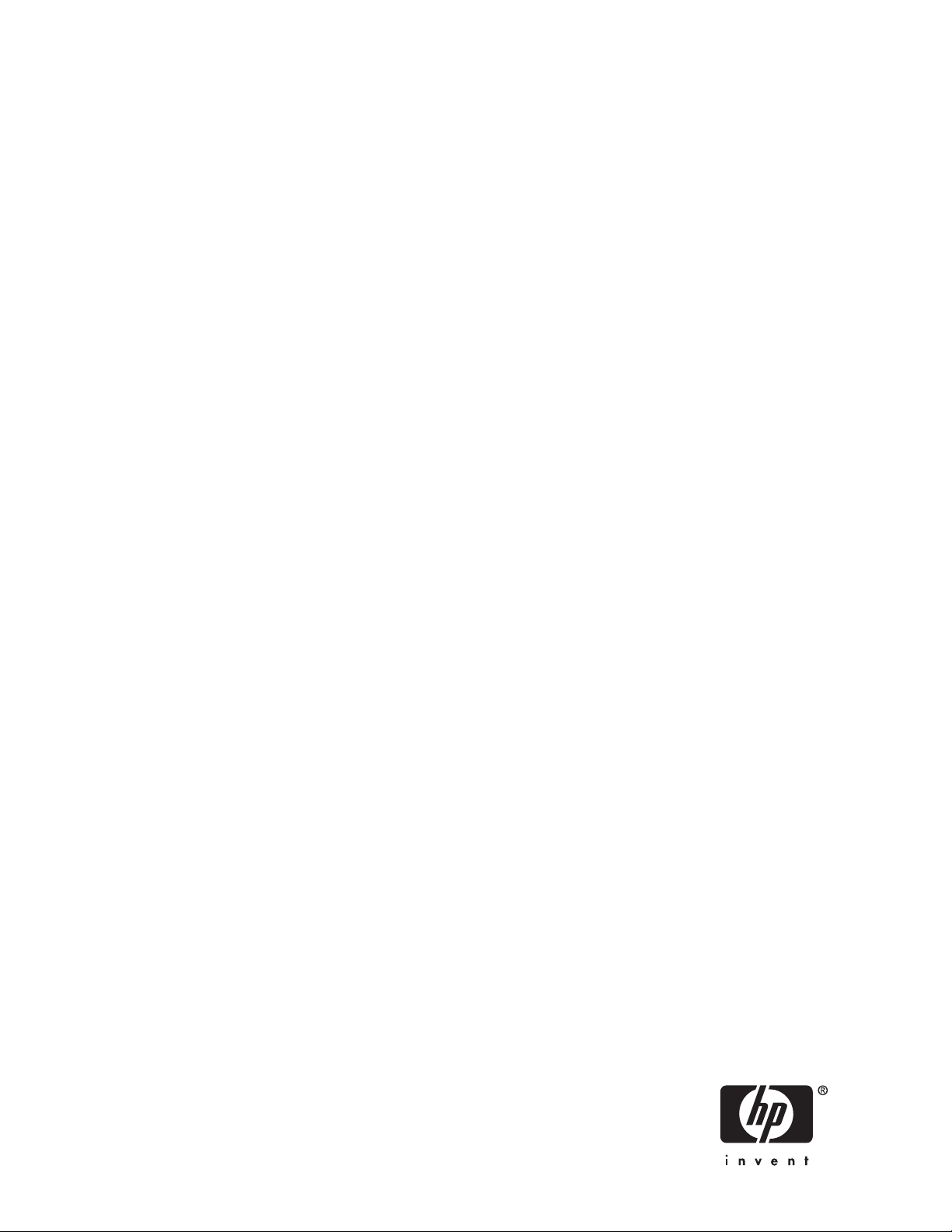
HP StorageWorks
DAT 72x10 1U Tape Autoloader
user guide
Part number: AE313-90006
econd
edition: Revised June 2007
S
Page 2
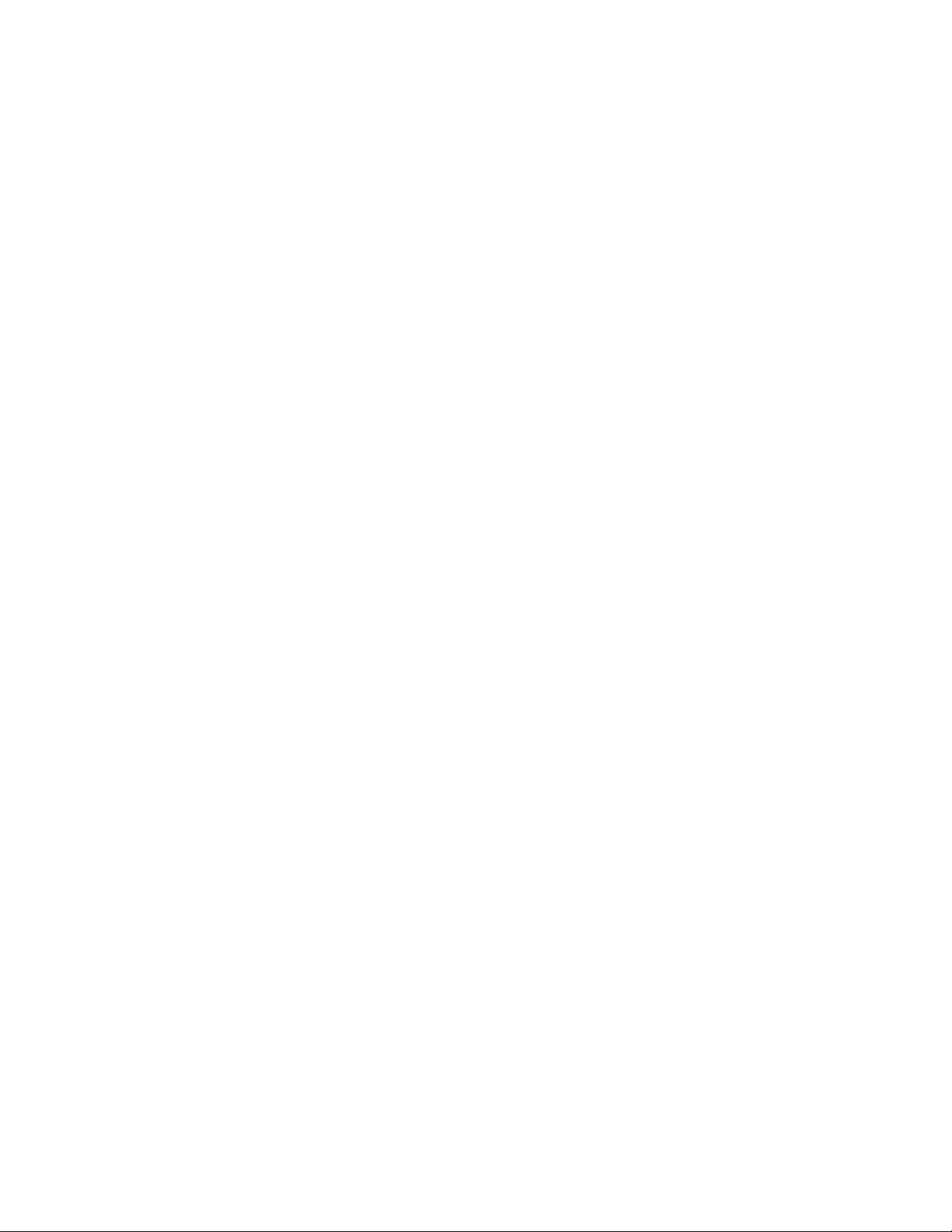
Legal and notice information
© Copyright 2006-2007 Hewlett-Packard Development Company, L.P.
The information contained herein is subject to change without notice. The o nly warranties for HP products and services are set forth
in the express warranty statements accompanying such products and ser vices. Nothing herein should be construed as constituting
an
additional warranty. HP shall not be liable for technical or editorial errors or omissions contained herein.
Intel and Itanium are trademarks or registered trademarks of Intel Corporation or its subsidiaries in the United States and other
countries.
Microsoft, Windows, Windows 2000, Windows 2004, Windows XP, and Windows NT are U.S. registered trademarks of
Microsoft Corporation.
Adobe and Acrobat are trademarks of Adobe Systems Incorporated.
UNIX is a registered trademark of The O pen G roup.
Page 3

Contents
Aboutthisguide .......................... 9
Intendedaudience...................................... 9
Relateddocumentation.................................... 9
Documentconventionsandsymbols .............................. 9
Rackstability ....................................... 10
HPtechnicalsupport.................................... 10
Productwarranties..................................... 10
Subscriptionservice .................................... 11
HPwebsites........................................ 11
Documentationfeedback .................................. 11
1TheHPStorageWorksDAT72x101UTapeAutoloader........ 13
Featuresandrequirements ................................. 13
Maximumstoragecapacityanddatatransferrate ..................... 13
SCSIrequirements..................................... 13
LUNscanning..................................... 14
Preparingthehost................................... 14
DriversandBackupSoftware ................................ 15
InstallingdriversonWindows.............................. 15
Recommendedinstallprocess,beforeconnectingtheautoloader ............. 15
Alternativeinstallprocess,afterconnectingtheautoloader................ 15
InstallingdriversonUNIX................................ 16
InstallingdriversonIA64................................ 16
Upgradingbackupsoftware............................... 16
HPStorageWorksDAT72x101UTapeAutoloaderoverview................... 17
Frontpaneloverview.................................. 17
Backpaneloverview.................................. 18
2Installingtheautoloader ..................... 19
Locationcriteria...................................... 19
Tabletoprequirements ................................. 19
Rackrequirements................................... 19
Unpackingtheautoloader ................................. 20
Identifyingproductcomponents ............................. 20
Removingtheshippinglock................................. 21
Refittingtheshippinglock.................................. 21
Fittingtheautoloadercover(optional)............................. 22
Rackmountingtheautoloader(optional)............................ 23
ConnectingtheSCSIandpowercord............................. 25
Verifyingtheconnection .................................. 27
3Operatingtheautoloader .................... 29
Operatorcontrolpanel(OCP)overview............................ 29
Operatorcontrolpanelbuttons ............................. 29
LEDindicators..................................... 30
Tapecartridges ...................................... 30
HPStorageWorksDAT72x101UTapeAutoloadercartridgetype .............. 30
Cleaningcartridges .................................. 30
Usingandmaintainingtapecartridges .......................... 30
DAT 72x10 1U Tape Autoloader
3
Page 4
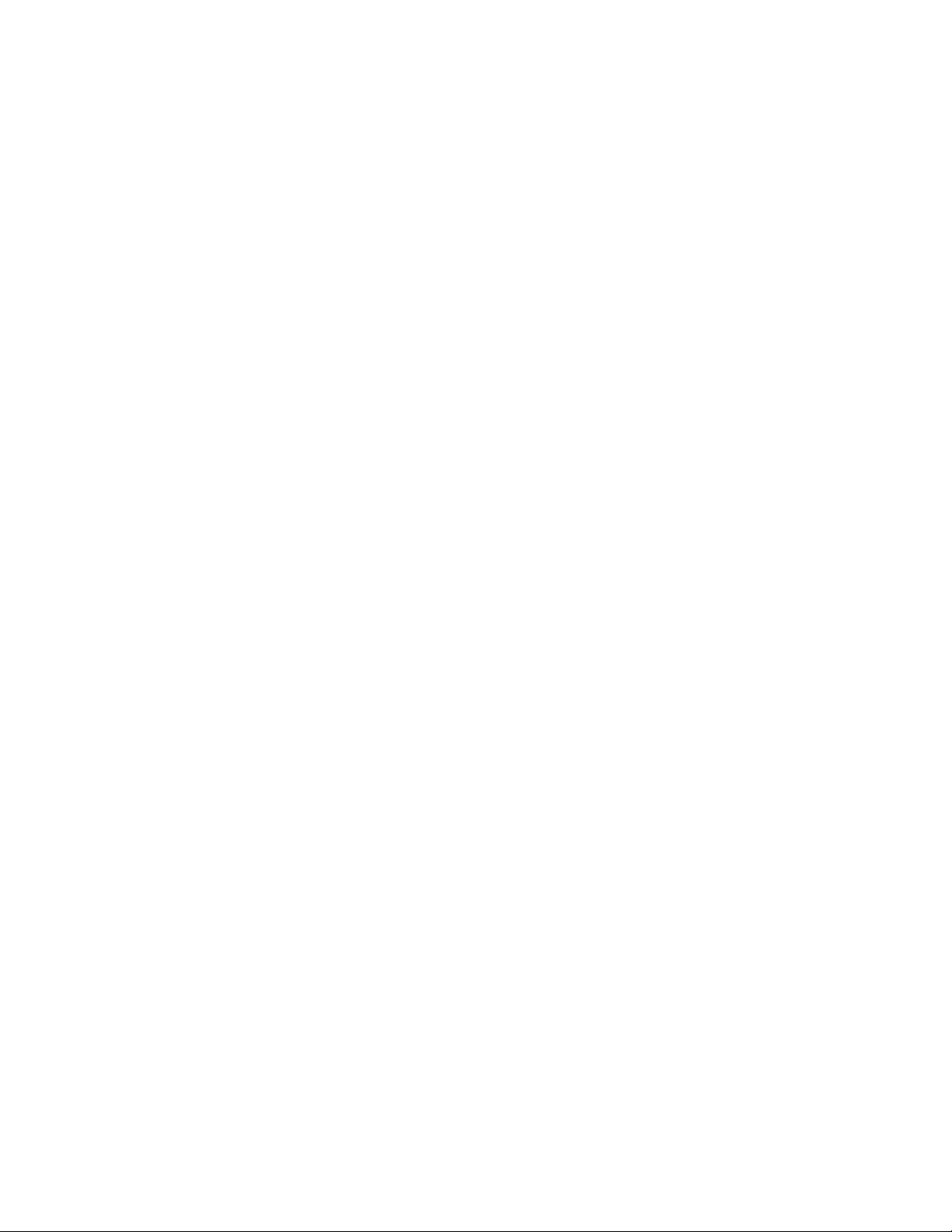
Labelingtapecartridges ................................ 31
Write-protectingtapecartridges ............................. 31
Backwardreadcompatibility .............................. 32
Magazines........................................ 33
Insertingcartridgesinamagazine............................ 33
4Autoloaderadministration .................... 35
Autoloaderhomescreen .................................. 35
Understandingthemenustructure .............................. 36
Status/Information..................................... 36
Inventory....................................... 37
Autoloaderinformation................................. 38
Driveinformation ................................... 38
Componentstatus ................................... 38
Configuration....................................... 39
Settingthelanguage.................................. 39
ChangingthedriveSCSIID............................... 39
Settingautoloaderbehaviors .............................. 40
Automaticmode.................................. 40
Randommode .................................. 40
Sequentialmode ................................. 40
AutoloadandLoop ................................ 40
Tosetautoloadermode............................... 40
Settingtheautoloaderdateandtime........................... 41
Operations........................................ 41
Unlocking,removingandreplacingmagazines....................... 42
Cleaningthetapedrive................................. 42
Movingcartridgeswithintheautoloader ......................... 43
Updating tape cartridge inventory . . . . . . . . . . . . . . . . . . . . . . . . . . . . 44
Resettingtheautoloader ................................ 44
ActivatingOBDRmode................................. 44
RemoteDisasterRecovery(ProLiantserversonly) ...................... 45
Ifrestorefails ..................................... 45
WhatdoesHPOBDRdo? ............................... 45
Support ......................................... 46
Updating drive code . . . . . . . . . . . . . . . . . . . . . . . . . . . . . . . . . . 46
UsingHPLibrary&TapeTools............................ 46
Using a firmwareupgradecartridgeandtheOCP ................... 47
Runningthedemonstration ............................... 47
RunningtheWellnesstest................................ 47
Forcingthedrivetoejectacartridge ........................... 48
Viewingtheautoloadererrorlog............................. 48
5Troubleshooting . . ....................... 51
UsingHPLibrary&TapeToolstodiagnoseproblems ...................... 51
Installationproblems.................................... 51
Troubleshootingtable.................................... 52
ServiceandRepair..................................... 55
Returningtheautoloaderforserviceorrepair ....................... 55
Removingstuckcartridgesfromslots ........................... 56
IftheOperatorControlPanelisstilloperational: .................... 56
Releasingthemagazinesmanually.......................... 56
Inabilitytoinsertorremoveamagazine(alsoerror8D)..................... 57
Ifthemagazineinsertedwastheleftmagazine....................... 57
Ifthemagazineinsertedwastherightmagazine...................... 58
Autoloadererrorcodes................................... 58
Exampleerrorcode .................................. 58
SummaryofMainErrorcodes.............................. 59
4
Page 5

6 Technical specifications ..................... 61
Physical HP StorageWorks DAT 72X10 1U autoloader specifications ............... 61
Autoloader operation specifications ............................. 61
Environmental specifications................................. 62
DAT 72x10 1U Tape Autoloader
5
Page 6

Figures
1
..
2
..
3
..
4
..
5
..
6
..
7
..
8
..
9
..
10
..
11
..
12
..
13
..
14
..
15
..
16
..
17
..
18
..
Frontpaneloverview.............................. 17
Backpaneloverview.............................. 18
Shipping lo
Shippinglockstoragelocation.......................... 21
Removingtheplasticfeet ............................ 23
Installingtheautoloadercover.......................... 22
Removing t
Installing the rails into the rack (example shows an HP Rack10000 Series) . . . . . . . 24
Securingtheautoloadertotherack........................ 25
AttachingtheSCSIcabletothetapedrive..................... 26
AttachingtheSCSIterminatortothetapedrive................... 26
Attachingthepowercord............................ 27
Write-protectingtheDAT72datacartridge .................... 32
Slotnumberingleftmagazine .......................... 33
Slot nu
MenuTree .................................. 36
Accessholesfortheleftandrightmagazine.................... 56
Releasingthemagazine ............................ 57
ck................................. 21
heplasticfeet ............................ 23
mberingrightmagazine ......................... 33
6
Page 7
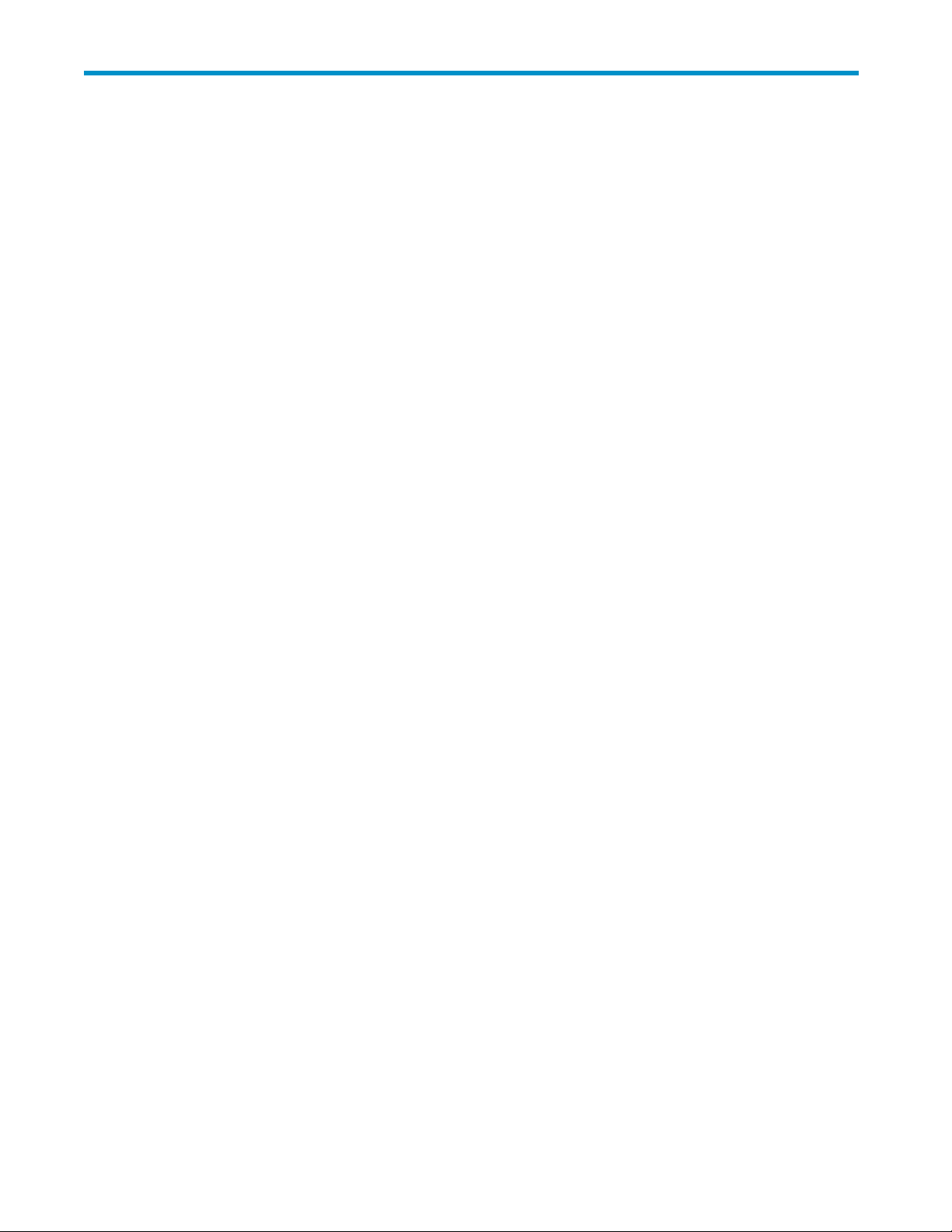
Tables
1
2
3
4
5
6 ..
7
8
9 ..
10
11
12
13
14
15
..
Documentconventions .............................. 9
..
DAT 72x10 1U Tape Autoloader specifications................... 13
..
SupportedSCSIbustypes............................ 14
..
Locationcriteria ................................ 19
..
Operatorcontrolpanelbuttons.......................... 29
LEDs..................................... 30
..
DAT 72x10 1
..
Backwardreadcompatibility .......................... 33
Drivestatus.................................. 35
..
Display indication definitions .......................... 37
..
Troubleshootingtable.............................. 52
..
MainErrorcodes ............................... 59
..
DAT 72X10 1U autoloader physical specifications ................. 61
..
Operation specifications ............................ 61
..
DAT 72X10 1U autoloader Environmental Specifications............... 62
UTapeAutoloader......................... 30
DAT 72x10 1U Tape Autoloader
7
Page 8
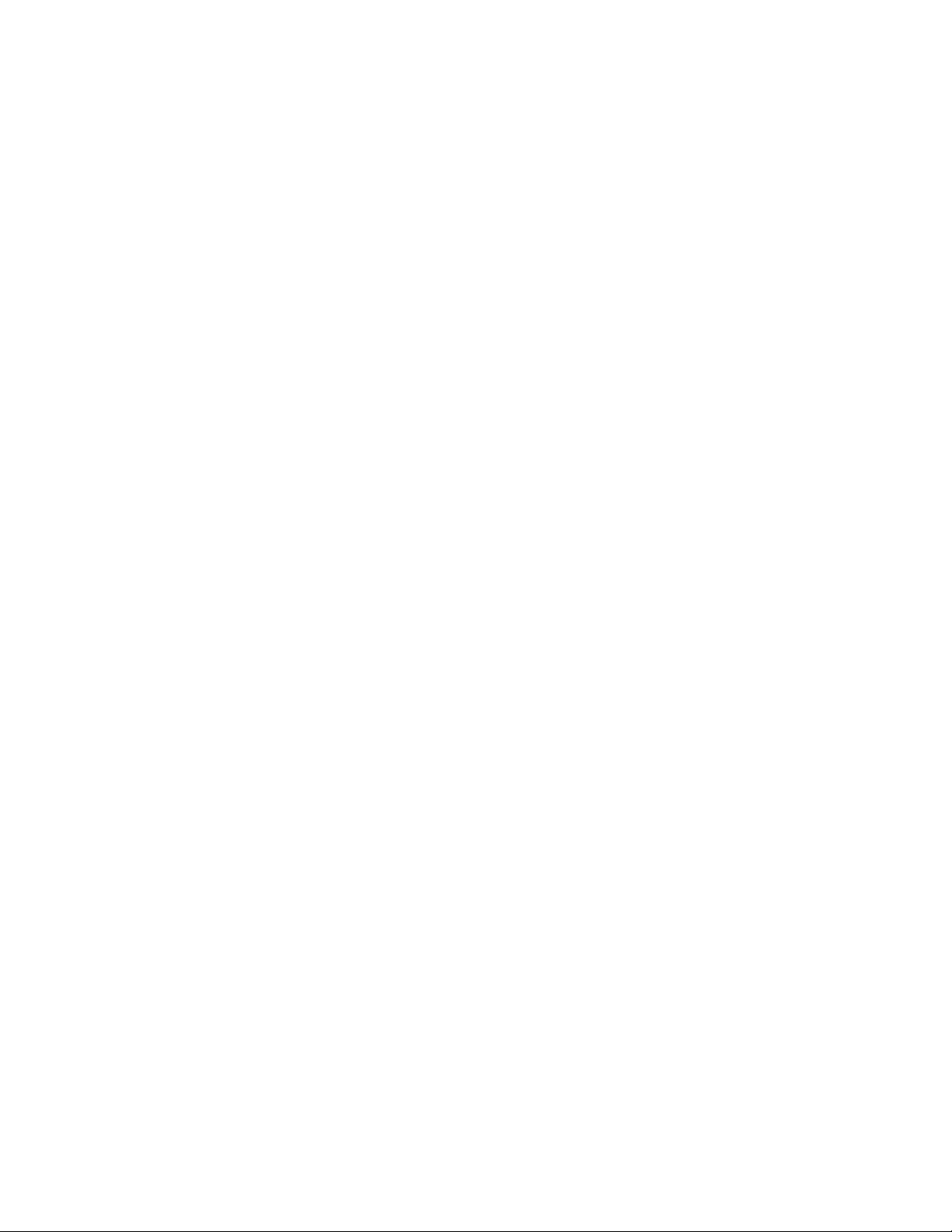
8
Page 9

About t his guide
This guide provides information abo ut:
• Installing the HP StorageWorks DAT 72X10 1U Tape Autoloader
• Configuring and operating the HP StorageWorks DAT 72X10 1U Tape Autoloader
• Troubleshooting the HP StorageWorks DAT 72X10 1U Tape Autoloader
Intended audi
This guide is intended for system administrators and general users who need physical and functional
knowledge of the HP StorageWorks DAT 72X10 1U Tape Autoloader.
ence
Related documentation
The following document provides related information:
• HP StorageWorks DAT 72X10 1U Tape Autoloader Getting Started Poster
You can find this document from the Manuals page of the HP Business Support Center website:
http://www.hp.com/support/manuals
In the Storage section, click Tape Storage and Media and then select your product.
Document co
Table 1 Document conventions
Convention
Blue text: Table 1
Blue, underlined text: ht tp://www.hp.com
Bold text
nventions and symbols
Element
Cross-reference links and e-mail addresses
website addresses
• Keys that are pressed
Text typed into a GUI element, such as a box
•
GUI elements that are clicked or selected, such as
•
menu
and list items, buttons, tabs, and check boxes
Italic text Text emphasis
Monospace text
Monospace, italic text
Monospace, bold text
WARNING!
Indicates that failure to follow directions could result in bodily harm or death.
• File and directory names
System output
•
•
Code
Commands, their arguments, and argument values
•
• Code variables
Command variables
•
Emphasized monospace text
DAT 72x10 1U Tape Autoloader
9
Page 10

CAUTION:
Indicates that failure to follow directions could result in damage to equipment or data.
IMPORTANT:
Provides clarifying information or specific instructions.
NOTE:
Provides additi
TIP:
Provides helpful h ints and shortcuts.
Rack stability
onal information.
Rack stability
WARNING!
To reduce the risk of personal injury or damage to equipment:
• Extend leveling jacks to the floor.
• Ensure that th
• Install stabilizing feet on the rack.
• In multiple-rack installations, fasten racks together securely.
• Extend only on
is
extended.
protects personnel and equipment.
full weight of the rack rests on the leveling jacks.
e
rack component at a time. Racks can become unstable if more than one component
e
HP technical support
For worldwide technical support information, see the HP support website:
h
ttp://www.hp.com/support
Before contacting HP, collect the following information:
• Product model names and numbers
• Technical support registration number (if applicable)
• Product serial numbers
• Error messages
• Operating system type and revision level
• Detailed questions
Product warranties
For information about HP StorageWorks product warranties, see the warranty information website:
ttp://www.hp.com/go/storagewarranty
h
10
About this guide
Page 11
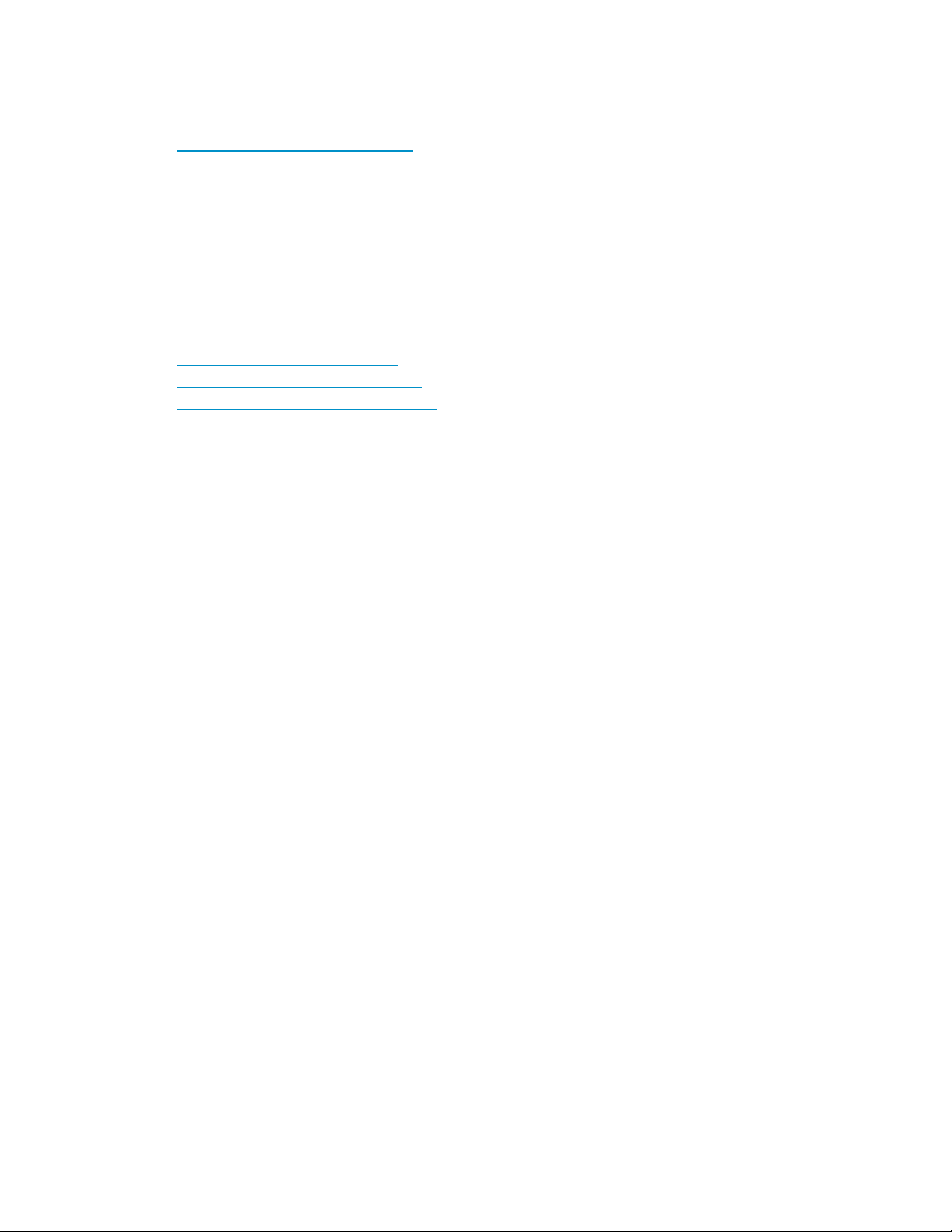
Subscription se
rvice
HP recommends t
h
ttp://www.hp
After register
firmware update
After signing up, you can quickly locate your products by selecting Business support and then Storage
under
Product Category.
HP websites
For additional information, see the following HP websites:
• h
ttp://www.hp.com
• http://www.hp.com/go/storage
• http://www.hp.com/service_locator
• http://www.hp.com/support/manuals
Documentati
HP welcomes your feedback.
To make comments and suggestions about product documentation, please send a message to
storagedocs.feedback@hp.com. All submissions become the property of HP.
hat you register your product at the Subscriber’s Choice for Business website:
.com/go/e-updates
ing, you will receive e-mail notification of product enhancements, new driver versions,
s, and other product resources.
feedback
on
DAT 72x10 1U Tape Autoloader
11
Page 12

12
About this guide
Page 13

1 The HP StorageWorks DAT 72x10
1U
Tape Auto loader
Features and requirements
The H P StorageWorks DAT 72x10 1U Tape Autoloader provides a compact, high-capacity, low-cost
solution for simple, unattended data backup. This unique design houses up to 10 tape cartridges in
a
compact 1U form factor with easy access to tape cartridges via two removable magazines. Each
magazine canholdupto five cartridges.
The autoloader supports one HP StorageWorks DAT 72 tape drive. It occupies one SCSI target address
andusestwo LUNs forthe tape drive; onefor thetape drive(LUN 0)and onefor theautoloader(LUN 1).
The HP StorageWorks DAT 72x10 1U Tape Autoloader is compatible with most operating systems and
environments that support the SCSI interface. However, the autoloader requires either direct support from
the
operating system or a compatible backup application to take full advantage of its many features. To
verify compatibility, go to w
The HP StorageWorks DAT 72x10 1U Tape Autoloader utilizes the Ultra 160 SCSI LVD interface.
NOTE:
The SCSI single-ended interface is also supported but not recommended due to performance and
cable length restraints.
ww.hp.com/go/c onnect.
Maximum storage capacity and data transfer rate
Maximum storage capacity and maximum data transfer rates are as follows:
Table 2 DAT 72x10 1U Tape Autoloader specifications
Characteristic
Maximum storage capacity,
DAT 72 data cartridges
10 x
Maximum data transfer rate Native: 3.2 MB/s (11.5 GB/hr.)
The above values assume you are using DAT 72 data car tridges. The drive is also read/write compatible
with HP DDS-4 and HP DDS-3 cartridges but these are not recommended for sustained use. Old tape
formats a re more abrasive than later generations and using older tape formats can reduce the life
expectancy of the device.
Specification
Native: 360 GB (10 x 36 GB)
Compressed: 720 GB (2:1 compression)
Compressed: 6.4 MB/s (23 GB/ hr.) (2:1 compression)
SCSI requirements
The SCSI bus type determines the speed at which data can be transferred between devices on the bus
and
the maximum length of cable that can be used.
The following bus types are recommended:
• An Ultra160 or Ultra320 SCSI bus. The drive may also be connected to a lower specification
LVDS bus, such as Ultra2 (80), but data will not be transferred as quickly.
DAT 72x10 1U Tape Autoloader
13
Page 14

• Multi-mode rated SCSI cabling and terminators. Multi-mode terminators allow both LVD and
single-ended devices to be connected to the same bus. They detect the type of bus and
automatically supply the correct termination. The LVD interface enables the data to be transferred
at the drive’s maximum rate.
The autoloader is also supported on SE SCSI, but this will limit cable length and may degrade
performance. Similarly, if there are SE devices a t tached to an LVDS bus, the autoloader’s performance is
limited to the maximum data transfer speed and maximum cable lengths of the SE bus. If necessary,
install a SCSI host adapter, software, and compatible driver(s). Refer to the manuals for the host computer
and the SCSI host adapter for d etailed information.
Table 3 Supported SCSI bus types
SCSI Bus Type
Ultra160 LVD, Ultra320 LVD
Ultra2 LVD, Ultra Wide LVD
Ultra wide, single-ended
Ultra narrow, single-ended
Fast, single-ended
High Voltage Differential
IMPORTANT:
The HP StorageWorks DAT 72x10 1U Tape Autoloader in NOT c ompatible with a standard differential
(Diff) or High-Voltage Differential (HVD) SCSI bus. This autoloader IS compatible with a narrow ( 50-pin)
SCSI bus using a 68-pin to 50-pin adapter that terminates the unused 18 pins (Not included with the
autoloader). These adapters are sometimes labeled high-byte termination.
LUN scanning
TheHPStorageWorksDAT 72x10 1UTapeAutoloaderusesasingle SCSI ID anddualLUNstocontrol
the
tape drive (LUN 0) and autoloader robotic (LUN 1). The autoloader requires an HBA tha t suppor ts
LUN scanning. If it is not enabled, your host system will not scan beyond LUN 0 and will fail to discover
the
autoloader. It will just see the tape drive.
Some HBAs,suchasRAIDcontrollers,donot support LUNscanning. For themostup-to-dateSCSIHBA
compatibility information, refer to w
Supported
Yes.These are recommended configurations.
Yes.
Yes.
Yes.
Not recommended. This will degrade performance and limit cable
length.
No. The drive will not work and you may da m age the drive or controller
ww.hp.com/go/c onnect.
Preparing the host
IMPORTANT:
Use proper procedures to prevent electrostatic discharge (ESD). Use wrist-grounding straps and anti-static
mats when handing internal components.
Follow these general guidelines:
•
If necessary, install a suitably rated HBA, see “SCSI requirements” on page 13. Remember that if
there are any SE devices on the sam e SCSI bus, the entire SCSI bus will negotiate down to SE
speed
and severely degrade performance and limit cable length.
• Make sure that your backup application and SCSI host bus adapter are compatible with the
autoloader.
• If the host server is connected to a network, check with the system administrator before turning
off
power.
14
The HP StorageWorks DAT 72x10 1U Tape Autoloader
Page 15
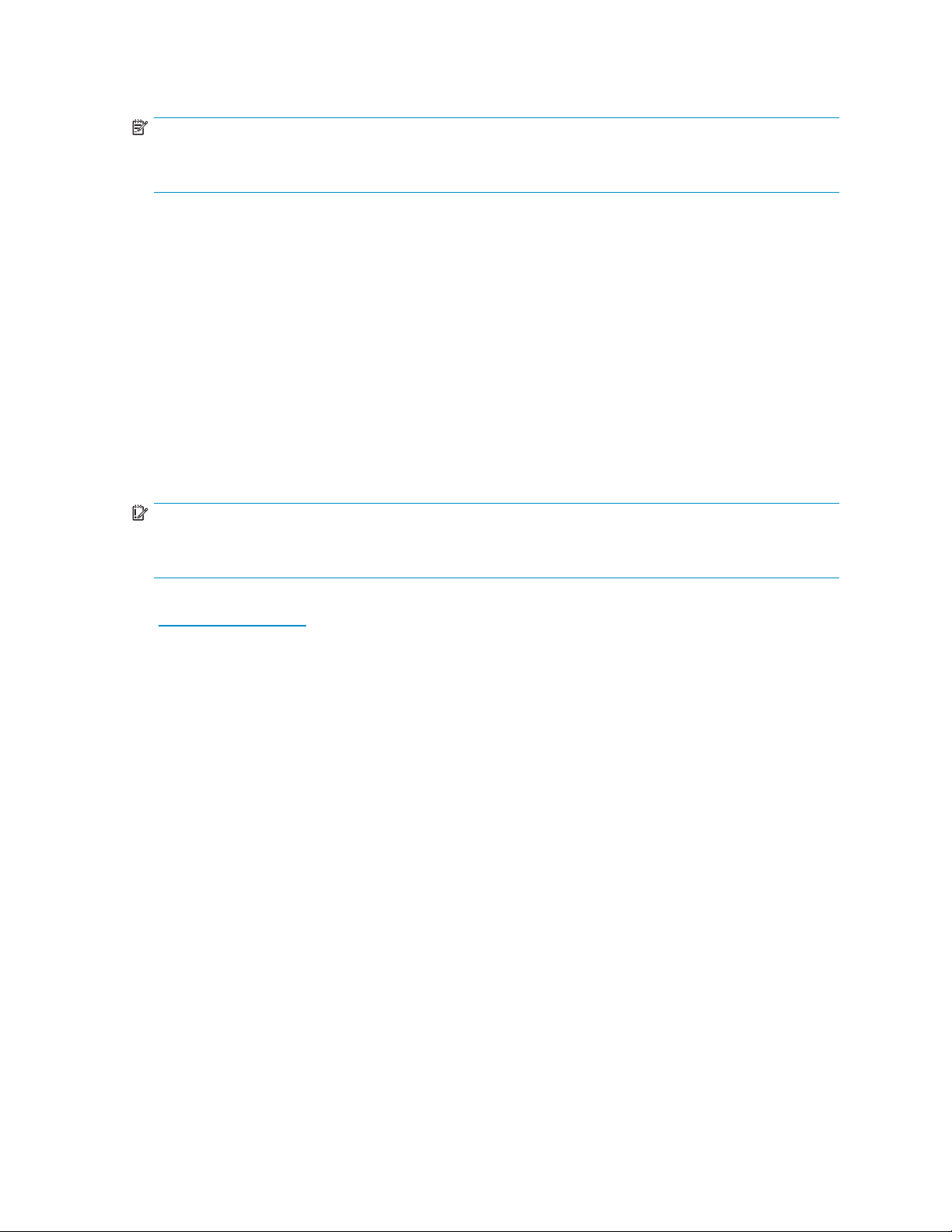
• Make sure that LUN scanning is enabled on the SCSI host adapter, see also
“LUN scanning” on page 14.
NOTE:
HP StorageWorks DAT 72x10 autoloaders do not have termination power e nabled, termination must be
supplied by the host.
Drivers and Backup Software
Installing drivers on Windows
Two drivers are required in order to use HP StorageWorks DAT Tape Autoloaders.
• hpdat: This is the driver that works with all HP DAT tape products.
• hpdatchg: This is the driver for the autoloader robotics.
Both drivers are regularly updated and are available on the HP StorageWorks CD-ROM or on the
HP
Support web site.
The CD contains a driver install package for the following Microsoft Windows operating systems:
Windows Server 2000 and Windows Server 2003. If you prefer to use Windows Device Manager to
install the drivers manually, you will find them in the drivers directory on the CD-ROM.
IMPORTANT:
We strongly recommend that you use the installer package on the HP StorageWorks CD-ROM to install
the
drivers BEFORE you connect the autoloader.
drivers may be provided from time to time on the HP suppor t web site
Updates to
ww.hp.com/support). We recommend that these are installed after using the installer on the CD-ROM.
(w
the
Recommended install process, before connecting the autoloader
1. Insert the StorageWorks CD.
2. Select the drivers link.
3. Run the automated installer and follow the process to load the driver onto the system.
4. Once you have installed the autoloader and rebooted, as described in this guide, the autoloader will
be
detected automatically and the correct driver will be used.
Alterna
tive install process, after connecting the autoloader
not already installed drivers, the Windows Found New Hardware wizard may run when you
If you ha
power on the server and autoloader.
Either:
Follow t
Or:
1. Cancel the wizard and insert the HP StorageWorks CD-ROM.
2. Select t
3. Run the automated installer and follow the process to load the driver onto the system.
4. On completion of the installation the autoloader will be ready to use.
ve
on-screen instructions to search for the required driver on the CD-ROM.
he
drivers link on the CD-ROM.
he
DAT 72x10 1U Tape Autoloader
15
Page 16
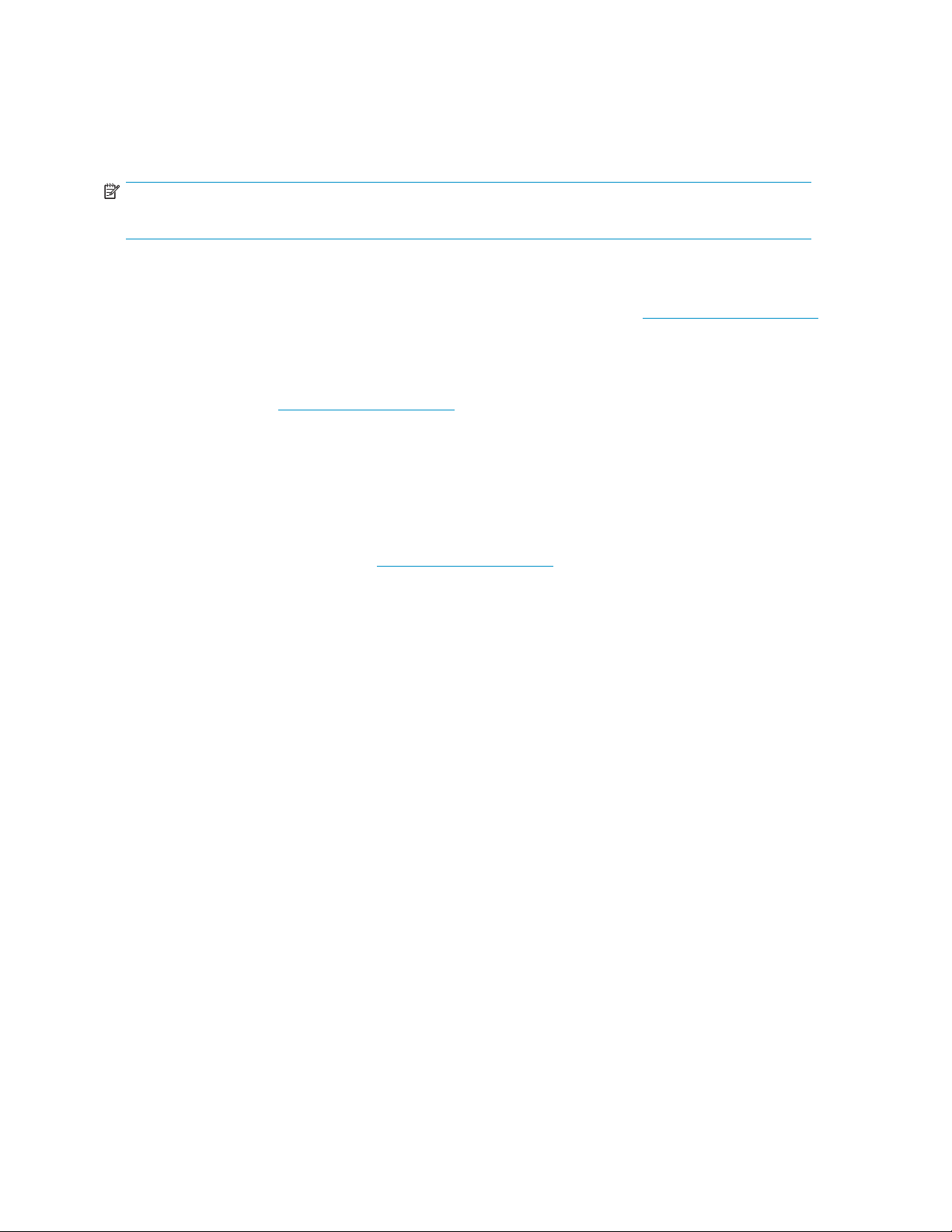
Installing drivers on UNIX
backup applications use the operating system’s standard, built-in device drivers. To
The recommende
upgrade driver
device files, a
NOTE:
UNIX Configuration Guide
The
d
we recommend that you patch to the latest version of the operating system or configure
s
described in the UNIX Configuration Guide on the CD-ROM.
s
Installing drivers on IA64
If you are installing on an IA64 system, such as an H P Integrity server, check www.hp.com/go/connect
for the latest information on the availability of backup application upgrades and drivers.
Upgrading backup software
It is important to check www.hp.com/go/connect for software compatibility and install any recommended
upgrades.
For optimum performance it is important to use a backup application that is appropriate for your system’s
configuration. In a direct attach configuration, where the autoloader is attached to a standalone server,
you can use backup software that is designed for a single server environment. In network configurations
you will need backup software that supports enterprise environments. HP, Symantec, Legato, Yosemite
and Computer Associates all provide suitable products. Further details about these and other products
that may be appropriate can be found on our connectivity web site.
1. Go to our connectivity web site: w
also describes how to install and verify installation on Linux.
ww.hp.com/go/c onnect and select tape backup.
2. Select software compatibility.
3. Select your combination of operating system and tape autoloader model in the table. A list of
supported backup applications is displayed. This will also tell you whether your configuration is
compatible with HP One-Button Disaster Recovery, H P OBDR. (All HP StorageWorks DAT tape
autoloaders support HP OBDR. However, you can only use this feature if your system configuration
and
backup application also support it. See “Activating OBD R mo de”onpage44.)
4. Make sure you have a backup application that supports HP StorageWorks DAT tape autoloaders
and
download any upgrades or patches, if required.
16
The HP StorageWorks DAT 72x10 1U Tape Autoloader
Page 17

HP StorageWorks DAT 72x10 1U Tape Autoloader overview
Front panel overview
The front pa nel of the HP StorageWorks DAT 72x10 1U Tape Autoloader provides access to the power
button, o perator control panel, left and right magazines, and LEDs.
4 4
5 5
Figure 1 Front panel overview
Number
1
2
3
Description
Power but ton (there is no power switch or button on the back panel of the autoloader)
Front panel LEDs, see also “LED indicators”onpage30
Ready
•
Clean
•
Attention
•
•
Error
Control keys, see also “Operator control panel buttons” on page 29
Cancel
•
Previous
•
Next
•
•
Enter
1 2
3
6
4
5
6
Magazines, see also “Magazines” on page 33
Air vents
Front panel LCD screen
DAT 72x10 1U Tape Autoloader
17
Page 18

Back panel ov
The back panel of the autoloader provides access to SCSI connectors, the tape drive bay and the power
connector. F
erview
igure 2 shows the back panel of a autoloader.
8
1
Figure 2 Bac
Number
1
2
3
4
5
6
7
8
k panel
4 6
overview
5 72 3
Description
Power connector. The autoloader requires a 110/220 volt AC power connection
r
Fan vent fo
sensor. Th
of
the syst
Manual release hole for right magazine
68-pin HD SCSI connectors
Fan vent f
Tape drive tray
Manual releaseholefor left magazine
Holder for shipping lock (see “Removing the shipping lock”onpage21)
power supply fan. The fan for the power supply is controlled by a thermal
is fan does not run continuously but only turns on when the internal temperature
em is
high
or
drive fan
18
The HP StorageWorks DAT 72x10 1U Tape Autoloader
Page 19

2Installingthe autoloader
Location criteria
The autoloader is suitable for both tabletop and rackmounted operation. Choose a location that meets
the following general criteria:
Table 4 Location criteria
Criteria
Operating temperature
Power source
Weight with e
magazines
Weight with media 12 kg (26.5 lb.)
Air quality
Humidity 20-80 percent RH non-condensing
Clearance
mpty
Definition
5-40º C (41-104º F)
AC power voltage: 100-127 VAC; 200-240 VAC
Line frequency: 50-60 Hz
Place the autoloader near an AC outlet. The AC power cord is the product’s
main AC disconnect device and must be easily accessible at all times.
10.45 kg (23.
Theautoloader shouldbeplacedinanareawithminimal sourcesofparticulate
contamination. Avoid areas near frequently used doors and walkways, stacks of
supplies that collect d ust, printers, and smoke-filled rooms.
Excessive dust and debris can damage cartridges and tape drive.
If
installing in a rack, install the product away from the floor to avoid dust
contamination.
Back: Minimum of 15.4 cm (6 inches)
Front: Minimumof 30.8cm(12 inches)
Sides: Minimum of 5.08 cm (2 inches)
4lb.)
Tabletop requirements
The tabletop unit is supplied with an autoloader cover, which should be fitted prior to use. With the
tabletop c onversion cover fitted, you can place up to 15 kg (33 lbs.) on top of the autoloader. The unit
must be place d on a level, clean surface. Ensure that there are no cables underneath the unit and that
there is s
on its
CAUTION:
Placing more than 15 kg (33 lbs.) on top of the cover can damage the autoloader.
ufficient space around the unit to ensure adequate ventilation. Do not place the autoloader
side.
Rack requirements
Rail kits are supplied with the rackmounted version of the autoloader. The unit requires a standard
19-inch rack with a 1U slot available.
DAT 72x10 1U Tape Autoloader
19
Page 20

Unpacking the autoloader
Before you begin, clear a work surface to unpack the autoloader. Make sure you have easy access to the
host server and an easily accessible power outlet (and the rack, if you are installing the unit in a rack).
CAUTION:
If the temperat
room where the autoloader was stored, allow the autoloader to acclimate to the surrounding environment
for at least 12 hours before unpacking it from the shipping container.
Unpacking the autoloader:
1. Before opening and removing the autoloader from the shipping container, inspect the container for
shipping
2. Open the shipping container and carefully remove the shipping materials from the top of the
autoloader. Remove
screws, and set them aside.
3. Lift the autoloader out of the car ton and remove the bag from the autoloader. Remove the foam
cushion from the back of the autoloader. Save the packaging materials for future use.
CAUTION:
Do not place the autoloader on either end or sides as th is may damage the autoloader.
ure in the room where the autoloader will be installed varies by 15º C (30º F) from the
damage. If you notice any da m age, report it to the shipping compa ny immediately.
additional components, such as autoloader cover or rackmount rails and
Identifyi
product components
ng
you have received the following:
Confirm th
Tabletop model only
• Autoloader cover
Rackmoun
• Two rackmount rails
• Accessory package
•Two bags
All models
• SCSI ca
• Multimode SCSI terminator
• Power cord
• DAT 72 d
• DAT 72 cleaning cartridge
• HP StorageWorks DAT 72x10 Tape Autoloader documentation kit
•HP Sto
• Getting Started Poster
•HP Worldwide Warranty
•HP Sa
• HP product documentation survey
at
model only
t
of M 6 screws: The bag you choose is dependent upon the type of rack you have.
Each bag is labeled:
• Bag of eight M6 screws for the HP Rack 5000, 9000 or Rack 10000 Series (9.5 mm
square h
• Bag of eight M6 screws for the HP Rack System/E (7.1 mm round holes in the rack column)
ble
oles in the rack colum n)
ata cartridge
rageWorks DAT CD, containing documentation and Windows drivers
fety Booklet
20
Installing the autoloader
Page 21

• Data Protector Express CD
Removing the sh
CAUTION:
You must remove the shipping lock before you power up the unit. If you do not, the robotic transport
mechanism will not be able to move.
The shipping lock prevents the robotic transport mechanism from moving during shipment. The s hipping
lock is held in place with a piece of tape and is located in the top center of the autoloader (see Figure 3).
After the shipping lock is removed, it should be stored on the back panel of the autoloader, so that it is
easily accessible, if you need to ship the autoloader to another location.
Figure 3 Shipping lock
To remove and store the shipping lock:
ipping lock
1. Locate the tape and shipping lock at the top of the autoloader (see Figure 3).
2. Remove the tape, then remove the shipping lock.
3. Store the shipping lock on the back panel of the autoloader as shown in Figure 4.
Figure 4 Shipping lock storage location
Refitting the shipping lock
If you need to return or ship an autoloader, it is important that you refit the lock before shipping. This
prevents damage during transportation.
1. Power off the unit, using the power button on the front of the unit.
2. This should return the robotics to the home position. Reinsert the shipping lock for shipment and stick
some tape across the top of it so that it does not fall out d uring transit.
DAT 72x10 1U Tape Autoloader
21
Page 22

NOTE:
If the robotics have failed, it may not be possible to return the unit to the home position and you will be
unable to fitthe shipping lock.
Fitting the autoloader cover (optional)
WARNING!
The HP StorageWorks DAT 72x10 Tape Autoloader weighs 10.45 kg (23.4 lb.) without media, and
12 kg (26.46 lb.) when both magazines are full (10 cartridges). To reduce the risk of personal injury or
damage to the autoloader, 1) observe local health and safety requirements and guidelines for manual
material handing, 2) obtain adequate assistance to lift and stabilize the autoloader during installation or
removal, 3) always remove all tapes to reduce the overall weight of the autoloader.
1. If the autoloader has plastic feet, they must be removed so the autoloader can fitinsidethe tabletop
conversion cover. With assistance, gently turn the autoloader over and set it on its back, as shown
below. Peel off the plastic feet. Turn the autoloader right side up.
Figure 5 Removing t he plastic feet
2. Slide the autoloader into the autoloader cover until the front panel of the autoloader is aligned
with the cover.
two captive screws on the autoloader front panel until the cover is secure.
3. Tighten
Figure 6 Installing th e auto loader cover
4. You are
the
now ready to connect the SCSI cable and power cord.
22
Installing the autoloader
Page 23

Rackmounting the autoloader (optional)
WARNING!
The HP StorageWo
12
kg (26.46 lb.
damage to the au
material hand
removal, 3) al
The DAT 72x10 Tape Autoloader arrives rack-ready for installation in a standard 19" rack and takes up
1U of space. Thetypeofrackthatyou have will determinewhataccessories youneedto mount the
autoloader. The rackmount hardware included with the library allows installation in a variety of HP racks,
such as an HP System/E Series or an HP Rack 5000/9000/10000 Series rack. The HP Rack System/E
rack has 7.1 mm round holes in the rack column. The HP Rack 5000, 9000 and 10000 series have 9.5
mm
square holes in the rack column. The rack-mount kit contains a separate, labeled screw pack for each
HP
rack type, the required number of additional screws for installation and an installation poster.
To install the rails into the rack:
1. If the autoloader has plastic feet, they must be removed so the autoloader can fitinsidethe tabletop
conversion cover. With assistance, gently turn the autoloader over and set it on its back, as shown
below. Peel off the plastic feet. Turn the autoloader right side up.
rks DAT 72x10 Tape Autoloader weighs 10.45 kg (23.4 lb.) without media, and
when both magazines are full (10 cartridges). To reduce the risk of personal injury or
)
toloader, 1) observe local health and safety requirements and guidelines for manual
ing, 2) obtain adequate assistance to lift and stabilize the autoloader during installation or
ways remove all tapes to reduce the overall weight of the autoloader.
Figure 7 Removing the plas tic feet
2. Using the screws for your rack type, and a #3 Phillips screwdriver, secure one rail to each side of the
rack in your chosen rack location.
3. Secure both the front and back of each rail to the rack. The rails extend to fit a variety of rack depths.
The correct orientation of the left and right rails is shown in Figure 8.
DAT 72x10 1U Tape Autoloader
23
Page 24

Figure 8 Installing the rails into the rack (example shows an HP Rac k10000 Series)
Number
1
Description
Usethe screws (x8) from thescrew pack foryourracktype.
To install the autoloader on the rails and into the rack:
1. Locate the captive screws on the front mounting brackets of the autoloader (see Figure 9).
2. Slide the back edge of the autoloader onto the rails. Push the autoloader back until the front bezel
is
flush with the front rack colum ns.
NOTE:
Thereshouldbenocablesconnectedtotheautoloaderatthispoint.
3. From the front of the autoloader, secure the front mounting brackets to the rack using a #2 Phillips
screw driver to tighten the captive screws on each side of the autoloader, as shown in Figure 9.
24
Installing the autoloader
Page 25

Figure 9 Securing the autoloader to the rack
Number
1
2
Description
Slide the back edge of the autoloader onto the rails. Push until the front bezel is flush
with the rack columns.
Tighten the captive screws on the front brackets of the autoloader.
Connecting the SCSI and power cord
NOTE:
The DAT 72x10 Tape Autoloader tape drive is an Ultra160 SCSI LVD/SE device. Only cables and
specified for Ultra160 use or labeled as Multimode should be used.
terminato
WARNING!
This product can ONLY be used with an HP approved power cord for your specificgeographicregion.
Use of a non-HP approved power cord m ay result in: 1) not meeting individual country specificsafety
requirements; 2) insufficient conductor ampacity that could result in overheating with potential personal
injury and/or property damage; and 3) an unapproved power cord could fracture resulting in the
internal contacts being exposed, which potentially could subject the user to a shock hazard. HP disclaims
all
To connect the SCSI and power cord to the autoloader:
rs
liability in the event a non-HP approved power cord is used.
CAUTION:
Failure to remove the power cords from these devices could result in damage to the autoloader.
1. Shut down and turn off the selected server. Turn off all attached devices, such as printers and other
SCSI devices. Remove the power cords from the server and all attached accessories.
2. Attach one end of the SCSI cable (included in the accessory package) to one of the connectors on
the
back panel of the autoloader (see Figure 10).
DAT 72x10 1U Tape Autoloader
25
Page 26

To HBA
Figure 10 Atta ching the SCSI cable to the tape drive
3. Attach the other end of the SCSI cable to the connector on the SCSI host bus adapter or to the
connector on the previous device on the SCSI bus.
NOTE:
The host bus adapter should be LVDS. A SE SCSI host bus adapter will work, but will
degrade performance, and limit cable length. If there are any SE devices on the same SCSI
bus, the entire SCSI bus will negotiate down to SE speed and degrade performance.
4. Attach the terminator to the remaining SCSI connector on the back panel of the autoloader, if the
autoloader is the last or only device on the SCSI bus. Otherwise, attach one end of a SCSI cable to
the
remaining port and the other end to the next device on the SCSI b us. Make sure that the last
device on the SCSI bus is properly terminated.
Figure 11 Attaching the SCSI terminator to the tape drive
NOTE:
Terminators are essential, as they provide the correct voltages on the SCSI bus and prevent
unwanted signal reflections from interfering with data transfers. The rule is: There must be
terminationatbothphysicalendsofthebusandonlyattheends.
power cord to the power connector on the back panel of the autoloader ( see Figure 12).
5. Attach
the
6. Plug the power cord into the nearest properly grounded power outlet.
26
Installing the autoloader
Page 27

Figure 12 Attaching the power cord
CAUTION:
To disconnect all power from the autoloader, remove the power cord from the outlet. The
power button only puts the power on stand-by.
7. Turn on the autoloader using the power button. Check the LCD screen to make sure the autoloader
is
receiving power. If it is not, check the power connections and your power source. During the
Power-On Self Test (POST), all four LEDs are illuminated briefly, followed by a flashing Ready LED.
When the
8. Plug in the host server or workstation and all attached devices.
9. Turn on any other devices you turned off earlier.
10. Turn on the server.
initialization sequence is complete, the Home screen will be displayed.
Verifying the connection
• Depending on the server configuration, you may need to change the SCSI IDs of the autoloader,
“Changing thedriveSCSIID”onpage39.
• Make sure that the correct drivers are installed, and that the backup software is compatible
with the autoloader, see “Drivers and Backup Software” on page 1 5. Software compatibility
information is available at w
additional software or licensing to communicate with the autoloader robotics.
• Ensure the autoloader is properly terminated. If the autoloader is the only SCSI device, other
than the
autoloader is physically the last SCSI device on the SCSI bus, it must be terminated. Only the
devices physically located at the beginning and end of the SCSI bus should be terminated.
• Verify the connection between the autoloader and the host by:
• Installing the HP Library & Tape Tools diagnostic utility available at w
•Confirming the host server’s op erating system recognized the autoloader in Microsoft® In
SCSI host adapter on the selected SCSI bus, it must be terminated. Likewise, if the
TapeTools. Install this utility onto the host server. This utility verifies that the autoloader is
connected and communicating with the host server. It also verifies that the autoloader is
functioning and provides diagnostic information.
Windows® Server 2003 or in Windows 2000® by going to: Settings > Control Panel >
System > Hardware > Device Manager > Tape Drive and Set tings > Control Panel > System >
Hardware > Device Manager > Media Changer.
ww.hp.com/go/c onnect. B ackup software packages may require
ww.hp.com/support/
For more information on verifying the connection of SCSI devices, consult the operating system
documentation.
DAT 72x10 1U Tape Autoloader
27
Page 28

28
Installing the autoloader
Page 29

3 Operating the autoloader
The autoloader can be operated by the following methods:
• Operator control panel - operate manually to insert and eject ca rtridges and to unload ma gazines
• Host backup software - the SCSI bus connects the autoloader to the host ser ver and the backup
software. You can perform any functions contained in the backup software.
This chapter provides an overview of the operator control panel, OC P, and information about tape
cartridges and magazines. See “ Autoloader administration” on page 35 for instructions on using the
OCP.
Operator con
The front pan
four functi
LCD screen a
everything you need to monitor autoloader status and control all of its functions.
The following functions are available through the OCP:
• Robotic and tape drive firmware version reporting
• Autoloade
• Robotic and tape drive serial number reporting
• Critical component status reporting
• Critical
• Moving car tridges to and from any location
• Access to detailed error information
• Clean tap
• Inventory reporting
• Reset autoloader robotic defaults
trol panel (OCP) overview
includes a 2 -line by 16-character, green backlit liquid crystal display (LCD). There are
el
keys located to the right of the LCD: Cancel, Enter, Previous,and Next.Above the
on
four LEDs which are: Ready, Clean, Attention,and Error. This panel provides
re
and drive parameters configuration
r
component failure status
drive functionality
e
Operator control panel buttons
The OCP displays a scrolling menu that lets you access information and execute commands using the four
buttonsasdetailedin Table 5.
Table 5 Operator control panel but tons
Button
Cancel
Enter
Previous
Next
Description
Cancels the current menu option, returns
to the previous menu level, or returns to
theHomescreen.
Executes the current menu or selects the
current option displayed on the LCD
screen.
Selects the previous item or value in the
currently displayed menu.
Selects the next item or value in the
currently displayed menu.
DAT 72x10 1U Tape Autoloader
29
Page 30

LED indicators
The operator panel includes four LEDs that provide a variety of information as detailed in Table 6.
Table 6 LEDs
Tape cartridges
Before you begin using the autoloader, an understanding of the media type, use, maintenance, and
how to properly label and write-protect your tape cartridges will help you to prolong the life of your
tape cartridges as well as the tape autoloader.
LED Button
Ready Steady
Clean Steady
Attention
Error
Green
Flashing
Green
Off Autoloader is offline.
Amber
Flashing
Amber
Flashing
Amber
Description
Illuminated when power is on.
Autoloader is online and ready for
operation.
Tape drive or robotics activity.
Tape drive has determined that a
cleaning cartridge should be used.
Autoloader has detected a condition
that requires attention by the operator.
Unrecoverable tape drive or autoloader
error detected. A corresponding error
message displays on the LCD screen.
HP StorageWorks DAT 72x10 1U Tape Autoloader cartridge type
Table 7 DAT 72x10 1U Tape Autoloader
Cartridge Type Part Number
HP DAT 72 data cartridge, 72 GB
HP D DS cleaning cartridge, (50 cleans)
The drive is also read/write compatible with HP DDS-4 and HP DDS-3 cartridges but these are not
recommended for sustained use. Lower specification media in a higher specification drive reduces
performance.
C8010A
C5709A
Cleaning cartridges
HP recommends weekly cleaning of the tape drive using an HP cleaning cartridge (par t number
C5709A). Do not use swabs or o ther means of cleaning the heads. The cleaning cartridge uses a special
tape to
clean the tape heads. A cleaning cartridge can only be used 50 times or as instructed on the
cartridge packaging. Always place a check mark in a box each time you use the cartridge to clean the
drive. Replace the cleaning cartridge when all the boxes are checked.
Using and maintaining tape cartridges
Before you use the autoloader and to ensure the longest possible life for your data cartridg
these guidelines:
• Use only the data cartridges that are designated for your model of autoloader (see
“Backward read compatibility” on page 32).
es, follow
30
Operating the autoloader
Page 31

• You can order data and cleaning cartridges at www.hp.com/go/storagemedia.
• Clean the tape drive weekly and when the Clean Drive LED is illuminated.
• Be sure to use only HP DDS cleaning cartridges.
• Do not drop a cartridge. Excessive shock can damage the internal c ontents of the cartridge, or
the
cartridge case itself, making that cartridge unusable.
• Do not expose your data cartridges to direct sunlight or sources of heat, including portable
heaters and heating ducts.
• The operating temperature range for your data cartridges is 5 to 32º C. The storage temperature
range is -40 to +45º C in a dust-free environment in which relative humidity is always between
20
percent and 80 percent (non-condensing).
• If the data cartridge has been exposed to temperatures outside the ranges specified above,
stabilize the cartridge at room temperature for the same am o unt of tim e it was exposed to extreme
temperatures or 24 hours, whichever is less.
• Do not place data cartridges near sources of electromagnetic energy or strong m agnetic
fields such as computer monitors, electric motors, speakers, or X-ray equipment. Exposure to
electromagnetic energy or m ag netic fields can destroy da ta and the embedded ser vo cod e
written on the media by the cartridge manufacturer, which can render the cartridge u nusable.
• Place identification labels only in the designated area on the car tridge.
Labeling tape cartridges
non-standard labels, and never stick anything to the cartridge other than in the label areas.
Never us
Do not
in thetapedrive.
e
stick more than one label onto each label area; extra labels can cause the cartridges to jam
Write-protecting tape cartridges
All rewritable data cartridges have a write-protect switch to prevent accidental erasure or overwriting of
data. Before loading a cartridge into the autoloader, make sure the write-protect switch on the rear of
the
cartridge is in the desired position.
• Slide the switch so that the recognition hole is open to write-protect the c a rtridge (see Figure 13).
• Slide the switch so that the recognition hole is closed to write data to the cartridge (see Figure 13).
DAT 72x10 1U Tape Autoloader
31
Page 32

Figure 13 Write-protecting the DAT 72 data cartridge
Number
1
2
3
Description
Write-enabled, tab closed
Write-protected, tab open
Label area
Backward read compatibility
For optimum performance and storage capacity, use tape cartridges that m a tch your drive’s format. Look
for the DAT 72 or DDS logo on the cartridge. H P DAT 72 and DDS data cartridges are fully supported
and compatible with HP StorageWorks DAT tape products (see Table 8).
CAUTION:
Use only DAT 72 or DDS cartridges in the drive. Do not use cartridges labeled "DAT" because they
are for audio use and the media is not certified; its integrity cannot be guaranteed for data storage
purposes. DAT cartridges have a different mechanical specification that can cause them to jam in the
mechanism. The tape drive warranty does not cover damage caused by the use of DAT cartridges.
32
Operating the autoloader
Page 33

Table 8 Backward read compatibility
1
assumes 2:1 compression
NOTE:
Although HP DAT 72x10 Tape Autoloaders are fully backward compatible, old tape formats are more
abrasive than later generations and using older tape formats can reduce the life expectancy of the device.
Magazines
The HP StorageWorks DAT 72x10 1U Tape Autoloader has two removable m agazines. For safety
reasons, the robotic motion is stopped when a magazine is removed. You will not be able to use the
autoloader until you have replaced the magazine correctly.
The magazines can be released using the Operator Control Panel (OC P) or by a manual release.
HP
recommends that you release the magazine using the OCP. The magazine must only be
removed manually when the OCP process has failed, or the autoloader no longer has power. See
“Releasing the magazines manually” on page 56.
DAT 72, 170 meter DDS-4, 150 meter DDS-3, 125 meter
72 GB*1, C8010A
Read/Write Read/Write Read/Write
40 GB
1
,C5718A 24 GB1 , C5708A
Theslotnumbering scheme is shownin Figure 14 for the left magazine, and Figure 15 for the right
magazine.
3
4
2
1
5
Figure 14 Slot numbering left magazine
10
9
8
7
6
Figure 15 Slot numbering right mag azine
Inserting cartridges in a magazine
1. Push the cartridge gently into the magazine slot. It will click when it is seated properly.
2. When the magazine is fully loaded, shake it gently. All cartridges should remain securely seated
and
flushwiththe end stops.
DAT 72x10 1U Tape Autoloader
33
Page 34

34
Operating the autoloader
Page 35

4 Auto loader administration
Autoloader home screen
Four menu options are accessed through the operator control panel by using the Previous and Next
buttons:
•
Status/Information,page36
•
Configuration,page39
•Operations,page 41
•
Support, page 46
Thesecondlineofthe home screen displays abrief status of thedrives. Status definitions are listed
in
Table 9.
Table 9 Drive status
Status
IDLE
READY
READ
WRITE
CLEAN
WAR N
ERROR
REWIND
SEEK
ERASE
LOAD
UNLOAD
CALIBRATE
UPDATE
Definition
Drive has a c
Drive has no cartridge
Drive is reading
Drive is writing
Drive is cleaning
Drive is in a warning condition such as cleaning required
Drive is in an error cond ition. This status is displayed until the autoloader is able to
display the detailed error message on the OCP
Drive is rewinding
Drive is seeking
Drive is e
Drive is loading a cartridge
Drive is unloading a cartridge
Drive is
Drive is upgrading
artridge inserted, but there is no activity
rasing
calibrating
DAT 72x10 1U Tape Autoloader
35
Page 36

Understanding the menu structure
DAT 72x10 ATLDR
Drive Ready
Next
Status /
Information
Enter
View Inventory
Next
Next
Next
Component Status
Previous
Autoloader
Information
Previous
Drive
Information
Previous
Next
Configuration
Restore Defaults
Enter
SCSI ID
Next
Autoloader
Behavior
Next
Autoloader
Date/Time
Next
Language
Next
Previous
Previous
Previous
Previous
Next
Operations
Enter
Unlock
Left Magazine
Next
Right Magazine
Next
Both Magazine
Next
Clean Drive
Next
Move Cartridge
Next
Next
Previous
Unlock
Previous
Unlock
Previous
Previous
Previous
Perform
Inventory
Previous
Next
Support
Enter
Run Demo
Next
Wellness Test
Next
Using Cartridge
Next
Force Drive to
Eject Cartridge
Next
Next
HP Service Area
Previous
Run
Previous
FW Upgrade
Previous
Previous
Autoloader
Error Log
Previous
Figure 16 Menu Tree
NOTE:
Press Cancel atanytimetogobacktothepreviouslevelinthemenutree.
Status/Information
The Status/Information menu provides access to the following autoloader status o ptions:
•
Inventory, page 37
•
Autoloader information, page 38
•
Drive information, page 38
36
Autoloader administration
Reset Autoloader
Next
Previous
Activate
OBDR Mode
Page 37

•
To access the Status/Information menu:
1. From the Home screen, press Previous or Next until the screen displays Status/Information.
2. Press Previous or Next until the screen displays your selected function. Press Enter to select.
Inventory
This option provides information on which slots have cartridges and which are empty . The second
line on the sc
• Full
• Empty
The autoload
• Left magazine
• Right magazine
• Drive
Each location has different information as described below.
For the left or right magazine, the screen display may read, Left Magazine,or Right Magazine.
Thesecondlineonthe displayindicates whichslots have acartridge or areempty. Slots in theleft
magazine a
by either i
Table 10 Display indication definitions
Component status,page38
Press Enter to select.
reen display will indicate:
er has
the following inventory locations:
re numbered 1-5 and slots in the right magazine a re numbered 6-10. Each slot is represented
number, a D or _. See Table 10 for definitions.
ts
Character displayed
<n>
_
D
!
C
F
For example:
1-_-3-C-5
6-D-8-9-10
To view more details about each slo
or Right
Magazine.
Definition
Slot <n> has cartridge, where <n> is the slot number
Slot is empty
The cartridge that was in that slot is
Media needs attention, often as a result of a damaged or incompatible cartridge
Cleaning cartridge, this will only be identified after the cartridge has been
loaded in the drive at least once
Firmware cartridge
The left magazine has data cartridges in slots 1, 3 and 5. Slot 2 is empty and
slot 4 has a cleaning cartridge.
The right magazine is full and the c
press Enter when the screen displays either Left Magazine,
t,
now in the drive
artridge from slot 7 is now in the drive
To check inventory, do the following:
1. From the Home screen, press Previo
us or Next
until the screen displays Status/Information.
Press Enter to select.
2. Press Previous or Next until the screen displays Inventory.Press Enter to select.
3. By using Previous or Next,you can
select from the following inventory locations:
•Left magazine
• Right magazine
• Drive
DAT 72x10 1U Tape Autoloader
37
Page 38

4. Select Left or Right Magazine. The OCP will display the contents of the lowest numbered slot
in the
magazine. The display will either show Full or Empty.
5. Use Previous or Next to scroll through the remaining 4 slots for the magazine.
Autoloader in
To obtain information about your autoloader, do the following:
1. From the Home screen press Previous or Nextt until the screen displays Status/Information.
2. Press Previous or Next until the screen displays Autoloader Information.Press Enter to
formation
Press Enter to
select.
By using Prev
• Autoloader Time
•Firmware rev.
•Product ID
•Serial number
•SCSI ID
•Odometer
Drive information
To obtain drive information, do the following:
1. From the Home screen, press Previous or Next until the screen displays Status/Information.
Press Enter to select.
2. Press Previous or Next until the screen displays Drive Information.Press Enter to select.
3. By using Previous or Next, you can select from the following information screens:
•Serial number
•Drive type
• Firmware revision
•SCSI ID
select.
ious or
Next, you can select from the following information screens:
Compone
To obtain component status, do the following:
1. From th
2. Press Previous or Next until the screen displays Component Status.Press Enter to select.
3. By usin
4. If Wa
38
status
nt
Home screen, p ress Previous or Next until the screen displays Status/Information.
e
Press Enter to select.
g Previous or
•Drive activity
• Autoloader status
status
•Drive
• Fan status
The seco nd line of the screen will display one of the following:
• Good
• Warning
•Critical
(s)
rning or Critical is displayed, press Enter for more information.
Autoloader administration
Next, you can select from the following information screens:
Page 39

Configuration
The Configuration menu provides access to the following autoloader configuration options:
•
Setting the language, page 39
•
Changing the dr
•
Setting autoloader behaviors, page 40
• Setting the autoloader date and time, page 41
To access the Configuration menu:
1. From the Home
Press Enter to select.
2. Press Previous or Next until the screen displays your selected function. Press Enter to select.
Setting the language
To change the language in which messages are displayed on the operator control panel, do the following:
1. From the Home screen, press Previous or Next until the screen displays Configuration.
Press Enter to select.
2. Press Previous or Next until the screen displays Set Language.Press Enter to select.
3. The screen will display the current language. Press Previous or Next to display the available
languages. Press Enter to select a specific language.
SCSI ID, page 39
ive
screen, press Previous or Next until the screen displays Configuration.
Changing
CAUTION:
If you change the SCSI ID, you may also cycle power on the host server and reconfigure your backup
software before you can use the autoloader.
NOTE:
You ca nnot co nfigure theLUNs. Thedrive will always be LUN0 andthe autoloader will alwaysbeLUN
1. If the backup software and host are only detecting the drive, then the HBA may not support LUN
scanning or LUN scanning may not be enabled.
To change the drive SCSI address, do the following:
1. From the Home screen, press Previous or Next until the screen displays Configuration.
2. Press Previous or Next until the screen displays Change Drive SCSI ID.Press Enter to
3. The screen will display the current SCSI ID. Press Previous or Next to change the SCSI ID number.
drive SCSI ID
the
Press Enter to select.
select.
Press Enter to select. An example of the screen display is Drive SCSI ID=6.
NOTE:
Do not use SCSI ID 7, which is reserved for the SCSI controller. SCSI ID 0 is typically
assigned to the boot disk and should also not be used unless the autoloader is on a
dedicated SCSI bus.
DAT 72x10 1U Tape Autoloader
39
Page 40

Setting autolo
ader
behaviors
This option all
The operating m
the autoloade
however, you can also change the modes from the Configuration menu.
Automatic mode
The default setting is Automatic mode. This mode allows the autoloader to switch between Random and
Sequential mode depending on the SCSI commands received. The autoloader is in Sequential mode until
it
detects certain SCSI commands which put it in to Random mode. You can also configure the autoloader
for Sequential or Random mode. If you do this, it will remain in Sequential or Random mode unless you
revert to Automatic, which can be accessed through the Configuration menu.
Random mode
Random modeisusedwhenthere is afullfeaturedorarobotics awarebackupapplication in use. This
is
the most common mode of operation. In Random mode, the autoloader will not automatically load
cartridges
robotics,
Sequential mode
NOTE:
HP strongly recommends that you use backup software that is robotics-aware.
ows the setting of the autoloader mode to Automatic, Sequential or Random.
ode is set based on whether you have automation software controlling cartridges in
r. By default, the autoloader automatically detects the required mode (automatic mode);
into the drive; it waits for commands from the software. Your backup software must support
which may require the additional installation of a autoloader module.
Sequential mode is used when the ba ckup software is NOT robotics-aware or was designed for
standalone drives only. In Sequential mode, the autoloader automatically loads and unloads cartridges
from the drive. The operator determines a cartridge to load by loading the desired cartridge into the tape
driveusing theoperatorcontrol panel.
When a car tridge is full or unloaded for any reason, the autoloader automatically removes the cartridge
from the drive, puts it in i ts original slot, then loads the next available higher numb ered slot.
Autoload and Loop
To further d etermine how you want cartridges loaded i nto the autoloader’s tape drive while in Sequential
mode, you can set Loop and Autoload options from the autoloader operator control panel.
When Autoload mo d e is on, the library automatically loads the cartridge from the lowest-numbered full
slot into the
When Loop mode is on, the original first cartridge in the sequence is reloaded after the library has
cycled through all available cartridges. If Loop mode is off and the last cartridge has been unloaded, the
library stops loading cartridges until you manually load another.
CAUTION:
Use caution when choosing Loop mode as it makes it possible to overwrite data on previously written
cartridges.
To set
autoloader mode
Do the following:
tape drive. It then follows standard sequential operation.
40
Autoloader administration
Page 41

1. From the Home screen, press Previous or Next until the screen displays Configuration.
Press Enter to select.
2. Press Previous or Next until the screen displays Autoloader Behavior.Press Enter to select.
3. The display shows Autoloader Mode on the first line with the current status on the second line
(normally Automatic, which is the default status). Press Enter if you wish to change this.
4. The screen displays Set Autoloader Mode.Press Previous or Next until the second line
displays the required m o d e: Automatic, Sequential,or Random.Press Enter to select the
autoloader mode.
If you have selected Sequential mode, you m ay also wish to set Autoload and Loop options.
NOTE:
HP strongly recommends that you use backup software that is robotics-aware, then you will
not
need to use Sequential mode.
5. Press Previous or Next until the screen displays either Autoload Mode Disabled or
Autoload Mode
6. The screen will display either Disable Autoload Mode? or Enable Autoload Mode? Press
Previous or Next
required mode.
7. Press Previous or Next until the screen displays either Loop Mode Disabled or Loop Mode
Enabled. To change loop mode, press Enter. The screen will display either Enable Loop
Mode? or Disable Loop Mode?
Enabled. To change the autoload mode, press Enter.
to tog gle between enabled and disabled screens. Press Enter to select the
Press Enter to select the loop mode.
Setting the autoloader date and time
This op tion sets the date and time used by the autoloader to record events.
To set the date and time, do the following:
1. From the Home screen, press Previous or Next until the screen displays Configuration.
Press Enter to select.
2. Press Previous or Next until the screen displays Set Autoloader Date/Time.Press Enter
to
select.
3. Press Previous or Next until the screen displays (example) Set Yr/Month/Day 2005 / 07
/21. The second line on the display will display the current date with the first number flashing.
4. Press Previous or Next until the flashing number reads correctly. Press Enter. This will move the
cursor to the next character.
5. Repeat Step 4 until all numbers in the date are correct. Press Enter.
6. The screen displays (example) Set Hours / Mins 16: 52 with the first number flashing.
NOTE:
The autoloader uses a 24-hour clock. For example 1:00 p.m. is displayed as 13:00.
7. Press Previous or Next until the flashing number reads correctly. Press Enter to move to the next
number. Repeat this step until all numbers in the time are correct. Press Enter.
Opera
tions
The Op
• Unlocking, removing and replacing magazines, page 42
• Cleaning the tape drive,page42
erations menu provides access to the following autoloader operation options:
DAT 72x10 1U Tape Autoloader
41
Page 42

•
Moving cartridges within the autoloader, page 43
• Upda ting tape cartridge inventory, page 44
• Resetting the autoloader, page 44
• Activating OBDR mode, page 44
To access the Operations menu:
1. From the Home screen, press Previous or Next until the screen displays Operations. Press
Enter to
2. Press Previous or Next until the screen disp lays your sele cted function. Press Enter to select.
select.
Unlocking, r
These OCP opt
To
remove a magazine:
1. From the Home screen, press Previous or Next on the OCP until the screen displays Operations.
2. Press Enter
3. Press Previous or Next until the screen displays either Unlock Left Magazine, Unlock
Right
4. Press Ente
5. The display will read < Left Magazine Unlocked, > Right Magazine Unlocked,or
Both Magazines
6. Pull the re
IMPORTANT
You s hould
been a pow
as
damage t
7. The screen will now display < Insert Left Magazine, > Insert Right Magazine,or
Insert Both
After exchanging cartridges in a magazine, slide the magazine completely into the autoloader.
The ma gazine will lock into place once it is correctly installed and the autoloader will inventory
the
emoving and replacing magazines
ions letyou gain access to the leftand rightmagazine.
select.
to
Magazine,or Unlock Both Magazines
select the desired magazine to unlock.
r to
Unlocked.
leased magazine(s) out of the autoloader.
:
not meet any resistance while removing the magazine. However, if there has
er failure, a cartridge may be not be fully seated in the magazine slot. If it feels
is an obstruction, stop. Do not trytopullthe magazine outbyforce; you may
e
if ther
autoloader. Contact HP service for further instructions.
he
Magazines.
magazine.
IMPORTANT:
The autoloader cannot perform any other operation until the magazine is replaced.
Cleaning the tape drive
When the Clean drive LED is on, the tape drive needs to be cleaned. HP also recommends that, for
tative maintenance, the d rive is cleaned once a week. Cle aning times can range from a few
preven
to a few minutes during which time the Ready LED blinks. Use only DDS cleaning cartridges in
ds
secon
an HP StorageWorks DAT 72X10 1U autoloader.
Cartridges are available at w
42
Autoloader administration
ww.hp.com/go/storagemedia.
Page 43

IMPORTANT:
If the cleaning cartridge is not a valid cleaning cartridge, the LCD screen will display Invalid
Cartridge
IMPORTANT:
If the Clean drive LED, or the M e dia Attention LED (on load or unload) occurs when inserting the
same cartridgeafter youhavecleaned the drive,there maybe a problemwiththat cartridge.
Make sure there
To clean the tape drive:
1. From the Ho me Screen, press Previous or Next until the screen displays Operations.Press
Enter to
2. Press Previous or Next until the screen displays Clean Drive.Press Enter to select.
3. The screen will display the drive cleaning status. Press Enter to continue.
4. The screen will display Cleaning Tape slot XX, where XX represents flashing blocks. The
operator mus
andthe cartridgewillbeput back into theslotfrom which it originated.
cleaning cartridge in one of the magazines before beginning the cleaning steps.
is a
t.
selec
select the slot where a cleaning cartridge resides.
t
5. Use Previou
6. When the cor
autoloader is cleaning the drive, Drive Cleaning in progress will be displayed.
7. After the cleaning is complete, the screen will either display Drive Cleaning Complete,or
Drive Cleaning
message explaining the failure.
The autoloader will return the cleaning cartridge to the original slot. When the tape drive cleaning is
complete, the Clean drive LED turns off (if previously on).
s or Next
rect location for the cleaning cartridge is displayed, press Enter to select. While the
to display the location of a cleaning cartridge.
Failed. If the cleaning failed, press Enter to display the error code and
Moving cartridges within the autoloader
The Move Cartridge option lets you m ove a cartridge from the tape drive or a tape slot in any
magazine to any other location not already holding a cartridge. This option also lets you load and
unload tape car tridges to and from the tape drive. To use this command, you must first select where you
want to move the cartridge from and then indicate where you want to move the cartridge to.
To move a cartridge in the autoloader, do the following:
1. From the Home screen, press Previous or Next until the screen displays Operations.Press
Enter to
2. Press Previous or Next u ntil the screen displays Move Cartridge.Press Enter to select.
3. Use Previous or Next to select from the three possible sources:
• LeftMagazine(slots1-5)
• Right Magazine (slots 6-10)
• Drive
4. When the correct source is displayed, press Enter to select.
5. If the source selected is Left Magazine,use Previous or Next to select theslot(thesame
will apply for the Right Magazine). Only slots with cartridges will be listed. The second line
reads Full.
6. Once the correct slot is displayed, press Enter to select.
You have now selected the cartridge you would like to move. The screen will now request the destination
for this cartridge.
select.
DAT 72x10 1U Tape Autoloader
43
Page 44

1. Use Previous or Next to select from the three possible destinations as follows:
•Right Magazine
•Left Magazine
•Drive
2. When the correct destination is displayed, press Enter to select.
3. If the destination selected is Left Magazine,use Previous or Next to display the slot. Only
empty slots will be listed.
Once the correct slot is displayed, press Enter to select. The autoloader will now move the cartridge
from the selected source to the selected destination. While the cartridge is being moved, the screen will
display Moving Cartridge. Once the cartridge has been moved, the screen will display either
Move
Complete,or Move Failed.If the move failed, press Enter to display the error code and
message explaining the failure.
Updating tape cartridge inventory
The Perform Inventory option lets you update the inventory status of the autoloader. The autoloader will
slot and drive to determine if cartridges are present or not.
analyze eac
1. From the Home screen, press Previous or Next until the screen displays Operations.Press
Enter to
2. Press Prev
3. While the inventory is in progress, the screen will display Inventory in Progress.
The autoloader will now check the drive and each slot for the presence of a cartridge in order to update
the
inventory information.
h
select.
ious or Next
until the screen displays Perform Inventory.Press Enter to select.
NOTE:
This command is only needed if the inventory in the autoloader is different than the inventory displayed
panel, which would not happen under normal conditions.
the fro
nt
on
Resetting the autoloader
This o p tion resets the autoloader and the tape drive within the autoloader and forces a new car tridge
inventory, clearing any current error condition.
CAUTION:
This option interrupts any current backup or restore operation and will cause the operation to fail. It is
primarily used if the autoloader is in an error state.
To reset the autoloader:
1. From the Home screen, press Previous or Next until the screen displays Operations.Press
select.
Enter
2. Press Previous or Next until the screen displays Reboot Autoloader.Press Enter to select.
o
t
Activating OBDR mode
HP One-Button Disaster Recovery is a standard feature on all HP StorageWorks DAT autoloaders and
tape
drives. However, it can only be used with specificconfigurations and will only recover the server to
which the tape drive is directly connected.
To check whether your system (hardware, operating system and backup software) is OBDR-compatible,
please refer to our World Wide Web site w
ww.hp.com/go/c onnect.
44
Autoloader administration
Page 45

For more specific information concerning the benefits of OBDR and the latest new features please refer to
our
World Wide Web site w
If your system does not suppor t HP One-Button Disaster Recovery, you can still use your autoloader
normally to back up and restore data. However, you must remember to create a separate set of
emergency recovery disks for your operating system whenever you change your system configuration.
We recommend that you perform a full b ackup and test disaster recovery immediately after installation.
Refer to our connectivity web site (
backup ap plications.
NOTE:
The cartridge in slot 1 of the magazine is always used to restore your operating system to a state where it
can run a normal data restore from the most recent backup cartridge in the magazine. The cartridge
must be written by a backup application that writes data to cartridge in CD-ROM format. If the cartridge
in
this slot is not suitable, the autoloader displays No OBDR Cartridge.
To run OBDR:
1. From the Home screen, press Previous or Next until the screen displays Operations.Press
Enter to
2. Press Previous or Next until the screen displays Activate OBDR Mode .Press Enter to select.
3. The screen displays Power Down Drive and the drive powers down automatically. While OBDR
is
in progress, the screen displays OBDR Mode... and the Ready activity LED on the autoloader
flashes.
select.
ww.hp.com/go/obdr.
ww.hp.com/go/c onnect) for more information about suitable
w
NOTE:
Previous and Next are inoperative during OBDR, but you can use Cancel at any
point to cancel the operation.
4. Once the operating system has been set up and rebooted, the OBDR Mode... message
disappears. You are now ready to run a normal data restore. Follow the normal process for your
restore application.
Remote Disaster Recovery (ProLiant servers only)
The HP Integrated Lights Out (iLO) and Remote Insight Lights-Out Edition (RILOE) technology on ProLiant
servers gives the IT Administrator the ability to completely recover a failed server at a remote location
without physically traveling to where the ser ver resides.
The on-site non-technical person need only ensure that the OBDR bootable cartridge is in slot 1 of the
magazine in the autoloader. After that, the IT Administrator recovers the remotely located failed server
from home, office or travel location.
Refer to the OBDR web site, w
and compatibility.
ww.hp.com/go/obdr, for more information about using this feature
If restore fails
restore fails for any reason, refer to our World Wide Web site (w
If the
bleshooting
trou
information.
ww.hp.com/go/obdr) for detailed
What does HP OBDR do?
Using just the autolo ader and the most recent backup cartridge HP OBDR allows you to recover from
the
following types of system disaster:
DAT 72x10 1U Tape Autoloader
45
Page 46

• Hard disk failures, as long as the replacement hard disk is the same size or larger than the original
• Hardware failures where the server is replaced by an identical component
• File corruption because of an operating system error
• File corruption because of an application soft ware error
• Viruses that prevent you from booting your system correctly
• User errors that stop you from booting your system correctly
When you run HP One-Button Disaster Recovery, your autoloader goes through the following sequence:
1. It goes into a special disaster recovery mode that enables it to restore your operating system and
2. It returns to normal autoloader mode and restores the data.
Support
The Support menu provides access to the following autoloader support options:
and uses the same interface (for example, replace a SCSI hard disk with another SCSI disk)
reboot. It acts like a bootable CD-ROM. (Your system’s ability to boot from CD-ROM is normally
enabled by default. If you have changed this setting, you will need to enable it again. Refer to
your system BIOS m a nual for further details.)
•
Updating
•
Running the demonstration,page47
•
Running the Wellness test,page47
•
Forcing
•
Viewing the autoloader error log,page48
To access the Support menu:
1. From th
to
2. Press Previous or Next until the screen disp lays your sele cted function. Press Enter to select.
drive code, page 46
the drive to eject a cartridge, page 48
eHomescreen, press Previous or Next until the screen displays Support.Press Enter
select.
Updating drive code
CAUTION:
Do not interrupt a firmware upgrade because this may damage the tape drive.
Using HP Library & Tape Tools
You can download autoloader and drive firmware using the HP Library & Tape Tools diagnostic utility. This
utility may already be installed on your server. If not, download it from w
Online help and instructions a re included with HP Library & Tape Tools. The firmware download
procedure i nvolves these simple steps:
ww.hp.com/support/TapeTools.
1. Run the HP Library & Tape Tools utility.
2. If prompted to download new firmware from the website, select Yes, otherwise, select Get Firmware
from Web under the File menu.
3. Click the desired firmware revisions for the autoloader that you would like to download firmware to,
and
then click Download.The firmware file is copied into the HP Library & Tape Tools firmware folder.
4. Close the firmware window.
5. Select the autoloader in the By Product d evice list tab, and then select the Firmware button. The
latest revision available for the autoloader is automatically selected.
6. Select Start Update to update the firmware for the autoloader.
46
Autoloader administration
Page 47

Using a firmware upgrade cartridge and the OCP
This option from the Operator Control Panel allows the updating of drive code using a firmware upgrade
cartridge. To use this command, you must first select the drive or drives to be upgraded and then select
where you want to load the firmware upgrade car tridge from.
To update the dr
1. Before beginning the firmware upgrade, load a firmware upgrade cartridge into any op en slot. If all
slots
are full, you must remove a data cartridge to make room for the firmware upgrade cartridge.
2. From the Home screen, press Previous or Next until the screen displays Support.Press Enter
to
select.
3. Press Previous orNext until the screen displays FW Upgrade Using Cartridge.Press Enter
to
select. The screen displays: Firmware: XXXX (where XXXX is the current drive firmware
version). Pr
4. Press Previous or Next until the display shows the correct slot location of the firmware upgrade
cartridge installed in the autoloader. Press Enter to select the correct firmware cartridge location.
The screen will display Updating Drive FW..., then Updating Loader FW....
NOTE:
You cannot cancel a firmware upgrade. All control keys are inoperative until the upgrade is
complete.
5. When the update is complete, the screen will display either Success Export FW Cartridge ,
or Drive FW Upgrade
and
message describing the cause of the failure.
ive code:
ess Enter.
Failed. If the upgrade failed, press Enter to display the error code
6. Remove the firmware upgrade cartridge from the autoloader by removing the magazine where the
cartridge has been placed.
Running the demonstration
This option runs a demonstration mode of the autoloader. The demonstration continues until the Cancel
button is pressed on the operator control panel.
To run the demonstration:
1. From the Home screen, press Previous or Next until the screen displays Support.Press Enter
to
select.
2. Press Previous or Next until the screen displays Run Demo.Press Enter to select.
3. The screen will now display Running Demo.Press Enter.
4. The screen displays Select Number of Loops.Use Previous or Next to select the required
number of loops or Infinite.Press Enter.
5. While the test is running, the screen will display progress as shown: Running DEMO. The second
line on the display will show the number of loops completed.
NOTE:
To stop the demonstration, press Cancel on the operator control panel.
Running the Wellness test
This option runs a Wellness test to verify the health of the autoloader, where the number of loops to run
can
be selected. If a failure occurs during the test, the error code and message can be displayed
describing the cause of the failure.
DAT 72x10 1U Tape Autoloader
47
Page 48

To run the Wellness test:
1. From the Home screen, press Previous or Next until the screen displays Support.Press Enter
to
select.
2. Press Previous or Next until the screen displays Run Wellness test.Press Enter to select.
3. Press Previous or Next until the screen displays Select Number of Loops.Use Previous
or Next to
4. While the test is running, the screen will display progress as shown: Running test . The second
line on the
5. When the test is c omplete, the screen will display either Test Passed,or Test Failed On
Loop
NOTE:
To stop the Wellness test, press the Cancel button.
select 1, 10, 100 or Infinite.Press Enter.
display will show the number of loops completed.
xx. If the test failed, press Enter to display the error and message describing the cause.
Forcing the drive to eject a cartridge
This option attempts to force the tape drive to eject the cartridge and place it into an open slot in the
autoloader. Before issuing this command, you should attempt to eject the cartridge by using the backup
software and, if that fails, the move command.
NOTE:
This option should only be used as a last resort when all normal methods of unloa ding a cartridge
have failed.
To forcethe cartridgetoeject:
1. From the Home screen, press Previous or Next until the screen displays Support.Press Enter
to
select.
2. Press Previous or Next until the screen displays Force Drive to Eject Cartridge.
Press Enter to select.
3. The screen displays Drive. The second line on the display will state Enter to Eject.Press
Enter to
4. If the car tridge is successfully ejected from the drive, the screen will display the slot location to
which the cartridge was moved.
NOTE:
If the drive has difficulty ejecting the cartridge, you should suspect bad or damaged media.
eject the cartridge.
Viewing the autoloader error log
To view the autoloader error log:
1. From the Home screen, press Previous or Next until the screen displays Support.Press Enter
to
select.
2. Press Previous or Next until the screen displays Autoloader Error Log.Press Enter to
select.
3. The screen displays the most recent error message in the format:
Err <n>: XX XX
48
Autoloader administration
Page 49

Enter for text
where:
Err <n>:
indicates the position in the sequence list, 0 being the most recent.
XX XX
shows the error codes. See also “Autoloader error codes”onpage58.
4. Press Enter to display textual information about the error. Press Next to display subsequent
text until the associated tim estamp is displayed:
yyyy-MM-dd hh:mm
where:
yyyy: year
MM: month
dd: days
hh: hours
mm: minutes
NOTE:
The timestamp uses a 24-hour clock, where 13:00 = 1 p.m.
5. Press Next to display the next error message and repeat step 4, as appropriate.
DAT 72x10 1U Tape Autoloader
49
Page 50

50
Autoloader administration
Page 51

5 Troubleshootin g
Using HP Library & Tape Tools to diagnose problems
With HP Library & Tape Tools installed on the host server
• Identify all SCSI devices connected to your system
• View detailed configuration, identification, inventory, and drive information for the autoloader
• Easily update autoloader and drive firmware
• Run advanced diagnostic tests, including connectivity, read/write, media validation, and testing
the
functionality of the autoloader
• View autoloader and drive error logs
• Generate a detailed support file that can be e-mailed or faxed to your support representative
for analysis
The H P Library & Tape Tools diagnostic provides an intuitive graphical user interface with integrated
context-sensitive help. It can be downloaded free of charge from w
ww.hp.com/support/TapeTools.
Installat
Problems e
bus config
system. I
installa
• SCSI ID: The autoloader uses a single SCSI ID. Depending on other devices attached to the same
• LUN Sca
• SCSI Cabling: Verify that all SCSI cables are securely connected at both ends. Check the length
• Termination: If the autoloader is the only SCSI device — other than the SCSI host adapter —
ion problems
ncountered during the i nstallation of the autoloader are usually caused by improper SCSI
uration, application software configuration errors, or an incorrectly con figured operating
the application software that you are using is not communicating with the autoloader after
f
tion, check the following:
SCSI bus and their SCSI IDs, you may need to change the SCSI ID of the autoloader or tape drive
before you can use the autoloader. Review the manuals for the other devices on the SCSI bus or
your operating system to determine which SCSI IDs are currently in use.
nning:
cs (LUN 1). Therefore the HBA must support LUN scanning and LUN scanning must be
roboti
ed. If the HBA does not support LUN scanning or it is not enabled, only the drive will be
enabl
detected.
and
integrity of your SCSI cabling. Check the SCSI connector for bent pins. The length of the
rnal SCSI cabling inside the autoloader is 20 cm (7.87 in.). This length must be included
inte
calculations of cable length.
y
in
an
• For LVD SCSI the maximum length for a single device is 82 feet (25 meters). For multiple
devices, the maximum combined internal/external length is 40 feet (12 meters).
• If you have a combination of LVD and SE devices on the bus, the maximum cable length
reverts to the SE specification, which for Ultra devices i s 10 feet (3 m eters) for four or fewer
vices, and 5 feet (1.5 meters) for more than four devices.
de
on the
SC
beginning and end of the SCSI bus should be terminated. Refer to the manuals supplied with other
devices on the SCSI bus for information on enabling or disabling termination on those devices.
• To terminate the autoloader, locate the terminator in the accessories package and press it
selected SCSI bus, it must be terminated. Likewise, if the autoloader is physically the last
SI device on theSCSIbus,it mustbeterminated. Only thedevices physically locatedatthe
firmly into either of the two SCSI connectors on the back panel of the autoloader. Secure the
terminator by tightening the finger-screws until snug. The supplied terminator is “dual mode”
and
will work on both Low-Voltage Differential (LVD) and Single Ended (SE) SCSI buses.
The autoloader uses two LUNs to control the tape drive (LUN 0) and autoloader
DAT 72x10 1U Tape Autoloader
51
Page 52

Check all SCSI and power connections and confirm that the unit is attached to a valid SCSI
SE or
LVDS bus.
• Compatibility: Ensure that the autoloader is comp atible with the SCSI host adapter and backup
application you plan to use. For a list of compatible SCSI adapters and application software,
check with your SCSI host adapter manufacturer, backup application vendor, or the HP support
website at w
ww.hp.com/go/c onnect or www.hp.com/support.
NOTE:
The host bus adapter for the autoloader should be Ultra320 or Ultra160 SCSI. A single-ended SCSI
host bus adapter will degrade performance. Also, if there are any SE devices on the same SCSI bus,
the entire SCSI bus will negotiate down to SE speed and severely degrade performance.
• SCSI Host Ad apter Installation: Verify that your SCSI host adapter is installed correctly. Refer to
the
manual that came with your SCSI host adapter for installation and troubleshooting instructions.
Pay particular attention to any steps describing the settings of various jumpers and/or switches
on the
host a dapter, if applicable. Make sure that the host adapter is properly seated in the
motherboard slot and the operating system correctly detects the host adapter. Ma ke sure that
the
proper d evice driver is installed for the SCSI host adapter.
• Backup Application Installation: Refer to the documentation included with your backup
application for instructions on how to verify proper installation. Some backup software packages
require an additional module to com municate with the autoloader robotics.
• Device Driver Installation: Make sure that the proper device driver, if applicable, is installed for
the
autoloader. Contact your support representative for more information.
NOTE:
Many backup applications use their own drivers for the autoloader and drive. Before installing a driver,
make sure it will not be in conflict with the software.
Troubleshooting table
Table 11 Troubleshooting table
Problem Solution
Power
Autoloader does not power on.
No display messages appear.
Tape Movement
ll
• Check a
Make s
•
has be
Make s
•
work
Repl
•
Con
•
• Make sure the power cord is connected.
Make sure the power switch is on.
•
Power cycle the autoloader.
•
Download autoloader firmware.
•
• Contact
power cord connections.
urethe powerswitchonthe frontpanel
en pressed.
ure there is power to the outlet. Try another
ing
outlet.
ace the power cord.
tact your service representative.
your service representative.
52
Troubleshooting
Page 53

Problem Solution
Tape stuck in drive. 1. Power cycle the autoloader, allow it to complete
uck in storage slot.
Tape st
Media
Cleaning or data cartridge incompatible with drive. Make sure you are using data and cleaning
Cannot write to or read from tape.
initialization, which in rare cases can take as
long as 10 minutes, and then retry unloading the
tape using
Allow the tape drive to complete all operations.
2.
This maytakeaslongasten minutesifyou
reset or cycle power on the autoloader while
the cartridge is positioned at the physical end
of
the media.
Make sure that the backup software is not
3.
reserving the slot or preventing the tape drive
from ejecting the cartridge. The backup software
needs to cancel the reservation and any hold it
has on the tape drive. Temporarily disconnecting
the autoloader from the host server and power
cycling eliminates the host and its software as
aproblem source.
Contact your service representative.
4.
See
ing
“Remov
cartridges that are compatible with the
drive and model of your autoloader (see
“Backward read compatibility”onpage 32). The
autoloader automatically unloads incompatible
cartridges, the Media Attention LED flashes, and an
exclamation point (!) displays in the inventory display
for the indicated slot number. You will need to export
the media in order to clear the state. Media that is
damaged or put in a very dirty drive may also be
marked as incompatible.
• Make sure that the cartridge is write enabled
(move the write-protect switch to the enabled
position).
Make sure you have the appropriate data
•
cartridge for your autoloader model. HP
recommends DAT 72 cartridges for DAT 72X10
1U
autoloaders.
Make sure that the cartridge has not been exposed
•
to
harsh environmental or electrical conditions
and
Many backup applications do not read or write
•
to
cartridges that were created using a different
backup application. In this case, you may have to
perform an erase, format, or label operation on
the cartridge.
Make sure you understand any data protection
•
or
overwrite protection schemes that your backup
application may be using, which could prevent
you from writing to a given cartridge.
• Clean
“Cleaning the tape drive”onpage42.
Retrythe operationwithadifferent, known good
•
cartridge.
the autoloader operator control panel.
stuck cartridges from slots” on page 56.
is not physically damaged in any way.
the tape drive. See
Cleaning
DAT 72x10 1U Tape Autoloader
53
Page 54

Problem Solution
Cannot load the cleaning car tridge.
• Make sure you are using a DDS cleaning cartridge.
(See
• Contact
“Cleaning th e tape drive”on page 42.)
your service representative.
Errors Displ
“!” in autoloader operator panel inventory display
There is an error code on the LCD or the error LCD is lit Look up the error code, try to re-
SCSI ID
Changed drive SCSI ID, but the host server does not
recognize the new ID.
Autoloader Performance
The a
ayed on Front Panel
utoloader is not efficiently backing up data.
Export the cartridge with the "!" and inspect it for
damage. If it is damaged or if it has exceeded
its
usage life, then discard it. Otherwise, clean
the drive and try to use the cartridge again. See
“Cleaning the tape drive”onpage42. If thesame
cartridge generates the "!" again then discard that
cartridge.
See
“Operator control panel (OCP) overview” on page 29
for more information.
solve the failure, and power cycle (see
“Autoloader error codes” on page 58).
• Make sure that all SCSI devices on the same bus
have unique ID numbers.
•
Reboot the host server.
• If the
•
• Mak
•
• Use
• Do not
•
•
•
•
•
•
SCSI bus is narrow (50-pin) only SCSI IDs 0
through 7 are available.
Cyclepower on theautoloader.
e
sure the autoloader and tape drive are
heir own SCSI bus and not daisy-chained
on
t
another tape drive or to the hard drive being
to
cked up.
ba
ke sure the autoloader is connected to a LVDS
Ma
CSI bus and there are no SE devices on the
S
amebus,because this will causethe entire bus
s
o
negotiate down to SE speed.
t
an Ultra160 or Ultra320 SCSI bus and
high-quality LVDS cabling with the DAT 72X10
1U
autoloader.
connect the autoloader to a narrow SCSI
bus.
Try a new cartridge. A marginal cartridge can
cause performance problems due to bad spots on
the tape requiring retries.
Backing up data that compresses poorly or is
already compressed will lower performance.
Check the size of the files. Small file size can
impact performance.
Confirm that the backup application is utilizing
block sizes of 32 KB. Refer to the backup
application documentation for details.
Make sure the backup server has enough memory
and processing power to handle the b andwidth of
the backup or restore.
Clean the tape drive. See
“Cleaning the tape drive” on page 42
for instructions.
Media Attention LED Issues
54
Troubleshooting
Page 55

Problem Solution
Contamination by loose debris. Avoid contamination by ensuring that the autoloader
ed
Non-acclimat
Cartridge is incompatible Use only cartridges that are compatible with the drive
Expired cleaning c artridge
Bad/defec
media
tive/contaminated media
is installed in a clean, contamination-free environment.
Cartridges should be stored vertically in their plastic
cases. Continue cleaning the tape drive as needed.
A cartridge should be acclimated for at least 24
hours before b
stored at a substantially different temperature or level
of
humidity than the autoloader.
type.
•
Make sure you are using a DDS cleaning cartridge.
(See “Cleaning the tape drive”onpage42.)
A cleaning cartridge is good for:
DAT 72 tape libraries: 50 cleans
•
If the Medi
has
been c
each time
cartridge should be suspected as being defective, if it
is not
an invalid cleaning cartridge.
this occurs, remove the magazine and then
• If
remove t
Replac
cases,
formatted as a Firmware Upgrade Cartridge.
Any cartridge that is suspected of being defective
•
or
contaminated should NOT be reused in any
drive.
eing used, particularly if it has been
a
Attention LED is cleared and the drive
leaned, and then immediately re-displays
a
particular cartridge is reloaded, that
he
cartridge from the relevant slot.
e
it with a known good cartridge. In some
acartridge canbewornout or have been
Device Not D etected on SCSI Bus
Various SCSI issues
• Attach device to a LVDS SCSI host adapter/bus.
•
•
•
•
•
•
•
Service and Repair
Returning the autoloader for service or repair
If you need to return or ship an autoloader, it is impor tant that you attempt to refit the shipping lock before
shipping. This prevents damage during transportation. See “ Refitting the shipping lock”onpage21.
Check that the HBA supports LUN
scanning and this feature is enabled. See
“LUN scanning”onpage14.
SCSI cable length exceeded, use shorter cable, or
remove other devices from the bus.
Check for a conflicting SCSI ID.
Device not properly terminated. See
“Installation problems”onpage 51.
Powerondevicebeforepowering onthe host
computer.
Check that the device has been powered on and
is not
in an error state.
Check the SCSI connectors for bent pins.
DAT 72x10 1U Tape Autoloader
55
Page 56

Removing stuck c
artridges from slots
In the event of a
remove tape cartridges, do the following:
severe mechanical problem with the autoloader or if circumstances require you to
If the Operator Control Panel is still operational:
1. Move the cartridges from the drive(s) to the magazines using the Move Cartridge command, or
the Forced Drive Eject
or “Forcing the drive to eject a cartridge” on page 48.
NOTE:
If a cartridge is stuck in the drive and you cannot remove it as described in
“Forcing the drive to eject a cartridge” on p age 48, contact your HP support representative.
2. Use the magazine removal process to release the magazine and remove it from the autoloader. To
use the operator control panel, see “Unlocking, removing and replacing magazines”onpage42. If
this processdoesnot work,see “Releasing the magazines m a nually” on page 56.
IMPORTANT:
You should not meet any resistance while removing the magazine. However, if there has
been apower failure, acartridge maybenot be fullyseatedinthe magazine slot. Ifitfeels
as
if there is an obstruction, stop. Do not trytopullthe magazine outbyforce; you may
damage the autoloader. Contact your HP support representative.
command. See“Moving cartridges within the autoloader” o n page 43,
Releasing the magazines manually
IMPORTANT:
Youmay needasecondpersontohelpremovethe magazine becauseofthe size of theautoloader,
particularly if it is rack-mounted.
If you cannot remove the cartridges using the operator control panel, do the following:
1. Unplug the power cord from the autoloader.
2. Find the access holes for the right and left magazines. See Figure 17.
Figure 17 Access holes for the left and right magazine
Number
1
2
Description
Right magazine release
Left magazine release
1 2
3. To manually release the magazines, push the end of a straightened paper clip into the access hole
foreachmagazineat the back of theautoloader. Whileholding thepaper clip,haveasecond
person attempt to pull the magazine out of the front of the unit. See Figure 18.
56
Troubleshooting
Page 57

IMPORTANT:
You should not meet any resistance while removing the magazine. However, if there has
been a power failure, a cartridge may be not be fully seated in the magazine slot. If it feels
as if there is an obstruction, stop. Do not try to pull the magazine out by force; you may
damage the autoloader. Contact your HP support representative.
2
1
Figure 18 Releasing the m agazine
Number
1
2
4. If there are additional cartridges still in the autoloader, or if you were unable to manually
remove the magazines and drive, contact HP service for further instructions. See
“HP technical support” on page 10.
Description
Push a straightened paper clip into the access hole
Pull themagazineout of thefront of theunit
Inability to insert or remove a magazine (also error 8D)
It is possible that a tape is not fully inserted in the magazine but the magazine is still allowed to be
loaded in the autoloader. This tape could then come out further and obstruct the robot.
If the magazine inserted was the left magazine
1. Power down the unit.
2. Remove the autoloader from the rack.
3. Tilt it so theleftsideofthe autoloader is facing up.
4. Gently rock the autoloader and listen for the sound of a cartridge coming out of the magazine and
or
rattling around. If there is no loose cartridge sound, set the autoloader down and contact you
local service representative.
5. If there is a rattling sound, tilt the autoloader so that the front right corner is the lowest point and then
gently set the autoloader down on a horizontal surface
6. Manually release and remove the right magazine.
7. The cartridge should be visible in the opening for the right magazine. Reach in and pull it out.
8. Replace the right magazine.
9. Manually remove the left magazine.
DAT 72x10 1U Tape Autoloader
57
Page 58

10. Replace the cartridge in the magazine making sure that it is fully inserted.
1 1. Reinstall the autoloader in the rack.
12. Power on the autoloader.
If themagazineinsertedwas theright magazine
1. Power down the
2. Remove the autoloader from the rack.
3. Tilt it so the right side of the autoloader is facing up.
4. Gently rock the autoloader and listen for the sound of a cartridge com ing out of the magazine and
or
rattling around. If there is no loose cartridge sound then set the autoloader down and contact you
local servi
5. If thereisarattling sound, tilt theautoloaderso thatthe frontleftcorneristhe lowest pointand then
gently set the autoloader down on a horizontal surface.
6. Manually release and remove the left magazine.
7. The car tridge should be visible in the opening for the left magazine. Reach in and pull it out.
8. Replace the left magazine.
9. Manually remove the right magazine.
10. Replace the cartridge in the magazine making sure that it is fully inserted.
1 1. Reinst
12. Power on the autoloader.
all the autoloader in the rack.
unit.
ce representative.
Autoloader error codes
If an error occurs during operation of the autoloader, the autoloader stops the current operation and
displays an error code on the LCD screen. Unless otherwise noted in Table 11 on page 52, try to resolve
the
error by cycling power to the autoloader and retrying the last operation. If the error persists, contact
supportpersonnel, see“HP technical support” on page 10.
Example error code
Err 0:
Enter for text
where:
• Err <
• The rest of the line shows three codes. The first is the main error code; use the list provided below
to
code
sub
Press Enter to display any additional information about the error. For our example, the following
information is displayed:
Mechanical Block
ss Next
Pre
yyyy-MM-dd hh:mm
where:
yyyy
58
8C 34 12
indicates the position in the sequence list, 0 being the most recent.
n>:
find out what the code means, 8C = rotation obstructed. The other two codes are the suberror
34, which provides additional information about the error for service engineers, and
,
code-specific information, 12, for factory use.
to display subsequent information until the associated timestamp is displayed:
: year
Troubleshooting
Page 59

MM: month
dd: days
hh: hours
mm: minutes
NOTE:
Thetimestampusesa24-hourclock,where13:00=1p.m.
Summary of Main Error codes
The following table provides general guidelines about main error codes and steps that you can take to
remedy the problem. Using the above example, you would look up 8C in the table to see what action
you could take. The table does not include any information about suberror codes, as this is mainly
relevant for service engineers.
A more complete description of each error code and possible solution is provided in a separate document
(English only), which can be found on the HP StorageWorks CD-ROM supplied with the product or the HP
web site, w
Table 12 Main Error codes
ww.hp.com. This document also contains the suberror codes.
Error Codes
82,83, 84, 85,86, 87,88
89, 8A, 8B, 8C, 8D,8E, 8F,90,
91,
92, 93, 94, 95, 96, 97, 98,
99,9A, 9B,9C, 9D,9E, 9F, A0
B0, B1, B2
B3
B4
B5
D0
D1, D2, D3, D4, D5, D6, D7, D8
DB
Description
Parameter settings have failed on
one
of the robotic components
There is a problem with one of the
robotic components, such as an
obstruction or unexpected range
of movement
There is a communication error
between the library controller and
the
robotic controller
Robot stopped due to a released
magazine
"Tape in gripper" sensor did not
report the expected value.
There is a communication error
between the library controller and
the
robotic controller
There is a ROM checksum error
during firmware upgrade
Thereisa system,clock,display
or
memory error
There is an error on the drive fan,
fanmotionhas stopped
Solution
• Power cycle the unit and retry.
• Run the Wellness Test from the
Support menu.
• Reset the unit and retry the
operation.
• Check if the magazine is
completely inserted and retry
the
operation.
• Remove and inspect the
magazine involved for a stuck
tape.
Run the Wellness Test from th e
•
Support menu.
• Reset the unit and retry the
operation.
• Cycle power on the autoloader
and attempt the operation
again.
• Cycle power on the autoloader
and attempt the operation
again.
The autoloader reports on the
status of the external fan for the
drive; it do es not check the fan for
the
power supply.
•
Check that the drive fan is
operational and not obstructed.
DAT 72x10 1U Tape Autoloader
59
Page 60

Error Codes
DC
F0
F1
F2
F3
F4
F5
Description
Internal bus failure
Drive over te
Library controller lost
communicationwiththe drive
Drive sled not present
Drive hardware error
Drive load time-out Drive has run into a time-out while
Drive unload time-out Drive has run in into a time-out
mperature condition
Solution
• Cycle power on the autoloader
and
attempt the operation
again.
• Check ambient temperature
conditions to assure they
areinlinewithoperating
specificat
Check all f
•
are worki
• Cycle power on the autoloader
and
again.
• Cycle power on the autoloader
and
again.
• Cycl
and
aga
loading a tape.
•
Retry the operation.
while unloading a tape.
Retry the operation.
•
•
If necessary, attempt the Force
Tape Eject process. Inspect
the cartridge for defects after
unloading.
ions.
ans
to ascertain they
ng
properly.
attempt the operation
attempt the operation
e
power on the autoloader
ttempt the operation
a
in.
60
Troubleshooting
Page 61

6 Technical specifications
Physical HP StorageWorks DAT 72X10 1U autoloader
specifications
Table13DAT 72X101Uautoloaderphysicalspecifications
Characteristics Product a lone Packaged
Height
Width
Depth
Weight 10.45 kg (23.4 lb.) with empty
53.4 mm (2.1 in.) 204 mm (8 in.)
444.5 mm (17.5 in.)
793 mm (31.2
magazines
in.)
Autoloader operation specifications
Table 14 Operation specifications
Characteristic
DAT 72X10 1U autoloader
Maximum storage capacity 10 data cartridges
Maximum data transfer rate Native: 3.2 MB/ s (11.5 GB/hr.)
Drive type
Number of slots
e
Interfac
Specificat
Native: 360 GB (10 x 36 GB)
Compressed: 720 GB (assuming 2:1 compression)
Compressed: 6.4 MB/s (23 GB/hr.) (assuming 2:1
compression)
HP DAT 72 drive
10
Ultra160 or Ultra320 SCSI LVD (or SCSI SE)
588 mm (23.1 in.)
999 mm (39.3
12.61 kg (27.8 lb.)
ion
in.)
DAT 72x10 1U Tape Autoloader
61
Page 62

Environmental s
pecifications
Table 15 DAT 72X
10 1U autoloader Environmental Specifications
Characteristic
Temperature
Operating
Non-operating
Temperature shock immunity - maximum rate of
change
Miscellaneous
Dust concentration
Altitude
Humidity
Operating
Non-operati
ng
Specification
5º to 40º C
-30º to 60º C
10º C per hour
less than 200 microgram/cubic meter
3050 meters (1
20% to 80% RH non-condensing
20% to 80% RH non-condensing
0,000 ft.)
62
Technical specifications
