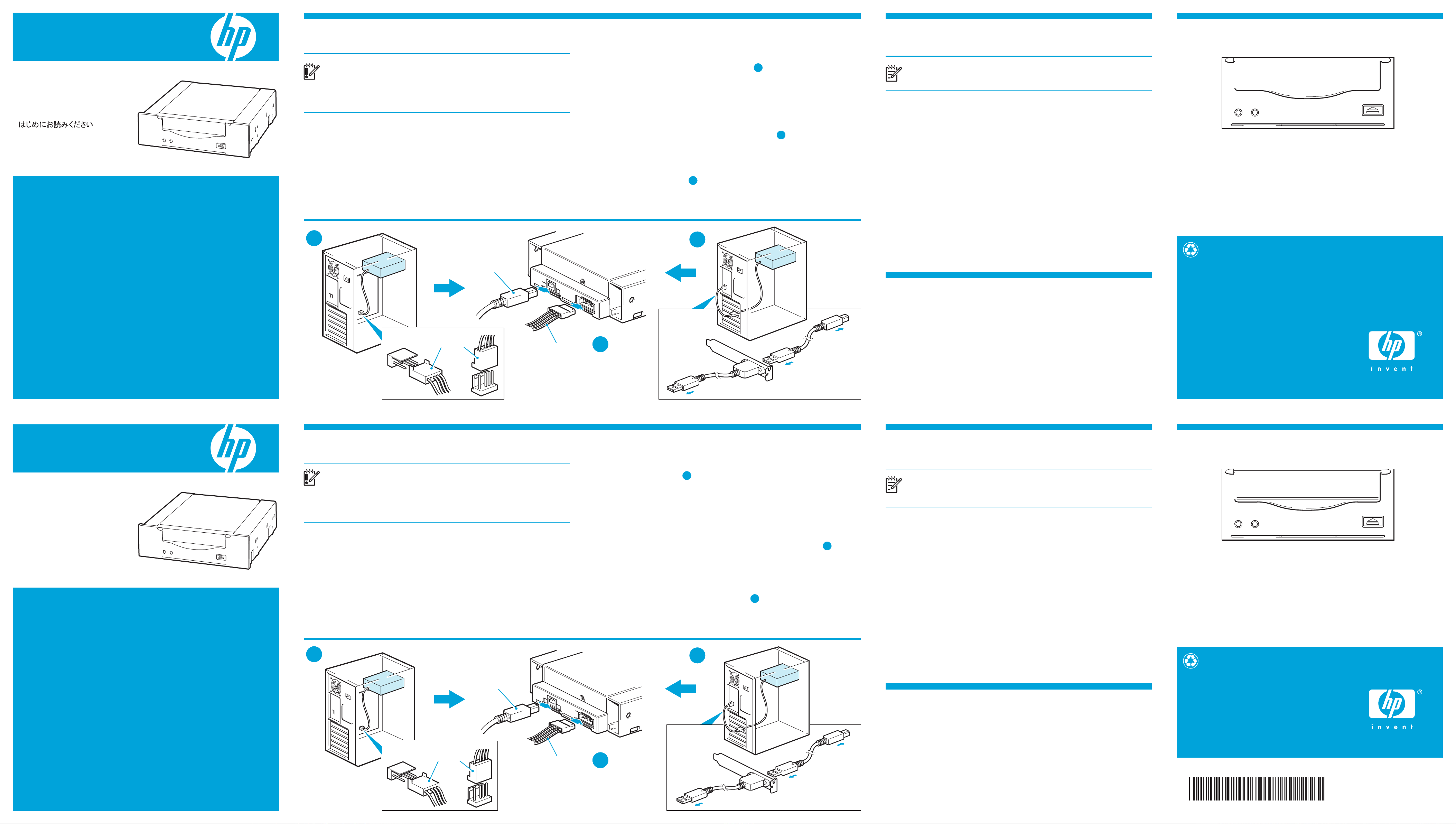
DW022-90918
Printed on at least 50% total recycled fiber with
at least 10% post-consumer paper
© 2007 Hewlett-Packard Development Company, L.P.
Printed in the EU
www.hp.com
Imprimé sur du papier contenant au moins 50 %
de fibres recyclées et 10 % déjà utilisé
© 2007 Hewlett-Packard Development Company, L.P.
Imprimé au EU.
www.hp.com
IMPORTANT INFORMATION ABOUT YOUR
NEW TAPE DRIVE
• BEFORE installing the tape drive run the driver installer from the CD-ROM
• Always connect to a USB 2.0 port (on a computer running Windows or Linux)
– The tape drive should be the only device on the USB hub
• Does your computer have an internal USB 2.0 port (as in many newer
HP ProLiants servers)
– This determines the cable you will use
•
If you're new to USB tape drives, the "Beginner's Guide to DAT USB tape drives"
on the CD-ROM contains much useful information - and it takes only a few minutes
to read.
2 Completing the installation
NOTE: Windows:
Install drivers from the CD-ROM BEFORE installing the tape drive.
Linux:
The correct drivers are already provided with the operating system.
Complete installation of drivers
If the Found New Hardware Wizard runs, follow the on-screen instructions to
automatically search for the installed drivers.
Install or update backup software:
It is important to check www.hp.com/go/connect for software compatibility and install
any recommended upgrades. The in-box software provides full support for all the features
of your tape drive.
Take advantage of free diagnostic tools:
HP StorageWorks Library & Tape Tools (L&TT) is the recommended diagnostic and
support tool for your HP tape drive. It is available free at
www.hp.com/support/tapetools.
3 Other sources of information
• The "Beginners's Guide to DAT USB tape drives" on the CD-ROM
• The detailed “User Guide” on the CD-ROM
• www.hp.com/go/connect (for computer, OS and software compatibility)
• www.hp.com/support/dat (for latest product details)
• For detailed safety instructions, see the Safety Booklet on the CD-ROM
1 Installation overview
IMPORTANT:
Disconnect your computer from the mains power supply before
installing the tape drive and observe anti-static precautions. See also the Safety
Booklet on the CD-ROM.
For detailed, step-by-step installation instructions, print off the “User Guide” from the
title page of the HP StorageWorks CD-ROM.
Windows systems only:
Run the driver installer from the CD-ROM before connecting tape drive.
Install drive
You must connect to a dedicated USB 2.0 port on your computer. USB 1.1 will severely
degrade performance.
Check for internal USB 2.0 port
Use the schematic on the inside of the door or consult your computer documentation to
locate the availability and position of USB 2.0 port - may be 4-pin USB or standard USB
socket. If no internal port is available, you must connect to an external USB port.
Attach USB cable to internal USB 2.0 port
If you have the 4-pin connector inside the computer
Two cables are supplied for connecting to a 4-pin USB connector because there are two
types of pin layout. Select the correct one for your computer. Sockets may be oriented
horizontally or vertically, as illustrated below.
If you have a standard USB port inside the computer
Use the standard cable supplied with the tape drive, not illustrated.
Attach USB cable to external USB 2.0 port
Use the standard USB cable and Cable Routing Kit (bracket with attached cable)
supplied with the tape drive. Make sure you orientate the bracket correctly when you fit it,
(cable on the outside, Type A USB socket on the inside).
Connect power cable
Use the supplied power cable to connect to the computer's power supply. (The drive is
not powered from the USB bus.)
A
C
B
2 Fin de l’installation
REMARQUE: Windows :
installez les pilotes du CD AVANT d'installer le lecteur.
Linux :
les pilotes corrects sont fournis avec le système d'exploitation.
Fin de l'installation des pilotes
Si l'Assistant Nouveau matériel découvert s'exécute, suivez les instructions pour
rechercher automatiquement les pilotes installés.
Installation ou actualisation du logiciel de sauvegarde :
Il est important de consulter www.hp.com/go/connect pour connaître la compatibilité
logicielle et installer les éventuelles mises à niveau recommandées. Le logiciel fourni
supporte toutes les fonctionnalités de votre lecteur de bande.
Utilisation des outils de diagnostic :
HP StorageWorks Library & Tape Tools (L&TT) est l'outil de diagnostic et d'assistance
recommandé, pour votre lecteur de bande HP. Il est disponible gratuitement à l'adresse
www.hp.com/support/tapetools.
3 Autres sources d'information
• Le manuel « Beginners's Guide to DAT USB tape drives » du CD
• Le « Guide de l'utilisateur » détaillé du CD
• www.hp.com/go/connect (pour la compatibilité des serveurs, des systèmes
d'exploitation et des logiciels)
• www.hp.com/support/dat (pour les dernières références du produit)
• Pour des instructions complètes de sécurité, voir le livret de sécurité sur le CD
1 Présentation de l'installation
IMPORTANT - Débranchez votre ordinateur du secteur avant d'installer le lecteur
de bande et respectez les précautions anti-statique. Consultez aussi le livret de
sécurité du CD.
Pour obtenir des instructions détaillées, imprimez le « Guide de l'utilisateur »
depuis la première page du CD HP StorageWorks.
Systèmes Windows seulement
Exécutez l'installateur de pilote du CD avant de connecter le lecteur de bande.
Installation du lecteur
Vous devez connecter le lecteur à un port USB 2.0 dédié de votre ordinateur. L'utilisation
d’USB 1.1 dégraderait les performances de façon très importante.
Vérification du port USB 2.0 interne
Utilisez le schéma à l'intérieur de la porte ou consultez la documentation de votre
ordinateur pour déterminer l'emplacement du port USB 2.0 - il peut s'agir d'un
connecteur USB à 4 broches ou d'un connecteur USB standard. Si aucun port interne
n'est disponible, vous devez connecter le lecteur à un port USB externe.
Connexion d’un câble USB à un port USB 2.0 interne
Connecteur USB à 4 broches
Deux câbles sont fournis pour effectuer une connexion à un connecteur USB 4 broches
car deux types de disposition de broches sont possibles. Sélectionnez le câble adéquat
pour votre ordinateur. Les connecteurs peuvent être orientés horizontalement ou
verticalement (voir illustration ci-dessous).
Connecteur USB standard
Utilisez le câble standard fourni avec le lecteur de bande (sans illustration).
Connexion d’un câble USB à un port USB 2.0 externe
Utilisez le câble USB standard ainsi que le kit de routage de câble (support avec câble
fixé) fournis avec le lecteur de bande. Assurez-vous que vous orientez bien le support
correctement quand vous le montez, (câble vers l'extérieur, connecteur USB de type A
vers l'intérieur).
Connexion du cordon d'alimentation
Utilisez le cordon d'alimentation fourni pour vous connecter à l'alimentation de
l'ordinateur. (Le lecteur n'est pas alimenté à partir du bus USB).
A
C
B
4 Understanding the front panel LEDs
For detailed information about other LED sequences and how to operate your DAT tape
drive refer to the “User Guide” on the CD-ROM.
Tape Clean
On + Off = Cartridge loaded, drive ready
Flashing + Off = Drive busy (read, write, load, unload)
Off + On = Drive error
Off + Flashing = Media error (use cleaning cartridge)
4 Voyants du panneau avant
Pour obtenir plus d’informations sur d'autres séquences de voyants et sur l’utilisation de
votre lecteur de bande DAT, reportez-vous au « Guide de l'utilisateur » du CD.
Bande (Tape) Nettoyage (Clean)
Actif + Hors tension = Cartouche chargée, lecteur prêt
Clignote + Hors tension = Lecteur occupé (lect., écrit., charg., décharg.)
Hors tension + Actif = Erreur du lecteur
Hors tension + Clignote = Erreur cartouche
(utilisez la cartouche de nettoyage)
Commencez ici
HP StorageWorks
DAT 72 USB
Lecteur de bande interne
INFORMATIONS IMPORTANTES RELATIVES
À VOTRE NOUVEAU LECTEUR DE BANDE
• Exécutez l'installateur de pilote du CD AVANT d'installer le lecteur de bande.
• Toujours connecter à un port USB 2.0 (sur un ordinateur avec Windows ou Linux)
– Le lecteur de bande doit être le seul périphérique sur le hub USB
• Votre ordinateur possède-t-il un port USB 2.0 interne (comme pour beaucoup
de serveurs HP Proliant récents) ?
– Ceci détermine le câble que vous devez utiliser
•
Si vous débutez avec les lecteurs de bande USB, vous trouverez de nombreuses
informations dans le manuel « Beginner's Guide to DAT USB tape drives » du CD
(sa lecture ne prend que quelques minutes).
HP StorageWorks
DAT 72 USB
Start Here
Commencez ici
Starten Sie hier
Internal tape drive
USB cable
Power cable
Tape Clean
to server’s
external USB port
(Type A connector)
to tape drive
(Type B connector)
Internal
USB 2.0 port
External
USB 2.0 port
4-pin internal USB cable
(older-style pin layout)
A
C
B
Câble USB
Cordon d'alimentation
vers le port USB
externe du serveur.
(connecteur de type A)
vers le lecteur
de bande
(connecteur de type B)
Port USB 2.0
interne
Port USB 2.0
externe
Câble USB interne à 4 broches
(ancienne disposition des broches)
A
C
B
Tape Clean

Gedruckt auf Papier mit mindestens 50 %
Recyclinganteil (mindestens 10 % Altpapier)
© 2007 Hewlett-Packard Development Company, L.P.
Gedruckt in EU
www.hp.com
2 Abschluss der Installation
HINWEIS:
Windows: Installieren Sie die Treiber von der CD-ROM, BEVOR Sie das
Bandlaufwerk installieren.
Linux: Die richtigen Treiber sind bereits im Betriebssystem enthalten.
Vollständige Installation von Treibern
Wenn der Assistent für das Suchen neuer Hardware ausgeführt wird, folgen Sie den
Anweisungen, um automatisch nach den installierten Treibern zu suchen.
Installieren oder aktualisieren Sie Datensicherungssoftware:
Es wird dringend empfohlen, dass Sie sich auf der Website www.hp.com/go/connect
zur Softwarekompatibilität informieren und empfohlene Aktualisierungen installieren. Die
gelieferte Software bietet vollständige Unterstützung für alle Funktionen Ihres
Bandlaufwerks.
Nutzen Sie die Vorteile kostenloser Diagnosetools:
HP StorageWorks Library & Tape Tools (L&TT) ist das empfohlene Diagnose- und
Supporttool für Ihr HP Bandlaufwerk. Es steht unter www.hp.com/support/tapetools
kostenlos zur Verfügung.
3 Weitere Informationsquellen
• Das „Handbuch für DAT USB-Bandlaufwerke für Anfänger” auf der CD-ROM
• Das ausführliche „Benutzerhandbuch” auf der CD-ROM
• www.hp.com/go/connect (für Computer-, Betriebssystem- und Softwarekompatibilität)
• www.hp.com/support/dat (für neueste Produktinformationen)
• Detaillierte Sicherheitsanweisungen finden Sie in den Sicherheitshinweisen auf der
CD-ROM
1 Übersicht über die Installation
WICHTIG:
Trennen Sie Ihren Computer von der Stromversorgung, bevor Sie das
Bandlaufwerk installieren, und beachten Sie die erforderlichen Maßnahmen gegen
statische Entladung. Weitere Informationen finden Sie in den Sicherheitshinweisen auf
der CD-ROM.
Detaillierte Schrittanleitungen zur Installation finden Sie im „Benutzerhandbuch”, auf
das Sie von der Startseite der HP StorageWorks CD-ROM zugreifen können.
Nur für Windows-Systeme:
Führen Sie das Treiberinstallationsprogramm von der CD-ROM aus, bevor Sie das
Bandlaufwerk anschließen.
Installation des Laufwerks
Sie müssen das Laufwerk mit einem dedizierten USB 2.0-Port am Computer verbinden. USB
1.1 beeinträchtigt die Leistung erheblich.
Ermitteln des internen USB 2.0-Anschlusses
Verwenden Sie das Diagramm an der Türinnenseite, oder suchen Sie in der Dokumentation zu
Ihrem Computer nach Hilfen zum Erkennen der Verfügbarkeit und Position des USB 2.0-Ports –
dies kann ein 4-poliger USB- oder USB-Standardanschluss sein. Wenn kein interner Port zur
Verfügung steht, müssen Sie eine Verbindung mit einem externen USB-Port herstellen.
Verbinden Sie das USB-Kabel mit einem internen USB 2.0-Port.
Wenn Sie über einen 4-poligen Anschluss im Innern des Computers verfügen
Zum Anschluss an einen 4-poligen USB-Anschluss werden zwei Kabel geliefert, da zwei
Typen von Pinbelegungen möglich sind. Wählen Sie die für Ihren Computer richtige
Pinbelegung aus. Anschlüsse können horizontal oder vertikal ausgerichtet sein, wie unten
dargestellt.
Wenn Sie über einen USB-Standard-Port im Innern des Computers verfügen
Verwenden Sie das gemeinsam mit dem Bandlaufwerk gelieferte Standardkabel (ohne
Abbildung).
Verbinden Sie das USB-Kabel mit einem externen USB
2.0-Anschluss.
Verwenden Sie das mit dem Laufwerk mitgelieferte USB-Standardkabel und das
Kabelführungs-Kit (Halterung mit angebrachtem Kabel). Stellen Sie sicher, dass die
Ausrichtung der Halterung korrekt ist, wenn Sie diese einsetzen (Kabel außen, Typ A
USB-Anschluss innen).
Schließen Sie das Netzkabel an.
Verwenden Sie das mitgelieferte Netzkabel, um das Laufwerk mit dem Netzteil des
Computers zu verbinden. (Das Laufwerk wird über den USB-Bus nicht mit Strom versorgt.)
A
C
B
4 LED-Anzeigen der Vorderseite
Weitere Informationen zu den LEDs und zum Einsatz des DAT-Bandlaufwerks finden Sie
im „Benutzerhandbuch” auf der CD-ROM.
„Tape” „Clean”
[Band] [Reinigung]
Ein + Aus = Kassette geladen, Laufwerk bereit
Blinkend + Aus = Laufwerk beschäftigt (Lesen, Schreiben, Laden, Entladen)
Aus + Ein = Laufwerksfehler
Aus + Blinkend = Medienfehler (Reinigungskassette verwenden)
HP StorageWorks
DAT 72 USB
WICHTIGE INFORMATIONEN ZU IHREM
NEUEN BANDLAUFWERK
•
Führen Sie das Programm zur Treiberinstallation von der CD-ROM aus, BEVOR Sie
das Bandlaufwerk installieren.
•
Stellen Sie immer eine Verbindung mit einem USB 2.0-Port her (Windows oder
Linux).
– Das Bandlaufwerk sollte das einzige Gerät am USB-Hub sein.
•
Weist der Computer einen internen USB 2.0-Anschluss auf (in vielen neueren
ProLiant Servern)?
– Dadurch wird festgelegt, welche Kabel verwendet werden können.
•
Falls Sie sich mit USB-Bandlaufwerken noch nicht auskennen, finden Sie viele
nützliche Informationen im „Handbuch für DAT USB-Bandlaufwerke für Anfänger”.
Das Lesen dieses Handbuchs nimmt nur wenige Minuten in Anspruch.
HP StorageWorks
DAT 72 USB
Starten Sie hier
Internes Bandlaufwerk
USB-Kabel
Netzkabel
am externen
USB-Port des Servers
(Typ A-Anschluss))
am Bandlaufwerk
(Typ B-Anschluss)
Interner
USB 2.0-Port
Externer
USB 2.0-Port
4-poliges internes USB-Kabel
(ältere Pinbelegung)
A
C
B
Tape Clean
Tape Clean
