Page 1
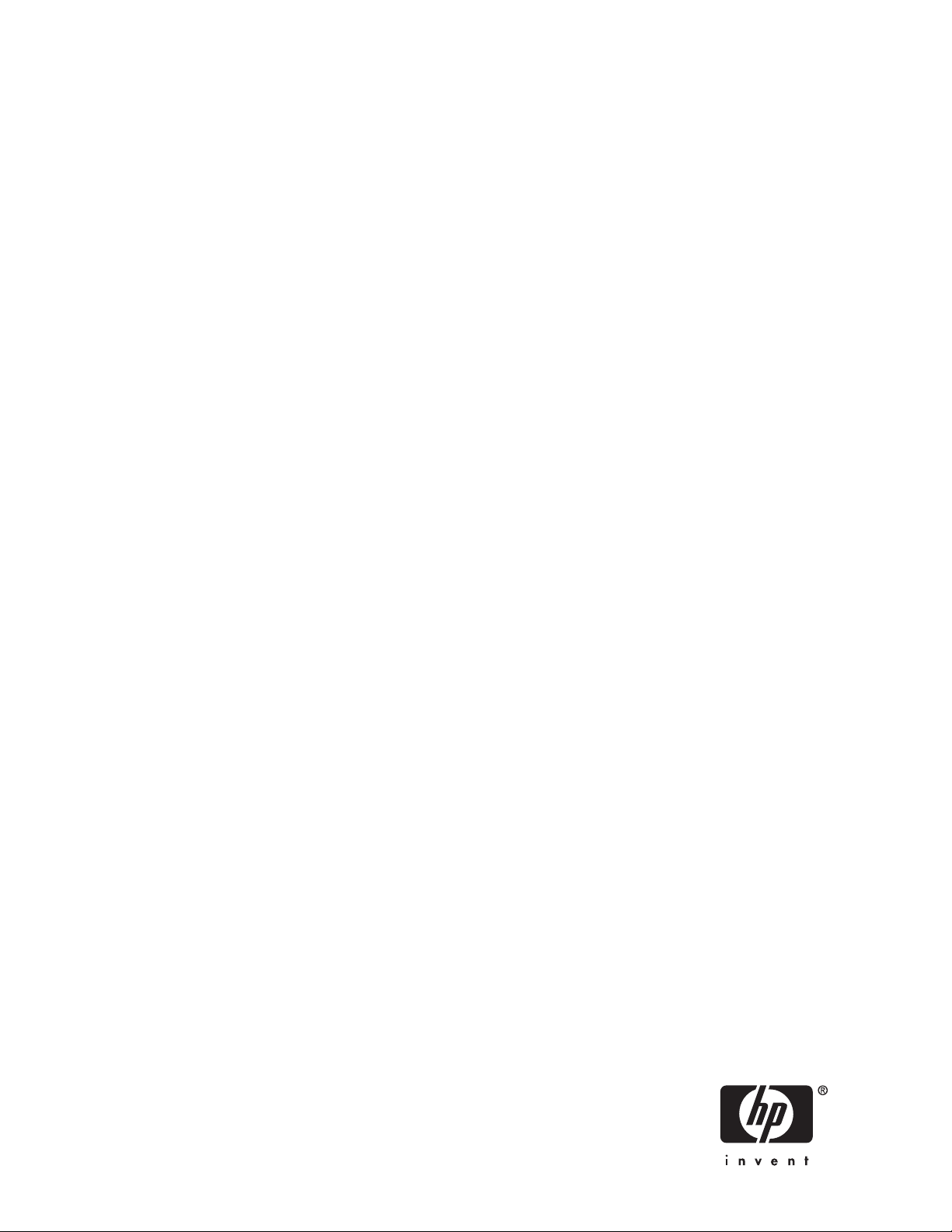
HP StorageWorks
DA T USB Tape Drives
user guide
Part number: Q1580–90905
econd edition: February 2007
S
Page 2
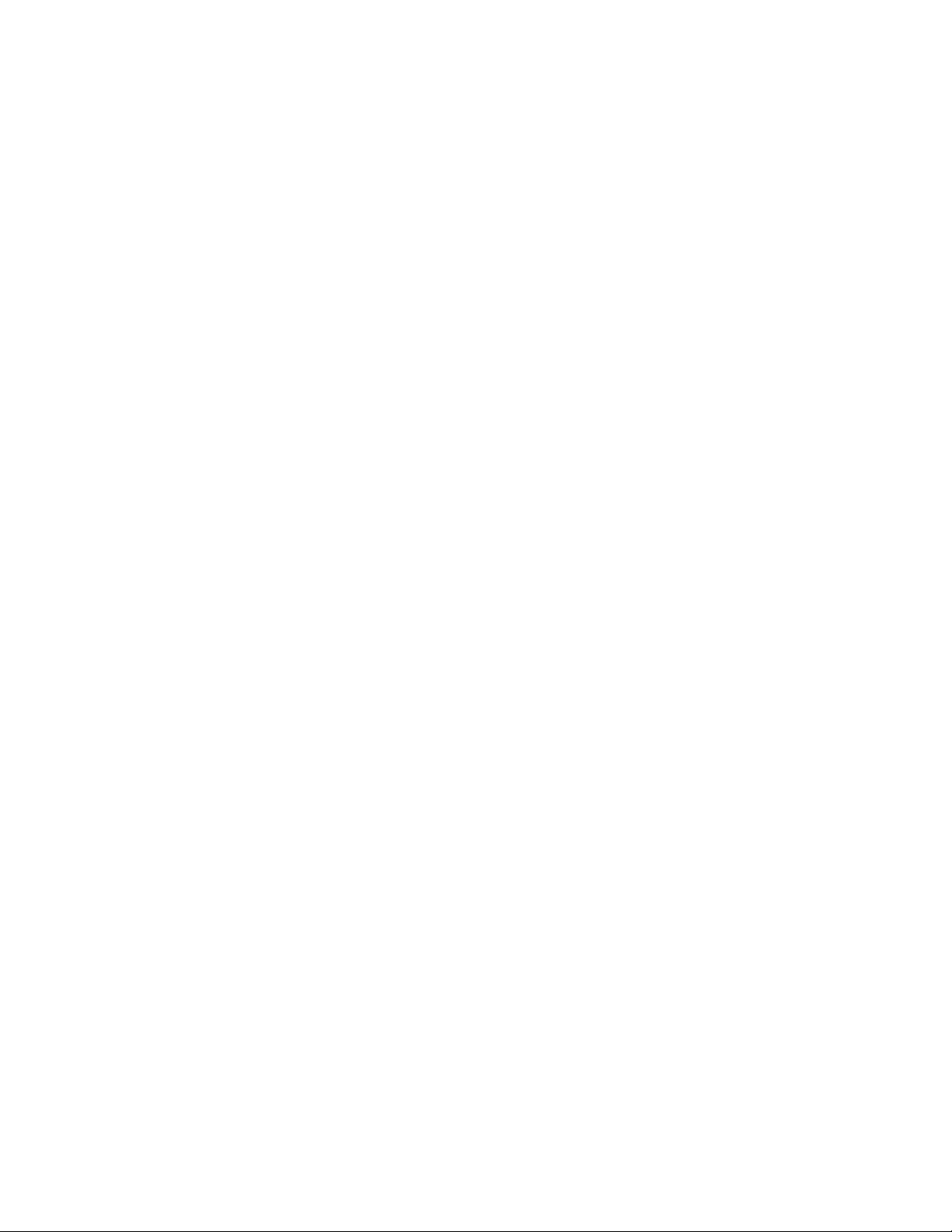
Legal and notice information
© Copyright 2005, 2007 Hewlett-Packard D evelopment Company, L.P.
The information contained herein is subject to change without notice. The only warranties for HP products and services are set forth
in the express warranty statements accompanying such products and services. Nothing herein should be construed as constituting
an additional warranty. HP shall not be liable for technical or editorial errors or omissions contained herein.
Microsoft, Windows, Windows XP, and Windows NT are U.S. registered trademarks of Microsoft Corporation.
Page 3
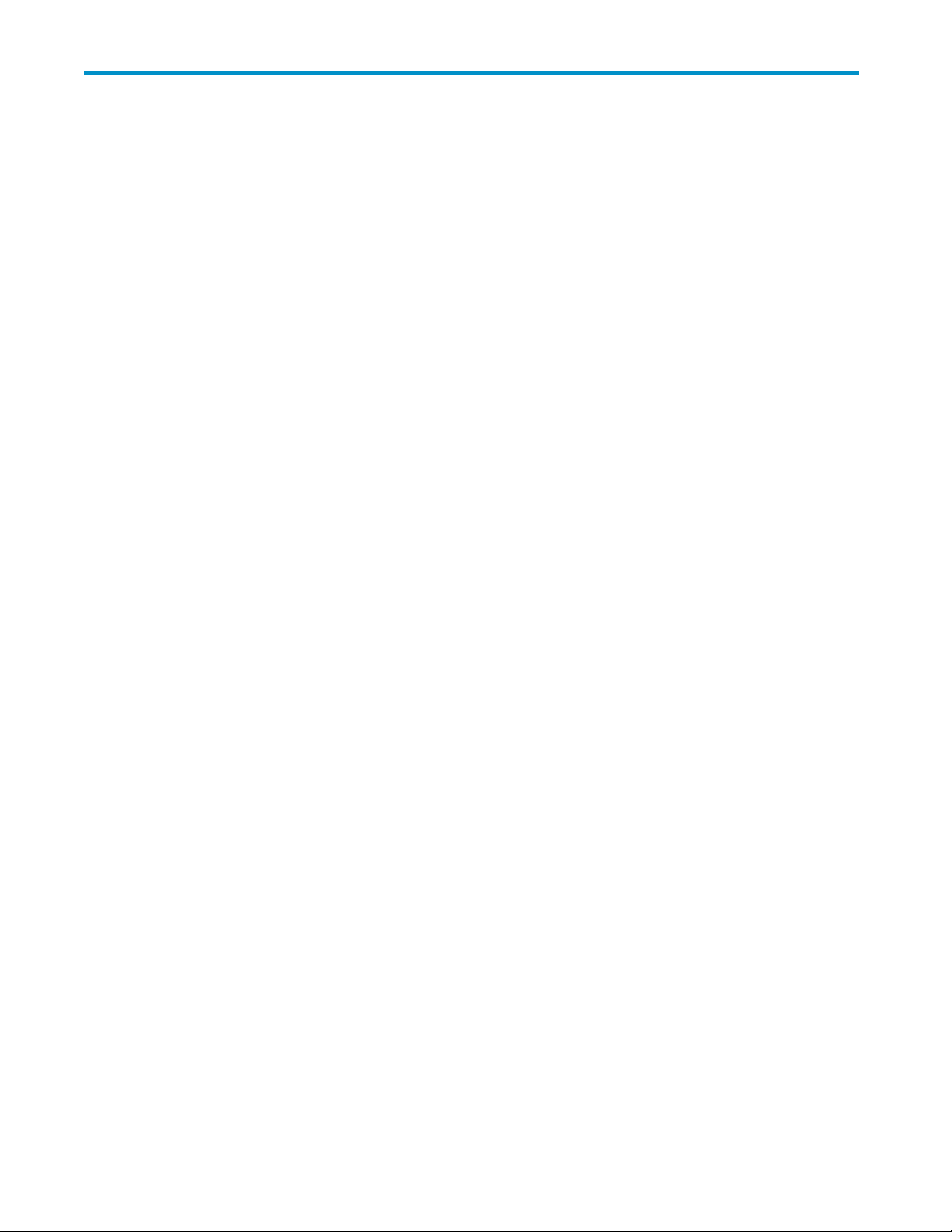
Contents
Aboutthisguide .......................... 9
Intendedaudience...................................... 9
Relateddocumentation.................................... 9
Documentconventionsandsymbols .............................. 9
HPtechnicalsupport.................................... 10
Productwarranties..................................... 10
Registeringyourtapedrive ................................. 10
Subscriptionservice .................................... 10
HPwebsites........................................ 11
Documentationfeedback .................................. 11
1Beforeyoustart......................... 13
HPStorageWorksDATmodels................................ 13
Whichoperatingsystemsaresupported? ........................... 14
HowdoIconnectthedrivetomyserver? ........................... 14
Whatarethemountingrequirementsforaninternaltapedrive? ................. 15
Mountingbay..................................... 15
Mountinghardware .................................. 15
UsingtheHPStorageWorksTapeCD-ROM .......................... 15
2Driversandbackupsoftware ................... 17
Installdrivers ....................................... 17
InstallingonWindows ................................. 17
Recommendedinstallprocess,beforeconnectingthetapedrive.............. 17
Alternativeinstallprocess,afterconnectingthetapedrive ................ 17
InstallingonLinux ................................... 18
Upgradebackupsoftware.................................. 18
3InstallinganinternalDATtapedrive ................ 19
Preparemountingbay ................................... 19
Attachmountinghardware ................................. 21
HPProLiantservers................................... 21
Mountingrails................................... 21
Mountingscrews.................................. 22
Otherservers..................................... 22
Installdrive........................................ 23
AttachUSBcable ..................................... 23
Decidewhichcabletouse ............................... 23
TocheckwhetheryourserverhasaninternalUSBport: ................. 24
ConnecttheUSBcable................................. 25
ToaninternalUSB2.0port(asinmanyProLiantservers) ................ 25
ToanexternalUSB2.0port............................. 25
AttachUSBandpowercabletothetapedrive......................... 26
Securethedrive...................................... 27
Mountinghardwareused(HPProLiant) .......................... 27
Nomountinghardwareused .............................. 29
4InstallinganexternalDATtapedrive................ 31
DAT USB Tape Drives
3
Page 4

ConnectingthepowerandUSBcables ............................ 31
5 Verify installation . ....................... 33
6Operatingyourtapedrive .................... 35
Frontpanel........................................ 35
LEDsequencesfortheHPStorageWorksDAT160tapedrive................. 37
LED sequences for the HP StorageWorks DAT 72, DAT 40 and DAT 24 tape drive . . . . . . . . 38
Loadingandunloading................................... 39
Insertingcartridges .................................. 39
Removingcartridges.................................. 40
Removingpowerfromthedrive ............................... 40
7Usethecorrectmedia . ..................... 41
Datacartridges ...................................... 41
HPStorageWorksDAT160tapedrivesandHPDAT160cartridges.............. 41
Compatibility................................... 41
Write-protectingcartridges ................................. 42
Cleaningcartridges .................................... 42
Handlingcartridges .................................... 43
Gettingthemostoutofcartridgesanddrives.......................... 43
8UsingHPOBDR......................... 45
Compatibility....................................... 45
WhatdoesHPOBDRdo? ................................. 45
Remotedisasterrecovery(ProLiantserversonly) ........................ 45
Testingforcompatibility .................................. 45
RunningHPOBDR..................................... 46
Ifrestorefails..................................... 47
9DiagnosticToolsandPerformance................. 49
Diagnostictools...................................... 49
HPLibrary&TapeTools ................................ 49
TroubleshootingwithLibrary&TapeTools......................... 49
PerformanceAssessmentTools................................ 50
Optimizingperformance ................................ 50
10 Troubleshooting . ....................... 51
GeneralProcedure..................................... 51
VerifyingUSBinstallationforoptimumperformance....................... 52
CheckforUSB2.0port(Windows)............................ 52
EnsurethatthetapedriveistheonlydeviceonaUSBhub(Windows)............. 52
Ensurethatthehp_usbstordriverisbeingused(Windows).................. 53
Checkdrivers(Linux).................................. 54
FrequentlyaskedquestionsaboutUSBdrivers ......................... 54
Problemswithcartridges .................................. 54
Thecartridgeisjammed ................................ 55
Thedrivewillnotacceptthecartridge(orejectsitimmediately)................ 55
11Replacinganinternaltapedrive ................. 57
Todisconnectyourdrive .................................. 57
Toreconnectyourtapedrive ................................ 57
12 USB ConfigurationGuide.................... 59
4
Page 5

USBinHPStorageWorksDATdevices ............................ 59
USBterminology...................................... 59
SettingupaUSBnetwork.................................. 60
USBcables........................................ 60
DAT USB Tape Drives
5
Page 6
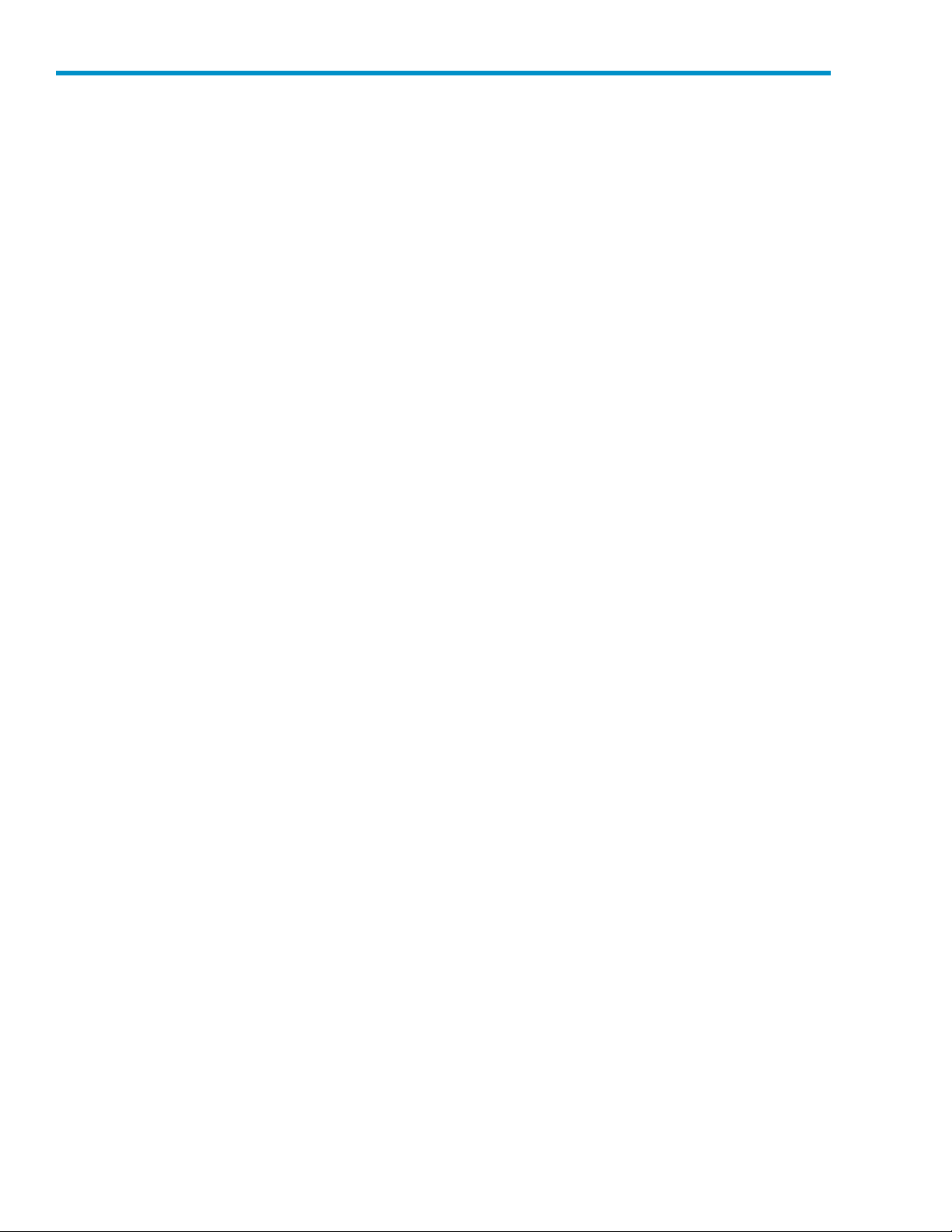
Figures
1
2
3
4
5
6
7
8
9
10
11
12
13
14
15
16
17
18
19
20
21
22
..FrontviewofHPStorageWorksDAT160tapedrive................. 13
..FrontviewofHPStorageWorksDAT72and40tapedrive.............. 14
..RemovingcoverfromtypicalProLiantserver .................... 20
..RemovingcoverfromtypicalAlphaServer ..................... 20
..Attachingmountingrails ............................ 21
..Attachingmountingscrews ........................... 22
..Installingtapedrive .............................. 23
..Orientationofinternal4-pinconnector(olderstylepinlayout) ............ 24
..Connectingtoa4-pinUSBport(olderstylepinlayout) ............... 25
..ConnectingUSBcable ............................. 26
..Attachingpowercable............................. 27
..Securingdrive,mountinghardwareused ..................... 28
..Securingdrive,nomountinghardwareused.................... 29
..ConnectingpowerandUSBcables........................ 31
..Front pa
..Frontpanel,HPStorageWorksDAT72,DAT40,andDAT24externaldrive....... 36
..Inserting a DAT 160 cartridge into an HP StorageWorks DAT 160 external drive . . . . 39
..Ejecting a DAT 160 cartridge from an HP StorageWorks DAT 160 external drive . . . . 40
..Writeprotectingacartridge........................... 42
..InsertingcartridgeforOBDR........................... 46
..Keepingejectbuttonpresseddown,poweroninOBDRmodel ............ 46
..WindowsDeviceManager,USBcontrollers .................... 53
nel,HPStorageWorksDAT160externaldrive................ 35
6
Page 7
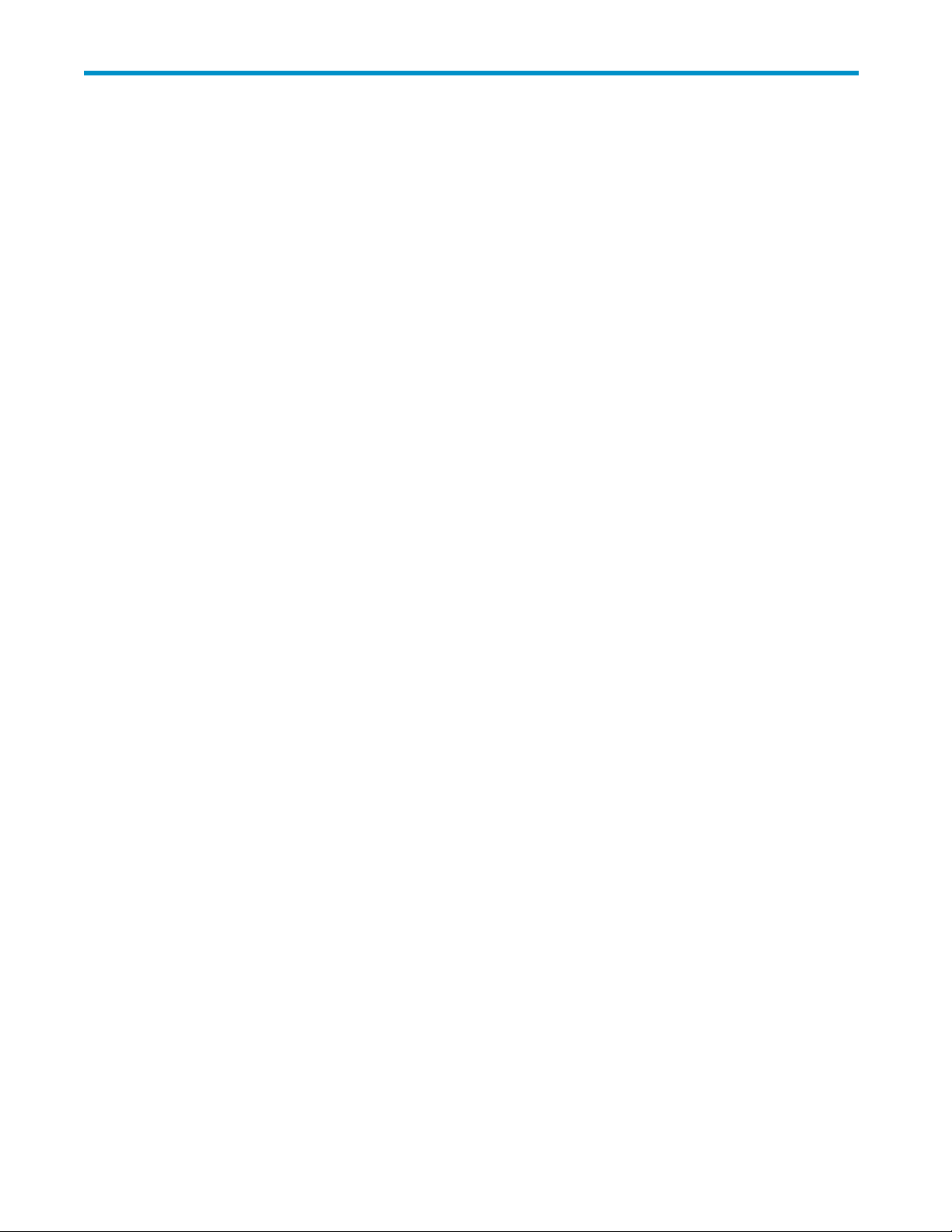
Tables
1
2
3 ..LEDsequences ................................ 37
4
5
..Documentconventions .............................. 9
..Powerrequirements .............................. 15
..Datacartridgecompatibility........................... 41
..Cleaningcartridgecompatibility......................... 43
DAT USB Tape Drives
7
Page 8
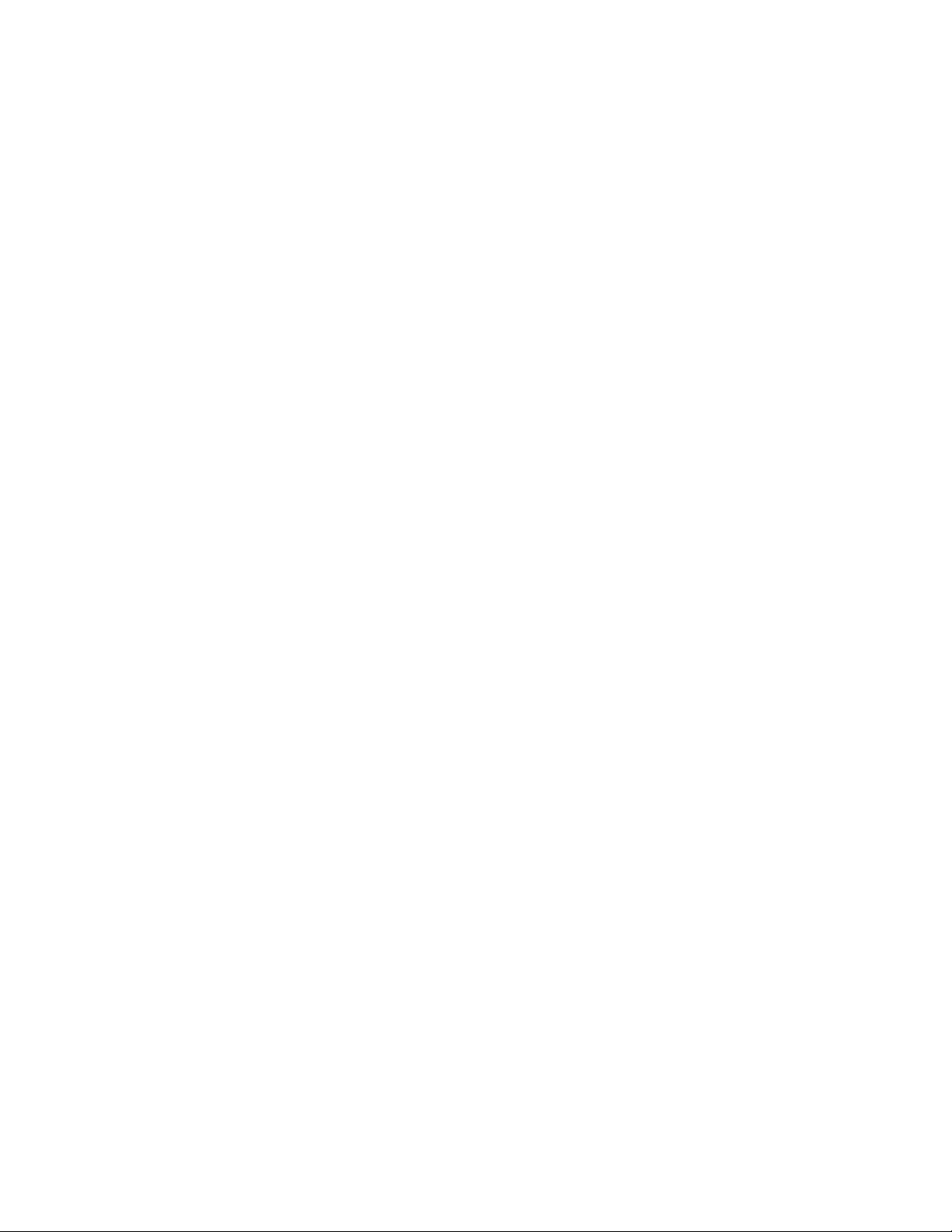
8
Page 9
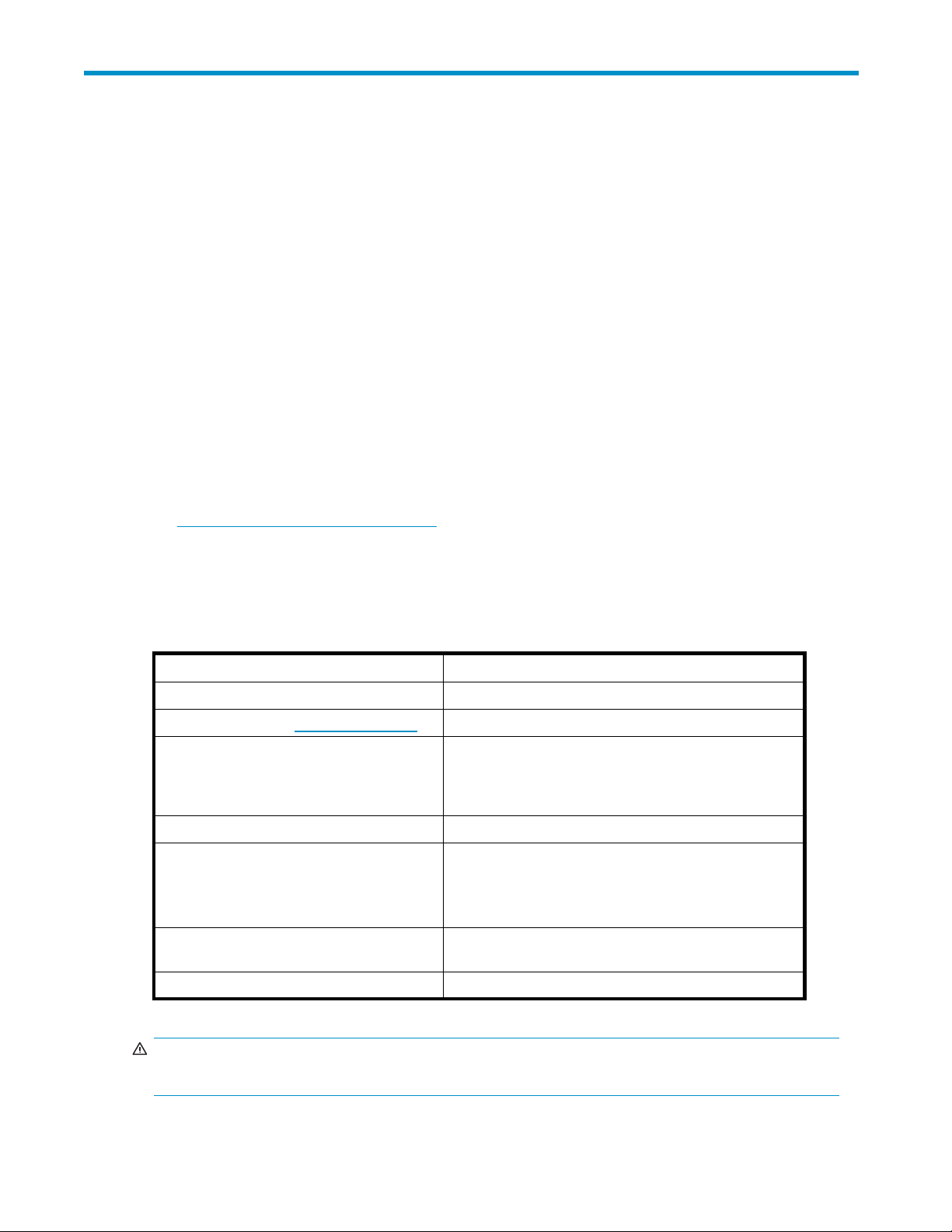
About t his guide
This guide provides information about:
• Installing the HP StorageWorks DA T USB tape drive
• Using the HP StorageWorks DAT USB tape drive
• Troubleshooting the HP StorageWorks DAT USB tape drive
Intended audi
This guide is intended for users who install, operate and maintain the H P StorageWorks DAT tape drive.
ence
Related documentation
In addition to this guide, the following document provides related information:
• ‘Starthere’posterforanoverviewoftheinstallationinformationinthisguide(availablein
English, French, German and Japanese)
You can find these documents from the Manuals page of the HP Business Support Center website:
h
ttp://www.hp.com/support/manuals
In the Storage section, click Tape Storage and Media and then select your product.
Document conventions and symbols
Table 1 Document conventions
Convention
Blue text: Table 1
Blue, underlined text: h ttp://www.hp.com
Bold text
Element
Cross-reference links and e-mail addresses
website addresses
• Keys that are pressed
• Text typed into a GUI elem ent, such as a box
• GUI elements that are clicked or selected, such as
menu and list items, buttons, tabs, and check boxes
Italic text Text emphasis
Monospace text
Monospace, italic text
Monospace, bold text
WARNIN G !
Indicates that failure to follow directions could result in bodily harm or death.
• File and directory names
• System output
• Code
• Commands, their arguments, and argument values
• Code variables
• Command variables
Emphasized monospace text
DAT USB Tape Drives
9
Page 10
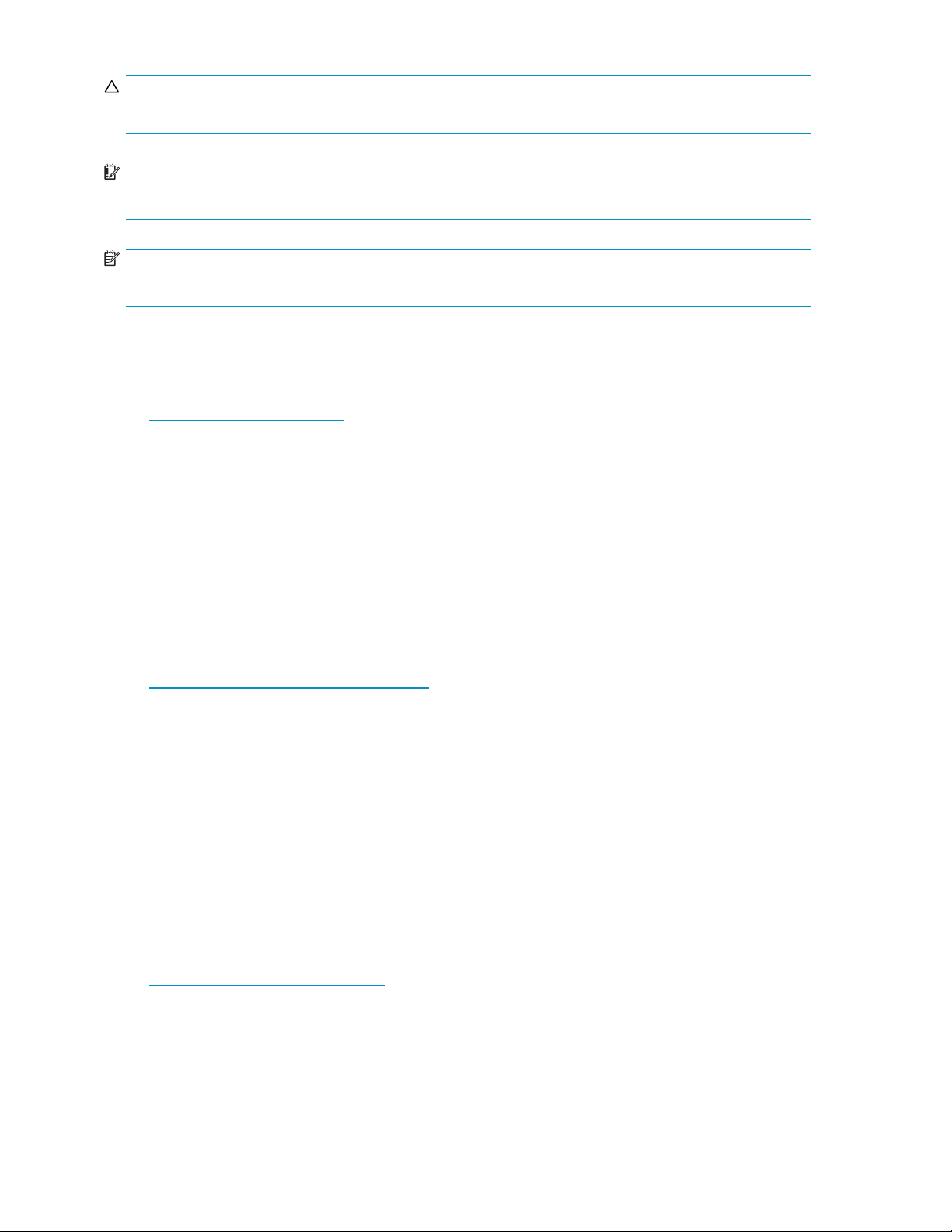
CAUTION:
Indicates that failure to follow d irections could result in damage to equipment or data.
IMPORTANT:
Provides clarifying information or specific i nstructions.
NOTE:
Provides additi
onal information.
HP technical support
For worldwide technical suppor t information, see the HP support website:
h
ttp://www.hp.com/support
Before contacting HP, collect the following information:
• Product model names and numbers
• Technical support registration number (if applicable)
• Product serial numbers
• Error messages
• Operating system type and revision level
• Detailed questions
Product warranties
For information about HP StorageWorks product warranties, see the warranty information website:
h
ttp://www.hp.com/go/storagewarranty
Registering your tape drive
Once you have installed and tested your HP StorageWorks Ultrium tape drive, please take a few minutes
to register your product on the following website:
h
ttp://www.register.hp.com
To ensure your registration is comp lete, there a re a number of questions on the electronic form that are
mandatory. Other questions are optional. However, the more you feel able to complete, the better HP
can meet your needs.
Subscription service
HP recommends that you register your product at the Subscriber’s Choice for Business website:
h
ttp://www.hp.com/go/e-updates
After registering, you will receive e-mail notification of product enhancements, new driver versions,
firmware updates, and other product resources.
After signing up, you can quickly locate your products by selecting Business support and then Storage
under Product Category.
10
About this guide
Page 11
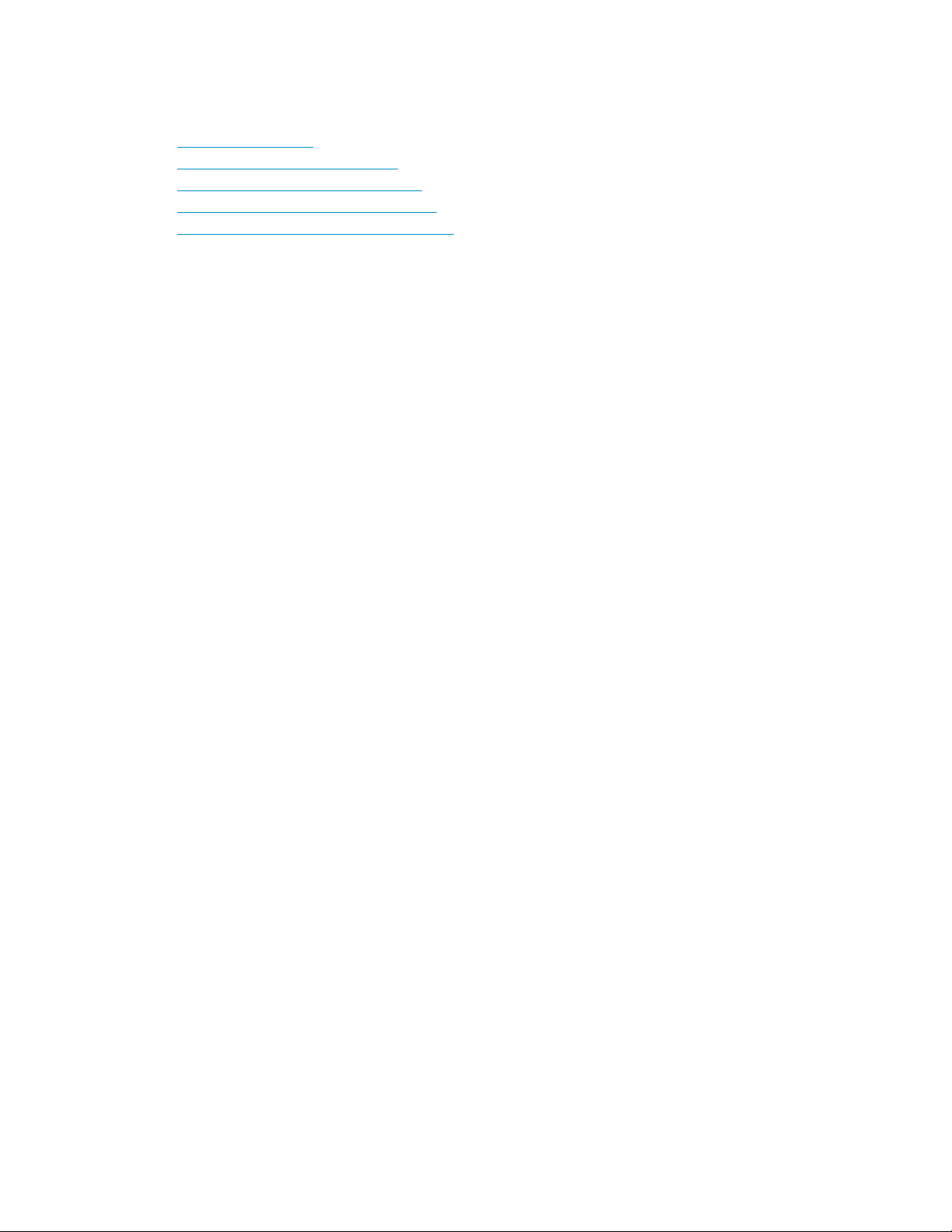
HP websites
For additional information, see the following HP websites:
•h
ttp://www.hp.com
•http://www.hp
•http://www.hp.com/service_locator
•http://www.hp.com/support/manuals
•http://www.h
.com/go/storage
p.com/support/downloads
Documentation feedback
HP welcomes your feedback.
To make comments and suggestions about product documentation, please send a message to
storagedocs.feedback@hp.com. All submissions become the property of HP.
DAT USB Tape Drives
11
Page 12
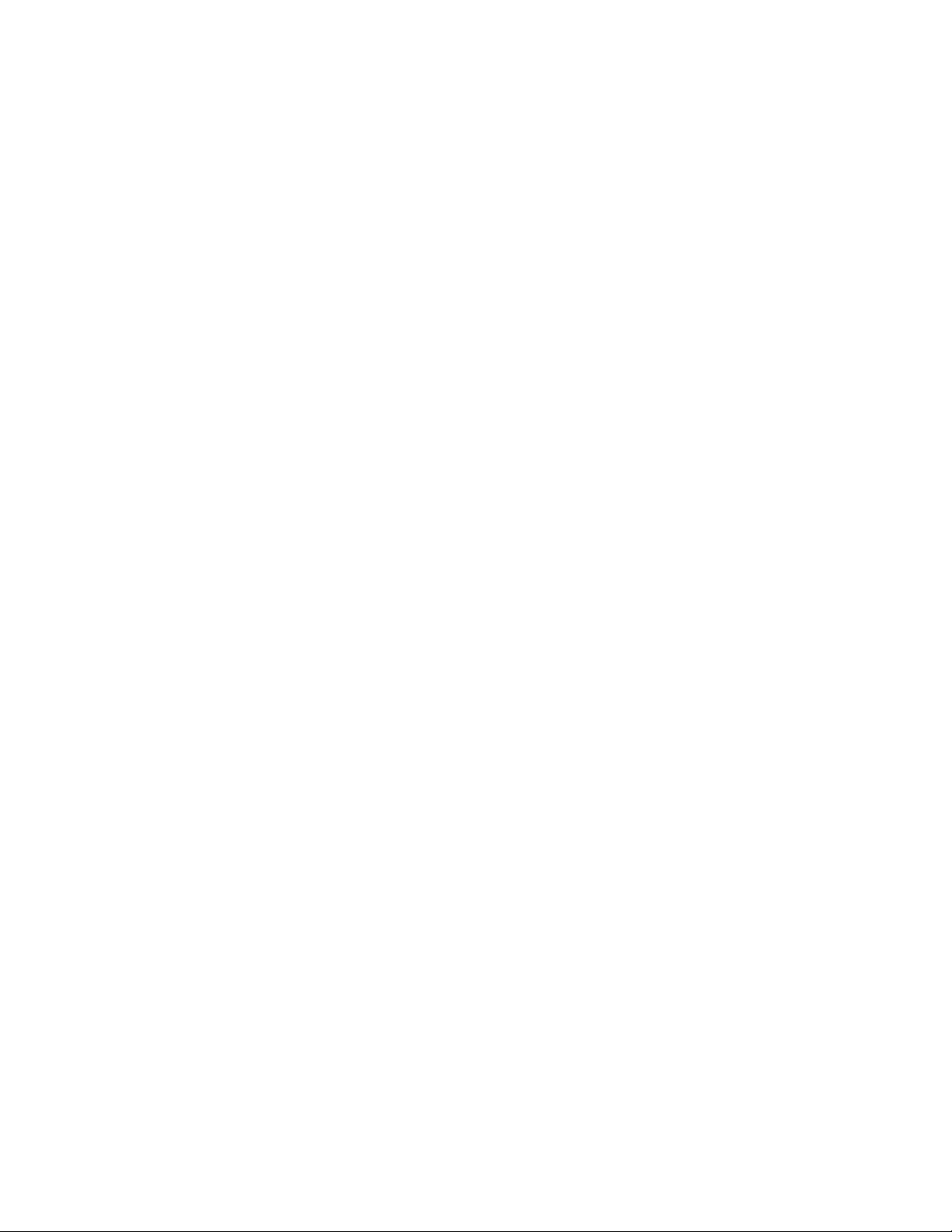
12
About this guide
Page 13
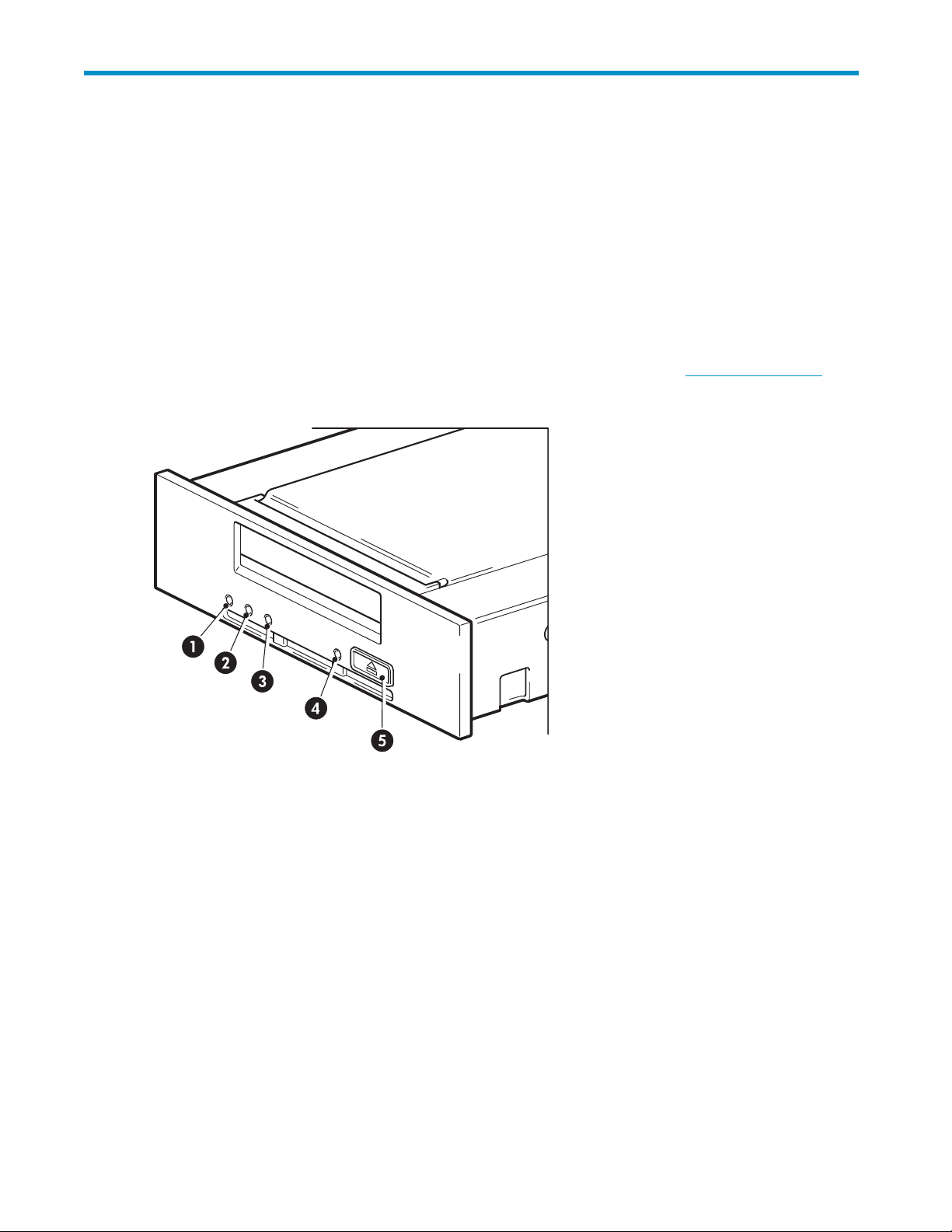
1 Before you start
HP StorageWorks DAT m odels
This guide describes how to install and operate the following HP StorageWorks DAT USB tape drive
models:
• HP StorageWorks DAT 160
• HP StorageWorks DAT 72
• HP StorageWorks DAT 40
• HP StorageWorks DAT 24
For a detailed product specification, please refer to our World Wide Web site (h
1. Clean LED 4. Ready LED
2. Tape LED
eLED
3. Driv
5. Eject button
ttp://www.hp.com).
Figure 1 Front view of HP StorageWorks DAT 160 tape drive
DAT USB Tape Drives
13
Page 14

1
2
3
1. Clean L ED 3. Eject b ut ton
2. Tape LED
Figure 2 Front view of HP Stora g eWorks DAT 72 and 40 tape drive
Which o perating systems are supported?
HP StorageWorks DAT USB drives can be connected to servers running under Microsoft Windows Server
2000, Server 2003, XP Professional and Linux Kernels 2.6.x. Refer to the HP StorageWorks Tape
Software Compatibility topic on our World Wide Web site (h
most recent information about the operating system versions that are suppor ted.
ttp://www.hp.com/go/connect/)forthe
How do I connect the drive to my server?
For optimum performance the drive should be connected to a USB 2.0 port and it should be the only
device on the USB bus. Altho ugh the tape drive will function on USB 1.1, performance will be severely
degraded. See also “Verifying USB installation for o ptimum performance” on page 52. Appropriate
USB ca
For internal drives, the USB 2.0 connection may be via an internal port on the ser ver’s system board (as
in many newer ProLiants servers) or an external port on the server’s rear panel.
bles are supplied with your tape drive.
14
Before you start
Page 15
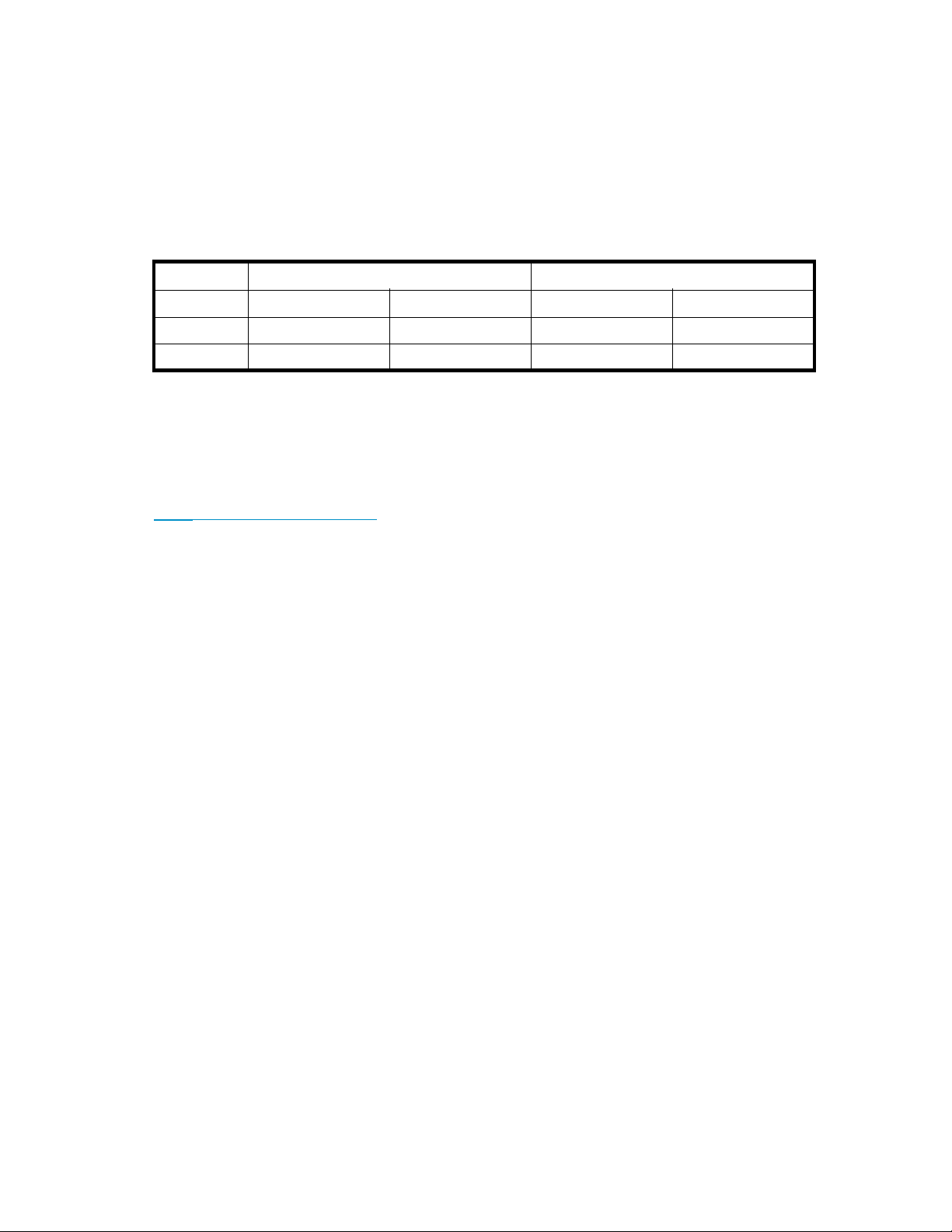
What are the mounting requirements for an internal tape drive?
Mounting bay
You need one industry-standard, 5¼-inch, half-height bay in which to install the HP StorageWorks DAT
tape drive. Power requirements are:
Table 2 Power requirements
Voltage Typical Current
5V
12 V
DAT 160
1.54 A 0.7 A 1.61 A 0.8 A
0.26A0.3A1.3A1.0A
DAT 72/40/24
DAT 160
Mounting hardware
For many servers, no mounting tray or rails are required. Devices simply slide into the server’s chassis
and are fixed with screws. Other servers have built-in trays or rails.
Rail kits
h
ttp://www.hp.com/go/connect.
Some servers use non-standard m ounting rails and do not include spares. If this is the case with your
system, you will have to order these accessories from the server manufacturer before you can install the
tape drive.
for a number of industr y -standard servers may be available. For more details refer to:
Using the HP StorageWorks Tape CD-ROM
The HP StorageWorks Tape CD-ROM is a central source of information about your tape d rive with utilities
for getting the best performance from your tape drive.
Use the HP StorageWorks Tape CD-ROM to check installation, as described in this guide, and to verify
and troubleshoot performance after installation. It helps you to:
• Install your product, which includes access to drivers, and performance information and tools
• Learn about your product
• Register your product
• Buy media online
• Troubleshoot with HP Library & Tape Tools.
Maximum Current
DAT 72/40/24
DAT USB Tape Drives
15
Page 16
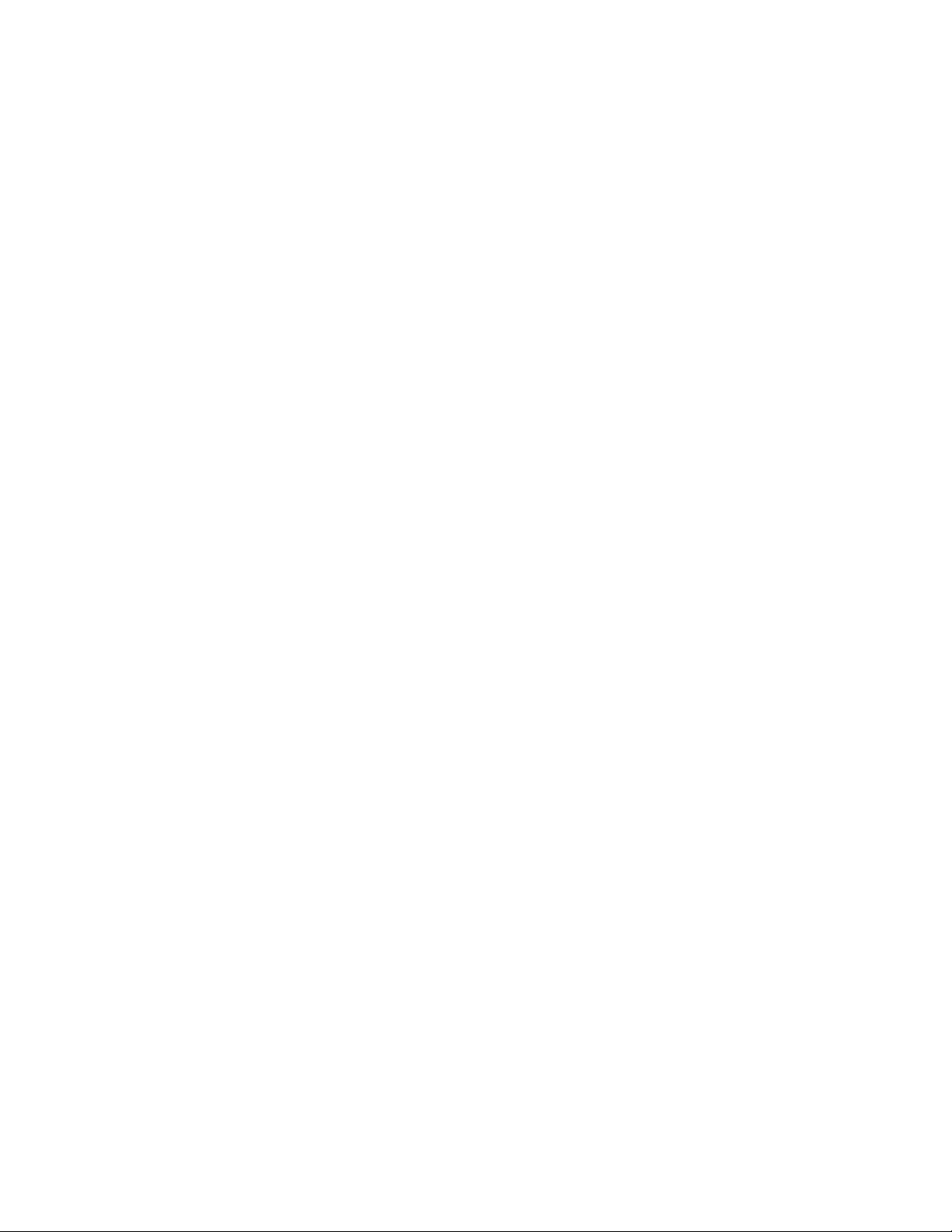
16
Before you start
Page 17
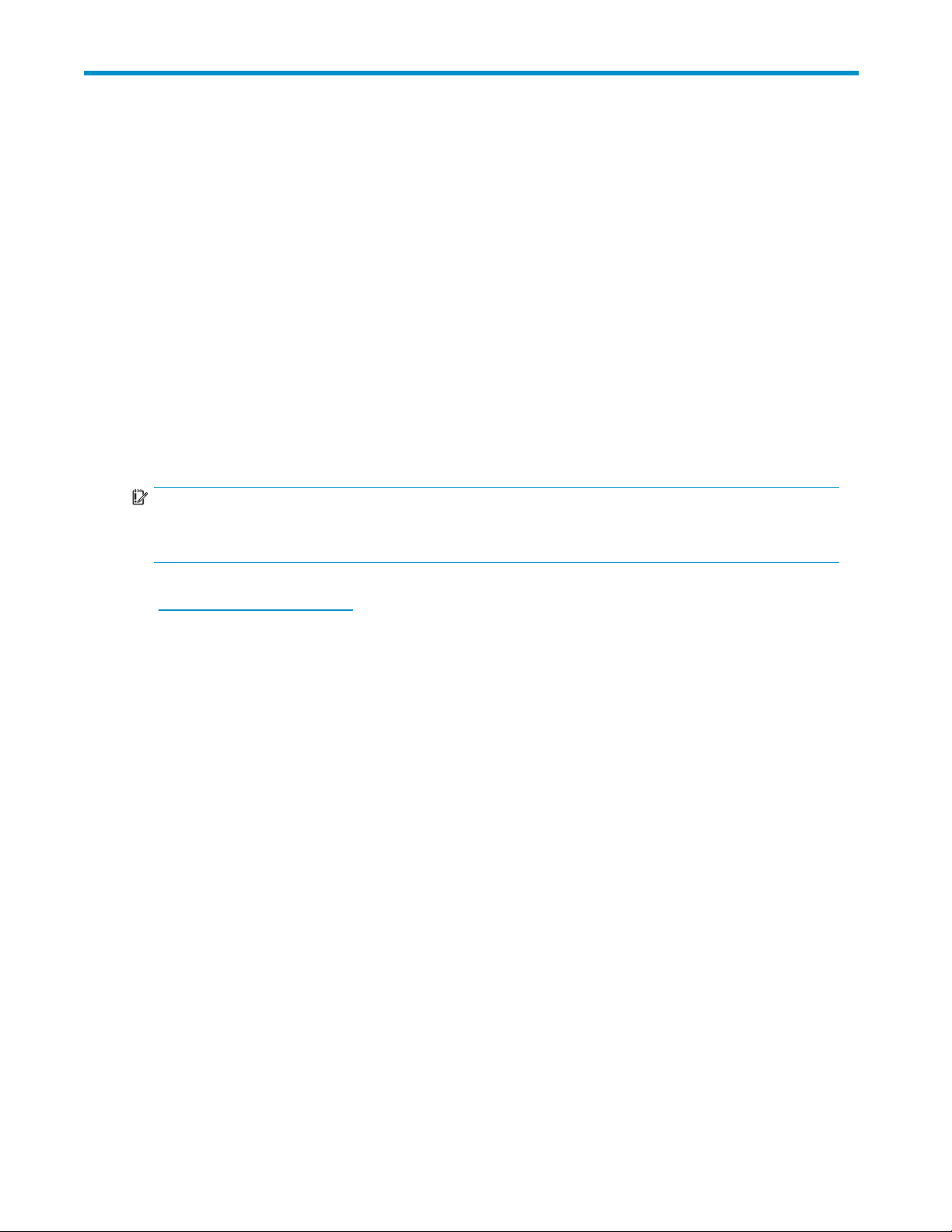
2Driversandbackupsoftware
Install drivers
Installing on Windows
Two drivers are required in order to use HP StorageW orks DAT USB tape drives.
• hpdat: This i
available on the HP StorageWorks CD-ROM or on the HP Support web site.
• hp_usbstor: This is a USB Storage device used by hpdat and it replaces the Microsoft usbstor
driver for HP USB tape drives. The HP StorageWorks USB DAT drives will work with the Microsoft
usbstor driver, however, HP strongly recommends the use of the hp_usbstor driver as it offers
improved functionality.
The CD cont
Windows Se
Manager to install the tape drivers manually, you will find them in the drivers directory on the CD-ROM.
IMPORTANT:
We strongly recommend that you use the installer package on the HP StorageWorks CD-ROM to install
the drive
rs BEFORE you connect the tape drive.
s the tape driver that works with all HP DAT products. It is regularly updated and is
ains a driver install package for the following Microsoft Windows operating systems:
rver 2000, Windows Server 2003 and Windows XP. If you prefer to use Windows Device
Updates to the drivers may be provided from time to time on the HP support web site
(h
ttp://www.hp.com/support). We recommend that these are installed after using the installer on the
CD-ROM.
Recommended install process, before connecting the tape drive
1. Insert the StorageWorks CD
2. Select the install drivers link.
3. Run the automated installer and follow the process to load the two drivers onto the system.
4. Once you have installed the tape drive and rebooted, as described in this guide, the tape drive will
be detected automatically and the correct driver will be used.
Alternative install process, after connecting the tape drive
If you have not already installed drivers, the Windows Found New Hardware wizard may run when you
power on the server and tape drive.
Either:
Follow the on-screen instructions to search for the required drivers on the CD-ROM.
Or:
1. Cancel the wizard and insert the HP StorageWorks CD-ROM.
2. Select the install drivers link on the CD-ROM.
3. Run the automated installer and follow the process to load the two drivers onto the system.
4. On completion of the installation the tape drive will be ready to use.
DAT USB Tape Drives
17
Page 18
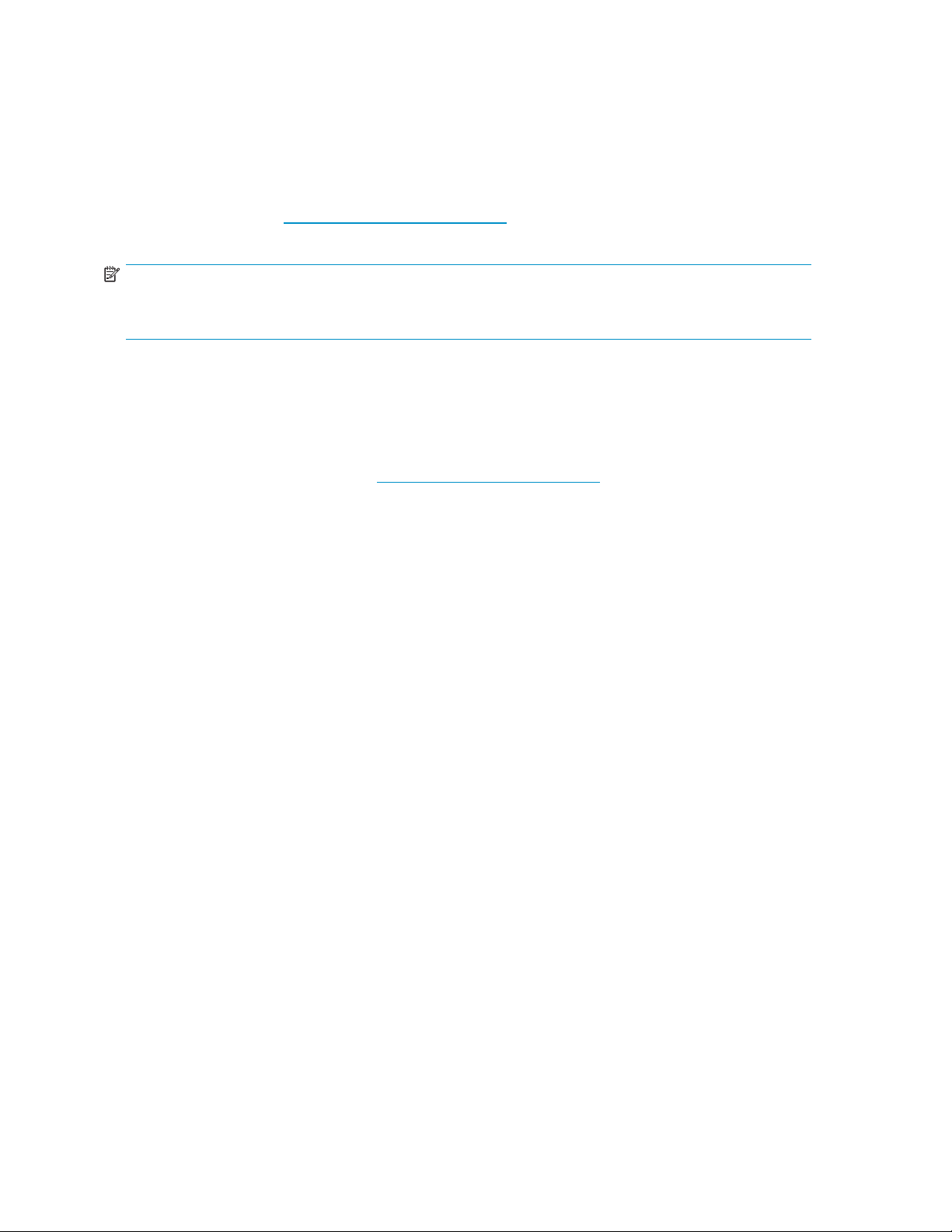
Installing on Linux
The Linux opera
andshouldbeloadedautomatically.Seealso“Check drivers (Linux)”onpage54.
ting system also requires two drivers. These drivers are included with the o p erating system
Upgrade backup software
It is important to check http://w ww.hp.com/go/connect for software compatibility and install any
recommended upgrades.
NOTE:
Certain backup applications require you to use their own Tape driver instead of the HP Ultrium Tape
driver.
For optimum performance it is important to use a backup application that is appropriate for your system’s
configuration. In a direct attach configuration, where the tape drive is attached to a standalone server,
you can use backup software that is designed for a single server environment. In network configurations
you will need backup software that supports enterprise environments. HP, Symantec, Legato, Yosemite
and Computer Associates all provide suitable products. Further details about these and other products
that may be appropriate c an be found on our connectivity web site.
1. Go to our connectivity web site: h
2. Select software compatibility.
3. Select your combination of operating system and tape drive model in the table. A list of supported
backup applications is displayed. This will also tell you whether your configuration is compatible
with HP One-Button Disaster Recovery, HP OBDR. (All HP StorageWorks DAT tape drives support HP
OBDR. However, you can only use this feature if your system configuration and backup application
also support it. See “Using HP OBDR” on page 45.)
4. Make sure you have a backup application that supports HP StorageWorks DAT tape drives and
download any upgrades or patches, if required.
ttp://www.hp.com/go/connect and select tape backup.
18
Drivers and backup software
Page 19

3 Installing an internal DAT tape drive
If you are installing a n external DAT tape drive, please refer to
“Installing an external DAT tape drive” on page 31.
NOTE:
It is important to ensure that you connect your drive to a USB 2.0 port. The drive
willworkonaUSB1.1portbutperformancewillbeseverelydegraded. Seealso
“Verifying USB installation for optimum performance”onpage52.
Prepare mounting bay
CAUTION:
To avoid personal injury or damage to the server or tape drive, ensure that the server is disconnected
from the mains power supply while you install the drive.
1. Assemble the necessary tools and materials:
• P hillips screwdriver
• Flat-bladed screwdriver (if your server uses slotted screws)
• Torx screwdriver (if your server uses torx screws)
• Your server manuals (for reference during installation)
2. Perform a normal system shutdown and turn off the server and any connected peripherals.
3. Remove the cover and front panel from the server, as detailed in your server’s documentation.
As you work inside the server, you may have to disconnect other signal cables or power cables from
other devices to maneuver the new drive into place. If you have to do this, make a note of their
position and connections so you can put them back correctly later.
DAT USB Tape Drives
19
Page 20

Figure 3 Removing c over from typical ProLiant server
Figure 4 Removing cover from typical AlphaServer
4. Remove the filler panel from a spare 5¼-inch bay of your ser ver, as described in your server’s
documentation. Keep any screws for use in “Secure the drive”onpage27.
5. You are now ready to install your tape drive.
20
Installing an internal DAT tape drive
Page 21

Attach mounting hardware
If your server requires special rails or other hardware to install the tape drive, mount them on the tape drive
now. If your ser ver does not require special mounting hardware, proceed to “Install drive”onpage23
now.
CAUTION:
Static electricity can damage electronic components. Always wear an antistatic wriststrap i f one is
available. If not, after you have disconnected power from the server and removed the cover, touch a bare
metal part of the chassis. Similarly, touch a bare metal part of the drive before installing it.
HP ProLiant servers
NOTE:
If mounting hardware is supplied with your tape drive, it may not be exactly the same as shown in
the illustrations.
Different models of server require different mounting methods. The server may also incorporate a locking
mechanis
mtoholdthetapedriveinplace.See“Secure the drive” on page 27.
Please ch
to check whether mounting hardware is provided with the server.
Mounting rails
Some HP ProLiant servers, such as ML530 and ML570, require mounting rails. These may be metal or
plastic rails attached to the filler panel of the server’s drive bay.
Use a regular Phillips screwdriver to attach the appropriate rails. Use the M3 screws p rovided with the
tape drive, as shown in Figure 5 on page 21.
Ensure you do use the M3 screws provided. The rails may be attached to the filler panel by screws of
a different thread/size type and these should n ot be used. If in d oubt, refer to your HP ProLiant server
documentation.
eck your HP ProLiant server documentation to ascertain the correct method of mounting, and
re 5 Attaching mounting rails
Figu
DAT USB Tape Drives
21
Page 22

Mounting scre
ws
Other HP ProL
screws with no mounting rail.
Use a Torx screwdriver to attach the appropriate screws. You may need to purchase the M 3 screws
separately.
• HP ProLiant ML350: Use M3 mounting screws. These have a thicker head than the standard
M3 screws.
• HP ProLiant
thicker head than the standard M3 screws.
iant server models, such as ML350 and ML370, only require the use of special locating
Position the screws, as shown in Figure 6 on page 22.
ML370:UseM3offsetmountingscrews.Thesehaveathickoffsetpieceanda
1
2
1. M3 mou
2. M3 offset mounting screws
Figure 6 Attaching mounting screws
Other servers
Attach the appropriate mounting hardware. Refer to the manufacturer’s documentation for instructions.
• If you are installing o n a server that requires a tray, place the tape drive in the tray.
• If you are installing in a server tha t requires mounting rails, fasten the rails to the tape drive.
• Some servers have snap-on mounting rails attached to the filler panel. These can be removed
and attached to the tape drive with screws.
nting screws
22
Installing an internal DAT tape drive
Page 23

Install drive
Slide the tape drive into the open bay, aligning the tray or rails with the slots in the bay, as shown in
Figure 7 on pa
ge 23.
Figure 7 Installing t ape drive
If your server does not use mounting hardware, check that the holes in the chassis are aligned with
the holes in the side of the tape drive.
Do not s
ecurethedriveatthispointbecauseyoumayhavetomovethedrivetogetthecablesintoplace.
Attach USB cable
Decide which cable to use
Several USB cables are supplied with your tape drive because there are various options for connecting
pe drive to your server:
the ta
• To an internal 4-pin USB port on your server’s system board; this option uses the special, 4-pin
USB cable and is appropriate for many HP ProLiant servers. Two cables are supplied for
cting to a 4-pin USB connector because there are two types of pin layout.
conne
• To an internal standard USB port, possibly on your server’s system board or on an internal USB
card; this option uses the standard USB cable
• To an
external USB port on your server; this option uses the Cable Routing kit and the standard
USB cable
DAT USB Tape Drives
23
Page 24

To check wheth
• Look at the diagram on the inside of the side panel of the server to establish whether the server
has an intern
USB connector.
• Many ProLiant servers have a 4-pin USB connector on the system board, which may be orientated
vertically
Figure 8 Orientation of internal 4-pin connector (older style pin layout)
er your server has an internal USB port:
al USB port and its location. The internal USB por t may have a 4-pin or a standard
or horizontally.
24
Installing an internal DAT tape drive
Page 25

Connect the U
SB cable
To an internal USB 2.0 port (as in many ProLiant servers)
1. Use the schematic on the inside of the server panel to check whether your server has an internal
USB 2.0 port and locate its position.
2. Use the cable supplied with the tape drive to connect to the server.
• IfyourserverhasastandardUSBport,useastandardUSBcable. Youcanusethesupplied
standard USB cable and cable ties to tidy excess cable length.
• If your server has a 4-pin USB port, use the supplied, special, 4-pin USB cable, as illustrated
in Figure 9 on page 25. Select the 4-pin cable that is appropriate for the pin layout on
the USB port.
Figure 9 Connectin g to a 4-pin USB port (older style pin layout)
To an external USB 2.0 port
Use the standard USB cable and Cable Routing Kit supplied with the tape drive. The Cable Routing Kit
consists of a bracket with attached c able on one side that connects to the server’s external port and a
A USB socket on the other side. Make sure you orientate the bracket correctly when you fitit,
Type
see Figure 10 on page 26.
1. Remove a spare blanking plate from the rear panel of the server.
2. Fit the bracket with the attached cable and fixittotheserver. Makesurethecableisoutsideofthe
server and connect it to the server’s external USB port, as illustrated in Figure 10 on page 26.
3. Attach the standard USB cable to the other side of the bracket (Type A connector), as illustrated in
gure 10 on page 26. Use the supplied cable ties to tidy up any excess cable.
Fi
DAT USB Tape Drives
25
Page 26

1. Type A connector, to server’s external USB port 3. Type B connector, to tape drive
2. Type A connector on inside of bracket
Figure 10 Connecting USB cable
Attach USB and power cable to the tape drive
NOTE:
The drive i
1. Connect the Type B connector to the internal tape drive.
2. Attach a spare power cable from the server’s internal power supply to the power connector.
s not powered from the USB bus. It must be connected to the server’s power supply.
26
Installing an internal DAT tape drive
Page 27

1and5. U
2 and 4. power cable 6. server’s power supply
Figure 11 Attaching power cable
SB cable, to server’s external USB port
Secure the drive
NOTE:
The ser
illustrations. Please refer also to you server documentation.
Mounting hardware used (HP ProLiant)
Ensure that you use the correct mounting rails or locating screws, as described in
“Attach mounting hardware” on page 21. The server also incorporates a locking mechanism to hold
thetapedriveinplace.
1.
verlatchesandsideviewsofyourservermodelmaynotbeexactlythesameasshowninthe
Push the server latch down to lock the tape drive into position, as shown in Figure 12 on page 28.
3. tape d
rive
DAT USB Tape Drives
27
Page 28

1. plastic rail
2. server latch
Figure 12 Securing drive, mounting hardware used
2. Ensure blanking plates are in place over empty bays and replace the cover on the server.
28
Installing an internal DAT tape drive
Page 29

No mounting h
1. Use the M3 screws provided with the tape drive. Check that the holes in the chassis are aligned
withtheholesinthesidesofthedriveandusearegularPhillipsscrewdrivertosecuretheM3
screws, as s
ardware used
hown in Figure 13 on page 29.
1. M3 sc
Figure 13 Securing drive, no mounting hardware used
2. Ensur
rews, supplied with tape drive
e blanking plates are in place over empty bays and replace the cover on the server.
DAT USB Tape Drives
29
Page 30

30
Installing an internal DAT tape drive
Page 31

4 Installing an external DAT tape drive
If you are installing an internal DAT tape drive, please refer to
“Installing an internal DAT tape drive”onpage19.
Connecting the power and USB cables
NOTE:
The drive is not powered from the USB bus. It must be connected to the mai ns p ower supply.
An external HP StorageWorks DAT drive will operate using any voltage in the range 100–240 volts
(0.7 A, 50-60 Hz). No adjustment is needed.
A power cable is provided with your HP StorageWorks DAT tape drive. The USB 2.0 cable is already
fitted to the tape drive, you cannot remove it.
1. Make sure that the drive is switched O F F (O side down). The power switch is on the rear panel.
2. Plug the power cable securely into the socket on the rear panel of the drive and plug the other
end of the power cable into the power outlet.
1. USB cable (pre-fitted)
2. on/off switch
Figure 14 Connecting power and USB cables
3. Plug the USB cable into the USB connector on the server.
3. power cable
DAT USB Tape Drives
31
Page 32

NOTE:
It is important to ensure that you connect your drive to a USB 2.0 port. The drive
will work on a USB 1.1 port but performance will be severely degraded. See also
“Verifying USB installation for optimum performance”onpage52.
32
Installing an external DAT tape drive
Page 33

5 Verify installation
Once you have installed the drive hardware, check that drivers have been installed correctly and you
have the correct version of backup software, and verify that the tape drive is functioning properly before
you store your valuable data.
1. Switch on the drive and the server.
2. Thetapedrivewillrunitshardwareself-test,whichtakesabout5seconds. Attheendofthe
hardware self-test:
• HP StorageWorks DAT 160 drives: If self-test p asses, the green Ready LED flashes and then
shows steady green. If the test fails, the Drive Error and Tape Error LEDs flash, while the Ready
and Clean (or Use Cleaning Cartridge) LEDs are off. This continues until the drive is reset.
• All oth er drives: If self-test passes, both front panel lights should be off. If a hard error causes
the self-test to fail, the clean light changes to steady amber.
See “Front panel” on page 35 for more information about front panel lights.
• Ifyouinstalleddriversbeforeconnectingthetapedrive(Windowsonly)
The tape drive should be detected automatically and the correct drivers used. (See
“Install drivers ” on page 17.) If the Windows Found New Hardware wizard
runs, cancel it and check that both drivers have been installed, as described in
“Verifying USB installation for op timum performance” on page 52.
• Installing drivers after connecting the tape drive (Windows only)
If you have not already installed drivers, the Windows Found New Hardware wizard will run
when you power on the server and tape drive. Cancel it an d install the drivers as described in
“Alternative install process, af ter connecting the tape drive” on page 17.
• Installing drivers (other operating systems)
Drivers are included with the operating system and should be loaded automatically. See also
“Check drivers (Linux)”onpage54.
NOTE:
Certain backup applications require you to use their own Tape driver instead of the HP
Ultrium Tape driver.
3. Verify that the tape drive installation was successful.
For many operating systems you can run HP Library & Tape Tools from the HP StorageWorks
CD-ROM. See also “Diagnostic Tools and Performance” on page 49 for more information about HP
Library & Tape Tools, HP’s free diagnostics and troubleshooting software.
If you encounter a problem during this verification procedure, turn to “Troubleshooting” on page 51
for help in diagnosing and fixing the problem.
4. You are now ready to carry out a backup and restore test to check that the drive can write data to
tape. Use a blank cartridge. Windows Backup or Linux native backup applications can be used to
check basic tape drive operation, but they will not support all the advanced features of your tape
drive. We recommend that you upgrade your software application before running this test. Check
h
ttp://www.hp.com/go/connect for software compatibility and install any recommended upgrades.
DAT USB Tape Drives
33
Page 34

34
Verify installation
Page 35

6 Operating your tape drive
Front panel
1. cartrid
2. power LED (external drives only) 6. ready LED
3. clean LED 7. eject button
4. tape LE
Figure 15 Front panel, HP StorageWorks DAT 160 external drive
ge slot
D
5. drive LE
D
DAT USB Tape Drives
35
Page 36

1. cartridge door
2. eject button 5. power LED (external drives only)
4. tape LED
3. clean LE
D
Figure16Frontpanel,HPStorageWorksDAT72,DAT40,andDAT24externaldrive
36
Operating your tape drive
Page 37

LED sequences for the HP StorageWorks DAT 160 tape drive
ThemeaningofdifferentpatternsofLEDsisasfollows:
Table 3 LED sequences
LED Sequence Cause
Drive may not have
power, may be
All LEDs OFF.
Ready is O
Ready FLASHES.
then
Ready FLASHES- steady
ON- FLASHES.
Clean FLASHES.
N.
faulty or may have
been power cycled
or reset during a
firmware up
The drive is ready
for operation.
The drive is carrying
out a normal activity
(read, write).
The drive is in OBDR
mode.
The drive requires
cleaning.
grade.
Action required
Make sure the
switch incor
If this is not on, check the power cable connection and
replace the cable if necessary. You can use the power
cable from your monitor or another device to check that
the connection is working.
If the powe
power cycl
service.
None. This is normal.
None.
If the drive is upgrading firmware, do not reset or power
cycle it.
See “Running HP OBDR” on page 46 for further details.
Load the DDS cleaning cartridge. See
“Cleaning cartridges” on page 42 for supported
cartridges and instructions.
If the Clean LED is still flashing when you load a new
or known good data cartridge after cleaning, ca ll for
service.
driveisswitchedon. Thepoweron/off
porates a green LED.
r supply is present and all LEDs remain off,
e or reset the drive. If it still fails, call for
Ready FLASHES and
Clean is ON.
Tape FLASHES.
ng is in
Cleani
ess.
progr
The drive believes
the current tape or
the tape just ejected
is faulty.
None. T
The cle
Unload the tape cartridge. Make sure that you
are using the correct format cartridge. (See
“Use the correct media”onpage41.)
Reload the cartridge. If the Tape LED still flashes or starts
flashing during the next backup, load a new or known
good cartridge.
If the Tape LED is now off, discard the ’suspect’ tape
cartridge. If it is still on, call for service.
he cleaning cartridge will eject on completion.
aning cycle can take up to 5 minutes to complete.
DAT USB Tape Drives
37
Page 38

LED Sequence Cause
Action required
Drive FLASHES.
Drive, Tape and Ready
FLASH.
The drive
mechanism has
detected an error.
There is a firmware
download problem.
Load a new car tridge. If the error persists, power cycle
or reset the drive.
If the Drive LED remains on, call for service.
Insert a cartridge to clear the LED sequence. If the
condition pers
ists, call for service.
LED sequences for the HP StorageW orks DAT 72, DA T 40 and DAT 24 tape drive
There are two LEDs, labeled Tape and Clean. The meaning of different patterns of LEDs is as follows:
Tape
LED
on
flashing
slowly
flashing
rapidly
Clean
LED
off
off The cartridg
off
Meaning
The cartridge is loaded and the drive is ready.
e is loading or unloading, or self-test is in progress.
The cartridge is loaded, activity is occurring.
off or
flashing
off or
flashing
flashing
slowly
on
flashing
slowly
flashing
slowly
This is the Error Condition Signal. HP StorageWorks DAT drives
perform a comprehensive self-test during power-up. If a hard
error causes the self-test to fail, the clean light changes to
steady amber. Run HP Library & Tape Tools to help diagnose
the problem.
This is th
1. Wait for the current operation to finish, then insert a
2. If the me
3. Ifthemediacautionsignalappearsagainwiththesecond
4. If th
When the two LEDs flash alternately, the tape drive is in
disaster recovery mode, restoring the operating system (see
“Running HP OBDR” on page 46).
e Media Caution Signal.
different tape and repeat the operation that was being
ed.
perform
dia caution signal does not show this time, it
tes th at the original cartridge was nearing the end
indica
of its useful life. Copy any d ata you want to keep from the
original tape onto a new tape if possible, then discard
the old tape.
tape, the tape heads need cleaning.
e media caution signal appears after using a cleaning
ridge, the cleaning cartridge has probably expired and
cart
ld be discarded.
shou
38
Operating your tape drive
Page 39

Loading and unloading
Inserting cartridges
1. cartridge slot
2. arrow indicates leading direction
Figure 17 Inserting a DAT 160 cartridge into an HP StorageWorks DAT 160 external
drive
1. Insert a cartridge into the s lot on the front panel. As the cartridge is inserted, the drive takes it and
performs a load sequence.
NOTE:
The illustration shows a DAT 160 cartridge. These cartridges are wider than earlier-format DDS cartridges
and can only be used with HP StorageWorks DAT 160 tape drives. See “Data cartridges”onpage41
for more information about tape drive and cartridge compatibility.
2. HP StorageWorks DAT 160 tape drives: The Ready light flashes green while the drive performs its
load sequence. When the cartridge is loaded, the Ready light shows steady green.
HP StorageWorks DAT 72, DAT 40 and DAT 24 tape drives: The Tape light flashes green while the
drive performs its load sequence. When the cartridge is loaded, the Tape light shows steady green.
DAT USB Tape Drives
39
Page 40

Removing car
CAUTION:
Never try to remove a cartridge before it is fully ejected.
1. Press the Eject button on the front panel.
tridges
1. eject button
Figure 18 Ejecting a DAT 160 car tridge from an HP StorageWorks DAT 160 external
drive
2. The drive completes any task it is currently performing, winds the tape to the beginning, and ejects
the cartridge. The sequence will take about 25 seconds for a write-enabled cartridge and 10
seconds for a write-protected cartridge.
Removing power from the drive
To ensure reliable operation, do not remove power from the d rive during read, write, fast-search, load
and unload activities.
40
Operating your tape drive
Page 41

7Usethecorrectmedia
For best performance we recommend HP branded media. Order online at: http://www.hp.com/go/
storagemedia. If you do not have internet access, refer to the User’s Guide on the HP StorageWorks Tape
CD-ROM for ordering information for tape car tridges and cleaning cartridges.
Data cartridges
HP StorageWorks DAT 160 tape drives and HP DAT 160 cartridges
HP DAT 160 cartridges (C8011A) can only be used with HP StorageWorks DAT 160 tape drives; they
are wider than earlier formats and will not fit into earlier tape drive models. DAT 160 cartridges provide
optimum performance and maximum capacity for HP StorageWorks DAT 160 tape drives. DAT 160 tape
drives are also backwards compatible with some earlier formats, see Table 4 on page 41.
Compatibi
For optimu
normally use only one cartridge per day. Ideally, use:
• H P’ s DAT 1 60 cartridges with DAT 160 tape drives
• HP’s DAT 7
• H P’ s DDS-4 cartridges with DAT 40 tape drives
• HP’s DDS-3 and DDS-2 cartridges with DAT 24 tape drives
Although HP StorageWorks DAT tape drives are fully backward compatible, old tape formats are more
abrasive than later generations and using older tape formats can reduce the life expectancy of the tape
drive. T
Shaded b
ration of 2:1.
Table 4 Data cartridge compatibility
lity
m performance and storage capacity, use tape cartridges that match your drive’s format, and
2 cartridges with DAT 72 tape drives
he compatibility between drive mo dels and cartridges is summarized in Table 4 on page 41.
oxes show the recommended media for e ach tape drive. Capacities assume a compression
DDS-2
120 meter
HP StorageWorks DAT 160
ageWorks DAT 72
HP Stor
HP StorageWorks DAT 40
HP StorageWorks DAT 24
* Capacity assumes 2:1 compression.
not
supported
not
supported
read/write read/write
8GB*
C5707A
DDS-3
125 meter
not
supported
read/write read/write
24 GB*
C5708A
DDS-4
150 meter
read/write read/write
40 GB*
C5718A
not
supported
DAT 72
170 meter
72 GB*
C8010A
not
supported
not
supported
DAT 160
170 meter
160 GB*
C8011A
not
supported
not
supported
not
supported
NOTE:
DDS-1 cartridges are not supported on any HP StorageWorks DAT drive.
DAT USB Tape Drives 41
Page 42

Write-protect
ing cartridges
If you want to pr
cartridge.
Always remove the cartridge from the tape drive before you change the write protection.
• To write-protect a cartridge, slide the tab on the rear of the cartridge so that the recognition
hole is open.
• To write-enable a cartridge, slide the tab back so that the hole is closed.
Write-protection will not protect your c artridges against magnets (or bulk erasers).
otect the data on a cartridge from being altered or overwritten, you can write-protect the
Cleani
1. tab closed, cartridge write-enabled
2. tab open, cartridge write-protected
Figure 19 Write protecting a cartridge
ng cartridges
ommends weekly cleaning of the tape drive using an HP cleaning cartridge. There are two types
HP rec
aning cartridges; you must use a DAT 160 cleaning cartridge with DAT 160 tape drives, see
of cle
Table 5 on page 43.
42
Use the correct media
Page 43

Table 5 Cleaning cartridge compatibility
Tape drive m od el Cleaning cartridge required
HP StorageWork
All other HP StorageWorks DAT tape drives You must use a standard cleaning cartridge, part
Do not use swabs or other means of cleaning the heads. The cleaning cartridge uses a special tape
to clean the tape heads. A cleaning cartridge can only be used 50 times or as instructed on the
cartridge packaging. Always place a check mark in a box each time you use the cartridge to clean
the drive. Replace the cleaning cartridge when all the boxes are checked. New cleaning cartridges
are available from HP.
1. Insert a cleaning cartridge into the drive. The tape drive automatically loads the cartridge and
cleans the heads.
Attheendofthecleaningcycle,thedriveejectsthecartridge. Thecleaningcycletakes
approximately 30-60 seconds.
HP StorageWorks DAT 72 and DAT 160 drives: If the cleaning cartridge is not ejected, it has
probably expired. In this case, press the Eject button, discard the cleaning cartridge and repeat the
operation with a new one.
HPStorageWorksDAT40andDAT24drives:If the cleaning cartridge ejects in less than 20
seconds, it has probably expired. In this case, discard the cleaning cartridge and repeat the
operation with a new one.
2. Remove the cleaning cartridge from the drive.
The drive’s TapeAlert feature will send a message to your backup application when the tape heads
need cleaning or a cleaning cartridge has expired.
s DAT 160 tape drives
You must us e a DA
number C8015A
number C5709A
T 160 cleaning cartridge, part
Handling
• Do not touch the tape m edia.
• Do not at
• Do not leave car tridges in excessively dry or humid conditions. Do not leave cartridges in direct
• Do not drop cartridges or handle them roughly.
• Do not s
• Seetheinsertincludedwiththetapecartridgeforstorageconditions.
cartridges
tempttocleanthetapepathortapeguidesinsidethecartridge.
sunlight or in places where magnetic fields are p resent (for example, under telephones, next
to monitors or near transformers).
tick more than one label onto the cartridge label area; extra labels can cause the
cartridges to jam in the drive. Stick labels onto the label area only.
Getting the most out of cartridges and drives
• Use mostly the matching media t ype (DAT 160 media for HP StorageWorks DAT 160, DAT 72
media for HP StorageWorks DAT 72, DDS-4 media for HP StorageWorks DAT 40).
• Use media for the recommended number of times (DAT 160, DAT 72 and DDS-4=100 full
backups). Overuse of the tape will cause it to degrade and possibly shed tape debris in the drive.
Too many new tapes can also cause wear of the drive as they are rougher than used ones.
• Do not verify (DDS does read-after-write checking automatically).
• Do not overload the server during backups. Maximize the transfer rate (run overnight with no
other processes) and use incremental backups if convenient.
• Do not overuse your tape drive—it is designed for approximately three hours of tape pulling per
day, not constant usage—and clean the drive regularly. See “Cleaning car tridges” on page 42.
DAT USB Tape Drives 43
Page 44

• If you want to bulk erase cartridges, this should be done in a controlled environment. You need to
make sure there are no other cartridges with sensitive information on them anywhere near the
bulk eraser when in use. All data will be lost on cartridges that are bulk erased.
44
Use the correct media
Page 45

8UsingHPOBDR
Compatibility
HP O n e-But ton Disaster Recovery is a standard feature on all HP StorageWorks DAT tape drives.
However,itcanonlybeusedwithspecificconfigurations and will only recover the server to which
the tape drive is directly connected.
To check whether your system (hardware, operating system and backup software) is OBDR -compatible,
please refer to our World Wide Web site h
For more specific information concerning the benefits of OBD R and the latest new features please refer to
our World Wide Web site h
If your system does not sup port HP One-Button Disaster Recovery, you can still use your tape drive
normally to back up and restore data. However, you must remember to create a separate set of
emergency recovery disks for your operating system whenever you change your system configuration.
ttp://www.hp.com/go/obdr.
What does HP OBDR do?
Using just the tape drive and the most recent backup cartridge HP OBDR allows you to recover from
the following types of system disaster:
• Hard disk f
and uses t
• Hardware failures where the ser ver is replaced by an identical component
• File corruption because of an operating system error
• File corr
• Viruses that prevent you from booting your system correctly
• User errors that stop you from booting your system correctly
ailures,aslongasthereplacementharddiskisthesamesizeorlargerthantheoriginal
he same interface (for example, replace a SCSI hard disk with another SCSI disk)
uption because of an application software error
ttp://www.hp.com/go/connect.
When you run HP One-Button Disaster Recovery, your tape drive goes through the following sequence:
1. It goes i
reboot
enabled by default. If you have changed this setting, you will need to enable it again. Refer to
your system BIOS manual for further details.)
2. It returns to normal tape drive mode and restores the data.
nto a special disaster recovery mode that enables it to restore your operating system and
. It acts like a bootable CD-ROM. (Your system’s ability to boot from CD-ROM is normally
Remote disaster recovery (ProLiant servers only)
The HP Remote Insight Lights-Out Edition (RILOE) on ProLiant servers gives the IT Administrator the ability
to completely recover a failed server at a remote location without physically traveling to where the
server resides. The on-site non-technical person need only insert the bootable cartridge into the tape
drive when asked to do so by the administrator.
Refer to the HP OBDR web site at h
this feature and compatibility.
ttp://www.hp.com/go/obdr for more information about using
Testing for compatibility
We recommend that you perform a full disaster recovery immediately after installation—if possible, onto
ank hard disk. If you do not have a blank hard disk and do not want to overwrite your system, you
abl
can safely cancel the disaster recovery process at step 3 in the following procedure.
DAT USB Tape Drives 45
Page 46

Refer to our connectivity web site (http://www.hp.com/go/connect) for more information about suitable
backup applications.
Running HP OBDR
HP OBDR can only b e used with backup applications that support one-button disaster recovery and
methods of oper
Web site (h
upgrades and t
1. Poweronthedriveandinsertthelatestbootablecartridgeinthetapedrive(youmayalsoneed
to power on the server to do this). The cartridge must be written by a backup application that
writes data to tape in CD-ROM format.
ating OBDR will vary between different software companies. Check our World Wide
://www.hp.com/go/obdr) for the latest information ab out software compatibility, firmware
ttp
roubleshooting before you use HP OBDR.
Figure 20 Inserting cartridge for OBDR
2. Hold down the eject button on the tape drive and keep it pressed down while power cycling the
tape drive. This activates the HP One-Button Disaster Recovery process. Release the button as soon
as the LEDs flashinOBDRsequence,whichis:
HP StorageWorks DAT 160 tape drives: TheReadylightshowsarepeatedpatternofflashing-steady
on-flashing.
HP StorageWorks DAT 72, DAT 40 a nd DAT 24 tape drives: The Tape light and the Clean light
on the front panel flash alternately.
Figure 21 Keeping eject button pressed down, power on in OBDR model
Keyboard shortcut for HP ProLiant servers
There is no ne ed to press the Eject button. Just power on your server and press the [F8] function key
during the Power On Self Test (POST). This invokes OBDR to restore your system. For m ore information
and specific instructions please refer to our World Wide Web site at h
ttp://www.hp.com/go/obdr.
3. Follow the on-screen instructions to set up the operating system. Normally, you can accept the default
response to all the prompts, for example just press <Enter>.
46
Using HP OBDR
Page 47

4. The LEDs will flash in OBDR mode (as described in step 2) while the tape drive restores your
operating system to a state where it can run a normal data restore.
5. Once the operating system has been set up and rebooted, the Tape LED display on the tape drive
changes to constant green and you can remove the backup cartridge, if you wish. You are now
ready to run a normal data restore. Follow the normal process for your restore application.
If restore fails
If the restore fails for any reason, refer to our World Wide Web site (http://www.hp.com/go/obdr)
and do a search on OBD R for detailed troubleshooting information.
DAT USB Tape Drives 47
Page 48

48
Using HP OBDR
Page 49

9 Diagnostic Tools and Performance
Diagnostic tools
HP Library & Tape Tools
HP StorageWorks Library & Tape Tools is the recommended diagnostic and support tool for
your HP tape storage product. It is available on the CD shipped with your product or as a free
download from the HP web site. It is supported on nearly all major operating systems. See
h
ttp://www.hp.com/support/tapetools for compatibility i nformation, updates and the latest version
of the tool.
Troubleshooting with Library & Tape Tools
1. From the HP StorageWorks CD, select troubleshoot.
This will allow you to run Library & Tape Tools in standard mode, either directly from the CD (no
installation on the server) or as an installation on your server. HP recommends installation of Library
&TapeTools,sothatitcanbequicklyaccessedatanytime. HPSupportwillalsorequestthatyou
use Library & Tape Tools sho uld you need to contact them in the future, so it is a good idea to
have it installed.
2. When Library & Tape Tools is first run, it will scan for HP tape drives and libraries on your system
and ask you to select the one to work with.
3. Once you have selected your device you have a number of choices for troubleshooting.
•Deviceidentification: shows part number, serial number and information about any cartridge
loaded
• Firmware upgrade: allows you to locate and upgrade to the latest firmware. You will need to
be connected to the internet for this.
• Run tests: allows you to run proactive tests on your drive, such as the drive assessment test,
which will verify the functionality of your drive in around 2 0 minutes. HP recommends
running this test before calling HP Support. You will need to provide a ‘trusted’ cartridge that
can be written to during this test.
• G enerate a support ticket: this is a full dump of the drive logs along with interpretation and
isusedbyHPSupporttolearnabouttheconditionofyourdrive. Mostusefulisthedevice
analysis section which is the output from approximately 20 rules forming a comprehensive
analysisofthehealthofyourdrive.Theserulesmaygiveadvicesuchascleaningthehead
or trying a different tape if issues are found. The support ticket can be sent to HP Support
for further analysis.
• Run the performance tests: the tests to measure the write/read performance of your tape
drive and the data generation rates of your disk subsystem are also integrated into Library &
Tape Tools. Use these tests to find the performance bottleneck in your system.
DAT USB Tape Drives 49
Page 50

Performance Assessment Tools
You can use our free, standalone performance assessment tools to check tape performance and test
whether your
Thetoolsarelocatedonlineath
understanding the performance needs of your backup system and recommendations on finding and fixing
performance issues. In nearly all cases when performance is not as expected, it is the data rates of the d isk
subsystem that cause the bottleneck. Please follow the guide and try the tools before calling HP Supp ort.
Note that the performance tools are also integrated into HP Library & Tape Tools, which is available both
online (h
Optimizing performance
Various factors can affect tape drive performance, particularly in a network environment or if the drive is
not on a dedicated bus.
If your tape drive is not performing as well as expected, consider the following points before contacting
HP Suppor t at h
• Is the tape drive connected to a USB 2.0 port and is it the only device (other than a keyboard or
mouse) using the USB bus? See “Verifying USB installation for optimum performance”onpage52.
• Have you installed the correct device drivers for your operating system and backup application?
See “Install drivers ” on page 17.
• Are you backing up across a network? The network load may b e affecting the speed of transfer
or your backup application m ay only be appropriate for a single-server environment.
• Are you using the correct media for your model of tape drive? See
“Use the correct media”onpage41.
• Is the backup application writing buffers at the correct speed? You may need to tune the transfer,
buffer and block size settings to optimize the speed that the application writes data to the tape
drive. HP StorageWorks DAT tape drives have an internal b uffer of 8 MB.
disk subsystem can supply data at the maximum transfer rate.
ttp://www.hp.com/support/pat along with a complete guide to
ttp://www.hp.com/support/tapetools) and on the C D-ROM supplied with your tape drive.
ttp://www.hp.com/support.
50
Diagnostic Tools and Performance
Page 51

10 Troubleshooting
Many users can use HP Library & Tape Tools to help them diagnose problems, see
“Diagnostic tools” on page 49. We also recommend the detailed troubleshooting guide at
h
ttp://www.hp.com/go/support for comprehensive troubleshooting information.
General Procedure
If a problem oc
drive, the host computer and connections, or the way the system is being operated.
Has the system just been installed?
There could b
1. Check through the information in the relevant installation chapter of this guide.
2. Check the power connectors and USB cabling.
3. Are you conne
hub/controller? See also “USB Configuration Guide”onpage59.
4. Check the environmental conditions against the specified limits.
5. Are appropriate drivers and application software installed on the host?
Are you using new cartridges or a different brand of cartridge? H ave you been using the particular
cartridge for a very long time?
The proble
1. Check through “Usethecorrectmedia” on page 41.
2. Check that you are using a DDS-labeled cartridge—not a DAT cartridge.
curs, the first step is to try to establish whether the problem lies with the cartridge, the
e an installation problem:
cted to a USB 2.0 port? Are there any other devices attached to the same USB
m could lie with the cartridge:
3. Use the correct m edia type, for example:
•DAT160me
• DAT 72 media with DAT 72 drives.
•DDS-4mediawithDAT40drives.
Remembe
Table 4 o
• DAT 1 60 media will be ejected by all drives, other than DAT 160 drive
• DAT 72 media will be ejected by DA T 40 drives.
•DDS-4a
4. Has the cartridge be en write-protected, see “Write-protecting cartridges” on page 42?
5. Clean the tape heads with the cleaning cartridge, see “Cleaning cartridges” on page 42. Be sure to
e correct cleaning cartridge.
use th
• DAT 160 cleaning cartridges (C8015A) with DAT 160 tape drives.
• Standard cleaning cartridges (C5709A) with all other HP StorageWorks DAT tape drives
6. Try th
7. If th
8. If th
e operation again.
e problem still occurs, try using a different cartridge.
e problem is still there, the problem probably lies with the drive or the host computer.
dia with DAT 160 drives.
r that although tape drives may be able to read earlier-format media, see
n page 41, the media itself is not backward-compatible
nd DAT 72 media will be ejected by DAT 24 drives.
DAT USB Tape Drives
51
Page 52

Has the drive been moved recently? Have any cables been disconnected and reconnected? Has the
environment chang ed —unusually hot, cold, d amp or dr y? Has there been dust or dirt near the drive.
Have reasonable precautions against static been taken?
The problem could lie with the drive:
1. Check the cables and connectors.
2. Clean the tape heads with the cleaning ca r tridge.
3. If the problem persists, check the environmental conditions against the specified limits (refer to
h
ttp://www.hp.com). Perhaps m ove the drive to a more suitable s ite.
Has a n ew operating system been installed in the host computer? Has new backup soft ware b een
installed?
The problem could lie with the host or the software. Consult the computer’s operating manuals, the
software manual, or seek help from a ser vice engineer.
Verifying USB installation for optimum performance
To confirm that an HP StorageWorks USB DAT drive is installed correctly:
• Check that a
• Ensure that the tape drive is the only device on a USB hub
• Ensure that the hp_usbstor driver is being used
Check for USB 2.0 port (Windows)
USB 2.0 port is being used
It is important to ensure that you connect your drive to a USB 2.0 por t. The drive will work on a USB 1.1
port but performance will be severely degraded.
To check the port on a Windows system:
1. Go to Device Manager and select Devices by connection from the View menu.
2. Expand Universal Serial Bus controllers and locate the tape drive.
3.
If a USB driver is listed as Enhanced,theportisUSB2.0. SeeFigure 22 on page 53.
EnsurethatthetapedriveistheonlydeviceonaUSBhub(Windows)
On some computers multiple physical USB 2.0 ports will be connected to the same master port, known
as a “roo
degradation.
USB Mass Storage devices like HP DAT tape drives have the lowest priority of all device types on the USB
bus, so devices such as webcams should never be connected to the same root hub.
To chec
1. Go to Device Manager and select Devices by connection from the View menu.
2. Expand Universal Serial Bus controllers and locate the tape drive.
3. Trace t
t hub”. Connecting multiple devices to one root hub may degrade tape drive performance
k the devices connected to a root hub:
he tree of devices back to the USB Root Hub and check that the only device connected is the
tape drive via the HP USB Mass Storage Device.SeeFigure 22 on page 53 for an example showing
asingletapedeviceconnectedtoadedicatedUSB2.0roothub.
52
Troubleshooting
Page 53

Ensure that t
he hp_usbstor driver is being used (Windows)
The HP Storag
recommends t
To check the driver being used:
1. Go to Device Manager and select Devices by connection from the View menu.
2. Expand UniversalSerialBuscontrollersand locate the tape drive.
3. If the tape
Figure 22 on page 53.
eWorks USB DAT drive will work with the Microsoft usbstor driver, however, HP strongly
hatyouusethehp_usbstor driver for improved performance.
drive is connected to the HP USB Mass Storage Device,itisconfigured correctly. See
Figure 22 Windows Device Manager, USB controllers
DAT USB Tape Drives
53
Page 54

Check driver
Use the following procedure to check that both drivers are present:
1. usb_storage driver
• At the comman
• The output of this command should contain a line similar to:
• If this line is not present, t ype:
2. st tape driver
• At the command prompt type:
• The output of this command should contain a line similar to:
•Ifthislin
s(Linux)
dprompttype:
lsmod | grep usb_storage
usb_storag
modprobe usb_storage
at the comma
lsmod | grep
st 35933 0
modprobe st
at the command line to load the st driver.
e 61193 0
nd line to load the usb-storage driver.
st
e is not present, type:
Frequently asked questions about USB drivers
I installed my HP USB tape drive then powered on my ser ver. Windows didn’t run the Found New
Hardware wizard and the drive appears to work OK. Is there anything I need to do to make my drive
function optimally?
It is likely that Windows installed a driver for the tape drive using Windows Update when the system
booted up. It will not have installed the hp_usbstor driver, which is recommended, and may be running
an out-of-date hpdat driver.
Run the installer from the StorageWorks CD in order install the hp_usbstor driver and, if necessary,
update the hpdat driver.
I plugged in the HP USB tape drive with my server powered on and installed drivers from the StorageWorks
CD when prompted by the “Found New Hardware” Wizard. Do I need to do anything else?
Run the driver installer from the StorageWorks CD in order to install the hp_usbstor driver.
How can I check that my drive is i nstalled correctly?
See “Verifying USB installation for optimum performance”onpage52.
Problems with cartridges
If you experience any problems using HP branded cartridges, check:
• The car
• The cartridge has been stored at the correct temperature and humidity. This prevents
condensation. See the inser t included with the tape cartridge for storage conditions.
• Thewrite-protectswitchisfullyoperational.Itshouldmovefromsidetosidewithapositiveclick.
tridge case is intact and that it contains no splits, cracks or damage.
54
Troubleshooting
Page 55

• The World Wide Web site for more detailed troubleshooting information:
h
ttp://www.hp.com/support.
The cartridge is jammed
If the cartridge is jammed or the backup application is unable to eject it, you can force eject the cartridge.
Once the cartridge is successfully ejected, it is good practice to upgrade the firmware. If the failure occurs
regularly, contact customer service at h
1. Either press and hold the Eject button on the front of the tape drive for at least 15 seconds. Or press
the Eject bu
2. Wait for the cartridge to be ejected. The drive waits until 35 seconds have passed from the time
of the first press, to give the normal eject procedure a chance to proceed. After this period, it
immediately releases the tape and ejects the cartridge, regardless of what operation it was
performing. It is important that you allow sufficienttimeforthedrivetocompletethisprocess.Ifyou
interrupt it, you may damage the media or the tape drive. The drive is then reset as though you
had turned the power off and then on again.
You may lose data if you force eject a cartridge. The tape may also become unreadable because an
EOD (End of Data) mark may not b e properly written.
3. If the ca
h
ttp://
tton three times within 5 minutes.
rtridgeisstilljammed,thetapedrivehasfailed. Contactcustomerserviceat
www.hp.com/support.
ttp://www.hp.com/support.
The drive will not accept the cartridge (or ejects it immediately)
The cartridge may have been damaged, for example dropped, or the drive may have a fault. If it is a
cleaning cartridge, it has probably expired and should be discarded immediately. For data cartridges:
1. Check that the drive has power (the power cable is properly connected and the Tape LED is on).
2. Check that you are using the correct media for the tape drive, see “Use the correct media” on page 41.
3. Makesurethatyouhaveloadedthecartridgewiththecorrectorientation(see
“Loading and unloading”onpage39).
4. Check for damage to your media and discard it if it is damaged.
5. Use a new or known-good piece of m edia and see if it loads. If it does, the original cartridge
isfaultyandshouldbediscarded.
6. Check if another DAT drive of the same model will accept the car tridge. If it does, the original drive
may be faulty. Before calling customer service, please check that the tape drive is responding. Use
HP Library & Tape Tools, see “HP Library & Tape Tools”onpage49.
DAT USB Tape Drives
55
Page 56

56
Troubleshooting
Page 57

11 Replacing an internal tape drive
If your tape drive proves to be faulty and cannot be repaired and it is still covered by the original
warranty, it will be replaced. HP will provide a replacement tape drive free of charge. Based on
availability and where geography permits, the replacement tape drive will be shipped for next business
day delivery. Same day or four-hour delivery may be offered at an additional charge where geography
permits. If you request HP to install the replacement tape drive, you will be charged for the travel and
labor costs of this service.
To disconne
1. Unpack your replacement drive, and retain the packaging.
2. Power off the server and any other devices that are on the sam e SCSI bus and disconnect from the
mains pow
3. Remove the cover from the server.
4. Observing normal anti-static precautions (see caution in “Attach mounting hardware”onpage21)
remove an
5. Disconn
mounting bay.
6. Put the drive into the packaging that contained the replacement drive.
7. Return the faulty drive to your local HP Service Center. Instructions on where to return faulty drives
will be
You must ship the defective drive back to HP within a defined period of time, normally five (5)
business days. The defective part must be returned with the associated documentation in the provided
shippi
HP wil
NOTE:
If you
empty bay. Replace the cover on the server and secure with screws, as appropriate.
ct your drive
er supply.
y screws that are holding the tape drive in place.
ect the drive from the server’s power and USB cables and slide it carefully out of the
shipped with the replacement drive.
ng m aterial. Failure to return the defective part may result in H P billing you for the replacement.
l pay all shipping and part return costs and determine the courier/carrier to be used.
are not replacing the drive im mediately, you should insert a blanking plate into the
To reconnect your tape drive
Follow the step-by-step instructions in this User Guide.
DAT USB Tape Drives
57
Page 58

58
Replacing an internal tape drive
Page 59

12 USB Configuration Guide
USB in HP StorageWorks DAT devices
The HP StorageWorks DAT tape drive is a USB 2.0 logo certified device. It supports the high-speed USB
transfer rate with a theoretical maximum transfer of over 50 MB/s. (The actual backup rate will be less.
This is defined by the transfer rate of the tape drive and the compressibility of the data.)
To benefit from the high-speed performance of the USB 2.0 interface, the USB StorageWorks DAT tape
drive should be connected to its host system via a USB 2.0 por t. Any USB hubs between the tape drive
and the system port should also be USB 2.0 compliant.
To maximize tape drive performance, minimize the use of other USB devices when using the USB tape
drive.
USB terminol
The Universa
network act
network. A device waits for a command addressed to itself and then responds as requested. The host
determines how much of the overall USB network bandwidth a given device can use at any time. Any
given USB ne
Hubs act as command repeaters and multipliers. This allows many devices to be supported by one host.
A host command can arrive at the upstream port of the hub and be transmitted via the downstream ports
to many oth
repeated upstream.) There is a special hub called a root hub. The root hub’s upstream port is connected
directly to the host. All USB systems have a root hub. This is why a system typically has more than one
USB port. A
USB devices are not treated equally by the host.
• Periodic devices, which consist of interrupt and isochronous devices, are given a higher priority
than bulk transfer devices.
• Interrup
to the system.
• Isochronous devices, such as web c a meras, typically require timely transmission of data, such as
avideos
• Bulk transfer, such as printers and CD-ROM, must receive or transmit 10 0 % accurate data. But
how fast or often the data is transmitted is not as important as the accuracy of the data.
The host
equall
will give network bandwidth priority to periodic devices and will share any remaining bandwidth
y among any active bulk transfer devices.
ogy
l Serial Bus, USB, is a communication interface where an intelligent host controls all the
ivity. A command from the host to a particular device is broadcast to all devices on the
twork has only one host.
er device and hubs. (Likewise, device commands arriving at a downstream port are also
ll the USB ports on the system are connected to the host system via the root hub.
t devices, such as keyboards and mice, typically send brief but impor tant input information
tream.
USB sup
(A keyb
The transfer speed capabilities of a device are often referred to by the USB specification revision in which
the transfer rate was defined. Therefore a USB 2.0 Hub will s upport high, full and low speed, but a
USB 1.1 hub will only support full and low speed.
The US
also c
which
as defined by the USB specification. There are many types of USB logos depending on which features
of the USB specification a device supports. A USB 2.0 logo-ed device correctly supports high, full,
and low speed data transfer.
ports many t ypes of devices and three data transfer rates, low speed, full speed, and high speed.
oard d oes not need to transfer data to the system at the same speed as a cable modem.)
Bspecification was developed and is maintained by the USB organization. The USB organization
onducts a certification program. The USB organization will issue the USB logo to a device,
has passed a series of tests that verify the device has correctly implemented the USB interface,
DAT USB Tape Drives
59
Page 60

Setting up a USB network
USB is very user friendly. The interface automatically assigns addresses to devices; you simply need to
connect a USB device to a USB por t on a system using a USB cable. If you have many USB devices
or need to place a device away from your system, you may place up to a maximum of five USB hubs
between the de
Ifyouareusingahigh-speed(USB2.0)device,makesurethattheUSBhostatthesystemandallthe
hubs between the device and host support high-speed (USB 2.0) transfer.
When using a bulk transfer device, such as a tape drive, do not use other USB devices tha t will place
restrictions on the USB bandwidth available to the bulk transfer device.
If several USB device requiring large a m ounts of the USB network bandwidth are to operate
simultaneou
the separate networks star ting at the different hosts. An additional host is typically a new USB H BA,
which plugs into the host system’s PCI slot, creating a new USB host that resides on the network. (Note:
if several USB adapters are placed into a system, demands on the bandwidth of the system bus will
constrain t
Always use USB logo-ed components in your USB network. This is the best and easiest method to
ensure reliable operation.
vice and host system and c onnect them with additional cables.
sly, an additional host must be added to the system. Each device must then be placed into
he USB devices’ performance.)
USB cables
USB cables are available in a variety of lengths. The maximum cable length is 5 meters. If you need to
place a USB device further than 5 m eters from the system, you must use a hub.
Do not use USB cable extenders or couples. These are not recognized or approved by the USB
organization. The USB specification does not allow their use and they are likely to reduce the reliability of
the USB network or cause it not to work completely.
Internal and external USB devices use the same USB cables.
60
USB Configuration Guide
