Page 1

HP StorageWorks
DA T SAS Tape Drives
User Guide
Part number: Q1587–90905
irst edition: July 2007
F
Page 2

Legal and notice information
© Copyright 2005, 2007 Hewlett-Packard Development Company, L.P.
The information contained herein is subject to change without notice. The only warranties for HP products and services are set forth
in the express warranty statements accompanying such products and services. Nothing herein should be construed as constituting
an additional warranty. HP shall not be liable for technical or editorial errors or omissions contained herein.
Microsoft, Windows, Windows XP, and Windows NT are U.S. registered trademarks of Microsoft Corporation.
Page 3
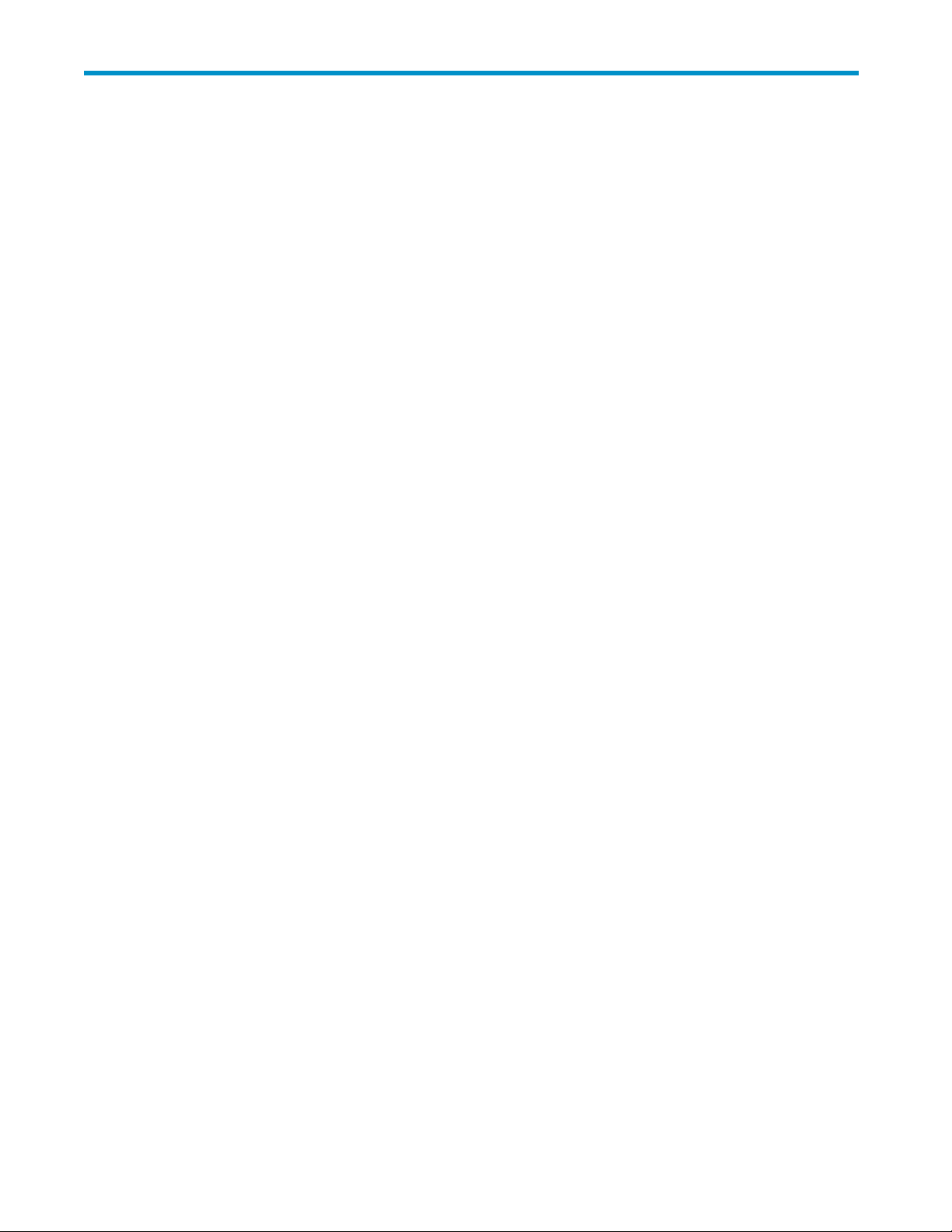
Contents
Aboutthisguide .......................... 9
Intendedaudience...................................... 9
Relateddocumentation.................................... 9
Documentconventionsandsymbols .............................. 9
HPtechnicalsupport.................................... 10
Productwarranties..................................... 10
Registeringyourtapedrive ................................. 10
Subscriptionservice .................................... 10
HPwebsites........................................ 11
Documentationfeedback .................................. 11
1Beforeyoustart......................... 13
HPStorageWorksDATmodels................................ 13
Whichoperatingsystemsaresupported? ........................... 13
Suppliedcables...................................... 14
HowdoIconnectthedrivetomyserver? ........................... 14
Internaldrives..................................... 16
Externaldrives .................................... 16
UsingtheHPStorageWorksTapeCD-ROM .......................... 17
2Driversandbackupsoftware ................... 19
Installdrivers ....................................... 19
InstallingonWindows ................................. 19
Recommendedinstallprocess,beforeconnectingthetapedrive.............. 19
Alternativeinstallprocess,afterconnectingthetapedrive ................ 19
Upgradebackupsoftware.................................. 20
3InstallinganinternalDATtapedrive ................ 21
Preparemountingbay ................................... 21
Attachmountinghardware ................................. 21
Installdrive........................................ 23
ConnectSASandpowercables ............................... 24
Option1:ConnectcabletospareportonhostSAScontroller ................ 25
Option2:ConnectcabletoportonhostSAScontrollerandreplaceexistingSAScable . . . . . 27
Option 3: Connect to a new HBA (some HP ProLiant servers and all non-HP servers) . . . . . . . 30
Securethedrive...................................... 32
Reboottheserver ..................................... 32
4 Installing an external tape drive by connecting to an internal SAS port . 35
Importantinformationbeforeyoustart............................. 35
Usingthesuppliedcable ................................ 35
PCIslots ....................................... 37
Removeservercover.................................... 37
ConnectSAScabletointernalSASport............................ 38
Option1:ConnectcabletospareportonhostSAScontrollerorhostHBA........... 38
Option2:ConnectcabletoportonhostSAScontrollerandreplaceexistingSAScable . . . . . 41
Reboottheserver ..................................... 44
DAT SAS Tape Drives
3
Page 4
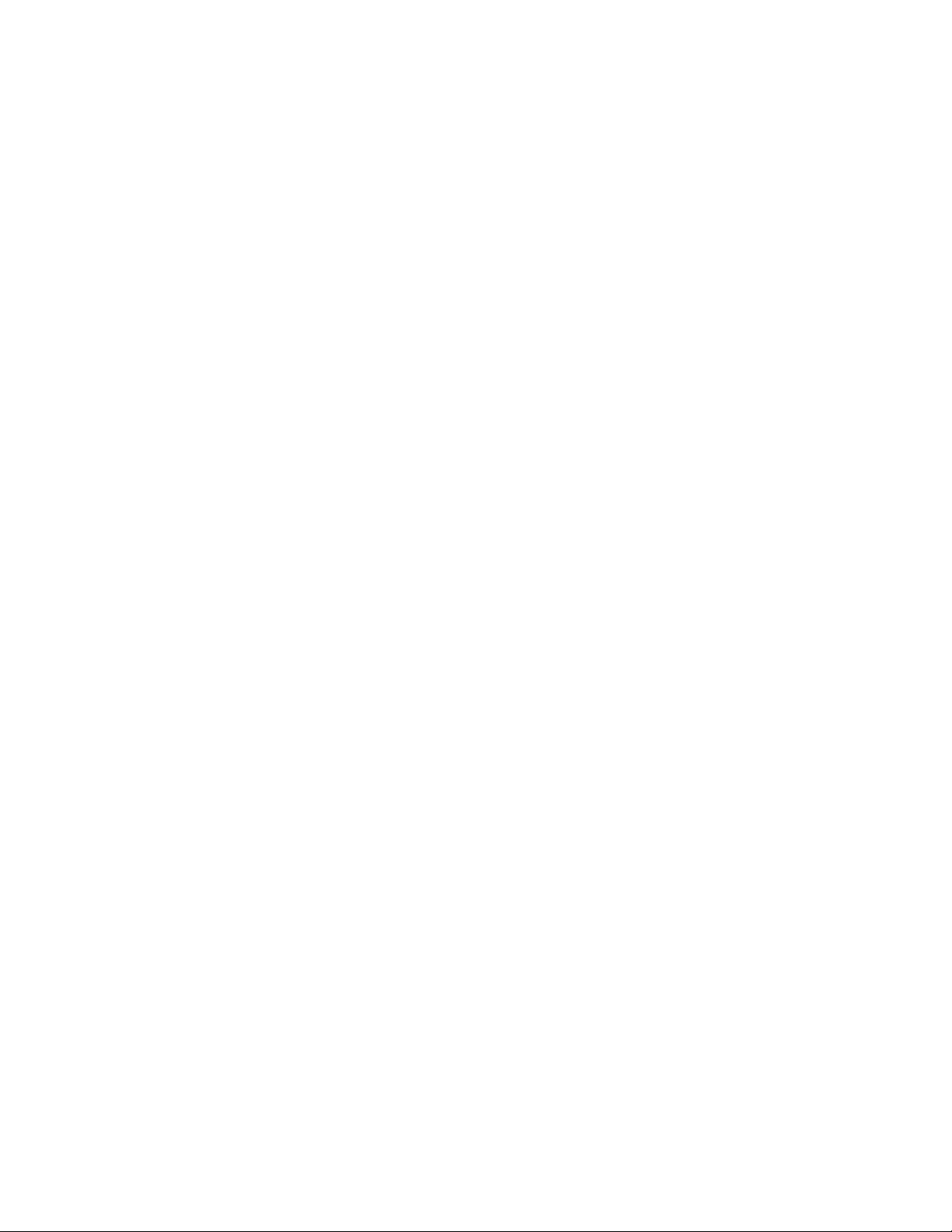
5 Installing an external DAT tape drive by connecting to an external SAS port 45
Importantinformationbeforeyoustart............................. 45
ConnectingthetapedrivetoanexternalSASport ....................... 46
Reboottheserver ..................................... 47
6 Verify installation . ....................... 49
7Operatingyourtapedrive .................... 51
Frontpanel........................................ 51
LEDsequences ...................................... 51
LEDsequencesfortheHPStorageWorksDAT160tapedrive................. 51
Loadingandunloading................................... 53
Insertingcartridges .................................. 53
Removingcartridges.................................. 54
Removingpowerfromthedrive ............................... 54
8Usethecorrectmedia . ..................... 55
Datacartridges ...................................... 55
HPStorageWorksDAT160tapedrivesandHPDAT160cartridges.............. 55
Compatibility ................................... 55
Write-protectingcartridges ................................. 55
Cleaningcartridges .................................... 56
Handlingcartridges .................................... 57
Gettingthemostoutofcartridgesanddrives.......................... 57
9UsingHPOBDR......................... 59
Compatibility....................................... 59
WhatdoesHPOBDRdo? ................................. 59
Remotedisasterrecovery(ProLiantserversonly) ........................ 59
Testingforcompatibility .................................. 60
RunningHPOBDR..................................... 60
Ifrestorefails..................................... 61
10DiagnosticToolsandPerformance ................ 63
Diagnostictools...................................... 63
HPLibrary&TapeTools ................................ 63
TroubleshootingwithLibrary&TapeTools......................... 63
PerformanceAssessmentTools................................ 64
Optimizingperformance ................................ 64
11 Troubleshooting . ....................... 65
GeneralProcedure..................................... 65
Problemswithcartridges .................................. 66
Thecartridgeisjammed ................................ 66
Thedrivewillnotacceptthecartridge(orejectsitimmediately)................ 67
12Replacinganinternaltapedrive ................. 69
Todisconnectyourdrive .................................. 69
Toreconnectyourtapedrive ................................ 69
Index .............................. 71
4
Page 5
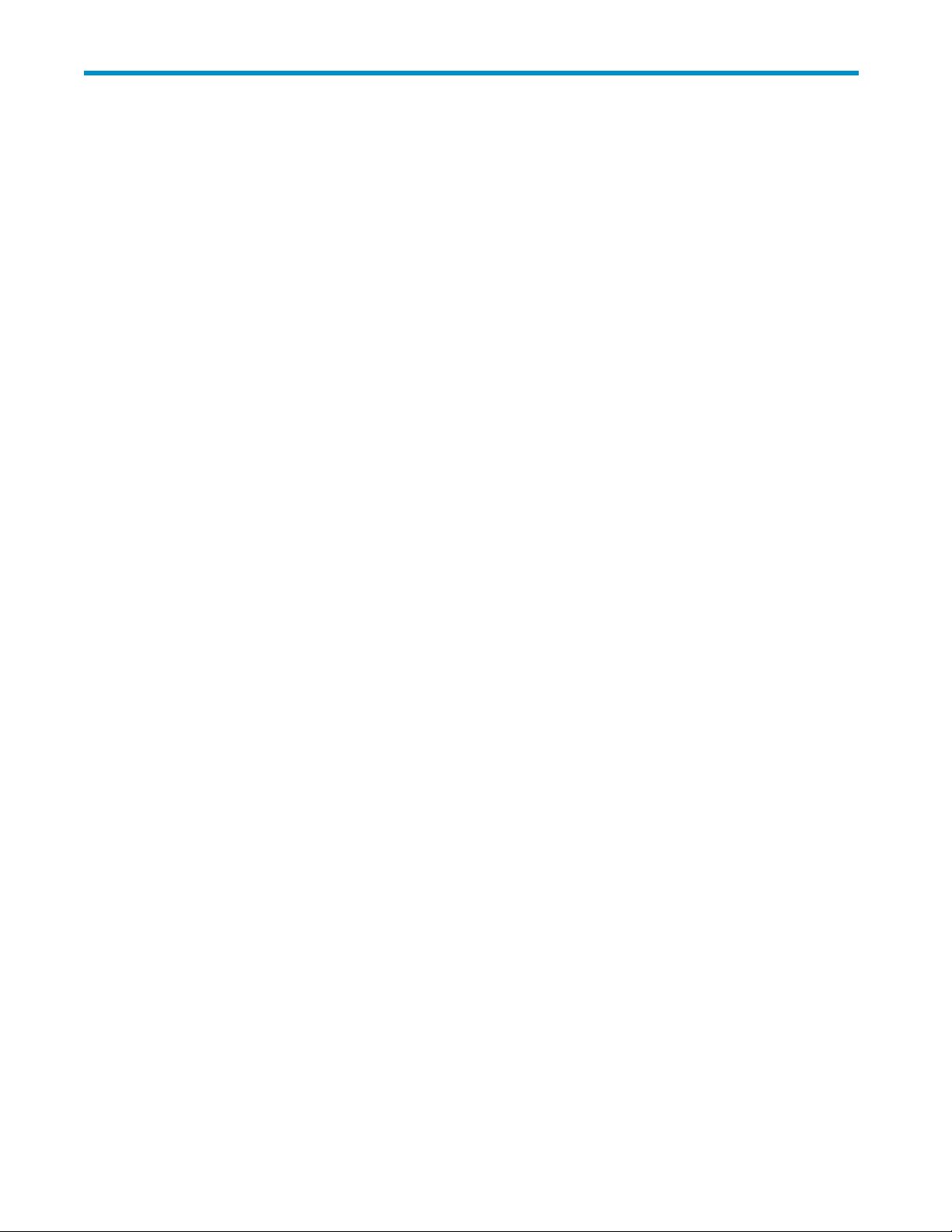
Figures
1
FrontviewofHPStorageWorksDAT160tapedrive ................. 13
2
Split cable sup
3
Splitcablesuppliedwithexternaltapedrives.................... 14
4
Cable for con
5
Decisiontreeforselectingthecorrectcablingoption................. 15
6
Example1,attachingmountingrails........................ 22
7
Example2,attachingmountingscrews....................... 23
8
Installingtapedrive............................... 24
9
Cablesuppliedwithtapedrive .......................... 25
10
Decision
11
CablingtothespareSASport(someHPProLiantservers)............... 26
12
Connectingcablestothetapedrive........................ 27
13
RemovingtheexistingSAScable ......................... 28
14
CableroutingwithreplacementSAScable..................... 29
15
Connectingcablestothetapedrive........................ 29
16
Stickerfordisconnectedharddiskbay(someHPProLiantservers) ........... 30
17
CablingtoanewHBA ............................. 31
pliedwithinternaltapedrives .................... 14
nection to an external SAS port (must be purchased separately) . . . . . . 14
tree for connecting an internal tape drive to an internal SAS port . . . . . . . . 25
18
Connectingcablestothetapedrive........................ 31
19
Securingdriveexample1,mountinghardwareused................. 32
20
Securingdriveexample2,nomountinghardwareused................ 32
21
Cablesuppliedwithtapedrive .......................... 36
22
23
24
25
26
27
28
29
30
31
32
33
isiontreeforconnectingexternaltapedrive................... 37
Dec
CablingtothespareSASportonhostcontroller................... 39
Securingtheblankingplate ........................... 40
Connectingthecablestothetapedrive ...................... 40
RemovingexistingSAScable........................... 42
FeedingSAScablethroughemptyslotfrominsideofserver.............. 42
SAScablerouting ............................... 43
Securingtheblankingplate ........................... 43
Connectingthecablestothetapedrive ...................... 44
Stickerforhighest-numberedharddiskbay..................... 44
Example cable for external connection (must be purchased separately) . . . . . . . . . 45
ConnectingtheSAScabletotheserver ...................... 46
DAT SAS Tape Drives
5
Page 6

34
Connectingthecablestothetapedrive ...................... 47
35
Frontpanel,HPStorageWorksDAT160externaldrive................ 51
36
Inserting a DAT
37
Ejecting a DAT 160 cartridge from an HP StorageWorks DAT 160 external drive . . . . . 54
38
Writeprotectingacartridge ........................... 56
39
InsertingcartridgeforOBDR........................... 60
40
Keepingejectbuttonpresseddown,poweroninOBDRmodel ............ 61
160 cartridge into an HP StorageWorks DAT 160 external drive . . . . . 53
6
Page 7
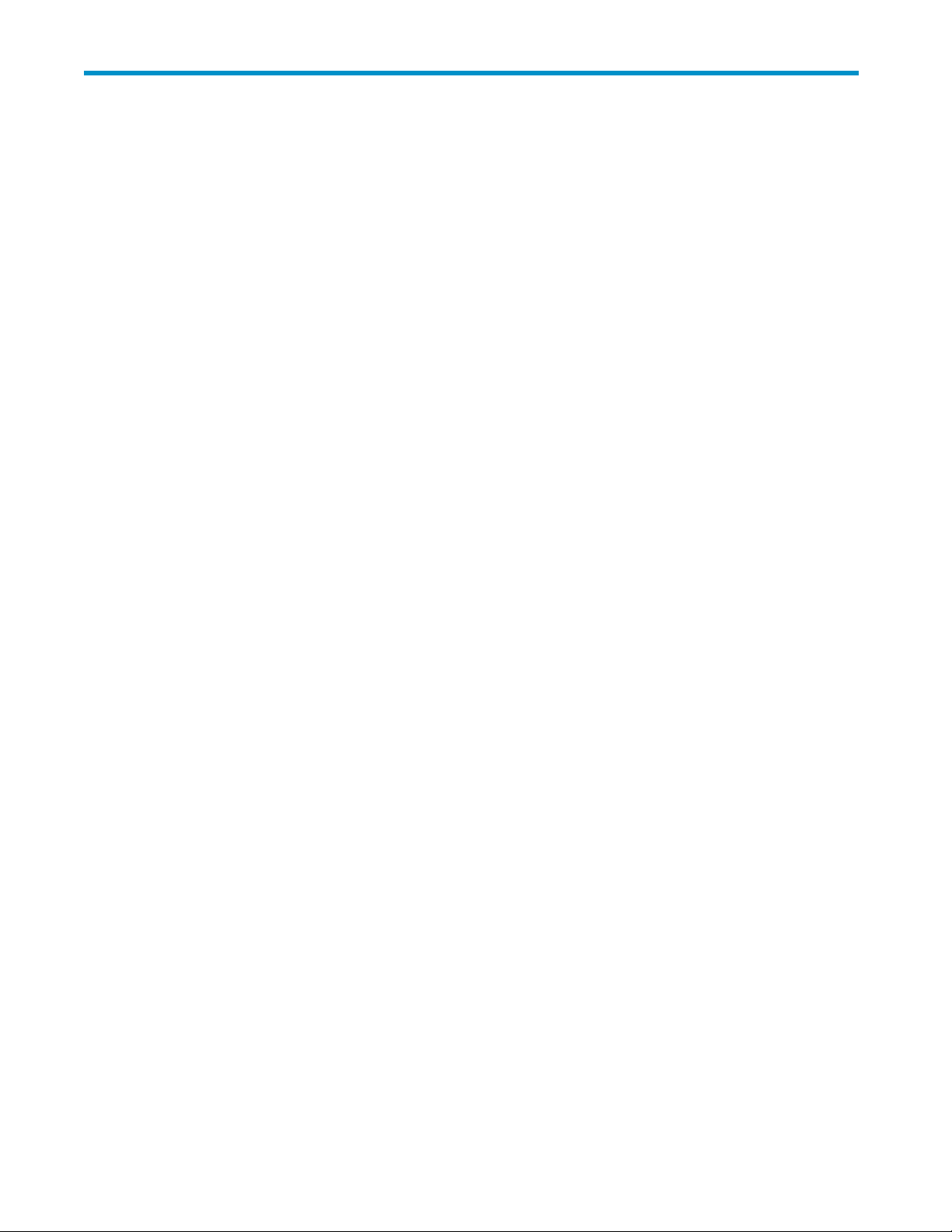
Tables
1
2
3
4
5
6
Documentconventions............................... 9
Locating the appropriate installation instructions for internal tape drives . . . . . . . . . 16
Locating the appropriate installation instructions for external tape drives . . . . . . . . . 17
LEDsequences................................. 52
Datacartridgecompatibility ........................... 55
Cleaningcartridgecompatibility ......................... 56
DAT SAS Tape Drives
7
Page 8
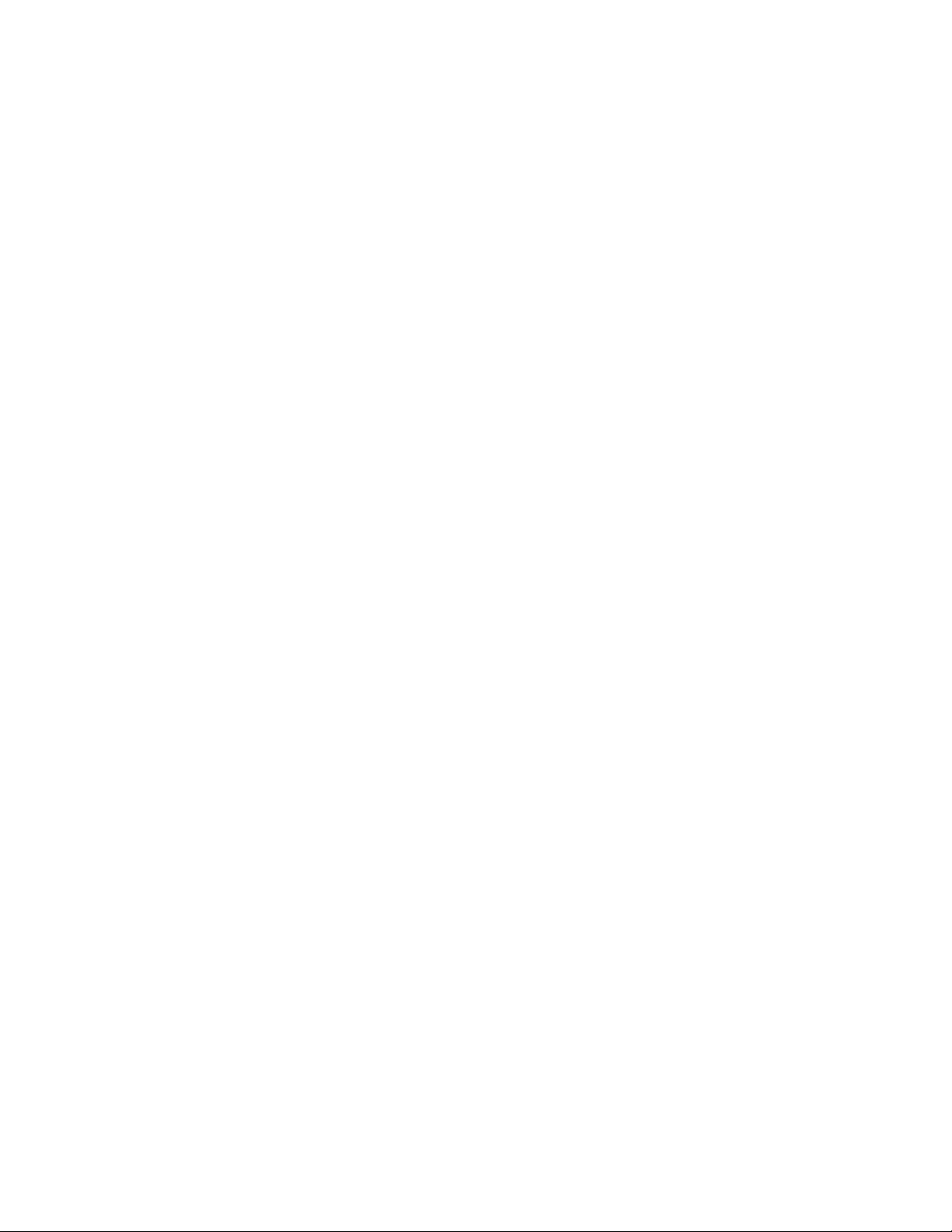
8
Page 9
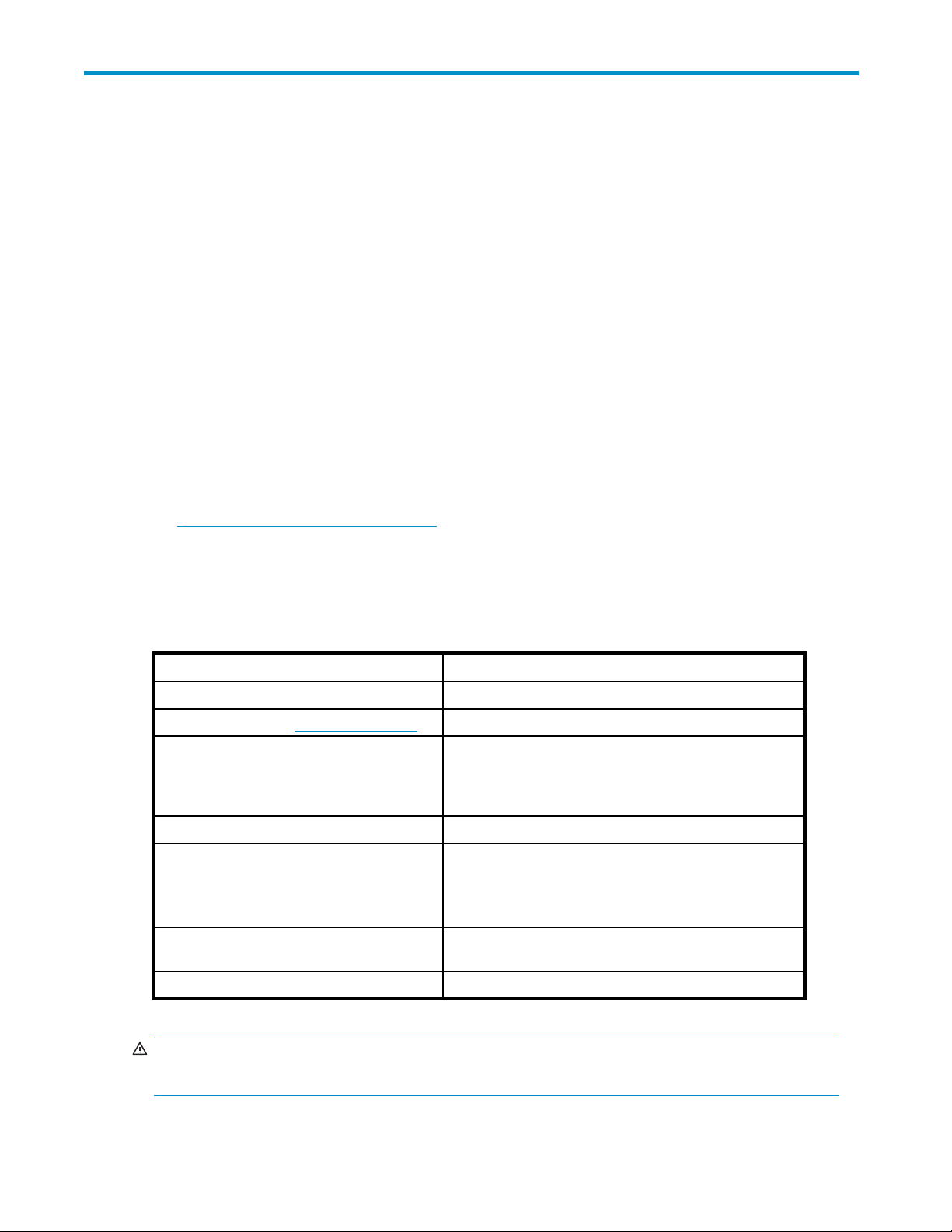
About this guide
This guide provides information about:
• Installing the HP StorageWorks DAT tape drive
• Using the H P StorageWorks DAT tape drive
• Troubleshooting the HP StorageWorks DAT tape drive
Intended audi
This guide is intended for users who install, operate and maintain the HP StorageWorks DAT tape drive.
ence
Related documentation
In addition to this guide, the following document provides related information:
• ‘Starthere’posterforanoverviewoftheinstallationinformationinthisguide(availablein
English, French, German and Japanese)
You can find these documents from the Ma nuals page of the HP Business Support Center website:
ttp://www.hp.com/support/manuals
h
In the Storage section, click Tape Storage and Media and then select your product.
Document conventions and symbols
Table 1 Document conventions
Convention
Blue text: Table 1
Blue, underlined text: http://www.hp.com website addresses
Bold text
Element
Cross-reference links and e-mail addresses
• Keys that are pressed
• Text typed into a GUI element, such as a box
• GUI elements that are clicked or selected, such as
menu and list items, but tons, tabs, and check boxes
Italic text Text emphasis
• File and directory names
Monospace text
Monospace, italic text
Monospace, bold text
WARNING!
Indicates that failure to follow directions could result in bodily harm or death.
• System output
• Code
• Commands, their arguments, and argument values
• Code variables
• Command variables
Emphasized monospace text
DAT SAS Tape Drives
9
Page 10
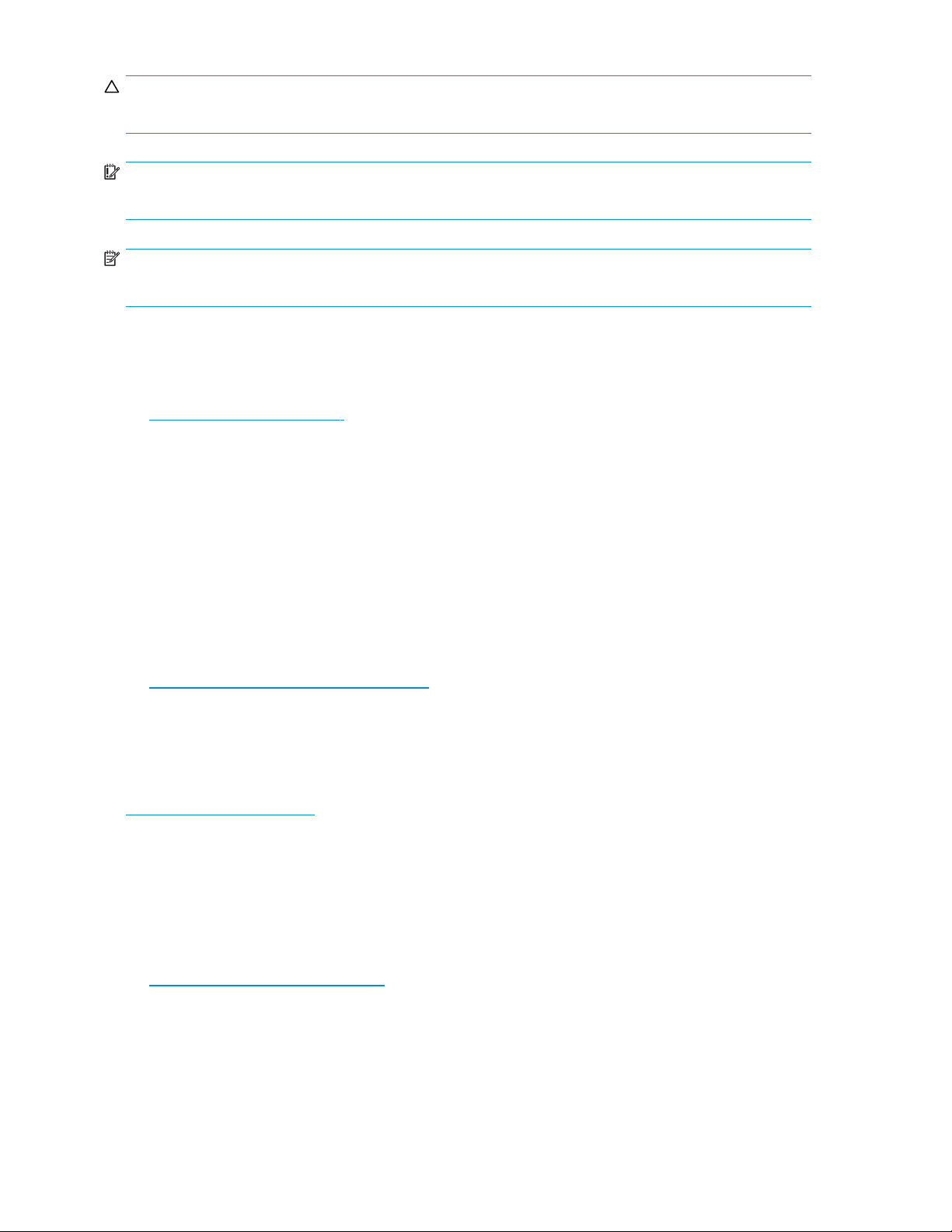
CAUTION:
Indicates that failure to follow directions could result in damage to equipment or data.
IMPORTANT:
Provides clarifying information or specific instructions.
NOTE:
Provides additi
onal information.
HP technical support
For worldwide technical support information, see the HP support website:
h
ttp://www.hp.com/support
Before contacting HP, collect the following information:
• Product model names and numbers
• Technical support registration number (if applicable)
• Product serial numbers
• Error messages
• Operating system type and revision level
• Detailed questions
Product warranties
For information abo ut HP StorageWorks product warranties, see the warranty information website:
ttp://www.hp.com/go/storagewarranty
h
Registering your tape drive
Once you have installed and tested your HP StorageWorks tape drive, please take a few minutes to
register your product on the following website:
ttp://www.register.hp.com
h
To ensure your registration is complete, there are a number of questions on the electronic form that are
mandatory. Other questions are optional. However, the more you feel able to complete, the better HP
can meet your needs.
Subscription service
HP recommends that you register your product at the Subscriber’s Choice for Business website:
ttp://www.hp.com/go/e-updates
h
After registering, you will receive e-mail notification of product enhancements, new driver versions,
firmware updates, and other product resources.
After signing up, you can quickly locate your products by selecting Business support and then Storage
under Product Category.
10
About this guide
Page 11

HP websites
For additional information, see the following HP websites:
•h
ttp://www.hp.com
•http://www.hp
•http://www.hp.com/service_locator
•http://www.hp.com/support/manuals
•http://www.h
.com/go/storage
p.com/support/downloads
Documentation feedback
HP welcomes your feedback.
To make comments and suggestions about product documentation, please send a message to
storagedocs.feedback@hp.com. All submissions become the property of HP.
DAT SAS Tape Drives
11
Page 12
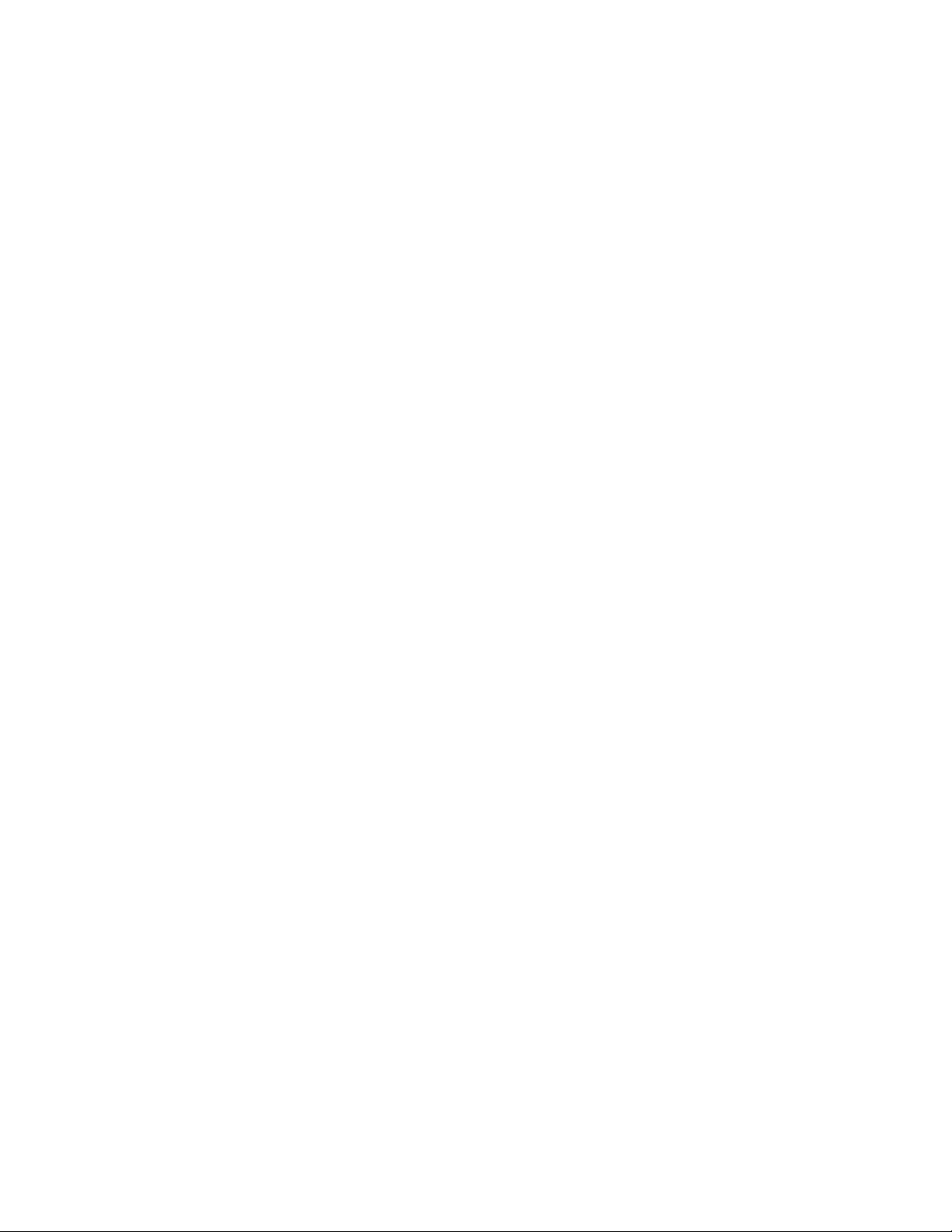
12
About this guide
Page 13

1 Before you start
In this chapter:
•
“HP StorageWorks DAT models” on page 13
•
“Which operating systems are supported?” on page 13
• “Supplied cables” on page 14
• “How do I connect the drive to my ser ver?”onpage14
• “Using the HP StorageWorks Tape CD-ROM” on page 17
HP StorageWorks DAT models
This guide describes how to install and operate the following HP StorageWorks DAT SAS tape drive
models:
• HP StorageW
orks DAT 160
For a detail
1. Clean LED 4. Ready LED
2. Tape LED
3. Drive LED
ed product specification, please refer to our World Wide Web site (h
5. Eject button
ttp://www.hp.com).
Which
Figure 1 Front view of HP StorageWorks DAT 160 tape drive
operating systems are supported?
HP StorageWorks DAT drives can be connected to servers running under Windows®, Linux and other
major operating systems. Refer to the HP StorageWorks Tape Software Compatibility topic on our
World Wide Web site (h
operating system versions that are supported.
ttp://www.hp.com/go/connect/) for the most recent information about the
DAT SAS Tape Drives
13
Page 14

Supplied cables
Themostcost-e
supplied with the drive to connect to the server’s HBA. The split cable always attaches to an internal port
ontheHBA,evenwithexternaltapedrives.Thesplitcablecannotbeusedwithnon-HPservers.
Figure 2 Split cable supplied with internal tape drives
Figure 3 Split cable supplied with external tape drives
CAUTION:
Use of the split cable may require some recabling of hard disk drive bays. Be aware that installation
decisions require a clear understanding of your server’s current SAS configuration, as s ummarized in
HowdoIconnectthedrivetomyserver?.
ffective way of connecting the tape drive to an HP ProLiant ser ver is to use the split cable
The simplest way of connecting a tape drive to your HP or non-HP SAS server is to purchase and install
one of the supported HBAs. With external drives this allows you to connect to an external port on the
HBA and greatly simplifies the installation process, but you must also purchase an additional cable. See
h
ttp://www.hp.com/go/connect for supported HBAs and cabling options.
Figure 4 Cable for connection to an external SAS port (must be p urc ha s ed separately)
How do I connect the drive to my server?
If you are using the split cable supplied with the tape drive to connect to an HP ProLiant server, you must
determine your server’s current SAS configuration to decide which cabling option is appropriate.
• With some servers you can connect to a spare SAS connector on the SAS controller. This is a
straightforward installation and recommended. It is described as Option 1 in this guide.
• With servers that do not have a spare connector, you will need to recable hard disk drive bays,
using the supplied cable to replace an existing SAS cable. In a few instances, you may also lose
14
Before you start
Page 15
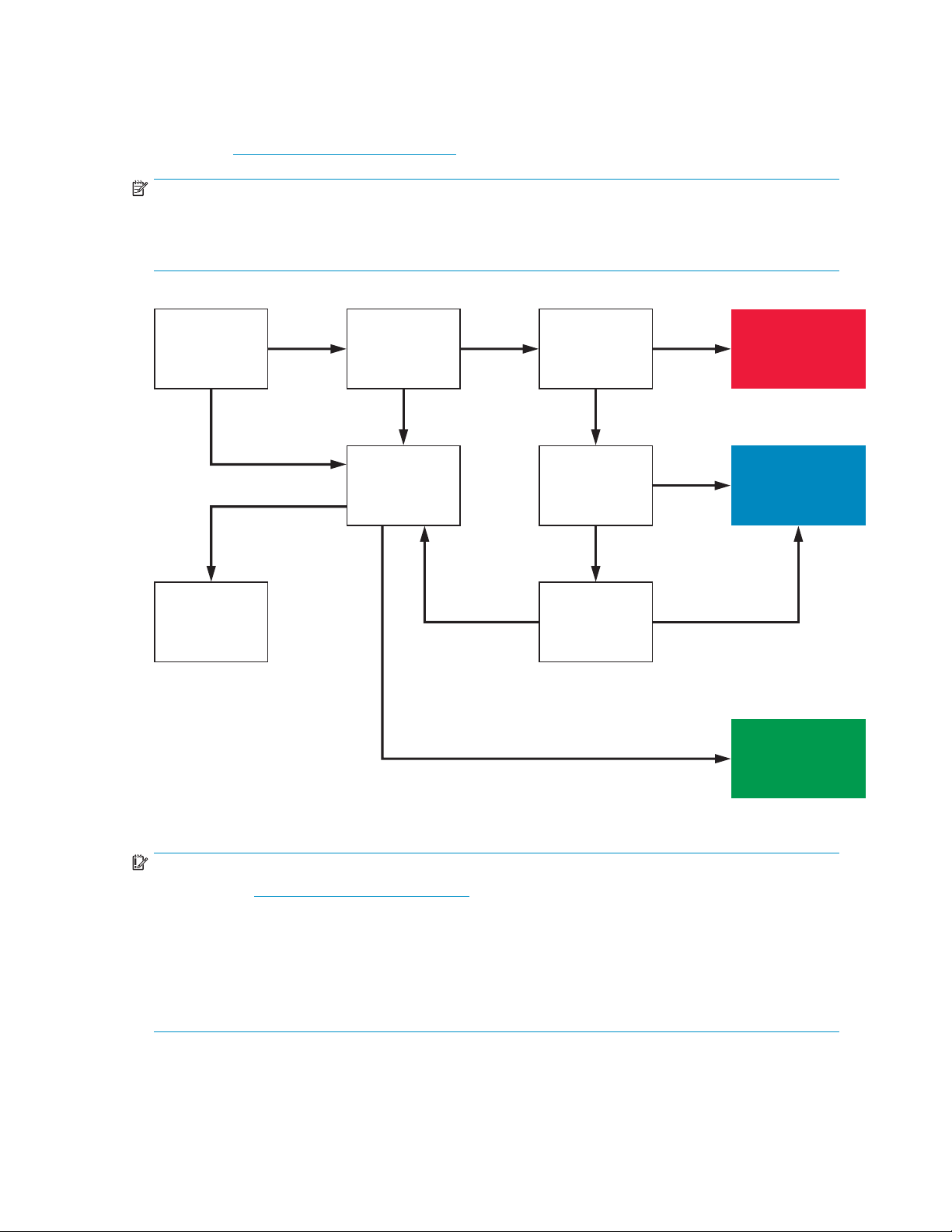
theuseofoneoftheharddiskdrivebays. Caution is advised for this installation. It is described
as Option 2 i n this guide. Do not usethiscablingoptioniftheharddiskdrivebayisalready
occupied or will be required for future use.
The cabling option for connecting to a newly-installed, dedicated HBA is described as Option 3 in this
guide. See h
NOTE:
If you have a server with conventional parallel SCSI disk drives and controllers, you will need to purchase
and install one of the supported HBAs; alternatively you may wish not to connect this unit and instead
purchase an HP StorageWorks DAT SCSI or USB Tape Drive.
ttp://www.hp.com/go/connect for details of supported HBAs.
Connecting
to HP
server?
No
No
Cannot
install SAS
tape drive
Yes Yes Yes
Host HBA
supports
tape drive?
No No
Server has
spare PCI
slot(s)?
No
Host HBA
has spare
port?
Need to
disconnect
disk bay?
Yes
OK to lose
No
disk bay?
Yes
OPTION1:
Connect to
spare port
OPTION 2:
Replace existing
SAS Cable
Yes
OPTION 3:
Install new
HBA
Figure 5 Decision tree for selecting the correct cabling option
IMPORTANT:
Always refer to h
combination of server and tape drive and whether hard disk drive bays will be disconnected. Be sure to
check the details of the specifictapedriveandservercombinationthatyourequiretofind out:
• IfconnectingtoyourSASserverissupported?Yourservermustsupportconnectiontotapedrives.
• If you can connect to the host SAS controller or if you need to purchase an additional HBA?
• If you connect to the host SAS controller, will you lose the use of a hard disk bay? If so, which
hard disk bay will you lose?
ttp://www.hp.com/go/connect to find out which cabling option is appropriate for your
DAT SAS Tape Drives
15
Page 16
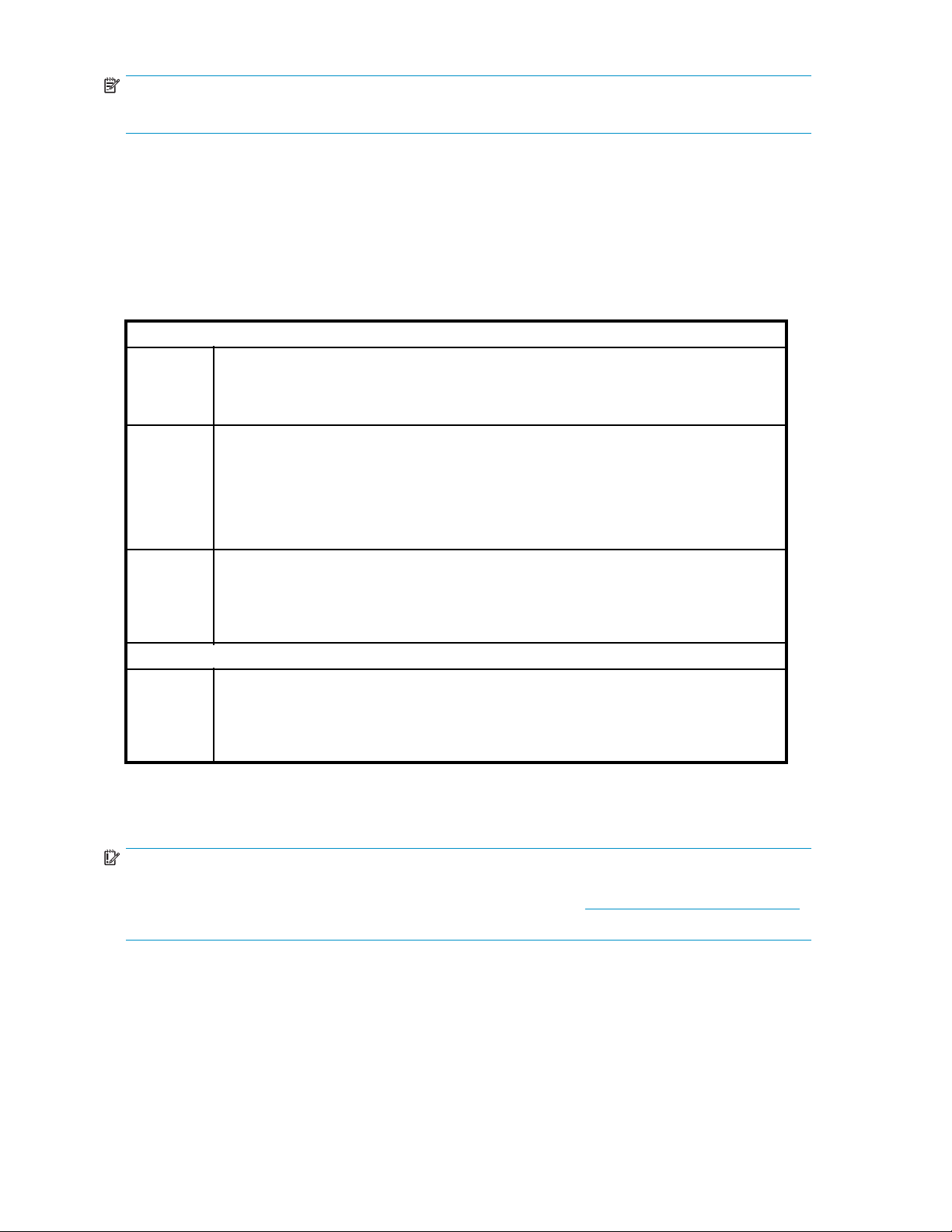
NOTE:
Allnon-HPserversrequireanadditionalHBA.
Internal drives
Thetapedriveisinstalledintoasparedrivebayinyourserverandisattachedtothehostserver’s
internal SAS controller or SAS host bus adapter.
You need one industry-standard, 5¼-inch, half-height bay in which to install the HP StorageWorks
DAT tape drive. Different models of server require different mounting methods. Refer to your server
documentation for detailed information.
Table 2 Locating the appropriate installation instructions for internal tape drives
HP ProLiant
Option 1:
Option 2:
Connect to spare port, conn ection to host HBA supported and HBA has a spare SAS port
Do not modify the existing SAS configuration. Use the split cable supplied with the tape drive
to connect to the spare SAS port. See “Option 1: Connect cable to spare port on host SAS
controller”onpage25.
Replace existing SAS cable, connection to host HBA supported and HBA does not have a
spare SAS port
Use the split cable supplied with the tape drive to replace the existing SAS cable and connect
to the host SAS controller. See “Option 2: Connect cable to port on host SAS controller and
replace existing SAS cable” on page 27. Caution is advised for t his cabling option because
you may lose the use of one of your hard disk drive bays. If this is the case and the hard
disk drive bay is required for use now or in the future, you must install a new HBA, option 3.
Option 3:
Non-HP servers
Option 3:
External drives
IMPORTANT:
Deciding which HBA and cabling configuration to use with external drives is a complex choice and
supported configurations are constantly being updated. Always refer to h
for the latest information about cables and supported HBAs.
The supplied, split cable connects your tape drive to an internal port on your SAS controller. It is threaded
through the rear panel of the server and requires a spare PCI slot to accommodate the SAS connector
to the tape drive. The cable is attached to the host server’s i nternal SAS controller or an internal port
on the SAS host bus adapter.
You cannot use the supplied cable to connect to an external SAS port. If you wish to connect to an
external SAS port, you must purchase and install an additional HBA and an additional SAS c able and
should ensure you have sufficient, spare PCI slots to accommodate the HBA. If your server already has an
active external port and you wish to connect to it, you must purchase a different cable.
Install new HBA, connec tion to host HBA not supported or hard disk drive bay occupied
Do not modify the existing SAS configuration. Purchase an ad di tional HBA and use the
split cable supplied with the tape drive to connect to an internal port on the new host
HBA. See “Option 3: Connect to a new HBA (some HP ProLiant servers and all non-HP
servers)”onpage30.
Install new HBA, connection to host HBA not supported
Do not modify the existing SAS configuration. Purchase an ad di tional HBA and use the
split cable supplied with the tape drive to connect to an internal port on the new host
HBA. See “Option 3: Connect to a new HBA (some HP ProLiant servers and all non-HP
servers)”onpage30.
ttp://www.hp.com/go/connect
16
Before you start
Page 17
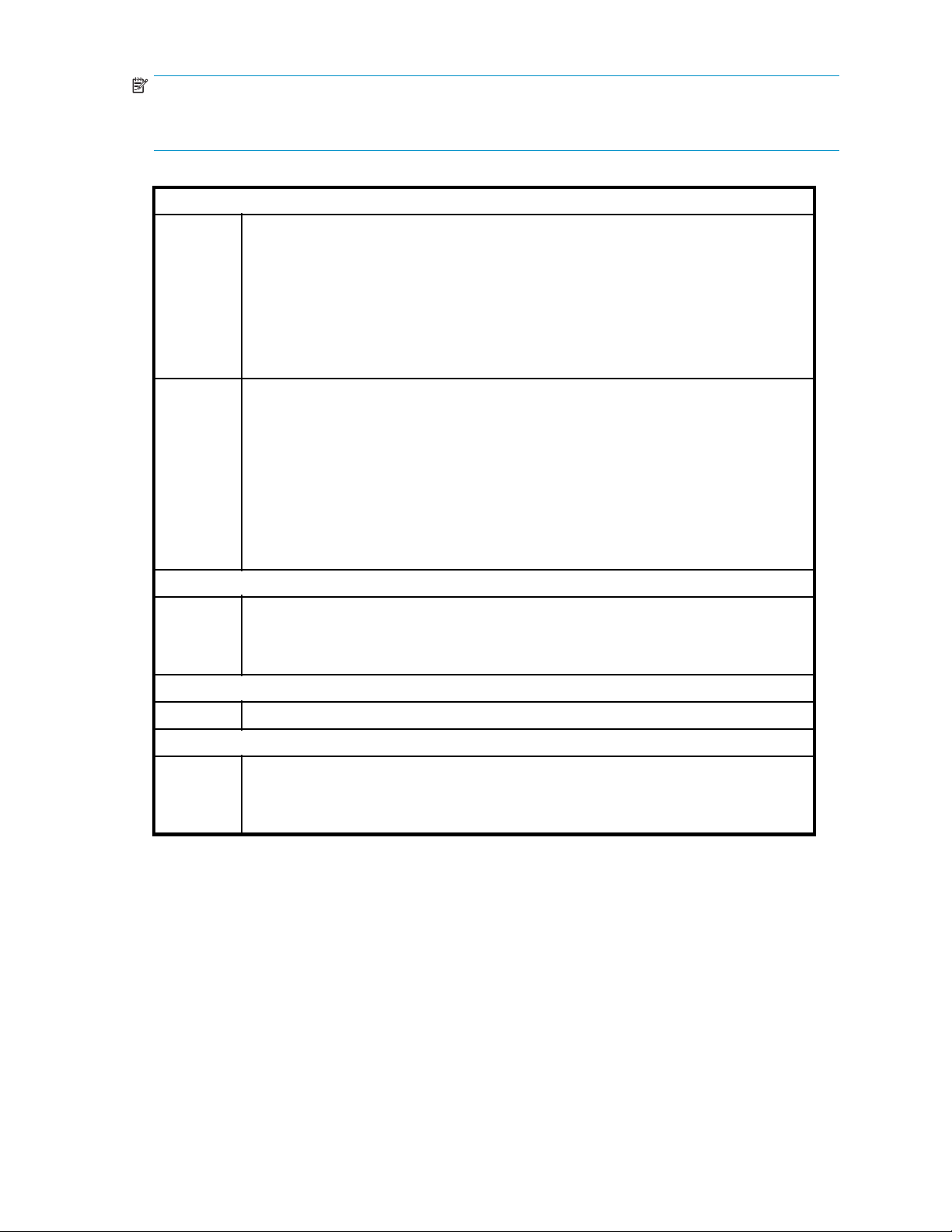
NOTE:
Somecontrollershaveanexternalconnector,butitsdefaultstateisinactivebecausetheSASchannels
are in use for internal disks.
Table 3 Locating the appropriate installation instructions for external tape drives
HP ProLiant, connecting to internal SAS connector
Connect to spare por t, connection to host HBA supported and HBA has a spare internal
SAS p ort. Back panel has spare PCI slot.
Do not modify the existing SAS configuration. Use the split cable supplied with the tape
drivetoconnecttothespareSASport. ThecableandSASconnectortothetapedriveare
Option 1:
Option 2:
threaded through a PCI slot on the server’s back panel. See 38.
This o ption is also appropriate if you purchase an additional HBA and it has only internal
connectors. The split cable is connected to the SAS connector on the new HBA. Care must
be taken to ensure you have sufficient PCI slots to accommodate the HBA and cabling.
Option 2: Replace existing cable, connection to host HBA supported and HBA does not have
a spare internal SAS port. Back panel has spare PCI slot.
UsethesplitcablesuppliedwiththetapedrivetoreplacetheexistingSAScable. The
tape drive is connected to an internal SAS por t on the host SAS c ontroller. The cable and
SAS connector to the tape drive a re threaded through a PCI slot on the server’s back
panel. See “Option 2: Connect cable to port on host SAS controller and replace existing
SAS cable” on page 41.
Caution is advised for this cabling option because you may lose the use of one of your hard
disk bays. If this is the case and the hard disk drive bay is required use for now or in the
future, you must install a new HBA. We recommend an HBA with an external SAS connector
(option 3), see “Installing an external DAT tape drive”onpage45.
HP ProLiant, connecting to external SAS connector
(Install new HBA) Connect to external connector
Option 3:
Non-HP servers, connecting to an internal SAS connector
Non-HP servers, connecting to external SAS connector
Option 3:
See “Installing an external DAT tape drive” on page 45. This installation requires you
to purchase an SAS cable. You may also need to purchase an HBA with external SAS
connectors.
This cabling option is not recommended for non-HP servers.
(Install new HBA) Connect to external connector
See “Installing an external DAT tape drive” on page 45. This installation requires you to
purchase an additional SAS cable. You may also need to purchase an HBA with external
SAS connectors.
Using the HP StorageWorks Tape CD-ROM
The HP StorageWorks Tape CD-ROM is a central source of information about your tape drive with utilities
for getting the best per formance from your tape drive.
Use the HP StorageWorks Tape CD-ROM to check installation, as described in this guide, and to verify
and troubleshoot performance after installation. It helps you to:
• Install your product, which includes access to drivers, and performance information and tools
• Learn about your product
• Register your product
• Buy media online
DAT SAS Tape Drives
17
Page 18

• Troubleshoot with HP Library & Tape Tools
18
Before you start
Page 19
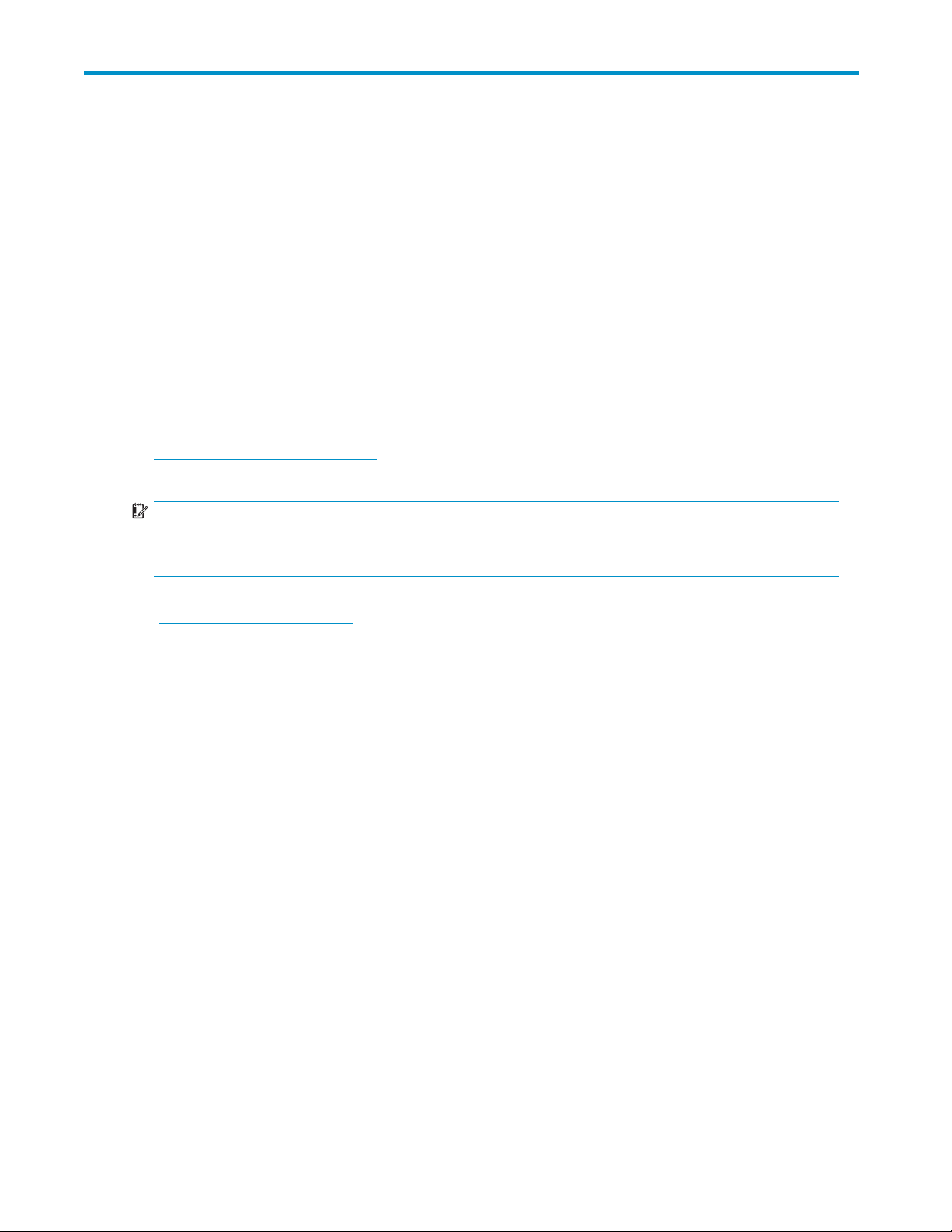
2Driversandbackupsoftware
In this chapter:
•
“Install drivers ” on page 19
•
“Upgrade backup software” on page 20
Install drivers
Installing on Windows
One driver is required in order to use HP StorageWorks DAT SAS tape drives.
• hpdat: This is the tape driver that works with all HP DAT products. It is regularly updated and is
available on the HP StorageWorks CD-ROM or on the HP Support web site.
The CD contains a driver install package for the supported Microsoft Windows operating systems, see
ttp://www.hp.com/go/connect. If you prefer to use Windows Device Manager to install the tape
h
drivers manua lly, you will find them in the drivers directory on the CD-ROM.
IMPORTANT:
We strongly recommend that you use the installer package on the HP StorageWorks CD-ROM to install
the drivers BEFORE you connect the tape drive.
Updates to the drivers may be provided from time to time on the H P support web site
ttp://www.hp.com/support). We recommend that these are installed after using the installer on the
(h
CD-ROM.
Recommended install process, before connecting the tape drive
1. Insert the HP StorageWorks Tape CD-ROM.
2. Select the install drivers link.
3. Run the automated installer and follow the process to load the onto the system.
4. Once you have installed the tape drive and rebooted, as described in this guide, the tape drive will
be detected automatically and the correct driver will be used.
Alternative install process, after connecting the tape drive
If you have not already installed drivers, the Windows Found New Hardware wizard may run when you
power on the server and tape drive.
Either:
Follow the on-screen instructions to search for the required on the CD-ROM.
Or:
1. Cancel the wizard and insert the HP StorageWorks Tape CD-ROM.
2. Select the install drivers link on the CD-ROM.
3. Run the automated installer and follow the process to load the onto the system.
4. On completion of the installation the tape drive will be ready to use.
DAT SAS Tape Drives
19
Page 20
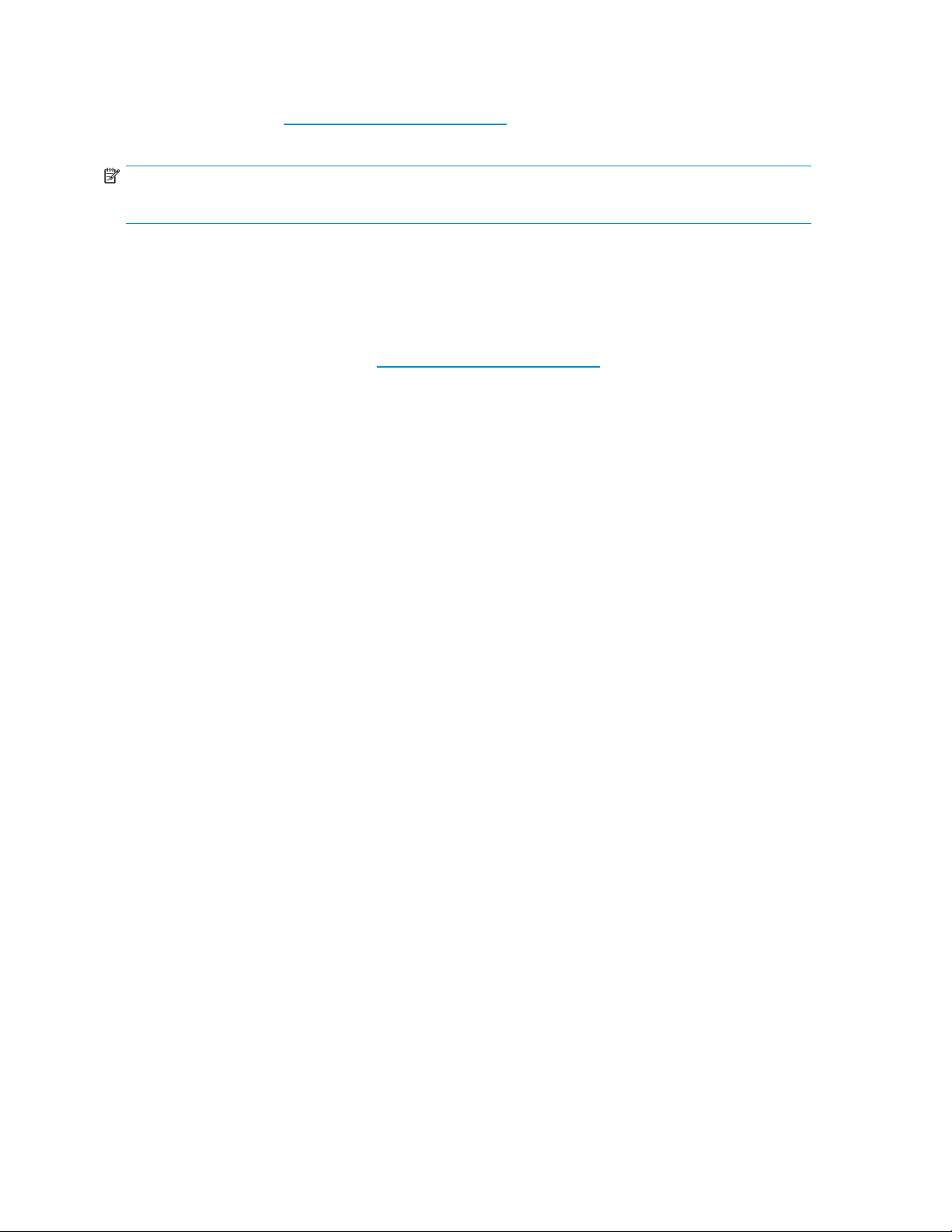
Upgrade backup software
It is important to check http:/ /www.hp.com/go/conn ect for software comp atibility and install a ny
recommended up
NOTE:
Certain backup applications require you to use their own Tape driver instead of the HP Tape driver.
For o ptimum performance it is important to use a backup application that is appropriate for your system’s
configuration. In a direct attach configuration, where the tape drive is attached to a standalone server,
you can use backup software that is designed for a single server environment. In network configu rations
you will need backup software that supports enterprise environments. HP, Symantec, Yosemite and
Computer Associates all provide suitable products. Further details about these and other products that
may be appropriate can be found on our connectivity web site.
1. Go to our connectivity web site: h
2. Select software compatibilit y .
3. Select your combination of operating system and tape drive m odel in the table. A list of supported
backup applications is displayed. This will also tell you whether your configuration is compatible
with HP One-Button Disaster Recovery, HP OBDR. (All HP StorageWorks DAT tape drives support HP
OBDR. However, you can o nly use this feature if your system configuration and backup application
also support it. See “Using HP OBDR” on page 59.)
4. Make sure you have a backup application that supports HP StorageWorks DAT tape drives and
download any upgrades or patches, if required.
grades.
ttp://www.hp.com/go/connect and select tape backup.
20
Drivers and backup software
Page 21
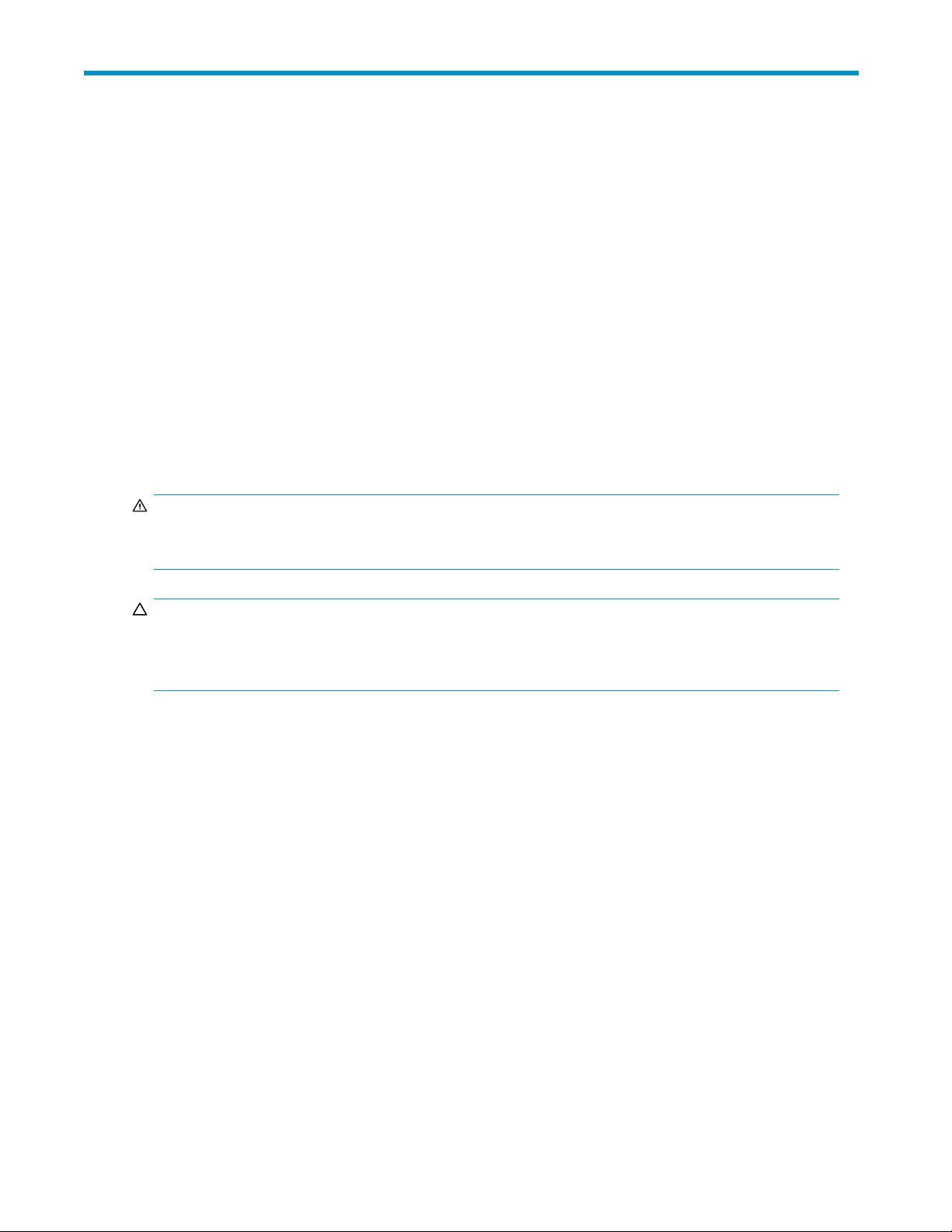
3 Installing an internal DAT tape drive
In this chapter:
• “Prepare mounting bay”onpage21
• Attach mounting hardware
•
“Install drive” on page 23
• “Connect SAS and power cables” on page 24
•
“Secure the drive” on page 32
•
“Reboot the server” on page 32
Prepare mou
You need o n e
tape drive.
WARNING!
To avoid personal injury or damage to the server or tape drive, ensure that the server is disconnected
from the mains power supply while you install the drive.
CAUTION:
Static electricity can damage electronic components. Always wear an antistatic wriststrap if one is
available. If not, after you have disconnected power from the server and removed the cover, touch a bare
metal part of the chassis. Similarly, touch a bare metal part of the drive before installing it.
1. Refer to your ser ver documentation for detailed instructions and assemble the necessar y tools and
materials.
2. Perform a normal system shutdown and turn off the server and any connected peripherals.
3. Remove the cover and access panel from the server, as detailed in your ser ver’s documentation.
As you work inside the server, you may have to disconnect other signal cables or power cables from
other devices to maneuver the new drive into place. If you have to do this, make a note of their
position and connections so you can put them back correctly later.
nting bay
industry-standard, 5¼-inch, full-height bay in which to install the HP StorageWorks DAT
4. Remove the filler panel from a spare 5 ¼ -inch bay of your server, as described in your server’s
documentation. With some servers you may also need to remove the half-height device divider. Keep
any screws for use in “Secure the drive” on page 32.
5. You are now ready to install your tape drive.
Attach mounting hardware
If your server requires special rails or other hardware to install the tape drive, mount them on the tape drive
now. If
now.
your server does not require special mounting hardware, proceed to “Install drive”onpage23
DAT SAS Tape Drives
21
Page 22
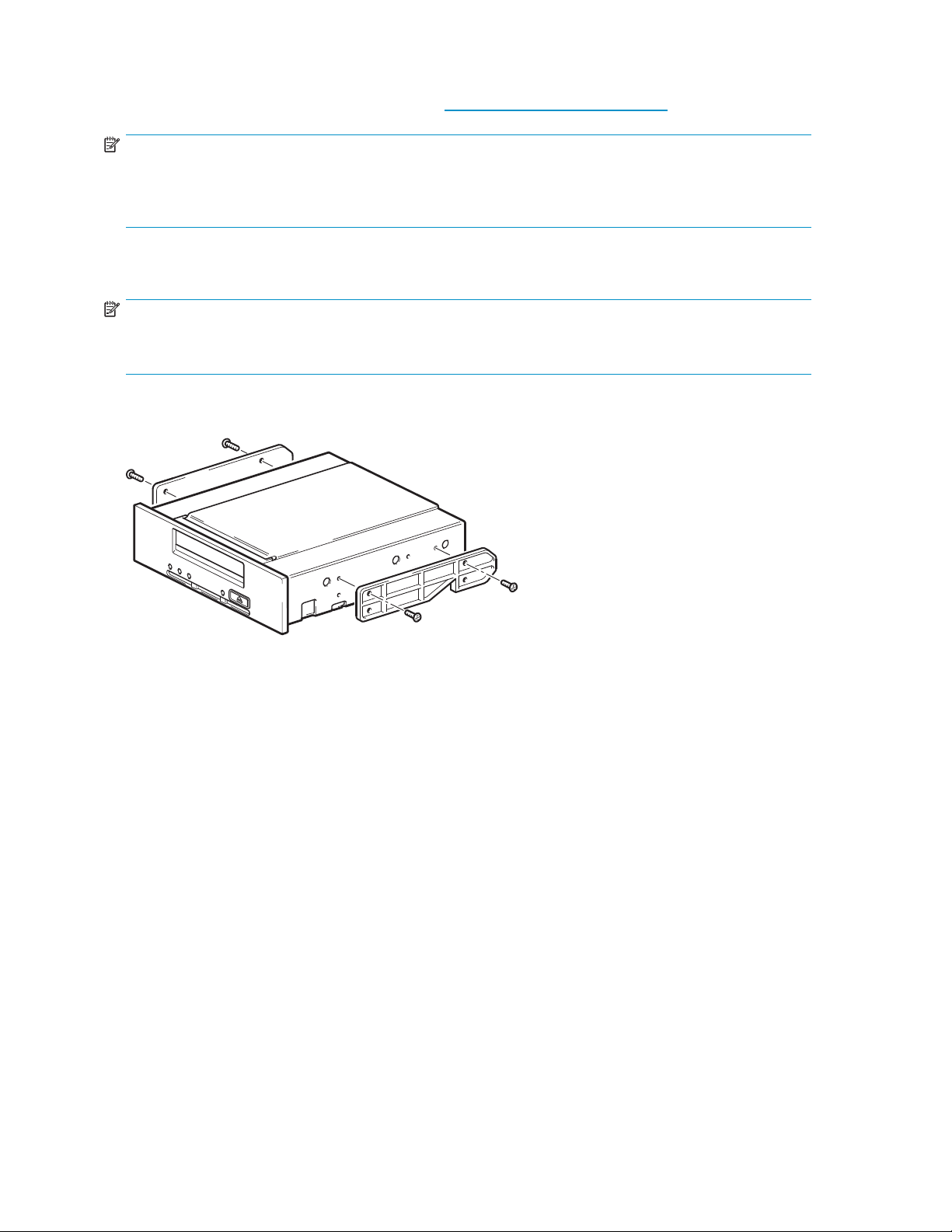
Please check your HP ProLiant server documentation to ascertain the correct method of mounting, and to
check whether mounting hardware is provided with the server or must be purchased separately. For more
details about mounting hardware refer also to: h
ttp://www.hp.com/go/connect.
NOTE:
Some servers use non-standard mounting rails and do not include spares. If this is the case with your
system, you will have to order these accessories from the server manufacturer before you can install the
tape drive.
Different models of server require different mounting methods. Always refer to your server documentation
for details. The following diagrams illustrate common mounting methods.
NOTE:
Ifmountinghardwareissuppliedwithyourtapedrive,itmaynotbeexactlythesameasshowninthe
illustrations.
Figure 6 Example 1, attaching mounting rails
22
Installing an internal DAT tape drive
Page 23
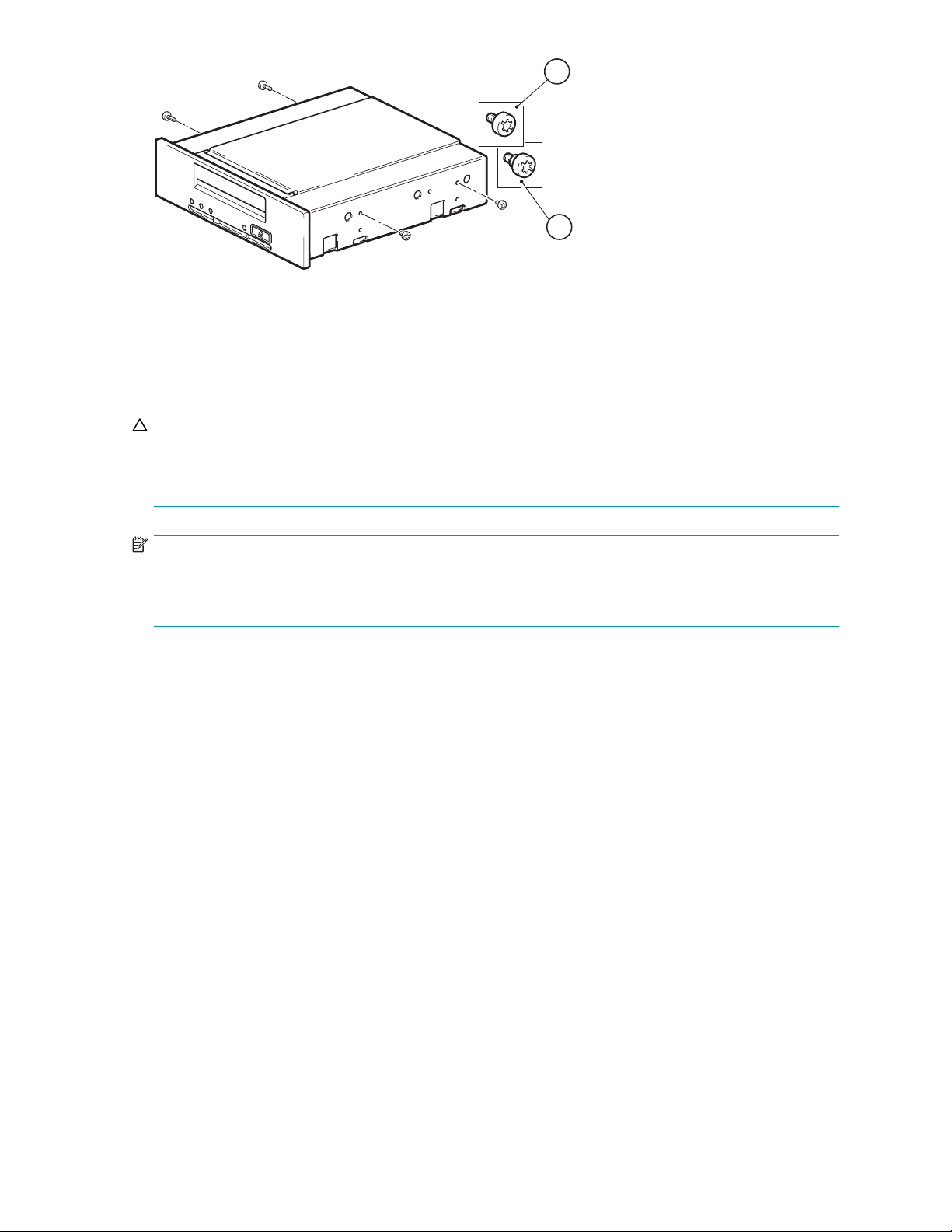
1
2
1. M3 mounting screws
Figure 7 Example 2, attaching mounting screws
Install drive
CAUTION:
Static electricity can damage electronic components. Always wear an antistatic wriststrap if one is
available. If not, after you have disconnected power from the server and removed the cover, touch a bare
metal part
NOTE:
If cable access for the tape drive bay is awkward, it may be easier to access power and other connections
if the tape drive is installed in the top bay. You may need to move other devices to lower bays to achiev e
this. Refer also to your server documentation.
Slide the tape drive into the open bay, aligning the tray or rails with the slots in the bay, as shown in
Figure 8 on page 24.
2. M3 offset mounting screws
of the chassis. Similarly, touch a bare metal part of the drive before installing it.
DAT SAS Tape Drives
23
Page 24

Figure 8 Ins tallin g tape drive
If your server does not use mounting hardware, check that the holes in the chassis are aligned with
the holes in the side of the tape drive.
Donotsecurethedriveatthispointbecauseyoumayhavetomovethedrivetogetthecablesintoplace.
Connect SAS and power cables
IMPORTANT:
This section describes how to install the tape drive on HP ProLiant and non-HP SAS servers. You may
damage yo
to ensur
The internal tape drive may be installed in one of three configurations:
• Use the existing SAS c ontroller and connect the tape drive to a spare SAS port on the host
SAS c ontroller. This cabling option is suitable for some HP ProLiant servers only. It is described
as Option 1 in this section.
• Use the existing SAS controller, but replace one of the existing SAS cables to the hard disk drive
bays. This requires some recabling inside the server, and may also disconnect one of the hard
disk drive bays. This configuration is suitable for some HP ProLiant servers only and, if it does
disconnect a hard disk drive bay, you must be sure that the bay is not required for use. Do not
move a hard disk to create an empty bay because you may damage your server configuration.
This cabling option is described as Option 2 in this section.
• Purchase and install an additional SAS HBA and connect the tape drive to the new HBA. This
configuration is suitable for HP and non-HP servers. It is described as Option 3 in this section.
ur server configuration, if you follow the wrong installation instructions. Use the section titles
e the instructions are valid for your server model.
24
Installing an internal DAT tape drive
Page 25

Figure 9 Cable supplied with tape drive
The Decision Tree below summarizes the options but always refer to h
to find out which cabling option is appropriate for your combination of server, SAS host bus adapter
and tape drive.
To use go/connect:
1. Select tape backup and navigate down to the Hardware Compatibility table for your make of server.
2. The server/tape drive matrix shows top-level compatibility. Be sure to click on the box for your
combination of server and tape drive to display a further page with detailed connectivity information.
Connecting
to HP
server?
No
No
Yes Yes Yes
Host HBA
supports
tape drive?
No No
Server has
spare PCI
slot(s)?
Host HBA
has spare
Need to
disconnect
disk bay?
ttp://www.hp.com/go/connect
port?
No
Yes
OPTION1:
Connect to
spare port
OPTION 2:
Replace existing
SAS Cable
Cannot
install SAS
tape drive
Figure 10 Decision tree for connecting an internal tape drive to an in ternal SAS port
No
OK to lose
disk bay?
Yes
Option 1: Connect cable to spare port on host SAS controller
The following instructions apply to some HP ProLiant servers. They are valid ONLY IF the host SAS
controller on your server has a spare SAS connector. See Figure 10 on page 25 and always refer to
h
ttp://www.hp.com/go/connect BEFORE installing your tape drive.
IMPORTANT:
This installation uses the SAS cable supplied with the tape drive to connect to an internal port on the host
SAS controller. It does not modify your existing SAS configuration.
Yes
OPTION 3:
Install new
HBA
DAT SAS Tape Drives
25
Page 26
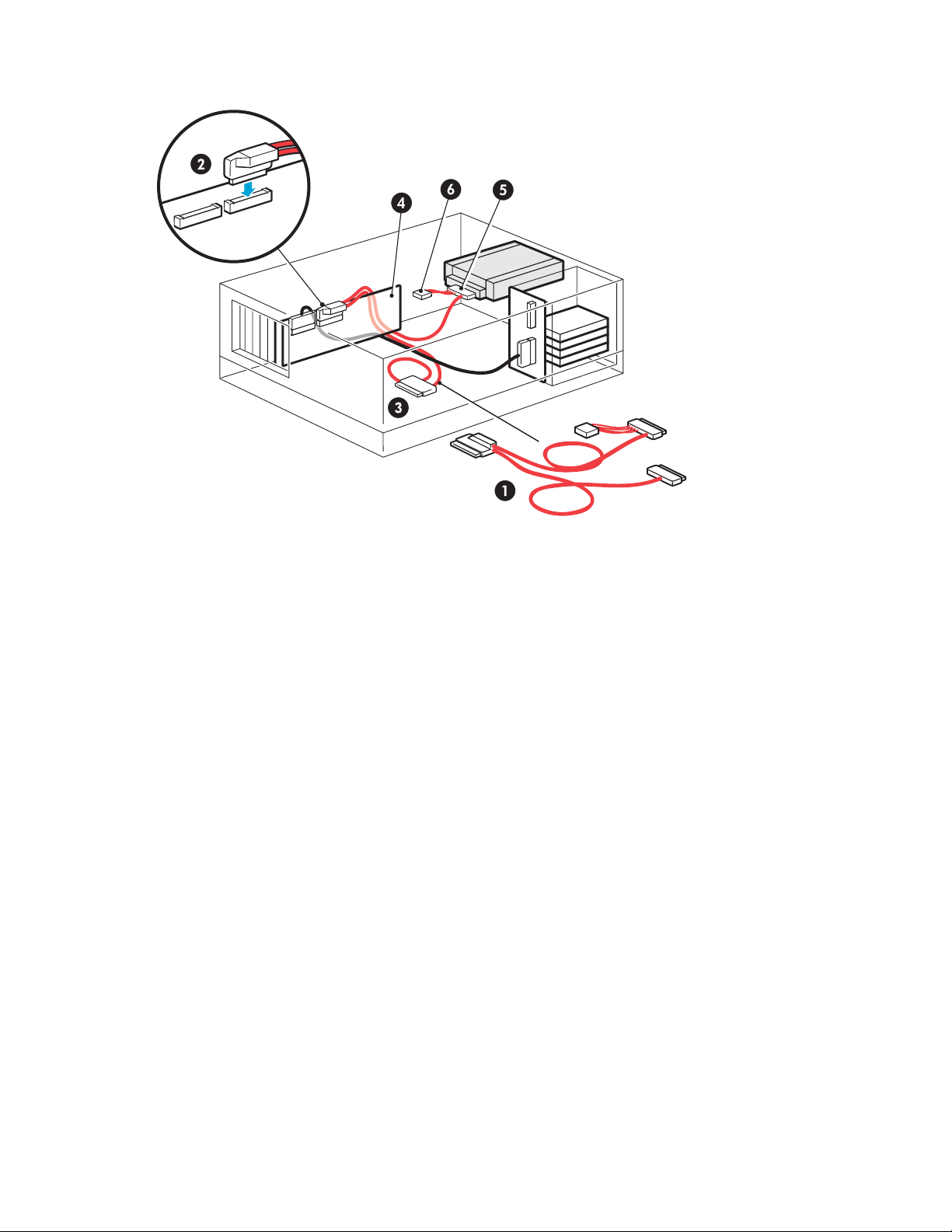
1. Connect the SAS cable supplied with the tape drive to the spare SAS port on the host SAS controller.
1. SAS cab
2. Connect SAS cable to spare SAS port 5. SAS connector to tape drive
3. Unused connector on SAS cable
Figure 1
le supplied with tape drive
4. Host SA
6. Power connector to server
1 Cabling to the spare SAS port (some HP ProLiant servers)
S controller
2. Connect the SAS cable to the tape drive, as illustrated below. Then connect the power connector to
the server’s internal power supply.
26
Installing an internal DAT tape drive
Page 27
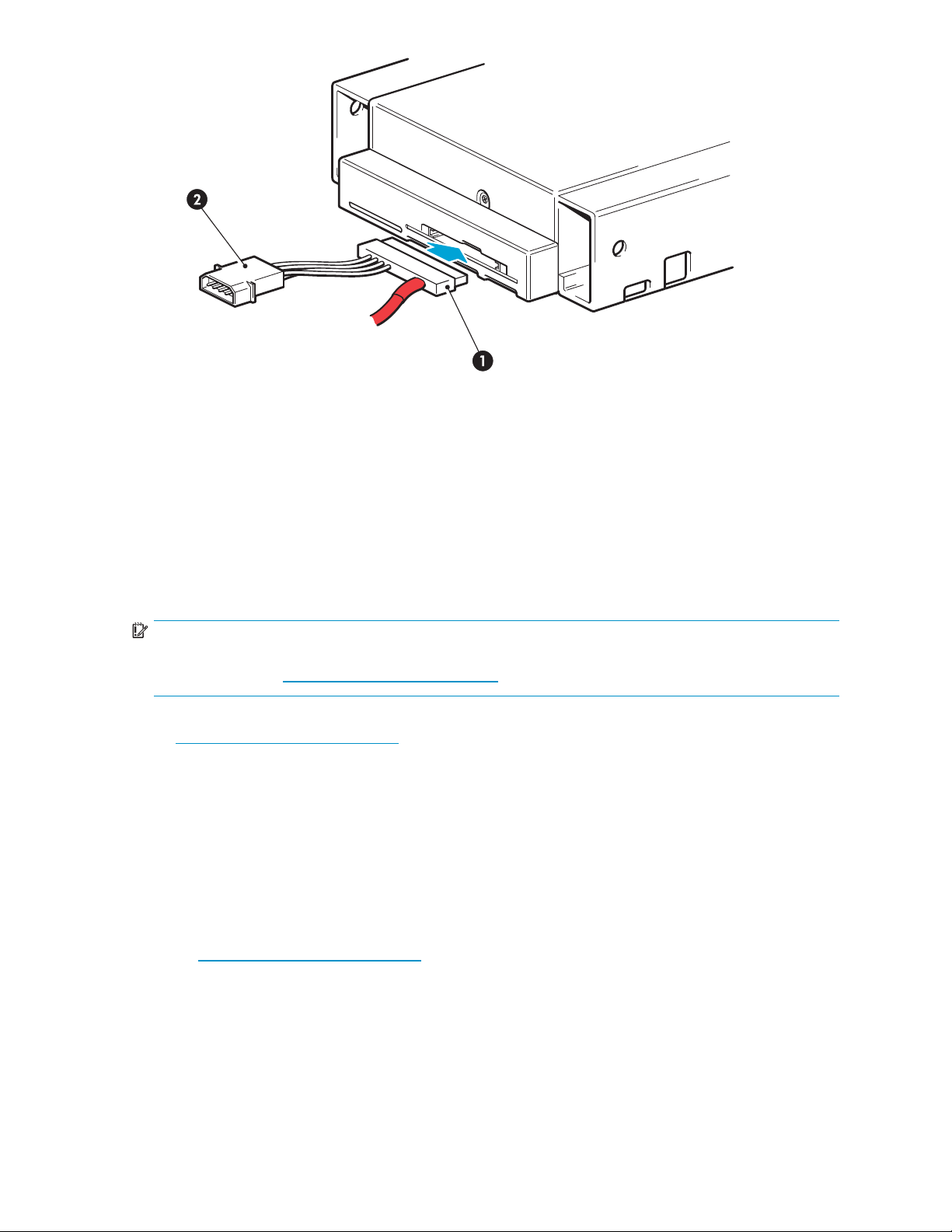
1. SAS connector
Figure 12 Connecting cables to the tape drive
3. This will leave unused SAS cabling within the server because the other SAS connector is not
required in this configuration. Coil and secure the unused cabling so that it does not interfere with
other components inside the ser ver.
4.
Now go to “Secure the drive”onpage32.
2. Power connector
Option 2: Connect cable to port on host SAS controller and replace existing SAS cable
IMPORTANT:
This installation uses the supplied SAS cable to replace the existing SAS cable. S ee Figure 10 on page 25
and always refer to h
The following instructions are valid for some HP ProLiant servers, but ON LY IF recommended as an option
on h
ttp://www.hp.com/go/connect. This installation uses the supplied split cable to replace the existing
SAS cable from the host SAS controller to the server’s SAS hard disk drive bays. It diverts the cabling
from one of the hard disk drive bays to the tape drive. You should be aware that you may lose the use of
a hard disk drive bay with this cabling solution.
Cable routing varies from one server to another. You may nee d to remove other components, such as
fanbanks,whileyouworkwiththecable.Alwaysrefertoyourserverdocumentationforserver-specific
cabling instructions.
1. HP strongly recommends that the tape drive is connected to the second SAS port on the host
controller (this is the port that connects to the hard disk drive bays with the highest numbers). Look at
the front of the server and establish which SAS cable is connected to the hard disk drive bays with
the highest numbers.
ttp://www.hp.com/go/connect BEFORE installing your tape drive.
2. If h
ttp://www.hp.com/go/connect advisesthatyouwilllosetheuseofaharddiskdrivebay,
also identify the location of that disk drive bay.
DAT SAS Tape Drives
27
Page 28

NOTE:
If the hard disk bay is in use, do not use the supplied cable (even if other disk bays are
empty), because you will lose use of the disk in the disk bay and may damage your server
configuration. Also, do not move an existing disk to accommodate this configuration
because you will have to rebuild your RAID configuration. You must purchase and install an additional HBA, see h
ttp://www.hp.com/go/connect for supported products. Go to
“Option 3: Connect to a new HBA (some HP ProLiant servers and all non-HP servers)” on page 30
for cabling instructions.
3. Remove the existing SAS cable.
1. Host SAS controller (HBA)
2. Cabletoberemoved 4. Frontofserver
3. Rear of server
Figure 13 Removing the existing SAS cable
4. Connect the replacement cable supplied with the tape drive to the host SAS controller, as shown
in Figure 14 on page 29.
28
Installing an internal DAT tape drive
Page 29

1. Replacement SAS cable 4. SAS connector to tape drive
2. Connect replacement SAS cable to host HBA
3. Connect replacement SAS cable to disk bay
5. Power connector
Figure 14 Cable routing with replacement SAS cable
5. Connect the SAS cable to the tape drive, as illustrated below. Then connect the power connector to
the server’s internal power supply.
1. SAS connector to tape drive
2. Power connector
Figure 15 Connecting cables to the tape drive
6.
Ifyouhavelosttheuseofadiskbay(seeStep 2 on page 27), we strongly recommend that you
attach the supplied sticker to the blanking plate of the disk bay to show that it is disconnected.
DAT SAS Tape Drives
29
Page 30

Figure 16 Sticker for disconnected h ard disk bay (some HP ProLiant servers)
NOTE:
If you subsequently install a hard disk in this bay, it will not work. This does not mean there
is a fault with either the disk or the server.
7.
Nowgoto“Secure the drive”onpage32.
Option 3: Connect to a new HBA (some HP ProLiant servers and all non-HP servers)
The following instructions are valid O N LY IF you have purchased and installed an additional HBA.
See Figure 10 on page 25 and always refer to h
your tape drive.
IMPORTANT:
This installation uses the SAS cable supplied with the tape drive to connect to an internal port on the
new HBA, but it does not modify your existing SAS configuration.
1. Follow the instructions supplied with the HBA to install the new SAS HBA.
2. Connect the SAS cable supplied with the tape drive to the new H BA.
ttp://www.hp.com/go/connect BEFORE installing
30
Installing an internal DAT tape drive
Page 31

1. SAS cable supplied with tape drive
2. Connect SAS cable to new HBA 5. SAS connector to tape drive
4. New SAS HBA
3. Unused connector on SAS cable
6. Power connector
Figure 17 Cabling to a new HBA
3. Connect the SAS cable to the tape drive, as illustrated below. Then connect the power connector to
the server’s internal power supply.
1. SAS connector to tape drive
2. Power connector
Figure 18 Connecting cables to the tape drive
4. This will leave unused SAS cabling within the server because the other SAS connector is not
required in this configuration. Coil and secure the unused cabling so that it does not interfere with
other components inside the ser ver.
DAT SAS Tape Drives
31
Page 32

5.
Nowgoto“Secure the drive”onpage32.
Secure the drive
1. Secure the driv
only.
e, as described in your server documentation. The following diagrams are examples
1. plastic rail
Figure 19 Securing drive example 1, mounting hardware use d
1. M3 screws, supplied with tape drive
2. server latch, push down to lock the tape drive
into position
Figure 20 Securing drive example 2, no mounting hardware used
2. Ensure blanking plates are in p lace over empty bays and replace the cover on the server.
Reboot the server
Reboot the server to power up the tape drive and server.
32
Installing an internal DAT tape drive
Page 33

Watch the boot screen carefully after installation. If there are any error or unexpected messages go back
and check the SAS cabling carefully.
• Have you replaced the correct SAS cable?
• Have you reconnected all devices securely?
If this does not resolve the problem, refer to “Troubleshooting” on page 65 for further guidelines.
DAT SAS Tape Drives
33
Page 34

34
Installing an internal DAT tape drive
Page 35

4 Installing an external tape drive by connecting to an internal SAS port
The split cable supplied with the tape drive can only be used to connect to an internal
port on your SAS server. If your HBA has an external SAS connector, please refer to
“Installing an external DAT tape drive” on page 45.
Please refer to “Installing an internal DAT tape drive” on page 21, if you are installing an internal
DAT tape drive.
In this chapter:
•
“Important info for external drive” on page 35
•
“Remove server cover ” on page 37
•
“Connect SAS cable to internal SAS port” on page 38
• “Reboot the server” on page 44
Important
information before you start
Using the supplied cable
This chapter describes the two configurations that connect to an internal port o n the host controller or new
HBA. These configurations are useful if the server does not have a spare, internal half-height bay for an
internal tape drive. However, they require you to remove the server cover.
• UsethesuppliedSAScabletoconnectthetapedrivetoaspareinternalSASportonthehost
SAScontrollerortoaninternalportonanewHBA,Option1.
• Use the supplied SAS cable to replace one of the existing SAS cables to the hard disk drive bays,
Option 2. This requires some recabling inside the server, and also disconnects one of the hard
disk drive bays. This configuration is s uitable for some HP ProLiant servers only and, i f it does
disconnectaharddiskdrivebay,youmustbesurethattheharddiskdrivebayisnotrequiredfor
use. If it is required, install a new HBA. See “Installing an external DAT tape drive”onpage45.
DAT SAS Tape Drives
35
Page 36

Figure 21 Cable supplied with tape drive
NOTE:
You cannot use the supplied SAS cable to connect to an external SAS port. If you wish to con nect to an
external SAS port, you must purchase and install an additional HBA that supports external connection
and an additional cable. If your server already has an active external port and you wish to connect to it,
you must purchase an additional cable.
IMPORTANT:
Deciding which HBA and cabling configuration to use with external drives is a complex choice and
supported configurations are constantly being updated. The Decision Tree below summarizes the options
but always refer to h
ttp://www.hp.com/go/connect to find out which cabling option is appropriate for
your combination of server and tape drive and whether hard disk drive bays will be disconnected.
To use go/co
1. Select tape
2. The server
nnect:
backup and navigate down to the Hardware Compatibility table for your make of server.
/tape drive matrix shows top-level compatibility. Be sure to click on the box for your
combination of server and tape drive to display a further page with detailed conne ctivity information.
36
Installing an external tape drive by connecting to an internal SAS port
Page 37

Connecting
to HP
server?
Yes Yes
Host HBA
supports
tape drive?
Yes
Host HBA
has external
port?
No
OPTION 3
Connect to
external port
Yes
Host HBA has
spare internal
port?
No
Need to
disconnect
disk bay?
Yes
OK to
lose
disk bay?
Yes
Connect to spare
No
Yes
Replace existing
OPTION 1:
internal port
OPTION 2
SAS cable
OPTION 3
Connect to
external port
Cannot install
SAS
tape drive
No
No
Server has
spare PCI slot
for new HBA?
No
Yes
Server has
spare PCI slot
for cable?
No
Cannot
install SAS
tape drive
No
Install
new HBA
Figure 22 Decision tree for connecting external tape drive
Options 1 and 2 connect to an internal SAS port and are described in this chapter. Option 3 connects to
an external port and is described in “Installing an external DAT tape drive” on page 45.
PCI slot
s
The supplied, split cable is threaded through the rear panel of the server and requires a spare PCI slot to
accommodate the c able bracket and SAS connector to the tape drive.
If you in
stall a new HBA and it suppor ts only an internal SAS connection, you can use the cable supplied
with the tape d rive to connect to the internal port. You require sufficient spare PCI slots to accommodate
the new HBA and the cable bracket and SAS connector to the tape drive.
o h
Refer t
ttp://www.hp.com/go/connect for the latest information about HBAs and cables.
Remove server cover
IMPORTANT:
These instructions apply ONLY to HP ProLiant servers with SAS controllers or HBAs that do not have an
external SAS port. Do not remove the server cover if your server has an external SAS port. Go to
“Installing an external DAT tape drive” on page 45 for instructions on installing in non-HP servers and in
HP ProLiant servers with an HBA that supports external ports.
DAT SAS Tape Drives
37
Page 38

WARNING!
To avoid personal injury or damage to the server or tape drive, ensure that the server is disconnected
from the mains power supply while you install the drive.
1. Before you remove the cover, ensure that you have sufficient spare PCI slots to complete the
installation. Remember you need enough spare PCI slots to accommodate the SAS cabling and
any additional HBA.
2. Refer to your server documentation for detailed instructions and assemble the necessary tools and
materials:
3. Perform a normal system shutdown and turn off the server and any connected peripherals. Ensure
that the server is disconnected from the mains power supply.
4. Remove the cover and access panel from the server, as detailed in your ser ver’s documentation.
5. You are now ready to connect the cable.
Connect SAS cable to internal SAS port
IMPORTANT:
This section describes how to install the tape drive on HP ProLiant and non-HP SAS servers. You may
damage your server configuration, if you follow the wrong installation instructions. Use the section titles
to ensure the instructions are valid for your cabling configuration option.
Option1: ConnectcabletospareportonhostSAScontrollerorhostHBA
The follo
controll
h
ttp://w
IMPORTANT:
This installation uses the SAS cable supplied with the tape drive to connect to an internal port on the host
SAS controller or the new HBA. It requires a spare PCI slot to accommodate the cable supplied with
the tape
NOTE:
These instructions are also valid IF you have installed a new HBA and it has ONLY internal SAS
connectors. Install the new HBA before you start the SAS cabling.
CAUTION:
Static electricity can damage electronic components. Always wear an antistatic wriststrap if one is
available. If not, after you have disconnected power from the server and removed the cover, touch a bare
metal part of the chassis. Similarly, touch a bare metal part of the drive before installing it.
1. Remove a blank PCI slot cover on the rear panel of the server. This must be wide enough to
2. Connect the SAS cable supplied with the tape drive to the spare SAS port, on the host SAS controller.
wing instructions apply to some HP ProLiant servers. They are valid ONLY IF the host SAS
er on your server has a spare SAS connector. See Figure 22 on page 37 and always refer to
ww.hp.com/go/c onnect BEFORE installing your tape drive.
drive. It does not modify your existing SAS configuration.
accommodate the external tape drive connector on the SAS cable.
38
Installing an external tape drive by connecting to an internal SAS port
Page 39

1. SAS ca
2. Connect SAS cable to spare SAS port 4. Host SAS controller
ble supplied with tape drive
3. Unuse
d connector on SAS cable
Figure 23 Cabling to the spare SAS port on host controller
3. This will leave unused SAS cabling within the server because the other SAS connector is not
required in this configuration. Coil and secure the unused cabling so that it does not interfere with
other components inside the ser ver.
4. Make sure the blanking plate is secure on the rear panel and replace the cover on the ser ver.
DAT SAS Tape Drives
39
Page 40

Figure 24 Securing the blanking plate
IMPORTANT:
On some servers, even those with latch-mounted arrangements, it is necessary to use the
supplied screw to secure the blanking plate.
5. Connect the other end of the SAS cable (threaded through the blanking plate to the outside of the
server) to the connector on the rear of the tape drive.
6. Plug the supplied power cord securely into the socket on the rear panel of the d rive and plug the
other end of the power cord into the power outlet. The power on/off switch is on the front panel.
1. SAS connector
2. Power connector
3. Power on/off switch
Figure25Connectingthecablestothetapedrive
7. Now go to “Reboot the server” on page 44.
40
Installing an external tape drive by connecting to an internal SAS port
Page 41

Option 2: Connec
SAS cable
IMPORTANT:
This installat
slot on the rear
ttp://www.h
h
The following instructions are valid for some HP ProLiant servers, but ONLY IF recommended as an
option on h
disk drive bays to the tape drive. You should be aware that you may lose the use of a hard disk drive
bay with this cabling solution.
Cable routing varies from one server to another. You may nee d to remove other components, such as
fanbanks,whileyouworkwiththecable.Alwaysrefertoyourserverdocumentationforserver-specific
cabling instructions.
CAUTION:
Static electricity can damage electronic components. Always wear an antistatic wriststrap if one is
available. If not, after you have disconnected power from the server and removed the cover, touch a bare
metal part of the chassis. Similarly, touch a bare metal part of the drive before installing it.
1. HP strongly recommends that the tape drive is connected to the second SAS port on the host
controller (this is the port that connects to the hard disk drive bays with the highest numbers). Look at
the front of the server and establish which SAS cable is connected to the hard disk drive bays with
the highest numbers.
ion uses the supplied SAS cable to replace the existing SAS cable and requires a spare PCI
p.com/go/connect BEFORE installing your tape drive.
ttp://www.hp.com/go/connect. This installation diverts the cabling from one of the hard
t cable to port on host SAS controller and replace existing
of the server to accommodate the cable. See Figure 22 on page 37 and always refer to
2. If h
3. Remove the existing SAS cable.
ttp://www.hp.com/go/connect advises that you will lose the use of a hard disk drive bay, also
identify the location of that disk drive.
NOTE:
If the hard disk drive bay is in use, do not use the supplied cable (even if other disk bays are
empty),becauseyouwillloseuseofthediskinthediskdrivebayandmaydamageyour
server configuration. Also, do not move an existing disk to accommodate this configuration
because you will need to rebuild your RAID configuration. Instead, purchase and install an
additional HBA, see h
ttp://www.hp.com/go/connect for supported products.
DAT SAS Tape Drives 41
Page 42

1. Host SAS controller (HBA)
3. Rear of server
2. Cabletoberemoved
4. Front of server
Figure 26 Removing existing SAS cable
4. Remove a blank PCI slot cover on the rear panel of the server. This must be wide enough to
accommodate the external tape drive connector on the SAS cable.
5. Feed the external tape drive connector and cable through the empty slot from the inside of the server.
1. SAS cable with attached blanking plate
2. empt y slot
3. external connector for tape drive
e27FeedingSAScablethroughemptyslotfrominsideofserver
Figur
ernal connector for SAS HBA
4. int
5. internal connector for disk bay
6. Connect the replacement cable supplied with the tape drive to the host SAS controller and attach the
other end to the connector for the highest-numbered disk bays.
42
Installing an external tape drive by connecting to an internal SAS port
Page 43

SAS Cable
1. Replacement SAS cable 3. Connect replacement SAS cable to disk bays
2. Connect replacement SAS cable to host SAS HBA
Figure 28 SAS cable routing
7. Make sure the blanking plate is secure on the rear panel and replace the cover on the ser ver.
Figure 29 Securing the blanking plate
IMPORTANT:
On some servers, even those with latch-mounted arrangements, it is necessary to use the
supplied screw to secure the blanking plate.
8. Connect the other end of the SAS cable
server) to the connector on the rear
of the tape drive.
(threaded through the blanking plate to the outside of the
DAT SAS Tape Drives 43
Page 44

9. Plug the supplied power cord securely into the socket on the rear panel of the d rive and plug the
other end of the power cord into the power outlet. The power on/off switch is on the front panel,
see Figure 30 on page 44.
1. SAS connector
2. Power connector
Figure 30 C
CAUTION:
Never use a
damage the drive. For external drives, always use the supplied power cable.
10. Ifyouhavelosttheuseofadiskbay(seeStep 2 on page 41), we strongly recommend that you
attach the supplied sticker to th e blanking plate of the disk bay to show that it is disconnected.
Figure 31 Sti cker for high est-numbered hard disk bay
NOTE:
If you subsequently install a hard disk in this bay, it will not work. This does not mean there
is a fault with either the disk or the server.
11. Now go to “Reboot the server” on page 44.
onnecting the cables to the tape drive
cable where power is supplied through the SAS connector because this may
3. Power on/off switch
Reboot the server
Switch on the tape d rive (the power on/off switch is on the front panel) and power up the server.
Watch th
and chec
• Have you replaced the correct SAS cable?
• Have you reconnected all devices securely?
If this
44
e boot screen carefully after installation. If there are any error or unexpected messages go back
k the SAS cabling carefully.
does not resolve the problem, refer to “Troubleshooting” on page 65 for further guidelines.
Installing an external tape drive by connecting to an internal SAS port
Page 45

5 Installing an external DAT tape drivebyconnectingtoanexternal SAS port
In this chapter:
•
“Important information external two” on page 45
•
“Connecting the tape drive to an external SAS port” on page 46
•
“Reboot the server ”onpage47
Please refer to “Installing an internal DAT tape drive” on page 21, if you are installing an internal
DAT tape drive.
Important information before you start
This chap
HBA. This configuration requires you to purchase a recommended, additional SAS cable. Y ou cannot use
the split cable supplied with the tape drive to connect to an external SAS port.
Figure 3
If your server has an internal SAS connector that supports connection to your tape drive,
you may prefer to use the supplied cable and one of the cabling op tions described in
“Installing an external DAT tape drive by connecting to an internal SAS port”onpage35.
IMPORTANT:
Deciding which HBA and cabling configurationtousewithexternaldrivesisacomplexchoiceand
supported configurations are constantly being updated. Always refer to h
for the latest information about c ables and supported HBAs.
To use go/connect:
1.
2.
ter describes how to connect your tape drive to an external port on the host controller or new
2 Example cable for external connection (must be purchased separately)
ttp://www.hp.com/go/connect
Select tape backup and navigate down to the Ha rdware Compatibility table for your make of server.
The server/tape drive matrix s hows top-level compatibility. Be sure to click on the box for your
combination of server and tape drive to display a further page with detailed connectivity information.
Non-HP servers may have an active external port. To connect to it you must purchase an additional cable.
If the server does not have an active external port, you must purchase and install an additional HBA that
supports external connection and an additional cable.
DAT SAS Tape Drives 45
Page 46

NOTE:
If you use a recommended cable (not supplied) to attach directly to the external SAS port and the tape
drive does not function, one possible cause is that the port is inactive or not supported for external tape
devices. Please refer to h
informationonsupportedconfigurations.
ttp://www.hp.com/go/connect or your server documentation for further
Connecting the tape drive to an external SAS port
The following instructions are valid ONLY for non-HP or HP ProLiant servers with an HBA that suppor ts
external SAS ports.
This insta llation does not modify your existing SAS configuration and does not require you to remove
the server cover; you connect the tape drive directly to the external port. It requires you to purchase an
additional SAS cable. If you are installing a new HBA, it requires a spare PCI slot for the new HBA.
ttp://www.hp.com/go/connect for recommended products.
See h
1. If installing a new HBA, follow the instructions supplied with the HBA to install it.
2. Connect the purchased SAS cable to the external SAS connector on the new HBA.
1. SAS connector on server (connector type varies according to ser ver model)
Figure 33 Connecting the SAS cable to the server
3. Connect the SAS cable to the tape drive. Attach the supplied power cord to the tape drive and the
mains power outlet.
46
Installing an external DAT tape drive by connecting to an external SAS port
Page 47

1. SAS connector
3. Power on/off switch
2. Power cor
Figure 34 Connecting the cables to t he tape drive
d
Reboot the server
Switch on the tape drive and power up the server. The power on/off switch is on the front panel.
Watch the boot screen carefully after installation. If there are any error or unexpected messages go back
and check the SAS cabling carefully.
If this does not resolve the problem, refer to “Troubleshooting” on page 65 for further guidelines.
DAT SAS Tape Drives 47
Page 48

48
Installing an external DAT tape drive by connecting to an external SAS port
Page 49

6 Verify installation
Once you have installed the drive hardware, check that drivers have been installed correctly and you
have the correct version of backup software, and verify that the tape drive is functioning properly before
you store your valuable data.
1. Switch on the drive and the server.
2. Thetapedrivewillrunitshardwareself-test,whichtakesabout5seconds. Attheendofthe
hardware self-test:
• HP StorageWorks DAT 160 drives: If self-test passes, the green Ready L ED flashes and then
shows steady green. If the test fails, the Drive Error and Tape Error LEDs flash, while the Ready
and Clean (or Use Cleaning Cartridge) LEDs are off. This continues until the drive is reset.
• All other drives: If self-test passes, both front panel lights should be off. If a hard error causes
the self-test to fail, the clean light changes to steady amber.
See “Front panel” on page 51 for more information about front panel lights.
NOTE:
Certain backup applications require you to use their own Tape driver instead of the HP
Tape driver.
3. Verify that the tape drive installation was successful.
For many operating systems you can run HP Library & Tape Tools from the HP StorageWorks
CD-ROM. See also “Diagnostic Tools and Performance” on page 63 for more information about HP
Library & Tape Tools, HP’s free diagnostics and troubleshooting software.
If you encounter a problem during this verification procedure, turn to “Troubleshooting” on page 65
for help in diagnosing and fixing the problem.
4. You are now ready to carry out a backup and restore test to check that the drive can write data
to tape. Use a blank cartridge. Windows Backup or native backup applications can be used to
check basic tape drive operation, but they will not support all the advanced features of your tape
drive. We recommend that you upgrade your software application before running this test. Check
ttp://www.hp.com/go/connect for software compatibility and install any recommended upgrades.
h
DAT SAS Tape Drives 49
Page 50

50
Verify installation
Page 51

7 Operating your tape drive
In this chapter:
• “Front panel”onpage51
• “LED sequences”onpage51
•
“Loading and unloading” on page 53
•
“Removing power from the drive”onpage54
Front panel
1. cartridge slot 5. drive LED
2. power L
3. clean LED 7. eject button
4. tape LED
Figure 35 Front panel, HP StorageWorks DAT 160 external drive
ED (external drives only)
6. ready L
ED
LED sequences
LED sequences for the HP StorageWorks DAT 160 tape drive
ThemeaningofdifferentpatternsofLEDsisasfollows:
DAT SAS Tape Drives
51
Page 52

Table 4 LED sequences
LED Sequence Cause
Drive may not ha
power, may be
faulty or may h
All LEDs OFF.
Ready is ON.
Ready FLASHES.
then
Ready FLASHES- steady
ON- FLASHES.
Clean FLASHES.
been power cy
or reset duri
firmware upgrade.
The drive is ready
for operation.
The drive is carrying
out a normal activity
(read, write).
The drive is in OBDR
mode.
The drive requires
cleaning.
cled
ng a
Action required
Make sure the drive is switched on. The p ower on/off
switch incorporates a green LED.
ve
If this is not on
replace the ca
ave
cable from you
the connectio
If the power supply is present and all LEDs remain off,
power cycle or reset the drive. If it still fails, call for
service.
None. This is normal.
None.
If the drive is upgrading firmware, do not reset or power
cycle it.
See “Running HP OBDR” on page 60 for further detai ls.
Load the DDS cleaning cartridge. See “Cleaning
cartridges” on page 56 for supported car tridges a nd
instructions.
If the Clean LED is still flashing when you load a new
or known good data cartridge after cleaning, call for
service.
, check the power cable connection and
ble if necessary. You can use the power
r monitor or another device to check that
nisworking.
Ready FLASHES and
Clean is ON.
Tape FLASHES.
Cleaning is in
progress.
The drive believes
the current tape or
the tape just ejected
is faulty.
None. The cleaning cartridge will eject on completion.
The cleaning cycle can take up to 5 minutes to complete.
Unloadthetapecartridge. Makesurethatyouare
using the correct format cartridge. (See “Use the correct
media”onpage55.)
Reload the cartridge. If the Tape LED still flashes or starts
flashing during the next backup, load a new or known
good cartridge.
If the Tape LED is now off, discard the ’suspect’ tape
cartridge. If it is still on, call for service.
52
Operating your tape drive
Page 53

LED Sequence Cause
Action required
The drive
Drive FLASHES.
Drive, Tape and Ready
FLASH.
mechanism has
detected an error.
There is a firmware
download problem.
Loading and unloading
Inserting cartridges
Load a new cartridge. If the error persists, power cycle
or reset the drive.
If the Drive LED remains on, call for service.
Insert a cartridge to clear the LED sequence. If the
condition persists, call for service.
1. cartri
2. arrow indicates leading direction
dge slot
Figure 36 Inserting a DAT 160 cartridge i nto an HP S torageWorks DAT 160 external
drive
1. Insert a cartridge into the slot on the front panel. A s the car tridge is inserted, the drive takes it and
performs a load sequence.
NOTE:
The illustration shows a DAT 160 cartridge. These cartridges are wider than earlier-format DDS cartridges
and can only be used with HP StorageWorks DAT 160 tape drives. See “Data cartridges” on page 55
for more information about tape d rive and cartridge compatibility.
2. HP StorageWorks DAT 160 tape drives: The Ready light flashes green while the drive performs its
load sequence. When the cartridge is loaded, the Ready light s hows steady green.
DAT SAS Tape Drives
53
Page 54

Removing cartri
CAUTION:
Never try to remove a cartridge before it is fully ejected.
1. Press the Eject button on the front panel.
dges
1. eject button
Figure 37 E j ecting a DAT 160 cartridge from an HP StorageWorks DAT 160 external
drive
2. The drive completes any task it is currently performing, winds the tape to the beginning, and ejects
the car tridge. The sequence will take about 25 seconds for a write-enabled cartridge and 10
seconds for a write-protected cartridge.
Removing power from the drive
To ensure reliable operation, do not remove power from the drive during read, write, fast-search, load
and unload activities.
54
Operating your tape drive
Page 55

8Usethecorrectmedia
For best performance we recommend HP branded media. Order online at: http://www.hp.com/
go/storagemedia.
In this chapter:
• “Data cartridges” on page 55
• “Write-protecting cartridges”onpage55
•
“Cleaning car tridges” on page 56
• “Handling cartridges”onpage57
• “Getting the most out of cartridges a nd drives” on page 57
Data cartrid
ges
HP StorageWorks DAT 160 tape drives and HP DAT 160 cartridges
HP DAT 160 cartridges (C8011A) can only be used with HP StorageWorks DAT 160 tape drives; they
are wider than earlier formats and will not fit into e arlier tape drive models. DAT 160 cartridges provide
optimum performance and maximum capacity for HP StorageWorks DAT 160 tape drives. DAT 160 tape
drives are also backwards compatible with some earlier formats, see Table 5 on page 55.
Compatibility
For optimum performance and storage capacity, use tape cartridges that match your drive’s format, and
normally
• HP’s DAT 160 cartridges with DAT 160 tape drives
Although HP StorageWorks DAT tape drives a re fully backward compatible, old tape formats are more
abrasive than later generations and using older tape formats can reduce the life expectancy of the tape
drive. The compatibility between drive models and cartridges is summarized in Table 5 on page 55.
Shaded boxes show the recommended media for each tape drive. Capacities assume a compression
ration o
Table 5 Data cartridge compatibility
HP StorageWorks DAT 160
* Capacity assumes 2:1 compression.
use only one cartridge per d ay. Ideally, use:
f2:1.
DDS-2DDS-3DDS-4DAT72DAT160
not
supported
not
supported
read/write read/write
read/write
160 GB*
C8011A
NOTE:
DDS-1 cartridges are not supported on any HP StorageWorks DAT drive.
Write-protecting cartridges
If you want to protect the data on a cartridge from being altered or overwritten, you can write-protect the
cartridge.
DAT SAS Tape Drives
55
Page 56

Always remove the cartridge from the tape drive before you change the write protection.
• To write-protect a cartridge, slide the tab on the rear of the cartridge so that the recognition
hole is open.
• To write-enable a cartridge, slide the tab back so that the hole is closed.
Write-protection will not protect your cartridges against magnets (or bulk erasers).
1. tab closed, cartridge write-enabled
2. tab open, cartridge write-protected
Figure
38 Write protecting a cartridge
Cleaning cartridges
HP recommends weekly cleaning of the tape drive using an HP cleaning car tridge. There are two types
of cleaning cartridges; you must use a DAT 160 cleaning cartridge with DAT 160 tape drives, see
Table 6 on page 56.
Table 6 C leaning cartridge compatibility
Tape drive model Cleaning cartridge required
HP StorageWorks DAT 160 tape drives
ther HP StorageWorks DAT tape drives
All o
Do not use swabs or other means of cleaning the heads. The cleaning cartridge uses a special tape
to clean the tape heads. A cleaning cartridge can only be used 50 times or as instructed on the
cartridge packaging. Always place a check m ark in a box each time you use the car tridge to clean
You must use a DAT 160 cleaning cartridge, part
number C8015A
You must use a standard cleaning cartridge, part
number C5709A
56
Use the correct media
Page 57

the drive. Replace the cleaning cartridge when all the boxes are checked. New cleaning cartridges
are available from HP.
1. Insert a cleaning cartridge into the drive. The tape drive automatically loads the cartridge and
cleans the heads.
Attheendofthecleaningcycle,thedriveejectsthecartridge. Thecleaningcycletakes
approximately 30-60 seconds.
If the cleaning cartridge is not ejected, it has probably expired. In this case, press the Eject button,
discard the cleaning cartridge and repeat the operation with a new one.
2. Remove the cleaning cartridge from the drive.
The drive’s TapeAlert feature will send a message to your backup application when the tape heads
need cleaning or a cleaning cartridge has expired.
Handling cartridges
• Do not touch
• Do not attempt to clean the tape path or tape guides inside the cartridge.
• Do not leave cartridges in excessively dry or humid conditions.
• Do not leav
example, u
• Do not drop cartridges or handle them roughly.
• Do not stick more than one label onto the car tridge label area; extra labels can cause the
cartridg
• Seetheinsertincludedwiththetapecartridgeforstorageconditions.
the tape media.
e cartridges in direct sunlight or in places where magnetic fields are present (for
nder telephones, next to monitors or near transformers).
es to jam in the drive. Stick labels onto the label area o nly.
Getting the most out of cartridges and drives
• Use mostly the matching media type (DAT 160 media for HP StorageWorks DAT 160).
• Use media for the recommended number of times (DAT 160=100 full backups). Overuse of the
tape will cause it to degrade and possibly shed tape debris in the drive. Too many new tapes can
also cause wear of the drive as they are rougher tha n used ones.
• Do not verify (DDS does read-after-write checking automatically).
• Do not overload the server during backups. Maximize the transfer rate (run overnight with no
other processes) and use incremental backups if convenient.
• Do not overuse your tape drive—it is designed for approximately three hours of tape pulling per
day, not constant usage—and clean the drive regularly. See “Cleaning cartridges”onpage56.
• If you want to bulk erase cartridges, this should be done in a controlled environment. You need to
make sure there are no other cartridges with sensitive information on them anywhere near the
bulk eraser when in use. All data will be lost on cartridges that are b ulk erased.
DAT SAS Tape Drives
57
Page 58

58
Use the correct media
Page 59
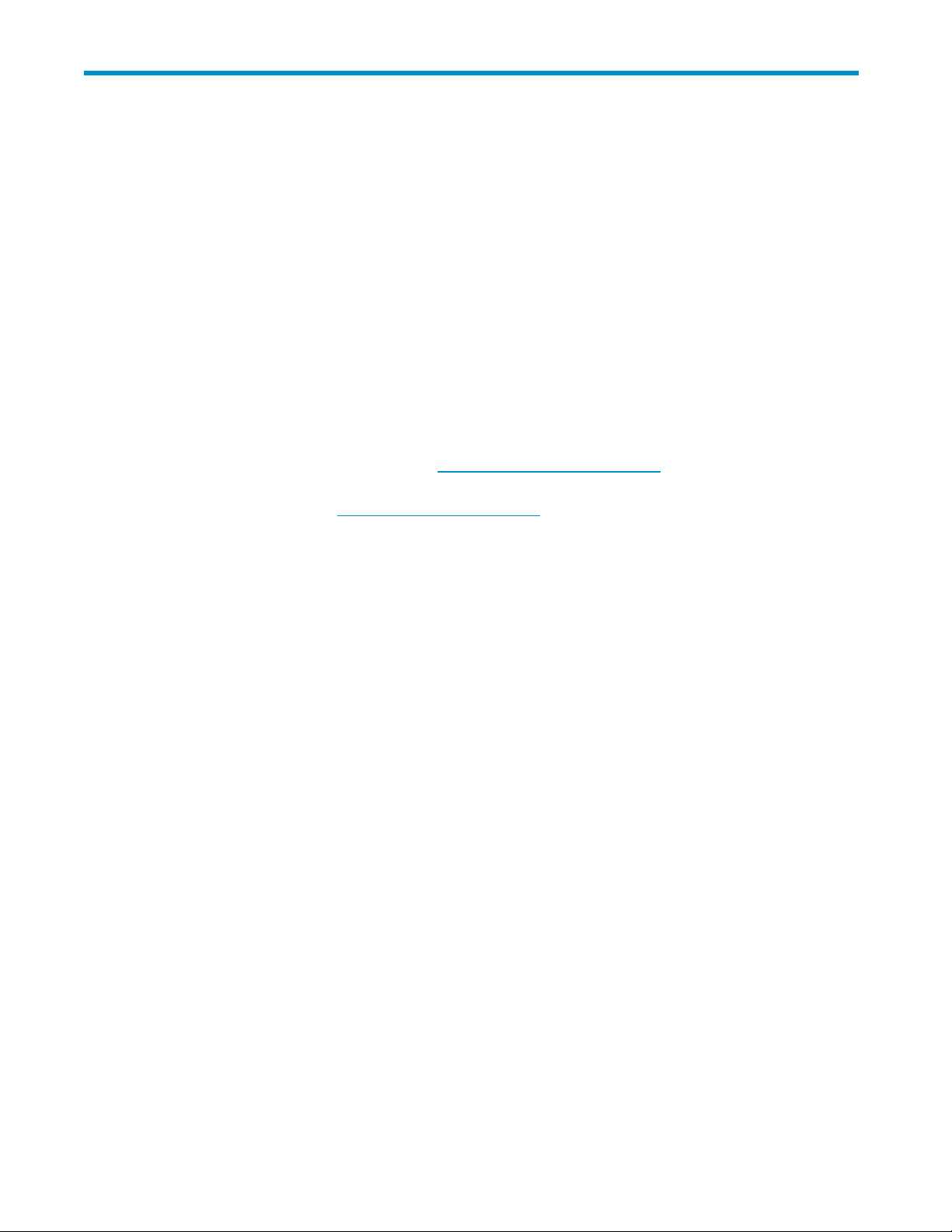
9UsingHPOBDR
In this chapter:
•
“Compatibility” on page 59
•
“What does HP OBDR do?” on page 59
•
“Remote disaster recovery (ProLiant servers only)” on page 59
•
“Testing for compatibility” on page 60
•
“Running HP OBDR”onpage60
Compatibility
HP One-Button Disaster Recovery is a standard feature on all HP StorageWorks DAT tape drives.
However,itcanonlybeusedwithspecificconfigurations and will only recover the server to which
the tape dr
To check whether your system (hardware, operating system and backup software) is OBDR-compatible,
please refer to our World Wide Web site h
For more specific information concerning the benefits of OBDR and the latest n ew features please refer to
our World Wide Web site h
If your system does not support HP One-Button Disaster Recovery, you ca n still use your tape drive
normally to back up and restore data. However, you must remember to create a separate set of
emergenc
ive is directly connected.
ttp://www.hp.com/go/connect.
ttp://www.hp.com/go/obdr.
y recovery disks for your operating system whenever you change your system configuration.
What does HP OBDR do?
Using just the tape drive and the most recent backup cartridge HP OBDR allows you to recover from
the following types of system disaster:
• Hard disk failures, as long as the replacement hard disk is the same size or larger than the
original and uses the same interface (for example, replace a SCSI hard disk with another SCSI
disk or replace a SAS hard disk with another SAS disk)
• Hardware failures where the server is replaced by an identical component
• File corruption because of an operating system error
• File corruption because of an application software error
• Viruses that prevent you from booting your system correctly
• User errors that stop you from booting your system correctly
When you run HP One-Button Disaster Recovery, your tape drive goes through the following sequence:
1. It goes into a special disaster recovery mode that enables it to restore your operating system and
reboot. It acts like a bootable CD-ROM. (Your system’s ability to boot from CD-ROM is normally
enabled by default. If you have changed this setting, you will need to enable it again. Refer to
your system BIOS manual for further details.)
2. It returns to normal tape drive mode and restores the data.
Remote disaster recovery (ProLiant servers only)
The HP Remote I nsight Lights-Out Edition (RILOE) on ProLiant servers gives the IT Administrator the ability
to completely recover a failed server at a remote location without physically traveling to where the
DAT SAS Tape Drives
59
Page 60

server resides. The on-site non-technical person need only insert the bootable cartridge into the tape
drive when asked to do so by the administrator.
Refer to the HP OBDR web site at h
this feature and compatibility.
Testing for compatibility
We recommend that you perform a full disaster recovery imm e diately after installation—if possible, onto
a blank ha rd d i
can safely cancel the disaster recovery process at step 3 in the following procedure.
sk. If you do not have a blank hard disk and do not want to overwrite your system, you
ttp://www.hp.com/go/obdr for more information about using
Refer to our connectivity web site (h
backup applications.
Running HP OBDR
HP OBDR can only be used with backup applications that support one-button disaster recovery and
methods of o perating OBDR will vary between different software companies. Check our World Wide
Web site (h
upgrades and troubleshooting before you use HP OBDR.
1. Poweronthedriveandinsertthelatestbootablecartridgeinthetapedrive(youmayalsoneed
ttp://www.hp.com/go/obdr) for the latest information about software compatibility, firmware
to power on the server to do this). The cartridge must be written by a backup application that
writes data to tape in CD-ROM format.
ttp://www.hp.com/go/connect) for more information about suitable
Figure 39 Inserting cartridge for OBDR
2. Hold down the eject button on the tape drive and keep it pressed down while power cycling the
tape drive. This activates the HP One-Button Disaster Recovery process. Release the button as soon
as the LE Ds flashinOBDRsequence,whichis:
The Ready light shows a repeated pattern of flashing-steady on-flashing.
60 Using HP OBDR
Page 61

Figure 40 Keeping eject button pressed down, power on in OBDR model
Keyboard shortcut for HP ProLiant servers
There is no need to press the Eject button. Just power on your server and press the [ F8] function key
during the Power On Self Test (POST). This invokes OBD R to restore your system. For more information
and specific instructions please refer to our World Wide Web site at h
3. Follow the on-screen instructions to set up the operating system. No rmally, you can accept the default
response to all the prompts, for example just press <Enter>.
4. The LEDs will flash in OBDR mode (as described in step 2) while the tape drive restores your
operating system to a state where it can run a normal data restore.
5. Once the operating system has been set up and rebooted, the Tape LED display on the tape drive
changes to constant green and you can remove the backup cartridge, if you wish. You are now
ready to run a normal data restore. Follow the normal process for your restore application.
If restore fails
If the restore fails for any reason, refer to our World Wide Web site (http://www.hp.com/go/obdr)
and do a search on OBDR for detailed troubleshooting information.
ttp://www.hp.com/go/obdr.
DAT SAS Tape Drives
61
Page 62

62 Using HP OBDR
Page 63

10 Diagnostic Tools and Performance
In this chapter:
•
“Diagnostic tools” on page 63
•
“Performance Assessment Tools” on page 64
Diagnostic tools
HP Library & Tape Tools
HP StorageWorks Library & Tape Tools is the recommended diagnostic and support tool for
your HP tape storage product. It is available on the CD shipped with your product or as a free
download from the HP web site. It is supported on nearly all major operating systems. See
h
ttp://www.hp.com/support/tapetools for comp atibility information, updates and the latest version
of the tool.
Troubleshooting with Library & Tape Tools
1. From the H
This will
installation on the server) or as an installation on your server. HP recommends installation of Library
&TapeTools,sothatitcanbequicklyaccessedatanytime. HPSupportwillalsorequestthatyou
use Libr
have it installed.
2. When Library & Tape Tools is first run, it will scan for HP tape drives and libraries on your system
and ask
3. Once you have selected your device you have a number of choices for troubleshooting.
•Deviceidentification: shows part number, serial number and information about any cartridge
loaded
• Firmware upgrade: allows you to locate and upgrade to the latest firmware. You will need to
be conne cted to the internet for this.
• Run tests: allows you to run proactive tests on your drive, such as the drive assessment test,
which
running this test before calling HP Support. You will need to provide a ‘trusted’ cartridge that
can be written to during this test.
•Gene
is us
analysis section which is the output from approximately 20 rules forming a comprehensive
analysisofthehealthofyourdrive. Theserulesmaygiveadvicesuchascleaningthehead
or trying a different tape if issues are found. The support ticket can be sent to HP Support
for further analysis.
• Run the p er formance tests: the tests to measure the write/read performance of your tape
dr
Ta
PStorageWorksTapeCD-ROM,selecttroubleshoot.
allow you to run Library & Tape Tools in standard mode, either directly from the CD (no
ary & Tape Tools should you need to contact them in the future, so it is a good idea to
you to select the one to work with.
will verify the functionality of your drive in around 20 minutes. HP recommends
rate a support ticket: this is a full dump of the drive logs along with interpretation and
edbyHPSupporttolearnabouttheconditionofyourdrive. Mostusefulisthedevice
ive and the data generation rates of your disk subsystem are also integrated into Library &
pe Tools. Use these tests to find the performance bottleneck in your system.
DAT SAS Tape Drives
63
Page 64

Performance Assessment Tools
You can use ou r fr
whether your disk subsystem can supply data at the maximum transfer rate.
Thetoolsarelocatedonlineath
understanding the performance needs of your backup system and recommendations on finding and fixing
performance issues. In nearly all cases when performance is not as expected, it is the data rates of the disk
subsystem that
ee, standalone performance assessment tools to check tape performance and test
ttp://www.hp.com/support/pat along with a complete guide to
cause the bottleneck. Please follow the guide and try the tools before calling HP Suppor t.
Note that the p
online (h
erformance tools are also integrated into HP Library & Tape Tools, which is available both
//www.hp.com/support/tapetools) and on the CD-ROM supplied with your tape drive.
ttp:
Optimizing performance
Various factors can affect tape drive performance, particularly in a network environment or if the drive is
not on a dedicated bus.
If your tape drive is not performing as well as expected, consider the following points before contacting
HP Support at h
• Have you installed the correct device drivers for your operating system and backup application?
See “Install drivers ” on page 19.
• Are you backing up across a network? The network load may be affecting the speed of transfer
or your backup application may only be appropriate for a single-server environment.
• Are you using the correct media for your model of tape drive? See
“Use the correct media”onpage55.
• Is the backup application writing buffers at the correct speed? You may need to tune the transfer,
buffer and block size settings to optimize the speed that the application writes data to the tape
drive. HP StorageWorks DAT tape drives have an internal buffer of 8 MB.
ttp://www.hp.com/support.
64
Diagnostic Tools and Performance
Page 65

11 Troubleshooting
In this chapter:
•
“General Procedure” on page 65
•
“Problems with cartridges”onpage66
Many users can use HP Library & Tape Tools to help them diagnose problems, see
“Diagnostic tools” on page 63. We also recommend the detailed troubleshooting guide at
h
ttp://www.hp.com/go/support for comprehensive troubleshooting information.
General Procedure
If a problem occurs, the first step is to try to establish whether the problem lies with the cartridge, the
drive, the ho
Has the system just been installed?
There could be an installation problem:
1. Check throug
st computer and connections, or the way the system is being operated.
h the information in the relevant installation chapter of this guide.
2. Has the syst
then check the cabling between the disks and the SAS controller.
3. Does an error appear during the boot sequence about a change to the RAID configuration?
This error only appears if you have used the supplied cable to replace an existing SAS
cable. Check the cabling between the disks and the SAS controller. If the problem
persists, you have probably disconnected a hard disk drive bay that was in use. See
“Option 2
for more
4. Has the system booted but the operating system has not seen the tape drive? Check that the
drive has power, the READY light should be illuminated. If it is not, check that the power cable is
connected correctly to the tape drive. If READY is illuminated, check the cabling between the tape
driveandtheSAScontroller.
5. Check t
6. Check the environmental conditions against the specified limits.
7. Are appropriate drivers and application software installed on the host?
Are you using new cartridges or a different brand of cartridge? Have you been using the pa rticular
cartridge for a very long time?
oblem cou ld lie with the cartridge:
The pr
1. Check through “Usethecorrectmedia” on page 55.
2. Check that you are using a DDS-labeled cartridge—not a DAT c artridge.
3. Use the correct media type, for example:
•DAT1
Remember that although tape drives may be able to read earlier-format media, see
Table 5 on page 55, the media itself is not backward-compatible
• DAT 160 media will be ejected by all drives, other than DAT 160 drive
4. Has
em booted? If not, check that all hard disks are correctly seated in the hard disk bay and
: Connect cable to port on host SAS controller and replace existing SAS cable ”onpage27
information.
he power connectors.
60 media with DAT 160 drives.
the cartridge been write-protected, see “Write-protecting car tridges” on page 55?
DAT SAS Tape Drives
65
Page 66

5.
Clean the tape heads with the cleaning cartridge, see “Cleaning cartridges” on page 56. Be sure to
use the correct cleaning cartridge.
• DAT 160 cleaning cartridges (C8015A) with DAT 160 tape drives.
• Standard cleaning car tridges (C5709A) with all other HP StorageWorks DAT tape drives
6. Try the operation again.
7. If the problem still occurs, try using a different cartridge.
8. If the problem is still there, the problem probably lies with the drive or the host computer.
Has the drive been moved recently? Have any cables been disconnected and reconnected? Has the
environment changed—unusually hot, cold, damp or dr y? Has there been dust or dir t near the drive.
Have reasonable precautions against static been taken?
The problem could lie with the drive:
1. Check the cables and connectors.
2. Clean the tape heads with the cleaning cartridge.
3. If the problem persists, check the environmental conditions against the specified limits (refer to
h
ttp://www.hp.com). Perhaps move the drive to a more suitable site.
Has a new operating system been installed in the host computer? Has new backup software been
installed?
The problem could lie with the host or the software. Consult the computer’s operating manuals, the
software manual, or seek help from a service engineer.
Problems with cartridges
If you experience any problems using HP branded cartridges, check:
• The cartr
• The cartridge has been stored at the correct temperature and humidity. This prevents
condensation. See the insert included with the tape cartridge for storage conditions.
• Thewrite-protectswitchisfullyoperational.Itshouldmovefromsidetosidewithapositiveclick.
• The Worl
h
ttp:/
The cartridge is jammed
If the cartridge is jammed or the backup application is unable to eject it, you can force eject the cartridge.
Once the cartridge is successfully ejected, it is good practice to upgrade the firmware. If the failure occurs
regularly, contact customer service at h
1. Either press and hold the Eject button on the front of the tape drive for a t least 15 seconds. Or press
the Eject button three times within 5 minutes.
2. Wait for the cartridge to be ejected. The drive waits until 35 seconds have passed from the tim e
of the first press, to give the normal eject procedure a chance to proceed. After this period, it
immediately releases the tape and ejects the cartridge, regardless of what operation it was
performing. It is important that you allow sufficienttimeforthedrivetocompletethisprocess.Ifyou
interrupt it, you may damage the media or the tape drive. The drive is then reset as though you
had turned the power off and then on again.
You may lose data if you force eject a cartridge. The tape may also become unreadable because an
EOD (End of Data) mark may not be properly written.
3. If the cartridge is still jammed, the tape drive has failed. Contact customer service at
h
idge case is intact and that it contains no splits, cracks or damage.
d Wide Web site for more detailed troubleshooting information:
/www.hp.com/support.
ttp://www.hp.com/support.
ttp://www.hp.com/support.
66
Troubleshooting
Page 67
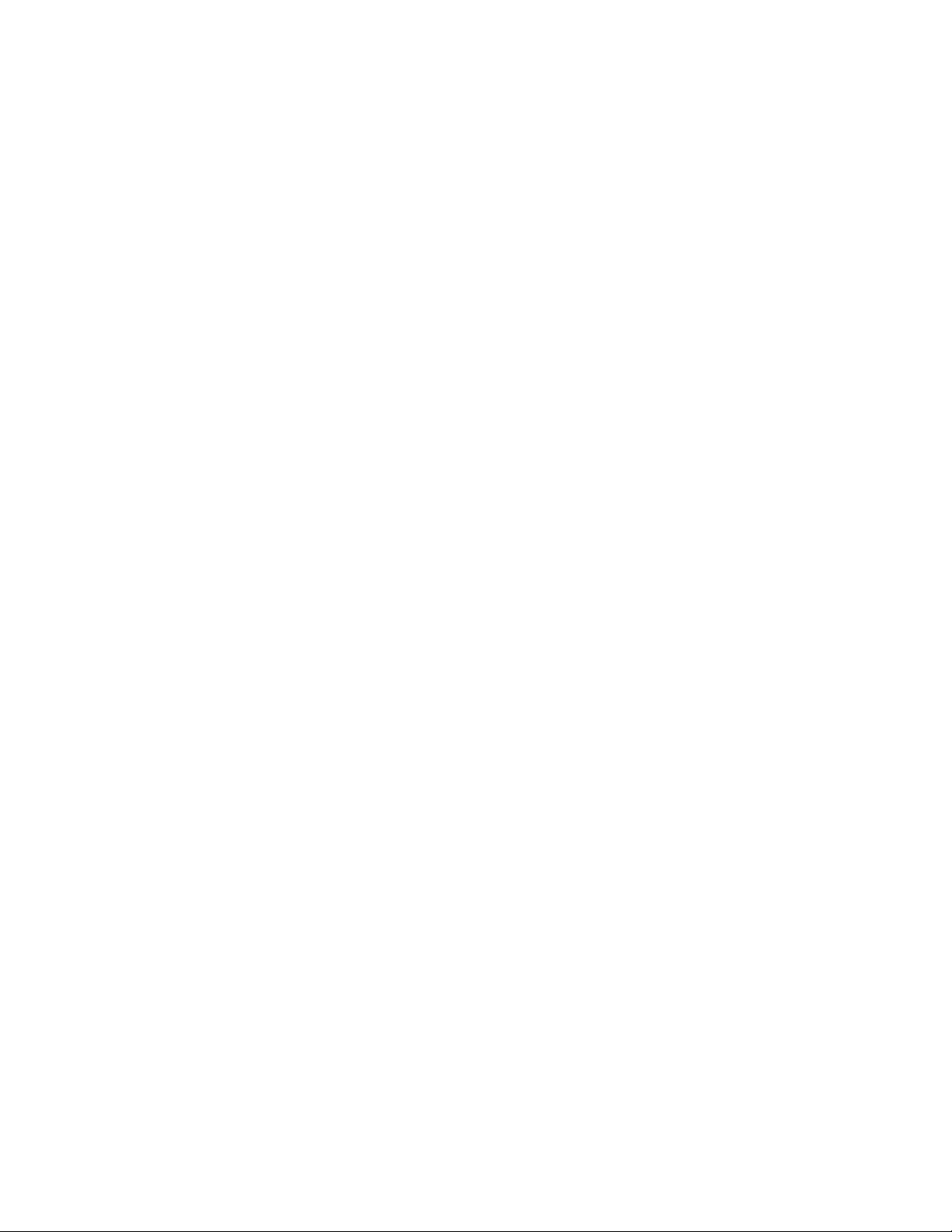
The drive will not accept the cartridge (or ejects it immediately)
The cartridge may have been damaged, for example dropped, or the drive may have a fault. If it is a
cleaning cartr
1. Check that the drive has power (the power cable is properly connected and the Tape LED is on).
2. Check that you are using the correct media for the tape drive, see “Use the correct media” on page 55.
3. Make sure that y
“Loading and unloading” on page 53).
4. Check for damage to your media and discard it if it is damaged.
5. Use a new or known-good piece of media and see if it loads. If it does, the original cartridge
isfaultyandshouldbediscarded.
6. Check if another DAT drive of the same model will accept the cartridge. If it does, the original drive
may be faulty. Before calling customer service, please check tha t the tape drive is responding. Use
HP Library
idge, it has probably expired and should be discarded immediately. For data cartridges:
ou have loaded the cartridge with the correct orientation (see
& Tape Tools, see “HP Library & Tape Tools”onpage63.
DAT SAS Tape Drives
67
Page 68

68
Troubleshooting
Page 69

12 Replacing an internal tape drive
If your tape drive proves to be faulty and cannot be repaired and it is still covered by the original
warranty, it will be replaced. HP will provide a replacement tape drive free of charge. Based on
availability and where geography permits, the replacement tape drive will be shipped for next b usiness
day delivery. Same day or four-hour delivery may be offered at an additional charge where geography
permits. If you request HP to install the replacement tape drive, you will be charged for the travel and
labor costs of this service.
To disconne
1. Unpack your replacement drive, and retain the packaging.
2. Power off the server and disconnect from the mains power supply.
3. Remove th
4. Observing normal anti-static precautions (see caution in “Attach mounting hardware”onpage21)
remove any screws that are holding the tape drive in place.
5. Disconnect the drive from the server’s power and cables and slide it carefully out of the mounting bay.
6. Put the d
7. Return
will be shipped with the replacement drive.
You must ship the defective drive back to HP within a defined period of time, normally five (5)
busine
shipping material. Failure to return the defective part may result in HP billing you for the replacement.
HP will pay all shipping and part return costs and determine the courier/carrier to be used.
NOTE:
If you are not replacing the drive immediately, you should insert a blanking plate into the
empty bay. Replace the cover on the server and secure with screws, as appropriate.
ct your drive
e cover from the server.
rive into the packaging that contained the replacement drive.
the faulty drive to your local HP Service Center. Instructions on where to return faulty drives
ss days. The defective part must be returned with the associated documentation in the provided
To reconnect your tape drive
Follow the step-by-step instructions in this User Guide.
DAT SAS Tape Drives
69
Page 70

70
Replacing an internal tape drive
Page 71

Index
A
audience,9
B
backup software
supported,20
buttons
Unload,54
C
cables,14
cabling
decision tree,15
cabling options
connect external drive by recabling internal
SAS port ,41
connect external drive to external SAS port,
45, 46
connect external drive to spare internal SAS
port on host HBA,38
connect to new HBA,30
connect to spare SAS port on host HBA,25,
27
external drives to external SAS port,45
external drives to internal SAS port,35
internal drive,24
replace cable to SAS port ,27
cartridge life,57
cartridges
See
best use of,57
cleaning,56
compatibility,55
handling,57
inserting,53
jammed,66
loading,53
not a cce pted,67
power off,54
problems,65
removing,54
unloading,54
write protecting,55
CD-ROM,17
cleaning cartridges,56
compatibility
backup software,20
connect external drive to existing HBA
recabling internal SAS port,41
spare internal SAS port,38
connect external drive to external SAS port,45
connect external drive to new HBA
external SAS port,46
connect to existing HBA
recable SAS port,27
spare SAS port,25
connect to new HBA,30
connecting SAS cables
external drive,35
internal drive,24
conventions
document,9
text symbols,9
D
DAT 160 cartridges,55
DAT tape drive
front view,13,51
LEDs,51
loading,53
models supported,13
powering off,54
unloading,54
diagnostic tools
L&TT,63
performance assessment,64
disaster recovery
See OBDR
disk bay disconnected label, 29, 44
document
conventions,9
related documentation,9
documentation
HP website,9
providing feedback,11
drive
operating,51
drivers
installing,19
windows,19
E
eject button,54
external drive
cabling to external SAS port,45,46
cabling to spare internal SAS port,38
recabling internal SAS port,41
F
firmware, upgrading
drives,54
DAT SAS Tape Drives
71
Page 72

front panel
drives,51
front view, 13, 51
H
handling cartridges,57
hard disk drive
need to recable,27
help
obtaining,10
HP
technical support,10
HP OBDR
See OBDR
hpdat,19
I
inserting cartridges,53
installation,65
problems,65
troubleshooting,65
verifying,49
installing
drivers,19
internal drive,21
installing external
reboot server,44,47
installing internal
attach mounting hardware,21
install drive,23
prepare mounting bay,21
reboot server,32
secure drive,32
internal drive
cabling to new HBA,30
cabling to spare SAS port,25
choosing cabling option,25
replace cabling to SAS port,27
internal tape drive
replacing,69
models supported,13
mounting requirements,21
O
OBDR,59
compatibility,59
how to run,60
if restore fails,61
remote disaster recovery,59
testing for compatibility,60
what it does,59
One-Button Disaster Recovery
See OBDR
online,53
operating systems supported,13
operation
drives,51
troubleshooting,66
P
PCI slots
required for external drive,37
performance assessment tools,64
power off,54
power on b utton,51
product specification
See
R
related documentation,9
replacing internal drive,69
S
software
troubleshooting,66
Subscriber’s Choice, HP,10
supported operating systems,13
symbols in text,9
J
jammed cartridge,66
L
L&TT,63
LEDs,51
at power on,49
loading
cartridges,53
loading car tridges,53
M
media
See cartridges
72
T
technical support
HP,10
service locator website,11
text symbols,9
troubleshooting
cartridge ejected,67
cartridges,65
general,66
general procedure,65
installation,65
jammed cartridge,66
L&TT,63
LEDs,51
software,66
Page 73

U
Unload button,54
unloading cartridges,53,54
upgrading firmware
drives,54
V
verify installation,49
W
websites
HP ,11
HP Subscriber’s Choice for Business,10
product manuals,9
write protect,55
DAT SAS Tape Drives
73
