Page 1

Compaq StorageWorks
AIT Drive Referen ce Guide
Part Number: 155450-003
Third Edition (November 2001)
This guide provides step-by-step instructions for installation a nd as a
reference for operation, troubleshooting, and future upgrades.
b
Page 2
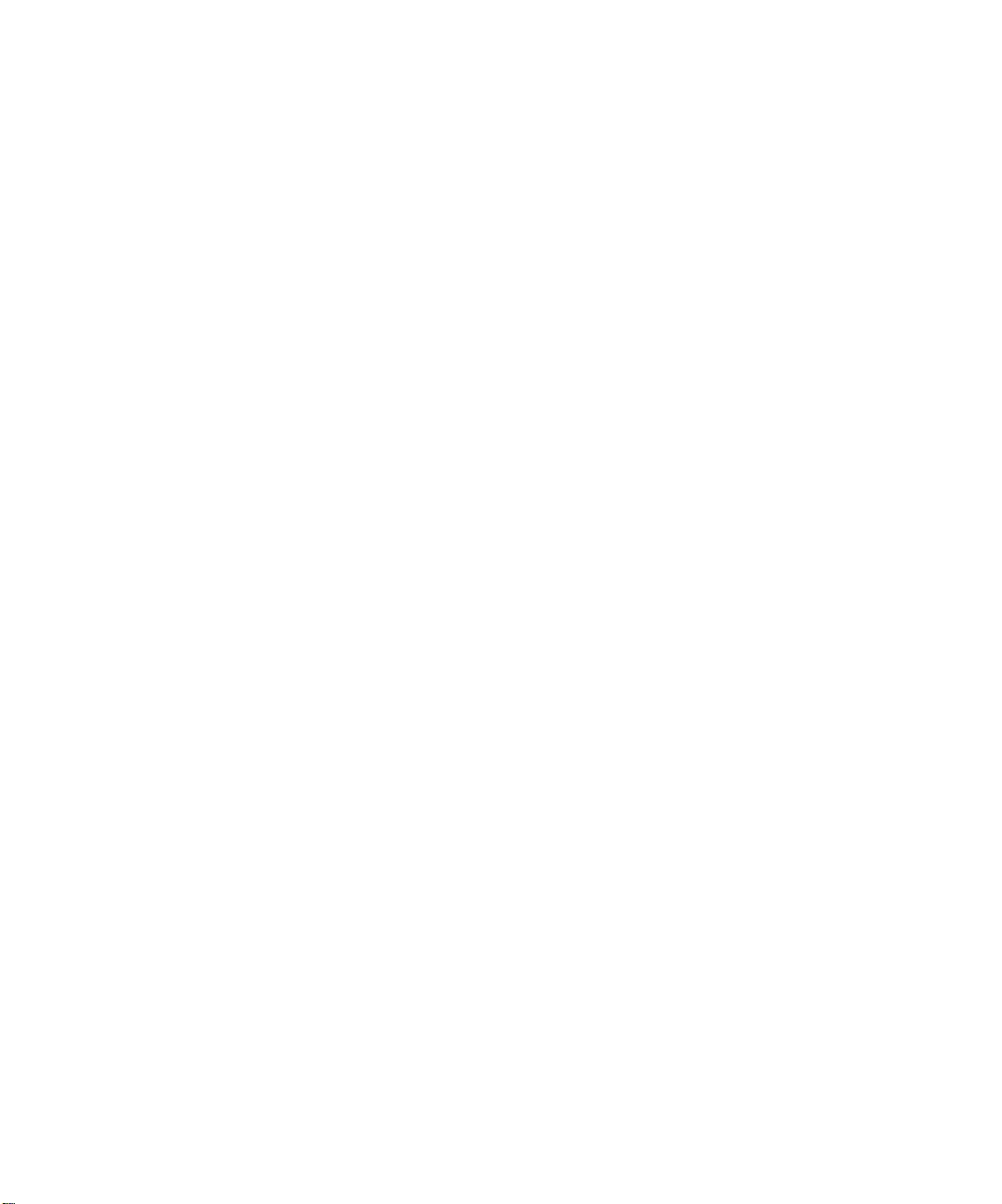
© 2001 Compaq Computer Corporation.
Compaq, the Compaq logo and Stora geWorks are trademarks of Compaq Informat io n Technologies
Group, L.P.
Microsoft, Windows, and Windows NT are trademarks of Microsoft Corporation.
Intel, Pentium, and Celeron are trademarks of Intel Corporation.
All other product names mentioned he re in may be trademark s of their respec tive companies.
Compaq shall not be liable for technical or editorial errors or omissions co nt ained herein. The
information in this document is provided “as is” without warranty of any kind and is subject to change
without notice. The warranties for Compaq products are set forth in the express limited warranty
statements accompanying such products. Nothing herein should be construed as constituting an additional
warranty.
Printed in the U.S.A.
AIT Drive Reference Guide
Third Edition (November 2001)
Part Number: 155450-003
Page 3

Contents
About this Guide
Text Conventions. . . . . . . . . . . . . . . . . . . . . . . . . . . . . . . . . . . . . . . . . . . . . . . . . . . . . . . vii
Symbols in Text. . . . . . . . . . . . . . . . . . . . . . . . . . . . . . . . . . . . . . . . . . . . . . . . . . . . . . . . .ix
Symbols on Equipment . . . . . . . . . . . . . . . . . . . . . . . . . . . . . . . . . . . . . . . . . . . . . . . . . . . ix
Important Safety Information . . . . . . . . . . . . . . . . . . . . . . . . . . . . . . . . . . . . . . . . . . . x
Getting Help. . . . . . . . . . . . . . . . . . . . . . . . . . . . . . . . . . . . . . . . . . . . . . . . . . . . . . . . . . . . xi
Compaq Technical Support. . . . . . . . . . . . . . . . . . . . . . . . . . . . . . . . . . . . . . . . . . . . . xi
Compaq Website . . . . . . . . . . . . . . . . . . . . . . . . . . . . . . . . . . . . . . . . . . . . . . . . . . . . .xi
Compaq Authorized Reseller. . . . . . . . . . . . . . . . . . . . . . . . . . . . . . . . . . . . . . . . . . . . . . . xi
1 Overview of the AIT Drive
Requirements . . . . . . . . . . . . . . . . . . . . . . . . . . . . . . . . . . . . . . . . . . . . . . . . . . . . . . . . . 1–1
Disaster Recovery Feature. . . . . . . . . . . . . . . . . . . . . . . . . . . . . . . . . . . . . . . . . . . . . . . 1–1
Features . . . . . . . . . . . . . . . . . . . . . . . . . . . . . . . . . . . . . . . . . . . . . . . . . . . . . . . . . . . . . 1–2
Installation Overview. . . . . . . . . . . . . . . . . . . . . . . . . . . . . . . . . . . . . . . . . . . . . . . . . . . 1–3
2 Installing the Software Drivers
Device Drivers . . . . . . . . . . . . . . . . . . . . . . . . . . . . . . . . . . . . . . . . . . . . . . . . . . . . . . . . 2–1
Windows NT . . . . . . . . . . . . . . . . . . . . . . . . . . . . . . . . . . . . . . . . . . . . . . . . . . . . . . . . . 2–2
Additional Information . . . . . . . . . . . . . . . . . . . . . . . . . . . . . . . . . . . . . . . . . . . . . . 2–2
Windows 2000 . . . . . . . . . . . . . . . . . . . . . . . . . . . . . . . . . . . . . . . . . . . . . . . . . . . . . . . . 2–2
Novell NetWare . . . . . . . . . . . . . . . . . . . . . . . . . . . . . . . . . . . . . . . . . . . . . . . . . . . . . . . 2–3
NetWare ASPI Support . . . . . . . . . . . . . . . . . . . . . . . . . . . . . . . . . . . . . . . . . . . . . . 2–4
Compaq Tru64 UNIX . . . . . . . . . . . . . . . . . . . . . . . . . . . . . . . . . . . . . . . . . . . . . . . . . . 2–4
OpenVMS . . . . . . . . . . . . . . . . . . . . . . . . . . . . . . . . . . . . . . . . . . . . . . . . . . . . . . . . . . . 2–5
SCO OpenServer . . . . . . . . . . . . . . . . . . . . . . . . . . . . . . . . . . . . . . . . . . . . . . . . . . . . . . 2–5
Configuring the SCSI ID for SCO OpenServer. . . . . . . . . . . . . . . . . . . . . . . . . . . . 2–6
SCO UnixWare . . . . . . . . . . . . . . . . . . . . . . . . . . . . . . . . . . . . . . . . . . . . . . . . . . . . . . . 2–6
Sun Solaris Intel Platform Edition . . . . . . . . . . . . . . . . . . . . . . . . . . . . . . . . . . . . . . . . . 2–8
AIT Drive Reference Guide iii
Page 4

Contents
3 Operating the AIT Drive
Front Panel . . . . . . . . . . . . . . . . . . . . . . . . . . . . . . . . . . . . . . . . . . . . . . . . . . . . . . . . . . . 3–1
Front Panel LED Indicators. . . . . . . . . . . . . . . . . . . . . . . . . . . . . . . . . . . . . . . . . . . 3–3
Importance of Using Compaq-Approved Cassettes . . . . . . . . . . . . . . . . . . . . . . . . . . . . 3–4
Loading and Ejecting a Cassette. . . . . . . . . . . . . . . . . . . . . . . . . . . . . . . . . . . . . . . . . . . 3–4
Loading a Cassette. . . . . . . . . . . . . . . . . . . . . . . . . . . . . . . . . . . . . . . . . . . . . . . . . . 3–4
Ejecting a Cassette. . . . . . . . . . . . . . . . . . . . . . . . . . . . . . . . . . . . . . . . . . . . . . . . . . 3–4
Forcing the Ejection of a Cassette . . . . . . . . . . . . . . . . . . . . . . . . . . . . . . . . . . . . . . 3–5
Write-Protecting a Cassette . . . . . . . . . . . . . . . . . . . . . . . . . . . . . . . . . . . . . . . . . . . . . . 3–6
Cassette Handling and Storage. . . . . . . . . . . . . . . . . . . . . . . . . . . . . . . . . . . . . . . . . . . . 3–7
4 Cleaning the AIT Drive
Reliability of Backup Devices . . . . . . . . . . . . . . . . . . . . . . . . . . . . . . . . . . . . . . . . . . . . 4–1
Importance of Routine Cleaning. . . . . . . . . . . . . . . . . . . . . . . . . . . . . . . . . . . . . . . . . . . 4–1
Errors Resulting from Cleaning Neglect . . . . . . . . . . . . . . . . . . . . . . . . . . . . . . . . . . . . 4–2
Tape Drive Cleaning Procedure . . . . . . . . . . . . . . . . . . . . . . . . . . . . . . . . . . . . . . . . . . . 4–3
5 Troubleshooting the AIT Drive
Eliminating Resource Conflicts . . . . . . . . . . . . . . . . . . . . . . . . . . . . . . . . . . . . . . . . . . . 5–1
Completing the System Configuration Worksheet . . . . . . . . . . . . . . . . . . . . . . . . . 5–1
Quick Checklist . . . . . . . . . . . . . . . . . . . . . . . . . . . . . . . . . . . . . . . . . . . . . . . . . . . . . . . 5–2
Hardware . . . . . . . . . . . . . . . . . . . . . . . . . . . . . . . . . . . . . . . . . . . . . . . . . . . . . . . . . 5–2
Software . . . . . . . . . . . . . . . . . . . . . . . . . . . . . . . . . . . . . . . . . . . . . . . . . . . . . . . . . . 5–3
Installation Troubleshooting. . . . . . . . . . . . . . . . . . . . . . . . . . . . . . . . . . . . . . . . . . . . . . 5–3
SCO OpenServer Systems . . . . . . . . . . . . . . . . . . . . . . . . . . . . . . . . . . . . . . . . . . . . 5–5
Windows NT Systems . . . . . . . . . . . . . . . . . . . . . . . . . . . . . . . . . . . . . . . . . . . . . . . 5–5
Novell NetWare Systems. . . . . . . . . . . . . . . . . . . . . . . . . . . . . . . . . . . . . . . . . . . . . 5–5
Compaq AlphaServer Troubleshooting . . . . . . . . . . . . . . . . . . . . . . . . . . . . . . . . . . . . . 5–6
Compaq Tru64 UNIX and OpenVMS Systems. . . . . . . . . . . . . . . . . . . . . . . . . . . . 5–6
Windows NT Systems . . . . . . . . . . . . . . . . . . . . . . . . . . . . . . . . . . . . . . . . . . . . . . . 5–6
Resolving Operating Problems. . . . . . . . . . . . . . . . . . . . . . . . . . . . . . . . . . . . . . . . . . . . 5–7
Correcting Intermittent Failures. . . . . . . . . . . . . . . . . . . . . . . . . . . . . . . . . . . . . . . . 5–7
Upgrading Firmware. . . . . . . . . . . . . . . . . . . . . . . . . . . . . . . . . . . . . . . . . . . . . . . . . . . . 5–8
Upgrading Firmware Using TSMC . . . . . . . . . . . . . . . . . . . . . . . . . . . . . . . . . . . . . 5–8
Upgrading the Firmware by Cassette for all Computers . . . . . . . . . . . . . . . . . . . . 5–10
Upgrading the Firmware Using Options ROMPaq for
Compaq Intel-based Computers. . . . . . . . . . . . . . . . . . . . . . . . . . . . . . . . . . . . . . . 5–11
iv AIT Drive Reference Guide
Page 5
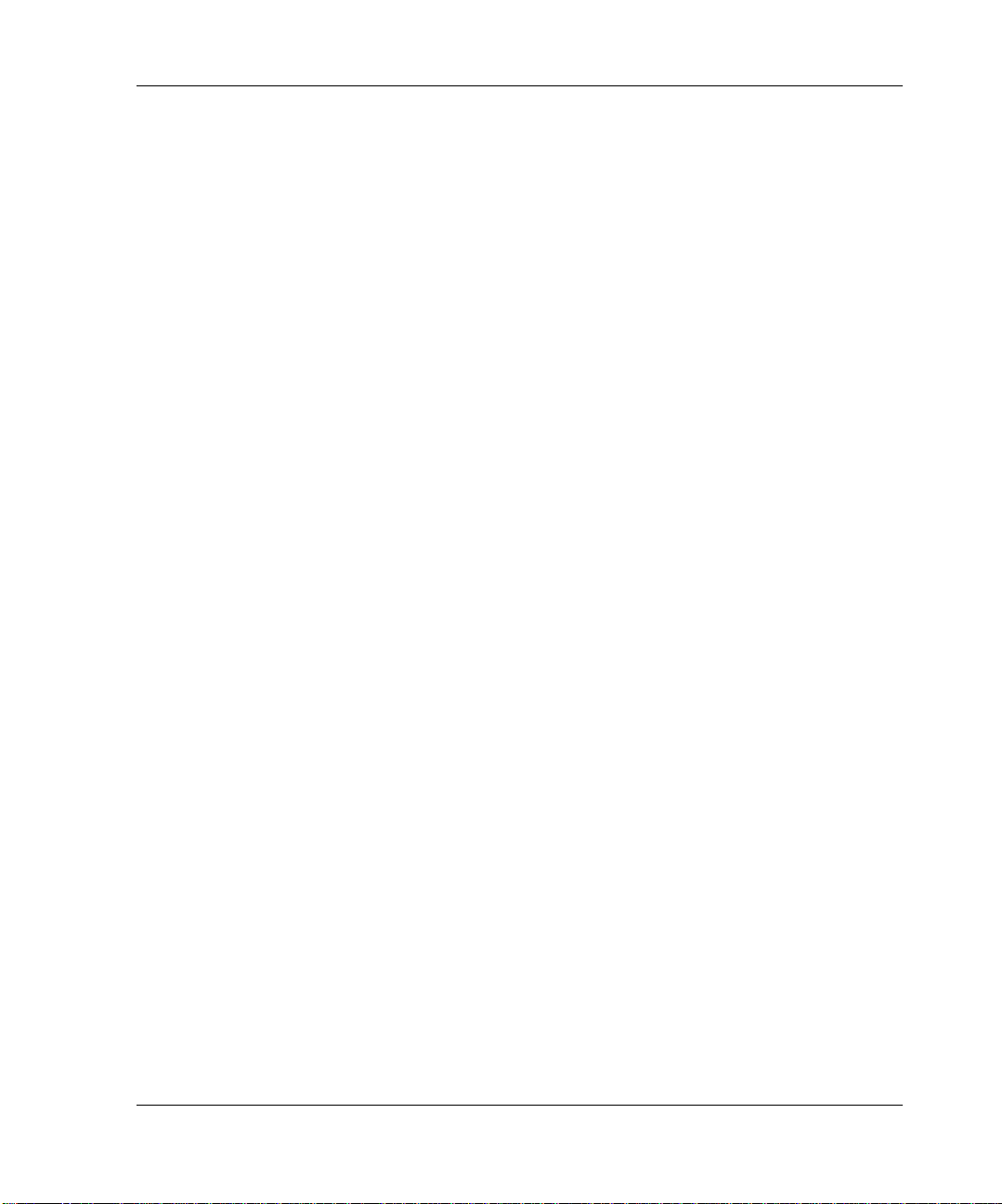
A Agency Notices
Regulatory Compliance Identification Numbers . . . . . . . . . . . . . . . . . . . . . . . . . . . . . . A–1
Federal Communications Commission Notice. . . . . . . . . . . . . . . . . . . . . . . . . . . . . . . . A–1
Class A Equipment . . . . . . . . . . . . . . . . . . . . . . . . . . . . . . . . . . . . . . . . . . . . . . . . . A–2
Class B Equipment . . . . . . . . . . . . . . . . . . . . . . . . . . . . . . . . . . . . . . . . . . . . . . . . . A–2
Canadian Notice (Avis Canadien) . . . . . . . . . . . . . . . . . . . . . . . . . . . . . . . . . . . . . . . . . A–3
Class A Equipment . . . . . . . . . . . . . . . . . . . . . . . . . . . . . . . . . . . . . . . . . . . . . . . . . A–3
Class B Equipment . . . . . . . . . . . . . . . . . . . . . . . . . . . . . . . . . . . . . . . . . . . . . . . . . A–3
European Union Notice . . . . . . . . . . . . . . . . . . . . . . . . . . . . . . . . . . . . . . . . . . . . . . . . . A–4
Japanese Notice . . . . . . . . . . . . . . . . . . . . . . . . . . . . . . . . . . . . . . . . . . . . . . . . . . . . . . . A–4
Taiwanese Notice. . . . . . . . . . . . . . . . . . . . . . . . . . . . . . . . . . . . . . . . . . . . . . . . . . . . . . A–5
B Electrostatic Discharge
Grounding Methods . . . . . . . . . . . . . . . . . . . . . . . . . . . . . . . . . . . . . . . . . . . . . . . . . . . . B–2
C Specifications
Dimensions and Weight. . . . . . . . . . . . . . . . . . . . . . . . . . . . . . . . . . . . . . . . . . . . . . . . . C–1
Acoustic Noise. . . . . . . . . . . . . . . . . . . . . . . . . . . . . . . . . . . . . . . . . . . . . . . . . . . . . . . . C–1
Altitude. . . . . . . . . . . . . . . . . . . . . . . . . . . . . . . . . . . . . . . . . . . . . . . . . . . . . . . . . . . . . . C–2
Temperature and Humidity Range. . . . . . . . . . . . . . . . . . . . . . . . . . . . . . . . . . . . . . . . . C–2
Power Requirements . . . . . . . . . . . . . . . . . . . . . . . . . . . . . . . . . . . . . . . . . . . . . . . . . . . C–3
Contents
D Data Compression
E Daisy Chaining
Index
AIT Drive Reference Guide v
Page 6

Contents
vi AIT Drive Reference Guide
Page 7
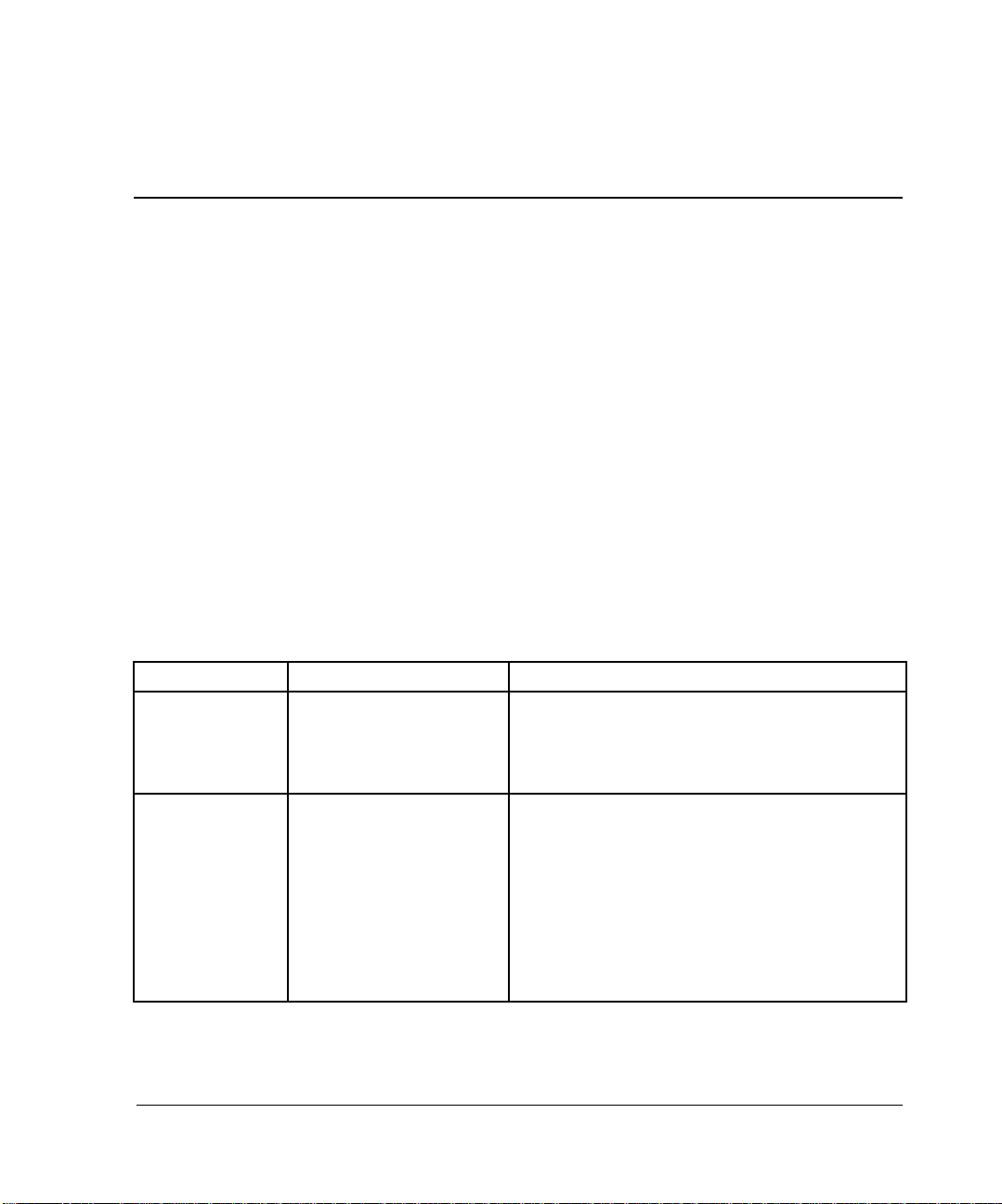
About this Guide
The following sections are covered:
•Text Conventions
• Symbols in Text
• Symbols o n Equipmen t
• Getting Help
• Compaq Authorized Reseller
Text Conventions
This document uses the conventions in Table 1 to distinguish elements of text.
Table 1: Text Conventions
Element Convention Examples
• Named Keys
•Key
Sequences
• Menu Items
•Directory
Names
• Button
Names
• Dialog Box
Names
Bold Home, Print Screen, Num Lock, Esc, PgUp
A plus sign (+) between two keys means that
you should press them simultaneously:
Ctrl+A, Ctrl+Home, Alt+Ctrl+Del
Initial Caps
(for UNIX, AIX, and
Solaris directory name s,
the exact case of every
character is displayed).
On the File menu, choose Save.
Save the file in the C:\StorageSets\Default
directory.
(UNIX, AIX, Solaris): Save the file in the
/home/newuser/practice directory.
To back up files, click the Backup Now button.
In the Save As dialog box, choose the drive
then the folder.
AIT Drive Reference Guide vii
Page 8
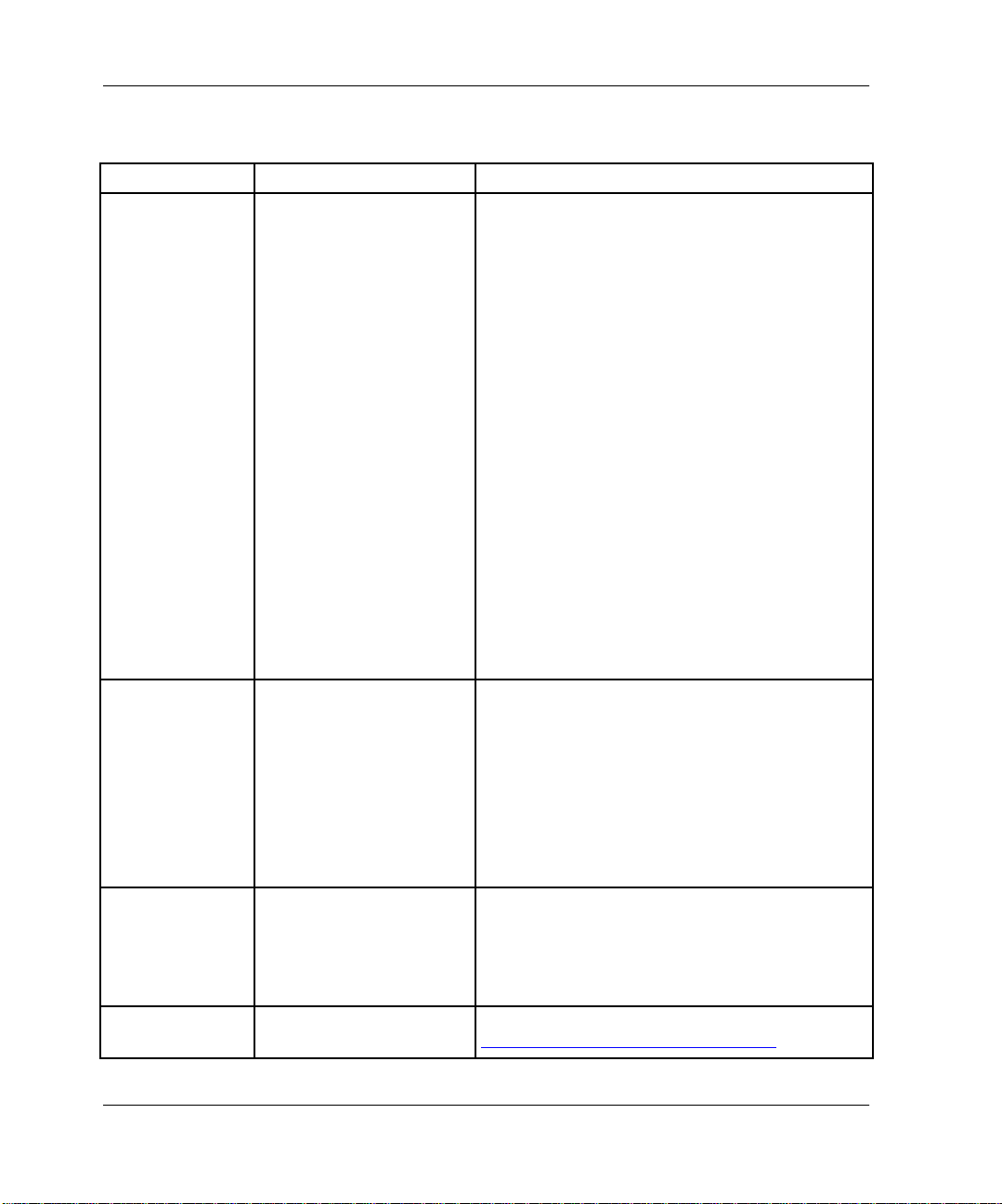
About this Guide
Table 1: Te xt Conventions (Continued)
Element Convention Examples
• User Input
and System
Responses
(Output and
Error
Messages)
• COMMAND
NAMES
•Drive Names
filenames
Menu Command
Sequences
URLs Sans serif font. For update notices, visit:
Initial Caps and
monospace font
COMMAND NAMES
in upper case, unless
they are case sensitive
(UNIX, AIX, and Solaris
command names are
case sensitive and will
not appear in uppercase).
Entered
are displayed in angle
brackets (
lower case.
Unless case sensitive,
use
If filenames are
case-sensitive (UNIX,
AIX, Solaris) or are
easier to understand with
some upper case letters,
the exact case of each
character is displayed.
Initial Caps, with a right
angle bracket (>)
between items. Menu
items are displayed as
shown on screen.
<variables>
< >
lowercase italics
.
appear
) and all
User Input and System Responses:
• To exit from the program, type
• At the prompt, type this command:
SHOW THIS_CONTROLLER
(no variable)
• To see your s ettings, give the command:
SHOW <storagesets> FULL
(with variable)
• You will see the
Command Names
•Use
• To manage storage, enter
• (UNI X, AIX, Sol aris): To list files, giv e the ls
•Drive Names:
To configure storage, edit
.
Changes are stored in
NewSystemConfigurationFile.ini
(UNIX, AIX, Solaris): Errors are logged to
MixedCaseFile.txt.
To compare documents, choose:
Tools>Documents>Compare.
http://www.compaq.com/products/updates
SET THIS_CONTROLLER
parameters.
sysmgr.exe
command.
Naviga te to your CD-ROM drive
(usually D: or
Continue?
).
E:
Exit
message.
to change
RUN
storageset.ini
.
.
.
viii AIT Drive Reference Guide
Page 9
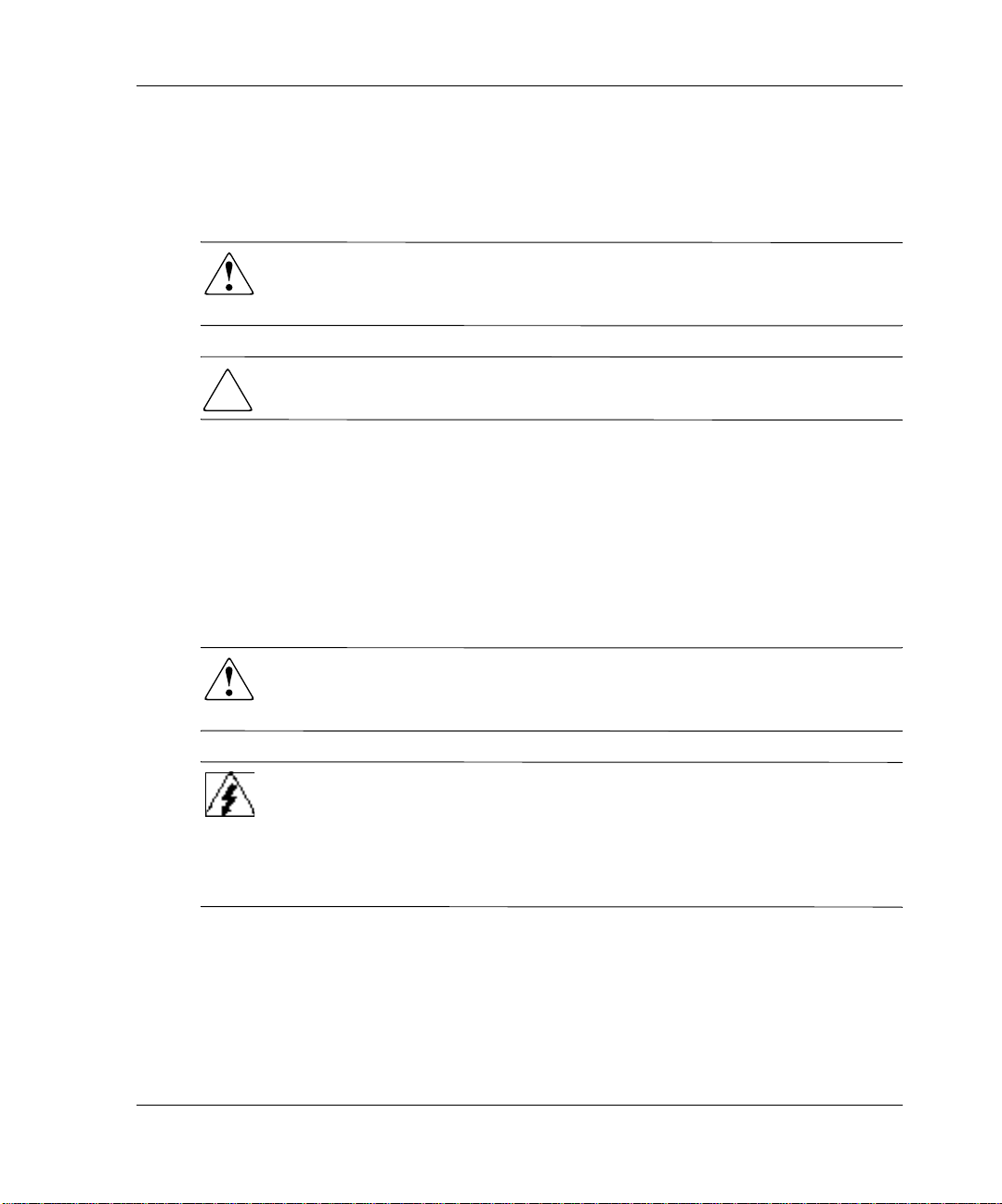
Symbols in Text
These symbols may be found in the text of this guide. They have the following
meanings.
WARNING: Text set off in this manner indicates that failure to follow directions
in the warning could result in bodily harm or loss of life or damage to
equipment.
About this Guide
CAUTION:
result in damage to equipment or loss of information.
IMPORTANT:
NOTE:
information.
Text set off in this manner presents commentary, sidelights, or interesting points of
Text set off in this manner indicates that failure to follow directions could
Text set off in this manner presents clarifying information or specific instructions.
Symbols on Equipment
These symbols may be located on equipment in areas where hazardous conditions
may exist.
This symbol in conjunction with any of the following symbols indicates the
presence of a potenti al hazard. The potential for injury e xi sts if wa rn ings are no t
observed. Consult your documentation for specific details.
This symbol indicates the presence of hazardous energy circuits or electric
shock hazards. Refer all servicing to qualified personnel.
W ARNING: To reduce the risk of injury from electric shoc k hazards, do not open
this enclosure. Refer all maintenance, upgrades, and servicing to qualified
personnel.
AIT Drive Reference Guide ix
Page 10
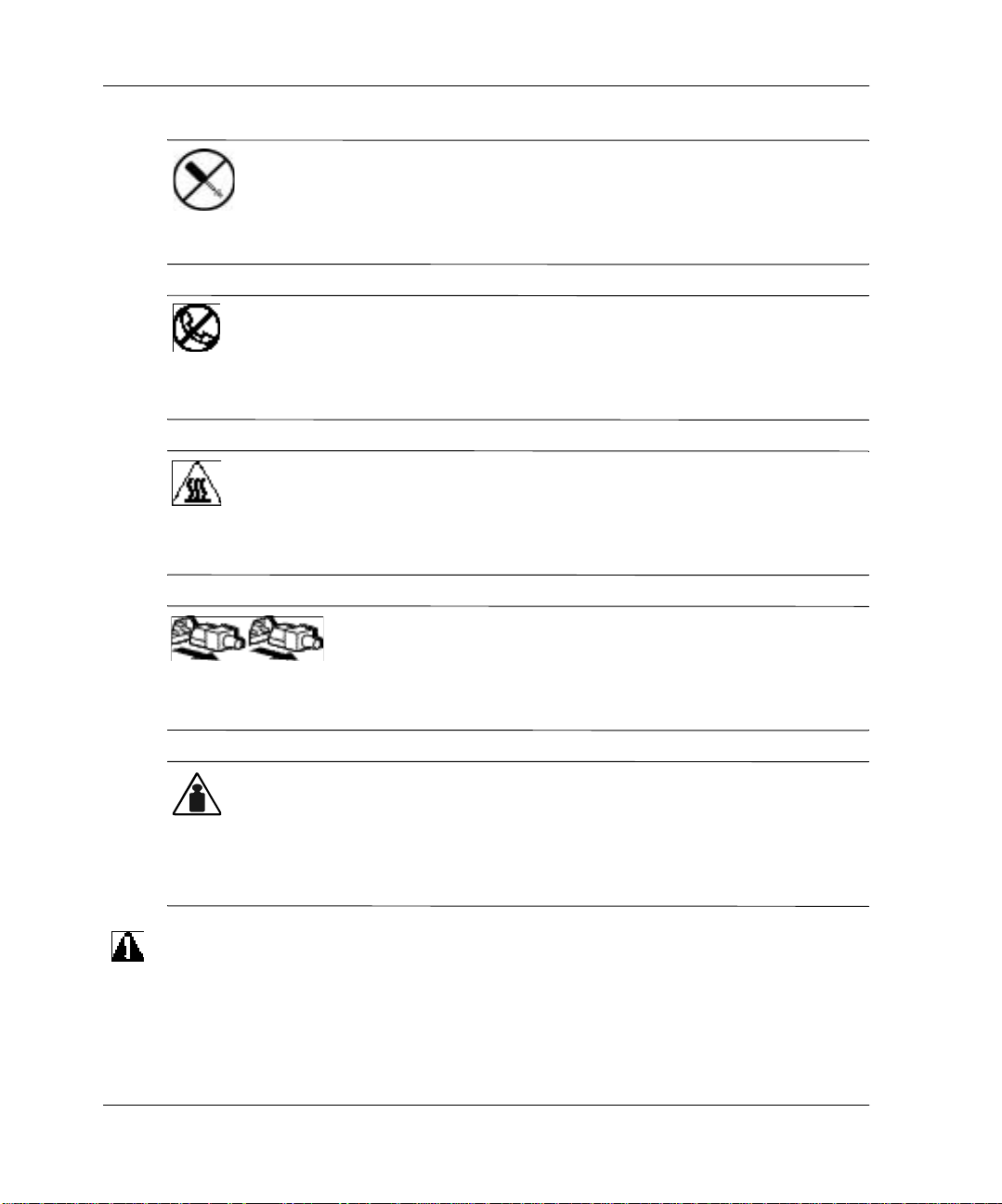
About this Guide
This symbol indicates the presence of electric shock hazards. The area
contains no user or field serviceable parts. Do not open for any reason.
W ARNING: To reduce the risk of injury from electric shoc k hazar ds, do not open
this enclosure.
This symbol on an RJ-45 receptacle indicates a Network Interface Connection.
WARNING: To reduce the risk of electric shock, fire, or damage to the
equipment, do not plug telephone or telecommunications connectors into this
receptacle.
This symbol indicates the presence of a hot surface or hot component. If this
surface is contacted, the potential for injury exists.
WARNING: To reduce the risk of injury from a hot component, allow the surface
to cool before touching.
These symbols on power supplies or systems indicate the
equipment is supplied by multiple sources of power.
WARNING: To reduce the risk of injury from electric shock, remove
all power cords to completely disconnect power from the system.
This symbol indicates that the component exceeds the recommended
weight for one individual to handle safely.
Weight kg
Weight lb
WARNING: To reduce the risk of personal injury or damage to the
equipment, observe local occupational health and safety requirements and
guidelines for manual material handling.
Important Safety Information
Before insta lling this product, read the Important Safety Information document
provided.
x AIT Drive Reference Guide
Page 11

Getting Help
If you still have a question after reading this guide, contact service representatives or
visit out website.
Compaq Technical Support
In North America, call the Compaq technical support at 1-8 00-OK- COMPAQ. This
service is available 24 hours a day, 7 days a week.
NOTE:
Outside North America, call Compaq technical support at the nearest location.
Telephone numbers for worldwide technical support are listed on the Compaq
website:
Be sure to have the following informa tion available befor e you call Comp aq:
• Technical support registration number (if applicable)
• Product serial numbers
• Product model names and numbers
• Applicable error messages
For continuous quality improvement, calls may be recorded or monitored.
http://www.compaq.com
About this Guide
.
• Operating system type and revision level
• Detailed, specific questions
Compaq Website
The Compaq website has th e latest infor mation on this product as well as the latest
drivers. Access the Compaq website at:
website, select SANworks.
http://www.compaq.com/storage
.
From this
Compaq Authorized Reseller
For the name of your nearest Compaq Authorized Reseller:
• In the United States, call 1-800-345-1518.
• In Canada, call 1-800-263-5868.
• Elsewhere, see the Compaq website for locations and telephone numbers.
AIT Drive Reference Guide xi
Page 12
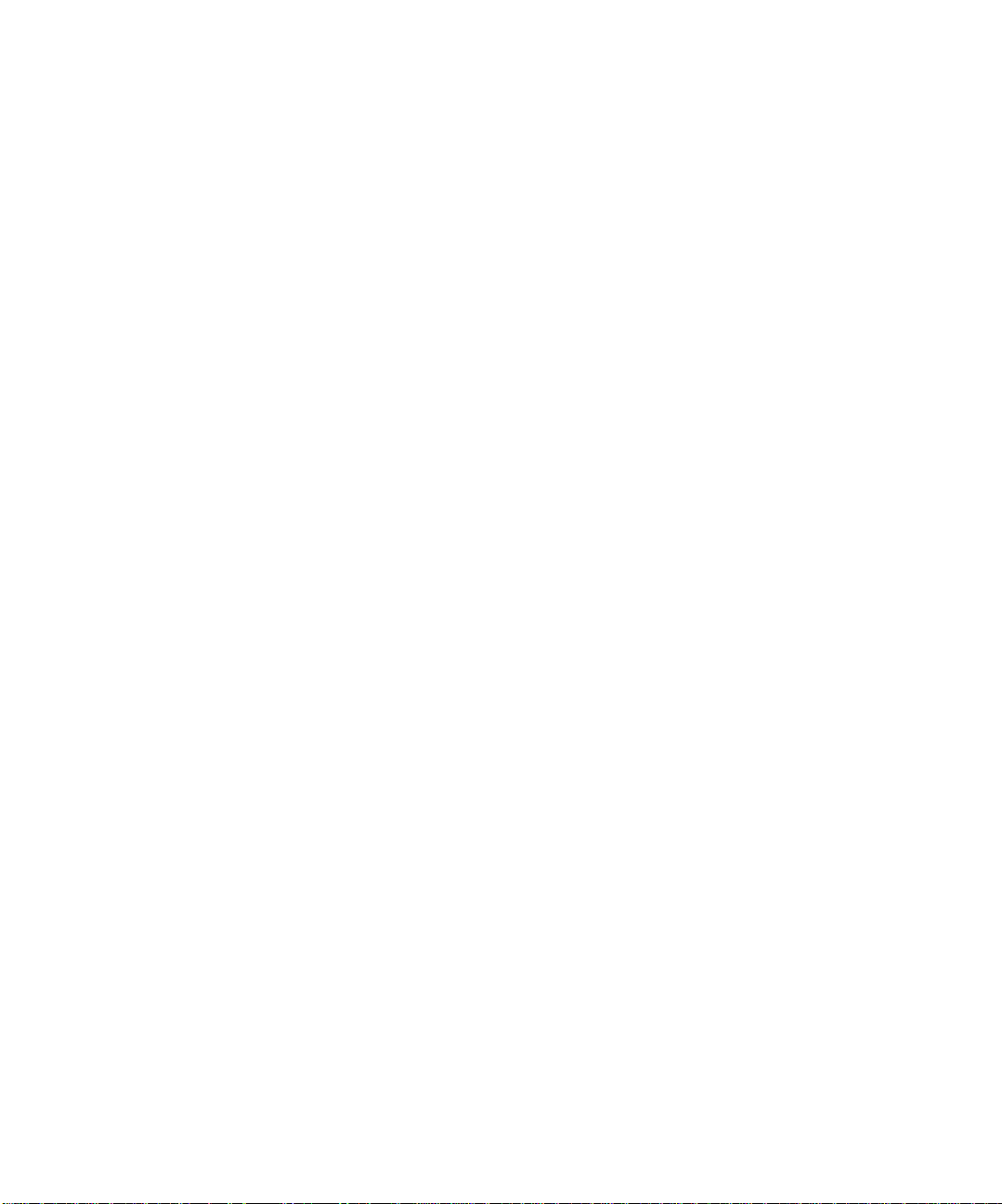
Page 13

The Compaq AIT tape drive is a high-capacity data storage device that uses AIT
(Advanced Intel ligent Tape) technology. The tape drive provides low-cost, reliable
data protection for entry-level servers, workstations, and desktop computers. With a
backup software application it can provide up to a 2:1 data storage compression ratio.
The AIT tape drive is shipped from the factory with data compression enabled; see
Appendix D for more information on changing this setting.
Requirements
Compaq recommends equip pin g the compu ter wit h a 3 2-bit Fa st SCSI- 2 Control ler o r
higher . An y of these contro llers fu lly support s the AIT tape dri ve . Install the control ler
before beginning the drive installation, using the documentation included with the
controller.
IMPORTANT:
or in an external storage device, but not both. The exception is a CD-ROM drive, which may be
internal when other devices are external or vice versa.
NOTE:
All SCSI devices on the same bus must either be internal (within the computer)
This requirement does not apply to the AIT 35 ID E tape dri ve.
1
Overview of the AIT Drive
Disaster Recovery Feature
Your new tape drive supports disaster recovery (DR) provided by various Compaq
approved tap e bac kup so ft ware vendors. With a few simple steps, your new tape drive
becomes a bootable de vice tha t will b oot your s erve r and per form an au tomatic syst em
restore from an AIT tape cartridge.
DR support for different operating systems is being added and updated frequently. To
learn of the latest operating system support for DR, visit the product page for your
tape drive at
For more information refer to the Compaq AIT Drive Documentation CD.
AIT Drive Reference Guide 1–1
www.compaq.com/storage
.
Page 14

Overview of the AIT Drive
Features
The following table outlines the features of the Compaq AIT tape drives.
Table 1–1: AIT Drive Features
Feature AIT 35 IDE AIT 35 AIT 50 AIT 100
Sustained
transfer rate
4 MB/s
(approx.
8 MB/s with
data
compression)
4 MB/s
(approx.
8 MB/s with
data
compression)
6 MB/s
(approx.
12 MB/s
with data
compression)
12 MByte/sec
(approximately
24 MByte/sec
with data
compression)
Supported
format
Burst transf er
rate
Buffer
Memory
Interface IDE
MIC Support Yes Yes Yes Yes
Tape Alert Yes Yes Yes Yes
NOTE:
Not compatible with the DDS and EXABYTE fo rmat tapes.
AIT-1 AIT-1 AIT-1, AIT-2 AIT-1, AIT-2,
AIT-3
66.6 MB/s 40 MB/s 40 MB/s 160 MB/s
8 MB 8 MB
non-parity
Embedded
ATAPI
UDMA-4
SCSI
Ultra160LVD,
Ultra/WIDE,
Single-ended
or Low
Voltage
Differential
8 MB parity 18 MB
Embedded
SCSI
Ultra160LVD,
Ultra/WIDE,
Single-ended
or Low
Voltage
Differential
Embedded
SCSI
Ultra160LVD,
Ultra/WIDE,
Single-ended
or Low Voltage
Differential
1–2 AIT Drive Reference Guide
Page 15

Installation Overview
1. If not present, install the controller.
2. Set the SCSI ID. (Refer to the installation instructions o n the Compaq AIT Drive
Documentation CD.)
Overview of the AIT Drive
NOTE:
Step 2 does not apply to the Compaq AIT 35 IDE tape drive.
3. Install the tape drive. (Refer to the i nstallation instructions on the Compaq AIT
Drive Documentation CD.)
4. In stall the software drivers. (See Chapter 2, “In stalling the Software Drivers.”)
5. Install backup application software.
AIT Drive Reference Guide 1–3
Page 16
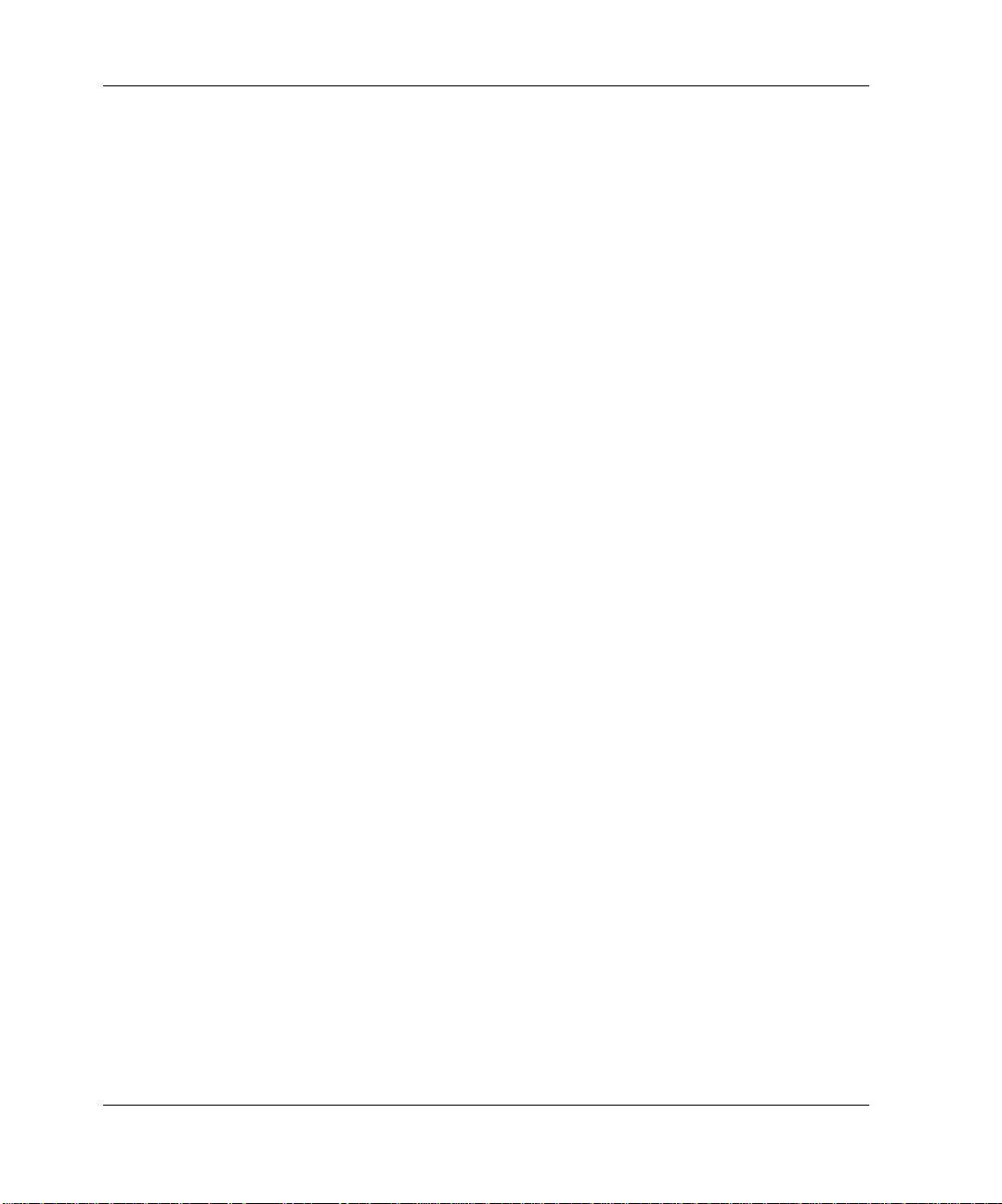
Overview of the AIT Drive
1–4 AIT Drive Reference Guide
Page 17
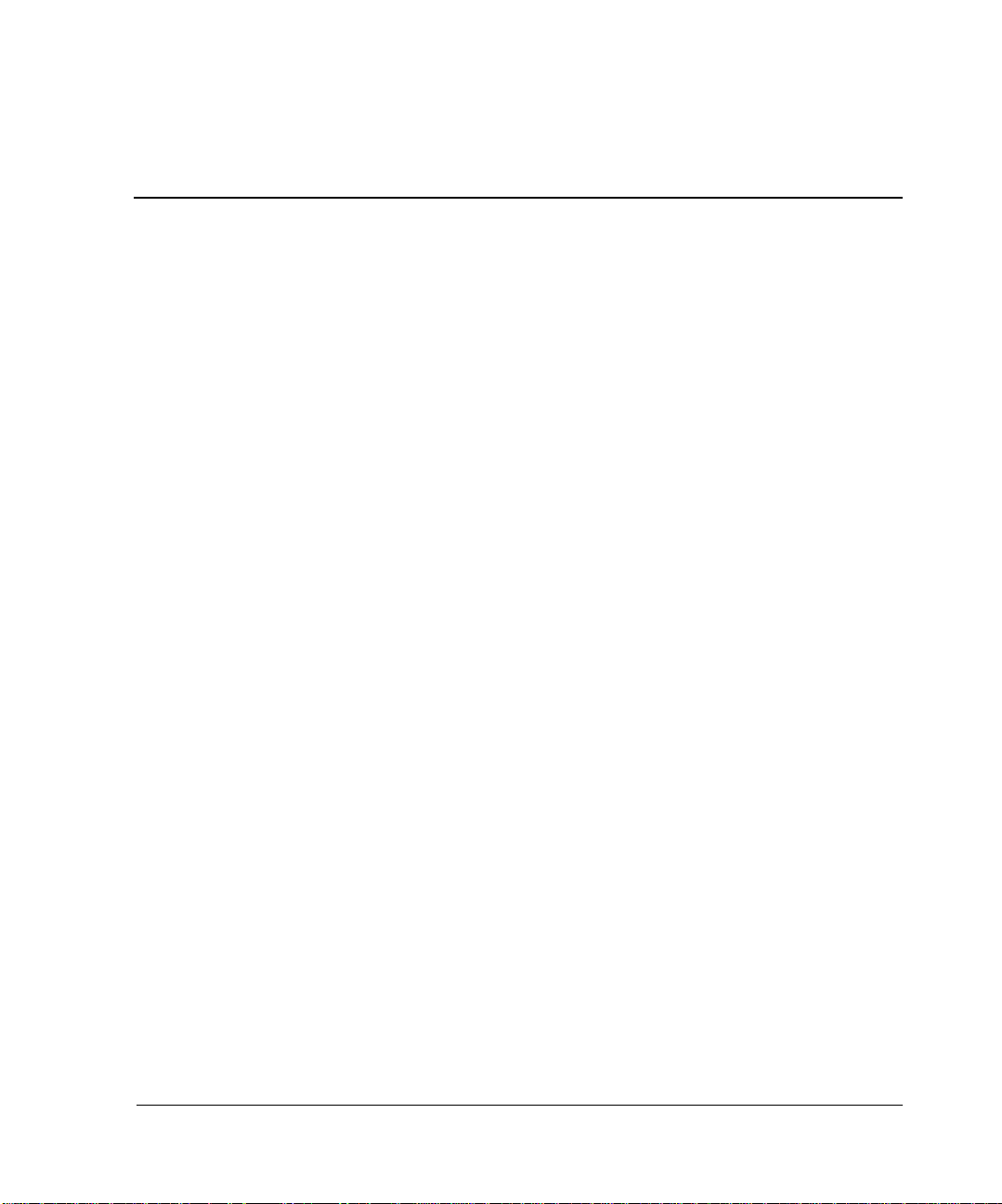
The following operating environments support the AIT tape drives:
• Microsoft Windows NT
• Microsoft Windows 2000
• Novell NetWare
• Compaq Tru64 UNIX
• OpenVMS
• SCO OpenServer
• SCO UnixWare
• Sun Solaris Intel Platform Edition
Device Drivers
Drivers for SCSI controllers are located on the Support Software Diskettes and on the
Compaq SmartStart for Servers CD. Tape device driver location depends on the
operating system and third-party software that is being used. The Compaq Native
Drivers CD contains generic drivers for Microsoft-related server products. You can
also download SCSI and tape drivers from the Compaq website at
The drivers on downloaded Support Software Diskettes may be newer versions with
new functionality and upgraded utilities.
2
Installing the Software Drivers
www.compaq.com
.
Refer to the appropriate operating system in this documentation for more details on
tape device drivers.
NOTE:
http://www.compaq.com/support/files/server/us/index.html.
AIT Drive Reference Guide 2–1
Solaris drivers are only available on the Compaq webs ite at
Page 18
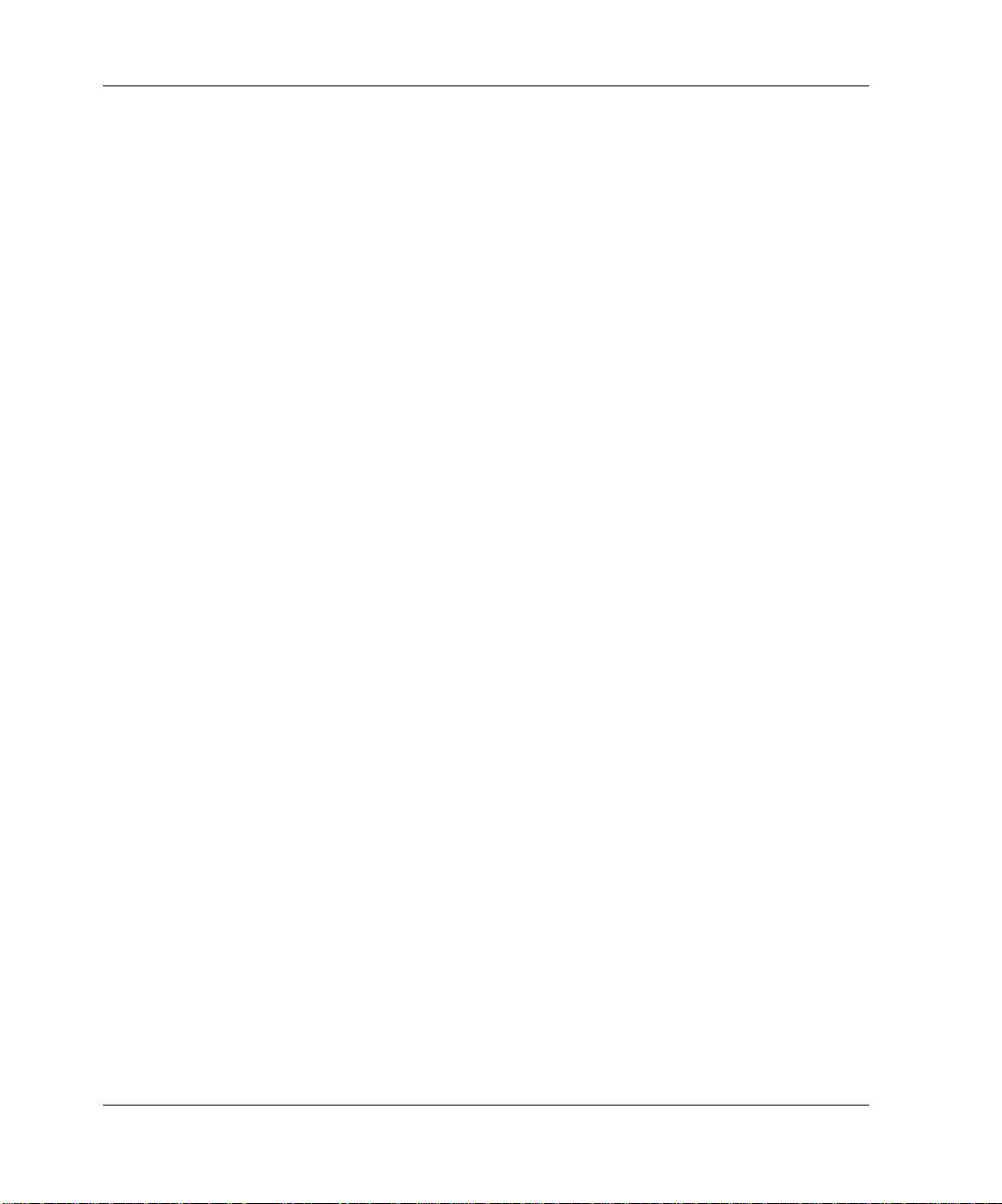
Installing the Software Drivers
Windows NT
Drivers for the SCSI controllers are found on the Support Software Diskettes and on
the Compaq SmartStart for Ser vers CD. SmartStart ship s with each comput er. Support
Software Diskettes can be downloaded fr om the Compaq website. Tape device drivers
are found on the Compaq Native Drivers CD. The Compaq Native Drivers CD ships
with each tape drive and its contents can be downloaded from the Compaq website.
Most third-party backup software vendors have their own drivers or method to
discover the device. Therefore, the drivers found on the Compaq Native Drivers CD
may not be required for functionality with products such as Veritas Backup Exec and
Computer Associates ARCserve.
IMPORTANT:
initial Windows NT installation, install the SCSI device driver for the controller
the tape driver.
Additional Information
For additional information:
• Refer to your backup application installation guide for more information
regarding additional software that may be needed
If the SCSI controller to whic h y our driv e is a ttache d was not pres ent during y our
before
installing
• Refer to “Compaq SCSI Controller Support” in the ntreadme.hlp file on the
Compaq Support Software for Microsoft Windows NT diskette, version 1.21 or
later.
• Refer to “Compaq Tape Support” in the ntreadme.hlp file on the Compaq Support
Software for Windows NT diskette.
Windows 2000
Drivers for the SCSI controllers are found on the Support Software Diskettes and on
the Compaq SmartStart fo r Servers CD. Sma rt Start ships with each computer.
Support Software Diskettes can be downloaded from the Compaq website. Tape
device drivers are found on the Compaq Native Drivers CD. The Compaq Native
Drivers CD ships with each tape drive and its contents can be downloaded from the
Compaq website.
Most third-party backup software vendors have their own drivers or method to
discover the device. Therefore, the drivers found on the Compaq Native Drivers CD
may not be required for functionality with products such as Veritas Backup Exec and
Computer Associates ARCserve.
2–2 AIT Drive Reference Guide
Page 19
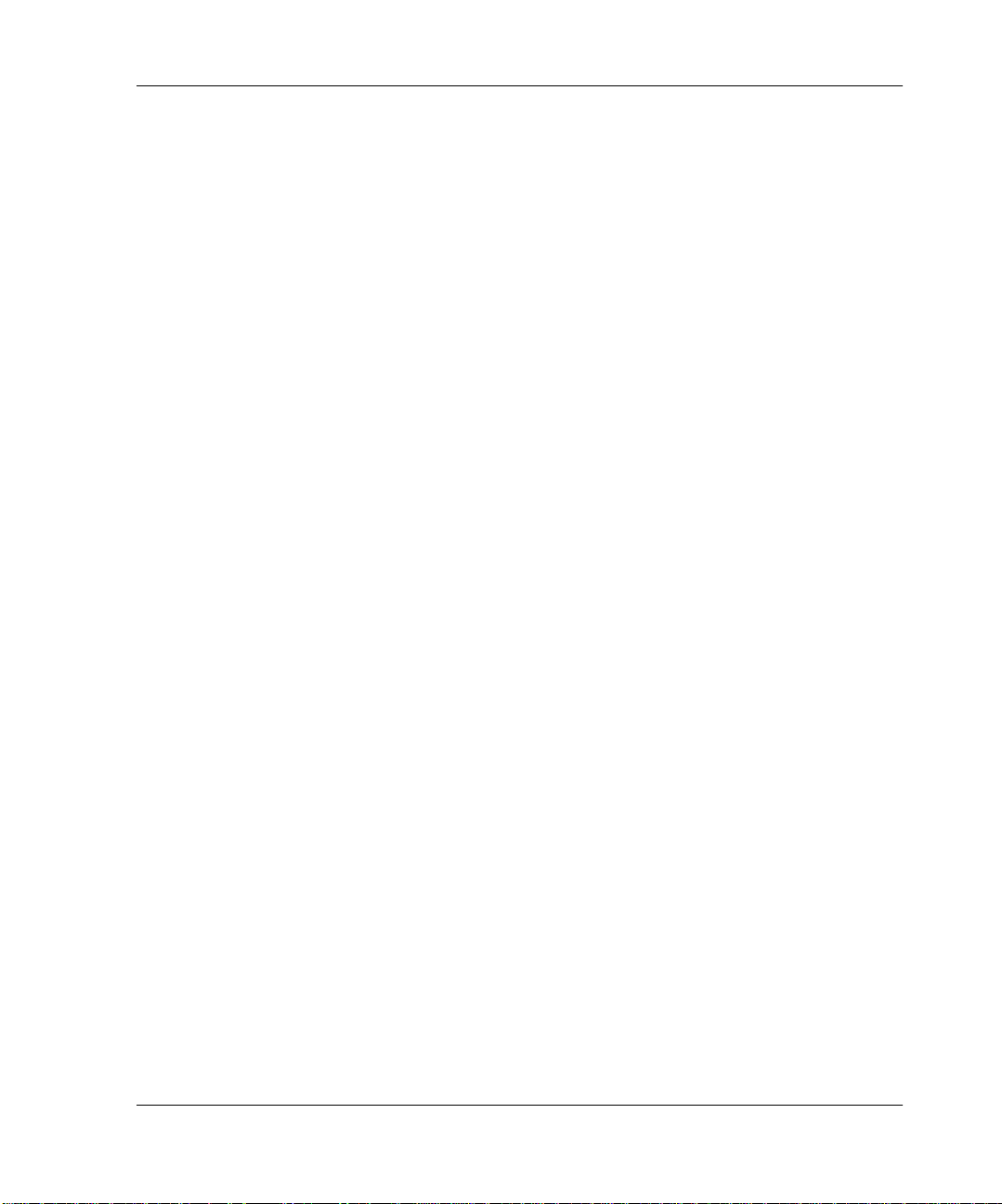
Refer to your backup application installation guide for more information regarding
additional software that may be needed.
To install the controller drivers:
1. Log on as Administrator.
2. Insert the Compaq SmartSta rt for Servers CD, version 4.9 or higher into the
CD-ROM drive.
3. When the license agreement screen appears, click I Agree, and then OK to
continue. The System Utility Screen appears.
4. Click the Compaq Support Paq icon once to highlight, then click OK. The
compaq Remote Deployment Utility appears.
5. Click on the checkboxes to select or deselect the desired items, then click Install
on the tool bar.
6. All selected items are inst alled and the Installation Results screen displays ,
showing which drivers were loaded successfully.
Novell NetWare
Installing the Software Drivers
Driv ers for the SCSI cont roller s are located on the Com paq SmartStar t for Serv ers CD
and Support Software Diskettes. Smart Start ships with each computer. Support
Software can be downloaded from the Compaq website. The software tape device
driver is located either with your tape backup software or with the operating system.
Compaq does not provide a .CDM tape driver for native NetWare support.
• Refer to your backup application installation guide for more information
regarding additional software that might be needed.
•Run the readme.com file on any of the Novell Software Support Diskettes (NSSD)
for driver installat ion instructions.
• Be sure to load the drivers in accordance with the Compaq co ntroller being used.
There are additional driver issues if you wish to use applications requiring the
Advanced SCSI Programming Interface (ASPI) support. For more information, see
the following section.
AIT Drive Reference Guide 2–3
Page 20

Installing the Software Drivers
NetWare ASPI Support
The Readme.com on the Novell Software Support Diskette (NSSD) outlines the
specific drivers you need to support ASPI tape backup applications.
NWASPI is used by some third pa rty softw are v endors such as Veritas Backup Exec in
versions prior to BackupExec for Netware Version 9.0. After 9.0 NWASPI will be
replaced by the Veritas driver BECDM.CDM. This driver is loaded automatically
when you start the backup a ppl ication. If you are using NWASPI you can load it from
the C:\nwserver\drivers directory. It is recommended that you download and use the
latest NWASPI driver from the Novell websit e.
Refer your third party vendor documentation for specific details regarding how tape
drivers are loaded.
Compaq Tru64 UNIX
The Compaq Tru64 UNIX operating system uses Dynamic Device Recognition
(DDR), which allows the operating system to recognize the AIT drive without a
software tape device driver.
If the following message is seen on any version of Compaq Tru64 UNIX, you should
update the DDR database to include the new device parameters.
ctape_ioctl: unmapped scsi density code (0x30)-DDR
entry needed
Table 2–1: Density Codes
Format Density Code
AIT1 30h
AIT2 31h
AIT3 32h
The SCSI tape dri v e f or True64 UNIX provides a sta ndard t ape dr i ve interface. This is
the tape driver for any Compaq SCSI tape device connected to a True64 UNIX
operating system. Facilities are provided to allow the addition of SCSI tape drives to
the system.
2–4 AIT Drive Reference Guide
Page 21
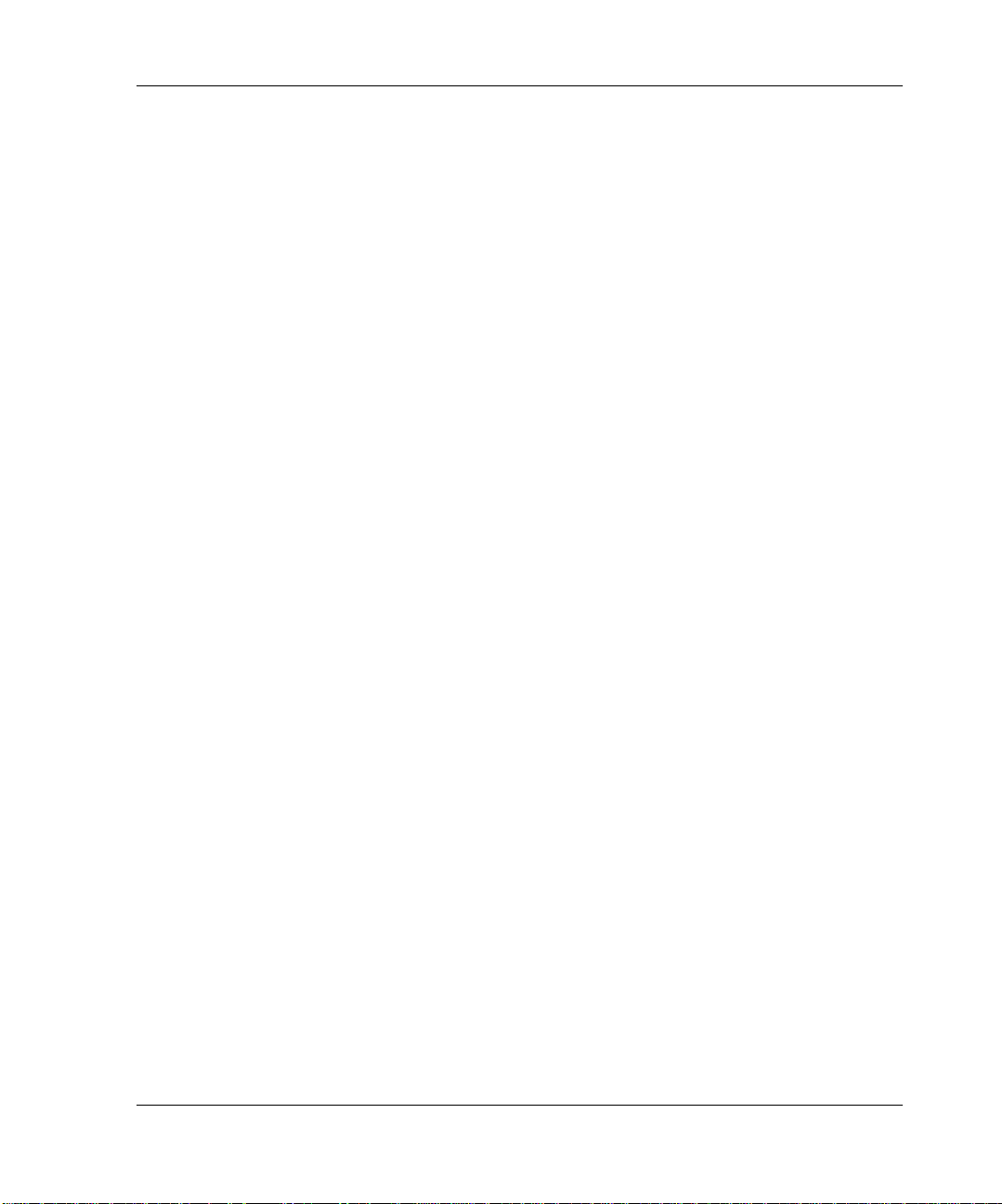
See the following websites for information on True64 UNIX device drivers and
updating the DDR database:
• www.tru64unix.compaq.com/docs/pub_page/devdoc_list.html
• www.tru64unix.compaq.com/docs/base_doc/DOCUMENTATION/V51_HTML/
MAN/MAN8/0086____.HTM
• www.tru64unix.compaq.com/docs/base_doc/DOCUMENTATION/V51_HTML/
MAN/MAN4/0107____.HTM
OpenVMS
The OpenVMS operating system uses Dynamic Device Recognition (DDR), which
allows the operating system to recognize the AI T drive without a soft ware tape device
driver.
SCO OpenServer
The drivers required to support the AIT tape drive under SCO OpenServer are:
• The SCO SCSI tape (stp) driver, which is built into SCO OpenServer; see the
SCO System A dministrator's Guide for information on configuring the driver.
Installing the Software Drivers
• An appropriate SCSI controller driver.
Drivers for the SCSI controllers and tape drive hardware are located on the Support
Software Diskettes and on the Compaq SmartStart for Servers CD. The Support
Software ships with each computer or can be downloaded from the Compaq website.
The software tape device driver is located either with your tape backup software or
with the operating system. Refer to your backup application installation guide for
more information regarding additional software that might be needed.
Refer to the appropriate readme file on the Support Software Diskettes. The required
driver is CHA.
In addition, the appropriate version of the Compaq Extended Feature Supplement
(EFS) for SCO OpenServer is required:
NOTE:
EFS for SCO OpenServer is available on the Compaq SmartStart for Servers CD and
is installed and configured automatically during a SmartStart installation.
AIT Drive Reference Guide 2–5
For SCO OpenServer 5, use Compaq EFS version 5.26 or higher.
Page 22

Installing the Software Drivers
Configuring the SCSI ID for SCO OpenServer
In the preconfigured kernel u sed to install SCO OpenSer ver, the foll owing SCSI IDs
are automatically set:
•Disk = 0
•Tape = 2
• CD-ROM = 5
To dete rmine the SCS I ID of the new tape drive (if not known):
1. Run System Configuration and look under “Review or Modify Hardware
Settings,” then “View and Edit Details.” The values reported for controller
number, target ID, LUN, and bus number will be used during
command.
mkdev tape
2. Boot the computer to single user mode and run the
3. Remove the default tape device from controller 0, ID 2.
4. Add the new tape drive to the configuration.
5. Relink the kernel and reboot the computer to multi-user mode.
6. Run the
hwconfig
The information will appear in a line s uch as:
%tape - - - type= S ha=0 id=2 lun=0 ht=...
In the above example, “id=2” indicates that the SCSI ID is 2.
See the Getting Started booklet that came with the AIT tape drive for more
information on setting the SCSI ID.
IMPORTANT:
controller in the sy st em . R emove the generic tape at ID 2, the n a dd the correct tape driver using
correct ID, bus, and LUN values.
The SCO OpenServer install kernel will only communicate with the first SCSI
SCO UnixWare
The drivers required to support Compaq SCSI tape drives under SCO UNIX are the
SCO SCSI tape (stp) driver and an appropriate SCSI controller driver. The stp driver
is built into SCO UNIX. Con sult the SCO System Admi nistrator's Gui de for directio ns
on configuring the SCSI tape driver.
mkdev tape
command.
command to ensure the new tape configuration is correct.
2–6 AIT Drive Reference Guide
Page 23

Refer to the documentation accompanying the Compaq Support Software for SCO
UnixWare, versions 2.x to 7.x., Compaq EFS 2.2x for UnixWare 2.1, or Compaq EFS
7.2x for UnixWare 7.x. The required driver is CPQSC.
EFS for SCO UnixWare is available on the Compaq SmartStart for Servers CD. The
Compaq EFS for SCO UNIX is installed and configured automatically during a
SmartStart installation.
The Support Software ships with each computer or it can be downloaded from the
Compaq website.
Sun Solaris Intel Platform Edition
The table below provides information on identifying appropriate drivers for Compaq
SCSI controllers.
Table 2–2: Sun Solaris
Controller Software Driver Information
32-Bit Fast SCSI-2
32-Bit Fast-Wide SCSI-2
Wide-Ultra SCSI-3
64-Bit Dual Channel Wide Ultra-2 SCSI
64-Bit/66-MHz Single Channel Wide
Ultra3
64-Bit/66-MHz Dual Channel Wide
Ultra3
For Solaris 2.6, 7, and 8, refer to the
Solaris documentation. The Compaq
Solaris driver updates can be
downloaded from the Compaq website.
The required driver is CPQNCR.
For Solaris 7 and 8, refer to the Solaris
documentation. The Solaris driver can
be downloaded from the Compaq
website or the Adaptec website. The
required driver is CADP160.
Installing the Software Drivers
AIT Drive Reference Guide 2–7
Page 24

Installing the Software Drivers
2–8 AIT Drive Reference Guide
Page 25

This chapter describes :
• Front panel LED Indicators
• Importance of using Compaq-approved cassettes
• Cassette loading and eje cting
• Forcing the ejection of a cassette
• Write-protecting a cassette
• Cassette handling and storage
Front Panel
The front panel of the AIT drive contains Power 1, Busy 2, Tape 3, and Status 4
Light Emitting Diode (LED) indicators and an eject button 5, as described in Table
3-1.
3
Operating the AIT Drive
AIT Drive Reference Guide 3–1
Page 26

Operating the AIT Drive
1
Figure 3–1: Front panel components
NOTE:
Depending on your model, your t ape drive may differ slightly from the illustration.
Table 3–1: Front Panel
Callout Icon Description
1
2
2 3
4
5
None Power LED
Busy LED
3
4
5
NOTE:
3–2 AIT Drive Reference Guide
The power LED is not on the internal unit.
Tape LED
Status LED
Eject Button
Page 27

Front Panel LED Indicators
The following table describes and explains the front panel LEDs.
Table 3–2: Front Panel LEDs
LED STATE
SCSI/Drive Loaded None
Operating the AIT Drive
Activity Cartridge Other
None None None
SCSI None None
Drive Loading/Unloading None
Drive Loading/Unloading Write-protected
None Loaded
None Loaded None
SCSI Loaded None
End of Cleaning
Tape
—
——
——
——
——
—
—
— Loaded Write-protected
— Loaded Error Rate Warning
——Cleaning Request
——Self-Test Failure
——Waiting for Reset
——Waiting for Eject
Legend: (NOTE: The AIT external drive has a power LED.)
LED Flash Symbol LED display
Off
On
Quick flashes
Quick flashes with a long pause in between
Long flash with a shor t pause in betwe en
Two quick flashes with a long pause in between
AIT Drive Reference Guide 3–3
Page 28

Operating the AIT Drive
Importance of Using Compaq-Approved Cassettes
Compaq-approved cassettes are thoroughly tested to meet high-quality standards.
Before Compaq recommends a cassette, the quality and reliability of the magnetic
media and the cassette are evaluated. Do not use unapproved cassettes; they may not
be compatib le with Compaq tape drives.
Table 3–3: Cassette Specifica tions
AIT 35 IDE AIT 35 AIT 50 AIT 100
25-GB 170 m
(557 ft)
35-GB 230 m
(754 ft)
NOTE:
cassettes.
IMPORTANT:
The AIT drive does not support the DDS and EXABYTE formatted
Compaq only supports media bearing the Compaq logo in Compaq tape drives.
25-GB 170 m
(557 ft)
35-GB 230 m
(754 ft)
25-GB 170 m
(557 ft)
35-GB 230 m
(754 ft)
50-GB 230 m
(754 ft)
25-GB 170 m
(557 ft)
35-GB 230 m
(754 ft)
50-GB 230 m
(754 ft)
100-GB 230 m
(754 ft)
Loading and Ejecting a Cassette
Loading a Cassette
Insert a cas sette into the slot on the front panel of t he tape drive. As the ca ssette is
inserted, the drive takes it and automatically loads it into the drive mechanism.
Ejecting a Cassette
The cassette can be re mo v ed fro m the drive either by using a softw are co mmand or by
pressing the eject button. If you press the eject button, the cassette rewinds before the
drive ejects the cassette from the slot.
NOTE:
engaged in before it responds. This ensures that the task is terminated in a controlled manner
and no data is lost.
3–4 AIT Drive Reference Guide
If the eject button is pressed when the drive is busy, the drive finishes the task it is
Page 29

Forcing the Ejection of a Cassette
Operating the AIT Drive
CAUTION:
end up invalidly formatted because End of Data (EOD) may not have been written.
Force an ej ectio n only as a last re sort; ne v er us e it as a quic k w ay to eject the cassette.
You can lose data if y ou f orce the e jection of a cassette o r the casse tte can
A cassette can be forced to eject when immedi ate ejection is required, even at the ri sk
of losing data. To eject a cassette immediately, hold the eject bu tton do wn for at least 5
seconds. The cassette is immediate ly unthreaded an d the casset te is ejec ted, re gard less
of what operation the drive was performing.
WARNING: There is a risk of electrical shock. If a cassette is jammed inside the
drive, do not attempt to open the tape drive. Refer all service to a Compaq
authorized service provider.
AIT Drive Reference Guide 3–5
Page 30

Operating the AIT Drive
Write-Protecting a Cassette
The cassette has a wri te-prot ect swi tch 1 to prevent accidental er asure o f data. Before
loading the casse tt e into the drive, posit i on the write-protect switch on the f ront of the
cassette. By movin g the switch to SAFE, the ca ssette is writ e-protected and b y movi ng
the switch to REC, the cassette is write-enabled.
1
Figure 3–2: Cassette write-protect switch
NOTE:
Your tape switch may differ from the illustration.
Using your fingernail, push the switch in
the direction of the arrow to protect the
tape from writing or accidental erasure.
Return the switch to its original position to
re-enable writing.
Certain AIT cassettes provided by Compaq support Memory in Cassette (MIC). This
feature enables th e ca ssett es to store impo rtant casse tte i nformat ion i n memory, which
allows faster access to data. MIC cassettes can be easily identified by the gold
connector pads located left of the write-protect switch.
IMPORTANT:
when the cassette is write-protected. The Tape Log becomes inaccurate if a cassette is used
write-protected, and the media warning cannot be relied on to indicate that the cassette needs
to be copied and replaced.
3–6 AIT Drive Reference Guide
The Tape Log, which contains a history of usage of the tape, is not updated
Page 31

Cassette Handling and Storage
For longer life of recorded or unrecorded cassettes, store cassettes in a clean
environment with these conditions:
• Keep the cassette out of direct sunlight and away from heaters and other heat
sources.
• Store the cassette in temperatures between 5° C and 32° C (41°F to 89.6°F).
• If the cassette has been exposed to conditions outside of the operating
specifications, stabilize it at room temperature for the same amount of time it was
exposed—up to 24 hours.
• Do not place the casset te near elect romagnet ic interf erenc e sou rces, suc h as video
monitors, motors, magnets, and video or X-ray equipment. Data on the cassette
can be altered.
• Store the cassette in a dust-free environment where the relative humidity is
between 20 percent and 60 percent. For longer cartridge life, store the cassette at
20 percent to 40 percent relative humidity.
Operating the AIT Drive
AIT Drive Reference Guide 3–7
Page 32

Operating the AIT Drive
3–8 AIT Drive Reference Guide
Page 33

Cleaning the AIT Drive
Reliable backup of your system is the product of at least four components:
• A reliable t ape drive
• Quality cassettes
• Regular backup schedule with backup media stored off-site
• Routine tape drive maintenance
Compaq tape drives are designed to operate reliably under worst-case conditions;
however, they require simple routine maintenance to operate efficiently. Regular
cleaning is the most e sse nt ial step in properly maintaining a tape drive and preventing
errors.
Reliability of Backup Devices
The reliability of an y backup de vice is direc tly rel ated to its duty c ycl e (the numbe r of
hours per day that the d e v ice is in use ). F or e xampl e, if a t ape dr i v e des igned f or 1-GB
backups is being used to back up a 10-GB computer, the result on that drive will be
premature aging and reliability problems.
4
Importance of Routine Cleaning
The tape dri ve has a cleaning r oller b uilt in, which assi sts in pre v en ting and re cov ering
from head contamination. This feature minimizes buildup on the read/write heads so
fewer cleaning cycles with a cleaning cassette are required. However, Compaq
recommends a routine cl eanin g schedul e e v e ry 100 hours of use to ke ep th e tape drive
in good working order. The drive also needs cleaning when the drive Status LED
displays long flashes with short pauses (see Chapter 3, “Operating the AIT Drive,”
Table 3-2).
IMPORTANT:
follow recommended cleaning procedures could result in serious damage to the tape drive.
AIT Drive Reference Guide 4–1
Regular cleaning is vital to trouble-free operation of any tape device. Failure to
Page 34

Cleaning the AIT Drive
When a drive is cleaned according to a regular schedule, one cleaning cycle typically
removes a ccumulated d irt a nd part icle deposi ts. Ho we ver, in a dusty environment, one
cleaning cycle may not fu lly c lean t he AIT d ri v e re ad/wri te hea ds. Up t o four clea ning
cycles may be necessary to fully clean the drive.
Errors Resulting from Cleaning Neglect
Failure to observe routine maintenance and cleaning of tape drives can result in the
following errors:
• Dropouts
Caused by weak signal strength from dirty read/write heads, a dropout can result
in reduced cassette capacity and backup performance.
• Media errors
The backup cassettes can be jammed, torn, or otherwise damaged by a dirty
read/write head.
• Read or write errors
Because of a dirty read/write head, data may not be recorded on the cassette
during backup. Even if the data is on the backup cassette, retrieval may not be
possible if the dirty head cannot read the data.
• Format failures
During backup, data i s l ai d on t he cassette in a certain format for eas y re tr ieval. A
dirty write head can cause format failures, which means that data can be lost or
impossible to retrieve.
• Bad blocks
Because of media damage (see media errors above), the cassette may not accept
backup data. Also, the re ad/write hea d may be unable to retrieve data from bad
blocks.
4–2 AIT Drive Reference Guide
Page 35

Tape Drive Cleaning Procedure
Cleaning the AIT Drive
CAUTION: Do not
clean read/write heads with a cotton swab. Fibers from a cotton swab can cause
permanent damage to the head.
use alcohol or a cleaning solution to clean AIT drives.
Do not
1. Insert the cleaning cassette into the drive. The drive automatically takes the
cassette, loads it, and cleans the heads.
When cassette cleaning is finished, the drive ejects it.
2. If the tape drive does not eject the cassette and the Status LED is flashing (see
Chapter 3, “Operating the AIT Drive,” Table 3-2), press the eject button, discard
the cassette, and insert a new cleaning cassette.
NOTE:
cassette.
Step 2 indicates the cleaning cassette is exhausted. Throw away the used cleaning
After removing the cleaning cassette from the drive, write the cleaning date on the
cassette label. This provides a record of how many times the cleaning cassette has
been used. The cleaning cassette typically has a life of 35 cleaning cycles.
AIT Drive Reference Guide 4–3
Page 36

Cleaning the AIT Drive
4–4 AIT Drive Reference Guide
Page 37

Troubleshooting the AIT Drive
Eliminating Resource Conflicts
Many of the problems associated with tape drive installation are a result of resource
conflicts between the tape drive components and the other components in the
computer.
Before following the troubleshooting procedures in this guide, complete the system
configuration worksheet (see Table 5-1). Use the worksheet to identify and correct
resource conflicts.
Completing the System Configuration Worksheet
1. Run the Compaq System Configuration Utility and select Step 4.
2. Record the switch settings for all optio n boards on the worksheet (s ee Table 5-1)
under Recommended Switch Settings.
3. Remove the computer cover and record the actual switch settings from all option
boards under Actual Option Board Switch Settings.
5
4. Compare the settings recorded on the worksheet. If there are any differences, set
the board switches as r ecommen ded by the Compaq System Configuration Utility.
AIT Drive Reference Guide 5–1
Page 38

Troubleshooting the AIT Drive
Table 5–1: System Configuration Worksheet
Item Notes
Operating System
Operating System Version
Software Available Base Memory
Tape Software Vendor and Product
Tape Software Version
Compaq System Configuration Utility
Version (EISA-based Compaq computers
only)
System Configurative Switch Settings Actual Switch Settings
ADDR IRQ DMA ADDR IRQ DMA
Quick Checklist
To prevent hardware and software failures, use the following checklists.
Hardware
To prevent hardware failures, make sure the following tasks have been properly
completed:
• The Compaq System Configuration Utility (Intel-base d compu ter s only) has been
checked for conflicts.
• The System Reference Manual (SRM) console (AlphaServers only) has verified
the tape drive installation.
• The AlphaBios (AlphaServers only) has verified the tape drive installation.
5–2 AIT Drive Reference Guide
Page 39

• The tape drive switches and jumpers have been set correctly.
• The power and SCSI signal cables are connected correctly and the controller is
• The SCSI signal cable does not exceed the recommended length.
• If multiple devices share the same SCSI bus, ensure that each one has a unique
Software
To prevent software failures, make sure the software is properly functioning:
• The tape drive passes the Compaq Diagnostics Utility (Intel-based computers
• The controller has been configured using the Compaq System Configuration
• The adapter has been configured using the SRM console or AlphaBios
• The correct softw ar e drivers are being used. (Make sur e th at the operating system
Troubleshooting the AIT Drive
seated properly.
SCSI ID.
only) test.
Utility (Intel-based computers only.)
(AlphaServers only.)
driver for the tape drive matches the drive type.)
• The version of the tape drive software supports the tape hardware you are using.
If software problems persist, try reinstalling the tape drive software.
Installation Troubleshooting
Follo w th e pr ocedures in this section if the tape drive has not been ope ra tional since it
was installed in the computer. Turn on the computer and insert a cassette.
Table 5–2: Installation Troubleshooting
Problem Try This
Tape light on the ta pe dri ve
does not illuminate.
AIT Drive Reference Guide 5–3
• Make sure the tape drive power cable is
connected.
• Remove the signal cable from the tape drive. If
the light starts working, check for a defective
cable, an incorrectly installed cable, or a
defective controller/adapter.
• Replace the tape drive.
Page 40

Troubleshooting the AIT Drive
Table 5–2: Installation Troubleshooting
Problem Try This
Tape light on the ta pe dri ve
illuminates, but the drive
does not respond to
commands.
Compaq System
Configuration Utility or the
SRM consol e or AlphaB ios
does not recognize the
tape drive.
Intel-based Computers
Run the Compaq System Configuration Utility from
the hard drive or from diskette, record the option
board settings (use worksheet in Table 5-1), and
restart the computer. Configure all the boards in the
system, then check the following:
• Verify that all installed boards appear in the slot
diagram. Add any missing boards.
• Verify that the switch settings shown by the
Compaq System Configuration Utility match the
physical settings used on the boards (see
worksheet). Ensure that the actual board
settings match the settings shown by the utility.
AlphaServers
Use the SRM console command line system to
verify and/or correct the adapter configuration.
Use AlphaBios to verify and/or correct the adapter
configuration.
• Check the connections of the signal cable.
• Check the seating of the controller/adapter.
• Ensure tape drive power cable is oriented
correctly and inserted completely.
• If multiple SCSI devices are used, make sure
that on each SCSI bus, each device has a
unique SCSI ID.
• Your drive should be shipped from the factory
with all terminators removed. Verify that all
terminators have been removed.
• If none of these steps solve the problem, then
remove, replace, and test each of the following
components separately: cables, tape drive, and
the controller.
• Contact a Compaq authorized service provider.
5–4 AIT Drive Reference Guide
Page 41

SCO OpenServer Systems
1. Verify that the tape driver is configured in the kernel.
a. Use the hwconfig command or view the bottom of the file,
/usr/adm/messages, to de termine whether the driver is installed or to
determine the current cassette parameters.
Troubleshooting the AIT Drive
b. Use the
modify the current cassette parameters.
2. If you are using the tape drive to install SCO OpenServer and a controller, verify
that the drive is connected to the controller.
mkdev tape
Windows NT Systems
1. Confirm that the SCSI controller software driver has been installed and started.
a. Use the Windows NT Setup program to determine if the driver is installed.
b. Use the “Devices” Control Panel applet to determine if the driver is started.
c. If neces sary, reinstall the driver.
2. Confirm that the tape drive driver has been installed and started.
a. Use the Windows NT Setup program to determine if the driver is installed.
b. Use the “Devices” Control Panel applet to determine if the driver is started.
c. If neces sary, reinstall the driver.
Novell NetWare Systems
Refer to the storage.rdm file on the Support Software for Novell Products (NSSD)
diskette, which was supplied with your workstation, server, or tape drive for
troubleshooting infor mati on.
command to install the driver in the kernel or to
AIT Drive Reference Guide 5–5
Page 42

Troubleshooting the AIT Drive
Compaq AlphaServer Troubleshooting
Compaq Tru64 UNIX and OpenVMS Systems
1. Confirm that the tape drive has been installed:
a. After initialization, enter
tape drive has been installed,
or
b. Enter
show config
the tape drive. It also identifies which SCSI adapter it is connected to, and its
SCSI ID number.
2. If the tape drive is not listed:
a. Make sure there are no SCSI ID conflicts. If the tap e drive SCSI ID needs to
be changed refer to the AlphaServer user manual for additional information.
b. If the SCSI ID is changed, enter
reinitializes the system power up diagnostics.
c. Enter
show device
d. Ma ke sure the terminator on the tape dr ive is present and the power and SCSI
signal cables are seated properly.
Windows NT Systems
Confirm that the tape drive has been installed:
1. After installing the tape drive, power up the system. During the tape drive power
up self-test, select the F2 key to enter t he AlphaBios setup mode.
show device
at the SRM prompt to verify that the
at the SRM pro mpt to verify tha t the system rec ognizes
initialize
at the SRM prompt. This
at the SRM prompt to confirm the new SCSI ID number.
2. Select “Display system configuration.”
3. Select “SCSI configuration.”
4. Select the adapter that is connected to the tape drive.
5. The tape drive and the SCSI ID it was assigned should be listed.
Refer to the AlphaServer user manual for additional information.
5–6 AIT Drive Reference Guide
Page 43

Resolving Operating Problems
If the AIT tape drive worked previously but now does not, try the following:
1. Clean the tape drive heads.
2. Use TSMC to test your drive and media. Both Standard and Custom tests are
available. Refer to the Compaq Tape Storage Management Console User Guide
for specific instructions on running these tests.
3. Replace the tape.
4. If multiple tape drives are used, make sure that on each SCSI bus, each tape drive
has a unique SCSI ID.
5. Your drive should be shipped from the factory with all terminators removed.
Verify that all terminators have been removed.
6. Determine what has changed in the system since the last tape backup.
a. If the system configuration has been changed, try removing the change to see
if it affects the tape backup system.
b. If a board or option has been added, check its DMA, IRQ, and port address
settings for conflicts. Try removing the board or option.
Troubleshooting the AIT Drive
c. If a SCSI device has been added, check for SCSI ID conflicts and proper
termination.
7. Check the AIT tape drive connections. Reseat the controller, SCSI signal cable,
and power cable.
8. Replace the cables, tape drive, and finally, the controller.
Correcting Intermittent Failures
If the AIT tape drive works only inte rmittently:
1. Clean the tape drive heads.
2. For Intel-based computers, use TSMC to test your dri v e and medi a. Both Standard
and Custom tests are available. Refer to the Compaq Tape Storage Management
Console User Guide for specific instructions on running these tests.
For AlphaServers, use
AIT Drive Reference Guide 5–7
show config
at the SRM console.
Page 44

Troubleshooting the AIT Drive
3. If the tape backup procedure starts correctly but then stops with an error:
a. Use TEST to check the tape drive firmware revision level.
b. If the error occurs on the same file or directory each time, correct any errors
that you find with the file system by running a file system utility such as
scandisk.exe. If the problem continues with a particular file or directory,
remove that file or directory from the backup list.
4. If the tape backup procedure starts correctly but stops intermittently:
a. Check the DMA, IRQ, and port address settings for conflicts. If there is a
conflict, change the setting or remove the conflicting board.
b. Try using a new cassette.
5. Check the Compaq website to be sure the drive has the latest firmware upgrade. If
not, upgrade by using one of the methods listed in, “Upgrading Firmware.”
Upgrading Firmware
To upgrade firmware on Compaq Intel-based computers, use the Tape Storage
Management Console (TSMC), a firmware upgrade cassette, or Options ROMPaq.
Upgrading Firmware Using TSMC
TSMC keeps track of all available firmware versions for specific Compaq products.
TSMC has three options to retrieve firmware or application updates from the Web.
You can use the Download command available in the TSMC program, the File
Retrieval program located in the TSMC directory, or the Update tab from the
Summary screen.
File Retrieval
File Retrieval is a separate program that can be run from outside of TSMC. This
program can be run from any Microsoft Windows NT or Microsoft Windows 2000
system to retrieve firmware or application updates. File Retrieval can be found in the
parent directory of TSMC Server.
You can select which firmware to download from the Firmware Retrieval screen. You
can also choose to update the TSMC application from this utility. This file is
automatically downloaded into the Download directory under the TSMC directory.
5–8 AIT Drive Reference Guide
Page 45

Troubleshooting the AIT Drive
Update Tab
The Update tab is available by clicking the Summar y link in the upper left hand corne r
of the screen. It functions much like the Firmware Retrieval utility. When you select
the tab the Update screen appears. You can select individual or multiple files for
download. Mak e your select ions and click the Ret rie ve Selecti ons b utton. You can also
download the TSMC application from this screen.
Firmware Tab
The Firmware tab is accessible for each tape automation device. There are two
methods to choose from:
• Automatic
•Manual
Click Auto if you want to use Compaq-recommended firmware updates (from the
Compaq FTP site). Click Manual if you ha ve a specific fi rmwar e file that you want to
use.
NOTE:
directory. Typically, this is located at /Program Files/Compaq/TSMC Server/Downloads.
After you select a file, the Download options screen appears. Before proceeding, be
sure to read the following cautions.
Manual firmware files MUST be located in the Downloads folder of the parent TSMC
CAUTION:
version.
Firmware dictates the behavior of your device. Be sure to select the latest
CAUTION:
while the download process is running. Doing so may render your device unusable.
CAUTION:
serial cable is attached to the device and your host computer. If a download fails to
succeed, TSMC caus es a “f orced re-do wnload.” Follow the directi ons on y our sc reen to
complete the procedure .
Do not interrupt the download process or eliminate power to the device
ESL9000 and TL895 libraries use serial port downloads. Make sure a
Remember that TSMC determines download parameters for you when you select a
firmware f ile. I f you must change do wnload parameters , consult wit h Compaq support
personnel.
AIT Drive Reference Guide 5–9
Page 46
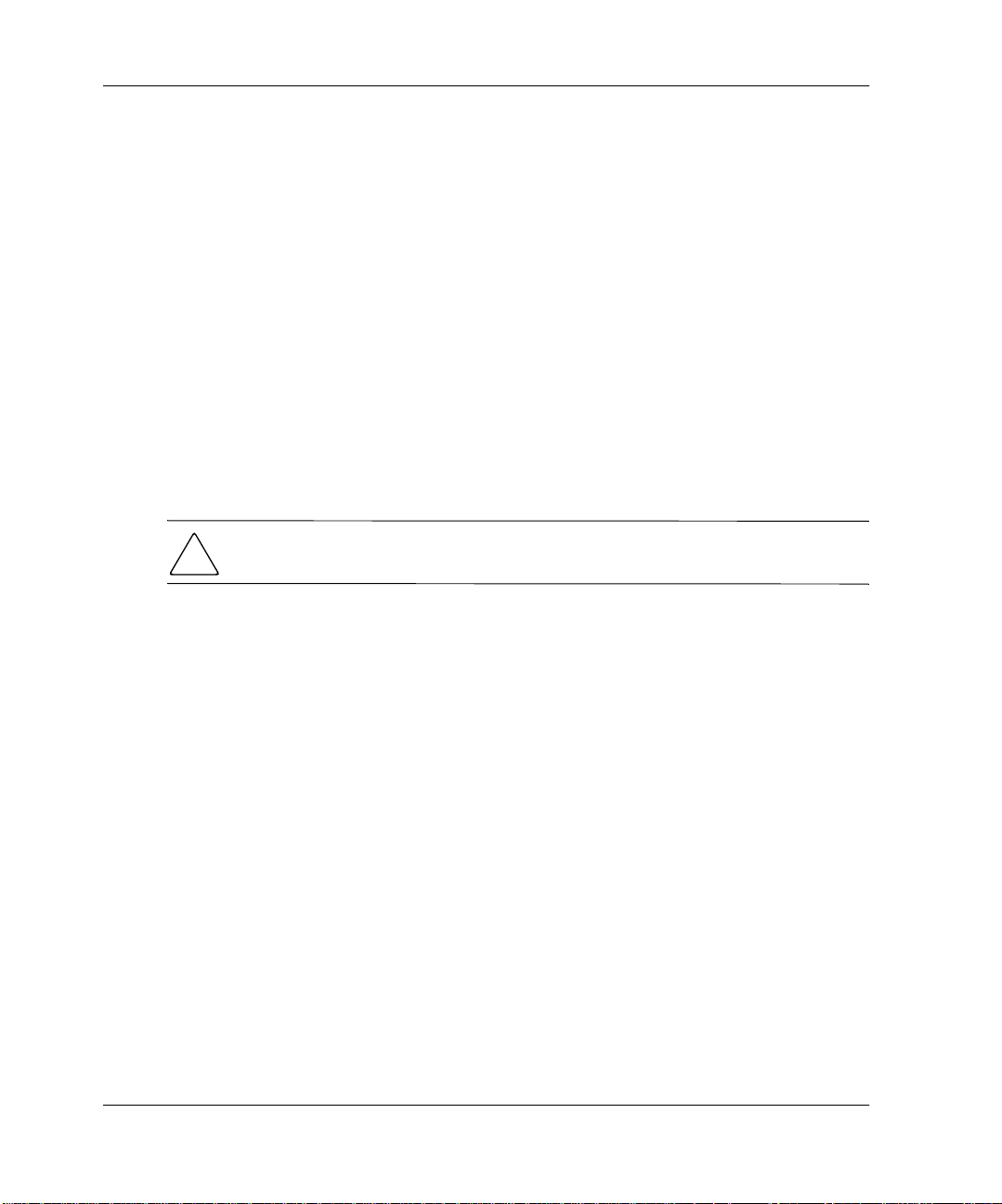
Troubleshooting the AIT Drive
Your tape device may need to be in a specific state to receive new firmware. For
example, the media may need to be ejected prior to the firmware download. Check
your tape device documentation for specific instructions.
After specifying a f ile or arri ving to th is dialog after usi ng the fir mware databas e, click
on Download. Do not interrupt the downlo ad pr oce ss or eliminate power to th e device
while the download process is running. Doing so may render your device unusable.
NOTE:
This properly updates the drive information, reflecting the firmware update.
After firmware updates are made to devices, you sho uld run a Force Rescan command.
Upgrading the Firmware by Cassette for all Computers
IMPORTANT:
provider.
To obtain a firmware upgrade cassette, contact a Compaq authorized service
The Compaq AIT tape drive allows you to upgrade the firmware using a firmware
upgrade cassette. Follow the steps below to complete the firmware upgrade. The
process takes at least 3 minutes to complete.
CAUTION:
power during an upgrade may corrupt the firmware and make the drive unusable.
Do not disconnect power at any time during the upgrade. Disconnecting
1. Exit all tape applications before proceeding with firmware upgrade .
2. Verify that the drive is not engaged in any SCSI activit y by ensuring that the Busy
and Tape LEDs are off and that the host is not accessing the drive.
3. Insert the firmware upgrade cassette into the drive.
4. The upgrade process is automatic. When the process is complete, the cassette is
ejected. Remove it and replace it in its box.
5–10 AIT Drive Reference Guide
Page 47

Troubleshooting the AIT Drive
Upgrading the Firmware Using Options ROMPaq for Compaq
Intel-based Computers
NOTE:
AlphaServers, see “Upgrading the Firmware by Cassette for all Computers.”
This procedure only works on Compaq Intel-based Computers. For Compaq
The Compaq AIT tape drive firmware can be upgraded by downloading the Options
ROMPaq Utility from the Compaq website at
www.compaq.com
or by creating a
diskette from the Compaq Sm artStart for Servers CD.
IMPORTANT:
diskette from the SmartStart for Servers CD. Do not use ROMPaq for this procedure. ROMPaq
is for upgrading Compaq computers and workstation firmware.
Make sure that y ou s elect Option s R OM Paq if you are downloadi ng or creatin g a
Downloading Options ROMPaq Utility from the Compaq Website
The Options ROMPaq Utilities must be run from diskette. If you download the
utilities from the Compaq website, follow the directions on the website to create the
diskette.
Creating an Options ROMPaq Diskette from Compaq SmartStart
If you use the Compaq SmartStart for Servers CD, follow these directions to create the
diskette:
1. Be sure that you are using the most current version of the Compaq SmartStart for
Servers CD.
2. Boot the computer from the C ompaq Smart Start for Server s CD.
3. From the Compaq System Utilities screen, select Create Support Software.
4. At the Diskette Builder screen, select the appropriate option for your computer
model.
5. Follow the instructions on the screen to create the Options ROMPaq diskette.
Upgrading Firmware from an Options ROMP aq Diskette
After you have created an Options ROMPaq diskette, use the following steps to
upgrade the firmware.
1. Shut down the computer.
2. Insert the Opti ons ROMPaq diskette into th e computer diskette drive.
3. Power ON the computer.
AIT Drive Reference Gu ide 5–11
Page 48

Troubleshooting the AIT Drive
4. Press Enter at the Welcome screen.
5. At the Select a Device screen, select the tape drive from the list of programmabl e
devices. This may be the only item in the list. Press Enter.
6. At the Select An Image screen, you will see information describing your tape
drive, the date of the existing ROM version, and the date of the latest ROM
version. Pre ss Enter.
7. Review the information on the Caution screen. Press Enter to reprogram the
system ROM or Esc to discontinue reprogramming and return to the Select An
Image screen.
A message that says:
Reprogramming Firmware
indicates that the option ROM is being reprogrammed. Do not interrupt ROM
reprogramming.
CAUTION:
firmware in an unknown state. You may not be able to use the tape drive if this
happens. You are notified when reprogrammi ng is comp let ed.
Do not interrupt this cycle. Interrupting the RO M reprogra mming lea ves the
a. When the Options ROMPaq is finish ed reprogramming the system ROM,
press Esc to exit the System ROMPaq utility.
b. Remove the Options ROMPaq diskette and restart the computer.
5–12 AIT Drive Reference Guide
Page 49

Agency Notices
Regulatory Compliance Identification Numbers
For the purpose of regulatory compliance certifications and identification, your AIT
tape driv e is as signed a Compa q Series Numbe r. The AIT tape driv e series number can
be found on the product label, along with the required approval markings and
information. When requesting certification information for this product, always refer
to this series number. This series number should not be confused with the marketing
name or model number for your AIT tape drive.
Federal Communications Commission Notice
Part 15 of the Feder al Communication s Commission (FCC) Rul es and Regulat ions has
established Radio Frequency (RF) emission limits to provide an interference-free
radio frequency spectrum. Man y ele ctronic de vices, in cluding co mputers, gen erate RF
energy incidental to their intended function and are, therefore, covered by these rules.
These rules place computers and re lated peripheral devices into tw o cl ass es, A and B,
depending upon their intended installation. Class A devices are those that may
reasonably be e xpe cted to be inst alle d in a business or commercial environment. Class
B devices are those that may reasonably be expected to be installed in a residential
envi ronment (that is , personal computers) . The FCC requires de vices in both cla sses to
bear a label indicating the interference potential of the device as well as additional
operating instructions for the user.
A
The rating label on the device shows which class (A or B) the equipment falls into.
Class B devices have an FCC logo or FCC ID on the label. Class A devices do not
have an FCC logo or FCC ID on the la bel . Once the class of the device is determined,
refer to the following corresponding statement.
AIT Drive Reference Guide A–1
Page 50

Agency Notices
Class A Equipment
This equipment has been tested and found to comply with the limits for a Class A
digital device, pursuant to Part 15 of the FCC Rules. These limits are designed to
provide reasonable protection against harmful interference when the equipment is
operated in a commercial environment. This equipment generates, uses, and can
radiate radio frequency energy and, if not installed and used in accordance with the
instructions, may cause harmful interference to radio communications. Operation of
this equipment in a resid ential area is likely to cause harmful interference, in w hich
case the user will be required to correct the interference at personal expense.
Class B Equipment
This equipment has been tested and found to comply with the limits for a Class B
digital device, pursuant to Part 15 of the FCC Rules. These limits are designed to
provide reasonable protection against harmful interference in a residential installation.
This equipment generates, uses, and can radiate radio frequency energy and, if not
installed and used in acco rdance with the instruc tions, may caus e harmful int erfere nce
to radio communications. However, there is no guarantee that interference will not
occur in a particular installation. If this equipment does caus e harmful interference to
radio or television reception, which can be determined by turning the equipment off
and on, the user is encouraged to try to correct the interference by one or more of the
following measu res:
• Reorient or relocate the receiving antenna.
• Increase the separation between the equipment and receiver.
• Connect the equipment into an outlet on a circuit different from that to which the
receiver is connected.
• Consult the dealer or an experienced radio or television technician for help.
Modifications
The FCC requires the user to be notified that any changes or modifications made to
this device that are not expressly approved by Compaq Computer Corporation may
void the user's authority to operate the equipment.
A–2 AIT Drive Reference Guide
Page 51

Agency Notices
Declaration of Conformity for Products Marked with the FCC logo United States Only
This device complies with Part 15 of the FCC Rules. Operation is subject to the
following two conditions: (1) this device may not cause harmful interference, and (2)
this device must accept any interference received, including interference that may
cause undesired operation.
For questions regarding your product, contact:
Compaq Computer Corporation
P. O. Box 692000, Mail Stop 530113
Houston, Texas 77269-2000
or call 1-800-652-6672 (1-800-OK COMPAQ).
For questions regarding this FCC declaration, contact:
Compaq Computer Corporation
P. O. Box 692000, Mail Stop 510101
Houston, Texas 77269-2000
or call (281) 514-3333.
To identify this product, refer to the Part, Series, or Model number found on the
product.
Canadian Notice (Avis Canadien)
Class A Equipment
This Class A digital apparatus meets all requirements of the Canadian
Interference-Causing Equipment Regulations.
Cet appareil numérique de la classe A respecte toutes les exigences du Règlement sur
le matériel brouilleur du Canada.
Class B Equipment
This Class B digital apparatus meets all requirements of the Canadian
Interference-Causing Equipment Regulations.
Cet appareil numérique de la classe B respecte toutes les exigences du Règlement sur
le matériel brouilleur du Canada.
AIT Drive Reference Guide A–3
Page 52

Agency Notices
European Union Notice
Products bearing the CE marking comply with the EMC Directive (89/336/EEC) and
the Low Voltage Directive (73/23/EEC) issued by the Commission of the European
Community and if this product has telecommunication functionality, the R&TTE
Directive (1999/5/EC).
Complianc e with these directives implies conformity to the following Europe an
Norms (in parentheses are the equivalent international standards and regulations):
• EN 55022 (CISPR 22) - Electromagnetic Interference
• EN55024 (IEC61000-4-2, 3, 4, 5, 6, 8, 11) - Electromagnetic Immunity
• EN61000-3-2 (IEC61000-3-2) - Power Line Harmonics
• EN61000-3-3 (IEC61000-3-3) - Power Line Flicker
• EN 60950 (IEC 60950) - Product Safety
Japanese Notice
A–4 AIT Drive Reference Guide
Page 53

Taiwanese Notice
Agency Notices
AIT Drive Reference Guide A–5
Page 54

Agency Notices
A–6 AIT Drive Reference Guide
Page 55

B
Electrostatic Discharge
T o pre v ent damage to the sys tem, be aw are of the precauti ons you need to foll ow when
setting up the system or handling parts. A discharge of static electricity from a finger
or other conductor can damage system boards or other static-sensitive devices. This
type of damage can reduce the life expectancy of the device.
To prevent electrostatic damage, observe the following precautions:
• Avoid hand contact by transporting and storing products in static-safe containers.
• Keep electrostatic-sensitive parts in their containers until they arrive at static-free
workstations.
• Place parts on a grounded surface before removing them from their containers.
• Avoid touching pins, leads, or circuitry.
• Always be properly grounded when touching a static-sensitive component or
assembly.
AIT Drive Reference Guide B–1
Page 56

Electrostatic Discharge
Grounding Methods
There are several methods for grounding. Use one or more of the following methods
when handling or installing electrostatic-sensitive parts:
• Use a wrist strap connected by a ground cord to a grounded workstation or
computer chassis. Wrist str aps are fle xibl e stra ps with a mini mum of 1 megoh m ±
10 percent resistance in the ground cords. To provide proper ground, wear the
strap snug against the skin.
• Use heel straps , toe s traps, o r boot s traps a t st anding w orkst atio ns. Wear the straps
on both feet when standing on conductive floors or dissipating floor mats.
• Use conductive field service tools.
• Use a portable field service kit with a folding static-dissipating work mat.
If you do not have any of the suggested equipment for proper grounding, have a
Compaq aut horized rese ller install the part.
NOTE:
contact your Compaq authorized reseller.
For more information on static electricity, or for assistance with product installation,
B–2 AIT Drive Reference Guide
Page 57

Dimensions and Weight
Table C–1: Dimensions and Weight
Drive Height Width Depth Weight
AIT 35 IDE, AIT 35 LVD, AIT 50, AIT
100
(3.5” Internal Drive without rails)
AIT 35 IDE, AIT 35 LVD, AIT 50, AIT
100
(5.25” Internal Drive without rails)
AIT 50
(External Drive)
AIT 35 LVD, AIT 100
(External Drive)
41.2 mm
1.62 in
41.2 mm
1.62 in
58.0
2.28 in
64.5 mm
2.54 in
Specifications
101.6 mm
4.00 in
149.0 mm
5.87 in
189.0 mm
7.44 in
198.0 mm
7.80 in
155.0 mm
6.10 mm
155.0 mm
6.10 in
262.0 mm
10.31 in
246.0 mm
9.69 in
C
0.75 kg*
1.65 lb
1.02 kg
2.24 lb
2.3 kg
5.07 lb
2.4 kg
5.29 lb
*without a cassette and a front bezel
Acoustic Noise
Table C–2: Acoustic Noise for all models
Actions Decibels
Streaming Write/Read 40 dB
Insert/Eject 60 dB
AIT Drive Reference Guide C–1
Page 58

Specifications
Altitude
Table C–3: Altitude for all models
Action Altitude
Operating 0 to 3,048 meters
Temperature and Humidity Range
Table C–4: Temperature and Humidity for all models
Actions Temperature Humidity
Operating 5°C to 40°C (∆ T < 10°C/h)
41°F to 104°F (∆ T 50°F/h)
Non-Operating
(mech.)
IMPORTANT:
rises too high.
-40°C to 70°C (∆T 20°C/h)
-40°F to 158°F (∆T 68°F/h)
Do not cover fan. The tape drive can malfunction if the internal temperature
(0 to 10,000 feet)
20 to 60% RH
(20 to 80% for AIT-100),
non-condensing
Maximum wet bulb temperature
= 26°C (79°F)
5 to 95% RH
(∆ RH < 30%/h)
C–2 AIT Drive Reference Guide
Page 59

Power Requirements
Table C–5: Power Requirements for AIT 35 IDE, AIT 35, and AIT 50
Specifications
Voltage Max Ripple
5V +/- 5% 100 mV p-p 1.55A 2.5A
12V +/- 10% 100 mV p-p 0.35A 1.2A
Table C–6: Power Requirements for AIT 100
Voltage Max Ripple
5V +/- 5% 100 mV p-p 2.4A 2.6A
12V +/- 10% 100 mV p-p 0.5A 1.2A
Typical Maximum
Typical Maximum
Current
Current
AIT Drive Reference Guide C–3
Page 60

Specifications
C–4 AIT Drive Reference Guide
Page 61

D
Data Compression
The AIT tape drive ships from the factory with data compression enabled for writing.
The drive is equipped with Adaptive Lossless Data Compression (ALDC) algorithm.
In this mode, data is always compressed when writing to the cassette, but the drive is
capable of reading both compressed and uncompressed cassettes.
For the drive to write uncompressed data, you must change the data compression
setting. This can be changed through software or using the DIP switches (see Figure
D-1). Consult your backup application software documentation for the data
compression enabling and disabling procedure.
AIT Drive Reference Guide D–1
Page 62

Data Compression
1234
Figure D–1: DIP switch settings
Table D–1: DIP Switch Descriptions
Switches Description Default Position
1ReservedOFF
2ReservedOFF
3ReservedOFF
4ReservedOFF
5 Not Connected OFF
6 Not Connected OFF
7 Data Compression
8ReservedOFF
NOTE:
Compaq does not recommend changing the factory-set DIP switches.
Control-1
5
678
ON
D–2 AIT Drive Reference Guide
Page 63

Table D–2: Data Compression ON Switch
DC Control-1 (Position 7) Definition
OFF Compression disabled at power-on.
ON Compression enabled at power-on.
Data Compression
AIT Drive Reference Guide D–3
Page 64

Data Compression
D–4 AIT Drive Reference Guide
Page 65

E
Daisy Chaining
As an optional configuration, two AIT tape drives can be connected to the same SCSI
channel at the same time. Use no longer than a 6-ft cable to attach the intial drive, then
use no longer than a 3-ft cable to daisy chain the additional drive.
IMPORTANT:
1. If the first drive has a terminator on the SCSI connector 2, remove it.
2. Connect the tape drives together by placing a SCSI cable between the SCSI
connector 2 of the first drive to the SSI connector 3 of the second drive.
3. Place the terminator (not shown) on the SCSI connector 4 of the second drive.
4. Power ON all peripheral devices.
5. Power ON the computer.
Do not connect more than two drives per SCSI controller.
1
2
3
4
Figure E–1: Daisy Chaining
AIT Drive Reference Guide E–1
Page 66

Daisy Chaining
E–2 AIT Drive Reference Guide
Page 67

Index
A
acoustic noise specifications C–1
agency notices
altitude specifications
ASPI support
2–4
A–1
C–2
B
bad blocks 4–2
buffer memory
burst transfer rate
busy LED
3–2
1–2
1–2
C
Canadian Notice A–3
cassette
cleaning, life cycle
Compaq-approved
ejecting
forcing ejection
handling and storage
loading
specifications
write-protect switch
write-protecting
cleaning
cassette, life cycle
importance of
procedure
recommended schedule
3–4
3–4
4–3
3–4
4–1
3–5
3–6
4–3
3–4
3–6
4–3
3–7
4–1
Compaq
SmartStart
Support and Software CD
Tape Drive Su pplemental Driver CD
Tru64 UNIX
controller requirements
2–1
2–4
1–1
2–1
D
daisy chaining E–1
data compression
depth
C–1
device drivers
DIP switch settings
disaster recovery
drivers
Microsoft Windows 2000
Microsoft W indows NT
Novell Netware
OpenVMS
SCO OpenServer
SCO UnixWare
Sun Solaris
dropouts
duty cycle
4–2
4–1
2–1
2–5
2–8
D–1
1–1
D–2
2–3
2–5
2–6
2–2
2–3
E
eject button 3–2
electrostatic discharge
errors
from cleaning neglect
media
4–2
read or write
European Union Notice
4–2
B–1
A–4
4–2
2–1
AIT Drive Reference Guide Index–1
Page 68

Index
F
features 1–2
Federal Communications Notice
file retrieval program
firmware upgrade cassette
firmware, upgrading
format failure
front panel
components
icons
3–2
3–1
4–2
3–1
5–8
5–8
5–10
G
grounding methods B–2
H
hardware failures 5–2
height
humidity range
C–1
C–2
J
Japanese not i ce A–4
L
LED
busy
3–2
front panel indicators
power
status
tape
3–2
3–2
3–2
3–3
M
media errors 4–2
Memory in Cassette (MIC)
memory, buffer
Microsoft
Windows
drivers
Windows 200 0
drivers
Windows NT, software dri vers
1–2
2–2
2–3
3–6
A–1
2–2
N
notices, agency A–1
Novell
ASPI support
Netware, drivers
Novell Netware
ASPI support
drivers
2–3
2–4
2–4
2–3
O
OpenVMS 2–5
drivers
operating systems, supported
operating the AIT drive
Options ROMPaq Diskette
creating from SmartStart
upgrading firmware from
2–5
3–1
P
power LED 3–2
power requirements
C–3
R
read errors 4–2
requirements, controller
resource conflicts
eliminating
5–1
1–1
S
SCO
OpenServer
configuring the SCSI ID
drivers
UnixWare
drivers
SCSI ID
configuring for SCO OpenServer
SmartStart
software failures
Solaris
drivers, available
specifications
status LED
2–1
3–2
2–5
2–5
2–6
2–6
C–1
5–3
2–1
5–11
2–1
5–11
2–6
2–6
Index–2 AIT Drive Reference Guide
Page 69

Index
Sun Solaris
drivers
sustained transfer rate
System Configuration
Utility, does not recognize drive
worksheet
2–8
5–1
,
5–2
1–2
T
Taiwanese notice A–5
Tape Drive Supplemental D river CD
5–4
2–1
tape LED
Tape Management Storage Console
temperature range
troubleshooting
3–2
5–2
C–2
W
weight C–1
width
C–1
write errors
4–2
5–8
AIT Drive Reference Guide Index–3
Page 70

Index
Index–4 AIT Drive Reference Guide
