HP StorageWorks MSA 2/8, StorageWorks Advanced Performance Monitoring 3.1, StorageWorks Advanced Performance Monitoring 4.1 User Manual
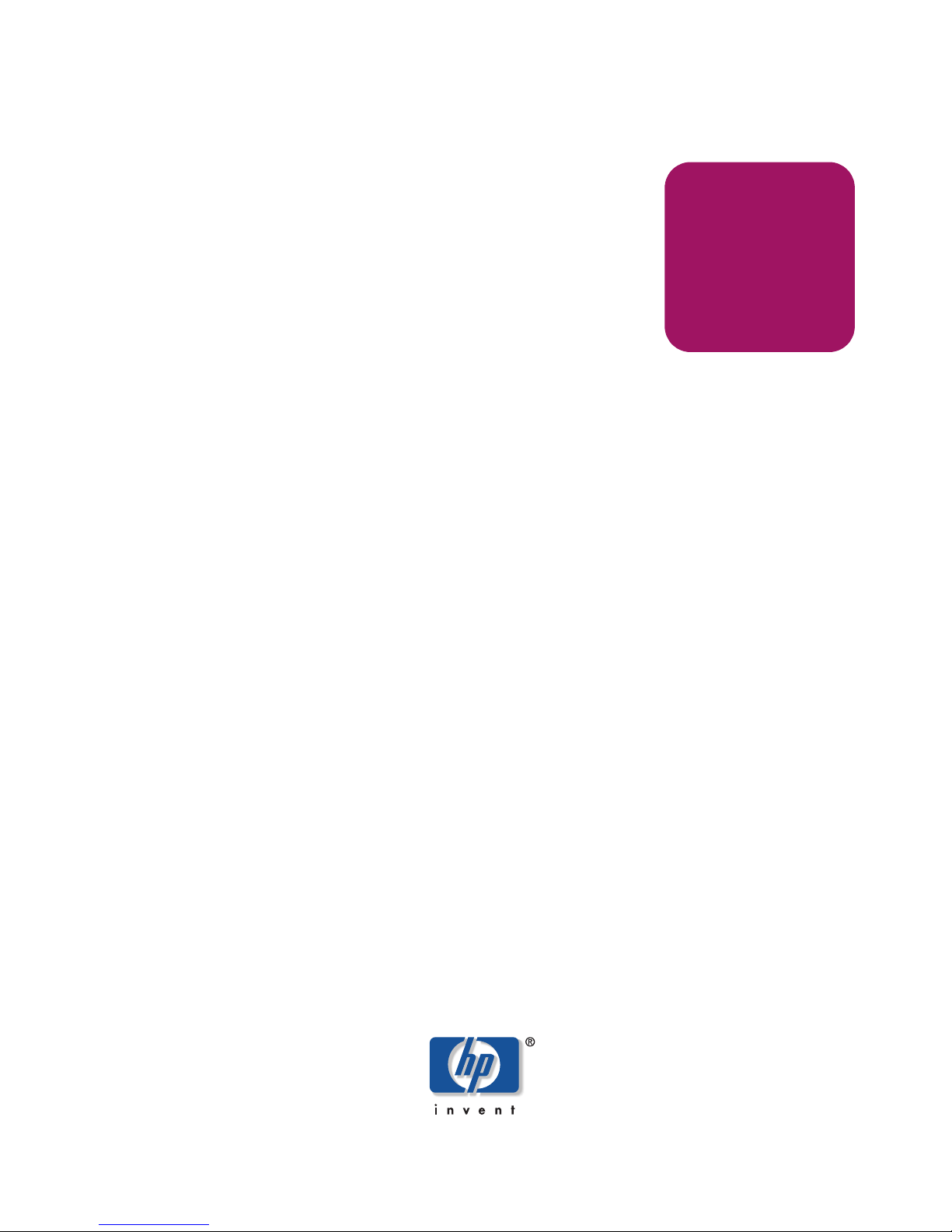
user guide
hp StorageWorks
advanced performance
monitoring version 3.1.x/4.1.x
Product Version: 3.1.x/4.1.x
Third Edition (June 2003)
Part Number: AA–RTS4C–TE
This user guide provides an overview of and installation instructions for Advanced Performance
Monitoring. In addition, this guide provides information on configuring and using the
Advanced Performance Monitoring telnet commands.
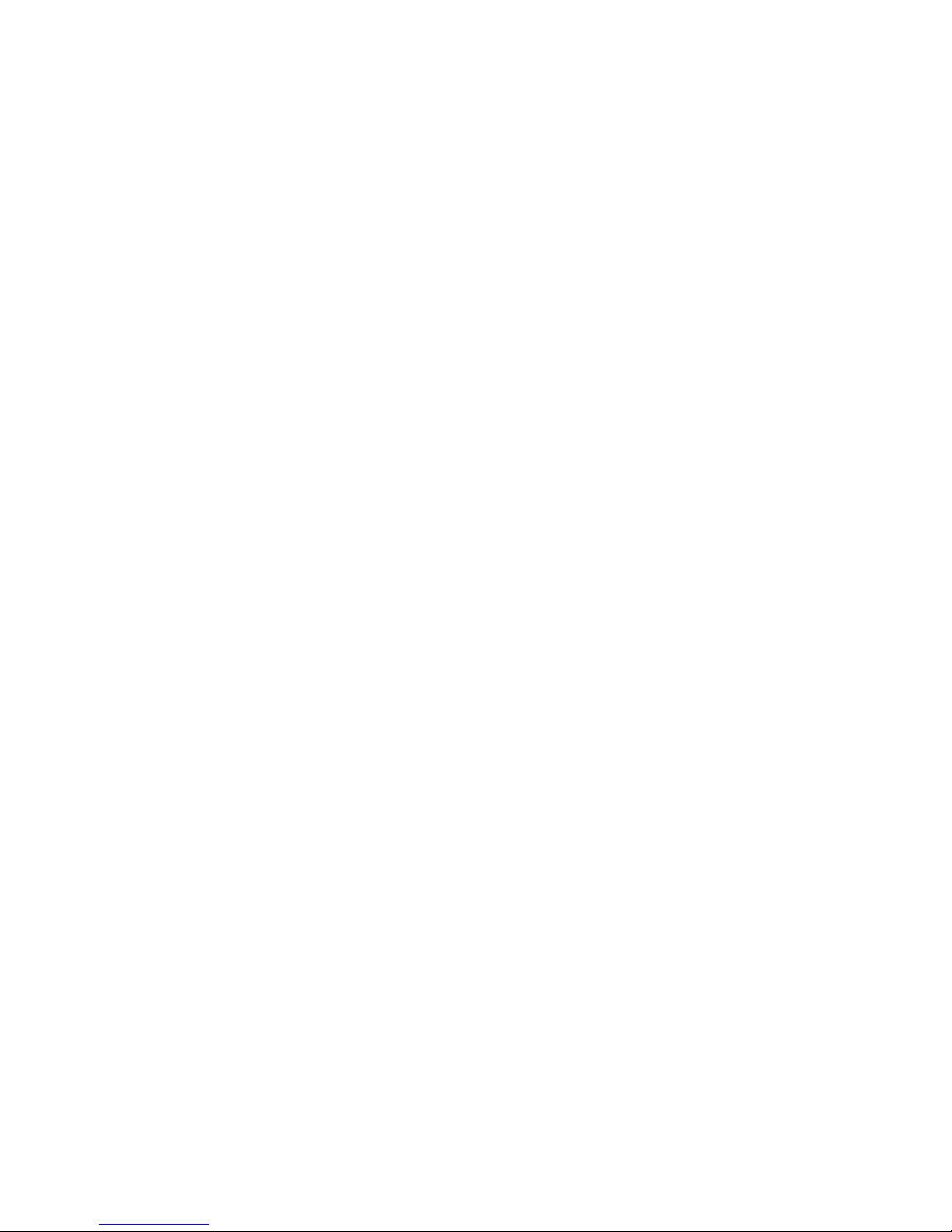
© Copyright 1999-2003 Hewlett-Packard Development Company, L.P.
Hewlett-Packard Company makes no warranty of any kind with regard to this material, including, but not limited to,
the implied warranties of merchantability and fitness for a particular purpose. Hewlett-Packard shall not be liable for
errors contained herein or for incidental or consequential damages in connection with the furnishing, performance,
or use of this material.
This document contains proprietary information, which is protected by copyright. No part of this document may be
photocopied, reproduced, or translated into another language without the prior written consent of Hewlett-Packard.
The information contained in this document is subject to change without notice.
BROCADE, the Brocade B weave logo, Brocade: the Intelligent Platform for Networking Storage, SilkWorm, and
SilkWorm Express, are trademarks or registered trademarks of Brocade Communications Systems, Inc. or its
subsidiaries in the United States and/or in other countries.
Hewlett-Packard Company shall not be liable for technical or editorial errors or omissions contained herein. The
information is provided “as is” without warranty of any kind and is subject to change without notice. The warranties
for Hewlett-Packard Company products are set forth in the express limited warranty statements for such products.
Nothing herein should be construed as constituting an additional warranty.
Printed in the U.S.A.
Advanced Performance Monitoring Version 3.1.x/4.1.x User Guide
Third Edition (June 2003)
Part Number: AA–RTS4C–TE
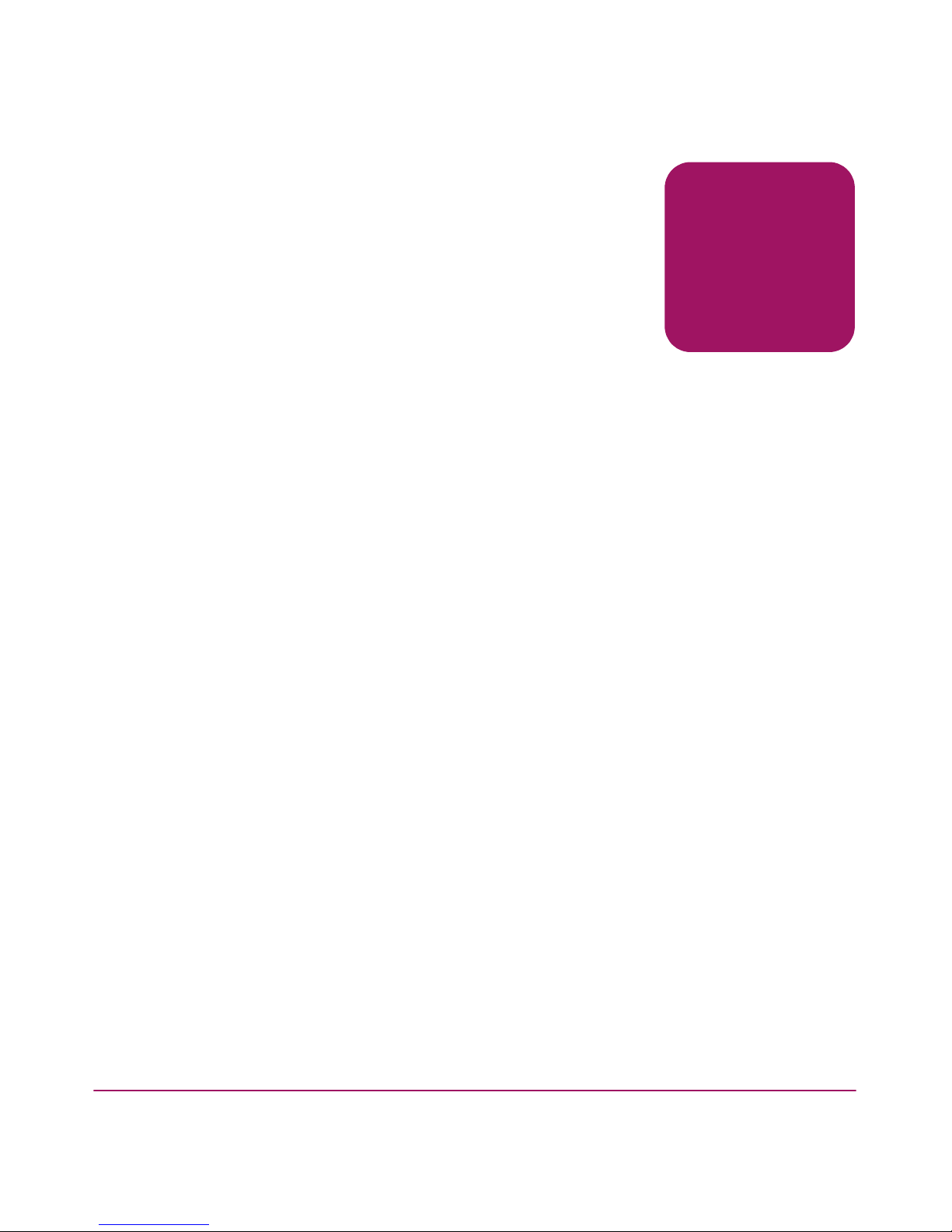
3Advanced Performance Monitoring Version 3.1.x/4.1.x User Guide
contents
Contents
About this Guide. . . . . . . . . . . . . . . . . . . . . . . . . . . . . . . . . . . . . . . . . . . . . . . . . . . .7
Overview. . . . . . . . . . . . . . . . . . . . . . . . . . . . . . . . . . . . . . . . . . . . . . . . . . . . . . . . . . . . . . . . . . 8
Intended Audience . . . . . . . . . . . . . . . . . . . . . . . . . . . . . . . . . . . . . . . . . . . . . . . . . . . . . . . 8
Related Documentation . . . . . . . . . . . . . . . . . . . . . . . . . . . . . . . . . . . . . . . . . . . . . . . . . . . 8
Conventions . . . . . . . . . . . . . . . . . . . . . . . . . . . . . . . . . . . . . . . . . . . . . . . . . . . . . . . . . . . . . . . 9
Document Conventions . . . . . . . . . . . . . . . . . . . . . . . . . . . . . . . . . . . . . . . . . . . . . . . . . . . 9
Text Symbols . . . . . . . . . . . . . . . . . . . . . . . . . . . . . . . . . . . . . . . . . . . . . . . . . . . . . . . . . . . 9
Getting Help . . . . . . . . . . . . . . . . . . . . . . . . . . . . . . . . . . . . . . . . . . . . . . . . . . . . . . . . . . . . . . 11
HP Technical Support . . . . . . . . . . . . . . . . . . . . . . . . . . . . . . . . . . . . . . . . . . . . . . . . . . . 11
HP Storage Website . . . . . . . . . . . . . . . . . . . . . . . . . . . . . . . . . . . . . . . . . . . . . . . . . . . . . 11
HP Authorized Reseller . . . . . . . . . . . . . . . . . . . . . . . . . . . . . . . . . . . . . . . . . . . . . . . . . . 11
1 Introducing Advanced Performance Monitoring . . . . . . . . . . . . . . . . . . . . . . . . . . . .13
Overview. . . . . . . . . . . . . . . . . . . . . . . . . . . . . . . . . . . . . . . . . . . . . . . . . . . . . . . . . . . . . . . . . 14
Terminology Used in this Document . . . . . . . . . . . . . . . . . . . . . . . . . . . . . . . . . . . . . . . . . . . 15
Features. . . . . . . . . . . . . . . . . . . . . . . . . . . . . . . . . . . . . . . . . . . . . . . . . . . . . . . . . . . . . . . . . . 16
2 Activating Advanced Performance Monitoring . . . . . . . . . . . . . . . . . . . . . . . . . . . . .17
Overview. . . . . . . . . . . . . . . . . . . . . . . . . . . . . . . . . . . . . . . . . . . . . . . . . . . . . . . . . . . . . . . . . 18
Verifying Activated Licenses . . . . . . . . . . . . . . . . . . . . . . . . . . . . . . . . . . . . . . . . . . . . . . . . . 19
Activating the License Using Telnet . . . . . . . . . . . . . . . . . . . . . . . . . . . . . . . . . . . . . . . . . . . 21
Activating the License Using Web Tools. . . . . . . . . . . . . . . . . . . . . . . . . . . . . . . . . . . . . . . . 22
3 Using Advanced Performance Monitoring . . . . . . . . . . . . . . . . . . . . . . . . . . . . . . . .23
Overview. . . . . . . . . . . . . . . . . . . . . . . . . . . . . . . . . . . . . . . . . . . . . . . . . . . . . . . . . . . . . . . . . 24
Managing Performance Monitoring Using Web Tools . . . . . . . . . . . . . . . . . . . . . . . . . . . . . 25
Accessing Performance Monitoring using Web Tools . . . . . . . . . . . . . . . . . . . . . . . . . . 25
Using Performance Graphs . . . . . . . . . . . . . . . . . . . . . . . . . . . . . . . . . . . . . . . . . . . . . . . 27
User-defined Graphs . . . . . . . . . . . . . . . . . . . . . . . . . . . . . . . . . . . . . . . . . . . . . . . . . . . . 29
Performance Graph Formats . . . . . . . . . . . . . . . . . . . . . . . . . . . . . . . . . . . . . . . . . . . . . . 30
Configuring a Performance Graph Canvas . . . . . . . . . . . . . . . . . . . . . . . . . . . . . . . . . . . 32
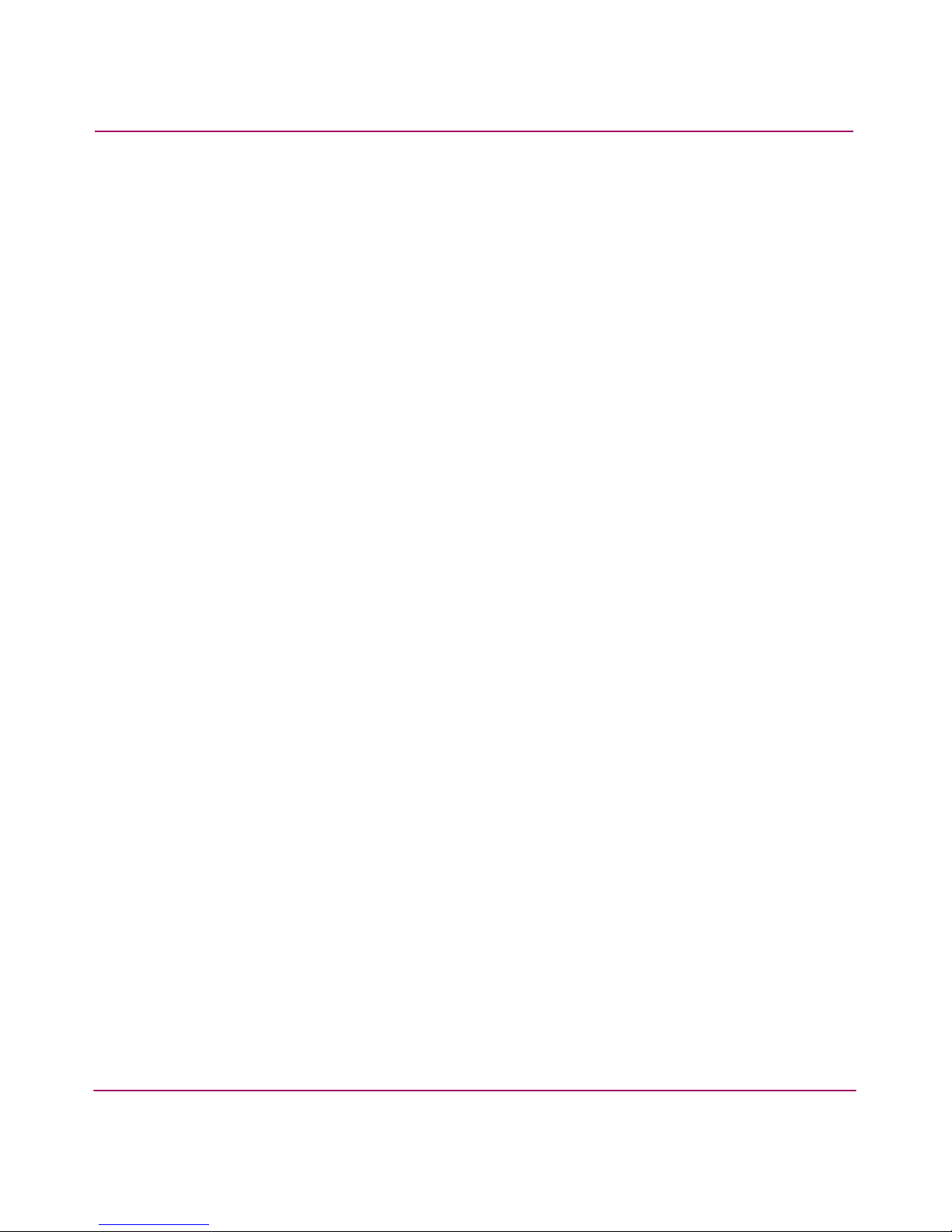
Contents
4 Advanced Performance Monitoring Version 3.1.x/4.1.x User Guide
Adding Graphs to a Canvas. . . . . . . . . . . . . . . . . . . . . . . . . . . . . . . . . . . . . . . . . . . . 33
Saving Canvas Configurations . . . . . . . . . . . . . . . . . . . . . . . . . . . . . . . . . . . . . . . . . 34
Printing All Graphs on a Configuration . . . . . . . . . . . . . . . . . . . . . . . . . . . . . . . . . . 34
Managing Performance Monitoring with Telnet Commands. . . . . . . . . . . . . . . . . . . . . . . . . 35
AL_PA Error Performance Monitoring . . . . . . . . . . . . . . . . . . . . . . . . . . . . . . . . . . . . . . 35
End-to-end Monitoring. . . . . . . . . . . . . . . . . . . . . . . . . . . . . . . . . . . . . . . . . . . . . . . . . . . 35
Filter-based Monitoring . . . . . . . . . . . . . . . . . . . . . . . . . . . . . . . . . . . . . . . . . . . . . . . . . . 35
Telnet Commands. . . . . . . . . . . . . . . . . . . . . . . . . . . . . . . . . . . . . . . . . . . . . . . . . . . . . . . . . . 37
Using AL_PA Error Performance Monitoring. . . . . . . . . . . . . . . . . . . . . . . . . . . . . . . . . 37
Displaying the CRC Error Count. . . . . . . . . . . . . . . . . . . . . . . . . . . . . . . . . . . . . . . . 37
Clearing the CRC Error Count . . . . . . . . . . . . . . . . . . . . . . . . . . . . . . . . . . . . . . . . . 38
Using End-to-end Performance Monitoring. . . . . . . . . . . . . . . . . . . . . . . . . . . . . . . . . . . 38
Adding End-to-end Monitors. . . . . . . . . . . . . . . . . . . . . . . . . . . . . . . . . . . . . . . . . . . 39
Setting a Mask for End-to-end Monitors. . . . . . . . . . . . . . . . . . . . . . . . . . . . . . . . . . 41
Displaying the End-to-end Mask of a Port . . . . . . . . . . . . . . . . . . . . . . . . . . . . . . . . 42
Displaying End-to-end Monitors. . . . . . . . . . . . . . . . . . . . . . . . . . . . . . . . . . . . . . . . 43
Deleting End-to-end Monitors. . . . . . . . . . . . . . . . . . . . . . . . . . . . . . . . . . . . . . . . . . 44
Clearing End-to-end Monitor Counters. . . . . . . . . . . . . . . . . . . . . . . . . . . . . . . . . . . 45
Using Filter-based Performance Monitoring . . . . . . . . . . . . . . . . . . . . . . . . . . . . . . . . . . 45
Adding Standard Filter-Based Monitors . . . . . . . . . . . . . . . . . . . . . . . . . . . . . . . . . . 46
Adding User-Defined Filter-Based Monitors . . . . . . . . . . . . . . . . . . . . . . . . . . . . . . 47
Displaying Filter-Based Monitors . . . . . . . . . . . . . . . . . . . . . . . . . . . . . . . . . . . . . . . 48
Deleting Filter-Based Monitors. . . . . . . . . . . . . . . . . . . . . . . . . . . . . . . . . . . . . . . . . 50
Clearing Filter-Based Monitor Counters. . . . . . . . . . . . . . . . . . . . . . . . . . . . . . . . . . 50
Saving and Restoring Monitor Configuration . . . . . . . . . . . . . . . . . . . . . . . . . . . . . . . . . 51
Resource Usage for End-to-end and Filter-based monitoring . . . . . . . . . . . . . . . . . . . . . 52
Glossary. . . . . . . . . . . . . . . . . . . . . . . . . . . . . . . . . . . . . . . . . . . . . . . . . . . . . . . . .53
Index . . . . . . . . . . . . . . . . . . . . . . . . . . . . . . . . . . . . . . . . . . . . . . . . . . . . . . . . . . .85
Figures
1 Switch View in Web Tools . . . . . . . . . . . . . . . . . . . . . . . . . . . . . . . . . . . . . . . . . . . . . . . 26
2 Performance Monitor window . . . . . . . . . . . . . . . . . . . . . . . . . . . . . . . . . . . . . . . . . . . . . 27
3 Accessing pre-defined performance graphs. . . . . . . . . . . . . . . . . . . . . . . . . . . . . . . . . . . 29
4 User-defined graphs . . . . . . . . . . . . . . . . . . . . . . . . . . . . . . . . . . . . . . . . . . . . . . . . . . . . . 30
5 Types of performance graphs. . . . . . . . . . . . . . . . . . . . . . . . . . . . . . . . . . . . . . . . . . . . . . 31
6 Advanced Performance Monitoring resource usage display . . . . . . . . . . . . . . . . . . . . . . 32
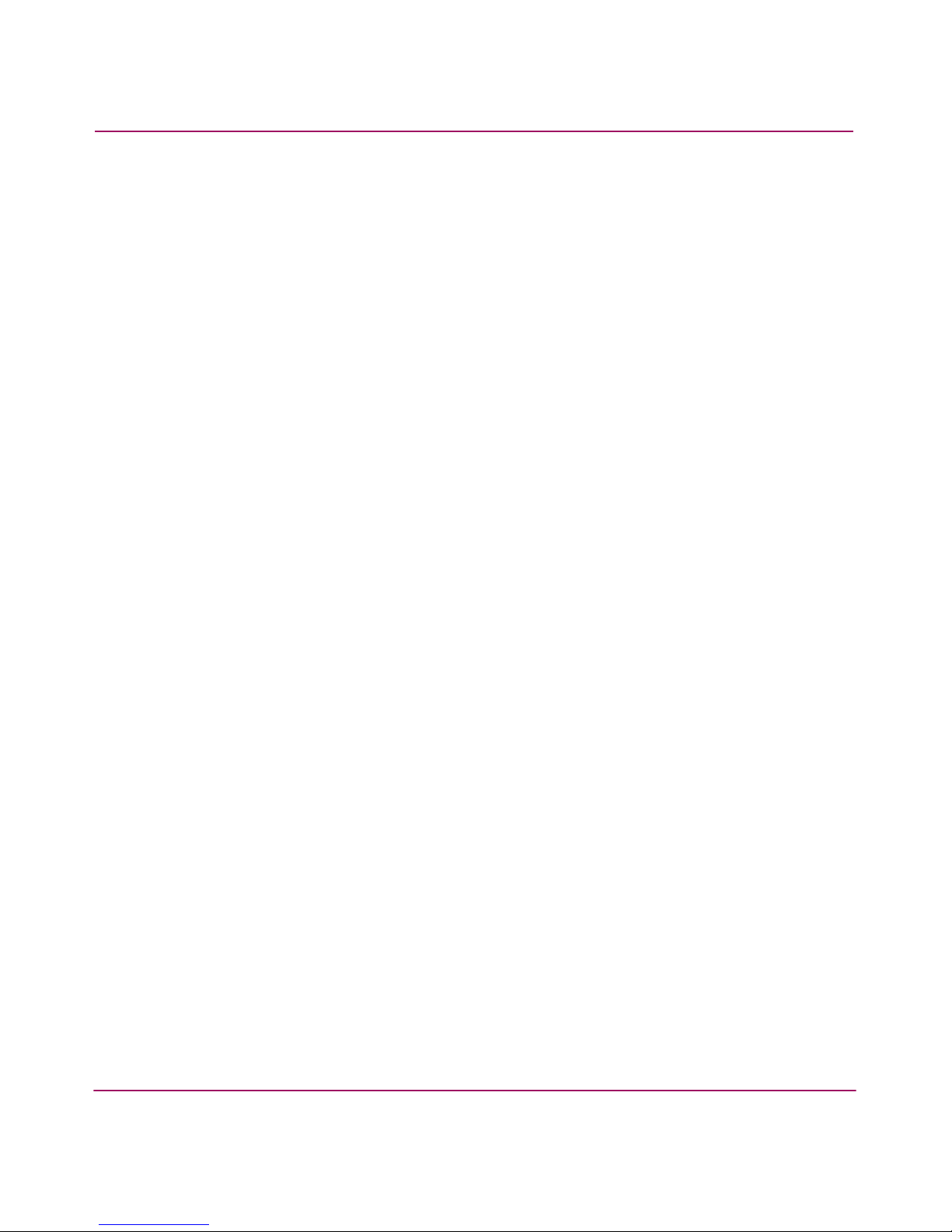
Contents
5Advanced Performance Monitoring Version 3.1.x/4.1.x User Guide
7 Canvas of eight performance monitoring graphs. . . . . . . . . . . . . . . . . . . . . . . . . . . . . . . 33
8 Saved canvas configurations . . . . . . . . . . . . . . . . . . . . . . . . . . . . . . . . . . . . . . . . . . . . . . 34
9 Setting end-to-end monitors on a port . . . . . . . . . . . . . . . . . . . . . . . . . . . . . . . . . . . . . . . 39
10 Proper placement of end-to-end performance monitors. . . . . . . . . . . . . . . . . . . . . . . . . . 40
11 Mask positions for end-to-end monitors . . . . . . . . . . . . . . . . . . . . . . . . . . . . . . . . . . . . . 42
Tables
1 Document Conventions . . . . . . . . . . . . . . . . . . . . . . . . . . . . . . . . . . . . . . . . . . . . . . . . . . . 9
2 Terminology. . . . . . . . . . . . . . . . . . . . . . . . . . . . . . . . . . . . . . . . . . . . . . . . . . . . . . . . . . . 15
3 Pre-defined Performance Graphs . . . . . . . . . . . . . . . . . . . . . . . . . . . . . . . . . . . . . . . . . . . 28
4 Telnet Commands to Add Filter-based Monitors. . . . . . . . . . . . . . . . . . . . . . . . . . . . . . . 46
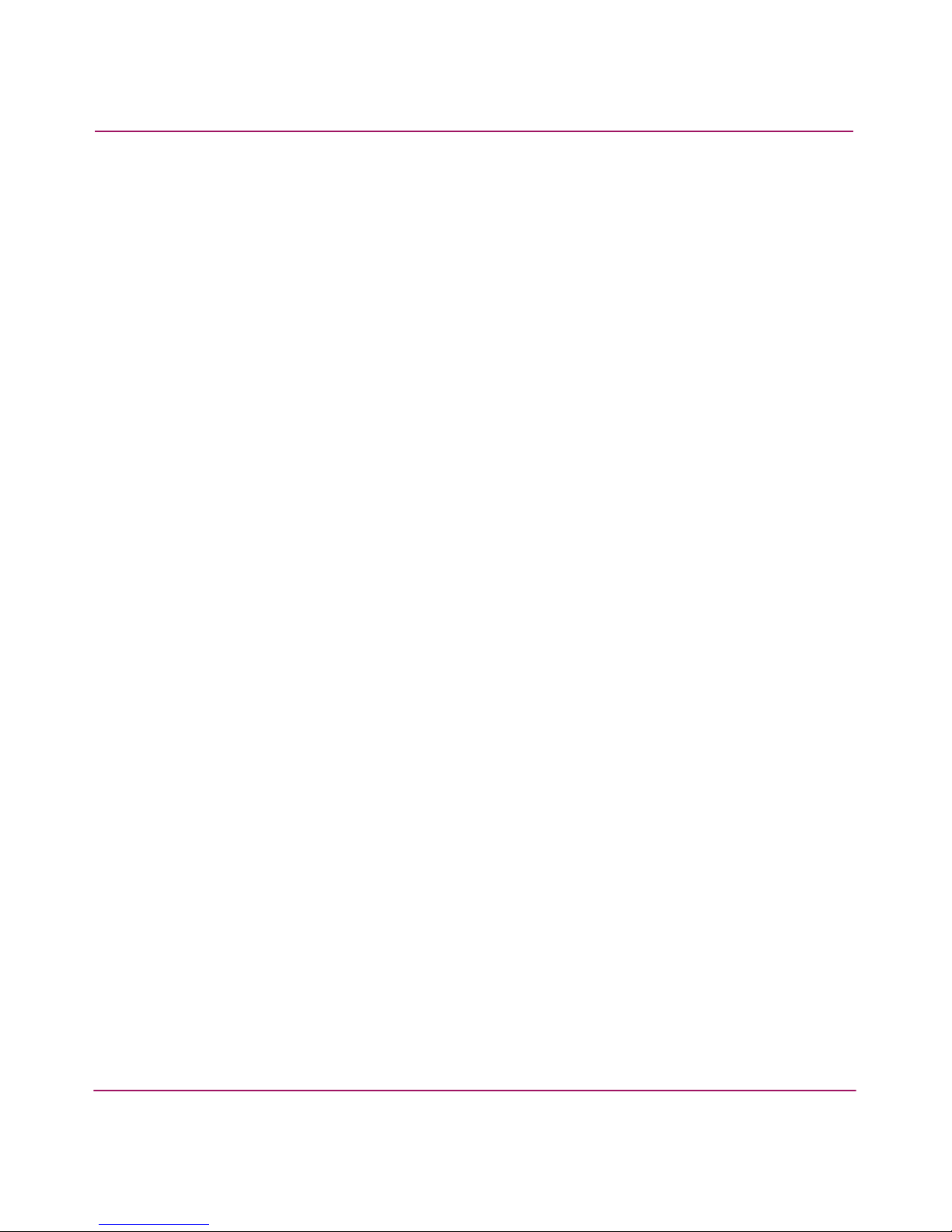
Contents
6 Advanced Performance Monitoring Version 3.1.x/4.1.x User Guide
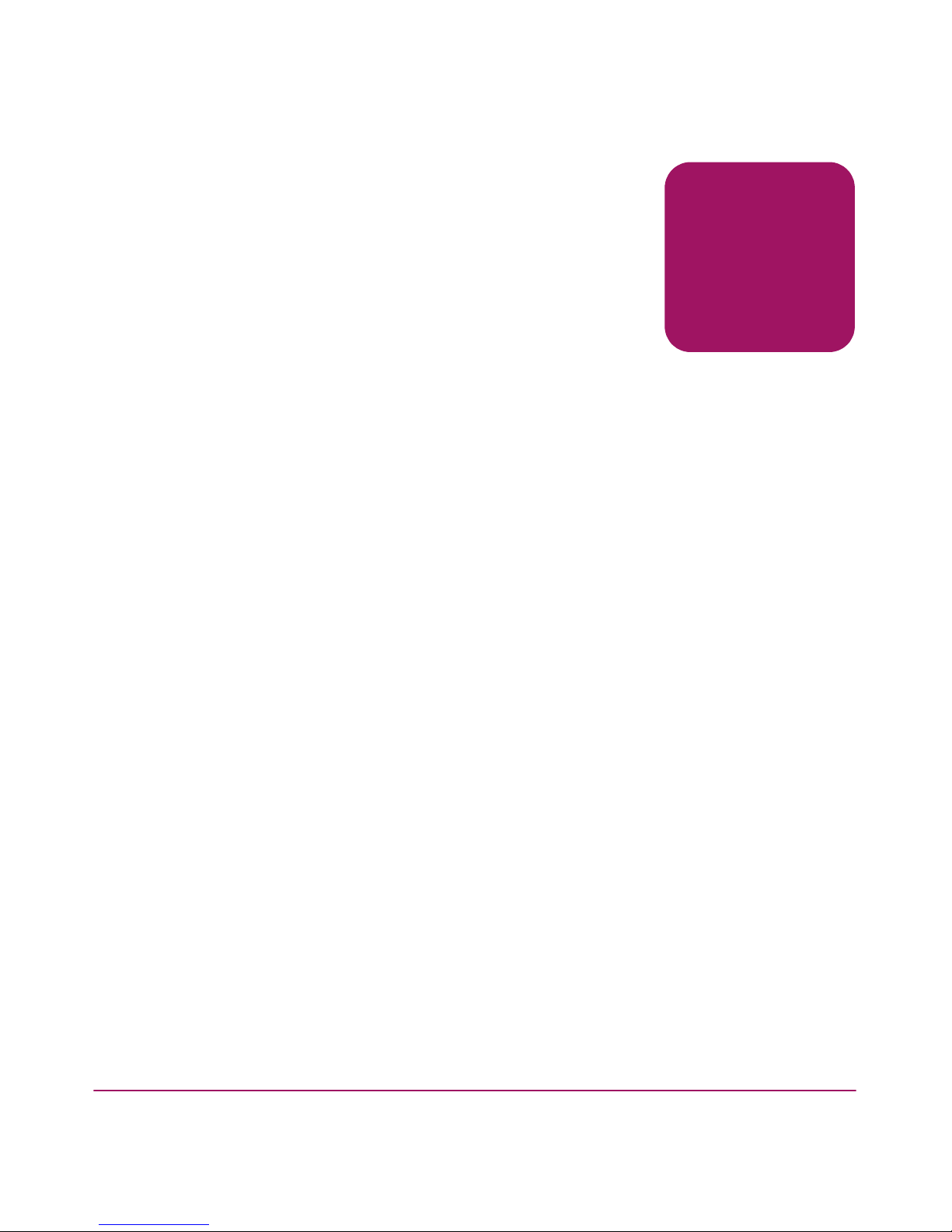
7Advanced Performance Monitoring Version 3.1.x/4.1.x User Guide
about this
guide
About this Guide
About this Guide
This user guide provides information to help you:
■ Understand and install Advanced Performance Monitoring
■ Configure and use the Advanced Performance Monitoring telnet commands
■ Contact technical support for additional assistance
“About this Guide” topics include:
■ Overview, page 8
■ Conventions, page 9
■ Getting Help, page 11
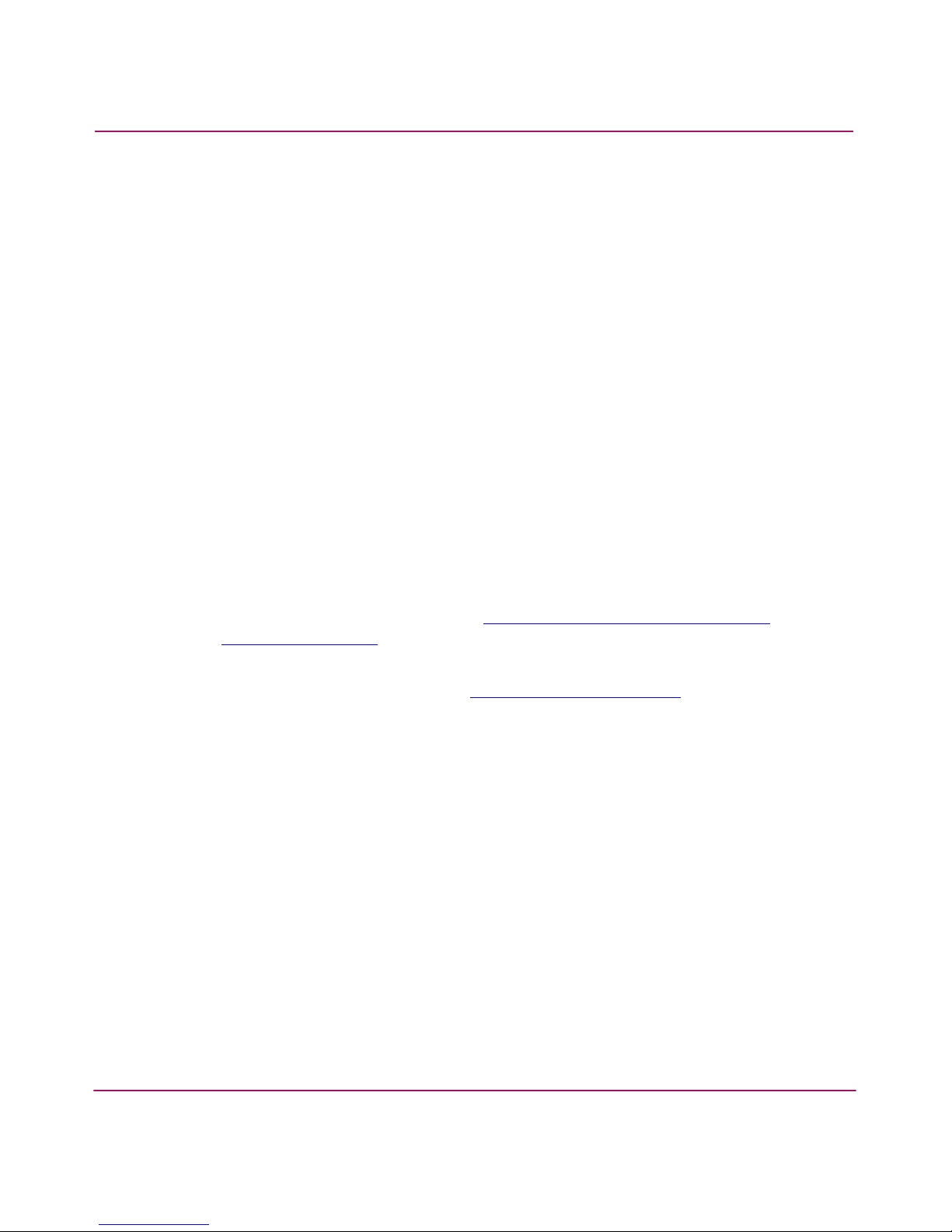
About this Guide
8 Advanced Performance Monitoring Version 3.1.x/4.1.x User Guide
Overview
This section covers the following topics:
■ Intended Audience
■ Related Documentation
Intended Audience
This book is intended for use by system administrators who are experienced with
the following:
■ HP StorageWorks Fibre Channel SAN switches
■ Fabric Operating System (FOS) V3.1.x or later
Related Documentation
For a list of related documents included with this product, see the Related
Documents section of the Release Notes that came with your switch.
For the latest information, documentation, and firmware releases, please visit the
following StorageWorks website:
http://www.hp.com/country/us/eng /
prodserv/storage.html
For information about Fibre Channel standards, visit the Fibre Channel
Association website, located at:
http://www.fibrec h annel.org
.
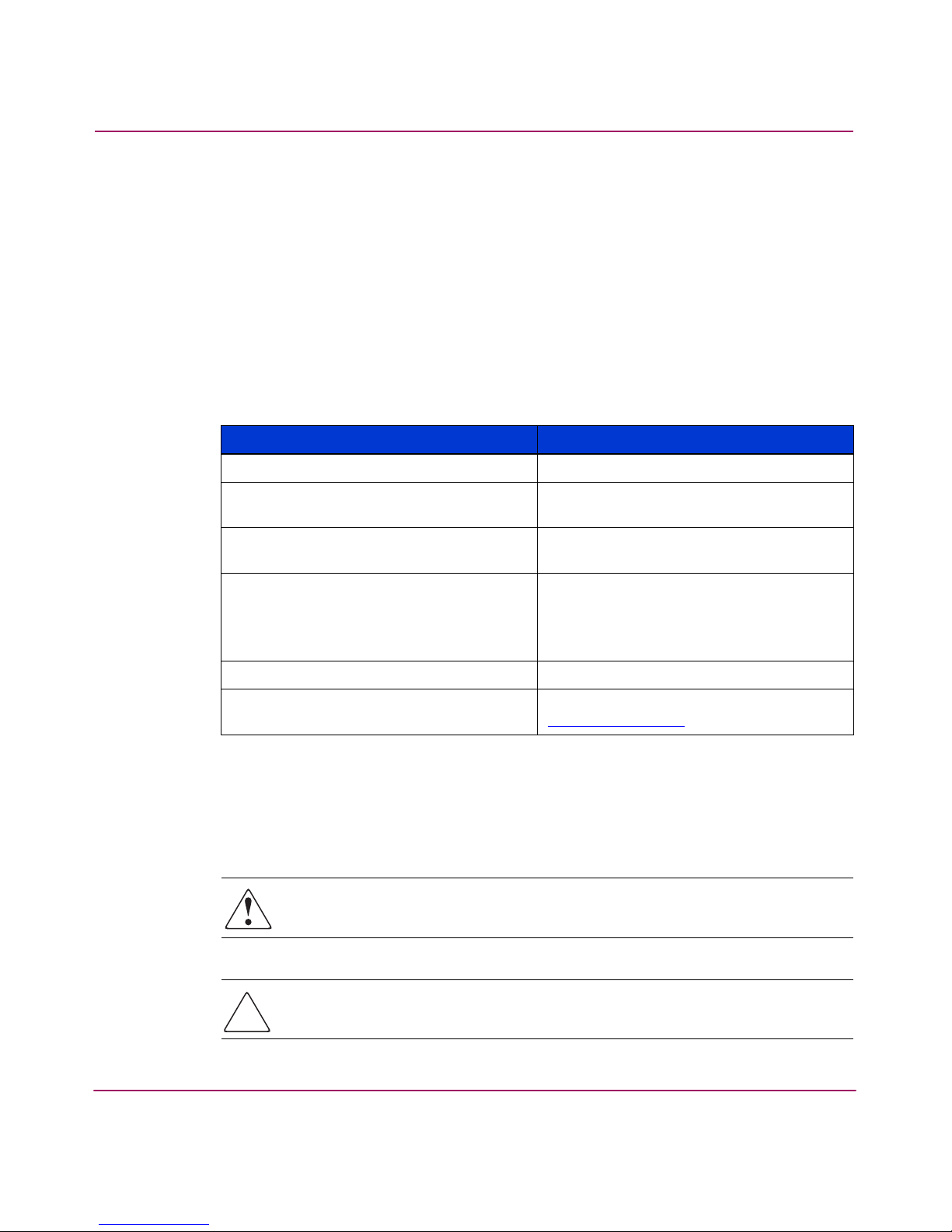
About this Guide
Advanced Performance Monitoring Version 3.1.x/4.1.x User Guide
9
Conventions
Conventions consist of the following:
■ Document Conventions
■ Text Symbols
Document Conventions
The document conventions included in Tabl e 1 apply in most cases.
Text Symbols
The following symbols may be found in the text of this guide. They have the
following meanings.
WARNING: Text set off in this manner indicates that failure to follow
directions in the warning could result in bodily harm or death.
Caution: Text set off in this manner indicates that failure to follow directions
could result in damage to equipment or data.
Table 1: Document Conventions
Element Convention
Cross-reference links Blue text: Figure 1
Key and field names, menu items,
buttons, and dialog box titles
Bold
File names, application names, and text
emphasis
Italics
User input, command and directory
names, and system responses (output
and messages)
Monospace font
COMMAND NAMES are uppercase
monospace font unless they are
case-sensitive
Variables <monospace, italic font>
Website addresses Blue, underlined sans serif font text:
http://www.hp.com
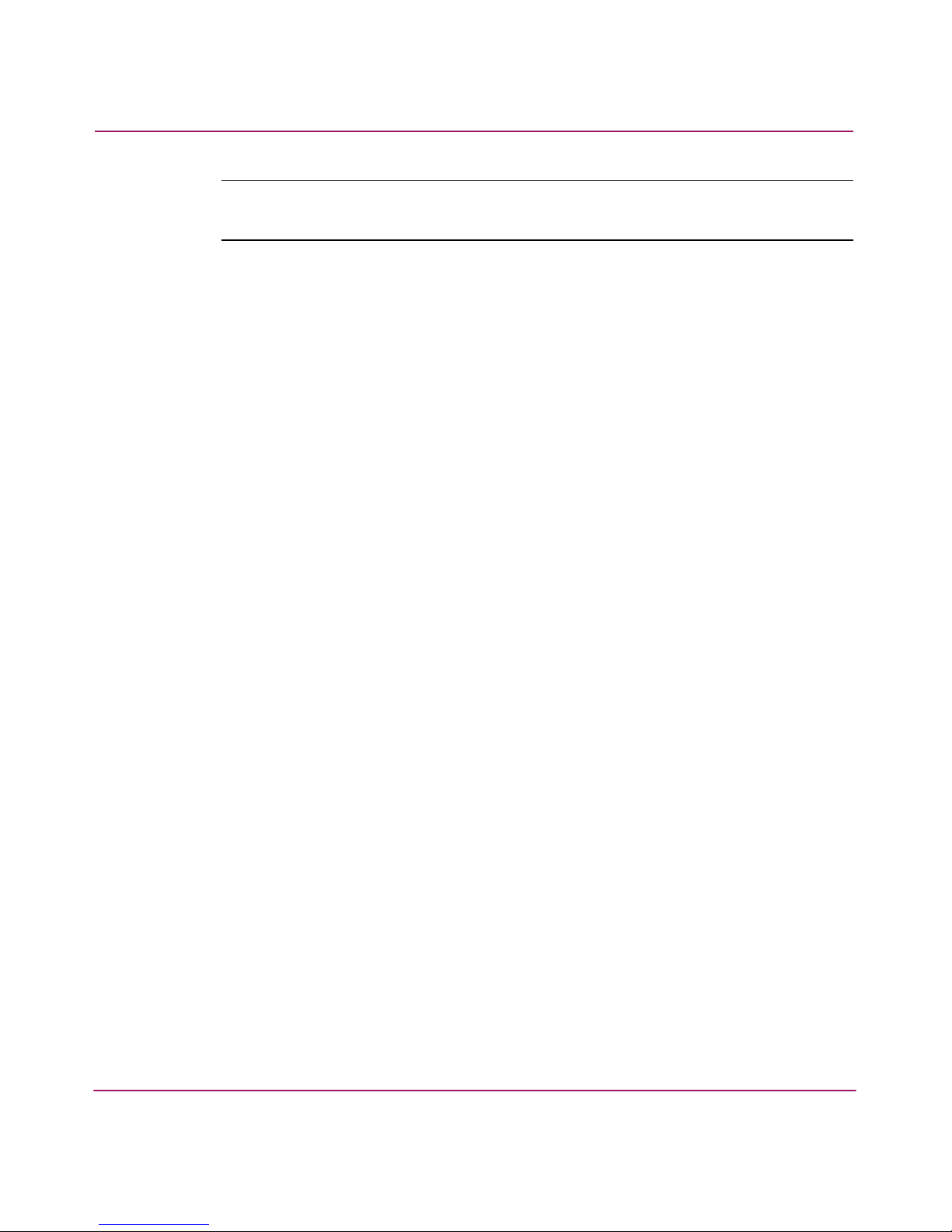
About this Guide
10 Advanced Performance Monitoring Version 3.1.x/4.1.x User Guide
Note: Text set off in this manner presents commentary, sidelights, or interesting points
of information.
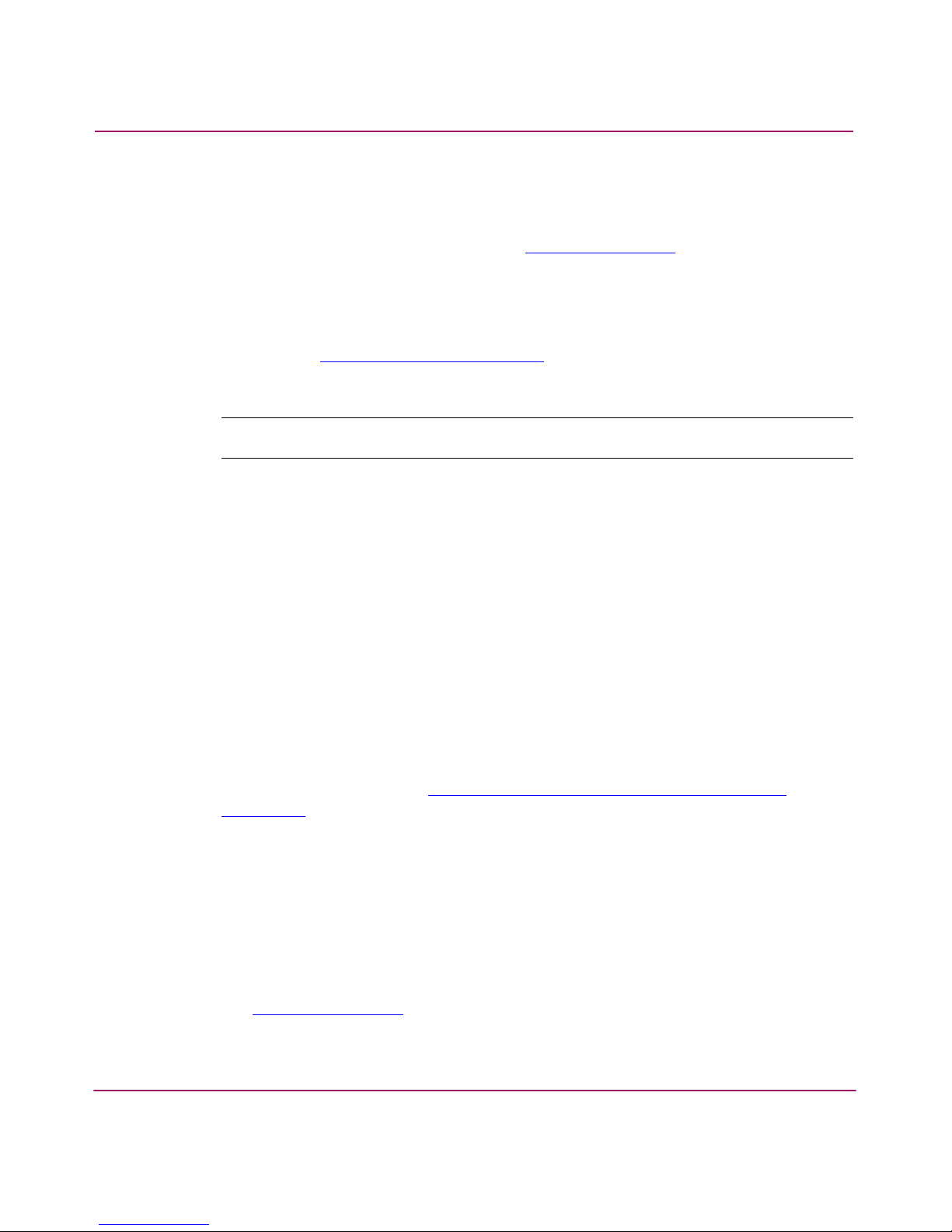
About this Guide
Advanced Performance Monitoring Version 3.1.x/4.1.x User Guide
11
Getting Help
If you still have a question after reading this guide, contact an HP authorized
service provider or access our website:
http://www .hp.com
.
HP Technical Support
Telephone numbers for worldwide technical support are listed on the following
HP website:
http://www .hp.com/support/
. From this website, select the country
of origin.
Note: For continuous quality improvement, calls may be recorded or monitored.
Be sure to have the following information available before calling:
■ Technical support registration number (if applicable)
■ Product serial numbers
■ Product model names and numbers
■ Applicable error messages
■ Operating system type and revision level
■ Detailed, specific questions
HP Storage Website
The HP website has the latest information on this product, as well as the latest
drivers. Access storage at:
http://www .hp.com/country/us/eng/prodserv/
storage .html
. From this website, select the appropriate product or solution.
HP Authorized Reseller
For the name of your nearest HP authorized reseller:
■ In the United States, call 1-800-345-1518
■ In Canada, call 1-800-263-5868
■ Elsewhere, see the HP website for locations and telephone numbers:
http://www .hp .com
.
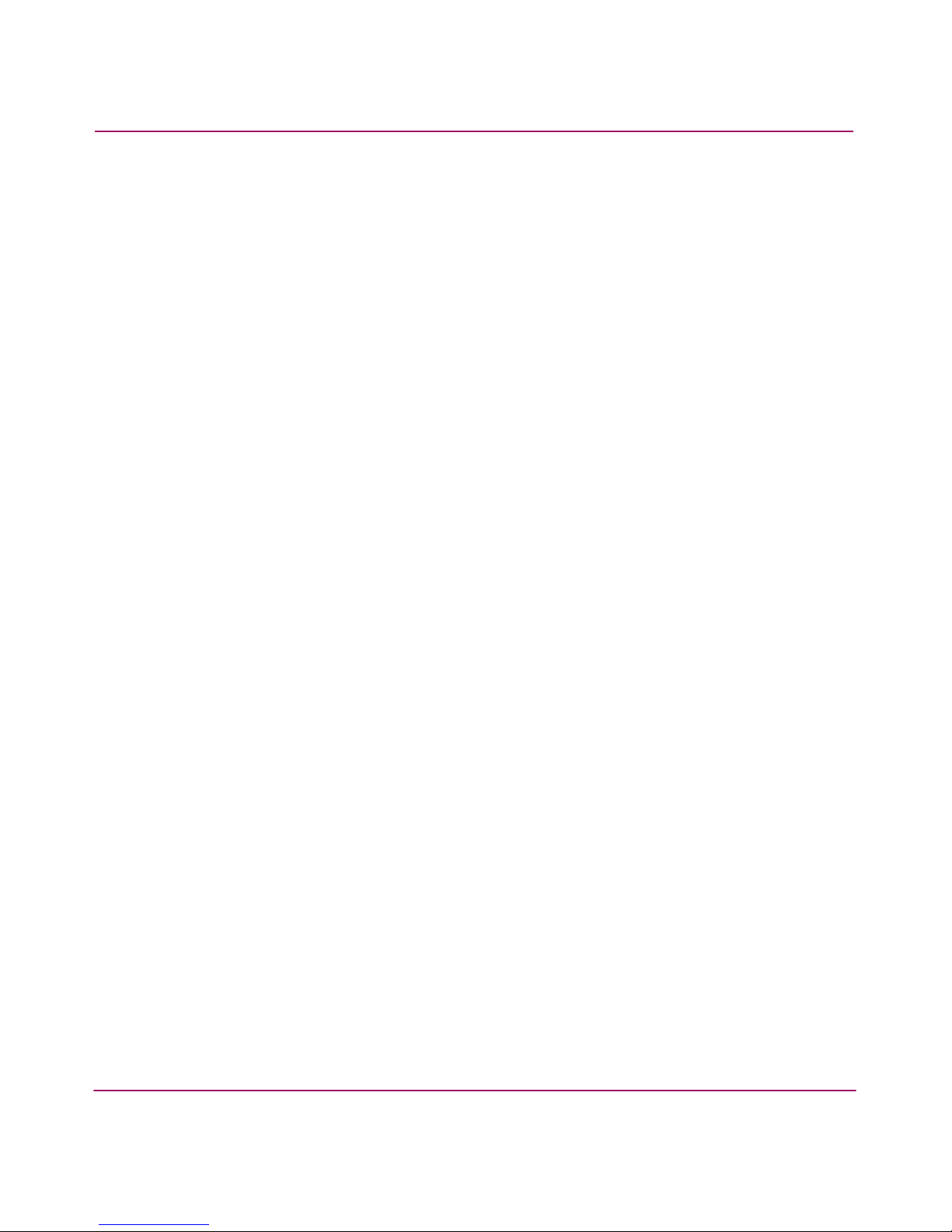
About this Guide
12 Advanced Performance Monitoring Version 3.1.x/4.1.x User Guide
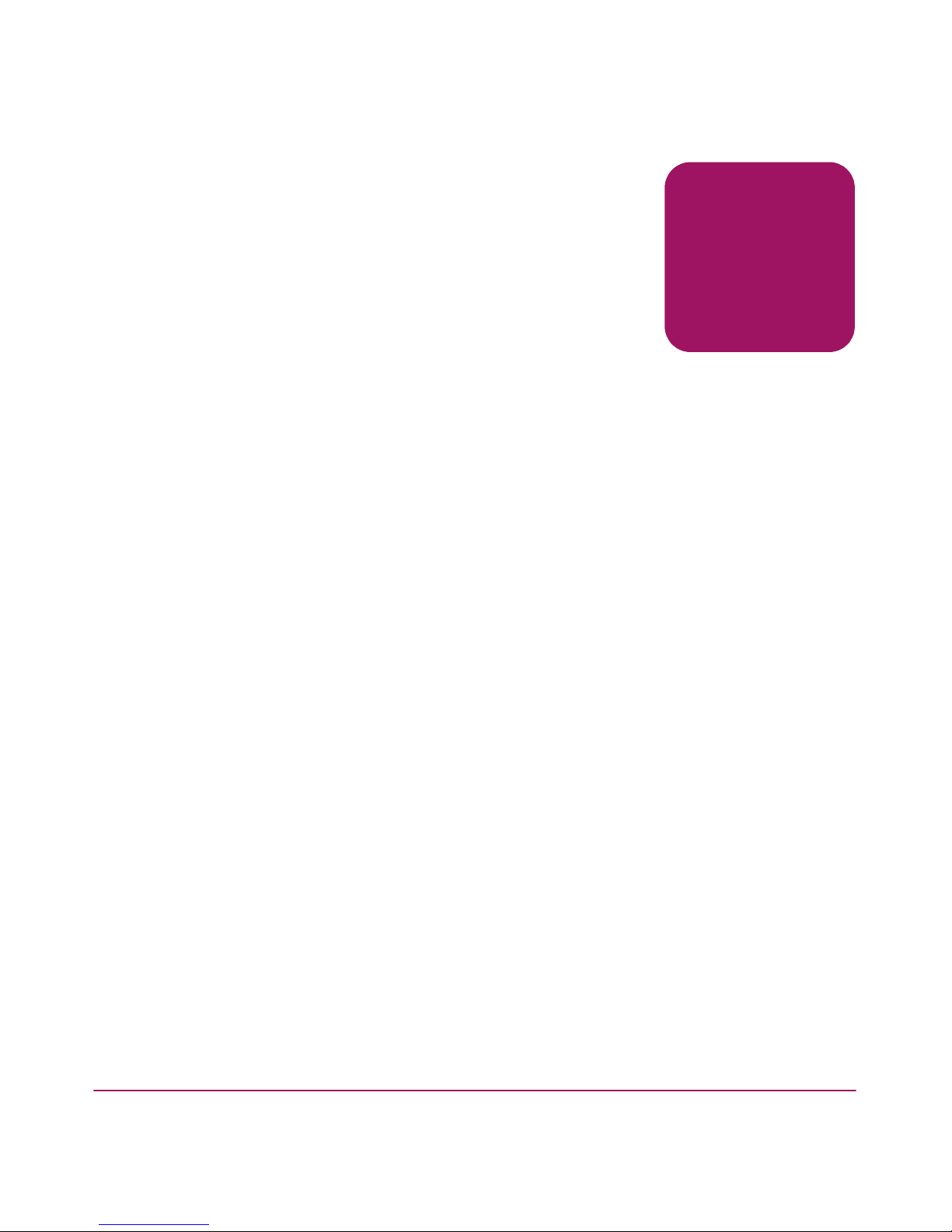
13Advanced Performance Monitoring Version 3.1.x/4.1.x User Guide
1
Introducing Advanced
Performance Monitoring
This chapter provides the following information:
■ Overview, page 14
■ Terminology Used in this Document, page 15
■ Features, page 16
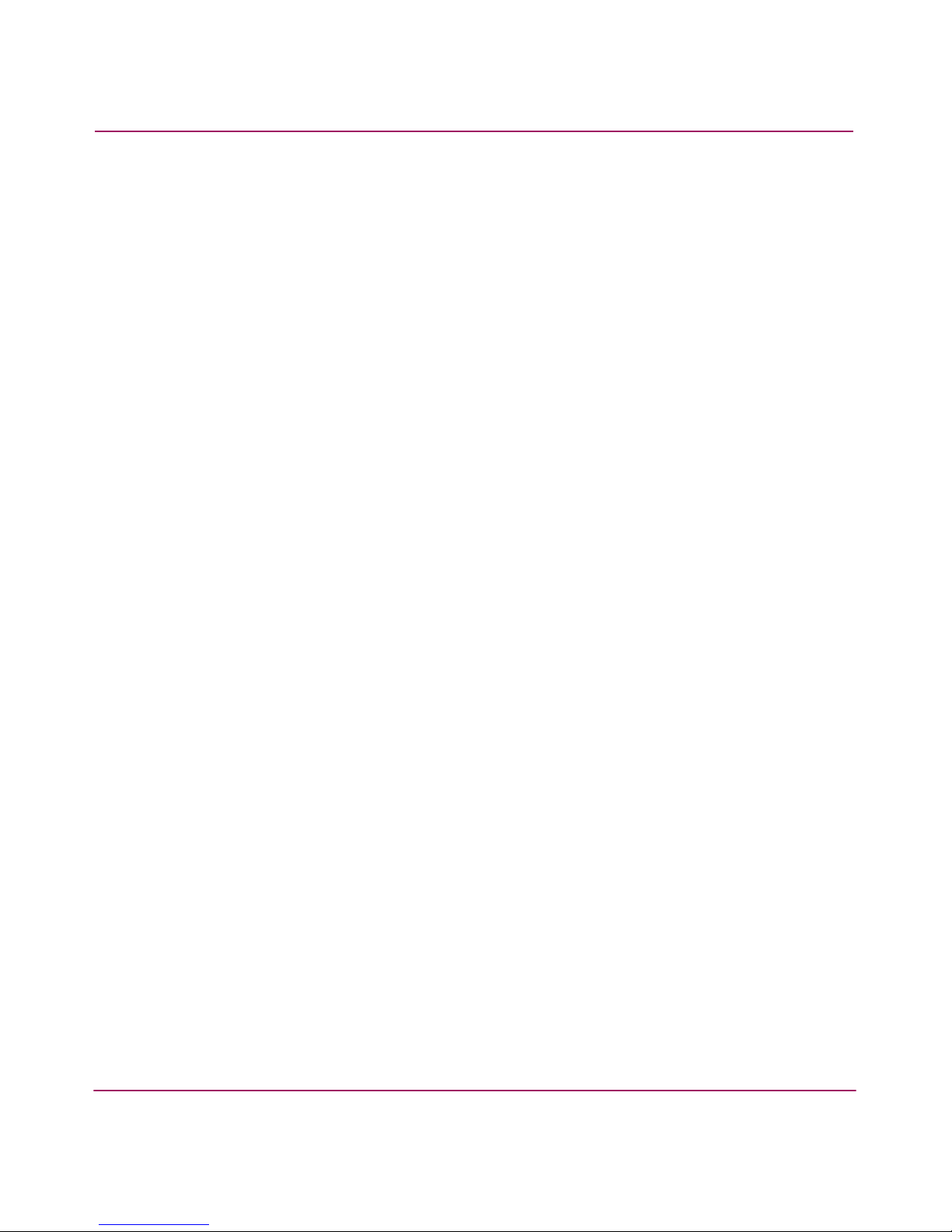
Introducing Advanced Performance Monitoring
14 Advanced Performance Monitoring Version 3.1.x/4.1.x User Guide
Overview
Advanced Performance Monitoring is a comprehensive tool for monitoring the
performance of networked storage resources. This tool helps reduce thea total cost
of ownership and over-provisioning while enabling SAN performance tuning,
reporting of service level agreements, and greater administrator productivity.
Advanced Performance Monitoring provides SAN performance management
through an end-to-end monitoring system that provides:
■ Increased end-to-end visibility into the fabric
■ More accurate reporting for service level agreements and charged access
applications
■ Improved performance tuning and resource optimization
■ Shortened troubleshooting time
■ Better capacity planning
■ Increased productivity with pre-formatted and customizable screens and
reports
Advanced Performance Monitoring is an optionally licensed product that runs on
HP StorageWorks Core Switch 2/64 (Core Switch 2/64) and StorageWorks 2 Gb
SAN switches (StorageWorks SAN Switch 2/16, 2/16 power pak, 2/8-EL, 2/8
power pak, and 2/32). If you have a fabric that includes StorageWorks 1 Gb SAN
switches, you can take advantage of the end-to-end performance monitoring
features by installing a Core Switch 2/64 or StorageWorks 2 Gb SAN switch
anywhere in the path between the Source ID and the Destination ID.
You can administer performance monitoring through either telnet commands or
Web Tools.
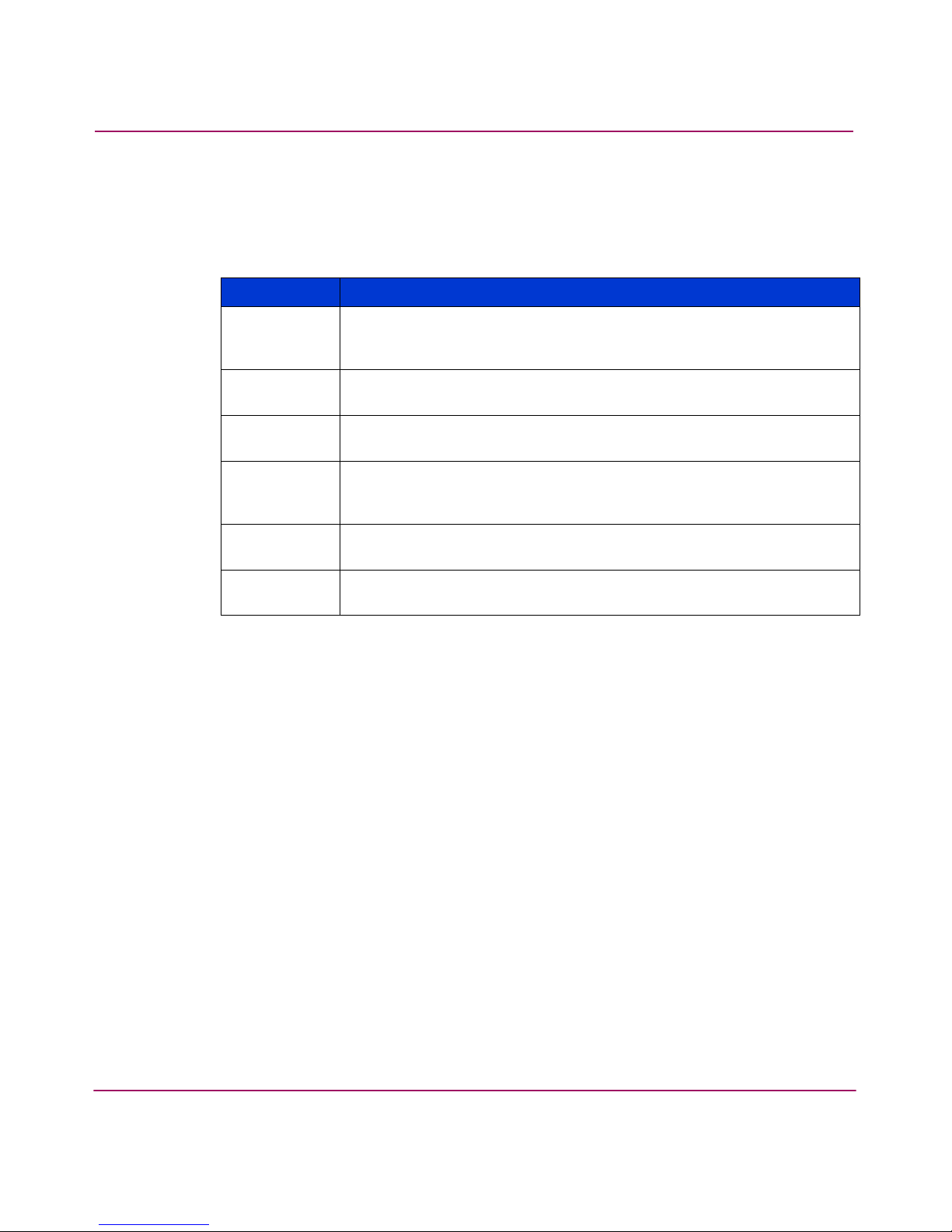
Introducing Advanced Performance Monitoring
15Advanced Performance Monitoring Version 3.1.x/4.1.x User Guide
Terminology Used in this Document
Tabl e 2 shows the terminology used in this book.
Table 2: Terminology
Term Definition
AL_PA Arbitrated Loop Physical Address. An 8-bit value used to uniquely
identify an individual port within a loop. A loop may have one or
multiple AL_PAs.
SID 3-byte Source ID of the originator device, in the
“0xDomainAreaALPA” (0xDDAAPP) format.
DID 3-byte Destination ID of the destination device, in the
“0xDomainAreaALPA” (0xDDAAPP) format.
CRC Cyclic redundancy check; an error detection method. The CRC is
32-bits in the frame, after the data field, and before the EOF (end of
frame).
FILTER A pattern of values in the frame header to be matched for the Fibre
Channel frames being transmitted and received by the port.
MASK A field made up of hexadecimal values that are used to include or
exclude portions of a frame header for a possible match.
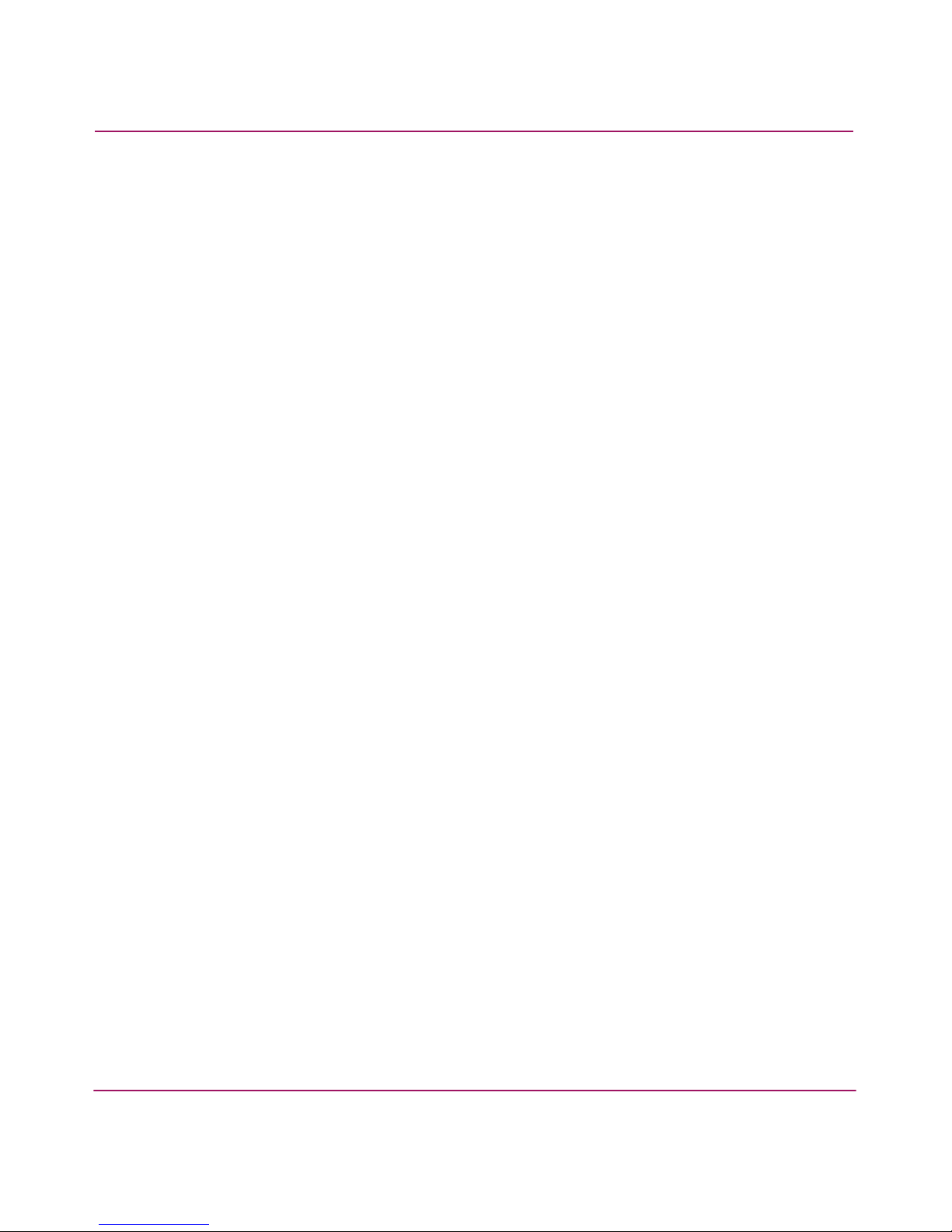
Introducing Advanced Performance Monitoring
16 Advanced Performance Monitoring Version 3.1.x/4.1.x User Guide
Features
The Advanced Performance Monitoring product:
■ Measures the bandwidth consumed by individual routes (host-target pairs)
■ Provides device performance measurements by port, AL_PA, and LUN
■ Reports CRC error measurement statistics
■ Measures Trunking performance
■ Compares IP versus SCSI traffic on each port
■ Includes a wide range of pre-defined reports
■ Allows you to create customized user-defined reports

17Advanced Performance Monitoring Version 3.1.x/4.1.x User Guide
2
Activating Advanced
Performance Monitoring
This chapter provides the following information:
■ Overview, page 18
■ Verifying Activated Licenses, page 19
■ Activating the License Using Telnet, page 21
■ Activating the License Using Web Tools, page 22
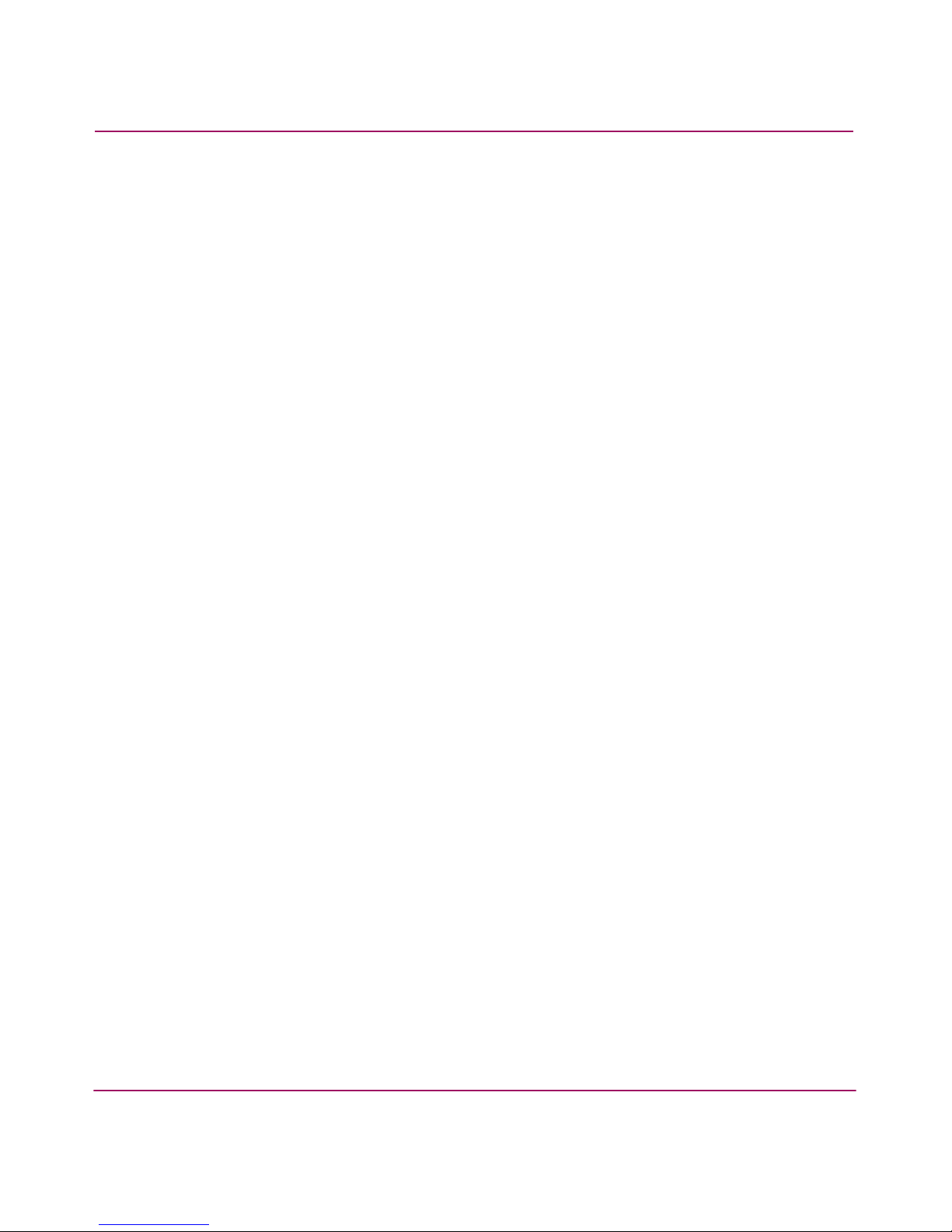
Activating Advanced Performance Monitoring
18 Advanced Performance Monitoring Version 3.1.x/4.1.x User Guide
Overview
To enable Advanced Performance Monitoring, you must install a license on each
switch that will use this feature. Contact your switch supplier to obtain a license.
You can install an Advanced Performance Monitoring license through telnet
commands or through Web Tools.
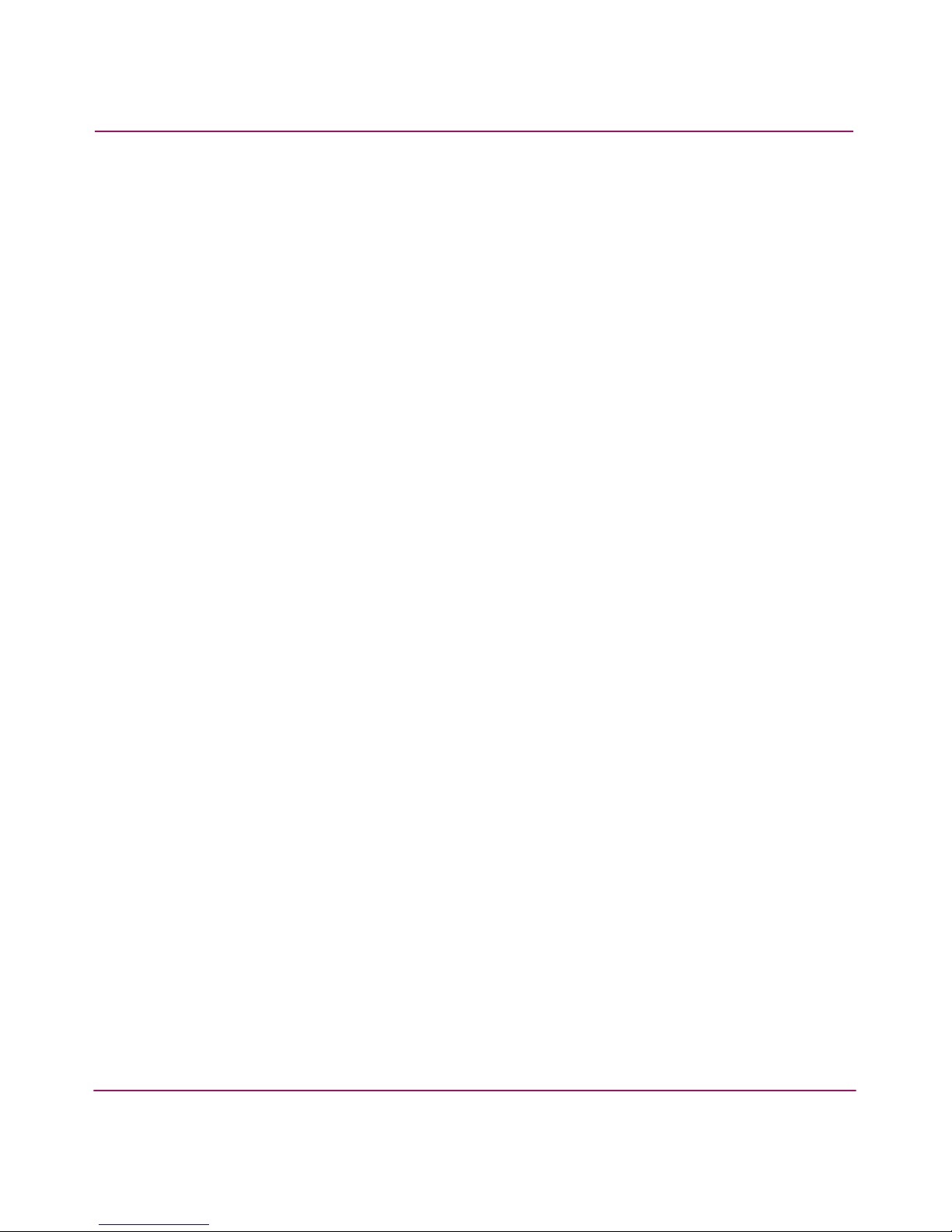
Activating Advanced Performance Monitoring
19Advanced Performance Monitoring Version 3.1.x/4.1.x User Guide
Verifying Activated Licenses
You can display the current licenses using the licenseshow command. To
verify activated licenses:
1. Open a telnet or serial connection to the switch.
2. Log into the switch as Admin. The default password is “password”.
3. Enter the licenseshow command.
A list of the activated licenses displays.
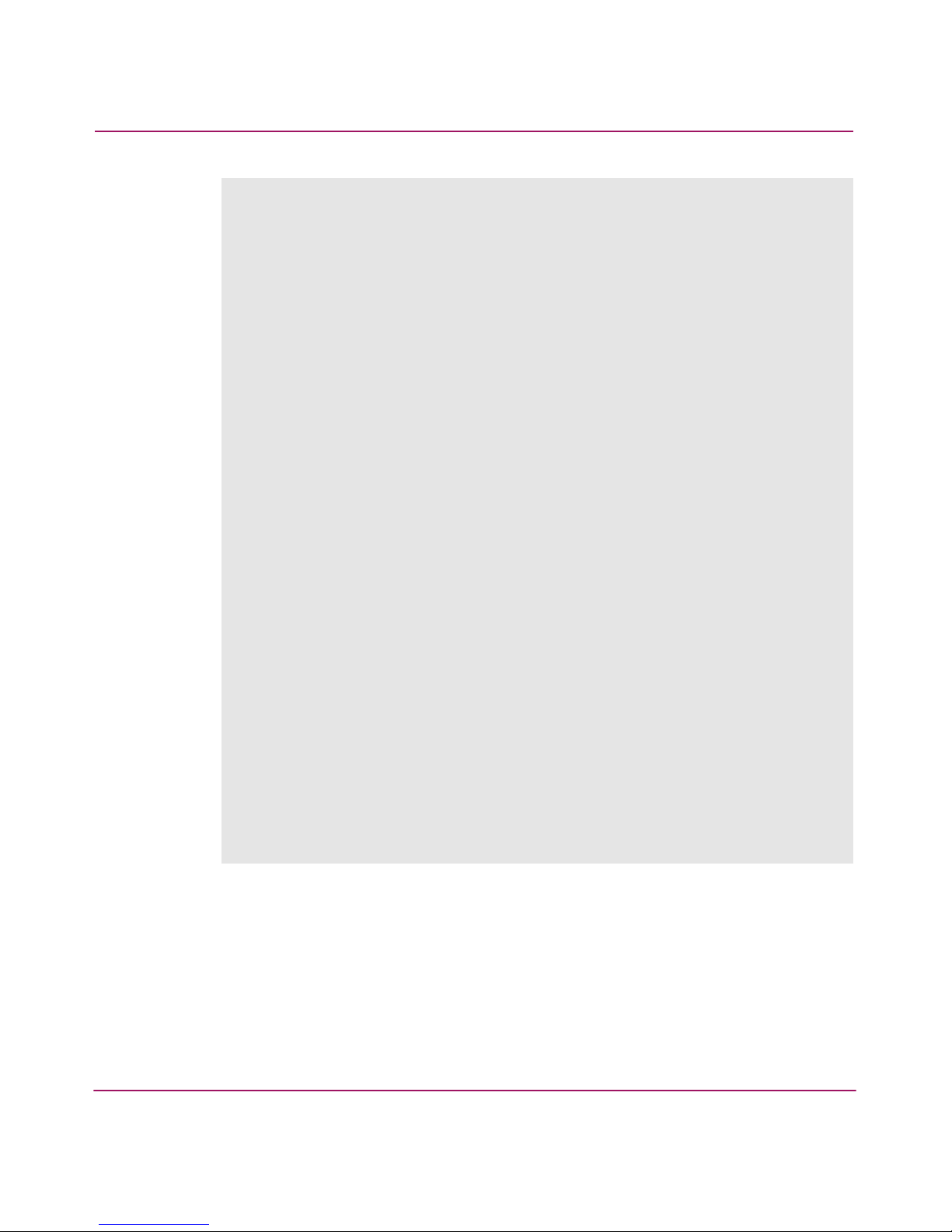
Activating Advanced Performance Monitoring
20 Advanced Performance Monitoring Version 3.1.x/4.1.x User Guide
4. If the Advanced Performance Monitoring license has not yet been activated,
use one of the following procedures to activate the license:
■ Activating the License Using Telnet on page 21
■ Activating the License Using Web Tools on page 22
switch:admin> licenseshow
SdcReRcbSbjedSfa:
Web license
SdcReRcbSbjedSfb:
Zoning license
SdcReRcbSbjedSfc:
QuickLoop license
SdcReRcbSbjedSfe:
Fabric license
SdcReRcbSbjedSff:
Remote Switch license
SdcReRcbSbjedSfg:
Remote Fabric license
SdcReRcbSbjedSfh:
Extended Fabric license
SdcReRcbSbjedSfj:
Entry Fabric license
SdcReRcbSbVedSfM:
Fabric Watch license
SdcReRcbSbXedSfO:
Performance Monitor license
SdcReRcbSbbedSfS:
Trunking license
SdcReRcbSbjedSfy:
Security license
switch:admin>
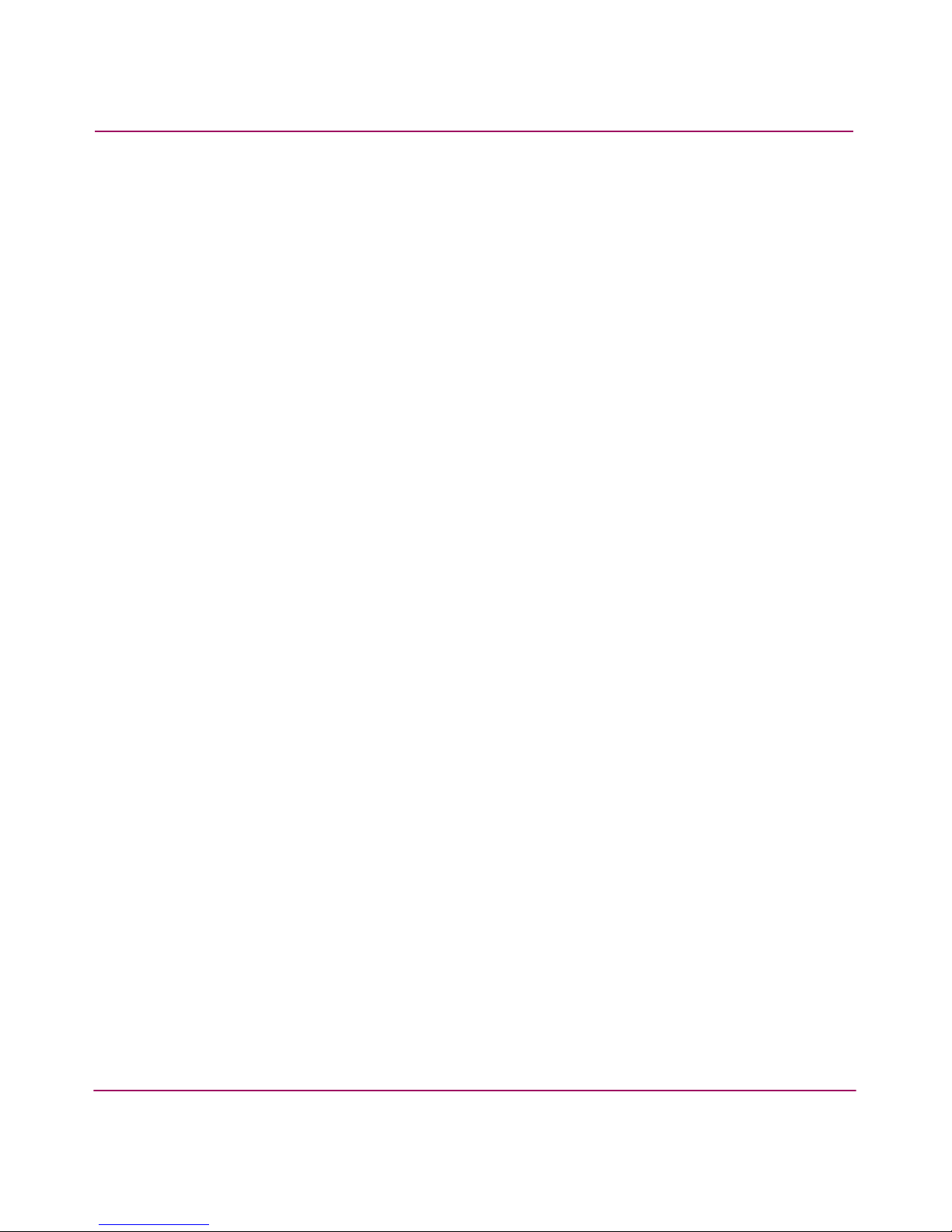
Activating Advanced Performance Monitoring
21Advanced Performance Monitoring Version 3.1.x/4.1.x User Guide
Activating the License Using Telnet
Activate licenses using the licenseadd command. To activate an Advanced
Performance Monitoring license using the CLI:
1. Open a telnet or serial connection to the switch.
2. Log into the switch as Admin. The default password is “password”.
3. Contact the switch supplier for an Advanced Performance Monitoring license
key.
4. Enter the following:
licenseadd “key”
where”key” is the license key exactly as provided by the switch supplier. The
license key is case-sensitive.
switch:admin> licenseadd "aAaaaaAaAaAaAaA"
adding license key "aAaaaaAaAaAaAaA"
done.
switch:admin>
5. Verify the license was added by entering the licenseshow command, as
described in Verifying Activated Licenses on page 19.

Activating Advanced Performance Monitoring
22 Advanced Performance Monitoring Version 3.1.x/4.1.x User Guide
Activating the License Using Web Tools
To activate an Advanced Performance Monitoring license using Web Tools:
1. Launch a web browser by entering the switch name or IP address in the
Location/Address field of the browser and click Enter.
Web Tools launches, displaying the Fabric View.
2. Click the Admin button on the relevant switch panel.
The logon window displays.
3. Enter a login name and password with administrative privileges. The
administrator account user name and default password is “admin” and
“password”.
4. Click Enter.
The Administration View displays.
5. Select the License tab.
6. Enter the license key in the License Key field exactly as provided by your
switch supplier, and click Add.
The Advanced Performance Monitoring features are available as soon as the
license is added.
For more information about Web Tools, refer to the HP StorageWorks Web
Tools Version 3.1.x/4.1.x User Guide.
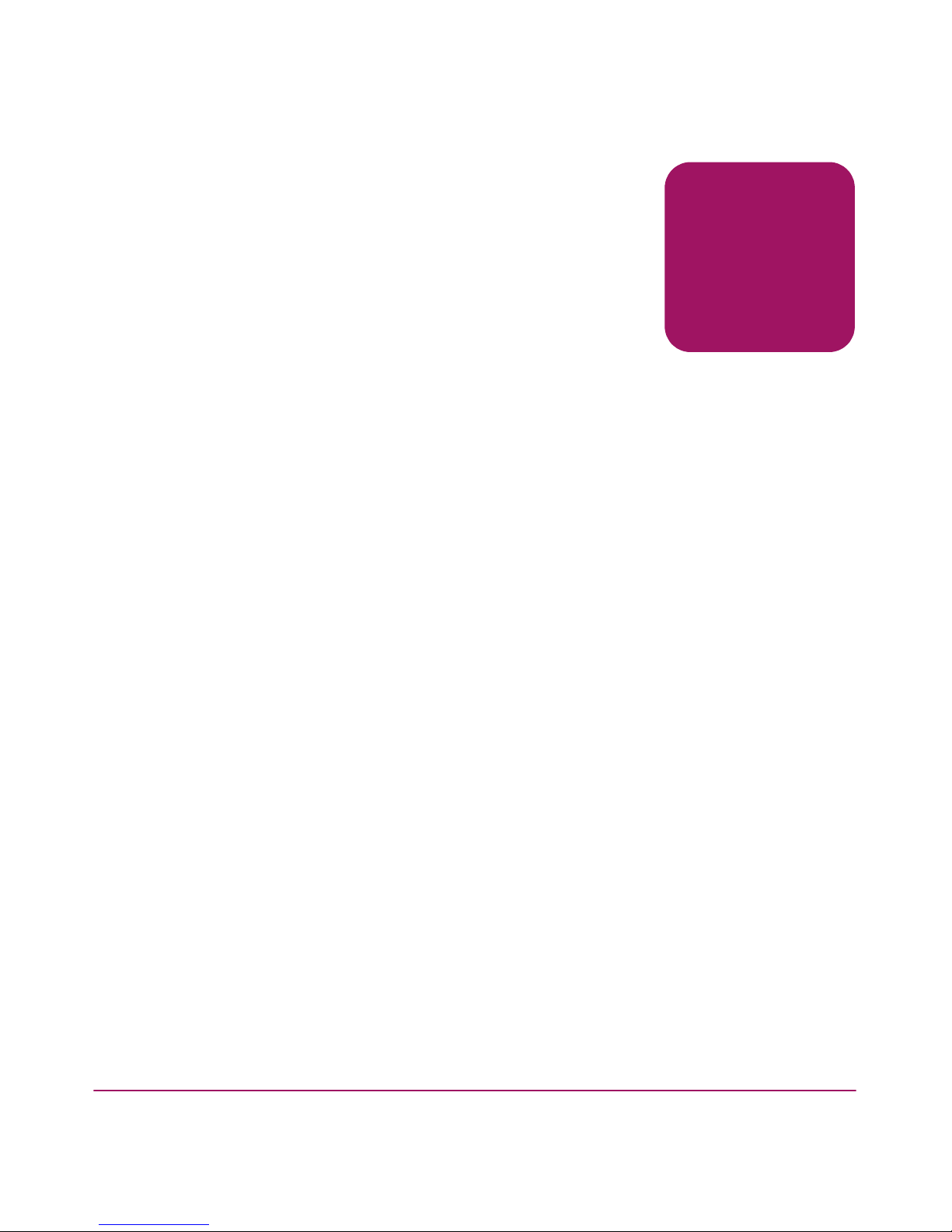
23Advanced Performance Monitoring Version 3.1.x/4.1.x User Guide
3
Using Advanced Performance
Monitoring
This chapter provides the following information:
■ Overview, page 24
■ Managing Performance Monitoring Using Web Tools, page 25
— Using Performance Graphs, page 27
— User-defined Graphs, page 29
— Performance Graph Formats, page 30
— Configuring a Performance Graph Canvas, page 32
■ Telnet Commands, page 37
— Using AL_PA Error Performance Monitoring, page 37
— Using End-to-end Performance Monitoring, page 38
— Using Filter-based Performance Monitoring, page 45
— Saving and Restoring Monitor Configuration, page 51
— Resource Usage for End-to-end and Filter-based monitoring, page 52
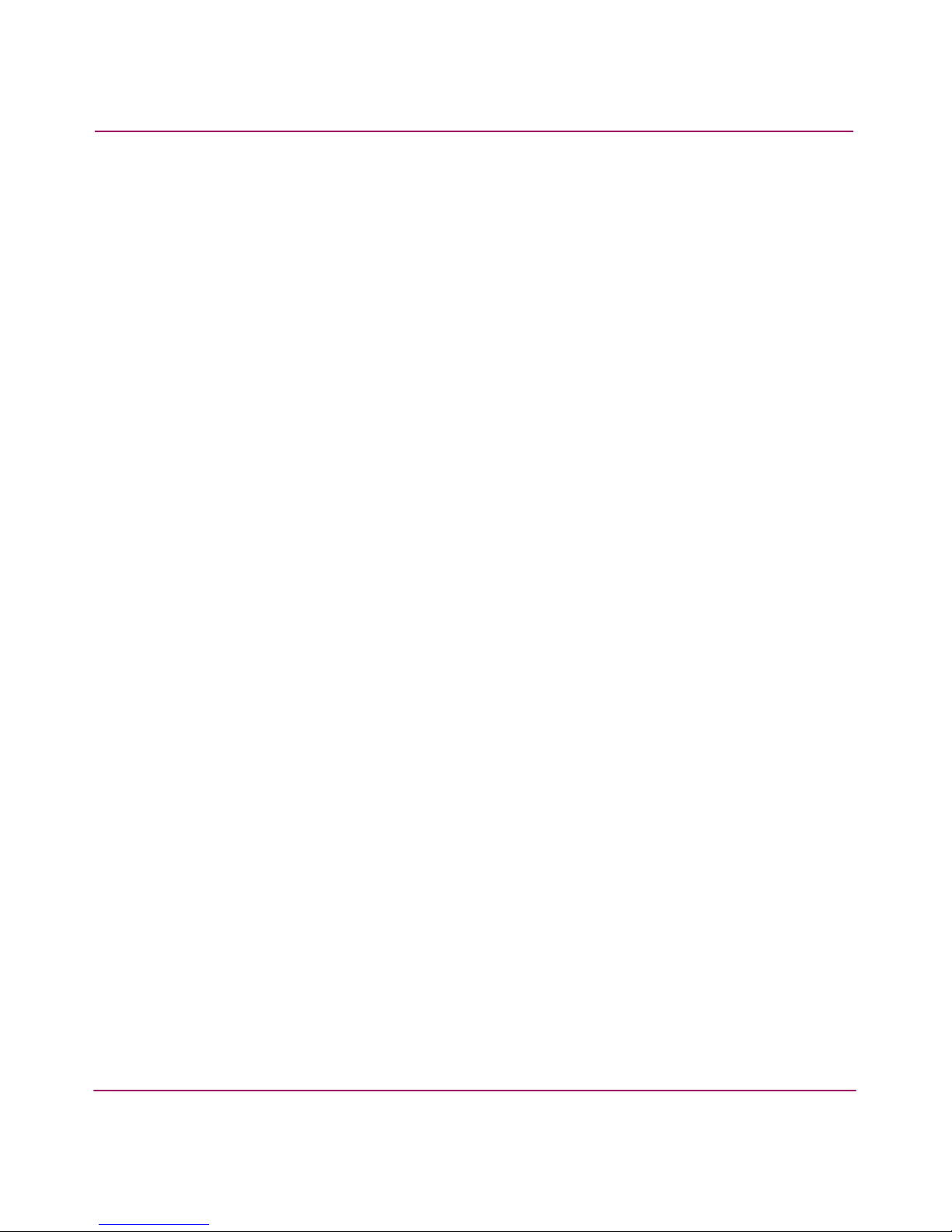
Using Advanced Performance Monitoring
24 Advanced Performance Monitoring Version 3.1.x/4.1.x User Guide
Overview
You can administer Advanced Performance Monitoring through telnet commands
or through Web Tools. This chapter provides a brief description of performance
monitoring through Web Tools. It also describes how to fully administer
Advanced Performance Monitoring through telnet commands.
For additional information about performance monitoring through Web Tools,
refer to the HP StorageWorks Web Tools Version 3.1.x/4.1.x User Guide.
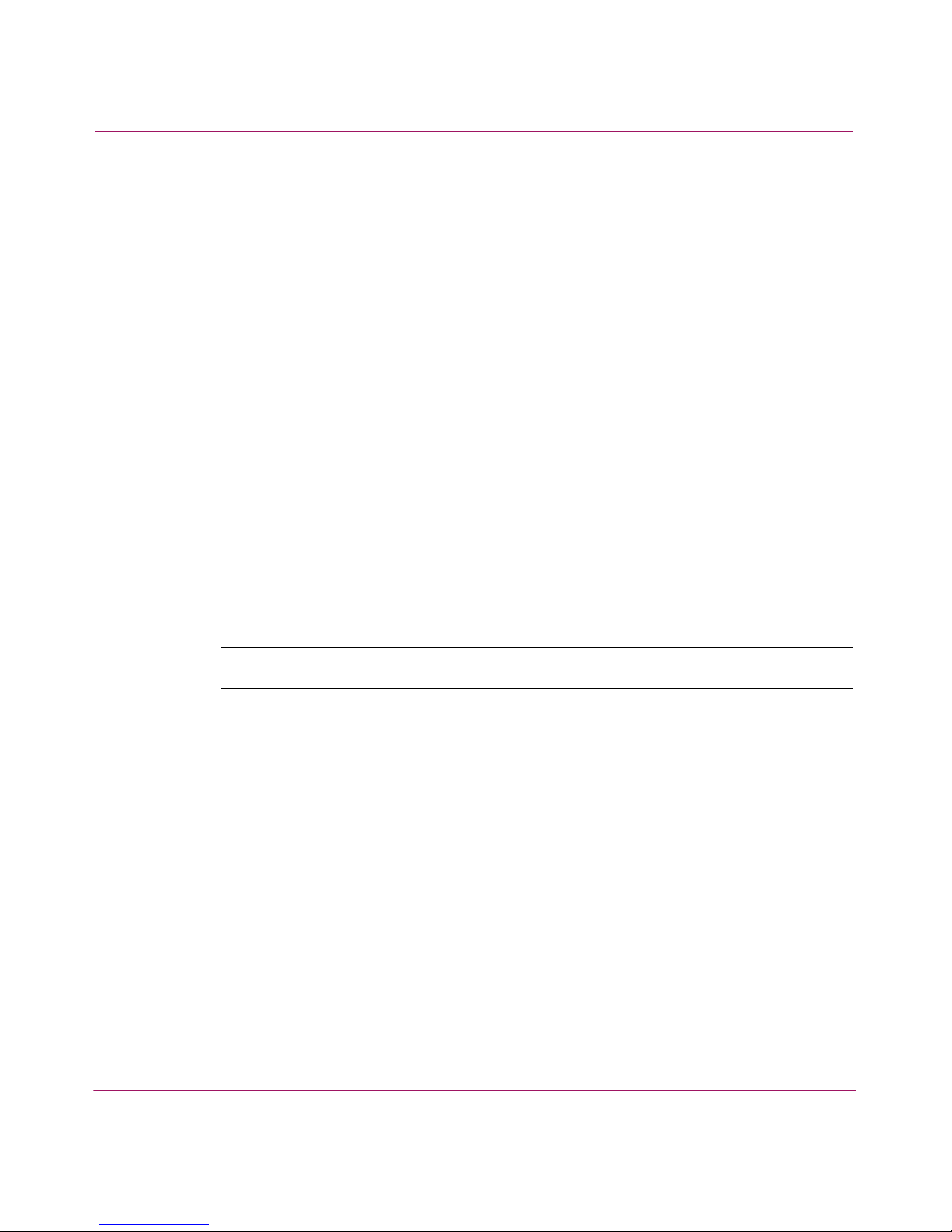
Using Advanced Performance Monitoring
25Advanced Performance Monitoring Version 3.1.x/4.1.x User Guide
Managing Performance Monitoring Using Web Tools
Use Web Tools to do the following:
■ View pre-defined reports for AL_PA, end-to-end, and filter-based
performance monitoring
■ Create user-definable reports
■ View performance canvas for application level or fabric level views
■ Access configuration editor (save, copy, edit, and remove multiple
configurations)
■ Save persistent graphs across reboots (saves parameter data across reboots)
Accessing Performance Monitoring using Web Tools
Switch performance can be monitored from the Switch View of Web Tools. To
access Performance Monitor through Web Tools, perform the following steps:
1. Launch Web Tools to display the Fabric view.
2. Click on the Switch icon of the switch you want to monitor. This will launch
the Switch View. See Figure 1.
Note: The Switch View will vary depending upon the type of switch being monitored.
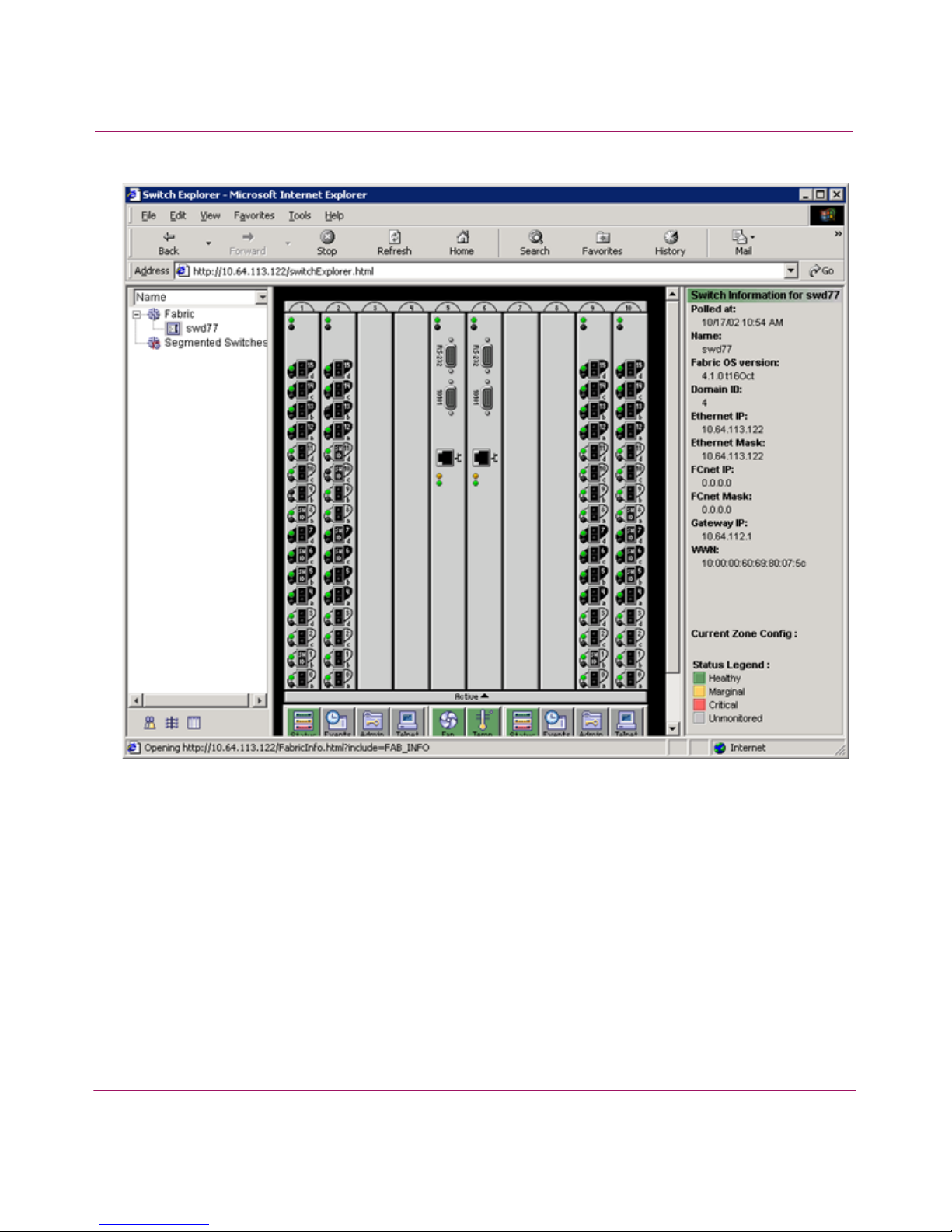
Using Advanced Performance Monitoring
26 Advanced Performance Monitoring Version 3.1.x/4.1.x User Guide
Figure 1: Switch View in Web Tools
3. Click on the Perf icon in the Switch View to launch the Performance Monitor
window.
Figure 2 shows the Performance Monitor window.
