Page 1
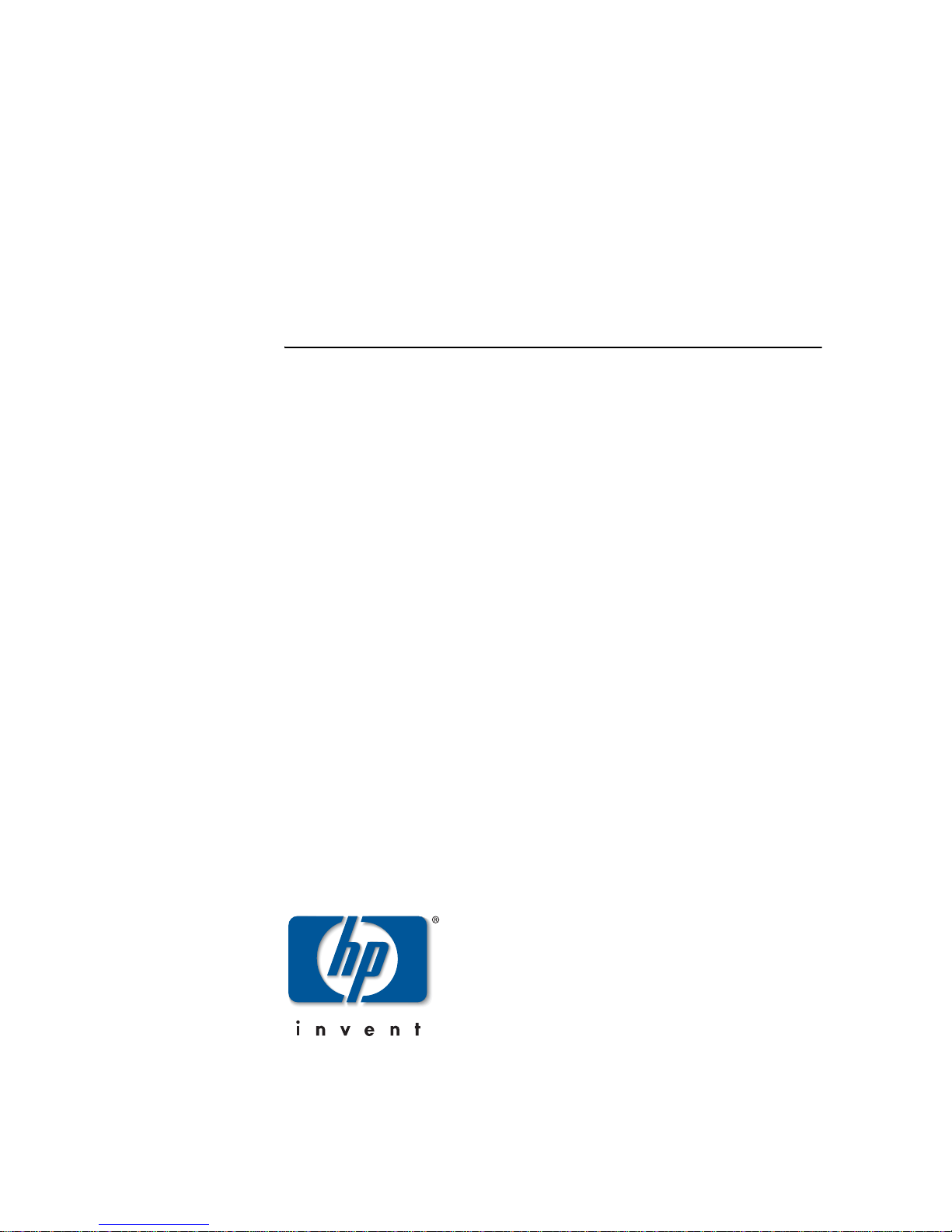
hp StorageWorks
edge switch 2/32 installation guide
Part Number: AA-RSTZB-TE/958-000290-000
Second Edition (January 2003)
This installation guide provides procedures for setting up,
configuring, and managing the Edge Switch 2/32.
Page 2
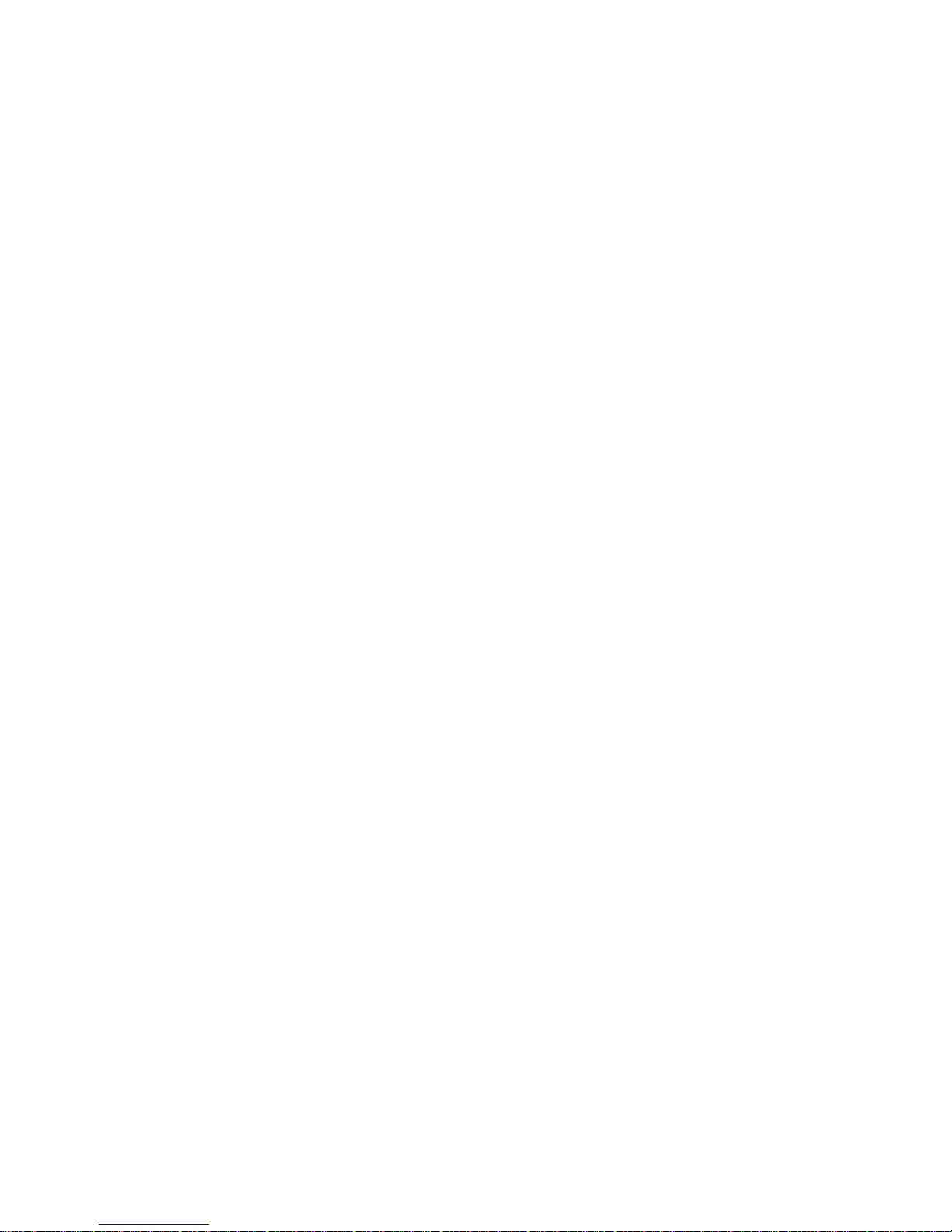
© Hewlett-Packard Company, 2003. All rights reserved.
Hewlett-Packard Company makes no warranty of any kind with regard to this material, including, but
not limited to, the implied warranties of merchantability and fitness for a particular purpose.
Hewlett-Packard shall not be liable for errors contained herein or for incidental or consequential
damages in connection with the furnishing, performance, or use of this material.
This document contains proprietary information, which is protected by copyright. No part of this
document may be photocopied, reproduced, or translated into another language without the prior
written consent of Hewlett-Packard. The information contained in this document is subject to change
without notice.
Microsoft, Windows, and Windows 2000 are trademarks of Microsoft Corporation in the U.S. and/or
other countries.
All other product names mentioned herein may be trademarks of their respective companies.
Hewlett-Packard Company shall not be liable for technical or editorial errors or omissions contained
herein. The information is provided “as is” without warranty of any kind and is subject to change
without notice. The warranties for Hewlett-Packard Company products are set forth in the express
limited warranty statements accompanying such products. Nothing herein should be construed as
constituting an additional warranty.
Printed in the U.S.A.
hp StorageWorks edge switch 2/32 installation guide
Second Edition (January 2003)
Part Number: AA-RSTZB-TE/958-000290-000
Page 3
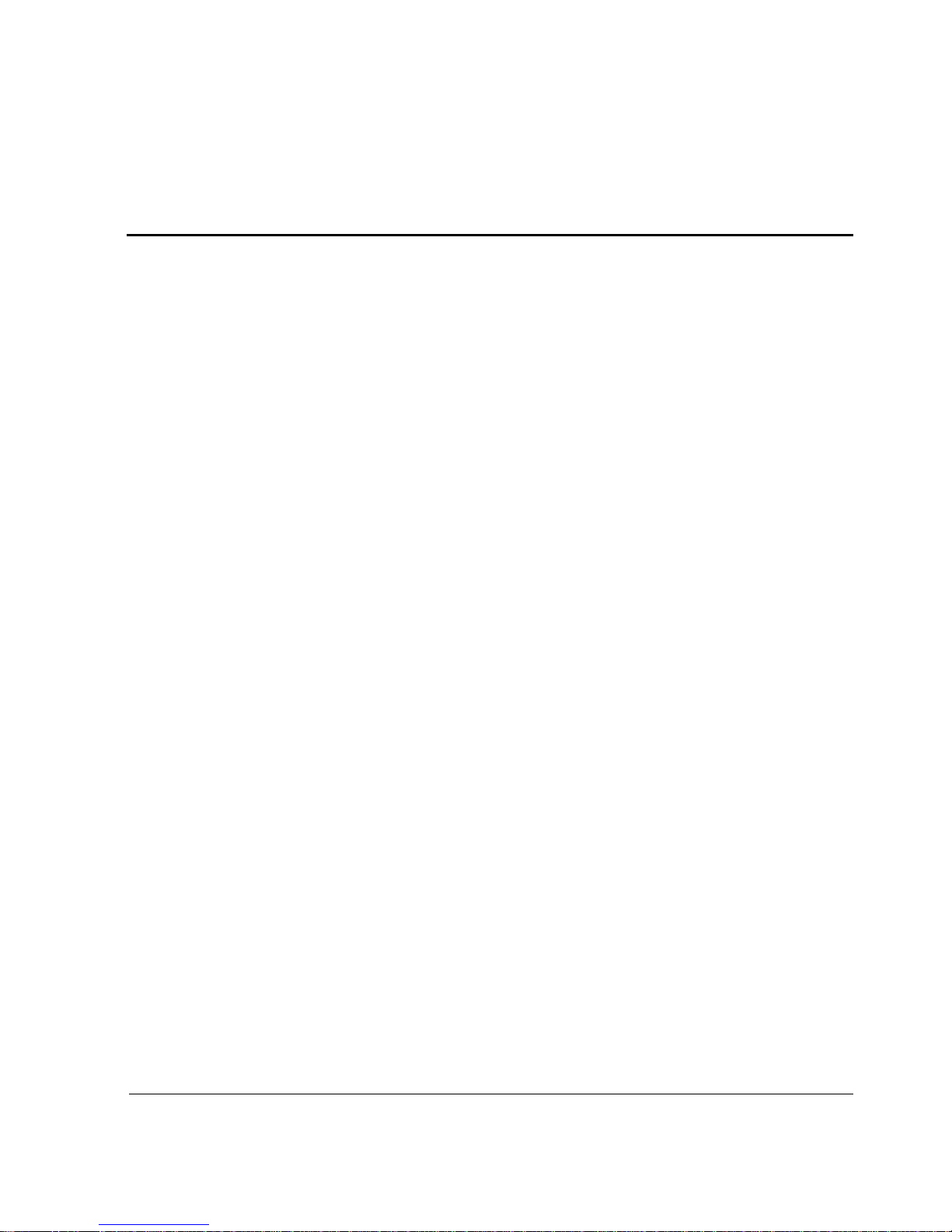
edge switch 2/32 installation guide iii
Contents
About This Guide
Intended Audience . . . . . . . . . . . . . . . . . . . . . . . . . . . . . . . . . . . . . . . . . . . . . . . . . . . . . . . ix
Related Documentation . . . . . . . . . . . . . . . . . . . . . . . . . . . . . . . . . . . . . . . . . . . . . . . . . . .ix
Document Conventions . . . . . . . . . . . . . . . . . . . . . . . . . . . . . . . . . . . . . . . . . . . . . . . . . . . x
Symbols in Text . . . . . . . . . . . . . . . . . . . . . . . . . . . . . . . . . . . . . . . . . . . . . . . . . . . . . . . . .xi
Symbols on Equipment . . . . . . . . . . . . . . . . . . . . . . . . . . . . . . . . . . . . . . . . . . . . . . . . . . . xi
Rack Stability. . . . . . . . . . . . . . . . . . . . . . . . . . . . . . . . . . . . . . . . . . . . . . . . . . . . . . . . . . xii
Getting Help. . . . . . . . . . . . . . . . . . . . . . . . . . . . . . . . . . . . . . . . . . . . . . . . . . . . . . . . . . .xiii
HP Technical Support . . . . . . . . . . . . . . . . . . . . . . . . . . . . . . . . . . . . . . . . . . . . . . . .xiii
HP Website . . . . . . . . . . . . . . . . . . . . . . . . . . . . . . . . . . . . . . . . . . . . . . . . . . . . . . . .xiii
HP Authorized Reseller . . . . . . . . . . . . . . . . . . . . . . . . . . . . . . . . . . . . . . . . . . . . . . . . . .xiii
1 Introduction
Edge Switch 2/32 Description . . . . . . . . . . . . . . . . . . . . . . . . . . . . . . . . . . . . . . . . . . . . 1–2
Features . . . . . . . . . . . . . . . . . . . . . . . . . . . . . . . . . . . . . . . . . . . . . . . . . . . . . . . . . . 1–3
Error-Detection, Reporting, and Serviceability . . . . . . . . . . . . . . . . . . . . . . . . 1–3
Zoning. . . . . . . . . . . . . . . . . . . . . . . . . . . . . . . . . . . . . . . . . . . . . . . . . . . . . . . . 1–4
Multi-Switch Fabrics. . . . . . . . . . . . . . . . . . . . . . . . . . . . . . . . . . . . . . . . . . . . . 1–5
Switch Management . . . . . . . . . . . . . . . . . . . . . . . . . . . . . . . . . . . . . . . . . . . . . 1–5
Field Replaceable Units . . . . . . . . . . . . . . . . . . . . . . . . . . . . . . . . . . . . . . . . . . . . . . . . . 1–6
SFP Transceivers. . . . . . . . . . . . . . . . . . . . . . . . . . . . . . . . . . . . . . . . . . . . . . . . . . . 1–7
Cooling Fans . . . . . . . . . . . . . . . . . . . . . . . . . . . . . . . . . . . . . . . . . . . . . . . . . . . . . . 1–7
Power Supplies . . . . . . . . . . . . . . . . . . . . . . . . . . . . . . . . . . . . . . . . . . . . . . . . . . . . 1–7
Connectors and Indicators. . . . . . . . . . . . . . . . . . . . . . . . . . . . . . . . . . . . . . . . . . . . 1–8
Initial Machine Load Button . . . . . . . . . . . . . . . . . . . . . . . . . . . . . . . . . . . . . . . . . . 1–8
Ethernet LAN Connector. . . . . . . . . . . . . . . . . . . . . . . . . . . . . . . . . . . . . . . . . . . . . 1–8
Power and System Error LEDs . . . . . . . . . . . . . . . . . . . . . . . . . . . . . . . . . . . . . . . . 1–9
FRU Status LEDs . . . . . . . . . . . . . . . . . . . . . . . . . . . . . . . . . . . . . . . . . . . . . . . . . . 1–9
Maintenance Port. . . . . . . . . . . . . . . . . . . . . . . . . . . . . . . . . . . . . . . . . . . . . . . . . . . 1–9
Software Diagnostic Features . . . . . . . . . . . . . . . . . . . . . . . . . . . . . . . . . . . . . . . . . . . . 1–9
Page 4
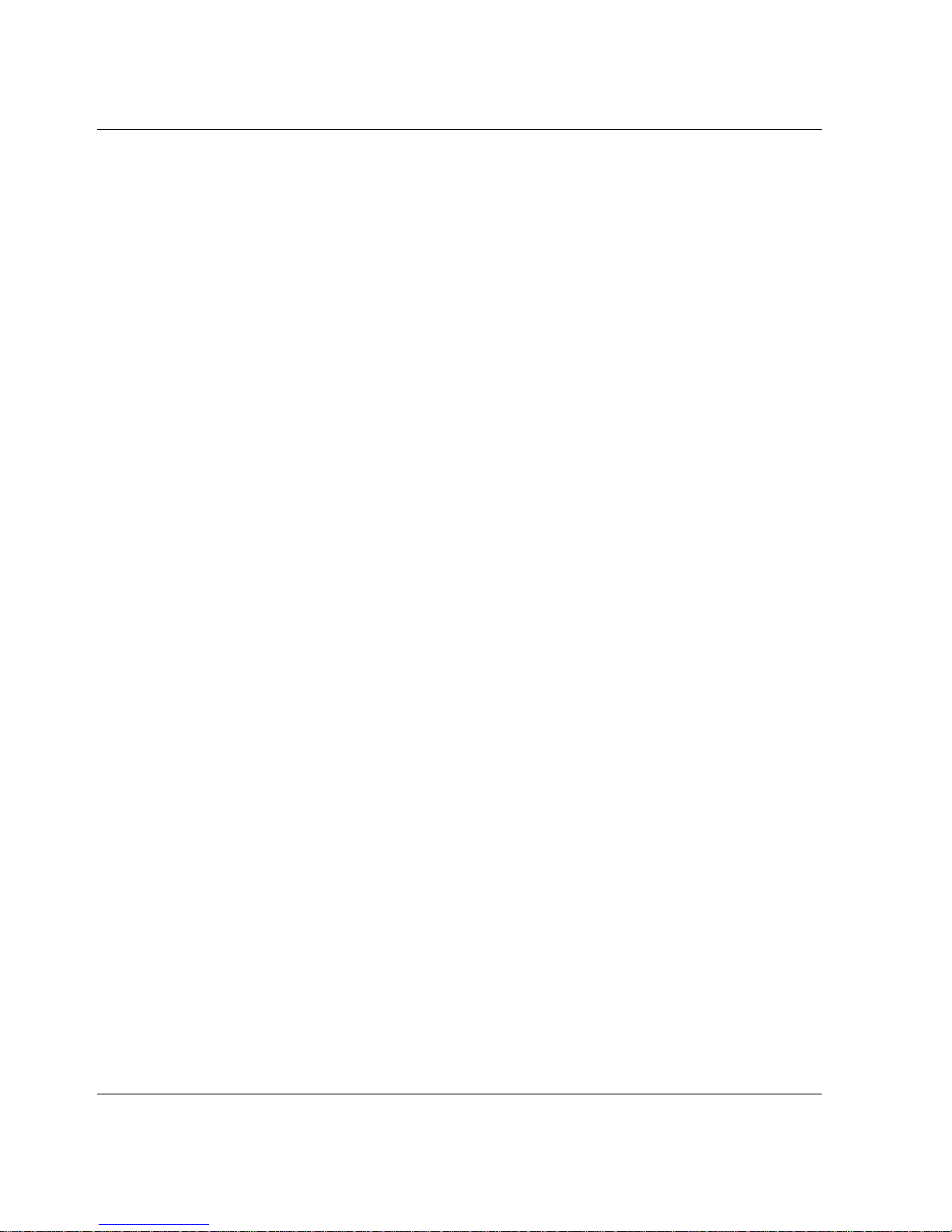
iv edge switch 2/32 installation guide
Contents
HAFM Server Description . . . . . . . . . . . . . . . . . . . . . . . . . . . . . . . . . . . . . . . . . . . . . . 1–10
Ethernet Hub . . . . . . . . . . . . . . . . . . . . . . . . . . . . . . . . . . . . . . . . . . . . . . . . . . . . . 1–11
Optional Kits. . . . . . . . . . . . . . . . . . . . . . . . . . . . . . . . . . . . . . . . . . . . . . . . . . . . . . . . . 1–11
2 Installing and Configuring
the Edge Switch 2/32
Summary of Installation Tasks. . . . . . . . . . . . . . . . . . . . . . . . . . . . . . . . . . . . . . . . . . . . 2–1
Installation Options . . . . . . . . . . . . . . . . . . . . . . . . . . . . . . . . . . . . . . . . . . . . . . . . . 2–3
Task 1: Verify Installation Requirements . . . . . . . . . . . . . . . . . . . . . . . . . . . . . . . . 2–3
Task 2: Unpack, Inspect, and Install the Switch . . . . . . . . . . . . . . . . . . . . . . . . . . . 2–4
Unpack and Inspect the Switch . . . . . . . . . . . . . . . . . . . . . . . . . . . . . . . . . . . . . 2–4
Desktop Installation. . . . . . . . . . . . . . . . . . . . . . . . . . . . . . . . . . . . . . . . . . . . . . 2–4
Rack-Mount Installation . . . . . . . . . . . . . . . . . . . . . . . . . . . . . . . . . . . . . . . . . . 2–5
Task 3: Configure Network Information . . . . . . . . . . . . . . . . . . . . . . . . . . . . . . . . . 2–6
Task 4: LAN-Connect the Switch . . . . . . . . . . . . . . . . . . . . . . . . . . . . . . . . . . . . . 2–11
Task 5: HAFM Server (Optional) . . . . . . . . . . . . . . . . . . . . . . . . . . . . . . . . . . . . . 2–12
Task 6: Configure the Switch to the HAFM Application . . . . . . . . . . . . . . . . . . . 2–13
Task 7: Record or Verify HAFM Server Restore Information . . . . . . . . . . . . . . . 2–13
Task 8: Verify Switch-to-HAFM Server Communication. . . . . . . . . . . . . . . . . . . 2–14
Task 9: Configure Feature Key (Optional) . . . . . . . . . . . . . . . . . . . . . . . . . . . . . . 2–15
Configure HP Flexport Technology Feature Key . . . . . . . . . . . . . . . . . . . . . . 2–16
Configure OSMS Feature Key . . . . . . . . . . . . . . . . . . . . . . . . . . . . . . . . . . . . 2–16
Configure FMS Feature Key . . . . . . . . . . . . . . . . . . . . . . . . . . . . . . . . . . . . . . 2–18
Task 10: Configure OSMS or FICON Management Server (Optional) . . . . . . . . 2–19
Configure OSMS. . . . . . . . . . . . . . . . . . . . . . . . . . . . . . . . . . . . . . . . . . . . . . . 2–19
Configure FMS . . . . . . . . . . . . . . . . . . . . . . . . . . . . . . . . . . . . . . . . . . . . . . . . 2–20
Task 11: Set Switch Date and Time. . . . . . . . . . . . . . . . . . . . . . . . . . . . . . . . . . . . 2–21
Set Date and Time Manually. . . . . . . . . . . . . . . . . . . . . . . . . . . . . . . . . . . . . . 2–22
Periodically Synchronize Date and Time . . . . . . . . . . . . . . . . . . . . . . . . . . . . 2–23
Task 12: Configure the Edge Switch 2/32 Product Manager Applications. . . . . . 2–23
Configure Switch Identification . . . . . . . . . . . . . . . . . . . . . . . . . . . . . . . . . . . 2–24
Configuring the Switch . . . . . . . . . . . . . . . . . . . . . . . . . . . . . . . . . . . . . . . . . . 2–25
Configuring Switch Operating Parameters. . . . . . . . . . . . . . . . . . . . . . . . 2–25
Switch Parameters. . . . . . . . . . . . . . . . . . . . . . . . . . . . . . . . . . . . . . . . . . . 2–26
Configure Fabric Operating Parameters . . . . . . . . . . . . . . . . . . . . . . . . . . . . . 2–29
Fabric Parameters . . . . . . . . . . . . . . . . . . . . . . . . . . . . . . . . . . . . . . . . . . . 2–30
Configure Ports (Open Systems Mode) . . . . . . . . . . . . . . . . . . . . . . . . . . . . . . 2–32
Configure Ports (S/390 Mode) . . . . . . . . . . . . . . . . . . . . . . . . . . . . . . . . . . . . 2–34
Page 5
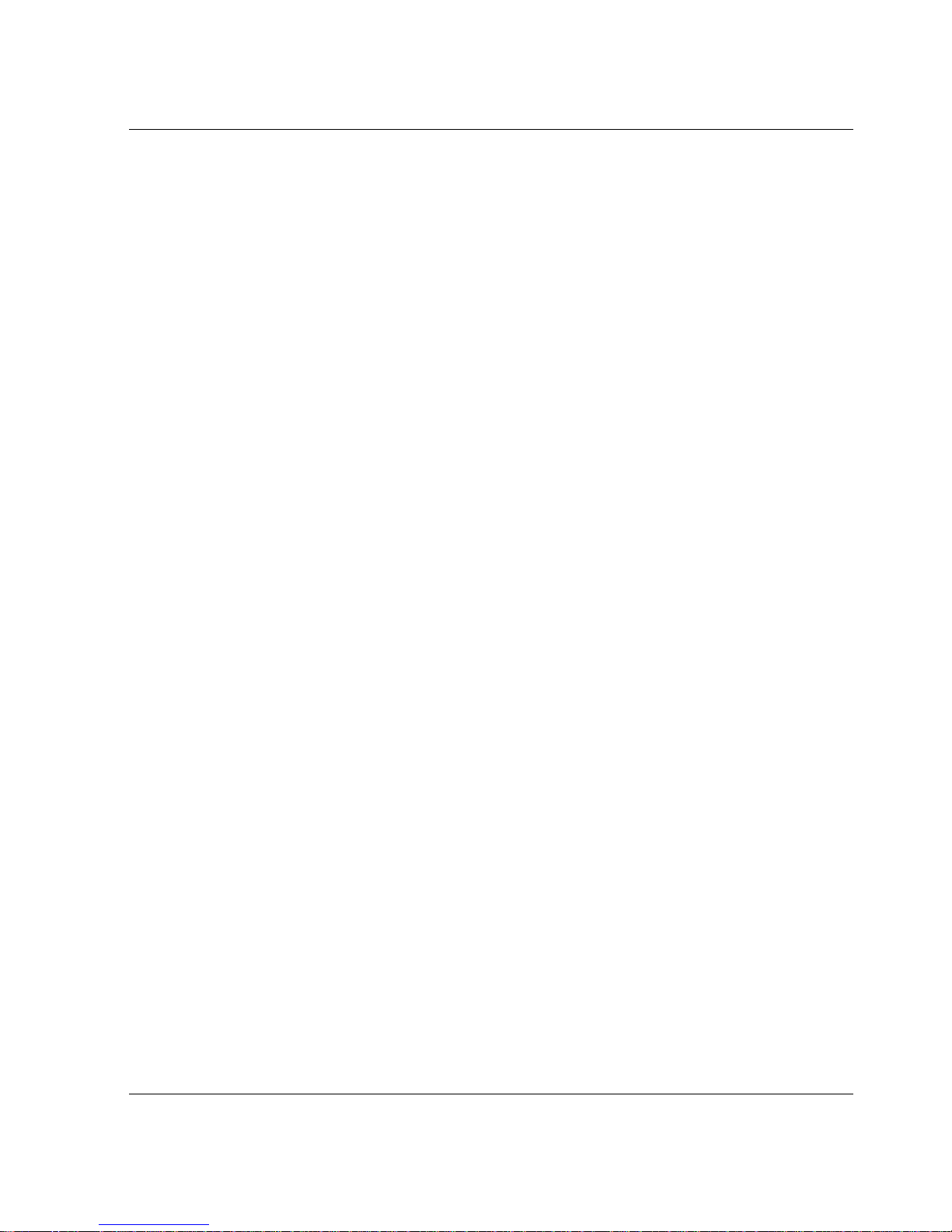
Contents
edge switch 2/32 installation guide v
Configure Port Addresses (S/390 Mode) . . . . . . . . . . . . . . . . . . . . . . . . . . . . 2–36
Configure SNMP Trap Message Recipients. . . . . . . . . . . . . . . . . . . . . . . . . . 2–39
Configure and Enable E-mail Notification . . . . . . . . . . . . . . . . . . . . . . . . . . . 2–40
Configure and Enable Call-Home Features . . . . . . . . . . . . . . . . . . . . . . . . . . 2–42
Configure Threshold Alerts . . . . . . . . . . . . . . . . . . . . . . . . . . . . . . . . . . . . . . 2–42
Procedures. . . . . . . . . . . . . . . . . . . . . . . . . . . . . . . . . . . . . . . . . . . . . . . . . . . . 2–43
Create New Alert . . . . . . . . . . . . . . . . . . . . . . . . . . . . . . . . . . . . . . . . . . . 2–43
Modify an Alert . . . . . . . . . . . . . . . . . . . . . . . . . . . . . . . . . . . . . . . . . . . . 2–48
Activate or Deactivate Alerts . . . . . . . . . . . . . . . . . . . . . . . . . . . . . . . . . . 2–49
Delete Alerts. . . . . . . . . . . . . . . . . . . . . . . . . . . . . . . . . . . . . . . . . . . . . . . 2–49
Task 13: Test Remote Notification (Optional) . . . . . . . . . . . . . . . . . . . . . . . . . . . 2–50
Task 14: Back Up HAFM Configuration Data . . . . . . . . . . . . . . . . . . . . . . . . . . . 2–51
Task 15: Configure the Switch from the Embedded Web Server (Optional) . . . . 2–51
Configure Switch Ports. . . . . . . . . . . . . . . . . . . . . . . . . . . . . . . . . . . . . . . . . . 2–54
Configure Switch Identification . . . . . . . . . . . . . . . . . . . . . . . . . . . . . . . . . . . 2–55
Configure Date and Time . . . . . . . . . . . . . . . . . . . . . . . . . . . . . . . . . . . . . . . . 2–57
Configure Switch and Fabric Parameters . . . . . . . . . . . . . . . . . . . . . . . . . . . . 2–58
Configure Switch Parameters. . . . . . . . . . . . . . . . . . . . . . . . . . . . . . . . . . 2–58
Set Fabric Parameters. . . . . . . . . . . . . . . . . . . . . . . . . . . . . . . . . . . . . . . . 2–60
Configure Network Information . . . . . . . . . . . . . . . . . . . . . . . . . . . . . . . . . . . 2–62
Configure SNMP Trap Message Recipients. . . . . . . . . . . . . . . . . . . . . . . . . . 2–65
Configure User Rights . . . . . . . . . . . . . . . . . . . . . . . . . . . . . . . . . . . . . . . . . . 2–67
Task 16: Cable Fibre Channel Ports . . . . . . . . . . . . . . . . . . . . . . . . . . . . . . . . . . . 2–69
Task 17: Connect Switch to a Fabric (Optional). . . . . . . . . . . . . . . . . . . . . . . . . . 2–69
Task 18: Unpack, Inspect, and Install the Ethernet Hub (Optional) . . . . . . . . . . . 2–71
3 Flexport Upgrade Instructions
Unpack and Inspect the Optics. . . . . . . . . . . . . . . . . . . . . . . . . . . . . . . . . . . . . . . . . . . . 3–1
Edge Switch 2/32 Upgrade. . . . . . . . . . . . . . . . . . . . . . . . . . . . . . . . . . . . . . . . . . . . . . . 3–1
Upgrading to 24 Ports . . . . . . . . . . . . . . . . . . . . . . . . . . . . . . . . . . . . . . . . . . . . . . . 3–2
Upgrading to 32 Ports . . . . . . . . . . . . . . . . . . . . . . . . . . . . . . . . . . . . . . . . . . . . . . . 3–3
Configure Feature Key in Product Manager, EWS, or CLI. . . . . . . . . . . . . . . . . . . . . . 3–3
A Regulatory Compliance Notices
Regulatory Compliance ID Numbers. . . . . . . . . . . . . . . . . . . . . . . . . . . . . . . . . . . . . . . A–1
Federal Communications Commission Notice. . . . . . . . . . . . . . . . . . . . . . . . . . . . . . . . A–2
Class A Equipment . . . . . . . . . . . . . . . . . . . . . . . . . . . . . . . . . . . . . . . . . . . . . . . . . A–2
Class B Equipment . . . . . . . . . . . . . . . . . . . . . . . . . . . . . . . . . . . . . . . . . . . . . . . . . A–2
Page 6
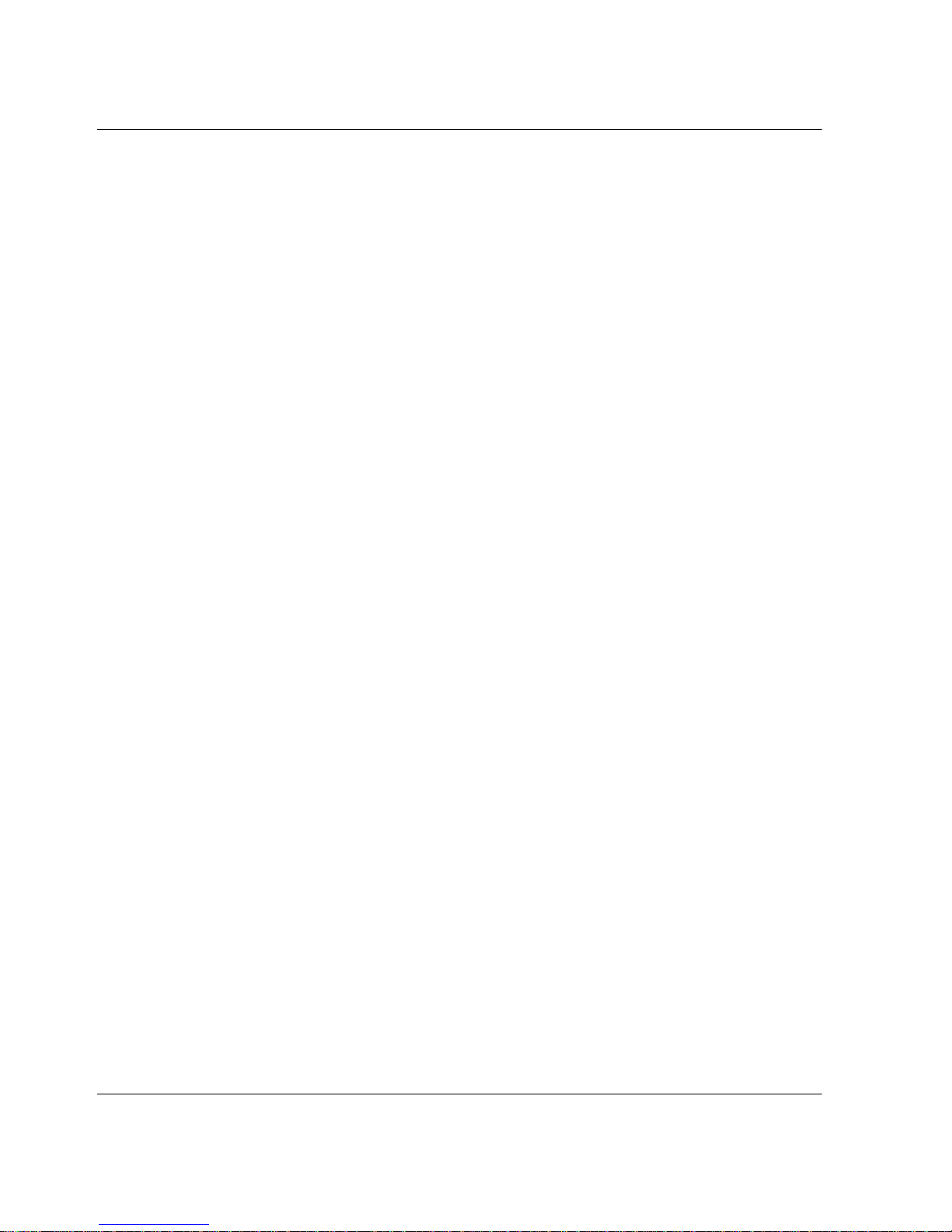
vi edge switch 2/32 installation guide
Contents
Declaration of Conformity for Products Marked with FCC Logo—United States Only
A–3
Modifications . . . . . . . . . . . . . . . . . . . . . . . . . . . . . . . . . . . . . . . . . . . . . . . . . . . . . A–3
Network and Serial Cables. . . . . . . . . . . . . . . . . . . . . . . . . . . . . . . . . . . . . . . . . . . A–3
IEC EMC Statement (Worldwide). . . . . . . . . . . . . . . . . . . . . . . . . . . . . . . . . . . . . A–4
Spécification ATI Classe A (France). . . . . . . . . . . . . . . . . . . . . . . . . . . . . . . . . . . A–4
Canadian Notice (Avis Canadien) . . . . . . . . . . . . . . . . . . . . . . . . . . . . . . . . . . . . . . . . A–4
Class A Equipment. . . . . . . . . . . . . . . . . . . . . . . . . . . . . . . . . . . . . . . . . . . . . . . . . A–4
Class B Equipment. . . . . . . . . . . . . . . . . . . . . . . . . . . . . . . . . . . . . . . . . . . . . . . . . A–4
European Union Notice . . . . . . . . . . . . . . . . . . . . . . . . . . . . . . . . . . . . . . . . . . . . . . . . A–4
Japanese Notice . . . . . . . . . . . . . . . . . . . . . . . . . . . . . . . . . . . . . . . . . . . . . . . . . . . . . . A–5
Taiwanese Notice . . . . . . . . . . . . . . . . . . . . . . . . . . . . . . . . . . . . . . . . . . . . . . . . . . . . . A–5
Harmonics Conformance (Japan). . . . . . . . . . . . . . . . . . . . . . . . . . . . . . . . . . . . . . . . . A–6
German Noise Declaration . . . . . . . . . . . . . . . . . . . . . . . . . . . . . . . . . . . . . . . . . . . . . . A–6
Laser Safety . . . . . . . . . . . . . . . . . . . . . . . . . . . . . . . . . . . . . . . . . . . . . . . . . . . . . . . . . A–6
Laser Safety (Finland) . . . . . . . . . . . . . . . . . . . . . . . . . . . . . . . . . . . . . . . . . . . . . . A–6
Certification and Classification Information . . . . . . . . . . . . . . . . . . . . . . . . . . . . . A–7
Declaration of Conformity . . . . . . . . . . . . . . . . . . . . . . . . . . . . . . . . . . . . . . . . . . . . . . A–9
B Technical Specifications
Factory Defaults . . . . . . . . . . . . . . . . . . . . . . . . . . . . . . . . . . . . . . . . . . . . . . . . . . . . . . B–1
Physical Dimensions. . . . . . . . . . . . . . . . . . . . . . . . . . . . . . . . . . . . . . . . . . . . . . . . . . . B–3
Environmental Specifications. . . . . . . . . . . . . . . . . . . . . . . . . . . . . . . . . . . . . . . . . . . . B–4
Power Requirements. . . . . . . . . . . . . . . . . . . . . . . . . . . . . . . . . . . . . . . . . . . . . . . . . . . B–4
Operating Tolerances . . . . . . . . . . . . . . . . . . . . . . . . . . . . . . . . . . . . . . . . . . . . . . . . . . B–4
Laser Information . . . . . . . . . . . . . . . . . . . . . . . . . . . . . . . . . . . . . . . . . . . . . . . . . . . . . B–5
Glossary
Index
Figures
1–1 Switch, HAFM server, and Ethernet hub . . . . . . . . . . . . . . . . . . . . . . . . . . . . . 1–2
1–2 Edge Switch 2/32 (Front View). . . . . . . . . . . . . . . . . . . . . . . . . . . . . . . . . . . . . 1–6
1–3 Edge Switch 2/32 (Rear View) . . . . . . . . . . . . . . . . . . . . . . . . . . . . . . . . . . . . . 1–7
1–4 HAFM server. . . . . . . . . . . . . . . . . . . . . . . . . . . . . . . . . . . . . . . . . . . . . . . . . . 1–10
1–5 12-Port Ethernet hub . . . . . . . . . . . . . . . . . . . . . . . . . . . . . . . . . . . . . . . . . . . . 1–11
2–1 Connection Description dialog box. . . . . . . . . . . . . . . . . . . . . . . . . . . . . . . . . . 2–8
Page 7
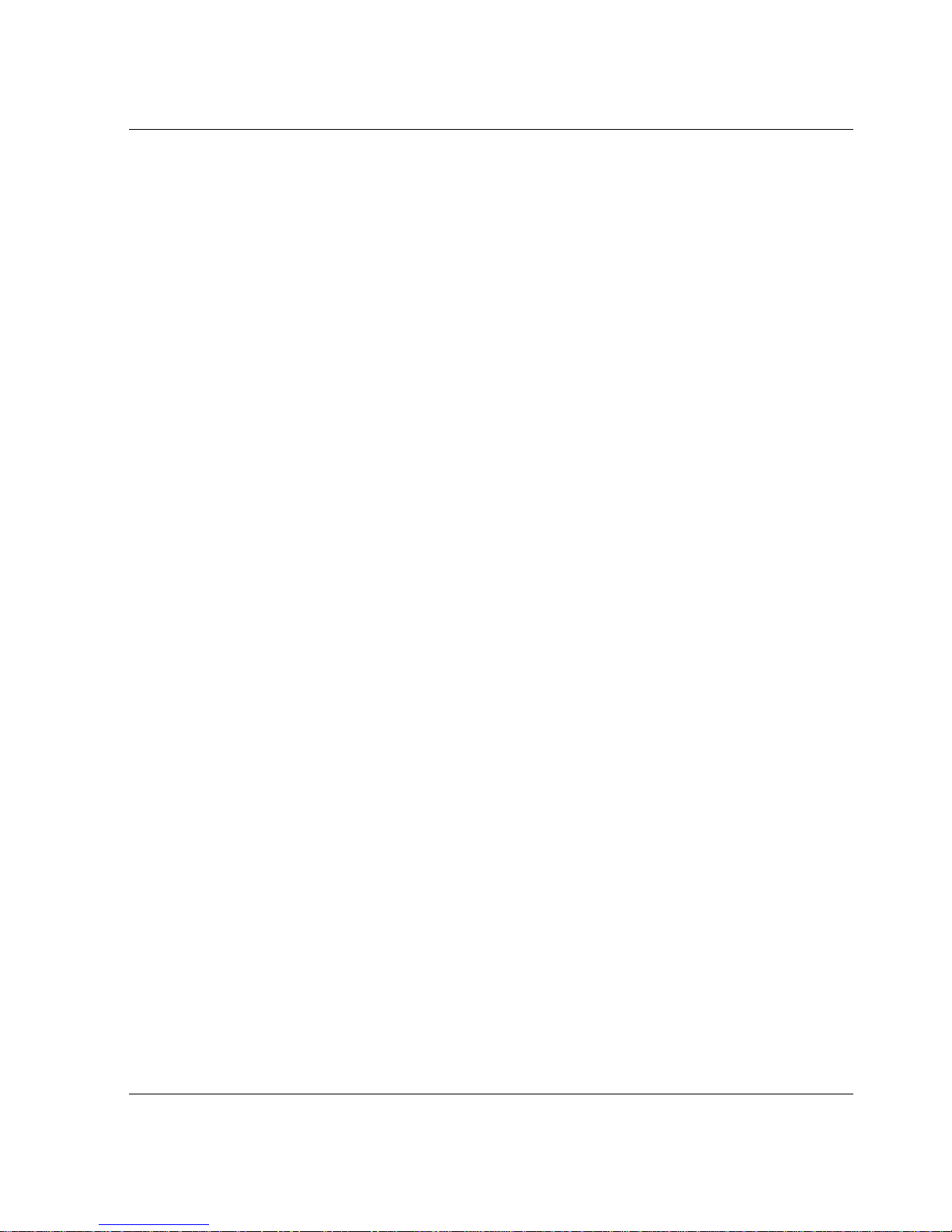
Contents
edge switch 2/32 installation guide vii
2–2 Connect To dialog box . . . . . . . . . . . . . . . . . . . . . . . . . . . . . . . . . . . . . . . . . . . 2–8
2–3 Port Settings dialog box . . . . . . . . . . . . . . . . . . . . . . . . . . . . . . . . . . . . . . . . . . 2–9
2–4 HyperTerminal window . . . . . . . . . . . . . . . . . . . . . . . . . . . . . . . . . . . . . . . . . 2–10
2–5 Disconnect Now dialog box . . . . . . . . . . . . . . . . . . . . . . . . . . . . . . . . . . . . . . 2–11
2–6 Save Session dialog box . . . . . . . . . . . . . . . . . . . . . . . . . . . . . . . . . . . . . . . . . 2–11
2–7 New Product dialog box . . . . . . . . . . . . . . . . . . . . . . . . . . . . . . . . . . . . . . . . . 2–13
2–8 Switch Hardware View page. . . . . . . . . . . . . . . . . . . . . . . . . . . . . . . . . . . . . . 2–15
2–9 Configure Feature Key dialog box . . . . . . . . . . . . . . . . . . . . . . . . . . . . . . . . . 2–17
2–10 New Feature Key dialog box . . . . . . . . . . . . . . . . . . . . . . . . . . . . . . . . . . . . . 2–17
2–11 Enable Feature Key dialog box. . . . . . . . . . . . . . . . . . . . . . . . . . . . . . . . . . . . 2–17
2–12 Configure Feature Key dialog box . . . . . . . . . . . . . . . . . . . . . . . . . . . . . . . . . 2–18
2–13 New Feature Key dialog box . . . . . . . . . . . . . . . . . . . . . . . . . . . . . . . . . . . . . 2–18
2–14 Activate FMS feature key. . . . . . . . . . . . . . . . . . . . . . . . . . . . . . . . . . . . . . . . 2–19
2–15 Configure Open Systems Management server dialog box . . . . . . . . . . . . . . . 2–19
2–16 Configure FICON Management server dialog box. . . . . . . . . . . . . . . . . . . . . 2–20
2–17 Configure Date and Time dialog box . . . . . . . . . . . . . . . . . . . . . . . . . . . . . . . 2–22
2–18 Date and Time Synced dialog box . . . . . . . . . . . . . . . . . . . . . . . . . . . . . . . . . 2–23
2–19 Configure Identification dialog box . . . . . . . . . . . . . . . . . . . . . . . . . . . . . . . . 2–24
2–20 Configure Switch Parameters dialog box . . . . . . . . . . . . . . . . . . . . . . . . . . . . 2–26
2–21 Configure Fabric Parameters dialog box . . . . . . . . . . . . . . . . . . . . . . . . . . . . 2–30
2–22 Configure Ports dialog box (open systems mode) . . . . . . . . . . . . . . . . . . . . . 2–33
2–23 Configure Ports dialog box (S/390 mode) . . . . . . . . . . . . . . . . . . . . . . . . . . . 2–35
2–24 Configure Addresses—Active dialog box . . . . . . . . . . . . . . . . . . . . . . . . . . . 2–37
2–25 Save Address Configuration As dialog box . . . . . . . . . . . . . . . . . . . . . . . . . . 2–38
2–26 Configure SNMP Agent dialog box . . . . . . . . . . . . . . . . . . . . . . . . . . . . . . . . 2–39
2–27 Configure SNMP dialog box—Enable Authorization Traps . . . . . . . . . . . . . 2–40
2–28 Configure E-Mail dialog box . . . . . . . . . . . . . . . . . . . . . . . . . . . . . . . . . . . . . 2–41
2–29 Configure Threshold Alerts dialog box . . . . . . . . . . . . . . . . . . . . . . . . . . . . . 2–43
2–30 New Threshold Alerts dialog box—first screen . . . . . . . . . . . . . . . . . . . . . . . 2–44
2–31 New Threshold Alerts dialog box—second screen. . . . . . . . . . . . . . . . . . . . . 2–45
2–32 New Threshold Alerts dialog box—third screen . . . . . . . . . . . . . . . . . . . . . . 2–46
2–33 New Threshold Alerts dialog box—summary screen. . . . . . . . . . . . . . . . . . . 2–47
2–34 Configure Threshold Alerts dialog box—alerts activated . . . . . . . . . . . . . . . 2–48
2–35 Test Remote Notification dialog box . . . . . . . . . . . . . . . . . . . . . . . . . . . . . . . 2–50
2–36 Information dialog box . . . . . . . . . . . . . . . . . . . . . . . . . . . . . . . . . . . . . . . . . . 2–50
2–37 Username and Password Required dialog box . . . . . . . . . . . . . . . . . . . . . . . . 2–52
2–38 Embedded Web Server interface—View window . . . . . . . . . . . . . . . . . . . . . 2–53
2–39 Block or unblock a port from the Configure window. . . . . . . . . . . . . . . . . . . 2–54
Page 8
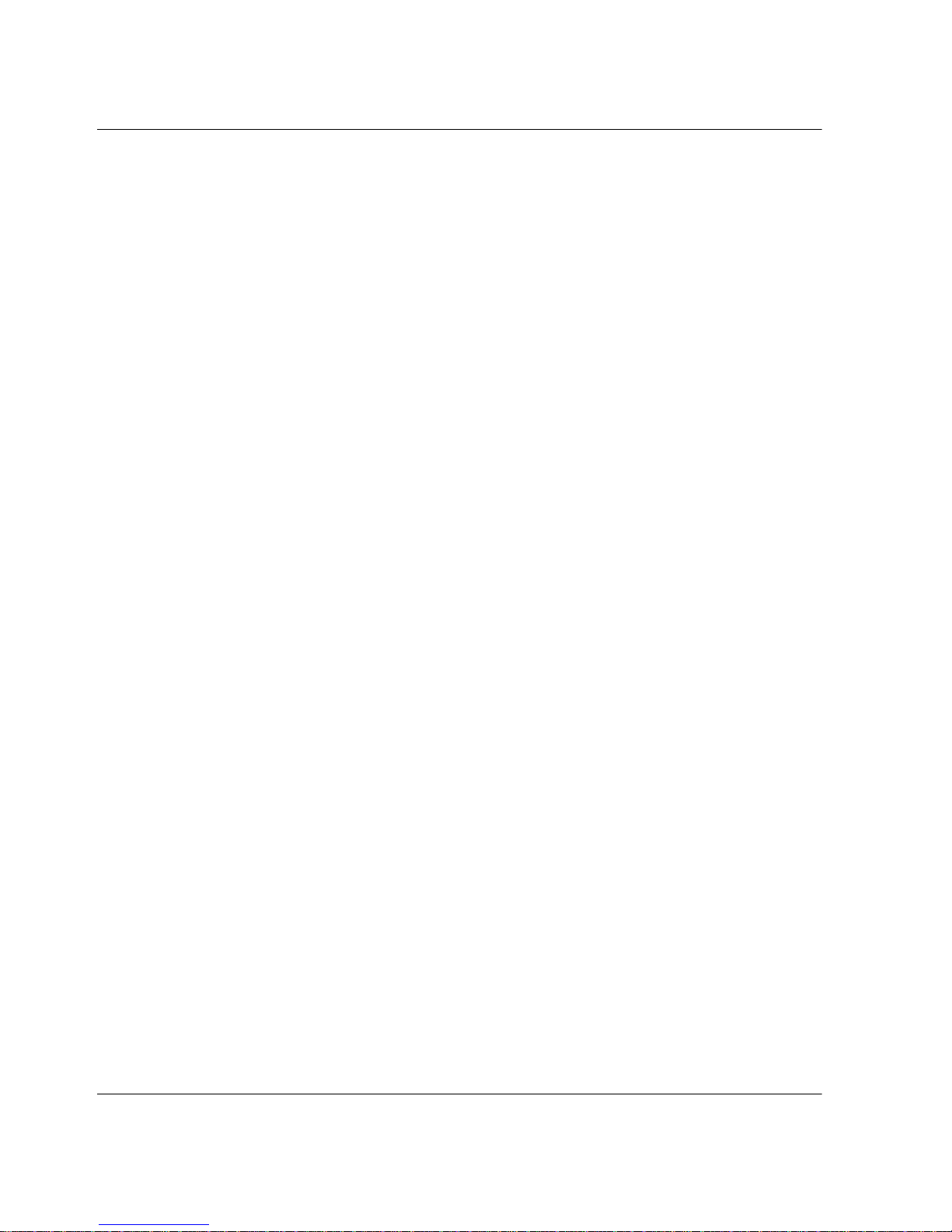
viii edge switch 2/32 installation guide
Contents
2–40 Switch page—Identification tab . . . . . . . . . . . . . . . . . . . . . . . . . . . . . . . . . . . 2–56
2–41 Switch page—Date/Time tab. . . . . . . . . . . . . . . . . . . . . . . . . . . . . . . . . . . . . . 2–57
2–42 Switch page—Parameters tab . . . . . . . . . . . . . . . . . . . . . . . . . . . . . . . . . . . . . 2–59
2–43 Switch page—Fabric Parameters tab. . . . . . . . . . . . . . . . . . . . . . . . . . . . . . . . 2–61
2–44 Switch page—Network tab . . . . . . . . . . . . . . . . . . . . . . . . . . . . . . . . . . . . . . . 2–63
2–45 Network configuration changes activated. . . . . . . . . . . . . . . . . . . . . . . . . . . . 2–64
2–46 Management page—SNMP tab. . . . . . . . . . . . . . . . . . . . . . . . . . . . . . . . . . . . 2–66
2–47 User Rights page . . . . . . . . . . . . . . . . . . . . . . . . . . . . . . . . . . . . . . . . . . . . . . . 2–68
2–48 Port Properties dialog box . . . . . . . . . . . . . . . . . . . . . . . . . . . . . . . . . . . . . . . . 2–70
3–1 Edge Switch 2/32 port locations . . . . . . . . . . . . . . . . . . . . . . . . . . . . . . . . . . . . 3–2
3–2 Configure Feature Key dialog box . . . . . . . . . . . . . . . . . . . . . . . . . . . . . . . . . . 3–4
3–3 New Feature Key dialog box. . . . . . . . . . . . . . . . . . . . . . . . . . . . . . . . . . . . . . . 3–4
3–4 Enable Feature Key dialog box . . . . . . . . . . . . . . . . . . . . . . . . . . . . . . . . . . . . . 3–4
Tables
1 Document Conventions . . . . . . . . . . . . . . . . . . . . . . . . . . . . . . . . . . . . . . . . . . . . . x
1–1 Edge switch 2/32 Optional Kits. . . . . . . . . . . . . . . . . . . . . . . . . . . . . . . . . . . . 1–11
2–1 Installation Task Summary . . . . . . . . . . . . . . . . . . . . . . . . . . . . . . . . . . . . . . . . 2–1
2–2 Switch Operational States and Symbols . . . . . . . . . . . . . . . . . . . . . . . . . . . . . 2–14
2–3 Code Page Choices . . . . . . . . . . . . . . . . . . . . . . . . . . . . . . . . . . . . . . . . . . . . . 2–21
B–1 Factory-Set Defaults . . . . . . . . . . . . . . . . . . . . . . . . . . . . . . . . . . . . . . . . . . . . B–1
B–2 Switch Factory-Default Values for Reset
Configuration Option. . . . . . . . . . . . . . . . . . . . . . . . . . . . . . . . . . . . . . . . . . . . B–2
B–3 Dimensions . . . . . . . . . . . . . . . . . . . . . . . . . . . . . . . . . . . . . . . . . . . . . . . . . . . B–3
B–4 Environmental Specifications . . . . . . . . . . . . . . . . . . . . . . . . . . . . . . . . . . . . . B–4
B–5 Power Requirements . . . . . . . . . . . . . . . . . . . . . . . . . . . . . . . . . . . . . . . . . . . . B–4
B–6 Operating Tolerances. . . . . . . . . . . . . . . . . . . . . . . . . . . . . . . . . . . . . . . . . . . . B–4
B–7 Laser specs — 2 Gb. . . . . . . . . . . . . . . . . . . . . . . . . . . . . . . . . . . . . . . . . . . . . B–5
Page 9
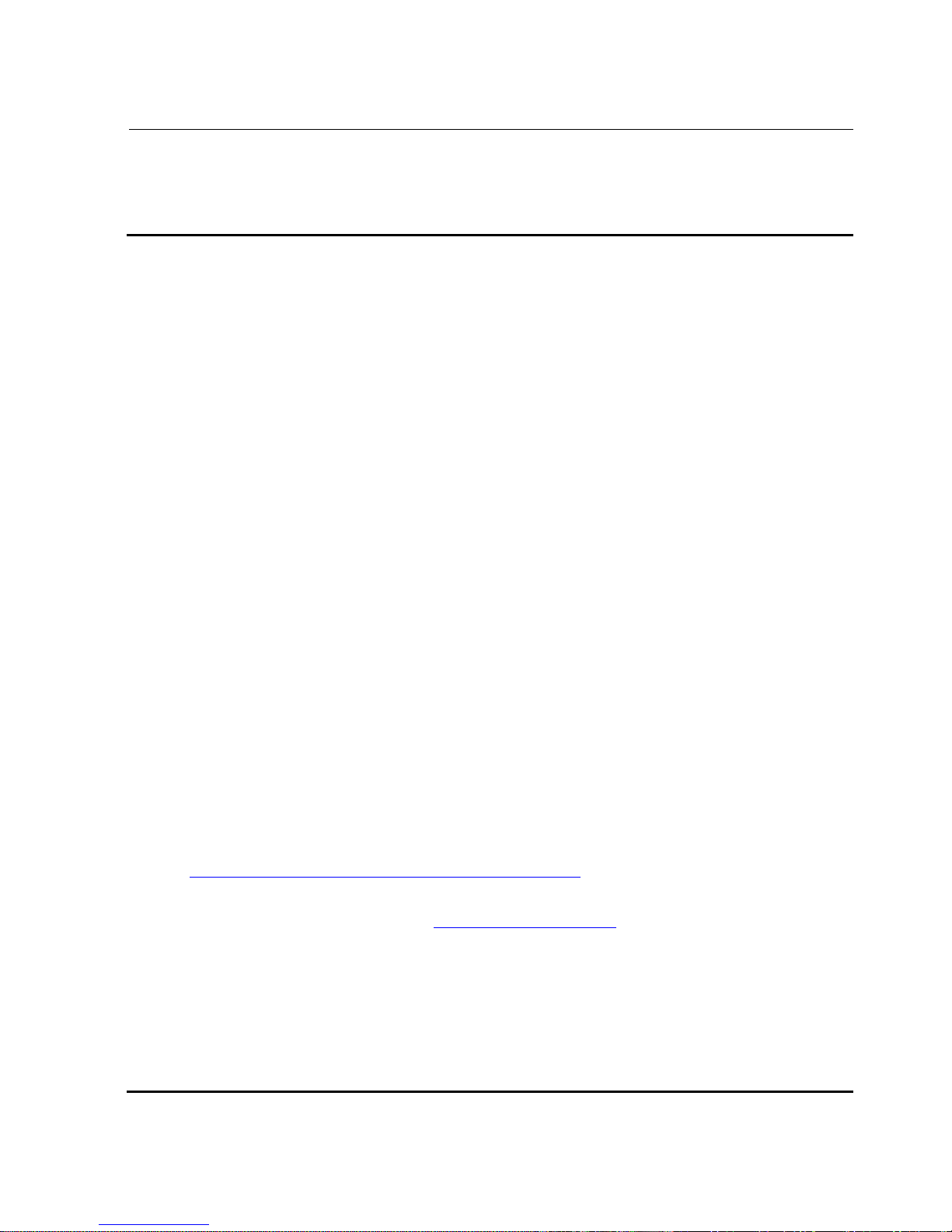
About This Guide
ixedge switch 2/32 installation guide
About This Guide
This installation guide provides information to help you:
• Set up the Edge Switch 2/32.
• Configure the Edge Switch 2/32.
• Manage the Edge Switch 2/32.
• Contact technical support for additional assistance.
Intended Audience
This book is intended for use by administrators who are experienced with the
following:
• Fibre Channel technology
• StorageWorks Fibre Channel Switches by HP
Related Documentation
For a list of corresponding documentation included with this product, see the “Related
Documents” section of the hp StorageWorks edge switch release notes.
For the latest information, documentation, and firmware releases, please visit the HP
StorageWorks website:
http://h18006.www1.hp.com/storage/saninfrastructure.html
For information about Fibre Channel standards, visit the Fibre Channel Industry
Association website, located at
http://www.fibrechannel.org.
Page 10
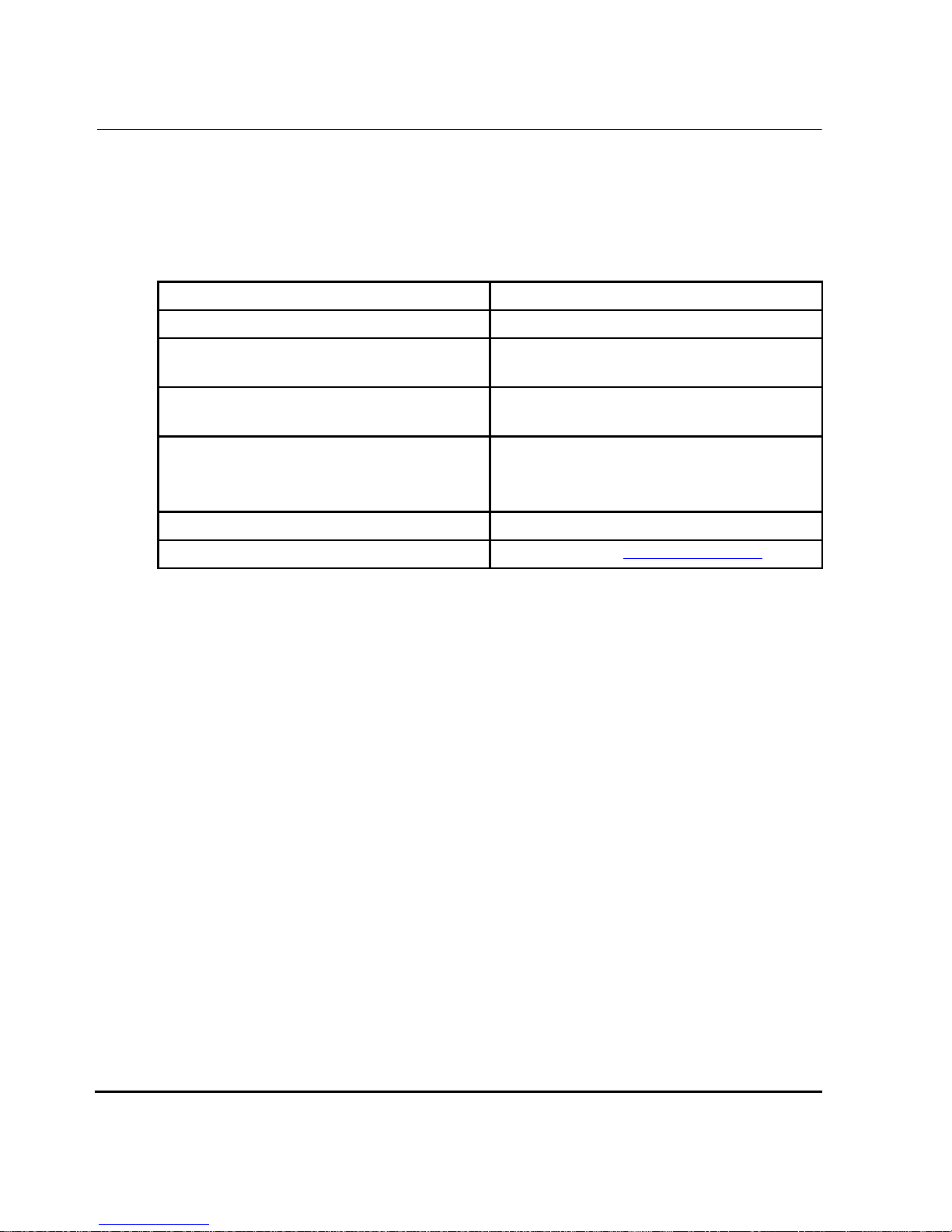
About This Guide
x edge switch 2/32 installation guide
Document Conventions
The conventions included in Table 1 apply.
Table 1: Document Conventions
Element Convention
Cross-reference links Blue text: Figure 1
Key names, menu items, buttons , and
dialog box titles
Bold
File names, application nam es, and text
emphasis
Italics
User input, command names, system
responses (output and messag es )
Monospace font
COMMAND NAMES are uppercase
unless they are case sensitive
Variables Monospace, italic font
Website addresses Sans serif font (http://thenew.hp.com
)
Page 11
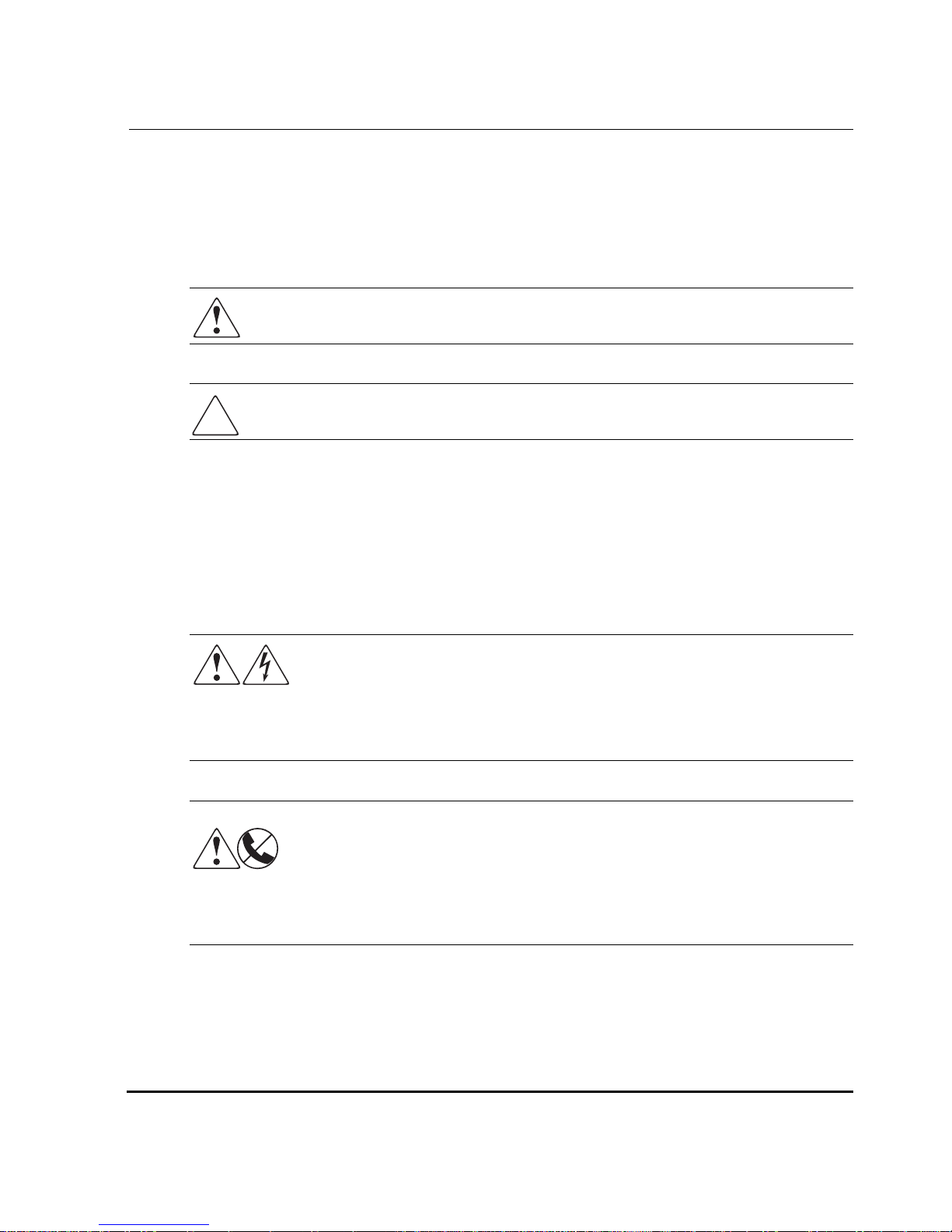
About This Guide
xiedge switch 2/32 installation guide
Symbols in Text
These symbols may be found in the text of this manual. They have the following
meanings.
WARNING: Text set off in this manner indicates that failure to follow directions
in the warning could result in bodily harm or loss of life.
CAUTION: Text set off in this manner indicates that failure to follow directions could
result in damage to equipment or data.
IMPORTANT: Text set off in this manner presents clarifying information or specific instructions.
NOTE: Text set off in this manner presents commentary, sidelights, or interesting points of
information.
Symbols on Equipment
Any enclosed surface or area of the equipment marked with these
symbols indicates the presence of electrical shock hazards. Enclosed
area contains no operator serviceable parts.
WARNING: To reduce the risk of injury from electrical shock hazards, do
not open this enclosure.
Any RJ-45 receptacle marked with these symbols indicates a network
interface connection.
WARNING: To reduce the risk of electrical shock, fire, or damage to the
equipment, do not plug telephone or telecommun ications connectors into
this receptacle.
Page 12
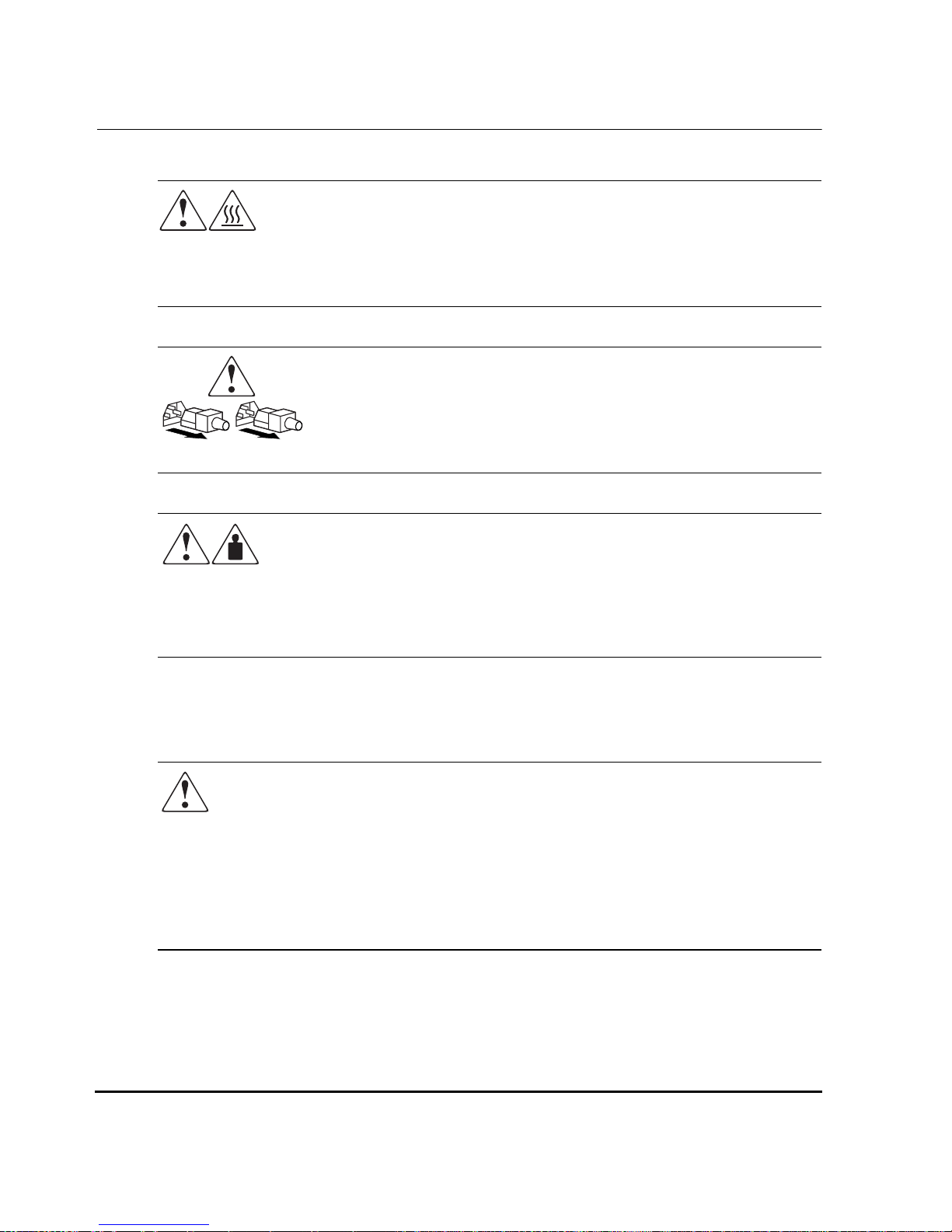
About This Guide
xii edge switch 2/32 installation guide
Any surface or area of the equipment marked with these symbols
indicates the presence of a hot surface or hot component. Contact with
this surface could result in injury.
WARNING: To reduce the risk of injury from a hot component, allow the
surface to cool before touching.
Power supplies or systems marked with these symbols indicate the
presence of multiple sources of power.
WARNING: To reduce the risk of injury from electrical shock,
remove all power cords to completely disconnect power from the
power supplies and systems.
Any product or assembly marked with these symbols indicates that the
component exceeds the recommended weight for one individual to
handle safely.
WARNING: To reduce the risk of personal injury or damage to the
equipment, observe local occupational health and safety requirements
and guidelines for manually handling material.
Rack Stability
WA RNING: To reduce the risk of personal injury or damage to the equipment, be
sure that:
• The leveling jacks are extended to the floor.
• The full weight of the rack rests on the leveling jacks.
• In single rack installations, the stabilizing feet are attached to the rack.
• In multiple rack installations, the racks are coupled.
• Only one rack component is extended at any time. A rack may become
unstable if more than one rack component is extended for any reason.
Page 13
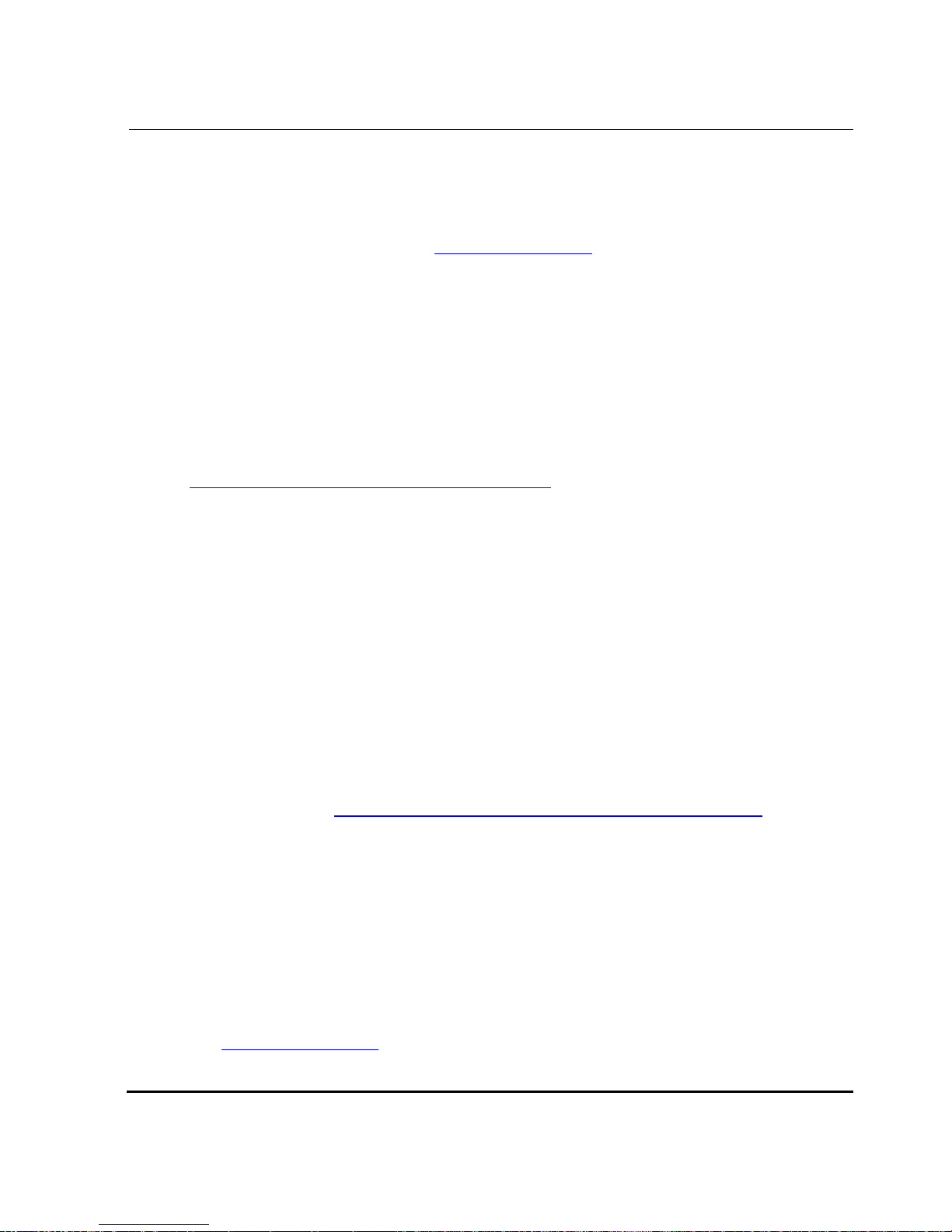
About This Guide
xiiiedge switch 2/32 installation guide
Getting Help
If you still have a question after reading this manual, contact an HP authorized service
provider or access our website: http://thenew.hp.com.
HP Technical Support
In North America, call technical support at 1-800-652 -667 2, available 24 ho urs a day,
7 days a week.
NOTE: For continuous quality improvement, calls may be recorded or monitored.
Outside North America, call technical support at the nearest location. Telephone
numbers for worldwide technical support are listed on the HP website under support:
http://thenew.hp.com/country/us/eng/support.html
.
Be sure to have the following information available before calling:
• Technical support registration number (if applicable)
• Product serial numbers
• Product model names and numbers
• Applicable error messages
• Operating system type and revision level
• Detailed, specific questions
HP Website
The HP website has the latest information on this product, as well as the latest drivers.
Access storage at: http://thenew.hp.com/country/us/eng/prodserv/storage.html
. From this
website, select the appropriate product or solution.
HP Authorized Reseller
For the name of your nearest HP Authorized Reseller:
• In the United States, call 1-800-345-1518
• In Canada, call 1-800-263-5868
• Elsewhere, see the HP website for locations and telephone numbers:
http://thenew.hp.com.
Page 14
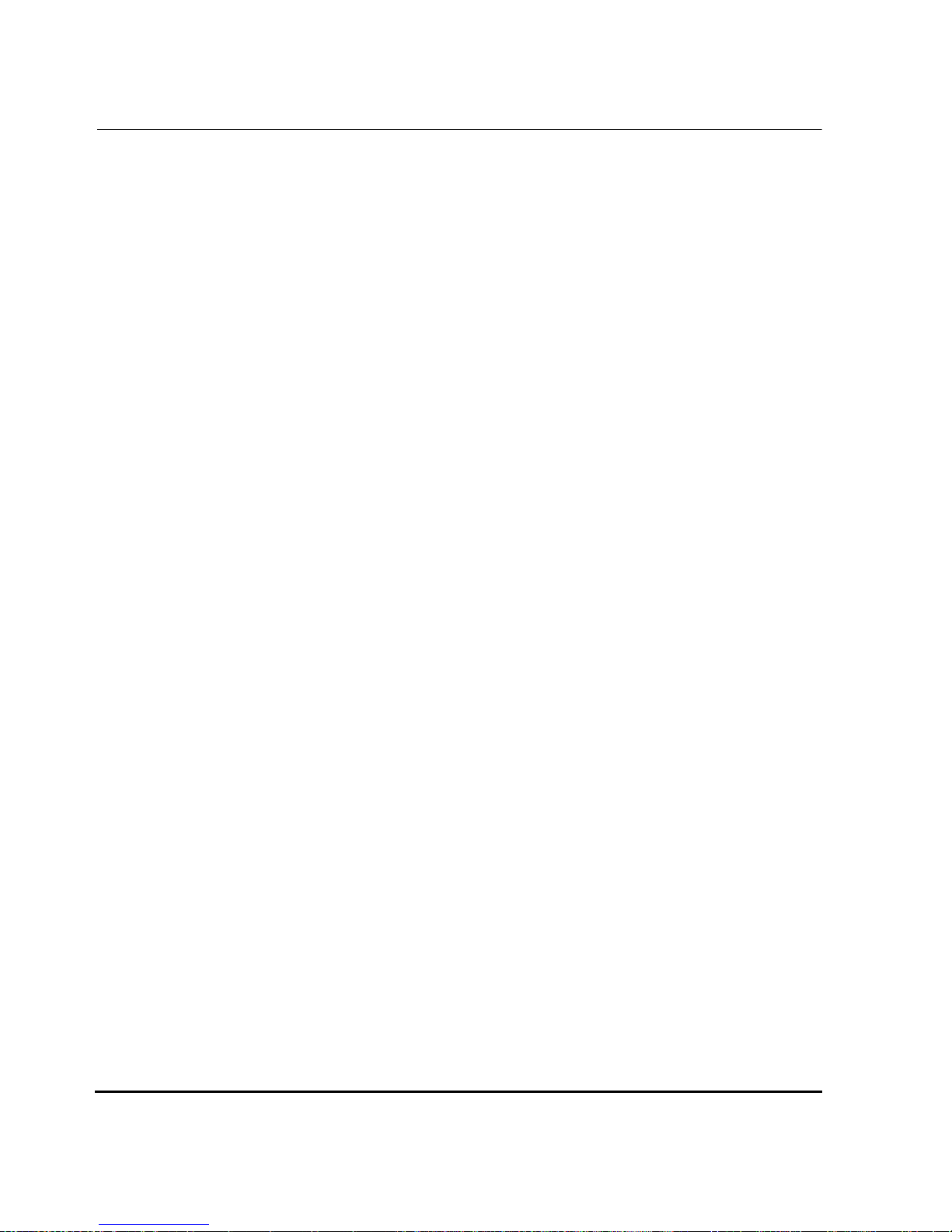
About This Guide
xiv edge switch 2/32 installation guide
Page 15
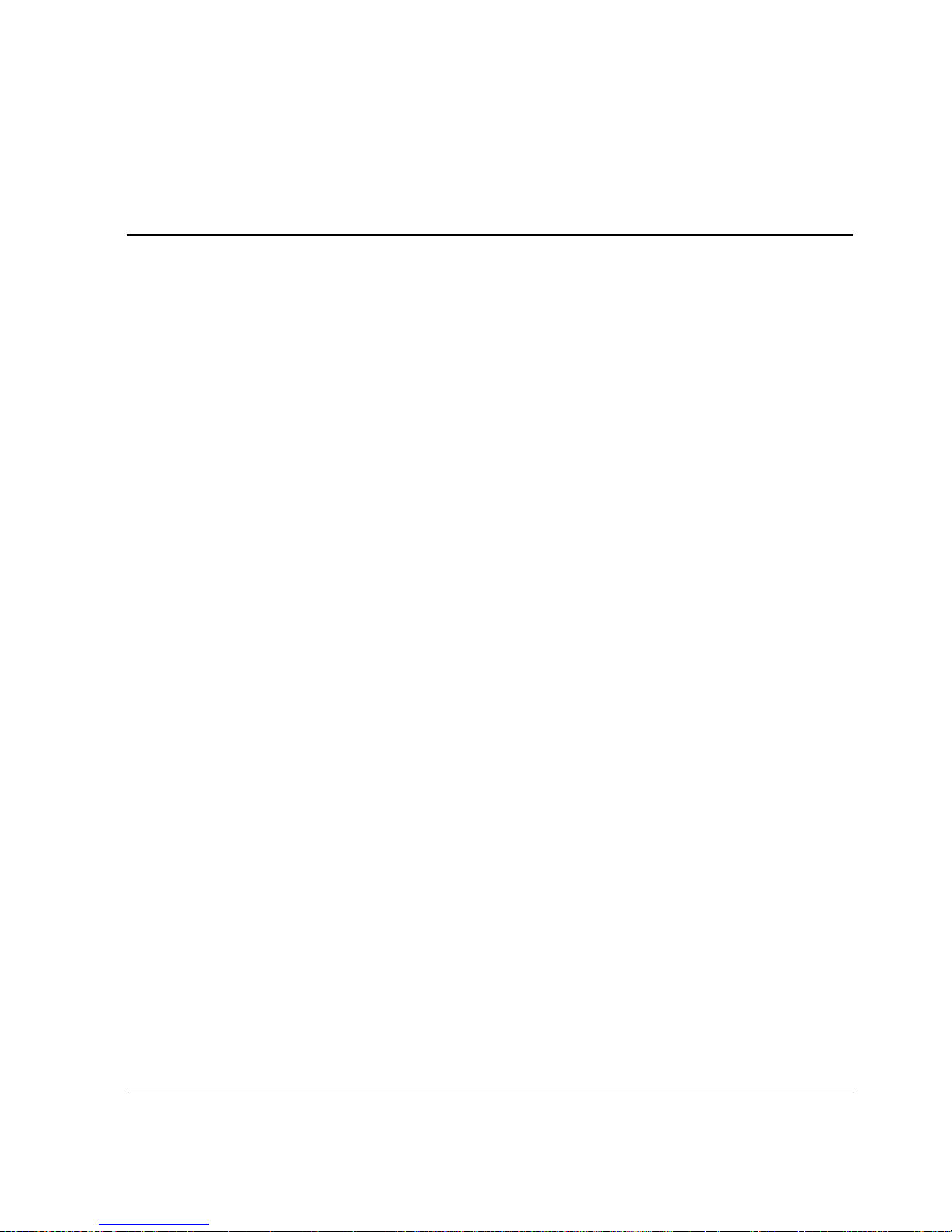
edge switch 2/32 installation guide 1–1
1
Introduction
The HP StorageWorks Edge Switch 2/32 provides dynamic switched connections
between Fibre Channel servers and devices in a storage area network (SAN)
environment. SANs introduce the concept of server-to-device networking and
multi-switch fabrics, eliminate requirements for dedicated connections, and enable the
enterprise to become data centric.
A SAN provides speed, high capacity, and flexibility for the enterprise, and is
primarily based upon Fibre Channel architecture. The switch implements Fibre
Channel technology that provides a bandwidth of 2.125 Gbps, redundant switched
data paths, a scalable number of acti ve por ts, and long transmission distances (up to 35
km).
This chapter describes the switch and attached HP StorageWorks Ha-Fabric Manager
(HAFM) server. The chapter specifically discusses:
• Switch management, error-detection and reporting features, serviceability
features, zoning, multi-switch fabrics, and specifications.
• The HAFM server and minimum hardware specifications.
• Remote workstation configurations and hardware specifications.
• Maintenance approach.
• Field-replaceable units (FRUs).
• Connectors and indicators.
• Software diagnostic features.
• Tools and test equipment.
Page 16

1–2 edge switch 2/32 installation guide
Introduction
Edge Switch 2/32 Description
The switch can be installed on a table or desk top, or mounted in an equipment cabinet
or in any standard equipment rack.
Multiple switches and the HAFM server communicate on a local area network (LAN)
through one or more 10Base-T Ethernet hubs. One or more 24-port Ethernet hubs are
optional and can be ordered with the switch. Up to three hubs are daisy-chained as
required to provide additional Ethernet connections as more switches (or other HP
managed products) are installed on a customer network.
Figure 1–1 illustrates the switch, HAFM server, and Ethernet hub.
Figure 1–1: Switch, HAFM server, and Ethernet hub
The switch provides dynamic switched connections for servers and devices, supports
mainframe and open-systems interconnection (OSI) computing en vi ronments, and
provides data transmission and flow control between device node ports (N_Ports) as
dictated by the Fibre Channel Physical an d Si gnalin g In terface (FC-PH 4.3). Through
interswitch links (ISLs), the switch can connect additional switches to form a Fibre
Channel multi-switch fabric.
The switch provides connectivity for devices manufactured by multiple original
equipment manufacturers (OEMs). T o determine if an OEM product can communicate
through connections provided by the switch, or if communication restrictions apply,
refer to the supporting publications for the product or contact your HP marketing
representative.
HPJ329
4
A
Page 17
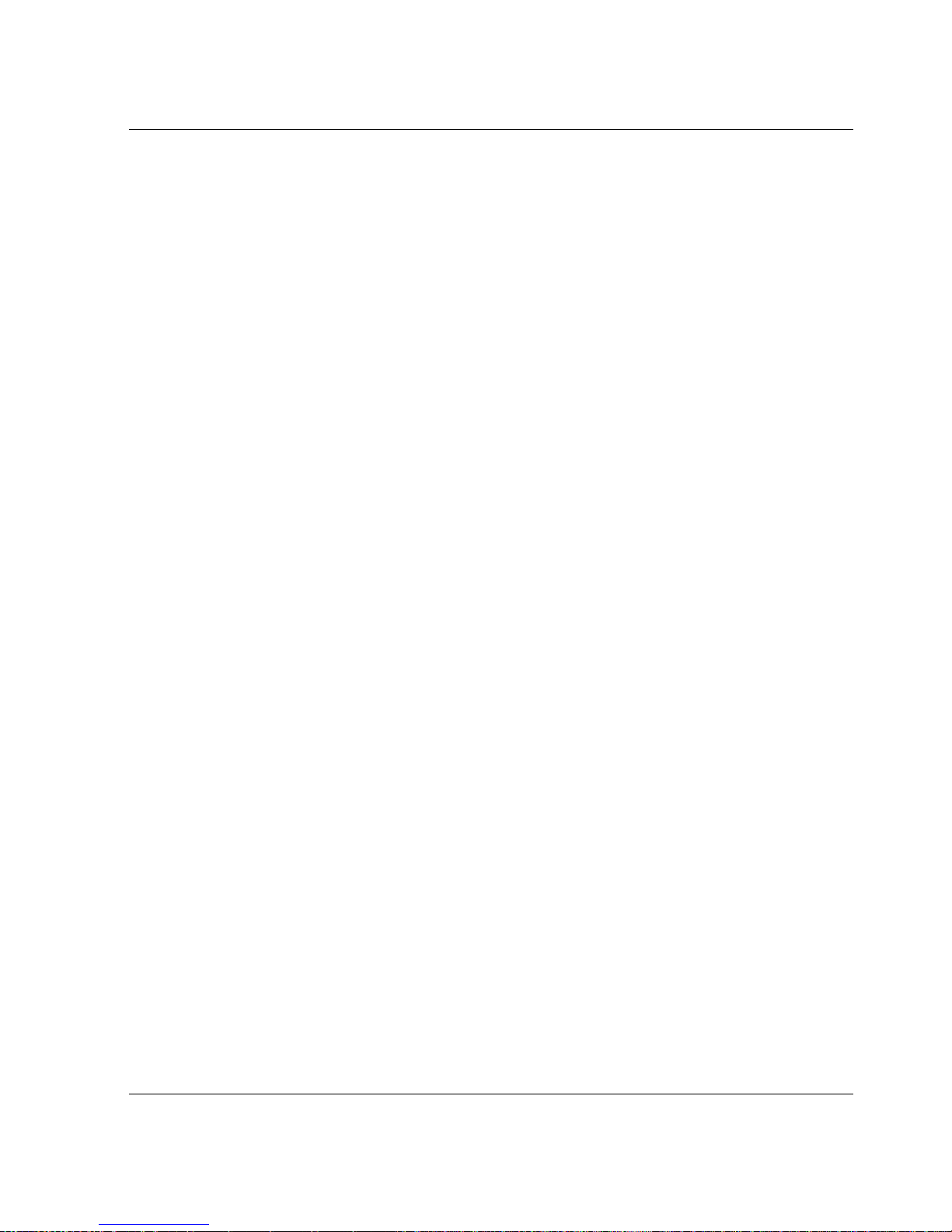
edge switch 2/32 installation guide 1–3
Introduction
Features
The following sections describe the features of the Edge Switch 2/32:
Error-Detection, Reporting, and Serviceability
The switch provides the following error-detection, reporting, and serviceability
features:
• Light-emitting diodes (LEDs) on switch FRUs and adjacent to Fibre Channel
ports that provide visual indicators of hardware status or malfunctions.
• System and threshold alerts, event logs, audit logs, link incident logs, threshold
alert logs, and hardware logs that display switch, Ethernet link, and Fibre Channel
link status at the HAFM server.
• Diagnostic software that performs power-on self-tests (POSTs) and port
diagnostics (internal loopback, external loopback, and Fibre Channel (FC)
loopback tests). The FC loopback test applies only when the switch is configured
to operate in S/390 mode.
• Automatic notification of significant system events (to support personnel or
administrators) through e-mail messages or the call-home feature at the HAFM
server.
• A modem for use by support personnel to dial-in to the HAFM server for event
notification and to perform remote diagnostics.
• An RS-232 maintenance port at the rear of the switch (port access is password
protected) that enables installation or service personnel to change the switch’s
internet protocol (IP) address, subnet mask, and gateway address. Or to run
diagnostics and isolate system problems through a local or remote terminal.
• Redundant FRUs—small form factor pluggable (SFP) optical transceivers, power
supplies, and cooling fans—that are removed or replaced without disrupting
switch or Fibre Channel link operation.
• A modular design that enables quick removal and replacement of FRUs without
tools or equipment.
• Concurrent port maintenance—SFPs and fiber-optic cables are removed and
attached to ports without interrupting other ports or director operation.
• Beaconing to assist service personnel in locating a specific port or switch. When
port beaconing is enabled, the amber LED associated with the port flashes. When
unit beaconing is enabled, the system error indicator on the front panel flashes.
Beaconing does not affect port or switch operation.
Page 18
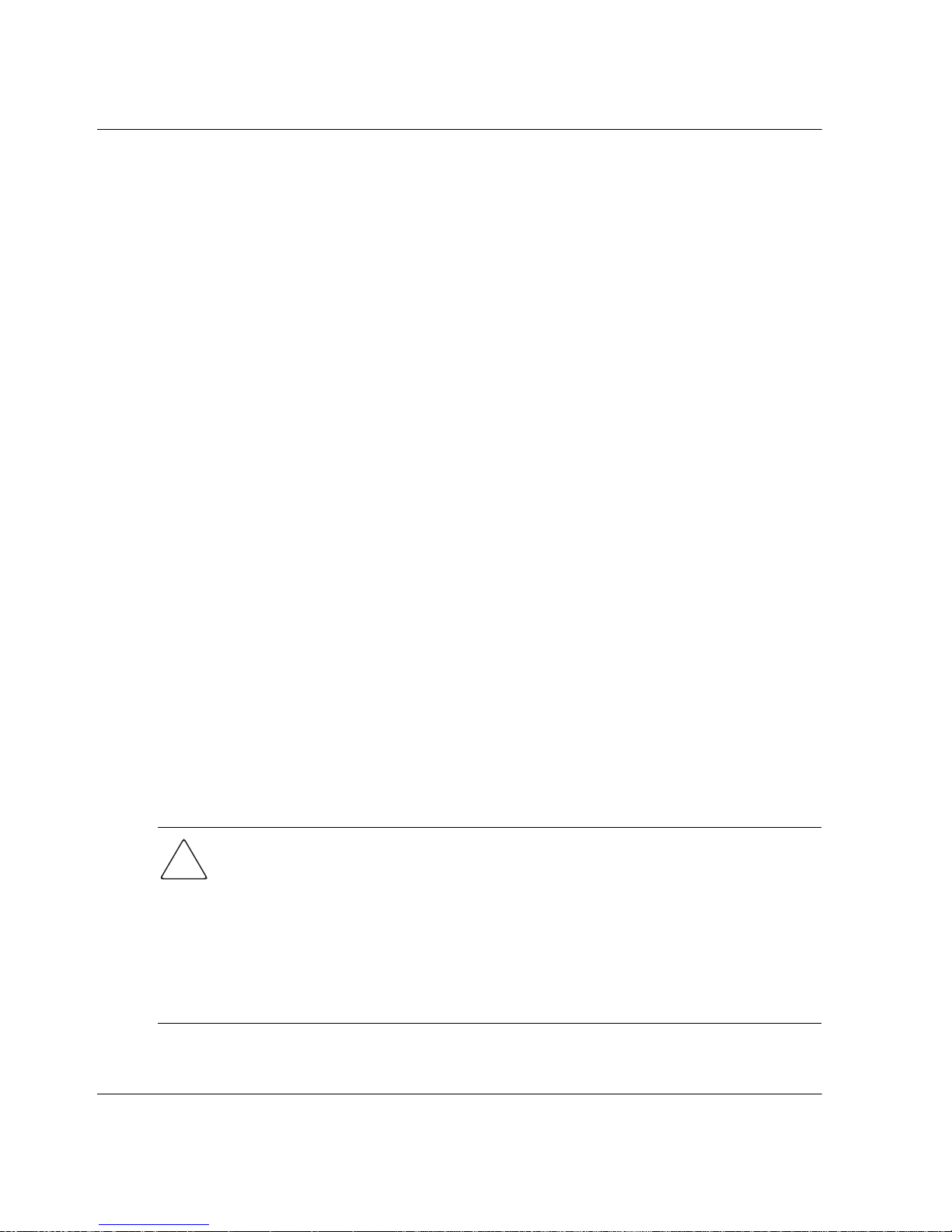
1–4 edge switch 2/32 installation guide
Introduction
• Data collection through the Product Manager application to help isolate system
problems. The data includes a memory dump file and audit, hardware, and
engineering logs.
• Simple network management protocol (SNMP) management using the Fibre
Alliance MIB that runs on the HAFM server. Up to 12 authorized management
workstations can be configured through the HAFM application to receive
unsolicited SNMP trap messages. The trap messages indicate operational state
changes and failure conditions.
• SNMP management using the Fibre Channel Fabric Element MIB (Version 1.10),
transmission control protocol/internet protocol (TCP/IP) MIB-II definition (RFC
1213), or a product-specific MIB that run on each switch. Up to 12 authorized
management workstations can be configured through the Product Manager
application to receive unsolicited SNMP trap messages. The trap messages
indicate switch operational state changes and failure conditions.
NOTE: For more information about SNMP support provided by HP products, refer to the hp
StorageWorks SNMP reference guide for director 2/64, edge switch 2/16, and edge switch 2/32.
Zoning
The switch supports a name server zoning feature that partitions attached devices into
restricted-access groups called zones. Devices in the same zone can recognize and
communicate with each other through switched port-to-port connections. Devices in
separate zones cannot communicate with each other.
Zoning is configured by authorizing or restricting access to name server information
associated with device N_Ports that attach to switch fabric ports (F_Ports). A zone
member is specified by the port number to which a device is attached, or by the
eight-byte (16-digit) World Wide Name (WWN) assigned to the host bus adapter
(HBA) or Fibre Channel interface installed in a device. A device can belong to
multiple zones.
CAUTION: If zoning is implemented by port number , a change to the switch fiber-optic
cable configuration disrupts zone operation and may incorrectly include or exclude a
device from a zone.
If zoning is implemented by WWN, removal and replacement of a device HBA or Fibre
Channel interface (thereby changing the device WWN) disrupts zone operation and
may incorrectly include or exclude a device from a zone.
In Open Fabric mode, only zoning by WWN is supported. Zoning by port numbers is
not.
Page 19
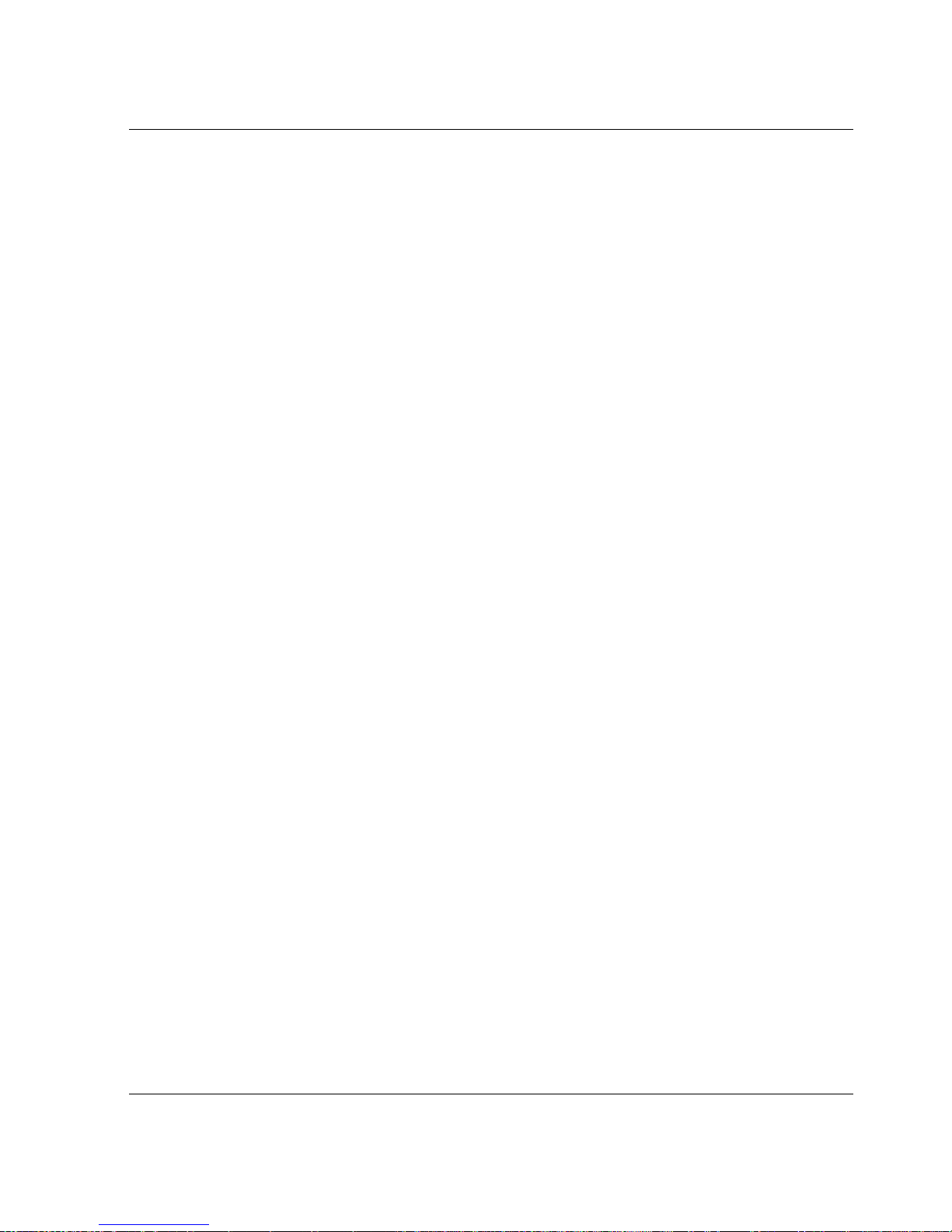
edge switch 2/32 installation guide 1–5
Introduction
Zones are grouped into zone sets. A zone set is a group of zones that is enabled
(activated) or disabled across all switches in a multi-switch fabric. Only one zone set
can be enabled at one time.
Multi-Switch Fabrics
A Fibre Channel topology that consists of one or more interconnected switc hes or
switch elements is called a fabric. Operational software provides the ability to
interconnect switches (through expansion port (E_Port) connections) to form a
multi-switch fabric. The data transmission path through the fabric is typically
determined by fabric elements and is user-transparent. Subject to zoning restrictions,
devices attached to any interconnected switch can communicate with each other
through the fabric.
Switch Management
These options are available for managing the Edge Switch 2/32 through a user
interface:
•The Product Manager application installed on an High Availability Fabric
Manager (HAFM) server. Access to the Product Manager must be through the
HAFM applications. These applications are installed on the HAFM server.
• The Embedded Web Server interface. Using a browser-capable PC with an
internet connection to the switch, you can monitor and manage the switch through
the web server interface embedded in the switch firmware. The interface pro vides
a GUI similar to the Product Manager application and supports switch
configuration, statistics monitoring, and basic operation.
To launch the Embedded Web Server interface, enter the switches IP address as
the internet uniform resource locator (URL) into any standard browser. Enter a
user name and password at a the login screen. The browser then becomes a
management console. Refer to the web server interface online help for details on
use.
NOTE: The default user name for the right to view status and other information is operator.
The default user n ame for the right to modify configuration data, perform maintenance tasks, or
perform other options is administrator. The default password for both user names is
password.
• The command line interface (CLI). The CLI allows you to access many HAFM
and Product Manager functions while entering commands during a Telnet session
with the switch. The primary purpose of the CLI is to automate management of a
large number of switches using scripts. The CLI is not an interactive interface; no
Page 20

1–6 edge switch 2/32 installation guide
Introduction
checking is done for pre-existing conditions and no prompts display to guide users
through tasks. Refer to hp StorageWorks CLI reference guide for edge switches
and directors.
This manual provides details on the Prod uct Manage r application for the Edge Switch
2/32 only. Use this manual for the Product Manager installed on an HAFM server.
This manual does not cover the Embedded Web Server interface or CLI.
Field Replaceable Units
The switch provides a modular design that enables quick removal and replacement of
FRUs small form factor pluggable SFP optical transceivers, power supplies, and fans.
Figure 1–2 illustrates the front of the switch. The switch front panel includes:
Figure 1–2: Edge Switch 2/32 (Front View)
Figure 1–3 illustrates the rear of the switch. The FRUs on the rear panel include two
power supplies and four individual cooling fan FRUs. Also shown on the rear panel is
an RS-232 maintenance port (not labeled).
1 Initial machine load (IML) bu tton
2 Ethernet LAN connector
3 SFP fiber optic connectors
4 Port LEDs
5 Error LED (amber)
6 Power LED (green)
PWR
ERR
1
0246810121416182022
24
262830
35791113151719212325272931
10/100
IM
L
1
1
2
3
5
SHR-2369
6
StorageWorks edge switch 2/32
4
Page 21
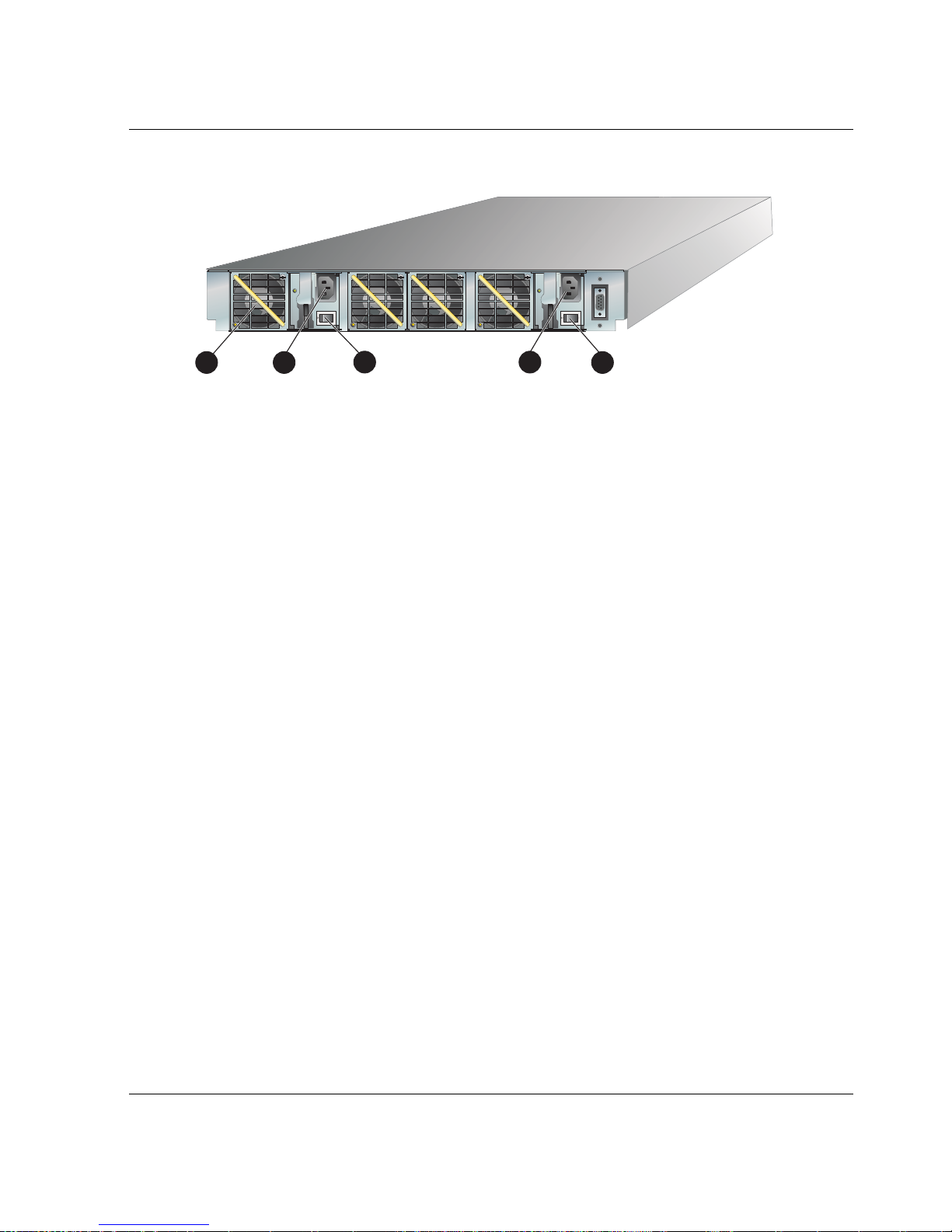
edge switch 2/32 installation guide 1–7
Introduction
Figure 1–3: Edge Switch 2/32 (Rear View)
SFP Transceivers
A single-mode or multi-mode fiber-optic cable attaches to a port through a pluggable
small form factor (SFP) transceiver. The SFP provides a duplex LC interface, and can
be detached from the switch port for easy replacement. Two fiber-optic transceiver
types are available:
• Shortwave lase r — Shortwave laser SFPs provide short-distance connections (2
to 500 meters) through 50-micron or 62.5-micron multi-mode fiber.
• Longwave laser — Longwave laser SFPs provide long-distance connections (up
to 10 kilometers) through 9-micron single-mode fiber.
Cooling Fans
Four fans (each a separate FR U) pro vide cooling for the switch power supplies and the
control processor (CTP) card, as well as redundancy for continued operation if a
single fan fails.
Each fan FRU can be replaced while the switch is operating.
Power Supplies
Redundant, load-sharing power supplies step down and rectify facility input power to
provide 3.3 volts direct current (VDC), 5 VDC, and 12 VDC to the CTP. The power
supplies also provide input filtering, o vervoltage protectio n, an d overcurrent
protection. Either power supply can be replaced while the switch is operational.
1 Cooling fan (4)
2 Po wer supply (2)
3 Power switches on power supplies
(2)
1
2
3 2
3
Page 22
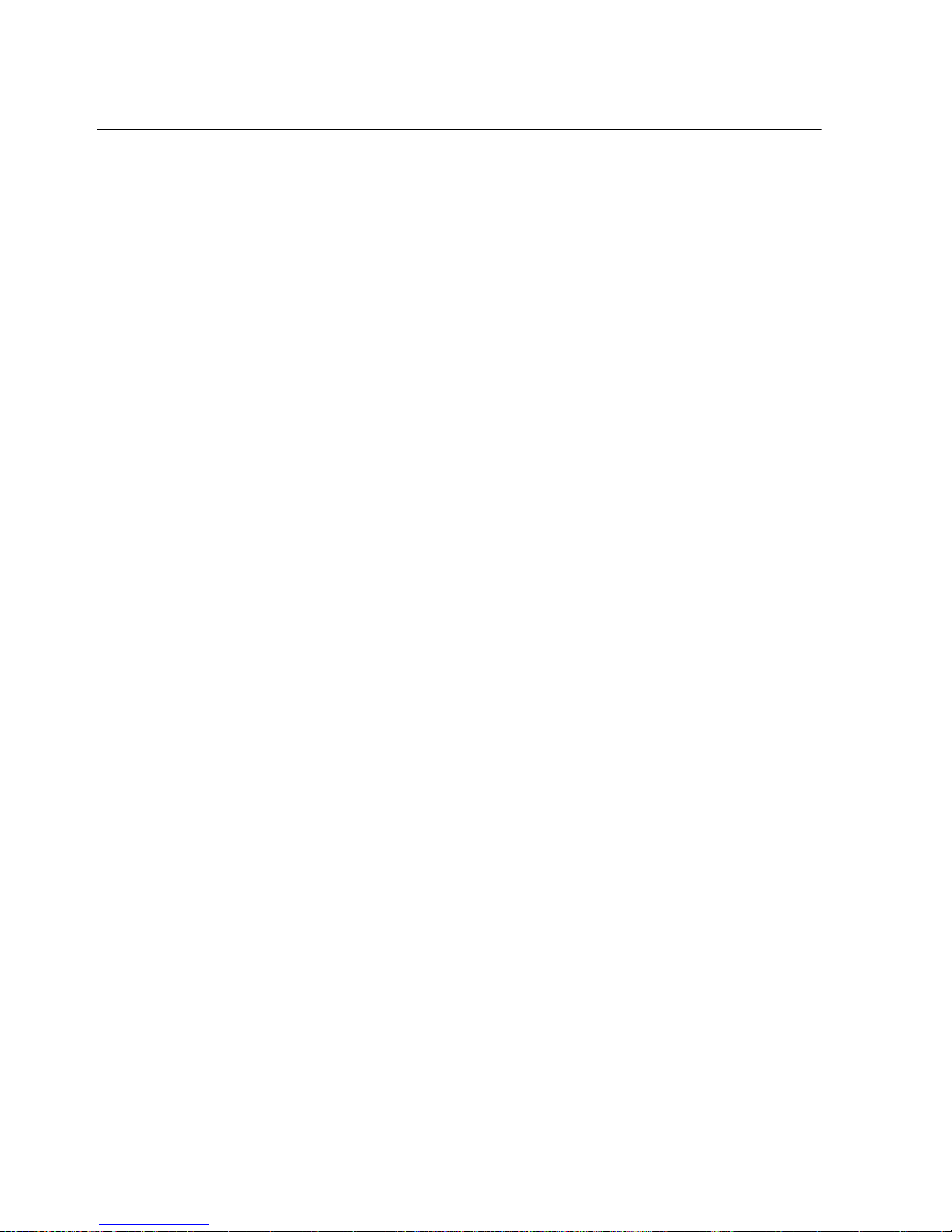
1–8 edge switch 2/32 installation guide
Introduction
Each power supply has a separate CTP connection to allow for independent A C po wer
sources. The power supplies are input-rated at 100 to 230 volts alternating current
(VAC).
Power supply requirements are listed in Appendix B.
Connectors and Indicators
Connectors and indicators include the:
• Initial machine load (IML) button.
• Ethernet LAN connector.
• Green power (PWR) and amber system error (ERR) LEDs.
• Green and amber status LEDs associated with FRUs.
• RS-232 maintenance port.
Initial Machine Load Button
When the IML button, as shown in Figure 1–2 is pressed and held for three seconds,
the switch performs an IML that takes approximately 30 seconds and resets the:
• Microprocessor and functional logic for the CTP and loads firmware from
FLASH memory.
• Ethernet LAN interface, causing the connection to the HAFM server to drop
momentarily until the connection automatically recovers.
• Ports, causing all Fibre Channel connections to drop momentarily until the
connections automatically recover.
An IML should only be performed if a CTP failure is indicated. Do not IML the
switch unless directed to do so by a procedural step or the next level of support. As a
precaution, the IML button is flush mounted to protect against accidental activation.
Ethernet LAN Connector
The front panel provides a 10/100 megabit per second (Mbps) RJ-45 twisted-pair
connector, as shown in Figure 1–2 that attaches to an Ethernet LAN to provide
communication with the HAFM server or an SNMP management workstation. Two
green LEDs are associated with the LAN connector. When illuminated, the left LED
indicates LAN operation at 10 Mbps, and the right LED indicates LAN operation at
100 Mbps.
Page 23
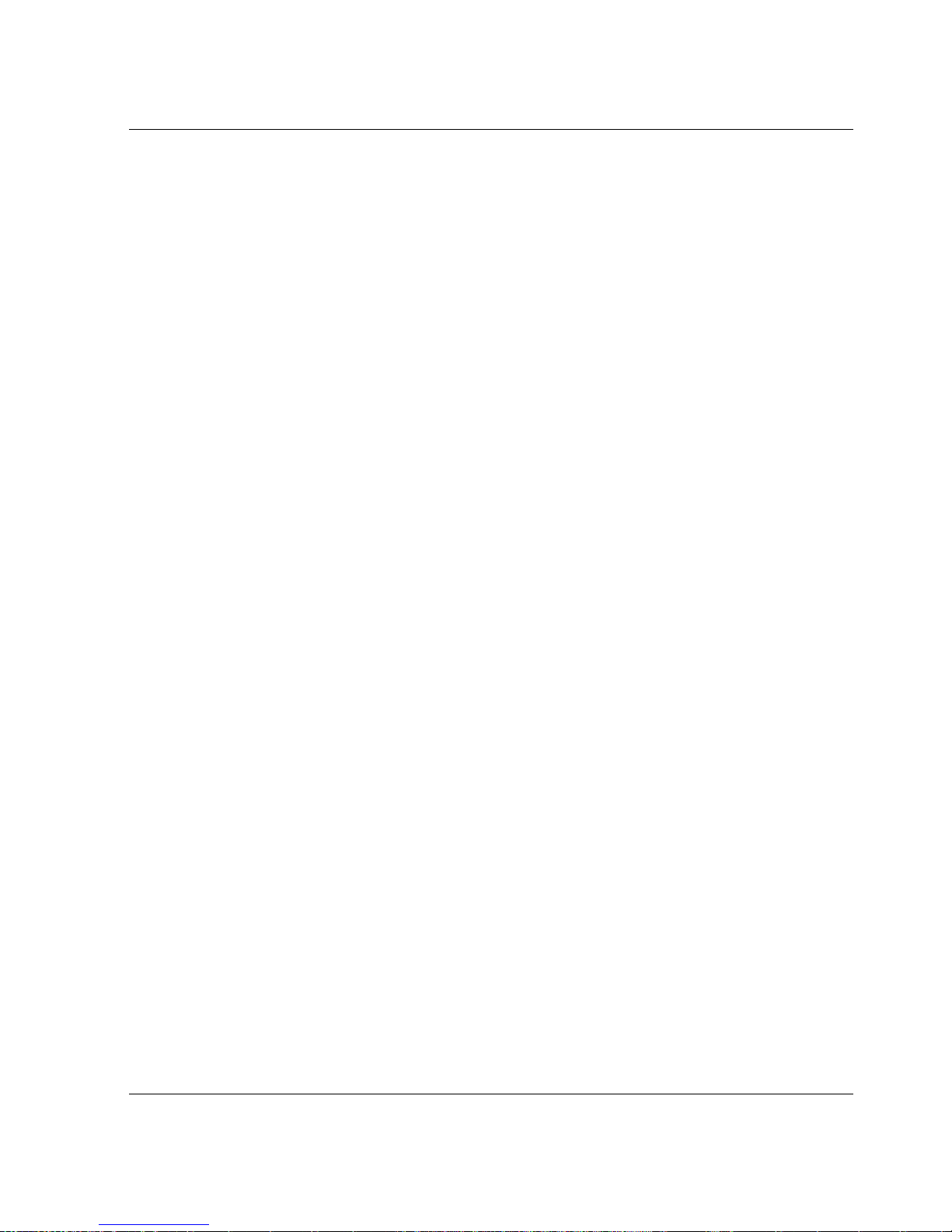
edge switch 2/32 installation guide 1–9
Introduction
Power and System Error LEDs
The PWR LED, as shown in Figure 1–2 illuminates when the switch is connected to
facility AC power and powered on. If the LED extinguishes, a facility power source,
power cord, or power distribution failure is indicated.
The ERR LED, as shown in Figure 1–2 illuminates when the switch detects an event
requiring immediate operator attention, such as a FRU failure. The LED remains
illuminated as long as an event is active. The LED extinguishes when the Clear
System Error Light function is selected from the Product Manager application. The
LED blinks if unit beaconing is enabled. An illuminated ERR LED (indicating a
failure) takes precedence over unit beaconing.
FRU Status LEDs
Amber and green LEDs associated with switch FRUs provide status information as
follows:
• Port SFP — Amber and green LEDs to the left of the port, as shown in
Figure 1–2 illuminate, extinguish, or blink to indicate various port states
(operational with active Fibre Channel traf f ic, ope rational b ut not communicating,
beaconing, blocked, failed, inactive, or running diagnostics).
• Fan — An amber LED at the lower left corner of each fan, as shown in Figure 1–3
illuminates if the fan fails or rotates too slowly.
• Power Supply — A green LED at the upper left corner of each power supply, as
shown in Figure 1–3 illuminates if the power supply is operational and receiving
AC power.
Maintenance Port
The rear panel provides a 9-pin RS-232 maintenance port, as shown in Figure 1–3 that
provides a connection for a local terminal or dial-in connection for a remote terminal.
Although the port is typically used by authorized maintenance personnel, operations
personnel can use the port to configure switch network addresses.
Software Diagnostic Features
The switch provides the following diagnostic software features that aid in fault
isolation and repair of problems:
Page 24

1–10 edge switch 2/32 installation guide
Introduction
• FRUs provide on-board diagnostic and monitoring circuits that continuously
report FRU status to the HAFM and Product Manager applications. These
applications provide system alerts and logs that display failure and diagnostic
information at the HAFM server or a remote workstation communicating wi th the
HAFM server.
• The HAFM Services application that runs as a Windows 2000 service and
provides an additional user interface to display operational status.
• The Embedded Web Server interface that provides Internet access to isolate
problems for a single switch.
• Unsolicited SNMP trap messages that indicate operational state changes or
failures can be transmitted to up to 12 authorized management workstations.
• E-mail messages or call-home reports provide automatic notif ication of significant
system events to designated support personnel or administrators.
HAFM Server Description
The HAFM server, as shown in Figure 1–4 is a notebook personal computer (PC) that
provides a central point of control for up to 48 LAN-connected directors or Edge
Switches.
Figure 1–4: HAFM server
The server is mounted in a slide-out drawer in the HP-supplied equipment rack. The
HAFM server or Ethernet access to the Embedded Web Server (EWS) interface is
required to install, configure, and manage the Edge Switch 2/32.
Page 25

edge switch 2/32 installation guide 1–11
Introduction
Although a configured switch operates normally without HAFM server intervention,
an attached server should operate at all times to monitor switch operation, log events
and configuration changes, and report failures.
The HAFM server provides an auto-detecting 10/100 Mbps LAN connection,
provided by an internal Ethernet adapter card. This LAN port attaches to the
customer’ s public intranet to allo w access from remote user w orkstations. An optional
Ethernet adapter card (not supplied by HP) can be installed in the personal computer
memory card international association (PCMCIA) slot to provide a connection to a
private LAN segment for dedicated director communication.
Ethernet Hub
The HAFM server and managed directors connect through a rack-mounted 10/100
Base-T Ethernet hub. Figure 1–5 illustrates the optional 12-port hub.
Figure 1–5: 12-Port Ethernet hub
Optional Kits
Contact your HP authorized service provider to purchase the following optional edge
switch 2/32 kits. See Table 1–1.
1
7X
2X
8X
3X
9X
4X
10X
5X
11X
6X
12X
Act
Col
H
P
J
3
2
9
4
A
ProCurve
1
0/100
H
ub
1
2
Reset
Port
1
O
nly
Link
Link
100
100
1
7
2
8
3
9
4
10
5
11
6
12
MDI-X
MDI
(out)
(in)
Fault
Power
Table 1–1: Edge switch 2/32 Optional Kits
Supporting Kit Description
8-flexport upgrade for Edge Switch
2/32,
Part Number: DS-DM8PU-AA /
302660-B21
Used to upgrade from 16 to 24 and 24
to 32 ports.
2/32 Product Manager license,
Part Number: QM-6YCA A -AA /
300658-B21
Used when switch is managed thr ough
HAFM.
Page 26
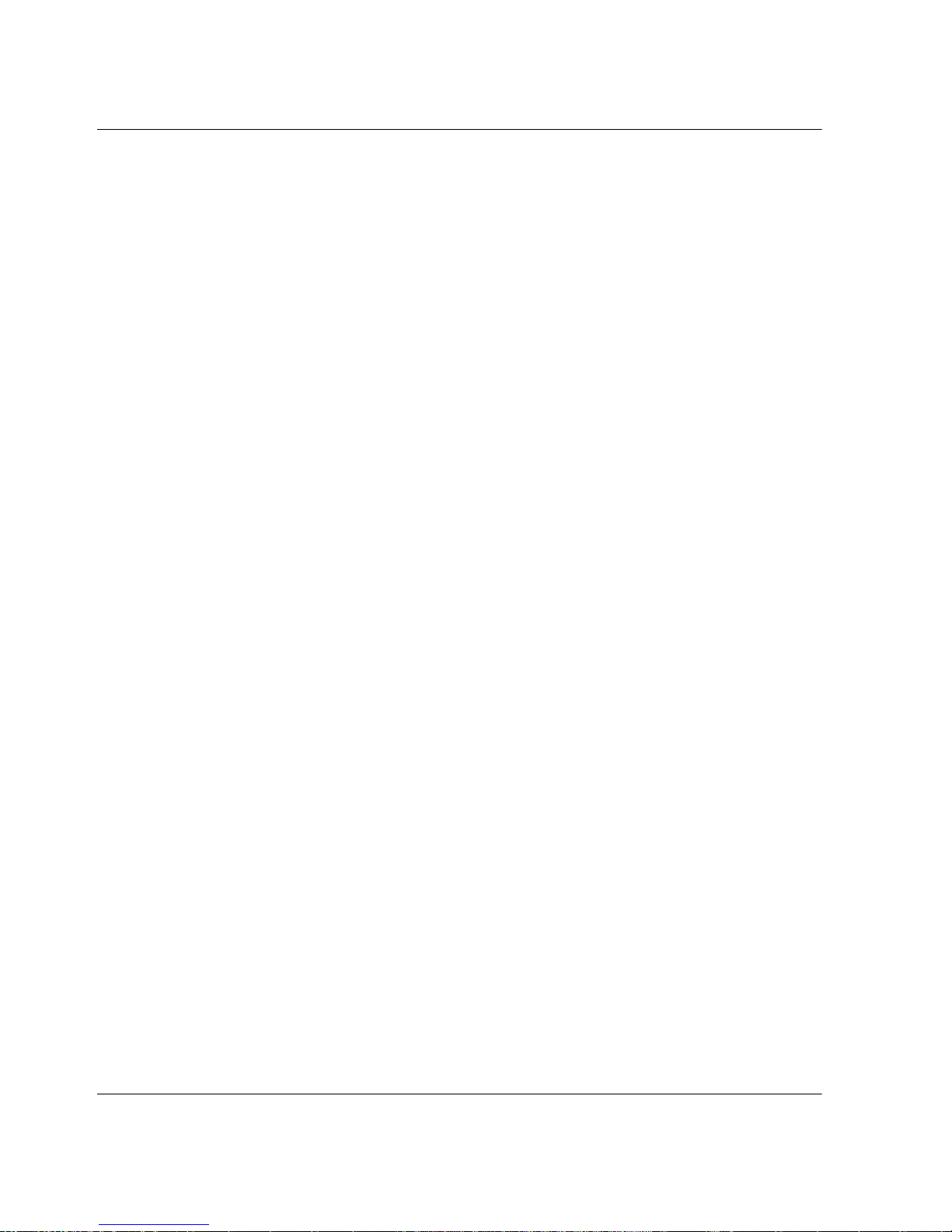
1–12 edge switch 2/32 installation guide
Introduction
Page 27
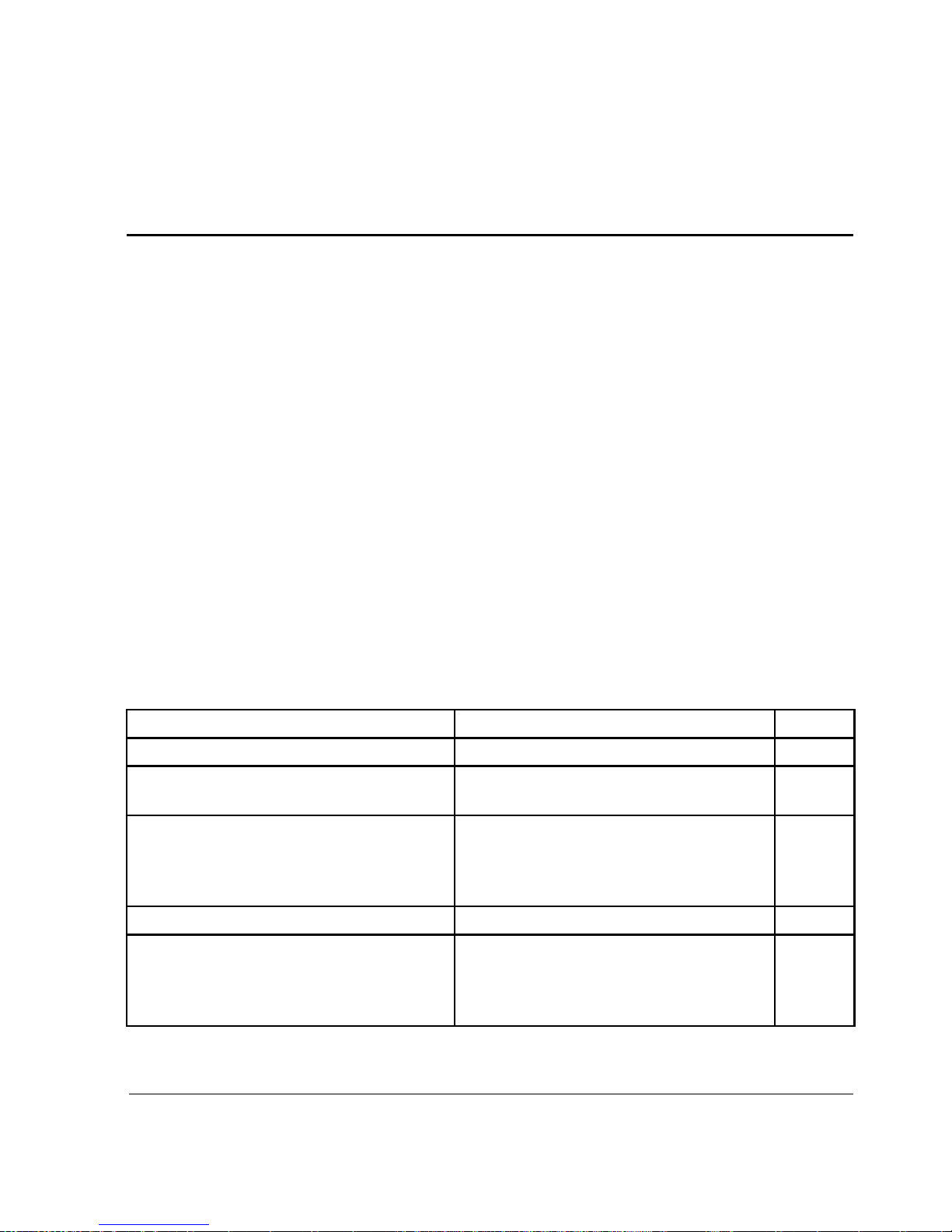
edge switch 2/32 installation guide 2-1
2
Installing and Configuring
the Edge Switch 2/32
This chapter describes tasks to install, configure, and verify operation of the edge
switch 2/32. The switch can be installed on a table or desk top, or mounted in any
standard equipment rack.
For a list of the factory-set defaults for the switch and the Reset Configuration option,
refer to Appendix B.
Summary of Installation Tasks
Table 2–1 summarizes installation tasks for the switch, HAFM server, and Ethernet
hub. The table numbers and describes each task, states if the task is required or
optional, and lists the page reference for the task. If a task is optional, decision-related
information is included.
Table 2–1: Installation Task Summary
Task Number and Description Required or Optional Page
Task 1: Verify Installation Requirements Required 2–3
Task 2: Unpack, Inspect, and Install t he
Switch
Required 2–4
Task 3: Configure Network Information Optional—configure if connecting
multiple switches or if connecting a
switch and
HAFM server to a public
LAN.
2–6
Task 4: LAN-Connect the Switch Required 2–11
Task 5: HAFM Server (Optional) Optional—if not done, then the switch
should be configured using the
Embedded Web Server (EWS)
interface.
2–12
Page 28
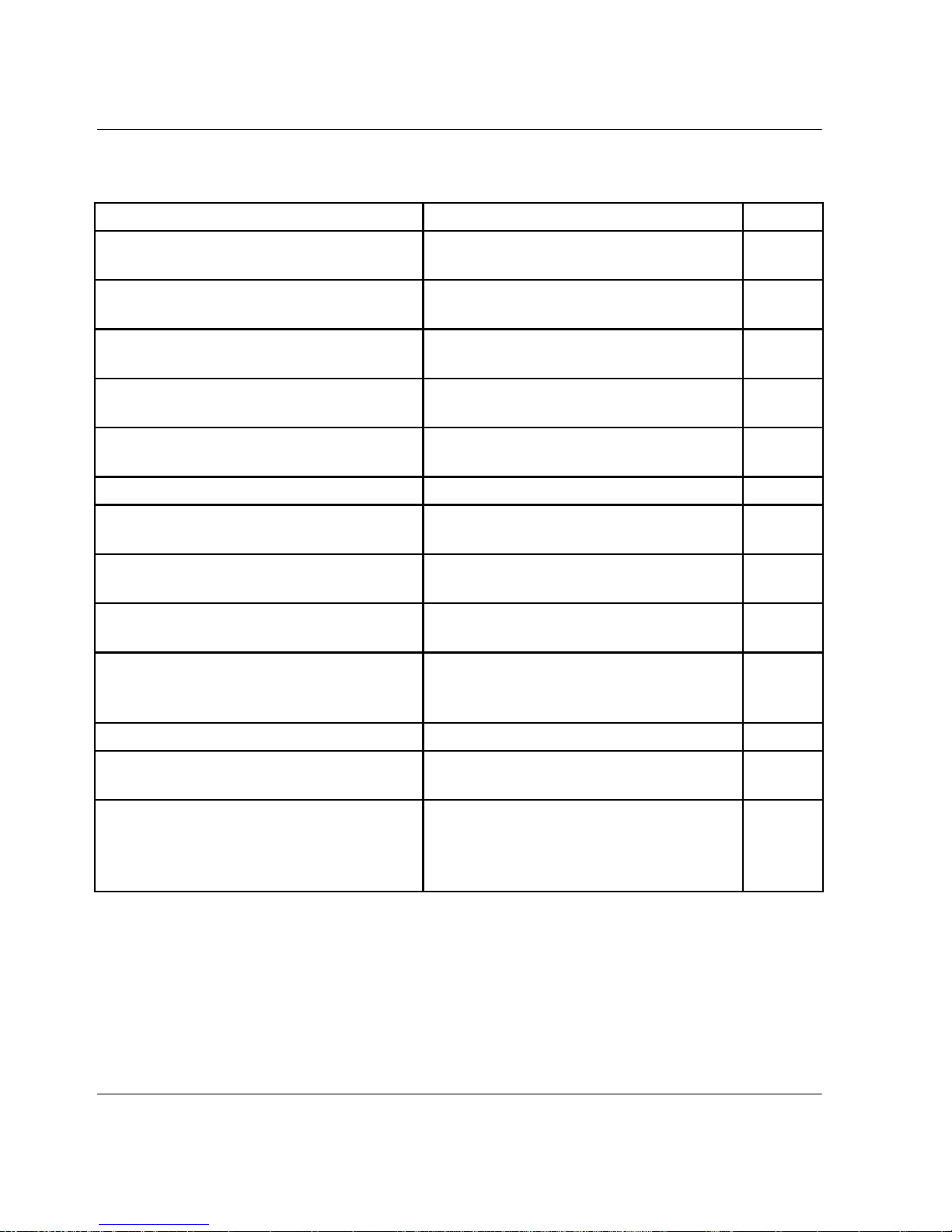
2-2 edge switch 2/32 installation guide
Installing and Configuring the Edge Switch 2/32
Task 6: Configure the Switc h to th e
HAFM Application
Required if Task 5: HAFM Server
(Optional) task was done.
2–13
Task 7: Record or Verify HAFM Server
Restore Information
Required if Task 5: HAFM Server
(Optional) task was done.
2–13
Task 8: Verify Switch-to-HAFM Server
Communication
Required if Task 5: HAFM Server
(Optional) task was done.
2–14
Task 9: Configure Feature Key
(Optional)
Optional—configure if a feature key is
ordered by the customer.
2–15
Task 10: Configure OSMS or FICON
Management Server (Optional)
Optional—configure if the HAFM
server is installed.
2–19
Task 11: Set Switch Date and Time Optional 2–21
Task 12: Configure the Edge Switch
2/32 Product Manager Applications
Required 2–23
Task 13: Test Remote Notification
(Optional)
Optional 2–50
Task 14: Back Up HAFM Configuration
Data
Required 2–51
Task 15: Configure the Switch from the
Embedded Web Server (Optional)
Optional—if not done, then the switch
should be configured using the HAFM
server.
2–51
Task 16: Cable Fibre Channel Ports Required 2–69
Task 17: Connect Switch to a Fabric
(Optional)
Optional—perform this task to connect
the switch to a fabric.
2–69
Task 18: Unpack, Inspect, and Install
the Ethernet Hub (Opt ion al)
Optional—install only if ordered and
Ethernet segment does not exist to
connect switches and t he
HAFM
server.
2–71
Table 2–1: Installation Task Summary (Continued)
Task Number and Description Required or Optional Page
Page 29

edge switch 2/32 installation guide 2-3
Installing and Configuring the Edge Switch 2/32
Installation Options
The switch is installed in one of two configurations. The options are:
• Table or desk top—one or more switches, an optional HAFM server, and an
optional Ethernet hub are deliv ered and installed at the customer f acility on a desk
or table top. Ethernet cabling distance, and local area network (LAN) addressing
issues must be considered.
• Customer-supplied equipment rack—one or more switches, an optional HAFM
server, and an optional Ethernet hub are delivered to the customer facility for
installation in a customer-supplied equipment rack. Rack-mount hardware is
provided in the shipping container. Ethernet cabling, distance, and LAN
addressing issues must be considered.
Task 1: Verify Installation Requirements
Verify the following requirements are met prior to switch and HAFM server
installation. Ensure:
• A site plan is prepared, configuration planning tasks are complete, planning
considerations are evaluated, and related planning checklists are complete. Fabric
and device connectivity are evaluated, and the related planning worksheet is
complete. Refer to the hp StorageWorks product in a SAN environment: planning
guide for director 2/64, edge switch 2/16, and edge switch 2/32.
• Support equipment and personnel are available for the installation.
• The required number and type of fiber-optic jumper cables are delivered and
available. Ensure the cables are the correct length with the required connectors.
• A customer-supplied equipment rack and associated hardware are available
(optional).
• Remote workstations or simple network management protocol (SNMP)
workstations are available (optional). Workstations are customer-supplied and
connected through a corporate or dedicated LAN.
Page 30
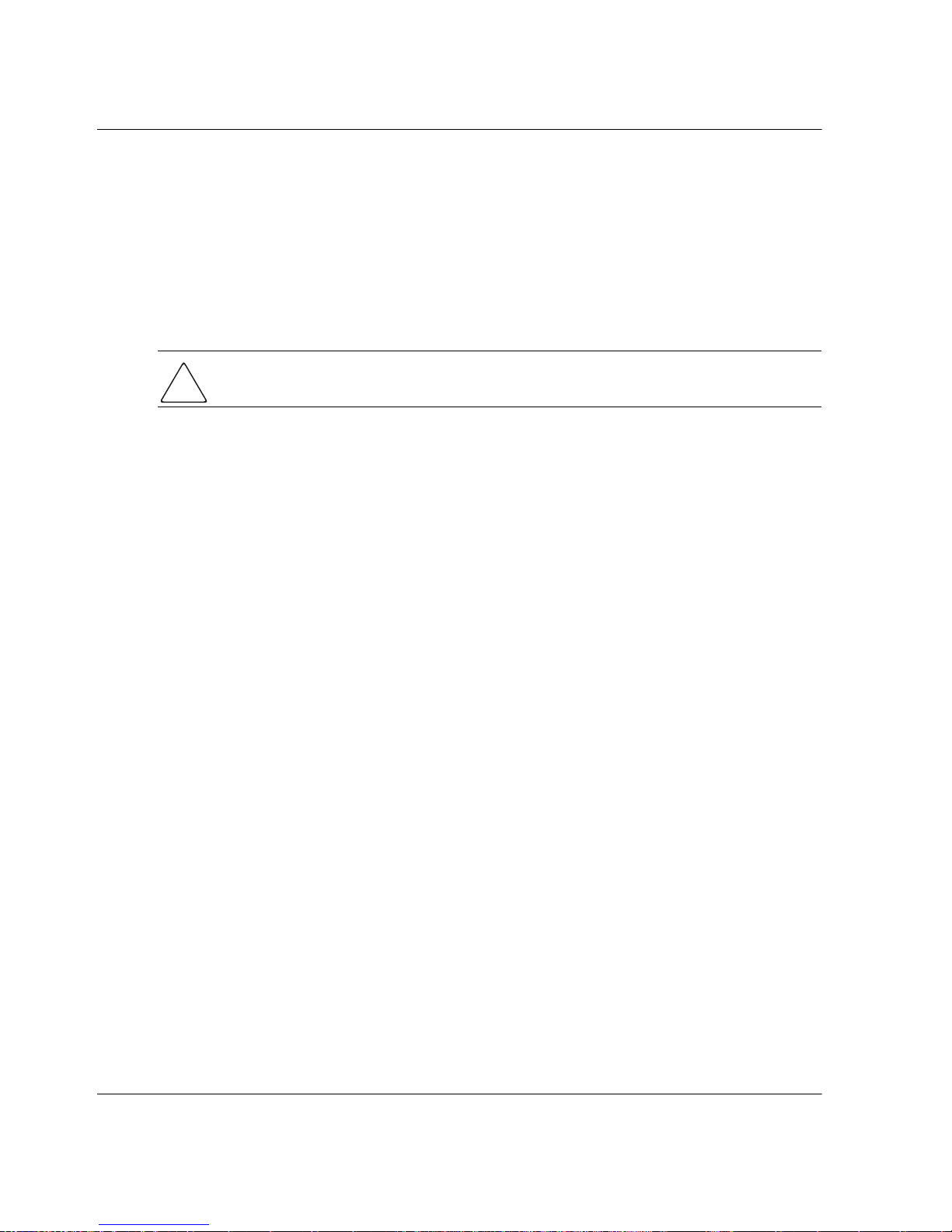
2-4 edge switch 2/32 installation guide
Installing and Configuring the Edge Switch 2/32
Task 2: Unpack, Inspect, and Install the Switch
The following paragraphs provide instructions to unpack and inspect the edge switch
2/32, and install it in a desktop or rack-mount configuration.
Unpack and Inspect the Switch
Unpack and inspect the switch:
CAUTION: When you remove the switch from the carton, do not rest it on its rear
window while examining it. To do so may break the FRU handles.
1. Inspect the shipping containers for damage caused during transit. If a container is
damaged, ensure a representative from the freight carrier is present when the
container is opened.
2. Unpack the shipping containers and inspec t each item for damage. Save all
shipping and packing materials. Ensure that all items on the enclosed shipping list
are in each container.
3. If any items are damaged or missing, customers should contact a HP authorized
service provider or reseller.
Desktop Installation
To install and configure the switch on a desktop:
1. Remove the backing from the four adhesive rubber pads and apply the pads to the
underside of the switch. Ensure the pads are aligned with the scribed circles at
each corner.
2. Position the switch on a table or desktop as directed by the customer. Ensure:
• Grounded AC electrical outlets are available.
• Adequate ventilation is present.
• Areas with excessive heat, dust, or moisture are avoided.
• All planning considerations are met. Refer to the hp StorageWorks product in
a SAN environment: planning guide for director 2/64, edge switch 2/16, and
edge switch 2/32.
3. Verify that all FRUs are installed as ordered.
Page 31

edge switch 2/32 installation guide 2-5
Installing and Configuring the Edge Switch 2/32
4. Verify that the SFP optical transceivers are installed as required for your
installation.
5. Connect the U.S. or country-specific (optional) AC po wer cords to the right (PS0)
and left (PS1) receptacles at the rear of the chassis.
WARNING: An HP-supplied power cord is provided for each switch power
supply. To prevent electric shock when connecting the switch to primary facility
power, use only the supplied power cords, and ensure the facility power
receptacle is the correct type, supplies the required voltage, and is properly
grounded.
6. Connect the remaining ends of the AC power cords to separate facility power
sources that provide single-phase, 120 to 240 volt alternating current (VAC)
current. This provides power redundancy.
7. Turn on the power. Two power switches are on the back of the unit. Turn on both
switches. The unit powers on and performs power-on self-tests (POSTs). During
POSTs:
a. The green power (PWR) LED on the front panel turns On.
b. The amber system error (ERR) LED on the front panel flashes momentarily
while the switch is tested.
c. The green LEDs associated with the Ethernet port flashes momentarily while
the port is tested.
d. The green and amber LEDs associated with the ports flash momentarily while
the ports are tested.
8. After successful POST completion, the green power (PWR) LED remains O
N and
all other front panel LEDs turn O
FF.
9. If a POST error or other malfunction occurs, refer to the hp StorageWorks edge
switch 2/32 service manual to isolate the problem.
Rack-Mount Installation
To install the switch in a customer-supplied equipment rack, refer to the hp
StorageWorks edge switch rack mount kit installation instructions. The installation
instructions are located on the hp StorageWorks edge switch 2/32 documentation CD.
Page 32

2-6 edge switch 2/32 installation guide
Installing and Configuring the Edge Switch 2/32
Task 3: Configure Network Information
The edge switch 2/32 is delivered with the following default network addresses:
• MAC address—the media access control (MAC) address is programmed into
FLASH memory on the CTP card at the time of manufacture. The MA C address is
unique for each switch, and should not be changed. The address is in
xx.xx.xx.xx.xx.xx format, where xx is a hexadecimal pair.
NOTE: References to the CTP in this manual are to the control processor logic contained on
the switch motherboard. If an event occurs that indicates the CTP as faulty, replacement of th e
switch assembly is required.
• IP address—the factory preset default internet p roto c ol (IP) ad dress is 10.1.1.10.
The default IP address is also 10.1.1.10.
If Reset Configuration is selected from the Product Manager application, the
switch resets to the default address of 10.1.1.10.
If multiple switches are installed on the same LAN, each switch (and the HAFM
server) must have a unique IP address. One switch can use the factory-set address,
but the addresses of the remaining switches must be changed.
NOTE: If you have enabled additional port function with the HP Flexport Feature since the
switch shipped from the factory, resetting the configuration will return this feature to the factory
default of only 16 ports enabled. You must re-enable the additional ports using the Configure
Feature Key dialog box (see “Task 9: Configure Feature Key (Optional)” on page 2–15).
WARNING: This operation resets all configuration including any optional
features that have been installed. You will need to re-enter your feature key to
enable all optional features after resetting the configuration parameters.
• Subnet mask—the default subnet mask is 255.0.0.0. If the switch is installed on a
complex public LAN with one or more routers, the address may require change.
• Gateway address—the default gateway address is 0.0.0.0. If the switch is
installed on a dedicated LAN with no connection through a router, the address
does not require change. If the switch is installed on a public LAN (corporate
intranet), the gateway address must be changed to the address of the corporate
intranet’s local router.
Page 33

edge switch 2/32 installation guide 2-7
Installing and Configuring the Edge Switch 2/32
Verify the type of LAN installation with the customer’s network administrator. If one
switch is installed on a dedicated LAN, network addresses do not require change.
If multiple switches are installed or a public LAN segment is used, network addresses
must be changed to conform to the customer’s LAN addressing scheme. The
following tools are required:
• A maintenance terminal (desktop or notebook PC) with:
— The Microsoft Windows 98, Wind ows
2000, Windows XP, or Windows
Millennium Edition operating system installed.
— RS-232 serial communication software (such as ProComm Plus or
HyperTerminal) installed. HyperTerminal is provided with Windows
operating systems.
Note that the HAFM server may be used for this function and that HyperTerminal
is included in Windows 2000 provided in the HAFM server as a windows 2000
application.
• An asynchronous RS-232 null modem cable (provided with the switch).
Perform the following steps to change a switch’s IP address, subnet mask, or gateway
address:
1. Remove the protective metal plate from the 9-pin maintenance port at the rear of
the switch (a phillips-tip screwdriver is required). Connect the 9-pin end of the
RS-232 null modem cable to the port.
2. Connect the other cable end to a 9-pin communication port (COM1 or COM2) at
the rear of the maintenance terminal PC.
3. Power on the maintenance terminal. After the PC powers on, the Windows
desktop displays. Refer to operatin g instructions shipped with the PC.
NOTE: Steps 4-13 describe changing network addresses using the HyperTerminal serial
communication software.
4. Choose Start > Programs > Accessories > Communications >HyperTerminal.
The Connection Description dialog box displays, as shown in Figure 2–1.
Page 34

2-8 edge switch 2/32 installation guide
Installing and Configuring the Edge Switch 2/32
Figure 2–1: Connection Description dialog box
5. Type edge switch 2-32 in the Name field and click OK. The Connect To
dialog box displays, as shown in Figure 2–2.
Figure 2–2: Connect To dialog box
Page 35

edge switch 2/32 installation guide 2-9
Installing and Configuring the Edge Switch 2/32
6. Ensure the Connect using field displays COM1 or COM2 (depending on the
serial communication port connection to the switch), and click OK. The Port
Settings dialog box displays, as shown in Figure 2–3.
Figure 2–3: Port Settings dialog box
7. Configure the Port Settings parameters as follows:
— Bits per second—57600
— Data bits—8
— Parity—None
— Stop bits—1
— Flow control—Hardware
When the parameters are set, click OK. The HyperTerminal window displays.
8. At the > prompt, type the user-level password (the default is password) and press
Enter. The password is case sensitiv e. The HyperTerminal window displays with
a C> prompt at the top of the window, as shown in Figure 2–4.
Page 36

2-10 edge switch 2/32 installation guide
Installing and Configuring the Edge Switch 2/32
Figure 2–4: HyperTerminal window
9. At the C> prompt, type ipconfig and press Enter. The HyperTerminal
window displays with configuration information listed as follows:
— MAC Address
— IP Address (default is 10.1.1.10, fact ory preset is 10.1.1.10)
— Subnet Mask (default is 255.0.0.0).
— Gateway Address (default is 0.0.0.0)
Only the IP Address, Subnet Mask, and Gateway Address fields are
configurable.
10. Change the IP address, subnet mask, and gateway address as directed by the
customer’s network administrator. To change switch network addresses, type the
following at the C> prompt and press Enter.
ipconfig xxx.xxx.xxx.xxx yyy.yyy.yyy.yyy zzz.zzz.zzz.zzz
The IP address is always xxx.xxx.xxx.xxx, the subnet mask is always
yyy.yyy.yyy.yyy, and the gateway address is always zzz.zzz.zzz.zzz, where the
octets xxx, yyy, and zzz are decimals from zero through 255. If a netw ork address is
to remain unchanged, type the current address in the respective field.
When the new network addresses are configured at the switch, the message
Request completed OK displays at the bottom of the edge switch 2/32 —
HyperTerminal window.
Page 37

edge switch 2/32 installation guide 2-11
Installing and Configuring the Edge Switch 2/32
11. Choose Exit from the File menu to close the HyperTerminal application. A
message box displays, as shown in Figure 2–5.
Figure 2–5: Disconnect Now dialog box
12. Click Yes. A message box displays, as shown in Figure 2–6.
Figure 2–6: Save Session dialog box
13. Click No to exit and close the HyperTerminal application.
14. Power off the maintenance terminal:
a. Choose Start > Shut Down. The Shut Down Windows dialog box displays.
b. At the Shut Down Windows dialog box, choose Shut down the Computer
and click Yes to power off the PC.
15. Disconnect the RS-232 null modem cable from the switch and the maintenance
terminal. Replace the protective plate over the maintenance port.
Task 4: LAN-Connect the Switch
Connect the switch to the customer-supplied Ethernet LAN segment or the
HP-supplied Ethernet hub.
To connect the desktop or rack-mounted switch to the Ethernet LAN segment:
1. Connect one end of the Ethernet patch cable (supplied with the switch) to the
RJ-45 connector (labeled 10/100) on the left front of the chassis.
Page 38

2-12 edge switch 2/32 installation guide
Installing and Configuring the Edge Switch 2/32
2. Connect the remaining end of the Ethernet ca ble to the LAN as follows:
a. If the switch is installed on a customer-supplied LAN segment, connect the
cable to the LAN as directed by the customer’s network administrator.
b. If the switch is installed on the HP-supplied Ethernet hub, connect the cable to
any available port on the hub.
3. Perform one of the following steps:
• If an HAFM server or customer-supplied server platform is delivered and
available, the Ethernet LAN segment does not require connection to the
internet. Go to “Task 5: HAFM Server (Optional)” on page 2–12.
• If an HAFM server is not available and the switch is managed through the
EWS interface, attach the Ethernet LAN segment to an internet connection
and go to “Task 15: Configure the Switch from the Embedded Web Server
(Optional)” on page 2–51.
Task 5: HAFM Server (Optional)
T o run HAFM softw are, you must set up and configur e the HP OmniBook 6000/62000
notebook PC to function as an HAFM server.
Refer to the hp StorageWorks HAFM server installation guide for instructions on:
• Setting up the HAFM server
• Connecting the HAFM server to the LAN
• Configuring the network addressing for the HAFM server
• Setting HAFM server date and time
• Creating HAFM user names and passwords
Page 39

edge switch 2/32 installation guide 2-13
Installing and Configuring the Edge Switch 2/32
Task 6: Configure the Switch to the HAFM Application
To manage a new switch, it must be identified to the HAFM application. To identify
the new switch:
1. Right-click in a blank area of the Product View page and select New or click
Product on the menu bar and choose New. The New Product dialog box displays,
as shown in Figure 2–7.
Figure 2–7: New Product dialog box
2. Type the IP address or DNS host name of the switch (determined by the
customer’s network administrator).
3. Select edge-32 from the Product Type field and click OK. A new switch icon
displays at the Product View page.
4. Repeat step 1 through step 3 for each new switch.
Task 7: Record or Verify HAFM Server Restore Information
Configuration information must be recorded to restore the HAFM server in case of
hard drive failure. The Windows 2000 operating system and the HAFM and Edge
Switch 2/32 Product Manager application must also be restored. Refer to the hp
StorageWorks edge switch 2/32 service manual for instructions.
To record or verify HAFM server configuration information refer to the hp
StorageWorks HAFM server installation guide for instructions.
Page 40

2-14 edge switch 2/32 installation guide
Installing and Configuring the Edge Switch 2/32
Task 8: Verify Switch-to-HAFM Server Communication
Communication must be verified between the switch and the HAFM server (High
Availability Fabric Manager and Product Manager applications). To verify
switch-to-server communication:
1. At the Windows 2000 desktop, click HAFM at the task bar (bottom of the
desktop) to maximize the Product View page.
2. At the Product View page, inspect the shape and color of the symbol behind the
Edge Switch 2/32 icon. Table 2–2 explains operational states and associated
symbols.
3. Double-click the switch icon. The Hardware View page for the selected switch
displays, as shown in Figure 2–8. In the example, FRU failures are indicated by
Flashing red and yellow diamonds, and switch degradation is indicated by the
yellow triangle at the alert panel.
Table 2–2: Switch Operational States and Symbols
Operational State Symbol
Operational—switch-to server communication is established, the
switch is operational, and no failures are indicated. Go to “ Task 11:
Set Switch Date and Time” on page 2–21.
Degraded—switch-to server communication is established, but the
switch is operating in degraded mode and requires service. This
condition is typical if a port or redundant FRU fails. Go to step 3.
Failed—switch-to server communication is establ ished, but the
switch failed and requires immediate service. Go to step 3.
Status Unknown—the switch status is unknown because of a
network communication failu re between the switch and
HAFM
server. Go to step 3.
Page 41

edge switch 2/32 installation guide 2-15
Installing and Configuring the Edge Switch 2/32
Figure 2–8: Switch Hardware View page
4. Inspect switch status at the Hardware View page and perform one of the
following steps:
a. If the switch displays operational (no FRU alert symbols and a green circle at
the alert panel), go to “Task 11: Set Switch Date and Time” on page 2–21.
b. If switch operation displays degraded or a switch failure is indicated (FRU
alert symbols and a yellow triangle or red diamond at the alert panel), refer to
the hp StorageWorks edge switch 2/32 service manual to isolate the problem.
Task 9: Configure Feature Key (Optional)
Perform this task to display or install operating features that are available as
customer-specified options. Available features include the:
• Open systems management server (OSMS)
Page 42

2-16 edge switch 2/32 installation guide
Installing and Configuring the Edge Switch 2/32
• Fiber connection (FICON) management server (FMS)
These features allow open systems or FICON host control of the switch and are
mutually exclusive. Only one of these features can be installed at a time.
Features are enabled through a feature key that is encoded to work with the serial
number of a unique switch. A feature key is a case-sensitive alphanumeric string with
dashes every four characters.
Configure HP Flexport Technology Feature Key
This feature key enables additional port function. The factory default settings enable
16 of the 32 ports, and this feature key enables additional ports. Until this feature is
enabled the additional ports will display as Not Installed in the Port Operational State
window of the Hardware View and Port List View pages. See Chapter 3 for
instructions on configuring this feature key and on upgrading the number of ports.
Configure OSMS Feature Key
NOTE: HP does not support OSMS.
Perform this procedure to configure the OSMS feature key. This feature enables host
control of the switch from an open-systems interconnection (OSI) device attached to a
switch port. The device communicates with the switch through the Fibre Channel
common transport (FC-CT) protocol.
To configure the OSMS feature key:
1. Set the switch offline.
2. At the Hardware View page for the selected switch, choose Configure >
Features. The Configure Feature Key dialog box displays, as shown in
Figure 2–9.
Page 43

edge switch 2/32 installation guide 2-17
Installing and Configuring the Edge Switch 2/32
Figure 2–9: Configure Feature Key dialog box
3. Click New. The New Feature Key dialog box displays, as shown in Figure 2–10.
Figure 2–10: New Feature Key dialog box
4. Type the OSMS feature key (case-sensitive xxxx-xxxx-xxxx-xx format) and click
OK. The Enable Feature Key dialog box displays, as shown in Figure 2–11.
Figure 2–11: Enable Feature Key dialog box
5. Click Activate to enable the OSMS feature key. When the feature key is enabled,
the switch performs an IPL, but is not automatically set to open systems operating
mode.
Page 44

2-18 edge switch 2/32 installation guide
Installing and Configuring the Edge Switch 2/32
Configure FMS Feature Key
Perform this procedure to configure the FMS feature key. This feature key enables
host control of the switch from an IBM System/390
or zSeries 900 Parallel Enterprise
server attached to a switch port. The server communicates with the switch through a
FICON channel.
To configure the FMS feature key:
1. Set the switch offline.
2. At the Hardware View page for the selected switch, choose Configure >
Features. The Configure Feature Key dialog box displays, as shown in
Figure 2–12.
Figure 2–12: Configure Feature Key dialog box
3. Click New. The New Feature Key dialog box displays, as shown in Figure 2–13.
Figure 2–13: New Feature Key dialog box
4. Type the FMS feature key (case-sensitive xxxx-xxxx-xxxx-xx format) and click
OK. The Enable Feature Key dialog box displays.
5. Click Activate to enable the FMS feature key, as shown in Figure 2–14. When the
feature key is enabled, the switch performs an IPL and is automatically set to
S/390 operating mode.
Page 45

edge switch 2/32 installation guide 2-19
Installing and Configuring the Edge Switch 2/32
Figure 2–14: Activate FMS feature key
Task 10: Configure OSMS or FICON Management Server
(Optional)
Perform this task to configure the open systems management server or FICON
management server. Only one management server can be configured at a time.
Configure OSMS
Perform this procedure to configure the open systems management server and enable
OSI host control of the switch. Implementing host control requires installation of a
SAN management application on the OSI server. Management applications include
Veritas SANPoint Control (Version 1.0 or later), or Tivoli NetView (Version 6.0 or
later).
To configure the open systems management server:
1. At the Hardware View page for the selected switch, choose Configure >
Management Server. The Configure Open Systems Management Server
dialog box displays, as shown in Figure 2–15.
Figure 2–15: Configure Open Systems Management server dialog box
Page 46

2-20 edge switch 2/32 installation guide
Installing and Configuring the Edge Switch 2/32
2. Allow or prohibit host (OSI server) control by selecting Host Control
Prohibited. If a check mark displays, host control is prohibited.
3. Click Activate to enable a change and allow or prohibit open systems host
control.
Configure FMS
Perform this procedure to configure the FICON management server and enable
FICON host control of the switch. Implementing host control requires installation of
System Automation for Operating System/390 (SA OS/390), version 1.2 or later.
To configure the FICON management server:
1. At the Hardware View page for the selected switch, choose Configure >
Management Server. The Configure FICON Management Server dialog box
displays, as shown in Figure 2–16.
Figure 2–16: Configure FICON Management server dialog box
2. Enable or disable the following options by clicking the associated check box:
• Switch Clock Alert Mode—this option enables or disables a warning
message that displays if the switch is set to periodically synchronize date and
time with the HAFM server (see “Task 11: Set Switch Date and Time” on
page 2–21). Synchronizing date and time with the HAFM server may conflict
with the date and time set from the attached host. If a check mark displays,
clock alert mode is enabled.
• Programmed offline state control—this option enables or disables host
(S/390 or zSeries 900) ability to set the switch offline state. If a check mark
displays, control is enabled.
• Host Control Prohibited—this option allows or prohibits host (S/390 or
zSeries 900) control of the switch. If a check mark displays, host control is
prohibited.
Page 47

edge switch 2/32 installation guide 2-21
Installing and Configuring the Edge Switch 2/32
• Active = Saved—when this option is enabled, the active configuration of
logical port addresses is used when the IPL configuration file is updated. If a
check mark displays, the Active = Saved option is enabled.
3. Select the appropriate country code page from the following Code Page list box,
as shown in Table 2–3.
4. Click Activate to enable changes and allow or prohibit FICON host control.
Task 11: Set Switch Date and Time
The Edge Switch 2/32 Product Manager log entries are stamped with the date and time
received from the switch. To set the effective date and time for the switch:
1. At the Hardware View page for the selected switch, choose Configure >
Date/Time. The Configure Date and Time dialog box displays, as shown in
Figure 2–17.
The switch date and time can be set manually, or set to be periodically updated by
the HAFM application (the switch and HAFM application synchronize at least
once daily).
Table 2–3: Code Page Choices
Code Page Name
Code
Page
United
States/Canada
00037
Germany/Austria 00273
Brazil 00275
Italy 00280
Japan 00281
Spain/Latin
America
00284
United Kingdom 00285
France 00297
International #5 00500
Page 48

2-22 edge switch 2/32 installation guide
Installing and Configuring the Edge Switch 2/32
Figure 2–17: Configure Date and Time dialog box
Set Date and Time Manually
To set the switch date and time manually:
1. At the Configure Date and Time dialog box, click Periodic Date/Time
Synchronization to deselect the option (no check mark in the box). The greyed
out Date and Time fields activate.
2. Click the Date fields that require change, and type numbers in the following
ranges:
Month (MM): 1 through 12
Day (DD): 1 through 31
Year (YY): greater than 1980
3. Click the Time fields that require change, and type numbers in the following
ranges:
Hour (HH): 0 through 23
Minute (MM): 0 through 59
Second (SS): 0 through 59
4. Click Activate to set the switch date and time and close the Configure Date and
Time dialog box.
Page 49

edge switch 2/32 installation guide 2-23
Installing and Configuring the Edge Switch 2/32
Periodically Synchronize Date and Time
To set the switch to periodically synchronize date and time with the HAFM
application:
1. Click Periodic Date/Time Synchronization to select the option (check mark in
the box). The Date and Time fields are greyed out and not selectable. Perform
one of the following options:
• Click Activate to enable synchronization and close the Configure Date and
Time dialog box. The switch date and time synchronize with the HAFM
application date and time at the next update period (at least once daily).
• Click Sync Now to synchronize the switch and HAFM application
immediately. The Date and Time Synced dialog box displays, as shown in
Figure 2–18.
Figure 2–18: Date and Time Synced dialog box
2. Click OK to synchronize the date and time and close the Date and Time Synced
dialog box, then click Activate to enable synchronization and close the Configure
Date and Time dialog box.
Task 12: Configure the Edge Switch 2/32 Product Manager
Applications
Selectively perform the following configuration tasks for the Edge Switch 2/32
Product Manager application according to the customer’s installation requirements.
For additional information, refer to the hp StorageWorks edge switch 2/32 product
manager user guide.
• Identify the switch to the HAFM application.
• Configure switch operating mode (open systems or S/390).
• Configure switch operating parameters.
Page 50

2-24 edge switch 2/32 installation guide
Installing and Configuring the Edge Switch 2/32
• Configure switch ports.
• Configure logical port addresses.
• Configure SNMP trap message recipients.
• Configure and enable e-mail notif ication.
• Enable call-home notification.
Configure Switch Identification
Perform this procedure to configure the switch name, description, location, and
contact person for the HAFM application. The information displays in multiple dialog
boxes throughout the application. In addition, the Name, Location, and Contact
variables configured at the Configure Identification dialog box correspond
respectively to the SNMP variables sysName, sysLocation, and
sysContact. These variables are used by SNMP management workstations when
obtaining data from managed switches.
To configure the switch identification:
1. At the Hardware View page for the selected switch, choose Configure >
Identification. The Configure Identification dialog box displays, as shown in
Figure 2–19.
Figure 2–19: Configure Identification dialog box
a. Type a switch name of 24 alphanumeric characters or less in the Name field.
Each switch should be configured with a unique name.
If the switch is installed on a public LAN, the name should reflect the switch’s
Ethernet network DNS host name. For example, if the DNS host name is
hpes232.hp.com, enter hpes232.
b. Click Set Name as Nickname and add a check mark if you want to use the
name in the name fiel d as the nickname for th e switch’s WWN. The nickname
will display instead of the WWN in Product Manager views.
Page 51

edge switch 2/32 installation guide 2-25
Installing and Configuring the Edge Switch 2/32
c. Type a switch description of 255 alphanumeric characters or less in the
Description field.
d. Type the switch’s physical location (255 alphanumeric characte rs or less) in
the Location field.
e. Type the name of a contact person (255 alphanumeri c characters or le ss) in the
Contact field.
2. Click Activate to configure the switch identification and close the dialog box.
Configuring the Switch
Configuring Switch Operating Parameters
Use the procedures in this section to set parameters on the switch for fabric operation
through the Configure Switch Parameters dialog box. These operating parameters
are stored in NV-RAM on the switch.
1. The switch must be offline to change Preferred Domain ID and Operating
Mode parameters. If it is not and you activate values in this dialog box, a dialog
box displays prompting you to set the unit offline.
CAUTION: Setting the switch offline terminates all Fibre Channel connections.
To set the unit offline.
a. Choose Maintenance > Set Online State from the Product Manager
window. The Set Online State dialog box displays.
b. Click Set Offline. A warning box displays asking you to confirm the offline
state.
c. Click OK.
2. Choose Configur e > Operating P arameters > Switch Parameters. The
Configure Switch Parameters dialog box displays, as shown in Figure 2–20.
Page 52

2-26 edge switch 2/32 installation guide
Installing and Configuring the Edge Switch 2/32
Figure 2–20: Configure Switch Para meters dialog box
Ordinarily, you do not need to change values in this dialog box from their defaults.
The only exception is the Preferred Domain ID. Change this value if the switch will
participate in a multiswitch fabric.
1. Use information under “Switch Parameters” to change settings as required for
parameters in this dialog box.
2. After you change settings, click the Activate button.
Switch Parameters
Configure the following parameters as required by your fabric.
Domain ID
The domain identification is a value between 1 and 31 that provides a unique
identification for the switch in a fabric. An Edge Switch cannot contain the same
domain ID as another switch or their E_Ports will segment when they try to join.
In the Configure Switch Parameters dialog box, a field is provided to enter a
preferred domain ID and a check box is provided to enable this ID as an insistent
domain ID.
Page 53

edge switch 2/32 installation guide 2-27
Installing and Configuring the Edge Switch 2/32
Preferred
NOTE: To change this value, you must first set the s witch offline. Choose Set Online State from
the Maintenance menu to display the Set Online State dialog box, then click the Set Offline
button. Be sure to set the switch back online after you change this value.
Use this field to set the a unique domain ID for the switch. The default value is 1. Set a
value between 1 and 31. When a switch comes online with a preferred ID, it requests
an ID from the fabric’s principal switch (indicating its preferred value as part of the
request). If the requested domain ID is not allocated to the fabric, the domain ID is
assigned to the requesting switch. If the requested domain ID is already allocated, an
unused domain ID is assigned. Note that you must set the switch offline before you
can change to the preferred domain ID.
The preferred domain ID must be unique for each director and switch in a fabric. If
two switches or directors have the same preferred domain ID, the E_Ports segment,
causing the fabric to segment.
For more information on domain ID, refer to the section on domain ID assignment for
multiswitch fabrics in the HP StorageWorks Products in a SAN En vironment —
Planning Manual for details.
Insistent
This option is not supported unless the SANtegrity feature is installed. Click the check
box to remove or add a check mark. The default state is disabled (no check mark).
When a check mark displays, th e d om ai n ID co nfigured in the Preferred Domain ID
field will become the active domain identification when the fabric initializes. See the
following notes:
• This option is required if High Availability Fabric Manager (HAFM) is enabled.
• If you enable Insistent Domain while the switch or director is online, the Preferred
Domain ID will change to the current active domain ID if the IDs are different.
CAUTION: If a switch with a duplicate domain ID exists in the fabric, both switches'
E_Ports will segment when they try to join.
Rerouting Delay
Placing a check mark in the check box to the left of the Rerouting Delay option
enables rerouting delay. This option is only applicable if the configured switch is in a
multiswitch fabric. The default state is disabled.
Page 54

2-28 edge switch 2/32 installation guide
Installing and Configuring the Edge Switch 2/32
Enabling the rerouting delay ensures that frames are delivered in order through the
fabric to their destination. If there is a change to the fabric topology that creates a new
path (for example, a new switch is added to the fabric), frames may be routed o ver this
new path if its hop count is less than a previous path with a minimum hop count. This
may result in frames being delivered to a destination out of order since frames sent
over the ne w, shorter path may arrive ahead of older frames still in route over the older
path.
If rerouting delay is enabled, traffic ceases in the fabric for the time specified in the
E_D_TOV field of the Configure Fabric Parameters dialog box. This delay allows
frames sent on the old path to exit to their destination before new frames begin
traversing the new path.
NOTE: This option is required if High Availability Fabric Manager (HAFM) is enabled.
Domain RSCNs
Domain register for state change notifications (domain RSCNs) are sent between end
devices in a fabric to provide additional connection information to host bus adapters
(HBA) and storage devices. As an example, this information might be that a logical
path has been broken because of a physical event, such as a fiber optic cable being
disconnected from a port. Consult with your HBA and storage device vendor to
determine if enabling Domain RSCNs will cause problems with your HBA or storage
products. Note that this option is required if High Availability Fabric Manager
(HAFM) is enabled.
Operating Mode
NOTE: To change this value, you must first set the switch offline. Select Set Online State from
the Maintenance menu to display the Set Online State dialog box, then click the Set Offline
button. Be sure to set the switch back online after you change this value.
Click either the S/390 or Open Systems radio buttons:
• If the FICON Management Server feature is enabled, the default mode will be
S/390. The operating mode cannot be changed to Open System s with the FICON
Management Server feature enabled. Typically, S/390 mode is used when
attaching an IBM S/390 Parallel Enterprise or IBM zSeries server to the switch
and implementing inband switch management through a Fibre Connection
(FICON) channel.
Page 55

edge switch 2/32 installation guide 2-29
Installing and Configuring the Edge Switch 2/32
•Use Open Systems mode for all other (non-FICON) Fib re Channel environments.
Configure Fabric Operating Parameters
Use procedures in this section to set parameters on the switch for fabric operation
through the Configure Fabric Parameters dialog box. These operating parameters
are stored in NV-RAM on the switch.
1. The switch must be offline to change parameters in this dialog box. If it is not and
you activate values, a dialog box displays prompting you to set the unit offline.
CAUTION: Setting the switch offline terminates all Fibre Channel connections.
To set the unit offline:
a. Choose Maintenance > Set Online State from the Product Manager
window. The Set Online State dialog box displays.
b. Click Set Offline. A warning box displays asking you to confirm the offline
state.
c. Click OK.
2. Choose Configur e > Operating P arameters > Fabric Parameters from the
Product Manager window. The Configure Fabric Parameters dialog box
displays, as shown in Figure 2–21.
Page 56

2-30 edge switch 2/32 installation guide
Installing and Configuring the Edge Switch 2/32
Figure 2–21: Configure Fabric Parameters dialog box
NOTE: Ordinarily, you do not need to change values in this dialog box from their defaults. The
only exception is the Preferred Domain ID . Change this value if the switch will participate in a
multiswitch fabric.
3. Use information under “Fabric Parameters” to change settings as required for
parameters in this dialog box.
4. After you change settings, click the Activate button.
5. Back up the configuration data when you are finished configuring the switch.
Fabric Parameters
Configure the following parameters as required by your fabric.
BB_Credit
Configure the switch to support buf fer to buf fer credit (BB_Credit) from 1 through 60.
This is the value used for all ports, except those configured for extended distance
buffering (10-100 km). The default value is 16. For a description of the
buffer-to-buf f er credit, refer to the industry specification, Fibr e Chan nel Physical and
Signaling Interface.
Page 57

edge switch 2/32 installation guide 2-31
Installing and Configuring the Edge Switch 2/32
R_A_TOV
Configure resource allocation time-out value (R_A_TOV) in tenth-of-a-second
increments. This variable works with the error detect time-out value (E_D_TOV)
variable to control the switch’s behavior when an error condition occurs. Resources
are allocated to a circuit when errors are detected and are not released for reuse until
the time set by the R_A_TOV value expires. The default value is 100 tenths (10
seconds). Set a value between 10 tenths and 1200 tenths (1 through 120 seconds).
NOTE: Set the same value for R_A_TOV on all directors and switches in a multiswitch f a bric. If
the value is not the same on all units, the fabric segments. Also , the v alue for R_A_T O V m ust be
greater than the value configured for E_D_TOV.
E_D_TOV
Adjust the E_D_TOV in tenth-of-a-second increments. An error condition occurs
when an expected response is not received within the time limit set by this value. The
default value is 20 tenths (2 seconds). Set a value between 2 tenths through 600 tenths
(.2 through 60 seconds).
NOTE: Set the same value for E_D_TOV on all switches and directors in a multiswitch fabric. If
the value is not the same, the fabric segments.
Switch Priority
Setting this value determines the principal switch for the multiswitch fabric. Choose
Principal (highest priority), Default, or Never Principal (lowest priority) from the
Switch Priority drop-down list.
Setting these priority values determines the principal switch selected for the
multiswitch fabric. For example, if you hav e three switches in the fabric and set one as
Principal, one as Default, and one as Never Principal, the unit set to Principal
becomes the principal switch in the fabric.
If all switches are set to Principal or Default, the switch with the highest priority and
the lowest WWN becomes the principal switch. Following are some examples of
principal switch selection when switches have these settings:
• If you have three switches and set all to Default, the switch with the lo west WWN
becomes the principal switch.
• If you have three switches and set t wo to Principal and one to Default, the switch
with the Principal setting that has the lowest WWN becomes the principal switch.
Page 58

2-32 edge switch 2/32 installation guide
Installing and Configuring the Edge Switch 2/32
• If you have three switches and set tw o to Default and on e to Nev er Principal, the
switch with the Default setting and the lowest WWN becomes the principal
switch.
At least one switch in a multiswitch fabric needs to be set as Principal or Default. If
all of the switches are set to Never Principal, all of the interswitch links (ISLs) will
segment. If all but one switch is set to Never Principal and the switch that was
principal goes offline, then all of the other ISLs will segment.
NOTE: We recommend y ou leave the switch priority setting as Default. If you are considering
setting this value to something other than default, refer to the section on principal switch
selection for multiswitch fabrics in the HP StorageWorks Products in a SAN Environment —
Planning Manual for details.
In, for example, the audit log, you may notice that the Principal setting maps to a
number code of 1, Default maps to a number code of 254, and Nev e r Prin cipal maps
to a number code of 255. The number codes of 2 — 253 are not currently in use.
Interop Mode
Select the following option:
• Open Fabric 1.0. Select this mode if the fabric contains HP directors and switches,
as well as other open-fabric compliant switches. Select this mode for managing
heterogeneous fabrics.
Configure Ports (Open Systems Mode)
If the switch is set to open systems mode, perform this procedure to define Fibre
Channel port names, configure ports as blocked or unblocked, enable extended
distance operation and link incident (LIN) alerts configure port binding, and define
port types.
To configure switch ports:
1. At the Hardware View page for the selected switch, choose Configure > Ports.
The Configure Ports dialog box (open systems mode) displays.
a. Select a blank Name field and type a descriptive port name of 24 or fewer
alphanumeric characters. Use a name that reflects the device connected to the
port.
Page 59

edge switch 2/32 installation guide 2-33
Installing and Configuring the Edge Switch 2/32
b. Click Blocked check box to block or unblock a port. A check mark in the box
indicates the port is blocked. Blocking the port prevents the attached device
from communicating with the switch. A blocked port continuously transmits
the offline sequence (OLS), as shown in Figure 2–22.
Figure 2–22: Configure Ports dialog box (open systems mode)
c. Click 10-100 km to enable extended distance buffering for a port. A check
mark in the box indicates extended distance operation up to 100 kilometers
(through repeaters) is enabled.
d. Click LIN Alerts to enable or disable LIN alerts for a port. A check mark in
the box indicates alerts are enabled. When the feature is enabled and an
incident occurs on the link, an alert indicator (yellow triangle) displays at the
Hardware View, Port List View, and Port Card View pages, and a message is
sent to configured e-mail recipients. LIN alerts are enabled by default.
e. Select a Type field and choose generic port (G_Port), fabric port (F_Port), or
expansion port (E_Port) from the list box.
f. Click the Speed field for a port. A Speed drop-down list displays. Choose
1 Gb/sec, 2 Gb/sec, or Navigate as the desired setting depending on the speed
capability of the device to be plugged into the port.
Page 60

2-34 edge switch 2/32 installation guide
Installing and Configuring the Edge Switch 2/32
A right-click in the Speed column allows you to choose from a menu to set all
ports to 1 Gb/sec, 2 Gb/sec, or Navigate.
g. Port Binding—Click this check box to display a check mark and enable
WWN binding for the port. This allows only a specif ic device to attach to the
port. This device is specified by the WWN or nickname entered into the
Bound WWN column. With the check box cleared, any device can attach to
the port even if a WWN or nickname is specified in the Bound WWN
column.
or
Bound WWN—Enter a world wide name (WWN) in the proper format
(xx.xx.xx.xx.xx.xx.xx.xx) or a nickname configured through the Product
Manager application. The device with this WWN or nickname will have
exclusive attachment to the port if Port Binding is enabled. If a valid WWN
or nickname is not entered in this field, but the Port Binding check box is
checked (enabled), then no devices can connect to the port. If you enter a
WWN or nickname in this field and do not place a check in the Port Binding
check box, the WWN or nickname will be stored, and all devices can connect
to the port.
2. Use the vertical scroll bar as necessary to display additional port information rows
(up to 32 ports).
3. Click Activate to save the configuration information and close the dialog box.
Configure Ports (S/390 Mode)
If the switch is set to S/390 mode, perform this procedure to enable extended distance
operation and LIN alerts for Fibre Channel ports. Then continue to “Configure Port
Addresses (S/390 Mode)” on page 2–36 to define port names, configure ports as
blocked or unblocked, and define the control unit port (CUP).
To configure switch ports:
1. At the Hardware View page for the selected switch, choose Configure > Ports.
The Configur e Ports dialog box (S/390 mode) displays, as shown in Figure 2–23.
Page 61

edge switch 2/32 installation guide 2-35
Installing and Configuring the Edge Switch 2/32
Figure 2–23: Configure Ports dialog box (S/390 mode)
a. Click 10-100 km to enable extended distance buffering for a port. A check
mark in the box indicates extended distance operation up to 100 kilometers
(through repeaters) is enabled.
b. Click LIN Alerts to enable or disable LIN alerts for a port. A check mark in
the box indicates alerts are enabled. When the feature is enabled and an
incident occurs on the link, an alert indicator (yellow triangle) displays at the
Hardware View, Port List View, and Port Card View pages, and a message is
sent to configured e-mail recipients. LIN alerts are enabled by default.
c. WWN Binding—Click this check box to display a check mark an d en able
WWN binding for the port. This allows only a specif ic device to attach to the
port. This device is specified by the WWN or nickname entered into the
Bound WWN column. With the check box cleared, any device can attach to
the port even if a WWN or nickname is specified in the Bound WWN
column.
d. Choose a port speed.
Page 62

2-36 edge switch 2/32 installation guide
Installing and Configuring the Edge Switch 2/32
e. Bound WWN—Enter a World Wide Name (WWN) in the proper format
(xx.xx.xx.xx.xx.xx.xx.xx) or a nickname configured through the Product
Manager application. The device with this WWN or nickname will have
exclusiv e attachment to the port if WWN Binding is enabled. If a v alid WWN
or nickname is not entered in this field, but the WWN Binding check box is
checked (enabled), then no devices can connect to the port. If you enter a
WWN or nickname in this field and do not place a check in the WWN
Binding check box, the WWN or ni ckname will be stored, and all devices can
connect to the port.
2. Use the vertical scroll bar as necessary to display additional port information rows
(up to 64 ports).
3. Click Activate to save the configuration information and close the dialog box.
Configure Port Addresses (S/390 Mode)
If the switch is set to S/390 mode, perform this procedure to access the switch matrix
and define Fibre Channel port names, configure ports as blocked or unblocked, and
define the CUP name. Perform this procedure in conjunction with “Configure Ports
(S/390 Mode)” on page 2–34.
To configure switch port addresses:
1. At the Hardware View page for the selected switch, choose Configure >
Addresses > Active. The Conf igure Addr esses — Activ e dialog box displays, as
shown in Figure 2–24.
Page 63

edge switch 2/32 installation guide 2-37
Installing and Configuring the Edge Switch 2/32
Figure 2–24: Configure Addresses—Active dialog box
a. Select a blank Name field and type a descriptive port name of 24 or fewer
alphanumeric characters. Use a name that reflects the device connected to the
port.
b. Click Blocked to block or unblock a port. A check mark in the box indicates
the port is blocked. Blocking the port prevents the attached device from
communicating with the switch. A blocked port continuously transmits the
offline sequence (OLS).
2. The yellow shaded area of the dialog box (matrix) represents a rectangular array
of port addresses used to configure connections. The default state is an empty cell
representing an allowed connection between two port addresses.
a. Click a blank matrix cell to prohibit the connection of the two intersecting
ports. A prohibited connection is indicated by a red circle with a slash in the
cell.
b. Click a prohibited matrix cell to clear the restriction and allow the connection
of the two intersecting ports.
c. Right-click a matrix cell to display a menu that provides the following port
configuration selections:
Page 64

2-38 edge switch 2/32 installation guide
Installing and Configuring the Edge Switch 2/32
• Prohibit or allow connections for an entire row (row 0C is prohibited in the
Configure Addresses—Active dialog box example),
• Prohibit or allow connections for all switch ports,
• Block or unblock all switch ports, or
• Clear connectivity restrictions for all switch ports.
3. At the CUP Name field, type a control unit port description of 24 or fewer
alphanumeric characters (optional). The CUP is an internal switch port that
communicates with channels to report errors and link initialization.
4. Perform one of the following to activate the configuration (without saving it), or
save the configuration for later activation:
• Activate the Configuration—click Activate to activate the configuration
changes (without saving) and close the Configure Addresses — Active dialog
box.
• Save the Configuration—click Save As. The Save Address Configuration
As dialog box displays, as shown in Figure 2–25.
Figure 2–25: Save Address Configuration As dialog box
— At the Name field, type a configuration name of 8 or fewer alphanumeric
characters.
— At the Description field, type a configuration description of 24 or fewer
alphanumeric characters.
— Click OK to save the configuration in the address configuration library
and close the Save Address Configuration As dialog box.
— At the Configure Addresses—Active dialog box, click Activate to
activate the conf iguration and close the dialog box, or click Close to close
the dialog box.
Page 65

edge switch 2/32 installation guide 2-39
Installing and Configuring the Edge Switch 2/32
Configure SNMP Trap Message Recipients
Perform this procedure to configure community names, write authorizations, and
network addresses and for up to 12 SNMP trap message recipients. A trap recipient is
a management workstation that recei ves notif ication (through SNMP) if a switch ev ent
occurs.
To configure SNMP trap recipients:
1. At the Hardware View page for the selected switch, choose Configure > SNMP
Agent. The Configure SNMP Agent dialog box displays, as shown in
Figure 2–26.
Figure 2–26: Configure SNMP Agent dialog box
a. For each trap recipient to be configured, type a community name of 64
alphanumeric characters or less in the associated Community Name field.
The community name is incorporated in SNMP trap messages to ensure
against unauthorized viewing or use.
b. Click the check box in the Write Authorization column to enable or disable
write authorization for the trap recipient (default is disabled). A check mark in
the box indicates write authorization is enabled. When the feature is enabled,
a management workstation user can change the HAFM server’s
sysContact, sysName, and sysLocation SNMP variables.
c. Type the IP address or DNS host name of the trap recipient (SNMP
management workstation) in the associated Trap Recipient field. Use 32
alphanumeric characters or less. It is recommended the IP address be used.
d. The default user datagram protocol (UDP) port number for trap recipients
is 162. Type a decimal port number in the associated UDP Port Number
field to override the default.
Page 66

2-40 edge switch 2/32 installation guide
Installing and Configuring the Edge Switch 2/32
2. To enable transmission of trap messages to configured SNMP management
workstations, click Enable Authorization Traps. A check mark displays in the
box when transmission is enabled, as shown in Figure 2–27.
Figure 2–27: Configure SNMP dialog box—Enable Authorization Traps
3. Click Activate to save the information and close the dialog box.
Configure and Enable E-mail Notification
Perform this procedure to configure and enable e-mail addresses and simple mail
transfer protocol (SMTP) server addresses to receiv e e-mail notification of switch (and
other managed product) events. The addresses must be configured at the HAFM
application, then enabled. See “Task 13: Test Remote Notification (Optional)” on
page 2–50 for instructions on testing this notification feature.
To configure and enable e-mail and SMTP server addresses:
1. At the Product View page, choose Maintenance > Configure E-Mail. The
Configure E-Mail dialog box displays, as shown in Figure 2–28.
Page 67

edge switch 2/32 installation guide 2-41
Installing and Configuring the Edge Switch 2/32
Figure 2–28: Configure E-Mail dialog box
a. Type the IP address or DNS host name of the SMTP server in the SMTP
server f ield. Use 64 alphanumeric characters or less. It is recommended the IP
address be used.
b. For the E-Mail Addresses fields, type the e-mail addresses of up to five
recipients who should be informed of system e vents. Use 64 alphanumeric
characters or less for each entry.
2. To enable e-mail transmission to configured addresses, click Enable E-Mail
Event Notification. A check mark displays in the box when transmission is
enabled.
NOTE: The enable function must also be activated for each switch through the Edge Switch
2/32 Product Manager application. E-mail notification can be active for some switches and
inactive for others.
3. Click OK to save the information and close the dialog box.
4. Click the switch icon. The Hardware View page for the selected switch displays.
5. At the Hardware View page for the selected switch, choose Maintenance >
Enable E-Mail Notification. A check mark displays in the check box to indicate
e-mail notification for the switch is enabled, and the menu closes.
Page 68

2-42 edge switch 2/32 installation guide
Installing and Configuring the Edge Switch 2/32
Configure and Enable Call-Home Features
There are two call-home features available, and only one is installed when the HAFM
application is installed on the HAFM server. To learn more about configuring
Call-Home features, refer to the hp StorageWorks HAFM server installation guide.
Configure Threshold Alerts
A threshold alert notifies users when the transmit (Tx) or receive (Rx) throughput
reaches specified values for specific switch ports or port types, (E_Ports or F_Ports).
You are notified of a threshold alert in four ways:
• An attention indicator (yellow triangle) that displays on the port in the Hardware
View page.
• An attention indicator (yellow triangle) that displays in the Alert column of the
Port List View page.
• An attention indicator (yellow triangle) that displays by the Threshold Alerts
field in the Port Properties dialog box.
• Detailed threshold alert data is recorded in the Threshold Alert Log.
Choose Configure > Threshold Alerts to configure the following:
• Name for the alert.
• Type of threshold for the alert (Rx, Tx, or either).
• Active or inactive state of the alert.
• Threshold criteria:
— Percent traffic capacity utilized. This is the percent of the port’s throughput
capacity achieved by the measured throughput. This setting constitutes the
threshold value. For example the v alue of 50 means that the port’s threshold is
reached when throughput is 50% of capacity.
— Time interval during which throughput is measured and alert notification can
occur.
— The time that the percentage of throughput capacity (% utilization) must exist
during the set time interval before an alert generates.
• Ports for which you are configuring threshold alerts.
You can configure up to 16 alerts, and any number of alerts can be active at one time.
Page 69

edge switch 2/32 installation guide 2-43
Installing and Configuring the Edge Switch 2/32
Procedures
Use the following procedures to create a new threshold alert, or to modify, activate,
deactivate, or delete an alert.
Create New Alert
1. At the Hardware View for the selected switch, choose Configure > Threshold
Alerts. The Configure Threshold Alerts dialog box displays, as shown in
Figure 2–29.
If alerts are configured, they will display in table format showing the name of the
alert, type of alert (Rx, TX, or Rx or Tx), and alert state (inactive or active).
Figure 2–29: Configure Threshold Alerts dialog box
Page 70

2-44 edge switch 2/32 installation guide
Installing and Configuring the Edge Switch 2/32
2. Click New. The New Threshold Alert dialog box displays, as shown in
Figure 2–30.
Figure 2–30: New Threshold Alerts dialog box—first screen
3. Enter a name from one to 64 characters in length. All characters in the ISO
Latin-1 character set, excluding control characters, are allowed.
4. Select one of the following options from the drop-down list under the Name field:
• Rx Throughput. An alert will occur if the threshold set for receive
throughput is reached.
• Tx Throughput. An alert will occur if the threshold set for transmit
throughput is reached.
• Rx or Tx Throughput. An alert will occur if the threshold set for either
receive or transmit throughput is reached.
Page 71

edge switch 2/32 installation guide 2-45
Installing and Configuring the Edge Switch 2/32
5. Click Next. A new screen displays with additional parameters. The name
configured for the alert displays at the top of the screen. Click Previous to return
to the previous screen, as shown in Figure 2–31.
Figure 2–31: New Threshold Alerts dialog box—second screen
6. Enter a percentage from 1 through 100 for % utilization. When throughput
reaches this percentage of port capacity, a threshold alert will occur.
7. Enter the amount of cumulative minutes in which the % utilization should exist
during the notification interval before an alert is generated. You can also select At
any time if you want an alert to occur whenever the set % utilization is reached.
The valid range is 1 to the interval set in step 8 (following).
8. Enter the interval in minutes in which throughput is measured and threshold
notifications can occur. The valid range is 5 minutes to 70,560 minutes.
Page 72

2-46 edge switch 2/32 installation guide
Installing and Configuring the Edge Switch 2/32
9. Click Next. A new screen displays for selecting ports for the alerts, as shown in
Figure 2–32.
Figure 2–32: New Threshold Alerts dialog box—third screen
10. Either select Port Type or Port List.
• If you select Port Type, selecting either E_Ports or F_Ports will cause this
alert to generate for all ports configured as E_Ports or F_Ports respectively.
• If you select Port List, you can select individual ports by clicking the check
box by each port number or set all ports. Selecting Set All Ports places a
check mark by each port number. Selecting Clear All Ports will clear the
check marks by each port number.
Page 73

edge switch 2/32 installation guide 2-47
Installing and Configuring the Edge Switch 2/32
11. Click Next. A final screen displays to provide a summary of your alert
configuration. To make any changes, backwards and forwards through the
configuration screens by selecting Previous and Next, as shown in Figure 2–33.
Figure 2–33: New Threshold Alerts dialog box—summary screen
12. Select Finish. The Configure Threshold Alerts dialog box displays listing the
name, type, and state of the alert that you just configured.
At this point, the alert is not active. To activate the alert, select the alert
information that displays in the Configure Threshold Alerts table and select
Activate, as shown in Figure 2–34.
Page 74

2-48 edge switch 2/32 installation guide
Installing and Configuring the Edge Switch 2/32
Figure 2–34: Configure Threshold Alerts dialog box—alerts activated
Modify an Alert
Use the following steps to modify an existing threshold alert configuration.
1. Choose Configure > Threshold Alerts. The Configure Thr eshold Alerts dialog
box displays.
2. Select the alert that you want to modify by clicking the alert information in the
table.
3. If the alert is active, click Deactivate, then select the alert information in the table
again.
4. Click Modify.
NOTE: If the alert is active, an error message displays prompting you deactivate the alert.
An initial Modify Threshold screen displays where you can change the threshold
type.
5. Choose a threshold type from the drop-down list.
Page 75

edge switch 2/32 installation guide 2-49
Installing and Configuring the Edge Switch 2/32
6. Click Next when you are done. A Modify Threshold screen displays where you
can change the % utilization, cumulative minutes for the threshold to occur
before notification, and the time interval for measuring throughput and for alert
notification.
7. Make appropriate changes, then continue through the Modify Threshold screens,
making changes as necessary , until the summary screen displays sho wing the alert
configuration.
8. Perform either of the following steps:
• If you need to change any parameters, select Previous and Next to display the
desired Modify Threshold screen.
• Select Finish when you are done.
Activate or Deactivate Alerts
Use the following steps to activ ate or deactivate existing threshold alerts. In the active
state, notifications are generated for the alert. In the inactive state, notifications do not
occur.
1. Choose Configure > Threshold Alerts. The Configure Thr eshold Alerts dialog
box displays. The port’s current state, deactive or active, is listed under the State
column.
2. To change the state, select the alert information in the table.
• If the alert is active, click Deactivate to change to the deactive state.
• If the alert is deactive, click Activate to change to the active state.
Delete Alerts
Use the following steps to delete existing threshold alerts.
1. Choose Configure > Threshold Alerts. The Configure Thr eshold Alerts dialog
box displays.
2. Select the alert that you want to delete by selecting the alert information in the
table.
3. Click Delete. A message displays asking you to confirm the deletion.
4. Click Yes. The alert is removed from the dialog box.
Page 76

2-50 edge switch 2/32 installation guide
Installing and Configuring the Edge Switch 2/32
Task 13: Test Remote Notification (Optional)
If the call-home and e-mail notification features are enabled, set up the HAFM
application to test these remote notification features. Because the features are
configured at the HAFM application, call-home and e-mail notification are enabled for
multiple switches or HP managed products. To test remote notification:
1. Close the Hardware View page for the switch and return to the Product View
page by closing the window.
2. At the Product View page, choose Maintenance > Test Remote Notification.
The Test Remote Notification dialog box displays, as shown in Figure 2–35.
Figure 2–35: Test Remote Notification dialog box
3. Choose Call Home and E-Mail to perform applicable tests.
The call home test provides a test notification message to a remote support center.
Depending on the option chosen during HAFM installation, the test notification
message is transmitted over telephone lines or LAN.
4. Click Send Test. Call-home and e-mail test messages are transmitted and an
Information dialog box displays, as shown in Figure 2–36. Click OK to close the
dialog box.
5. Verify with recipients that call-home and e-mail notifications were received.
Figure 2–36: Information dialog box
Page 77

edge switch 2/32 installation guide 2-51
Installing and Configuring the Edge Switch 2/32
Task 14: Back Up HAFM Configuration Data
It is important to back up the HAFM configuration data. This data is used to restore
the HAFM server operating environment in case of hard drive failure.
Refer to the hp StorageWorks HAFM server installation guide for instructions on
backing up the HAFM configuration data.
Once the HAFM configuration data is backed up, go to “T ask 16: Cable Fibre Channel
Ports” on page 2–69.
Task 15: Configure the Switch from the Embedded W eb Server
(Optional)
If an HAFM server is not av ailable, use the Embedded Web Server (EWS) interface to
configure the Edge Switch 2/32 . Selecti vely perform the follo wing conf iguration task s
according to the customer’s installation requirements:
• Configure the switch ports.
• Configure the switch identification, date and time, operating parameters, and
network addresses.
• Configure SNMP trap message recipients.
• Configure user passwords.
NOTE: This section covers the initial set up of the edge switch 2/32. For additional information
regarding setting up zoning, zone sets, and SAN management in general, see the online EWS
help.
A PC platform with LAN access and standard web browser running Netscape
Navigator 4.6 or higher or Microsoft Internet Explorer 4.0 or higher is required. To
open the Embedded Web Server interface:
1. Ensure the browser-capable PC and the Ethernet LAN segment (with the switch
attached) are connected.
2. At the PC, launch the browser application (Netscape Navigator
or Internet
Explorer).
Page 78

2-52 edge switch 2/32 installation guide
Installing and Configuring the Edge Switch 2/32
3. At the browser, enter the IP address of the switch as the internet uniform resource
locator (URL). Use the default IP address of 10.1.1.10, the factory preset of
10.1.1.10, or the IP address configured while performing “ Task 3: Configure
Network Information” on page 2–6. The Username and Password Required
dialog box displays, as shown in Figure 2–37.
Figure 2–37: Username and Password Required dialog box
Page 79

edge switch 2/32 installation guide 2-53
Installing and Configuring the Edge Switch 2/32
4. Type the default user name and password.
NOTE: The default user name is Administrator and the default password is password. The user
name and password are case-sensitive.
5. Click OK. The Embedded Web Server interface opens with the View window
displayed, as shown in Figure 2–38.
Figure 2–38: Embedded Web Server interface—View window
Page 80

2-54 edge switch 2/32 installation guide
Installing and Configuring the Edge Switch 2/32
Configure Switch Ports
Perform the procedure in this section to configure names and operating characteristics
for the switch ports.
To configure one or more ports:
1. At the View window, click Configure at the left side of the window. The
Configure window opens with the Ports tab displayed.
a. For each port to be configured, type a port name of 24 alphanumeric
characters or less in the associated Name field. The port name should identify
the device to which the port is attached.
b. Choose the check box in the Blocked column to block or unblock a port
(default is unblocked). A check mark in the box indicates the port is blocked.
Blocking a port prevents the attached device from communicating with the
switch. A blocked port continuously transmits the offline sequence (OLS), as
shown in Figure 2–39.
Figure 2–39: Block or unblock a port from the Configure window
Page 81

edge switch 2/32 installation guide 2-55
Installing and Configuring the Edge Switch 2/32
c. Choose the check box in the 10-100 km column to enable extended distance
buffering for a port (default is disabled). A check mark in the box indicates
extended distance operation up to 100 kilometers (through repeaters) is
enabled.
d. Select a Type f ield and choose generic port (G_Port), fabric port (F_Port), or
expansion port (E_Port) from the list box.If F_Port or E_Port is selected, the
port will only operate as the port type selected. If G_Port is selected, the port
type is automatically detected and will operate as an E_Port or F_Port.
e. Click the Speed field for a port. A Speed drop-down list displays. Choose
1 Gb/sec, 2 Gb/sec, or Navigate as the desired setting depending on the speed
capability of the device to be plugged into the port.
2. Click Activate to save the information. The message Your changes to the
port configuration have been successfully activated
displays.
Configure Switch Identification
Perform this procedure to configure the switch name, description, location, and
contact person. The Name, Location, and Contact variables configured here
correspond respectively to the SNMP variables sysName, sysLocation, and
sysContact. These variables are used by SNMP management workstations when
obtaining data from managed switches.
To configure the switch identification:
1. At the Configure window, click the Switch tab. The Switch page displays with
Identification tab selected, as shown in Figure 2–40.
Page 82

2-56 edge switch 2/32 installation guide
Installing and Configuring the Edge Switch 2/32
Figure 2–40: Switch page—Identification tab
a. Type a switch name of 24 alphanumeric characters or less in the Name field.
Each switch should be configured with a unique name.
If the switch is installed on a public LAN, the name should reflect the switch’s
Ethernet network DNS host name. For example, if the DNS host name is
hpes232.hp.com, then enter hpes232.
b. Type a switch description of 255 alphanumeric characters or less in the
Description field.
c. Type the switch physical location (255 alphanumeric characters or less) in the
Location field.
d. Type the name of a con tact person (255 alphanumeric characters or less) in the
Contact field.
2. Click Activate to save the information. The message Your changes to the
identification configuration have been successfully
activated displays.
Page 83

edge switch 2/32 installation guide 2-57
Installing and Configuring the Edge Switch 2/32
Configure Date and Time
Perform this procedure to configure the effective date and time for the switch. To set
the date and time:
1. At the Configure window, click the Switch tab, then select Date/Time tab. The
Switch page displays with Date/Time tab selected (highlighted red), as shown in
Figure 2–41.
Figure 2–41: Switch page—Date/Time tab
a. Click the Date fields that require change, and type numbers in the following
ranges:
Month (MM): 1 through 12
Day (DD): 1 through 31
Year (YY): greater than 1980
b. Click the Time fields that require change, and type numbers in the following
ranges:
Hour (HH): 0 through 23
Minute (MM): 0 through 59
Second (SS): 0 through 59
2. Click Activate to save the information. The message Your changes to the
date/time configuration have been successfully
activated displays.
Page 84

2-58 edge switch 2/32 installation guide
Installing and Configuring the Edge Switch 2/32
Configure Switch and Fabric Parameters
Perform this procedure to configure the following switch and fabric operating
parameters: Buffer-to-Buffer Credit (BB_Credit), Error Detect Time Out Value
(E_D_TOV), and Resource Allocation Time Out Value (R_A_TOV), preferred
domain ID and switch priority.
Configure Switch Parameters
The switch must be set offline to configure operating parameters. To configure the
parameters:
1. Set the switch offline as follows:
a. At the View panel, select Operations at the left side of the panel. The
Operations panel opens with the Switch Beacon page displayed.
b. At the Current State window, click Set Offline. The message Your
operations changes have been successfully activated
displays.
2. At the View panel, select Configure at the left side of the panel. The Configure
panel opens with the Ports page displayed.
3. At the Configure panel, click the Switch tab, then select Parameters. The
Switch page displays with Switch Parameters displayed.
4. Set the switch parameters:
Page 85

edge switch 2/32 installation guide 2-59
Installing and Configuring the Edge Switch 2/32
Figure 2–42: Switch page—Parameters tab
a. At the Preferred Domain ID field, type a value between 1 and 31 (default is
1). The domain ID uniquely identifies each switch in a fabric.
All fabric-attached switches must have unique domain IDs. If the value is not
unique, the E_Port connection to the switch segments and the switch cannot
communicate with the fabric.
b. Insistent Domain: This option is not supported unless the SANtegrity feature
is installed. Click the check box to remove or add a check mark. The default
state is disabled (no check mark).
When a check mark displays, the domain ID configured in the Preferred
Domain ID field will become the activ e domain identification when the f abric
initializes. See the following notes:
— This option is required if High Availability Fabric Manager (HAFM) is
enabled.
— If you enable Insistent Domain while the switch or director is online, the
Preferred Domain ID will change to the current active domain ID if the
IDs are different.
Page 86

2-60 edge switch 2/32 installation guide
Installing and Configuring the Edge Switch 2/32
c. Click the Rerouting Delay check box to enable or disable the option. If a
check mark displays, the option is enabled. If rerouting delay is enabled,
traffic is delayed through a f abric b y the specif ied E_D_TOV time. This delay
ensures Fibre Channel frames are delivered to their destination in order, even
if a change to the fabric topology creates a new (shorter) transmission path.
d. Domain RSCNs: Domain register for state change notifications (domain
RSCNs) are sent between end devices in a fabric to provide additional
connection information to host bus adapters (HBA) and storage de vices. As an
example, this information might be that a logical path has been broken
because of a physical event, such as a fiber optic cable being disconnected
from a port. Consult with your HB A and storage de vice vendor to determine if
enabling Domain RSCNs will cause problems with your HBA or storage
products. Note that this option is required if High Availability Fabric Manager
(HAFM) is enabled.
5. Click Activate to save the information. The message Your changes to the
operating parameters configuration have been
successfully activated displays.
Set Fabric Parameters
The switch must be set offline to configure fabric parameters. To configure the
parameters:
1. Set the switch offline as follows:
a. At the View panel, select Operations at the left side of the panel. The
Operations panel opens with the Switch Beacon page displayed.
b. At the Current State window, click Set Offline. The message Your
operations changes have been successfully activated
displays.
2. At the View panel, select Configure at the left side of the panel. The Configure
panel opens with the Ports page displayed.
3. At the Configure panel, click the Switch tab, then select Fabric Parameters. The
Switch page displays with Fabric Parameters.
4. Set the fabric parameters:
Page 87

edge switch 2/32 installation guide 2-61
Installing and Configuring the Edge Switch 2/32
Figure 2–43: Switch page—Fabric Parameters tab
a. At the BB_Credit field, type a value between 1 an 60 buffers. The default is
16. Use a value of 60 buffers only for extended distance port operation.
b. At the R_A_TOV field, type a value between 10 through 1200 tenths of a
second (one through 120 seconds). The default is 10 seconds (100 tenths).
All fabric-attached switches must be set to the same R_A_TOV. If the value is
not compatible, the E_Port connection to the switch segments and the switch
cannot communicate with the fabric. In addition, the R_A_TOV must be
greater than the E_D_TOV.
c. At the E_D_TOV field, type a value between 2 through 600 tenths o f a second
(0.2 through 60 seconds). The default is 20 tenths of a second (2 seconds).
All fabric-attached switches must be set to the same E_D_TO V. If the v alue is
not compatible, the E_Port connection to the switch segments and the switch
cannot communicate with the fabric. In addition, the E_D_TOV must be less
than the R_A_TOV.
d. The switch priority value designates the fabric’s principal switch. The
principal switch controls the allocation and distribution of domain IDs for all
fabric directors and switches (including itself). At the Switch Priority field,
select Principal, Never Principal, or Default (the default setting is Default).
e. Select the Interop Mode:
Page 88

2-62 edge switch 2/32 installation guide
Installing and Configuring the Edge Switch 2/32
— HP Fabric 1.0. Default. Select this mode if the fabric contains only HP
switches and switches that are operating in HP Fabric 1.0 mode.
— Open Fabric 1.0. Select this mode if the fabric contains HP directors and
switches, as well as other open-fabric compliant switches. Select this
mode for managing heterogeneous fabrics.
5. Click Activate to save the information. The message Your changes to the
operating parameters configuration have been
successfully activated displays.
6. Set the switch online:
a. At the View panel, select Operations at the left side of the panel. The
Operations panel opens with the Switch Beacon page displayed.
b. At the Operations panel, click the Online State tab, then click Set Online.
The message Your operations changes have been
successfully activated displays.
Configure Network Information
Verify the type of LAN installation with the customer’s network administrator. If one
switch is installed on a dedicated LAN, network information (IP address, subnet mask,
and gateway address) does not require change. Go to “Configure Ports (Open Systems
Mode)” on page 2–32.
If multiple switches are installed, or a public LAN segment is used, network
information must be changed to conform to the customer’s LAN addressing scheme.
Perform one of the following:
• If network information was changed while performing “Task 3: Configure
Network Information” on page 2–6, this procedure is not required. Go to
“Configure SNMP Trap Message Recipients” on page 2–39.
• If network information was not changed, perform this procedure.
Perform the following steps to change a switch IP address, subnet mask, or gateway
address.
1. Choose Configure at the left side of the window. The Configure windo w opens
with the Ports page displayed.
2. At the Configure window, click the Switch tab, then click the Network tab. The
Switch page displays with the Network tab selected, as shown in Figure 2–44.
Page 89

edge switch 2/32 installation guide 2-63
Installing and Configuring the Edge Switch 2/32
Figure 2–44: Switch page—Network tab
a. At the IP Address field, type the new value as specified by the customer’s
network administrator (default is 10.1.1.10, factory preset is 10.1.1.10).
b. At the Subnet Mask field, type the new value as specified by the customer’s
network administrator (default is 255.0.0.0).
c. At the Gateway Address field, type the new value as specified by the
customer’s network administrator (default is 0.0.0.0).
Page 90

2-64 edge switch 2/32 installation guide
Installing and Configuring the Edge Switch 2/32
3. Click Activate to save the information. The following message box displays, as
shown in Figure 2–45.
Figure 2–45: Network configuration changes activated
4. Update the address resolution protocol (ARP) table for the browser PC.
a. Choose File >Exit to close the Embedded Web Server and browser
applications. The Windows desktop displays.
b. Choose Start > Programs > Command Prompt. A disk operating system
(DOS) window displays.
c. Delete the switch’s old IP address from the ARP table. At the command
(C:\) prompt, type arp —d xxx.xxx.xxx.xxx, where
xxx.xxx.xxx.xxx is the old IP address for the switch.
d. Click close (X) at the upper right corner of the DOS window to close the
window and return to the Windows desktop.
5. At the PC, launch the browser application (Netscape Navigator
or Internet
Explorer).
6. At the browser, enter the switch’s new IP address as the Internet URL. The
Username and Password Required dialog box displays.
Page 91

edge switch 2/32 installation guide 2-65
Installing and Configuring the Edge Switch 2/32
7. Type the default user name and password.
NOTE: The default user name is Administrator and the def ault passw ord is password. The user
name and password are case-sensitive.
8. Click OK. The Embedded Web Server interface opens with the View window
displayed.
Configure SNMP Trap Message Recipients
Perform this procedure to configure community names, write authorizations, and
network addresses and for up to 6 SNMP trap message recipients. A trap recipient is a
management workstation that receives notification (through SNMP) if a switch event
occurs.
To configure SNMP trap recipients:
1. Choose Configure at the left side of the window. The Configure window opens
with the Ports tab displayed.
2. At the Configure window, click the Management tab. The Management page
displays with SNMP tab selected, as shown in Figure 2–46.
Page 92

2-66 edge switch 2/32 installation guide
Installing and Configuring the Edge Switch 2/32
Figure 2–46: Management page—SNMP tab
a. For each trap recipient to be configured, type a community name of 32
alphanumeric characters or less in the associated Community Name field.
The community name is incorporated in SNMP trap messages to ensure
against unauthorized viewing or use.
b. Click the check box in the Write Authorization column to enable or disable
write authorization for the trap recipient (default is disabled). A check mark in
the box indicates write authorization is enabled. When the feature is enabled,
a management workstation user can change sysContact, sysName, and
sysLocation SNMP variables.
c. Type the IP address or DNS host name of the trap recipient (SNMP
management workstation) in the associated Trap Recipient field. Use 64
alphanumeric characters or less. It is recommended the IP address be used.
d. The default user datagram protocol (UDP) port number for trap recipients
is 162. Type a decimal port number in the associated UDP P ort Number field
to override the default.
Page 93

edge switch 2/32 installation guide 2-67
Installing and Configuring the Edge Switch 2/32
3. Click Activate to save the information. The message Your changes to the
SNMP configuration have been successfully activated
displays.
Configure User Rights
Perform this procedure to configure the administrator-level and operator-level
passwords used to access the Embedded Web Server interface through the Username
and Password Required dialog box.
To configure passwords:
1. At the Configure window, click the User Rights tab. The User Rights page
displays.
2. For the Administrator set of data fields:
a. Type the administrator user name (as specified by the customer’s network
administrator) in the New User Name field. Use 16 alphanumeric characters
or less.
b. Type the administrator password (as specified by the customer’s network
administrator) in the New Password field. Use 16 alphanumeric characters or
less.
Page 94

2-68 edge switch 2/32 installation guide
Installing and Configuring the Edge Switch 2/32
c. Type the administrator password again in the Confirm New Password field,
as shown in Figure 2–47.
Figure 2–47: User Rights page
3. For the Operator set of data fields:
a. Type the operator user name (as specified by the customer’s network
administrator) in the New User Name field. Use 16 alphanumeric characters
or less.
b. Type the operator password (as specified by the customer’s network
administrator) in the New Password field. Use 16 alphanumeric characters or
less.
c. Type the operator password again in the Confirm New Password field.
4. Click Activate to save the information. The message Your changes to the
user rights configuration have been successfully
activated displays.
5. Close the browser application by choosing File > Close.
Page 95

edge switch 2/32 installation guide 2-69
Installing and Configuring the Edge Switch 2/32
Task 16: Cable Fibre Channel Ports
Perform this task to connect devices to the switch. To cable Fibre Channel ports:
1. Route singlemode or multimode fiber-optic cables (depending on the type of SFP
pluggable optic transceivers installed) from customer-specifi ed devices to ports at
the front of the switch.
2. Connect device cables to small form factor pluggable (SFP) transceivers. Start
with port 0 and continue sequentially to the left through port 31.
3. Perform one of the following:
a. If the switch is installed on a table or desk top, bundle and secure the Fibre
Channel cables as directed by the customer.
b. If the switch is installed in a customer-supplied equipment rack, bundle Fibre
Channel cables from the switch and other equipment (groups of 16
maximum), and secure them as directed by the customer.
4. Set the switch online.
Task 17: Connect Switch to a Fabric (Optional)
To provide Fibre Channel connectivity between public devices and fabric-attached
devices, connect the switch to an expansion port (E_Port) of an HP director or switch.
The switch port to switch port connection is called an interswitch link (ISL). To
fabric-attach the switch and create an ISL:
1. Ensure the switch is defined to the HAFM application (defined while performing
“Ta sk 6: Configure the Switch to the HAFM Application” on page 2–13.
2. Ensure the preferred domain ID for the switch is unique and does not conflict with
the ID of another switch participating in the fabric. To change the domain ID, see
“Task 12: Configure the Edge Switch 2/32 Product Manager Applications” on
page 2–23.
3. Ensure the R_A_TOV and E_D_TOV values for the switch are identical to the
values for all switches participating in the fabric. To change the values, see “Task
12: Configure the Edge Switch 2/32 Product Manager Applications” on
page 2–23.
4. Route a multimode or singlemode fiber-optic cable (depending on the type of SFP
transceiver installed) from a customer-specified E_Port of the switch to the
switch.
Page 96

2-70 edge switch 2/32 installation guide
Installing and Configuring the Edge Switch 2/32
5. Connect the switch-attached fiber-optic cable to the port SFP transceiver.
6. If the switch is managed by an attached HAFM server, go to step 7. If the switch is
managed by the Embedded Web Server interface:
a. Choose View at the left side of the window. The View window opens with the
Switch tab selected and displayed.
b. At the View window, click the Port Properties tab . The Port Pr operties page
displays with 0 selected, and port information listed for port 0.
c. Choose the port number of the port used to make this ISL connection.
d. Ensure the Operational State field displays Online and the Reason field
displays N/A or is blank. If an ISL segmentation or other problem is indicated,
refer to the hp StorageWorks edge switch 2/32 service manual to isolate the
problem. If no problems are indicated, installation tasks are complete.
7. At the HAFM server’s Product View page, double-click the switch icon. The
Hardware View page for the selected switch displays.
8. Double-click the port connector used to make this ISL connection to open the
Port Properties dialog box, as shown in Figure 2–48.
Figure 2–48: Port Properties dialog box
Page 97

edge switch 2/32 installation guide 2-71
Installing and Configuring the Edge Switch 2/32
9. Ensure the Link Incident field displays None and the Reason field is blank. If an
ISL segmentation or other problem is indicated, refer to the hp StorageW orks edge
switch 2/32 service manual to isolate the problem. If no problems are indicated,
installation tasks are complete.
Task 18: Unpack, Inspect, and Install the Ethernet Hub
(Optional)
The HAFM server and one or more switches connect through an Ethernet hub
installed on a 10/100 Mbps LAN segment. One hub port is required to connect the
HAFM server, and one hub port is required to connect each switch. A combination of
up to 48 HP products can be configured and managed by a single HAFM server,
therefore multiple hubs may be required to provide sufficient port connections. These
hubs must be connected in accordance with the hub manufacturer’s specif ications. HP
recommends using a star or hub-and-spoke topology when connecting multiple hubs.
The HAFM server must be connected to the center hub, and there should never be
more than two hubs between the HAFM server and any switch. Refer to the hub
manufacturer’s documentation for more detailed information.
For instructions to unpack and inspect one or more Ethernet hubs, and install the hubs
in a desktop or rack-mount configuration, refer to the appropriate Ethernet hub
documentation.
Page 98

Page 99

edge switch 2/32 installation guide 3–1
3
Flexport Upgrade Instructions
This chapter provides instructions for upgrading the edge switch 2/32 from 16 ports to
24 ports and from 24 ports to 32 ports by installing the Edge Switch 2/32 flexport
upgrade kit, see Table 1–1 on page 1–11.
Each port expansion kit includes eight optical transcei ve rs, upgrade instructions, and a
entitlement certificate containing transaction code for obtaining a software licence key
(feature key) through an HP website. The feature key can be enabled in the switch
using one of the following methods:
• Configure menus of the Product Manager
• Configure menus of the Embedded Web Server (EWS) for the specific switch
• Through the command line interface (CLI)
Unpack and Inspect the Optics
Unpack and inspect the optics as follows:
• Inspect the shipping container for damage caused during transit. If a container is
damaged, ensure a representative from the freight carrier is present when the
container is opened.
• Unpack the shipping container and inspect each item for damage. Ensure all items
listed on the enclosed bill of materials are included in the container.
• If any items are damaged or missing, please contact a HP authorized service
provider or reseller.
Edge Switch 2/32 Upgrade
This section describes how to upgrade from 16 to 24 ports and from 24 to 32 ports.
NOTE: For more information on installing optical transceivers, refer to the hp StorageWorks
SFP transceiver installation instructions.
Page 100

3–2 edge switch 2/32 installation guide
Flexport Upgrade Instructions
Upgrading to 24 Ports
Ports 0 through 15 should already be populated (see Figure 3–1, 3).
1. Insert 8 new optical transceivers into ports 16 through 23 (see Figure 3–1, 2) as
follows:
a. To install a new SFP transceiver, position one of the SFP transceivers so that
the key is oriented correctly to the port, and insert the transcei v er into the port
until it is firmly seated and the latching mechanism clicks.
NOTE: Transceivers are keyed so that they can only be inserted with the correct
orientation. If a transceiver doesn’t slide in easily, ensure it is correctly oriented. For
instructions that are specific to the transceiver model, refer to the transceiver
manufacturer’s documentation.
b. Repeat step a for the remaining ports.
2. If you have no more ports to upgrade, go to “Configure Feature Key in Product
Manager, EWS, or CLI.” If you want to install more ports, continue with
“Upgrading to 32 Ports.”
Figure 3–1: Edge Switch 2/32 port locations
1 Ports 24 to 31
2 Ports 16 to 23
3 Ports 0 to 15
12
3
