Page 1
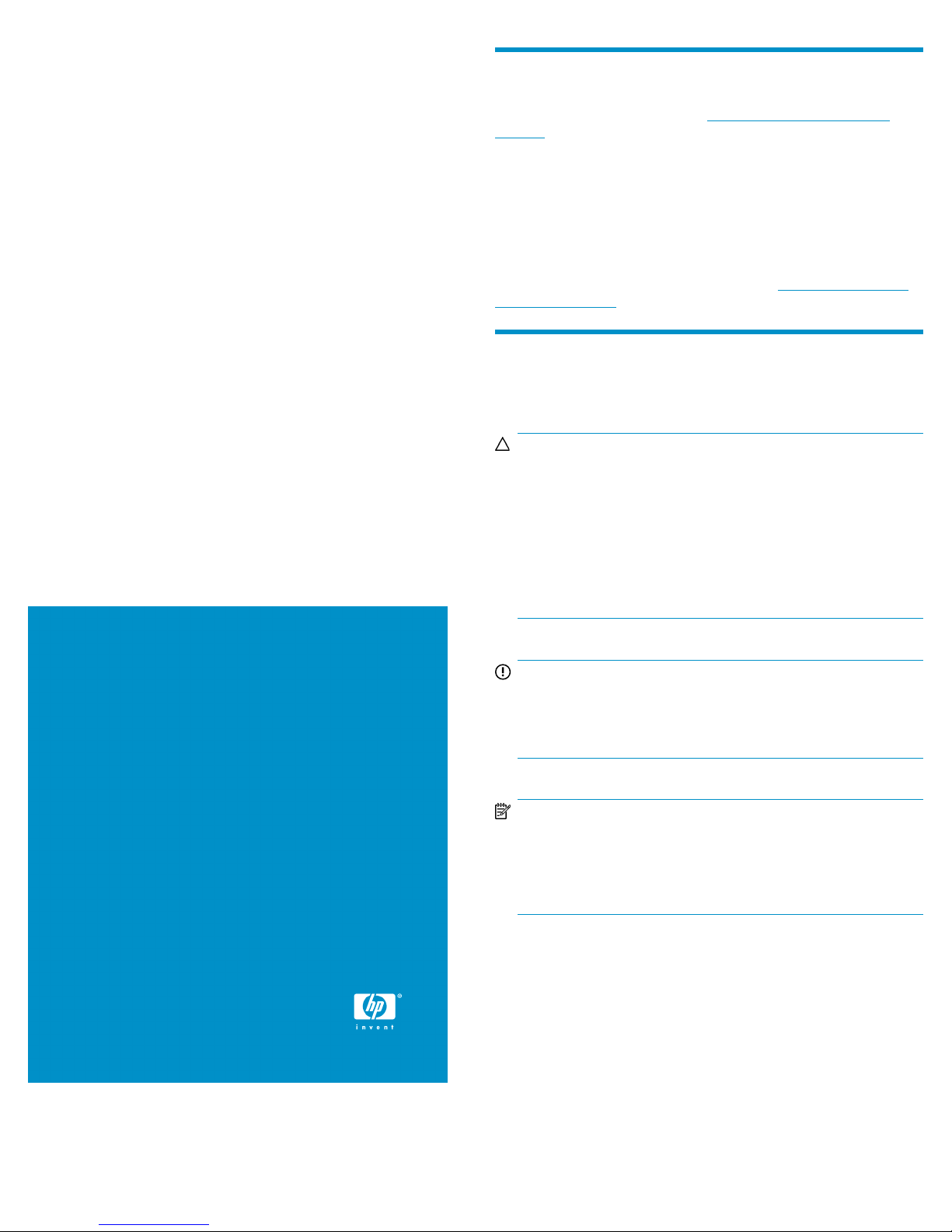
HP StorageWorks
About this document
3Gb SAS BL Switch replacement
instructions
This document details the procedures for replacing a
failed 3Gb SAS BL Switch in a c-Class enclosure.
For the latest documentation, go to http://www.hp.com/support/
manuals, and select your product.
The information contained herein is subject to change without notice.
The only warranties for HP products and services are set forth in the
express warranty statements accompanying such products and services.
Nothing herein should be construed as constituting an additional
warranty. HP shall not be liable for technical or editorial errors or
omissions contained herein.
WARRANTY STATEMENT: To obtain a copy of the warranty for this
product, see the warranty information website: h
ttp://www.hp.com/
go/storagewarranty
Before you begin
Observe the following:
CAUTION:
• Removing a module significantly changes air flow within the
enclosure. All enclosure bays must be populated with a module
or blanking panel for the enclosure to cool properly. If a
module fails, leave it in place in the enclosure until a new
module is available to install.
• Parts can be damaged by electrostatic discharge. Use proper
anti-static protection. Refer to the documentation that shipped
with your system for additional information.
© Copyright 2008, 2009 Hewlett-Packard Development Company,
L.P.
Second edition: March 2009
The information in this document is subject to change without notice.
Printed in US
www.hp.com
IMPORTANT:
In a single-switch deployment, obtain records of the switch
configuration, zone groups, and assignments. After replacing
the switch, all settings must be re-entered.
NOTE:
Illustrations in this document may show a c-Class enclosure or
blade devices that differ from your deployment. However,
replacement procedures are the same for all enclosures that
use this switch.
nl
nl
nl
nl
nl
nl
nl
nl
nl
nl
nl
nl
*496787-002*
Page 1
Page 2
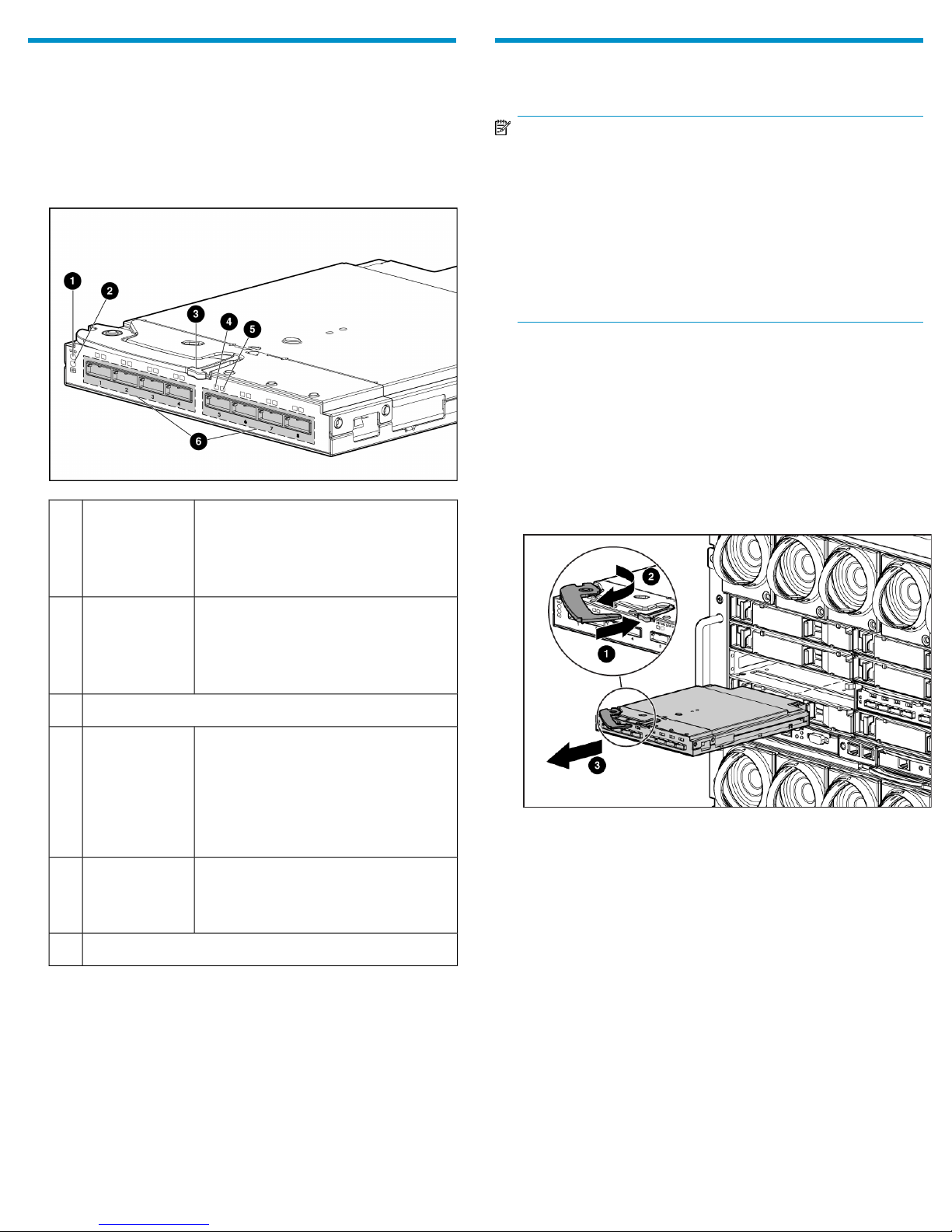
Verifying component failure
Before replacing a 3Gb SAS Switch, check the following and confirm
with HP support that it has failed:
• Onboard Administrator—View system and device status displays for
Critical, Major, Minor, and Warning icons. For more information,
see the Onboard Administrator user guide.
• Switch LEDs—View the Health, Link, and Fault LEDs for error patterns.
• Off—Normal
Unit ID LED1
• Solid blue—Being identified
• Blinking blue—Firmware is being up-
dated
Removing the failed switch
NOTE:
• In redundant-switch environments, the 3Gb SAS Switch may
be hot-replaced in an operational enclosure.
• In single-switch environments, all activity through the switch
must be halted prior to the replacement.
• The 3Gb SAS Switch does not have a power on/off button.
Power is automatically applied or removed when the switch
is installed or removed from the enclosure. Alternatively, power
can be applied or removed through the Onboard Administrator
application.
For illustration purposes, the following images demonstrate removing a
3Gb SAS BL Switch in interconnect bay 5 of a BladeSystem c7000
enclosure.
1. Stop all traffic through the failed or failing switch.
2. Use Onboard Administrator to shut down the switch. (Optional, but
a best practice.)
3. Disconnect all cables from the failed switch, making sure to label
each cable with its port number to facilitate re-connection.
4. Remove the failed switch.
• Off—Not powered up
Health LED2
• Solid green—Healthy
• Blinking amber—Error, there is a
problem with the switch
Release button for the locking latch handle.3
• Off—No link between the server and
storage
Link LED4
Fault LED5
SAS ports (to external storage)6
• Solid green—Link between server and
storage is established
• Blinking green—Activity on the estab-
lished link
• Off—Normal
• Amber—Link error, there is a problem
with the port
nl
nl
nl
nl
nl
nl
nl
nl
nl
nl
nl
nl
nl
Page 2
Page 3

Installing the replacement switch
NOTE:
• The 3Gb SAS Switch may be hot-installed in an operational
enclosure.
• The 3Gb SAS Switch does not have a power on/off button.
Power is automatically applied or removed when the switch
is installed or removed from the enclosure. Alternatively, power
can be applied or removed through the Onboard Administrator
application.
• Connect SAS cables to external storage enclosures only after
confirming that the desired firmware version is installed on the
switch.
For illustration purposes, the following images demonstrate installing a
3Gb SAS BL Switch in interconnect bay 5 of a BladeSystem c7000
enclosure.
1. Prepare the switch.
2. Install the switch in the open interconnect bay.
IMPORTANT:
Do not connect SAS cables to external storage enclosures until
you have accessed the switch and confirmed that the desired
firmware version is installed on the switch. (See Confirming the
firmware version).
Verifying proper operation
Check the following to verify that the switch is working properly:
• Switch LEDs—See Switch LEDs on page 2 and check for healthy LED
patterns.
• Onboard Administrator—View system information and confirm that
the device status is Normal. For more information, see the Onboard
Administrator user guide.
• Virtual SAS Manager—View Status Alerts and device information
for messages regarding the replacement. (See Confirming the firm-
ware version.)
Confirming the firmware version
Firmware is pre-installed on each switch in the factory, but updated,
alternative, or a preferred version may be available. The following types
of firmware are available for the 3Gb SAS BL Switch; choose the
firmware type that is best for your environment:
• Firmware versions less than 2.0.0.0—Single open zone support.
nl
By default, all blade servers have access to all storage connected to
the switch. These settings are pre-configured and cannot be altered.
To restrict access to the storage, use features included in your storage
management software.
• Firmware versions 2.0.0.0 and higher—Multi-zone support.
nl
By default, for servers to access storage, switch-port or drive-bay
zone groups must be created. Zone groups provide user-defined
isolation within the switch.
The installed firmware version is displayed in the VSM near the center
of the HP Virtual SAS Manager banner. Access the VSM and make note
of the installed firmware version on each 3Gb SAS BL Switch.
As needed, update firmware on the switches. Firmware is installed using
the VSM application. For details, see the HP Virtual SAS Manager user
guide, available on the 3Gb SAS BL Switch manuals page h
www.hp.com/support/manuals.
ttp://
When installed in an operational enclosure, the switch automatically
powers up and performs a series of Power On Self Tests.
IMPORTANT:
• Firmware on the replacement switch may be a different version
than what was installed on the failed switch. Before operating
or connecting cables to the replacement switch, make sure that
it is running the desired firmware version.
• When moving from single open zone firmware to multi-zone
firmware, you must configure zone groups and assign them
to the servers. Otherwise, the servers will not be able to access
the storage. (See Configuring the switch .)
• When two 3Gb SAS BL Switches are installed in the same row
of the enclosure, make sure that they are running the same
firmware version.
Page 3
Page 4

Cabling the switch
After confirming that the desired firmware is installed, connect the SAS
cables to the replacement switch, making sure to connect each cable to
its designated port.
Configuring the switch
If during this replacement you upgrade from single open zone firmware
to multi-zone firmware, you must configure zone groups and assign them
to the servers. Otherwise, the servers will not be able to access the
storage.
Key configuration steps include:
• Entering switch parameters.
• Creating zone groups (switch-port based or drive-bay based).
• Assigning zone groups to servers.
The switch is configured using the Virtual SAS Manager (VSM)
application. For more information on zoning and configuration tasks,
see the HP Virtual SAS Manager user guide, available on the 3Gb SAS
BL Switch manuals page h
ttp://www.hp.com/support/manuals.
Returning the failed component
Follow instructions shipped with the replacement part.
Additional information
HP BladeSystem: http://www.hp.com/go/bladesystem
HP storage: http://www.hp.com/storage
HP support: http://www.hp.com/support
HP manuals: http://www.hp.com/support/manuals
Page 4
