
1
2
5
6
3
4
*q3870−90110*
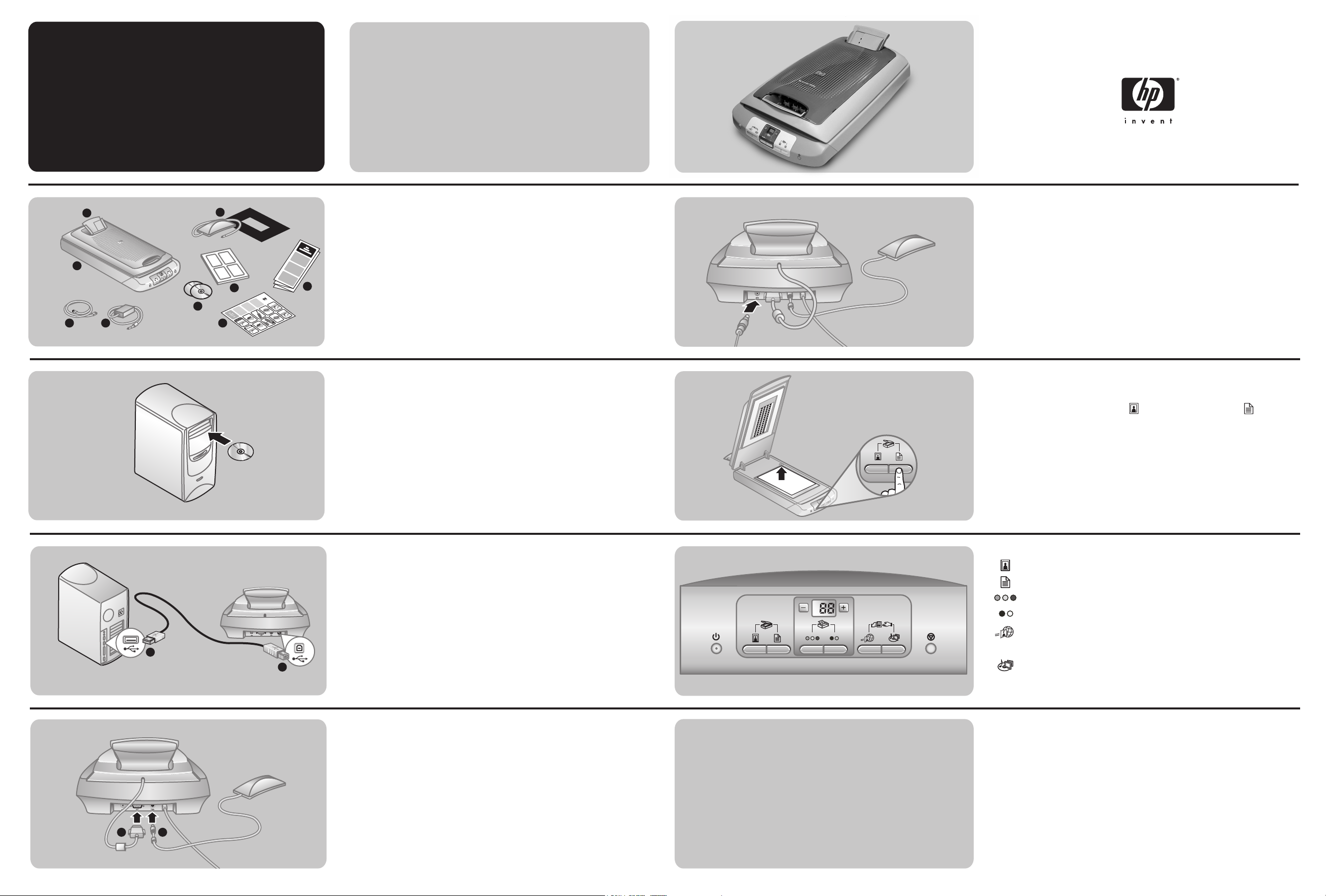
hp
scanjet 5530
digital flatbed scanner
2
3
1
1
6
5 94
2
setup
check the box contents
1. HP Scanjet digital flatbed scanner
2. Automatic photo feeder (APF)
3. Transparent materials adapter (TMA)
4. USB cable
5. Power cable
6. One or more CDs (depending on your location)
7. UserÕs Manual
7
5
4
3
4
2
3
1
2
1
8
5
8. Setup Poster
9. Instruction sheet for the transparent materials adapter (TMA)
5
install the software
1. If you are installing the software onto a Windows 2000 or Windows XP system, log
on as an administrator. See your operating system Help for how to log on as an
administrator.
2. Close all programs on the computer.
3. Locate the HP Photo & Imaging software CD that is appropriate for your language.
4. Insert the CD into the computer's CD-ROM drive.
Windows
Follow the instructions on the screen. If the installation application does not start
automatically: On the Start menu, click Run, and type: x:setup.exe (where x is the letter
of the CD-ROM drive).
Macintosh
Double-click the installer icon on the CD and follow the instructions.
6
connect the power
1. Connect the power cable to the back of the scanner.
2. Connect the power adapter to a surge protector or grounded wall outlet. The
scanner turns on.
scan pictures and documents
1. Place the original face down in the upper right corner on the scanner glass.
Close the lid.
2. Press either the Scan Picture button or the Scan Document button on the
front panel of the scanner.
3. Follow the instructions on the screen.
For detailed instructions, including how to scan slides and negatives, see the
User's Manual or online Help.
3
4
1
1 2
connect the scanner to the computer
1. Connect the rectangular end of the USB cable to the USB port on your computer.
2. Connect the the square end of the USB cable to the USB port on the back of the
scanner.
2
connect the scanner accessories (optional)
1. Connect the automatic photo feeder (APF) cable to its port on the back of the
scanner.
2. Connect the transparent materials adapter (TMA) cable to its port on the back of
the scanner.
www.scanjet.hp.com
www.hp.com/support
scanner buttons
Scan Picture
Scans a picture and places it into the HP Photo & Imaging Gallery software.
Scan Document
Scans a document and places it into the specified destination.
Scan Color Copy
Scans a color picture or document and sends it to the default printer.
Scan Black & White Copy
Scans a black and white picture or document and sends it to the default printer.
HP Instant Share
Scans a picture and allows you to share it in e-mail, create an album on the HP
website, or order professional-quality prints. (Not all services available in all regions
or on all operating systems.)
Memories Disc Creator
Scans the item to the Memories Disc Creator software where you can create a
picture show on a CD or DVD.
product support
¥ The printed User's Manual is shipped in the box or is available electronically
from the Help menu in the HP Scanning software.
¥ Visit these websites:
www.scanjet.hp.com for product updates, promotions and scanning tips
www.hp.com/support for customer support
www.shopping.hp.com (U.S. only) or www.hp.com (worldwide) for ordering HP
accessories, supplies, and products
www.shopping.hp.com (U.S. only)
www.hp.com (worldwide)
