Page 1
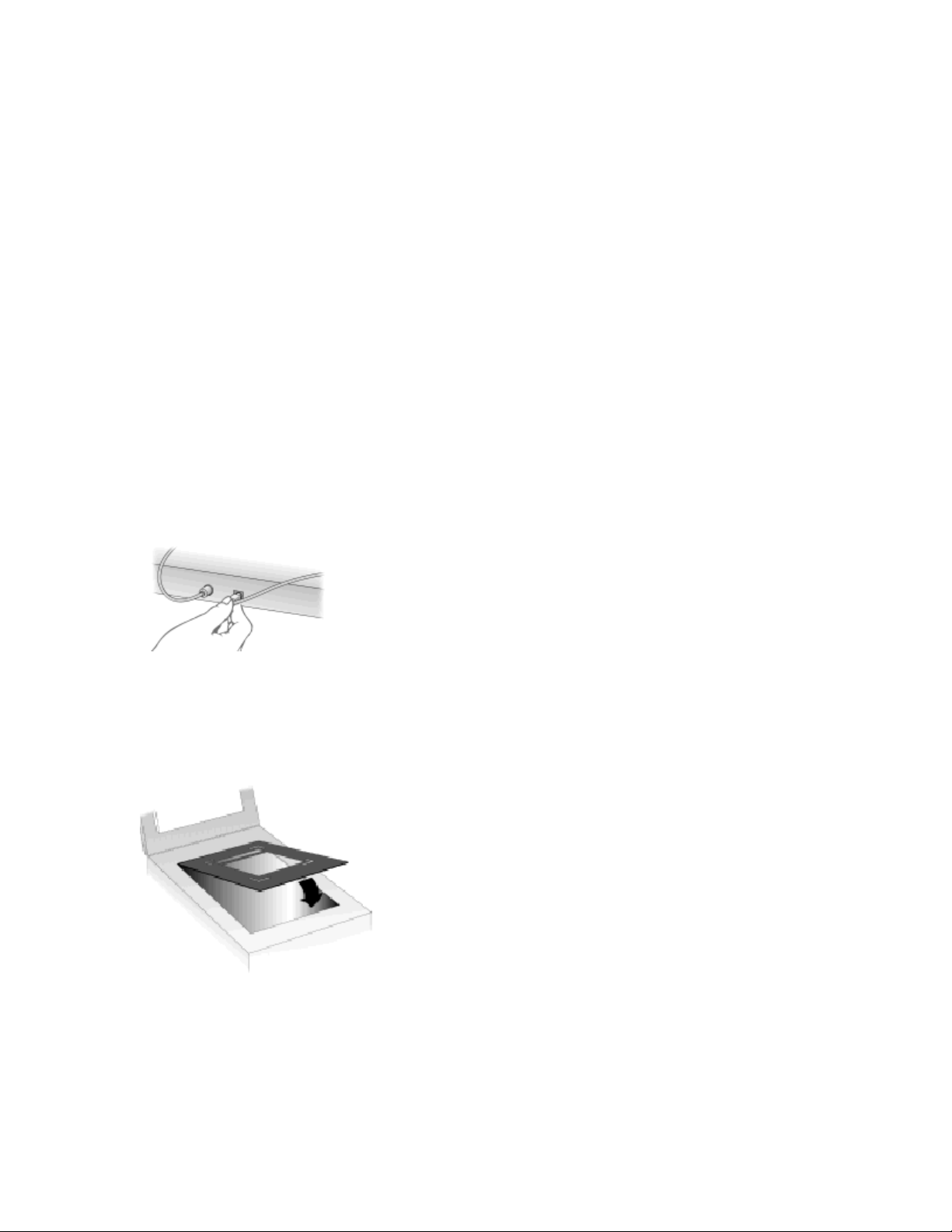
HP Scanjet 5370C Series Scanners - Installing and
Using the Active Transparency Adapter (XPA)
Introduction
The Use Transparency Adapter option lets you scan from the connected Active
Transparency Adapter (XPA) instead of scanning from the scanner bed. See the
following for instructions on how to install the Active XPA, as well as how to scan
general 5x5 inch transparencies and 35-mm slides.
NOTE: When Use Transparency Adapter is checked in the Tools menu, the Active
XPA icon appears in the status bar, but only if the Active XPA is connected.
If the menu item is dimmed, shut down HP Precisionscan Pro, connect the Active XPA
to the back of the scanner, and restart HP Precisionscan Pro.
Installing the Active XPA
Plug the Active XPA connector into the back of the scanner.
Figure 1: Plugging in the Active XPA connector
Scanning general transparencies
1. Place the large template on the scanner bed.
Step 1: Placing the large template on the scanner
2. For scanning general transparencies up to 12.7 x 12.7 centimeters (5 x 5
inches), position the transparency in the large cutout area in the middle of
the template.
Step 2: Positioning the transparency
Page 2
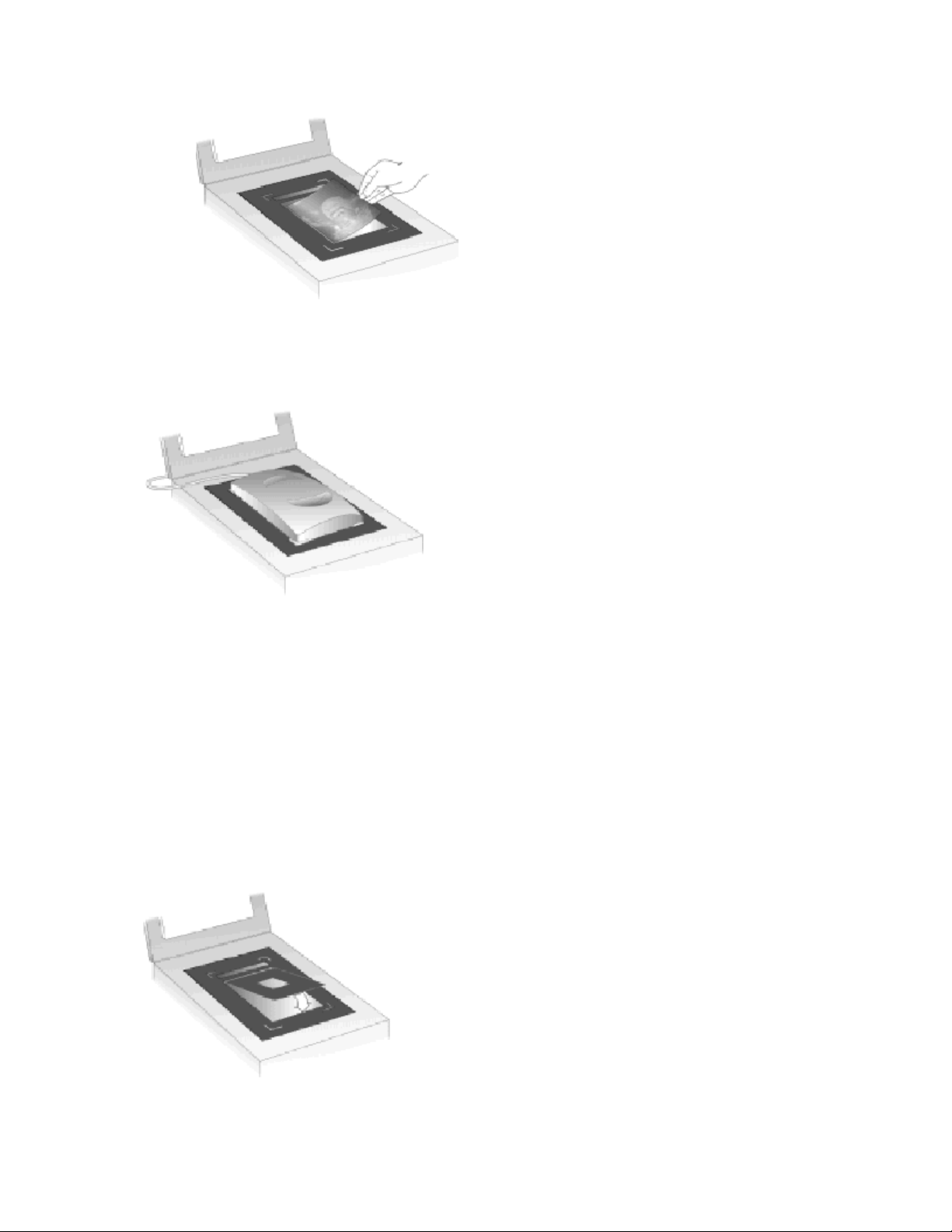
3.
Place the Active XPA over the transparency. Align it to fit in the corner cutouts
on the large template.
Step 3: Aligning the Active XPA
4. Check the Use Transparency Adapter option in the HP scanning software.
NOTE: The Use Transparency Adapter option is under the Tools menu in HP Precisionscan Pro.
5. Scan as you normally would.
Scanning 35-mm slides
Install the Active XPA:
1.
Place the small template in the cutout area of the large template.
Step 1: Placing the small template in cutout area
Page 3

NOTE: Your scanner may have a template that holds more than one slide. If you
have a multiple-slide template, you may need to cover or mask slots that are not in
use. This will ensure the best possible image quality.
2.
Place the 35-mm slide in the cutout area in the middle of the small template.
Step 2: Position the slide
3.
Place the Active XPA over the template. Align it to fit in the corner cutouts on the
large template.
Step 3: Aligning the Active XPA
4.
Check the Use Transparency Adapter option in the HP scanning software.
NOTE: The Use Transparency Adapter option is under the Tools menu in HP
Precisionscan Pro.
5.
Scan as you normally would.
SUMMARY: HP supplies all of their manuals and help files with your HP Scanjet
scanner on the CD-ROM. To access the information you must install the scanning
software from the CD-ROM. Once that is completed you can follow the path below to
the User Guide and much more. Choose Start/Programs/HP Scanjet Software/HP
Online Help, then click any of the items listed:
HP Scanjet Help
HP Scanjet Readme
Page 4
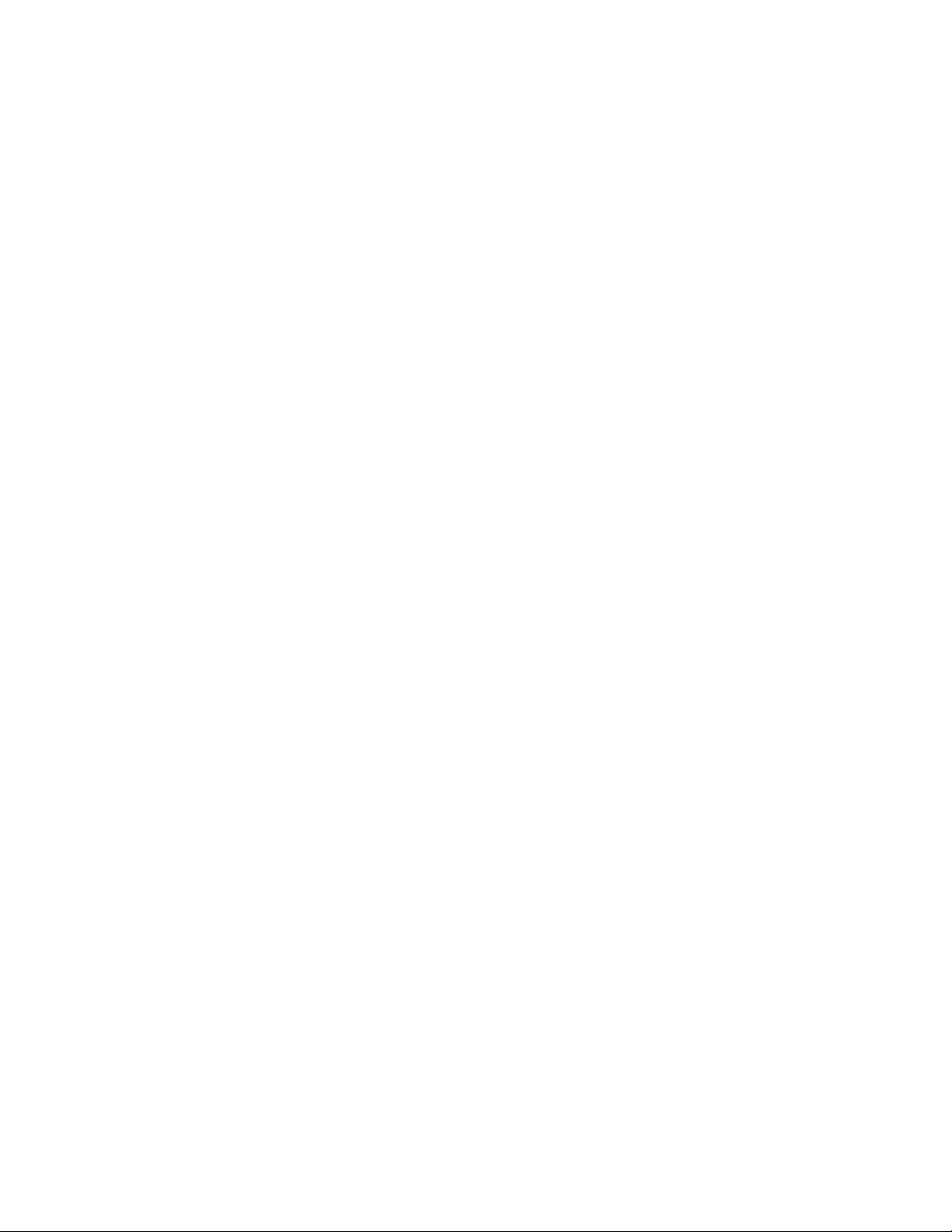
HP Scanjet Support Supplement
Show Me Videos
User Guide
Copyright (C) Hewlett-Packard Co. 2000
This information is subject to change without notice and is provided "as is" with no
warranty. Hewlett-Packard shall not be liable for any direct, indirect, special, incidental
or consequential damages in connection with the use of this material.
