Page 1

Scanner Installation- HP Scanjet 4070 Photosmart.
Connect the scanner in the Order Shown:
1. Connect the USB cable to the scanner and to your computer.
2. Connect the cable that is already in the scanner, to its port on the back
of the scanner.
3. Connect the power supply to the scanner and plug it to a wall ou tlet.
Your computer will probably recognize the new hardware you have just installed
(the scanner) and will pop up a message Found new hardware.
The computer will look for a driver for the new scanner.
Now would be a good time to insert CD1- and move to Installing Scanner’s
Software.
Installing Scanner’s Software
Keep Clicking NEXT>>
When you get to locate driver files choose:
<>CD-ROM drive
After finding the driver, the computer will automatically start installing the
software from CD1.
Just follow the on-screen instructions, keep Clicking NEXT>> and at the end,
click FINISH.
Page 2
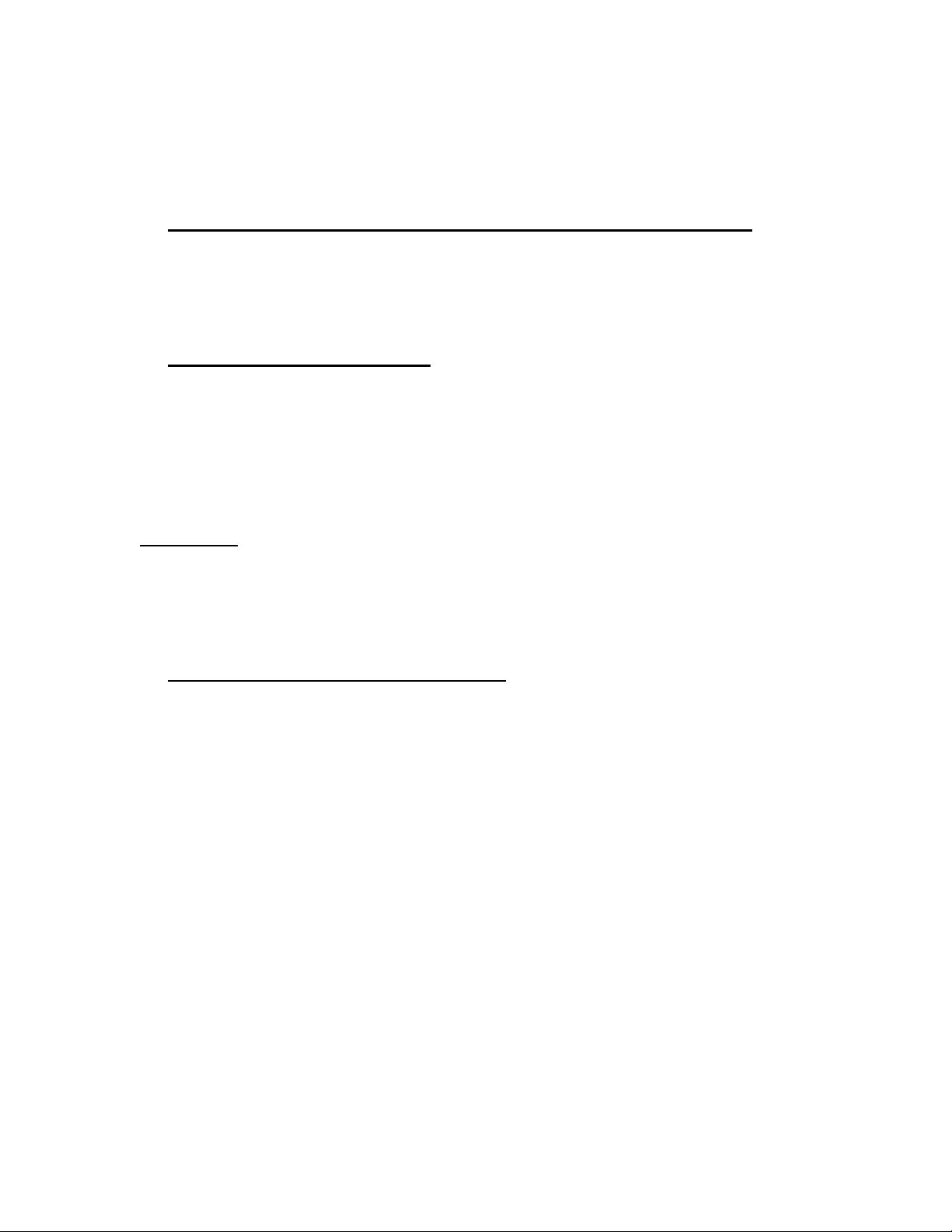
Scanning Instructions.
1. Place the GuardCard/DriverLicence/SSC on the scanner:
Open the small window on the top of the scanner.
Place the GuardCard/DriverLicence/SSC on the scanning surface (image facing
down). Try to place it as parallel as you can to the edges.
2. Opening the program:
Double click the HP Director Icon on your desktop.
(If there is no icon on desktop click startÆ programsÆHPÆHP Director)
Choose the left upper Icon Scan Picture.
A window called hp scanning will appear.
Please wait while the program is preparing to scan.
A preview image will appear after you have finished waiting.
3. Cropping the Image correctly:
Using the preview image you will define the correct area for the scanner to scan
- This is important and will prevent mistaken cropped images
Look for a dotted line rectangular.
If you can’t see it, just click once on the image and it will appear.
Everything inside the rectangular will be scanned successfully, and
everything outside of it- will be cropped!
Click with your mouse on one of the small black squares on the rectangular and
drag it to fit around the GuardCard/DriverLicence/SSC.
After adjusting the rectangular around the GuardCard/DriverLicence/SSC, you
will see that all the area around it is dark.
Click Accept.
The Picture is now saved.
A pop-up box will ask you if you wish to scan more, if no just click no. If yes:
Click yes. Remove the first GuardCard/DriverLicence/SSC from the scanner and
place the other one you wish to scan.
Page 3

Go to scanÆ new scan and wait for a new preview image.
From here go back to stage 3. C
You can always click no -and just start from the first stage later.
4. Viewing
After you clicked no more scanning-
HP Image Zone will open up automatically so you can view what you have just
scanned.
With this viewing program you can also:
Rename picture:
Double click on the picture name below the picture (for exemple-scan0001) and
type any name that you wish (for exemple-Smith_DrivingLicense)
Rotate picture:
Just place the mouse arrow on one of the picture edges and small rotation
arrows will appear.
ropping the Image correctly.
Pictures location on Computer will be:
My Documents/ My Scans/ 2005-08(Aug)/ picture.jpg
