Page 1
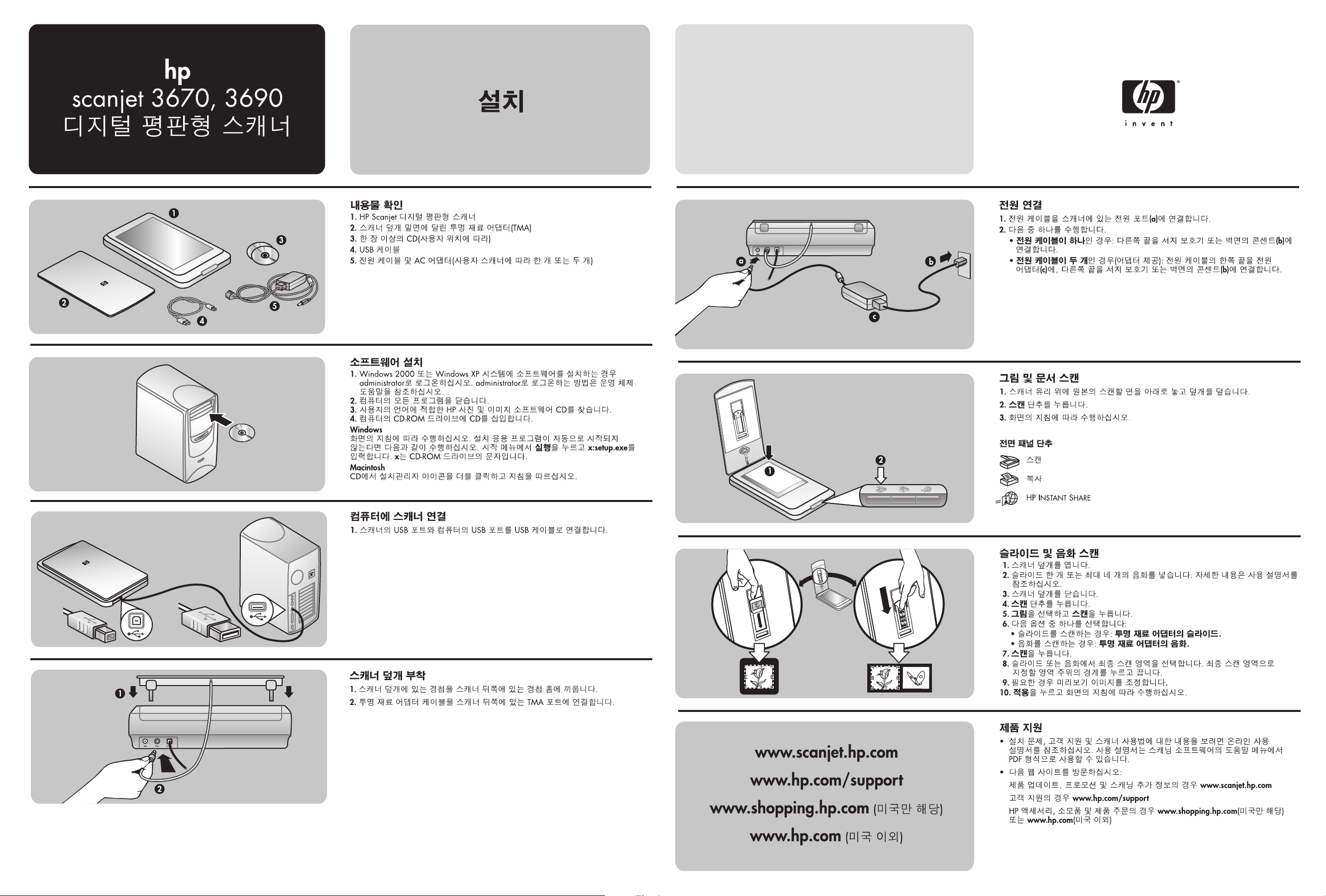
1
2
5
6
3
4
7
*Q3851−90110*
Q3851-90110
Page 2
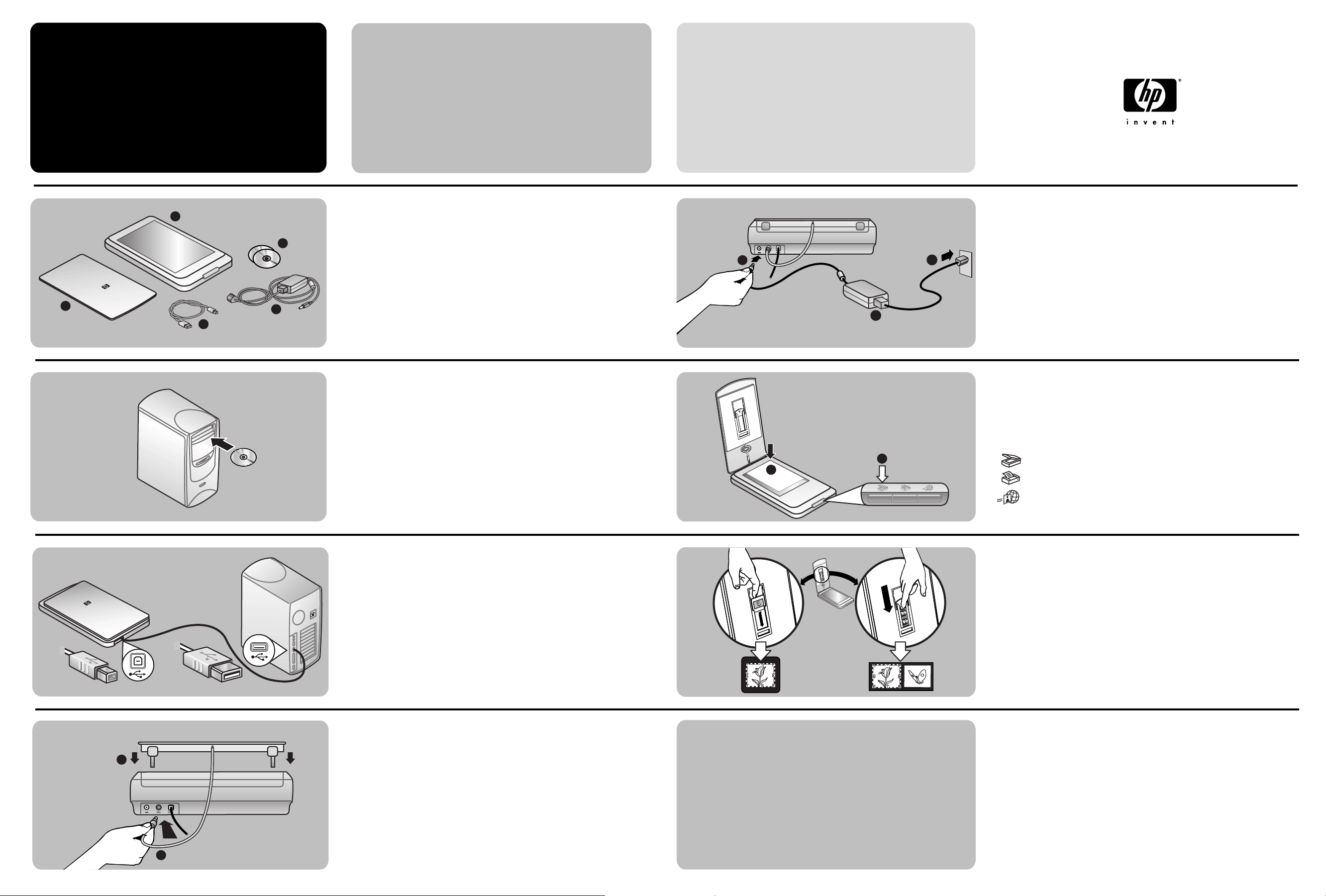
setup
5
6
7
hp
scanjet 3670, 3690
digital flatbed scanner
www.scanjet.hp.com
www.hp.com/support
www.shopping.hp.com (U.S. only)
www.hp.com (worldwide)
a
b
c
2
1
connect the power
1. Connect the power cable to the power port on the scanner (a).
2. Do one of the following:
• If you have a one-piece power cable: Connect the other end to a surge protector
or a grounded wall outlet (b).
• If you have a two-piece power cable (comes with an adapter): Connect one end
of the power cable to the power adapter (c), and connect the other end of the
power cable to a surge protector or a grounded wall outlet (b).
scan pictures and documents
1. Place an original face down on the scanner glass and close the lid.
2. Press the SCAN button.
3. Follow the instructions on the screen.
Front panel buttons
scan slides and negatives
1. Open the scanner lid.
2. Insert one slide or up to four negatives. See the User’s Manual for details.
3. Close the scanner lid.
4. Press the SCAN button.
5. Select Picture, and click Scan.
6. Select one of these options:
• If you're scanning a slide: Slides from a Transparent Materials Adapter.
• If you're scanning negatives: Negatives from a Transparent Materials Adapter.
7. Click Scan.
8. Select a final scan area within a slide or negative. Click and drag a border
around the area you want for a final scan (final scan area).
9. Make any necessary adjustments to the preview image.
10. Click Accept and follow the instructions on the screen.
product support
• For information on installation problems, customer support, and how to use the
scanner, see the electronic User's Manual. The User's Manual is available in PDF
format from a Help menu in the scanning software.
• Visit these websites:
www.scanjet.hp.com for product updates, promotions and scanning tips
www.hp.com/support for customer support
www.shopping.hp.com (U.S. only) or www.hp.com (worldwide) for ordering HP
accessories, supplies, and products
S
CAN
COPY
HP INSTANT SHARE
1
3
2
4
2
1
connect the scanner to the computer
1. Connect the USB cable between the USB port on the scanner and the USB port on
the computer.
attach the scanner lid
1. Insert the hinges on the scanner lid into the hinge slots on the back of the scanner.
2. Connect the transparent materials adapter cable to the TMA port on the back of
the scanner.
install the software
1. If you are installing the software onto a Windows 2000 or Windows XP system,
log on as an administrator. See your operating system Help for how to log on as
an administrator.
2. Close all programs on the computer.
3. Locate the HP Photo & Imaging software CD that is appropriate for your language.
4. Insert the CD into the computer's CD-ROM drive.
Windows
Follow the instructions on the screen. If the installation application does not start
automatically: On the Start menu, click Run, and type: x:setup.exe (where x is the
letter of the CD-ROM drive).
Macintosh
Double-click the installer icon on the CD and follow the instructions.
check the box contents
1. HP Scanjet digital flatbed scanner
2. Built-in transparent materials adapter (TMA) located on the underside of the
scanner lid
3. One or more CDs (depending on your location)
4. USB cable
5. Power cable and AC adapter (one or two pieces, depending on your scanner)
2
1
3
4
5
