Page 1

HP ScanJet Pro 3500 f1 Flatbed Scanner
EN
Installation Guide
ZHCN
安装指南
KO
설치 설명서
ZHTW
安裝指南
ID
Panduan Instalasi
TH
ู
ค
อการติดต
่มื
้
ง
ั
www.hp.com/support
Page 2
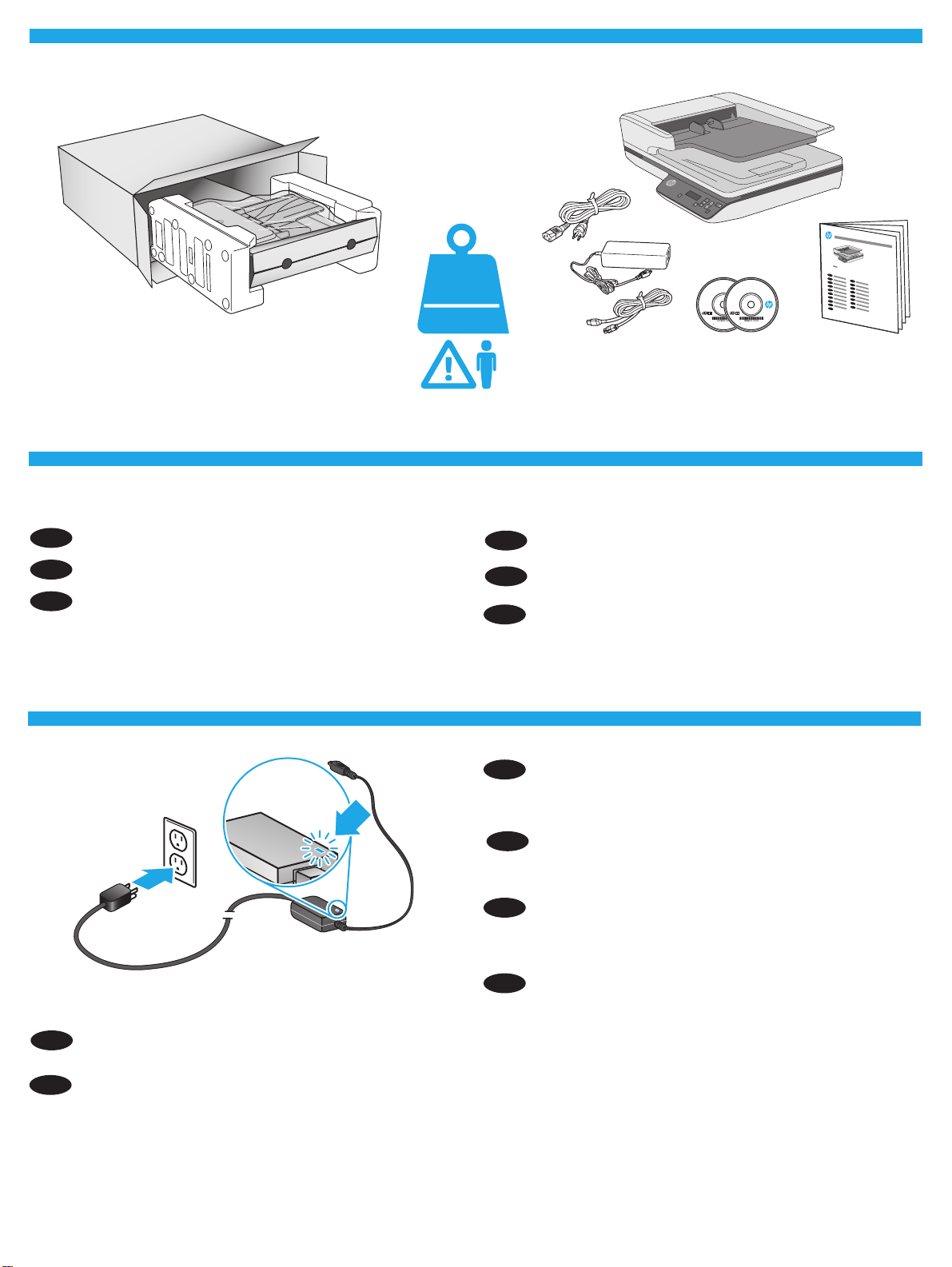
2013 Hewlett-Packard Development Company, L.P.
HP COLOR LASERJET ENTERPRISE
FLOW MFP XXXX
www.hp.com
2013 Hewlett-Packard Development Company, L.P.
HP COLOR LASERJET ENTERPRISE
FLOW MFP XXXX
www.hp.com
2013 Hewlett-Packard Development Company, L.P.
HP COLOR LASERJET ENTERPRISE
FLOW MFP XXXX
www.hp.com
2013 Hewlett-Packard Development Company, L.P.
HP COLOR LASERJET ENTERPRISE
FLOW MFP XXXX
www.hp.com
1
2
Remove all tape and packing material from outside the scanner.
EN
5.58 kg
12.3 lb
請取下掃描器外面所有的膠帶與包裝材料。
ZHTW
3
ZHCN
从扫描仪外部取下所有胶带和包装材料。
스캐너 외부의 테이프와 포장재를 모두 제거합니다.
KO
Lepas semua perekat dan materi kemasan dari bagian luar
ID
pemindai.
แกะเทปและวัสดุบรรจุภัณฑ์ท
TH
Connect the power cable to the power supply and connect the
EN
้
งหมดออกจากด้านนอกสแกนเนอร์
ั
power supply cable into a power outlet or surge protector. Check
that the green LED on the power supply case is on.
把电源线连接到电源上并且把供电电缆接入电源
ZHCN
插座或电涌保护器。 检查电源盒上的绿色 LED 指
示灯是否亮起。
전원 케이블을 전원 공급 장치에 연결하고 전원 공급 케이블을
KO
전원 콘센트 또는 충격 전압 흡수기에 연결합니다. 전원 공급
장치 케이스의 녹색 LED가 켜져 있는지 확인합니다.
將電源線連接到電源供應器,並將電源供應器纜線連接到電
ZHTW
源插座或突波保護器。 請檢查電源供應箱上的綠色 LED 是否
亮起。
Sambungkan kabel daya ke catu daya dan sambungkan kabel catu daya ke stopkontak atau pelindung daya. Periksa apakah LED hijau pada
ID
kotak catu daya menyala.
่
TH
เช
อมต่อสายไฟไปยังอุปกรณ์จ่ายไฟ จากน
ื
ติดสว่างหรือไม่
้
นต่อสายของอุปกรณ์จ่ายไฟเข้ากับปล
ั
๊
กไฟหรืออุปกรณ์ป้องกันไฟกระชาก ตรวจสอบว่าไฟ LED สีเขียวบนตัวเรือนอุปกรณ์จ่ายไฟ
ั
2
Page 3
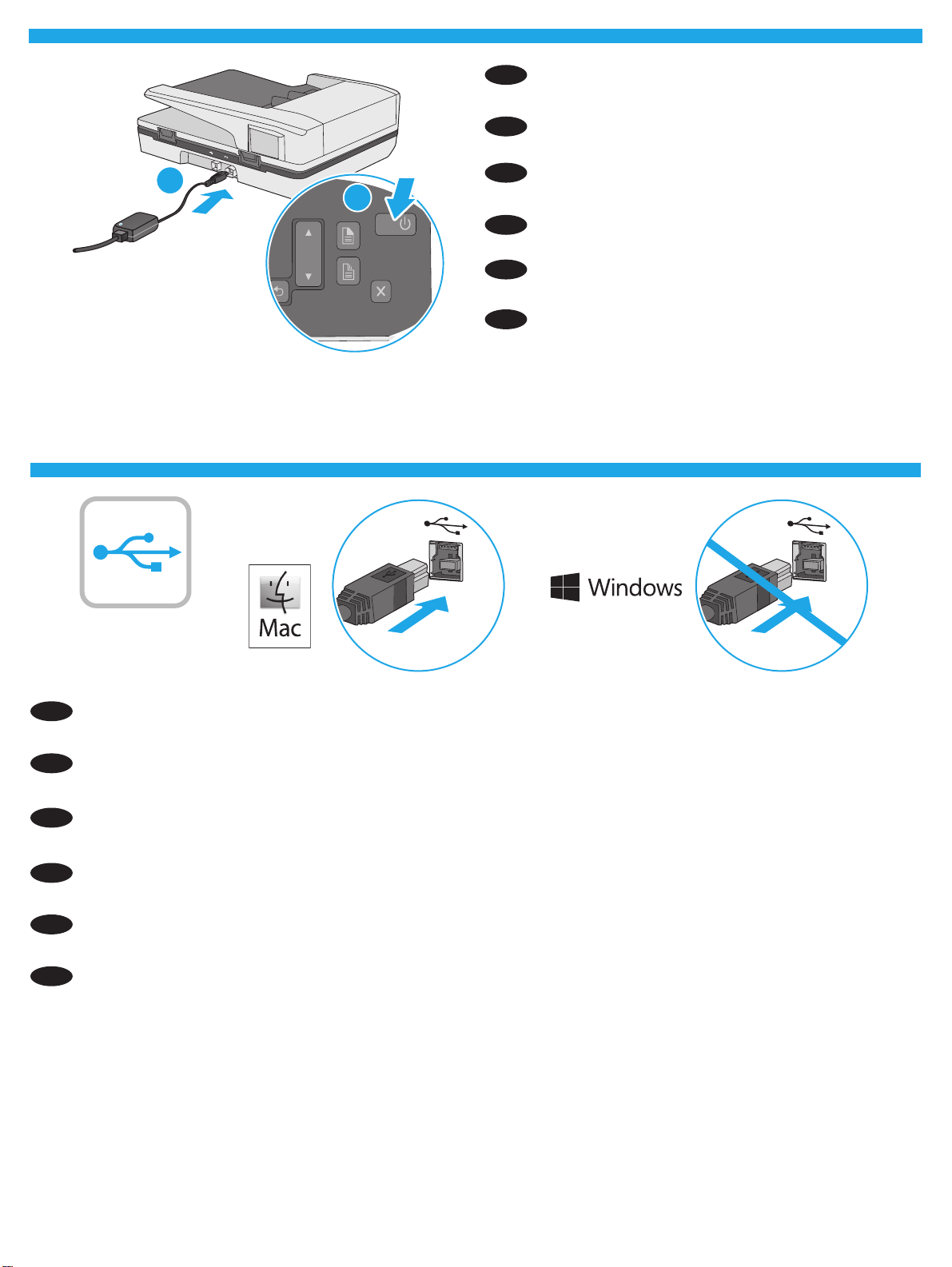
OK
1
2
4
If the green LED is on, plug the power supply into the back of the
EN
device (1) and then press the Power button (2).
ZHCN
如果绿色 LED 亮起,将电源插入设备背面 (1),然
后按电源按钮 (2)。
LED가 녹색이면 전원 공급 장치를 장치 뒷면(1)에 연결한 다음
1
2
KO
전원 버튼(2)을 누릅니다.
如果綠色 LED 亮起,則將電源供應器插到裝置背面 (1),然後
ZHTW
按電源按鈕 (2)。
Jika LED hijau menyala, colokkan catu daya ke bagian belakang
ID
perangkat (1) lalu tekan tombol Daya (2).
5
5
5
555555555555
5
5
5
55555555555
ZHCN
หากไฟ LED สีเขียวติดสว่างอย
TH
Windows®: Do not connect the USB cable until prompted during the software installation in the next step.
EN
OS X: Connect the USB cable now.
จากน
้
นกดป
ั
ุ
มเปิด/ปิดเคร
่
Windows®: 直到软件安装过程的下一步中出现提示后,再连接 USB 电缆。
OS X: 现在连接 USB 电缆。
ู
ให้เสียบสายไฟเข้ากับด้านหลังของอุปกรณ์ (1)
่
่
อง (2)
ื
Windows®: 다음 단계에서 소프트웨어를 설치하는 동안 메시지가 나타날 때까지 USB 케이블을 연결하지 마십시오.
KO
OS X: USB 케이블을 지금 연결하십시오.
Windows®: 請勿連接 USB 纜線,直到下一步驟中的軟體安裝期間出現提示。
ZHTW
OS X: 立即連接 USB 纜線。
Windows®: Jangan sambungkan kabel USB hingga diminta saat penginstalan perangkat lunak berlangsung pada langkah berikutnya.
ID
OS X: Hubungkan kabel USB sekarang.
TH
Windows®: อย่าเช
่
OS X: เช
อมต่อสายเคเบิล USB ได้ตอนน
ื
่
อมต่อสายเคเบิล USB จนกว่าจะได้รับแจ้งระหว่างการติดต
ื
้
ี
้
งซอฟต์แวร์ในข
ั
3
้
นตอนถัดไป
ั
Page 4
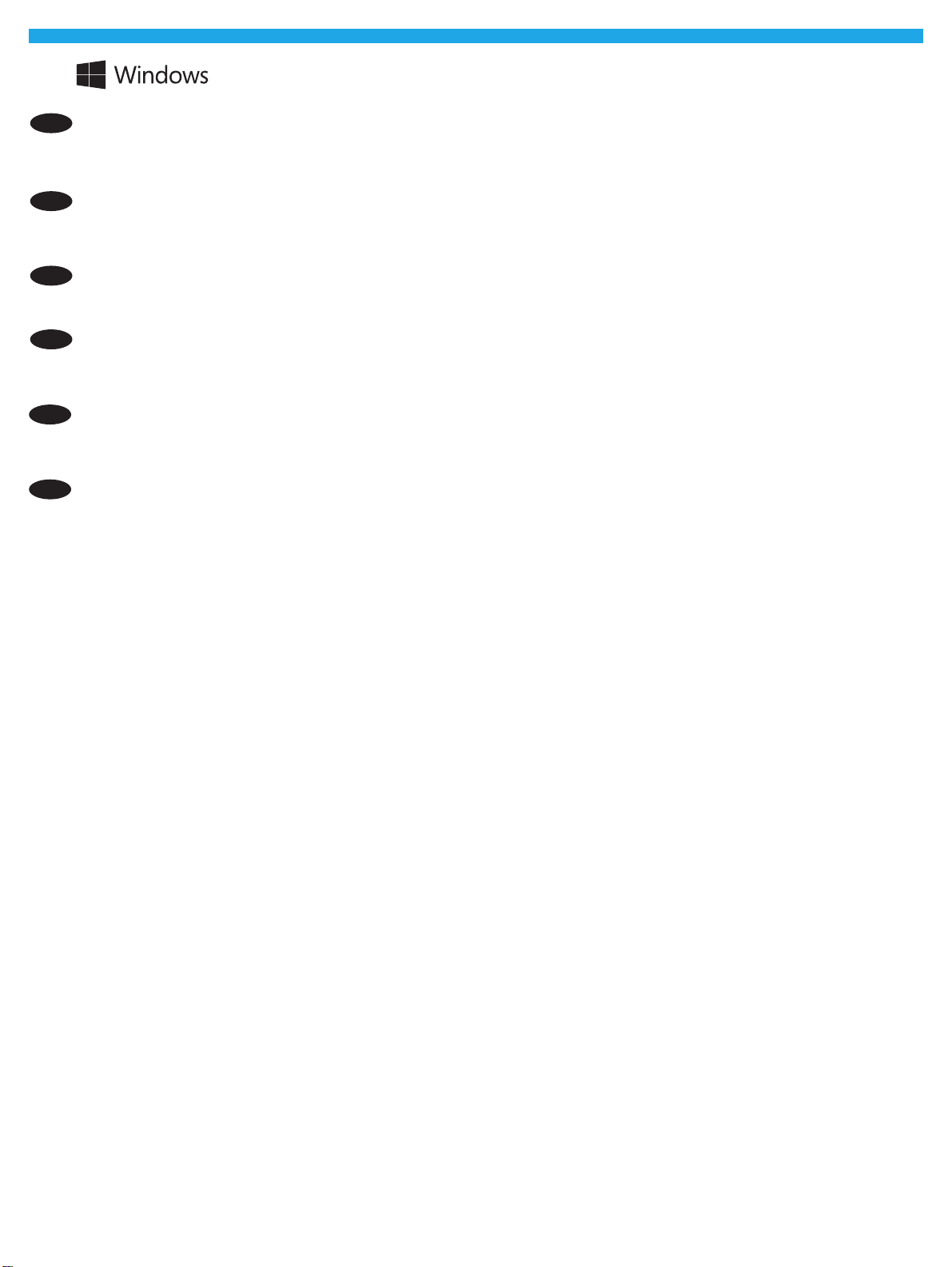
6
6
6
666666666666
6
6
6666666666687
1. Install the scanner software from the CD. Follow the on-screen instructions.
EN
2. Install the optional Windows software (HP Scan, Readiris Pro for OCR, Cardiris for business cards, and PaperPort for personal document
management) from their respective CDs.
ZHCN
1. 安装 CD 中的扫描仪软件。 按照屏幕上的说明进行操作。
2. 从各个 CD 中安装可选的 Windows 软件(HP Scan、Readiris Pro for OCR、用于商业名片的 Cardiris 和适用于
个人文档管理的 PaperPort)。
1. CD의 스캐너 소프트웨어를 설치합니다. 화면의 지시에 따릅니다.
KO
2. 옵션인 Windows 소프트웨어(HP Scan, OCR용 Readiris Pro, 명함용 Cardiris 및 개인 문서 관리용 PaperPort)를 각각의 CD에서 설치합니다.
1. 從光碟安裝掃描器軟體。 依照螢幕上的指示進行。
ZHTW
2. 從其各自光碟安裝選購的 Windows 軟體 (HP Scan、適用於 OCR 的 Readiris Pro、適用於名片的 Cardiris 以及適用於個人文件管理的
PaperPort)。
1. Instal perangkat lunak pemindai dari CD. Ikuti petunjuk di layar.
ID
2. Instal perangkat lunak tambahan Windows (HP Scan, Readiris Pro untuk OCR, Cardiris untuk kartu bisnis, dan PaperPort untuk pengelolaan
dokumen pribadi) dari masing-masing CD.
้
1. ติดต
งซอฟต์แวร์สแกนเนอร์จากแผ่นซีดี ทำาตามคำาแนะนำาบนหน้าจอ
TH
ั
้
2. ติดต
งซอฟต์แวร์ Windows เพ
ั
่
่
ซีดีท
เก
ยวข้อง
ี
ี
่
มเติม (HP Scan, Readiris Pro สำาหรับ OCR, Cardiris สำาหรับนามบัตร และ PaperPort สำาหรับการจัดการเอกสารส่วนตัว) จากแผ่น
ิ
4
Page 5
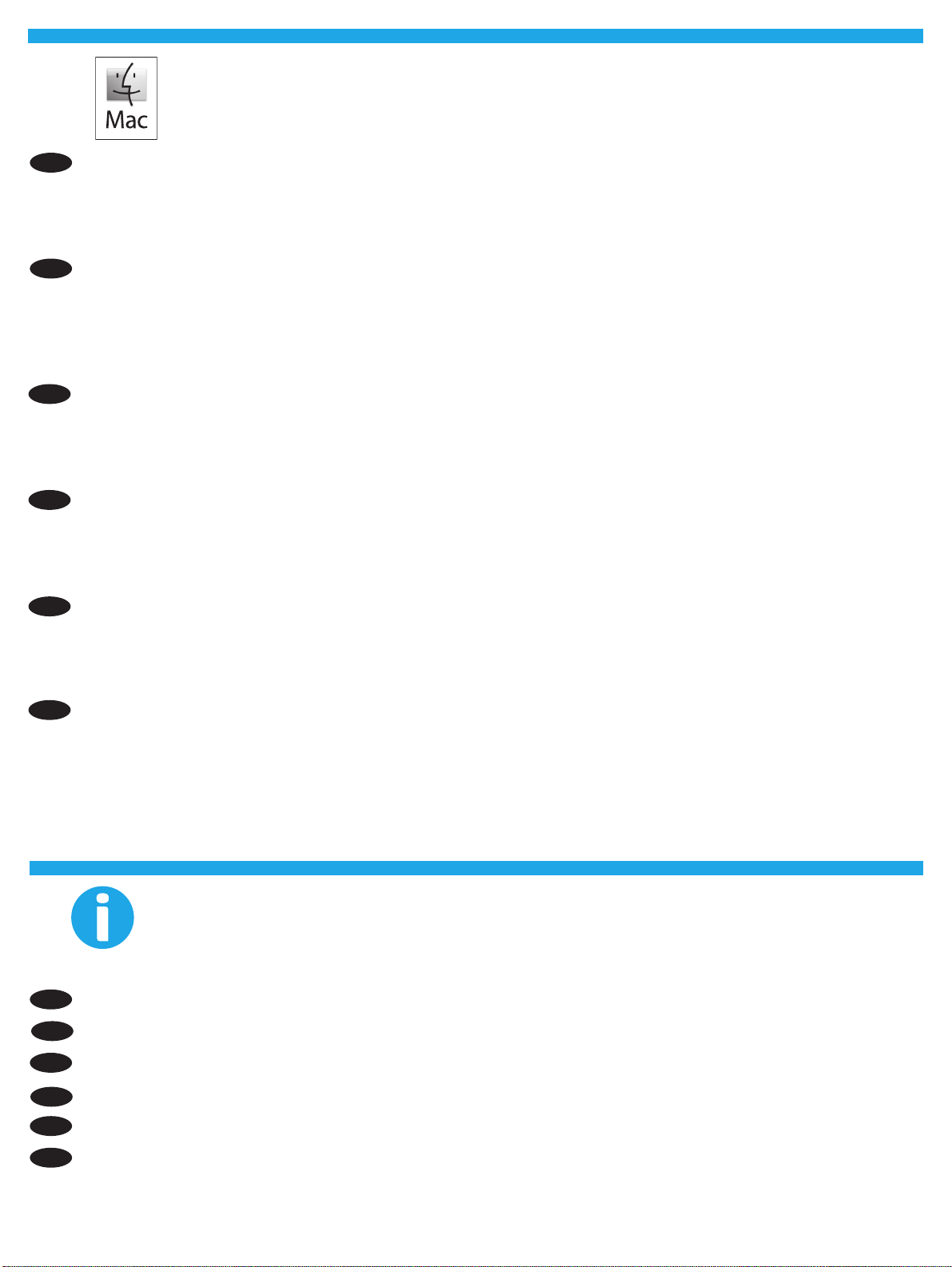
7
7
7777777777777
7
7
77777777777
EN
ZHCN
KO
ZHTW
Download and install the scanner software for your Mac from www.hp.com/support.
1. Go to www.hp.com/support, select the country/region, and then click Drivers & Downloads.
2. Enter a product name or number and then click Go.
3. Select the Driver language, and then select an operating system.
4. In the Driver – Product Installation Software area click the Download button next to the driver package to download.
为您的 Mac 下载并安装扫描仪软件,网址为 www.hp.com/support。
1. 请访问 www.hp.com/support,选择国家/地区,然后单击驱动程序与下载。
2. 输入产品名或编号,然后单击前往.
3. 选择驱动程序语言,然后选择操作系统。
4. 在“驱动程序 – 产品安装软件”区,单击驱动程序软件包旁边的 下载按钮进行下载。
Mac용 스캐너 소프트웨어를 www.hp.com/support에서 다운로드해 설치합니다.
1. www.hp.com/support로 이동해서, 국가/지역을 선택한 후,드라이버 & 다운로드를 클릭합니다.
2. 제품 이름 또는 번호를 입력한 후 Go(이동)를 클릭합니다.
3. 드라이버 언어를 선택한 후, 운영 체제를 선택합니다.
4. 드라이버 – 제품 설치 소프트웨어 영역에서 드라이버 패키지 옆의 다운로드 버튼을 클릭하여 다운로드합니다.
從 www.hp.com/support 下載並安裝您的 Mac 適用的掃描器軟體。
1. 移至 www.hp.com/support,選取國家/地區,然後按一下驅動程式與下載。
2. 輸入產品名稱或產品編號,然後按一下搜尋。
3. 選取驅動程式語言,然後選取作業系統。
4. 在「驅動程式 – 產品安裝軟體」區域,按一下要下載的驅動程式語言旁的下載按鈕。
Unduh dan instal perangkat lunak pemindai untuk Mac Anda dari www.hp.com/support.
ID
1. Buka www.hp.com/support, pilih negara/wilayah, lalu klik Drivers & Downloads.
2. Masukkan nama atau nomor produk, lalu klik Go.
3. Pilih bahasa Driver, lalu pilih sistem operasi.
4. Di area Driver – Product Installation Software, klik tombol Download di samping paket driver yang akan diunduh.
ดาวน์โหลดและติดต
TH
EN
ZHCN
KO
่
1. ไปท
www.hp.com/support เลือกประเทศ/ภูมิภาค จากน
ี
่
2. ป้อนช
อหรือหมายเลขผลิตภัณฑ์ จากน
ื
3. เลือกภาษาของไดรเวอร์ จากน
่
4. ท
ไดรเวอร์ บริเวณซอฟต์แวร์การติดต
ี
For more information, refer to the scanner User Guide, or visit www.hp.com/support.
更多信息,请参见扫描仪《用户指南》,或访问 www.hp.com/support。
자세한 내용은 스캐너 사용 설명서를 참조하거나 www.hp.com/support를 방문하십시오.
้
งซอฟต์แวร์สแกนเนอร์สำาหรับ Mac ของคุณจาก www.hp.com/support
ั
้
นคลิกGo
ั
้
นเลือกระบบปฏิบัติการ
ั
้
งผลิตภัณฑ์ ให้คลิกป
ั
้
นคลิก Drivers & Downloads
ั
ุ
ม Download ท
่
่
ู
อย
ดจากแพคเกจไดรเวอร์ท
ี
่ถั
่
จะดาวน์โหลด
ี
如需詳細資訊,請參閱掃描器的《使用者指南》,或者造訪 www.hp.com/support。
ZHTW
Untuk informasi lainnya, buka Panduan Pengguna, atau kunjungi www.hp.com/support.
ID
TH
สำาหรับข้อมูลเพ
่
มเติม โปรดดูค
ิ
ู
อผ
่มื
้
่
ู
ใช้ หรือเย
ยมชม www.hp.com/support
ี
5
Page 6
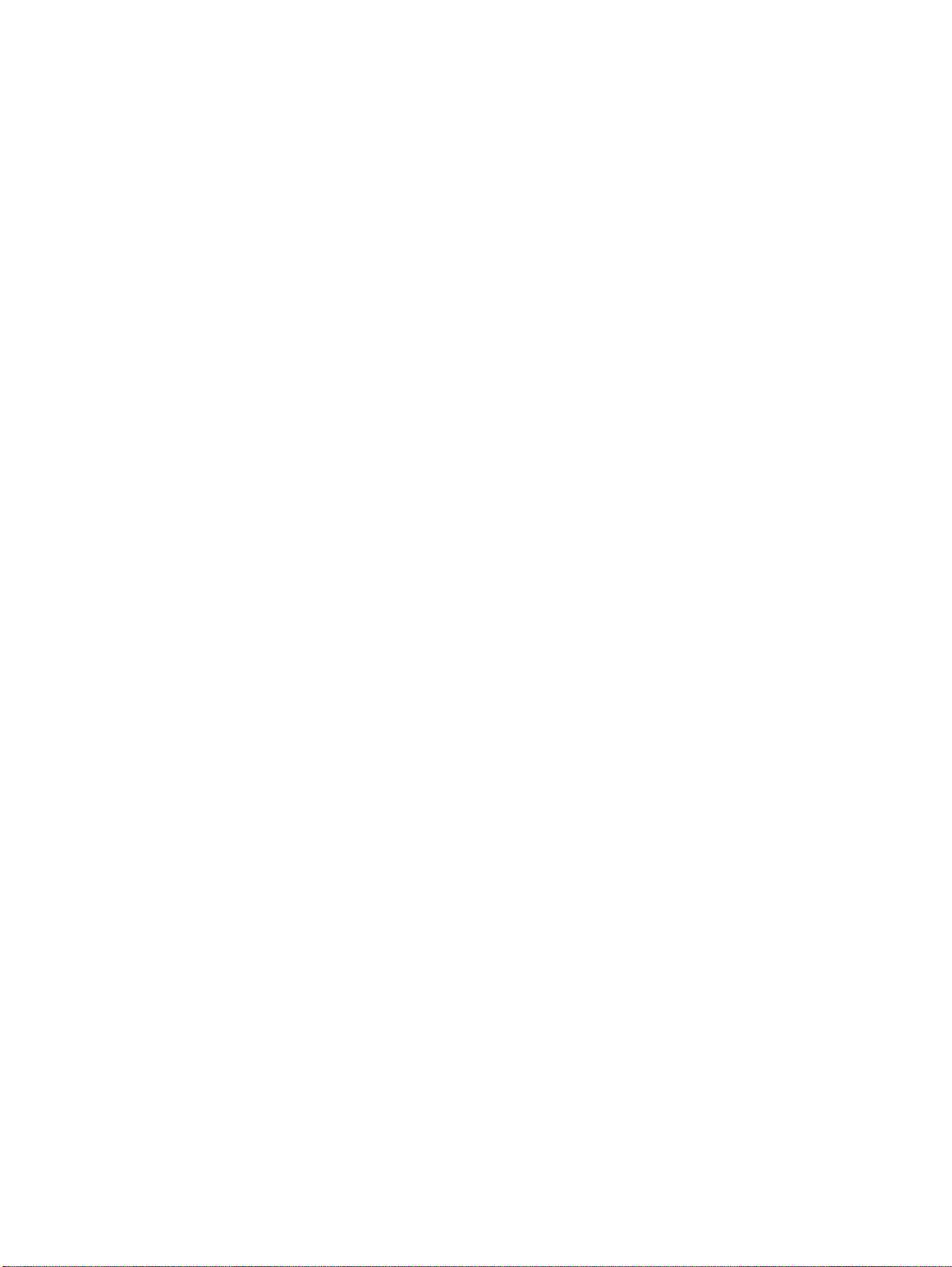
6
Page 7
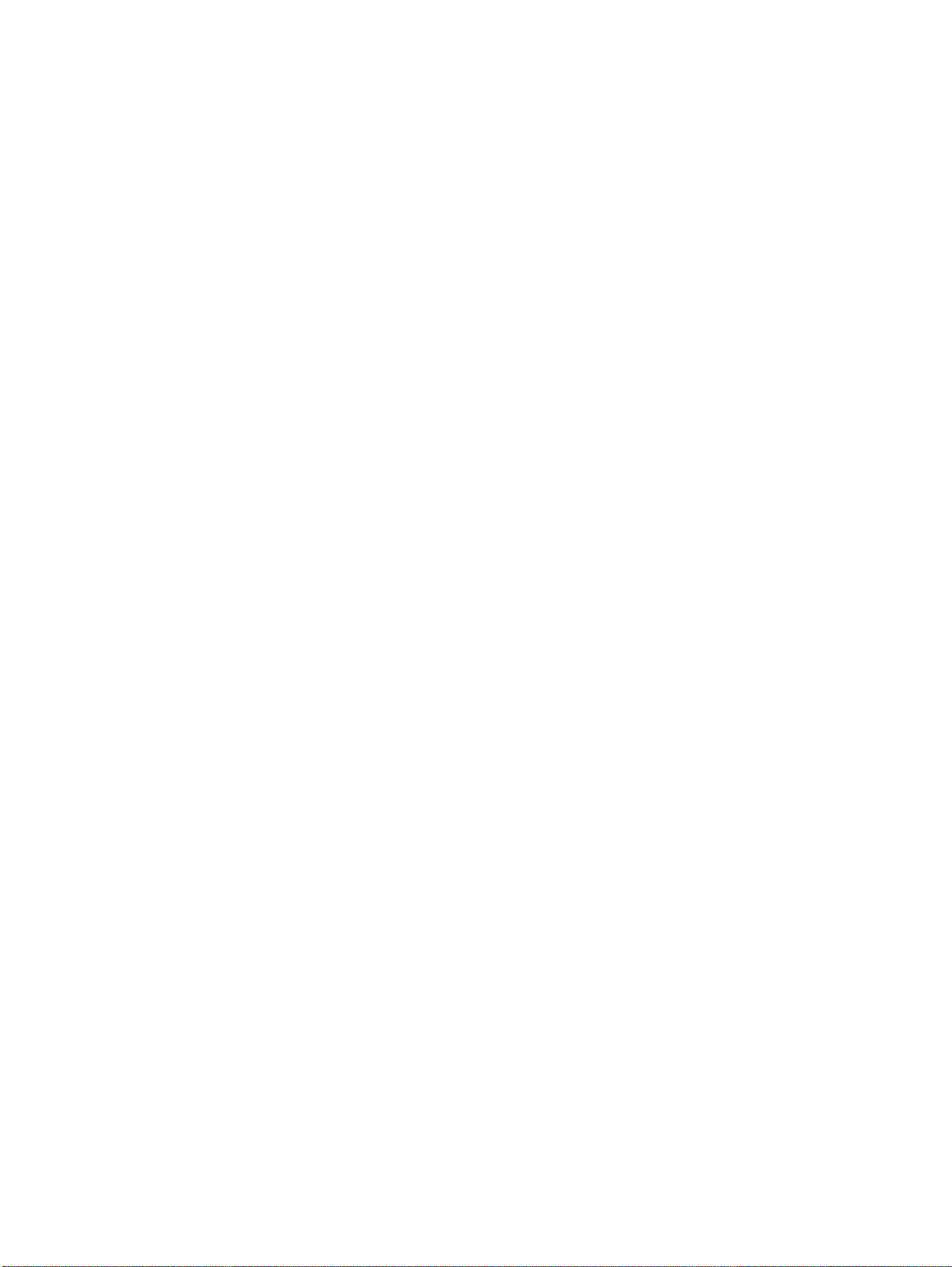
7
Page 8

www.hp.com
© 2015 Copyright HP Development Company, L.P.
Reproduction, adaptation or translation without prior written permission
is prohibited, except as allowed under the copyright laws.
The information contained herein is subject to change without notice.
The only warranties for HP products and services are set forth in the
express warranty statements accompanying such products and services.
Nothing herein should be construed as constituting an additional
warranty. HP shall not be liable for technical or editorial errors or
omissions contained herein.
Edition 1, 9/2015
Trademark Credits
Windows® is a U.S. registered trademark of Microsoft Corporation.
© 2015 Copyright HP Development Company, L.P.
未经事先书面许可,严禁进行任何形式的复制、改编或
翻译,除非版权法另有规定。
此处包含的信息如有更改,恕不另行通知。
此类产品和服务附带的保修声明中明确规定了 HP 产品
和服务的所有保修事项。不得将本文的任何内容视为构
成附加保修。HP 不对本文档中的技术错误、编辑错误
或遗漏承担责任。
2015 年 9 月,第 1 版
Regulatory Information
Additional regulatory information about your scanner can be found in the
Warranty and Legal Guide.
Regulatory Model Identication Number: For regulatory identication
purposes your product is assigned a Regulatory Model Number. The
Regulatory Model Number for your product is SHNGD-1401-00. This
regulatory number should not be confused with the marketing name
(HP ScanJet Pro 3500 f1 Flatbed Scanner) or product number (L2741A).
规范信息
可以在“保修声明”和“法律指南”中找到有关您扫描
仪的其他规范信息。
规范型号识别码:为进行规范识别,将为产品指定一
个“规范型号识别码”。您的产品的“规范型号识别
码”是 SHNGD-1401-00。不应将此规范号码与市场名称
(HP ScanJet Pro 3500 f1 平板式扫描仪)或产品编号
(L2741A) 混淆。
商标说明
Windows®是 Microsoft Corporation 在美国的注册商标。
*L2741-90021*
*L2741-90021*
L2741-90021
