Page 1

HP ProLiant DL360 Generation 4p Server
(SAS Model)
User Guide
April 2005 (First Edition)
Part Number 391001-001
Page 2

© Copyright 2005 Hewlett-Packard Development Company, L.P.
The information contained herein is subject to change without notice. The only warranties for HP products
and services are set forth in the express warranty statements accompanying such products and services.
Nothing herein should be construed as constituting an additional warranty. HP shall not be liable for
technical or editorial errors or omissions contained herein.
Microsoft, Windows, and Windows NT are U.S. registered trademarks of Microsoft Corporation.
Linux is a U.S. registered trademark of Linus Torvalds.
April 2005 (First Edition)
Part Number 391001-001
Audience assumptions
This document is for the person who installs, administers, and troubleshoots servers and storage
systems. HP assumes you are qualified in the servicing of computer equipment and trained in
recognizing hazards in products with hazardous energy levels.
Page 3
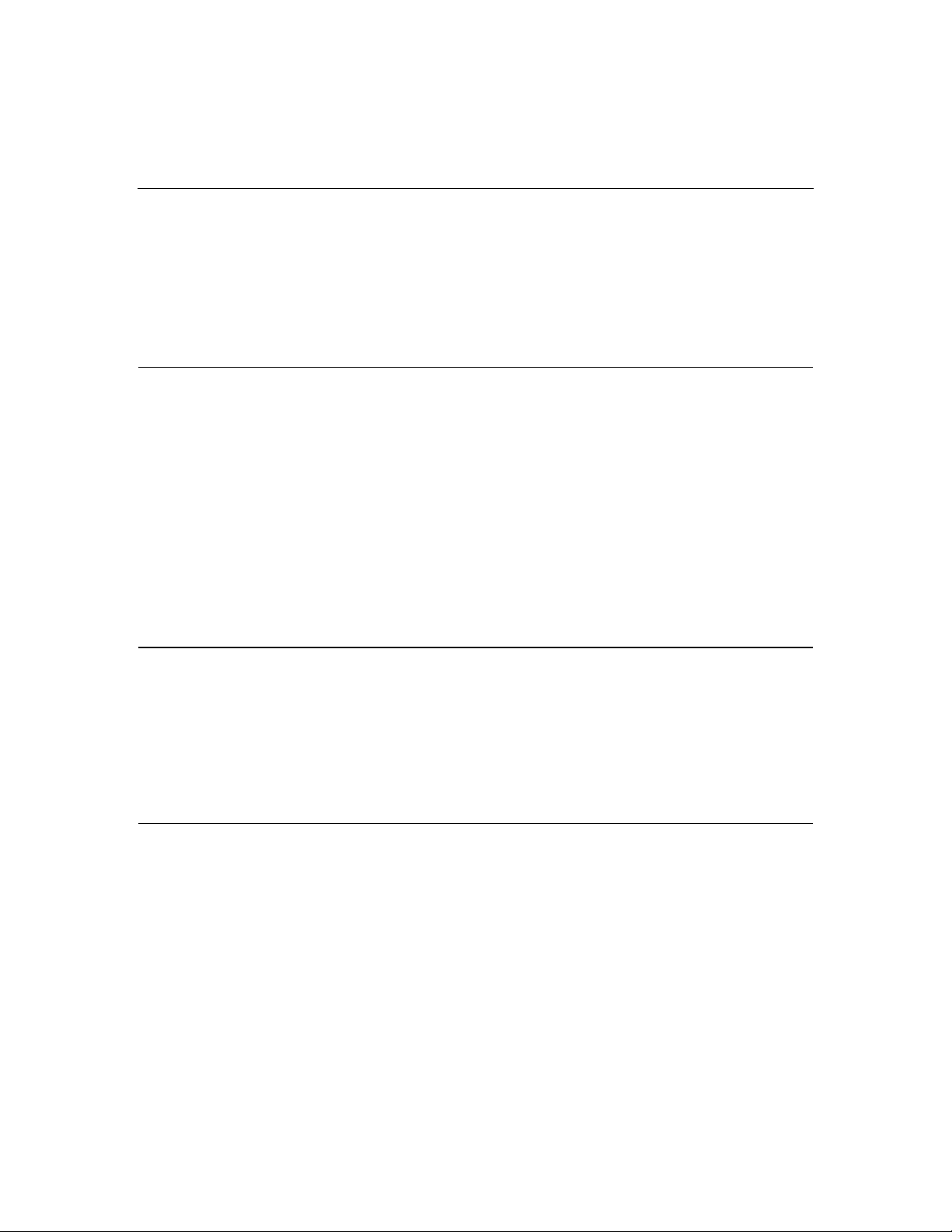
3
Contents
Server component identification 7
Front panel components....................................................................................................................... 7
Front panel LEDs and buttons..............................................................................................................8
Rear panel components...................................................................................................................... 10
Rear panel LEDs and buttons.............................................................................................................11
System board components .................................................................................................................12
System maintenance switch....................................................................................................13
NMI switch............................................................................................................................. 14
System board LEDs ...........................................................................................................................14
System LEDs and internal health LED combinations........................................................................ 16
Internal USB connector...................................................................................................................... 18
SAS and SATA device numbers........................................................................................................ 19
Identifying the status of a hard drive..................................................................................................19
SAS and SATA hard drive LED combinations..................................................................................20
Fan module locations .........................................................................................................................21
Server operations 23
Powering up the server.......................................................................................................................23
Processor zone fan module LED........................................................................................................23
Powering down the server.................................................................................................................. 24
Extending the server from the rack.................................................................................................... 25
Removing the access panel ................................................................................................................26
Installing the access panel.................................................................................................................. 26
Removing PCI riser board assembly.................................................................................................. 27
Installing PCI riser board assembly ...................................................................................................28
Server setup 29
Optional installation services.............................................................................................................29
Rack planning resources ....................................................................................................................30
Optimum environment....................................................................................................................... 31
Space and airflow requirements..............................................................................................31
Temperature requirements......................................................................................................32
Power requirements................................................................................................................ 33
Electrical grounding requirements..........................................................................................34
Rack warnings....................................................................................................................................34
Contents of the server shipping carton............................................................................................... 35
Installing hardware options................................................................................................................36
Page 4

4 HP ProLiant DL360 Generation 4p Server (SAS Model) User Guide
Installing the server into the rack.......................................................................................................36
Powering up and configuring the server ............................................................................................38
Installing the operating system...........................................................................................................39
Registering the server.........................................................................................................................39
Hardware options installation 41
Introduction........................................................................................................................................ 41
Processor option................................................................................................................................. 41
Memory options................................................................................................................................. 44
DIMM guidelines ...................................................................................................................45
Single- and dual-rank DIMMs................................................................................................45
Online spare memory configuration .......................................................................................45
Installing DIMMs ...................................................................................................................46
Hard drive options..............................................................................................................................47
Removing a hard drive blank.................................................................................................. 48
SAS and SATA hard drive guidelines ....................................................................................48
Installing a SAS or SATA hot-plug hard drive.......................................................................49
Installing a multi-bay device..............................................................................................................49
Redundant hot-plug AC power supply option....................................................................................51
Expansion board options.................................................................................................................... 53
PCI expansion slot definitions................................................................................................54
Expansion board .....................................................................................................................54
Installing an expansion board .................................................................................................55
Installing a PCI express riser board ........................................................................................56
Server cabling 61
Cabling overview............................................................................................................................... 61
Server cable routing ...........................................................................................................................61
Server software and configuration utilities 63
Configuration tools ............................................................................................................................63
SmartStart software ................................................................................................................63
HP ROM-Based Setup Utility ................................................................................................65
Array Configuration Utility ....................................................................................................68
Option ROM Configuration for Arrays ..................................................................................68
HP ProLiant Essentials Rapid Deployment Pack ...................................................................69
Re-entering the server serial number and product ID............................................................. 69
Management tools..............................................................................................................................70
Automatic Server Recovery....................................................................................................71
ROMPaq utility.......................................................................................................................71
System Online ROM Flash Component Utility...................................................................... 71
Integrated Lights-Out technology...........................................................................................72
Erase Utility............................................................................................................................73
Management Agents...............................................................................................................74
Page 5
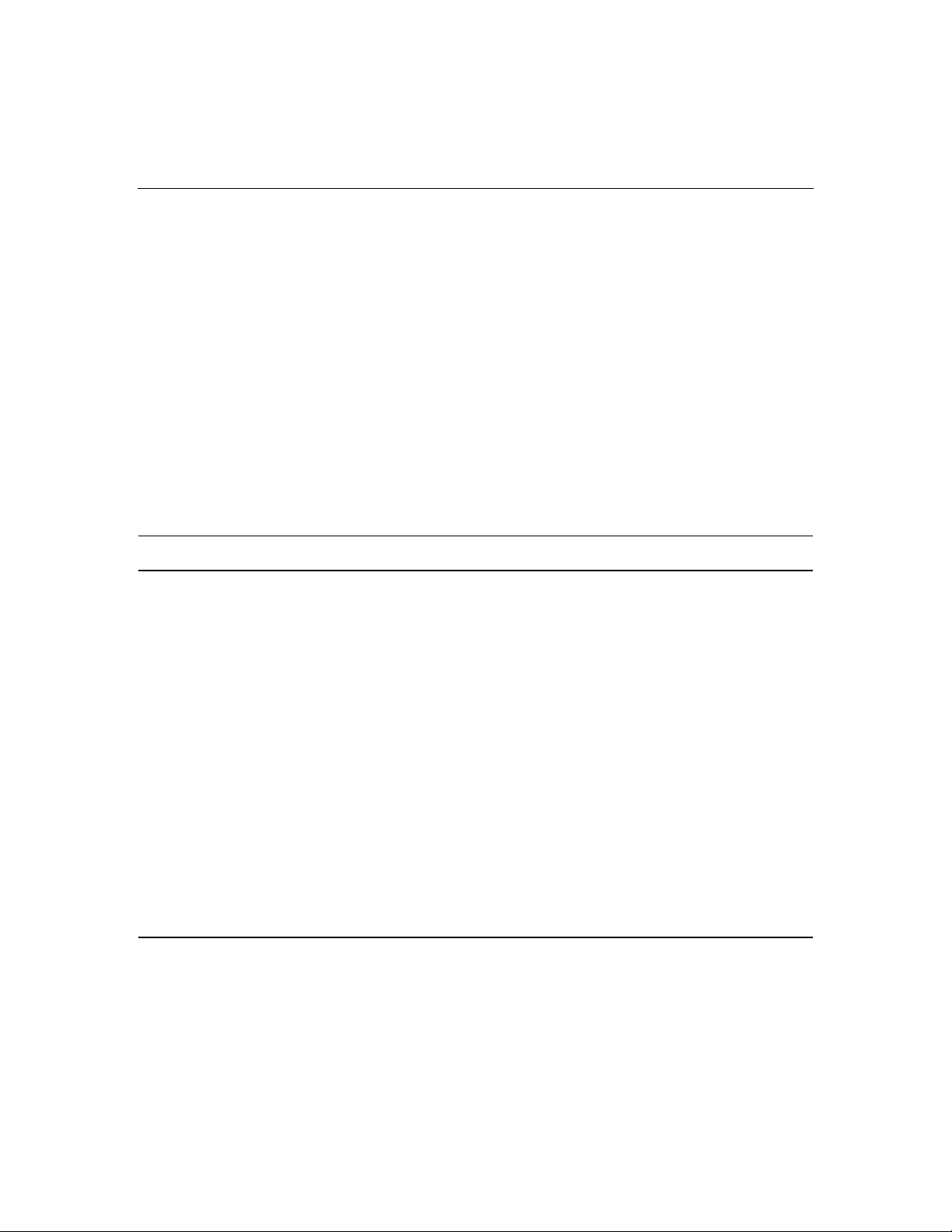
Contents 5
HP Systems Insight Manager..................................................................................................74
Redundant ROM support........................................................................................................75
USB support and functionality ...............................................................................................76
Diagnostic tools .................................................................................................................................77
Survey Utility .........................................................................................................................77
Array Diagnostic Utility .........................................................................................................78
HP Insight Diagnostics ...........................................................................................................78
Integrated Management Log................................................................................................... 79
Keeping the system current................................................................................................................ 79
Drivers.................................................................................................................................... 79
Resource Paqs......................................................................................................................... 80
ProLiant Support Packs ..........................................................................................................80
Operating system version support...........................................................................................80
Change control and proactive notification.............................................................................. 81
Care Pack................................................................................................................................ 81
Battery replacement 83
Troubleshooting 85
Troubleshooting resources .................................................................................................................85
Server diagnostic steps....................................................................................................................... 86
Important safety information..............................................................................................................86
Symbols on equipment ...........................................................................................................86
Warnings and cautions............................................................................................................88
Preparing the server for diagnosis...................................................................................................... 90
Symptom information ........................................................................................................................91
Service notifications...........................................................................................................................91
Loose connections.............................................................................................................................. 91
Diagnostic steps ................................................................................................................................. 92
Start diagnosis flowchart ........................................................................................................ 92
General diagnosis flowchart ...................................................................................................95
Power-on problems flowchart.................................................................................................97
POST problems flowchart .................................................................................................... 100
OS boot problems flowchart.................................................................................................103
Server fault indications flowchart......................................................................................... 106
POST error messages and beep codes..............................................................................................109
Introduction to POST error messages................................................................................... 109
Other information resources.............................................................................................................109
Electrostatic discharge 111
Preventing electrostatic discharge.................................................................................................... 111
Grounding methods to prevent electrostatic discharge ....................................................................112
Page 6

6 HP ProLiant DL360 Generation 4p Server (SAS Model) User Guide
Regulatory compliance notices 113
Regulatory compliance identification numbers................................................................................113
Federal Communications Commission notice..................................................................................114
FCC rating label....................................................................................................................114
Class A equipment................................................................................................................ 114
Class B equipment................................................................................................................ 115
Declaration of conformity for products marked with the FCC logo, United States only................. 115
Modifications ...................................................................................................................................116
Cables...............................................................................................................................................116
Canadian notice (Avis Canadien).....................................................................................................116
European Union regulatory notice ...................................................................................................117
Japanese notice.................................................................................................................................118
BSMI notice..................................................................................................................................... 118
Korean notice A&B .........................................................................................................................119
Laser compliance .............................................................................................................................119
Battery replacement notice...............................................................................................................120
Taiwan battery recycling notice....................................................................................................... 121
Power cord statement for Japan ....................................................................................................... 121
Server specifications 123
Environmental specifications........................................................................................................... 123
Server specifications ........................................................................................................................123
Technical support 125
Customer self repair......................................................................................................................... 125
Related documents........................................................................................................................... 125
HP contact information.................................................................................................................... 125
Acronyms and abbreviations 127
Index 133
Page 7

7
Server component identification
In this section
Front panel components..................................................................................................................7
Front panel LEDs and buttons........................................................................................................8
Rear panel components.................................................................................................................10
Rear panel LEDs and buttons .......................................................................................................11
System board components............................................................................................................12
System board LEDs......................................................................................................................14
System LEDs and internal health LED combinations ..................................................................16
Internal USB connector ................................................................................................................18
SAS and SATA device numbers ..................................................................................................19
Identifying the status of a hard drive............................................................................................19
SAS and SATA hard drive LED combinations ............................................................................20
Fan module locations....................................................................................................................21
Front panel components
Item Description
1 Hard drive bay 1
Page 8
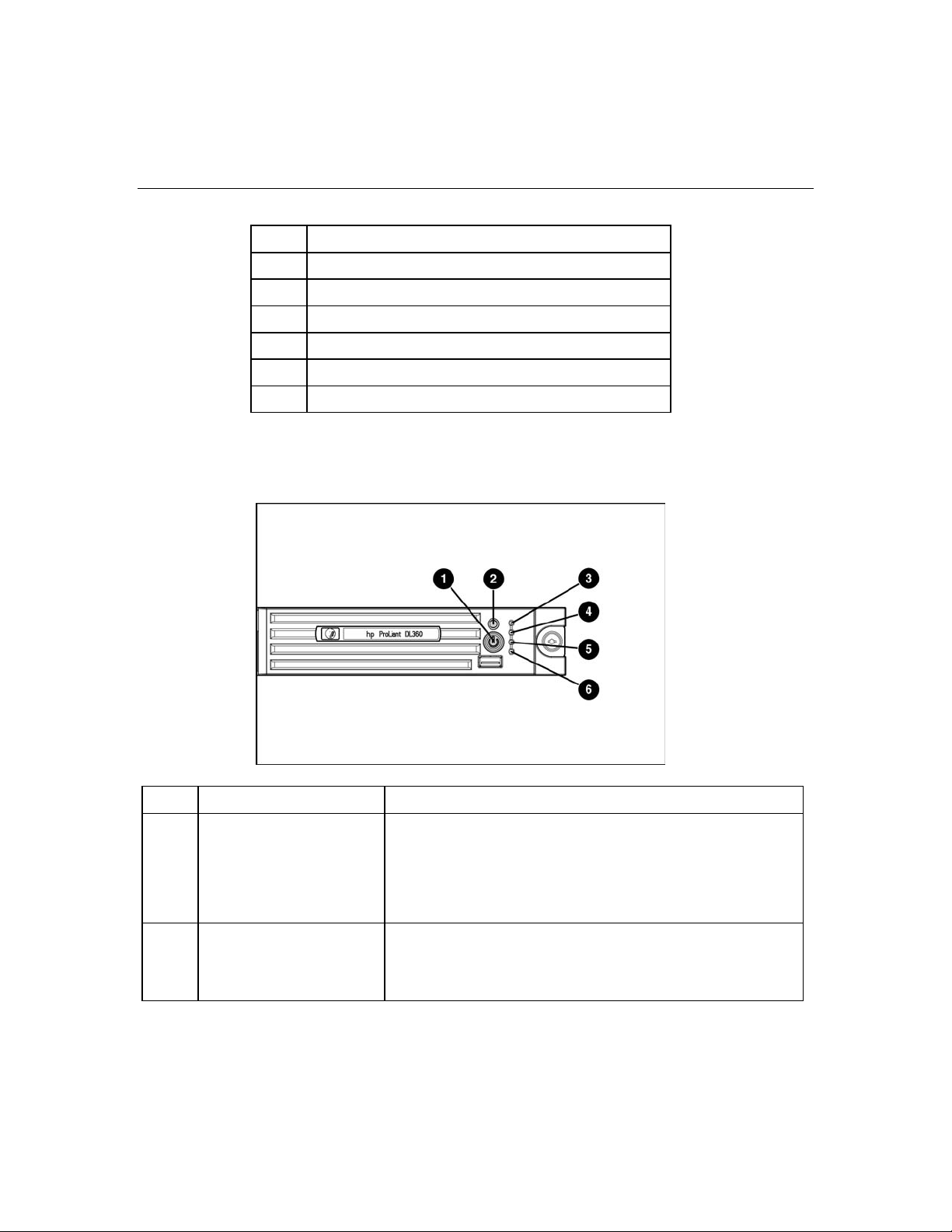
8 HP ProLiant DL360 Generation 4p Server (SAS Model) User Guide
Item Description
2 Multi-bay (DVD/CD/Diskette) drive
3 Power on/Standby button and system power LED
4 Front USB port
5 Hard drive bay 4
6 Hard drive bay 3
7 Hard drive bay 2
Front panel LEDs and buttons
Item Description Status
1 Power On/Standby button
and system power LED
Green = System is on.
Amber = System is shut down, but power is still applied.
Off = Power cord is not attached, power supply failure has
occurred, no power supplies are installed, facility power is not
available, or the DC-to-DC converter is not installed.
2 UID button/LED Blue = Identification is activated.
Flashing blue = System is being remotely managed.
Off = Identification is deactivated.
Page 9

Server component identification 9
Item Description Status
3 Internal health LED Green = System health is normal.
Amber = System is degraded. To identify the component in a
degraded state, refer to "System board LEDs (on page 14)."
Red = System critical. To identify the component in a critical
state, refer to "System board LEDs (on page 14
Off = System health is normal (when in standby mode).
)."
4 External health LED
(power supply)
Green = Power supply health is normal.
Amber = Power redundancy failure occurred.
Off = Power redundancy failure has occurred. When the server
is in standby mode, power supply health is normal.
5 NIC 1 link/activity LED Green = Network link exists.
Flashing green = Network link and activity exist.
Off = No link to network exists.
If power is off, view the LEDs on the RJ-45 connector for status
by referring to the rear panel LEDs ("Rear panel LEDs and
buttons" on page 11).
6 NIC 2 link/activity LED Green = Network link exists.
Flashing green = Network link and activity exist.
Off = No link to network exists.
If power is off, the front panel LED is not active. View the LEDs
on the RJ-45 connector for status by referring to the rear panel
LEDs ("Rear panel LEDs and buttons" on page 11).
Page 10

10 HP ProLiant DL360 Generation 4p Server (SAS Model) User Guide
Rear panel components
Item Description
1* PCI-X expansion slot 1, 64-bit/133-MHz 3.3V (optional
PCI Express slot 1, x8)
2* PCI-X expansion slot 2, 64-bit/133-MHz 3.3V (optional
PCI Express slot 2, x8)
3 Power supply bay 2
4 Power supply bay 1 (populated)
5 Rear USB connector
6 10/100/1000 NIC 2
7 10/100/1000 NIC 1
8 iLO management port
9 Mouse connector
10 Keyboard connector
11 Video connector
12 Serial connector
Page 11

Server component identification 11
* Depending on the model of the server, slot 1 or slot 2 will be pre-populated with a
storage controller. If the expansion slot is populated with the standard PCI-X storage
controller card, it should not be converted to PCI Express.
Rear panel LEDs and buttons
Item Description Status
1 iLO activity Green = Activity exists.
Flashing green = Activity exists.
Off = No activity exists.
2 iLO link Green = Link exists.
Off = No link exists.
3 10/100/1000
NIC 2 activity
Green = Link exists.
Flashing green = Activity exists.
Off = No link exists.
4 10/100/1000
NIC 2 link
5 10/100/1000
NIC 1 link
Green = Link exists.
Off = No link exists.
Green = Link exists.
Off = No link exists.
Page 12
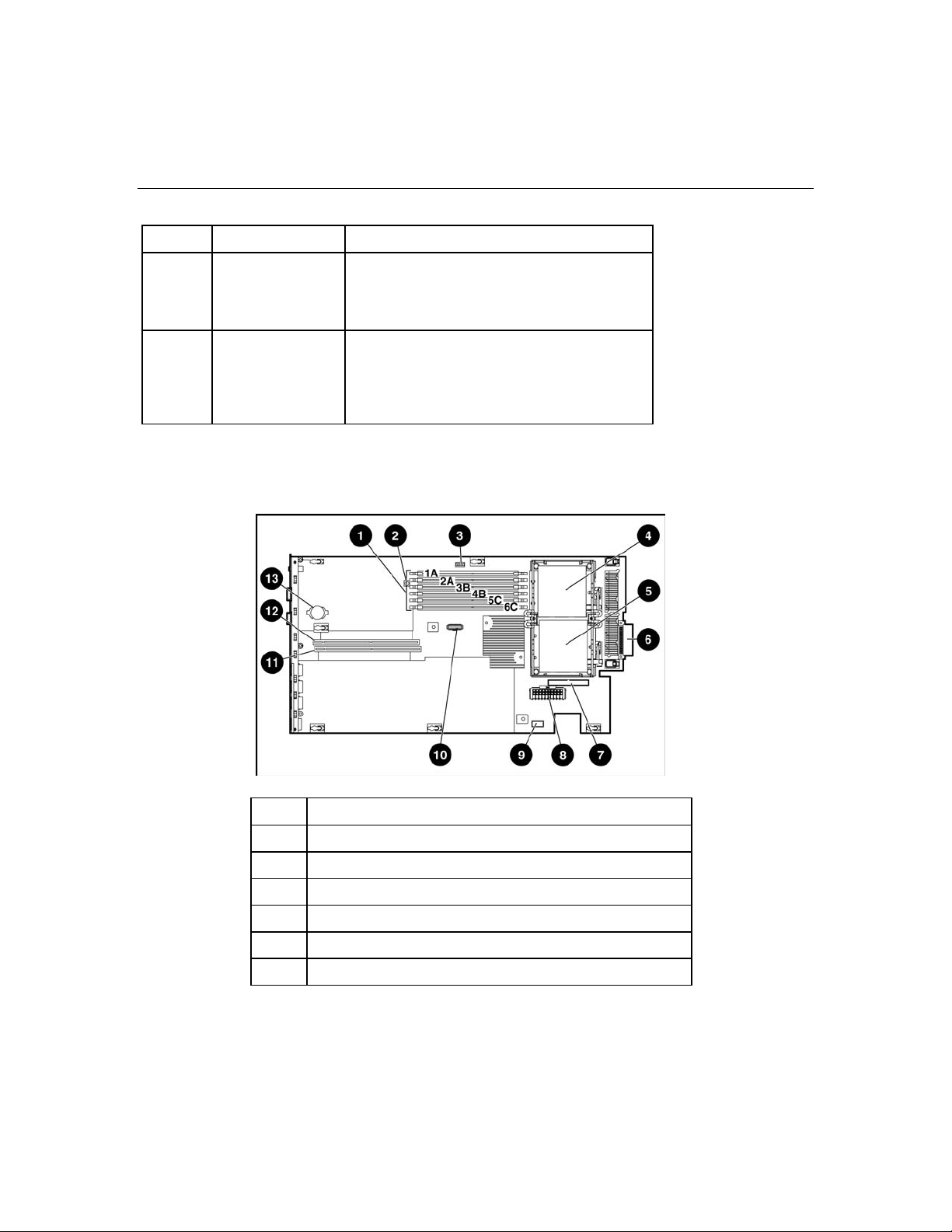
12 HP ProLiant DL360 Generation 4p Server (SAS Model) User Guide
Item Description Status
6 10/100/1000
NIC 1 activity
Green = Activity exists.
Flashing green = Activity exists.
Off = No activity exists.
7 Unit Identification
button/LED
Blue = Identification is activated.
Flashing blue = System is being managed
remotely.
Off = Identification is deactivated.
System board components
Item Description
1 DIMM slots (1-6)
2 NMI switch
3 System maintenance switch (SW2)
4 Processor socket 1
5 Processor socket 2
6 Processor zone fan module connector
Page 13

Server component identification 13
Item Description
7 Optical device/multi-bay connector
8 Power supply connector
9 Power supply signal connector
10 Remote management connector
11 PCI riser board assembly connector (for slot 2 riser board)
12 PCI riser board assembly connector (for slot 1 riser board)
13 System battery
System maintenance switch
Position Default Function
S1 Off Off = iLO security is enabled.
On = iLO security is disabled.
S2 Off Off = System configuration can be
changed.
On = System configuration is
locked.
S3 Off Reserved
S4 Off Reserved
S5 Off Off = Power-on password is
enabled.
On = Power-on password is
disabled.
S6 Off Off = No function
On = ROM treats the system
configuration as invalid.
S7, S8 Off, Off Debug LEDs
Page 14

14 HP ProLiant DL360 Generation 4p Server (SAS Model) User Guide
NMI switch
The NMI switch allows administrators to perform a memory dump before
performing a hard reset. Crash dump analysis is an essential part of eliminating
reliability problems, such as hangs or crashes in operating systems, device
drivers, and applications. Many crashes freeze a system, requiring you to do a
hard reset. Resetting the system erases any information that would support root
cause analysis.
Systems running Microsoft® Windows® operating systems experience a blue
screen trap when the operating system crashes. When this happens, Microsoft®
recommends that system administrators perform an NMI event by pressing a
dump switch. The NMI event enables a hung system to become responsive again.
System board LEDs
Item LED Description Status
1 DIMM 6C failure Amber = DIMM has failed.
Off = DIMM is operating normally.
2 DIMM 5C failure Amber = DIMM has failed.
Off = DIMM is operating normally.
Page 15
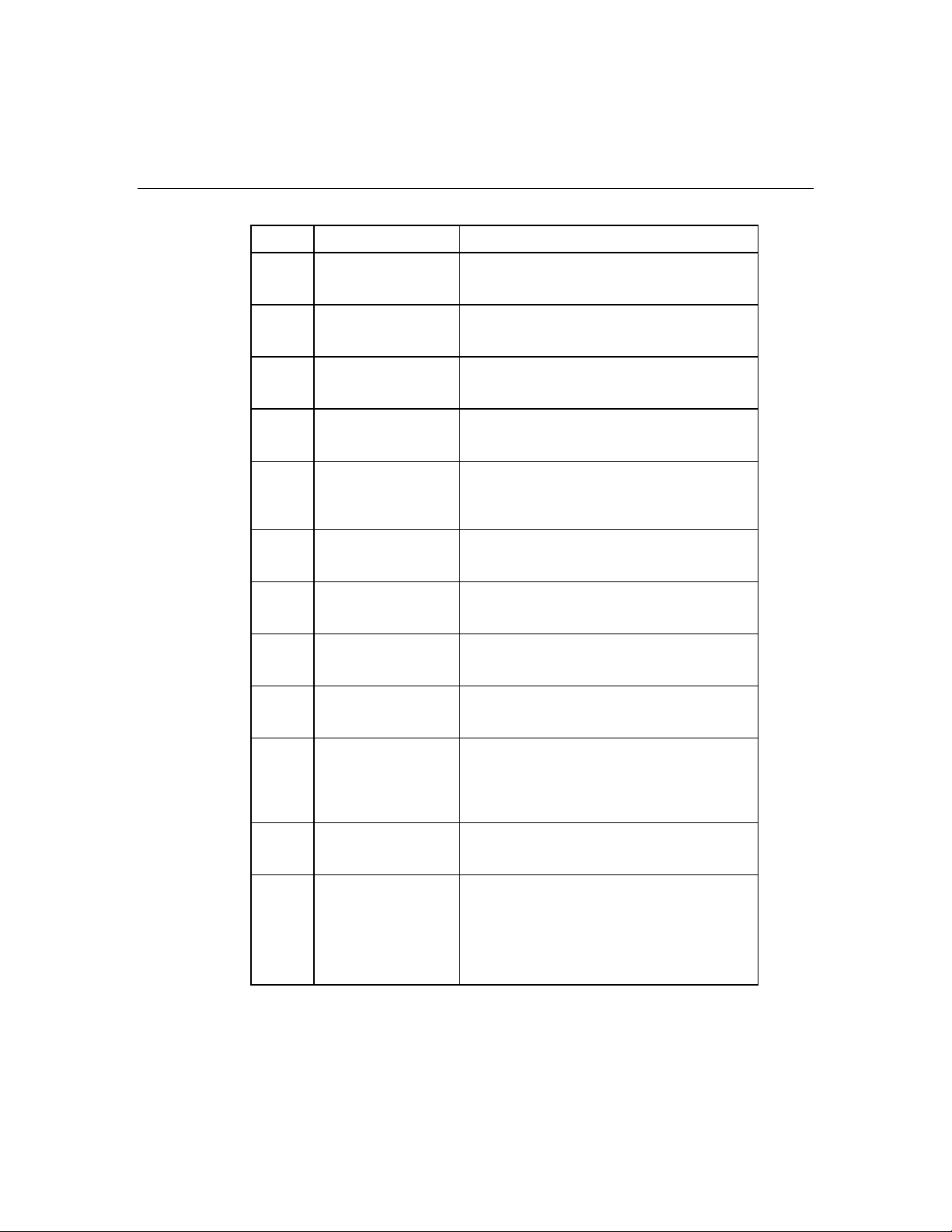
Server component identification 15
Item LED Description Status
3 DIMM 4B failure Amber = DIMM has failed.
Off = DIMM is operating normally.
4 DIMM 3B failure Amber = DIMM has failed.
Off = DIMM is operating normally
5 DIMM 2A failure Amber = DIMM has failed.
Off = DIMM is operating normally.
6 DIMM 1A failure Amber = DIMM has failed.
Off = DIMM is operating normally
7 Overtemperature Amber = System has reached cautionary or
critical temperature level.
Off = Temperature is OK.
8 Processor 1 failure Amber = Processor has failed.
Off = Processor is operating normally.
9 PPM 1 failure Amber = PPM has failed.
Off = PPM is operating normally.
10 PPM 2 failure Amber = PPM has failed.
Off = PPM is operating normally
11 Processor 2 failure Amber = Processor has failed.
Off = Processor is operating normally.
12 Power supply signal
connector interlock
failure
13 Standby power
good
14 Power supply fan
module failure
Amber = Power supply signal cable is not
connected.
Off = Power supply signal cable is
connected.
Green = Auxiliary power is applied.
Off = Auxiliary power is not applied.
Amber = One fan in this module has failed.
Red = Multiple fans in this module have
failed.
Off = All fans in this module are operating
normally.
Page 16

16 HP ProLiant DL360 Generation 4p Server (SAS Model) User Guide
Item LED Description Status
15 System diagnostic Refer to the HP Remote Lights-Out Edition II
User Guide on the Documentation CD.
16 Online spare
memory
17 Riser interlock Amber = PCI riser assembly is not seated.
Amber = Failover has occurred. Online spare
memory is in use.
Green = Online spare memory is enabled,
but not in use.
Off = Online spare memory is disabled.
Off = PCI riser assembly is seated.
System LEDs and internal health LED combinations
When the internal health LED on the front panel illuminates either amber or red,
the server is experiencing a health event. Combinations of illuminated system
LEDs and the internal health LED indicate system status.
The front panel health LEDs indicate only the current hardware status. In some
situations, HP SIM may report server status differently than the health LEDs
because the software tracks more system attributes.
System LED
and color
Internal
Health LED
color
Status
Processor
failure, socket X
(Amber)
Red One or more of the following conditions may exist:
• Processor in socket X has failed.
• Processor in socket X failed over to the offline spare.
• Processor X is not installed in the socket.
• Processor X is unsupported.
• ROM detects a failed processor during POST.
Amber Processor in socket X is in a pre-failure condition.
Page 17

Server component identification 17
System LED
and color
Processor
failure, both
sockets
(Amber)
PPM failure
(Amber)
DIMM failure,
slot X (Amber)
DIMM failure, all
slots in one
bank (Amber)
Overtemperatur
e (Amber)
Internal
Health LED
color
Red Processor types are mismatched.
Red PPM has failed.
Red • DIMM in slot X has failed.
Amber • DIMM in slot X has reached single-bit correctable error
Red No valid or usable memory is installed in the system.
Amber The health driver has detected a cautionary temperature level.
Status
• DIMM in slot X is an unsupported type, and no valid memory
exists in another bank.
threshold.
• DIMM in slot X is in a pre-failure condition.
• DIMM in slot X is an unsupported type, but valid memory exists
in another bank.
Riser interlock
(Amber)
Online spare
memory
(Amber)
Power
converter
module
interlock
(Amber)
Fan module
(Amber)
Fan module
(Red)
Red The server has detected a hardware critical temperature level.
Red The PCI riser board assembly is not seated.
Amber Bank X failed over to the online spare memory bank.
Red The power converter module is not seated.
Amber A redundant fan has failed.
Red The minimum fan requirements are not being met in one or more
of the fan modules. One or more fans have failed or are missing.
Page 18

18 HP ProLiant DL360 Generation 4p Server (SAS Model) User Guide
System LED
and color
Power supply
signal interlock
Internal
Health LED
color
Status
Red The power supply signal cable is not connected to the system
board.
(Amber)
Internal USB connector
The front internal USB connector is located in the processor zone fan module.
Item Description
1 USB connector
2 Front internal/external selector switch
For more information, refer to "Internal USB Functionality (on page 77)."
Page 19

Server component identification 19
SAS and SATA device numbers
Identifying the status of a hard drive
When a drive is configured as a part of an array and connected to a powered-up
controller, the condition of the drive can be determined from the illumination
pattern of the hard drive status lights (LEDs).
Page 20

20 HP ProLiant DL360 Generation 4p Server (SAS Model) User Guide
SAS and SATA hard drive LED combinations
1 - Fault/UID LED
(amber/blue)
2 - Online/Activity
LED (green)
Interpretation
Flashing amber and
blue
On, off, or flashing The drive has failed, or a predictive failure alert has been
received for this drive; it also has been selected by a
management application.
Blue On, off, or flashing The drive is operating normally, and it has been selected by
a management application.
Flashing amber On A predictive failure alert has been received for this drive.
Replace the drive as soon as possible.
Off On The drive is online, but it is not active currently.
Flashing amber Flashing
Do not remove the drive. Removing a drive may
terminate the current operation and cause data loss.
The drive is part of an array that is undergoing capacity
expansion or stripe migration, but a predictive failure alert
has been received for this drive. To minimize the risk of data
loss, do not replace the drive until the expansion or migration
is complete.
Off Flashing
Do not remove the drive. Removing a drive may
terminate the current operation and cause data loss.
The drive is rebuilding, or it is part of an array that is
undergoing capacity expansion or stripe migration.
Flashing amber Flashing The drive is active, but a predictive failure alert has been
received for this drive. Replace the drive as soon as
possible.
Off Flashing The drive is active, and it is operating normally.
Amber Off A critical fault condition has been identified for this drive, and
the controller has placed it offline. Replace the drive as soon
as possible.
Flashing amber Flashing A predictive failure alert has been received for this drive.
Replace the drive as soon as possible.
Off Off The drive is offline, a spare, or not configured as part of an
array.
Page 21

Server component identification 21
Fan module locations
Item Description
1 Power supply zone fan module
2 Processor zone fan module
Page 22

Page 23

23
Server operations
In this section
Powering up the server .................................................................................................................23
Processor zone fan module LED ..................................................................................................23
Powering down the server ............................................................................................................24
Extending the server from the rack...............................................................................................25
Removing the access panel...........................................................................................................26
Installing the access panel ............................................................................................................26
Removing PCI riser board assembly ............................................................................................27
Installing PCI riser board assembly..............................................................................................28
Powering up the server
To power up the server, press the Power On/Standby button.
Processor zone fan module LED
Page 24

24 HP ProLiant DL360 Generation 4p Server (SAS Model) User Guide
Status
Amber = One fan in this module has failed.
Red = Multiple fans in this module have failed.
Off = All fans in this module are operating normally.
For power supply zone fan module LED information, refer to "System Board
LEDs (on page 14
)."
Powering down the server
WARNING: To reduce the risk of personal injury, electric
shock, or damage to the equipment, remove the power cord to
remove power from the server. The front panel Power On/Standby
button does not completely shut off system power. Portions of the
power supply and some internal circuitry remain active until AC
power is removed.
IMPORTANT: If installing a hot-plug device, it is not necessary to
power down the server.
1. Back up the server data.
2. Shut down the operating system as directed by the operating system
documentation.
3. If the server is installed in a rack, press the UID LED button on the front
panel. Blue LEDs illuminate on the front and rear panels of the server.
4. Press the Power On/Standby button to place the server in standby mode.
When the server activates standby power mode, the system power LED
changes to amber.
5. If the server is installed in a rack, locate the server by identifying the
illuminated rear UID LED button.
6. Disconnect the power cords.
The system is now without power.
Page 25

Server operations 25
Extending the server from the rack
NOTE: If the optional cable management arm option is installed, you
can extend the server without powering down the server or
disconnecting peripheral cables and power cords. These steps are only
necessary with the standard cable management solution.
1. Power down the server ("Powering down the server" on page 24).
2. Disconnect all peripheral cables and power cords from the server rear panel.
3. Loosen the thumbscrews that secure the server faceplate to the front of the
rack.
4. Extend the server on the rack rails until the server rail-release latches engage.
WARNING: To reduce the risk of personal injury or
equipment damage, be sure that the rack is adequately stabilized
before extending a component from the rack.
WARNING: To reduce the risk of personal injury, be
careful when pressing the server rail-release latches and sliding
the server into the rack. The sliding rails could pinch your fingers.
5. After performing the installation or maintenance procedure, slide the server
back into the rack:
a. Slide the server fully into the rack.
Page 26
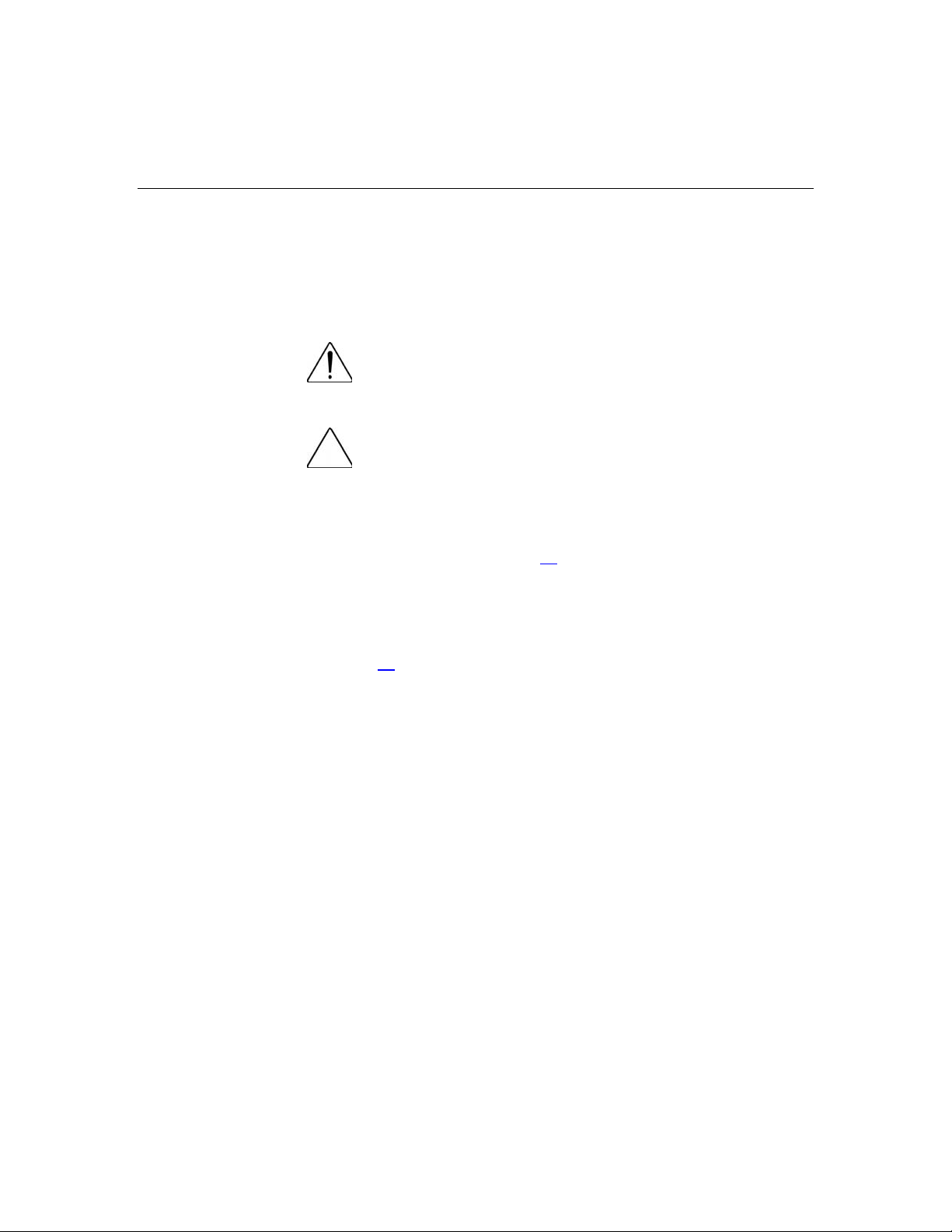
26 HP ProLiant DL360 Generation 4p Server (SAS Model) User Guide
b. Secure the server by tightening the thumbscrews.
6. Reconnect the peripheral cables and power cords.
Removing the access panel
WARNING: To reduce the risk of personal injury from hot
surfaces, allow the drives and the internal system components to
cool before touching them.
CAUTION: Do not operate the server for long periods without
the access panel. Operating the server without the access panel results
in improper airflow and improper cooling that can lead to thermal
damage.
1. Power down the server if the standard cable management solution is installed
("Powering down the server" on page 24
NOTE: If the optional cable management arm is installed, you can
extend the server and perform hot-plug installation or maintenance
procedures without powering down the server.
).
2. Extend the server from the rack, if applicable ("Extending the server from the
rack" on page 25
3. Lift up on the hood latch handle and remove the access panel.
).
Installing the access panel
1. Place the access panel on top of the server with the hood latch open. Allow
the panel to extend past the rear of the server approximately 8 mm (0.2 in).
2. Engage the anchoring pin with the corresponding hole in the latch.
3. Push down on the hood latch. The access panel slides to a closed position.
Page 27

Server operations 27
Removing PCI riser board assembly
CAUTION: To prevent damage to the server or expansion
boards, power down the server and remove all AC power cords before
removing or installing the PCI riser cage.
NOTE: If the expansion slot is populated with the standard PCI-X
storage controller card, it should not be converted to PCI Express.
1. Power down the server ("Powering down the server" on page 24).
2. Extend the server from the rack, if applicable ("Extending the server from the
rack" on page 25
).
3. Remove the access panel ("Removing the access panel" on page 26
4. Remove the PCI riser board assembly:
a. Disconnect external cables connected to any existing expansion boards.
b. Loosen the four PCI riser board assembly thumbscrews.
c. Lift the front of the assembly slightly and unseat the riser boards from
the PCI riser board connectors.
).
Page 28

28 HP ProLiant DL360 Generation 4p Server (SAS Model) User Guide
Installing PCI riser board assembly
CAUTION: To prevent damage to the server or expansion
boards, power down the server and remove all AC power cords before
removing or installing the PCI riser board.
IMPORTANT: Be sure that all DIMM slot latches are closed to provide
adequate clearance before installing the PCI riser board assembly with
a half-length expansion board.
NOTE: If the expansion slot is populated with the standard PCI-X
storage controller card, it should not be converted to PCI Express.
1. Align the PCI riser boards with the corresponding connectors on the system
board and install it into place.
2. Tighten the four PCI riser board assembly thumbscrews.
Page 29

29
Server setup
In this section
Optional installation services........................................................................................................29
Rack planning resources...............................................................................................................30
Optimum environment..................................................................................................................31
Rack warnings ..............................................................................................................................34
Contents of the server shipping carton .........................................................................................35
Installing hardware options ..........................................................................................................36
Installing the server into the rack .................................................................................................36
Powering up and configuring the server.......................................................................................38
Installing the operating system.....................................................................................................39
Registering the server ...................................................................................................................39
Optional installation services
Delivered by experienced, certified engineers, HP Care Pack services help you
keep your servers up and running with support packages tailored specifically for
HP ProLiant systems. HP Care Packs let you integrate both hardware and
software support into a single package. A number of service level options are
available to meet your needs.
HP Care Pack Services offer upgraded service levels to expand your standard
product warranty with easy-to-buy, easy-to-use support packages that help you
make the most of your server investments. Some of the Care Pack services are:
• Hardware support
– 6-Hour Call-to-Repair
– 4-Hour 24x7 Same Day
– 4-Hour Same Business Day
• Software support
– Microsoft®
– Linux
Page 30

30 HP ProLiant DL360 Generation 4p Server (SAS Model) User Guide
– HP ProLiant Essentials (HP SIM and RDP)
– VMWare
• Integrated hardware and software support
– Critical Service
– Proactive 24
– Support Plus
– Support Plus 24
• Startup and implementation services for both hardware and software
For more information on Care Packs, refer to the HP website
(http://www.hp.com/hps/carepack/servers/cp_proliant.html
).
Rack planning resources
The rack resource kit ships with all HP branded or Compaq branded 9000,
10000, and H9 series racks. A summary of the content of each resource follows:
• Custom Builder is a web-based service for configuring one or many racks.
Rack configurations can be created using:
– A simple, guided interface
– Build-it-yourself mode
For more information, refer to the HP website
(http://www.hp.com/products/configurator
).
• The Installing Rack Products video provides a visual overview of operations
required for configuring a rack with rack-mountable components. It also
provides the following important configuration steps:
– Planning the site
– Installing rack servers and rack options
– Cabling servers in a rack
– Coupling multiple racks
Page 31

Server setup 31
• The Rack Products Documentation CD enables you to view, search, and print
documentation for HP and Compaq branded racks and rack options. It also
helps you set up and optimize a rack in a manner that best fits your
environment.
If you intend to deploy and configure multiple servers in a single rack, refer to
the white paper on high-density deployment on the HP website
(http://www.hp.com/products/servers/platforms
).
Optimum environment
When installing the server in a rack, select a location that meets the
environmental standards described in this section.
Space and airflow requirements
To allow for servicing and adequate airflow, observe the following space and
airflow requirements when deciding where to install a rack:
• Leave a minimum clearance of 122 cm (48 in) in front of the rack.
• Leave a minimum clearance of 76.2 cm (30 in) behind the rack.
• Leave a minimum clearance of 122 cm (48 in) from the back of the rack to
the back of another rack when racks are back-to-back.
HP servers draw in cool air through the front door and expel warm air through
the rear door. Therefore, the front and rear rack doors must be adequately
ventilated to allow ambient room air to enter the cabinet, and the rear door must
be adequately ventilated to allow the warm air to escape from the cabinet.
CAUTION: To prevent improper cooling and damage to the
equipment, do not block the ventilation openings.
When vertical space in the rack is not filled by a server or rack component, the
gaps between the components cause changes in airflow through the rack and
across the servers. Cover all gaps with blanking panels to maintain proper
airflow.
Page 32

32 HP ProLiant DL360 Generation 4p Server (SAS Model) User Guide
CAUTION: Always use blanking panels to fill empty vertical
spaces in the rack. This arrangement ensures proper airflow. Using a
rack without blanking panels results in improper cooling that can lead to
thermal damage.
The Compaq 9000 and 10000 Series racks provide proper server cooling from
flow-through perforations in the front and rear doors that provide 64 percent
open area for ventilation.
CAUTION: When using a Compaq branded 7000 Series rack,
you must install the high airflow rack door insert [P/N 327281-B21 (42U)
or P/N 157847-B21 (22U)] to provide proper front-to-back airflow and
cooling.
CAUTION: If a third-party rack is used, observe the following
additional requirements to ensure adequate airflow and to prevent
damage to the equipment:
• Front and rear doors—If the 42U rack includes closing front and rear
doors, you must allow 5,350 sq cm (830 sq in) of holes evenly
distributed from top to bottom to permit adequate airflow (equivalent
to the required 64 percent open area for ventilation).
• Side—The clearance between the installed rack component and the
side panels of the rack must be a minimum of 7 cm (2.75 in).
Temperature requirements
To ensure continued safe and reliable equipment operation, install or position the
system in a well-ventilated, climate-controlled environment.
The maximum recommended ambient operating temperature (TMRA) for most
server products is 35°C (95°F). The temperature in the room where the rack is
located must not exceed 35°C (95°F).
CAUTION: To reduce the risk of damage to the equipment
when installing third-party options:
Page 33

Server setup 33
• Do not permit optional equipment to impede airflow around the
server or to increase the internal rack temperature beyond the
maximum allowable limits.
• Do not exceed the manufacturer’s TMRA.
Power requirements
Installation of this equipment must comply with local and regional electrical
regulations governing the installation of information technology equipment by
licensed electricians. This equipment is designed to operate in installations
covered by NFPA 70, 1999 Edition (National Electric Code) and NFPA-75, 1992
(code for Protection of Electronic Computer/Data Processing Equipment). For
electrical power ratings on options, refer to the product rating label or the user
documentation supplied with that option.
WARNING: To reduce the risk of personal injury, fire, or
damage to the equipment, do not overload the AC supply branch
circuit that provides power to the rack. Consult the electrical
authority having jurisdiction over wiring and installation
requirements of your facility.
CAUTION: Protect the server from power fluctuations and
temporary interruptions with a regulating uninterruptible power supply
(UPS). This device protects the hardware from damage caused by
power surges and voltage spikes and keeps the system in operation
during a power failure.
When installing more than one server, you may need to use additional power
distribution devices to safely provide power to all devices. Observe the following
guidelines:
• Balance the server power load between available AC supply branch circuits.
• Do not allow the overall system AC current load to exceed 80 percent of the
branch circuit AC current rating.
• Do not use common power outlet strips for this equipment.
• Provide a separate electrical circuit for the server.
Page 34

34 HP ProLiant DL360 Generation 4p Server (SAS Model) User Guide
For more information on the hot-plug power supply and calculators to determine
server power consumption in various system configurations, refer to the HP
Enterprise Configurator website (http://h30099.www3.hp.com/configurator/
Electrical grounding requirements
The server must be grounded properly for proper operation and safety. In the
United States, you must install the equipment in accordance with NFPA 70, 1999
Edition (National Electric Code), Article 250, as well as any local and regional
building codes. In Canada, you must install the equipment in accordance with
Canadian Standards Association, CSA C22.1, Canadian Electrical Code. In all
other countries, you must install the equipment in accordance with any regional
or national electrical wiring codes, such as the International Electrotechnical
Commission (IEC) Code 364, parts 1 through 7. Furthermore, you must be sure
that all power distribution devices used in the installation, such as branch wiring
and receptacles, are listed or certified grounding-type devices.
Because of the high ground-leakage currents associated with multiple servers
connected to the same power source, HP recommends the use of a PDU that is
either permanently wired to the building’s branch circuit or includes a
nondetachable cord that is wired to an industrial-style plug. NEMA locking-style
plugs or those complying with IEC 60309 are considered suitable for this
purpose. Using common power outlet strips for the server is not recommended.
).
Rack warnings
damage to the equipment, be sure that:
WARNING: To reduce the risk of personal injury or
Page 35

Server setup 35
• The leveling jacks are extended to the floor.
• The full weight of the rack rests on the leveling jacks.
• The stabilizing feet are attached to the rack if it is a single-rack
installation.
• The racks are coupled together in multiple-rack installations.
• Only one component is extended at a time. A rack may become
unstable if more than one component is extended for any
reason.
WARNING: To reduce the risk of personal injury or
equipment damage when unloading a rack:
• At least two people are needed to safely unload the rack from
the pallet. An empty 42U rack can weigh as much as 115 kg
(253 lb), can stand more than 2.1 m (7 ft) tall, and may become
unstable when being moved on its casters.
• Never stand in front of the rack when it is rolling down the ramp
from the pallet. Always handle the rack from both sides.
Contents of the server shipping carton
Unpack the server shipping carton and locate the materials and documentation
necessary for installing the server. All the rack mounting hardware necessary for
installing the server into the rack is included with the rack or the server.
The contents of the server shipping carton include:
• Server
• Power cord
• Printed setup documentation, Documentation CD, and software products
• Rack mounting hardware kit and documentation
In addition to these supplied items, you may need:
• T-15 Torx screwdriver
Page 36

36 HP ProLiant DL360 Generation 4p Server (SAS Model) User Guide
• Hardware options
• Operating system or application software
Installing hardware options
Install any hardware options before initializing the server. For options installation
information, refer to the option documentation. For server-specific information,
refer to "Hardware options installation (on page 41
)."
Installing the server into the rack
To install the server into a rack with square, round, or threaded holes, refer to the
instructions that ship with the rack hardware kit.
If you are installing the server into a telco rack, order the appropriate option kit at
the RackSolutions.com website (http://www.racksolutions.com/hp
server-specific instructions on the website to install the rack brackets.
). Follow the
Use the following information when connecting peripheral cables and power
cords to the server.
Page 37

Server setup 37
WARNING: To reduce the risk of electric shock, fire, or
damage to the equipment, do not plug telephone or
telecommunications connectors into RJ-45 connectors.
Item Description
1* PCI-X expansion slot 1, 64-bit/133-MHz 3.3V
(optional PCI Express slot 1, x8)
2* PCI-X expansion slot 2, 64-bit/133-MHz 3.3V
(optional PCI Express slot 2, x8)
3 Power supply bay 2
4 Power supply bay 1 (populated)
5 USB connector
6 10/100/1000 NIC 2
7 10/100/1000 NIC 1
8 iLO management port
9 Mouse connector
10 Keyboard connector
11 Video connector
12 Serial connector
Page 38

38 HP ProLiant DL360 Generation 4p Server (SAS Model) User Guide
* Depending on the model of the server, slot 1 or slot 2 will be pre-populated with a
storage controller. If the expansion slot is populated with the standard PCI-X storage
controller card, it should not be converted to PCI Express.
Use the strain relief clip from the server hardware kit to secure the power cord, as
illustrated.
Powering up and configuring the server
To power up the server, press the Power On/Standby button.
While the server boots, RBSU and the ORCA utility are automatically
configured to prepare the server for operating system installation.
To configure these utilities manually:
• Press the F8 key when prompted during the array controller initialization to
configure the array controller using ORCA.
• Press the F9 key when prompted during the boot process to change the server
settings using RBSU. The system is set up by default for the English
language.
For more information on the automatic configuration, refer to the HP ROM-
Based Setup Utility User Guide located on the Documentation CD.
Page 39

Server setup 39
Installing the operating system
To operate properly, the server must have a supported operating system. For the
latest information on supported operating systems, refer to the HP website
(http://www.hp.com/go/supportos
Two methods are available to install an operating system on the server:
• SmartStart assisted installation—Insert the SmartStart CD into the CD-ROM
drive and reboot the server.
• Manual installation—Insert the operating system CD into the CD-ROM drive
and reboot the server. This process may require you to obtain additional
drivers from the HP website (http://www.hp.com/support
Follow the on-screen instructions to begin the installation process.
For information on using these installation paths, refer to the SmartStart
installation poster in the HP ProLiant Essentials Foundation Pack, included with
the server.
).
).
Registering the server
To register a server, refer to the registration card in the HP ProLiant Essentials
Foundation Pack or the HP Registration website (http://register.hp.com
).
Page 40

Page 41

41
Hardware options installation
In this section
Introduction ..................................................................................................................................41
Processor option ...........................................................................................................................41
Memory options............................................................................................................................44
Hard drive options ........................................................................................................................47
Installing a multi-bay device ........................................................................................................49
Redundant hot-plug AC power supply option..............................................................................51
Expansion board options ..............................................................................................................53
Introduction
If more than one option is being installed, read the installation instructions for all
the hardware options and identify similar steps to streamline the installation
process.
WARNING: To reduce the risk of personal injury from hot
surfaces, allow the drives and the internal system components to
cool before touching them.
CAUTION: To prevent damage to electrical components,
properly ground the server before beginning any installation procedure.
Improper grounding can cause electrostatic discharge.
Processor option
The server supports single- and dual-processor operation. With two processors
installed, the server supports boot functions through the processor installed in
processor socket 1. However, if processor 1 fails, the system automatically boots
from processor 2 and provides a processor failure message.
The server uses embedded PPMs as DC-to-DC converters to provide the proper
power to each processor.
Page 42

42 HP ProLiant DL360 Generation 4p Server (SAS Model) User Guide
CAUTION: To prevent thermal instability and damage to the
server, do not separate the processor from the heatsink. The processor,
heatsink, and retaining clip make up a single assembly.
CAUTION: To prevent possible server malfunction and
damage to the equipment, do not mix processors of different types.
To install the component:
1. Power down the server ("Powering down the server" on page 24
).
2. Extend the server from the rack, if applicable ("Extending the server from the
rack" on page 25
3. Remove the access panel ("Removing the access panel" on page 26
).
).
4. Release the processor retaining clips and processor locking lever.
Page 43

Hardware options installation 43
5. Remove the protective cover from the processor.
6. Align the holes in the processor assembly with the guiding pins on the
mounting bracket.
CAUTION: To prevent possible server malfunction or damage
to the equipment, be sure to align the processor pins with the
corresponding holes in the socket.
Page 44

44 HP ProLiant DL360 Generation 4p Server (SAS Model) User Guide
7. Install the processor assembly and close the processor locking lever and
processor retaining clips.
8. Install the access panel ("Extending the server from the rack" on page 25
"Installing the access panel" on page 26
To remove the processor, reverse the installation procedure.
Memory options
You can expand server memory by installing PC2-3200 DDR2 SDRAM DIMMs.
The system supports up to six ECC Registered DDR2 SDRAM DIMMs.
NOTE: The Advanced Memory Protection option in RBSU provides
additional memory protection beyond Advanced ECC. By default, the
server is set to Advanced ECC Support. Refer to "ROM-Based Setup
Utility ("HP ROM-Based Setup Utility" on page 65
Documentation CD, for more information.
The server supports two types of memory configurations:
• Standard memory configuration for maximum performance with up to 12 GB
of active memory (six 2-GB memory modules)
• Online spare memory configuration for maximum availability with up to
6 GB of active memory while simultaneously supporting up to 6 GB of
online spare memory
,
).
)," on the
Page 45

Hardware options installation 45
NOTE: When configuring the memory sub-system to run in Online
Spare mode, only single rank DIMMs can be installed in the system.
Online Spare Mode will not work with dual rank DIMMs installed in the
system.
DIMM guidelines
Observe the following DIMM installation guidelines:
• All DIMMs must be PC2-3200 DDR2 SDRAM DIMMs.
• Both DIMM slots in a memory bank must be populated.
• Both DIMMs in a memory bank must be identical.
• If mixing dual- and single-rank DIMMs, the dual-rank DIMMs must be
installed in memory bank 1.
Single- and dual-rank DIMMs
PC2-3200 DIMMs can either be single- or dual-rank. While it is not normally
important for you to differentiate between these two types of DIMMs, certain
DIMM configuration requirements are based on these classifications.
Certain configuration requirements exist with single- and dual-rank DIMMs that
allow the architecture to optimize performance. A dual-rank DIMM is similar to
having two separate DIMMs on the same module. Although only a single DIMM
module, a dual-rank DIMM acts as if it were two separate DIMMs. The primary
reason for the existence of dual-rank DIMMs is to provide the largest capacity
DIMM given the current DIMM technology. If the maximum DIMM technology
allows for creating 2-GB single-rank DIMMs, a dual-rank DIMM using the same
technology would be 4-GB.
Online spare memory configuration
With online spare memory, you can configure primary server memory for up to
6-GB of ECC DDR2 SDRAM and configure an additional 6-GB of online spare
memory. In this configuration, all six DIMM slots are populated with up to 2-GB
Registered ECC DDR2 SDRAM DIMMs.
Page 46

46 HP ProLiant DL360 Generation 4p Server (SAS Model) User Guide
In the online spare configuration, the ROM automatically configures the last
populated bank as the spare memory. If only banks A and B are populated,
bank B is the spare bank. If banks A, B, and C are populated, bank C is the spare
bank. If DIMMs in a non-spare bank exceed the limit for the single-bit
correctable errors threshold as defined by the Pre-Failure Warranty, the system
copies the memory contents of the failing bank to the spare bank. The system
then deactivates the failing bank and automatically switches over to the spare
bank.
For online spare memory support, you must observe the following guidelines:
• Dual-rank DIMMs can not be installed in any DIMM socket with online
spare memory enabled.
• The ROM must be up to date.
• DIMMs installed in a spare bank must be of equal or greater capacity than
the DIMMs installed in other banks.
For example, if bank A is populated with two 512-MB DIMMs and bank B is
populated with two 1-GB DIMMs, bank C must be populated with two 1-GB
or greater DIMMs in order for online spare memory support to function
properly.
After installing DIMMs, use RBSU to configure the system for online spare
memory support ("Configuring online spare memory" on page 67
Installing DIMMs
1. Power down the server ("Powering down the server" on page 24).
2. Extend the server from the rack, if applicable ("Extending the server from the
rack" on page 25
3. Remove the access panel ("Removing the access panel" on page 26
4. If installed, remove the half-length expansion board.
5. Open the DIMM slot latches.
).
).
).
Page 47

Hardware options installation 47
6. Install the DIMM.
7. If removed, reinstall the half-length expansion board ("Installing an
expansion board" on page 55
).
8. Install the access panel ("Extending the server from the rack" on page 25
"Installing the access panel" on page 26
9. If you are installing DIMMs in an online spare configuration, use RBSU to
configure this feature ("Configuring online spare memory" on page 67
Hard drive options
Removing a Hard Drive Blank (on page 48)
SAS and SATA Hard Drive Guidelines (on page 48
Installing a SAS or SATA Hot-Plug Hard Drive (on page 49
,
).
).
)
)
Page 48

48 HP ProLiant DL360 Generation 4p Server (SAS Model) User Guide
Removing a hard drive blank
CAUTION: To prevent improper cooling and thermal damage,
do not operate the server unless all bays are populated with either a
component or a blank.
SAS and SATA hard drive guidelines
When adding SAS hard drives to the server, observe the following general
guidelines:
• The server supports four SAS or SATA hot-plug hard drives.
• The system automatically sets all drive numbers.
• If only one hard drive is used, install it in the bay with the lowest number.
• Hard drives must be SFF types.
• Drives must be the same capacity to provide the greatest storage space
efficiency when drives are grouped together into the same drive array.
NOTE: ACU does not support mixing SAS and SATA drives in the
same logical volume.
For additional requirements, refer to the storage solution documentation.
Page 49

Hardware options installation 49
Installing a SAS or SATA hot-plug hard drive
1. Power down the server ("Powering down the server" on page 24).
2. Remove the existing hard drive blank or hard drive from the drive bay
("Removing a hard drive blank" on page 48
).
3. Open the release latch to prepare the drive for installation.
4. Install the drive.
5. Determine the status of the drive by observing the drive LEDs ("Identifying
the status of a hard drive" on page 19
6. Resume normal server operations.
Installing a multi-bay device
1. Power down the server ("Powering down the server" on page 24).
2. Push the multi-bay device ejector button and eject the device or blank.
).
Page 50

50 HP ProLiant DL360 Generation 4p Server (SAS Model) User Guide
NOTE: Access to the ejector button is intentionally restricted. Push the
ejector button with a small flat object such as a key or pen to eject the
optical device.
3. Install the multi-bay device drive fully into the empty bay until it clicks.
Page 51

Hardware options installation 51
Redundant hot-plug AC power supply option
CAUTION: To prevent improper cooling and thermal damage,
do not operate the server unless all bays are populated with either a
component or a blank.
1. Unfasten the cable management solution to access the power supply bays.
2. Remove the power supply blank.
3. Remove the protective cover from the connector pins on the power supply.
Page 52

52 HP ProLiant DL360 Generation 4p Server (SAS Model) User Guide
WARNING: To reduce the risk of electric shock or damage
to the equipment, do not connect the power cord to the power
supply until the power supply is installed.
4. Install the redundant power supply into the bay until it clicks.
5. Connect the power cord to the power supply.
Page 53

Hardware options installation 53
6. Use the strain relief clip from the server hardware kit to secure the power
cord, as illustrated.
7. Route the power cords through the cable management solution.
8. Connect the power cord to the power source.
9. Be sure that the power supply LED is green ("Rear panel LEDs and buttons"
on page 11
).
10. Be sure that the front panel external health LED is green ("Front panel LEDs
and buttons" on page 8
).
Expansion board options
PCI expansion slot definitions (on page 54)
Expansion board (on page 54
Installing an expansion board (on page 55
Installing a PCI Express riser board (on page 56
)
)
)
Page 54

54 HP ProLiant DL360 Generation 4p Server (SAS Model) User Guide
PCI expansion slot definitions
Slot* Board Size Connector Interconnect
PCI-X expansion slot 1 Half-length 133 MHz, 3.3 V 64-bit
PCI-X expansion slot 2 Full-length 133 MHz, 3.3 V 64-bit
PCI Express expansion
slot 1 (optional)
PCI Express expansion
slot 2 (optional)
* Depending on the model of the server, slot 1 or slot 2 will be pre-populated with a
storage controller. If the expansion slot is populated with the standard PCI-X storage
controller card, it should not be converted to PCI Express.
Expansion board
1. Power down the server ("Powering down the server" on page 24).
2. Extend the server from the rack, if applicable ("Extending the server from the
rack" on page 25
3. Remove the access panel ("Removing the access panel" on page 26
4. Remove the PCI riser board assembly ("Removing PCI riser board assembly"
on page 27
Half-length x8 x1, x4, or x8
Full-length x8 x1, x4, or x8
).
).
).
Page 55

Hardware options installation 55
5. Remove the expansion board.
Installing an expansion board
1. Power down the server ("Powering down the server" on page 24).
2. Extend the server from the rack, if applicable ("Extending the server from the
rack" on page 25
3. Remove the access panel ("Removing the access panel" on page 26
4. Remove the PCI riser board assembly ("Removing PCI riser board assembly"
on page 27
5. Remove the expansion slot cover from the PCI riser board assembly.
6. Align the expansion board with the guiding groove.
7. Press to release the expansion board retainer clip.
).
).
).
Page 56

56 HP ProLiant DL360 Generation 4p Server (SAS Model) User Guide
8. Install the expansion board into the slot until it seats firmly.
IMPORTANT: If the expansion board ships with an extender bracket,
remove it from the expansion board before inserting the board into the
expansion slot of the PCI riser board assembly.
IMPORTANT: Be sure that all DIMM slot latches are closed to provide
adequate clearance before installing the PCI riser board assembly with
a half-length expansion board.
9. Install the PCI riser board assembly.
IMPORTANT: The server will not power up if the PCI riser board
assembly is not seated properly.
NOTE: The same procedures apply for installing an expansion board in
PCI expansion slot 1.
Installing a PCI express riser board
NOTE: If the expansion slot is populated with the standard PCI-X
storage controller card, it should not be converted to PCI Express.
1. Power down the server ("Powering down the server" on page 24).
2. Extend the server from the rack, if applicable ("Extending the server from the
rack" on page 25
3. Remove the access panel ("Removing the access panel" on page 26
4. Remove the PCI riser board assembly ("Removing PCI riser board assembly"
on page 27
).
).
).
Page 57

Hardware options installation 57
5. Remove the expansion slot cover from the slot, if installed ("Installing an
expansion board" on page 55
).
6. Remove the expansion board from the slot, if installed.
7. Remove the applicable PCI riser boards from the assembly:
IMPORTANT: When removing the two parts of the riser board, pay
attention to the orientation of the slots on each side. This information is
important for subsequent procedures.
a. Remove the riser board with the slot for full-length expansion boards.
b. Repeat the previous step for the riser board with the slot for half-length
expansion boards, if needed.
Page 58

58 HP ProLiant DL360 Generation 4p Server (SAS Model) User Guide
8. Identify the differences between the two PCI Express riser boards.
Item Description
1 Riser board with x8 connector for full-length expansion
boards
2 Riser board with x8 connector for half-length expansion
boards
9. Install the PCI Express riser board:
Page 59

Hardware options installation 59
a. Install the riser board with the slot for full-length boards onto the
assembly.
b. Repeat the previous step for the riser board with the slot for half-length
expansion boards, if needed.
10. Install the PCI Express expansion board ("Installing an expansion board" on
page 55
).
11. Install the PCI riser board assembly.
IMPORTANT: The server will not power up if the PCI riser board
assembly is not seated properly.
12. Connect any internal or external cabling to the expansion boards.
13. Install the access panel ("Extending the server from the rack" on page 25
"Installing the access panel" on page 26
).
,
Page 60

Page 61

61
Server cabling
In this section
Cabling overview..........................................................................................................................61
Server cable routing......................................................................................................................61
Cabling overview
This section provides guidelines that help you make informed decisions about
cabling the server and hardware options to optimize performance.
For information on cabling peripheral components, refer to the white paper on
high-density deployment at the HP website
(http://www.hp.com/products/servers/platforms
).
Server cable routing
CAUTION: When routing cables, always be sure that the
cables are not in a position where they can be pinched or crimped.
Page 62

62 HP ProLiant DL360 Generation 4p Server (SAS Model) User Guide
Page 63

63
Server software and configuration utilities
In this section
Configuration tools.......................................................................................................................63
Management tools ........................................................................................................................70
Diagnostic tools............................................................................................................................77
Keeping the system current ..........................................................................................................79
Configuration tools
List of tools:
SmartStart software ......................................................................................................................63
HP ROM-Based Setup Utility ......................................................................................................65
Array Configuration Utility..........................................................................................................68
Option ROM Configuration for Arrays........................................................................................68
HP ProLiant Essentials Rapid Deployment Pack .........................................................................69
Re-entering the server serial number and product ID...................................................................69
SmartStart software
SmartStart is a collection of software that optimizes single-server setup,
providing a simple and consistent way to deploy server configuration. SmartStart
has been tested on many ProLiant server products, resulting in proven, reliable
configurations.
SmartStart assists the deployment process by performing a wide range of
configuration activities, including:
• Configuring hardware using embedded configuration utilities, such as RBSU
and ORCA
• Preparing the system for installing "off-the-shelf" versions of leading
operating system software
• Installing optimized server drivers, management agents, and utilities
automatically with every assisted installation
Page 64

64 HP ProLiant DL360 Generation 4p Server (SAS Model) User Guide
• Testing server hardware using the Insight Diagnostics Utility ("HP Insight
Diagnostics" on page 78
)
• Installing software drivers directly from the CD. With systems that have
internet connection, the SmartStart Autorun Menu provides access to a
complete list of ProLiant system software.
• Enabling access to the Array Configuration Utility (on page 68
Diagnostic Utility (on page 78
SmartStart is included in the HP ProLiant Essentials Foundation Pack. For more
information about SmartStart software, refer to the HP ProLiant Essentials
Foundation Pack or the HP website (http://www.hp.com/servers/smartstart
SmartStart Scripting Toolkit
The SmartStart Scripting Toolkit is a server deployment product that delivers an
unattended automated installation for high-volume server deployments. The
SmartStart Scripting Toolkit is designed to support ProLiant BL, ML, and DL
servers. The toolkit includes a modular set of utilities and important
documentation that describes how to apply these new tools to build an automated
server deployment process.
Using SmartStart technology, the Scripting Toolkit provides a flexible way to
create standard server configuration scripts. These scripts are used to automate
many of the manual steps in the server configuration process. This automated
server configuration process cuts time from each server deployed, making it
possible to scale server deployments to high volumes in a rapid manner.
For more information, and to download the SmartStart Scripting Toolkit, refer to
the HP website (http://www.hp.com/servers/sstoolkit
), Array
), and Erase Utility (on page 73)
).
).
Page 65

Server software and configuration utilities 65
Configuration Replication Utility
ConRep is shipped in the SmartStart Scripting Toolkit and is a program that
works with RBSU to replicate hardware configuration on ProLiant servers. This
utility is run during State 0, Run Hardware Configuration Utility, when doing a
scripted server deployment. ConRep reads the state of the system environment
variables to determine the configuration and then writes the results to an editable
script file. This file can then be deployed across multiple servers with similar
hardware and software components. For more information, refer to the
SmartStart Scripting Toolkit User Guide on the HP website
(http://h18004.www1.hp.com/products/servers/management/toolkit/documentatio
n.html).
HP ROM-Based Setup Utility
RBSU, an embedded configuration utility, performs a wide range of
configuration activities that may include:
• Configuring system devices and installed options
• Displaying system information
Using RBSU
• Selecting the primary boot controller
• Configuring memory options
• Language selection
For more information on RBSU, refer to the HP ROM-Based Setup Utility User
Guide on the Documentation CD or the HP website
(http://www.hp.com/servers/smartstart
).
The first time you power up the server, the system prompts you to enter RBSU
and select a language. Default configuration settings are made at this time and
can be changed later. Most of the features in RBSU are not required to set up the
server.
To navigate RBSU, use the following keys:
Page 66

66 HP ProLiant DL360 Generation 4p Server (SAS Model) User Guide
• To access RBSU, press the F9 key during power up when prompted in the
upper right corner of the screen.
• To navigate the menu system, use the arrow keys.
• To make selections, press the Enter key.
IMPORTANT: RBSU automatically saves settings when you press the
Enter key. The utility does not prompt you for confirmation of settings
before you exit the utility. To change a selected setting, you must select
a different setting and press the Enter key.
Auto-configuration process
The auto-configuration process automatically runs when you boot the server for
the first time. During the power-up sequence, the system ROM automatically
configures the entire system without needing any intervention. During this
process, the ORCA utility, in most cases, automatically configures the array to a
default setting based on the number of drives connected to the server.
NOTE: The server may not support all the following examples.
NOTE: If the boot drive is not empty or has been written to in the past,
ORCA does not automatically configure the array. You must run ORCA
to configure the array settings.
Drives installed Drives used RAID level
1 1 RAID 0
2 2 RAID 1
3, 4, 5, or 6 3, 4, 5, or 6 RAID 5
More than 6 0 None
To change any ORCA default settings and override the auto-configuration
process, press the F8 key when prompted.
By default, the auto-configuration process configures the system for the English
language. To change any default settings in the auto-configuration process (such
as the settings for language, operating system, and primary boot controller),
execute RBSU by pressing the F9 key when prompted. After the settings are
selected, exit RBSU and allow the server to reboot automatically.
Page 67

Server software and configuration utilities 67
For more information, refer to the HP ROM-Based Setup Utility User Guide on
the Documentation CD or the HP website
(http://www.hp.com/servers/smartstart
).
Boot options
After the auto-configuration process completes, or after the server reboots upon
exit from RBSU, the POST sequence runs, and then the boot option screen is
displayed. This screen is visible for several seconds before the system attempts to
boot from either a diskette, CD, or hard drive. During this time, the menu on the
screen allows you to install an operating system or make changes to the server
configuration in RBSU.
BIOS Serial Console
BIOS Serial Console allows you to configure the serial port to view POST error
messages and run RBSU remotely through a serial connection to the server COM
port. The server that you are remotely configuring does not require a keyboard
and mouse.
For more information about BIOS Serial Console, refer to the BIOS Serial
Console User Guide on the Documentation CD or the HP website
(http://www.hp.com/servers/smartstart
).
Configuring online spare memory
1.
Install the required DIMMs ("Online spare memory configuration" on page
45).
2. Access RBSU by pressing the F9 key during powerup when the prompt is
displayed in the upper right corner of the screen.
3. Select System Options.
4. Select Advanced Memory Protection.
5. Select Online Spare with Advanced ECC Support.
6. Press the Enter key.
7. Press the Esc key to exit the current menu or press the F10 key to exit
RBSU.
Page 68

68 HP ProLiant DL360 Generation 4p Server (SAS Model) User Guide
For more information on online spare memory, refer to the white paper on the HP
website
(http://www.compaq.com/support/techpubs/whitepapers/tm010301wp.html
NOTE: When configuring the memory sub-system to run in Online
Spare mode, only single rank DIMMs can be installed in the system.
Online Spare Mode will not work with dual rank DIMMs installed in the
system.
Array Configuration Utility
ACU is a browser-based utility with the following features:
• Runs as a local application or remote service
• Supports online array capacity expansion, logical drive extension,
assignment of online spares, and RAID or stripe size migration
• Suggests the optimum configuration for an unconfigured system
• Provides different operating modes, enabling faster configuration or greater
control over the configuration options
).
• Remains available any time that the server is on
• Displays on-screen tips for individual steps of a configuration procedure
For optimum performance, the minimum display settings are 800 × 600
resolution and 256 colors. Servers running Microsoft® operating systems require
Internet Explorer 5.5 (with Service Pack 1) or later. For Linux servers, refer to
the README.TXT file for additional browser and support information.
For more information, refer to the HP Array Configuration Utility User Guide on
the Documentation CD or the HP website (http://www.hp.com
Option ROM Configuration for Arrays
Before installing an operating system, you can use the ORCA utility to create the
first logical drive, assign RAID levels, and establish online spare configurations.
The utility also provides support for the following functions:
• Reconfiguring one or more logical drives
).
Page 69

Server software and configuration utilities 69
• Viewing the current logical drive configuration
• Deleting a logical drive configuration
• Setting the controller to be the boot controller
If you do not use the utility, ORCA will default to the standard configuration.
For more information regarding array controller configuration, refer to the
controller user guide.
For more information regarding the default configurations that ORCA uses, refer
to the HP ROM-Based Setup Utility User Guide on the Documentation CD.
HP ProLiant Essentials Rapid Deployment Pack
NOTE: To deploy servers in an existing server blade enclosure, always
use the most recent version of RDP available at the HP website
(http://www.hp.com/servers/rdp
The RDP software is the preferred method for rapid, high-volume server
deployments. The RDP software integrates two powerful products: Altiris
Deployment Solution and the HP ProLiant Integration Module.
).
The intuitive graphical user interface of the Altiris Deployment Solution console
provides simplified point-and-click and drag-and-drop operations that enable you
to deploy target servers, including server blades, remotely. It enables you to
perform imaging or scripting functions and maintain software images.
For more information about the RDP, refer to the HP ProLiant Essentials Rapid
Deployment Pack CD or refer to the HP website
(http://www.hp.com/servers/rdp
).
Re-entering the server serial number and product ID
After you replace the system board, you must re-enter the server serial number
and the product ID.
1. During the server startup sequence, press the F9 key to access RBSU.
2. Select the System Options menu.
Page 70

70 HP ProLiant DL360 Generation 4p Server (SAS Model) User Guide
3. Select Serial Number. The following warning is displayed:
WARNING! WARNING! WARNING! The serial number is loaded
into the system during the manufacturing process and
should NOT be modified. This option should only be used
by qualified service personnel. This value should always
match the serial number sticker located on the chassis.
4. Press the Enter key to clear the warning.
5. Enter the serial number and press the Enter key.
6. Select Product ID.
7. Enter the product ID and press the Enter key.
8. Press the Esc key to close the menu.
9. Press the Esc key to exit RBSU.
10. Press the F10 key to confirm exiting RBSU. The server will automatically
reboot.
Management tools
List of tools:
Automatic Server Recovery..........................................................................................................71
ROMPaq utility ............................................................................................................................71
System Online ROM Flash Component Utility............................................................................71
Integrated Lights-Out technology.................................................................................................72
Erase Utility..................................................................................................................................73
Management Agents.....................................................................................................................74
HP Systems Insight Manager .......................................................................................................74
Redundant ROM support..............................................................................................................75
USB support and functionality .....................................................................................................76
Page 71

Server software and configuration utilities 71
Automatic Server Recovery
ASR is a feature that causes the system to restart when a catastrophic operating
system error occurs, such as a blue screen, ABEND, or panic. A system fail-safe
timer, the ASR timer, starts when the System Management driver, also known as
the Health Driver, is loaded. When the operating system is functioning properly,
the system periodically resets the timer. However, when the operating system
fails, the timer expires and restarts the server.
ASR increases server availability by restarting the server within a specified time
after a system hang or shutdown. At the same time, the HP SIM console notifies
you by sending a message to a designated pager number that ASR has restarted
the system. You can disable ASR from the HP SIM console or through RBSU.
ROMPaq utility
Flash ROM enables you to upgrade the firmware (BIOS) with system or option
ROMPaq utilities. To upgrade the BIOS, insert a ROMPaq diskette into the
diskette drive and boot the system.
The ROMPaq utility checks the system and provides a choice (if more than one
exists) of available ROM revisions. This procedure is the same for both system
and option ROMPaq utilities.
For more information about the ROMPaq utility, refer to the HP website
(http://www.hp.com/servers/manage
).
System Online ROM Flash Component Utility
The Online ROM Flash Component Utility enables system administrators to
efficiently upgrade system or controller ROM images across a wide range of
servers and array controllers. This tool has the following features:
• Works offline and online
• Supports Microsoft® Windows NT®, Windows® 2000, Windows® Server
2003 and Linux operating systems
Page 72

72 HP ProLiant DL360 Generation 4p Server (SAS Model) User Guide
IMPORTANT: This utility supports operating systems that may not be
supported by the server. For operating systems supported by the
server, refer to the HP website (http://www.hp.com/go/supportos
• Integrates with other software maintenance, deployment, and operating
system tools
• Automatically checks for hardware, firmware, and operating system
dependencies, and installs only the correct ROM upgrades required by each
target server
To download the tool and for more information, refer to the HP website
(http://h18000.www1.hp.com/support/files/index.html
).
Integrated Lights-Out technology
The iLO subsystem is a standard component of selected ProLiant servers that
provides server health and remote server manageability. The iLO subsystem
includes an intelligent microprocessor, secure memory, and a dedicated network
interface. This design makes iLO independent of the host server and its operating
system. The iLO subsystem provides remote access to any authorized network
client, sends alerts, and provides other server management functions.
).
Using iLO, you can:
• Remotely power up, power down, or reboot the host server.
• Send alerts from iLO regardless of the state of the host server.
• Access advanced troubleshooting features through the iLO interface.
• Diagnose iLO using HP SIM through a web browser and SNMP alerting.
For more information about iLO features, refer to the Integrated Lights-Out User
Guide on the Documentation CD or on the HP website
(http://www.hp.com/servers/lights-out
iLO ROM-Based Setup Utility
HP recommends using iLO RBSU to configure and set up iLO. iLO RBSU is
designed to assist you with setting up iLO on a network; it is not intended for
continued administration.
).
Page 73

Server software and configuration utilities 73
To run iLO RBSU:
1. Restart or power up the server.
2. Press the F8 key when prompted during POST. The iLO RBSU runs.
3. Enter a valid iLO user ID and password with the appropriate iLO privileges
(Administer User Accounts, Configure iLO Settings). Default account
information is located on the iLO Default Network Settings tag.
4. Make and save any necessary changes to the iLO configuration.
5. Exit iLO RBSU.
HP recommends using DNS/DHCP with iLO to simplify installation. If
DNS/DHCP cannot be used, use the following procedure to disable DNS/DHCP
and to configure the IP address and the subnet mask:
1. Restart or power up the server.
2. Press the F8 key when prompted during POST. The iLO RBSU runs.
3. Enter a valid iLO user ID and password with the appropriate iLO privileges
(Administer User Accounts, Configure iLO Settings). Default account
information is located on the iLO Default Network Settings tag.
4. Select Network, DNS/DHCP, press the Enter key, and then select DHCP
5. Select Network, NIC and TCP/IP, press the Enter key, and type the
6. Save the changes. The iLO system automatically resets to use the new setup
Erase Utility
Enable. Press the spacebar to turn off DHCP. Be sure that DHCP Enable is
set to Off and save the changes.
appropriate information in the IP Address, Subnet Mask, and Gateway IP
Address fields.
when you exit iLO RBSU.
CAUTION: Perform a backup before running the System
Erase Utility. The utility sets the system to its original factory state,
deletes the current hardware configuration information, including array
setup and disk partitioning, and erases all connected hard drives
completely. Refer to the instructions for using this utility.
Page 74

74 HP ProLiant DL360 Generation 4p Server (SAS Model) User Guide
Run the Erase Utility if you need to erase the system for the following reasons:
• You want to install a new operating system on a server with an existing
operating system.
• You want to change the operating system selection.
• You encounter a failure-causing error during the SmartStart installation.
• You encounter an error when completing the steps of a factory-installed
operating system installation.
The Erase Utility can be accessed from the Software and Drivers Download
website (http://www.hp.com/go/support
the SmartStart CD ("SmartStart software" on page 63
) or the Maintenance Utilities menu of
).
Management Agents
Management Agents provide the information to enable fault, performance, and
configuration management. The agents allow easy manageability of the server
through HP SIM software, and third-party SNMP management platforms.
Management Agents are installed with every SmartStart assisted installation or
can be installed through the HP PSP. The Systems Management homepage
provides status and direct access to in-depth subsystem information by accessing
data reported through the Management Agents. For additional information, refer
to the Management CD in the HP ProLiant Essentials Foundation Pack or the HP
website (http://www.hp.com/servers/manage
).
HP Systems Insight Manager
HP SIM is a web-based application that allows system administrators to
accomplish normal administrative tasks from any remote location, using a web
browser. HP SIM provides device management capabilities that consolidate and
integrate management data from HP and third-party devices.
IMPORTANT: You must install and use HP SIM to benefit from the PreFailure Warranty for processors, hard drives, and memory modules.
For additional information, refer to the Management CD in the HP ProLiant
Essentials Foundation Pack or the HP SIM website
(http://www.hp.com/go/hpsim
).
Page 75

Server software and configuration utilities 75
Redundant ROM support
The server enables you to upgrade or configure the ROM safely with redundant
ROM support. The server has a 4-MB ROM that acts as two, separate 2-MB
ROMs. In the standard implementation, one side of the ROM contains the current
ROM program version, while the other side of the ROM contains a backup
version.
NOTE: The server ships with the same version programmed on each
Safety and security benefits
When you flash the system ROM, ROMPaq writes over the backup ROM and
saves the current ROM as a backup, enabling you to switch easily to the alternate
ROM version if the new ROM becomes corrupted for any reason. This feature
protects the existing ROM version, even if you experience a power failure while
flashing the ROM.
Access to redundant ROM settings
side of the ROM.
To access the redundant ROM through RBSU:
1. Access RBSU by pressing the F9 key during powerup when the prompt is
displayed in the upper right corner of the screen.
2. Select Advanced Options.
3. Select Redundant ROM Selection.
4. Select the ROM version.
5. Press the Enter key.
6. Press the Esc key to exit the current menu or press the F10 key to exit
RBSU. The server restarts automatically.
To access the redundant ROM manually:
1. Power down the server ("Powering down the server" on page 24
2. Remove the access panel ("Removing the access panel" on page 26
).
).
3. Set positions 1, 5, and 6 of the system maintenance switch to On.
Page 76

76 HP ProLiant DL360 Generation 4p Server (SAS Model) User Guide
4. Install the access panel ("Extending the server from the rack" on page 25,
"Installing the access panel" on page 26
).
5. Power up the server ("Powering up the server" on page 23
6. Wait for the server to emit two beeps.
7. Repeat steps 1 and 2.
8. Set positions 1, 5, and 6 of the system maintenance switch to Off.
9. Repeat steps 4 and 5.
When the server boots, the system identifies whether the current ROM bank is
corrupt. If a corrupt ROM is detected, the system boots from the backup ROM
and alerts you through POST or IML that the ROM bank is corrupt.
If both the current and backup versions of the ROM are corrupt, the server
automatically enters ROMPaq disaster recovery mode.
USB support and functionality
USB support (on page 76)
Internal USB functionality (on page 77
USB support
).
)
HP provides both standard USB support and legacy USB support. Standard
support is provided by the operating system through the appropriate USB device
drivers. HP provides support for USB devices before the operating system loads
through legacy USB support, which is enabled by default in the system ROM.
HP hardware supports USB version 1.1 or 2.0, depending on the version of the
hardware.
Legacy USB support provides USB functionality in environments where USB
support is normally not available. Specifically, HP provides legacy USB
functionality for:
• POST
• RBSU
Page 77

Server software and configuration utilities 77
• Diagnostics
• DOS
• Operating environments which do not provide native USB support
For more information on ProLiant USB support, refer to the HP website
(http://h18004.www1.hp.com/products/servers/platforms/usb-support.html
).
Internal USB functionality
An internal USB connector is available for use with USB drive keys only. The
internal connector shares the same bus with the front external USB connector,
and connecting a device to both the front internal and front external USB
connectors is not supported. This solution provides for use of a permanent boot
drive from a USB drive key installed in the front internal connector, avoiding
issues of clearance on the front of the rack and physical access to secure data.
For additional security, you can disable the front USB connectors through RBSU.
Disabling external USB ports in RBSU disables both the front external and front
internal USB ports.
Move the switch to internal or external, depending on which USB port is being
used.
Diagnostic tools
List of tools:
Survey Utility ...............................................................................................................................77
Array Diagnostic Utility ...............................................................................................................78
HP Insight Diagnostics .................................................................................................................78
Integrated Management Log.........................................................................................................79
Survey Utility
Survey Utility, a feature within Insight Diagnostics, gathers critical hardware and
software information on ProLiant servers.
Page 78

78 HP ProLiant DL360 Generation 4p Server (SAS Model) User Guide
This utility supports operating systems that may not be supported by the server.
For operating systems supported by the server, refer to the HP website
(http://www.hp.com/go/supportos
).
If a significant change occurs between data-gathering intervals, the Survey
Utility marks the previous information and overwrites the Survey text files to
reflect the latest changes in the configuration.
Survey Utility is installed with every SmartStart-assisted installation or can be
installed through the HP PSP.
Array Diagnostic Utility
ADU is tool that collects information about array controllers and generates a list
of detected problems. ADU can be accessed from the SmartStart CD
("SmartStart software" on page 63
(http://www.hp.com
).
) or downloaded from the HP website
HP Insight Diagnostics
HP Insight Diagnostics is a proactive server management tool, available in both
offline and online versions, that provides diagnostics and troubleshooting
capabilities to assist IT administrators who verify server installations,
troubleshoot problems, and perform repair validation.
HP Insight Diagnostics Offline Edition performs various in-depth system and
component testing while the OS is not running. To run this utility, launch the
SmartStart CD.
HP Insight Diagnostics Online Edition is a web-based application that captures
system configuration and other related data needed for effective server
management. Available in Microsoft® Windows® and Linux versions, the utility
helps to ensure proper system operation.
For more information or to download the utility, refer to the HP website
(http://www.hp.com/servers/diags
).
Page 79

Server software and configuration utilities 79
Integrated Management Log
The IML records hundreds of events and stores them in an easy-to-view form.
The IML timestamps each event with 1-minute granularity.
You can view recorded events in the IML in several ways, including the
following:
• From within HP SIM ("HP Systems Insight Manager" on page 74
• From within Survey Utility (on page 77
)
)
• From within operating system-specific IML viewers
– For NetWare: IML Viewer
– For Windows®: IML Viewer
– For Linux: IML Viewer Application
• From within HP Insight Diagnostics (on page 78
)
For more information, refer to the Management CD in the HP ProLiant Essentials
Foundation Pack.
Keeping the system current
List of tools:
Drivers ..........................................................................................................................................79
Resource Paqs...............................................................................................................................80
ProLiant Support Packs ................................................................................................................80
Operating system version support ................................................................................................80
Change control and proactive notification....................................................................................81
Care Pack......................................................................................................................................81
Drivers
The server includes new hardware that may not have driver support on all
operating system installation media.
Page 80

80 HP ProLiant DL360 Generation 4p Server (SAS Model) User Guide
If you are installing a SmartStart-supported operating system, use the SmartStart
software (on page 63
) and its Assisted Path feature to install the operating system
and latest driver support.
NOTE: If you are installing drivers from the SmartStart CD or the
Software Maintenance CD, refer to the SmartStart website
(http://www.hp.com/servers/smartstart
latest version of SmartStart. For more information, refer to the
documentation provided with the SmartStart CD.
) to be sure that you are using the
If you do not use the SmartStart CD to install an operating system, drivers for
some of the new hardware are required. These drivers, as well as other option
drivers, ROM images, and value-add software can be downloaded from the HP
website (http://www.hp.com/support
IMPORTANT: Always perform a backup before installing or updating
device drivers.
).
Resource Paqs
Resource Paqs are operating system-specific packages of tools, utilities, and
information for HP servers running certain Microsoft® or Novell operating
systems. The Resource Paqs include utilities to monitor performance, software
drivers, customer support information, and white papers on the latest server
integration information. Refer to the Enterprise Partnerships website
(http://h18000.www1.hp.com/partners
on the operating system, and follow the link to the appropriate Resource Paq.
), select Microsoft or Novell, depending
ProLiant Support Packs
PSPs represent operating system-specific bundles of ProLiant optimized drivers,
utilities, and management agents. Refer to the PSP website
(http://h18000.www1.hp.com/products/servers/management/psp.html
Operating system version support
Refer to the operating system support matrix (http://www.hp.com/go/supportos).
).
Page 81

Server software and configuration utilities 81
Change control and proactive notification
HP offers Change Control and Proactive Notification to notify customers 30 to
60 days in advance of upcoming hardware and software changes on HP
commercial products.
For more information, refer to the HP website
(http://h18023.www1.hp.com/solutions/pcsolutions/pcn.html
).
Care Pack
HP Care Pack Services offer upgraded service levels to extend and expand
standard product warranty with easy-to-buy, easy-to-use support packages that
help you make the most of your server investments. Refer to the Care Pack
website (http://www.hp.com/hps/carepack/servers/cp_proliant.html
).
Page 82

Page 83

83
Battery replacement
If the server no longer automatically displays the correct date and time, you may
need to replace the battery that provides power to the real-time clock. Under
normal use, battery life is 5 to 10 years.
WARNING: The computer contains an internal lithium
manganese dioxide, a vanadium pentoxide, or an alkaline battery
pack. A risk of fire and burns exists if the battery pack is not
properly handled. To reduce the risk of personal injury:
• Do not attempt to recharge the battery.
• Do not expose the battery to temperatures higher than
60°C (140°F).
• Do not disassemble, crush, puncture, short external contacts,
or dispose of in fire or water.
• Replace only with the spare designated for this product.
To remove the component:
1. Power down the server ("Powering down the server" on page 24
).
2. Extend or remove the server from the rack ("Extending the server from the
rack" on page 25
3. Remove the access panel ("Removing the access panel" on page 26
).
).
4. Remove the PCI riser cage ("Removing PCI riser board assembly" on page
).
27
CAUTION: To prevent damage to the server or expansion
boards, power down the server and remove all AC power cords before
removing or installing the PCI riser cage.
Page 84

84 HP ProLiant DL360 Generation 4p Server (SAS Model) User Guide
5. Remove the battery.
IMPORTANT: Replacing the system board battery resets the system
ROM to its default configuration. After replacing the battery, reconfigure
the system through RBSU.
To replace the component, reverse the removal procedure.
For more information about battery replacement or proper disposal, contact an
authorized reseller or an authorized service provider.
Page 85

85
Troubleshooting
In this section
Troubleshooting resources............................................................................................................85
Server diagnostic steps .................................................................................................................86
Important safety information........................................................................................................86
Preparing the server for diagnosis ................................................................................................90
Symptom information...................................................................................................................91
Service notifications .....................................................................................................................91
Loose connections ........................................................................................................................91
Diagnostic steps............................................................................................................................92
POST error messages and beep codes ........................................................................................109
Other information resources .......................................................................................................109
Troubleshooting resources
The HP ProLiant Servers Troubleshooting Guide provides simple procedures for
resolving common problems as well as a comprehensive course of action for
fault isolation and identification, error message interpretation, issue resolution,
and software maintenance.
To obtain the guide, refer to any of the following sources and then select the HP
ProLiant Servers Troubleshooting Guide.
• The server-specific Documentation CD
• The Business Support Center on the HP website
(http://www.hp.com/support
). You can find the guide by using the navigation
features on the HP website.
• The Technical Documentation website (http://www.docs.hp.com
). Select
Enterprise Servers, Workstations and Systems Hardware, and then the
appropriate server.
Page 86

86 HP ProLiant DL360 Generation 4p Server (SAS Model) User Guide
Server diagnostic steps
This section covers the steps to take in order to diagnose a problem quickly.
To effectively troubleshoot a problem, HP recommends that you start with the
first flowchart in this section, "Start diagnosis flowchart (on page 92
follow the appropriate diagnostic path. If the other flowcharts do not provide a
troubleshooting solution, follow the diagnostic steps in "General diagnosis
flowchart (on page 95
troubleshooting process to be used when the problem is not server-specific or is
not easily categorized into the other flowcharts.
IMPORTANT: This guide provides information for multiple servers.
Some information may not apply to the server you are troubleshooting.
Refer to the server documentation for information on procedures,
hardware options, software tools, and operating systems supported by
the server.
WARNING: To avoid potential problems, ALWAYS read
the warnings and cautionary information in the server
documentation before removing, replacing, reseating, or modifying
system components.
)." The General diagnosis flowchart is a generic
)," and
Important safety information
Familiarize yourself with the safety information in the following sections before
troubleshooting the server.
Important safety information
Before servicing this product, read the Important Safety Information document
provided with the server.
Symbols on equipment
The following symbols may be placed on equipment to indicate the presence of
potentially hazardous conditions.
Page 87

Troubleshooting 87
This symbol indicates the presence of hazardous
energy circuits or electric shock hazards. Refer all servicing to
qualified personnel.
WARNING: To reduce the risk of injury from electric shock
hazards, do not open this enclosure. Refer all maintenance,
upgrades, and servicing to qualified personnel.
This symbol indicates the presence of electric
shock hazards. The area contains no user or field serviceable
parts. Do not open for any reason.
WARNING: To reduce the risk of injury from electric shock
hazards, do not open this enclosure.
This symbol on an RJ-45 receptacle indicates a
network interface connection.
WARNING: To reduce the risk of electric shock, fire, or damage to
the equipment, do not plug telephone or telecommunications
connectors into this receptacle.
This symbol indicates the presence of a hot surface
or hot component. If this surface is contacted, the potential for
injury exists.
WARNING: To reduce the risk of injury from a hot component,
allow the surface to cool before touching.
49-109 kg
100-240 lb
This symbol indicates that the component exceeds the
recommended weight for one individual to handle safely.
WARNING: To reduce the risk of personal injury or damage to the
equipment, observe local occupational health and safety
requirements and guidelines for manual material handling.
Page 88

88 HP ProLiant DL360 Generation 4p Server (SAS Model) User Guide
These symbols, on power supplies or
systems, indicate that the equipment is supplied by multiple
sources of power.
WARNING: To reduce the risk of injury from electric shock,
remove all power cords to completely disconnect power from the
system.
Warnings and cautions
WARNING: Only authorized technicians trained by HP
should attempt to repair this equipment. All troubleshooting and
repair procedures are detailed to allow only subassembly/modulelevel repair. Because of the complexity of the individual boards
and subassemblies, no one should attempt to make repairs at the
component level or to make modifications to any printed wiring
board. Improper repairs can create a safety hazard.
WARNING: To reduce the risk of personal injury or
damage to the equipment, be sure that:
• The leveling feet are extended to the floor.
• The full weight of the rack rests on the leveling feet.
• The stabilizing feet are attached to the rack if it is a single-rack
installation.
• The racks are coupled together in multiple-rack installations.
• Only one component is extended at a time. A rack may become
unstable if more than one component is extended for any
reason.
WARNING: To reduce the risk of electric shock or damage
to the equipment:
Page 89

Troubleshooting 89
• Do not disable the power cord grounding plug. The grounding
plug is an important safety feature.
• Plug the power cord into a grounded (earthed) electrical outlet
that is easily accessible at all times.
• Unplug the power cord from the power supply to disconnect
power to the equipment.
• Do not route the power cord where it can be walked on or
pinched by items placed against it. Pay particular attention to
the plug, electrical outlet, and the point where the cord extends
from the server.
49-109 kg
100-240 lb
WARNING: To reduce the risk of personal injury or damage to the
equipment:
• Observe local occupation health and safety requirements and
guidelines for manual handling.
• Obtain adequate assistance to lift and stabilize the chassis
during installation or removal.
• The server is unstable when not fastened to the rails.
• When mounting the server in a rack, remove the power
supplies and any other removable module to reduce the overall
weight of the product.
CAUTION: To properly ventilate the system, you must provide
at least 7.6 cm (3.0 in) of clearance at the front and back of the server.
CAUTION: The server is designed to be electrically grounded
(earthed). To ensure proper operation, plug the AC power cord into a
properly grounded AC outlet only.
Page 90

90 HP ProLiant DL360 Generation 4p Server (SAS Model) User Guide
Preparing the server for diagnosis
1. Be sure the server is in the proper operating environment with adequate
power, air conditioning, and humidity control. Refer to the server
documentation ("Environmental specifications" on page 123
environmental conditions.
2. Record any error messages displayed by the system.
3. Remove all diskettes and CDs from the media drives.
4. Power down the server and peripheral devices if you will be diagnosing the
server offline. Always perform an orderly shutdown, if possible. This means
you must:
a. Exit any applications.
b. Exit the operating system.
) for required
c. Power down the server ("Powering down the server" on page 24
).
5. Disconnect any peripheral devices not required for testing (any devices not
necessary to power up the server). Do not disconnect the printer if you want
to use it to print error messages.
6. Collect all tools and utilities, such as a Torx screwdriver, loopback adapters,
ESD wrist strap, and software utilities, necessary to troubleshoot the
problem.
– You must have the appropriate Health Drivers and Management Agents
installed on the server.
NOTE: To verify the server configuration, connect to the System
Management homepage and select Version Control Agent. The VCA
gives you a list of names and versions of all installed HP drivers,
Management Agents, and utilities, and whether they are up to date.
– HP recommends you have access to the SmartStart CD for value-added
software and drivers required during the troubleshooting process.
– HP recommends you have access to the server documentation
("Environmental specifications" on page 123
information.
) for server-specific
Page 91

Troubleshooting 91
Symptom information
Before troubleshooting a server problem, collect the following information:
• What events preceded the failure? After which steps does the problem occur?
• What has been changed between the time the server was working and now?
• Did you recently add or remove hardware or software? If so, did you
remember to change the appropriate settings in the server setup utility, if
necessary?
• Has the server exhibited problem symptoms for a period of time?
• If the problem occurs randomly, what is the duration or frequency?
To answer these questions, the following information may be useful:
• Run HP Insight Diagnostics (on page 78
current configuration or to compare it to previous configurations.
• Refer to your hardware and software records for information.
Service notifications
To find out the latest service notifications, refer to the HP website
(http://www.hp.com/products/servers/platforms
model, and then click the Documentation link on the product page.
Loose connections
Action:
• Be sure all power cords are securely connected.
• Be sure all cables are properly aligned and securely connected for all external
and internal components.
• Remove and check all data and power cables for damage. Be sure no cables
have bent pins or damaged connectors.
) and use the survey page to view the
). Select the appropriate server
Page 92

92 HP ProLiant DL360 Generation 4p Server (SAS Model) User Guide
• If a fixed cable tray is available for the server, be sure the cords and cables
connected to the server are correctly routed through the tray.
• Be sure each device is properly seated.
• If a device has latches, be sure they are completely closed and locked.
• Check any interlock or interconnect LEDs that may indicate a component is
not connected properly.
• If problems continue to occur, remove and reinstall each device, checking the
connectors and sockets for bent pins or other damage.
Diagnostic steps
To effectively troubleshoot a problem, HP recommends that you start with the
first flowchart in this section, "Start diagnosis flowchart (on page 92
follow the appropriate diagnostic path. If the other flowcharts do not provide a
troubleshooting solution, follow the diagnostic steps in "General diagnosis
flowchart (on page 95
troubleshooting process to be used when the problem is not server-specific or is
not easily categorized into the other flowcharts.
)." The General diagnosis flowchart is a generic
)," and
The available flowcharts include:
• Start diagnosis flowchart (on page 92
• General diagnosis flowchart (on page 95
• Power-on problems flowchart (on page 97
• POST problems flowchart (on page 100
• OS boot problems flowchart (on page 103
• Server fault indications flowchart (on page 106
The number contained in parentheses in the flowchart boxes corresponds to a
table with references to other detailed documents or troubleshooting instructions.
Start diagnosis flowchart
Use the following flowchart to start the diagnostic process.
)
)
)
)
)
)
Page 93

Troubleshooting 93
Item Refer to
1 "General diagnosis flowchart (on page 95)"
2 "Power-on problems flowchart (on page 97)"
3 "POST problems flowchart (on page 100)"
4 "OS boot problems flowchart (on page 103)"
5 "Server fault indications flowchart (on page 106)"
Page 94

94 HP ProLiant DL360 Generation 4p Server (SAS Model) User Guide
Page 95

Troubleshooting 95
General diagnosis flowchart
The General diagnosis flowchart provides a generic approach to troubleshooting.
If you are unsure of the problem, or if the other flowcharts do not fix the
problem, use the following flowchart.
Item Refer to
1 "Symptom information (on page 91)"
2 "Loose connections (on page 91)"
3 "Service notifications (on page 91)"
4 Server maintenance and service guide, located on the
Documentation CD or the HP website
(http://www.hp.com/products/servers/platforms
5 Server user guide or setup and installation guide, located on
the Documentation CD or the HP website
(http://www.hp.com/products/servers/platforms
6 • Server maintenance and service guide, located on the
Documentation CD or the HP website
(http://www.hp.com/products/servers/platforms
• "Hardware problems" in the HP ProLiant Servers
Troubleshooting Guide located on the Documentation CD
or on the HP website (http://www.hp.com/support
)
)
)
).
7 • "Server information you need" in the HP ProLiant Servers
Troubleshooting Guide located on the Documentation CD
or on the HP website (http://www.hp.com/support
• "Operating system information you need" in the HP ProLiant
Servers Troubleshooting Guide located on the
Documentation CD or on the HP website
(http://www.hp.com/support
8 "Contacting HP technical support or an authorized reseller" in
the HP ProLiant Servers Troubleshooting Guide located on the
Documentation CD or on the HP website
(http://www.hp.com/support
).
).
).
Page 96

96 HP ProLiant DL360 Generation 4p Server (SAS Model) User Guide
Page 97

Troubleshooting 97
Power-on problems flowchart
Symptoms:
• The server does not power on.
• The system power LED is off or amber.
• The external health LED is red or amber.
• The internal health LED is red or amber.
NOTE: For the location of server LEDs and information on their
statuses, refer to the server documentation.
Possible causes:
• Improperly seated or faulty power supply
• Loose or faulty power cord
• Power source problem
• Power on circuit problem
• Improperly seated component or interlock problem
• Faulty internal component
Item Refer to
1 Server user guide, located on the Documentation CD, or the HP
website (http://www.hp.com/products/servers/platforms
2 "HP Insight Diagnostics (on page 78)" or in the HP ProLiant
Servers Troubleshooting Guide located on the Documentation
CD or on the HP website (http://www.hp.com/support
3 "Loose connections (on page 91)" or in the HP ProLiant
Servers Troubleshooting Guide located on the Documentation
CD or on the HP website (http://www.hp.com/support
4 Server maintenance and service guide, located on the
Documentation CD, or the HP website
(http://www.hp.com/products/servers/platforms
)
).
).
).
Page 98

98 HP ProLiant DL360 Generation 4p Server (SAS Model) User Guide
Item Refer to
5 "Integrated Management Log ("Power-on problems flowchart"
on page 97
located on the Documentation CD or on the HP website
(http://www.hp.com/support
6 "Power source problems" in the HP ProLiant Servers
Troubleshooting Guide located on the Documentation CD or on
the HP website (http://www.hp.com/support
7 • "Power supply problems" in the HP ProLiant Servers
• Server maintenance and service guide, located on the
8 "System open circuits and short circuits" in the HP ProLiant
Servers Troubleshooting Guide located on the Documentation
CD or on the HP website (http://www.hp.com/support
)" in the HP ProLiant Servers Troubleshooting Guide
).
).
Troubleshooting Guide located on the Documentation CD
or on the HP website (http://www.hp.com/support
Documentation CD, or the HP website
(http://www.hp.com/products/servers/platforms
)
).
).
Page 99

Troubleshooting 99
Page 100

100 HP ProLiant DL360 Generation 4p Server (SAS Model) User Guide
POST problems flowchart
Symptoms:
• Server does not complete POST
NOTE: The server has completed POST when the system attempts to
access the boot device.
• Server completes POST with errors
Possible Problems:
• Improperly seated or faulty internal component
• Faulty KVM device
• Faulty video device
Item Refer to
1 "POST error messages ("POST error messages and beep
codes" on page 109
Troubleshooting Guide located on the Documentation CD or on
the HP website (http://www.hp.com/support
)" or in the HP ProLiant Servers
).
2 "Video problems" in the HP ProLiant Servers Troubleshooting
Guide located on the Documentation CD or on the HP website
(http://www.hp.com/support
).
3 KVM or RILOE documentation
4 "Loose connections (on page 91)" or in the HP ProLiant
Servers Troubleshooting Guide located on the Documentation
CD or on the HP website (http://www.hp.com/support
).
5 Server maintenance and service guide, located on the
Documentation CD, or the HP website
(http://www.hp.com/products/servers/platforms
)
6 Server user guide, located on the Documentation CD, or the HP
website (http://www.hp.com/products/servers/platforms
)
