Page 1

HP StorageWorks Essentials SAN Designer 1.5 User Guide
This document describes how to use the HP StorageWorks Essentials SAN Designer user interface to design
your Storage area Network. This document is intended for users and HP authorized service providers who use
the HP StorageWorks Essentials SAN Designer software to design and obtain SAN analysis reports.
Part Number: AA-RWF0F-TE
First edition: December 2010
Page 2

Legal and notice information
© Copyright 2006, 2010 Hewlett-Packard Development Company, L.P.
Confidential computer software. Valid license from HP required for possession, use or copying. Consistent with FAR 12.211
and 12.212, Commercial Computer Software, Computer Software Documentation, and Technical Data for Commercial Items
are licensed to the U.S. Government under vendor's standard commercial license.
The information contained herein is subject to change without notice. The only warranties for HP products and services are set
forth in the express warranty statements accompanying such products and services. Nothing herein should be construed as
constituting an additional warranty. HP shall not be liable for technical or editorial errors or omissions contained herein.
Inte, and Pentium are trademarks or registered trademarks of Intel Corporation or its subsidiaries in the United States and other
countries.
Microsoft, Windows, Windows XP, and Windows NT are U.S. registered trademarks of Microsoft Corporation.
Java is a US trademark of Sun Microsystems, Inc.
Page 3

Contents
1 Overview .......................................................................................... 7
Hardware and software requirements ............................................................................................ 7
2 Installing and removing SAN Designer .................................................. 9
Supported operating systems ........................................................................................................ 9
Installing SAN Designer ............................................................................................................... 9
Repairing and upgrading SAN Designer ................................................................................. 9
Removing SAN Designer ............................................................................................................. 9
3 Using SAN Designer ........................................................................ 11
Designing a SAN ..................................................................................................................... 11
Opening SAN Design file created in SAN Designer 1.3 or earlier ............................................ 12
Specifying server details ............................................................................................................ 13
Adding a server group ........................................................................................................ 14
Adding a blade system group .............................................................................................. 15
Modifying a server group .................................................................................................... 16
Modifying a blade system group .......................................................................................... 17
Deleting a server group ....................................................................................................... 17
Deleting a blade system group ............................................................................................. 17
Specifying storage details .......................................................................................................... 17
Adding a storage group ...................................................................................................... 18
Modifying a storage group .................................................................................................. 18
Deleting a storage group ..................................................................................................... 19
Specifying fabric details ............................................................................................................ 19
Viewing SAN summary ............................................................................................................. 20
Printing a SAN design ............................................................................................................... 21
Saving a SAN design ................................................................................................................ 22
Specifying contact information .................................................................................................... 23
Requesting reports .................................................................................................................... 24
Viewing reports ........................................................................................................................ 25
Exiting from SAN Designer ........................................................................................................ 27
4 Troubleshooting ............................................................................... 29
5 Support and other resources .............................................................. 31
Contacting HP .......................................................................................................................... 31
Subscription service ............................................................................................................ 31
Related information ................................................................................................................... 31
Documents ........................................................................................................................ 31
Websites ........................................................................................................................... 31
Documentation feedback ........................................................................................................... 32
Typographic conventions ........................................................................................................... 32
HP StorageWorks Essentials SAN Designer 1.5 User Guide 3
Page 4

Glossary ............................................................................................ 35
Index ................................................................................................. 37
4
Page 5

Figures
HP StorageWorks Essentials SAN Designer Welcome Screen ........................................ 121
Opening and converting SAN Design file .................................................................. 122
Opening SAN Design containing obsolete SAN components ........................................ 133
Opening SAN Design containing unsupported SAN components .................................. 134
Select Server/Blade window .................................................................................... 145
Server group window .............................................................................................. 156
Blade system group window ..................................................................................... 167
Select Storage window ............................................................................................ 188
Select Fabric window .............................................................................................. 199
View SAN Summary window ................................................................................... 2110
Print SAN Design window ........................................................................................ 2211
Save SAN Design window ....................................................................................... 2312
Contact Information window ..................................................................................... 2413
Request Report window ........................................................................................... 2514
Open Mail Attachment window ................................................................................ 2615
Decrypting Processed Report window ........................................................................ 2616
Decrypting Processed Report confirmation window ...................................................... 2617
Browse for Folder window ........................................................................................ 2718
HP StorageWorks Essentials SAN Designer 1.5 User Guide 5
Page 6

Tables
Hardware requirements ............................................................................................. 71
Error codes, cause, and action ................................................................................. 292
Document conventions ............................................................................................. 323
6
Page 7

1 Overview
HP StorageWorks Essentials SAN Designer (SAN Designer) provides a quick and easy way to design
your Storage Area Network (SAN), and obtain a SAN design along with a detailed list of SAN
components for your requirements.
SAN Designer offers the following features:
• Provides an intuitive, simple, and easy to use, graphical user interface to design SANs
• Enables you to design SAN based on performance, cost, and future growth needs
• Enables you to compare your SAN with respect to cost and performance
• Simplifies initial SAN implementation and helps reduce SAN infrastructure cost and complexity
• Generates a report containing SAN topology, device list, and a high level summary of the SAN
• Provides access to HP SAN design knowledge
This chapter discusses the following topics:
• Hardware and software requirements
• Supported operating systems
Hardware and software requirements
This section discusses the hardware and software requirements for installing SAN Designer.
• 25 MB of free disk space for installation
• To use SAN Designer, the following applications must be installed on a host where SAN Designer
is installed:
• Java 2 Runtime Environment (JRE), SE v1.5 or later
• Microsoft Excel viewer
• Microsoft Visio viewer
Table 1 lists the hardware requirements.
Table 1 Hardware requirements
RecommendedMinimumItem
Pentium IVPentium IIIProcessor
256 MB128 MBRAM
HP StorageWorks Essentials SAN Designer 1.5 User Guide 7
Page 8

Overview8
Page 9

2 Installing and removing SAN Designer
Supported operating systems
Microsoft Windows system with any of the following operating systems:
• Microsoft Windows 2000 Server with Service Pack 4
• Microsoft Windows Server 2003 Standard or Enterprise Edition
• Microsoft Windows XP Professional edition with Service Pack 3
• Microsoft Windows Vista
• Microsoft Windows Server 2008 Enterprise Edition
• Microsoft Windows Server 2008 R2 Enterprise Edition
Installing SAN Designer
To install SAN Designer, complete the following steps:
1. Download HP StorageWorks Essentials SAN Designer 1.5 package from the following website:
http://h18006.www1.hp.com/storage/networking/sandesigner.html
2. Select a folder (for example, C:\temp) to save the SAN Designer install package.
3. Run the SANDesigner1.5_Setup.exe install package to install SAN Designer files.
Review and accept the license agreement. By default, the SAN Designer files and documentation
are installed in the following location:
C:\Program Files\Hewlett-Packard\HP SAN Designer
NOTE:
Ensure that JRE1.5 or later is installed on the host.
Repairing and upgrading SAN Designer
To repair or upgrade the currently installed SAN Designer software, complete the following steps:
1. Run the SANDesigner1.5_Setup.exe setup executable file.
2. Select Repair - Reinstall all features installed to repair the current installation.
Removing SAN Designer
To remove SAN Designer software, complete the following steps:
1. Select Start > Settings > Control Panel > Add or Remove Programs.
HP StorageWorks Essentials SAN Designer 1.5 User Guide 9
Page 10
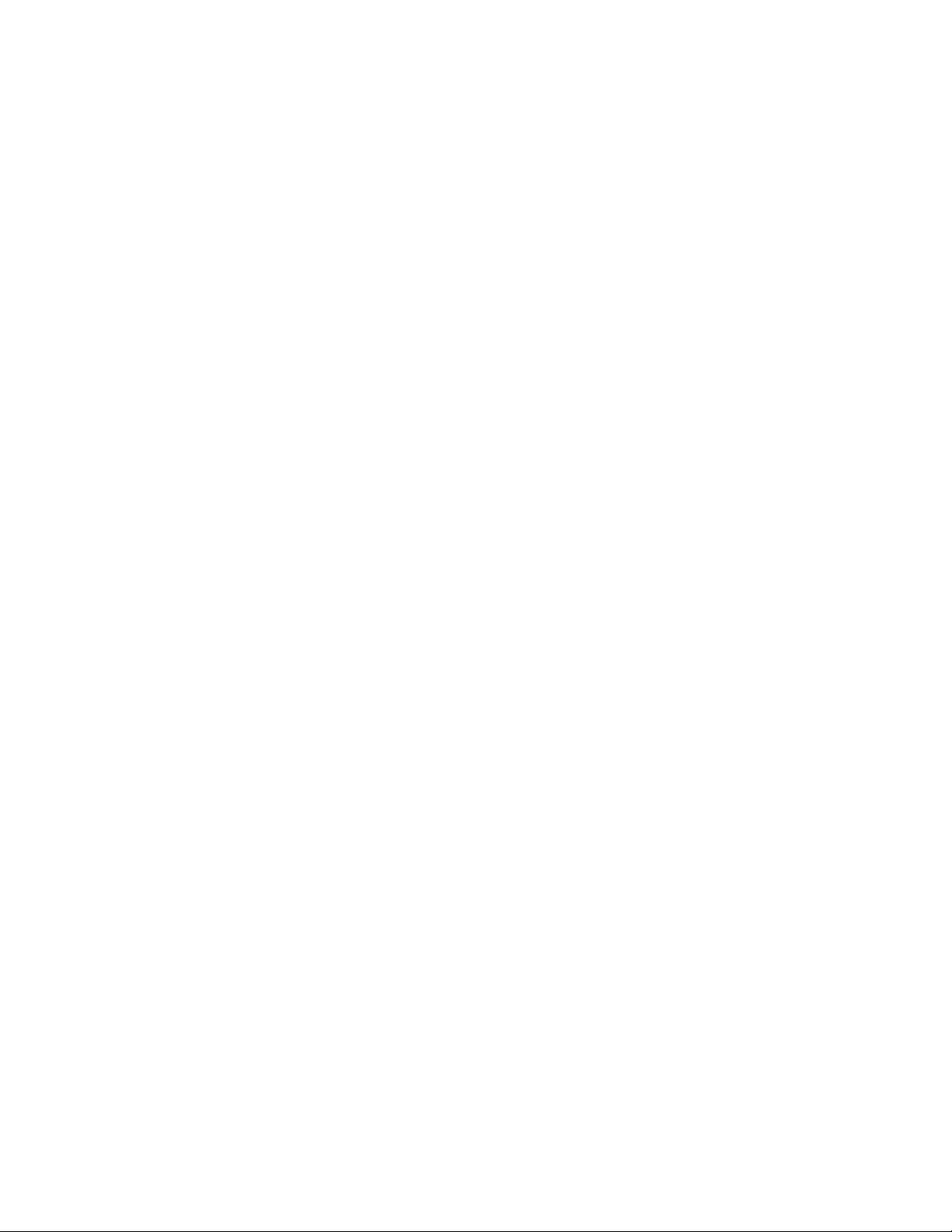
2. Select HP StorageWorks Essentials SAN Designer v1.05.00 from the list of Currently installed
programs.
3. Click Change/Remove to remove the software.
Installing and removing SAN Designer10
Page 11

3 Using SAN Designer
HP StorageWorks Essentials SAN Designer enables you to design a new SAN, or view and modify
an existing SAN design. This chapter discusses the following topics:
• Designing a SAN
• Specifying server details
• Specifying storage details
• Specifying fabric details
• Viewing SAN summary
• Printing a SAN design
• Saving a SAN design
Using the SAN Designer involves performing the following tasks successfully:
1. Specify server details.
2. Specify storage details.
3. Specify fabric details.
4. View, print, and save the SAN design.
5. Email your SAN design requirements to HP for analysis. HP sends back the processed report
consisting of SAN topology diagram, SAN inventory, and recommendations by email.
NOTE:
SAN Designer lists only the components that can be ordered (priced).
Designing a SAN
Launch the HP StorageWorks Essentials SAN Designer 1.5 software by double-clicking the SAN
Designer shortcut icon from the desktop. The SAN Designer welcome screen is displayed. Figure 1
shows the SAN Designer welcome screen.
HP StorageWorks Essentials SAN Designer 1.5 User Guide 11
Page 12

Figure 1 HP StorageWorks Essentials SAN Designer Welcome Screen
.
The following options are available in SAN Designer welcome screen:
• Design a New SAN - Select this option to design a new SAN.
• View or modify a saved SAN Design- Select this option to view or modify a saved SAN design.
SAN Designer enables you to save and modify a SAN Design. For more information on saving
SAN designs, see Saving a SAN design.
Click Next to view the Select Server/Blade window.
Opening SAN Design file created in SAN Designer 1.3 or earlier
If you are opening a SAN Design file that was created using SAN Designer 1.3 or earlier, you will
be prompted to convert the file to the latest SAN Designer format, as shown in Figure 2. Click Yes to
convert and open the file in SAN Designer 1.5.
NOTE:
Once the file is converted to SAN Design 1.5 format, you cannot open it using SAN Designer 1.3 or
earlier. You can only open the file using SAN Designer 1.5.
Figure 2 Opening and converting SAN Design file
.
If the SAN Design profile created using SAN Designer 1.3 or earlier contains obsolete SAN
components, you will be prompted to redesign the SAN by replacing them with alternate SAN
components, as shown in Figure 3. Click Yes to remove obsolete SAN components and open the file
in SAN Designer 1.5.
Using SAN Designer12
Page 13

NOTE:
Once you have removed all the obsolete SAN components, you cannot open it using SAN Designer
1.3 or earlier. You can only open the file using SAN Designer 1.5.
Figure 3 Opening SAN Design containing obsolete SAN components
.
If the SAN Design profile created using SAN Designer 1.3 or earlier contains SAN components that
are not supported by SAN Designer 1.5, you will be prompted to redesign the SAN by replacing
them with alternate SAN components, as shown in Figure 4. Click Yes to remove unsupported SAN
components and open the file in SAN Designer 1.5.
NOTE:
Once you have replaced all the unsupported SAN components, you cannot open it using SAN Designer
1.3 or earlier. You can only open the file using SAN Designer 1.5.
Figure 4 Opening SAN Design containing unsupported SAN components
.
Specifying server details
The Select Server/Blade window displays details of servers and blade systems in the SAN. Figure 5
shows the Select Server/Blade Window.
HP StorageWorks Essentials SAN Designer 1.5 User Guide 13
Page 14

The Select Server/Blade window enables you to add, modify, and delete a server and a blade system
group.
After entering server and blade details, click Next to enter storage details.
Figure 5 Select Server/Blade window
.
Adding a server group
To add a server group, complete the following steps:
1. On the Select Server/Blade window, click the Server group tab. The server group details are
displayed, as shown in Figure 6.
2. Enter a convenient name (optional) for the server group in the Server group box.
3. Enter the number of servers in this group in the Server Count box. The number must be between
1 and 100.
4. Select the operating system from the Server OS drop-down list.
5. Select the operating system version for the selected OS from the OS Version drop-down list.
6. Enter the number of HBA fabric connections for each server in the server group in the HBA fabric
connections for each server box. The number must be between 1 and 16.
Using SAN Designer14
Page 15

7. Click the Add Server Group button to add this group.
The server group is listed in the Server Group table.
Figure 6 Server group window
.
Adding a blade system group
To add a blade system group, complete the following steps:
1. On the Select Server/Blade window, click the Blade system group tab. The blade server group
details are displayed, as shown in Figure 7.
2. Enter a convenient name (optional) for the blade system group in the Blade system group box.
3. Select the blade system class from the Blade system class drop-down list.
NOTE:
Only C-Class blade servers are supported in SAN Designer 1.5.
4. In the Full Height Server Blades panel, enter the following details:
a. Enter the number of full height server blades for this group in the Server blade count box.
The number must be between 1 and 100.
b. Enter the number of HBA fabric connections for each full height server blades in the HBA
count per server blade box.
NOTE:
Full height blade server can have a maximum of 3 HBAs for C-Class blade servers.
HP StorageWorks Essentials SAN Designer 1.5 User Guide 15
Page 16

5. In the Half Height Server Blades panel, enter the following details:
a. Enter the number of half height server blades for this group in the Server blade count box.
The number must be between 1 and 100.
b. Enter the number of HBA fabric connections for each half height server blades in the HBA
count per server blade box.
NOTE:
Half height blade server can have a maximum of 2 HBAs for C-Class blade servers.
6. Click the Add Blade System Group button to add this group.
The blade system group is listed in the Blade Group table.
NOTE:
The table contains the full and half height blade server values. The rows in the table displays
the values in full\half Height format. For example 12\1 under the heading "Count(F\H)"
indicates a selection of 12 full heights and 1 half height blade server.
Figure 7 Blade system group window
.
Modifying a server group
To modify a server group, complete the following steps:
1. On the Select Server/Blade window, click the Server group tab to view the server group details.
2. Select an added server group you want to modify. You can select the server group in one of the
following ways:
• From the Server group drop-down list
• From the Server Group table
Using SAN Designer16
Page 17

3. Modify details of the server group per your requirements.
4. Click the Add Server Group button to save changes.
Modifying a blade system group
To modify a blade system group, complete the following steps:
1. On the Select Server/Blade window, click the Blade system group tab to view the blade system
group details.
2. Select an added blade system group you want to modify. You can select the blade system group
in one of the following ways:
• From the Blade system group drop-down list
• From the Blade Group table
3. Modify details of the blade system group per your requirements.
4. Click the Add Blade System Group button to save changes.
Deleting a server group
To delete a server group, complete the following steps:
1. On the Select Server/Blade window, click the Server group tab to view the server group details.
2. Select an added server group you want to delete. You can select the server group in one of the
following ways:
• From the Server group drop-down list
• From the Server Group table
3. Click the Delete Server Group button to delete the server group from your SAN.
Deleting a blade system group
To delete a blade system group, complete the following steps:
1. On the Select Server/Blade window, click the Blade system group tab to view the blade system
group details.
2. Select an added blade system group you want to delete. You can select the blade system group
in one of the following ways:
• From the Blade system group drop-down list
• From the Blade Group table
3. Click the Delete Blade System Group button to delete the blade system group from your SAN.
Specifying storage details
The Select Storage window displays the storage details of your SAN. Figure 8 shows the Select
Storage window.
The Select Storage window enables you to add, modify, and delete a storage group.
After entering storage details, click Next to enter fabric details.
HP StorageWorks Essentials SAN Designer 1.5 User Guide 17
Page 18
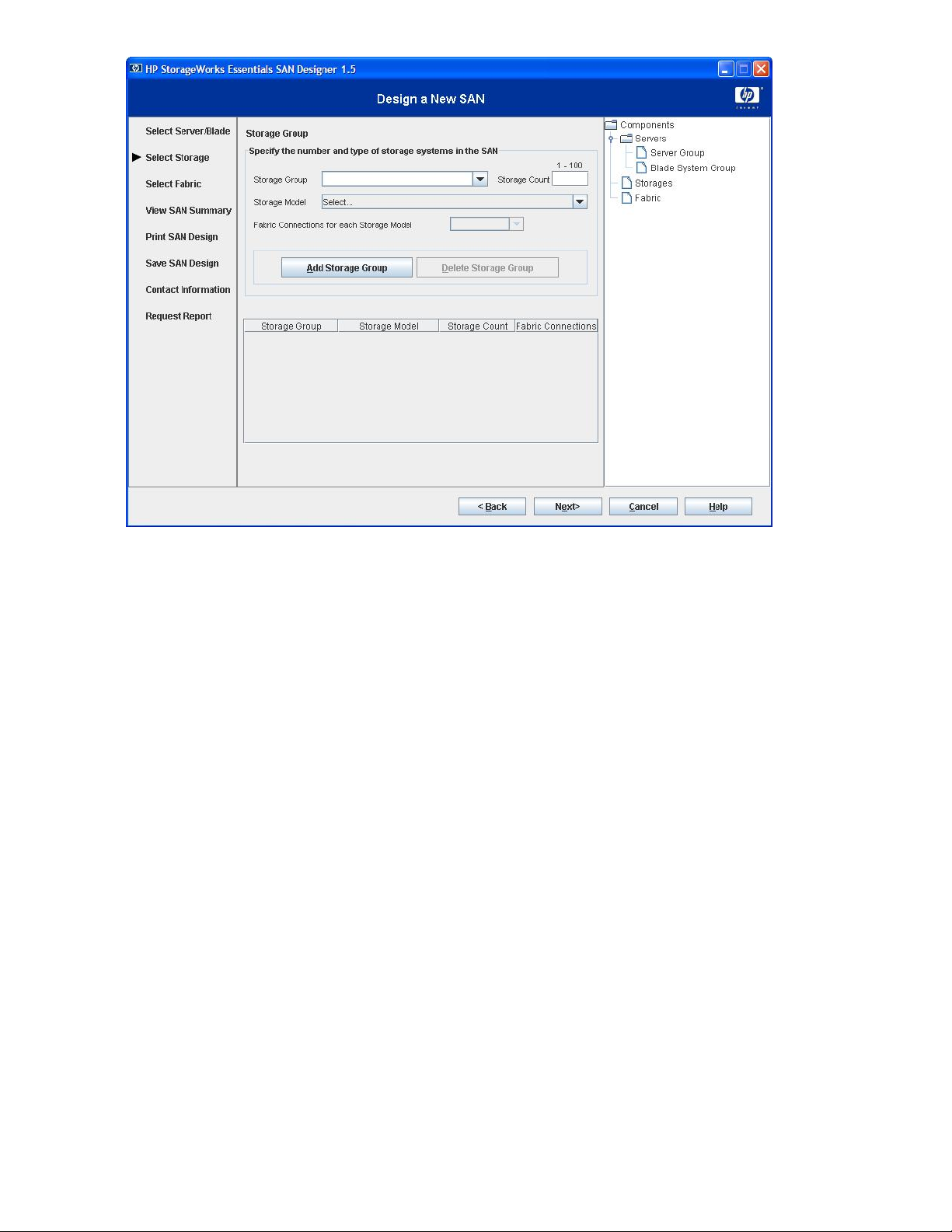
Figure 8 Select Storage window
.
Adding a storage group
To add a storage group, complete the following steps:
1. Enter a convenient name (optional) of the storage group in the Storage Group box.
2. Enter the number of storage devices in this group in the Storage Count box. The number must be
between 1 and 100.
3. Select the storage model from the Storage Model drop-down list.
If required, select the number of fabric connections for each server in the Fabric Connections for
each Storage Model drop-down list.
4. Click the Add Storage Group button to add this group.
The storage group is listed in the storage group table.
Modifying a storage group
To modify a storage group, complete the following steps:
1. Select a previously added storage group you want to modify. You can select the storage group
in one of the following ways:
• From the Storage Group drop-down list
• From the Storage Group table
2. Modify details of the storage group per your requirements.
3. Click the Add Storage Group button to save changes.
Using SAN Designer18
Page 19

Deleting a storage group
To delete a storage group, complete the following steps:
1. Select an added storage group you want to delete. You can select the storage group in one of
the following ways:
• From the Storage Group drop-down list
• From the Storage Group table.
2. Click the Delete Storage Group button to delete the storage group.
Specifying fabric details
The Select Fabric window displays the fabric details of your SAN. Figure 9 shows the Select Fabric
window.
Figure 9 Select Fabric window
.
To specify fabric details, complete the following steps:
1. Select FCoE SAN to design a FCoE SAN using FCoE switches connected to the host.
HP StorageWorks Essentials SAN Designer 1.5 User Guide 19
Page 20

2. From the Fabric Vendor drop-down list, select the fabric for your SAN.
SAN Designer supports switches from the following vendors:
• H-Series
• Brocade
• Cisco
NOTE:
• Selecting the FCoE SAN disables the Blade system group tab in the Select Server/Blade
window.
• H-Series, B-Series, or C-Series switch lists only the suitable switch operating systems and
storage models in the Select Server/ Blade and the Select Storage windows.
3. Select the fabric speed from the Fabric Speed (in Gb) list.
4. Enter the port count growth in percentage in the Port Count Growth box. The number must be
between 1 and 100. Port count growth is the estimated additional fabric port requirements for
future needs.
5. In the Preference panel, select one of the following options:
• Optimize for Performance
Select this option if you want to optimize your SAN for performance.
• Optimize for Cost
Select this option if you want to optimize your SAN for cost.
• Cost and Performance
Select this option if you want to design your SAN based on both cost and performance.
6. In the Availability panel, select one of the following options based on the level of redundancy
for your fabric:
• No Single Point of Failure with 4 Redundant Fabrics (NSPoF4)
• No Single Point of Failure with 2 Redundant Fabrics (NSPoF2)
• Single Fabric
NOTE:
The component tree on the right panel of the SAN Designer application screen is updated
as per the inputs provided in the Select Server/Blade, Select Storage and Select Fabric
windows.
After entering fabric details, click Next to view your SAN summary. The View SAN Summary window
is displayed.
Viewing SAN summary
The SAN Summary window provides a summary of the SAN. Figure 10 shows the View SAN Summary
window.
Using SAN Designer20
Page 21

Figure 10 View SAN Summary window
.
The View SAN Summary window displays the following:
• Summary of information about servers, storage, and fabric in the Currently selected SAN components
section.
• A graphical depiction of the SAN topology in the SAN Topology section.
• HP StorageWorks SAN design reference guide version used to design the SAN.
Click Next to continue. The Print SAN Design window is displayed.
Printing a SAN design
The Print SAN Design window enables you to print your SAN design. Figure 11 shows the Print SAN
Design window.
HP StorageWorks Essentials SAN Designer 1.5 User Guide 21
Page 22
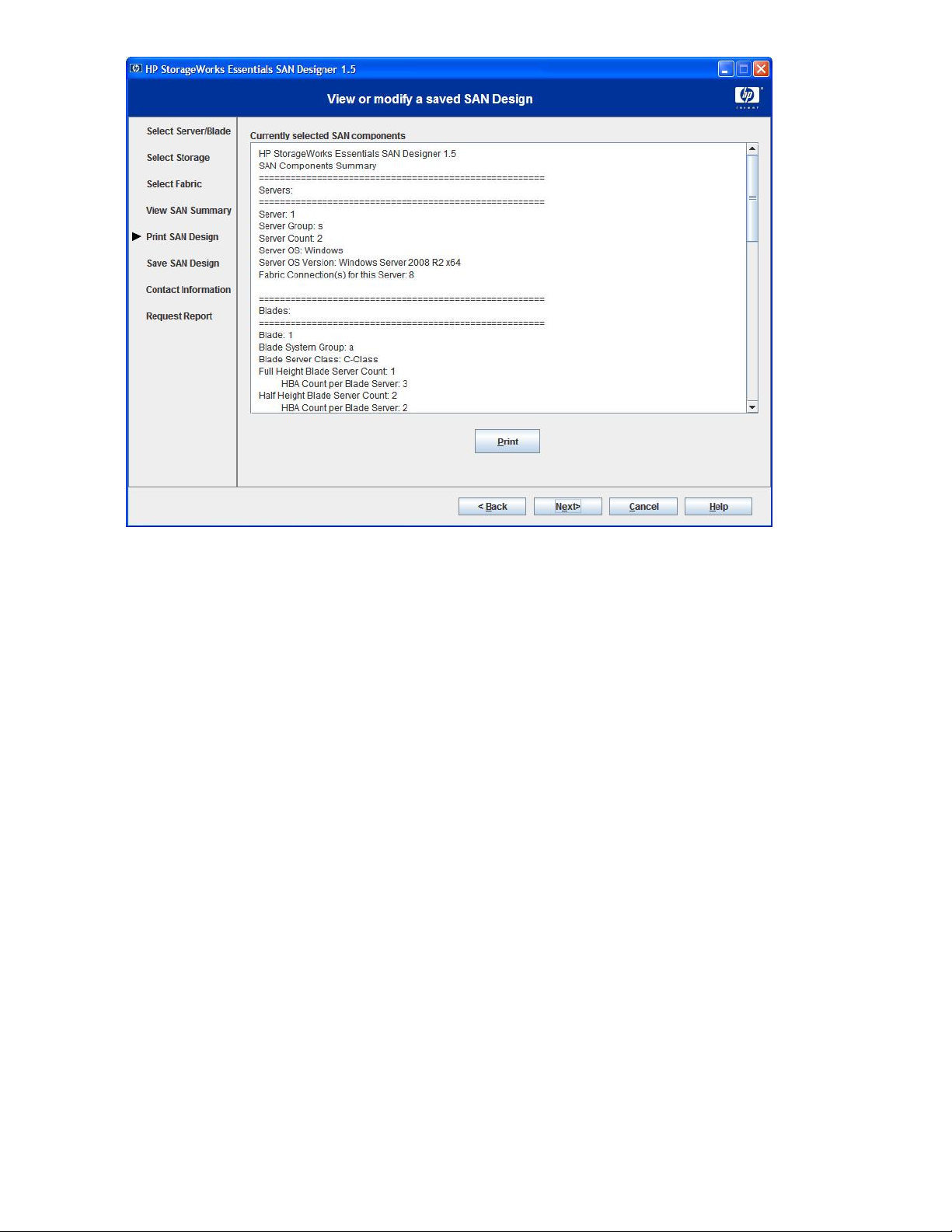
Figure 11 Print SAN Design window
.
The Print SAN Design window displays the summary of the SAN design. To print this information,
click the Print button.
Click Next to continue. The Save SAN Design window is displayed.
Saving a SAN design
The Save SAN Design window enables you to save the SAN design. Details of servers, storage, and
fabric are saved in a .conf file. Figure 12 shows the Save SAN Design window.
Using SAN Designer22
Page 23
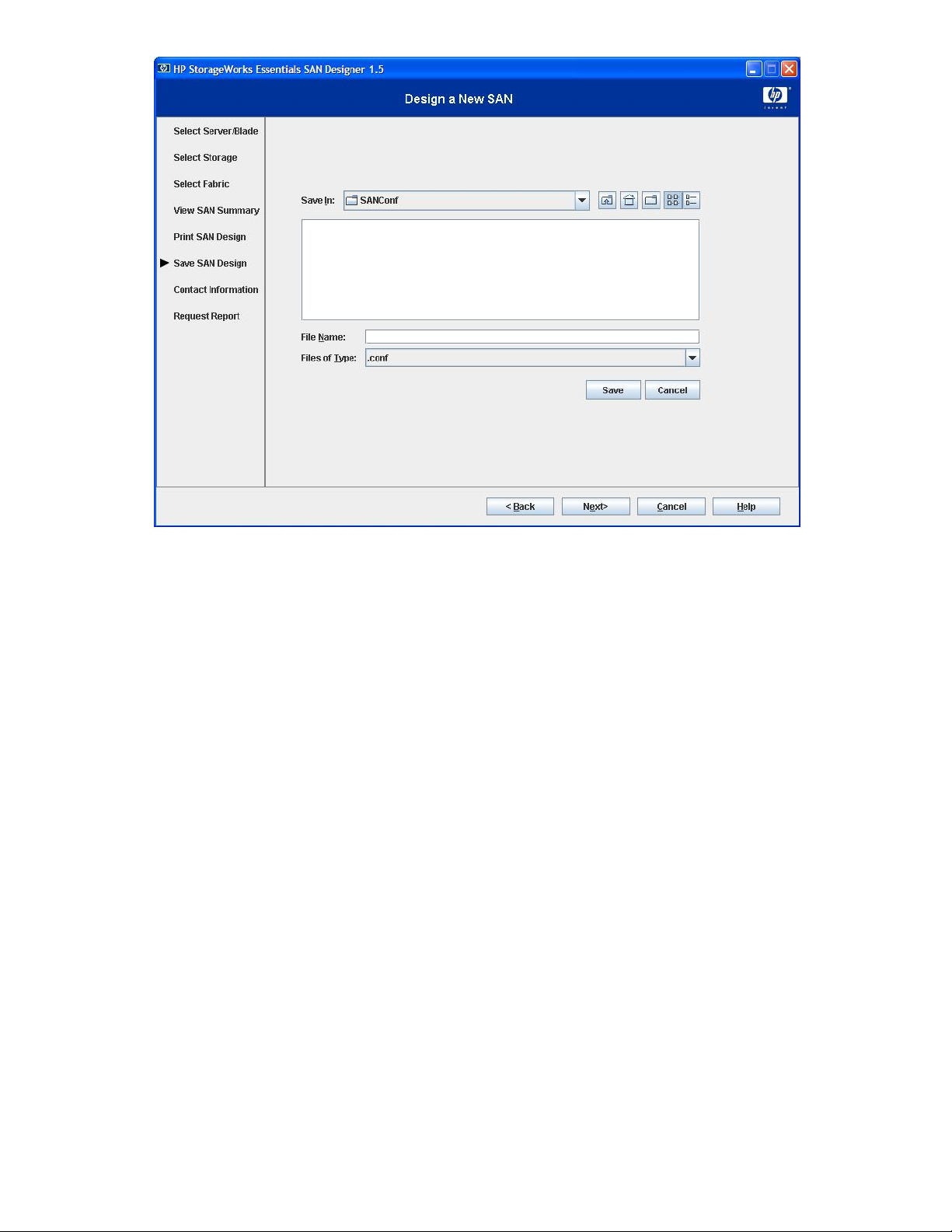
Figure 12 Save SAN Design window
.
Enter a name for your SAN design, and click the Save button to save your SAN design.
By default, all SAN designs are saved in the following folder:
<Install_Dir>\SANConf
Click Next to continue. The Contact Information window is displayed.
Specifying contact information
The Contact Information window enables you to specify your contact information. These details are
part of the processed report. Figure 13 shows the Contact Information window.
HP StorageWorks Essentials SAN Designer 1.5 User Guide 23
Page 24

Figure 13 Contact Information window
.
To specify your contact information, complete the following steps:
1. Enter your contact information in the Customer Details section.
2. Enter your SMTP server address in the E-Mail Information section.
Select the Detect SMTP server automatically option if you want to automatically detect the SMTP
server address from your email specified in the Customer Details section.
If the SMTP server information is not available, HP StorageWorks Essentials SAN Designer selects
the default mail client to send the SAN design information to HP.
NOTE:
Ensure that the email address specified is accurate. HP StorageWorks Essentials SAN
Designer reports are sent to this email address.
3. Select appropriate options if you want to receive additional information, such as special offers,
product information, event, etc. from HP.
Click Next to continue. The Request Report window is displayed.
Requesting reports
SAN Designer enables you to send your SAN design requirements to HP for analysis. Information
about your SAN design requirements is stored in a .hpsd file. This file is available in the following
folder:
Using SAN Designer24
Page 25

<Install_Dir>\reports
A detailed SAN design, along with a detailed list of SAN components, is mailed back to the email
address specified in the Contact Information window. It may take up to 2 business days to receive a
detailed SAN design report. Figure 14 displays the Request Report window.
Figure 14 Request Report window
.
Click the Send button to send your SAN design requirements to HP for processing. On receipt of your
SAN design requirements, HP sends an automated response to the email address specified in the
Contact Information window.
If the SMTP server information is not available in the Contact Information window, SAN Designer
selects the default mail client to send the email. Attach your archived and encrypted design requirements
(i.e. the .hpsd file from the reports folder) to the email client and send it to: sandesigner@hp.com.
NOTE:
If you do not receive an automated response, verify the email address specified in the Contact
Information window, and send your report again.
Viewing reports
HP processes the SAN design data, and sends you a report as an email attachment. The report is
saved as a .hppd file.
HP StorageWorks Essentials SAN Designer 1.5 User Guide 25
Page 26

NOTE:
To view a processed report, you must open the report on a system that has SAN Designer software
installed.
To view a processed report, complete the following steps:
1. Double click the email attachment, and click Open to open the email attachment. Figure 15 shows
the Opening Mail Attachment window.
NOTE:
To save the email attachment in your computer, double click the email attachment, and click
Save.
Figure 15 Open Mail Attachment window
.
2. Click the OK button to decrypt the SAN Designer report. Figure 16 shows the Decrypting Processed
Report window.
Figure 16 Decrypting Processed Report window
.
3. Click the OK button to confirm and choose a destination folder to place the extracted processed
report. Figure 17 shows the Decrypting Processed Report confirmation window.
Figure 17 Decrypting Processed Report confirmation window
.
Using SAN Designer26
Page 27

4. Browse and select a destination folder to save the extracted report, and click OK. Figure 18
shows the Browse for Folder window.
Figure 18 Browse for Folder window
.
By default, processed reports are saved in the following location:
<Install_Dir>\ExtractedProcessedReports
Following are the components of the report:
• A Microsoft Excel file that contains information about components of your SAN
• A Microsoft Visio file that contains your SAN design
Exiting from SAN Designer
To exit from SAN Designer, complete the following steps:
1. Click the Finish button to close the HP StorageWorks Essentials SAN Designer window.
2. Click the Exit button to exit from HP StorageWorks Essentials SAN Designer.
HP StorageWorks Essentials SAN Designer 1.5 User Guide 27
Page 28

Using SAN Designer28
Page 29

4 Troubleshooting
This chapter describes the error codes that are displayed while using the SAN Designer software.
Table 2 lists error codes, their description, and troubleshooting information.
Table 2 Error codes, cause, and action
ActionCauseError
RulesViolation0001
RulesViolation0002
RulesViolation0003
RulesViolation0004
Mailer-0004
Mailer-0005
Some of the servers do not connect to
all the redundant fabrics you are
requesting.
Some storage devices do not connect
to all the redundant fabrics you are
requesting.
Some servers and storage do not
connect to all the redundant fabrics you
are requesting.
There is a limitation for the host/storage
ports count for the SAN to generate the
design.
The EArch.exe file is either missing
in /bin folder, or it is corrupt.
The default mail client does not exist,
or SAN Designer is unable to open it.
Increment the HBA connections from server to
support the desired redundancy level, or change
the choice of availability based on the redundancy
level.
Increment the fabric connections from storage to
achieve the desired redundancy level, or change
the choice of availability based on the redundancy
level.
Increment the fabric connections from storage and
server to the desired redundancy level, or change
the choice of availability based on the redundancy
level.
Reduce the number of host/storage ports
Run the SANDesigner1.3_Setup.exe setup
executable file, and choose Repair - Reinstall all
features installed to reinstall HP StorageWorks
Essentials SAN Designer.
Check the availability and execution permission
for the default mail client.
Verify if the SMTP server entry is correct and is
accessible. If SMTP server is not accessible, attach
and send the SAN design requirements to:
sandesigner@hp.com by email.
Mailer-0006
The SMTP server IP address is incorrect,
or SAN Designer is unable to connect
to the SMTP server.
For any questions or feedback, send an email to: sandesigner@hp.com with the subject as: HP SAN
Designer Query.
For further information, contact HP or visit Servers & Storage expertise center website at: http://
www.hp.com/sbso/serverstorage/index.html.
HP StorageWorks Essentials SAN Designer 1.5 User Guide 29
Page 30

Troubleshooting30
Page 31

5 Support and other resources
Contacting HP
For worldwide technical support information, see the HP support website:
http://www.hp.com/support
Before contacting HP, collect the following information:
• Product model names and numbers
• Technical support registration number (if applicable)
• Product serial numbers
• Error messages
• Operating system type and revision level
• Detailed questions
Subscription service
HP recommends that you register your product at the Subscriber's Choice for Business website:
http://www.hp.com/go/e-updates
After registering, you will receive e-mail notification of product enhancements, new driver versions,
firmware updates, and other product resources.
Related information
Documents
The following documents provide related information:
• HP StorageWorks Essentials SAN Designer Release Notes
You can access the SAN Designer help by clicking the Help button within the HP StorageWorks
Essentials SAN Designer graphical user interface (GUI).
You can find these documents from the Manuals page of the HP Business Support Center website:
http://www.hp.com/support/manuals
Websites
For additional information, see the following HP websites:
• http://www.hp.com
• http://www.hp.com/go/storage
• http://www.hp.com/support/manuals
HP StorageWorks Essentials SAN Designer 1.5 User Guide 31
Page 32

• http://www.hp.com/sbso/serverstorage/index.html
• http://h18006.www1.hp.com/storage/networking/sansolutions.html
• http://h18006.www1.hp.com/products/storageworks/san/index.html
Documentation feedback
HP welcomes your feedback.
To make comments and suggestions about product documentation, please send a message to:
“storagedocsFeedback@hp.com”. All submissions become the property of HP.
Typographic conventions
Table 3 Document conventions
Bold text
ElementConvention
Cross-reference links and e-mail addressesBlue text: Table 3
Website addressesBlue, underlined text: http://www.hp.com
• Keys that are pressed
• Text typed into a GUI element, such as a box
• GUI elements that are clicked or selected, such as menu
and list items, buttons, tabs, and check boxes
Text emphasisItalic text
• File and directory names
Monospace text
Monospace, italic text
Monospace, bold text
• System output
• Code
• Commands, their arguments, and argument values
• Code variables
• Command variables
Emphasized monospace text
WARNING!
Indicates that failure to follow directions could result in bodily harm or death.
CAUTION:
Indicates that failure to follow directions could result in damage to equipment or data.
Support and other resources32
Page 33

IMPORTANT:
Provides clarifying information or specific instructions.
NOTE:
Provides additional information.
TIP:
Provides helpful hints and shortcuts.
HP StorageWorks Essentials SAN Designer 1.5 User Guide 33
Page 34

Support and other resources34
Page 35

Glossary
This glossary defines terms used in this guide or related to this product and is not a comprehensive
glossary of computer terms.
Fabric A contiguous switched network composed of high-speed fiber connections. Each
FCoE Fibre Channel over Ethernet (FCoE) is a mapping of Fibre Channel frames over
HBA A Host Bus Adapter is an I/O device that serves as the interface connecting a
SAN Storage Area Network with one or more fabrics. A configuration of networked
SMTP Simple Mail Transfer Protocol. A protocol used in TCP/IP networks for sending
fabric is a single instantiation of the fabric services. A fabric is an active and
intelligent non-shared interconnect scheme for nodes.
lossless Ethernet networks. This storage networking protocol provides the benefit
of Fibre Channel (FC) frames in Ethernet environment allowing I/O consolidation.
host system to the SAN (Storage Area Network).
devices for storage.
and receiving email.
Storage array A storage system consisting of one or more storage controllers and the disk drives
they manage.
Topology An interconnection scheme that allows multiple servers and storage devices to
communicate. Arbitrated loop and switched fabric are examples of Fibre Channel
topologies.
HP StorageWorks Essentials SAN Designer 1.5 User Guide 35
Page 36

Glossary36
Page 37

Index
B
blade group
adding, 15
modifying, 17
C
contact, 23
contacting HP, 31
conventions
document, 32
text symbols, 32
D
disk space, 7
document
conventions, 32
prerequisites, 7
related information, 31
documentation
HP website, 31
providing feedback, 32
download, 9
F
fabric, 19
supported, 20
H
help
obtaining, 31
HP
technical support, 31
I
installing SAN Designer, 9
operating system, 9
optimize
cost, 20
cost and performance, 20
performance, 20
P
prerequisites, 7
R
related documentation, 31
removing SAN Designer, 9
repairing SAN Designer, 9
requirements
hardware, 7
software, 7
S
SAN design, 11
modify, 12
print, 21
request report, 24
save, 22
view, 12, 21
view report, 25
SAN summary, 20
SAN topology, 21
server, 13
server group
adding, 14
deleting, 17
modifying, 16
storage, 17
storage group, 17
adding, 18
deleting, 19
modifying, 18
Subscriber's Choice, HP, 31
symbols in text, 32
O
obsolete
SAN components, 12
opening, 12
HP StorageWorks Essentials SAN Designer 1.5 User Guide 37
Page 38

T
technical support
HP, 31
service locator website, 31
text symbols, 32
troubleshoot
error codes, 29
typographic conventions, 32
U
unsupported
SAN components, 13
upgrading SAN Designer, 9
Using SAN Designer, 11
W
websites
HP , 31
HP Subscriber's Choice for Business, 31
product manuals, 31
38
