Page 1

hp multi-site
traffic director
server appliance
sa9200
user guide
Page 2

©Copyright 2001 Hewlett-Packard Company. All rights reserved.
Hewlett-Packard Company
3000 Hanover Street
Palo Alto, CA 94304-1185
Publication Number
5971-0897
March 2001
Disclaimer
The information containe d in thi s do cum e nt is subjec t to chan ge without no tic e .
HEWLETT-PACKARD COMPANY MAKES NO WARRANTY OF ANY
KIND WITH REGARD TO THIS MATERIAL, INCLUDING, BUT NOT
LIMITED TO, THE IMPLIED WARRANTIES OF MERCHANTABILITY
AND FITNESS FOR A PARTICULAR PURPOSE. Hewlett-Packard shall not
be liable for errors contained herein or f or incidental or conse quential damages
in connection with the furnishing, performance, or use of this material.
Hewlett-Packard assumes no responsibility for the use or reliability of its
software on equipment that is not furnished by Hewlett-Packard.
Warranty
A copy of the specific warranty terms applicable to your Hewlett-Packard
products and replacement parts can be obtained from
http://www.hp.com/serverappliances/support.
*Other brands and names are the prop erty of their respective owners.
Page 3

Contents
Chapter 1: Introduction 1
What is an HP Multi-Site Traffic Director Server Appliance SA9200? . . . . . . . . . . . 1
Who Should Use This Book . . . . . . . . . . . . . . . . . . . . . . . . . . . . . . . . . . . . . . . . . . . . 2
User Guide Summary . . . . . . . . . . . . . . . . . . . . . . . . . . . . . . . . . . . . . . . . . . . . . . . . . 3
Chapter 2: Theory of Operations 5
Site Balancing . . . . . . . . . . . . . . . . . . . . . . . . . . . . . . . . . . . . . . . . . . . . . . . . . . . . . . . 6
“Intelligent” DNS. . . . . . . . . . . . . . . . . . . . . . . . . . . . . . . . . . . . . . . . . . . . . . . . . . . 6
Traditional DNS. . . . . . . . . . . . . . . . . . . . . . . . . . . . . . . . . . . . . . . . . . . . . . . . . . . . 6
Authoritative DNS Servers . . . . . . . . . . . . . . . . . . . . . . . . . . . . . . . . . . . . . . . . . . . 7
Multi-Site Traffic Management Using HP Traffic Directors . . . . . . . . . . . . . . . . . . . 8
Multi-Site Traffic Management Without HP Traffic Directors . . . . . . . . . . . . . . . 9
Typical Configuration . . . . . . . . . . . . . . . . . . . . . . . . . . . . . . . . . . . . . . . . . . . . . . . 9
Site Balancing Methods . . . . . . . . . . . . . . . . . . . . . . . . . . . . . . . . . . . . . . . . . . . . . . 10
Weighted Algorithms . . . . . . . . . . . . . . . . . . . . . . . . . . . . . . . . . . . . . . . . . . . . . . 10
Metric Algorithms . . . . . . . . . . . . . . . . . . . . . . . . . . . . . . . . . . . . . . . . . . . . . . . . . 10
Flash DNS . . . . . . . . . . . . . . . . . . . . . . . . . . . . . . . . . . . . . . . . . . . . . . . . . . . . . . . 12
Partial Failures . . . . . . . . . . . . . . . . . . . . . . . . . . . . . . . . . . . . . . . . . . . . . . . . . . . . 12
Multiple VIP Response . . . . . . . . . . . . . . . . . . . . . . . . . . . . . . . . . . . . . . . . . . . . . . . 14
Definitions . . . . . . . . . . . . . . . . . . . . . . . . . . . . . . . . . . . . . . . . . . . . . . . . . . . . . . . . 14
Page 4

C O N T E N T S HP Multi-Site Traffic Director Server Appliance SA9200 User Guide
Chapter 3: CLI Configuratio n 17
Custom/Manual Configuration . . . . . . . . . . . . . . . . . . . . . . . . . . . . . . . . . . . . . . . . . 17
Command Line Syntax. . . . . . . . . . . . . . . . . . . . . . . . . . . . . . . . . . . . . . . . . . . . . . 17
Adding a Secondary SA9200. . . . . . . . . . . . . . . . . . . . . . . . . . . . . . . . . . . . . . . . . 18
Creating Agents . . . . . . . . . . . . . . . . . . . . . . . . . . . . . . . . . . . . . . . . . . . . . . . . . . . 19
Associating Services with Agents . . . . . . . . . . . . . . . . . . . . . . . . . . . . . . . . . . . . . 20
Creating Zones. . . . . . . . . . . . . . . . . . . . . . . . . . . . . . . . . . . . . . . . . . . . . . . . . . . . 20
Creating Authority Records . . . . . . . . . . . . . . . . . . . . . . . . . . . . . . . . . . . . . . . . . . 20
Creating Hosts . . . . . . . . . . . . . . . . . . . . . . . . . . . . . . . . . . . . . . . . . . . . . . . . . . . . 21
Committing the Configuration. . . . . . . . . . . . . . . . . . . . . . . . . . . . . . . . . . . . . . . . 22
NSLookup . . . . . . . . . . . . . . . . . . . . . . . . . . . . . . . . . . . . . . . . . . . . . . . . . . . . . . . . . 22
Configure DNS Servers . . . . . . . . . . . . . . . . . . . . . . . . . . . . . . . . . . . . . . . . . . . . . . 22
Multiple-VIP Response . . . . . . . . . . . . . . . . . . . . . . . . . . . . . . . . . . . . . . . . . . . . . 23
Chapter 4: Multi-Site Scenarios 25
Scenario 1 . . . . . . . . . . . . . . . . . . . . . . . . . . . . . . . . . . . . . . . . . . . . . . . . . . . . . . . . . 25
Introduction . . . . . . . . . . . . . . . . . . . . . . . . . . . . . . . . . . . . . . . . . . . . . . . . . . . . . . 25
Part 1 – Initial Configuration of a Simple Site. . . . . . . . . . . . . . . . . . . . . . . . . . . . 26
Part 2 – Changing to Flash Response Mode Balancing. . . . . . . . . . . . . . . . . . . . . 32
Part 3 – Adding Load Balancers to an Existing Site . . . . . . . . . . . . . . . . . . . . . . . 33
Scenario 2 . . . . . . . . . . . . . . . . . . . . . . . . . . . . . . . . . . . . . . . . . . . . . . . . . . . . . . . . . 39
Configuring in a Mixed Environment . . . . . . . . . . . . . . . . . . . . . . . . . . . . . . . . . . 39
Chapter 5: Boot Monitor 55
System Requirements . . . . . . . . . . . . . . . . . . . . . . . . . . . . . . . . . . . . . . . . . . . . . . . . 55
Accessing the Boot Monitor . . . . . . . . . . . . . . . . . . . . . . . . . . . . . . . . . . . . . . . . . . . 56
Boot Monitor Command Reference. . . . . . . . . . . . . . . . . . . . . . . . . . . . . . . . . . . . 57
Chapter 6: CLI Reference 67
Environment . . . . . . . . . . . . . . . . . . . . . . . . . . . . . . . . . . . . . . . . . . . . . . . . . . . . . . . 67
Editing the Command Line . . . . . . . . . . . . . . . . . . . . . . . . . . . . . . . . . . . . . . . . . . 67
Command History . . . . . . . . . . . . . . . . . . . . . . . . . . . . . . . . . . . . . . . . . . . . . . . . . 69
Pipes. . . . . . . . . . . . . . . . . . . . . . . . . . . . . . . . . . . . . . . . . . . . . . . . . . . . . . . . . . . . 70
Online Help . . . . . . . . . . . . . . . . . . . . . . . . . . . . . . . . . . . . . . . . . . . . . . . . . . . . . . 70
Command Line Syntax. . . . . . . . . . . . . . . . . . . . . . . . . . . . . . . . . . . . . . . . . . . . . . 71
CLI Command Summary . . . . . . . . . . . . . . . . . . . . . . . . . . . . . . . . . . . . . . . . . . . . . 72
ii
Page 5

Contents
Objects and Parameters . . . . . . . . . . . . . . . . . . . . . . . . . . . . . . . . . . . . . . . . . . . . . 72
Global & CLI System Commands. . . . . . . . . . . . . . . . . . . . . . . . . . . . . . . . . . . . . 83
File Management Commands . . . . . . . . . . . . . . . . . . . . . . . . . . . . . . . . . . . . . . . . 88
Configuration Commands . . . . . . . . . . . . . . . . . . . . . . . . . . . . . . . . . . . . . . . . . . . 91
System Commands. . . . . . . . . . . . . . . . . . . . . . . . . . . . . . . . . . . . . . . . . . . . . . . . . 95
DNS Commands . . . . . . . . . . . . . . . . . . . . . . . . . . . . . . . . . . . . . . . . . . . . . . . . . 102
Show Commands . . . . . . . . . . . . . . . . . . . . . . . . . . . . . . . . . . . . . . . . . . . . . . . . 132
Chapter 7: SNMP Support 149
Standards Compliance . . . . . . . . . . . . . . . . . . . . . . . . . . . . . . . . . . . . . . . . . . . . . . 149
HP MIB Tree . . . . . . . . . . . . . . . . . . . . . . . . . . . . . . . . . . . . . . . . . . . . . . . . . . . . . 150
Supported MIBs. . . . . . . . . . . . . . . . . . . . . . . . . . . . . . . . . . . . . . . . . . . . . . . . . . 151
Where to find MIB Files . . . . . . . . . . . . . . . . . . . . . . . . . . . . . . . . . . . . . . . . . . . 151
Agent Metrics Group . . . . . . . . . . . . . . . . . . . . . . . . . . . . . . . . . . . . . . . . . . . . . . 152
Service Metrics Group . . . . . . . . . . . . . . . . . . . . . . . . . . . . . . . . . . . . . . . . . . . . . 153
ISV Metrics Group. . . . . . . . . . . . . . . . . . . . . . . . . . . . . . . . . . . . . . . . . . . . . . . . 154
Site Group . . . . . . . . . . . . . . . . . . . . . . . . . . . . . . . . . . . . . . . . . . . . . . . . . . . . . . 155
SNMP Traps . . . . . . . . . . . . . . . . . . . . . . . . . . . . . . . . . . . . . . . . . . . . . . . . . . . . . . 155
Configuring Trap Parameters. . . . . . . . . . . . . . . . . . . . . . . . . . . . . . . . . . . . . . . . 157
Configuring Community Authentication & Security Parameters . . . . . . . . . . . . . . 157
Configuring Other SNMP Parameters . . . . . . . . . . . . . . . . . . . . . . . . . . . . . . . . . . 158
Chapter 8: Software Updates 161
Multiple Software Images . . . . . . . . . . . . . . . . . . . . . . . . . . . . . . . . . . . . . . . . . . . . 161
Software Image Media . . . . . . . . . . . . . . . . . . . . . . . . . . . . . . . . . . . . . . . . . . . . . . 161
Saving Your Current Configuration . . . . . . . . . . . . . . . . . . . . . . . . . . . . . . . . . . . . 162
Downloading and Installing the Software . . . . . . . . . . . . . . . . . . . . . . . . . . . . . . 162
Rebooting with the New Image and Verifying Installation . . . . . . . . . . . . . . . . . . 163
Restoring Your Previous Configuration . . . . . . . . . . . . . . . . . . . . . . . . . . . . . . . . . 163
Appendix A: Diagnostics 165
Appendix B: Cleaning the Dust Filter 173
Appendix C: Regulatory Information 175
iii
Page 6
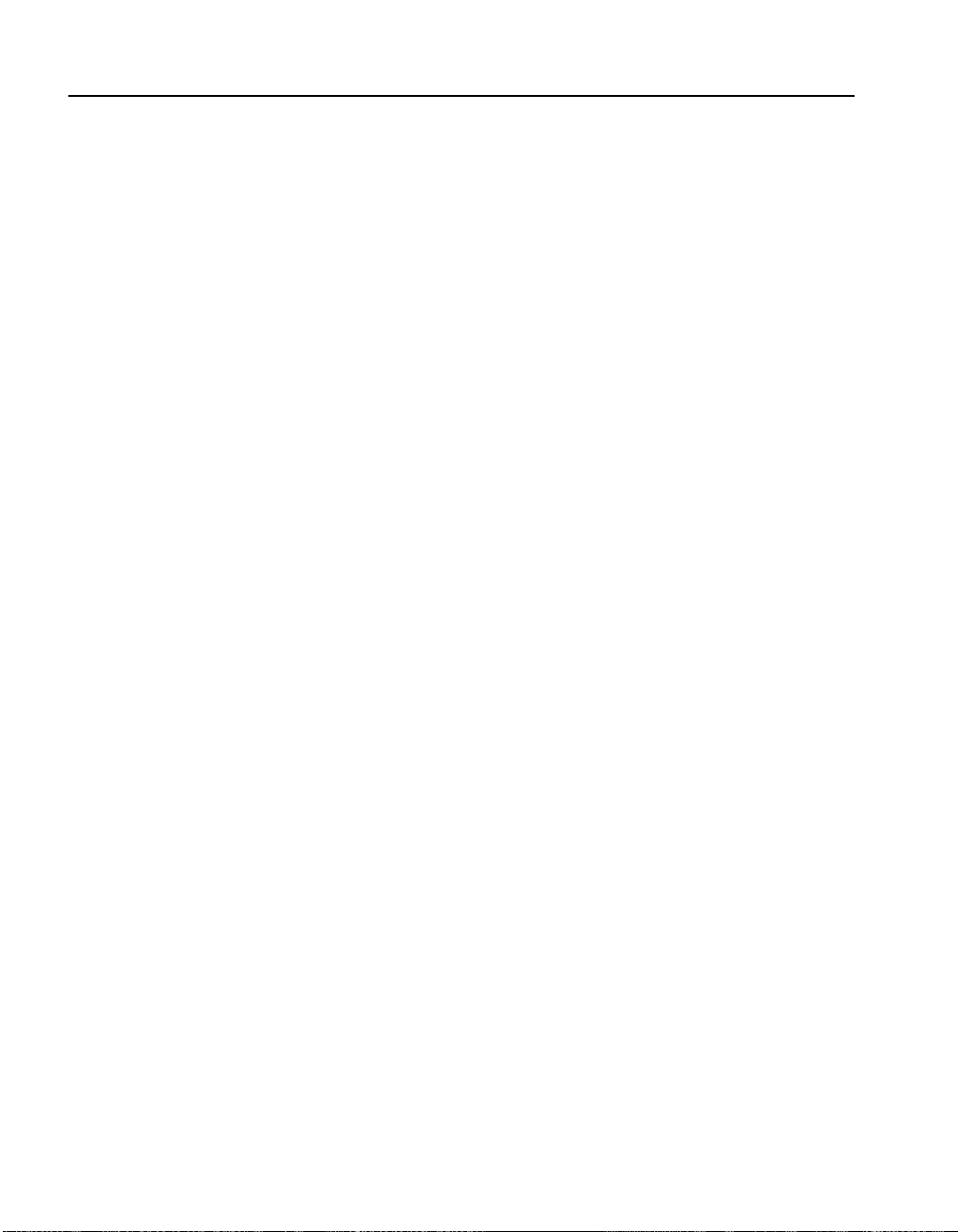
C O N T E N T S HP Multi-Site Traffic Director Server Appliance SA9200 User Guide
Appendix D: Terms, Conditions and Software License 187
Support Services 189
Glossary 193
Index 197
iv
Page 7

Introduction
What is an HP Multi-Site Traffic Director Server Appliance SA9200?
The HP Multi-Site Traffic Director Server Appliance SA9200 is a
global site balancer. It gathers your geographically dispersed data
sites into multiple “virtual servers,” which gives you multifaceted,
centralized control over widely distributed resources.
• Performance
The SA9200 looks at individual client requests and mat ches them
up with the best of many geographically dispersed fulfillment
sites using the selection method most appropriate to your speci fic
needs.
• Reliability
The SA9200 supports active-active redundant mode, meaning
that multiple, active S A9200 s can be used simultaneously. When
one fails, any remaining SA9200s continue operation.
Page 8

C H A P T E R 1 HP Multi-Site Traffic Director Server Appliance SA9200 User Guide
• Scalability
The SA9200 can work cooperatively with up to fifteen other
SA9200s in deployment across sites. A site may be managed by
any HP Traffic Director Server Appliance or HP e-Commerce
Traffic Director Serv er Appliance, which can in turn intelligen tly
manage server farms, and return server performance data to the
SA9200. The SA9200 also supports sites that have third-party
load balancers.
• Flexibility
The SA9200 offers six distinct methods of balancing your
distributed resources, ensuring a solution for your multi-site
problems.
• Weighted Round Robin
• Weighted Random
• Response Time
• Least Connections
• CPU Utilization of Local Load Balancer
• Flash DNS
Who Should Use This Book
This user guide is intended for network administrators with a basic
knowledge of:
• Networking concepts and terminology
• Network topologies
• IP routing
• DNS and BIND
2
Page 9
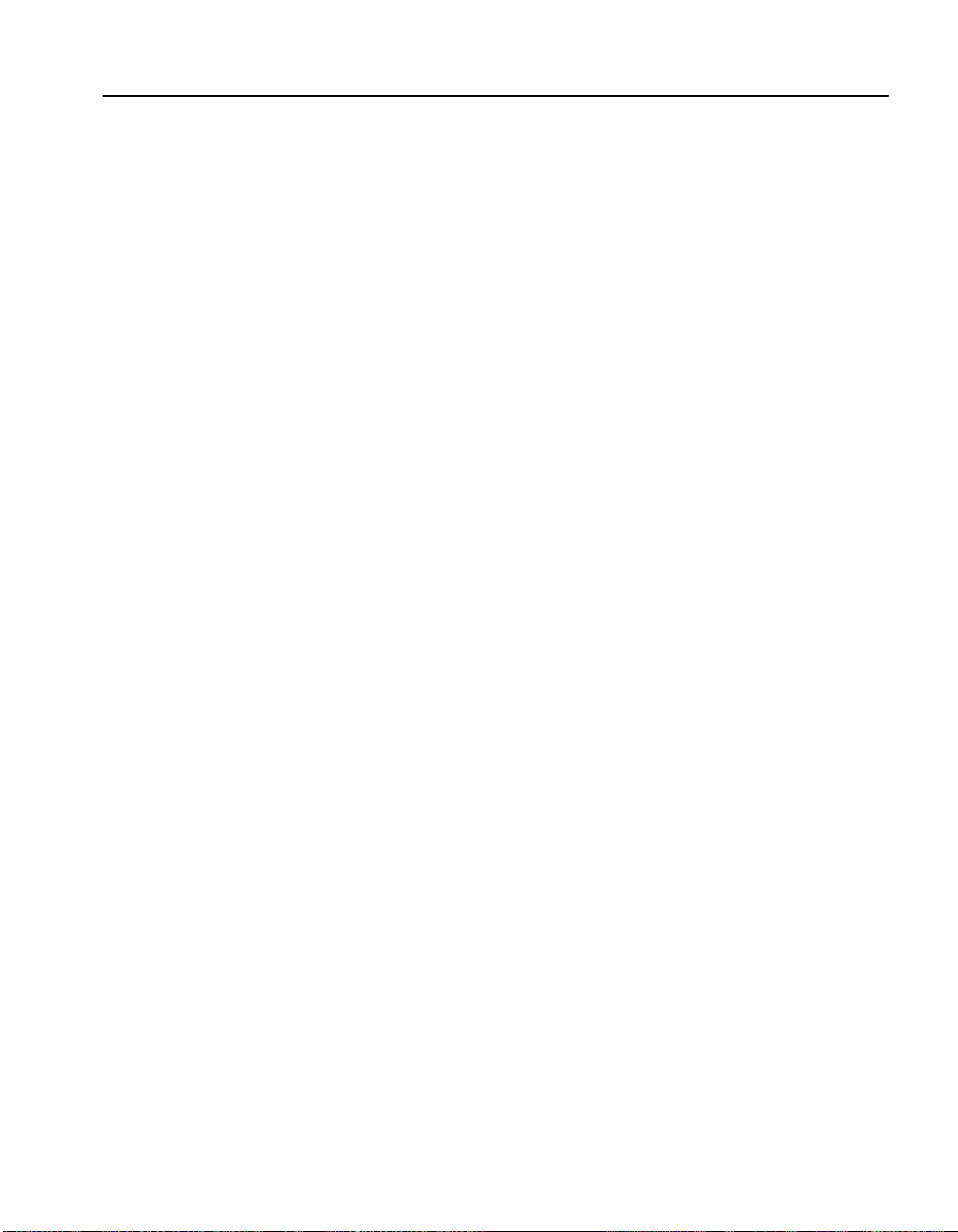
C H A P T E R 1 User Guide Summary
User Guide Summary
In addition to this int roduction , the user guide co ntains the followi ng
chapters:
• Theory of Operations
An overview of the multi-site network, the SA9200’s place in it,
and some concepts you need to know to use the unit effectively.
• CLI Configuration
Instructions on how to use the Command Line Interface (CLI) to
manually configure additional sites, agents, zones, and services.
• Multi-Site Scenar ios
Descriptions of several typical multi-site challenges
accompanied by their corresponding SA9200 solutions.
• Boot Monitor
An explanation and reference of the SA9200’s configuration
commands.
• CLI Reference
Detailed descriptions of the SA9200’s operational commands,
including tree illustrations of the command system structure.
• SNMP Suppor t
Details of SA9200’s SNMP capabilities.
• Software Updates
Software update procedures.
• Diagnostics (Appendix A)
How to interpret the SA 9200’s LED display.
• Cleaning the Dust Filter (Appendix B)
• Regulatory Information (Append ix C)
• Terms, Conditions and Software License (Appendix D)
End user terms, conditions, and licensing information.
• Support Services
• Glossary
• Index
3
Page 10

C H A P T E R 1 HP Multi-Site Traffic Director Server Appliance SA9200 User Guide
Notes
4
Page 11
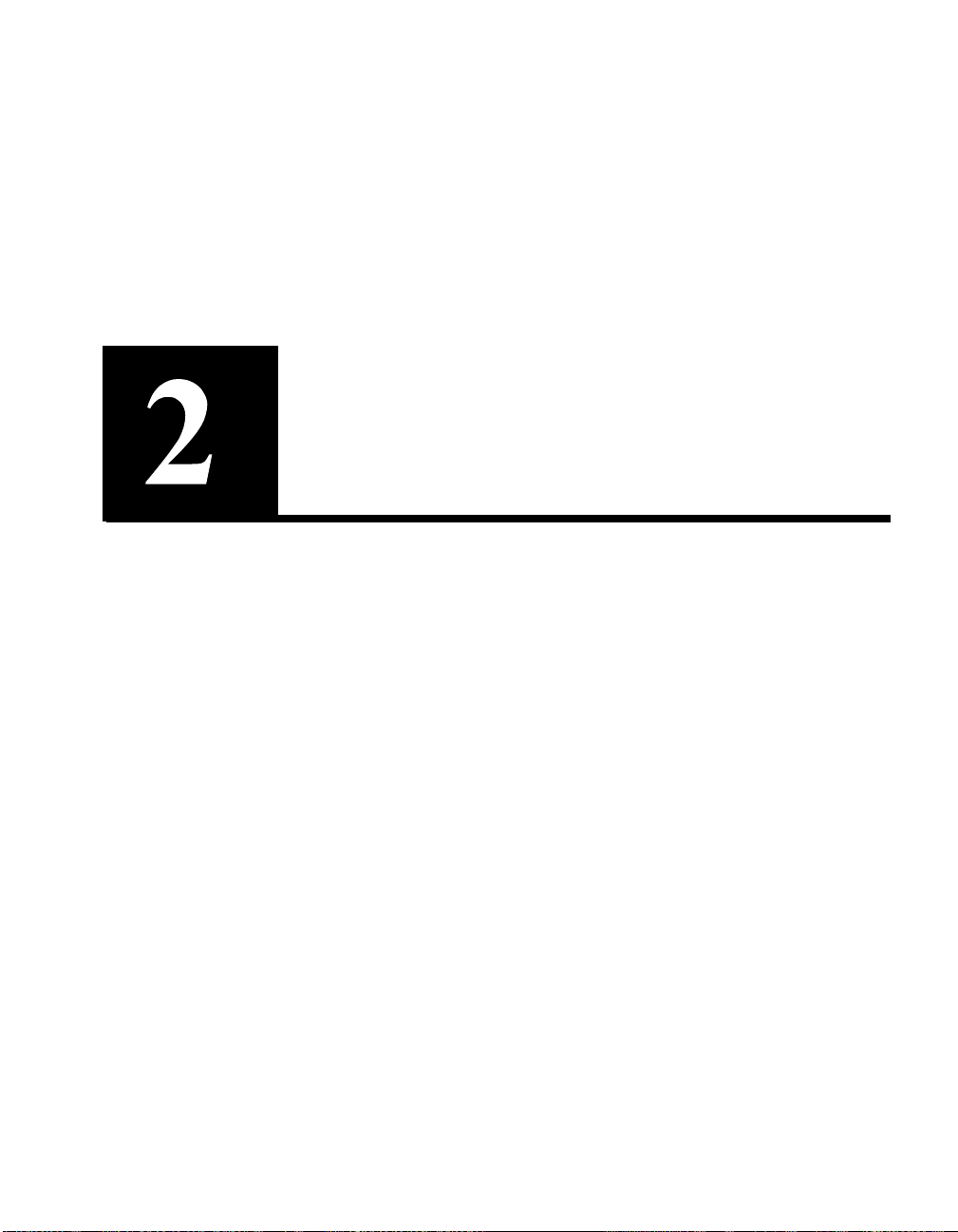
Theory of Operations
NOTE: HP Traffic
Director refers to either
an HP Traffic Director
Server Appliance, Model
SA7200 and SA7220; or
HP e-Commerce Director
Server Appliance, Model s
SA8200 and SA8220.
Typical load balancers work by balancing traffic over a Local Area
Network (LAN) to a Web farm. The HP Multi-Site Traffic Directo r
Server Appliance SA9200 extends this balancing to multiple sites
over a Wide Area Network (WAN). By balancing referrals to each
site, the SA9200 enables enterprises and Web hosting services to
integrate geographically distributed content and services.
The advantages of such integration are many, including:
• There is increased fault tolerance and availability owing to
redundant sites . Multiple ac tive sites per mit uninterr upted servic e
in the event of a localized outage in the data network.
• Customer response times are improved by directing users to
uncongested sites or data centers.
• Easy scaling of server farms can be accomplished.
Multi-site load balancin g works best in concert with HP Traffic
Directors. The SA9200 also supports multi-site load balancing with
sites that do not have HP Traffic Directors. In this case, the sites are
balanced on the basis of availability, and not based on proprietary
metric information.
Page 12
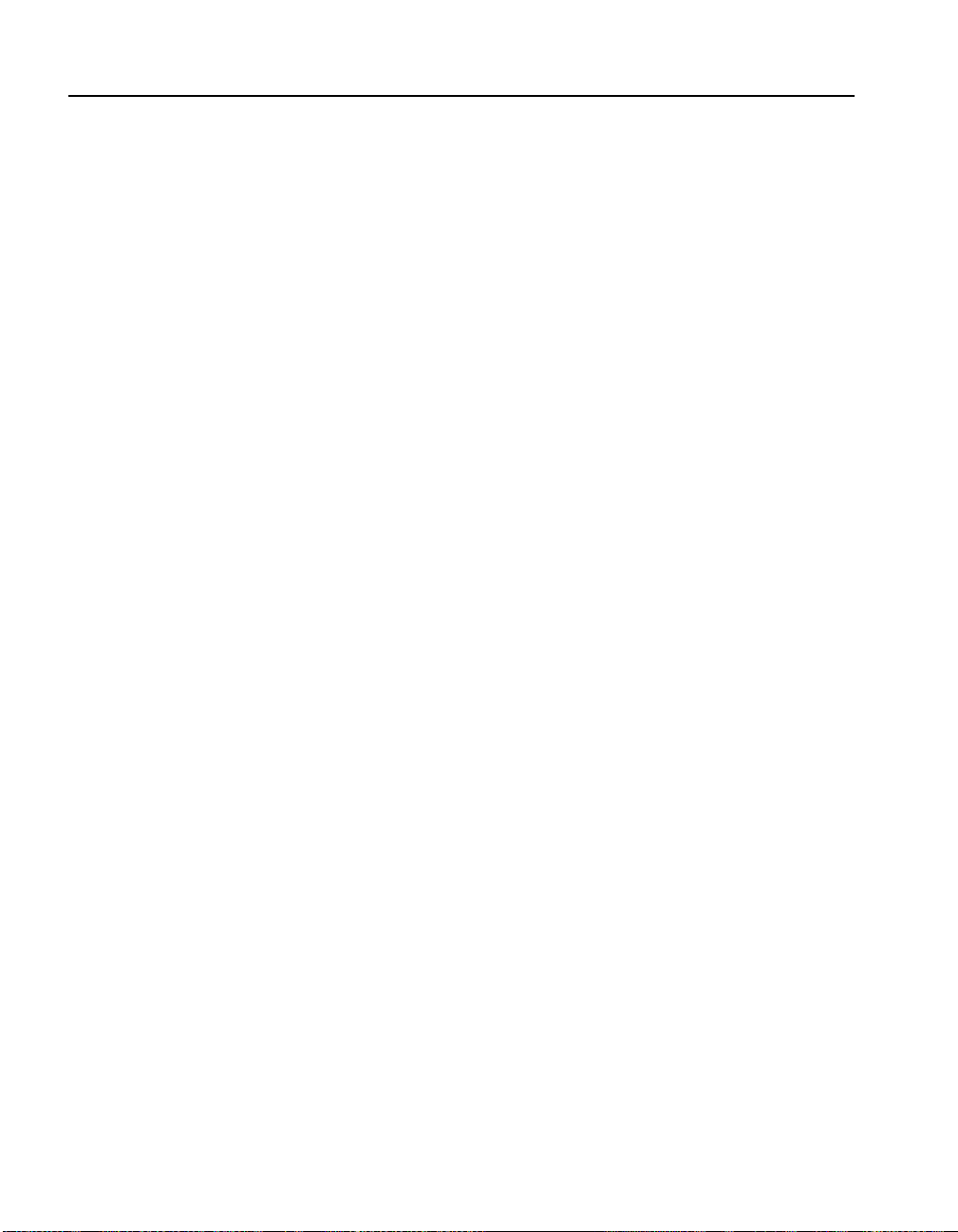
C H A P T E R 2 HP Multi-Site Traffic Director Server Appliance SA9200 User Guide
Site Balancing
“Intelligent” DNS
Traditional DNS
The SA9200 leverages the DNS architectu re and protocol as the basis
for its site balancing op erations. Based on the information gathered
from all sites, the SA9200 returns the address of the site that best
meets the criteria for fulfilling the request.
Traditional, or Round Robin, Domain Name Service (DNS) is a
rudimentary means of server load balancing. Under this method, a
single hostname is mapp ed to a list of multiple server IP ad dresses.
When the DNS server resolves a request for that hostname, it return s
the entire list to the requestor, then sorts it (the first name drops to the
end of the list). Upon recei vi ng the l ist , the cl i ent requ esto r t ypi cal ly
uses the first address. The next requestor of the ho stname receives the
resorted list, and again most likely u ses the current first name. The list
is resorted again, so that each sequential request sees a different “first
choice” than the previous one. The chief benefit of Round Robin
DNS is that it allows requests to be distributed to multiple hosts and,
in theory, provides a layer of redundancy. On the negative side, the
DNS server has no knowledge of the status of the sites to which it
sends requests. Receiving sites may be heavily loaded or dead, thus
the potential is high for unacceptably slow replies error messages to
clients, which is out of the site operator’s control.
6
Page 13

C H A P T E R 2 Authoritative DNS Servers
SA9200
(Los Angeles)
(San Diego)
Authoritative DNS Servers
SA8200
Client
SA8200
(Chicago)
ns.mstd-ex.com (Chicago)
Authority for msd-ex.com
Local DNS server
(San Diego)
Multi-Site Load Balancing
The DNS maps, or “resolves” hostnames into IP addresses. It is, in
effect, a distributed database operating through a distributed,
hierarchical system of Domain Name Servers. Thus, if t he local DNS
server cannot resolve a name, it looks “upstream” to consult a Root
Domain Server for help. The Root Domain Server in turn asks the
Authoritative Name Server (i .e., th e owner of t he name i t is tryi ng to
resolve) to return the appropriate IP address for the requested name.
To illustrate
1. The client sends a query to its configured DNS (all clients are
configured with the address of their DNS server) to resolve a particular domain name (e.g., www.mstd-ex.com).
2. The client DNS server sends a query to the Root Domain server
for the .com domain (every DNS server is configured with the
root server information) to resolve mstd-ex.com.
3. The Root Domain server responds with the address of the
Authoritative DNS server fo r the mstd-ex.com domain.
7
Page 14

C H A P T E R 2 HP Multi-Site Traffic Director Server Appliance SA9200 User Guide
4. The client DNS server sends a query to the mstd-ex.com
Authoritative DNS server to resolve www.mstd-ex.com.
5. The Authoritative DNS server responds to the client DNS server
with the IP address of www.mstd-ex.com.
6. The client DNS server responds to the client with the IP address
of www.mstd-ex.com.
In the discussion above, the SA9200 acts as authorit ative DNS server
for zone.mstd-ex.com, which is the zone in which the name
www.mstd-ex.com resides.
Multi-Site Traffic Managemen t Using HP Traffic Directors
Multi-site load balanc ing solves most of the prob le ms inherent in
Round Robin DNS. Under the server load balancing model, servers
are aggregated in a “server farm” behind a lo ad balan cer kn own by a
Virtual IP address or “service.” (The service is the IP address of
which the external network is aware.) By keeping track of such
metrics as number of connections, which services are running,
response time and the like, the load balancer knows the status of the
servers. The SA9200 retrieves metrics from the lo ad b alancer. Thus,
when a client requests the service, the SA9200 routes it to the site
who has a server best able to fulfill it.
If the data center has an HP Traffic Director, the SA9200 works in
concert with the “agents” in the load balancers by continually
communicating with each site’s agent through site verification
protocol. This keeps th e SA9200 infor med of the following:
• Health of the load balancers.
• Individual service health and availability.
• CPU utilization of load balancers.
• Response time for each service.
• Number of connections to each load balancers.
Site verification protocol information is encrypted for secure
communication between an HP Traffic Directors and the SA9200.
8
Page 15

C H A P T E R 2 Multi-Site Traffic Management Without HP Traffic Directors
Multi-Site Traffic Management Without H P Traffic Directors
Typical Configuration
The SA9200 can support data centers, whether or not they have an HP
Traffic Director. Without t hese HP products, the SA9200 can monitor
site service availability by using an ISV met ho d:
• Ping (ICMP)
• TCP Open probe
• HTTP URL probe
The SA9200 can be used with a wid e variety of topolog ies but a basic
example of a SA9200 configuration might consist of two SA9200s
and four HP SA8200s (one SA9200 at each location that the site is
distributed across, and two SA8200s or two SA8220s in serial failover mode for each location). For illustrative p urposes, these dev ices
are configured to balance www.mstd-ex.com. Because the SA9200
does not resolve records aside from hostnames (e.g., no MX records
or reverse DNS lookups), your existing DNS server should remain
authoritative for the domain, mstd-ex.com. A new zone, zone.mstd-
ex.com, must be created and your existing DNS server must delegate
authority for this zone to all
www.zone.mstd-ex.com is created for www.mstd-ex.com. This zone
and alias are transparent to users connecting to your site. They still
requests www.mstd-ex.com and are referred to the op timal site by the
SA9200.
of the SA9200s. An alias,
Los Angeles location Chicago location
SA9200 primary
SA8200 or SA8220s
servers
Clie nt
SA9200 Overview - A Basic Configuration
Internet
SA9200 secondary
SA8200 or SA8220s
servers
9
Page 16
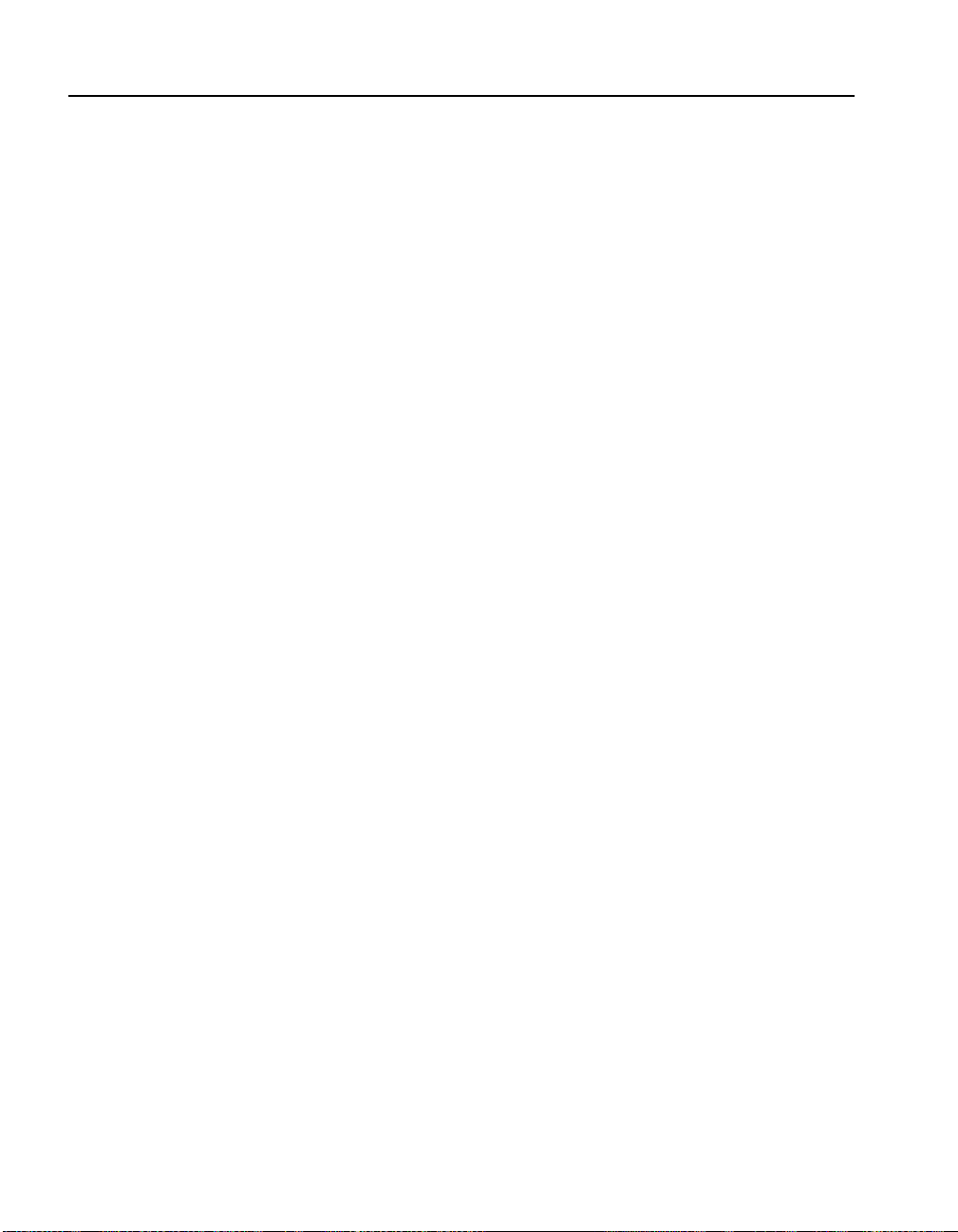
C H A P T E R 2 HP Multi-Site Traffic Director Server Appliance SA9200 User Guide
Site Balancing Methods
The SA9200 supports six si te-b alancing methods or algor i th ms. Th e
operator chooses the method most appropriate to the deployment to
optimize traffic volume, priority, resource ava ilability, and the
overall desired outcome.
Weighted Algorithms
Metric Algorithms
• Weighted Round Robin - Two differences distinguish this
method from traditional, or Round Robin, DNS. First, the
SA9200 is aware of the status of the si tes i t balances thus, unlike
legacy Round Robin, it does not indiscri minately send r equests to
servers that have gone down or are otherwise unable to fulfill
requests. Second, Weighted Round Robin allows the operator to
skew the loading among availabl e sit e servi ces on t he basi s of a n
assigned “weight.” (Weight takes into account differences in
capabilities of site services.) Weighting allows the operato r to
adjust loading on a percentage basis. For example, Site A is
assigned a weight of 1, Site B, 2, and Site C, 7. Thus, Site A
receives 10% of the traffic, Site B, 20% and Site C, 70%. This
method can ensure the most efficient use of those sites with
greater “horsepower,” while preventing the overtaxin g of less
powerful ones.
• W eighted Random - T he Weighted Random method is similar to
Weighted Round Robin with the exception that requests are not
fulfilled serially. IP addresses are resolved in a random fashion.
The weighting is accomplished as above. The benefit of this
algorithm is that it is more effective at n ormalizing, or leveling,
load.
Using DNS to balance multiple sites is more effective when the
referrals are based upon knowled ge of the actual loads on the servers.
In addition, balancing effect ivene ss no ti ceab ly i ncrease d whe n b ackto-back referrals to the same site were not made even if metrics
indicated one site service was the best both times. T he SA9200 metric
algorithms reflect both of those findings.
10
These balancing algori thms are not availa ble for sites that do not have
HP load balancers:
• Response Time - The Response Time method directs requests to
the site that has the fastest aggregate (i.e., across all servers)
response time for the requested service. Likely users of this
Page 17

C H A P T E R 2 Metric Algorithms
method are enterprises that have identified the efficient
fulfillment of a specific type or types of traffic as being crucial to
their business goals.
• Least Connections - The Least Connections method sends
requests to the site with fewest number of connections. This
method permits the most efficient management of requests that
are likely to require connections of long duration, such as FTP.
• CPU Utilization of Local Load Balancer - This method directs
clients to the site whose load b a lancer has the lightest workloa d.
The benefit of this method is most evident when used with sites
performing processor-intensive Layer 7 load balancing.
Managing Unequal Site Servers
There is a “factor” command to determine a th re shold factor in the
event of two unequal servers. (see config dns zones <zonename>
hostnames <hostname> siteservices <siteservicename> factor in
Chapter 6, “CLI Reference.”)
The SA9200 determines which IP address to return for a hostname,
based on the performance of the IP address and port at a site. The
three-step process is:
1. Determine the metric(s) with the smallest value.
2. Determine whether any remaining service(s) are close enough to
this best value to also be co nsidered. The quantifi cation of “close
enough” is the factor. A factor o f 0 means con sider only services
with the best value.
3. Randomly choose from all the services identified in the first two
steps.
A good example of the usefulness of this “close enough” threshold
factor is when two unequal servers are deployed behind di fferent load
balancers. Server A may be capable of handling 3000 connections per
second. Server B may also be capable of handling that many
connections per second, but is also servi ng more sites than Server A.
The realistic connection limit of Server B may therefore only be
about 500 connections per second. If Server A has 900 connections
and Server B has 400 connections, then Server B is the site with the
least number of connections, alth ough it is already 80% load ed while
Server A is only 30% l oad ed. The better choic e woul d be to give the
traffic to server A. However, the SA9200 has no knowledge of the
actual load potential of the servers underneath the load balancers it
monitors. Therefore it allows the next best thing. For example, it
11
Page 18

C H A P T E R 2 HP Multi-Site Traffic Director Server Appliance SA9200 User Guide
allows the user to declare that if Server A is within 24 00 connections
(80% of maximum) of Server B, consider referrals to Server A even
if Server B is the lowest. The factor setting would be 2400 for the
service associated with Server A and 0 for the service associated with
Server B.
Flash DNS
Partial Failures
Network topology can greatly affect the overall transfer rate between
a site and a client. A solution is to replicate sites on multiple networks
(which are sometimes also distributed geographically). Without a
SA9200, it can be cumbersome to provide users with a list of mirror
sites and then let them choose which one appears to be best for them.
Flash DNS addresses this problem by letting a SA9200 at each
network site send out responses to a DNS query for the site host
name. If all responses are sent at the same time then the site that has
the least network latency connecting to the user should get its
response to the user first. The user ignores all the other responses.
Since many enterprise clients are behind firewalls that perform
Network Address Translation (NAT), by default, the SA9200
performs source IP using the IP ad dress of the SA9200 that o riginally
received the DNS request. This feature can be disabled.
The SA9200 maintains the current metric state of each service on a
per host basis. A “service” is an IP address and port at a site. The
maintained state has four levels relating to the amount of information
that the SA9200 has about each service.
Each load balancin g method handles parti al failures in t he same basic
way. Each balancing method always tries t o f ind at l east one servi ce
with a metric status of “OK” with which to balance. If no services are
available at this highest metric state, and it is not using a metric
balancing method, then it looks for at least one service with a metric
state of “No Services”. If none are found t hen it look s for at lea st one
service with a metric state of “No Metrics”. Finally, if no services
have been found at a high enough metric state level to balance
normally, it perfo rms a Round Robin selection among al l the enabl ed
services.
12
Page 19

C H A P T E R 2 Partial Failures
Status: OK
This state indicates that the required services behind this service are
available on the associated load balancer. The metrics information for
this service are current and can be used for metric load balancing.
Status: No Services
This state indicates that services other than the one(s) configured as
required for the associated host are not available on the load balancer.
Other services with this same service are available. Metric load
balancing is not available for this service.
Status: No Metrics
This state indicates that the HP Traffic Director is not advertising any
services that use this service. Metric load balancing is not available
for this service.
Status: No Connection
The SA9200 has lost or been unable to establish a connection to the
fulfillment agent on the load balancer. No metrics information on any
services from this load balancer is available. No load balancing
methods are available for this service. It may only participa te in NonWeighted Round Robin load balancing.
Service Standby
To achieve site service redundancy, customers often want to have
backup services that are completely dark to normal traffic, but are
instantly available to take over for a failed site service. The transition
of traffic from the failed site service to the standby site service occurs
without the need of operator intervention.
The Service Standby feature allows the designation of a site’s
services for standby. If there is a SA9200 located at the site, its
operation is unaffected and continues in resolving queries and
referring to active services. When the SA9200 has detected a failed
service, the failed service is not used in referrals. Once a failed
service has been deemed active again, no further referrals are made to
the standby service.
The determination to use or not use a standby site service is only
made upon receipt of a query that involves the service. Therefore, a
standby service is not activated to replace a failed service until a
query is received, and a failed service is not shown as active until
after a query is received.
13
Page 20

C H A P T E R 2 HP Multi-Site Traffic Director Server Appliance SA9200 User Guide
Multiple VI P Response
The DNS response from a SA9200 may contain multiple answers.
The number of answers and whether to include stand-by VIPs can be
configured.
Active VIPs are included first in the response. A stand-by VIP is
treated as an active VIP, if it is marked as “IN USE” due to a failed
VIP. Stand-by VIPs are included after the active VIPs: (a) if the
configuration is se t to incl ude th em and, (b ) the number of req uested
additional VIPs in the response has not been met.
When using multi-VIP r esponse with Flash load balancing, the Flash
response attemp ts to use VIPs wi thin the same pee r group first bef ore
including VIPs from the other peer groups.
1
Definitions
Understanding of the SA9200 requires some specialized terms. The
definitions provided here are specific to the context of multi-site load
balancing and the operation of the SA9200, thus there may be su btle
differences between these and those offered in other sources.
14
Agent is a component of an HP Traffic Director that gathers metric
data and transmits it to the SA9200. For the purposes of the
discussions in this user guide, “agent” is synonymous with “Traffic
Director” or “e-Commerce Director.”
Agent IP refers to the real IP ad dress of an HP Traffic Director in i ts
role as an agent to a SA9200.
Intelligent Site Verification (ISV) is used to directly determine the
availability of (1) a service or, (2) a service that is balanced using a
third-party load balancer. Methods of verification include a site ping,
TCP connect, and HTTP probe.
ISV Group refers to a collection of services available at a physical
site. All services in a group share th e same ISV polling parameters.
1.
If multi-VIP standby is enabled when using the Flash load balancing method,
standby VIPs from a site are not included if all of the VIPS are (1) standby and,
(2) not marked “IN USE” due to a failed VIP at another site.
Page 21

C H A P T E R 2 Definitions
Primary SA9200 is a SA9200 that automatically transfers (copies)
configuration inf ormation to secondar y SA9200s (through the Glo bal
Sync process). Configuration may only be changed on a Primary
SA9200.
Service is the Virtual IP (VIP) and port number of an application
service available at a site.
Authoritative Server is a DNS name server that has co mplete name
space information regarding the hosts within a given zone (see
below).
Authority is an attribute of a DNS name server with respect to a
specific part of the DNS name space, or zone (see below). A name
server is said to have authority over a zon e, by whi ch that se rver has
complete name space information for that zone.
Zone is a portion of a DNS name space for which a given name server
has complete name space information. When a name server receives
a request for a host outside of its zone, it replies with the name of the
name server that is authoritative for a different zone and is likely to
have the specific inform a tion required to satisfy the re quest.
15
Page 22

C H A P T E R 2 HP Multi-Site Traffic Director Server Appliance SA9200 User Guide
Notes
16
Page 23

CLI Configuration
Custom/Manual Configuratio n
You can manually change any specific configuration parameters if
any of the Quick Start Wizard default settings are not sufficient for
your site.
It is recommended that you use the custom configuration method only
after you have comp leted the initial config uration with the Quick
Start Wizard. See the HP Multi-Site Traffic Director Server
Appliance SA9200 Getting S tarted Guide for instructions on using the
Quick Start Wizard.
Command Line Syntax
This User Guide uses the following syntax when referring to CLI
commands.
Angled
brackets (<>)
Straight
brackets ([ ])
Angled brackets designate where you enter
variable parameters.
Choices of parameters appear between straight
brackets, separated by vertical bars.
Command Line Syntax
Page 24

C H A P T E R 3 HP Multi-Site Traffic Director Server Appliance SA9200 User Guide
SA9200 (Primary)
host name: ns1.xyz-ex.com
IP ad dress : 10.54 .67.2
HP Traffic Director
IP address 10.54.67.4
service VIP 10.54.67.5 port 80
service VIP 10.54.67.6 port 80
service VIP 10.54.67.7 port 255
service VIP 10.54.67.8 port 255
name: lb1
generic load balancer
IP address 10.54.67.3
name: isvg1
Braces ({})
Optional commands or parameters appear
between braces.
Commands shown as they are entered after the
Bold
CLI prompt appear in bold type. (The prompt
appears in normal typeface to distinguish it
from the command text.)
Separates choices of input parameters within
Vertical bar
(|)
straight brackets. You may choose only one of a
set of choices separated by the vertical bar. (Do
not include the vertical bar in the command.)
Data Center 1
Network Topology
M ap o f
www.xyz-ex.com
Data Center 2
Command Line Syntax
generic load balancer
IP a d d ress 1 0.10 0.68 .3
service VIP 10.54.68.7 port 255
service VIP 10.54.68.8 port 255
HP Traffic Director
IP address 10.100.68.4
service VIP 10.100.68.5 port 80
service VIP 10.100.68.6 port 80
SA9200 (Secondary & Peer)
host name: ns2.xyz-ex.com
IP address: 10.100.68.2
name: isvg2
name: lb2
Adding a Secondary SA9200
18
Sample Network Topology
Now that the primary SA9200 is up and running, the additional
SA9200s can be easily added by configuring them as secondary
SA9200s. They receive all their configuration information from the
designated primary SA9200 t hrough the Glob al Sync process, whi ch
automatically transfers the primary SA9200 configuration to any
secondary SA9200s.
Similar to a typical DNS server, all SA9200s are treated as equals by
other DNS servers. The terms of primary and secondary only refers
to where a SA9200 gets its new configuration information. The
SA9200 only allows the configuration to be changed on a primary
Page 25

C H A P T E R 3 Custom/Manual Configuration
SA9200. Secondaries get their configuration from their designated
primary SA9200 and store a copy of the received configuration
locally. Should a secondary be unable to contact a primary it
functions normally us ing its sto red confi gura tion. All SA9200s have
the same picture of the current Agent metrics and are equally cap able
of responding. Should one fail the existing DNS protocol
automatically routes requests to the non-failed SA9200s.
The theoretical secondary ns2.xyz-ex.com (IP 10.100.68.2) can resolve requests for www.somedomain.xyz-ex.com by becoming a secondary of the SA9200 at 10.54.67.2. From the CLI on the proposed
second SA9200, execute the command:
NOTE: User-entered
names and IP addresses
in the example are for
illustrative purpo ses
only. The appropriate
values for your
installation may vary.
Creating Agents
NOTE: An HP Traffic
Director refers to an HP
Traffic Director Server
Appliance, Models
SA7200 and SA7220; or
HP e-Commerce Traffic
Director Server
Appliance, Models
SA8200 and SA8220.
#config dns secondary 10.54.67.2
Warning: Your current dns configurations will
be lost.
Are you sure you want to become a Secondary
(Yes/No):yes
Now running as a Secon dary.
If the DNS configuration of 10.54.67.2 is changed, the new
configuration can be prop agated to 10.100.68.2 by the commit all
command.
An agent refers to the HP Traffic Director at each site. They are used
to keep the SA9200 informed of site status, response time, and
number of current connections of the server farm they are balancing.
To add an agent, type the following:
HP SA9200# config dns agents create lb1 ip
10.54.67.4
HP SA9200# config dns agents create lb2 ip
10.100.68.4
19
Page 26
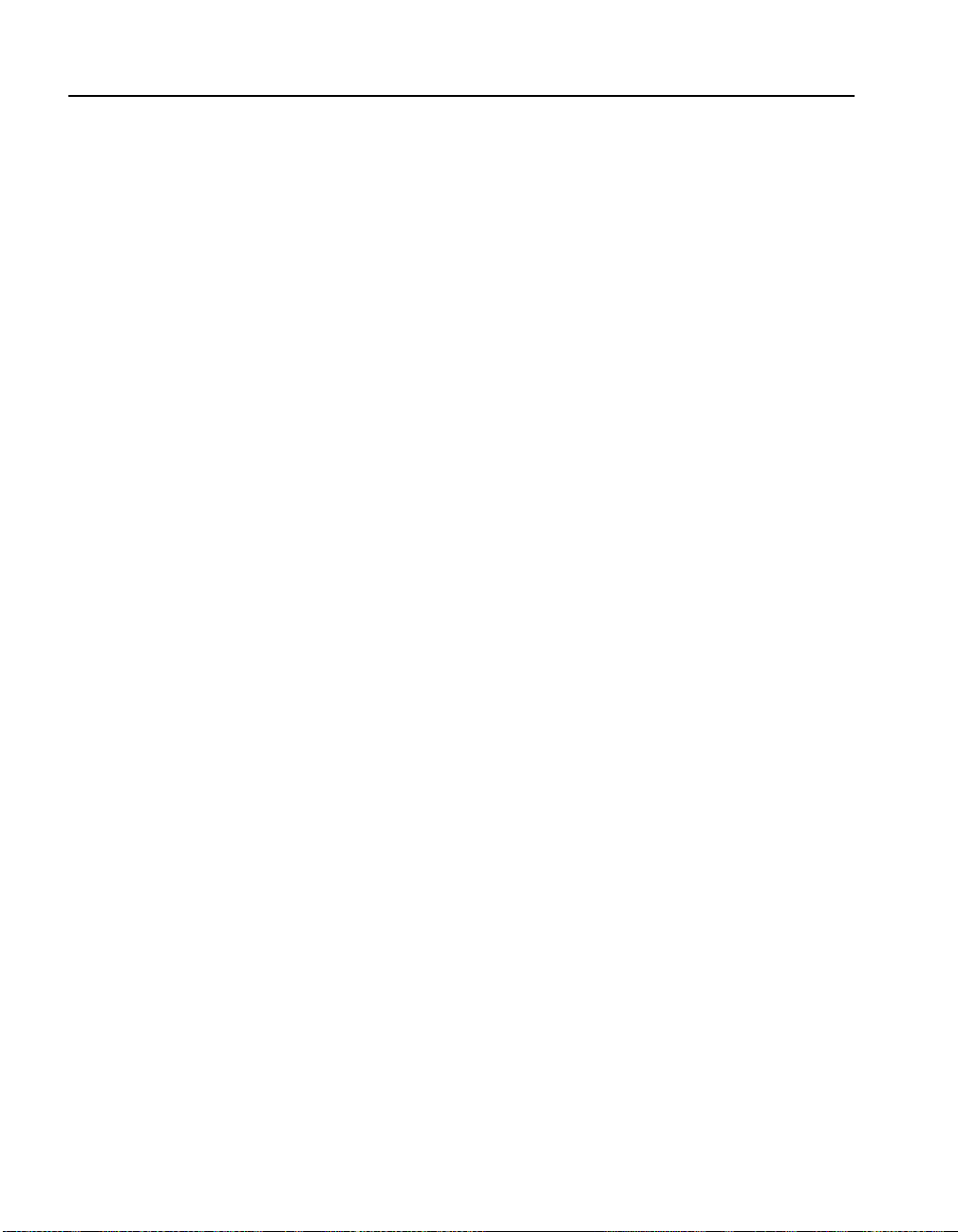
C H A P T E R 3 HP Multi-Site Traffic Director Server Appliance SA9200 User Guide
Associating Services with Agents
Creating Zones
Creating Authority Records
NOTE: The SA9200
must be authoritative for
this zone—the existing
DNS server should
delegate the domain to
the SA9200.
Next, services must be associated with agent(s):
HP SA9200# config dns agents lb1 services
create 10.54.67.5:80
HP SA9200# config dns agents lbl services
create 10.54.67.6:80
HP SA9200# config dns agents lb2 services
create 10.100.68.5:80
HP SA9200# config dns agents lb2 services
create 10.100.68.6:80
The next step is to create a zone (e.g., somedomain.xyz-ex.com) on the
SA9200. The command to do this is:
HP SA9200# co nfig dns zones create
somedomain.xyz-ex.com
Next, authority records for y our two SA9200s are created. These sites
are used to tell DNS servers who they can query directly for other
hosts in the current zone. In order for the SA9200 to perform
effectively, only SA9200s should be authoritative for the zone.
For example, hostname ns1.xyz-ex.com at IP address 10.54. 67.2 and
hostname ns2.xyz-ex.com at 10.100.68.2. The authoritative DNS
servers for xyz-ex.com should contain records for these hostnames, as
well as the corresponding NS records for somedomain.xyz-ex.com.
(See the section, Existing DNS Servers.)
HP SA9200# co nfig dns zones somedomain.xyzex.com
HP SA9200/config/dns/zones/somedomain.xyzex.com# create-authority ns1.xyz-ex.com ip
10.54.67.2
Create Authority Successful
HP SA9200/config/dns/zones/somedomain.xyz-
ex.com# create-authority ns2.xyz-ex.com ip
10.100.68.2
Create Authority Successful
20
Page 27

C H A P T E R 3 Custom/Manual Configuration
HP SA9200/config/dns/zones/somedomain.xyzex.com# info
Zone: somedomai n.xyz-ex.com
Authority Records TTL: 7200
Authority Name: ns1.xyz-ex.com
Authority IP: 10.54.67.2
Authority Name: ns2.xyz-ex.com
Authority IP: 10.100.68.2
Creating Hosts
Next, the hostname www.somedomain.xyz-ex.com is created:
HP SA9200/config/dns/zones/somedomain.xyzex.com# hostnames create www
Create Hostname Successful
The next step is to map the services www.somedomain.xyz-ex.com to
the load balancer. The following assumes the IP addresses of the load
balancer to be 10.54.67.4 (service 10.54.67.5:80) and 10.100.68.4
(service 10.100.68.5:80), and that th e agents are enabled and run ning
on the default port 1999. (Agents are enabled or disabled using the
CLI of an HP Traffic Director, with the command, config sys
multisite <e nabl e|di sable> .) It is assumed t hat t he a gent
names are the same as their IP addresses.
HP SA9200/config/dns/zones/somedomain.xyzex.com# hostnames www siteservices
HP SA9200/config/dns/zones/somedomain.xyzex.com/hostnames/www/siteservices# map
lb1:10.54.67.5:80
Site Service Mapped
HP SA9200/config/dns/zones/somedomain.xyz-
ex.com/hostnames/www/vips# map
lb2:10.100.68.5:80
Site Service Mapped
21
Page 28

C H A P T E R 3 HP Multi-Site Traffic Director Server Appliance SA9200 User Guide
Committing the Configuration
NOTE: If the SA9200
was not configured with a
primary name server
during setup from the
Boot Monitor, the
nslookup command fails.
The commit command is used to put the configuration into effect.
HP SA9200/config/dns/zones/somedomain.xyzex.com/hostnames/www/vips# commit all
Warning: Your active configuration will be
overwritten.
Are you sure you want to commit the
configuration (yes|no)? yes
Configuration has been committed
NSLookup
The nslookup utili ty can verify that the SA9200 is correc tly resolvin g
www.somedomain.xyz-ex.com:
HP SA9200# nslookup
www.somedomain.xyz-ex.com
Server: server1.xyz-ex.com
Address: 10.168.16.4
Name: www.somedomain.xyz-ex.com
Address: 10.168 .16.23
22
Configure DNS Servers
The existing DNS server or servers must be correctly configured to
work with the SA9200s. Entries need to be made that delegate the
responsibility of resolving DNS quer ies fo r www.xyz-ex.com to the
SA9200s. This can be done in one of two ways. The first way is to
delegate the entire zone to the SA9200. This works fine as long as
only type A records need to be returned for this zone. The SA9200 is
a high performance specialized DNS server and supports only the
more common type A records.
The recommended way of configuring your existing DNS server is
delegate partial authority by aliasing. All of the SA9200s (both
primary and all secondaries) must b e included in the authority record
(NS) portion of the delegation.
Page 29
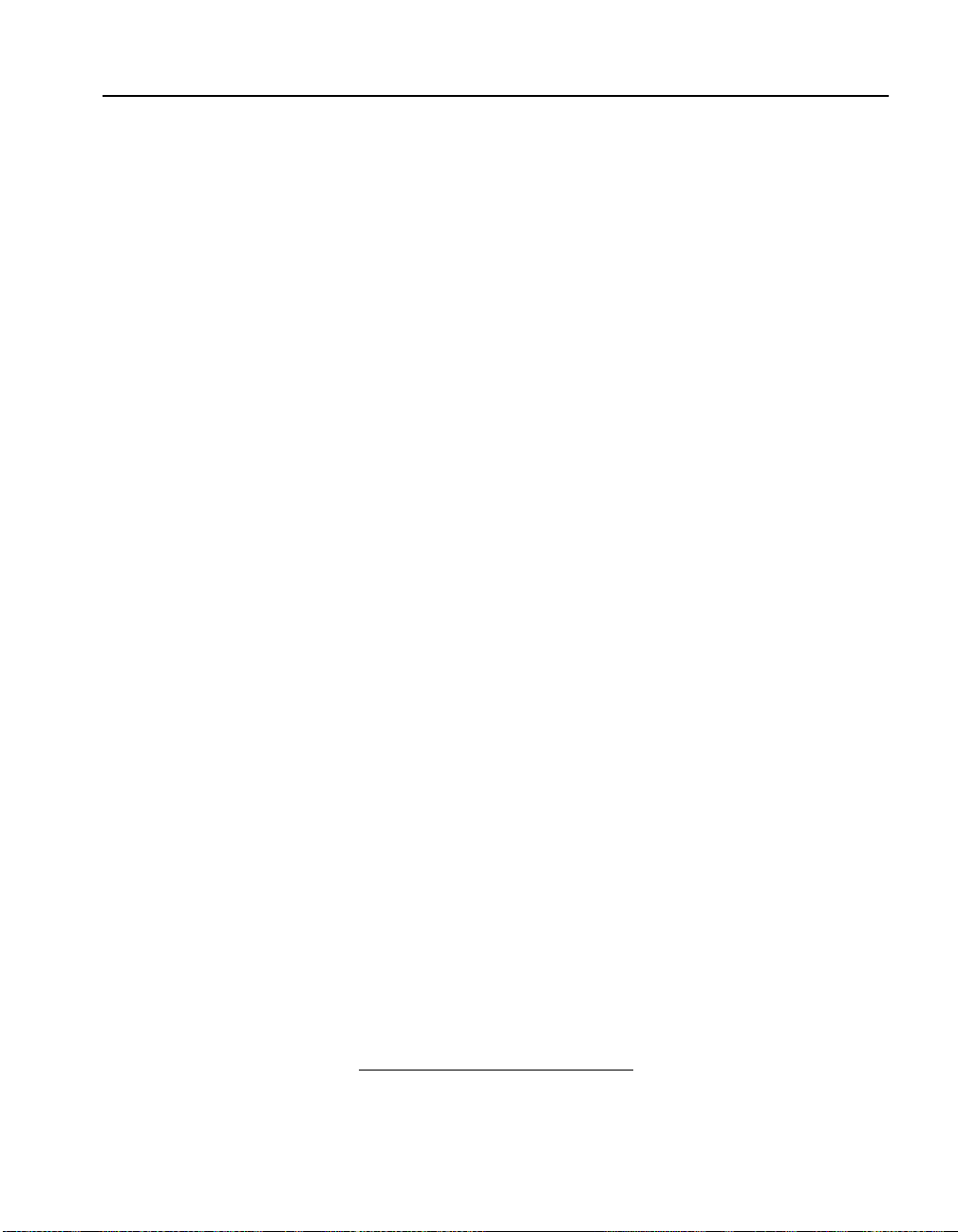
C H A P T E R 3 Configure DNS Servers
Multiple-VIP Response
A DNS response may contain multiple answers. A standby VIP is
automatically considered as a resp onse if it is marked “IN USE” due
to a failed VIP. When multi-VIP standb y is enabled, standby VIPs are
included in a response if the number of additional VIPs in the
response has not been met
dns zones <zonename> hostnames <hostname> multi-vipstandby enable.
HP SA9200#config dns zones somedomain.xyz-
ex.com hostnames www multi-vip-standby enable
1
. To include standby VIPs, type config
The number of additional answers in a response can be configured.
The range is from 0 to 15.
HP SA9200#config dns zones somedomain.xyzex.com hostnames www add -r ec-responses 4
To verify whether multi-VIP standby is enabled or check the numb er
of additional responses, type config dns zones
<zonename> hostnames <hostname> info.
HP SA9200#config dns zones somedomain.xyz-
ex.com hostnames www info
1.
If multi-VIP standby is enabled when using the Flash load balancing method,
standby VIPs from a site are not included if all of the VIPS are (1) standby and,
(2) not marked “IN USE” due to a failed VIP at another site.
23
Page 30

C H A P T E R 3 HP Multi-Site Traffic Director Server Appliance SA9200 User Guide
Notes
24
Page 31

Multi-Site Scenarios
Scenario 1
One Web site, two geographical sites (one server each), two
SA9200s, optional SA7120s
Introduction
An e-commerce company with a single Web site (www.mstd-
ex.com) wants to expand their site to two geographically dispersed
locations so that customers can be referred to the site that gives them
the fastest response time. They initially d eploy only a si ngle server at
each site (no load balancers), but they want the ability to expand as
the demand on their Web site increases.
Initially, a SA9200 would be deployed at each site. Optional
SA7120s could be deployed in front of each server for HTTPS
traffic. Since only one server is being deployed at each site no
load balancers are required. T he SA9200s is se t up to monit or the
health of the Web site by performing a periodic HTTP probe of
the main Web page on each server. After verification that the
initial configuration is working properly, the balancing method is
Page 32

C H A P T E R 4 HP Multi-Site Traffic Director Server Appliance SA9200 User Guide
changed to Flash Response Mode to deliver the site that has the
least network latency to potential customers.
Part 1 – Initial Configuration of a Simple Site
west coast
SA9200
10.1.1 .1
10.2.1.100 10.2.2.100
Key Concepts
• No Load Balancers (non-brokered)
• ISV
• Two Sites
• Configuring a Secondary SA9200
• Delegating Authority to a SA9200
Router Router
Interne t
SA7120
SA7120
east coast
SA9200
10 .1.2. 1
26
Server
Server
Simple Site (Scenario 1)
Procedures
In this scenario each site is treated as its own ISV Group, since there
are no load balancers at either site. Both sites could be put into one
single ISV Group for this simple example, but for a majority of
situations it is better t o have a one- to-one mapping of I SV Groups to
sites.
The SA9200 at the westcoastsite is the primary SA9200. All other
SA9200s in the network should be secondaries so they can slave the ir
configurations to the primary SA9200.
Page 33

C H A P T E R 4 Scenario 1
Step 1. Create the ISV Groups for each site and associate
their services.
The creation of an ISV Group i s primarily for management purposes.
The ISV Group is referred to by name. This allows you to choose a
name that is meaningful to you in your network environment (e.g.,
westcoastsite). Names are case insensitive.
HP SA9200# config dns isvgroups
HP SA9200/config/dns/isvgroups# create
westcoastsite
ISV group westcoastsite created.
HP SA9200/config/dns/isvgroups/westcoastsite
services# create 10.2.1.100:80
Service Created
HP SA9200/config/dns/isvgroups/westcoastsite
services# ..
HP SA9200/config/dns/isvgroups/westcoastsite#
..
HP SA9200/config/dns/isvgroups# create
eastcoastsite
ISV group eastcoastsite created.
HP SA9200/config/dns/isvgroups/eastcoastsite/
services# create 10.2.2.100:80
Service Created
HP SA9200/config/dns/isvgroups/eastcoastsite/
services# ..
HP SA9200/config/dns/isvgroups/eastcoastsite#
..
HP SA9200/config/dns/isvgroups# info
ISV Group: westcoastsite
State: Enabled Probe Interval: 30 Probe Timeout: 15
Primary Flash Src: Not Defined Primary Flash Port: 0
Backup Flash Src: Not Defined Backup Flash Port: 0
ISV Group: eastcoastsite
State: Enabled Probe Interval: 30 Probe Timeout: 15
Primary Flash Src: Not Defined Primary Flash Port: 0
Backup Flash Src: Not Defined Backup Flash Port: 0
27
Page 34

C H A P T E R 4 HP Multi-Site Traffic Director Server Appliance SA9200 User Guide
Step 2. Select HTTP probe as the ISV method and associate a
URL with each service.
Since there are no load balancers, ISV must be used to determine site
service availability. In this scenario the site represents a distributed
Web site. The best way of determining site service availability is a
combination of ISV and traffic monit oring. Only a l oad ba lancer can
do this. The next best thing is ISV using an HTTP probe. For this
scenario only the main Web page (http://www.mstd-ex.com/
main.html) is probed.
NOTE: Only the actual
file name is entered in the
URL string. The Service
VIP and Port already
imply http://www.mstdex.com.
HP SA9200/config/dns/isvgroups/westcoastsite/
services/10.2.1.100:80#url /m ain.html
URL set to /main.html
HP SA9200/config/dns/isvgroups/eastcoastsite/
services/10.2.2.100:80#url /m ain.html
URL set to /main.html
Step 3. Create the delegated zone for the hostname and the
authority records for the zone.
In order for the rest of the world to know that the SA9200s are the
place to go for resolving the hostname www.mstd-ex. com they must
be made authoritative for the domain mstd-ex.com. This could be
impractical, so the solution is to make the SA9200s authoritative for
a zone within the mstd-ex.com domain, rather than for the entire
domain.
For this example the authoritative name server for the mstd-ex.com
domain delegates authority of a new zone within its domain to the
SA9200. This zone is called geo.mstd-ex.com. The hostname
www.mstd-ex.com is aliased to www.geo.mstd-ex.com. Anyone
querying the mstd-ex.com name server f or the address o f www.mstdex.com is told to ask one of the SA9200s for the address of
www.geo.mstd-ex.com.
HP SA9200# co nfig dns zones
HP SA9200/config/dns/zones# create geo.ms td-
ex.com
Zone geo.mstd-ex .com created.
HP SA9200/config/dns/zones/geo.mstd-ex.com#
create-authority nswc.mstd-ex.com ip 10.1.1.1
Authority record nswc.mstd-ex.com created
HP SA9200/config/dns/zones/geo.mstd-ex.com#
create-authority nsec.mstd-ex.com ip 10.1.2.1
Authority record nsec.mstd-ex.com created
28
Page 35

C H A P T E R 4 Scenario 1
HP SA9200/config/dns/zones/geo.mstd-ex.com#
info
Zone: geo.mstd-ex.com
Authority Records TTL: 86400
Authority Name: nswc.mstd-ex.com
Authority IP: 10.1.1.1
Authority Name: nsec.mstd-ex.com
Authority IP: 10.1.2.1
Hostnames:
www
Step 4. Create Host and Specify Balancing Method.
When you create the hostname you can specify the balancing method
to use in selecting which site services are referred. For this scenario,
the balancing method eventually is Flash Response Mode. But for
initial testing of the network and co nfiguration it is often best to
configure first with Weighted Round Robin mode. This allows for
easy verification of the configuration because the query r esponses are
deterministic. Once the initial configuration is verified, the balancing
method can be changed to the production method (Part 2 of this
scenario).
HP SA9200/config/dns/zones/geo.mstd-ex.com/
hostnames# create www
Hostname was creat ed.
HP_SA9200/config/dns/zones/geo.mstd-ex.com/
hostnames# www method wrr
Load Balancing Met hod set to wrr
HP_SA9200/config/dns/zones/geo.mstd-ex.com/
hostnames# info
Host: www
Method: wrr TTL: 60 Return Aut ho ri ta ti ve :Y es
Max Additional Responses:0 Multi-VIP Standby:Disable
Step 5. Map Services to Hostname.
DNS is essentially a means of mapping hostnames to IP addresses.
The SA9200 takes this mapping one step further by allowing the
mapping of hostnames to services (IP address and service port). In
this step the services that were created in Step 1 are mapped to the
hostname created in Step 2.
29
Page 36

C H A P T E R 4 HP Multi-Site Traffic Director Server Appliance SA9200 User Guide
HP SA9200/config/dns/zones/geo.mstd-ex.com/
hostnames# create www
HP_SA9200/config/dns/zones/geo.mstd-ex.com/
hostnames/www/siteservices# map
westcoastsite:10.2.1.100:80
Site Service mappe d
HP_SA9200/config/dns/zones/geo.mstd-ex.com/
hostnames/www/siteservices# map
eastcoastsite:10.2.2.100:80
Site Service mappe d
HP_SA9200/config/dns/zones/geo.mstd-ex.com/
hostnames/www/siteservices# info
Site Service: westcoastsite:10.2.1.100:80
State: Enabled Weight: 1
Site Service: eastcoastsite:10.2.2.100:80
State: Enabled Weight: 1
Step 6. Save and activate the configuration.
The SA9200 maintains two copies of conf iguration. One is the active
copy of the configuration used by the name server function of the
SA9200. This configuration is accessed by all the show commands.
The other copy is for in-work changes of the configuration. This
configuration is accessed by all the config commands. This is the
copy in which we have bee n entering the new config uratio n. In order
to make the current in-work configuration active, the configuration
must be committed using the commit all command.
30
Save and Commit commands: The difference between the save and
commit commands is often a source of confusion for ne w users. The
save command is used to make a snapshot of the act ive configuration.
The commit command is used to make the in-work configuration
active. Once you have a good working configuration it is always a
good idea to save a snapshot of this confi guration before yo u do your
next commit. This way if there is a problem with the new
configuration you can use the restore command to revert to the
previous configuration.
Page 37

C H A P T E R 4 Scenario 1
Step 7. Configure the Secondary SA9200.
Type the IP address of the primary SA9200 (10.1.1.1).
HP SA9200# config dns secondary 10.1.1.1
Warning: Your current configuration will be
lost.
Are you sure you want to become a Secondary
(yes|no) ? yes
Now running as a Secon dary
In a matter of seconds after issuing the command, the secondary has
a copy of the configuration from the primary.
Subsequent commit all commands automatically transfer the
configuration to every attached secondary. T his automatic process of
transferring (copying) a configuration from primary to secondary
SA9200s is called Global Sync.
Step 8. Delegate authority to the SA9200s.
The primary name sever responsible for the mstd-ex.com domain
needs to be modified. Th e modi fi cat ion s var y d epend ing on the type
and version of the DNS server used. For this example it is assumed
that a Bind server is being used.
At a Bind DNS server, add the following lines to the database file for
the mstd-ex.com domain. Typically this file would be ca lle d
something like “db.mstd-ex”.
geo.mstd-ex.com. IN NS nswc.mstd-ex.com.
geo.mstd-ex.com. IN NS nsec.mstd-ex.com.
nswc.mstd-ex.com. IN A 10.1.1.1
nsec.mstd-ex.com. IN A 10.1.2.1
www.mstd-ex.c om. CNAME www.geo.mstd-ex.com.
Step 9. Verify the configuration and network operation.
There are many tools available to accomplish this step. The simplest
is to ping www.mstd-ex.com. Since we have initially configured for
Weighted Round Robin (with a weight of 1) we expect to ping
10.2.1.100. After waiting at least 60 seconds (the default Time To
Live for a SA9200 response) perform another ping. This time it
should ping 10.2.2.100. Performing t his a thir d ti me shoul d resul t in
the first service being pinged again.
31
Page 38

C H A P T E R 4 HP Multi-Site Traffic Director Server Appliance SA9200 User Guide
Part 2 – Changing to Flash Response Mode Balancing
Key Concepts
• Flash Response Mode
• Associating SA9200s with a site
Procedures
Now that the SA9200 is configured and functioning properly it is
time to modify the configuration to use Flash Response Mode
balancing instead of Weighted Round Robin.
Step 1. Associate SA9200s with a site.
Flash Response Mode works by sending DNS responses back to the
client from a source that is as close (network wise) as possible to the
address it is returning. Only the SA9200s are capable of sending
Flash responses.
HP SA9200/config/dns/isvgroups/westcoastsite#
flash-src 10.1.1.1
Primary Flash Src set to 10.1.1.1
HP SA9200/config/dns/isvgroups/eastcoastsite#
flash-src 10.1.2.1
Primary Flash Src set to 10.1.2.1
Step 2. Change the host balancing method to Flash
Response Mode.
HP SA9200/config/dns/zones/geo.mstd-ex.com/
hostnames/www# method flash
Load Balancing Met hod set to flash
32
Step 3. Commit the configuration changes.
Now that the changes are completed, save a snapsh ot and commit the
configuration. Note that now that a seco ndary SA9200 is online these
configuration changes are instantly propagated to the secondary
SA9200 (eastcoastsite) whenever the commit all command is
executed.
Page 39

C H A P T E R 4 Scenario 1
HP SA9200/config/dns# save first-cfg
Configuration saved
HP SA9200/config/dns# comm it all
Warning: Your acti ve configuration will be
overwritten.
Are you sure you want to commit the
configuration (yes|no) ? yes
Configuration has been committed
Part 3 – Adding Load Balancers to an Existing Site
Key Concepts
• Adding a Load Balancer (Agent)
• Disabling a Site
• Mixture of Brokered and Non-brokered Sites
• Configuring for Future Expansion
• Deleting an ISV Group
• Adding and Deleting Services
Procedures
After the sites have been up and running for a while it is still easy to
change the configur ation to add new servers, serv ice s and host s. B ut
if the site data traffic increa s es significantly it is often advantageous
to add load balancers to manage the traffic to the Web servers. If done
correctly, the addition of a load balan cer at a site can be handled with
minimal service interrup tion.
There are two methods to handle this transition.
• The first method requires that all existing network addresses be
kept in place. The SA9200s would continue to refer clients
directly to the servers until the configuration changes are
committed.
• The second method assumes that addresses of the servers might
change. The act of ch anging ne twork addr esses of serv ers usually
entails taking a site offline whi le transitioning.
The SA9200 has some built-in features that make this transition
almost as simple as the first method. In this section, the SA9200 is
used to take sites offline (no new referrals) to add a load balancer at
each site.
33
Page 40

C H A P T E R 4 HP Multi-Site Traffic Director Server Appliance SA9200 User Guide
west coast
SA9200
SA7100
10.1.1.2
(servers)
www.m std-ex.com
Router Router
Intern e t
ISV Groups
and S ervices
HP T ra ffic
Director
Services
10.2.1.50:80
HP T ra ffic
Director
Step 1. Add the load balancers and their services to the
SA9200 configuration.
The SA9200 allows agents (load b alancers) and ISV Groups and thei r
services to be added prior to their availability. They can be added and
then designated as disabled. This prevents any referrals to the new
services until they are enabled. When an agent or ISV Group is
disabled all their services are automatically disabled in every
hostname that currently uses them. Further, no communication is
attempted to the disabled agent/ISV Group.
east coast
10.1.2.110.1.1.1
SA7100
10 .1.2 .2
(serve rs )
Services
www.mstd-ex.com
10 .2.2.5 0 :80
SA9200
34
Page 41

C H A P T E R 4 Scenario 1
If a service is disabled individually, but the agent/ISV Group is left
enabled then no referrals are made to that service, but communicat ion
is attempted to the services associated agent/ISV Group.
HP_SA9200/config/dns# agents
HP_SA9200/config/dns/agents# create
westcoastbrok er ip 10.1.1.2
Agent westcoastbroker created
HP_SA9200/con fig/dns/agents# westcoastbroker
HP SA9200/config/dns/agents/westcoastbroker#
services
HP SA9200/config/dns/agents/westcoastbroker/
services# create 10.2.1.50:80
Service created
HP SA9200/config/dns/agents/westcoastbroker/
services# disable
All services are now Disabled for all hosts
which currently ma p to them
HP SA9200/config/dns/agents/westcoastbroker/
services# ..
HP SA9200/config/dns/agents/westcoastbroker# ..
HP SA9200/config/dns/agents# create
eastcoastbrok er ip 10.1.2.2
Agent eastcoastbroker created
HP SA9200/config/dns/agents# eastcoastbroker
services
HP SA9200/config/dns/agents/eastcoastbroker/
services# create 10.2.2.50:80
Service created
HP SA9200/config/dns/agents/eastcoastbroker/
services# disable
All services are now Disabled for all hosts
which currently ma p to them
HP SA9200/config/dns/agents/eastcoastbroker/
services# info
Service: 10.2.2.50:80
Service IP: 10.2.2.50 Service Port: 80
35
Page 42

C H A P T E R 4 HP Multi-Site Traffic Director Server Appliance SA9200 User Guide
Step 2. Map the new services to a hostname.
When services are mapped to a hostname they are set to the enable
state of their parent agent/ISV Group. If the agent/ISV Group is
disabled then the mapped service is disabled. In the last step we
created agents and disabled them. Therefore we do not need to
explicitly disable them after mapping them.
HP SA9200/config/dns# zone s geo.mstd-ex.com
HP SA9200/config/dns/zones/geo.mstd-ex.com#
hostnames www siteservices
HP SA9200/config/dns/zones/hostnames/www/
siteservices# map westcoastbr oker:10.2.1.50:80
Site Service mappe d
HP SA9200/config/dns/zones/geo.mstd-ex.com/
hostnames/www/siteservices# map
eastcoastbroker:10.2.2.50:80
Site Service mappe d
Step 3. Delete the first site to transition over.
For the purposes of this scenario, the eastcoastsite converts over first.
By deleting the site (deletin g the sites ISV Group), the SA920 0s
sends all new referrals to the remaining sites. In this case that leaves
just the westcoastsite, since the brokered sites are still disabled.
Deleting a site also causes the removal of a ll of its associated services
from hostname mappings. To prove this, check the hostname after
deletion.
HP SA9200# config dns isvgroups
HP SA9200/config/dns/isvgroups# delete
eastcoastsite
ISV Group eastcoastsite deleted
HP SA9200/config/dns/isvgroups# ..
HP SA9200/config/dns# zones geo.mstd-ex.com
hostnames www
36
Page 43

C H A P T E R 4 Scenario 1
HP SA9200/config/dns/zones/geo.mstd-ex.com/
hostnames/www# info
Host: www
Method: flash TTL: 60 Retur n Au th or it at iv e: Ye s
Max Additional Res po ns es : 0 Mu lt i- VI P St an db y: Di sa bl e
Site Services:
westcoastsite:10.2.1.100:80
westcoastbroker:10.2.1.50:80
eastcoastbroker:10.2.2.50:80
Step 4. Commit the new configuration.
At this point, you can save and commit the configuration.
HP SA9200/config/dns/zones/geo.mstd-ex.com/
hostnames/www# save before- upgrade
Configuration saved
HP SA9200/config/dns/zones/geo.mstd-ex.com/
hostnames/www# commit all
Warning: Your acti ve configuration will be
overwritten.
Are you sure you want to commit the
configuration (yes|no) ? yes
Configuration has been committed
Step 5. Bring the new eastcoastbroker hardware on line.
After the commit, the site known as eastcoastsite no longer receives
traffic from new referrals. It may still continue to receive some
residual traffic from cached referrals or current connections.
Configure the load balancer known as the eastcoastbroker. Verify
that it has the service 10.2.2.50:80 configured.
Step 6. Enable the eastcoastbroker and delete the
westcoastsite.
Similar to disabling an agent, enabling an agent automatically
enables all of its services mapped to hostnames.
HP SA9200/config/dns# agents
HP SA9200/config/dns/agents# eastcoastbroker
enable
Agent Enabled
37
Page 44

C H A P T E R 4 HP Multi-Site Traffic Director Server Appliance SA9200 User Guide
HP SA9200/config/dns/agents# ..
HP SA9200/config/dns# isvgroups
HP SA9200/config/dns/isvgroups# delete
westcoastsite
ISV Group westcoastsite deleted
HP SA9200/config/dns/isvgroups# commit all
Warning: Your acti ve configuration will be
overwritten.Are you sure you want to commit the
configuration (yes|no) ? yes
Configuration has been committed
Step 7. Bring the new westcoastbroker hardware on line.
After the commit, the site known as westcoastsite no longer receives
traffic from new referrals. It may still continue to receive some
residual traffic from cached referrals or current connections.
Configure the load balancer known as the westcoastbroker. Verify
that it has the service 10.2.1.50:80 configured.
Step 8. Enable the westcoastbroker.
After this step, both sites are operational and can talk to the load
balancers.
HP SA9200/config/dns/agents# westcoastbroker
enable
Agent Enabled
38
Page 45

C H A P T E R 4 Scenario 2
Scenario 2
Multiple sites, server farms, multiple hostnames, multiple
SA9200s, generic (not HP) load balancer
A large company with multiple divisions wants to integra te most of
the divisio n’s Web sites onto server farms located at two new
geographically dispersed data centers.
• One division already has an existing brokered server farm at a
third site that they refuse to give up. The load balancer at this
third site is not an HP Traffic Director. They want all of the Web
traffic to be balanced between all of these sites.
• The division with the legacy brokered site wants to direct clients
to the site with the least network latency (Flash Response Mode).
They are extremely concerned about site availability and do not
tolerate a solution that has any single point of failure. To further
minimize the impact of any network outages that may affect one
of their sites, they are establishing a smaller backup site that is
used for testing new pages and should only receive traffic if one
of the main sites fails.
Configuring in a Mixed Environment
• Because each division of the company is maintaining its own
Web sites on the servers, multiple hostnames with different
services for each hostname must be supported. The types of
services vary from HTTP, HTTPS to FTP.
This scenario is meant to emphasiz e the flexibility of the SA9200 for
handling a wide variety of diverse requirements simultaneously.
Scenario 1 concentrated on basic configuration issues. Scenario 2
concentrates on features not previously mentioned (redundancy and
service standby) as well as the ad vant ages of u s ing t he SA920 0 wi th
HP Traffic Directors (metric load balancing).
Key Concepts
• Redundancy
• Service Standby
• Four (4) Sites
• ISV
• Generic (not HP) Load Balancers
• Metric Load Balancin g
39
Page 46

C H A P T E R 4 HP Multi-Site Traffic Director Server Appliance SA9200 User Guide
• Flash Response Mode
• Mixture of Brokered and Non-brokered Sites
• Different Site Combinations for Each Hostname
• Different Balancing Methods for Each Hostname
• Associating Services with Hostnames
Procedures
NOTE: HP Traffic
Director refers to either
an HP Traffic Director
Server Appliance, Model s
SA7200 and SA7220; or
HP e-Commerce Traffic
Director Server
Appliance, Models
SA8200 and SA8220
Step 1. Create agents for each of the sites brokered by HP
T r affic Di rectors and associate their services.
For this example, there is one existing site used for only one
division’s Web site. This site enforces the fact that not all sites have
to be identical.
The SA9200-to-site association is also done at this time since at least
one Web site uses Flash Response Mode. The HP Traffic Directors
are used as the backup Flash source.
In this scenario, only two of the four sites SA9200s are actually
required. If Flash Response Mode is used, the Traffic Directors can
broadcast the DNS responses under th e direction of the SA9200s. The
Traffic Directors may have an impact on performance, so it is
recommended that a SA9200 be placed at each site and the site
Traffic Director designated as a backup Flash source. This prevents
the SA9200 from being a single source of failure without impacting
the performance of the Traffic Director except upon a SA9200
failure.
Since redundancy is a key issue, all of the Traffic Directors are
deployed in pairs with serial failover enabled. This means that each
Traffic Director actually has three IP addresses. The IP address that
is used to communicate with the SA9200 is the Online Outside IP
Address (management address). This makes the failure of a Traffic
Director transparent to the SA9200 except for a momentary loss of
connection that provides the Traffic Director metrics.
40
Page 47

C H A P T E R 4 Scenario 2
• Create Site 1 and associate services:
Site 1
SA9200
ns1.mstd-ex.com
10.1.1.1
HP Traffic
Director
(2)
(servers)
Internet
Router
SA9200
10.1.1.3
10.1.1.2
Services
www.mstd-ex.com 10.1.1.100:80
www.secure.div1.mstd-ex.com 10.1.1.100:443
ftp.div1.mstd-ex.com 10.1.1.102:21
www.div2.mstd-ex.com 10.1.1.103:80
(hot
backup
for Flash)
HP SA9200/config/dns/agents# site1
HP SA9200/config/dns/agents/site1# flash-src
10.1.1.1
Primary Flash Src set to 10.1.1.1
HP SA9200/config/dns/agents/site1# flashbackup-src 10.1. 1.3
Backup Flash Src set to 10.1.1.3
HP SA9200/config/dns/agents/site1# services
HP SA9200/config/dns/agents/site1/services#
create 10.1.1.10 0:80
Service created
HP SA9200/config/dns/agents/site1/services#
create 10.1.1.10 0:443
Service created
41
Page 48

C H A P T E R 4 HP Multi-Site Traffic Director Server Appliance SA9200 User Guide
HP SA9200/config/dns/agents/site1/services#
create 10.1.1.10 2:21
Service created
HP SA9200/config/dns/agents/site1/services#
create 10.1.1.10 3:80
Service created
HP SA9200/config/dns/agents/site1/services# ..
HP SA9200/config/dns/agents/site1# ..
• Create Site 2 and associate services:
Site 2
Router
SA9200
ns2.mstd-ex.com
10.1.2.1
HP Traffic
Director
(2)
(servers)
SA9200
10.1.2.2
Services
www.mstd-ex.com 10.1.2.100:80
www.secure.div1.mstd-ex.com 10.1.2.100:443
ftp.div1.mstd-ex.com 10.1.2.102:21
www.div2.mstd-ex.com 10.1.2.103:80
(hot
backup
for Flash)
10.1.2.3
42
Page 49

C H A P T E R 4 Scenario 2
HP SA9200/config/dns/agents# create site2 ip
10.1.2.2
Agent site2 created
HP SA9200/config/dns/agents# site2
HP SA9200/config/dns/agents/site2# flash-src
10.1.2.1
Primary Flash Src set to 10.1.2.1
HP SA9200/config/dns/agents/site2# flashbackup-src 10.1. 2.3
Backup Flash Src set to 10.1.2.3
HP SA9200/config/dns/agents/site2# services
HP SA9200/config/dns/agents/site2/services#
create 10.1.2.10 0:80
Service created
HP SA9200/config/dns/agents/site2/services#
create 10.1.2.10 0:443
Service created
HP SA9200/config/dns/agents/site2/services#
create 10.1.2.10 2:2
Service created
HP SA9200/config/dns/agents/site2/services#
create 10.1.2.10 3:80
Service created
43
Page 50

C H A P T E R 4 HP Multi-Site Traffic Director Server Appliance SA9200 User Guide
e
• Create Backup Site and associate services
Backup Sit
Router
(hot
backup
for Flash)
SA9200
SA9220
ns5.mstd-ex.com
10.1.4.1
HP Traffic
Director (2)
10.1.4.2
(servers)
Services
www.mstd-ex.com -10.1.2.100:80
www.secur e.div1.mstd-ex.com -10 .1.2.1 00:443
ftp.div1.mstd-ex.com - 10.1.2.102:21
www.div2.mstd-ex.com -10. 1 .2.103 :80
HP SA9200/config/dns/agents# create backupsite
ip 10.1.4.2
Agent backupsite created
HP SA9200/config/dns/agents# backupsite
HP SA9200/config/dns/agents/backupsite# flash-
src 10.1.4.1
Primary Flash Src set to 10.1.4.1
HP SA9200/config/dns/agents/backupsite# flashbackup-src 10.1. 4.3
Backup Flash Src set to 10.1.4.3
HP SA9200/config/dns/agents/backupsite#
services
SA7100
10.1.4.3
44
Page 51

C H A P T E R 4 Scenario 2
HP SA9200/config/dns/agents/backupsite/
services# create 10.1.2.100:80
Service created
HP SA9200/config/dns/agents/backupsite/
services# create 10.1.2.100:443
Service created
HP SA9200/config/dns/agents/backupsite/
services# create 10.1.2.102:21
Service created
HP SA9200/config/dns/agents/backupsite/
services# create 10.1.2.100:103
Service created
Step 2. Create ISV Group for the generic (not HP Traffic
Director) brokered site and associate its service.
This site is a legacy site with a ge neric load balancer. The SA9200
can function quite well in this environment, but is not able to obtain
metric informatio n to support any of the m etrics oriented balancing
methods. Generic load balancers should be set up as an ISV Group.
The brokered services offered by th e load bal ancer are confi gure d in
the SA9200 just like any other service (VIP and port).
Assume that the Web page s behind the single HTTP serv ice available
at the site are constantly changing. In this case it might be unwi se to
probe for a specific URL, and preferable to verify the presence of the
HTTP server by attempting a periodic TCP connection.
The scenario description stated that the service provided at this site
was to use Flash Response Mode. Since no load balancer is present,
only the SA9200 can broadcast Flash respo nses. This is a single point
45
Page 52

C H A P T E R 4 HP Multi-Site Traffic Director Server Appliance SA9200 User Guide
of failure, so a second SA9200 is located at this site. The second
SA9200 does not need to be listed as au thor itat ive for an y zon es, but
this would be a waste of a good resource.
internet
Site 3
Router
SA9200
ns3.mstd-ex.com
10.1.3.1
load balancer
HP SA9200/config/dns# isvgroups
HP SA9200/config/dns/isvgroups# create site3
ISV Group site3 created
HP SA9200/config/dns/isvgroups# site3
HP SA9200/config/dns/isvgroups/site3# flash-src
10.1.3.1
Primary Flash Src set to 10.1.3.1
HP SA9200/config/dns/isvgroups/site3# services
HP SA9200/config/dns/isvgroups/site3/services#
create 10.2.3.10 3:80
Service created
HP SA9200/config/dns/isvgroups/site3/services#
10.2.3.103:80
SA9200
ns4.mstd-ex.com
10.1.3.2
generic
Server
www.div2.mstd-ex.com
10.2.3.103:80
46
Page 53

C H A P T E R 4 Scenario 2
HP SA9200/config/dns/isvgroups/site3/services/
10.2.3.103:80# method tcp
Probe Method set to tcp
Step 3. Create the delegated zones for the hostnames and
the authority records for each zone.
Since SA9200s are deployed at every site, there is no reason to not
utilize all of them to their full capabilities. All that is requ ire d to do
this is to make all of the SA9200s authoritative for both zones. Note
that there is no need for the ns3 and ns4 to be listed as authoritative
in the div1.mstd-ex.com zone. Fu rther note that the SA9200s used for
hot standby redundancy are not li sted as au thoritie s. If it were not for
the requirement of using Flash Response Mode for balancing
www.div2.mstd-ex.com, there would need to be only two SA9200s
in the entire network. A SA9200 only need s to be collo cat ed (on the
same network) with a site if Flash Response Mode is used and the
load balancers are not configured as a primary Flash source for
performance reasons.
HP SA9200/config/dns# zones
HP SA9200/config/dns/zones# create div1.ms td-
ex.com
Zone div1.mstd-e x.com created
HP SA9200/config/dns/zones# div1.mstd-ex.com
HP SA9200/config/dns/zones/div1.mstd-ex.com#
create-authority ns1.mstd-ex.com ip 10.1.1.1
Authority record ns1.mstd-ex.com created
HP SA9200/config/dns/zones/div1.mstd-ex.com#
create-authority ns2.mstd-ex.com ip 10.1.2.1
Authority record ns2.mstd-ex.com created
HP SA9200/config/dns/zones/div1.mstd-ex.com#
create-authority ns3.mstd-ex.com ip 10.1.3.1
Authority record ns3mstd-ex.com created
HP SA9200/config/dns/zones/div1.mstd-ex.com#
create-authority ns4.mstd-ex.com ip 10.1.3.2
Authority record ns4.mstd-ex.com created
HP SA9200/config/dns/zones/div1.mstd-ex.com#
create authority ns5.mstd-ex.com ip 10.1.4.1
Authority record ns5.mstd-ex.com created
HP SA9200/config/dns/zones# create div2.m stdex.com
Zone div2.mstd-e x.com created
47
Page 54

C H A P T E R 4 HP Multi-Site Traffic Director Server Appliance SA9200 User Guide
HP SA9200/config/dns/zones/div2.mstd-ex.com#
create-authority ns1.mstd-ex.com ip 10.1.1.1
Authority record ns1.mstd-ex.com created
HP SA9200/config/dns/zones/div2.mstd-ex.com#
create-authority ns2.mstd-ex.com ip 10.1.2.1
Authority record ns2.mstd-ex.com created
HP SA9200/config/dns/zones/div2.mstd-ex.com#
create-authority ns3.mstd-ex.com ip 10.1.3.1
Authority record ns3mstd-ex.com created
HP SA9200/config/dns/zones/div2.mstd-ex.com#
create-authority ns4.mstd-ex.com ip 10.1.3.2
Authority record ns4.mstd-ex.com created
HP SA9200/config/dns/zones/div2.mstd-ex.com#
create authority ns5.mstd-ex.com ip 10.1.4.1
Authority record ns5.mstd-ex.com created
Step 4. Add hosts for the first zone and map their services.
A limitation of DNS is there is no bui l t-i n way of conveying exactly
what service the client actually needs. A request for www.mstdex.com could easily be for either HTTP or HTTPS service. A major
feature of the SA9200 is that it is service aware. It knows about the
actual availability of services and can direct clients to the best site for
that service. The problem lies in that the SA9200 has no idea what
service the client wants unless a one-to- one mapping of servi ce types
to host names is made in the configuration.
48
In this example scenario, it would be easy to lu mp both the HTTP and
HTTPS services together in the configuration for the hostname
www.div1.mstd-ex.com. But a problem could occur if one of the
services ever failed at a site; the others are stil l available. Even though
one service has failed, the o th er is still available and all that is
returned to the client is the IP address. The subsequent attempts by
the client to use the referred address fails because it is asking for a
service that is unavailable at that site.
The solution requires a little more work in the hos t Web pages, but
allows full advantage to be taken of the service awareness of the
SA9200. If unique hostnames are used for each service type, this
problem never occurs. Note that if the load balancers are HP Traffic
Directors there is less of an issue with combining HTTP services with
HTTPS services. Most of the traffic ever reaching a server woul d be
HTTP.
Page 55

C H A P T E R 4 Scenario 2
In this scenario, the services availabl e on a single Web site have been
divided into three different hostnames: www (HTTP), wwwsecure
(HTTPS), and ftp (FTP). Another advantage of dividing the service
types like this is that each hostname can be configured to use a
different balancing method. Typically FTP traffic has fewer
connections, but longer connect ion times. T his is idea l for bal ancing
by Least Connections. Secure traffic (HTTPS) or Layer 7 load
balancing (Rich Mode) can place a heavy burden on the load
balancers. This is ideal for balancing by CPU Utilization. Layer 4
load balancing is typically many short duration connections. In this
case, response time can be used as a direct measure of the actual
server farms loading. This is ideal for balancing by Response Time.
The mapping of services to hostnames is also the easiest place to
designate a service standby. If the service had been designated as
standby in the agent record when it was first confi gured, it would
have no effect. The standby command for an agent or ISV Group is
a shortcut to placing t hat servi ce in standby in all the h ost names t hat
use that service at the time the command is issued.
HP SA9200/config/dns/zones# div1.mstd-ex.com
hostnames
HP SA9200/config/dns/zones/div1.mstd-ex.com/
hostnames# cr eate www
Host www created
HP SA9200/config/dns/zones/div1.mstd-ex.com/
hostnames# www
HP SA9200/config/dns/zones/div1.mstd-ex.com/
hostnames/www# method avgresp
Load Balancing Met hod set to avgresp
HP SA9200/config/dns/zones/div1.mstd-ex.com/
hostnames/www# siteservices
HP SA9200/config/dns/zones/div1.mstd-ex.com/
hostnames/www/siteservices# map
site1:10.1.1.100:80
Site Service mappe d
HP SA9200/config/dns/zones/div1.mstd-ex.com/
hostnames/www/siteservices# map
site2:10.1.2.100:80
Site Service mappe d
HP SA9200/config/dns/zones/s/div1.mstd-ex.com/
hostnames/www/siteservices# map
backupsite:10.1.4.100:80
Site Service mappe d
49
Page 56

C H A P T E R 4 HP Multi-Site Traffic Director Server Appliance SA9200 User Guide
HP_SA9200/config/dns/zones/div1.mstd-ex.com/
hostnames/www/siteservices#
backupsite:10.1.4.100:80
HP_SA9200/config/dns/zones/div1.mstd-ex.com/
hostnames/www/siteservices/
backupsite:10.1.4.100:80# standby
Site Service Stand by
HP_SA9200/config/dns/zones/div1.mstd-ex.com/
hostnames/www/siteservices# ..
HP_SA9200/config/dns/zones/div1.mstd-ex.com/
hostnames/www# ..
HP_SA9200/config/dns/zones/div1.mstd-ex.com/
hostnames# ..
HP SA9200/config/dns/zones/div1.mstd-ex.com/
hostnames# cr eate wwwsecure
Host wwwsecure cre ated
HP SA9200/config/dns/zones/div1.mstd-ex.com/
hostnames# wwwsecure
HP SA9200/config/dns/zones/div1.mstd-ex.com/
hostnames/wwwsecure# method cpu
Load Balancing Met hod set to cpu
HP SA9200/config/dns/zones/div1.mstd-ex.com/
hostnames/wwwsecure# siteservices
HP SA9200/config/dns/zones/div1.mstd-ex.com/
hostnames/wwwsecure/siteservices# map
site1:10.1.1.100:443
Site Service mappe d
HP SA9200/config/dns/zones/div1.mstd-ex.com/
hostnames/www/siteservices# map
site2:10.1.2.100:443
Site Service mappe d
HP SA9200/config/dns/zones/s/div1.mstd-ex.com/
hostnames/wwwsecure/siteservices# map
backupsite:10.1.2.100:433
Site Service mappe d
HP_SA9200/config/dns/zones/div1.mstd-ex.com/
hostnames/www/siteservices#
backupsite:10.1.4.100:433
50
Page 57

C H A P T E R 4 Scenario 2
HP_SA9200/config/dns/zones/div1.mstd-ex.com/
hostnames/wwwsecure/siteservices/
backupsite:10.1.4.100:433# standby
Site Service Stand by
HP_SA9200/config/dns/zones/div1.mstd-ex.com/
hostnames/wwwsecure/siteservices/
backupsite:10 .1.4.100:433# ..
HP_SA9200/config/dns/zones/div1.mstd-ex.com/
hostnames/wwwsecure/siteservices# ..
HP_SA9200/config/dns/zones/div1.mstd-ex.com/
hostnames/wwwsecure# ..
HP SA9200/config/dns/zones/div1.mstd-ex.com/
hostnames# cr eate ftp
Host ftp created
HP SA9200/config/dns/zones/div1.mstd-ex.com/
hostnames# ftp
HP SA9200/config/dns/zones/div1.mstd-ex.com/
hostnames/ftp# method conn
Load Balancing Met hod set to conn
HP SA9200/config/dns/zones/div1.mstd-ex.com/
hostnames/ftp# siteservices
HP SA9200/config/dns/zones/div1.mstd-ex.com/
hostnames/ftp/siteservices# map
site1:10.1.1.102:21
Site Service mappe d
HP SA9200/config/dns/zones/div1.mstd-ex.com/
hostnames/ftp/siteservices# map
site2:10.1.2.102:21
Site Service mappe d
HP SA9200/config/dns/zones/div1.mstd-ex.com/
hostnames/ftp/siteservices# map
backupsite:10.1.2.102:21
Site Service mappe d
HP SA9200/config/dns/zones/div1.mstd-ex.com/
hostnames/ftp/siteservices#
backupsite:10.1.4.102:21
HP SA9200/config/dns/zones/div1.mstd-ex.com/
hostnames/ftp/siteservices/
backupsite:10.1.4.102:21# standby
Site Service Stand by
51
Page 58

C H A P T E R 4 HP Multi-Site Traffic Director Server Appliance SA9200 User Guide
Step 5. Add host for second zone and map its services.
HP SA9200/config/dns/zones/div2.mstd-ex.com/
hostnames# cr eate www
Host www created
HP SA9200/config/dns/zones/div2.mstd-ex.com/
hostnames/www# method flash
Load Balancing Met hod set to flash
HP SA9200/config/dns/zones/div2.mstd-ex.com/
hostnames/www# siteservices
HP SA9200/config/dns/zones/div2.mstd-ex.com/
hostnames/www/siteservices# map
site1:10.1.3.103:80
Site Service mappe d
HP SA9200/config/dns/zones/div2.mstd-ex.com/
hostnames/www/siteservices# map
site2:10.1.3.103:80
Site Service mappe d
HP SA9200/config/dns/zones/div2.mstd-ex.com/
hostnames/www/siteservices# map
site3:10.1.3.103:80
Site Service mappe d
HP SA9200/config/dns/zones/div2.mstd-ex.com/
hostnames/www/siteservices# map
backupsite:10.1.2.103:80
Site Service mappe d
HP SA9200/config/dns/zones/div2.mstd-ex.com/
hostnames/www/siteservices#
backupsite:10.1.2.103:80
HP SA9200/config/dns/zones/div2.mstd-ex.com/
hostnames/www/siteservices/
backupsite:10.1.2.103:80# standby
Site Service Stand by
52
Step 6. Save and activate the configuration.
For a discussion of what is actually happening in this step see
Scenario 1, Part 1, Step 6.
HP SA9200/config/dns#sav e first-cfg
Configuration saved.
HP SA9200/config/dns# comm it all
Warning: Your acti ve configuration will be
overwritten.
Page 59

C H A P T E R 4 Scenario 2
Are you sure you want to commit the
configuration (yes|no) ? yes
Configuration has been committed
Step 7. Configure the Secondary SA9200s.
For this scenario the primary SA9200 is the SA9200 located at site1.
All of the other SA9200s are secondaries to this single primary. For
details on how to configure a secondary see Scenario 1, Part 1, St ep
7.
Step 8. Delegate authority to the SA9200s.
See Scenario 1, Part 1, Step 8 for an example of the type of entries
required in a Bind domain database file to delegate authority. In
reality the Bind files for this scenario would be quite complex
because it would involve multiple divisions of a large company.
Attempting to addr ess the type of issues that might be involved go es
well beyond the scope of this scenario.
53
Page 60

C H A P T E R 4 HP Multi-Site Traffic Director Server Appliance SA9200 User Guide
Notes
54
Page 61

Boot Monitor
The SA9200 Boot Monitor Command Line Interface (CLI) allows
you to configure boot options and manage boot configuration files.
Typically, the Boot Monit or is us ed only d uring in iti al confi gurati on
or major reconfigurations, should the latter become necessary. Dayto-day operations are managed with t he CLI. See Chapt er 2, “Theory
of Operations,” for an overview of SA9200 operations. See Chapter
6, “CLI Reference,” for details on specific commands.
General categories of ta sks per for med t hr ou gh t he Boot Monitor are:
• Configure and display boot options, including the configuration
file
• Manage the boot configuration file system
• Configure and change IP parameters
System Requirements
You can use any terminal or personal computer with a terminal
emulator as the CLI command station.
The terminal must have the following features:
• 9600 bits per second, 8 data b its, 1 st op bit, no parity, and no flow
control.
Page 62

C H A P T E R 5 HP Multi-Site Traffic Director Server Appliance SA9200 User Guide
• Serial terminal emulation program such as Terminal or
HyperTerminal* for Windows* NT or HyperTerminal for
Windows 95 or 98.
• Cable and connector to match male DTE connector (DB-9).
Accessing the Boot Monitor
NOTE: After configuring
the SA9200 in the Boot
Monitor, you must enable
autoboot for the devic e to
boot into normal
operating mode.
To access the Boot Monitor Command Line Interface, interrupt the
boot sequence by pressing a key at the following prompt:
Press any key to stop au toboot
In a few seconds the following prompt appears, confirming that the
Boot Monitor is running:
monitor>
56
Page 63

C H A P T E R 5 Accessing the Boot Monitor
Boot Monitor
The Boot Monitor contains the following commands:
Command
Reference
Command Description
autoboot
Used to enable or disable the Autoboot function. When Autoboot is
enabled, during startup the SA9200 prompts you to press any key to
enter the Boot Monitor command line interface. If you ignore the
prompt, startup concludes with the SA9200 in normal operating mode
(displaying the HP SA9200# prompt). When Autoboot is disabled, t he
startup sequence is interrupted and displays the Boot Monitor interface
(displaying the monitor> prompt). Autoboot is enabled by default.
To enable Autoboot, press Enter to accept the default “enable.” To
disable, enter disable, then press Enter.
Example:
monitor>autoboot
Autoboot? [enable]--->
Boot Monitor Command Reference
57
Page 64

C H A P T E R 5 HP Multi-Site Traffic Director Server Appliance SA9200 User Guide
Command Description
boot
NOTE: Userentered names and
IP addresses in the
example are for
illustrative purposes
only. The
appropriate values
for your installation
may vary.
Boots the SA9200 using a specified configuration.
Example:
monitor>boot
Current active configuration
---------------------------Product: HP_SA9200
Version: 3.0
Patch Level: 0.0
Build: D18
---------------------------Current time: Fri Mar 31 14:04:56
Current Config: default.cfg
Hostname: www
Using DHCP: No
IP Address: 10.1.1.11
Netmask: 255.255.255.0
Default Route: 10.1.1.1
Domain: xyz-ex.com
Primary nameserver: 10.1.1.101
NTP: Enabled
Servers: 10.1.1.2
NIC setup: auto
Autoboot: Enabled
Boot timeout: 5 (seconds)
Boot current configuration? [y]
Please stand by, the system is being rebooted.
delete
58
Deletes the specified configuration file from SA9200.
Example:
monitor>delete
Enter the configuration file to delete [] --->
filename.cfg
Boot Monitor Command Reference
Page 65

C H A P T E R 5 Accessing the Boot Monitor
Command Description
dir
dhcp
dns
Displays the list of saved boot configuration files.
Example:
monitor>dir
File name
---------- *default.cfg
Enables or disables the use of DHCP by the SA9200. When DHCP is
enabled, the SA9200 receives its configuration parameters from the
DHCP server at startup. When DHCP is disabled, the SA9200 ignores
the DHCP server, and so must be manually configured at startup.
Respond to the prompt with y to enable, respond with n to disable.
DHCP is disabled by default.
Example:
monitor>dhcp
Do you wish to use DHCP? [n]--->y
Press Enter to accept the default, n to disable DHCP, or enter y, then
press Enter to enable.
Specifies the domain and (optionally) nameserver(s). The SA9200
prompts you for the required information.
Syntax:
monitor>dns
Example:
monitor>dns
Enter domain ("-" to delete)
[somedomain.com] --->somedomain.com
Primary Name Server (<return> to end)
[209.218.240.1] --->209.218.240.1
Secondary Name Server (<return> to end "-" to delete)
[] --->
Boot Monitor Command Reference
59
Page 66

C H A P T E R 5 HP Multi-Site Traffic Director Server Appliance SA9200 User Guide
Command Description
factory_reset
NOTE: factory
_reset
does not
delete saved
configuration files.
CAUTION: This
command rewrites
the default
configuration to the
default.cfg
configuration file.
halt
Resets the system to factory defaults. Values affected by this command
are:
• Entire current DNS configuration is deleted
• Route parameters
• CLI parameters
• IP address
• Default route
• Hostname
• Domain
• Name servers
• DHCP is disabled
• Autoboot is set to “enabled”
Halts the SA9200 system.
Boot Monitor Command Reference
60
Page 67

C H A P T E R 5 Accessing the Boot Monitor
Command Description
help
Lists all Boot Monitor commands or optionally displays syntax for a
specified command.
Example:
monitor>help
autoboot Enable or disable autoboot
boot Boot saved configuration
delete Delete a saved configuration file
dhcp Use DHCP to configure system
dir Directory of saved config files
dns Configure domain and name server(s)
factory_reset Reset system to factory defaults
halt Use to halt SA9200 system
help Show list of available commands
host Set host name
info Show system status
ip Set IP address
load Load a specified configuration
netmask Set netmask
nic Configure network interface card
route Set default route
save Save the current configuration
setdate Set the real-time clock
setup Configure unit
show Show saved configuration info
version Display software version info
Boot Monitor Command Reference
61
Page 68

C H A P T E R 5 HP Multi-Site Traffic Director Server Appliance SA9200 User Guide
Command Description
info
ip
Displays the current boot configuration.
Example:
monitor>info
Current active configuration
---------------------------Product: HP_SA9200
Version: 3.0
Patch Level: 0.0
Build: D18
---------------------------Current time: Thu Mar 31 12:04:39 2000
Current Config: default.cfg
Hostname: www
Using DHCP: No
IP Address: 10.1.1.11
Netmask: 255.255.254.0
Default Route: 10.1.1.1
Domain: xyz-ex.com
Primary nameserver: 10.1.1.10
NIC setup: auto
Autoboot: Enabled
Boot timeout: 5 (seconds)
Specifies the IP address of the SA9200.
load
netmask
62
Example:
monitor>ip
Enter IP address [10.1.1.11] --->10.1.1.111
Loads a previously saved configuration file into memory.
Example:
monitor>load
Do you want to load a saved configuration? [n] --->y
Configuration file name? [savedcnfg.cfg] --->
Configuration loaded: savedcnfg.cfg
Specifies the netmask.
Example:
monitor>netmask
Enter Netmask [255.255.254.0] --->255.255.254.0
Boot Monitor Command Reference
Page 69

C H A P T E R 5 Accessing the Boot Monitor
Command Description
nic
route
save
Configures network interface card (NIC) parameters. Assurance of
compatibility with some older switches, hubs, or routers, may require
that you directly specify the Ethernet speed and duplex mode of the
network interface card for the SA9200. The nic command, available at
the serial console, allows you to specify these characteristics.
Example:
monitor>nic
Auto config NIC card? [y] --->n
1 - 100BaseTx
2 - 10BaseTx
Select Media Type (1 or 2): [1] --->1
Use Full Duplex? [y] --->y
Done Ether config: 100basetx,full_duplex
Specifies the default route (gateway). The current route is listed. Type a
new route to change.
Example:
monitor>route
Enter default route [10.1.1.1] --->10.1.1.2
Saves the current configuration. Changes made during the current Boot
Monitor session are lost unless you use the
save command.
Boot Monitor Command Reference
63
Page 70

C H A P T E R 5 HP Multi-Site Traffic Director Server Appliance SA9200 User Guide
Command Description
settime
NOTE: Answer yes
is you plan to use
Flash Load
Balancing.
Configures the date and time of the SA9200. One way to configure this
is by using the Network Time Protocol (NTP). The user is prompted if
NTP should be used, and is then prompted for IP addresses of the NTP
servers. Be sure that the selected NTP servers are a reliable source for
NTP time and that the NTP server latency is less than 20 milliseconds. If
NTP is not used, then the date and time are configured manually.
When you enter no for “Use NTP?” the setdate prompts are displayed.
When you specify yes, you ar e prompt ed for the NTP server a ddress(es).
Example:
monitor>settime
Use NTP? [y] --->n
Warning: Load Balancing Method FLASH will not work
without NTP
The current time is now: Wed Jan 12 20:23:53 2000
Enter the year (YYYY): [2000] --->
Enter the month (MM): [01] --->
Enter the day (DD): [12] --->
Enter the hour (HH): [20] --->
Enter the minute (MM): [23] --->
Enter the seconds (SS): [53] --->
Wed Jan 12 20:23:53 2000
Network Initialization...
Application Initialization...
monitor>settime
Use NTP? [y] --->y
Enter Name or IP address of NTP server: []
Enter an additional IP address of an NTP server or
<return> to end [] --->209.218.240.1
Enter an additional IP address of an NTP server or
<return> to end [] --->
monitor>
64
When logging into the CLI, the system date/time is displayed. If NTP is
enabled and operational, NTP information is also displayed.
Boot Monitor Command Reference
Page 71

C H A P T E R 5 Accessing the Boot Monitor
Command Description
setup
show
NOTE: Use the dir
command to display
the list of saved
configuration files.
Initiates the setup procedure of the SA9200. The system displays
prompts for all inpu ts nec es s ar y to initialize system.
Example:
monitor>setup
Auto config NIC card? [n] --->y
Done Ether config: auto
Enter hostname [nsb-9] --->
Autoboot? [enable] --->
Enable DHCP? [n] --->
Enter domain (’-’ to delete) [mysite_ex.com] --->
Primary name server (’-’ to delete) [10.1.1.10] -->
Add additional name server (<return> to end) [] --->
Enter IP address [10.1.1.1] --->
Enter Netmask [255.255.254.0] --->
Displays a specified saved boot configuration file. Type show, then the
name of the configuration file you wish to view.
Example:
monitor>show
Configuration file name? [] ---><filename>
Boot Monitor Command Reference
65
Page 72

C H A P T E R 5 HP Multi-Site Traffic Director Server Appliance SA9200 User Guide
Notes
66
Page 73

CLI Reference
The HP Multi-Site Traff ic Director Server Appli ance SA9200 is fully
configurable through the Command Line Interface (CLI). The CLI is
accessible either through Telnet to the SA9200, or the serial port.
Commands exist in a logical hierarchy. This chapter contains a
summary command list, illustrations of the command tree structure,
and a comprehensive reference with descriptions of all commands,
their parameters, and if app licab le, examples of their output displ ay.
Environment
Editing the Command Line
The SA9200’s CLI provides many key combinations for ease of
editing. These are described in the following table. The list is also
available in the CLI. Type help ttychars and press Enter.
Page 74

C H A P T E R 6 HP Multi-Site Traffic Director Server Appliance SA9200 User Guide
CTRL-A
CTRL-B
CTRL-C
CTRL-D
CTRL-E
CTRL-F
CTRL-H
CTRL-L-<TAB>
CTRL-L
CTRL-N or Down Arrow
CTRL-P or Up Arrow
CTRL-R
Move insertion point to beginning of line
Move insertion point back one character
Prompts to stop the currently running function
Delete character under cursor
Move insertion point to end of line
Move insertion point forward one character
Backspace
Show all possible completions of the current command
branch at the current level
Clear screen
Next item in Command History (see “Command
History” below)
Previous item in Command History
Reverse Command History search
CTRL-S
CTRL-T
CTRL-U
CTRL-W
<TAB>
CTRL-_
Esc-<
68
Forward Command History search
Transpose character over cursor wi th preceding character
Delete from cursor to beginning of line
Delete from cursor to beginning of word
Display all possible commands and levels available from
current level, except global commands and dynamic
nodes.
Undo the last character
Display beginning of Command History
Key Combinations
Page 75

C H A P T E R 6 Command History
Esc->
Esc-Backspace or
Esc-CTRL-H
Esc-B
Esc-C
Esc-D
Esc-F
Esc-L
Esc-U
Insert
Command History
Go to end of Command History
Delete previous word
Move insertion point back one word
Capitalize letter and move to end of word
Delete from cursor to end of word
Move insertion point forward one word
Make letter lower case and move insertion po int to end of
word
Capitalize entire word
Toggle insertion mode (insert or overwrite)
Key Combinations
The SA9200’s CLI records recently executed commands and allows
you to review them.
NOTE: You must include
a space between the “!” or
“h” and the history index
number
.
history <n>
With no parameter <n> specified, history displays the last ten
commands entered by the user. The integ er <n> spe cifies the history
index number. When <n> is specified on the comman d line, the ten
commands executed before that of the specified index number are
displayed.
! <n> or h <n>
Executes the command beginning at the specified history index
number.
69
Page 76

C H A P T E R 6 HP Multi-Site Traffic Director Server Appliance SA9200 User Guide
Pipes Any command can be piped to either grep <grepstring> or more.
• Output display of commands piped to grep is limited to lines
containing <grepstring>.
• Output of commands piped to more appears a page at a time for
easier readability.
• Pipes can be cascaded (typically with a final pipe to more).
Example: config sys info | grep tel ne t | more
NOTE: Do not enclose
the search target in
quotes.
• Multiple grep commands can be cascaded to search for multiple
words.
Example: config sys info | grep telnet | grep
port
Online Help The SA9200 provides online help in the following forms:
• Type help to describe help features.
• Type help ttychars to display a list of special terminal editing
characters.
• Type help <command> for a description of a specific command
or, if relevant, a list of sub-commands you can enter from within
<command>.
• Type? to display a path list of commands and parameters
available from the current prompt or <command> forward.
• Typing? or help as one of a command’s parameters, i.e.,
<command>, displays help regarding the parameters available
for <command>.
70
Page 77

C H A P T E R 6 Command Line Syntax
Command Line Syntax
Angled brackets
(<>)
Straight brackets
([ ])
Braces ({})
Bold
Vertical bar (|)
This chapter uses the following syntax when referring to CLI
commands.
Angled brackets designate where you enter variable parameters.
Choices of parameters appear between straight brackets, separated
by vertical bars.
Optional commands or parameters appear between braces.
Commands shown as they are entered after the CLI prompt appear
in bold type. (The prompt appears i n normal t ypefac e to disti nguish
it from the command text.)
Separates choices of input parameters within straight brackets. You
may choose only one of a set of choices separated by the vertical
bar. (Do not include the vertical bar in the command.)
Command Line Syntax
71
Page 78

C H A P T E R 6 HP Multi-Site Traffic Director Server Appliance SA9200 User Guide
CLI Command Summary
This section contains diagrams and lists of the SA9200’s CLI
commands categorized by function. Complete details of CLI
commands appear in the command reference section of this chapter.
Objects and Parameters
The following figures illustrate the show and config branches of the
CLI-configurable objects and their relationships to one another
within the SA9200.
cli
info
zones
info
stats
<zonename>
info
stats
hostnames
info
stats
<hostname>
info
stats
siteservices
info
stats
show
dns
info
stats
info all
stats all
status
agents
info
stats
<agentname>
info
stats
services
info
stats
<servicename>
info
stats
isvgroups
info
stats
<isvname>
info
stats
services
info
stats
<servicename>
info
stats
flash
info
ROOT
info
sys
info
date
software info
snmp info
wizard info
secondary info
ssh info
logs
display
display-old
config
commands
72
<siteservicename>
info
stats
Command Tree (Show)
Page 79

C H A P T E R 6 Objects and Parameters
show
commands
cli
info
login-attempts
port
more
prompt
screenlines
telnet-sessions
timeout
users
username
delete
software
delete
install
secondary
create
delete
enable
disable
community
info
boot
any
flash
list
info
ssh
info
trap
info
port
create
delete
info
create
delete
ROOT
info
sys
info
logs
display
display-old
SNMP
info
auto-topology
port
sysContact
sysName
sysLocati on
wizard
info
enable
disable
ntp
info
create
delete
config
zones
info
stats
create
delete
rename
<zonename>
create-authority
delete-authority
authority-ttl
hostnames
<hostname >
add-rec-responses
multi-vip-s ta nd by disable
multi-vip-standby enable
siteservices
info
stats
stats
info
create
delete
rename
stats
info
vips
ttl
method
authority
stats
info
map
unmap
max-delay
poll-interval
num-polls
drop-miss
dns
info
stats
info all
stats all
status
log
primary
secondary
flash
info
enable
disable
aliasing
<siteservicename>
agents
info
stats
create
delete
rename
<agentname>
info
stats
enable
disable
agent-ip
agent-port
interval
timeout
flash-src
flash-port
flash-backup-src
flash-backup-port
services
stats
info
enable
disable
standby
create
delete
rename
<servicename >
stats
info
enable
disable
standby
weight
factor
stats
info
enable
disable
standby
weight
factor
isvgroups
info
create
delete
rename
<isvname>
info
stats
enable
disable
interval
timeout
flash-src
flash-port
flash-backup-src
flash-backup-port
services
stats
info
enable
disable
standby
create
delete
rename
<servicename >
stats
info
enable
disable
standby
weight
method
url
Command Tree (Config)
73
Page 80

C H A P T E R 6 HP Multi-Site Traffic Director Server Appliance SA9200 User Guide
Global & CLI System Commands
?
!<n> or h<n>
!!
… | grep
… | more
arp
back (also box, top, toplevel)
box (also back, top, toplevel)
commit all
commit local
clearstats
dbpr
exit (also logout, quit)
factory-default
halt
help
history
info
logout (also exit, quit)
netstat
nslookup
ping
quit (also exit, log out)
reboot
revert
start-wizard
top (also back, box, toplevel)
toplevel (also back, top, box )
traceroute
who
74
Page 81

C H A P T E R 6 Objects and Parameters
File Management Commands
cat
copy
dir
get
put
remove
restore
restore-verbose
save
Configuration Commands
NOTE: The config info
commands display
uncommitted
configuration
information that is
inactive. The show info
commands display the
active configuration
information. A commit
command is necessary
before any config
commands become
active, after which the
show info and config
info commands displays
matching information.
config cli
info
delete
login-attempts
more
port
prompt
screenlines
telnet-sessions
timeout
username
users
System Commands
config sys
info
logs display
logs display-old
ntp create
ntp delete
ntp info
75
Page 82

C H A P T E R 6 HP Multi-Site Traffic Director Server Appliance SA9200 User Guide
config sys software
info
install
boot
delete
config sys secondary
info
any
flash
list
create
delete
config sys ssh
info
enable
disable
config sys wizard
info
enable
disable
76
SNMP Commands
config sys snmp
info
port
auto-topology
sysContact
sysLocation
sysName
community info
community create
community delete
trap info
trap port
trap create
trap delete
Page 83

C H A P T E R 6 Objects and Parameters
DNS Commands
config dns
info
info all
stats
stats all
status
log
primary
secondary
config dns agents
info
stats
metrics
create
delete
rename
config dns agents <agentname>
info
stats
metrics
enable
disable
agent-ip
agent-port
interval
timeout
flash-src
flash-port
flash-backup-src
flash-backup-port
77
Page 84

C H A P T E R 6 HP Multi-Site Traffic Director Server Appliance SA9200 User Guide
config dns agents <agentname> services
info
stats
enable
disable
standby
create
delete
rename
config dns agents <agentname> services
<servicename>
info
stats
enable
disable
standby
weight
factor
config dns isvgroups
info
create
delete
rename
config dns isvgroups <isvname>
info
stats
enable
disable
interval
timeout
flash-src
flash-port
flash-backup-src
flash-backup-port
78
Page 85

C H A P T E R 6 Objects and Parameters
config dns isvgroups <isvname> services
info
stats
enable
disable
standby
create
delete
rename
config dns isvgroups <isvname> services
<servicename>
info
stats
enable
disable
standby
weight
method
url
config dns zones
info
stats
create
delete
rename
config dns zones <zo nename>
info
stats
create-authority
delete-authority
authority-ttl
config dns zones <zo nename> hostnames
info
stats
create
delete
rename
79
Page 86

C H A P T E R 6 HP Multi-Site Traffic Director Server Appliance SA9200 User Guide
config dns zones <zo nename> hostnames <hostname>
info
stats
ttl
method
authority
add-rec-responses
multi-vip-standby enable
multi-vip-standby disable
config dns z ones <zonename > hostnames <hos tname>
siteservices
info
stats
map
unmap
config dns z ones <zonename > hostnames <hos tname>
siteservices <s iteservicename>
info
stats
enable
disable
standby
weight
factor
config dns flash
info
enable
disable
aliasing
max-delay
poll-interval
num-polls
drop-miss
80
Page 87

C H A P T E R 6 Objects and Parameters
Show Commands
show dns
info
stats
info all
stats all
status
flash info
show dns agents
info
stats
metrics
metrics <ip address> port <port#>
show dns agents <agentname>
info
stats
metrics
metrics <ip address> port <port#>
show dns agents <agentname> services
info
stats
show dns agents <agentname> services
<servicename>
info
stats
show dns isvgroups
info
show dns isvgroups <isvname>
info
stats
show dns isvgroups <isvname> services
info
stats
show dns isvgroups <isvname> services
<servicename>
info
stats
show dns zones
info
stats
81
Page 88

C H A P T E R 6 HP Multi-Site Traffic Director Server Appliance SA9200 User Guide
show dns zones <zone name>
info
stats
show dns zones <zone name> hostnames
info
stats
show dns zones <zone name> hostnames <hostname>
info
stats
show dns zones <zone name> hostnames <hostname>
siteservices
info
stats
show dns zones <zone name> hostnames <hostname>
siteservices <s iteservicename>
info
stats
show sys
info
date
ntp info
secondary info
snmp info
ssh info
logs display
logs display-old
software info
wizard info
show cli
info
82
Page 89

C H A P T E R 6 Global & CLI System Commands
Global & CLI System Commands
Command Description
?
! (also h)
!!
arp
back (also ..)
box (also top)
clearstats
commit all
commit local
Displays all the commands at the command level.
Executes the history command.
Repeats the last command.
Displays the ARP table.
Moves up one level in the CLI command tree.
Moves back to the beginning (root level) of the CLI branch
command tree.
Clears all statistical information.
Saves changes and informs the DNS server of new
configurations. It writes all ch anges to the disk and propagates the
configurations to the secondary SA9200s.
Saves configuration information on the local SA9200 only (i.e.,
no information migrates to the secondary SA9200s on the
network.) This command is useful for testing new configur ations.
Global & CLI System Commands
83
Page 90

C H A P T E R 6 HP Multi-Site Traffic Director Server Appliance SA9200 User Guide
Command Description
dbpr
Displays information on the active configuration down to the
agent VIP level. This command is useful for assessing the
effectiveness of the current balanc ing settings. Options consist of
a hyphen and letter followed by a user-specified parameter or
parameters.
Syntax:
dbpr [host | agent | flash] {options}
where:
host specifies that the command is to display information from
a specified host.
agent specifies that the command is to display information
from a specified agent.
flash specifies that the command is to display flash latency
information between peers.
Options:
-a agent_ip agent_port limits the display output to
information related to the load balancer identified by agent_ip
and agent_port.
-h hostname limits display output to information related to the
host identified by hostna me. Used together with the "-a" o ption,
the "-h" option limits the display i nformat ion to a specif ic servic e
on the specified load balancer.
-z zonename limits display output to information related to
hosts within zonename. This option is ignored if combined with
the "-h" option. Comb ining this option with the "-a" option
constrains the display info rmation to specific service(s) on the
specified load balancer.
-f overrides the default display limit of statistics and metrics
only . Addit ional i nformatio n disp layed wh en "- f" is use d incl udes
weight, factor, TTL, and authority records.
-v vip_ip_address limits output to information relating to
VIPs with an IP address of ip_address. This option can be
combined with the "-a", "-h", and "-z" options to display
information related to a narrow subset of VIPs or even a single
VIP. For example:
dbpr host -v 10.234.2.2 -h www.foo-ex.com -a
10.168.16.3 1999
84
Global & CLI System Commands
Page 91

C H A P T E R 6 Global & CLI System Commands
Command Description
dbpr (cont’d)
exit
factory-default
NOTE: Only those
parameters set within the
CLI are affected.
Displays a single VIP- the one associated with host www.fooex.com whose IP address is 10.234.2.2 and is on t he load balancer
at 10.168.16.3:1999
-c causes the referral statistics associated with all displayed VIPs
to be cleared following the display.
Exits the CLI.
Resets the SA9200 to its original factory configuration. Original
factory settings are listed below .
Networking parameters controlled through the Boot Monitor are
not affected by the factory-default command.
CLI factory settings:
• Entire DNS configuration is deleted.
• SA9200 is set to primary.
• Telnet port is set to 23.
• Prompt is reset to product name.
• Maximum Telnet sessions is set to 0.
• Idle timeout is set to 900 seconds.
• Maximum login attempts is set to 3.
grep
halt
help
history
Searches for a specified string of characters. See the section
entitled Pipes earlier in this Chapter.
Shuts down the SA9200 preparatory to power off. If you wish to
return the SA9200 to operational mode from the halted state, you
must manually reboot using the switc h labeled "Reset" on the rear
panel.
Displays help for the CLI.
Displays the command history list or rec alls a command by i ndex
number from the history list.
Syntax:
history {<n>}
where:
n is the command index number from the history list
Global & CLI System Commands
85
Page 92

C H A P T E R 6 HP Multi-Site Traffic Director Server Appliance SA9200 User Guide
Command Description
info
Information is displayed one pa ge at a time if the file size is
greater than 500K even when more (‘paging’) is disabled. This
info command (at the root level) displays only current
configurations, i.e., ‘committed’ changes ( perform ed in the
Config branch). This is the same information displayed from info
commands on the Show branch of the CLI commands.
System Information
•
Including the SA9200’s unit identifier, MAC address, IP
address, Netmask, Broadcast, Default Route, and
Nameservers.
SNMP Information
Including SNMP state (running or stopped), if auto-topology
•
state (enabled or not), agent port, SysName, SysLocation,
Community information, Trap information
Software Information
•
For each installed version: Image index number, Product
description, Version number, Patch number, Build number
CLI Information
Number of concurrent Telnet sessions allowed, Root prompt,
•
(number allowed of) Login attempts, More (‘paging’) state,
(number of) Screenlines, System ID, CLI Timeout value, CLI
port number, Wizard state (enabled or disabled)
logout
86
NTP Servers Information
•
Displays information about any configured NTP servers.
DNS Information
Primary or secondary (stat e), Logging sta te, Flash Infor mation
•
(Flash state, Polling In te rval, Max Broadcast Dela y, aliasing
state, Number of Polls, Drop Misses), Agent information and
services configured under each agent , I SV Group in fo rma tion
and services under the ISV, Zone information, Hostname and
information (load balancing method), and Site Services
information.
Exits the current logged-in session.
Global & CLI System Commands
Page 93

C H A P T E R 6 Global & CLI System Commands
Command Description
more
netstat
nslookup
ping
Pauses the screen after displaying a full screen until the <Enter>
key is pressed. See the section entitled Pipes earlier in this
Chapter.
Displays the SA9200’s routing tables.
Performs an nslookup of the specified IP address or hostname
Syntax::
nslookup <ipaddr | hostname>
where:
• ipaddr is the IP address
• standard 8.5 X 11" is the name of the host
Tests the network connection to another networking device. It
sends an ICMP packet from the SA9200 to the target device;
when it receives the packet, it sends a ping reply. When the
SA9200 receives the reply, it displays a message indicating that
the specified IP address is alive. If the unit receives no reply, it
displays a message indicating that the target device is not
responding.
Syntax:
ping <ipaddress | hostname>
where:
ipaddress is the IP address of the other networking device.
hostname is the host name of the other networking device.
quit
reboot
revert
start-wizard
top
toplevel (also box)
Exits the current session.
Reboots the SA9200.
Returns the configura tion to the last committed configuration .
Starts the Quick Start Wizard, which is an automated, interac tive
system configuration tool.
Changes the prompt level to the system top or box level.
Changes the prompt level to the system top or box level.
Global & CLI System Commands
87
Page 94

C H A P T E R 6 HP Multi-Site Traffic Director Server Appliance SA9200 User Guide
Command Description
traceroute
who
Displays the route that packets travel to the network host.
Displays the list of all users currently logged in.
Global & CLI System Commands
File Management Commands
Command Description
cat
copy
Displays contents of the specified saved configuration file.
Syntax:
cat <filename>
where:
filename is the name of the file to be displayed.
Copies an existing configuration file to a new file.
Syntax:
copy <source> to <destination>
where:
source is the name of the original file.
destination is the name of the target file.
88
dir
Displays a list of saved configuration files. Also displays the last
loaded configuration file.
File Management Commands
Page 95

C H A P T E R 6 File Management Commands
Command Description
get
put
Retrieves a configuration file from a TFTP server. Because the
TFTP protocol has no user-login or validation, sites employing it
typically enforce some file access restrictions. Such restrictions
are specific to each site and vary widely in scope and methods.
Syntax:
get <TFTP URL>
where:
TFTP URL is the address of the tftp server from which you wish
to retrieve the configuration file
Example:
get tftp://10.168.30.2/ tftpboot/get.cfg
This helps to save configuration files outs ide the box.
Transfers a configurat ion t o th e spec ified re mote file o r di rectory.
If the remote-directory form is used, the remote host is assumed
to be a UNIX device. Because the TFTP protocol has no userlogin or validation, sites employing it typically enforce some file
access restrictions. Such restrictions are specific to each site and
vary widely in scope and methods.
Syntax:
put <filename> to <TFTP URL>
where:
TFTP URL is the address of the tftp server to which you wish to
send the configuration file.
filename is the nam e of the file to send.
Example:
put default.cfg to tftp://10.168.30.2/tftpboot/default.cfg
remove
Removes a configuration file.
Syntax:
remove <filename>
where:
filename is name of the configuration file to be removed.
File Management Commands
89
Page 96

C H A P T E R 6 HP Multi-Site Traffic Director Server Appliance SA9200 User Guide
Command Description
restore
restore-verbose
save
NOTE: Username
commands are not valid in
configuration files, i.e.,
save and restore
operations do not include
username data. Use the
command config cli
username to restore
user names and passwords.
Restores a CLI configuration from a previously saved file. (See
save.)
Syntax:
restore <filename>
where:
filename is the name of the configur at ion file to be restored.
(The default file name is default.cfg.)
Execute the command commit local or commit all to
activate the restored configuration.
As restore above, but displays each line of the restored file.
Saves the current CLI configuration to a file of the specified
name. This information is saved in a text file. (See also restore.)
Syntax:
save <filename>
where:
filename is the file name under which the configuration is
stored. (The default file name is “default.cfg.”)
File Management Commands
90
Page 97

C H A P T E R 6 Configuration Commands
Configuration
Config CLI Commands
Commands
Command Description
config cli
info
Changes the prompt level to config cli.
Displays the status of all variables at the config cli level.
Information displayed:
• Number of concurrent telnet sessions allowed
• Root prompt
• Number of login attempts allowed
• More (‘paging’ enabled/disabled)
• Number of screenlines
• System ID
• CLI timeout (number of timeouts)
• CLI port (port number)
Example:
delete
Telnet sessions: 0
Root prompt: HP SA9200
Login attempts: 3
More: disabled
Screenlines: 25
System Id: SA9200
CLI timeout: 900
CLI Port: 23
Deletes a user.
Syntax:
config cli delete <username>
where:
username is the username of the user you wish to delete. The
default user name, “admin” cannot be deleted.
Config CLI Commands
91
Page 98

C H A P T E R 6 HP Multi-Site Traffic Director Server Appliance SA9200 User Guide
Command Description
login-attempts
more
NOTE: If information is
greater than 500,000 bytes,
the display is automated to
display one page at a time.
port
prompt
Allows you to specify the maximum allowable number of failed
login attempts before closing the connection on a Telnet session.
Syntax:
config cli login-attempts <tries>
where:
tries is a number from 1 to 30.
Sets the scrolling of the output display to one page at a time or to
continuous display.
Syntax:
config cli more [enable | disable]
where:
enable allows you to scroll one page at a time.
disable results in continuous scrolling.
Specifies the Telnet port on which the CLI runs.
Syntax:
config CLI port <port>
where:
port is a valid port. Valid ports are port 23 or any port between
1024 and 65535. The default is port 23.
Changes the r oot level prompt.
Syntax:
config cli prompt <prompt>
where:
prompt is the new prompt name. The default prompt is an
abbreviation of the product’s name, e.g., “HP SA9200.”
screenlines
92
Specifies the number of lines in the output display.
Syntax:
config CLI screenlines <nlines>
where:
nlines is the number of output lines (8 to 64). The default
number of screenlines is 25.
If ‘nlines’ does not match the lines in the screen, output is not
displayed properly.
Config CLI Commands
Page 99

C H A P T E R 6 Configuration Commands
Command Description
telnet-sessions
NOTE: If you set the
number of sessions to 0,
you are disabling all future
Telnet sessions to the
SA9200. To reset Telnet,
you must access the device
through the serial port and
login, then change the
Telnet session count from
0, to a number from 1 to 8
timeout
NOTE: Too small of a
timeout value renders the
CLI useless.
Sets the allowable number of concurrent inbound remote CLI
login sessions.
Syntax:
config CLI telnet-sessions <nsessions>
where:
nsessions is the number of allowed sessions (0 to 8). The
default number of sessions is 0. .
Sets or changes the idle timeout period before automatic logout
for CLI sessions. The timeout value can be set to 0, which
specifies no timeout
. To set a value, use the range 30 to 65535
seconds.
Syntax:
config CLI timeout <seconds>
where:
seconds is the timeout pe riod i n seconds (0, o r a ran ge of 30 to
65535). The default is 900 seconds (15 minutes).
Config CLI Commands
93
Page 100

C H A P T E R 6 HP Multi-Site Traffic Director Server Appliance SA9200 User Guide
Command Description
username
NOTE: Username
commands are not valid in
configuration files, i.e.,
save config and restore
config operations do not
include username data.
users
Adds or updates the login or password.
Syntax:
To add or update a user:
config cli username <name> password <password>
level <ro | rw | rwa>
where:
name is t he login name. (Must be from four to six teen character s
with no spaces.)
password is the password. (Must be from four to sixteen
characters with no spaces.)
level is the authorization level for the user:
• ro = read only (user can read, but cannot modify data)
• rw = read & write (user can r ead and modif y data, b ut cannot
add or delete users)
• rwa = read & write admin (user can read and modify data,
and can add and delete users)
View all usernames and their access levels that exist in the
system.
Syntax:
config cli users
Config CLI Commands
94
