Page 1

hewlett-packard
vpn server appliance
sa3110/s a31 50/sa34 00 /sa3 450
installation guide
Hewlett-Packard Company
HP: 5971-0872
P/N: A5 2437-00 1
March 2001
Page 2

ii
Page 3

Disclaimer
Disclaimer
DisclaimerDisclaimer
Information in this document is provided in connection with
Hewlett-Packard Company products. No license, express or
implied, by estoppel or otherwise, to any intellectual property
rights is granted by this d ocument. Except as provided in
Hewlett-Packard Company’s Terms and Conditi on s of Sale for
such products, Hewlett-Packard Company assumes no liability
whatsoever, and Hewlett-Packard Company disclaims any
express or implied warranty, relating to sale and/or use of
Hewlett-Packard Company products including liability or
warranties relating to fitness for a particular purpose,
merchantability, or infringement of any patent, copyright or
other intellectual property right. Hewlett-Packard Company
products are not intended for use in medical, life saving, or life
sustaining applications.
Hewlett-Packard Company may make changes to specifications
and product descriptions at any time, without notice.
Hewlett-Packard VPN Server Appliance SA3110/SA3150/
This
SA3400/SA3450 Installation Guide
described in it is furnished under license and may only be used
or copied in accordance with the terms of the license. The
information in this manual is furnished for informational use
only, is subject to change withou t notice, an d should not be
construed as a commitment by Hewlett-Packard Company.
Hewlett-Packar d Comp any assumes no respo nsibility or li ability
for any errors or inaccuracies that may appear in thi s document
or any software that may be provided in association with this
document.
, as well as the software
Except as permitted by such license, no part of this document
may be reproduced, stored in a retrieval system, or transmitted
in any form or by any means without the express written consent
of Hewlett-Packard Company.
Copyright © Hewlett-Packard Company 2001.
iii
Page 4

Statement of Compliance for the HP VPN
Statement of Compliance for the HP VPN
Statement of Compliance for the HP VPN Statement of Compliance for the HP VPN
Server Appliance SA3110
Server Appliance SA3110
Server Appliance SA3110Server Appliance SA3110
This produ ct follows the provisions of the Europea n Directive
1999/5/EC.
Dette produkt er i overensstemmelse med det europæiske
direktiv 1999/5/EC
Dit product is in navolging van de bepalingen van Europees
Directief 1999/5/EC.
Tämä tuote noudattaa EU-direktiivin 1999/5/EC määräyksiä.
Ce produit est conforme aux exigences de la Directive
Européenne 1999/5/EC.
Dieses Produkt entspricht den Bestimmungen der Europäischen
Richtlinie 1999/5/EC
Фп рсп ъьн бхфь рлзс пЯ фйт рс пвлЭшейт фзт ЕхсщрбъкЮт
П дзгЯбт 1999/5/Е
Þessi vara stenst reglugerð Evrópska Efnahags Bandalagsins
númer 1999/5/EC
Questo prodotto è conforme alla Direttiva Europea 1999/5/EC.
Dette pro du ktet er i hen hold til best em mels ene i d et eur opei sk e
direktivet 1 999/5/EC.
Este produto cumpre com as normas da Diretiva Européia 1999/
5/EC.
Este producto cumple con las normas del Directivo Europeo
1999/5/EC.
Denna produkt har till verk at s i enl ighe t med EG- direktiv 1999/5/
EC.
C.
iv
Page 5

Contents
Contents
ContentsContents
Disclaimer . . . . . . . . . . . . . . . . . . . . . . . . . . . . . . . . . . . . . . . . . . . . . . . . . . . . . . . . . . . . . . . iii
Statement of Compliance for the HP VPN Server Appliance SA3110 . . . . . . . . . . . . . . iv
Getting Started
Getting Started
Getting StartedGetting Started
Getting Started . . . . . . . . . . . . . . . . . . . . . . . . . . . . . . . . . . . . . . . . . . . . . . . . . . . . . . . . . . 1-1
Required Components of a VPN Device. . . . . . . . . . . . . . . . . . . . . . . . . . . . . . . . . . . . . . 1-3
Before You Install
Before You Install
Before You InstallBefore You Install
Hardware and Software Requirements . . . . . . . . . . . . . . . . . . . . . . . . . . . . . . . . . . . . . . 2-1
Installation Overview . . . . . . . . . . . . . . . . . . . . . . . . . . . . . . . . . . . . . . . . . . . . . . . . . . . . . 2-3
Installation Preparation Checklist . . . . . . . . . . . . . . . . . . . . . . . . . . . . . . . . . . . . . . . . . . 2-4
Performing the Initial Hardware Setup
Performing the Initial Hardware Setup
Performing the Initial Hardware SetupPerforming the Initial Hardware Setup
Performing the Initial Hardware Setup . . . . . . . . . . . . . . . . . . . . . . . . . . . . . . . . . . . . . . 3-1
Preparing to Configure a New VPN Device. . . . . . . . . . . . . . . . . . . . . . . . . . . . . . . . . . . 3-2
Setting Up a Basic Routing Mode Configuration on a New Device . . . . . . . . . . . . . . . 3-5
Using Bridge Mode With the VPN Device . . . . . . . . . . . . . . . . . . . . . . . . . . . . . . . . . . . 3-10
Connecting the Device to the Network . . . . . . . . . . . . . . . . . . . . . . . . . . . . . . . . . . . . . 3-13
Configuring Syslog for Troubleshooting . . . . . . . . . . . . . . . . . . . . . . . . . . . . . . . . . . . . 3-14
Installing HP SA3000 Series VPN Manager
Installing HP SA3000 Series VPN Manager
Installing HP SA3000 Series VPN ManagerInstalling HP SA3000 Series VPN Manager
Overview to Installing HP SA3000 Series VPN Manager . . . . . . . . . . . . . . . . . . . . . . . . 4-1
Installing VPN Manager . . . . . . . . . . . . . . . . . . . . . . . . . . . . . . . . . . . . . . . . . . . . . . . . . . . 4-2
Adding a VPN Device With VPN Manager . . . . . . . . . . . . . . . . . . . . . . . . . . . . . . . . . . . . 4-4
Saving New Device Information to a Configuration File. . . . . . . . . . . . . . . . . . . . . . . . 4-7
Installing HP SA3000 Series VPN Client
Installing HP SA3000 Series VPN Client
Installing HP SA3000 Series VPN ClientInstalling HP SA3000 Series VPN Client
Overview to Installing HP SA3000 Series VPN Client . . . . . . . . . . . . . . . . . . . . . . . . . . 5-1
Installing VPN Client. . . . . . . . . . . . . . . . . . . . . . . . . . . . . . . . . . . . . . . . . . . . . . . . . . . . . . 5-3
Configuring the VPN Client for a Basic Tunnel. . . . . . . . . . . . . . . . . . . . . . . . . . . . . . . . 5-5
Supplementary Procedures
Supplementary Procedures
Supplementary ProceduresSupplementary Procedures
Supplementary Procedures . . . . . . . . . . . . . . . . . . . . . . . . . . . . . . . . . . . . . . . . . . . . . . . . 6-1
Installing or Replacing the X.21 or V.35 Serial Card in the VPN Device . . . . . . . . . . . 6-2
Using the Copy Command (TFTP). . . . . . . . . . . . . . . . . . . . . . . . . . . . . . . . . . . . . . . . . . 6-6
Capturing a Terminal Emulation Session as Text. . . . . . . . . . . . . . . . . . . . . . . . . . . . . . 6-8
Viewing a Terminal Emulation Session . . . . . . . . . . . . . . . . . . . . . . . . . . . . . . . . . . . . . . 6-9
Deleting the Current VPN Device Configuration . . . . . . . . . . . . . . . . . . . . . . . . . . . . . 6-10
Restoring the VPN Device Configuration. . . . . . . . . . . . . . . . . . . . . . . . . . . . . . . . . . . . 6-11
Hewlett-Packard VPN Server Appliance SA3110/SA3150/SA3400/SA3450 Installation Guide
v
Page 6

Viewing the IP Configuration . . . . . . . . . . . . . . . . . . . . . . . . . . . . . . . . . . . . . . . . . . . . . 6-12
Using Telnet. . . . . . . . . . . . . . . . . . . . . . . . . . . . . . . . . . . . . . . . . . . . . . . . . . . . . . . . . . . . 6-15
Appendix — Network Infrastructure Checklists
Appendix — Network Infrastructure Checklists
Appendix — Network Infrastructure ChecklistsAppendix — Network Infrastructure Checklists
Appendix — Network Infrastructure Checklists . . . . . . . . . . . . . . . . . . . . . . . . . . . . . . A-1
Router Checklists . . . . . . . . . . . . . . . . . . . . . . . . . . . . . . . . . . . . . . . . . . . . . . . . . . . . . . . . A-2
Firewall Checklists. . . . . . . . . . . . . . . . . . . . . . . . . . . . . . . . . . . . . . . . . . . . . . . . . . . . . . . A-4
Using An Existing Firewall . . . . . . . . . . . . . . . . . . . . . . . . . . . . . . . . . . . . . . . . . . . . . . . . A-6
Internal Network Checklists . . . . . . . . . . . . . . . . . . . . . . . . . . . . . . . . . . . . . . . . . . . . . . . A-7
Authentication Checklists . . . . . . . . . . . . . . . . . . . . . . . . . . . . . . . . . . . . . . . . . . . . . . . . A-11
Port Combinations Table. . . . . . . . . . . . . . . . . . . . . . . . . . . . . . . . . . . . . . . . . . . . . . . . . A-12
Index
Index . . . . . . . . . . . . . . . . . . . . . . . . . . . . . . . . . . . . . . . . . . . .
Index Index
. . . . . . . . . . . . . . . . . . . . . . . . . . . . . . . . . . . . . . . . . . . . Index-1
. . . . . . . . . . . . . . . . . . . . . . . . . . . . . . . . . . . . . . . . . . . . . . . . . . . . . . . . . . . . . . . . . . . . . . . . . . . . . . . . . . . . . . . .
Index-1
Index-1Index-1
Hewlett-Packard VPN Server Appliance SA3110/SA3150/SA3400/SA3450 Installation Guide
vi
Page 7

Getting Started
Getting Started
Getting StartedGetting Started
Getting Started . . . . . . . . . . . . . . . . . . . . . . . . . . . . . . . . . . . . . . . . . . . . . . . . . . . . . . . . . . 1-1
Required Components of a VPN Device. . . . . . . . . . . . . . . . . . . . . . . . . . . . . . . . . . . . . . .1-3
GG
Ge
G
ee
et
tt
tt
tt
ti
ii
in
nn
ng
gg
g
S
SS
St
tt
ta
aa
ar
rr
rt
tt
te
ee
ed
dd
d
Hewlett-Packard VPN Server Appliance SA3110/SA3150/SA3400/SA3450 Installation Guide
Page 8

dd
d
ee
ed
tt
te
rr
rt
aa
ar
tt
ta
SS
St
S
gg
g
nn
ng
ii
in
tt
ti
tt
tt
ee
et
G
GG
Ge
Hewlett-Packard VPN Server Appliance SA3110/SA3150/SA3400/SA3450 Installation Guide
Page 9

Getting Started
Getting Started
1
Purpose
Purpose The purpose of this Installation Guide is to provide you with
PurposePurpose
Overview
Overview This manual contai ns six chapters and one appen d ix that tell
OverviewOverview
Chapter and
Chapter and
Chapter and Chapter and
Appendix
Appendix
Appendix Appendix
Contents
Contents
ContentsContents
Getting Started
Getting StartedGetting Started
installation instructions for Release 6.8.2 of the HP VPN Server
Appliance SA3110/S A3150/SA3400/SA3450. The term VPN device
is used in this document to refer to all of these devices.
you:
• System hardware and software requirements for your VPN
device
• The function of each required component of your VPN
device
• Installation instructions for each of the components of the
VPN device
• Upgrade instructions for your VPN device
• Supplementary procedures for the VPN device
The following list describes the contents and purpose of each
chapter, and the appendix.
1. Getting Started
This chapter gives an overview of the structure of this
manual and explains the function of each installation
component.
2. Before You Install
This chapter lists t h e s ys t em hardware and software
requirements for installing the VPN device and gives an
overview of installation prerequisites and steps.
3. Performing the Initial Hardware Setup
This chapter tells you how to perform the initial hardware
setup, connect your VPN device to the network, and set up a
basic routing mode or bridge mode configuration on a new
VPN device.
4. Installing HP SA3000 Series VPN Manager
This chapter tells you how to install the VPN Manager
software on your PC, create a device list with entries for your
Hewlett-Packard VPN Server Appliance SA3110/SA3150/SA3400/SA3450 Installation Guide 1-1
Page 10

Getting Started
VPN device, add your VPN device (meaning that the VPN
Manager software "sees" the device, and knows it is
accessible), and save your VPN device list and conf iguration
information to a f ile .
5. Installing HP SA3000 Series VPN Client
This chapter tells you how to install the VPN Cl ient software
on your PC.
6. Supplementary Procedures
This chapter give s instructio ns for th e follow ing procedures :
• Install ing or Replacing the X.21 or V.35 Serial Card in the
VPN device
• Using the copy command
• Capturing a terminal emulation session as text
• Viewing a terminal emulation session
• Deleting the current VPN device configuration
• Reconfiguring the VPN device
• Viewing the IP configuration
• Using Telnet
7. Appendix — Network Infr astr uctu r e Chec kli sts
This appendix p rovides checkli st tables t o complet e, to help
you ga ther all y our netw ork inf ormati on togeth er, befo re you
install your VPN device.
1-2 Hewlett-Packard VPN Server Appliance SA3 110/SA3150/SA3400/SA3450 Inst all ation Guide
Page 11
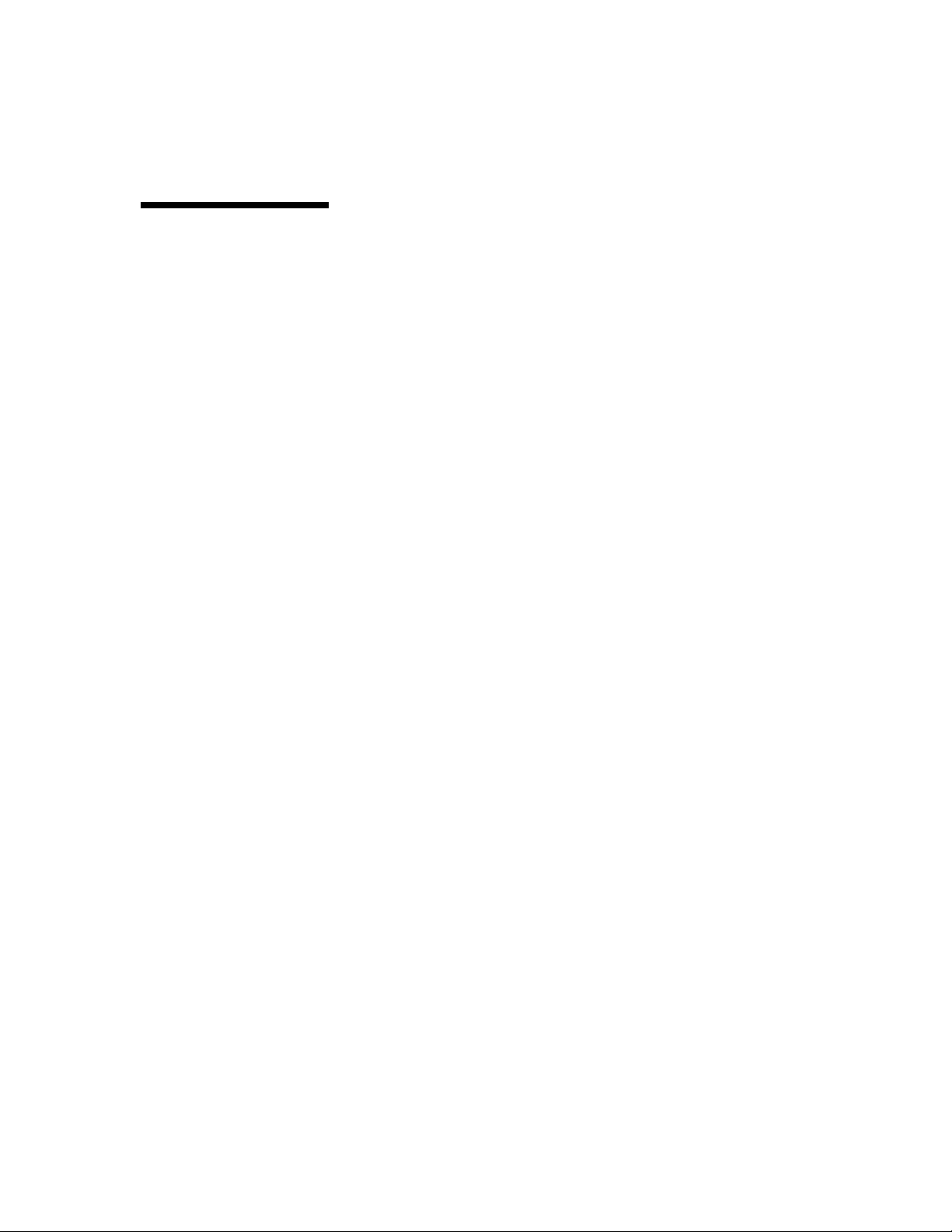
Functions of the
Functions of the
Functions of the Functions of the
VPN Device
VPN Device
VPN DeviceVPN Device
Required Components of a VPN Device
Required Components of a VPN Device
Required Components of a VPN Device
Required Components of a VPN DeviceRequired Components of a VPN Device
There are three primary required components for a new VPN
device:
• VPN device
• VPN Manager
• VPN Client
This section explains th e functions of each of these three
primary components.
The VPN device is a hardware/software security system that
processes data p ackets as they pass between the publi c side a nd
the private side of a network.
The device can be added to your network as the primary firewall,
work in conjunction with an existing firewall, function as a
bridge , wor k in conj unction with ro ut e rs, an d in conj unction
with more than one VPN device can be used for load balancing
and re dundancy for VPN Cl ient connec t ions.
The VPN device performs three major functions:
• At the communications level, the VPN device can act eithe r
as an IP router or as an IP bridge; that is, it oper ate s at layer
3, not layer 2.
• As a packet encryptor, the VPN device can selectively
encrypt and decrypt data b ased on source and dest in ation
addresses and ports. This p ro v id es the flexibi lit y of sending
both encrypted and clear data using the same infrastructure,
without compromising your centrally managed security
policy.
• As a firewall, the VPN device can be used as a packet filter
and a stateful inspection prox y. The VPN device goes further
than traditional fir ewalls, how ever, by adding au thentication
to the creation of tunnel s , which a llo w s the creation of truly
secure virtual private networks for VPN tunnels that
terminate outside the firewall.
Functions of
Functions of
Functions of Functions of
VPN Manager
VPN Manager
VPN Manager VPN Manager
Hewlett-Packard VPN Server Appliance SA3110/SA3150/SA3400/SA3450 Installation Guide
VPN Manager is a graphical tool, based in any Win32 operating
x
syste m, includ ing Windows 9
that lets you configure the VPN device. It enable s administrators
, Windows NT, or Windows 2000,
1-3
Page 12

Getting Started
Functions of
Functions of
Functions of Functions of
VPN Client
VPN Client
VPN Client VPN Client
to centrally manage multiple VPN devices across multiple sites
within a network.
VPN Manager also works with the external authentication
servers that define and grant access to VPN Client u se rs.
VPN Client is a software- bas ed package that allows for
encryption in cooperation with the Windows 95, Windows 98,
Windows 2000, o r Windows NT TC P/IP stack. This configuration
permits true virtual private networking and allows you to form
encrypted tunnels to other VPN device series products. This
provides desktop-to-gateway security within a local area
network or across any wide area network.
Because all HP VPN products operate at the network layer, the
VPN Client is complete ly transparent to users and works with
most applications. Users can dial in to any Internet service
provider (ISP) and use the VPN Clien t to create a secu re channel
back to your network, which eliminates the need for expensive
dial-in equipment and toll-charges.
The VPN Client allows you to create and config ure tunnels
through whic h encr ypte d data can travel sa fe l y withou t ri sk of
tampering. After connecting to your local ISP or company LAN,
only the IP traffic that the VPN Client is configured to process
passes down the tunnel to the opposing VPN device. All other IP
activities, such as Web browsing, cannot pass down the tunnel
unless the VPN Client determines otherwise.
1-4 Hewlett-Packard VPN Server Appliance SA3 110/SA3150/SA3400/SA3450 Inst all ation Guide
Page 13

Before You Install
Before You Install
Before You InstallBefore You Install
Hardware and Software Requirements . . . . . . . . . . . . . . . . . . . . . . . . . . . . . . . . . . . . . . 2-1
Installation Overview . . . . . . . . . . . . . . . . . . . . . . . . . . . . . . . . . . . . . . . . . . . . . . . . . . . . . .2-3
Installation Preparation Checklist . . . . . . . . . . . . . . . . . . . . . . . . . . . . . . . . . . . . . . . . . . .2-4
BB
Be
B
ee
ef
ff
fo
oo
or
rr
re
ee
e
Y
YY
Yo
oo
ou
uu
u
I
II
In
nn
ns
ss
st
tt
ta
aa
al
ll
ll
ll
l
Hewlett-Packard VPN Server Appliance SA3110/SA3150/SA3400/SA3450 Installation Guide
Page 14

ll
l
ll
ll
aa
al
tt
ta
ss
st
nn
ns
II
In
I
uu
u
oo
ou
YY
Yo
Y
ee
e
rr
re
oo
or
ff
fo
ee
ef
B
BB
Be
Hewlett-Packard VPN Server Appliance SA3110/SA3150/SA3400/SA3450 Installation Guide
Page 15
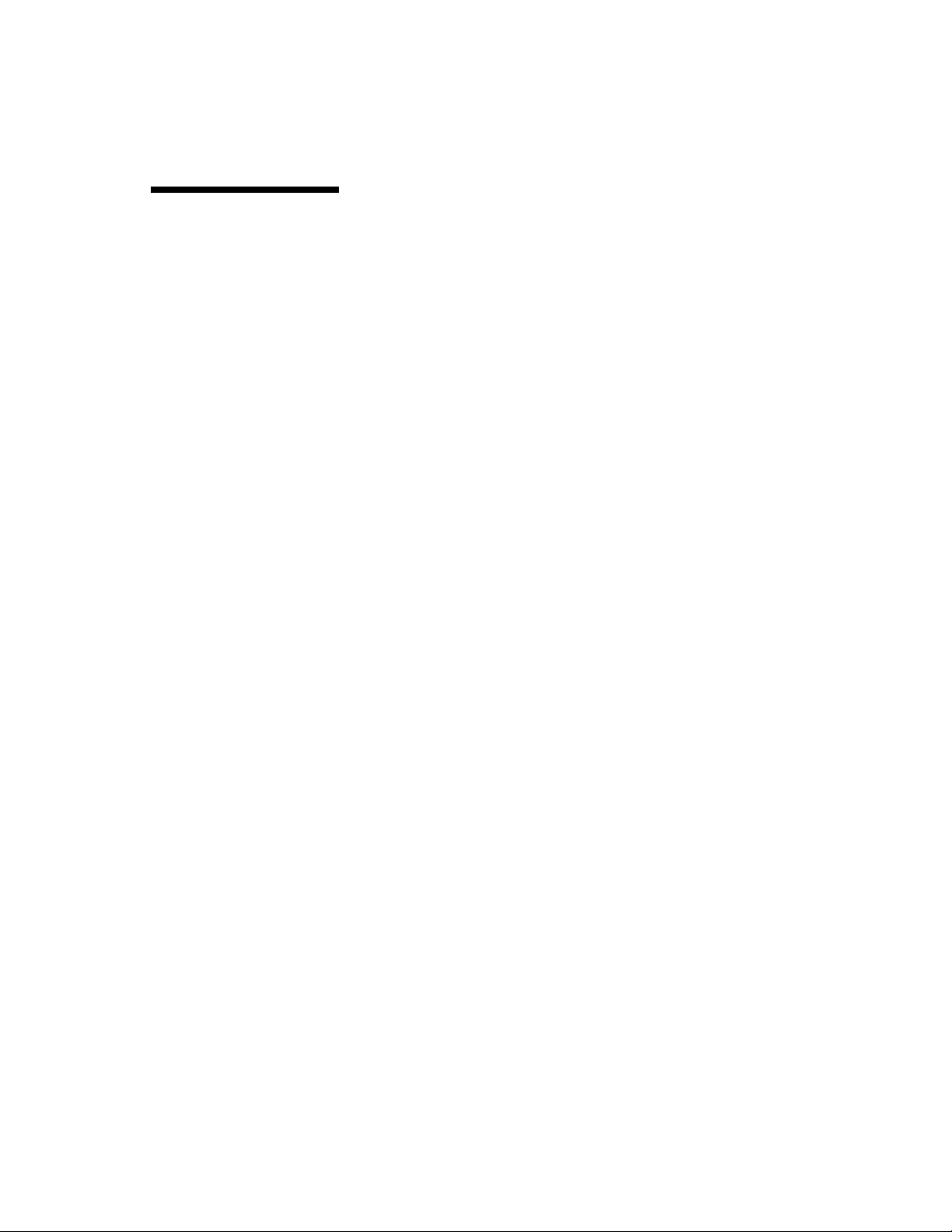
2
VPN Manager
VPN Manager
VPN Manager VPN Manager
Requ iremen t s
Requ iremen t s
Requ iremen t sRequ iremen t s
Before You Installl
Hardware and Software Requirements
Hardware and Software Requirements
Hardware and Software RequirementsHardware and Software Requirements
This section lists the system hardware and software
requirement s for installing each of the following:
• VPN device
• HP SA3000 Series VPN Manager, Release 6.8.2
• HP SA3000 Series VPN Client, Release 6.8.2
The hardware and software requirements for VPN Manager
Release 6.8.2 include:
• PC or PC-compatible desktop computer
• Windo ws 9 5 (B) or OSR2 , Wi ndows 98, Window s N T 4.0 , or
Windows 2000 (Workstation or Server version with Service
Pack 4, minimum, for year-2000 capability) running on:
— Intel Pentium® 100 MHz (minimum) processor perfor-
mance level or better
— At least 5 MB of free disk space
— At least 32 MB of RAM
— Support for Win sock 2.0
VPN Client
VPN Client
VPN Client VPN Client
Requ iremen t s
Requ iremen t s
Requ iremen t sRequ iremen t s
Hewlett-Packard VPN Server Appliance SA3110/SA3150/SA3400/SA3450 Installation Guide 2-1
The hardware and software requirements for HP SA3000 Series
VPN Client Release 6.8.2 include:
• PC or PC-compatible desktop computer
• Windows 95 (B) or OSR2 or Windows 98 running on:
— Intel Pentium 90 MHz (minimum) processor or better
— At least 5 MB of free disk space
— At least 32 MB of RAM
— Dial-Up Networking Release 1.3 or later
— Support for Winsock 2.0 (required for protocol 99 and
IPSec features)
• Windows NT 4.0 (Service Pack 4 or later) running on:
— Intel Pentium 90 MHz (minimum) processor or better
— At least 5 MB of free disk space
— At least 32 MB of RAM
• Windows 2000 Professional running on:
Page 16

Before You Install
— Intel Pentium 133 MHz (minimum) processor or better
— 2 GB hard drive with 650 MB minimum free disk space
— 64 MB minimum RAM
2-2 Hewlett-Packard VPN Server Appliance SA3 110/SA3150/SA3400/SA3450 Inst all ation Guide
Page 17

Installa t ion Ov ervie w
Installation Overview
Installation Overview
Installation OverviewInstallation Overview
The following flowchart provides an overview of the installation
process for your VPN device:
Complete preinstallation requirements
Perform the initial hardware setup
Set up a basic routing mode configuration
and connect the device to the network
Install and configure the
VPN Manager software
Install and configure the
VPN Client software
Related Info
Related Info Installation Preparation Checklist (page 2-4)
Related InfoRelated Info
Refer to the Installation
Preparation Checklist in
Chapter 2
Refer to Chapter 3
Refer to Chapter 3
Refer to Chapter 4
Refer to Chapter 5
Hewlett-Packard VPN Server Appliance SA3110/SA3150/SA3400/SA3450 Installation Guide 2-3
Page 18
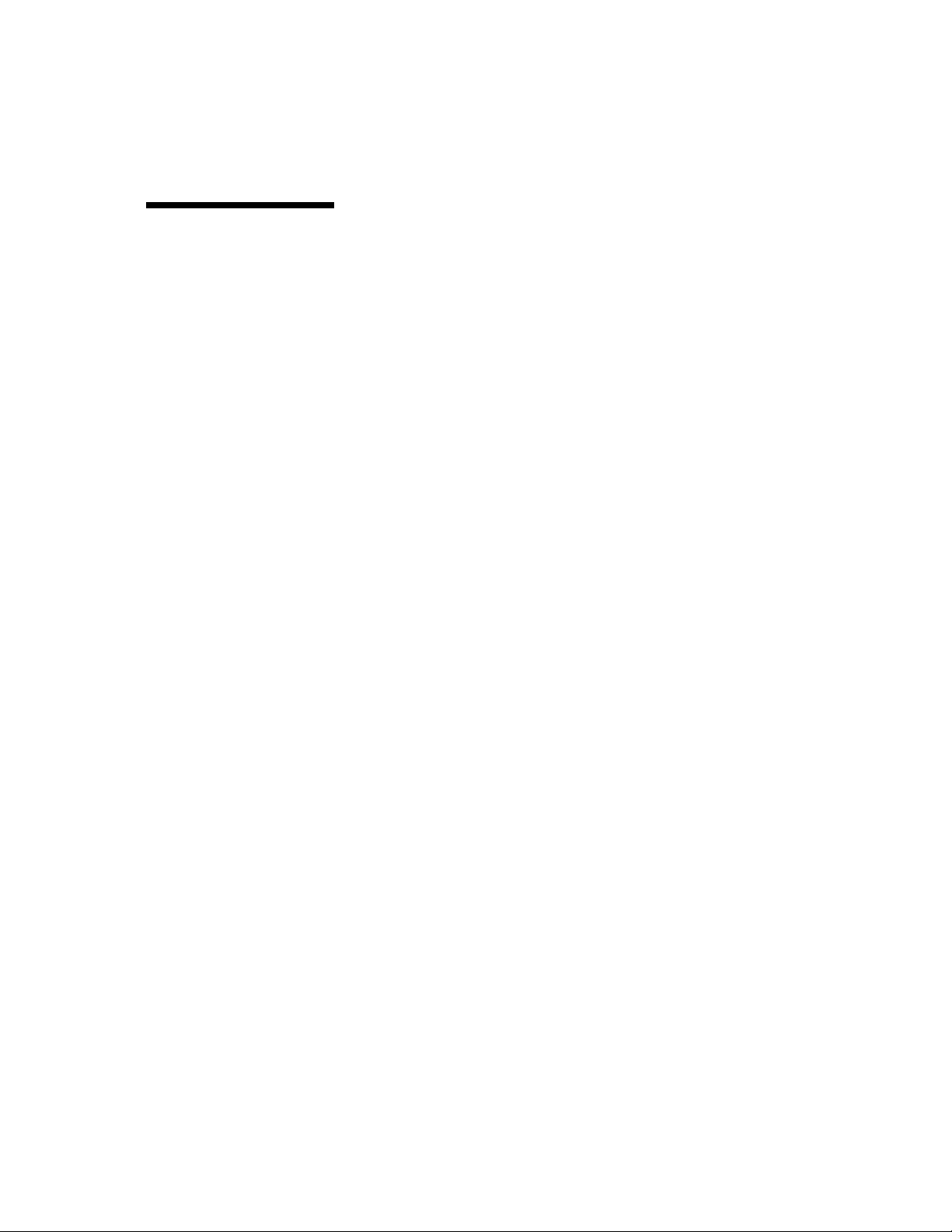
Before You Install
Installation Preparation Checkli st
Installation Preparation Checkli st
Installation Preparation Checkli stInstallation Preparation Checkli st
Before you install the VPN device, complete the following tasks:
___Map out your current network topology, and determine IP
addresses and default gateways. Having the IP address scheme
already decided helps you configure the unit.
Refer to the Appendix, "Network Infrastructure Checklists,"
for checklists to complete on your network’s infrastructure.
The che c k lists can h elp you gather the network informa t i on
you need to complete the VPN device installation.
The VPN devices can be integrated into your existing
network in a variety of configurations. However , when these
devices are added to an existing network, 80 percent of
network administrators use one of the following
configurations:
• One-Armed Router C onfiguration
• In-Line Router Configuration
• In-Parallel Configuration
For more complete inform ation on these configurations, see
Network Layout Reference Guide
the
.
___Before you per form the initial har dware setup, y o u must
have the follow ing in formatio n and termin al emu lation program
available:
• Serial communication port number on your computer to
which the console cable is connected and the IP address of
the device
• IP and subnet mask addresses for the two Ethernet
interfaces
• Default gateway IP address for the device
• Terminal emulation program such as HyperTerminal to
communicate with a VPN device when the device is in a
factory-default s t ate
___If the VPN device is behind your firewall, provide UDP 2233,
for IPSec, or protocol 99, for access to the device from the
Internet and, if you use certificate authentication, provide UDP
10027 for the X.509 certificate authority through your firewall.
For information on how to configure your firewall, please
contact the manufacturer.
2-4 Hewlett-Packard VPN Server Appliance SA3 110/SA3150/SA3400/SA3450 Inst all ation Guide
Page 19

Installation Preparation Checklist
___If you use a different subn et when creating site-to-site
tunne ls, make the pro per rou ting changes for your organi zatio n.
For example, if your internal network is 10.0.0.0 and you assign
an incoming address from 192.168.x.x, all internal routers must
be configured to send all 192.168.0.0 traffic to the VPN device.
Hewlett-Packard VPN Server Appliance SA3110/SA3150/SA3400/SA3450 Installation Guide 2-5
Page 20

Before You Install
2-6 Hewlett-Packard VPN Server Appliance SA3 110/SA3150/SA3400/SA3450 Inst all ation Guide
Page 21

Performing the Initial Hardware Setup
Performing the Initial Hardware Setup
Performing the Initial Hardware SetupPerforming the Initial Hardware Setup
Performing the Initial Hardware Setup . . . . . . . . . . . . . . . . . . . . . . . . . . . . . . . . . . . . . . 3-1
Preparing to Configure a New VPN Device. . . . . . . . . . . . . . . . . . . . . . . . . . . . . . . . . . . .3-2
Setting Up a Basic Routing Mode Configuration on a New Device . . . . . . . . . . . . . . . .3-5
Using Bridge Mode With the VPN Device . . . . . . . . . . . . . . . . . . . . . . . . . . . . . . . . . . . .3-10
Connecting the Device to the Network . . . . . . . . . . . . . . . . . . . . . . . . . . . . . . . . . . . . . .3-13
Configuring Syslog for Troubleshooting . . . . . . . . . . . . . . . . . . . . . . . . . . . . . . . . . . . . .3-14
PP
Pe
P
ee
er
rr
rf
ff
fo
oo
or
rr
rm
mm
mi
ii
in
nn
ng
gg
g
t
tt
th
hh
he
ee
e
I
II
In
nn
ni
ii
it
tt
ti
ii
ia
aa
al
ll
l
H
HH
Ha
aa
ar
rr
rd
dd
dw
ww
wa
aa
ar
rr
re
ee
e
S
SS
Se
ee
et
tt
tu
uu
up
pp
p
Hewlett-Packard VPN Server Appliance SA3110/SA3150/SA3400/SA3450 Installation Guide
Page 22

pp
p
uu
up
tt
tu
ee
et
SS
Se
S
ee
e
rr
re
aa
ar
ww
wa
dd
dw
rr
rd
aa
ar
HH
Ha
H
ll
l
aa
al
ii
ia
tt
ti
ii
it
nn
ni
II
In
I
ee
e
hh
he
tt
th
t
gg
g
nn
ng
ii
in
mm
mi
rr
rm
oo
or
ff
fo
rr
rf
ee
er
P
PP
Pe
Hewlett-Packard VPN Server Appliance SA3110/SA3150/SA3400/SA3450 Installation Guide
Page 23

Performing the I nitial Hardware Se tu p
Performing the Initial Hardware Setup
3
Next Step
Next Step Preparing to Configure a New VPN Device (page 3-2)
Next StepNext Step
Performing the Initial Hardware Setup
Performing the Initial Hardware SetupPerforming the Initial Hardware Setup
In this chapter, you complete the following tasks:
1. Physically con nec t the sup plie d DB-9 cable t o y our VPN
device and your PC.
2. Check power supply voltage setting.
3. Turn on the VPN device.
4. Create a console window with your terminal emulation
program.
5. Establish an initial session between your PC and your VPN
device.
6. Run your setup script.
7. Configure Syslog for tr oublesh ooting.
8. Connect your device to the network.
Hewlett-Packard VPN Server Appliance SA3110/SA3150/SA3400/SA3450 Installation Guide 3-1
Page 24

Performing t h e Init ial Hardware Setu p
Preparing to Configure a New VPN Device
Preparing to Configure a New VPN Device
Preparing to Configure a New VPN DevicePreparing to Configure a New VPN Device
A set of keys is packed in the shipping container. These are
universal keys that fit any HP VPN device. Keep the keys in a saf e
place. It is n ot n eces s a ry to lock the device.
In preparation for configuring you r new VPN device, you mu st
complete the follo wing task s:
1. Insert the flash card into the device.
2. Connect the supplied DB-9 cable to your device.
3. Set power supply voltage.
4. Turn on the device.
5. Create a console window with your terminal emulation
When the VPN device is in a factory-default state, the only way
to communicate wi th it is thro ugh the cons ole cable. You ru n the
console cable between the serial port on the device and the
serial port on the computer on which you want to have the
console window.
program.
After you make the physical connection, you open a console
window so you can run the setup script to configure the new
device.
Inserting the
Inserting the
Inserting the Inserting the
Flash Card
Flash Card
Flash CardFlash Card
3-2 Hewlett-Packard VPN Server Appliance SA3 110/SA3150/SA3400/SA3450 Inst all ation Guide
Packed inside the shipp ing container is a flash card. To insert the
flash card into the VPN device:
1. Unwrap the flash card.
2. Open the front panel of the device by twisting the lock
mechanism clockw ise.
The front panel drops down.
3. Insert the flash card vertically in the flash card receptacle.
4. Close the front panel.
5. Secure the front panel by twisting the lock mechanism
counterclockwise.
Page 25

Connecting the
Connecting the
Connecting the Connecting the
Cable and
Cable and
Cable and Cable and
Powering On the
Powering On the
Powering On the Powering On the
Device
Device
Device Device
Creat ing a
Creat ing a
Creat ing a Cr eati ng a
Console
Console
Console Console
Window
Window
WindowWindow
Preparing to Configure a New VPN Device
To connect the cable and turn on t he device:
1. Connect the supplied DB-9 console cable to the console port
of the VPN device and to the COM port on your PC. Make a
note of the communication port number on your PC .
2. Ensure that the voltage switch is set to the proper voltage
used in your environment.
3. Plug in the power cable.
4. Turn on the VPN device by setting the power switch to the 1
(one) position.
To create a Console window:
1. In the Start menu:
• For NT systems, select Programs, then Accesso ries, then
HyperTerminal.
• For Windows 98 systems, select Programs, then
Accessories, th en Communicat io ns, then
HyperTerminal.
The HyperTerminal window appears.
2. In the File menu, select New Connection.
The Connection Description window appears.
3. In the Name field, enter a name for the session. The HewlettPackard Company recommends that you call the session
Console.
4. In the Icon list box, select an ico n to represent the session on
your des ktop.
5. Click OK.
The Phone Number window appears.
6. In the Connect drop-down menu, select Direct to Com
N
where
connected the console cable.
7. Click OK.
The COM
8. In the Bits per second drop-down menu, select 9600.
9. In the Flow control drop-down menu, select None.
Hewlett-Packard VPN Server Appliance SA3110/SA3150/SA3400/SA3450 Installation Guide
is the number of the serial port to which you
N
Properties window appears.
N
,
3-3
Page 26
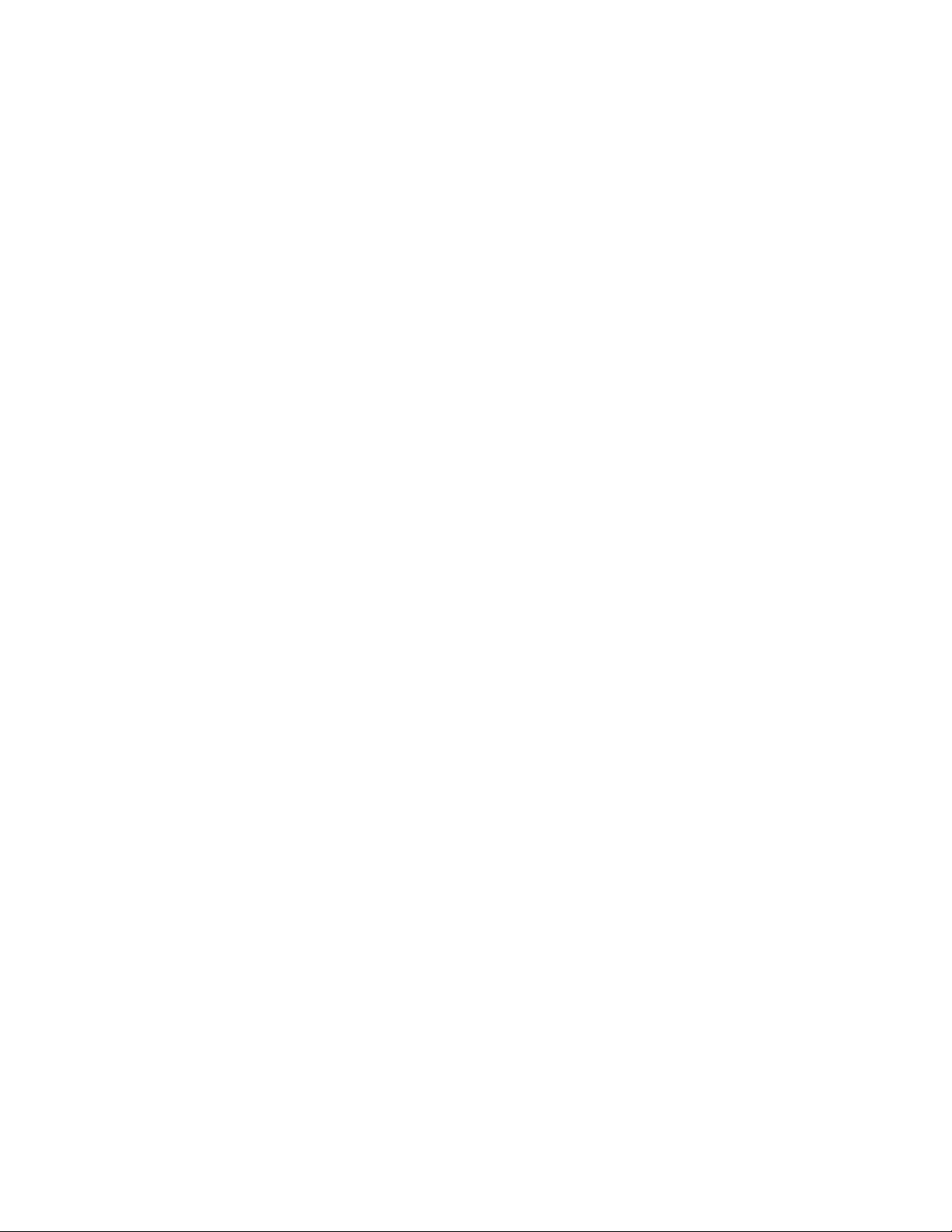
Performing t h e Init ial Hardware Setu p
10. Click OK.
You return to the terminal emulation program window,
where the cursor is blinking in an otherwise blank white
screen. You now have an active console session and can
communicate from your computer to the device.
Next Step
Next Step Setting Up a Basic Routing Mode Configuration on a New Device
Next StepNext Step
(page 3-4)
3-4 Hewlett-Packard VPN Server Appliance SA3 110/SA3150/SA3400/SA3450 Inst all ation Guide
Page 27

Setting Up a Basic Ro uting Mode Configuration on a New Device
Setting Up a Basic Routing Mode
Setting Up a Basic Routing Mode
Setting Up a Basic Routing Mode Setting Up a Basic Routing Mode
Configuration on a New Device
Configuration on a New Device
Configuration on a New DeviceConfiguration on a New Device
In this sectio n, to set up a basi c routing m ode configur ation, you
complete the following tasks:
• Establish an initial session between your PC and your VPN
device.
• Run y our set up script.
Prerequisites
Prerequisites Before you set up a basic routing mode configuration you must
PrerequisitesPrerequisites
have gathered the following information and completed the
following tasks:
• You must have created a console window before setting up
the device. See the previous sectio n, "Preparin g to Configure
a New VPN device."
• You must know the IP address and subnet mask for the red
Ethernet interface E0 and for t he black Ethernet interface E1
and the IP address for the default gateway.
• You want the device to be in normal mode before you start
configuring it through the setup script. Allow the device 60
secon ds to boot th rough safe mode into normal mode. After
60 seconds, enter the command
enable
.
Establishing an
Establishing an
Establishing an Establishing an
Initial Session
Initial Session
Initial SessionInitial Session
Hewlett-Packard VPN Server Appliance SA3110/SA3150/SA3400/SA3450 Installation Guide
To set up the basic configuration of the VPN device, first
establish a session between your PC and the device:
1. Ensure that t he power swi tc h o n t he device is in the 1 (one)
position.
2. At your desktop, open the Console window.
This window is emp ty.
3. To capture the session to a file, select Transfer, then select
Capture Text.
4. In the File menu, select Save.
The Save window appears.
5. In the Save in field, select the folder in which you want to
keep the session file.
3-5
Page 28

Performing t h e Init ial Hardware Setu p
6. In the File name field, select the file name you want to give
7. Click Save.
8. Press Enter three times.
9. Press the space bar or press Enter to scroll through the
10. To accept the license agreement terms, press Y.
11. Wait 60 seconds.
the session file.
You return to the HyperTerminal window.
The license agreement appears in the Console window.
license agreement.
This creates a file called license.txt that tells the operating
system to forego displaying the license agreement the next
time that the VPN device starts.
Next, a name-and-state prompt similar to this one appears on
the screen:
hostname:SAFE
>
The device changes from safe mode to normal mode. The
device must be in normal mode before you run the setup
script for it.
12. At the name-and-state prompt, enter
enable
.
A password prompt appears on the screen.
13. At the password prompt, enter
admin
The default password from the factory is
.
admin
in all
lowercase letters.
Note:
Note: Passwords are case sensitive.
Note: Note:
As you enter the password, a row of asterisks (*) appears.
When the VPN device acc epts the password, the word
Passed
appears on the screen. Then the name-and-state
prompt appears again:
hostname:NORMAL#
3-6 Hewlett-Packard VPN Server Appliance SA3 110/SA3150/SA3400/SA3450 Inst all ation Guide
Page 29

Running the
Running the
Running the Running the
Setup Script
Setup Script
Setup ScriptSetup Script
Setting Up a Basic Ro uting Mode Configuration on a New Device
You run the setup script to configure your new VPN device.
Notes:
Notes:
Notes:Notes:
1. You cannot communicate with a device from VPN Manager
until you run the setup script.
2. Do not run the setup script on a device that has already been
configured.
3. Words shown in square brackets provide examples of the
required information. They are not defaults.
4. Every time you run the setup scrip t, you must complete each
of the following steps 1-14.
To run the setup script:
1. To get into s et up m o de, at the n ame-an d- stat e pro mpt, en te r
setup
The prompt changes to the following:
hostna me (s et up ) #
Note:
Not e: The word "setup" in parentheses means that you are
Note: Note:
in setup mode.
.
2. To set the host name of the device, at the prompt, enter the
name you want to call the device. For example, if you want
at the following prompt
to call the device vpn1, enter
Enter Hostname [hostname]:
Hostnames are case sensitive.
The following message appears:
Bridge Mode On (Y/N)
3. Enter N to disable bridge m ode and set the device to routing
mode.
4. At the prompt, enter the IP address for the red (private)
Ethernet int erf ace E0.
5. At the prompt, enter the subnet mask for the red (private)
Ethernet int erf ace E0.
6. At the prompt, enter the IP address for the black (public)
Ethernet int erf ace E1.
7. At the prompt, enter the su bnet mask for the black (publ i c )
Ethernet int erf ace E1.
Hewlett-Packard VPN Server Appliance SA3110/SA3150/SA3400/SA3450 Installation Guide
vpn1
3-7
Page 30

Performing t h e Init ial Hardware Setu p
8. At the prompt, enter the IP address for the default gateway.
The default gateway is the gateway that provides a route to
the Internet. The VPN Gateway does not support Routing
Information Protocol (RIP) or any other form of dynamic
routing table updates. All other routing information must be
configured statically using the command shell (through the
console window) or VPN Manager.
9. To set the Manager Password, enter
Note:
Note: Only the VPN Manager uses this password. It is not
Note: Note:
password
.
used for Telnet, nor is it the console password; it is used as
an encryption key to encrypt communications betwe e n t he
VPN Manager and the device. The factory-default manager
user name is
Note:
Note: Passwords are case sensitive.
Note: Note:
admin
.
10. To set the time zon e o f th e devi ce, enter the time zone with
respect to Greenw i ch Mean Time. For example, to set the
time zone for Boston, enter:
timezone est 5 edt
11. To set the VPN device’s clock, enter the year, month, day,
hour (in 24-hour format), minute, and second. For example,
to set the system clock to December 31, 2000, at 2:18 p.m.,
enter the following responses for year, month, day, hour,
minute, and second:
00 12 31 14 18 0 0
The device now asks you if you want to save the setup
entries.
12. At the prompt, enter
13. Test the interfaces using ping. At the prompt, enter
.
Y
and
ping
the full IP address of the E0 interface.
ping 10.1.1.2 255.255.255.0
The device informs you of the success of the ping.
Note:
Note: The initial ping has a success rate o f 80 percent as the
Note: Note:
device must use the Address Resolution Protocol (ARP) to
resolve the physical address of the destination IP address.
14. At the prompt, enter
and the full IP address of the E1
ping
interface:
3-8 Hewlett-Packard VPN Server Appliance SA3 110/SA3150/SA3400/SA3450 Inst all ation Guide
Page 31

Setting Up a Basic Ro uting Mode Configuration on a New Device
ping 10.1.2.2 255.255.0
The device informs you of the success of the ping.
The setup scrip t is now co mple te. The in itial configu ratio n is set
on the new VPN device.
Next Step
Next Step Using Bridge Mode With the VPN Device (page 3-8)
Next StepNext Step
Hewlett-Packard VPN Server Appliance SA3110/SA3150/SA3400/SA3450 Installation Guide
3-9
Page 32

Performing t h e Init ial Hardware Setu p
Using Bridge Mode With the VPN Device
Using Bridge Mode With the VPN Device
Using Bridge Mode With the VPN DeviceUsing Bridge Mode With the VPN Device
The VPN device has two basic operating modes:
•router
•bridge
VPN devices are usu ally deployed as router s, which is the default
configuration. In certain network topologies, how ever, it is
advantageous to configure a VPN device in bridge mode. The
difference between router and bridge mode is how the VPN
device is assigned IP addresses and how t he VPN device handles
Address Resolution Protocol (ARP) requests that it picks up on
the network.
Note:
Note: Switching from bridge mode to router mode or from
Note: Note:
router mode to bridge mode requires you to reboo t the VPN
device.
Router Mode
Router Mode
Router Mode Router Mode
Address
Address
Address Address
Assignm ent
Assignm ent
Assignm entAssignm ent
In router mode, each physical interface on the VPN device must
be assigned an address from a different subnet. For example,
Ethernet 0 could be assigned 192.168.1.1 and Eth ernet 1 could be
assigned 172.16.1.1.
Use the
VPN device that operates in router mode. To assign the
addresses from the command line, use the following format:
3-10 Hewlett-Packard VPN Server Appliance SA3110/SA3150/SA3400/SA3450 Installation Guide
interface
hostname: NORMAL# config
hostname [config]: NORMAL# interface e 0
hostna me [c on fi g] [int e 0]: NORMAL# ip
address 192.168.1.1 255.255.255.0
hostna me [c on fi g] [int e 0]: NORMAL#
interface e 1
hostna me [c on fi g] [int e 1]: NORMAL# ip
address 176.16.1.1 255.255.255.0
hostna me [c on fi g] [int e 1]: NORMAL# end
hostname: NORMAL# write
command when you assign addresses to a
Page 33

IP Bridge Mode
IP Bridge Mode
IP Bridge Mode IP Bridge Mode
Address
Address
Address Address
Assignm en t
Assignm en t
Assignm en tAssignmen t
Configuring IP
Configuring IP
Configuring IP Configuring IP
Bridge Mode
Bridge Mode
Bridge ModeBridge Mode
Using Bridge Mode With the VPN Device
In IP bridge mode, all physical interfaces on the VPN device are
assigned the same IP address. Use the
you assign an address to a VPN device that operates in bridge
mode. To assign IP address 10.1.1.1 mask 255.255.255. 0 from the
command line, use the following format:
hostname: NORMAL# config
hostname [config]: NORMAL# bridge 10.1.1.1
255.255.255.0
hostname [config]: NORMAL# end
hostname: NORMAL# write
To config ure IP bridge mode fr om VP N Ma nager, in the
Configure Device window for the VPN device, on the Interfaces
tab, select Bridge Mode in the Interface drop-down menu, and
select the Enable Bridging Mode check box. Bridge mode
command overrides the
To disable bridge mode from VPN Manager, in the Configure
Devices window for the VPN device, on the Interfaces tab, clear
the Enable Bridging Mode ch eck box. The VPN device r everts to
router mode, using the IP addresses assigned in the interface
commands.
interface
bridge
command.
command when
Note:
Not e: Using the
Note: Note:
address to more than one physical interface on a VPN device
causes severe network congestion on your network.
ARP Request
ARP Request
ARP Request ARP Request
Handling
Handling
HandlingHandling
Hewlett-Packard VPN Server Appliance SA3110/SA3150/SA3400/SA3450 Installation Guide
When a VPN device picks up an ARP request packet on one of its
interfaces, it handles the request in one of several ways,
depending on the mode of operation.
As a router, the VPN device ARP responds under the following
conditions:
1. The ARP request is for an address that has been assigned to
an interface on the VPN device.
2. The ARP request is for an address that has been assigned to
a remote user tunnel as a client IP.
In router mode, the VPN device does not retransmit b ro adcast
traffic from one interface to another interface.
interface
command to assign the same
3-11
Page 34

Performing t h e Init ial Hardware Setu p
As a bridge, the VPN device ARP respond s under the fo llo win g
conditions:
1. The ARP request is for an address that has been assigned to
2. The ARP request is for an address that has been assigned to
3. The ARP request is for an ad dress that is currently in the VPN
4. If the ARP request is for an address that is not in the VPN
Note:
Not e: ARP requests and responses can become a significant
Note: Note:
percentage of your network traffic if the devices on your
network are misconfigured.
an interface on the VPN device.
a remote user tunnel as a client IP.
device device’s ARP cache for an interface other than the
interface where the ARP request was picked up.
device device’s ARP cache for any of its interfaces, then the
VPN device broadcasts a new ARP re quest out of all
interfaces except for the interface where the original ARP
request was picked up. If a device responds to the VPN
device, the VPN device creates a new entry in its ARP cache
and behaves as in condition 3 in the preceding paragraph.
When Bri dge
When Bri dge
When Bri dge When Bri dge
Mode Should Be
Mode Should Be
Mode Should Be Mode Should Be
Used
Used
UsedUsed
Next Step
Next Step Connecting the Device to the Network (page 3-12)
Next StepNext Step
3-12 Hewlett-Packard VPN Server Appliance SA3110/SA3150/SA3400/SA3450 Installation Guide
A VPN device should be configured as a bridge if you were going
to connect two physically separate network segments that
contain devices in the same logical subn et. This is often the case
when the VPN device is going to be con nected between an
existing firewall and a corporate network (referred to as inline
configuration in the
SA3110/SA3150/SA3400/SA3450
).
Guide
Note:
Note: The mode of operation of the VPN device does not affect
Note: Note:
the firewall or tunneling functionality of the VPN device. The
physical interfaces of the VPN device can still be designated as
black and red, and firewall rules can still be defined to allow or
disallow IP traffic .
Hewlett-Packard VPN Server Appliance
Network Layout Reference
Page 35

Connecting the Device to the Network
Connecting the Device to the Network
Connecting the Device to the Network
Connecting the Device to the NetworkConnecting the Device to the Network
In this section, you connect your VPN device to the network
behind your firewall.
Steps
Steps To connect the VPN device to the network:
StepsSteps
1. Turn the device off before connecting network cables.
2. Connect the supplied Ethernet cables t o the Ethern et
interfaces.
3. Connect your Ethernet LAN cables to the shielded cables .
4. Turn the device on.
Once you h ave connected your VPN device to the network
behind your firewall, configure the device using VPN
Manager included on the CD-ROM. Follow the instructio ns in
the next chapter, "Installing VPN Manager."
Next Step
Next Step Configuring Syslog for Troubleshooting (page 3-13)
Next StepNext Step
Hewlett-Packard VPN Server Appliance SA3110/SA3150/SA3400/SA3450 Installation Guide
3-13
Page 36

Performing t h e Init ial Hardware Setu p
Configuring Syslog for Troubleshooting
Configuring Syslog for Troubleshooting
Configuring Syslog for TroubleshootingConfiguring Syslog for Troubleshooting
Syslog is a utility you can activate through the console window
or VPN Manager to help troubleshoot problems when running
your VPN device.
This section explains how to use Syslog to view debugging
messages.
Checking Sy slog
Checking Sy slog
Checking Sy slog Checking Sy slog
Level
Level
LevelLevel
Syslog’s levels of logging problems run from 0 (the factory
default) to 7, with 0 being most basic (emergency messages
only) and 7 being the most specific. You can select the level of
debugging messages you want to use.
To check which level of specificity Syslog is set to on your
device, enter
of the lines of text returned by factory-default-mode Syslog is
syslog priority all 0
To set Syslog to level 7, in the console window (or, through a
Telnet session, see "Using Telnet" in Chapter 7):
show syslog
at the console window prompt. One
.
Activating or
Activating or
Activating or Activating or
Deactivating
Deactivating
Deactivating Deactivating
Syslog Messages
Syslog Messages
Syslog MessagesSyslog Messages
Syslog Online
Syslog Online
Syslog Online Syslog Online
Help
Help
HelpHel p
1. At the VPN prompt, enter
2. At the VPN prompt, enter
3. At the VPN prompt, enter
4. At the VPN prompt, enter
To start displaying Syslog debugging m essages, at the VPN shell
enable prompt, enter
To stop displayi ng Syslo g debu ggin g mes s ages , at the VPN shell
enable prompt, enter
For more extensive infor m a tio n on cu st o mizi n g your use of
Syslog, consult the section in the VPN Manager online Help
entitled "Configuring Syslog." Some examples of customized
Syslog usage are:
• Setting Syslog to displa y tunnel messages by entering
syslog priority tunnel 7
• Setting Syslog to display certificate messages by entering
syslog priority certificate 7
debug all
debug all delete
Config
syslog priority all 7
end
write
.
.
.
.
.
.
3-14 Hewlett-Packard VPN Server Appliance SA3110/SA3150/SA3400/SA3450 Installation Guide
Page 37

Configuring Syslog for Troubleshooting
Next Step
Next Step Installing VPN Manager (page 4-1)
Next StepNext Step
Hewlett-Packard VPN Server Appliance SA3110/SA3150/SA3400/SA3450 Installation Guide
3-15
Page 38

Performing t h e Init ial Hardware Setu p
3-16 Hewlett-Packard VPN Server Appliance SA3110/SA3150/SA3400/SA3450 Installation Guide
Page 39

Installing HP SA3000 Series VPN Manager
Installing HP SA3000 Series VPN Manager
Installing HP SA3000 Series VPN ManagerInstalling HP SA3000 Series VPN Manager
Overview to Installing HP SA3000 Series VPN Manager . . . . . . . . . . . . . . . . . . . . . . . . 4-1
Installing VPN Manager . . . . . . . . . . . . . . . . . . . . . . . . . . . . . . . . . . . . . . . . . . . . . . . . . . . .4-2
Adding a VPN Device With VPN Manager . . . . . . . . . . . . . . . . . . . . . . . . . . . . . . . . . . . . .4-4
Saving New Device Information to a Configuration File. . . . . . . . . . . . . . . . . . . . . . . . .4-7
II
In
I
nn
ns
ss
st
tt
ta
aa
al
ll
ll
ll
li
ii
in
nn
ng
gg
g
H
HH
HP
PP
P
S
SS
SA
AA
A3
33
30
00
00
00
00
00
0
S
SS
Se
ee
er
rr
ri
ii
ie
ee
es
ss
s
V
VV
VP
PP
PN
NN
N
M
MM
Ma
aa
an
nn
na
aa
ag
gg
ge
ee
er
rr
r
Hewlett-Packard VPN Server Appliance SA3110/SA3150/SA3400/SA3450 Installation Guide
Page 40

rr
r
ee
er
gg
ge
aa
ag
nn
na
aa
an
MM
Ma
M
NN
N
PP
PN
VV
VP
V
ss
s
ee
es
ii
ie
rr
ri
ee
er
SS
Se
S
00
0
00
00
00
00
33
30
AA
A3
SS
SA
S
PP
P
HH
HP
H
gg
g
nn
ng
ii
in
ll
li
ll
ll
aa
al
tt
ta
ss
st
nn
ns
I
II
In
Hewlett-Packard VPN Server Appliance SA3110/SA3150/SA3400/SA3450 Installation Guide
Page 41

Installing HP SA3000 Series VPN Manager
Overview to Installing HP SA3000 Series
4
Next Step
Next Step Installing VPN Manager (page 4-2)
Next StepNext Step
Overview to Installing HP SA3000 Series
Overview to Installing HP SA3000 Series Overview to Installing HP SA3000 Series
VPN Manager
VPN Manager
VPN Manager VPN Manager
In this chapter, you complete the following tasks:
1. Install the HP SA3000 Series VPN Manager software.
2. Add your VPN device (meaning that the VPN Manager "sees"
the device and knows it is accessible).
3. Create a device list.
4. Save the device list.
5. Save your VPN device configurat i o n info rmat ion to a file.
Hewlett-Packard VPN Server Appliance SA3110/SA3150/SA3400/SA3450 Installation Guide 4-1
Page 42

Installing HP SA3000 Series VPN Manager
Installing VPN Manager
Installing VPN Manager
Installing VPN ManagerInstalling VPN Manager
In this section, you install VPN Manager on your PC.
Steps
Steps To install VPN Manager on your PC:
StepsSteps
1. Place the VPN Manager CD-R OM into the CD-ROM drive bay.
The VPN Manager CD-ROM menu appears.
Note:
Note: If the VPN Manager CD-ROM menu does not automat-
Note: Note:
ically appear, use your file browser to locate the installation
files on the VPN Manager CD-ROM. Double-click the
setup.exe program to begin the installation procedure.
2. In the VPN Manager CD-ROM menu, select Install VPN
Manager.
The Installation Wizard begins.
3. To advance to the licensing information screens, click Next.
4. To continue the installation, click Yes.
A window prompts you for your user information.
5. Enter your user name and company name, then click Next.
The next installation window displays the default directory
for the program files.
6. To accept the default directory, cl ick Next.
Setup adds an icon to the Program Folder.
7. To accept the Hewlett-Packard Company VPN folder name,
click Next.
The software begins to install. Then a window asks you if
you would like to have a shortcut created on your desktop.
8. To create a shortcut, click Yes.
9. To complete the installation, click Finish.
Files are stored in the default directory.
You can modify the directory name during installation (refer to
step 6 in the preceding list of steps). This directory contains the
executable file and an encrypted binary file that stores the
names and IP addresses of all the VPN devices on your network.
Be sure to back up this file on a regular basis.
4-2 Hewlett-Packard VPN Server Appliance SA3 110/SA3150/SA3400/SA3450 Inst all ation Guide
Page 43

Installing VPN Manager
When you double-click the VPN Manager icon on your desktop,
the VPN Manager application starts , and you are prompted for a
password when opening the encrypted device list file.
Next Step
Next Step Adding a VPN device With VPN Manager (page 4-4)
Next StepNext Step
Hewlett-Packard VPN Server Appliance SA3110/SA3150/SA3400/SA3450 Installation Guide
4-3
Page 44

Installing HP SA3000 Series VPN Manager
Adding a VPN Device W ith VPN Manager
Adding a VPN Device W ith VPN Manager
Adding a VPN Device W ith VPN ManagerAdding a VPN Device With VPN Manager
In this section, you add your VPN device, so that VPN Manager
knows the device is accessible.
Steps
Steps To add your device:
StepsSteps
1. Open the VPN Manager software.
2. In the File Menu, select Add Device.
The Add Device window appears.
3. Enter the IP address of the device.
Note:
Note: Because a VPN device can have many IP addresses,
Note: Note:
you must enter an IP address on the same local network as
VPN Manager, t h at is , a reach ab le address.
4. In the Host Name field, enter the Host Name of the device.
By default, VPN Manager reads the host name that you
already configured on the device through the console
window. If you do not want to change the host name, leave
this field blank. If you do change the host name, click
Commit to update the configuration.
5. In the Folder field, select the device list/network layout in
which you want the device information to reside.
If you select All Devices, the device is placed in the All
Devices folder.
Note:
Not e: After you add a device, you can create a new device
Note: Note:
list/netwo rk layout folder by selecting Ad d Folder in the File
menu.
6. In the User Name field, enter
This is the default user name from the setup script, and is
required. Not e that it is case sensitive.
Note:
Note: You can change the default user name by creating
Note: Note:
other Manager user names in the General tab.
7. In the Password field, enter
This is the same administrator password that you set when
you ran the setup script in the basic routing mode
configuration. (See "Setting Up a Basic Routing Mode
4-4 Hewlett-Packard VPN Server Appliance SA3 110/SA3150/SA3400/SA3450 Inst all ation Guide
admin
password
.
.
Page 45

Adding a VPN Device With VPN Manager
Configuration on a New Device" in Chapter 3 of this
document.)
8. In the Reenter to confirm field, enter the password again.
9. Cli c k Add.
The VPN Manager now displays the device in the color red.
When the device appears in green, the device is in normal
mode, and you can configure it.
10. Double-click the device to configure it.
The Configure Device window appears, displaying tabs. If
the device does not open, see Checking Setup in the online
Help.
11. In the Device Details list box, select the device.
12. In the File menu, select Save As.
The Save As window appears.
13. In the File name field, enter a name for the file.
The VPN Manager attaches a .imn extension to th e file name
that you specify.
14. Click Save.
15. Click Add.
You return to the VPN Manager main window.
16. In the Configure menu, select Login Passwo rd .
The Set Login password appears.
17. In the New Password field, enter your Manager Password.
18. In the Reenter to confirm field, reenter your password.
19. Click Okay.
You return to the VPN Manager main window.
Note:
Note: You must create a password for VPN Manager if the
Note: Note:
following message appears:
This network layo ut has no password. Please e nter one in the
Configure Manager dialog box.
See "Adding a Device" in VPN Manager’s online Help.
Hewlett-Packard VPN Server Appliance SA3110/SA3150/SA3400/SA3450 Installation Guide
4-5
Page 46

Installing HP SA3000 Series VPN Manager
Next Step
Next Step Saving New Device Information to a Configuration File (page 4-
Next StepNext Step
7)
4-6 Hewlett-Packard VPN Server Appliance SA3 110/SA3150/SA3400/SA3450 Inst all ation Guide
Page 47

Saving New Device Information to a Conf iguration File
Saving New Device Information to a
Saving New Device Information to a
Saving New Device Information to a Saving New Device Information to a
Configuration File
Configuration File
Configuration FileConfiguration File
In this sectio n, y ou save the configuration information you
entered in the preceding section, "Adding a VPN Device With
VPN Manager," to a file.
Steps
Steps To save your configuration information to a file:
StepsSteps
1. In the Configure menu, select Manager, then select
Password.
The VPN Manager window appears.
2. Enter and reenter the password to confirm it.
Note:
Note: This password is for the device list only and is not
Note: Note:
related to the password you entered when you initially ran
the Setup Script (Chapter 3, "Setting Up a Basic Routing
Mode Configuration on a New Device").
It is also unrelated to the password you entered in the
preceding section, "Adding a VPN Device With VPN
Manager," when you created a .imn extension file.
For more complete information about the passwords used
with your VPN device, see VPN Manager online Help, under
"passwords: about passwords."
3. Click OK.
You return to the VPN Manager main window.
4. In the File menu, select Save As.
The Save As window appears.
5. Enter a file name.
6. Click Save.
The file is available immediately for use.
Next Step
Next Step Overview to Installing HP SA3000 Series VPN Client (page 5-1)
Next StepNext Step
Hewlett-Packard VPN Server Appliance SA3110/SA3150/SA3400/SA3450 Installation Guide
4-7
Page 48

Installing HP SA3000 Series VPN Manager
4-8 Hewlett-Packard VPN Server Appliance SA3 110/SA3150/SA3400/SA3450 Inst all ation Guide
Page 49

Installing HP SA3000 Series VPN Client
Installing HP SA3000 Series VPN Client
Installing HP SA3000 Series VPN ClientInstalling HP SA3000 Series VPN Client
Overview to Installing HP SA3000 Series VPN Client . . . . . . . . . . . . . . . . . . . . . . . . . . 5-1
Installing VPN Client. . . . . . . . . . . . . . . . . . . . . . . . . . . . . . . . . . . . . . . . . . . . . . . . . . . . . . .5-3
Configuring the VPN Client for a Basic Tunnel. . . . . . . . . . . . . . . . . . . . . . . . . . . . . . . . .5-5
II
In
I
nn
ns
ss
st
tt
ta
aa
al
ll
ll
ll
li
ii
in
nn
ng
gg
g
H
HH
HP
PP
P
S
SS
SA
AA
A3
33
30
00
00
00
00
00
0
S
SS
Se
ee
er
rr
ri
ii
ie
ee
es
ss
s
V
VV
VP
PP
PN
NN
N
C
CC
Cl
ll
li
ii
ie
ee
en
nn
nt
tt
t
Hewlett-Packard VPN Server Appliance SA3110/SA3150/SA3400/SA3450 Installation Guide
Page 50

tt
t
nn
nt
ee
en
ii
ie
ll
li
CC
Cl
C
NN
N
PP
PN
VV
VP
V
ss
s
ee
es
ii
ie
rr
ri
ee
er
SS
Se
S
00
0
00
00
00
00
33
30
AA
A3
SS
SA
S
PP
P
HH
HP
H
gg
g
nn
ng
ii
in
ll
li
ll
ll
aa
al
tt
ta
ss
st
nn
ns
I
II
In
Hewlett-Packard VPN Server Appliance SA3110/SA3150/SA3400/SA3450 Installation Guide
Page 51

5
Prerequisites
Prerequisites
PrerequisitesPrerequisites
Installing HP SA3000 Series VPN Client
Overview to Installing HP SA3000 Series
Overview to Installing HP SA3000 Series
Overview to Installing HP SA3000 Series Overview to Installing HP SA3000 Series
VPN Clien t
VPN Clien t
VPN Clien tVPN Clien t
In this chapter, you complete the following tasks:
• Install the HP SA3000 Series VPN Client
• Configure the VPN Client software for a basic tunnel
Using Windows 95 (Gold or A) Versio ns
Using Windows 95 (Gold or A) Versio ns
Using Windows 95 (Gold or A) Versio nsUsing Windows 95 (Gold or A) Versio ns
Because Windows 95 Gold and Window s 95A use DUN 1.0, these
releases do not support data to transfer over tunnels established
over PPP dial-up connections. Wi ndows 95B (OSR2) or Windows
95 C (OSR3) releases work successfully. To view your Windows
95 version, select System Properties.
If you use Wi ndow s 95 Go ld or W indow s 95A, follow t he se s tep s
to upgrade to DUN 1.3 before you install the VPN Client:
1. Install the Windows 95 Dial-Up Networking (DUN) 1.3
upgrade. To obta in this upgrade, using your browser, go to
URL
http://support.microsoft.com/support/downloads/
dp3267.asp. Click the up grade file, msdun 13.exe, then fo llow
the instructions on your screen to download the file.
2. Install the upgrade, then reboot your PC.
Required Information
Required Information
Required InformationRequired Information
Installing and configuring the VPN Client software for the first
time requires that you have accou nt information from your
network a dministr ator.
Depending on how your network administrator has configured
your network, only some of the following information may be
required:
•User name
• Certificate name
• Certificate challenge phrase
• Certificate authority name
• Certificate authority IP address
• Peer host name
• Peer IP address
Hewlett-Packard VPN Server Appliance SA3110/SA3150/SA3400/SA3450 Installation Guide 5-1
Page 52

Installing HP SA3000 Series VPN Client
• Peer challenge phrase
• Target network IP a ddres s and subnet mas k
• An account configured on a RADIUS server, if necessary
• An account configured with SecurID or SecureID Software
Token’s ACE/Server, if necessary
• An account configured for Entrust, if necessary
Software Version Compatibility
Software Version Compatibility
Software Version CompatibilitySoftware Version Compatibility
The Hewlett-Packard Company strongly recommends that you
use Release 6.8.2 of all VPN software.
Before installing the VPN Client, you may want to read some
background inform at ion to becom e fam il iar with firewalls and
encryption terminology that you are likely to encounter when
using this product. Refer to the
Virtual Private Networking Concept s Guide
ROM.
Next Step
Next Step Installing VPN Client (page 5-3)
Next StepNext Step
Hewlett-Packard Company
, on the software CD-
5-2 Hewlett-Packard VPN Server Appliance SA3 110/SA3150/SA3400/SA3450 Inst all ation Guide
Page 53

Installing VPN Client
Installing VPN Client
Installing VPN ClientInstalling VPN Client
In this section, you install VPN Client on your PC.
Note:
Not e : All network adapters to be secured using the VPN Client
Note: Note:
must have TCP/IP bound to them before installation.
Steps
Steps To install VPN Client on your PC:
StepsSteps
1. Quit all a pplications.
2. Place the CD-ROM into your computer’s CD-ROM drive.
3. In the Start menu, select Run.
4. In the Run window, select Browse and select your
computer’s
CD-ROM drive (for example, E:\ ).
5. Select setup.exe and click OK.
6. In the Run window, click OK.
7. Select Yes to accept the displayed License Agreement.
The User Information Window appears.
Installing VPN Client
8. Enter your name and the name of yo ur company. Sele ct Next
to continue.
The Choose Destination Location window appears.
9. Enter the lo cation where you want VPN Clien t to be ins talled
or select Next to accept and use the default folder location.
The Select Program Folder window appears.
10. Enter the name you want to have appear under the desktop
icon and in the pro gram fold ers list, or select Next to ac ce pt
and use the default name.
The User Configuration Disk pop-up window appears with
the following question:
Have you been provided with a User Configuration disk?
11. Unless your system administrator gave you a disk with the
VPN Client configuration on it, select No.
12. In the Maximum number of WINS capable tunnels field,
select the maximum number of concurrent Windows
Internet Working Serv ices (WINS) enabled tunnels you wan t
Hewlett-Packard VPN Server Appliance SA3110/SA3150/SA3400/SA3450 Installation Guide
5-3
Page 54

Installing HP SA3000 Series VPN Client
the VPN Client to make available by accepting the default
value of 2 or entering another number of tunnels you want.
The maximum number of tunnels is four.
13. Select Next to continue.
The User Configuration Files window appears.
14. Specify the location where you want to save future User
Configuration files. Click Browse to select an alternate
location.
15. Select Next to continue.
The VPN Client software is installed on your computer.
After the VPN Client is installed, the following question
appears:
Do you want the VPN Clien t to start automatically every time
Windows restarts (recommended)?
16. Select Yes to have the V PN Client st art each time you reboot
Windows or select No to have manual control over starting
the VPN Client.
Note:
Note: You cannot undo this option once the VPN Client is
Note: Note:
installed. T o undo this operation, you must reinstall the VPN
Client. Reinstalling the VPN C lient does not remove any
configuration parameters you have saved to file.
You are asked whether you want a shortcut for the VPN
Client placed on the desktop.
17. Select Yes to create a shortcut or select No to continue
without creating a shortcut. Follow the directions in the
window to complete the i nstallation.
Note:
Note: You must restart your computer after you install the
Note: Note:
VPN Client. If you do not restart your computer, you cannot
use the VPN Client as the virtual network interface card.
Next Step
Next Step Configuring the VPN Client Software for a Basic Tunnel (page 5-
Next StepNext Step
5)
5-4 Hewlett-Packard VPN Server Appliance SA3 110/SA3150/SA3400/SA3450 Inst all ation Guide
Page 55

Configuring the VPN Client for a Basic Tunnel
Configuring the VPN Client for a Bas ic
Configuring the VPN Client for a Bas ic
Configuring the VPN Client for a Bas ic Configuring the VPN Client for a Bas ic
Tunnel
Tunnel
TunnelTunnel
In this section, you c onfigure the VPN Client softw are for a basic
tunnel.
Steps
Steps To configure a basic tunnel:
StepsSteps
1. In the Start menu, select Programs, then HP SA3000 VPN
Software, then VPN Client.
The VPN Client Logon window appears.
The first time you run VPN Client after installing it on your
computer, you are prompted for a user name and password.
2. Enter your user name and password in the wi ndow that
appears.
Note:
Note: The password is one that you make up, and is used
Note: Note:
only for the purpose of running the VPN Client the first time.
3. In the Tunnels menu, select New.
The General Tab appears.
Note:
No te: Set up your authenticatio n metho d now, unless you
Note: Note:
are using a SecurID or RADIUS authenticated security p rofile.
4. Enter the tunnel name.
This name is a unique descriptor that you choose. For
example, QA Lab Tunnel.
5. Enter a group name, if necessary.
This group name is prov ided by your network admi nist ra tor.
6. Select the adap ter (D ial-up networking, Ethernet, a nd so on)
that you want the tunnel to apply to.
7. Select the type of tunnel you want to use.
You can cho ose from a S hiva Smart Tunnel (SST) o r an IPSec
tunnel.
8. Cli c k Add to add a VPN dev ice/Tu nne l Serv er nam e a nd I P
address.
Hewlett-Packard VPN Server Appliance SA3110/SA3150/SA3400/SA3450 Installation Guide
5-5
Page 56

Installing HP SA3000 Series VPN Client
9. Enter Peer IP and Peer Name in the corresponding fields and
click OK.
10. Select Enable WINS/DNS vi a VPN device and click OK.
You now have created a basic VPN tunnel.
For more information on configuring advanced features of the
VPN Client, see the online Help file within the V PN Client
software.
5-6 Hewlett-Packard VPN Server Appliance SA3 110/SA3150/SA3400/SA3450 Inst all ation Guide
Page 57

Supplementary Procedures
Supplementary Procedures
Supplementary ProceduresSupplementary Procedures
Supplementary Procedures . . . . . . . . . . . . . . . . . . . . . . . . . . . . . . . . . . . . . . . . . . . . . . . . 6-1
Installing or Replacing the X.21 or V.35 Serial Card in the VPN Device . . . . . . . . . . . .6-2
Using the Copy Command (TFTP). . . . . . . . . . . . . . . . . . . . . . . . . . . . . . . . . . . . . . . . . . .6-6
Capturing a Terminal Emulation Session as Text. . . . . . . . . . . . . . . . . . . . . . . . . . . . . . .6-8
Viewing a Terminal Emulation Session . . . . . . . . . . . . . . . . . . . . . . . . . . . . . . . . . . . . . . .6-9
Deleting the Current VPN Device Configuration . . . . . . . . . . . . . . . . . . . . . . . . . . . . . .6-10
Restoring the VPN Device Configuration. . . . . . . . . . . . . . . . . . . . . . . . . . . . . . . . . . . . .6-11
Viewing the IP Configuration . . . . . . . . . . . . . . . . . . . . . . . . . . . . . . . . . . . . . . . . . . . . . .6-12
Using Telnet. . . . . . . . . . . . . . . . . . . . . . . . . . . . . . . . . . . . . . . . . . . . . . . . . . . . . . . . . . . . .6-15
SS
Su
S
uu
up
pp
pp
pp
pl
ll
le
ee
em
mm
me
ee
en
nn
nt
tt
ta
aa
ar
rr
ry
yy
y
P
PP
Pr
rr
ro
oo
oc
cc
ce
ee
ed
dd
du
uu
ur
rr
re
ee
es
ss
s
Hewlett-Packard VPN Server Appliance SA3110/SA3150/SA3400/SA3450 Installation Guide
Page 58

ss
s
ee
es
rr
re
uu
ur
dd
du
ee
ed
cc
ce
oo
oc
rr
ro
PP
Pr
P
yy
y
rr
ry
aa
ar
tt
ta
nn
nt
ee
en
mm
me
ee
em
ll
le
pp
pl
pp
pp
uu
up
S
SS
Su
Hewlett-Packard VPN Server Appliance SA3110/SA3150/SA3400/SA3450 Installation Guide
Page 59

Supplementary Procedur es
Supplementary Procedures
6
Supplementary Procedures
Supplementary ProceduresSupplementary Procedures
This chapter contai ns supplementary pr ocedure s, which are
done occasiona lly, as required. This chapter gives instructions
for the following supplementary procedures:
• Installing or replaci ng the X.21 o r V.35 seri al card i n the VPN
device
command (TFTP)
• Using the
• Capturing a terminal emulation session as text
• Viewing a terminal emulation session
• Deleting the current VPN device configuration
• Reconfiguring the VPN device
• Viewing the IP configuration
• Using Telnet
copy
Hewlett-Packard VPN Server Appliance SA3110/SA3150/SA3400/SA3450 Installation Guide 6-1
Page 60

Supplementary Procedures
Hardware
Hardware
Hardware Hardware
requirements
requirements
requirementsrequirements
Installing or Replacing the X .21 or V.35
Installing or Replacing the X .21 or V.35
Installing or Replacing the X .21 or V.35 Installing or Replacing the X .21 or V.35
Serial Card in the VPN Device
Serial Card in the VPN Device
Serial Card in the VPN DeviceSerial Card in the VPN Device
This section explains how to install or replace the X.21 or V.35
serial card in your HP VPN Server Appliance SA3400/SA3450,
and covers the following topics:
• Hardware requirements
• Safety precautions
• Backing up your configuration file
• Removing the cover of the VPN device
• Installing/replacing the X.21 or V.35 serial card
• Closing and securing the cover of the VPN device
• Reconfiguring the VPN device
• Restoring the configuration
This section lists the hardware requirements for installing the
X.21 or V.35 serial card into your HP VPN Server Appliance
SA3400/SA3450.
You need the following hardware to inst all the X.21 or V.35 serial
card into your VPN device:
• VPN device
• X.21 or V.35 serial card
• Phillips screwdri ver
• Disposable grounding wrist strap
Safety
Safety
Safety Safety
Precautions
Precautions
PrecautionsPrecautions
6-2 Hewlett-Packard VPN Server Appliance SA3 110/SA3150/SA3400/SA3450 Inst all ation Guide
WARNING:
WARNING: Turn the power off, disconnect the power cable,
WARNING: WARNING:
and disconnect all other cables before you perform this procedure. Do not reattach any cables until you replace the cover of
the unit chassis and tighten the cover screws on the chassis.
CAUTION
CAUTION: Attach the disposable grounding wrist strap to your
CAUTIONCAUTION
wrist and an exposed portion of the chassis, as indicated in the
instructions on the wrist strap packaging.
Note:
No te : Refer to the
Note: Note:
with your serial card for detailed information on installing the
serial card.
Regulatory Statements
document included
Page 61

Backing Up Your
Backing Up Your
Backing Up Your Backing Up Your
Configuration
Configuration
Configuration Configuration
File
File
FileFile
Removing the
Removing the
Removing the Removing the
Cover of the
Cover of the
Cover of the Cover of the
VPN Device
VPN Device
VPN DeviceVPN Device
Installing or Replacing the X.21 or V.35 Serial Card in the VPN Device
When you modify the VPN device’s internal hardware by
installing or replacing the X.21 or V.35 serial card, you lose your
device’s existing configurat ion file (ISBR.cfg).
The Hewlett-Packard Company recommends that before you
modify the VPN device’s in ternal hardware, you back up the
ISBR.cfg file. You can use the VPN Manager or the TFTP
command to back up the ISBR.cfg file.
After you install or replace the X.21 or V.35 serial card, you can
preserve all the advanced settings in your old ISBR.cfg file by
combining it with the new ISBR.cfg file. See the final topic in this
section, "Rest oring the Con figuration, " for complet e instructio ns
on restoring your original configuration’s settings.
To remove the cover of the VPN device:
1. Loosen and remo ve the six cov er screws located on the sides
and rear of the unit chassis.
2. Remove the top cover of the VPN device.
Copy
Installing or
Installing or
Installing or Installing or
Replacing the
Replacing the
Replacing the Replacing the
X.21 or V.35
X.21 or V.35
X.21 or V.35 X.21 or V.35
Serial Card
Serial Card
Serial CardSerial Card
Closing and
Closing and
Closing and Closing and
Securing the
Securing the
Securing the Securing the
Cover of the
Cover of the
Cover of the Cover of the
VPN Device
VPN Device
VPN DeviceVPN Device
Hewlett-Packard VPN Server Appliance SA3110/SA3150/SA3400/SA3450 Installation Guide
To install or replace the X.21 or V.35 serial card:
1. Remove the screw that holds the Ethernet card in place in
the slot labe led E1.
2. Push the X.21 or V.35 serial card into the connector, and
ensure that it is firmly seated.
3. Replace and tighten the screw back into place, so that it
firmly holds the X.21 or V.35 serial card.
To replace the cover of the VPN device:
1. Lower the top cover of the chassis, then slide it forward.
2. Replace and tighten the two rear screws first, to ensure
proper alignment.
3. Replace and tighten the remaining four screws on the sides
of the unit chassis.
4. Reconnect all the cables, including the power cable, to the
unit chassis.
6-3
Page 62

Supplementary Procedures
Reconfiguring
Reconfiguring
Reconfiguring Reconfiguring
the VPN Devi ce
the VPN Devi ce
the VPN Devi cethe VPN Devi ce
To reconfigure your VPN device:
1. Configure and ru n your terminal emul ation program (such as
HyperTerminal) to create an active console session.
The VPN device recognizes a changed configuration and
promp ts you to rebo ot th e device .
2. Press Enter to reboot the device .
The VPN device reboots and displays its Manufacturing
Mode Main menu:
1. Configuration
2. Self-diagnostics test
3. User-diagnostics test
4. Burn-in traffic tests
5. Final Assembly and Serializations
3. In the Main menu, select
A new men u ap pe ars with tw o options:
4. In the menu, select
5. In the Main Menu, select
Serializations
The device asks:
Installed? Please confirm (y/n)
6. Enter n.
The device prompts:
7. Enter the serial number of your device (located on the rear
side of the chassis directly beneath the handle).
The device prompts:
8. Enter y.
The device prompts:
9. Enter y.
The device prompts:
10. Enter y.
The VPN device reboots into pro duction mode, whereby the
License Agreement appear s. Follow the instructions in this
Is there an Access Pro
Configuration
.
WAN
Final Assembly and
.
Enter the serial no:
Please confirm (y/n)
Do you want to reboot...
Please confirm (y/n)
LAN
.
and
WAN
.
6-4 Hewlett-Packard VPN Server Appliance SA3 110/SA3150/SA3400/SA3450 Inst all ation Guide
Page 63

Restoring the
Restoring the
Restoring the Restoring the
Configuration
Configuration
ConfigurationConfiguration
Installing or Replacing the X.21 or V.35 Serial Card in the VPN Device
Hewlett-Packard VPN Server Appliance SA3110/SA3150/
SA3400/SA3450 Installation Guide.
After you install or replace the X.21 or V.35 serial card in your
VPN device, you need to again create the basic configuration file
of the device.
To restore your advanced configuration settings that you saved
in your existing ISBR.cfg file, you need to open your old ISBR.cfg
file and copy and paste the sectio ns you want to reta in in to y our
newly created configuration in your Console window.
To create the new configuration file and restore the advanced
settings of your saved ISBR .cfg file:
1. Follow the instructions in this
Appliance SA 3110/SA3150/SA3400/SA3450 Instal lation Guide
in Chapter 3 in the section entitled "Setting Up a Basic
Routing Mode Configuration on a New Device." Begin with
the subsection entitled "Establishing an Initial Session."
2. Follow the instructions in the subsection entitled "Running
the Setup Script."
3. Using a text editor such as Microsoft Notepad, open your
previously saved ISBR.cfg file.
4. Copy and paste the sections of your old ISBR.cfg file that you
want to retain into your Console window.
This combines t h e advanced configuration settings of your
previous ISBR .cfg file with your newly creat ed configurat ion
file.
Hewlett-Packard VPN Server
Hewlett-Packard VPN Server Appliance SA3110/SA3150/SA3400/SA3450 Installation Guide
6-5
Page 64

Supplementary Procedures
Using the Copy Command (TFTP)
Using the Copy Command (TFTP)
Using the Copy Command (TFTP)Using the Copy Command (TFTP)
The TFTP (Trivial File Transfer Protocol)
transfers a file to or from a TFTP server. The
can be used t o u pgrade firm ware . Also, the
be used to back up or restore configuration files.
This transfer retai ns p asswords and displa ys them in clear text.
This section tells you how to copy new or modified
configuration files from the computer running the TFTP server
to the VPN device.
Steps
Steps To use the TFTP
StepsSteps
1. Write or edit the isbr.exe and lrvg.exe files in a plain text
editor, such as Notepad.
2. Ensure the source computer has a TFTP daemon running.
3. Install the isbr.exe and lrvg.exe files on your TFTP server.
4. Open the Console window.
See "Preparing to Configure a New VPN device" in Chapter 3.
5. In the Console window, enter:
from <ip address of the source computer with the
copy
TFTP daemon running> isbr.exe
The isbr.exe file is transferred immediately from the
computer to the VPN device.
copy
command:
copy
copy
copy
command
command
command can
Note:
Note: If you copy a new version of an existing file to a VPN
Note: Note:
device, the device overwrites the existing file without any
warning prompt.
6. In the Console window, enter:
from <ip address of the source computer with the
copy
TFTP daemon running> lrvg.exe
The lrvg.exe file is transferred immediately from the
computer to the VPN device.
7. From t he Console window or the VPN Manager window,
issue a
You are prompted to confirm your
8. To confirm your
6-6 Hewlett-Packard VPN Server Appliance SA3 110/SA3150/SA3400/SA3450 Inst all ation Guide
reboot
command to the device, then press Enter.
command.
reboot
reboot
command, enter Y.
Page 65

Using the Copy Command (TFTP)
The device reboots and the new settings take effect upon
restart.
Hewlett-Packard VPN Server Appliance SA3110/SA3150/SA3400/SA3450 Installation Guide
6-7
Page 66

Supplementary Procedures
Capturing a Terminal Emulation Session
Capturing a Terminal Emulation Session
Capturing a Terminal Emulation Session Capturing a Terminal Emulation Session
as Text
as Text
as Textas Text
This section tells you how to use a terminal emulation program
such as HyperTerminal to capture a consol e session with a VPN
device as a text file.
Prerequisite
Prerequisite You must have configured a console window before using it for
PrerequisitePrerequisite
text capture. See "Preparing to Configure a VPN device" in
Chapter 3.
Steps
Steps To capture a console session as a text file for later review:
StepsSteps
1. At your desktop, double-click the Console icon.
The Console-HyperTerminal window appears.
2. In the Transfer menu, select Capture Text.
The Capture Text window appears.
3. Accept the default folder location and file name, or browse
to select a new location and enter a new file name in the File
field.
4. To s tart captu ring the ses sion, cl ick Start.
You return to the Console-HyperTerminal window.
5. To minimize the HyperTerminal screen and leave the
program running, click the Minimize i c on.
You return to your desktop.
6. To close the program, in the File menu, select Exit.
6-8 Hewlett-Packard VPN Server Appliance SA3 110/SA3150/SA3400/SA3450 Inst all ation Guide
Page 67

Viewing a Terminal Emulation Session
Viewing a Terminal Emulation Session
Viewing a Terminal Emulation Session
Viewing a Terminal Emulation SessionViewing a Terminal Emulation Session
This section tells you how to view a previously recor ded terminal
emulation session.
Steps
Steps To view a previously recorded terminal emulation session:
StepsSteps
1. Open Notepad (or similar text editor).
2. In the Start menu, select Programs, then Accessories, t he n
Notepad.
3. In the File menu, select Open.
The Open window appears.
4. In the list box, sele ct the desired session.
5. Click Open.
You return to the Notepad window. The selected
HyperTerminal session appears.
Hewlett-Packard VPN Server Appliance SA3110/SA3150/SA3400/SA3450 Installation Guide
6-9
Page 68

Supplementary Procedures
Deleting the Current VPN Device
Deleting the Current VPN Device
Deleting the Current VPN Device Deleting the Current VPN Device
Configuration
Configuration
ConfigurationConfiguration
This section tells you how to delete the current VPN device
configuration and restore the factory defaults.
Steps
Steps To delete the current VPN device configuration:
StepsSteps
1. At yo ur desktop, doub le -click th e HyperTe r m inal icon.
The Console HyperTerminal window appears.
2. Press Enter three times.
This causes HyperTerminal to send a handshake to the VPN
device attached to COM port
When you receive a response from the device, a name-and-
state prom pt similar to the f ollowing example ap pears on the
screen:
namevpn:NORMAL>
N
on your PC.
3. At the name-and-state prompt, enter
A password prompt appe a r s.
4. At the password prompt, enter your VPN device password.
As you hit Enter, a row of stars appears.
When the VPN device acc epts the password, the word
Passed
5. The name-and-state prompt appears again:
namevpn:NORMAL#
6. At the name-and-state prompt, enter
A directory listing for the VPN device appears.
appears on the screen.
enable
show d i r
.
.
6-10 Hewlett-Packard VPN Server Appliance SA3110/SA3150/SA3400/SA3450 Installation Guide
Page 69

Restoring the VPN Device Configuration
Restoring the VPN Device Configuration
Restoring the VPN Device Configuration
Restoring the VPN Device ConfigurationRestoring the VPN Device Configuration
This section tells you how to restore the VPN device
config uration to near-fa ctory def ault condit ion, by de leting the se
four files:
•isbr.cfg
• safe.cfg
• lrvg.acl
• safe.acl
Steps
Steps To delete these four files, and restore the VPN device
StepsSteps
configuration to near-factory default condition:
.
where
exit
.
1. At the name-and-state prompt, enter
filename
be deleted.
The specif ied file is d eleted immedi ately. The nam e-and-state
prompt reappears.
2. Repeat the previous step to delete the remaining three files.
3. At the name-and-state prompt, enter
A refreshed directory listing for the VPN device appears.
Ensure that the deleted files no longer appear in the list.
4. Leave the terminal emulation program by entering
The VPN device is restored to near-fact ory defa ult conditio n
while retaining the existing passwords.
equals the filename.extension of the first file to
del filename
show d i r
Hewlett-Packard VPN Server Appliance SA3110/SA3150/SA3400/SA3450 Installation Guide
6-11
Page 70

Supplementary Procedures
Viewing the IP Configuration
Viewing the IP Configuration
Viewing the IP ConfigurationViewing the IP Configuration
This section tells you how to use your computer’s operating
system to identify the IP address of your computer’s interfaces.
Steps
Steps To view your IP configuration:
StepsSteps
1. In the Start menu, select Programs, then the MS-DOS
prompt.
The MS-DOS prompt appears.
IP Configuration
IP Configuration
IP Configuration IP Configuration
Window
Window
WindowWindow
2. At the
•
winipcfg
•
ipconfig
•either
The basic IP Configuration window appears.
3. Accept the default adapter that ap pears, or in the Ethernet
Adapter drop-down menu, select another one.
4. Click More Info>>.
The expanded IP Configuration window appears. A
description fol lows.
The IP Configuration window has three parts:
• Host Information
• Ethernet Adapter Information
• Comm a nd buttons
Host Information
Host Information
Host InformationHost Information
The Host Information area displays the following information
for review only:
• Host Name, showing th e name of your host computer, t hat is,
the computer at which you are working
• DNS (Domain Name Service) Servers, showing the IP
address of the DNS ser v e r on your n etwork; to ste p through
the DNS servers available on your network, click on the
Lookup icon to the right of the DNS servers text Node Enter,
prompt, enter one of the following:
C:\
for Windows 95/Windows 98 (GUI)
for Windows NT/Windows 2000 (text only)
winipcfg
or
ipconfig
for Windows 98
6-12 Hewlett-Packard VPN Server Appliance SA3110/SA3150/SA3400/SA3450 Installation Guide
Page 71

Viewing the IP Configuration
showing the node enter of your host compute r, for example,
hybrid
• NetBIOS Scope Id, showing th e identification of the NetBIOS
(Network Basic Input/Output System) scope, if any
• IP Routing Enabled, showing IP routing is enabled when
checked; disabled when clear
• WINS Proxy Enabled, showing WINS (Windows Internet
Naming Service) proxy routing is enabled when checked;
disabled when clear
• NetBIOS Reso lu ti on Uses DNS, showing the NetBIOS
resolution uses the DNS wh en checked; doe s not use it when
clear
Ethernet Adapter Information
Ethernet Adapter Information
Ethernet Adapter InformationEthernet Adapter Information
The Ethernet Adapter Information area allows you to select
installed Ethernet adapters in the Ethernet Adapter drop-down
menu. The information in the text boxes changes to reflect this
selection. Information appears for review only:
• Adapter Address, showing the hardware address of the
adapter card; six two-digit hexadecimal characters
separ a t e d by h y phens
• IP Address, showing the IP address of the adapter
• Subne t Mask, showing the subnet m ask of th e adapte r
• Default Gateway, showing the IP address of the default
gateway of the adapter
• DHCP Server, showing the IP address of the DHCP (Dynamic
Host Configuration Protocol) server for the adapter
• Primary WINS Server, showing the IP addre ss o f th e pri mary
WINS (Windows Internet Naming Service) server for the
adapter
• Secondary WINS Server, showing the IP address of the
secondary WINS (Window s Internal Naming Service) server
for the adapter
• Lease Obtained, showing the date and time the lease began
for the temporary IP address issued from the pool (this lease
actually is measured in seconds, but appears in larger units
of time)
Hewlett-Packard VPN Server Appliance SA3110/SA3150/SA3400/SA3450 Installation Guide
6-13
Page 72

Supplementary Procedures
• Lease Expires, showing the date and time the lease ends for
the temporary IP address issued from the pool
Command Buttons
Command Buttons
Command ButtonsCom mand But tons
The IP Configuration window has the following command
buttons:
Button
Button Function
ButtonButton
Function
FunctionFunction
OK Lets you close the window and apply the
configuration parameters shown
Release Releases the current TCP/IP binds for the
displayed adapter only so that a new stack
can be created
Renew Renews the curren t TCP/IP binding for the
displayed adapter only
Release All Releases the current TCP/IP bindings for all
adapters so that a new stack can be created
Renew All Renews the current TCP/IP binding for all
adapters
6-14 Hewlett-Packard VPN Server Appliance SA3110/SA3150/SA3400/SA3450 Installation Guide
Page 73

Using Telnet
Using Telnet
Using TelnetUsing Telnet
This section tells you how to specify a remote connect ion using
Telnet.
One of the TCP/IP suite of prot oco ls, T elnet provides virtual
emulation across the Internet. Using IP as its transport
mechanism, Telnet is received on application port number 23.
Telnet provides a way to check device configuration in addition
to using VPN Manager.
Note:
Note : Telnet is supported only on red (private) interfaces.
Note: Note:
Steps
Steps To specify a remote connection using Telnet:
StepsSteps
1. In the Start menu, select Run.
The Run window appears.
Using Telnet
2. In the Open field, enter
red (private) interface of the VPN device.
The Telnet window appears.
3. In the Connect menu, select Remote System.
The Connect window appears.
4. In the Host Name drop-down men u, select a previously used
host name, or enter the name or IP address of the VPN device
to which you want to telnet in th e Host Name fie l d.
5. In the Port field, accept the default display of telnet, or in the
Port drop-dow n me nu, selec t another connect ion port.
6. In the TermEnter fie ld, accept the default display of vt100, or
in the TermEnter drop-do wn menu , sel ect anot her ter minal ,
then press Enter.
7. To open Telnet, from the St art menu, selec t Ru n, then Tel net.
The Run window appears.
8. In the Open field, enter mstelnet.exe.
9. Click OK.
The Telnet window appears.
10. In the Terminal menu, select Preferences.
The Preferences window appears.
telnet
, then the IP address of the
Hewlett-Packard VPN Server Appliance SA3110/SA3150/SA3400/SA3450 Installation Guide
6-15
Page 74

Supplementary Procedures
11. Select the VT 100 arrows check box, then click OK.
You return to the Connect window.
12. Click Connect.
A Password prompt appears on the screen.
13. Enter the enable password.
A row of asterisks (*) appears as you enter your password.
The status
Passed
appears.
Information concerning the device to which you are
connected appears.
You are provided with the command line prompt of the
destination host.
6-16 Hewlett-Packard VPN Server Appliance SA3110/SA3150/SA3400/SA3450 Installation Guide
Page 75

Appendix — Network Infrastructure Checklists
Appendix — Network Infrastructure Checklists
Appendix — Network Infrastructure ChecklistsAppendix — Network Infrastructure Checklists
Appendix — Network Infrastructure Checklists . . . . . . . . . . . . . . . . . . . . . . . . . . . . . . A-1
Router Checklists . . . . . . . . . . . . . . . . . . . . . . . . . . . . . . . . . . . . . . . . . . . . . . . . . . . . . . . . A-2
Firewall Checklists . . . . . . . . . . . . . . . . . . . . . . . . . . . . . . . . . . . . . . . . . . . . . . . . . . . . . . . A-4
Using An Existing Firewall . . . . . . . . . . . . . . . . . . . . . . . . . . . . . . . . . . . . . . . . . . . . . . . . A-6
Internal Network Checklists . . . . . . . . . . . . . . . . . . . . . . . . . . . . . . . . . . . . . . . . . . . . . . . A-7
Authentication Checklists . . . . . . . . . . . . . . . . . . . . . . . . . . . . . . . . . . . . . . . . . . . . . . . . A-11
Port Combinations Table. . . . . . . . . . . . . . . . . . . . . . . . . . . . . . . . . . . . . . . . . . . . . . . . . A-12
AA
Ap
A
pp
pp
pp
pe
ee
en
nn
nd
dd
di
ii
ix
xx
x
—
——
—
N
NN
Ne
ee
et
tt
tw
ww
wo
oo
or
rr
rk
kk
k
I
II
In
nn
nf
ff
fr
rr
ra
aa
as
ss
st
tt
tr
rr
ru
uu
uc
cc
ct
tt
tu
uu
ur
rr
re
ee
e
C
CC
Ch
hh
he
ee
ec
cc
ck
kk
kl
ll
li
ii
is
ss
st
tt
ts
ss
s
Hewlett-Packard VPN Server Appliance SA3110/SA3150/SA3400/SA3450 Installation Guide
Page 76

ss
s
tt
ts
ss
st
ii
is
ll
li
kk
kl
cc
ck
ee
ec
hh
he
CC
Ch
C
ee
e
rr
re
uu
ur
tt
tu
cc
ct
uu
uc
rr
ru
tt
tr
ss
st
aa
as
rr
ra
ff
fr
nn
nf
II
In
I
kk
k
rr
rk
oo
or
ww
wo
tt
tw
ee
et
NN
Ne
N
——
—
—
xx
x
ii
ix
dd
di
nn
nd
ee
en
pp
pe
pp
pp
A
AA
Ap
Hewlett-Packard VPN Server Appliance SA3110/SA3150/SA3400/SA3450 Installation Guide
Page 77

Appendix — Network Infrastructure Ch ecklists
Appendix
7
Appendix — Network Infrastructure
AppendixAppendix
Checklists
Checklists
ChecklistsChecklists
This appendix pr ovides:
• Checklist tables for you to complete, to gather network
information that you need, before you install your VPN
device
• A Port Combinations table to provide the ports you must
use through any firewall that is in front of a VPN device,
dependi ng upon w hi ch protocols you support on y our
corporate network
Complete the following checklists before you install the VPN
device.
Checklist
Checklist Task
ChecklistChecklist
Router Checklists You provide each router’s
— Network Infrastructure
— Network Infrastructure — Network Infrastructure
Task
TaskTask
manufacturer, m od el, o perating system,
IP address, and subnet mask.
Firewall
Checklists
Internal Network
Checklists
Authentication
Checklists
The Port Combinat ions table at the end of this appendix provi des
the por ts you use , de pend ing upo n whic h pr otoc ols you suppo rt
on your corpor a t e net work.
Hewlett-Packard VPN Server Appliance SA3110/SA3150/SA3400/SA3450 Installation Guide A-1
You provide the firewall’s
manufacturer, typ e, and version. A ls o
specify the I P addresses.
You pr o vi d e t h e IP add re sses, subnet
masks, and protocols on your internal
network.
You pr ovi de aut he ntic a tion meth od and
IP address of authentication server.
Page 78

Appendix — Net work Infrastructure Checklists
Router Checklists
Router Checklists
Router ChecklistsRouter Checklists
The router checklists ask for information about the external
router that connects your network to the Internet.
Complete the following router checklists:
• Router classification
• External router IP address and subnet mask
• Filter information
• VPN device a ddress and subnet m ask
Router
Router
Router Router
Classification
Classification
ClassificationClassification
If you are using an external router, specify the following
information.
Router
Router
Router Router
Manufacturer
Manufacturer
ManufacturerManufacturer
Router Mode l
Router Mode l
Router Mode lRoute r Model
Operating System
Operating System
Operating System Operating System
and Version
and Version
and Version and Version
Currently Used
Currently Used
Currently UsedCurrently Used
External Router
External Router
External Router External Router
IP Address and
IP Address and
IP Address and IP Address and
Subnet Mask
Subnet Mask
Subnet MaskSubnet Mask
A-2 Hewlett-Packard VPN Server Appliance SA3110/SA3150/SA3400/SA3450 Installation Guide
Specify your router’s IP addresses and subnet masks.
Interface
Interface IP Address
InterfaceInterface
Internal
External
Additional Interface 1
Additional Interface 2
IP Address Subnet Mask
IP AddressIP Address
Subnet Ma sk
Subnet Ma skSubnet Mask
Page 79

Router Checklists
Filters
Filters Determine if your exis ting router has filters. Do you plan to apply
FiltersFilters
the filters to the incoming and outgoing traffic in the VPN
device?
Yes
VPN Device IP
VPN Device IP
VPN Device IP VPN Device IP
Address and
Address and
Address and Address and
Subnet Mask
Subnet Mask
Subnet MaskSubnet Mask
Yes No
YesYes
Assign the IP addresses and su bnet masks to th e VPN device that
you plan t o use as a router . If you plan to use the VPN devic e for
a bridge, assign the same IP address and subnet mask to both
interfaces.
Interface
Interface IP Address
InterfaceInterface
E0
No
NoNo
IP Address Subnet Mask
IP AddressIP Address
Subnet Mas k
Subnet Mas kSubnet Mask
E1
S0
S1
Hewlett-Packard VPN Server Appliance SA3110/SA3150/SA3400/SA3450 Installation Guide A-3
Page 80

Appendix — Net work Infrastructure Checklists
Firewall Chec kl ists
Firewall Chec kl ists
Firewall Chec kl istsFirewall Chec kl ists
Firewall rules determine:
• Who can communicate from the corporate network to t he
Internet, and who can communicate from the Inte rnet to the
corporate network (by their I P addresses and subnet mask s)
• What specific applications any individual user may access
With unrestricted access, a user’s IP address and subnet mask is
0.0.0.0, and the user can gain access to any applicatio n (http, ftp,
and so on).
The outbound and inbound firewall checklists ask for IP
addresses, subnet masks, and the applications each user can
access.
Outbound
Outbound
Outbound Outbound
Firewall Access
Firewall Access
Firewall Access Firewall Access
Rights
Rights
RightsRight s
Complete the following outbound and inbound firewall access
rights checklis t s:
Outbound
Outbound
Outbound O utbound
Users
Users
UsersUsers
IP Address
IP Addre s s Subnet Mas k
IP AddressIP Address
Subnet Mask
Subnet MaskSubnet Mask
Accessible
Accessible
Accessible Accessible
Applications
Applications
ApplicationsApplications
A-4 Hewlett-Packard VPN Server Appliance SA3110/SA3150/SA3400/SA3450 Installation Guide
Page 81

Inbound
Inbound
Inbound Inbound
Firewall Access
Firewall Access
Firewall Access Firewall Access
Rights
Rights
RightsRight s
Inbound
Inbound
Inbound Inbound
Users
Users
UsersUsers
IP Address
IP Address Subnet Mask
IP AddressIP Address
Subnet Mask
Subnet MaskSubnet Mask
Firewall Ch ecklists
Accessible
Accessible
Accessible Accessible
Applications
Applications
ApplicationsApplications
Hewlett-Packard VPN Server Appliance SA3110/SA3150/SA3400/SA3450 Installation Guide A-5
Page 82

Appendix — Net work Infrastructure Checklists
Using An Existing Firewall
Using An Existing Firewall
Using An Existing FirewallUsing An Existing Firewall
If you are using an existi ng firewall , you need to ensure t hat you
do not duplicate any of its IP addresses with those that you
provide to your new VPN device.
Existing
Existing
Existing Existi ng
Firewall
Firewall
Firewall Firewall
Information
Information
InformationInformation
Firewall
Firewall
Firewall Firewall
Interface
Interface
Interface Interface
Addresses
Addresses
AddressesAddresses
Provide the manufacturer, type, and version of your existing
firewall in the following table.
Firewall
Firewall
Firewall Firewall
Manufacturer
Manufacturer
ManufacturerManufacturer
Provide the IP addresses of the interfaces on your existing
firewall.
Firewall Type
Firewall Type
Firewall TypeFirewall Type
Firewall
Firewall
Firewall Firewall
Version
Version
VersionVersion
Can Firewall
Can Firewall
Can Firewall Can Firewall
Pass UDP
Pass UDP
Pass UDP Pass UDP
Traffic?
Traffic?
Traffic?Traffic?
Yes/N o
Yes/N o
Yes/N o Yes/N o
Interface
Interface IP Address
InterfaceInterface
Internal
External
Addit ional 1
Addit ional 2
A-6 Hewlett-Packard VPN Server Appliance SA3110/SA3150/SA3400/SA3450 Installation Guide
IP Address
IP AddressIP Address
Page 83

Internal Default
Internal Default
Internal Default Internal Default
Router
Router
RouterRouter
LAN Cables and
LAN Cables and
LAN Cables and LAN Cables and
Connectors
Connectors
ConnectorsConnectors
Internal Network Checklists
Internal Network Checklists
Internal Network Checklists
Internal Network ChecklistsInternal Network Checklists
The internal network checklists pertain to how traffic is routed
through your inter nal network.
Determine if your curr ent network topology includ es an internal
default router. If yes, provide the IP addres s and subnet mas k.
IP Address
IP Address Subnet Mask
IP AddressIP Address
The VPN device includes two RJ-45 UTP female connections.
Provide the physical type of your LAN:
_______________________________________________________
Provide the types of cables and connect o rs it requ ires in the
following table.
Subnet Mask
Subnet MaskSubnet Mask
Required?
Required?
Connectors or Cable s
Connectors or Cable s
Connectors or Cable sConnectors or Ca bl e s
10 BaseT/UTP
100BaseTX/UTP
10Base2/thin Ethernet (transceiver
required for interface)
10Base5/thick Ethernet
(transceiver required for interface)
WAN Cables and
WAN Cables and
WAN Cables and WAN Cables and
Connectors
Connectors
ConnectorsConnectors
Hewlett-Packard VPN Server Appliance SA3110/SA3150/SA3400/SA3450 Installation Guide A-7
Provide the physical type of your WAN:
_______________________________________________________
Required?Required?
Yes/No
Yes/No
Yes/NoYes/No
Page 84

Appendix — Net work Infrastructure Checklists
Provide the types of cables and con necto rs it requ ires in the
following table.
Required?
Required?
Connectors or Cable s
Connectors or Cable s
Connectors or Cable sConnectors or Ca bl e s
Required?Required?
Yes/No
Yes/No
Yes/NoYes/No
V.35 serial interface for Frame
Relay
X.21 serial interface for dedicated
leased lines
DTE or DCE adapter cable
Note:
Note: T o select the correct adapter cable, you must know
Note: Note:
whether the VPN device is being connected to a DTE or DCE
device (see next section).
Adapter C able
Adapter C able Devices that communi cat e over serial devices are either Data
Adapter C ableAdapte r Cabl e
Terminal Equipment (DTE) or Data Communications
Equipment (DCE) devices . D CE devices supp ly the clock signal
to pace the communications.
The VPN device is itself a DTE device. Follow these rules to
choose which type of adapter cable to use , and see the following
illustration:
• If connecting the VPN device to a Data Service Unit/
Channel Service Unit (DSU/CSU device with a DCE
interface, use a DTE adapter cable.
• If connecting the VPN device to a DSU/CSU device with
a DTE interface, use a DCE adapter cable.
• If you connect the VPN device in frame relay bridge
mode, it connects a frame relay device (having a DTE
interface) with a DSU/CSU (having a DCE interface).
A-8 Hewlett-Packard VPN Server Appliance SA3110/SA3150/SA3400/SA3450 Installation Guide
Page 85

Internal Network Checklists
VPN Device
(DTE)
DTE Adapter Cable DCE Adapter Cable
DSU/CSU
(DCE) (DTE)
Frame Relay Device
(DCE)
This allows the VPN device to encrypt frame relay traffic
before it is sent out on the frame relay network.
In this configuration, you connect the VPN device to on e port
of the serial card with a DCE cable, and you connect the
other s erial card port to the DSU/CSU with a DTE cable.
Provide the type of adapter cable required (DTE or DCE):
_______________________________________________________
Internal
Internal
Internal Internal
Network IP
Network IP
Network IP Network IP
Addresses and
Addresses and
Addresses and Addresses and
Subnet Masks
Subnet Masks
Subnet MasksSubnet Masks
Hewlett-Packard VPN Server Appliance SA3110/SA3150/SA3400/SA3450 Installation Guide A-9
Provide the IP addresses and subnet masks of your internal
network in the follow i ng table :
IP Addresses
IP Addresses Subnet Mask s
IP AddressesIP Addresses
Subnet Mask s
Subnet Mask sSubnet Mask s
Page 86

Appendix — Net work Infrastructure Checklists
IP Addresses
IP Addresses Subnet Masks
IP AddressesIP Addresses
Network
Network
Network Network
Protocols
Protocols
ProtocolsProtocols
Provide the protoc ols you run on y our network in the followi ng
table:
Protocols
Protocols Yes
ProtocolsProtocol s
TCP/IP
IPX/SPX
Subnet Masks
Subnet MasksSubnet Masks
Yes No
YesYes
No
NoNo
NETBEUI
AppleTalk
Other_________________
A-10 Hewlett-Packard VPN Server Appl iance SA3110/SA3150/SA3400/SA3450 Installation Guide
Page 87

Authentication
Authentication
Authentication Authentication
Types
Types
TypesTypes
Authentication Checklists
Authentication Checklists
Authentication Checklists
Authentication ChecklistsAuthentication Checklists
To set up authentication for the VPN device, complete the
following checklists:
• Authenticat ion types
• IP address and port for certificate authority (if applicable)
Determine which authentication methods to use, and provide
this information in the following table. You may use a
combination of authenticatio n applications for remote users and
site-to-site connections. If you use a third-party authentication
method, specify the version number.
Remote
Security Type
Security Type Version
Security TypeSecurity Type
Certificate Authority N/A
Challenge Phrases N/A
Version
VersionVersion
Remote
Remote Remote
Users
Users
UsersUsers
Site-to-
Site-to-
Site-to-Site-toSite
Site
SiteSite
SecurID
RADIUS
NT Domain
Other 1
Other 2
Hewlett-Packard VPN Server Appliance SA3110/SA3150/SA3400/SA3450 Installation Guide A-11
Page 88

Appendix — Net work Infrastructure Checklists
Port Combinations Table
Port Combinations Table
Port Combinations TablePort Combinations Table
The following protocol and port combinations must be opened
through any firewall that is in front of a VPN device.
Protocol
Protocol Destinat io n Por t
ProtocolProtocol
Destination Port
Destination PortDestination Port
Source
Source
Source Source
Port
Port
PortPort
Actions
Actions
ActionsActions
UDP In: 2233
Out: 2233
UDP In: 10025
Out: 10025
All
All
All
All
These data packets
are encrypted.
They must be
allowed through
the firewall and
should be directed
to the device and
no other
destination
address.
These packets are
encrypted
management
packets between
the HP SA3000
Series VPN
Manager and the
VPN device. You
should not open
this firewall rule
unless the VPN
Manager is running
outside the
firewall.
A-12 Hewlett-Packard VPN Server Appl iance SA3110/SA3150/SA3400/SA3450 Installation Guide
Page 89

Protocol
Protocol Desti na t i on Po rt
ProtocolProtocol
Destination Port
Destination PortDestination Port
Source
Source
Source Source
Port
Port
PortPort
Port Combinations Table
Actions
Actions
ActionsActions
UDP In: 10026
Out: 10026
UDP In: 10027
Out: 10027
All
All
All
All
These are
encrypted statis tics
packets bound for
the VPN Manager.
You should not
open this fire wal l
rule unless the VPN
Manager is running
outside the
firewall.
These packets are
certificate requests
between the
certificate
authority server
and a VPN device
or HP client.
Hewlett-Packard VPN Server Appliance SA3110/SA3150/SA3400/SA3450 Installation Guide A-13
Page 90

Appendix — Net work Infrastructure Checklists
A-14 Hewlett-Packard VPN Server Appl iance SA3110/SA3150/SA3400/SA3450 Installation Guide
Page 91

Index
Index
IndexIndex
II
In
I
nn
nd
dd
de
ee
ex
xx
x
IndexIndex
AAAA
administrator password
BBBB
bridge mode
CCCC
cables
connecting
DB-9
checklists
configurations
basic routing mode
deleting
restoring to factory defaults
viewing
Console window
creating
Copy command
DDDD
default settings
deleting VPN device configuration
device host name
FFFF
factory-default state, VPN device
flash cards, inserting
functions of
HP SA3000 Series VPN Client
VPN device
VPN Manager
HHHH
hardware requirements
host name of device
HP SA3000 Series VPN Client
functions of
installing
removing
starting
........................................
.....................................
..............................................
..............................
.........................................
.........................................
..........................................
.....................................
.......................
.....................................
....................................
............................
........................................
..........................................
.........................
2-4, A-1–A-13
..........................
............
..................................
.............................
..................................
..........................
..............................
4-4
3-10
3-3
3-2
3-5
6-10
6-11
6-12
3-3
6-6
3-2, 3-6, 6-11
.........
....
...........
2-1, 5-1, 5-3
6-10
3-7
3-2, 6-11
3-2
1-4
1-3
1-3
2-1
3-7
1-4
5-1
5-4
HP SA3000 Series VPN Manager
functions of
installing
HyperTerminal
IIII
initial session
establishing
installation
preparation checklist
process
installing
VPN C lient
VPN Manager
IP Configu ra tion Window
IP configu rati on, viewing
KKKK
keys
.....................................................
LLLL
license agreement
Login password
MMMM
Manager Password
modes
normal mode
operating modes
passwords
port combinations table
powering on the VPN device
remote connections
..........................................
NNNN
OOOO
PPPP
default
Manager password
RRRR
....................................
..................................
.....................................
....................................
......................
..........................................
.........................
............................
.....................
......................
.................................
....................................
................................
........................................
...........................
......................................
...........................................
..........................
.......................
..................
1-3
2-1, 4-2
3-3
3-5
2-4
2-3
2-1, 5-1, 5-3
2-1, 4-2
6-12
6-12
3-2
3-6
4-5
3-8
3-6, 3-10
3-6
3-6, 3-10
4-4–4-7
3-6
3-8
A-12
3-3
Index-1
Page 92

using Telnet
required components, VPN device
requirements, for installing
restoring factor y-def a ult setting s
passwords
VPN device
router mode
SSSS
safe mode
setup script
running
software requirements
Syslog
configuring for troubleshooting
TTTT
Telnet
.................................................
terminal emulation session
capturing as text
HyperTerminal
viewing
text file, of terminal emulation session
TFTP copy command
time zone, setting
troubleshooting
turning on the VPN device
...................................
..........
....................
......................................
....................................
........................................
............................................
..........................................
...........................
.......
.............................
...............................
..........................................
............................
..................................
...................................
.....................
...
6-15
1-3
2-1
3-6
6-11
3-10
3-6
3-7
2-1
3-14
6-15
6-8
6-8
6-9
6-8
6-6
3-8
3-14
3-3
VVVV
viewing
VPN device
VPN Manager
xx
x
ee
ex
dd
de
nn
nd
I
II
In
IP configuration
configuring
functions of
installing
...............................
....................................
........................................
.............................
3-5–3-9
6-12
1-3
4-2
Index-2
