Page 1
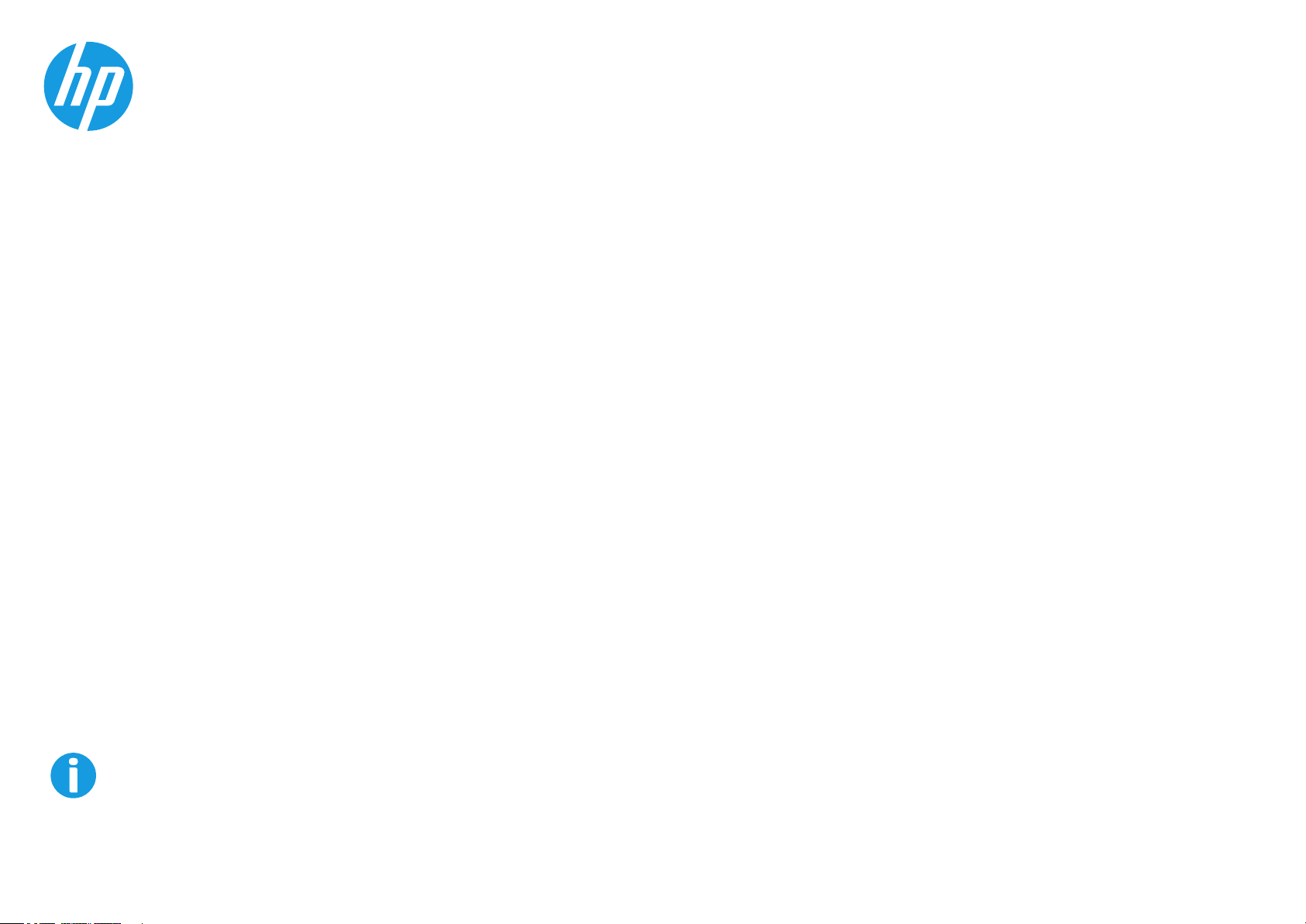
MFP S965dn, S975dn
QUICK START GUIDE
BEFORE FIRST USE ............................................................................................................... 2
OPERATION MANUALS AND HOW TO USE THEM .................................................................. 4
USER'S MANUAL DOWNLOAD .............................................................................................. 5
CAUTIONS ............................................................................................................................ 6
Symbols in this manual ............................................................................................ 6
Power notes .............................................................................................................. 6
Installation notes ..................................................................................................... 7
Consumables ............................................................................................................ 8
Handling precautions ............................................................................................... 8
PART NAMES ....................................................................................................................... 10
TURNING THE POWER ON AND OFF .................................................................................... 11
HOME SCREEN
OVERVIEW OF COPY OPERATION ........................................................................................ 13
OVERVIEW OF OTHER OPERATIONS
MAINTENANCE .................................................................................................................... 15
SPECIFICATIONS .................................................................................................................. 16
SUPPLIES ............................................................................................................................ 22
OTHER ................................................................................................................................. 23
TO THE ADMINISTRATOR OF THE MACHINE ........................................................................ 23
.................................................................................................................... 12
.................................................................................... 14
www.hp.com
Keep this manual close at hand for reference whenever needed.
Page 2
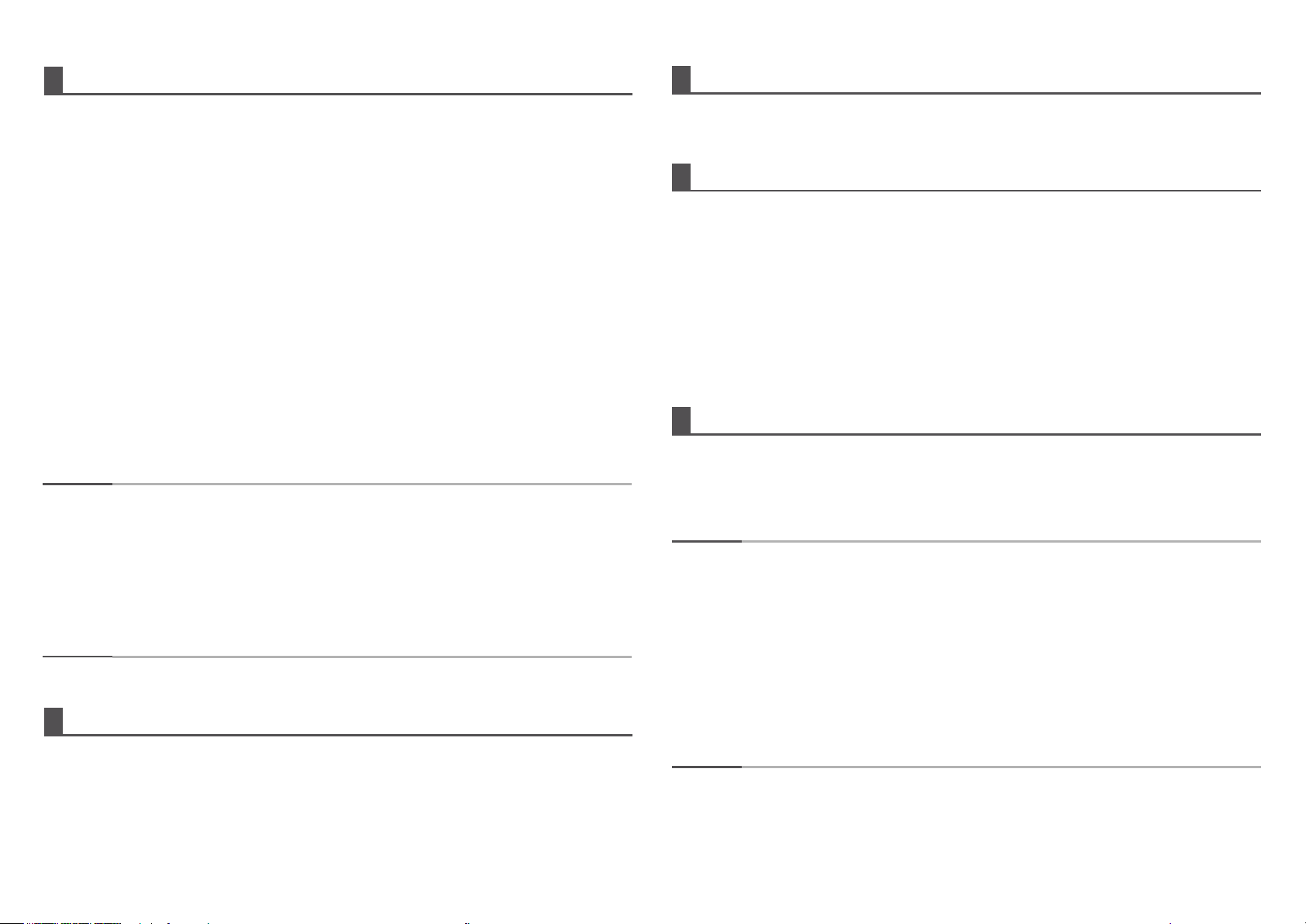
BEFORE FIRST USE
For users of the fax function
Important safety instructions
• If any of your telephone equipment is not operating properly, you should immediately remove it
from your telephone line, as it might cause harm to the telephone network.
• Never install telephone wiring during a lightning storm.
• Never install telephone jacks in wet locations unless the jack is specically designed for wet locations.
• Never touch uninsulated telephone wires or terminals unless the telephone line has been
disconnected at the network interface.
• Use caution when installing or modifying telephone lines.
• Avoid using a telephone (other than a cordless type) during an electrical storm. There might be a
remote risk of electric shock from lightning.
• Do not use a telephone to report a gas leak in the vicinity of the leak.
• Do not install or use the machine near water, or when you are wet. Take care not to spill any liquids
on the machine.
• Save these instructions.
This equipment connects to the telephone network through a standard USOC RJ-11C network interface
jack. If your home has specially wired alarm equipment connected to the telephone line, ensure the
installation of this equipment does not disable your alarm equipment. If you have questions about
what will disable alarm equipment, consult your telephone company or a qualied installer. This
equipment may not be used on coin service provided by the telephone company. Connection to party
lines service is subject to state taris.
NOTE:
Each instruction also covers the optional units used with these products.
This equipment complies with IC radiation exposure limits set forth for an uncontrolled
environment and meets RSS-102 of the IC radio frequency (RF) Exposure rules. This
equipment should be installed and operated keeping the radiator at least 20cm or more
away from person’s body (excluding extremities: hands, wrists, feet and ankles).
This device complies with industry Canada license-exempt RSS standard(s). Operation
is subject to the following two conditions: (1) this device may not cause interference,
and (2) this device must accept any interference, including interference that might cause
undesired operation of this device.
Caution!
For complete electrical disconnection, pull out the main plug.
The socket-outlet shall be installed near the equipment and shall be easily accessible.
FAX interface cable and line cable
These special accessories must be used with the device.
To reduce the risk of re, use only UL-Listed No.26 AWG or larger telecommunication line cord.
For your records ...
To protect against loss or theft, record and retain for reference the machine's serial number located on
the left side of the machine.
Model number ____________________________________
Serial number _____________________________________
Date of purchase __________________________________
Place of purchase __________________________________
Authorized HP printer _______________________________
Service department number _________________________
Notice for users in U.S.A.
EMC (this machine and peripheral devices)
Warning:
FCC Regulations state that any unauthorized changes or modications to this equipment not expressly
approved by the manufacturer could void the user’s authority to operate this equipment.
NOTE:
This machine contains software with modules developed by Independent JPEG Group.
Copyright© 1995-2007 Adobe Macromedia Software, LLC. All rights reserved.
This product includes the Adobe® PostScript®3™ of Adobe Systems Incorporated.
This product uses "InstantBoot" provided by IT Access Co., Ltd., Japan.
Shielded interface cables of 10 m or less must be used with this equipment to maintain
compliance with EMC regulations.
This equipment has been tested and found to comply with the limits for a Class A digital
device, pursuant to Part 15 of the FCC Rules. These limits are designed to provide
reasonable protection against harmful interference when the equipment is operated
in a commercial environment. This equipment generates, uses, and can radiate radio
frequency energy and, if not installed and used in accordance with the instruction
manual, might cause harmful interference to radio communications. Operation of this
equipment in a residential area is likely to cause harmful interference in which case the
user will be required to correct the interference at his own expense.
This transmitter must not be co-located or operated in conjunction with any other
antenna or transmitter.
2
Page 3
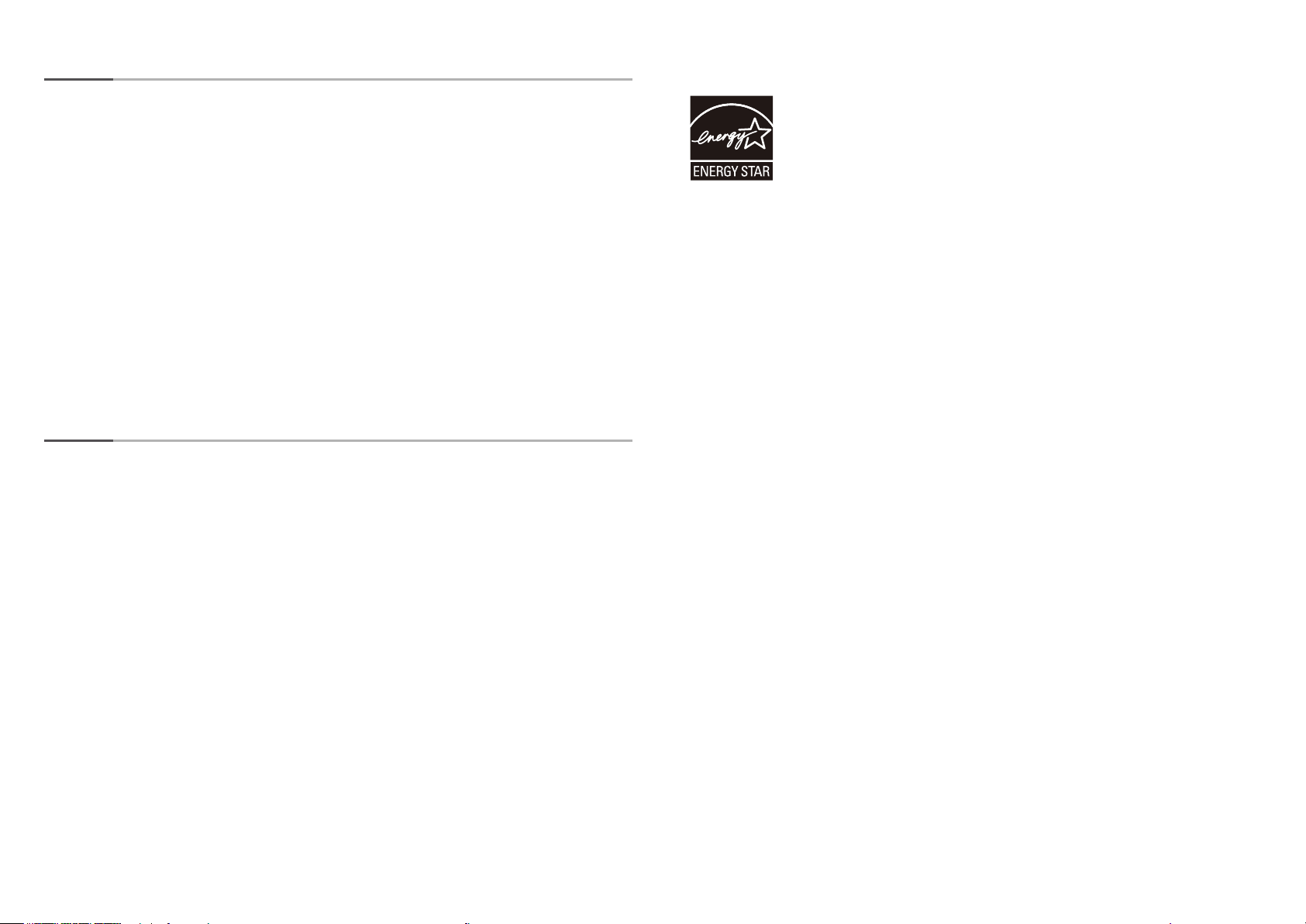
BEFORE FIRST USE
NOTE:
• The explanations in this manual assume that you have a working knowledge of your
Windows or Macintosh computer.
• For information on your operating system, please refer to your operating system
manual or the online Help function.
• The explanations of screens and procedures in this manual are primarily for Windows
®
7
in Windows® environments. The screens might vary depending on the version of the
operating system.
• This manual contains references to the fax function. However, please note that the fax
function is not available in some countries and regions. In this case, please install the
English version if you want to use these drivers.
• Considerable care has been taken in preparing this manual. If you have any comments
or concerns about the manual, please contact your HP or 3rd party service and
support representative.
• This product has undergone strict quality control and inspection procedures. In the
unlikely event that a defect or other problem is discovered, please contact your HP or
3rd party service and support representative.
• Aside from instances provided for by law, HP is not responsible for failures occurring
during the use of the product or its options, or failures due to incorrect operation of
the product and its options, or other failures, or for any damage that occurs due to use
of the product.
Products that have earned the ENERGY STAR® are designed to protect
the environment through superior energy eiciency.
The products that meet the ENERGY STAR
shown above.
The products without the logo might not meet the ENERGY STAR
®
guidelines carry the logo
®
guidelines.
Warranty
While every eort has been made to make this document as accurate and helpful as possible, HP
Corporation makes no warranty of any kind with regard to its content. All information included herein
is subject to change without notice. HP is not responsible for any loss or damages, direct or indirect,
arising from or related to the use of this operation manual.
© 2015 Copyright HP Development Company, L.P.. All rights reserved. Reproduction, adaptation or
translation without prior written permission is prohibited, except as allowed under copyright laws.
3
Page 4
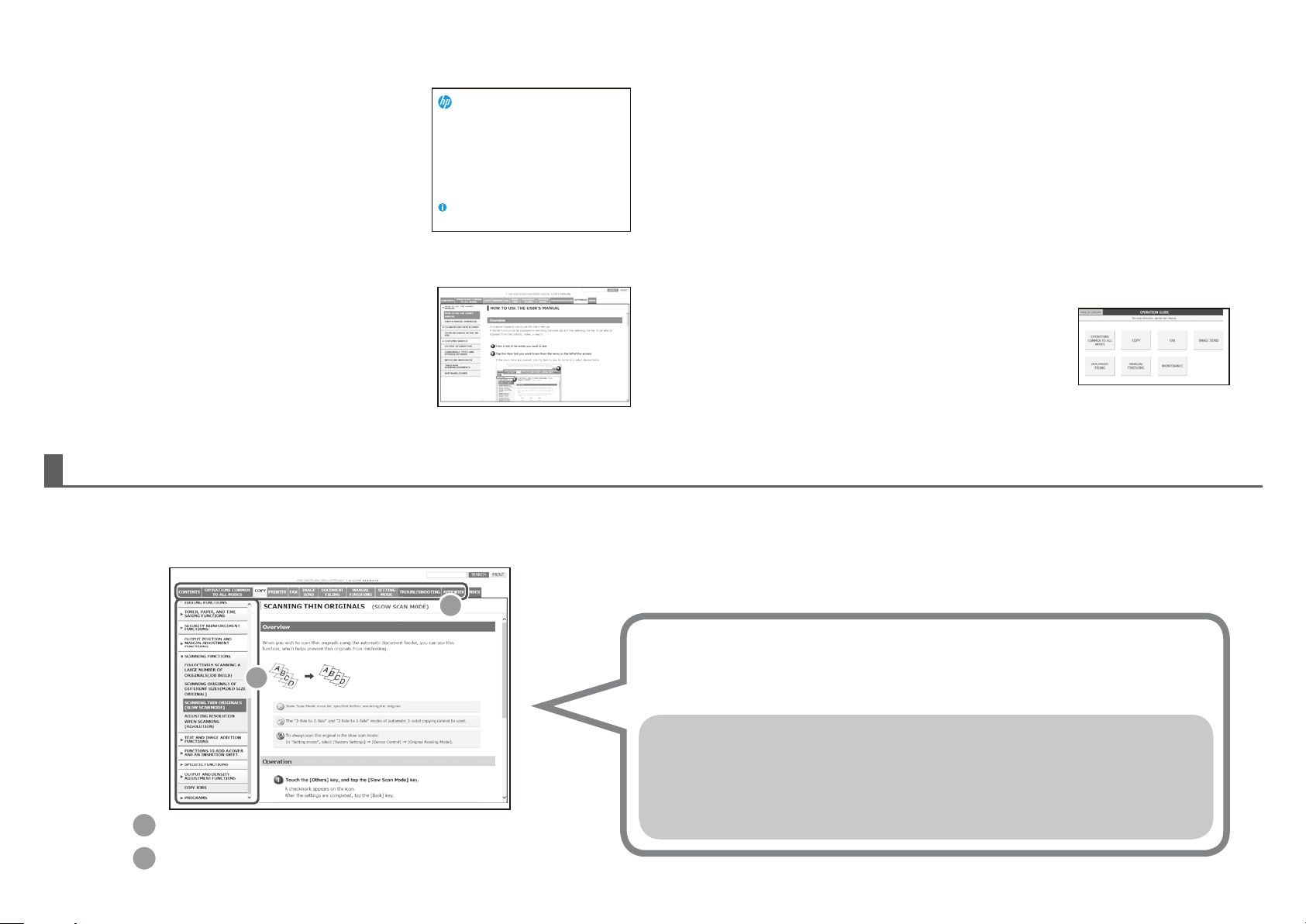
OPERATION MANUALS AND HOW TO USE THEM
Quick Start Guide (this document)
This guide features important safety notes, names of parts
and components, information about the power-on procedure,
operation overviews, information for users and administrators
who manage the machine, and information about other aspects
of this machine.
Read this document before using the machine for the rst time.
HP MFP S965dn, S975dn
QUICK START GUIDE
BEFORE FIRST USE ...............................................................................................................2
OPERATION MANUALS AND HOW TO USE THEM .................................................................. 4
USER'S MANUAL DOWNLOAD .............................................................................................. 5
CAUTIONS ............................................................................................................................ 6
Symbols in this manual ............................................................................................ 6
Power notes .............................................................................................................. 6
Installation notes ..................................................................................................... 7
About consumables .................................................................................................. 8
Handling precautions ............................................................................................... 8
PART NAMES ....................................................................................................................... 10
TURNING THE POWER ON AND OFF .................................................................................... 11
(For operating the touch panel and functions the icon)
HOME SCREEN
OVERVIEW OF COPY OPERATION ......................................................................................... 13
OVERVIEW OF OTHER OPERATIONS
MAINTENANCE .................................................................................................................... 15
SUPPLIES ............................................................................................................................ 22
OTHERS ............................................................................................................................... 23
TO THE ADMINISTRATOR OF THE MACHINE ........................................................................ 24
www.hp.com
Lea esto primero
Keep this manual close at hand for reference whenever needed.
(For functions other than copy)
............................................ 12
.......................................... 14
User's Manual
This manual can be downloaded from the machine to a computer
for viewing. Refer to this document to learn more about printer
mode and settings mode details.
About the user's manual
The "User's Manual" describes details of the functions available on this machine.
You can download the User's Manual from this machine to your computer and view it using a web browser.
For information about downloading the User's Manual, see "User's Manual Download" on page 5.
Switch the tab and click the menu shown on the left to display the function you want to view.
HP Universal Print Driver (UPD)
The HP Universal Print Driver is the single driver that gives
users instant access to a range of HP print products without
downloading separate drivers.
For more information on the UPD, go to www.hp.com/go/upd.
Operation Guide
This guide can be viewed by touching the operation guide
icon on the machine’s touch panel. When using this machine,
use this document for overviews of a particular mode or for
troubleshooting.
1
2
1
Click to switch the tab for the mode you want to view.
2
From the left-hand menu, click the item you want to view.
Tip
You can also look up the function you want to view using the Contents, Index, or search function.
Functions
• OPERATIONS COMMON TO ALL MODES • DOCUMENT FILING
• COPY • MANUAL FINISHING
• PRINTER • SETTING MODE
• FAX • TROUBLESHOOTING
• IMAGE SEND • APPENDIX
4
Page 5
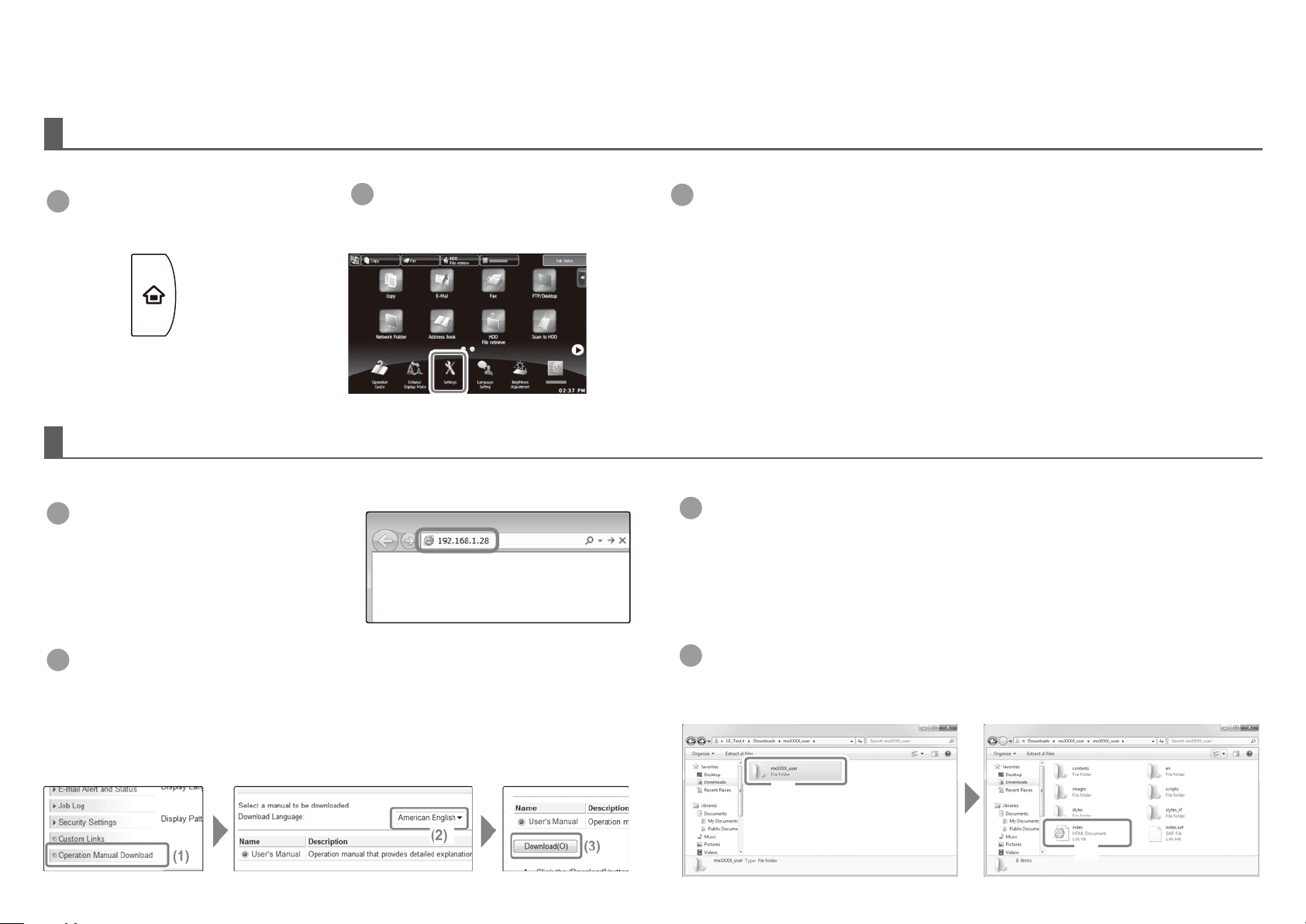
USER'S MANUAL DOWNLOAD
You can download the User's Manual by accessing the built-in web server in this machine.
Checking the IP address
To check the IP address, you can print the All Custom Setting List from the machine.
2
1
Press the [Home Screen] key.
Tap the [Settings] key.
Downloading the User's Manual
From the web page, download the "User's Manual" that provides more detailed information on this machine.
1
In the address bar of a web browser, type
the machine's IP address to access the
machine.
http://Machine's IP address/ Depending on the
machine settings, user authentication might be
required. For the account information required for
authentication, contact the machine administrator.
2
Download the "User's Manual".
On the page that is displayed, click [Operation Manual Download]. Then, select the language from the
"Language" list, and click the [Download] button.
3
Operate the touch panel.
(1) Tap the [System Settings] key in the left menu.
(2) Tap the [List Print: (User)] key in the left menu.
(3) Tap the [Print] key in the [All Custom Setting List].
The All Custom Setting List is printed. You can check the IP address on the printed list.
3
Expand the "User's Manual" you have downloaded.
If you are using Windows, right-click the downloaded le and select [Expand All] from the menu.*
If you are using a Macintosh, double-click the downloaded le.
Follow the instructions that appear in the Deployment Wizard.
When the expansion process is completed, the [User's Manual] folder is created.
* If [Expand All] does not appear in the menu, use any expansion (unzip) application.
4
View the "User's Manual" you have downloaded.
Open the [User's Manual] folder, and double-click "index.htm".
(1)
(2)
5
Page 6
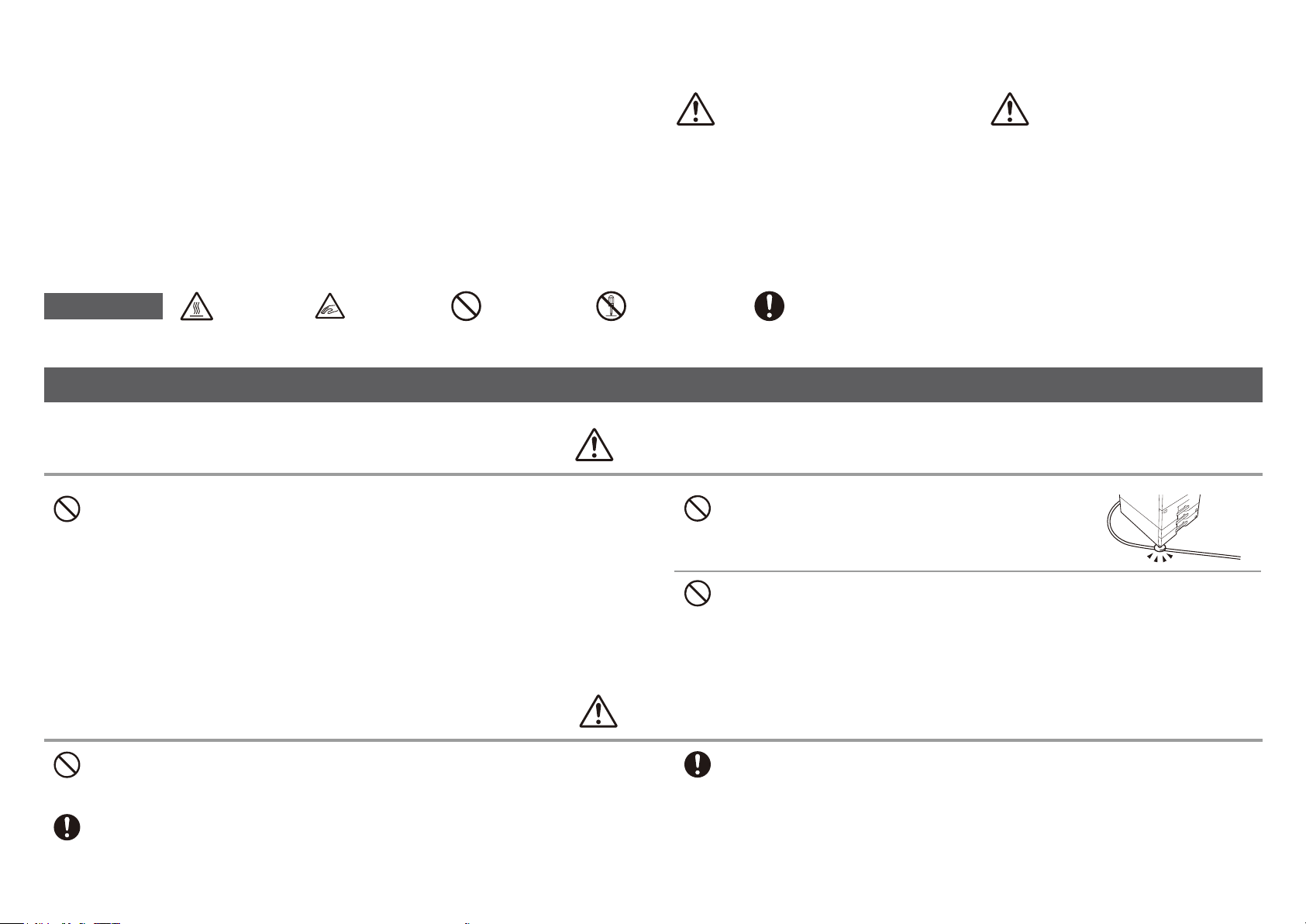
CAUTIONS
Symbols in this manual
To ensure safe use of the machine, this manual uses various safety symbols. The safety
symbols are classied as explained below. Be sure you understand the meaning of the
symbols when reading the manual.
Meaning of the symbols
CAUTION!
HOT
PINCH POINT
KEEP CLEAR
PROHIBITED
ACTIONS
Power notes
Be sure to connect the power cord only to a power outlet that meets the specied voltage and current
requirements. Also make certain the outlet is properly grounded. Do not use an extension cord or adapter to
connect other devices to the power outlet used by the machine. Using an improper power supply might cause re
or electrical shock.
* For th e power supply requirement s, see the name plate i n the lower lef t corner of the left side of the ma chine.
WARNING
Indicates a risk of death or serious injury.
DO NOT
DISASSEMBLE
WARNING
CAUTION
Indicates a risk of human injury or property damage.
MANDATORY
ACTIONS
Do not damage or modify the power cord.
Placing heavy objects on the power cord, pulling it, or forcibly bending it will
damage the cord, resulting in re or electrical shock.
Do not insert or remove the power plug with wet hands.
This might cause electrical shock.
When removing the power plug from the outlet, do not pull on the cord.
Pulling on the cord might cause damage such as wire exposure and breakage, and might result in re or electrical
shock.
If you will not use the machine for an extended period of time, be sure to remove the power plug from the outlet
for safety.
CAUTION
Before moving the machine, switch o the main power and remove the power plug from the outlet.
The cord might be damaged, creating a risk of re or electrical shock.
6
Page 7
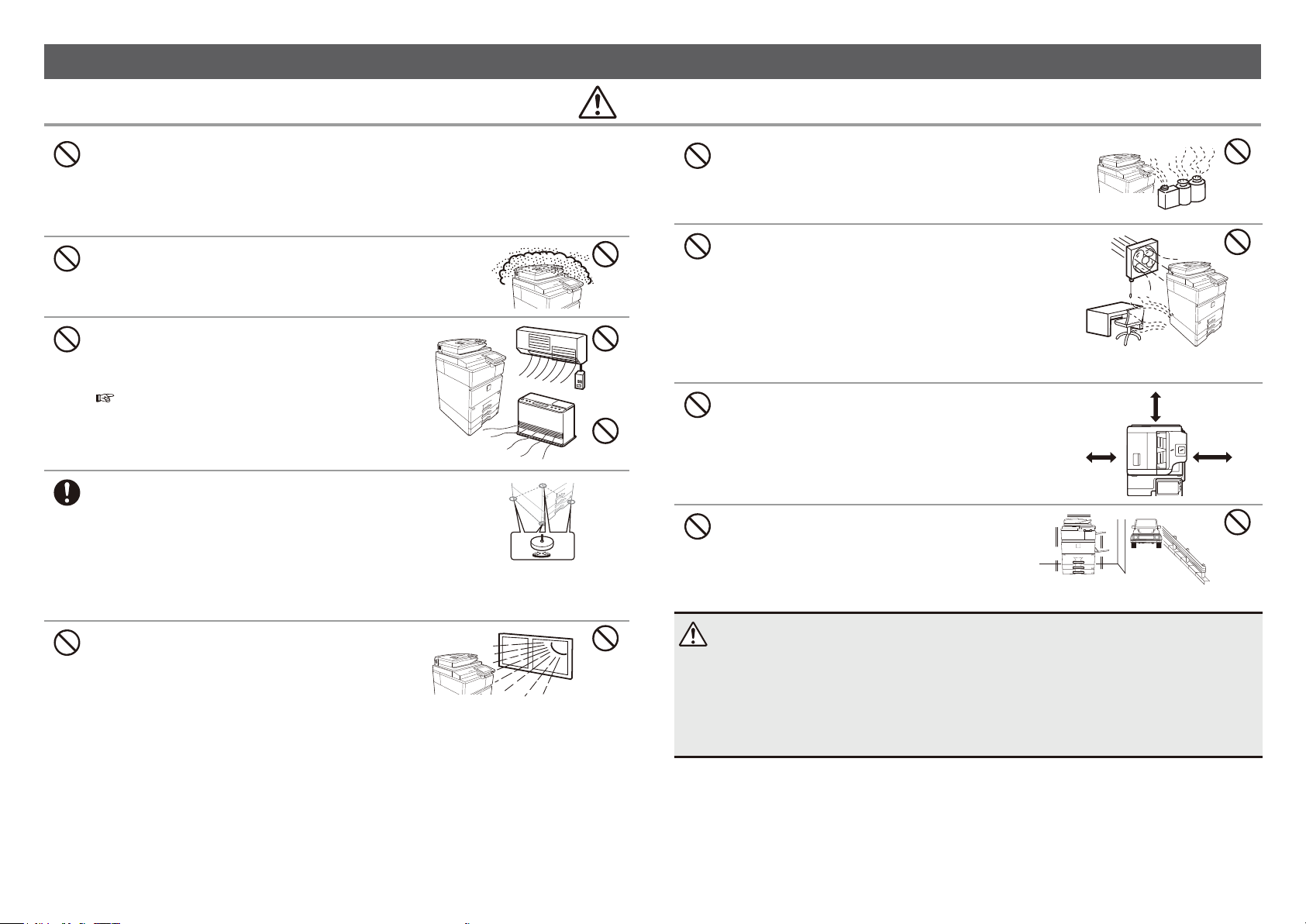
Installation notes
CAUTION
Do not install the machine on an unstable or slanted surface. Install the machine on a surface that can withstand
the weight of the machine.
Risk of injury due to the machine falling or toppling.
If peripheral devices are to be installed, do not install on an uneven oor, slanted surface, or otherwise unstable
surface. Due to a danger of slippage, falling, and toppling, install the product on a at, stable surface that can
withstand the weight of the product.
Do not install in a location with moisture or dust.
Risk of re and electrical shock.
If dust enters the machine, dirty output and machine failure might result.
Do not install in locations that are excessively hot, cold, humid,
or dry (near heaters, humidiers, air conditioners, etc.).
The paper will become damp and condensation might form
inside the machine, causing misfeeds and dirty output.
SPECIFICATIONS (page 16)
If the location has an ultrasonic humidier, rell it with pure
water for humidiers. If tap water is used, minerals and other
impurities will be emitted, causing impurities to collect on the
inside of the machine and creating dirty output.
When the machine is installed, the adjusters (4) must be lowered to the oor to
secure the machine (prevent it from moving).
Rotate the adjusters in the locking direction until they are in rm contact with
the oor.
If you nd it necessary to reposition the machine due to rearrangement of
your oice layout or other reason, retract the adjusters from the oor, turn
o the power, and move the machine.
(After moving the machine, lower the adjusters again to secure the machine.)
Lock
Release
Do not install in locations with ammonia gas.
Installing the machine next to a diazo type machine might cause dirty
output.
Do not install the machine in a location with poor air circulation.
A small amount of ozone is created inside the machine during printing.
The amount of ozone created is not suicient to be harmful; however,
an unpleasant odor might be noticed during large copy runs, and
thus the machine should be installed in a room with a ventilation fan
or windows that provide suicient air circulation. (The odor might
occasionally cause headaches.)
* Install the machin e so that people are not direct ly exposed to
exhaust from the mach ine. If installed ne ar a window, ensure that
the machine is not exposed to direct sunlight.
Do not install too close to a wall.
Be sure to allow the required space around the machine for servicing
and proper ventilation. (The machine should be no closer than the
distances indicated below from walls. The indicated distances are for
the case when a saddle nisher and large capacity paper tray are not
installed.)
Avoid locations subject to vibration.
Vibration might cause failure.
30 cm
30 cm
45 cm
Locations exposed to direct sunlight
Plastic parts might become deformed and dirty output might result.
CAUTION
The machine includes a built-in hard drive. Do not subject the machine to shock or vibration. In particular, never move the
machine while the power is on.
• The machine should be installed near an accessible power outlet for easy connection.
• Connect the machine to a power outlet not used for other electric appliances. If a lighting xture is connected to the same
outlet, the light might icker.
7
Page 8
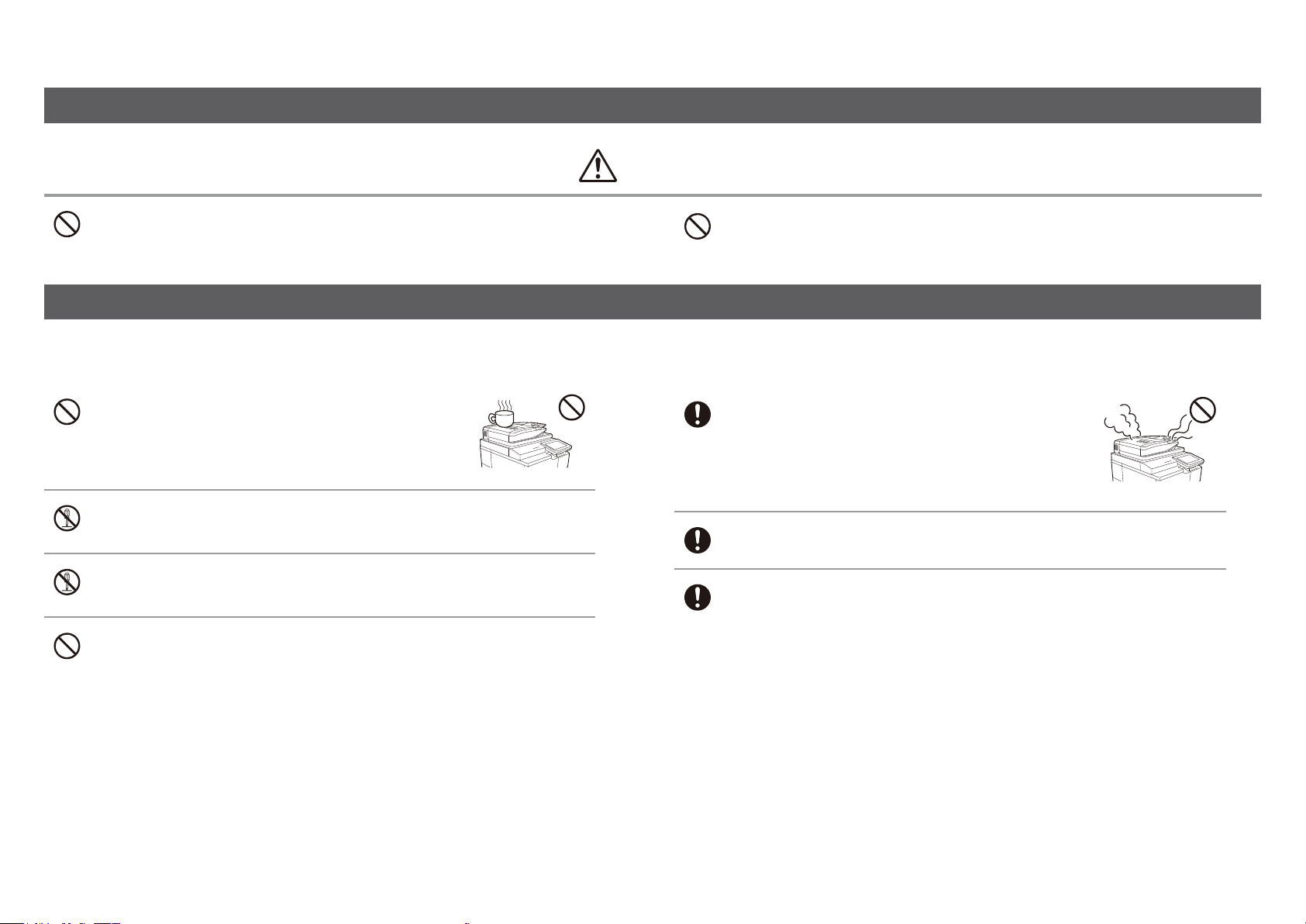
CAUTIONS
About consumables
CAUTION
Do not throw toner cartridges into a fire.
Toner might y and cause burns.
Handling precautions
Do not place a container of water or other liquid, or a metal object that
might fall inside, on the machine.
If the liquid spills or the metal object falls into the machine, re or electrical
shock might result.
Do not remove the machine casing.
High-voltage parts inside the machine might cause electrical shock.
Do not make any modifications to this machine.
Doing so might result in personal injury or damage to the machine.
Do not use a flammable spray to clean the machine.
If gas from the spray comes in contact with hot electrical components or the fusing unit inside the
machine, fire or electrical shock might result.
Store toner cartridges out of the reach of children.
If you notice smoke, a strange odor, or other abnormality, do not use the
machine.
If used in this condition, re or electrical shock might result.
Immediately switch o the main power and remove the power plug from the
power outlet.
Contact your HP or third party service and support representative.
If a thunder storm begins, switch o the main power and remove the power plug from the outlet to prevent
electrical shock and re due to lightning.
If a piece of metal or water enters the machine, switch o the main power and remove the power plug from
the power outlet.
Contact your HP or third party service and support representative. Using the machine in this condition might
result in electrical shock or re.
8
Page 9
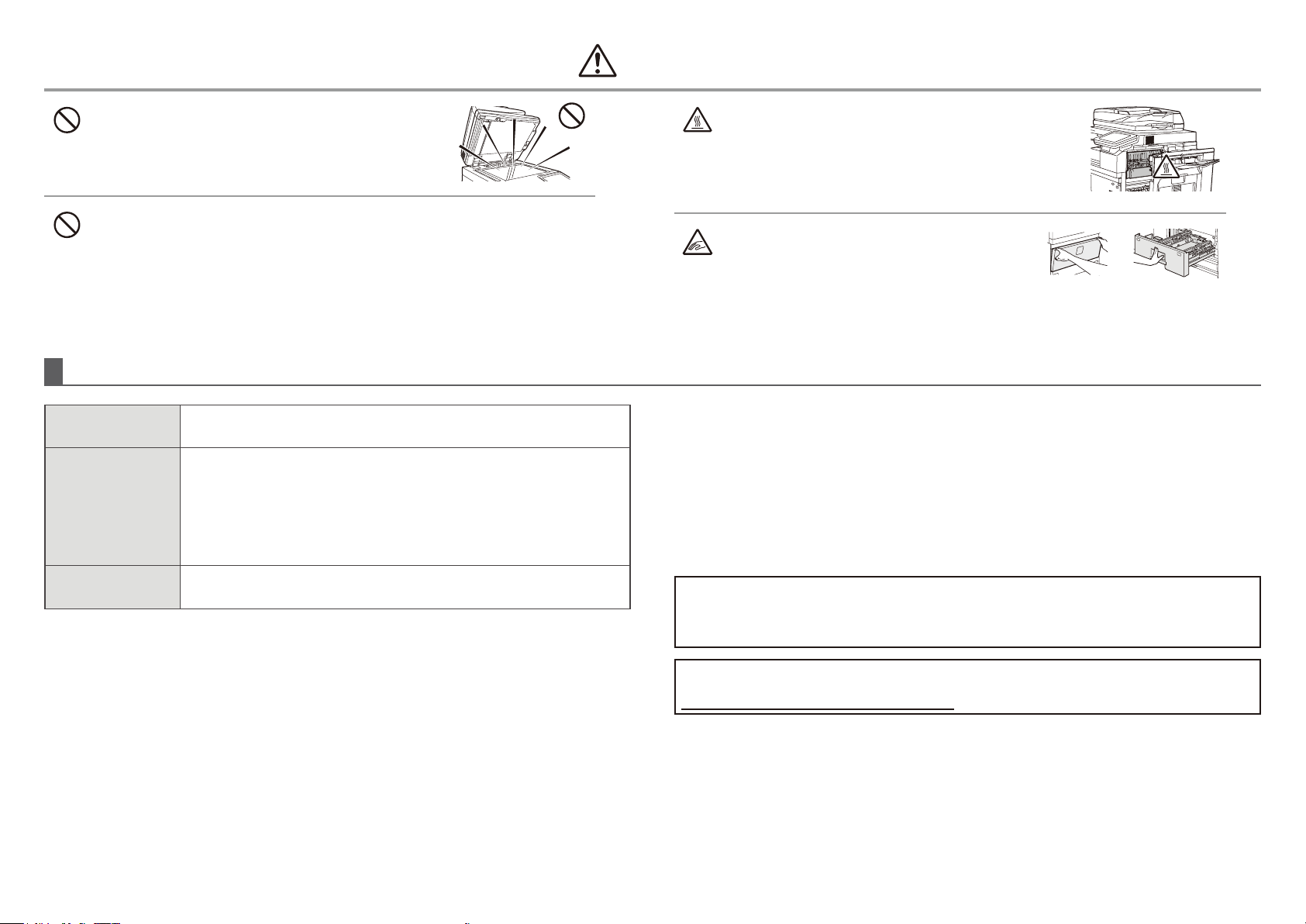
CAUTION
Do not look directly at the light source.
Doing so might damage your eyes.
Do not block the ventilation ports on the machine. Do not install the machine in a location that will block
the ventilation ports.
Blocking the ventilation ports will cause heat to build up in the machine, creating a risk of re.
The machine includes the document ling function, which stores document image data on the machine's hard drive. Stored documents can be called up and printed or transmitted as needed. If a hard drive failure occurs, it will no longer be possible to call up
the stored document data. To prevent the loss of important documents in the unlikely event of a hard drive failure, keep document originals or store the original data elsewhere.
With the exception of instances provided for by law, HP Corporation bears no responsibility for any damages or loss due to the loss of stored document data.
The fusing unit and paper exit area are hot. When removing a misfeed take
care not to burn yourself by touching the fusing unit and paper exit area.
When loading paper, removing a misfeed, performing
maintenance, closing the front and side covers, and inserting and
removing trays, take care to avoid pinching your ngers.
Laser information
Wave length
Pulse times
Output power
HP MFP S965dn/HP MFP S975dn
792 nm + 8 nm /-12 nm
HP MFP S965dn
Normal paper mode/Heavy paper mode
(P/S = 330 mm/s) = 6.43 μs ± 0.015 μs / 7 mm
HP MFP S975dn
Normal paper mode (P/S=360 mm/s) = 5.90 μs ± 0.014 μs / 7 mm
Heavy paper mode (P/S = 330 mm/s) = 6.43 μs ± 0.015 μs / 7 mm
HP MFP S965dn/HP MFP S975dn
Max 1.4 mW (LD1+LD2+LD3+LD4)
Caution
Use of controls or adjustments or performance of procedures other than those specied
herein might result in hazardous radiation exposure.
SAFETY PRECAUTIONS
This Digital Equipment is rated Class 1 and complies with 21 CFR 1040.10 and 1040.11 of
the CDRH standards. This means that the equipment does not produce hazardous laser
radiation. For your safety, observe the precautions below.
• Do not remove the cabinet, operation panel or any other covers.
• The equipment’s exterior covers contain several safety interlock switches. Do not bypass
any safety interlock by inserting wedges or other items into switch slots.
"BATTERY DISPOSAL"
THIS PRODUCT CONTAINS A LITHIUM PRIMARY MEMORY BACK-UP BATTERY THAT MUST BE DISPOSED
OF PROPERLY. PLEASE CONTACT YOUR HP OR 3RD PARTY SERVICE AND SUPPORT REPRESENTATIVE
FOR ASSISTANCE IN DISPOSING OF THIS BATTERY.
This product utilizes a CR coin Lithium battery which contains a Perchlorate material. Special
handling for this material might apply. California residents, see
www.dtsc.ca.gov/hazardouswaste/perchlorate/. Others, consult local environmental oicers.
This Digital Equipment is CLASS 1 LASER PRODUCT (IEC 60825-1 Edition 2-2007)
9
Page 10
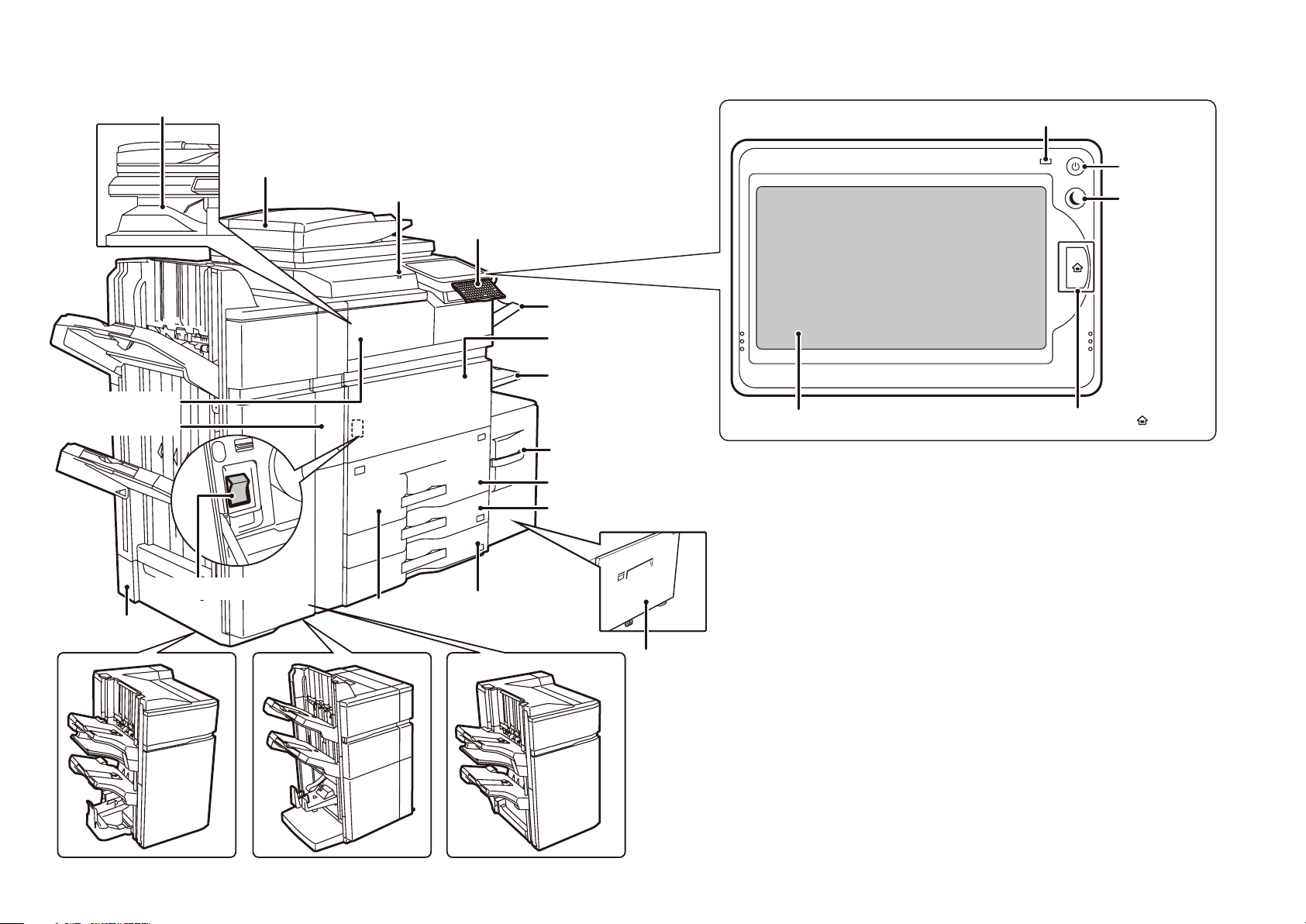
Output tray
PART NAMES
(center tray)*
Paper pass unit*
Punch module*
Automatic
document feeder
USB port (A type)
Keyboard
Right tray*
Front cover
Bypass tray
Tray 5 (when a large capacity
tray (MX-LC15) is installed)*
Tray 2
Tray 3
Operation Panel
Touch Panel
Main power indicator
Power button
[POWER SAVE]
button/indicator
[Home Screen] button ( )
Main power switch
Tray 1
Finisher*
Saddle finisher (large stacker)* Saddle finisher* Finisher (large stacker)*
Tray 4
Tray 5 (when a large capacity
tray (MX-LC16) is installed)*
* Optional
10
Page 11

TURNING THE POWER ON AND OFF
This machine has a main power switch, located at the bottom left when the front cover is open, and a power button ( ), located on the operation panel.
Turning on the power
• Switch the main power switch to the “
• After the main power indicator lights in green, press the power button (
Turning o the power
(1) Press the power button ( ) to turn o the power.
(2) Switch the main power switch to the “
Restarting the machine
In order for some settings to take eect, the machine must be restarted. If a message in the touch
panel prompts you to restart the machine, press the power button (
press the key again to turn the power back on.
” position.
” position.
).
Main power switch
) to turn o the power and then
Main power indicator
[POWER] button
CAUTION
• When turning o the power, make sure that the indicators on the operation panel turn o
as well.
• If the machine suddenly turns o, such as in the event of a power failure, turn the machine
on again, and then turn o the machine following the correct procedure for turning o
the machine.
Switching o the main power switch or removing the power cord from the outlet while any
of the indicators are lit or blinking might damage the hard drive and cause data to be lost.
• Switch o both the power button (
cord if you suspect a machine failure, if there is a thunderstorm nearby, or when you are
moving the machine.
) and the main power switch and unplug the power
NOTE:
• When using the fax always keep the main power switch in the “
• In some states of the machine, pressing the power button (
cause the settings to take eect. In this case, use the main power switch to switch the
power o and then on.
” position.
) to restart will not
11
Page 12
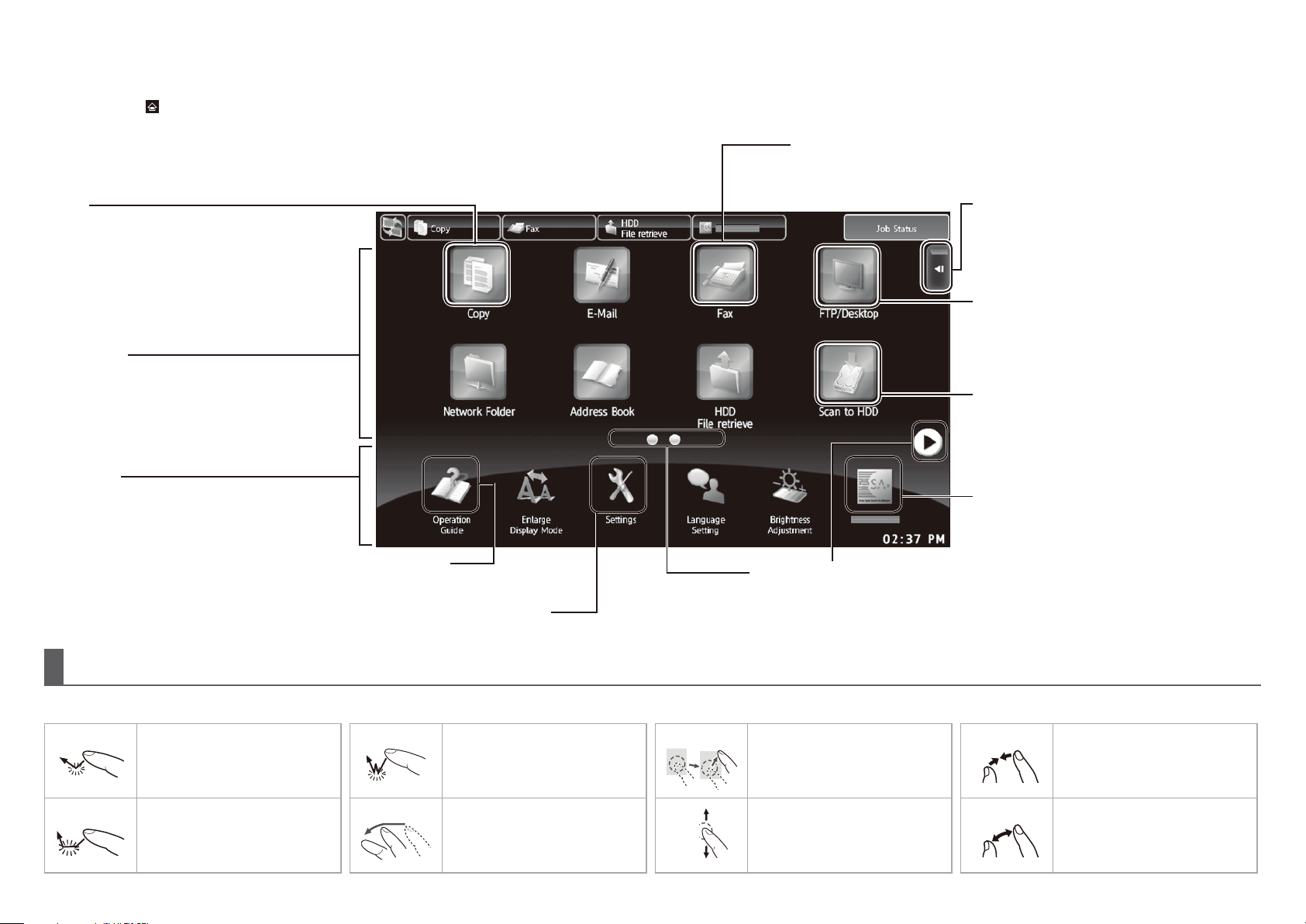
HOME SCREEN
The home screen is the rst screen displayed. Touch an icon to display the corresponding
screen. When the
* The actual screen displayed mighty vary depending on the model or or the customization of
the machine.
button is touched on the operation panel, this home screen is displayed.
Fax
The scanned original is sent using the telephone line.
Copy
The scanned original is printed.
Scroll area
Up to 12 icons are displayed.
Icons that are not displayed can be displayed by
scrolling horizontally.
Fixed area
Up to 10 icons are displayed.
Operation Guide
System settings
Refer to the Operation Guide when you have
questions about operating the machine.
Allows various settings to be adjusted according to how the
machine will be used or its current state of use.
Action panel
Tap an item to edit Home Screen or other
operation.
FTP/Desktop
The scanned file is sent to a specified directory
of an FTP server or to a specified folder on a
computer connected to the network.
Scan to HDD
The scanned original is saved.
Saved data can be edited and used again for
another operation.
Job status
Displays the status of the current job.
Page switch keys
Use these keys to view a hidden page in the scrolling area.
Operating the touch panel
In addition to the conventional "single tap" operation, you can also operate the touch panel using presses, icks, slides, etc.
Tap Touch and then quickly release
the nger.
Used to select keys, tabs,
checkboxes, etc.
Press Touch a key and keep the nger
on the key for a short time.
Double tap
Flick Flick (quickly swipe with the
Touch the screen twice.
Use this operation to enlarge or
reduce the image in the preview.
nger) to scroll the preview
image.
Drag Drag (slide the nger in the
Slide Slide the nger on the scroll bar
desired direction) to rotate or
delete original pages displayed
as a preview.
to move up or down through a
long list.
Pinch
Spread Touch the screen with two ngers
Touch the screen with two ngers
and move them toward each
other. This is used to reduce the
browser and preview display.
and move them away from each
other. This is used to enlarge the
browser and preview display.
12
Page 13
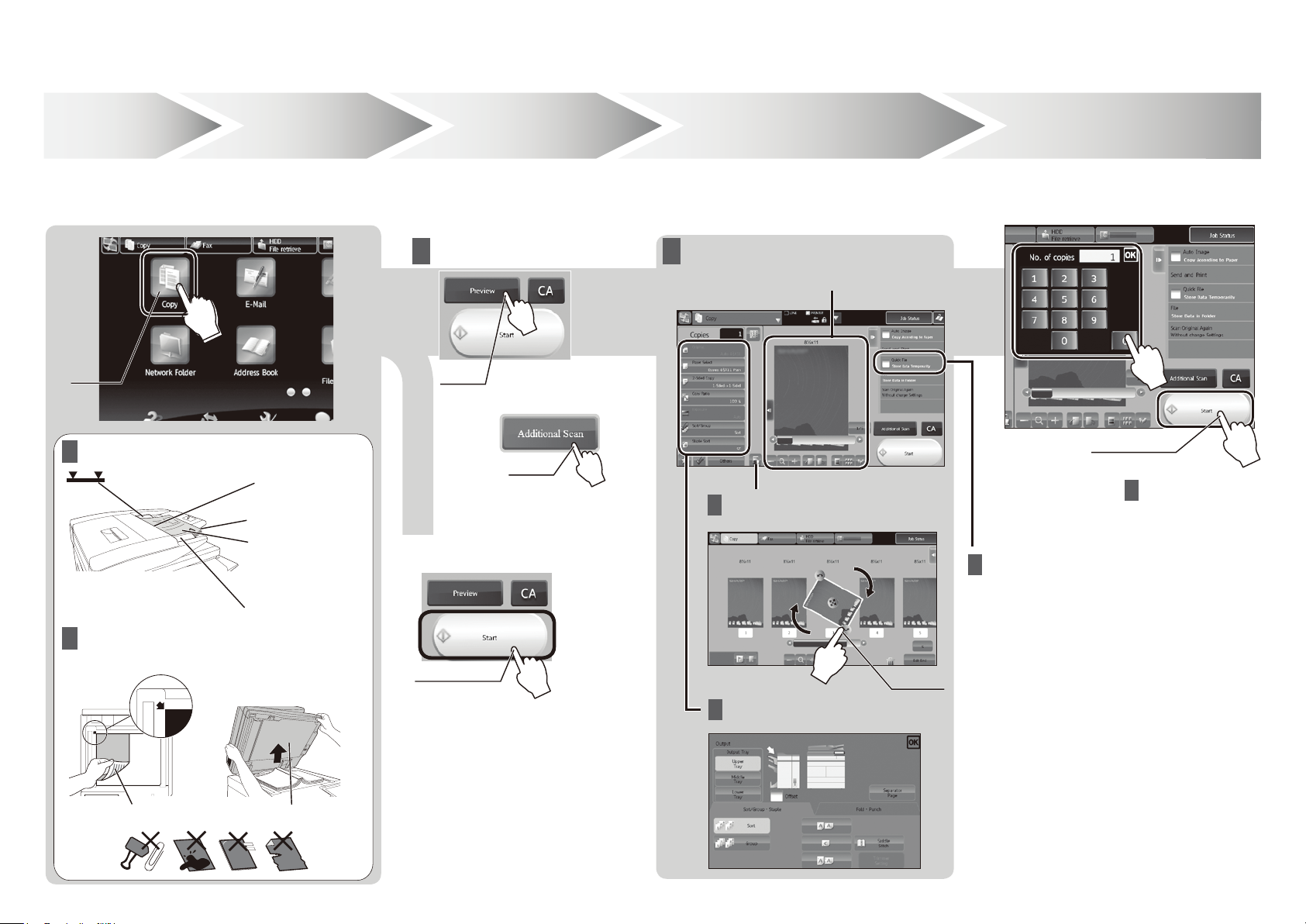
OVERVIEW OF COPY OPERATION
Step
Select the [Copy] key or Copy icon.
Tap
Select a
1
function
Place the original in the automatic
document feeder
Do not pass this line
Step
Insert all the way
Align the edges
Upward
Adjust to original size
2
Place the
original
Step
Scan the original
Tap
Scan another original
Print 1 set of copies
3
Tap
Scan
Step
Conrm the results of the scan and any edits
or settings.
Conrming while
viewing the preview
4
Conrmation
Face up/down, orientation, missing pages,
folded pages
Editing
Page editing,
deleting, etc.
5
Start
Tap
Step
Enter the number of prints and
start printing.
Print
Document ling
The scanned original and the settings are saved on
the hard disk and can be used again.
Place the original on the document glass
Align to corner
Downward
Placing a thick book
Lift open
Tap
Drag
Output settings
13
Page 14

OVERVIEW OF OTHER OPERATIONS
For functions other than copy.
Step
Tap
E-mail
Tap
Select a
function
1
Fax
Step
Place the original in the automatic
document feeder
Do not pass this line
Place the original on the document glass
Align to corner
Place the
original
2
Adjust to original size
Placing a thick book
Insert all the way
Align the edges
Upward
Step
Select the address
Select the folder
Select the address
3
Step
4
Scan the original
Conrmation
Face up/down
Orientation
Missing pages
Folded pages
Conrmation Start
Step
5
Transmission
Storing
HDD le retrieve
Tap
Scan and store the le
Downward
Lift open
14
Page 15

MAINTENANCE
Replacing a toner cartridge
If you continue printing when the toner is running low, the message "Ready to scan for copy. (Change the toner
cartridge.)" appears. Prepare a toner cartridge for replacement.
When the amount of toner decreases further, the message "Ready to scan for copy. (Change the toner cartridge.)"
appears. When this message appears, replace the toner cartridge.
When the toner runs out, printing stops and the message "Change the toner cartridge." appears.
Old toner cartridge
1 2 3 4 5
Open
Gently pull straight
out with both hands
New toner cartridge
Shake 5 or 6 times Gently insert straight into the machine until
it locks
6
Close
Caution
• Do not throw toner cartridges into a re.
Toner might y and cause burns.
• Store toner cartridges out of the reach of
small children.
• Store the toner in a location that is cooler than
104°F (40°C). Storage in a hot location might
cause the toner in the cartridge to solidify.
• Always store toner cartridges on their sides.
If toner cartridges are stored on end, the toner
might harden and become unusable.
• If other toner cartridges are used, the machine
might not attain full quality and performance and
there is a risk of damage to the machine.
NOTE:
• Do not dispose of used toner cartridges. HP encourages customers to recycle used toner supplies.
• To view the approximate amount of toner remaining, continually touch the [Home Screen] key during printing or when the machine is idle. The percentage of toner remaining will appear in the
display while the key is continually touched.
• Depending on your conditions of use, the image might become faint or the image blurred.
Removing misfeeds
When a paper misfeed occurs, the message “A misfeed has occurred.” will appear in the touch panel
and printing and scanning will stop.
In this event, touch the [Check how to remove misfeeds] key in the touch panel.
When the key is touched, instructions for removing the misfeed will appear. Follow the instructions.
When the misfeed is cleared, the message will automatically clear.
Caution
• The fusing unit and the output unit are hot.
• Take care not to touch the fusing unit or output unit
when removing a misfeed
to avoid burning yourself.
15
Page 16
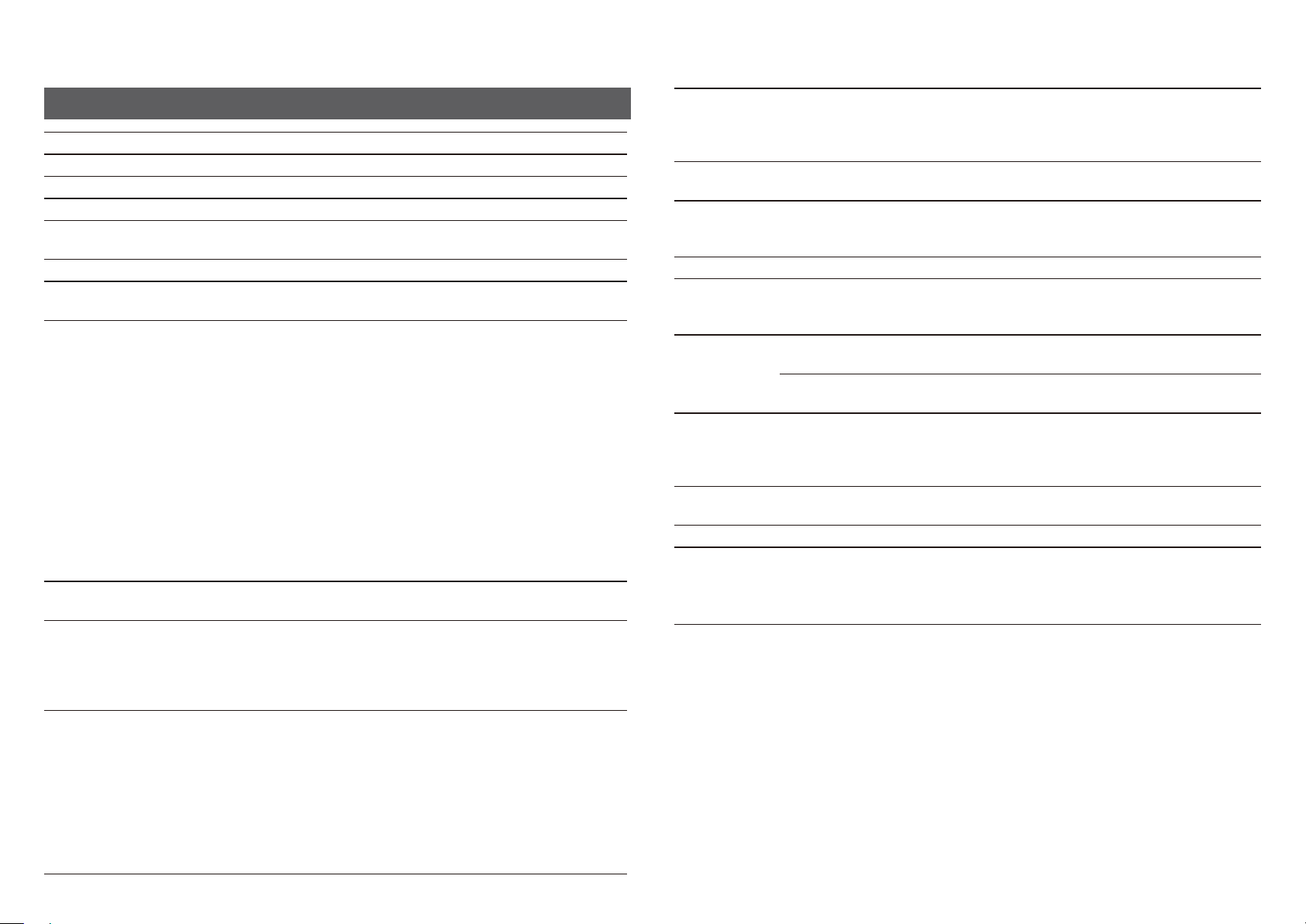
SPECIFICATIONS
Basic / Copier
Name HP MFP S965dn, S975dn (F1J64A, F1J65A)
Type Console
Color Monochrome
Copier system Laser electrostatic copier
Scanning
resolution
Gradation Scan: equivalent to 256 levels / Print: equivalent to 256 levels
Original paper
sizes
Copy sizes
Warm-up time
First-copy time
Continuous
copying speeds*
(when shifter is
not in operation)
600 × 600 dpi, 600 × 400 dpi, 600 × 300 dpi
Print: 600 × 600 dpi, 1,200 × 1,200 dpi, equivalent to 9,600 dpi × 600 dpi
Max. 11" x 17” (A3) for sheets and bound documents
12" × 18" (A3 wide) to 5-1/2" × 8-1/2"R (A5R), Custom, Transparency lm, Heavy paper, Labels, Tab paper,
Glossy paper
Tray 1: 8-1/2" x 11", A4, B5
Tray 2: 8-1/2" × 11", A4
Tray 3: 11" × 17", 8-1/2" × 14", 8-1/2" × 13-1/2", 8-1/2" × 13-2/5", 8-1/2" × 13", 8-1/2" × 11",
8-1/2" × 11"R, 7-1/4" × 10-1/2"R, A3, B4, A4, A4R, B5, B5R
Tray 4: 11" × 17", 8-1/2" × 14", 8-1/2" × 13-1/2", 8-1/2" × 13-2/5", 8-1/2" × 13",
8-1/2" × 11", 8-1/2" × 11"R, 7-1/4" × 10-1/2"R, 5-1/2" × 8-1/2"R, A3, B4, A4, A4R, B5, B5R, A5R , Custom
Multi-bypass tray: 12" × 18" (A3 wide) to 5-1/2" × 8-1/2"R (A5R), Custom, Transparency lm, Heavy paper,
Labels, Tab paper, Glossy paper
Long size paper
Lost margin (leading edge): 11/64" (4 mm) ± 3/64" (± 1 mm)
Lost margin (trailing edge): 6/64" (2 mm) - 13/64" (- 5 mm)
Leading edge / trailing edge: total 21/64" (8 mm) or less
Near edge / far edge: total 11/64" (4 mm) ± 6/64" (± 2 mm) or less
20 seconds
This might vary depending on the ambient conditions.
S965dn S975dn
Document glass 3.9 seconds 3.5 seconds
DSPF 5.9 seconds 5.4 seconds
This might vary depending on the state of the machine.
* Portrait feeding of 8-1/2" x 11" (A4) sheets.
HP MFP S965dn
8-1/2" × 11", A4, 7-1/4" × 10-1/2", B5
8-1/2" × 11"R, A4R, 7-1/4" × 10-1/2"R, B5R, 5-1/2" ×
8-1/2"R, A5R
8-1/2" × 14", 8-1/2" × 13",8-1/2" × 13-2/5",8-1/2" ×
13-1/2", B4
11" × 17", A3
12" × 18", A3 wide
* Continuous speed for same original source. Output might be temporarily interrupted to stabilize image quality.
65 copies/min.
45 copies/min.
39 copies/min.
34 copies/min.
31 copies/min.
HP MFP S975dn
75 copies/min.
48 copies/min.
42 copies/min.
37 copies/min.
34 copies/min.
Same size: 1:1 ± 0.8 % Enlarge: 121 %, 129 %, 200 %, 400 %
Copy ratios
Paper feed / capacity
Max. paper feed / max. capacity
Continuous copy Max. 9999 copies
Memory
Operating
Ambient environment
Required power supply
Dimensions
Weight Approx. 366.0 lbs. (166 kg)
Overall
dimensions
environment
Standard
environment
With multi-bypass
tray extended/When
the operation panel is
closed
Reduce: 25 %, 50 %, 64 %, 77 %
Zoom range: 25 to 400 % (25 - 200 % using DSPF) in 1 % increments, total 376
increments. Can calculate zoom rate when mm is specied.
3,200 sheets in 4 trays (500 × 2 + 1,250 + 850) plus 100-sheet multi-bypass tray
Using 21 lbs. Bond (80 g/m
6,700 sheets in 4 trays (500 × 2 + 1250 + 850) plus 100-sheet multi-bypass tray plus
3,500 sheets in large capacity tray
Using 21 lbs. Bond (80 g/m
Standard: 3 GB HDD: 320 GB
1 GB = One billion bytes when referring to hard drive capacity. Actual format
capacity is less.
54 °F (10 °C) to 91 °F (35 °C) (20 % to 85 % RH) 590 - 1,013 hpa
68 °F (20 °C) to 77 °F (25 °C) (65 ± 5 % RH)
110-volt input voltage: 100-127 VAC, 60 Hz
Power consumption: 1.92 Kw
220-volt input voltage: 220-240 VAC, 50/60 Hz
Power consumption: 1.84K w
26-3/32" (W) × 30-25/64" (D) × 47-15/16" (H)
(663 mm (W) × 772 mm (D) × 1218 mm (H))
39-31/64" (W) × 32-13/64" (D) (1003 mm (W) × 818 mm (D))
2
) weight paper
2
) weight paper
16
Page 17
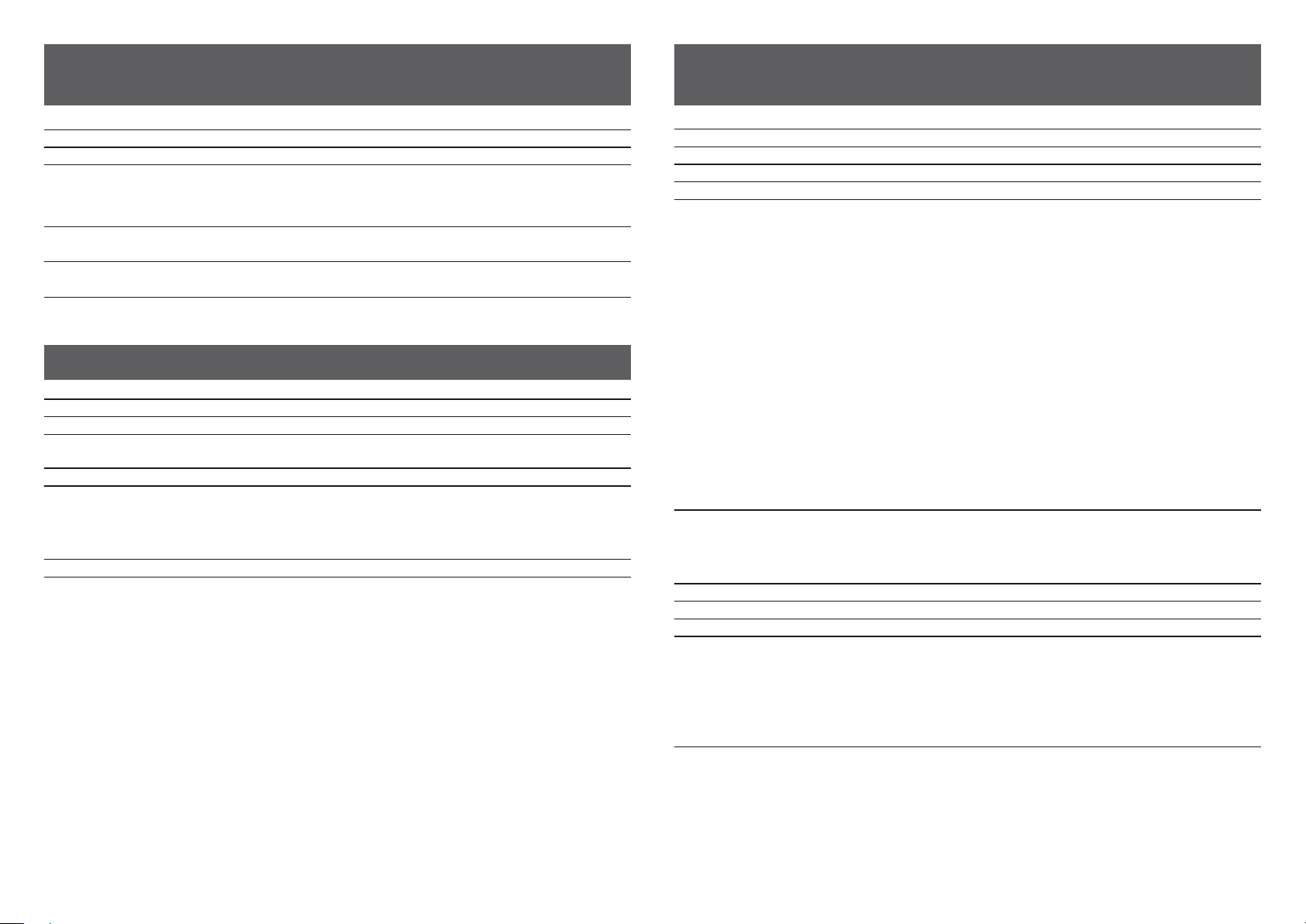
Automatic Document Feeder
(standard equipment)
Finisher
Document feeder types Duplex Single Pass Feeder (DSPF)
Original paper sizes 11" × 17" (A3) to 5-1/2" × 8-1/2" (A5)
Original paper types
Paper weight
Two-sided 13 lbs. (50 g/m
Paper storage capacity
Scan speed (copy) 100 sheets/minute (600 × 300 dpi)
Thin paper 9 lbs. (35 g/m
Plain paper 13 lbs. (50 g/m
150 sheets (21 lbs. (80 g/m
(or maximum stack height of 50/64" (19.5 mm))
When scanning one-sided, 8-1/2" × 11" (A4) vertical documents
2
) to 13 lbs. (49 g/m2)
2
) to 34 lbs. (128 g/m2)
2
) to 34 lbs. (128 g/m2)
2
))
Large Capacity Tray
Name Large capacity tray (L5E75A) Large capacity tray (L5E76A)
Paper sizes 8-1/2" × 11" (A4) 12" × 18" (A3 wide) to 8-1/2" × 11"R (B5)
Usable paper
Paper capacity 3,500 3,000
Dimensions
Weight Approx. 64.4 lbs. (29.2 kg) Approx. 110.3 lbs. (50 kg)
16 lbs. Bond (60 g/m
80 lbs. Cover (220 g/m2)
14-39/64" (W) × 22-41/64" (D) ×
20-15/32" (H)
(371 mm (W) × 575 mm (D) ×
520 mm (H))
2
) to
16 lbs. Bond (60 g/m2) to
80 lbs. Cover (220 g/m2)
27-5/16" (W) × 23-3/16" (D) ×
20-28/64" (H)
(694 mm (W) × 589 mm (D) ×
519 mm (H))
Name Finisher (F2A01A)
Paper sizes Depends on feeder specications
Usable paper Paper weight 13 lbs. (55 g/m
No. of trays 2
Upper tray
Non-stapled 12" × 18" (A3 wide) / 11" × 17" (A3) / 8-1/2" × 14" (B4) / 8-1/2" x
13" / 8-1/2" x 13-1/2" / 8-1/2" x 13-2/5" / 8-1/2" × 11"R (A4R) /
7-1/4" × 10-1/2"R (B5R): 650 sheets
5-1/2" × 8-1/2"R (A5R) / 8-1/2" × 11" (A4) / B5: 1,550 sheets
Staple function 11" × 17" (A3) / 8-1/2" × 14" (B4) / 8-1/2" x 13" / 8-1/2" x 13-
1/2" / 8-1/2" x 13-2/5" / 8-1/2" × 11"R (A4R):
50 units or 650 sheets
Tray capacity
(21 lbs. (80g/m
Max. no. of stapled sheets
(24 lbs. (90 g/m
Staple position 1 bottom (slant), 1 top (slant), 2 middle
Required power supply Supplied from this machine
Weight Approx. 92.6 lbs. (42 kg)
Dimensions
2
))
2
))
Lower tray
Non-stapled 12" × 18" (A3 wide) / 11" × 17" (A3) / 8-1/2" × 14" (B4) / 8-1/2" ×
Staple function 11" × 17" (A3) / 8-1/2" × 14" (B4) / 8-1/2" × 11"R (A4R):
Oset output is not available for 12" × 18" (A3 wide) / 7-1/4" × 10-1/2"R (B5R) /
5-1/2" × 8-1/2"R (A5R).
Max. no. of 50 sheets (24 lbs. (90 g/m
48 sheets (21 lbs. (80 g/m
Max. no. of 30 sheets (24 lbs. (90 g/m
When output paper tray is stored
20-55/64" (W) x 26-1/16" (D) x 43-19/64" (H)
(530 mm (W) x 662 mm (D) x 1100 mm (H))
When output paper tray is extended
25-63/64" (W) x 26-1/16" (D) x 43-19/64" (H)
(660 mm (W) x 662 mm (D) x 1100 mm (H))
8-1/2" × 11" (A4) / B5: 100 units or 1,550 sheets
11"R (A4R) / 7-1/4" × 10-1/2"R (B5R): 650 sheets
8-1/2" × 11" (A4) / B5 / 5-1/2" × 8-1/2"R (A5R): 2,450 (1,700
sheets with oset output)
50 units or 650 sheets
8-1/2" × 11" (A4) / B5: 100 units or 1,700 sheets
2
)) + 2 sheets (140 lbs. index (256 g/m2))
2
) to 110 lbs. Cover (300 g/m2)
2
)): 8-1/2" × 11" (A4, B5)
2
)): 11" × 17" (A3), 8-1/2" × 14" (B4), 8-1/2" ×
11"R (A4R)
17
Page 18

SPECIFICATIONS
Saddle Stitch Finisher Finisher (large stacker)
Name Saddle Stitch Finisher (F2A03A)
Paper sizes Depends on feeder specications
Usable paper Paper weight 13 lbs. Bond (55 g/m
2
) to 110 lbs. Cover (300 g/m2)
No. of trays 2 (Upper tray / Lower tray) + Saddle Stitch tray
Upper tray
Non-stapled 12" × 18" (A3 wide) / 11" × 17" (A3) / 8-1/2" × 14" (B4) / 8-1/2" x
13" / 8-1/2" x 13-1/2" / 8-1/2" x 13-2/5" / 8-1/2" × 11"R (A4R) /
7-1/4" × 10-1/2"R (B5R): 650 sheets
5-1/2" × 8-1/2"R (A5R): 8-1/2" × 11" (A4) / B5: 1,550 sheets
Staple function 8-1/2" × 11" (A4) / B5: 100 units or 1,550 sheets
11" × 17" (A3) / 8-1/2" × 14" (B4) / 8-1/2" x 13" / 8-1/2" x 131/2" / 8-1/2" x 13-2/5" / 8-1/2" × 11"R (A4R):
50 units or 650 sheets
Lower tray
Non-stapled 12" × 18" (A3 wide) / 11" × 17" (A3) / 8-1/2" × 14" (B4) / 8-1/2" x
Tray capacity (21 lbs. (80 g/m
2
))
13" / 8-1/2" x 13-1/2" / 8-1/2" x 13-2/5" /
8-1/2" × 11"R (A4R) / 7-1/4" × 10-1/2"R (B5R): 650 sheets
8-1/2" × 11" (A4) / B5 /
5-1/2" × 8-1/2"R (A5R): 2,450 sheets (1,700 sheets with oset
output)
Staple function 8-1/2" × 11" (A4) / B5: 100 units or 1,550 sheets
11" × 17" (A3) / 8-1/2" × 14" (B4) / 8-1/2" x 13" / 8-1/2" x 131/2" / 8-1/2" x 13-2/5" / 8-1/2" × 11"R (A4R):
50 units or 650 sheets
Saddle Stitch tray 10 units (11 to 15 sheets), 15 units (6 to 10 sheets),
25 units (1 to 5 sheets)
Oset output is not available for 12" × 18" (A3 wide) / 7-1/4" × 10-1/2"R (B5R) /
5-1/2" × 8-1/2"R (A5R).
2
)): 8-1/2" × 11" (A4, B5)
2
)): 11" × 17" (A3), 8-1/2" × 14" (B4), 8-1/2" ×
Max. no. of stapled sheets
Max. no. of 50 sheets (24 lbs. (90 g/m
48 sheets (21 lbs. (80 g/m
2
)) + 2 sheets (140 lbs. index(256 g/m2))
Max. no. of 30 sheets (24 lbs. (90 g/m
11"R (A4R)
Staple position 1 bottom (slant), 1 top (slant), 2 middle
Staple method (for Saddle Stitch) Centered fold with stapling in 2 center places
Saddle Stitch fold position Centered fold
Saddle usable sizes 12" × 18" (A3 wide) / 11" × 17" (A3) / 8-1/2 × 14" (B4) / 8-1/2" × 11"R (A4R)
16 lbs. (60 g/m
Saddle usable paper weight
Paper weighing 28 lbs. (106 g/m
cover mode and for single sheet fold.
Max. no. of saddle-stitched sheets
Max. no. of 15 sheets (24 lbs. (90g/m
14 sheets (24 lbs. (90g/m
2
) to 140 lbs. index (256 g/m2)
2
) to 140 lbs. index (256 g/m2) can only be used in
2
2
)) + 1 sheet (140 lbs. index (256 g/m2))
)):
Required power supply Supplied from this machine
Weight Approx. 158.8 lbs. (72 kg)
When output paper tray is stored
25-9/32" (W) × 26-1/16" (D) × 43-16/64" (H)
Dimensions
(642 mm (W) × 662 mm (D) × 1100 mm (H))
When output paper tray is extended
30-25/64" (W) × 26-1/16" (D) × 43-16/64" (H)
(772 mm (W) × 662 mm (D) × 1100 mm (H))
Name Finisher (F2A02A)
Paper sizes Depends on feeder specications
2
Usable paper Paper weight 13 lbs. (55 g/m
) to 110 lbs. Cover (300 g/m2)
No. of trays 3 (Upper tray / Middle tray / Lower tray)
Upper tray
Non-stapled 12" × 18" (A3 wide) / 11" × 17" (A3) / 8-1/2" × 14" (B4) / 8-1/2" x
13" / 8-1/2" x 13-1/2" / 8-1/2" x 13-2/5" / 8-1/2" × 11"R (A4R) /
7-1/4" × 10-1/2"R (B5R): 750 sheets
5-1/2" × 8-1/2"R (A5R), 8-1/2" × 11" (A4) / B5: 1,500 sheets
Staple function 11" × 17" (A3) / 8-1/2" × 14" (B4) / 8-1/2" x 13" / 8-1/2" x 13-
1/2" / 8-1/2" x 13-2/5" / 8-1/2" × 11"R (A4R):
50 units or 750 sheets
8-1/2" × 11" (A4) / B5: 100 units or 1,500 sheets
Middle tray
Non-stapled 12" × 18" (A3 wide) / 11" × 17" (A3) / 8-1/2" × 14" (B4) / 8-1/2" x
13" / 8-1/2" x 13-1/2" / 8-1/2" x 13-2/5" / 8-1/2" × 11"R (A4R) /
Tray capacity
(21 lbs. Bond (80g/m
2
))
7-1/4" × 10-1/2"R (B5R): 125 sheets
8-1/2" × 11" (A4) / B5 / 5-1/2" × 8-1/2"R (A5R): 250 sheets
Lower tray
Non-stapled 12" × 18" (A3 wide) / 11" × 17" (A3) / 8-1/2" × 14" (B4) / 8-1/2" x
13" / 8-1/2" x 13-1/2" / 8-1/2" x 13-2/5" / 8-1/2" × 11"R (A4R) /
7-1/4" × 10-1/2"R (B5R): 750 sheets
8-1/2" × 11" (A4) / B5 / 5-1/2" × 8-1/2"R (A5R):
2,500 (1,500 sheets with oset output)
Staple function 11" × 17" (A3) / 8-1/2" × 14" (B4) / 8-1/2" x 13" / 8-1/2" x 13-
1/2" / 8-1/2" x 13-2/5" / 8-1/2" × 11"R (A4R):
50 units or 750 sheets
8-1/2" × 11" (A4) / B5: 100 units or 1,500 sheets
Oset output is not available for 12" × 18" (A3 wide) / 7-1/4" × 10-1/2"R (B5R) /
5-1/2" × 8-1/2"R (A5R).
2
)): 8-1/2" × 11" (A4, B5)
2
)) + 2 sheets (110 lbs. Cover (300 g/m2))
2
)): 11" × 17" (A3), 8-1/2" × 14" (B4), 8-1/2" ×
Max. no. of stapled sheets
Max. no. of 100 sheets (24 lbs. (90 g/m
Max. no. of 98 sheets (21 lbs. (80 g/m
Max. no. of 50 sheets (24 lbs. (90 g/m
11"R (A4R)
Staple position 1 bottom (slant), 1 top (slant), 2 middle
Required power supply Supplied from this machine AC 120V ±10% 60Hz
Weight Approx. 134.5 lbs. (61 kg)
When output paper tray is stored
25-3/4" (W) × 30-7/64" (D) × 40-15/16" (H)
Dimensions
(654 mm (W) × 765 mm (D) × 1040 mm (H))
When output paper tray is extended
30-25/32" (W) × 30-7/64" (D) × 40-15/16" (H)
(782 mm (W) × 765 mm (D) × 1040 mm (H))
18
Page 19
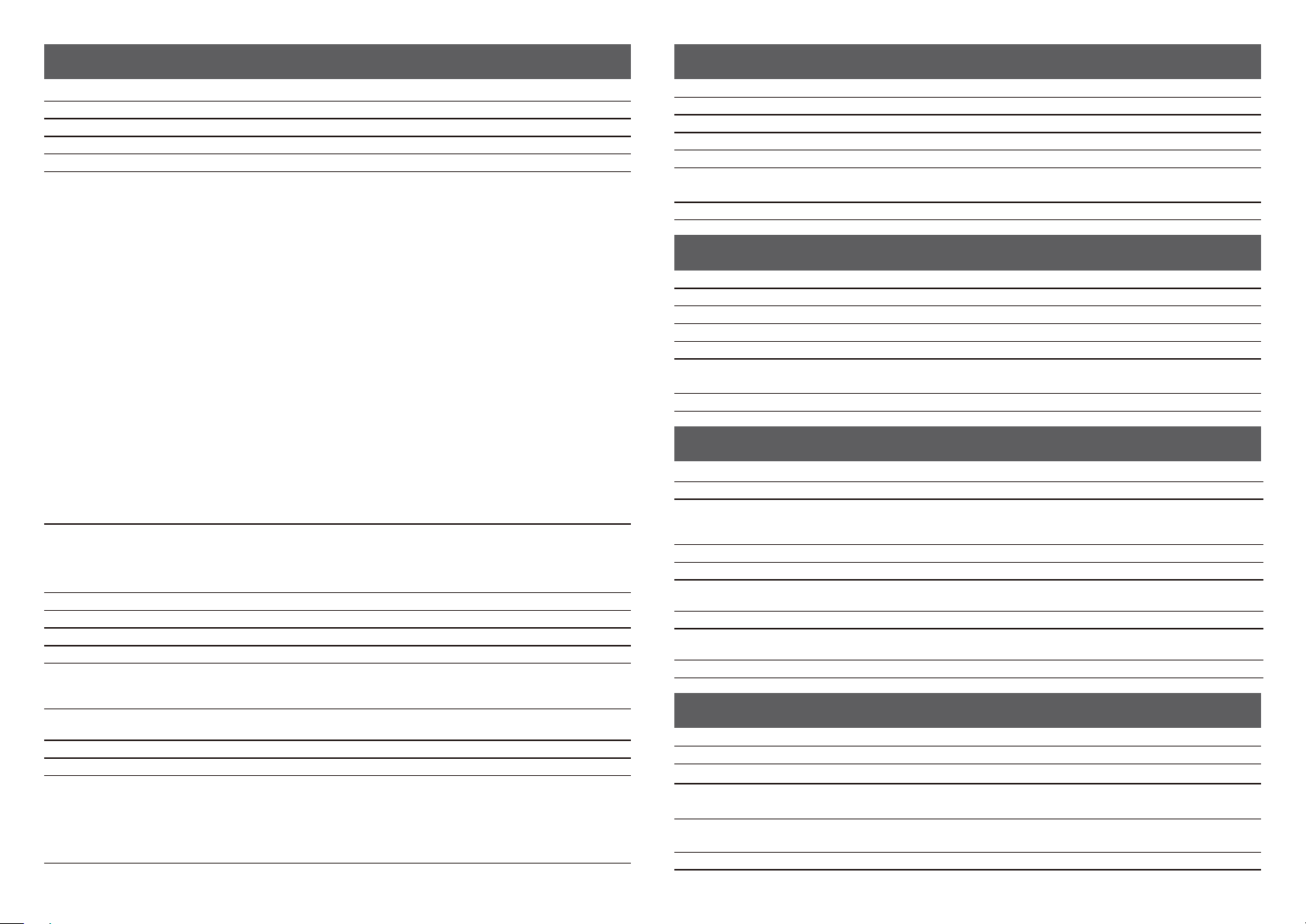
Saddle Stitch Finisher (large stacker)
Punch Module
Name Saddle Stitch Finisher (large stacker) (F2A04A)
Paper sizes Depends on feeder specications
Usable paper Paper weight 13 lbs. Bond (55 g/m
No. of trays 3 (Upper tray / Middle tray / Lower tray) + Saddle Stitch tray
Upper tray
Non-stapled 12" × 18" (A3 wide) / 11" × 17" (A3) / 8-1/2" × 14" (B4) / 8-1/2" x
Staple function 11" × 17" (A3) / 8-1/2" × 14" (B4) / 8-1/2" x 13" / 8-1/2" x 13-
Middle tray
Non-stapled 12" × 18" (A3 wide) / 11" × 17" (A3) / 8-1/2" × 14" (B4) / 8-1/2" ×
Tray capacity (21 lbs. (80 g/m
Max. no. of stapled sheets
(24 lbs. (90 g/m
Staple position 1 bottom (slant), 1 top (slant), 2 middle
Staple method (for Saddle Stitch) Centered fold with stapling in 2 center places
Saddle Stitch fold position Centered fold
Saddle usable sizes 11" × 17" (A3) / 8-1/2 × 14" (B4) / 8-1/2" × 11"R (A4R) / 12" × 18" (A3 wide)
Saddle usable paper weight
Max. no. of saddle-stitched sheets
Required power supply AC 120V ±10% 60Hz
Weight Approx. 238.1 lbs. (108 kg)
Dimensions
2
))
2
))
Lower tray
Non-stapled 12" × 18" (A3 wide) / 11" × 17" (A3) / 8-1/2" × 14" (B4) / 8-1/2" ×
Staple function 11" × 17" (A3) / 8-1/2" × 14" (B4) / 8-1/2" × 11"R (A4R):
Saddle Stitch tray 5 units (16 to 20 sheets), 10 units (11 to 15 sheets),
Oset output is not available for 12" × 18" (A3 wide) / 7-1/4" × 10-1/2"R (B5R) /
5-1/2" × 8-1/2"R (A5R).
Max. no. of 100 sheets (24 lbs. (90 g/m
Max. no. of 98 sheets (21 lbs. (80 g/m
Max. no. of 50 sheets (24 lbs. (90 g/m
11"R (A4R)
16 lbs. (60 g/m
Paper weighting 28 lbs. (106 g/m
used in cover mode and for single sheet fold.
Max. no. of 20 sheets (24 lbs. (90 g/m
19 sheets (24 lbs. (90 g/m
When output paper tray is stored
30-3/16" (W) × 30-7/64" (D) × 40-15/16" (H)
(767 mm (W) × 765 mm (D) × 1040 mm (H))
When output paper tray is extended
35-17/64" (W) × 30-7/64" (D) × 40-15/16" (H)
(896 mm (W) × 765 mm (D) × 1040 mm (H))
13" / 8-1/2" x 13-1/2" / 8-1/2" x 13-2/5" / 8-1/2" × 11"R (A4R) /
7-1/4" × 10-1/2"R (B5R): 750 sheets
5-1/2" × 8-1/2"R (A5R): 8-1/2" × 11" (A4) / B5: 1,500 sheets
1/2" / 8-1/2" x 13-2/5" / 8-1/2" × 11"R (A4R):
50 units or 750 sheets
8-1/2" × 11" (A4) / B5: 100 units or 1500 sheets
11"R (A4R) / 7-1/4" × 10-1/2"R (B5R): 125 sheets
8-1/2" × 11" (A4) / B5 / 5-1/2" × 8-1/2"R (A5R): 250 sheets
11"R (A4R) / 7-1/4" × 10-1/2"R (B5R): 750 sheets
8-1/2" × 11" (A4) / B5 / 5-1/2" × 8-1/2"R (A5R):
2,500 (1,500 sheets with oset output)
50 units or 750 sheets
8-1/2" × 11" (A4) / B5: 100 units or 1,500 sheets
15 units (6 to 10 sheets), 25 units (1 to 5 sheets)
2
) to 110 lbs. Cover (300 g/m2)
2
)) + 1 sheet (110 lbs. Cover (300 g/m2))
2
) to 110 lbs. Cover (300 g/m2)
2
)): 8-1/2" × 11" (A4, B5)
2
)) + 2 sheets (110 lbs. Cover (300 g/m2))
2
)): 11" × 17" (A3), 8-1/2" × 14" (B4), 8-1/2" ×
2
) to 140 lbs.index (256 g/m2) is only able to be
2
)):
Name Punch module, 50 sheet (F2A03A / F2A01A) F2A12A, F2A13A, F2A14A, F2A15A
Paper size for punch module A3 (11" × 17") to B5R (7-1/4" × 10-1/2"R)
Holes 2 hole, 2/3 hole, 4 hole, 4 hole wide
Required power supply Supplied from nisher/saddle-stitch nisher
Dimensions
Weight Approx. 8 kg (17.6 lbs.)
102 mm (W) × 662 mm (D) × 914 mm (H)
(4-1/64" (W) × 26-1/8" (D) × 36" (H))
Punch Module
Name Punch module, 100 sheet (F2A04A / F2A02A) F2A16A, F2A17A, F2A18A, F2A19A
Paper size for punch module A3 (11" × 17") to B5R (7-1/4" × 10-1/2"R)
Holes 2 hole, 2/3 hole, 4 hole, 4 hole wide
Required power supply Supplied from nisher/saddle-stitch nisher
Dimensions
Weight Approx. 3.7 kg (8.2 lbs.)
95 mm (W) × 715 mm (D) × 392 mm (H)
(3-47/64" (W) × 28-5/32" (D) × 9-13/32" (H))
Inserter
Name Inserter (F2A10A)
Usable size for inserter
Usable paper 16 lbs. Bond to 80 lbs. Cover (60 g/m
No. of trays 2
Tray capacity (21 lbs. (80 g/m
Required power supply Supplied from the machine
Dimensions
Weight Approx. 99.2 lbs. (45 kg)
2
))
12" × 18" (A3wide), 11" × 17", 8-1/2" × 14", 8-1/2" × 13-1/2",
8-1/2" × 13-2/5", 8-1/2" × 13", 8-1/2" × 11", 8-1/2" × 11"R, 7-1/4 × 10-1/2"R, 5-1/2"
× 8-1/2"R, A3, B4, A4, A4R, B5, B5R, A5R
Upper tray: 200 sheets
Lower tray: 200 sheets
21-17/64" (W) x 29-59/64" (D) x 50-7/32" (H)
(540 mm (W) x 760 mm (D) x 1276 mm (H))
2
to 220 g/m2))
Curl Correction Unit
Name Curl Correction Unit (F2A05A)
Paper size Depends on feeder specications
Usable paper
Required power supply
Dimensions
Weight 40.6lbs.(18.4kg)
Supplied from the machine Depends on feeder specications
8-7/16" (W) × 29-59/64" (D) × 38-13/16" (H)
(214 mm (W) × 760 mm (D) × 986 mm (H))
19
Page 20
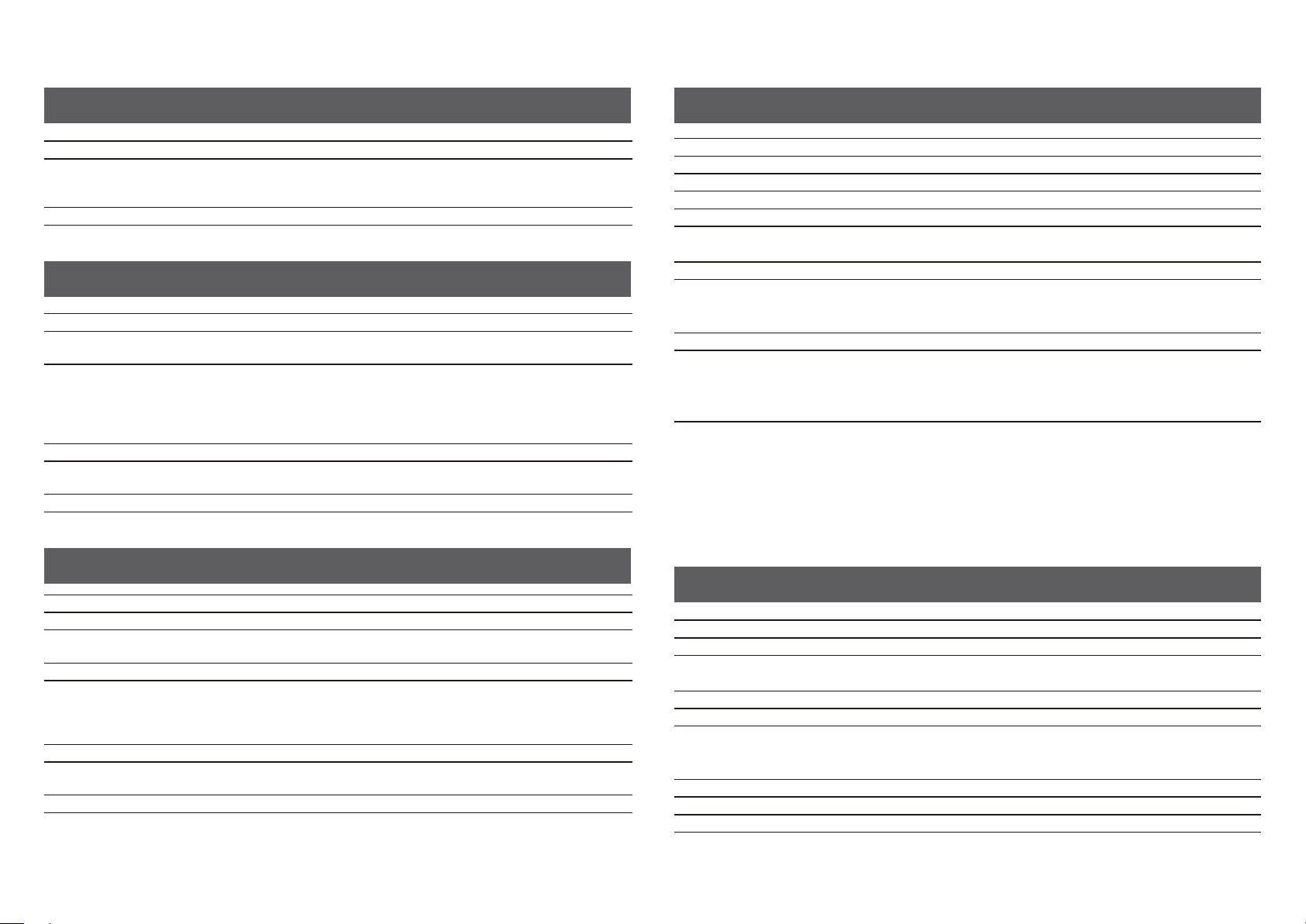
SPECIFICATIONS
Relay Unit
Name Relay Unit (F2A20A) Relay Unit (L5E77A)
8-7/16" (W) × 29-59/64" (D) × 38-13/16"
Dimensions
Weight 32.0 lbs (14.5 kg) 11.1 lbs (5 kg)
(H)
(214 mm (W) × 760 mm (D) × 986 mm (H))
19-41/64" (W) × 28-17/64" (D) × 8-17/64"
(H)
(499 mm (W) × 718 mm (D) × 210 mm (H))
Trimming Module
Name
Usable size for trimming module
Max. no. of sheets to be trimmed
Required power supply
Dimensions
Weight Approx. 70.6 lbs. (32 kg)
Trimming Module (F2A08A)
12" × 18" (A3wide), 11" × 17", 8-1/2" × 14", 8-1/2" × 13", 8-1/2" × 13-1/2", 8-1/2" ×
13-2/5",8-1/2" × 11"R, A3, B4, A4R
2 to 20 sheets (16 lbs. Bond to 21 lbs. Bond (60 g/m
2 to 10 sheets (21 lbs. Bond over to 28 lbs. Bond(81.4 g/m
2 to 3 sheets (28 lbs. Bond over to 80 lbs. Cover (105 g/m
• When plain paper trimmed. Including one front cover of 110 lbs. Cover (300 g/m
or less.
Supplied from Saddle Stitch nisher
9-7/8" (W) × 24-15/32" (D) × 15-7/8" (H)
(251 mm (W) × 625 mm (D) × 403 mm (H))
2
to 81.4 g/m2))
2
over to 105 g/m2))
2
over to 220 g/m2))
Fax
Name Fax Expansion kit (F2A55A)
Usable lines General phone lines (PSTN), private branch exchange (PBX)
Connection speed Super G3: 33.6 kbps, G3: 14.4 kbps
Coding method MH, MR, MMR, JBIG
Connection mode Super G3 / G3
Original paper sizes for transmission
Registered paper size 11" × 17" (A3) to 5-1/2" × 8-1/2" (A5)
Transmission time
Memory 1 GB
Notes
2
)
*1 Complies with the 33.6 kbps transmission method for Super G3 facsimiles standardized by the International
Telecommunications Union (ITU-T). This is the speed when sending an 8-1/2" × 11" (A4) size piece of paper of around 700
characters at standard image quality (8 × 3.85 chars/mm) in Hi-speed mode (33.6 kbps). This is the transmission speed
for image information only and does not include time for transmission control. The actual time needed for a transmission
depends on the content of the text, type of receiving fax machine, and telephone line conditions.
11" × 17" (A3) to 5-1/2" × 8-1/2" (A5) (Paper with a max. length of
1,000 mm can be transmitted (one-sided only).)
Approx. 2 seconds *1 (8-1/2" × 11" (A4) HP standard paper,
normal characters, Super G3 (JBIG))
Approx. 6 seconds (G3 ECM)
Touch dial memory Max. of 2,000 entries (Including group dialing for fax,
scanner, and Internet fax)
Entries per group Max. of 500 entries
Mass transmissions Max. of 500 recipients
Folding Unit
Name Folding Unit (F2A09A)
Folding types Z-Fold, C-Fold, Accordion Fold, Double Fold, Half Fold.
Usable size for folding unit
Usable paper 16 lbs. Bond to 28 lbs. Bond (55 g/m
Tray capacity (21 lbs. (80 g/m
Required power supply Supplied from nisher / Saddle Stitch nisher
Dimensions
Weight Approx. 145.5 lbs. (66 kg)
2
))
Z-Fold: 11" × 17", 8-1/2" × 14", 8-1/2" × 11"R, A3, B4, A4R
C-Fold, Accordion Fold, Double Fold, Half Fold: 8-1/2" × 11"R, A4R
C-Fold/Accordion Fold/Double Fold
2-23/64" (60 mm) (Equivalent to 40 sheets. (Equivalent to 25 sheets for Double Fold))
• Copies made in Z-Fold or Half Fold are output to the tray of the nisher (large
stacker) or Saddle Stitch nisher (large stacker).
13-15/32" (W) × 31-7/32" (D) × 41-11/32" (H)
(336 mm (W) × 793 mm (D) × 1050 mm (H))
2
to 105 g/m2))
Network Printer
Type Built-in type
Continuous print speed Same as continuous copy speed
Resolution
Page description language Standard: PCL6 emulation, Adobe
Compatible protocols TCP/IP (IPv4/IPv6), IPX/SPX, IPP, EtherTalk
Compatible OS
Internal fonts 80 fonts for PCL, 136 fonts for Adobe
Memory Machine system memory and hard disk
Interface 10BASE-T/100BASE-TX/1000BASE-T, USB 2.0 (high speed mode)
Data processing: 600 × 600 dpi, 1,200 × 1,200 dpi
Print: 600 × 600 dpi, 1,200 × 1,200 dpi equivalent to 9,600 dpi × 600 dpi
Windows Server 2003, Windows Vista, Windows Server 2008,
Windows 7, Windows 8, Windows Server 2012
Macintosh (Mac OS X 10.4, 10.5, 10.6, 10.7, 10.9)*
®
PostScript®3™
®
PostScript®3™
20
Page 21
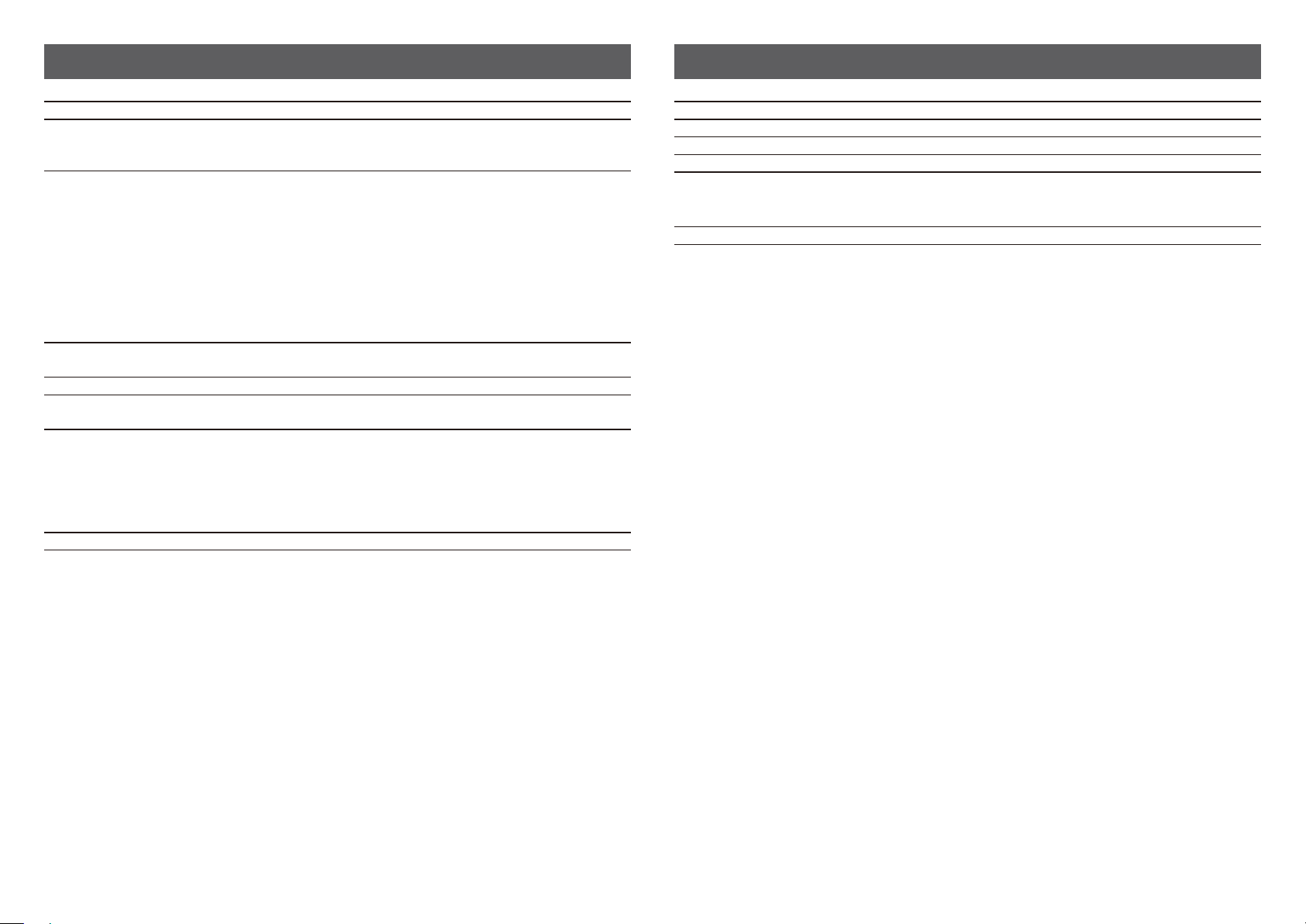
Network Scanner
Wireless LAN
Type Color scanner
100 × 100 dpi, 150 × 150 dpi, 200 × 200 dpi, 300 × 300 dpi,
Scan resolution (main × vertical)
Scan speed
(8-1/2" × 11" (A4))
Interface
Compatible protocols TCP/IP (IPv4)
Compatible OS *2
Output format
Driver TWAIN compliant
B/W:
Color:
400 × 400 dpi, 600 × 600 dpi (push scan)
50 to 9,600 dpi *1 (pull scan)
Duplex Single Pass Feeder (DSPF)
100 sheets/minute (200 × 200 dpi) (one-sided), 200 pages/minute (200 × 200 dpi)
(two-sided)
100 sheets/minute (200 × 200 dpi) (one-sided), 200 pages/minute (200 × 200 dpi)
(two-sided)
When in standard mode using HP standard paper (8-1/2" × 11" (A4) size with 6%
coverage) and the auto color detector is turned o. The speed varies depending on
the data volume of the original.
10BASE-T/100BASE-TX/1000BASE-T,
USB 2.0 (when an external memory device is used)
Pull scan (TWAIN) Windows Server 2003, Windows Vista, Windows Server
(B/W)
TIFF, PDF, PDF/A, encrypted PDF, XPS *3
Compression method: decompression, G3 (MH), G4 (MMR)
(Gray scale/color)
TIFF, JPEG, PDF, PDF/A, encrypted PDF, high compression PDF*4, XPS*3
Compression method: JPEG (high, mid, and low compression)
2008, Windows 7, Windows 8, Windows Server 2012
Type Built-in type
Compliance standards IEEE802.11n/g/b
Transmission method OFDM (IEEE 802.11n/g), DS-SS (IEEE 802.11b)
Frequency band / channels IEEE802.11n/g/b: 2.4 GHz (1 - 11 ch)
Transmission speed
(value of standard) *1
Security WEP, WPA Personal, WPA Enterprise*2, WPA2 Personal, WPA2 Enterprise*2
*1: The indicated values are maximum theoretical values for the Wireless LAN Standard. The values do not indicate actual data
transmission speeds.
*2: Cannot be used in Access Point mode.
IEEE802.11n max. 150 Mbps
IEEE802.11g max. 54 Mbps
IEEE802.11b max. 11 Mbps
*1: You must decrease the scan size when increasing the resolution.
*2: There are situations when a connection cannot be established.
Please contact your HP or third party service and support representative.
*3: XPS stands for XML Paper Specication.
21
Page 22

SUPPLIES
Standard supplies for this product that can be replaced by the user include paper, toner
cartridges, toner collection unit, and staple cartridges for the nisher.
Be sure to use only HP-compatible products for the toner cartridges, nisher staple
cartridge, and transparency lm.
Storage of supplies
For best copying results, be sure to use only HP Supplies which are
designed, engineered, and tested to maximize the life and performance
of HP products. Look for the Supplies label on the toner package.
Proper storage
1. Store the supplies in a location that is:
• clean and dry,
• at a stable temperature,
• not exposed to direct sunlight.
2. Store paper in the wrapper and lying at.
3. Paper stored in packages standing up or out of the wrapper might curl or become damp,
resulting in paper misfeeds.
Supply of spare parts and consumables
Storing toner cartridges
Store a new toner cartridge box horizontally with the top side up. Do not store a toner
cartridge standing on end. If stored standing on end, the toner might not distribute well
even after shaking the cartridge vigorously, and will remain inside the cartridge without
owing out.
Staple cartridge
The nisher and saddle nisher require the following staple cartridge:
F5A43A (for Saddle Stitch of Saddle Stitch nisher (large stacker)
Approx. 5000 per cartridge x 3 cartridges
F5A44A (for nisher (large stacker) and saddle nisher (large stacker))
Approx. 5000 per cartridge x 3 cartridges
F5A45A (for nisher and Saddle Stitch nisher)
Approx. 5000 per cartridge x 3 cartridges
F5A46A (for Saddle Stitch of Saddle Stitch nisher)
Approx. 2000 per cartridge x 3 cartridges
The supply of spare parts for repair of the machine is guaranteed for at least 7 years following the termination of production. Spare parts are those parts of the machine which might break
down within the scope of the ordinary use of the product, whereas those parts which normally exceed the life of the product are not to be considered as spare parts. Consumables are available
for 7 years following the termination of production.
22
Page 23
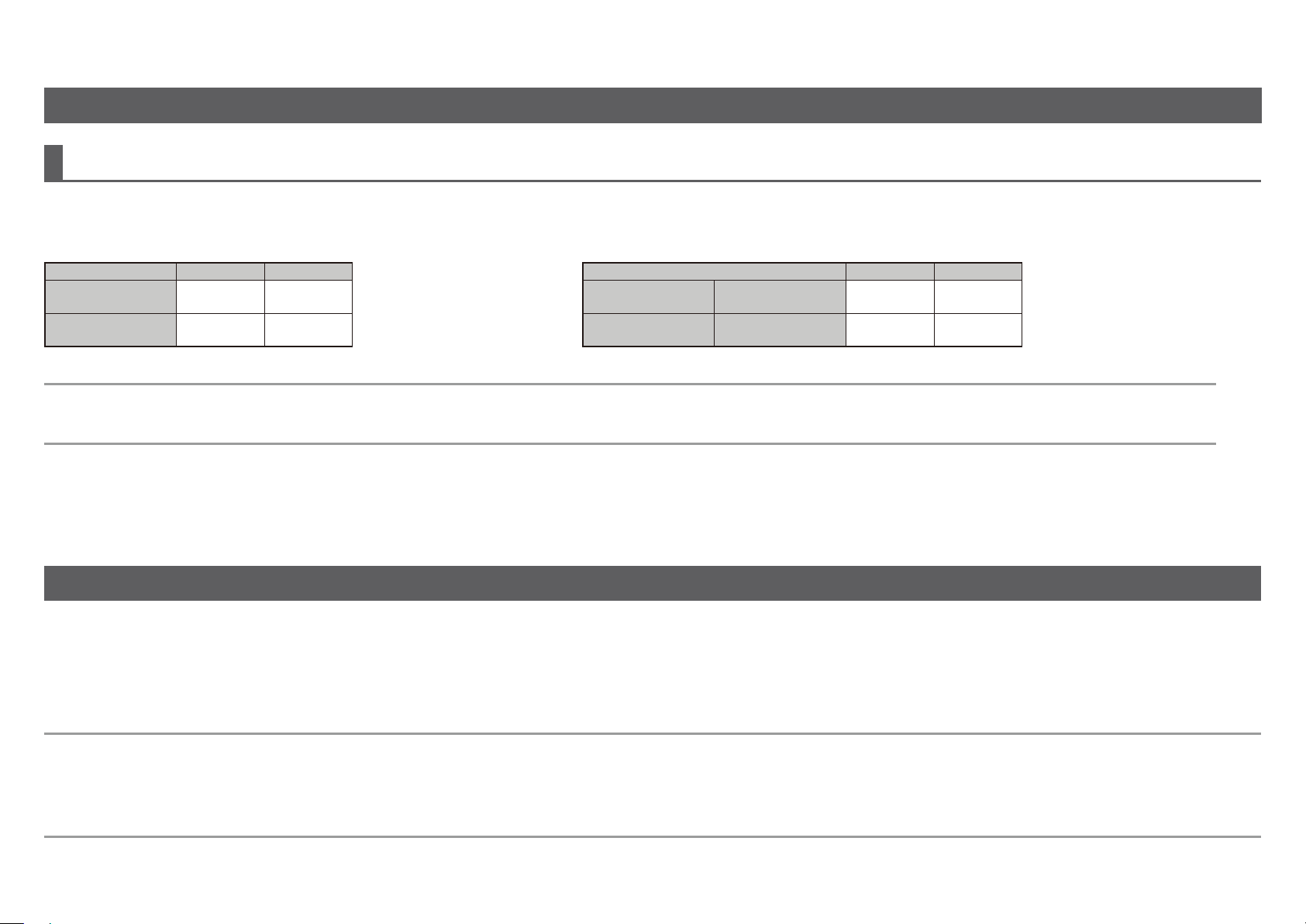
OTHERS
Noise emission
Noise emission values
The following shows noise emission values as measured according to ISO7779.
Sound power level L
Operating
(continuous printing)
Standby
(low power level mode)
NOTE:
• Operating: With options F2A01A, L5E77A, L5E75A
• Standby: “-” = less than background noise
WAd
F1J64A F1J65A
7.8 B 7.8 B
- -
Sound pressure level L
Operating
(continuous printing)
Standby
(low power level mode)
pAm
F1J64A F1J65A
Bystander positions 59 dB 60 dB
Bystander positions 31 dB 31 dB
TO THE ADMINISTRATOR OF THE MACHINE
Forwarding all transmitted and received data to the administrator (document administration function)
This function is used to forward all data transmitted and received by the machine to a specied destination (Scan to E-mail address, Scan to FTP destination, or Scan to Network
Folder, or Scan to Desktop destination).
This function can be used by the administrator of the machine to archive all transmitted and received data.
To congure the document administration settings, click [Application Settings] and then [Document Administration Function] in the [Settings mode] (Administrator-level access privileges
are required.)
NOTE:
• The format, exposure, and resolution settings of transmitted and received data remain in eect when the data is forwarded.
• When forwarding is enabled for data sent in fax mode,
• The [Direct TX] key does not appear in the touch panel.
• Quick online transmission and dialing using the speaker cannot be used.
23
Page 24

Settings mode password
The administrator password is required to change the machine’s settings mode.
Settings mode can be changed from either the operation panel or using a computer web
browser. After setting up the machine, refer to [Settings mode] in the User's Manual to set
a new password.
Password for logging in from this machine
The factory default password for the machine is "admin".
When connecting to the network
When connecting the machine to the network, do not connect directly to the internet.
Connect to the sub network behind a rewall. Manage the connected devices in the sub
network so that the network condition is always maintained. Also use the lter setting
function to prevent illegal access.
Password for logging in from a computer
There are two accounts that can log in from a web browser: “Administrator” and “User”.
The factory default passwords for each account are shown below. Logging in as an
“Administrator” will allow you to manage all the settings available via web browser.
NOTE:
(Cut along the dotted line and keep in a safe place.)
The same passwords are used for logging in from the operation panel and from a web
browser. If the administrator changes a password, that password will be eective when
logging in from both the operational panel and a web browser.
About password management
It is best to change the administrator password right after installing the machine. The
password should be changed by the administrator and strictly managed. Record the
changed password in the following table and store it carefully.
Factory default New password
Administrator
password
admin
Please do not to forget newly set administrator password. If it is forgotten there is no way to conrm it and
some settings and functions that require administrator authorization may not be used.
Page 25

252627
Page 26

Page 27

Page 28
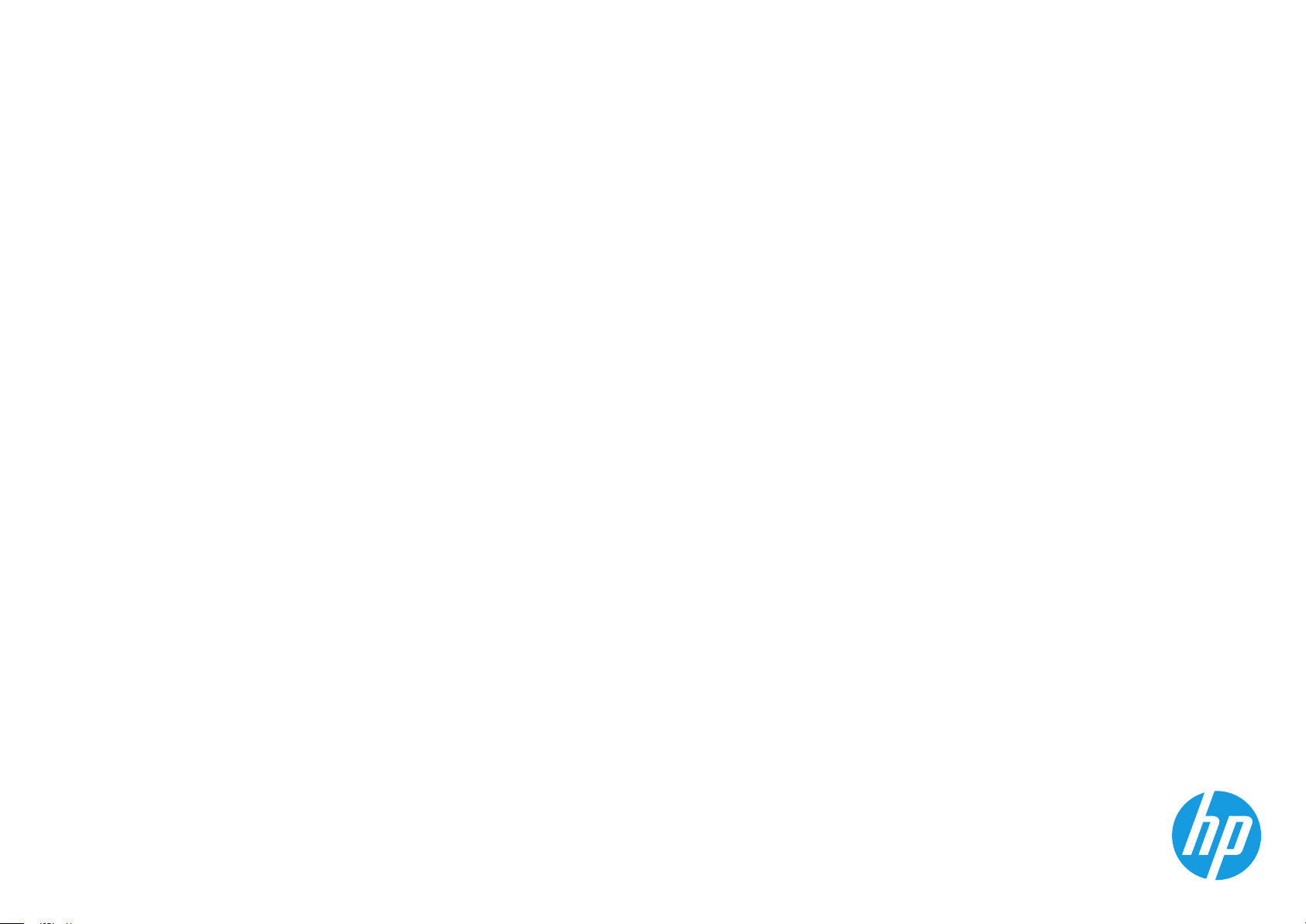
© 2015 HP Development Company, L.P.
www.hp.com
*F1J65-90904*
*F1J65-90904*
)-
28
