Page 1
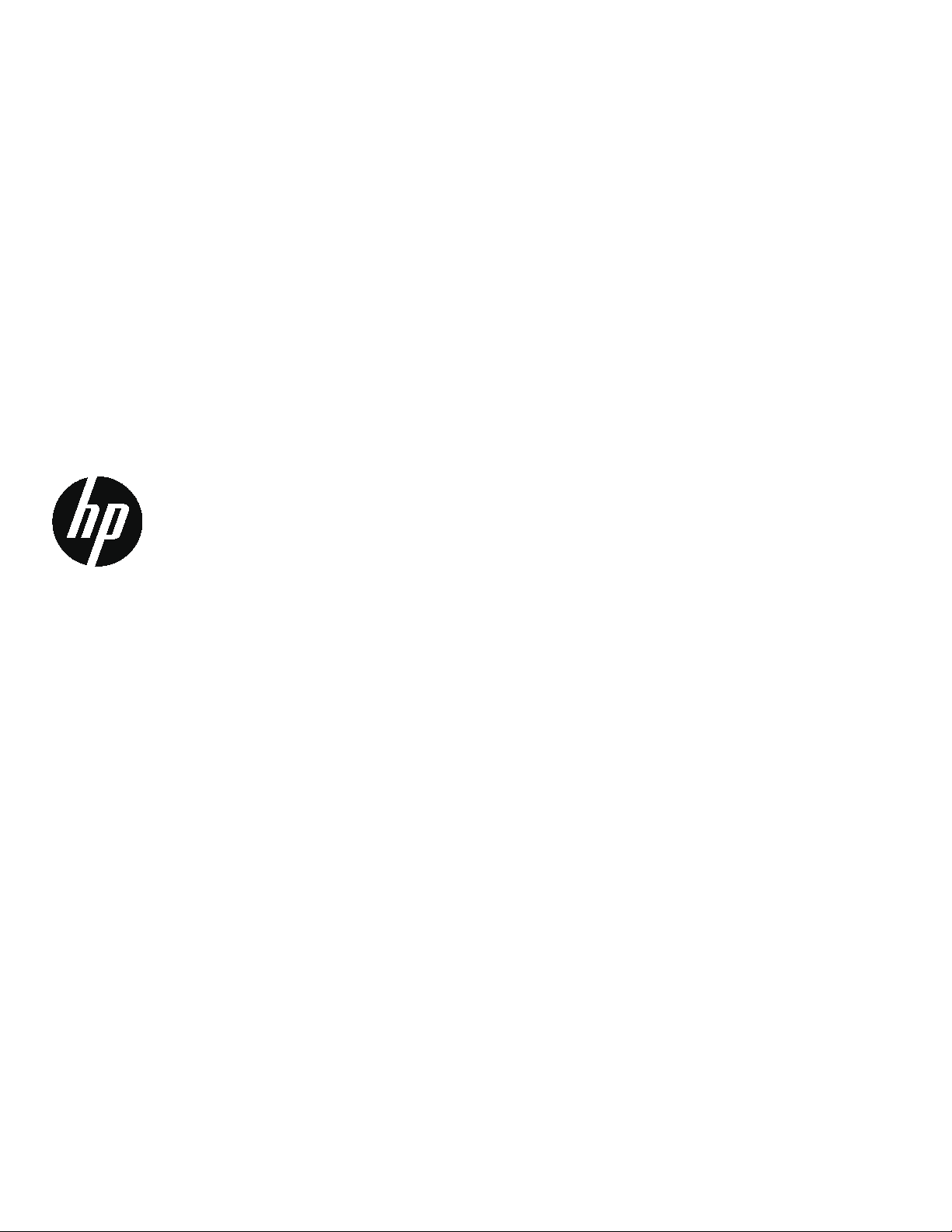
S1922/S1922a and S2022a LCD Monitor
User Guide
Page 2
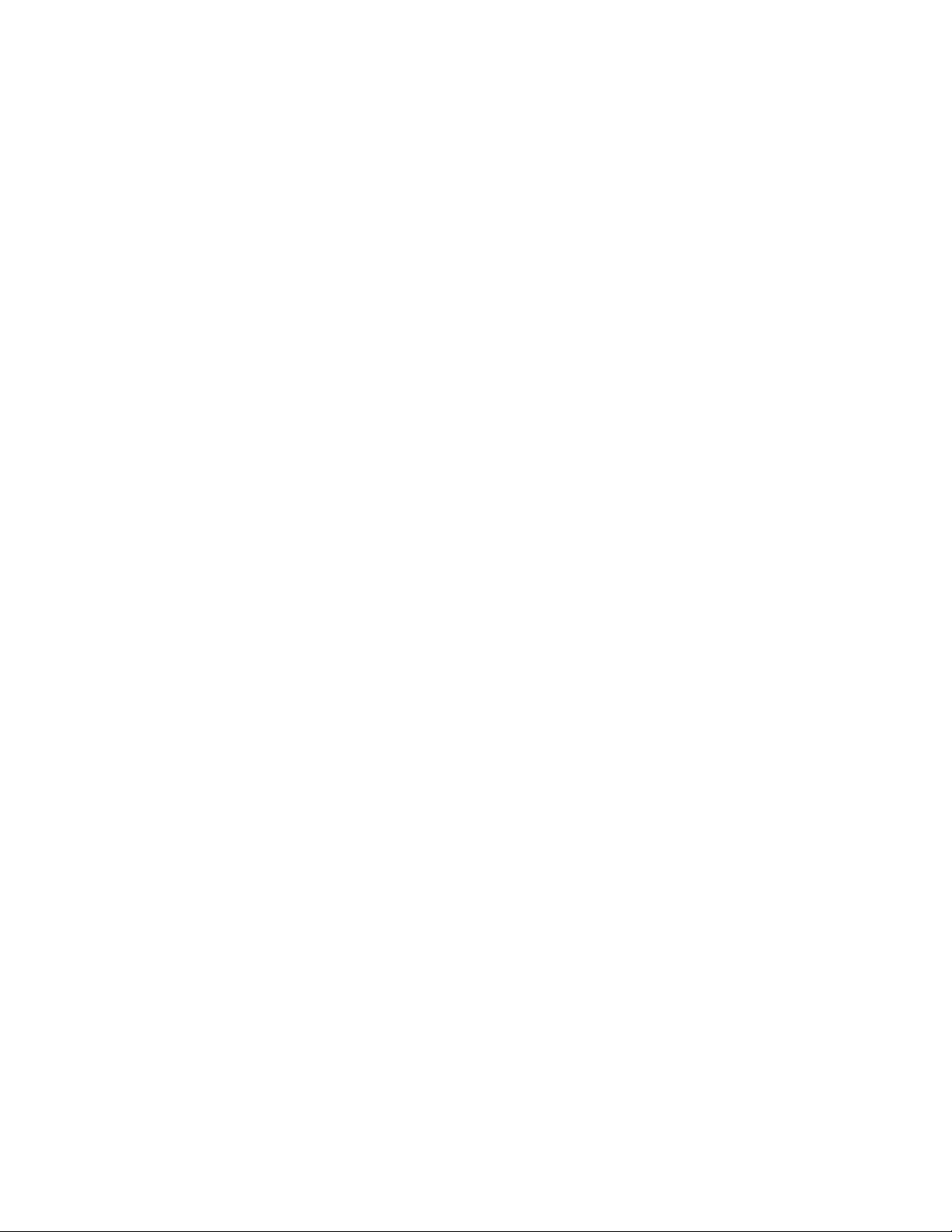
Page 3
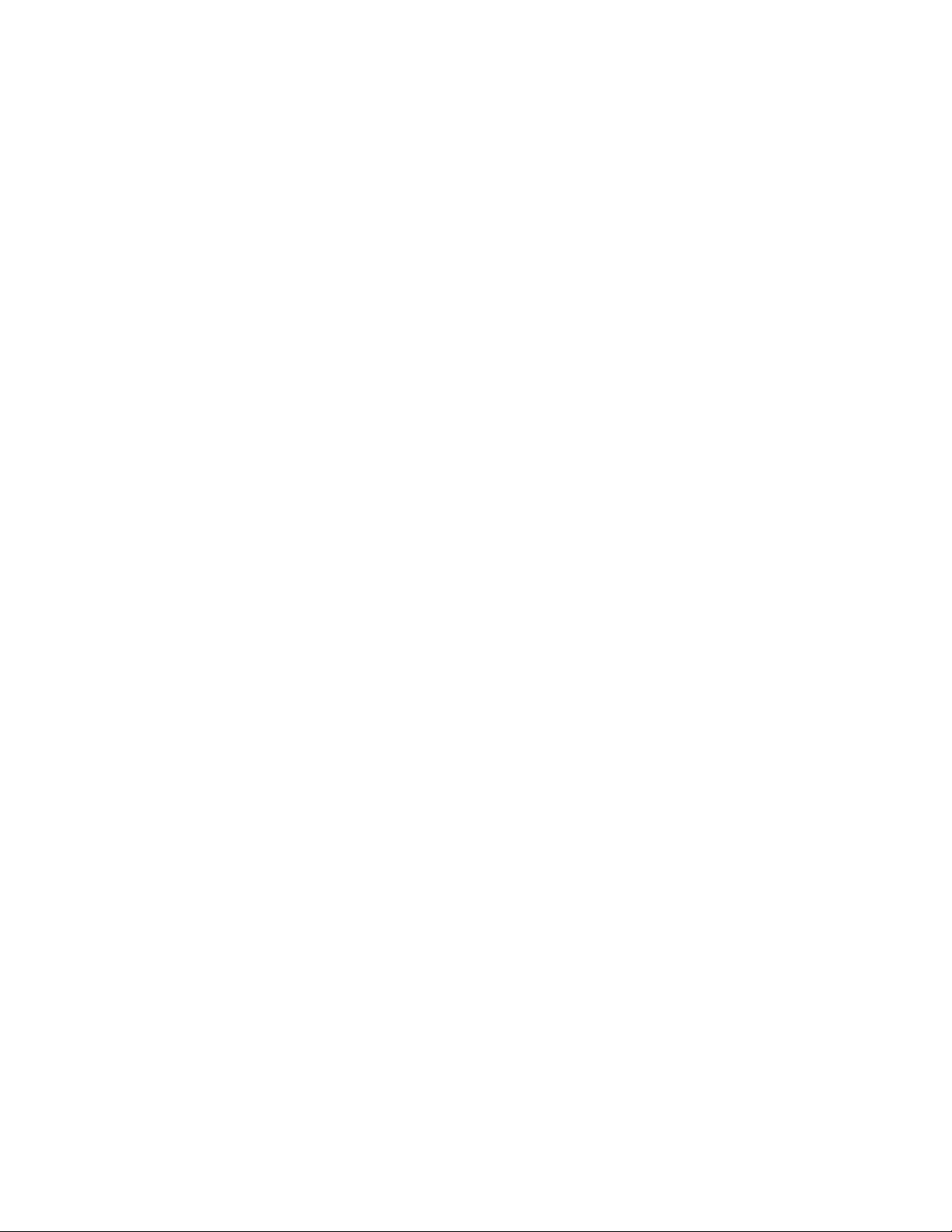
© 2010 Hewlett-Packard Development Company, L.P.
Microsoft, Windows, and Windows Vista are either
trademarks or registered trademarks of Microsoft
Corporation in the United States and/or other countries.
The only warranties for HP products and services are set
forth in the express warranty statements accompanying
such products and services. Nothing herein should be
construed as constituting an additional warranty. HP shall
not be liable for technical or editorial errors or omissions
contained herein.
This document contains proprietary information that is
protected by copyright. No part of this document may be
photocopied, reproduced, or translated to another
language without the prior written consent of HewlettPackard Company.
Document Part Number: 603427-001
First Edition (January 2010)
Page 4
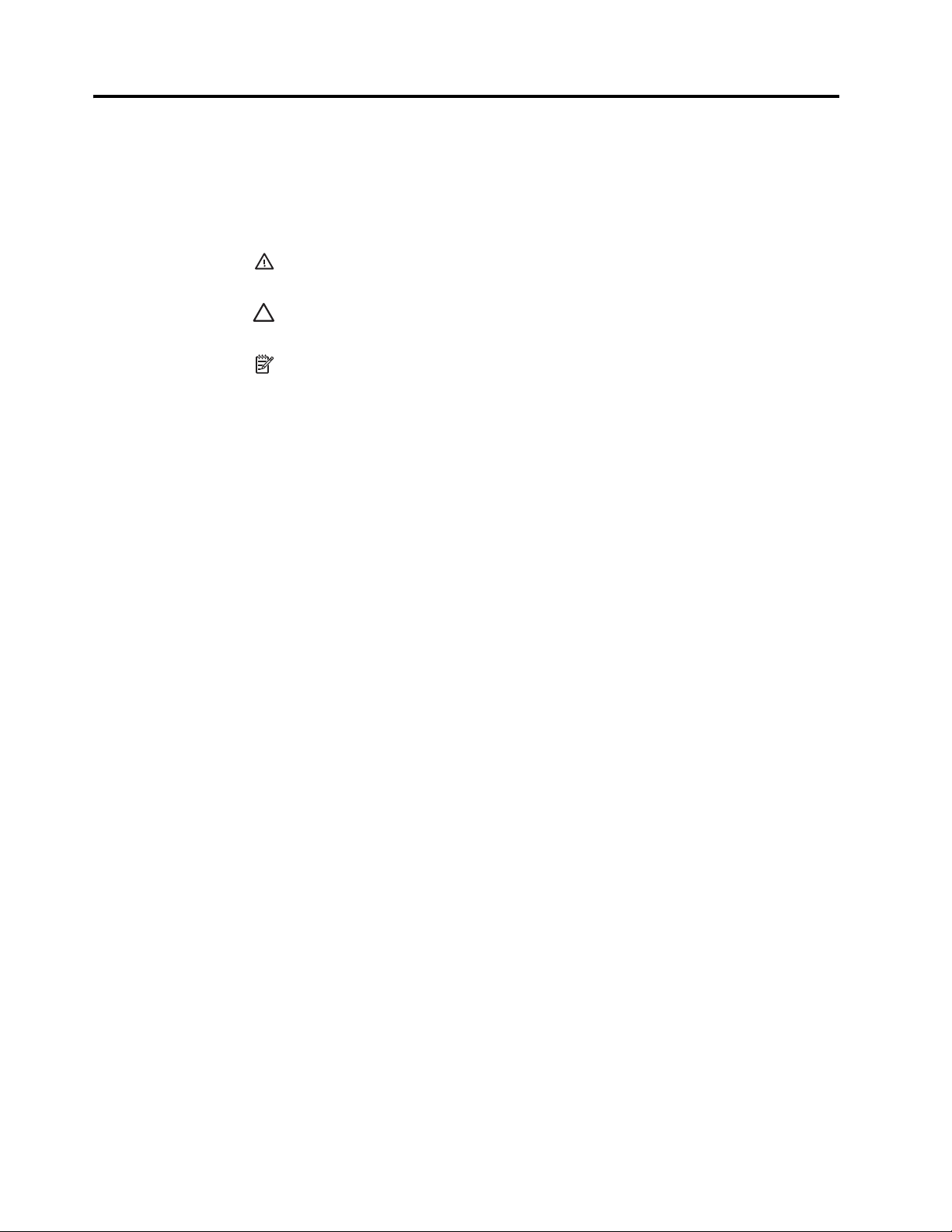
About This Guide
This guide provides information on setting up the monitor, installing drivers, using the
on-screen display menu, troubleshooting and technical specifications.
WARNING! Text set off in this manner indicates that failure to follow directions
could result in bodily harm or loss of life.
CAUTION: Text set off in this manner indicates that failure to follow directions
could result in damage to equipment or loss of information.
NOTE: Text set off in this manner provides important supplemental information.
ii
Page 5
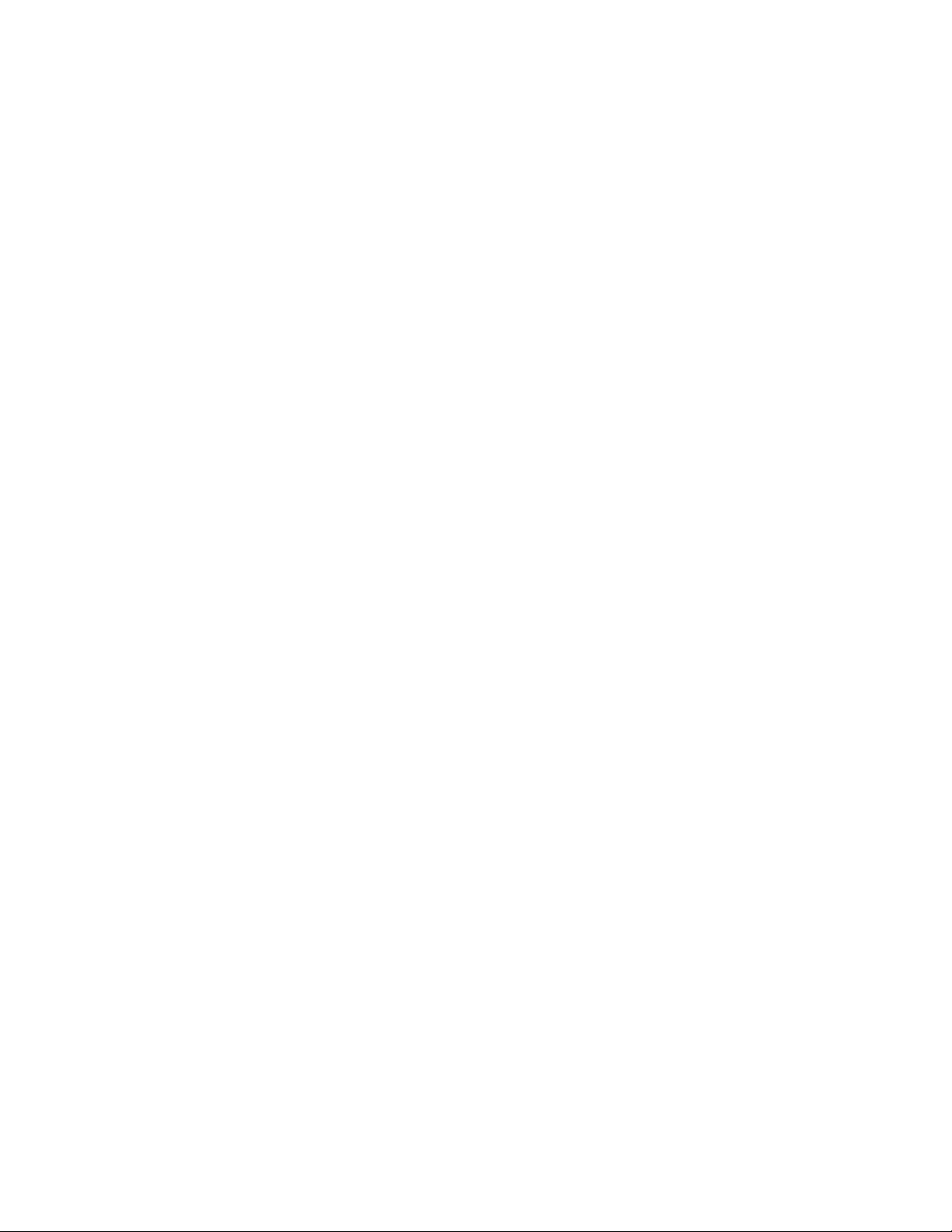
Table of Contents
About This Guide
1. Product Features
HP LCD Monitors . . . . . . . . . . . . . . . . . . . . . . . . . . . . . . . . . . . . . . . . . . . . . . . . . . . . . . . . . . . . . . . . . . . . . . . . . . . . . . . . 1
2. Safety and Maintenance Guidelines
Important Safety Information . . . . . . . . . . . . . . . . . . . . . . . . . . . . . . . . . . . . . . . . . . . . . . . . . . . . . . . . . . . . . . . . . . . . . . . 2
Safety Precautions . . . . . . . . . . . . . . . . . . . . . . . . . . . . . . . . . . . . . . . . . . . . . . . . . . . . . . . . . . . . . . . . . . . . . . . . . . . . . . . 2
Maintenance Guidelines . . . . . . . . . . . . . . . . . . . . . . . . . . . . . . . . . . . . . . . . . . . . . . . . . . . . . . . . . . . . . . . . . . . . . . . . . . . 3
Cleaning the Monitor . . . . . . . . . . . . . . . . . . . . . . . . . . . . . . . . . . . . . . . . . . . . . . . . . . . . . . . . . . . . . . . . . . . . . . . . . . . 3
3. Setting Up the Monitor
Unpacking the Monitor . . . . . . . . . . . . . . . . . . . . . . . . . . . . . . . . . . . . . . . . . . . . . . . . . . . . . . . . . . . . . . . . . . . . . . . . . . . . 4
Installing the Monitor. . . . . . . . . . . . . . . . . . . . . . . . . . . . . . . . . . . . . . . . . . . . . . . . . . . . . . . . . . . . . . . . . . . . . . . . . . . . . . 4
Connecting Monitor Cables . . . . . . . . . . . . . . . . . . . . . . . . . . . . . . . . . . . . . . . . . . . . . . . . . . . . . . . . . . . . . . . . . . . . . . . . 7
Connecting the Audio Cable (Select Models) . . . . . . . . . . . . . . . . . . . . . . . . . . . . . . . . . . . . . . . . . . . . . . . . . . . . . . . . . . . 7
High-Bandwidth Digital Content Protection (HDCP)
(Available on Select Models) . . . . . . . . . . . . . . . . . . . . . . . . . . . . . . . . . . . . . . . . . . . . . . . . . . . . . . . . . . . . . . . . . . . . . . . 8
Connecting the Power Cable . . . . . . . . . . . . . . . . . . . . . . . . . . . . . . . . . . . . . . . . . . . . . . . . . . . . . . . . . . . . . . . . . . . . . . . 8
Adjusting the Tilt . . . . . . . . . . . . . . . . . . . . . . . . . . . . . . . . . . . . . . . . . . . . . . . . . . . . . . . . . . . . . . . . . . . . . . . . . . . . . . . . . 9
4. Operating the Monitor
CD Software and Utilities . . . . . . . . . . . . . . . . . . . . . . . . . . . . . . . . . . . . . . . . . . . . . . . . . . . . . . . . . . . . . . . . . . . . . . . . . 10
Installing Drivers . . . . . . . . . . . . . . . . . . . . . . . . . . . . . . . . . . . . . . . . . . . . . . . . . . . . . . . . . . . . . . . . . . . . . . . . . . . . . 10
Installing the monitor driver software from the CD. . . . . . . . . . . . . . . . . . . . . . . . . . . . . . . . . . . . . . . . . . . . . . . . . . . . 10
Downloading updated drivers from the Internet . . . . . . . . . . . . . . . . . . . . . . . . . . . . . . . . . . . . . . . . . . . . . . . . . . . . . . 10
Front-Panel Controls . . . . . . . . . . . . . . . . . . . . . . . . . . . . . . . . . . . . . . . . . . . . . . . . . . . . . . . . . . . . . . . . . . . . . . . . . . . . 11
Using the On-Screen Display (OSD) . . . . . . . . . . . . . . . . . . . . . . . . . . . . . . . . . . . . . . . . . . . . . . . . . . . . . . . . . . . . . . . . 12
Selecting Video Input Connectors . . . . . . . . . . . . . . . . . . . . . . . . . . . . . . . . . . . . . . . . . . . . . . . . . . . . . . . . . . . . . . . . . . 17
Identifying Monitor Conditions . . . . . . . . . . . . . . . . . . . . . . . . . . . . . . . . . . . . . . . . . . . . . . . . . . . . . . . . . . . . . . . . . . . . . 17
Adjusting Screen Quality . . . . . . . . . . . . . . . . . . . . . . . . . . . . . . . . . . . . . . . . . . . . . . . . . . . . . . . . . . . . . . . . . . . . . . . . . 17
Power-Saver Feature . . . . . . . . . . . . . . . . . . . . . . . . . . . . . . . . . . . . . . . . . . . . . . . . . . . . . . . . . . . . . . . . . . . . . . . . . . . . 18
ENWW iii
Page 6
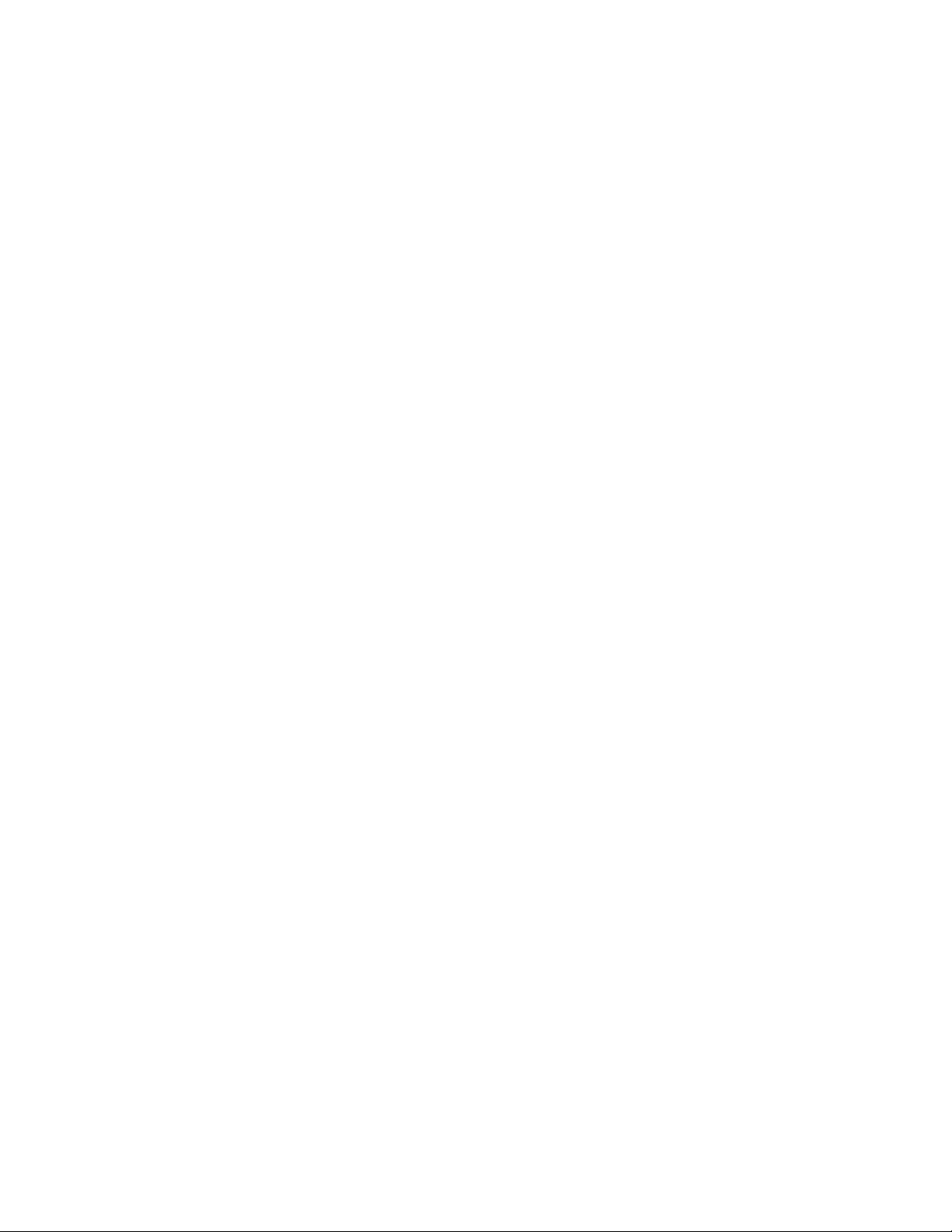
A. Troubleshooting
Solving Common Problems. . . . . . . . . . . . . . . . . . . . . . . . . . . . . . . . . . . . . . . . . . . . . . . . . . . . . . . . . . . . . . . . . . . . . . . . 19
Getting Support from hp.com . . . . . . . . . . . . . . . . . . . . . . . . . . . . . . . . . . . . . . . . . . . . . . . . . . . . . . . . . . . . . . . . . . . . . . 20
Preparing to Call Technical Support . . . . . . . . . . . . . . . . . . . . . . . . . . . . . . . . . . . . . . . . . . . . . . . . . . . . . . . . . . . . . . . . . 20
Locating the Rating Label . . . . . . . . . . . . . . . . . . . . . . . . . . . . . . . . . . . . . . . . . . . . . . . . . . . . . . . . . . . . . . . . . . . . . . . . . 20
B. Technical Specifications
HP LCD Monitors. . . . . . . . . . . . . . . . . . . . . . . . . . . . . . . . . . . . . . . . . . . . . . . . . . . . . . . . . . . . . . . . . . . . . . . . . . . . . . . . 21
Preset Video Modes . . . . . . . . . . . . . . . . . . . . . . . . . . . . . . . . . . . . . . . . . . . . . . . . . . . . . . . . . . . . . . . . . . . . . . . . . . . . . 24
LCD Monitor Quality and Pixel Policy . . . . . . . . . . . . . . . . . . . . . . . . . . . . . . . . . . . . . . . . . . . . . . . . . . . . . . . . . . . . . . . . 25
C. Agency Regulatory Notices
Federal Communications Commission Notice. . . . . . . . . . . . . . . . . . . . . . . . . . . . . . . . . . . . . . . . . . . . . . . . . . . . . . . . . . 26
Modifications. . . . . . . . . . . . . . . . . . . . . . . . . . . . . . . . . . . . . . . . . . . . . . . . . . . . . . . . . . . . . . . . . . . . . . . . . . . . . . . . . 26
Cables . . . . . . . . . . . . . . . . . . . . . . . . . . . . . . . . . . . . . . . . . . . . . . . . . . . . . . . . . . . . . . . . . . . . . . . . . . . . . . . . . . . . . 26
Declaration of Conformity for Products Marked with the FCC Logo (United States Only). . . . . . . . . . . . . . . . . . . . . . . . . 27
Canadian Notice . . . . . . . . . . . . . . . . . . . . . . . . . . . . . . . . . . . . . . . . . . . . . . . . . . . . . . . . . . . . . . . . . . . . . . . . . . . . . . . . 27
Avis Canadien . . . . . . . . . . . . . . . . . . . . . . . . . . . . . . . . . . . . . . . . . . . . . . . . . . . . . . . . . . . . . . . . . . . . . . . . . . . . . . . . . . 27
German Ergonomics Notice . . . . . . . . . . . . . . . . . . . . . . . . . . . . . . . . . . . . . . . . . . . . . . . . . . . . . . . . . . . . . . . . . . . . . . . 27
Japanese Notice . . . . . . . . . . . . . . . . . . . . . . . . . . . . . . . . . . . . . . . . . . . . . . . . . . . . . . . . . . . . . . . . . . . . . . . . . . . . . . . . 28
Korean Notice . . . . . . . . . . . . . . . . . . . . . . . . . . . . . . . . . . . . . . . . . . . . . . . . . . . . . . . . . . . . . . . . . . . . . . . . . . . . . . . . . . 28
Power Cord Set Requirements . . . . . . . . . . . . . . . . . . . . . . . . . . . . . . . . . . . . . . . . . . . . . . . . . . . . . . . . . . . . . . . . . . . . . 28
Japanese Power Cord Requirements. . . . . . . . . . . . . . . . . . . . . . . . . . . . . . . . . . . . . . . . . . . . . . . . . . . . . . . . . . . . . . 29
Product Environmental Notices . . . . . . . . . . . . . . . . . . . . . . . . . . . . . . . . . . . . . . . . . . . . . . . . . . . . . . . . . . . . . . . . . . . . . 29
Materials Disposal . . . . . . . . . . . . . . . . . . . . . . . . . . . . . . . . . . . . . . . . . . . . . . . . . . . . . . . . . . . . . . . . . . . . . . . . . . . . 29
Disposal of Waste Equipment by Users in
Private Household in the European Union . . . . . . . . . . . . . . . . . . . . . . . . . . . . . . . . . . . . . . . . . . . . . . . . . . . . . . . . . . . . 29
Chemical Substances. . . . . . . . . . . . . . . . . . . . . . . . . . . . . . . . . . . . . . . . . . . . . . . . . . . . . . . . . . . . . . . . . . . . . . . . . . 29
HP Recycling Program . . . . . . . . . . . . . . . . . . . . . . . . . . . . . . . . . . . . . . . . . . . . . . . . . . . . . . . . . . . . . . . . . . . . . . . . . 29
Restriction of Hazardous Substances (RoHS) . . . . . . . . . . . . . . . . . . . . . . . . . . . . . . . . . . . . . . . . . . . . . . . . . . . . . . . 30
Turkey EEE Regulation . . . . . . . . . . . . . . . . . . . . . . . . . . . . . . . . . . . . . . . . . . . . . . . . . . . . . . . . . . . . . . . . . . . . . . . . 31
iv
Page 7
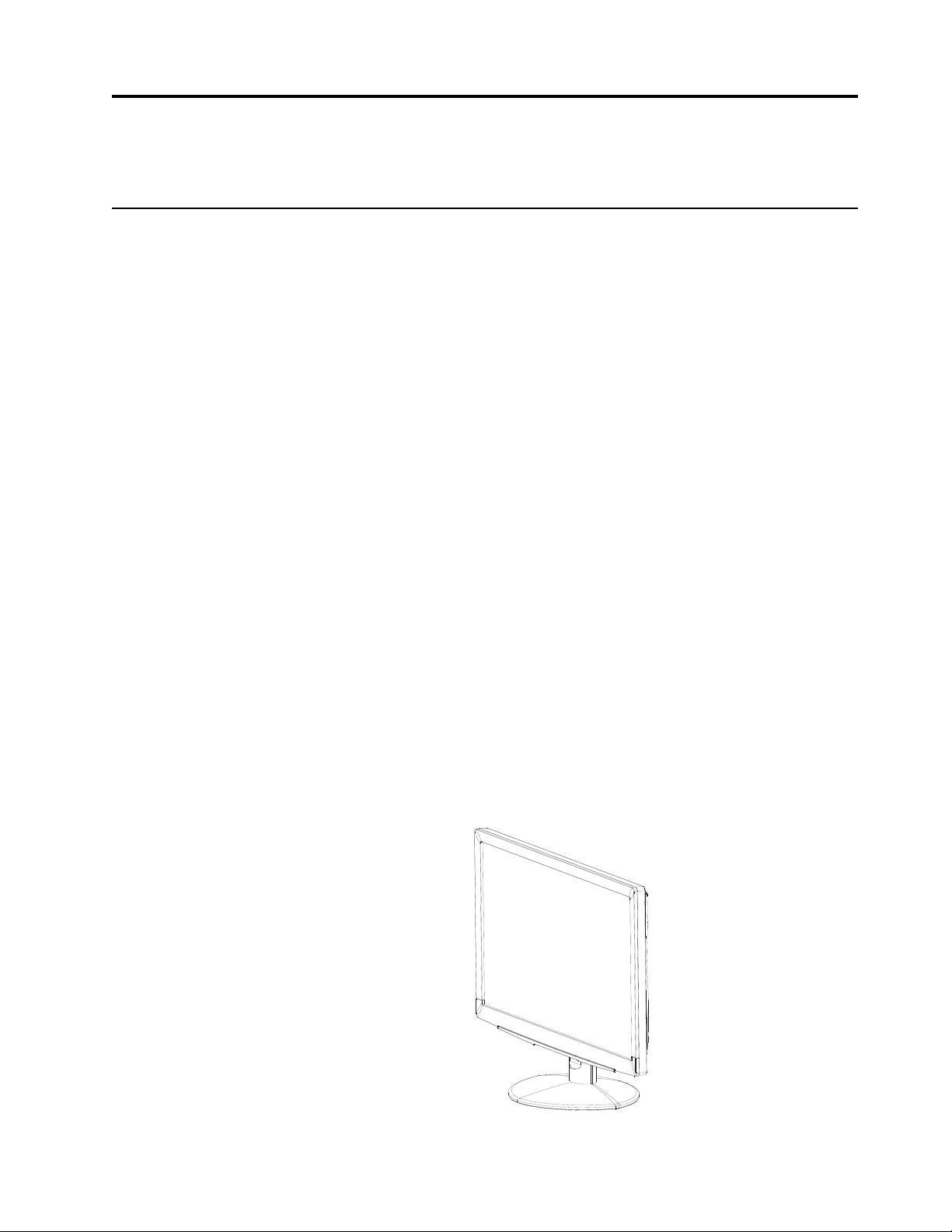
1. Product Features
HP LCD Monitors
The HP LCD (liquid crystal display) monitors have an active matrix, thin-film transistor
(TFT) screen with the following features:
• Large diagonal display
• Maximum graphics resolution:
S1922: 1366 x 768 @ 60Hz
S1922a: 1366 x768 @ 60Hz
S2022a: 1600 x 900 @ 60Hz
Plus full-screen support for lower resolutions
• VGA analog signal
• DVI digital signal on select models
• Easy viewing from a sitting or standing position, or while moving from one side of
the monitor to the other
• Tilt adjustment
• Removable base
• Built in stereo speakers on select models
• Security lock slot for a locking security cable (security cable sold separately)
• Plug and Play capability, if supported by your computer system
• On-screen display (OSD) adjustments for ease of setup and screen optimization
(choose English, Spanish, French, Portuguese, Russian, Simplified Chinese,
Traditional Chinese, Korean)
• Power Saver to reduce energy consumption
• HDCP (High Bandwidth Digital Content Protection) on DVI input for select models
• Software and utilities CD, containing the following:
Drivers
Documents
ENWW HP LCD Monitors 1
Page 8
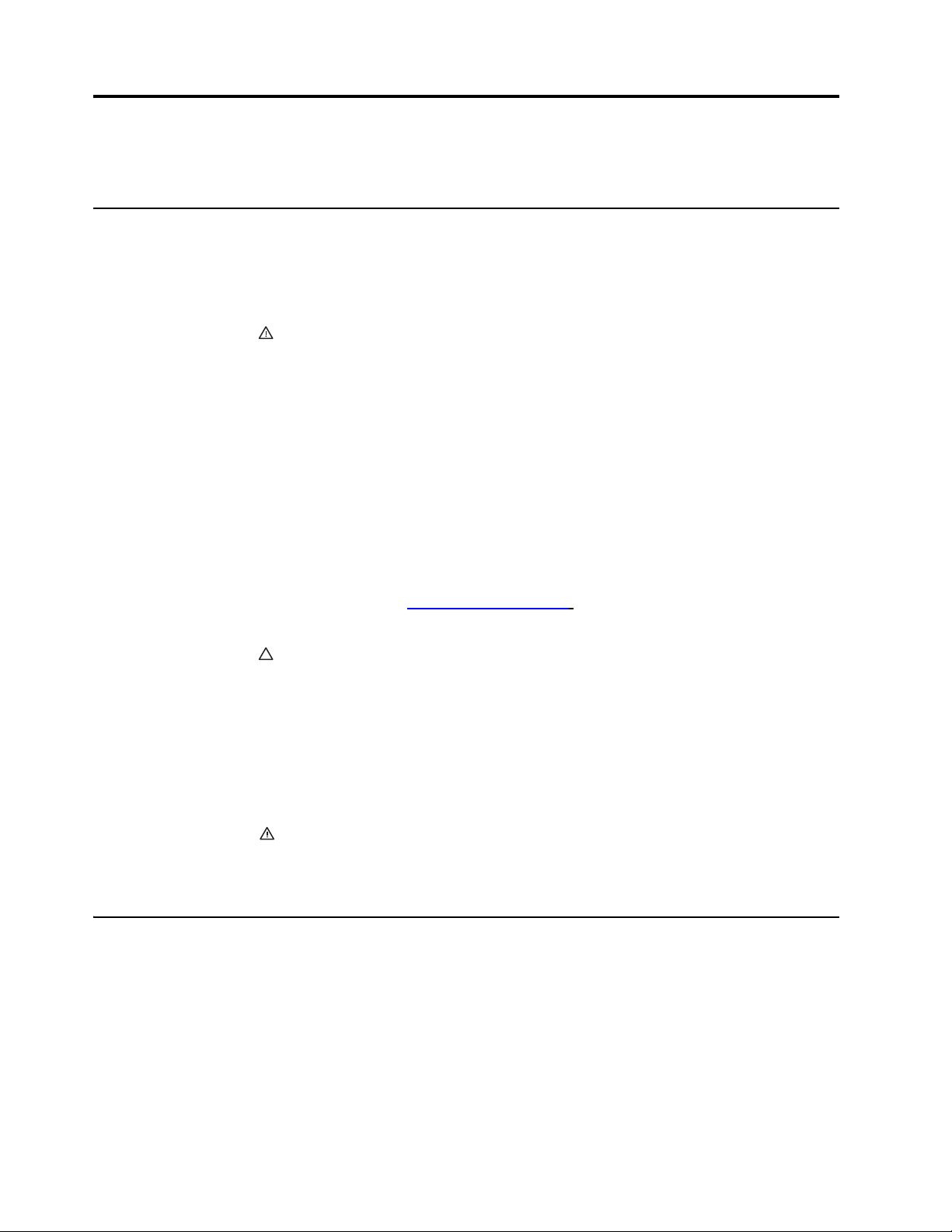
2. Safety and Maintenance Guidelines
Important Safety Information
A power cord is included with the monitor. If another cord is used, use only a power
source and connection appropriate for this monitor. For information on the correct
power cord set to use with the monitor, refer to the "
WARNING! To reduce the risk of electric shock or damage to the equipment:
• Do not disable the power cord grounding feature. The grounding plug is an
important safety feature.
• Plug the power cord in a grounded (earthed) outlet that is easily accessible at all
times.
• Disconnect power from the product by unplugging the power cord from the
electrical outlet.
For your safety, do not place anything on power cords or cables. Arrange them so that
no one may accidentally step on or trip over them. Do not pull on a cord or cable.
When unplugging from the electrical outlet, grasp the cord by the plug.
To reduce the risk of serious injury, read the Safety and Comfort Guide . It describes
proper workstation, setup, posture, and health and work habits for computer users,
and provides important electrical and mechanical safety information. This guide is
located on the Web at http://www.hp.com/ergo
one is included with the monitor.
Connecting the Power Cable" .
and/or on the documentation CD, if
power cords for the computer and its peripheral devices (such as a monitor, printer,
scanner) to some form of surge protection device such as a power strip or
Uninterruptible Power Supply (UPS). Not all power strips provide surge protection; the
power strips must be specifically labeled as having this ability. Use a power strip
whose manufacturer offers a Damage Replacement Policy so you can replace the
equipment, if surge protection fails.
Use the appropriate and correctly sized furniture designed to properly support your
HP LCD monitor.
cases, shelves, desks, speakers, chests, or carts may fall over and cause personal
injury. Care should be taken to route all cords and cables connected to the LCD
monitor so that they can not be pulled, grabbed, or tripped over.
Safety Precautions
• Use only a power source and connection compatible with this monitor, as
• Be sure the total ampere rating of the products connected to the outlet does not
• Install your monitor near a power outlet that you can easily reach. Disconnect the
CAUTION: For the protection of the monitor, as well as the computer, connect all
WARNING: LCD monitors that are inappropriately situated on dressers, book
indicated on the label/back plate of the monitor.
exceed the current rating of the electrical outlet, and the total ampere rating of the
products connected to the power cord does not exceed the rating of the power
cord. Look on the power label to determine the ampere rating (Amps or A) for
each device.
monitor by grasping the plug firmly and pulling it from the outlet. Never disconnect
the monitor by pulling the cord.
2 Chapter 2. Safety and Maintenance Guidelines ENWW
Page 9
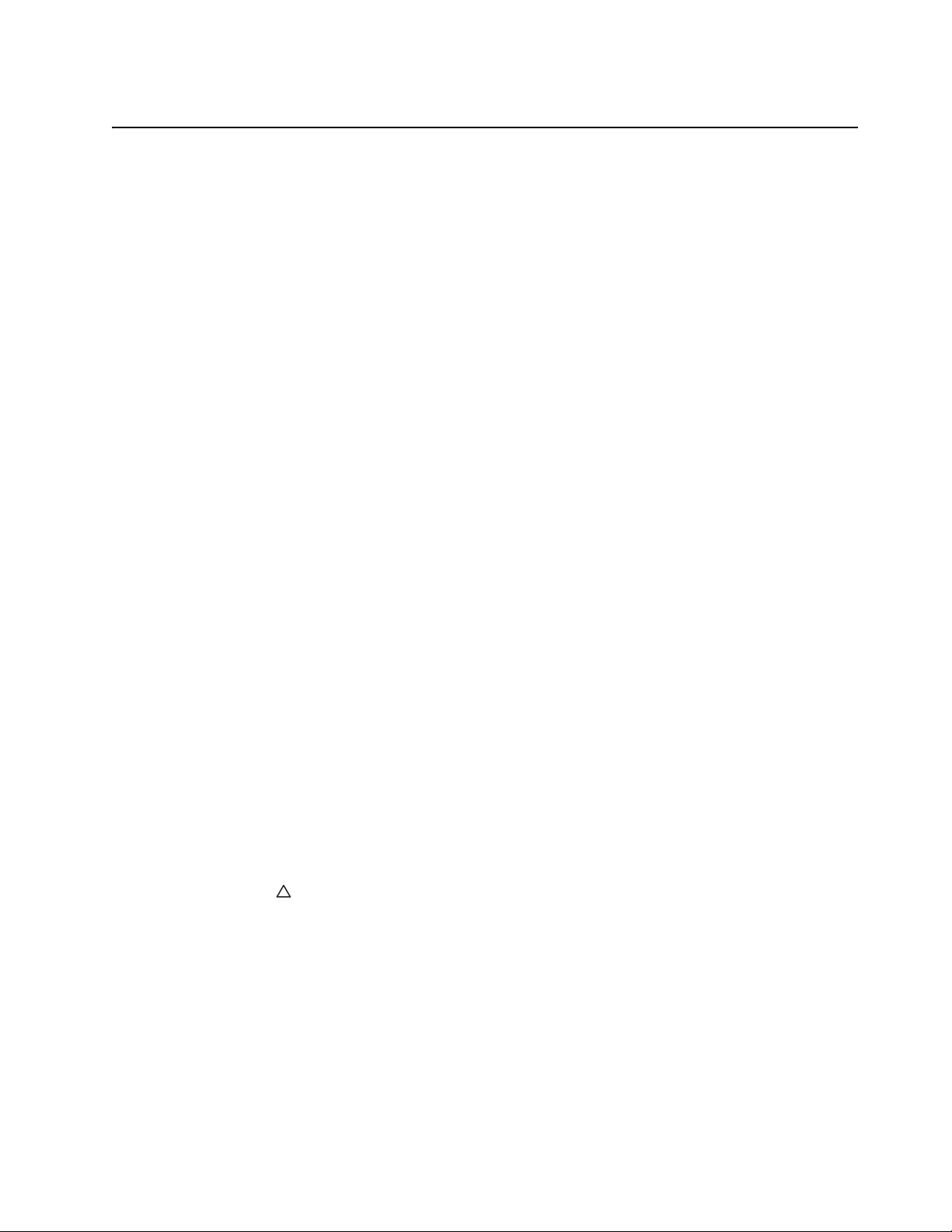
• Do not allow anything to rest on the power cord. Do not walk on the cord
Maintenance Guidelines
To enhance the performance and extend the life of the monitor:
• Do not open the monitor cabinet or attempt to service this product yourself. Adjust
only those controls that are covered in the operating instructions. If the monitor is
not operating properly or has been dropped or damaged, contact an authorized
HP dealer, reseller, or service provider.
• Use only a power source and connection appropriate for this monitor, as indicated
on the label/back plate of the monitor.
• Be sure the total ampere rating of the products connected to the outlet does not
exceed the current rating of the electrical outlet, and the total ampere rating of the
products connected to the cord does not exceed the rating of the cord. Look on
the power label to determine the ampere rating (AMPS or A) for each device.
• Install the monitor near an outlet that you can easily reach. Disconnect the
monitor by grasping the plug firmly and pulling it from the outlet. Never disconnect
the monitor by pulling the cord.
• Turn the monitor off when not in use. You can substantially increase the life
expectancy of the monitor by using a screen saver program and turning off the
monitor when not in use
• Slots and openings in the cabinet are provided for ventilation. These openings
must not be blocked or covered. Never push objec ts of any kind into cabinet slots
or other openings.
• Do not drop the monitor or place it on an unstable surface.
• Do not allow anything to rest on the power cord. Do not walk on the cord.
• Keep the monitor in a well-ventilated area, away from excessive light, heat or
moisture.
• When removing the monitor base, you must lay the monitor face down on a soft
area to prevent it from getting scratched, defaced, or broken.
Cleaning the Monitor
1. Turn off the monitor and the computer.
2. Unplug the monitor from the wall outlet or the power brick.
3. Clean the monitor plastics with a clean cloth dampened with water.
4. Clean the monitor screen with an antistatic screen cleaner.
CAUTION: Do not use benzene, thinner, ammonia, or any other volatile
substances to clean the monitor or the screen. These chemicals may damage the
cabinet finish as well as the screen.
ENWW Maintenance Guidelines 3
Page 10
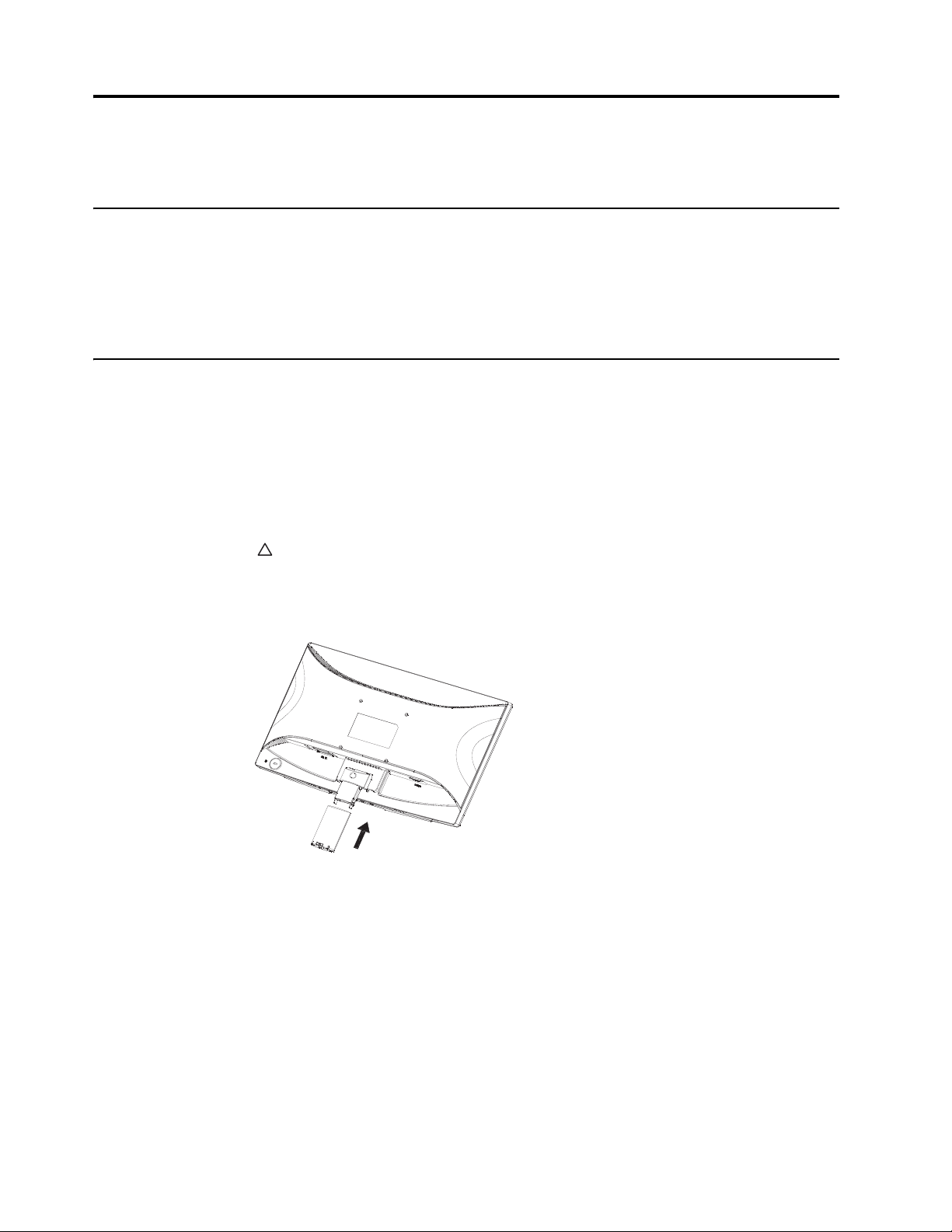
3. Setting Up the Monitor
Unpacking the Monitor
1. Unpack the monitor. Make sure all contents are included. Store the packing box.
2. Turn off the computer and other attached devices.
3. Prepare a flat area to assemble the monitor. You may need a flat, soft, protected
area for placing the monitor screen-down while preparing it for installation.
Installing the Monitor
You can install the monitor on a desktop or wall-mount it. Place the monitor in a
convenient, well-ventilated location near your computer. Connect the monitor cables
after you have installed the monitor.
Preparing the monitor for desktop use
1. Set the monitor screen face down on a flat, soft, protected table or desk surface
with the support column overhanging the edge.
CAUTION: The screen is fragile. Avoid touching or applying pressure to the LCD
screen; doing so can cause damage.
2. Press the column onto the monitor support column until it locks in place.
Figure 3-1 Attaching the Monitor Column
4 Chapter 3. Setting Up the Monitor ENWW
Page 11
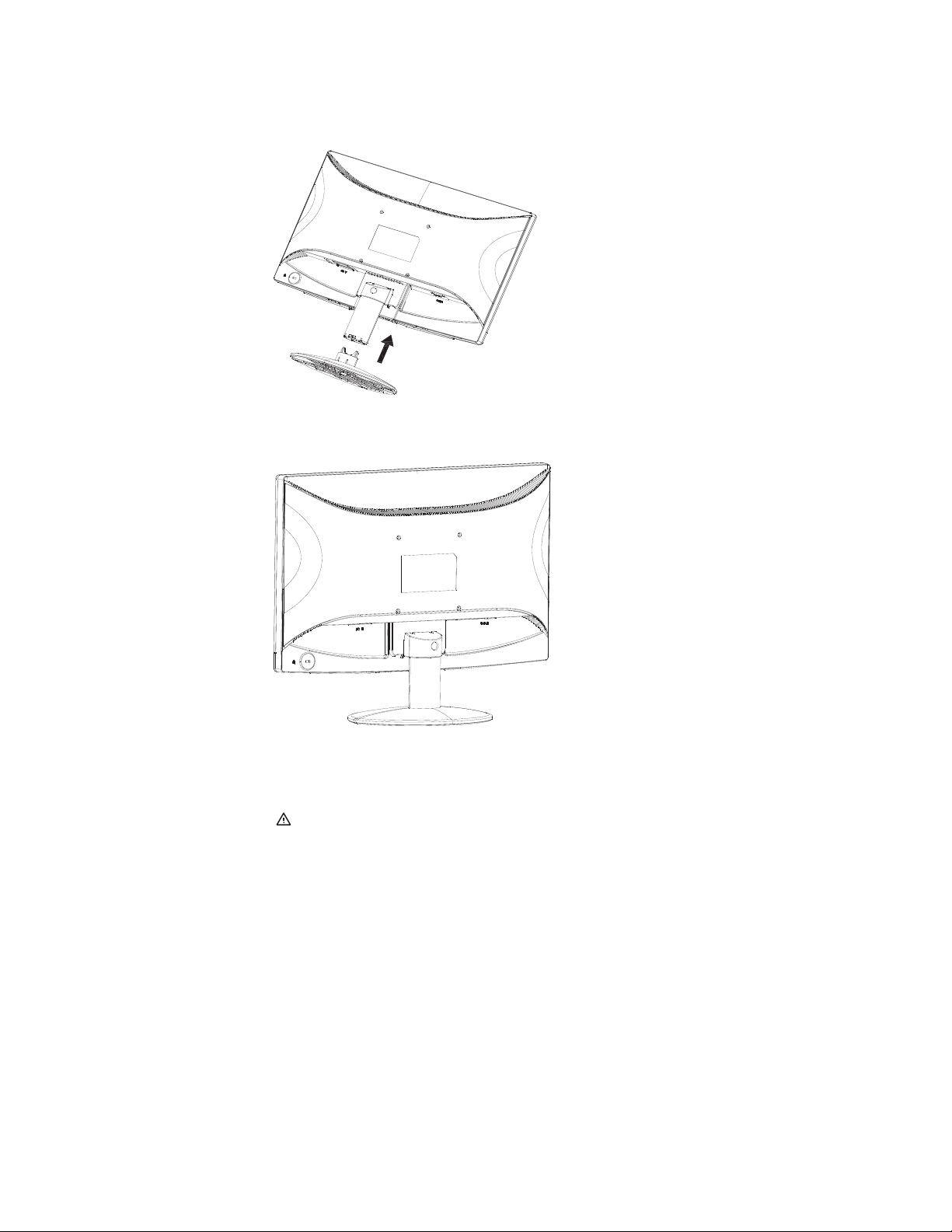
3. Press the base into the column until it locks in position.
Figure 3-2 Attaching the Base
4. Lift the monitor to an upright position and place on a flat, stable surface.
Figure 3-3 Monitor in upright position
Preparing the monitor for wall-mounting
1. Check the stability of the wall-mounting fixture.
WARNING! To reduce the risk of personal injury or of damage to the equipment,
check that the wall-mounting fixture is adequately installed and secured before
attaching the monitor. Refer to the instructions supplied with the wall-mounting fixture
and check that it is capable of supporting the monitor.
2. Disconnect the power cable and any other cables from the monitor.
3. Place the monitor face down on a flat, protected surface.
4. Adjust the stand to a proper angle and remove the screw hidden in the column
cover that fasten the base to the monitor.
Figure 3-4 Location of screw securing base to monitor
ENWW Installing the Monitor 5
Page 12
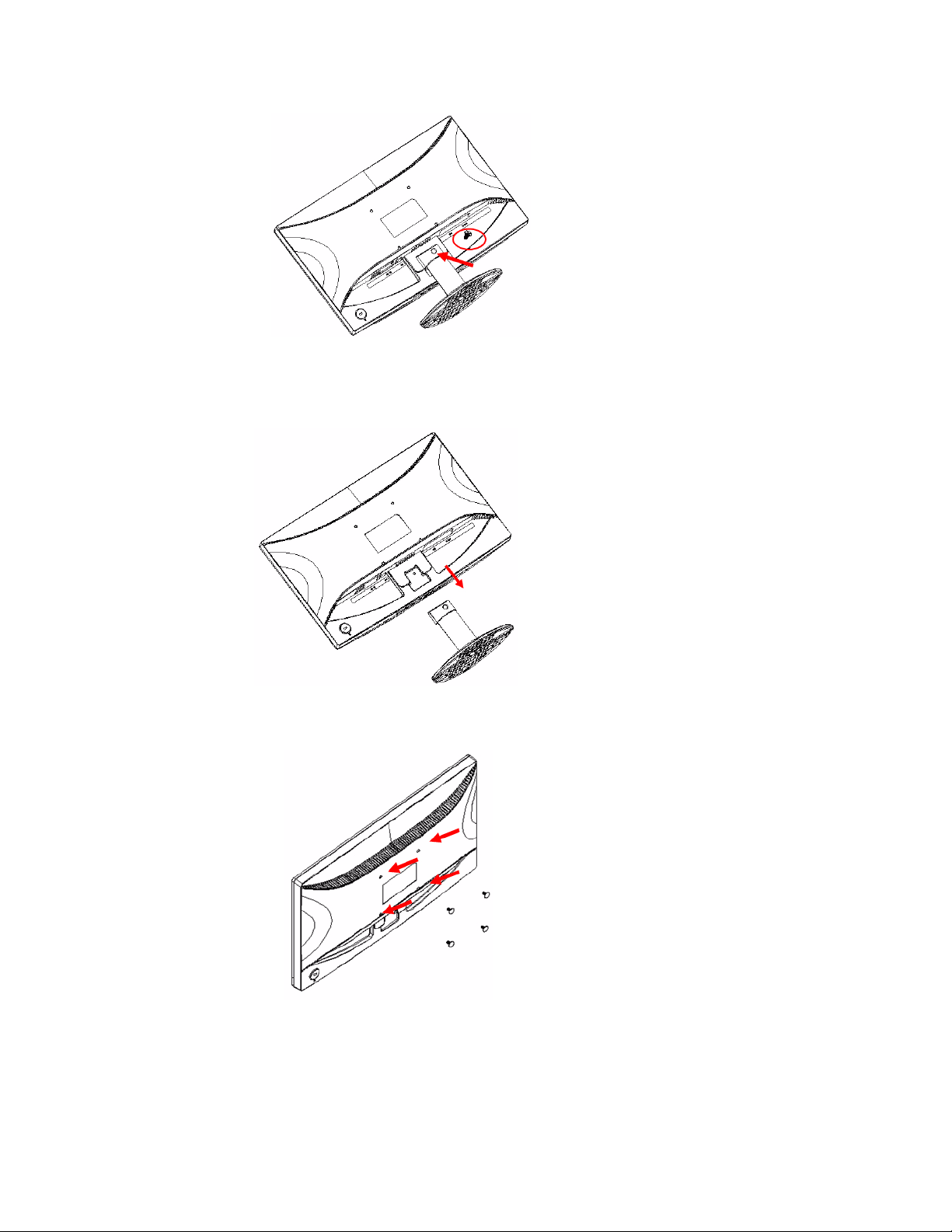
5. Slide the base away from the bottom of the monitor.
Figure 3-5 Sliding the base away from the monitor
6. Remove the screws on the back of monitor.
Figure 3-6 Removing the screws from the back of the monitor
7. Four threaded holes are exposed. These holes are for screws to attach the swing
arm or other mounting fixture to the back of the monitor.
8. Follow the instructions included with the mounting fixture to ensure that the
monitor is safely attached. The four threaded holes that are on the back of the
panel are compliant with the VESA standard for mounting flat-panel monitors.
9. Attach a swing arm or other mounting fixture.
6 Chapter 3. Setting Up the Monitor ENWW
Page 13
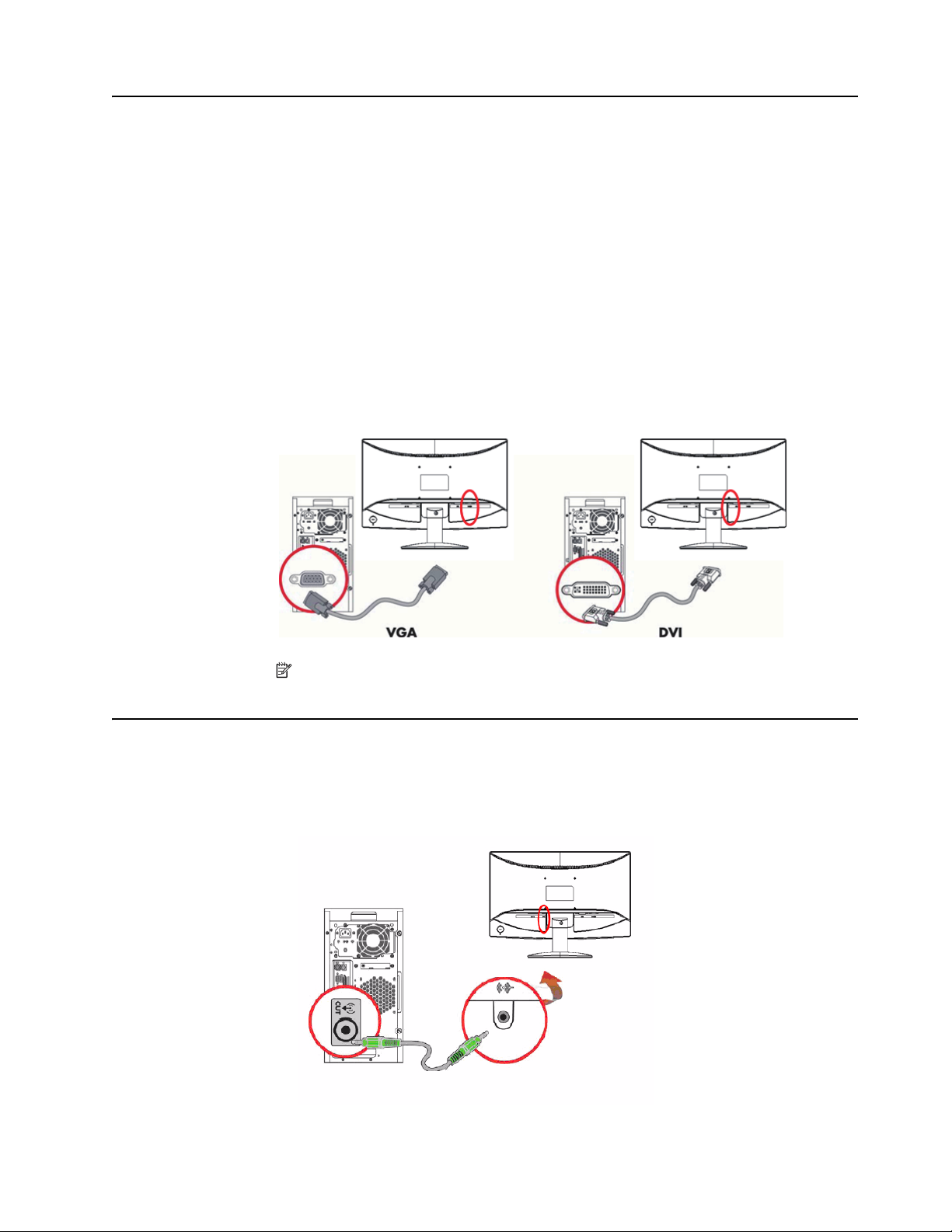
Connecting Monitor Cables
Connecting the VGA (Analog) Cable or DVI-D (Digital) Cable
Use a VGA video cable or a DVI-D cable to connect your monitor to your computer. To
use DVI, you must have a DVI-compliant graphic card. Connectors are located on the
back of the monitor. Be sure the computer and monitor are turned off and unplugged.
1. To connect the VGA cable
Connect one end of the VGA video cable to the back of the monitor and the other end
to the VGA video connector on the computer.
2. To connect the DVI-D cable (provided with select models)
Connect one end of the DVI-D video cable to the back of the monitor and the other
end to the DVI-D video connector on the computer. You can use this cable only if your
computer has a DVI compliant graphics card installed. The monitor DVI-D connector
and cable are included.
Figure 3-7
Connecting the VGA or a DVI-D cable - connector locations may vary
NOTE: When using a VGA or DVI signal, you must connect your audio
separately because a VGA or DVI signal converts only video data, not audio data.
Connecting the Audio Cable (Select Models)
Connect the built-in monitor speakers to the computer by using the audio cable as
shown in the following illustration
Figure 3-8 connecting the Audio Cables - connector locations may vary
ENWW Connecting Monitor Cables 7
Page 14
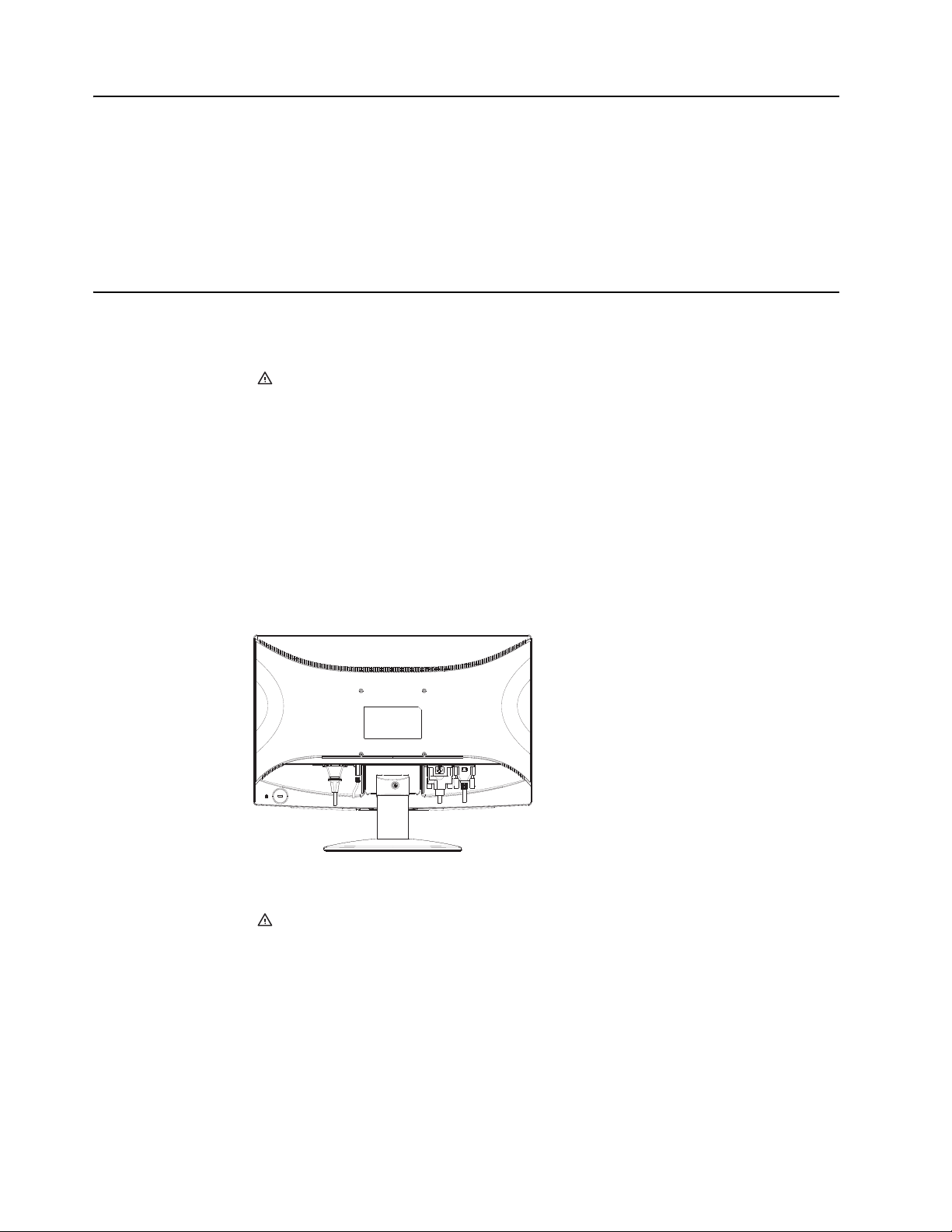
High-Bandwidth Digital Content Protection (HDCP) (Available on Select Models)
Your monitor supports HDCP and can receive high-definition content. High-definition
content is available in many sources, such as Blue-ray Disc devices or HDTV air or
cable broadcasts. If you do not have an HDCP-enabled monitor, you will see a blank
screen or a lower resolution picture when playing high-definition protected content.
Your computer graphics card and monitor must both support HDCP to display
protected content.
Connecting the Power Cable
1. Follow all Electrical and Power Warnings
WARNING! To reduce the risk of electric shock or damage to your equipment: Do
not disable the power cord grounding plug. The grounding plug is an important safety
feature.
Plug the power cord into a grounded (earthed) electrical outlet.
Be sure that the grounded power outlet you plug the power cord into is easily
accessible to the operator and located as close to the equipment as possible. A power
cord should be routed so that it is not likely to be walked on or pinched by items that
are placed upon it or against it.
Do not place anything on power cords or cables. Arrange them so that no one may
accidentally step on or trip over them. Do not pull on a cord or cable.
See"Technical Specification" (Appendix B) for additional information.
Figure 3-9 Connecting the power cable
2. Connect one end of the power cable to the monitor and the other end to a
grounded electrical outlet.
WARNING! To prevent injury from electrical shock, you should do one of the
following if a properly grounded electrical outlet is not available: (1) You should use an
electrical outlet adapter that provides proper grounding. (2) You should have a
properly grounded electrical outlet installed.
8 Chapter 3. Setting Up the Monitor ENWW
Page 15

Adjusting the Tilt
For optimal viewing, adjust the screen tilt to your own preference, as follows:
1. Face the front of the monitor and hold the base so that you do not topple the
2. Adjust the tilt by moving the top edge of the monitor either toward or away from
Figure 3-10 Tilt adjustment
monitor while changing the tilt.
you, without touching the screen.
ENWW Adjusting the Tilt 9
Page 16

4. Operating the Monitor
CD Software and Utilities
The CD that is included with this monitor contains drivers and software that you can
install on your computer.
Installing Drivers
If you determine that you need to update the drivers, you can install the monitor driver
INF and ICM files from the CD, or download them from the Internet.
Installing the monitor driver software from the CD
To install the monitor driver software from the CD:
1. Insert the CD in your computer CD drive. The CD menu appears.
2. Select the language.
3. Click Install Monitor Driver Software .
4. Follow the on-screen instructions.
5. Ensure that the proper resolutions and refresh rates appear in the Display Control
Panel settings.
Refer to the Windows
®
operating system documentation for more information.
NOTE: You might need to install the digitally signed monitor drivers (INF or ICM
files) manually from the CD, in case of an installation error. Refer to the "Driver
Software Readme" file on the CD for instructions (in English only).
Downloading updated drivers from the Internet
To download the latest version of drivers and software files from the HP Support site:
1. Refer to: http://www.hp.com/support .
2. Select your country/region.
3. Select Download Drivers and Software .
4. Enter the model number of your monitor. The software download pages for your
monitor are displayed.
5. Download and install the driver and software files by following the instructions on
the download pages.
6. Ensure that your system meets the requirements.
ENWW CD Software and Utilities 10
Page 17

Front-Panel Controls
The monitor buttons are located on the bottom of the front panel
Figure 4-1 Front-panel control buttons
No. Icon Description
1Power Turns the monitor on or puts it in standby or sleep mode. The Power
2Menu Opens, selects, or exits the OSD menu.
3+ Navigates forward through the OSD menu and increases adjustment
4- Navigates backward through the OSD menu and decreases adjustment
button is located on the bottom or front of the monitor depending on the
model.
levels.
levels.
5Auto To utilize the auto-adjustment feature,press the key and release it
immediately.To use input source selection function,press and hold the
key for 3 seconds (multi-source models).
11 Appendix 4. Operating the Monitor ENWW
Page 18

Using the On-Screen Display (OSD)
Main
Menu Item
Luminance Contrast N/A Contrast from Digital-register.
Main
Menu Icon
1st Sub
Menu Item
Brightness N/A Backlight Adjustment
Eco Mode N/A Picture Adjustment,
DCR N/A Dynamic contrast ratio On/Off Recall Off Value
2nd Sub
Menu Item Description
Each step will increase/
decrease value by 1
Each step will increase/
decrease value by 1
Brightness = 90,
Contrast = 50.
Brightness, Contrast
Adjustable
Brightness = 20,
Contrast = 50.
Brightness, Contrast Grayed.
Brightness = 40,
Contrast = 50.
Brightness, Contrast
Grayed.
Brightness = 60
Contrast = 50,
Brightness, Contrast Grayed
Brightness = 80,
Contrast = 50,
Brightness, Contrast Grayed
Brightness = 100,
Contrast = 50,
Brightness, Contrast Grayed
Adjust
Range Reset Value
0-100 Recall Warm
Contrast Value
0-100 Recall Warm
Brightness Value
Standard Recall to
Standard Mode
Te xt
Internet
Game
Movie
Sports
ENWW Using the On-Screen Display (OSD) 12
Page 19

Main
Menu Item
Image
Setup
Main
Menu Icon
1st Sub
Menu Item
Clock N/A Adjust picture Clock to reduce
Phase N/A Adjust Picture Phase to
H. Position N/A Adjust the horizontal position
V. Position N/A Adjust the vertical position of
Image
Ratio
2nd Sub
Menu Item Description
Vertical-Line noise.
Each step will increase/
decrease value by 1
reduce Horizontal-Line noise.
of the picture.
the picture.
N/A Select Image Aspect Ratio Wide Default to panel
Adjust
Range Reset Value
0-100 Do Auto
Configure
0-100 Do Auto
Configure
0-100 Do Auto
Configure
0-100 Do Auto
Configure
native aspect ratio
13 Appendix 4. Operating the Monitor ENWW
Page 20

Main
Menu Item
Main
Menu Icon
Sub
Menu Item Description
Color Temp. Warm Recall Warm Color
Temperature.
Normal Recall Normal Color
Temperature.
Cool Recall Cool Color
Temperature.
sRGB
(for select
Recall sRGB Color
Temperature.
models with
sRGB
function)
Red Red Gain from Digital-
register.
Each step will increase/
decrease value by 1
Adjust
Range Reset Value
N/A The Color
Temperature will
N/A
be set to Warm.
The User R/G/B
N/A
value (default is
50) will can be
N/A
Modified by Reset
function in user
mode.
0-100
Green Green Gain from Digital-
0-100
register.
Each step will increase/
decrease value by 1
Blue Blue Gain from Digital-
0-100
register.
Each step will increase/
decrease value by 1
ENWW Using the On-Screen Display (OSD) 14
Page 21

Main
Menu Item
OSD Setup H. Position Adjust the horizontal position
Main
Menu Icon
Sub
Menu Item Description
of the OSD.
Each step will increase/
decrease value by 5
V. Position Adjust the vertical position of
the OSD.
Each step will increase/
decrease value by 5
Timeout Adjust the OSD timeout.
Each step will increase/
decrease value by 5
Language Set OSD display language to
English. (English is default
setting)
Adjust
Range Reset Value
0-100 Recall 50 Value
0-100 Recall 50 Value
5-100 Recall 10 Value
No need to recall
language while
press "RESET".
If customer have
different request,
please refer to
customer request
15 Appendix 4. Operating the Monitor ENWW
Page 22

Main
Menu Item
Main
Menu Icon
Menu Item Description
Extra Input Select
(Available
on Select
Models)
DDC/CI Select DDC/CI on or off On
Reset Clear each old status of Auto-
Information Show the resolution, H/V
Sub
Adjust
Range Reset Value
Select video input signal. D-SUB Note: Analog-
DVI
Only Model no
"Input Select"
item.
Off
Yes N/ A
configuration and set the color
temperature to Warm.
Do not execute reset, return
No
to main menu.
N/A N/A
frequency and input port of
current input timing.
ENWW Using the On-Screen Display (OSD) 16
Page 23

Selecting Video Input Connectors
The input connectors are:
• VGA connector (analog)
• DVI-D connector (digital) (Select Models)
The monitor automatically determines which inputs have valid video signals, and
displays the image.
You can connect the VGA cable, the DVI-D cable, or both. If both cables are installed,
the default input selection is DVI.The source of input can be switched using the Input
Select option in the OSD menu.
Identifying Monitor Conditions
Special messages appear on the monitor screen for the following monitor conditions:
Input Signal Out of Range - When the Hsync Frequency, Vsync Frequency or
Resolution is out of the monitor support range, will show this message. This message
will be flying.
No Signal - When the video cable is not connected, or the video cable is connected
but there is no Active signal input, will show this message, after 9 seconds the monitor
will enter power saving. This message location is at the position setting in "OSD
Setup" item.
Auto Adjustment in Progress - Indicates the auto adjustment function is active. See
"Adjusting Screen Quality" in this chapter.
Adjusting Screen Quality
The auto adjustment feature automatically fine-tunes the image quality for display
size, position, clock, and phase each time a new video mode is displayed. For more
precise adjustments of VGA input, run the Auto Adjustment software on the CD. If you
want additional image quality improvement, use the Clock and Phase controls of the
monitor to fine tune the image. See "Optimizing Analog Video" in this chapter.
Optimizing Analog Video
Some monitors contain advanced circuitry that allow the monitor to function as a
standard analog monitor. Two controls in the OSD menu can be adjusted to improve
analog image performance:
Clock - Increase or decrease the value to minimize any vertical bars or stripes visible
on the screen background.
Phase - Increase or decrease the value to minimize video distortion or video jitter.
Use these controls only when the auto adjustment function does not provide a
satisfactory monitor image in analog mode. To obtain the best results:
1. Allow the monitor to warm up for 30 minutes before adjusting.
2. Access the OSD menu, then select Image Setup.
3. Set the main Clock settings correctly first, because the Phase settings depend on
the main Clock settings.When adjusting the Clock and Phase values, if the
monitor images become distorted,continue adjusting the values until the distortion
disappears. To restore the factory settings, access the OSD menu, select Factory
Reset , and then select Yes .
17 Appendix 4. Operating the Monitor ENWW
Page 24

Power-Saver Feature
When the monitor is in normal operating mode, the Power light is blue and the monitor
uses the normal watts of power. For power usage, refer to "Technical Specification"
(Appendix B). The monitor also supports a power-saver mode that is controlled by the
computer. When the monitor is in the reduced-power state, the monitor screen is
blank, the backlight is off, and the Power light is amber. The monitor uses minimum
power. When the monitor is "awakened," a brief warm-up period occurs before the
monitor returns to normal operating mode. The energy-saving reduced power state
activates if the monitor does not detect either the horizontal sync signal or the vertical
sync signal. The power-saver feature must be activated on your computer for this
feature to work. Refer to your computer documentation for instructions on setting
energy-saver features (sometimes called power-management features).
NOTE: The energy-saver feature works only when the monitor is connected to
computers that have energy-saver features.
ENWW Power-Saver Feature 18
Page 25

A. Troubleshooting
Solving Common Problems
The following table lists possible problems, the possible cause of each problem, and
the recommended solutions:
Problem Solution
Problem & Question Possible Solutions
Power LED Is Not ON
No Plug & Play
Picture Is Fuzzy & Has
Ghosting Shadowing
Problem
Picture Bounces, Flickers Or
Wave Pattern Is Present In
The Picture
Monitor Is Stuck In Active
Off-Mode
• Make sure the power button is ON and the Power Cord is
properly connected to a grounded power outlet and to the
monitor.
• In order for the Plug & Play feature of the monitor to work,
you need a Plug & Play compatible computer & video card.
Check with your computer manufacturer. Also check the
monitor's video cable and make sure none of the pins are
bent.
• Make sure the HP Monitor Drivers are installed (HP Monitor
Drivers are available at : http://www.hp.com/support)
• Adjust the Contrast and Brightness Controls.
• Make sure you are not using an extension cable or switch
box. We recommend plugging the monitor directly to the
video card output connector on the back of your computer.
• Move electrical devices that may cause electrical
interference as far away from the monitor as possible.
• Use the maximum refresh rate your monitor is capable of at
the resolution your are using.
• The Computer Power Switch should be in the ON position.
• The Computer Video Card should be snugly seated in its
slot.
• Make sure the monitor's video cable is properly connected to
the computer.
• Inspect the monitor's video cable and make sure none of the
pins are bent.
Missing one of the primary
colors (RED, GREEN, or
BLUE)
• Inspect the monitor's video cable and make sure that none
of the pins are bent.
• Make sure the monitor's video cable is properly connected to
the computer.
Screen image is not
centered or sized properly
Picture has color defects
(white does not look white)
Horizontal or vertical
disturbances on the screen
• Adjust H-Position and V-Position or press hot-key (AUTO).
• Adjust RGB color or select color temperature
• Use Windows shut-down mode. Adjust CLOCK and Phase
or press the Auto button to display ideal setting
19 Appendix A. Troubleshooting ENWW
Page 26

Getting Support from hp.com
Before you contact customer service, refer to HP Technical Support at:
http://www.hp.com/support
Select your country/region, and then follow the links to the support page for your
monitor.
Preparing to Call Technical Support
If you cannot solve a problem by using the troubleshooting tips in this section, you
might have to call technical support. For technical support contact information, refer to
the printed documentation included with the monitor.
Have the following information available when you call:
• Monitor model number (located on label on back of monitor)
• Monitor serial number (located on label on back of monitor or in the OSD display
in the Informationmenu)
• Purchase date on invoice
• Conditions under which the problem occurred
• Error messages received
• Hardware configuration
• Name and version of hardware and software you are using
Locating the Rating Label
The rating label on the monitor provides the product number and serial number. You
may need these numbers when contacting HP about your monitor model.
The rating label is on the back of the monitor.
ENWW 20
Page 27

B. Technical Specifications
All specifications represent the typical specifications provided by HP's component
manufacturers; actual performance may vary either higher or lower.
HP LCD Monitors
Face treatment: Glare polarizer with hard coating
Input terminal:
VGA connector
DVI-D 24-pin D-type connector (select models)
Table B-1 Model S1922
Specifications:
Display Type: TFT LCD active matrix
Viewable Image Size 47 cm (18.5 in.) diagonal
Tilt -4° (+/-2)~+18° (+/-2)
Maximum Weight (unpacked) 3.2 kg(7.04 lbs)
Dimensions (h x w x d) 340.95 mm x 440.3 mm x 180 mm
13.5 x 17.4 x 7 in
Maximum Graphics Resolution 1366 x 768 @ 60 Hz
Optimum Graphics Resolution 1366 x 768 @ 60 Hz analog mode
Text Mode 720x400
Dot Pitch 0.3 x 0.3 mm/0.01 x 0.01 in
Horizontal Frequency (analog mode) 30 to 83 kHz
Vertical Frequency (analog mode) 55 to 75 Hz
Environmental Requirements
Temperature (independent of altitude)
Operating Temperature 41° to 95° F (5° to 35° C)
Non-Operating Temperature -4° to 140° F (-20° to 60° C)
Relative Humidity (non-condensing)
Operating Humidity 15% to 90%
Non-Operating Humidity 5% to 90%
Power Source 100-240V~, 50/60 Hz
Power Consumption 37 watts (W)
Sleep Power Consumption <1.0 watts (W)
ENWW 21
Page 28

Table B-2 Model S1922a
Specifications:
Display Type: TFT LCD active matrix
Viewable Image Size 47 cm (18.5 in.) diagonal
Tilt -4° (+/-2)~+18° (+/-2)
Maximum Weight (unpacked) 3.2 kg(7.04 lbs)
Dimensions (h x w x d) 340.95 mm x 440.3 mm x 180 mm
13.5 x 17.4 x 7 in
Maximum Graphics Resolution 1366 x 768 @ 60 Hz
Optimum Graphics Resolution 1366 x 768 @ 60 Hz analog mode
Text Mode 720 x 400
Dot Pitch 0.3 x 0.3 mm/0.01 x 0.01 in
Horizontal Frequency (analog mode) 30 to 83 kHz
Vertical Frequency (analog mode) 55 to 75 Hz
Environmental Requirements
Temperature (independent of altitude)
Operating Temperature 41° to 95° F (5° to 35° C)
Non-Operating Temperature -4° to 140° F (-20° to 60° C)
Relative Humidity (non-condensing)
Operating Humidity 15% to 90%
Non-Operating Humidity 5% to 90%
Power Source 100-240V~, 50/60 Hz
Power Consumption 37 watts (W)
Sleep Power Consumption <1.0 watts (W)
22 Appendix B. Technical Specifications ENWW
Page 29

Table B-3 Model S2022a
Specifications:
Display Type: TFT LCD active matrix
Viewable Image Size 50.8 cm (20 in.) diagonal
Tilt -4° (+/-2)~+18° (+/-2)
Maximum Weight (unpacked) 3.4 kg(7.48 lbs)
Dimensions (h x w x d) 355.7 mm x 472.8 mm x 180 mm
14 x 18.6 x 7 in
Maximum Graphics Resolution 1600 x 900 @ 60 Hz
Optimum Graphics Resolution 1600 x 900 @ 60 Hz analog mode
Text Mode 720 x 400
Dot Pitch 0.2768 x 0.2768 mm/0.01 x 0.01 in
Horizontal Frequency (analog mode) 30 to 83 kHz
Vertical Frequency (analog mode) 55 to 75 Hz
Environmental Requirements
Temperature (independent of altitude)
Operating Temperature 41° to 95° F (5° to 35° C)
Non-Operating Temperature -4° to 140° F (-20° to 60° C)
Relative Humidity (non-condensing)
Operating Humidity 15% to 90%
Non-Operating Humidity 5% to 90%
Power Source 100-240V~, 50/60 Hz
Power Consumption 37 watts (W)
Sleep Power Consumption <1.0 watts (W)
ENWW 23
Page 30

Preset Video Modes
The monitor automatically recognizes many preset video input modes that will appear
properly sized and centered on the screen.
Table B-4 Factory Preset Video Input Modes, S1922/S1922a
Item Preset Resolution Horizontal Frequency (kHz) Vertical Frequency (Hz)
1 640 x 480 31.47 59.94
2 720 x 400 31.47 70.09
3 800 x 600 37.88 60.32
4 1024 x 768 48.36 60.00
5 1280 x720 45.00 60.00
6 1280 x 960 60.00 60.00
7 1280 x 1024 63.98 60.02
8 1366 x768 47.71 59.79
Table B-5 Factory Preset Video Input Modes, S2022a
Item Preset Resolution Horizontal Frequency (kHz) Vertical Frequency (Hz)
1 640 x 480 31.47 59.94
2 720 x 400 31.47 70.09
3 800 x 600 37.88 60.32
4 1024 x 768 48.36 60.00
5 1280 x720 45.00 60.00
6 1280 x 1024 63.98 60.02
71440 x 900 55.93 59.88
8 1600 x 900 55.54 60.00
24 Appendix B. Technical Specifications ENWW
Page 31

LCD Monitor Quality and Pixel Policy
Your LCD Monitor uses high-precision technology, manufactured according to high
standards, to help guarantee trouble-free performance. Nevertheless, the display may
have cosmetic imperfections that appear as small bright or dark spots. This is
common to all LCD displays used in products supplied by all vendors and is not
specific to your LCD Monitor. These imperfections are caused by one or more
defective pixels or subpixels.
A pixel consists of one red, one green, and one blue subpixel. A defective whole pixel
is always turned on (a bright spot on a dark background), or it is always off (a dark
spot on a bright background). The first is the more visible of the two. A defective
subpixel (dot defect) is less visible than a defective whole pixel, and is small and only
visible on a specific background.
To locate defective pixels, the monitor should be viewed under normal operating
conditions and in normal operating mode at a supported resolution and refresh rate,
from a distance of approximately 50 cm (16 inches). We expect that, over time, the
industry will continue to improve its ability to produce displays with fewer cosmetic
imperfections, and we will adjust guidelines as improvements are made. For more
information about your LCD Monitor, refer to the HP Web site at:
http://www.hp.com/support .
ENWW 25
Page 32

C. Agency Regulatory Notices
Federal Communications Commission Notice
This equipment has been tested and found to comply with the limits for a Class B
digital device, pursuant to Part 15 of the FCC Rules. These limits are designed to
provide reasonable protection against harmful interference in a residential installation.
This equipment generates, uses, and can radiate radio frequency energy and, if not
installed and used in accordance with the instructions, may cause harmful
interference to radio communications. However, there is no guarantee that
interference will not occur in a particular installation. If this equipment does cause
harmful interference to radio or television reception, which can be determined by
turning the equipment off and on, the user is encouraged to try to correct the
interference by one or more of the following measures:
Reorient or relocate the receiving antenna.
Increase the separation between the equipment and the receiver.
Connect the equipment into an outlet on a circuit different from that to which the
receiver is connected.
Consult the dealer or an experienced radio or television technician for help.
Modifications
Cables
The FCC requires the user to be notified that any changes or modifications made to
this device that are not expressly approved by Hewlett Packard Company may void
the user's authority to operate the equipment.
Connections to this device must be made with shielded cables with metallic RFI/EMI
connector hoods to maintain compliance with FCC Rules and Regulations.
ENWW 26
Page 33

Declaration of Conformity for Products Marked with the FCC Logo (United States Only)
This device complies with Part 15 of the FCC Rules. Operation is subject to the
following two conditions:
1. This device may not cause harmful interference.
2. This device must accept any interference received, including interference that
may cause undesired operation.
For questions regarding the product, contact:
Hewlett Packard Company
P. O. Box 692000, Mail Stop 530113
Houston, Texas 77269-2000
Or, call 1-800-HP-INVENT (1-800 474-6836)
For questions regarding this FCC declaration, contact:
Hewlett Packard Company
P. O. Box 692000, Mail Stop 510101
Houston, Texas 77269-2000
Or, call (281) 514-3333
To identify this product, refer to the Part, Series, or Model number found on the
product.
Canadian Notice
This Class B digital apparatus meets all requirements of the Canadian InterferenceCausing Equipment Regulations.
Avis Canadien
Cet appareil numérique de la classe B respecte toutes les exigences du Réglement
sur le matériel brouilleur du Canada.
German Ergonomics Notice
HP products which bear the "GS" approval mark, when forming part of a system
comprising HP brand computers, keyboards and monitors that bear the "GS" approval
mark, meet the applicable ergonomic requirements. The installation guides included
with the products provide configuration information.
27 Appendix C. Agency Regulatory Notices ENWW
Page 34

Japanese Notice
Korean Notice
Power Cord Set Requirements
The monitor power supply is provided with Automatic Line Switching (ALS). This
feature allows the monitor to operate on input voltages between 100
240V.
The power cord set (flexible cord or wall plug) received with the monitor meets the
requirements for use in the country where you purchased the equipment.
If you need to obtain a power cord for a different country, you should purchase a
power cord that is approved for use in that country.
The power cord must be rated for the product and for the voltage and current marked
on the product's electrical ratings label. The voltage and current rating of the cord
should be greater than the voltage and current rating marked on the product. In
addition, the cross-sectional area of the wire must be a minimum of 0.75 mm2 or 18
AWG, and the length of the cord must be between 6 feet (1.8 m) and 12 feet (3.6 m).
If you have questions about the type of power cord to use, contact an authorized HP
service provider. A power cord should be routed so that it is not likely to be walked on
or pinched by items placed upon it or against it. Particular attention should be paid to
the plug, electrical outlet, and the point where the cord exits from the product.
−120V~ or 200−
ENWW 28
Page 35

Japanese Power Cord Requirements
For use in Japan, use only the power cord received with this product.
CAUTION: Do not use the power cord received with this product on any other
products.
Product Environmental Notices
Materials Disposal
This HP product contains mercury in the fluorescent lamp in the display LCD that
might require special handling at end-of-life.
Disposal of this material can be regulated because of environmental considerations.
For disposal or recycling information, contact the local authorities or the Electronic
Industries Alliance (EIA)
http://www.eiae.org .
Disposal of Waste Equipment by Users in Private Household in the European Union
This symbol on the product or on its packaging indicates that this product must not be
disposed of with your household waste. Instead, it is your responsibility to dispose of
your waste equipment by handing it over to a designated collection point for the
recycling or waste electrical and electronic equipment. The separate collection and
recycling of your waste equipment at the time of disposal will help to conserve natural
resources and ensure that it is recycled in a manner that protects human health and
the environment. For more information about where you can drop off your waste
equipment for recycling, please contact the local city office, the household waste
disposal service or the shop where you purchased the product.
Chemical Substances
HP is committed to providing our customers with information about the chemical
substances in our products as needed to comply with legal requirements such as
REACH (Regulation EC No 1907/2006 of the European Parliament and Council). A
chemical information report for this product can be found at
http://www.hp.com/go/reach .
HP Recycling Program
HP encourages customers to recycle used electronic hardware, HP original print
cartridges, and rechargeable batteries. For more information about recycling
programs, go to http://www.hp.com/recycle .
29 Appendix C. Agency Regulatory Notices ENWW
Page 36

Restriction of Hazardous Substances (RoHS)
A Japanese regulatory requirement, defined by specification JIS C 0950, 2005,
mandates that manufacturers provide Material Content Declarations for certain
categories of electronic products offered for sale after July 1, 2006. To view the JIS C
0950 material declaration for this product, visit http://www.hp.com/go/jisc0950
ENWW 30
Page 37

Turkey EEE Regulation
In Conformity with the EEE Regulation
EEE Yönetmeliğine Uygundur
ENWW 31
