Page 1
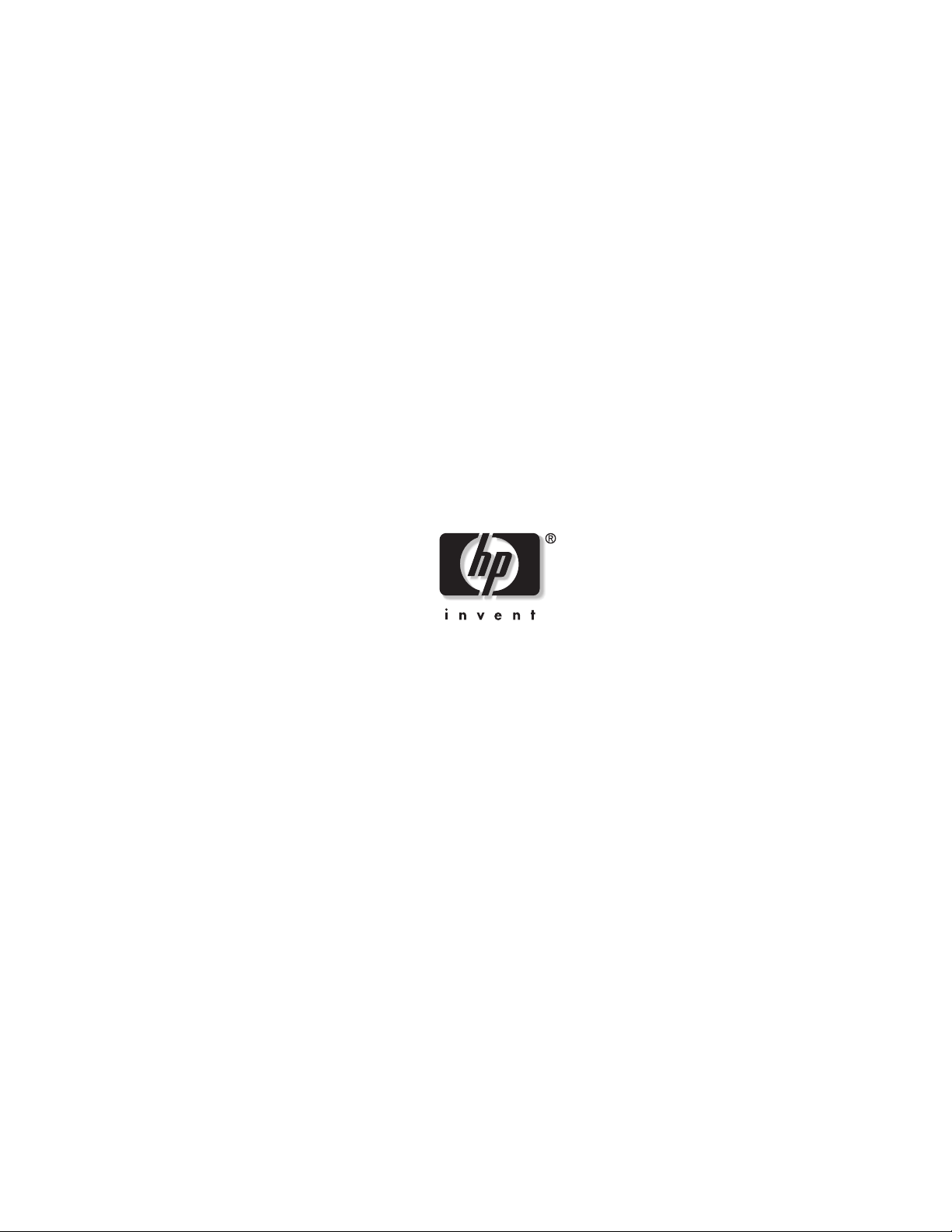
HP Rack and Power Manager
User Guide
January 2004 (Second Edition)
Part Number 311371-002
HP CONFIDENTIAL Codename: Swordfish Part Number: 311371-002 Last Saved On: 2/3/04 3:07 PM
Page 2
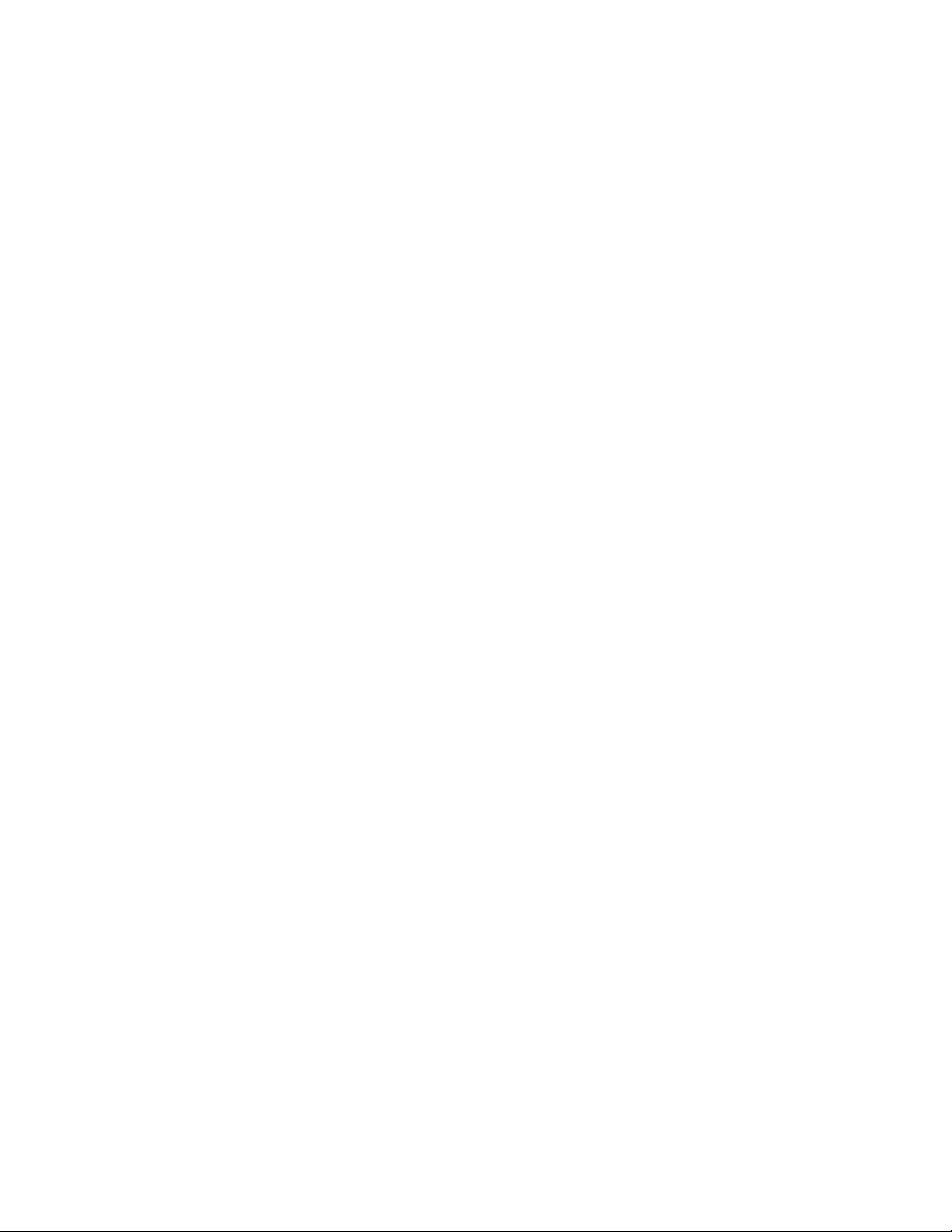
© Copyright 2003, 2004 Hewlett-Packard Development Company, L.P.
© 1999, 2000 GoAhead Software, Inc. All rights reserved.
© 1995-1998 Eric Young (eay@cryptsoft.com). All rights reserved
© 1998-2003 The OpenSSL Project
Confidential computer software. Valid license from HP required for possession, use or copying. Consistent with
FAR 12.211 and 12.212, Commercial Computer Software, Computer Software Documentation, and Technical
Data for Commercial Items are licensed to the U.S. Government under vendor’s standard commercial license.
The information contained herein is subject to change without notice. The only warranties for HP products and
services are set forth in the express warranty statements accompanying such products and services. Nothing herein
should be construed as constituting an additional warranty. HP shall not be liable for technical or editorial errors
or omissions contained herein.
Microsoft, Windows, and Windows NT are U.S. registered trademarks of Microsoft Corporation. Linux is a U.S.
registered trademark of Linus Torvalds.
Intel and Pentium are trademarks or registered trademarks of Intel Corporation or its subsidiaries in the United
States and other countries.
TM
Java
is a U.S. trademark of Sun Microsystems, Inc.
This product includes software developed by the OpenSSL Project for use in the OpenSSL Toolkit
(http://www.openssl.org/).
Printed in the U.S.A.
HP Rack and Power Manager User Guide
January 2004 (Second Edition)
Part Number 311371-002
HP CONFIDENTIAL Codename: Swordfish Part Number: 311371-002 Last Saved On: 2/3/04 3:07 PM
Page 3
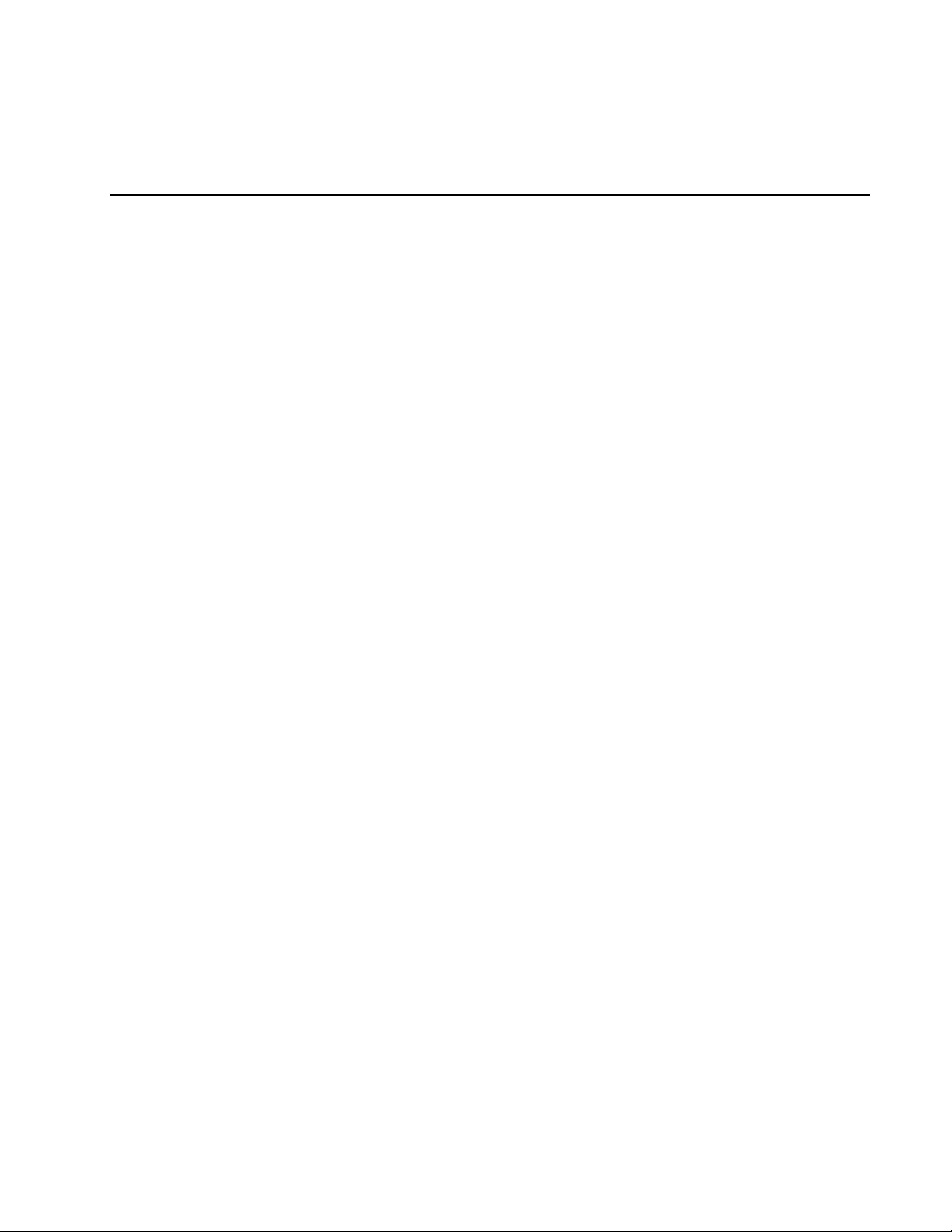
Contents
About This Guide
Audience Assumptions............................................................................................................................... vii
Symbols in Text.......................................................................................................................................... vii
Text Conventions ....................................................................................................................................... vii
Related Documents.................................................................................................................................... viii
Getting Help .............................................................................................................................................. viii
Technical Support............................................................................................................................... viii
HP Website ......................................................................................................................................... viii
Authorized Reseller ...............................................................................................................................ix
Reader’s Comments .....................................................................................................................................ix
Chapter 1
Overview
Introduction ............................................................................................................................................... 1-1
HP Rack and Power Manager Overview................................................................................................... 1-3
HP Rack and Power Manager Architecture ........................................................................................ 1-4
Supported Hardware Configurations .................................................................................................. 1-8
Power Protection for the Rack and Power Management Server....................................................... 1-18
Chapter 2
Installation
System Requirements................................................................................................................................ 2-1
Browser Requirements........................................................................................................................ 2-4
Installation Overview ................................................................................................................................ 2-4
Installing Components on Windows Operating Systems .......................................................................... 2-5
Installing the Components Using the GUI Installation Method.......................................................... 2-5
Installing the System Agent and Serial Relay Agent Using the Silent Installation Method............. 2-17
Installing Components on Linux Operating Systems.............................................................................. 2-19
Installing the Components Using the GUI Installation Method........................................................ 2-19
Installing the System Agent and Serial Relay Agent Using the Silent Installation Method............. 2-32
Installing Components on NetWare Operating Systems ......................................................................... 2-34
Installing the Components Using the GUI Installation Method........................................................ 2-34
Installing the System Agent and Serial Relay Agent Using the Silent Installation Method............. 2-45
Upgrading From HP Rack and Power Manager 1.0................................................................................ 2-46
Upgrading Components on Windows Systems Using the GUI Method........................................... 2-47
Upgrading Components on Windows Systems Using the Silent Method......................................... 2-48
Upgrading Components on Linux Systems Using the GUI Method................................................. 2-49
Upgrading Components on Linux Systems Using the Silent Method .............................................. 2-50
HP Rack and Power Manager User Guide iii
HP CONFIDENTIAL Codename: Swordfish Part Number: 311371-002 Last Saved On: 2/3/04 3:07 PM
Page 4
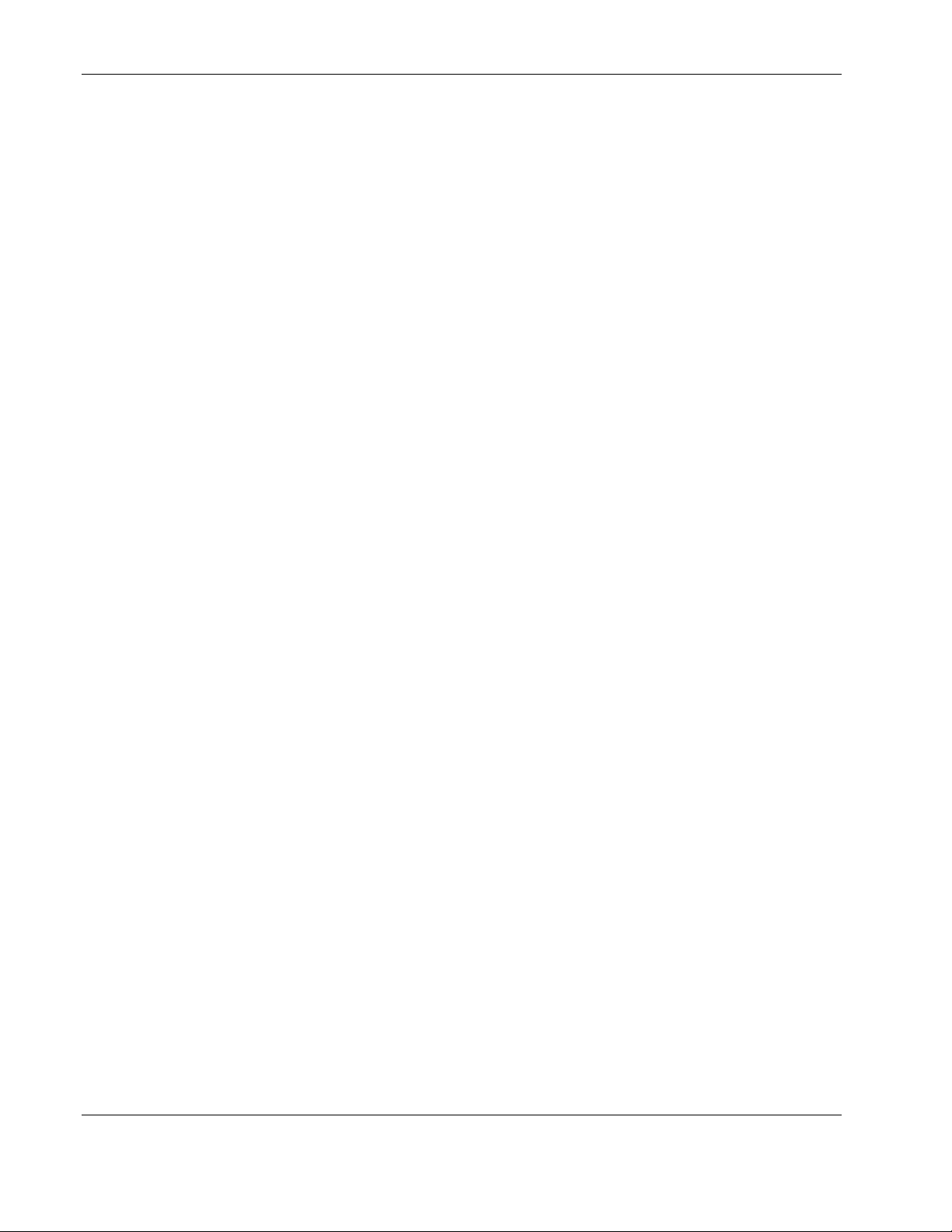
Contents
Upgrading Components on NetWare Systems Using the GUI Method ............................................2-51
Upgrading Components on NetWare Systems Using the Silent Method..........................................2-52
Uninstalling Components from Windows Systems .................................................................................2-54
Uninstalling Components from Linux Systems.......................................................................................2-54
Uninstalling Components from NetWare Systems ..................................................................................2-55
Chapter 3
Access and Navigation
Browsing to HP Rack and Power Manager ...............................................................................................3-1
Browsing Remotely.............................................................................................................................3-1
Browsing Locally ................................................................................................................................3-2
Regarding the Browser Security Alert.......................................................................................................3-3
Establishing a Secure Session for Internet Explorer ...........................................................................3-3
Establishing a Secure Session for Mozilla ..........................................................................................3-4
Logging Into HP Rack and Power Manager ..............................................................................................3-5
Navigating HP Rack and Power Manager .................................................................................................3-5
Chapter 4
Configuration
Settings Tab ...............................................................................................................................................4-1
Automatic Discovery Screen...............................................................................................................4-2
Manual Discovery Screen....................................................................................................................4-4
Discovery Results Screen....................................................................................................................4-7
Device Management Screen................................................................................................................4-8
Agent Management Screen................................................................................................................4-10
User Administration Screen ..............................................................................................................4-13
My Account Screen...........................................................................................................................4-15
Notification Recipients Screen..........................................................................................................4-16
Session Management Screen .............................................................................................................4-20
System Logs Screen ..........................................................................................................................4-21
Database Screen ................................................................................................................................4-22
Email Server Setup Screen ................................................................................................................4-23
Configuration Screen.........................................................................................................................4-24
About RPM Screen............................................................................................................................4-25
Chapter 5
Operation
Devices Tab ...............................................................................................................................................5-1
Devices Home Screen................................................................................................................................5-2
CMC Devices.............................................................................................................................................5-2
Device Overview Screen .....................................................................................................................5-3
Logs and Reports Screen.....................................................................................................................5-5
Sensor Setup Screen ............................................................................................................................5-7
Accessory Setup Screen ......................................................................................................................5-9
Event Response Overview Screen.....................................................................................................5-12
Properties Screen...............................................................................................................................5-17
Manual Control Screen......................................................................................................................5-19
iv HP Rack and Power Manager User Guide
HP CONFIDENTIAL Codename: Swordfish Part Number: 311371-002 Last Saved On: 2/3/04 3:07 PM
Page 5
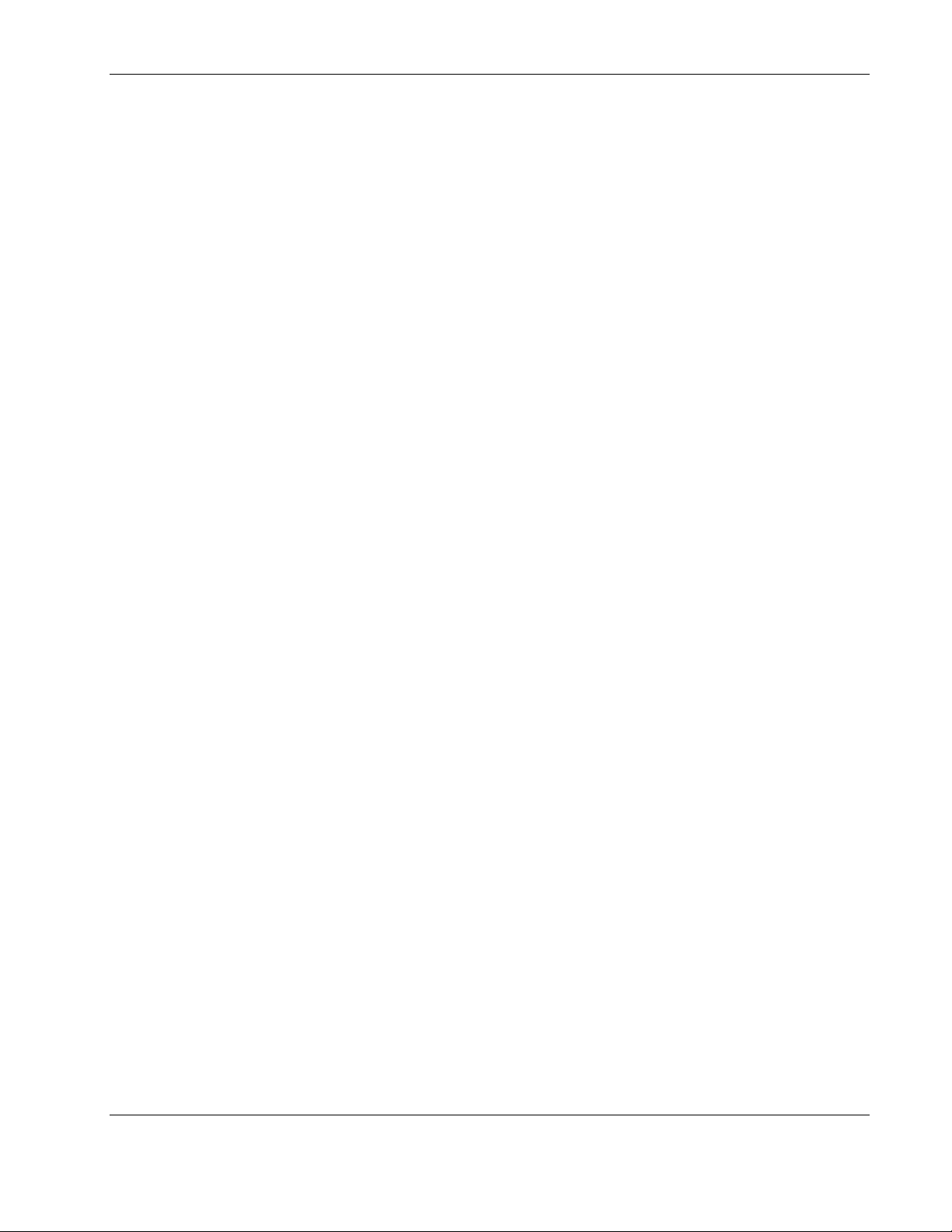
UPS Devices............................................................................................................................................ 5-20
Device Overview Screen................................................................................................................... 5-21
Logs and Reports Screen .................................................................................................................. 5-23
Attached Agents Screen.................................................................................................................... 5-25
Power Fail Settings Screen ............................................................................................................... 5-26
Scheduled Shutdowns Screen ........................................................................................................... 5-30
Event Response Overview Screen .................................................................................................... 5-32
Properties Screen .............................................................................................................................. 5-37
Diagnostics Screen............................................................................................................................ 5-38
Manual Control Screen ..................................................................................................................... 5-39
Agents Tab .............................................................................................................................................. 5-40
Managed Agents Screen ................................................................................................................... 5-41
Queries Tab ............................................................................................................................................. 5-42
Queries Screen .................................................................................................................................. 5-42
Home Tab................................................................................................................................................ 5-44
Home Screen..................................................................................................................................... 5-44
Chapter 6
Troubleshooting
Appendix A
Alert Messages
Contents
Appendix B
Using HP Rack and Power Manager with HP Systems Insight Manager
Discovering HP Rack and Power Manager...............................................................................................B-1
Receiving SNMP Traps.............................................................................................................................B-2
Launching HP Rack and Power Manager from the HPSIM Tools Menu .................................................B-3
Appendix C
Using HP Rack and Power Manager with HP Insight Manager 7 SP2
Configuring Insight Manager 7 SP2..........................................................................................................C-1
Configuring HP Rack and Power Manager ...............................................................................................C-1
Appendix D
Backing Up and Restoring Rack and Power Manager
Appendix E
HP Rack and Power Manager Security Considerations
Index
HP Rack and Power Manager User Guide v
HP CONFIDENTIAL Codename: Swordfish Part Number: 311371-002 Last Saved On: 2/3/04 3:07 PM
Page 6
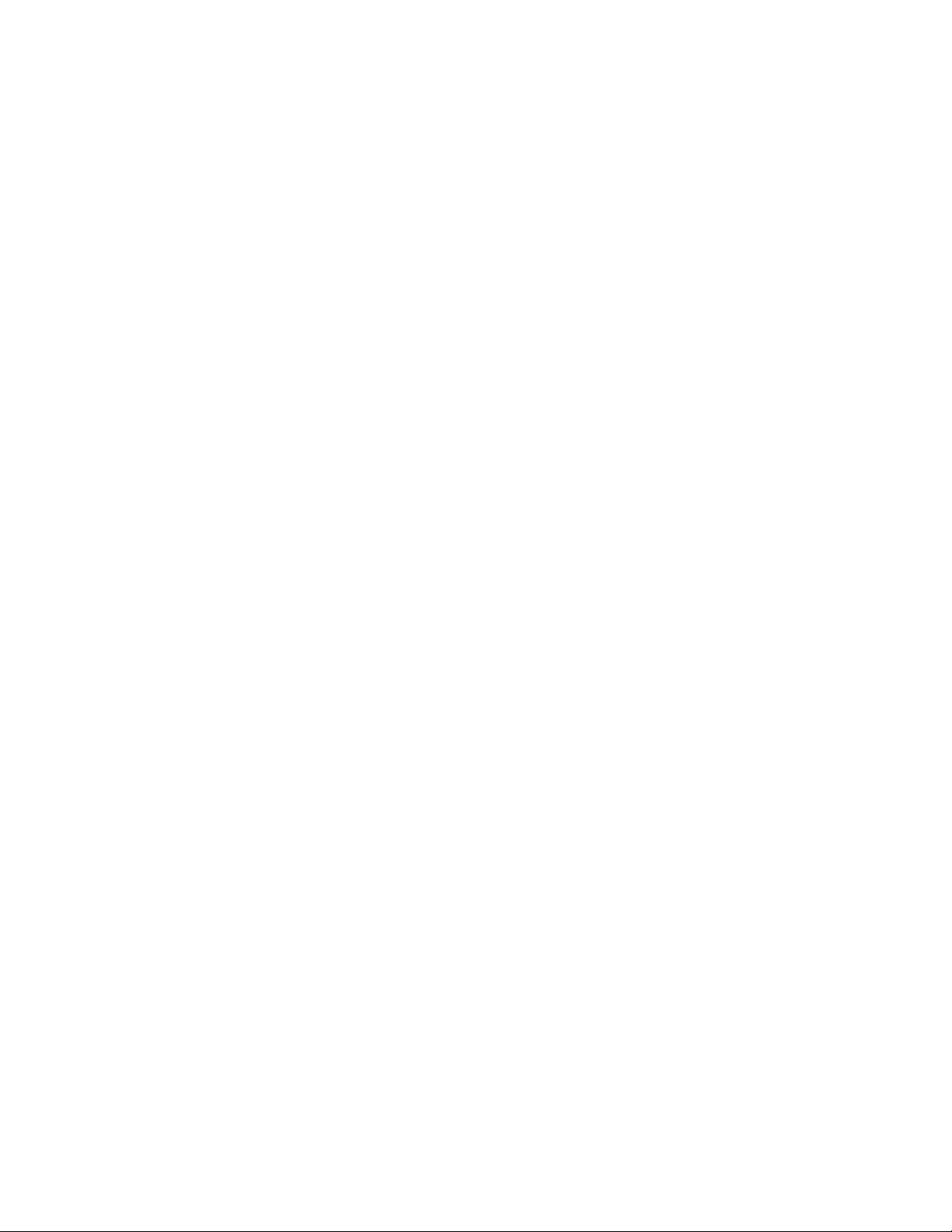
Page 7
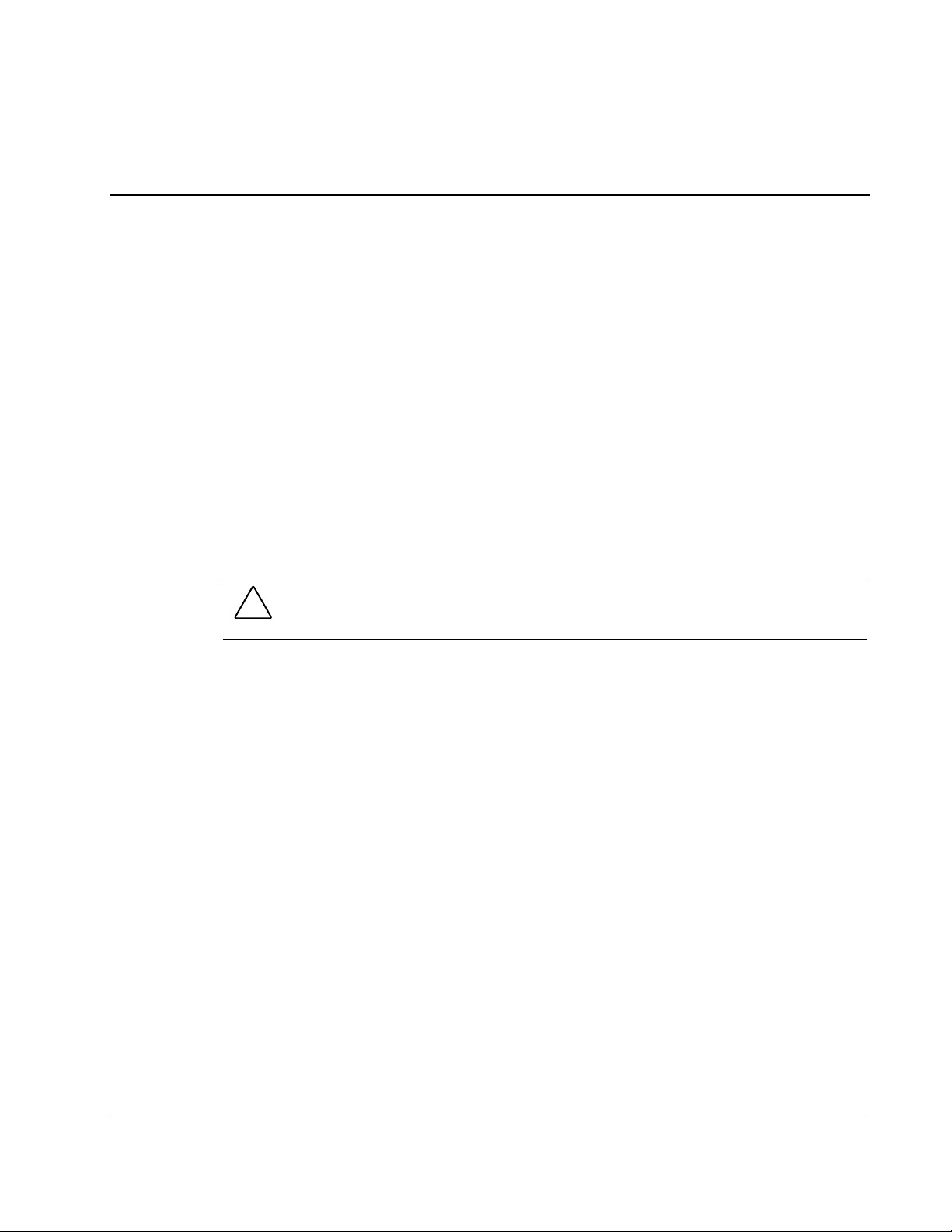
This guide provides information about HP Rack and Power Manager including installation,
configuration, operation, and troubleshooting.
Audience Assumptions
This guide is intended for individuals requiring information about the management of HP
Uninterruptible Power Systems (UPSs) and Console Management Controllers (CMCs).
Symbols in Text
These symbols are found in the text of this guide. They have the following meanings:
CAUTION: Text set off in this manner indicates that failure to follow directions could result in
damage to equipment or loss of information.
About This Guide
IMPORTANT: Text set off in this manner presents clarifying information or specific instructions.
NOTE: Text set off in this manner presents commentary, sidelights, or interesting points of information.
Text Conventions
This document uses the following conventions:
• Italic type indicates complete titles of manuals or variables. Variables include
information that varies in system output, command lines, and command parameters in
text.
• Bold type is used for emphasis of selected on-screen elements (menu options, command
names, dialog box names, and so on) and keyboard keys.
• Monospace typeface indicates code examples, screen displays, and user input.
Sans serif typeface is used for uniform resource locators (URLs).
•
HP Rack and Power Manager User Guide vii
HP CONFIDENTIAL Codename: Swordfish Part Number: 311371-002 Last Saved On: 2/3/04 3:07 PM
Page 8
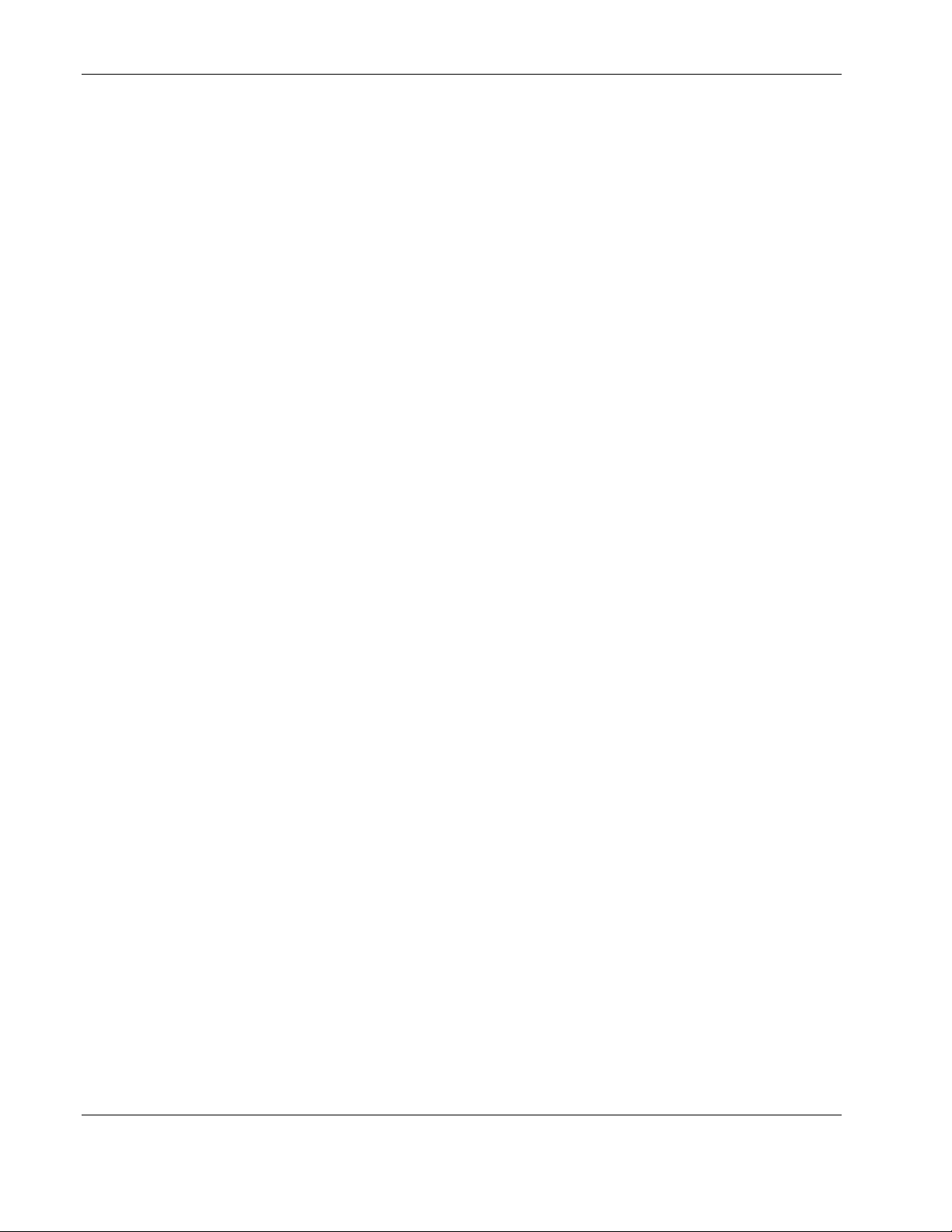
About This Guide
Related Documents
For additional information on the topics covered in this guide, refer to the following
documents:
• Product user guides
• Product installation instructions
• HP Power Products Glossary
These documents are located on the Power Products Documentation CD or at
www.hp.com/products/ups.
http://
Getting Help
If you have a problem and have exhausted the information in this guide, you can get further
information and other help in the following locations.
Technical Support
HP Website
In North America, call the HP Technical Support Phone Center at 1-800-652-6672. This
service is available 24 hours a day, 7 days a week. For continuous quality improvement, calls
may be recorded or monitored. Outside North America, call the nearest HP Technical Support
Phone Center. For telephone numbers of worldwide Technical Support Centers, go to
http://www.hp.com.
Have the following information available before you call:
• Technical support registration number (if applicable)
• Product serial number
• Product model name and number
• Applicable error messages
• Add-on boards or hardware
• Third-party hardware or software
• Operating system type and revision level
• Power management software type and version
For information on this product as well as the latest drivers, firmware updates, and service
packs, go to http://www.hp.com.
viii HP Rack and Power Manager User Guide
HP CONFIDENTIAL Codename: Swordfish Part Number: 311371-002 Last Saved On: 2/3/04 3:07 PM
Page 9
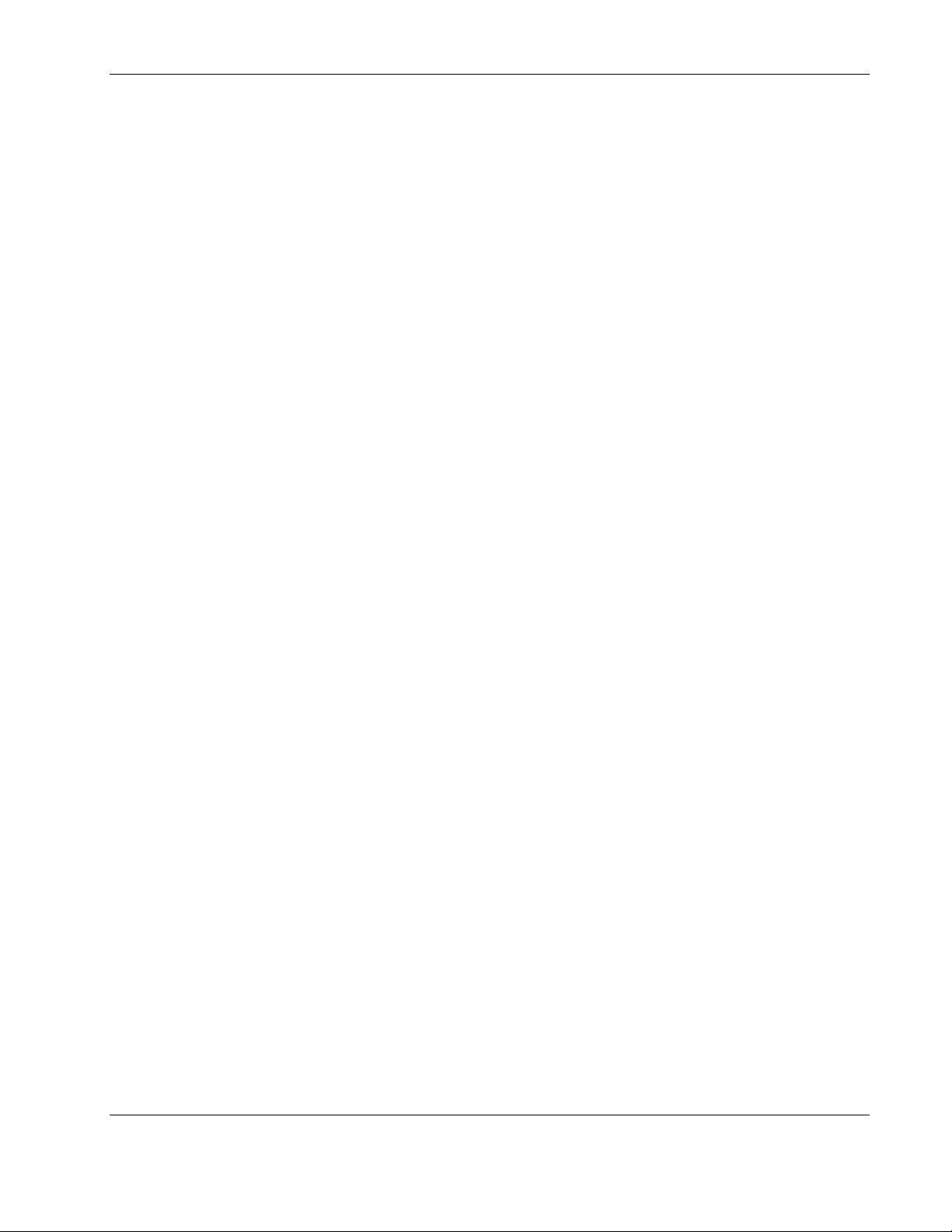
Authorized Reseller
For the name of your nearest authorized reseller:
• In the United States, call 1-800-345-1518.
• In Canada, call 1-800-263-5868.
• Elsewhere, see the HP website for locations and telephone numbers.
Reader’s Comments
To comment on this guide, send an e-mail to ServerDocumentation@hp.com.
About This Guide
HP Rack and Power Manager User Guide ix
HP CONFIDENTIAL Codename: Swordfish Part Number: 311371-002 Last Saved On: 2/3/04 3:07 PM
Page 10
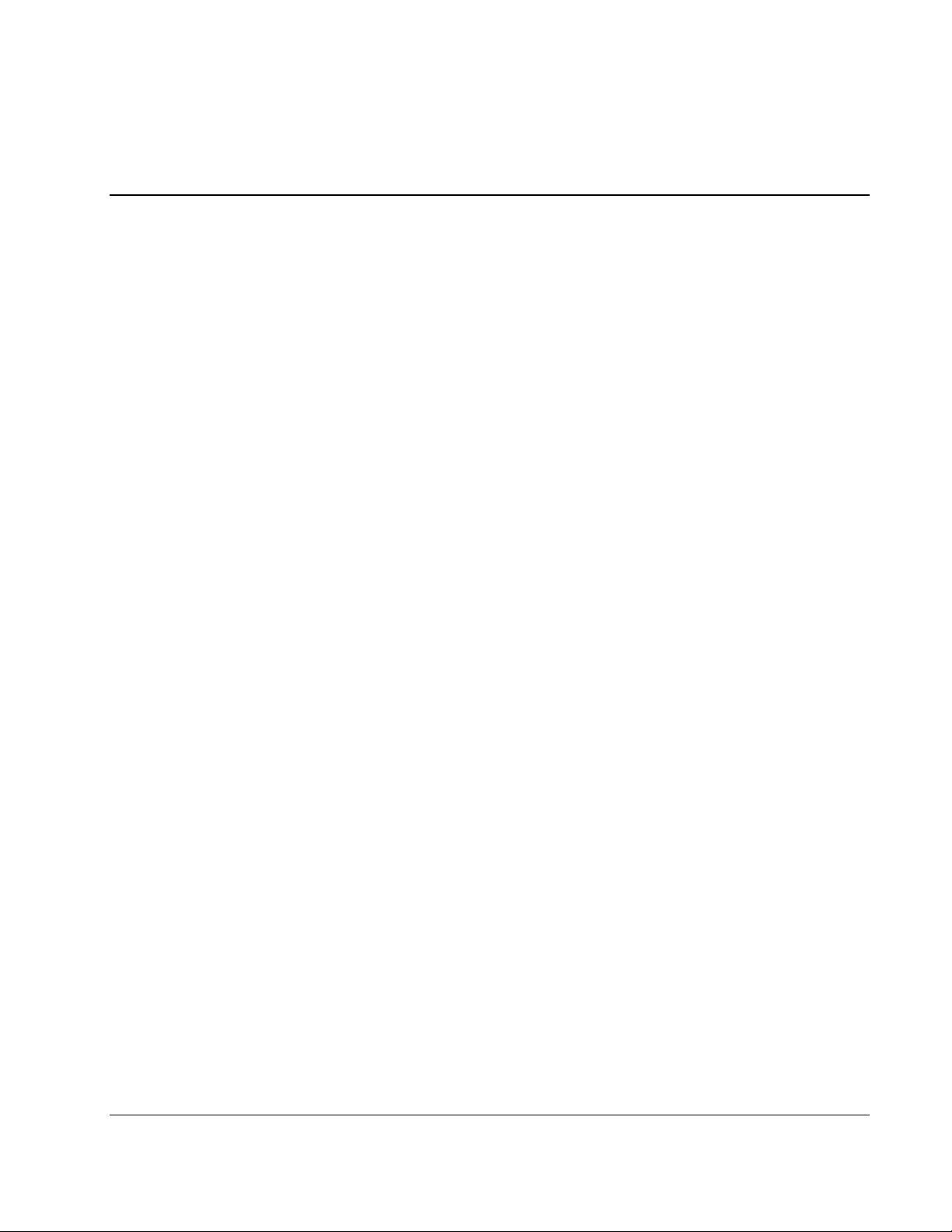
Introduction
HP Rack and Power Manager is enterprise-grade software that enables users to monitor,
manage, and control both power and rack environments through comprehensive control of
HP Uninterruptible Power Systems (UPSs) and the HP rack environmental monitor, the
Console Management Controller (CMC). HP Rack and Power Manager software provides
comprehensive device control in data center environments where multiple users need to
access and manage many devices. A familiar browser interface provides secure remote access
(128-bit Secure Socket Layer (SSL) encryption) to management agents anywhere on the
network. HP Rack and Power Manager enables users to schedule system shutdowns, control
power failure settings, and define UPS load segments to allow for maximum uptime of
critical servers. This software offers several new features, such as the ability to configure
redundant UPSs and system event handling, which enables users to establish power and
environmental failure policies with programmed automatic responses.
Use HP Rack and Power Manager to monitor, manage, and control:
1
Overview
•
HP Tower UPSs—UPS T700, UPS T1000 XR, UPS T1500 XR, and UPS T2200 XR
•
HP Rack UPSs—UPS R1500 XR, UPS R3000 XR, UPS R5500 XR, UPS R6000, and
UPS R12000 XR
•
HP CMCs—Rack environmental monitoring devices
HP Rack and Power Manager software can run as a stand-alone power management system
or be configured to run with other SNMP-management programs:
•
HP Rack and Power Manager can be configured as a plug-in for HP Systems Insight
Manager. For more information, refer to Appendix B in this guide.
•
HP Rack and Power Manager can send traps with a URL to HP Insight Manager 7. For
more information, refer to Appendix C in this guide.
This flexibility enables you to monitor, manage, and control the rack and power environments
of networked and serially-attached devices (CMCs and UPSs), regardless of the system
management method. For ease of configuration, HP Rack and Power Manager can be
configured to perform device auto-discovery and to copy alert notifications of already
managed devices to newly managed devices. To facilitate day-to-day maintenance tasks, the
software provides detailed system logs and system diagnostics, including UPS battery checks.
HP Rack and Power Manager User Guide 1-1
HP CONFIDENTIAL Codename: Swordfish Part Number: 311371-002 Last Saved On: 2/3/04 3:10 PM
Page 11
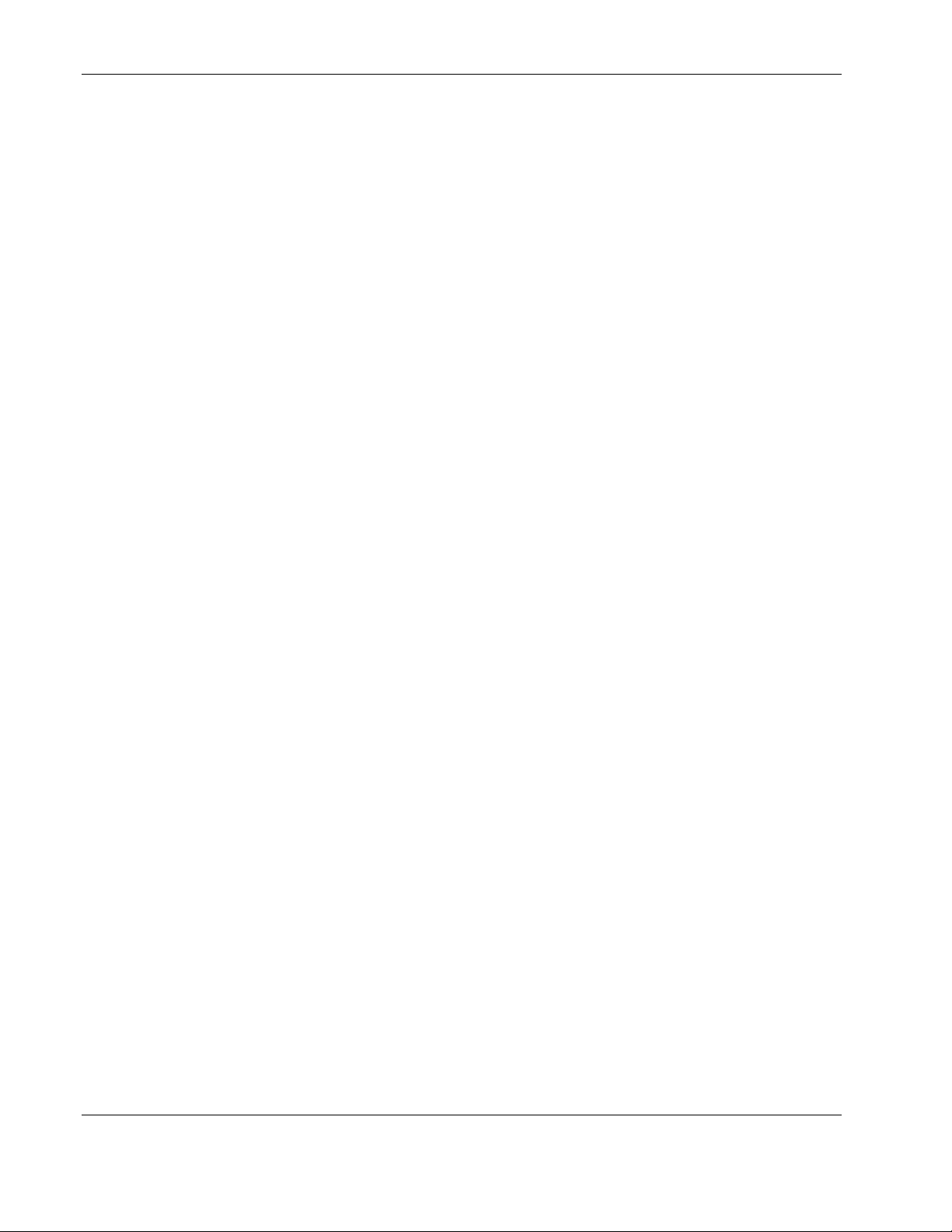
Overview
Use HP Rack and Power Manager to:
•
Customize alerts
— Send e-mail notification messages
— Send broadcast notification messages
— Send SNMP traps
— Issue computer commands
— Perform device actions
•
Monitor, manage, and control UPSs
— Configure redundant UPSs to support servers with multiple power supplies
— Manage a graceful shutdown of attached equipment during utility power failures
— Manage independent UPS load segments to provide separate power control of
connected equipment
— Prioritize the timing of equipment shutdowns and reboot connected equipment by
load segment
— Shut down and reboot any UPS and attached equipment, based on a user-specified
schedule
— Delay restart by load segment after a power outage to sequence the startup of system
components
— Display UPS logs for analysis
— Monitor the status of UPSs and perform UPS diagnostics
•
Monitor, manage, and control CMCs
— Configure and monitor the CMC sensors and options (air temperature,
shock/vibration, humidity, intrusion, smoke detection, and front and back door locks)
— Activate relay controls
— Display CMC logs for analysis
— Remotely or locally monitor and control rack environments
— Take action when a negative occurrence is taking place
1-2 HP Rack and Power Manager User Guide
HP CONFIDENTIAL Codename: Swordfish Part Number: 311371-002 Last Saved On: 2/3/04 3:10 PM
Page 12
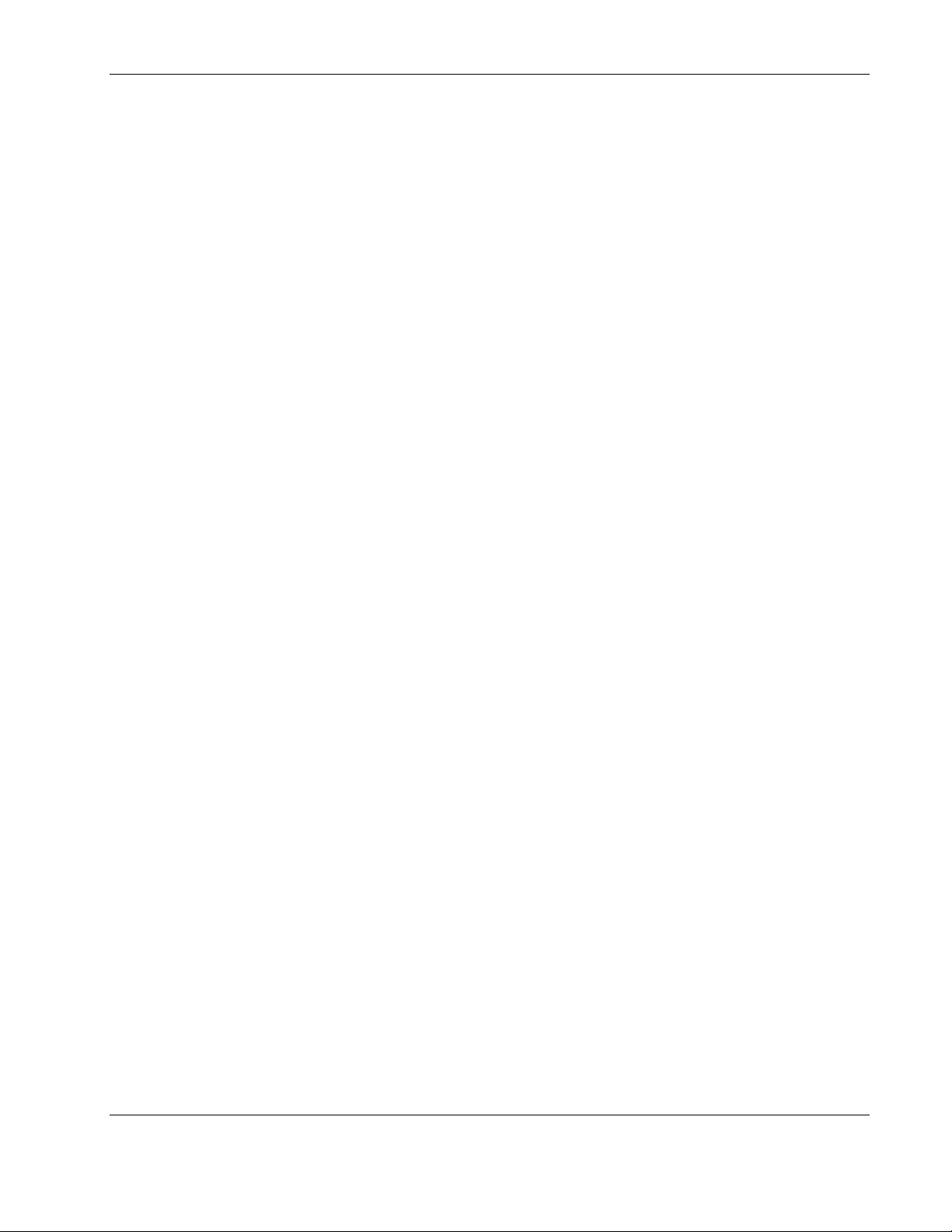
HP Rack and Power Manager Overview
HP Rack and Power Manager is a Web-based application that lets administrators manage
large numbers of devices (HP UPSs and CMCs) in the data center from a single management
console. Administrators can monitor, manage, and control devices both locally and remotely
through a secure browser interface.
Example 1-1: During a utility power failure, the connected UPSs switch to battery
mode. HP Rack and Power Manager can issue an e-mail alert to the system
administrator and begin a prioritized system shutdown based on your settings. After
power is restored, HP Rack and Power Manager can facilitate a prioritized power up for
connected equipment. HP Rack and Power Manager also allows for scheduled on and
off times, which promotes power conservation.
The UPS can be configured to extend runtimes for critical devices during utility power
failures. For most UPSs, the receptacles on the rear panel can be divided into two or
more groups, called load segments, which can be controlled independently. By
shutting down a load segment that is connected to less critical equipment, the runtime
for more critical equipment is extended, providing additional protection.
Example 1-2: HP Rack and Power Manager has the ability to issue commands to
servers that the software recognizes. Issuing commands can be a useful tool in
preventing data loss. If a CMC detects an over temperature event or a UPS detects a
utility power failure event, the HP Rack and Power Management Server can be
configured to issue a command to run a batch file or shell script on the affected
system.
Overview
Example 1-3: HP Rack and Power Manager can be configured to monitor set
thresholds for CMC sensors and take action when conditions are detected to be
outside the threshold. HP Rack and Power Manager can be programmed to turn the
rack fans on when the rack temperature is too warm or turn the rack fans off if smoke
is detected. Should an unauthorized person attempt to enter the rack, HP Rack and
Power Manager can send an alert message to the system administrator and activate an
alarm relay switch that can be connected to a siren or rotating light.
Example 1-4: HP Rack and Power Manager can be configured to take action on
multiple devices based on an event of a single device. If a CMC installed in a rack on
the ninth floor detects an over temperature condition, HP Rack and Power Manager
can be configured to send a message to the UPS powering the affected equipment and
gracefully shut down the servers installed in the rack. The same is true for UPSs. If a
UPS in the same rack loses utility power and goes on battery, the Management Server
can be configured to send a message to the CMC installed in that same rack to unlock
the rack door.
HP Rack and Power Manager User Guide 1-3
HP CONFIDENTIAL Codename: Swordfish Part Number: 311371-002 Last Saved On: 2/3/04 3:10 PM
Page 13
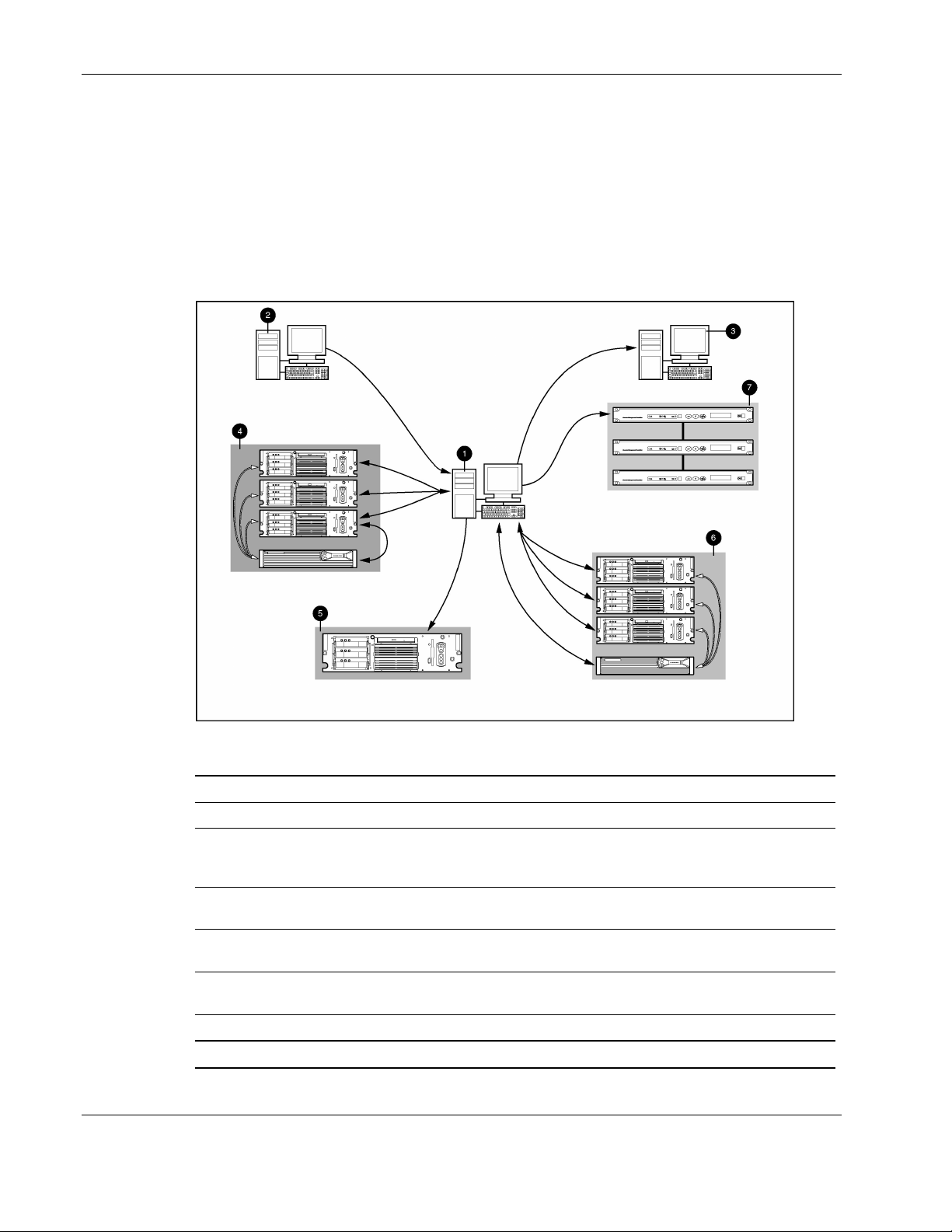
Overview
HP Rack and Power Manager Architecture
HP Rack and Power Manager leverages a distributed architecture that consists of three major
components:
•
Management Server
•
System Agent
•
Serial Relay Agent
Figure 1-1: HP Rack and Power Manager architecture
Item Description
1 HP Rack and Power Management Server*
2 A remote workstation browsing in to the Management Server over the network
3 A management application, such as HP Systems Insight Manager or HP OpenView, on a
remote workstation that is receiving SNMP traps from the Management Server over the
network
4 A UPS that is powering multiple servers and communicating with a Management Server
through a serial connection to one of the servers
5 Servers on the network that are running HP Rack and Power Management Agents receive
custom commands from the Management Server
6 A UPS that is providing power to multiple servers and communicating directly with the
Management Server over the network
7 CMCs that are attached to the network are managed by the Management Server
*A dedicated Management Server is not required.
1-4 HP Rack and Power Manager User Guide
HP CONFIDENTIAL Codename: Swordfish Part Number: 311371-002 Last Saved On: 2/3/04 3:10 PM
Page 14
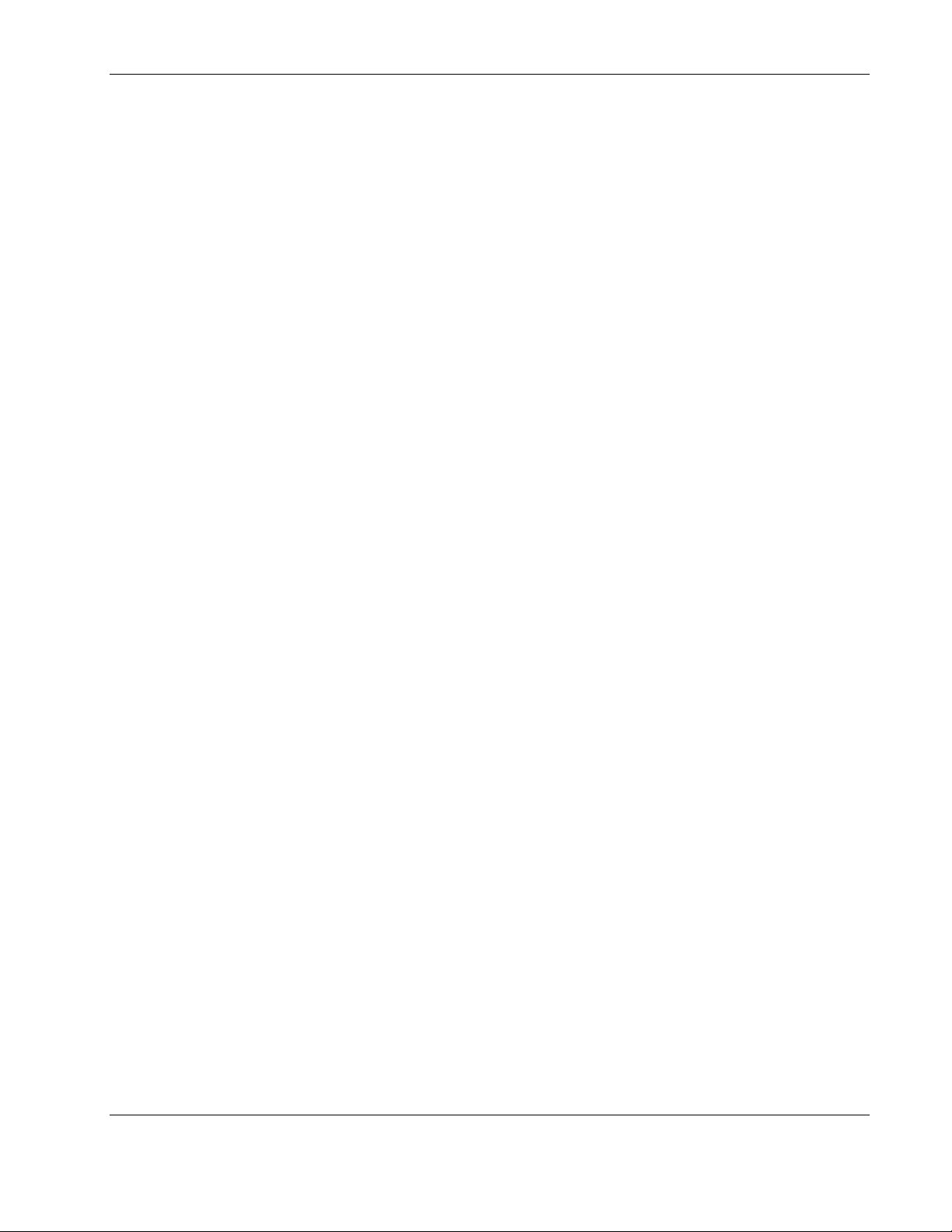
Management Server
The Management Server component runs on a single server, which acts as the management
console. The Management Server communicates with discovered and managed CMCs and
UPSs throughout the network. The Management Server continuously polls devices for status.
When an alert is detected, the Management Server acts on configured event policies.
IMPORTANT: UPS and CMC devices should be managed by a single Management Server. It is not
necessary to have a dedicated server running the Management Server component. Any machine with
the available resources can be used.
Additional features of the Management Server include:
•
Polling the network for supported UPSs, CMCs, and System Agents (automatic
discovery)
•
Controlling security and authentication
— Individual logon accounts
— SSL implemented
•
Generating status and configuration pages for authenticated users connecting through a
Web browser
Overview
•
Generating commands to send to the System Agents to prepare for, initiate, and cancel
tasks
•
Notifying administrators of alerts by way of e-mails, e-mail pages, and pop-up messages
•
Sending alert traps to Insight Manager and other manageability software programs that
receive SNMP traps
The Management Server operates on a single server that is running any of the following
operating systems:
•
Microsoft® Windows NT® 4.0 Server with Service Pack 6
•
Microsoft Windows® 2000 Server with Service Pack 4
•
Microsoft Windows 2000 Advanced Server with Service Pack 4
•
Microsoft Windows 2003 Standard Server
•
Microsoft Windows 2003 Enterprise Edition
•
Red Hat Linux® 7.3 Server with Errata Kernel 2.4.20-18
•
Red Hat Linux 8.0 Server with Errata Kernel 2.4.20-18
•
Red Hat Enterprise Linux WS/ES/AS 2.1 with Errata Kernel 2.4.9-e.25
•
UnitedLinux 1.0 with Errata Kernel sp2a
NOTE: Conectiva Linux Enterprise Edition, SCO Linux 4.0, SUSE Linux Enterprise 8, and
Turbolinux 8 are all powered by UnitedLinux 1.0.
HP Rack and Power Manager User Guide 1-5
HP CONFIDENTIAL Codename: Swordfish Part Number: 311371-002 Last Saved On: 2/3/04 3:10 PM
Page 15
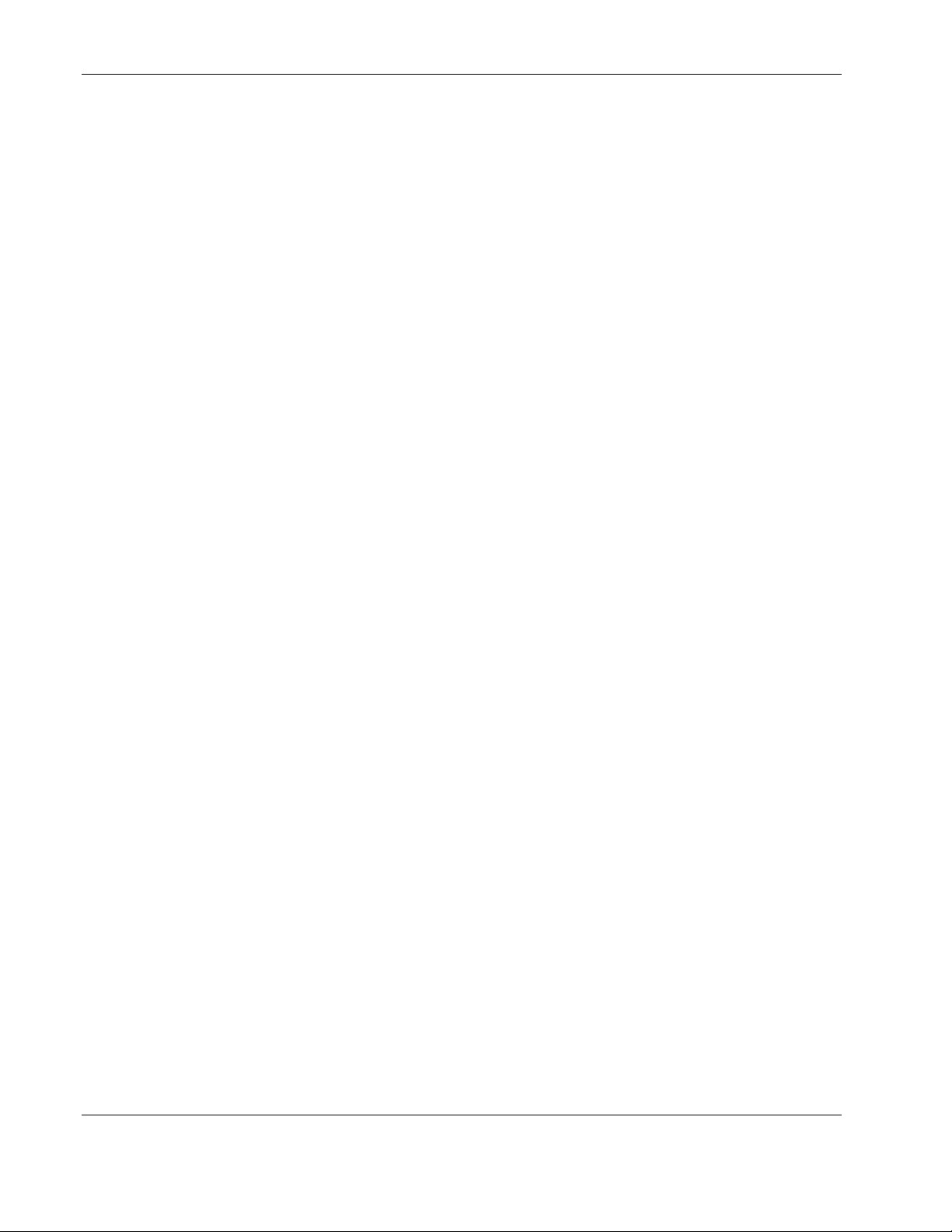
Overview
System Agent
The System Agent is the software component that runs on a server and allows HP Rack and
Power Manager to gracefully shut down the operating system of that server or take another
pre-configured action in case of a specific event.
IMPORTANT: Install the System Agent on any server that is attached to a UPS and on any server that
HP Rack and Power Manager uses to initiate a command. For more information on using commands,
refer to “Commands Tab” in Chapter 5.
A server that has the System Agent installed is discovered and recognized by HP Rack and
Power Manager as an agent. Agents can be associated with one or more UPSs or UPS load
segments. For more information on associating agents, refer to “Attached Agents Screen” in
Chapter 5.
The System Agent operates on any network-connected server that is running one of the
following operating systems:
•
Microsoft Windows NT 4.0 Server with Service Pack 6
•
Microsoft Windows 2000 Server with Service Pack 4
•
Microsoft Windows 2000 Advanced Server with Service Pack 4
•
Microsoft Windows 2003 Standard Server
•
Microsoft Windows 2003 Enterprise Edition
•
Novell NetWare 5.1 with Support Pack 6
•
Novell NetWare 6.0 with Support Pack 3
•
Red Hat Linux 7.3 Server with Errata Kernel 2.4.20-18
•
Red Hat Linux 8.0 Server with Errata Kernel 2.4.20-18
•
Red Hat Enterprise Linux WS/ES/AS 2.1 with Errata Kernel 2.4.9-e.25
•
UnitedLinux 1.0 with Errata Kernel sp2a
NOTE: Conectiva Linux Enterprise Edition, SCO Linux 4.0, SUSE Linux Enterprise 8, and
Turbolinux 8 are all powered by UnitedLinux 1.0.
1-6 HP Rack and Power Manager User Guide
HP CONFIDENTIAL Codename: Swordfish Part Number: 311371-002 Last Saved On: 2/3/04 3:10 PM
Page 16
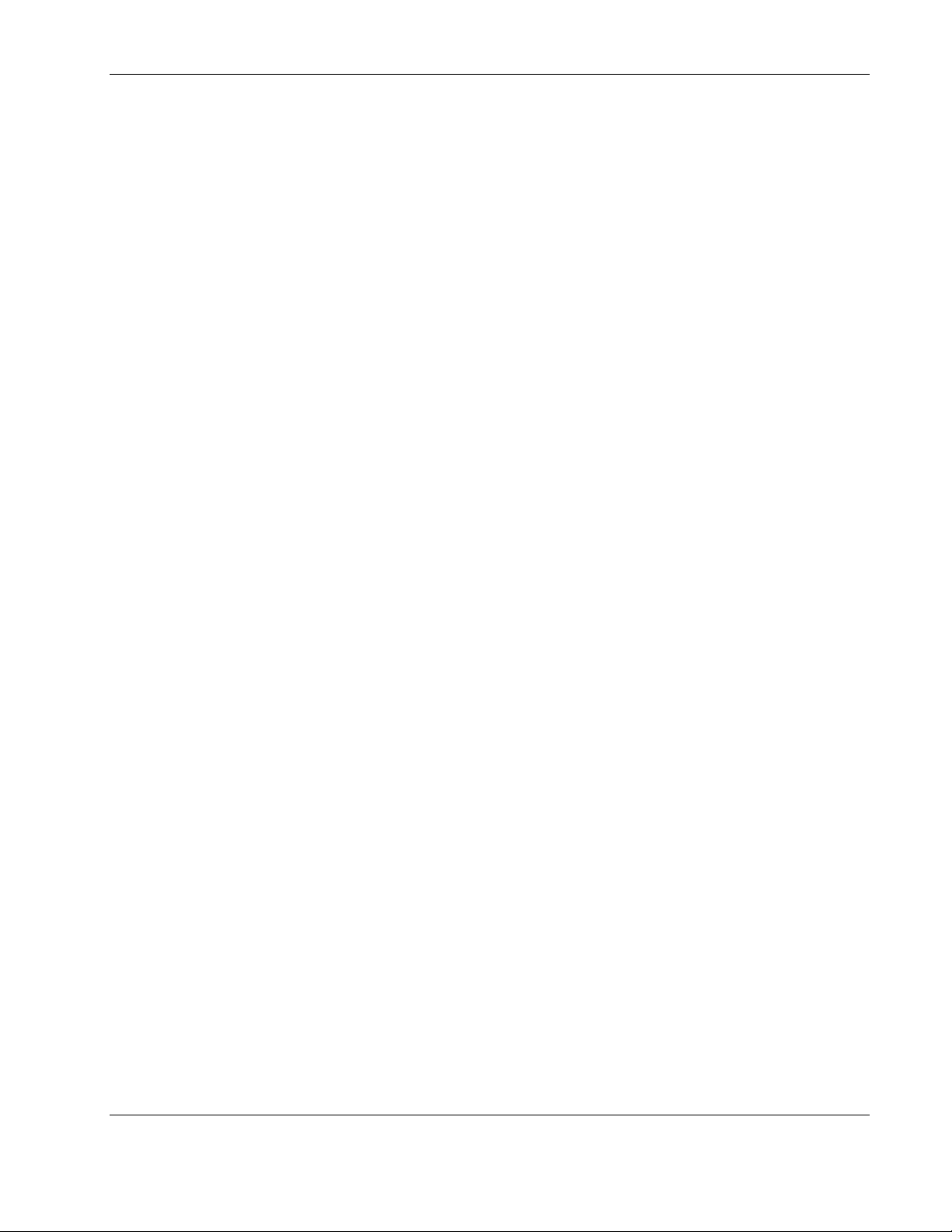
Serial Relay Agent
The Serial Relay Agent is the software component that runs on a server and allows HP Rack
and Power Manager to communicate with a UPS that is serially attached to a
network-connected server. A server that has the Serial Relay Agent installed is discovered
and recognized by HP Rack and Power Manager as a device with the IP address of the server
running the Serial Relay Agent.
The Serial Relay Agent operates on any network-connected server that is serially attached to
a UPS and running one the following operating systems:
•
Microsoft Windows NT 4.0 Server with Service Pack 6
•
Microsoft Windows 2000 Server with Service Pack 4
•
Microsoft Windows 2000 Advanced Server with Service Pack 4
•
Microsoft Windows 2003 Standard Server
•
Microsoft Windows 2003 Enterprise Edition
•
Novell NetWare 5.1 with Support Pack 6
•
Novell NetWare 6.0 with Support Pack 3
Overview
•
Red Hat Linux 7.3 Server with Errata Kernel 2.4.20-18
•
Red Hat Linux 8.0 Server with Errata Kernel 2.4.20-18
•
Red Hat Enterprise Linux WS/ES/AS 2.1 with Errata Kernel 2.4.9-e.25
•
UnitedLinux 1.0 with Errata Kernel sp2a
NOTE: Conectiva Linux Enterprise Edition, SCO Linux 4.0, SUSE Linux Enterprise 8, and
Turbolinux 8 are all powered by UnitedLinux 1.0.
HP Rack and Power Manager User Guide 1-7
HP CONFIDENTIAL Codename: Swordfish Part Number: 311371-002 Last Saved On: 2/3/04 3:10 PM
Page 17
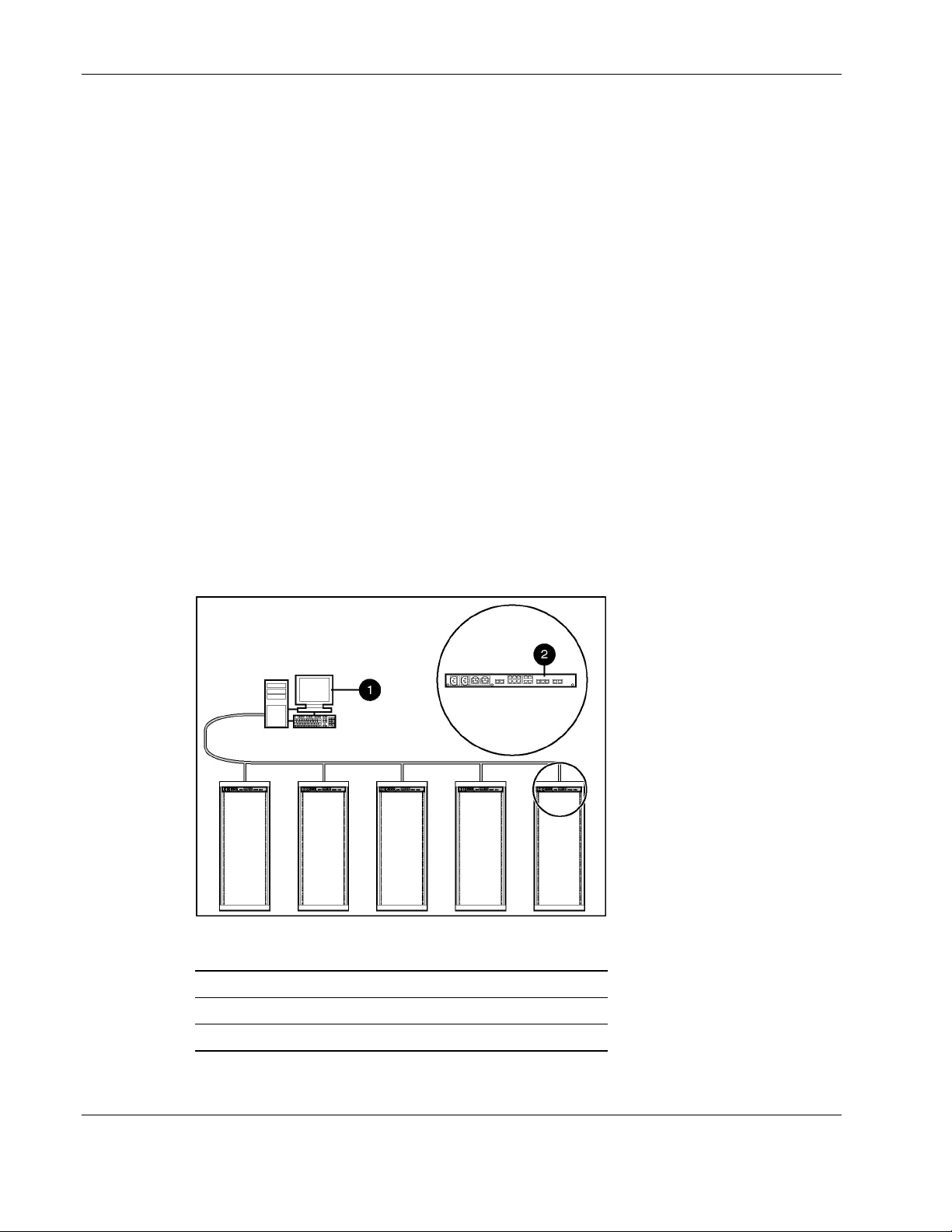
Overview
Supported Hardware Configurations
HP Rack and Power Manager requires that the Management Server be connected to the
network. UPSs and CMCs can be attached in any of the following configurations:
•
Configuration A—A CMC is connected directly to the network.
•
Configuration B—A UPS is serially attached to a server that is plugged into a load
segment on the rear of the same UPS.
•
Configuration C—A UPS and a server are both directly connected to the network. The
server is plugged into a load segment on the rear of the UPS.
•
Configuration D—UPSs are serially attached in a redundant configuration.
•
Configuration E—UPSs are network attached in a redundant configuration.
•
Configuration F— One UPS is serially attached and one UPS is network attached in a
redundant configuration.
•
Configuration G—A server that is not connected to a UPS is directly connected to the
network and receives commands from the Management Server.
Configuration A
Figure 1-2 illustrates several CMCs connected directly to the network. The CMC is
monitored by the Management Server, which is located elsewhere on the network.
Figure 1-2: Configuration A
Item Description
1 HP Rack and Power Management Server*
2 CMC
*A dedicated Management Server is not required.
1-8 HP Rack and Power Manager User Guide
HP CONFIDENTIAL Codename: Swordfish Part Number: 311371-002 Last Saved On: 2/3/04 3:10 PM
Page 18
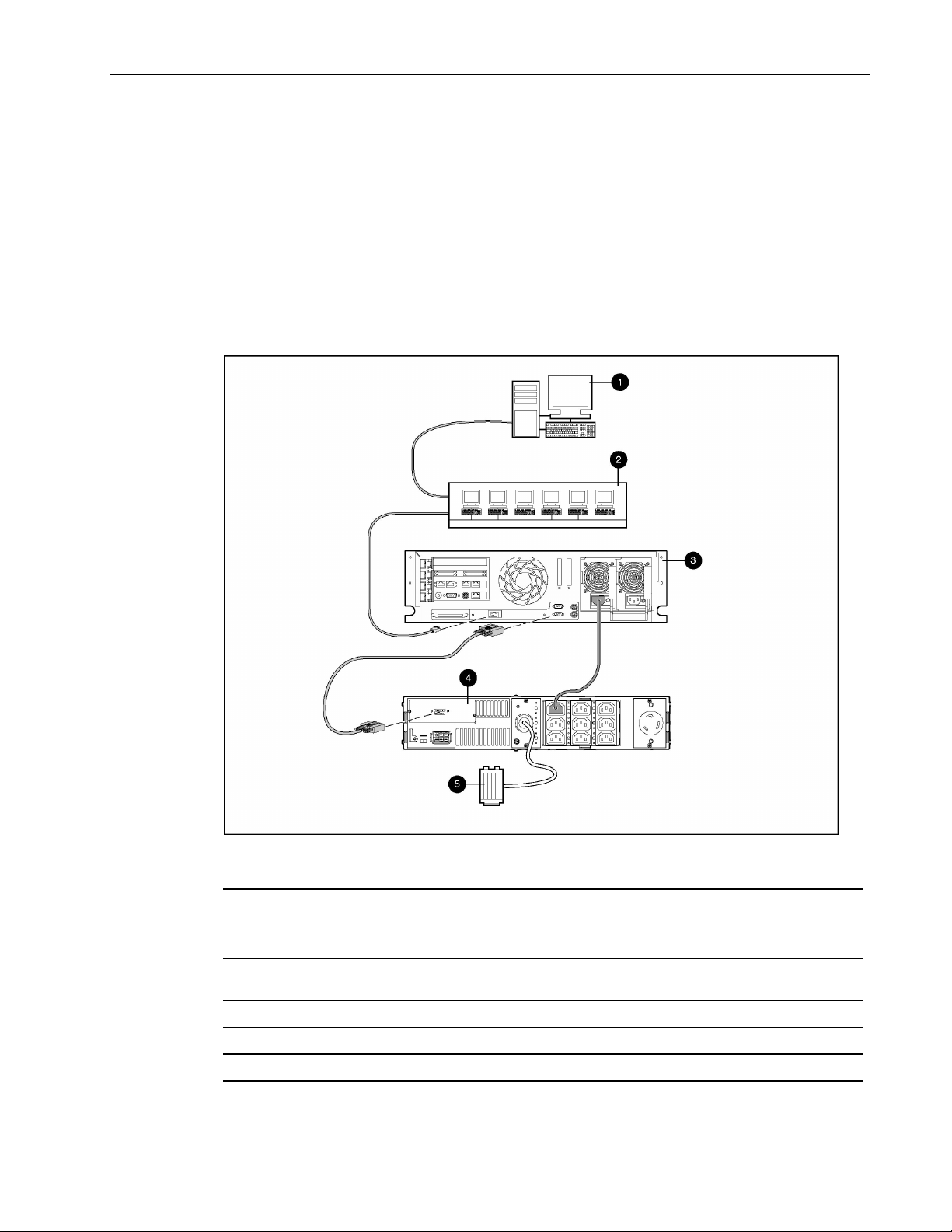
Configuration B
Figure 1-3 illustrates a UPS serially attached to a server that is plugged into a load segment of
the UPS. The server is connected directly to the network. A Management Server is located
elsewhere on the network. The server has an installed System Agent that receives commands,
such as displaying a pop-up message or shutting down the operating system, from the
Management Server. The server also has an installed Serial Relay Agent that is used for
communication between the UPS and the Management Server.
NOTE: Installed agents must be associated with the correct server or UPS load segment in HP Rack
and Power Manager. For information on associating agents, refer to “Attached Agents Screen” in
Chapter 5.
Overview
Figure 1-3: Configuration B
Item Description
1 HP Rack and Power Management Server*
2 Additional servers power protected by a single UPS (each server requires installation of the
System Agent)
3 Power protected server that is serially attached to the UPS (requires installation of the
System Agent and the Serial Relay Agent)
4 UPS with a serial communication cable attached
5 Utility power feed
*A dedicated Management Server is not required.
HP Rack and Power Manager User Guide 1-9
HP CONFIDENTIAL Codename: Swordfish Part Number: 311371-002 Last Saved On: 2/3/04 3:10 PM
Page 19
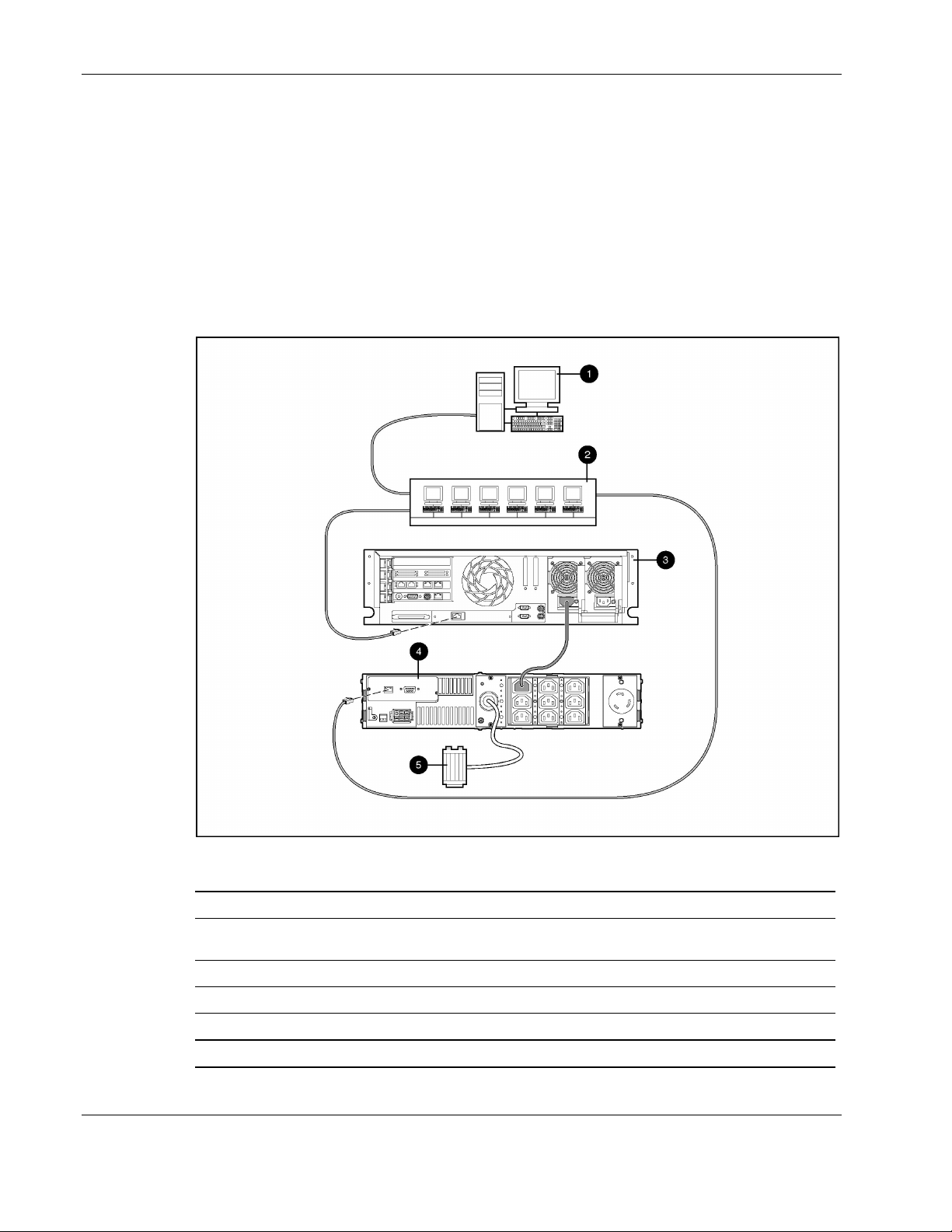
Overview
Configuration C
Figure 1-4 illustrates a server that is plugged into a load segment of a UPS. Both the UPS and
the server are directly connected to the network. The UPS is monitored by a Management
Server that is located elsewhere on the network. The server has an installed System Agent
that receives commands, such as displaying a pop-up message or shutting down the operating
system, from the Management Server.
NOTE: Installed agents must be associated with the correct server or UPS load segment in HP Rack
and Power Manager. For information on associating agents, refer to “Attached Agents Screen” in
Chapter 5.
Figure 1-4: Configuration C
Item Description
1 HP Rack and Power Management Server*
2 Additional servers power protected by a single UPS (each server requires installation of the
System Agent)
3 Power protected server (requires installation of the System Agent)
4 UPS with an HP SNMP Adapter Card installed
5 Utility power feed
*A dedicated Management Server is not required.
1-10 HP Rack and Power Manager User Guide
HP CONFIDENTIAL Codename: Swordfish Part Number: 311371-002 Last Saved On: 2/3/04 3:10 PM
Page 20
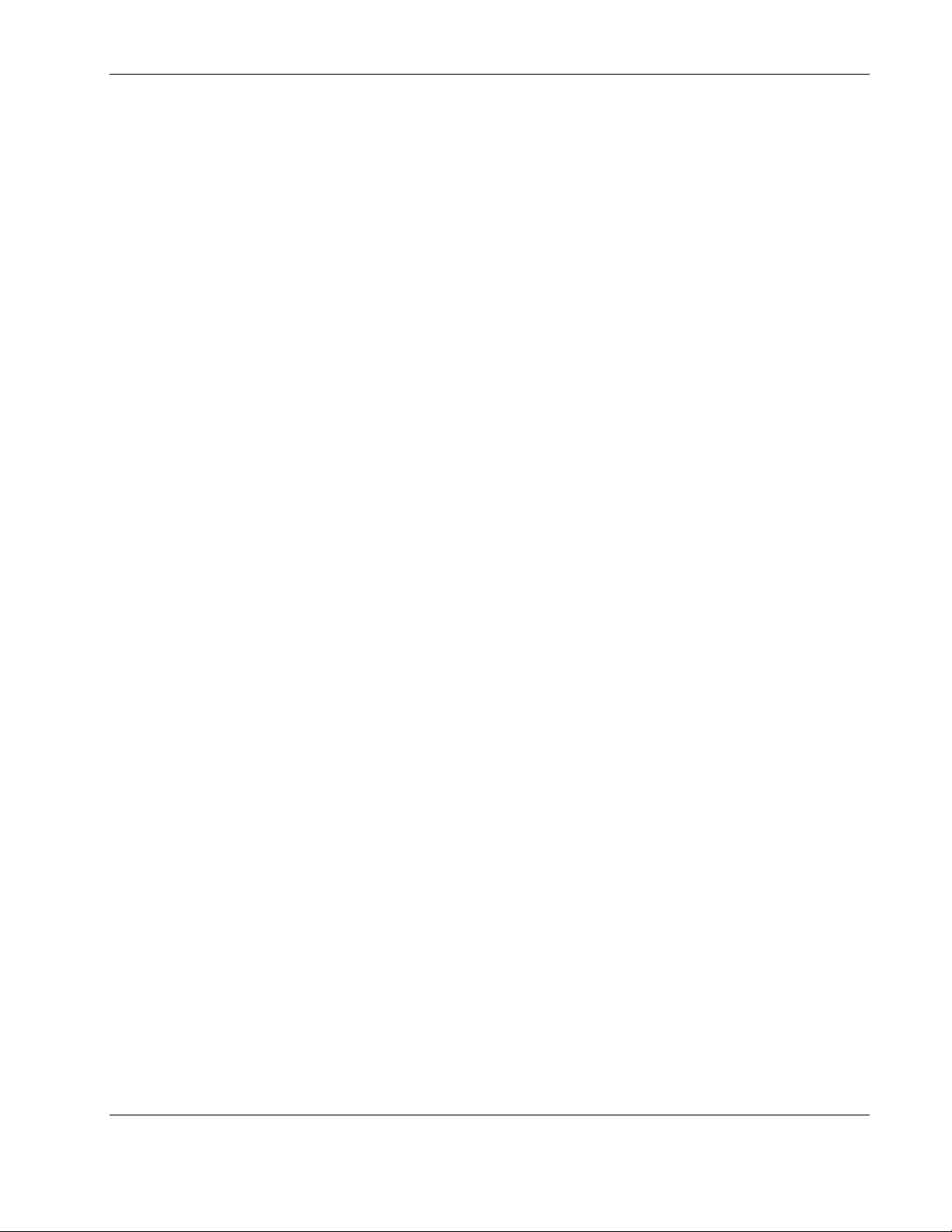
Configuration D
Figure 1-5 illustrates a redundant configuration in which servers with dual power supplies are
protected by multiple UPSs. The servers are both serially attached to different UPSs. One
server power supply is connected to a receptacle on the rear panel of each UPS. Each UPS is
connected to a separate power feed. The UPSs are monitored by a Management Server
located elsewhere on the network. Each server has an installed System Agent that receives
commands, such as displaying a pop-up message or shutting down the operating system, from
the Management Server. The servers also each have an installed Serial Relay Agent that is
used for communication between the UPS and the Management Server.
IMPORTANT: When planning a redundant configuration, consider that in normal operating
conditions, servers with multiple power supplies equally distribute the power load across each power
feed. A server with two power supplies applies 50% of the load to each power feed. In the event that
one power feed fails, the second power feed must be able to handle 100% of the load. Ensure that each
UPS in the redundant configuration can support the entire load in the event of a power failure.
Redundant UPS configurations should be tested thoroughly to ensure the load handling capabilities and
power fail settings of each UPS before an actual power failure event.
Overview
HP Rack and Power Manager User Guide 1-11
HP CONFIDENTIAL Codename: Swordfish Part Number: 311371-002 Last Saved On: 2/3/04 3:10 PM
Page 21
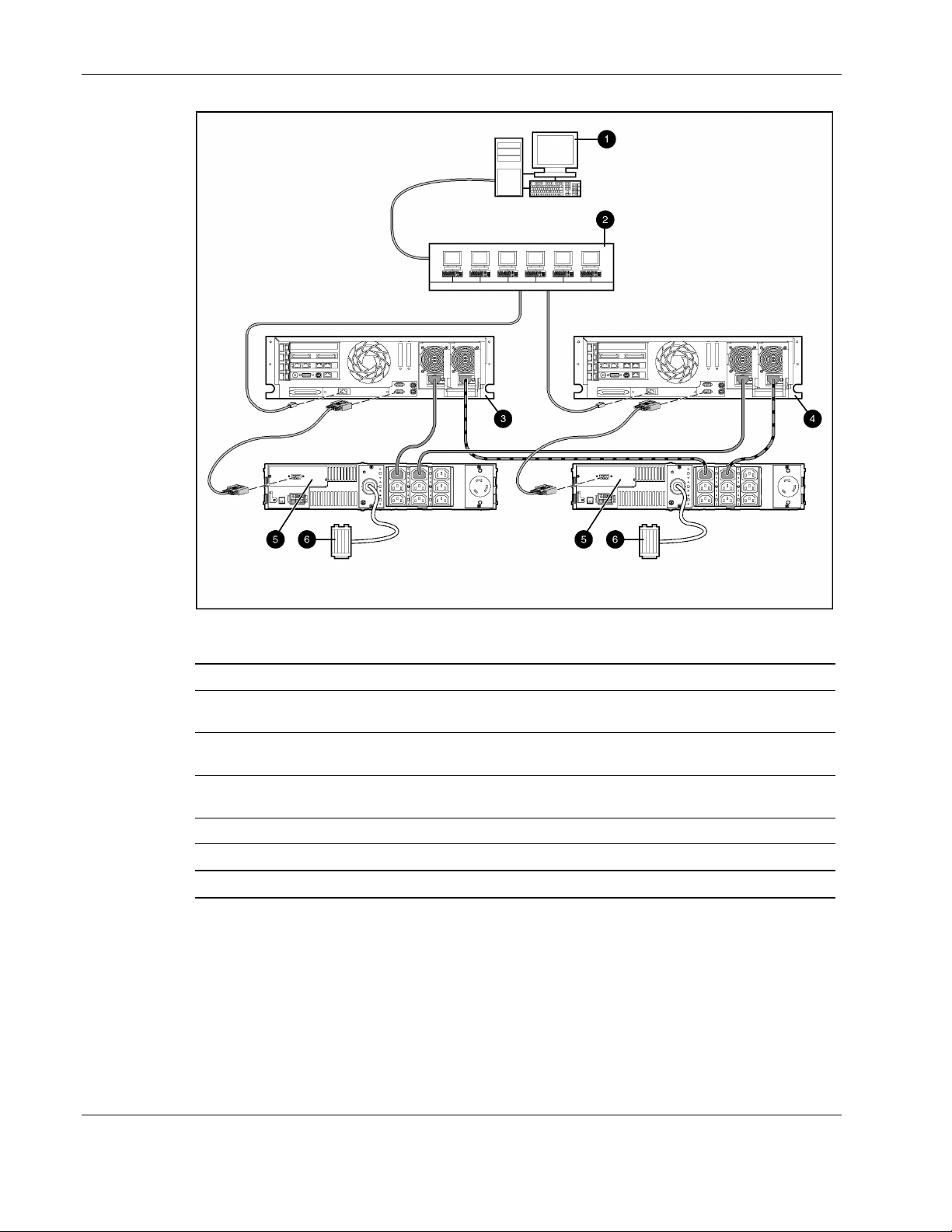
Overview
Figure 1-5: Configuration D
Item Description
1 HP Rack and Power Management Server*
2 Additional servers power protected by multiple UPSs (each server requires installation of
the System Agent)
3 Redundant power protected server that is serially attached to the UPS (requires installation
of the System Agent and the Serial Relay Agent)
4 Redundant power protected server that is serially attached to the UPS (requires installation
of the System Agent and the Serial Relay Agent)
5 UPS with a serial communication cable attached
6 Utility power feed
*A dedicated Management Server is not required.
1-12 HP Rack and Power Manager User Guide
HP CONFIDENTIAL Codename: Swordfish Part Number: 311371-002 Last Saved On: 2/3/04 3:10 PM
Page 22
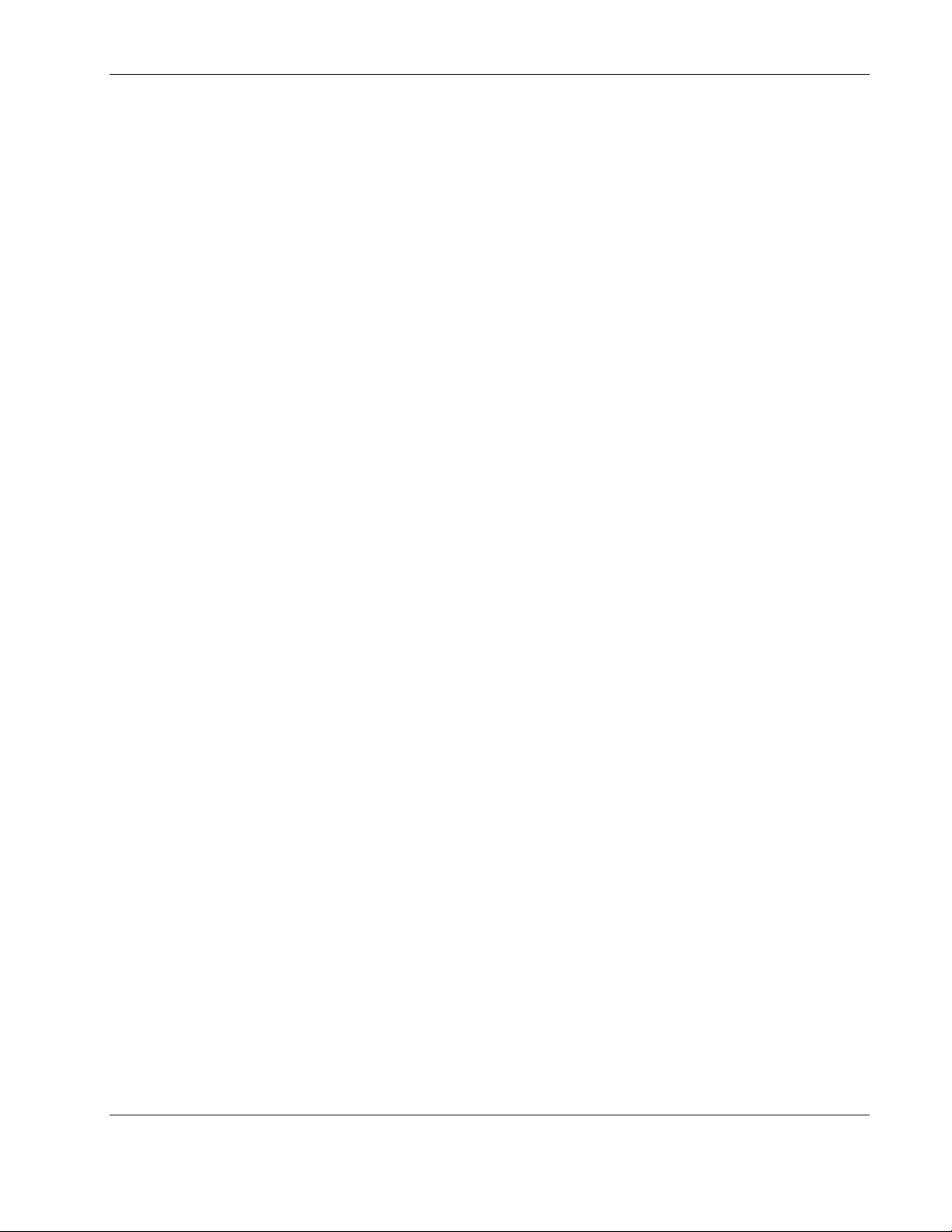
Configuration E
Figure 1-6 illustrates a redundant configuration in which one server with dual power supplies
is protected by multiple UPSs. One server power supply is connected to a receptacle on the
rear panel of each UPS. Each UPS is connected to a separate power feed. The UPSs are
monitored by a Management Server located elsewhere on the network. Each server has an
installed System Agent that receives commands, such as displaying a pop-up message or
shutting down the operating system, from the Management Server.
IMPORTANT: When planning a redundant configuration, consider that in normal operating
conditions, servers with multiple power supplies equally distribute the power load across each power
feed. A server with two power supplies applies 50% of the load to each power feed. In the event that
one power feed fails, the second power feed must be able to handle 100% of the load. Ensure that each
UPS in the redundant configuration can support the entire load in the event of a power failure.
Redundant UPS configurations should be tested thoroughly to ensure the load handling capabilities and
power fail settings of each UPS before an actual power failure event.
Overview
HP Rack and Power Manager User Guide 1-13
HP CONFIDENTIAL Codename: Swordfish Part Number: 311371-002 Last Saved On: 2/3/04 3:10 PM
Page 23

Overview
Figure 1-6: Configuration E
Item Description
1 HP Rack and Power Management Server*
2 Additional servers power protected by multiple UPSs (each server requires installation of
the System Agent)
3 Redundant power protected server (requires installation of the System Agent)
4 UPS with an HP SNMP Adapter Card installed
5 Utility power feed
*A dedicated Management Server is not required.
1-14 HP Rack and Power Manager User Guide
HP CONFIDENTIAL Codename: Swordfish Part Number: 311371-002 Last Saved On: 2/3/04 3:10 PM
Page 24
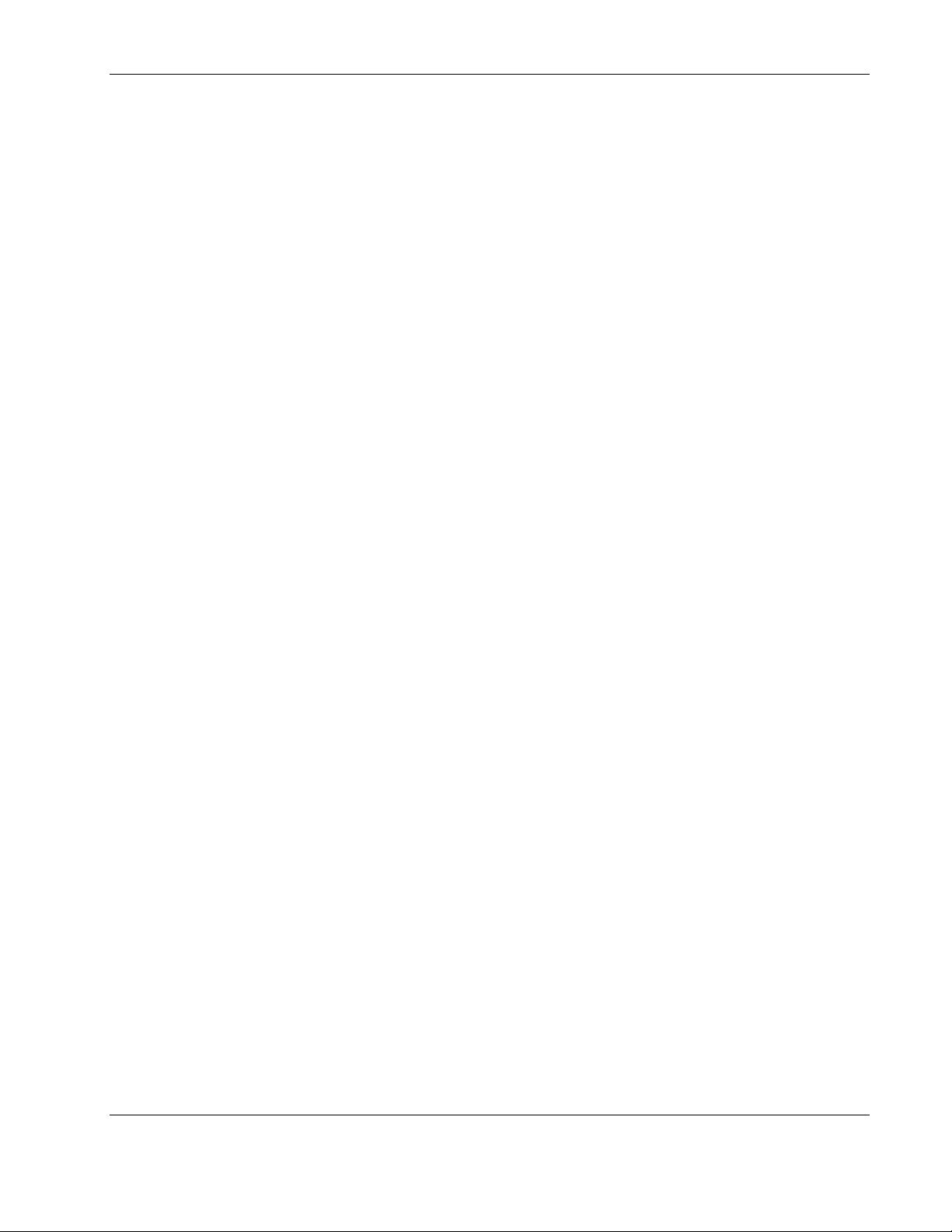
Configuration F
Figure 1-7 illustrates a redundant configuration in which servers with dual power supplies are
protected by multiple UPSs. One server is serially attached to a UPS. The first server and a
second UPS are connected directly to the network. One server power supply is connected to a
receptacle on the rear panel of each UPS. Each UPS is connected to a separate power feed.
The UPSs are monitored by a Management Server located elsewhere on the network.
IMPORTANT: When planning a redundant configuration, consider that in normal operating
conditions, servers with multiple power supplies equally distribute the power load across each power
feed. A server with two power supplies applies 50% of the load to each power feed. In the event that
one power feed fails, the second power feed must be able to handle 100% of the load. Ensure that each
UPS in the redundant configuration can support the entire load in the event of a power failure.
Redundant UPS configurations should be tested thoroughly to ensure the load handling capabilities and
power fail settings of each UPS before an actual power failure event.
Overview
HP Rack and Power Manager User Guide 1-15
HP CONFIDENTIAL Codename: Swordfish Part Number: 311371-002 Last Saved On: 2/3/04 3:10 PM
Page 25
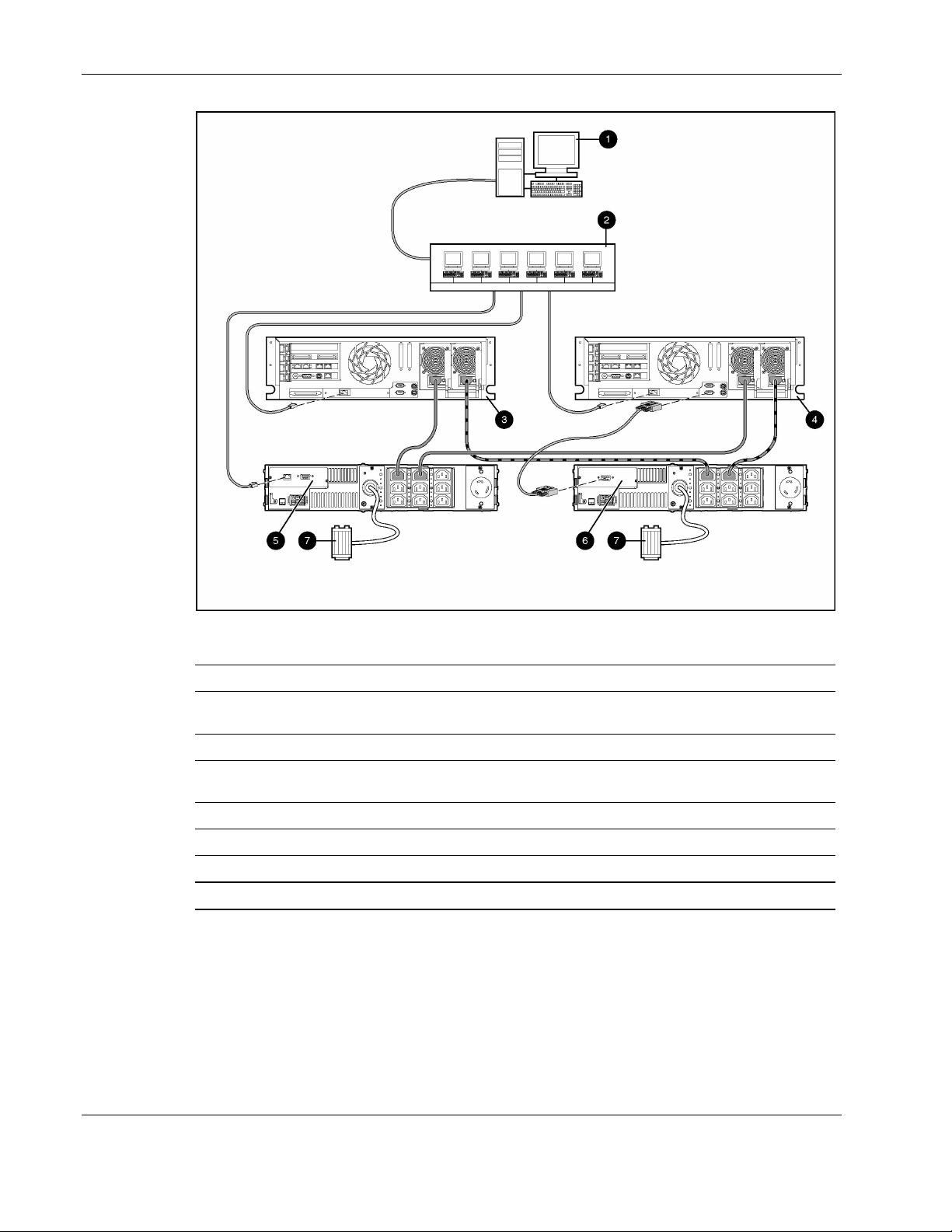
Overview
Figure 1-7: Configuration F
Item Description
1 HP Rack and Power Management Server*
2 Additional servers power protected by multiple UPSs (each server requires installation of
the System Agent)
3 Redundant power protected server (requires installation of the System Agent)
4 Redundant power protected server that is serially attached to the UPS (requires installation
of the System Agent and the Serial Relay Agent)
5 UPS with an HP SNMP Adapter Card installed
6 UPS with a serial communication cable attached
7 Utility power feed
*A dedicated Management Server is not required.
1-16 HP Rack and Power Manager User Guide
HP CONFIDENTIAL Codename: Swordfish Part Number: 311371-002 Last Saved On: 2/3/04 3:10 PM
Page 26
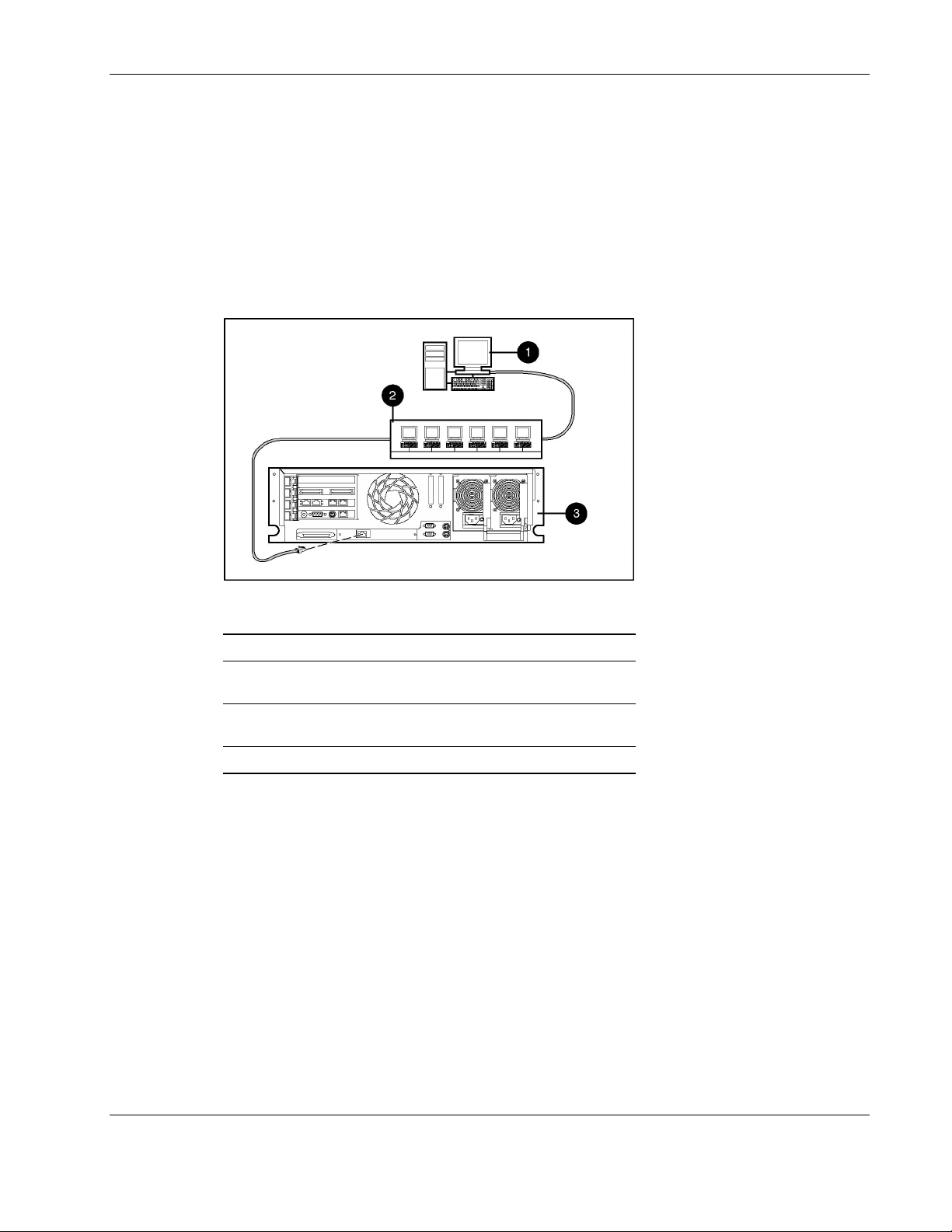
Configuration G
Figure 1-8 illustrates a server that is not connected to a UPS but is directly connected to the
network. The server has an installed System Agent that receives commands, such as
displaying a pop-up message or shutting down the operating system, from the Management
Server.
NOTE: Installed agents must be associated with the correct server or UPS load segment in HP Rack
and Power Manager. For information on associating agents, refer to “Attached Agents Screen” in
Chapter 5.
Overview
Figure 1-8: Configuration G
Item Description
1 HP Rack and Power Management Server*
2 Additional non-power protected servers (each server
requires installation of the System Agent)
3 Non-power protected server (requires installation of the
System Agent)
*A dedicated Management Server is not required.
HP Rack and Power Manager User Guide 1-17
HP CONFIDENTIAL Codename: Swordfish Part Number: 311371-002 Last Saved On: 2/3/04 3:10 PM
Page 27
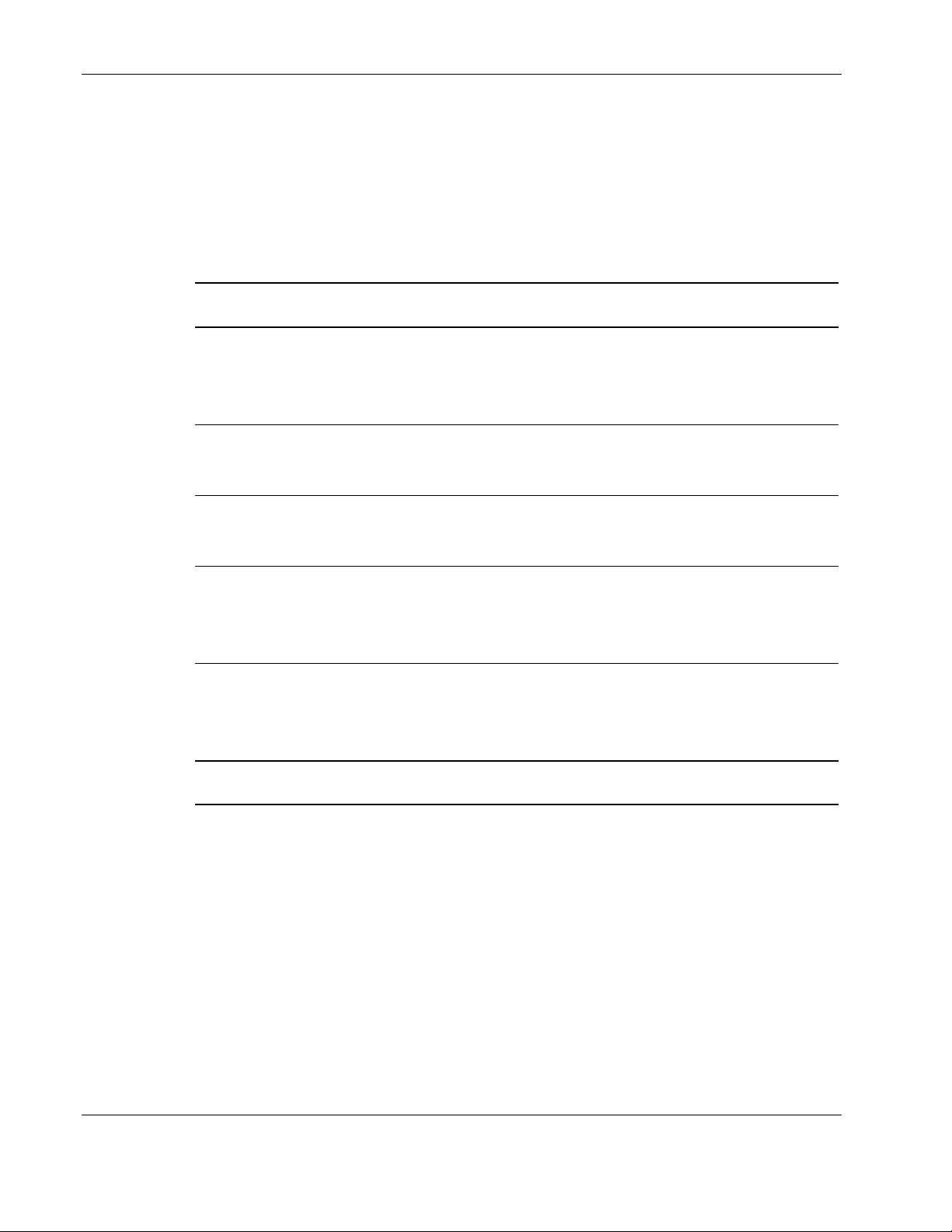
Overview
Power Protection for the Rack and Power Management Server
Power protection for the Management Server is essential. The Management Server is the
central point of control of the Rack and Power Management environment. If the Management
Server goes down, control of all managed devices is lost. Supported power protection
configurations for the Management Server are detailed in Table 1-1.
Table 1-1: Management Server Power Protection Configurations
Number of UPSs UPS Connections Components Required on
Management Server
Single UPS serially attached to the
Management Server
Single Network connected
Redundant Both UPSs network connected
Redundant Both UPSs serially attached*
Redundant One UPS serially attached, one UPS
network connected
* If this configuration is used, the serial communications cable from the second UPS must be
connected to a separate server.
• HP Rack and Power
Manager
• System Agent
• Serial Relay Agent
• HP Rack and Power
Manager
• System Agent
• HP Rack and Power
Manager
• System Agent
• HP Rack and Power
Manager
• System Agent
• Serial Relay Agent
• HP Rack and Power
Manager
• System Agent
• Serial Relay Agent
1-18 HP Rack and Power Manager User Guide
HP CONFIDENTIAL Codename: Swordfish Part Number: 311371-002 Last Saved On: 2/3/04 3:10 PM
Page 28
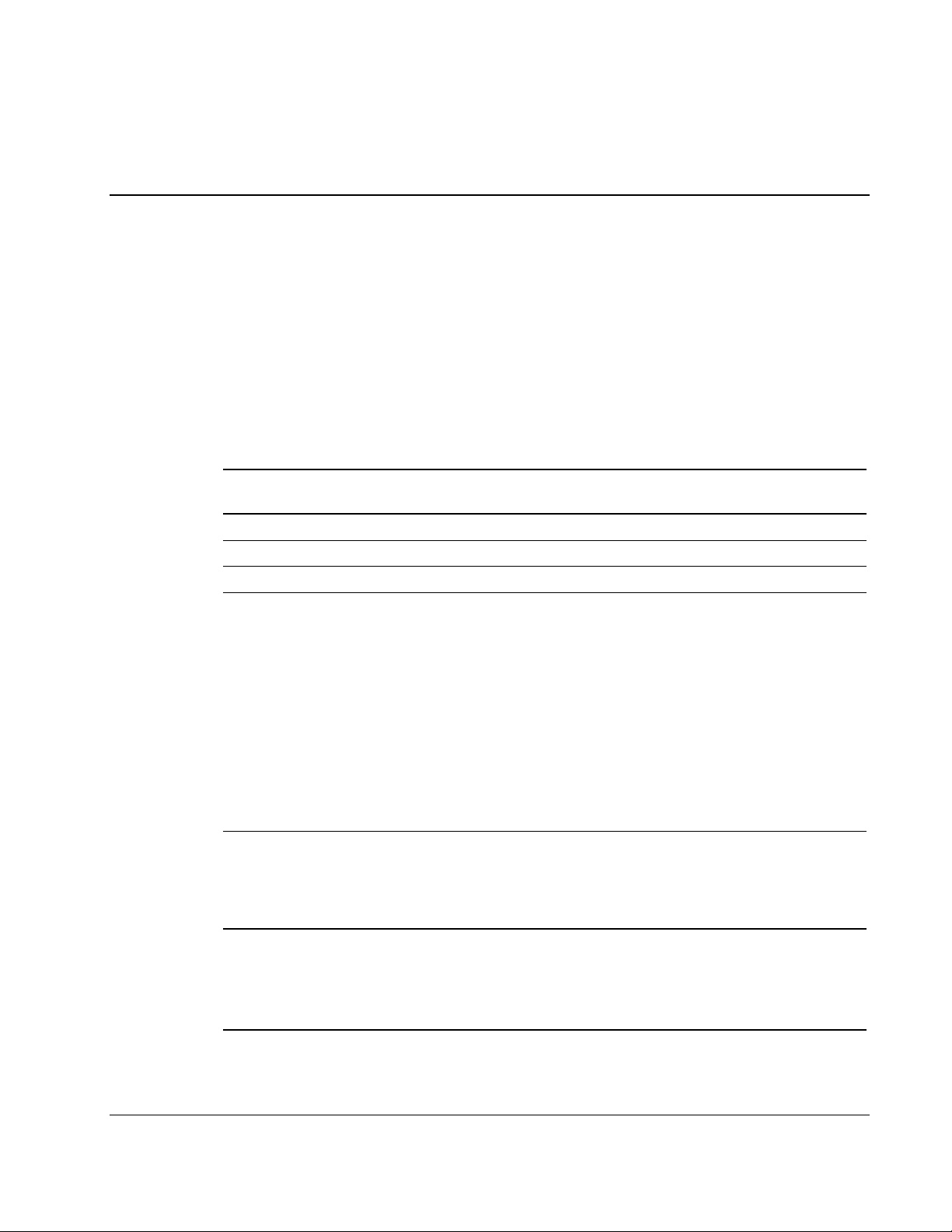
System Requirements
IMPORTANT: Verify that the system meets the system requirements before installing HP Rack and
Power Manager.
Table 2-1: Management Server System Requirements
2
Installation
Hardware and
Software
Hardware 500-MHz Intel® Pentium® computer
Disk space 100 MB
System memory 256 MB of RAM
Operating system
Server software
1
Linux servers running the Management Server component require XWindows with a supported
GUI and the compatible library
from the operating system media.
2
Conectiva Linux Enterprise Edition, SCO Linux 4.0, SUSE Linux Enterprise 8, and Turbolinux 8
are all powered by UnitedLinux 1.0.
Suggested Minimum Requirements
• Microsoft Windows NT 4.0 Server with Service Pack 6
• Microsoft Windows 2000 Server with Service Pack 4
• Microsoft Windows 2000 Advanced Server with Service Pack 4
• Microsoft Windows 2003 Standard Server
• Microsoft Windows 2003 Enterprise Edition
• Red Hat Linux 7.3 Server with Errata Kernel 2.4.20-18
• Red Hat Linux 8.0 Server with Errata Kernel 2.4.20-18
• Red Hat Enterprise Linux WS/ES/AS 2.1 with Errata Kernel 2.4.9-e.25
• UnitedLinux 1.0 with Errata Kernel sp2a
• A supported operating system with a static IP address (recommended),
TCP/IP installed and configured
• SNMP services installed and active
• A mail application program with SMTP for e-mail notification of alerts
1, 2
1
1
compat-libstdc++.x.x.x.rpm, which is usually available
1
HP Rack and Power Manager User Guide 2-1
HP CONFIDENTIAL Codename: Part Number: 311371-002 Last Saved On: 2/3/04 3:12 PM
Page 29
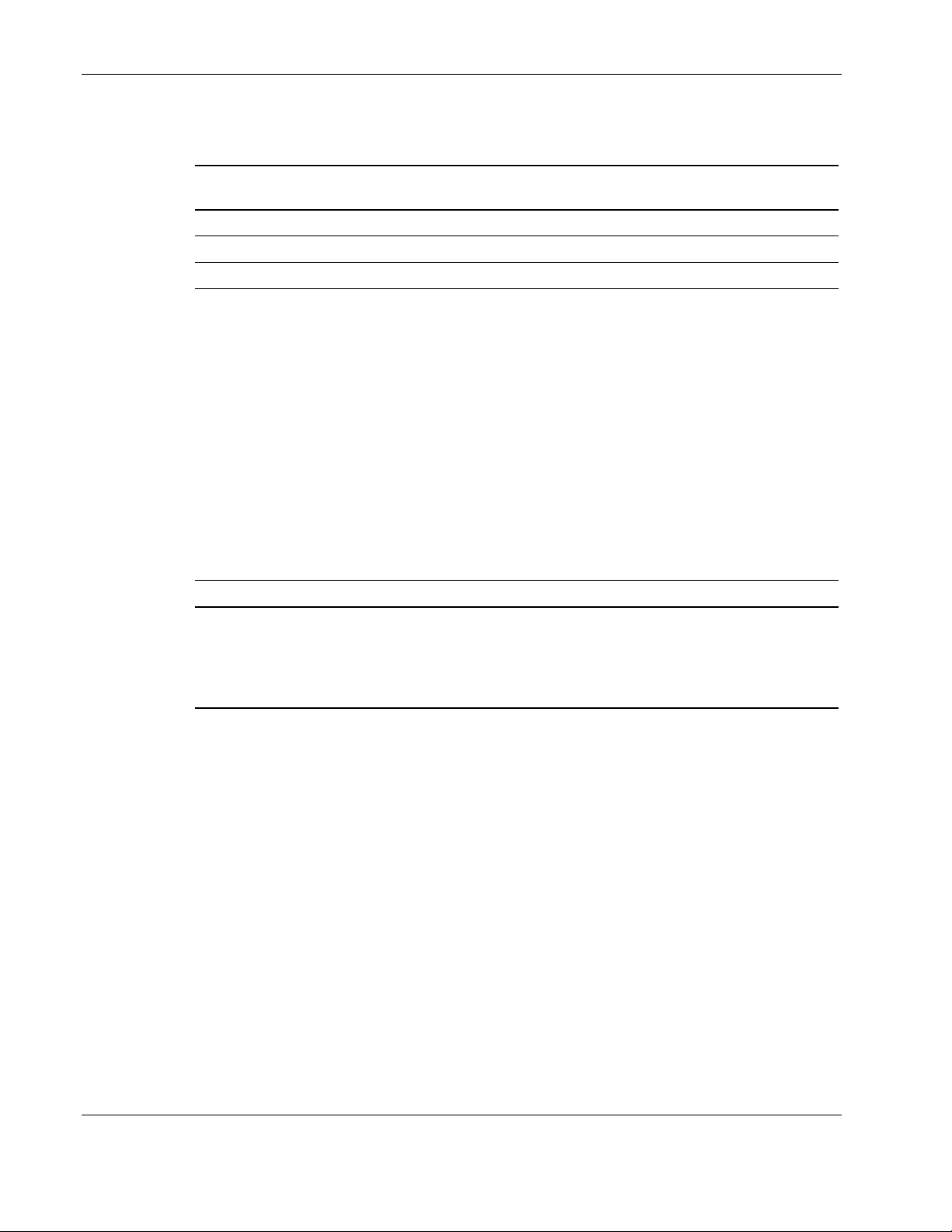
Installation
Table 2-2: System Agent System Requirements
Hardware and
Suggested Minimum Requirements
Software
Hardware 233-MHz Pentium computer
Disk space 10 MB free disk space
System memory 64 MB of RAM
Operating system
• Microsoft Windows NT 4.0 Server with Service Pack 6
• Microsoft Windows 2000 Server with Service Pack 4
• Microsoft Windows 2000 Advanced Server with Service Pack 4
• Microsoft Windows 2003 Standard Server
• Microsoft Windows 2003 Enterprise Edition
• Novell NetWare 5.1 with Support Pack 6
• Novell NetWare 6.0 with Support Pack 3
• Red Hat Linux 7.3 Server with Errata Kernel 2.4.20-18
• Red Hat Linux 8.0 Server with Errata Kernel 2.4.20-18
• Red Hat Enterprise Linux WS/ES/AS 2.1 with Errata Kernel 2.4.9-e.25
• UnitedLinux 1.0 with Errata Kernel sp2a
1, 2
1
1
Network Static IP Address
1
Linux servers running the Management Server component require XWindows with a supported
GUI and the compatible library
compat-libstdc++.x.x.x.rpm, which is usually available
from the operating system media.
2
Conectiva Linux Enterprise Edition, SCO Linux 4.0, SUSE Linux Enterprise 8, and Turbolinux 8
are all powered by UnitedLinux 1.0.
1
2-2 HP Rack and Power Manager User Guide
HP CONFIDENTIAL Codename: Part Number: 311371-002 Last Saved On: 2/3/04 3:12 PM
Page 30
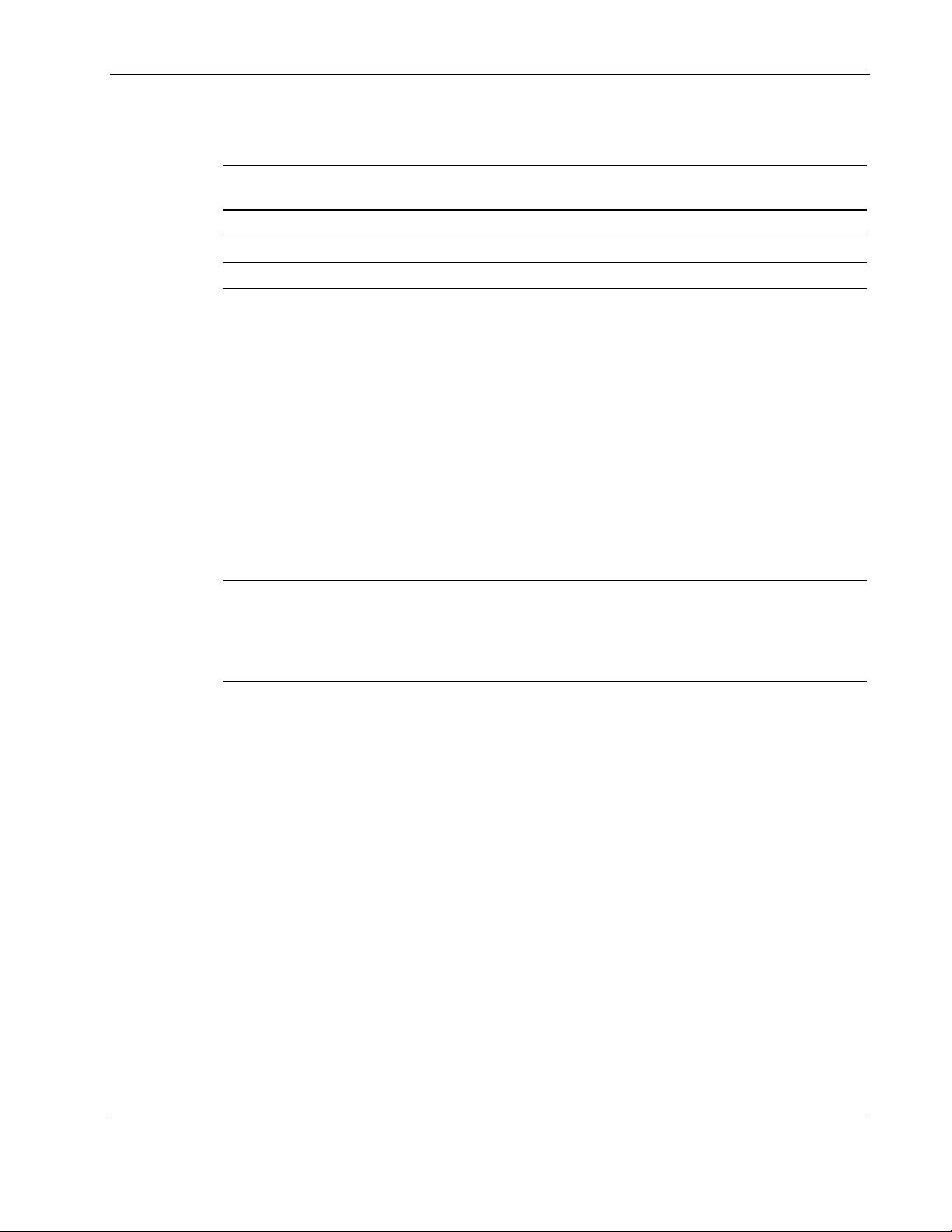
Table 2-3: Serial Relay Agent System Requirements
Installation
Hardware and
Suggested Minimum Requirements
Software
Hardware 233-MHz Pentium computer
Disk space 10 MB free disk space
System memory 64 MB of RAM
Operating system
1
Linux servers running the Management Server component require XWindows with a supported
• Microsoft Windows NT 4.0 Server with Service Pack 6
• Microsoft Windows 2000 Server with Service Pack 4
• Microsoft Windows 2000 Advanced Server with Service Pack 4
• Microsoft Windows 2003 Standard Server
• Microsoft Windows 2003 Enterprise Edition
• Novell NetWare 5.1 with Support Pack 6
• Novell NetWare 6.0 with Support Pack 3
• Red Hat Linux 7.3 Server with Errata Kernel 2.4.20-18
• Red Hat Linux 8.0 Server with Errata Kernel 2.4.20-18
• Red Hat Enterprise Linux WS/ES/AS 2.1 with Errata Kernel 2.4.9-e.25
• UnitedLinux 1.0 with Errata Kernel sp2a
1, 2
1
1
GUI and the compatible library compat-libstdc++.x.x.x.rpm, which is usually available
from the operating system media.
2
Conectiva Linux Enterprise Edition, SCO Linux 4.0, SUSE Linux Enterprise 8, and Turbolinux 8
are all powered by UnitedLinux 1.0.
1
HP Rack and Power Manager User Guide 2-3
HP CONFIDENTIAL Codename: Part Number: 311371-002 Last Saved On: 2/3/04 3:12 PM
Page 31

Installation
Browser Requirements
Table 2-4 lists the minimum HP Rack and Power Manager browser requirements.
Table 2-4: Minimum Web Browser Requirements
Software Browser
Web browser on a client Windows:
Monitor resolution Minimum supported resolution of 1024 x 768,
1
A Java Plug-in installation occurs immediately upon browsing to HP Rack and Power Manager for
the first time. Verify that the recommended Java Plug-in is installed.
2
The Java Plug-in must be manually installed and a link must be created between the plug-in and
the Mozilla browser. The plug-in is included in the install directory in the Web/Plugin folder.
• Microsoft Internet Explorer 6.0 or later
• Sun Java
(recommended)
Linux:
• Mozilla 1.4 or later
• Sun Java Plug-in 1.4.2_02 (recommended)
• The libgcc 3.x.x package
16-bit high color (maximize browser window for
optimal display)
TM
Plug-in 1.4.2_02
1
2
Installation Overview
Follow these guidelines when installing the HP Rack and Power Manager components:
•
Management Server—Install the Management Server on the computer that will be
responsible for managing other systems and devices.
IMPORTANT: Devices should be managed by a single Management Server.
•
System Agent—Install the System Agent on any computer that will control the shutdown
and restart of a UPS load segment or receive commands from the Management Server.
•
Serial Relay Agent—Install the Serial Relay Agent on any computer that is serially
attached to a UPS.
For each component of HP Rack and Power Manager, two installation options exist:
•
Graphical user interface (GUI) installation—A series of dialog boxes and prompts
guide you through the installation process.
•
Silent installation—A text form is filled out, and the installation program completes the
installation.
2-4 HP Rack and Power Manager User Guide
HP CONFIDENTIAL Codename: Part Number: 311371-002 Last Saved On: 2/3/04 3:12 PM
Page 32

Installation
Table 2-5 summarizes the available installation options for each operating system.
Table 2-5: Installation Options
Operating System GUI Installation Silent Installation*
Microsoft Windows NT 4.0 Server Available Available
Microsoft Windows 2000 Server Available Available
Microsoft Windows 2000 Advanced Server Available Available
Microsoft Windows 2003 Standard Server Available Available
Microsoft Windows 2003 Enterprise Edition Available Available
Novell NetWare 5.1 Available** Available
Novell NetWare 6.0 Available** Available
Red Hat Linux 7.3 Server Available Available
Red Hat Linux 8.0 Server Available Available
Red Hat Enterprise Linux WS/ES/AS 2.1 Available Available
UnitedLinux 1.0 Available Available
* The Silent installation option only installs agents. Install the Management Server using the
GUI installation method.
** Installation must be run from a Windows workstation connected to the NetWare server.
Installing Components on Windows Operating Systems
The Management Server, System Agent, and Serial Relay Agent can be installed using the
GUI installation method on any supported Windows operating system.
NOTE: HP Rack and Power Manager components can be installed individually or as a group using the
GUI installation method.
The System Agent and Serial Relay Agent can be installed using the Silent installation option
on any supported Windows operating system.
Installing the Components Using the GUI Installation Method
To install the software on a Windows system using the GUI installation method:
1. Insert the Rack and Power Management Pack CD into the CD-ROM drive of the
computer. If the AutoPlay feature is enabled, the installation menu automatically starts.
If the AutoPlay feature is disabled, explore the CD, and double-click
HPRPM/Windows folder.
SETUP.EXE in the
If the operating system running is Japanese, the Language screen appears. Select the
installation language, and click Next. The Introduction screen appears.
HP Rack and Power Manager User Guide 2-5
HP CONFIDENTIAL Codename: Part Number: 311371-002 Last Saved On: 2/3/04 3:12 PM
Page 33

Installation
2. Read the introduction, and click Next.
The License Agreement screen appears.
2-6 HP Rack and Power Manager User Guide
HP CONFIDENTIAL Codename: Part Number: 311371-002 Last Saved On: 2/3/04 3:12 PM
Page 34

Installation
3. Read the license agreement, select I accept the terms of the License Agreement, and
click Next.
NOTE: The radio buttons are inactive until you scroll down to the bottom of the license agreement.
The Choose Product Components screen appears.
HP Rack and Power Manager User Guide 2-7
HP CONFIDENTIAL Codename: Part Number: 311371-002 Last Saved On: 2/3/04 3:12 PM
Page 35

Installation
4. Select the component you want to install, and click Next.
NOTE: Multiple components can be installed at one time. Available components include:
• HP Management Server—In stall the Management Server on the computer that will be
responsible for managing other systems and devices.
• HP System Agent—Install the System Age nt on any computer that will control the shutdown
and restart of a UPS load segment or receive commands from the Management Server.
• HP Serial Relay Agent—Install the Ser ial Relay Agent on any computer that is serially
attached to a UPS.
The Choose Install Directory screen appears.
2-8 HP Rack and Power Manager User Guide
HP CONFIDENTIAL Codename: Part Number: 311371-002 Last Saved On: 2/3/04 3:12 PM
Page 36
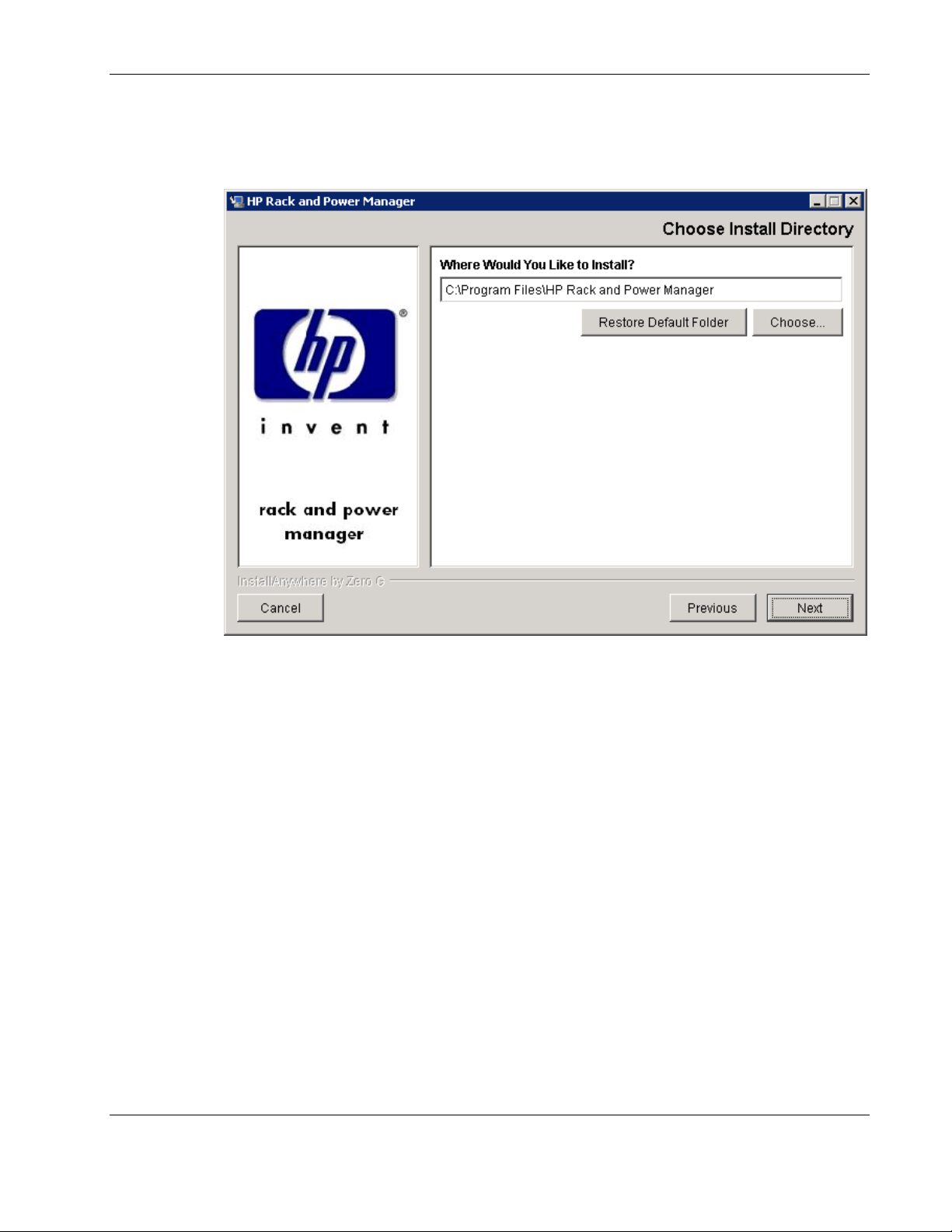
Installation
5. Click Next to install the components in the default folder that is displayed in the Where
Would You Like to Install? field. To specify a different folder, click Choose, navigate to
the appropriate folder, and click Next.
The Choose Shortcut Folder screen appears.
HP Rack and Power Manager User Guide 2-9
HP CONFIDENTIAL Codename: Part Number: 311371-002 Last Saved On: 2/3/04 3:12 PM
Page 37
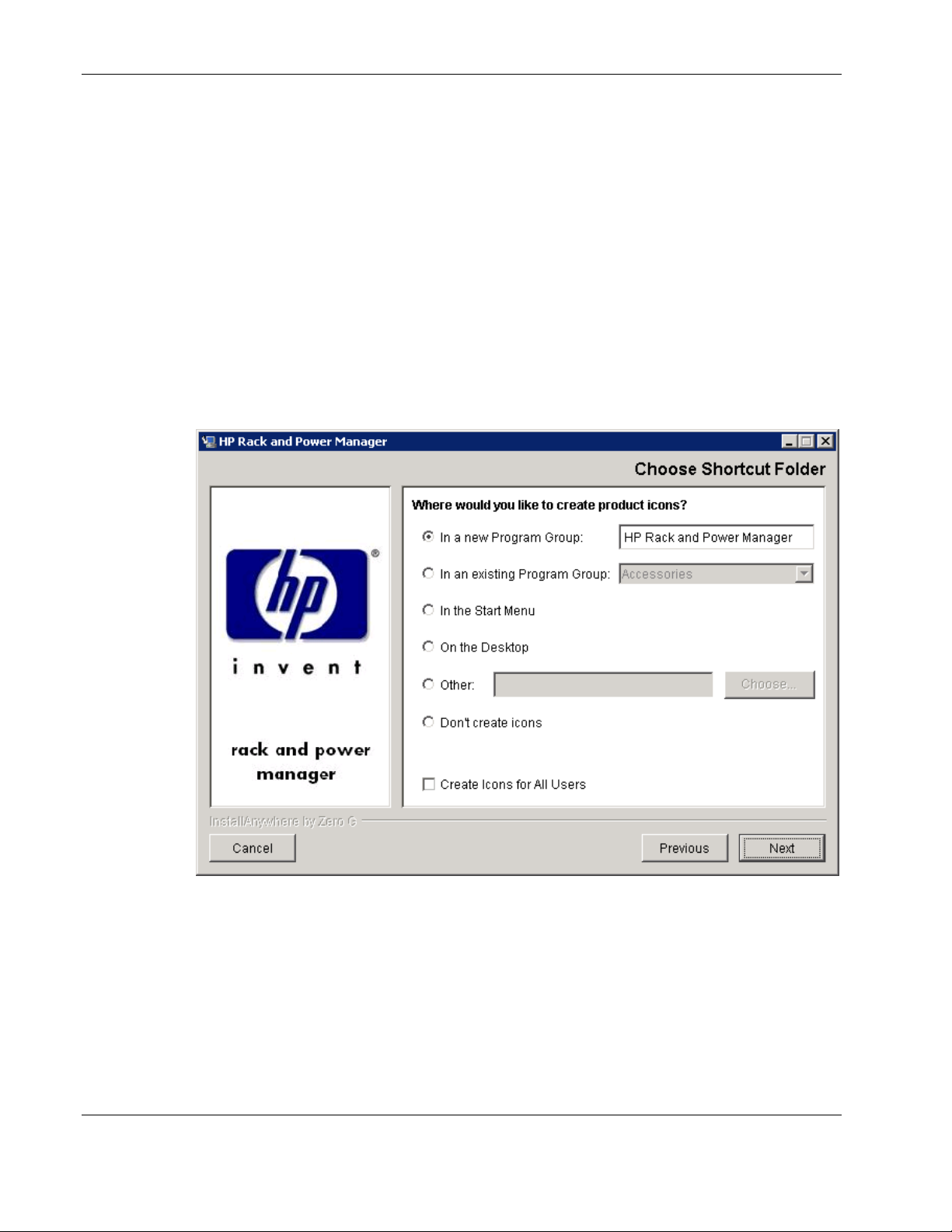
Installation
6. Select the appropriate radio button to create product icons for HP Rack and Power
Manager:
— Program Group—Click Start, select Programs, and select the HP Rack and Power
Manager Program Group. Click HP Rack and Power Manager to launch the
software.
— Start Menu—Click Start, and select HP Rack and Power Manager to launch the
software.
— Desktop Icon—Double-click the HP Rack and Power Manager icon on the desktop
to launch the software.
— Other—Double-click the HP Rack and Power Manager link located in a specified
folder on the hard drive to launch the software.
7. Select Create Icons for All Users to display the desktop icon for any user logged in to
the computer. Click Next.
2-10 HP Rack and Power Manager User Guide
HP CONFIDENTIAL Codename: Part Number: 311371-002 Last Saved On: 2/3/04 3:12 PM
Page 38
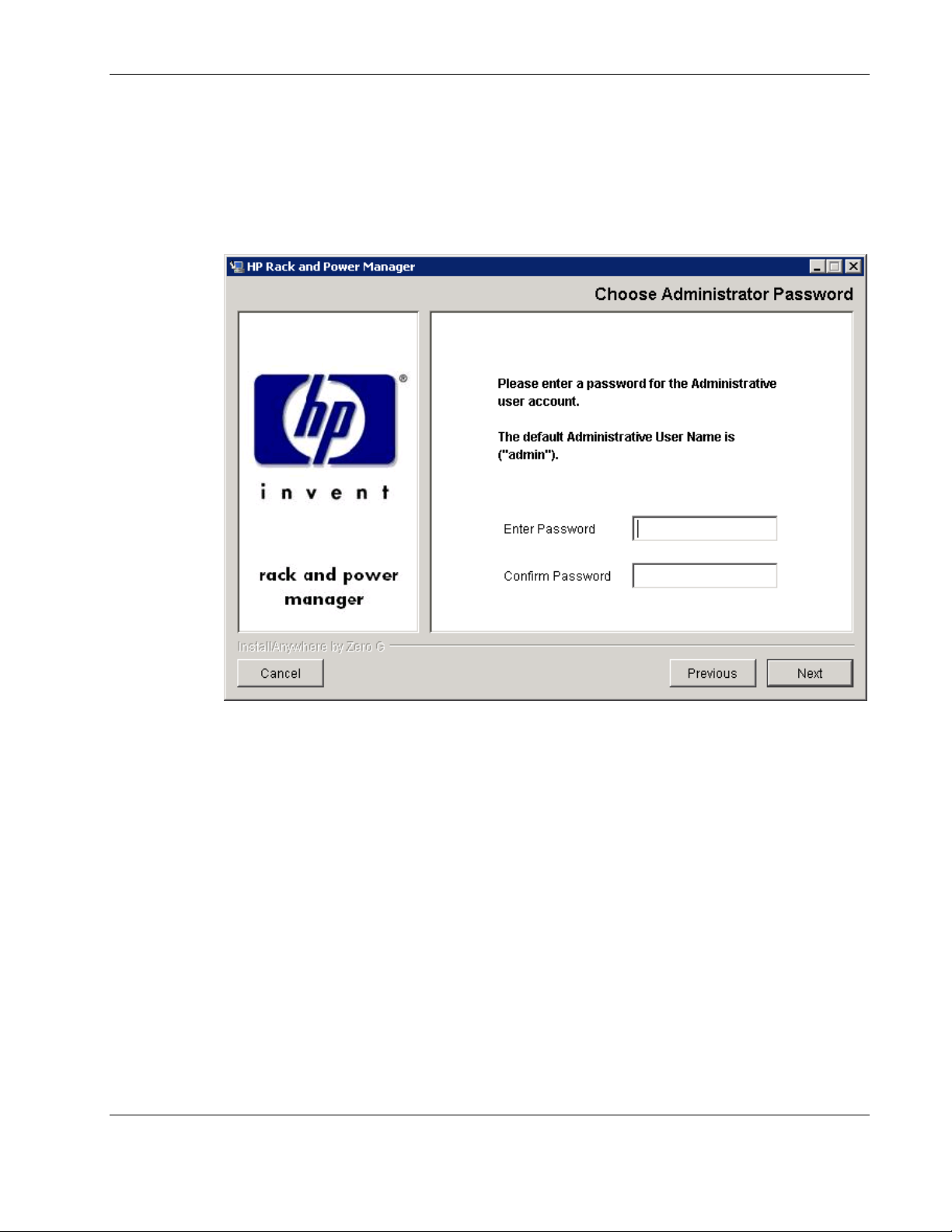
Installation
8. If you are installing the Management Server, enter the password for the first administrator
in the Enter Password field. Confirm the password by reentering the password in the
Confirm Password field. Additional administrator accounts and passwords can be set up
on the HP Rack and Power Manager User Administration screen. For more information
on adding accounts, refer to “User Administration Screen” in Chapter 4.
Click Next.
HP Rack and Power Manager User Guide 2-11
HP CONFIDENTIAL Codename: Part Number: 311371-002 Last Saved On: 2/3/04 3:12 PM
Page 39

Installation
9. If you are installing the Management Server, enter the password needed to allow HP
Rack and Power Manager to communicate with the database in the Enter Password field.
Confirm the password by reentering the password in the Confirm Password field. The
database password can be changed after installation is complete on the HP Rack and
Power Manager Database screen. For more information on changing the database
password, refer to “Database Screen” in Chapter 4.
Click Next.
2-12 HP Rack and Power Manager User Guide
HP CONFIDENTIAL Codename: Part Number: 311371-002 Last Saved On: 2/3/04 3:12 PM
Page 40

Installation
10. If you are installing the Management Server or the System Agent, enter and confirm a
password to secure the SSL certificate. The password cannot contain blank spaces. Click
Next.
The Pre-Installation Summary screen appears.
HP Rack and Power Manager User Guide 2-13
HP CONFIDENTIAL Codename: Part Number: 311371-002 Last Saved On: 2/3/04 3:12 PM
Page 41

Installation
11. Review the installation information, and click Install.
The Installing HP Rack and Power Manager screen appears. The components install, and
a status bar indicates the installation progress.
2-14 HP Rack and Power Manager User Guide
HP CONFIDENTIAL Codename: Part Number: 311371-002 Last Saved On: 2/3/04 3:12 PM
Page 42
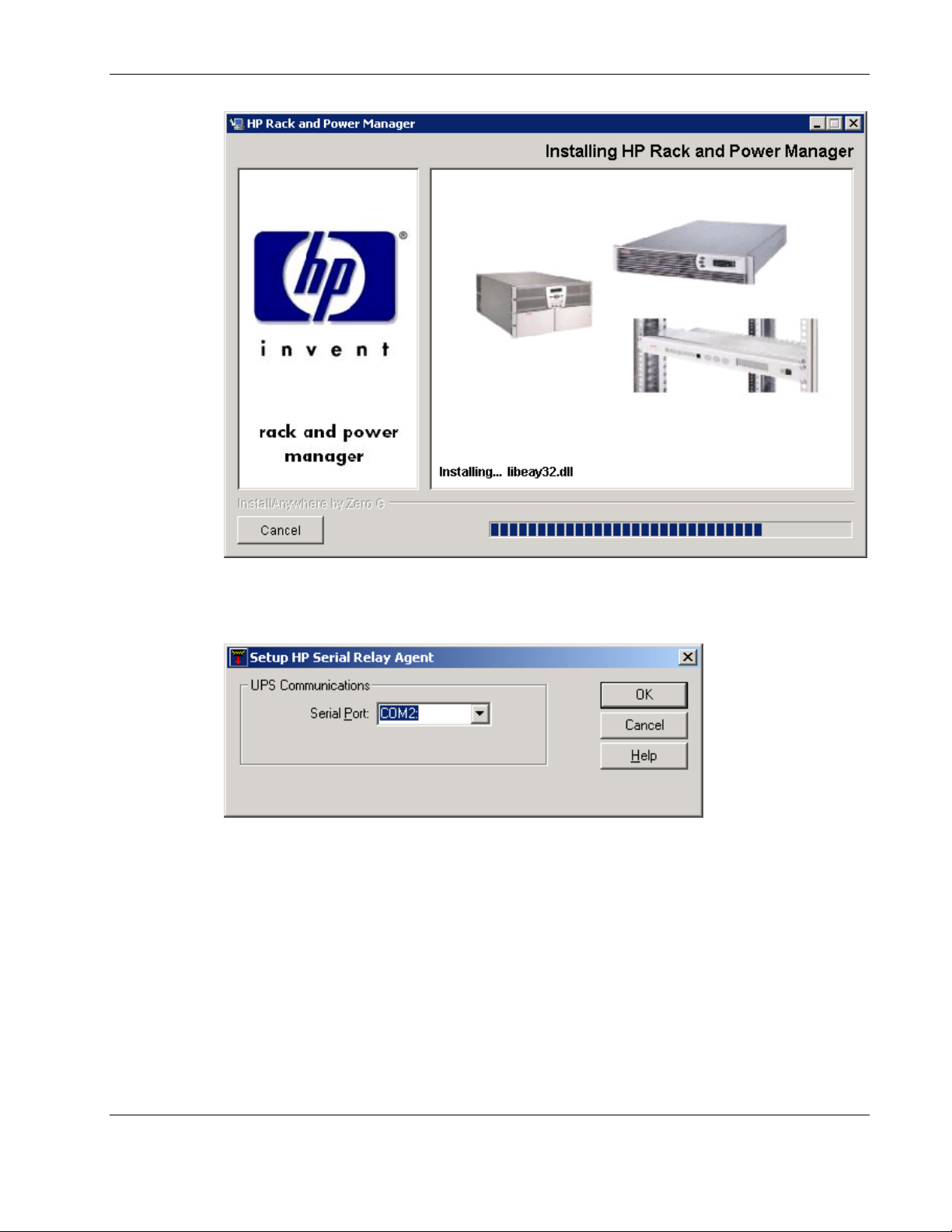
Installation
12. If you are installing the Serial Relay Agent, the Setup HP Serial Relay Agent dialog box
appears. Select the COM port on the computer to which the UPS is attached in the Serial
Port dropdown box, then click OK.
A message appears, asking to start the Serial Relay Agent. Click Yes. The installation
program attempts to communicate with the UPS. After communication is established, the
Service Start screen appears.
NOTE: If the Serial Relay Agent fails to communicate with the UPS, refer to Chapter 6,
“Troubleshooting.”
HP Rack and Power Manager User Guide 2-15
HP CONFIDENTIAL Codename: Part Number: 311371-002 Last Saved On: 2/3/04 3:12 PM
Page 43

Installation
13. Select Start RPM Services? and click Next.
The Install Complete screen appears.
2-16 HP Rack and Power Manager User Guide
HP CONFIDENTIAL Codename: Part Number: 311371-002 Last Saved On: 2/3/04 3:12 PM
Page 44

14. Read the information, and click Done.
Installation
Installing the System Agent and Serial Relay Agent Using the Silent Installation Method
The System Agent and Serial Relay Agent can be installed using the Silent installation option
on any supported Windows operating system.
To install using the Silent installation option, a properties file must be created using a text
editor with the appropriate variables set for the desired installation options. An example of
the properties file is located on the HP Rack and Power Management Pack CD in the
HPRPM/Windows folder.
A description of the variables used on the properties file is included in Table 2-6. Examples
of the properties file follow.
HP Rack and Power Manager User Guide 2-17
HP CONFIDENTIAL Codename: Part Number: 311371-002 Last Saved On: 2/3/04 3:12 PM
Page 45
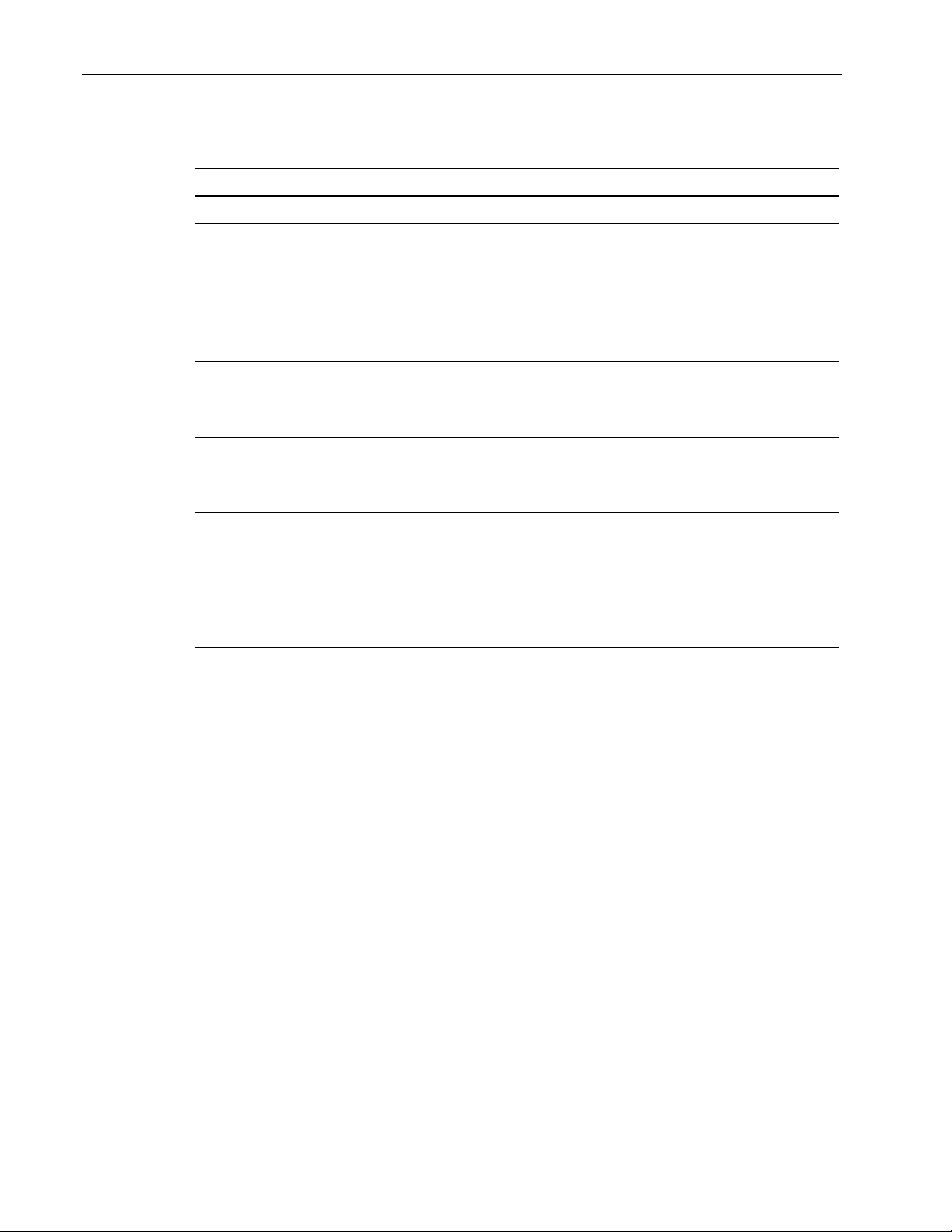
Installation
Table 2-6: Complete List of Variables
Variable Function
INSTALLER_UI {should be equal to silent}
CHOSEN_INSTALL_SET {agent, SRA,
agentSRA}
USER_INSTALL_DIR {Divisions in the file
structure between directories should be
indicated with the symbol '$/$'.
Example: C:$/$hprpm}
USER_INPUT_CERT_PW_1 {password needed
if CHOSEN_INSTALL_SET = agent or
CHOSEN_INSTALL_SET = agentSRA; should
be equal to USER_INPUT_CERT_PW_2}
USER_INPUT_SRA_COM {Communications
Port Number the UPS is connected to, needed if
CHOSEN_INSTALL_SET = SRA or
CHOSEN_INSTALL_SET = agentSRA}
USER_INPUT_RESULTS_START_1 {this
variable is needed to start the services installed;
it should be equal to Start RPM Services?}
Use this variable to indicate the install type.
Use this variable to select which agent
component to install.
• Use agent to install the System Agent.
• Use SRA to install the Serial Relay Agent.
• Use agentSRA to install both the System
Agent and Serial Relay Agent.
Use this variable to indicate the path to which
the agent component is to be installed.
Use this variable to input the SSL certificate
password that will be generated during the
install.
Use this variable to input the COM port number
to which the UPS is connected.
Use this variable to start the HP Rack and
Power Manager service.
Example 2-1: Silent System Agent Installation
INSTALLER_UI = silent
CHOSEN_INSTALL_SET = agent
USER_INSTALL_DIR = c:$\$Program Files$\$HPRPM
USER_INPUT_CERT_PW_1 = Admin
USER_INPUT_RESULTS_START_1 = Start RPM Services?
2-18 HP Rack and Power Manager User Guide
HP CONFIDENTIAL Codename: Part Number: 311371-002 Last Saved On: 2/3/04 3:12 PM
Page 46
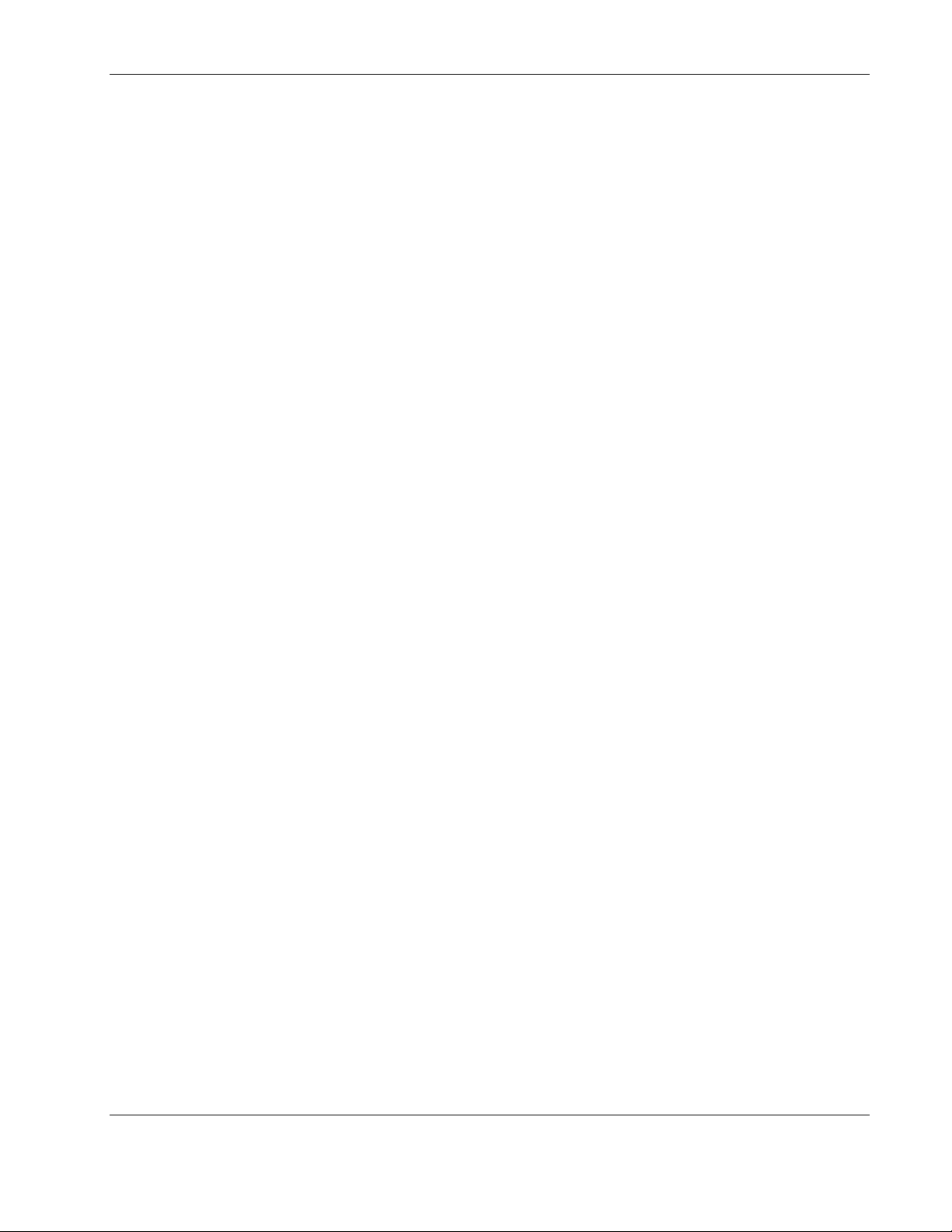
Example 2-2: Silent System Agent and Serial Relay Agent Installation
INSTALLER_UI = silent
CHOSEN_INSTALL_SET = agentSRA
USER_INSTALL_DIR = c:$/$Program Files$/$HP$/$RPM
INSTALL_AGENT = true
USER_INPUT_CERT_PW_1 = Admin
USER_INPUT_SRA_COM = 2
USER_INPUT_RESULTS_START_1 = Start CRPM Services?
After saving the text file, run the installer by entering <path to install executable> -f <path
to properties file> at the command prompt. For example, if the install executable
(SETUP.EXE) is in the directory c:/hprpm and the properties file (INSTALL.PROP) is in the
directory c:/docs, from a command prompt at c:/hprpm, enter:
SETUP.EXE –f C:/DOCS/INSTALL.PROP
Installing Components on Linux Operating Systems
The Management Server, System Agent, and Serial Relay Agent can be installed using the
GUI installation option on any supported Linux operating system.
NOTE: HP Rack and Power Manager components can be installed individually or as a group using the
GUI installation method.
Installation
The System Agent and Serial Relay Agent can be installed using the Silent installation option
on any supported Linux operating system.
Installing the Components Using the GUI Installation Method
To install the components on a Linux system using the GUI installation method:
1. Insert the Rack and Power Management Pack CD into the CD-ROM drive of the
computer.
Mount the CD and locate and run the Linux executable file located in the HPRPM/Linux
folder (
If the operating system running is Japanese, the Language screen appears. Select the
installation language and click Next. The Introduction screen appears.
INSTALL.BIN).
HP Rack and Power Manager User Guide 2-19
HP CONFIDENTIAL Codename: Part Number: 311371-002 Last Saved On: 2/3/04 3:12 PM
Page 47
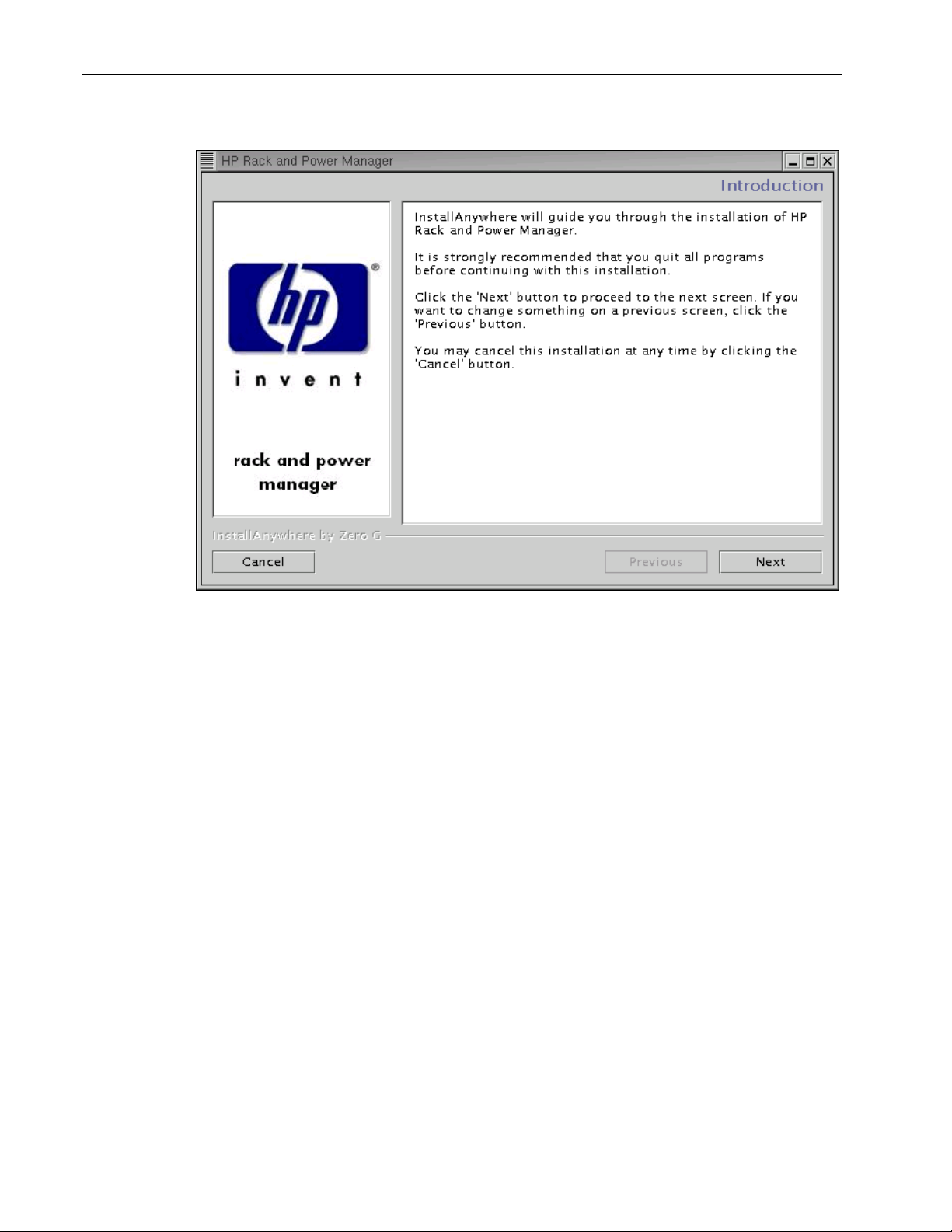
Installation
2. Read the introduction, and click Next.
The License Agreement screen appears.
2-20 HP Rack and Power Manager User Guide
HP CONFIDENTIAL Codename: Part Number: 311371-002 Last Saved On: 2/3/04 3:12 PM
Page 48

Installation
3. Read the license agreement, select I accept the terms of the License Agreement, and
click Next.
NOTE: The radio buttons are inactive until you scroll down to the bottom of the license agreement.
The Choose Product Components screen appears.
HP Rack and Power Manager User Guide 2-21
HP CONFIDENTIAL Codename: Part Number: 311371-002 Last Saved On: 2/3/04 3:12 PM
Page 49
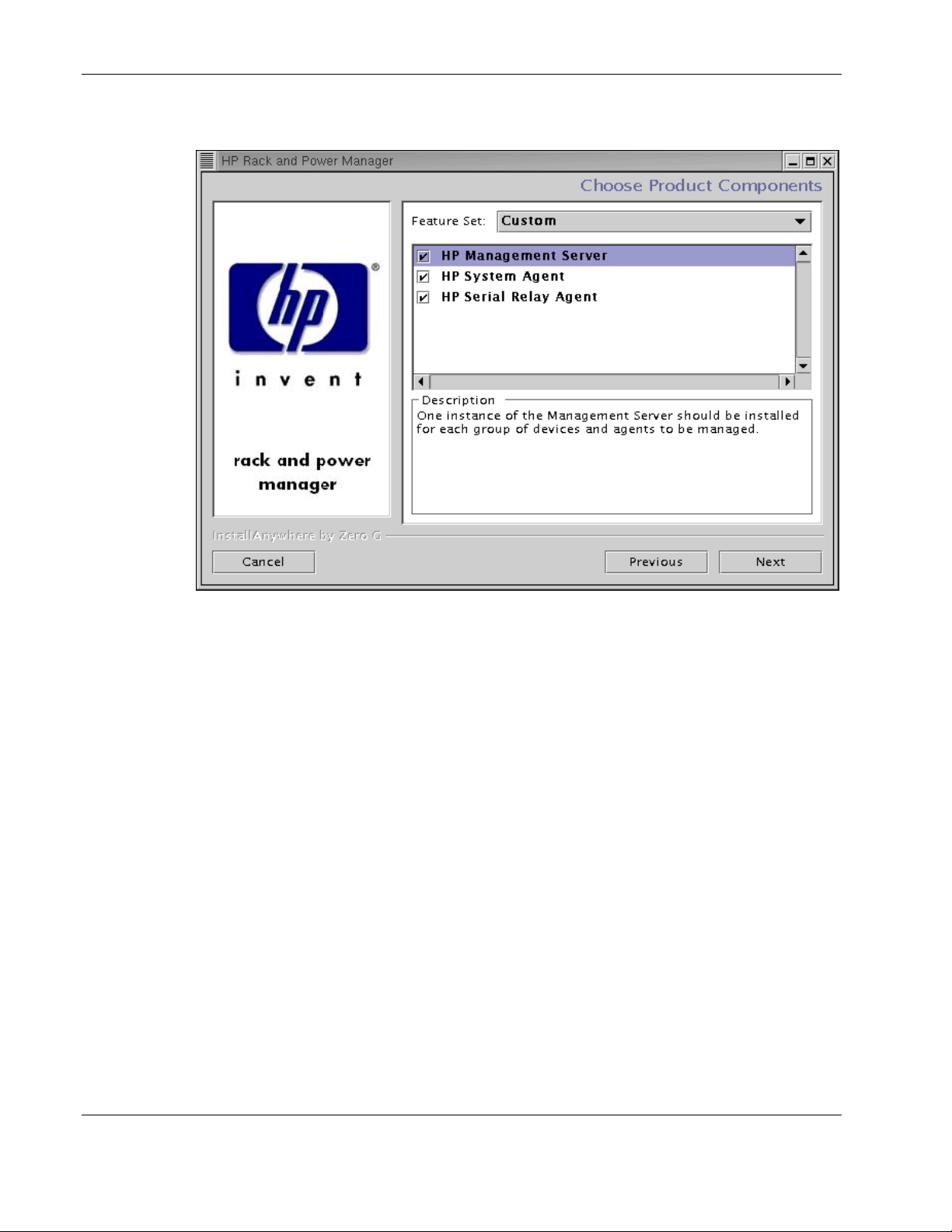
Installation
4. Select the component you want to install, and click Next.
NOTE: Multiple components can be installed at one time. Available components include:
• HP Management Server—In stall the Management Server on the computer that will be
responsible for managing other systems and devices.
• HP System Agent—Install the System Age nt on any computer that will control the shutdown
and restart of a UPS load segment or receive commands from the Management Server.
• HP Serial Relay Agent—Install the Ser ial Relay Agent on any computer that is serially
attached to a UPS.
The Choose Install Directory screen appears.
2-22 HP Rack and Power Manager User Guide
HP CONFIDENTIAL Codename: Part Number: 311371-002 Last Saved On: 2/3/04 3:12 PM
Page 50

Installation
5. Click Next to install the components in the default folder that is displayed in the Where
Would You Like to Install? field. To specify a different folder, click Choose, navigate to
the appropriate folder, and click Next.
The Choose Link Folder screen appears.
HP Rack and Power Manager User Guide 2-23
HP CONFIDENTIAL Codename: Part Number: 311371-002 Last Saved On: 2/3/04 3:12 PM
Page 51
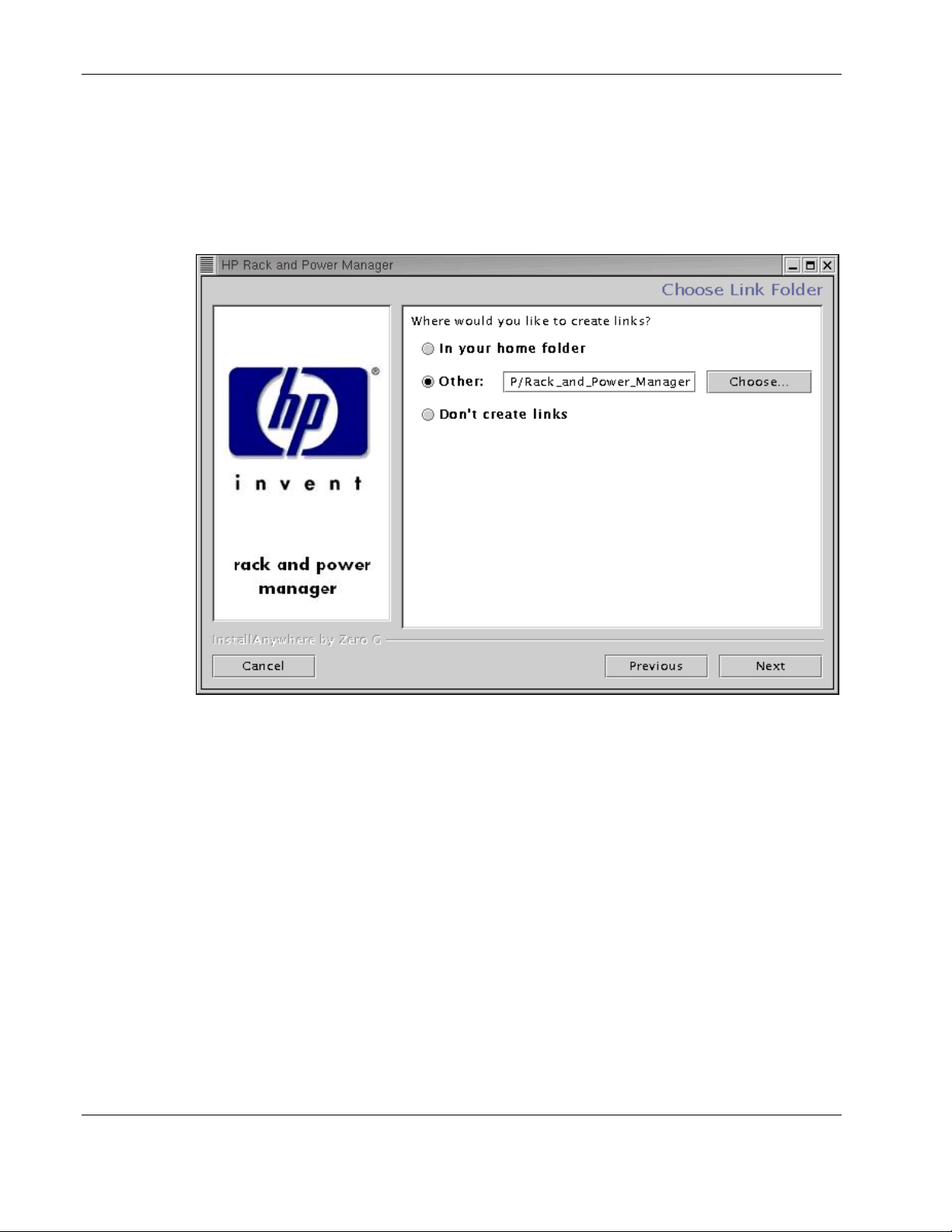
Installation
6. Select the appropriate radio button to create SetupSRA and UninstallRPM links for HP
Rack and Power Manager:
— Home folder—Creates the links in the home folder
— Other—Creates the links in a specified folder on the hard drive
7. Click Next.
2-24 HP Rack and Power Manager User Guide
HP CONFIDENTIAL Codename: Part Number: 311371-002 Last Saved On: 2/3/04 3:12 PM
Page 52

Installation
8. If you are installing the Management Server, enter the password for the first administrator
in the Enter Password field. Confirm the password by reentering the password in the
Confirm Password field. Additional administrator accounts and passwords can be set up
on the HP Rack and Power Manager User Administration screen. For more information
on adding accounts, refer to “User Administration Screen” in Chapter 4.
Click Next.
HP Rack and Power Manager User Guide 2-25
HP CONFIDENTIAL Codename: Part Number: 311371-002 Last Saved On: 2/3/04 3:12 PM
Page 53

Installation
9. If you are installing the Management Server, enter the password needed to allow HP
Rack and Power Manager to communicate with the database in the Enter Password field.
Confirm the password by reentering the password in the Confirm Password field. The
database password can be changed after installation is complete on the HP Rack and
Power Manager Database screen. For more information on changing the database
password, refer to “Database Screen” in Chapter 4.
Click Next.
2-26 HP Rack and Power Manager User Guide
HP CONFIDENTIAL Codename: Part Number: 311371-002 Last Saved On: 2/3/04 3:12 PM
Page 54
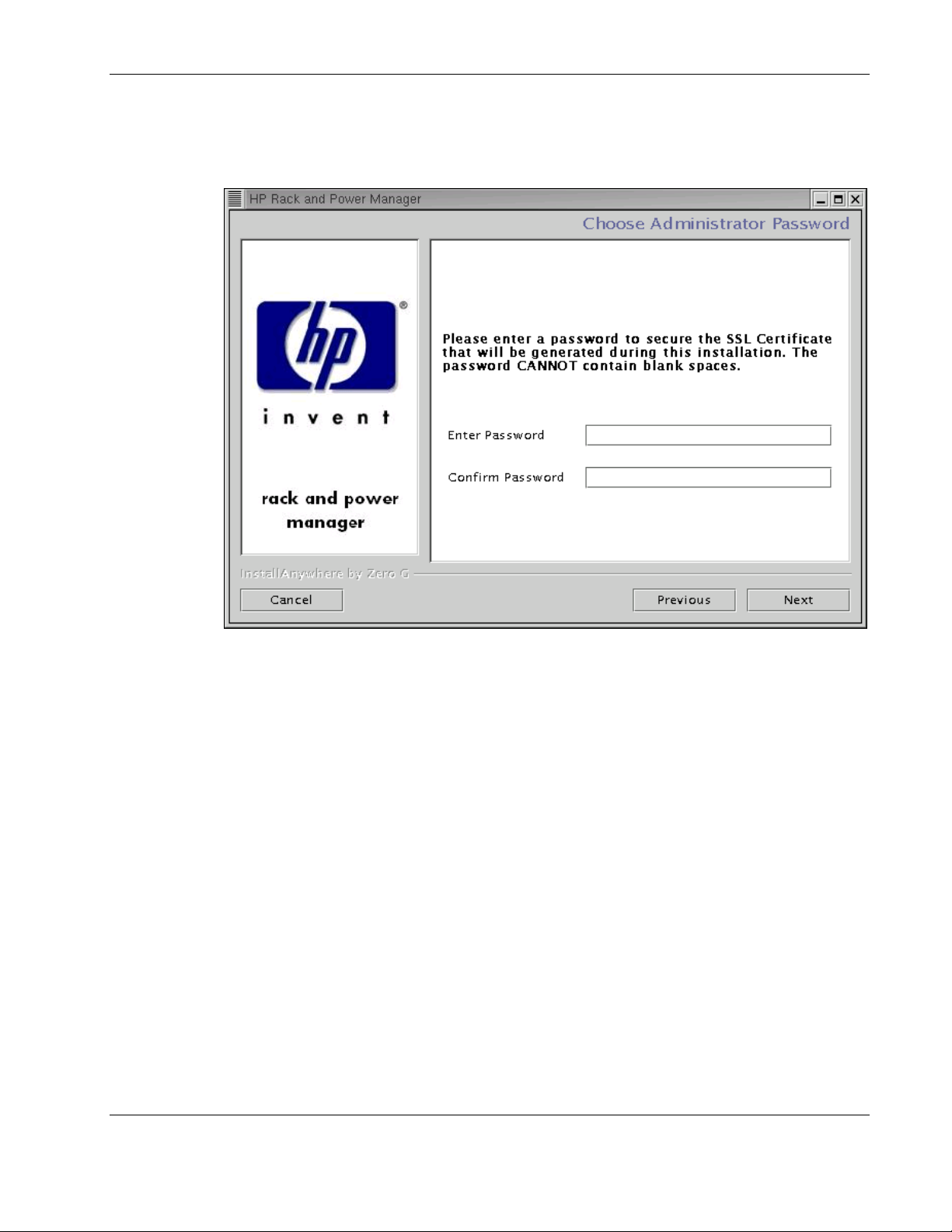
Installation
10. If you are installing the Management Server or the System Agent, enter and confirm a
password to secure the SSL certificate. The password cannot contain blank spaces. Click
Next.
The Pre-Installation Summary screen appears.
HP Rack and Power Manager User Guide 2-27
HP CONFIDENTIAL Codename: Part Number: 311371-002 Last Saved On: 2/3/04 3:12 PM
Page 55

Installation
11. Review the installation information, and click Install.
The Installing HP Rack and Power Manager screen appears. The components install, and
a status bar indicates the installation progress.
2-28 HP Rack and Power Manager User Guide
HP CONFIDENTIAL Codename: Part Number: 311371-002 Last Saved On: 2/3/04 3:12 PM
Page 56
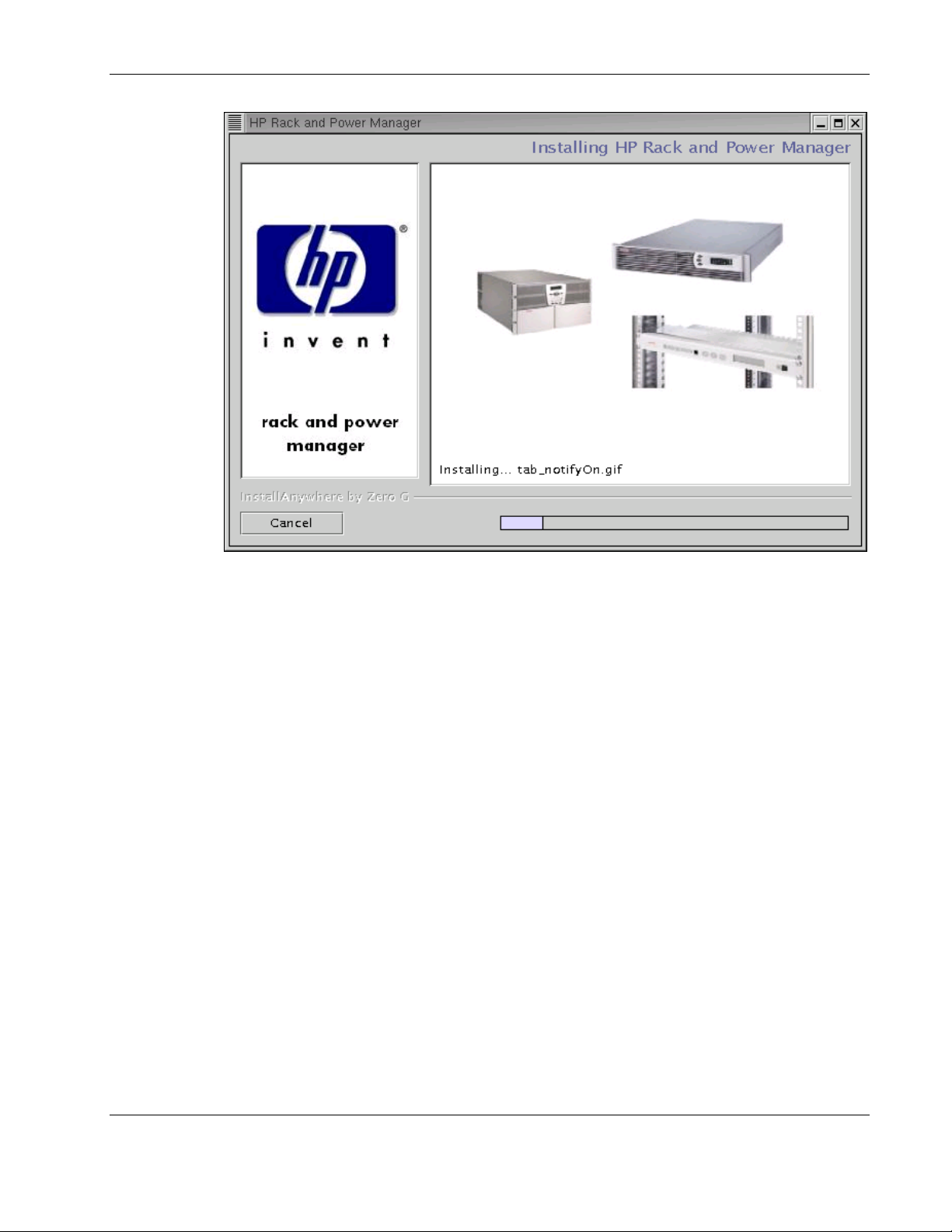
Installation
12. If you are installing the Serial Relay Agent, check the current settings displayed on the
screen. To adjust the settings, select option 4, and enter the communications port on the
computer to which the UPS is attached. Enter the baud rate at which the UPS
communicates (9600 or 19200). Select option 1 to save the changes and exit.
HP Rack and Power Manager User Guide 2-29
HP CONFIDENTIAL Codename: Part Number: 311371-002 Last Saved On: 2/3/04 3:12 PM
Page 57
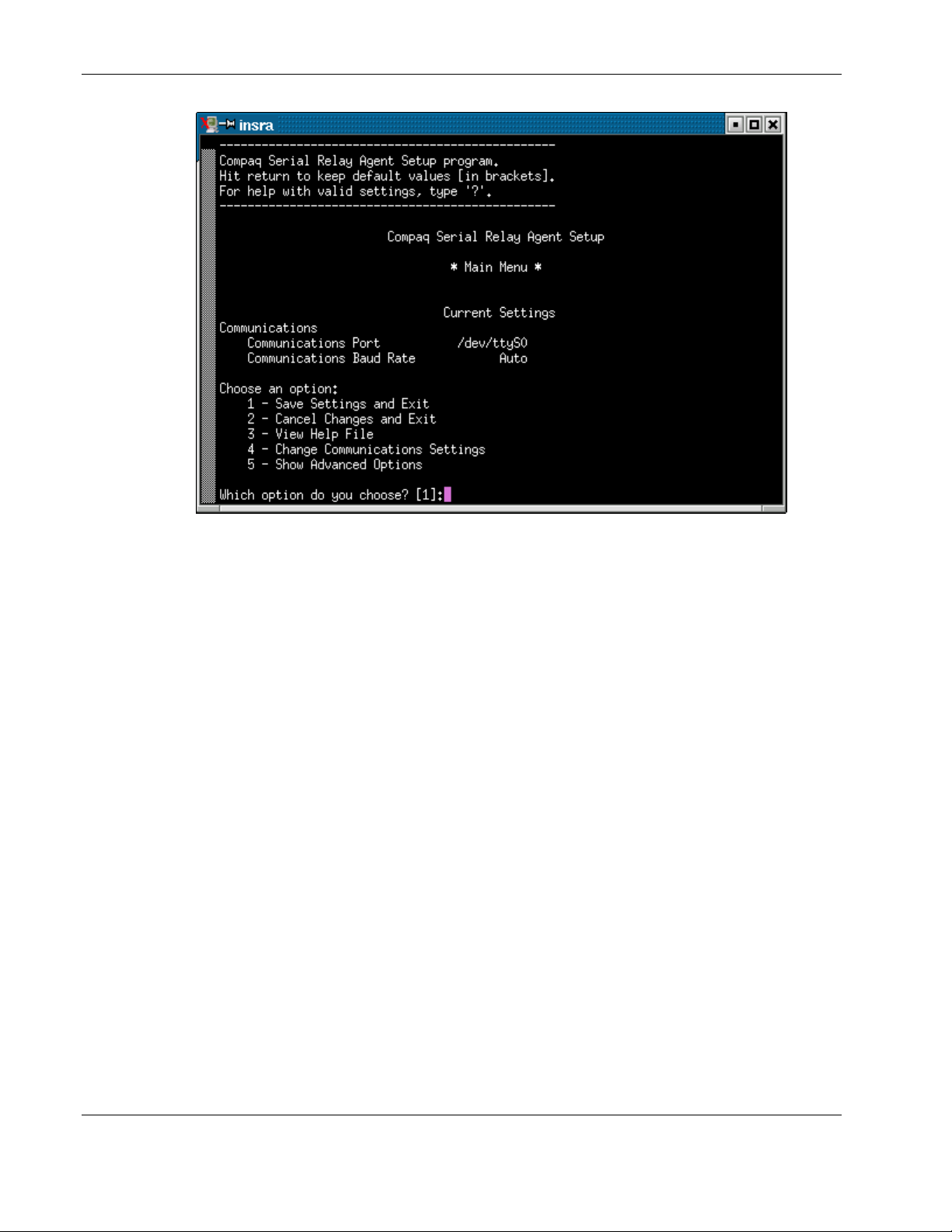
Installation
NOTE: Select option 5 to view an extended list of Serial Relay Agent setup options. Select
option 3 to display a help file for Serial Relay Agent setup, including advanced options.
A message appears, asking to start the Serial Relay Agent. Click Yes. The installation
program attempts to communicate with the UPS. After communication is established, the
Service Start screen appears.
NOTE: If the Serial Relay Agent fails to communicate with the UPS, refer to Chapter 6,
“Troubleshooting.”
2-30 HP Rack and Power Manager User Guide
HP CONFIDENTIAL Codename: Part Number: 311371-002 Last Saved On: 2/3/04 3:12 PM
Page 58

13. Select Start RPM Services? and click Next.
Installation
The Install Complete screen appears.
HP Rack and Power Manager User Guide 2-31
HP CONFIDENTIAL Codename: Part Number: 311371-002 Last Saved On: 2/3/04 3:12 PM
Page 59

Installation
14. Read the information, and click Done.
Installing the System Agent and Serial Relay Agent Using the Silent Installation Method
The System Agent and Serial Relay Agent can be installed using the Silent installation option
on any supported Linux operating system.
To install using the Silent installation option, a properties file must be created using a text
editor with the appropriate variables set for the desired installation options. An example of
the properties file is located on the HP Rack and Power Management Pack CD in the
HPRPM/Linux folder.
A description of the variables used on the properties file is included in Table 2-7. Examples
of the properties file follow.
2-32 HP Rack and Power Manager User Guide
HP CONFIDENTIAL Codename: Part Number: 311371-002 Last Saved On: 2/3/04 3:12 PM
Page 60
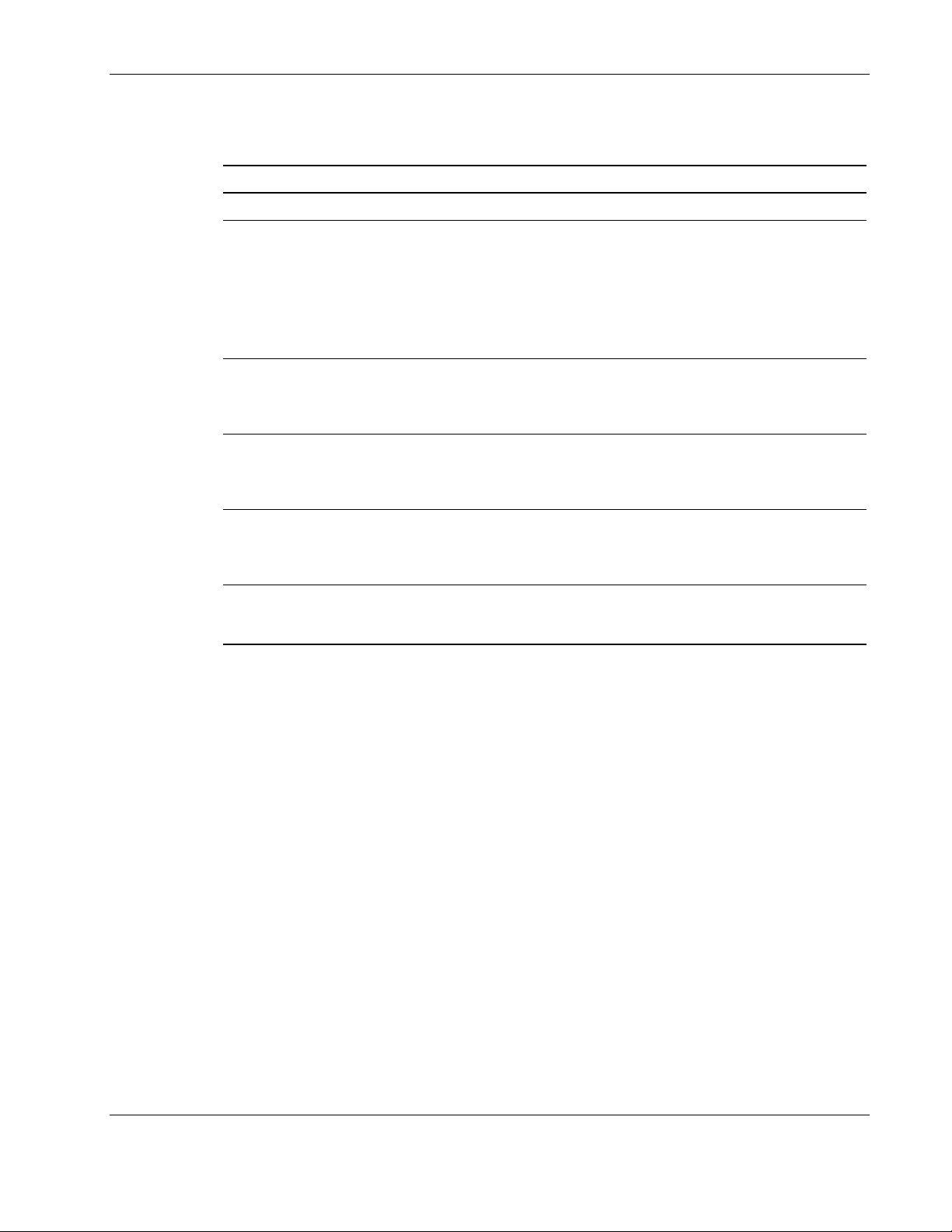
Installation
Table 2-7: Complete List of Variables
Variable Function
INSTALLER_UI {should be equal to silent}
CHOSEN_INSTALL_SET {agent, SRA,
agentSRA}
USER_INSTALL_DIR {Divisions in the file
structure between directories should be
indicated with the symbol '$/$'.
Example: C:$/$hprpm}
USER_INPUT_CERT_PW_1 {password needed
if CHOSEN_INSTALL_SET = agent or
CHOSEN_INSTALL_SET = agentSRA; should
be equal to USER_INPUT_CERT_PW_2}
USER_INPUT_SRA_COM {Communications
Port Number the UPS is connected to, needed if
CHOSEN_INSTALL_SET = SRA or
CHOSEN_INSTALL_SET = agentSRA}
USER_INPUT_RESULTS_START_1 {this
variable is needed to start the services installed;
it should be equal to Start RPM Services?}
Use this variable to indicate the install type.
Use this variable to select which agent
component to install.
• Use agent to install the System Agent.
• Use SRA to install the Serial Relay Agent.
• Use agentSRA to install both the System
Agent and Serial Relay Agent.
Use this variable to indicate the path to which
the agent component is to be installed.
Use this variable to input the SSL certificate
password that will be generated during the
install.
Use this variable to input the COM port number
to which the UPS is connected.
Use this variable to start the HP Rack and
Power Manager service.
Example 2-3: Silent System Agent Installation
INSTALLER_UI = silent
CHOSEN_INSTALL_SET = agent
USER_INSTALL_DIR = $/$opt$/$HP$/$RPM
USER_INPUT_CERT_PW_1 = Admin
USER_INPUT_RESULTS_START_1 = Start RPM Services?
HP Rack and Power Manager User Guide 2-33
HP CONFIDENTIAL Codename: Part Number: 311371-002 Last Saved On: 2/3/04 3:12 PM
Page 61
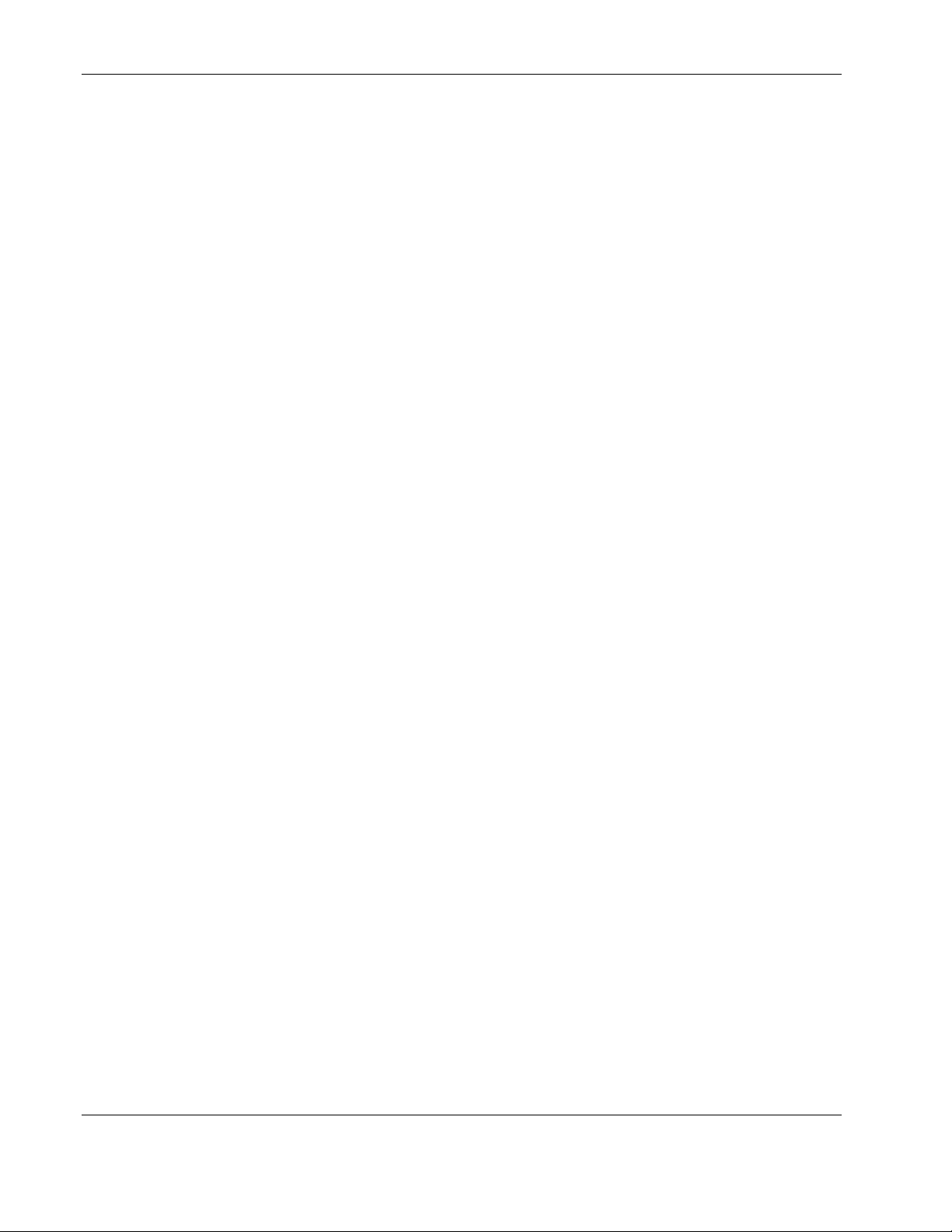
Installation
Example 2-4: Silent System Agent and Serial Relay Agent Installation
INSTALLER_UI = silent
CHOSEN_INSTALL_SET = agentSRA
USER_INSTALL_DIR = $/$opt$/$HP$/$RPM
USER_INPUT_CERT_PW_1 = Admin
USER_INPUT_SRA_COM = 2
USER_INPUT_RESULTS_START_1 = Start CRPM Services?
After saving the text file, run the installer by entering <path to install executable> -f <path
to properties file> at the command prompt. For example, if the install executable
(SETUP.EXE) is in the directory c:/hprpm and the properties file (INSTALL.PROP) is in the
directory c:/docs, from a command prompt at c:/hprpm, enter:
SETUP.EXE –f C:/DOCS/INSTALL.PROP
Installing Components on NetWare Operating Systems
The System Agent and Serial Relay Agent can be installed using the GUI installation option
or Silent installation option on any supported NetWare operating system.
Installing the Components Using the GUI Installation Method
Installing HP Rack and Power Manager Agents on NetWare requires two steps. Step one
installs files to the NetWare server from a Windows workstation. Step two configures and
loads the software on the NetWare server.
Requirements for installation:
• • A Novell Client must be installed and configured on a Windows workstation.
NOTE: The account used to log into the NetWare server using the Novell Client should have
appropriate file system rights to install HP Rack and Power Manager Agents.
A drive must be mapped from the Windows workstation running the Novell Client to the
root of the
To install the components on a NetWare system using the GUI installation method:
1. Insert the Rack and Power Management CD into the Windows workstation running the
Novell Client. Locate and run the NetWare Agent executable located in the
HPRPM/NetWare folder (
The Introduction screen appears.
SYS: volume on the target NetWare server.
INSTALL.EXE).
2-34 HP Rack and Power Manager User Guide
HP CONFIDENTIAL Codename: Part Number: 311371-002 Last Saved On: 2/3/04 3:12 PM
Page 62

2. Read the introduction, and click Next.
Installation
The License Agreement screen appears.
HP Rack and Power Manager User Guide 2-35
HP CONFIDENTIAL Codename: Part Number: 311371-002 Last Saved On: 2/3/04 3:12 PM
Page 63
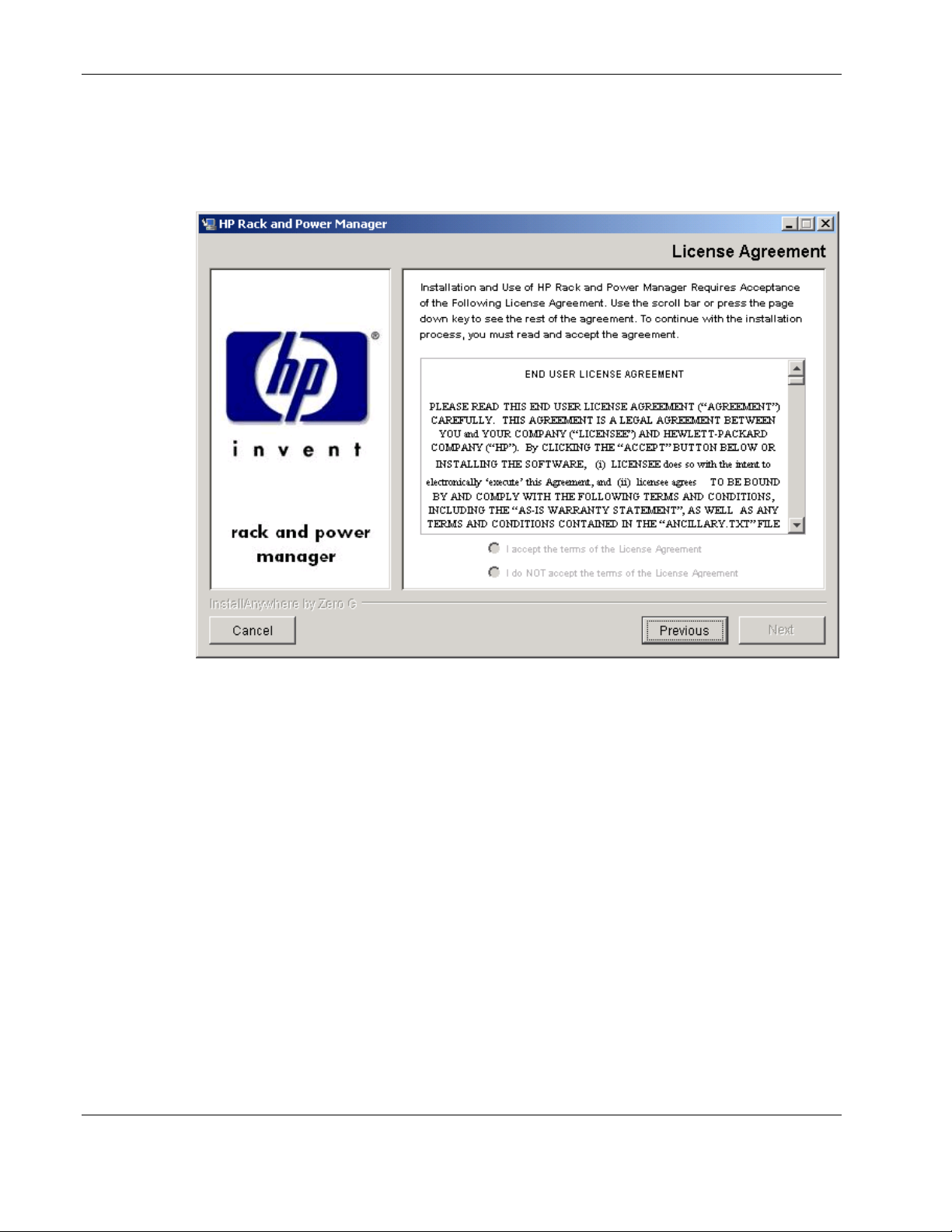
Installation
3. Read the license agreement, select I accept the terms of the License Agreement, and
click Next.
NOTE: The radio buttons are inactive until you scroll down to the bottom of the license agreement.
The Choose Product Components screen appears.
2-36 HP Rack and Power Manager User Guide
HP CONFIDENTIAL Codename: Part Number: 311371-002 Last Saved On: 2/3/04 3:12 PM
Page 64

4. Select the component you want to install, and click Next.
Installation
NOTE: Multiple components can be installed at one time. Available components include:
• HP System Agent—Install the System Age nt on any computer that will control the shutdown
and restart of a UPS load segment or receive commands from the Management Server.
• HP Serial Relay Agent—Install the Ser ial Relay Agent on any computer that is serially
attached to a UPS.
The Important Information screen appears.
HP Rack and Power Manager User Guide 2-37
HP CONFIDENTIAL Codename: Part Number: 311371-002 Last Saved On: 2/3/04 3:12 PM
Page 65

Installation
5. Read the information contained on the screen, and click Next.
The Choose Install Directory screen appears.
2-38 HP Rack and Power Manager User Guide
HP CONFIDENTIAL Codename: Part Number: 311371-002 Last Saved On: 2/3/04 3:12 PM
Page 66

Installation
6. Enter the desired install directory in the Where Would You Like to Install? field and click
Next.
NOTE: Be sure to change the default drive letter, if necessary, to the drive mapped to the SYS:
volume of the target server.
The Pre-Installation Summary screen appears.
HP Rack and Power Manager User Guide 2-39
HP CONFIDENTIAL Codename: Part Number: 311371-002 Last Saved On: 2/3/04 3:12 PM
Page 67

Installation
7. Review the installation information, and click Install.
The Installing HP Rack and Power Manager screen appears. The components install, and
a status bar indicates the installation progress.
2-40 HP Rack and Power Manager User Guide
HP CONFIDENTIAL Codename: Part Number: 311371-002 Last Saved On: 2/3/04 3:12 PM
Page 68
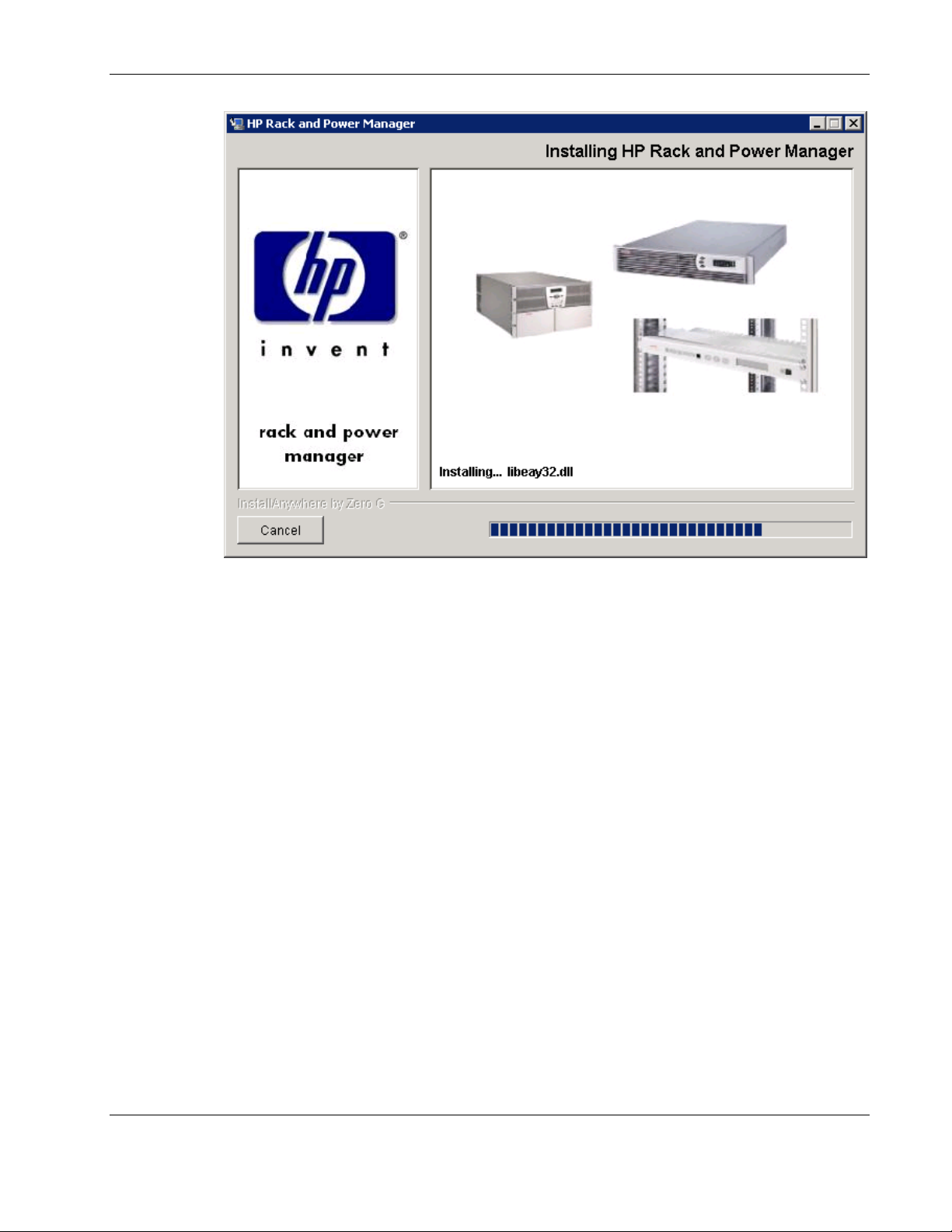
Installation
After the installation is complete, the Important Information screen appears.
HP Rack and Power Manager User Guide 2-41
HP CONFIDENTIAL Codename: Part Number: 311371-002 Last Saved On: 2/3/04 3:12 PM
Page 69
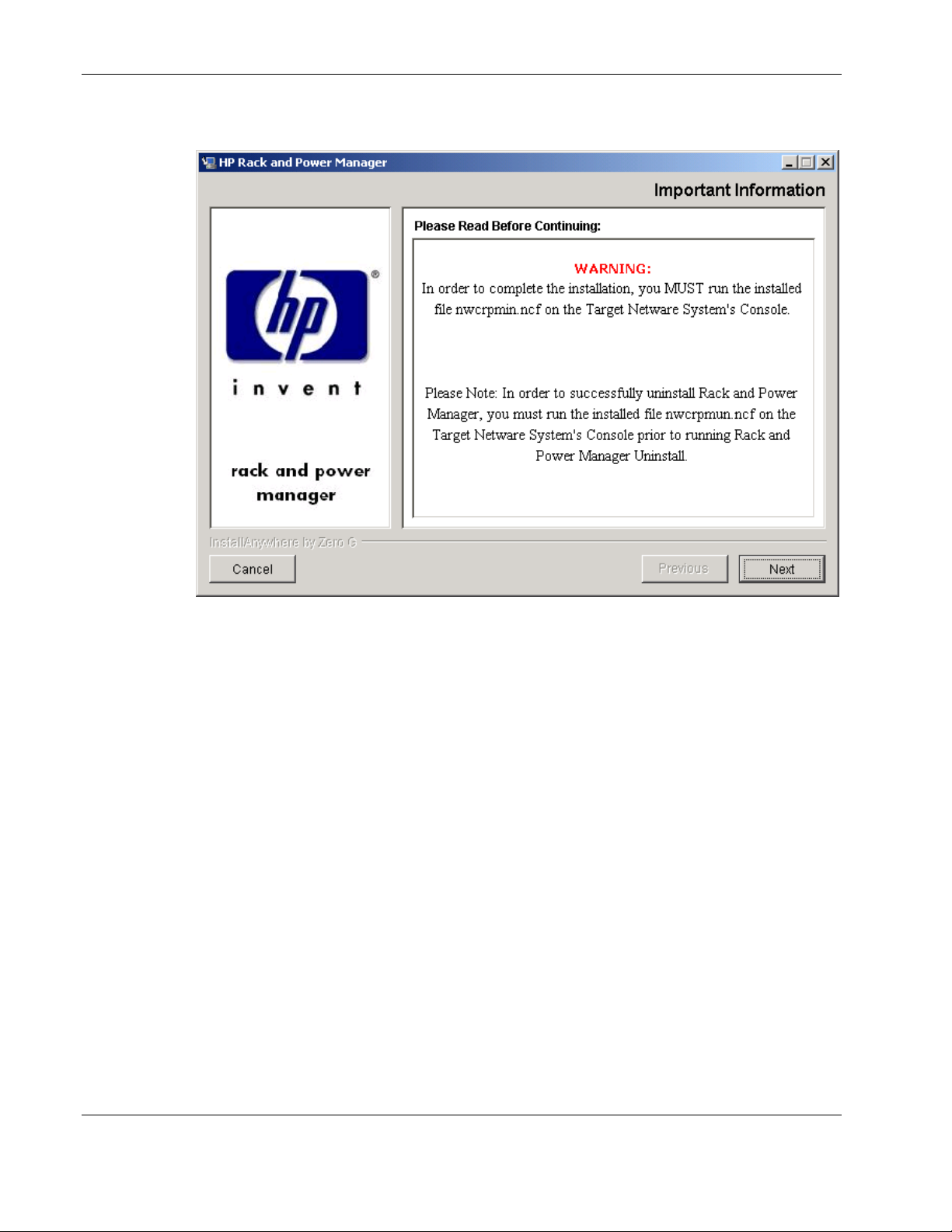
Installation
8. Read the information contained on the screen, and click Next.
The Install Complete screen appears.
2-42 HP Rack and Power Manager User Guide
HP CONFIDENTIAL Codename: Part Number: 311371-002 Last Saved On: 2/3/04 3:12 PM
Page 70

9. Read the information, and click Done.
Installation
10. To complete installation of the System Agent, run the following commands from the
NetWare server Console:
<INSTALL_PATH>/NWCRPMIN.NCF
CRPMLD.NCF
NOTE: The System Shutdown Agent screen appears, indicating that the System Agent has been
loaded. In normal operation, this screen might be blank.
11. To complete installation of the Serial Relay Agent:
a. Run the following command from the NetWare server Console:
<INSTALL_PATH>/NWCRPMIN.NCF
The Serial Relay Agent Setup screen appears, allowing for configuration of the Serial
Relay Agent. If it is necessary to reconfigure the Serial Relay Agent after the
installation, run
installed (usually
SRASETUP.NLM from the directory in to which the software was
SYS:HP/RPM).
HP Rack and Power Manager User Guide 2-43
HP CONFIDENTIAL Codename: Part Number: 311371-002 Last Saved On: 2/3/04 3:12 PM
Page 71

Installation
b. Select option 4 to enter the communications port on the computer to which the UPS
is attached. Select option 1 to save the changes and exit.
c. Run the following command:
crpmld.ncf
The Serial Relay Agent screen appears, indicating that the Serial Relay Agent has
been loaded. If correctly configured, the message “UPS communications established”
appears. This process might take a few moments. If the message does not appear,
check the hardware configuration and rerun SRASETUP.NLM.
2-44 HP Rack and Power Manager User Guide
HP CONFIDENTIAL Codename: Part Number: 311371-002 Last Saved On: 2/3/04 3:12 PM
Page 72

Installing the System Agent and Serial Relay Agent Using the Silent Installation Method
The System Agent and Serial Relay Agent can be installed using the Silent installation option
on any supported NetWare operating system.
To install using the Silent installation option, a properties file must be created using a text
editor with the appropriate variables set for the desired installation options. An example of
the properties file is located on the HP Rack and Power Management Pack CD in the
HPRPM/NetWare folder.
A description of the variables used on the properties file is included in Table 2-8. Examples
of the properties file follow.
Table 2-8: Complete List of Variables
Variable Function
Installation
INSTALLER_UI {should be equal to silent}
CHOSEN_INSTALL_SET {agent, SRA,
agentSRA}
USER_INSTALL_DIR {Divisions in the file
structure between directories should be
indicated with the symbol '$/$'.
Example: C:$/$hprpm}
USER_INPUT_CERT_PW_1 {password needed
if CHOSEN_INSTALL_SET = agent or
CHOSEN_INSTALL_SET = agentSRA; should
be equal to USER_INPUT_CERT_PW_2}
USER_INPUT_SRA_COM {Communications
Port Number the UPS is connected to, needed if
CHOSEN_INSTALL_SET = SRA or
CHOSEN_INSTALL_SET = agentSRA}
USER_INPUT_RESULTS_START_1 {this
variable is needed to start the services installed;
it should be equal to Start RPM Services?}
Use this variable to indicate the install type.
Use this variable to select which agent
component to install.
• Use agent to install the System Agent.
• Use SRA to install the Serial Relay Agent.
• Use agentSRA to install both the System
Agent and Serial Relay Agent.
Use this variable to indicate the path to which
the agent component is to be installed.
Use this variable to input the SSL certificate
password that will be generated during the
install.
Use this variable to input the COM port number
to which the UPS is connected.
Use this variable to start the HP Rack and
Power Manager service.
HP Rack and Power Manager User Guide 2-45
HP CONFIDENTIAL Codename: Part Number: 311371-002 Last Saved On: 2/3/04 3:12 PM
Page 73
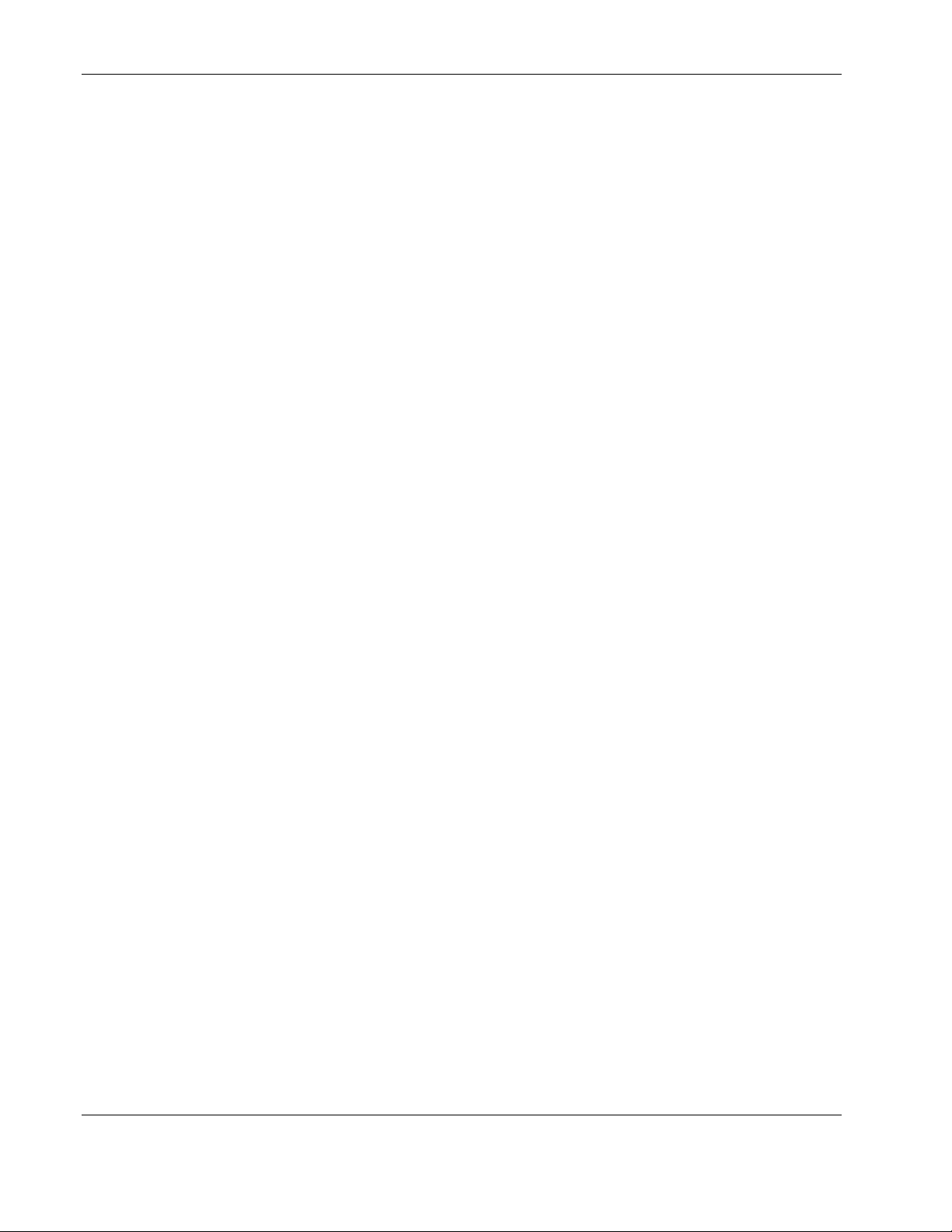
Installation
Example 2-5: Silent System Agent Installation
INSTALLER_UI = silent
CHOSEN_INSTALL_SET = agent
USER_INSTALL_DIR = S:$/$HPRPM
USER_INPUT_CERT_PW_1 = Admin
USER_INPUT_RESULTS_START_1 = Start RPM Services?
Example 2-6: Silent System Agent and Serial Relay Agent Installation
INSTALLER_UI = silent
CHOSEN_INSTALL_SET = agentSRA
USER_INSTALL_DIR = S:$/$HPRPM
USER_INPUT_CERT_PW_1 = Admin
USER_INPUT_SRA_COM = 2
USER_INPUT_RESULTS_START_1 = Start CRPM Services?
After saving the text file:
1. Run the installer by entering
<path to install executable> -f <path to properties file> at
the command prompt on the Windows workstation. For example, if the install executable
INSTALL.EXE) is in the directory c:/hprpm and the properties file (INSTALL.PROP) is
(
in the directory
INSTALL.EXE –f C:/DOCS/INSTALL.PROP
c:/docs, from a command prompt at c:/hprpm, enter:
2. To complete the installation, run the following commands from the NetWare server
Console:
<INSTALL_PATH>/NWCRPMIN.NCF
CRPMLD.NCF
Upgrading From HP Rack and Power Manager 1.0
Upgrade the Management Server, System Agent, or Serial Relay Agent from a previous
version of HP Rack and Power Manager using the GUI or Silent method.
When upgrading the software from a previous version, keep in mind:
•
The Management Server component must be upgraded using the GUI method.
•
Any computer running the Management Server component must have all components
upgraded using the GUI method.
•
All managed agents should be upgraded before upgrading the Management Server.
•
Back up the system data before attempting the upgrade. For more information on backing
up data, refer to Appendix D in this guide.
2-46 HP Rack and Power Manager User Guide
HP CONFIDENTIAL Codename: Part Number: 311371-002 Last Saved On: 2/3/04 3:12 PM
Page 74

Upgrading Components on Windows Systems Using the GUI Method
IMPORTANT: The Management Server component must be upgraded using the GUI method.
IMPORTANT: Upgrade all managed agents before upgrading the Management Server component.
To upgrade components using the GUI method:
1. Insert the Rack and Power Management Pack CD into the CD-ROM drive of the
computer. If the AutoPlay feature is enabled, the installation menu automatically starts.
Installation
If the AutoPlay feature is disabled, explore the CD, and double-click
SETUP.EXE in the
HPRPM/Windows folder.
If the operating system running is Japanese, the Language screen appears. Select the
installation language, and click Next. The Introduction screen appears. Read the
introduction, and click Next.
The License Agreement screen appears.
2. Read the license agreement, select I accept the terms of the License Agreement, and
click Next.
NOTE: The radio buttons are inactive until you scroll down to the bottom of the license agreement.
The Choose Product Components screen appears.
3. Select the component you want to upgrade, and click Next. The installer checks the
system for previously installed components and displays the components on the screen.
Click Next.
IMPORTANT: All previously installed components will be upgraded regardless of which
component are selected. Any computer running the Management Server component must have all
components upgraded using the GUI method.
4. A warning appears to remind you to back up your system data before proceeding. Back
up the data, and click OK. The Pre-Installation Summary screen appears.
5. Verify the components that are to be upgraded, and click Install. After the components
are upgraded, the Service Start screen appears.
6. Select Start RPM Services? and click Next. The Install Complete screen appears.
7. Click Done to complete the upgrade.
HP Rack and Power Manager User Guide 2-47
HP CONFIDENTIAL Codename: Part Number: 311371-002 Last Saved On: 2/3/04 3:12 PM
Page 75

Installation
Upgrading Components on Windows Systems Using the Silent Method
IMPORTANT: The Management Server component must be upgraded using the GUI method.
IMPORTANT: Upgrade all managed agents before upgrading the Management Server component.
To upgrade the components using the Silent option, a properties file must be created using a
text editor with the appropriate variables set for the desired options. An example of the
properties file is located on the HP Rack and Power Management Pack CD in the
HPRPM/Windows folder.
A description of the variables used on the properties file is included in Table 2-9. Examples
of the properties file follow.
Table 2-9: Complete List of Variables
Variable Function
INSTALLER_UI {should be equal to silent}
CHOSEN_INSTALL_SET {agent, SRA,
agentSRA}
USER_INSTALL_DIR {Divisions in the file
structure between directories should be
indicated with the symbol '$/$'.
Example: C:$/$hprpm}
USER_INPUT_CERT_PW_1 {password needed
if CHOSEN_INSTALL_SET = agent or
CHOSEN_INSTALL_SET = agentSRA; should
be equal to USER_INPUT_CERT_PW_2}
USER_INPUT_RESULTS_START_1 {this
variable is needed to start the services installed;
it should be equal to Start RPM Services?}
Use this variable to indicate the install type.
Use this variable to select which agent
component to install.
• Use agent to install the System Agent.
• Use SRA to install the Serial Relay Agent.
• Use agentSRA to install both the System
Agent and Serial Relay Agent.
Use this variable to indicate the path to which
the agent component is to be installed.
Use this variable to input the SSL certificate
password that will be generated during the
install.
Use this variable to start the HP Rack and
Power Manager service.
Example 2-7: Silent System Agent Installation
INSTALLER_UI = silent
CHOSEN_INSTALL_SET = agent
USER_INSTALL_DIR = c:$\$Program Files$\$HPRPM
USER_INPUT_CERT_PW_1 = Admin
USER_INPUT_RESULTS_START_1 = Start RPM Services?
2-48 HP Rack and Power Manager User Guide
HP CONFIDENTIAL Codename: Part Number: 311371-002 Last Saved On: 2/3/04 3:12 PM
Page 76
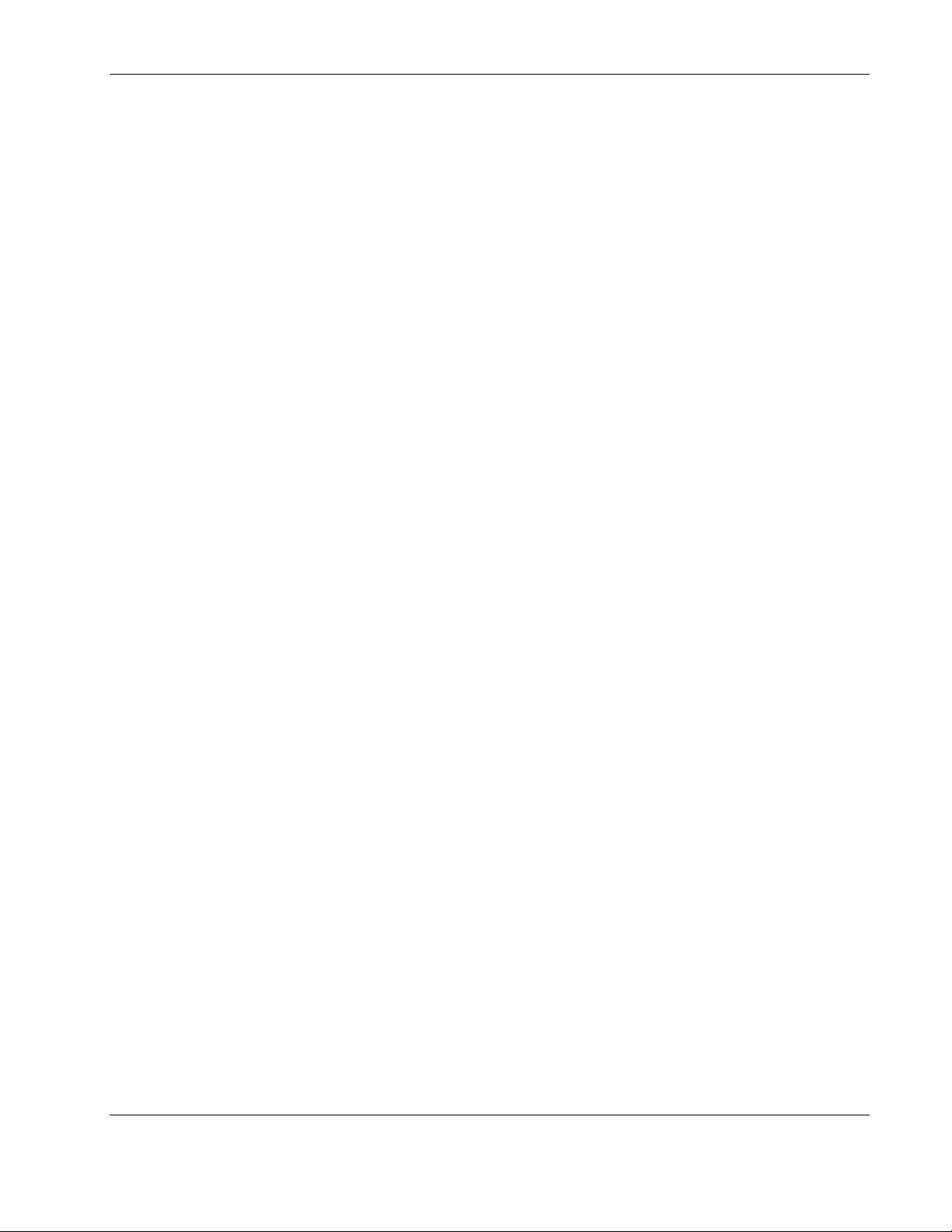
Example 2-8: Silent System Agent and Serial Relay Agent Installation
INSTALLER_UI = silent
CHOSEN_INSTALL_SET = agentSRA
USER_INSTALL_DIR = c:$/$Program Files$/$HP$/$RPM
USER_INPUT_CERT_PW_1 = Admin
USER_INPUT_RESULTS_START_1 = Start CRPM Services?
After saving the text file, run the installer by entering <path to install executable> -f <path
to properties file> at the command prompt. For example, if the install executable
(SETUP.EXE) is in the directory c:/hprpm and the properties file (INSTALL.PROP) is in the
directory c:/docs, from a command prompt at c:/hprpm, enter:
SETUP.EXE –f C:/DOCS/INSTALL.PROP
Upgrading Components on Linux Systems Using the GUI Method
IMPORTANT: The Management Server component must be upgraded using the GUI method.
IMPORTANT: Upgrade all managed agents before upgrading the Management Server component.
Installation
To upgrade components using the GUI method:
1. Insert the Rack and Power Management Pack CD into the CD-ROM drive of the
computer.
Mount the CD and locate and run the Linux executable file located in the HPRPM/Linux
folder (
INSTALL.BIN).
If the operating system running is Japanese, the Language screen appears. Select the
installation language, and click Next. The Introduction screen appears. Read the
introduction, and click Next.
The License Agreement screen appears.
2. Read the license agreement, select I accept the terms of the License Agreement, and
click Next.
NOTE: The radio buttons are inactive until you scroll down to the bottom of the license agreement.
The Choose Product Components screen appears.
3. Select the component you want to upgrade, and click Next. The installer checks the
system for previously installed components and displays the components on the screen.
Click Next.
IMPORTANT: All previously installed components will be upgraded regardless of which
component are selected. Any computer running the Management Server component must have all
components upgraded using the GUI method.
4. A warning appears to remind you to back up your system data before proceeding. Back
up the data, and click OK. The Pre-Installation Summary screen appears.
HP Rack and Power Manager User Guide 2-49
HP CONFIDENTIAL Codename: Part Number: 311371-002 Last Saved On: 2/3/04 3:12 PM
Page 77

Installation
5. Verify the components that are to be upgraded, and click Install. After the components
are upgraded, the Service Start screen appears.
6. Select Start RPM Services? and click Next. The Install Complete screen appears.
7. Click Done to complete the upgrade.
Upgrading Components on Linux Systems Using the Silent Method
IMPORTANT: The Management Server component must be upgraded using the GUI method.
IMPORTANT: Upgrade all managed agents before upgrading the Management Server component.
To upgrade the components using the Silent option, a properties file must be created using a
text editor with the appropriate variables set for the desired installation options. An example
of the properties file is located on the HP Rack and Power Management Pack CD in the
HPRPM/Linux folder.
A description of the variables used on the properties file is included in Table 2-10. Examples
of the properties file follow.
Table 2-10: Complete List of Variables
Variable Function
INSTALLER_UI {should be equal to silent}
CHOSEN_INSTALL_SET {agent, SRA,
agentSRA}
USER_INSTALL_DIR {Divisions in the file
structure between directories should be
indicated with the symbol '$/$'.
Example: C:$/$hprpm}
USER_INPUT_CERT_PW_1 {password needed
if CHOSEN_INSTALL_SET = agent or
CHOSEN_INSTALL_SET = agentSRA; should
be equal to USER_INPUT_CERT_PW_2}
USER_INPUT_RESULTS_START_1 {this
variable is needed to start the services installed;
it should be equal to Start RPM Services?}
Use this variable to indicate the install type.
Use this variable to select which agent
component to install.
• Use agent to install the System Agent.
• Use SRA to install the Serial Relay Agent.
• Use agentSRA to install both the System
Agent and Serial Relay Agent.
Use this variable to indicate the path to which
the agent component is to be installed.
Use this variable to input the SSL certificate
password that will be generated during the
install.
Use this variable to start the HP Rack and
Power Manager service.
2-50 HP Rack and Power Manager User Guide
HP CONFIDENTIAL Codename: Part Number: 311371-002 Last Saved On: 2/3/04 3:12 PM
Page 78
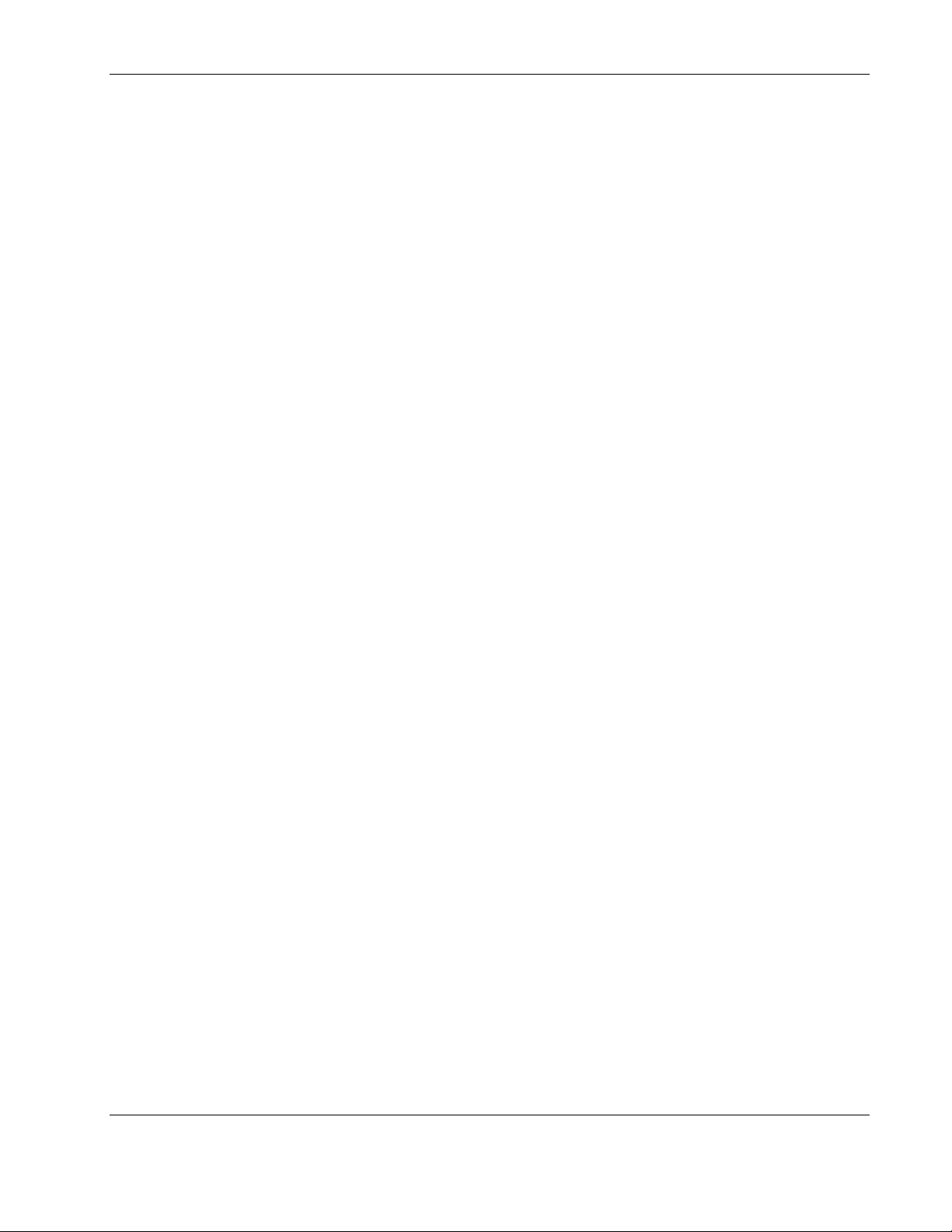
Installation
Example 2-9: Silent System Agent Installation
INSTALLER_UI = silent
CHOSEN_INSTALL_SET = agent
USER_INSTALL_DIR = $/$opt$/$HP$/$RPM
USER_INPUT_CERT_PW_1 = Admin
USER_INPUT_RESULTS_START_1 = Start RPM Services?
Example 2-10: Silent System Agent and Serial Relay Agent Installation
INSTALLER_UI = silent
CHOSEN_INSTALL_SET = agentSRA
USER_INSTALL_DIR = $/$opt$/$HP$/$RPM
USER_INPUT_CERT_PW_1 = Admin
USER_INPUT_RESULTS_START_1 = Start CRPM Services?
After saving the text file, run the installer by entering <path to install executable> -f <path
to properties file> at the command prompt. For example, if the install executable
(SETUP.EXE) is in the directory c:/hprpm and the properties file (INSTALL.PROP) is in the
directory c:/docs, from a command prompt at c:/hprpm, enter:
SETUP.EXE –f C:/DOCS/INSTALL.PROP
Upgrading Components on NetWare Systems Using the GUI Method
IMPORTANT: Unload the modules SRA.NLM and SHDNAGNT.NLM before upgrading.
IMPORTANT: The Management Server component must be upgraded using the GUI method.
IMPORTANT: Upgrade all managed agents before upgrading the Management Server component.
To upgrade components using the GUI method:
1. Insert the Rack and Power Management CD into the Windows workstation running the
Novell Client. Locate and run the NetWare Agent executable located in the
HPRPM/NetWare folder (
The Introduction screen appears.
2. Read the introduction, and click Next. The License Agreement screen appears.
3. Read the license agreement, select I accept the terms of the License Agreement, and
click Next.
NOTE: The radio buttons are inactive until you scroll down to the bottom of the license agreement.
The Choose Product Components screen appears.
4. Select the component you want to upgrade, and click Next. The installer checks the
system for previously installed components and displays the components on the screen.
Click Next.
INSTALL.EXE).
HP Rack and Power Manager User Guide 2-51
HP CONFIDENTIAL Codename: Part Number: 311371-002 Last Saved On: 2/3/04 3:12 PM
Page 79
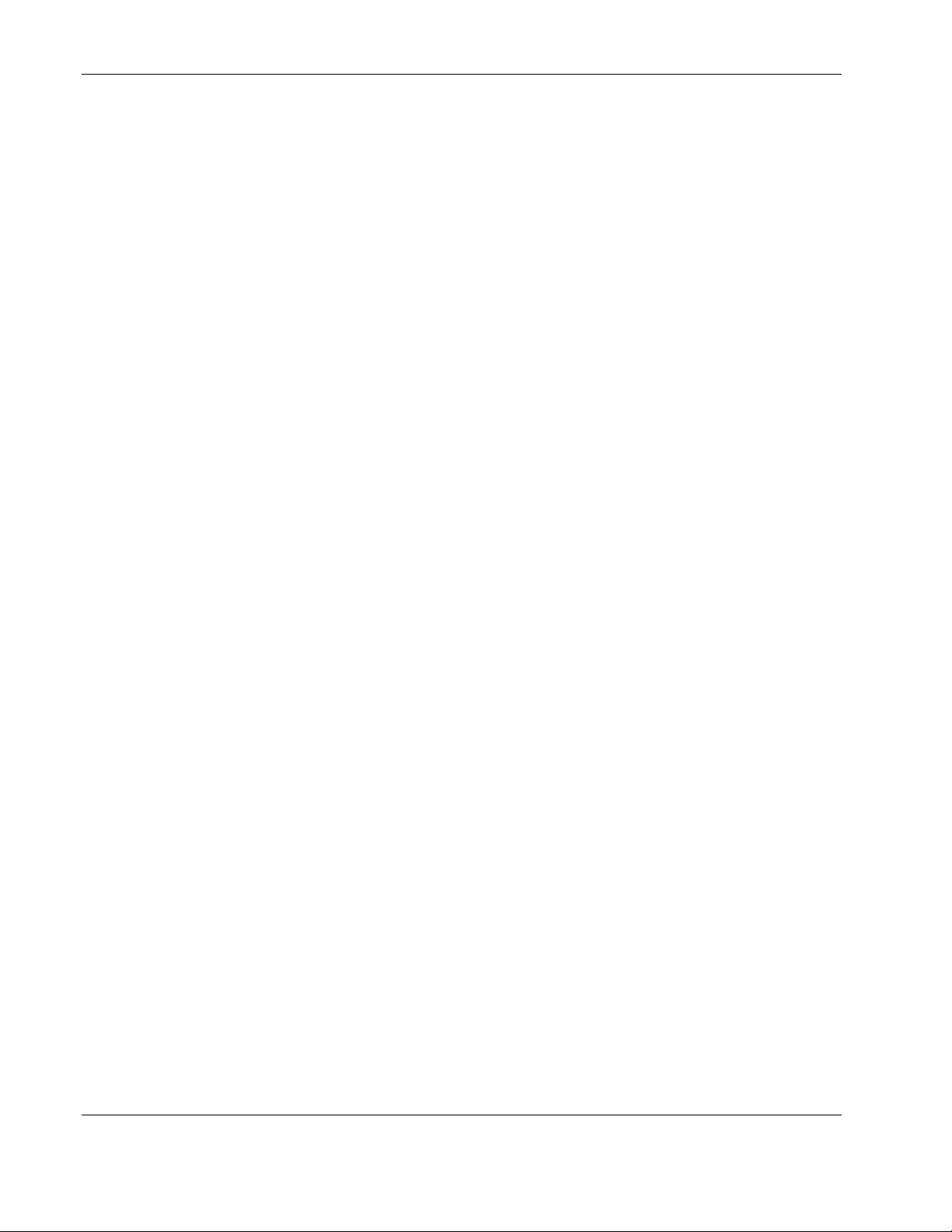
Installation
IMPORTANT: All previously installed components will be upgraded regardless of which
component are selected. Any computer running the Management Server component must have all
components upgraded using the GUI method.
5. A warning appears to remind you to back up your system data before proceeding. Back
up the data, and click OK. The Pre-Installation Summary screen appears.
6. Verify the components that are to be upgraded, and click Install. After the components
are upgraded, the Service Start screen appears.
7. Select Start RPM Services? and click Next. The Install Complete screen appears.
8. Click Done to complete the upgrade.
Upgrading Components on NetWare Systems Using the Silent Method
IMPORTANT: The Management Server component must be upgraded using the GUI method.
IMPORTANT: Upgrade all managed agents before upgrading the Management Server component.
To upgrade the components using the Silent option, a properties file must be created using a
text editor with the appropriate variables set for the desired installation options. An example
of the properties file is located on the HP Rack and Power Management Pack CD in the
HPRPM/NetWare folder.
A description of the variables used on the properties file is included in Table 2-11. Examples
of the properties file follow. Examples of the properties file follow.
2-52 HP Rack and Power Manager User Guide
HP CONFIDENTIAL Codename: Part Number: 311371-002 Last Saved On: 2/3/04 3:12 PM
Page 80

Installation
Table 2-11: Complete List of Variables
Variable Function
INSTALLER_UI {should be equal to silent}
CHOSEN_INSTALL_SET {agent, SRA,
agentSRA}
USER_INSTALL_DIR {Divisions in the file
structure between directories should be
indicated with the symbol '\\'.
Example: C:\\hprpm}
USER_INPUT_CERT_PW_1 {password needed
if CHOSEN_INSTALL_SET = agent or
CHOSEN_INSTALL_SET = agentSRA; should
be equal to USER_INPUT_CERT_PW_2}
USER_INPUT_RESULTS_START_1 {this
variable is needed to start the services installed;
it should be equal to Start RPM Services?}
Use this variable to indicate the install type.
Use this variable to select which agent
component to install.
• Use agent to install the System Agent.
• Use SRA to install the Serial Relay Agent.
• Use agentSRA to install both the System
Agent and Serial Relay Agent.
Use this variable to indicate the path to which
the agent component is to be installed.
Use this variable to input the SSL certificate
password that will be generated during the
install.
Use this variable to start the HP Rack and
Power Manager service.
Example 2-11: Silent System Agent Installation
INSTALLER_UI = silent
CHOSEN_INSTALL_SET = agent
USER_INSTALL_DIR = S:\\HPRPM
USER_INPUT_CERT_PW_1 = Admin
USER_INPUT_RESULTS_START_1 = Start RPM Services?
Example 2-12: Silent System Agent and Serial Relay Agent Installation
INSTALLER_UI = silent
CHOSEN_INSTALL_SET = agentSRA
USER_INSTALL_DIR = S:\\HPRPM
USER_INPUT_CERT_PW_1 = Admin
USER_INPUT_RESULTS_START_1 = Start CRPM Services?
After saving the text file, run the installer by entering <path to install executable> -f <path
to properties file> at the command prompt. For example, if the install executable
(INSTALL.EXE) is in the directory c:/hprpm and the properties file (INSTALL.PROP) is in
the directory c:/docs, from a command prompt at c:/hprpm, enter:
INSTALL.EXE –f C:/DOCS/INSTALL.PROP
HP Rack and Power Manager User Guide 2-53
HP CONFIDENTIAL Codename: Part Number: 311371-002 Last Saved On: 2/3/04 3:12 PM
Page 81

Installation
Uninstalling Components from Windows Systems
To remove HP Rack and Power Manager from a Windows system:
NOTE: If multiple components are installed, the uninstaller will remove all of the installed components.
It might be necessary to reinstall any component still needed.
1. Click Start, select Settings, and click Control Panel.
2. Click Add/Remove Programs.
3. Select HP Rack and Power Manager.
4. Click Change/Remove. The Uninstall HP Rack and Power Manager screen appears.
5. Click Uninstall. The Uninstall Complete screen appears.
6. Click Done.
NOTE: If you created icons for HP Rack and Power Manager during the Management Server
installation, you can initiate the uninstaller by double-clicking the Uninstall HP Rack and Power
Manager icon.
Uninstalling Components from Linux Systems
NOTE: If multiple components are installed, the uninstaller will remove all of the installed components.
It might be necessary to reinstall any component still needed.
To remove HP Rack and Power Manager from a Linux system, run the following command:
UninstallRPM
2-54 HP Rack and Power Manager User Guide
HP CONFIDENTIAL Codename: Part Number: 311371-002 Last Saved On: 2/3/04 3:12 PM
Page 82

Uninstalling Components from NetWare Systems
To remove HP Rack and Power Manager from a NetWare system:
NOTE: If multiple components are installed, the uninstaller will remove all of the installed components.
It might be necessary to reinstall any component still needed.
1. From the NetWare Server, run the following console command:
NWCRPMUN.NCF
This will unload all HP Rack and Power Manager components. Press any key to close the
console.
2. From the Windows workstation running the Novell Client, browse to the directory in to
which the HP Rack and Power Manager components were installed. From the
UninstallerData folder, run
The Uninstall HP Rack and Power Manager screen appears.
3. Click Uninstall. The Uninstall Complete screen appears.
4. Click Quit.
UninstallCRPM.exe.
Installation
HP Rack and Power Manager User Guide 2-55
HP CONFIDENTIAL Codename: Part Number: 311371-002 Last Saved On: 2/3/04 3:12 PM
Page 83
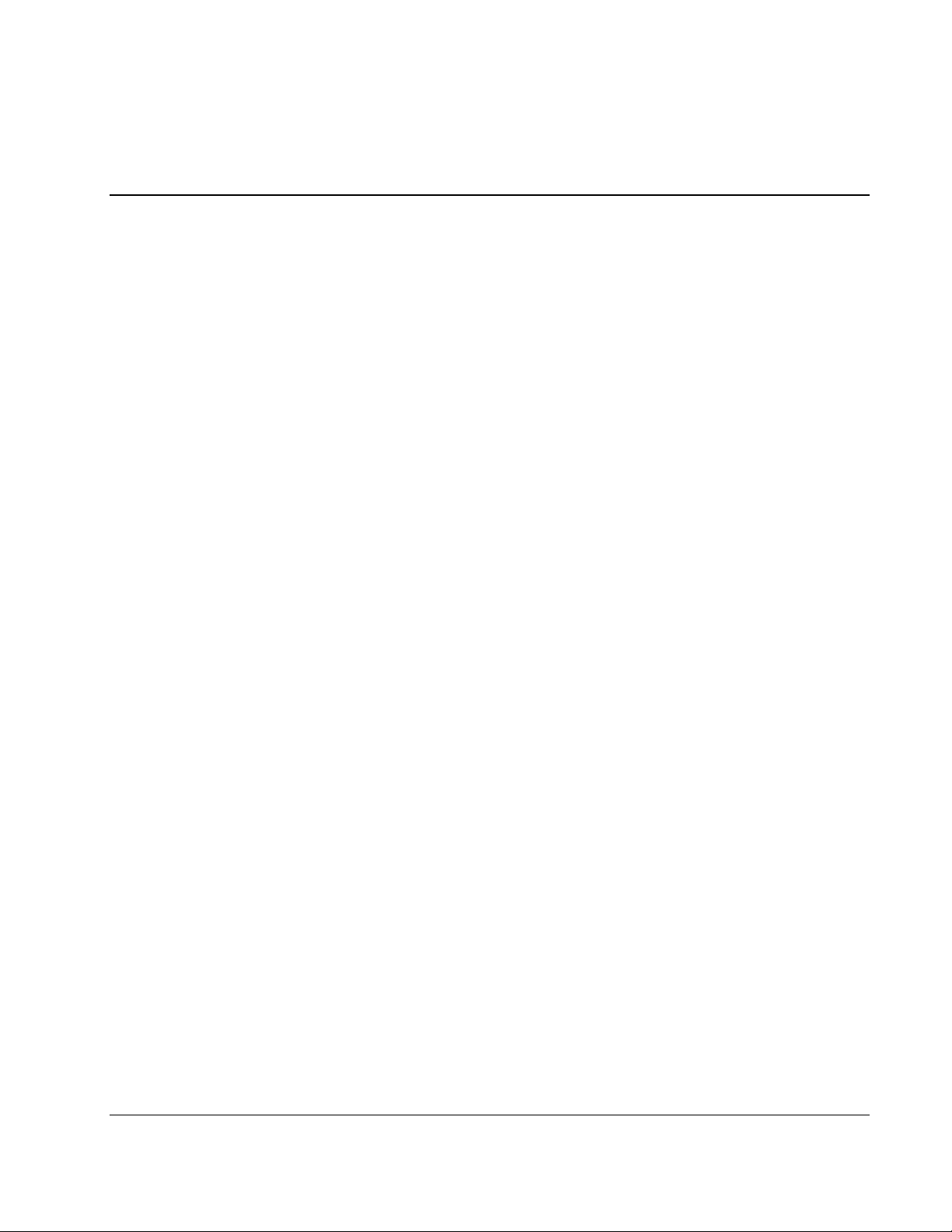
Access and Navigation
Browsing to HP Rack and Power Manager
You can browse to HP Rack and Power Manager in the following ways:
• • Remotely from a browser
Locally from the desktop
IMPORTANT: For security reasons, do not use the Favorites (bookmark) feature of your browser to
mark a sublevel URL that is part of HP Rack and Power Manager. In addition, linking to a subsection of
HP Rack and Power Manager without going to the main URL could result in unexpected page layout.
NOTE: When browsing to HP Rack and Power Manager remotely or locally for the first time, a Windows
Management Server automatically installs the Java Plug-in on the system.
NOTE: A Linux Management Server is unable to update the Java Plug-in on a remote browser. The
remote browser will have to be updated manually. Refer to “Browser Requirements” in Chapter 2 for the
correct Java Plug-in version for your browser.
3
Browsing Remotely
1. Launch a supported browser. The browser window appears.
2. In the Address field (Microsoft Internet Explorer) or the Location field (Mozilla), enter
https://hostname:3257/
where hostname is the IP address or the machine name of the computer on which the
Management Server software component is installed.
NOTE: For more information regarding port numbers used by HP Rack and Power Manager, refer to
Appendix E in this guide.
NOTE: If you are using a proxy server, you might need to add the server hosting HP Rack and Power
Manager to the No Proxy list of servers in the Internet settings for your browser. Refer to the browser
help for more information about changing the configuration.
HP Rack and Power Manager User Guide 3-1
HP CONFIDENTIAL Codename: Swordfish Part Number: 311371-002 Last Saved On: 2/3/04 3:14 PM
Page 84

Access and Navigation
Browsing Locally
HP Rack and Power Manager can be launched locally on a Windows system in a number of
ways depending on your selections during the Management Server installation:
•
Program Group—Click Start, select Programs, and select the HP Rack and Power
Manager Program Group. Click HP Rack and Power Manager.
•
Start Menu—Click Start, and select HP Rack and Power Manager.
•
Desktop Icon—Double-click the HP Rack and Power Manager icon on the desktop.
•
Other—Double-click the HP Rack and Power Manager link located in a specified
folder on the hard drive.
To launch HP Rack and Power Manager locally on a Linux system:
•
Create a shortcut to HP Rack and Power Manager on the desktop. For information on
creating shortcuts, refer to the operating system documentation.
•
In the Location field of the Mozilla browser, enter
https://hostname:3257/
where hostname is the IP address or the machine name of the computer on which the
Management Server software component is installed.
NOTE: For more information regarding port numbers used by HP Rack and Power Manager, refer to
Appendix E in this guide.
NOTE: If you are using a proxy server, you might need to add the server hosting HP Rack and Power
Manager to the No Proxy list of servers in the Internet settings for your browser. Refer to the browser
help for more information about changing the configuration.
3-2 HP Rack and Power Manager User Guide
HP CONFIDENTIAL Codename: Swordfish Part Number: 311371-002 Last Saved On: 2/3/04 3:14 PM
Page 85
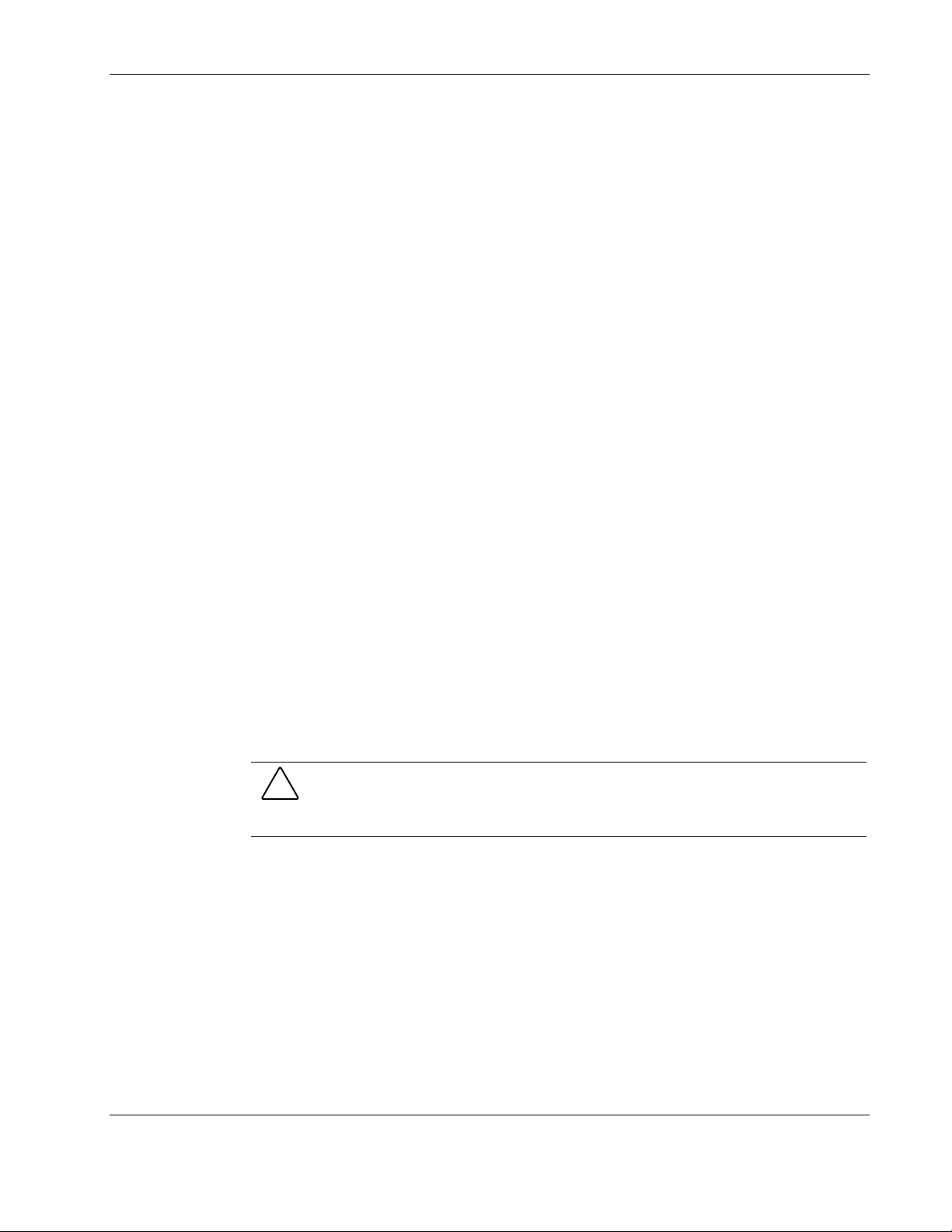
Regarding the Browser Security Alert
Browsing to HP Rack and Power Manager requires the use of SSL. SSL is a protocol layer
that lies between HTTP and TCP. It provides secure communication between a server and a
client and is designed to provide privacy and message integrity. SSL is commonly used in
Web-based transactions to authenticate the Web server, which indisputably identifies the
server to the browser. SSL also provides an encrypted channel of communication between the
server and the browser. This ensures integrity of the data between the Web server and the
browser, so that data can neither be viewed nor modified while in transit. HP Rack and Power
Manager uses SSL for all browser-to-HP Rack and Power Manager communication.
An integral part of SSL is a security certificate, which identifies the HP Rack and Power
Manager Management Server. Your browser might display a security alert when browsing to
HP Rack and Power Manager for one of several reasons:
•
The certificate is untrusted, meaning it was signed by a certifying authority that is
unknown to your browser.
•
The certificate has expired or is not yet valid. This can occur if you issue your own
certificate and it has expired.
•
The name on the certificate does not match the name of the site in the browser address
field.
Access and Navigation
Establishing a Secure Session for Internet Explorer
The first time you browse to HP Rack and Power Manager, the Secure Session screen
appears. To ensure a secure connection to HP Rack and Power Manager, verify that you are
browsing to the desired Management Server.
1. Click View Certificate.
2. Verify that the name in the Issued To field is the name of the Management Server.
3. Perform any other steps necessary to verify the identity of the Management Server.
CAUTION: If you are not sure this is the desired Management Server, do not proceed.
Importing a certificate from an unauthorized server relays your login credentials to that
unauthorized server. Exit the certificate window and contact the HP Rack and Power
Manager administrator.
After verifying the Management Server, do one of the following.
• Import the certificate and proceed.
a. Click View Certificate. The certificate appears.
b. Click Install Certificate. The Certificate Import Wizard runs.
c. Click Next. The Certificate Store screen appears.
d. Select Automatically select the certificate store based on the type of certificate,
and click Next.
HP Rack and Power Manager User Guide 3-3
HP CONFIDENTIAL Codename: Swordfish Part Number: 311371-002 Last Saved On: 2/3/04 3:14 PM
Page 86

Access and Navigation
e. Click Finish. A message appears, asking for verification of the root store.
f. Click Yes.
• • Proceed without importing the certificate by clicking Yes on the Security Alert window.
You will continue to receive the Security Alert each time you log in until you import the
certificate. Your data will still be encrypted.
Exit and import the certificate into your browser from a file provided by the
administrator.
a. Click No on the Security Alert window.
b. Obtain an exported HP Rack and Power Manager server certificate file from the
administrator.
c. Manually import the file into the browser by clicking
Tools>Internet Options>Content>Certificates>Import.
Establishing a Secure Session for Mozilla
The first time you browse to HP Rack and Power Manager, the Secure Session screen
appears. To ensure a secure connection to HP Rack and Power Manager, verify that you are
browsing to the desired Management Server.
1. Click Examine Certificate.
2. Verify that the name in the Issued To field is the name or IP address of your Management
Server.
3. Perform any other steps necessary to verify the identity of the Management Server.
4. After verifying the Management Server, do one of the following:
a. Click either Accept this certificate permanently or Accept this certificate
temporarily for this session.
b. Click OK.
NOTE: The certificate can be manually imported by clicking File>Preferences>Certificates>Privacy
& Security>Manage Certificates>Authorities>Import on the browser window.
3-4 HP Rack and Power Manager User Guide
HP CONFIDENTIAL Codename: Swordfish Part Number: 311371-002 Last Saved On: 2/3/04 3:14 PM
Page 87
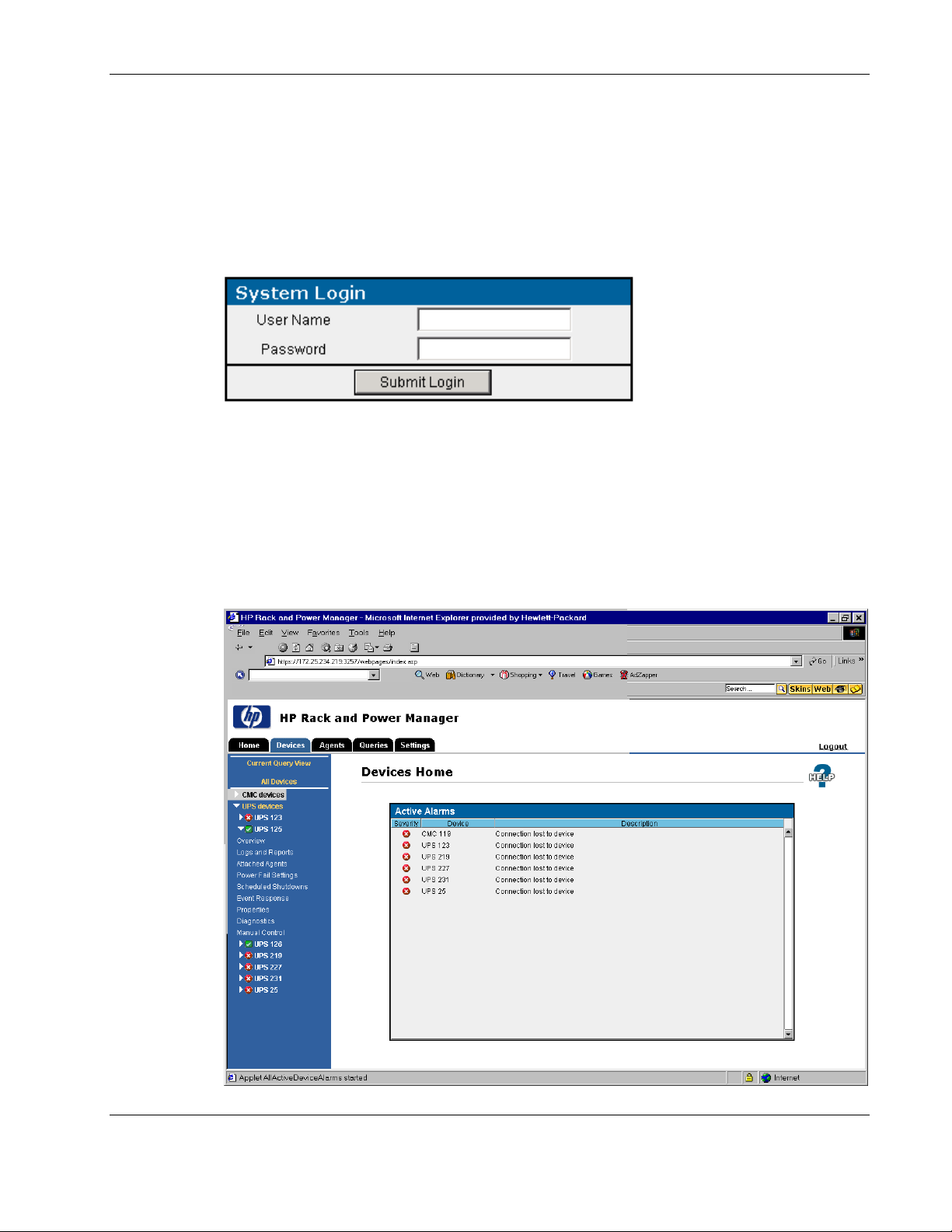
Logging Into HP Rack and Power Manager
Before using HP Rack and Power Manager, you must log in with a user name and password.
The first time you log in, enter admin as the user name and enter the password you selected
during the Management Server installation. Click Submit Login to log in.
NOTE: User names and passwords are case-sensitive.
The first time you log in, a screen containing introductory information appears. For
subsequent logins, the HP Rack and Power Manager Home screen appears for administrator
level users. For more information on the Home screen, refer to “Home Screen” in Chapter 5.
After you are logged in, you can change the user name and password. Refer to “My Account
Screen” in Chapter 4 for more information.
Access and Navigation
Navigating HP Rack and Power Manager
HP Rack and Power Manager User Guide 3-5
HP CONFIDENTIAL Codename: Swordfish Part Number: 311371-002 Last Saved On: 2/3/04 3:14 PM
Page 88
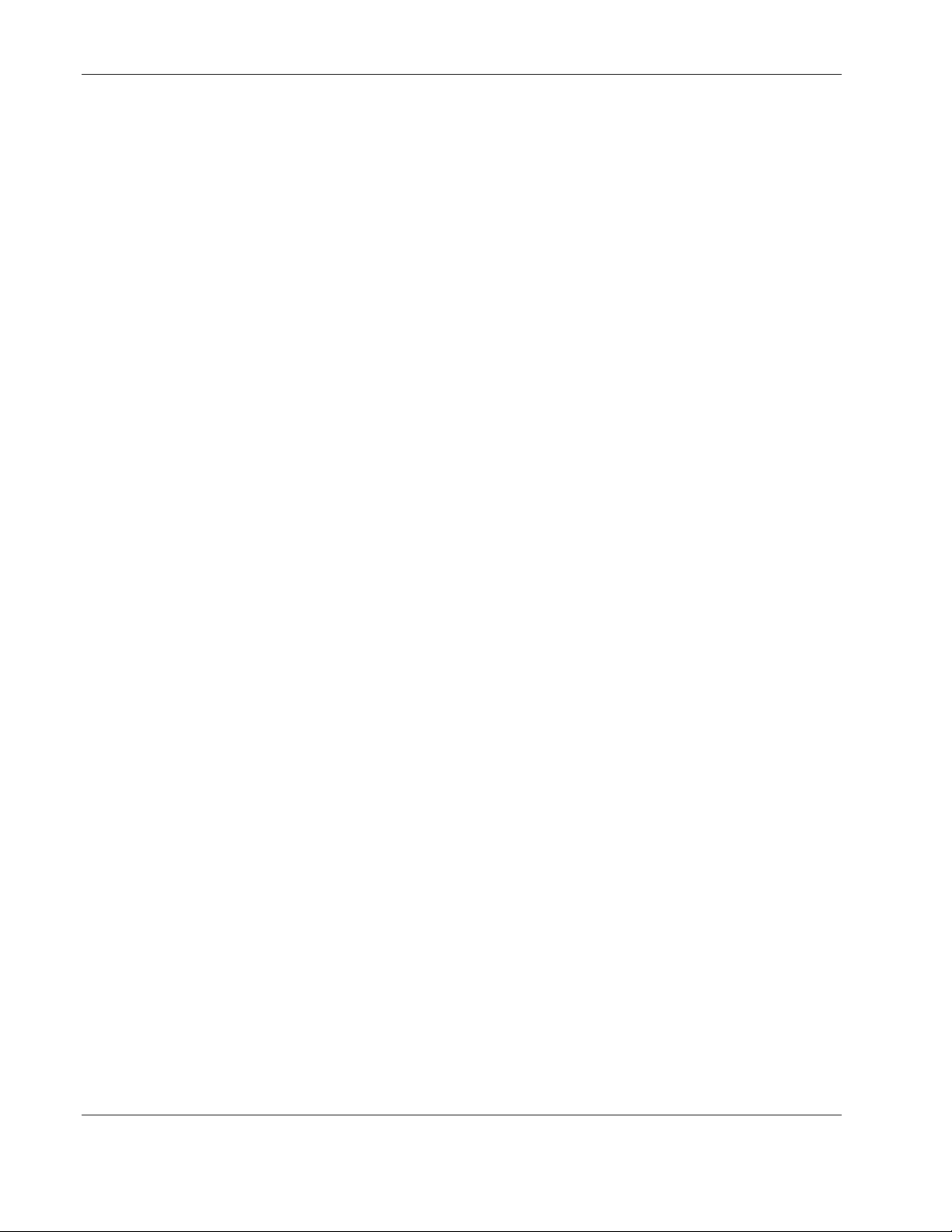
Access and Navigation
The HP Rack and Power Manager interface is divided into three frames:
•
Top frame—Contains the title, a Home tab, a Devices tab, an Agents tab, a Queries tab,
a Settings tab, an HP Logo icon, and a Logout link.
— Click the Home tab to view the Home screen. For more information, refer to “Home
Screen” in Chapter 5.
— Click the Devices tab to view a list of hyperlinks to managed devices. For more
information on the Devices menu, refer to Chapter 5.
— Click the Agents tab to view the Agent Management screen. For more information
on managing agents, refer to “Agent Management Screen” in chapter 4.
— Click the Queries tab to display the Queries screen. For more information on queries,
refer to “Queries Screen” in Chapter 5.
— Click the Settings tab to view a list of hyperlinks to the settings screens. For more
information on the Settings menu, refer to Chapter 4.
— Click the HP Logo icon to connect to the HP website.
— Click the Logout link to log out of HP Rack and Power Manager.
IMPORTANT: In the center of the left navigation frame, the name of the current query view
appears. Only devices included in the current query appear in the list of managed devices.
Left navigation frame—Contains a list of managed devices or a list of hyperlinks for
•
configuring the HP Rack and Power Manager settings. View submenus for each option
by clicking the arrow on the left of the option to expand the menu.
Main frame—Contains the various screens of HP Rack and Power Manager, which are
•
discussed in detail later in this guide. Click the Help icon on any screen in the main
frame to display the HP Rack and Power Manager online help.
NOTE: By default, the Home screen appears in the main frame upon logging in to HP Rack and
Power Manager.
3-6 HP Rack and Power Manager User Guide
HP CONFIDENTIAL Codename: Swordfish Part Number: 311371-002 Last Saved On: 2/3/04 3:14 PM
Page 89

Before HP Rack and Power Manager can manage devices, the HP Rack and Power Manager
settings must be properly configured. To view a list of hyperlinks for configuring HP Rack
and Power Manager settings, click the Settings icon in the top frame of the HP Rack and
Power Manager interface. The available options appear in the left navigation frame.
Settings Tab
Hyperlinks listed under the Settings tab include:
•
Discovery
— Automatic
— Manual
— Discovery Results
•
Configuration
4
Configuration
— Device Management
— Agent Management
•
Accounts
— User Administration
— My Account
•
Server
— Notification Recipients
— Session Management
— System Logs
— Database
— Email Server Setup
— Configuration
— About RPM
NOTE: Users that do not have administrator rights can only access the My Account screen under
the Settings icon. Administrators have access to all settings screens.
HP Rack and Power Manager User Guide 4-1
HP CONFIDENTIAL Codename: Swordfish Part Number: 311371-002 Last Saved On: 2/3/04 3:15 PM
Page 90

Configuration
Automatic Discovery Screen
The Automatic Discovery screen is only displayed for users who have administrator rights.
Automatic discovery is the process that HP Rack and Power Manager uses to locate and
identify devices (UPSs and CMCs) and System Agents on the network. Devices and agents
must first be discovered before they can be managed.
The Automatic Discovery screen enables you to configure HP Rack and Power Manager to
automatically discover devices and agents according to a schedule.
NOTE: Discovered devices and agents appear on the Discovery Results screen.
To configure automatic discovery:
1. Add a new range of IP addresses to search.
a. Click Add New IP Range. The Add/Edit IP Range box appears.
b. Enter a description for the IP address range in the Description field.
c. Enter the beginning and ending IP address for the range.
NOTE: The beginning IP address must be a lower value than the ending IP address.
d. Enter the number of times you want the timeout process to repeat in the Retries field.
If the retries value equals zero, the system only sends the initial broadcast message. If
the retries setting is greater than zero, more than one discovery request is made.
Additional requests seek new devices that were not previously discovered.
NOTE: If the discovery is unsuccessful, your network might be too large for the retries value set on
the Add/Edit IP Range box. Increase the retries value.
e. Enter the amount of time the system should wait for responses during discovery in
the Timeouts field. The timeout setting you choose must be adequate for your
network. To ensure that enough time is available to discover all devices, be sure to
take into account network traffic and network latency when selecting a timeout value.
NOTE: If the discovery is unsuccessful, your network may be too large for the timeout value set on
the Add/Edit IP Range box. Increase the timeout value.
2. Click Apply to accept the information. Enable automatic discovery by selecting Enable
Automatic Discovery in the Status box.
4-2 HP Rack and Power Manager User Guide
HP CONFIDENTIAL Codename: Swordfish Part Number: 311371-002 Last Saved On: 2/3/04 3:15 PM
Page 91

Configuration
3. Schedule automatic discoveries by entering the number of days, hours, or minutes that
should elapse between each automatic discovery in the Schedule box.
4. Enter the SNMP Community Strings, separated by commas, that HP Rack and Power
Manager should use to discover CMC devices (
public is the default string). If you have
not changed the default strings on any devices, this step is optional.
NOTE: Community strings are case-sensitive.
5. Specify the IP address range or ranges for HP Rack and Power Manager to use in
discovery by selecting the checkbox in the Use column next to the range you want to use
in the IP Address Ranges table. Only devices and agents within the specified ranges are
discovered.
6. Do one of the following:
— Click Apply to accept the information and schedule future automatic discoveries.
— Click Execute Discovery Now to perform an immediate discovery and schedule
future automatic discoveries.
— Click Undo Changes to reject all changes and keep the Automatic Discovery screen
open.
To edit an IP address range:
1. Click the hyperlink for the IP address range you want to edit in the Description column of
the IP Address Ranges table. The Add/Edit IP Range box appears.
2. Edit the information as necessary.
3. Click Apply to accept the information, click Undo Changes to reject all changes and
keep the Add/Edit IP Range box open, or click Cancel to return to the Automatic
Discovery screen.
HP Rack and Power Manager User Guide 4-3
HP CONFIDENTIAL Codename: Swordfish Part Number: 311371-002 Last Saved On: 2/3/04 3:15 PM
Page 92
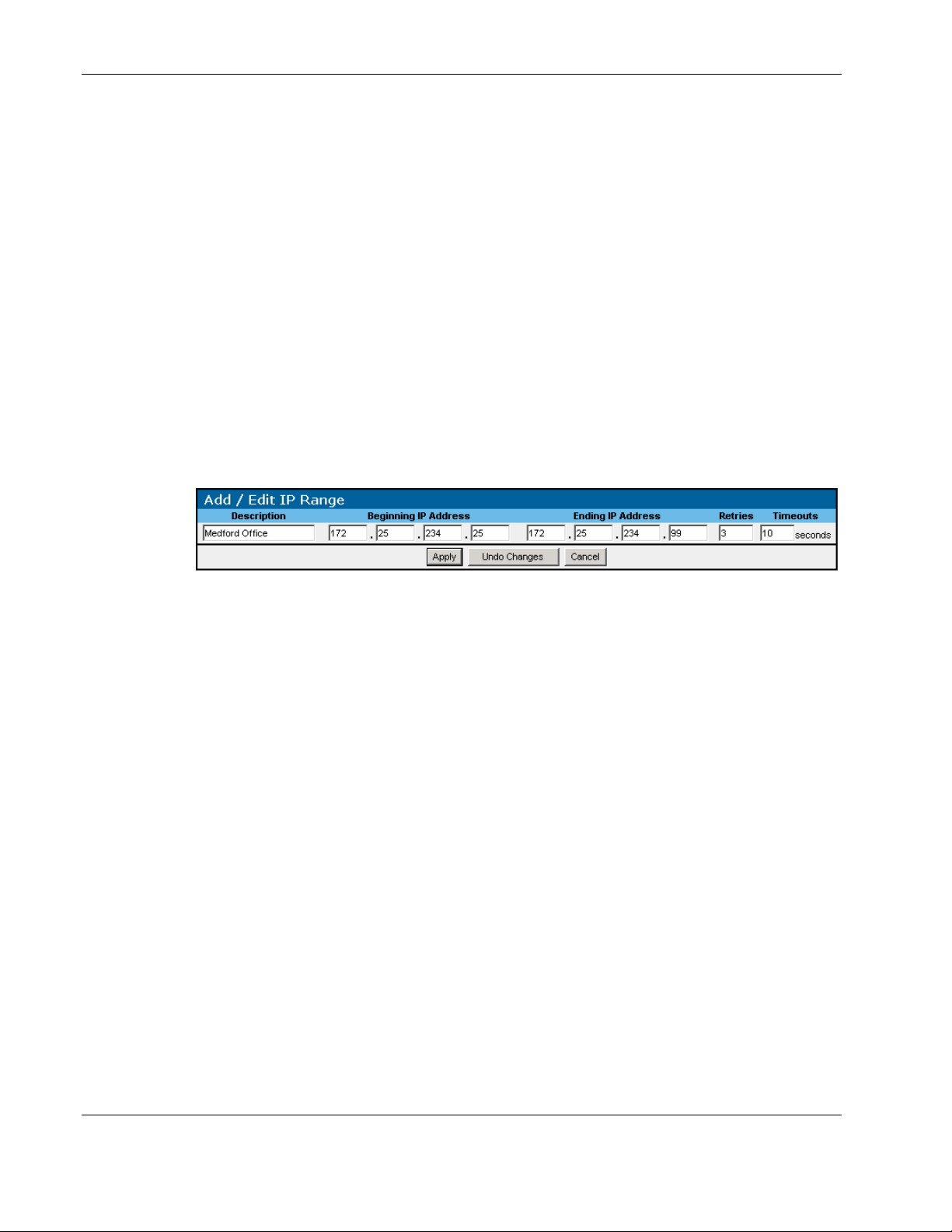
Configuration
To delete an IP address range:
1. Select the checkbox in the Delete column of the IP Address Ranges table for the IP
address range you want to delete.
2. Click Delete Selected IP Range(s).
Manual Discovery Screen
The Manual Discovery screen is only displayed for users who have administrator rights. The
Manual Discovery screen enables you to manually discover devices (UPSs and CMCs) and
agents (System Agents) on your network without scheduling automatic discoveries.
NOTE: Discovered devices and agents appear on the Discovery Results screen.
To manually discover devices:
1. Add a new IP address range if necessary.
a. Click Add New IP Range. The Add/Edit IP Range box appears.
b. Enter a description for the IP address range in the Description field.
c. Enter the beginning and ending IP address for the range.
NOTE: The beginning IP address must be a lower value than the ending IP address.
d. Enter the number of times you want the timeout process to repeat in the Retries field.
If the retries value equals zero, the system only sends the initial broadcast message. If
the retries setting is greater than zero, more than one discovery request is made.
Additional requests seek new devices that were not previously discovered.
NOTE: If the discovery is unsuccessful, your network might be too large for the retries value set on
the Add/Edit IP Range box. Increase the retries value.
e. Enter the amount of time the system should wait for responses during discovery in
the Timeouts field. The timeout setting you choose must be adequate for your
network. To ensure that enough time is available to discover all devices, be sure to
take into account network traffic and network latency when selecting a timeout value.
NOTE: If the discovery is unsuccessful, your network might be too large for the timeout value set
on the Add/Edit IP Range box. Increase the timeout value.
f. Click Apply to accept the information.
4-4 HP Rack and Power Manager User Guide
HP CONFIDENTIAL Codename: Swordfish Part Number: 311371-002 Last Saved On: 2/3/04 3:15 PM
Page 93
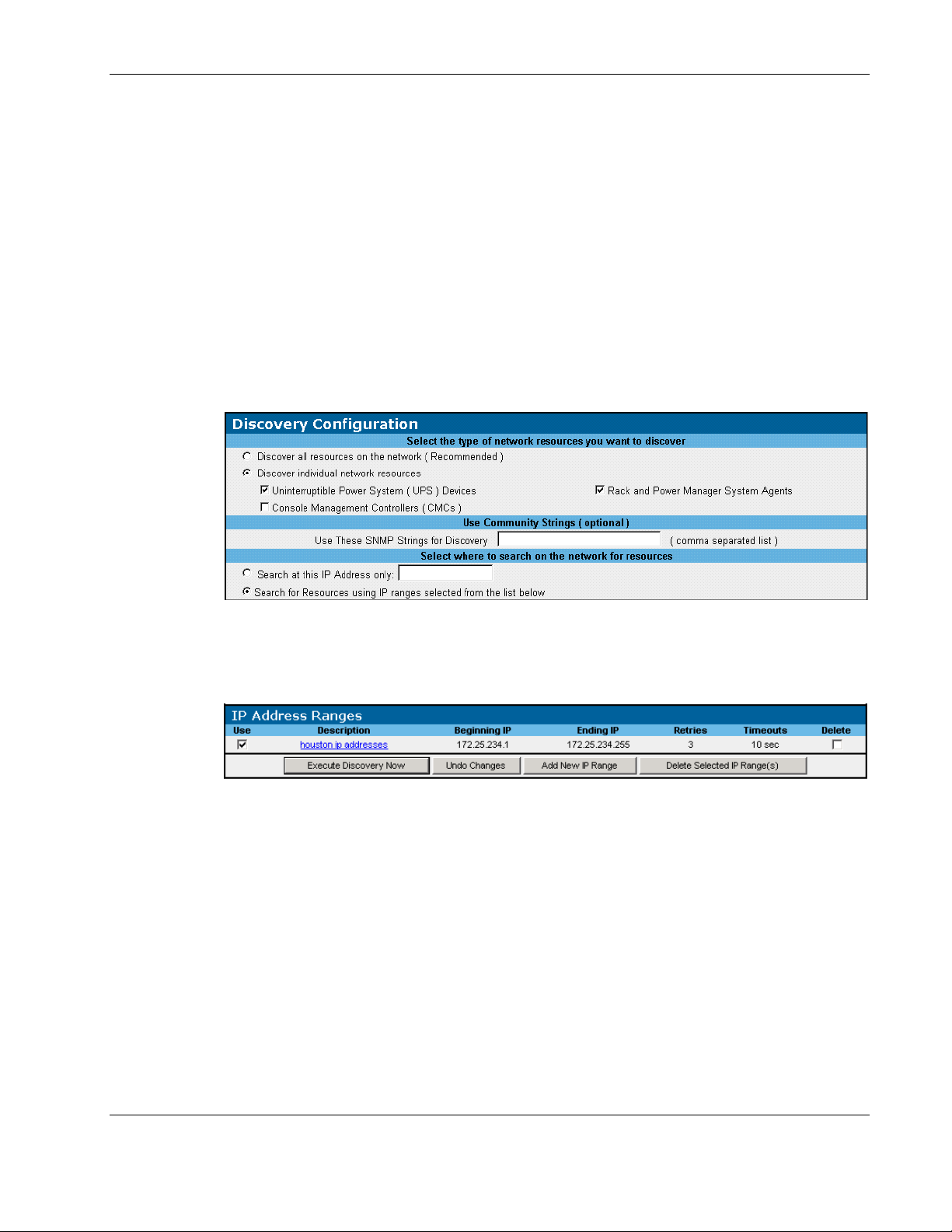
Configuration
2. Configure the discovery.
a. Select the type of resource (device or System Agent) you want to manually discover.
b. Enter the SNMP Community Strings, separated by commas, that HP Rack and Power
Manager should use to discover CMC devices (public is the default string). If you
have not changed the default strings on any devices, this step is optional.
NOTE: Community strings are case-sensitive.
c. Enter the IP address of a single resource (device or System Agent) that HP Rack and
Power Manager needs to discover or select the option to manually discover resources
within a range of IP addresses.
IMPORTANT: Be sure that the correct radio button is selected. For example, if you enter a single
IP address but do not have Search at this IP Address selected, discovery will be unsuccessful.
3. Specify the IP address range for HP Rack and Power Manager to use in discovery (if you
are using a range of IP addresses for this discovery) by selecting the checkbox in the Use
column next to the range you want to use in the IP Address Ranges table. Only devices
and agents within the specified ranges are discovered.
HP Rack and Power Manager User Guide 4-5
HP CONFIDENTIAL Codename: Swordfish Part Number: 311371-002 Last Saved On: 2/3/04 3:15 PM
Page 94

Configuration
4. Click Undo Changes to reject all changes and keep the Manual Discovery screen open or
click Execute Discovery Now to perform an immediate manual discovery. After
discovery is complete, the Discovery is complete box appears.
Click the appropriate hyperlink to:
— Return to the Manual Discovery screen. For more information, refer to “Manual
Discovery Screen” in this chapter.
— View the results of the discovery. For more information, refer to “Discovery Results
Screen” in this chapter.
— Manage discovered devices. For more information, refer to “Device Management
Screen” in this chapter.
— Manage discovered agents. For more information, refer to “Agent Management
Screen” in this chapter.
To edit an IP address range:
1. Click the hyperlink for the IP address range you want to edit in the Description column of
the IP Address Ranges table. The Add/Edit IP Range box appears.
2. Edit the information as necessary.
3. Click Apply to accept the information, click Undo Changes to reject all changes and
keep the Add/Edit IP Range box open, or click Cancel to return to the Manual Discovery
screen.
To delete an IP address range:
1. Select the checkbox in the Delete column of the IP Address Ranges table for the IP
address range you want to delete.
2. Click Delete Selected IP Range(s).
4-6 HP Rack and Power Manager User Guide
HP CONFIDENTIAL Codename: Swordfish Part Number: 311371-002 Last Saved On: 2/3/04 3:15 PM
Page 95

Discovery Results Screen
The Discovery Results screen is only displayed for users who have administrator rights. The
Discovery Results screen enables you to view the devices and agents discovered by HP Rack
and Power Manager.
Configuration
Keep in mind that:
•
If you do not see a device in the discovered list, it was not discovered and is not available
to be managed. For troubleshooting discovery, refer to Chapter 6, “Troubleshooting.”
•
Discovered devices cannot be worked with until they are added to the managed list on the
Device Management screen.
•
If a device or agent is added to the managed list on the Device Management screen or
Agent Management screen, it will no longer appear on the Discovery Results screen.
•
Previously managed devices and agents will not be discovered again unless they are
unmanaged and deleted from the Discovery Results screen.
To delete a discovered device:
1. Select the checkbox in the Delete column of the Discovered Devices table for the device
you want to delete.
2. Click Delete Selection(s).
To delete a discovered agent:
1. Select the checkbox in the Delete column of the Discovered Agents table for the agent
you want to delete.
2. Click Delete Selection(s).
HP Rack and Power Manager User Guide 4-7
HP CONFIDENTIAL Codename: Swordfish Part Number: 311371-002 Last Saved On: 2/3/04 3:15 PM
Page 96

Configuration
Device Management Screen
The Device Management screen is only displayed for users who have administrator rights.
Each device that will be monitored by HP Rack and Power Manager must be included in the
Managed Devices table on the Device Management screen.
To add a discovered device to the Managed Devices table:
1. Click Add New Device on the Managed Devices table. The Add Device to Managed
Device List box appears.
2. Select the radio button to the left of the This Discovered Device: dropdown box.
3. Select the device you want to add from the This Discovered Device: dropdown box.
NOTE: Only devices that are listed on the Discovery Results screen are available from the This
Discovered Device: dropdown box.
4. Enter a name for the device in the With This Name field.
5. Do one of the following:
— Select the location of the device from the At This Location dropdown box.
— Add a new location by selecting New Location from the At This Location dropdown
box. The Add New Location box appears.
Enter the name of the location in the New Location field. Click Add Location. The
new location is available in the At This Location dropdown box on the Add Device to
Managed Device List box.
6. Click Apply to accept the information, click Undo Changes to reject all changes and
keep the Add Device to Managed Device List box open, or click Cancel to return to the
Device Management screen.
4-8 HP Rack and Power Manager User Guide
HP CONFIDENTIAL Codename: Swordfish Part Number: 311371-002 Last Saved On: 2/3/04 3:15 PM
Page 97
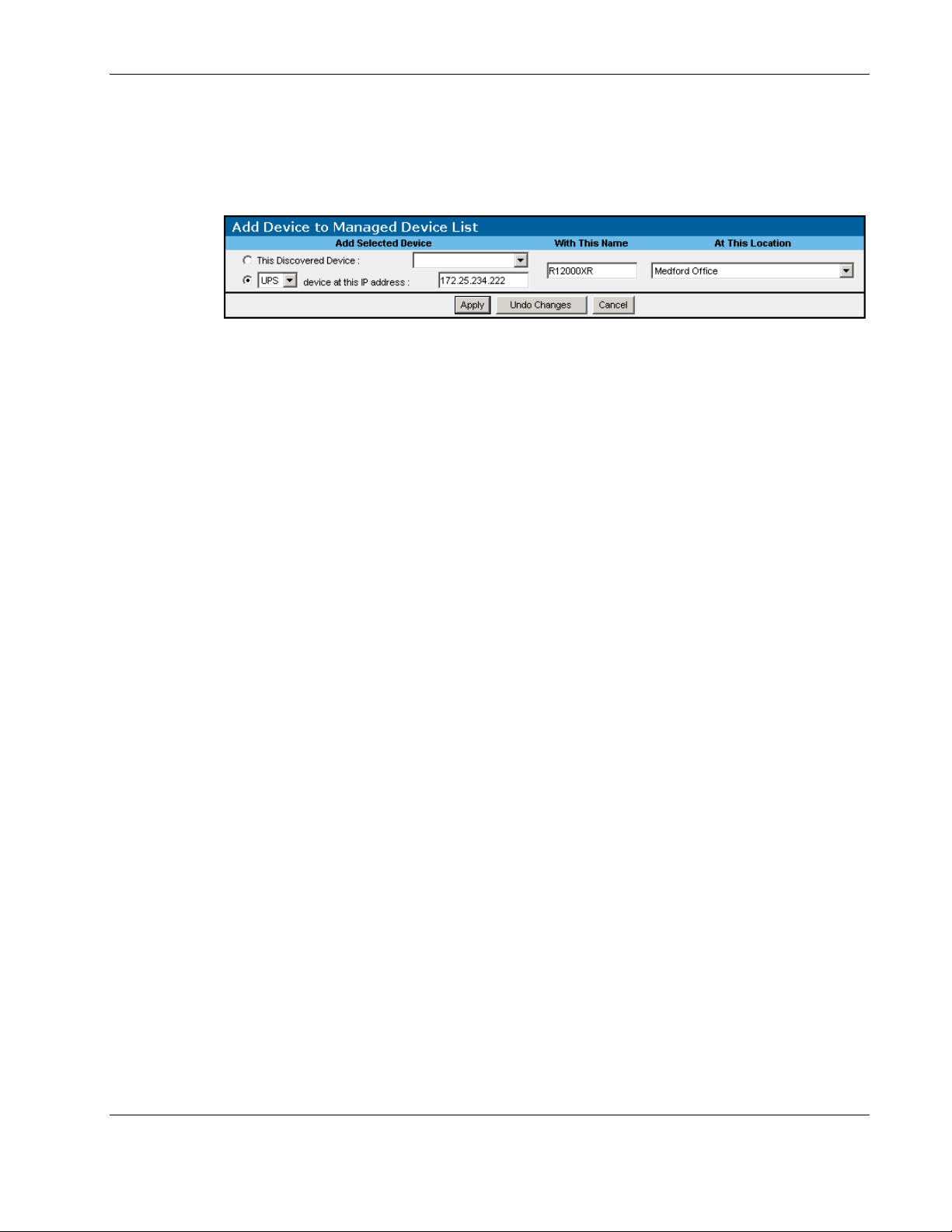
Configuration
Devices can be manually added to the Managed Devices table without being discovered. To
add a device that is not discovered:
1. Click Add New Device on the Managed Devices table. The Add Device to Managed
Device List box appears.
2. Select the radio button and the type of device you are adding from the dropdown box in
the Add Selected Device column.
IMPORTANT: Be sure to select the correct device type.
3. Enter the IP address of the device you want to add in the Add Selected Device column.
4. Enter a name for the device in the With This Name field.
5. Do one of the following:
— Select the location of the device from the At This Location dropdown box.
— Add a new location by selecting New Location from the At This Location dropdown
box. The Add New Location box appears.
Enter the name of the location in the New Location field. Click Add Location. The
new location is available in the At This Location dropdown box on the Add Device to
Managed Device List box.
6. Click Apply to accept the information, click Undo Changes to reject all changes and
keep the Add Device to Managed Device List box open, or click Cancel to return to the
Device Management screen.
To delete a managed device:
1. Select the checkbox in the Delete column of the Managed Devices table for the device
you want to remove.
2. Click Delete Selection(s).
NOTE: When you delete a device from the Managed Devices table, the device is relisted on the
Discovery Results screen.
HP Rack and Power Manager User Guide 4-9
HP CONFIDENTIAL Codename: Swordfish Part Number: 311371-002 Last Saved On: 2/3/04 3:15 PM
Page 98

Configuration
To edit a managed device:
1. Click the Devices icon in the top frame. Click the hyperlink for the device you want to
edit in the left navigation frame. Click the Properties hyperlink. The properties screen
for the device appears.
2. Edit the information as necessary.
3. Click Apply to accept the information, or click Undo Changes to reject all changes and
keep the properties screen open.
Agent Management Screen
The Agent Management screen is only displayed for users who have administrator rights.
Each agent that will be monitored by HP Rack and Power Manager must be included in the
Managed Agents table on the Agent Management screen.
4-10 HP Rack and Power Manager User Guide
HP CONFIDENTIAL Codename: Swordfish Part Number: 311371-002 Last Saved On: 2/3/04 3:15 PM
Page 99
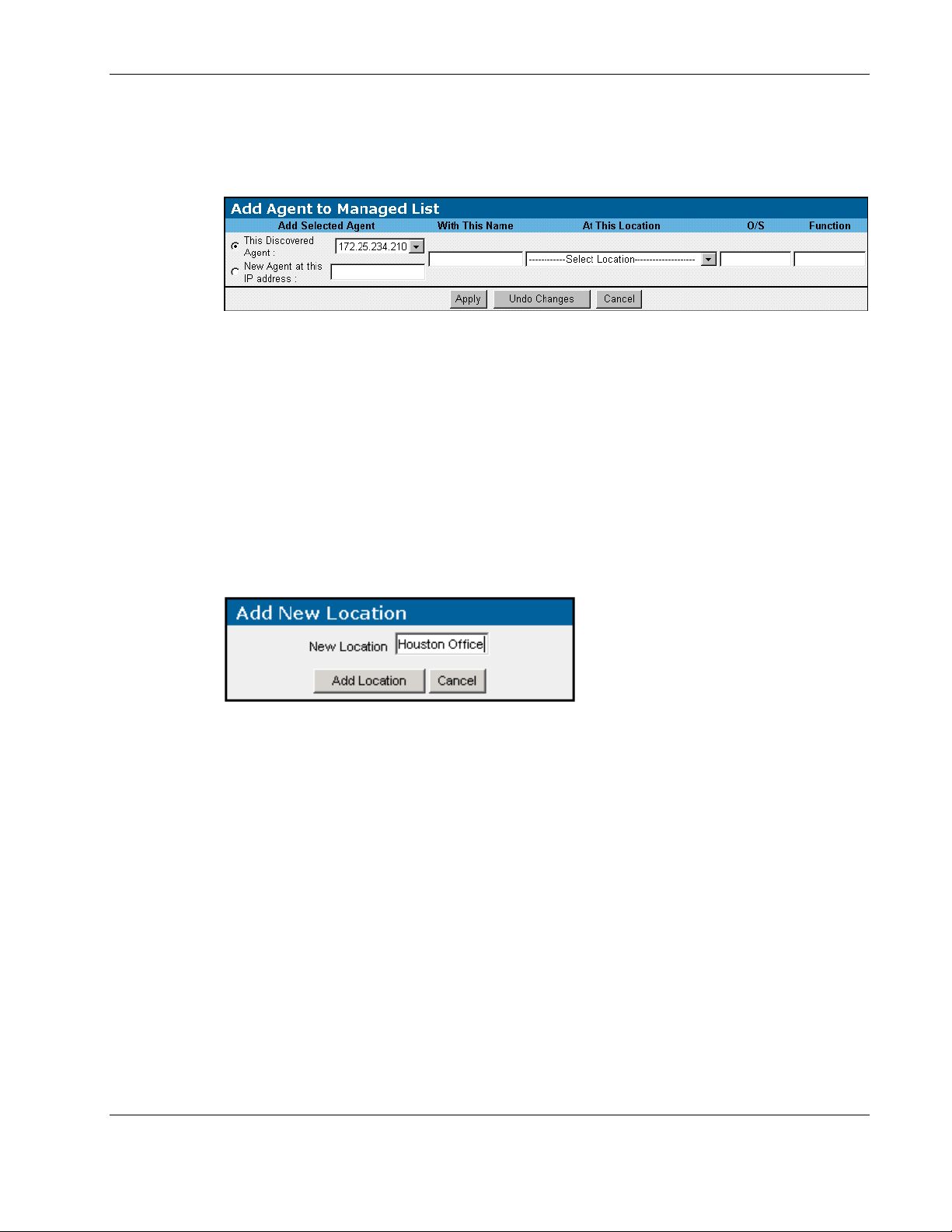
Configuration
To add a discovered agent to the Managed Agents table:
1. Click Add New Agent on the Managed Agents table. The Add Agent to Managed List
box appears.
2. Select the radio button to the left of the This Discovered Agent: dropdown box.
3. Select the IP address for the agent you want to add from the This Discovered Agent:
dropdown box.
NOTE: Only agents that are listed on the Discovery Results screen are available from the This
Discovered Agent: dropdown box.
4. Enter a name for the agent in the With This Name field.
5. Do one of the following:
— Select the location of the agent from the At This Location dropdown box.
— Add a new location by selecting New Location from the At This Location dropdown
box. The Add New Location box appears.
Enter the name of the location in the New Location field. Click Add Location. The
new location is available in the At This Location dropdown box on the Add Agent to
Managed List box.
6. Enter the operating system the agent is running on in the O/S field.
7. Enter the function that this system performs in the Function field.
8. Click Apply to accept the information, click Undo Changes to reject all changes and
keep the Add Agent to Managed List box open, or click Cancel to return to the Agent
Management screen.
HP Rack and Power Manager User Guide 4-11
HP CONFIDENTIAL Codename: Swordfish Part Number: 311371-002 Last Saved On: 2/3/04 3:15 PM
Page 100

Configuration
Agents can be manually added to the Managed Agents table before being discovered. To add
an agent that is not discovered:
1. Click Add New Agent on the Managed Agents table. The Add Agent to Managed List
box appears.
2. Select the radio button to the left of the New Agent at this IP address: field.
3. Enter the IP address of the agent you want to add in the New Agent at this IP address:
field.
4. Enter a name for the agent in the With This Name field.
5. Select the location of the agent from the At This Location dropdown box.
6. Enter the operating system the agent is running on in the O/S field.
7. Enter the function that this system performs in the Function field.
8. Click Apply to accept the information, click Undo Changes to reject all changes and
keep the Add Agent to Managed List box open, or click Cancel to return to the Agent
Management screen.
To edit a managed agent:
1. Click the hyperlink for the agent you want to edit in the Name column of the Managed
Agents table. The Edit Agent box appears.
2. Edit the information as necessary.
3. Click Apply to accept the information, click Undo Changes to reject all changes and
keep the Edit Agent box open, or click Cancel to return to the Agent Management
screen.
To delete a managed agent:
1. Select the checkbox in the Delete column of the Managed Agents table for the agent you
want to remove.
2. Click Delete Selection(s).
NOTE: When you delete an agent from the Managed Agents table, the agent is relisted on the
Discovery Results screen.
4-12 HP Rack and Power Manager User Guide
HP CONFIDENTIAL Codename: Swordfish Part Number: 311371-002 Last Saved On: 2/3/04 3:15 PM
