Page 1
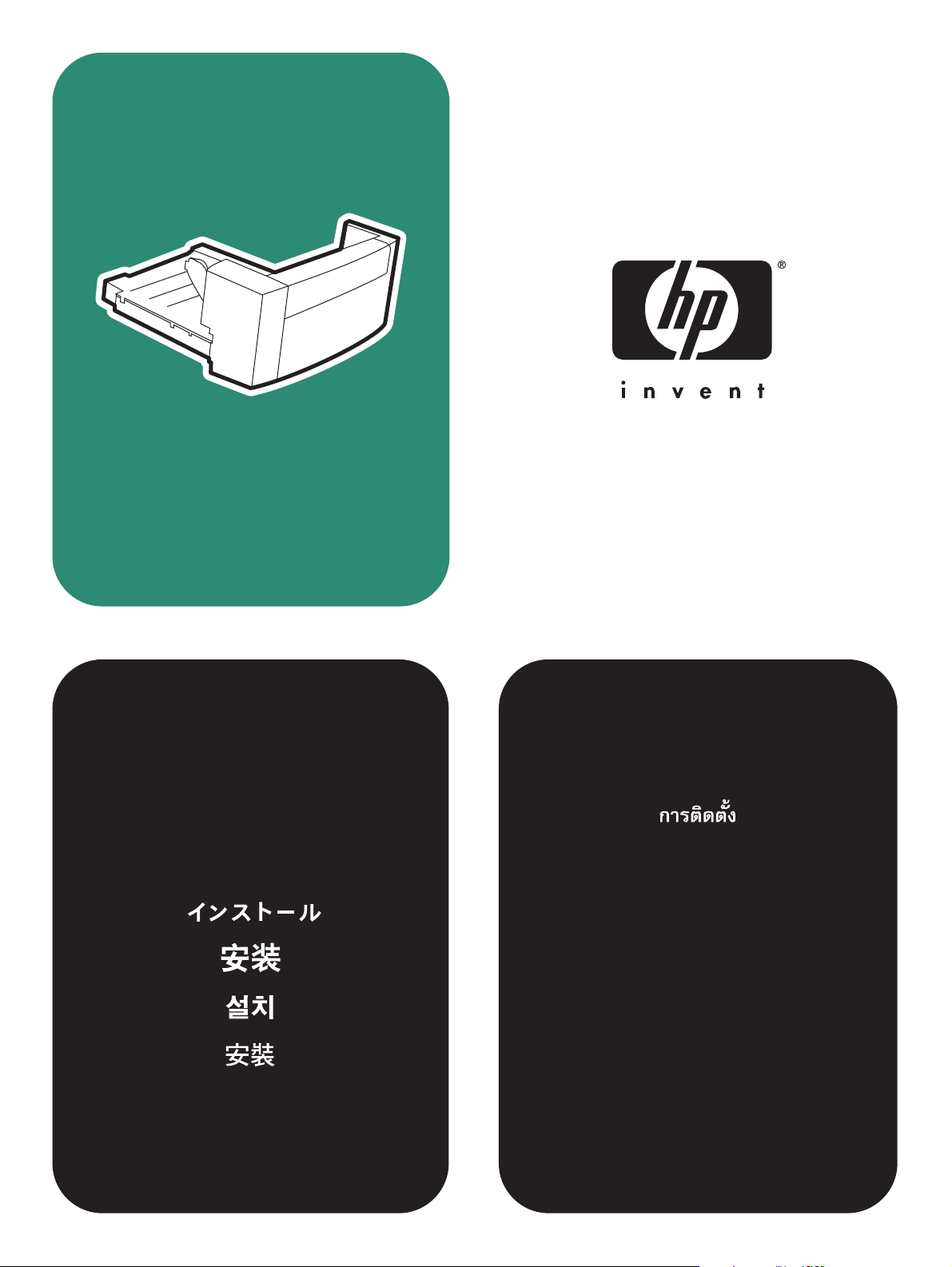
q2439b
install
instal
”‛“ ‗‘—
kurulum
E
instalace
telepítés
Page 2

Copyright
© 2004 Copyright Hewlett-Packard
Development Company, L.P.
Reproduction, adaptation or translation without
prior written permission is prohibited, except as
allowed under the copyright laws.
The information contained herein is subject to
change without notice.
The only warranties for HP products and
services are set forth in the express warranty
statements accompanying such products and
services. Nothing herein should be construed
as constituting an additional warranty. HP shall
not be liable for technical or editorial errors or
omissions contained herein.
Part number: Q2439-90903
Edition 1, 4/2004
Trademarks
®
Windows
Microsoft Corporation.
, is a U.S. registered trademark of
版权
©2004 版权所有 Hewlett-Packard
Development Company, L.P.
除非版权法允许,否则未经书面许可,
不得对本文档进行复制、改编或翻译。
本文档所含的信息如有更改,恕不另行
通知。
此类产品和服务随附的担保声明中明确
规定了 HP 产品和服务的唯一担保。本
文档的任何内容都不应被解释为附加担
保。HP 不对本文档中的技术错误、编
辑错误或遗漏承担责任。
商标
®
Windows
是 Microsoft Corporation 在
美国的注册商标。
Page 3
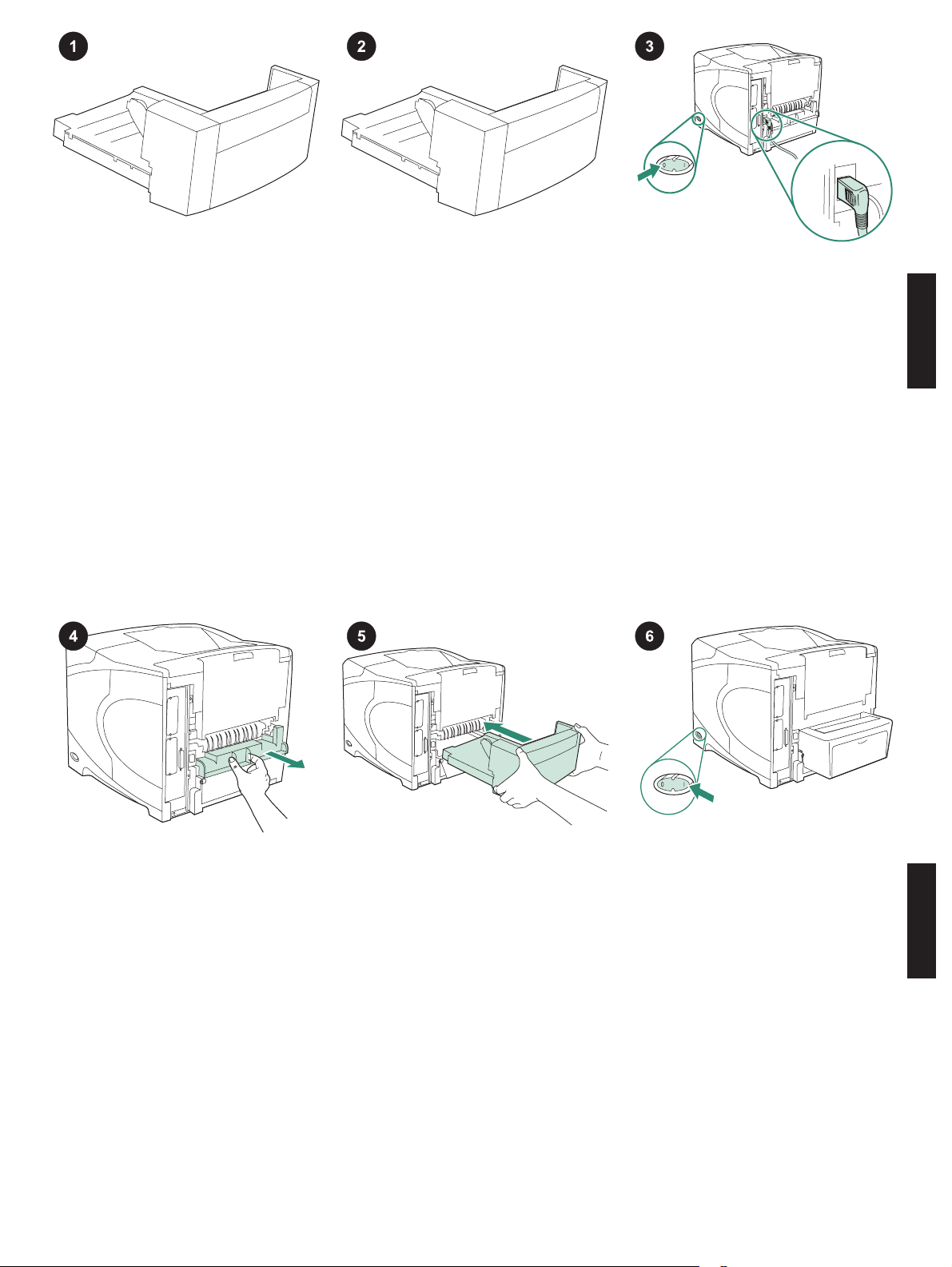
This package contains one duplexer, which
is used for automatic two-sided printing.
Remove the orange tape and all packing
material from the duplexer.
Turn the printer power off. Make sure you
are using the right-angle power plug that
came with the printer.
English English
Remove the duplex-slot cover from the
back of the printer.
Note Reinstall this cover when the duplexer
is not attached.
Using both hands, insert the duplexer all the
way into the slot.
3
Turn the printer power on.
Page 4
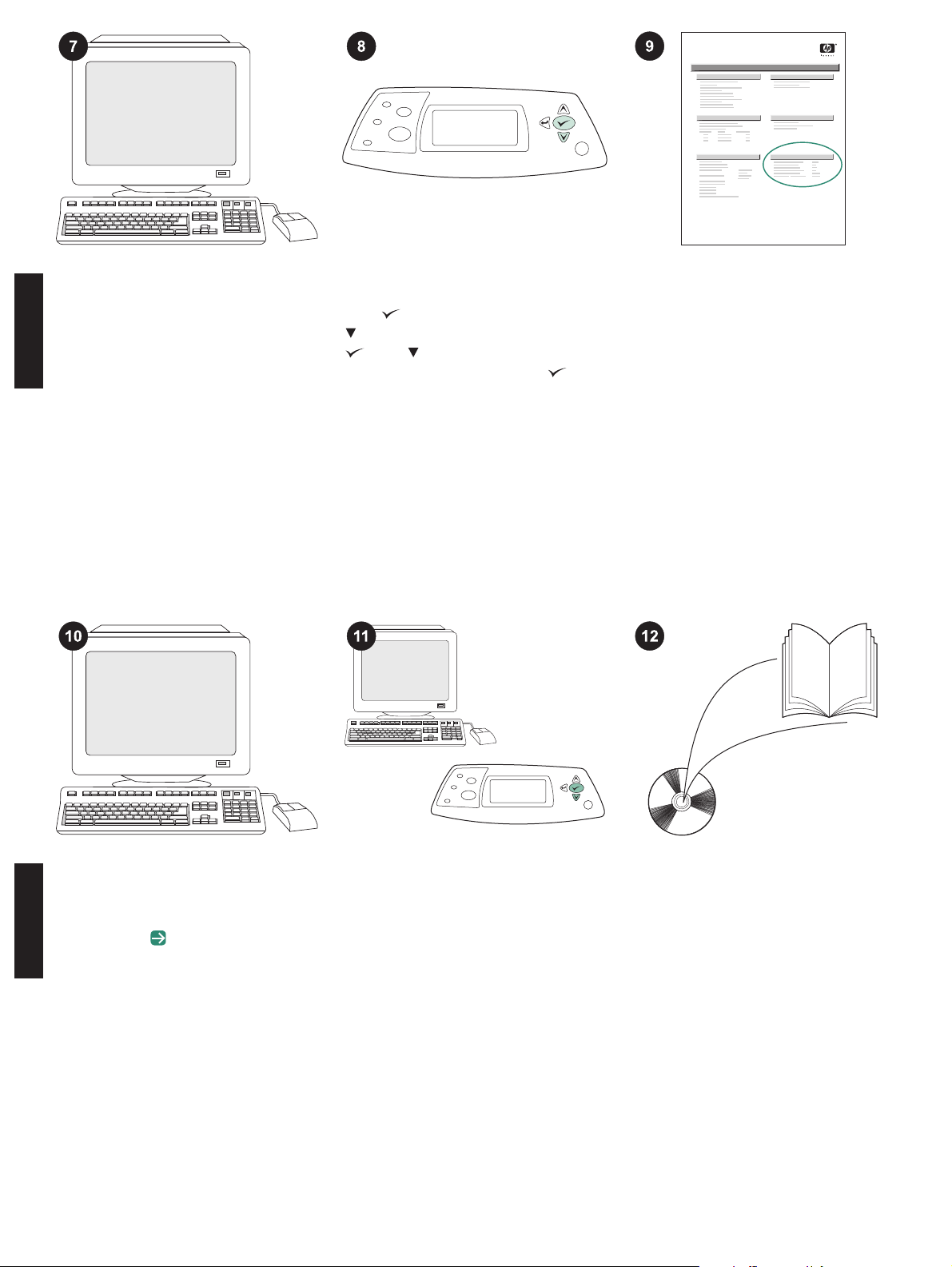
hp LaserJet
4250/4350 series
1
To take advantage of all the duplexer
functions, the printer driver on the printer’s
host computer must be configured to
recognize the duplexer. For Windows
®
, go to
the printer Properties window. On the Device
Settings tab, select the check box for the
duplexer.
To verify that installation is complete, print a
configuration page from the control panel.
Press
to open the printer menus. Press
to select INFORMATION, and then press
. Press to select PRINT
CONFIGURATION, and then press
.
Make sure that the configuration page lists
the duplexer as an installed accessory. If the
duplexer is not listed, see the use guide on
the CD-ROM that came with the printer.
If you cannot resolve the problem, see the
support flyer that came with the printer. Or,
visit www.hp.com. In the Select your country/
region field at the top, select your country/
English English
region and click
. Click the Support block.
Select duplex or two-sided printing from
your program. If neither of these options is
available in the program, use the printer
control panel menus to turn on duplexing.
For more information, see the use guide on
the CD-ROM that came with the printer.
4
Note When the duplexer is installed, the auto
cleaning-page function is not available. For
information about how to print a manual
cleaning page, see the use guide on the CDROM that came with the printer.
Page 5
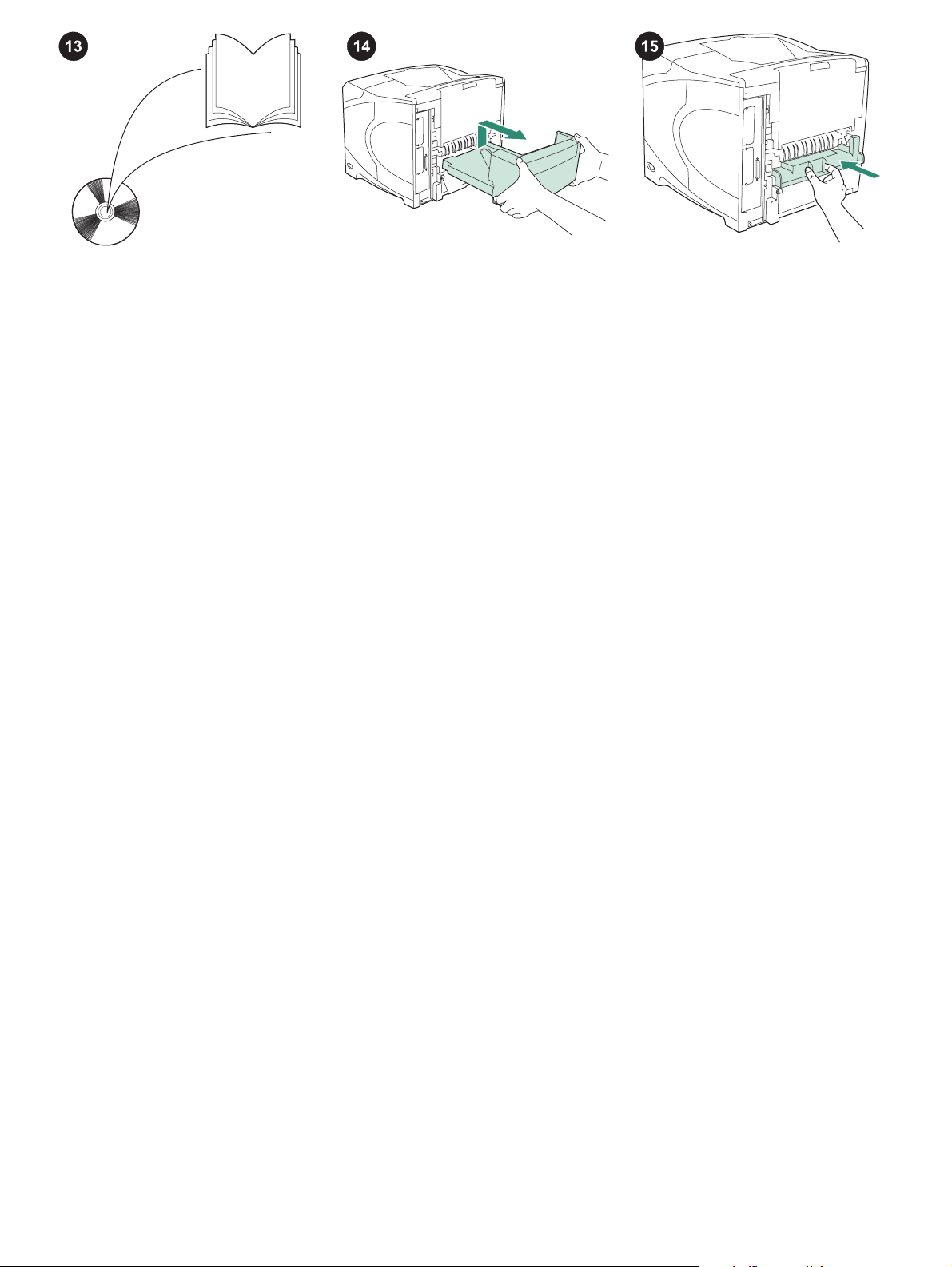
See the use guide on the CD-ROM that
came with the printer for information about
gaining access to the printer driver, setting
the control panel, using the duplexer, and
solving problems, and for warranties and
regulatory statements.
To remove the duplexer: Turn the printer so
that the rear cover faces you. Lift up and pull
out to remove the duplexer.
Install the duplex-slot cover if the printer is
going to be used without the duplexer.
5
Page 6
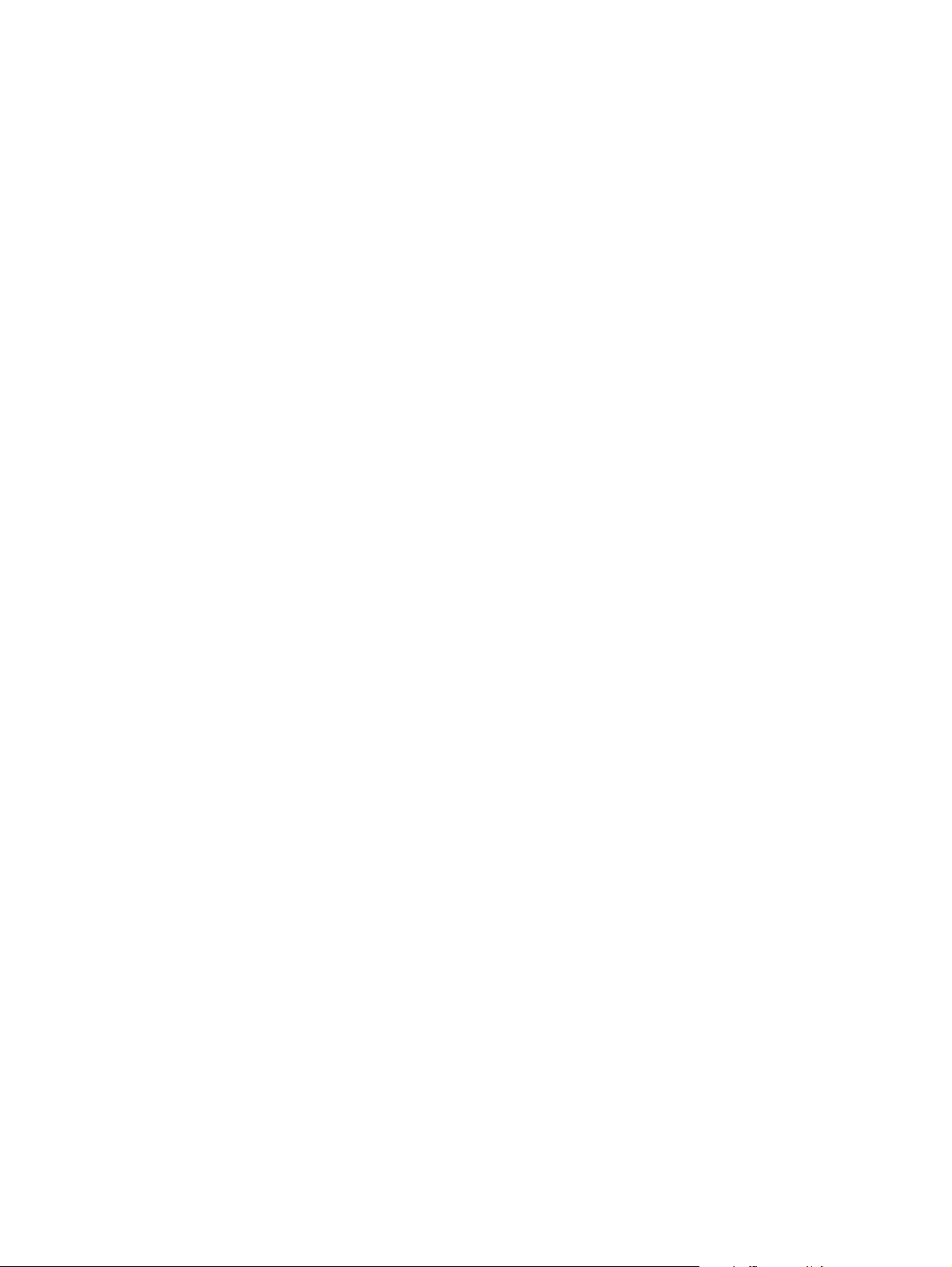
6
Page 7
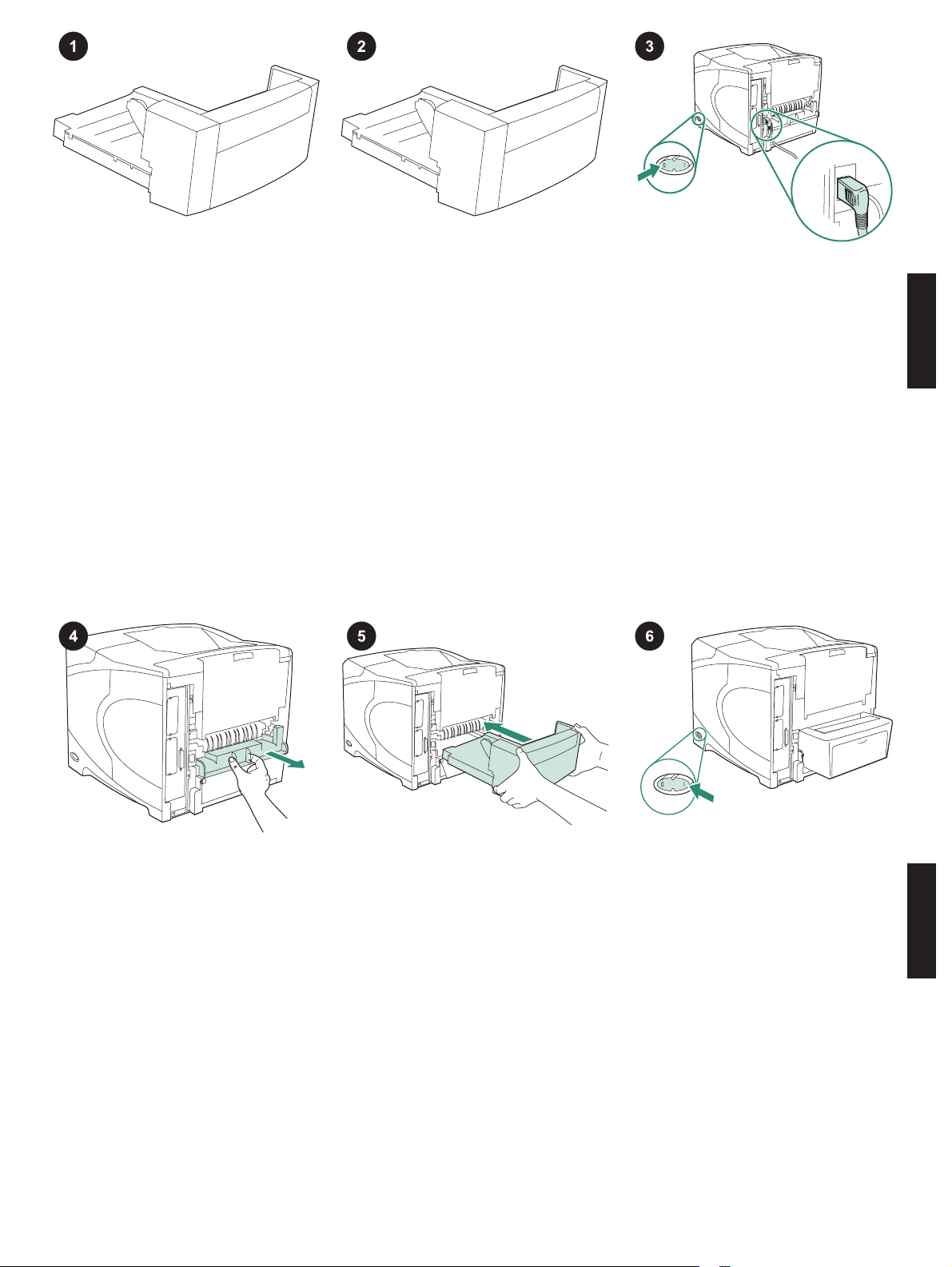
Kemasan ini berisi satu duplexer, yang
digunakan untuk pencetakan dua-sisi
otomatis.
Lepaskan pita warna jingga dan semua
bahan kemasan dari duplexer.
Matikan printer. Pastikan Anda
menggunakan colokan listrik sudut-kanan
yang disertakan dengan printer.
Bahasa Indonesia Bahasa Indonesia
Lepaskan penutup slot-duplex dari bagian
belakang printer.
Perhatikan Pasang kembali penutup ini bila
duplexer tidak dipasang.
Dengan menggunakan kedua tangan,
pasang duplexer sampai masuk semuanya
ke dalam slot.
7
Hidupkan printer.
Page 8
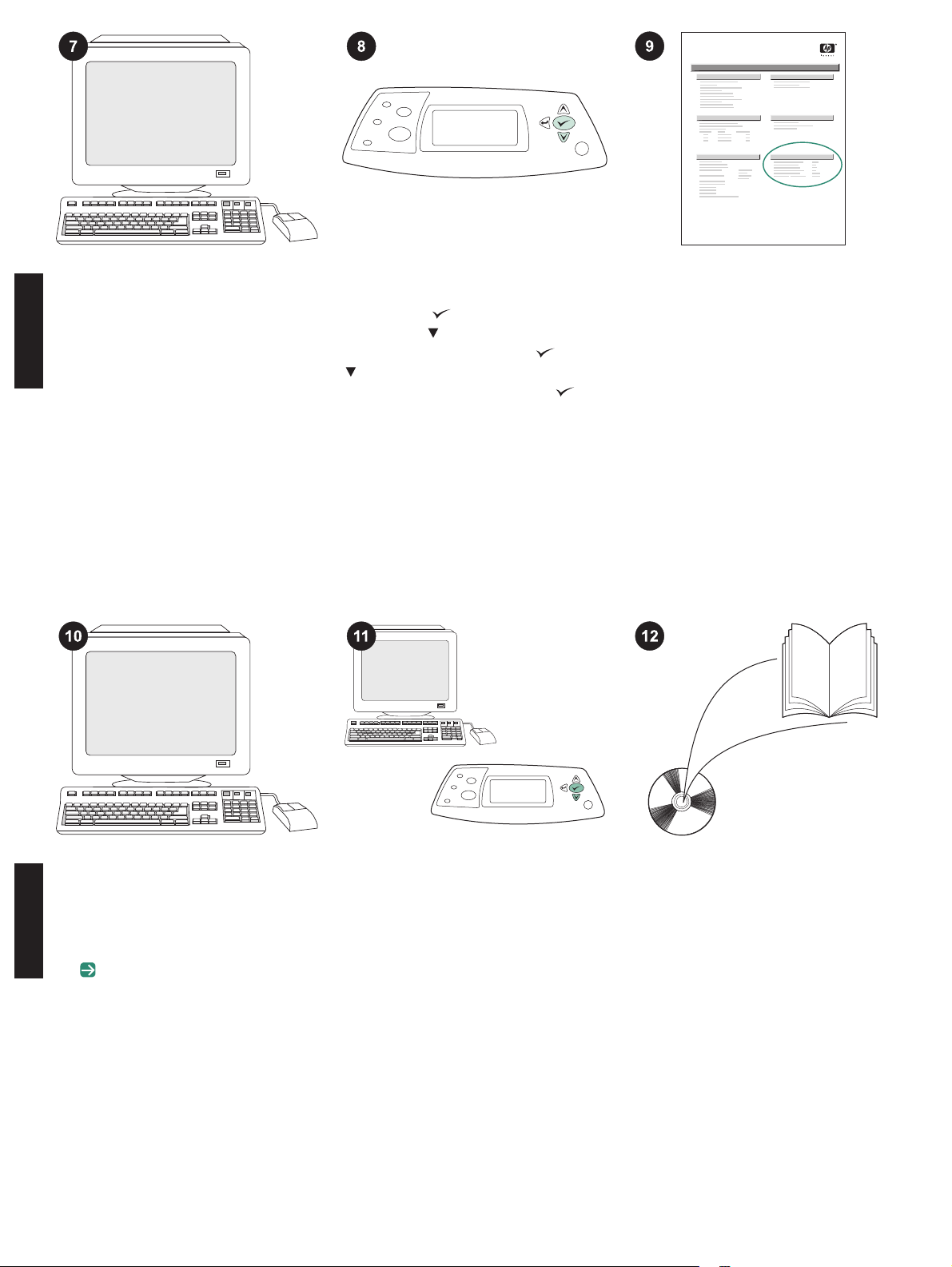
hp LaserJet
4250/4350 series
1
Untuk memanfaatkan semua fungsi
duplexer, driver printer pada komputer induk
printer harus dikonfigurasikan agar dapat
mengenali duplexer. Untuk Windows
®
,
arahkan ke jendela Properties printer. Pada
tab Device Settings (Pengaturan Perangkat),
pilih kotak periksa untuk duplexer.
Untuk memverifikasi, bahwa instalasi sudah
selesai, cetak halaman konfigurasi dari panel
kendali. Tekan
printer. Tekan
untuk membuka menu
untuk memilih
INFORMATION, kemudian tekan . Tekan
untuk memilih PRINT CONFIGURATION
(Cetak Konfigurasi), kemudian tekan
.
Pastikan, bahwa halaman konfigurasi
mencantumkan duplexer sebagai aksesori
yang diinstal. Jika duplexer tidak terdaftar,
lihat panduan penggunaan pada CD-ROM
yang disertakan dengan printer.
Jika Anda tidak dapat menyelesaikan
masalah, lihat flyer pendukung yang
disertakan dengan printer. Atau, kunjungi
www.hp.com. Dalam kolom Select your
country/region (Pilih negara/wilayah Anda) di
bagian atas, pilih negara/wilayah Anda dan
Bahasa Indonesia Bahasa Indonesia
klik
. Klik blok Dukungan.
Pilih duplex atau pencetakan dua-sisi dari
program Anda. Jika kedua opsi ini tidak
tersedia dalam program, gunakan menu
panel kontrol printer untuk menghidupkan
duplexing. Untuk informasi lebih lanjut, lihat
panduan penggunaan pada CD-ROM yang
disertakan dengan printer.
8
Perhatikan Bila duplexer sudah diinstal,
fungsi halaman pembersih otomatis tidak
tersedia. Untuk informasi tentang bagaimana
mencetak halaman pembersih secara
manual, lihat panduan penggunaan pada CDROM yang disertakan dengan printer.
Page 9
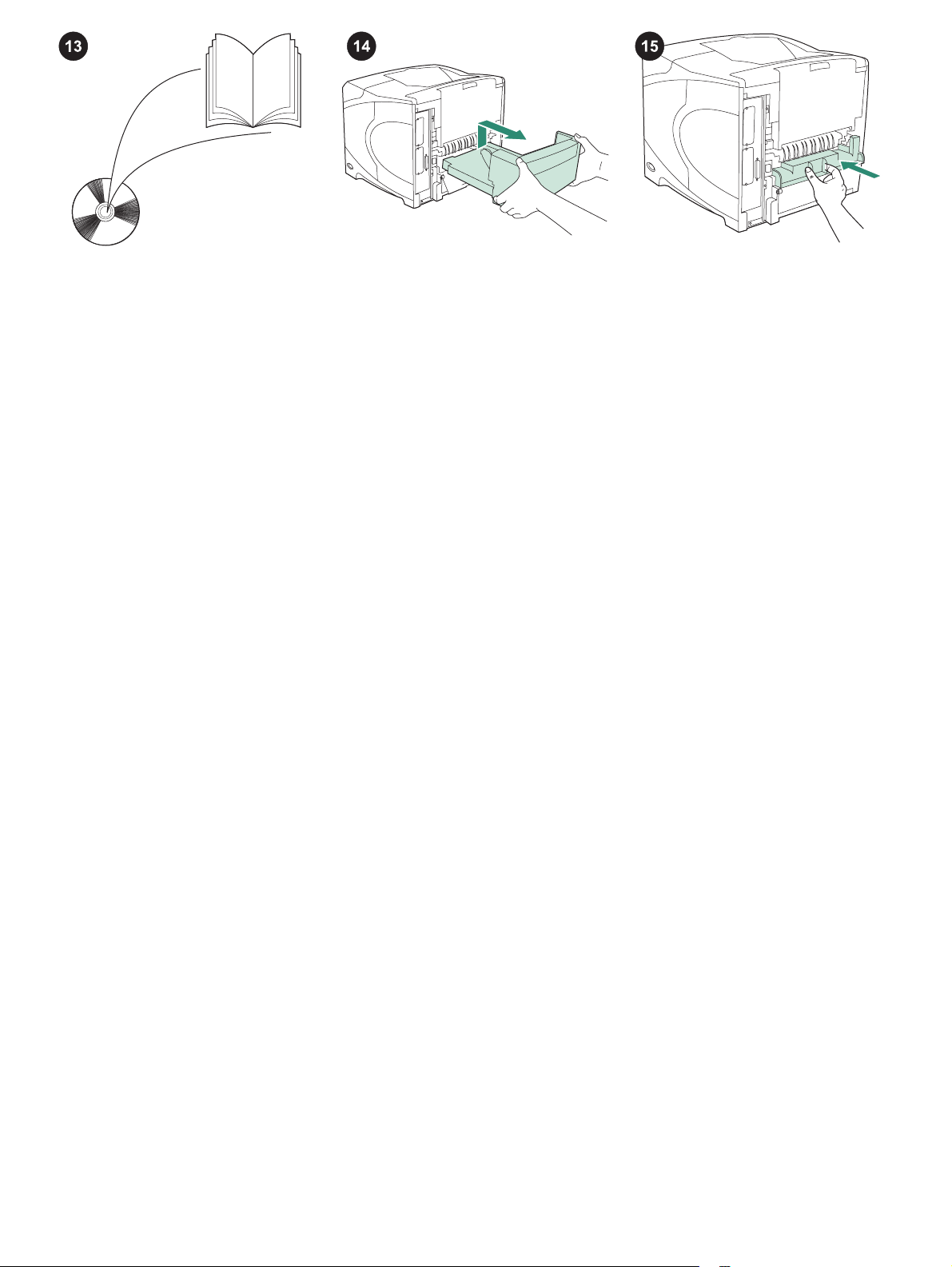
Lihat panduan penggunaan pada CD-ROM
yang disertakan dengan printer untuk
mendapatkan informasi tentang memperoleh
akses ke driver printer, mengatur panel
kontrol, menggunakan duplexer, dan
menyelesaikan masalah, serta tentang
pernyataan jaminan dan pengaturan.
Untuk melepaskan duplexer: Putar printer
sehingga penutup bagian belakang
menghadap ke Anda. Angkat dan tarik keluar
untuk melepaskan duplexer.
Pasang penutup slot-duplex jika printer
akan digunakan tanpa duplexer.
9
Page 10
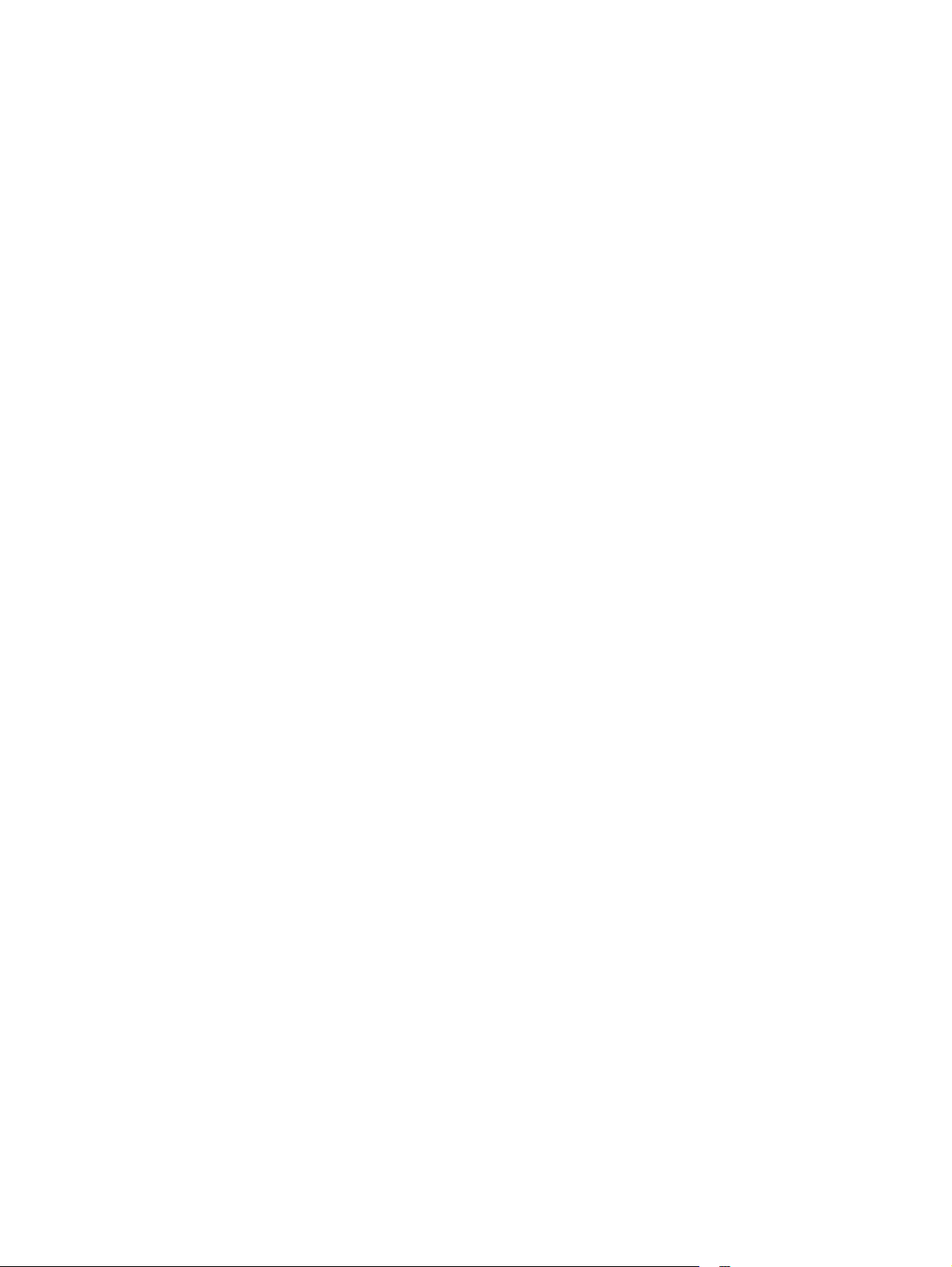
10
Page 11
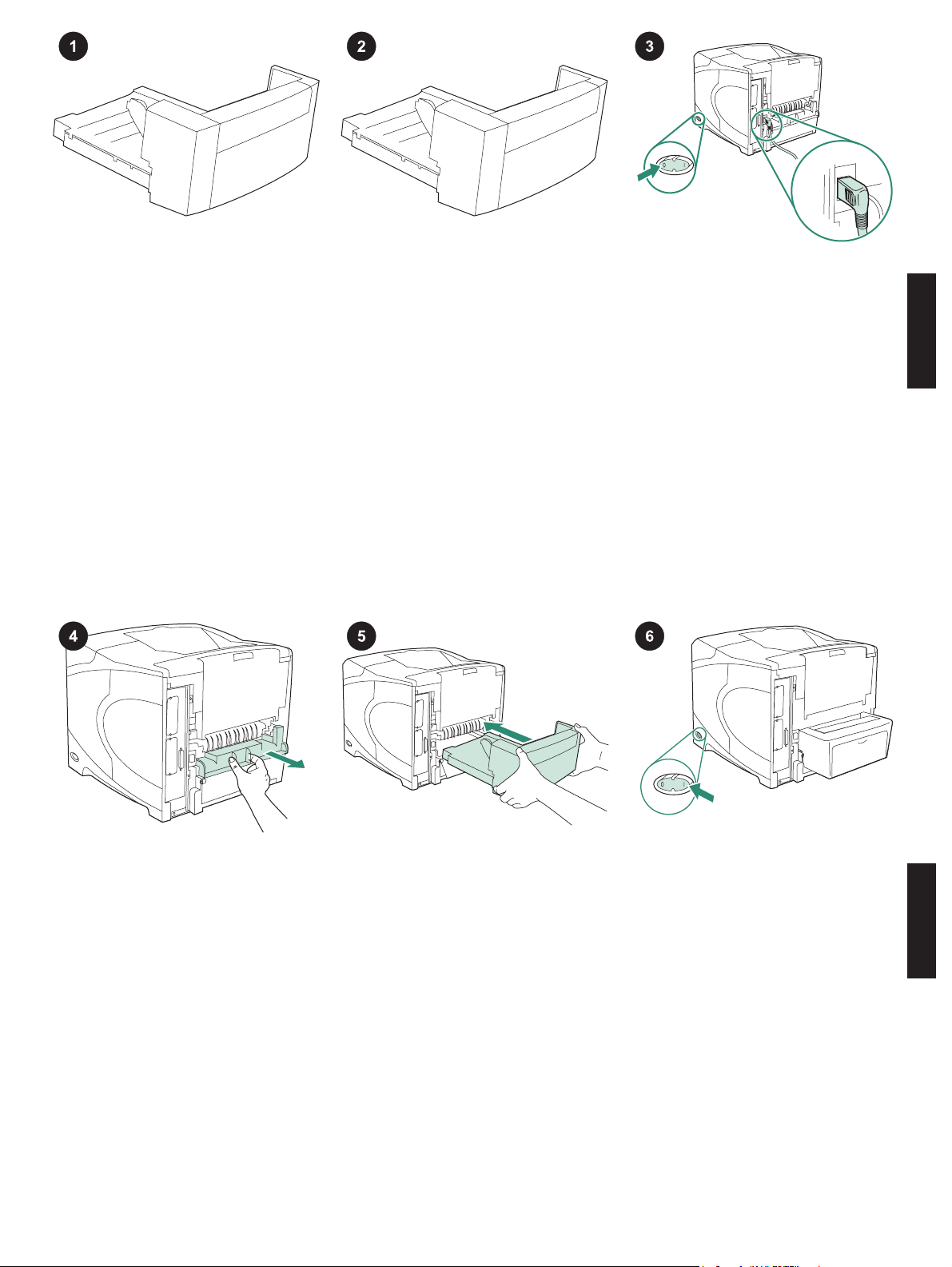
このパッケージには、自動両面印刷に使用
する両面印刷ユニットが含まれています。
両面印刷ユニットからオレンジ色のテープ
および梱包材をすべて取り除きます。
プリンタの電源を切ります。プリンタ付属
の直角の電源プラグを使用していることを確
認してください。
日本語 日本語
プリンタの背面から両面印刷スロット カバ
ーを取り外します。
注記 両面印刷ユニットを取り付けない場合
は、このカバーを取り付け直してください。
両面印刷ユニットを両手で完全にスロット
に挿入します。
11
プリンタの電源を入れます。
Page 12

hp LaserJet
4250/4350 series
1
両面印刷ユニットのすべての機能を利用す
るには、プリンタのホスト コンピュータ上の
プリンタ ドライバが、両面印刷ユニットを認
識するように設定されている必要がありま
す。Windows
®
の場合は、プリンタの [プロ
パティ] ウィンドウを開きます。[デバイスの
設定] タブで、両面印刷ユニットのチェック
ボックスをオンにします。
取り付けが完了したことを確認するには、
コントロール パネルから設定ページを印刷し
ます。
きます。
を押してプリンタのメニューを開
を押して [[情報]] を選択し、
を押します。 を押して [[設定の印刷]] を選
択し、
を押します。
設定ページで両面印刷ユニットが取り付け
済みのアクセサリとして表示されることを確
認します。両面印刷ユニットが表示されない
場合は、プリンタに付属の CD-ROM に収め
られている使用マニュアルを参照してくださ
い。
問題を解決できない場合は、プリンタに添
付されているサポート情報を参照してくださ
い。または、www.hp.com を参照してくださ
い。ご使用の Web ブラウザの右上隅の
[Select your country/region] フィールド でお
日本語 日本語
住まいの国/地域を選択し、
をクリックし
ます。[サポート] ブロックをクリックしま
す。
プログラムから両面印刷を選択します。プ
ログラムでこのオプションを使用できない場
合は、プリンタのコントロール パネルを使用
して両面印刷をオンにします。詳細は、プリ
ンタに付属の CD-ROM に収められている使
用マニュアルを参照してください。
12
注記 両面印刷ユニットが取り付けられている
場合は、自動クリーニング ページが使用でき
ません。手動クリーニング ページの印刷方法
の詳細については、プリンタに付属の CDROM に収められている使用マニュアルを参
照してください。
Page 13
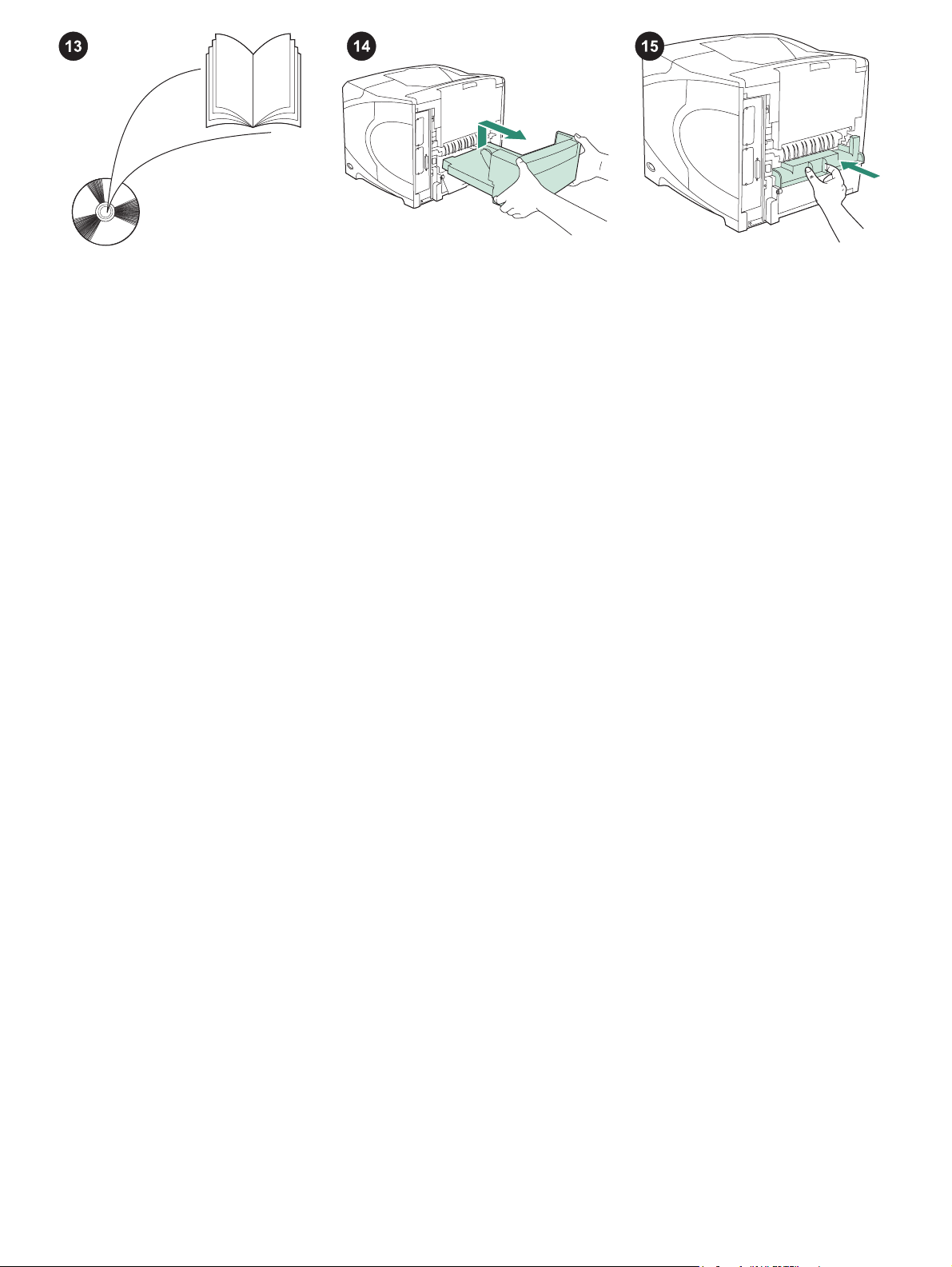
プリンタ ドライバへのアクセス、コントロ
ール パネルの設定、両面印刷ユニットの使用
方法、問題の解決方法に関する情報、および
保証、適合規制情報については、プリンタに
付属の CD-ROM に収められている使用マニ
ュアルを参照してください。
両面印刷ユニットを取り外すには: 後部カ
バーが手前を向くように、プリンタを回転さ
せます。両面印刷ユニットを持ち上げて引き
出します。
両面印刷ユニットなしでプリンタを使用す
る場合は、両面印刷スロット カバーを取り付
けます。
13
Page 14
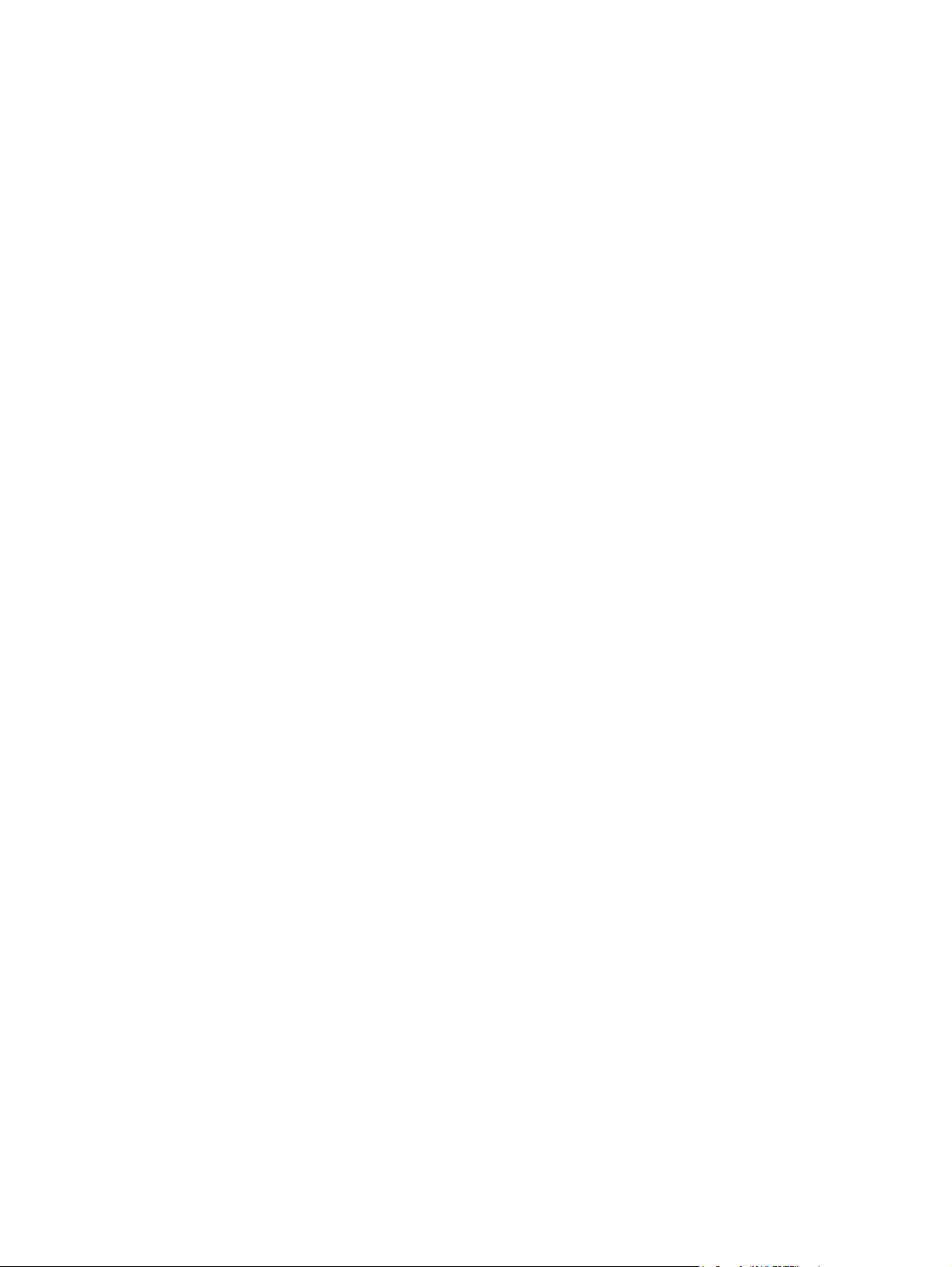
14
Page 15
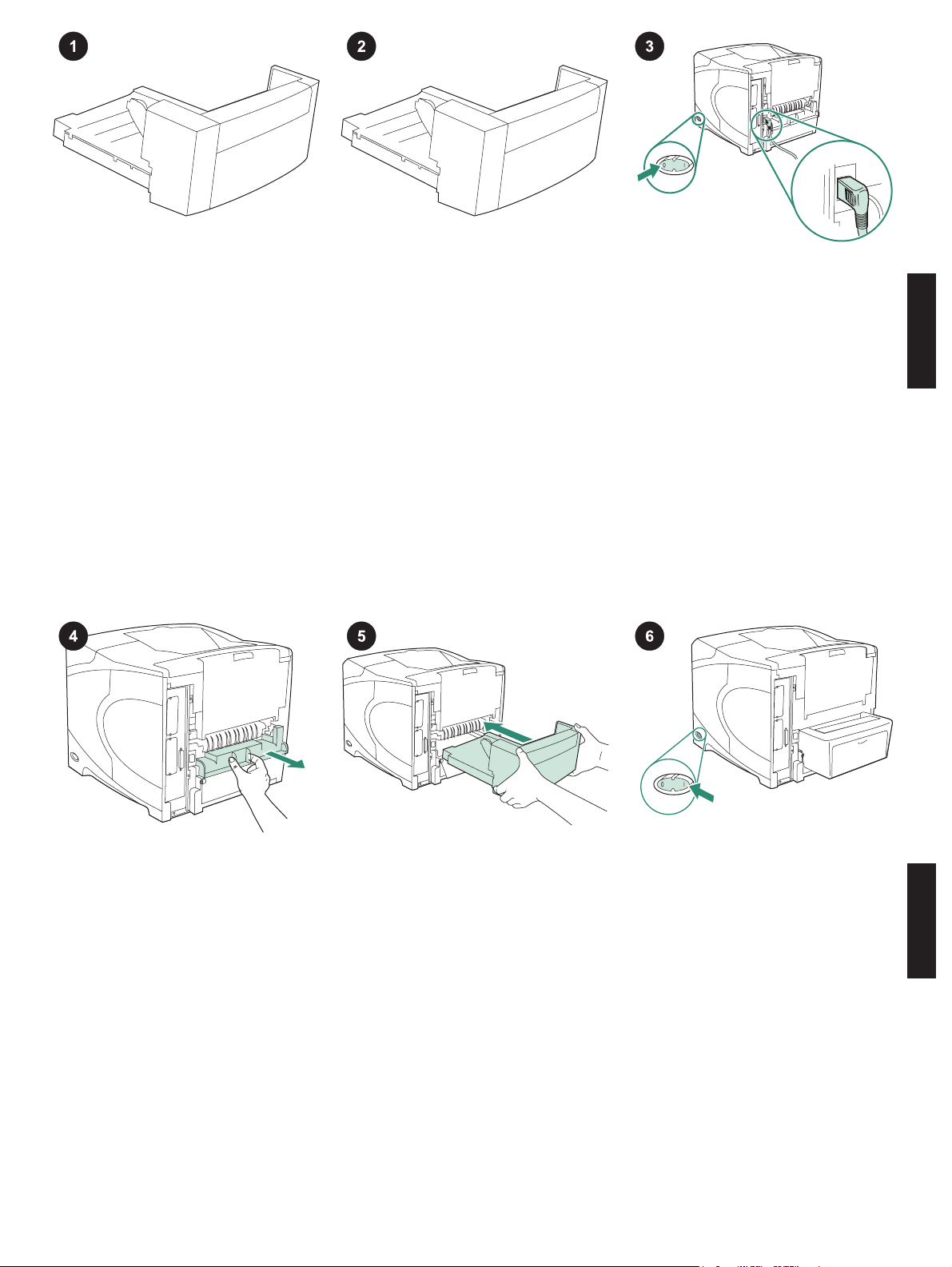
本包装包含一个双面打印器,用于
自动双面打印。
从双面打印器撕下橙色胶带和所有
包装材料。
关闭打印机电源。确保使用随打印
机提供的直角电源插头。
简体中文 简体中文
从打印机后部取下双面打印插槽的
盖板。
注意 如果未安装双面打印器,请重
新装上此盖板。
用双手将双面打印器插入插槽。
15
打开打印机电源。
Page 16

hp LaserJet
4250/4350 series
1
要充分利用双面打印器的所有功
能,您必须对打印机主机的打印机驱
动程序进行配置,使其识别双面打印
器。对于 Windows
®
,请进入打印机
属性窗口。在设备设置标签上,选中
双面打印器复选框。
要检验安装是否完成,请从控制面
板打印配置页。按下
机菜单。按下
键打开打印
键选择
INFORMATION (信息),然后按
下
键。按下 键选择 PRINT
CONFIGURATION(打印配置),
然后按下
键。
确保配置页上列出双面打印器是已
安装附件。如果未列出双面打印器,
请参阅打印机随附的 CD-ROM 上的
使用指南。
如果不能解决问题,请参阅打印机
随附的支持说明。也可访问
www.hp.com 。 在 顶 部 的 “ Select
your country/region”(选择国家/地
区)字段中,选择您所在的国家/地
简体中文 简体中文
区,然后单击
。单击支持块。
从程序中选择双面打印。如果程序
中没有此选项,请使用打印机控制面
板菜单来启用双面打印。有关详情,
请参阅打印机随附的 CD-ROM 上的
使用指南。
16
注意 如果已安装了双面打印器,则
自动清洁页功能不可用。有关如何打
印清洁页的信息,请参阅打印机随附
的 CD-ROM 上的使用指南。
Page 17
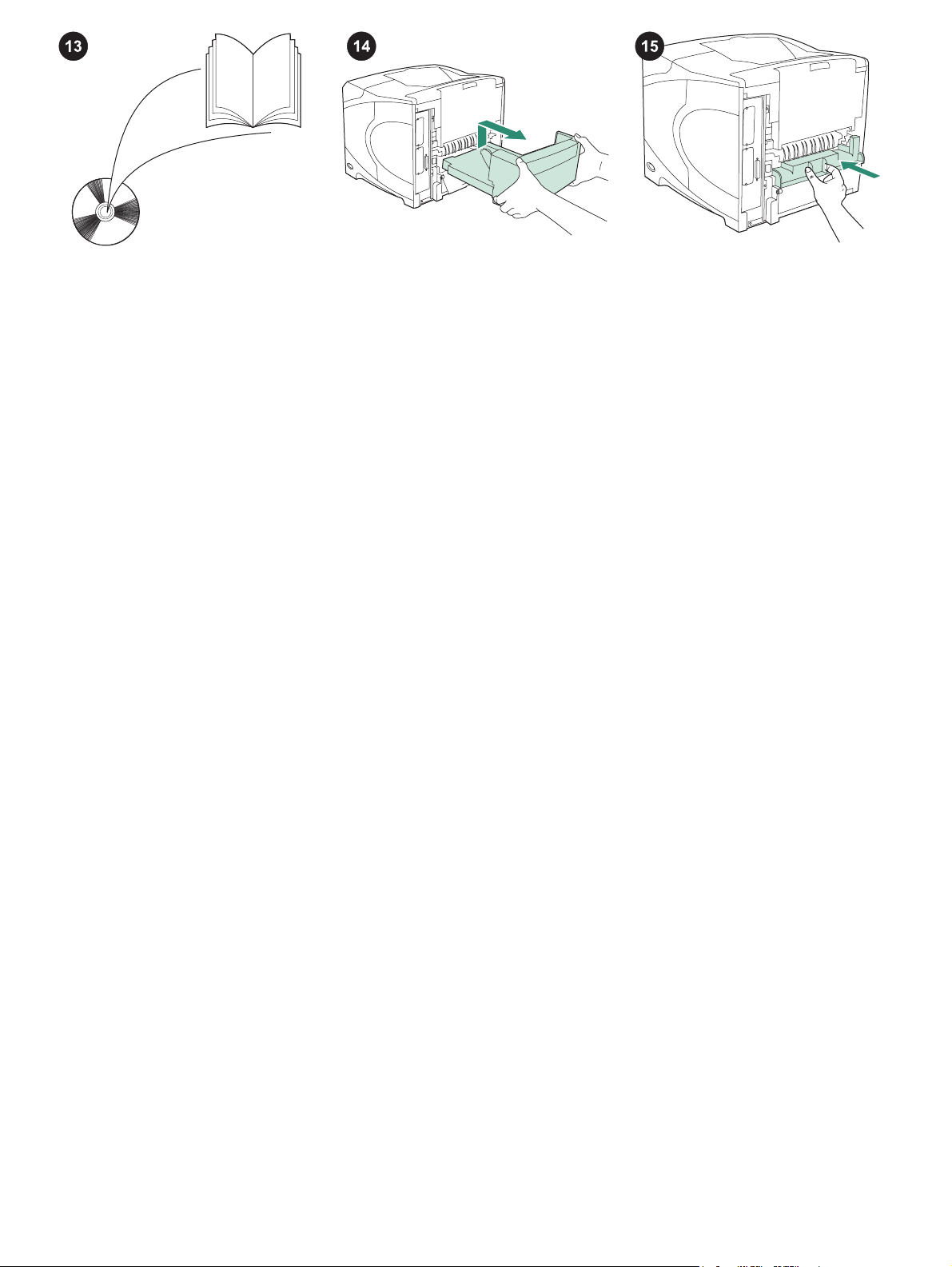
有关访问打印机驱动程序、设置控
制面板、使用双面打印器、解决问题
以及担保和管制声明等信息,请参阅
打印机随附的 CD-ROM 上的使用指
南。
卸下双面打印器: 旋转打印机,以
使其后盖朝向您。向上提起双面打印
器,然后拉出即可将其卸下。
如果要在不安装双面打印器的情况
下使用打印机,则需要安装双面打印
插槽盖板。
1
7
Page 18

18
Page 19

이 패키지에는 양면 자동 인쇄에 사용되는 듀
플렉서가 한 대 포함되어 있습니다.
듀플렉서에서 주황색 테이프와 모든 포장재
를 벗겨내십시오.
프린터의 전원을 끄십시오. 프린터와 함께 제
공되는 직각 전원 플러그를 사용해야 합니다.
한국어 한국어
프린터의 후면에서 듀플렉서 슬롯 덮개를 제
거하십시오.
주 듀플렉서를 연결하지 않을 때는 이 덮개를
다시 설치하십시오.
두 손을 사용하여 듀플렉서를 슬롯에 끼우십
시오.
19
프린터의 전원을 끄십시오.
Page 20

hp LaserJet
4250/4350 series
1
듀플렉서의 기능을 제대로 사용하려면 듀플
렉서를 인식할 수 있게 컴퓨터에서 프린터 드
라이버를 구성해야 합니다. Windows
®
를 사용
하는 경우, 프린터 등록정보 창으로 이동합니
다. 장치 설정 탭에서 듀플렉서 확인란을 선택
하십시오.
설치가 끝났는지 확인하려면 제어판에서 구
성 페이지를 인쇄하십시오.
창을 띄우고¸
택한 후
를 눌러 INFORMATION을 선
를 누르십시오. 를 눌러 PRINT
CONFIGURATION을 선택한 후
를 눌러 메뉴
를 누르십
시오.
인쇄한 구성 페이지에 듀플렉서가 설치된 것
으로 나타나는지 확인하십시오. 듀플렉서가
없으면, 프린터와 함께 제공되는 CD-ROM에
수록된 사용 설명서를 참조하십시오.
문제가 해결되지 않으면, 프린터와 함께 제공
되는 지원 관련 전단을 참조하거나
www.hp.com을 방문하십시오. 상단의 Select
your country/region (국가/지역 선택) 필드에
한국어 한국어
서 해당 국가/지역을 선택한 다음
십시오. 그리고, 지원 관련 부분을 누르십시오.
을 누르
프로그램에서 양면 인쇄를 선택하십시오. 프
로그램에서 이 옵션을 모두 사용할 수 없는 경
우 프린터 제어판 메뉴를 사용하여 양면 인쇄
를 켜십시오. 자세한 내용은 프린터와 함께 제
공되는 CD-ROM의 사용 설명서를 참조하십시
오.
20
주 듀플렉서가 설치되어 있으면 자동 청소 페
이지 기능을 사용할 수 없습니다. 수동 청소 페
이지를 인쇄하는 방법은 프린터와 함께 제공
되는 CD-ROM의 사용 설명서를 참조하십시
오.
Page 21

CD-ROM의 사용 안내서에서 프린터 드라이
버, 제어판 설정, 듀플렉서 사용, 문제 해결 방
법을 등을 비롯하여 보증 기간과 규정 선언문
에 대해 확인할 수 있습니다.
듀플렉서를 제거하는 방법: 프린터 뒤 덮개
를 볼 수 있도록 돌리십시오. 듀플렉서를 들어
올린 다음 당겨서 꺼내십시오.
듀플렉서 없이 프린터를 사용하려면 듀플렉
서 슬롯 덮개를 설치하십시오.
21
Page 22

22
Page 23

本套件包含一個雙面列印裝置,該裝置用於
自動雙面列印。
去除雙面列印裝置的橙色膠帶與所有包裝材
料。
關閉印表機電源。 確保您使用的是印表機隨
附的直角電源插頭。
繁體中文 繁體中文
卸下印表機背面的雙面列印裝置槽蓋。
注意 如果不安裝雙面列印裝置,請裝回該槽
蓋。
用雙手將雙面列印裝置完全插入槽中。
23
開啟印表機電源。
Page 24

hp LaserJet
4250/4350 series
1
為充份利用所有的雙面列印裝置功能,您必
須將印表機主機上的印表機驅動程式組態為可
識別雙面列印裝置。對於 Windows
®
,請進入
印表機「內容」視窗。 在裝置設定標籤上,選
擇雙面列印裝置的核取方塊。
要確認安裝是否完成,請從控制面板列印組
態頁。按下
以開啟印表機功能表。按下
以選擇 INFORMATION (資訊) ,然後按
下
。按下 以選擇 PRINT
CONFIGURATION(列印組態) ,然後按下
。
確保組態頁上已將雙面列印裝置列為已安裝
的附件。 如果未列出該雙面列印裝置,請參閱
印表機隨附的 CD-ROM 上的使用指南。
如果您無法解決問題,請參閱印表機隨附的
支援 傳單。 或造訪 www.hp.com 。在頂部的
Select your country/region 「選擇您的國家/地
區」欄位中,選擇您所在的國家/地區並按一
下
繁體中文 繁體中文
。 按一下「支援」方塊。
從程式中選擇雙面列印。 如果程式中沒有此
選項,請使用印表機控制面板功能表開啟雙面
列印功能。 要獲得更多資訊,請參閱印表機隨
附的 CD-ROM 上的使用指南。
4
2
注意 如果安裝了雙面列印裝置,則無法使用自
動清潔頁功能。 要獲得有關如何列印手冊清潔
頁的資訊,請參閱印表機隨附的 CD-ROM 上
的使用指南。
Page 25

請參閱印表機隨附的 CD-ROM 上的使用指
南,以獲得有關存取印表機驅動程式、設定控
制面板、使用雙面列印裝置及解決問題之資訊
與獲得保固與法規聲明。
若要卸下雙面列印裝置: 轉動印表機使其背
面護蓋朝向自己, 然後向上提起並拉出雙面列
印裝置以將其卸下。
如果要在未安裝雙面列印裝置的情況下使用
印表機,請安裝雙面列印裝置槽蓋。
5
2
Page 26

26
Page 27

ในหีบหอนี้ประกอบดวยอุปกรณสําหรับพิมพงาน
สองดาน ซึ่งนํามาใชพิมพงานบนกระดาษทั้งสอง
ดานโดยอัตโนมัติ
ดึงเทปกาวสีสมและอุปกรณยึดตาง ๆ ทั้งหมดออก
จากอุปกรณสําหรับพิมพงานสองดาน
ปดเครื่องพิมพ คุณตองใชปลั๊กไฟแบบเขามุมดาน
ขวาที่มาพรอมกับเครื่องพิมพ
ภาษาไทย ภาษาไทย
ถอดฝาครอบชองใสอุปกรณสําหรับพิมพงานสอง
ดานออกจากดานหลังของเครื่องพิมพ
หมายเหตุ ประกอบฝาครอบนี้เขาไปใหมหากไมได
ติดตั้งอุปกรณสําหรับพิมพงานสองดาน
ใชมือทั้งสองขางคอย ๆ สอดอุปกรณสําหรับพิมพ
งานสองดานลงในชองใส
27
เปดเครื่องพิมพ
Page 28

hp LaserJet
4250/4350 series
1
เพื่อใหอุปกรณสําหรับพิมพงานสองดานทํางานได
ดีที่สุด คุณตองกําหนดคาไดรเวอรเครื่องพิมพบน
คอมพิวเตอรโฮสตของเครื่องพิมพ ใหรับรูการทํา
งานของตัวปอนนี้หากคุณใชระบบปฏิบัติการ
Windows
?
ใหไปที่หนาตางคุณสมบัติของเครื่อง
พิมพบนแท็บ การตั้งคาอุปกรณ ใหเลือกกาเครื่อง
หมายที่อุปกรณสําหรับพิมพงานสองดาน
หากคุณตองการตรวจสอบวาการติดตั้งทําไดโดย
สมบูรณหรือไม ใหสั่งพิมพหนาแสดงคาคอนฟกจาก
แผงควบคุมกด
พิมพกด
เพื่อเปดดูเมนูตางๆ ของเครื่อง
เพื่อเลือก ขอมูล แลวกด กด เพื่อ
เลือก การตั้งคาคอนฟกการพิมพแลวกด
โปรดตรวจดูวาหนาแสดงคาคอนฟกแสดงรายการ
อุปกรณสําหรับพิมพงานสองดานเปนอุปกรณเสริมที่
ติดตั้งไวหรือไมหากไมไดแสดงรายการนี้ไว โปรดดู
ที่คูมือการใชจากแผนซีดีรอมซึ่งใหมาพรอมกับ
เครื่องพิมพ
หากคุณไมสามารถแกไขปญหานี้ได โปรดดูที่
แผนปลิวการติดตอกับฝายสนับสนุนที่ใหมาพรอม
กับเครื่องพิมพ หรือเยี่ยมชมเว็บไซท
www.hp.com. ในฟลด Select a country/region
(เลือกประเทศ/ภูมิภาค) ที่ดานบนสุด ใหเลือก
ภาษาไทย ภาษาไทย
ประเทศ/ภูมิภาคของคุณ และคลิก
คลิกที่บล็อค
สนับสนุน
เลือกอุปกรณสําหรับพิมพงานสองดาน หรือการ
พิมพสองดาน จากโปรแกรมของคุณ หากไม
สามารถใชตัวเลือกเหลานี้ในโปรแกรม ใหใชเมนู
บนแผงควบคุมของเครื่องพิมพเพื่อเปดการพิมพงาน
สองดาน สําหรับรายละเอียดเพิ่มเติม ใหดูคําแนะนํา
บนแผนซีดีรอมที่มาพรอมกับเครื่องพิมพ
8
2
หมายเหตุ เมื่อติดตั้งอุปกรณสําหรับพิมพงานสอง
ดานเสร็จแลว ฟงกชั่นหนาทําความสะอาดโดย
อัตโนมัติจะไมทํางาน สําหรับรายละเอียดวิธีพิมพ
หนาทําความสะอาดดวยตัวเอง ใหดูที่คูมือการใช
บนแผนซีดีรอมที่มาพรอมกับเครื่องพิมพ
Page 29

โปรดดูที่คูมือการใชบนแผนซีดีรอมซึ่งใหมาพรอม
กับเครื่องพิมพ เพื่อดูขอมูลเกี่ยวกับการใชไดรเวอร
เครื่องพิมพ การตั้งคาแผงควบคุม การใชอุปกรณ
สําหรับพิมพงานสองดาน การแกไขปญหา รวมถึง
ขอมูลเกี่ยวกับการรับประกัน และประกาศขอบังคับ
การถอดอุปกรณสําหรับพิมพงานสองดาน: หมุน
เครื่องพิมพจนกระทั่งฝาครอบดานหลังหันเขาหา
คุณ ยกและถอดอุปกรณสําหรับพิมพงานสองดาน
ออก
ประกอบฝาครอบชองใสอุปกรณสําหรับพิมพงาน
สองดานเขาไปใหม หากจะใชเครื่องพิมพโดยไมมี
อุปกรณดังกลาว
29
Page 30

30
Page 31

Данная упаковка содержит одно
устройство двусторонней печати, которое
используется для автоматической
двусторонней на двух сторонах листа.
Снимите всю оранжевую ленту и удалите
упаковочный материал с устройства
двусторонней печати.
Выключите питание принтера.
Убедитесь, что используется шнур
питания с прямоугольным разъемом,
поставляемый с принтером.
Русский Русский
Снимите крышку с гнезда для устройства
двусторонней печати, расположенного
сзади принтера.
Примечание Установите крышку на
прежнее место, если устройство
двусторонней печати не присоединено.
Держа устройство двусторонней печати
обеими руками, вставьте его в гнездо до
упора.
31
Включите питание принтера.
Page 32

hp LaserJet
4250/4350 series
1
Для использования всех функций
устройства двусторонней печати
необходимо настроить драйвер для его
распознавания на компьютере, к которому
подключен принтер. В ОС Windows
®
перейдите в окно свойств принтера. На
вкладке Параметры устройства
установите флажок устройства
двусторонней печати.
Для проверки правильности установки
следует распечатать страницу
конфигурации с панели управления. Для
входа в меню нажмите кнопку
Нажмите кнопку
для выбора пункта
.
ИНФОРМАЦИЯ, а затем нажмите кнопку
. Нажмите кнопку для выбора пункта
ПЕЧАТЬ КОНФИГУРАЦИИ, а затем
нажмите кнопку
.
Убедитесь, что на странице
конфигурации устройство двусторонней
печати указано в качестве установленного
компонента. Если устройство
двусторонней печати не указано на
странице конфигурации, см. руководство
пользователя на компакт-диске,
поставляемом с принтером.
Если проблему решить не удается, см.
листовку по технической поддержке,
поставляемую с принтером. Или посетите
веб-узел по адресу www.hp.com. В поле
Select your country/region (Выберите страну/
Русский Русский
регион) в верхней части страницы
выберите свою страну/регион и нажмите
кнопку
. Щелкните блок Support
(Техническая поддержка).
Выберите в приложении устройство
двусторонней печати или параметр
двусторонней печати. Если ни один из
этих параметров в приложении не
доступен, для включения двусторонней
печати используйте меню панели
управления принтера. Для получения
дополнительных сведений см.
руководство пользователя на компактдиске, поставляемом вместе с принтером.
32
Примечание Когда установлено
устройство двусторонней печати, функция
использования листа автоматической
очистки недоступна. Для получения
сведений о том, как вручную настроить
печать листа очистки, см. руководство
пользователя на компакт-диске,
поставляемом с принтером.
Page 33

Для получения сведений о доступе к
драйверу принтера, настройке панели
управления, использовании устройства
двусторонней печати и устранении
неполадок, а также для просмотра
гарантийных положений и сведений о
соответствии стандартам см. руководство
пользователя на компакт-диске,
поставляемом с принтером.
Удаление устройства двусторонней
печати Поверните принтер задней
панелью к себе. Поднимите и вытащите
устройство двусторонней печати.
Если принтер будет использоваться без
устройства двусторонней печати,
установите крышку на гнездо устройства.
33
Page 34

34
Page 35

Bu pakette otomatik iki yüzlü yazdırma
işlemi için bir tane dupleksleyici vardır.
Turuncu bandı ve ambalaj malzemelerini
dupleksleyiciden çıkarın.
Yazıcıyı kapatın. Yazıcıyla birlikte verilen
dik açılı elektrik fişini kullandığınızdan emin
olun.
Türkçe Türkçe
Dupleks yuva kapağını yazıcının
arkasından çıkarın.
Not Dupleksleyici takılı olmadığı zaman bu
kapağı yeniden takın.
Her iki elinizi de kullanarak dupleksleyiciyi
yuvanın tam olarak içine takın.
35
Yazıcıyı açın.
Page 36

hp LaserJet
4250/4350 series
1
Dupleksleyicinin tüm işlevlerinden
yararlanabilmeniz için, yazıcı ana
bilgisayarındaki yazıcı sürücüsü
dupleksleyiciyi tanıyacak şekilde
yapılandırılmalıdır. Windows
®
için, yazıcının
Özellikler penceresine gidin. Aygıt Ayarları
sekmesinde dupleksleyici onay kutusunu
seçin.
Kurulum işleminin tamamlandığından emin
olmak için kontrol panelinden bir
yapılandırma sayfası yazdırın. Yazıcı
menülerini açmak için
BİLGİ menüsünü seçmek için
basın ve daha sonra
tuşuna basın.
tuşuna
tuşuna basın.
YAPILANDIRMA YAZDIR menüsünü
seçmek için
tuşuna basın ve daha sonra
tuşuna basın.
Dupleksleyicinin yapılandırma sayfasında
takılı aksesuar olarak listelendiğinden emin
olun. Dupleksleyici listede yer almıyorsa
yazıcıyla birlikte gelen CD-ROM'daki
kullanım kılavuzuna bakın.
Sorunu çözemiyorsanız, yazıcıyla birlikte
gelen destek broşürüne başvurun.
www.hp.com adresini de ziyaret edebilirsiniz.
En üstteki Select your country/region (Bir
ülke/bölge seçin) alanında ülkenizi/bölgenizi
Türkçe Türkçe
seçip
bloğunu tıklatın. Destek bloğunu
tıklatın.
Programınızdan dupleks veya iki yüzlü
yazdırma seçeneğini seçin. Programda bu
seçeneklerden hiçbiri yoksa, dupleksleme
özelliğini açmak için yazıcının kontrol paneli
menülerini kullanın. Daha fazla bilgi almak
için, yazıcıyla birlikte verilen CD-ROM'daki
kullanım kılavuzuna bakın.
6
3
Not Dupleksleyici takıldığında otomatik
temizleme sayfası işlevi kullanılamaz. El ile
temizleme sayfası yazdırma hakkında bilgi
almak için, yazıcıyla birlikte verilen CDROM'daki kullanım kılavuzuna bakın.
Page 37

Yazıcı sürücüsüne erişim, kontrol panelini
ayarlama, dupleksleyiciyi kullanma ve
sorunları çözme hakkında bilgi almak ve
garanti ve düzenleme beyanlarına ulaşmak
için, yazıcıyla birlikte gelen CD-ROM'daki
kullanım kılavuzuna bakın.
Dupleksleyiciyi çıkarmak için: Yazıcıyı arka
kapağı size bakacak şekilde döndürün.
Dupleksleyiciyi yukarı kaldırarak ve dışarı
doğru çekerek çıkarın.
Yazıcı dupleksleyici olmadan kullanılacaksa
dupleks yuvası kapağını takın.
7
3
Page 38

38
Page 39

Η συσκευασία αυτή περιέχει ένα εξάρτημα
εκτύπωσης δύο όψεων, το οποίο
χρησιμοποιείται για την αυτόματη εκτύπωση
δύο όψεων.
Αφαιρέστε όλη την πορτοκαλί ταινία και όλο
το υλικό συσκευασίας από το εξάρτημα
εκτύπωσης δύο όψεων.
Κλείστε τον εκτυπωτή. Βεβαιωθείτε ότι
χρησιμοποιείτε το βύσμα τροφοδοσίας σε
σχήμα ορθής γωνίας που συνοδεύει τον
εκτυπωτή.
Ελληνικά Ελληνικά
Αφαιρέστε το κάλυμμα της υποδοχής του
εξαρτήματος εκτύπωσης δύο όψεων από το
πίσω μέρος του εκτυπωτή.
Σημείωση Επανατοποθετήστε αυτό το
κάλυμμα όταν δεν είναι συνδεδεμένο το
εξάρτημα εκτύπωσης δύο όψεων.
Χρησιμοποιώντας και τα δύο χέρια,
εισαγάγετε πλήρως το εξάρτημα εκτύπωσης
δύο όψεων στην υποδοχή.
39
Θέστε τον εκτυπωτή σε λειτουργία.
Page 40

hp LaserJet
4250/4350 series
1
Για να εκμεταλλευτείτε όλες τις λειτουργίες
του εξαρτήματος εκτύπωσης δύο όψεων, το
πρόγραμμα οδήγησης εκτυπωτή που είναι
εγκατεστημένο στον κεντρικό υπολογιστή με
τον οποίο είναι συνδεδεμένος ο εκτυπωτής
θα πρέπει να διαμορφωθεί, έτσι ώστε να
αναγνωρίζει το εξάρτημα εκτύπωσης δύο
όψεων. Για τα Windows
®
, μεταβείτε στο
παράθυρο Properties (Ιδιότ.) του εκτυπωτή.
Στην καρτέλα Device Settings (Ρυθμίσεις
συσκευής), επιλέξτε το πλαίσιο ελέγχου για
το εξάρτημα εκτύπωσης δύο όψεων.
Για να βεβαιωθείτε ότι η εγκατάσταση
ολοκληρώθηκε, εκτυπώστε μια σελίδα
διαμόρφωσης από τον πίνακα ελέγχου.
Πατήστε
εκτυπωτή. Πατήστε
, για να ανοίξουν τα μενού του
, για να επιλέξετε
INFORMATION (Πληροφ.) και μετά πατήστε
. Πατήστε , για να επιλέξετε PRINT
CONFIGURATION (Εκτύπ. ρυθμ.) και μετά
.
Βεβαιωθείτε ότι στη σελίδα διαμόρφωσης
υπάρχει το εξάρτημα εκτύπωσης δύο όψεων
ως εγκατεστημένο εξάρτημα. Εάν το
εξάρτημα εκτύπωσης δύο όψεων δεν
αναφέρεται, δείτε τον οδηγό χρήση στο CDROM που συνοδεύει τον εκτυπωτή.
Εάν δεν είναι δυνατό να επιλύσετε το
πρόβλημα, δείτε το φυλλάδιο υποστήριξης
που συνοδεύει τον εκτυπωτή. Ή επισκεφθείτε
τη διεύθυνση www.hp.com. Στο πεδίο Select
your country/region (Επιλέξτε τη χώρα/
Ελληνικά Ελληνικά
περιοχή σας), επιλέξτε τη δική σας χώρα/
περιοχή και κάντε κλικ στο
. Κάντε κλικ
στο πλαίσιο Support (Υποστήριξη).
Επιλέξτε διπλή εκτύπωση ή εκτύπωση δύο
όψεων από το πρόγραμμά σας. Εάν στο
πρόγραμμα δεν είναι διαθέσιμη καμία από τις
επιλογές αυτές, χρησιμοποιήστε τα μενού του
πίνακα ελέγχου του εκτυπωτή για να
επιλέξετε εκτύπωση δύο όψεων. Για
περισσότερες πληροφορίες, δείτε τον οδηγό
χρήσης στο CD-ROM που συνοδεύει τον
εκτυπωτή.
40
Σημείωση Μετά την εγκατάσταση του
εξαρτήματος εκτύπωσης δύο όψεων, η
λειτουργία αυτόματης σελίδας καθαρισμού
δεν είναι διαθέσιμη. Για πληροφορίες σχετικά
με την εκτύπωση σελίδας καθαρισμού με μη
αυτόματο τρόπο, δείτε τον οδηγό χρήσης στο
CD-ROM που συνοδεύει τον εκτυπωτή.
Page 41

Δείτε τον οδηγό χρήσης στο CD-ROM που
συνοδεύει τον εκτυπωτή για πληροφορίες
σχετικά με την πρόσβαση στο πρόγραμμα
οδήγησης του εκτυπωτή, τη ρύθμιση του
πίνακα ελέγχου, τη χρήση του εξαρτήματος
εκτύπωσης δύο όψεων και την επίλυση
προβλημάτων, καθώς και για εγγυήσεις και
δηλώσεις περί των κανονισμών.
Για να αφαιρέσετε το εξάρτημα εκτύπωσης
δύο όψεων: Γυρίστε τον εκτυπωτή έτσι ώστε
το πίσω κάλυμμα να είναι στραμμένο προς
εσάς. Ανασηκώστε και τραβήξτε προς τα έξω
το εξάρτημα εκτύπωσης δύο όψεων, για να
το αφαιρέσετε.
Εάν ο εκτυπωτής πρόκειται να
χρησιμοποιηθεί χωρίς το εξάρτημα
εκτύπωσης δύο όψεων, εγκαταστήστε το
κάλυμμα της υποδοχής του εξαρτήματος
εκτύπωσης δύο όψεων.
41
Page 42

42
Page 43

Toto balení obsahuje jednu jednotku pro
oboustranný tisk, která je používána pro
automatický oboustranný tisk.
Z jednotky pro oboustranný tisk odstraňte
oranžovou pásku a veškerý balicí materiál.
Vypněte tiskárnu. Používejte pravoúhlý
napájecí kabel dodaný stiskárnou.
Čeština Čeština
Odstraňte kryt slotu určeného pro jednotku
pro oboustranný tisk ze zadní strany tiskárny.
Poznámka Pokud není jednotka pro
oboustranný tisk nainstalována, nasaďte
tento kryt zpět.
Oběma rukama zcela zasuňte jednotku pro
oboustranný tisk do slotu.
43
Zapněte tiskárnu.
Page 44

hp LaserJet
4250/4350 series
1
Aby bylo možno plně využít možností
jednotky pro oboustranný tisk, je potřeba
nakonfigurovat ovladač tiskárny na
hostitelském počítači tiskárny tak, aby tuto
jednotku rozpoznal. V systému Windows
otevřete okno Vlastnosti tiskárny. Na kartě
Nastavení zařízení zaškrtněte políčko pro
jednotku pro oboustranný tisk.
Správnost instalace zkontrolujte vytištěním
konfigurační stránky z ovládacího panelu.
Stisknutím tlačítka
®
tiskárny. Stisknutím tlačítka
možnost INFORMACE. Poté stiskněte
tlačítko
. Následným stisknutím tlačítka
otevřete nabídky
vyberete
Zkontrolujte, zda je na konfigurační stránce
uvedeno, že je nainstalována jednotka pro
oboustranný tisk. Pokud zde není tato
jednotka uvedena, postupujte podle pokynů
v příručce na disku CD-ROM dodaném spolu
s tiskárnou.
vyberte možnost KONFIGURACE TISKU.
Poté stiskněte tlačítko
.
Pokud se vám tento problém nepodaří
vyřešit, přečtěte si leták podpory dodaný s
tiskárnou. Nebo vyhledejte radu na
stránkách www.hp.com. V poli Select your
country/region (Vyberte zemi/oblast) v horní
Čeština Čeština
části vyberte požadovanou zemi/oblast a
klepněte na tlačítko
. Klepněte na
možnost Podpora.
V programu vyberte oboustranný tisk nebo
tisk na obě strany. Pokud program nenabízí
žádnou z těchto možností, spusťte režim
oboustranného tisku pomocí nabídek v
ovládacím panelu tiskárny. Další informace
naleznete v uživatelské příručce na disku CDROM, který byl dodán s tiskárnou.
4
4
Poznámka Pokud je nainstalována jednotka
pro oboustranný tisk, není k dispozici funkce
automatického čištění pomocí čisticí stránky.
Další informace o ručním tisku čistící stránky
naleznete v uživatelské příručce na disku CDROM, který byl dodán s tiskárnou.
Page 45

V uživatelské příručce na disku CD-ROM
dodaném s tiskárnou naleznete pokyny, jak
získat přístup k ovladači tiskárny, nastavit
ovládací panel, použít jednotku pro
oboustranný tisk a řešit potíže. Uvedeny jsou
rovněž záruční podmínky a informace o
omezeních.
Odebrání jednotky pro oboustranný tisk:
Otočte tiskárnu zadním krytem k sobě.
Jednotku pro oboustranný tisk vyjmete tak,
že ji nadzvednete a vytáhnete.
Pokud budete tiskárnu používat bez
jednotky pro oboustranný tisk, nasaďte kryt
na slot jednotky pro oboustranný tisk.
5
4
Page 46

46
Page 47

A csomag tartalma egy darab kétoldalas
egység, amely automatikus kétoldalas
nyomtatásra szolgál.
Távolítson el minden narancssárga
szalagot és csomagolóanyagot a kétoldalas
egységről.
Kapcsolja ki a nyomtatót. A nyomtatóval
együtt kapott derékszögű tápcsatlakozót
használja.
Magyar Magyar
Távolítsa el a nyomtató hátsó részéről a
kétoldalas egység helyét eltakaró fedelet.
Megjegyzés Ha a kétoldalas egység nincs
felszerelve a nyomtatóra, akkor helyezze
vissza ezt a fedelet.
Két kézzel megfogva csúsztassa be a
foglalatba a kétoldalas egységet, és tolja be
ütközésig.
47
Kapcsolja be a nyomtatót.
Page 48

hp LaserJet
4250/4350 series
1
A kétoldalas egység összes funkciójának
használatához úgy kell konfigurálnia a
nyomtatóillesztő-programot a gazdagépen,
hogy az felismerje a kétoldalas egységet.
Windows
®
esetén nyissa meg a nyomtató
Tulajdonságok ablakát. Az Eszközbeállítások
lapon jelölje be a kétoldalas egység
jelölőnégyzetét.
A sikeres telepítés ellenőrzéséhez
nyomtasson egy konfigurációs lapot a
vezérlőpultból. A nyomtató menüjének
megnyitásához nyomja meg a
Nyomja meg a
gombot az INFORMÁCIÓ
gombot.
kijelöléséhez, majd nyomja meg a
gombot. Nyomja meg a gombot a
KONFIGURÁCIÓ NYOMTATÁSA
kijelöléséhez, majd nyomja meg a
gombot.
Ellenőrizze, hogy a konfigurációs lapon
szerepel-e a kétoldalas egység, mint
telepített tartozék. Ha a kétoldalas egység
nincs feltüntetve, tekintse át a nyomtatóhoz
kapott CD-lemezen található felhasználói
útmutatót.
Ha nem tudja megoldani a problémát,
nézze meg a nyomtatóhoz mellékelt
támogatási lapot, vagy látogassa meg a
következő webhelyet: www.hp.com.. A felül
található Select your country/region
Magyar Magyar
(Válassza ki az országot/térséget) mezőben
válassza ki a saját országát/térségét, majd
kattintson a
gombra. Kattintson a
Támogatás részre.
Állítsa be a duplex vagy kétoldalas
nyomtatási beállítást a programban. Ha a
programban ezen lehetőségek egyike sem
választható, a nyomtató vezérlőpanelmenüjének használatával kapcsolja be a
kétoldalas nyomtatást. További információért
tekintse át a nyomtatóhoz kapott CDlemezen található felhasználói útmutatót.
8
4
Megjegyzés A tisztítólappal való automatikus
tisztítás nem hajtható végre, amikor a
kétoldalas egység fel van szerelve. A
tisztítólap használatával való kézi tisztításról
bővebben a nyomtatóhoz kapott CDlemezen található felhasználói útmutatóban
olvashat.
Page 49

A nyomtatóhoz mellékelt CD-lemezen
található használati útmutatóban
tájékoztatást olvashat a nyomtatóillesztőprogram eléréséről, a kezelőpanel
beállításairól, a kétoldalas egység
használatáról, a problémák megoldásáról,
illetve a jótállásról és az előírásokra
vonatkozó tudnivalókról.
A kétoldalas egység eltávolítása: Fordítsa
meg a nyomtatót úgy, hogy annak hátoldala
legyen Önnel szemben. Emelje meg, majd
húzza ki a kétoldalas egységet.
Ha a nyomtatót a kétoldalas egység nélkül
szeretné használni, akkor helyezze vissza a
nyomtató hátsó részére a kétoldalas egység
helyét eltakaró fedelet.
49
Page 50

50
Page 51

51
Page 52

52
Page 53

ﻢﻗ ﺐﻴﻛﺮﺘﺑ ءﺎﻄﻏ ﺔﺤﺘﻓ ةﺪﺣو ﺔﻋﺎﺒﻄﻟا ﺔﺟودﺰﻤﻟا ﻲﻓ
ﺔﻟﺎﺣ ﺎﻣ اذإ نﺎﻛ ﻢﺘﻴﺳ ماﺪﺨﺘﺳا ﺔﻌﺑﺎﻄﻟا نوﺪﺑ ةﺪﺣو
ﺔﻋﺎﺒﻄﻟا ﺔﺟودﺰﻤﻟا.
ﺔﻟازﻹ ةﺪﺣو ﺔﻋﺎﺒﻄﻟا ﺔﺟودﺰﻤﻟا: ردأ ﺔﻌﺑﺎﻄﻟا ﺚﻴﺤﺑ
نﻮﻜﻳ ءﺎﻄﻐﻟا ﻲﻔﻠﺨﻟا ﺎًﻬﺟاﻮﻣ ﻚﻟ. ﻊﻓرا ةﺪﺣو ﺔﻋﺎﺒﻄﻟا
ﺔﺟودﺰﻤﻟا ﺎﻬﺒﺤﺳاو جرﺎﺨﻠﻟ ﺎﻬﺘﻟازﻹ.
ﺮﻈﻧا ﻞﻴﻟد ماﺪﺨﺘﺳﻻا دﻮﺟﻮﻤﻟا ﻰﻠﻋ صﺮﻘﻟا
طﻮﻐﻀﻤﻟا دراﻮﻟا ﻊﻣ ﺔﻌﺑﺎﻄﻟا لﻮﺼﺤﻠﻟ ﻰﻠﻋ تﺎﻣﻮﻠﻌﻣ
لﻮﺣ ﺔﻴﻧﺎﻜﻣإ لﻮﺻﻮﻟا ﻰﻟإ ﺞﻣﺎﻧﺮﺑ ﻞﻴﻐﺸﺗ ﺔﻌﺑﺎﻄﻟا
ﻲﺑﺮﻋ
داﺪﻋإو ﺔﺣﻮﻟ ﻢﻜﺤﺘﻟا ماﺪﺨﺘﺳاو ةﺪﺣو ﺔﻋﺎﺒﻄﻟا
ﺔﺟودﺰﻤﻟا ﻞﺣو تﻼﻜﺸﻤﻟا ﺔﻓﺎﺿﻹﺎﺑ ﻰﻟإ فﺮﻌﺘﻟا ﻰﻠﻋ
تﺎﻧﺎﻤﻀﻟا تﺎﻧﺎﻴﺒﻟاو ﺔﻴﻤﻴﻈﻨﺘﻟا.
53
Page 54

hp LaserJet
4250/4350 series
1
ﺪﻛﺄﺗ نأ ةﺪﺣو ﺔﻋﺎﺒﻄﻟا ﺔﺟودﺰﻤﻟا ﺔﺟرﺪﻣ ﺔﺤﻔﺼﺑ
ﺔﺌﻴﻬﺘﻟا ﻖﺤﻠﻤﻛ ﻢﺗ ﻪﺒﻴﻛﺮﺗ. اذإ ﻢﻟ ﻦﻜﺗ ةﺪﺣو ﺔﻋﺎﺒﻄﻟا
ﺔﺟودﺰﻤﻟا ،ًﺔﺟرﺪﻣ ﺮﻈﻧﺎﻓ ﻞﻴﻟد ماﺪﺨﺘﺳﻻا دﻮﺟﻮﻤﻟا
ﻰﻠﻋ صﺮﻘﻟا طﻮﻐﻀﻤﻟا دراﻮﻟا ﻊﻣ ﺔﻌﺑﺎﻄﻟا.
ﺢﺘﻔﻟ ﻢﺋاﻮﻗ
ﺪﻳﺪﺤﺘﻟ INFORMATION
. ﻂﻐﺿا ﻰﻠﻋ
.
ﻖﻘﺤﺘﻠﻟ ﻦﻣ لﺎﻤﺘﻛا ﺔﻴﻠﻤﻋ ،ﺖﻴﺒﺜﺘﻟا ﻊﺒﻃا ﺔﺤﻔﺻ ﺔﺌﻴﻬﺗ
ﻦﻣ ﺔﺣﻮﻟ ﻢﻜﺤﺘﻟا. ﻂﻐﺿا ﻰﻠﻋ
ﺔﻌﺑﺎﻄﻟا. ﻂﻐﺿا ﻰﻠﻋ
)تﺎﻣﻮﻠﻌﻣ(، ﻢﺛ ﻂﻐﺿا ﻰﻠﻋ
ﺪﻳﺪﺤﺘﻟ PRINT CONFIGURATION)ﺔﻋﺎﺒﻃ ﺔﺤﻔﺻ
ﺔﺌﻴﻬﺗ(، ﻢﺛ ﻂﻐﺿا ﻰﻠﻋ
ةدﺎﻔﺘﺳﻼﻟ ﻦﻣ ﻊﻴﻤﺟ ﻒﺋﺎﻇو ةﺪﺣو ﺔﻋﺎﺒﻄﻟا
،ﺔﺟودﺰﻤﻟا ﺐﺠﻳ ﺔﺌﻴﻬﺗ ﺞﻣﺎﻧﺮﺑ ﻞﻴﻐﺸﺗ ﺔﻌﺑﺎﻄﻟا دﻮﺟﻮﻤﻟا
ﺔﻋﺎﺒﻄﻟا ﺔﺟودﺰﻤﻟا. ﺔﺒﺴﻨﻟﺎﺑ مﺎﻈﻨﻟ ﻞﻴﻐﺸﺘﻟا
®
, ﻞﻘﺘﻧا ﻰﻟإ رﺎﻃإ Printer Properties
Windows
Settings)تاداﺪﻋإ زﺎﻬﺠﻟا(، دﺪﺣ ﻊﺑﺮﻣ رﺎﻴﺘﺧﻻا صﺎﺨﻟا
ﻰﻠﻋ ﺮﺗﻮﻴﺒﻤﻜﻟا ﻒﻴﻀﻤﻟا ﺎﻬﻟ ﺚﻴﺤﺑ فﺮﻌﺘﻳ ﻰﻠﻋ ةﺪﺣو
)ﺺﺋﺎﺼﺧ ﺔﻌﺑﺎﻄﻟا.( ﻲﻓ ﺔﻣﻼﻋ ﺐﻳﻮﺒﺘﻟا Device
ةﺪﺣﻮﺑ ﺔﻋﺎﺒﻄﻟا ﺔﺟودﺰﻤﻟا.
ﺔﻈﺣﻼﻣ ﺪﻨﻋ ﺐﻴﻛﺮﺗ ةﺪﺣو ﺔﻋﺎﺒﻄﻟا ،ﺔﺟودﺰﻤﻟا ﻦﻟ ﺮﻓﻮﺘﺗ
ﺔﻔﻴﻇو ﺔﺤﻔﺻ ﻒﻴﻈﻨﺘﻟا ﻲﺋﺎﻘﻠﺘﻟا. لﻮﺼﺤﻠﻟ ﻰﻠﻋ
تﺎﻣﻮﻠﻌﻣ لﻮﺣ ﺔﻴﻔﻴﻛ ﺔﻋﺎﺒﻃ ﺔﺤﻔﺻ ﻒﻴﻈﻨﺗ ،ﺔﻳوﺪﻳ ﺮﻈﻧا
ﻞﻴﻟد ماﺪﺨﺘﺳﻻا دﻮﺟﻮﻤﻟا ﻰﻠﻋ صﺮﻘﻟا طﻮﻐﻀﻤﻟا
دراﻮﻟا ﻊﻣ ﺔﻌﺑﺎﻄﻟا.
ﺞﻣﺎﻧﺮﺒﻟا صﺎﺨﻟا ﻚﺑ. اذإ ﻢﻟ ﺮﻓﻮﺘﻳ يأ ﻦﻣ ﻦﻳﺬﻫ
ﻦﻳرﺎﻴﺨﻟا ﻲﻓ ،ﺞﻣﺎﻧﺮﺒﻟا مﺪﺨﺘﺳﺎﻓ ﻢﺋاﻮﻗ ﺔﺣﻮﻟ ﻢﻜﺤﺗ
www.hp.com. ﻲﻓ ﻞﻘﺣ Select your country/
ﺔﻌﺑﺎﻄﻟا ﻞﻴﻐﺸﺘﻟ ةﺰﻴﻣ ﺔﻋﺎﺒﻄﻟا ﺔﺟودﺰﻤﻟا. ﺪﻳﺰﻤﻟ ﻦﻣ
،تﺎﻣﻮﻠﻌﻤﻟا ﺮﻈﻧا ﻞﻴﻟد ماﺪﺨﺘﺳﻻا دﻮﺟﻮﻤﻟا ﻰﻠﻋ
صﺮﻘﻟا طﻮﻐﻀﻤﻟا دراﻮﻟا ﻊﻣ ﺔﻌﺑﺎﻄﻟا.
. ﺮﻘﻧا
دﺪﺣ ﺔﻋﺎﺒﻄﻟا ﺔﺟودﺰﻤﻟا وأ ﺔﻋﺎﺒﻄﻟا ﻰﻠﻋ ﻦﻴﻬﺟﻮﻟا ﻦﻣ
اذإ ﻢﻟ ﻦﻜﻤﺘﺗ ﻦﻣ ﻞﺣ ،ﺔﻠﻜﺸﻤﻟا ﻦﻌﺘﺳﺎﻓ ةﺮﺸﻨﺑ
ﻢﻋﺪﻟا ةدراﻮﻟا ﻊﻣ ﺔﻌﺑﺎﻄﻟا. وأ ﻢﻗ ةرﺎﻳﺰﺑ ﻊﻗﻮﻤﻟا
region )ﺪﻳﺪﺤﺗ ﺔﻟود/ﺔﻘﻄﻨﻣ( دﻮﺟﻮﻤﻟا ءﺰﺠﻟﺎﺑ ،يﻮﻠﻌﻟا
دﺪﺣ ﺔﻟوﺪﻟا/ﺔﻘﻄﻨﻤﻟا ﻲﺘﻟا ﺎﻬﻌﺒﺘﺗ ﺮﻘﻧاو قﻮﻓ
قﻮﻓ ﻞﻜﺸﻟا دﻮﺟﻮﻤﻟا ﻪﺑ Support )ﻢﻋﺪﻟا.(
54
Page 55

ﻢﻗ فﺎﻘﻳﺈﺑ ﻞﻴﻐﺸﺗ ﺔﻌﺑﺎﻄﻟا. ﺪﻛﺄﺗ ﻦﻣ ماﺪﺨﺘﺳا ﺲﺑﺎﻗ
رﺎﻴﺘﻟا ﻲﺑﺮﻬﻜﻟا يذ ﺔﻳواﺰﻟا ﺔﻤﺋﺎﻘﻟا دراﻮﻟا ﻊﻣ ﺔﻌﺑﺎﻄﻟا.
ﻢﻗ ﺔﻟازﺈﺑ ﻂﻳﺮﺸﻟا ﻲﻟﺎﻘﺗﺮﺒﻟا ﻊﻴﻤﺟو داﻮﻣ ﻒﻴﻠﻐﺘﻟا ﻦﻣ
ةﺪﺣو ﺔﻋﺎﺒﻄﻟا ﺔﺟودﺰﻤﻟا.
يﻮﺘﺤﺗ هﺬﻫ ةﻮﺒﻌﻟا ﻰﻠﻋ ةﺪﺣو ﺔﻋﺎﺒﻃ ﺔﺟودﺰﻣ
ةﺪﺣاو ﻢﺘﻳ ﺎﻬﻣاﺪﺨﺘﺳا ﺔﻋﺎﺒﻄﻠﻟ ﺔﻴﺋﺎﻘﻠﺘﻟا ﻰﻠﻋ ﻦﻴﻬﺟﻮﻟا.
ﻢﻗ ﻞﻴﻐﺸﺘﺑ ﺔﻌﺑﺎﻄﻟا.
55
ﻞﺧدأ ةﺪﺣو ﺔﻋﺎﺒﻄﻟا ﺔﺟودﺰﻤﻟا ﻞﻣﺎﻜﻟﺎﺑ ﻞﺧاد ﺔﺤﺘﻔﻟا
ماﺪﺨﺘﺳﺎﺑ ﺎﺘﻠﻛ ﻚﻳﺪﻳ.
ﻢﻗ ﺔﻟازﺈﺑ ءﺎﻄﻏ ﺔﺤﺘﻓ ةﺪﺣو ﺔﻋﺎﺒﻄﻟا ﺔﺟودﺰﻤﻟا ﻦﻣ
ءﺰﺠﻟا ﻲﻔﻠﺨﻟا ﺔﻌﺑﺎﻄﻠﻟ.
ﺔﻈﺣﻼﻣ ﺪﻋأ ﺐﻴﻛﺮﺗ اﺬﻫ ءﺎﻄﻐﻟا ﻲﻓ ﺔﻟﺎﺣ مﺪﻋ لﺎﺼﺗا
ةﺪﺣو ﺔﻋﺎﺒﻄﻟا ﺔﺟودﺰﻤﻟا.
ﻲﺑﺮﻋﻲﺑﺮﻋ
Page 56

© 2004 Hewlett-Packard Development Company, L.P.
www.hp.com
*Q2439-90903*
*Q2439-90903*
Q2439-90903
