HP q2438b installation

q2438b
install
instal
”‛“ ‗‘—
kurulum
E
instalace
telepítés
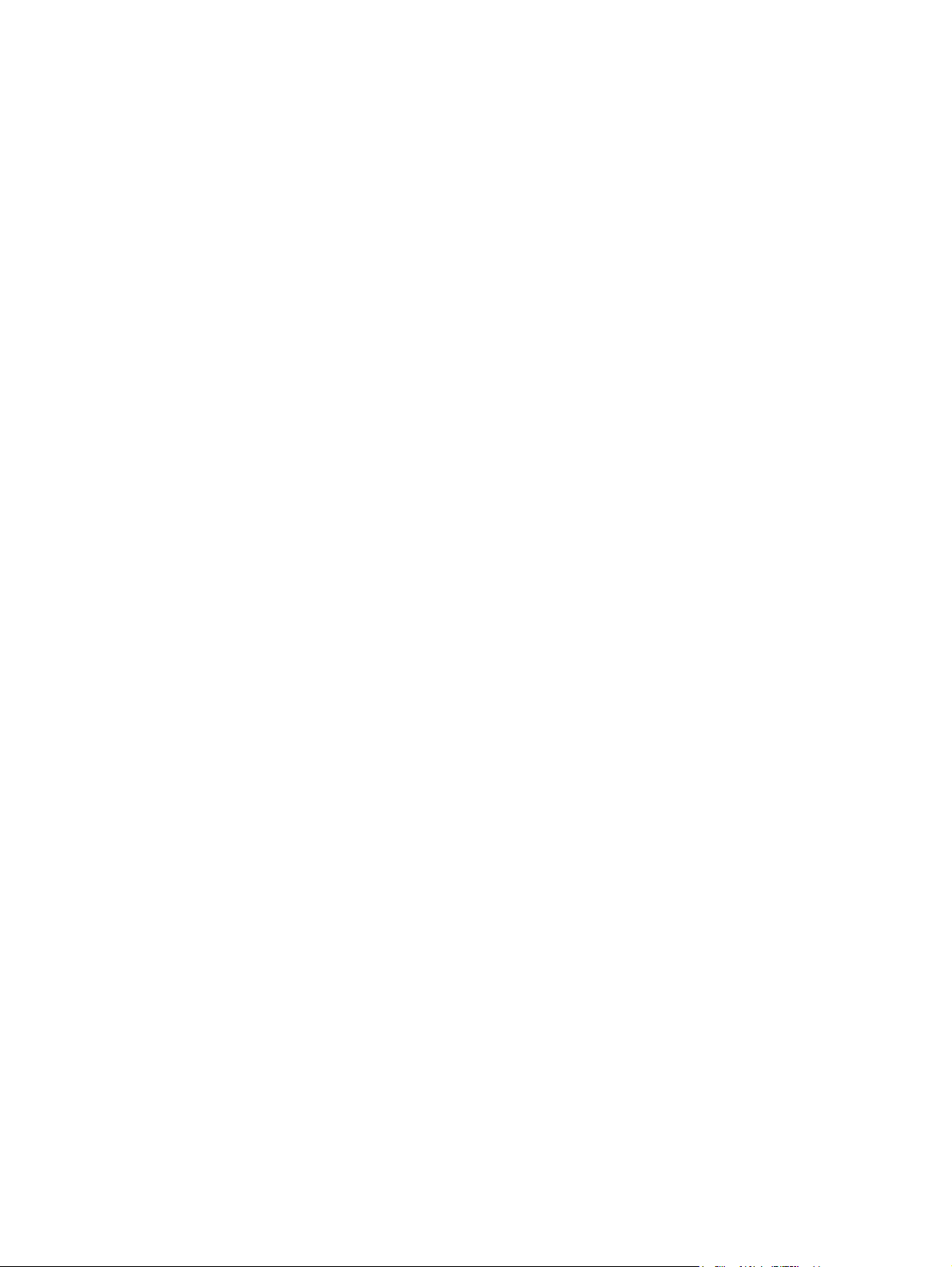
Copyright
© 2004 Copyright Hewlett-Packard
Development Company, L.P.
Reproduction, adaptation or translation without
prior written permission is prohibited, except as
allowed under the copyright laws.
The information contained herein is subject to
change without notice.
The only warranties for HP products and
services are set forth in the express warranty
statements accompanying such products and
services. Nothing herein should be construed
as constituting an additional warranty. HP shall
not be liable for technical or editorial errors or
omissions contained herein.
Part number: Q2438-90903
Edition 1, 4/2004
Trademarks
®
Windows
Microsoft Corporation.
, is a U.S. registered trademark of
版权
©2004 版权所有 Hewlett-Packard
Development Company, L.P.
除非版权法允许,否则未经书面许可,
不得对本文档进行复制、改编或翻译。
本文档所含的信息如有更改,恕不另行
通知。
此类产品和服务随附的担保声明中明确
规定了 HP 产品和服务的唯一担保。本
文档的任何内容都不应被解释为附加担
保。HP 不对本文档中的技术错误、编
辑错误或遗漏承担责任。
商标
®
Windows
是 Microsoft Corporation 在
美国的注册商标。
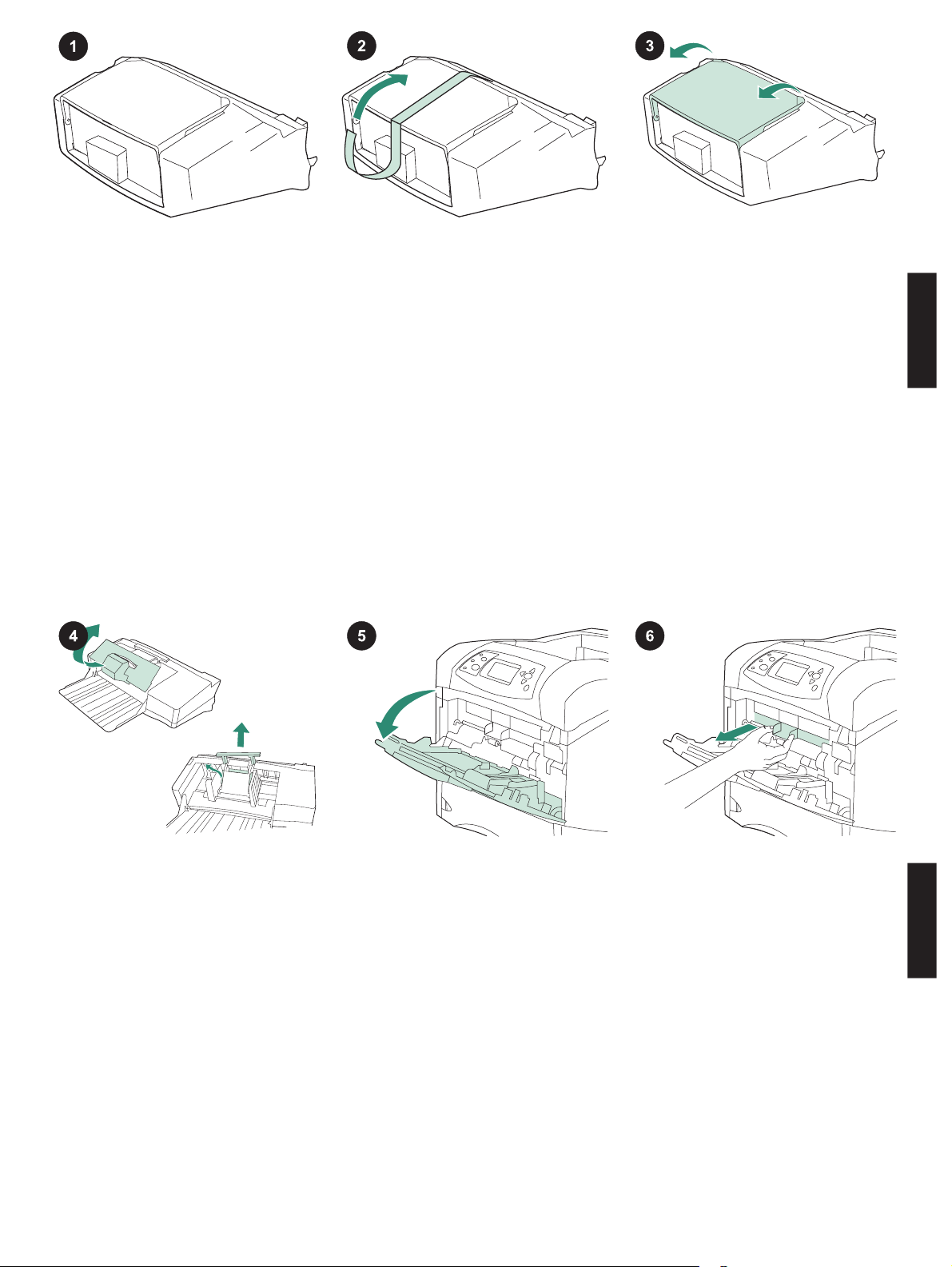
This package contains one envelope feeder
that can hold up to 75 envelopes, depending
upon the type and size of the envelope. This
envelope feeder fits several printer models;
your printer might not be shown.
Remove the orange tape from the envelope
feeder.
Rotate the envelope-feeder tray to the open
position.
English
Remove all of the foam and cardboard
packing material.
Open tray 1 on the printer.
3
Remove the plastic front accessory cover
from inside the printer.
Note Replace this cover when the envelope
feeder is not attached.
English
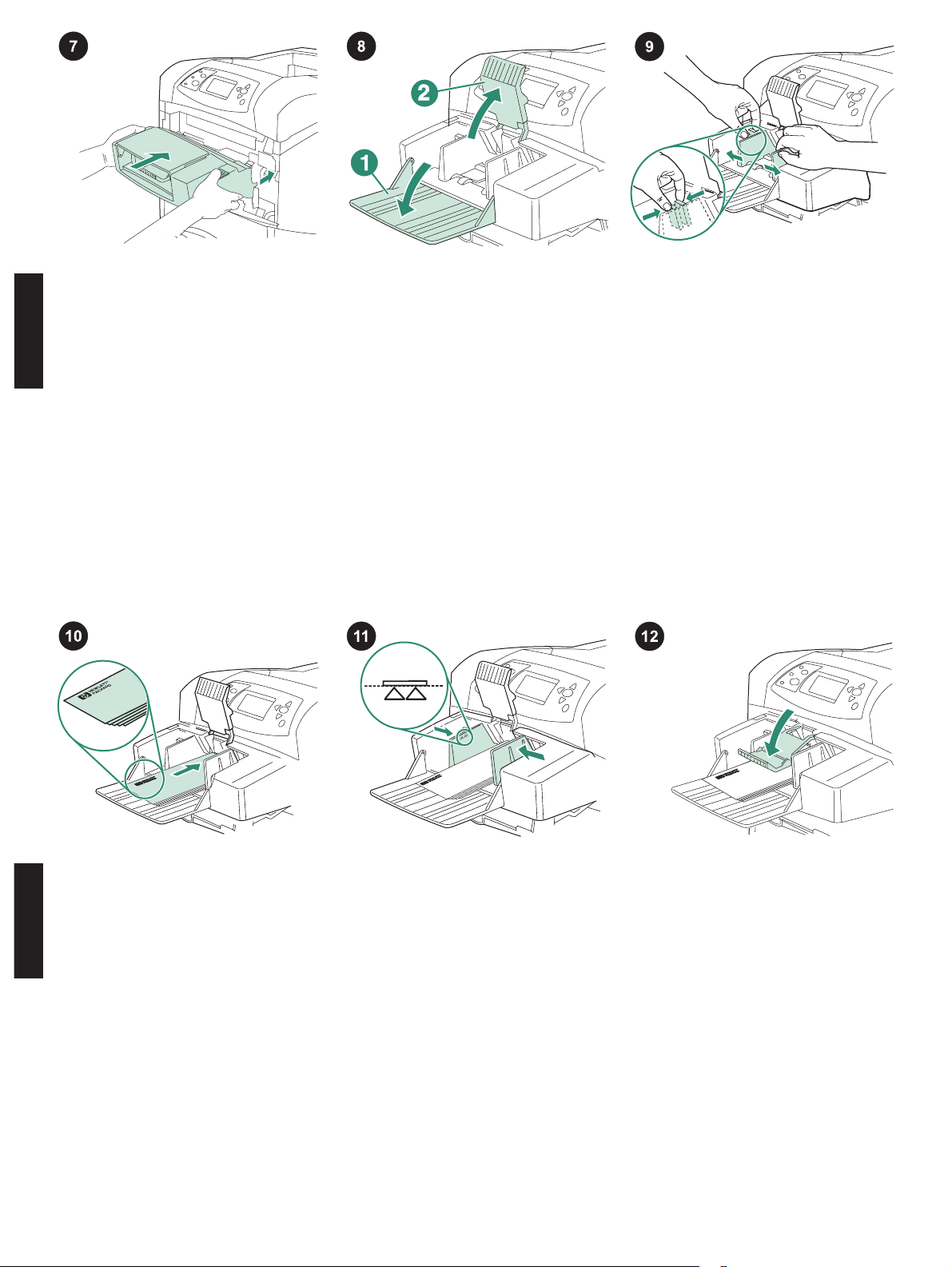
Insert the envelope feeder firmly into the
printer until it latches into position. Pull
outward on the envelope feeder to make
sure that it is securely in place.
English
Fold down the envelope-feeder tray (callout
1). Lift the envelope weight (callout 2).
Squeeze the release lever on the left
envelope guide and slide the guides apart.
Load envelopes with the seams down and
the postage-end toward the printer. Gently
push the envelopes in as far as they will go.
English
Adjust the guides to touch the envelopes
without bending them.
Note Make sure that the envelopes are not
stacked higher than the arrows on the guides.
4
Lower the envelope weight onto the
envelopes.
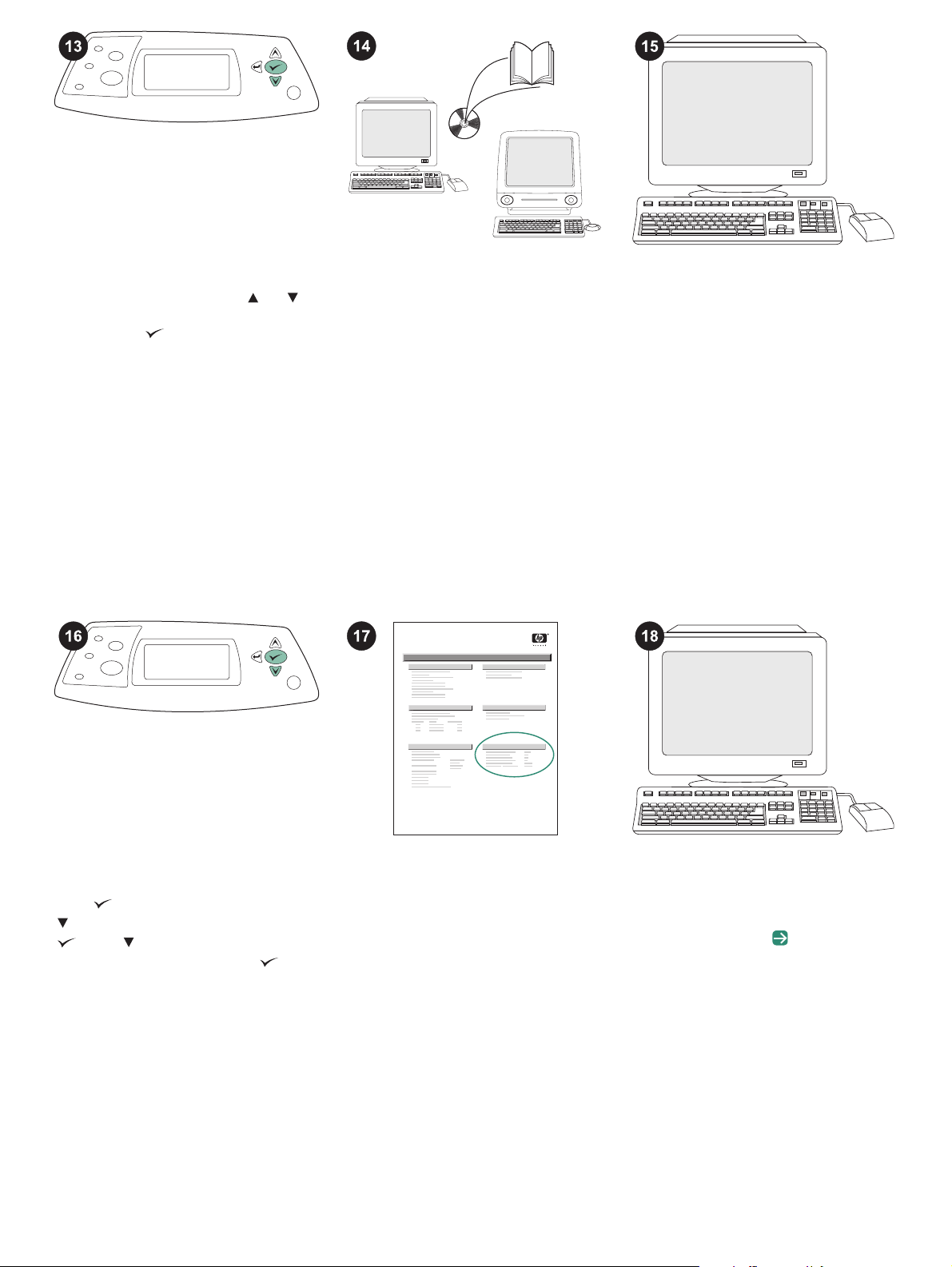
When the envelope-size prompt appears on
the control panel display, use the
and
buttons to select the correct envelope size,
and then press
to save the setting.
If no prompt appears, select the envelope
size from one of these locations, trying them
in this order: from the program, the printer
driver, or the PAPER HANDLING menu in
the printer control panel.
To take advantage of all the envelopefeeder functions, the printer driver on the
printer’s host computer must be configured
to recognize the envelope feeder. For
Windows
®
, go to the printer Properties
window. On the Device Settings tab, select
the check box for the envelope feeder.
To verify that installation is complete, print a
configuration page from the control panel.
Press
to open the printer menus. Press
to select INFORMATION, and then press
. Press to select PRINT
CONFIGURATION, and then press
.
hp LaserJet
4250/4350 series
1
Make sure that the configuration page lists
the envelope feeder as an installed
accessory. If the feeder is not listed on the
configuration page, see the use guide on the
CD-ROM that came with the printer.
If you cannot resolve the problem, see the
support flyer that came with the printer, or
visit http://www.hp.com. In the Select a
country/region field at the top, select your
country/region and click
. Click the
Support block.
5
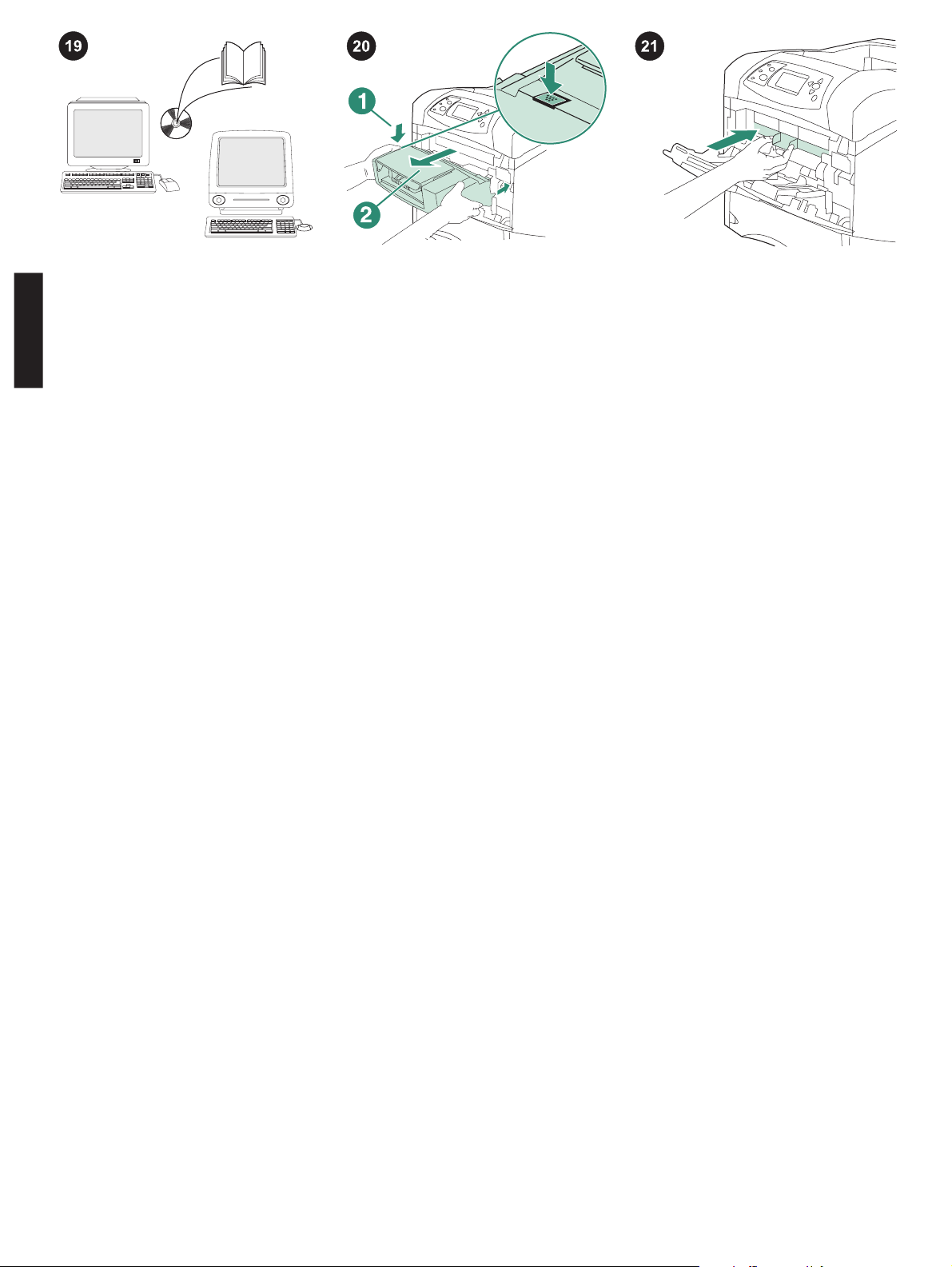
See the use guide on the CD-ROM that
came with the printer for information about
gaining access to the printer driver, setting
the control panel, using the envelope feeder,
and solving problems, and for warranties and
English
regulatory statements.
To remove the envelope feeder. Press the
envelope-feeder release button (callout 1)
and pull outward on the envelope feeder
(callout 2).
Install the plastic front accessory cover if
the printer will be used without the envelope
feeder.
6
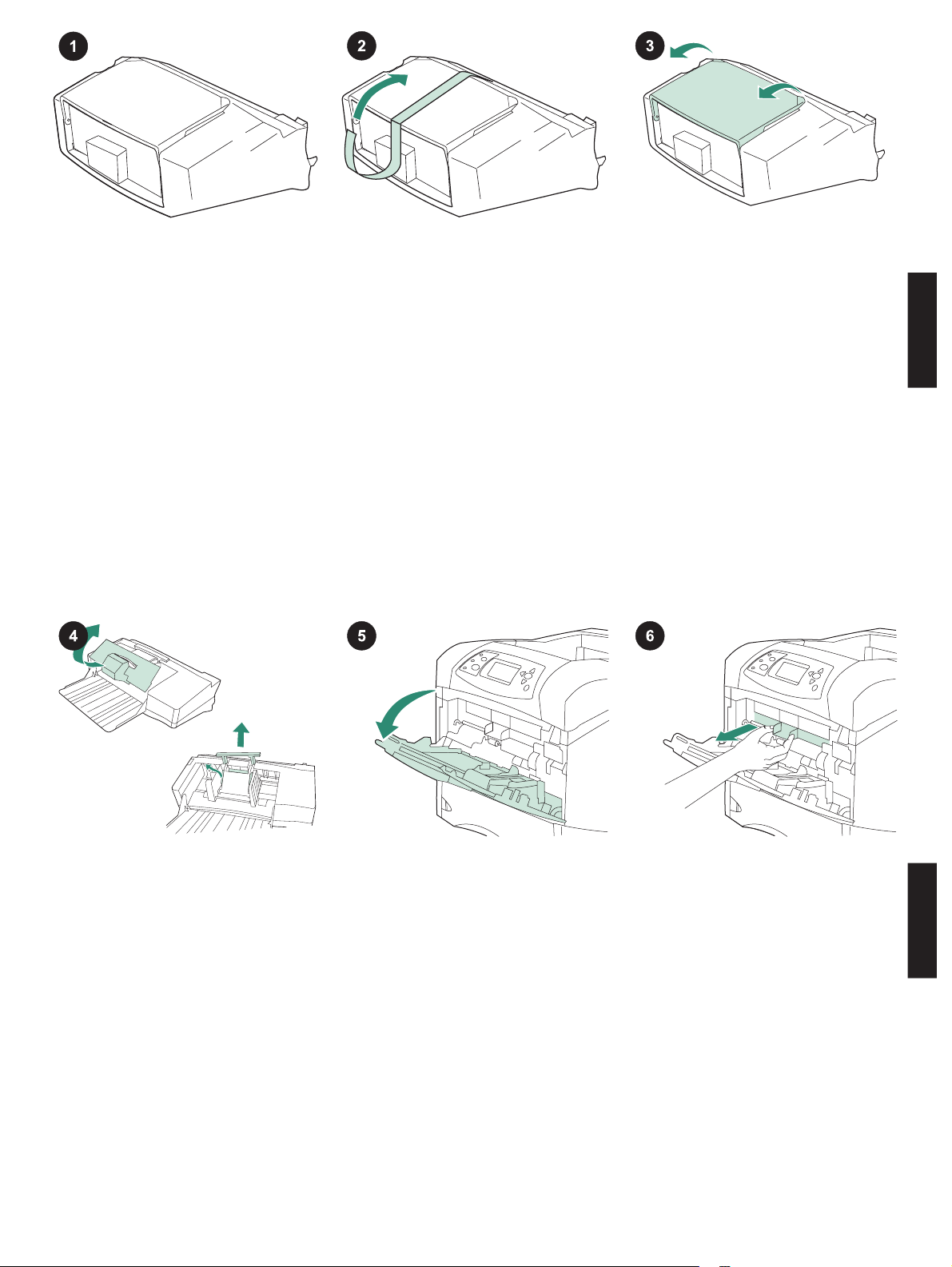
Kemasan terdiri dari satu pengumpan
amplop yang dapat menampung hingga 75
amplop, tergantung pada jenis dan ukuran
amplop. Pengumpan amplop ini cocok
dengan beberapa model printer; printer Anda
mungkin tidak ditunjukkan.
Lepaskan pita warna jingga dari
pengumpan amplop.
Rotasikan baki pengumpan amplop ke
posisi terbuka.
Bahasa Indonesia
Lepaskan semua bahan busa dan karton
kemasan.
Buka baki 1 pada printer.
7
Lepaskan plastik penutup aksesori depan
dari dalam printer.
Perhatikan Pasang kembali penutup ini bila
pengumpan amplop tidak dipasang.
Bahasa Indonesia
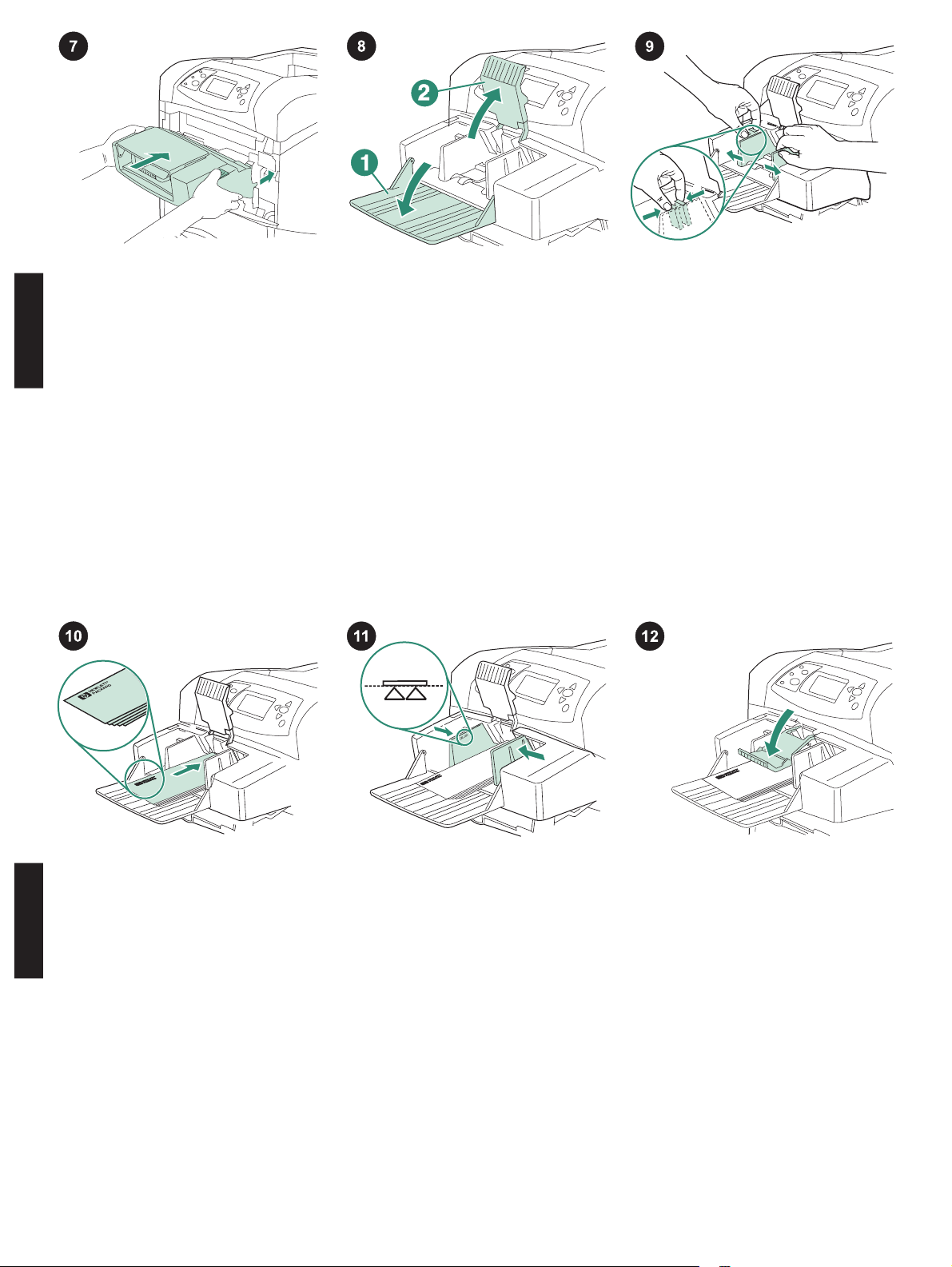
Masukkan pengumpan amplop dengan
mantap ke dalam printer sampai mengait ke
dalam posisinya. Tarik keluar pengumpan
amlop untuk memastikan, bahwa
pengumpan sudah terpasang erat di dalam
tempatnya.
Bahasa Indonesia
Buka ke bawah lipatan baki pengumpan
amplop (gambar nomor 1) Angkat pemberat
amplop (gambar nomor 2)
Pencet tuas pelepas pada sebelah kiri
pemandu amplop dan geser pemandu untuk
memisahkannya.
Muatkan amplop dengan lipatannya
menghadap ke bawah dan bagian ujung
tempat perangko menghadap ke printer.
Perlahan-lahan, dorong amplop sejauh
mungkin.
Bahasa Indonesia
Sesuaikan pemandu sehingga menyentuh
amplop tanpa menekuknya.
Perhatikan Pastikan, bahwa amplop tidak
ditumpuk lebih tinggi dari tanda panah pada
pemandu.
8
Turunkan pemberat amplop ke atas
amplopnya.
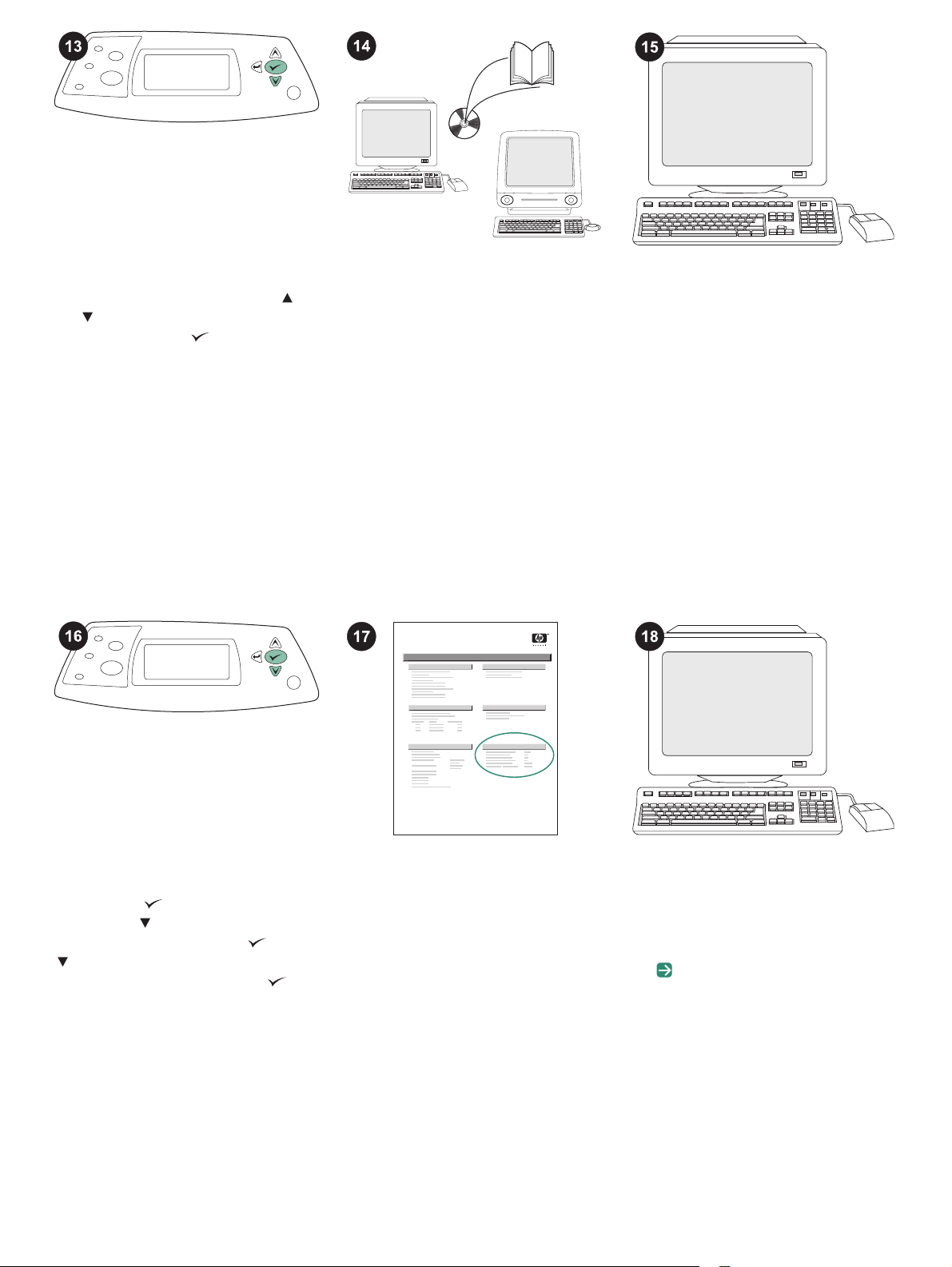
Bila prompt ukuran amplop muncul pada
tampilan panel kendali, gunakan tombol
dan untuk memilih ukuran amplop yang
benar, kemudian tekan
untuk
menyimpan pengaturan.
Jika tidak ada prompt yang muncul, pilih
ukuran amplop dari salah satu lokasi,
cobalah dalam urutan ini: dari program,
driver printer, atau menu PAPER HANDLING
(Pengaturan Kertas) dalam panel kendali
printer.
Untuk memanfaatkan semua fungsi
pengumpan amplop, driver printer pada
komputer induk printer harus
dikonfigurasikan agar dapat mengenali
pengumpan amplop. Untuk Windows
®
,
arahkan ke jendela Properties printer. Pada
tab Device Settings (Pengaturan Perangkat),
pilih kotak periksa untuk pengumpan amplop.
Untuk memverifikasi, bahwa instalasi sudah
selesai, cetak halaman konfigurasi dari panel
kendali. Tekan
printer. Tekan
untuk membuka menu
untuk memilih
INFORMATION, kemudian tekan . Tekan
untuk memilih PRINT CONFIGURATION
(Cetak Konfigurasi), kemudian tekan
.
hp LaserJet
4250/4350 series
1
Pastikan, bahwa halaman konfigurasi
mencantumkan pengumpan amplop sebagai
aksesori yang diinstal. Jika pengumpan tidak
terdafatar pada halaman konfigurasi, lihat
panduan penggunaan pada CD-ROM yang
disertakan dengan printer.
Jika Anda tidak dapat menyelesaikan
masalah, lihat flyer pendukung yang
disertakan dengan printer, atau kunjungi
http://www.hp.com. Dalam kolom Select a
country/region (Pilih negara/wilayah) di
bagian atas, pilih negara/wilayah Anda dan
. Klik blok Dukungan.
klik
9
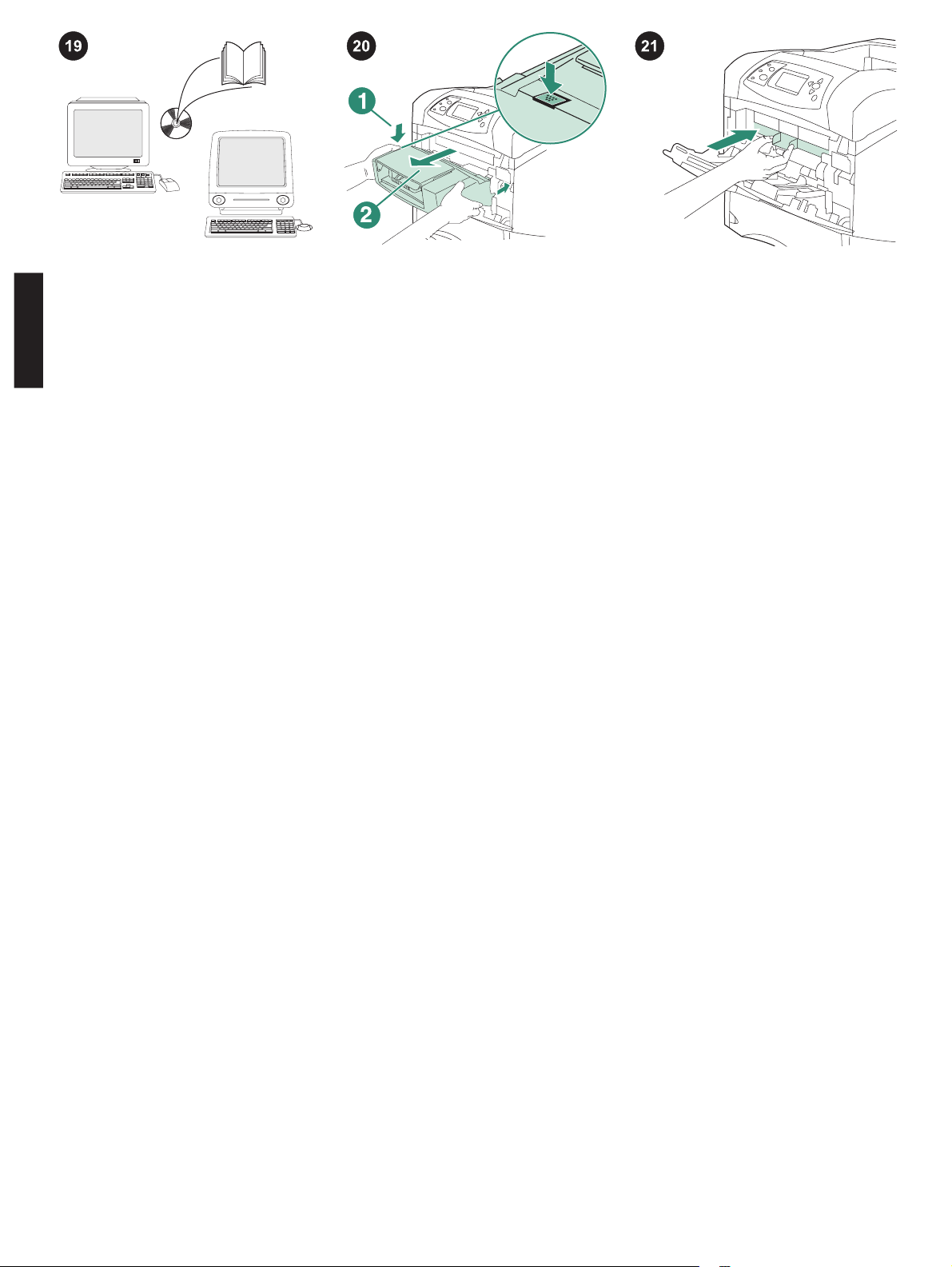
Lihat panduan penggunaan pada CD-ROM
yang disertakan dengan printer untuk
mendapatkan informasi tentang memperoleh
akses ke driver printer, mengatur panel
kendali, menggunakan pengumpan amplop,
dan menyelesaikan masalah, serta tentang
pernyataan jaminan dan pengaturan.
Bahasa Indonesia
Untuk melepaskan pengumpan amplop.
Tekan tombol pelepas pengumpan-amplop
(gambar nomor 1) dan tarik keluar
pengumpan amplop (gambar nomor 2).
Pasang penutup plastik aksesori depan jika
printer akan digunakan tanpa pengumpan
amplop.
10
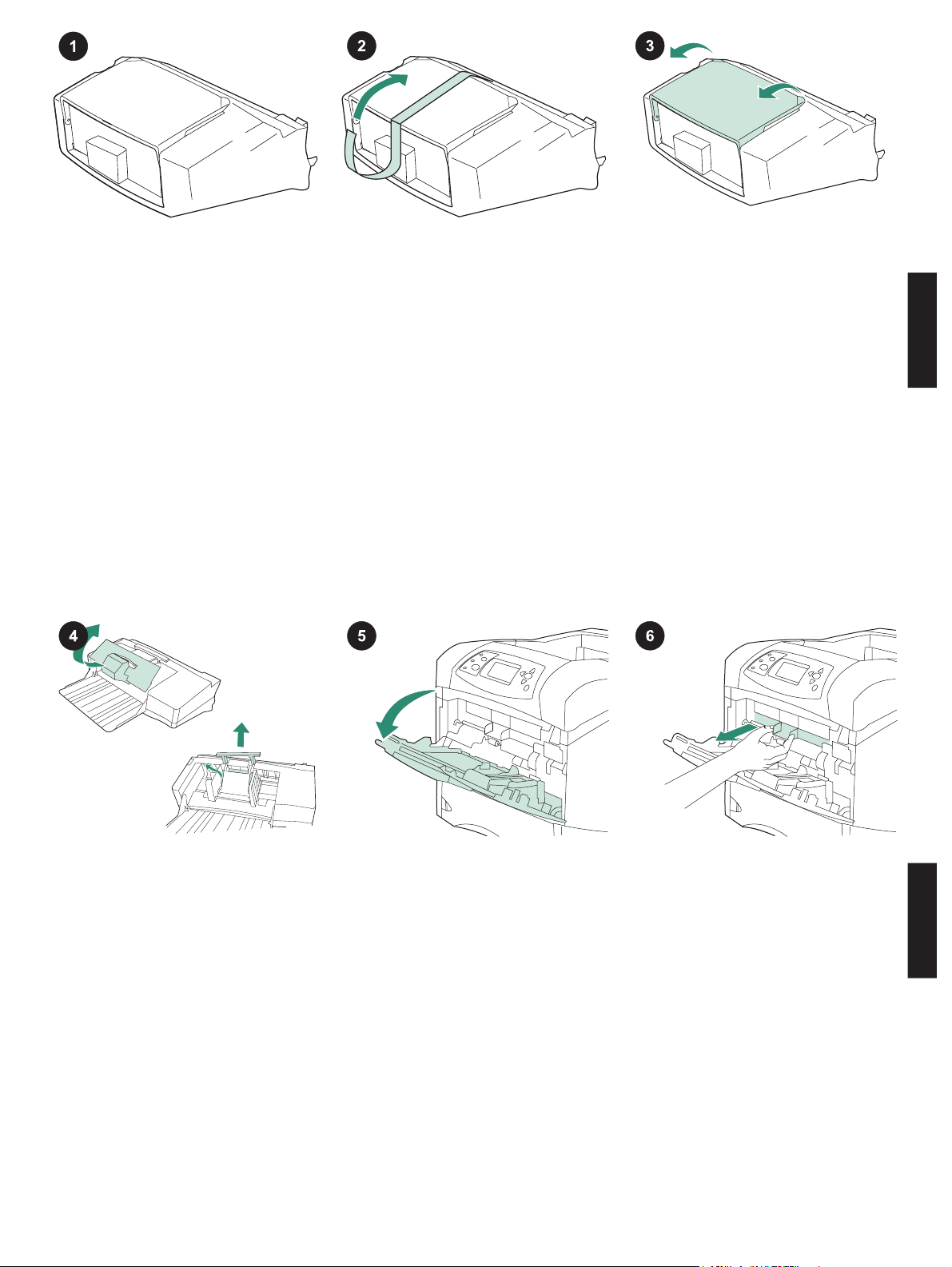
このパッケージには、最大 75 枚 (封筒の種
類とサイズによって異なる) の封筒をセット
できる封筒フィーダが含まれています。この
封筒フィーダは複数のプリンタ モデルに対応
していますが、ご使用のプリンタがリストに
含まれていない場合があります。
オレンジ色のテープを封筒フィーダから取
り外します。
封筒フィーダのトレイを回転させて開いた
状態にします。
日本語
発泡スチロールや段ボールの梱包材をすべ
て取り除きます。
プリンタのトレイ 1 を開きます。
11
プリンタの内部からプラスチック製の前面
アクセサリ カバーを取り外します。
注記 封筒フィーダを取り付けない場合は、こ
のカバーを元に戻してください。
日本語
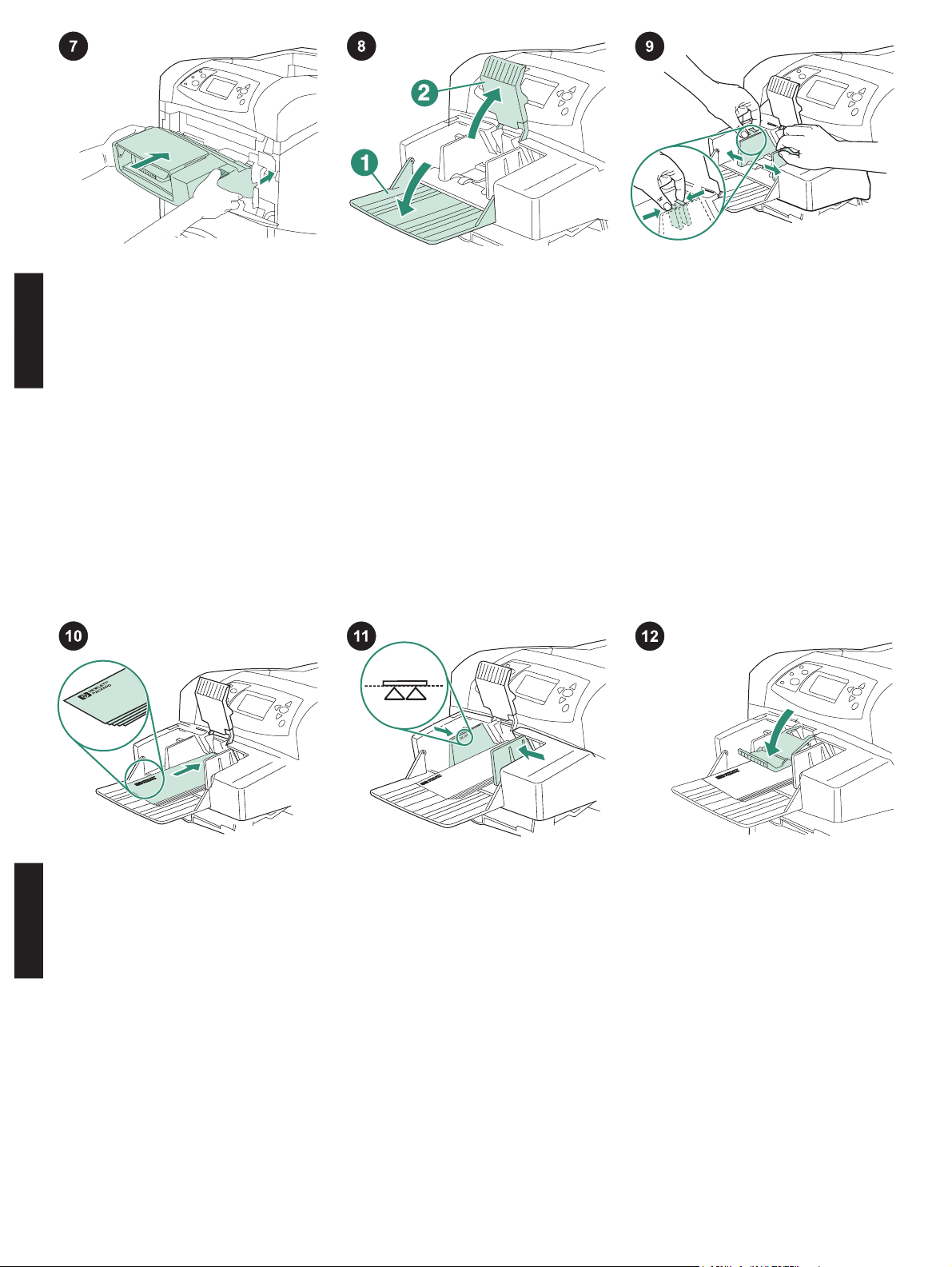
封筒フィーダをプリンタに差し込み、一番
奥まで押し込んで確実に固定します。封筒フ
ィーダを軽く引いてみて、しっかりと固定さ
れていることを確認します。
日本語
封筒フィーダのトレイ (図中の 1) を下に倒
します。封筒を押さえるレバー (図中の 2) を
上に起こします。
左の封筒ガイドのリリース レバーをつまみ
ながら、ガイドを広げます。
封筒の裏面を下にして、切手を貼る方の端
をプリンタに向けて封筒をセットします。封
筒が止まる位置までゆっくりと封筒を差し込
みます。
日本語
封筒を曲げない程度にガイドを封筒に合わ
せます。
注記 ガイドの矢印の位置を越えて封筒がセッ
トされていないことを確認してください。
12
封筒を押さえるレバーを封筒の束の上に下
ろします。
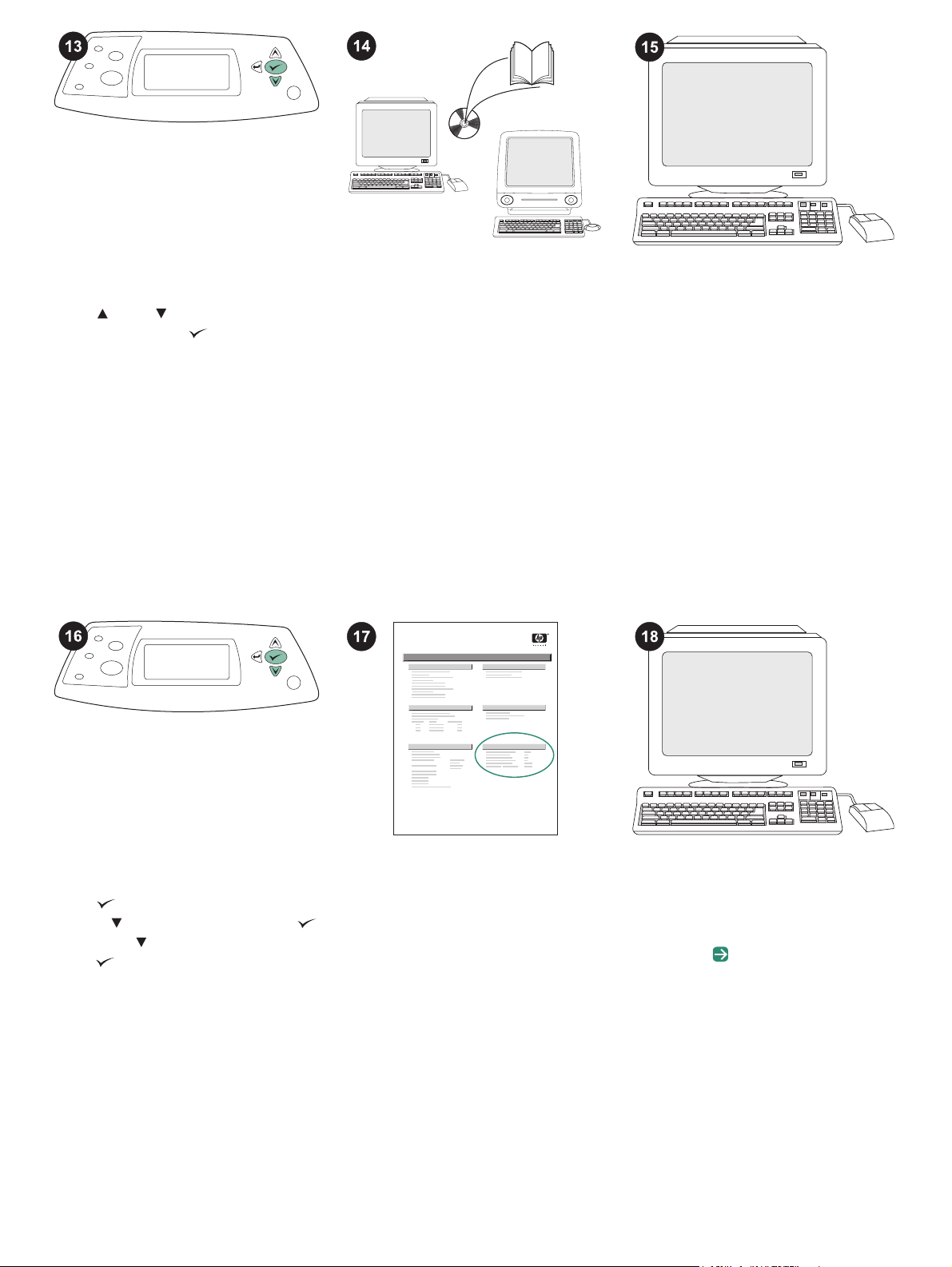
コントロールパネル ディスプレイに封筒サ
イズを設定するためのプロンプトが表示され
たら、
封筒サイズを選択し、
および ボタンを使用して適切な
を押して設定を保
存します。
プロンプトが表示されない場合は、次のい
ずれかの場所で封筒サイズを選択します。こ
の場合、プログラム、プリンタ ドライバ、プ
リンタのコントロールパネルの [[用紙処理]]
メニューの順に試します。
封筒フィーダのすべての機能を利用するに
は、プリンタのホスト コンピュータ上のプリ
ンタ ドライバが、封筒フィーダを認識するよ
うに設定されている必要があります。
Windows
®
の場合は、プリンタの [プロパテ
ィ] ウィンドウを開きます。[デバイスの設
定] タブで、封筒フィーダのチェック ボック
スをオンにします。
取り付けが完了したことを確認するには、
コントロールパネルから設定ページを印刷し
ます。
きます。
を押してプリンタのメニューを開
を押して [[情報]] を選択し、
を押します。 を押して [[設定の印刷]] を選
択し、
を押します。
hp LaserJet
4250/4350 series
1
設定ページで封筒フィーダが取り付け済み
のアクセサリとして表示されることを確認し
ます。フィーダが設定ページに表示されない
場合は、プリンタに付属の CD-ROM に収め
られている使用マニュアルを参照してくださ
い。
問題を解決できない場合は、プリンタに添
付されているサポート情報または
http://www.hp.com を参照してください。ご
使用の Web ブラウザの右上隅の [Select a
country/region] フィールドでお住まいの国/地
域を選択し、
をクリックします。[サポー
ト] ブロックをクリックします。
13
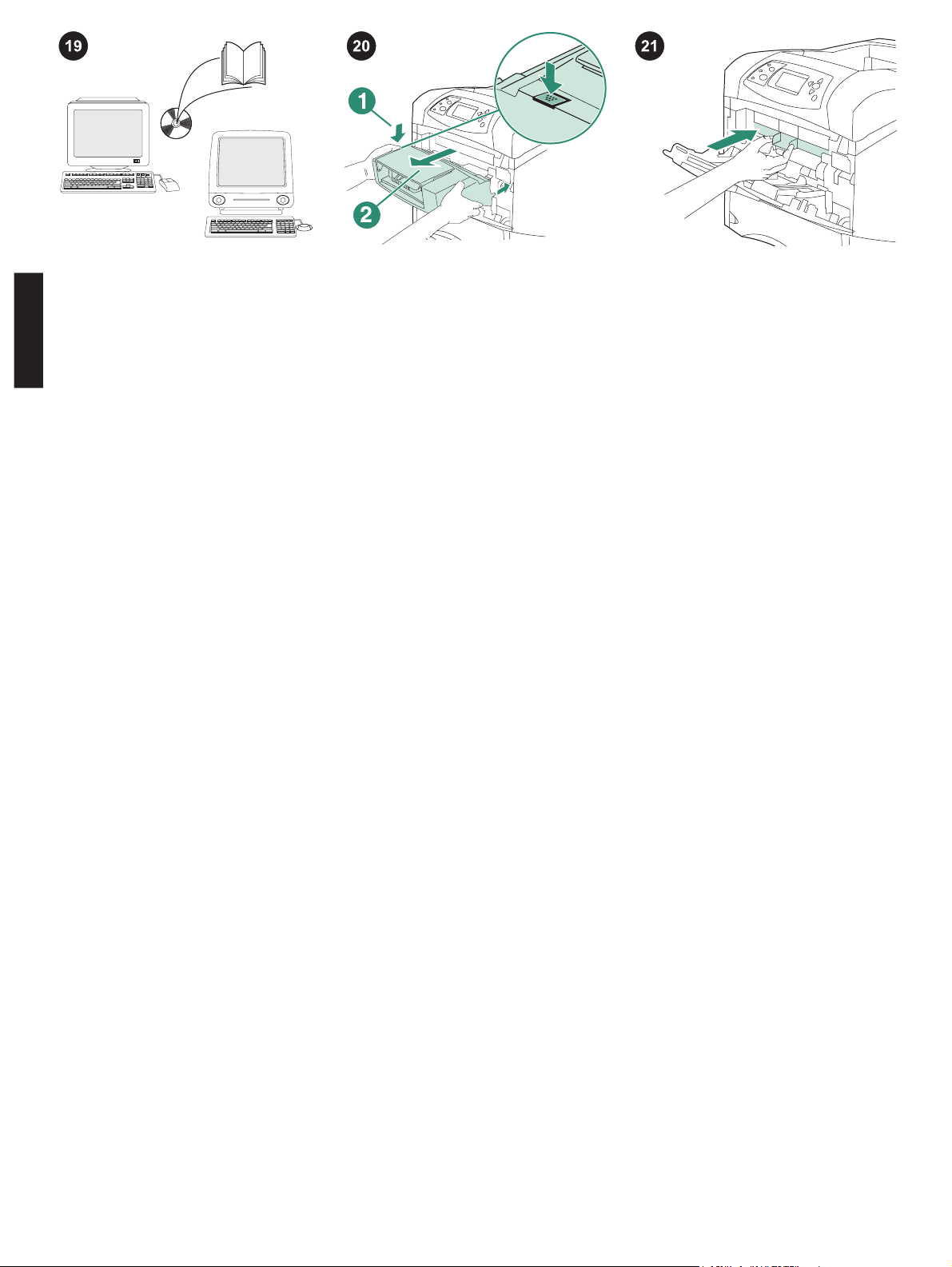
プリンタ ドライバへのアクセス、コントロ
ールパネルの設定、封筒フィーダの使用方
法、問題の解決方法に関する情報、および保
証、適合規制情報については、プリンタに付
属の CD-ROM に収められている使用マニュ
日本語
アルを参照してください。
封筒フィーダを取り外すには 封筒フィーダ
のリリース ボタン (図中の 1) を押し、封筒
フィーダ (図中の 2) を引き出します。
封筒フィーダを取り付けずにプリンタを使
用する場合は、プラスチック製の前面アクセ
サリ カバーを取り付けます。
1
4
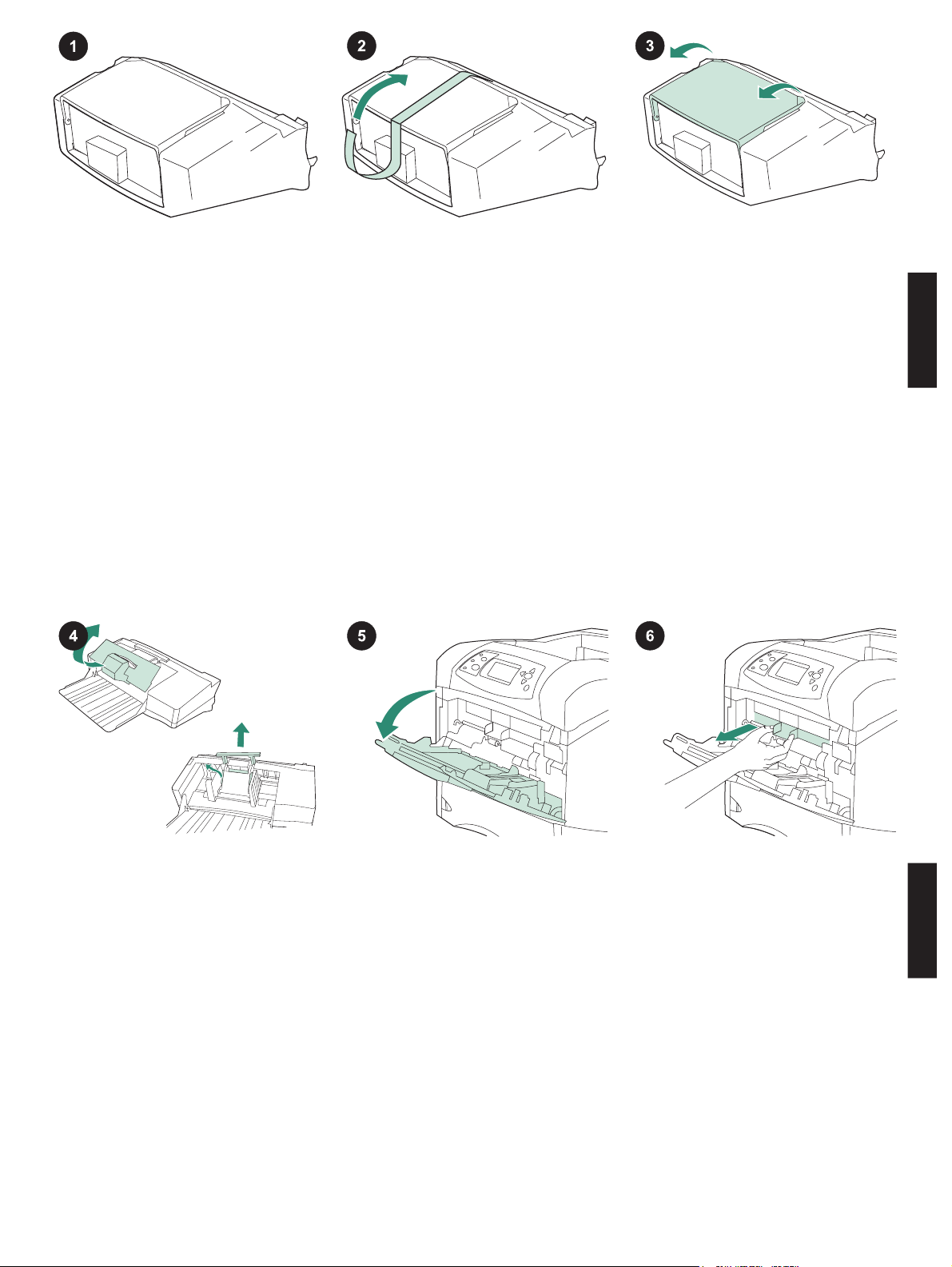
本包装包含一个信封输送器,视信
封的类型和尺寸而定,最多可以容
纳 75 个信封。此信封输送器适合几
种打印机机型,您的打印机可能未显
示。
从信封输送器上撕下橙色胶带。
将信封输送器纸盘旋转到打开位
置。
简体中文
取出所有泡沫塑料和纸板包装材
料。
打开打印机上的纸盘 1。
5
1
从打印机内部取出附件的塑料前盖
板。
注意 如果未安装信封输送器,请重
新装上此盖板。
简体中文
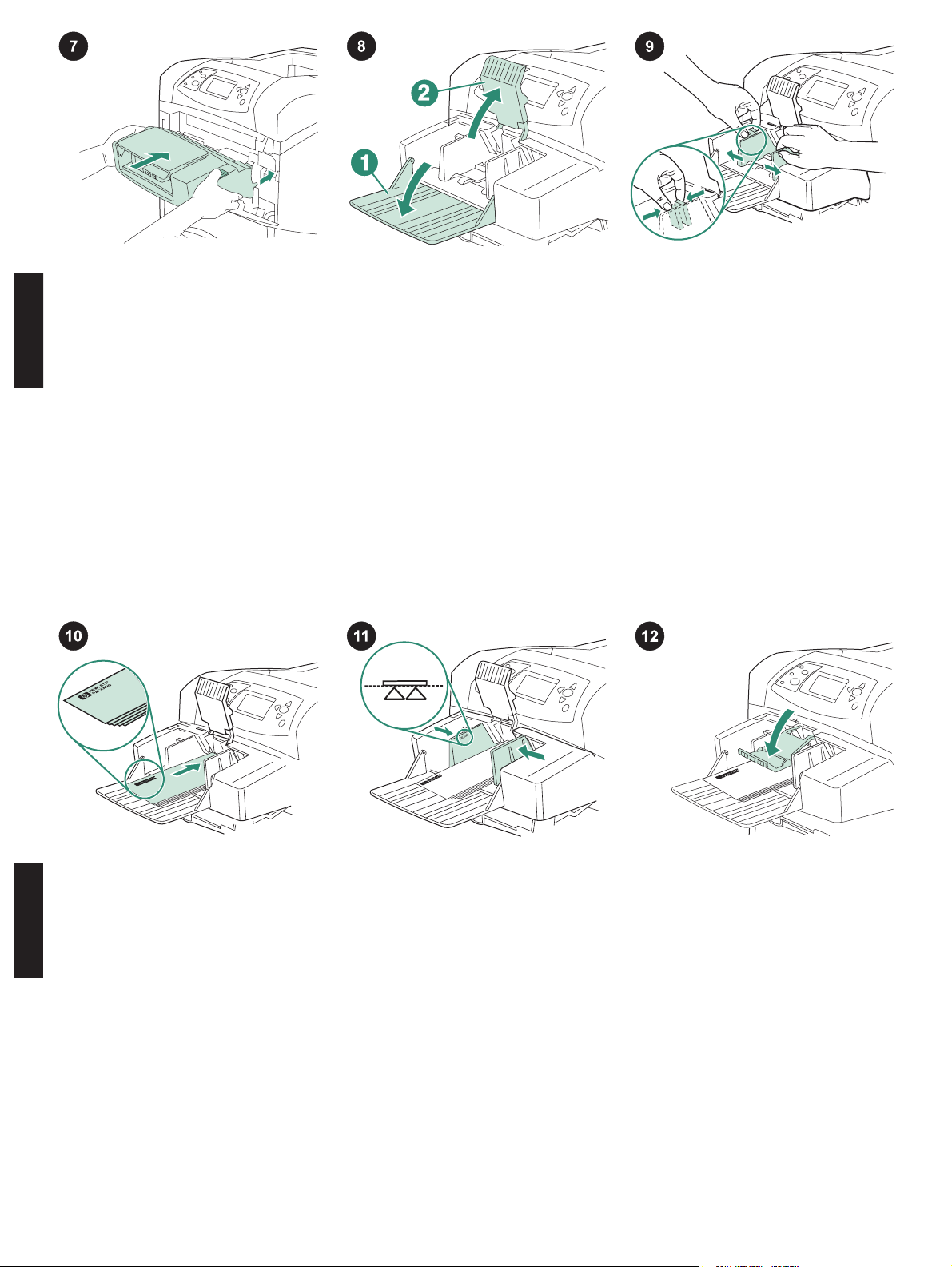
将信封输送器牢牢插入打印机,直
至其锁定到位。向外拉动信封输送器
看其是否松动,确保其固定到位。
简体中文
将信封输送器纸盘(编号 1)折向
下。提起信封压板(编号 2)。
按压左侧信封导板上的释出手柄,
将导板分开。
装入信封,使其接缝朝下,贴邮票
端朝向打印机。轻轻推动信封,使其
尽量深入打印机。
简体中文
调整导板,使其刚好接触信封但不
会使信封弯曲。
注意 确保信封的堆放高度没有超过
导板上的箭头。
1
6
将信封压板放低,使其压在信封
上。
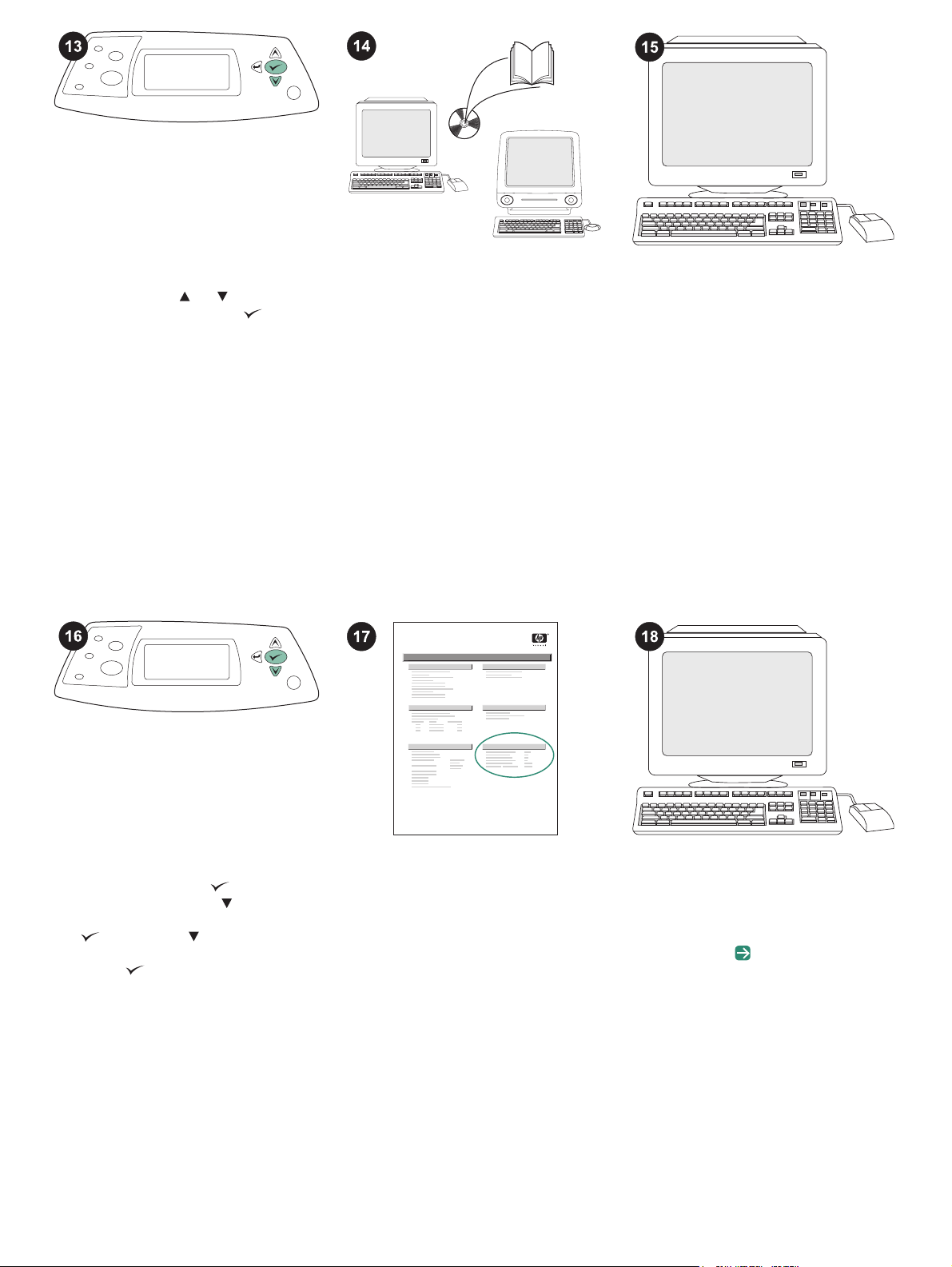
当控制面板显示屏上出现信封尺寸
提示时,请使用
确的信封尺寸,然后按下
和 按钮选择正
按钮保
存设置。
如果未出现提示,则按以下顺序从
下面一个位置选择信封尺寸:程序、
打印机驱动程序或打印机控制面板中
的 PAPER HANDLING(纸张处理)
菜单。
要充分利用信封输送器的所有功
能,您必须配置打印机主机上的打印
机驱动程序识别信封输送器。对于
Windows
?
,请进入打印机属性窗
口。在设备设置标签上,选中信封输
送器复选框。
要检验安装是否完成,请从控制面
板打印配置页。按下
机菜单。按下
键打开打印
键选择
INFORMATION (信息),然后按
下
键。按下 键选择 PRINT
CONFIGURATION (打印配置),
然后按下
键。
hp LaserJet
4250/4350 series
1
确保配置页上列出信封输送器是已
安装附件。如果配置页上未列出进纸
器,请参阅打印机随附的 CD-ROM
上的使用指南。
如果不能解决问题,请参阅打印机
随附的支持说明,或访问
http://www.hp.com 。在顶部的
Select a country/region (选择国家/
地区)字段中,选择您所在国家/地
区,然后单击
。单击支持块。
17
