Page 1
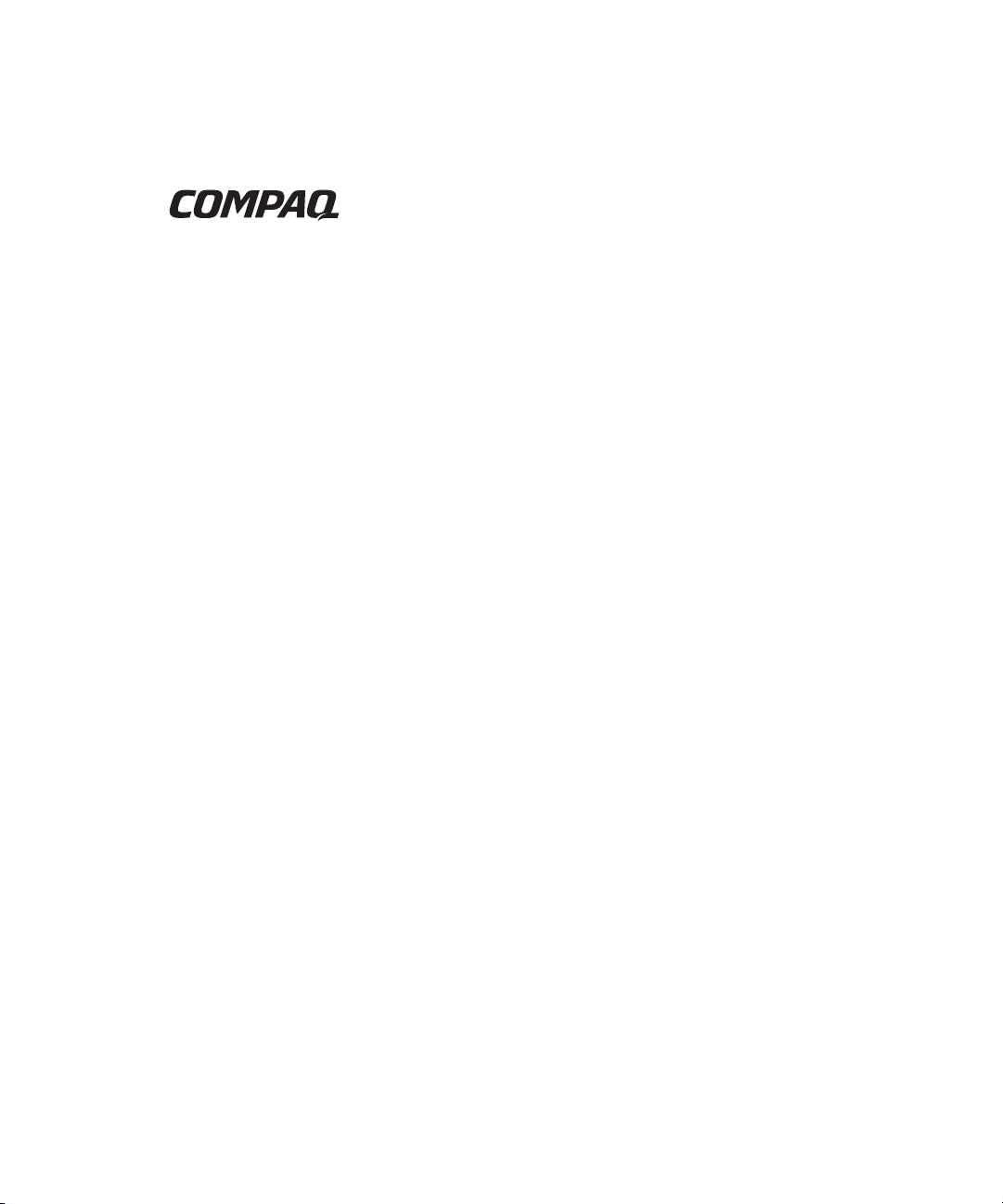
ProLiant ML330 Generation 2 Server
Setup and Installation Guide
First Edition (August 2001)
Part Number 234833-001
Compaq Computer Corporation
Page 2
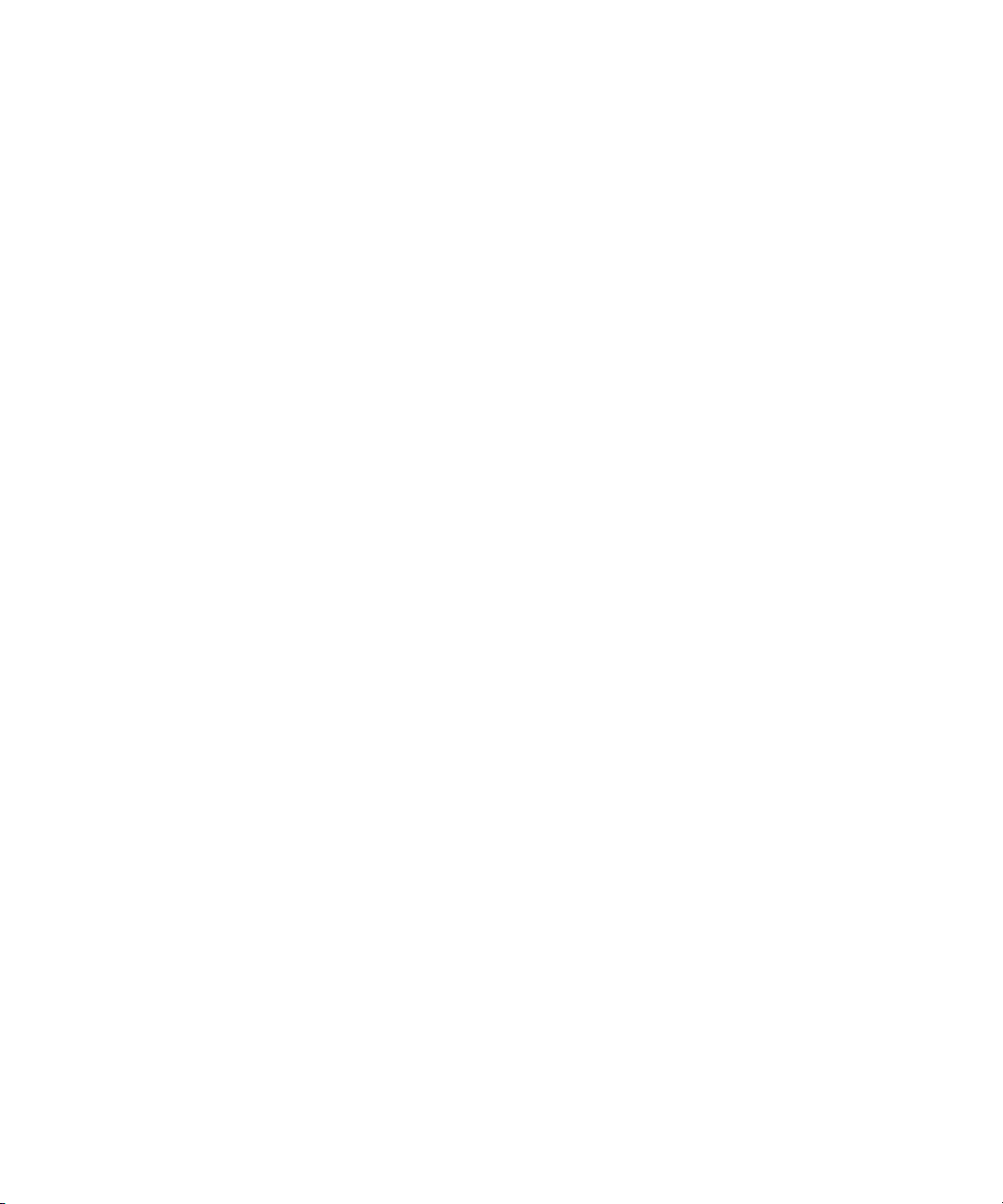
Notice
© 2001 Compaq Computer Corporation
Compaq, the Compaq logo, Compaq Insight Manager, ProLiant, ROMPaq, and SmartStart Registered in
U.S. Patent and Trademark Office. CarePaq is a trademark of Compaq Information Technologies Group,
L.P. in the United States and other countries.
Microsoft, MS-DOS, Windows, and Windows NT are trademarks of Microsoft Corporation in the
United States and other countries.
Intel and Pentium are trademarks of Intel Corporation in the United States and other countries.
The Open Group and UNIX are trademarks of The Open Group in the United States and other countries.
All other product names mentioned herein may be trademarks of their respective companies. Compaq
shall not be liable for technical or editorial errors or omissions contained herein. The information in this
document is provided “as is” without warranty of any kind and is subject to change without notice. The
warranties for Compaq products are set forth in the express limited warranty statements accompanying
such products. Nothing herein should be construed as constituting an additional warranty.
Compaq ProLiant ML330 Generation 2 Server
Setup and Installation Guide
First Edition (August 2001)
Part Number 234833-001
Page 3
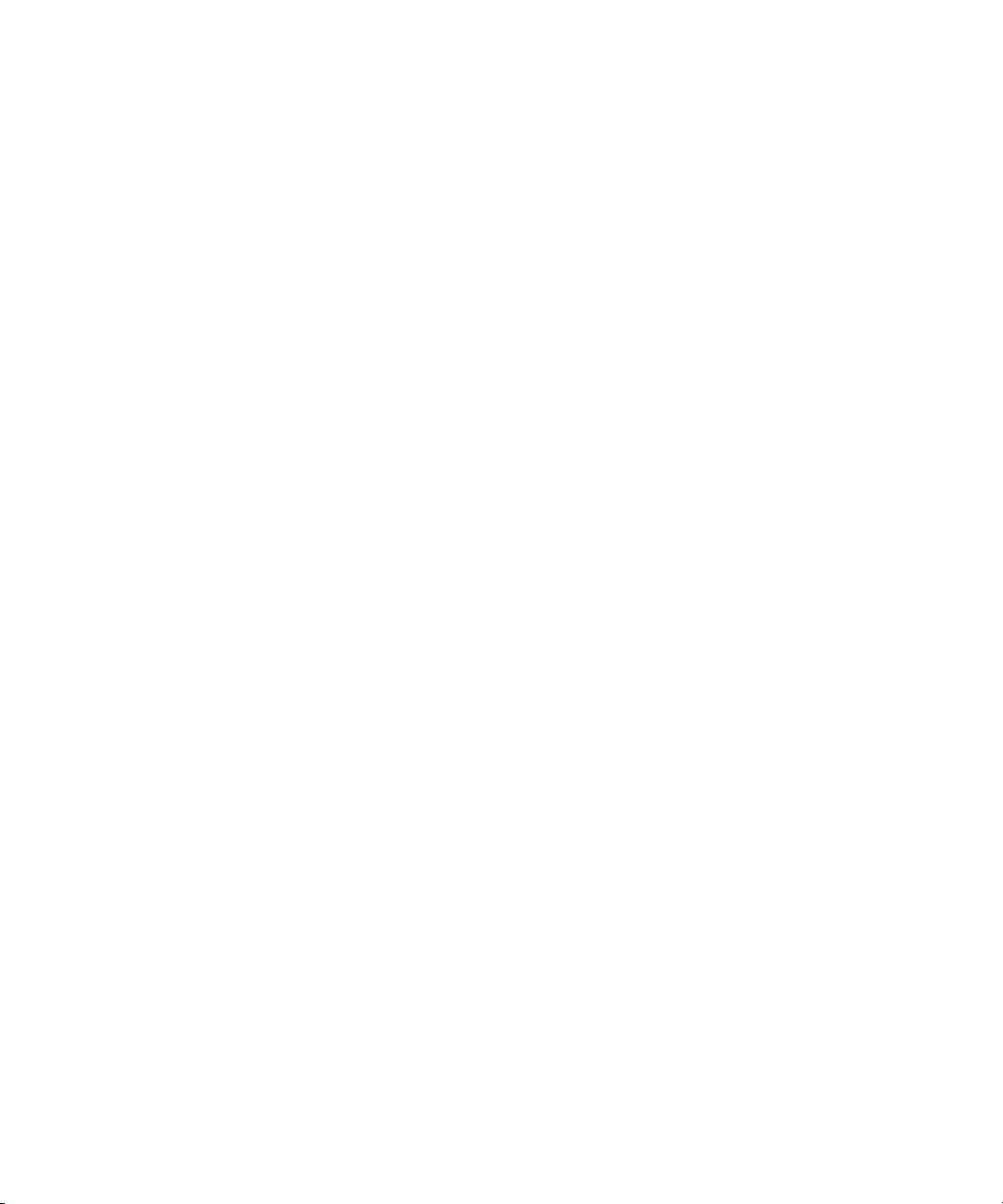
Contents
About This Guide
Server Name ...............................................................................................................ix
Text Conventions.........................................................................................................x
Symbols in Text..........................................................................................................xi
Symbols on Equipment...............................................................................................xi
Rack Stability ............................................................................................................xii
Important Safety Information ....................................................................................xii
Getting Help ............................................................................................................ xiii
Compaq Technical Support .............................................................................. xiii
Compaq Website............................................................................................... xiii
Compaq Authorized Reseller.............................................................................xiv
Chapter 1
Server Features
Standard Hardware Features.................................................................................... 1-3
Drive Positions ................................................................................................. 1-3
Front Panel Components .................................................................................. 1-4
Rear Panel Connectors...................................................................................... 1-5
System Board Components............................................................................... 1-6
Server Feature Board Components................................................................... 1-8
Processors and System Memory..................................................................... 1-11
Expansion Slots .............................................................................................. 1-11
Storage Controller........................................................................................... 1-11
Network Controller......................................................................................... 1-11
Ports/Connectors............................................................................................. 1-12
Power Supply.................................................................................................. 1-12
Warranty ................................................................................................................ 1-12
Server Configuration and Management................................................................. 1-13
Security.................................................................................................................. 1-14
Page 4
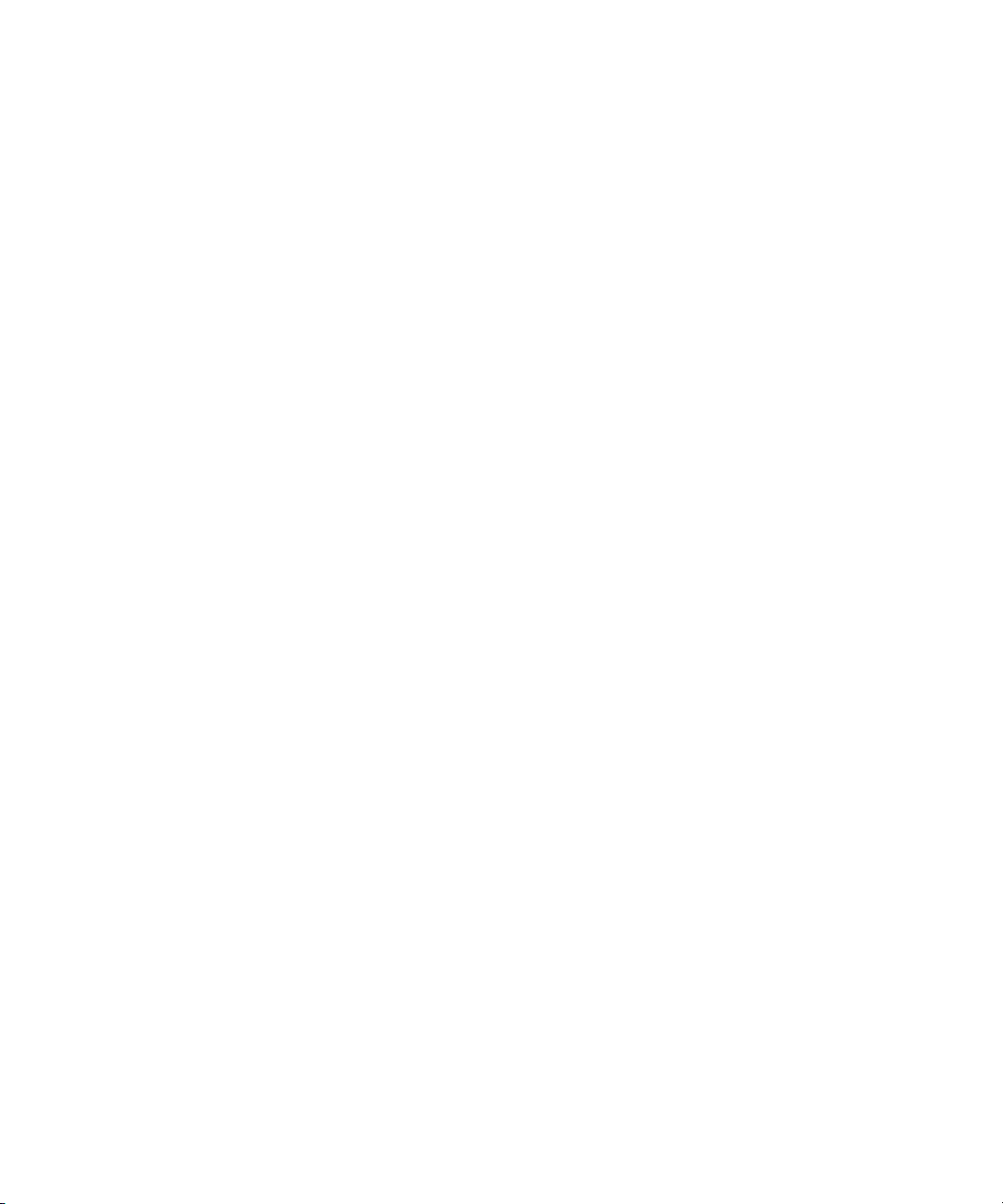
iv Compaq ProLiant ML330 Generation 2 Server Setup and Installation Guide
Chapter 2
Overview of Server Installation
Selecting a Site......................................................................................................... 2-2
Installing the Rack Server........................................................................................ 2-3
Rack Enabling Option....................................................................................... 2-3
Rack Environment ............................................................................................ 2-4
Locating Materials ................................................................................................... 2-5
Installation Sequence ............................................................................................... 2-6
Factory-Installed Operating Systems................................................................ 2-6
Operating Systems Purchased Separately......................................................... 2-8
Configuring the Server........................................................................................... 2-10
Server Registration................................................................................................. 2-10
Chapter 3
Hardware Options Installation
Preparing the Server................................................................................................. 3-2
Powering Down the Server ............................................................................... 3-2
Removing the Front Bezel ................................................................................ 3-3
Removing the Access Panel.............................................................................. 3-4
Removing Bezel Blanks.................................................................................... 3-5
Removing a Drive Tray ....................................................................................3-6
Storage Devices ....................................................................................................... 3-7
Installing a Hard Drive...................................................................................... 3-8
Removing a Hard Drive.................................................................................. 3-10
Installing a Hard Drive into a Removable Media Bay.................................... 3-12
Installing a Tape Drive.................................................................................... 3-14
Installing a Device into a Removable Media Bay........................................... 3-16
Removing a Hard Drive or Other Device from a Removable Media Bay ...... 3-17
Installing an Expansion Board ............................................................................... 3-18
Memory Modules................................................................................................... 3-21
Technical Information and Important Guidelines........................................... 3-21
Installing a Memory Module .......................................................................... 3-22
Removing a Memory Module......................................................................... 3-24
Processors and PPMs ............................................................................................. 3-25
Installing a Processor...................................................................................... 3-26
Installing the PPM for Processor 2 .................................................................3-30
Removing a Processor..................................................................................... 3-31
Removing the PPM for Processor 2................................................................ 3-32
Replacing Batteries ................................................................................................ 3-33
Replacing the System Board Battery .............................................................. 3-33
Replacing the Server Feature Board Battery................................................... 3-35
Page 5

Chapter 4
Cabling Guidelines
SCSI Cabling ........................................................................................................... 4-2
Identifying SCSI Components.......................................................................... 4-3
Cabling SCSI Devices ...................................................................................... 4-6
Cabling a Smart Array Controller..................................................................... 4-7
ATA Cabling ........................................................................................................... 4-9
Identifying ATA Components........................................................................ 4-10
Cabling ATA Devices .................................................................................... 4-12
Cabling an ATAPI Tape Drive....................................................................... 4-13
Chapter 5
Server Configuration and Utilities
ROM Based Setup Utility........................................................................................ 5-2
Navigating RBSU............................................................................................. 5-2
Using RBSU ..................................................................................................... 5-3
Redundant ROM Support ........................................................................................ 5-7
Safety and Security Benefits............................................................................. 5-7
Access to Redundant ROM Settings................................................................. 5-8
Disaster Recovery............................................................................................. 5-9
ROMPaq ................................................................................................................ 5-10
SmartStart Software............................................................................................... 5-10
SmartStart Diskette Builder................................................................................... 5-11
Compaq Insight Manager....................................................................................... 5-11
Compaq Survey Utility.......................................................................................... 5-12
Compaq Diagnostics Utility................................................................................... 5-12
Automatic Server Recovery-2 ............................................................................... 5-13
Power-On Self-Test ............................................................................................... 5-13
Contents v
Chapter 6
RAID Configuration and Management
Introduction to RAID............................................................................................... 6-1
Overview of RAID ........................................................................................... 6-1
RAID Terminology........................................................................................... 6-2
Integrated ATA RAID Configuration Utility........................................................... 6-3
Configuration Utility Features.......................................................................... 6-3
Using the Configuration Utility ........................................................................ 6-4
Troubleshooting....................................................................................................... 6-7
Drive Connection Tips...................................................................................... 6-7
Configuration and Setup Tips........................................................................... 6-7
Page 6
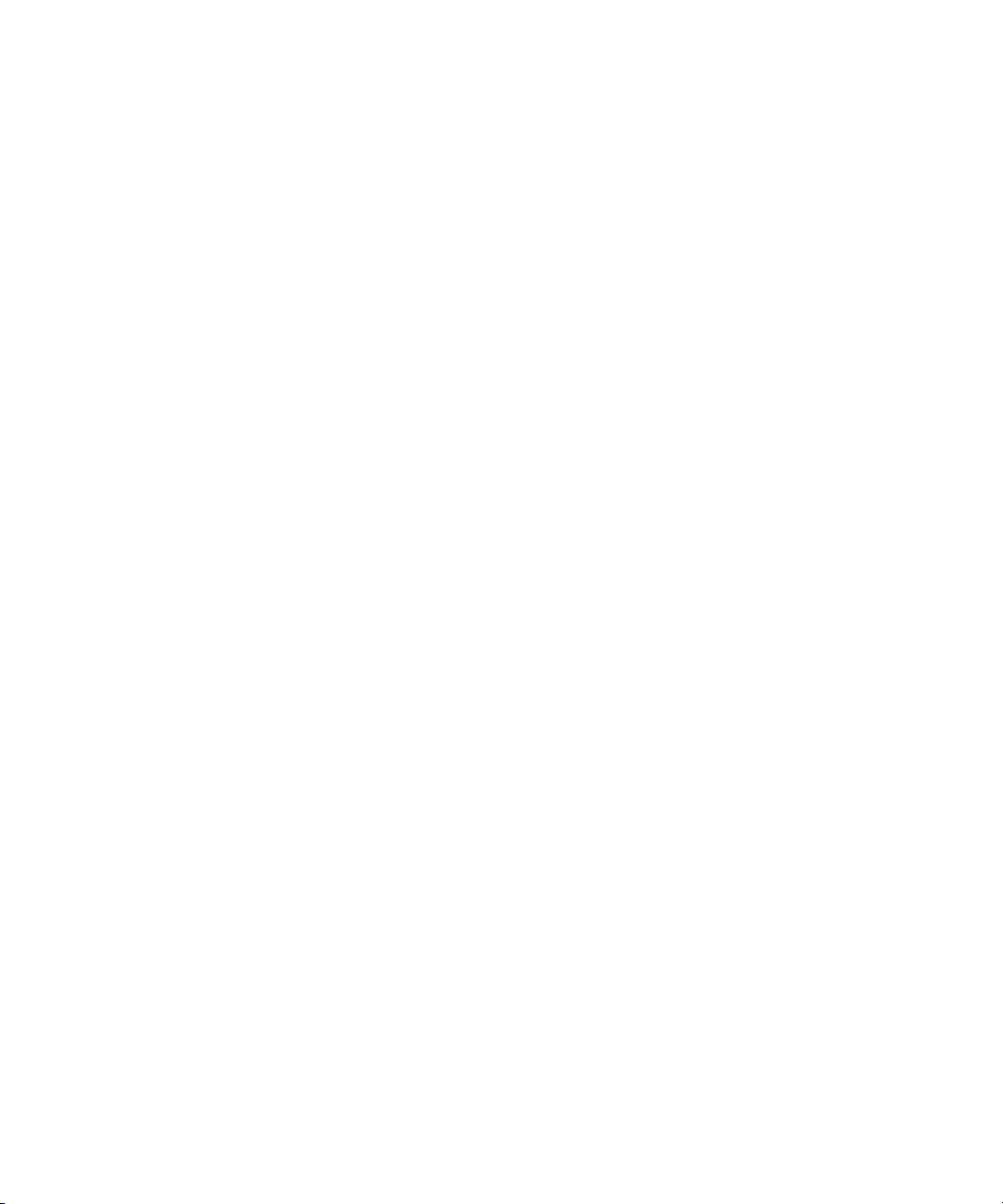
vi Compaq ProLiant ML330 Generation 2 Server Setup and Installation Guide
Appendix A
Regulatory Compliance Notices
Regulatory Compliance Identification Numbers..................................................... A-1
Communications Commission Notice..................................................................... A-1
Class A Equipment.................................................................................................. A-2
Class B Equipment.................................................................................................. A-2
Declaration of Conformity for Products Marked with the FCC Logo—
United States Only ........................................................................................... A-3
Modifications................................................................................................... A-3
Cables .............................................................................................................. A-3
Mouse Compliance Statement ......................................................................... A-4
Canadian Notice (Avis Canadien)........................................................................... A-4
Class A Equipment .......................................................................................... A-4
Class B Equipment........................................................................................... A-4
European Union Notice........................................................................................... A-4
Japanese Notice....................................................................................................... A-5
Taiwanese Notice.................................................................................................... A-5
Battery Replacement Notice ................................................................................... A-6
Laser Compliance ................................................................................................... A-7
Power Cords............................................................................................................ A-8
Appendix B
Electrostatic Discharge
Preventing Electrostatic Discharge ..........................................................................B-1
Grounding Methods .................................................................................................B-2
Appendix C
Server Error Messages
Appendix D
Troubleshooting
When the Server Does Not Start ............................................................................. D-3
Diagnosis Steps....................................................................................................... D-5
Problems After Initial Startup ................................................................................. D-8
Other Information Resources................................................................................ D-11
Page 7
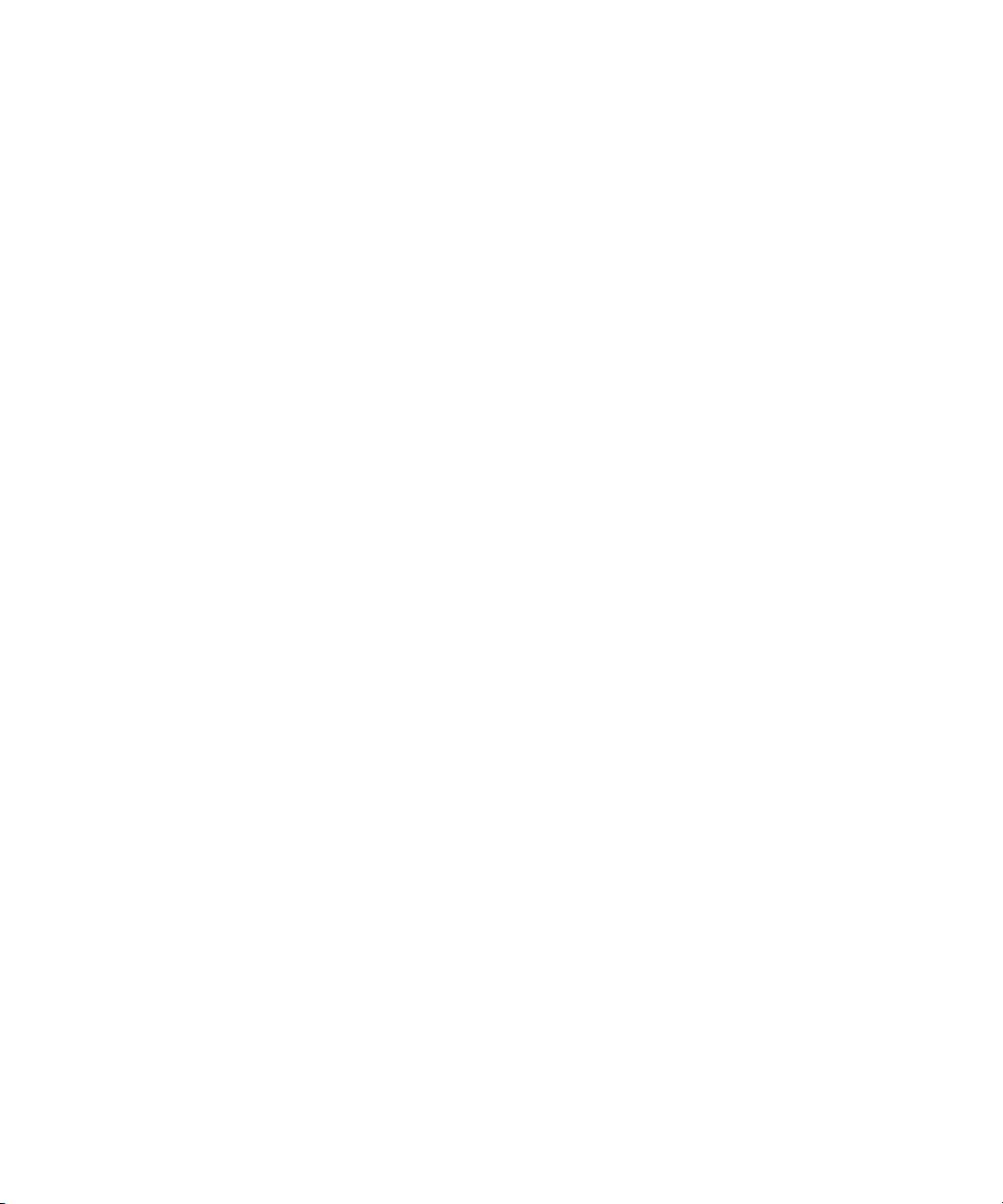
Appendix E
LED Indicators, Switches, and Jumpers
LEDs........................................................................................................................ E-2
System LEDs.................................................................................................... E-2
System Board LEDs ......................................................................................... E-4
Network Controller LEDs.................................................................................E-7
Switch Settings ........................................................................................................E-8
System Configuration Switch Settings .............................................................E-8
System ID Switch Settings ............................................................................. E-12
Jumper Settings...................................................................................................... E-13
SCSI Device Jumper Settings......................................................................... E-13
ATA Device Jumper Settings ......................................................................... E-13
Appendix F
Specifications
Server Specifications ............................................................................................... F-2
Minimum Hardware Configuration ......................................................................... F-3
Supported Operating Systems.................................................................................. F-4
Drivers ..................................................................................................................... F-4
Index
Contents vii
Page 8
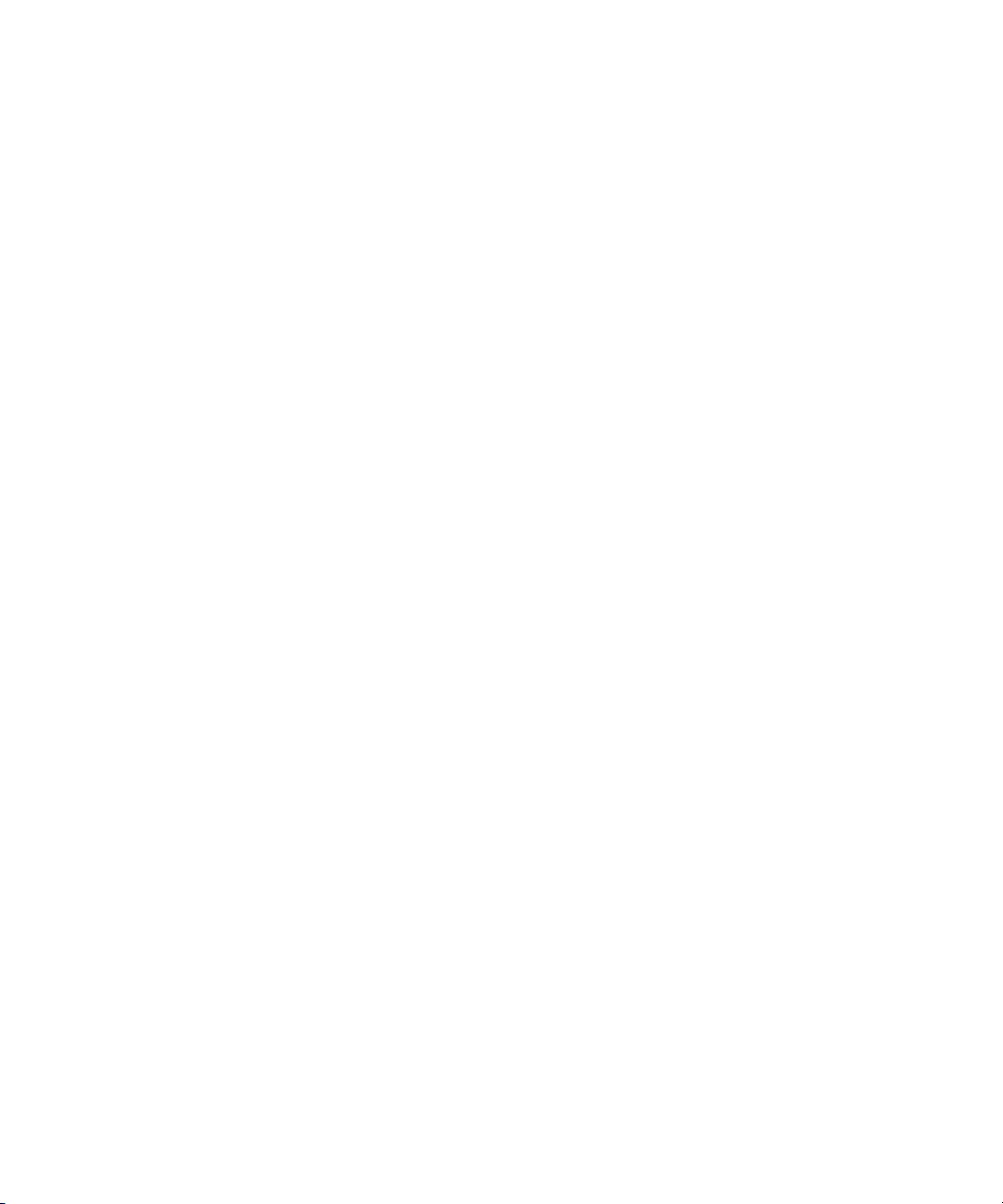
This guide is designed to be used as step-by-step instructions for the
installation of a Compaq ProLiant ML330 Generation 2 server and as a
reference for operation, troubleshooting, and future upgrades.
Server Name
A generation identifier (G2) located on the front of the server indicates the
model of the server purchased. The generation identifier is required to
accurately identify the model for service and support. Throughout the user
documentation, G2 and Generation 2 are used interchangeably.
About This Guide
Page 9
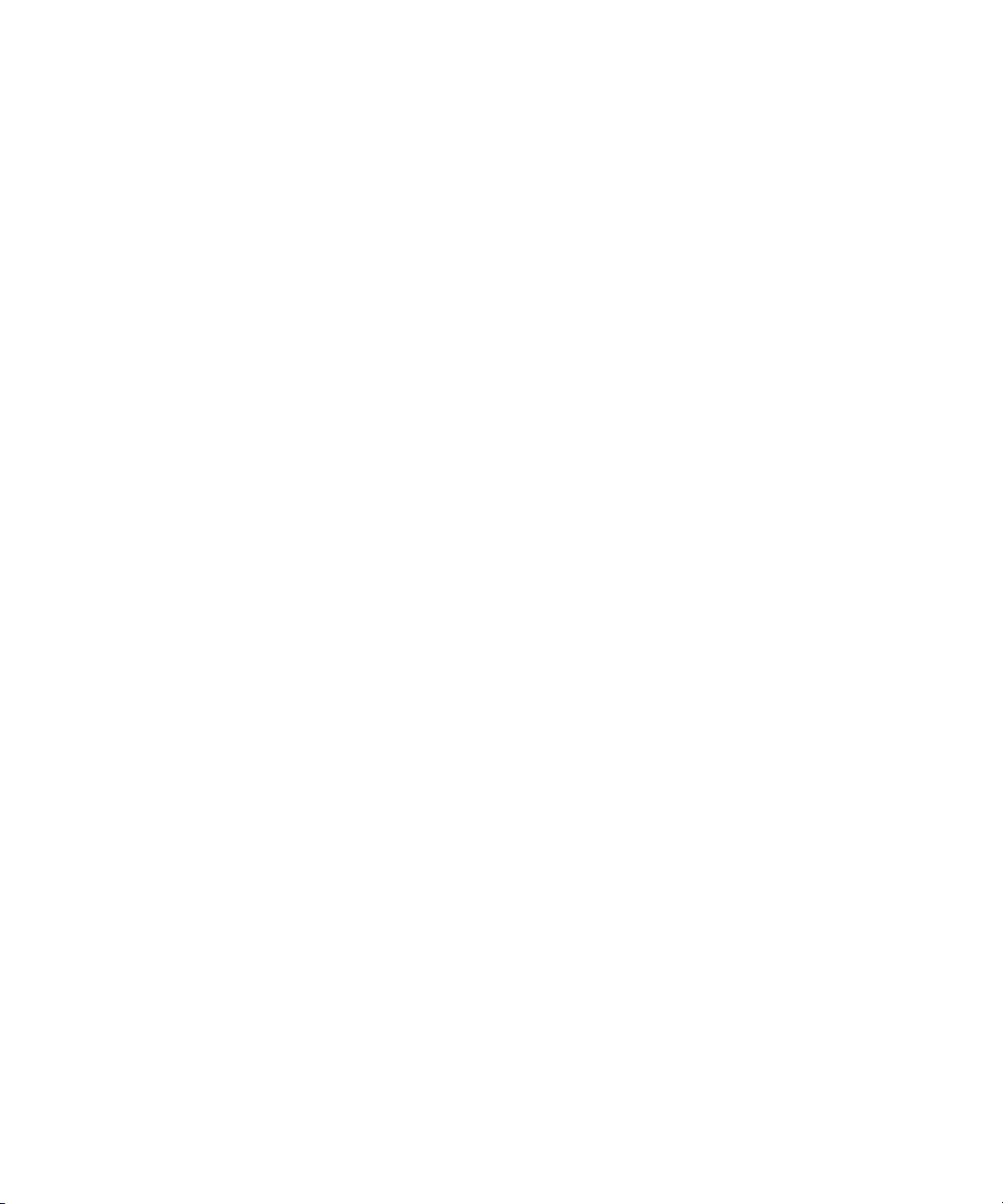
x Compaq ProLiant ML330 Generation 2 Server Setup and Installation Guide
Text Conventions
This document uses the following conventions to distinguish elements of text:
Keys Keys are displayed in boldface. A plus sign (+)
between two keys indicates that they should be
pressed simultaneously.
USER INPUT User input is displayed in a different typeface and in
uppercase.
FILENAMES File names are displayed in uppercase italics.
Menu Options,
Command Names,
Dialog Box Names
COMMANDS,
DIRECTORY NAMES,
and DRIVE NAMES
Type When you are instructed to type information, type
Enter When you are instructed to enter information, type
These elements are displayed in initial capital letters
and may be in boldface for emphasis.
These elements are displayed in uppercase and may
be in boldface for emphasis.
the information without pressing the Enter key.
the information, and then press the Enter key.
Page 10
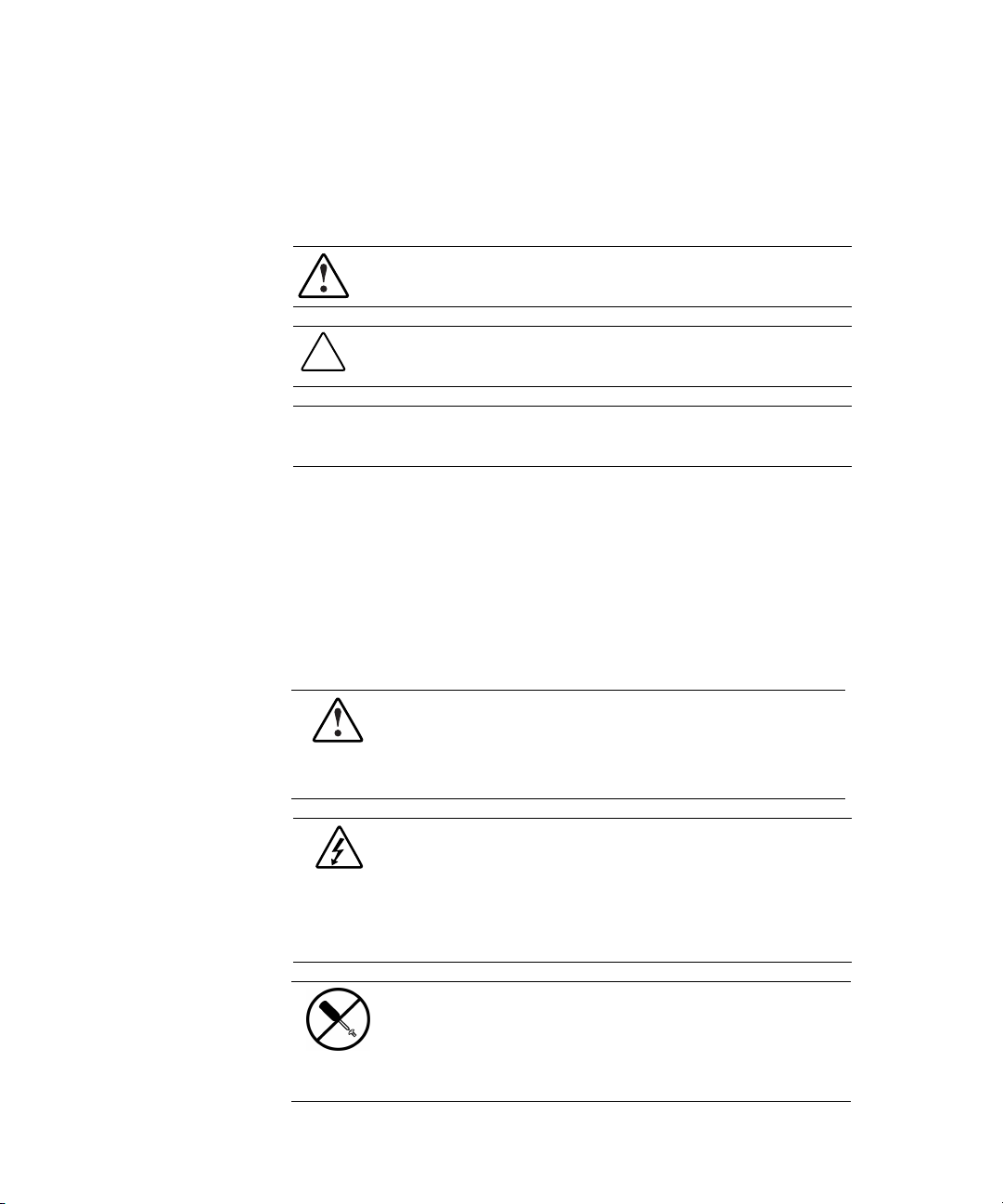
Symbols in Text
These symbols may be found in the text of this guide. They have the following
meanings:
WARNING: Text set off in this manner indicates that failure to follow directions
in the warning could result in bodily harm or loss of life.
CAUTION: Text set off in this manner indicates that failure to follow directions
could result in damage to equipment or loss of information.
IMPORTANT: Text set off in this manner presents clarifying information or specific
instructions.
NOTE: Text set off in this manner presents commentary, sidelights, or interesting points
of information.
Symbols on Equipment
About This Guide xi
These symbols may be located on equipment in areas where hazardous
conditions may exist:
This symbol, in conjunction with any of the following symbols, indicates
the presence of a potential hazard. The potential for injury exists if
warnings are not observed. Consult your documentation for specific
details.
This symbol indicates the presence of hazardous energy circuits or electric
shock hazards. Refer all servicing to qualified personnel.
WARNING: To reduce the risk of injury from electric shock hazards, do not
open this enclosure. Refer all maintenance, upgrades, and servicing to
qualified personnel.
This symbol indicates the presence of electric shock hazards. The area
contains no user- or field-serviceable parts. Do not open for any reason.
WARNING: To reduce the risk of injury from electric shock hazards, do
not open this enclosure.
Page 11
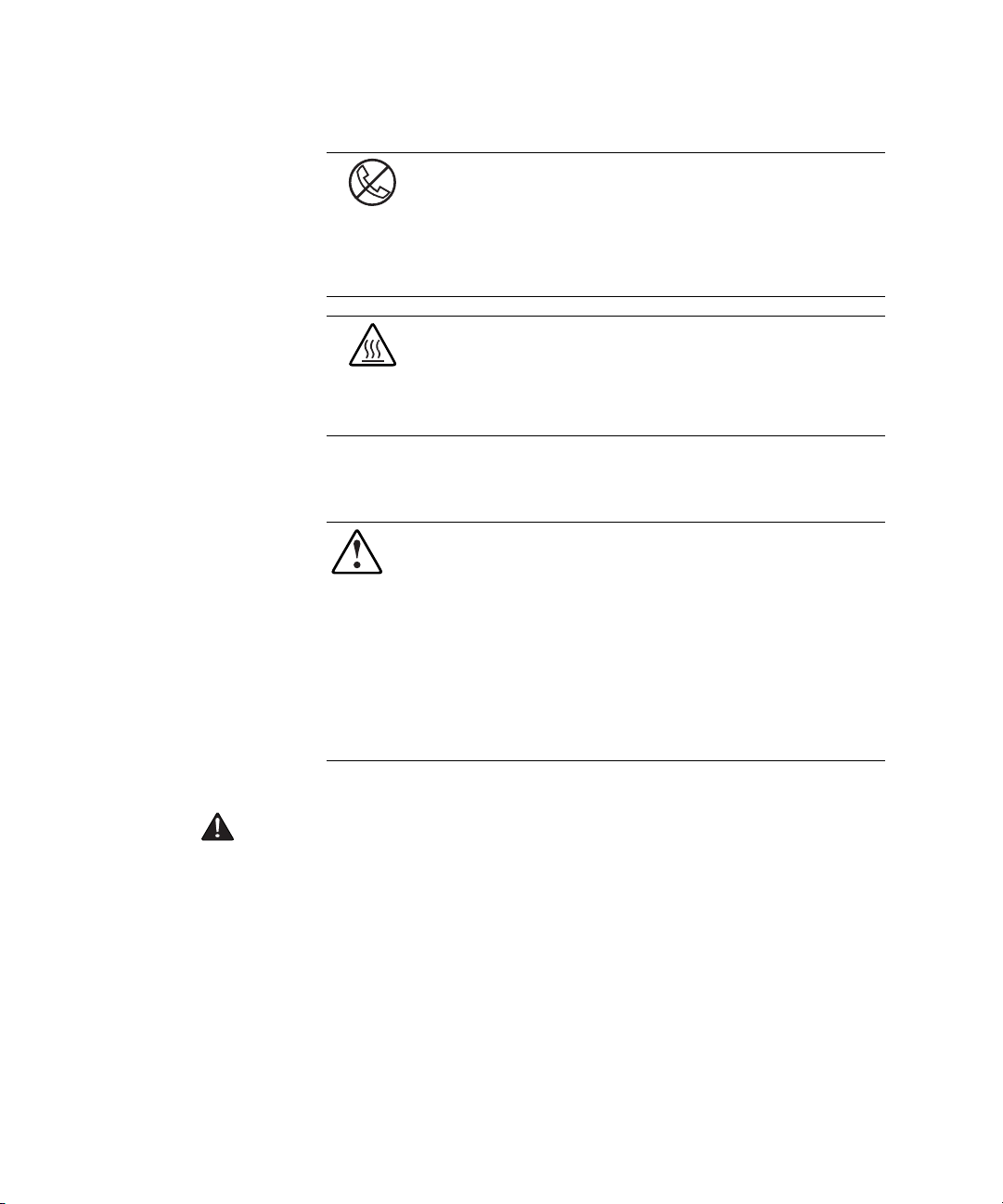
xii Compaq ProLiant ML330 Generation 2 Server Setup and Installation Guide
This symbol, on an RJ-45 receptacle, indicates a network interface
connection.
WARNING: To reduce the risk of electric shock, fire, or damage to the
equipment, do not plug telephone or telecommunications connectors into
this receptacle.
This symbol indicates the presence of a hot surface or hot component. If
this surface is contacted, the potential for injury exists.
WARNING: To reduce the risk of injury from a hot component, allow the
surface to cool before touching it.
Rack Stability
WARNING: To reduce the risk of personal injury or damage to the equipment,
be sure that:
■ The leveling jacks are extended to the floor.
■ The full weight of the rack rests on the leveling jacks.
■ The stabilizing feet are attached to the rack if it is a single-rack installation.
■ The racks are coupled together in multiple-rack installations.
■ Only one component is extended at a time. A rack may become unstable if
more than one component is extended for any reason.
Important Safety Information
Read the Important Safety Information document before installing this
product.
Page 12
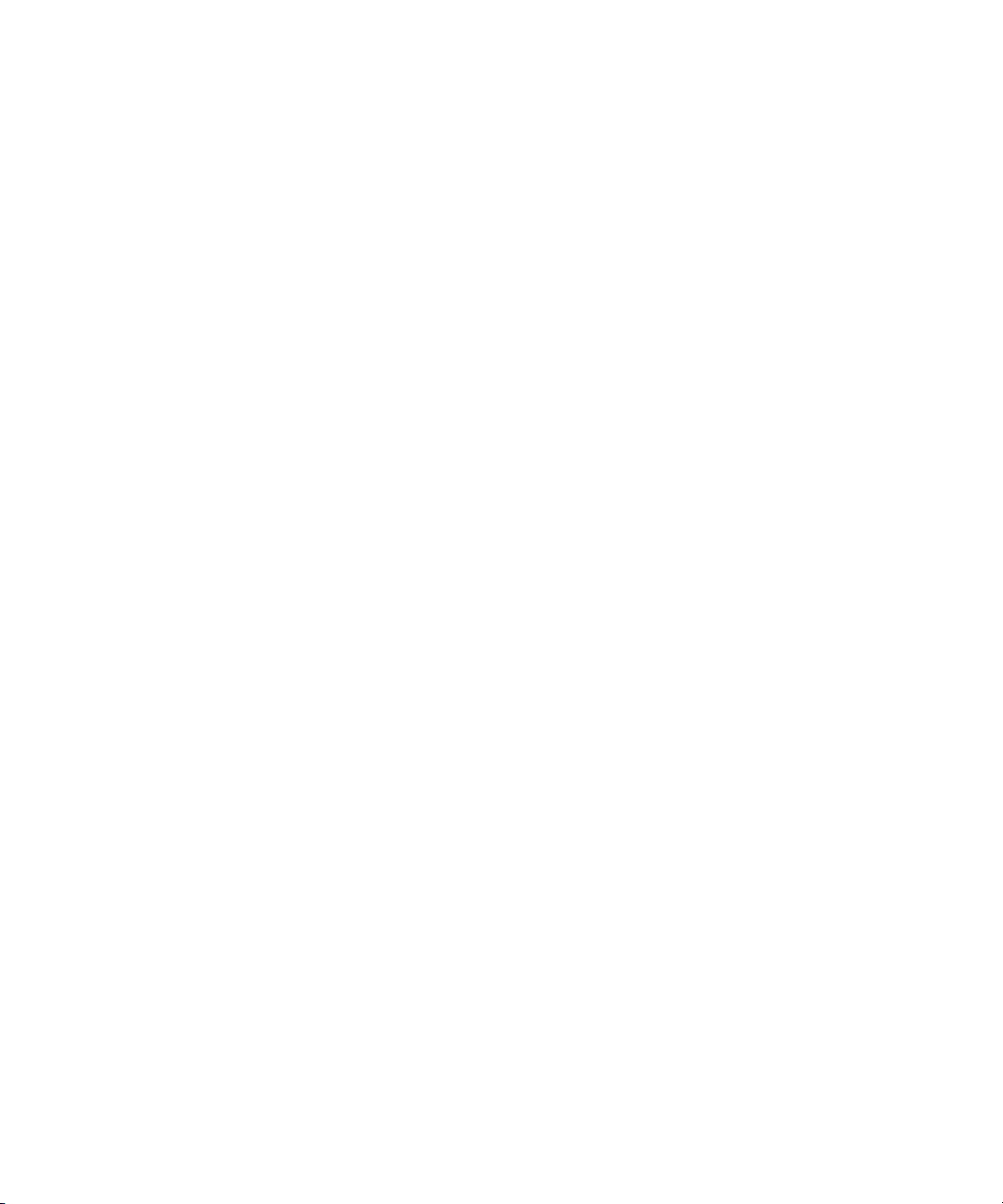
Getting Help
If you have a problem and have exhausted the information in this guide, you
can obtain further information and other help from the following locations.
Compaq Technical Support
In North America, call the Compaq Technical Support Phone Center at
1-800-OK-COMPAQ. This service is available 24 hours a day, 7 days a week.
For continuous quality improvement, calls may be recorded or monitored.
Outside North America, call the nearest Compaq Technical Support Phone
Center. Telephone numbers for worldwide Technical Support Centers are
listed on the Compaq website. Access the Compaq website by logging on to
the Internet:
http://www.compaq.com
Be sure to have the following information available before you call Compaq:
■ Technical support registration number (if applicable)
■ Product serial number
About This Guide xiii
■ Product model name and number
■ Applicable error messages
■ Add-on boards or hardware
■ Third-party hardware or software
■ Operating system type and revision level
■ Detailed, specific questions
Compaq Website
The Compaq website has information on this product as well as the latest
drivers and flash ROM images. You can access the Compaq website by
logging on to the Internet:
http://www.compaq.com
Page 13

xiv Compaq ProLiant ML330 Generation 2 Server Setup and Installation Guide
Compaq Authorized Reseller
For the name of your nearest Compaq authorized reseller:
■ In the United States, call 1-800-345-1518.
■ In Canada, call 1-800-263-5868.
■ Elsewhere, see the Compaq website for locations and telephone
numbers:
http://www.compaq.com
Page 14
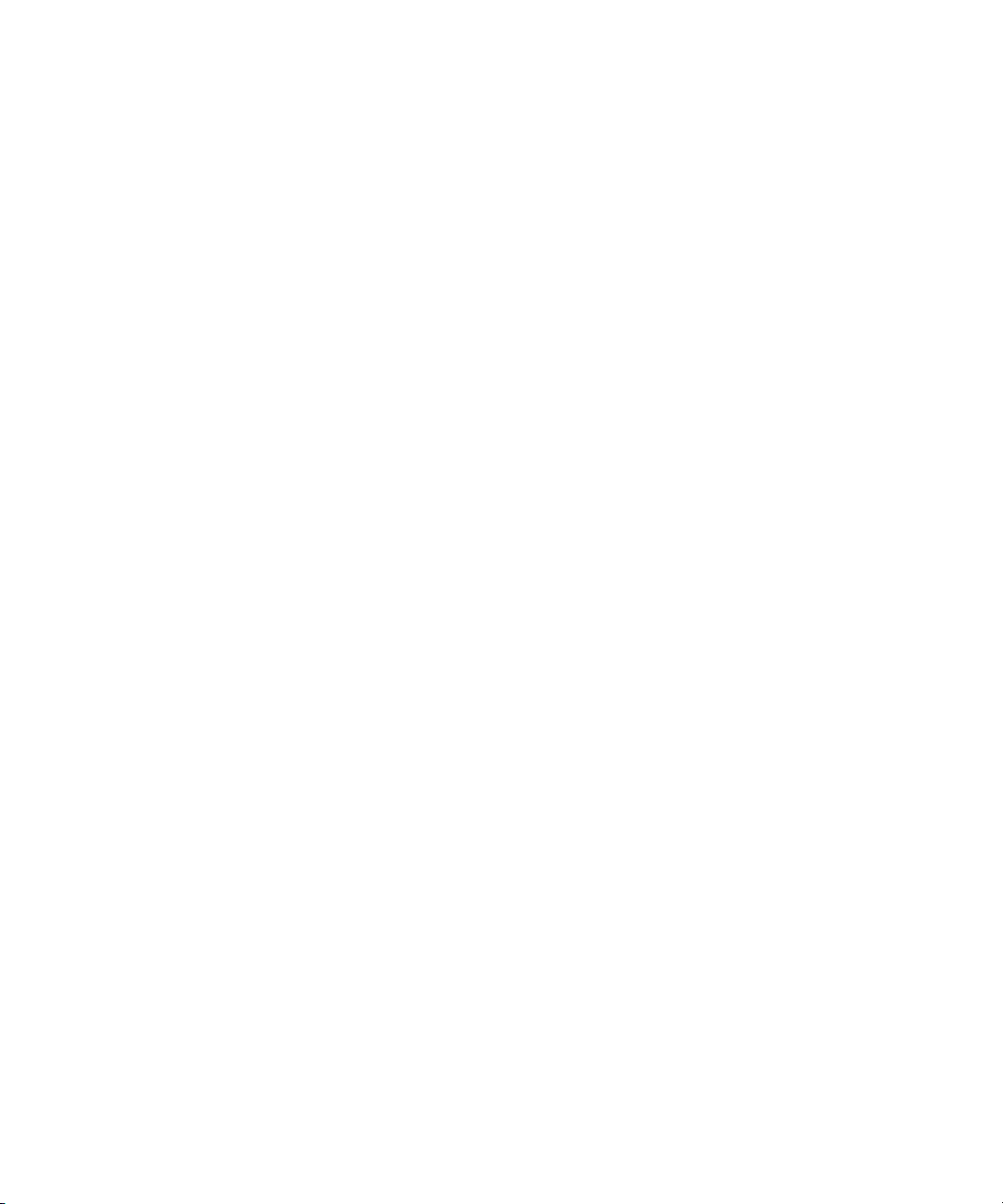
Chapter 1
Server Features
The Compaq ProLiant™ ML330 Generation 2 server provides the
performance, reliability, and ease of ownership you need to allow your
business to grow. With support for up to two Intel Pentium III processors
(512-K Advanced Transfer Cache), up to four GB of SDRAM, and four 64-bit
PCI slots, the ProLiant ML330 Generation 2 server delivers performance that
is unmatched in its class. With features like Integrated ATA RAID and a pre-
failure warranty on processors, memory, and hard drives, the ProLiant ML330
Generation 2 server is the server you and your business can depend on. And
thanks to tools like SmartStart™ for Servers software and Compaq Insight
Manager™ management tool, the ProLiant ML330 Generation 2 server is easy
to set up and easy to maintain.
Enjoy your new ProLiant ML330 Generation 2 server!
Page 15
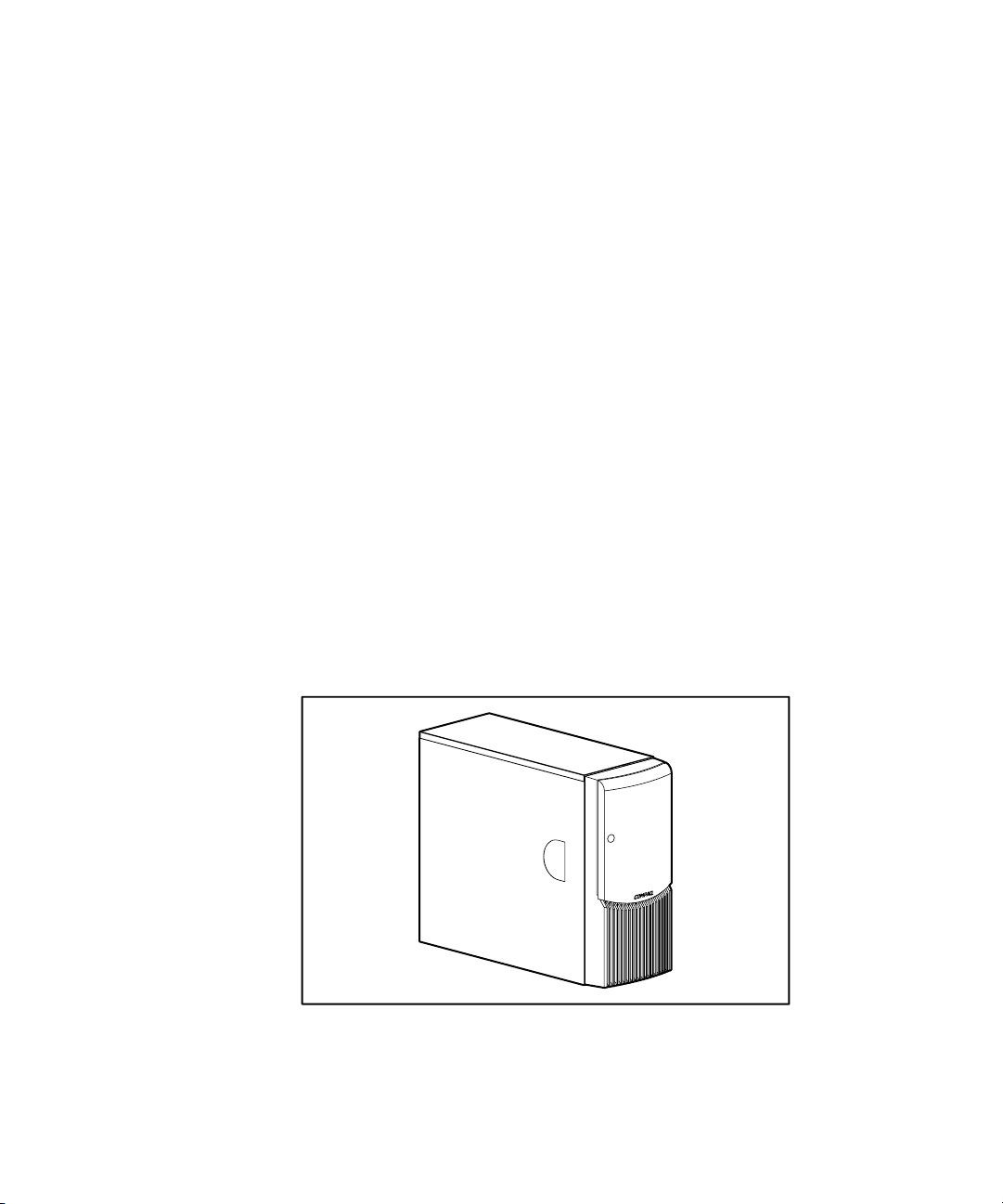
1-2 Compaq ProLiant ML330 Generation 2 Server Setup and Installation Guide
Server features include:
■ Intel Pentium III processor with 133-MHz front-side system bus
■ Dual-processor capability
■ 128 MB PC133-MHz ECC Registered SDRAM DIMM, upgradable
to 4 GB
■ Capacity for five 36.4-GB SCSI hard drives for a maximum of 182 GB
of internal storage or four 40-GB ATA hard drives for a maximum of
160 GB of internal storage
■ Four removable media bays (three available)
■ IDE CD-ROM drive
■ 1.44-MB, 3.5-inch diskette drive
■ Four 33-MHz 64-bit PCI slots and one 33-MHz 32-bit PCI slot
■ Integrated dual-channel Wide Ultra3 SCSI controller or an integrated
dual-channel ATA/100 controller
■ Integrated PCI 10/100 Wake on LAN network interface controller (NIC)
■ Integrated ATI Rage XL video controller
■ CE Mark-compliant PFC power supply
■ Support for Compaq racks
Figure 1-1. Compaq ProLiant ML330 Generation 2 server
Page 16
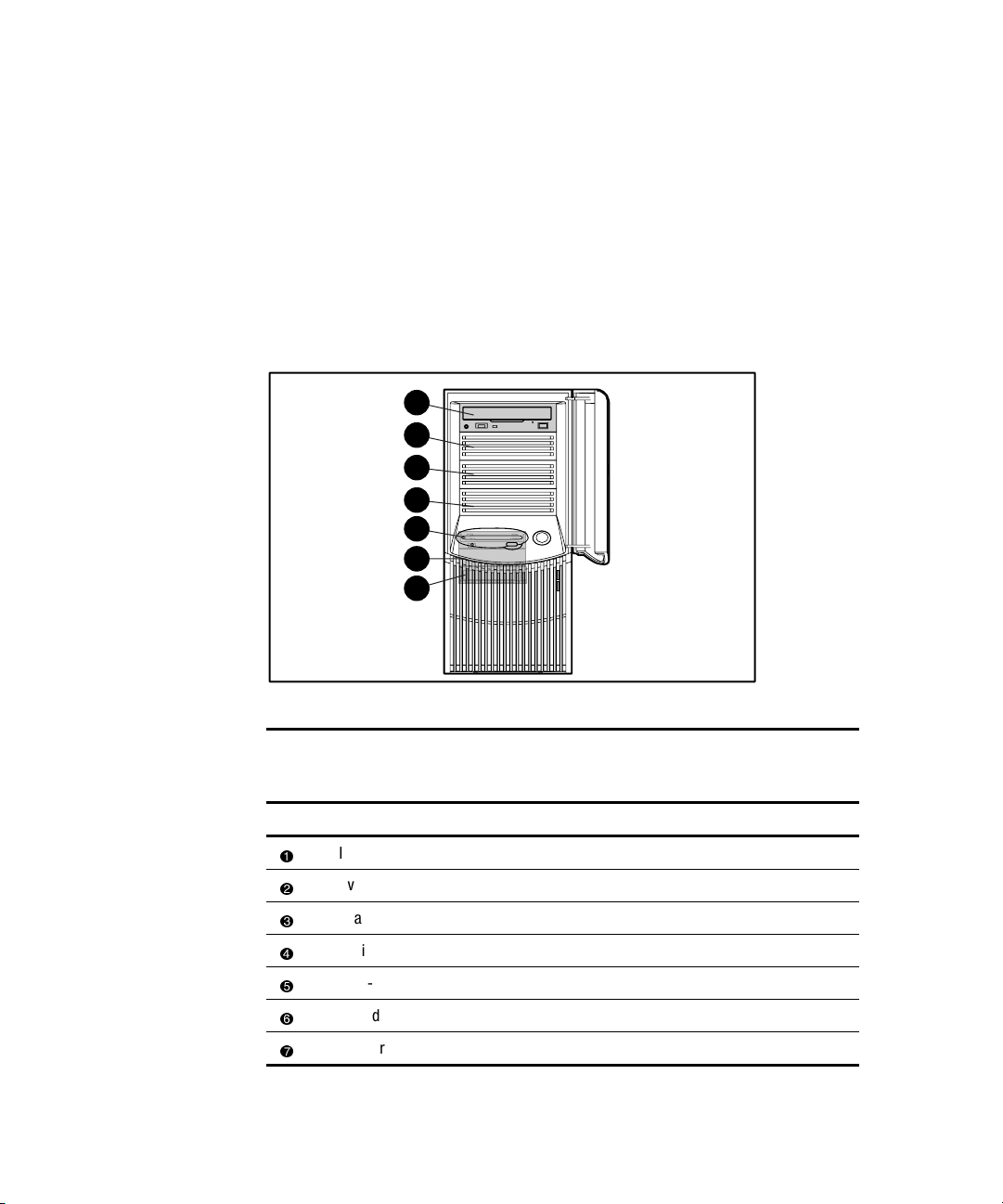
Standard Hardware Features
The following hardware features are standard on the ProLiant ML330
Generation 2 server, unless otherwise noted.
Drive Positions
The ProLiant ML330 Generation 2 server supports a maximum of seven
internal drive bays. Figure 1-2 and Table 1-1 show the drive configuration.
1
2
3
4
5
6
7
Server Features 1-3
Figure 1-2. Identifying drive positions
Table 1-1
Drive Bay Dimensions
Item Component Location Dimension
IDE CD-ROM drive Media bay 1 5.25 in x 1.60 in
Available removable media bay Media bay 2 5.25 in x 1.60 in
Available removable media bay Media bay 3 5.25 in x 1.60 in
Available removable media bay Media bay 4 5.25 in x 1.60 in
1.44-MB diskette drive Hard drive bay 1 3.5 in x 1.0 in
Hard drive bay Hard drive bay 2 3.5 in x 1.0 in
Hard drive bay Hard drive bay 3 3.5 in x 1.0 in
Page 17
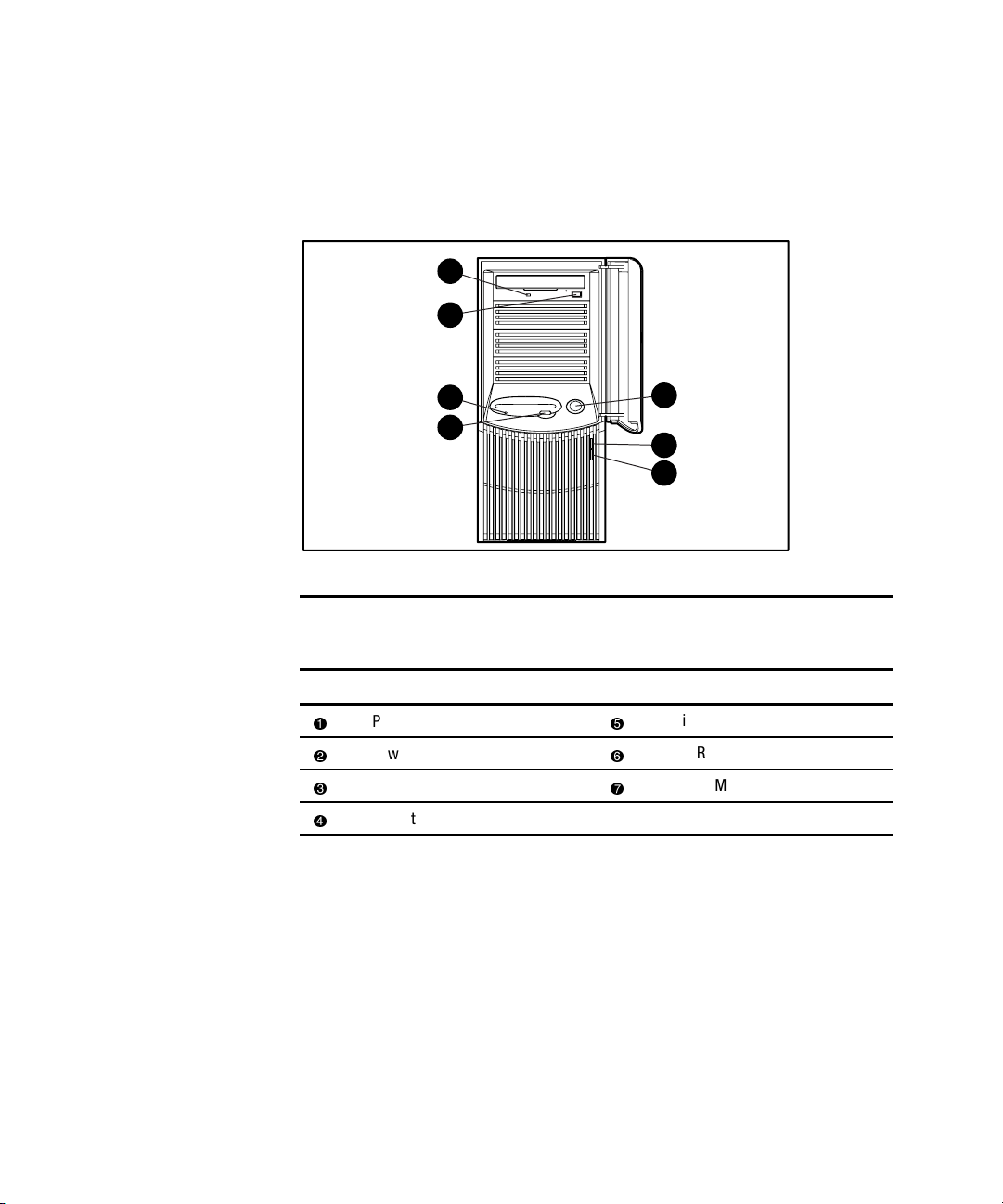
1-4 Compaq ProLiant ML330 Generation 2 Server Setup and Installation Guide
Front Panel Components
Figure 1-3 and Table 1-2 show the front panel components, including
buttons and LEDs.
7
6
5
4
Figure 1-3. Front panel components
1
2
3
Table 1-2
Front Panel Components
Item Component Item Component
Power button
Power LED
Hard drive activity LED
Diskette drive eject button
Diskette drive activity LED
CD-ROM drive eject button
CD-ROM drive activity LED
Page 18
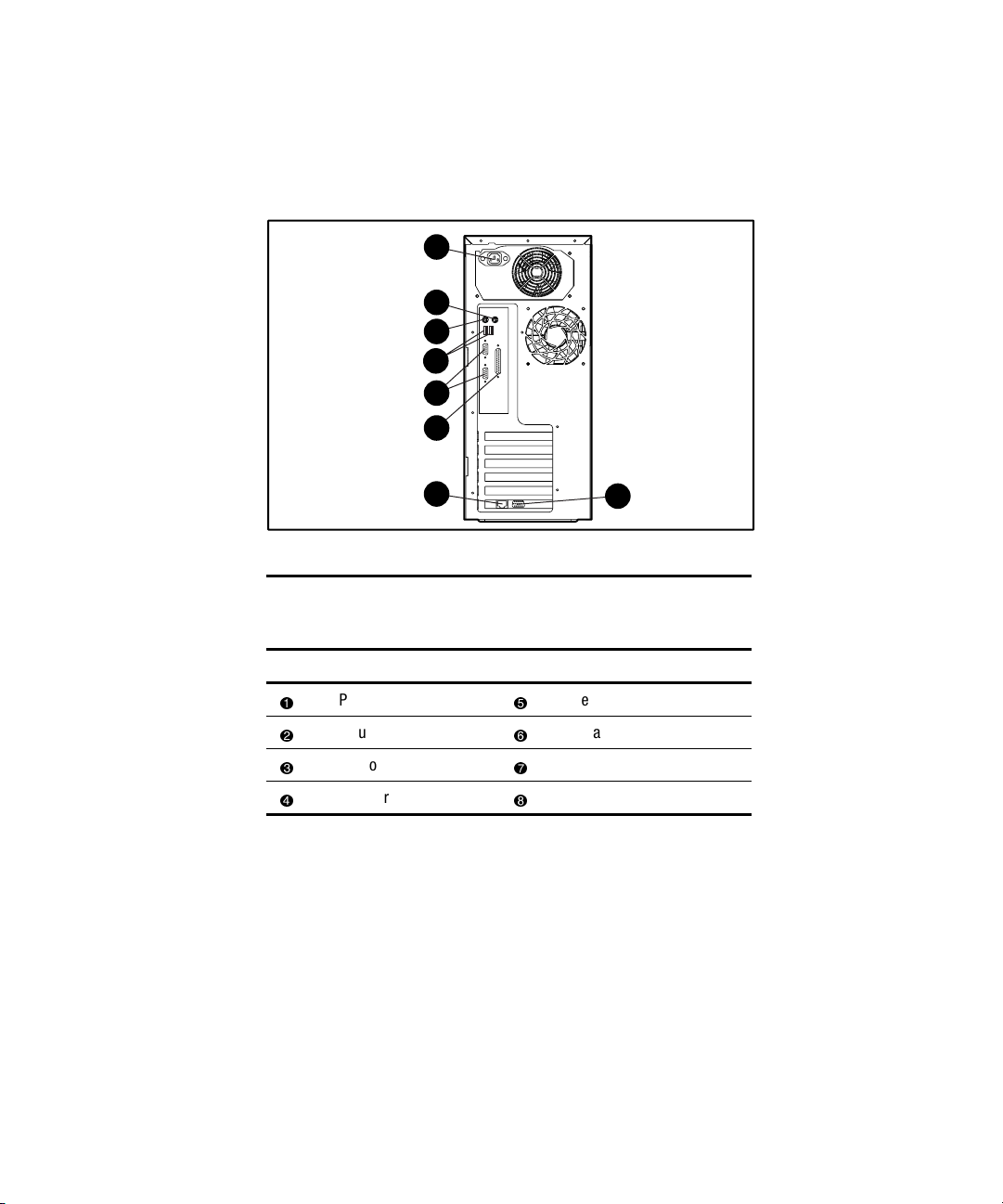
Rear Panel Connectors
Figure 1-4 and Table 1-3 show the rear panel connectors.
Server Features 1-5
1
2
3
4
5
6
7
Figure 1-4. Identifying rear panel connectors
Table 1-3
Rear Panel Connectors
Item Connector Item Connector
Power cord
Mouse
Keyboard
USB ports
Serial ports
Parallel port
RJ-45 Ethernet for NIC
Video
8
Page 19
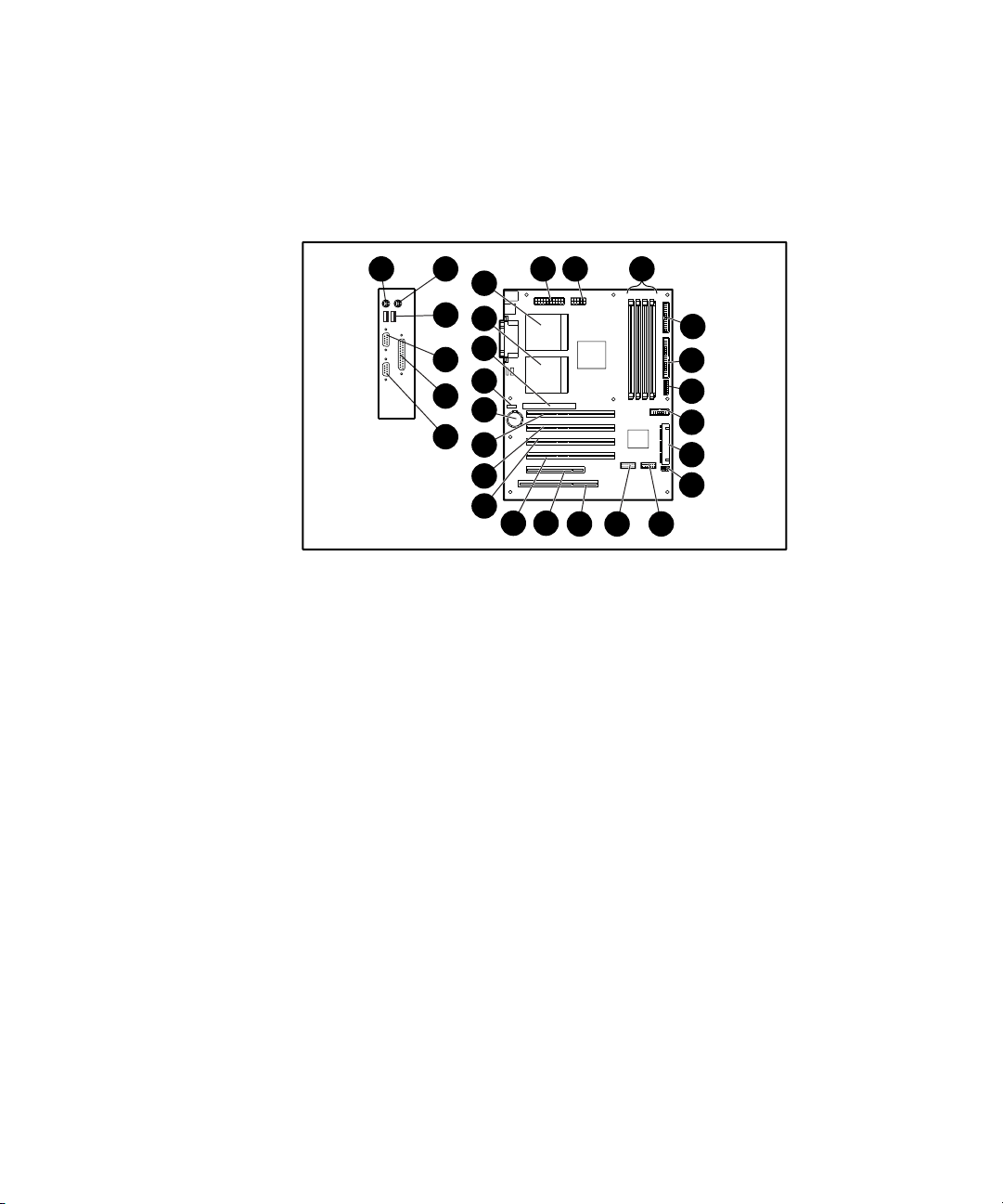
1-6 Compaq ProLiant ML330 Generation 2 Server Setup and Installation Guide
System Board Components
Figure 1-5 and Table 1-4 show the components and connectors of the
ProLiant ML330 Generation 2 server system board.
17
16
15
14
13
12
11
10
18 19 20
9
8
7
6
5
4
23
Figure 1-5. Identifying system board components
21
22
23
24
25
26
27
281
Page 20
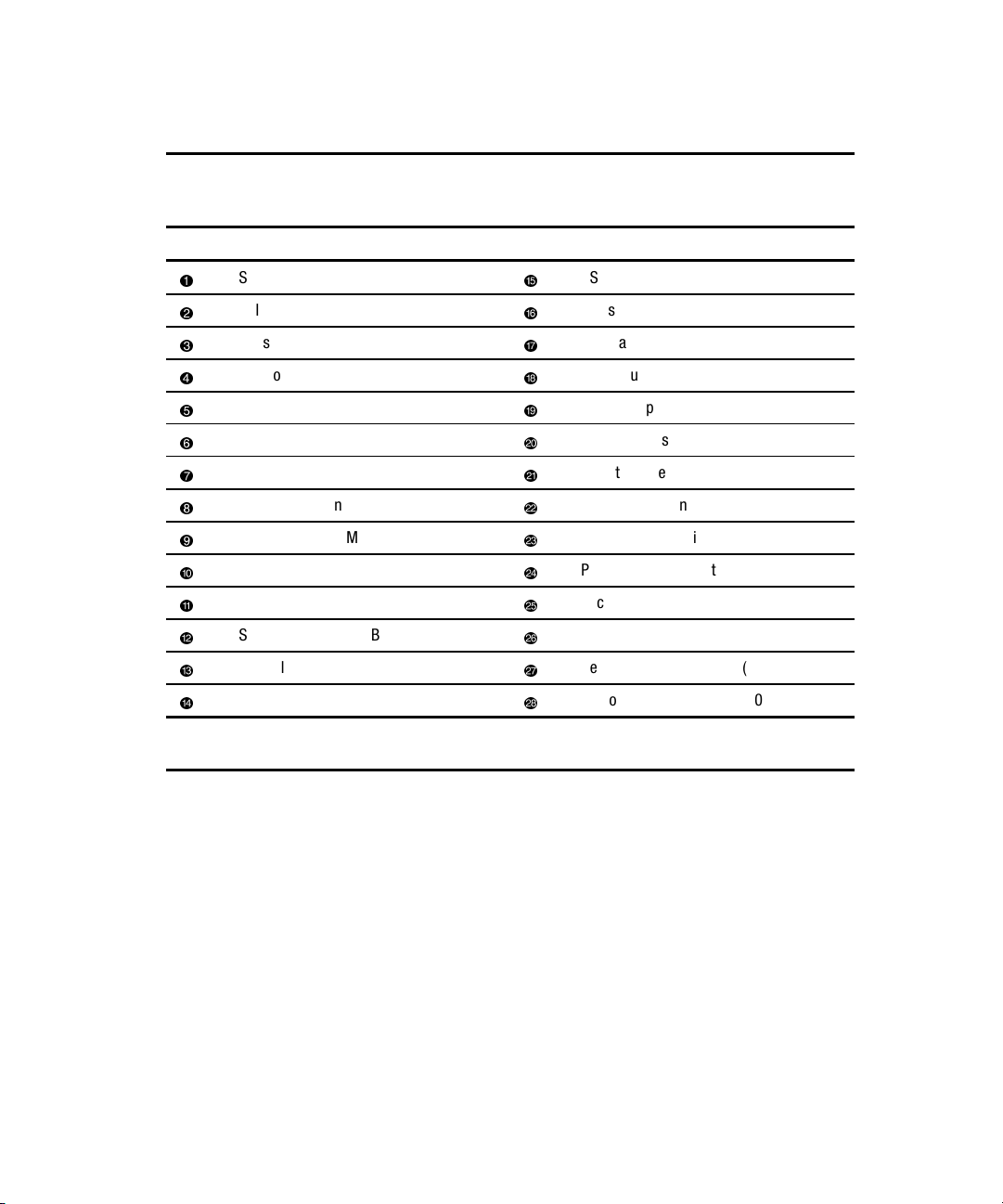
Table 1-4
System Board Components
Item Component Item Component
Server Features 1-7
Note: For information on system board LEDs and system configuration switch settings, refer to
Appendix E, “LED Indicators, Switches, and Jumpers.”
Server Feature Board slot (slot 6)
PCI slot 5 (32-bit)
PCI slot 4 (64-bit)
PCI slot 3 (64-bit)
PCI slot 2 (64-bit)
PCI slot 1 (64-bit) (for half-length boards)
Battery
System fan connector
Processor Power Module (PPM) 2 slot
Processor 2 socket
Processor 1 socket
Serial port connector B
Parallel port connector
Serial port connector A
USB port connectors
Mouse connector
Keyboard connector
Power supply connector (20-pin)
Power supply connector (10-pin)
DIMM sockets (four)
Diskette drive connector
Primary IDE channel
System configuration switch
Power button connector
Secondary IDE channel
System ID switch
Remote Insight connector (16-pin)
Remote Insight connector (30-pin)
Page 21
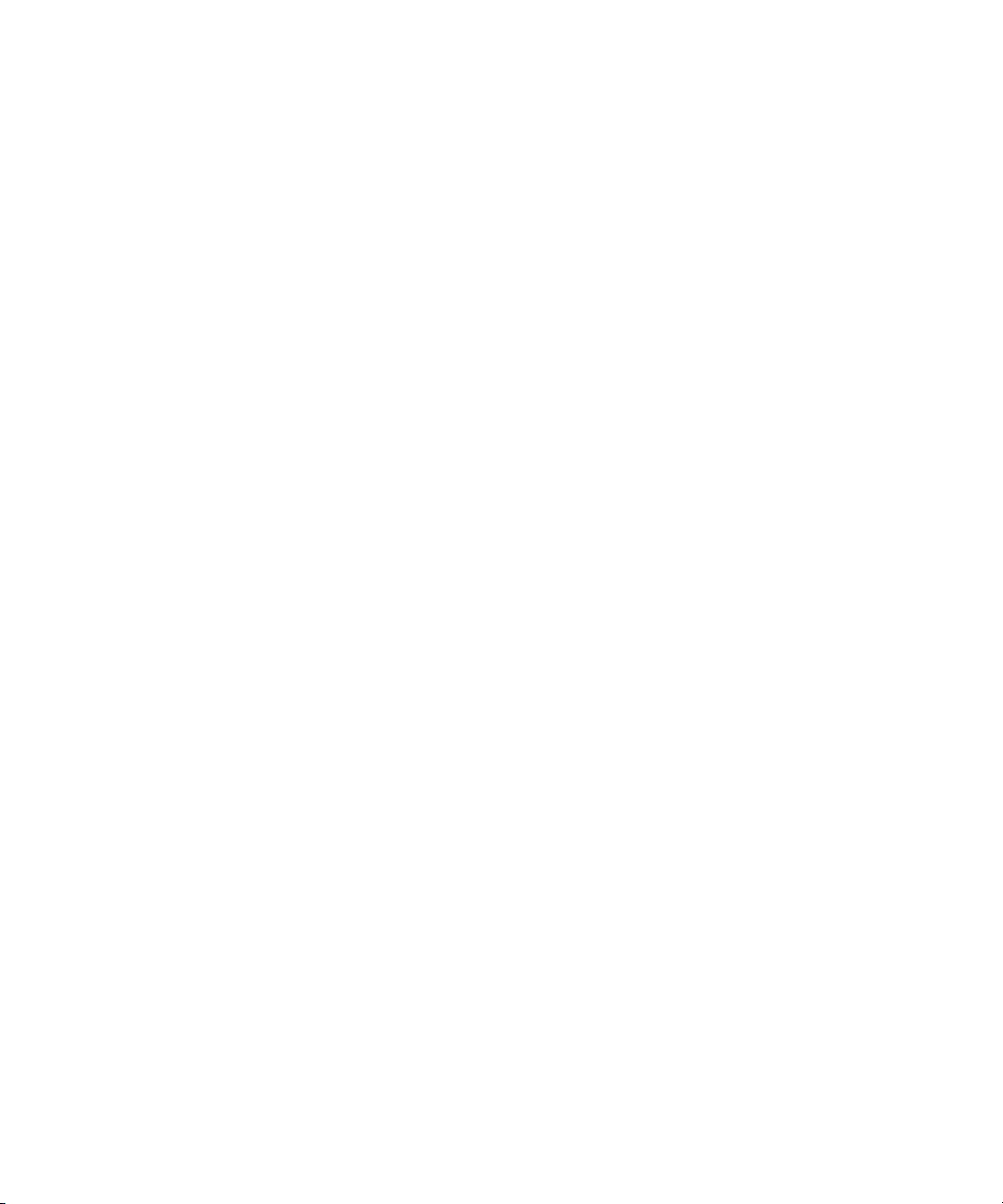
1-8 Compaq ProLiant ML330 Generation 2 Server Setup and Installation Guide
Server Feature Board Components
The following sections detail components and features of the Server Feature
Board for both SCSI and ATA models of the ProLiant ML330 Generation 2
server.
Interfaces
■ Integrated dual-channel Wide Ultra3 SCSI controller (SCSI model)
■ Integrated dual-channel ATA/100 controller (ATA model)
■ Integrated PCI 10/100 Wake on LAN NIC
Video
■ Integrated ATI Rage XL video controller providing maximum
resolution of 1600 x 1200 noninterlaced True Color (32-bit)
■ Support for SVGA, VGA, and EGA graphics resolution
■ 8-MB SDRAM video memory
Page 22
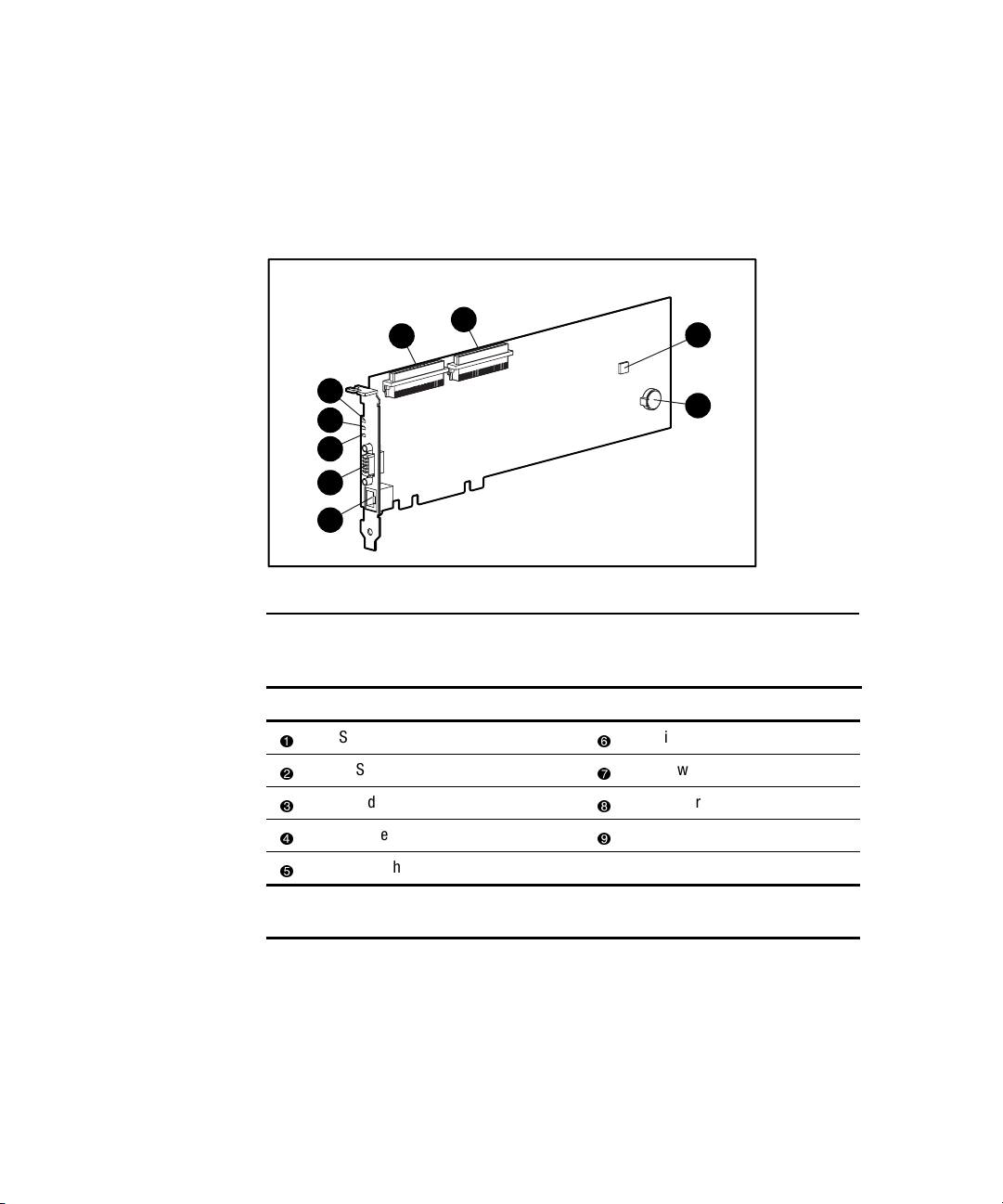
Server Features 1-9
Server Feature Board (SCSI Model)
Figure 1-6 and Table 1-5 show the components of the Server Feature Board
for the ProLiant ML330 Generation 2 server with a standard integrated
dual-channel Wide Ultra3 SCSI controller.
1
2
9
8
7
6
5
Figure 1-6. Identifying Server Feature Board components (SCSI model)
3
4
Table 1-5
Server Feature Board Components (SCSI Model)
Item Component Item Component
Note: For LED status information, refer to Appendix E, “LED Indicators, Switches, and
Jumpers.”
SCSI controller channel B
SCSI controller channel A
NMI debug button
Replaceable lithium battery (CR2032)
RJ-45 Ethernet connector for NIC
Video connector
Network speed LED
Network link LED
Network activity LED
Page 23
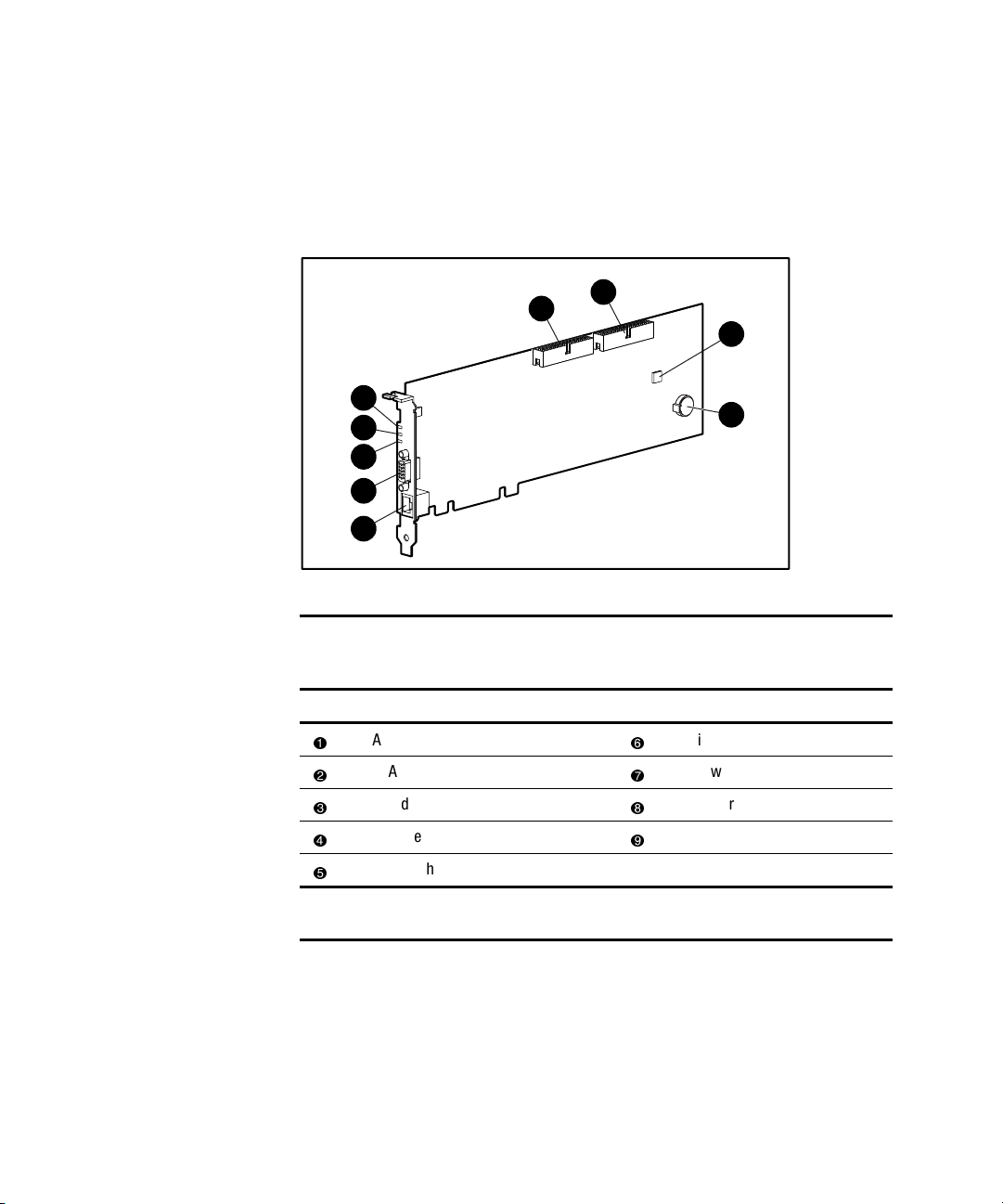
1-10 Compaq ProLiant ML330 Generation 2 Server Setup and Installation Guide
Server Feature Board (ATA Model)
Figure 1-7 and Table 1-6 show the components of the Server Feature Board
for the ProLiant ML330 Generation 2 server with a standard integrated
dual-channel ATA/100 controller.
1
9
8
7
6
5
Figure 1-7. Identifying Server Feature Board components (ATA model)
2
3
4
Table 1-6
Server Feature Board Components (ATA Model)
Item Component Item Component
Note: For LED status information, refer to Appendix E, “LED Indicators, Switches, and
Jumpers.”
ATA controller channel A (primary)
ATA controller channel B (secondary)
NMI debug button
Replaceable lithium battery (CR2032)
RJ-45 Ethernet connector for NIC
Video connector
Network speed LED
Network link LED
Network activity LED
Page 24
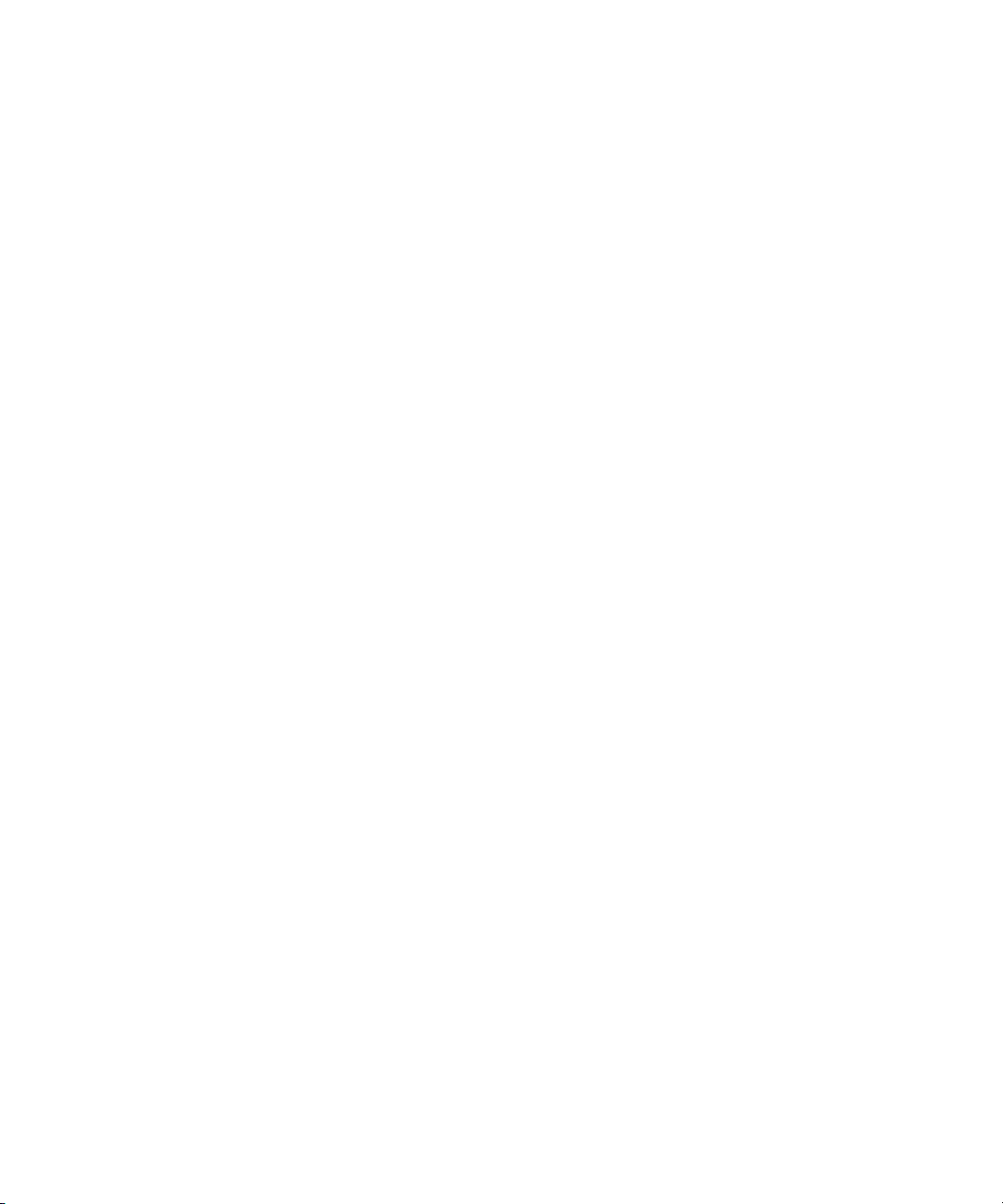
Processors and System Memory
■ Intel Pentium III processor with 133-MHz front-side system bus
■ Dual-processor capability
■ ECC for memory error detection and correction
■ 128 MB PC133-MHz ECC Registered SDRAM DIMM, expandable
to 4 GB
■ Support for up to four PC133-MHz ECC Registered SDRAM DIMMs,
installed one at a time, in any order
Expansion Slots
■ Five expansion slots: one 32-bit PCI slot and four 64-bit PCI slots
■ PCI bus that provides peripheral transactions at a bus clock speed
of 33 MHz
Storage Controller
■ Integrated dual-channel Wide Ultra3 SCSI controller on the PCI local
bus (SCSI model). The controller provides two internal SCSI buses.
Server Features 1-11
■ Integrated dual-channel ATA/100 controller (ATA model)
■ Optional controller boards for controller duplexing or expanding storage
capacity available
Network Controller
■ Integrated PCI 10/100 Wake on LAN NIC
■ Preboot Execution Environment (PXE) support for installing and
configuring operating systems remotely
Page 25
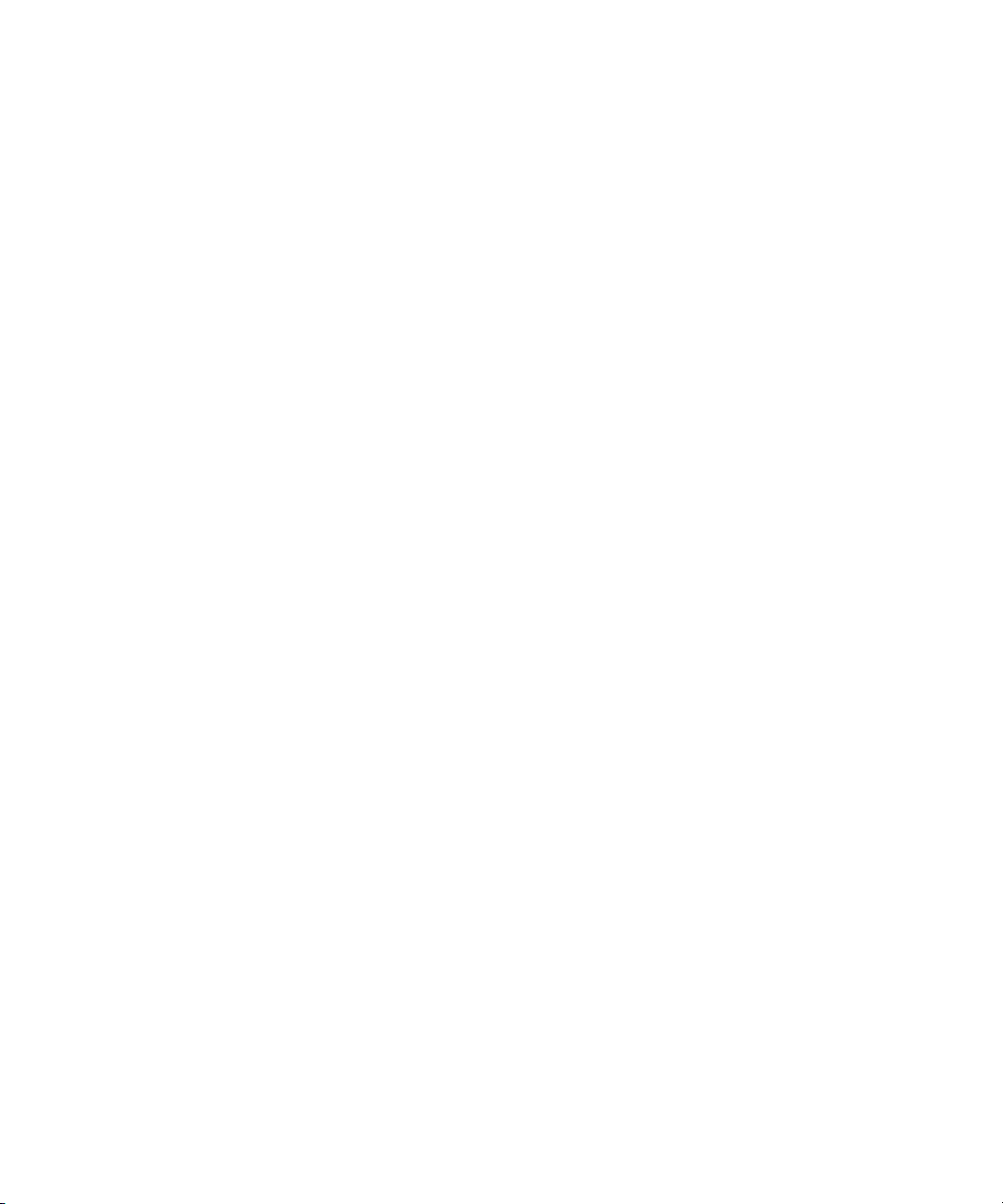
1-12 Compaq ProLiant ML330 Generation 2 Server Setup and Installation Guide
Ports/Connectors
■ Serial (2)
■ Parallel
■ Keyboard
■ Mouse
■ USB (2)
Power Supply
■ CE Mark-compliant PFC power supply
Warranty
The Compaq Pre-Failure Warranty helps prevent unplanned shutdowns of the
system by allowing for the replacement of covered parts before they fail. The
warranty covers processors, memory, and hard drives. Compaq Insight
Manager, included with the system, must be installed for the Compaq
Pre-Failure Warranty to be in effect.
When Compaq Insight Manager alerts you that a component may be eligible
for Pre-Failure Warranty replacement, follow the onscreen instructions or
contact a Compaq authorized service provider in your area. A yellow status
indicator on the Compaq Insight Manager control panel signals that a
component is in a pre-failure condition and should be replaced.
Consult the Compaq Customer Support Center or refer to the Limited
Warranty Statement included with your server for details. Certain restrictions
and exclusions apply. For additional warranty information, visit the Compaq
website at
http://www.compaq.com/support/
Page 26
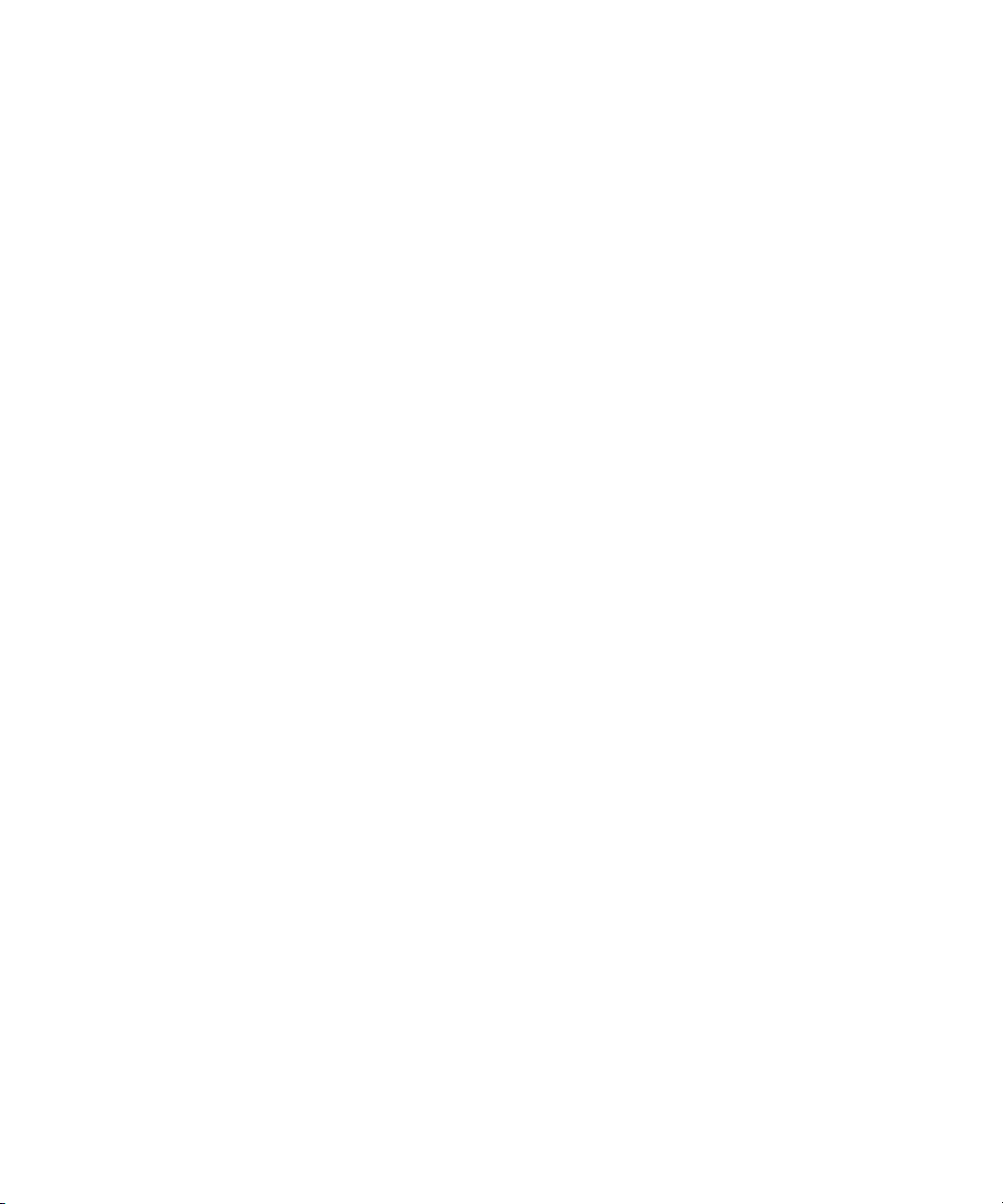
Server Configuration and Management
The ProLiant ML330 Generation 2 server offers an extensive set of features
and optional tools to support effective server management and configuration,
which may include:
■ ROM Based Setup Utility (RBSU)—performs a wide range of system
configuration activities
■ ROMPaq™ utility—upgrades the firmware (BIOS) by flashing the
system ROM and provides redundant ROM support in case of ROM
corruption
■ Compaq SmartStart for Servers software—provides driver updates and
assisted operating system installation
■ Compaq Insight Manager management tool—monitors fault conditions,
server performance, security, and more
■ Compaq Diagnostics utility—tests and verifies the operation of Compaq
hardware
■ Automatic Server Recovery-2 (ASR-2)—automatically resets a server
that has not responded in a select amount of time or has reached a
dangerous temperature
Server Features 1-13
■ Compaq Survey Utility—allows you to keep a historical record of server
hardware and software changes in a single configuration history file
■ Power-On Self-Test—checks firmware and assemblies during system
startup to ensure that the system is functioning properly
■ Integrated ATA RAID Configuration Utility (ATA model)—supports,
configures, and manages ATA hard drive arrays
See Chapter 5, “Server Configuration and Utilities,” or Chapter 6, “RAID
Configuration and Management,” for detailed information on each of these
utilities.
Page 27
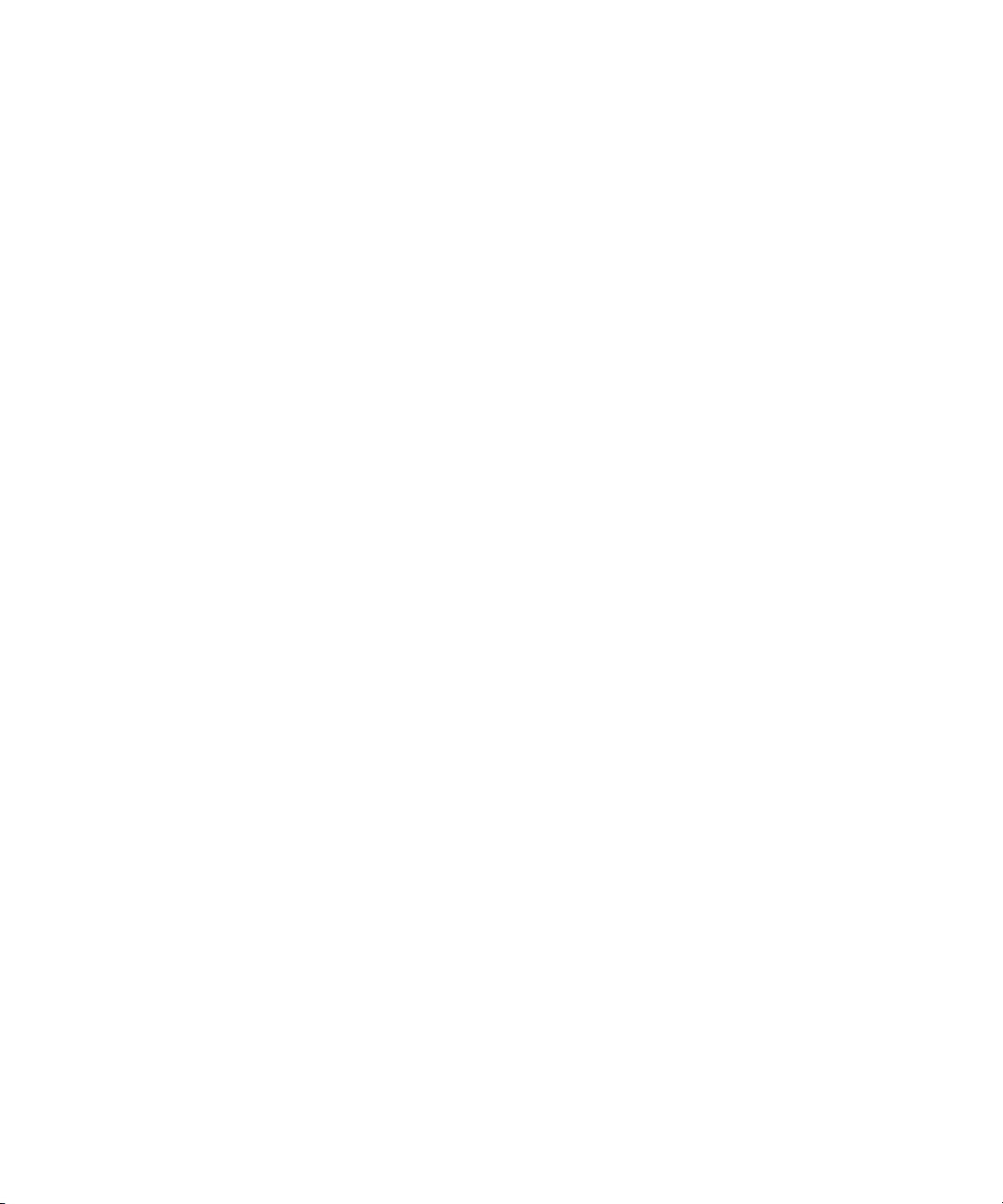
1-14 Compaq ProLiant ML330 Generation 2 Server Setup and Installation Guide
Security
Security features for the ProLiant ML330 Generation 2 server include:
■ Power-on password
■ Administrator password
■ Network server mode
■ Diskette write control
■ Quicklock
■ Redundant ROM support
Most security features are established through RBSU. See Chapter 5, “Server
Configuration and Utilities,” or the Compaq ROM Based Setup Utility User
Guide, for detailed information on RBSU. For additional information
concerning server security features, refer to the SmartStart for Servers CD
included in the shipping box.
Page 28
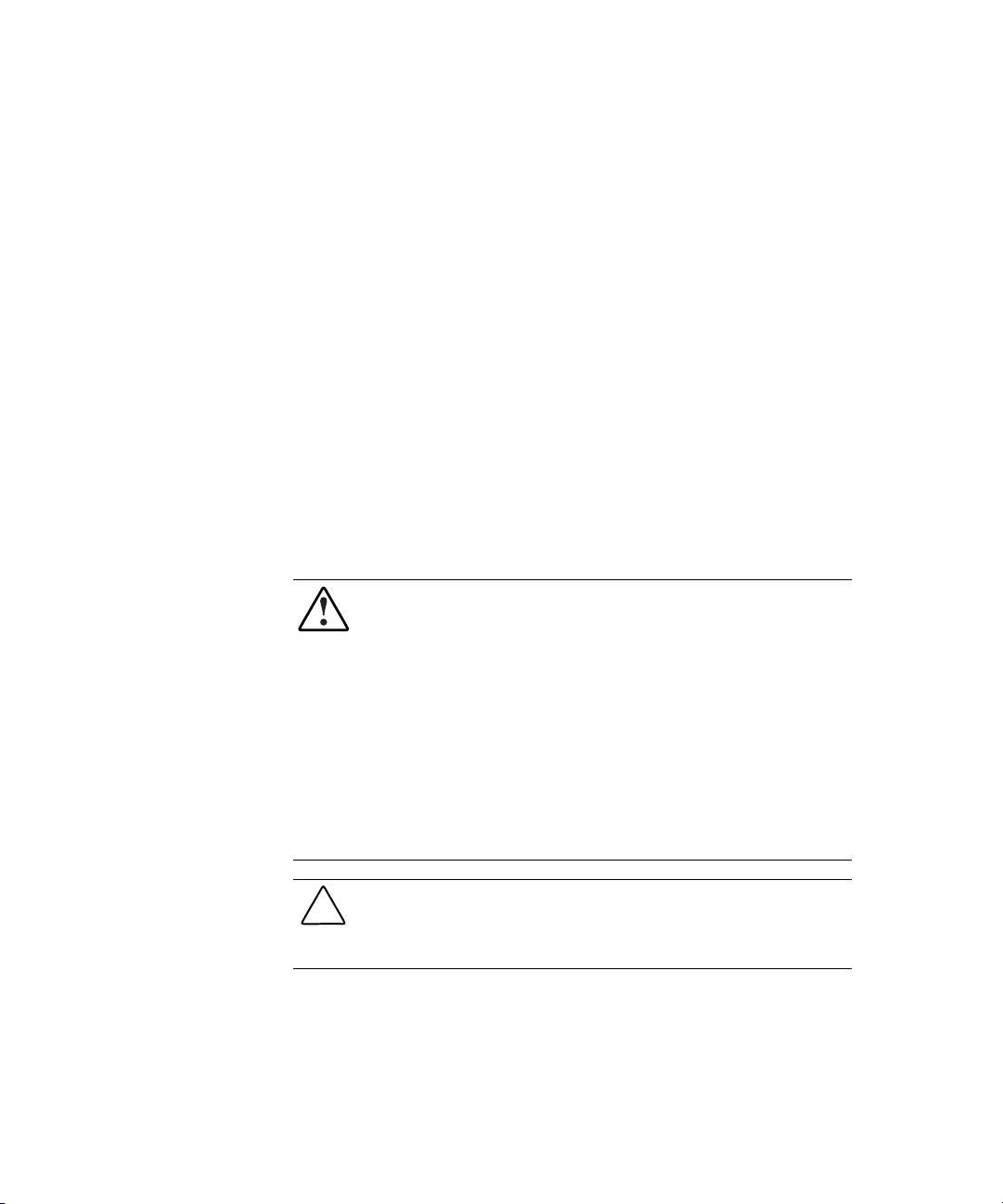
Chapter 2
Overview of Server Installation
The following instructions are provided as an overview for first-time
installation of your Compaq ProLiant ML330 Generation 2 server. If you have
any problems, contact your Compaq authorized reseller.
WARNING: To reduce the risk of electric shock or damage to the equipment:
■ Do not disable the power cord grounding plug. The grounding plug is an
important safety feature.
■ Plug the power cord into a grounded (earthed) electrical outlet that is
easily accessible at all times.
■ Disconnect power from the server by unplugging the power cord from
either the electrical outlet or the server.
■ Do not place anything on power cords or cables. Arrange them so that no
one can accidentally step on or trip over them. Do not pull on a cord or
cable. When unplugging from the electrical outlet, grasp the cord by
the plug.
CAUTION: Electrostatic discharge (ESD) can damage electronic components.
Make sure that you are properly grounded (earthed) before beginning any
installation procedure. See Appendix B, “Electrostatic Discharge,” for more
information.
Page 29
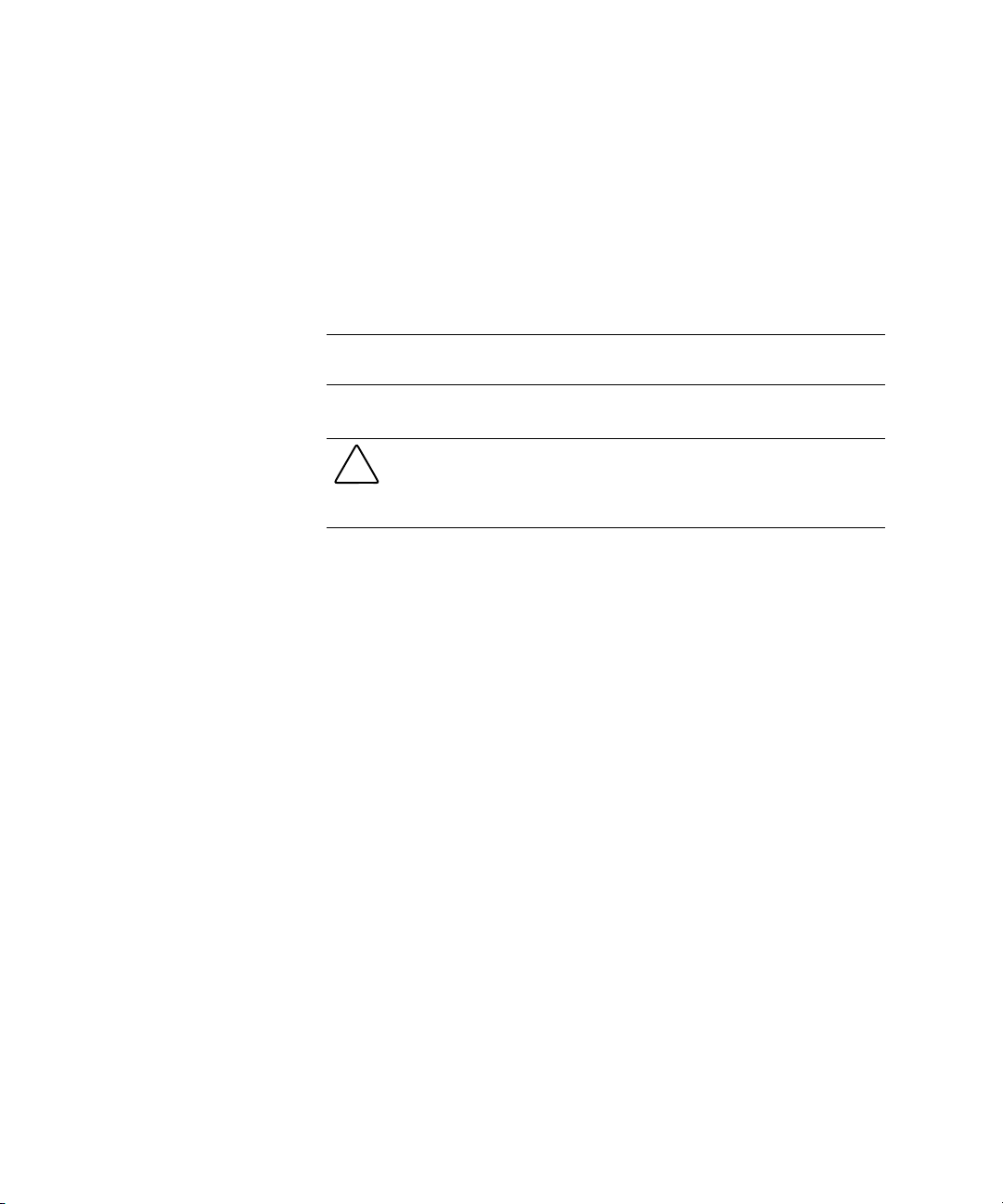
2-2 Compaq ProLiant ML330 Generation 2 Server Setup and Installation Guide
Selecting a Site
Make sure that the installation area you select has the following features:
■ A sturdy, level site that includes dedicated and properly grounded
(earthed) circuits, air conditioning, and ESD protection
■ 7.6 cm (3.0 inches) clearance on all sides of tower server for proper
ventilation
IMPORTANT: See the following section, “Installing the Rack Server,” for clearance
specifications if you are installing the ProLiant ML330 Generation 2 server into a rack.
■ A separate electrical circuit for the server
CAUTION: Protect the server from power fluctuations and temporary
interruptions with a regulating uninterruptible power supply (UPS). This device
protects the hardware from damage caused by power surges and voltage spikes
and keeps the system in operation during a power failure.
To purchase a UPS, contact your local Compaq authorized reseller or
visit the Compaq website at
http://www.compaq.com/products/storageworks/powerprotection.html
Refer to Appendix F, “Specifications,” for detailed power and temperature
requirements.
Page 30
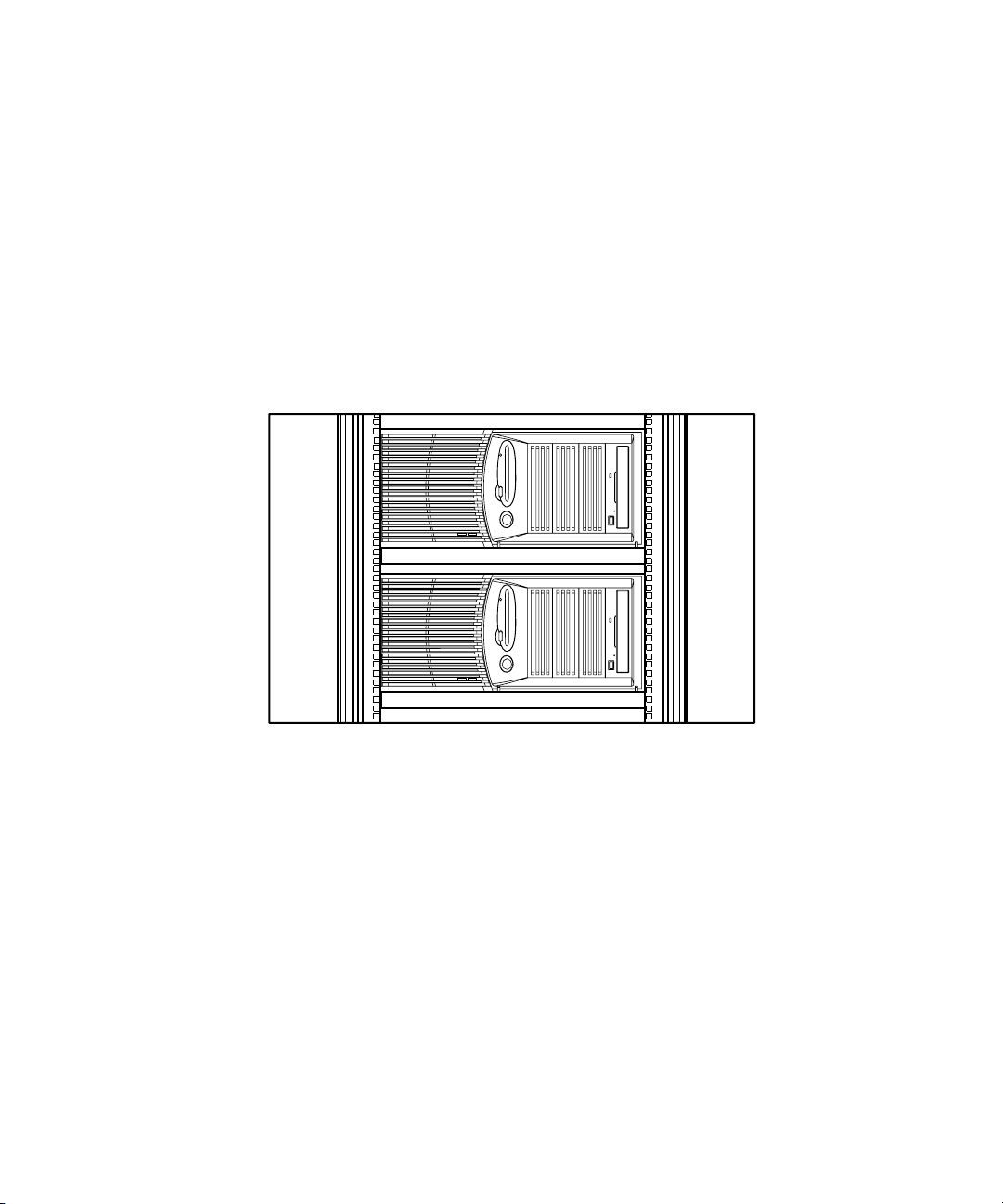
Installing the Rack Server
The ProLiant ML330 Generation 2 server offers optional support for Compaq
and some third-party rack solutions. This section provides an overview of the
rack enabling option, as well as environmental information required for the
installation of a rack-mounted server.
Rack Enabling Option
Figure 2-1 shows the ProLiant ML330 Generation 2 server installed into a
rack.
Overview of Server Installation 2-3
Figure 2-1. The ProLiant ML330 Generation 2 server installed into a rack
To purchase the rack enabling kit (Part Number 238547-B21), contact your
local Compaq authorized reseller.
A selection of racks for your server can be purchased through your Compaq
authorized reseller or online at
http://www.compaq.com/storage/
Page 31

2-4 Compaq ProLiant ML330 Generation 2 Server Setup and Installation Guide
Rack Environment
To allow for servicing and adequate airflow, observe the following spatial
requirements when selecting a site for your rack-mounted server:
■ Leave a minimum clearance of 63.5 cm (25.0 inches) in front of the
rack.
■ Leave a minimum clearance of 76.2 cm (30.0 inches) behind the rack.
■ Leave a minimum clearance of 121.9 cm (48.0 inches) from the back of
the rack to the back of another rack or row of racks.
Compaq servers draw in cool air through the front door of the rack and expel
warm air through the rear door. Therefore, the front door must be adequately
ventilated to allow ambient room air to enter the cabinet, and the rear door
must be adequately ventilated to allow the warm air to escape from the
cabinet.
IMPORTANT: Do not block the ventilation openings.
When there is any vertical space in the rack not filled by a server or rack
component, the gaps between the components cause changes in airflow
through the rack and across the servers. Cover all gaps with blanking panels to
maintain proper airflow.
CAUTION: Always use blanking panels to fill empty vertical spaces in the rack.
This arrangement ensures proper airflow. Using a rack without blanking panels
results in improper cooling that can lead to thermal damage.
CAUTION: When using a Compaq 7000 Series rack, you must install the
high-airflow rack door insert [Part Number 327281-B21 (42U) and Part Number
157847-B21 (22U)] to provide proper front-to-back airflow and cooling and
prevent damage to the equipment.
Page 32

Compaq 9000 Series racks provide proper server cooling from flow-through
perforations, ensuring 64 percent open area for ventilation. Refer to the rack
documentation provided with Compaq 7000 Series racks for guidelines on
meeting airflow requirements.
CAUTION: If a third-party rack is used, observe the following additional
requirements to ensure adequate airflow and to prevent damage to the
equipment:
■ Front and rear doors: if your 42U server rack includes closing front and
■ Side: The clearance between the installed rack component and the side
For additional information and instructions on installing your server into a
rack, refer to your rack enabling kit documentation.
Locating Materials
Locate the following materials that were shipped with your ProLiant ML330
Generation 2 server:
■ Keyboard
Overview of Server Installation 2-5
rear doors, you must allow 5,350 sq cm (830 square inches) of holes
evenly distributed from top to bottom to permit adequate airflow
(equivalent to the required 64 percent open area for ventilation).
panels of the rack must be a minimum of 7 cm (2.75 inches).
■ Mouse
■ Power cord
■ Documentation and software packs inside the shipping box
In addition to these supplied items, you may need:
■ Torx T-15 screwdriver
■ Phillips #2 screwdriver
■ Hardware options
■ Uninterruptible power supply (UPS)
■ Ethernet cable
■ Monitor
■ Application software
Page 33

2-6 Compaq ProLiant ML330 Generation 2 Server Setup and Installation Guide
Installation Sequence
Observe the following cautions before beginning any installation procedures:
CAUTION: If your server has a factory-installed operating system, prevent data
loss by configuring the server using the instructions in the following section,
“Factory-Installed Operating Systems.” If the operating system was not
factory-installed, follow the instructions in the “Operating Systems Purchased
Separately” section later in this chapter.
CAUTION: Before powering up the server, make sure that the power cord and
all cables have been properly connected or server data could be lost.
Factory-Installed Operating Systems
If you ordered your server with a factory-installed operating system,
everything required to install your operating system is already on the server.
Refer to the steps provided in the Compaq Factory-Installed Operating System
Software User Guide.
To install your server:
IMPORTANT: Follow these instructions before installing any additional hardware.
1. Review and follow the guidelines and procedures in the previous
sections of this chapter.
2. Connect the power cord and any peripheral devices. See Chapter 1,
“Server Features,” for the location of all rear panel connectors.
WARNING: To reduce the risk of electric shock or fire, do not plug
telecommunications/telephone connectors into the network interface
controller (NIC) receptacle.
Page 34

Overview of Server Installation 2-7
3. After the cables have been connected, you are ready to power up the
ProLiant ML330 Generation 2 server. To power up your server:
a. Press and release the circular indentation on the left side of the drive
bay door to release the door latch
.
b. Swing the drive bay door open
c. Press the power button on the front of the server
1
Figure 2-2. Powering up the server
.
.
2
4. Follow the onscreen instructions to complete the factory-installed
operating system initialization process. After initialization is complete,
the server automatically goes through Power-On Self-Test (POST).
5. To manage the server, install Compaq Insight Manager, found on the
Compaq Management CD. For Compaq Management CD initialization
procedures, refer to the Server Setup and Management pack shipped
with your server.
3
IMPORTANT: You must install and use Compaq Insight Manager to benefit from the
Compaq Pre-Failure Warranty on processors, hard drives, and memory modules.
Page 35

2-8 Compaq ProLiant ML330 Generation 2 Server Setup and Installation Guide
6. After verifying your server configuration, back up your system
configuration. Refer to the System Configuration Utility menu on the
SmartStart CD for further information on backing up your system
configuration.
7. Install any additional hardware. See Chapter 3, “Hardware Options
Installation,” or the option kits, for detailed instructions on installing
internal hardware
8. Install any application software.
9. Register your server. See the section “Server Registration,” later in this
chapter, for details.
Operating Systems Purchased Separately
If you purchased your operating system separately, you must install it using
the SmartStart CD. Refer to the Server Setup and Management pack for
instructions on using SmartStart. The first time the server is configured, the
SmartStart program automatically creates a necessary partition on your hard
drive. This partition cannot be used for any other purpose and is not a
traditional system partition.
Follow this sequence when installing your operating system for the first time:
1. Review all guidelines listed from the beginning of this chapter through
the “Locating Materials” section.
2. Install any hardware options. See Chapter 3, “Hardware Options
Installation,” or the option kits, for detailed instructions on installing
internal hardware.
3. Connect the power cord and any peripheral devices. See Chapter 1,
“Server Features,” for the location of all rear panel connectors.
WARNING: To reduce the risk of electric shock or fire, do not plug
telecommunications/telephone connectors into the network interface
controller (NIC) receptacle.
Page 36

Overview of Server Installation 2-9
4. Power up the server. See step 3 of “Factory-Installed Operating
Systems” for instructions.
5. To select the type of operating system and set the date and time, run
ROM Based Setup Utility (RBSU) by pressing the F9 key when
prompted during initial boot.
For more information on RBSU, see Chapter 5, “Server Configuration
and Utilities,” or refer to the Compaq ROM Based Setup Utility User
Guide.
6. Insert the SmartStart CD into the CD-ROM drive. Refer to “Configuring
the Server” in the following section for instructions. For SmartStart CD
initialization procedures, refer to Chapter 5, “Server Configuration and
Utilities,” or the Server Setup and Management pack shipped with your
server.
7. Install the operating system software.
8. To manage the server, install Compaq Insight Manager, found on the
Compaq Management CD. For Compaq Management CD initialization
procedures, refer to the Server Setup and Management pack shipped
with your server.
IMPORTANT: You must install and use Compaq Insight Manager to benefit from the
Compaq Pre-Failure Warranty on processors, hard drives, and memory modules.
9. Install any application software needed.
10. Register your server. See the section “Server Registration,” later in this
chapter, for details.
Page 37

2-10 Compaq ProLiant ML330 Generation 2 Server Setup and Installation Guide
Configuring the Server
The server setup utility, RBSU, can be used to configure the server and
options. To initiate RBSU, press the F9 key when prompted during start up.
The SmartStart CD contains ROMPaq and updated drivers, and assists with
operating system installation. To use the SmartStart CD:
1. Locate the SmartStart CD in the Server Setup and Management pack.
2. After you power up the server, press the CD-ROM drive eject button.
3. Insert the SmartStart CD into the CD-ROM drive with the labeled side
up. Handle the CD by its edges, not by the flat surfaces of the disc.
Figure 2-3. Inserting a CD into the CD-ROM drive
4. When the busy indicator turns green, the SmartStart sequence begins.
Refer to the SmartStart CD for more information.
Server Registration
For server registration information, refer to the Server Setup and Management
pack shipped with the server or visit the Compaq website:
http://www.compaq.com/register
Page 38

Chapter 3
Hardware Options Installation
This chapter provides procedures for installing, removing, and replacing
hardware options for the Compaq ProLiant ML330 Generation 2 server.
WARNING: There is a risk of personal injury from hazardous energy levels. The
installation of options and the routine maintenance and service of this product
must be performed by individuals who are knowledgeable about the procedures,
precautions, and hazards associated with equipment containing hazardous
energy circuits.
CAUTION: Electrostatic discharge (ESD) can damage electronic components.
Make sure that you are properly grounded (earthed) before beginning any
installation procedure. See Appendix B, “Electrostatic Discharge,” for more
information.
Page 39

3-2 Compaq ProLiant ML330 Generation 2 Server Setup and Installation Guide
Preparing the Server
Powering Down the Server
Before installing or removing any options, prepare your server by following
these steps:
CAUTION: Failure to follow these instructions could result in damage to
equipment or loss of information.
1. Back up your server data and record configuration information.
2. Shut down the operating system as directed in your operating system
instructions.
3. Power down the server by pressing the power button on the front of
the server.
4. Remove the power cord.
WARNING: To reduce the risk of injury from electric shock or damage to the
equipment when installing hardware, make sure that the power to the server is
turned off. Remove any AC power cords to completely disconnect power from
the system. The front panel power button may not completely remove power to
the server.
5. Disconnect any other external equipment connections to the server.
Page 40

Removing the Front Bezel
To remove the front bezel:
CAUTION: To prevent damage to equipment or loss of information, make sure
that the server is powered down, all cables are disconnected from the back of
the server, and the power cord is disconnected from the grounded (earthed)
AC outlet before removing the front bezel.
1. Follow the steps in “Powering Down the Server” earlier in this chapter.
2. Pull up on the latch at the bottom of the front bezel, applying enough
pressure to release the latch from the chassis
3. Swing the bezel upward, and then slide it out and away from the
chassis
bezel from the chassis.
. You may need to exert a small amount of force to release the
Hardware Options Installation 3-3
.
1
2
Figure 3-1. Removing the front bezel
To replace the front bezel, reverse steps 2 and 3.
NOTE: When replacing the front bezel, make sure that the top hinge points are properly
placed in the chassis before rotating the front bezel into its original position.
Page 41

3-4 Compaq ProLiant ML330 Generation 2 Server Setup and Installation Guide
Removing the Access Panel
To remove the access panel:
WARNING: To reduce the risk of personal injury from hot surfaces, allow the
internal system components to cool before touching them.
CAUTION: To prevent damage to equipment or loss of information, make sure
that the server is powered down, all cables are disconnected from the back of
the server, and the power cord is disconnected from the grounded (earthed)
AC outlet before removing the access panel.
CAUTION: Do not operate the server while the access panel is removed. This
panel is an integral part of the cooling system and removing the panel while the
system is running may adversely affect data integrity.
1. Follow the procedures in “Powering Down the Server” and “Removing
the Front Bezel” earlier in this chapter.
2. Remove the screw located on the left side of the front chassis
.
3. Slide the access panel forward, pull from the top of the access panel, and
then lift the panel from the chassis
2
Figure 3-2. Removing the access panel
NOTE: Turn the access panel over to locate the System Configuration label. This label
provides information about the system board of the ProLiant ML330 Generation 2 server.
.
1
To replace the access panel, reverse steps 2 and 3.
Page 42

Removing Bezel Blanks
When installing a device into a removable media bay, it is sometimes
necessary to remove the corresponding bezel blank from the front bezel. To
remove a bezel blank:
CAUTION: To prevent damage to equipment or loss of information, make sure
that the server is powered down, all cables are disconnected from the back of
the server, and the power cord is disconnected from the grounded (earthed) AC
outlet before removing the front bezel.
NOTE: It is not necessary to remove a bezel blank when installing a hard drive into a
removable media bay.
1. Follow the procedures in “Powering Down the Server” and “Removing
the Front Bezel,” earlier in this chapter.
2. On the back of the front bezel, pinch the tabs on each end of the bezel
blank toward each other
front bezel
Hardware Options Installation 3-5
, and then push the bezel blank through the
.
1
Figure 3-3. Removing a bezel blank
2
To replace a bezel blank, reverse steps 1 and 2.
Page 43

3-6 Compaq ProLiant ML330 Generation 2 Server Setup and Installation Guide
Removing a Drive Tray
NOTE: The drive trays in the removable media bays can be used to mount internal
3.5-inch hard drives. The rails mounted inside the drive trays can be removed and used to
mount other devices in the removable media bays.
When installing a device into a removable media bay, it is necessary to first
remove the drive tray. To remove a drive tray from a removable media bay:
1. Follow the steps in “Removing the Access Panel” earlier in this chapter.
2. Remove the screws on each side of the drive tray
3. Gently slide the drive tray out of the front of the chassis
2
1
Figure 3-4. Removing a drive tray
To replace a drive tray, reverse steps 2 and 3.
.
.
1
Page 44

Storage Devices
This section covers removal and replacement procedures for the storage
devices supported by the ProLiant ML330 Generation 2 server.
See Chapter 1, “Server Features,” for the location and dimensions of the server
drive bays, before installing a device.
IMPORTANT: When you add or remove a component or change a security feature, you
must reconfigure the server to recognize these changes. If the system configuration is
incorrect, your server will not work properly and you may receive error messages on the
screen.
Hardware Options Installation 3-7
CAUTION: To prevent damage to equipment or loss of information, make sure
that the server is powered down, all cables are disconnected from the back of
the server, and the power cord is disconnected from the grounded (earthed)
AC outlet before removing the front bezel or access panel.
Page 45

3-8 Compaq ProLiant ML330 Generation 2 Server Setup and Installation Guide
Installing a Hard Drive
To install a 3.5-inch hard drive:
1. Follow the steps in “Removing the Access Panel” earlier in this chapter.
2. Disconnect the power and data cables from the back of all devices
located in the hard drive compartment.
3. Remove the three shipping screws
drive compartment
chassis
Figure 3-5. Removing the drive compartment
.
, and then pull the drive compartment from the
2
, press the tabs on each side of the
2
1
3
1
4. Configure the device.
G For SCSI devices, set the SCSI ID on the drive. You must manually
set the SCSI ID on each device to a unique value in the range of 0 to
6 for each SCSI bus. Refer to the documentation provided with the
device for instructions on how to set the SCSI ID.
G For ATA devices, make sure that the jumper on the drive is set to
Cable Select (CS) so that the primary and secondary drives are
determined by the cable. Refer to Chapter 4, “Cabling Guidelines,”
for further information.
Page 46

Hardware Options Installation 3-9
5. If applicable, remove all terminating jumpers from third-party SCSI
devices (Compaq SCSI cables are terminated).
NOTE: Using a non-Ultra3 drive impacts the SCSI bus performance of the ProLiant ML330
Generation 2 server.
6. Slide the drive into the drive bay
each side of the drive compartment
2
Figure 3-6. Installing a 3.5-inch hard drive
, and then secure with two screws on
.
2
1
7. Slide the drive compartment back into the chassis, and then replace the
three shipping screws.
8. Connect the power and data cables to the back of all devices. See
Chapter 4, “Cabling Guidelines,” for cabling information specific to
your server model.
9. Replace the access panel and the front bezel.
10. Restore power to the server.
Page 47

3-10 Compaq ProLiant ML330 Generation 2 Server Setup and Installation Guide
Removing a Hard Drive
To remove a 3.5-inch hard drive:
1. Follow the steps in “Removing the Access Panel” earlier in this chapter.
2. Disconnect the power and data cables from the back of all devices in the
hard drive compartment.
Figure 3-7 shows cable removal procedures for SCSI models.
Figure 3-7. Disconnecting the hard drive cables (SCSI model)
Figure 3-8 shows cable removal procedures for ATA models.
Figure 3-8. Disconnecting the hard drive cables (ATA model)
Page 48

Hardware Options Installation 3-11
3. Remove the three shipping screws, press the tabs on each side of the
drive compartment, and then pull the drive compartment from the
chassis as shown in Figure 3-5.
4. Remove the two screws on each side of the drive
the drive out of the drive bay
1
Figure 3-9. Removing a hard drive
as shown in Figure 3-9.
, and then gently pull
1
2
5. Slide the drive compartment back into the chassis, and then replace the
three hard drive compartment shipping screws.
6. Connect the power and data cables to the back of all devices.
7. Replace the access panel and the front bezel.
8. Restore power to the server.
Page 49

3-12 Compaq ProLiant ML330 Generation 2 Server Setup and Installation Guide
Installing a Hard Drive into a Removable Media Bay
IMPORTANT: If you are installing a hard drive into a removable media drive bay, you
must use a drive tray. Drive trays are found in each removable media bay. See “Removing
a Drive Tray” earlier in this chapter.
To install a hard drive using a drive tray:
1. Follow the steps in “Preparing the Server” earlier in this chapter.
2. Set the drive into the drive tray
.
3. Tighten the four screws on the bottom of the drive tray to secure the
drive into the drive tray
Figure 3-10. Installing a hard drive into a removable media bay drive tray
.
1
2
Page 50

Hardware Options Installation 3-13
4. Slide the drive tray into the removable media bay
with a screw on each side of the drive tray
Figure 3-11. Installing a hard drive into a removable media bay
, and then secure
, as shown in Figure 3-11.
1
2
2
5. Connect the power and data cables to the back of all devices. See
Chapter 4, “Cabling Guidelines,” for cabling information specific to
your server model.
6. Replace the access panel and the front bezel.
7. Restore power to the server.
Page 51

3-14 Compaq ProLiant ML330 Generation 2 Server Setup and Installation Guide
Installing a Tape Drive
IMPORTANT: When installing a tape drive, remove the rails included in the drive tray and
install them onto the tape drive, replacing any existing rails. The rails are secured to the
drive tray with two screws on each rail.
NOTE: If installing an ATAPI tape drive, see “Cabling an ATAPI Tape Drive” in Chapter 4,
“Cabling Guidelines,” for specific cabling information.
To install a tape drive:
1. Follow the steps in “Preparing the Server” earlier this chapter.
2. Configure the device.
G For SCSI devices, set the SCSI ID on the drive. You must manually
set the SCSI ID on each device to a unique value in the range of 0 to
6 for each SCSI bus. Refer to the documentation provided with the
device for instructions on how to set the SCSI ID.
G For ATA devices, make sure that the jumper on the drive is set to
Cable Select (CS) so that the primary and secondary drives are
determined by the cable. Refer to Chapter 4, “Cabling Guidelines,”
for further information.
3. Remove the rails from the drive tray, and then install them onto the tape
drive.
Page 52

Hardware Options Installation 3-15
4. Slide the drive into the drive bay, as shown in Figure 3-12.
Figure 3-12. Installing a tape drive
5. Connect the data and power cables to the back of the drive, as instructed
in Chapter 4, “Cabling Guidelines.”
6. Replace the access panel and the front bezel.
7. Restore power to the server.
Page 53

3-16 Compaq ProLiant ML330 Generation 2 Server Setup and Installation Guide
Installing a Device into a Removable Media Bay
All ProLiant ML330 Generation 2 server models ship standard with four
removable media bays. The top 5.25-inch bay is occupied by an IDE
CD-ROM drive. The remaining three 5.25-inch bays are available for
removable media devices. You can install three half-height devices, or one
full-height device and one half-height device, into these bays.
To install a 5.25-inch device:
1. Follow the steps in “Preparing the Server” earlier in this chapter.
2. Configure the device.
G For SCSI devices, set the SCSI ID on the drive. You must manually
set the SCSI ID on each device to a unique value in the range of 0 to
6 for each SCSI bus. Refer to the documentation provided with the
device for instructions on how to set the SCSI ID.
G For ATA devices, make sure that the jumper on the drive is set to
Cable Select (CS) so that the primary and secondary drives are
determined by the cable. Refer to Chapter 4, “Cabling Guidelines,”
for further information.
3. If applicable, remove all terminating jumpers from third-party SCSI
devices (Compaq SCSI cables are terminated).
4. Set the drive into the drive tray, and then secure with screws, as shown
in Figure 3-10.
5. Slide the device into the drive bay, and then secure with screws on each
side of the device, as shown in Figure 3-11.
6. Connect the data and power cables to the back of the device. See
Chapter 4, “Cabling Guidelines,” for cabling information specific to
your server model.
7. Replace the access panel and the front bezel.
8. Restore power to the server.
Page 54

Removing a Hard Drive or Other Device from a Removable Media Bay
To remove a device from a removable media bay:
1. Follow the steps in “Removing the Access Panel” at the beginning of
this chapter.
2. Disconnect the power and data cables from the back of the device.
Hardware Options Installation 3-17
3. Remove the screws on each side of the device
the device out from the front of the chassis
Figure 3-13. Removing a device from the removable media bay
, and then gently slide
.
2
1
1
4. Install another device or a drive tray. Replace the bezel blank (or blanks)
if no device is installed. See “Removing Bezel Blanks” and “Removing
a Drive Tray” earlier in this chapter.
5. Replace the access panel and the front bezel.
6. Restore power to the server.
Page 55

3-18 Compaq ProLiant ML330 Generation 2 Server Setup and Installation Guide
Installing an Expansion Board
Figure 3-14 and Table 3-1 identify the location of expansion slots.
1
2
3
4
5
6
Figure 3-14. Locating expansion slots
Table 3-1
Expansion Slots
Item Slot Type Slot Number
64-bit PCI (for half-length boards) 1
64-bit PCI 2
64-bit PCI 3
64-bit PCI 4
32-bit PCI 5
Server Feature Board slot 6
Page 56

Hardware Options Installation 3-19
To install an expansion board:
CAUTION: Electrostatic discharge (ESD) can damage electronic components.
Make sure that you are properly grounded (earthed) before beginning any
installation procedure. See Appendix B, “Electrostatic Discharge,” for more
information.
1. Follow the steps in “Removing the Access Panel” earlier in this chapter.
2. From inside the chassis, push the expansion slot cover through the rear
of the chassis as shown in Figure 3-15.
Figure 3-15. Removing the expansion slot cover
Page 57

3-20 Compaq ProLiant ML330 Generation 2 Server Setup and Installation Guide
3. Release the expansion board retainer by loosening the screw
pivoting the retainer back towards the front of the chassis
and
, as shown
in Figure 3-16.
1
2
Figure 3-16. Releasing the expansion board retainer
IMPORTANT: Be sure to insert expansion boards into the appropriate type of expansion
slot. The 32-bit expansion boards should be inserted into 32-bit slots, and the 64-bit
expansion boards must be inserted into 64-bit expansion slots.
4. Insert the expansion board into the slot, and then secure with a screw on
the top of the board.
Figure 3-17. Installing an expansion board
Page 58

5. Connect any cables to the expansion board.
6. Reinstall the expansion board retainer by reversing step 3.
To remove an expansion board, reverse steps 1 through 5.
Memory Modules
Technical Information and Important Guidelines
CAUTION: To prevent damage to equipment or loss of information, make sure
that the server is powered down, all cables are disconnected from the back of
the server, and the power cord is disconnected from the grounded (earthed)
AC outlet before removing the access panel.
CAUTION: Electrostatic discharge (ESD) can damage electronic components.
Make sure that you are properly grounded (earthed) before beginning any
installation procedure. See Appendix B, “Electrostatic Discharge,” for more
information.
CAUTION: When handling a DIMM, be careful not to touch any of the contacts.
Doing so may damage the component.
Hardware Options Installation 3-21
When installing DIMMs, you must follow these guidelines:
■ Memory modules must be industry standard, 168-pin, PC133-MHz ECC
Registered SDRAM DIMMs and support CAS Latency 3 (CL=3).
■ Do not mix ECC and non-ECC SDRAM DIMMs. If different types of
DIMMs are mixed, the system will not properly function.
Page 59

3-22 Compaq ProLiant ML330 Generation 2 Server Setup and Installation Guide
Installing a Memory Module
The ProLiant ML330 Generation 2 server supports PC133-MHz ECC
Registered SDRAM DIMMs. Additional DIMMs are available to upgrade the
memory. The server has four DIMM sockets located on the system board.
NOTE: DIMMs can be installed in any sequence and do not have to be installed in pairs.
Figure 3-18. Locating DIMM sockets
Page 60

Hardware Options Installation 3-23
To install a DIMM:
1. Follow the steps in “Removing the Access Panel” at the beginning of
this chapter.
2. Press outward on both latches of the DIMM socket at the same time
3. Insert the DIMM into the socket
CAUTION: A DIMM can be installed only one way or damage will result. Be sure
to match the two key slots on the DIMM with the tab on the DIMM socket. Push
the DIMM down into the socket, ensuring that it is fully inserted and properly
seated.
4. Return latches to the upright position
NOTE: The latches may automatically close when the DIMM is properly inserted.
3
1
.
.
2
1
.
Figure 3-19. Installing a DIMM
Page 61

3-24 Compaq ProLiant ML330 Generation 2 Server Setup and Installation Guide
Removing a Memory Module
To remove a DIMM:
1. Follow the steps in “Removing the Access Panel” at the beginning of
this chapter.
2. Press outward on both latches of the DIMM socket at the same time
This releases the DIMM and pushes it partially out of the socket.
3. Lift the DIMM from the socket
1
Figure 3-20. Removing a DIMM
.
2
1
.
Page 62

Processors and PPMs
The ProLiant ML330 Generation 2 server comes standard with an Intel
Pentium III processor. Its corresponding PPM is integrated on the system
board. An optional processor and PPM can be installed.
WARNING: To reduce the risk of personal injury from hot surfaces, allow the
internal system components to cool before touching them.
CAUTION: To prevent damage to equipment or loss of information, make sure
that the server is powered down, all cables are disconnected from the back of
the server, and the power cord is disconnected from the grounded (earthed)
AC outlet before removing the access panel.
CAUTION: Electrostatic discharge (ESD) can damage electronic components.
Make sure that you are properly grounded (earthed) before beginning any
installation procedure. See Appendix B, “Electrostatic Discharge,” for more
information.
Hardware Options Installation 3-25
Page 63

3-26 Compaq ProLiant ML330 Generation 2 Server Setup and Installation Guide
Installing a Processor
IMPORTANT: Both processors must be the same speed.
1. Verify that all critical data has been backed up.
2. Ensure that your server has the most current ROM version. To update
your ROM, visit the Compaq website at
http://www.compaq.com/support/files/server/us/
CAUTION: Failure to flash your ROM before installing a new processor may
cause system failure.
3. Follow the steps in “Removing the Access Panel” at the beginning of
this chapter.
4. To gain access to the processor sockets, remove the internal fan baffle.
a. If the fan baffle is secured to the server with a screw, then remove
the screw
. If not, continue to the next step.
b. Unseat the baffle and slide it out and away from the chassis
1
Figure 3-21. Removing the internal fan baffle
2
.
Page 64

Hardware Options Installation 3-27
5. Locate the processor sockets and PPM slot as shown in Figure 3-22 and
Table 3-2.
1
2
3
Figure 3-22. Locating the processor sockets and PPM slot
Table 3-2
Processor Sockets and PPM Slot
Item Description
Note: The PPM for Processor 1 is integrated on the system board.
Processor socket 1 (populated)
Processor socket 2
PPM 2 slot
Page 65

3-28 Compaq ProLiant ML330 Generation 2 Server Setup and Installation Guide
6. Raise the processor socket lever
socket
, as shown in Figure 3-23. The guide posts and directional key
, and then place the processor into the
marks on the socket must be aligned with the corresponding slots and
marks on the processor.
2
1
Figure 3-23. Installing a processor
7. Lower the processor socket lever, as shown in Figure 3-24.
Figure 3-24. Lowering the processor socket lever
Page 66

Hardware Options Installation 3-29
8. Secure the heatsink retainer clip on the back of the processor to the
socket, as shown in Figure 3-25.
Figure 3-25. Securing the heatsink retainer clip
9. Secure the assembly clip on the front side of the processor to the
socket
the assembly clip lever
, and then lock the processor into place by pressing down on
.
CAUTION: Applying too much pressure on the assembly clip lever could cause
it to break. Use care when performing this step.
2
Figure 3-26. Securing the assembly clip
1
Page 67

3-30 Compaq ProLiant ML330 Generation 2 Server Setup and Installation Guide
10. Install the corresponding PPM before powering up the server. See the
following section, “Installing the PPM for Processor 2.”
11. Reinstall the internal fan baffle by reversing step 4.
Installing the PPM for Processor 2
Each Intel Pentium III processor supplied by Compaq comes with a PPM
(DC-to-DC converter). The PPM must be installed into the slot adjacent to its
processor to provide power to that processor.
NOTE: The PPM for Processor 1 is integrated on the system board.
1. Align the PPM with the PPM slot.
2. Slide the PPM into the slot
place
.
2
Figure 3-27. Installing a PPM
until the latches snap securely into
1
2
Page 68

Removing a Processor
1. Follow the steps in “Removing the Access Panel” at the beginning of
the chapter.
2. Remove the internal fan baffle. See step 4 of “Installing a Processor” for
instructions.
3. Locate the processors and PPM as shown in Figure 3-22 and Table 3-2.
4. Push up on the assembly clip lever to disengage the processor from the
socket
, and then unhook each side of the processor from the socket.
Hardware Options Installation 3-31
5. Lift up the processor socket lever until it releases
IMPORTANT: The processor socket lever must be perpendicular to the system board to
unlock the processor unit.
6. Remove the processor from the socket
1
2
Figure 3-28. Removing the processor from the system board
.
3
.
7. Reinstall the internal fan baffle.
8. Reinstall the access panel.
Page 69

3-32 Compaq ProLiant ML330 Generation 2 Server Setup and Installation Guide
Removing the PPM for Processor 2
To remove the PPM, open the latches of the PPM slot , and then remove the
PPM from the slot
NOTE: The PPM for Processor 1 is integrated on the system board and cannot be
removed.
.
1
2
1
Figure 3-29. Removing the PPM
Page 70

Replacing Batteries
The ProLiant ML330 Generation 2 server has nonvolatile memory, which
requires two batteries to retain system information. There is a battery on the
system board and a battery on the Server Feature Board.
IMPORTANT: Refer to Appendix A, “Regulatory Compliance Notices,” for battery disposal
information.
WARNING: The system board contains a lithium battery. There is a risk of fire
and chemical burn if the battery is handled improperly. Do not disassemble,
crush, puncture, short external contacts, dispose of in water or fire, or expose
the battery to temperatures higher than 60°C (140°F).
CAUTION: To prevent damage to equipment or loss of information, make sure
that the server is powered down, all cables are disconnected from the back of
the server, and the power cord is disconnected from the grounded (earthed)
AC outlet before removing the access panel.
CAUTION: Electrostatic discharge (ESD) can damage electronic components.
Make sure that you are properly grounded (earthed) before beginning any
installation procedure. See Appendix B, “Electrostatic Discharge,” for more
information.
Hardware Options Installation 3-33
Replacing the System Board Battery
If your server no longer automatically displays the correct date and time, you
may need to replace the battery that provides power to the real-time clock.
When replacing a battery, use a CR2032 three-volt lithium coin cell battery.
After you have completed the battery installation, run RBSU (by pressing
the F9 key) to reconfigure your system. See Chapter 5, “Server Configuration
and Utilities,” or the Compaq ROM Based Setup Utility User Guide, for more
information on RBSU.
Page 71

3-34 Compaq ProLiant ML330 Generation 2 Server Setup and Installation Guide
To replace the system board battery:
1. Follow the steps in “Removing the Access Panel” at the beginning of
this chapter.
2. Locate the battery on the system board. See Figure 3-30 for the location
of the battery.
NOTE: If you have expansion boards installed, it may be necessary to remove them to
gain access to the battery. See “Installing an Expansion Board” earlier in this chapter for
details.
3. Press outward on the latch at the top of the battery holder to release the
battery
. Lift the battery away from the holder .
1
2
Figure 3-30. Removing the battery from the system board
4. Slide the replacement battery into the proper position with the positive
(+) side up.
IMPORTANT: Positive polarity (+) should be positioned up.
5. Replace the server access panel and connect cables to the server.
6. Run RBSU to reconfigure your system by pressing the F9 key when
prompted during server startup. See Chapter 5, “Server Configuration
and Utilities,” or the Compaq ROM Based Setup Utility User Guide, for
more information on RBSU.
Page 72

Replacing the Server Feature Board Battery
When replacing the battery on the Server Feature Board, use a CR2032
three-volt lithium coin cell battery. To replace the Server Feature Board
battery:
1. Follow the steps in “Removing the Access Panel” at the beginning of
the chapter.
2. Remove the Server Feature Board from expansion slot 6. See “Installing
an Expansion Board” earlier in this chapter.
3. Release the battery by pressing outward on the battery holder latch, and
then lift the battery away from the holder.
4. Slide the replacement battery into the proper position with the positive
(+) side up.
Hardware Options Installation 3-35
Figure 3-31. Replacing the Server Feature Board battery
5. Replace the Server Feature Board in expansion slot 6.
See “Installing an Expansion Board” earlier in this chapter for detailed
instructions.
6. Replace the access panel, and then connect cables to the server.
7. Run RBSU to reconfigure your system by pressing the F9 key when
prompted during server startup. See Chapter 5, “Server Configuration
and Utilities,” or the Compaq ROM Based Setup Utility User Guide, for
more information on RBSU.
Page 73

Chapter 4
Cabling Guidelines
This chapter is an overview of the cabling that resides in the system chassis of
a Compaq ProLiant ML330 Generation 2 server. Information on how to cable
SCSI and ATA devices in the system, as well as information about all critical
system cabling, is provided.
For detailed information on cable types supported by your server, refer to the
Compaq ProLiant ML330 Generation 2 Server Cabling Guide found at the
Compaq website:
http://www.compaq.com/products/servers/
CAUTION: To prevent damage to the equipment, make sure that the server is
powered down, all cables are disconnected from the back of the server, and the
power cord is disconnected from the grounded (earthed) AC outlet before
installing devices.
CAUTION: Electrostatic discharge (ESD) can damage electronic components.
Make sure that you are properly grounded (earthed) before beginning any
installation procedure. See Appendix B, “Electrostatic Discharge,” for more
information.
Page 74

4-2 Compaq ProLiant ML330 Generation 2 Server Setup and Installation Guide
SCSI Cabling
IMPORTANT: The cabling procedures in this section apply only to SCSI models of the
ProLiant ML330 Generation 2 server or ATA models with a SCSI option card. See the
following section, “ATA Cabling,” for information on cabling ATA models.
IMPORTANT: ATA models with a SCSI option card require a SCSI cable not included with
the option kit. Refer to the Compaq ProLiant ML330 Generation 2 Cabling Guide for cable
information specific to your model.
Consider the following guidelines when adding SCSI devices to your
ProLiant ML330 Generation 2 server:
■ As a general rule, a maximum of seven devices may be added per
channel. Your server is equipped with two integrated Wide Ultra3 SCSI
channels.
■ Be sure to remove all terminating jumpers from third-party
SCSI devices.
■ You must manually set the SCSI ID on each device to a unique value in
the range of 0 through 6 for each SCSI bus. Refer to the documentation
provided with the device for instructions on how to set the SCSI ID.
Page 75

Identifying SCSI Components
SCSI Cable Components
The SCSI cable shown in Figure 4-1 supports up to five SCSI devices and
comes with a terminator on the end. One cable is included with SCSI models
of the server.
Cabling Guidelines 4-3
Figure 4-1. Identifying the SCSI cable with terminator
Page 76

4-4 Compaq ProLiant ML330 Generation 2 Server Setup and Installation Guide
Internal SCSI Components
Before cabling devices, note the removable media and hard drive compartment
locations, shown in Figure 4-2 and Table 4-1. For information about installing
optional SCSI devices, refer to Chapter 3, “Hardware Options Installation,” or
the documentation included with the device.
4
3
Figure 4-2. Internal SCSI components
1
2
Internal SCSI Components
Item Description
Removable media bay area
Hard drive bay area
SCSI controller channel A (primary)
SCSI controller channel B (secondary)
Table 4-1
Page 77

Cabling Guidelines 4-5
68-to-50 pin SCSI Adapter
If installing a device that uses a Fast SCSI-2 interface, you must provide a
68-to-50 pin SCSI adapter (Part Number 199618-001), shown in Figure 4-3.
This adapter should be installed between the 50-pin interface on the device and
the 68-pin SCSI cable connected to the SCSI channel on the Server
Feature Board.
Figure 4-3. 68-to-50 pin (wide-to-narrow) SCSI adapter
Page 78

4-6 Compaq ProLiant ML330 Generation 2 Server Setup and Installation Guide
Cabling SCSI Devices
The following steps detail the procedure for connecting cables from an
integrated Wide Ultra3 SCSI controller to an internal SCSI hard drive or other
device:
1. Install the device. Refer to “Installing a Hard Drive” or “Installing a
Device into a Removable Media Bay,” in Chapter 3, “Hardware Options
Installation,” for instructions.
2. Make sure that the SCSI ID is uniquely set for each device.
3. Locate the cable connected to the primary channel on the Server Feature
Board. If installing a tape drive, locate the cable connected to the
secondary channel.
NOTE: Compaq recommends connecting a tape drive to a separate SCSI cable to avoid a
decrease in other SCSI device performance.
4. Install the next available connector on the cable to the hard drive or
SCSI device.
5. Install the next available power connector to the hard drive or SCSI
device.
Figure 4-4. Cabling a SCSI hard drive or other device
Page 79

Cabling a Smart Array Controller
Many configurations are possible when multiple SCSI controllers are added.
This section outlines the cabling procedure for an installed Smart Array
Controller. Refer to the Smart Array Controller option documentation for
further installation information.
The following steps outline the cabling procedure for the Smart Array
Controller:
1. Install the Smart Array Controller as instructed in the option kit
documentation.
2. If hard drives are not already installed, follow the appropriate steps in
Chapter 3, “Hardware Options Installation,” and then install the device.
3. Locate the cable connected to the SCSI channel on the Server Feature
Board.
4. Remove the cable from the SCSI channel.
Cabling Guidelines 4-7
Figure 4-5. Removing the SCSI cable from the Server Feature Board
Page 80

4-8 Compaq ProLiant ML330 Generation 2 Server Setup and Installation Guide
5. Connect the SCSI cable to the Smart Array Controller.
Figure 4-6. Connecting the SCSI cable to the Smart Array Controller
NOTE: The SCSI channels on the Server Feature Board are self-terminating. If you choose
not to use a SCSI channel, you do not need to install a terminated cable.
Page 81

ATA Cabling
IMPORTANT: The cabling procedures in this section apply only to ATA models of the
ProLiant ML330 Generation 2 server. See the previous section, “SCSI Cabling,” for
information on cabling SCSI models.
IMPORTANT: ATA models with a SCSI option card require a SCSI cable not included with
the option kit. Refer to the Compaq ProLiant ML330 Generation 2 Cabling Guide for cable
information specific to your model.
Consider the following guidelines when adding ATA devices to your
ProLiant ML330 Generation 2 server:
■ A maximum of two devices may be added per channel. Your server is
equipped with two integrated ATA/100 channels.
■ Jumpers on ATA devices should be set to Cable Select (CS), enabling
primary and secondary devices to be determined by the cable. See
Figure 4-7 for ATA cable information.
Cabling Guidelines 4-9
Page 82

4-10 Compaq ProLiant ML330 Generation 2 Server Setup and Installation Guide
Identifying ATA Components
ATA Cable Components
The ATA cable shown in Figure 4-7 supports up to two ATA devices. Two
cables are included with ATA models of the server.
1
Figure 4-7. Identifying the ATA cable connectors
2
Table 4-2
ATA Cable Connectors
Item Connector
Device 0 (primary)
Device 1 (secondary)
Page 83

Cabling Guidelines 4-11
Internal ATA Components
Before cabling devices, note the removable media and hard drive compartment
locations, shown in Figure 4-8 and Table 4-3. For information about installing
optional ATA devices, refer to Chapter 3, “Hardware Options Installation,” or
the documentation included with the device.
1
2
4
3
Figure 4-8. Internal ATA components
Internal ATA Components
Item Description
Removable media bay area
Hard drive bay area
ATA controller channel B (secondary)
ATA controller channel A (primary)
Table 4-3
Page 84

4-12 Compaq ProLiant ML330 Generation 2 Server Setup and Installation Guide
Cabling ATA Devices
The following steps detail the procedure for connecting cables from an
integrated ATA/100 controller to an internal ATA hard drive or other device:
1. Install the device. Refer to “Installing a Hard Drive” or “Installing a
Device into a Removable Media Bay,” in Chapter 3, “Hardware Options
Installation,” for instructions.
2. Make sure that the jumper on the drive is set to Cable Select (CS).
3. Install the next available cable connector to the hard drive or ATA
device. Figure 4-9 and Table 4-4 show the cabling configuration when
four ATA hard drives are installed. If fewer than four drives are
installed, then follow these cabling steps accordingly.
2
4
1
3
Figure 4-9. Cabling an ATA hard drive or other device
Table 4-4
ATA Cabling Sequence
Step Channel/Cable Cable Connector Drive Location
Note: Refer to Chapter 1, “Server Features,” for drive bay locations.
Primary Device 0 Hard drive bay 2
Secondary Device 0 Media bay 3
Primary Device 1 Hard drive bay 3
Secondary Device 1 Media bay 4
Page 85

4. Install the next available power connector to the hard drive or ATA
device.
Cabling an ATAPI Tape Drive
The following steps detail the procedure for cabling an optional ATAPI tape
drive:
1. Install the tape drive into removable media bay 2 by following steps 1
through 5 under “Installing a Tape Drive” in Chapter 3, “Hardware
Options Installation.”
2. Connect an ATA cable to the primary IDE channel on the system
board
See “System Board Components” in Chapter 1, “Server Features,” for
the location of the primary IDE channel.
.
Cabling Guidelines 4-13
3. Secure the cable connector labeled “Device 1” to the tape drive
the cable connector labeled “Device 0” to the CD-ROM drive
3
2
1
Figure 4-10. Cabling an ATAPI tape drive
4. Install the next available power connector to the tape drive.
and
.
Page 86

Chapter 5
Server Configuration and Utilities
This chapter provides information about the following utilities and support
tools included with your Compaq ProLiant ML330 Generation 2 server:
■ ROM Based Setup Utility (RBSU)
■ Redundant ROM support
■ ROMPaq
■ SmartStart software
■ SmartStart Diskette Builder
■ Compaq Insight Manager
■ Compaq Survey Utility
■ Compaq Diagnostics utility
■ Automatic Server Recovery-2 (ASR-2)
■ Power-On Self-Test (POST)
Page 87

5-2 Compaq ProLiant ML330 Generation 2 Server Setup and Installation Guide
ROM Based Setup Utility
RBSU performs a wide range of configuration activities, including the
following:
■ Configuring system devices and installed options
■ Viewing system information
■ Selecting the operating system
■ Selecting the primary boot controller
In addition, RBSU includes other features, which are outlined in “Using
RBSU” later in this chapter.
For information on RBSU not found in this guide, refer to the Compaq ROM
Based Setup Utility User Guide found in your documentation pack.
Navigating RBSU
To make selections within RBSU, use the following keys:
■ To access RBSU, press the F9 key during startup when prompted in the
lower right corner of the screen.
■ The arrow keys navigate through the menu system.
■ Selections are made by pressing the Enter key.
■ Selections are cancelled by pressing the Escape key.
■ Selections and changes are saved by pressing the F10 key.
Page 88

Using RBSU
Server Configuration and Utilities 5-3
NOTE: Most of the features in RBSU are not required in the setup of your server. The
options in this utility are designed to assist with specific server configuration issues.
RBSU is separated into a series of menu selections designed to configure
specific areas of the system. The primary menus are as follows:
■ System Options
■ IPL Boot Device
■ PCI Devices
■ Boot Controller Order
■ Date and Time
■ Automatic Server Recovery-2 (ASR-2)
■ Server Passwords
■ Server Asset Text
■ Advanced Options
■ Utility Language
System Options
The System Options menu configures the basic input/output (I/O) of the server
and sets the operating system. The configuration options include the operating
system, external ports, and controlling the diskette drive. The following is a
list of selections found in this menu with an explanation of each option:
■ OS Selection selects the primary operating system for the server.
Default sever settings are automatically set based on the operating
system selected.
■ Embedded COM Port X sets the configuration for the internal serial
port A or B. The configuration options include the address and interrupt
request (IRQ). This option can also disable the port.
■ Embedded NIC Port 1 PXE Support enables the Pre-boot Execution
Environment (PXE) support for NIC Port 1. The Embedded NIC Port
PXE Support option allows the server to boot to the network and attach
to a PXE server with boot images. When enabled, the NIC port is
displayed in the Initial Program Loader (IPL) list.
Page 89

5-4 Compaq ProLiant ML330 Generation 2 Server Setup and Installation Guide
■
Diskette Write Control allows the user to configure the write control of
the diskette drive. It can be set to read and write or to read only.
■ Diskette Boot Control enables you to have the system boot from the
removable media device.
■ Embedded LPT Port allows the user to enable the embedded LPT Port
at the specified resource settings or disable the option.
IPL Boot Device
The IPL Boot Device option configures the Initial Program Loader (IPL)
device. It controls the search order the server goes through to look for a
bootable device.
PCI Devices
The PCI Devices menu option displays and modifies the configuration of the
PCI devices installed in the server. Information for each slot is displayed and
the IRQs can be changed. Multiple PCI devices can share an interrupt.
Boot Controller Order
The Boot Controller Order menu option is used to view and assign the
current controller order.
Date and Time
The Date and Time menu option is used to set the system date and time.
Automatic Server Recovery-2
The Automatic Server Recovery-2 menu configures the Automatic Server
Recovery-2 (ASR-2) features and may include the following options:
■ ASR-2 Status enables or disables ASR-2. When set to Disabled, no
ASR-2 features function.
■ ASR-2 Timeout sets a timeout limit for resetting a server that is not
responding. When the server has not responded in the selected amount
of time, it automatically resets.
■ Thermal Shutdown enables or disables the ability of the server to
automatically power down when it reaches a dangerous temperature.
Page 90

Server Configuration and Utilities 5-5
Server Passwords
The Server Passwords menu configures the password environment of the
server. The available options are:
■ Set Admin Password sets a password to control access to the
administrative features of the server. When this password is set, the
administrative features of the server cannot be accessed without the
correct password being entered.
■ Set Power-On Password sets a password to control access to the server
during power up. When this password is set, the server cannot be
powered up without the correct password being entered.
■ Network Server Mode is a security feature that protects an unattended
network server while allowing it to run after a power interruption. When
set to Disabled, the server operates normally. When set to Enabled, the
following actions occur:
G The local keyboard does not function unless the power-on password
is entered.
G When there is not a diskette in the diskette drive, the power-on
password is bypassed, allowing the server to start.
G When there is a diskette in the diskette drive, the server does not
start unless the power-on password is entered locally.
NOTE: Network Server Mode cannot be enabled until a power-on password has been
established through the Set Power-On Password menu.
■ Quicklock enables or disables the Quicklock feature. When set to
Enabled, the keyboard is locked by pressing the Ctrl+Alt+L keys. The
keyboard remains locked until the password is typed in.
NOTE: If the password is disabled at the power-on key prompt, the Quicklock password
feature will remain active until the next time the system is turned on.
Page 91

5-6 Compaq ProLiant ML330 Generation 2 Server Setup and Installation Guide
Server Asset Text
The Server Asset Text menu customizes the system-specific text for the
server, including the following:
■ Set Server Information Text defines reference information for the
server, such as Server Name, Server Asset Tag, Server Primary OS,
and Other Text.
■ Set Administrator Information Text defines reference information for
the server administrator, such as Admin Name Text, Admin Phone
Number Text, Admin Pager Number Text, and Other Text.
■ Set Service Contact Text defines reference information for the service
contact of the server, such as Service Name Text, Service Phone
Number Text, Service Pager Number Text, and Other Text.
■ Serial Number allows the user to change the chassis serial number.
Advanced Options
The Advanced Options menu is used to configure advanced options of the
system. The following is a list of selections found in this menu with an
explanation of each option:
■ MPS Table Mode allows the user to change the advanced
programmable interrupt controller (APIC) table setting. This selection
should be automatically set by OS Selection, but it allows the user to
override the automatic selection.
NOTE: The latest operating systems from Microsoft, Novell, and SCO bypass the use of
IRQs and use an APIC. The APIC has been designed to address the issues associated with
limited IRQs, multiprocessor systems, and shared interrupts. If you are using the latest
operating system, you can let the system automatically configure interrupts for all devices
in the system.
■ POST Speed Up allows the user to enable or disable the quick or slow
start process. The slow start process performs a complete memory test.
■ F1 Prompt configures the server to require the user to press the F1 key
to proceed during power up when an error is encountered during the
power-up sequence.
Page 92

Server Configuration and Utilities 5-7
■
Redundant ROM toggles the server ROM between the current ROM
and the backup ROM.
■ Erase Non-Volatile Memory resets the non-volatile memory of the
server to an initial, factory state. When Yes is selected, the non-volatile
memory is erased and set to an initial, factory state.
■ Set CPU Corrected is used to indicate that a previously failed
processor has been corrected.
■ Wake Support (PME) allows the user to enable or disable Wake
Support (PME).
■ Secondary IDE Controller allows the user to enable or disable the
secondary IDE controller.
■ NMI Debug Button allows the user to disable or enable the NMI
debug button on the Server Feature Board.
Utility Language
The Utility Language option is used to set the language in which RBSU is
displayed.
Redundant ROM Support
Compaq ProLiant ML330 Generation 2 servers enable you to upgrade or
configure your ROM safely with redundant ROM support. The server has a
2-MB ROM that acts as two, separate 1-MB ROMs. In the standard
implementation, one side of the ROM contains the current ROM program
version, while the other side of the ROM contains the backup version.
Safety and Security Benefits
When you flash the system ROM, ROMPaq writes over the backup ROM and
saves the current ROM as a backup, enabling you to switch easily to the
existing ROM version if the new ROM becomes corrupted for any reason.
This feature protects your previous ROM version, even if you experience a
power failure while flashing the ROM.
Page 93

5-8 Compaq ProLiant ML330 Generation 2 Server Setup and Installation Guide
Access to Redundant ROM Settings
Use ROMPaq utilities to create a backup ROM image before upgrading the
configuration or to restore saved ROM data.
1. Access RBSU by pressing the F9 key when the prompt displays in the
lower right corner of the screen during power up.
2. Select the Redundant ROM option in the Advanced Options menu of
RBSU.
3. Select one of the ROM banks as the system ROM.
4. Press the Enter key.
5. Press the Esc key to exit the current menu or press the F10 key to exit
RBSU.
6. Restart the server.
When the server boots, the system identifies whether the current ROM bank is
corrupt. If a corrupt ROM is detected, the system boots from the backup ROM
and alerts you through POST that the ROM bank is corrupt.
Switching ROM images, in the event that RBSU is inaccessible, can also be
done by changing the switch settings on the system configuration switch. See
Appendix E, “LED Indicators, Switches and Jumpers,” for instructions.
Page 94

Disaster Recovery
If both the current and backup versions of the ROM are corrupt:
1. Create a new ROMPaq diskette using your SmartStart for Servers CD.
See “SmartStart Diskette Builder” later in this chapter for instructions.
IMPORTANT: If the ROM is corrupted by a ROMPaq interruption, the initial ROMPaq
attempt may have affected the contents of the original diskette.
2. Power down the server.
3. Insert the ROMPaq diskette.
4. Power up the server.
5. The server generates one long beep and two short beeps to indicate that
you are in disaster recovery mode. The keyboard, mouse, and monitor
are inactive.
6. The server analyzes the diskette, searching for the latest ROM image. If
the diskette is not in place, the system continues to beep until a valid
ROMPaq diskette is inserted.
7. The ROMPaq diskette then flashes both system ROM images.
Server Configuration and Utilities 5-9
8. At the successful completion of this process, a sequence of ascending
audible beeps is generated. If the flash is not successful, a sequence of
descending audible beeps is generated.
9. After successful completion of this process, follow these steps:
a. Power down the server.
b. Remove the ROMPaq diskette.
c. Power up the server as usual.
If the ROMPaq upgrade procedure was unsuccessful, power down the
server and repeat the above process.
Page 95

5-10 Compaq ProLiant ML330 Generation 2 Server Setup and Installation Guide
ROMPaq
Using flash ROM in Compaq servers allows the firmware (BIOS) to be
upgraded with system or option ROMPaq utilities. To upgrade the BIOS,
insert a ROMPaq diskette into the diskette drive, remove power from the
system, and then power up the system again.
NOTE: See “SmartStart Diskette Builder” later in this chapter for instructions on creating
a ROMPaq diskette.
The ROMPaq utility then checks the system and provides a choice (if more
than one exists) of ROM revisions to which the system can be upgraded. This
procedure is the same for both system and option ROMPaq utilities.
CAUTION: Do not power down during a firmware upgrade. A loss of power
during upgrade may corrupt the firmware and prevent the system from starting.
SmartStart Software
The SmartStart for Servers CD is used to load the system software, thereby
achieving a well-integrated server and ensuring maximum dependability and
supportability. The SmartStart CD contains diagnostic utilities and ROMPaq
tools.
To install the SmartStart CD, press the F9 key to run RBSU and configure the
primary operating system. Next, follow these steps:
1. Locate the SmartStart CD in the Server Setup and Management pack.
2. After you power up the server, press the CD-ROM drive eject button.
3. Insert the SmartStart CD into the CD-ROM drive with the labeled side
up. Handle the CD by its edges, not by the flat surfaces of the disc.
4. When the busy indicator turns green, the SmartStart sequence begins.
Refer to the SmartStart documentation included with your server to
install the operating system, create updated driver diskettes, and run
upgrade utilities.
Page 96

SmartStart Diskette Builder
The SmartStart CD contains a utility to generate support diskettes in the event
that they are needed or the software cannot be used directly from the
SmartStart CD. Support diskettes are “punched-out” from data stored on the
SmartStart CD. The support includes:
■ Array Configuration Utility (ACU)
■ Operating System support
■ Server utilities
■ Erase utility
■ System and Option ROMPaq diskettes
To run the Diskette Builder, use a workstation running Microsoft Windows 95,
Windows 98, Windows NT, or Windows 2000. You also need several
1.44-MB diskettes. All data on the diskettes will be overwritten. Insert the
SmartStart CD into the workstation drive. The CD automatically runs the
Diskette Builder utility; however, if the system does not support the “auto-run”
feature, use Windows Explorer to run
[CD-ROM DRIVE]:\DSKBLDR\DSKBLDR.EXE.
Server Configuration and Utilities 5-11
Compaq Insight Manager
Compaq Insight Manager is the Compaq application for easily managing
network devices. Compaq Insight Manager delivers intelligent monitoring and
alerting as well as visual control of your Compaq devices, and includes the
following functions:
■ Forwards server alerts and fault conditions
■ Monitors fault conditions and server performance
■ Controls server security and configuration
■ Remotely controls server
■ Initiates rapid recovery services
Documentation for Compaq Insight Manager is available on the Compaq
Management CD in [CD-ROM DRIVE]:\OVERVIEW.HLP.
IMPORTANT: You must install and use Compaq Insight Manager to benefit from the
Compaq Pre-Failure Warranty on processors, hard drives, and memory modules.
Page 97

5-12 Compaq ProLiant ML330 Generation 2 Server Setup and Installation Guide
Compaq Survey Utility
Compaq Survey Utility is an online information-gathering agent for Microsoft
Windows, Novell NetWare, and Linux that collects critical hardware and
software information from various sources. If a significant change occurs
between data-gathering intervals, the previous information is marked, and the
data file is overwritten to reflect the latest configuration and changes. This file
allows you to keep a historical record of change events for server hardware
and software.
Compaq Survey Utility automatically runs at startup and on specified time
intervals. You can modify the data-gathering interval by modifying the
command-line parameters.
For more information on Compaq Survey Utility, including installation and
application procedures, refer to the Compaq Survey Utility Online Help User
Guide accessed through the Compaq website:
http://www.compaq.com/support/files/server/us/
Perform a search for “Survey Utility,” and then follow the appropriate link.
Compaq Diagnostics Utility
The Compaq Diagnostics utility tests the operation of your Compaq hardware
and isolates failed parts, whenever possible. Diagnostic error codes are
generated when the Diagnostics utility recognizes a problem. These error
codes help identify defective components. A Diagnostics diskette can be made
by running the Compaq Server Diagnostics file available for download from
the following website:
http://www.compaq.com/support/files/server/us/
Page 98

Automatic Server Recovery-2
ASR-2 is a feature of ProLiant servers that resets the system in the event of a
catastrophic operating system error like a blue-screen, ABEND (abnormal
end), or panic. A system failsafe timer, the ASR-2 timer, is started when the
Compaq System Management driver, also known as the health driver, is
loaded. The timer is reset periodically during normal operation, but in the
event of operating system failure, the timer expires and restarts the server.
ASR-2 increases server up time by restarting the server within a predetermined
amount of time after the system stops responding. The Compaq Insight
Manager console notifies you in the event of an ASR-2 restart. You can
disable ASR-2 from the Compaq Insight Manager console.
Power-On Self-Test
POST is a series of diagnostic tests that checks firmware and assemblies to
ensure that the system is functioning properly. This utility runs automatically
every time the server is powered up.
See Appendix D, “Troubleshooting,” for the normal power-up sequence and
diagnosis of problems encountered during POST.
Server Configuration and Utilities 5-13
Page 99

RAID Configuration and Management
This chapter provides an overview of the Integrated ATA RAID
Configuration Utility that comes standard with ATA models of the
Compaq ProLiant ML330 Generation 2 server.
Introduction to RAID
Overview of RAID
Redundant array of independent drives (RAID) is an array of multiple
independent hard drives that can be accessed simultaneously, improving I/O
(input/output) performance. The RAID array is recognized by the host
computer as a single storage unit or as multiple logical units. Data loss,
because of a drive failure, can be prevented by reconstructing missing data
from the remaining data and parity drives.
Chapter 6
Page 100

6-2 Compaq ProLiant ML330 Generation 2 Server Setup and Installation Guide
RAID Terminology
IMPORTANT: Only RAID levels 0, 1, and 0+1 are supported by the Integrated ATA RAID
Configuration Utility.
RAID 0 (Stripe)
RAID 0 is a RAID level that involves breaking up data into smaller blocks and
then writing a block to each drive in the array (striping). RAID 0 does not
provide any data redundancy, but does offer the best performance of any
RAID level.
RAID 1 (Mirror)
RAID 1 is a RAID level that involves duplicating all data from one drive to a
second drive (mirroring). RAID 1 provides complete data redundancy, but at
the cost of doubling the required data storage capacity. You must have a
minimum of two hard drives to support RAID 1.
RAID 0+1
RAID 0+1 (also known as RAID 10) is a RAID level that provides both
striping and mirroring capabilities. RAID 0+1 mirrors data from one drive to
another and then stripes the data across a second set of drives. You must have
a minimum of four hard drives to support RAID 0+1.
RAID 5
RAID 5 is not supported by the Integrated ATA RAID Configuration Utility.
It is a RAID level that stripes data and parity information across drives and
requires a minimum of three hard drives.
Spare
The spare option in the utility assigns an extra, unused drive as a spare to be
used in case of a drive failure.
IMPORTANT: The spare option is applicable only in arrays with redundancy, such as
RAID 1, RAID 0+1, and RAID 5. If a spare is not available, the failed drive must be
replaced with a new drive so that the data on the failed drive can be rebuilt. The
replacement drive capacity must be greater than or equal to the failed drive it replaces.
