HP ProLiant DL585 User Manual
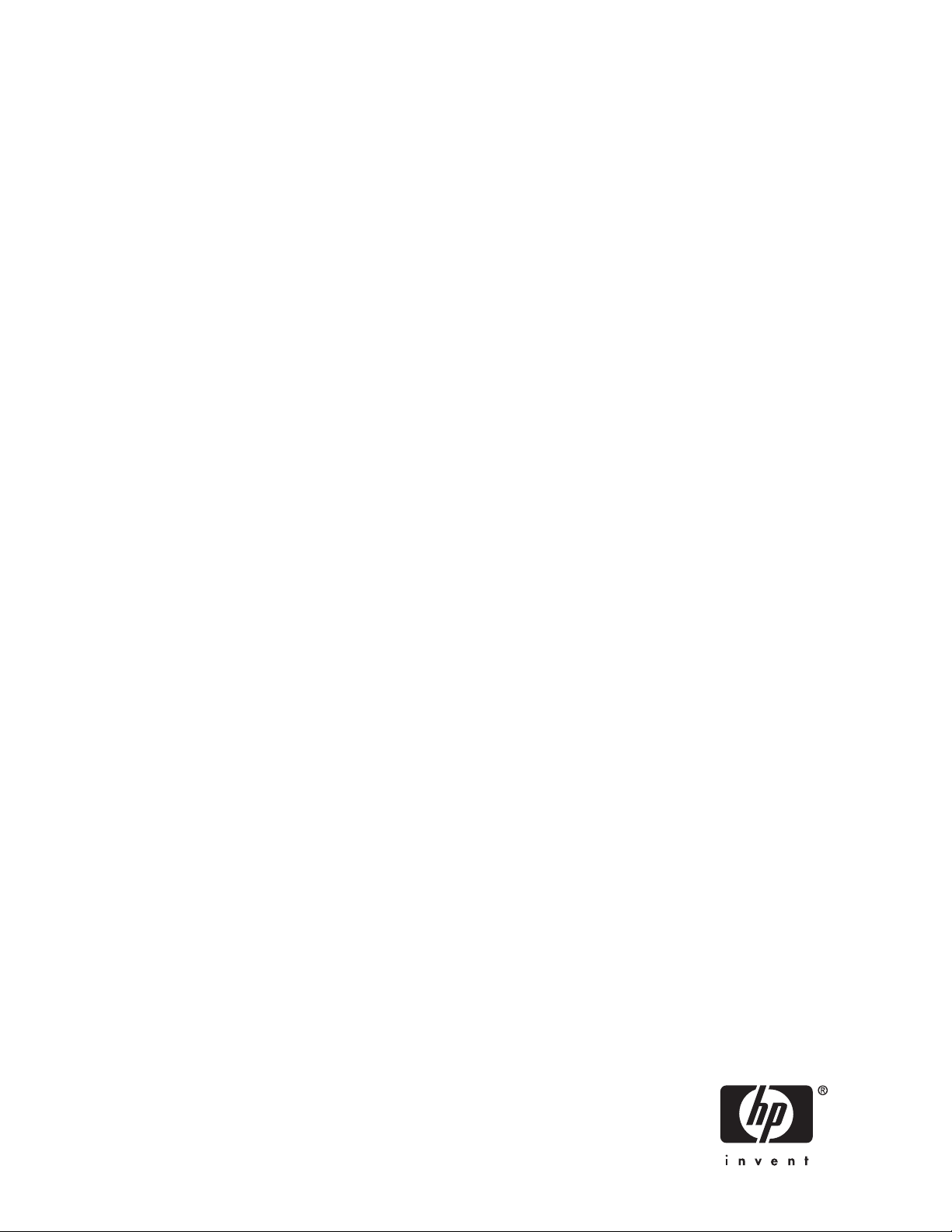
HP ProLiant Storage Server
user guide
This guide provides installation, configuration, and administration information for the HP ProLiant Storage Server.
440584-001
Part number: 440584-001
irst edition: February 2007
F
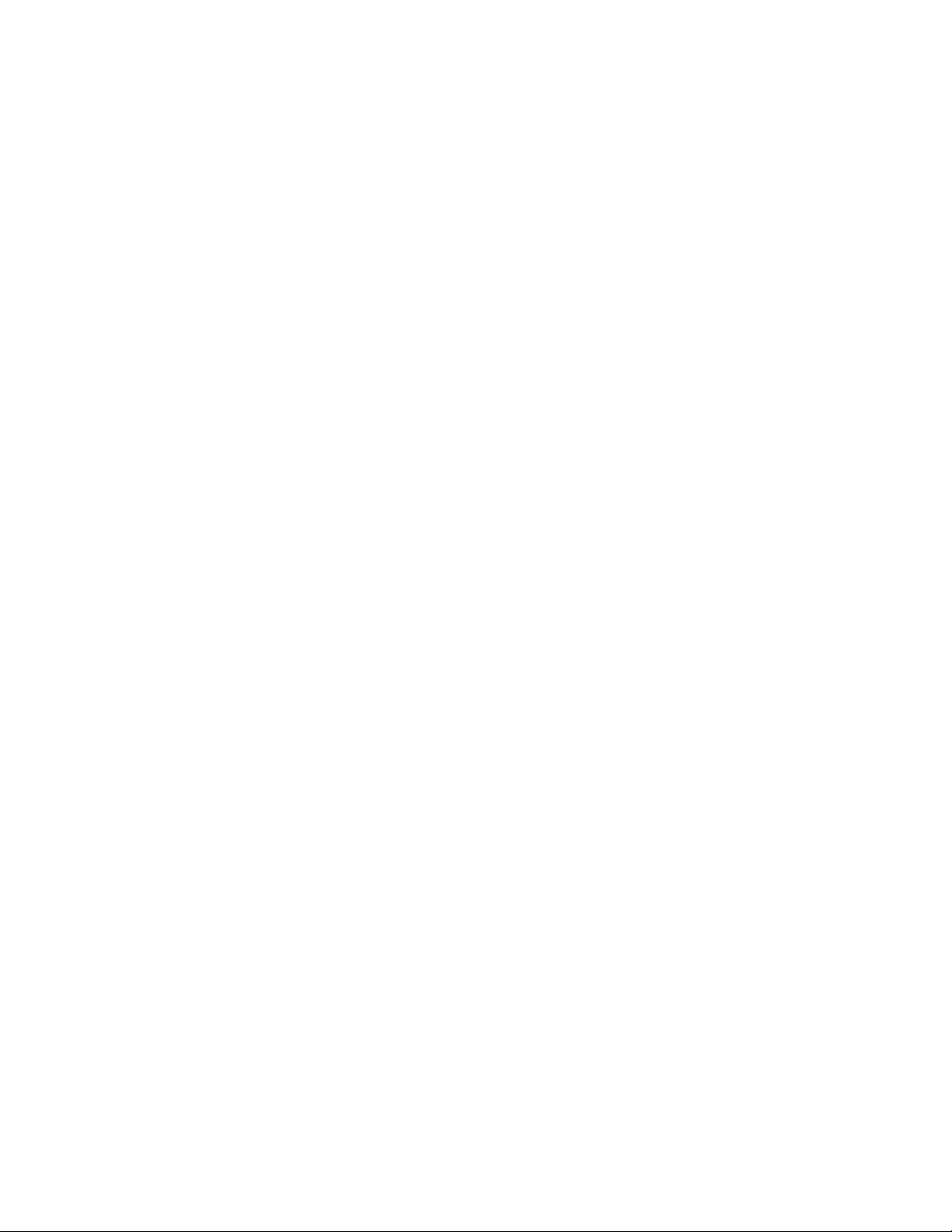
Legal and notice information
© Copyright 2007 Hewlett-Packard Development Company, L.P.
Confidential computer software. Valid license from HP required for possession, use or copying. Consistent with FAR 12.211 and
12.212, Commercial Computer Software, Computer Software Documentation, and Technical Data for Commercial Items are
licensed to the U.S. Government under vendor's standard commercial license.
The information contained herein is subject to change without notice. The only warranties for HP products and services are set forth
in the express warranty statements accompanying such products and services. Nothing herein should be construed as constituting
an additional warranty. HP shall not be liable for technical or editorial errors or omissions contained herein.
Microsoft, Windows, Windows XP, and Windows NT are U.S. registered trademarks of Microsoft Corporation.
UNIX is a registered trademark of The Open Group.
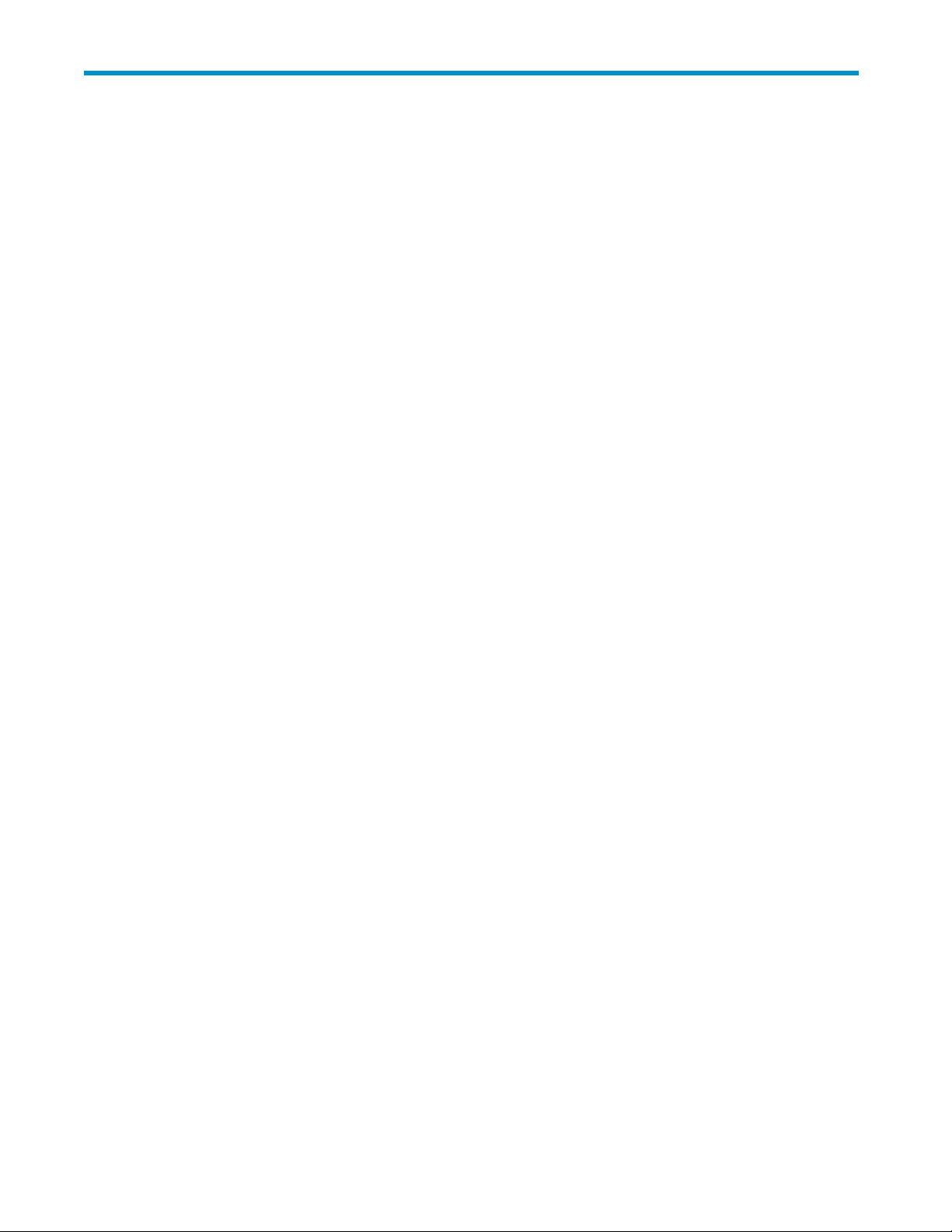
Contents
Aboutthisguide ......................... 11
Intendedaudience..................................... 11
Gettinghelp ....................................... 11
Relateddocumentation................................... 11
Conventions ....................................... 11
Documentconventionsandsymbols ........................... 12
Textsymbols ..................................... 12
HPtechnicalsupport.................................... 12
HPsubscriber'schoice ................................. 13
HP-authorizedreseller ................................. 13
Otherhelpfulwebsites................................. 13
HPhardwaresupportservices.............................. 13
1 Installing and configuringtheserver ................ 15
Setupoverview ...................................... 15
Planningforinstallation................................. 15
Planning a network configuration ............................ 16
Configurationchecklist................................. 16
Installingtheserver .................................... 17
Locatingandwritingdowntheserialnumber........................ 17
Checkingkitcontents.................................. 17
Poweringontheserver................................. 18
Factoryimage..................................... 18
Physical configuration ............................... 18
Defaultbootsequence ............................... 19
AccessingtheHPStorageServerManagementconsole ..................... 19
Usingthedirectattachmethod.............................. 19
Usingtheremotebrowsermethod ............................ 20
UsingtheRemoteDesktopmethod ............................ 22
Loggingoffanddisconnecting.............................. 23
TelnetServer ..................................... 23
EnablingTelnetServer ............................... 23
UsingtheIntegratedLights-Out2method ......................... 23
Configuringtheserveronthenetwork ............................ 25
Beforeyoubegin ................................... 25
RunningtheRapidStartupWizard............................ 26
Completing system configuration............................... 26
2Storagemanagementoverview .................. 29
Storagemanagementelements ............................... 29
Storagemanagementexample.............................. 29
Physicalstorageelements................................ 30
Arrays...................................... 31
Faulttolerance .................................. 31
Onlinespares................................... 32
Logicalstorageelements ................................ 32
Logicaldrives(LUNs)................................ 32
Partitions..................................... 33
Volumes ..................................... 33
Filesystemelements .................................. 34
HP ProLiant Storage Server 3
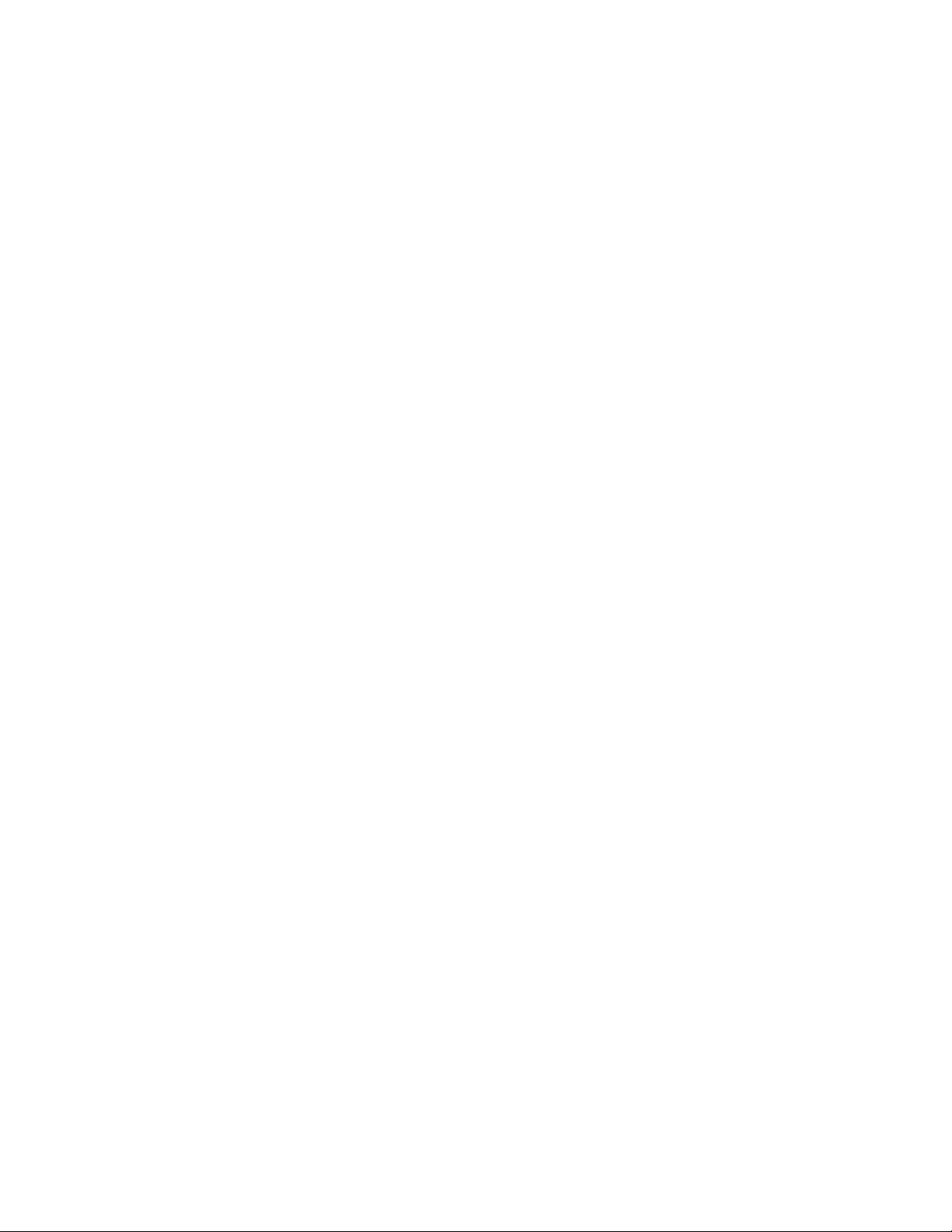
Filesharingelements.................................. 34
VolumeShadowCopyServiceoverview.......................... 34
Usingstorageelements................................. 34
Clusteredserverelements................................ 34
Networkadapterteaming.................................. 35
3Fileservermanagement ..................... 37
FileservicesfeaturesinWindowsStorageServer2003R2.................... 37
StorageManagerforSANs............................... 37
SingleInstanceStorage................................. 37
FileServerResourceManager.............................. 37
WindowsSharePointServices.............................. 38
HPStorageServerManagementConsole......................... 38
Fileservicesmanagement.................................. 38
Configurable and pre-configuredstorage ......................... 38
Storagemanagementutilities .............................. 39
Arraymanagementutilities ............................. 39
Array ConfigurationUtility ............................. 40
DiskManagementutility .............................. 40
Guidelinesformanagingdisksandvolumes........................ 41
Whenmanagingdisksandvolumes:......................... 41
Schedulingdefragmentation............................... 41
Diskquotas...................................... 42
Addingstorage .................................... 42
Expandingstorage................................. 43
ExtendingstorageusingWindowsStorageUtilities................... 43
ExpandingstorageforEVAarraysusingCommandViewEVA .............. 44
Expanding storage using the Array ConfigurationUtility................. 44
Volumeshadowcopies................................... 44
Shadowcopyplanning................................. 45
Identifyingthevolume ............................... 45
Allocatingdiskspace ............................... 45
Identifyingthestoragearea............................. 46
Determining creation frequency . . . . . . . . . . . . . . . . . . . . . . . . . . . 46
Shadowcopiesanddrivedefragmentation ........................ 46
Mounteddrives .................................... 47
Managingshadowcopies ............................... 47
The shadow copy cache file............................. 48
Enablingandcreatingshadowcopies ........................ 49
Viewingalistofshadowcopies ........................... 50
Setschedules................................... 50
Viewingshadowcopyproperties........................... 50
Redirectingshadowcopiestoanalternatevolume ................... 50
Disablingshadowcopies.............................. 51
Managingshadowcopiesfromthestorageserverdesktop.................. 51
ShadowCopiesforSharedFolders............................ 52
SMBshadowcopies................................ 52
NFSshadowcopies ................................ 53
Recovery of filesorfolders ............................. 54
Recovering a deleted fileorfolder .......................... 54
Recovering an overwritten or corrupted file ...................... 55
Recoveringafolder ................................ 55
Backupandshadowcopies............................. 55
ShadowCopyTransport ................................ 56
Folderandsharemanagement................................ 56
Foldermanagement .................................. 57
Sharemanagement .................................. 63
Shareconsiderations................................ 63
DefiningAccessControlLists ............................ 64
4
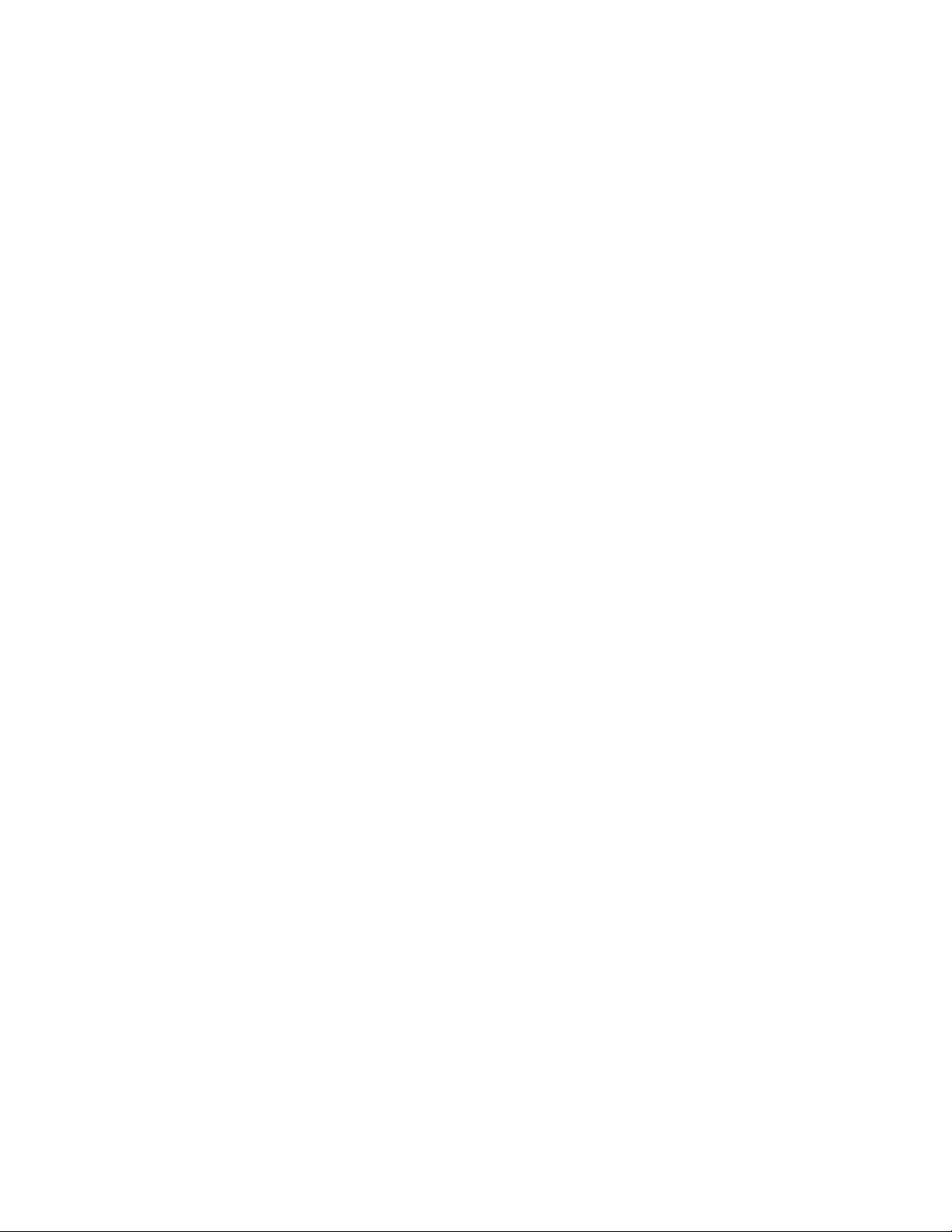
Integrating local filesystemsecurityintoWindowsdomainenvironments.......... 64
Comparingadministrative(hidden)andstandardshares................. 64
Managingshares ................................. 64
FileServerResourceManager................................ 65
Quotamanagement .................................. 65
Filescreeningmanagement............................... 65
Storagereports .................................... 65
OtherWindowsdiskanddatamanagementtools ....................... 66
Additional information and references for fileservices...................... 66
Backup........................................ 66
HPStorageWorksLibraryandTapeTools ......................... 66
Antivirus ....................................... 66
Security ....................................... 66
Moreinformation ................................... 66
4Printservices .......................... 69
MicrosoftPrintManagementConsole............................. 69
NeworimprovedHPprintserverfeatures........................... 69
HPWebJetadmin................................... 69
HPInstallNetworkPrinterWizard ............................ 69
HPDownloadManagerforJetdirectPrinterDevices..................... 69
MicrosoftPrintMigratorutility.............................. 69
Networkprinterdrivers................................. 69
Printservicesmanagement ................................. 70
MicrosoftPrintManagementConsole........................... 70
HPWebJetadmininstallation .............................. 70
Web-basedprintermanagementandInternetprinting.................... 70
Planningconsiderationsforprintservices ......................... 70
Printqueuecreation .................................. 71
Sustainingprintadministrationtasks ............................. 71
Driverupdates .................................... 72
Printdrivers.................................... 72
User-modevs.kernel-modedrivers.......................... 72
Kernel-modedriverinstallationblockedbydefault.................... 72
HP Jetdirect firmware................................ 72
Printerserverscalabilityandsizing............................ 72
Backup........................................ 72
Bestpractices....................................... 73
Troubleshooting...................................... 73
Additionalreferencesforprintservices ............................ 73
5MicrosoftServicesforNetworkFileSystem(MSNFS) ......... 75
MSNFSFeatures...................................... 75
UNIXIdentityManagement............................... 75
MSNFSusescenarios ................................... 76
MSNFScomponents.................................. 76
AdministeringMSNFS ............................... 77
ServerforNFS .................................. 77
UserNameMapping ............................... 81
MicrosoftServicesforNFStroubleshooting....................... 83
MicrosoftServicesforNFScommand-linetools..................... 83
OptimizingServerforNFSperformance........................ 83
PrintservicesforUNIX ............................... 83
6Othernetworkfileandprintservices................ 85
FileandPrintServicesforNetWare(FPNW).......................... 85
InstallingServicesforNetWare ............................. 85
ManagingFileandPrintServicesforNetWare....................... 86
HP ProLiant Storage Server
5
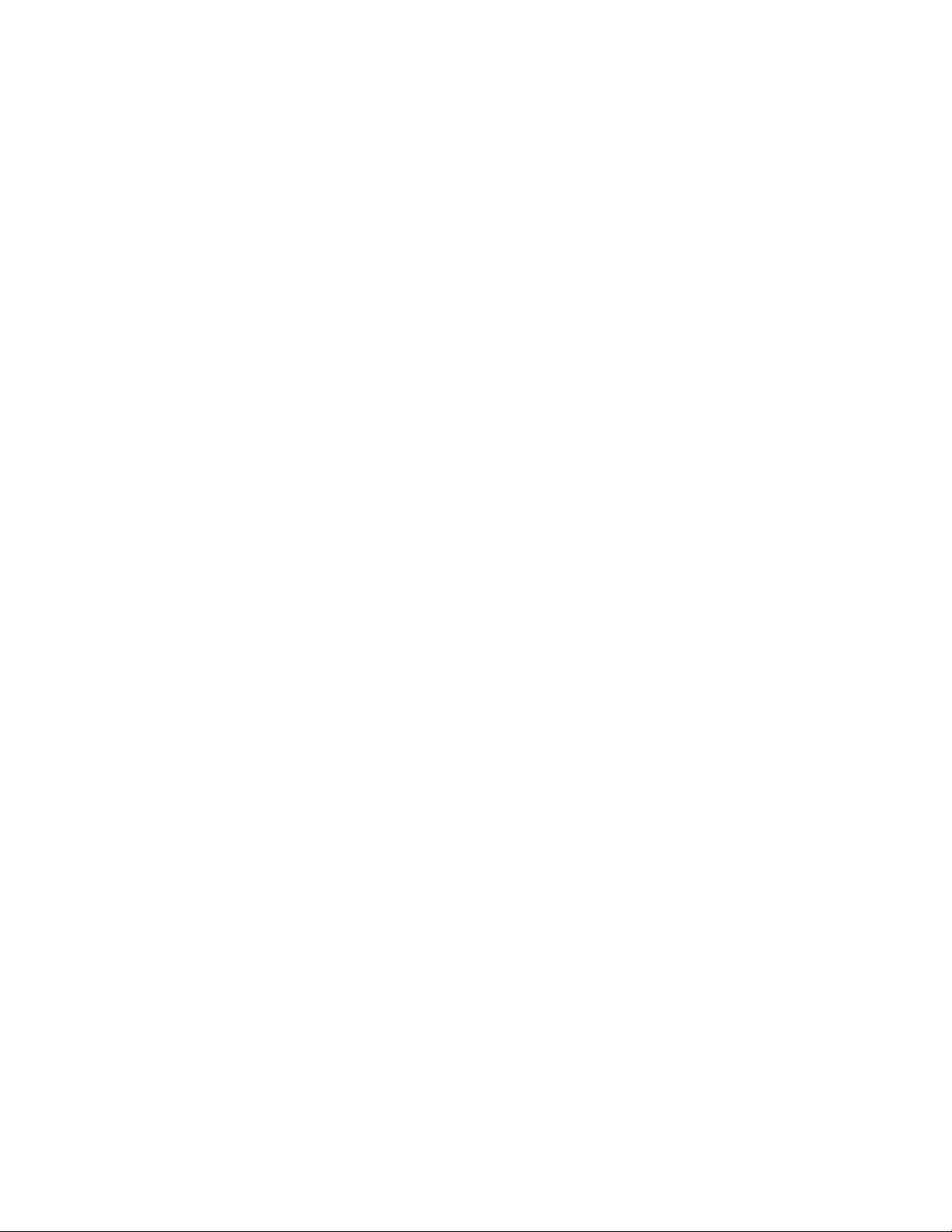
CreatingandmanagingNetWareusers.......................... 87
AddinglocalNetWareusers ............................ 87
EnablinglocalNetWareuseraccounts ........................ 88
ManagingNCPvolumes(shares) ............................ 89
CreatinganewNCPshare............................. 89
ModifyingNCPshareproperties........................... 90
PrintServicesforNetWare ............................... 90
PointandPrintfromNovelltoWindowsServer2003.................. 90
Additionalresources................................ 90
AppleTalk and fileservicesforMacintosh ........................... 91
InstallingtheAppleTalkprotocol............................. 91
InstallingFileServicesforMacintosh ........................... 91
CompletingsetupofAppleTalkprotocolandshares..................... 91
PrintservicesforMacintosh ............................... 92
InstallingPrintServicesforMacintosh........................... 92
PointandPrintfromMacintoshtoWindowsServer2003 .................. 92
7Enterprisestorageservers..................... 93
WindowsServerRemoteAdministrationApplet......................... 93
MicrosoftiSCSISoftwareTarget ............................... 94
Virtualdiskstorage .................................. 94
Snapshots ...................................... 94
Wizards ....................................... 94
Hardwareproviders .................................. 95
Clustersupport .................................... 95
8 Cluster administration ...................... 97
Clusteroverview...................................... 97
Clustertermsandcomponents................................ 98
Nodes........................................ 98
Resources....................................... 98
Clustergroups..................................... 99
Virtualservers..................................... 99
Failoverandfailback.................................. 99
Quorumdisk ..................................... 99
Clusterconcepts...................................... 99
Sequenceofeventsforclusterresources.......................... 100
Hierarchyofclusterresourcecomponents ......................... 100
Clusterplanning...................................... 101
Storageplanning ................................... 101
Networkplanning................................... 102
Protocolplanning ................................... 102
Preparingforclusterinstallation ............................... 103
Beforebeginninginstallation .............................. 103
Usingmultipathdatapathsforhighavailability ...................... 104
EnablingclusterawareMicrosoftServicesforNFS(optional)................. 104
Checklistsforclusterserverinstallation .......................... 105
Networkrequirements ............................... 105
Shareddiskrequirements.............................. 105
Clusterinstallation..................................... 105
Settingupnetworks .................................. 106
Configuring the private network adapter . . . . . . . . . . . . . . . . . . . . . . . 106
Configuringthepublicnetworkadapter........................ 106
Renamingthelocalareaconnectionicons....................... 106
Verifyingconnectivityandnameresolution....................... 107
Verifyingdomainmembership............................ 107
Settingupaclusteraccount............................. 107
AbouttheQuorumdisk............................... 107
Configuringshareddisks .............................. 107
6
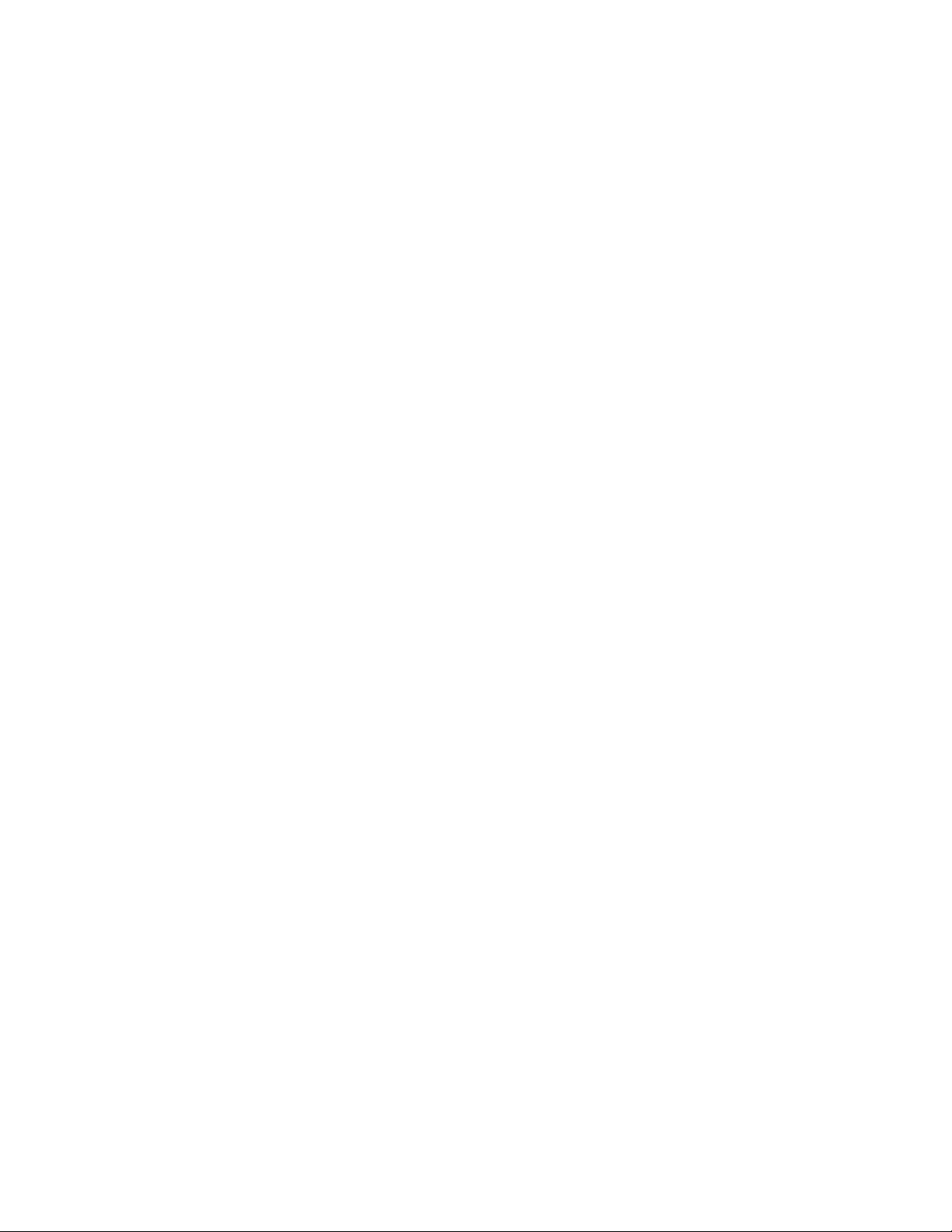
Verifyingdiskaccessandfunctionality ........................ 107
Configuringclusterservicesoftware ............................. 107
UsingClusterAdministrator............................... 108
UsingClusterAdministratorremotely ......................... 108
TheHPStorageServerManagementConsole ..................... 108
Creatingacluster ................................... 108
Addingnodestoacluster................................ 108
Geographicallydispersedclusters ............................ 108
Cluster groups and resources, including fileshares ....................... 109
Clustergroupoverview................................. 109
Node-basedclustergroups ............................. 109
Loadbalancing .................................. 109
Fileshareresourceplanningissues............................ 109
Resourceplanning................................. 110
Permissionsandaccessrightsonshareresources.................... 110
NFS cluster-specificissues.............................. 110
Non cluster aware filesharingprotocols.......................... 111
Addingnewstoragetoacluster............................. 111
Creatingphysicaldiskresources........................... 111
Creating fileshareresources ............................ 111
CreatingNFSshareresources............................ 112
Shadowcopiesinacluster ............................... 112
ExtendaLUNinacluster................................ 112
MSNFSadministrationonaservercluster ......................... 112
BestpracticesforrunningServerforNFSinaservercluster ............... 113
Printservicesinacluster .................................. 113
Creatingaclusterprinterspooler............................. 113
Advancedclusteradministrationprocedures.......................... 114
Failingoverandfailingback .............................. 114
Restartingoneclusternode ............................... 114
Shuttingdownoneclusternode ............................. 115
Poweringdownthecluster................................ 115
Poweringupthecluster................................. 115
Additionalinformationandreferencesforclusterservices .................... 116
9Troubleshooting,servicing,andmaintenance ............ 117
Troubleshootingthestorageserver.............................. 117
Maintenanceandservice.................................. 117
Maintenanceandservicedocumentation ......................... 118
Maintenance updates . . . . . . . . . . . . . . . . . . . . . . . . . . . . . . . . . 118
Systemupdates .................................. 118
Customerselfrepair .................................. 118
Firmware updates . . . . . . . . . . . . . . . . . . . . . . . . . . . . . . . . . . . 118
CertificateofAuthenticity.................................. 119
10Systemrecovery........................ 121
TheSystemRecoveryDVD.................................. 121
Torestoreafactoryimage ................................. 121
SystemswithaDON'TERASEpartition............................ 121
Managingdisksafterarestoration.............................. 121
AServercomponents . . ..................... 123
ML310G4hardwarecomponents.............................. 123
DL320shardwarecomponents................................ 126
DL585G2hardwarecomponents .............................. 129
BConfiguringstorageserverforWebaccess(optional)......... 133
HP ProLiant Storage Server
7
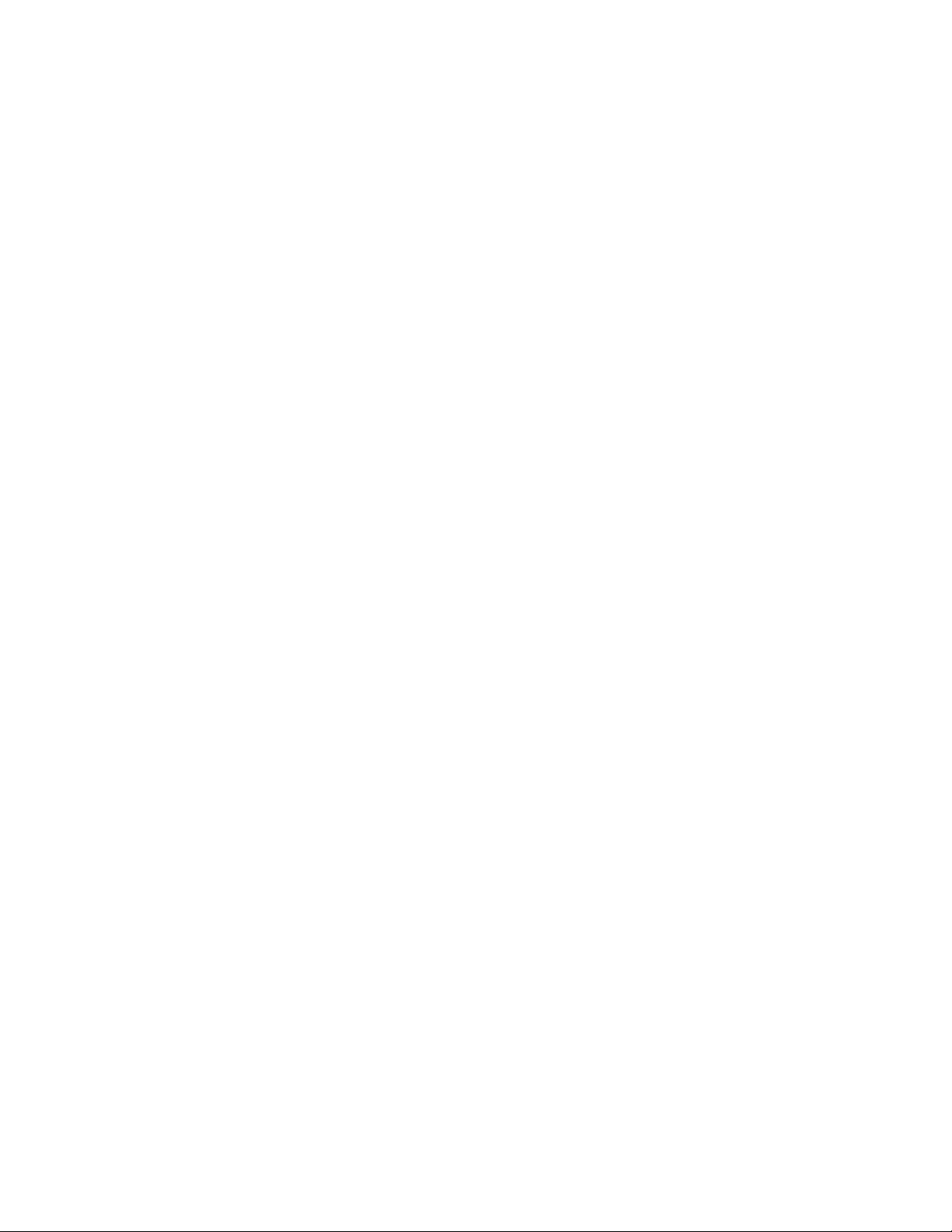
SettingupanInternetconnection............................... 133
CRegulatorycomplianceandsafety................. 135
Federal Communications Commission notice . . . . . . . . . . . . . . . . . . . . . . . . . . 135
ClassAequipment................................... 135
ClassBequipment................................... 135
Declaration of conformity for products marked with the F CC logo, United States only . . . . . . . 135
Modifications..................................... 136
Cables........................................ 136
Lasercompliance ..................................... 136
Internationalnoticesandstatements ............................. 137
Canadiannotice(AvisCanadien) ............................ 137
ClassAequipment................................. 137
ClassBequipment................................. 137
EuropeanUnionnotice................................. 137
BSMInotice...................................... 137
Japanesenotice.................................... 138
KoreannoticeA&B................................... 138
ClassAequipment................................. 138
ClassBequipment................................. 138
Safety .......................................... 138
Batteryreplacementnotice ............................... 138
Taiwanbatteryrecyclingnotice ............................. 139
Powercords...................................... 139
Japanesepowercordnotice............................... 139
Electrostaticdischarge ................................. 139
Preventingelectrostaticdischarge .......................... 139
Groundingmethods ................................ 139
Waste Electrical and Electronic Equipment (WEEE) directive . . . . . . . . . . . . . . . . . . . 1 40
Czechoslovakiannotice................................. 140
Danishnotice..................................... 140
Dutchnotice ..................................... 140
Englishnotice..................................... 141
Estoniannotice .................................... 141
Finnishnotice..................................... 141
Frenchnotice ..................................... 141
Germannotice .................................... 142
Greeknotice ..................................... 142
Hungariannotice ................................... 142
Italiannotice ..................................... 142
Latviannotice..................................... 143
Lithuaniannotice ................................... 143
Polishnotice ..................................... 143
Portuguesenotice ................................... 143
Slovakiannotice.................................... 144
Sloveniannotice.................................... 144
Spanishnotice .................................... 144
Swedishnotice .................................... 144
................................. 147
8
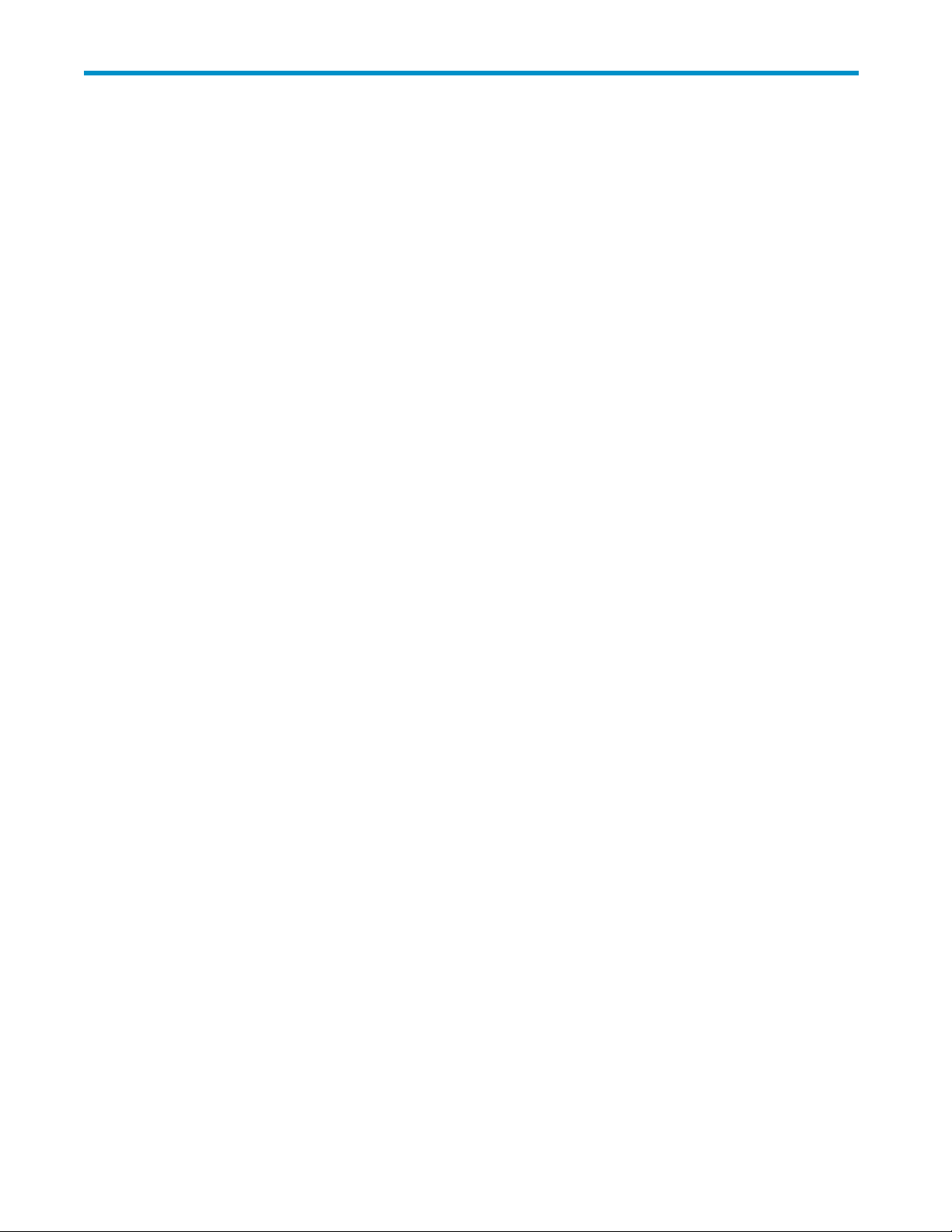
Figures
1
2
3
4
5
6
7
8
9
10
11
12
13
14
15
16
17
18
19
20
21
22
23
24
25
26
27
28
29
30
31
32
33 ..Proxyserversettings .............................. 133
..Internetoptionsscreen.............................. 20
..HPStorageServerManagementconsole...................... 22
..Storage man
..Configuringarraysfromphysicaldrives ...................... 31
..RAID0(datastriping)(S1-S4)ofdatablocks(B1-B12)................ 31
..Two arrays (A1, A2) and five logical drives (L1 through L5) spread over five physical drives 33
..System admi
..Shadowcopiesstoredonasourcevolume..................... 48
..Shadowcopiesstoredonaseparatevolume.................... 49
..AccessingshadowcopiesfromMyComputer.................... 52
..Client GU
..Recovering a deleted fileorfolder ........................ 55
..Propertiesdialogbox,Securitytab ........................ 58
..AdvancedSecuritysettingsdialogbox,Permissionstab ............... 59
..UserorgroupPermissionEntrydialogbox..................... 60
..AdvancedSecuritySettingsdialogbox,Auditingtab ................ 61
..SelectUserorGroupdialogbox ......................... 61
..AuditingEntrydialogboxforfoldernameNTFSTest................. 62
..AdvancedSecuritySettingsdialogbox,Ownertab ................. 63
..AccessingMSNFSfromHPStorageServerManagementconsole ........... 77
..FileandPrintServicesforNetWaredialogbox................... 87
..NewUserdialogbox.............................. 88
..NetWareServicestab.............................. 89
..Storageserverclusterdiagram.......................... 98
..Clusterconceptsdiagram ............................ 100
..ML310G4frontpanel ............................. 124
..ML310
..DL320sfrontpanel............................... 127
..DL320srearpanel ............................... 129
..
DL585G2frontpanel.............................. 130
85G2rearpanel.............................. 131
..DL5
..Automatic configurationsettings ......................... 133
agementprocessexample ...................... 30
nistratorviewofShadowCopiesforSharedFolders............ 48
I................................... 53
G4rearpanel ............................. 125
HP ProLiant Storage Server 9
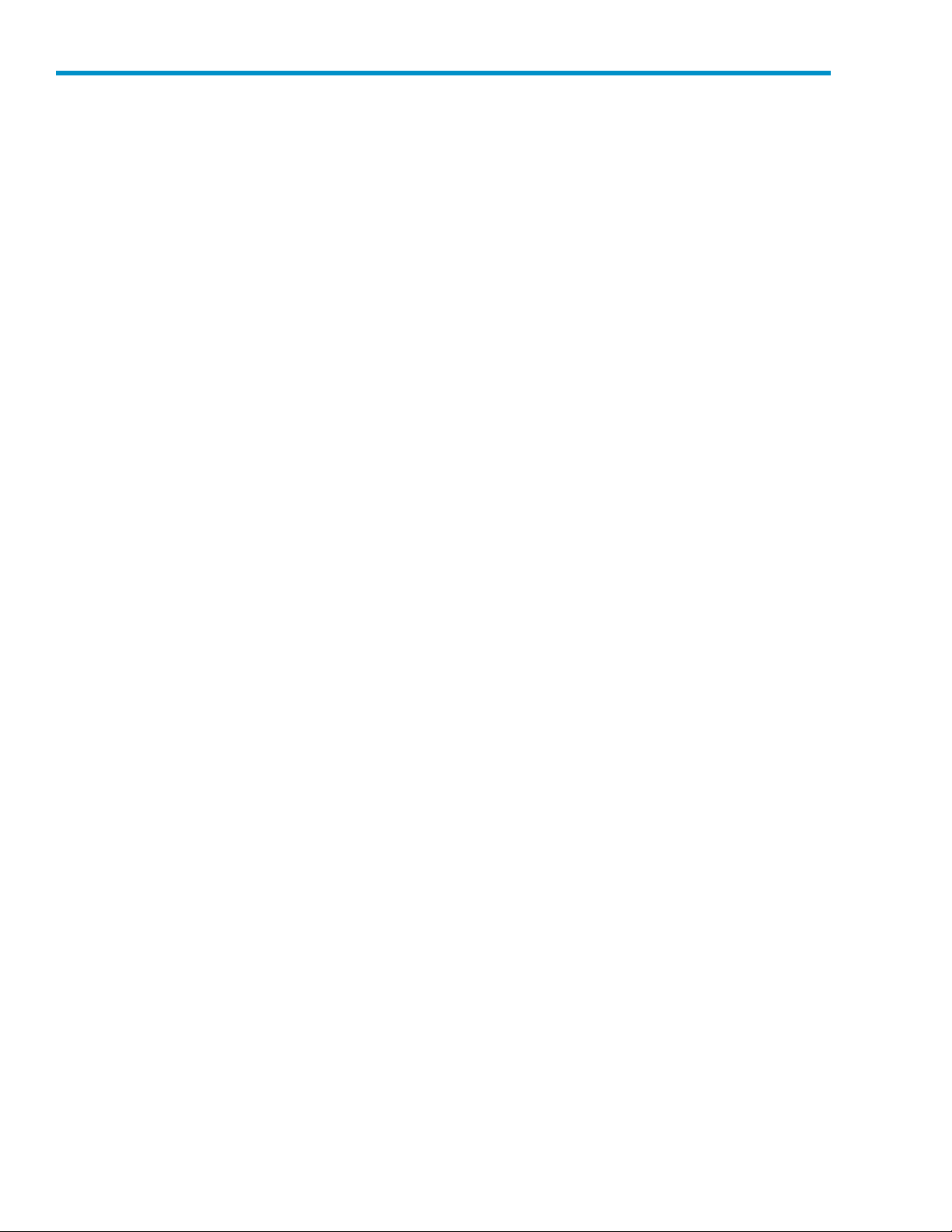
Tables
1
2
3
4
5
6
7
8
9
10
11
12
13
14
15
16
17
18
..Documentconventions.............................. 12
..Networkaccessmethods ............................ 16
..Installatio
..HP ProLiant hardware RAID confi gurations..................... 18
..Server configurationworksheet.......................... 25
..SummaryofRAIDmethods............................ 32
..Tasks and utilities n e eded for storage server configuration .............. 39
..Authenticationtable............................... 78
..MSNFScommand-lineadministrationtools..................... 83
..Sharingprotocolclustersupport ......................... 103
..Power sequ
..ML310G4frontpanelcomponents........................ 125
..ML310G4rearpanelcomponents........................ 125
..DL320sfrontpanelcomponents ......................... 127
..DL320sSASandSATAharddriveLEDcombinations................. 128
..DL320srearpanelcomponents.......................... 129
..DL585G2frontpanelcomponents ........................ 130
..DL585G2rearpanelcomponents ........................ 131
nandconfigurationchecklist....................... 17
encingforclusterinstallation ...................... 106
10
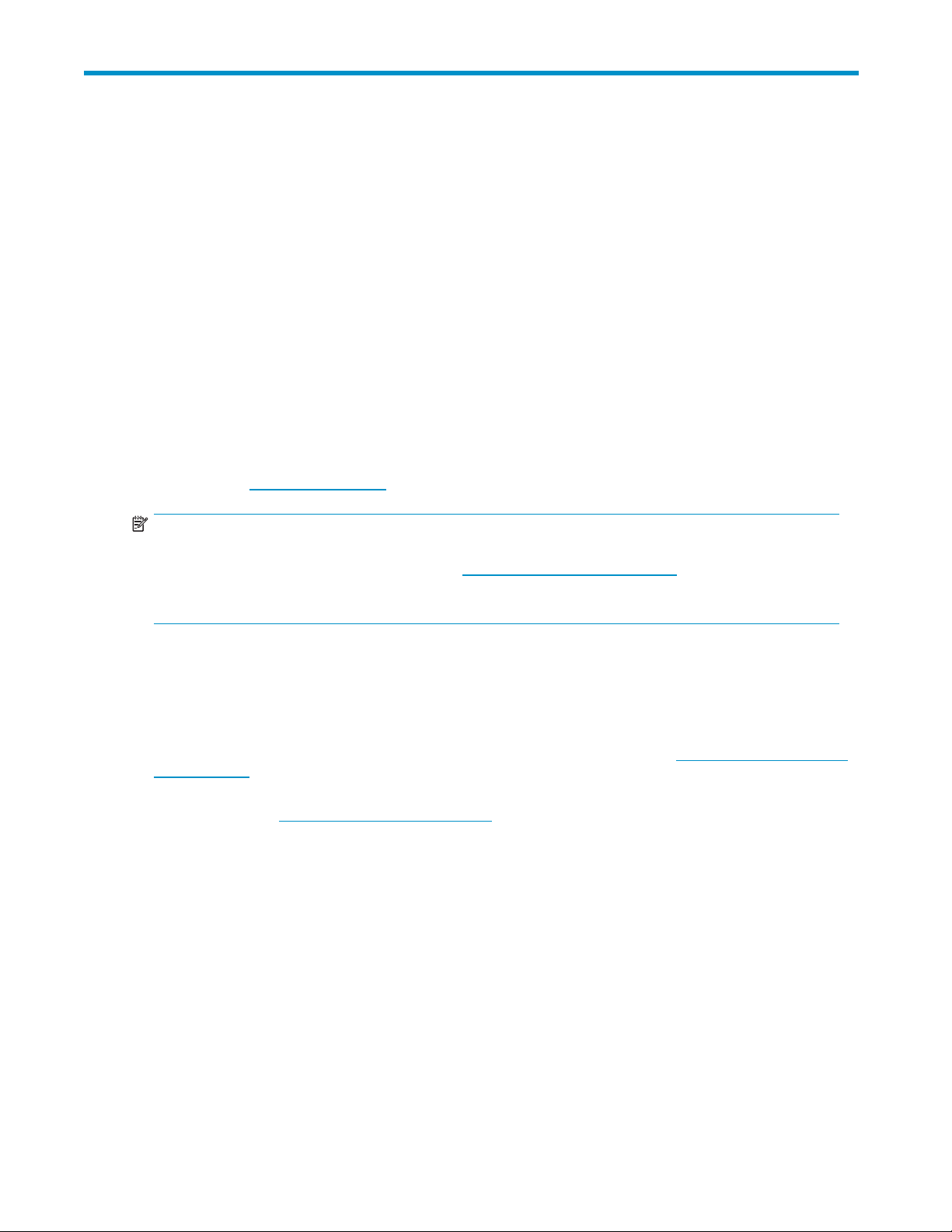
About this guide
This guide p rovides information for setting up, configuring, and administering the HP ProLiant Storage
Server.
This guide is available on the HP web site and is also provided as a PDF document on the HP ProLiant
Storage Server documentation CD.
Intended audi
This book is intended for use by technical professionals who are experienced with the following:
• Microsoft
• System and st
ence
®
administrative procedures
orage configurations
Getting help
If you still have a question after reading this guide, contact an HP authorized service provider or access
our web site: h
NOTE:
Known issues and work arounds for the storage server products and the service release are addressed
in release notes. To view the latest version, visit h
and troubleshooting information and enter a product name/number. Under self-help resources, select
manuals (guides, supplements, addendums, etc.).
ttp://www.hp.com.
Related documentation
In addition to this guide, see the following document for more information:
• HP Integrated Lights-Out 2 User Guide
This document is available on the documentation CD or it can be obtained at h
storageservers. Select your product, then click Technical documentation under the Support section.
ttp://www.hp.com/go/suppor t.SelectSee support
ttp://www.hp.com/go/
For product specifications and additional ordering information, see the HP Network At tached Storage
(NAS) web site at h
Conventions
This document contains the following conventions and symbols:
• Document conventions
•Textsymbols
ttp://www.hp.com/go/NAS/.
HP ProLiant Storage Server
11
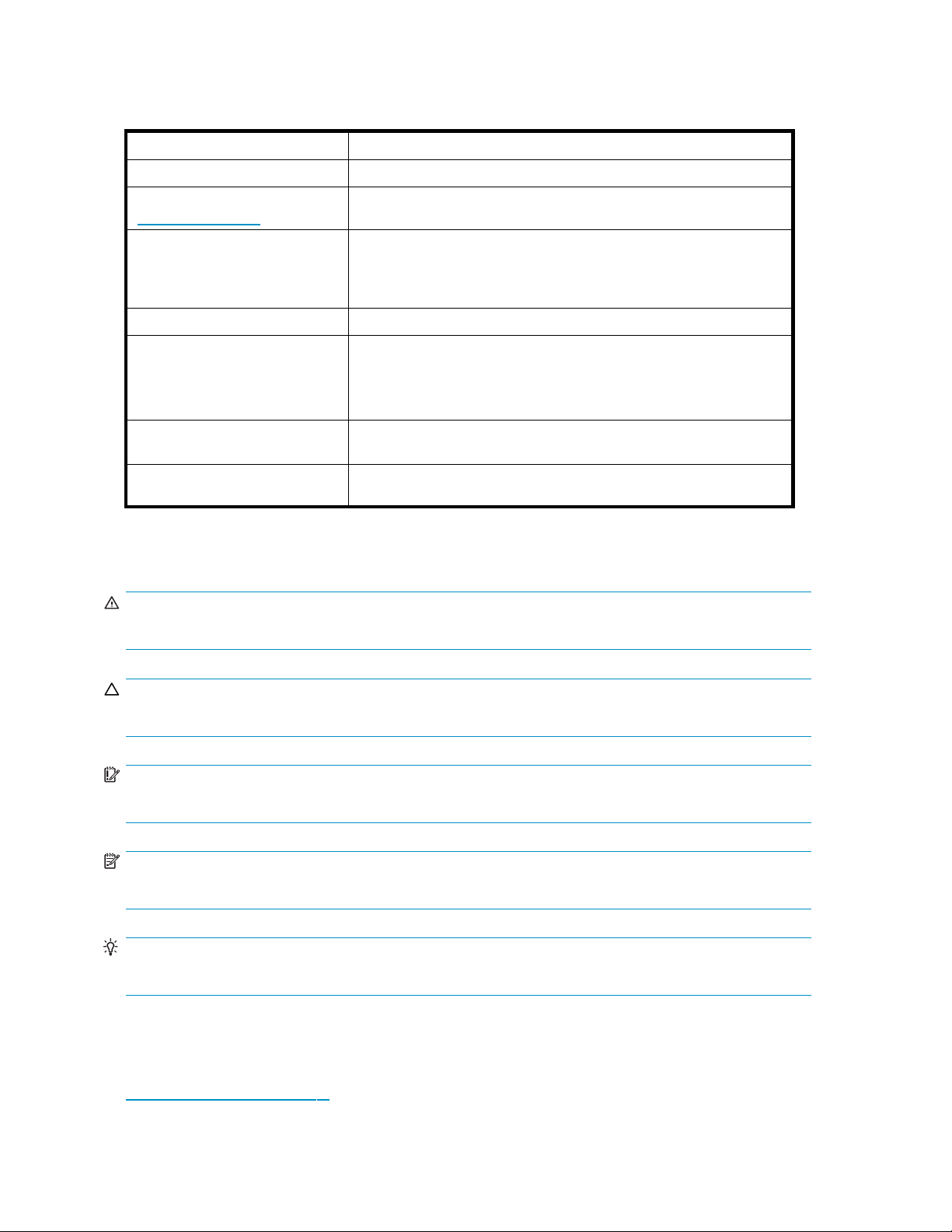
Document conventions and symbols
Table 1 Document conventions
Convention
Blue text
Medium blue, underlined text
ttp://www.hp.com)
(h
Bold font
Italic font
Monospace font
Monospace, italic font
Monospace, bold font
Text symbols
Element
Cross-reference links and e-mail addresses
Web site addresses
• Key names
• Text typed into a GUI element, such as into a box
• GUI elements that are clicked or selected, such as menu and list
items, buttons, and check boxes
Text emphasis
• File and directory names
• System output
• Code
• Text typed at the command line
• Code variables
• Command-line variables
Emphasis of file and directory names, system output, code, and text
typed at the command line
WARNING!
Indicates that failure to follow directions could result in bodily harm or death.
CAUTION:
Indicates that failure to follow directions could result in damage to equipm ent or data.
IMPORTANT:
Provides clarifying information or specific instructions.
NOTE:
Provides additional information.
TIP:
Provides helpful hints and shortcuts.
HP technical support
Telephone numbers for worldwide technical support are listed on the HP suppor t web site:
h
ttp://www.hp.com/support/.
12
About this guide
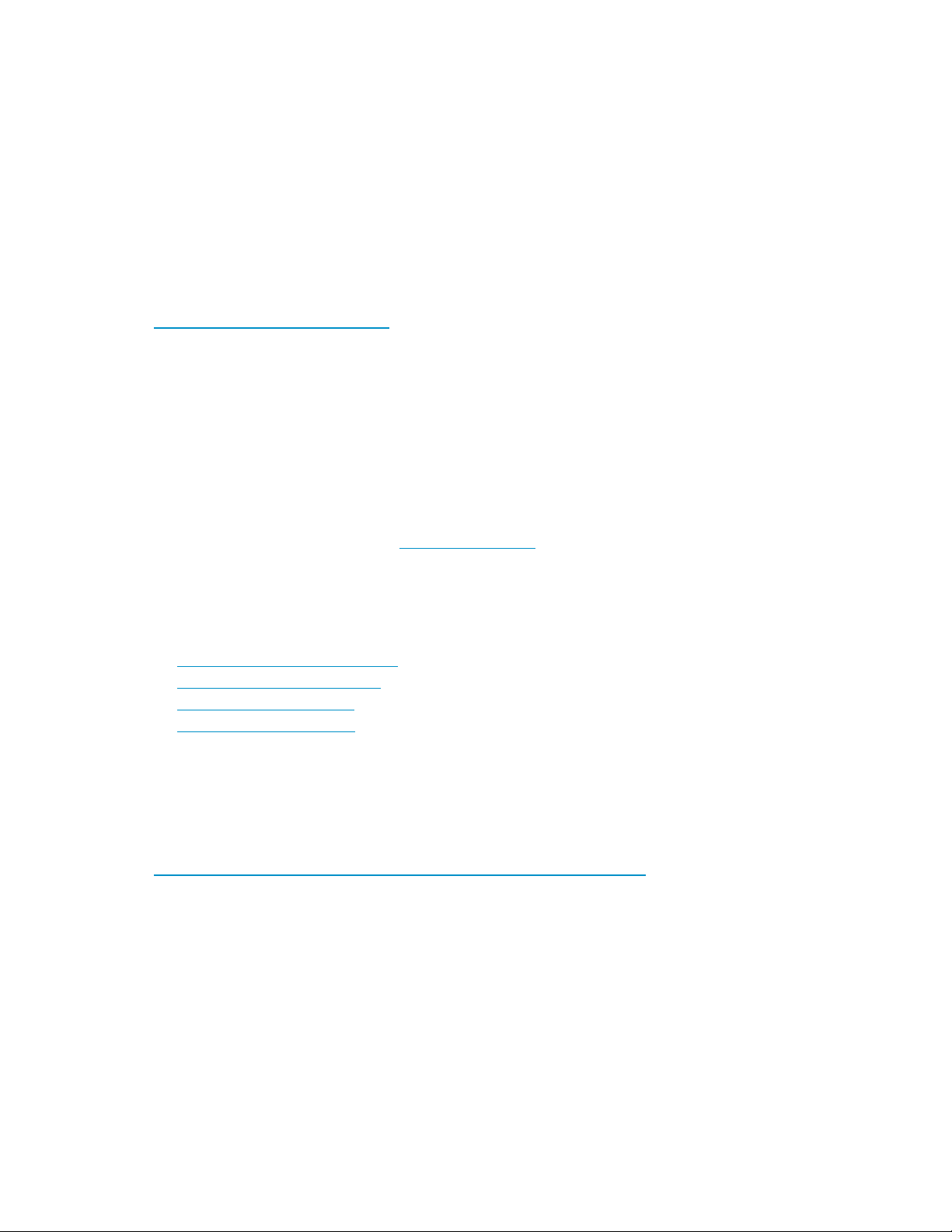
Collect the following information before calling:
• Technical support registration number (if applicable)
• Product serial numbers
• Product model names and numbers
• Applicable error messages
• Operating system type and revision level
• Detailed, specificquestions
For continuous quality improvement, calls may be recorded or monitored.
HP subscribe
HP strongly recommends that customers sign up online using the Subscriber's choice web site:
h
• Subscribing to this service provides you with e-mail updates on the latest product enhancements,
• After signing up, you can quickly locate your products by selecting Business support, and then
r's choice
ttp://www.hp.com/go/e-updates.
newest versions of drivers, and firmware documentation updates, as well as instant access to
numerous ot
Storage under Product Category.
her product resources.
HP-authorized reseller
For the name of your nearest HP-authorized reseller:
• In the United States, call 1-800-282-6672.
• Elsewhere, visit the HP web site: h
and telephone numbers.
Other hel
pful web sites
For other product information, see the following HP web sites:
•h
ttp://w
•http://www.hp.com/support/
•http://www.docs.hp.com
•http://
ww.hp.com/go/storage
www.microsoft.com
ttp://www.hp.com.Then,clickContact HP to find locations
HP hardware support services
HP Instant Support Enterprise Edition (ISEE) provides proactive remote m onitoring, diagnostics,
and troubleshooting to help you enhance the availability of your servers, as well as
storage and network devices. The ISEE software is located on the storage server in the
c:\hpnas\components\ISEE folder. For more information, go to the HP web site:
h
ttp://h20219.www2.hp.com/services/cache/10707-0-0-225-121.a spx.
HP Services provides service tools that notify you when a significant system event has or will o ccur. These
tools, WEBES System Event Analyzer (SEA) and OSEM, are used both as part of the ISEE remote ser vice
offering and as standalone tools to HP service customers. They are designed to send a notification
only when an event or series of events has occurred that require service action. They are not intended
to be real-time system state monitors that trigger with every event. Most system components have the
capability of sending hundreds of state events during normal operation. SEA a n d OSEM are designed
to filter these component events and only notify customers and /or HP Services when action n ee ds to
be taken to resolve or prevent an outage. As designed they will not report a ll events. Other utilities
are available to monitor real time system state. The software is lo cated on the storage ser ver in the
c:\hpnas\components\OSEM and c:\hpnas\components\WEBES folders.
HP ProLiant Storage Server 13
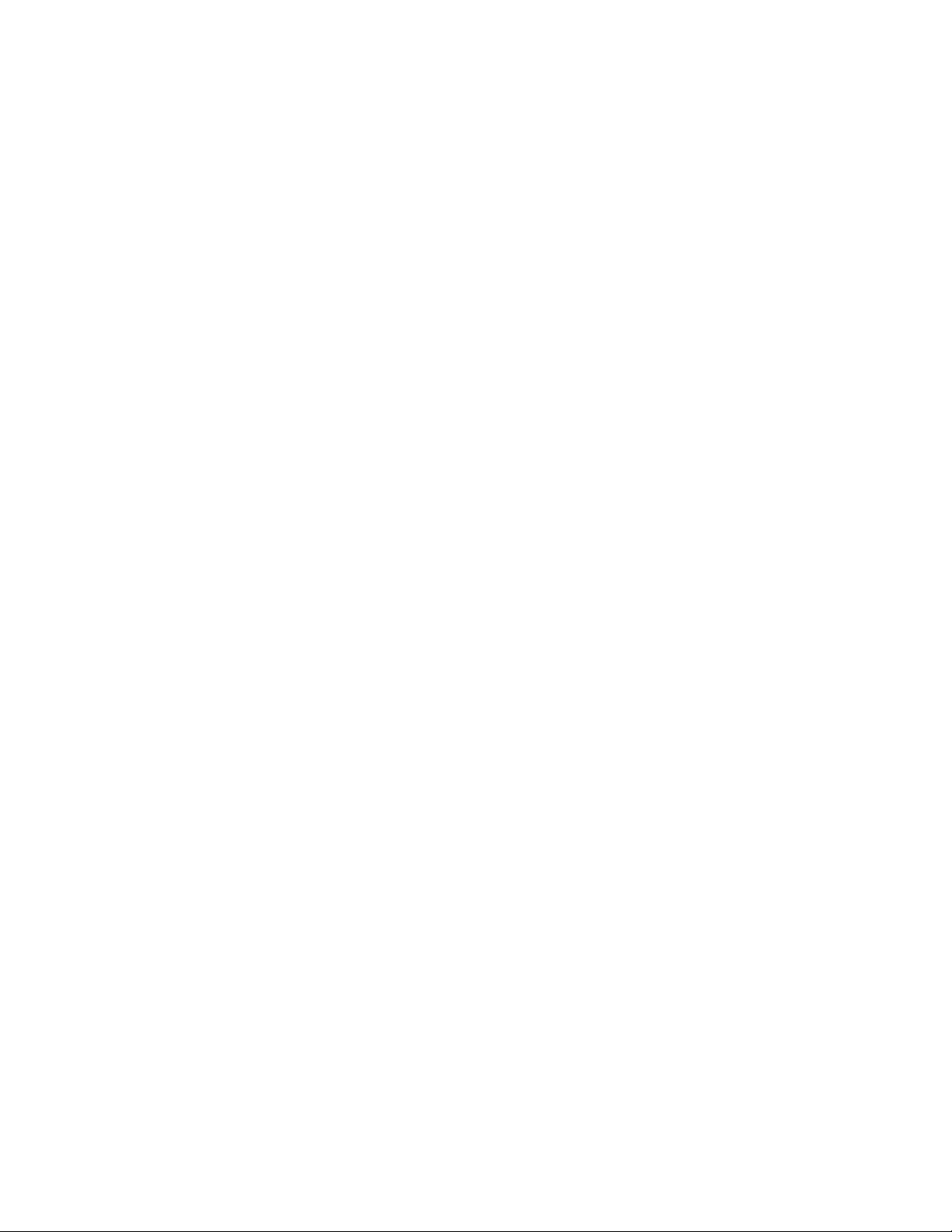
14
About this guide
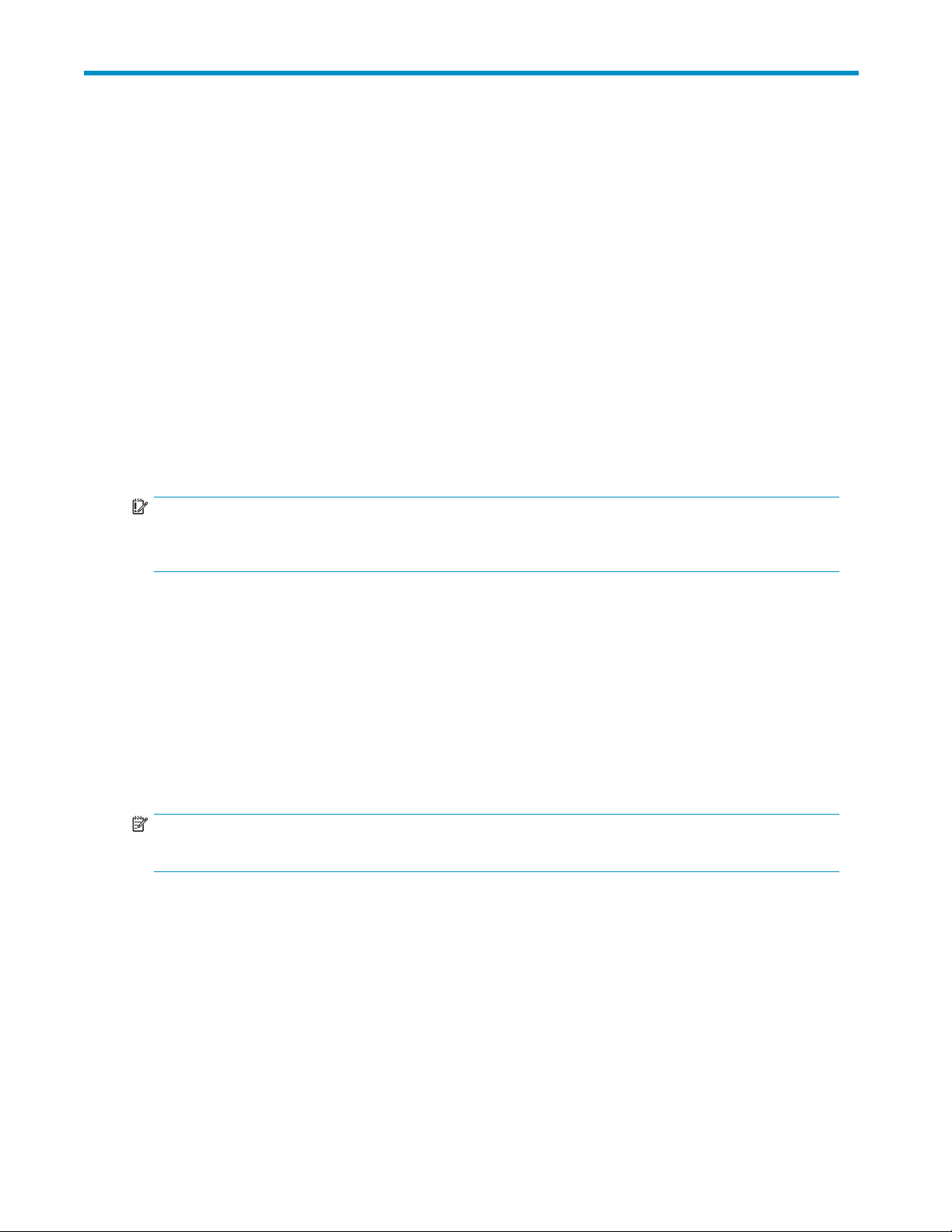
1 Installing and configuring the
server
Setup overview
Your HP ProLiant Storage Server comes preinstalled with either the Windows® Storage Server™ 2003
R2 operating system or the Microsoft® Windows® Unified Data Storage Server 2003, Enterprise x64
Edition operating system.
Microsoft Windows Storage Server 2003 R2 extends the Windows Storage Server 2003 operating
system, providing a more efficient way to manage and control access to local and remote resources. In
addition, Windows Storage Server 2003 R2 provides a scalable, security-enhanced Web p latform for
simplified branch server management, improved identity and access management, and more efficient
storage management.
Microsoft® Windows® Unified Data Storage Server 2003, Enterprise x64 Edition operating system
provides unified storage server management capabilities, simplified setup and management of storage
and shared folders, and support for Microsoft iSCSI Software Target.
IMPORTANT:
For more information about Microsoft® Windows® Unified Data Storage Server 2003 operating system,
see "Enterprise storage servers"onpage93.
Planning for installation
Before you install your HP ProLiant Storage Server, you need to make a few decisions.
Determining a network access method
Before beginning setup and startup procedures, decide upon a n access method to connect to the storage
server. The type of net work access you select is determined by whether or not the network has a D ynamic
Host Configuration Protocol (DHCP) server. If the network has a DHCP server, you can access the storage
server through the direct attachment, remote browser, Remote Desktop, or iLO 2 methods. If your network
does not have a DHCP server, you must access the storage server through the direct attachment method.
NOTE:
The direct attachment method requires a display, keyboard, and mouse.
HP ProLiant Storage Server
15
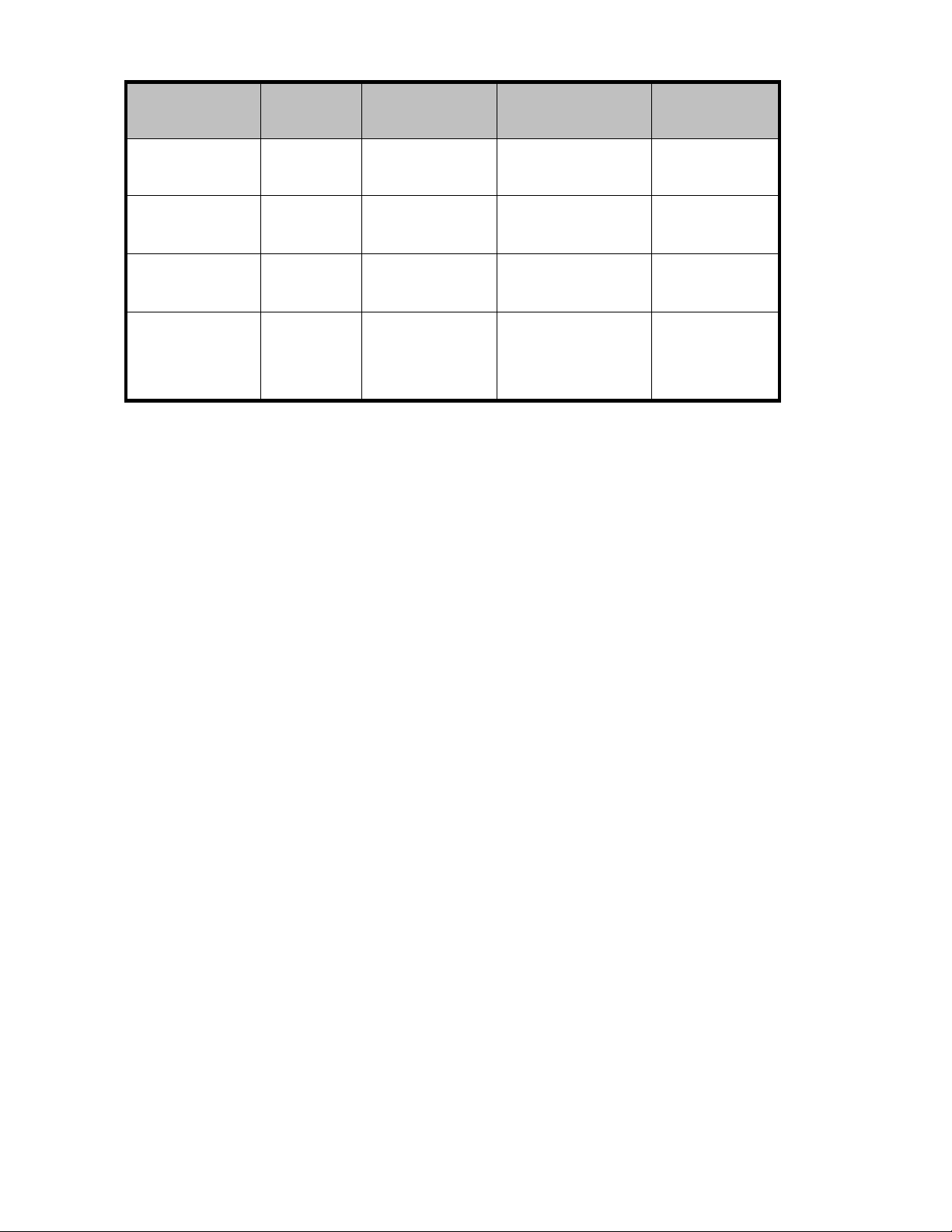
Table 2 Network access methods
Access method
Direct attachment
Remote browser
Remote deskt
HP Integrated
Lights-Out 2 (iLO
2) connectivity
op
I.E. 5.5
or later
required?
No
Yes
No
Yes Yes
Planning a network configuration
You use the Rapid Startup Wizard to configure your storage ser ver. This wizard is displayed automatically
when you first start your system. Before you run the Rapid Startup Wizard, it is helpful to gather the
network configuration information you need, including:
• User name and administrator password (the system provides you with defaults you need to change)
• E-mail addresses to set up system alerts
• SNMP settings
• Local area network (LAN) configuration settings
Storage server
desktop access
Yes
No
Yes
HP ProLiant Rap
ible?
Startup Wizard
Directly from the
storage server desktop.
Directly from the HP
ProLiant Storage Server
Management console.
Indirectly from the
storage server desktop.
Indirectly from the
storage server desktop.
id
access
Notes
Requires a
monitor, mouse,
and keyboard.
Does not display
the storage server
desktop.
Windows Remo
Desktop capa
required on
See the HP
Integrated
Lights-Out 2 User
Guide for server
access instructions.
te
bility
client.
To help you gather this information, see "Configuring the server on the network" on page 25.
Configuration checklist
Use the following checklist to make sure you have completed all configuration tasks for your HP ProLiant
Storage Server. The steps for each task are explained in more detail in subsequent chapters of this guide.
16
Installing and configuring the server
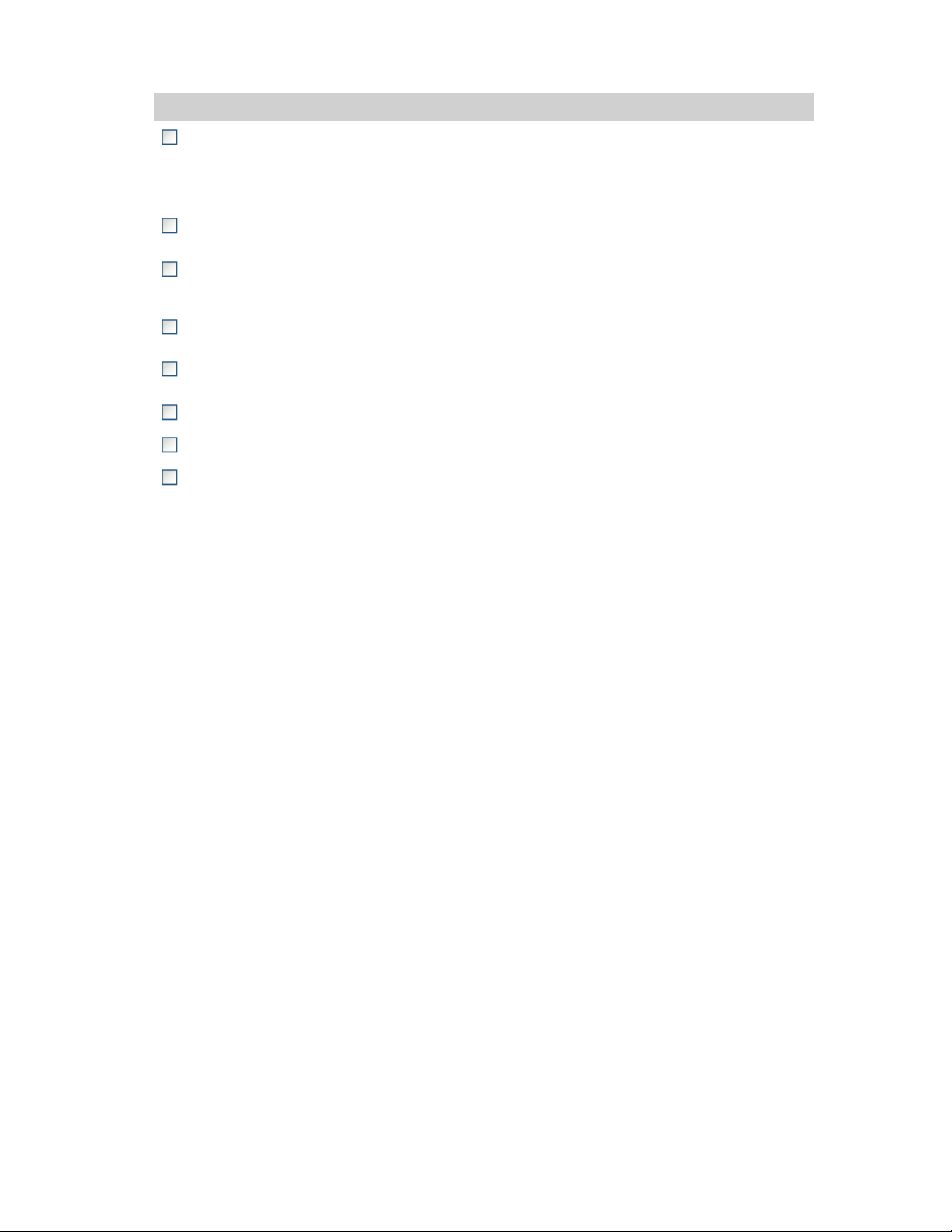
Table 3 Installation and configuration ch ecklist
Steps
1. Unpack server, check kit contents,
and become familiar with front and
back panels of storage server. Locate
and write down serial number of storage
server.
2. If you plan to rack the server,
complete the rail installation instructions.
3. Connect cables; (optional) connect a
keyboard,mouse,andmonitor;power
on server, and log on to the server.
4. Access the HP Storage Server
Management console.
5. Complete the storage server
configuration worksheet.
6. Run Rapid Startup Wizard. See "Rapid Startup Wizard"onpage26.
7. Complete system configuration. See "Completing system configuration"onpage26.
8. Configure storage server for Web
access, if necessary.
Reference
See "Checking kit contents"onpage17.
See the HP ProLiant rail installation instructions and
tower-to-rack conversion instructions, if applicable.
See Powering on the server and Direct attach method.
See "Accessing the HP Storage Server Management
console"onpage19.
See "Server configuration worksheet"onpage25.
See "Configuring storage server for Web access
(optional)" on page 133.
Installing the server
To install your HP ProLiant Storage Server, follow the instructions in the sections below:
• Locating and writing down the serial number
• Checking kit contents
• Powering on the server
Locating and writing down the serial number
Before completing the installation portion of this guide, locate and write down the storage server's
serial number, which may be needed to access the HP Storage Server Management console later on
during the set up process.
The HP ProLiant Storage Server's serial number is located in three places:
• Top of the storage server
• Back of the storage server
• Inside the storage server shipping b ox
Checking kit contents
Remove the contents, making sure you have all the components listed below. If components are missing,
contact HP technical support.
• HP ProLiant Storage Server (with operating system preloaded)
• Power cord(s)
• Product Documentation and Safety and Disposal Documentation CD
• HP ProLiant Storage Server Installation and System Recovery DVD
• End User License Agreement
• Certificate of Authenticity Card
HP ProLiant Storage Server
17
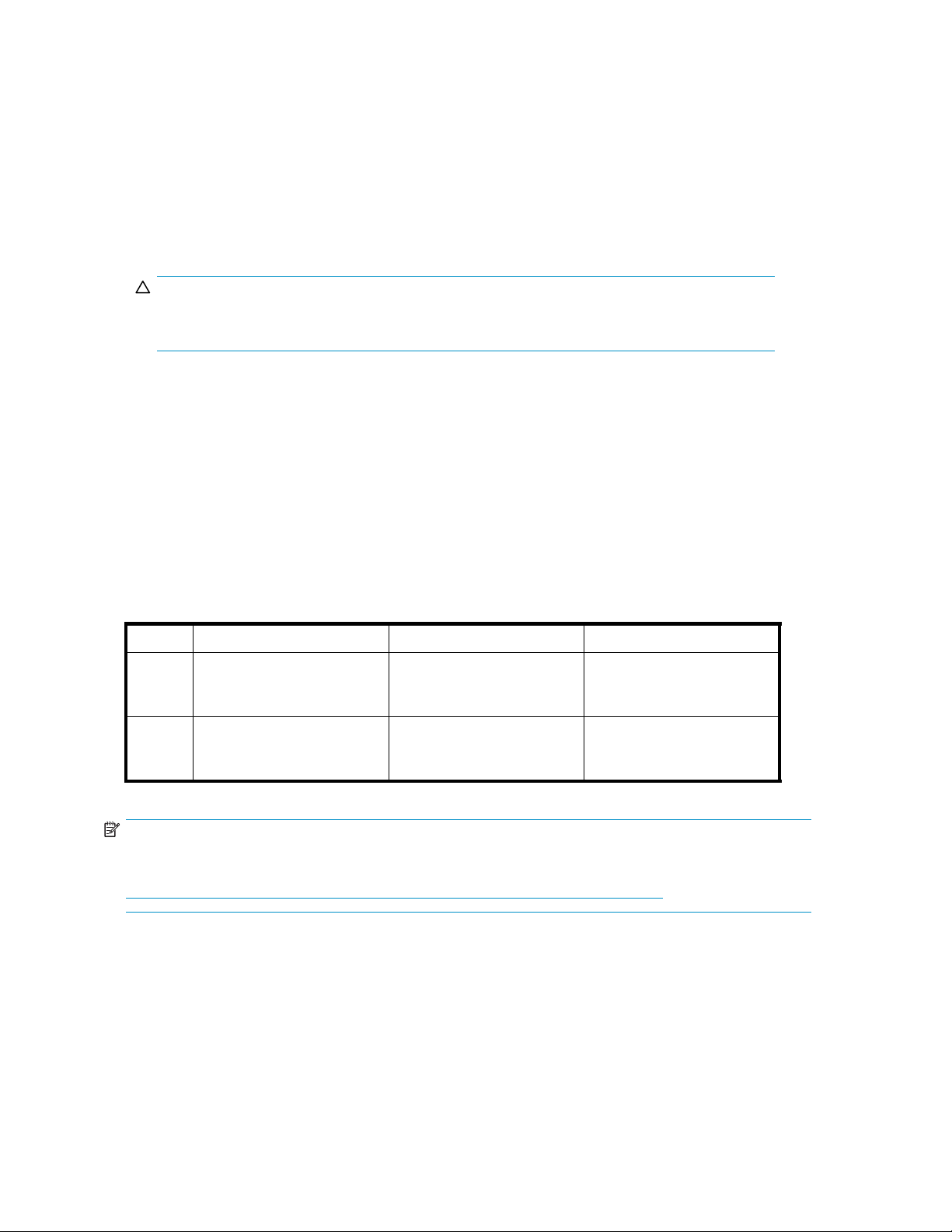
• ProLiant Essentials Integrated Lights-Out 2 Advanced Pack
Powering on the server
Power on the server after connecting the cables. For more information on your storage server model's
hardware compo
nents, see "Server components" on page 123.
1. Power on server by pushing the power but ton. The power LED illum inates green.
2. When the server powers on, an installation progress screen is displayed. The installation process
takes approxi
mately 10 to 15 minutes to complete and the server will reboot twice. No user
interaction is required.
CAUTION:
Do not interrupt the installation process; when the installation sequence is complete, the
system prompt appears.
3.
Go to "Accessing the HP Storage Server Management console" on page 19 to set up server access.
Factory image
HP ProLiant Storage Servers are preconfigured with default storage settings and preinstalled with either the
Windows Storage Server 2003 R2 operating system or the Microsoft® Windows® Unified Data Storage
Server 2003 operating system. This section provides additional details about the preconfigured storage.
Physical configuration
The logical disks reside on physical drivess as shown in "HP ProLiant hardware RAID
configurations" on page 18. The DON'T ER ASE volume contains an image that is deployed onto the
OS partition during system installation.
Table 4 HP ProLiant hardware RAID configurations
Logical Disk 1 Logical Disk 2 Logical Disk 3
ML310
G4
DL585
G2
NOTE:
In the HP Array Configuration Utility (ACU), logical disks are labeled 1 and 2. In Microsoft Disk
Manager, logical disks are displayed as 0 and 1. For HP Smart Array configuration information, see
ttp://h18004.www1.hp.com/products/servers/proliantstorage/arraycontrollers/.
h
The DON’T ERASE logical disk supports the recovery process only and does not host a secondary
operating system. If the operating system has a failure that might result from corrupt system files, a corrupt
registry, or the system hangs during boot, see "System recovery"onpage121.
• Operating System Volume
• RAID 5
• Physical Drives 0–3
• Operating System Volume
• RAID 5
• Physical Drives 0–1
• DON'T ERASE Volume
• RAID 5
• Physical Drives 0–3
• DON'T ERASE Volume
• RAID 5
• Physical Drives 0–1
• Data Volume
• RAID 5
• Physical Drives 0–3
N/A
If the data volume is not carved at the factory or during the installation process, it must be configured
manually by the end user. Be sure to back up your user data, and then use the System Recovery DVD to
restore the server to the factory default state as soon as conveniently possible.
18
Installing and configuring the server
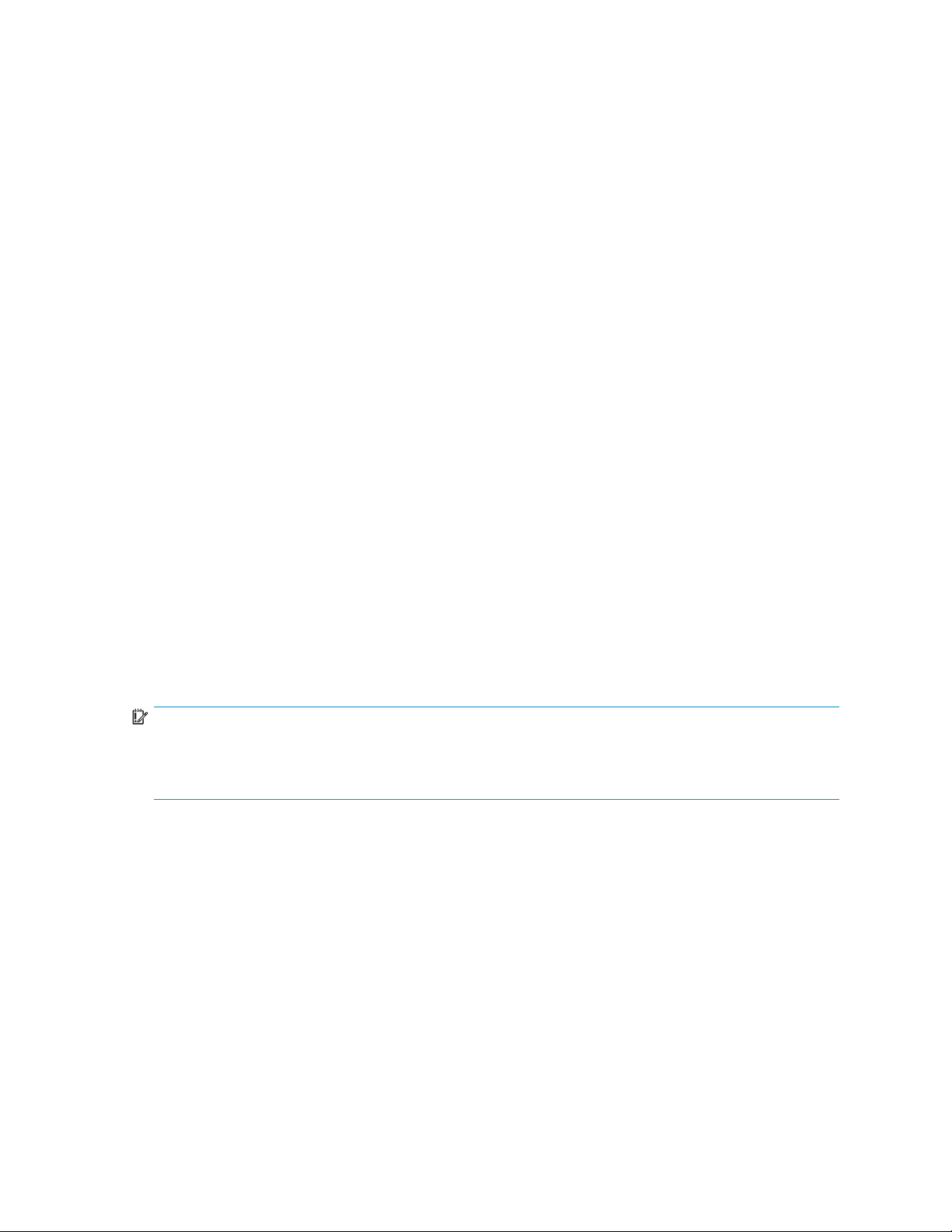
Default boot sequence
The BIOS supports the following default boot sequence:
1. DVD-ROM
2. HD D
3. PXE (network boot)
Under normal ci
• If the system experiences a drive failure, the drive displays an amber disk failure LED.
• If a single drive failure occurs, it is transparent to the OS.
rcumstances, the storage servers bo ot up from the OS logical drive.
Accessing the HP Storage Server Management console
Before accessing the HP Storage Server Management console, verify that the storage ser ver is completely
installed in the rack, and that all cables and cords are connected.
To access the HP Storage Server Management console, you can use these access methods:
Direct attach To connect directly to the storage server without using the network.
Remote browser To establish a browser-based connection to the HP ProLiant Storage
Server Management console from a remote client running Internet
Explorer 5.5 (or later).
Remote Desktop To establish a connection from a remote client without using a browser.
This method requires the client to have Windows Remote Desktop
capability.
HP Integrated
Lights-Out 2 (iLO 2)
For more information, see "Planning for installation" on page 15.
IMPORTANT:
An IP address can be substituted for a storage server's serial number and hyphen when using either
remote browser or Remote Desktop methods to access the HP Storage Server Management console. For
example: 192.0.0.1 can be substituted for TWT08466-.
To establish a browser-based connection from a remote client using
the iLO 2 interface.
Using the direct attach method
You can access the HP Storage Ser ver Management console using a monitor, mouse, and keyboard
directly attached to the storage server.
To connec t the storage server to a network using the direct attach method
1. Log on to the HP ProLiant Storage Server with the default user name administrator and the
password hpinvent.
The H P ProLiant Storage Server Management console and Rapid Startup Wizard will start
automatically.
HP ProLiant Storage Server 19
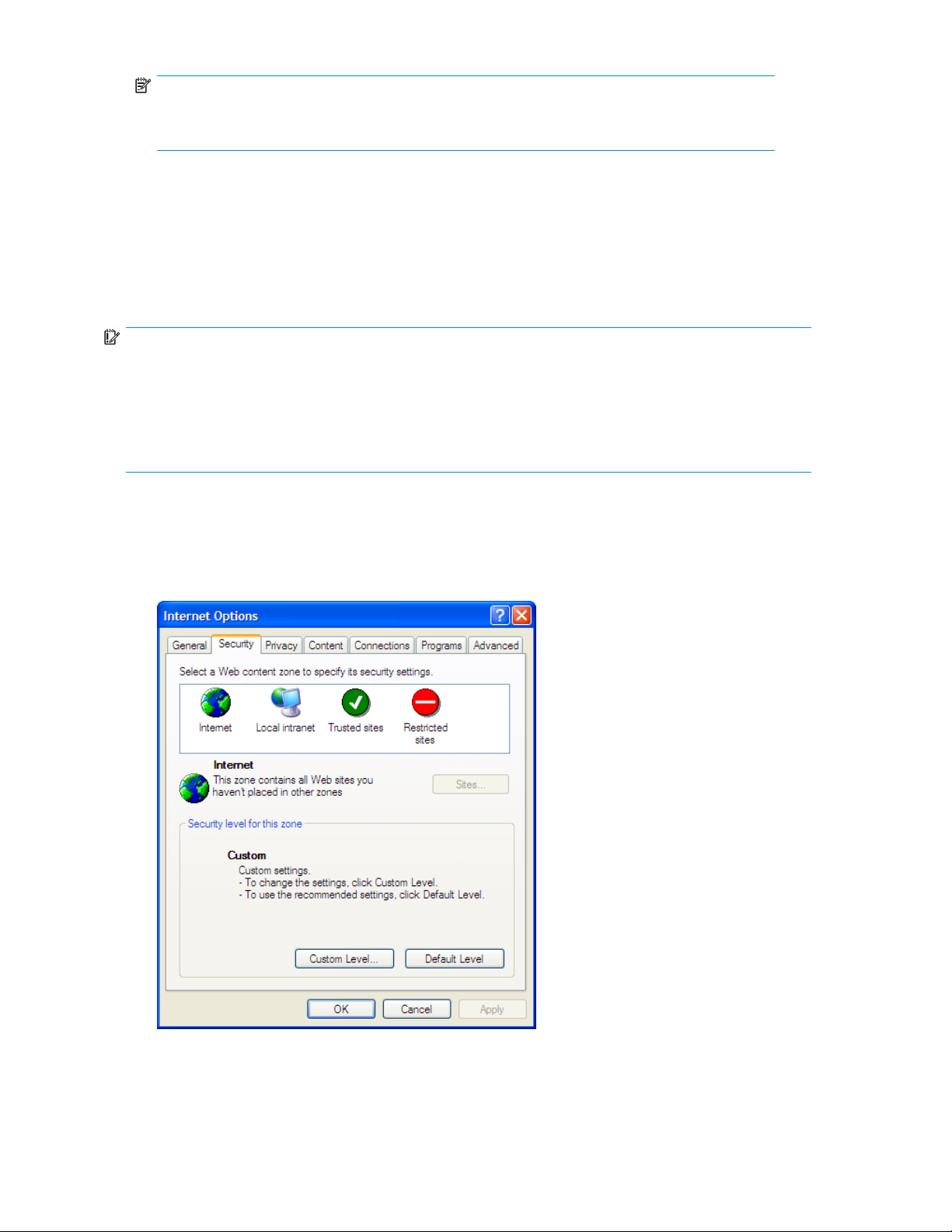
NOTE:
You can change the administrator name and password when you configure the server
using the "Rapid Startup Wizard"onpage26.
2. To complete network configuration using the Rapid Startup Wizard, see "Configuring the ser ver on
the network"onpage25.
Using the remote browser method
The storage server ships with DHCP enabled on the network port. If the server is placed on a
DHCP-enabled network and the serial number of the device is known, the server can be accessed through
a client running Internet Explorer 5.5 (or later) on that network, using the TCP/IP 3202 port.
IMPORTANT:
Before you begin this procedure, ensure that you have the following:
• Windows-based PC loaded with Internet Explorer 5.5 (or later) on the same local network as the
storage server
• DHCP-enabled network
• Serial number or IP address of the storage server
To connect the server to a network using the remote browser method, you must first ensure that the client
is configured to download signed ActiveX controls.
To enable Ac tiveX controls
1. On the remote client m achine, open the Internet Explorer web browser and select Tools > Internet
Options > Security.
Figure 1 Internet options screen
2. On th
20
e Security screen, select Intern et or Local intranet Web content zone, then click Custom Level.
Installing and configuring the server
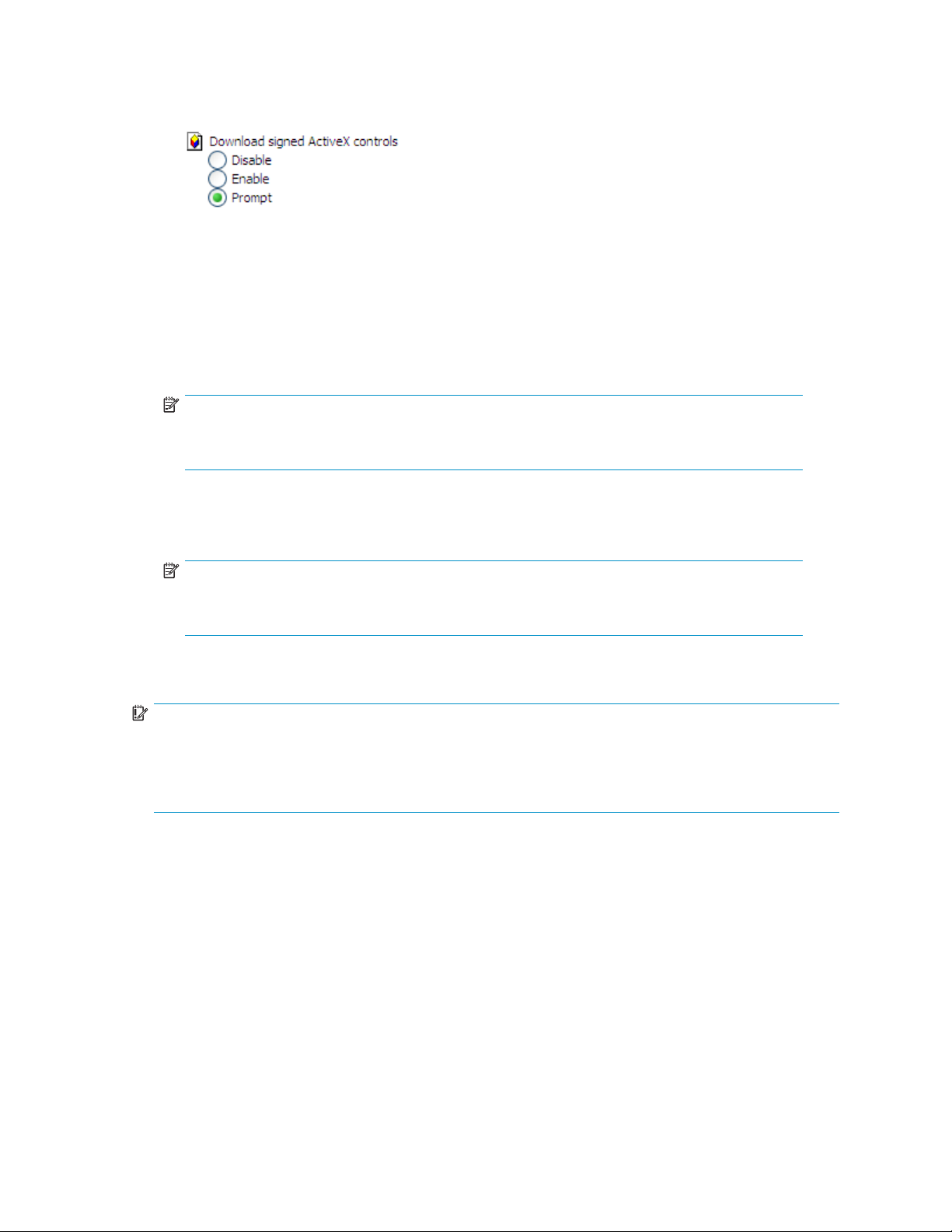
3. Scroll down to locate the ActiveX Controls and plug-ins settings.
4. At Download signed ActiveX controls settings, select Enable to enable ActiveX or Prompt to launch a
notice requiring ap p roval before ActiveX is enabled.
5. Click OK to close the Security Settings dialog box.
6. If prompted Are you sure you want to chang e the security settings for this zone,clickYES.
7. On the Internet Options dialog box, click OK to finish.
Toconnectthestorageservertoanetworkusingtheremotebrowsermethod
1. On the remote client m achine open Internet Explorer and enter https:// and the serial
number of the storage ser ver followed by a hyphen (-), and then:3202. For example,
https://D4059ABC3433-:3202 Press Enter.
NOTE:
If you are able to determine the IP address from your DHCP server, you can substitute the IP
address for the serial number and hyphen (-). For example: 192.100.0.1:3202.
2. Click OK on the Security Al ert prompt.
3. Log on to the HP ProLiant Storage Server Management c onsole with the default user name
administrator and the password hpinvent.
NOTE:
You can change the administrator name and password when you configure the server
using the "Rapid Startup Wizard"onpage26.
4. To complete network configuration using the Rapid Startup Wizard, see "Configuring the server on
the network"onpage25.
IMPORTA
If you are
Rapid St
NT:
using the remote browser method to access the HP Storage Server Management console and
artup Wizard, always close the remote session before closing your Internet browser. Closing
theInternetbrowserdoesnotclosetheremotesession. Failuretocloseyourremotesessionimpactsthe
limited number of remote sessions allowed on the storage server at any given time.
Connecting to the storage server permits you to access the HP Storage Server Management console
(Figure 2). From the console, you can access snap-ins that allow complete server system management.
HP ProLiant Storage Server 21
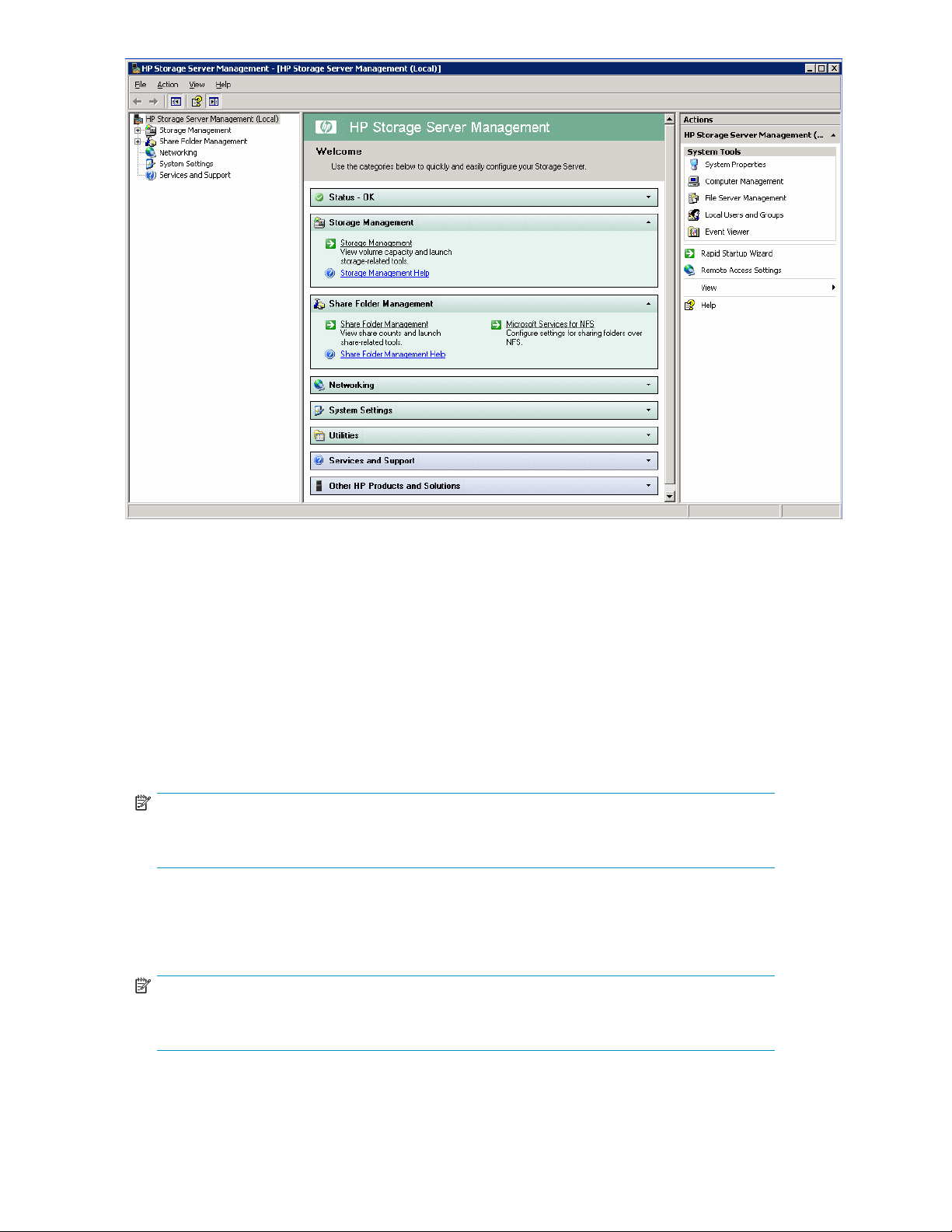
Figure 2 HP Storage Server Management console
Using the Remote Desktop method
Remote Desktop provides the ability for you to log onto and remotely administer your server, giving you a
method of managing it from any client. Installed for remote administration, Remote Desktop allows only
two concurrent sessions. Leaving a session running takes up one license and can affect other users. If
two sessions are running, additional users will be denied access.
To connect the storage server to a network using t h e Remote Desktop method
1. On the PC client, select Start > Run.AtOpen,typemstsc,thenclickOK.
2. Enter the serial numb er of the storage server followed by a hyphen (-) in the Computer box and
click Connect. For example: D4059ABC3433-.
NOTE:
If you are able to determine the IP address from your D HCP server, you can substitute the IP
address for the serial number and hyphen (-). For example: 192.100.0.1.
3. Log on to the HP ProLiant Storage Server with the default user name administrator and the
password hpinvent.
The HP ProLiant Data Protection Storage Server Management console and Rapid Startup Wizard
will start automatically.
NOTE:
You can change the administrator name and password when you configure the server
using the "Rapid Startup Wizard"onpage26.
4. To complete network configuration using the Rapid Startup Wizard, see "Configuring the ser ver on
the network"onpage25.
22
Installing and configuring the server
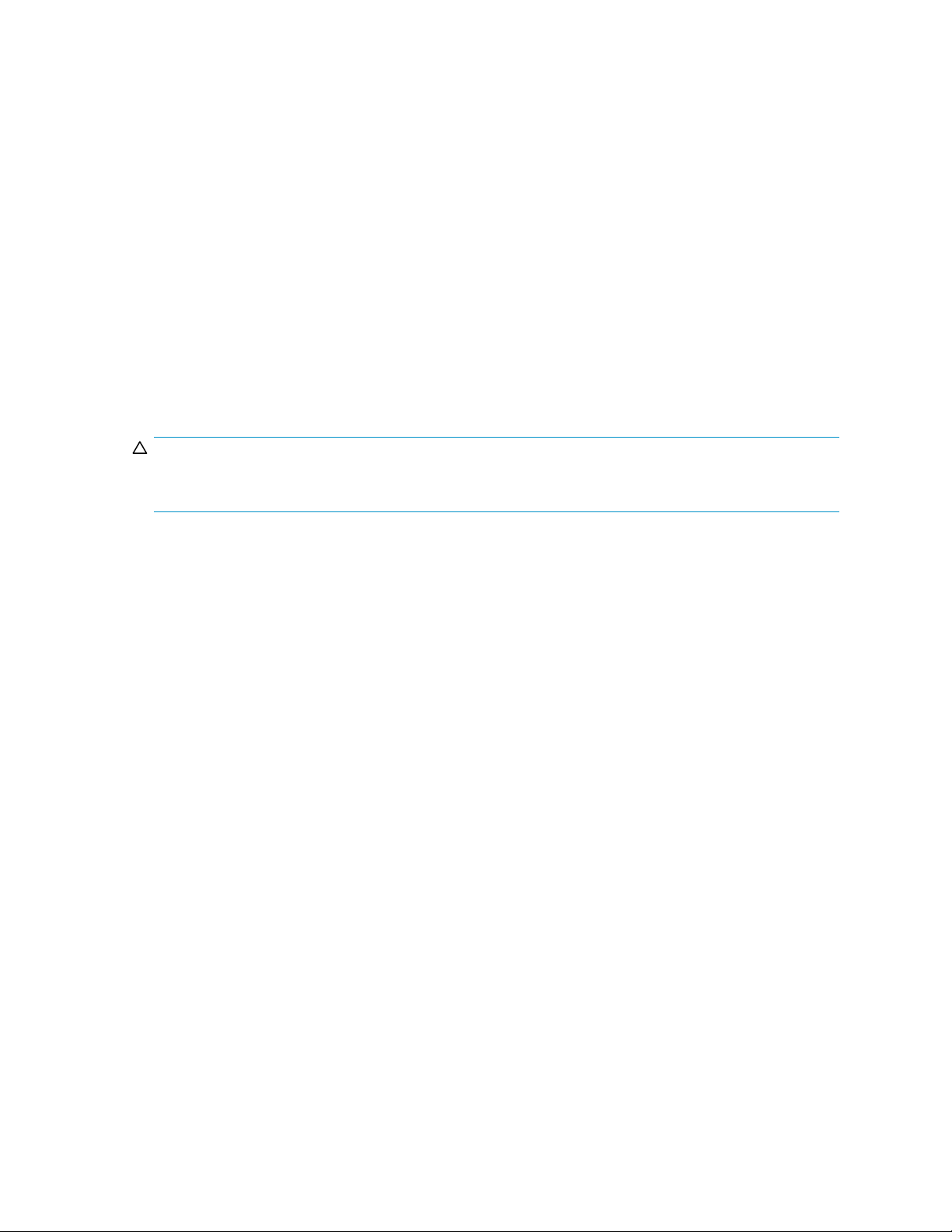
Logging off and d
isconnecting
Remote Desktop
system.
Disconnecting leaves the session running on the server. You can reconnect to the server and resume the
session. If you are performing a task on the server, you can start the task and d isconne ct from the session.
Later, you can l
This is especi
Ending the ses
application
The next time you log onto the server, a new session is created.
Remote Desktop requires that all connecting users be authenticated, which is why users must log on
each time the
ally helpful when operating over a remote connection on a long-distance toll line.
sion is known as logging off. Logging off ends the session running on the server. Any
s running within the session are closed, and unsaved changes made to open files will be lost.
y start a session.
Telnet Server
Telnet Server is a utility that lets users connect to machines, log on, and obtain a command prompt
remotely. Telnet Server is preinstalled on the storage server, but must be activated before use.
CAUTION:
For security reasons, the Telnet Server is disabled by default. The service needs to be modified to
enable access to the storage server with Telnet.
Enabling Telnet Server
provides two options when closing a client: you can either disconnect or log off the
og back on the server, re-enter the session, and either resume the task or check results.
The Telnet Ser ver service needs to be enabled prior to its access. The service can be enabled by
opening the services MMC:
1. Select Start > Run, and then enter services.msc.
2. Locate and right-click the Telnet service and then select Properties.
3. Choose one of the following:
• For the Telnet service to start up automatically on every reboot, in the Startup Type d rop-down
box, click Automatic, and then click OK.
• For the Telnet service to be started manually on every reboot, in the Startup Type drop-down
box, click Manual, and then click OK.
On the storage server, access the command line interface, either by Remote Desktop or a direct
connection, and then enter the following command:
net start tlntsvr
Sessions information
The sessions screen provides the ability to view or terminate active sessions.
Using the Integrated Lights-Out 2 method
Integrated Lights-Out 2 (iLO 2) is HP's fourth g eneration of Lights-Out management technology that
allows you to perform virtually any system administrator or maintenance task remotely as if you were
using its keyboard; mouse; monitor; power button; and floppy, CD or USB key, whether or not the
server is operating. It is available in t wo forms, iLO 2 Standard and iLO 2 Advanced. iLO 2 Standard
provides basic system board management functions, diagnostics and essential Lights-Out functionality on
supported ProLiant servers. iLO 2 Advanced p rovides advanced remote administration functionality as a
licensed option, which is included with the ProLiant Storage Server.
HP ProLiant Storage Server 23
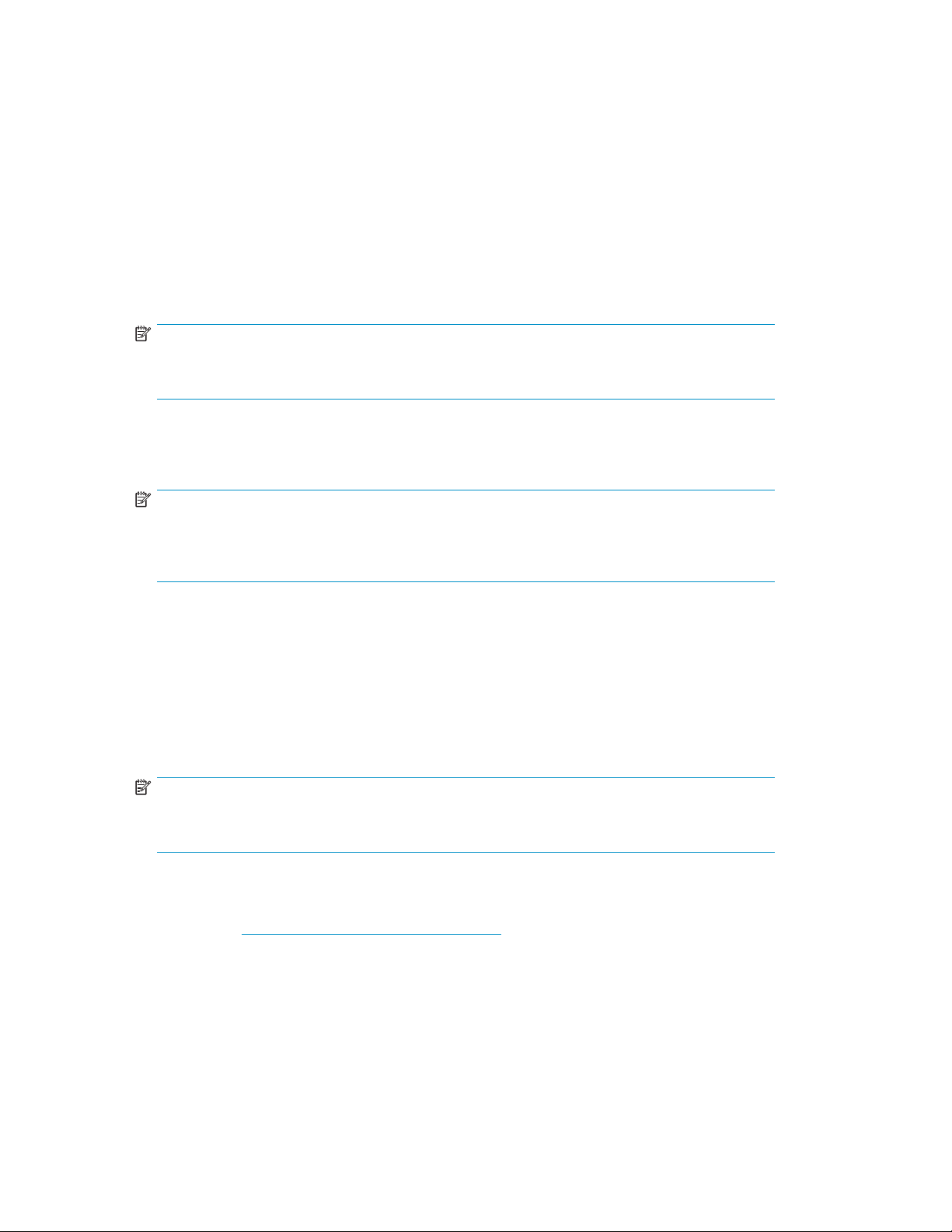
TheIntegratedLights-Outportonthestorageservercanbeconfigured through the Rapid Startup Wizard
or through the iLO 2 ROM-Based Setup Utility (RBSU). SNMP is enabled and the Insight Management
Agents are preinstalled.
The HP iLO 2 management processor provides multiple ways to configure, update, operate, and manage
servers remotely. The H P ProLiant Storage Server comes preconfigured with iLO 2 default factory settings,
including a default user account and password. These settings can be found on the iLO 2 Default
Network Settings tag found on the front of the server. If iLO 2 is connected to a network running DNS
and DHCP, you can use it immediately without changing any settings.
For more information on using HP iLO 2, see the HP Integrated Lights-Out 2 User Guide.
To quickly set up iLO 2 using the default settings for iLO 2 Standard and iLO 2 Advanced features,
follow the steps below
1. Ensure that a network cable is connected to the i LO 2 port located on the back of the storage server.
NOTE:
This connection method is easiest when the connection is to a DHCP and DNS supported
network.
2. If you are not using dynamic D HCP (IP addressing), you will need to input a static IP address by
using the direct attach method and the iLO 2 RBSU.
3. Using the methods described in the HP Integrated Lights–Out 2 User Guide, connect to the iLO 2 port.
NOTE:
To find the default iLO 2 log on settings, see the iLO 2 Default Network Settings card
attached to your server. The default DNS, administrator name, and password needed to
logonwillbeonthiscard.
4. If desire
your pre
d, you can change the d efault user name and password on the administrator account to
defined selections.
5. Set up your user accounts, if using the local accounts feature.
6. Activate iLO 2 advanced features by entering a license key from the included ProLiant Essentials
Integrated Lights-Out 2 Advanced Pack.
7. Access the HP ProLiant Storage Server using the iLO 2 Remote Console functionality. Log on to
the HP ProLiant Storage Server with the default user name administrator and the password
ent. The HP ProLiant Storage Ser ver Management console starts automatically.
hpinv
NOTE:
When t
he Remote Console feature is enabled, you can get access to the storage server's
login screen.
The Integrated Lights-Out 2 port comes with factory default settings, which the a dministrator can change.
Administrators may want to add users, change SNMP trap d estinations, or change networking settings.
See the HP Integrated Lights-Out 2 User Guide for information about changing these settings. To obtain
this guide, go to h
ttp://www.hp.com/support/manuals, navigate to the servers section, and select
Server management. In the ProLiant Essentials Software section, select HP Integrated Lights-Out 2 (iLO
2) Standard Firmware.
24
Installing and configuring the server
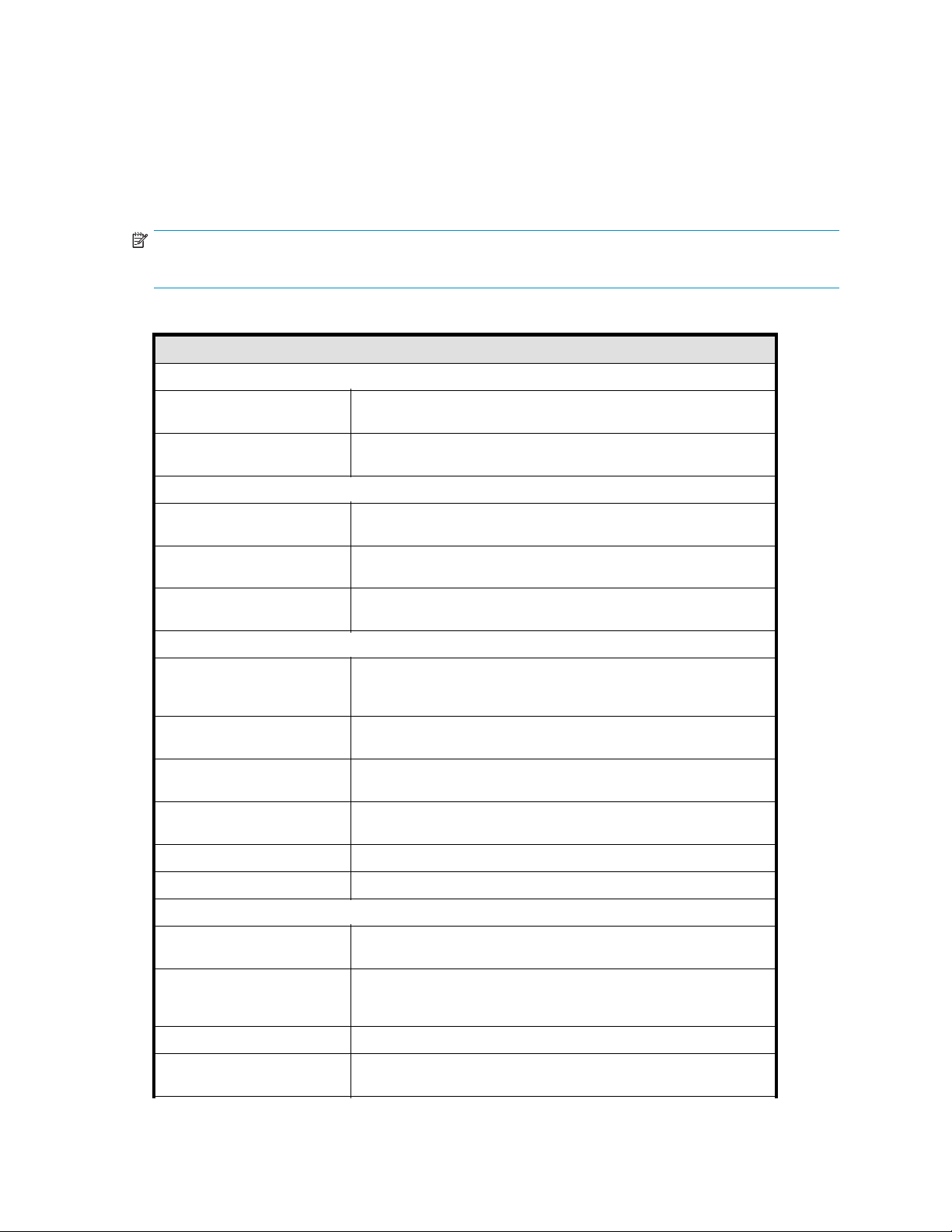
Configuring the server on the network
Before you b egin
When first powering on the storage server you need to have some configuration data readily available
to complete the Rapid Startup Wizard. Complete the Server configuration worksheet and use the data
collected to initialize the storage server.
NOTE:
Ensure you are logged into the HP ProLiant Storage Server as a local or domain administrator.
Table 5 Server config uration worksheet
Configuration Worksheet
Administrative Identity
User name
Change system administrator's user name, which is set by default to
administrator.
User password
Alert E-mail Notification
E-mail address a lert sent to
E-mail address alert sent from Must be a valid, well-formed e-mail address that will appear as the
SMTP server name or IP
address
SNMP Settings (to be completed only if needed)
Contact person
System location Any text string, such as a location or phone number. For example,
Community name No. 1
Trap destination No. 1
Community name No. 2
Trap destination No. 2 Same as above.
Change system administrator's password, which is set by default
to hpinvent.
E-mail address for critical, warning, or informational messages
about server status.
sender of server status e-mail alerts.
Must be an e-mail server on your net work that supports the Simple
Mail Transfer Protocol (SMTP).
System administrator for the storage server. The contact and location
will be provided to any SNMP management computer that requests
them.
Floor #3, Financial Services Bldg.
The community name is used for network authentication when
sending outgoing SNMP messages.
The IP address of a management computer that will receive SNMP
messages from the storage server using the above community name.
Same as above.
Network Interfaces (to be completed for non-DHCP configurations)
Local area connection 1
IP address
Subnet mask A mask is used to determine what subnet an IP address belongs to.
Default gateway
A local area connection is automatically created for each network
adapter that is detected.
An Internet Protocol (IP) address is assigned to the server. If it is
not automatically assigned, enter the IP address that you want to
assign to this server.
The gateway in a network that the network adapter will use to
access all o ther networks.
HP ProLiant Storage Server 25
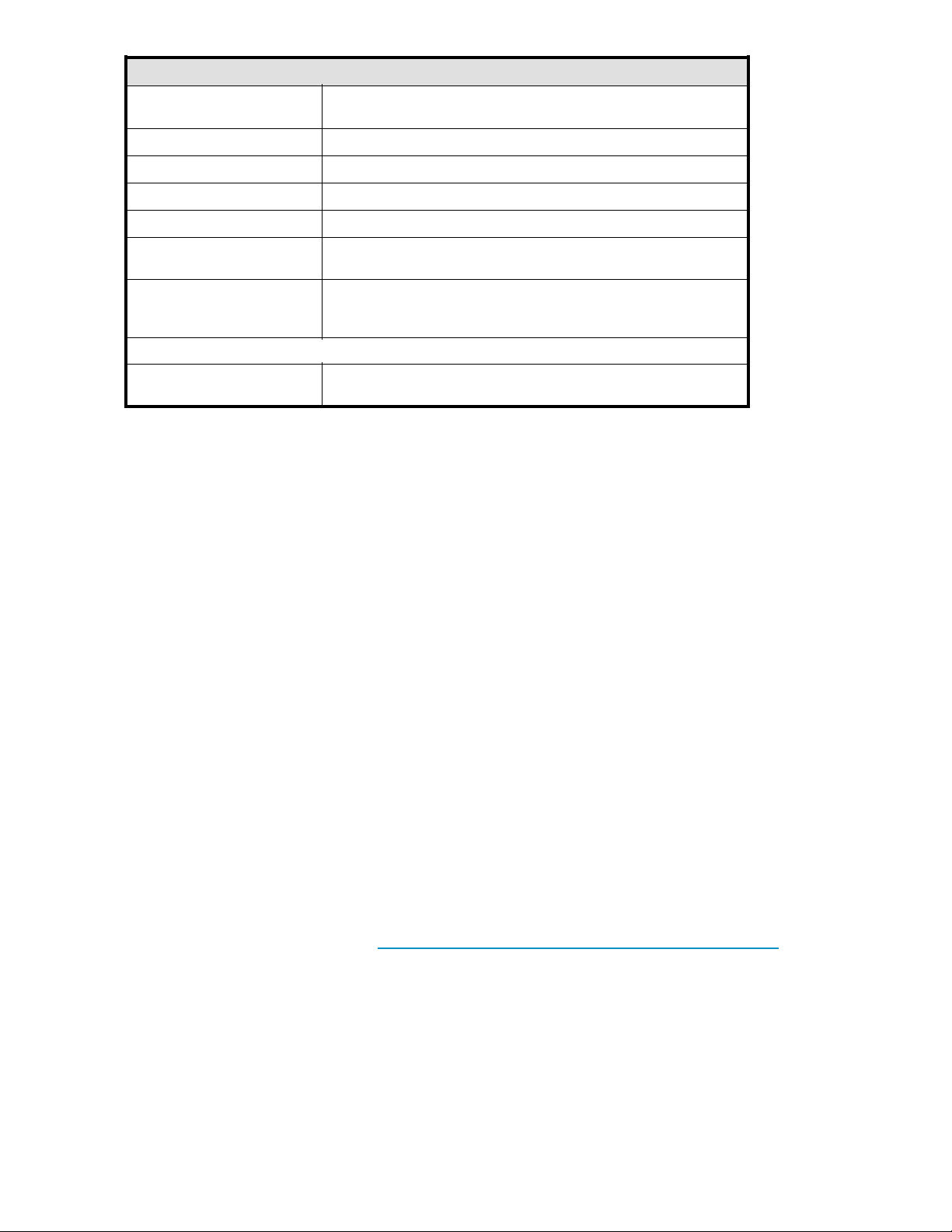
Configuration Worksheet
ay
ction 2
Any additional l
confusion.
Same as above.
Change the host name, IP settings, and administrator settings.
A Domain Name System (DNS) server name is required to provide
for domain name to IP address resolution.
A Windows Internet Naming Service (WINS) server name is
required to determine the IP address associated with a particular
network computer.
Assignauniquenametothestorageserver.Thisnameidentifies the
storage server on the network.
Local area conne
IP address Same as above.
Subnet mask Same as above.
Default gatew
iLO 2 settings
DNS server
WINS server
Server Name
Server name
Running the Rapid Startup Wizard
The Rapid Startup Wizard is only displayed during the initial setup process. This wizard guides you
through the configuration process.
The Rapid Startup Wizard guides you through con figuring the following system settings:
• Date, time, and time zone
• Administrator identity (user name and password)
• Alert e-mail notification
• Integrated Lights-Out 2 (iLO 2) settings
• Simple Network Management Protocol (SNMP) settings
• Network interfaces
• Server name
For more information about the configuration settings available in the Rapid Startup Wizard, click Help
to see the corresponding Rapid Startup Wizard online help topic.
ocal area connections can be renamed to prevent
Completing system configuration
After the storage server is physically set up a nd the basic configuration is established, additional setup
tasks must be completed. Depending on the de p loyment scenario of the storage server, these steps can
vary. T
• Running Microsoft Windows Update—HP highly recommends that you run Microsoft Windows
• Creating and managing users and groups—User and group information and permissions
• Joining workgroup and domains—These are the two system environments for users and groups.
26
hese additional steps can include:
updates to identify, review, and install the latest, applicable, critical security updates on the storage
server. For recommendations, instructions, and documentation to help manage the software
update, hotfix, and security patches process on the storage server, see Microsoft Software Updates
on HP ProLiant Storage Servers at h
ttp://h18006.www1.hp.com/storage/storageservers.html.
determine whether a user can access files. If the storage server is deployed into a workgroup
environment, this user and group information is stored locally on the device. By contrast, if the
storage server is deployed into a domain environment, user and group information is stored
the domain.
on
Because users and groups in a domain environment are managed through standard Windows or
tive Directory domain administration methods, this document discusses only local users and
Ac
Installing and configuring the server
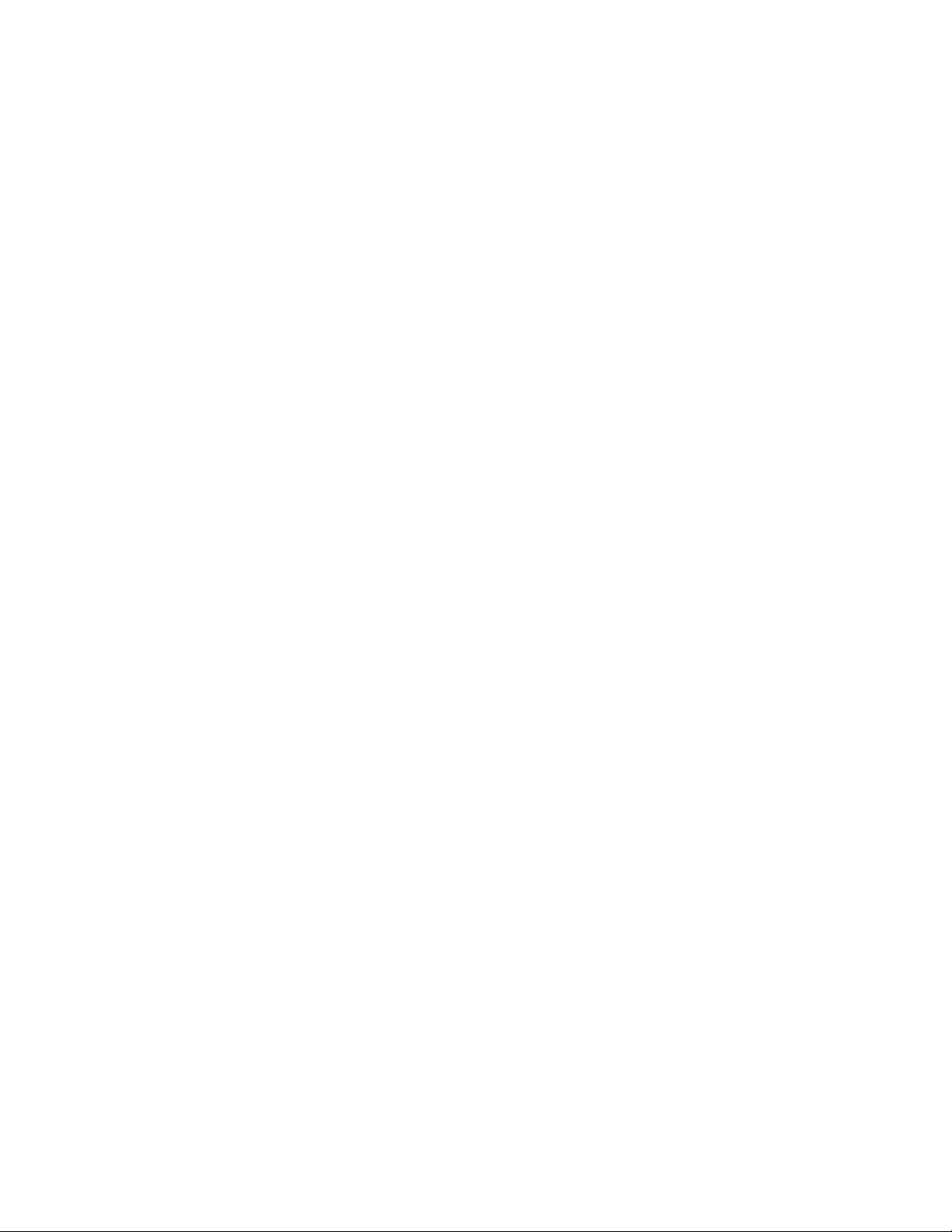
groups, which are stored and managed on the storage server. For information on managing users
and groups on a domain, see the domain documentation available on the Microsoft web site.
• Using Ethernet NIC teaming (optional)—Select models are equipped with an HP or Broadcom
NIC Teaming utility. The utility allows administrators to configure and monitor Ethernet network
interface controller (NIC) teams in a Windows-based operating system. These teams provide
options for increasing fault tolerance and throughput.
• Activating iLO 2 Advanced features using a license key—The Remote Console feature of iLO 2
requires a license key. The key is included with the storage server inside the Country Kit. See the
iLO 2 Advanced License Pack for activation instructions.
• Adjust logging for system, application, and security events.
• Installing third-party software applications—For example, these might include an antivirus
application that you install.
HP ProLiant Storage Server 27

28
Installing and configuring the server
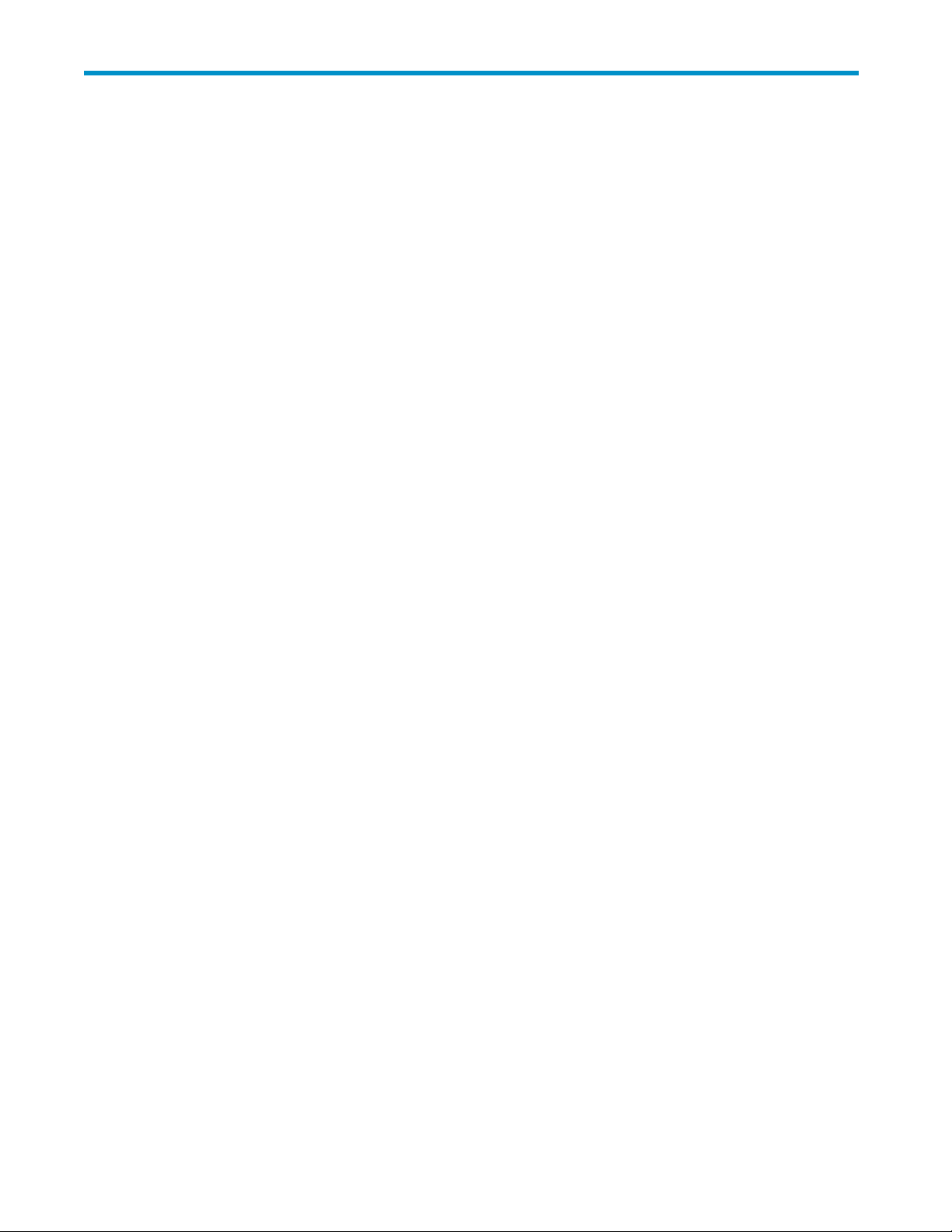
2 Storage management overview
This chapter provides an overview of some of the components that make up the storage structure of the
HP ProLiant Storage Server.
Storage management elements
Storage is divided into four major divisions:
• Physical storage elements
• Logical stora
• File system elements
• File sharing elements
Each of these elements is composed of the previous level's elements.
Storage management example
Figure 3 depicts m any of the storage elements that one would fi nd on a storage device. The following
sections provide an overview of the storage elements.
ge elements
HP ProLiant Storage Server 29

Storage
Elements
Physical Disks
RAID Arrays
Logical Drives
Selective Storage
Presentaion
Visible Disks
Single Server Cluster Implementation
Logical
Storage
Elements
File
System
Elements
Shadow Copy
Elements
Cluster
Elements
Partitioning
NTFS Volumes
File Folders
Shadow Copies
(Snapshots)
Cluster Physical
Disk Resources
Cluster Virtual
Server Groups
(Network Name)
(IP Address)
(Cluster Admin)
Fault-tolerant
CIFS/SMB and
NFS File Shares
Q:
\Engineering
\Marketing
Q:
from 02/10/03 09:30 \snapshot.0
from 02/10/03 11:30 \snapshot.1
Q:
\Users
\Sales
\Marketing
\Engineering
\Snapshot.0
\Snapshot.1
\Users \Sales \Engineering
CIFS and NFS
File Shares
File
Sharing
Elements
S:
R:
\Marketing
R:
R:
\Users \Sales \Customers
from 02/10/03 09:30 \snapshot.0
from 02/10/03 11:30 \snapshot.1
R:T:S:
\\VirtualServerA
IP Addresss 172.1.1.1.
\Sales
\Marketing
\Engineering
\Snapshot.0
\Snapshot.1
U:
U:
T:
\\VirtualServerA
IP Addresss 172.1.1.2.
\Users
\Customers
gl0044
Figure 3 Storage management process example
Physical storage elements
Thelowestlevelofstoragemanagementoccursatthephysicaldrivelevel. Minimally,choosingthebest
disk carving strategy includes the following policies:
• Analyze current corporate and departmental structure.
• Anal
• Plan properly to ensure the best con figuration and use of storage.
• Include the appropriate number of physical drives in the arrays to create logical storage elements
30 Storage management overview
yze the current file server structure and environment.
• Determine the desired priority of fault tolerance, performance, and storage capacity.
•Use
the determined priority of system characteristics to determine the optim al striping policy
and RAID level.
of desired sizes.
