HP ProLiant DL120 G9 User Manual
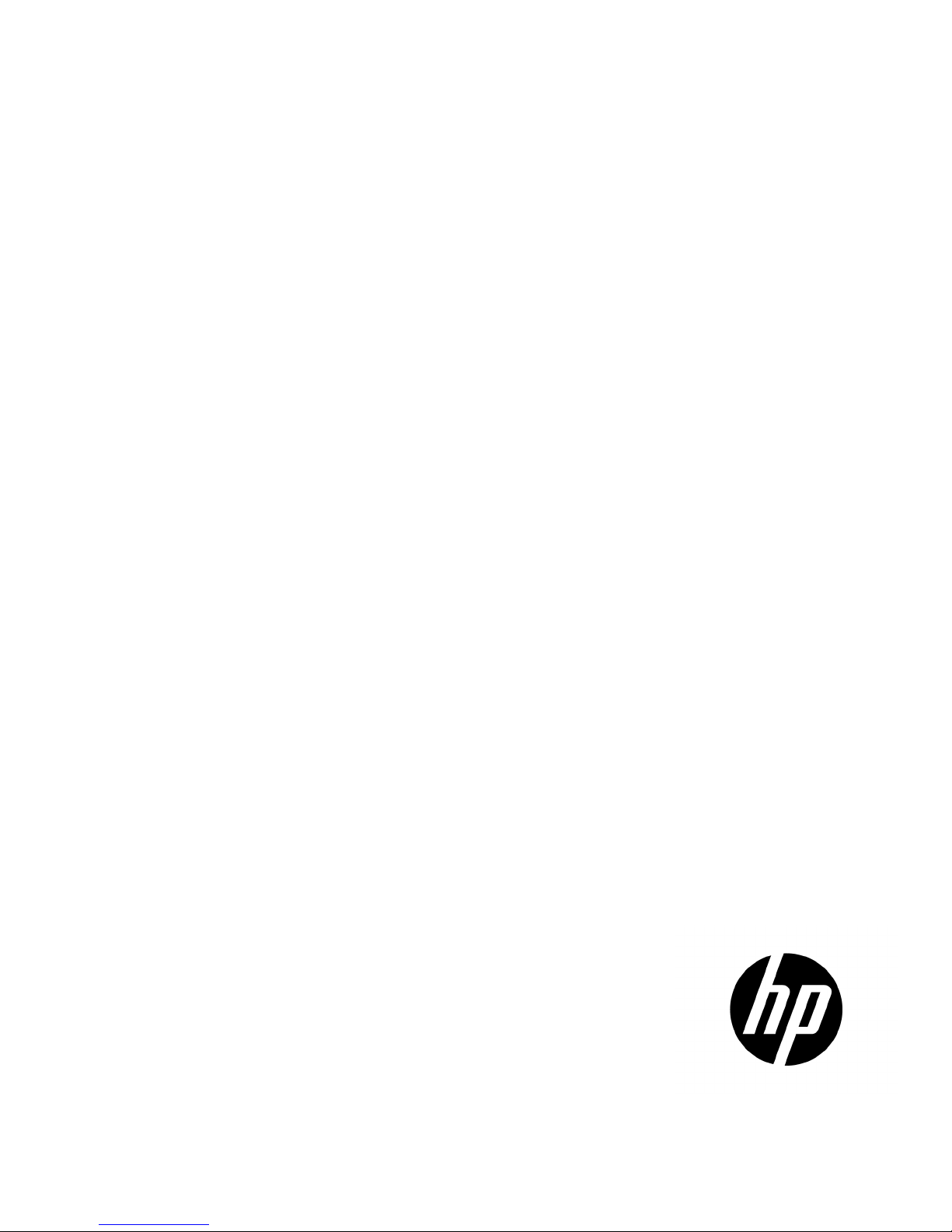
HP ProLiant DL120 Gen9 Server
Part Number: 781878-002
User Guide
Abstract
This document is for the person who installs, administers, and troubleshoots servers and storage systems. HP assumes you are qualified in the
servicing of computer equipment and trained in recognizing hazards in products with hazardous energy levels.
March 2015
Edition: 2

© Copyright 2014, 2015 Hewlett-Packard Development Company, L.P.
The information contained herein is subject to change without notice. The only warranties for HP products and services are set forth in the express
warranty statements accompanying such products and services. Nothing herein should be construed as constituting an additional warranty. HP shall
not be liable for technical or editorial errors or omissions contained herein.
®
is the registered trademark of Linus Torvalds in the U.S. and other countries.
Linux
Microsoft®, Windows®, and Windows Server® are U.S. registered trademarks of the Microsoft group of companies.
®
microSD
Red Hat
VMware
is a trademark or a registered trademark of SD-3C in the United States, other countries or both.
®
is a registered trademark of Red Hat, Inc. in the United States and other countries.
®
is a registered trademark or trademark of VMware, Inc. in the United States and/or other jurisdictions.
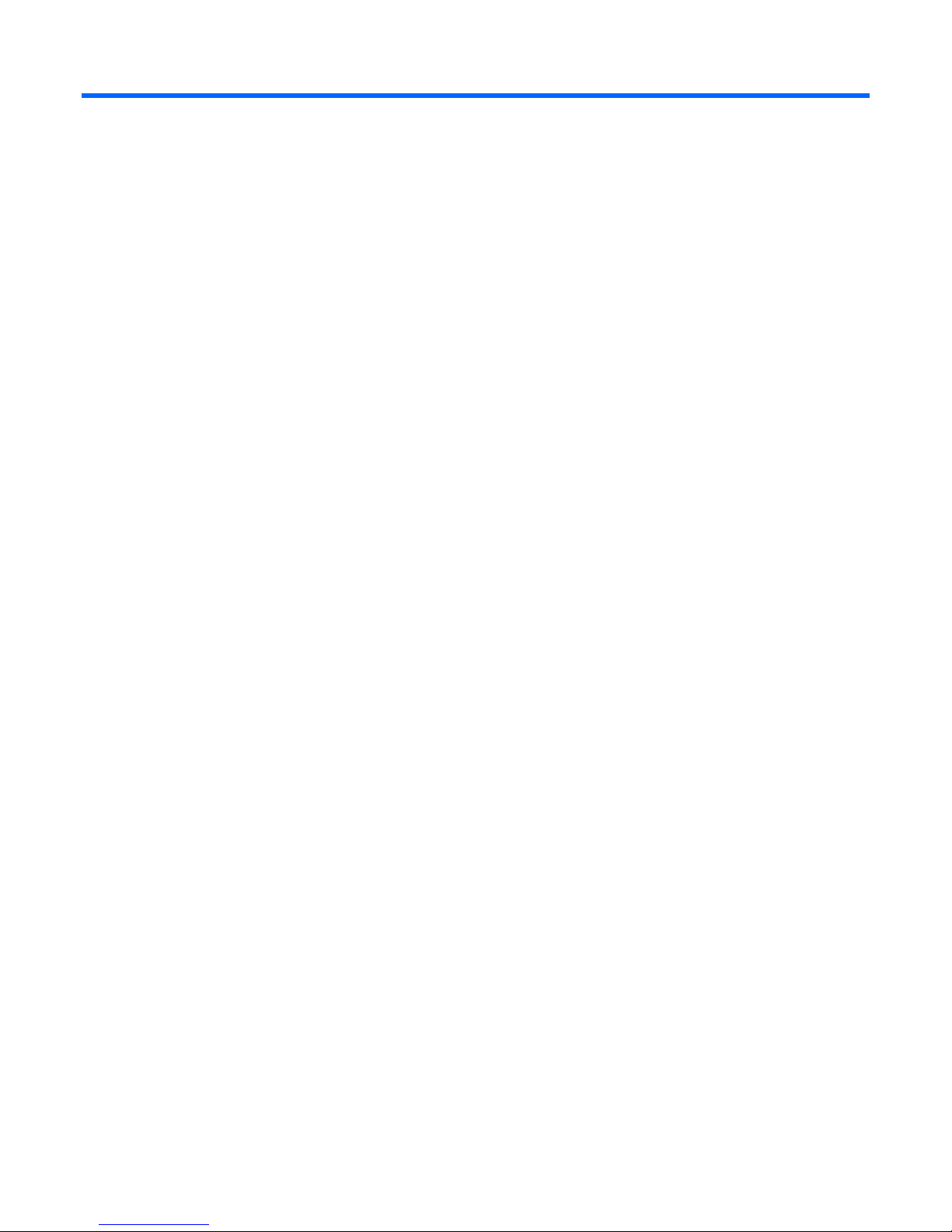
Contents
Component identification ............................................................................................................... 7
Front panel components ............................................................................................................................. 7
Front panel LEDs and buttons ...................................................................................................................... 8
Front panel LED power fault codes ..................................................................................................... 9
Rear panel components ............................................................................................................................ 10
Rear panel LEDs ...................................................................................................................................... 10
PCIe riser board slot definitions ................................................................................................................. 11
System board components ........................................................................................................................ 12
DIMM slot locations ....................................................................................................................... 13
System maintenance switch ............................................................................................................. 13
NMI functionality ........................................................................................................................... 14
Drive numbering ..................................................................................................................................... 14
Hot-plug drive LED definitions .................................................................................................................... 14
Fan locations .......................................................................................................................................... 16
Operations ................................................................................................................................. 17
Power up the server ................................................................................................................................. 17
Power down the server ............................................................................................................................. 17
Extend the server from the rack ................................................................................................................. 17
Access the product rear panel ................................................................................................................... 18
Opening the cable management arm ............................................................................................... 18
Remove the server from the rack ................................................................................................................ 19
Remove the security bezel (optional) .......................................................................................................... 19
Remove the access panel.......................................................................................................................... 20
Install the access panel............................................................................................................................. 21
Remove the air baffle ............................................................................................................................... 21
Install the air baffle .................................................................................................................................. 22
Remove the PCI riser cage ........................................................................................................................ 23
Install the PCI riser cage ........................................................................................................................... 25
Setup ......................................................................................................................................... 27
Optional services .................................................................................................................................... 27
Optimum environment .............................................................................................................................. 27
Space and airflow requirements ...................................................................................................... 27
Temperature requirements ............................................................................................................... 28
Power requirements ....................................................................................................................... 29
Electrical grounding requirements .................................................................................................... 29
Server warnings and cautions ................................................................................................................... 29
Rack warnings ........................................................................................................................................ 30
Identifying the contents of the server shipping carton .................................................................................... 31
Installing hardware options ....................................................................................................................... 31
Installing the server into the rack ................................................................................................................ 31
Installing the rack rail hook-and-loop strap .................................................................................................. 35
Powering on and selecting boot options ..................................................................................................... 35
Installing the operating system................................................................................................................... 36
Registering the server ............................................................................................................................... 37
Contents 3
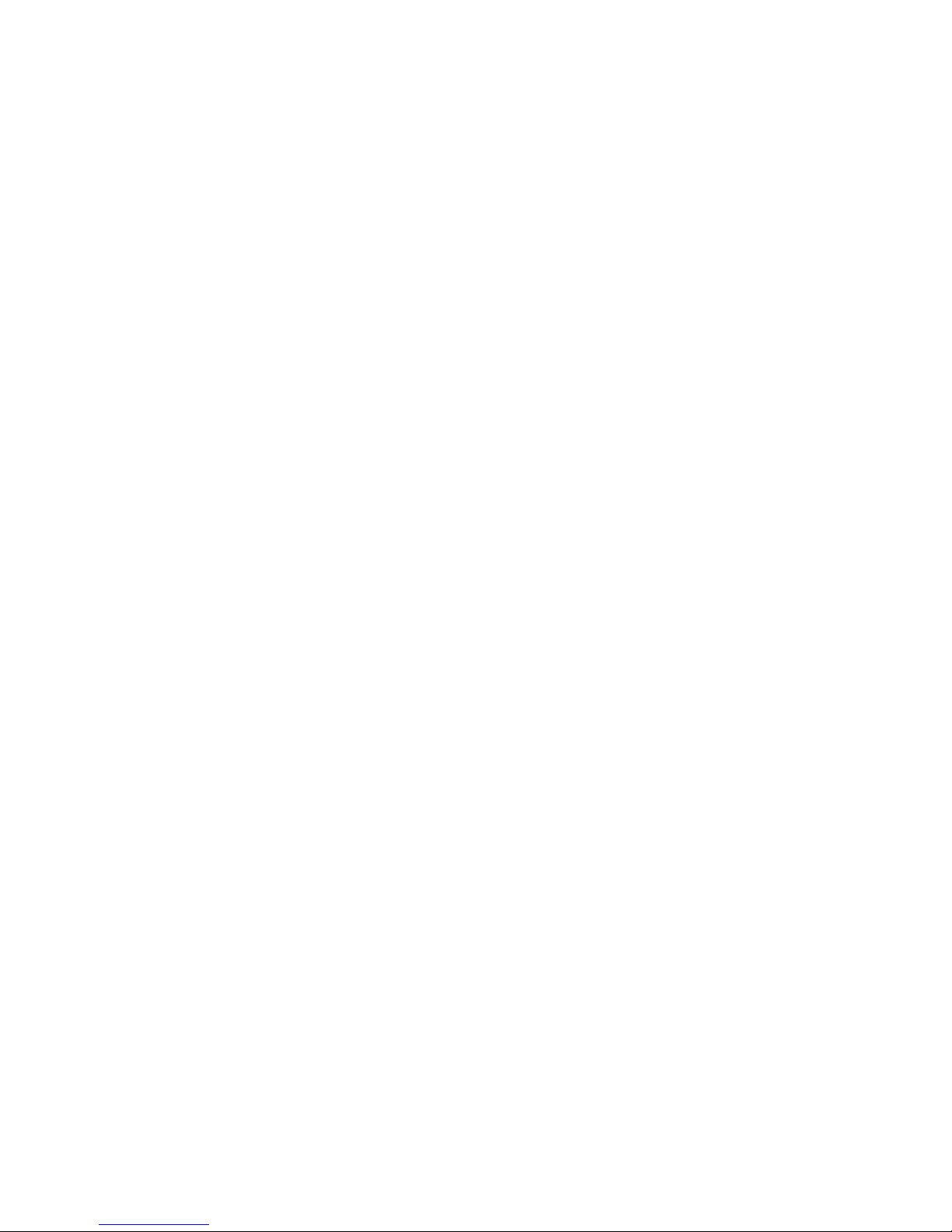
Hardware options installation ....................................................................................................... 38
Introduction ............................................................................................................................................ 38
Security bezel option ............................................................................................................................... 38
Drive options .......................................................................................................................................... 38
Drive installation guidelines ............................................................................................................ 39
Installing a non-hot-plug drive .......................................................................................................... 39
Installing a hot-plug drive ................................................................................................................ 41
Controller options .................................................................................................................................... 42
Installing a storage controller and FBWC module .............................................................................. 42
Installing the battery pack ............................................................................................................... 44
Drive cable options.................................................................................................................................. 45
Mini-SAS cable options .................................................................................................................. 45
Optical drive option ................................................................................................................................ 48
Redundant fan option .............................................................................................................................. 51
Fan population guidelines ............................................................................................................... 52
Installing a hot-swap fan module ...................................................................................................... 52
Memory options ...................................................................................................................................... 54
HP SmartMemory .......................................................................................................................... 55
Single-, dual-, and quad-rank DIMMs ............................................................................................... 55
DIMM identification ....................................................................................................................... 56
Memory configurations ................................................................................................................... 56
General DIMM slot population guidelines ......................................................................................... 58
Installing a DIMM .......................................................................................................................... 59
FlexibleLOM option ................................................................................................................................. 59
PCIe x8 Full-height riser option .................................................................................................................. 62
Expansion board options .......................................................................................................................... 64
M.2 SSD enablement option ..................................................................................................................... 67
Redundant power supply option ................................................................................................................ 69
GPU enablement option ........................................................................................................................... 71
HP Trusted Platform Module option ............................................................................................................ 74
Installing the Trusted Platform Module board ..................................................................................... 74
Retaining the recovery key/password .............................................................................................. 76
Enabling the Trusted Platform Module ............................................................................................... 76
Cabling ..................................................................................................................................... 78
Cabling overview .................................................................................................................................... 78
Storage cabling ...................................................................................................................................... 78
Four-bay LFF non-hot-plug drive cabling ............................................................................................ 78
Four-bay LFF hot-plug drive cabling .................................................................................................. 79
Eight-bay SFF hot-plug drive cabling ................................................................................................ 81
M.2 SSD SATA cabling ............................................................................................................................ 82
FBWC cabling ........................................................................................................................................ 85
HP Smart Storage battery cabling .............................................................................................................. 87
HP Power supply cabling .......................................................................................................................... 87
Optical drive cabling ............................................................................................................................... 88
Front I/O cabling .................................................................................................................................... 89
GPU cabling ........................................................................................................................................... 90
Software and configuration utilities ............................................................................................... 91
Server mode ........................................................................................................................................... 91
Product QuickSpecs ................................................................................................................................. 91
HP iLO ................................................................................................................................................... 91
Active Health System...................................................................................................................... 92
HP RESTful API support for HP iLO ................................................................................................... 93
Contents 4

Integrated Management Log ........................................................................................................... 93
HP Insight Remote Support .............................................................................................................. 94
Intelligent Provisioning ............................................................................................................................. 94
HP Insight Diagnostics .................................................................................................................... 95
Erase Utility .................................................................................................................................. 95
Scripting Toolkit for Windows and Linux..................................................................................................... 96
HP Service Pack for ProLiant ..................................................................................................................... 96
HP Smart Update Manager ............................................................................................................. 96
HP UEFI System Utilities ............................................................................................................................ 97
Using HP UEFI System Utilities ......................................................................................................... 97
Flexible boot control ...................................................................................................................... 97
Restoring and customizing configuration settings ............................................................................... 98
Secure Boot configuration ............................................................................................................... 98
Embedded UEFI shell ..................................................................................................................... 99
Embedded Diagnostics option ......................................................................................................... 99
HP RESTful API support for UEFI ....................................................................................................... 99
Re-entering the server serial number and product ID ........................................................................... 99
Utilities and features .............................................................................................................................. 100
HP Smart Storage Administrator .................................................................................................... 100
Automatic Server Recovery ........................................................................................................... 100
USB support ................................................................................................................................ 100
Redundant ROM support .............................................................................................................. 101
Keeping the system current ..................................................................................................................... 101
Access to HP Support Materials ..................................................................................................... 101
Updating firmware or System ROM ............................................................................................... 102
Drivers ....................................................................................................................................... 103
Software and firmware ................................................................................................................. 104
Operating System Version Support ................................................................................................ 104
Version control ............................................................................................................................ 104
HP operating systems and virtualization software support for ProLiant servers ...................................... 105
HP Technology Service Portfolio .................................................................................................... 105
Change control and proactive notification ...................................................................................... 105
Troubleshooting ........................................................................................................................ 106
Troubleshooting resources ...................................................................................................................... 106
System battery replacement ........................................................................................................ 107
Regulatory information .............................................................................................................. 109
Safety and regulatory compliance ........................................................................................................... 109
Belarus Kazakhstan Russia marking ......................................................................................................... 109
Turkey RoHS material content declaration ................................................................................................. 110
Ukraine RoHS material content declaration ............................................................................................... 110
Warranty information ............................................................................................................................ 110
Electrostatic discharge ............................................................................................................... 111
Preventing electrostatic discharge ............................................................................................................ 111
Grounding methods to prevent electrostatic discharge ................................................................................ 111
Specifications ........................................................................................................................... 112
Environmental specifications ................................................................................................................... 112
Mechanical specifications ...................................................................................................................... 112
Power supply specifications .................................................................................................................... 113
Hot-plug power supply calculations .......................................................................................................... 113
Contents 5
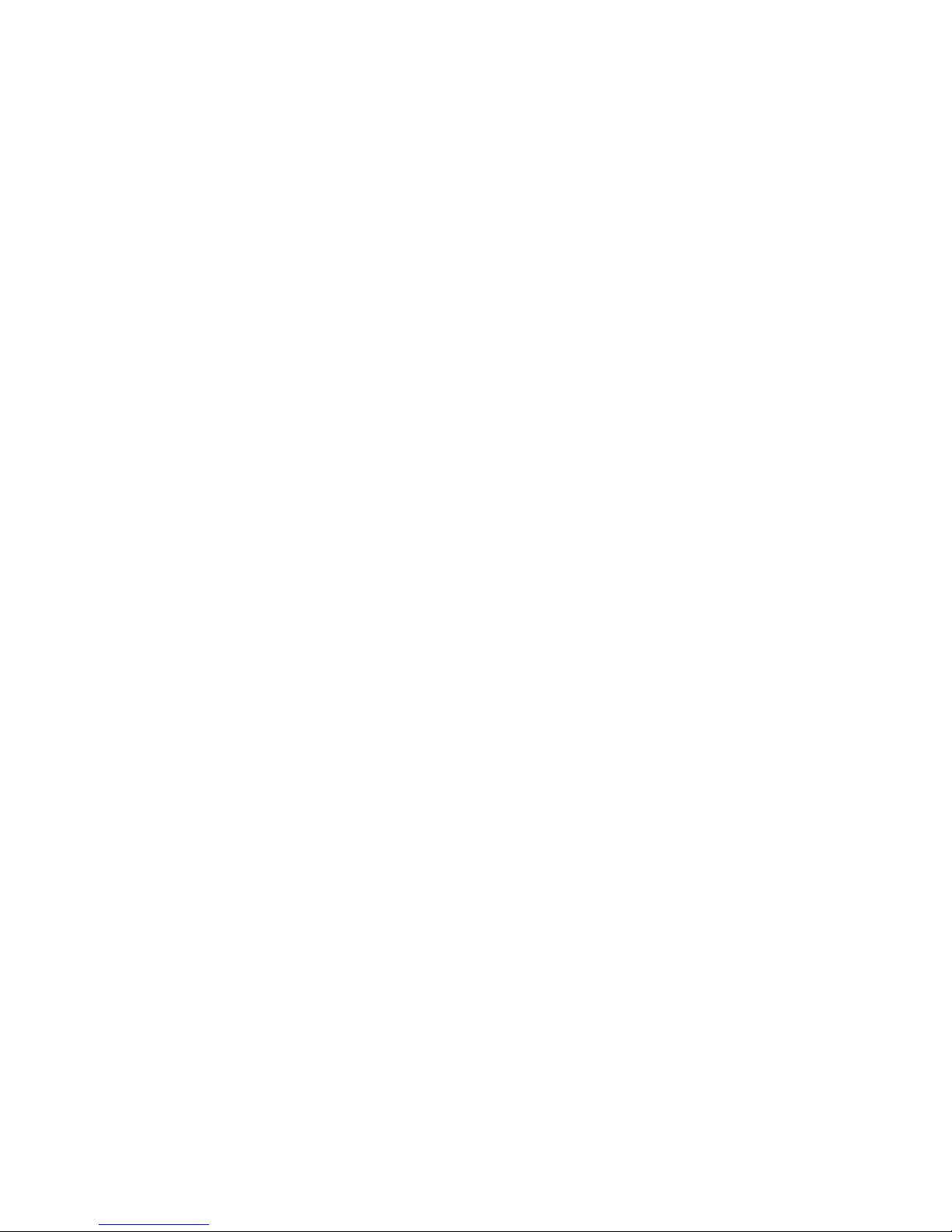
Support and other resources ...................................................................................................... 114
Before you contact HP ............................................................................................................................ 114
HP contact information ........................................................................................................................... 114
Customer Self Repair ............................................................................................................................. 114
Acronyms and abbreviations ...................................................................................................... 122
Documentation feedback ........................................................................................................... 127
Index ....................................................................................................................................... 128
Contents 6
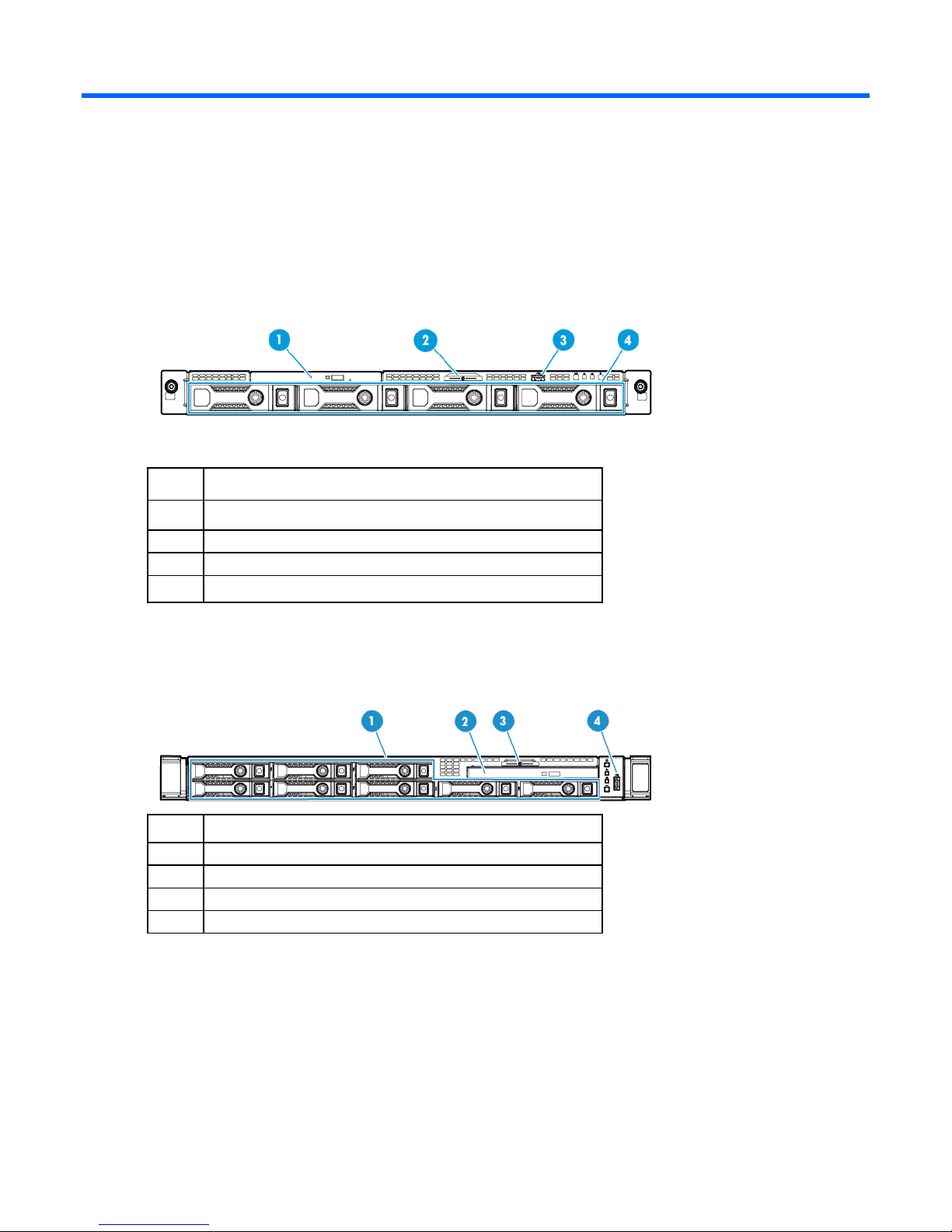
Component identification
Front panel components
• Four LFF drive model
Item Description
1
2
3
4
*The serial number/iLO information pull tab is double-sided. The top side shows the server serial number and the
customer asset tag label. The reverse side shows the default iLO account information and QR code linking to product
documentation resources. The serial number/iLO information is also printed on labels attached to the chassis.
Optical drive (optional)
Serial label pull tab*
USB 2.0 connector
LFF drives
• Eight SFF drive model
Item Description
1
2
3
4
*The serial number/iLO information pull tab is double-sided. The top side shows the server serial number and the
customer asset tag label. The reverse side shows the default iLO account information and QR code linking to product
documentation resources. The serial number/iLO information is also printed on labels attached to the chassis.
SFF drives
Optical drive (optional)
Serial label pull tab*
USB 2.0 connector
Component identification 7
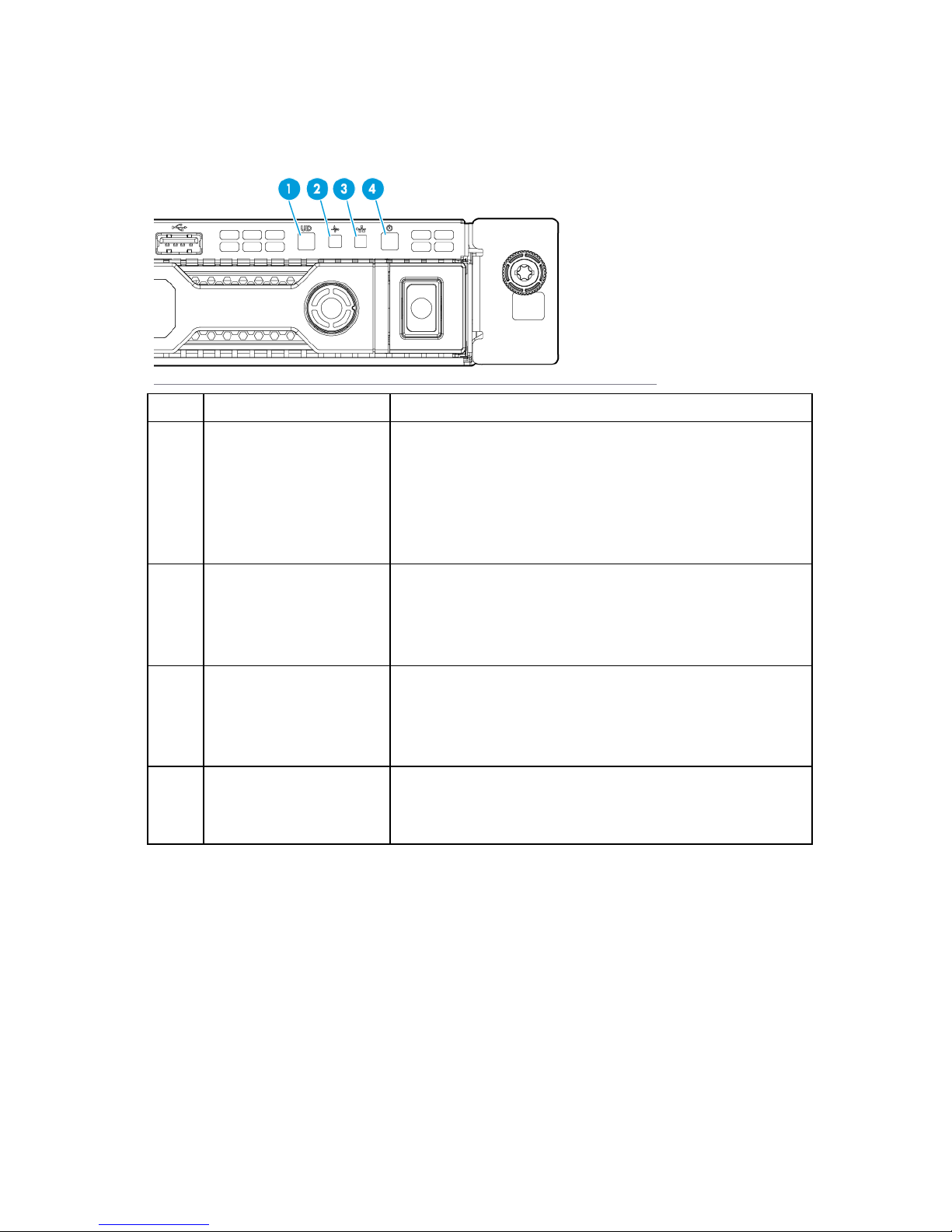
Front panel LEDs and buttons
•
•
•
• Four LFF drive model
Item Description Status
1
UID button/LED* Solid blue = Activated
Flashing blue:
1 Hz/cycle per sec = Remote management or firmware upgrade
in progress
4 Hz/cycle per sec = iLO manual reboot sequence initiated
8 Hz/cycle per sec = iLO manual reboot sequence in progress
Off = Deactivated
2
3
4
*When all four LEDs described in this table flash simultaneously, a power fault has occurred. For more information, see
"Power fault LEDs ("Front panel LED power fault codes" on page 9)."
**If the health LED indicates a degraded or critical state, review the system IML or use iLO to review the system health
status.
†Facility power is not present, power cord is not attached, no power supplies are installed, power supply failure has
occurred, or the power button cable is disconnected.
Health LED* Solid green = Normal
Flashing green (1 Hz/cycle per sec) = iLO is rebooting.
Flashing amber = System degraded**
Flashing red (1 Hz/cycle per sec) = System critical**
NIC status LED* Solid green = Link to network
Flashing green (1 Hz/cycle per sec) = Network active
Off = No network activity
Power On/Standby button
and system power LED*
Solid green = System on
Flashing green (1 Hz/cycle per sec) = Performing power on sequence
Solid amber = System in standby
Off = No power present†
Component identification 8

• Eight SFF drive model
•
•
•
1 flash
6 flashes
Item Description Status
1
2
3
4
Power On/Standby button
and system power LED*
Health LED* Solid green = Normal
NIC status LED* Solid green = Link to network
UID button/LED* Solid blue = Activated
Solid green = System on
Flashing green (1 Hz/cycle per sec) = Performing power on sequence
Solid amber = System in standby
Off = No power present
Flashing green (1 Hz/cycle per sec) = iLO is rebooting.
Flashing amber = System degraded**
Flashing red (1 Hz/cycle per sec) = System critical**
Flashing green (1 Hz/cycle per sec) = Network active
Off = No network activity
Flashing blue:
1 Hz/cycle per sec = Remote management or firmware upgrade
in progress
4 Hz/cycle per sec = iLO manual reboot sequence initiated
8 Hz/cycle per sec = iLO manual reboot sequence in progress
*When all four LEDs described in this table flash simultaneously, a power fault has occurred. For more information, see
"Power fault LEDs ("Front panel LED power fault codes" on page 9)."
**If the health LED indicates a degraded or critical state, review the system IML or use iLO to review the system health
status.
†Facility power is not present, power cord is not attached, no power supplies are installed, power supply failure has
occurred, or the power button cable is disconnected.
Off = Deactivated
Front panel LED power fault codes
The following table provides a list of power fault codes, and the subsystems that are affected. Not all power
faults are used by all servers.
Subsystem Front panel LED behavior
System board
Processor
Memory
Riser board PCIe slots
FlexibleLOM
Removable HP Flexible Smart Array
controller/Smart SAS HBA controller
2 flashes
3 flashes
4 flashes
5 flashes
Component identification 9
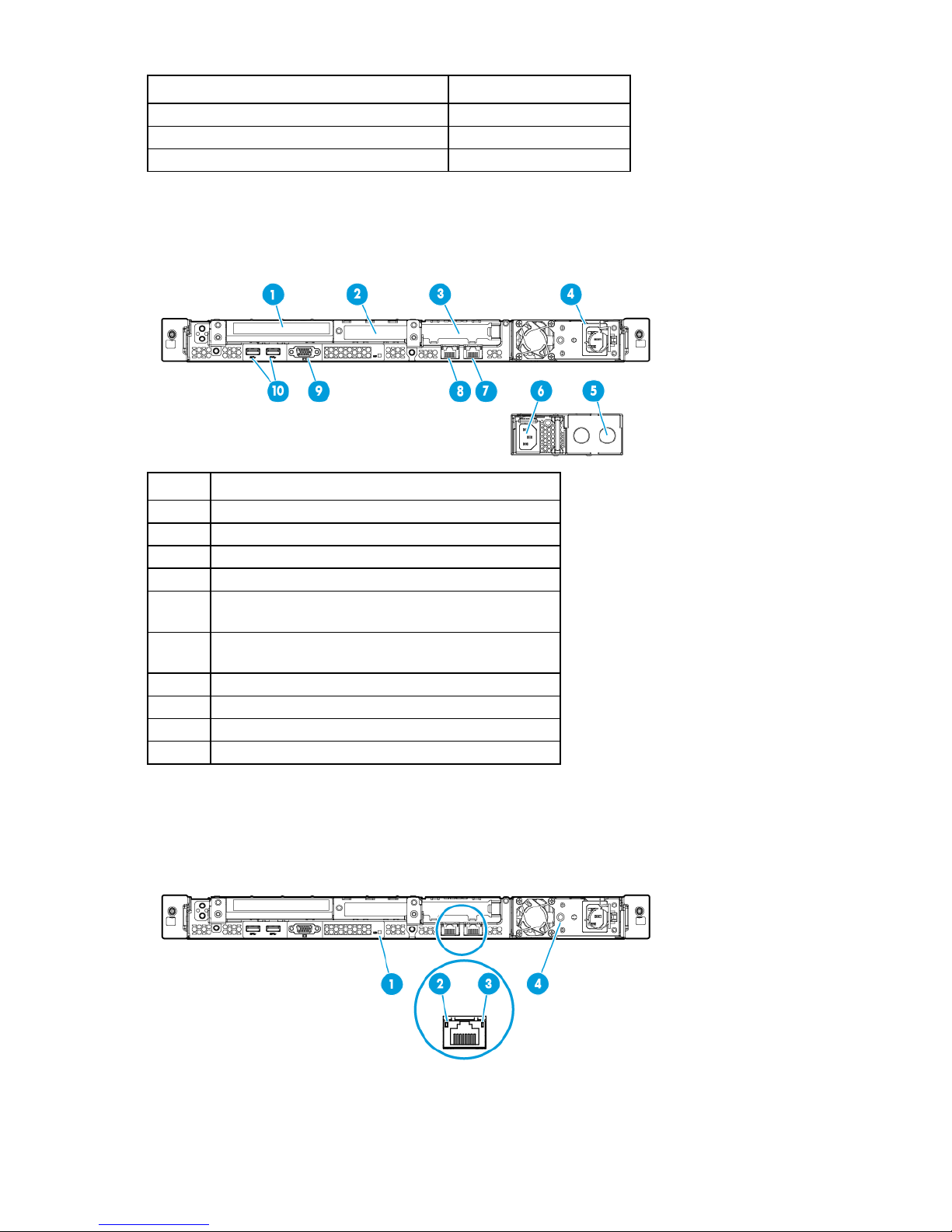
Subsystem Front panel LED behavior
Non-hot-plug power supply
Power supply blank (bay 2 of optional redundant power
NIC connector 1/iLO connector
System board PCIe slots
Power backplane or storage backplane
Power supply
7 flashes
8 flashes
9 flashes
For more information, see "Front panel LEDs and buttons (on page 8)."
Rear panel components
Item Description
1
2
3
4
5
6
7
8
9
10
* Slot 3 supports PCIe x16 (16, 8, 4, 1) if the GPU riser cage is installed.
Slot 3 PCIe3 x8 (8, 4, 1)*
Slot 2 PCIe3 x8 (8, 4, 1)
Slot 1 PCIe3 x16 (16, 8, 4, 1)
supply module)
Hot-plug power supply (bay 1 of optional redundant
power supply module)
NIC connector 2
Video connector
USB 3.0 connectors
Rear panel LEDs
Component identification 10
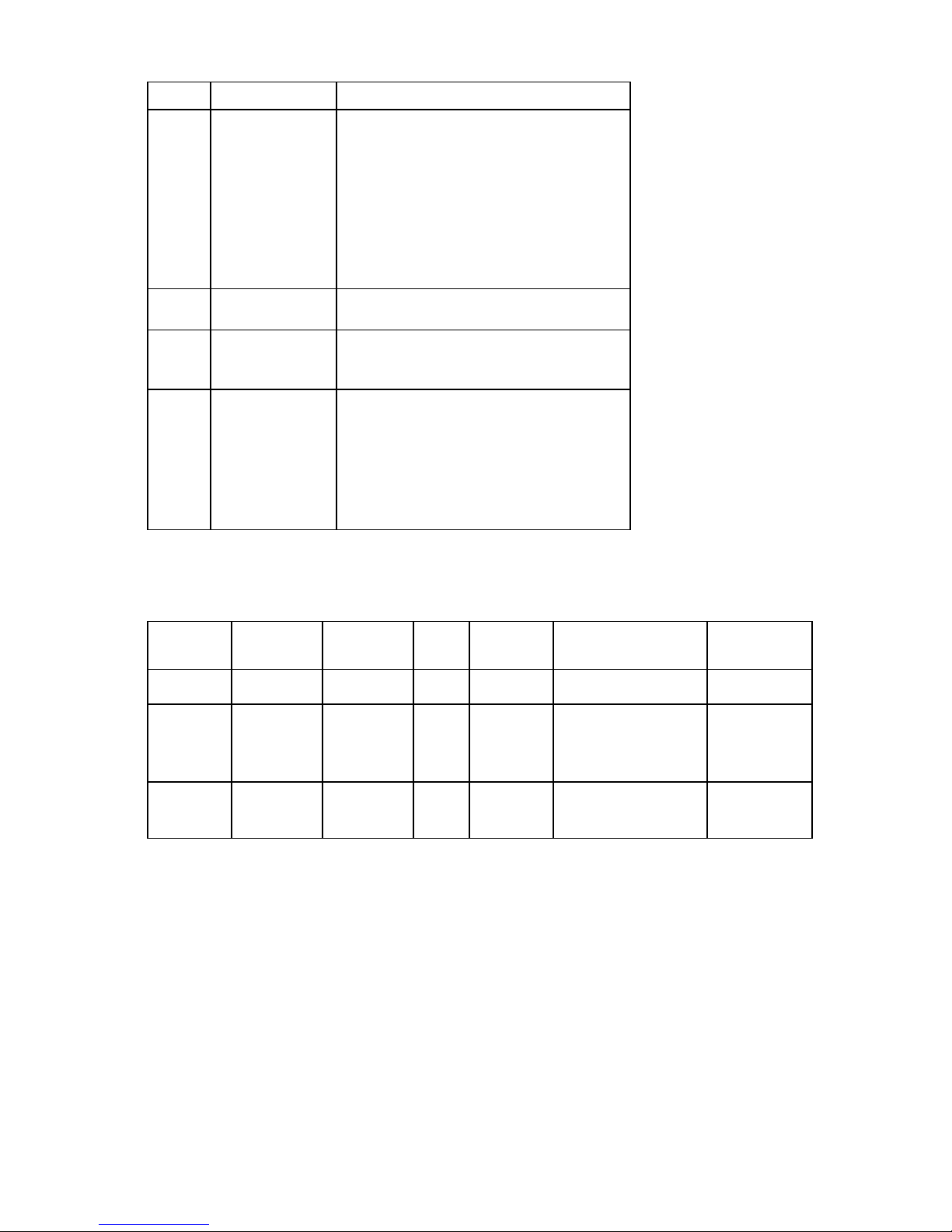
•
•
•
•
•
•
•
Item Description Status
1
UID LED Solid blue = Activated
Flashing blue:
1 Hz/cycle per sec = Remote management
or firmware upgrade in progress
4 Hz/cycle per sec = iLO manual reboot
sequence initiated
8 Hz/cycle per sec = iLO manual reboot
sequence in progress
Off = Deactivated
2
NIC link LED Green = Network link
Off = No network link
3
NIC activity LED Solid green = Link to network
Flashing green = Network active
Off = No network activity
4
Power supply LED Solid green = Normal
Off = One or more of the following conditions
exists:
Power is unavailable
Power supply failed
Power supply is in standby mode
Power supply error
PCIe riser board slot definitions
Expansion
Slots
1
2
3
Riser board
options
Technology Bus
Width
Connector
Width
PCIe riser PCIe 3.0 x16 x16 Low-profile —
PCIe riser PCIe 3.0 x8 x8 Low-profile Unavailable
PCie riser
GPU
FlexibleLOM
PCIe. 3.0 x8
x16
x8
x8
x16
x8
Form Factor Notes
when an x16
riser is installed
in slot 3
Full-height/Half-length
GPU
FlexibleLOM
—
Component identification 11
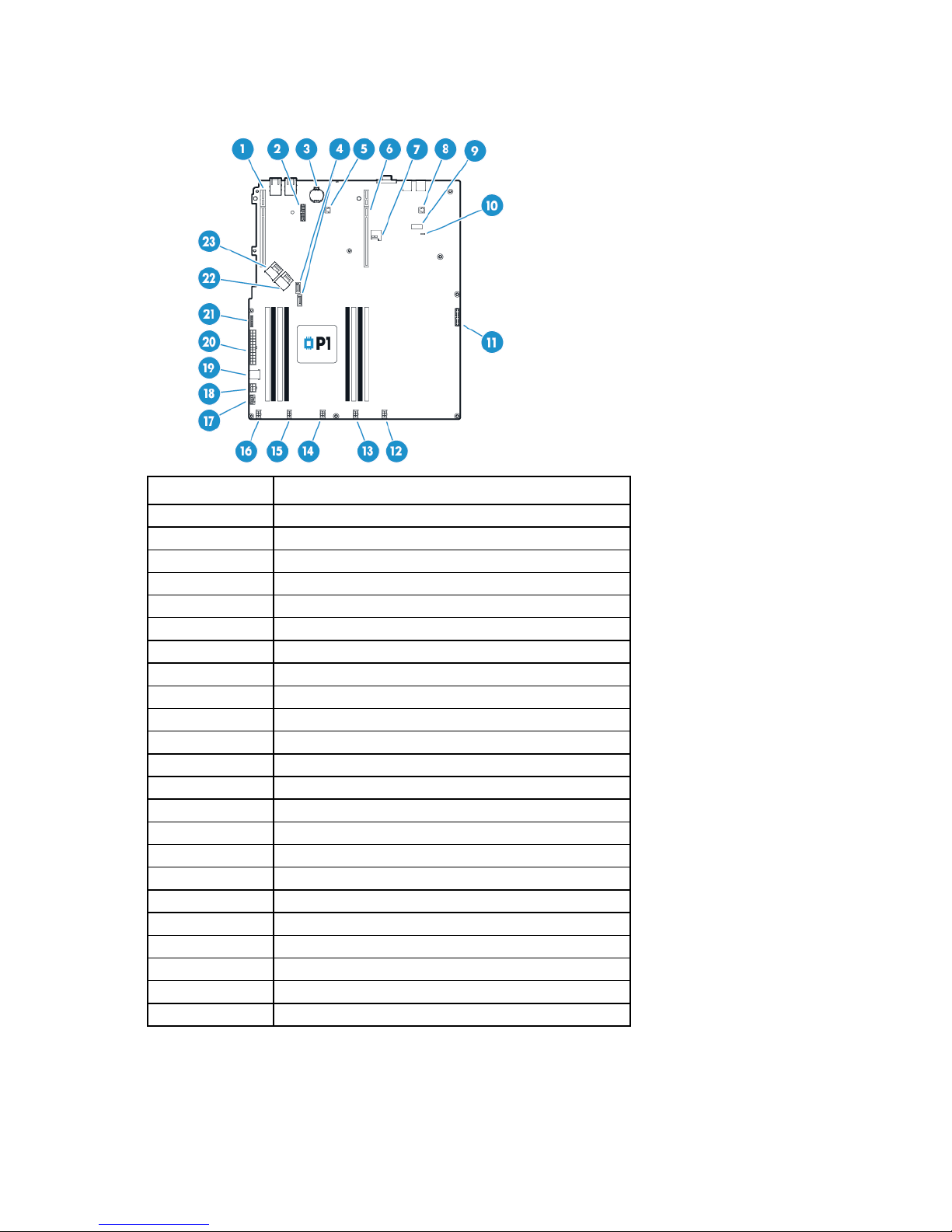
System board components
24-pin power connector
Item Description
1
2
3
4
5
6
7
8
9
10
11
12
13
14
15
16
17
18
19
20
21
22
23
Primary PCIe riser board connector*
TPM connector
System battery
SATA connector
Storage backup power connector for PCIe slots 1-2*
Secondary PCIe riser slot*
MicroSD slot
Storage backup power connector for PCIe slot 3*
System maintenance switch
NMI header
Front I/O connector
Fan connector 5
Fan connector 4
Fan connector 3
Fan connector 2
Fan connector 1
HP Smart Storage Battery connector
6-pin drive backplane power connector
Internal USB 3.0
16 pin RPS connector
Mini-SAS connector 1
Mini-SAS connector 2
* For more information on the riser board slots supported by the onboard PCIe riser connectors, see "PCIe
riser board slot definitions (on page 11)."
Component identification 12

DIMM slot locations
—
Reserved
DIMM slots are numbered sequentially (1 through 8). The supported AMP modes use the letter assignments
for population guidelines.
The arrow points to the front of the server.
System maintenance switch
Position Default Function
S1
S2
S3
S4
S5
S6
S7
S8
S9
S10
S11
S12
Off Off = iLO 4 security is enabled.
On = iLO 4 security is disabled.
Off Off = System configuration can be
changed.
On = System configuration is locked.
Off Reserved
Off Reserved
Off Off = Power-on password is enabled.
On = Power-on password is disabled.
Off Off = No function
On = ROM reads system configuration
as invalid.
Off Off = Set default boot mode to UEFI.
On = Set default boot mode to legacy.
— Reserved
— Reserved
— Reserved
— Reserved
To access the redundant ROM, set S1, S5, and S6 to on.
When the system maintenance switch position 6 is set to the On position, the system is prepared to erase all
system configuration settings from both CMOS and NVRAM.
Component identification 13
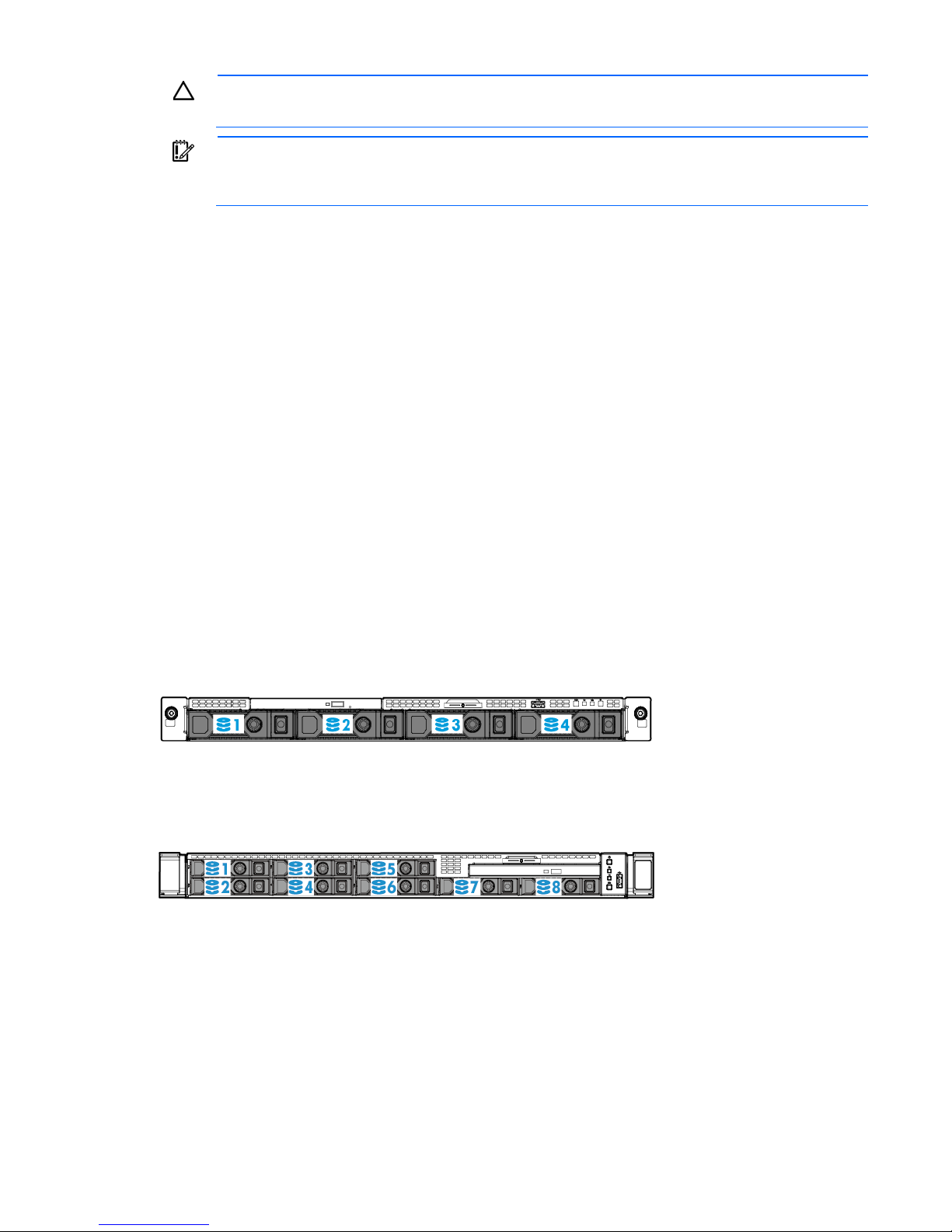
CAUTION: Clearing CMOS and/or NVRAM deletes configuration information. Be sure to
properly configure the server or data loss could occur.
IMPORTANT: Before using the S7 switch to change to Legacy BIOS Boot Mode, be sure the HP
Dynamic Smart Array B140i Controller is disabled. Do not use the B140i controller when the
server is in Legacy BIOS Boot Mode.
NMI functionality
An NMI crash dump creates a crash dump log before resetting a system which is not responding.
Crash dump log analysis is an essential part of diagnosing reliability problems, such as failures of operating
systems, device drivers, and applications. Many crashes freeze a system, and the only available action for
administrators is to restart the system. Resetting the system erases any information which could support
problem analysis, but the NMI feature preserves that information by performing a memory dump before a
system reset.
To force the system to invoke the NMI handler and generate a crash dump log, do one of the following:
• Use the iLO Virtual NMI feature.
• Short the NMI header ("System board components" on page 12).
For more information, see the HP website (http://www.hp.com/support/NMI).
Drive numbering
• Four-bay LFF drive model
• Eight-bay SFF drive model
Hot-plug drive LED definitions
Identify an HP SmartDrive by its carrier, shown in the following illustration.
Component identification 14

When a drive is configured as a part of an array and connected to a powered-up controller, the drive LEDs
Activity ring
Rotating green
Drive activity
indicate the condition of the drive.
Item LED Status Definition
1
2
3
4
Locate Solid blue The drive is being identified by a host application.
Flashing blue The drive carrier firmware is being updated or requires an update.
Off No drive activity
Do not remove Solid white Do not remove the drive. Removing the drive causes one or more of
the logical drives to fail.
Off Removing the drive does not cause a logical drive to fail.
Drive status Solid green The drive is a member of one or more logical drives.
Flashing green The drive is rebuilding or performing a RAID migration, strip size
migration, capacity expansion, or logical drive extension, or is
erasing.
Flashing
amber/green
The drive is a member of one or more logical drives and predicts
the drive will fail.
Flashing amber The drive is not configured and predicts the drive will fail.
Solid amber The drive has failed.
Off The drive is not configured by a RAID controller.
IMPORTANT: The HP Dynamic Smart Array B140i Controller is only available in UEFI Boot Mode.
It cannot be enabled in Legacy BIOS Boot Mode. If the B140i controller is disabled, drives
connected to the system board Mini-SAS connectors operate in AHCI or Legacy mode. Under this
condition:
• The drives cannot be a part of a hardware RAID or a logical drive.
• The Locate, Drive status, and Do not remove LEDs of the affected drives are disabled.
Use BIOS/Platform Configuration (RBSU) in the UEFI System Utilities ("HP UEFI System Utilities" on
page 97) to enable or disable the B140i controller (System Configuration → BIOS/Platform
Configuration (RBSU) → System Options → SATA Controller Options → Embedded SATA
Configuration).
Component identification 15
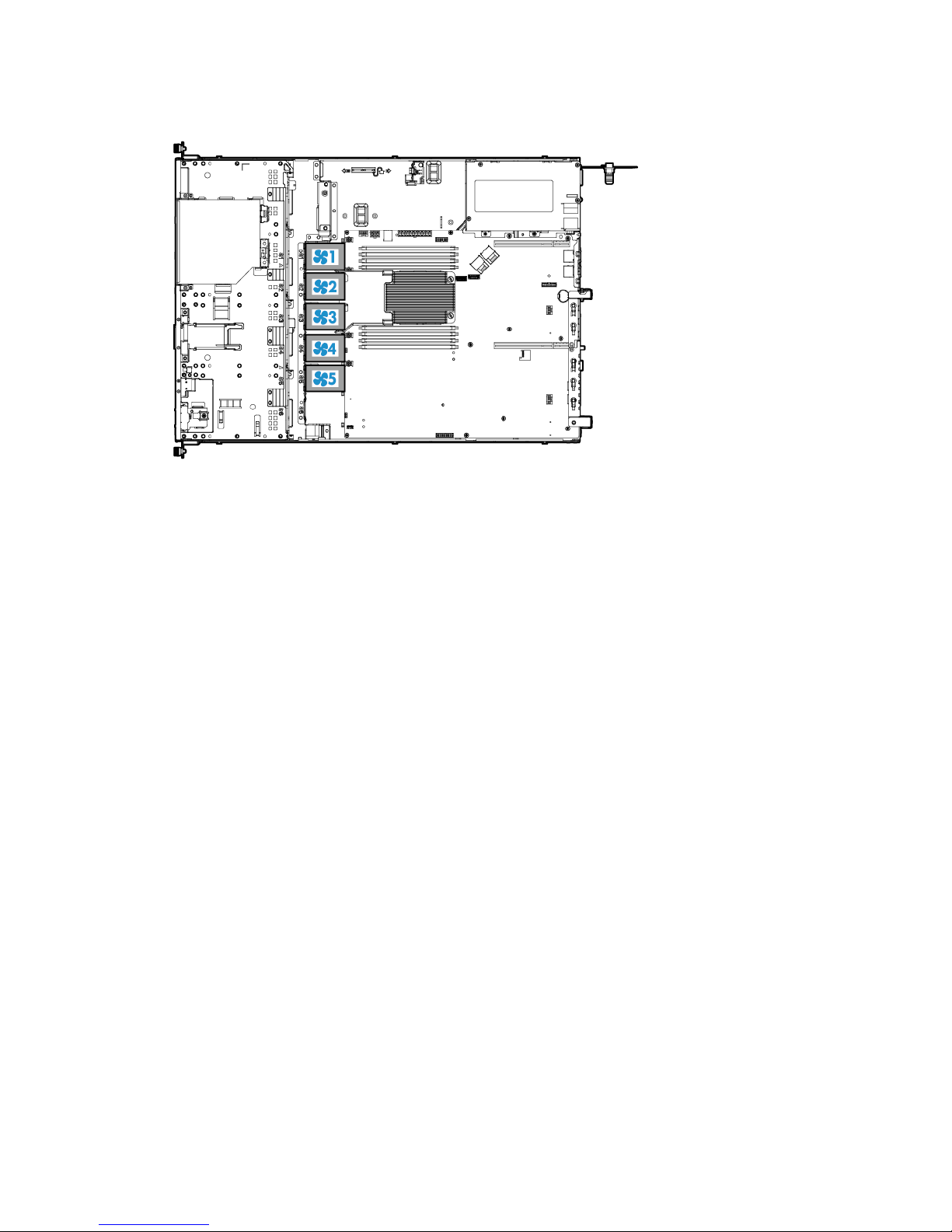
Fan locations
Component identification 16
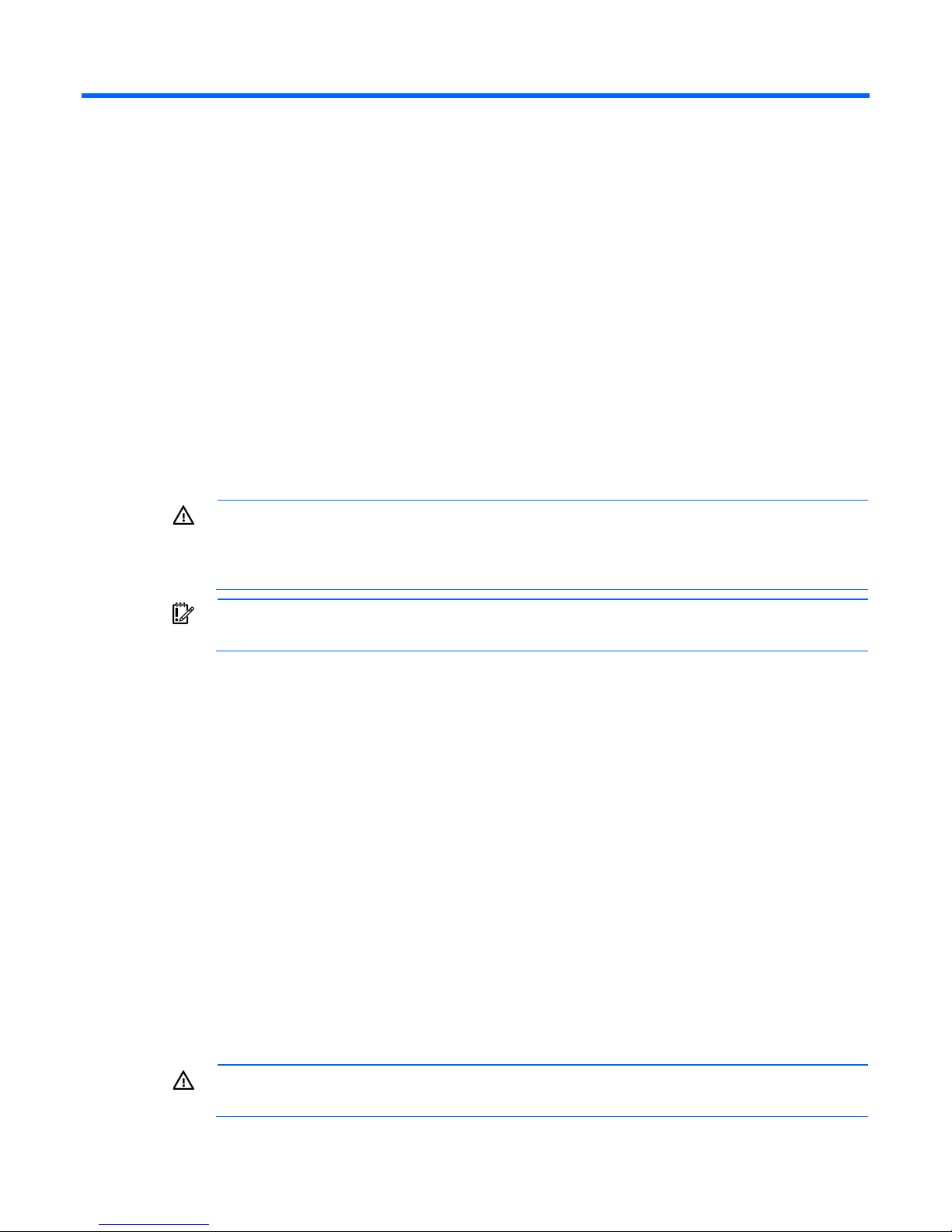
Operations
t completely shut off system power. Portions of the power supply and some internal
Power up the server
1. Connect each power cord to the server.
2. Connect each power cord to the power source.
3. Press the Power On/Standby button.
The server exits standby mode and applies full power to the system. The system power LED changes
Power down the server
from amber to green.
Before powering down the server for any upgrade or maintenance procedures, perform a backup of critical
server data and programs.
WARNING: To reduce the risk of personal injury, electric shock, or damage to the equipment,
disconnect the power cord to remove power from the server. The front panel Power On/Standby
button does no
circuitry remain active until the power cord is disconnected.
IMPORTANT: When the server is in standby mode, auxiliary power is still being provided to the
system.
To power down the server, use one of the following methods:
• Press and release the Power On/Standby button.
This method initiates a controlled shutdown of applications and the OS before the server enters standby
mode.
• Press and hold the Power On/Standby button for more than 4 seconds to force the server to enter
standby mode.
This method forces the server to enter standby mode without properly exiting applications and the OS.
If an application stops responding, you can use this method to force a shutdown.
• Use a virtual power button selection through iLO 4.
This method initiates a controlled remote shutdown of applications and the OS before the server enters
standby mode.
Before proceeding, verify the server is in standby mode by observing that the system power LED is amber.
Extend the server from the rack
To extend the server from an HP, Compaq-branded, Telco, or third-party rack:
WARNING: To reduce the risk of personal injury or equipment damage, be sure that the rack is
adequately stabilized before extending a component from the rack.
Operations 17
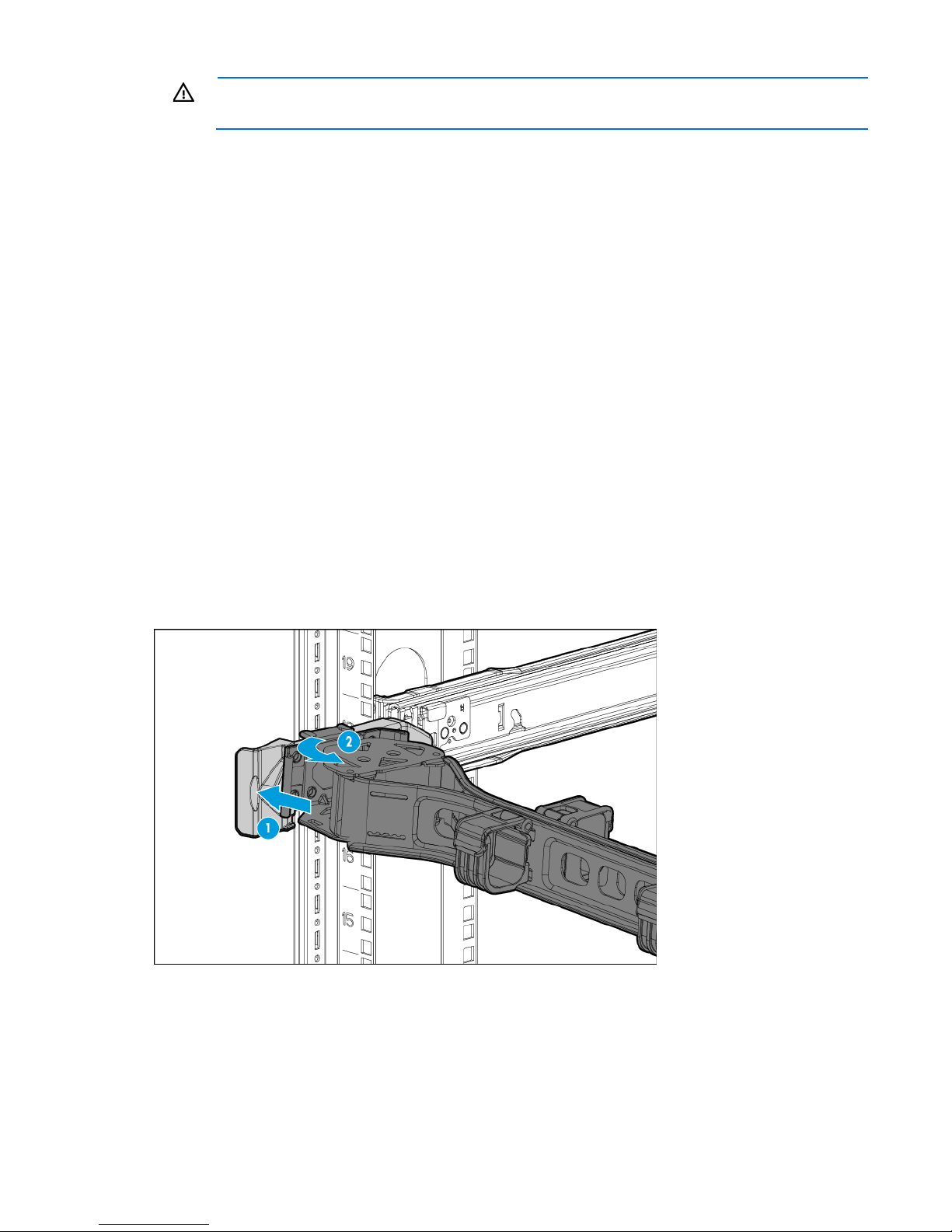
WARNING: To reduce the risk of personal injury, be careful when pressing the server rail-release
latches and sliding the server into the rack. The sliding rails could pinch your fingers.
1. Do one of the following:
o In a server that uses thumbscrew rack ears, loosen the captive thumbscrews that secure the server
faceplate to the front of the rack, and then slide the server out of the rack.
o In a server that uses quick-release latch rack ears:
i. Open the latches on both sides of the server.
ii. If necessary, use a T-25 Torx screwdriver to loosen the shipping screws.
iii. Slide the server out of the rack.
2. After performing the installation or maintenance procedure, slide the server back into the rack, and then
press the server firmly into the rack to secure it in place.
3. Do one of the following:
o In a server that uses thumbscrew rack ears, tighten the captive thumbscrews,
o In a server that uses quick-release latch rack ears, if necessary, tighten the shipping screws.
Access the product rear panel
Opening the cable management arm
To access the server rear panel:
1. Release the cable management arm.
Operations 18
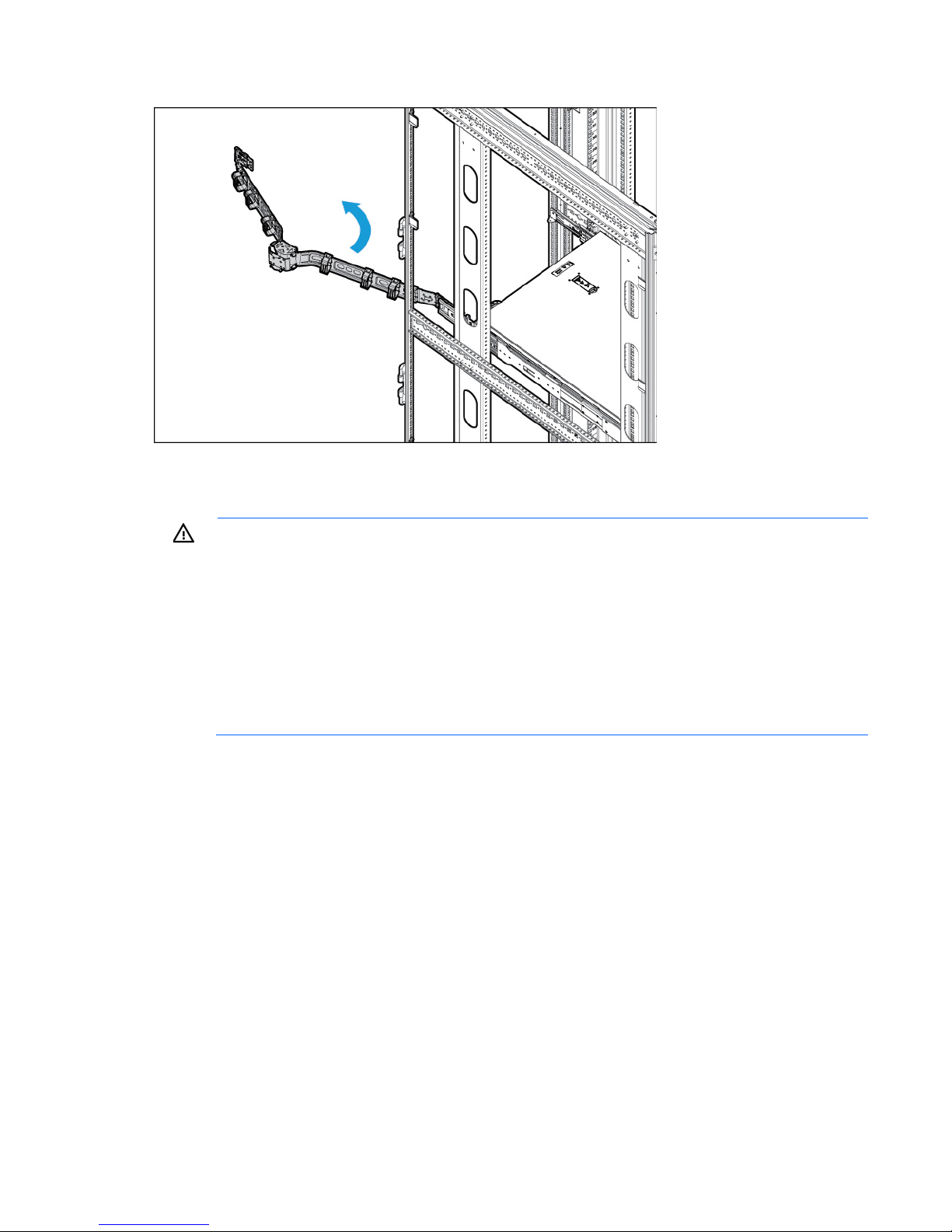
2. Open the cable management arm. The cable management arm can be right-mounted or left-mounted.
for all rack server installations. A third person may be required to help align the server if the
Remove the server from the rack
WARNING: This server is very heavy. To reduce the risk of personal injury or damage to the
equipment:
• Observe local occupational health and safety requirements and guidelines for manual
material handling.
• Get help to lift and stabilize the product during installation or removal, especially when the
product is not fastened to the rails. HP recommends that a minimum of two people are required
server is installed higher than chest level.
• Use caution when installing the server in or removing the server from the rack; it is unstable
when not fastened to the rails.
To remove the server from an HP, Compaq-branded, Telco, or a third-party rack:
1. Power down the server (on page 17).
2. Disconnect all peripheral cables from the server.
3. Disconnect each power cord from the server.
4. Extend the server on the rack rails until the server rail-release latches engage.
5. Remove the server from the rack.
For instructions on how to extend or remove the server from the rack, see the documentation that ships
with the rack rail system.
6. Place the server on a sturdy, level surface.
Remove the security bezel (optional)
The security bezel is only supported in servers using the quick-release latch rack ears.
Operations 19
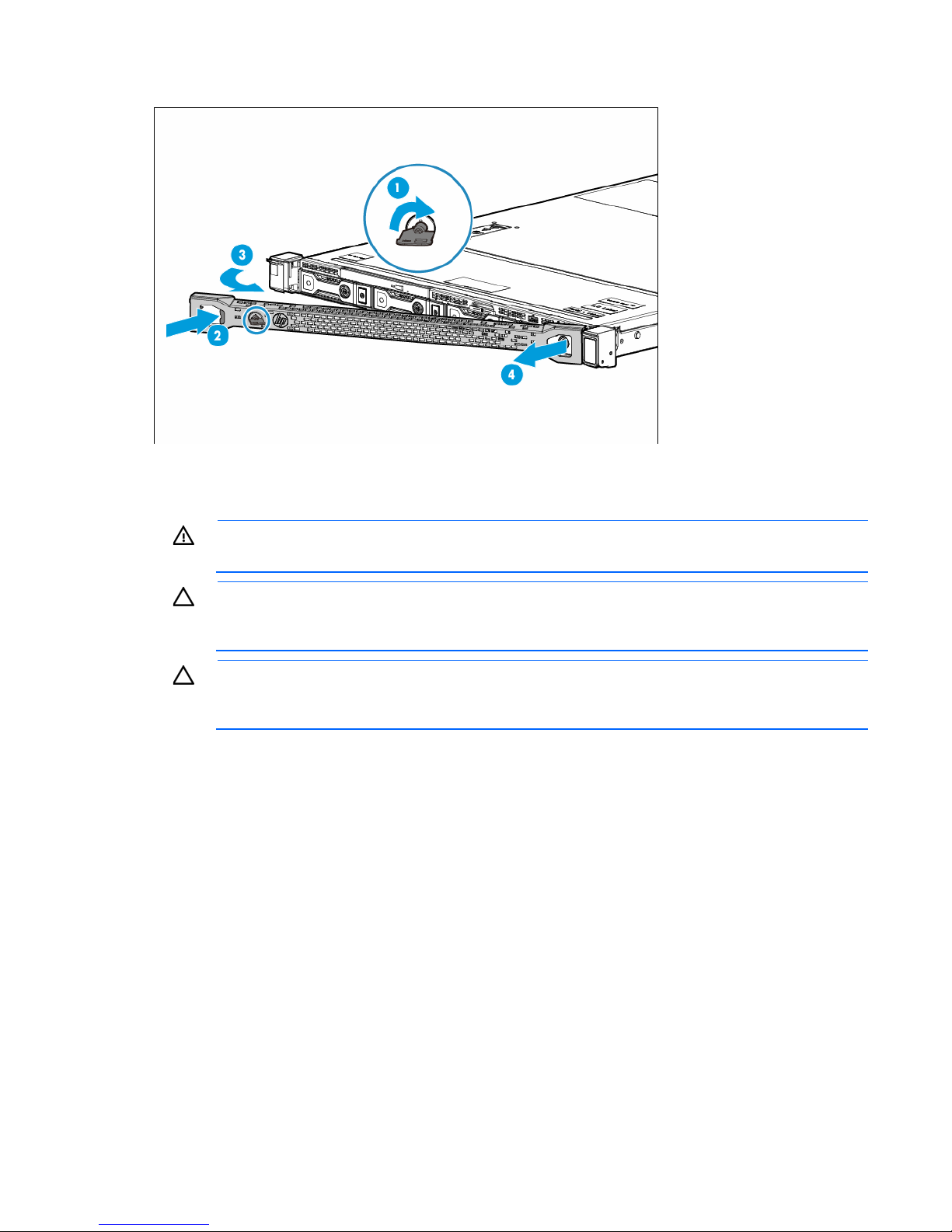
To access the front panel components, unlock and then remove the security bezel.
Remove the access panel
WARNING: To reduce the risk of personal injury from hot surfaces, allow the drives and the
1. Power down the server (on page 17).
2. Remove all power:
3. Do one of the following:
internal system components to cool before touching them.
CAUTION: To prevent damage to electrical components, take the appropriate anti-static
precautions before beginning any installation, removal, or replacement procedure. Improper
grounding can cause electrostatic discharge.
CAUTION: Do not operate the server for long periods with the access panel open or removed.
Operating the server in this manner results in improper airflow and improper cooling that can
lead to thermal damage.
a. Disconnect each power cord from the power source.
b. Disconnect each power cord from the server.
o Extend the server from the rack (on page 17).
o Remove the server from the rack (on page 19).
4. Open the access panel latch, slide the access panel to the rear of the chassis, and then remove the
access panel.
Operations 20
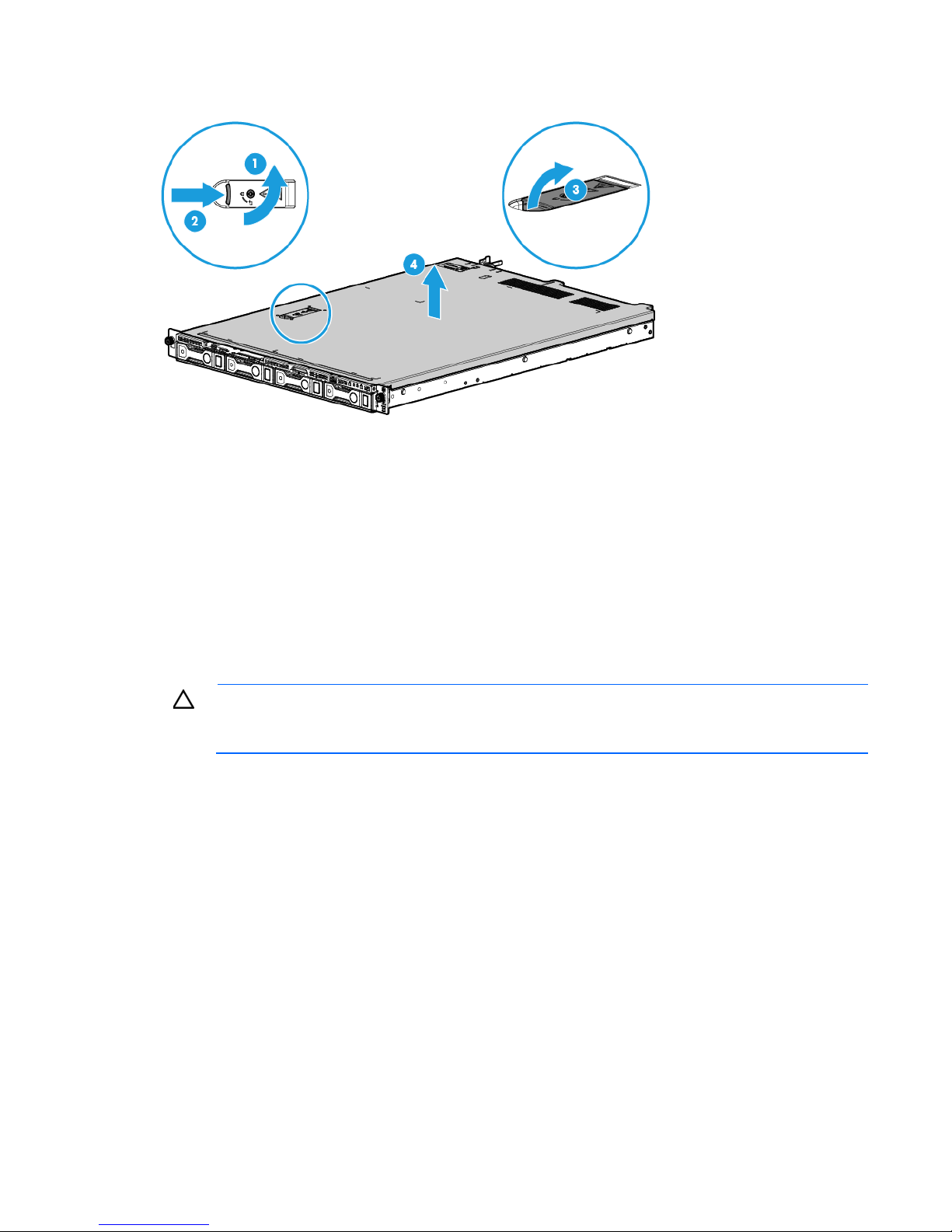
If the access panel latch is locked, use a T-15 Torx screwdriver to unlock the latch.
Install the access panel
1. Place the access panel on top of the server with the access panel latch open. Allow the panel to extend
past the rear of the server by approximately 1.25 cm (0.5 inch).
2. Close the access panel latch. The access panel slides to a closed position.
3. Use a T-15 Torx screwdriver to tighten the access panel latch screw.
Remove the air baffle
CAUTION: For proper cooling, do not operate the server without the access panel, baffles,
expansion slot covers, or blanks installed. If the server supports hot-plug components, minimize
To remove the component:
1. Power down the server (on page 17).
2. If you are performing a non-hot-plug procedure, remove all power:
the amount of time the access panel is open.
a. Disconnect each power cord from the power source.
b. Disconnect each power cord from the server.
3. Do one of the following:
o Extend the server from the rack (on page 17).
o Remove the server from the rack (on page 19).
4. Remove the access panel (on page 20).
Operations 21

5. Remove the air baffle.
Install the air baffle
CAUTION: For proper cooling, do not operate the server without the access panel, baffles,
expansion slot covers, or blanks installed. If the server supports hot-plug components, minimize
To install the component:
1. Install the air baffle.
the amount of time the access panel is open.
2. Install the access panel (on page 21).
3. Do one of the following:
o Slide the server into the rack.
o Install the server into the rack ("Installing the server into the rack" on page 31).
Operations 22
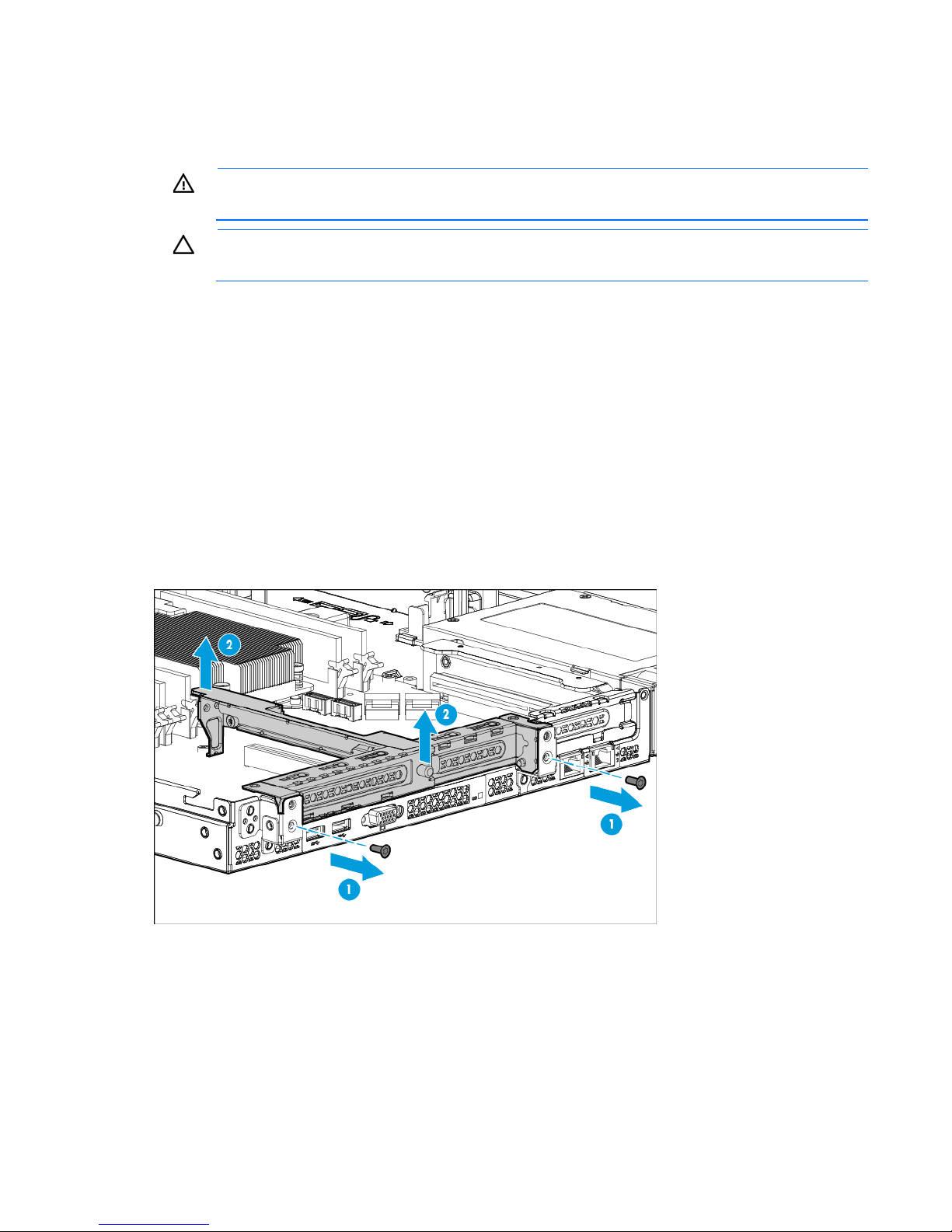
4. Power up the server (on page 17).
Remove the PCI riser cage
WARNING: To reduce the risk of personal injury from hot surfaces, allow the drives and the
1. Power down the server (on page 17).
2. Remove all power:
3. Do one of the following:
4. Remove the access panel (on page 20).
5. Disconnect all cables connected to existing expansion boards.
internal system components to cool before touching them.
CAUTION: To prevent damage to the server or expansion boards, power down the server, and
disconnect all power cords before removing or installing the PCI riser cage.
a. Disconnect each power cord from the power source.
b. Disconnect each power cord from the server.
o Extend the server from the rack (on page 17).
o Remove the server from the rack (on page 19).
6. Remove the secondary PCI riser cage or PCI blank.
o Secondary PCI riser cage
Operations 23
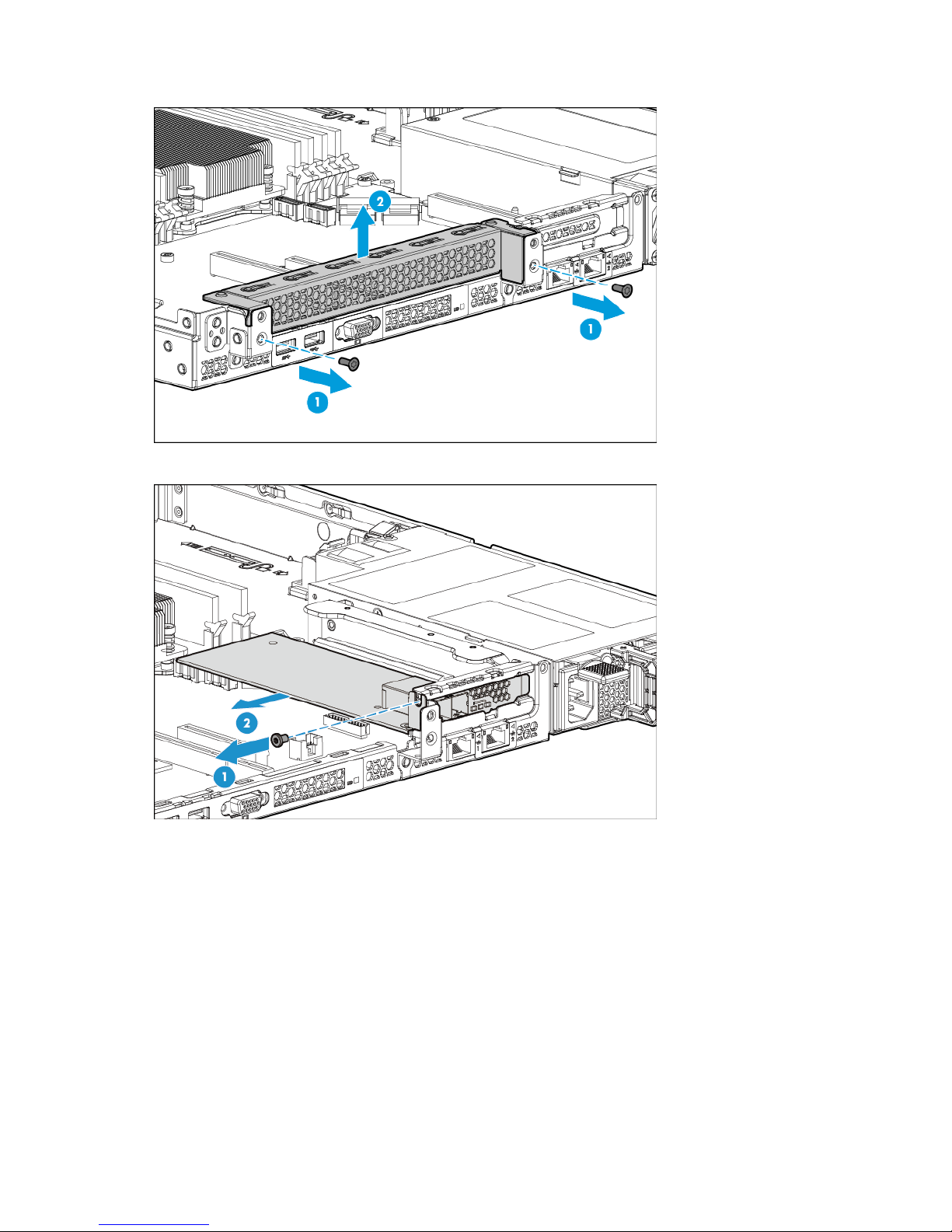
o PCI blank
7. Remove any expansion boards installed in the primary riser cage.
Operations 24
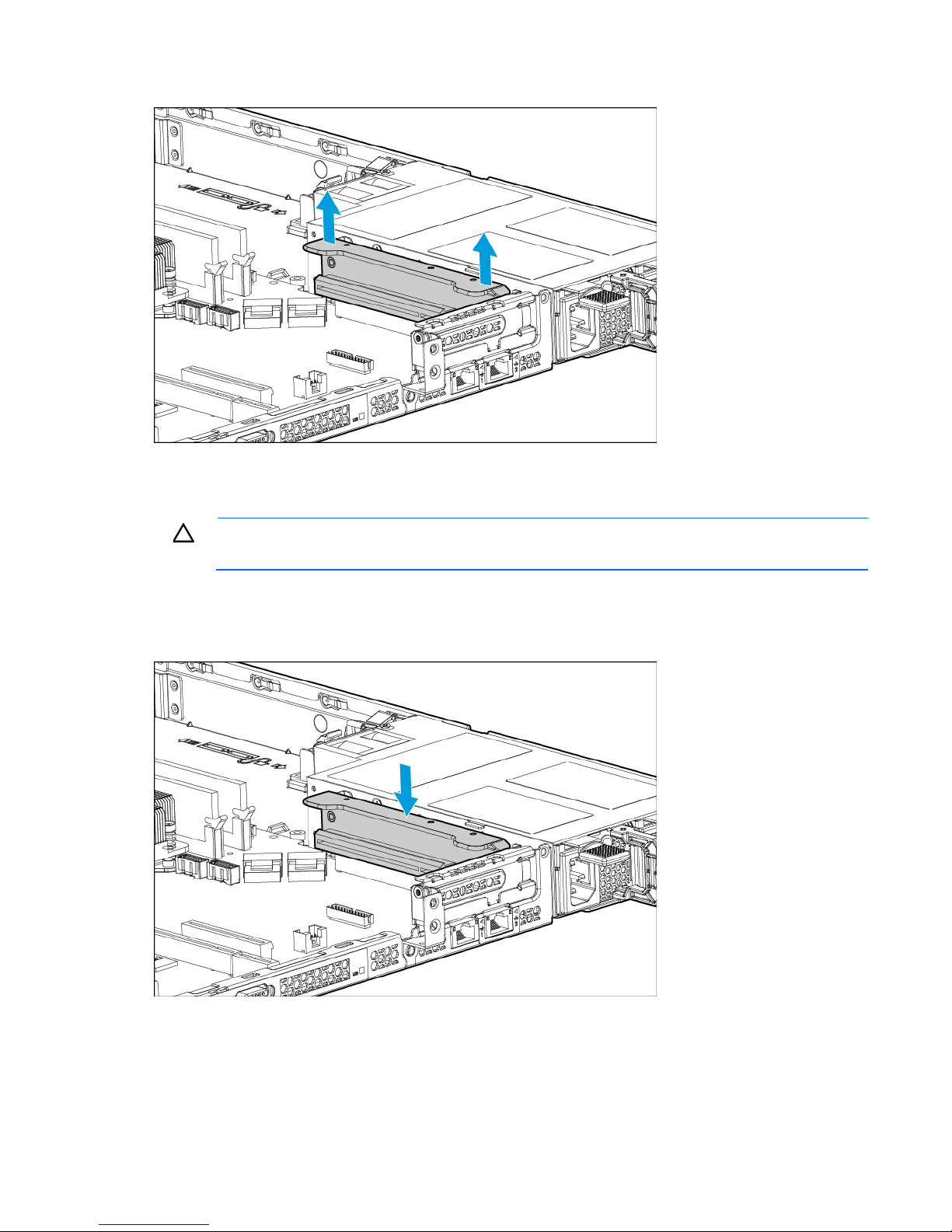
8. Remove the primary PCI riser cage.
Install the PCI riser cage
CAUTION: To prevent damage to the server or expansion boards, power down the server, and
To install the component:
1. Align the PCI riser board with the corresponding connectors on the system board, and then press down
disconnect all power cords before removing or installing the PCI riser cage.
the PCI riser cage.
Operations 25
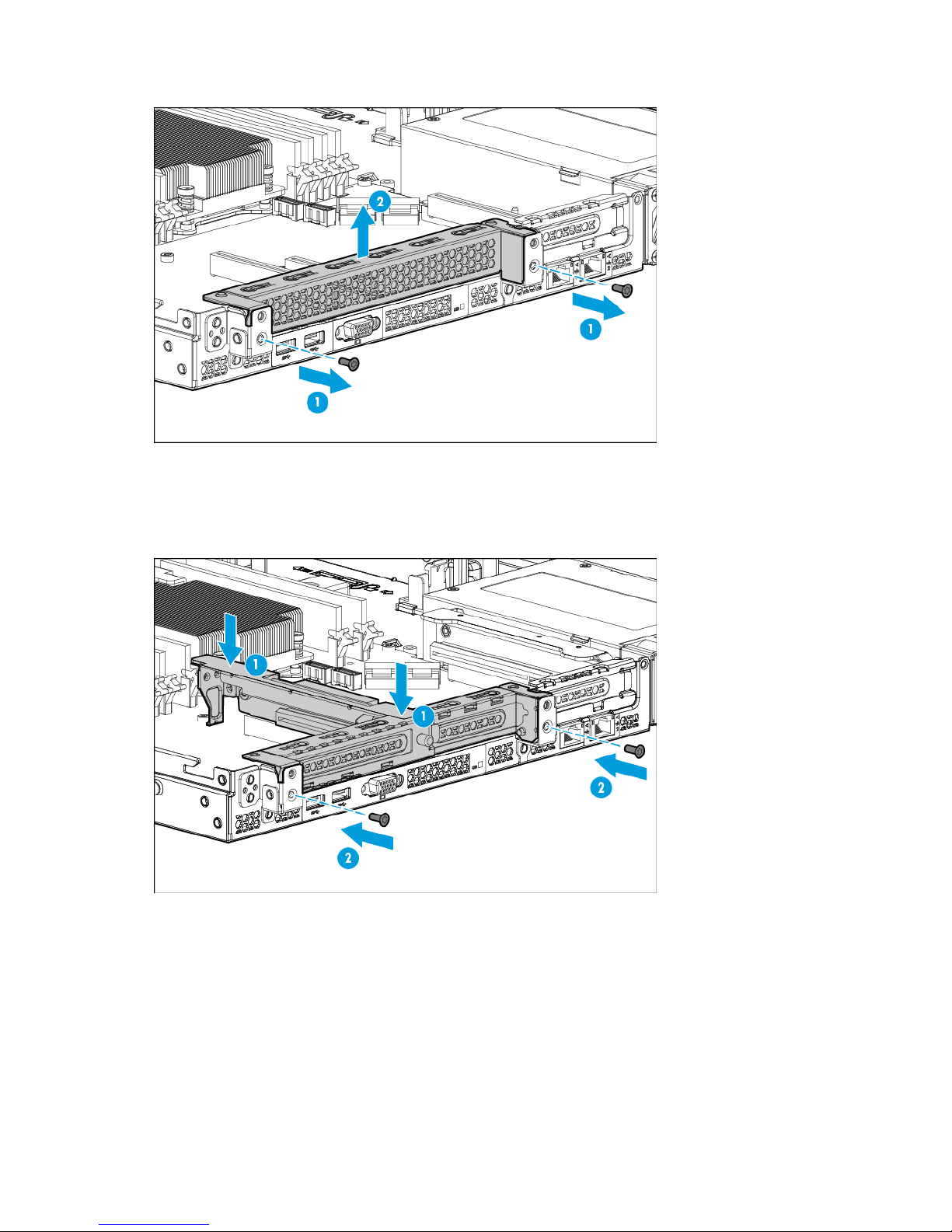
2. If installing the secondary PCI riser cage, remove the PCI blank.
Retain the blank and screws for future use.
3. Align the PCI riser board with the corresponding connectors on the system board, and then press down
the PCI riser cage.
4. Tighten the two screws to secure the cage.
5. Install the access panel (on page 21).
6. Do one of the following:
o Slide the server into the rack.
o Install the server into the rack ("Installing the server into the rack" on page 31).
7. Power up the server (on page 17).
Operations 26

Setup
Optional services
Delivered by experienced, certified engineers, HP Care Pack services help you keep your servers up and
running with support packages tailored specifically for HP ProLiant systems. HP Care Packs let you integrate
both hardware and software support into a single package. A number of service level options are available
to meet your needs.
HP Care Pack Services offer upgraded service levels to expand your standard product warranty with
easy-to-buy, easy-to-use support packages that help you make the most of your server investments. Some of
the Care Pack services are:
• Hardware support
o 6-Hour Call-to-Repair
o 4-Hour 24x7 Same Day
o 4-Hour Same Business Day
• Software support
o Microsoft®
o Linux
o HP ProLiant Essentials (HP SIM and RDP)
o VMware
• Integrated hardware and software support
o Critical Service
o Proactive 24
o Support Plus
o Support Plus 24
• Startup and implementation services for both hardware and software
For more information on HP Care Pack Services, see the HP website
(http://www.hp.com/services/carepack).
Optimum environment
When installing the server in a rack, select a location that meets the environmental standards described in
this section.
Space and airflow requirements
To allow for servicing and adequate airflow, observe the following space and airflow requirements when
deciding where to install a rack:
Setup 27
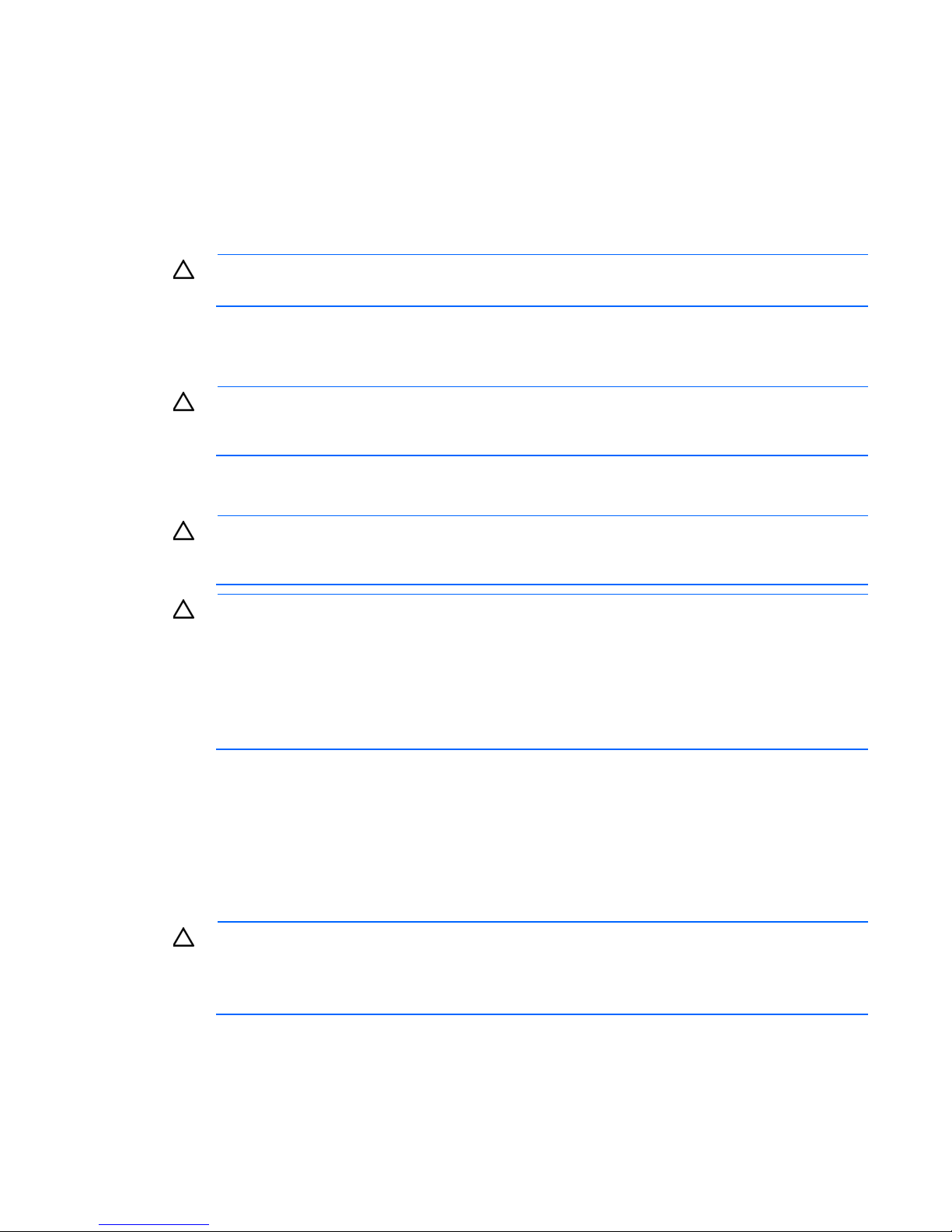
• Leave a minimum clearance of 63.5 cm (25 inches) in front of the rack.
ensures proper airflow. Using a rack without blanking panels results in improper cooling that can
party rack is used, observe the following additional requirements to ensure
• Leave a minimum clearance of 76.2 cm (30 inches) behind the rack.
• Leave a minimum clearance of 121.9 cm (48 inches) from the back of the rack to the back of another
rack or row of racks.
HP servers draw in cool air through the front and expel warm air through the rear. Therefore, the front and
rear rack doors must be adequately ventilated to allow ambient room air to enter the cabinet, and the rear
door must be adequately ventilated to allow the warm air to escape from the cabinet.
CAUTION: To prevent improper cooling and damage to the equipment, do not block the
When vertical space in the rack is not filled by a server or rack component, the gaps between the
components might cause changes in airflow through the rack and across the servers. To maintain airflow
cover all gaps with blanking panels.
ventilation openings.
CAUTION: Always use blanking panels to fill empty vertical spaces in the rack. This arrangement
lead to thermal damage.
The 9000 and 10000 series racks provide proper server cooling from flow-through perforations in the front
and rear doors that provide 64% open area for ventilation.
CAUTION: When using a Compaq branded 7000 series rack, install the high airflow rack door
insert (PN 327281-B21 for 42U rack, PN 157847-B21 for 22U rack) to provide proper
front-to-back airflow and cooling.
CAUTION: If a third-
adequate airflow and to prevent damage to the equipment:
• Front and rear doors—If the 42U rack includes closing front and rear doors, you must allow
5,350 sq cm (830 sq in) of holes evenly distributed from top to bottom to permit adequate
airflow (equivalent to the required 64 percent open area for ventilation).
• Side—The clearance between the installed rack component and the side panels of the rack
must be a minimum of 7 cm (2.75 in).
Temperature requirements
To ensure continued safe and reliable equipment operation, install or position the system in a well-ventilated,
climate-controlled environment.
The maximum recommended ambient operating temperature (TMRA) for most server products is 35°C
(95°F). The temperature in the room where the rack is located must not exceed 35°C (95°F).
CAUTION: To reduce the risk of damage to the equipment when installing third-party options:
• Do not permit optional equipment to impede airflow around the server or to increase the
internal rack temperature beyond the maximum allowable limits.
• Do not exceed the manufacturer’s TMRA.
Setup 28

Power requirements
Installation of this equipment must comply with local and regional electrical regulations governing the
installation of information technology equipment by licensed electricians. This equipment is designed to
operate in installations covered by NFPA 70, 1999 Edition (National Electric Code) and NFPA-75, 1992
(code for Protection of Electronic Computer/Data Processing Equipment). For electrical power ratings on
options, refer to the product rating label or the user documentation supplied with that option.
WARNING: To reduce the risk of personal injury, fire, or damage to the equipment, do not
overload the AC supply branch circuit that provides power to the rack. Consult the electrical
When installing more than one server, you might need to use additional power distribution devices to safely
provide power to all devices. Observe the following guidelines:
• Balance the server power load between available AC supply branch circuits.
• Do not allow the overall system AC current load to exceed 80% of the branch circuit AC current rating.
authority having jurisdiction over wiring and installation requirements of your facility.
CAUTION: Protect the server from power fluctuations and temporary interruptions with a
regulating uninterruptible power supply. This device protects the hardware from damage caused
by power surges and voltage spikes and keeps the system in operation during a power failure.
• Do not use common power outlet strips for this equipment.
• Provide a separate electrical circuit for the server.
For more information on the hot-plug power supply and calculators to determine server power consumption
in various system configurations, see the HP Power Advisor website
(http://www.hp.com/go/hppoweradvisor).
Electrical grounding requirements
The server must be grounded properly for proper operation and safety. In the United States, you must install
the equipment in accordance with NFPA 70, 1999 Edition (National Electric Code), Article 250, as well as
any local and regional building codes. In Canada, you must install the equipment in accordance with
Canadian Standards Association, CSA C22.1, Canadian Electrical Code. In all other countries, you must
install the equipment in accordance with any regional or national electrical wiring codes, such as the
International Electrotechnical Commission (IEC) Code 364, parts 1 through 7. Furthermore, you must be sure
that all power distribution devices used in the installation, such as branch wiring and receptacles, are listed
or certified grounding-type devices.
Because of the high ground-leakage currents associated with multiple servers connected to the same power
source, HP recommends the use of a PDU that is either permanently wired to the building’s branch circuit or
includes a nondetachable cord that is wired to an industrial-style plug. NEMA locking-style plugs or those
complying with IEC 60309 are considered suitable for this purpose. Using common power outlet strips for
the server is not recommended.
Server warnings and cautions
Setup 29
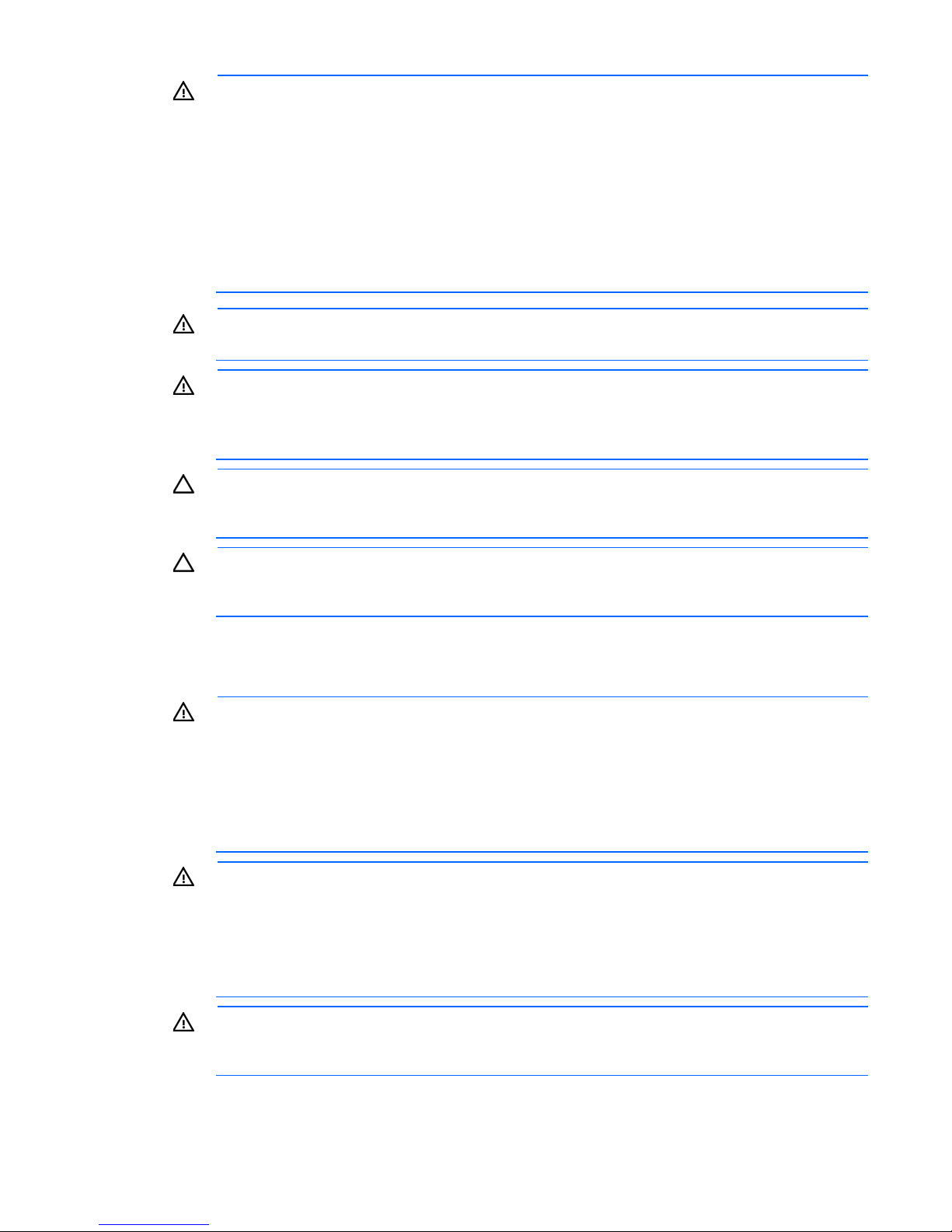
for all rack server installations. A third person may be required to help align the server if the
WARNING: This server is very heavy. To reduce the risk of personal injury or damage to the
equipment:
• Observe local occupational health and safety requirements and guidelines for manual
material handling.
• Get help to lift and stabilize the product during installation or removal, especially when the
product is not fastened to the rails. HP recommends that a minimum of two people are required
server is installed higher than chest level.
• Use caution when installing the server in or removing the server from the rack; it is unstable
when not fastened to the rails.
WARNING: To reduce the risk of personal injury from hot surfaces, allow the drives and the
internal system components to cool before touching them.
WARNING: To reduce the risk of personal injury, electric shock, or damage to the equipment,
remove the power cord to remove power from the server. The front panel Power On/Standby
button does not completely shut off system power. Portions of the power supply and some internal
circuitry remain active until AC/DC power is removed.
CAUTION: Protect the server from power fluctuations and temporary interruptions with a
regulating uninterruptible power supply. This device protects the hardware from damage caused
by power surges and voltage spikes and keeps the system in operation during a power failure.
CAUTION: Do not operate the server for long periods with the access panel open or removed.
Operating the server in this manner results in improper airflow and improper cooling that can
lead to thermal damage.
Rack warnings
WARNING: To reduce the risk of personal injury or damage to the equipment, be sure that:
• The leveling jacks are extended to the floor.
• The full weight of the rack rests on the leveling jacks.
• The stabilizing feet are attached to the rack if it is a single-rack installation.
• The racks are coupled together in multiple-rack installations.
• Only one component is extended at a time. A rack may become unstable if more than one
component is extended for any reason.
WARNING: To reduce the risk of personal injury or equipment damage when unloading a rack:
• At least two people are needed to safely unload the rack from the pallet. An empty 42U rack
can weigh as much as 115 kg (253 lb), can stand more than 2.1 m (7 ft) tall, and might
become unstable when being moved on its casters.
• Never stand in front of the rack when it is rolling down the ramp from the pallet. Always handle
the rack from both sides.
WARNING: To reduce the risk of personal injury or damage to the equipment, adequately
stabilize the rack before extending a component outside the rack. Extend only one component at
a time. A rack may become unstable if more than one component is extended.
Setup 30
