Page 1
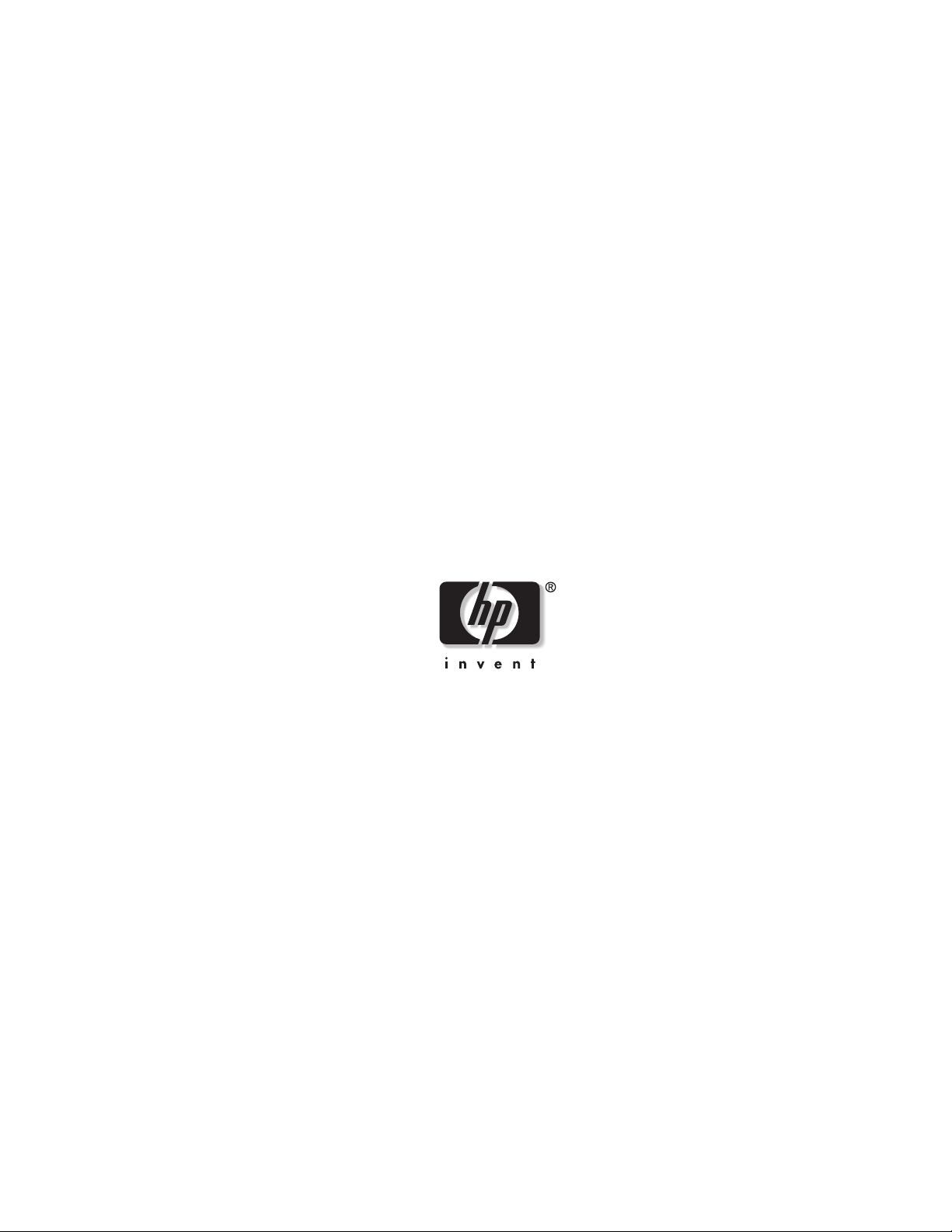
HP ProLiant BL p-Class GbE Interconnect
Switch Command Line Interface
Reference Guide
February 2003 (First Edition)
Part Number 322604-001
HP CONFIDENTIAL Codename: DeLorean Part Number: 322604-001 Last Saved On: 2/3/03 11:15 AM
Page 2
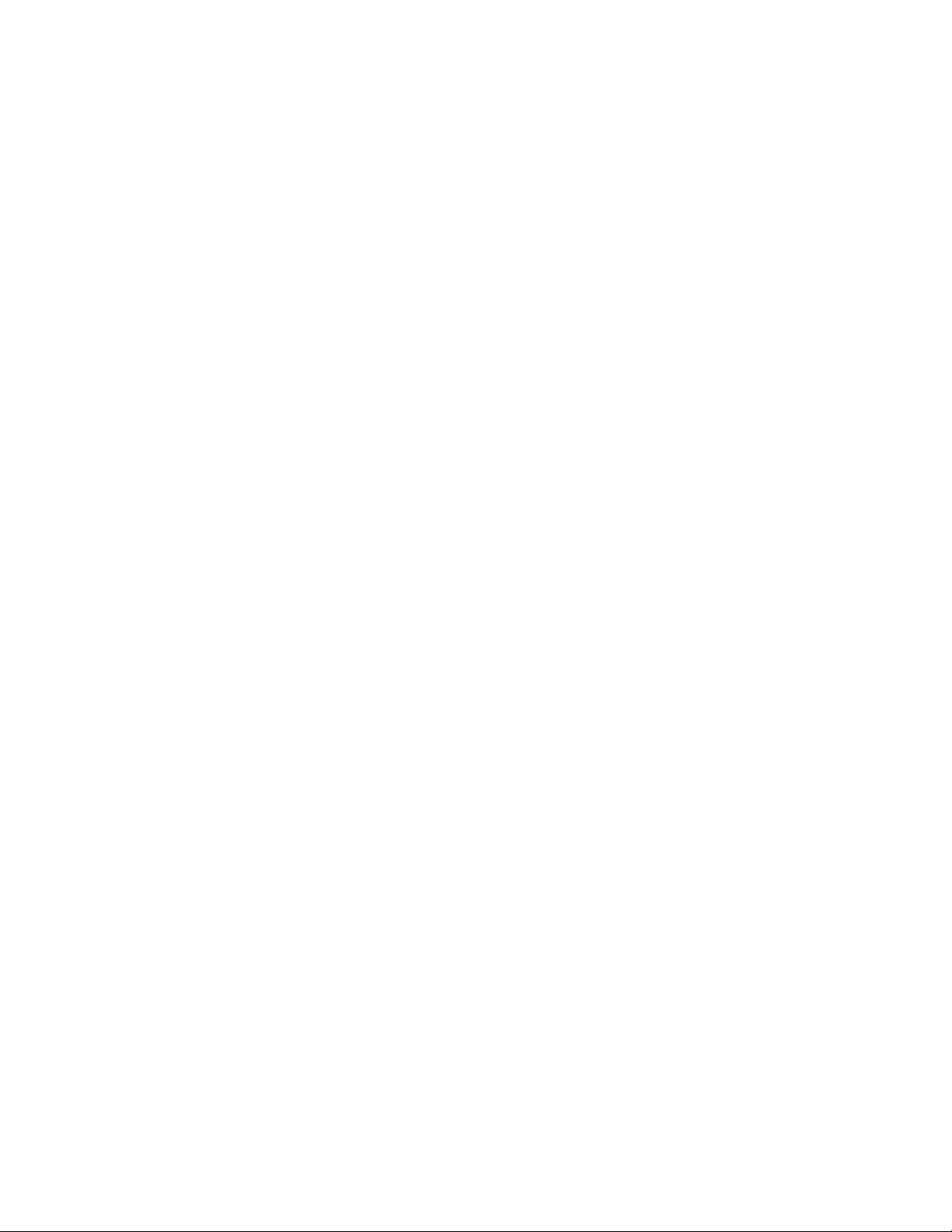
© 2003 Hewlett-Packard Development Company, L.P.
Microsoft®, Windows®, and Windows NT® are U.S. registered trademarks of Microsoft Corporation.
Hewlett-Packard Company shall not be liable for technical or editorial errors or omissions contained herein. The
information in this document is provided “as is” without warranty of any kind and is subject to change without
notice. The warranties for HP products are set forth in the express limited warranty statements accompanying such
products. Nothing herein should be construed as constituting an additional warranty.
Confidential computer software. Valid license from HP required for possession, use or copying. Consistent with
FAR 12.211 and 12.212, Commercial Computer Software, Computer Software Documentation, and Technical
Data for Commercial Items are licensed to the U.S. Government under vendor's standard commercial license.
HP ProLiant BL p-Class GbE Interconnect Switch Command Line Interface Reference Guide
February 2003 (First Edition)
Part Number 322604-001
HP CONFIDENTIAL Codename: DeLorean Part Number: 322604-001 Last Saved On: 2/3/03 11:16 AM
Page 3
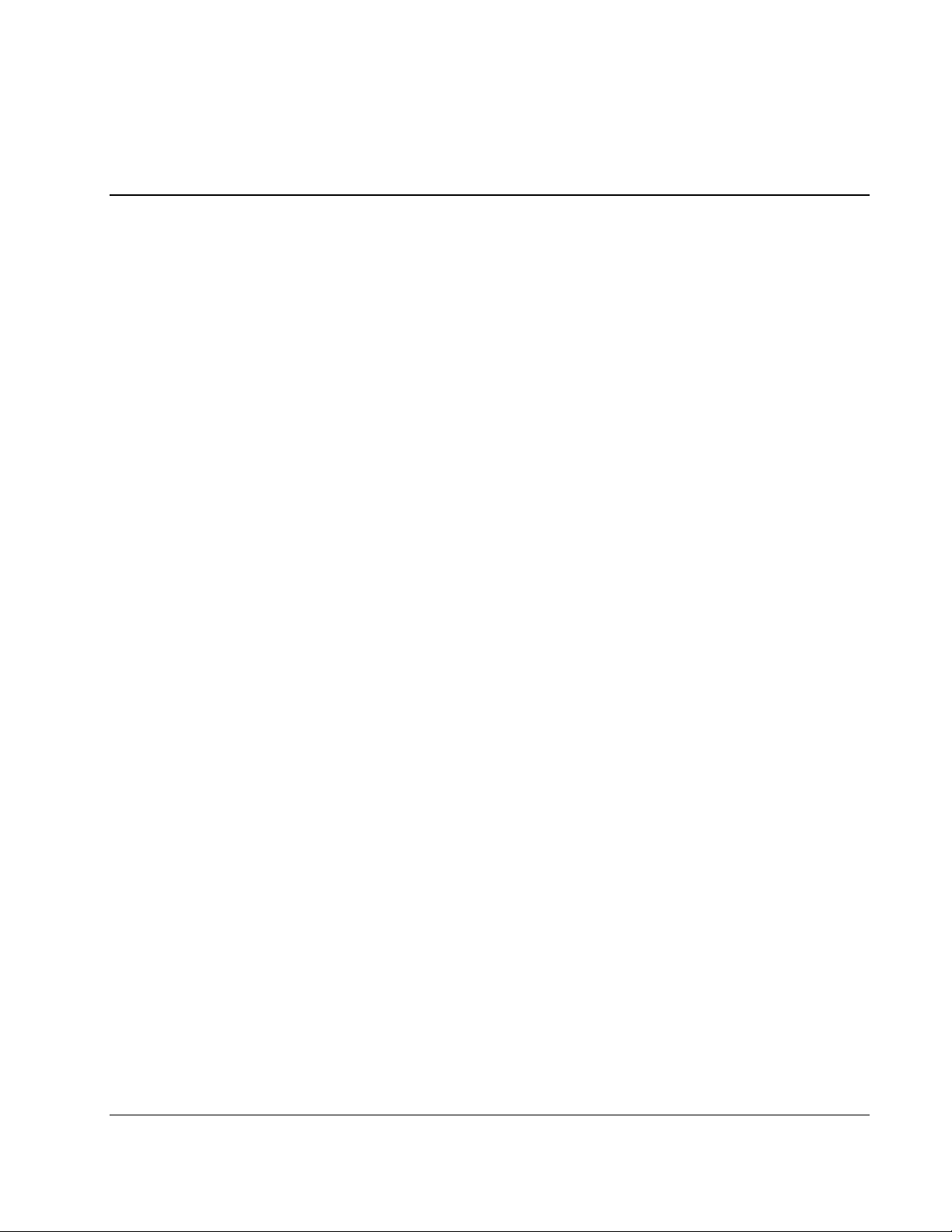
Contents
About This Guide
Technician Notes..........................................................................................................................................ix
Where to Go for Additional Help..................................................................................................................x
Telephone Numbers................................................................................................................................x
Chapter 1
Overview
Introduction ............................................................................................................................................... 1-1
Additional References ............................................................................................................................... 1-1
Before You Begin...................................................................................................................................... 1-1
Connecting to the GbE Interconnect Switches.......................................................................................... 1-2
Logging On to the GbE Interconnect Switch ............................................................................................ 1-2
Moving Between the Console Management Interfaces............................................................................. 1-3
Setting the Default Interface ............................................................................................................... 1-4
Displaying the Default Interface......................................................................................................... 1-4
Using the CLI ............................................................................................................................................ 1-4
Understanding Command Syntax Symbols ........................................................................................ 1-4
Understanding Common Parameter Definitions................................................................................. 1-6
Using Command Line Editing Keys ................................................................................................... 1-7
Executing a Command........................................................................................................................ 1-8
Using Command Completion ............................................................................................................. 1-9
Displaying Command History .......................................................................................................... 1-10
Customizing the Command Prompt..................................................................................................1-11
Clearing the CLI Screen.................................................................................................................... 1-11
Paging of Data Output ...................................................................................................................... 1-12
Configuring the GbE Interconnect Switch .............................................................................................. 1-12
Chapter 2
Configuring the GbE Interconnect Switch using the Command Line Interface
Overview ................................................................................................................................................... 2-1
Saving Changes ......................................................................................................................................... 2-1
Managing User Accounts .......................................................................................................................... 2-2
Adding a User Account....................................................................................................................... 2-3
Deleting a User Account..................................................................................................................... 2-4
Displaying User Account Information................................................................................................ 2-4
Updating User Account Information .................................................................................................. 2-4
Configuring Remote Management IP Interface Settings........................................................................... 2-5
Setting the Remote Management IP Interface Settings ...................................................................... 2-6
HP ProLiant BL p-Class GbE Interconnect Switch Command Line Interface Reference Guide iii
HP CONFIDENTIAL Codename: DeLorean Part Number: 322604-001 Last Saved On: 2/3/03 11:15 AM
Page 4
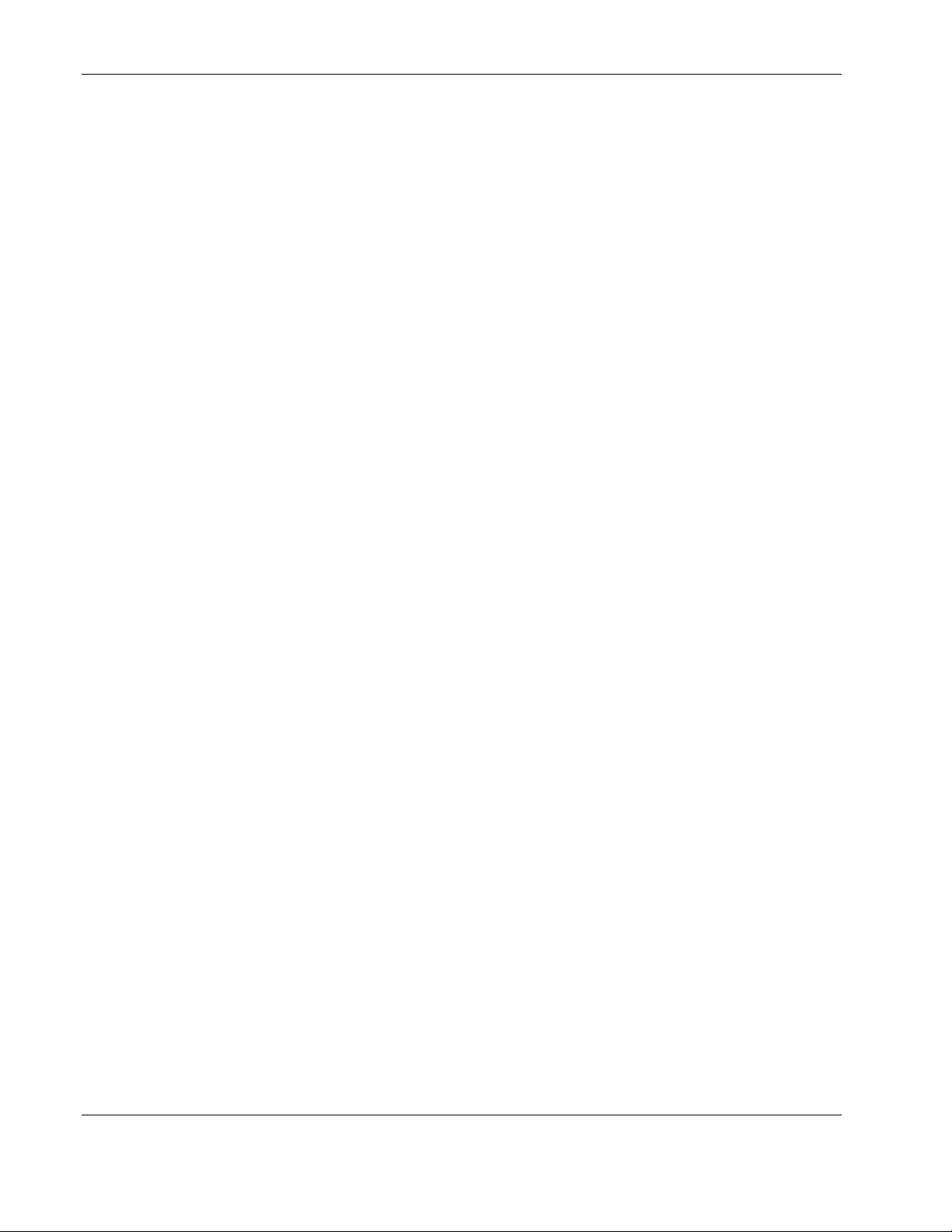
Contents
Displaying Remote Management Interface Settings ...........................................................................2-8
Deleting the Secure IP Addresses........................................................................................................2-8
Configuring Basic GbE Interconnect Switch Information.........................................................................2-9
Setting System Name, Location, and Contact Information ................................................................. 2-9
Displaying GbE Interconnect Switch Information ..............................................................................2-9
Configuring Auto-Logout Timer .............................................................................................................2-13
Setting the Auto-Logout Time...........................................................................................................2-13
Displaying Auto-Logout Timer Settings ...........................................................................................2-14
Configuring MAC Address Aging Timer ................................................................................................2-14
Setting the MAC Address Age .......................................................................................................... 2-15
Displaying MAC Address Aging Timer Information........................................................................2-15
Clearing MAC Address Monitoring Table........................................................................................2-17
Configuring IGMP Snooping...................................................................................................................2-18
Enabling IGMP Snooping .................................................................................................................2-19
Disabling IGMP Snooping ................................................................................................................2-20
Setting IGMP Filter Mode for Processing Multicast Packets............................................................2-20
Adding IGMP Snooping Settings for a VLAN .................................................................................2-21
Modifying IGMP Settings for a VLAN.............................................................................................2-22
Deleting IGMP Snooping Settings for a VLAN................................................................................2-23
Displaying IGMP Snooping Settings ................................................................................................2-23
Configuring Class of Service, Default Port Priority, and Traffic Class...................................................2-25
Setting Class of Service, Default Port Priority, and Traffic Class.....................................................2-25
Displaying CoS Queue Information ..................................................................................................2-27
Configuring Port Trunking ......................................................................................................................2-28
Considerations when Creating a Port Trunking Group .....................................................................2-29
Creating a Port Trunk Group.............................................................................................................2-30
Adding a Port to an Existing Trunk...................................................................................................2-30
Deleting a Trunk Group or a Port from a Trunk Group ....................................................................2-31
Enabling a Trunk Group....................................................................................................................2-31
Disabling a Trunk Group................................................................................................................... 2-31
Clearing Trunk Utilization Counters .................................................................................................2-31
Configuring the Trunk Load Sharing Algorithm Options................................................................. 2-32
Displaying Trunk Load-Sharing Algorithm ......................................................................................2-32
Configuring GVRP ..................................................................................................................................2-33
Enabling GVRP Globally or on a Per Port Basis ..............................................................................2-34
Disabling GVRP Globally or on a Per Port Basis .............................................................................2-34
Displaying GVRP Settings................................................................................................................ 2-35
Configuring Telnet and Web Access Settings .........................................................................................2-35
Enabling Telnet Access .....................................................................................................................2-35
Disabling Telnet Access.................................................................................................................... 2-36
Displaying Telnet Access Settings ....................................................................................................2-36
Enabling Web Access........................................................................................................................ 2-36
Disabling Web Access.......................................................................................................................2-36
Displaying Web Access Settings....................................................................................................... 2-37
Configuring Backpressure Flow Control .................................................................................................2-37
Enabling Backpressure Flow Control................................................................................................2-37
Disabling Backpressure Flow Control...............................................................................................2-37
Displaying Backpressure Flow Control Settings............................................................................... 2-38
Configuring GbE Interconnect Switch Date and Time ............................................................................ 2-38
iv HP ProLiant BL p-Class GbE Interconnect Switch Command Line Interface Reference Guide
HP CONFIDENTIAL Codename: DeLorean Part Number: 322604-001 Last Saved On: 2/3/03 11:15 AM
Page 5
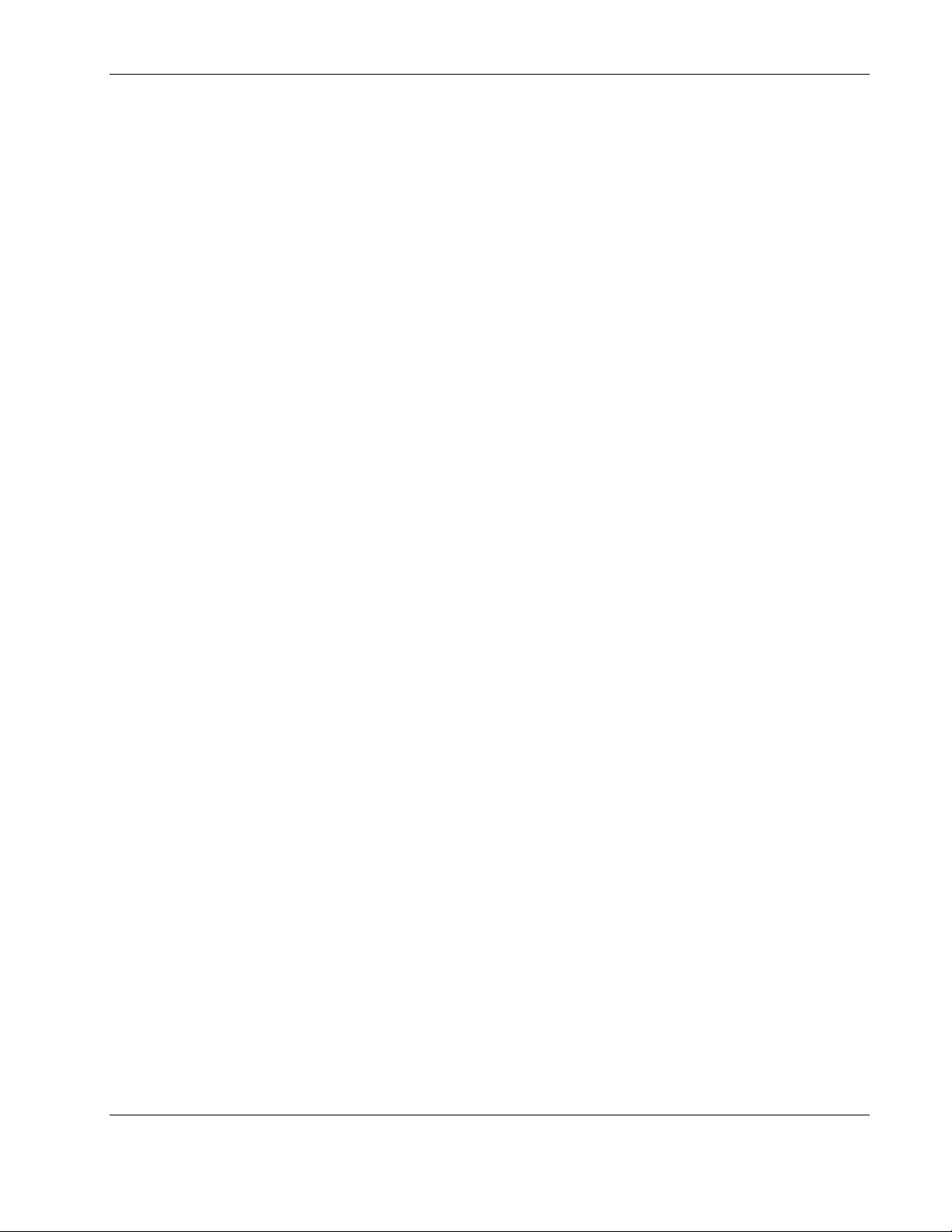
Contents
Setting Date and Time Parameters Manually ................................................................................... 2-39
Displaying Time Parameters............................................................................................................. 2-41
Enabling SNTP ................................................................................................................................. 2-41
Setting SNTP Parameters.................................................................................................................. 2-42
Displaying SNTP Parameters ........................................................................................................... 2-42
Disabling SNTP ................................................................................................................................ 2-43
Configuring Port Settings........................................................................................................................ 2-43
Speed/Duplex Settings...................................................................................................................... 2-43
Port Security Settings........................................................................................................................ 2-44
Setting Port Parameters..................................................................................................................... 2-45
Enabling Ports on a Per Port Basis ................................................................................................... 2-46
Disabling Ports or Port Security on a Per Port Basis ........................................................................ 2-46
Clearing Current Port Statistics ........................................................................................................ 2-46
Displaying Current Port Settings and Port Names............................................................................ 2-47
Configuring Bandwidth........................................................................................................................... 2-49
Adding and Configuring Restart Port Bandwidth Units ................................................................... 2-49
Deleting Ports from the Ingress and Egress Bandwidth Tables........................................................ 2-50
Modifying Ingress and Egress Bandwidth Parameters ..................................................................... 2-50
Displaying Current and Restart Port Bandwidth Settings................................................................. 2-51
Configuring Spanning Tree Protocol....................................................................................................... 2-51
Enabling STP .................................................................................................................................... 2-53
Disabling STP ................................................................................................................................... 2-54
Setting Global and Per Port STP Parameters.................................................................................... 2-54
Displaying STP Bridging and Per Port Settings ............................................................................... 2-57
Configuring Static (Destination Address) Filtering Table ...................................................................... 2-58
Adding Unicast Filter Actions .......................................................................................................... 2-59
Modifying Unicast Filter Actions ..................................................................................................... 2-60
Deleting the Unicast Filter Actions................................................................................................... 2-61
Displaying Unicast Filter Actions..................................................................................................... 2-61
Adding Multicast Filter Actions ....................................................................................................... 2-62
Modifying Multicast Filter Actions .................................................................................................. 2-62
Deleting Multicast Filter Actions...................................................................................................... 2-63
Displaying Multicast Filter Settings for a VLAN............................................................................. 2-63
Configuring VLANs................................................................................................................................ 2-64
Default VLAN .................................................................................................................................. 2-65
Creating an 802.1Q Static VLAN..................................................................................................... 2-66
Adding a Port to an Existing VLAN................................................................................................. 2-67
Deleting a VLAN or a Port from an Existing VLAN ....................................................................... 2-68
Modifying the Per Port VLAN Settings or VLAN Name................................................................. 2-69
Setting the PVID for a Port............................................................................................................... 2-70
Displaying VLAN Settings and Status .............................................................................................2-71
Enabling Ingress Filtering on a Per Port Basis ................................................................................. 2-72
Disabling Ingress Filtering on a Per Port Basis ................................................................................ 2-72
Displaying Ingress Filtering Information.......................................................................................... 2-73
Configuring Port Mirroring ..................................................................................................................... 2-73
Enabling Mirroring on a Port............................................................................................................ 2-74
Disabling Mirroring on a Port........................................................................................................... 2-74
Displaying Port Mirroring Status...................................................................................................... 2-75
Configuring Thresholds for Broadcast, Multicast, DA-Unknown Storm Prevention or Monitoring...... 2-75
HP ProLiant BL p-Class GbE Interconnect Switch Command Line Interface Reference Guide v
HP CONFIDENTIAL Codename: DeLorean Part Number: 322604-001 Last Saved On: 2/3/03 11:15 AM
Page 6
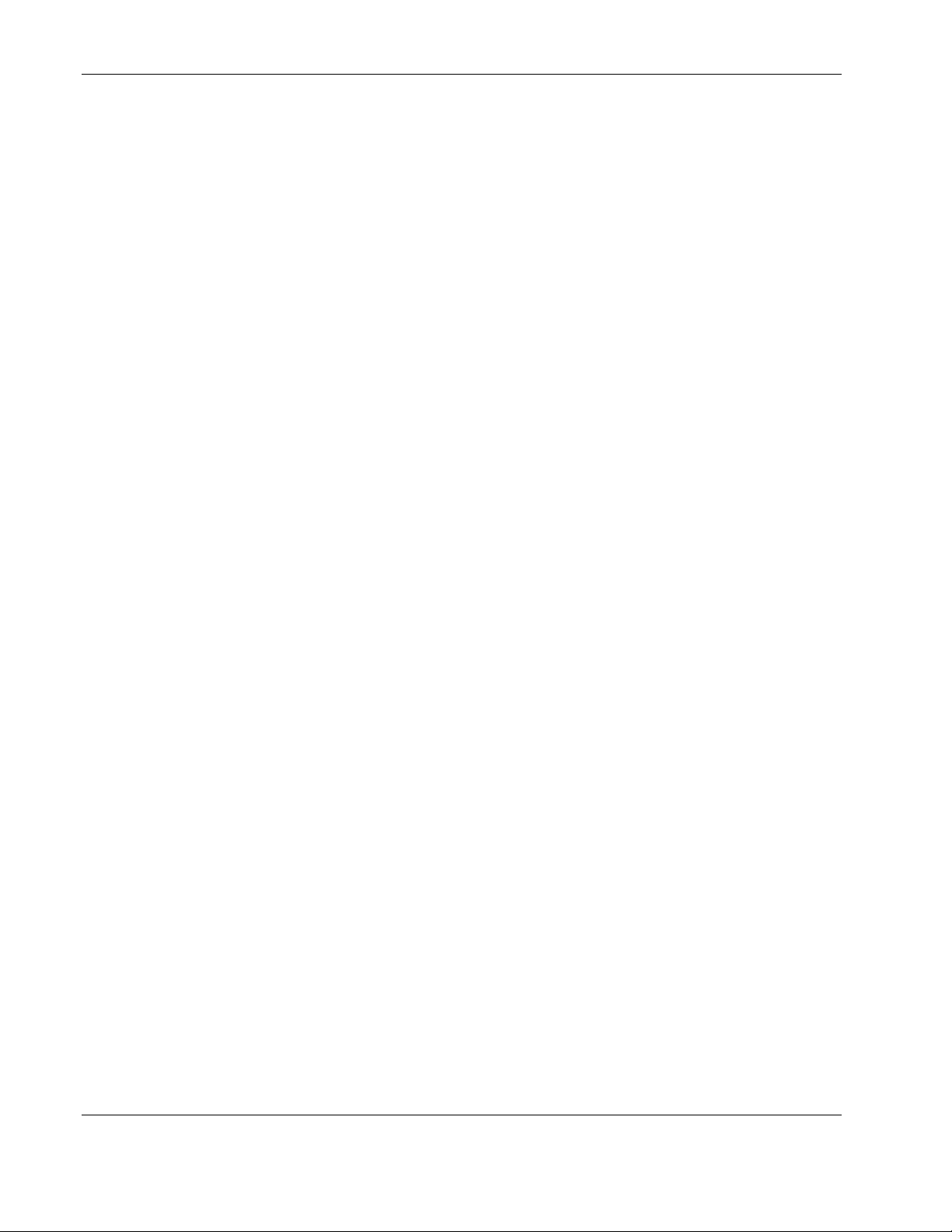
Contents
Enabling Broadcast, Multicast, or DA-Unknown Packet Storm Monitoring....................................2-76
Disabling Monitoring Broadcast, Multicast, DA-Unknown Storm Monitoring................................2-76
Configuring Storm Threshold in Packets Per Second .......................................................................2-76
Displaying Broadcast, Multicast, DA-Unknown Storm Current Settings.........................................2-76
Configuring Priority MAC Address.........................................................................................................2-77
Adding Priority Level for a MAC Address .......................................................................................2-77
Deleting Priority Level for a MAC Address .....................................................................................2-78
Modifying Priority Level for a MAC Address ..................................................................................2-78
Displaying Current Priority Level for a MAC Address ....................................................................2-79
Configuring GbE Interconnect Switch Serial Port................................................................................... 2-79
Configuring the GbE Interconnect Switch Serial Port Settings ........................................................2-80
Displaying Current GbE Interconnect Switch Serial Interface Settings............................................ 2-81
Configuring the History Log.................................................................................................................... 2-81
Displaying the History Log ...............................................................................................................2-82
Clearing the History Log................................................................................................................... 2-83
Configuring SNMP/RMON Manager...................................................................................................... 2-83
Adding SNMP Management Interface Community Strings..............................................................2-84
Deleting SNMP Management Interface Community Strings ............................................................2-86
Displaying Current SNMP Management Interface Settings..............................................................2-86
Using System Utilities .............................................................................................................................2-87
Setting TFTP ..................................................................................................................................... 2-87
Initiating a TFTP Download for Firmware or Configuration File.....................................................2-88
Initiating a TFTP Upload for Log File or Configuration File ...........................................................2-89
Displaying TFTP Parameters ............................................................................................................2-90
Performing a Ping Test......................................................................................................................2-91
Rebooting the GbE Interconnect Switch..................................................................................................2-91
Logging Out............................................................................................................................................. 2-91
Appendix A
Commands
Introduction............................................................................................................................................... A-1
Using the Command Line Interface .......................................................................................................... A-1
Saving Changes......................................................................................................................................... A-1
Managing User Accounts.......................................................................................................................... A-2
Configuring Remote Management IP Interface Settings ..........................................................................A-2
Configuring Basic GbE Interconnect Switch Information........................................................................ A-3
Configuring Auto-Logout Timer ..............................................................................................................A-3
Configuring MAC-Address Aging Timer.................................................................................................A-4
Configuring IGMP Snooping.................................................................................................................... A-5
Configuring Class of Service, Default Port Priority, and Traffic Class.................................................... A-6
Configuring Port Trunking ....................................................................................................................... A-7
Configuring GVRP ...................................................................................................................................A-8
Configuring Telnet and Web Access Settings ..........................................................................................A-8
Configuring Backpressure Flow Control ..................................................................................................A-8
Configuring GbE Interconnect Switch Date and Time ............................................................................. A-9
Enabling Simple Network Time Protocol (SNTP)..................................................................................A-10
Configuring Port Settings .......................................................................................................................A-11
Configuring Bandwidth ..........................................................................................................................A-12
Configuring Spanning Tree Protocol ......................................................................................................A-13
vi HP ProLiant BL p-Class GbE Interconnect Switch Command Line Interface Reference Guide
HP CONFIDENTIAL Codename: DeLorean Part Number: 322604-001 Last Saved On: 2/3/03 11:15 AM
Page 7

Configuring Static (Destination Address) Filtering Table ..................................................................... A-14
Configuring VLANs............................................................................................................................... A-15
Configuring Port Mirroring .................................................................................................................... A-16
Configuring Thresholds for Broadcast, Multicast, Unknown Storm Prevention or Monitoring............ A-17
Configuring Priority MAC Address ....................................................................................................... A-17
Configuring GbE Interconnect Switch Serial Port .................................................................................A-18
Configuring the History Log .................................................................................................................. A-18
Configuring SNMP Manager ................................................................................................................. A-19
Using System Utilities............................................................................................................................ A-20
Rebooting the GbE Interconnect Switch ................................................................................................ A-20
Logging Out ........................................................................................................................................... A-20
Index
Contents
HP ProLiant BL p-Class GbE Interconnect Switch Command Line Interface Reference Guide vii
HP CONFIDENTIAL Codename: DeLorean Part Number: 322604-001 Last Saved On: 2/3/03 11:15 AM
Page 8
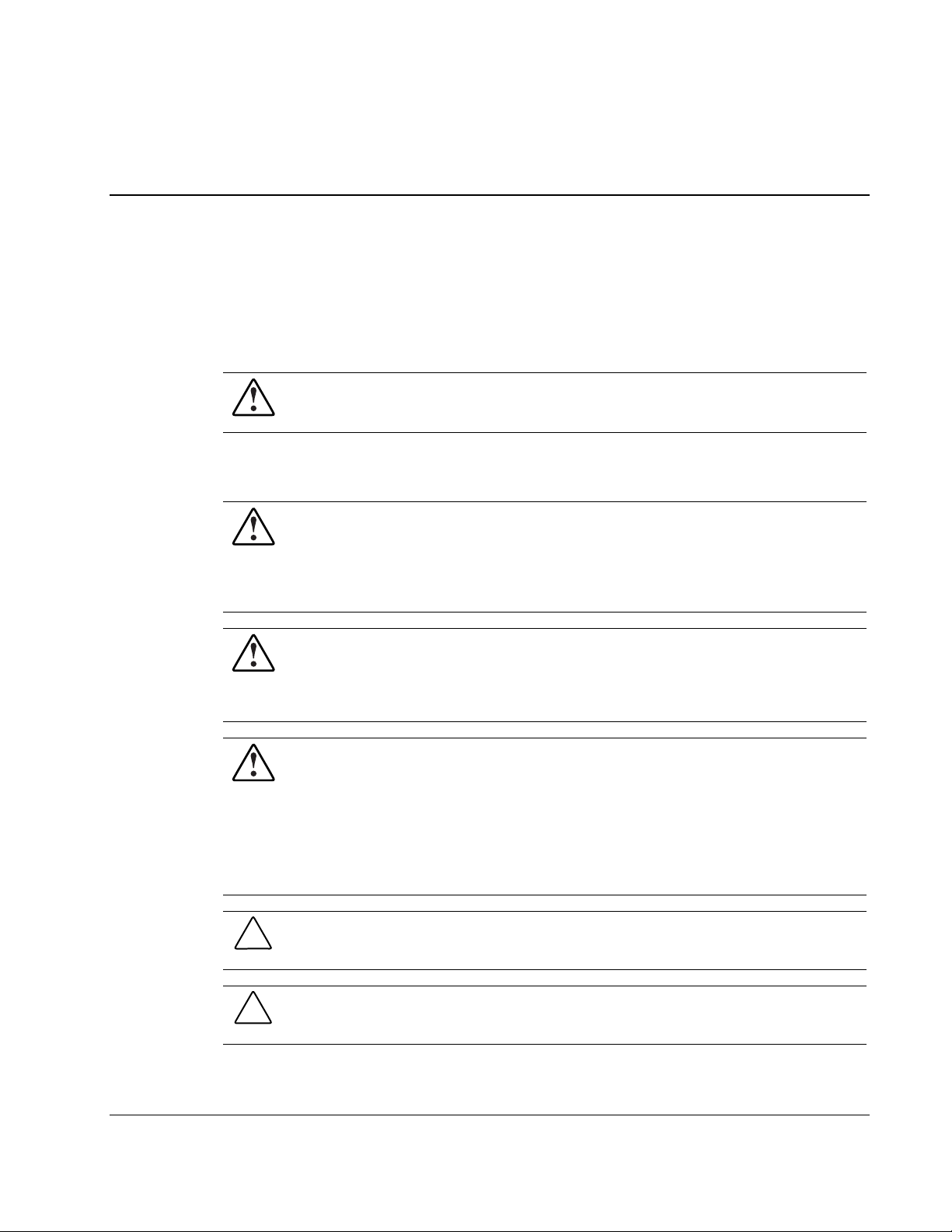
This guide provides reference for configuring the GbE Interconnect Switch through the
command line interface (CLI).
WARNING: To reduce the risk of personal injury from electric shock and hazardous
energy levels, only authorized service technicians should attempt to repair this
equipment. Improper repairs can create conditions that are hazardous.
Technician Notes
WARNING: Only authorized technicians trained by HP should attempt to repair this
equipment. All troubleshooting and repair procedures are detailed to allow only
subassembly/module-level repair. Because of the complexity of the individual boards
and subassemblies, no one should attempt to make repairs at the component level or
to make modifications to any printed wiring board. Improper repairs can create a safety
hazard.
WARNING: To reduce the risk of personal injury from electric shock and hazardous
energy levels, do not exceed the level of repairs specified in these procedures.
Because of the complexity of the individual boards and subassemblies, do not attempt
to make repairs at the component level or to make modifications to any printed wiring
board. Improper repairs can create conditions that are hazardous.
WARNING: To reduce the risk of electric shock or damage to the equipment:
• Disconnect power from the system by unplugging all power cords from the power
supplies.
• Do not disable the power cord grounding plug. The grounding plug is an important
safety feature.
About This Guide
• Plug the power cord into a grounded (earthed) electrical outlet that is easily
accessible at all times.
CAUTION: To properly ventilate the system, you must provide at least 7.6 cm (3.0 in.) of
clearance at the front and back of the server.
CAUTION: The computer is designed to be electrically grounded (earthed). To ensure proper
operation, plug the AC power cord into a properly grounded AC outlet only.
HP ProLiant BL p-Class GbE Interconnect Switch Command Line Interface Reference Guide ix
HP CONFIDENTIAL Codename: DeLorean Part Number: 322604-001 Last Saved On: 2/3/03 11:15 AM
Page 9
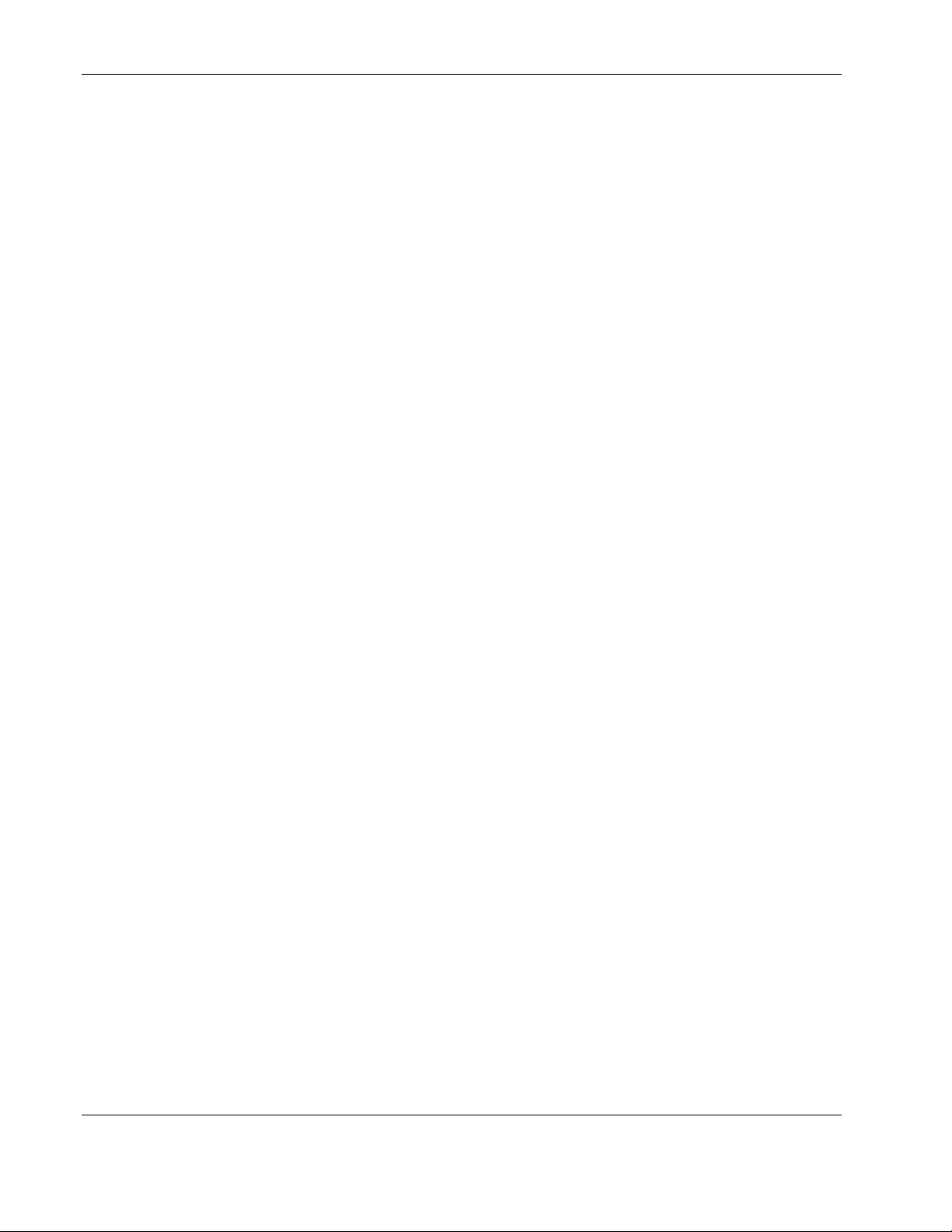
About This Guide
NOTE: Any indications of component replacement or printed wiring board modifications may void any
warranty.
Where to Go for Additional Help
In addition to this guide, the following information sources are available:
• HP ProLiant BL p-Class GbE Interconnect Switch User Guide
• HP ProLiant BL p-Class GbE Interconnect Switch Menu-driven Interface Reference
Guide
• HP ProLiant BL p-Class GbE Interconnect Switch Web-based Interface Reference Guide
• Service Quick Reference Guide
• Service training guides
• Service advisories and bulletins
• QuickFind information services
• Insight Manager software
Telephone Numbers
For the name of your nearest HP authorized reseller:
• In the United States, call 1-800-345-1518.
• In Canada, call 1-800-263-5868.
For HP technical support:
• In the United States and Canada, call 1-800-652-6672.
• Outside the United States and Canada, refer to
www.hp.com
x HP ProLiant BL p-Class GbE Interconnect Switch Command Line Interface Reference Guide
HP CONFIDENTIAL Codename: DeLorean Part Number: 322604-001 Last Saved On: 2/3/03 11:15 AM
Page 10
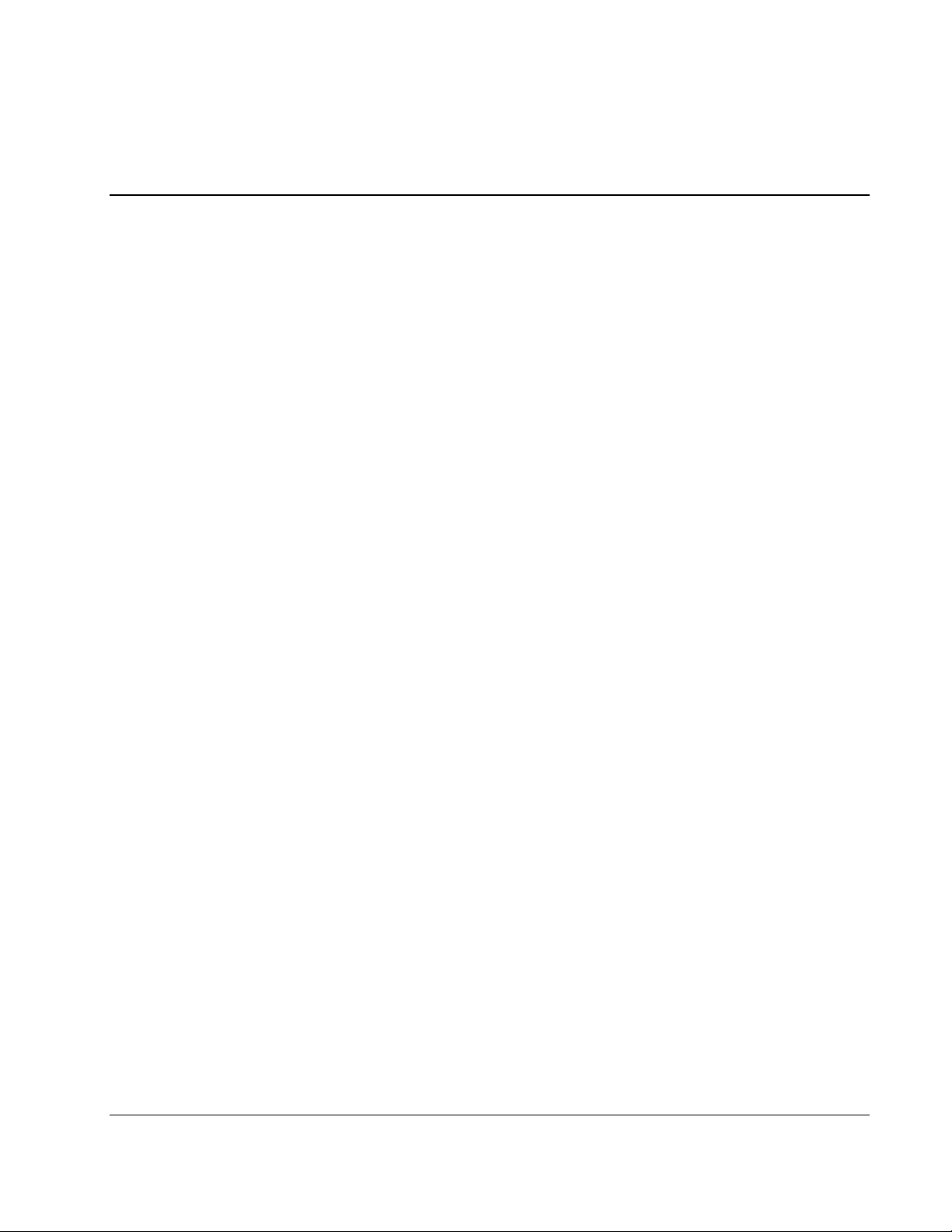
Introduction
The ProLiant BL p-Class GbE Interconnect Switch provides provides command line, menudriven, Simple Network Management Protocol (SNMP), and Web-based management
interfaces. The command line interface (CLI) and menu-driven interface allow you to set up
and control the GbE Interconnect Switch using either the serial or Ethernet ports on the
switch. This guide discusses how to use the CLI to set up and manage the GbE Interconnect
Switch.
The command line interface provides standard scripting capabilities as well as enhanced
systems management, monitoring, and deployment. The CLI can be accessed remotely via
Telnet, or locally via the RS-232 console and SLIP sessions.
For quick reference, Appendix A provides a comprehensive listing of the commands
supported by the GbE Interconnect Switch CLI.
1
Overview
Additional References
Additional information about installing and configuring the GbE Interconnect Switch is
available in the following guides, which are located on the ProLiant BL p-Class GbE
Interconnect Switch Management System Utilities and User Documentation CD:
•
HP ProLiant BL p-Class GbE Interconnect Switch User Guide
•
HP ProLiant BL p-Class GbE Interconnect Switch Menu-driven Interface Reference
Guide
•
HP ProLiant BL p-Class GbE Interconnect Switch Web-based Interface Reference Guide
Before You Begin
The ProLiant BL p-Class GbE Interconnect Switch supports a wide array of functions and
provides flexibility and increased network performance. Some planning is required to arrive
at a deployment strategy that maximizes the potential of the interconnect switch. Refer to the
“Planning the GbE Interconnect Switch Configuration” section in HP ProLiant p-Class GbE
Interconnect Switch User Guide for items to keep in mind as you configure your GbE
Interconnect Switches.
HP ProLiant BL p-Class GbE Interconnect Switch Command Line Interface Reference Guide 1-1
HP CONFIDENTIAL Codename: DeLorean Part Number: 322604-001 Last Saved On: 2/3/03 11:08 AM
Page 11
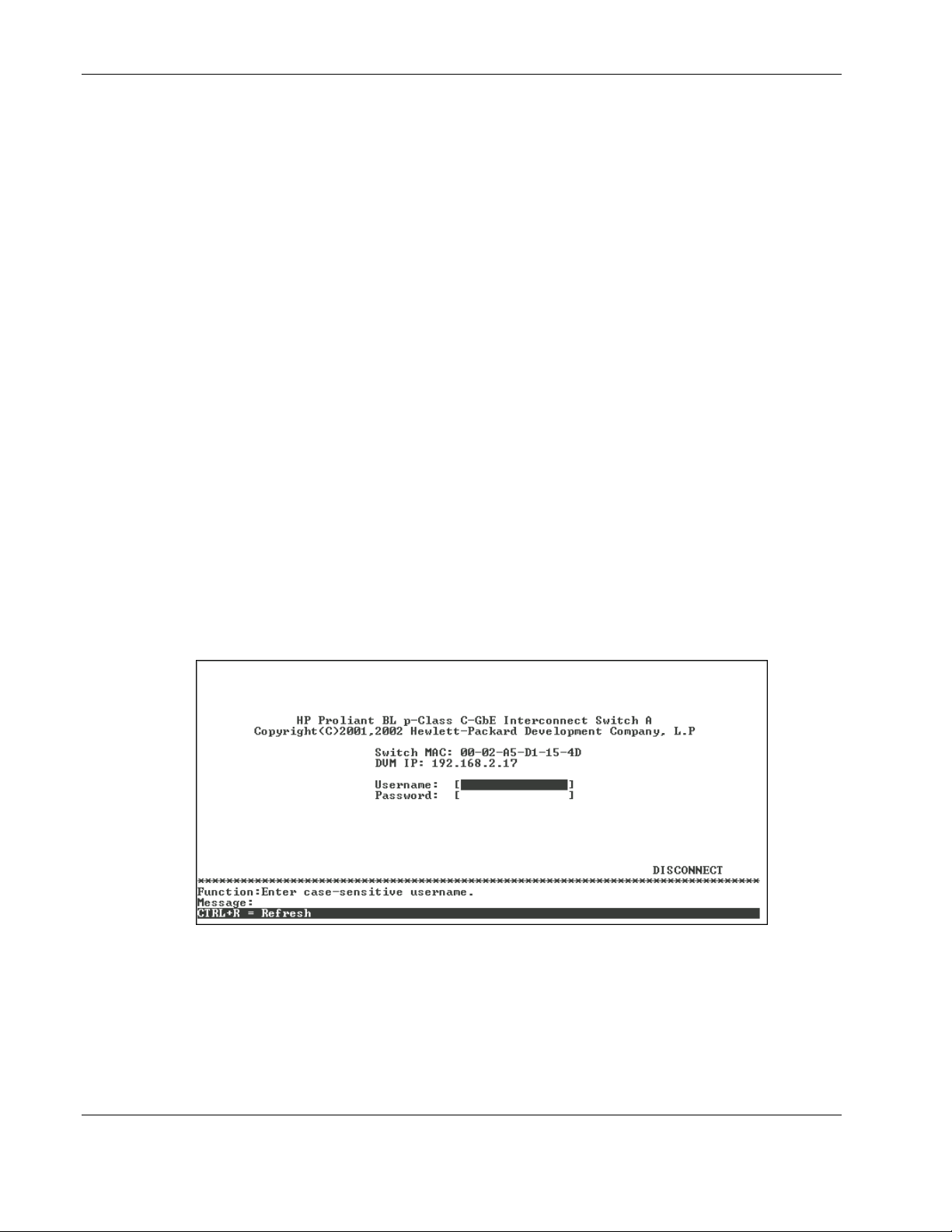
Overview
Connecting to the GbE Interconnect Switches
You can use the command line interface by connecting the interconnect switch to a
VT100-compatible terminal or a computer running an ordinary terminal emulator program
(for example, the terminal program included with the Windows® operating system) using an
RS-232C serial cable.
Set your terminal parameters to the following settings:
•
VT-100/ANSI compatible
•
9600 baud
•
8 data bits
•
No parity
•
One stop bit
•
No flow control
After you have set an IP address for each GbE Interconnect Switch, you can use a Telnet
program (in VT100-compatible terminal mode) to access and control the switch. All of the
screens are identical, whether they are accessed from the serial port or from a Telnet
interface.
Logging On to the GbE Interconnect Switch
When you log on to a GbE Interconnect Switch, the following screen is displayed.
IMPORTANT: The GbE Interconnect Switch does not have any initial user names or passwords set.
HP recommends that after logging on, you create at least one Root-level user as the switch
administrator. (Refer to Table 2-1 in Chapter 2 for an explanation of user privileges.) If you forget your
password after it has been set up, call HP Customer Support to get a MAC-based backdoor password.
1-2 HP ProLiant BL p-Class GbE Interconnect Switch Command Line Interface Reference Guide
HP CONFIDENTIAL Codename: DeLorean Part Number: 322604-001 Last Saved On: 2/3/03 11:08 AM
Page 12
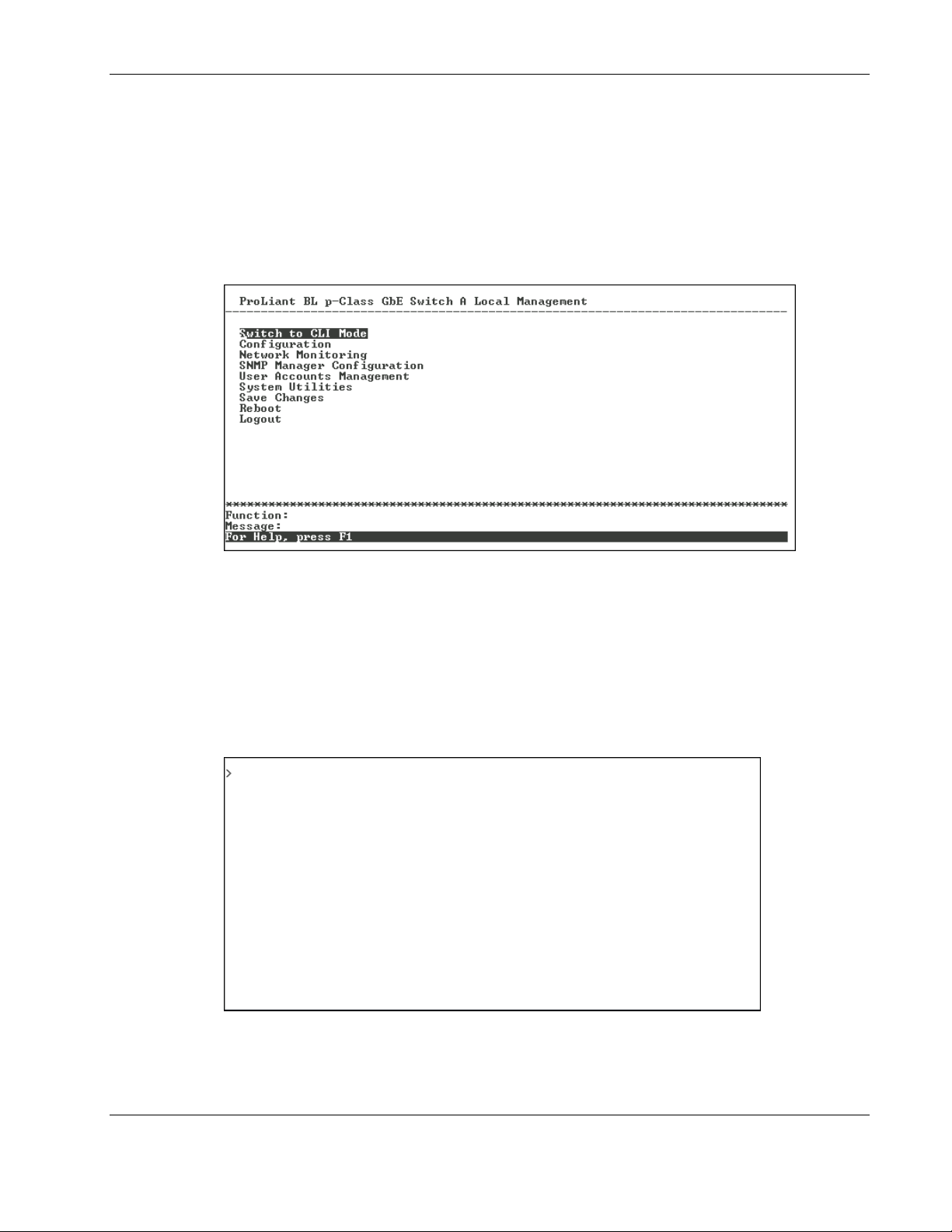
Overview
To log on for the first time:
1. Leave the Username field blank and press the Tab key.
2. Leave the Password field blank and press the Enter key. The main menu for the GbE
Interconnect Switch is displayed.
NOTE: After user accounts are created, subsequent users will type their user name and password,
then press the Enter key to gain access to the switch console.
The main menu displays the major categories for switch management.
Moving Between the Console Management Interfaces
The menu-driven interface is the factory default setting. To access the command line
interface (CLI) from the menu-driven interface, highlight the Switch to CLI Mode option on
the main menu and then press the Enter key. The command line prompt for the CLI will
display.
HP ProLiant BL p-Class GbE Interconnect Switch Command Line Interface Reference Guide 1-3
HP CONFIDENTIAL Codename: DeLorean Part Number: 322604-001 Last Saved On: 2/3/03 11:08 AM
Page 13
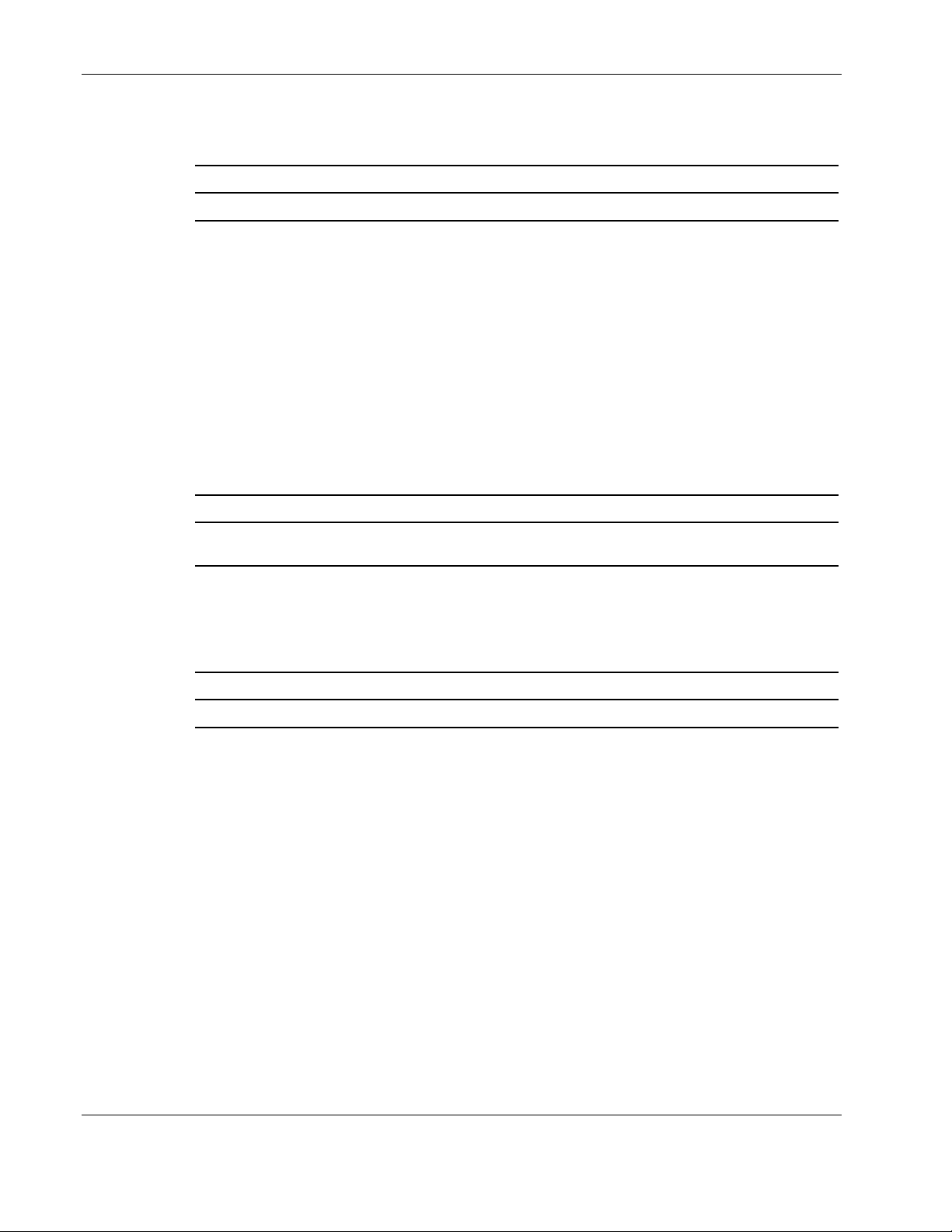
Overview
When you are in a CLI session, you can access the menu-driven interface by executing the
following command at the command prompt:
Command Description
menu
Moving between the CLI and menu-driven interface does not change the default interface.
This means that if the default is the menu-driven interface and user 1 connects and switches
to the CLI, when user 2 connects, they see the menu-driven interface when they log on.
Setting the Default Interface
Use the following command to change the interface default. This command takes effect
immediately for the next log in. It will be lost, however, on reboot. To save the default
permanently to non-volatile RAM (NVRAM), type the cfg save command. Refer to the
“Saving Changes” section later in this chapter.
Use the following command to set the default interface:
Command Description
def-interface set {menu | cli}
Displaying the Default Interface
Use the following command to display the default interface:
Command Description
Toggles from the CLI to the menu-driven interface
Sets the default interface to either the menu-driven interface
or the CLI
def-interface show
Displays the default interface
Using the CLI
This section describes how to use the command line interface to enter CLI commands.
Understanding Command Syntax Symbols
Command syntax is presented as a combination of defined strings, keywords, variables, and
symbols. Symbols indicate how to enter the command, and should not be typed as part of the
command itself.
Text in boldface must be entered literally as shown. Do not type any symbols that may
appear in boldface.
1-4 HP ProLiant BL p-Class GbE Interconnect Switch Command Line Interface Reference Guide
HP CONFIDENTIAL Codename: DeLorean Part Number: 322604-001 Last Saved On: 2/3/03 11:08 AM
Page 14
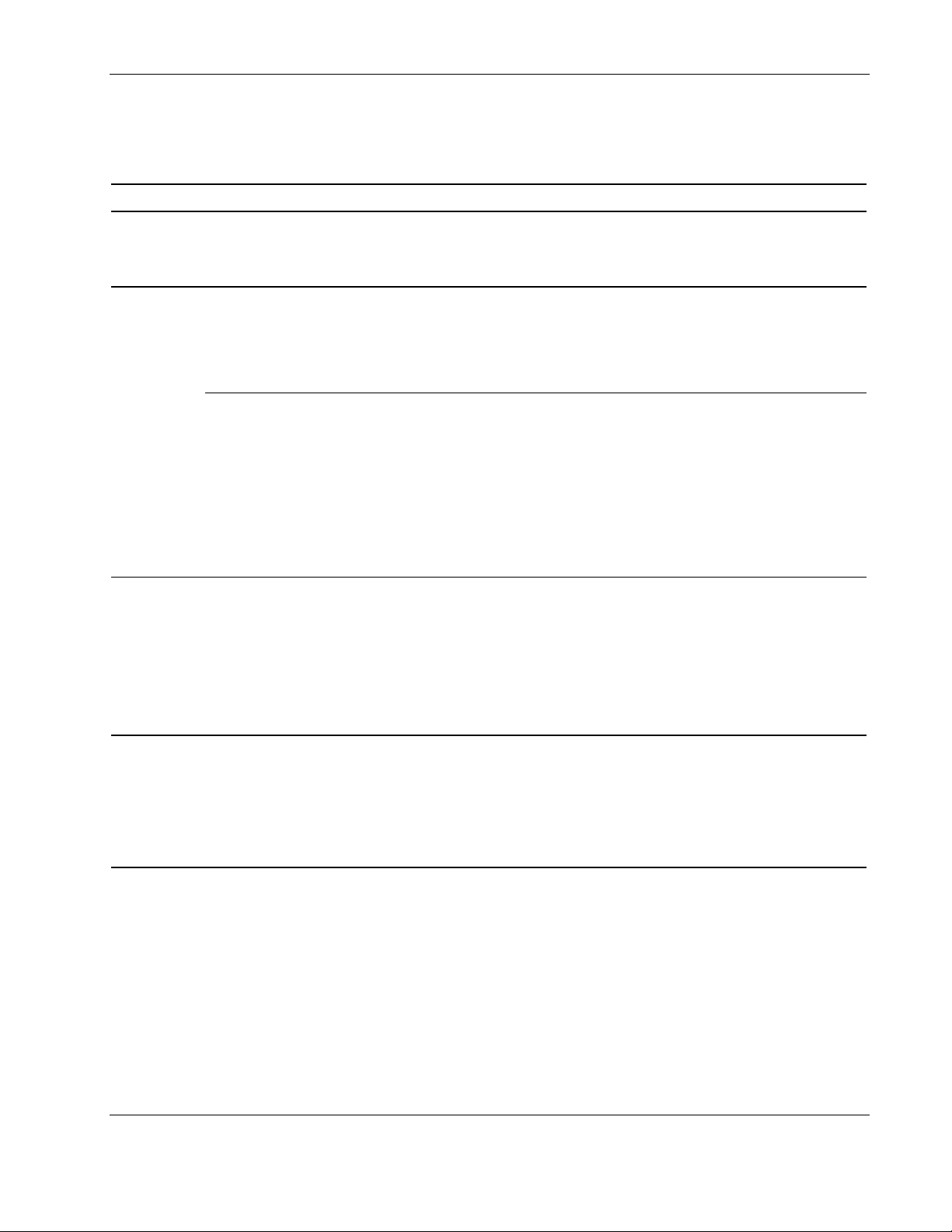
The following table summarizes the command syntax symbols:
Table 1-1: Command Syntax Symbols
Symbol Description Example
Overview
<variable> Angle brackets (< >) enclose
italicized text. You must enter the
correct variable or variables for the
text.
[ ]
Square brackets ( [ ] ) enclose an
optional entry.
If several optional items are listed,
the items may be entered in any
order.
{ } Curly brackets ( { } ) enclose a
required entry.
If several optional items are listed
inside curly brackets, you must type
at least one of those items.
user delete user <username>
In this example, you type user delete user and the name of
user account you want to delete.
system show [advanced]
Acceptable entries are:
• system show
• system show advanced
log show [num <num>] [item <index>]
Acceptable entries are:
• log show
• log show num <num>
• log show item <index>
• log show num <num> item <index>
• log show item <index> num <num>
bandwidth delete port <portlist> { [ingress] [egress] }
Acceptable entries are:
• bandwidth delete port <portlist> ingress
• bandwidth delete port <portlist> egress
• bandwidth delete port <portlist> ingress egress
• bandwidth delete port <portlist> egress ingress
| Vertical bars ( | ) separate mutually
exclusive items in a list, of which
exactly one may be typed.
igmp set filter {all | unregistered | filter}
Acceptable entries are:
• igmp set filter all
• igmp set filter unregistered
• igmp set filter filter
HP ProLiant BL p-Class GbE Interconnect Switch Command Line Interface Reference Guide 1-5
HP CONFIDENTIAL Codename: DeLorean Part Number: 322604-001 Last Saved On: 2/3/03 11:08 AM
Page 15
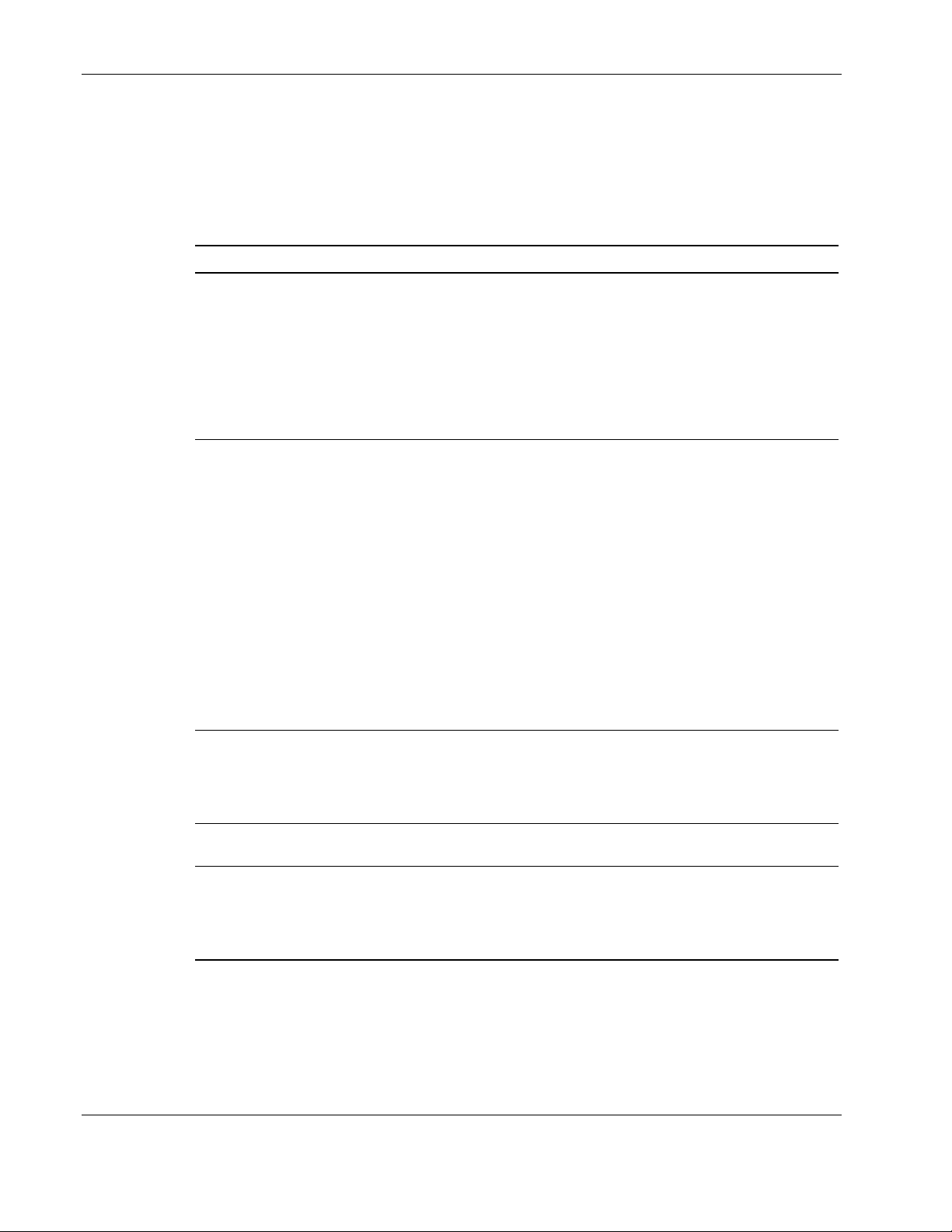
Overview
Understanding Common Parameter Definitions
The following table describes how to enter common variable parameters used throughout this
chapter.
Table 1-2: Common Parameters
Parameter Description
<string> Type character strings as follows:
• If the string of character includes blank space, you must type it within
quotation marks (“ ”).
Example: system set sysname “lab switch”
• If the string of characters does not include any blank space, you may type
the string within or without quotation marks (“ ”).
Example: system set sysname lab
<portlist> Type a port number or numbers in the following ways:
• One number
Example: port 3
• A list of numbers are separated by a comma (,)
Example: port 1, 3, 6, 8
• A range of numbers are entered with a dash (-)
Example: port 1-3
• A range of numbers plus additional numbers are separated by commas
Example: port 1-3, 6, 8
• All ports are identified by adding an asterisk (*) after the keyword port
Example: port *
<ip_addr> Type an IP address in the following format where xxx is a number from 0 to
255. Leading zeros may be used, but are not required.
Format: xxx.xxx.xxx.xxx
Example: 172.1.001.1
<iplist> Type the IP address or addresses. Separate multiple IP addresses with
commas.
<mac_addr> Type a MAC address in the following format where xx is a two-digit,
zero-filled, hexadecimal number.
Format: xx.xx.xx.xx.xx.xx
Example: 00.02.A5.D1.01.44
continued
1-6 HP ProLiant BL p-Class GbE Interconnect Switch Command Line Interface Reference Guide
HP CONFIDENTIAL Codename: DeLorean Part Number: 322604-001 Last Saved On: 2/3/03 11:08 AM
Page 16
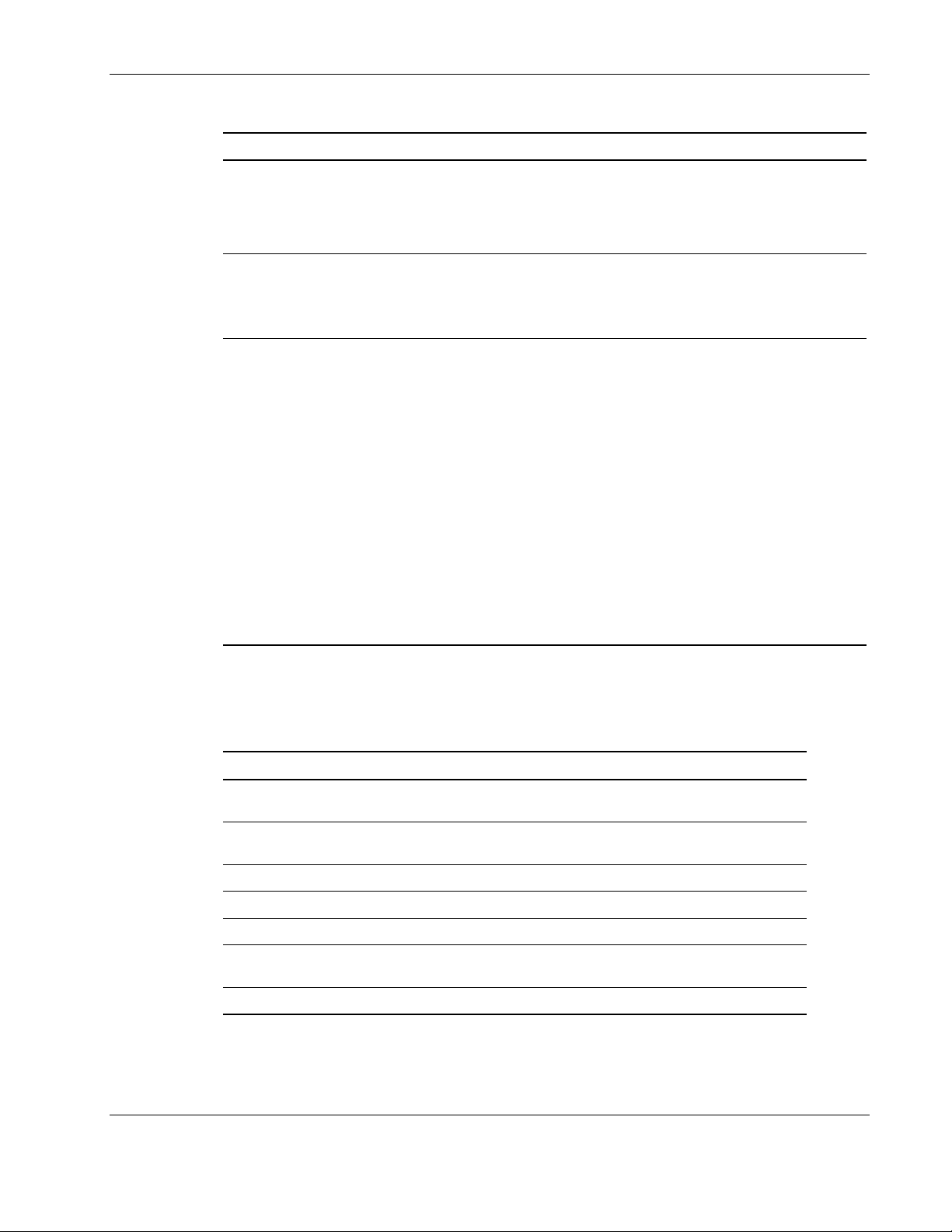
Overview
Table 1-2: Common Parameters continued
Parameter Description
<vlan_id> Type a VLAN ID in the following format where nnnn is a number from 1 to
4094. Leading zeros are allowed, but not necessary.
Format: nnnn
Example: 24
<vlan_name> Type a name that is 1 to 15 characters in length to identify the VLAN. Use an
underscore (_) to connect words. If the string of character includes blank
space, you must type it within quotation marks (“ ”).
Example: default_vlan
<vlanlist> Type a VLAN number or numbers in the following ways:
• One number
Example: vlan 20
• A list of numbers are separated by a comma (,)
Example: vlan 10, 30, 60, 80
• A range of numbers are entered with a dash (-)
Example: vlan 10-15
• A range of numbers plus additional numbers are separated by commas
Example: vlan 10-15, 60, 80
• All VLANs on all units are identified by adding an asterisk (*) after the
keyword vlan
Example: vlan *
Using Command Line Editing Keys
The following describes the line-editing keys available using the CLI:
Keys Description
Backspace
Ctrl+D or Delete
Ctrl+F or Right Arrow
Ctrl+B or Left Arrow
Ctrl+A
Ctrl+E
Ctrl+C
Deletes the character to the left of the cursor and shifts the
remainder of the line to the left
Deletes the character under the cursor and shifts the remainder
of the line to the left
Moves the cursor to the right
Moves the cursor to the left
Moves the cursor to the first character in the line
Moves the cursor to the space to the right of the last character in
the line
Terminates the command and displays a new prompt
HP ProLiant BL p-Class GbE Interconnect Switch Command Line Interface Reference Guide 1-7
HP CONFIDENTIAL Codename: DeLorean Part Number: 322604-001 Last Saved On: 2/3/03 11:08 AM
Page 17
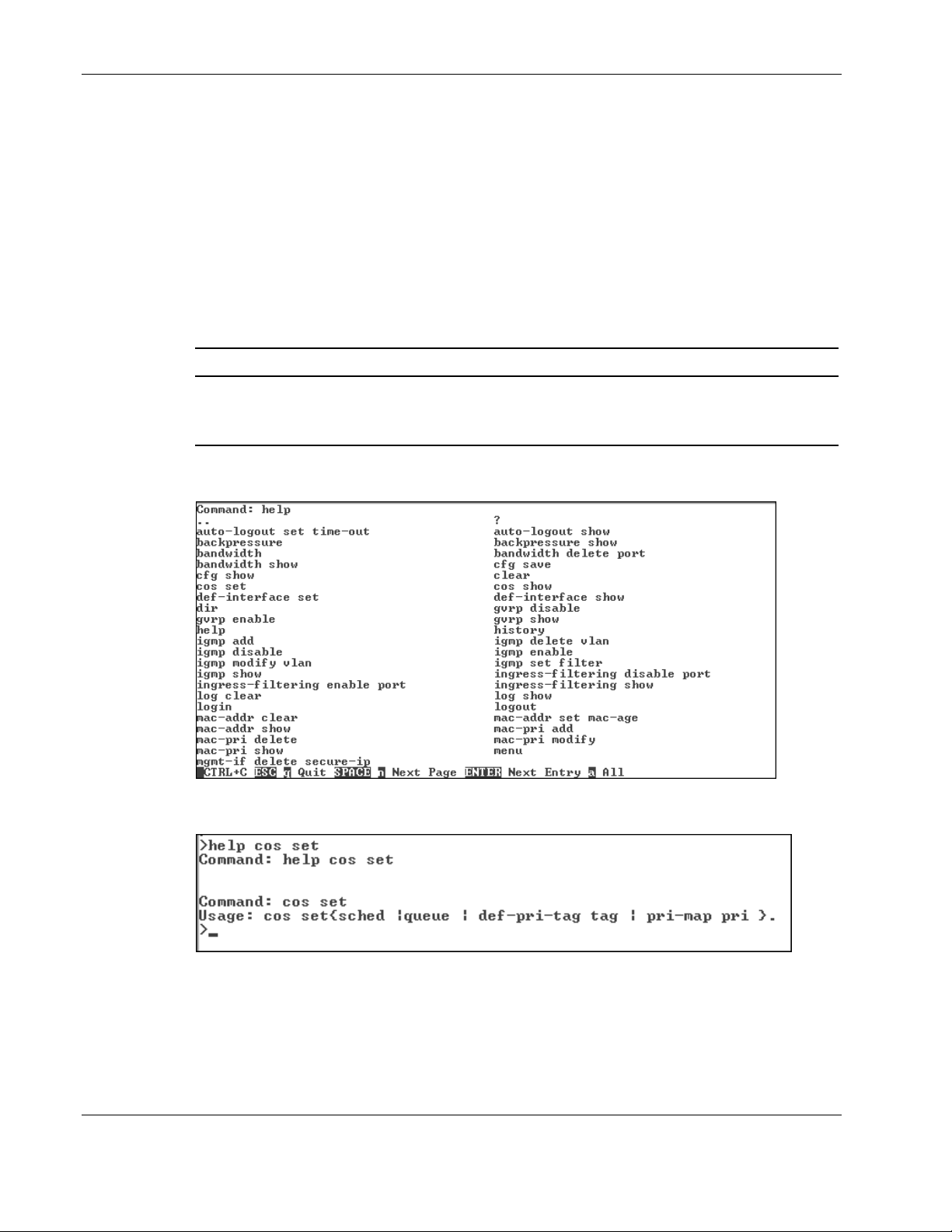
Overview
Executing a Command
Several help features are available to make executing commands easy.
Command Help
The help command can be used to display
• • A complete list of all commands
A description of a specific command, including valid parameters, their ranges, and the
default
Command Description
help
[<command>]
Displays a complete list of available commands
To display a help message for a specific command, type
help and the command.
The following list displays when you type the command help.
The following displays when you type help cos set.
1-8 HP ProLiant BL p-Class GbE Interconnect Switch Command Line Interface Reference Guide
HP CONFIDENTIAL Codename: DeLorean Part Number: 322604-001 Last Saved On: 2/3/03 11:08 AM
Page 18
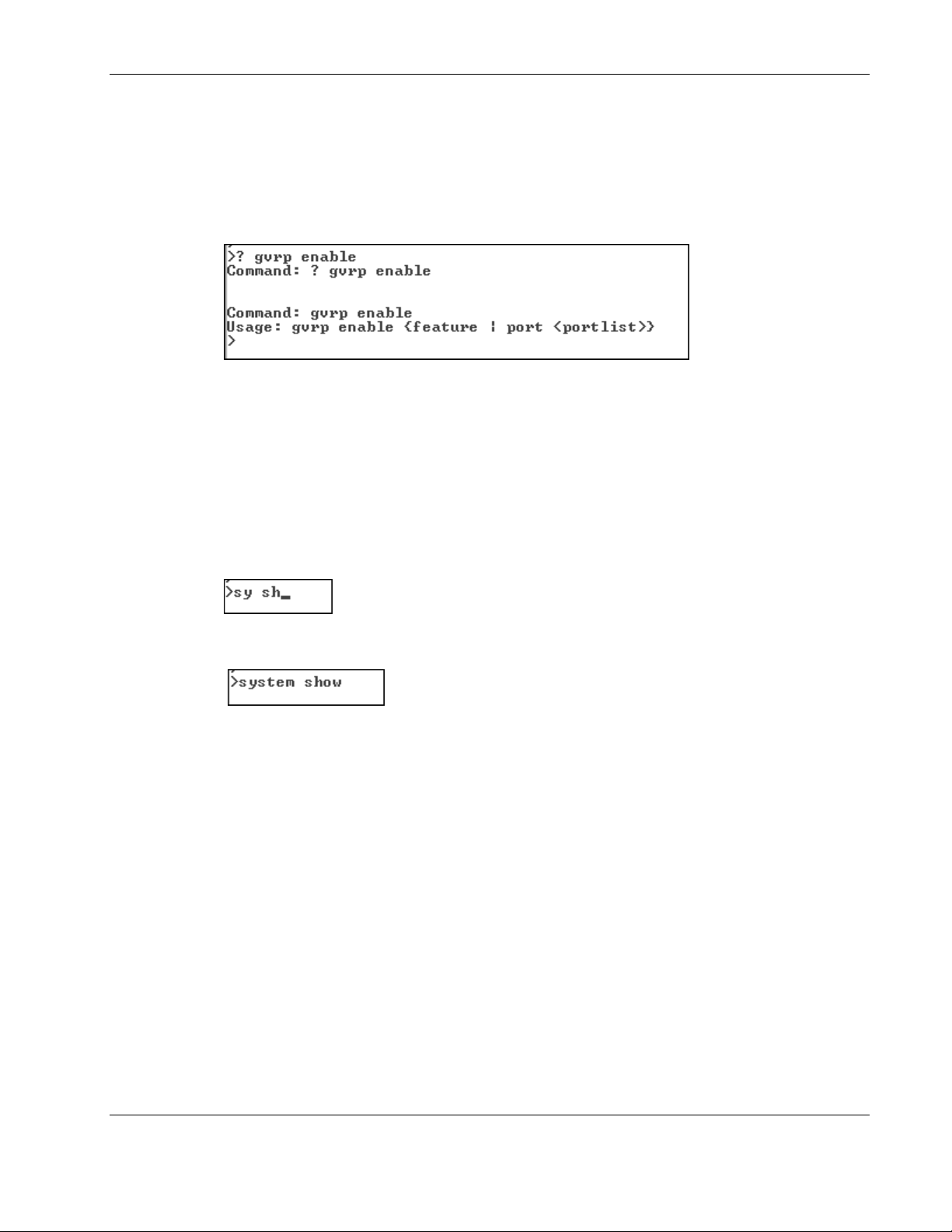
Question Mark (?)
You can also access help by typing a question mark (?) at the beginning of a command or
partial command.
This example shows the help that displays when you type ? gvrp enable.
Using Command Completion
You can complete a command by typing a partial character string at the command prompt and
then pressing the Tab key. When possible, the system displays the complete command for
you. When not possible, the system generates an error message.
Overview
For example:
At the command prompt, type sy sh and then press the Tab key.
The system completes the command.
The cursor appears immediately after the keyword, allowing you to enter additional
information. If no command exists that matches what you have typed, no action is carried out
and the system returns to the prompt.
In addition, you can type an abbreviation for the command and press the Enter key. The
system will complete and execute your command if possible.
HP ProLiant BL p-Class GbE Interconnect Switch Command Line Interface Reference Guide 1-9
HP CONFIDENTIAL Codename: DeLorean Part Number: 322604-001 Last Saved On: 2/3/03 11:08 AM
Page 19
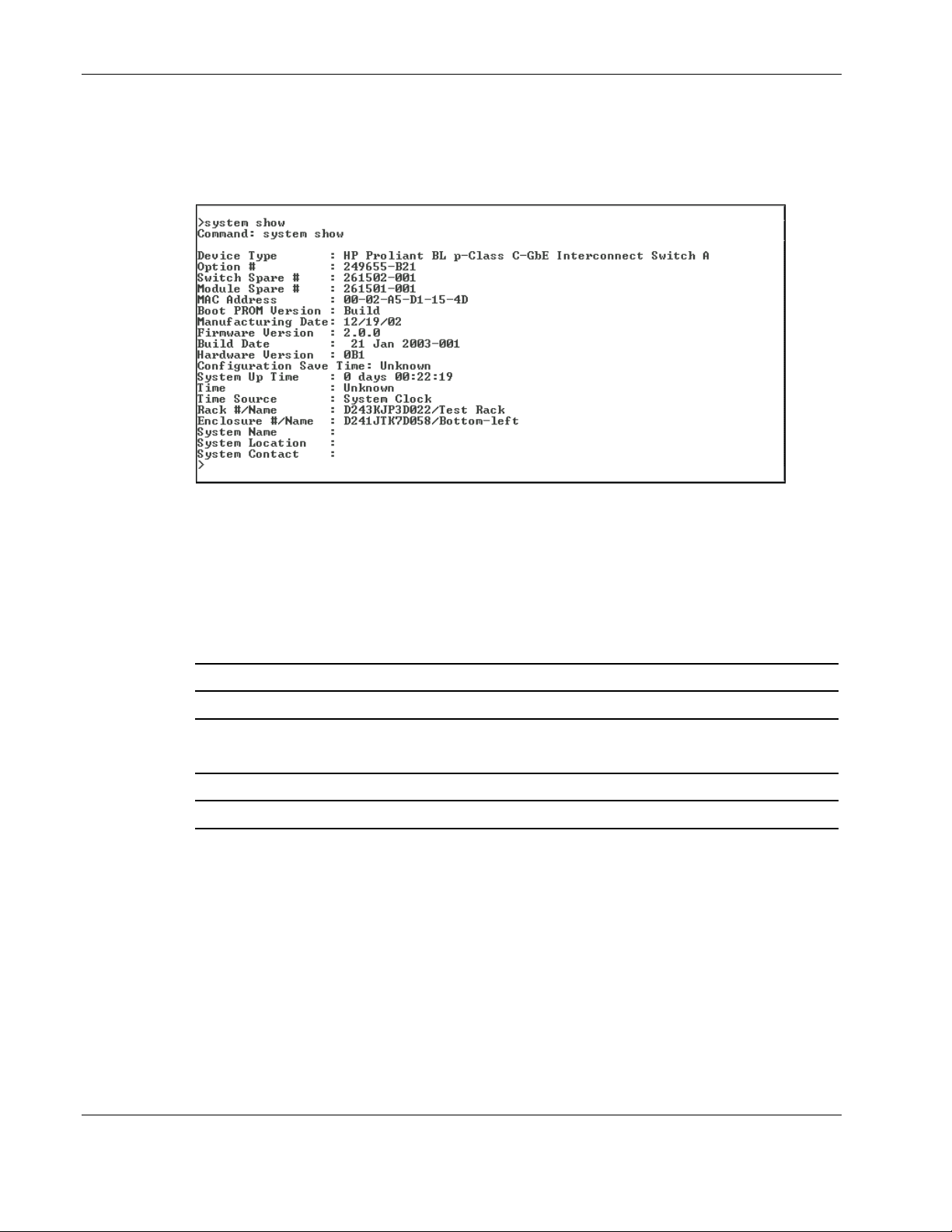
Overview
For example:
At the command prompt, type sys sh and then press the Enter key. The system completes
and executes the command.
Displaying Command History
The CLI maintains a buffer of recent commands that have been entered, with a maximum of
25 commands saved in the buffer per CLI session. When the buffer reaches 25 commands, it
adds any new commands and deletes the earliest commands.
Use the following command to display the history buffer:
Command Description
history
Use the following to clear the commands in the history buffer:
Command Description
history clear
Displays the contents of the history buffer
Clears the history buffer
1-10 HP ProLiant BL p-Class GbE Interconnect Switch Command Line Interface Reference Guide
HP CONFIDENTIAL Codename: DeLorean Part Number: 322604-001 Last Saved On: 2/3/03 11:08 AM
Page 20
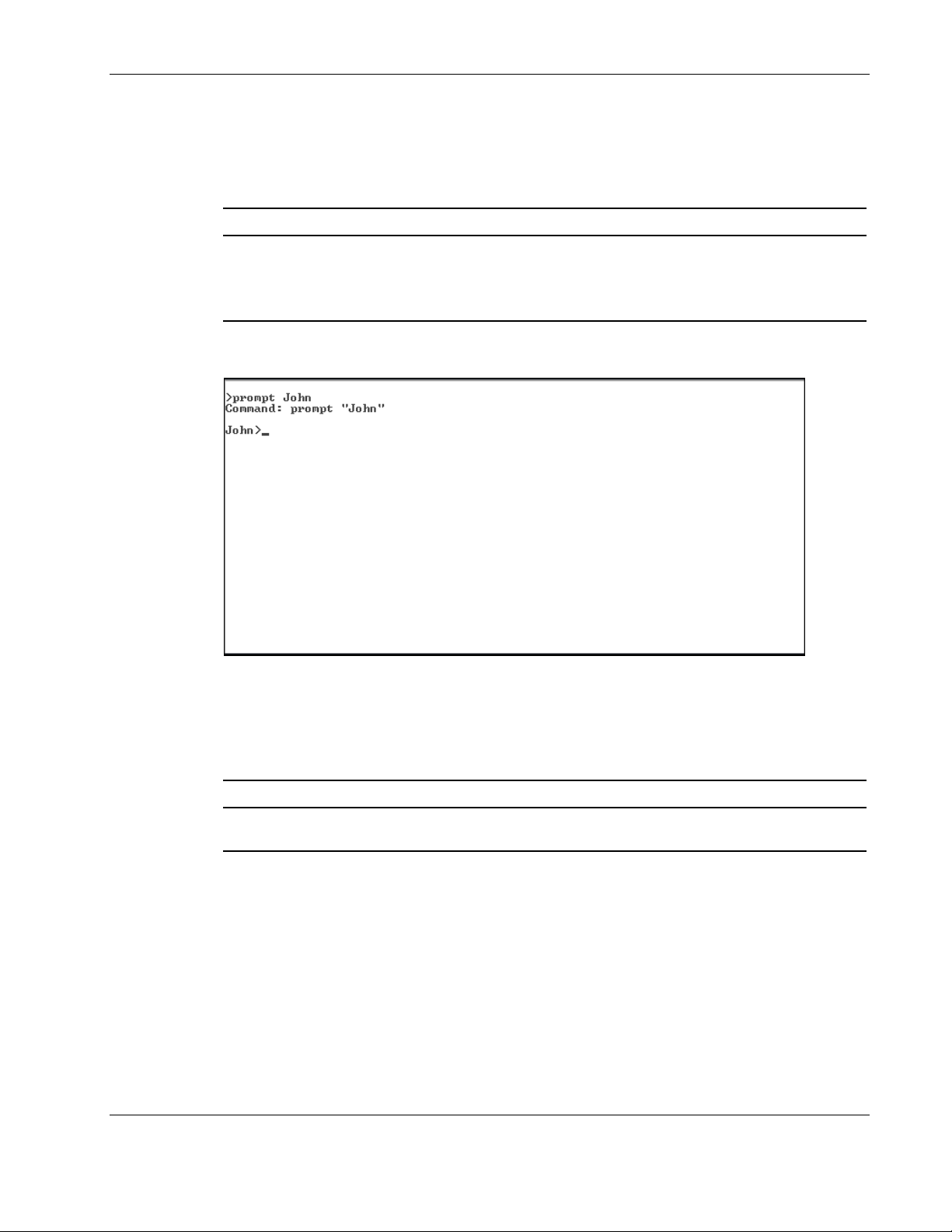
Customizing the Command Prompt
The default command prompt is the greater than sign ( > ). You can customize the command
prompt using the following command:
Command Description
Overview
prompt <prompt_string>
For example:
Clearing the CLI Screen
Customizes the command prompt
Type prompt and the customized prompt word or string of
words. The customized prompt takes effect immediately, for
all sessions and all users.
To clear the current CLI screen and display a fresh page with a command prompt, use the
following command:
Command Description
clear
Clears the current CLI screen and displays a fresh page
with a command prompt
HP ProLiant BL p-Class GbE Interconnect Switch Command Line Interface Reference Guide 1-11
HP CONFIDENTIAL Codename: DeLorean Part Number: 322604-001 Last Saved On: 2/3/03 11:08 AM
Page 21
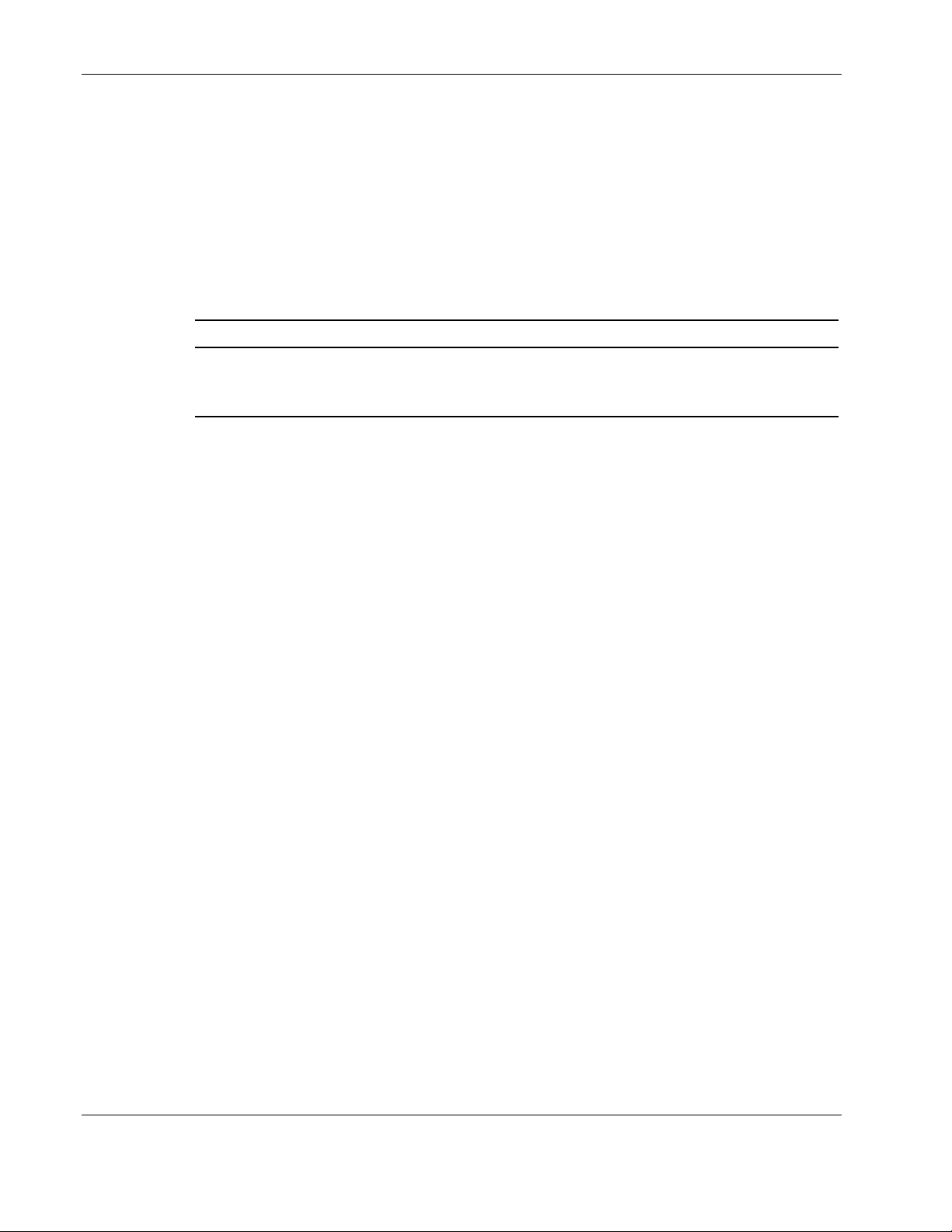
Overview
Paging of Data Output
You can configure the switch module to display one page of data at a time. This is helpful
when you are in a Telnet session and are using the show commands to display information
about the switch.
Paging is on with every new CLI session. To avoid the paging prompts when using scripts,
set paging to off.
Use the following command to set the paging option:
Command Description
paging {on | off}
Configures the switch to display one page of data at a time
If paging is turned off, data will display continuously until the
end of the data is reached.
Configuring the GbE Interconnect Switch
After logging on to the GbE Interconnect Switch for the first time, perform the following
tasks:
•
Configure the IP address
Set up users, passwords, and access privileges
•
Change default SNMP community strings for read/write and read-only
•
For information on how to configure these and other GbE Interconnect switch features, refer
to Chapter 2.
NOTE: After configuring the IP address on the GbE Interconnect Switch, the GbE Interconnect Switch
can be accessed using Telnet, SNMP, or a Web browser. Refer to the section, “Configuring the
Remote Management IP Interface Settings,” in Chapter 2 for information on how to set up the IP
address.
1-12 HP ProLiant BL p-Class GbE Interconnect Switch Command Line Interface Reference Guide
HP CONFIDENTIAL Codename: DeLorean Part Number: 322604-001 Last Saved On: 2/3/03 11:08 AM
Page 22
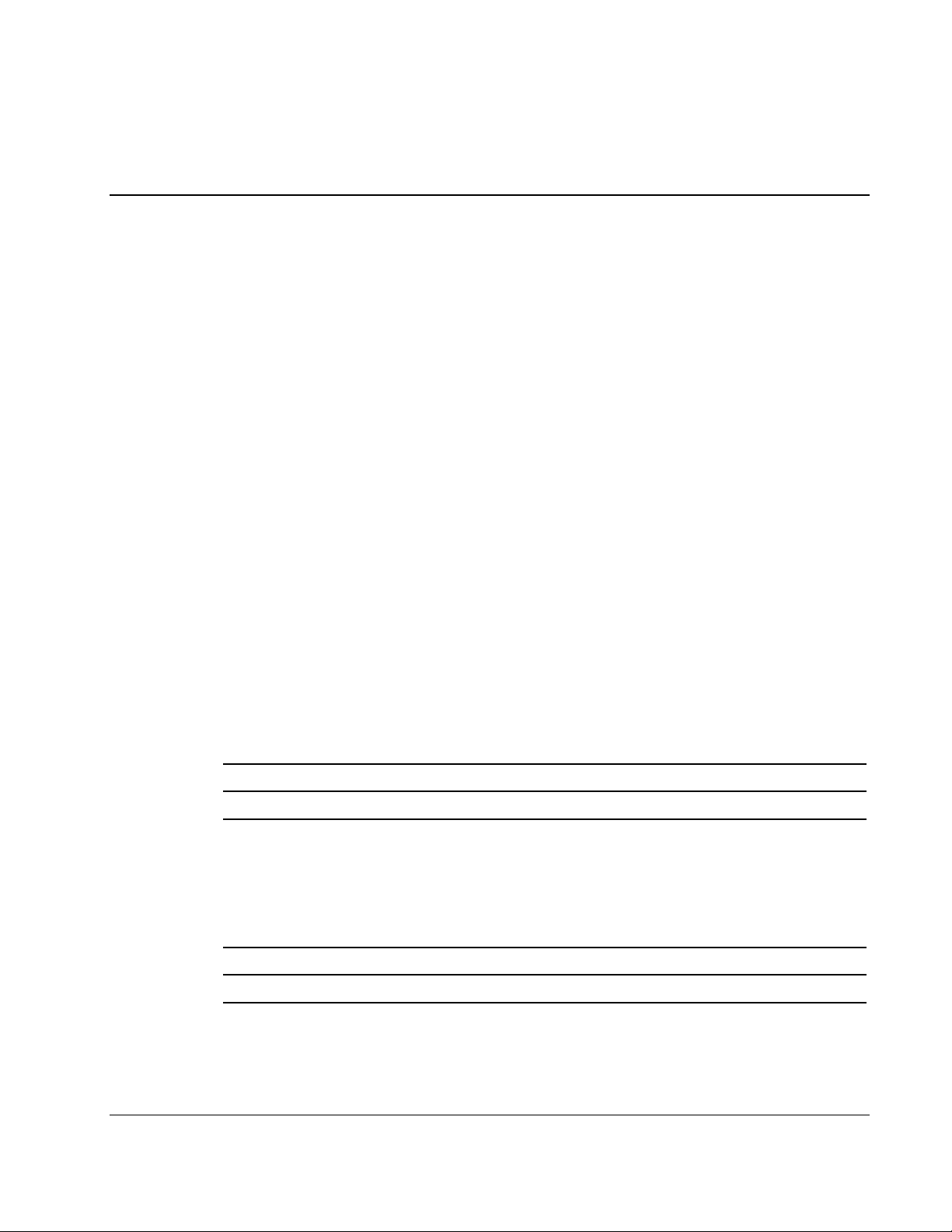
Configuring the GbE Interconnect Switch using the
Overview
This chapter describes how to configure the GbE Interconnect Switch from the command line
interface (CLI).
Saving Changes
The GbE Interconnect Switch has two types of memory: dynamic RAM and non-volatile
RAM (NVRAM).
Restarting the GbE Interconnect Switch erases all configuration settings in RAM and reloads
the stored settings from NVRAM. Thus, it is necessary to save all configuration setting
changes to NVRAM before rebooting the GbE Interconnect Switch.
2
Command Line Interface
After the configuration settings have been saved to NVRAM, they become the current
runtime settings for the GbE Interconnect Switch. These settings are then used every time the
GbE Interconnect Switch is rebooted.
Use the following command to retain any configuration changes permanently in NVRAM:
Command Description
cfg save
IMPORTANT: After saving your final configuration, HP highly recommends that you save the
configuration image to TFTP server storage. Refer to the “Initiating a TFTP Upload for Log File or
Configuration File” section later in this chapter for more information.
Use the following command to display the current configuration settings:
Command Description
cfg show
Saves current configuration settings to the switch NVRAM
Displays current configuration settings
HP ProLiant BL p-Class GbE Interconnect Switch Command Line Interface Reference Guide 2-1
HP CONFIDENTIAL Codename: DeLorean Part Number: 322604-001 Last Saved On: 2/3/03 11:35 AM
Page 23
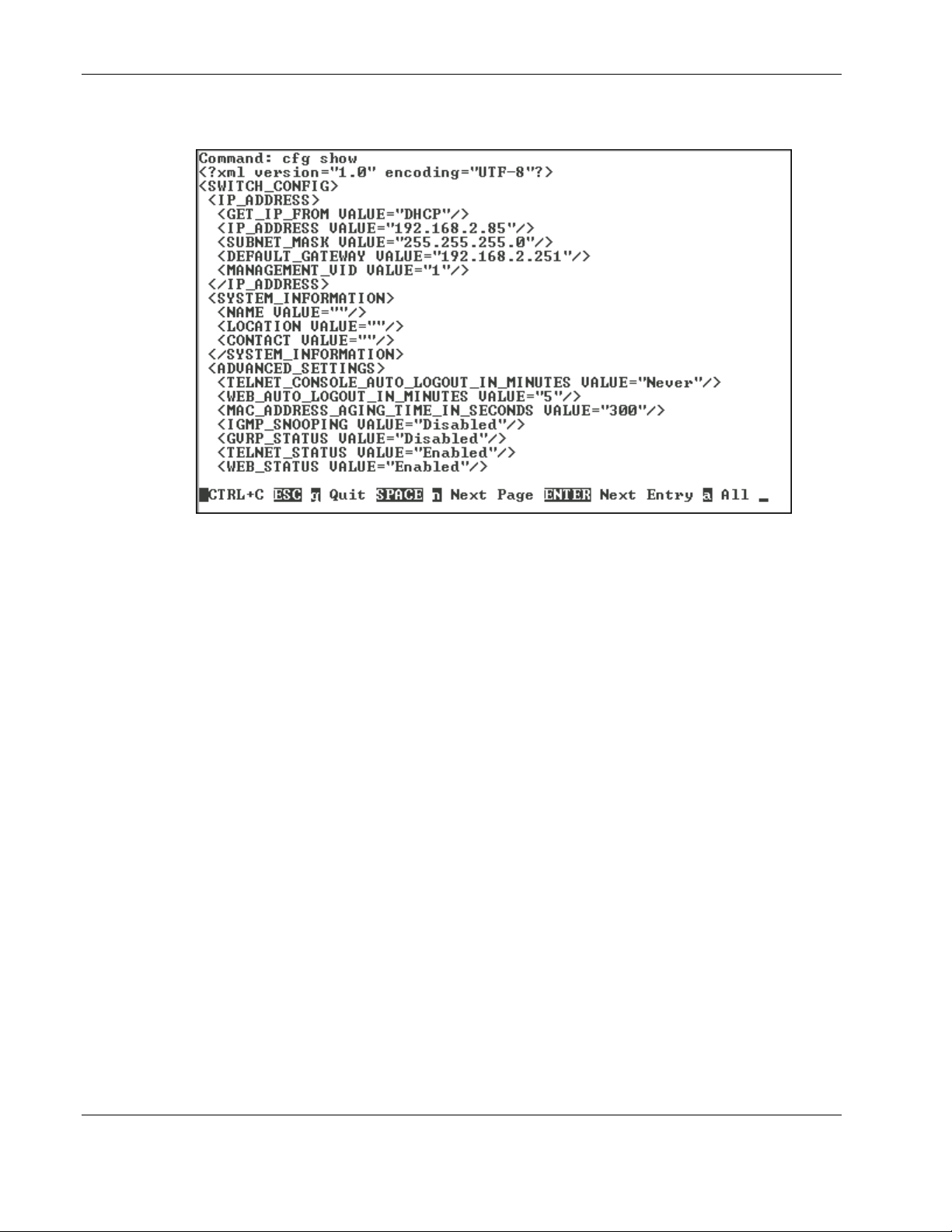
Configuring the GbE Interconnect Switch using the Command Line Interface
For example:
Managing User Accounts
After logging on to the GbE Interconnect Switch for the first time, you need to set up at least
one user account with Root access rights. You can set up a maximum of eight users on a GbE
Interconnect Switch.
There are three levels of user access rights: Root, User+, and User. Some menu selections
available to users with Root privileges may not be available to those with User+ and User
privileges.
2-2 HP ProLiant BL p-Class GbE Interconnect Switch Command Line Interface Reference Guide
HP CONFIDENTIAL Codename: DeLorean Part Number: 322604-001 Last Saved On: 2/3/03 11:35 AM
Page 24
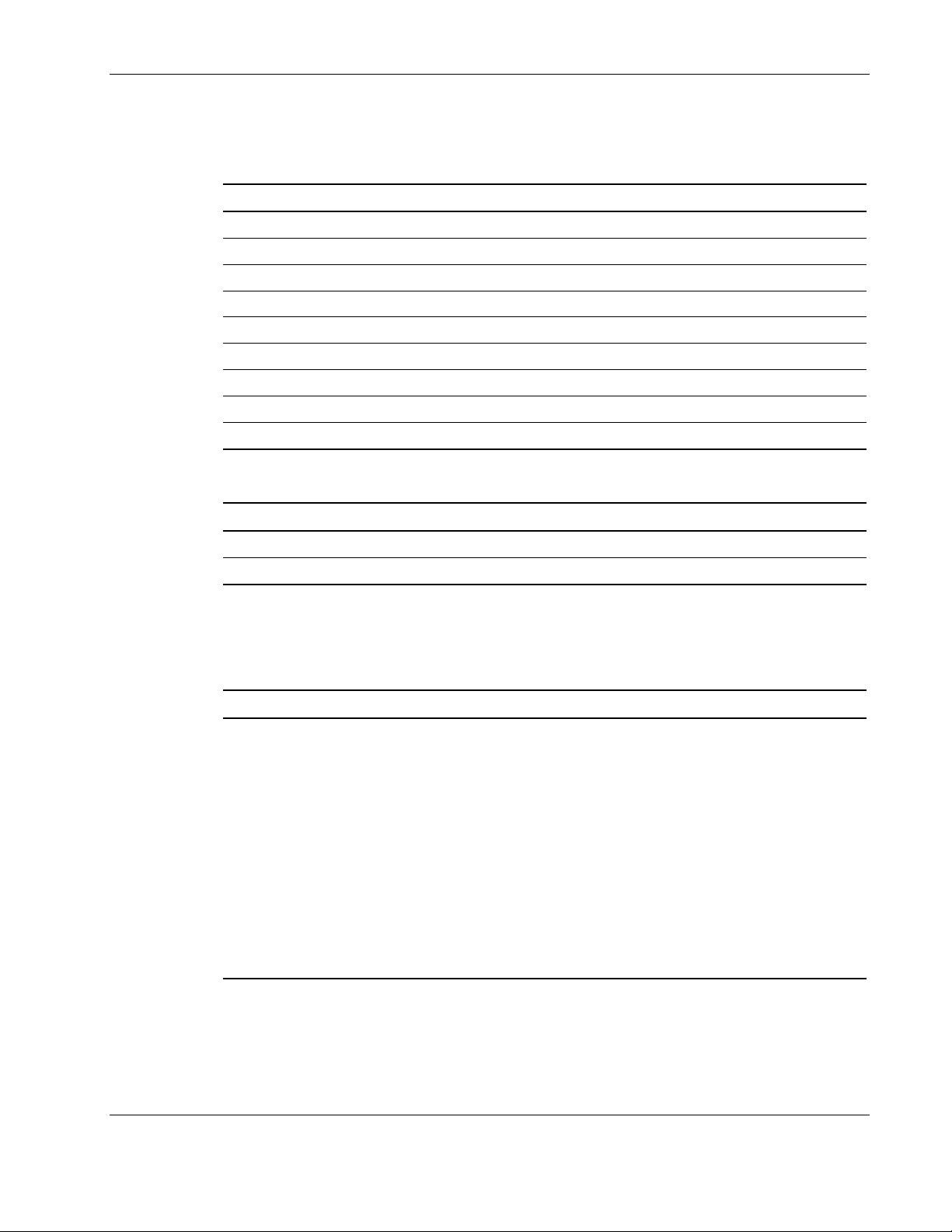
Configuring the GbE Interconnect Switch using the Command Line Interface
The following table summarizes user access rights.
Table 2-1: User Access Rights
Privilege Root User+ User
Configuration Yes Read-only Read-only
Network Monitoring Yes Read-only Read-only
Community Strings and Trap Stations Yes Read-only Read-only
Update Firmware and Configuration Files Yes No No
System Utilities Yes Ping-only Ping-only
Factory Reset Yes No No
Reboot Switch Yes Yes No
Add/Update/Delete User Accounts Yes No No
View User Accounts Yes No No
The following shows the factory default user account settings:
Feature Default Value
Username None
Password None
Adding a User Account
Use the following command to add user account information:
Command Description
user add
user <username>
access {r | u+ | u}
Adds a user account
Type the following in the command:
• user <username>—Type user and the user’s name.
Username can be between 1 and 15 characters.
• access {r | u+ | u}—Type access and the user’s
access level:
• r—root
• u+—user +
• u—user
After entering the command, the system will prompt twice to
enter the user’s password.
HP ProLiant BL p-Class GbE Interconnect Switch Command Line Interface Reference Guide 2-3
HP CONFIDENTIAL Codename: DeLorean Part Number: 322604-001 Last Saved On: 2/3/03 11:35 AM
Page 25
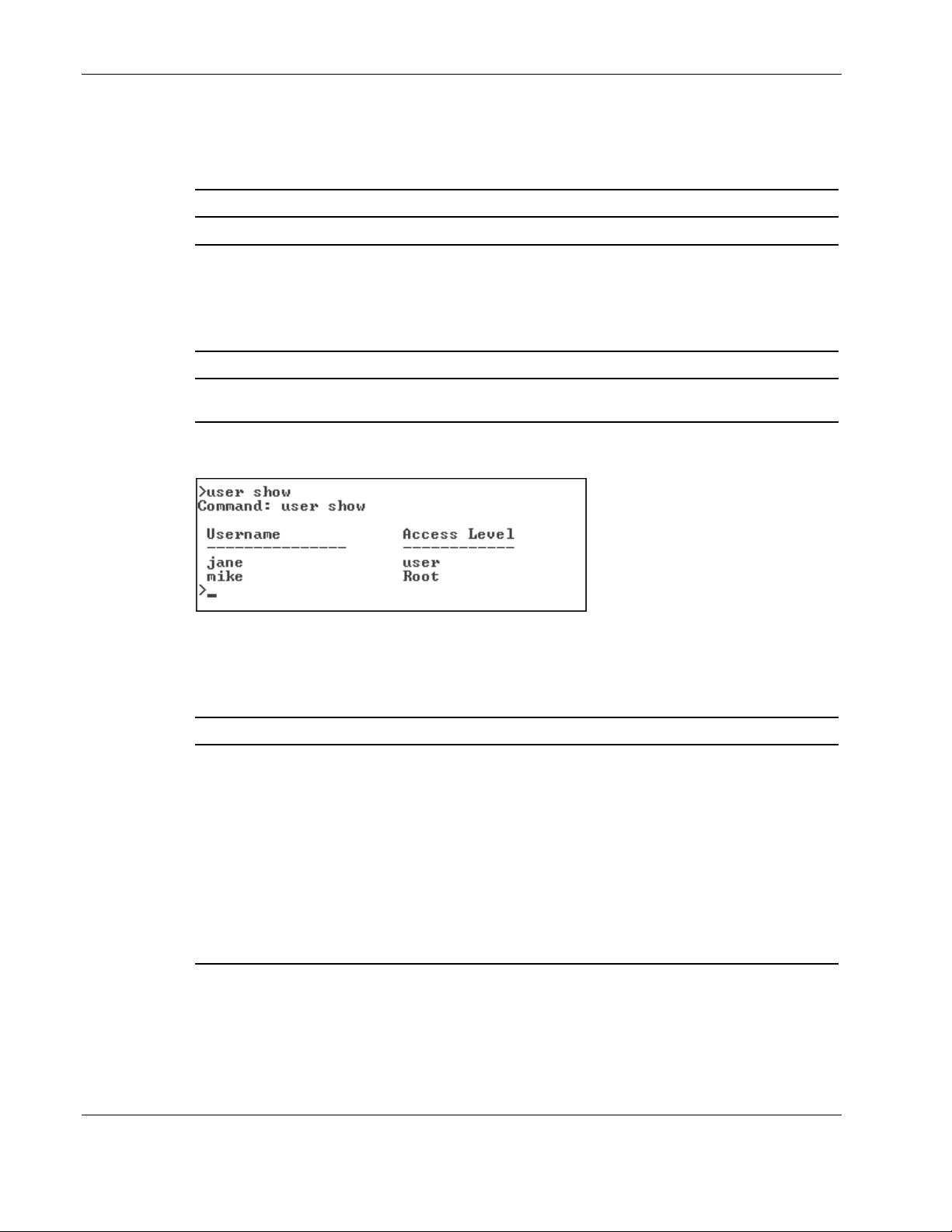
Configuring the GbE Interconnect Switch using the Command Line Interface
Deleting a User Account
Use the following command to delete a user account:
Command Description
user delete user <username>
Displaying User Account Information
Use the following command to display user account information:
Command Description
user show
For example:
Updating User Account Information
Deletes the specified user’s account
Displays all user account information including each user’s
name and access level
Use the following command to modify user account information:
Command Description
user modify user <username>
{
[access {r | u+ | u}]
[password]
}
2-4 HP ProLiant BL p-Class GbE Interconnect Switch Command Line Interface Reference Guide
Modifies a user’s account information
Type the user’s name and one or both of the following:
• access {r | u+ | u}—Type access the new access
level:
• r—root
• u+—user +
• u—user
• password—If password is entered, the system will
prompt twice to enter the user’s password.
HP CONFIDENTIAL Codename: DeLorean Part Number: 322604-001 Last Saved On: 2/3/03 11:35 AM
Page 26
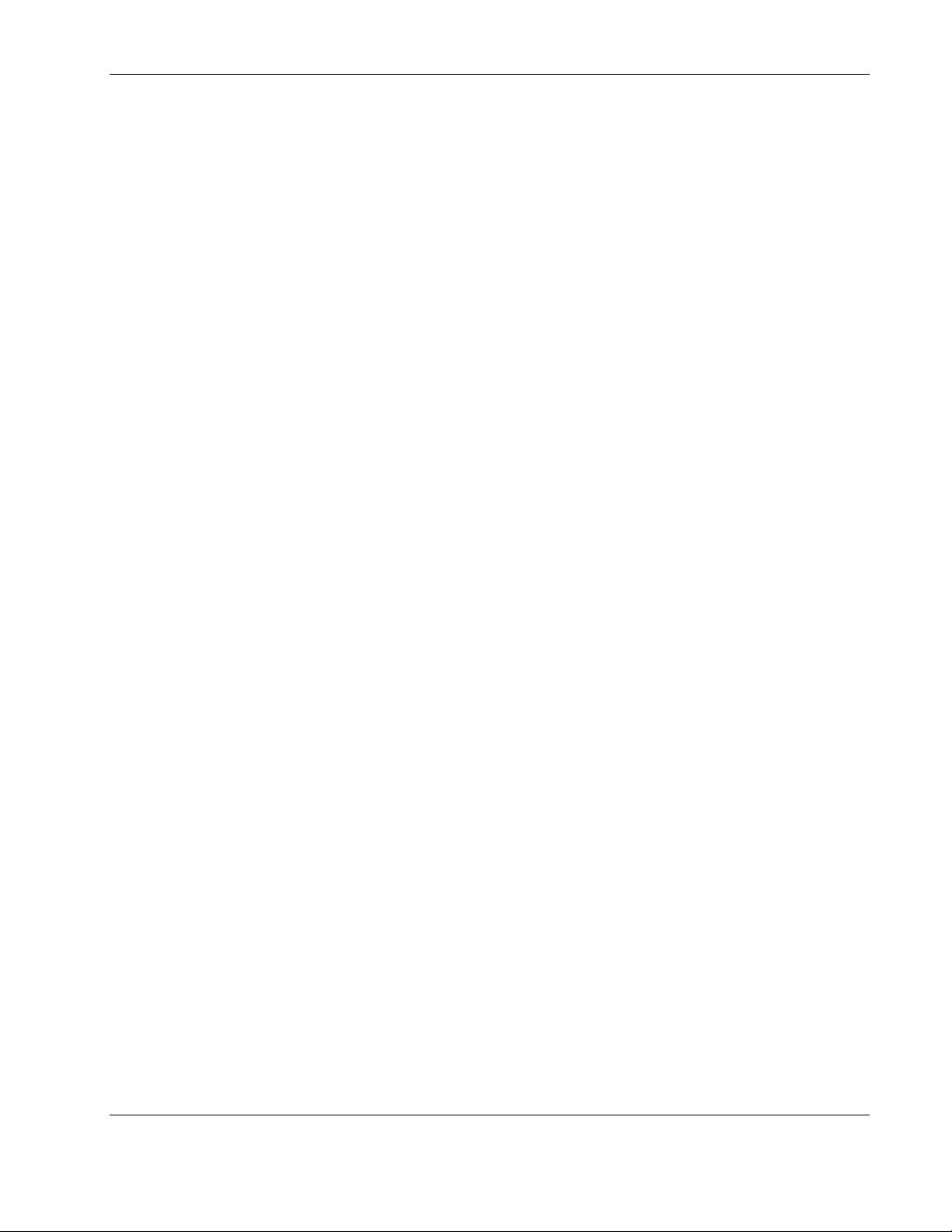
Configuring the GbE Interconnect Switch using the Command Line Interface
Configuring Remote Management IP Interface Settings
Each GbE Interconnect Switch must be assigned its own IP address, which is used for
communication with an SNMP network manager or other TCP/IP application (for example
Web or TFTP). The factory default is set for the GbE Interconnect Switch to automatically
obtain the IP address using DHCP service from a DHCP server on the attached network. You
can manually change the default switch IP address to meet the specification of your
networking address scheme. If you select the manual mode and do not assign the IP address,
the system assigns a default IP address for Switch A as 10.90.90.90 and for Switch B as
10.90.90.91. The system also assigns a default subnet mask of 255.0.0.0.
The GbE Interconnect Switch IP address is also assigned a unique MAC address by the
factory. This MAC address cannot be changed and can be found on the initial boot console
screen and the Logon screen, or by accessing basic switch information. Refer to the
“Displaying Basic GbE Interconnect Switch Information” section later in this chapter.
In addition, you can
•
Set an IP address for a default gateway. This becomes necessary when the network
management station is located on a different IP network from the GbE Interconnect
Switch, making it necessary for management packets to go through a router to reach the
network manager, and vice-versa.
•
Set a list of up to eight secure IP addresses of network management stations that are
allowed to manage the interconnect switch. Only those network management stations can
access the switch management inerfaces once set.
•
Set a management VLAN ID (VID) for the IP interface so that the GbE Interconnect
Switch can be accessed from the designated management VLAN.
•
Change the default SNMP community strings in the GbE Interconnect Switch and set the
access rights of these community strings. Refer to the “Adding SNMP Management
Interface Community Strings” section later in this chapter.
HP ProLiant BL p-Class GbE Interconnect Switch Command Line Interface Reference Guide 2-5
HP CONFIDENTIAL Codename: DeLorean Part Number: 322604-001 Last Saved On: 2/3/03 11:35 AM
Page 27
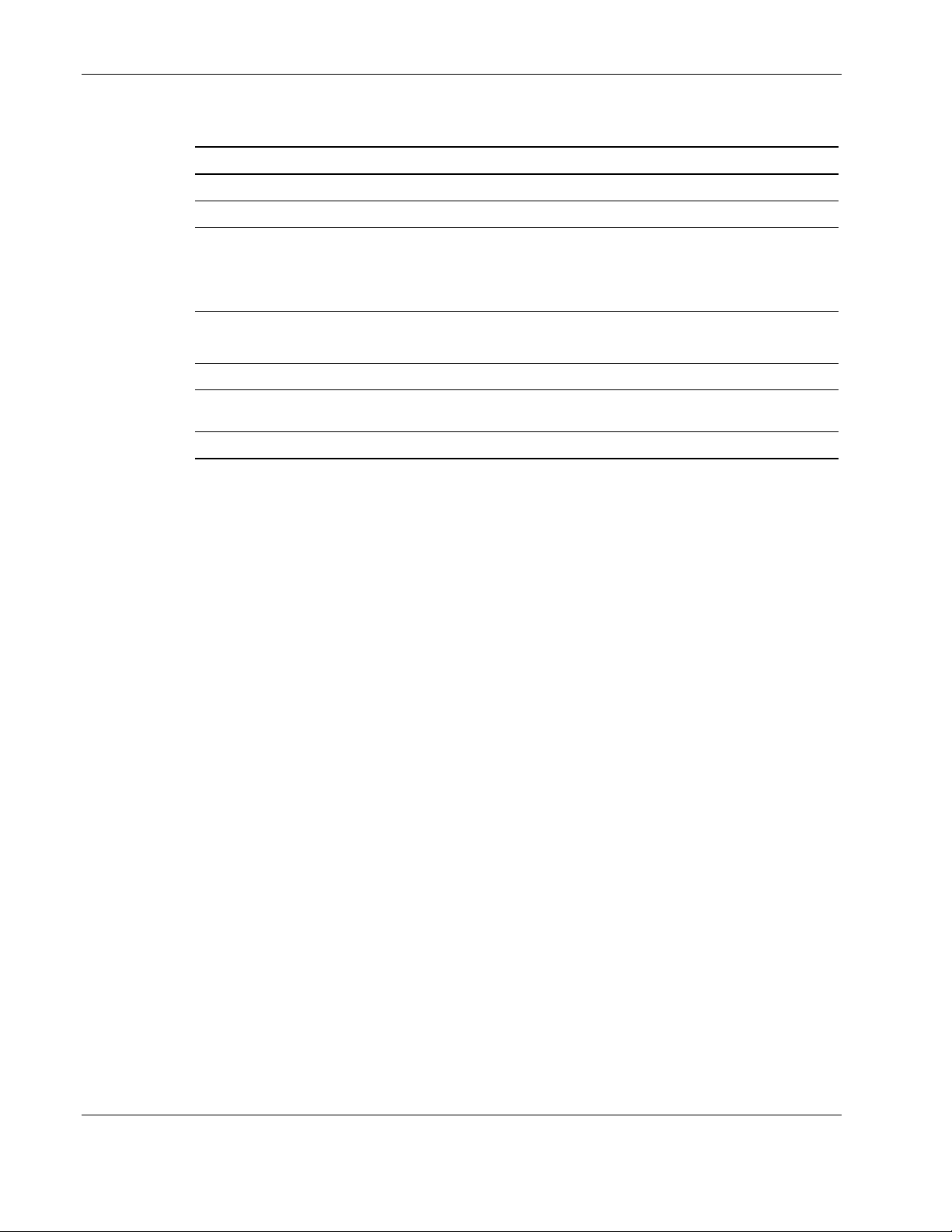
Configuring the GbE Interconnect Switch using the Command Line Interface
The following shows the factory default remote management settings:
Feature Default Value
DHCP Service Enabled
BootP Service Disabled
IP Address (if DHCP is selected) Switch A = DHCP server assigned unique IP
address, subnet mask, and default gateway
Switch B = DHCP server assigned unique IP
address, subnet mask, and default gateway
IP Address (if manual IP option is selected) Switch A = 10.90.90.90
Switch B = 10.90.90.91
Subnet Mask (if manual IP option is selected) 255.0.0.0
Default Gateway (if manual IP option is
selected)
Management VID (MVID) 1
0.0.0.0
Setting the Remote Management IP Interface Settings
To access and manage the GbE Interconnect Switch from an SNMP-based Network
Management System, or by using the Telnet protocol or the Web, you must first configure the
remote management IP interface parameters.
The IP address can be assigned by one of the following methods:
•
Manual—This option allows you to manually configure an IP address, subnet mask, and
default gateway for the GbE Interconnect Switch.
•
BOOTP—This option configures the switch to send out a BOOTP broadcast request for
IP information. The BOOTP protocol allows IP addresses, network masks, and default
gateways to be assigned by a central BOOTP server attached to the same network to
which the GbE Interconnect Switch is connected.
•
DHCP—This option configures the switch to send out a DHCP broadcast request. The
DHCP protocol allows IP addresses, network masks, and default gateways to be assigned
by a DHCP server attached to the same network to which the GbE Interconnect Switch is
connected. DHCP protocol is the factory default mode.
2-6 HP ProLiant BL p-Class GbE Interconnect Switch Command Line Interface Reference Guide
HP CONFIDENTIAL Codename: DeLorean Part Number: 322604-001 Last Saved On: 2/3/03 11:35 AM
Page 28
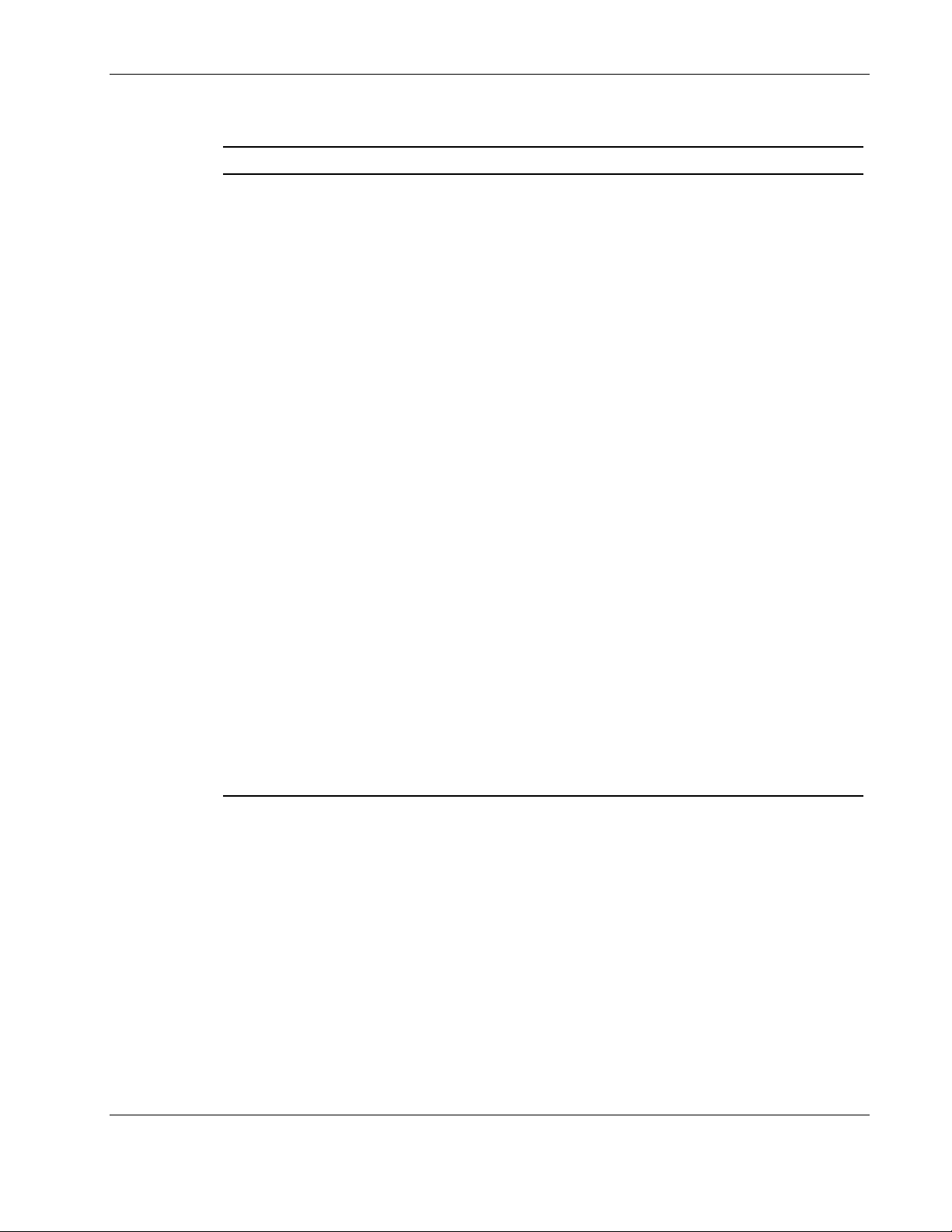
Configuring the GbE Interconnect Switch using the Command Line Interface
Use the following command to configure the remote management IP interface settings:
Command Description
mgmt-if set
{
[mode {manual | bootp | dhcp}]
[ipaddr <ip_addr>]
[netmask <subnet_mask>]
[def-gateway <ip_addr>]
[mvid <vlan_id>]
[secure-ip <iplist> ]
}
Sets the remote management parameters
including:
• mode {manual | bootp | dhcp}—Type
mode and manual, bootp, or dhcp. The
default is dhcp.
If you choose manual, type the following:
• ipaddr <ip_addr>—Type ipaddr and
the IP address in the form of
xxx.xxx.xxx.xxx, where each xxx is a
number between 0 and 255.
• netmask <subnet_mask>—Type
netmask and 255.0.0.0 for a Class A
network, 255.255.0.0 for a Class B
network, 255.255.255.0 for a Class C
network, or type a custom subnet
mask.
• def_gateway <ip_addr>—Type
def-gateway and the IP address that
determines where packets with a
destination address outside the
current subnet should be sent.
• mvid <vlan_id>—Management VLAN ID
(MVID) is the VLAN ID of the management
processor port. Type mvid and the VLAN
ID through which you want to access the
GbE Interconnect Switch management
interface.
• secure-ip <iplist>—Type secure-ip and
the management station IP addresses that
are allowed to access the switch
management interface. Enter from one to
eight addresses, separated by commas.
HP ProLiant BL p-Class GbE Interconnect Switch Command Line Interface Reference Guide 2-7
HP CONFIDENTIAL Codename: DeLorean Part Number: 322604-001 Last Saved On: 2/3/03 11:35 AM
Page 29
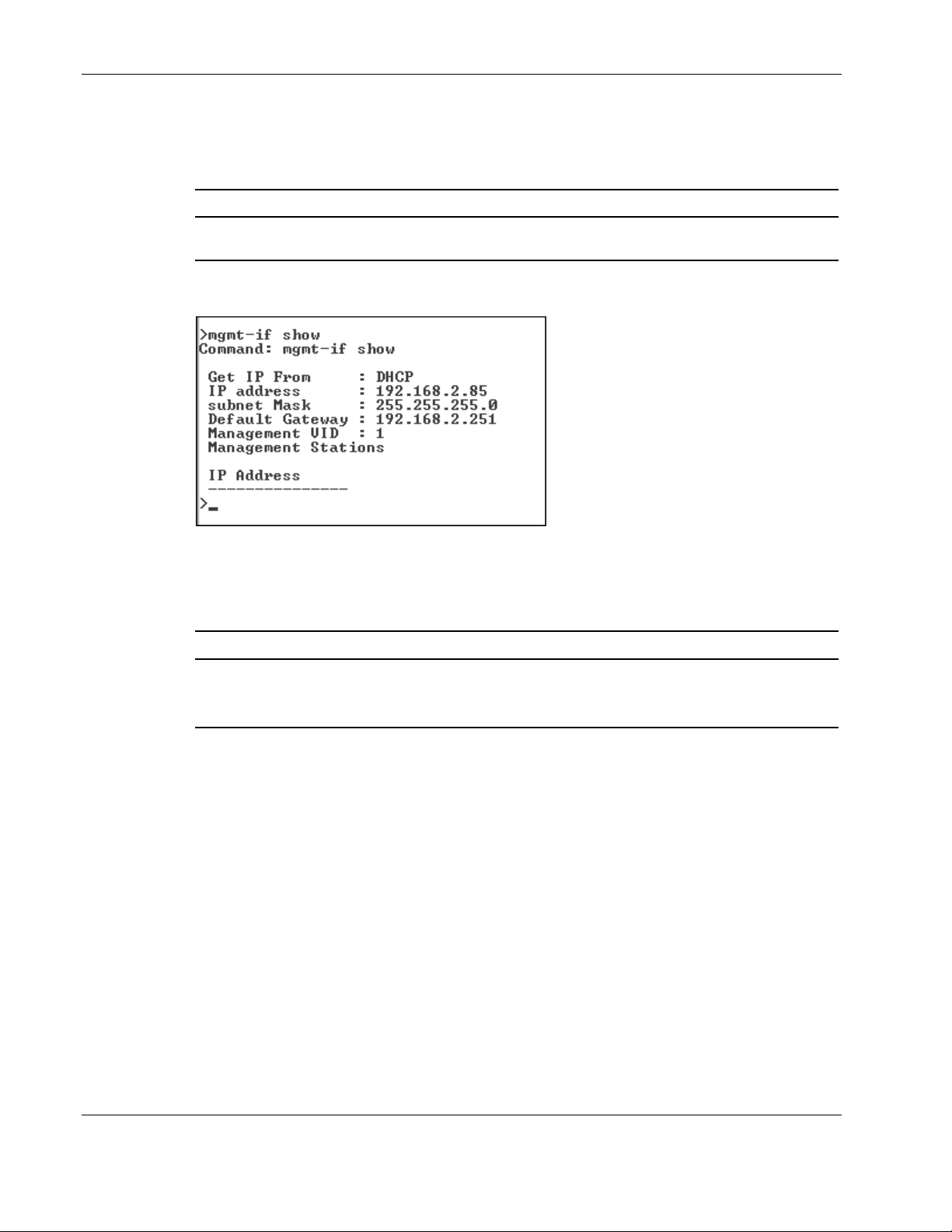
Configuring the GbE Interconnect Switch using the Command Line Interface
Displaying Remote Management Interface Settings
Use the following command to display the remote management interface settings:
Command Description
mgmt-if show
For example:
Deleting the Secure IP Addresses
Use the following command to delete the secure IP addresses:
Command Description
mgmt-if delete secure-ip <iplist>
Displays the remote management interface
current IP and VLAN settings
Deletes the secure IP addresses
Enter from one to eight addresses, separated by
commas.
2-8 HP ProLiant BL p-Class GbE Interconnect Switch Command Line Interface Reference Guide
HP CONFIDENTIAL Codename: DeLorean Part Number: 322604-001 Last Saved On: 2/3/03 11:35 AM
Page 30
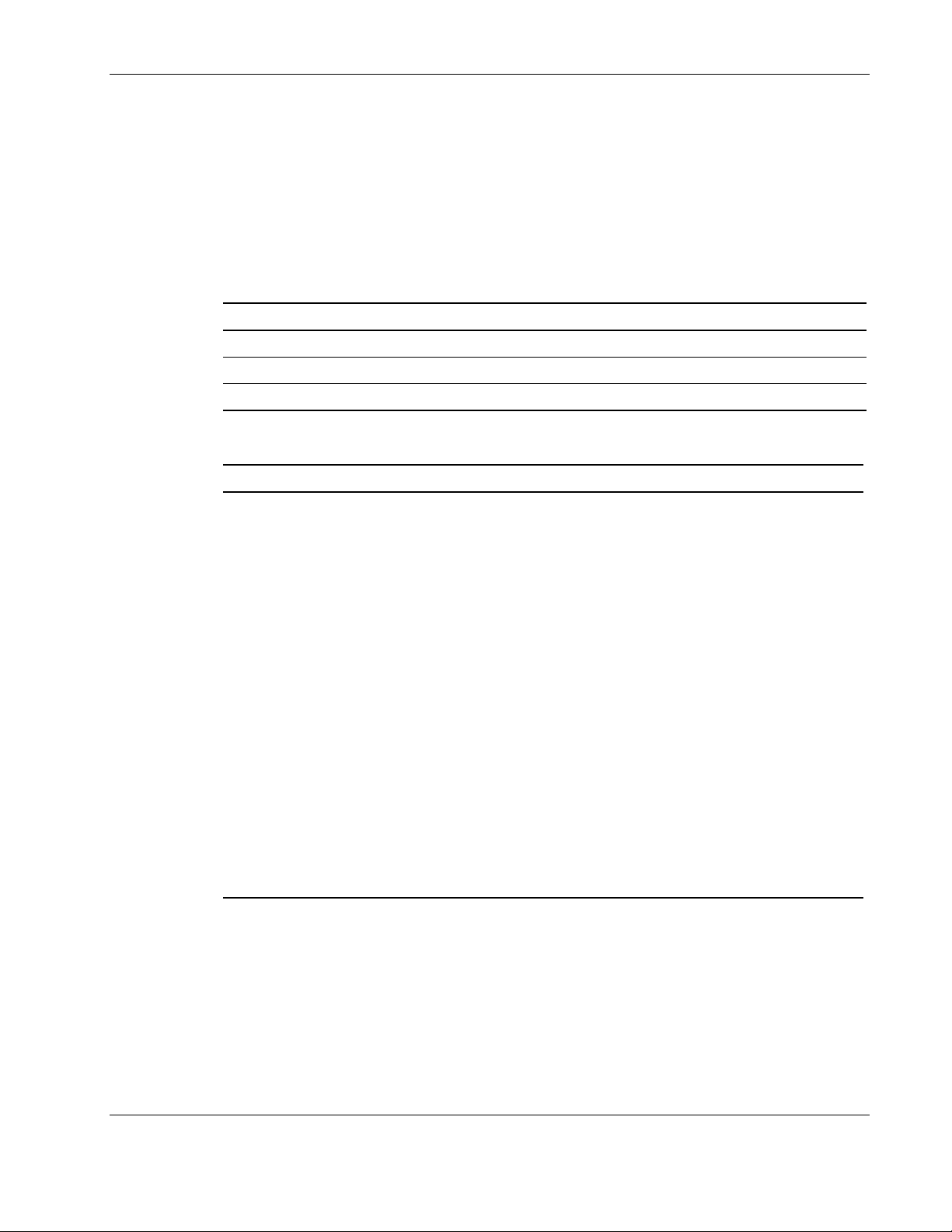
Configuring the GbE Interconnect Switch using the Command Line Interface
Configuring Basic GbE Interconnect Switch Information
This section describes how to configure basic GbE Interconnect Switch information.
Setting System Name, Location, and Contact Information
The following shows the factory default settings for system name, system location, and
system contact:
Feature Default Value
System Name None
System Location None
System Contact None
Use the following command to configure the system name, location, and contact information:
Command Description
system set
{
[sysname <system_name>]
[sysloc <system_location>]
[contact <system_contact >]
}
Displaying GbE Interconnect Switch Information
Configures system information
Enter the following in the command:
• sysname <system_name>—Type
sysname and a system name. The
system name can be up to 255
characters in length. Blank spaces are
allowed.
• sysloc <system_location>—Type
sysloc and the system location. The
system location can be up to 255
characters in length. Blank spaces
are allowed.
• contact <system_contact >—Type
contact and the name of the contact
person. HP recommends entering the
name of the person who is responsible
for the maintenance of the network
system on which the GbE Interconnect
Switch is located. The contact name
can be up to 255 characters in length.
Blank spaces are allowed.
You can display basic information about the GbE Interconnect Switch including the type of
switch, any external modules that are installed, and the MAC address (assigned by the factory
and unchangeable) for that GbE Interconnect Switch. In addition, the boot PROM and
firmware version numbers display. This information is helpful in monitoring PROM and
firmware updates.
HP ProLiant BL p-Class GbE Interconnect Switch Command Line Interface Reference Guide 2-9
HP CONFIDENTIAL Codename: DeLorean Part Number: 322604-001 Last Saved On: 2/3/03 11:35 AM
Page 31

Configuring the GbE Interconnect Switch using the Command Line Interface
You can also display the settings for the advanced switch features including global settings
for IGMP snooping, GVRP, Telnet status, Web status, SNTP, and others.
Use the following command to display the GbE Interconnect Switch information:
Command Description
system show
[advanced]
Displays basic switch information
Type advanced in the command to
display advanced switch information.
Refer to the following examples.
This example shows the basic switch information.
— Device Type—Displays the name of the GbE Interconnect Switch.
— Option #—Displays the option number for the GbE Interconnect Switch and
Interconnect Module combination.
— Switch Spare #—Displays the spare part number for the GbE Interconnect Switch.
— MAC Address—Identifies the Ethernet address for the GbE Interconnect Switch.
— Boot PROM Version—Identifies the version number of Boot PROM code installed
on the GbE Interconnect Switch.
— Manufacturing Date—Displays the manufacture date of the GbE Interconnect
Switch.
— Firmware Version—Identifies the version number of the firmware installed on the
GbE Interconnect Switch.
— Build Date—Displays the firmware build date number.
— Hardware Version—Identifies the version number of the GbE Interconnect Switch
hardware build.
— Configuration Save Time—Displays the time the current settings were saved to the
configuration file. If the current time has never been set up on the GbE Interconnect
Switch, “Unknown” will be displayed.
2-10 HP ProLiant BL p-Class GbE Interconnect Switch Command Line Interface Reference Guide
HP CONFIDENTIAL Codename: DeLorean Part Number: 322604-001 Last Saved On: 2/3/03 11:35 AM
Page 32

Configuring the GbE Interconnect Switch using the Command Line Interface
— System Up Time—Identifies the time the switch booted up, if the current time has
been set on the GbE Interconnect Switch. If the current time has never been set up on
the interconnect switch, this field identifies the time since the GbE Interconnect
Switch was booted up.
— Time—Displays the current real time set on the GbE Interconnect Switch. If the
current time has never been set up on the interconnect switch, “Unknown” will be
displayed.
— Time Source—Displays how the GbE Interconnect Switch obtains the current time:
Primary SNTP Server, Secondary SNTP Server, or System Clock.
— Rack #/Name—Displays the rack number and rack name.
— Enclosure #/Name—Displays the enclosure number and enclosure name.
— System Name—Displays a user-configured name for the GbE Interconnect Switch.
— System Location—Displays a user-configured description for the physical location
of the GbE Interconnect Switch.
— System Contact—Displays the user-configured name of the person to contact if
there are any problems or questions with the GbE Interconnect Switch.
IMPORTANT: If the GbE Interconnect Switch is booted without an Interconnect Module inserted, the
system show command displays DualTSX Interconnect Module (fiber) information.
This example shows the the advanced switch features.
— Auto Logout—Displays the time that the RS-232 console and Telnet management
interface can be idle before the GbE Interconnect Switch automatically logs out the
user. For additional information, refer to the “Configuring Auto-Logout Timer”
section later in this chapter.
HP ProLiant BL p-Class GbE Interconnect Switch Command Line Interface Reference Guide 2-11
HP CONFIDENTIAL Codename: DeLorean Part Number: 322604-001 Last Saved On: 2/3/03 11:35 AM
Page 33

Configuring the GbE Interconnect Switch using the Command Line Interface
— MAC Address Aging Time—Displays the length of time a learned MAC address
remains in the forwarding table without being seen as a source (that is, how long a
learned MAC address is allowed to remain idle before being deleted from the address
table). For additional information, refer to the “Configuring MAC Address Aging
Timer” section later in this chapter.
— IGMP Snooping Status—Displays the Internet Group Management Protocol
(IGMP) snooping status set on the GbE Interconnect Switch. IGMP snooping enables
the switch to register IGMP packets being forwarded through the switch in order to
obtain multicast membership information from them, such as which ports are
attached to which multicast members. For additional information, refer to the
“Configuring IGMP Snooping” section later in this chapter.
— Switch GVRP Status—Displays the GARP VLAN Registration Protocol (GVRP)
status set on the GbE Interconnect Switch. GVRP allows dynamic propagation of
VLAN registration information across the GVRP-enabled switches on the same
network. For additional information, refer to the “Configuring GVRP” section later in
this chapter.
— Telnet Status—Displays the Telnet status set on the GbE Interconnect Switch. This
setting enables or disables access to the GbE Interconnect Switch over the network
using the Telnet protocol. For additional information, refer to the “Configuring
Telnet and Web Access Settings” section later in this chapter.
— Web Status—Displays the Web status set on the GbE Interconnect Switch. This
setting enables or disables management of the GbE Interconnect Switch over the
Web. For additional information, refer to the “Configuring Telnet and Web Access
Settings” section later in this chapter.
— Group Address Filter Mode—Displays the IGMP group address filter mode for
forwarding multicast packets. For additional information, refer to the “Configuring
IGMP Snooping” section later in this chapter.
— Scheduling Mechanism for CoS Queues—Displays the Class of Service queue
scheduling option set on the GbE Interconnect Switch. For additional information,
refer to the “Configuring Class of Service, Default Port Priority, and Traffic Class”
section later in this chapter.
— Trunk Load Sharing Algorithm—Displays the port trunk load sharing option set on
the GbE Interconnect Switch. This setting determines if load balancing decisions will
be made based on the source MAC address, destination MAC address, or both
addresses. For additional information, refer to the “Configuring the Trunk Load
Sharing Algorithm Options” later in this chapter.
— Backpressure— Displays the backpressure option set on the 10/100 ports of the GbE
Interconnect Switch. When backpressure is enabled and there is incoming traffic
congestion on a 10/100 port, the receiving port sends a request to the transmitting
port. The transmitting port acknowledges the request and stops sending packets for a
random amount of time, before it starts sending again. For additional informtion,
refer to the “Configuring Backpressure Flow Control” section later in this chapter.
— TFTP Port Number—Displays the port number used for the TFTP server. For
additional information, refer to the “Using System Utilities” section later in this
chapter.
2-12 HP ProLiant BL p-Class GbE Interconnect Switch Command Line Interface Reference Guide
HP CONFIDENTIAL Codename: DeLorean Part Number: 322604-001 Last Saved On: 2/3/03 11:35 AM
Page 34

Configuring the GbE Interconnect Switch using the Command Line Interface
— SNTP Status— Displays the Simple Network Time Protocol (SNTP) status set on
the switch. SNTP allows the switch to synchronize its real time to the network time.
When SNTP is enabled, the interconnect switch sends a request to a primary SNTP
server in each period of a specified polling interval asking for the Greenwich Mean
Time (GMT). If the primary SNTP server is not available, the request is sent to a
secondary SNTP server. For additional information, refer to the “Configuring GbE
Interconnect Switch Date and Time” section later in this chapter.
— SNTP Server1 IP—Displays the IP address for the primary SNTP server the GbE
Interconnect Switch can use.
— SNTP Server2 IP—Displays the IP address for the secondary SNTP server the GbE
Interconnect Switch can use.
— SNTP Poll Interval—Displays the polling interval set on the GbE Interconnect
Switch to synchronize with the network time.
— Time Zone—Displays the number of hours and minutes that the time zone is ahead
(+) or behind (-) Greenwich Mean Time (GMT).
— Daylight Saving Time State—Displays if daylight saving time settings are enabled
or disabled on the GbE Interconnect Switch.
— Daylight Saving Time Start Month, Week, Day—Displays the month, week, and
day that daylight saving time is set to start.
— Daylight Saving Time End Month, Week, Day—Displays the month, week, and
day that daylight saving time is set to end.
Configuring Auto-Logout Timer
The auto-logout timer sets the time the RS-232 console and Telnet management interfaces
can be idle before the GbE Interconnect Switch automatically logs out the user.
The following shows the factory default setting for the auto-logout timer:
Feature Default Value
Auto Logout 10 minutes
Setting the Auto-Logout Time
Use the following command to set the auto-logout time:
Command Description
auto-logout set time-out {0 | 2 | 5 | 10 | 15}
Sets the auto-logout timer for idle timeout of the
RS-232 console and Telnet management
interface sessions. The options are: 0, 2, 5, 10,
and 15 minutes. Zero (0) indicates never timing
out.
HP ProLiant BL p-Class GbE Interconnect Switch Command Line Interface Reference Guide 2-13
HP CONFIDENTIAL Codename: DeLorean Part Number: 322604-001 Last Saved On: 2/3/03 11:35 AM
Page 35

Configuring the GbE Interconnect Switch using the Command Line Interface
Displaying Auto-Logout Timer Settings
Use the following command to show the auto-logout timer settings:
Command Description
auto-logout show
Displays the current value set for the
auto-logout timer for idle timeout of the RS-232
console and Telnet management interface
sessions
For example:
Configuring MAC Address Aging Timer
The GbE Interconnect Switch enters into its forwarding table the mapping between the MAC
address of the device and the Ethernet port to which the device is attached. This information
is used to forward packets. This reduces the traffic congestion on the network, because
packets are forwarded to the destination port only, instead of being forwarded to all ports.
The MAC address aging timer prunes the forwarding table addresses entries that are no
longer used. Dynamic forwarding table entries, which are made up of MAC addresses and
their associated port numbers, are deleted from the table if they are not seen within the aging
timeout. The aging time can be from 10 to 1,000,000 seconds with a default value of 300
seconds. A very long aging time can result in dynamic forwarding table entries that are outof-date or no longer are used.
If the aging time is too short, however, many entries may be aged out too soon. This will
result in a high percentage of received packets whose destination addresses cannot be found
in the forwarding table. In this case the GbE Interconnect Switch will broadcast the packet to
all ports, negating many of the benefits of having a switch.
Static forwarding entries are not affected by the aging time.
The following shows the factory default setting for the MAC address aging time:
Feature Default Value
MAC Address Aging Time 300 seconds
2-14 HP ProLiant BL p-Class GbE Interconnect Switch Command Line Interface Reference Guide
HP CONFIDENTIAL Codename: DeLorean Part Number: 322604-001 Last Saved On: 2/3/03 11:35 AM
Page 36

Setting the MAC Address Age
Use the following command to configure the MAC address aging timer:
Command Description
Configuring the GbE Interconnect Switch using the Command Line Interface
mac-addr set mac-age <age>
Sets the length of time, in seconds, that a
learned MAC address remains in the forwarding
table without being used (how long a learned
MAC address is allowed to remain idle before it
is deleted from the table)
Type the age in seconds from 10 to1000000.
Displaying MAC Address Aging Timer Information
Use the following commands to display the MAC address aging timer information:
Commands Description
mac-addr show mac-age
mac-addr show tbl
{
vlan <vlan_id> |
mac <mac_addr> |
port <port#> |
all vlan <vlan_id> mac <mac_addr>
}
The mac-addr show mac-age command
displays the current setting of the
MAC address aging timer.
The mac-addr show tbl command displays
the MAC address forwarding table. You can
browse the table by VLAN ID, MAC address,
port number, or all VLANs. Type one of the
following:
• vlan <vlan_id>—Type vlan and the
• mac <mac_addr>—Type mac and the
VLAN ID.
MAC address.
• port <port#>—Type port and the port
number.
• all vlan <vlan_id> mac <mac_addr>—
Type all vlan and the VLAN ID, and mac
and MAC address.
HP ProLiant BL p-Class GbE Interconnect Switch Command Line Interface Reference Guide 2-15
HP CONFIDENTIAL Codename: DeLorean Part Number: 322604-001 Last Saved On: 2/3/03 11:35 AM
Page 37

Configuring the GbE Interconnect Switch using the Command Line Interface
This example shows the MAC address aging timer information.
This example shows the MAC address monitoring table display for VLAN 1.
This example shows the MAC address monitoring table display for a MAC address.
2-16 HP ProLiant BL p-Class GbE Interconnect Switch Command Line Interface Reference Guide
HP CONFIDENTIAL Codename: DeLorean Part Number: 322604-001 Last Saved On: 2/3/03 11:35 AM
Page 38

Configuring the GbE Interconnect Switch using the Command Line Interface
This example shows the MAC address monitoring table display for a port number.
This example shows the MAC address monitoring table display for all VLANs.
Clearing MAC Address Monitoring Table
Use the following command to clear the MAC address monitoring table:
Command Description
mac-addr clear port <portlist>
HP ProLiant BL p-Class GbE Interconnect Switch Command Line Interface Reference Guide 2-17
HP CONFIDENTIAL Codename: DeLorean Part Number: 322604-001 Last Saved On: 2/3/03 11:35 AM
Clears the MAC address monitoring table for the
specified port or ports
Page 39

Configuring the GbE Interconnect Switch using the Command Line Interface
Configuring IGMP Snooping
Internet Group Management Protocol (IGMP) snooping, when enabled and configured
properly, manages multicast traffic through a GbE Interconnect Switch. IP multicast traffic is
forwarded based on multicast group membership information registered by the GbE
Interconnect Switch. The GbE Interconnect Switch can use IGMP snooping to configure
ports dynamically, so that IP multicast traffic is forwarded only to those ports associated with
IP multicast hosts, based on membership information.
IGMP snooping allows the GbE Interconnect Switch to recognize IGMP queries and reports
sent between network stations or devices and an IGMP host that belongs to a specific
multicast group. When enabled for IGMP snooping, the GbE Interconnect Switch can open or
close a port to a specific device based on IGMP messages passing through the module. This
feature further limits unnecessary broadcasts. The GbE Interconnect Switch can be
configured to make queries using either IGMP version 1 or version 2.
When IGMP snooping is enabled globally on the GbE Interconnect Switch, you can enable or
disable individual VLANs for IGMP snooping.
When IGMP snooping is enabled, any port receiving IGMP response packets will forward
them to the CPU, and the CPU sets this port as a member of the corresponding multicast
address.
The GbE Interconnect Switch supports three multicast group address filtering modes for
making forwarding decisions regarding multicast packets.
•
Forward all group addresses—All multicast packets destined for all group MAC
addresses are forwarded according to the VLAN rules.
•
Forward all unregistered group addresses—All multicast packets with group MAC
address registration entries existing in the multicast table (both static multicast and group
multicast created by IGMP snooping) are forwarded to member ports. If the group MAC
address does not exist in the multicast table, packets are forwarded according to the
VLAN rules.
•
Filter all unregistered group addresses—All multicast packets with group MAC
addresses are forwarded only if such forwarding is explicitly permitted by a group
address entry in the multicast table. If the group MAC address exists in the multicast
table, then the packets are forwarded using the port member list for that entry. If the
group MAC address does not exist in the multicast table, the packets are dropped.
2-18 HP ProLiant BL p-Class GbE Interconnect Switch Command Line Interface Reference Guide
HP CONFIDENTIAL Codename: DeLorean Part Number: 322604-001 Last Saved On: 2/3/03 11:35 AM
Page 40

The following shows the factory default IGMP snooping settings:
Feature Default Value
IGMP Snooping Globally Disabled
Group Address Filter Mode Forward all unregistered
IGMP Snooping—State Enabled
IGMP Snooping—Querier State Non-querier
IGMP Snooping—Robustness Variable 2
IGMP Snooping—Query Interval 125 seconds
IGMP Snooping—Max Response 10 seconds
Enabling IGMP Snooping
Use the following command to enable IGMP snooping:
Command Description
Configuring the GbE Interconnect Switch using the Command Line Interface
igmp enable {feature | vlan <vlan_id>}
Enables the switch to read IGMP packets being
forwarded through the switch in order to obtain
forwarding information from them and learn
which ports contain multicast members
Type one of the following in the command:
• feature—Type feature to enable IGMP
snooping globally on the GbE Interconnect
Switch.
• vlan <vlan_id>—Type vlan and the VLAN
ID to enable IGMP snooping on a specific
VLAN.
HP ProLiant BL p-Class GbE Interconnect Switch Command Line Interface Reference Guide 2-19
HP CONFIDENTIAL Codename: DeLorean Part Number: 322604-001 Last Saved On: 2/3/03 11:35 AM
Page 41

Configuring the GbE Interconnect Switch using the Command Line Interface
Disabling IGMP Snooping
Use the following command to disable IGMP snooping globally on the GbE Interconnect
Switch or on a specified VLAN:
Command Description
igmp disable {feature | vlan <vlan_id>}
Disables IGMP snooping globally on the GbE
Interconnect Switch or on a specified VLAN
Type one of the following in the command:
• feature—Type feature to disable IGMP
snooping globally on the GbE Interconnect
Switch.
• vlan <vlan_id>—Type vlan and the VLAN
ID to disable IGMP snooping on a specified
VLAN.
Setting IGMP Filter Mode for Processing Multicast Packets
Use the following command to set the IGMP filter mode for processing multicast packets:
Command Description
igmp set filter {all | unregistered | filter}
Sets IGMP filter mode for processing
multicast packets and the parameters
for VLAN-based IGMP snooping
Type one of the following IGMP filter
options in the command:
• all—Forwards all packets.
• unregistered—Forwards all
packets with unregistered group
addresses.
• filter—Filters all packets with
unregistered group addresses.
2-20 HP ProLiant BL p-Class GbE Interconnect Switch Command Line Interface Reference Guide
HP CONFIDENTIAL Codename: DeLorean Part Number: 322604-001 Last Saved On: 2/3/03 11:35 AM
Page 42

Configuring the GbE Interconnect Switch using the Command Line Interface
Adding IGMP Snooping Settings for a VLAN
Use the following command to add IGMP snooping for a VLAN:
Command Description
igmp add
vlan <vlan_id>
state {non | v1 | v2}
robustness <robustness>
interval <query_interval>
response <response>
Adds a VLAN to the IGMP snooping table and
sets the IGMP snooping parameters
Type the following in the command:
• vlan <vlan_id>—Type vlan and the VLAN
ID.
• state {non | v1 | v2}—Specifies the IGMP
version (V1 or V2) that is used by the IGMP
interface when making queries. Type state
and one of the querier-state options:
• non—non-querier
• v1—version 1 querier
• v2—version 2 querier
• robustness <robustness>—Provides a
tuning variable that allows for subnetworks
that are expected to lose a large number of
packets. Type robustness and a value
from 2 to 225, with larger values being
specified for subnetworks that are expected
to lose larger numbers of packets. The
default is 2.
• interval <query_interval>—Specifies the
length of time between sending IGMP
queries. Type interval and a value from 1
to 65500 seconds. The default is 125.
• response <response>—Sets the maximum
amount of time allowed before sending an
IGMP response report. Type response and
a value from 1 to 25 seconds. The default is
10 seconds.
HP ProLiant BL p-Class GbE Interconnect Switch Command Line Interface Reference Guide 2-21
HP CONFIDENTIAL Codename: DeLorean Part Number: 322604-001 Last Saved On: 2/3/03 11:35 AM
Page 43

Configuring the GbE Interconnect Switch using the Command Line Interface
Modifying IGMP Settings for a VLAN
Use the following command to modify the IGMP settings for a VLAN:
Command Description
igmp modify vlan <vlan_id>
{
[state {non | v1 | v2}]
[robustness <robustness>]
[interval <query_interval>]
[response <response>]
}
Modifies the parameters for a specified VLAN in
the IGMP snooping table
Type the VLAN ID and one or more of the
following in the command:
• state {non | v1 | v2} —Specifies the IGMP
version (V1 or V2) that is used by the IGMP
interface when making queries. Type state
and one of the querier-state options:
• non—non-querier
• v1—version 1 querier
• v2—version 2 querier
• robustness <robustness>—Provides a
tuning variable that allows for subnetworks
that are expected to lose a large number of
packets. Type robustness and a value
from 2 to 225, with larger values being
specified for subnetworks that are expected
to lose larger numbers of packets. The
default is 2.
• interval <query_interval>—Specifies the
length of time between sending IGMP
queries. Type interval and a value from 1
to 65500 seconds. The default is 125.
• response <response>—Sets the maximum
amount of time allowed before sending an
IGMP response report. Type response and
a value from 1 to 25 seconds. The default
is 10.
2-22 HP ProLiant BL p-Class GbE Interconnect Switch Command Line Interface Reference Guide
HP CONFIDENTIAL Codename: DeLorean Part Number: 322604-001 Last Saved On: 2/3/03 11:35 AM
Page 44

Configuring the GbE Interconnect Switch using the Command Line Interface
Deleting IGMP Snooping Settings for a VLAN
Use the following command to delete an entry in the IGMP snooping table for a given
VLAN:
Command Description
igmp delete vlan <vlanlist>
Displaying IGMP Snooping Settings
Use the following command to display IGMP snooping settings:
Command Description
igmp show
{
filter |
vlan {* | <vlan_id>} |
status {* | <vlan_id>} |
dynamic-reg
}
Deletes an entry in the IGMP snooping table for
a specified VLAN
Displays IGMP snooping settings for a specific
VLAN or VLANs
Type one of the following in the command:
• filter—Type filter to display the IGMP filter
mode.
• vlan—Displays a list of all current settings
for IGMP-enabled VLANs including IGMP
State, Age Out, and Querier State. Age Out
equals (Robustness Variable x Query
Interval) + Maximum Response Time. Type
vlan and one of the following:
• * —Type an asterisk (*) to display all
VLANs.
• <vlan_id>—Type the VLAN ID to
display the settings for a specified
VLAN.
• status—Displays the status for IGMP for all
VLANs or for one VLAN. Type status and
one of the following:
• * —Type an asterisk (*) to display the
status for all VLANs.
• <vlan_id>—Type the VLAN ID to
display the status for a specified VLAN.
• dynamic-reg—Type dynamic-reg to
display the Dynamic Group Registration
Table. This table displays filtering
information for VLANs configured into the
bridge by local or network management, or
learned dynamically. It specifies the set of
ports to which frames received on a VLAN
for this forwarding database, and containing
a specific group destination address, are
allowed to be forwarded.
HP ProLiant BL p-Class GbE Interconnect Switch Command Line Interface Reference Guide 2-23
HP CONFIDENTIAL Codename: DeLorean Part Number: 322604-001 Last Saved On: 2/3/03 11:35 AM
Page 45

Configuring the GbE Interconnect Switch using the Command Line Interface
This example shows the IGMP filter mode.
This example shows the IGMP snooping settings for a specific VLAN.
This example shows the IGMP snooping status for a specific VLAN.
This example shows the Dynamic Group Registration Table.
2-24 HP ProLiant BL p-Class GbE Interconnect Switch Command Line Interface Reference Guide
HP CONFIDENTIAL Codename: DeLorean Part Number: 322604-001 Last Saved On: 2/3/03 11:35 AM
Page 46

Configuring the GbE Interconnect Switch using the Command Line Interface
Configuring Class of Service, Default Port Priority, and Traffic Class
Class of Service (CoS) for packet prioritization allows you to set priority levels for
forwarding packets based on the priority setting information in the packets.
The GbE Interconnect Switch supports four classes (0-3) of traffic (buffers or queues) per
egress port. You can map eight priority levels (0-7) to the four queues. Traffic from a specific
server port can be given priority over packets from other devices according to the range of
priority levels. Seven (7) is the highest priority; zero (0) is the lowest priority. By default,
queue 3 has the highest priority setting; queue 0 has the lowest priority setting.
You can set the following queue scheduling algorithms:
• • Strict Priority Based Scheduling (Strict): If there are any packets residing in the high
priority of the transaction, then they are taken up first for transmission.
Weighted Priority Based Scheduling (Round-robin): This option provides continuous
transmitting packet count at each queue. If the count is used up, the next priority queue is
taken up for the transmission. The range of packet count is from 1 to 255 per queue.
You can also enable or disable a latency-based limit on a per queue basis. If any packet
latency is greater than the maximum latency, the packet is dropped.
The following shows the CoS factory default settings:
Feature Default Value
Scheduling Mechanism for CoS Queues Strict
CoS—Max Packets 10
CoS—Max Latency 0
Default Port Priority 0
Class of Traffic
• Priority 0, 1: Class 0
• Priority 2, 3: Class 1
• Priority 4, 5: Class 2
• Priority 6, 7: Class 3
Setting Class of Service, Default Port Priority, and Traffic Class
Use the following command to set Class of Service (CoS), default port priority, and traffic
class parameters:
HP ProLiant BL p-Class GbE Interconnect Switch Command Line Interface Reference Guide 2-25
HP CONFIDENTIAL Codename: DeLorean Part Number: 322604-001 Last Saved On: 2/3/03 11:35 AM
Page 47

Configuring the GbE Interconnect Switch using the Command Line Interface
Command Description
cos set
{
sched {round-robin | strict} |
queue class <class> max
<max_packets> latency <latency> |
def-pri-tag tag <priority_tag> port
<portlist> |
pri-map pri <priority_tag> class <class>
}
Defines the Class of Service (CoS) parameters for
CoS queues (0-3)
Type one of the following in the command:
• sched {round-robin | strict}—Sets 802.1p
CoS queue forwarding option. Type sched
and one of the following scheduling options:
• round-robin—Forwarding starts with the
packets in the highest priority queue,
moves to the queue with the next highest
priority, and continues through to the
queue with the lowest priority. At that
point, forwarding returns to the queue
with the highest priority.
• strict—When the highest priority queue
is full, those packets are the first to be
forwarded.
• queue—Defines the Class of Service
parameters for Class of Traffic queues. Type
queue and the following:
• class <class>—Sets the CoS queue.
Type class and a value from 0 to 3.
• max <max_packets>—Sets the
maximum packets to send for the class of
a given port before moving to the next
lower level of class. Type max and a
value from 1 to 255.
• latency <latency>—Sets the maximum
latency/time (in seconds) allowable for a
packet to stay in the CoS queue. Type
latency and a value from 0 to 255.
• def-pri-tag—Defines the default CoS priority-
tag values (0-7) for the incoming non-priority
tagged frames for a port or ports. Type
def-pri-tag and the following:
• tag <priority_tag>—Type tag and a value
from 0 to 7.
• port <portlist>—Type port and the port
number or series of port numbers.
• pri-map—Set the mappings for priority tags to
the CoS queue. Type pri-map and the
following:
• pri <priority_tag>—Sets the priority tag
value. Type pri and a value from 0 to 7.
• class <class>—Sets the Class of Traffic.
Type class and a value from 0 to 3.
2-26 HP ProLiant BL p-Class GbE Interconnect Switch Command Line Interface Reference Guide
HP CONFIDENTIAL Codename: DeLorean Part Number: 322604-001 Last Saved On: 2/3/03 11:35 AM
Page 48

Configuring the GbE Interconnect Switch using the Command Line Interface
Displaying CoS Queue Information
Use the following command to display CoS queue information:
Command Description
cos show
{
sched |
queue |
def-pri-tag <portlist> |
pri-map
}
Displays the current information for all CoS
parameters and status
Type one of the following in the command:
• sched—Type sched to display the
scheduling mechanism for 802.1p CoS
queue.
• queue—Type queue to display the
mapping of CoS priority to Class of Traffic
queues on all switch ports.
• def-pri-tag <portlist>—Type def-pri-tag
and the port number or numbers to display
the current default CoS Priority Tag settings
for the specified ports.
• pri-map—Type pri-map to display the
mappings for priority tags to CoS queue.
This example shows the CoS queue scheduling mechanism.
This example shows the mapping of CoS priority to Class of Traffic queues.
HP ProLiant BL p-Class GbE Interconnect Switch Command Line Interface Reference Guide 2-27
HP CONFIDENTIAL Codename: DeLorean Part Number: 322604-001 Last Saved On: 2/3/03 11:35 AM
Page 49

Configuring the GbE Interconnect Switch using the Command Line Interface
This example shows the current default CoS priority tag settings for a port.
Configuring Port Trunking
Port trunking allows several ports to be grouped together to act as a single link. This provides
a bandwidth that is a multiple of a single link bandwidth. Port trunking is most commonly
used to link a bandwidth-intensive network device or devices, such as a server, to the
backbone of a network.
The GbE Interconnect Switch allows the creation of up to six port trunk groups, each group
consisting of up to eight links (ports). HP recommends that the port trunk ports be members
of the same VLAN. Only similar type ports can be members of port trunks. A combination of
Fast Ethernet (FE) and Gigabit (GE) ports cannot be members of the same port trunk.
The configuration of the lowest numbered port in the group becomes the configuration for all
of the ports in the trunk group. This port is called the master port of the trunk group, and all
configuration options, including the VLAN configuration, which can be applied to the master
port, are applied to the entire port trunking group.
Load balancing is automatically applied to the ports in the trunked group, based on the setting
of the trunk load-sharing algorithm, and a link failure within the group causes the network
traffic to be directed to the remaining links in the group.
Spanning Tree Protocol treats a port trunking group as a single link on the GbE Interconnect
Switch level. STP uses the port parameters of the master port in the calculation of port cost
and in determining the state of the port trunking group. If two redundant port trunking groups
are configured on the GbE Interconnect Switch, STP blocks one entire group, similar to STP
blocking a link in case of two redundant links.
2-28 HP ProLiant BL p-Class GbE Interconnect Switch Command Line Interface Reference Guide
HP CONFIDENTIAL Codename: DeLorean Part Number: 322604-001 Last Saved On: 2/3/03 11:35 AM
Page 50

Configuring the GbE Interconnect Switch using the Command Line Interface
Considerations when Creating a Port Trunking Group
When creating a port trunking group, consider the following rules that determine how the port
trunk reacts in network topology:
•
The first port of the port trunk is implicitly configured to be the master logical port. This
is the reference port used in configuration commands. It can be thought of as the logical
port representing the entire group.
•
When using a port trunk, always reference the master logical port of the group when
configuring or viewing VLANs.
•
VLANs configured to use other ports in the port trunk will have those ports deleted from
the VLAN when the port trunk becomes enabled.
•
The Spanning Tree algorithm views port trunk ports as a single Spanning Tree port. The
Spanning Tree port is represented by the master logical port.
•
If the VLAN settings of the master logical port are changed, the VLAN settings of all
members of that port trunk are changed similarly.
•
If the IGMP snooping configuration for any port trunk member is changed, the IGMP
snooping settings for all port trunk members are changed.
•
The port trunk takes precedence over any other setting. That is, the settings of trunked
ports are the same as the master port settings.
•
When any trunked port becomes a non-trunked port, all of the port configurations are
reset to default settings.
Refer to Appendix H in the HP ProLiant p-Class GbE Interconnect Switch User Guide for
additional information on port trunking.
The following shows the factory default port trunking settings:
Feature Default Value
Port Trunking Xconnect (Port 17–18)
Trunk Load-Sharing Algorithm Source MAC Address
HP ProLiant BL p-Class GbE Interconnect Switch Command Line Interface Reference Guide 2-29
HP CONFIDENTIAL Codename: DeLorean Part Number: 322604-001 Last Saved On: 2/3/03 11:35 AM
Page 51

Configuring the GbE Interconnect Switch using the Command Line Interface
Creating a Port Trunk Group
Use the following command to create a new port trunk group:
Command Description
trunk create
name <group_name>
id <group_id>
status {enable | disable}
port <portlist>
Adding a Port to an Existing Trunk
Use the following command to add a port or ports to trunk:
Command Description
Creates a trunk definition with a group name,
group ID, and the trunk status of enable or
disable
Type the following in the command:
• name <group_name>—Type name and a
group name from 1 to 15 characters in
length.
• id <group_id>—Type id and a group ID
from 1 to 6.
• status {enable | disable}—Type status
and either enable or disable a port
trunking group. This is useful for
diagnostics, to quickly isolate a bandwidth
intensive network device, or to have an
absolute backup aggregation group that is
not under automatic control.
• port <portlist>—Type port and the port
number or numbers to include as members
of the trunk.
trunk add port
id <group_id>
port <portlist>
Adds a port or ports to an existing trunk group
Type the following in the command:
• id <group_id>—Type id and the group ID
number of the existing trunk.
• port <portlist>—Type port and the port
number or numbers to add to the trunk.
2-30 HP ProLiant BL p-Class GbE Interconnect Switch Command Line Interface Reference Guide
HP CONFIDENTIAL Codename: DeLorean Part Number: 322604-001 Last Saved On: 2/3/03 11:35 AM
Page 52

Configuring the GbE Interconnect Switch using the Command Line Interface
Deleting a Trunk Group or a Port from a Trunk Group
Use the following command to delete a trunk group or member ports from an existing trunk
group:
Command Description
trunk delete
{
id <group_id> |
entry id <group_id> port <portlist>
}
Enabling a Trunk Group
Use the following command to enable a trunk group:
Command Description
trunk enable id <group_id>
Disabling a Trunk Group
Deletes either a trunk group or a port from a
trunk group
Type one of the following in the command:
• id <group_id>—Type id and the group ID
number of the trunk to delete.
• entry—Type entry and the following:
• id <group_id>—Type id and the
group ID number of the trunk.
• port <portlist>—Type port and the
port number or numbers to delete
from the trunk.
Enables the specified trunk group
Use the following command to disable a trunk group:
Command Description
trunk disable id <group_id>
Disables the specified trunk group
Clearing Trunk Utilization Counters
The GbE Interconnect Switch monitors the status of trunk utilization including the percentage
of total available bandwidth being used by the group, the percentage of packets transmitted,
and the percentage of packets being received per second. Use the following command to clear
the trunk utilization counters:
Command Description
trunk clear utilization
HP ProLiant BL p-Class GbE Interconnect Switch Command Line Interface Reference Guide 2-31
HP CONFIDENTIAL Codename: DeLorean Part Number: 322604-001 Last Saved On: 2/3/03 11:35 AM
Clears the trunk utilization counters
Page 53

Configuring the GbE Interconnect Switch using the Command Line Interface
Configuring the Trunk Load Sharing Algorithm Options
Use the following command to configure the load sharing algorithm options:
Command Description
trunk set load-sharing
{
src-mac |
des-mac |
both
}
Displaying Trunk Load-Sharing Algorithm
Use the following command to display the load-sharing algorithm:
Command Description
trunk show
{
id <group_id> |
utilization |
load-sharing
}
Sets the manner in which load sharing decisions
will be determined
Type one of the following algorithm options in
the command:
• src-mac—Type src-mac to set port
selection based on the source MAC
address.
• des-mac—Type des-mac to set port
selection based on the destination MAC
address.
• both—Type both to set port selection
based on source and destination MAC
address.
Displays the current information for trunk
groups, trunk utilization status, and load sharing
Type one of the following in the command:
• id <group_id>—Displays the settings for a
specific trunk group. Type id and the group
ID number of the trunk.
• utilization—Type utilization to display the
trunk utilization status including the
percentage of total available bandwidth
being used by the group, the percentage of
packets transmitted, and the percentage of
packets being received per second.
• load-sharing—Type load-sharing to
display the load sharing status.
2-32 HP ProLiant BL p-Class GbE Interconnect Switch Command Line Interface Reference Guide
HP CONFIDENTIAL Codename: DeLorean Part Number: 322604-001 Last Saved On: 2/3/03 11:35 AM
Page 54

Configuring the GbE Interconnect Switch using the Command Line Interface
This example shows the settings for a trunk group.
This example shows the trunk utilization status.
This example shows the trunk load sharing algorithm.
Configuring GVRP
GARP VLAN Registration Protocol (GVRP) is a Generic Attribute Registration Protocol
(GARP) application that provides 802.1Q-compliant VLAN pruning and dynamic VLAN
creation on 802.1Q tagged ports.
GVRP updates dynamic VLAN registration entries and communicates the new VLAN
registration information across the network. This feature allows stations to physically move to
other GbE Interconnect Switch ports and keep their original VLAN settings, without having
to reconfigure the VLAN settings on the GbE Interconnect Switch.
With GVRP, the GbE Interconnect Switch can
•
Exchange VLAN configuration information with other GVRP switches.
•
Prune unnecessary broadcast and unknown unicast traffic.
•
Dynamically create and manage VLANs on switches connected through 802.1Q tagged
ports.
HP ProLiant BL p-Class GbE Interconnect Switch Command Line Interface Reference Guide 2-33
HP CONFIDENTIAL Codename: DeLorean Part Number: 322604-001 Last Saved On: 2/3/03 11:35 AM
Page 55

Configuring the GbE Interconnect Switch using the Command Line Interface
The GbE Interconnect Switch provides oprions to enable or disable GVRP capability. If an
802.1Q tagged VLAN is enabled, but the GVRP is disabled, the only VLAN feature is static
VLAN registration entries. HP recommends backing up static VLAN register entries to the
configuration file.
If ingress filtering is enabled then the port will discard any frame received on that port whose
VLAN classification does not include that port in its member set.
The following shows the GVRP factory default setting:
Feature Default Value
Switch GVRP Disabled
Enabling GVRP Globally or on a Per Port Basis
Use the following command to enable GARP VLAN Registration Protocol (GVRP) globally
on the GbE Interconnect Switch. GVRP allows members to dynamically join VLANs:
Command Description
gvrp enable { feature | port <portlist> }
Enables GVRP globally on the GbE
Interconnect Switch or on a specific port or ports
Type one of the following in the command:
• feature—Type feature to enable GVRP
• port <portlist>—Type port and the port
Disabling GVRP Globally or on a Per Port Basis
Use the following command to disable GVRP globally on the GbE Interconnect Switch:
Command Description
gvrp disable { feature | port <portlist> }
Disables GVRP globally on the GbE
Interconnect Switch or on a specific port or ports
Type one of the following in the command:
• feature—Type feature to disable GVRP
• port <portlist>—Type port and the port
globally on the switch.
number or numbers to enable GVRP on the
specified ports.
globally on the switch.
number or numbers to disable GVRP on
the specified ports.
2-34 HP ProLiant BL p-Class GbE Interconnect Switch Command Line Interface Reference Guide
HP CONFIDENTIAL Codename: DeLorean Part Number: 322604-001 Last Saved On: 2/3/03 11:35 AM
Page 56

Displaying GVRP Settings
Use the following command to display the GVRP settings on the GbE Interconnect Switch:
Command Description
Configuring the GbE Interconnect Switch using the Command Line Interface
gvrp show
[port <portlist>]
Displays GVRP global configuration settings
For port specific configuration settings, type
port and the port number or numbers in the
command.
This example shows GVRP settings for a specific port.
Configuring Telnet and Web Access Settings
The following shows the Telnet and Web access factory default settings:
Feature Default Value
Telnet Status Enabled
Web Status Enabled
Enabling Telnet Access
Use the following command to enable Telnet access to the GbE Interconnect Switch:
Command Description
telnet enable
Enables Telnet access to the GbE Interconnect
Switch
HP ProLiant BL p-Class GbE Interconnect Switch Command Line Interface Reference Guide 2-35
HP CONFIDENTIAL Codename: DeLorean Part Number: 322604-001 Last Saved On: 2/3/03 11:35 AM
Page 57

Configuring the GbE Interconnect Switch using the Command Line Interface
Disabling Telnet Access
Use the following command to disable Telnet access to the GbE Interconnect Switch:
Command Description
telnet disable
CAUTION: If you execute this command while in a Telnet session, you will lose the
connection.
Displaying Telnet Access Settings
Use the following command to display Telnet access settings:
Command Description
telnet show
For example:
Enabling Web Access
Disables Telnet access to the GbE Interconnect
Switch
Displays Telnet access settings
Use the following command to enable Web access:
Command Description
web enable
Enables Web access to the GbE Interconnect
Switch
Disabling Web Access
Use the following command to disable Web access:
Command Description
web disable
Disables Web access to the GbE Interconnect
Switch
2-36 HP ProLiant BL p-Class GbE Interconnect Switch Command Line Interface Reference Guide
HP CONFIDENTIAL Codename: DeLorean Part Number: 322604-001 Last Saved On: 2/3/03 11:35 AM
Page 58

Configuring the GbE Interconnect Switch using the Command Line Interface
Displaying Web Access Settings
Use the following command to display Web access settings.
Command Description
web show
Displays Web access settings
For example:
Configuring Backpressure Flow Control
Backpressure can be enabled to initiate flow control on the GbE Interconnect Switch ports.
When backpressure is enabled and there is incoming traffic congestion on a port, the
receiving port sends a request to the transmitting port. The transmitting port acknowledges
the request and stops sending packets for a random amount of time, before starting to send
again.
The following shows the factory default setting for backpressure flow:
Feature Default Value
Backpressure Disabled
Enabling Backpressure Flow Control
Use the following command to enable backpressure flow control:
Command Description
backpressure enable
Enables backpressure flow control on the GbE
Interconnect Switch
Disabling Backpressure Flow Control
Use the following command to disable backpressure flow control:
Command Description
backpressure disable
HP ProLiant BL p-Class GbE Interconnect Switch Command Line Interface Reference Guide 2-37
Disables backpressure flow control on the GbE
Interconnect Switch
HP CONFIDENTIAL Codename: DeLorean Part Number: 322604-001 Last Saved On: 2/3/03 11:35 AM
Page 59

Configuring the GbE Interconnect Switch using the Command Line Interface
Displaying Backpressure Flow Control Settings
Use the following command to display backpressure flow control:
Command Description
backpressure show
Displays backpressure flow control settings
For example:
Configuring GbE Interconnect Switch Date and Time
The GbE Interconnect Switch can maintain the current date and time. This information
displays on the management interfaces and is used to record the date and time of interconnect
switch events in the history log.
When a new GbE Interconnect Switch is first booted up, the firmware clock starts at zero (0)
and counts the seconds since bootup. In order for the clock to display the real date and time,
you must either
•
Manually set the date and time on the interconnect switch, or
•
Enable Simple Network Time Protocol (SNTP) on the GbE Interconnect Switch, and then
set the SNTP parameters.
SNTP allows the switch to synchronize its real time to the network time. When SNTP is
enabled, the GbE Interconnect Switch sends a request to a primary SNTP server in each
period of a specified polling interval asking for the Greenwich Mean Time (GMT). If the
primary SNTP server is not available, the request is sent to a secondary SNTP server.
When SNTP is enabled, the following events cause the GbE Interconnect Switch to request
the date and time through SNTP:
•
The polling interval time expires.
•
Changes are made to the configuration settings for Daylight Saving Time, time zone,
SNTP Server 1 or Server 2, or polling interval.
•
SNTP state is changed from disabled to enabled.
2-38 HP ProLiant BL p-Class GbE Interconnect Switch Command Line Interface Reference Guide
HP CONFIDENTIAL Codename: DeLorean Part Number: 322604-001 Last Saved On: 2/3/03 11:35 AM
Page 60

Configuring the GbE Interconnect Switch using the Command Line Interface
The following shows the SNTP factory default settings:
Feature Default Value
SNTP Disabled
SNTP Server 1 0.0.0.0
SNTP Server 2 0.0.0.0
SNTP Poll Interval
Time Zone -06.00
Daylight Saving Time (DST) Disabled
Offset in Minutes 60
Setting Date and Time Parameters Manually
IMPORTANT: If the system clock is set and power is lost to the interconnect switch, manual time
settings are reset to factory defaults when the interconnect switch is powered on. If this occurs,
manually reset the date and time. If SNTP is configured, losing power has no effect, so no manual
resetting of time is required.
If SNTP is configured, losing power has no effect.
The factory default for SNTP is set to disabled. This allows you to manually set the date and
time on the GbE Interconnect Switch if desired. Use the time and date conventions in the
following table when configuring the date, time, local time zone, and local daylight saving
time parameters:
Table 2-2: Time and Date Conventions
Parameter Format
720 seconds
Time Type the time in hh:mm:ss format where
• hh—Two-digit hour
• mm—Two-digit minute
• ss—Two-digit second
For example, you would type 08:05:30 for five minutes and thirty seconds
after 8 AM in the morning.
Date Type a date in ddmthyyyy format where
• dd—Two-digit day of the month (01-31)
• mth—First three characters of the name of the month: jan, feb, mar, apr,
may, jun, jul, aug, sep, oct, nov, dec
• yyyy—Four-digit year
For example, you would type 05jun2002 for June 5, 2002.
Day of the Week Type the first three letters of the weekday: sun, mon, tue, wed, thu, fri, sat.
Use the following command to manually set the time, date, time zone, and daylight saving
time parameters:
HP ProLiant BL p-Class GbE Interconnect Switch Command Line Interface Reference Guide 2-39
HP CONFIDENTIAL Codename: DeLorean Part Number: 322604-001 Last Saved On: 2/3/03 11:35 AM
Page 61

Configuring the GbE Interconnect Switch using the Command Line Interface
Command Description
time set
{
[time <time>]
[date <date>]
[time-zone operator {+ | -} hour
<gmt_hour> min <minute>]
[dst {
disabled |
repeating
s-which <start_which>
s-day <start_day>
s-mth <start_mth>
s-time <start_time>
e-which <end_which>
e-day <end_day>
e-mth <end_mth>
e-time <end_time>
offset <offset> |
annual
s-date <start_date>
s-mth <start_mth>
s-time <start_time>
e-date <end_date>
e-mth <end_mth>
e-time <end_time>
offset <offset>
} ]
}
Manually sets the current time, date, time zone, and
daylight saving time (DST) parameters.
Type the following in the command:
• time <time>—Type time and the current time in
hh:mm:ss format.
• date <date>—Type date and the current date in
ddmthyyyy format.
• time-zone—Type time-zone and the following:
• operator {+ | -}— Type (+) if the time is
ahead of or (-) if the time is behind Greenwich
Mean Time (GMT).
• hour <gmt_hour> min <minute>—Type hour
and the hour and min and the number of
minutes that the time zone is ahead or behind
Greenwich Mean Time (GMT).
• dst—Type dst and disabled, repeating, or
annual. Disabled disables the daylight saving
time feature. Repeating allows you to set specific
days of the week and month, for example the first
Sunday in April through the fourth Sunday in
October. Annual allows you to set specific dates
for the year, for example April 3 through Oct. 27.
• s-which <start_which> and e-which
<end_which>—Identify the starting and
ending week of the month. Type
s-which or e-which and 1, 2, 3, 4, or last.
• s-day <start_day> and e-day <end_day>—
Identify the starting and ending day of the
week. Type s-day or e-day the first three
letters of the weekday: sun, mon, tue, wed,
thu, fri, sat.
• s-mth <start_mth>and e-mth <end_mth>—
Identifies the starting and ending month of
the year. Type s-mth of e-mth a number from
1 to 12 (Example: October = 10).
• s-time <start_time>and e-time <end_time>—
Identifies the starting and ending time. Type
s-time or e-time and the time in hh:mm:ss
format.
• offset <offset>—Identifies the number of
minutes that the daylight saving time is offset
from the current time.
• s-date <start_date>and e-date
<end_date>—Identifies the starting and
ending date. Type s-date or e-date in
ddmthyyyy format.
2-40 HP ProLiant BL p-Class GbE Interconnect Switch Command Line Interface Reference Guide
HP CONFIDENTIAL Codename: DeLorean Part Number: 322604-001 Last Saved On: 2/3/03 11:35 AM
Page 62

Displaying Time Parameters
Use the following command to display the current time parameters:
Command Description
Configuring the GbE Interconnect Switch using the Command Line Interface
time show
For example:
Enabling SNTP
In order for the GbE Interconnect Switch to synchronize its real time to the network time, you
must first enable SNTP on the switch. After enabling SNTP, you must set the SNTP
parameters.
Displays the current switch time, up time or boot
time (whichever is currently active), time zone
settings, and daylight saving time settings
Use the following command to enable SNTP on the interconnect switch:
Command Description
sntp enable
Enables SNTP
HP ProLiant BL p-Class GbE Interconnect Switch Command Line Interface Reference Guide 2-41
HP CONFIDENTIAL Codename: DeLorean Part Number: 322604-001 Last Saved On: 2/3/03 11:35 AM
Page 63

Configuring the GbE Interconnect Switch using the Command Line Interface
Setting SNTP Parameters
When SNTP is enabled on the GbE Interconnect Switch, the interconnect switch sends a
request to a primary SNTP server in each period of a specified polling interval asking for
Greenwich Mean Time (GMT). If the primary SNTP server is not available, the request is
sent to a secondary SNTP server.
Use the following command to set the IP addresses for the primary and secondary SNTP
server and specify the polling interval:
Command Description
sntp set
{
[primary <ip_addr>]
[secondary <ip_addr>]
[poll-interval <poll_interval>]
}
Displaying SNTP Parameters
Use the following command to display the SNTP parameters:
Command Description
sntp show
Sets the IP address for the primary SNTP
server and secondary SNTP server, and the
polling interval for requesting the time from the
server
Type one or more of the following optional
parameters in the command:
• primary <ip_addr>—Type primary and the
IP address for the primary SNTP server.
• secondary <ip_addr>—Type secondary
and the IP address for the secondary SNTP
server.
• poll-interval <poll_interval>—Sets the poll
interval (in seconds) for requesting the time
from the server. Type poll-interval and a
number from 30 to 99999.
Displays the following SNTP parameters:
primary SNTP server IP address, secondary
SNTP server IP address, and polling interval
For example:
2-42 HP ProLiant BL p-Class GbE Interconnect Switch Command Line Interface Reference Guide
HP CONFIDENTIAL Codename: DeLorean Part Number: 322604-001 Last Saved On: 2/3/03 11:35 AM
Page 64

Disabling SNTP
Use the following command to disable SNTP on the GbE Interconnect Switch:
Command Description
Configuring the GbE Interconnect Switch using the Command Line Interface
sntp disable
Configuring Port Settings
The port commands allow you to configure the name, speed/duplex, flow control, and
security settings for each port.
Speed/Duplex Settings
The speed-duplex parameter for each port can be set to 1000M/Full, 100M/Full, 100M/Half,
10M/Full, 10M/Half, or Auto. The Auto setting allows the port to automatically determine
the fastest setting that the device to which the port is connected can handle.
IMPORTANT: In the forced 100M/Full, 100M/Half, 10M/Full, and 10M/Half modes, auto MDI-X is
disabled and a cross-over cable must be used.
IMPORTANT: If you have the ProLiant BL p-Class F-GbE Interconnect Kit option with the DualTSX
Interconnect Modules, the management interface supports only 1000M/Full and Auto options for the
speed/duplex settings for Gigabit uplink ports. The fiber Dual TSX Interconnect Module supports only
1000-Mb/s (Gigabit) speed, and not 10-Mb/s or 100-Mb/s.
Disables SNTP
SNTP must be set to disable in order to
manually set the time and date.
HP ProLiant BL p-Class GbE Interconnect Switch Command Line Interface Reference Guide 2-43
HP CONFIDENTIAL Codename: DeLorean Part Number: 322604-001 Last Saved On: 2/3/03 11:35 AM
Page 65

Configuring the GbE Interconnect Switch using the Command Line Interface
Port Security Settings
The port security feature controls the address learning capability and the traffic forwarding
decisions for a port or ports. When enabled, you specify a number of source addresses to be
learned (locked) at the port. Any incoming packets that do not have the learned source
addresses are discarded.
The maximum number of learned addresses is ten. When the maximum number is reached,
any incoming packet without one of the learned addresses is discarded, and no more new
addresses can be learned at this port.
There are two modes for learned addresses.
• • Reset—Tells the system to hold the learned addresses until the system is reset.
Timeout—Tells the system to delete the addresses when the aging timer expires.
The following shows the factory default port settings:
Feature Default Value
Port State Enabled
Port Speed-Duplex Auto
Flow Control Off
Port Security—Admin State Disabled
Port Security—Max Address 1
Port Security—Mode Delete On Reset
2-44 HP ProLiant BL p-Class GbE Interconnect Switch Command Line Interface Reference Guide
HP CONFIDENTIAL Codename: DeLorean Part Number: 322604-001 Last Saved On: 2/3/03 11:35 AM
Page 66

Setting Port Parameters
Use the following command to set the port parameters:
Command Description
Configuring the GbE Interconnect Switch using the Command Line Interface
port set
{
label port <port#> name <name> |
params port <portlist>
{
[speed-duplex {auto | 10-half | 10-full |
100-half | 100-full | 1000-full}] |
[flow-control {on | off}]
Configures the port names, port parameters,
and port security parameters
Type one of the following in the command:
• label—Sets the port name. Type label
and the following:
• port <port#>—Type port and the
port number.
• name <name>—Type name and a
character string description for the
port. 1-15 characters are allowed.
} |
security port <portlist> learn <max#> mode
• params—Sets the port parameters. Type
params and the following:
{timeout | reset}
}
}
• port <portlist>—Type port and the
port number or numbers, and one or
both of the following:
• speed-duplex {auto | 10-half |
10-full| 100-half | 100-full |
1000-full}—Type speed-duplex
and one of the speed-duplex
options.
IMPORTANT: If the ports are
Gigabit fiber, the only speedduplex options are auto and
1000-full.
• flow-control {on | off}—Type
flow-control and either on or
off.
• security—Sets the port security
parameters. Type security and the
following:
• port <portlist>—Type port and the
port number or numbers.
• learn <max#>—Type learn and the
maximum number of addresses that
can be learned at this port. A number
from 0 to 10 is allowed.
• mode {timeout | reset}—Type
mode and either timeout or reset.
HP ProLiant BL p-Class GbE Interconnect Switch Command Line Interface Reference Guide 2-45
HP CONFIDENTIAL Codename: DeLorean Part Number: 322604-001 Last Saved On: 2/3/03 11:35 AM
Page 67

Configuring the GbE Interconnect Switch using the Command Line Interface
Enabling Ports on a Per Port Basis
Use the following command to enable ports on a per port basis:
Command Description
port enable
{
port <portlist> |
security <portlist>
}
Enables ports on a per port basis. Disabled
ports do not send or receive any traffic. The
default is port enabled.
Disabling Ports or Port Security on a Per Port Basis
Use the following command to disable ports or port security on a per port basis:
Command Description
port disable
{
port <portlist> |
security <portlist>
}
Disables ports or port security on a per port
basis. Disabled ports do not send or receive any
traffic. The default is port enabled.
Type one of the following in the command:
• port <portlist>—Disables the port or ports.
Type port and the port number or numbers.
• security <portlist>—Disables the security
parameters for a port or ports. Type
security and the port number or numbers.
Clearing Current Port Statistics
Use the following command to clear the current port statistics:
Command Description
port clear
{
utilization port <portlist> |
error port <portlist> |
packet port <portlist>
}
2-46 HP ProLiant BL p-Class GbE Interconnect Switch Command Line Interface Reference Guide
HP CONFIDENTIAL Codename: DeLorean Part Number: 322604-001 Last Saved On: 2/3/03 11:35 AM
Clears the utilization counters, error counters, or
packet counters for a specified port or ports
Type one of the following in the command:
• utilization port <portlist>—Clears the
utilization counters. Type utilization and
the port number or numbers.
• error port <portlist>—Clears the error
counters. Type error and the port number
or numbers.
• packet port <portlist>—Clears the packet
analysis counters. Type packet and the
port number or numbers.
Page 68

Configuring the GbE Interconnect Switch using the Command Line Interface
Displaying Current Port Settings and Port Names
Use the following command to display the current port settings and connection information
for utilization, errors, packets, and security:
Command Description
port show
{
utilization <portlist> |
error <portlist> |
packet <portlist> |
security <portlist>
}
Displays all the current port settings and current
established connection information
Type the one of following in the command:
• utilization <portlist>—Type utilization and
the port number or numbers to display the
current number of packets transmitted and
received per second and the percentage of
the total available bandwidth being used.
• error <portlist>—Type error and the port
number or numbers to display the current
port error counters.
• packet <portlist>—Type packet and the
port number or numbers to display the
current packet analysis counters, including
the size of packets received or transmitted
and statistics on the number of unicast,
multicast, and broadcast packets.
• security <portlist>—Type security and the
port number or numbers to display the
security parameters.
This example shows the current utilization for a group of ports.
HP ProLiant BL p-Class GbE Interconnect Switch Command Line Interface Reference Guide 2-47
HP CONFIDENTIAL Codename: DeLorean Part Number: 322604-001 Last Saved On: 2/3/03 11:35 AM
Page 69

Configuring the GbE Interconnect Switch using the Command Line Interface
This example shows the current errors for a group of ports.
This example shows the current packet count for a group of ports.
This example shows the security parameters for a group of ports.
2-48 HP ProLiant BL p-Class GbE Interconnect Switch Command Line Interface Reference Guide
HP CONFIDENTIAL Codename: DeLorean Part Number: 322604-001 Last Saved On: 2/3/03 11:35 AM
Page 70

Configuring the GbE Interconnect Switch using the Command Line Interface
Configuring Bandwidth
The GbE Interconnect Switch allows you to set a bandwidth limitation that restricts the
ingress (receiving) and egress (transmitting) packet rate for each port. If the packet rate
exceeds the allowed bandwidth rate, the excess packets will be dropped.
Bandwidth is configured in 1 to 127 units. Each unit is 117,481 bytes per second (around 0.94
Mb/s) for ports 1-24 and 939,850 bytes (about 7.52 Mb/s) for optional ports.
Adding and Configuring Restart Port Bandwidth Units
Use the following command to add and configure restart port bandwidth units:
Command Description
bandwidth add port <portlist>
{
[ingress <bw_units>]
[egress <bw_units>]
}
Adds a port to the restart ingress or egress
bandwidth table and configures the bandwidth
between 1 and 127 units of 117 Kbytes per
second. Zero (0) means disable bandwidth
control after restart.
Type the port number or numbers in the
command and one or both of the following
options:
• ingress <bw_units>—Type ingress and
the number of ingress bandwidth units. A
number between 1 and 127 is allowed.
• egress <bw_units>—Type egress and the
number of egress bandwidth units. A
number between 1 and 127 is allowed.
HP ProLiant BL p-Class GbE Interconnect Switch Command Line Interface Reference Guide 2-49
HP CONFIDENTIAL Codename: DeLorean Part Number: 322604-001 Last Saved On: 2/3/03 11:35 AM
Page 71

Configuring the GbE Interconnect Switch using the Command Line Interface
Deleting Ports from the Ingress and Egress Bandwidth Tables
Use the following command to delete ports from the ingress and egress bandwidth tables:
Command Description
bandwidth delete port <portlist>
{
[ingress]
[egress]
}
Deletes a port from the ingress or egress
bandwidth table
Type the port number or numbers in the
command and one or both of the following
bandwidth table options:
• ingress—Deletes the port from the ingress
(receiving) bandwidth table.
• egress—Deletes the port from the egress
(transmitting) bandwidth table.
Modifying Ingress and Egress Bandwidth Parameters
Use the following command to modify ingress and egress bandwidth parameters:
Command Description
bandwidth modify port <portlist>
{
[ingress <bw_units>]
[egress <bw_units>]
}
Modifies a port to the restart ingress or egress
bandwidth table and configures the bandwidth
between 1 and 127 units of 117 Kbytes per
second. Zero (0) means disable bandwidth
control after restart.
Type the port number or numbers and one or
both of the following options:
• ingress <bw_units>—Type ingress and
the number of ingress bandwidth units. A
number between 1 and 127 is allowed.
• egress <bw_units>—Type ingress and the
number of egress bandwidth units. A
number between 1 and 127 is allowed.
2-50 HP ProLiant BL p-Class GbE Interconnect Switch Command Line Interface Reference Guide
HP CONFIDENTIAL Codename: DeLorean Part Number: 322604-001 Last Saved On: 2/3/03 11:35 AM
Page 72

Configuring the GbE Interconnect Switch using the Command Line Interface
Displaying Current and Restart Port Bandwidth Settings
Use the following command to display the current and restart port bandwidth settings:
Command Description
bandwidth show port <portlist>
direction {ingress | egress}
type {current | restart}
This example shows the restart ingress bandwidth settings for one port.
Configuring Spanning Tree Protocol
IEEE 802.1D Spanning Tree Protocol (STP) allows for the blocking of links between
switches to avoid loops within the network. When multiple links between the switches are
detected, a primary link is established. Duplicated links are blocked from use and become
standby links. The protocol allows for the duplicate links to be used in the event of a failure
of the primary link. Once STP is configured and enabled, primary links are established and
duplicated links are blocked and put into standby automatically. The reactivation of the
blocked links (at the time of a primary link failure) is also accomplished automatically,
without operator intervention.
Displays the current and restart port ingress or
egress bandwidth settings
Type the port number or numbers and the
following.
• direction {ingress | egress}—Type
direction and either ingress or egress.
• type {current | restart}—Type type and
either current or restart.
HP ProLiant BL p-Class GbE Interconnect Switch Command Line Interface Reference Guide 2-51
HP CONFIDENTIAL Codename: DeLorean Part Number: 322604-001 Last Saved On: 2/3/03 11:35 AM
Page 73

Configuring the GbE Interconnect Switch using the Command Line Interface
STP communicates between switches on the network using Bridge Protocol Data Units
(BPDUs). Each BPDU contains the following information:
•
The unique identifier of the switch that the transmitting switch currently believes is the
root switch
•
The path cost to the root from the transmitting port
•
The port identifier of the transmitting port
The switch sends BPDUs to communicate and construct the spanning-tree topology. All
switches connected to the LAN on which the packet is transmitted will receive the BPDU.
BPDUs are not directly forwarded by the switch, but the receiving switch uses the
information in the frame to calculate a BPDU, and if the topology changes, initiates a BPDU
transmission.
The communication between switches via BPDUs results in the following:
•
One switch is elected as the root switch.
•
The shortest distance to the root switch is calculated for the switch.
•
A designated switch is selected. This is the switch closest to the root switch through
which packets will be forwarded to the root.
•
A port for each switch is selected. This is the port providing the best path from the switch
to the root switch.
•
Ports included in the STP are selected.
NOTE: Refer to Appendix E in the HP ProLiant BL p-Class GbE Interconnect Switch User Guide for
more information on Spanning Tree Protocol.
The following shows the STP factory default setting:
Feature Default Value
Switch STP Enabled
2-52 HP ProLiant BL p-Class GbE Interconnect Switch Command Line Interface Reference Guide
HP CONFIDENTIAL Codename: DeLorean Part Number: 322604-001 Last Saved On: 2/3/03 11:35 AM
Page 74

Enabling STP
Spanning Tree Protocol (STP) can be enabled or disabled at the switch level. Only one
spanning tree domain per GbE Interconnect Switch is supported. You can configure ports to
participate in that spanning tree domain, by enabling or disabling the STP function on a per
port basis. Ports can also be configured in STP bypass mode (fast forward mode) that allows
the port to skip the initial STP states (listening and learning) before enabling it in the
forwarding state.
IMPORTANT: The GbE Interconnect Switch supports mono-Spanning Tree Protocol. Multiple spanning
tree domains are not supported. This means the Spanning Tree Algorithm makes calculations without
considering the VLAN domains to which the ports belong. All ports that have STP enabled fall under
one STP domain.
Use the following command to enable STP on the GbE Interconnect Switch, configure ports
to participate in the spanning tree domain, or to enable bypass on a port.
Command Description
Configuring the GbE Interconnect Switch using the Command Line Interface
stp enable
{
feature |
bypass <portlist> |
port <portlist>
}
Enables STP on the GbE Interconnect Switch,
enables bypass on a port or ports, or enables a
port or ports to participate in a single spanning
tree domain. Type one of the following in the
command:
• feature—Type feature to enable STP
globally for the GbE Interconnect Switch.
• bypass <portlist>—Type bypass and the
port number or numbers to enable bypass
on the specified ports.
• port <portlist>—Type port and the port
number or numbers to enable the port to
participate in the spanning tree domain.
HP ProLiant BL p-Class GbE Interconnect Switch Command Line Interface Reference Guide 2-53
HP CONFIDENTIAL Codename: DeLorean Part Number: 322604-001 Last Saved On: 2/3/03 11:35 AM
Page 75

Configuring the GbE Interconnect Switch using the Command Line Interface
Disabling STP
Use the following command to disable STP on the GbE Interconnect Switch, disable ports
from participating in the spanning tree domain, or to disable bypass on a port:
Command Description
stp disable
{
feature |
bypass <portlist> |
port <portlist>
}
Setting Global and Per Port STP Parameters
The following STP settings can be configured globally on the GbE Interconnect Switch:
• Bridging—Sets the following bridging options:
— Forward delay—Forward delay is the time any port on the GbE Interconnect Switch
spends in the listening state while moving from the blocking state to the forwarding
state. Forward delay values range from 4 to 30 seconds.
Disables STP on the GbE Interconnect Switch,
disables a port or ports from participating in a
single spanning tree domain, or disables bypass
on a port or ports
Type one of the following in the command:
• feature—Type feature to disable STP
globally for the GbE Interconnect Switch.
• bypass <portlist>—Type bypass and the
port number or numbers to disable bypass
on the specified ports.
• port <portlist>—Type port and the port
number or numbers to disable the port from
participating in the spanning tree domain.
— Hello time—Hello time is the interval between two transmissions of Bridge Protocol
Data Units (BPDU) packets sent by the root bridge to tell all other switches that it is
the root bridge. If you set a hello time for the GbE Interconnect Switch, and it is not
the root bridge, the set hello time will be used if and when your GbE Interconnect
Switch becomes the root bridge. The hello time cannot be longer than the maximum
age, otherwise, a configuration error will occur. Hello time values range from 1 to 10
seconds.
— Max age—At the expiration of the maximum age, if a Bridge Protocol Data Unit
(BPDU) has still not been received from the root bridge, the GbE Interconnect
Switch will start sending its own BPDU to all other switches for permission to
become the root bridge. If the GbE Interconnect Switch has the lowest bridge
identifier, it will become the root bridge. Maximum values range from 6 to 40
seconds.
— Priority—The priority number is used in the voting process between switches on the
network to determine which switch will be the root switch. A low number indicates a
high priority, and a higher probability that this GbE Interconnect Switch will be
elected as the root switch. Priority values range from 0 to 65,535. Zero (0) indicates
the highest priority.
2-54 HP ProLiant BL p-Class GbE Interconnect Switch Command Line Interface Reference Guide
HP CONFIDENTIAL Codename: DeLorean Part Number: 322604-001 Last Saved On: 2/3/03 11:35 AM
Page 76

Configuring the GbE Interconnect Switch using the Command Line Interface
• Port—Sets the STP priority and port cost parameters for one port or a series of ports
— Priority—This parameter sets the relative priority for the port. A lower number
indicates a higher priority and a greater chance of the port being elected as the root
port.
— Port cost—Port cost is a value used by STP to evaluate paths. STP calculates port
costs and selects the path with the minimum cost as the active path.
IMPORTANT: Observe the following formulas when setting the STP parameters on the root switch:
• Max Age ≤ 2 x (Forward Delay - 1 second)
• Max Age ≥ 2 x (Hello Time + 1 second)
The following shows the factory default STP settings:
Feature Default Value
Bridge Max Age 20 seconds
Bridge Hello Time 2 seconds
Bridge Forward Delay 15 seconds
Bridge Priority 32768
Port Priority 128
Port Cost 19 for ports 1-20 and 23-24
4 for ports 21-22
IMPORTANT: The factory default settings should be adequate for the majority of installations. HP
recommends that you keep the default settings as set at the factory unless it is absolutely necessary to
change them.
HP ProLiant BL p-Class GbE Interconnect Switch Command Line Interface Reference Guide 2-55
HP CONFIDENTIAL Codename: DeLorean Part Number: 322604-001 Last Saved On: 2/3/03 11:35 AM
Page 77

Configuring the GbE Interconnect Switch using the Command Line Interface
Use the following command to configure global and per port STP settings on the GbE
Interconnect Switch:
Command Description
stp set
{
bridging
{
[delay <forward_delay>]
[time <hello_time>]
[age <max_age>]
[priority <prio>]
} |
params port <portlist>
{
[priority <port_prio>]
[cost <port_cost>]
}
}
Sets bridging parameters or sets the per port
priority or port cost parameters
Type bridging and the bridging parameters or
params and the parameter options in the
command.
• bridging—Sets the bridging parameters
forward delay, hello time, maximum age,
and priority. Type bridging and one or
more of the following:
• delay <forward_delay>—Type delay
and a value from 4 to 30 seconds.
• time <hello_time>—Type time and a
value from 1 to 10 seconds.
• age <max_age>—Type age and a
value from 6 to 40 seconds.
• priority <prio>— Type priority and a
value from 0 to 65,535. Zero (0)
indicates the highest priority.
• params port <portlist>—Sets the STP
priority and port cost for one port or a
series of ports. Type params port
<portlist> and one or both of the following:
• priority <port_prio>—Type priority
and a priority number from 0 to 255.
• cost <port_cost>—Type cost a port-
cost number from 1 to 65535.
2-56 HP ProLiant BL p-Class GbE Interconnect Switch Command Line Interface Reference Guide
HP CONFIDENTIAL Codename: DeLorean Part Number: 322604-001 Last Saved On: 2/3/03 11:35 AM
Page 78

Configuring the GbE Interconnect Switch using the Command Line Interface
Displaying STP Bridging and Per Port Settings
Use the following command to display the STP bridging and per port settings:
Command Description
stp show
{
[bridging]
[port <portlist>]
}
This example the STP bridging settings.
Displays the STP bridging and per port settings
for all ports
Type one or both of the following in the
command:
• bridging—Type bridging to display
bridging settings.
• port <portlist>—Type port and the port
number or numbers to display STP settings
for the specified ports.
HP ProLiant BL p-Class GbE Interconnect Switch Command Line Interface Reference Guide 2-57
HP CONFIDENTIAL Codename: DeLorean Part Number: 322604-001 Last Saved On: 2/3/03 11:35 AM
Page 79

Configuring the GbE Interconnect Switch using the Command Line Interface
This example shows the STP settings for a series of ports.
Configuring Static (Destination Address) Filtering Table
The GbE Interconnect Switch uses a filtering database to segment the network and control
communications between segments. It can also filter packets off the network for intrusion
control. Static filtering entries can be made by MAC address.
Each port on the GbE Interconnect Switch is a unique collision domain and the interconnect
switch filters (discards) packets whose destination lies on the same port as it originated. This
keeps local packets from disrupting communications on other parts of the network.
For intrusion control, whenever the GbE Interconnect Switch encounters a packet originating
from or destined to a MAC address entered into the filter table, the interconnect switch will
discard the packet.
Some filtering is performed automatically by the GbE Interconnect Switch, including:
•
Dynamic filtering, which is automatic learning and aging of MAC addresses and their
location on the network. Filtering occurs keeps local traffic confined to its segment.
•
Filtering performed by Spanning Tree Protocol to filter packets based on topology,
making sure that signal loops do not occur.
•
Filtering performed for VLAN integrity. Packets from a member of a VLAN destined for
a device on another VLAN will be filtered.
Some filtering requires the manual entry of information into a filtering table. This includes
MAC address filtering, which is the manual entry of specific MAC addresses to be filtered
from the network. Packets sent from one manually entered MAC address can be filtered from
the network. The entry may be specified as source, destination, or both.
The following shows the static unicast and multicast filtering factory default settings:
Feature Default Value
Static Unicast Filtering Table None
Static Multicast Filtering Table None
2-58 HP ProLiant BL p-Class GbE Interconnect Switch Command Line Interface Reference Guide
HP CONFIDENTIAL Codename: DeLorean Part Number: 322604-001 Last Saved On: 2/3/03 11:35 AM
Page 80

Adding Unicast Filter Actions
The GbE Interconnect Switch supports unicast filtering for static forwarding control. Packets
are forwarded to a specific destination port (allow-to-go port) for a specific unicast
destination address.
Use the following command to add unicast filter actions:
Command Description
Configuring the GbE Interconnect Switch using the Command Line Interface
unicast add
vlan <vlan_id>
mac <mac_addr>
type {permanent | delete-on-reset}
port <port#>
Enables unicast filter actions
Type the following in the command:
• vlan <vlan_id>—Type vlan and the VLAN
ID.
• mac <mac_addr>—Type mac and the
MAC address.
• type {permanent | delete-on-reset}—
Type type and one of the following filter
types:
• permanent—The filter stays
permanently until reconfigured.
• delete-on-reset—The filter is deleted
when the port is reset.
• port <port#>—Type port and the
destination (allow-to-go) port number.
HP ProLiant BL p-Class GbE Interconnect Switch Command Line Interface Reference Guide 2-59
HP CONFIDENTIAL Codename: DeLorean Part Number: 322604-001 Last Saved On: 2/3/03 11:35 AM
Page 81

Configuring the GbE Interconnect Switch using the Command Line Interface
Modifying Unicast Filter Actions
Use the following command to modify unicast filter actions:
Command Description
unicast modify
vlan <vlan_id>
mac <mac_addr>
{ [type {permanent | delete-on-reset}]
[port <port#>] }
Modifies unicast filter actions
Type the following in the command:
• vlan <vlan_id>—Type vlan and the VLAN
ID.
• mac <mac_addr>—Type mac and the
MAC address.
Type one or both of the following options:
• type {permanent | delete-on-reset}—
Type type and one of the following filter
types:
• permanent—The filter stays
permanently until reconfigured.
• delete-on-reset—The filter is deleted
when the port is reset.
• port <port#>—Type port and the port
number for which you want to make
modifications.
2-60 HP ProLiant BL p-Class GbE Interconnect Switch Command Line Interface Reference Guide
HP CONFIDENTIAL Codename: DeLorean Part Number: 322604-001 Last Saved On: 2/3/03 11:35 AM
Page 82

Configuring the GbE Interconnect Switch using the Command Line Interface
Deleting the Unicast Filter Actions
Use the following command to delete unicast filter actions:
Command Description
unicast delete
vlan <vlan_id>
mac {<mac_addr> | all}
Displaying Unicast Filter Actions
Use the following command to display the current unicast filter actions for a specified
VLAN:
Command Description
unicast show [vlan <vlan_id>]
Deletes unicast filter actions for one or all MAC
addresses on a VLAN
Type the following in the command:
• vlan <vlan_id>—Type vlan and the VLAN
ID.
• mac {<mac_addr> | all}—Type mac and
one of the following:
• <mac_addr>—Type the MAC address
to delete.
• all—Type all to delete all MAC
addresses.
Displays unicast filtering settings for all VLANs
or for a specific VLAN
This example shows the unicast filtering settings for a specific VLAN.
HP ProLiant BL p-Class GbE Interconnect Switch Command Line Interface Reference Guide 2-61
HP CONFIDENTIAL Codename: DeLorean Part Number: 322604-001 Last Saved On: 2/3/03 11:35 AM
Page 83

Configuring the GbE Interconnect Switch using the Command Line Interface
Adding Multicast Filter Actions
The GbE Interconnect Switch supports forwarding control for group addresses. Packets are
forwarded to specific ports of a group for a specific multicast destination address.
Use the following command to configure multicast filter actions:
Command Description
multicast add
vlan <vlan_id>
mac <mac_addr>
type {permanent | delete-on-reset}
port <portlist>
Modifying Multicast Filter Actions
Use the following command to configure multicast filter actions:
Command Description
multicast modify
[vlan <vlan_id> | mac <mac_addr>]
[ type {permanent | delete-on-reset} |
port <portlist>]
Enables multicast filter actions
Type the following in the command:
• vlan <vlan_id>—Type vlan and the VLAN
ID.
• mac <mac_addr>—Type mac and the
MAC address.
• type {permanent | delete-on-reset}—
Type type and the filter type.
• permanent—The filter stays
permanently until reconfigured.
• delete-on-reset—The filter is deleted
when the port is reset.
• port <portlist>—Type port and the port
number or numbers.
Modifies multicast filter actions
Type the following in the command:
• vlan <vlan_id>—Type vlan and the VLAN
ID.
• mac <mac_addr>—Type mac and the
MAC address.
Type one or both of the following options:
• type {permanent | delete-on-reset}—
Type type and the filter type.
• permanent—The filter stays
permanently until reconfigured.
• delete-on-reset—The filter is deleted
when the port is reset.
• port <portlist>—Type port and the port
number or numbers.
2-62 HP ProLiant BL p-Class GbE Interconnect Switch Command Line Interface Reference Guide
HP CONFIDENTIAL Codename: DeLorean Part Number: 322604-001 Last Saved On: 2/3/03 11:35 AM
Page 84

Configuring the GbE Interconnect Switch using the Command Line Interface
Deleting Multicast Filter Actions
Use the following command to delete multicast filter actions:
Command Description
multicast delete
vlan <vlan_id>
mac { <mac_addr> | all }
Displaying Multicast Filter Settings for a VLAN
Use the following command to display the current multicast filter settings for a specified
VLAN:
Command Description
multicast show [vlan <vlan_id>]
Delete multicast filter actions for one or all MAC
addresses on a VLAN
Type the following in the command:
• vlan <vlan_id>—Type vlan and the VLAN
ID.
• mac {<mac_addr> | all}—Type mac and
one of the following:
• <mac_addr>—Type the MAC address
of the VLAN on which you want to
delete the multicast filter actions.
• all—Type all to delete multicast filter
actions on all MAC addresses.
Displays multicast filtering settings for all VLANs
or for a specific VLAN
This example shows the multicast filtering settings for a specific VLAN.
HP ProLiant BL p-Class GbE Interconnect Switch Command Line Interface Reference Guide 2-63
HP CONFIDENTIAL Codename: DeLorean Part Number: 322604-001 Last Saved On: 2/3/03 11:35 AM
Page 85

Configuring the GbE Interconnect Switch using the Command Line Interface
Configuring VLANs
A Virtual Local Area Network (VLAN) is a network topology configured according to a
logical scheme rather than the physical layout. VLANs can be used to combine any collection
of physical LAN segments into an autonomous user group that appears as a single LAN.
VLANs also logically segment the network into different broadcast domains so that logical
packets are forwarded only between ports within that VLAN. Typically, a VLAN
corresponds to a particular subnet, although not necessarily. VLANs can enhance
performance by conserving bandwidth, and improve security by limiting traffic to specific
domains.
The GbE Interconnect Switch supports only port-based IEEE 802.1Q tag-capable VLANs.
VLAN membership for each port can be set as follows:
• • Egress Port—This is a port on the interconnect switch that belongs to at least one
VLAN. By default all ports are egress members of DEFAULT_VLAN.
— Untagged Member—Ports that are untagged members of a VLAN participate in the
VLAN, but no tag is associated to the packet when leaving that port. Untagged
member ports can only be a member of one VLAN at a time.
— Tagged Member—Ports with tagging enabled will insert the IEEE 802.1Q tag with
the VID number into all packets that flow out of it. Tagged member ports can be
members of multiple VLANs at a time, as packets are tagged with the VLAN ID
from which they originated. Tagged member ports link IEEE 802.1Q trunks that
work as inter-switch connections to forward packets belonging to multiple VLANs,
to which those tagged member ports belong. If a packet has been tagged, the port
does not alter the packet, thus keeping the VLAN information intact. The VLAN
information in the tag can then be used by other 802.1Q compliant devices on the
network to make packet-forwarding decisions.
Forbidden Non-member—These ports are not a member of the VLAN and are also
forbidden from joining a VLAN dynamically when GVRP is enabled.
If ingress filtering is enabled for a port, the interconnect switch examines the VLAN
information in the packet header (if present) and decides whether or not to forward the
packet. The VID should match the PVID of that port, otherwise, that incoming packet is
discarded.
Packets cannot cross VLANs. If a member of one VLAN wants to connect to another VLAN,
it must do so through a router.
2-64 HP ProLiant BL p-Class GbE Interconnect Switch Command Line Interface Reference Guide
HP CONFIDENTIAL Codename: DeLorean Part Number: 322604-001 Last Saved On: 2/3/03 11:35 AM
Page 86

Default VLAN
The GbE Interconnect Switch reserves one VLAN, VID 1, also called DEFAULT_VLAN.
The factory default setting assigns all ports on the GbE Interconnect Switch to the default
VLAN. As new VLANs are configured, their respective member ports are removed from the
default VLAN.
Characteristics of DEFAULT_VLAN include:
•
•
•
•
•
•
Configuring the GbE Interconnect Switch using the Command Line Interface
DEFAULT_VLAN is an IEEE 802.1Q Static VLAN with VID equal to 1.
DEFAULT_VLAN cannot be deleted.
The VID cannot be changed. The VID that is equal to 1 is reserved for
DEFAULT_VLAN.
The VLAN name can be changed to any other valid VLAN name.
You cannot delete a port from DEFAULT_VLAN, unless it is a member of another
802.1Q VLAN.
You cannot forbid a port from DEFAULT_VLAN, unless it is a member of another
802.1Q VLAN.
•
If a port is deleted from the only 802.1Q VLAN of which it is a member, then it will
automatically become a member of DEFAULT_VLAN as an untagged, egress port.
•
If a port is assigned to a user-created 802.1Q VLAN, and is not a tagged egress port
member of DEFAULT_VLAN (in other words, it is an untagged egress port), then it will
be deleted automatically from DEFAULT_VLAN.
•
A tagged egress port of DEFAULT_VLAN will not be deleted from DEFAULT_VLAN,
when it is assigned to another user-created 802.1Q VLAN.
The following shows the VLAN factory default settings:
Feature Default Value
Static VLAN Entry Default VLAN (VID = 1)
Port VLAN ID (PVID) 1
Port GVRP Setting Off
Port Ingress Filtering Off
HP ProLiant BL p-Class GbE Interconnect Switch Command Line Interface Reference Guide 2-65
HP CONFIDENTIAL Codename: DeLorean Part Number: 322604-001 Last Saved On: 2/3/03 11:35 AM
Page 87

Configuring the GbE Interconnect Switch using the Command Line Interface
Creating an 802.1Q Static VLAN
Use the following command to create a new 802.1Q static VLAN:
Command Description
vlan create
[name <vlan_name> | id <vlan_id>]
[
forbid <portlist> |
egress [untagged <portlist> | tagged
<portlist>]
]
Creates a new 802.1Q static VLAN with VLAN
ID and VLAN name settings
The following are optional settings:
• name <vlan_name>—Type name and a
name to identify the VLAN that is 1 to 15
characters in length. Use an underscore (_)
to connect words.
• id <vlan_id>—Type vlan and a VLAN ID
number. The number can be from 1 to
4094. Leading zeros are allowed, but not
necessary.
The following are optional settings. If any of
these are entered, each portlist must be
mutually exclusive.
• forbid <portlist>—Type forbid and the port
number or numbers to define the ports that
are forbidden from joining a VLAN
dynamically.
• egress—Type egress and one of the
following:
• untagged <portlist>—Type untagged
and the port number or numbers to
define untagged ports. When the port
transmits an untagged packet, the
packet header remains unchanged.
When a tagged packet exits the port,
the tag is stripped and the packet is
changed to an untagged packet.
• tagged <portlist>—Type tagged and
the port number or numbers to define
tagged ports. When the port transmits
an untagged packet, the packet header
is changed to include the 32-bit tag
associated with the port VLAN
identifier (PVID). When a tagged
packet exits the port, the packet
header is unchanged.
2-66 HP ProLiant BL p-Class GbE Interconnect Switch Command Line Interface Reference Guide
HP CONFIDENTIAL Codename: DeLorean Part Number: 322604-001 Last Saved On: 2/3/03 11:35 AM
Page 88

Configuring the GbE Interconnect Switch using the Command Line Interface
Adding a Port to an Existing VLAN
Use the following command to add a port or set of ports to an existing VLAN:
Command Description
vlan add port id <vlan_id>
{
[forbid <portlist>]
[
egress { [untagged <portlist>]
[tagged <portlist>] }
]
}
Adds a port or a set of ports to an existing VLAN
and allows the setting of the forbid and egress
parameters
Type the VLAN ID number and one or more of
the following optional settings. Each portlist
must be mutually exclusive. Ports not listed
remain unchanged.
• forbid <portlist>—Type forbid and the port
number or numbers to define ports that are
forbidden from joining the VLAN
dynamically.
• egress—Type egress and one of the
following:
• untagged <portlist>—Type egress
untagged and the port number or
numbers to define untagged ports.
When the port transmits an untagged
packet, the packet header remains
unchanged. When a tagged packet
exits the port, the tag is stripped and
the packet is changed to an untagged
packet.
• tagged <portlist>—Type egress
tagged and the port number or
numbers to define tagged ports. When
the port transmits an untagged packet,
the packet header is changed to
include the 32-bit tag associated with
the port VLAN identifier (PVID). When
a tagged packet exits the port, the
packet header is unchanged.
HP ProLiant BL p-Class GbE Interconnect Switch Command Line Interface Reference Guide 2-67
HP CONFIDENTIAL Codename: DeLorean Part Number: 322604-001 Last Saved On: 2/3/03 11:35 AM
Page 89

Configuring the GbE Interconnect Switch using the Command Line Interface
Deleting a VLAN or a Port from an Existing VLAN
Use the following command to delete a VLAN or delete a port from an existing 802.1Q static
VLAN:
Command Description
vlan delete
{
id <vlan_id> |
entry port <portlist> id <vlan_id>
}
Deletes a VLAN or a port or deletes a set of
ports from an existing VLAN
To delete a VLAN, type the following in the
command:
• id <vlan_id>—Type id and the ID of the
VLAN to be deleted.
To delete a port or set of ports from an existing
VLAN, type entry and the following in the
command:
• port <portlist>—Type port and the port
number or numbers to be deleted.
• id <vlan_id>—Type id and the ID of the
VLAN for which the ports are members.
2-68 HP ProLiant BL p-Class GbE Interconnect Switch Command Line Interface Reference Guide
HP CONFIDENTIAL Codename: DeLorean Part Number: 322604-001 Last Saved On: 2/3/03 11:35 AM
Page 90

Configuring the GbE Interconnect Switch using the Command Line Interface
Modifying the Per Port VLAN Settings or VLAN Name
Use the following command to modify the per port settings or VLAN name:
.
Command Description
vlan modify
{
port id <vlan_id>
{
[forbid <portlist>]
[egress { [untagged <portlist>]
[tagged <portlist>] }
]
} |
vlan id <vlan_id> name <vlan_name>
}
Changes the forbid and egress settings for a
port or set of ports on an existing VLAN or
changes the VLAN name
To change the settings for a port or set of ports
on an existing VLAN, type port id <vlan_id >
and one or more of the following in the
command:
• forbid <portlist>—Type forbid and the port
number or numbers to define ports that are
forbidden from joining the VLAN
dynamically.
• untagged <portlist>—Type untagged and
the port number or numbers to define
untagged ports. When the port transmits
an untagged packet, the packet header
remains unchanged. When a tagged packet
exits the port, the tag is stripped and the
packet is changed to an untagged packet.
• tagged <portlist>—Type tagged and the
port number or numbers to define tagged
ports. When the port transmits an untagged
packet, the packet header is changed to
include the 32-bit tag associated with the
port VLAN identifier (PVID). When a tagged
packet exits the port, the packet header is
unchanged.
IMPORTANT: Each portlist must be mutually
exclusive.
To change the name of an existing VLAN, type
vlan and the following in the command:
• id <vlan_id>—Type id and the VLAN ID
number.
• name <vlan_name>—Type name and the
new VLAN name.
HP ProLiant BL p-Class GbE Interconnect Switch Command Line Interface Reference Guide 2-69
HP CONFIDENTIAL Codename: DeLorean Part Number: 322604-001 Last Saved On: 2/3/03 11:35 AM
Page 91

Configuring the GbE Interconnect Switch using the Command Line Interface
Setting the PVID for a Port
Port VLAN ID (PVID) is a classification mechanism that associates a port with a specific
VLAN and is used to make forwarding decisions for untagged packets received by the port.
For example, if Port 2 is assigned a PVID of 3, then all untagged packets received on Port 2
will be assigned to VLAN 3. This number is generally the same as the VID number assigned
to the port.
Characteristics of a PVID include:
•
By default, the PVID of all ports is the same as the VID of DEFAULT_VLAN, which is
equal to 1.
•
When a user creates an untagged 802.1Q VLAN and assigns a port, the PVID will be
changed to the VID of that 802.1Q VLAN.
•
For a tagged port, the PVID will be the same as the VID of the IEEE 802.1Q VLAN to
which this port was first assigned.
•
If the first IEEE 802.1Q VLAN to which the tagged port is assigned is deleted, the PVID
will change to that of the second IEEE 802.1Q VLAN to which the port was assigned.
•
The PVID of a port can only be set to a VID of a VLAN for which the port is already a
member.
Use the following command to set the PVID for a port or set of ports:
Command Description
vlan set pvid
port <portlist>
id <vlan_id>
Sets the PVID for the specified ports
2-70 HP ProLiant BL p-Class GbE Interconnect Switch Command Line Interface Reference Guide
HP CONFIDENTIAL Codename: DeLorean Part Number: 322604-001 Last Saved On: 2/3/03 11:35 AM
Page 92

Configuring the GbE Interconnect Switch using the Command Line Interface
Displaying VLAN Settings and Status
Use the following command to display the current VLAN settings and status:
Command Description
vlan show
{
pvid <portlist> |
vlan <vlanlist>
}
Displays the current VLAN status, the current
PVID settings, and the VLAN table information
Type vlan show and one of the following:
• pvid <portlist>—Type pvid and the port
number of numbers.
• vlan <vlanlist>—Type vlan and the VLAN
ID or IDs.
This example shows the current PVID settings for a series of ports.
This example shows the current PVID settings for a specific VLAN.
HP ProLiant BL p-Class GbE Interconnect Switch Command Line Interface Reference Guide 2-71
HP CONFIDENTIAL Codename: DeLorean Part Number: 322604-001 Last Saved On: 2/3/03 11:35 AM
Page 93

Configuring the GbE Interconnect Switch using the Command Line Interface
Enabling Ingress Filtering on a Per Port Basis
If ingress filtering is enabled for a port, the interconnect switch will examine the VLAN
information in the packet header (if present) and decide whether or not to forward the packet.
The VID should match the PVID of that port, otherwise, that incoming packet is discarded.
If the packet is tagged with VLAN information, the ingress port will first determine if the
ingress port itself is a member of the tagged VLAN.
•
If the ingress port is not a member of the tagged VLAN, the packet is dropped.
•
If the ingress port is a member of the 802.1Q VLAN, the interconnect switch then
determines if the destination port is a member of the 802.1Q VLAN, the packet is
forwarded and the destination port transmits it to its attached network segment.
If the packet is not tagged with VLAN information, the ingress port tags the packet with its
own PVID as a VID (if the port is a tagging port). The interconnect switch then determines if
the destination port is a member of the same VLAN (has the same VID) as the ingress port.
•
If the destination port is not a member of the same VLAN, the packet is dropped.
•
If the destination port is a member of the same VLAN, the packet is forwarded and the
destination port transmits it on its attached network segment.
Ingress filtering is used to conserve bandwidth within the interconnect switch by dropping
packets that are not on the same VLAN as the ingress port at the point of reception. This
eliminates the subsequent processing of packets that will just be dropped by the destination
port.
The following shows the factory default setting for ingress filtering:
Feature Default Value
Ingress-filtering Off
Use the following command to enable ingress filtering on a per port basis:
Command Description
ingress-filter enable port <portlist>
Disabling Ingress Filtering on a Per Port Basis
Use the following command to disable ingress filtering on a per port basis:
Command Description
ingress-filter disable port <portlist>
Enables ingress filtering on the specified port or
ports
Disables ingress filtering on a port or ports
2-72 HP ProLiant BL p-Class GbE Interconnect Switch Command Line Interface Reference Guide
HP CONFIDENTIAL Codename: DeLorean Part Number: 322604-001 Last Saved On: 2/3/03 11:35 AM
Page 94

Configuring the GbE Interconnect Switch using the Command Line Interface
Displaying Ingress Filtering Information
Use the following command to display the ingress filtering information on a per port basis:
Command Description
ingress-filter show
[port <portlist>]
This example shows the ingress filtering information for a series of ports.
Configuring Port Mirroring
The GbE Interconnect Switch allows you to copy frames transmitted and received on a port
(source) and redirect the copies to another port (target). You can attach a monitoring device
to the mirrored (target) port, such as a sniffer or an RMON probe, to view details about the
packets passing through the source port. This setting is useful for network monitoring and
troubleshooting purposes.
Displays ingress filtering information for all ports
To display ingress information for a specified
port or ports, type port and the port number or
numbers.
The following configuration rules apply to any port mirroring configuration:
•
A target mirror port cannot be configured as a trunk member.
•
VLAN configuration settings for any ports configured for mirroring cannot be changed.
•
The source and target ports should be members of the same VAN.
The direction of traffic on the source port can be one of the following:
•
Ingress traffic (received packets) on the source port
•
Egress traffic (transmitted packets) on the source port
•
Ingress and egress traffic on the source port
IMPORTANT: You cannot mirror a fast port onto a slower port. For example, if you try to mirror the
traffic from a 1000-Mb/s port onto a 100-Mb/s port, you can cause throughput problems. The port from
which you are copying frames must support an equal or lower speed than the port to which you are
sending the copies.
HP ProLiant BL p-Class GbE Interconnect Switch Command Line Interface Reference Guide 2-73
HP CONFIDENTIAL Codename: DeLorean Part Number: 322604-001 Last Saved On: 2/3/03 11:35 AM
Page 95

Configuring the GbE Interconnect Switch using the Command Line Interface
The following shows the port mirroring factory default settings:
Feature Default Value
Port Mirroring—Source Port 1
Port Mirroring—Source Direction Ingress and Egress
Port Mirroring—Target Port 11
Port Mirroring—Mirror Status Disabled
Enabling Mirroring on a Port
Use the following command to enable mirroring on a port:
Command Description
mirror enable
src <src_port>
target <target_port>
type {tx | rx | both}
Disabling Mirroring on a Port
Enables mirroring on a port for network
monitoring and troubleshooting purposes, and
configuring source port, target port, and source
traffic type
Type the following in the command:
• src <src_port>—Type src and the source
port number
• target <target_port>—Type target and the
target port number. The target port receives
the copies from the source port. The target
port is where you connect a monitoring or
troubleshooting device such as a sniffer or
an RMON probe.
• type {tx | rx | both}—This defines the type
of traffic to mirror. Type type and one of the
following traffic directions:
• tx—Transmitting traffic of the port
• rx—Receiving traffic of the port
• both—Both transmitting and receiving
traffic
Use the following command to disable mirroring on a port:
Command Description
mirror disable
Disables the port mirroring function
2-74 HP ProLiant BL p-Class GbE Interconnect Switch Command Line Interface Reference Guide
HP CONFIDENTIAL Codename: DeLorean Part Number: 322604-001 Last Saved On: 2/3/03 11:35 AM
Page 96

Configuring the GbE Interconnect Switch using the Command Line Interface
Displaying Port Mirroring Status
Use the following command to display the port mirroring status:
Command Description
mirror show
Displays mirroring information showing the
source port, target port, traffic direction, and
status of enabled or disabled
This example shows the port mirroring status.
Configuring Thresholds for Broadcast, Multicast, DA-Unknown Storm Prevention or Monitoring
The GbE Interconnect Switch allows you to set a threshold (in packets per second) for three
types of storms: broadcast, multicast, and one where the packet destination address (DA) is
unknown. The higher the threshold, the more packets the GbE Interconnect Switch can accept
per second. If the threshold is exceeded, any additional packets received are dropped.
Entering a low value means packets have a greater chance to exceed the threshold and be
dropped from the GbE Interconnect Switch.
The following shows the broadcast, multicast, and DA-unknown storm monitoring factory
default settings:
Feature Default Value
Broadcast Storm Monitoring Disabled
Multicast Storm Monitoring Disabled
Destination Address Unknown Storm Monitoring Disabled
Storm Threshold 500 packets/second
HP ProLiant BL p-Class GbE Interconnect Switch Command Line Interface Reference Guide 2-75
HP CONFIDENTIAL Codename: DeLorean Part Number: 322604-001 Last Saved On: 2/3/03 11:35 AM
Page 97

Configuring the GbE Interconnect Switch using the Command Line Interface
Enabling Broadcast, Multicast, or DA-Unknown Packet Storm Monitoring
Use the following command to enable broadcast, multicast, and DA-unknown storm
monitoring:
Command Description
monitor-storm enable
{ [broadcast] [multicast] [unknown] }
Enables monitoring of broadcast, multicast, or
DA-unknown packet storm monitoring
Disabling Monitoring Broadcast, Multicast, DA-Unknown Storm Monitoring
Use the following command to disable monitoring broadcast, multicast, and DA-unknown
storms:
Command Description
monitor-storm disable
{ [broadcast] [multicast] [unknown] }
Disables monitoring of broadcast, multicast, or
DA-unknown packet storms
Configuring Storm Threshold in Packets Per Second
Use the following command to configure the storm threshold in packets per second:
Command Description
monitor-storm set threshold <threshold>
Sets threshold (in packets per second) to drop
packets when broadcast, multicast, or
DA-unknown packet rate exceeds this threshold
Type a number between 0 and 262143 packets
per second. The default is 500 packets per
second.
Displaying Broadcast, Multicast, DA-Unknown Storm Current Settings
Use the following command to monitor the current settings for broadcast, multicast, and
DA-unknown storm:
Command Description
monitor-storm show
2-76 HP ProLiant BL p-Class GbE Interconnect Switch Command Line Interface Reference Guide
HP CONFIDENTIAL Codename: DeLorean Part Number: 322604-001 Last Saved On: 2/3/03 11:35 AM
Displays the monitor storm settings, including
the threshold information for broadcast,
multicast, and DA-unknown packet storm
Page 98

Configuring the GbE Interconnect Switch using the Command Line Interface
This example shows the current settings for broadcast, multicast, and DA-unknown storm.
Configuring Priority MAC Address
The GbE Interconnect Switch can be set to force packets with specific destination MAC
addresses and/or source MAC addresses to use specific Class of Service queues. This
guarantees that those packets have a higher priority for forwarding. Refer to the “Configuring
Class of Service, Default Port Priority, and Traffic Class” section for more information.
The following shows the port MAC address factory default settings:
Feature Default Value
Priority MAC Address None
Adding Priority Level for a MAC Address
Use the following command to add an entry into the priority MAC address table and set the
priority level for a MAC address within a specified VLAN:
Command Description
mac-pri add
id <vlan_id>
mac <mac_addr>
priority <pri>
look-at {src | dest | either}
Adds an entry into the priority MAC address
table and sets the priority level for a MAC
address within a specified VLAN
Type the following in the command:
• id <vlan_id>—Type id and the VLAN ID.
• mac <mac_addr>—Type mac and the
MAC address.
• priority <pri>—Type priority and a priority
level between 0 and 7. Seven (7) is the
highest priority level.
• look-at {src | dest | either}—Sets the
Look at MAC address filter. Type look-at
and one of the following:
• src—Source MAC address
• dest—Destination MAC address
• either—Either source or destination
MAC address
HP ProLiant BL p-Class GbE Interconnect Switch Command Line Interface Reference Guide 2-77
HP CONFIDENTIAL Codename: DeLorean Part Number: 322604-001 Last Saved On: 2/3/03 11:35 AM
Page 99

Configuring the GbE Interconnect Switch using the Command Line Interface
Deleting Priority Level for a MAC Address
Use the following command to delete a priority level for a MAC address within a specified
VLAN:
Command Description
mac-pri delete
id <vlan_id>
mac {<mac_addr> | all}
Modifying Priority Level for a MAC Address
Use the following command to modify a priority level for a MAC address within a specified
VLAN:
Command Description
mac-pri modify
id <vlan_id>
mac <mac_addr>
{
[pri <pri>]
[look-at {src | dest | either}]
}
Removes an entry from the priority MAC
address table
For a given VLAN, you can remove a single
MAC address or remove all MAC addresses.
Type the following in the command:
• id <vlan_id>—Type id and the VLAN ID.
• mac {<mac_addr> | all}—Type mac and
MAC address or all to disable all MAC
addresses.
Modifies an entry in the priority MAC address
table for a specified VLAN
Type the following in the command:
• id <vlan_id>—Type id and the VLAN ID.
• mac <mac_addr>—Type mac and the
MAC address.
Type one or both of the following in the
command:
• pri <pri>—Type pri and a priority level
between 0 and 7. Seven (7) is the highest
priority level.
• look-at {src | dest | either}—Sets the
Look at MAC address filter. Type look-at
and one of the following:
• src—Source MAC address
• dest—Destination MAC address
• either—Either source or destination
MAC address
2-78 HP ProLiant BL p-Class GbE Interconnect Switch Command Line Interface Reference Guide
HP CONFIDENTIAL Codename: DeLorean Part Number: 322604-001 Last Saved On: 2/3/03 11:35 AM
Page 100

Configuring the GbE Interconnect Switch using the Command Line Interface
Displaying Current Priority Level for a MAC Address
Use the following command to display the current priority level for a MAC address:
Command Description
mac-pri show
[vlan <vlanlist>]
Displays current priority level for a MAC address
all VLANS
To display settings for a specified VLAN, type
vlan and the list of VLANs in the command.
This example shows the current priority level settings for a MAC address.
Configuring GbE Interconnect Switch Serial Port
A local console running a terminal emulation program can be connected directly to the GbE
Interconnect Switch via the RS-232 serial (console) port on the front of the interconnect
switch. A console connection is referred to as an out-of-band connection, meaning that the
console is connected to the GbE Interconnect Switch using a different connection than that
used for normal network communications. This enables you to use the console to set up and
manage the GbE Interconnect Switch even if the network is down.
The serial port can be configured for either a console or a Serial Line Internet Protocol (SLIP)
connection.
The following shows the serial port factory default settings:
Feature Default Value
Baud Rate 9600
Data Bits 8
Parity Bits None
Stop Bits 1
Local IP Address 0.0.0.0
Remote IP Address 0.0.0.0
MTU 1006
HP ProLiant BL p-Class GbE Interconnect Switch Command Line Interface Reference Guide 2-79
HP CONFIDENTIAL Codename: DeLorean Part Number: 322604-001 Last Saved On: 2/3/03 11:35 AM
