HP ProLiant BL490c G7 User Manual
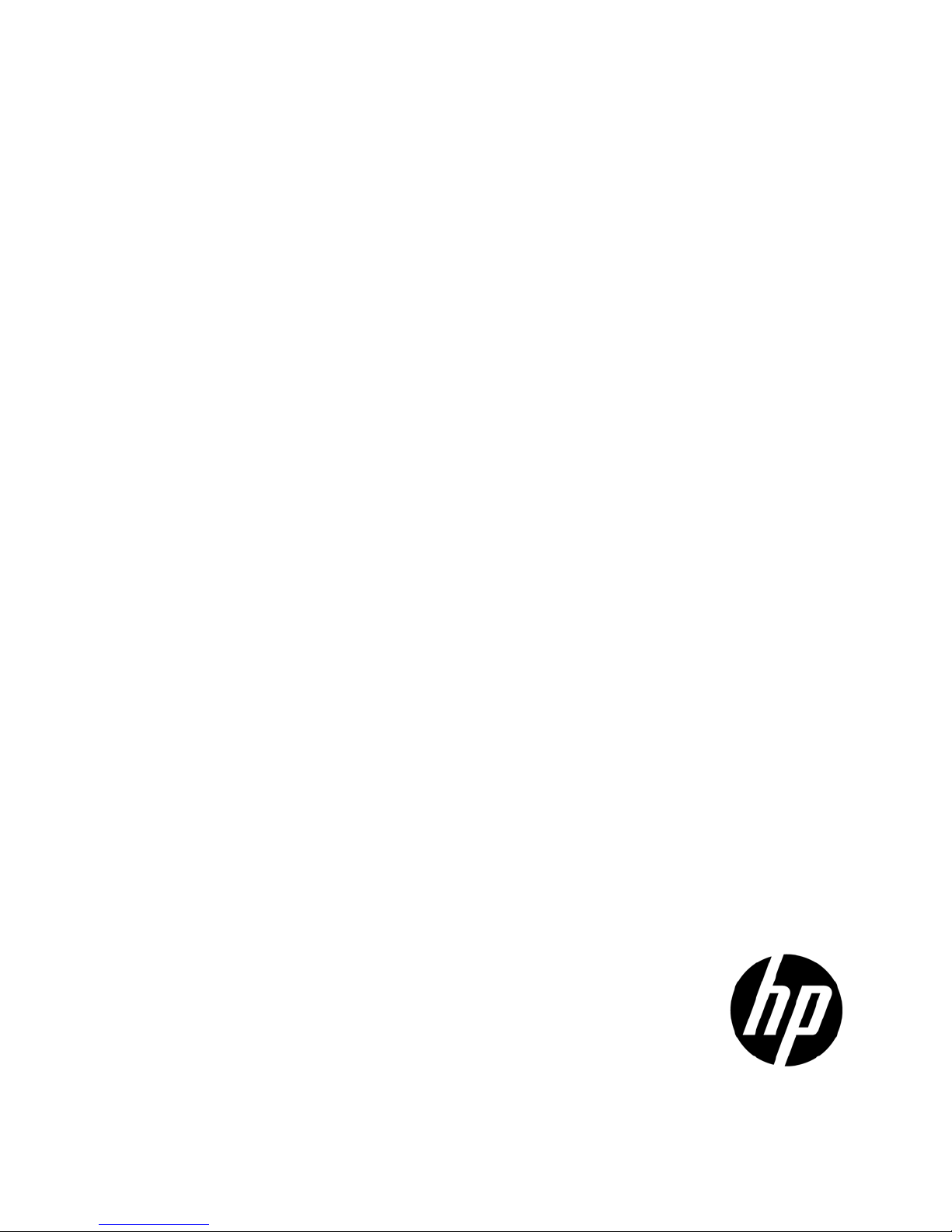
HP ProLiant BL490c G7 Server Blade
Part Number: 613023-002
User Guide
Abstract
This document is for the person who installs, administers, and troubleshoots servers and storage systems. HP assumes you are qualified in the
servicing of computer equipment and trained in recognizing hazards in products with hazardous energy levels.
March 2011
Edition: 2
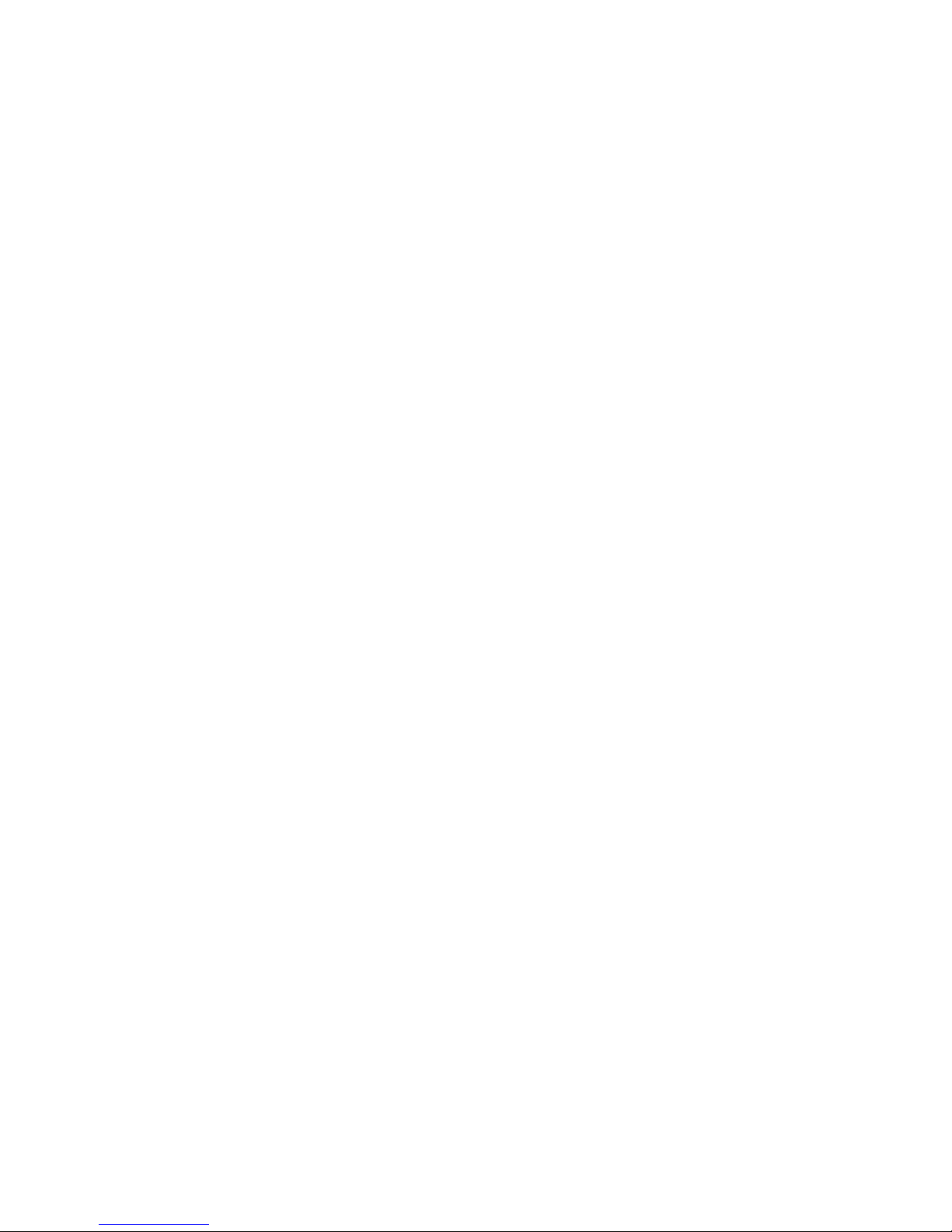
© Copyright 2010, 2011 Hewlett-Packard Development Company, L.P.
The information contained herein is subject to change without notice. The only warranties for HP products and services are set forth in the express
warranty statements accompanying such products and services. Nothing herein should be construed as constituting an additional warranty. HP shall
not be liable for technical or editorial errors or omissions contained herein.
Microsoft, Windows, and Windows Server are U.S. registered trademarks of Microsoft Corporation.
Intel and Pentium are trademarks or registered trademarks of Intel Corporation or its subsidiaries in the United States and other countries.
AMD Athlon is a trademark of Advanced Micro Devices, Inc.
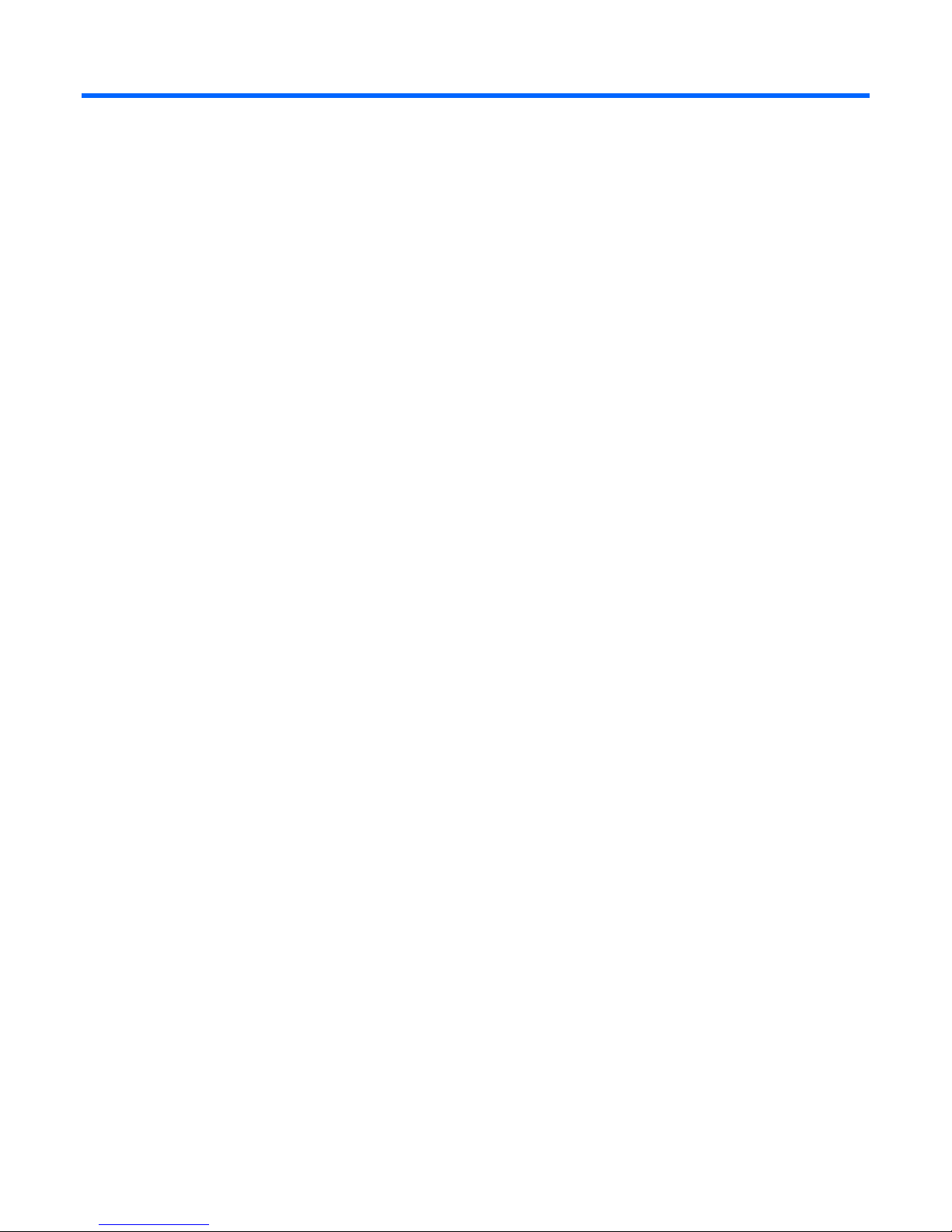
Contents
Component identification ............................................................................................................... 6
Front panel components ............................................................................................................................. 6
Front panel LEDs ....................................................................................................................................... 6
System board components .......................................................................................................................... 7
Mezzanine connector definitions ....................................................................................................... 8
System maintenance switch ............................................................................................................... 8
System maintenance switch procedures .............................................................................................. 8
HP c-Class Blade SUV Cable..................................................................................................................... 10
Operations ................................................................................................................................. 11
Power up the server blade ........................................................................................................................ 11
Power down the server blade .................................................................................................................... 11
Remove the server blade .......................................................................................................................... 12
Remove the access panel.......................................................................................................................... 13
Install the access panel............................................................................................................................. 13
Setup ......................................................................................................................................... 14
Overview ............................................................................................................................................... 14
Installing an HP BladeSystem c-Class enclosure ........................................................................................... 14
Installing server blade options ................................................................................................................... 14
Installing interconnect modules .................................................................................................................. 14
Interconnect bay numbering and device mapping .............................................................................. 15
Connecting to the network ........................................................................................................................ 17
Installing a server blade ........................................................................................................................... 17
Completing the configuration .................................................................................................................... 19
Hardware options installation ....................................................................................................... 20
Introduction ............................................................................................................................................ 20
Hard drive option .................................................................................................................................... 20
Memory options ...................................................................................................................................... 21
Memory subsystem architecture ....................................................................................................... 22
Single-, dual-, and quad-rank DIMMs ............................................................................................... 22
DIMM identification ....................................................................................................................... 22
Memory configurations ................................................................................................................... 23
General DIMM slot population guidelines ......................................................................................... 25
Installing DIMMs ........................................................................................................................... 27
Processor option ...................................................................................................................................... 29
Mezzanine card option ............................................................................................................................ 35
HP Trusted Platform Module option ............................................................................................................ 36
Installing the Trusted Platform Module board ..................................................................................... 37
Retaining the recovery key/password .............................................................................................. 38
Enabling the Trusted Platform Module ............................................................................................... 38
Cabling ..................................................................................................................................... 40
Hard drive cabling .................................................................................................................................. 40
Using the HP c-Class Blade SUV Cable ...................................................................................................... 40
Connecting locally to a server blade with video and USB devices .................................................................. 40
Accessing a server blade with local KVM ......................................................................................... 41
Contents 3

Accessing a server blade with local media devices ............................................................................ 41
Software and configuration utilities ............................................................................................... 43
Server blade deployment tools .................................................................................................................. 43
HP BladeSystem c-Class Advanced management ............................................................................... 43
Network-based PXE deployment ...................................................................................................... 43
Deployment methods ...................................................................................................................... 45
Configuration tools .................................................................................................................................. 49
SmartStart software ........................................................................................................................ 49
HP ROM-Based Setup Utility ............................................................................................................ 49
Array Configuration Utility .............................................................................................................. 52
Option ROM Configuration for Arrays ............................................................................................. 52
Re-entering the server serial number and product ID ........................................................................... 53
Management tools ................................................................................................................................... 53
Automatic Server Recovery ............................................................................................................. 53
ROMPaq utility .............................................................................................................................. 54
iLO 3 technology ........................................................................................................................... 54
Erase Utility .................................................................................................................................. 54
Redundant ROM support ................................................................................................................ 55
USB support and functionality ......................................................................................................... 55
Internal SD support ........................................................................................................................ 56
Diagnostic tools ...................................................................................................................................... 56
HP Insight Diagnostics .................................................................................................................... 56
HP Insight Diagnostics survey functionality ........................................................................................ 56
Integrated Management Log ........................................................................................................... 57
Remote support and analysis tools ............................................................................................................. 57
HP Insight Remote Support software ................................................................................................. 57
Keeping the system current ....................................................................................................................... 58
Drivers ......................................................................................................................................... 58
ProLiant Support Packs ................................................................................................................... 58
Operating System Version Support .................................................................................................. 58
Firmware ...................................................................................................................................... 58
HP Smart Update Manager ............................................................................................................. 59
Change control and proactive notification ........................................................................................ 59
Care Pack .................................................................................................................................... 59
Troubleshooting .......................................................................................................................... 60
Troubleshooting resources ........................................................................................................................ 60
Pre-diagnostic steps ................................................................................................................................. 60
Important safety information ............................................................................................................ 60
Symptom information ..................................................................................................................... 62
Prepare the server for diagnosis ...................................................................................................... 62
Loose connections ................................................................................................................................... 64
Service notifications ................................................................................................................................. 64
Server health LEDs ................................................................................................................................... 64
Troubleshooting flowcharts ....................................................................................................................... 64
Start diagnosis flowchart ................................................................................................................ 65
General diagnosis flowchart ........................................................................................................... 66
Server blade power-on problems flowchart ....................................................................................... 68
POST problems flowchart ............................................................................................................... 70
OS boot problems flowchart ........................................................................................................... 72
Server fault indications flowchart ..................................................................................................... 74
POST error messages and beep codes ....................................................................................................... 76
Contents 4
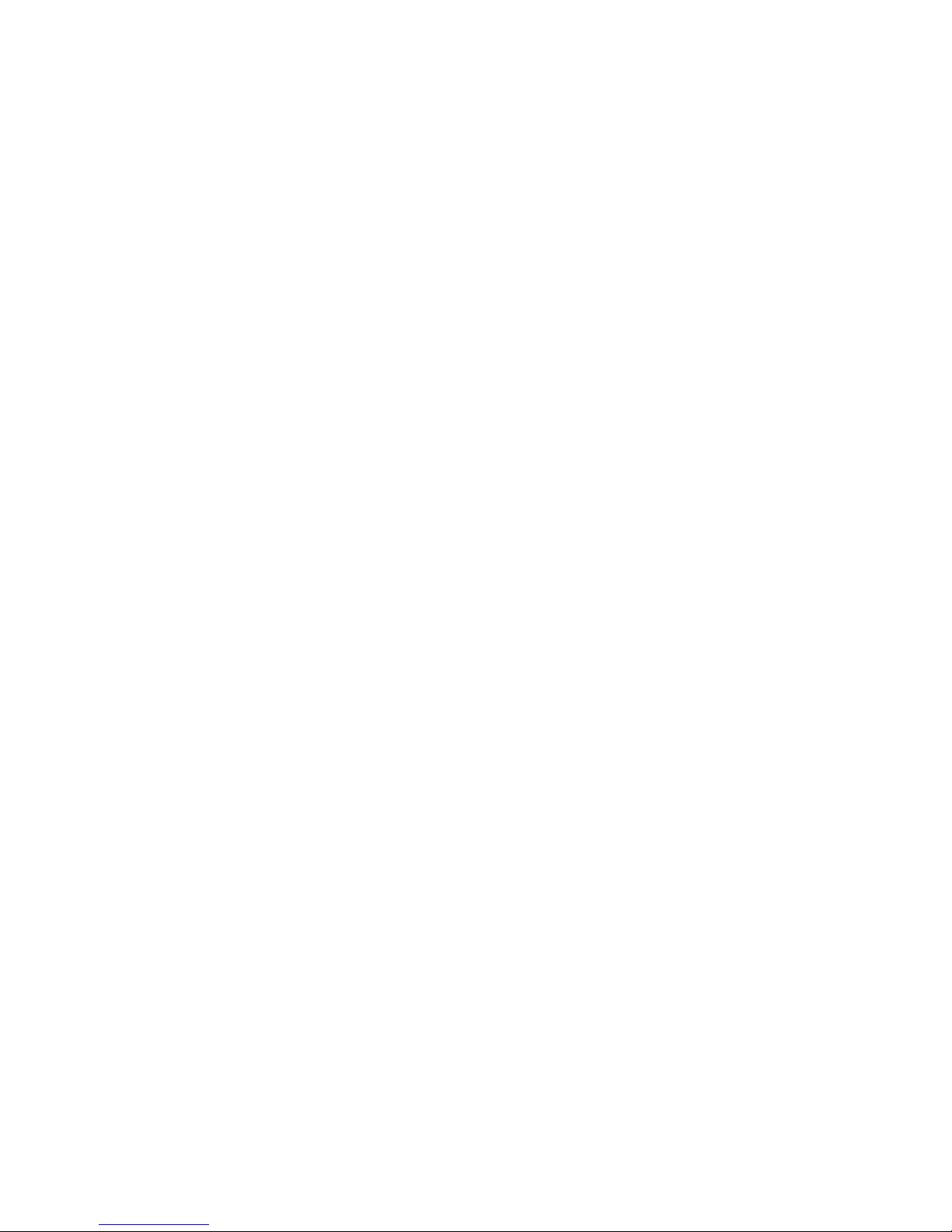
Battery replacement .................................................................................................................... 78
Regulatory compliance notices ..................................................................................................... 79
Regulatory compliance identification numbers ............................................................................................. 79
Federal Communications Commission notice ............................................................................................... 79
FCC rating label ............................................................................................................................ 79
Class A equipment......................................................................................................................... 79
Class B equipment ......................................................................................................................... 79
Declaration of conformity for products marked with the FCC logo, United States only ....................................... 80
Modifications .......................................................................................................................................... 80
Cables ................................................................................................................................................... 80
Canadian notice (Avis Canadien) .............................................................................................................. 80
European Union regulatory notice ............................................................................................................. 81
Disposal of waste equipment by users in private households in the European Union ......................................... 81
Japanese notice ...................................................................................................................................... 82
BSMI notice ............................................................................................................................................ 82
Korean notice ......................................................................................................................................... 82
Chinese notice ........................................................................................................................................ 83
Laser compliance .................................................................................................................................... 83
Battery replacement notice ........................................................................................................................ 83
Taiwan battery recycling notice ................................................................................................................. 84
Acoustics statement for Germany (Geräuschemission) .................................................................................. 84
Electrostatic discharge ................................................................................................................. 85
Preventing electrostatic discharge .............................................................................................................. 85
Grounding methods to prevent electrostatic discharge .................................................................................. 85
Specifications ............................................................................................................................. 86
Environmental specifications ..................................................................................................................... 86
Server blade specifications ....................................................................................................................... 86
Technical support ........................................................................................................................ 87
Before you contact HP .............................................................................................................................. 87
HP contact information ............................................................................................................................. 87
Customer self repair................................................................................................................................. 87
Acronyms and abbreviations ........................................................................................................ 89
Index ......................................................................................................................................... 91
Contents 5
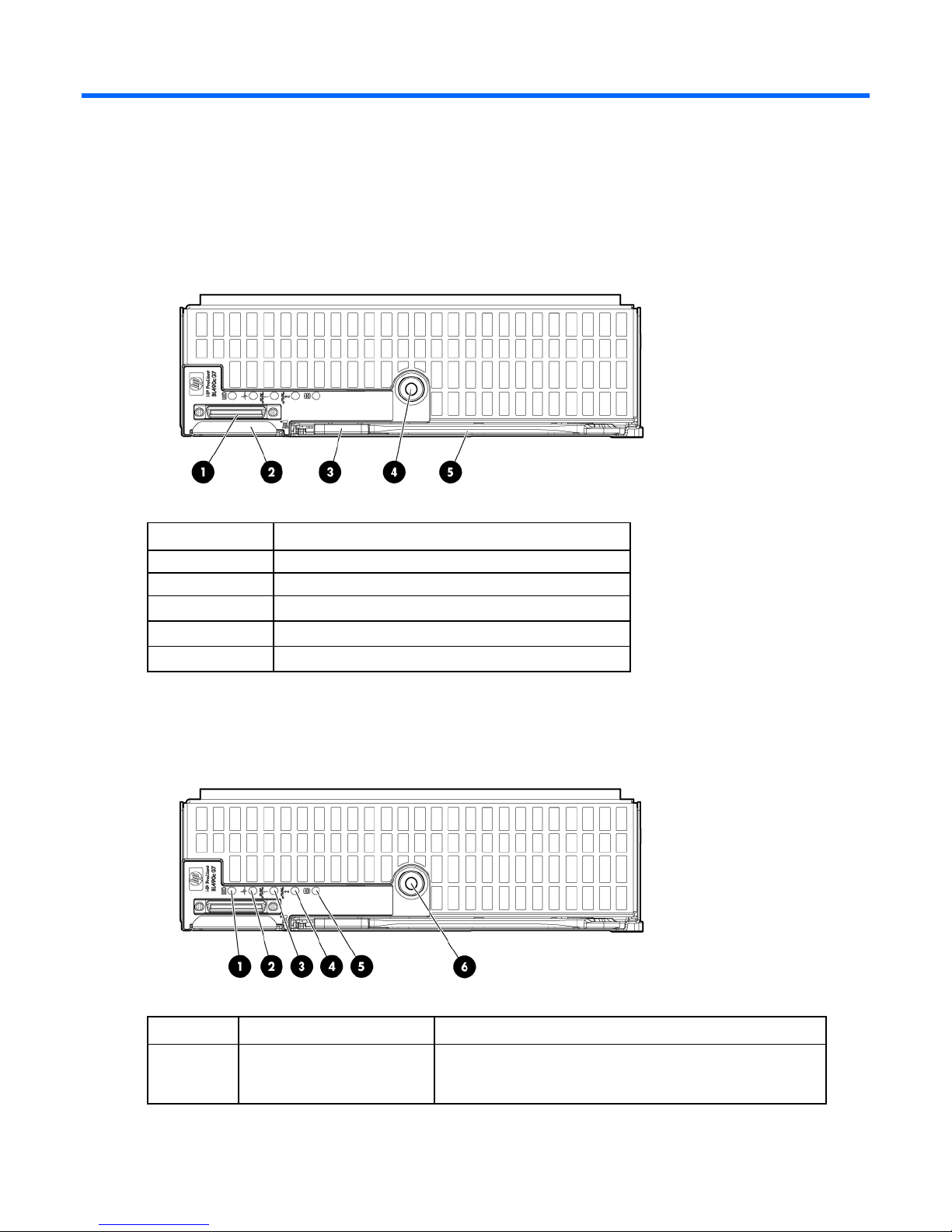
Component identification
Serial label pull tab
Front panel components
Item Description
1
2
3
4
5
HP c-Class Blade SUV Cable connector
Release button
Power On/Standby button
Server blade release lever
Front panel LEDs
Item Description Status
1
UID LED Blue = Identified
Blue flashing = Active remote management
Off = No active remote management
Component identification 6
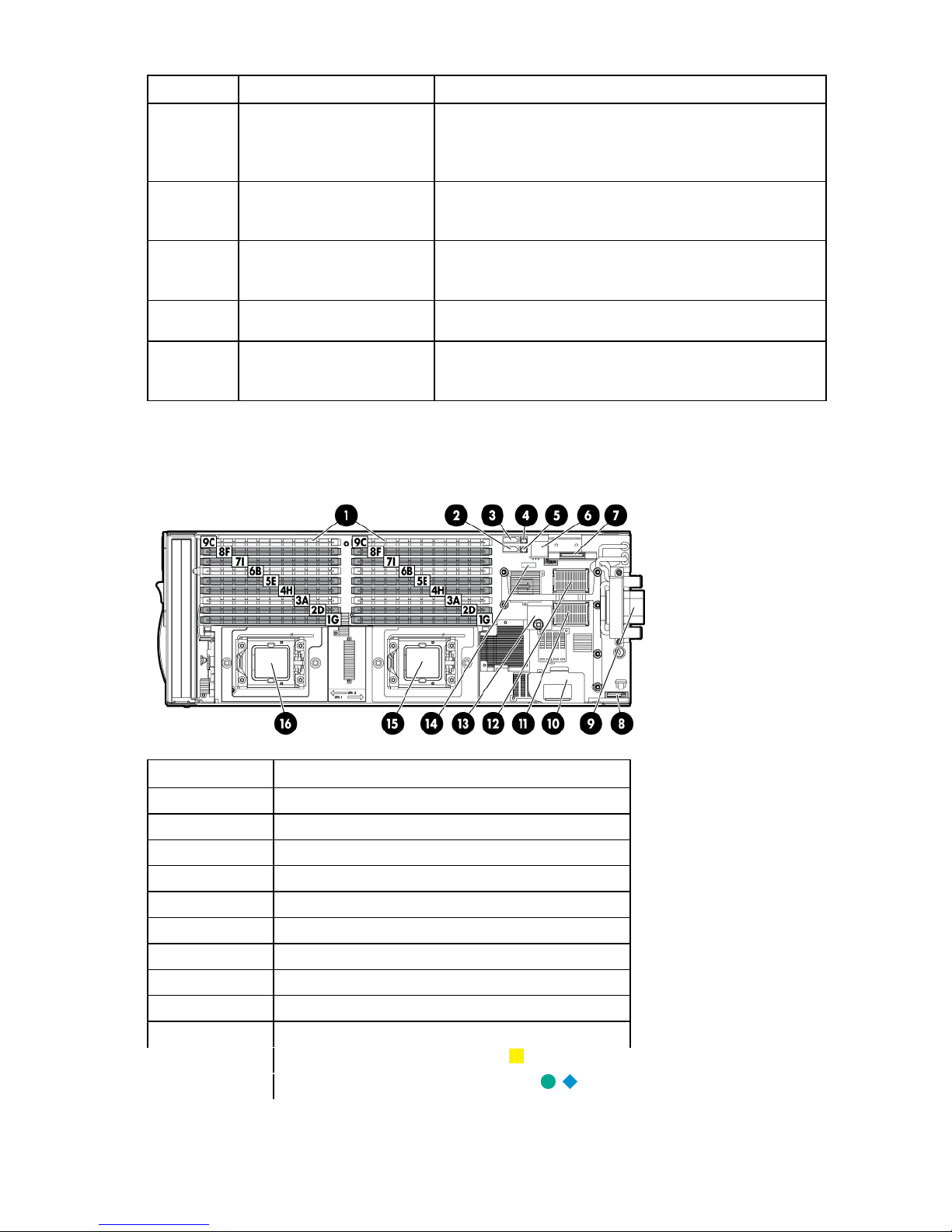
Item Description Status
Flex 1 LED
Green = Network linked
2
3
4
5
6
Internal health LED Green = Normal
Flashing = Booting
Amber = Degraded condition
Red = Critical condition
Green flashing = Network activity
Off = No link or activity
Flex 2 LED Green = Network linked
Green flashing = Network activity
Off = No link or activity
Hard drive activity LED Green = Activity
Off = No activity
System power LED Green = On
Amber = Standby (auxiliary power available)
Off = Off
System board components
Item Description
1
2
3
4
5
6
7
8
9
10
11
12
DIMM slots
SSD data connector 2
SSD data connector 1
SSD power connector 1
SSD power connector 2
Internal USB connector
SD card slot
System battery
Enclosure connector
Battery tray
Mezzanine connector 1 (Type I only)
Mezzanine connector 2 (Type I or Type II)
Component identification 7
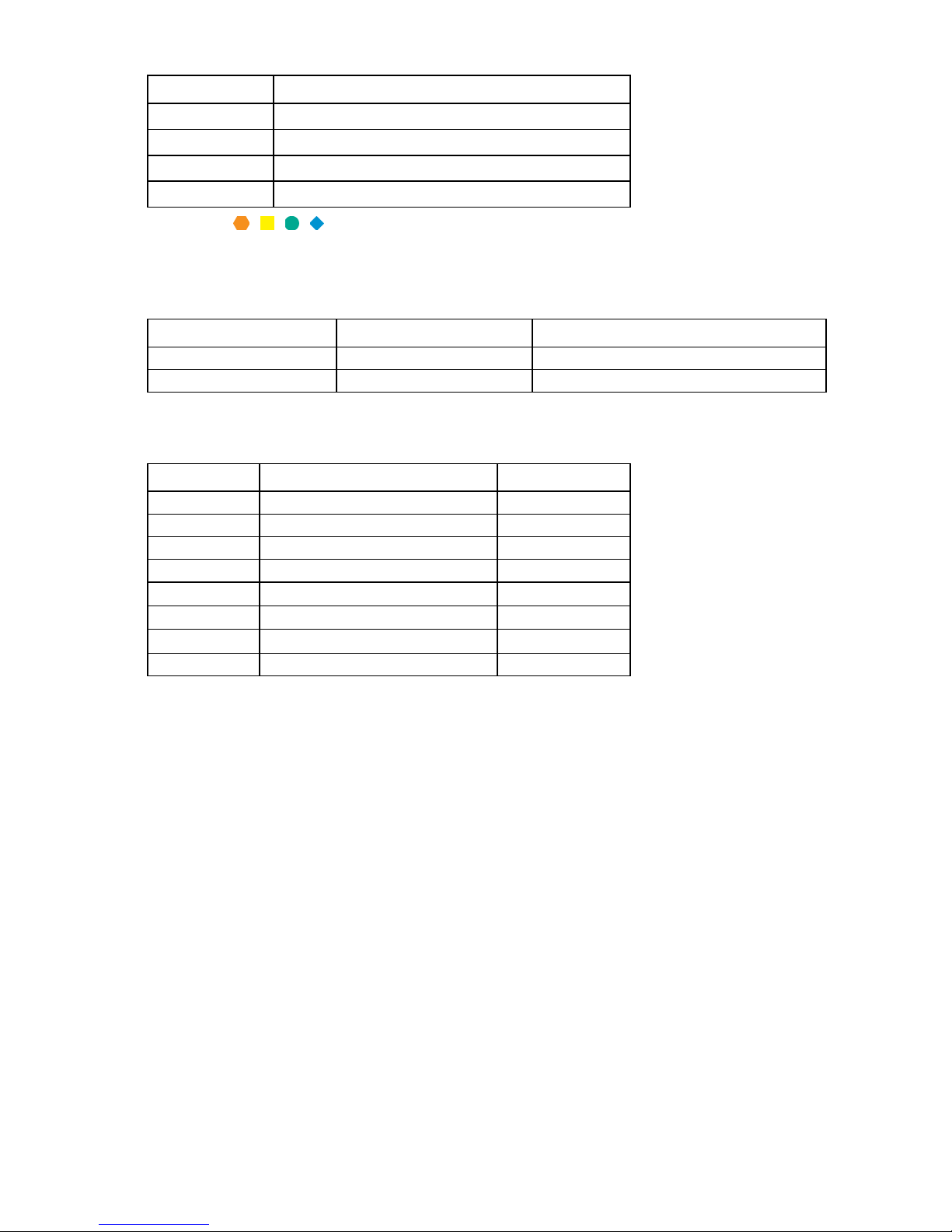
Processor socket 1
Configuration lock
Off
Item Description
13
14
15
16
The symbols correspond to the symbols located on the interconnect bays. For more information, see the
HP ProLiant BL490c G7 Server Blade Installation Instructions that ship with the server blade.
TPM connector
System maintenance switch
Processor socket 2
Mezzanine connector definitions
Item Connector Card support
Mezzanine connector 1
Mezzanine connector 2
PCIe x8 Type I mezzanine card only
PCIe x8 Type I or II mezzanine card
System maintenance switch
Position Function Default
1*
2
3
4
5*
6*
7
8
*To access redundant ROM, set S1, S5, and S6 to ON.
iLO 3 security override Off
Reserved Off
Reserved Off
Password disabled Off
Reset configuration Off
Reserved Off
Reserved Off
System maintenance switch procedures
When you perform troubleshooting steps, this guide may instruct you to perform the following procedures:
• Clear the system configuration ("Clearing the system configuration" on page 8).
• Access the redundant ROM ("Accessing the redundant ROM" on page 9).
To complete these procedures, you must change physical settings on the system maintenance switch.
Clearing the system configuration
RBSU can be used to restore the factory default configuration. For more information, see "HP ROM-Based
Setup Utility (on page 49)." If the system is unable to boot into RBSU, use the following steps to clear the
system configuration:
1. Power down the server blade (on page 11).
2. Remove the server blade (on page 12).
3. Remove the access panel (on page 13).
4. Change position 6 of the system maintenance switch to on.
Component identification 8
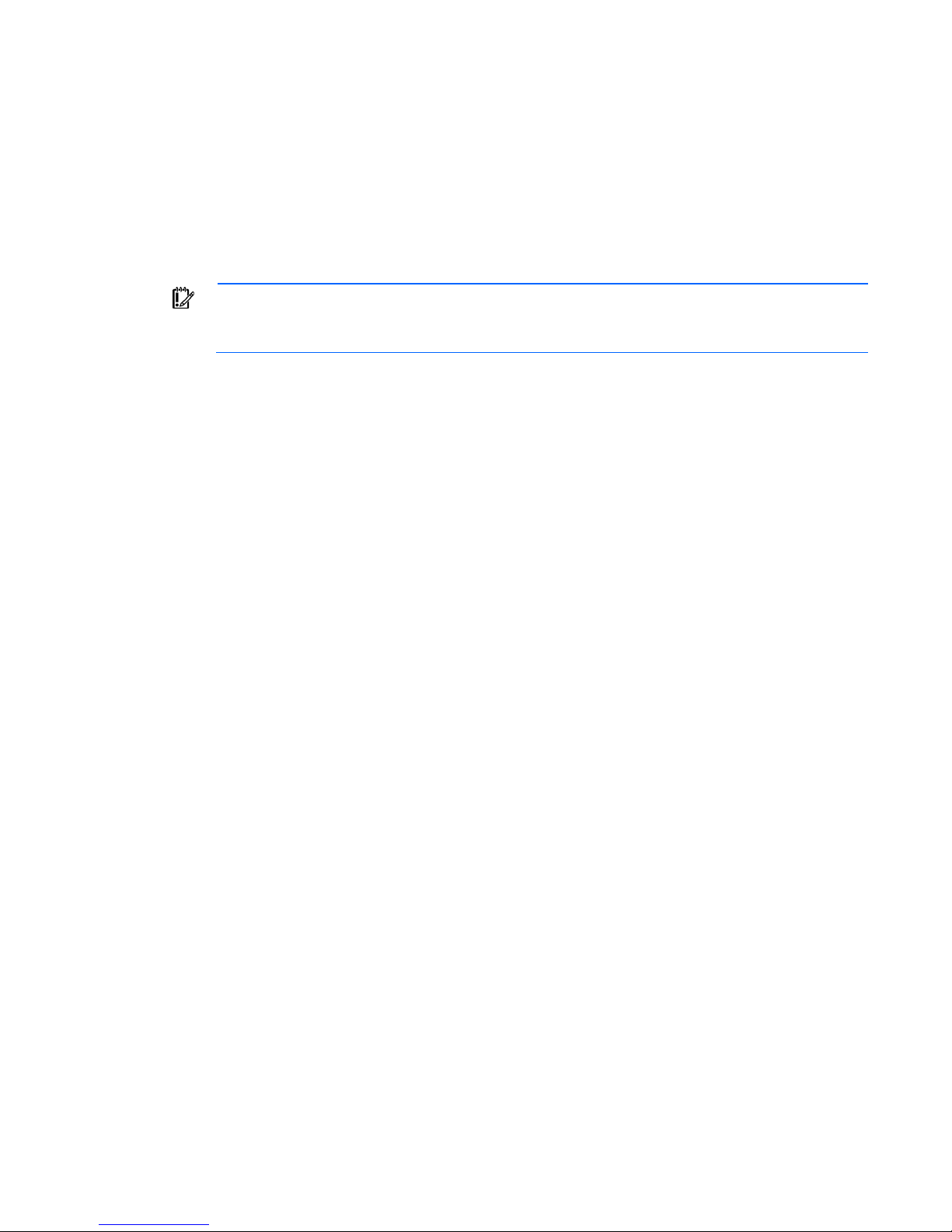
5. Install the access panel (on page 13).
6. Install the server blade in the enclosure and power up the server blade.
7. Wait for the POST message that prompts you to change the switch setting:
Maintenance switch detected in the "On" position.
Power off the server and turn switch to the "Off" position.
8. Repeat steps 1 through 3.
9. Change position 6 of the system maintenance switch to off.
10. Repeat steps 5 and 6.
IMPORTANT: When the server blade boots after NVRAM is cleared, a delay of up to 2 minutes
is normal. During this delay, the system appears non-functional. Do not attempt any procedures
during the delay.
Accessing the redundant ROM
If the system ROM is corrupted, the system automatically switches to the redundant ROM in most cases. If the
system does not automatically switch to the redundant ROM, perform the following steps:
1. Power down the server blade (on page 11).
2. Remove the server blade (on page 12).
3. Remove the access panel (on page 13).
4. Change positions 1, 5, and 6 of the system maintenance switch to on.
5. Install the access panel (on page 13).
6. Install the server blade in the enclosure and power up the server blade.
7. After the system beeps, repeat steps 1 through 3.
8. Change positions 1, 5, and 6 of system maintenance switch to off.
9. Repeat steps 5 and 6.
If both the current and backup versions of the ROM are corrupt, return the system board for a service
replacement.
To switch to the backup ROM when the System ROM is not corrupt, use RBSU.
Component identification 9
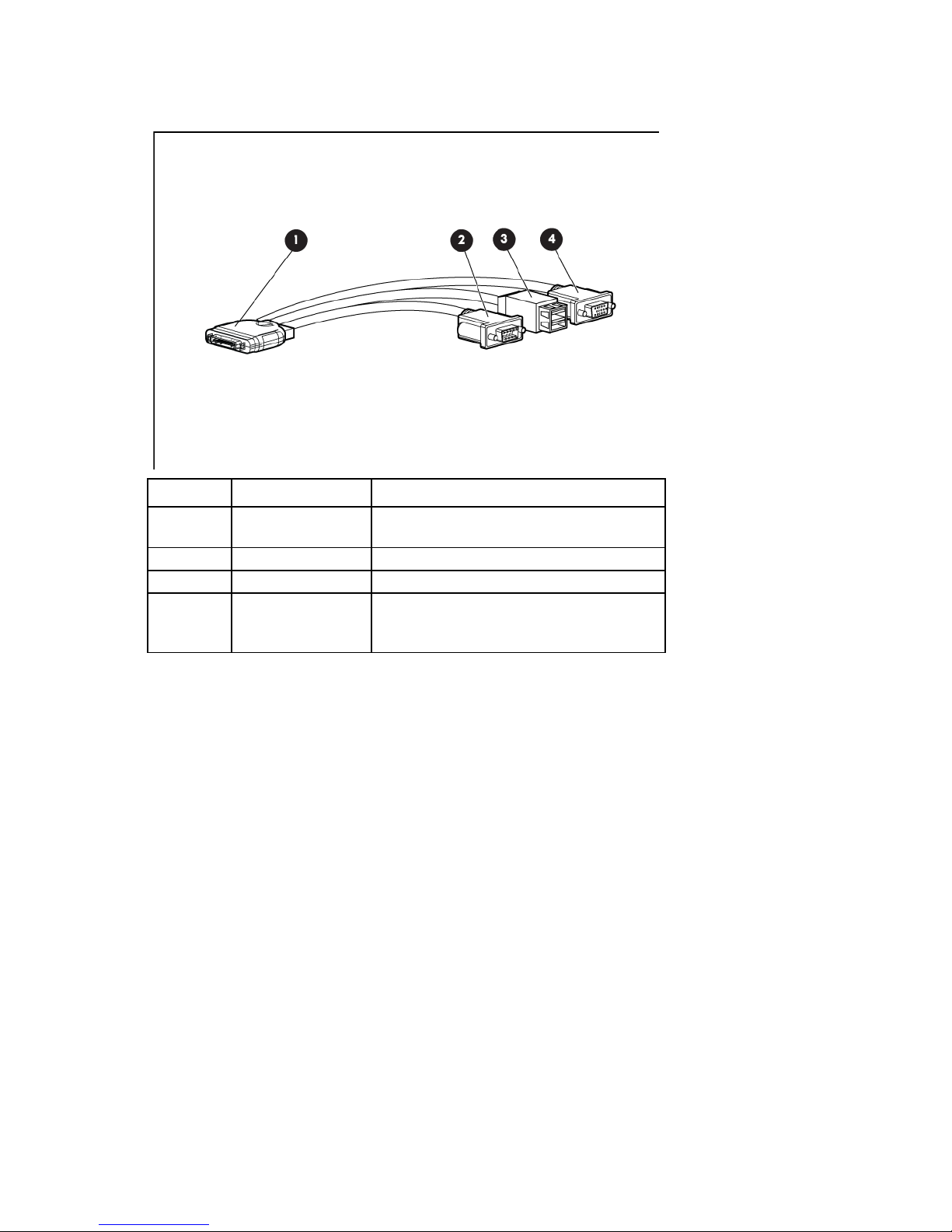
HP c-Class Blade SUV Cable
Item Connector Description
1
2
3
4
Server blade For connecting to the SUV connector on the
server blade front panel
Video For connecting a video monitor
USB For connecting up to two USB devices
Serial For trained personnel to connect a null modem
serial cable and perform advanced diagnostic
procedures
Component identification 10
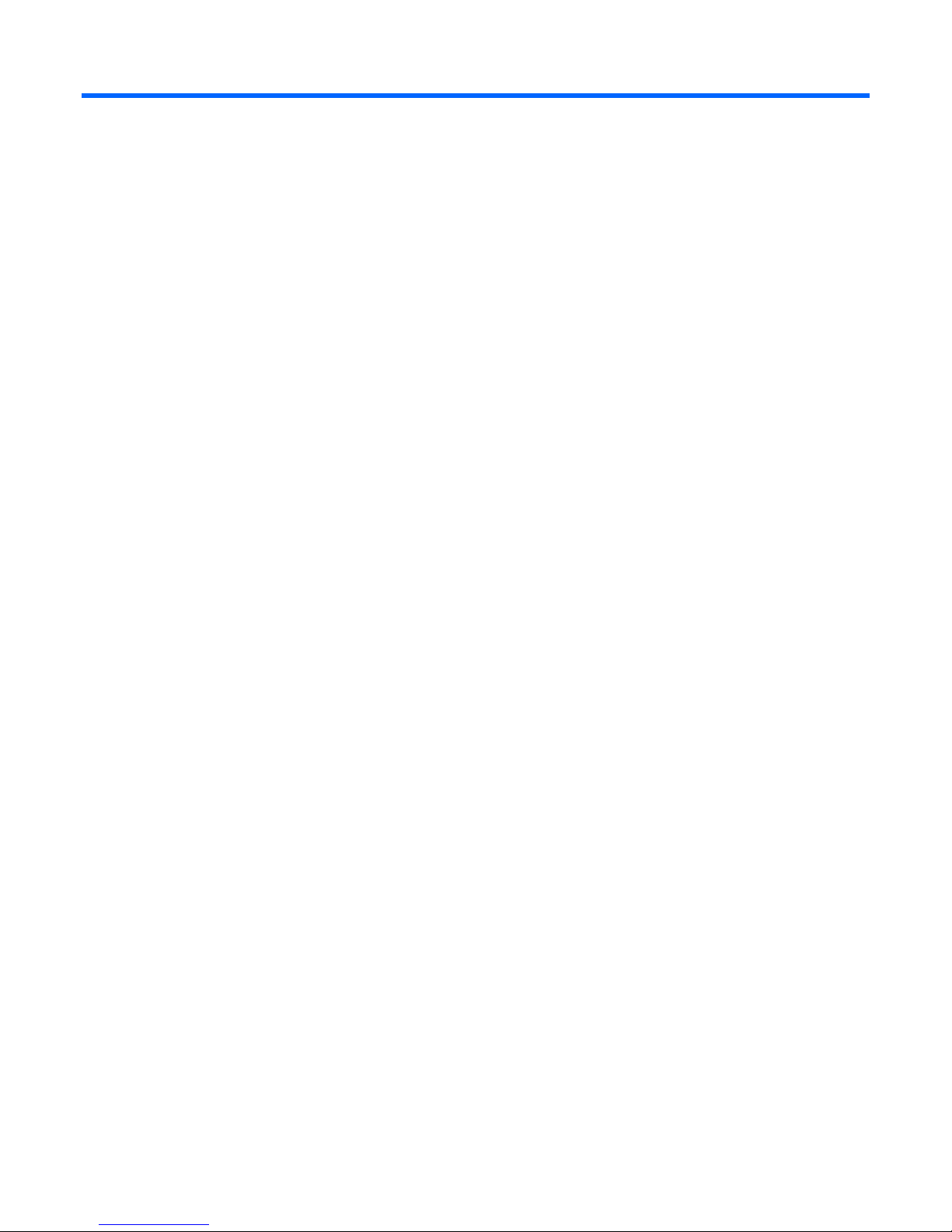
Operations
Power up the server blade
The HP BladeSystem Onboard Administrator initiates an automatic power-up sequence when the server
blade is installed. If the default setting is changed, use one of the following methods to power up the server
blade:
• Use a virtual power button selection through iLO 3.
• Press and release the Power On/Standby button.
When the server blade goes from the standby mode to the full power mode, the system power LED changes
from amber to green.
For more information about the HP BladeSystem Onboard Administrator, see the enclosure setup and
installation guide on the HP website (http://www.hp.com/support).
For more information about iLO 3, see "iLO 3 technology (on page 54)."
Power down the server blade
Before powering down the server blade for any upgrade or maintenance procedures, perform a backup of
critical server data and programs.
Depending on the HP BladeSystem Onboard Administrator configuration, use one of the following methods
to power down the server blade:
• Use a virtual power button selection through iLO 3.
This method initiates a controlled remote shutdown of applications and the OS before the server blade
enters standby mode.
• Press and release the Power On/Standby button.
This method initiates a controlled shutdown of applications and the OS before the server blade enters
standby mode.
• Press and hold the Power On/Standby button for more than 4 seconds to force the server blade to enter
standby mode.
This method forces the server blade to enter standby mode without properly exiting applications and the
OS. It provides an emergency shutdown method if an application stops responding.
• Execute one of the following commands using the HP BladeSystem Onboard Administrator CLI:
poweroff server [bay number]
or
poweroff server [bay number] force
The first command initiates a controlled shutdown of applications and the OS before the server blade
enters standby mode. The second form of the command forces the server blade to enter standby mode
without exiting applications and the OS. This emergency method forces a shutdown if an application
stops responding.
Operations 11
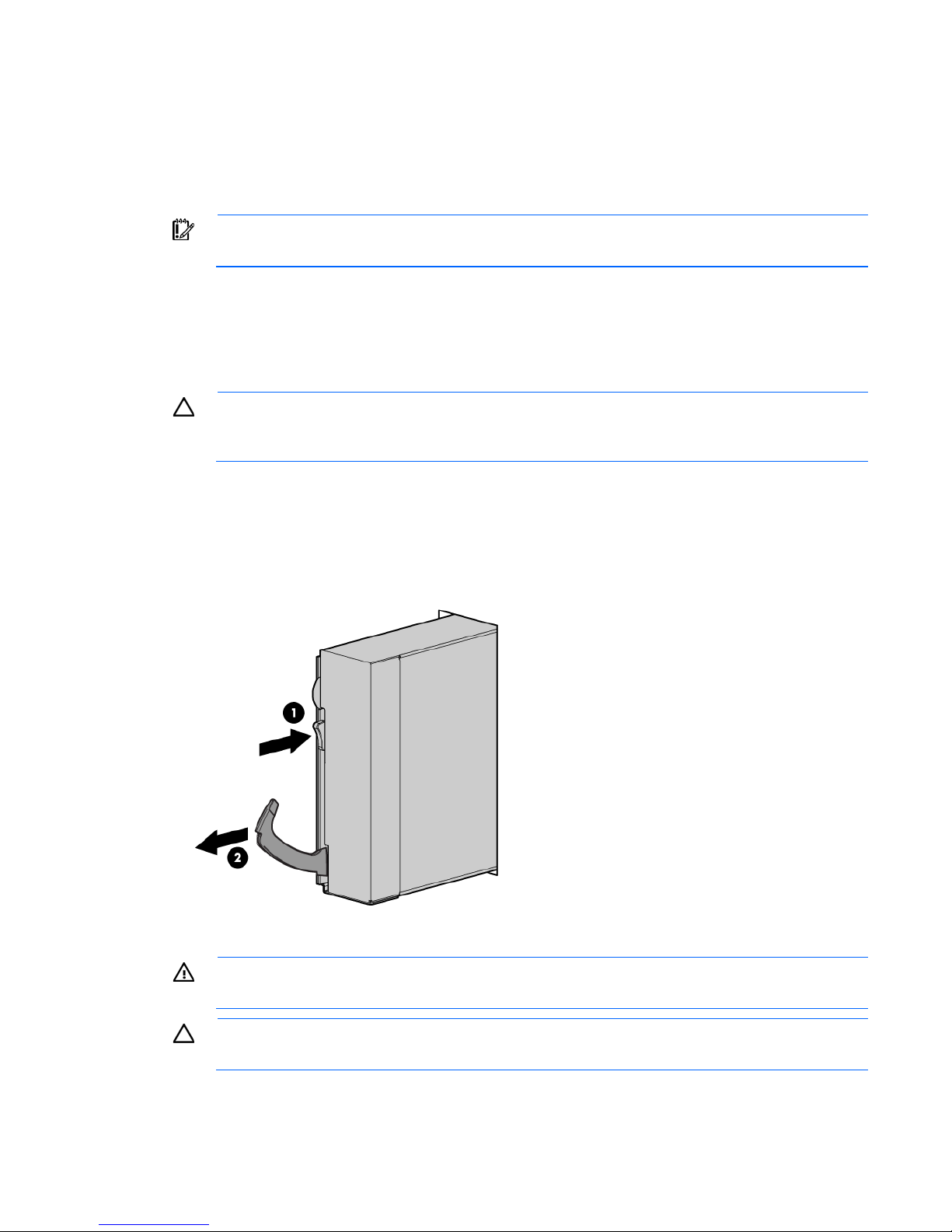
• Use the HP BladeSystem Onboard Administrator GUI to initiate a shutdown:
a. Select the Enclosure Information tab, and then select the Overall checkbox in the Device Bays item.
b. Initiate a shutdown from the Virtual Power menu:
— Select Momentary Press to initiate a controlled shutdown of applications and the OS.
— Select Press and Hold to initiate an emergency shutdown of applications and the OS.
IMPORTANT: When the server blade is in standby mode, auxiliary power is still being provided.
To remove all power from the server blade, remove the server blade from the enclosure.
After initiating a virtual power down command, be sure that the server blade is in standby mode by
observing that the system power LED is amber.
Remove the server blade
CAUTION: Do not use the server blade release lever to lift or carry the server blade. Always
support the weight of the server blade by handling the chassis directly. Improper use can damage
To remove the component:
1. Identify the proper server blade.
2. Power down the server blade (on page 11).
3. Remove the server blade.
the release lever and the server blade.
4. Place the server blade on a flat, level work surface.
WARNING: To reduce the risk of personal injury from hot surfaces, allow the drives and the
internal system components to cool before touching them.
CAUTION: To prevent damage to electrical components, properly ground the server blade
before beginning any installation procedure. Improper grounding can cause ESD.
Operations 12
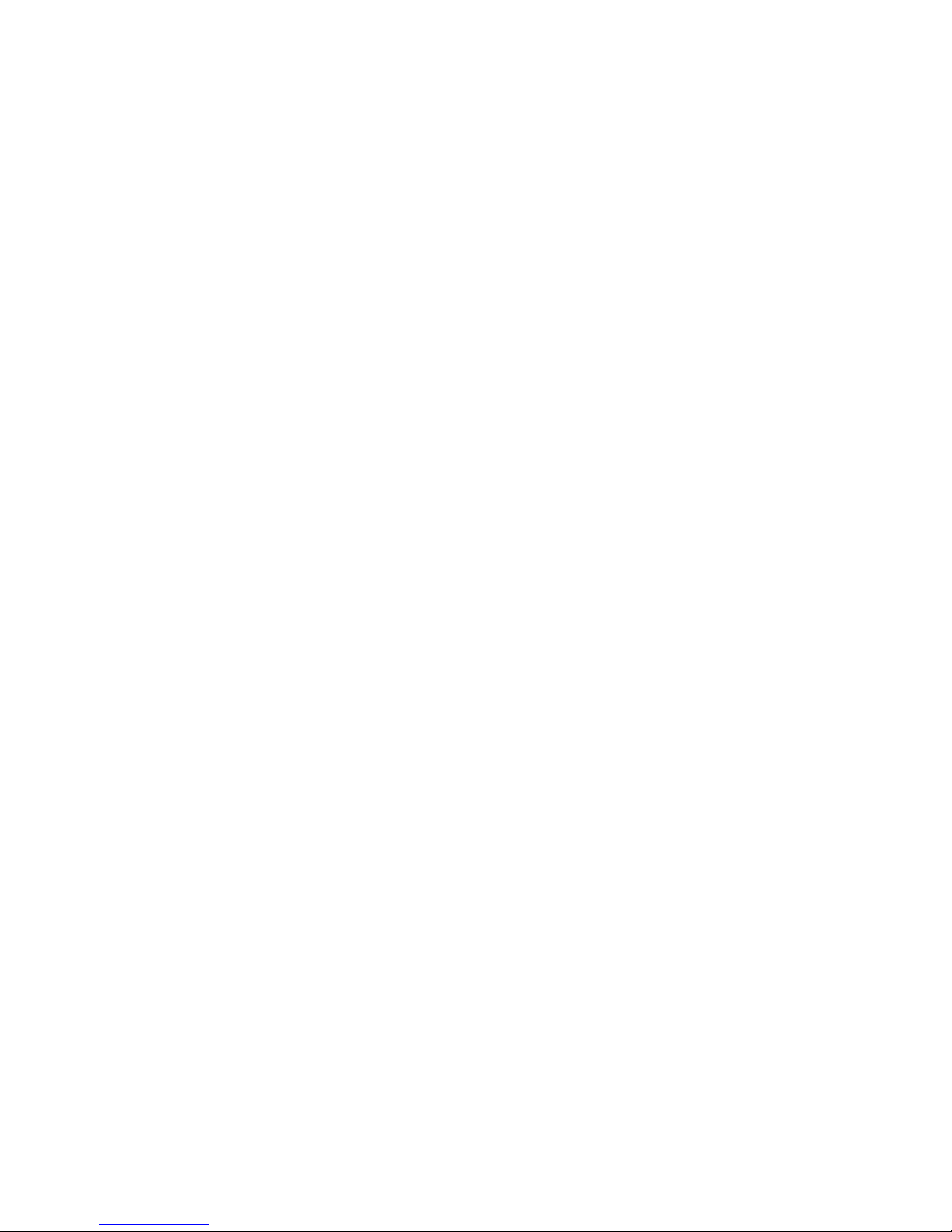
Remove the access panel
To remove the component:
1. Power down the server blade (on page 11).
2. Remove the server blade (on page 12).
3. Press the access panel release button.
4. Slide the access panel towards the rear of the server blade, and then lift to remove the panel.
Install the access panel
1. Place the access panel on top of the server blade.
2. Slide the access panel forward until it clicks into place.
Operations 13
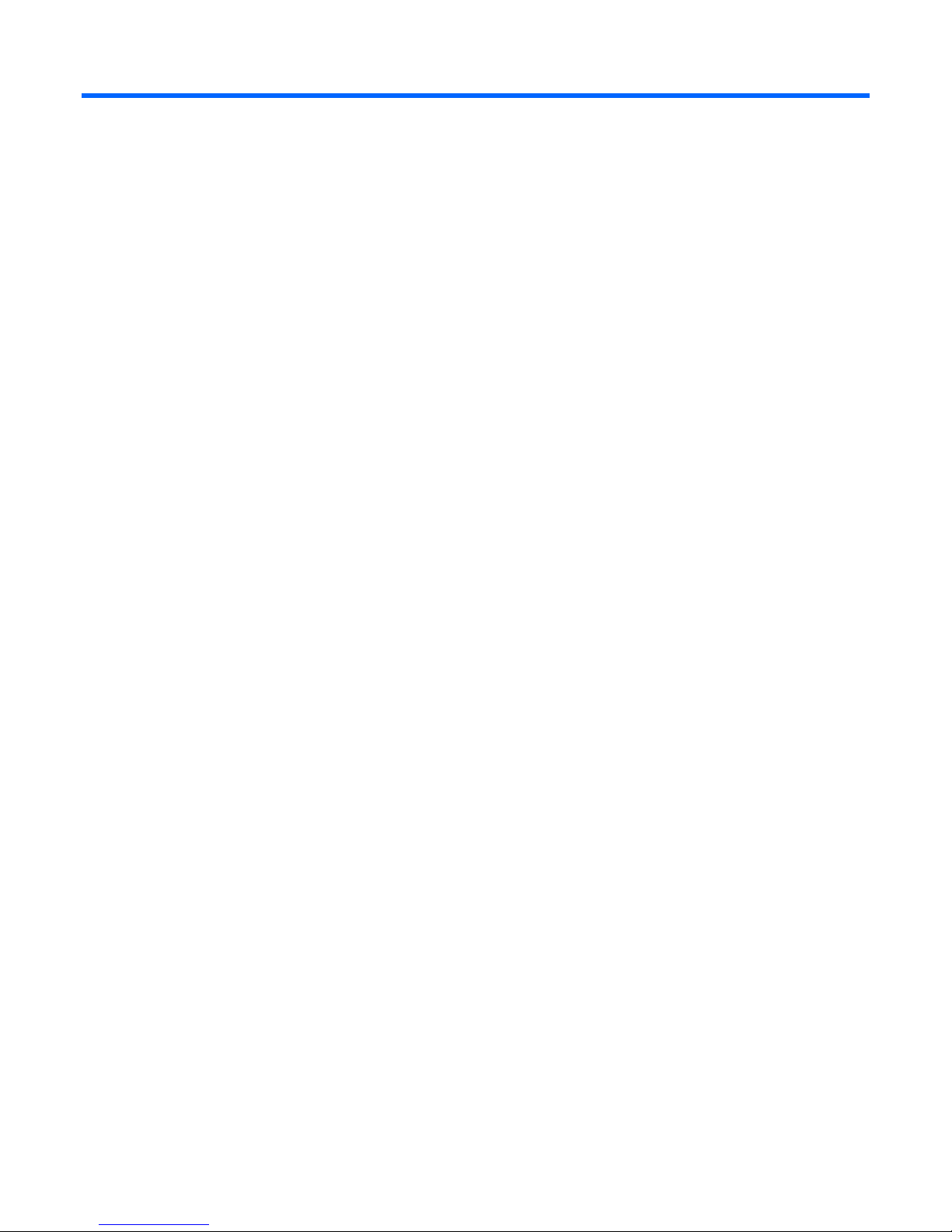
Setup
Overview
To install a server blade, complete the following steps:
1. Install and configure an HP BladeSystem c-Class enclosure.
2. Install any server blade options.
3. Install interconnect modules in the enclosure.
4. Connect the interconnect modules to the network.
5. Install a server blade.
6. Complete the server blade configuration.
Installing an HP BladeSystem c-Class enclosure
Before performing any server blade-specific procedures, install an HP BladeSystem c-Class enclosure.
The most current documentation for server blades and other HP BladeSystem components is available at the
HP website (http://www.hp.com/go/bladesystem/documentation).
Documentation is also available in the following locations:
• Documentation CD that ships with the enclosure
• HP Business Support Center website (http://www.hp.com/support)
Installing server blade options
Before installing and initializing the server blade, install any server blade options, such as an additional
processor, hard drive, or mezzanine card.
Installing interconnect modules
For specific steps to install interconnect modules, see the documentation that ships with the interconnect
module.
Setup 14
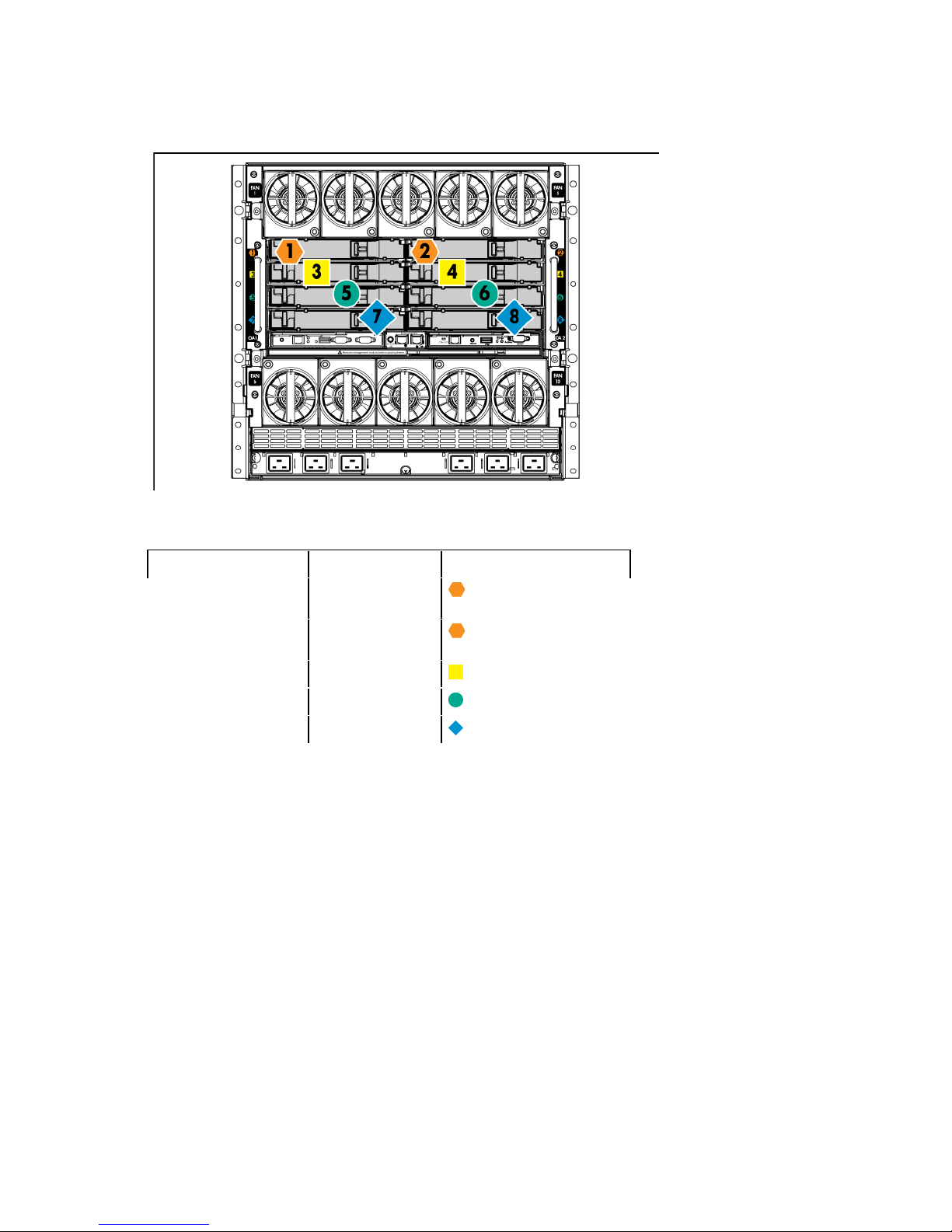
Interconnect bay numbering and device mapping
• HP BladeSystem c7000 Enclosure
To support network connections for specific signals, install an interconnect module in the bay corresponding
to the embedded NIC or mezzanine signals.
Server blade signal Interconnect bay Interconnect bay labels
Flex adapter 1
(embedded)
Flex adapter 2
(embedded)
Mezzanine 1
Mezzanine 2
1
2
3 and 4
5 and 6
7 and 8
For detailed port mapping information, see the HP BladeSystem enclosure installation poster or the
HP BladeSystem enclosure setup and installation guide on the HP website
(http://www.hp.com/go/bladesystem/documentation).
Setup 15
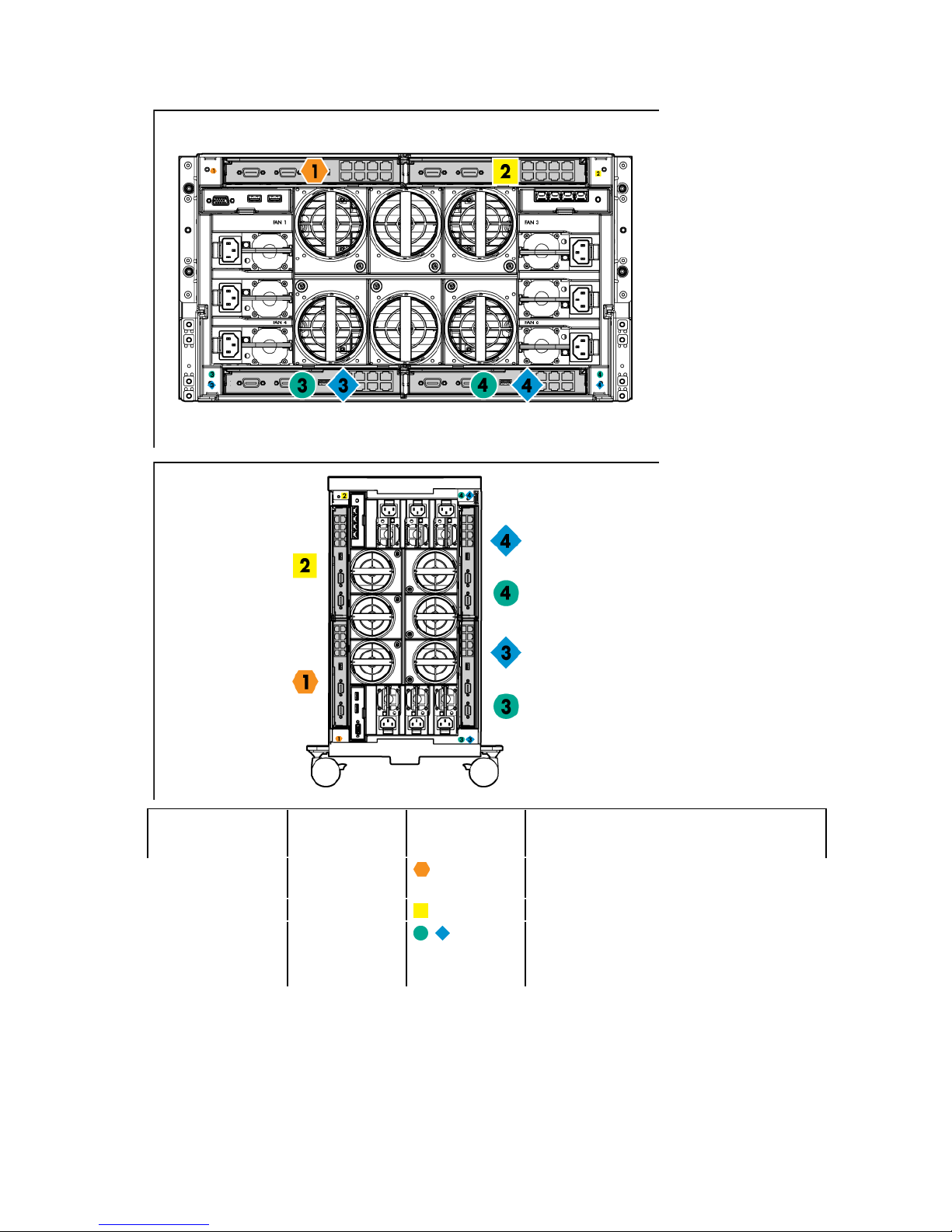
• HP BladeSystem c3000 Enclosure and Tower Enclosure
•
•
•
Server blade signal Interconnect
bay number
1
2
3 and 4
•
Flex adapter 1, 2
(embedded)
Mezzanine 1
Mezzanine 2
Interconnect
bay label
Notes
—
Four port cards connect to bay 2.
Four port cards
Ports 1 and 3 connect to bay 3.
Ports 2 and 4 connect to bay 4.
Setup 16

Connecting to the network
To connect the HP BladeSystem to a network, each enclosure must be configured with network interconnect
devices to manage signals between the server blades and the external network.
Two types of interconnect modules are available for HP BladeSystem c-Class enclosures: Pass-thru modules
and switch modules. For more information about interconnect module options, see the HP website
(http://www.hp.com/go/bladesystem/interconnects).
Installing a server blade
CAUTION: To prevent improper cooling and thermal damage, do not operate the enclosure
1. Remove the device bay blank.
unless all bays are populated with a component or a blank.
Setup 17
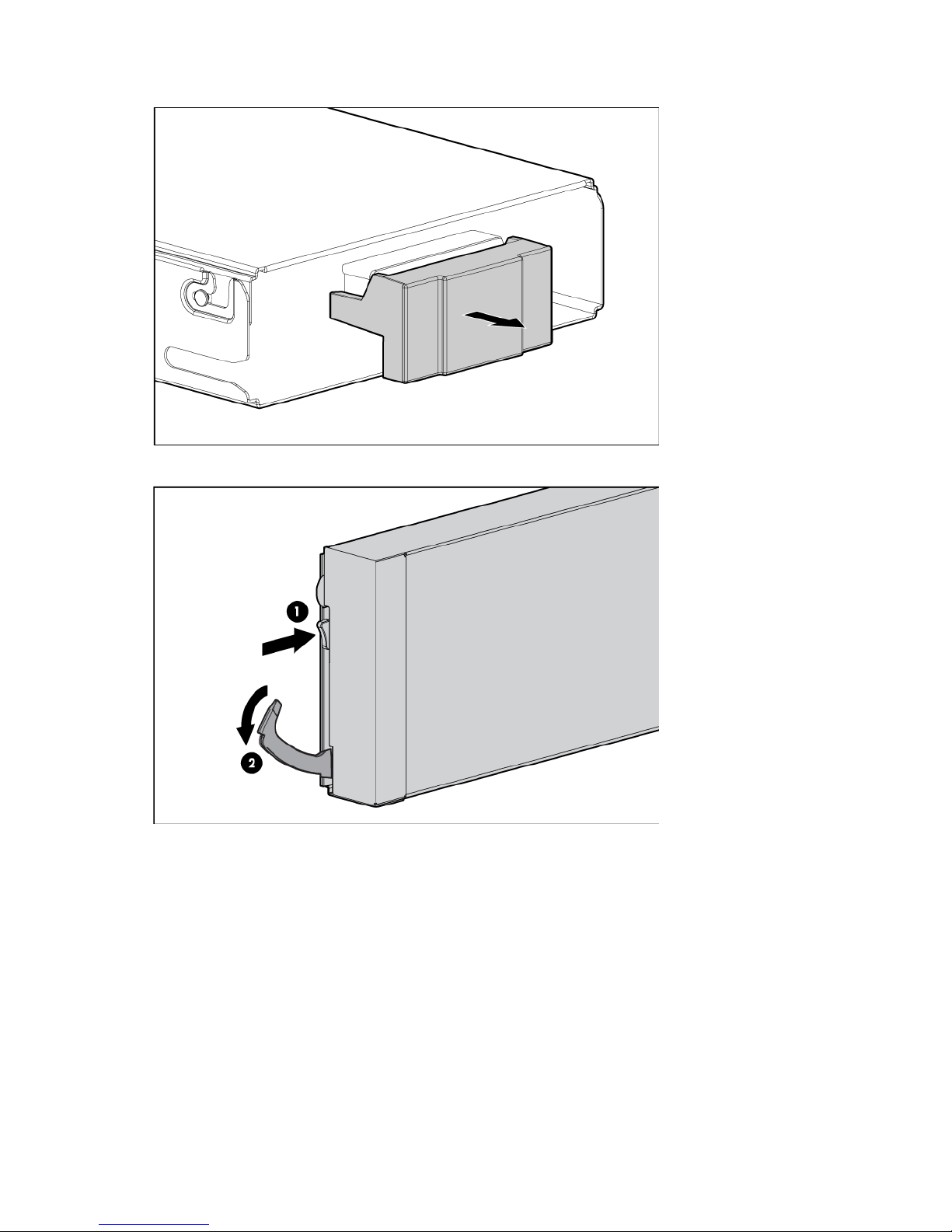
2. Remove the enclosure connector cover.
3. Prepare the server blade for installation.
Setup 18
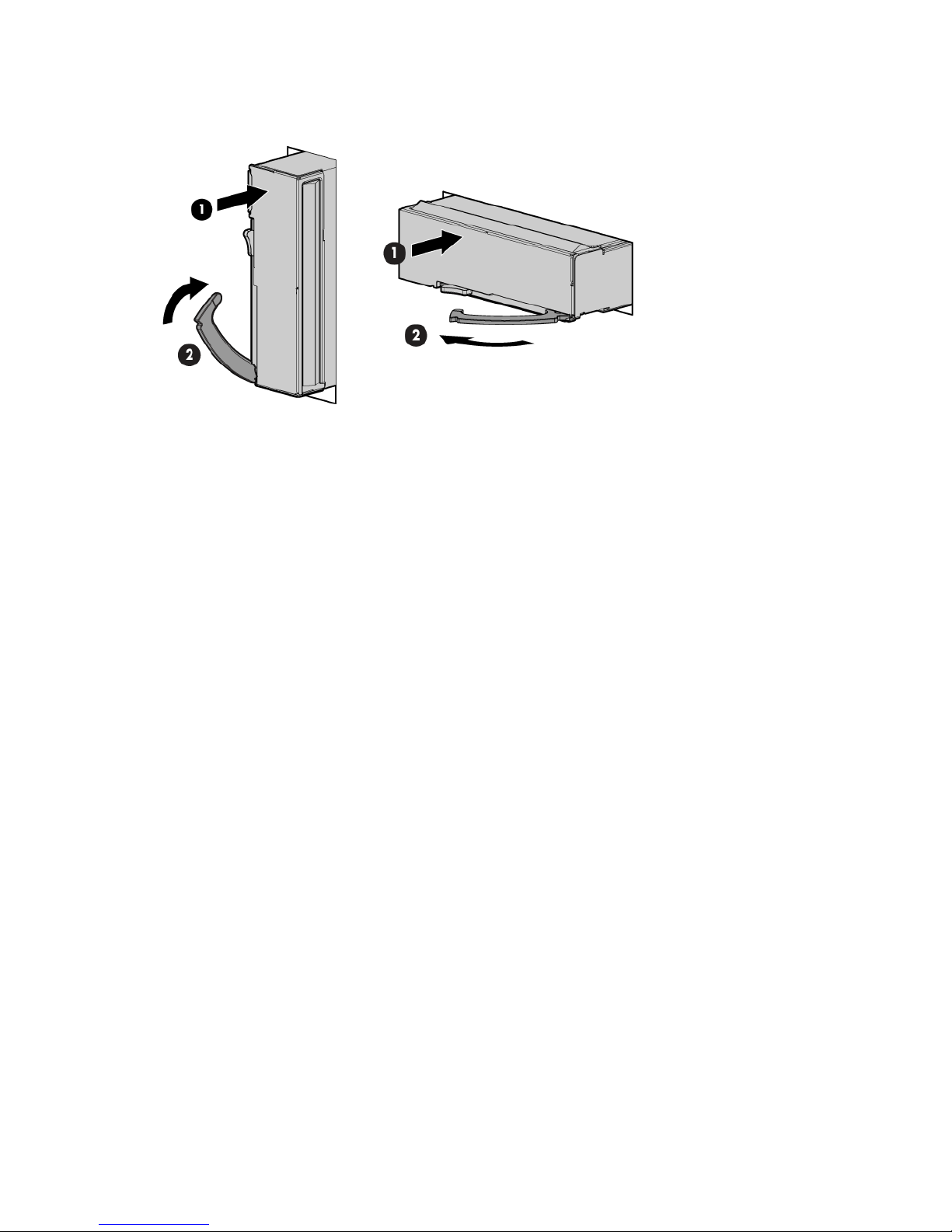
4. Install the server blade.
Completing the configuration
To complete the server blade and HP BladeSystem configuration, see the overview card that ships with the
enclosure.
Setup 19
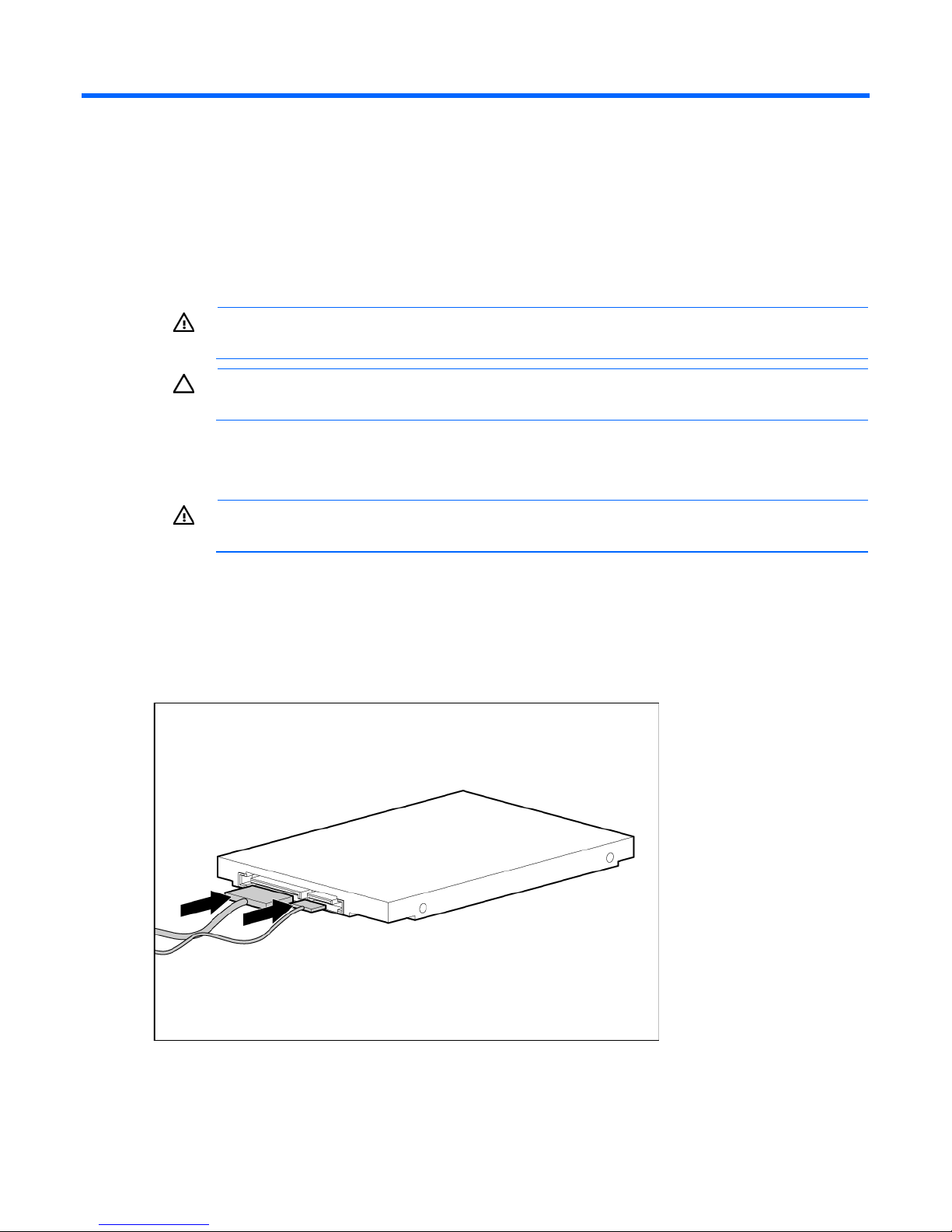
Hardware options installation
Introduction
If more than one option is being installed, read the installation instructions for all the hardware options and
identify similar steps to streamline the installation process.
WARNING: To reduce the risk of personal injury from hot surfaces, allow the drives and the
internal system components to cool before touching them.
CAUTION: To prevent damage to electrical components, properly ground the server before
beginning any installation procedure. Improper grounding can cause electrostatic discharge.
Hard drive option
WARNING: To reduce the risk of personal injury from hot surfaces, allow the drives and the
To install the component:
1. Power down the server blade (on page 11).
2. Remove the server blade (on page 12).
3. Remove the access panel (on page 13).
4. Connect the cables to the hard drive.
internal system components to cool before touching them.
Hardware options installation 20
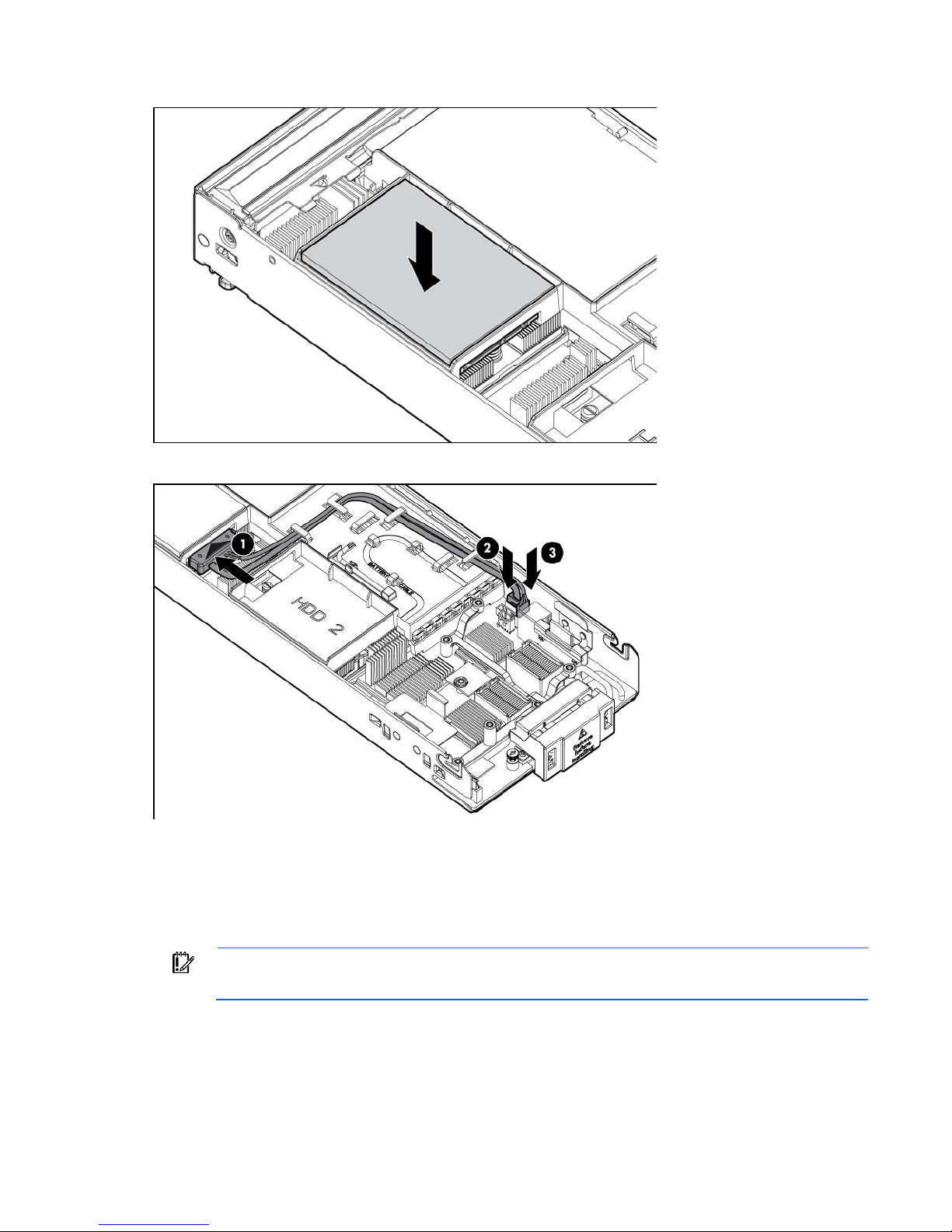
5. Install the hard drive.
6. Connect and route the cables.
7. Install the access panel (on page 13).
8. Install the server blade ("Installing a server blade" on page 17).
Memory options
IMPORTANT: This server blade does not support mixing RDIMMs and UDIMMs. Attempting to
mix these two types causes the server to halt during BIOS initialization.
The memory subsystem in this server blade can support RDIMMs or UDIMMs. Both types are referred to as
DIMMs when the information applies to both types. When specified as RDIMM or UDIMM, the information
applies to that type only. All memory installed in the server blade must be the same type.
The server blade supports the following DIMM speeds:
Hardware options installation 21
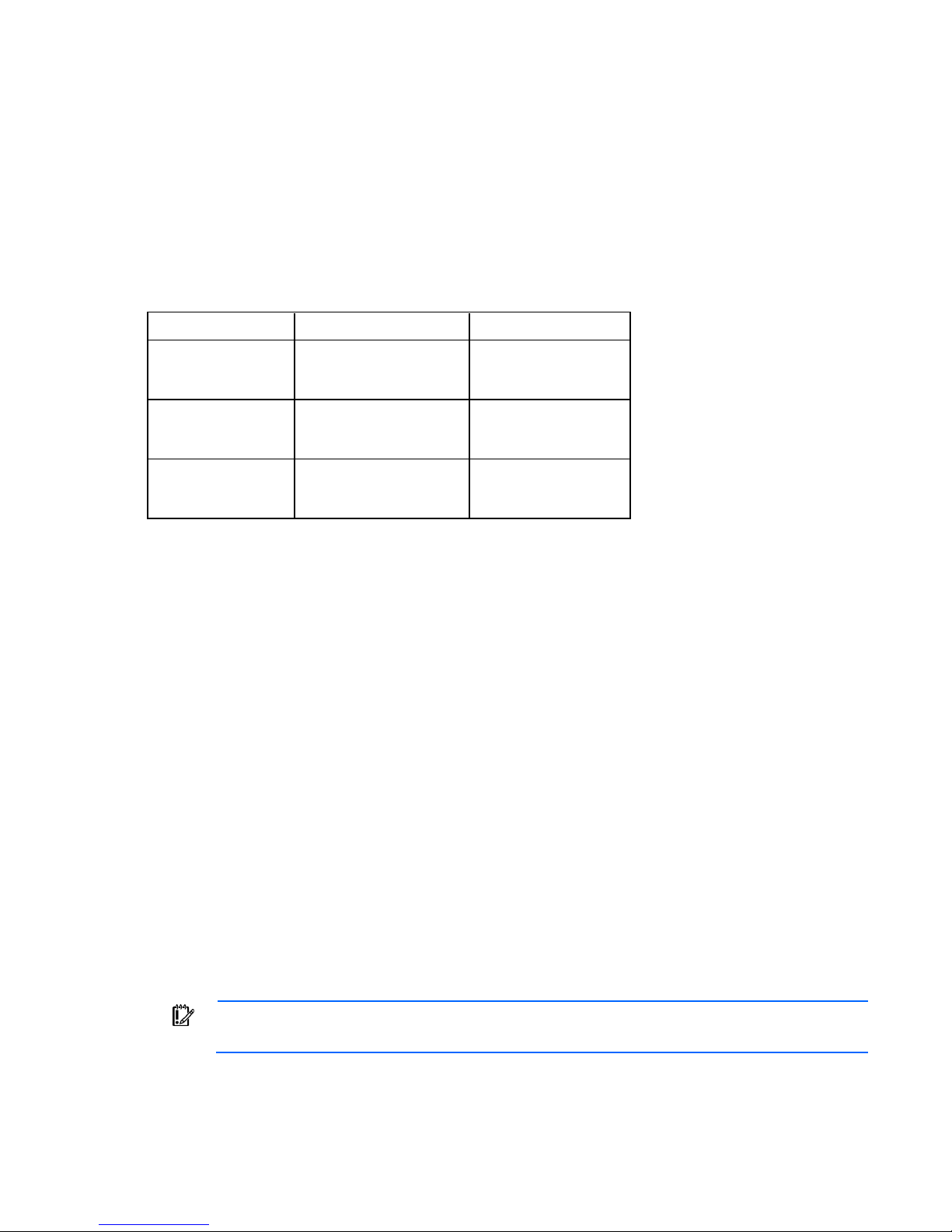
• Single- and dual-rank PC3-10600 (DDR-1333) DIMMs operating at 1333 and 1066 MHz
• Quad-rank PC3-8500 (DDR-1067) DIMMs operating at 1066 MHz
Depending on the processor model, the number of DIMMs installed, and whether UDIMMs or RDIMMs are
installed, the memory clock speed may be reduced to 1066 or 800 MHz. For more information on the effect
of DIMM slot population, see "General DIMM slot population guidelines (on page 25)."
Memory subsystem architecture
The memory subsystem in this server blade is divided into channels. Each processor supports three channels,
and each channel supports three DIMM slots, as shown in the following table.
Channel Slot Slot number
1
2
3
G
D
A
H
E
B
I
F
C
1
2
3
4
5
6
7
8
9
This multi-channel architecture provides enhanced performance in Advanced ECC mode. This architecture
also enables the Mirrored Memory and Lockstep memory modes. This server blade supports both Registered
PC3 DIMMs (RDIMMs) and Unbuffered DIMMs (UDIMMs).
DIMM slots in this server are identified by number and by letter. Letters identify the slots to populate for
specific AMP modes. Slot numbers are reported by ROM messages during boot and for error reporting.
Single-, dual-, and quad-rank DIMMs
To understand and configure memory protection modes properly, an understanding of single-, dual-, and
quad-rank DIMMs is helpful. Some DIMM configuration requirements are based on these classifications.
A single-rank DIMM has one set of memory chips that is accessed while writing to or reading from the
memory. A dual-rank DIMM is similar to having two single-rank DIMMs on the same module, with only one
rank accessible at a time. A quad-rank DIMM is, effectively, two dual-rank DIMMs on the same module. Only
one rank is accessible at a time. The server blade memory control subsystem selects the proper rank within
the DIMM when writing to or reading from the DIMM.
Dual- and quad-rank DIMMs provide the greatest capacity with the existing memory technology. For
example, if current DRAM technology supports 2-GB single-rank DIMMs, a dual-rank DIMM would be 4-GB,
and a quad-rank DIMM would be 8-GB.
DIMM identification
IMPORTANT: This server blade does not support mixing RDIMMs and UDIMMs. Attempting to
mix these two types causes the server to halt during BIOS initialization.
Hardware options installation 22
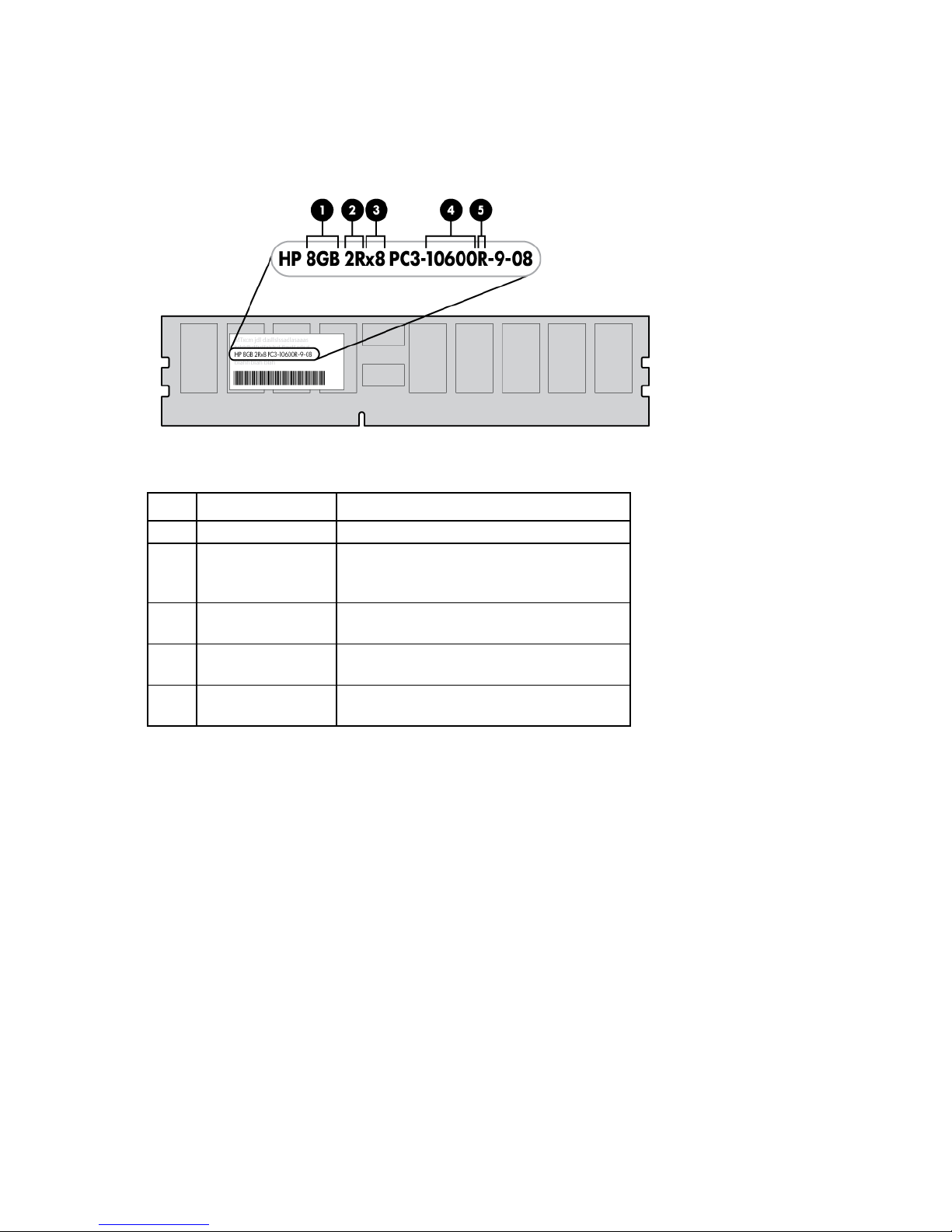
The memory subsystem may be populated with either RDIMMs or UDIMMs, but mixing the two types is not
supported. To determine DIMM characteristics, use the label attached to the DIMM and the following
illustration and table.
Item Description Definition
1
2
3
4
5
For the latest supported memory information, see the QuickSpecs on the HP website (http://www.hp.com).
Size —
Rank 1R = Single-rank
2R = Dual-rank
4R = Quad-rank
Data width x4 = 4-bit
x8 = 8-bit
Memory speed 10600 = 1333-MHz
8500 = 1066-MHz
DIMM type R = RDIMM (registered)
E = UDIMM (unbuffered with ECC)
Memory configurations
To optimize server blade availability, the server blade supports the following AMP modes:
• Advanced ECC—provides the greatest memory capacity for a given DIMM size, while providing up to
4-bit error correction. This mode is the default option for this server blade.
• Mirrored Memory—provides maximum protection against failed DIMMs. Uncorrectable errors in one
channel are corrected by the mirror channel.
• Lockstep—provides enhanced protection while making all installed memory available to the operating
system. The server blade can continue to function if a single- or multi-bit memory failure within a single
DRAM device occurs.
Advanced Memory Protection options are configured in RBSU. If the requested AMP mode is not supported
by the installed DIMM configuration, the server blade boots in Advanced ECC mode. For more information,
see "HP ROM-Based Setup Utility (on page 49)."
Hardware options installation 23
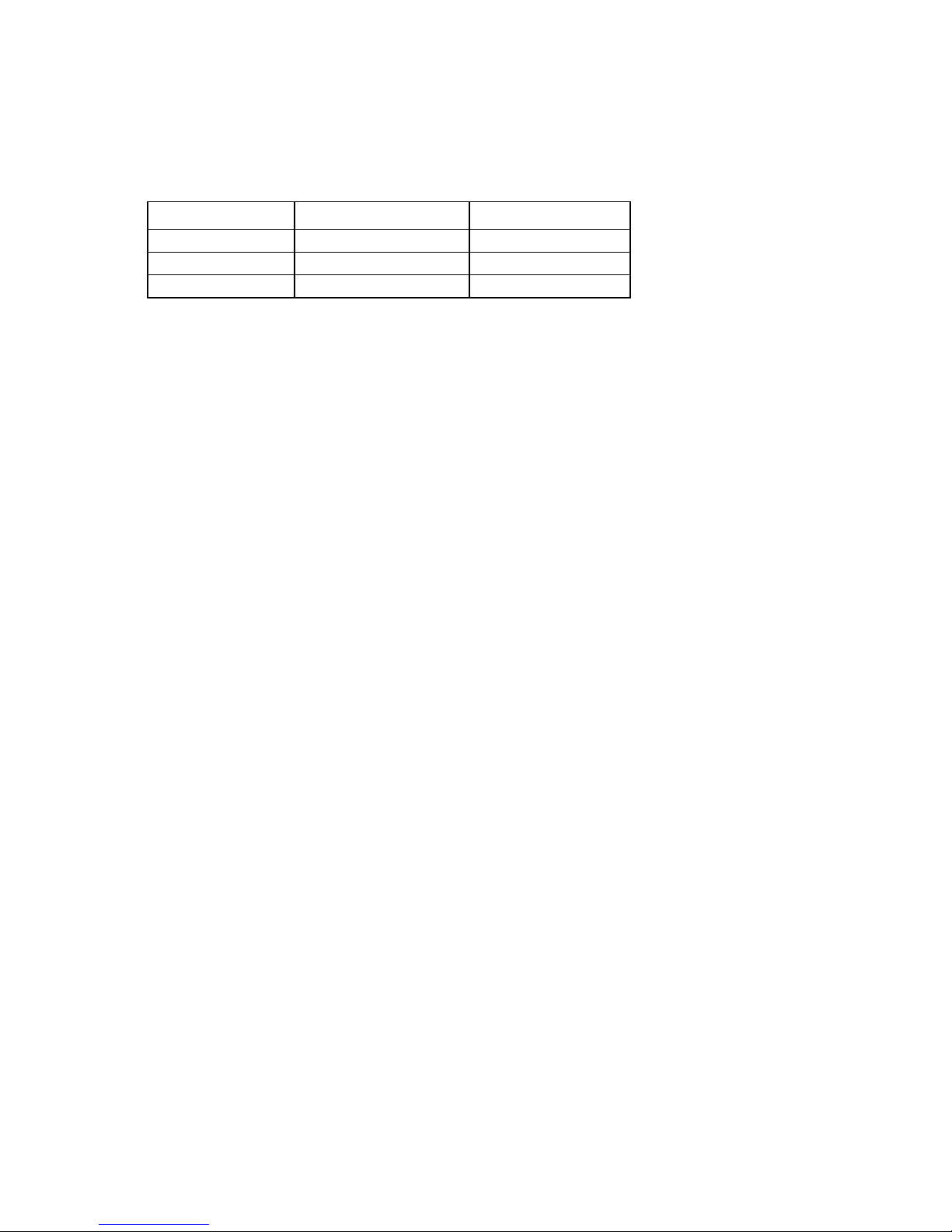
For the latest memory configuration information, see the QuickSpecs on the HP website
(http://www.hp.com).
RDIMM maximum memory configurations
The following table lists the maximum memory configuration possible with 8-GB RDIMMs.
Rank Single-processor Dual-processor
Single-rank
Dual-rank
Quad-rank
72 GB 144 GB
72 GB 144 GB
48 GB 96 GB
UDIMM maximum memory configurations
The server blade supports a maximum of 12 GB with one processor and 24 GB with two processors using
2-GB single- or dual-rank UDIMMs.
Advanced ECC memory configuration
Advanced ECC memory is the default memory protection mode for this server blade. Standard ECC can
correct single-bit memory errors and detect multi-bit memory errors. When multi-bit errors are detected using
Standard ECC, the error is signaled to the server blade and causes the server blade to halt.
Advanced ECC protects the server blade against some multi-bit memory errors. Advanced ECC can correct
both single-bit memory errors and 4-bit memory errors if all failed bits are on the same DRAM device on the
DIMM.
Advanced ECC provides additional protection over Standard ECC because it is possible to correct certain
memory errors that would otherwise be uncorrected and result in a server blade failure. The server blade
provides notification that correctable error events have exceeded a pre-defined threshold rate.
Mirrored memory configuration
Mirroring provides protection against uncorrected memory errors that would otherwise result in server blade
downtime. Mirroring is performed at the channel level. Channels 1 and 2 are used; channel 3 is not
populated.
Data is written to both memory channels. Data is read from one of the two memory channels. If an
uncorrectable error is detected in the active memory channel, data is retrieved from the mirror channel. This
channel becomes the new active channel, and the system disables the channel with the failed DIMM.
Lockstep memory configuration
Lockstep mode provides protection against multi-bit memory errors that occur on the same DRAM device.
Lockstep mode can correct any single DRAM device failure on x4 and x8 DIMM types. The DIMMs in each
channel must have identical HP part numbers.
Lockstep mode uses channel 1 and channel 2. Channel 3 is not populated. Because channel 3 cannot be
populated when using Lockstep mode, the maximum memory capacity is lower than Advanced ECC mode.
Memory performance with Advanced ECC is also slightly higher.
Hardware options installation 24
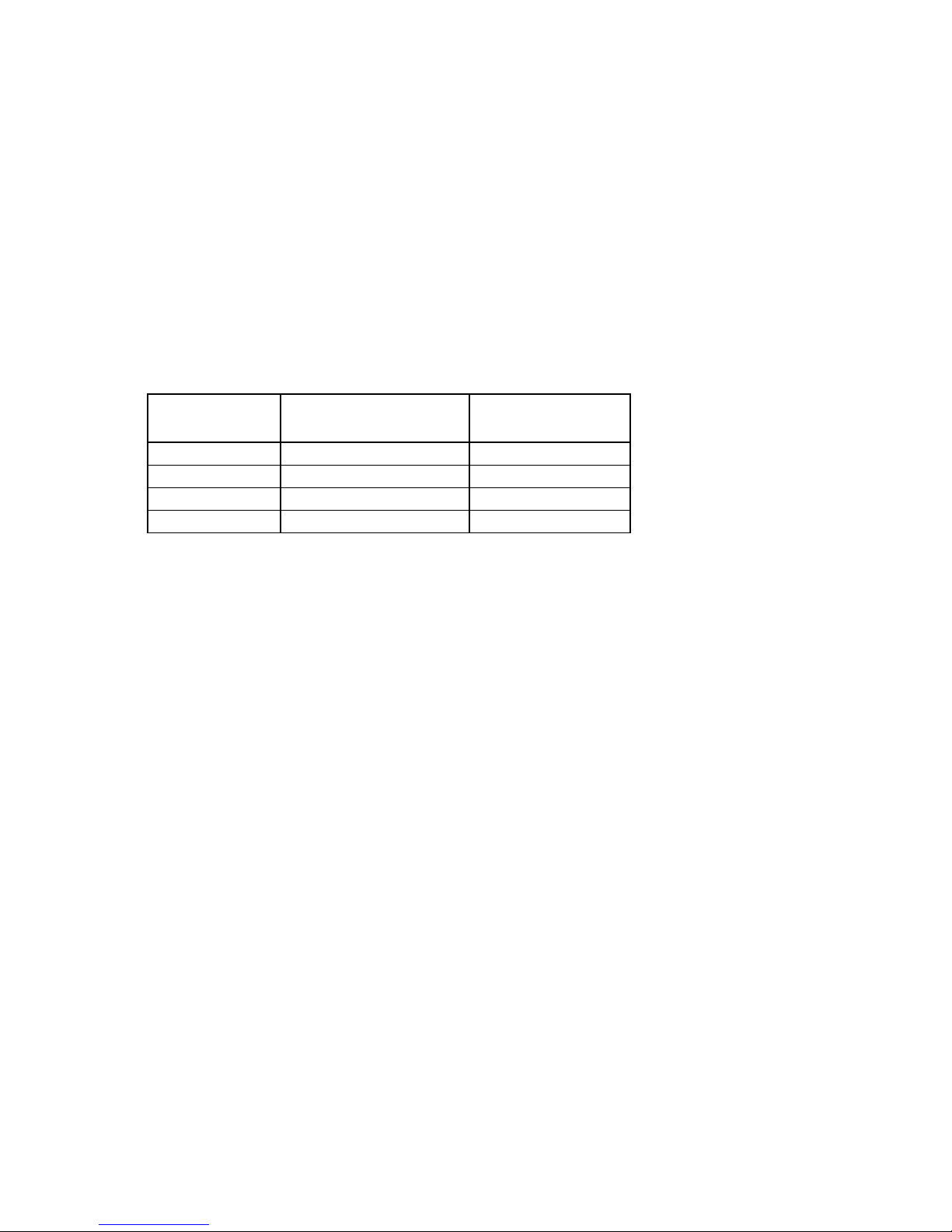
General DIMM slot population guidelines
Observe the following guidelines for all AMP modes:
• Populate DIMM slots for a processor only if the processor is installed.
• To maximize performance in multi-processor configurations, distribute the total memory capacity
between all processors as evenly as possible.
• Do not mix Unbuffered and Registered PC3 DIMMs.
• Each channel supports up to two Unbuffered DIMMs.
• If quad-rank DIMMs are installed for a processor, a maximum of two DIMMs can be installed on each
channel for that processor.
• If a channel contains quad-rank DIMMs, the quad-rank DIMM must be installed first on that channel.
DIMM speeds are supported as indicated in the following table.
Populated slots
(per channel)
1
1
2
3
Rank Speeds supported
(MHz)
Single- or dual-rank 1333, 1066
Quad-rank 1066
Single- or dual-rank 1066
Single- or dual-rank 800
Advanced ECC population guidelines
For Advanced ECC mode configurations, observe the following guidelines:
• Observe the general DIMM slot population guidelines (on page 25).
• DIMMs may be installed individually.
Single-processor Advanced ECC population order
For Advanced ECC mode configurations with a single processor, populate the DIMM slots in the following
order:
• RDIMM: Sequentially in alphabetical order (A through I)
• UDIMM: A through F, sequentially in alphabetical order. Do not populate DIMM slots G through I.
Multi-processor Advanced ECC population order
For Advanced ECC mode configurations with multiple processors, populate the DIMM slots for each
processor in the following order:
• RDIMM: Sequentially in alphabetical order (A through I)
• UDIMM: A through F, sequentially in alphabetical order. Do not populate DIMM slots G through I.
Mirrored Memory population guidelines
For Mirrored Memory mode configurations, observe the following guidelines:
• Observe the general DIMM slot population guidelines (on page 25).
Hardware options installation 25
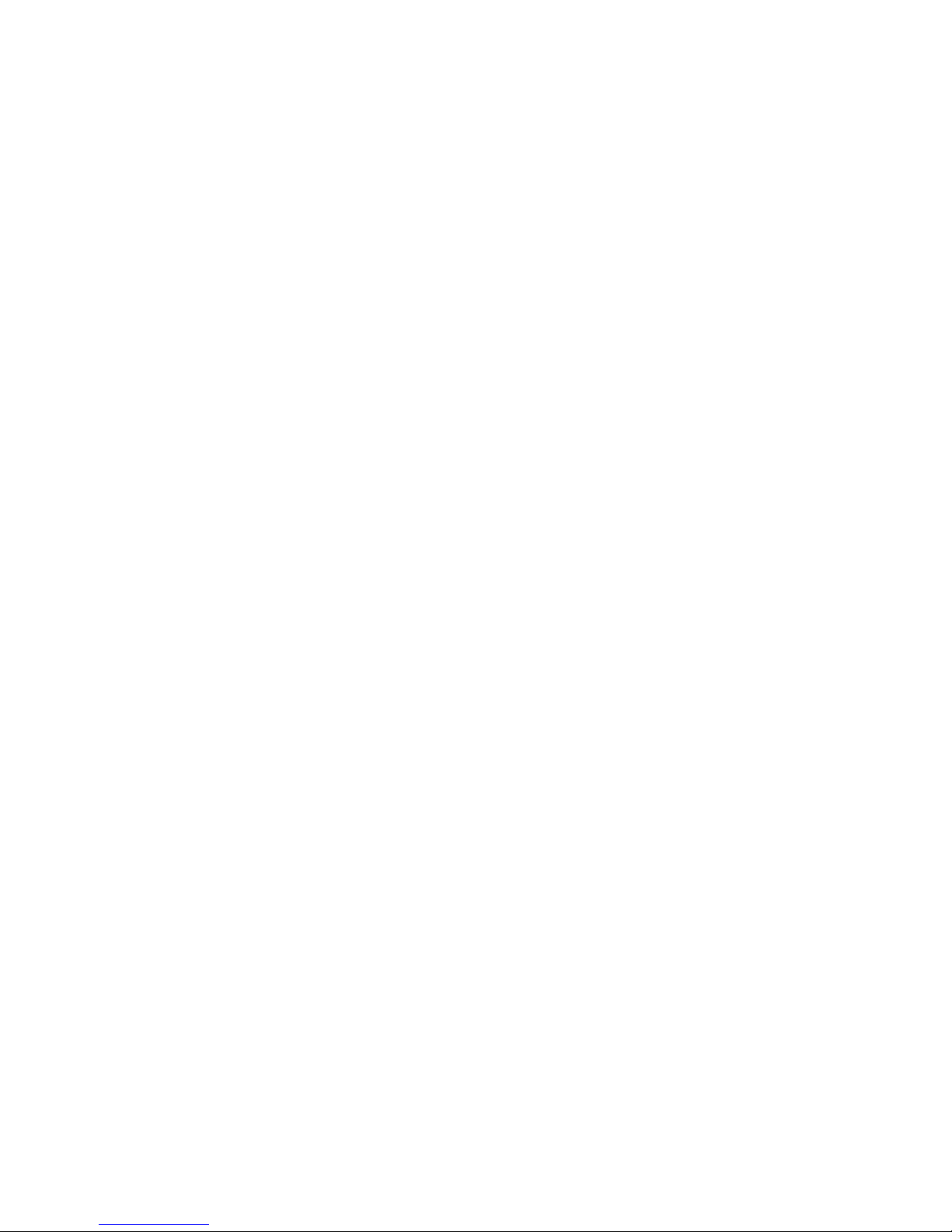
• Always install DIMMs in channels 1 and 2 for each installed processor.
• Do not install DIMMs in channel 3 for any processor.
• DIMMs installed on channel 1 and channel 2 of an installed processor must be identical.
• In multi-processor configurations, each processor must have a valid Mirrored Memory configuration.
• In multi-processor configurations, each processor may have a different valid Mirrored Memory
configuration.
Single-processor Mirrored Memory population order
For Mirrored Memory mode configurations with a single processor, populate the DIMM slots in the following
order:
• RDIMM
o First: A and B
o Next: D and E
o Last: G and H
o Do not populate slots C, F, or I.
• UDIMM
o First: A and B
o Last: D and E
o Do not populate slots C, F, G, H, or I.
After installing the DIMMs, use RBSU to configure the system for Mirrored Memory support ("Configuring
mirrored memory" on page 51).
Multi-processor Mirrored Memory population order
For Mirrored Memory mode configurations with multiple processors, populate the DIMM slots for each
processor in the following order:
• RDIMM
o First: A and B
o Next: D and E
o Last: G and H
o Do not populate slots C, F, or I.
• UDIMM
o First: A and B
o Last: D and E
o Do not populate slots C, F, G, H, or I.
After installing the DIMMs, use RBSU to configure the system for mirrored memory support ("Configuring
mirrored memory" on page 51).
Lockstep Memory population guidelines
For Lockstep memory mode configurations, observe the following guidelines:
Hardware options installation 26
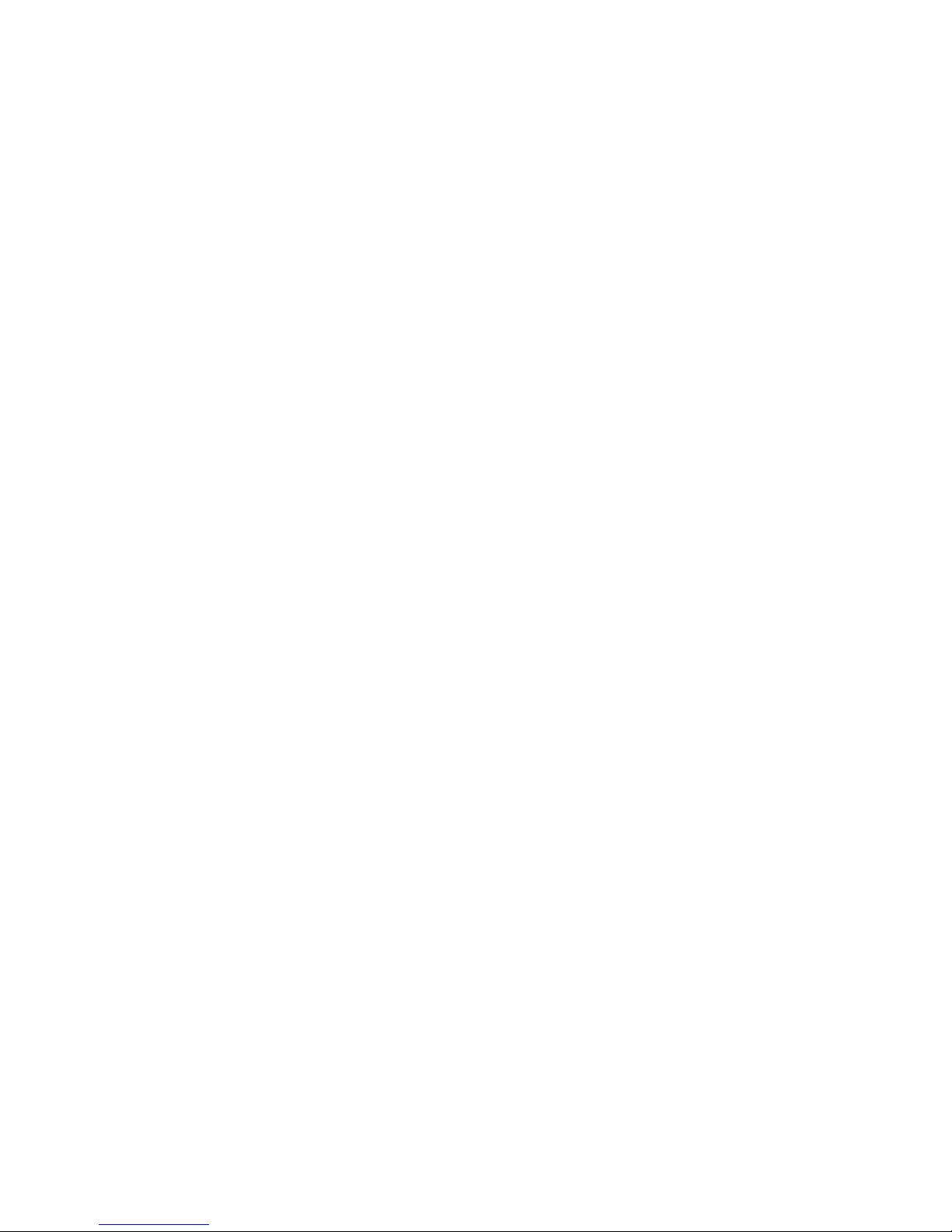
• Observe the general DIMM slot population guidelines (on page 25).
• Always install DIMMs in channels 1 and 2 for each installed processor.
• Do not install DIMMs in channel 3 for any processor.
• DIMM configuration on channel 1 and channel 2 of a processor must be identical.
• In multi-processor configurations, each processor must have a valid Lockstep Memory configuration.
• In multi-processor configurations, each processor may have a different valid Lockstep Memory
configuration.
Single-processor Lockstep population order
For Lockstep memory mode configurations with a single processor, populate the DIMM slots in the following
order:
• RDIMM
o First: A and B
o Next: D and E
o Last: G and H
o Do not populate slots C, F, or I.
• UDIMM
o First: A and B
o Last: D and E
o Do not populate slots C, F, G, H, or I.
After installing the DIMMs, use RBSU to configure the system for Lockstep memory support ("Configuring
lockstep memory" on page 52).
Multi-processor Lockstep population order
For Lockstep memory mode configurations with multiple processors, populate the DIMM slots for each
processor in the following order:
• RDIMM
o First: A and B
o Next: D and E
o Last: G and H
o Do not populate slots C, F, or I.
• UDIMM
o First: A and B
o Last: D and E
o Do not populate slots C, F, G, H, or I.
After installing the DIMMs, use RBSU to configure the system for Lockstep memory support ("Configuring
lockstep memory" on page 52).
Installing DIMMs
Hardware options installation 27
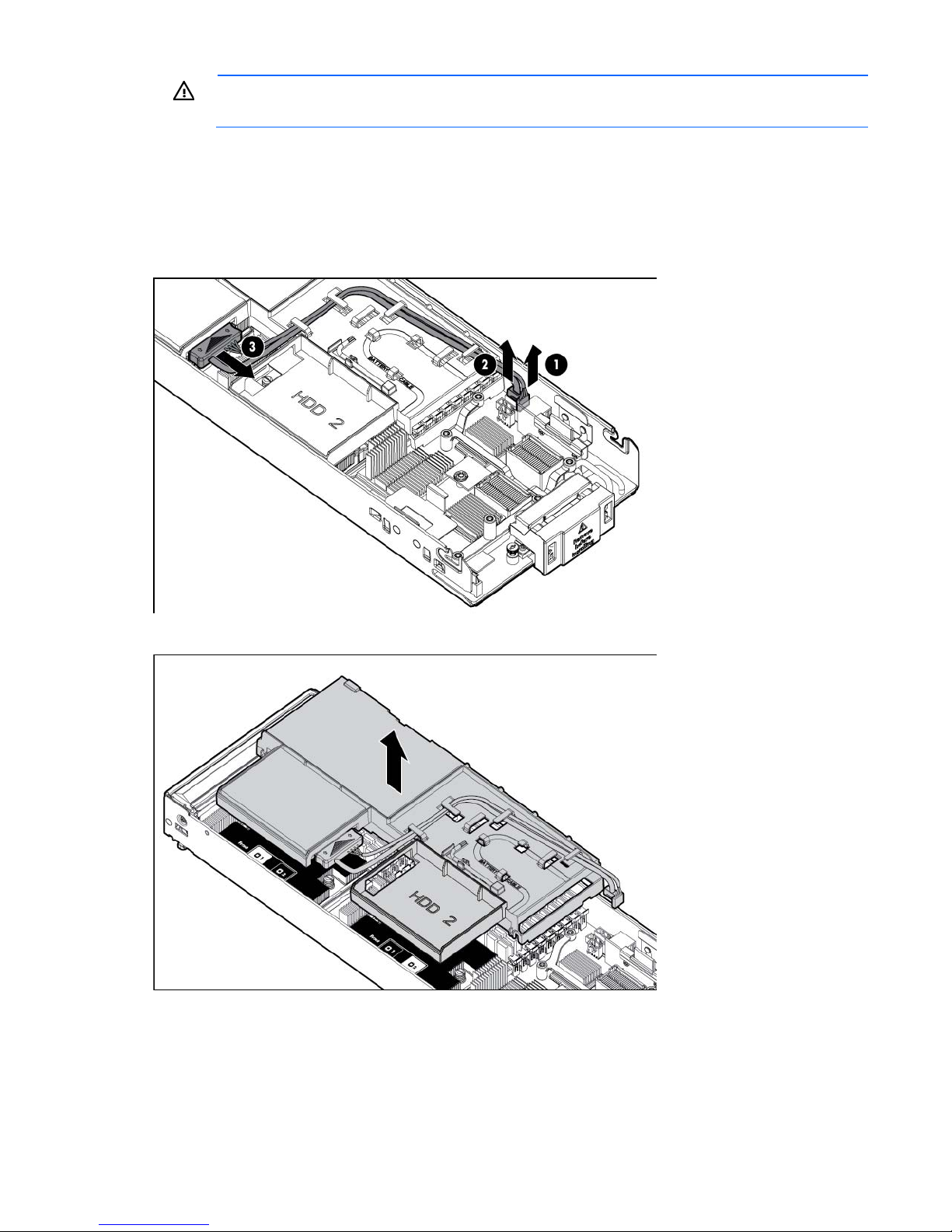
WARNING: To reduce the risk of personal injury from hot surfaces, allow the drives and the
internal system components to cool before touching them.
To install the component:
1. Power down the server blade (on page 11).
2. Remove the server blade (on page 12).
3. Remove the access panel (on page 13).
4. Disconnect the hard drive cables.
5. Remove the DIMM baffle with the hard drives and cables in place.
6. Open the DIMM slot latches.
Hardware options installation 28
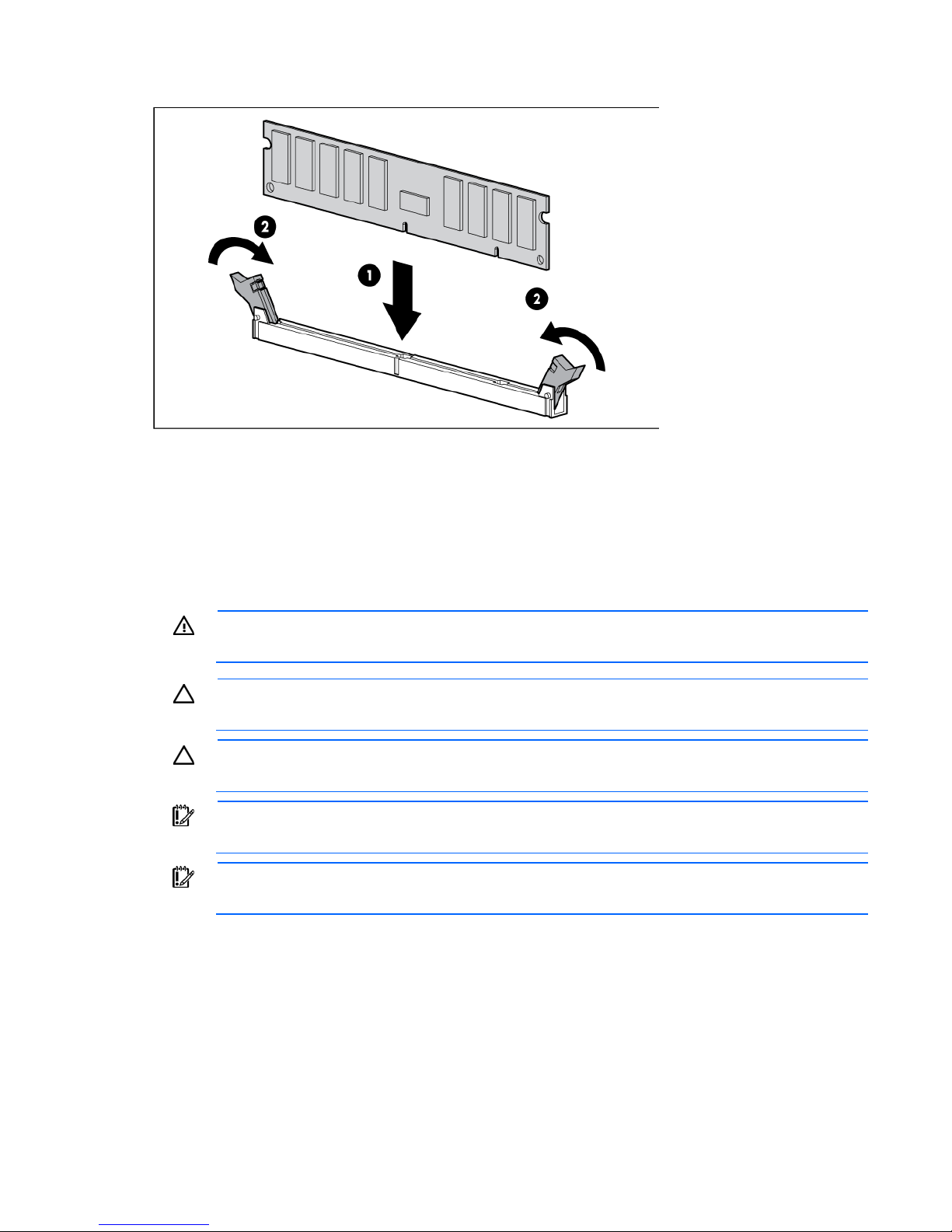
7. Install the DIMM.
8. Install the DIMM baffle.
9. Connect the hard drive cables.
10. Install the access panel (on page 13).
11. Install the server blade ("Installing a server blade" on page 17).
Processor option
WARNING: To reduce the risk of personal injury from hot surfaces, allow the drives and the
To install the component:
internal system components to cool before touching them.
CAUTION: The heatsink thermal interface media is not reusable and must be replaced if the
heatsink is removed from the processor after it has been installed.
CAUTION: To prevent possible server blade overheating, always populate processor socket 2
with a processor and a heatsink or a processor socket cover and a heatsink blank.
IMPORTANT: Processor socket 1 must be populated at all times or the server blade does not
function.
IMPORTANT: When installing the heatsink, align the guide pins on the processor retention
bracket with the alignment holes in the heatsink.
1. Update the system ROM.
Locate and download the latest ROM version from the HP website (http://www.hp.com/support).
Follow the instructions on the website to update the system ROM.
2. Power down the server blade (on page 11).
3. Remove the server blade (on page 12).
4. Remove the access panel (on page 13).
Hardware options installation 29
