Page 1
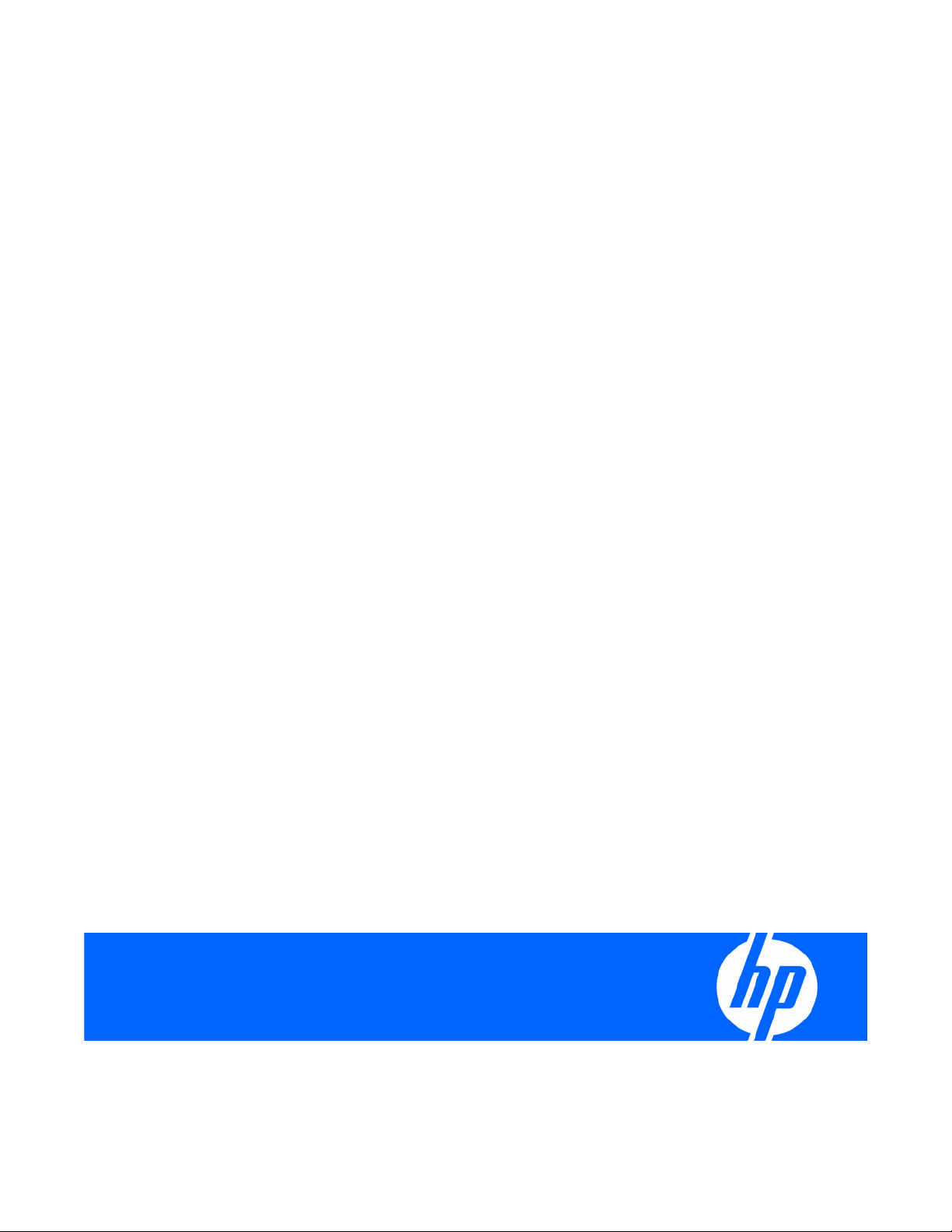
HP BladeSystem Management Pack for Microsoft® System Center Essentials 2007 User Guide
Part Number 465398-001
November 2007 (First Edition)
Page 2
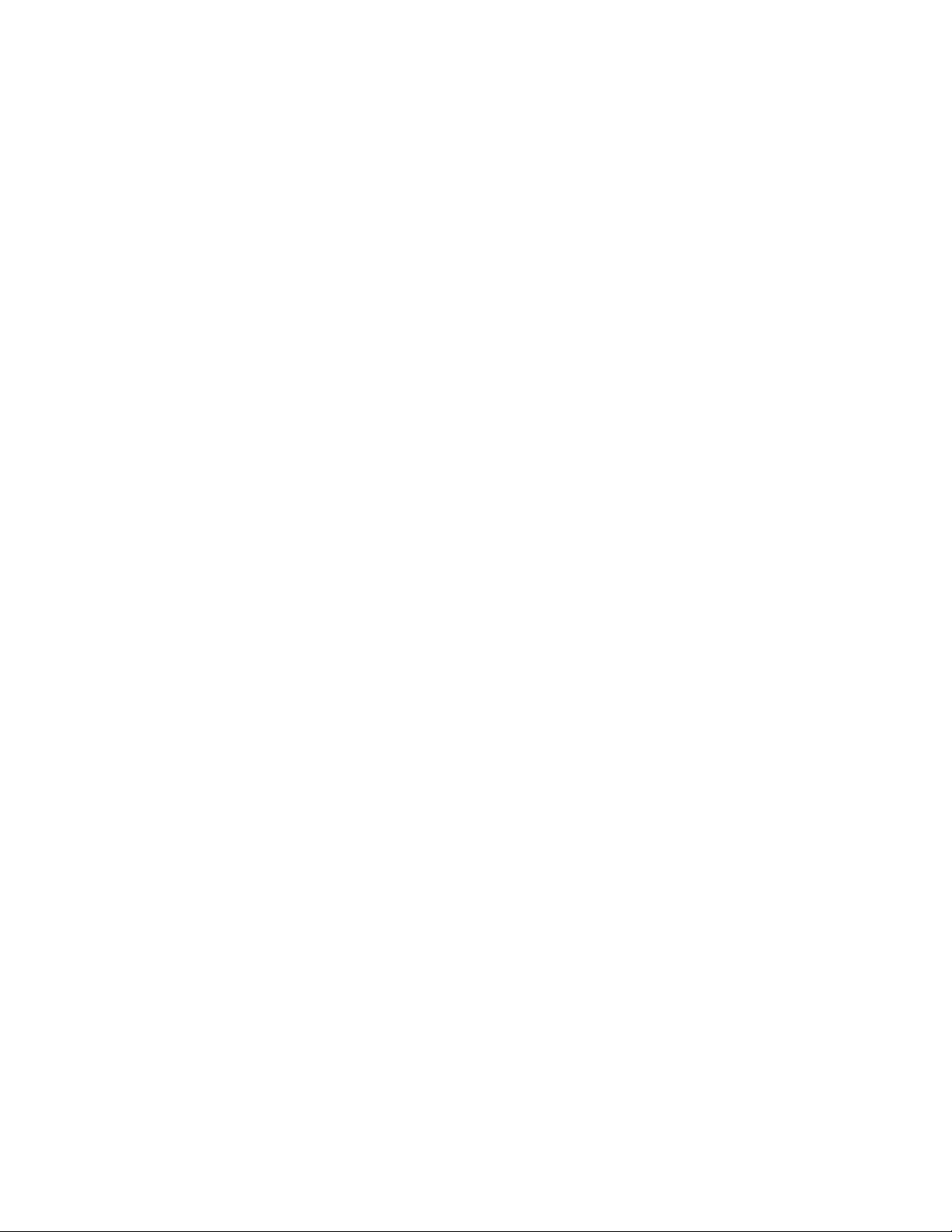
© Copyright 2007 Hewlett-Packard Development Company, L.P.
The information contained herein is subject to change without notice. The only warranties for HP products and services are set forth in the express
warranty statements accompanying such products and services. Nothing herein should be construed as constituting an additional warranty. HP
shall not be liable for technical or editorial errors or omissions contained herein.
Confidential computer software. Valid license from HP required for possession, use or copying. Consistent with FAR 12.211 and 12.212,
Commercial Computer Software, Computer Software Documentation, and Technical Data for Commercial Items are licensed to the U.S.
Government under vendor’s standard commercial license.
Microsoft, Windows, and Windows NT are U.S. registered trademarks of Microsoft Corporation.
Page 3
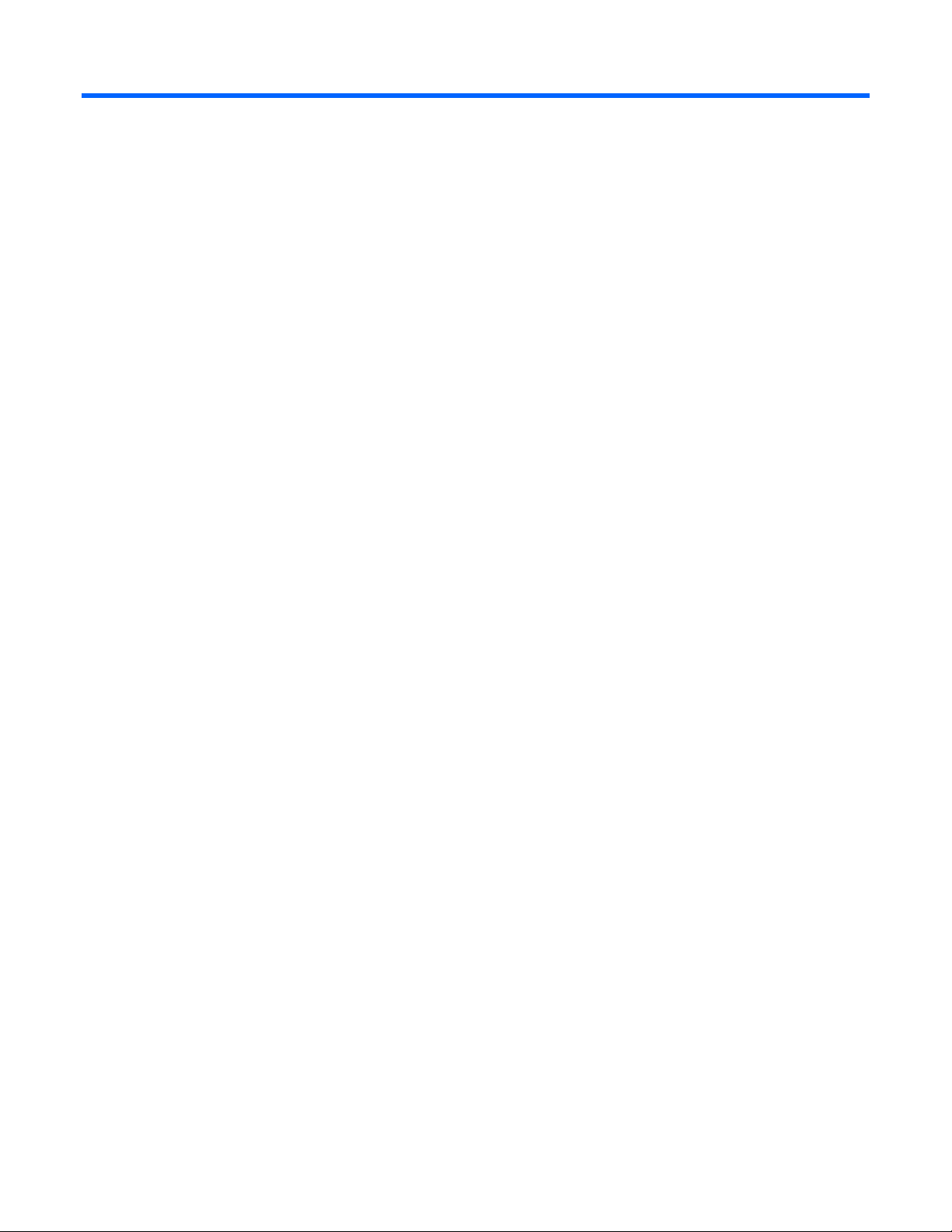
Contents
Overview..................................................................................................................................... 6
About this guide........................................................................................................................................ 6
Introduction .............................................................................................................................................. 6
Features................................................................................................................................................... 6
Benefits.................................................................................................................................................... 7
Product architecture................................................................................................................................... 7
Installation ................................................................................................................................... 9
Installation overview .................................................................................................................................. 9
Preinstallation checklist...............................................................................................................................9
Installing the HP BladeSystem Management Pack 1.0 for System Center Essentials 2007 (x86 or x64 editions) ... 10
After the installation of the HP BladeSystem Management Pack 1.0 for System Center Essentials 2007............... 13
Uninstalling the HP BladeSystem Management Pack 1.0 for System Center Essentials 2007.............................. 15
Repairing the installation of the HP BladeSystem Management Pack 1.0 for System Center Essentials 2007........ 15
Using the software ...................................................................................................................... 16
Using the HP BladeSystem Management Pack for Microsoft® System Center Essentials 2007............................ 16
Classes .................................................................................................................................................. 16
Views ....................................................................................................................................................20
Active Alerts view.......................................................................................................................... 20
Device Bay State view.................................................................................................................... 23
Enclosure Diagram view................................................................................................................. 23
Enclosure State view ...................................................................................................................... 26
Health Collection State view ........................................................................................................... 29
Monitor Service State view ............................................................................................................. 30
Task Status view............................................................................................................................ 31
Discovering HP BladeSystem enclosures .....................................................................................................31
Discovery rules.............................................................................................................................. 31
State monitors ............................................................................................................................... 32
Propogation monitors..................................................................................................................... 32
Alert processing rules..................................................................................................................... 33
Tasks ..................................................................................................................................................... 34
HP Onboard Administrator task....................................................................................................... 34
HP Integrated Lights-Out task........................................................................................................... 35
HP BladeSystem Enclosure Monitor Manager.............................................................................................. 36
Refreshing the data........................................................................................................................ 37
Adding managed enclosures........................................................................................................... 38
Removing managed enclosures .......................................................................................................38
Updating enclosure login................................................................................................................ 38
Launching the Onboard Administrator web....................................................................................... 38
Launching the HP BladeSystem Management Pack help...................................................................... 38
HP BladeSystem Enclosure Monitor Service................................................................................................. 39
NT Event lists for HP BladeSystem Enclosure Monitor Service ........................................................... 40
Service NT events.................................................................................................................................... 40
Enclosure Monitor Service Started.................................................................................................... 40
Enclosure Monitor Service Stopped.................................................................................................. 40
Contents 3
Page 4
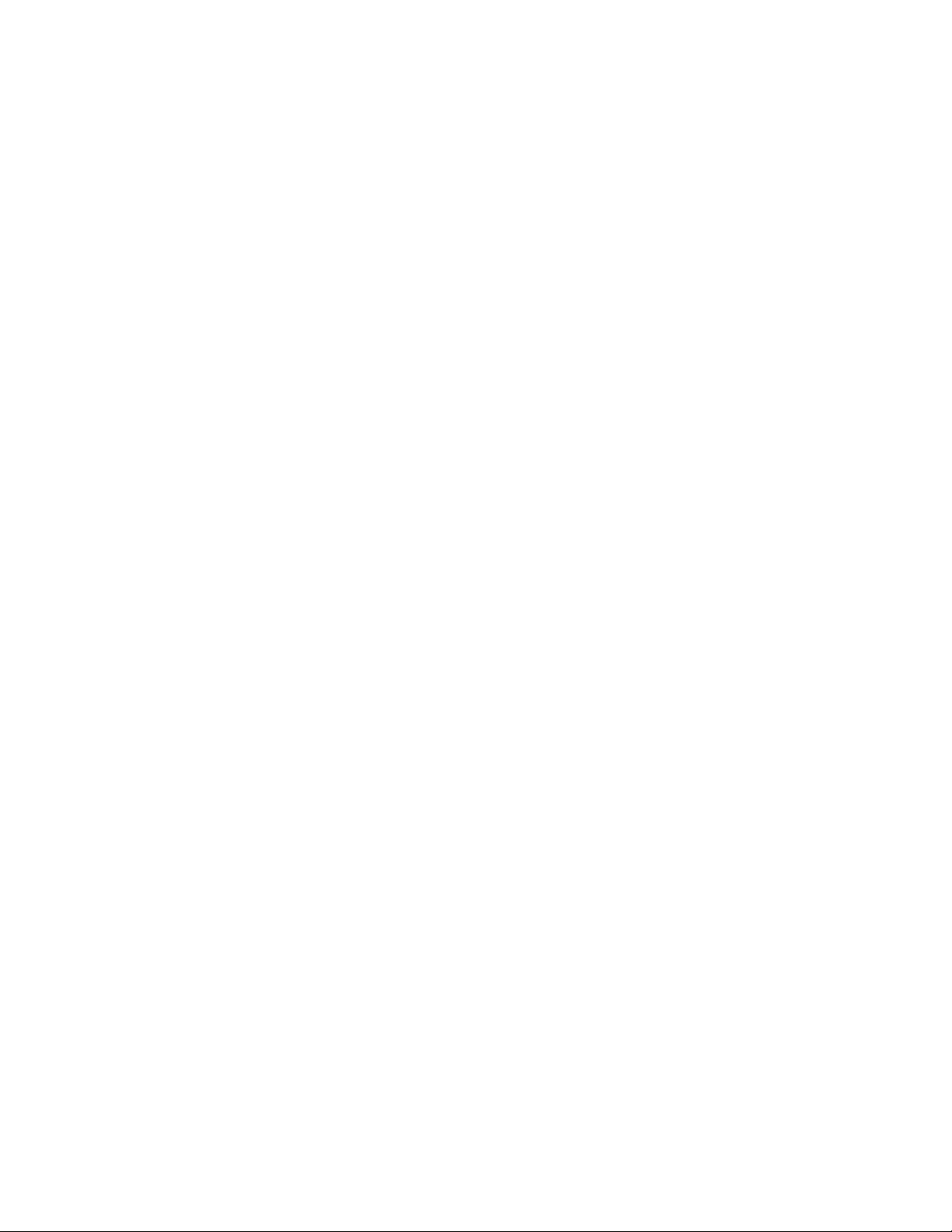
SNMP Trap Service is not available................................................................................................. 40
Monitor NT events................................................................................................................................... 40
Connecting to Enclosure................................................................................................................. 41
Connected to Enclosure.................................................................................................................. 41
Disconnected from Enclosure........................................................................................................... 41
Connection to Enclosure Failed........................................................................................................ 41
Data Collection Started ..................................................................................................................42
Data Collection Completed............................................................................................................. 42
SOAP Event Collection Started ........................................................................................................ 43
SOAP Event Collection Stopped ......................................................................................................43
Data Collection Failed.................................................................................................................... 43
SNMP Trap Collection Started......................................................................................................... 43
Health Check Started ..................................................................................................................... 44
Health Check Stopped ................................................................................................................... 44
Health Check restarted a monitoring ................................................................................................ 44
Health Check failed to stop a monitoring.......................................................................................... 44
Monitor Service failed to load the configuration data ......................................................................... 44
Monitor Service failed to respond.................................................................................................... 45
SOAP NT events .....................................................................................................................................45
SOAP event informational............................................................................................................... 45
SNMP trap NT events .............................................................................................................................. 45
Rack name changed ...................................................................................................................... 45
Rack enclosure name changed........................................................................................................ 46
Enclosure removed ........................................................................................................................ 46
Enclosure inserted.......................................................................................................................... 47
Rack enclosure overheated .............................................................................................................48
Rack enclosure overheating ............................................................................................................ 48
Rack enclosure temperature normal.................................................................................................. 49
Rack enclosure fan failed................................................................................................................ 49
Rack enclosure fan degraded.......................................................................................................... 50
Rack enclosure fan OK................................................................................................................... 51
Rack enclosure fan removed ........................................................................................................... 51
Rack enclosure fan inserted............................................................................................................. 52
Rack power supply failed ...............................................................................................................52
Rack power supply degraded ......................................................................................................... 53
Rack power supply OK .................................................................................................................. 54
Rack power supply removed ........................................................................................................... 54
Rack power supply inserted ............................................................................................................55
Rack power subsystem not redundant............................................................................................... 55
Rack power subsystem input voltage problem.................................................................................... 56
Rack power subsystem overload...................................................................................................... 57
Server blade removed.................................................................................................................... 57
Server blade inserted ..................................................................................................................... 58
Onboard Administrator degraded ................................................................................................... 58
Onboard Administrator OK ............................................................................................................ 59
Onboard Administrator removed ..................................................................................................... 60
Onboard Administrator inserted ...................................................................................................... 60
Onboard Administrator role primary ................................................................................................ 61
Server Blade E-keying failed............................................................................................................ 61
Server Blade E-keying OK............................................................................................................... 62
Interconnect removed..................................................................................................................... 63
Interconnect inserted ...................................................................................................................... 63
Interconnect failed ......................................................................................................................... 64
Contents 4
Page 5
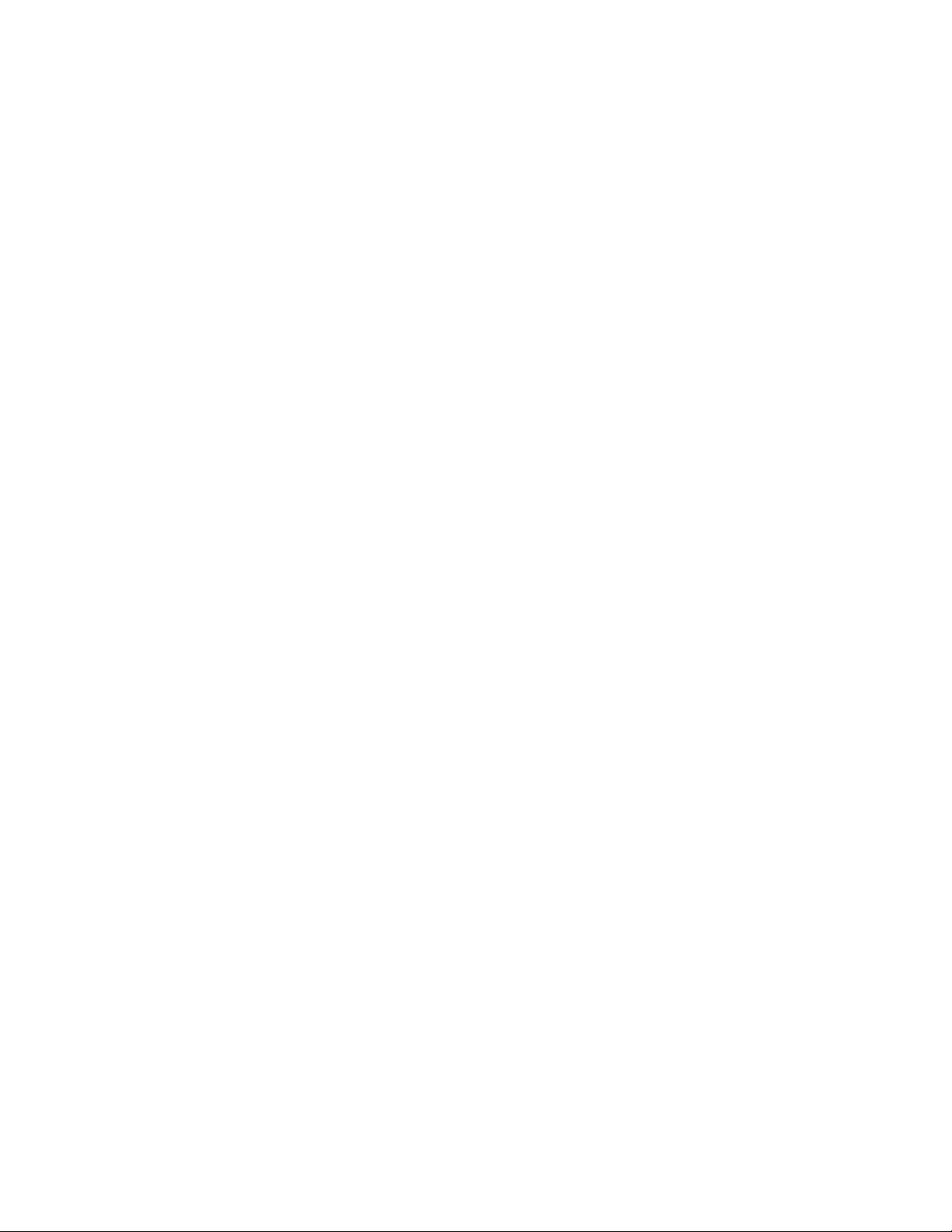
Interconnect degraded ...................................................................................................................64
Interconnect OK ............................................................................................................................65
Server Blade requested to low power............................................................................................... 66
Server blade removed.................................................................................................................... 66
Server Blade inserted ..................................................................................................................... 67
Technical support........................................................................................................................ 68
Additional references............................................................................................................................... 68
Before contacting HP support.................................................................................................................... 68
Technical support contact information for the HP BladeSystem Management Pack for Microsoft® System Center
Essentials 2007 ...................................................................................................................................... 69
HP contact information............................................................................................................................. 69
Acronyms and abbreviations........................................................................................................ 70
Index......................................................................................................................................... 72
Contents 5
Page 6
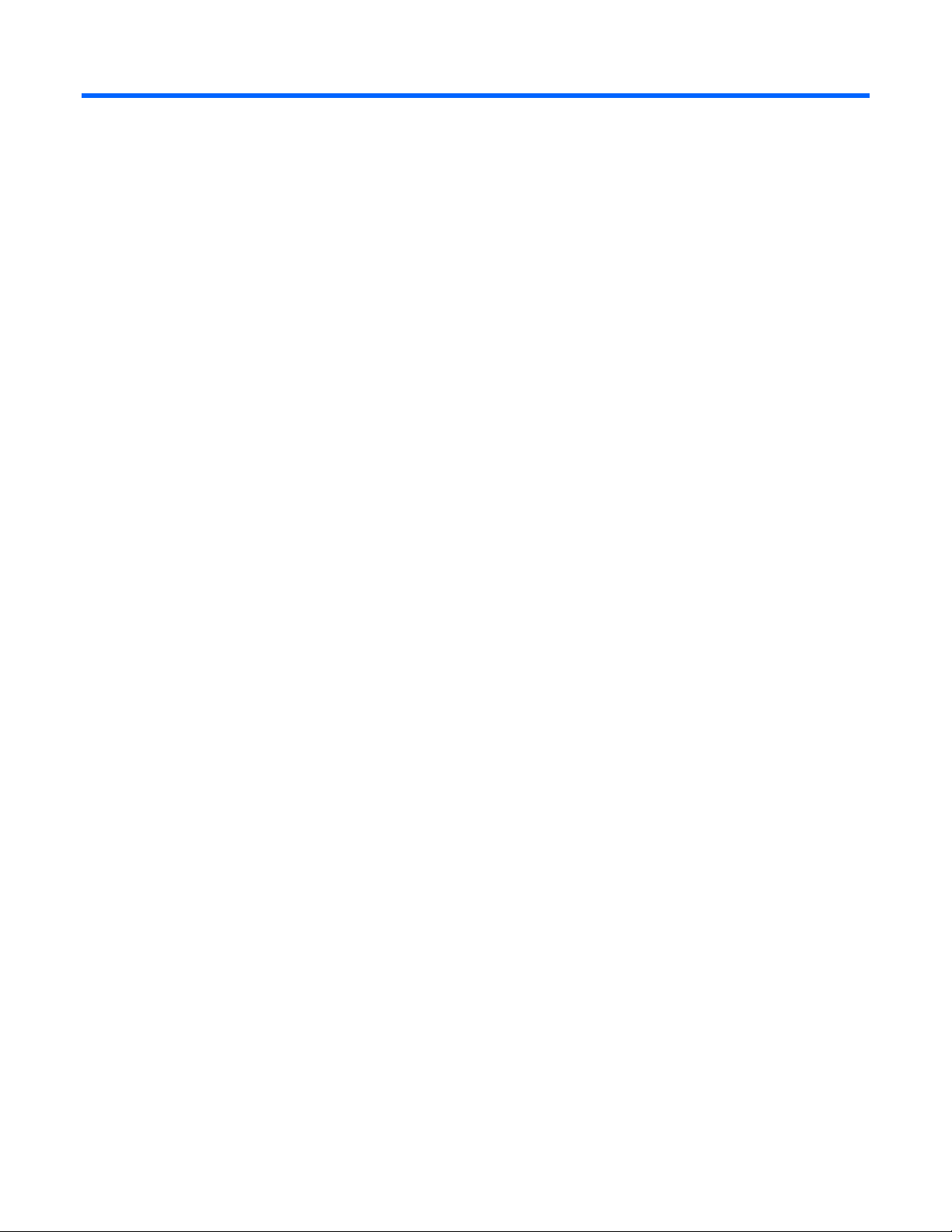
Overview
About this guide
This guide is designed for system administrators who use the HP BladeSystem Management Pack for
Microsoft System Center Essentials 2007 and other HP tools to manage the operations of HP BladeSystem
c-Class Enclosures within a System Center Essentials environment.
You should be familiar with the configuration and operation of Microsoft® Windows®, Microsoft®
System Center Essentials, and the HP BladeSystem c-Class Onboard Administrator. Because of the
potential risk of data loss, only individuals who are experienced with using this software should implement
the procedures described in this guide.
HP assumes that this level of expertise is available to customers using the HP BladeSystem Management
Pack for Microsoft® System Center Essentials 2007 User Guide. HP recommends reviewing your
Microsoft® product documentation for assistance in understanding this guide.
Introduction
HP delivers a new management pack that complements and extends System Center Essentials, integrates
alert processing, state monitoring, and hardware resource lifecycle management for HP BladeSystem cClass enclosures.
Designed specifically for System Center Essentials, the HP BladeSystem Management Pack provides userinitiated discovery of the c-Class enclosures, predefined views, monitors, event processing rules, and
tasks. These features enable administrators to proactively streamline IT operations and ensure increased
systems availability by monitoring HP BladeSystem c-Class enclosure hardware platforms through a
common System Center Essentials console.
The HP BladeSystem Management Pack for Microsoft® System Center Essentials 2007 allows for userinitiated configuration, monitoring, and the automatic grouping of the HP BladeSystem c-Class enclosures
into a common view. Default monitoring highlights the state of HP BladeSystem hardware subsystems and
components, and presents a consolidated view of the enclosure status. Predefined event processing rules
build on the functionality of events from the Onboard Administrator. The HP BladeSystem c-Class
enclosure hardware events are submitted to the Windows® Event Log and are displayed as alerts in the
System Center Essentials Console, including real-time and prefailure event definitions.
For advanced hardware lifecycle management and remote administration of HP BladeSystem c-Class
enclosures, the HP BladeSystem Management Pack for Microsoft® System Center Essentials 2007
includes tasks that launch the HP Onboard Administrator and advanced remote server administration
through the HP Integrated Lights-Out Management Processor when installed.
Features
The HP BladeSystem Management Pack for Microsoft® System Center Essentials 2007 supports the
following new features:
Overview 6
Page 7
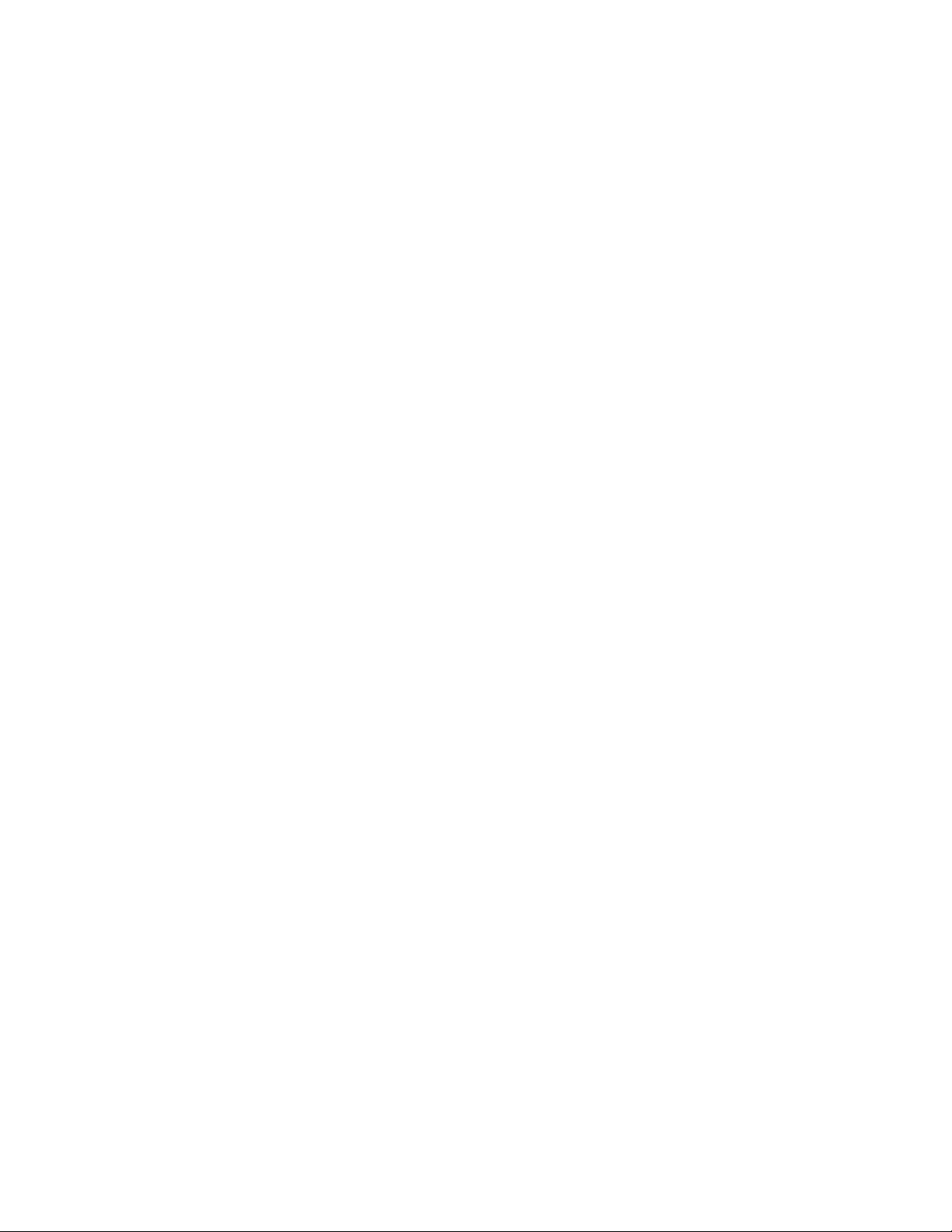
• Integration with Microsoft® System Center Essentials 2007
• New HP BladeSystem c-Class enclosure icons for System Center Essentials Diagram View
• Improved management of events by eliminating multiple alerts in Rules
• Fully scripted installation that imports management pack data into the System Center Essentials
database automatically
• New HP Enclosure Monitor Manager to allow users to enter Enclosure Onboard Administrator
credentials and configuration required for monitoring of HP BladeSystem c-Class enclosures
• New HP Enclosure Monitor Service for monitoring the HP BladeSystem c-Class enclosure, its
subsystems and components via the Onboard Administrator
• Predefined rules to process and display Windows® Event Log entries for HP BladeSystem c-Class
enclosure hardware alerts in the System Center Essentials Console
• Policies to present consolidated views of key HP BladeSystem c-Class attributes for rapid system
analysis
• HP BladeSystem c-Class Enclosures represented in the Diagram View
• Console Tasks to launch HP Onboard Administrator, HP Enclosure Monitor Manager, and HP
Integrated Lights-Out Management Processors from the System Center Essentials Console
• Access to HP BladeSystem c-Class Enclosure and other HP ProLiant Essentials value-added software
for hardware performance management, vulnerability assessment, and advanced lifecycle
administration of blade servers and virtual systems through HP SIM
Benefits
The HP BladeSystem Management Pack for Microsoft® System Center Essentials 2007 provides the
following benefits:
• Hardware resource management for HP BladeSystem c-Class enclosures with augmented System
Center Essentials
• Streamlined IT administration and increased systems availability
Product architecture
The HP BladeSystem Management Pack for Microsoft® System Center Essentials 2007 integration is
designed to perform the following major functions:
• Identify, group and display HP BladeSystem c-Class enclosures within the System Center Essentials
Console
• Populate System Center Essentials with enclosure attributes and configuration data for HP hardware
and software components
• Monitor and display the state of HP BladeSystem c-Class enclosure hardware and the associated
management services
• Proactively identify, translate, and display HP hardware events written to the Windows® Event Log
as System Center Essentials alerts
• Provide browser-based links to HP management tools for hardware resource management and
advanced remote administration from within System Center Essentials
Overview 7
Page 8
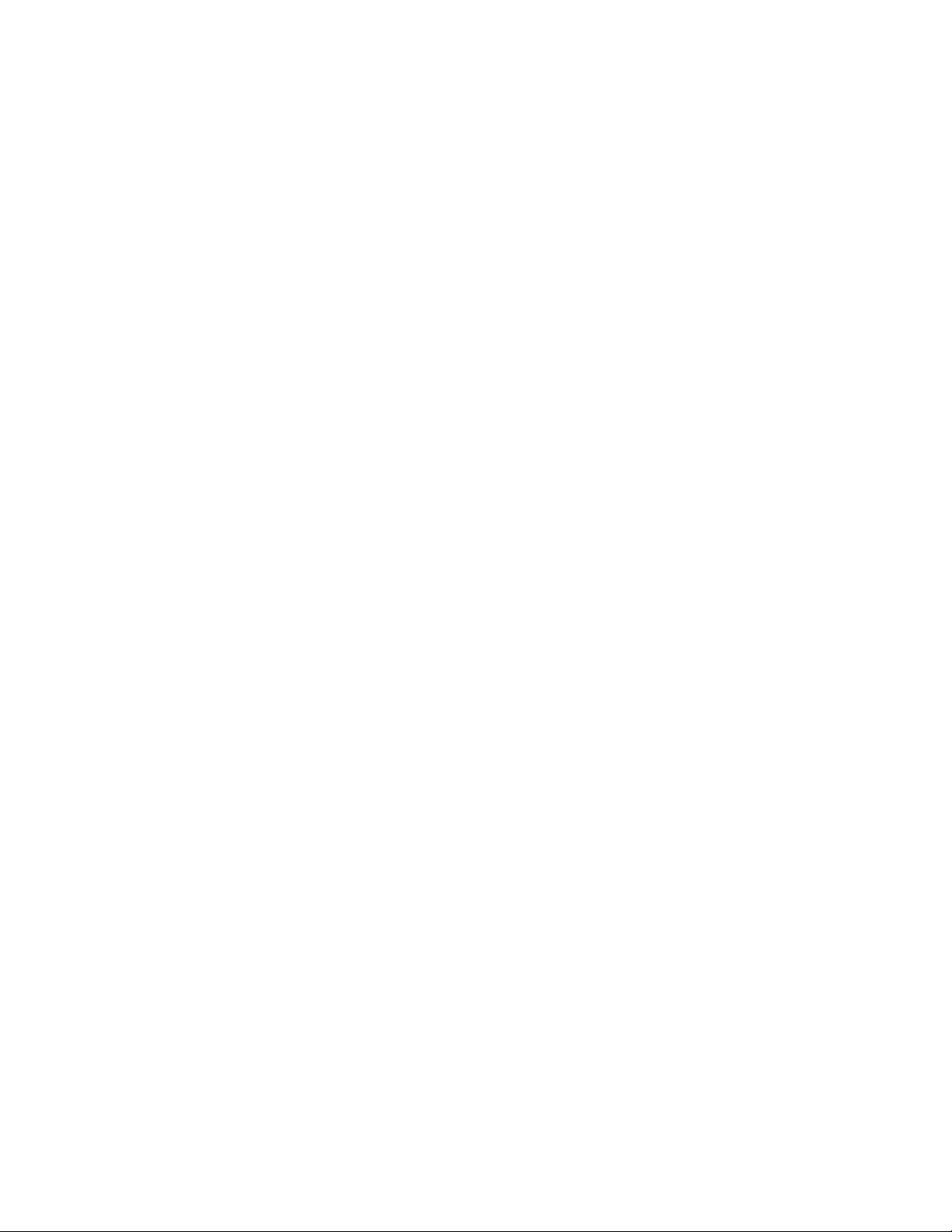
All elements of the HP Server Management Packs are copied to the System Center Essentials database.
The following elements are included:
• Classes and Attributes
• Discoveries
• Monitors
• Rules
• Tasks
• Views
The HP BladeSystem Monitor Service uses the user defined information entered through the HP
BladeSystem Enclosure Monitor Manager to connect and monitor the Enclosures. If the connection
succeeds, the HP Enclosure Monitoring Service continues to monitor the enclosure for inventory, health
state and events.
After the installation of the HP BladeSystem Management Pack, System Center Essentials transfers the HP
BladeSystem management pack to System Center Essentials Agent managed by the System Center
Essentials server. The management pack automatically discovers the HP BladeSystem Enclosure Monitor
Service and its monitoring enclosure information. After the management pack discovery and monitor
process, HP BladeSystem c-Class enclosure information can be seen on the System Center Essentials
console. The discovered inventory data and monitored state are reflected on the state and diagram views.
Overview 8
Page 9
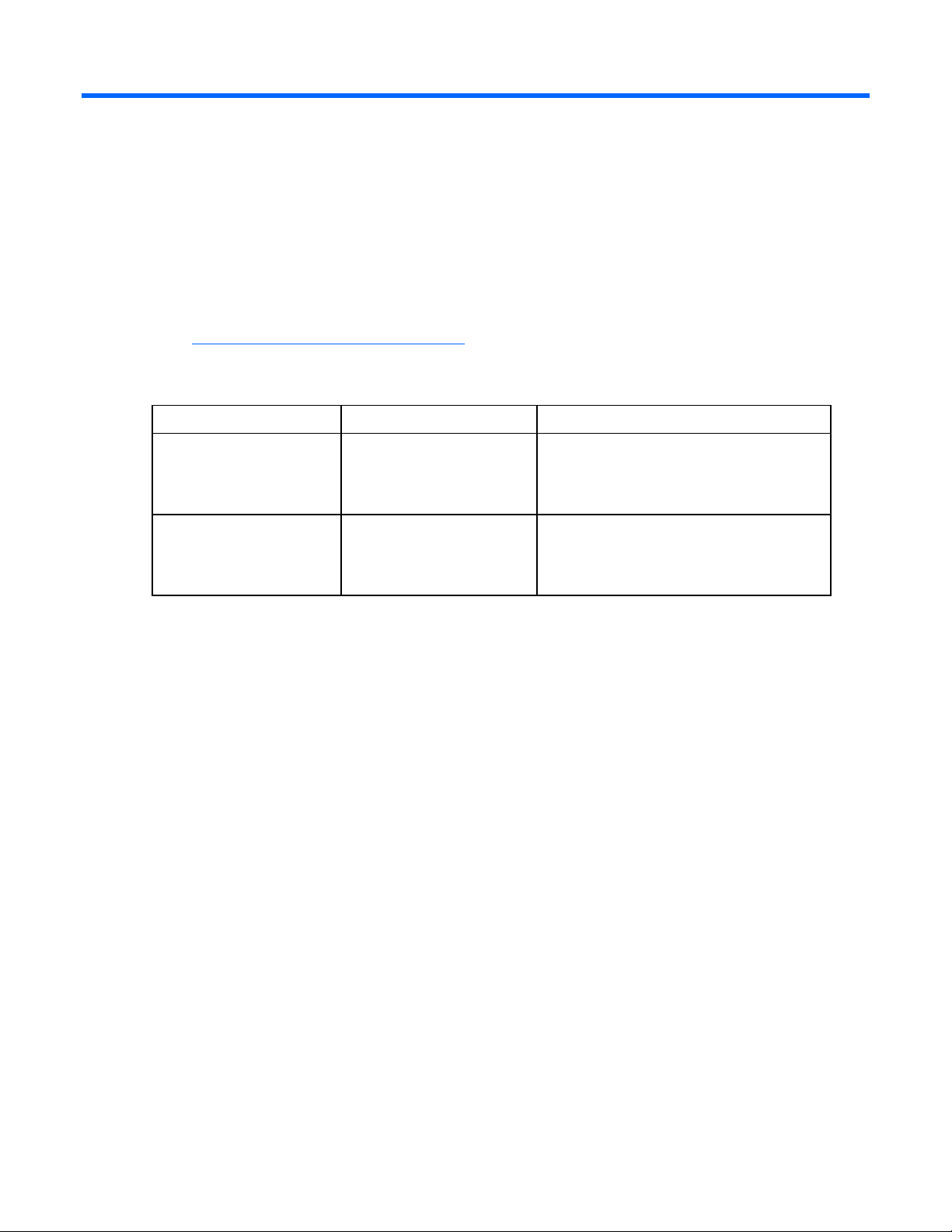
Installation
Installation overview
To install the HP BladeSystem Management Pack for Microsoft® System Center Essentials 2007:
1. Download the appropriate management pack from the HP website
(http://www.hp.com/servers/integration
2. Unzip the self-extractable executable kit and select the appropriate management pack to install.
The following table shows the kits available for selection.
Kit name File name Description
HP BladeSystem Enclosure
Management Pack 1.0 for
System Center Essentials
2007 (x86)
HP BladeSystem Enclosure
Management Pack 1.0 for
System Center Essentials
2007 (x64)
3. Install the HP BladeSystem Management Pack for Microsoft® System Center Essentials 2007 into the
System Center Essentials environment.
HPBladeSystemMPforSCE1_0x
86.msi
HPBladeSystemMPforSCE1_0x
64.msi
), and unzip the file.
Used to install HP BladeSystem Enclosure
management capability where System Center
Essentials is operating in an x86 environment.
Used to install HP BladeSystem Enclosure
management capability where System Center
Essentials is operating in an x64 environment.
4. The installer automatically imports the management packs to the System Center Essentials 2007.
5. Register the HP BladeSystem c-Class enclosures in the HP BladeSystem Enclosure Monitor Manager
tool launched during the last steps of the installation.
6. Complete the post-installation procedures to discover and display HP BladeSystem c-Class enclosures
in the System Center Essentials 2007 console.
Preinstallation checklist
Before installing the HP BladeSystem Management Pack for Microsoft® System Center Essentials 2007,
the following requirements must be met:
• Microsoft® System Center Essentials 2007 is properly installed on the system. The HP BladeSystem
Management Pack is not for use on systems running Microsoft® System Center Operations Manager
2007.
• The HP ProLiant Server Management Pack 1.0 for System Center Essentials 2007 is properly
installed.
• The appropriate versions of firmware are installed on HP BladeSystem c-Class enclosure. The latest
support information is listed in the Microsoft® System Center Integrations Support Matrix.
• A network connection has been established from the System Center Essentials 2007 server to the
managed HP BladeSystem c-Class enclosures and the HP Onboard Administrator Web console. This
Installation 9
Page 10
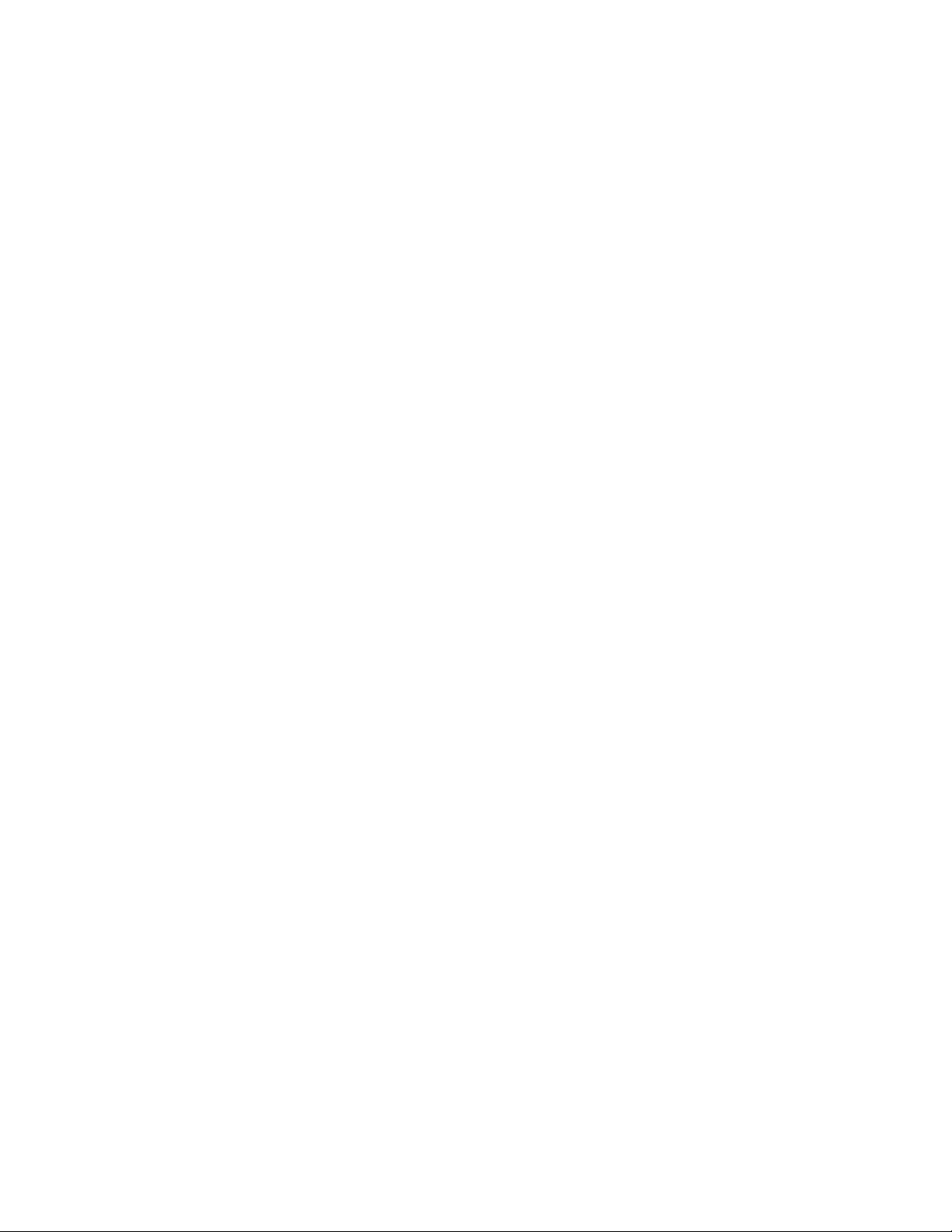
is required to monitor the state of the HP BladeSystem c-Class enclosures and to capture SNMP Trap
packets generated by HP BladeSystem c-Class enclosures.
• An account is set up with the HP Onboard Administrator Web console to monitor the enclosure.
During the last step of the installation, the user is asked to launch the Enclosure Monitor Manager to
register HP BladeSystem c-Class enclosures with user name and password
• An account is set up on the HP Onboard Administrator Web console to monitor the enclosure.
During the last step of the installation, the user is asked to enter a user name and password in the
Enclosure Monitor Manager.
• The SNMP Trap setting to the HP Onboard Administrator Web is enabled, and the community string
and IP Address of the System Center Essentials 2007 server is registered.
• The Windows® SNMP service is configured and active on the System Center Essentials 2007 server.
• PowerShell 1.0 is installed on the System Center Essentials 2007 server. PowerShell 1.0 64 bit
release must be installed for x64 platforms.
Installing the HP BladeSystem Management Pack
1.0 for System Center Essentials 2007 (x86 or x64
editions)
1. Close the System Center Essentials console if it is running.
2. Install either the HPBladeSystemMPforSCE1_0_x64.msi file or the
HPBladeSystemMPforSCE1_0_x86.msi file on a system hosting the System Center Essentials
Management Server.
3. Execute either theHPBladeSystemMPforSCE1_0_x64.msi file or the
HPBladeSystemMPforSCE1_0_x86.msi file to begin the installation process.
Installation 10
Page 11
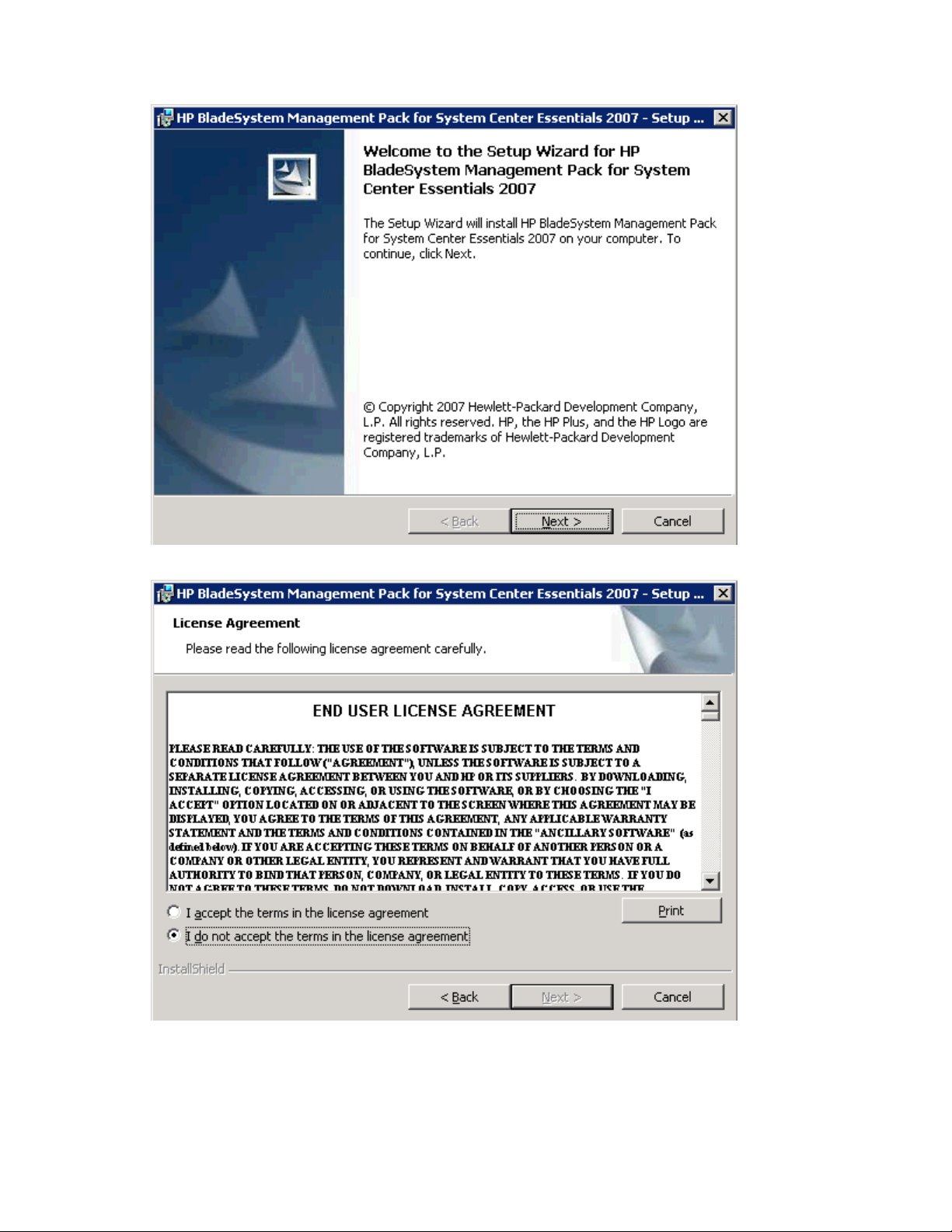
4.
Click Next.
5. Select I accept the terms in the license agreement, and click Next.
Installation 11
Page 12
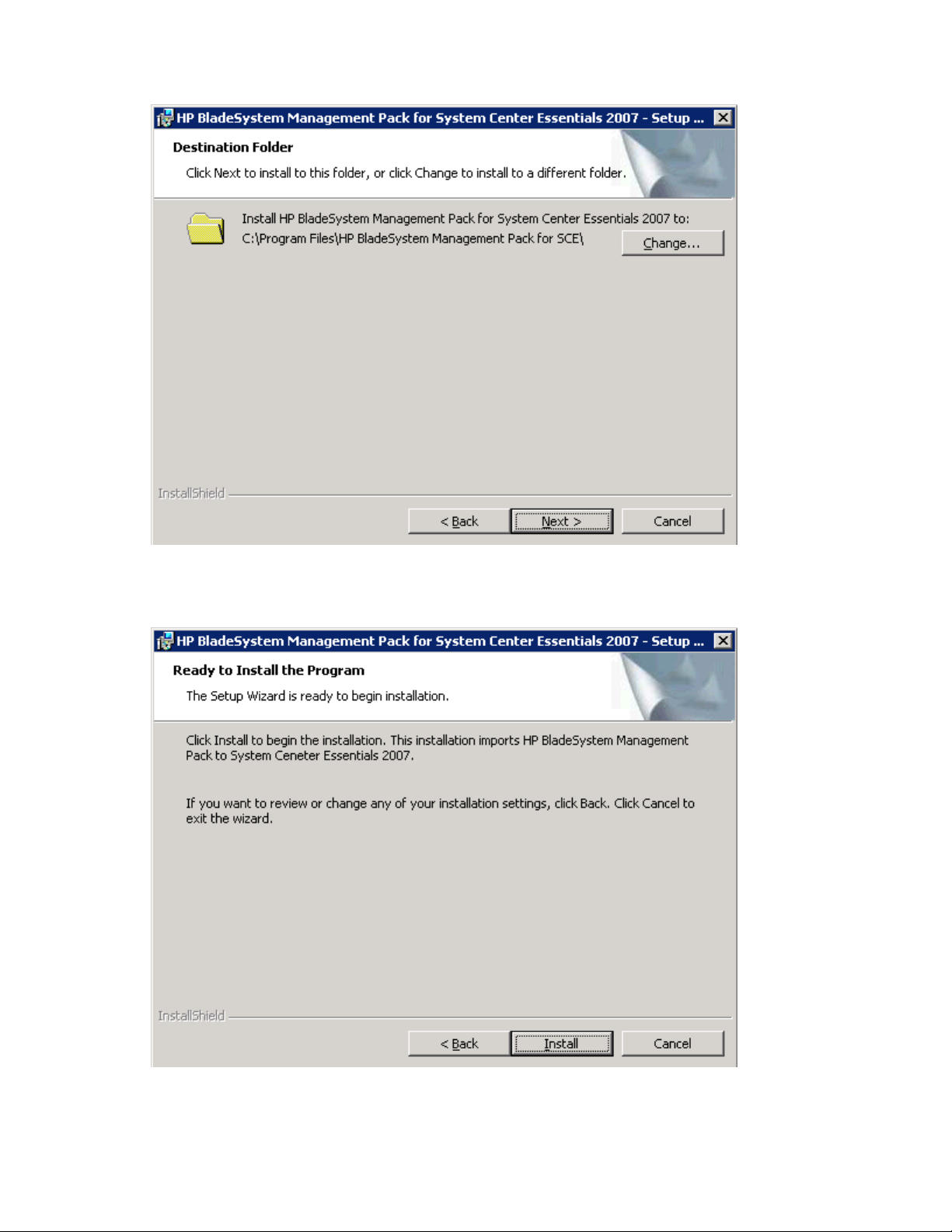
6.
Click Change... to change the installation folder.
7. Click Next.
8. Click Install. The installation automatically imports the management packs. The installation progress
screen appears.
Installation 12
Page 13
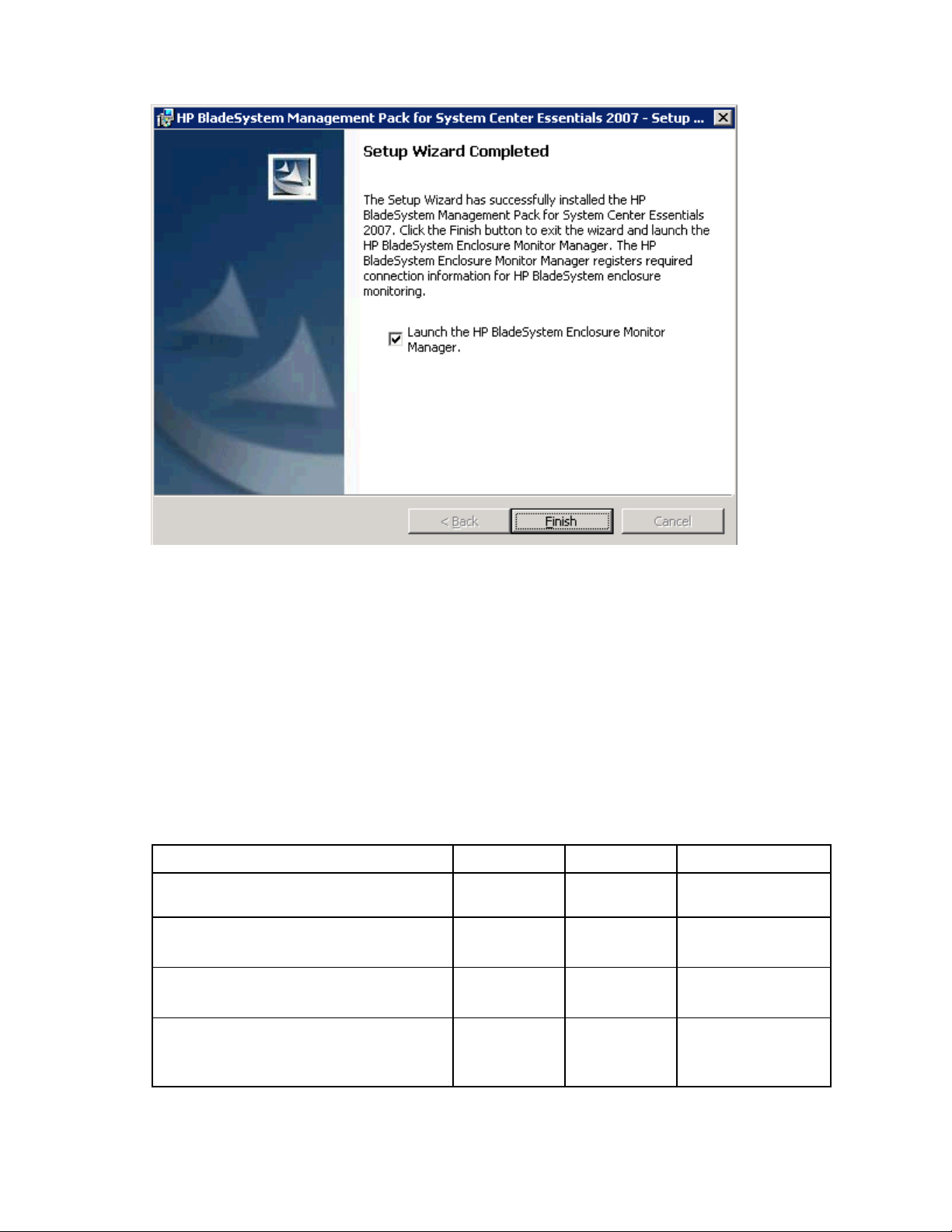
9.
Click Finish.
10. Select the Launch HP BladeSystem Enclosure Monitor Manager checkbox to launch HP BladeSystem
Enclosure Monitor Manager. The registration of enclosures is required to start monitoring the HP
BladeSystem c-Class enclosures.
After the installation of the HP BladeSystem Management Pack 1.0 for System Center Essentials 2007
The installation updates the system with components in the following table. By default, all files are
installed in the %Program Files%\HP BladeSystem Management Packs for SCE directory. If you selected a
different destination folder during the installation, these files are installed in the selected folder.
Name Type Component Description
HPBladeSystemManagementPackDir Environment
variable
Management Packs
\HewlettPackard.Servers.BladeSystem.mp
Monitor Service
\HewlettPackard.Servers.BladeSystem.HPBlade
Monitor Service
\HewlettPackard.Servers.BladeSystem.HPBlade
SystemEnclosureCmdLets.dll.config
Management
Pack
Dynamic Link
Library
Configuration
file
Default Stores the destination
folder
Management
Packs
Monitor Service PowerShell CmdLet Dll
Monitor Service Configuration file for
Management Pack
CmdLet and Monitor
Manager
Installation 13
Page 14
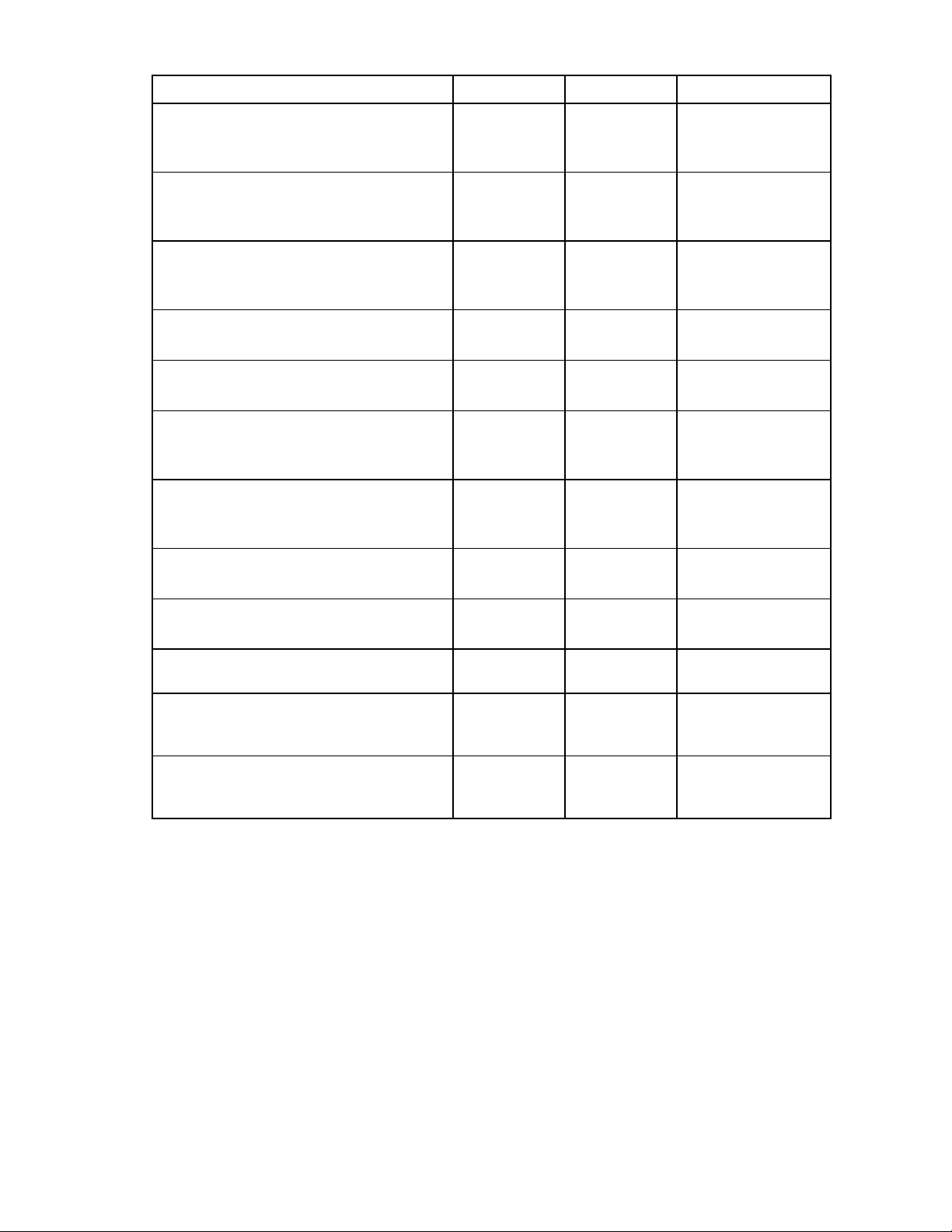
Name Type Component Description
Monitor Service
\HewlettPackard.Servers.BladeSystem.HPBlade
SystemEnclosureCmdLets.dll.InstallState
Monitor Service
\HewlettPackard.Servers.BladeSystem.HPBlade
SystemEnclosureEventManager.dll
Monitor Service
\HewlettPackard.Servers.BladeSystem.HPBlade
SystemEnclosureEventManager.dll.InstallState
Monitor Service
\HPBladeSystemEnclosureEventMessages.dll
Monitor Service
\ HPBladeSystemEnclosureMonitorService.exe
Monitor Service
\HPBladeSystemEnclosureMonitorService.exe.c
onfig
Release Notes and Documents
\HPBladeSystemMPTroubleshootingAssistant1_
0.chm
Release Notes and Documents
\HPBladeSystemMPUserGuide1_0.chm
Release Notes and Documents
\HPBladeSystemMPLicense1_0.rtf
Release Notes and Documents
\HPBladeSystemMPReleaseNotes1_0.rtf
Tools
\HPBladeSystemEnclosureMonitorManager.exe
HPBladeSystemMPInstallation.log Log N/A Logging text data of
InstallUtil State
file
Dynamic Link
Library
InstallUtil State
file
Dynamic Link
Library
Executable Monitor Service The Monitor Service
Configuration
file
Document Release Notes
Document Release Notes
Document Release Notes
Document Release Notes
Tool Console Task
Monitor Service State file generated by
InstallUtil during the
installation
Monitor Service DLL used for monitoring
Monitor Service State file generated by
InstallUtil during the
installation
Monitor Service NT Event Message
Catalog file
software
Monitor Service Configuration file for
the Monitor Service
Troubleshooting
and Documents
and Documents
and Documents
and Documents
Tools
Assistant document
User Guide
License document
Release Notes
HP BladeSystem
Enclosure Monitor
Manager
installation scripting
result
The HP BladeSystem Management Pack kit imports the following management pack into the System
Center Essentials server:
• Hewlett-Packard BladeSystem Management Pack—Defines all HP BladeSystem monitoring capability.
The installation results can be viewed using the Management Packs view in the System Center Essentials
console. To confirm the imported management pack, go to the Administration view, and click
Management Packs. "Hewlett-Packard BladeSystem Management Pack" will be listed. Also, import and
installation logging data created during the installation is available in the
HPBladeSystemMPInstallation.log file in the installation destination folder.
Installation 14
Page 15
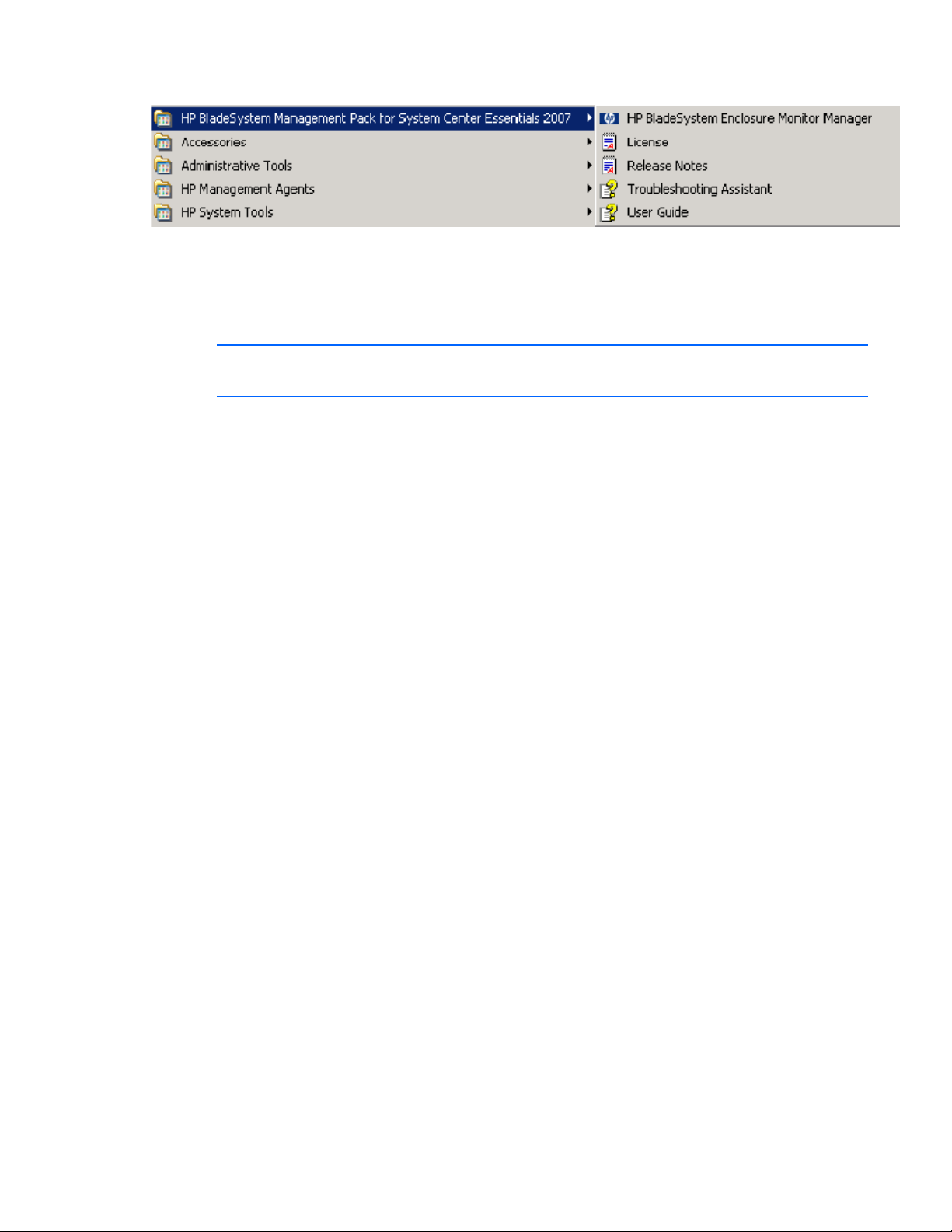
This installation adds entries in the programs menu on the Windows® Start menu.
Uninstalling the HP BladeSystem Management Pack
1.0 for System Center Essentials 2007
NOTE: Uninstalling the kits will not delete the imported Management Packs from the System
Center Essentials servers.
Before attempting to remove the kits from the Add/Remove Programs menu, you must manually delete all
dependent management pack data from the System Center Essentials console and the HP BladeSystem
management pack.
You can check current dependency in the Administration screen. Right-click the "Hewlett-Packard
BladeSystem Management Pack" you want to check, and select Properties. Select the Dependencies tab. If
the Management Pack that depends on this Management Pack list does not show any dependency, then
the selected management pack can be deleted. If there are dependencies present, then you must verify
that it is appropriate to delete them.
After the Hewlett-Packard BladeSystem Management Pack is deleted from the System Center Essentials
server, perform the following procedure to uninstall all kit contents.
1. Locate the HP BladeSystem Management Pack for System Center Essentials 2007 in the Windows®
Add/Remove programs menu. To begin the removal process, click Remove.
2. Click Yes to continue the uninstallation.
3. The uninstallation will be completed automatically and the install entry will be removed from the
Add/Remove programs list.
Repairing the installation of the HP BladeSystem Management Pack 1.0 for System Center Essentials 2007
You can repair installed components if a file is corrupted after the installation or operations.
1. Locate the HP BladeSystem Management Pack for System Center Essentials 2007 in the Windows®
Add/Remove programs menu. To begin the repair process, click Click here for support information.
2. Click Repair.
3. The repair operation is automatically completed.
Installation 15
Page 16
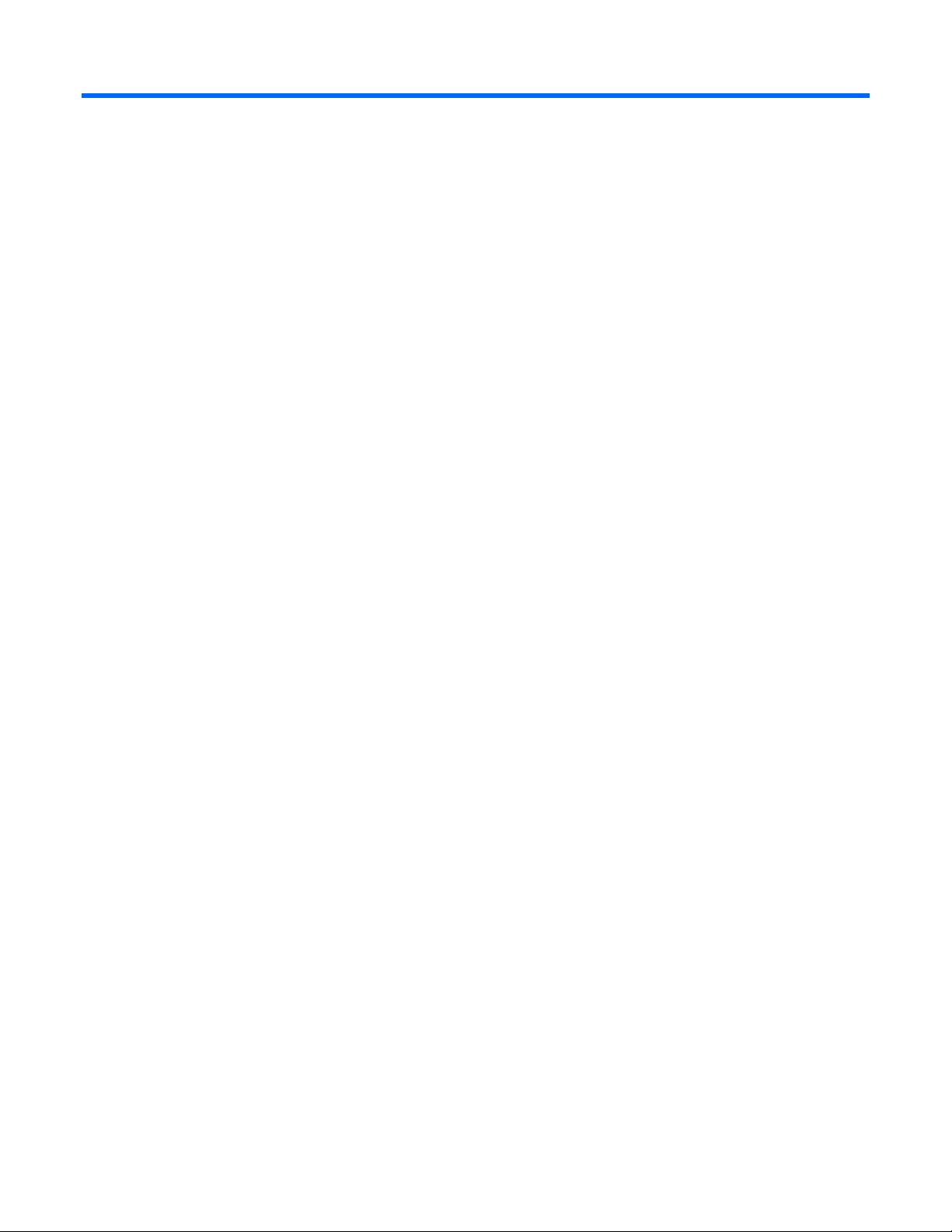
Using the software
Using the HP BladeSystem Management Pack for Microsoft® System Center Essentials 2007
The HP BladeSystem Management Pack for Microsoft® System Center Essentials 2007 includes the
following major elements:
• Classes
• Views
• Discoveries
• Monitors
• Rules
• Tasks
Before using the HP BladeSystem Management Pack for Microsoft® System Center Essentials 2007, be
sure that the following conditions exist:
• The HP BladeSystem Management Pack for Microsoft® System Center Essentials 2007 has been
installed according to the installation procedures ("Installation" on page 9) defined in this guide.
Classes
The structure of the HP BladeSystem Classes is defined to seamlessly provide operations with the HP
Server Management Pack for Microsoft® System Center Essentials 2007.
Using the software 16
Page 17
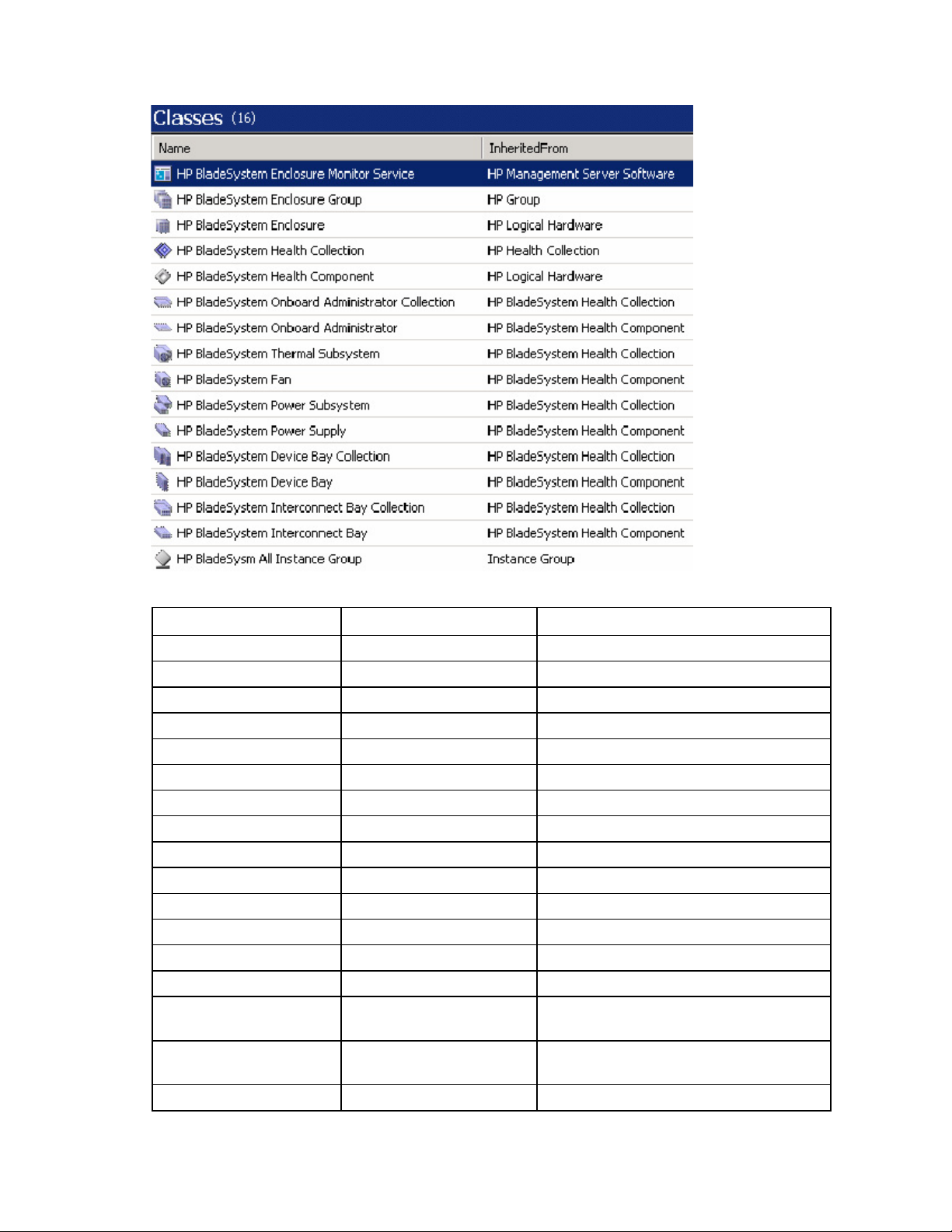
The HP BladeSystem Management Pack defines the following classes.
The following table shows the properties of each class:
Class Property name Sample value
HP BladeSystem Enclosure Name IT03-ENC-A
— Model Name BladeSystem c7000 Enclosure
— Enclosure Serial Number USE6321FJC
— Part Number 412152-B1
— Spare Part Number 414050-001
— Rack Name IT03-Rack-A
— Asset Tag IT03-ENC-A-2007
— Manufacturer HP
— Number of Device Bays 16
— Number of Power Supply Bays 6
— Number of Fan Bays 10
— Number of Interconnect Bays 8
— Number of OA Bays 2
— IP Address 192.168.21.76
HP BladeSystem Device Bay
Collection
— Number of Present Device
— Enclosure Serial Number USE6321FJC
Name Device Bays—IT03-ENC-A
5
Bays
Using the software 17
Page 18
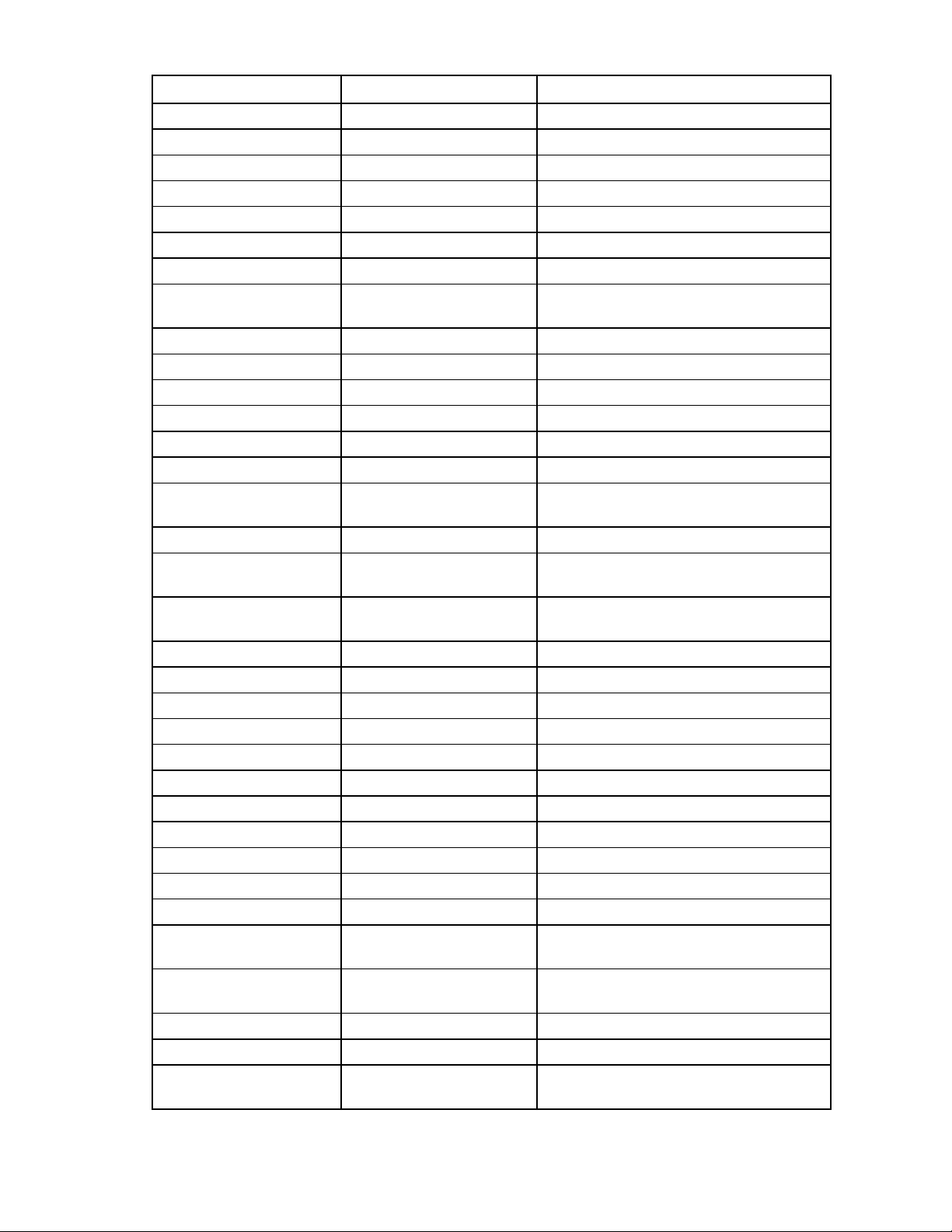
Class Property name Sample value
— Server Name N/A
HP BladeSystem Device Bay Name Device Bay 2—ProLiant Server
— Bay Number 2
— Blade Type Workstation
— Manufacturer HP
— Product Name ProLiant BL685c G1
— Part Number 404704-B21
— System Board Spare Part
Number
— Serial Number USM62500TE
— BIOS Server Name BL480c-VS13
— BIOS Asset Tag Xxxxxxx
— ROM Version I14 05/17/2006
— Integrated Lights-Out Name ILOUSM62500TE
— Integrated Lights-Out Address 192.168.21.79
— Integrated Lights-Out MAC
Address
— Integrated Lights-Out Model iLO2
— Integrated Lights-Out Firmware
Version
HP BladeSystem Thermal
Subsystem
— Redundancy Redundant
— Enclosure Serial Number USE6321FJC
— Server Name N/A
HP BladeSystem Fan Name Fan—Bay1
— Bay Number 1
— Part Number 412140-B21
— Present Power (Watts) 9
— Spare Part Number 413996-001
— Serial Number (empty)
— Product Name BladeSystem c-Class fan
— Fan Speed (% of max) 30
HP BladeSystem Interconnect
Bay Collection
— Number of Present
— Enclosure Serial Number USE6321FJC
— Server Name N/A
HP BladeSystem Interconnect
Bay
Name Thermal Subsystem—IT03-ENC-A
Name Interconnect Bays—IT03-ENC-A
Interconnect Bays
Name Interconnect Bay—Bay 3
410293-001
00:16:35:3D:71:BB
1.30 Jun 01 2007
2
Using the software 18
Page 19
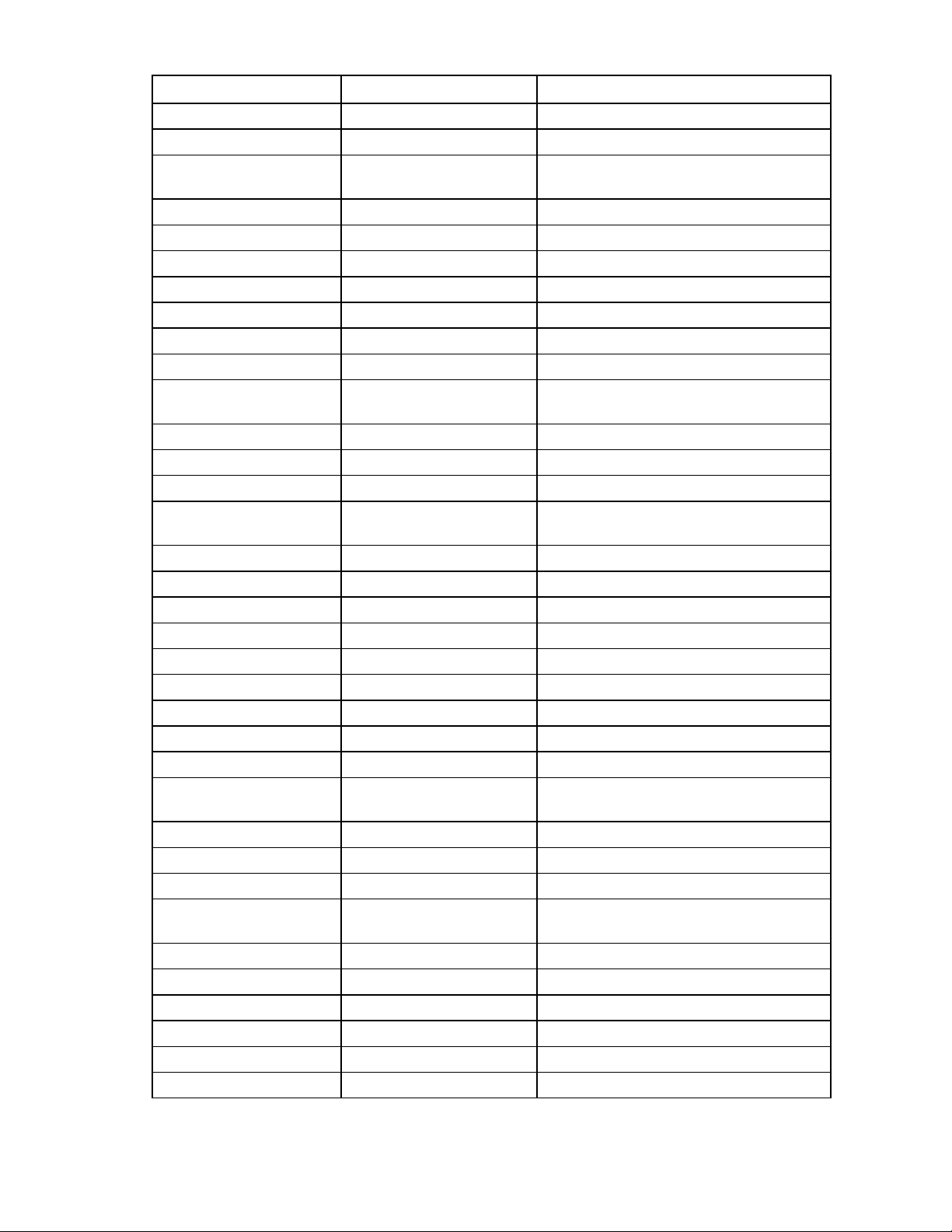
Class Property name Sample value
— Bay Number 3
— Type Ethernet
— Product Name Brocade 4/12 SAN Switch for HP c-Class
BladeSystem
— Management IP Address 10.77.77.77
— User Assigned Name Swd77
— Part Number AE370A
— Spare Part Number 411120-001
— Serial Number CN8632600D
— Manufacturer BORCADE
— Temperature Sensor Present
HP BladeSystem Onboard
Administrator Collection
— Number of Present OA Bays 2
— Enclosure Serial Number USE6321FJC
— Server Name N/A
HP BladeSystem Onboard
Administrator
— Bay Number 1
— Spare Part Number 414055-001
— Firmware Version 2.02
— Manufacturer HP
— Part Number 407296-001
— Role ACTIVE
— IP Address 192.168.21.68
— Serial Number O96MK0260
— Device Name BladeSystem c7000 Onboard Administrator
HP BladeSystem Power
Subsystem
— Enclosure Power Mode AC Redundant with Power Ceiling
— Enclosure Serial Number USE6321FJC
— Server Name N/A
HP BladeSystem Power
Supply
— Bay Number 1
— Present Output (Watts) 405
— Output Capacity (Watts) 2250
— Spare Part Number 411099-001
— Serial Number 5A22B0AHLTA0AB
— Part Number 412138-B21
Name Onboard Administrators – IT03-ENC-A
Name <Active|Standby> Onboard Administrator
Name Power Subsystem—IT03-ENC-A
Name Power Supply – Bay 1
Using the software 19
Page 20
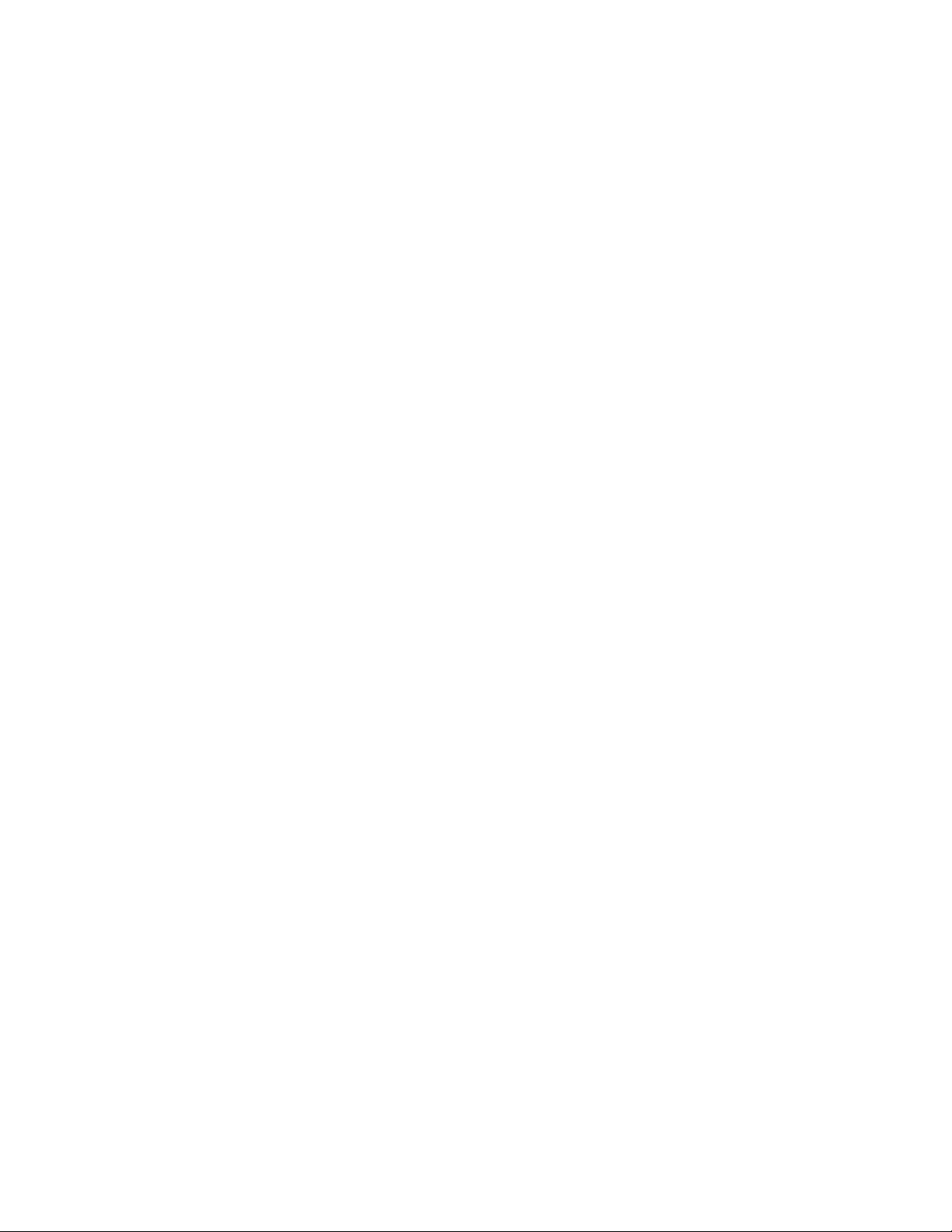
Views
The System Center Essentials Console provides a collection of folders and windows for viewing
information stored in the System Center Essentials database. The HP BladeSystem Management Pack for
Microsoft® System Center Essentials 2007 includes predefined HP BladeSystem Enclosure views that
present information about each HP BladeSystem Enclosure and associated alerts.
The following views are added on the System Center Essentials Console after successful installation of the
HP BladeSystem Management Pack 1.0 for System Center Essentials 2007:
• HP BladeSystem Enclosures—This is the root folder that includes all HP BladeSystem related views.
• HP BladeSystem Enclosures/Active Alerts—This view displays all active alerts generated from the HP
• HP BladeSystem Enclosures/Device Bay State—This view displays all device bays with state and
• HP BladeSystem Enclosures/Enclosure Diagram—This view displays the diagram view starting with
This folder appears in the HP Servers folder which is defined by HP ProLiant Server Management
Pack for System Center Essentials 2007. Some Enclosure monitored information is shown in HP
Servers views.
BladeSystem Enclosures and HP BladeSystem Enclosure Monitor Service. The same alerts will be
seen in the HP Servers/Active Alerts view.
properties in managed HP BladeSystem Enclosures.
the HP BladeSystem Enclosure Group. The same group is shown under the HP Servers Group from
the HP Servers/Server Diagram view.
• HP BladeSystem Enclosures/Enclosure State—This view displays the state view by HP BladeSystem
Enclosures.
• HP BladeSystem Enclosures/Health Collection State—This view displays the state view by HP
BladeSystem Health Collections. The same Health Collections are shown in the HP Servers/Health
Collection State view.
• HP BladeSystem Enclosures/Monitor Service State—This view displays the state view of the HP
BladeSystem Enclosure Monitor Service. The same Monitor Service State is shown at HP Servers/HP
Management Servers.
• HP BladeSystem/Task Status—This view displays the task results. Only remote tasks will appear here.
Active Alerts view
The Active Alerts view displays all active alerts associated with HP BladeSystem classes including SNMP
Trap alerts from the HP BladeSystem and software alerts from the HP BladeSystem Enclosure Monitor
Service. To display details for an individual alert, select the alert from the Active Alerts pane. The Alert
Details pane displays HP Knowledge base text with the originated Windows NT® Event message in the
Alert Description.
The predefined event processing rules included with the HP BladeSystem Management Pack for
Microsoft® System Center Essentials 2007 are designed to automatically identify and display HP
BladeSystem events received in the Windows® Event Log as System Center Essentials alerts. These events
are located in the HP BladeSystem event log and are all generated by the HP BladeSystem Enclosure
Monitor Service.
The following information appears in the alert details:
Using the software 20
Page 21
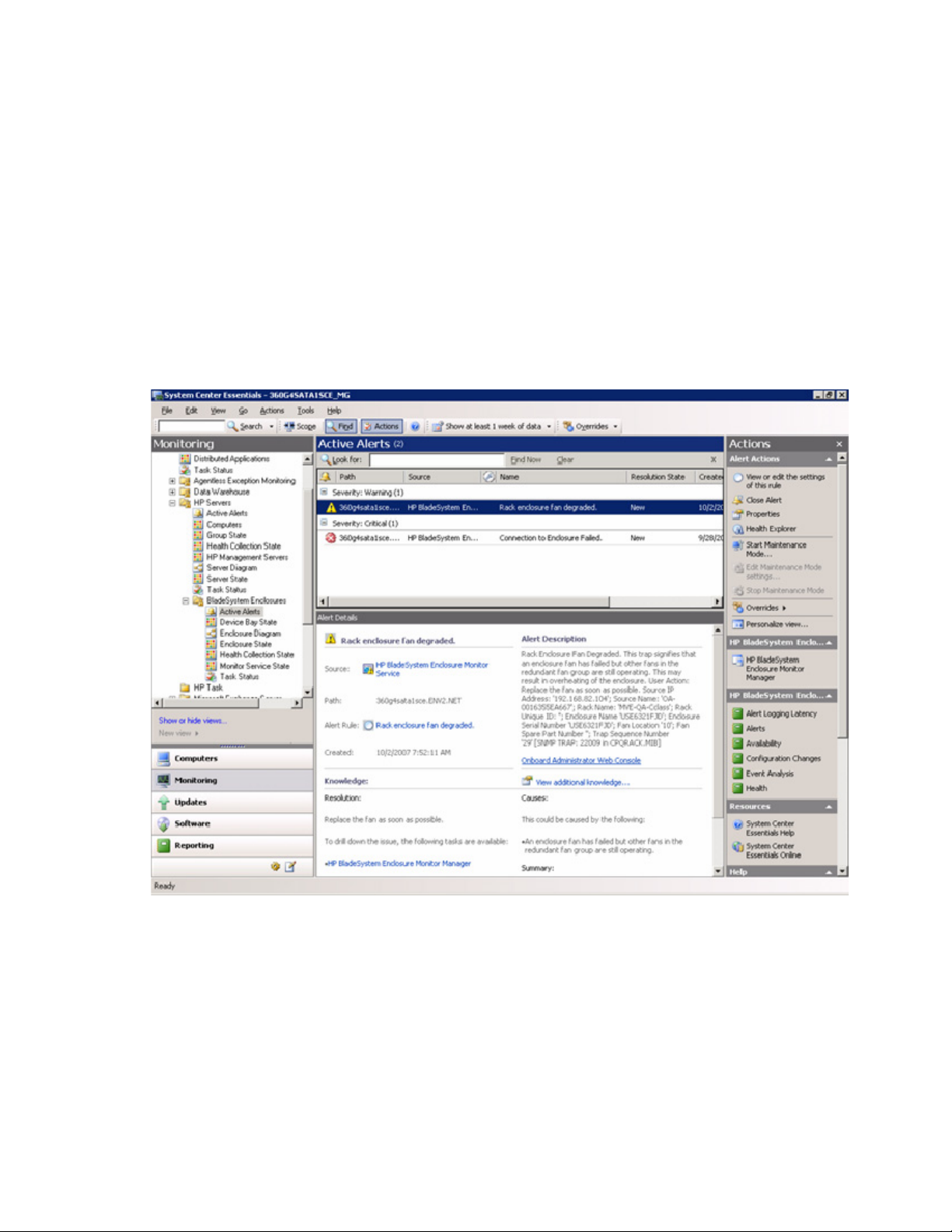
• Alert Name
• Source of Alert
• Path
• Alert Rule Name
• Created Time
• Alert Description
• Knowledge
o Resolution with embedded Console tasks
o Causes
o Summary
o Related Links
Analyzing HP alerts
The HP alerts contain HP BladeSystem hardware and services information that enable you to identify the
cause of an issue and implement a timely and effective response.
Using the software 21
Page 22

The Product Knowledge tab displays suggested resolutions to the alert. To view full knowledge
information, click View additional knowledge from the Alert Details pane. If necessary, launch the
Console Tasks listed in the Product Knowledge.
Use the information in the alert to implement a rapid response and maintain system availability.
For additional system data, launch the HP BladeSystem Enclosure Monitor Manager for the monitoring
configuration, launch the HP Onboard Administrator on the individual enclosure from the link in the Alert
Description at Alert Details panel, or use HP SIM to manage multiple enclosures. To set up the custom HP
SIM task, see the HP Server Management Packs user guide.
Using the software 22
Page 23

Device Bay State view
The Device Bay State view displays the state of all device bays in all managed enclosures. The device bay
contains Blades such as Server Blade, Storage Blade, Workstation Blade and IO Blade. The Detail View
in the lower pane shows properties of the selected device bay.
Enclosure Diagram view
The Enclosure Diagram view provides a graphical display of groups and associated HP BladeSystem
Enclosures, subsystems (collections), and components. Expand each icon node to drill down to the next
level of information.
The Enclosure Diagram view show associated hierarchical view with following order:
• Enclosure Group
• Enclosure
• Health Collection
o Device Bays
o Interconnect Bays
o Onboard Administrators
o Power Subsystem
o Thermal Subsystem
• Health Component
Using the software 23
Page 24

o
Device Bay under Device Bays
o Interconnect Bay under Interconnect Bays
o Onboard Administrator under Onboard Administrators
o Power Supply under Power Subsystem
o Fan under Thermal Subsystem
Using the software 24
Page 25

The state of the lower component will be rolled up to Enclosure Group.
Using the software 25
Page 26

Enclosure State view
The Enclosure State view displays each state of the HP BladeSystem Enclosure associated with the Health
Collection information. To view detailed state information for HP health collection and components for an
enclosure, select the enclosure, and launch the Health Explorer from the Context menu or from the link in
the Actions panel.
Using the software 26
Page 27

Health Explorer
The Health Explorer can be launched from the State view and the Diagram view after selecting a target
component. It displays the result of state propagation in folder style. The Health Explorer automatically
expands those folders in which red or yellow states are observed. Select the last node in the folder to get
the knowledge information, and then select the State Change Event tab to view state change history.
Using the software 27
Page 28

The following figure is an example of Health State Change history and state property data. The Details
pane contains a list of properties with Health State Update and Operational Status.
The Health State is available by enclosure, subsystems and components. The following are the key words
used in the Details pane:
• Enclosure—Summary state of enclosure
• Thermal—Summary state of thermal subsystem
• Fan—A fan state
• PowerSupplies—Summary state of power subsystem
Using the software 28
Page 29

• PowerSupply—A power supply state
• OnboardAdministrator—An HP Onboard Administrator state
• InterconnectBay—An interconnect bay state
• DeviceBay—A device bay state
Health Collection State view
The Health Collection State view displays the state of all health collections of the HP BladeSystem
Enclosures. You can view all failed collections simultaneously by sorting the State column.
Using the software 29
Page 30

Monitor Service State view
The Monitor Service State view displays the state of all Monitor Services.
Using the software 30
Page 31

Task Status view
The Task Status view displays task results. HP has no predefined remote tasks, so this view may show no
status most of the time.
Discovering HP BladeSystem enclosures
The HP BladeSystem Management Pack for Microsoft® System Center Essentials 2007 includes many
Discovery rules
discovery rules in the management pack.
The HP BladeSystem Enclosures Management Pack contains the following discovery rules:
• HP BladeSystem Enclosure All Instance Group Discovery—This discovery rule establishes group
memberships to HP BladeSystem Enclosure All Instance Group singleton class instance.
• HP BladeSystem Enclosure Discovery Rule—This discovery rule discovers HP BladeSystem Enclosure,
HP BladeSystem Health Collection and HP Blade Health Component class instances.
• HP BladeSystem Enclosure Group to HP Blade Enclosure Membership Rule—This rule creates
membership to HP BladeSystem Enclosure into HP Blade Enclosure Group.
• HP Servers Group to HP BladeSystem Enclosure Group Membership Rule—This rule creates
membership to HP BladeSystem Enclosure Group into HP Servers Group.
Using the software 31
Page 32

• HP BladeSystem Enclosure Monitor Service Discovery Rule—This rule discovers the Monitor Service
on a managed node. This rule is the primary rule to locate the Monitor Service and start the
management pack into action.
State monitors
The HP BladeSystem Enclosures Management Pack contains the following state monitors:
• HP BladeSystem Enclosure Health Monitor—This monitor rule monitors the health of HP BladeSystem
Enclosure. It executes a PowerShell script and uses a property bag to process. The property bag
contains "Enclosure.<SerialNumber>.HealthState" property.
• HP BladeSystem Onboard Administrator Health Monitor—This monitor rule monitors the health of
Onboard Administrator of HP BladeSystem Enclosure. It executes a PowerShell script and uses a
property bag to process. The property bag contains
"OnboardAdministrator.<BayNumber>.HealthState" property.
• HP BladeSystem Thermal Subsystem Health Monitor—This monitor rule monitors the health of
Cooling Collection of HP BladeSystem Enclosure. It executes a PowerShell script and uses a property
bag to process. The property bag contains "Cooling.<SerialNumber>.HealthState" property.
• HP BladeSystem Fan Health Monitor—This monitor rule monitors the health of Fan of HP Blade
Enclosure. It executes a PowerShell script and uses a property bag to process. The property bag
contains "Fan.<BayNumber>.HealthState" property.
• HP BladeSystem Power Subsystem Health Monitor—This monitor rule monitors the health of Power
Supply Collection of HP BladeSystem Enclosure. It executes a PowerShell script and uses a property
bag to process. The property bag contains "PowerSupplies.<SerialNumber>.HealthState" property.
• HP BladeSystem Power Supply Health Monitor—This monitor rule monitors the health of Power
Supply of HP BladeSystem Enclosure. It executes a PowerShell script and uses a property bag to
process. The property bag contains "PowerSupply.<BayNumber>.HealthState" property.
• HP BladeSystem Interconnect Bay Health Monitor—This monitor rule monitors the health of
Interconnect Bay of HP BladeSystem Enclosure. It executes a PowerShell script and uses a property
bag to process. The property bag contains "InterconnectBay.<BayNumber>.HealthState" property.
• HP BladeSystem Device Bay Health Monitor—This monitor rule monitors the health of Device Bay of
HP BladeSystem Enclosure. It executes a PowerShell script and uses a property bag to process. The
property bag contains "DeviceBay.<BayNumber>.HealthState" property.
Propogation monitors
The HP BladeSystem Enclosures Management Pack contains the following propagation monitors:
• HP BladeSystem Enclosure Monitor Service To Windows Compute Health Rollup Monitor (ENABLED)
• HP BladeSystem Enclosure To HP BladeSystem Enclosure Monitor Service Health Rollup Monitor
(DISABLED)
• HP BladeSystem Enclosure Group To HP Servers Group Health Rollup Monitor (ENABLED)
• HP BladeSystem Enclosure To HP Blade Enclosure Group Health Rollup Monitor (ENABLED)
• HP BladeSystem Onboard Administrator Collection To HP BladeSystem Enclosure Health Rollup
Monitor (ENABLED)
Using the software 32
Page 33

• HP BladeSystem Onboard Administrator To HP BladeSystem Onboard Administrator Collection
Health Rollup Monitor (ENABLED)
• HP BladeSystem Cooling Collection To HP BladeSystem Enclosure Health Rollup Monitor (ENABLED)
• HP BladeSystem Fan To HP BladeSystem Cooling Collection Health Rollup Monitor (ENABLED)
• HP BladeSystem Power Supply Collection To HP BladeSystem Enclosure Health Rollup Monitor
(ENABLED)
• HP BladeSystem Power Supply To HP BladeSystem Power Supply Collection Health Rollup Monitor
(ENABLED)
• HP BladeSystem Device Bay Collection To HP BladeSystem Enclosure Health Rollup Monitor
(ENABLED)
• HP BladeSystem Device Bay To HP BladeSystem Device Bay Collection Health Rollup Monitor
(ENABLED)
• HP BladeSystem Interconnect Bay Collection To HP Blade Enclosure Health Rollup Monitor
(ENABLED)
• HP BladeSystem Interconnect Bay To HP BladeSystem Interconnect Bay Collection Health Rollup
Monitor (ENABLED)
Alert processing rules
Alert Processing Rules are defined to generate an alert from NT Events that are generated from the HP
BladeSystem Enclosure Monitor Service. The HP BladeSystem Enclosure Monitor Service logs all events
into the HP BladeSystem event log. The Appendix describes all the defined events that will be generated
by the HP BladeSystem Enclosure Monitor Service.
There are 14 event processing rules identified in the management pack to generate Alerts for SNMP Trap
based events:
Event ID Event type Message title
22005 Error
22006 Warning
22008 Error
22009 Warning
22013 Error
22014 Warning
22018 Warning
22019 Warning
22020 Warning
Rack Enclosure
Overheated
Rack Enclosure
Overheating.
Rack Enclosure Fan
Failed.
Rack Enclosure Fan
Degraded.
Rack Power Supply
Failed.
Rack Power Supply
Degraded.
Rack Power Subsystem
Not Redundant.
Rack Power Subsystem
Input Voltage Problem.
Rack Power Subsystem
Overload.
Using the software 33
Page 34

Onboard Administrator
22037 Warning
22041 Warning
22042 Warning
22046 Error Interconnect Failed.
22047 Warning Interconnect Degraded.
Degraded.
Onboard Administrator
Role Primary.
Server Blade E-keying
Failed.
Additionally, five alert processing rules has been defined for the Monitor Service events. The following
events will be monitored and generated Alerts with Knowledge Base:
Event
ID
3 Error SNMP Trap Service is not available SNMP trap service failed.
14 Error Connection to Enclosure Failed. Connection to enclosure
19 Error Data Collection Failed. Data collection failed.
23 Warning Health Check Restarted a monitoring. Health check degraded.
Event
type
Message title Alert name
failed.
24 Error Health Check Failed to Stop a monitoring. Health check failed.
25 Error Monitor Service Failed to load the configuration
26 Error Monitor Service Failed to respond. Health check failed.
Tasks
The HP BladeSystem Management Pack for Microsoft® System Center Essentials 2007 includes
predefined tasks that can be used to access in-depth HP BladeSystem information, carry out advanced
remote server administration, and perform lifecycle management on multiple enclosures. HP tasks appear
in the Actions window or context menu from associated class instance. Not all tasks appear in every view
because tasks are associated with specific classes.
The HP BladeSystem Management Pack 1.0 for System Center Essentials 2007 includes the following
tasks:
• HP BladeSystem Enclosure Monitor Manager
• HP Onboard Administrator
• HP Integrated Lights-Out
Health check failed.
data.
HP Onboard Administrator task
The HP Onboard Administrator task launches Internet Explorer to access the Onboard Administrator Web
Console. This task is available from the HP BladeSystem Enclosure and any HP BladeSystem Health
Collections. To access the Onboard Administrator Web Console, you must input your username and
password in the initial login screen.
Using the software 34
Page 35

To launch the HP Onboard Administrator task:
1. Select an Enclosure or a Health Collection from views such as Enclosure State view, Health
Collection view or Enclosure Diagram view.
2. Click HP Onboard Administrator.
3. Log in to HP Onboard Administrator.
HP Integrated Lights-Out task
Blade Servers in HP BladeSystem Enclosures include an Integrated Lights-Out management processor,
which enables you to perform advanced, secure, and operating system-independent remote server
management using a standard browser interface. The HP BladeSystem Management Pack 1.0 for System
Center Essentials 2007 includes a task that collects HP Integrated Lights-Out management processor data
and creates an associated browser link to remotely access the selected HP ProLiant Blade server.
To launch the HP Integrated Lights-Out task to display information:
1. Select a Device Bay from the Device Bay State view or by navigating to the desired bay using the
Enclosure Diagram View.
2. Click HP Integrated Lights-Out.
Using the software 35
Page 36

3.
Log in to HP Integrated Lights-Out.
HP BladeSystem Enclosure Monitor Manager
The HP BladeSystem Enclosure Monitor Service requires user configuration for the BladeSystem
Management Pack to start monitoring an enclosure. The Monitor Manager allows you to configure the
required credentials and configuration information.
The Monitor Manager can be launched at the last step of the Management Pack installation.
Once the Management Pack is installed, the Monitor Manager is accessible from the Actions pane in the
Enclosure diagram and Monitor service views. The Monitor Manager can also be launched from the Start
menu.
Using the software 36
Page 37

The Monitor Manager task is only visible in the Monitor Service State view until at least one enclosure is
registered.
After adding, removing or updating an enclosure, click Refresh from the Actions pane, or the Refresh icon
to update the monitor service tree-list in the left panel.
The Monitor Manager contains 3 panes:
• Tree pane (left)—This pane can be collapsed and expanded. The pane contains a tree that shows all
connected Monitor Services and enclosures managed by the Monitor Service. The tree has a root
node of the HP BladeSystem Enclosure Monitor Manager. The second level lists all connected
Enclosure Monitor Services. The third level shows all the enclosures managed by the Enclosure
Monitor Service. The Tree pane also shows the status of the Monitor Service and the BladeSystem
enclosure monitoring status.
• Detail pane (middle)—This pane's content changes according to the node selected from the Tree
pane.
• Actions pane (right)—This pane can be collapsed and expanded. This pane's content changes
according to the node selected from the Tree pane.
Refreshing the data
To refresh the data shown in the Monitor Manager, click Refresh from the Actions pane or click the
Refresh icon. The Monitor Manager will query the Monitor Service for the latest information. A Refresh is
required to see the latest connection state.
Using the software 37
Page 38

Adding managed enclosures
To add one or multiple managed enclosures, click Add Managed Enclosure in the Actions pane, or click
the Add icon. The Add Managed Enclosure wizard appears. The enclosure Onboard Administrator must
be configured with login and SNMP settings prior to using the Add Managed Enclosure wizard. The
primary and secondary (optional) IP addresses of the Onboard Administrator and the login information
are needed to complete the wizard. The wizard validates the information with the Onboard Administrator
before adding the new enclosure. The wizard also ensures that the Onboard Administrator meets the
minimum supported firmware version. Follow the directions on the screen until the new enclosure is added
to the monitor service.
The Enclosure Monitoring Service starts monitoring the enclosures immediately after the wizard completes.
However, the newly added enclosure(s) will not be available in the System Center Essentials Console until
it completed the next discovery cycle.
Removing managed enclosures
To remove one or multiple managed enclosures from the monitor service, click Remove managed
enclosure from the Actions pane of the Monitor Manager, or click the Remove icon. The Remove
managed enclosure wizard appears. Follow the instructions on the screen until the enclosure has been
removed from the monitor service. The changes will be reflected after the next discovery cycle.
The Enclosure Monitoring Service stops monitoring the removed enclosure(s) immediately after the wizard
completes. However, the System Center Essentials Console continues to display the removed enclosure(s)
and subsystems until these elements are removed after the next discovery cycle.
Updating enclosure login
To update an enclosure's login information, click Update enclosure login from the Actions pane or click
the Update icon. The Update enclosure login wizard appears. Follow the instructions on the screen until
the login information is updated.
The Enclosure Monitoring Service starts immediately after the wizard completes, and uses the updated
information. However, any changes to the System Center Essentials Console are not applied until after the
next discovery cycle.
Launching the Onboard Administrator web
To launch the web site for the Onboard Administrator, select the managed enclosure from the Tree pane,
and click Onboard Administrator Web from the Actions pane or the Onboard Administrator Web icon.
Internet Explorer appears with the Onboard Administrator Web link opened.
Launching the HP BladeSystem Management Pack help
To launch the HP BladeSystem Management Pack help document, click Help from the Actions pane or the
Help icon.
Using the software 38
Page 39

HP BladeSystem Enclosure Monitor Service
The HP BladeSystem Management Pack for System Center Essentials 2007 kit installs the HP BladeSystem
Enclosure Monitor Service as a Windows Service. It runs on the system to monitor the HP BladeSystem cClass enclosures.
The HP BladeSystem Enclosure Monitor Service is configured by the HP BladeSystem Enclosure Monitor
Manager to register monitoring enclosures. After a new enclosure registration, the HP BladeSystem
Enclosure Monitor Service connects to an HP BladeSystem Onboard Administrator to collect inventory and
monitor state information. It also listens to SNMP Trap service to capture and translate SNMP Trap data
generated by the HP BladeSystem Onboard Administrator into the HP BladeSystem event log. All activities
are reported into the event log. The monitored inventory and state data is passed to the System Center
Essentials through the HP BladeSystem Management Pack discovery rules and monitor rules.
Using the software 39
Page 40

NT Event lists for HP BladeSystem Enclosure Monitor Service
Service NT events
Service events log the Monitor Service activity when it begins and ends.
Enclosure Monitor Service Started
NT Provider: Blade Enclosure
NT Event ID: 1
NT Event Type: Informational
NT Event Message:
Enclosure Monitor Service Started.
Enclosure Monitor Service Stopped
NT Provider: Blade Enclosure
NT Event ID: 2
NT Event Type: Informational
NT Event Message:
Enclosure Monitor Service Stopped.
SNMP Trap Service is not available
NT Provider: Blade Enclosure
NT Event ID: 3
NT Event Type: Error
NT Event Message:
SNMP Trap Service is not available.
Monitor NT events
Monitor events log the monitoring process of the Monitor Service to communicate with the Onboard
Administrators.
NT Event lists for HP BladeSystem Enclosure Monitor Service 40
Page 41

Connecting to Enclosure
NT Provider: Blade Enclosure
NT Event ID: 11
NT Event Type: Informational
NT Event Message:
Connecting to Enclosure.
IP Address: '%1';
URL: '%2'
Connected to Enclosure
NT Provider: Blade Enclosure
NT Event ID: 12
NT Event Type: Informational
NT Event Message:
Connected to Enclosure.
IP Address: '%1';
URL: '%2';
Serial Number: '%3'
Disconnected from Enclosure
NT Provider: Blade Enclosure
NT Event ID: 13
NT Event Type: Informational
NT Event Message:
Disconnected from Enclosure.
IP Address: '%1';
URL: '%2'
Connection to Enclosure Failed
NT Provider: Blade Enclosure
NT Event ID: 14
NT Event Type: Error
NT Event Message:
Connection to Enclosure Failed.
IP Address: '%1';
NT Event lists for HP BladeSystem Enclosure Monitor Service 41
Page 42

URL: '%2';
Error Information: '%4'
Data Collection Started
NT Provider: Blade Enclosure
NT Event ID: 15
NT Event Type: Informational
NT Event Message:
Data Collection Started.
IP Address: '%1';
URL: '%2';
Serial Number: '%3'
Collecting Information:
%4
The following module list will appear:
• Enclosure Information
• Blade Information
• Onboard Administrator Information
• Cooling related Information
• Power related Information
• Interconnect Information
• Lcd Information
Data Collection Completed
NT Provider: Blade Enclosure
NT Event ID: 16
NT Event Type: Informational
NT Event Message:
Data Collection Completed.
IP Address: '%1';
URL: '%2';
Serial Number: '%3';
Data Miss Message:
%4
NT Event lists for HP BladeSystem Enclosure Monitor Service 42
Page 43

SOAP Event Collection Started
NT Provider: Blade Enclosure
NT Event ID: 17
NT Event Type: Informational
NT Event Message:
SOAP Event Collection Started.
IP Address: '%1';
URL: '%2';
Serial Number: '%3'
SOAP Event Collection Stopped
NT Provider: Blade Enclosure
NT Event ID: 18
NT Event Type: Informational
NT Event Message:
SOAP Event Collection Stopped.
IP Address: '%1';
URL: '%2';
Serial Number: '%3'
Data Collection Failed
NT Provider: Blade Enclosure
NT Event ID: 19
NT Event Type: Error
NT Event Message:
Data Collection Failed.
IP Address: '%1';
URL: '%2';
Serial Number: '%3';
Error Information: '%4'
SNMP Trap Collection Started
NT Provider: Blade Enclosure
NT Event ID: 20
NT Event Type: Informational
NT Event lists for HP BladeSystem Enclosure Monitor Service 43
Page 44

NT Event Message:
SNMP Trap Collection Started.
Health Check Started
NT Provider: Blade Enclosure
NT Event ID: 21
NT Event Type: Informational
NT Event Message:
Health Check Started.
Health Check Stopped
NT Provider: Blade Enclosure
NT Event ID: 22
NT Event Type: Informational
NT Event Message:
Health Check Stopped.
Health Check restarted a monitoring
NT Provider: Blade Enclosure
NT Event ID: 23
NT Event Type: Warning
NT Event Message:
Health Check Restarted a monitoring.
Monitor Name: '%4'
Health Check failed to stop a monitoring
NT Provider: Blade Enclosure
NT Event ID: 24
NT Event Type: Error
NT Event Message:
Health Check Failed to Stop a monitoring.
Monitor Name: '%4'
Monitor Service failed to load the configuration data
NT Provider: Blade Enclosure
NT Event lists for HP BladeSystem Enclosure Monitor Service 44
Page 45

NT Event ID: 25
NT Event Type: Error
NT Event Message:
Monitor Service failed to load the configuration data.
Monitor Service failed to respond
NT Provider: Blade Enclosure
NT Event ID: 26
NT Event Type: Error
NT Event Message:
Monitor Service Failed to respond.
Error Information: '%4'
SOAP NT events
SOAP events log all SOAP Events with raw data format. "%2" shows the data structure of SOAP Events
SOAP event informational
translated to be readable by the user.
NT Provider: Blade Enclosure
NT Event ID: 31
NT Event Type: Informational
NT Event Message:
SOAP Event Informational.
Event ID: '%1'
%2
SNMP trap NT events
SNMP Trap Events log all SNMP traps generated by the Onboard Administrator registered by the user. It
Rack name changed
uses an IP Address to identify SNMP traps.
NT Provider: Blade Enclosure
NT Event ID: 22001
NT Event Type: Informational
NT Event Message:
NT Event lists for HP BladeSystem Enclosure Monitor Service 45
Page 46

Rack Name Changed.
This trap signifies that an agent or utility has changed the name of the rack. Each server blade in each
enclosure within the rack will be updated to reflect the new rack name. It can take several minutes for the
rack name change to be propagated throughout the entire rack.
User Action: None.
Source IP Address: '%1';
Source Name: '%2';
Rack Name: '%4';
Rack Unique ID: '%5';
Rack Serial Number '%6';
Trap Sequence Number '%7'
[SNMP TRAP: 22001 in CPQRACK.MIB]
<a href="https://%1/"">Onboard Administrator Web Console</a>
Rack enclosure name changed
NT Provider: Blade Enclosure
NT Event ID: 22002
NT Event Type: Informational
NT Event Message:
Rack Enclosure Name Changed.
This trap signifies that an agent or utility has changed the name of an enclosure within the rack. Each
component within the rack will be updated to reflect the new enclosure name. It can take several minutes
for the enclosure name change to be propagated throughout the entire enclosure.
User Action: None.
Source IP Address: '%1';
Source Name: '%2';
Rack Name: '%4';
Rack Unique ID: '%5';
Enclosure Name '%6';
Enclosure Serial Number '%7';
Enclosure Model '%8';
Trap Sequence Number '%9'
[SNMP TRAP: 22002 in CPQRACK.MIB]
<a href="https://%1/">Onboard Administrator Web Console</a>
Enclosure removed
NT Provider: Blade Enclosure
NT Event lists for HP BladeSystem Enclosure Monitor Service 46
Page 47

NT Event ID: 22003
NT Event Type: Informational
NT Event Message:
Enclosure Removed.
This trap signifies that an enclosure has been removed from the rack.
User Action: None.
Source IP Address: '%1';
Source Name: '%2';
Rack Name: '%4';
Rack Unique ID: '%5';
Enclosure Name '%6';
Enclosure Model '%7';
Enclosure Serial Number '%8';
Enclosure Spare Part Number '%9';
Trap Sequence Number '%10'
[SNMP TRAP: 22003 in CPQRACK.MIB]
<a href="https://%1/">Onboard Administrator Web Console</a>
Enclosure inserted
NT Provider: Blade Enclosure
NT Event ID: 22004
NT Event Type: Informational
NT Event Message:
Enclosure Inserted.
This trap signifies that an enclosure has been inserted into the rack.
User Action: None.
Source IP Address: '%1';
Source Name: '%2';
Rack Name: '%4';
Rack Unique ID: '%5';
Enclosure Name '%6';
Enclosure Model '%7';
Enclosure Serial Number '%8';
Enclosure Spare Part Number '%9';
Trap Sequence Number '%10'
NT Event lists for HP BladeSystem Enclosure Monitor Service 47
Page 48

[SNMP TRAP: 22004 in CPQRACK.MIB]
<a href="https://%1/">Onboard Administrator Web Console</a>
Rack enclosure overheated
NT Provider: Blade Enclosure
NT Event ID: 22005
NT Event Type: Error
NT Event Message:
Rack Enclosure Overheated.
This trap signifies that an enclosure temperature sensor has been tripped indicating an overheat
condition.
User Action: Shutdown the enclosure and possibly the rack as soon as possible. Insure all fans are
working properly and that air flow in the rack has not been blocked.
Source IP Address: '%1';
Source Name: '%2';
Rack Name: '%4';
Rack Unique ID: '%5';
Enclosure Name '%6';
Enclosure Serial Number '%7';
Sensor Location '%8';
Enclosure Spare Part Number '%9';
Trap Sequence Number '%10'
[SNMP TRAP: 22005 in CPQRACK.MIB]
<a href="https://%1/">Onboard Administrator Web Console</a>
Rack enclosure overheating
NT Provider: Blade Enclosure
NT Event ID: 22006
NT Event Type: Warning
NT Event Message:
Rack Enclosure Overheating.
This trap signifies that an enclosure temperature sensor has been tripped indicating a possible overheat
condition.
User Action: Shutdown the enclosure and possibly the rack as soon as possible. Insure all fans are
working properly and that air flow in the rack has not been blocked.
Source IP Address: '%1';
Source Name: '%2';
NT Event lists for HP BladeSystem Enclosure Monitor Service 48
Page 49

Rack Name: '%4';
Rack Unique ID: '%5';
Enclosure Name '%6';
Enclosure Serial Number '%7';
Sensor Location '%8';
Enclosure Spare Part Number '%9';
Trap Sequence Number '%10'
[SNMP TRAP: 22006 in CPQRACK.MIB]
<a href="https://%1/">Onboard Administrator Web Console</a>
Rack enclosure temperature normal
NT Provider: Blade Enclosure
NT Event ID: 22007
NT Event Type: Informational
NT Event Message:
Rack Enclosure Temperature Normal.
This trap signifies that an enclosure temperature sensor has returned to normal.
User Action: None.
Source IP Address: '%1';
Source Name: '%2';
Rack Name: '%4';
Rack Unique ID: '%5';
Enclosure Name '%6';
Enclosure Serial Number '%7';
Sensor Location '%8';
Enclosure Spare Part Number '%9';
Trap Sequence Number '%10'
[SNMP TRAP: 22007 in CPQRACK.MIB]
<a href="https://%1/">Onboard Administrator Web Console</a>
Rack enclosure fan failed
NT Provider: Blade Enclosure
NT Event ID: 22008
NT Event Type: Error
NT Event Message:
NT Event lists for HP BladeSystem Enclosure Monitor Service 49
Page 50

Rack Enclosure Fan Failed.
This trap signifies that an enclosure fan has failed and fewer than the minimum number of fans in the
redundant fan group are operating. This can result in the enclosure overheating.
User Action: Replace the fan as soon as possible.
Source IP Address: '%1';
Source Name: '%2';
Rack Name: '%4';
Rack Unique ID: '%5';
Enclosure Name '%6';
Enclosure Serial Number '%7';
Fan Location '%8';
Fan Spare Part Number '%9';
Trap Sequence Number '%10'
[SNMP TRAP: 22008 in CPQRACK.MIB]
<a href="https://%1/">Onboard Administrator Web Console</a>
Rack enclosure fan degraded
NT Provider: Blade Enclosure
NT Event ID: 22009
NT Event Type: Warning
NT Event Message:
Rack Enclosure Fan Degraded.
This trap signifies that an enclosure fan has failed, but other fans in the redundant fan group are still
operating. This can result in the enclosure overheating.
User Action: Replace the fan as soon as possible.
Source IP Address: '%1';
Source Name: '%2';
Rack Name: '%4';
Rack Unique ID: '%5';
Enclosure Name '%6';
Enclosure Serial Number '%7';
Fan Location '%8';
Fan Spare Part Number '%9';
Trap Sequence Number '%10'
[SNMP TRAP: 22009 in CPQRACK.MIB]
<a href="https://%1/">Onboard Administrator Web Console</a>
NT Event lists for HP BladeSystem Enclosure Monitor Service 50
Page 51

Rack enclosure fan OK
NT Provider: Blade Enclosure
NT Event ID: 22010
NT Event Type: Informational
NT Event Message:
Rack Enclosure Fan OK.
This trap signifies that an enclosure fan has returned to normal operation.
User Action: None.
Source IP Address: '%1';
Source Name: '%2';
Rack Name: '%4';
Rack Unique ID: '%5';
Enclosure Name '%6';
Enclosure Serial Number '%7';
Fan Location '%8';
Fan Spare Part Number '%9';
Trap Sequence Number '%10'
[SNMP TRAP: 22010 in CPQRACK.MIB]
<a href="https://%1/">Onboard Administrator Web Console</a>
Rack enclosure fan removed
NT Provider: Blade Enclosure
NT Event ID: 22011
NT Event Type: Warning
NT Event Message:
Rack Enclosure Fan Removed.
This trap signifies that the enclosure fan has been removed.
User Action: Replace the fan.
Source IP Address: '%1';
Source Name: '%2';
Rack Name: '%4';
Rack Unique ID: '%5';
Enclosure Name '%6';
Enclosure Serial Number '%7';
Fan Location '%8';
NT Event lists for HP BladeSystem Enclosure Monitor Service 51
Page 52

Fan Spare Part Number '%9';
Trap Sequence Number '%10'
[SNMP TRAP: 22011 in CPQRACK.MIB]
<a href="https://%1/">Onboard Administrator Web Console</a>
Rack enclosure fan inserted
NT Provider: Blade Enclosure
NT Event ID: 22012
NT Event Type: Informational
NT Event Message:
Rack Enclosure Fan Inserted.
This trap signifies that the enclosure fan has been inserted.
User Action: None.
Source IP Address: '%1';
Source Name: '%2';
Rack Name: '%4';
Rack Unique ID: '%5';
Enclosure Name '%6';
Enclosure Serial Number '%7';
Fan Location '%8';
Fan Spare Part Number '%9';
Trap Sequence Number '%10'
[SNMP TRAP: 22012 in CPQRACK.MIB]
<a href="https://%1/">Onboard Administrator Web Console</a>
Rack power supply failed
NT Provider: Blade Enclosure
NT Event ID: 22013
NT Event Type: Error
NT Event Message:
Rack Power Supply Failed.
This trap signifies that a power supply has failed.
User Action: Replace the power supply as soon as possible.
Source IP Address: '%1';
Source Name: '%2';
NT Event lists for HP BladeSystem Enclosure Monitor Service 52
Page 53

Rack Name: '%4';
Rack Unique ID: '%5';
Enclosure Name '%6';
Power Supply Serial Number '%7';
Power Supply Position '%8';
Power Supply Firmware Revision '%9';
Power Supply Spare Part Number '%10';
Enclosure Serial Number '%11';
Trap Sequence Number '%12'
[SNMP TRAP: 22013 in CPQRACK.MIB]
<a href="https://%1/">Onboard Administrator Web Console</a>
Rack power supply degraded
NT Provider: Blade Enclosure
NT Event ID: 22014
NT Event Type: Warning
NT Event Message:
Rack Power Supply Degraded.
This trap signifies that a power supply has degraded.
User Action: Replace the power supply as soon as possible.
Source IP Address: '%1';
Source Name: '%2';
Rack Name: '%4';
Rack Unique ID: '%5';
Enclosure Name '%6';
Power Supply Serial Number '%7';
Power Supply Position '%8';
Power Supply Firmware Revision '%9';
Power Supply Spare Part Number '%10';
Enclosure Serial Number '%11';
Trap Sequence Number '%12'
[SNMP TRAP: 22014 in CPQRACK.MIB]
<a href="https://%1/">Onboard Administrator Web Console</a>
NT Event lists for HP BladeSystem Enclosure Monitor Service 53
Page 54

Rack power supply OK
NT Provider: Blade Enclosure
NT Event ID: 22015
NT Event Type: Informational
NT Event Message:
Rack Power Supply OK.
This trap signifies that a power supply has returned to normal operation.
User Action: None.
Source IP Address: '%1';
Source Name: '%2';
Rack Name: '%4';
Rack Unique ID: '%5';
Enclosure Name '%6';
Power Supply Serial Number '%7';
Power Supply Position '%8';
Power Supply Firmware Revision '%9';
Power Supply Spare Part Number '%10';
Enclosure Serial Number '%11';
Trap Sequence Number '%12'
[SNMP TRAP: 22015 in CPQRACK.MIB]
<a href="https://%1/">Onboard Administrator Web Console</a>
Rack power supply removed
NT Provider: Blade Enclosure
NT Event ID: 22016
NT Event Type: Warning
NT Event Message:
Rack Power Supply Removed.
This trap signifies that the power supply has been removed.
User Action: Reinsert the power supply.
Source IP Address: '%1';
Source Name: '%2';
Rack Name: '%4';
Rack Unique ID: '%5';
Enclosure Name '%6';
NT Event lists for HP BladeSystem Enclosure Monitor Service 54
Page 55

Power Supply Serial Number '%7';
Power Supply Position '%8';
Power Supply Firmware Revision '%9';
Power Supply Spare Part Number '%10';
Enclosure Serial Number '%11';
Trap Sequence Number '%12'
[SNMP TRAP: 22016 in CPQRACK.MIB]
<a href="https://%1/">Onboard Administrator Web Console</a>
Rack power supply inserted
NT Provider: Blade Enclosure
NT Event ID: 22017
NT Event Type: Informational
NT Event Message:
Rack Power Supply Inserted.
This trap signifies that the power supply has been inserted.
User Action: None.
Source IP Address: '%1';
Source Name: '%2';
Rack Name: '%4';
Rack Unique ID: '%5';
Enclosure Name '%6';
Power Supply Serial Number '%7';
Power Supply Position '%8';
Power Supply Firmware Revision '%9';
Power Supply Spare Part Number '%10';
Enclosure Serial Number '%11';
Trap Sequence Number '%12'
[SNMP TRAP: 22017 in CPQRACK.MIB]
<a href="https://%1/">Onboard Administrator Web Console</a>
Rack power subsystem not redundant
NT Provider: Blade Enclosure
NT Event ID: 22018
NT Event Type: Warning
NT Event lists for HP BladeSystem Enclosure Monitor Service 55
Page 56

NT Event Message:
Rack Power Subsystem Not Redundant.
This trap signifies that the rack power subsystem is no longer in a redundant state.
User Action: Replace any failed power supplies as soon as possible to return the system to a redundant
state.
Source IP Address: '%1';
Source Name: '%2';
Rack Name: '%4';
Rack Unique ID: '%5';
Enclosure Name '%6';
Enclosure Serial Number '%7';
Trap Sequence Number '%8'
[SNMP TRAP: 22018 in CPQRACK.MIB]
<a href="https://%1/">Onboard Administrator Web Console</a>
Rack power subsystem input voltage problem
NT Provider: Blade Enclosure
NT Event ID: 22019
NT Event Type: Warning
NT Event Message:
Rack Power Subsystem Input Voltage Problem.
This trap signifies that the rack power supply detected an input line voltage problem.
User Action: Check the power input for the power supply or replace any failed power supplies as soon as
possible.
Source IP Address: '%1';
Source Name: '%2';
Rack Name: '%4';
Rack Unique ID: '%5';
Enclosure Name '%6';
Power Supply Position '%7';
Power Supply Firmware Revision '%8';
Power Supply Input Line Status '%9'
(Power Supply Input Line Status values: 1=no error, 2=over voltage, 3=under voltage, 4=line hit,
5=brown out, 6=line power loss);
Power Supply Spare Part Number '%10';
Enclosure Serial Number '%11';
NT Event lists for HP BladeSystem Enclosure Monitor Service 56
Page 57

Trap Sequence Number '%12'
[SNMP TRAP: 22019 in CPQRACK.MIB]
<a href="https://%1/">Onboard Administrator Web Console</a>
Rack power subsystem overload
NT Provider: Blade Enclosure
NT Event ID: 22020
NT Event Type: Warning
NT Event Message:
Rack Power Subsystem Overload.
This trap signifies that the rack power subsystem is in overload condition.
User Action: Replace any failed power supplies as soon as possible to return the system to a redundant
state.
Source IP Address: '%1';
Source Name: '%2';
Rack Name: '%4';
Rack Unique ID: '%5';
Enclosure Name '%6';
Enclosure Spare Part Number '%7';
Enclosure Serial Number '%8';
Trap Sequence Number '%9'
[SNMP TRAP: 22020 in CPQRACK.MIB]
<a href="https://%1/">Onboard Administrator Web Console</a>
Server blade removed
NT Provider: Blade Enclosure
NT Event ID: 22028
NT Event Type: Warning
NT Event Message:
Server Blade Removed.
This trap signifies that the server blade has been removed from the enclosure.
User Action: None.
Source IP Address: '%1';
Source Name: '%2';
Rack Name: '%4';
Rack Unique ID: '%5';
NT Event lists for HP BladeSystem Enclosure Monitor Service 57
Page 58

Enclosure Name '%6';
Blade Name '%7';
Blade Position '%8';
Blade Spare Part Number '%9';
Enclosure Serial Number '%10';
Trap Sequence Number '%11'
[SNMP TRAP: 22028 in CPQRACK.MIB]
<a href="https://%1/">Onboard Administrator Web Console</a>
Server blade inserted
NT Provider: Blade Enclosure
NT Event ID: 22029
NT Event Type: Informational
NT Event Message:
Server Blade Inserted.
This trap signifies that the server blade has been inserted into the enclosure.
User Action: None.
Source IP Address: '%1';
Source Name: '%2';
Rack Name: '%4';
Rack Unique ID: '%5';
Enclosure Name '%6';
Blade Name '%7';
Blade Position '%8';
Blade Spare Part Number '%9';
Enclosure Serial Number '%10';
Trap Sequence Number '%11'
[SNMP TRAP: 22029 in CPQRACK.MIB]
<a href="https://%1/">Onboard Administrator Web Console</a>
Onboard Administrator degraded
NT Provider: Blade Enclosure
NT Event ID: 22037
NT Event Type: Warning
NT Event Message:
NT Event lists for HP BladeSystem Enclosure Monitor Service 58
Page 59

Onboard Administrator Degraded.
This trap signifies that an Onboard Administrator has failed, but the other Onboard Administrator is still
operating.
User Action: Replace the Onboard Administrator as soon as possible.
Source IP Address: '%1';
Source Name: '%2';
Rack Name: '%4';
Rack Unique ID: '%5';
Enclosure Name '%6';
Enclosure Serial Number '%7';
Onboard Administrator Location '%8';
Onboard Administrator Spare Part Number '%9';
Onboard Administrator Serial Number '%10';
Trap Sequence Number '%11'
[SNMP TRAP: 22037 in CPQRACK.MIB]
<a href="https://%1/">Onboard Administrator Web Console</a>
Onboard Administrator OK
NT Provider: Blade Enclosure
NT Event ID: 22038
NT Event Type: Informational
NT Event Message:
Onboard Administrator OK.
This trap signifies that an Onboard Administrator has returned to normal operation.
User Action: None.
Source IP Address: '%1';
Source Name: '%2';
Rack Name: '%4';
Rack Unique ID: '%5';
Enclosure Name '%6';
Enclosure Serial Number '%7';
Onboard Administrator Location '%8';
Onboard Administrator Spare Part Number '%9';
Onboard Administrator Serial Number '%10';
Trap Sequence Number '%11'
[SNMP TRAP: 22038 in CPQRACK.MIB]
NT Event lists for HP BladeSystem Enclosure Monitor Service 59
Page 60

<a href="https://%1/">Onboard Administrator Web Console</a>
Onboard Administrator removed
NT Provider: Blade Enclosure
NT Event ID: 22039
NT Event Type: Warning
NT Event Message:
Onboard Administrator Removed.
This trap signifies that an Onboard Administrator has been removed.
User Action: None.
Source IP Address: '%1';
Source Name: '%2';
Rack Name: '%4';
Rack Unique ID: '%5';
Enclosure Name '%6';
Enclosure Serial Number '%7';
Onboard Administrator Location '%8';
Onboard Administrator Spare Part Number '%9';
Onboard Administrator Serial Number '%10';
Trap Sequence Number '%11'
[SNMP TRAP: 22039 in CPQRACK.MIB]
<a href="https://%1/">Onboard Administrator Web Console</a>
Onboard Administrator inserted
NT Provider: Blade Enclosure
NT Event ID: 22040
NT Event Type: Informational
NT Event Message:
Onboard Administrator Inserted.
This trap signifies that an Onboard Administrator has been inserted.
User Action: None.
Source IP Address: '%1';
Source Name: '%2';
Rack Name: '%4';
Rack Unique ID: '%5';
NT Event lists for HP BladeSystem Enclosure Monitor Service 60
Page 61

Enclosure Name '%6';
Enclosure Serial Number '%7';
Onboard Administrator Location '%8';
Onboard Administrator Spare Part Number '%9';
Onboard Administrator Serial Number '%10';
Trap Sequence Number '%11'
[SNMP TRAP: 22040 in CPQRACK.MIB]
<a href="https://%1/">Onboard Administrator Web Console</a>
Onboard Administrator role primary
NT Provider: Blade Enclosure
NT Event ID: 22041
NT Event Type: Warning
NT Event Message:
Onboard Administrator Role Primary.
This trap signifies that an Onboard Administrator has taken the role of primary.
User Action: None.
Source IP Address: '%1';
Source Name: '%2';
Rack Name: '%4';
Rack Unique ID: '%5';
Enclosure Name '%6';
Enclosure Serial Number '%7';
Onboard Administrator Location '%8';
Onboard Administrator Spare Part Number '%9';
Onboard Administrator Serial Number '%10';
Trap Sequence Number '%11'
[SNMP TRAP: 22041 in CPQRACK.MIB]
<a href="https://%1/">Onboard Administrator Web Console</a>
Server Blade E-keying failed
NT Provider: Blade Enclosure
NT Event ID: 22042
NT Event Type: Warning
NT Event Message:
NT Event lists for HP BladeSystem Enclosure Monitor Service 61
Page 62

Server Blade E-keying Failed.
This trap signifies that a server blade e-keying has failed, and there is a port mapping problem between a
server mezz card and the interconnect.
User Action: Reconfigure server blade mezz cards.
Source IP Address: '%1';
Source Name: '%2';
Rack Name: '%4';
Rack Unique ID: '%5';
Server Blade Enclosure Name '%6';
Server Blade Name '%7';
Server Blade Position '%8';
Server Blade Spare Part Number '%9';
Enclosure Serial Number '%10';
Trap Sequence Number '%11'
[SNMP TRAP: 22042 in CPQRACK.MIB]
<a href="https://%1/">Onboard Administrator Web Console</a>
Server Blade E-keying OK
NT Provider: Blade Enclosure
NT Event ID: 22043
NT Event Type: Informational
NT Event Message:
Server Blade E-keying OK.
This trap signifies that a server blade e-keying has returned to normal operation.
User Action: None.
Source IP Address: '%1';
Source Name: '%2';
Rack Name: '%4';
Rack Unique ID: '%5';
Server Blade Enclosure Name '%6';
Server Blade Name '%7';
Server Blade Position '%8';
Server Blade Spare Part Number '%9';
Enclosure Serial Number '%10';
Trap Sequence Number '%11'
[SNMP TRAP: 22043 in CPQRACK.MIB]
NT Event lists for HP BladeSystem Enclosure Monitor Service 62
Page 63

<a href="https://%1/">Onboard Administrator Web Console</a>
Interconnect removed
NT Provider: Blade Enclosure
NT Event ID: 22044
NT Event Type: Warning
NT Event Message:
Interconnect Removed.
This trap signifies that an interconnect has been removed from the enclosure.
User Action: None.
Source IP Address: '%1';
Source Name: '%2';
Rack Name: '%4';
Rack Unique ID: '%5';
Interconnect Enclosure Name '%6';
Interconnect Name '%7';
Interconnect Location '%8';
Interconnect Spare Part Number '%9';
Enclosure Serial Number '%10';
Trap Sequence Number '%11'
[SNMP TRAP: 22044 in CPQRACK.MIB]
<a href="https://%1/">Onboard Administrator Web Console</a>
Interconnect inserted
NT Provider: Blade Enclosure
NT Event ID: 22045
NT Event Type: Warning
NT Event Message:
Interconnect Inserted.
This trap signifies that an interconnect has been inserted into the enclosure.
User Action: None.
Source IP Address: '%1';
Source Name: '%2';
Rack Name: '%4';
Rack Unique ID: '%5';
NT Event lists for HP BladeSystem Enclosure Monitor Service 63
Page 64

Interconnect Enclosure Name '%6';
Interconnect Name '%7';
Interconnect Location '%8';
Interconnect Spare Part Number '%9';
Enclosure Serial Number '%10';
Trap Sequence Number '%11'
[SNMP TRAP: 22045 in CPQRACK.MIB]
<a href="https://%1/">Onboard Administrator Web Console</a>
Interconnect failed
NT Provider: Blade Enclosure
NT Event ID: 22046
NT Event Type: Error
NT Event Message:
Interconnect Failed.
This trap signifies that a interconnect has failed.
User Action: Replace the interconnect as soon as possible.
Source IP Address: '%1';
Source Name: '%2';
Rack Name: '%4';
Rack Unique ID: '%5';
Interconnect Enclosure Name '%6';
Interconnect Name '%7';
Interconnect Location '%8';
Interconnect Spare Part Number '%9';
Enclosure Serial Number '%10';
Trap Sequence Number '%11'
[SNMP TRAP: 22046 in CPQRACK.MIB]
<a href="https://%1/">Onboard Administrator Web Console</a>
Interconnect degraded
NT Provider: Blade Enclosure
NT Event ID: 22047
NT Event Type: Warning
NT Event Message:
NT Event lists for HP BladeSystem Enclosure Monitor Service 64
Page 65

Interconnect Degraded.
This trap signifies that a interconnect has degraded.
User Action: Replace the interconnect as soon as possible.
Source IP Address: '%1';
Source Name: '%2';
Rack Name: '%4';
Rack Unique ID: '%5';
Interconnect Enclosure Name '%6';
Interconnect Name '%7';
Interconnect Location '%8';
Interconnect Spare Part Number '%9';
Enclosure Serial Number '%10';
Trap Sequence Number '%11'
[SNMP TRAP: 22047 in CPQRACK.MIB]
<a href="https://%1/">Onboard Administrator Web Console</a>
Interconnect OK
NT Provider: Blade Enclosure
NT Event ID: 22048
NT Event Type: Informational
NT Event Message:
Interconnect OK.
This trap signifies that an interconnect has returned to normal operation.
User Action: None.
Source IP Address: '%1';
Source Name: '%2';
Rack Name: '%4';
Rack Unique ID: '%5';
Interconnect Enclosure Name '%6';
Interconnect Name '%7';
Interconnect Location '%8';
Interconnect Spare Part Number '%9';
Enclosure Serial Number '%10';
Trap Sequence Number '%11'
[SNMP TRAP: 22048 in CPQRACK.MIB]
NT Event lists for HP BladeSystem Enclosure Monitor Service 65
Page 66

<a href="https://%1/">Onboard Administrator Web Console</a>
Server Blade requested to low power
NT Provider: Blade Enclosure
NT Event ID: 22049
NT Event Type: Informational
NT Event Message:
Server Blade Requested To Low Power.
This trap signifies that a server blade is requested to low power.
User Action: None.
Source IP Address: '%1';
Source Name: '%2';
Rack Name: '%4';
Rack Unique ID: '%5';
Server Blade Enclosure Name '%6';
Server Blade Name '%7';
Server Blade Position '%8';
Server Blade Spare Part Number '%9';
Enclosure Serial Number '%10';
Trap Sequence Number '%11'
[SNMP TRAP: 22049 in CPQRACK.MIB]
<a href="https://%1/">Onboard Administrator Web Console</a>
Server blade removed
NT Provider: Blade Enclosure
NT Event ID: 22050
NT Event Type: Informational
NT Event Message:
Server Blade Removed.
This trap signifies that a server blade has been removed from the enclosure.
User Action: None.
Source IP Address: '%1';
Source Name: '%2';
Rack Name: '%4';
Rack Unique ID: '%5';
NT Event lists for HP BladeSystem Enclosure Monitor Service 66
Page 67

Server Blade Enclosure Name '%6';
Server Blade Name '%7';
Server Blade Position '%8';
Server Blade Spare Part Number '%9';
Enclosure Serial Number '%10';
Server Blade Serial Number '%11';
Server Blade Unique ID '%12';
Trap Sequence Number '%13'
[SNMP TRAP: 22050 in CPQRACK.MIB]
<a href="https://%1/">Onboard Administrator Web Console</a>
Server Blade inserted
NT Provider: Blade Enclosure
NT Event ID: 22051
NT Event Type: Informational
NT Event Message:
Server Blade Inserted.
This trap signifies that a server blade has been inserted into the enclosure.
User Action: None.
Source IP Address: '%1';
Source Name: '%2';
Rack Name: '%4';
Rack Unique ID: '%5';
Server Blade Enclosure Name '%6';
Server Blade Name '%7';
Server Blade Position '%8';
Server Blade Spare Part Number '%9';
Enclosure Serial Number '%10';
Server Blade Serial Number '%11';
Server Blade Unique ID '%12';
Trap Sequence Number '%13'
[SNMP TRAP: 22051 in CPQRACK.MIB]
<a href="https://%1/">Onboard Administrator Web Console</a>
NT Event lists for HP BladeSystem Enclosure Monitor Service 67
Page 68

Technical support
Additional references
The following additional information sources are available:
• Web pages related to the HP BladeSystem Management Pack for Microsoft® System Center
Essentials 2007 (http://www.hp.com/servers/integration
• HP BladeSystem Management Pack for Microsoft® System Center Essentials 2007 Troubleshooting
Before contacting HP support
Assistant
Before contacting HP for support, review the following steps and collect the necessary system information
to help expedite a resolution:
)
1. Review the troubleshooting information found in this guide.
IMPORTANT: Before proceeding, access the HP website
(http://www.hp.com/servers/integration
) to verify you are using the current version of the HP
BladeSystem Management Pack for Microsoft® System Center Essentials 2007 User Guide.
Use the part number and the date on the title page to determine which version you are using.
The contents of this guide are updated frequently and newer versions are placed on the HP
website. Download and open the updated file to use the current HP BladeSystem Management
2. See the HP website (http://www.hp.com/servers/integration) for product updates.
3. If you cannot resolve the problem with the information contained in this guide, then have the
Pack for Microsoft® System Center Essentials 2007 User Guide.
following information about your System Center Essentials environment available:
o Microsoft® Windows® operating system version and patch levels
o The HP BladeSystem Management Pack for Microsoft® System Center Essentials 2007 version
installed
o The versions of Insight Management Agents as associated plug-in tools (such as Version Control
Agents and Insight Diagnostics)
o HP server type and models
o HP server serial number
o Screen prints of any error messages received
o Detailed description of the problem
Technical support 68
Page 69

Technical support contact information for the HP BladeSystem Management Pack for Microsoft® System Center Essentials 2007
For technical support for System Center Essentials, contact Microsoft® support.
For technical support for the HP BladeSystem Management Pack for Microsoft® System Center Essentials
2007, e-mail HP support (mailto:MOMIntegrationPack.Support@hp.com
support (on page 68)" for a list of information to include in your e-mail. Be sure to include a contact name
and e-mail address.
For technical support for HP products, excluding the HP BladeSystem Management Pack for Microsoft®
System Center Essentials 2007, see "HP contact information (on page 69)."
). See "Before contacting HP
HP contact information
For the name of the nearest HP authorized reseller:
• In the United States, see the HP US service locator webpage (http://www.hp.com/service_locator).
• In other locations, see the Contact HP worldwide (in English) webpage
(http://welcome.hp.com/country/us/en/wwcontact.html
For HP technical support:
).
• In the United States, for contact options see the Contact HP United States webpage
(http://welcome.hp.com/country/us/en/contact_us.html
o Call 1-800-HP-INVENT (1-800-474-6836). This service is available 24 hours a day, 7 days a
week. For continuous quality improvement, calls may be recorded or monitored.
o If you have purchased a Care Pack (service upgrade), call 1-800-633-3600. For more
information about Care Packs, refer to the HP website (http://www.hp.com
). To contact HP by phone:
).
• In other locations, see the Contact HP worldwide (in English) webpage
(http://welcome.hp.com/country/us/en/wwcontact.html
).
Technical support 69
Page 70

Acronyms and abbreviations
ATA
Advanced Technology Attachment
BIOS
Basic Input/Output System
CPU
central processing unit
DLL
dynamic link library
FAQ
frequently asked questions
HTTP
hypertext transfer protocol
I/O
input/output
IDE
integrated device electronics
IMP
Insight Management Pack
IP
Internet Protocol
IRQ
interrupt request
MIB
management information base
Acronyms and abbreviations 70
Page 71

MP
Management Pack
NIC
network interface controller
PCI
peripheral component interface
RAID
redundant array of inexpensive (or independent) disks
SAS
serial attached SCSI
SATA
serial ATA
SCSI
small computer system interface
SIM
Systems Insight Manager
SMH
System Management Homepage
SNMP
Simple Network Management Protocol
SP1
Service Pack 1
SQL
structured query language
UPS
uninterruptible power system
WMI
Windows Management Instrumentation
Acronyms and abbreviations 71
Page 72

Index
A
adding a managed enclosure 38
alerts 6, 20, 33
Alerts view 20
alerts, HP 20
alerts, viewing 20
architecture 7
audience assumptions 6
authorized reseller 68, 69
Health Explorer 27
help resources 38, 69
HP alerts 20
HP Lights-Out Management Processor task 35
HP Onboard 6, 38
HP Onboard Administrator task 34
HP server classes 16
HP server tasks 16
HP website 9, 69
I
B
benefits 7
C
computer groups 6
D
device bay state 23
device bays 23
discovery rules 31
E
enclosure diagram view 23
enclosure monitor manager 36
enclosure state view 26
event description errors 40
events 40
events, defined 40
events, monitor NT 40
events, service NT 40
events, SNMP trap NT 45
events, SOAP NT 45
F
features 6
H
Health Collection State monitoring 29
Health Collection State view 29
installation instructions 9, 10, 15
installation issues 10, 13, 15
installation overview 9, 10
K
knowledge base data 6
M
managed enclosures, adding 38
managed enclosures, removing 38
management packs 13
monitor 31, 32, 36
monitor manager 36
Monitor NT events 40
monitoring, State Propagation 32
N
NT events list 40
P
product architecture 7
product overview 6
public views 6
R
refreshing monitor data 37
removing managed enclosures 38
requirements, SNMP 9
requirements, system 9
rule groups 6, 16, 33
Index 72
Page 73

rules, discovery 31
S
server tasks 16
servers, monitoring 16
Service NT events 40
SNMP requirements 9
SNMP trap NT events 45
SOAP NT events 45
software procedures 16
state monitoring 16
support 68
system requirements, overview of 9
T
Task Status view 31
task, HP Onboard Administrator 34
tasks 16, 31, 34
tasks, HP Lights-Out Management Processor 35
technical support 68, 69
telephone numbers 68, 69
U
uninstalling software 15
V
view, enclosure diagram 23
view, enclosure state 26
viewing HP alerts 20
W
website, HP 69
Windows Event Log 6
Index 73
