Page 1
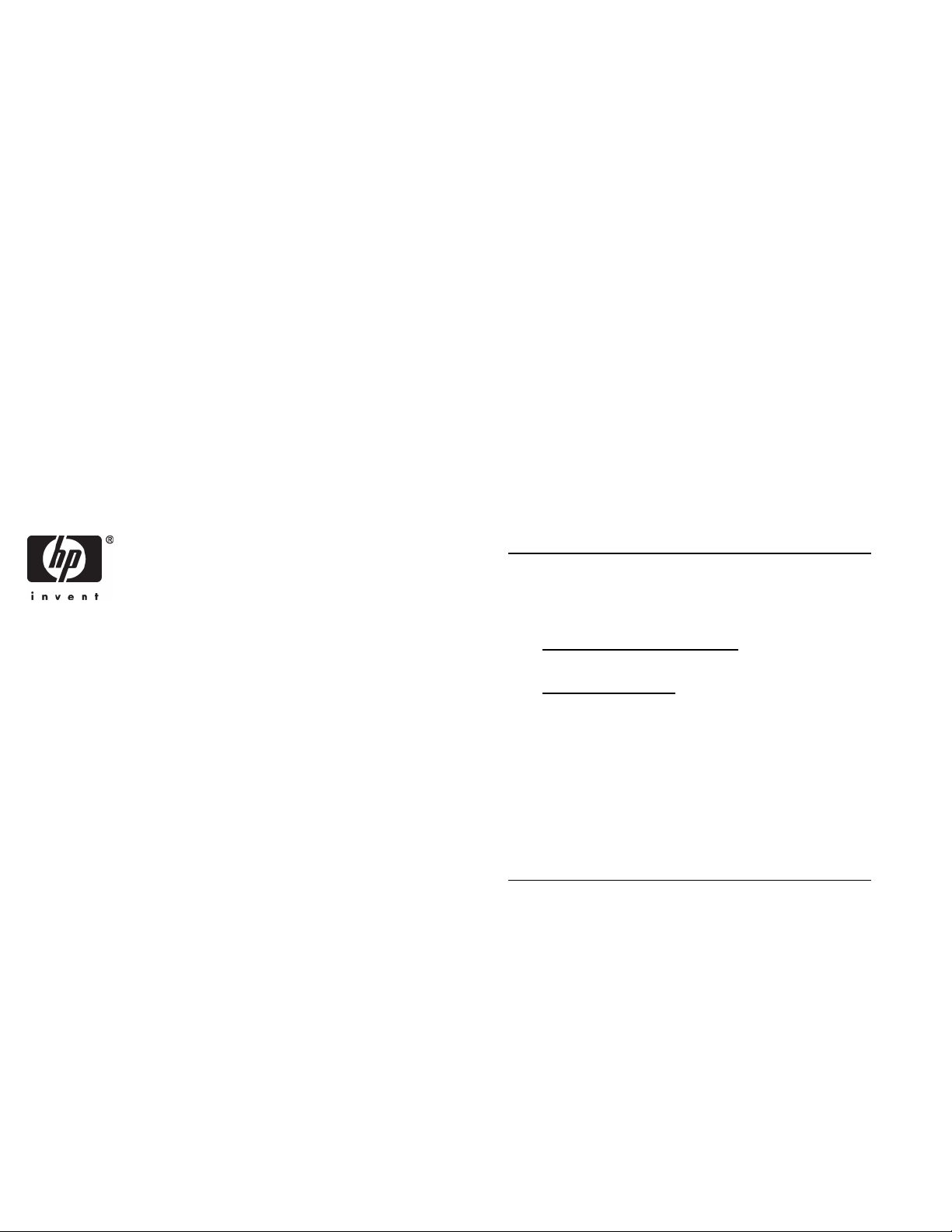
HP ProLiant BL460c
Server Blade
Installation Instructions
Overview
Installation of a server blade requires the following steps:
1. Install and configure an HP BladeSystem c-Class
enclosure.
2. Install any server blade options.
3. Install interconnect modules in the enclosure.
4. Connect the interconnect modules to the network.
5. Install a server blade.
6. Complete the server blade configuration.
For definitions of the acronyms used in this document, refer to
"Acronyms and abbreviations" in the server blade user guide.
Installing an HP BladeSystem c-Class enclosure
© Copyright 2006 Hewlett-Packard Development Company, L.P.
The information contained herein is subject to change without notice. The only
warranties for HP products and services are set forth in the express warranty
statements accompanying such products and services. Nothing herein should
be construed as constituting an additional warranty. HP shall not be liable for
technical or editorial errors or omissions contained herein.
May 2006 (First Edition)
Part Number 405786-001
Before performing any server blade-specific procedures,
install an HP BladeSystem c-Class enclosure.
The most current documentation for server blades and other
HP BladeSystem components is available at the HP website
(http://www.hp.com/go/bladesystem/documentation
).
Documentation is also available in the following locations:
• Documentation CD that ships with the enclosure
• HP Business Support Center website
(http://www.hp.com/support
• HP Technical Documentation website
(http://docs.hp.com
)
)
Installing server blade options
Before installing and initializing the server blade, install any
server blade options, such as an additional processor, hard
drive, or mezzanine card. For server blade options installation
information, see the HP ProLiant BL460c Server Blade User
Guide on the Documentation CD or on the HP website
(http://www.hp.com/go/bladesystem/documentation
).
Installing interconnect modules
For specific steps to install interconnect modules, see the
documentation that ships with the interconnect module.
Page 2
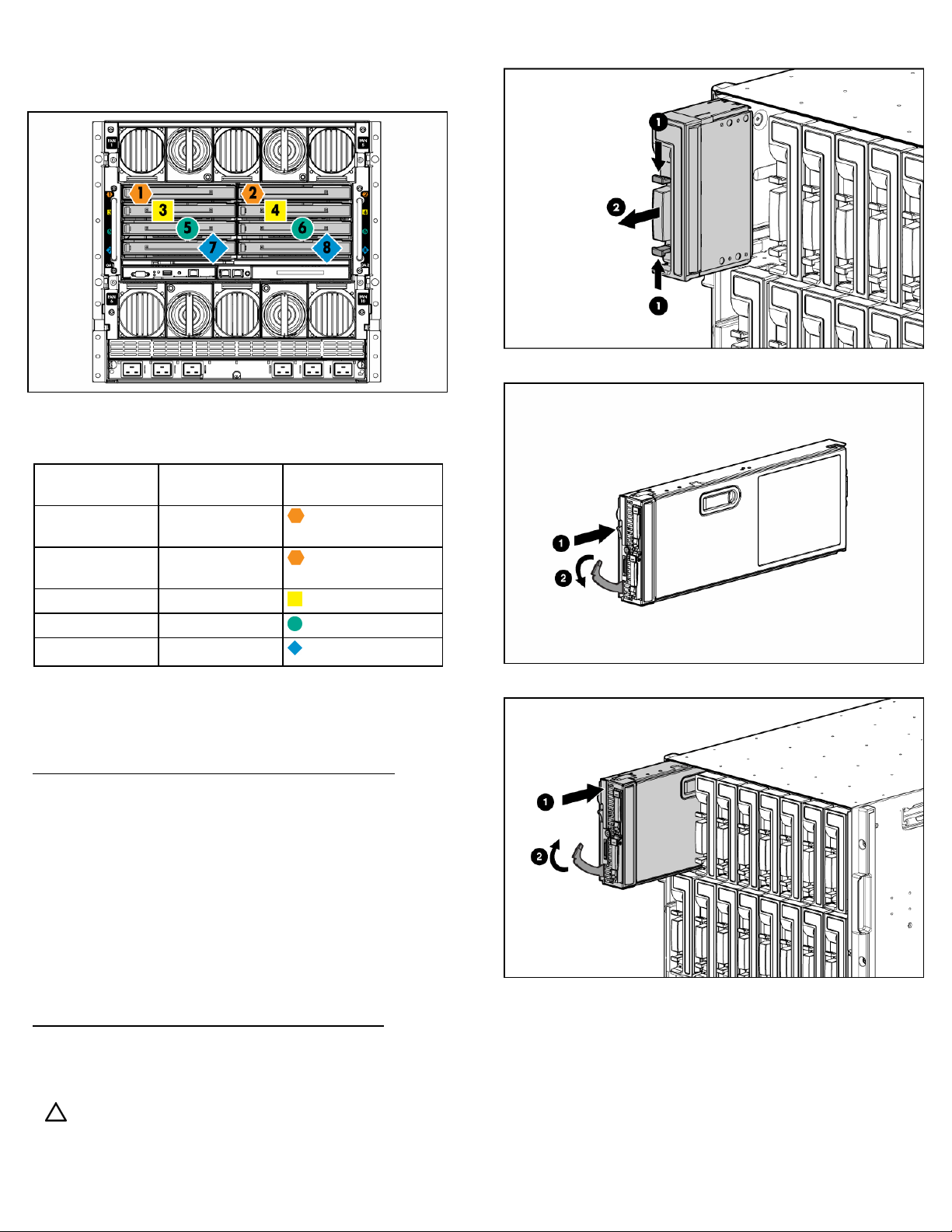
Interconnect bay numbering and device mapping
To support network connections for specific signals, install an
interconnect module in the bay corresponding to the
embedded NIC or mezzanine signals.
Server blade
signal
NIC 1
(Embedded)
NIC 2
(Embedded)
Mezzanine 1 3 and 4
Mezzanine 2 5 and 6
For detailed port mapping information, see the
HP BladeSystem enclosure installation poster or the
HP BladeSystem enclosure setup and installation guide on the
HP website
(http://www.hp.com/go/bladesystem/documentation
Interconnect bay Interconnect bay labels
1
2
7 and 8
).
1. Remove the blank.
2. Prepare the server blade for installation.
3. Install the server blade.
Connecting to the network
To connect the HP BladeSystem to a network, each enclosure
must be configured with network interconnect devices to
manage signals between the server blades and the external
network.
Two types of interconnect modules are available for HP
BladeSystem c-Class enclosures: Pass-thru modules and switch
modules. For more information about interconnect module
options, see the HP website
(http://www.hp.com/go/bladesystem/interconnects
).
Installing a server blade
CAUTION: To prevent improper cooling and thermal
damage, do not operate the server blade or the
enclosure unless all hard drive and device bays are
populated with either a component or a blank.
Completing the configuration
To complete the server blade and HP BladeSystem
configuration, see the overview card that ships with the
enclosure.
