Page 1
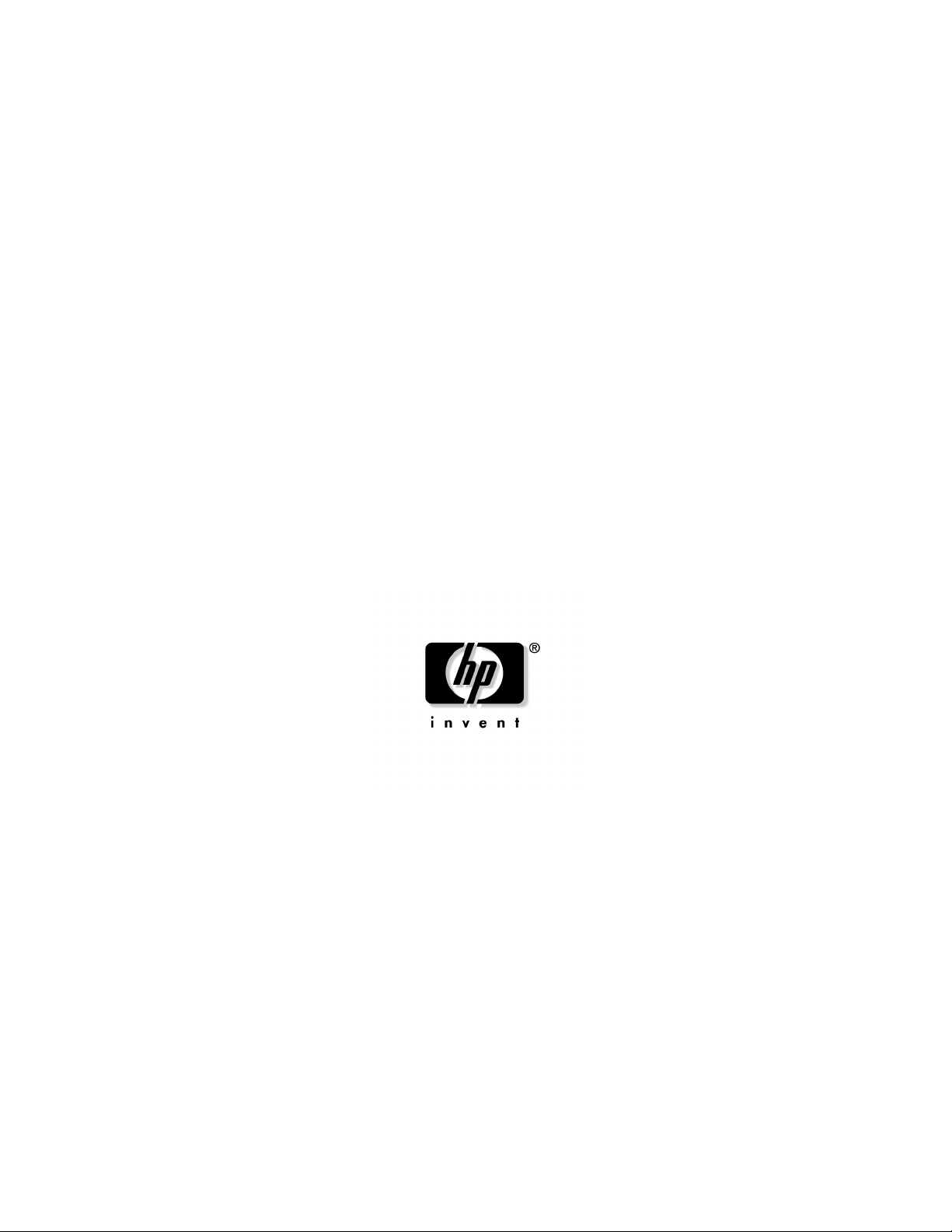
HP ProLiant BL45p Server Blade
User Guide
April 2005 (First Edition)
Part Number 378424-001
Page 2
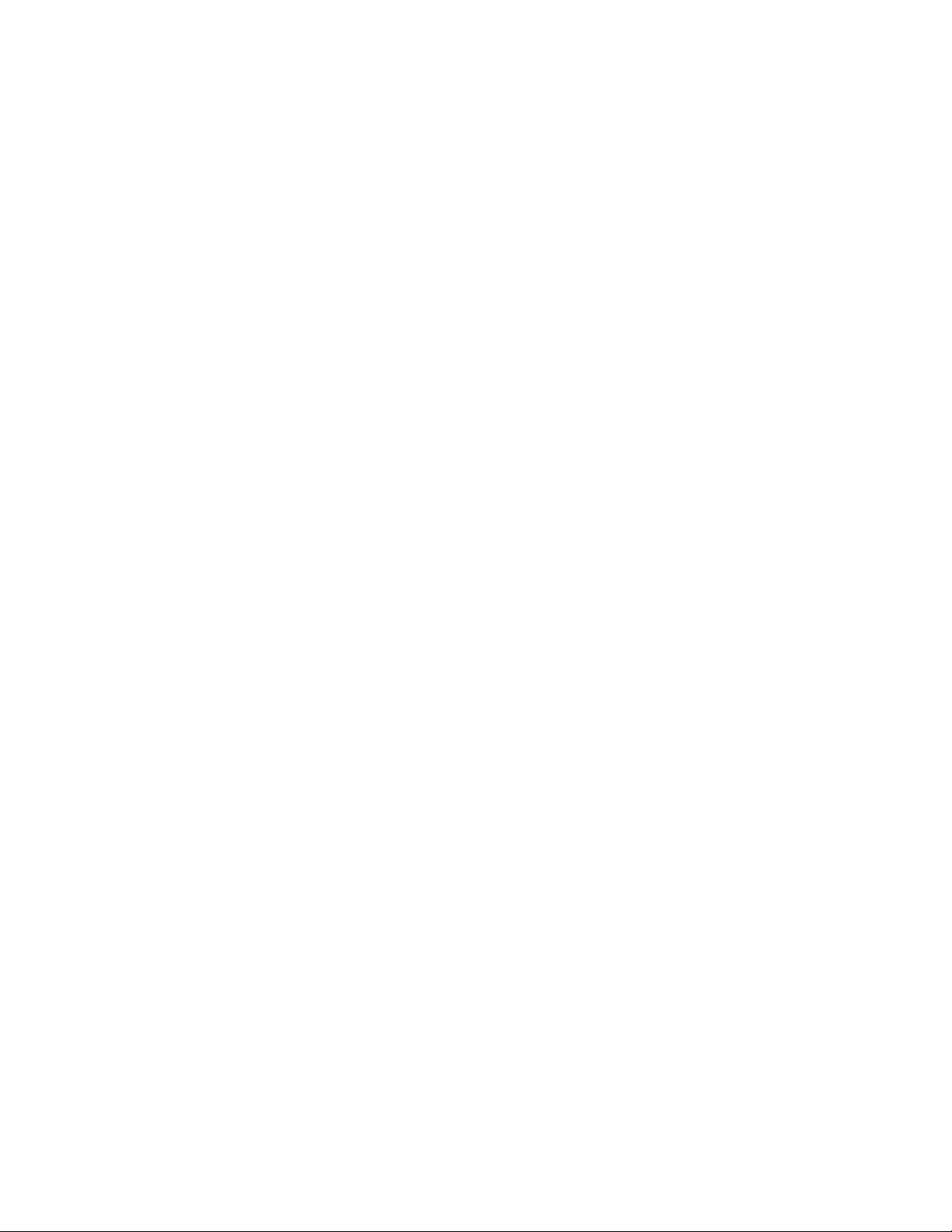
© Copyright 2005 Hewlett-Packard Development Company, L.P.
The information contained herein is subject to change without notice. The only warranties for HP products
and services are set forth in the express warranty statements accompanying such products and services.
Nothing herein should be construed as constituting an additional warranty. HP shall not be liable for
technical or editorial errors or omissions contained herein.
Microsoft and Windows are U.S. registered trademarks of Microsoft Corporation.
AMD Athlon and AMD Opteron are trademarks of Advanced Micro Devices, Inc.
Intel and Pentium are trademarks or registered trademarks of Intel Corporation or its subsidiaries in the
United States and other countries.
Linux is a U.S. registered trademark of Linus Torvalds.
Java is a U.S. trademark of Sun Microsystems, Inc.
April 2005 (First Edition)
Part Number 378424-001
Audience assumptions
This document is for the person who installs, administers, and troubleshoots servers and storage
systems. HP assumes you are qualified in the servicing of computer equipment and trained in
recognizing hazards in products with hazardous energy levels.
Page 3
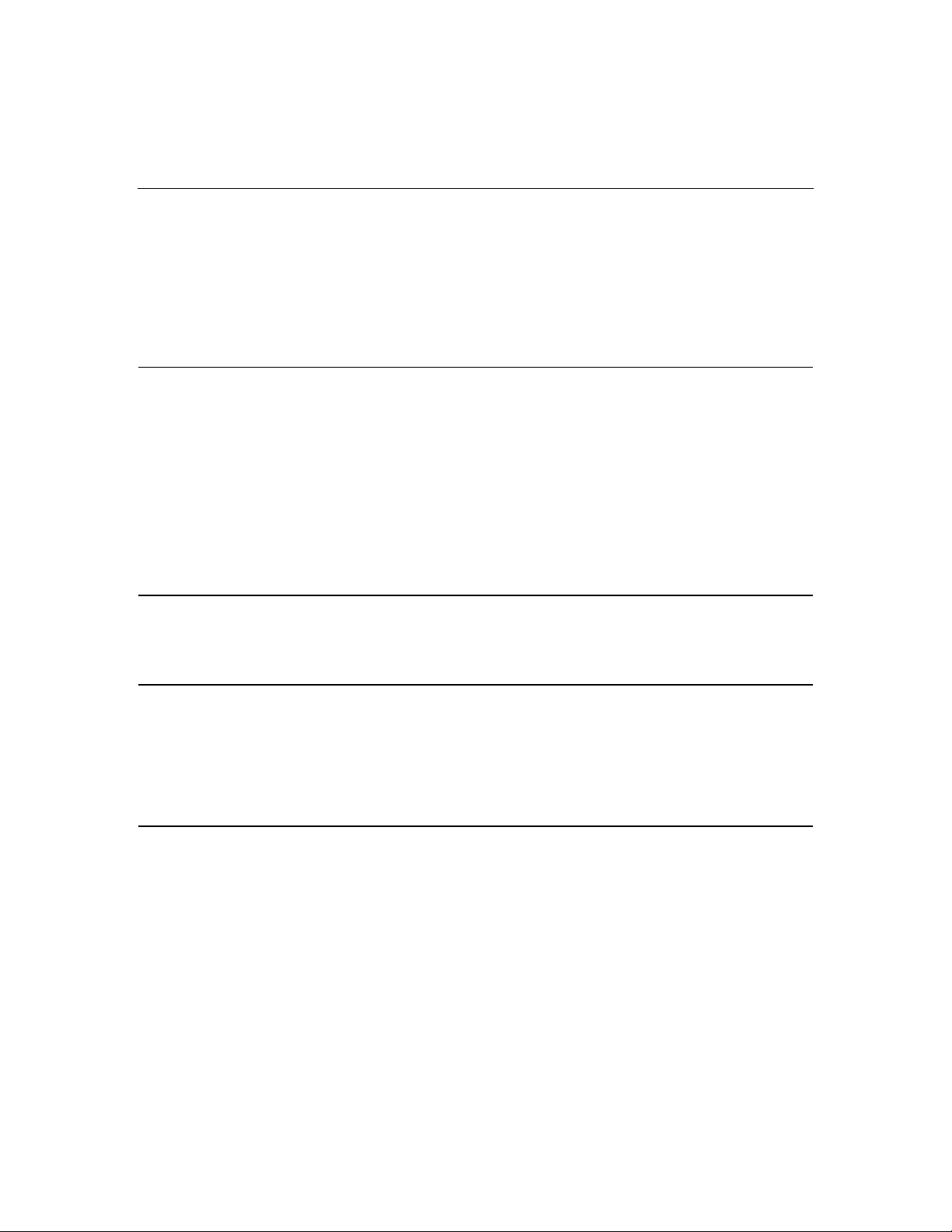
3
Contents
Component identification 7
Server blade components .....................................................................................................................7
Front panel LEDs......................................................................................................................8
Front panel components..........................................................................................................10
Hot-plug SCSI hard drive LED combinations........................................................................10
Rear panel components...........................................................................................................12
Internal components ...............................................................................................................12
System maintenance switch....................................................................................................16
Local I/O cable...................................................................................................................................17
Server blade enclosure bay numbering ..............................................................................................17
iLO connections................................................................................................................................. 18
Server blade enclosure compatibility................................................................................................. 19
Operations 21
Power up the server blade.................................................................................................................. 21
Power down the server blade .............................................................................................................22
Remove the server blade....................................................................................................................22
Setup 25
Installing the HP BladeSystem components ......................................................................................25
Verifying system components............................................................................................................ 25
Connecting to the network .................................................................................................................26
Installing server blade options ...........................................................................................................26
Installing a server blade .....................................................................................................................26
Completing the configuration ............................................................................................................27
Hardware options installation 29
Processor option................................................................................................................................. 29
Processor installation guidelines.............................................................................................29
Removing a processor blank and 1P enabler board................................................................ 30
Processor installation..............................................................................................................31
Memory option...................................................................................................................................34
DIMM guidelines ...................................................................................................................34
Single- and dual-rank DIMMs................................................................................................35
DIMM numbering...................................................................................................................35
Installing DIMMs ...................................................................................................................37
Hard drive option...............................................................................................................................38
Page 4
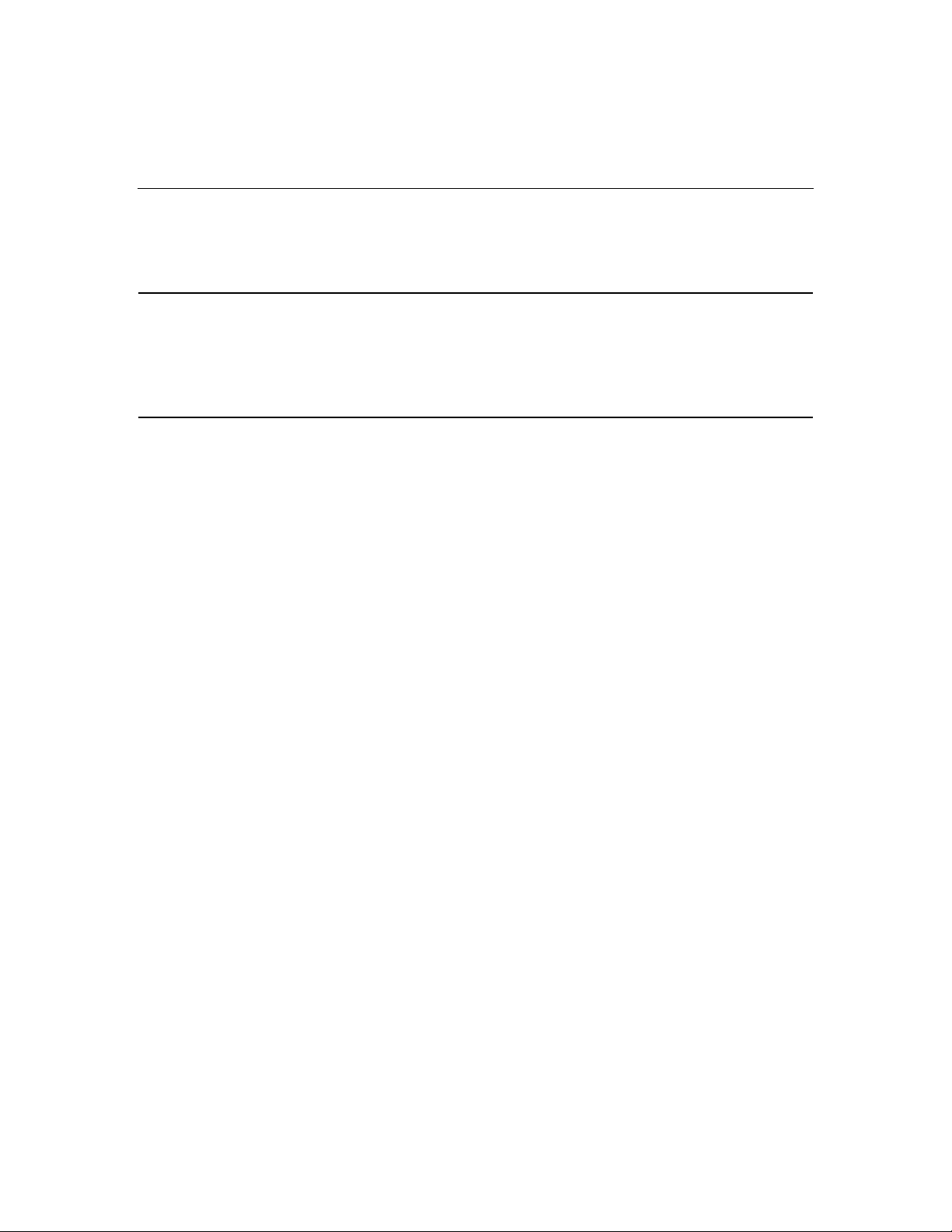
4 HP ProLiant BL45p Server Blade User Guide
Fibre channel adapter option.............................................................................................................. 40
Smart Array 6i Battery-Backed Write Cache Enabler option ............................................................41
Local I/O cabling 45
Using the local I/O cable....................................................................................................................45
Local administration using iLO .........................................................................................................45
Connecting locally to a server blade with video and USB devices.................................................... 47
Accessing a server blade with local KVM..............................................................................47
Accessing a server blade with local media devices ................................................................48
Configuration and utilities 51
Server blade deployment tools...........................................................................................................51
Software drivers and additional components..........................................................................51
ProLiant p-Class Advanced management............................................................................... 52
Network-based PXE deployment............................................................................................53
Static IP bay configuration .....................................................................................................56
Deployment methods..............................................................................................................57
Configuration tools ............................................................................................................................63
SmartStart software ................................................................................................................64
HP ROM-Based Setup Utility ................................................................................................64
Array Configuration Utility ....................................................................................................67
Option ROM Configuration for Arrays ..................................................................................67
Re-entering the server serial number and product ID............................................................. 68
Management tools..............................................................................................................................69
Automatic Server Recovery....................................................................................................69
ROMPaq utility.......................................................................................................................69
Integrated Lights-Out technology...........................................................................................70
HP Systems Insight Manager..................................................................................................70
Management Agents...............................................................................................................71
Redundant ROM support........................................................................................................71
USB support ...........................................................................................................................71
Diagnostic tools .................................................................................................................................72
HP Insight Diagnostics ...........................................................................................................72
Integrated Management Log................................................................................................... 73
Remote support and analysis tools.....................................................................................................74
HP Instant Support Enterprise Edition....................................................................................74
Web-Based Enterprise Service ...............................................................................................74
Open Services Event Manager................................................................................................75
Keeping the system current................................................................................................................ 75
Drivers.................................................................................................................................... 75
Resource Paqs......................................................................................................................... 76
ProLiant Support Packs ..........................................................................................................76
Operating system version support...........................................................................................76
System online ROM flash component utility..........................................................................76
Page 5
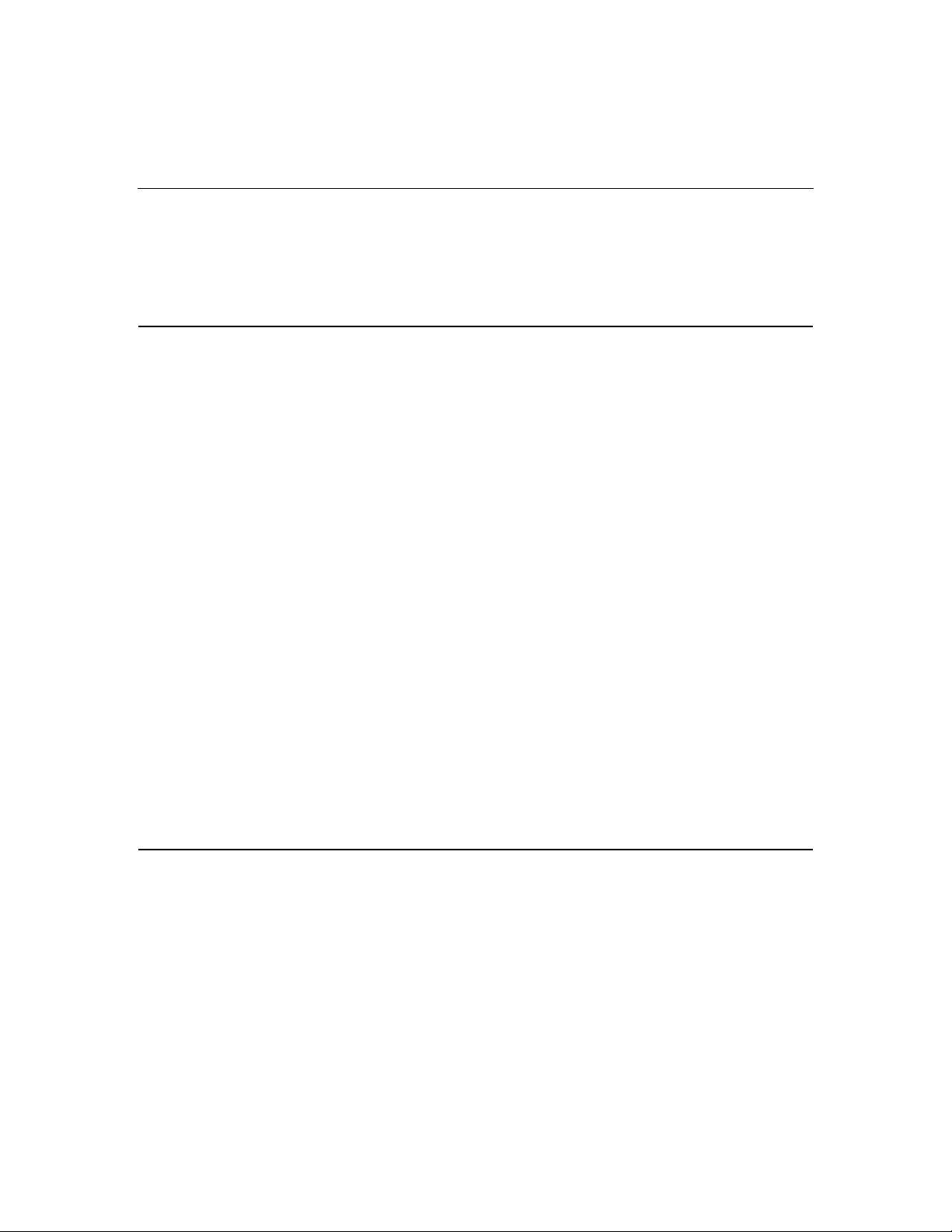
Contents 5
Change control and proactive notification.............................................................................. 77
Natural language search assistant ...........................................................................................77
Care Pack................................................................................................................................ 78
Troubleshooting 79
Troubleshooting resources .................................................................................................................79
Server diagnostic steps....................................................................................................................... 80
Important safety information ..................................................................................................80
Preparing the server for diagnosis...................................................................................................... 84
Symptom information ........................................................................................................................84
Service notifications...........................................................................................................................85
Loose connections.............................................................................................................................. 85
Diagnostic steps .................................................................................................................................86
Start diagnosis flowchart ........................................................................................................86
General diagnosis flowchart ...................................................................................................89
Server blade power-on problems flowchart............................................................................ 91
POST problems flowchart ......................................................................................................93
OS boot problems flowchart...................................................................................................95
Server fault indications flowchart........................................................................................... 98
POST error messages and beep codes..............................................................................................101
Introduction to POST error messages................................................................................... 101
Invalid memory types were found on the same node. Please check DIMM compatibility. -
Some DIMMs may not be used ............................................................................................102
Fibre Channel Mezzanine/Balcony Not Supported. .............................................................102
Memory found on unpopulated Node. — Processor is required to be installed for memory to
be used.................................................................................................................................. 102
Mixed processor speeds detected. Please make sure that all processors are the same speed. —
System Halted! .....................................................................................................................102
Node Interleaving disabled - Invalid memory configuration................................................ 103
There must be a first DIMM in pair if second DIMM in pair is populated. Second DIMM in
pair ignored........................................................................................................................... 103
Unsupported DIMM(s) found in system. - DIMM(s) may not be used ................................103
1610-Temperature Violation Detected. - Waiting 5 Minutes for System to Cool................103
Regulatory compliance notices 105
Regulatory compliance identification numbers................................................................................105
Federal Communications Commission notice..................................................................................106
FCC rating label....................................................................................................................106
Class A equipment................................................................................................................ 106
Class B equipment................................................................................................................ 107
Declaration of conformity for products marked with the FCC logo, United States only................. 107
Cables...............................................................................................................................................108
Modifications ...................................................................................................................................108
Page 6
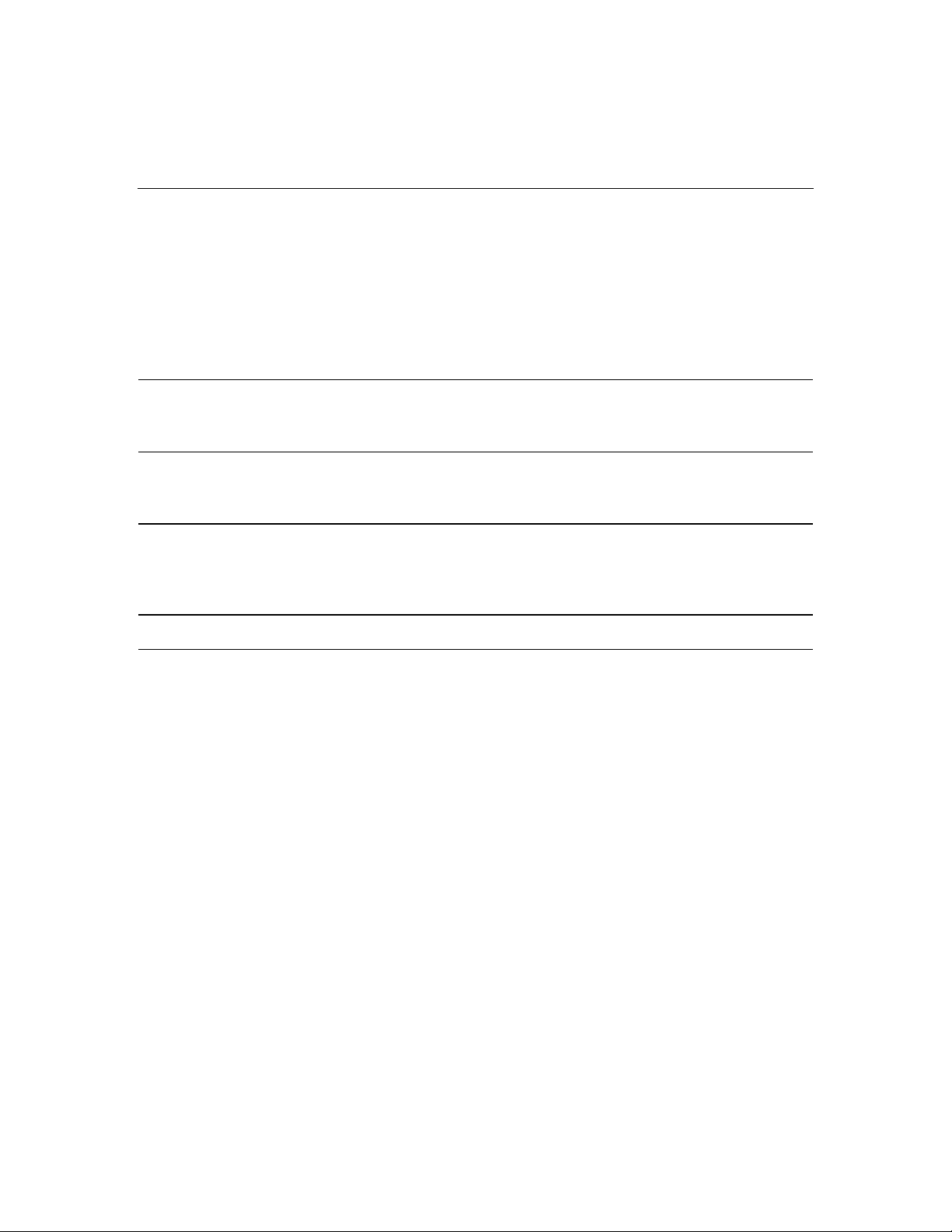
6 HP ProLiant BL45p Server Blade User Guide
European Union regulatory notice ...................................................................................................108
Canadian notice (Avis Canadien).....................................................................................................109
Japanese notice.................................................................................................................................110
BSMI notice..................................................................................................................................... 110
Korean notice A&B .........................................................................................................................111
Battery replacement notice...............................................................................................................111
Taiwan battery recycling notice....................................................................................................... 112
Electrostatic discharge 113
Preventing electrostatic discharge.................................................................................................... 113
Grounding methods to prevent electrostatic discharge ....................................................................114
Specifications 115
Environmental specifications........................................................................................................... 115
Server specifications ........................................................................................................................115
Technical support 117
Before you contact HP..................................................................................................................... 117
HP contact information.................................................................................................................... 117
Customer self repair......................................................................................................................... 118
Acronyms and abbreviations 119
Index 125
Page 7
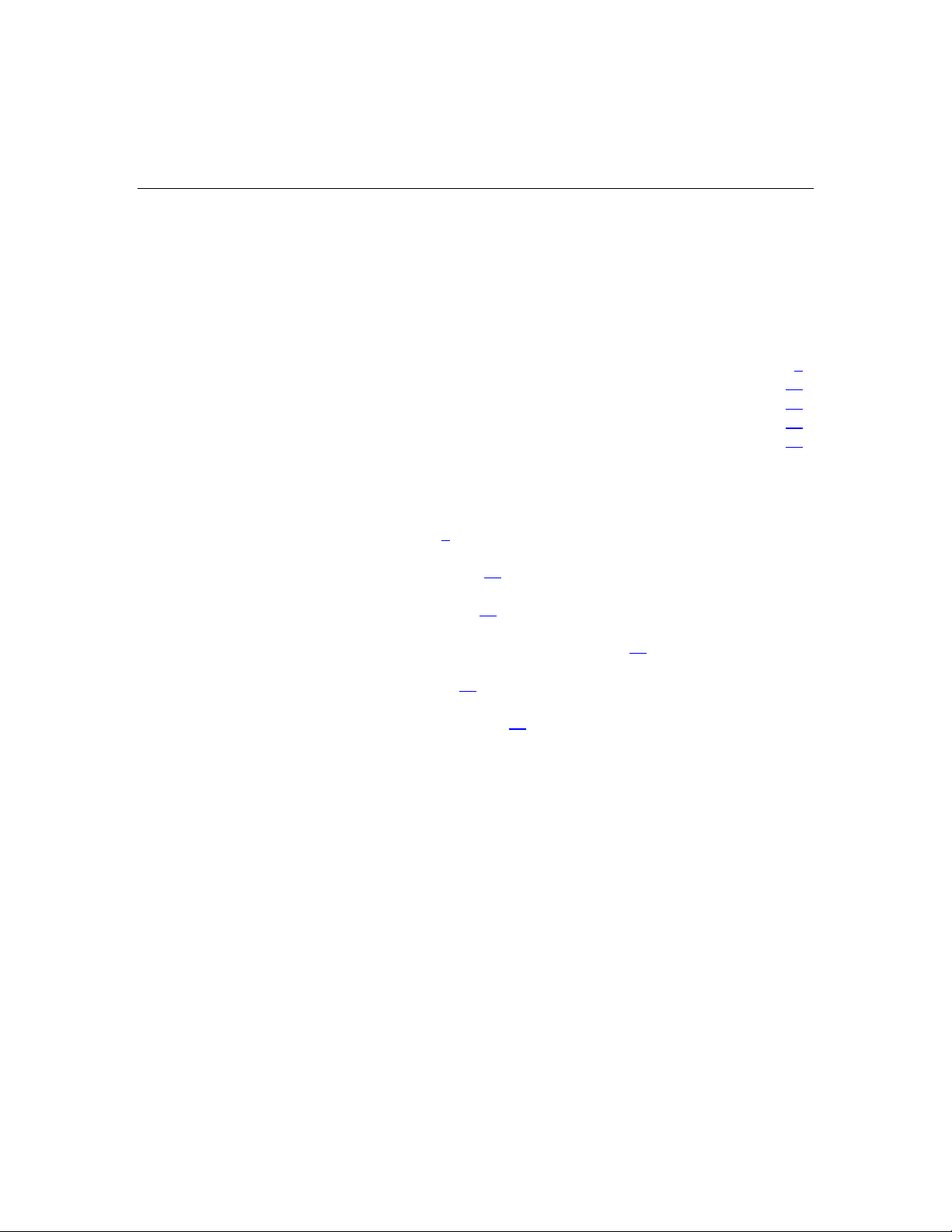
7
Component identification
In this section
Server blade components................................................................................................................7
Local I/O cable .............................................................................................................................17
Server blade enclosure bay numbering.........................................................................................17
iLO connections............................................................................................................................18
Server blade enclosure compatibility............................................................................................19
Server blade components
Front panel LEDs (on page 8)
Front panel components (on page 10
Rear panel components (on page 12
)
)
Hot-plug SCSI hard drive LED combinations (on page 10
Internal components (on page 12
System maintenance switch (on page 16
)
)
)
Page 8
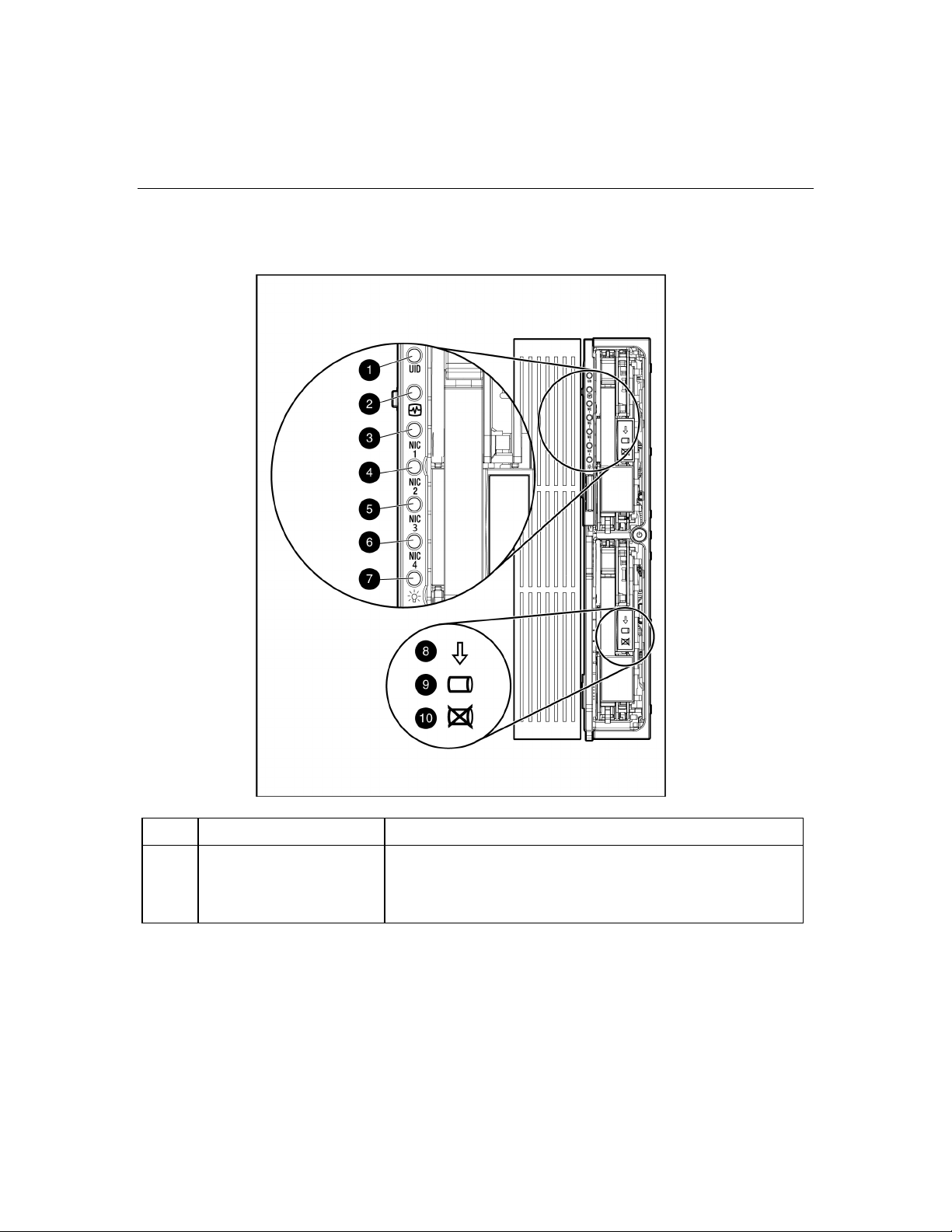
8 HP ProLiant BL45p Server Blade User Guide
Front panel LEDs
Item Description Status
1 UID LED Blue = Identified
Blue flashing = Active remote management
Off = No active remote management
Page 9
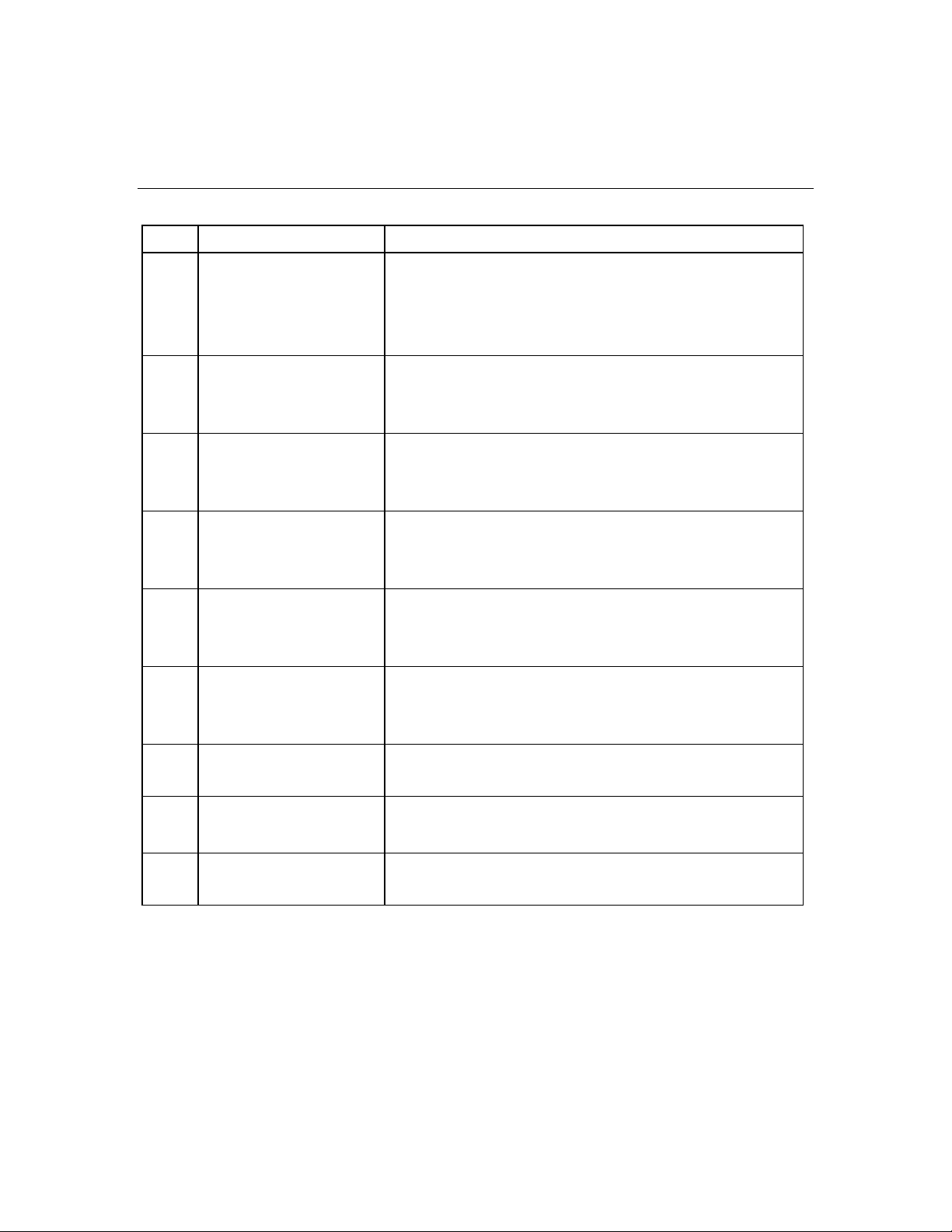
Component identification 9
Item Description Status
2 Health LED Green = Normal
Green Flashing = Booting
Amber = Degraded condition
Red = Critical condition
3 NIC 1 LED* Green = Network linked
Green flashing = Network activity
Off = No link or activity
4 NIC 2 LED* Green = Network linked
Green flashing = Network activity
Off = No link or activity
5 NIC 3 LED* Green = Network linked
Green flashing = Network activity
Off = No link or activity
6 NIC 4 LED* Green = Network linked
Green flashing = Network activity
Off = No link or activity
7 Power On/Standby LED Green = On
Amber = Standby (auxiliary power available)
Off = Off
8 Hard drive activity LED Green/Flashing = Activity
Off = No activity
9 Online status Flashing = Online activity
Off = No online activity
10 Fault status Flashing = Fault process activity
Off = No fault process activity
* Actual NIC numeration depends on several factors, including the operating system
installed on the server blade.
Page 10
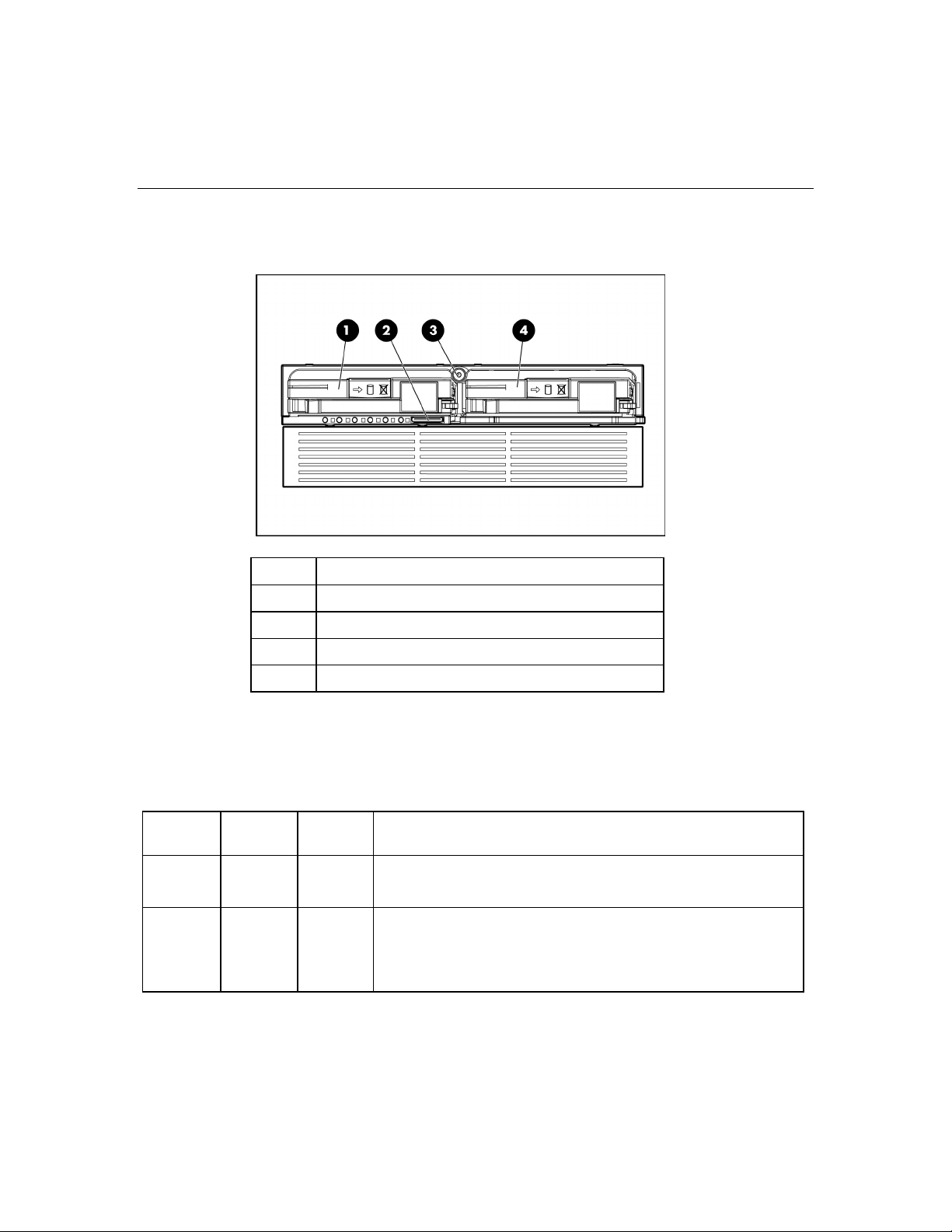
10 HP ProLiant BL45p Server Blade User Guide
Front panel components
Item Description
1 Hot-plug SCSI hard drive bay 1
2 I/O port*
3 Power On/Standby button
4 Hot-plug SCSI hard drive bay 2
* The I/O port is used with the local I/O cable to perform some server blade configuration
and diagnostic procedures.
Hot-plug SCSI hard drive LED combinations
Activity
LED (1)
On, off, or
flashing
On, off, or
flashing
Online
LED (2)
Fault LED
(3)
Interpretation
On or off Flashing A predictive failure alert has been received for this drive.
Replace the drive as soon as possible.
On Off The drive is online and is configured as part of an array.
If the array is configured for fault tolerance and all other drives in the
array are online, and a predictive failure alert is received or a drive
capacity upgrade is in progress, you may replace the drive online.
Page 11
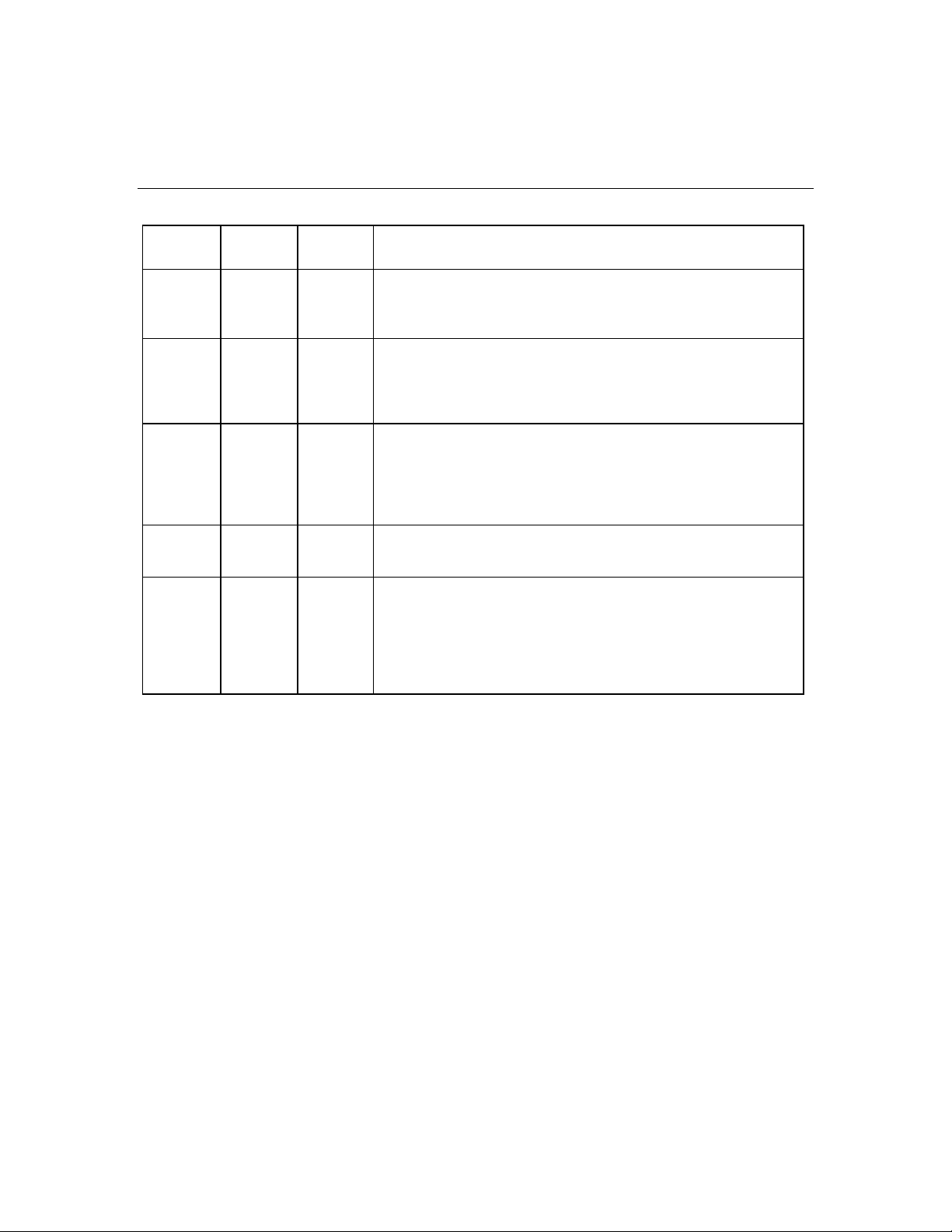
Component identification 11
Activity
LED (1)
On or
flashing
On Off Off
Online
LED (2)
Fault LED
(3)
Flashing Off
Interpretation
Do not remove the drive. Removing a drive may terminate the
current operation and cause data loss.
The drive is rebuilding or undergoing capacity expansion.
Do not remove the drive.
The drive is being accessed, but (1) it is not configured as part of an
array; (2) it is a replacement drive and rebuild has not yet started; or
(3) it is spinning up during the POST sequence.
Flashing Flashing Flashing
Do not remove the drive. Removing a drive may cause data loss
in non-fault-tolerant configurations.
Either (1) the drive is part of an array being selected by an array
configuration utility; (2) Drive Identification has been selected in
HP SIM; or (3) drive firmware is being updated.
Off Off On The drive has failed and has been placed offline.
You may replace the drive.
Off Off Off Either (1) the drive is not configured as part of an array; (2) the drive
is configured as part of an array, but it is a replacement drive that is
not being accessed or being rebuilt yet; or (3) the drive is configured
as an online spare.
If the drive is connected to an array controller, you may replace the
drive online.
Page 12
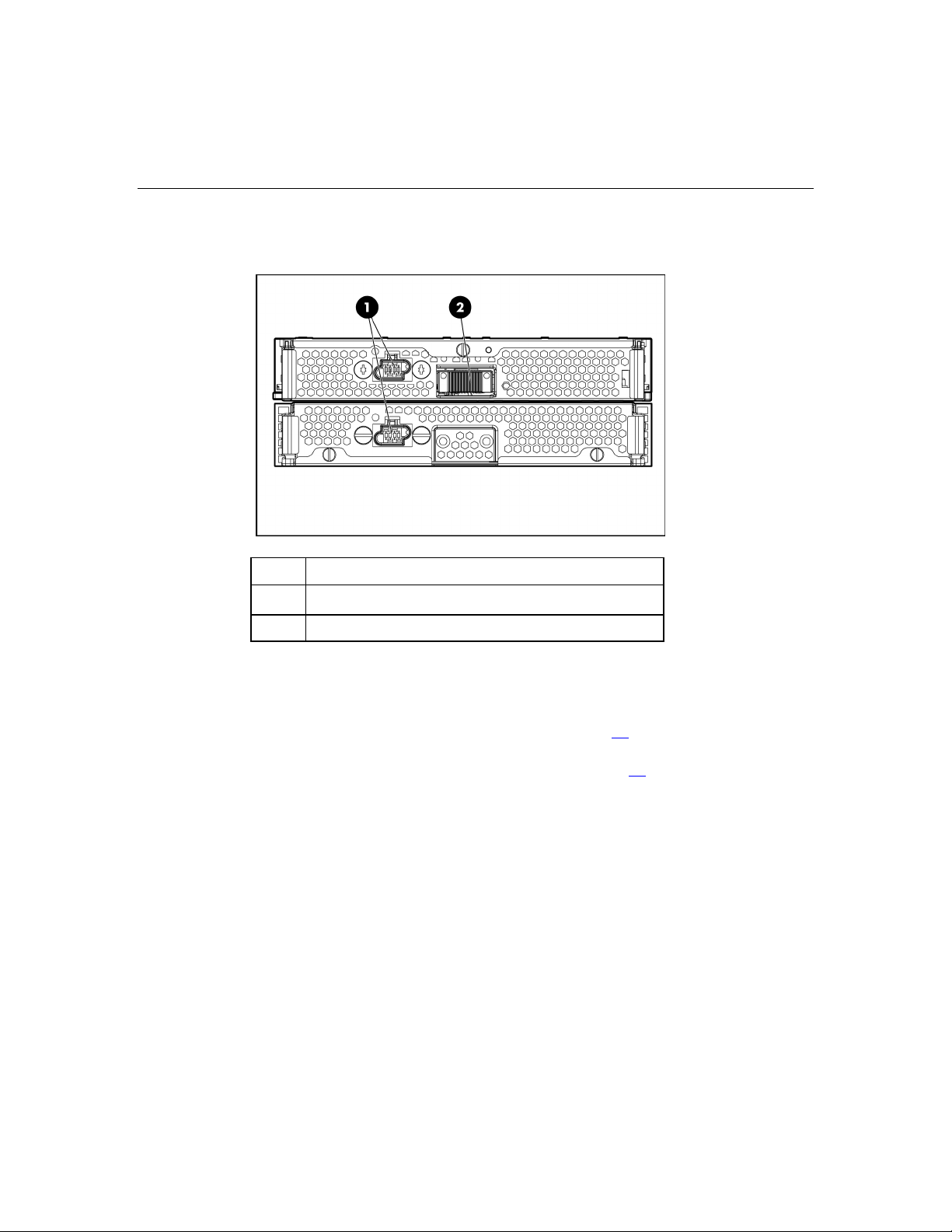
12 HP ProLiant BL45p Server Blade User Guide
Rear panel components
Item Description
1 Power connectors
2 Signal connector
Internal components
Primary system board (processors 1 and 2) (on page 13)
Secondary system board (processors 3 and 4) (on page 15)
Page 13

Component identification 13
Primary system board (processors 1 and 2)
Item Description
1 System maintenance switch (SW1)
2 DC filter module
3 Standard NIC mezzanine card
4 System battery
5 Processor 2 memory bank 2
6 Processor 2 memory bank 1 (shown populated)
Page 14
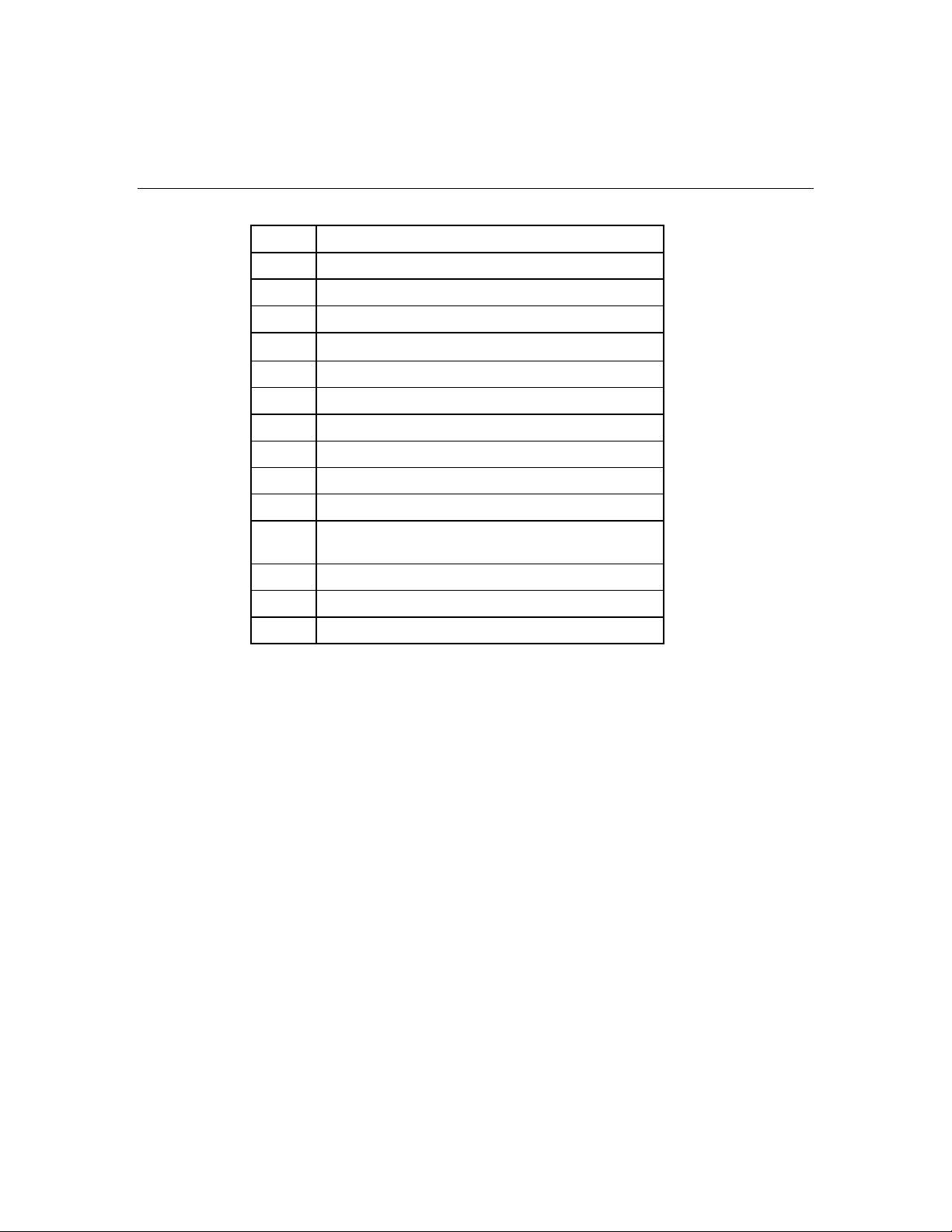
14 HP ProLiant BL45p Server Blade User Guide
Item Description
7 DIMMs 5-8
8 Processor socket 2 (shown populated)
9 SCSI backplane board connector 2
10 Fan connectors
11 Power button/LED board connector
12 SCSI backplane board connector 1
13 Processor socket 1 (shown populated)
14 DIMMs 1-4
15 Processor 1 memory bank 1(shown populated)
16 Processor 1 memory bank 2
17 Smart Array 6i Battery-Backed Write Cache Enabler
(optional)
18 Smart Array 6i Controller
19 Power converter modules
20 Fibre Channel Adapter (optional)
Page 15
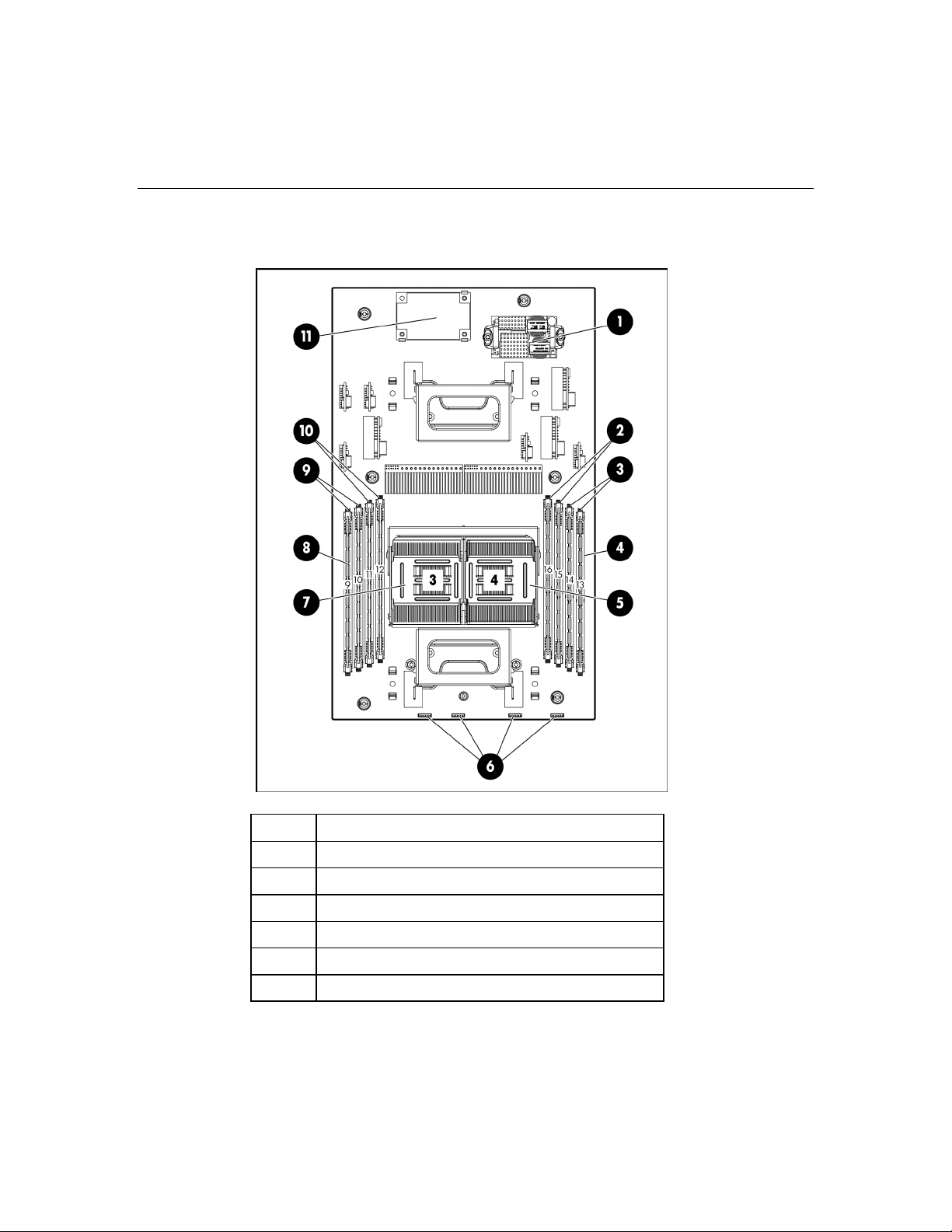
Component identification 15
Secondary system board (processors 3 and 4)
Item Description
1 Power converter modules
2 Processor 4 memory bank 2
3 Processor 4 memory bank 1 (shown populated)
4 DIMMs 13-16
5 Processor socket 4 (shown populated)
6 Fan connectors
Page 16
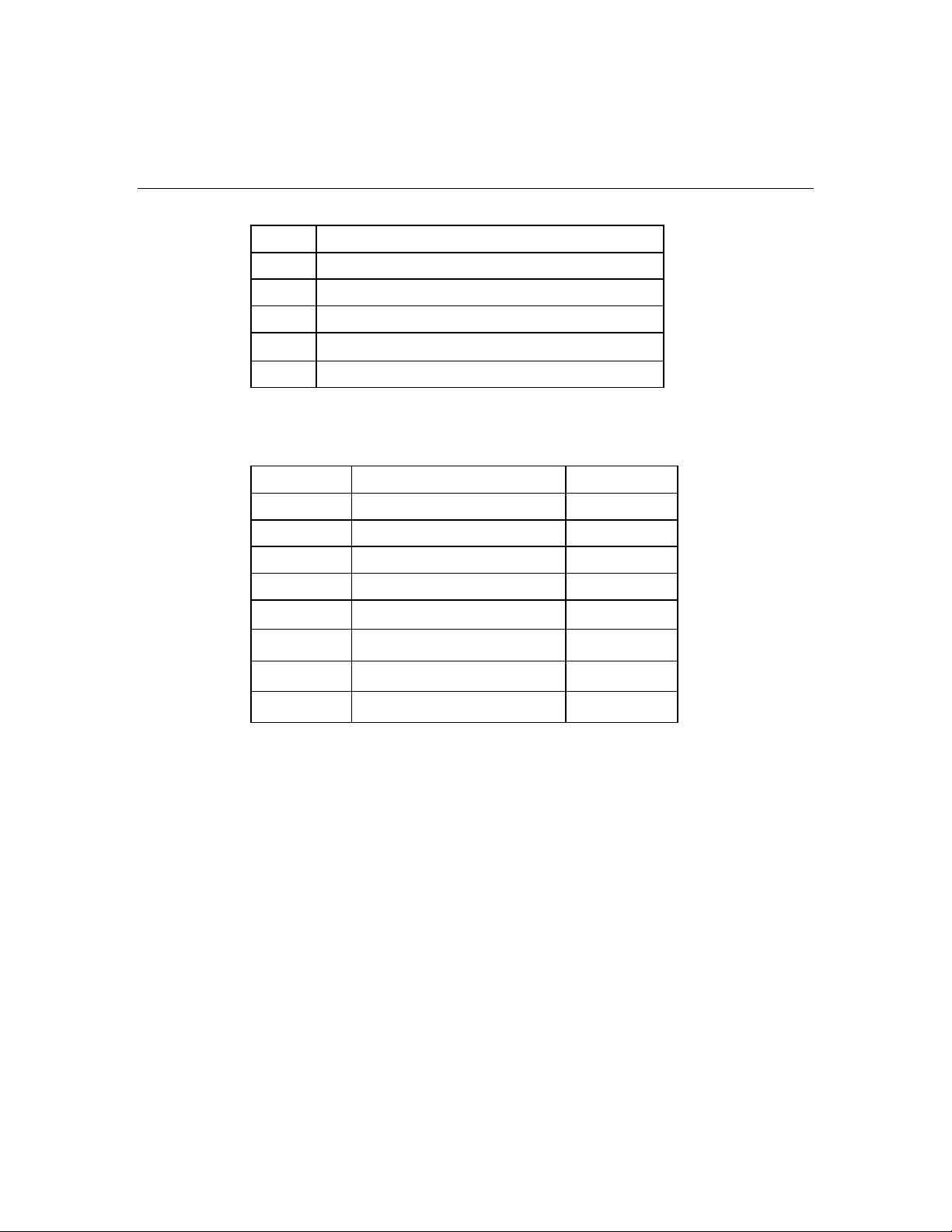
16 HP ProLiant BL45p Server Blade User Guide
Item Description
7 Processor socket 3 (shown populated)
8 DIMMs 9-12
9 Processor 3 memory bank 1(shown populated)
10 Processor 3 memory bank 2
11 DC filter module
System maintenance switch
Position Function Default
1* iLO Security override Off
2 Configuration lock Off
3 Reserved Off
4 Reserved Off
5* Password disabled Off
6* Reset configuration Off
7 Reserved Off
8 Reserved Off
*To access redundant ROM, set S1, S5, and S6 to ON.
Page 17
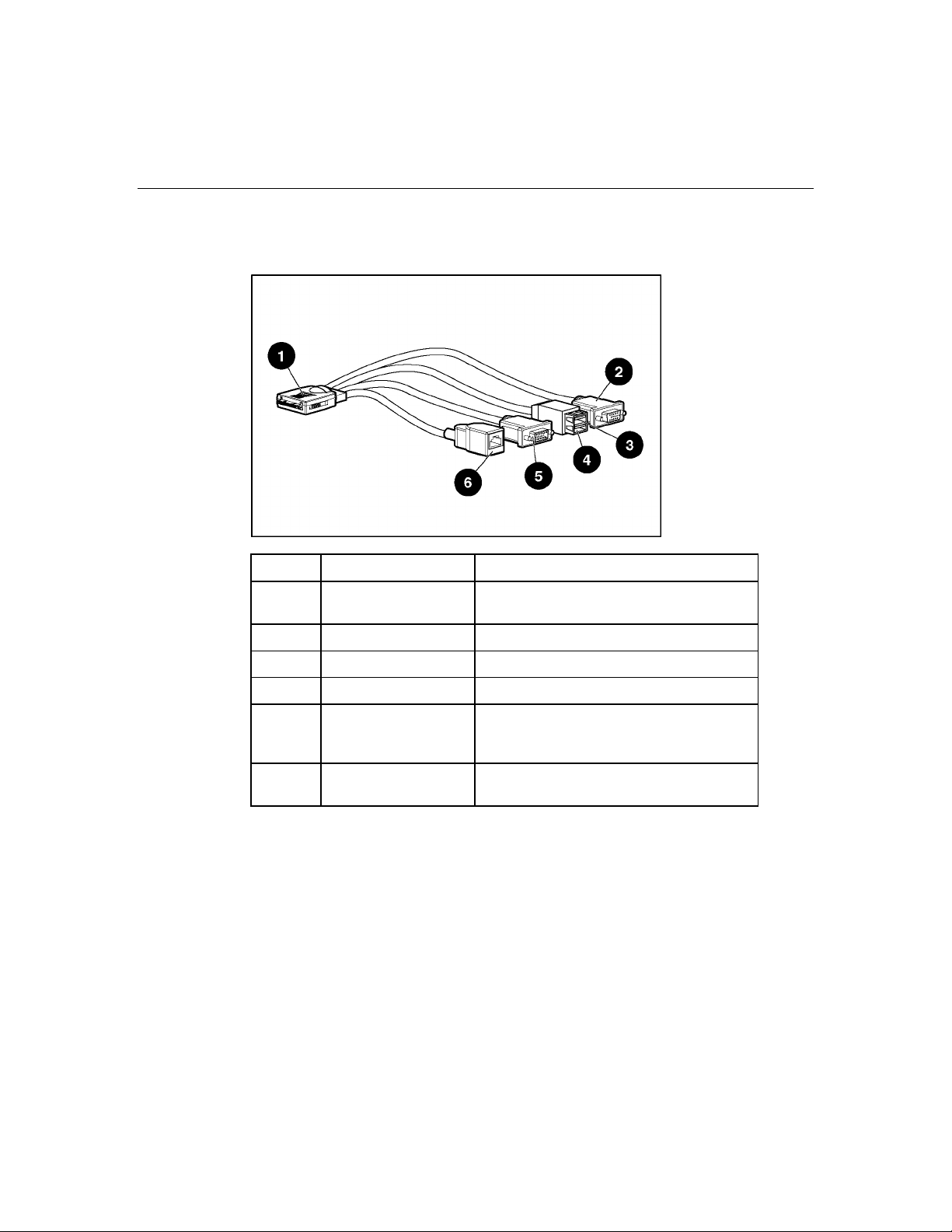
Component identification 17
Local I/O cable
Item Connector Description
1 Local I/O For connecting to the local I/O port on the
server blade front panel
2 Video For connecting a video monitor
3 USB 1 For connecting a USB device
4 USB 2 For connecting a USB device
5 Serial For trained personnel to connect a null
modem serial cable and perform
advanced diagnostic procedures
6 iLO RJ-45
(10/100 Ethernet)
For connecting an Ethernet to the server
blade iLO interface from a client device
Server blade enclosure bay numbering
Each server blade enclosure requires a pair of interconnect modules to provide
network access for data transfer. Resolve bay numbering before determining
connections between the server blades and interconnects.
Page 18
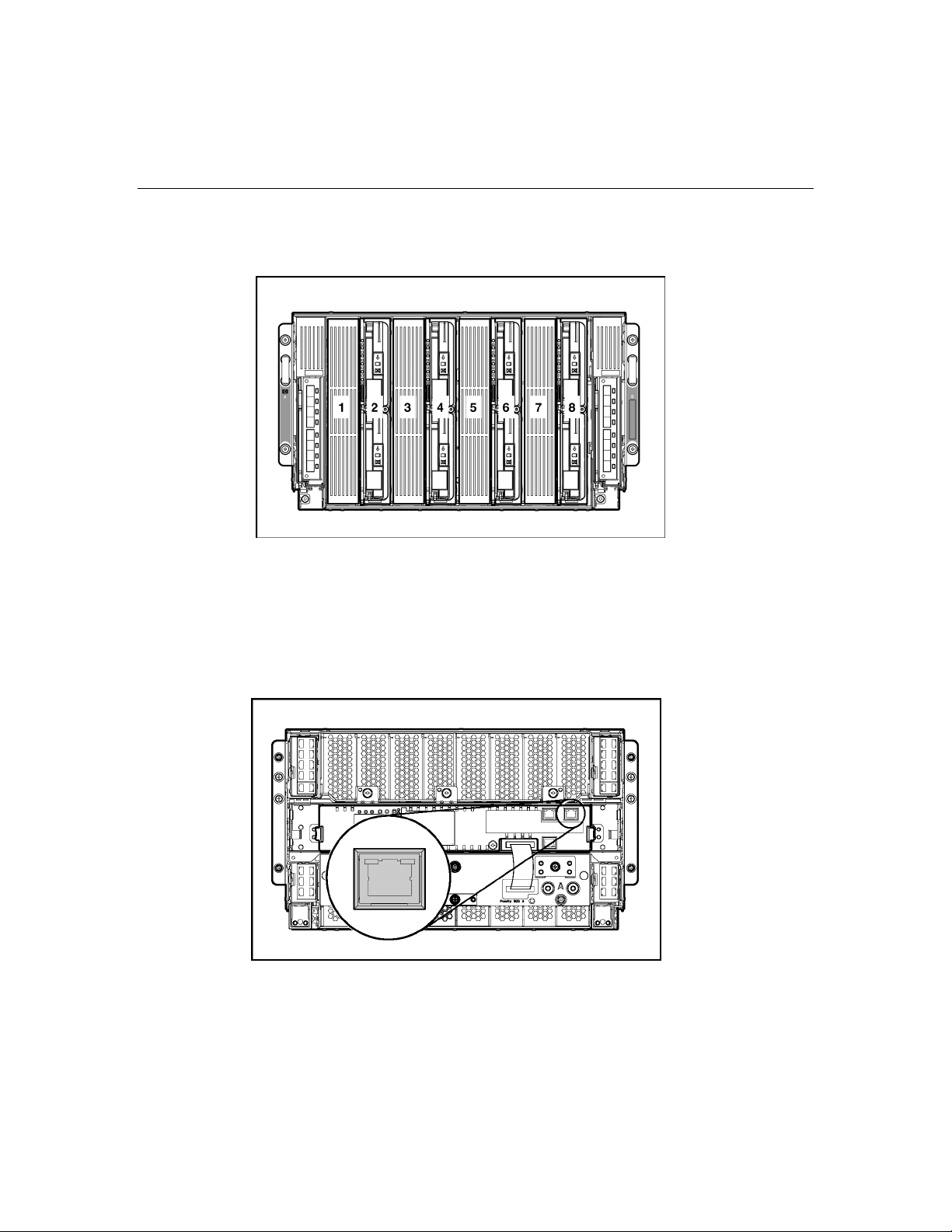
18 HP ProLiant BL45p Server Blade User Guide
IMPORTANT: Note that server blade bay numbering in the figure is
reversed when looking at the rear of the enclosure.
iLO connections
A single iLO connector resides on the server blade management module of the
enhanced server blade enclosure. This RJ-45 connector enables remote
manageability for each server blade in the enhanced server blade enclosure.
Page 19
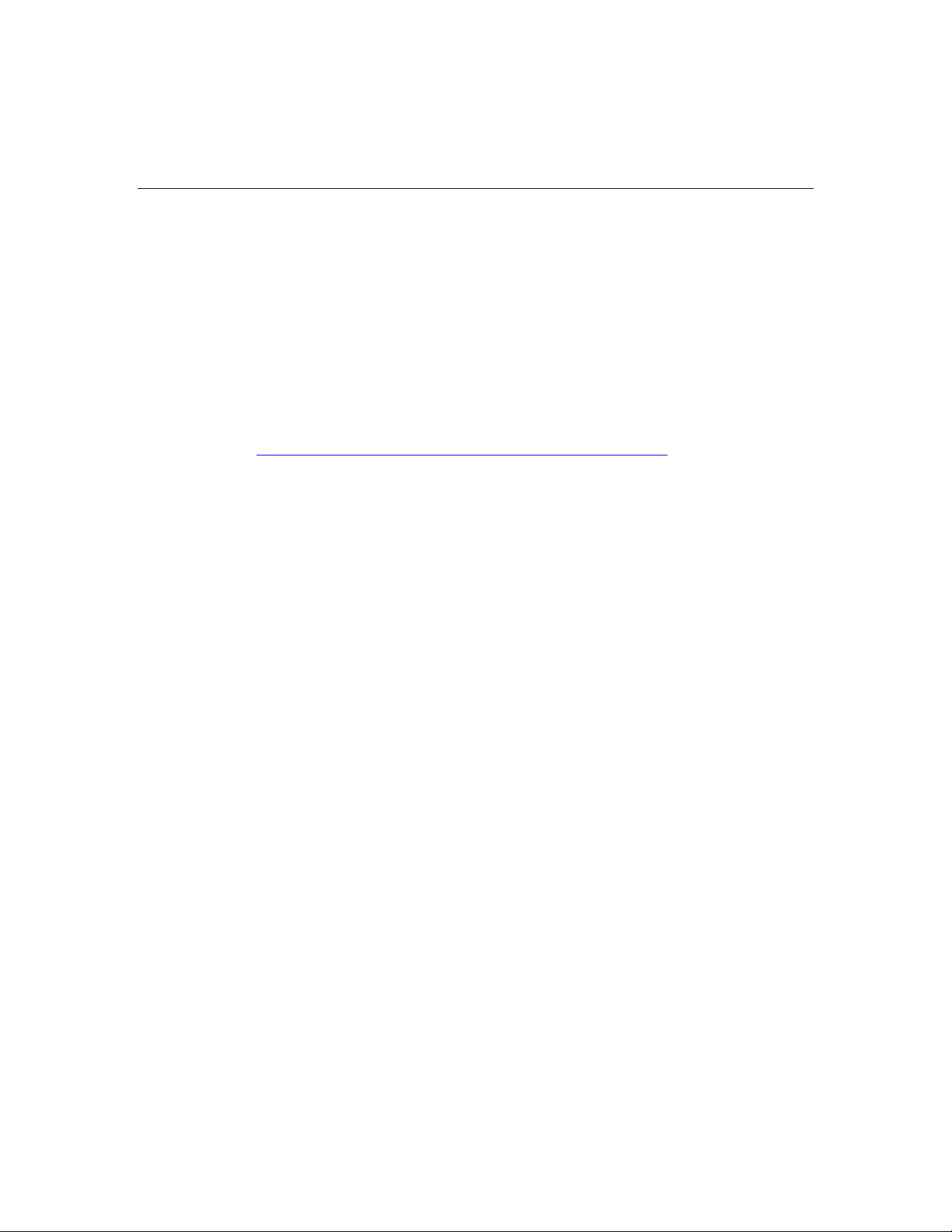
Component identification 19
For more information about the enhanced server blade enclosure, refer to the HP
ProLiant BL p-Class Server Blade Enclosure Upgrade Installation Guide or the
HP ProLiant BL p-Class Server Blade Enclosure Installation Guide.
Server blade enclosure compatibility
The HP ProLiant BL45p Server Blade requires the support of an HP
BladeSystem p-Class Server Blade Enclosure with enhanced backplane
components (enhanced server blade enclosure). For more information on
compatibility of enclosures, refer to the HP website
(http://www.hp.com/go/bladesystem/enclosure/compatibility
).
Page 20
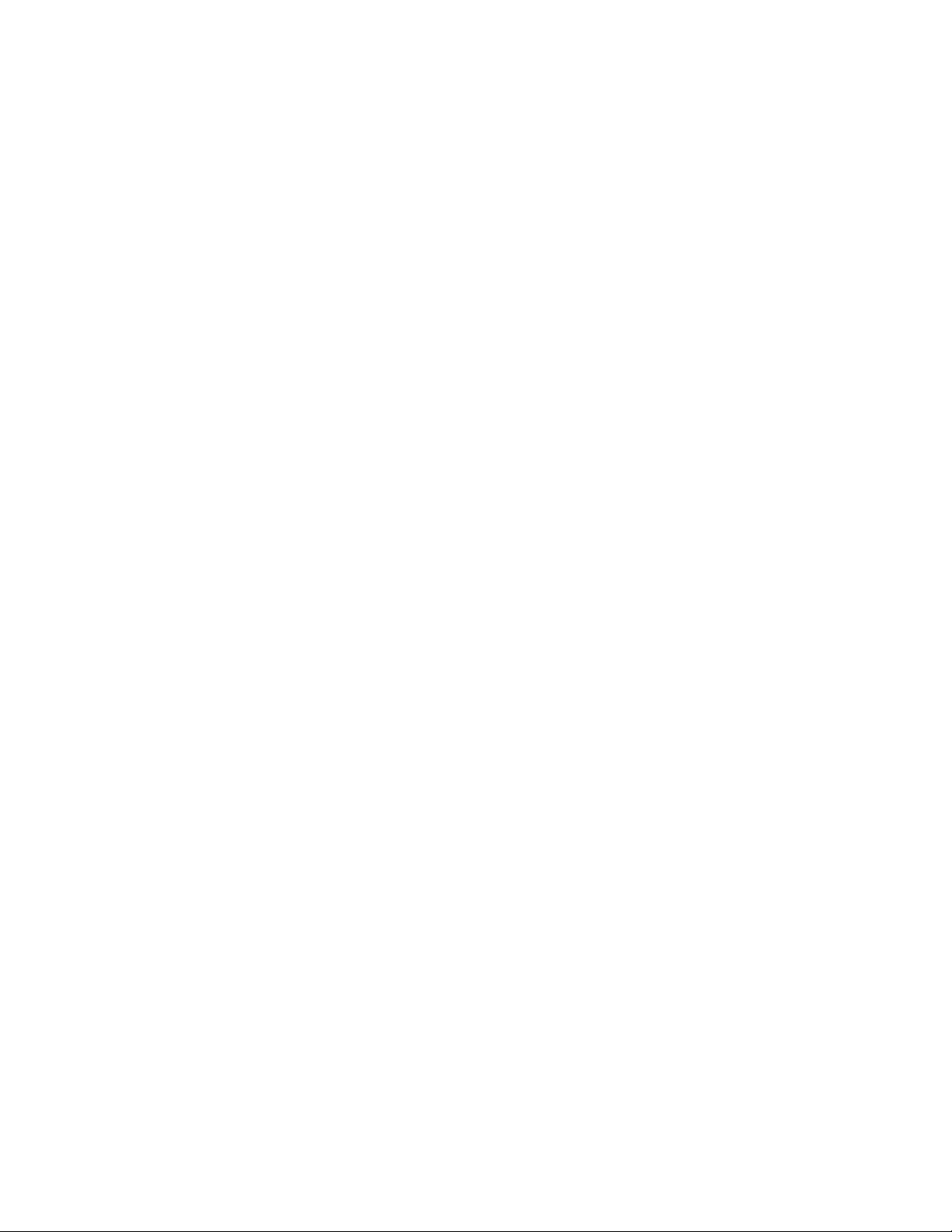
Page 21
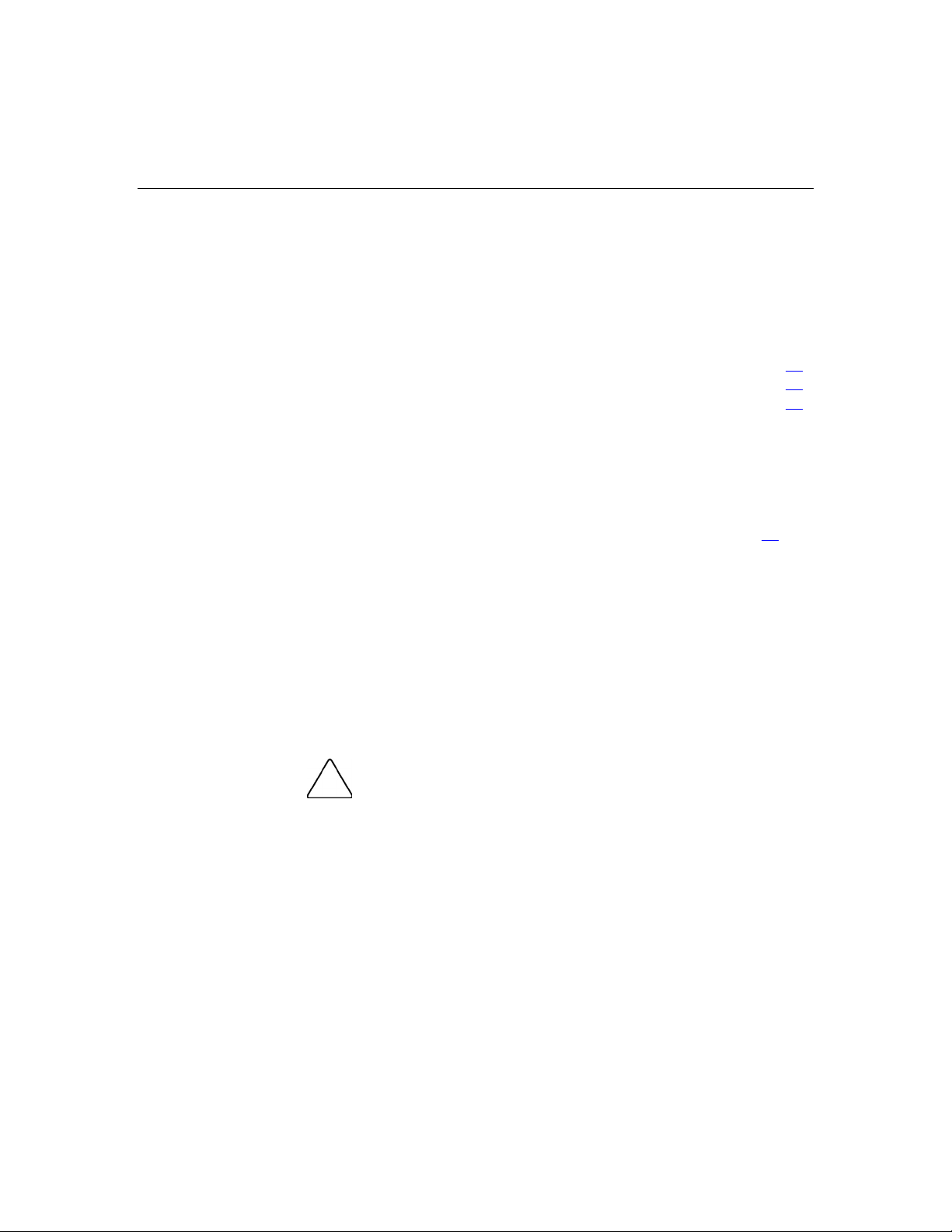
21
Operations
In this section
Power up the server blade.............................................................................................................21
Power down the server blade........................................................................................................22
Remove the server blade...............................................................................................................22
Power up the server blade
By default, the server blade is set to power up automatically when installed in the
server blade enclosure. Be sure the server blade is compatible with the server
blade enclosure. Refer to "Server Blade Enclosure Compatibility (on page 19
)."
If the default setting is changed, use one of the following methods to power up
the server blade:
• Power On/Standby button
– A momentary press initiates a power-up request. The server blade
determines power availability from the power subsystem. If required
power is available, the server blade powers up.
– A press of 5 seconds or more initiates a power-up override. The server
blade powers up without power availability detection from the system.
CAUTION: Always observe RILOE alerts before initiating a
power-up override to prevent a hot-plug power supply fault and possible
loss of system power. For more information, refer to the HP Integrated
Lights-Out User Guide.
NOTE: You can perform a server blade power-up override when the
management modules are not in use to manage the power-up request.
Be sure that sufficient power is available.
• Virtual power button features through iLO
– A momentary power-up selection
– A hold power-up selection
Page 22
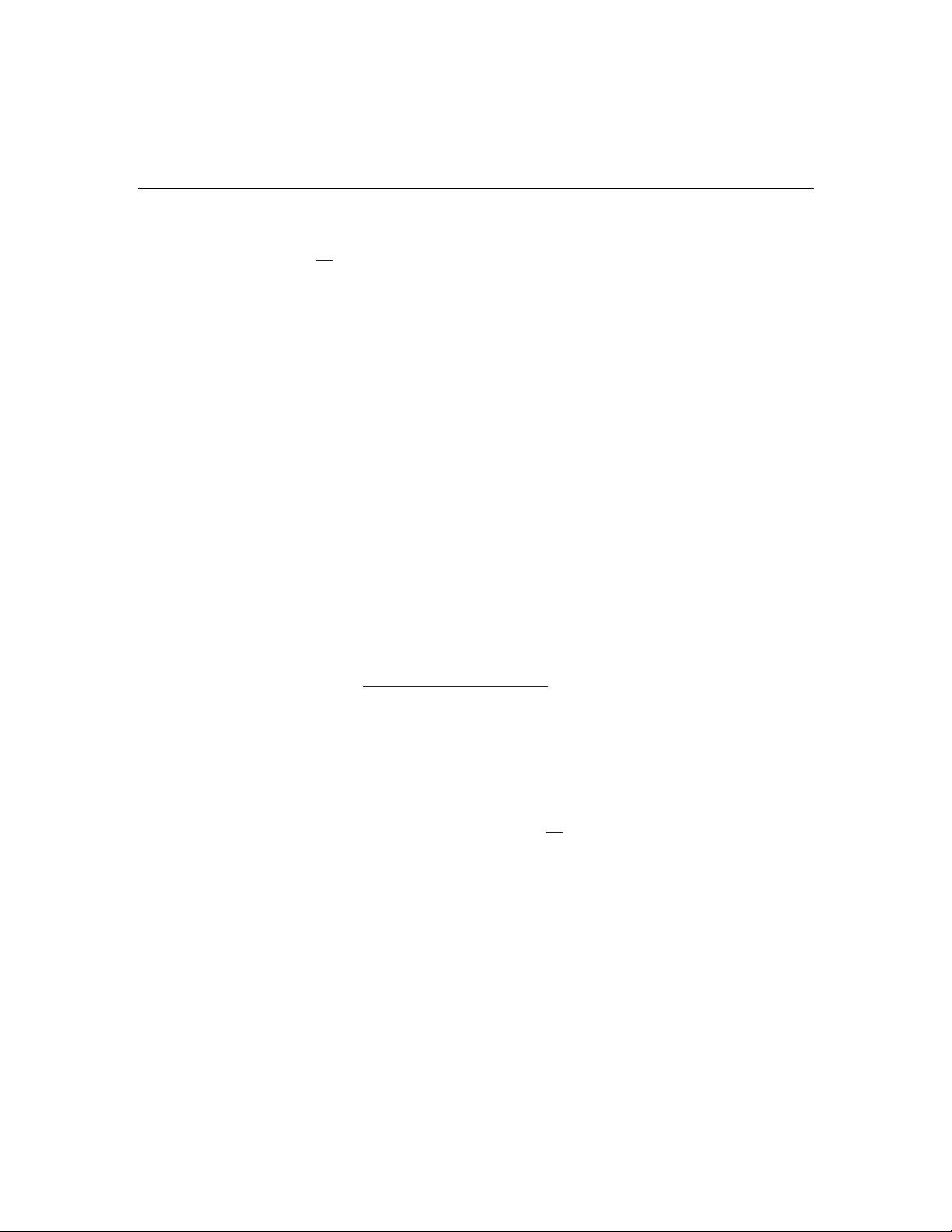
22 HP ProLiant BL45p Server Blade User Guide
For more information about iLO, refer to "Configuration and Utilities (on
page 51
)."
Power down the server blade
Power down the server blade using either of the following methods:
• • Press the Power On/Standby button on the server blade front panel.
Be sure that the server blade is in standby mode by observing that the power
LED is amber. This process may take 30 seconds, during which time some
internal circuitry remains active.
Use the virtual power button feature in iLO.
After initiating a manual or virtual power down command, be sure that the
server blade goes into standby mode by observing that the power LED is
amber.
IMPORTANT: When the server blade is in standby mode, auxiliary
power is still being provided. To remove all power from the server blade,
remove the server blade from the server blade enclosure.
IMPORTANT: Remote power procedures require the most recent
firmware for the power enclosure and server blade enclosure
management modules. For the most recent firmware, refer to the HP
website (http://www.hp.com/go/support
).
Remove the server blade
1. Identify the proper server blade in the server blade enclosure.
2. Back up all server blade data.
3. Power down the server blade (on page 22
).
Page 23
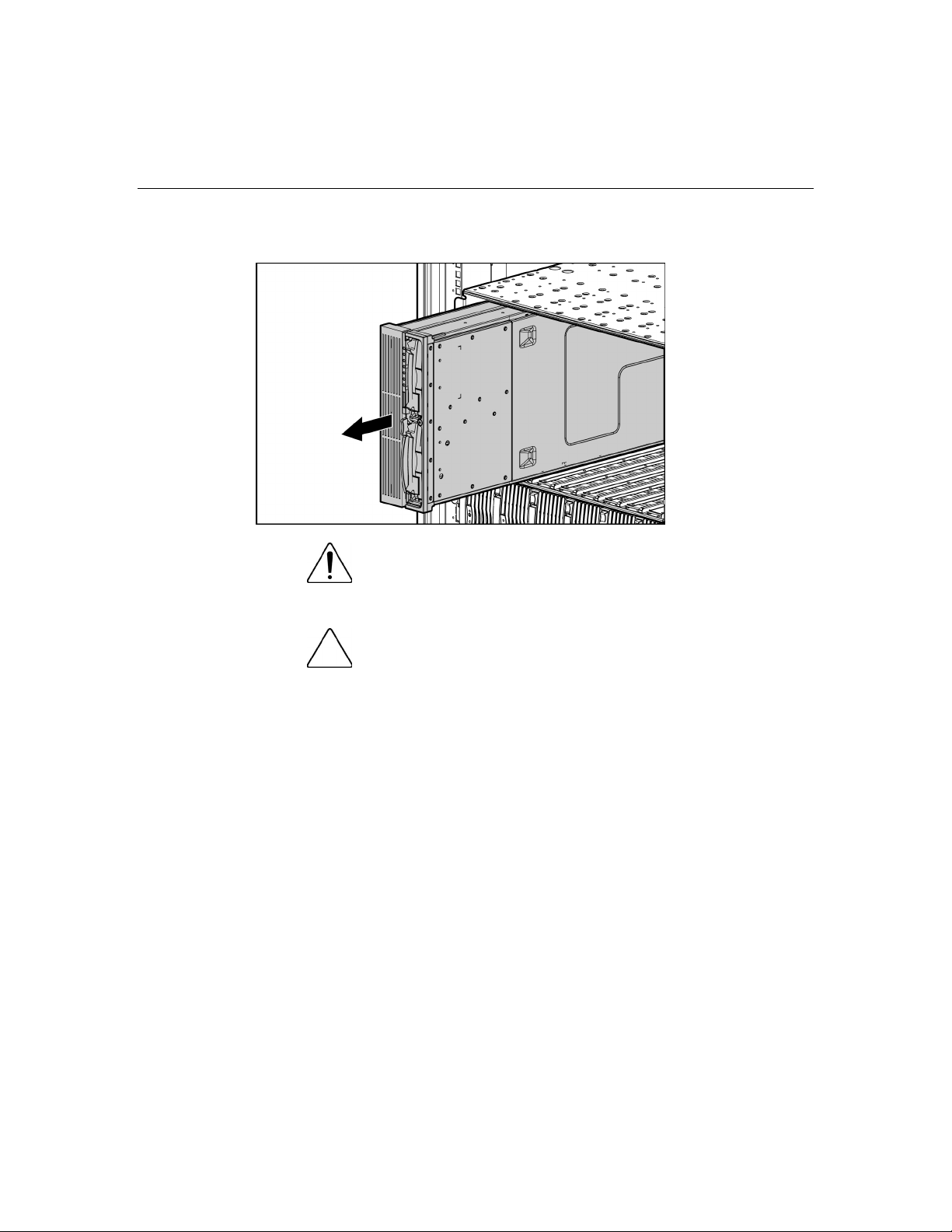
Operations 23
4. Remove the server blade from the server blade enclosure.
WARNING: To reduce the risk of personal injury from hot
surfaces, allow the drives and the internal system components to
cool before touching them.
CAUTION: To prevent damage to electrical components,
properly ground the server blade before beginning any installation
procedure. Improper grounding can cause ESD.
Page 24
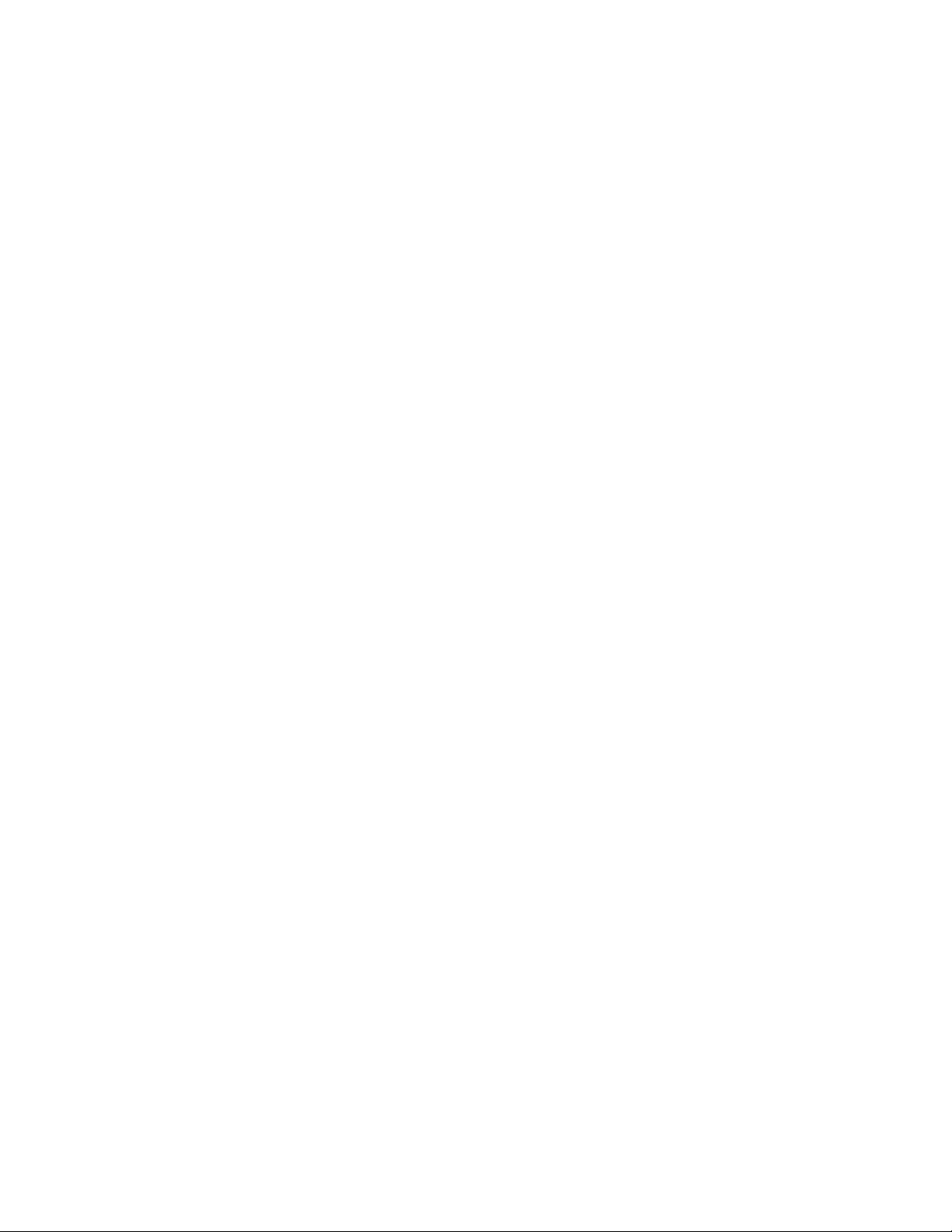
Page 25
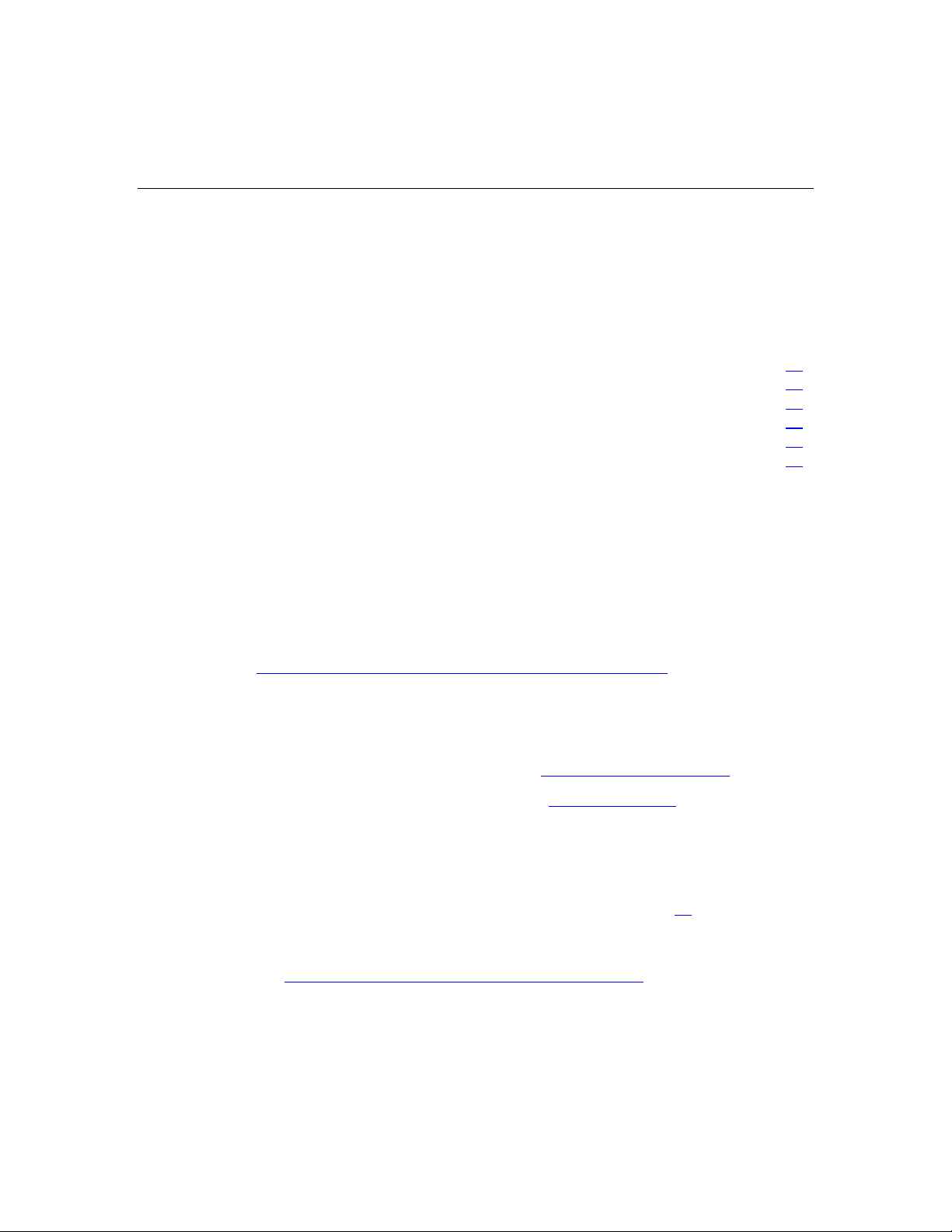
25
Setup
In this section
Installing the HP BladeSystem components.................................................................................25
Verifying system components ......................................................................................................25
Connecting to the network............................................................................................................26
Installing server blade options......................................................................................................26
Installing a server blade................................................................................................................26
Completing the configuration.......................................................................................................27
Installing the HP BladeSystem components
Before performing any server blade-specific procedures, install the
HP BladeSystem components in your environment. Refer to the hardware
installation and configuration poster that ships with the server blade enclosure.
The most current documentation for server blades and other HP BladeSystem
p-Class components is available at the HP website
(http://www.hp.com/products/servers/proliant-bl/p-class/info
).
Documentation is also available in the following locations:
• • Documentation CD that ships with the server blade enclosure
HP Business Support Center website (http://www.hp.com/support)
• HP Technical Documentation website (http://docs.hp.com)
Verifying system components
1. Verify that the proper server blade enclosure is installed for the server blade.
Refer to "Server Blade Enclosure Compatibility (on page 19
2. Verify that adequate power is available. Refer to the HP BladeSystem
p-Class power calculator on the HP website
(http://www.hp.com/go/bladesystem/powercalculator
)."
).
Page 26
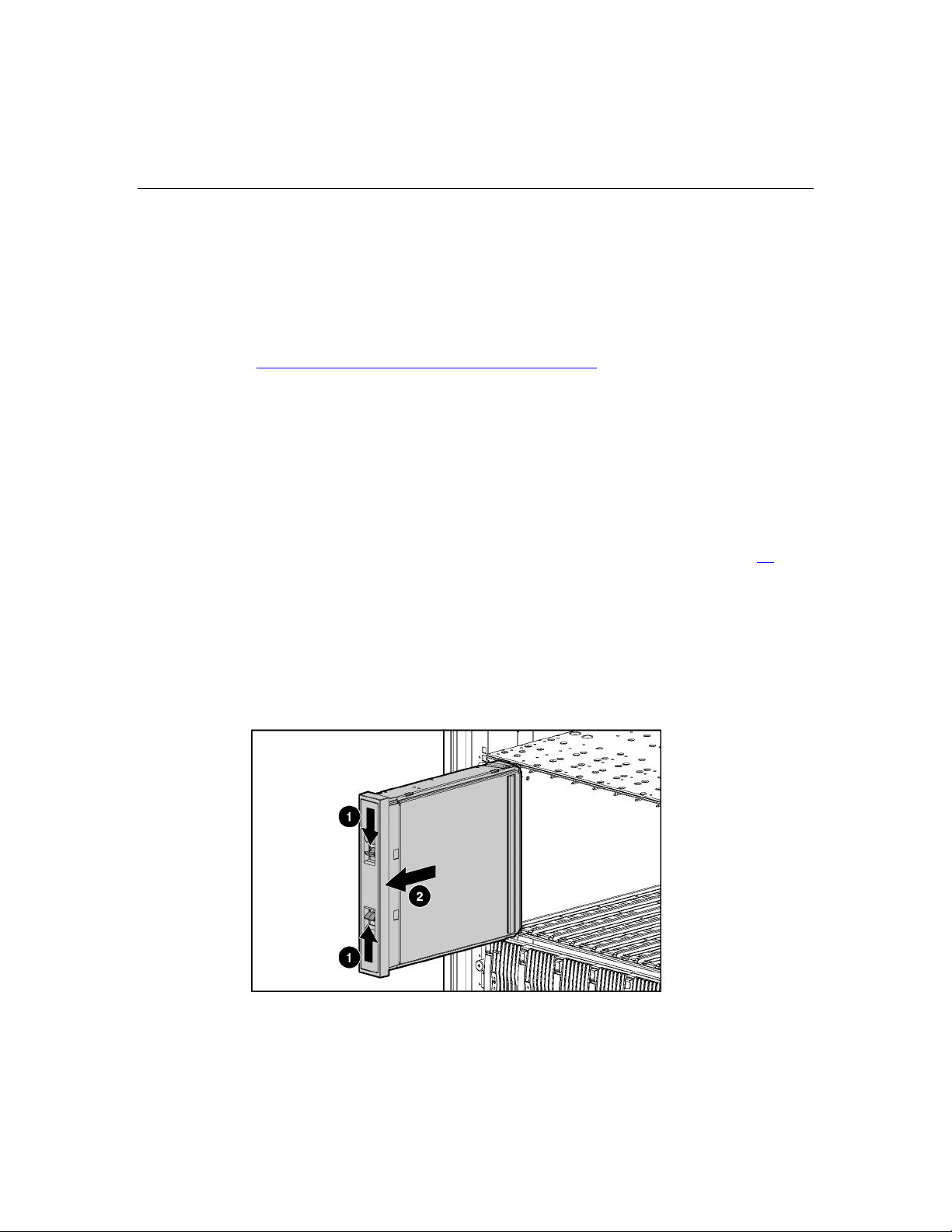
26 HP ProLiant BL45p Server Blade User Guide
Connecting to the network
To connect the HP BladeSystem to a network, each server blade enclosure must
be configured with a pair of network interconnects to manage signals between
the server blades and the external network. For more information about
interconnect options, refer to the HP website
(http://www.hp.com/go/bladesystem/interconnects
For network cabling connections for the server blade, refer to the HP ProLiant
BL45p Server Blade Installation Instructions that ship with the server blade.
Installing server blade options
Before installing and initializing the server blade, install any hardware options,
such as an additional processor or hard drives. For server blade options
installation information, refer to "Hardware Options Installation (on page 29
Installing a server blade
).
)."
The HP ProLiant BL45p Server Blade occupies two bays in the server blade
enclosure. Two blanks must be removed before the server blade can be installed.
1. Remove the server blade blank from the server blade enclosure.
Page 27
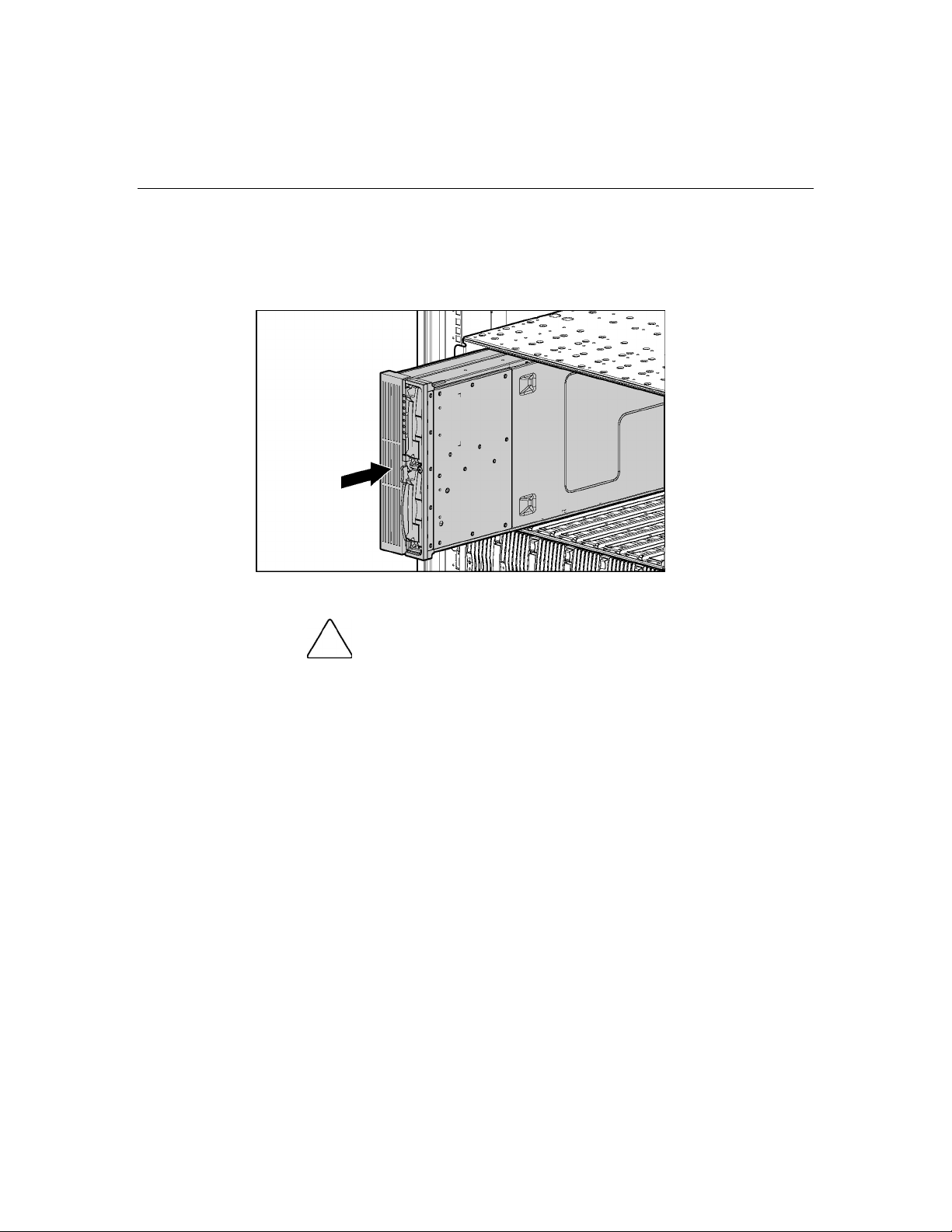
Setup 27
2. Repeat for the second server blade blank.
3. Install the server blade. When the server blade is fully inserted, it locks into
place.
The default setting for server blades initiates automatic power up.
CAUTION: To prevent improper cooling and thermal damage,
do not operate the server blade enclosure unless all bays are populated
with either a component or a blank.
NOTE: The first server blade must be installed into a server blade
enclosure to facilitate naming the server blade enclosure, the rack, and
the interconnects. Complete the system configuration before installing
additional server blades.
Completing the configuration
To complete the server blade and HP BladeSystem configuration, refer to the
hardware installation and configuration poster that ships with the server blade
enclosure.
Page 28

Page 29
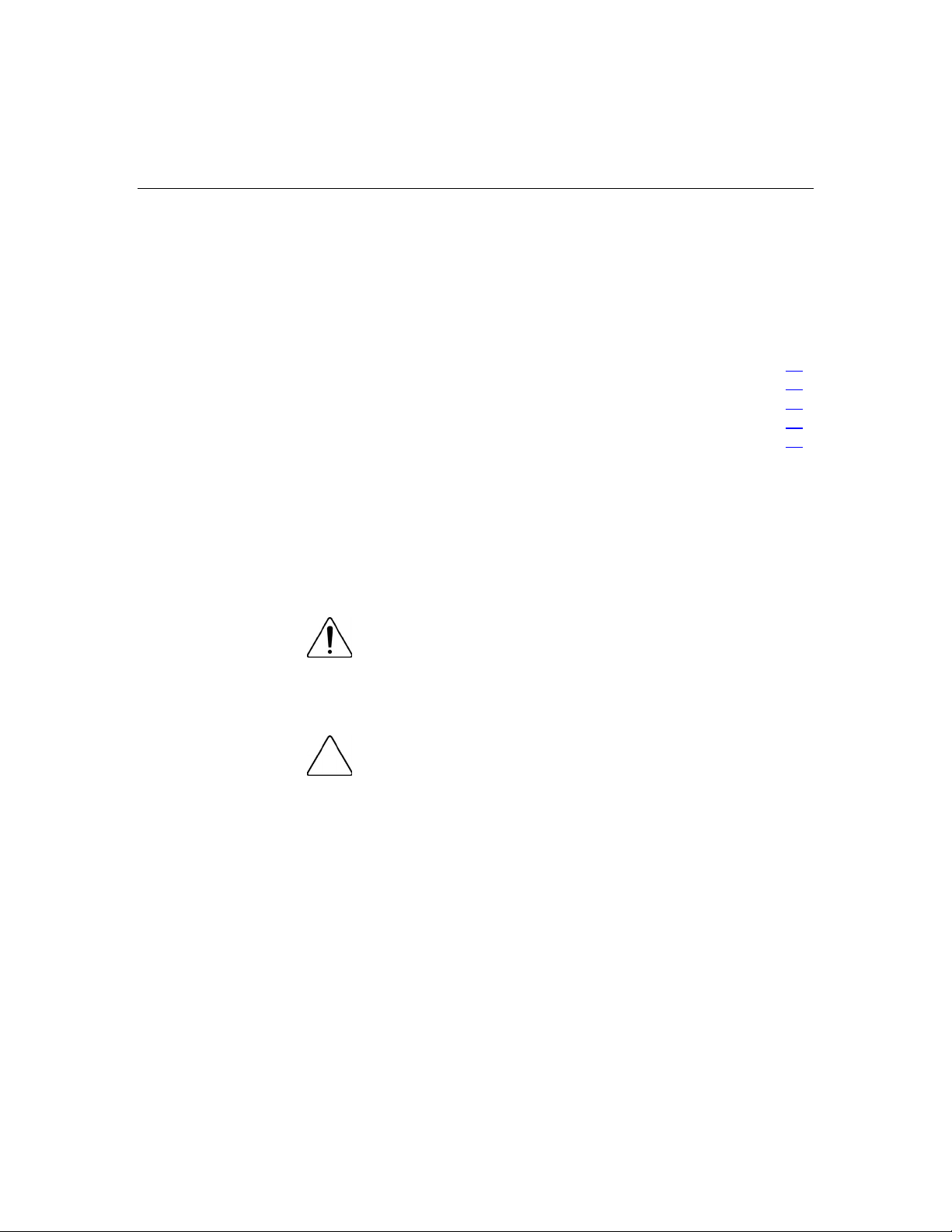
29
Hardware options installation
In this section
Processor option ...........................................................................................................................29
Memory option .............................................................................................................................34
Hard drive option..........................................................................................................................38
Fibre channel adapter option ........................................................................................................40
Smart Array 6i Battery-Backed Write Cache Enabler option.......................................................41
Processor option
Use these instructions to install an AMD Opteron™ processor into a supported
HP ProLiant p-Class server blade.
NOTE: Some server blade models ship with one processor installed.
Use these instructions to install an optional second processor.
WARNING: This documentation assumes that the server
blade is in a server blade enclosure and not receiving power from
a diagnostic station. If using a diagnostic station, be sure to
disconnect the server blade from the diagnostic station before
installing internal components.
CAUTION: ESD can damage electronic components. Be sure
that you are properly grounded (earthed) before beginning any
installation procedure.
Processor installation guidelines
Observe the following processor installation guidelines:
• Always populate processor socket 1 with a processor. If processor socket 1 is
empty, the server blade does not boot.
Page 30
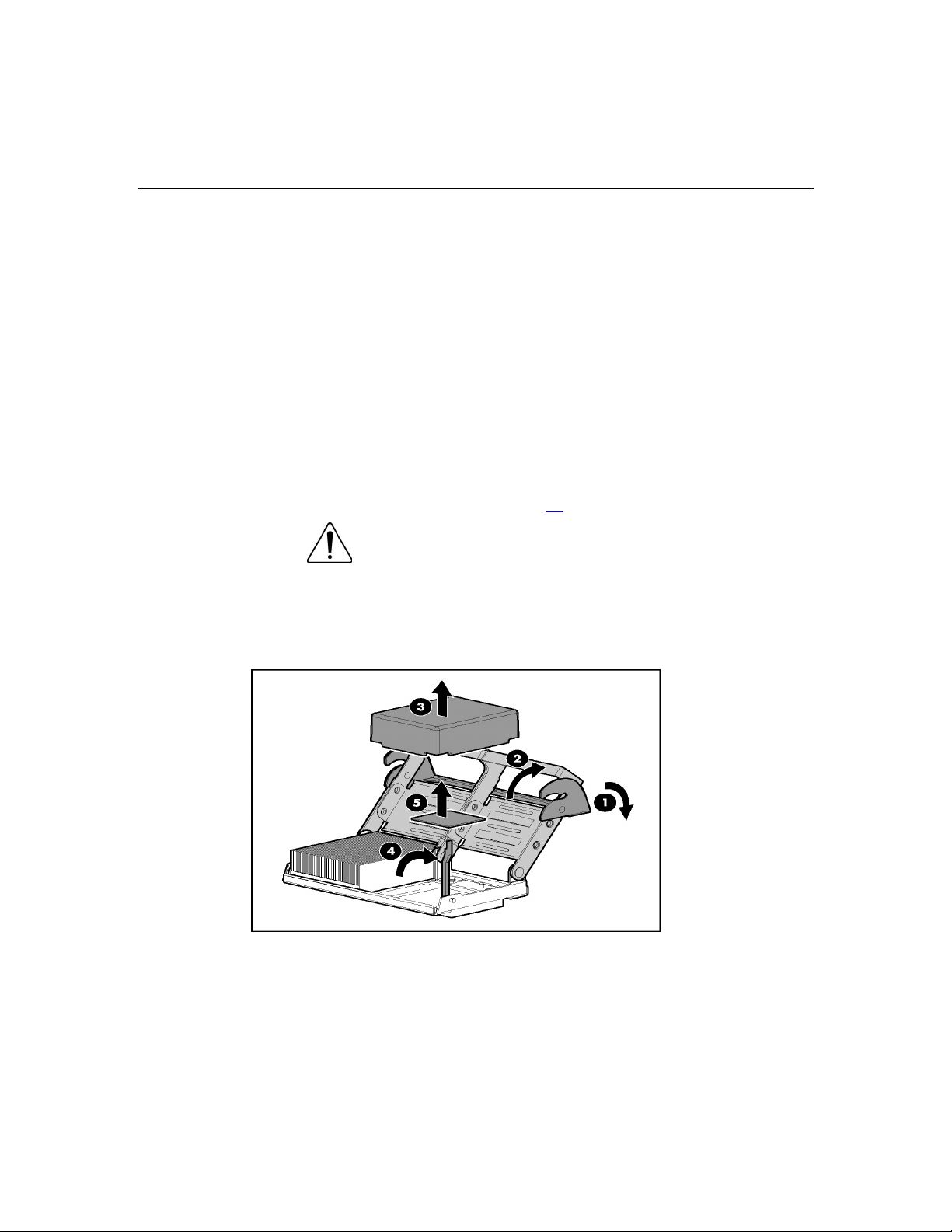
30 HP ProLiant BL45p Server Blade User Guide
•
Always populate processor socket 2 with a processor or a 1P enabler board
and a processor blank. If processor socket 2 is empty, the server blade does
not boot.
•
The server blade supports configurations with one, two, or four processors.
This server blade does not support a 3P configuration.
•
Always use AMD Opteron™ 800 Series processors purchased from HP.
Removing a processor blank and 1P enabler board
To install the component:
1. Back up all data on the hard drive.
2. Power down the server blade (on page 22
WARNING: To reduce the risk of personal injury from hot
surfaces, allow the drives and the internal system components to
cool before touching them.
).
3. Remove the access panel.
4. Remove the processor blank and 1P enabler board.
Page 31

Hardware options installation 31
Processor installation
To install the component:
1. Back up all data on the hard drive.
2. Power down the server blade (on page 22
WARNING: To reduce the risk of personal injury from hot
surfaces, allow the drives and the internal system components to
cool before touching them.
).
3. Remove the access panel.
4. Remove the processor blank and 1P enabler board, if necessary ("Removing
a processor blank and 1P enabler board" on page 30
CAUTION: Always install a processor or 1P enabler board in
processor socket 2. If processor socket 2 is empty, the server blade will
not boot.
).
5. Install the processor.
CAUTION: Be sure that the processor socket locking lever is
open before installing the processor into the socket.
Page 32

32 HP ProLiant BL45p Server Blade User Guide
CAUTION: The processor is designed to fit one way into the
socket. Use the alignment guides on the processor and socket to
properly align the processor with the socket. Refer to the server blade
hood label for specific instructions.
6. Close the processor socket locking lever.
CAUTION: Be sure that the processor socket locking lever is
closed after the processor is installed. The lever should close without
resistance. Forcing the lever closed can damage the processor and
socket, requiring system board replacement.
Page 33

Hardware options installation 33
7. Remove the protective cover from the thermal interface.
CAUTION: After the cover is removed, do not touch the
thermal interface media.
IMPORTANT: The heatsink is not reusable and must be discarded if
removed from the processor after application.
8. Insert the heatsink and close the processor cage. Closing the processor cage
aligns the heatsink.
Page 34

34 HP ProLiant BL45p Server Blade User Guide
9. Close and secure the processor cage latch.
Memory option
The server blade ships with two DIMMs installed in memory bank 1 for each
installed processor. Each processor has two banks, and each bank consists of two
DIMM slots.
DIMM guidelines
Observe the following DIMM installation guidelines:
•
•
•
•
•
may adversely affect data integrity.
All DIMMs must be PC3200 DDR 400-MHz SDRAM DIMMs.
Both DIMM slots in a memory bank must be populated.
Both DIMMs in a memory bank must be identical.
Processor 1 memory bank 1 must always be populated.
If mixing dual- and single-rank DIMMs, the dual-rank DIMMs must be
installed in memory bank 1.
CAUTION: Use only HP DIMMs. DIMMs from other sources
Page 35

Hardware options installation 35
• • For optimal performance in most applications, populate memory bank 1 for
every populated processor socket.
DIMM banks are active only when the corresponding processor socket is
populated.
Single- and dual-rank DIMMs
PC3200 DIMMs can either be single- or dual-rank. While it is not normally
important for you to differentiate between these two types of DIMMs, certain
DIMM configuration requirements are based on these classifications.
Certain configuration requirements exist with single- and dual-rank DIMMs that
allow the architecture to optimize performance. A dual-rank DIMM is similar to
having two separate DIMMs on the same module. Although only a single DIMM
module, a dual-rank DIMM acts as if it were two separate DIMMs. The primary
reason for the existence of dual-rank DIMMs is to provide the largest capacity
DIMM given the current DIMM technology. If the maximum DIMM technology
allows for creating 2-GB single-rank DIMMs, a dual-rank DIMM using the same
technology would be 4-GB.
DIMM numbering
Primary system board (processors 1 and 2) (on page 36)
Secondary system board (processors 3 and 4) (on page 37
)
Page 36

36 HP ProLiant BL45p Server Blade User Guide
Primary system board (processors 1 and 2)
Item Description Memory bank
1-2 DIMM slots 1 and 2 Processor 1 memory bank 1
3-4 DIMM slots 3 and 4 Processor 1 memory bank 2
5-6 DIMM slots 5 and 6 Processor 2 memory bank 1
7-8 DIMM slots 7 and 8 Processor 2 memory bank 2
Page 37

Hardware options installation 37
Secondary system board (processors 3 and 4)
Item Description Memory bank
1-2 DIMM slots 9 and 10 Processor 3 memory bank 1
3-4 DIMM slots 11 and 12 Processor 3 memory bank 2
5-6 DIMM slots 13 and 14 Processor 4 memory bank 1
7-8 DIMM slots 15 and 16 Processor 4 memory bank 2
Installing DIMMs
To install the component:
1. Power down the server blade (on page 22).
2. Remove the server blade (on page 22
3. Remove the access panel.
4. Open the DIMM slot latches.
).
Page 38

38 HP ProLiant BL45p Server Blade User Guide
5. Install the DIMM.
To remove DIMMs, reverse the installation procedure. For DIMM slots 1 and 2,
remove the air baffle, if necessary. Refer to the instructions located on the air
baffle.
Hard drive option
The server blade hot-plug SCSI hard drives have unique SCSI IDs that the
system automatically sets. The IDs number from top to bottom on each server
blade.
IMPORTANT: Always populate hard drive bays starting with SCSI ID 0
(the top bay).
To install the component:
CAUTION: To prevent improper cooling and thermal damage,
do not operate the server unless all bays are populated with either a
component or a blank.
Page 39

Hardware options installation 39
1. Remove the hard drive blank.
NOTE: Port-colored items indicate hot-plug components.
2. Install the hard drive.
3. Determine the status of the hard drive from the hot-plug hard drive LEDs
("Hot-plug SCSI hard drive LED combinations" on page 10
4. Resume normal server operations.
).
Page 40

40 HP ProLiant BL45p Server Blade User Guide
Fibre channel adapter option
An optional dual port FC adapter enables FC support for clustering capabilities
and SAN connection when used in conjunction with interconnect devices that
support a SAN connection. Refer to “SAN Configuration (on page 63
information about connecting to the SAN.
Server blades can be configured for SAN connectivity when used with the
following components.
•
FC Adapter
•
Supported p-Class server blades
•
SAN-compatible interconnect
•
SFP transceivers (included with the Dual Port FC Adapter)
•
Optical FC cables (not included)
•
Supported SAN and associated software
For more detailed SAN configuration information for the server blade, refer to:
)" for more
•
The model-specific QuickSpecs document located on the HP ProLiant
p-Class server blade products web page at the HP website
(http://www.hp.com/products/servers/proliant-bl/p-class/info
• The HP StorageWorks SAN documentation at the HP website
(http://h18006.www1.hp.com/products/storageworks/san/documentation.htm
l)
• The HP BladeSystem p-Class storage website
(http://www.hp.com/go/bladesystem/storage
To install the component:
1. Power down the server blade (on page 22
2. Remove the server blade (on page 22
3. Remove the access panel.
).
)
).
)
Page 41

Hardware options installation 41
4. Refer to the label on the FC adapter to verify compatibility with the server
blade.
5. Install the FC adapter.
Smart Array 6i Battery-Backed Write Cache Enabler option
The optional BBWC enabler provides the system with a means for storing and
saving data in the event of an unexpected system shutdown.
Page 42

42 HP ProLiant BL45p Server Blade User Guide
To install the component:
1. Remove the battery from the plastic carrier.
NOTE: Before removing the battery from the carrier, be sure to unwrap
the cable.
NOTE: After removing the battery from the plastic carrier, discard the
carrier and the cable. The only items required for use with this server
blade are the battery and the BBWCE.
2. Install the battery on the BBWC memory module.
Page 43

Hardware options installation 43
3. Install the BBWC memory module on the Smart Array 6i Controller.
Page 44

Page 45

45
Local I/O cabling
In this section
Using the local I/O cable ..............................................................................................................45
Local administration using iLO....................................................................................................45
Connecting locally to a server blade with video and USB devices ..............................................47
Using the local I/O cable
The local I/O cable enables the user to perform server blade administration,
configuration, and diagnostic procedures in two ways:
•
Connecting locally to the server blade RILOE interface
•
Connecting video and USB devices directly to the server blade
Local administration using iLO
To connect locally to RILOE with the local I/O cable, you must have the
following:
•
A client device with a 10/100 Ethernet RJ-45 connector
•
A network cable with RJ-45 connectors
To connect to iLO:
CAUTION: Do not connect the local I/O cable to a hub when
connecting to RILOE. All server blades have the same IP address
through the I/O port. Multiples on a hub make the server blades
indistinguishable on the network.
Page 46

46 HP ProLiant BL45p Server Blade User Guide
1. Use the RJ-45 network cable to connect the local client device to the local
I/O cable.
2. Connect the local I/O cable to the I/O port on the server blade.
CAUTION: Disconnect the local I/O cable when not in use.
The port and connector do not provide a permanent connection. Rear
RILOE connector performance degrades when the local I/O cable is
connected, even if the RILOE connector on the cable is not in use.
Page 47

Local I/O cabling 47
CAUTION: Before disconnecting the local I/O cable, observe
the following guidelines:
•
Completely log out of the current RILOE session before
disconnecting from the RILOE port. Do not remove the local I/O
cable when the UID LED is flashing.
•
Always squeeze the locking buttons on the side of the server blade
connector before disconnecting from the I/O port. Failure to do so
can result in damage to the equipment.
Connecting locally to a server blade with video and USB devices
To connect locally, use the local I/O cable and any of the following USB devices:
•
Monitor
•
USB hub
•
USB keyboard
•
USB mouse
•
USB CD-ROM drive
•
USB diskette drive
Numerous configurations are possible. This section offers two possible
configurations.
Accessing a server blade with local KVM
CAUTION: Disconnect the local I/O cable when not in use.
The port and connector do not provide a permanent connection. Rear
RILOE connector performance degrades when the local I/O cable is
connected, even if the RILOE connector on the cable is not in use.
NOTE: For this configuration, a USB hub is not necessary. To connect
additional devices, use a USB hub.
1. Connect the local I/O cable to the server blade.
Page 48

48 HP ProLiant BL45p Server Blade User Guide
2. Connect a monitor to the video connector.
3. Connect a USB mouse to one USB connector.
4. Connect a USB keyboard to the second USB connector.
Item Description
1 Server blade
2 Monitor
3 USB mouse
4 USB keyboard
Accessing a server blade with local media devices
Use the following configuration when configuring a server blade or loading
software updates and patches from a CD-ROM, such as the SmartStart CD, or a
diskette.
CAUTION: Disconnect the local I/O cable when not in use.
The port and connector do not provide a permanent connection. Rear
RILOE connector performance degrades when the local I/O cable is
connected, even if the RILOE connector on the cable is not in use.
Page 49

Local I/O cabling 49
1. Connect the local I/O cable to the server blade.
2. Connect the video connector to a monitor.
3. Connect a USB hub to one USB connector.
4. Connect the following to the USB hub:
– USB CD-ROM drive
– USB keyboard
– USB mouse
NOTE: HP recommends the use of a USB hub when connecting a USB
diskette drive and/or USB CD-ROM drive to the server blade. The USB
hub provides additional connections.
Item Description
1 Server blade
2 Monitor
3 USB hub
4 USB CD-ROM drive or USB diskette drive
5 USB keyboard
6 USB mouse
Page 50

Page 51

51
Configuration and utilities
In this section
Server blade deployment tools .....................................................................................................51
Configuration tools.......................................................................................................................63
Management tools ........................................................................................................................69
Diagnostic tools............................................................................................................................72
Remote support and analysis tools ...............................................................................................74
Keeping the system current ..........................................................................................................75
Server blade deployment tools
List of tools:
Software drivers and additional components................................................................................51
ProLiant p-Class Advanced management.....................................................................................52
Network-based PXE deployment .................................................................................................53
Static IP bay configuration ...........................................................................................................56
Deployment methods....................................................................................................................57
Software drivers and additional components
HP offers the following additional software components for server blades:
•
Health and Wellness driver and IML viewer
•
RILOE Advanced Management interface driver
•
Rack infrastructure interface service
For Microsoft® Windows® OS users, these items are included in the ProLiant
Support Pack for Microsoft® Windows®, available from the HP website
(http://h18002.www1.hp.com/support/files/server/us/index.html
Linux OS users can download these components from the HP website
(http://www.hp.com/products/servers/linux
).
).
Page 52

52 HP ProLiant BL45p Server Blade User Guide
For information on how to use these components with a Linux OS, refer to the
HP website
(http://h18000.www1.hp.com/products/servers/linux/documentation.html#howto
s).
ProLiant p-Class Advanced management
RILOE Advanced is a standard component of ProLiant p-Class server blades that
provides server health and remote server blade manageability. Its features are
accessed from a network client device using a supported web browser. In
addition to other features, RILOE Advanced provides keyboard, mouse, and
video (text and graphics) capability for a server blade, regardless of the state of
the host OS or host server blade.
RILOE includes an intelligent microprocessor, secure memory, and a dedicated
network interface. This design makes RILOE independent of the host server
blade and its OS. RILOE provides remote access to any authorized network
client, sends alerts, and provides other server blade management functions.
Using a supported web browser, you can:
•
Remotely access the console of the host server blade, including all text mode
and graphics mode screens with full keyboard and mouse controls.
•
Remotely power up, power down, or reboot the host server blade.
•
Remotely boot a host server blade to a virtual diskette image to perform a
ROM upgrade or install an OS.
•
Send alerts from RILOE Advanced regardless of the state of the host server
blade.
•
Access advanced troubleshooting features provided by RILOE Advanced.
•
Launch a web browser, use SNMP alerting, and diagnose the server blade
with HP SIM.
•
Configure static IP bay settings for the dedicated RILOE management NICs
on each server blade in an enclosure for faster deployment.
The server blade must be properly cabled for RILOE connectivity. Connect to the
server blade with one of the following methods:
Page 53

Configuration and utilities 53
• • Through an existing network (in the rack)—This method requires you to
install the server blade in its enclosure and assign it an IP address manually
or using DHCP.
Through the server blade I/O port
– In the rack—This method requires you to connect the local I/O cable to
the I/O port and a client PC. Using the static IP address listed on the I/O
cable label and the initial access information on the front of the server
blade, you can access the server blade with the RILOE Advanced Remote
Console.
– Out of the rack, with the diagnostic station—This method requires you to
power the server blade with the optional diagnostic station and connect to
an external computer using the static IP address and the local I/O cable.
For cabling instructions, refer to the documentation that ships with the
diagnostic station or to the Documentation CD.
– Through the server blade rear panel connectors (out of the rack, with the
diagnostic station)—This method enables you to configure a server blade
out of the rack by powering the server blade with the diagnostic station
and connecting to an existing network through a hub. The IP address is
assigned by a DHCP server on a network.
The p-Class tab enables you to control specific settings for the HP BladeSystem.
RILOE also provides web-based status for the HP BladeSystem configuration.
For detailed information about RILOE Advanced, refer to the HP Integrated
Lights-Out User Guide on the HP website (http://www.hp.com/servers/lights-
out).
Network-based PXE deployment
PXE is a component of the Intel® WfM specification. The PXE model enables
server blades to load and execute an NBP from a PXE server and to execute a
pre-configured image. The image can be an OS image created by software
utilities or a boot diskette image. This feature enables a user to configure a server
blade and install an OS over a network.
Page 54

54 HP ProLiant BL45p Server Blade User Guide
Deployment overview
When a PXE-enabled client boots, it obtains an IP address from a DHCP server.
The client obtains the name of the NBP from the appropriate boot server. Then,
the client uses TFTP to download the NBP from the boot server and executes the
image.
For each server blade being deployed, the PXE server must be connected to the
NIC designated for PXE. The server blade defaults PXE functions to NIC 1, but
any of the two NC series NICs can be designated for PXE in RBSU. For NIC
connector locations on RJ-45 patch panels and interconnect switches, refer to the
documentation included with the server blade.
NOTE: Actual NIC numeration depends on several factors, including
the OS installed on the server blade.
To deploy an OS to multiple server blades, install a PXE deployment server on a
network.
Deployment infrastructure
To establish a network-based PXE deployment infrastructure, provide the
following software and minimum hardware:
• Client PC (administrative workstation)
– AMD Athlon™ XP processor (700 MHz or greater recommended), AMD
Athlon™ 64 processor, or Intel® Pentium® III or higher processor (700
MHz or greater recommended)
– 128 MB of RAM
– Microsoft® Windows® 2000 Professional or Microsoft® Windows® XP
OS
– Microsoft® Internet Explorer 5.5 or above with 128-bit encryption
– Ethernet NIC with 10/11 RJ-45 connector
– TCP/IP networking and an IP address compatible with one of the
following: the iLO Diagnostic Port IP address or an assigned DHCP or
static IP address
– CD-ROM drive and/or diskette drive
Page 55

Configuration and utilities 55
– Any of the following Java™ Runtime Environment versions:
1.3.1_02
1.3.1_07
1.3.1_08
1.4.1 for Windows® users only
1.4.2 for Linux users only
Access the Java™ Runtime Environment versions at the HP website
(http://java.sun.com/products/archive/index.html
•
DHCP server (IP address assignment)
).
– AMD Athlon™ XP processor (700 MHz or greater recommended), AMD
Athlon™ 64 processor, or Pentium® or Pentium® II 200-MHz or faster
processor
– 64 MB of RAM
– 64 MB of free hard drive space
– 10-Mb/s network adapter
•
PXE deployment server (storing boot images)
– AMD Athlon™ XP processor (700 MHz or greater recommended), AMD
Athlon™ 64 processor, or Intel® Pentium® III or higher processor (500
MHz recommended)
– 256 MB of RAM
– 10-Mb/s network adapter
– CD-ROM drive
•
NFS repository server (only required for Red Hat Linux deployment)
– Red Hat Linux 7.2 OS installed
– Network connection
– CD-ROM drive
– NFS installed
– 1.5 GB of available disk space
Page 56

56 HP ProLiant BL45p Server Blade User Guide
• Windows® repository server (only required for Windows® deployment)
– Windows® 2000 or Windows® 2003 OS installed
– Network connection
– CD-ROM drive
– 1.5 GB of available disk space
– TCP/IP networking and an IP address compatible with one of the
following: the iLO Diagnostic Port IP address or an assigned DHCP or
static IP address
– CD-ROM drive and/or diskette drive
– Any of the following Java™ Runtime Environment versions:
1.3.1_02
1.3.1_07
1.3.1_08
1.4.1 for Windows® users only
1.4.2 for Linux users only
Access the Java™ Runtime Environment versions at the HP website
(http://java.sun.com/products/archive/index.html
• Network server with an OS installed
Static IP bay configuration
Static IP bay configuration, implemented using the new Static IP Bay Settings on
the BL p-Class tab, eases the initial deployment of an entire enclosure or the
subsequent deployment of blades within an existing enclosure. While the
preferred method for assigning IP addresses the RILOE to each blade is through
DHCP and DNS, these protocols are not always available on non-production
networks.
).
Page 57

Configuration and utilities 57
Static IP bay configuration automates the first step of BL p-Class blade
deployment by enabling the RILOE management processor in each blade slot to
obtain a predefined IP address without relying on DHCP. RILOE is immediately
accessible for server deployment using Virtual Media and other remote
administration functions.
Static IP bay configuration uses the Static IP Bay Configuration addressing
method which enables you to assign IP addresses to each iLO based on slot
location in the respective server enclosure. By providing a set of IP addresses in
the enclosure, you gain the advantages of a static IP bay configuration, without
requiring each individual RILOE to be configured locally.
Using RILOE static IP bay configuration:
• • Helps avoid the costs of a DHCP infrastructure to support the blade
environment
Provides easier setup with automatic RILOE address generation for all or a
few selected bays
For detailed information about iLO configurations, refer to the HP Integrated
Lights-Out User Guide on the Documentation CD or to the HP website
(http://www.hp.com/servers/lights-out
).
Deployment methods
Four primary deployment methods are supported:
IMPORTANT: To deploy a server blade without the RDP, create a
bootable diskette or image of a bootable diskette.
• PXE deployment (on page 58)
• CD-ROM deployment (on page 59
• Diskette image deployment (on page 61)
• SAN configuration (on page 63
)
)
Page 58

58 HP ProLiant BL45p Server Blade User Guide
PXE deployment
PXE enables server blades to load an image over the network from a PXE server,
and then execute it in memory. The first NIC on the server blade is the default
PXE boot NIC, but any of the other NC series NICs can be configured to boot
PXE. For more information, refer to "Network-Based PXE Deployment (on page
53
)."
NOTE: Actual NIC numeration depends on several factors, including
the OS installed on the server blade.
HP recommends using one of the following methods for PXE deployment:
• HP ProLiant Essentials RDP ("HP ProLiant Essentials Rapid Deployment
Pack" on page 58
)
• SmartStart Scripting Toolkit (on page 59
)
A number of third-party PXE deployment tools are available for Windows® and
Linux. For additional information, refer to the HP website
(ftp://ftp.compaq.com/pub/products/servers/management/pxe_wp.pdf).
HP ProLiant Essentials Rapid Deployment Pack
NOTE: To deploy server blades in an existing server blade enclosure,
always use the most recent version of RDP available at the HP website
(http://www.hp.com/servers/rdp
).
The RDP software is the preferred method for rapid, high-volume server
deployments. The RDP software integrates two powerful products: Altiris
Deployment Solution and the HP ProLiant Integration Module.
The intuitive graphical user interface of the Altiris Deployment Solution console
provides simplified point-and-click and drag-and-drop operations that enable you
to deploy target servers, including server blades, remotely. It enables you to
perform imaging or scripting functions and maintain software images.
For more information about the RDP, refer to the HP ProLiant Essentials Rapid
Deployment Pack CD or refer to the HP website
(http://www.hp.com/servers/rdp).
Page 59

Configuration and utilities 59
SmartStart Scripting Toolkit
The SmartStart Scripting Toolkit is a server deployment product that delivers an
unattended automated installation for high-volume server deployments. The
SmartStart Scripting Toolkit is designed to support ProLiant BL, ML, and DL
servers. The toolkit includes a modular set of utilities and important
documentation that describes how to apply these new tools to build an automated
server deployment process.
Using SmartStart technology, the Scripting Toolkit provides a flexible way to
create standard server configuration scripts. These scripts are used to automate
many of the manual steps in the server configuration process. This automated
server configuration process cuts time from each server deployed, making it
possible to scale server deployments to high volumes in rapid fashion.
For more information, and to download the SmartStart Scripting Toolkit, refer to
the HP website (http://www.hp.com/servers/sstoolkit
).
CD-ROM deployment
CD-ROM deployment involves using a bootable CD that executes script to
configure the hardware and install the OS. After the OS is configured, the server
blade can access the network to locate the scripts and files necessary for
deployment.
Before beginning the deployment process, connect the server blade to the
network with one of the following methods:
• • Through an existing network (in the rack)—For this method, install the
server blade in its enclosure and assign it an IP address (manually or with
DHCP).
Through an existing network (out of the rack, with the diagnostic station)—
For this method, power the server blade with the diagnostic station and
connect to an existing network through a hub. The DHCP server on the
network assigns the IP address.
Other methods for connecting to the server blade are available, but they do not
provide the required network access for deployment. For more information, refer
to "ProLiant p-Class Advanced management (on page 52
)."
Page 60

60 HP ProLiant BL45p Server Blade User Guide
NOTE: For more information about hardware and cabling
configurations, refer to the documents that ship with the server blade
enclosure or diagnostic station.
Two methods are available for CD-ROM deployment:
• iLO Virtual CD-ROM (on page 60
• USB CD-ROM (on page 60
)
)
iLO virtual CD-ROM
To deploy with a boot CD:
1. Do one of the following:
– Insert the boot CD into the client PC that is using the RILOE Remote
Console.
– Use RILOE to create an image file of the boot CD.
– Copy the image of the boot CD to a location on the network or the client
PC hard drive.
2. Remotely access the server blade through RILOE. Refer to "ProLiant p-Class
Advanced management (on page 52
)."
3. Click the Virtual Devices tab.
4. Select Virtual Media.
5. Use the Virtual Media applet to select the local CD or image file and connect
the Virtual CD to the server blade.
6. Use the RILOE Virtual Power Button feature to reboot the server blade.
7. After the server blade boots, follow the normal network installation
procedure for the OS.
USB CD-ROM
This method uses SmartStart to facilitate loading the OS. However, SmartStart
also allows for manual loading of the OS and drivers.
Page 61

Configuration and utilities 61
To deploy with a boot CD:
1. Use the local I/O cable to connect a USB CD-ROM drive to the server blade.
Refer to "Connecting locally to a server blade with video and USB devices
(on page 47
)."
2. Insert the boot CD into the USB CD-ROM drive.
3. Reboot the server blade.
4. After the server blade boots, follow the normal installation procedure for an
OS.
Diskette image deployment
To deploy with a diskette image, the user creates a DOS-based network-enabled
boot diskette that executes a script that configures the hardware and installs the
OS. The diskette enables the server blade to access the required deployment
scripts and files on the network.
This method implies a deployment infrastructure that may include an
administrator workstation, PXE server, Microsoft® Windows® file share, or a
Linux file share. For more information, refer to "Deployment infrastructure (on
page 54
)."
Before beginning the deployment process, connect the server blade to the
network with one of the following methods:
• • Through an existing network (in the rack)—For this method, install the
server blade in its enclosure and assign it an IP address (manually or with
DHCP).
Through an existing network (out of the rack, with the diagnostic station)—
For this method, power the server blade with the diagnostic station and
connect to an existing network through a hub. The DHCP server on the
network assigns the IP address.
Other methods for connecting to the server blade are available, but they do not
provide the required network access for deployment. For more information, refer
to "ProLiant p-Class Advanced management (on page 52
NOTE: For more information about hardware and cabling
configurations, refer to the documents that ship with the server blade
enclosure or diagnostic station.
)."
Page 62

62 HP ProLiant BL45p Server Blade User Guide
Two methods are available for diskette image deployment:
• iLO Virtual Floppy (on page 62
• PXE ("PXE deployment" on page 58
)
)
Creating a boot diskette
The SmartStart Scripting Toolkit provides the tools and information for creating
a boot diskette. For details, refer to the SmartStart Scripting Toolkit User Guide
and download the latest version of the software from the HP website
(http://www.hp.com/servers/sstoolkit
).
As an alternative method, configure the hardware manually with RBSU and the
RILOE remote console. With this method, the disk is more generic and integrates
with an existing network OS installation process. For more information, refer to
"ProLiant p-Class Advanced management (on page 52
)."
To operate properly, the server blade must have a supported OS. For the latest
information on a supported OS, refer to the HP website
(http://www.hp.com/go/supportos
).
iLO virtual floppy
To deploy with a boot diskette:
1. Do one of the following:
– Insert the boot diskette into the client PC that is using the RILOE Remote
Console.
– Use RILOE to create an image file of the boot diskette.
– Copy the image of the boot diskette to a location on the network or the
client PC hard drive.
2. Remotely access the server blade through RILOE. Refer to "ProLiant p-Class
Advanced management (on page 52
)."
3. Click the Virtual Devices tab.
4. Select Virtual Media.
5. Use the Virtual Media applet to select the local diskette or image file and
connect the Virtual CD to the server blade.
Page 63

Configuration and utilities 63
6. Use the RILOE Virtual Power Button feature to reboot the server blade.
7. After the server blade boots, follow the normal network installation
procedure for the OS.
SAN configuration
The server blade provides FC support for SAN implementations. This solution
uses an optional FCA that offers redundant SAN connectivity and optimization
for HP StorageWorks products. The server blade is also compatible with certain
third-party SAN products. For more information, refer to the documentation that
ships with the FCA option.
For optimal SAN connectivity, observe the following guidelines:
•
The FCA option is installed correctly in the server blade. Refer to the
documentation that ships with the FCA option.
•
An FC-compatible interconnect is installed in the enclosure. Refer to the
documentation that ships with the interconnect option.
•
The server blade enclosure management module firmware is up-to-date.
Refer to the HP Business Support Center website
(http://www.hp.com/support
).
• • The server blade is cabled properly to a supported SAN.
SAN storage drivers are loaded. Refer to supporting white papers and the HP
website (http://www.hp.com/servers/rdp
).
For SAN configuration information for the server blade, refer to the HP
StorageWorks SAN Design Reference Guide on the HP website
(http://h18000.www1.hp.com/products/storageworks/san/documentation.html
).
Configuration tools
List of tools:
SmartStart software ......................................................................................................................64
HP ROM-Based Setup Utility ......................................................................................................64
Array Configuration Utility..........................................................................................................67
Option ROM Configuration for Arrays........................................................................................67
Page 64

64 HP ProLiant BL45p Server Blade User Guide
Re-entering the server serial number and product ID...................................................................68
SmartStart software
SmartStart is a collection of software that optimizes single-server setup,
providing a simple and consistent way to deploy server configuration. SmartStart
has been tested on many ProLiant server products, resulting in proven, reliable
configurations.
SmartStart assists the deployment process by performing a wide range of
configuration activities, including:
•
Configuring hardware using embedded configuration utilities, such as RBSU
and ORCA
•
Preparing the system for installing "off-the-shelf" versions of leading
operating system software
•
Installing optimized server drivers, management agents, and utilities
automatically with every assisted installation
•
Testing server hardware using the Insight Diagnostics Utility ("HP Insight
Diagnostics" on page 72
• • Installing software drivers directly from the CD. With systems that have
internet connection, the SmartStart Autorun Menu provides access to a
complete list of ProLiant system software.
)
Enabling access to the Array Configuration Utility (on page 67
Diagnostic Utility, and Erase Utility
SmartStart is included in the HP ProLiant Essentials Foundation Pack. For more
information about SmartStart software, refer to the HP ProLiant Essentials
Foundation Pack or the HP website (http://www.hp.com/servers/smartstart
HP ROM-Based Setup Utility
RBSU, an embedded configuration utility, performs a wide range of
configuration activities that may include:
• Configuring system devices and installed options
), Array
).
Page 65

Configuration and utilities 65
•
Displaying system information
•
Selecting the primary boot controller
•
Configuring memory options
•
Language selection
For more information on RBSU, refer to the HP ROM-Based Setup Utility User
Guide on the Documentation CD or the HP website
(http://www.hp.com/servers/smartstart
).
Using RBSU
The first time you power up the server blade, the system prompts you to enter
RBSU and select a language. Default configuration settings are made at this time
and can be changed later. Most of the features in RBSU are not required to set up
the server blade.
To navigate RBSU, use the following keys:
•
To access RBSU, press the F9 key during power up when prompted in the
upper right corner of the screen.
•
To navigate the menu system, use the arrow keys.
•
To make selections, press the Enter key.
IMPORTANT: RBSU automatically saves settings when you press the
Enter key. The utility does not prompt you for confirmation of settings
before you exit the utility. To change a selected setting, you must select
a different setting and press the Enter key.
Auto-configuration process
The auto-configuration process automatically runs when you boot the server for
the first time. During the power-up sequence, the system ROM automatically
configures the entire system without needing any intervention. During this
process, the ORCA utility, in most cases, automatically configures the array to a
default setting based on the number of drives connected to the server.
NOTE: The server may not support all the following examples.
Page 66

66 HP ProLiant BL45p Server Blade User Guide
NOTE: If the boot drive is not empty or has been written to in the past,
ORCA does not automatically configure the array. You must run ORCA
to configure the array settings.
Drives installed Drives used RAID level
1 1 RAID 0
2 2 RAID 1
3, 4, 5, or 6 3, 4, 5, or 6 RAID 5
More than 6 0 None
To change any ORCA default settings and override the auto-configuration
process, press the F8 key when prompted.
By default, the auto-configuration process configures the system for the English
language. To change any default settings in the auto-configuration process (such
as the settings for language, operating system, and primary boot controller),
execute RBSU by pressing the F9 key when prompted. After the settings are
selected, exit RBSU and allow the server to reboot automatically.
For more information, refer to the HP ROM-Based Setup Utility User Guide on
the Documentation CD or the HP website
(http://www.hp.com/servers/smartstart
).
Boot options
After the auto-configuration process completes, or after the server reboots upon
exit from RBSU, the POST sequence runs, and then the boot option screen is
displayed. This screen is visible for several seconds before the system attempts to
boot from either a diskette, CD, or hard drive. During this time, the menu on the
screen allows you to install an operating system or make changes to the server
configuration in RBSU.
BIOS Serial Console
BIOS Serial Console allows you to configure the serial port to view POST error
messages and run RBSU remotely through a serial connection to the server COM
port. The server that you are remotely configuring does not require a keyboard
and mouse.
Page 67

Configuration and utilities 67
For more information about BIOS Serial Console, refer to the BIOS Serial
Console User Guide on the Documentation CD or the HP website
(http://www.hp.com/servers/smartstart
).
Array Configuration Utility
ACU is a browser-based utility with the following features:
•
Runs as a local application or remote service
•
Supports online array capacity expansion, logical drive extension,
assignment of online spares, and RAID or stripe size migration
•
Suggests the optimum configuration for an unconfigured system
•
Provides different operating modes, enabling faster configuration or greater
control over the configuration options
•
Remains available any time that the server is on
•
Displays on-screen tips for individual steps of a configuration procedure
For optimum performance, the minimum display settings are 800 × 600
resolution and 256 colors. Servers running Microsoft® operating systems require
Internet Explorer 5.5 (with Service Pack 1) or later. For Linux servers, refer to
the README.TXT file for additional browser and support information.
For more information, refer to the HP Array Configuration Utility User Guide on
the Documentation CD or the HP website (http://www.hp.com
Option ROM Configuration for Arrays
Before installing an operating system, you can use the ORCA utility to create the
first logical drive, assign RAID levels, and establish online spare configurations.
The utility also provides support for the following functions:
•
Reconfiguring one or more logical drives
•
Viewing the current logical drive configuration
•
Deleting a logical drive configuration
).
Page 68

68 HP ProLiant BL45p Server Blade User Guide
• Setting the controller to be the boot controller
If you do not use the utility, ORCA will default to the standard configuration.
For more information regarding array controller configuration, refer to the
controller user guide.
For more information regarding the default configurations that ORCA uses, refer
to the HP ROM-Based Setup Utility User Guide on the Documentation CD.
Re-entering the server serial number and product ID
After you replace the system board, you must re-enter the server serial number
and the product ID.
1. During the server startup sequence, press the F9 key to access RBSU.
2. Select the System Options menu.
3. Select Serial Number. The following warning is displayed:
WARNING! WARNING! WARNING! The serial number is loaded
into the system during the manufacturing process and
should NOT be modified. This option should only be used
by qualified service personnel. This value should always
match the serial number sticker located on the chassis.
4. Press the Enter key to clear the warning.
5. Enter the serial number and press the Enter key.
6. Select Product ID.
7. Enter the product ID and press the Enter key.
8. Press the Esc key to close the menu.
9. Press the Esc key to exit RBSU.
10. Press the F10 key to confirm exiting RBSU. The server will automatically
reboot.
Page 69

Configuration and utilities 69
Management tools
List of tools:
Automatic Server Recovery..........................................................................................................69
ROMPaq utility ............................................................................................................................69
Integrated Lights-Out technology.................................................................................................70
HP Systems Insight Manager .......................................................................................................70
Management Agents.....................................................................................................................71
Redundant ROM support..............................................................................................................71
USB support .................................................................................................................................71
Automatic Server Recovery
ASR is a feature that causes the system to restart when a catastrophic operating
system error occurs, such as a blue screen, ABEND, or panic. A system fail-safe
timer, the ASR timer, starts when the System Management driver, also known as
the Health Driver, is loaded. When the operating system is functioning properly,
the system periodically resets the timer. However, when the operating system
fails, the timer expires and restarts the server.
ASR increases server availability by restarting the server within a specified time
after a system hang or shutdown. At the same time, the HP SIM console notifies
you by sending a message to a designated pager number that ASR has restarted
the system. You can disable ASR from the HP SIM console or through RBSU.
ROMPaq utility
Flash ROM enables you to upgrade the firmware (BIOS) with system or option
ROMPaq utilities. To upgrade the BIOS, insert a ROMPaq diskette into the
diskette drive and boot the system.
The ROMPaq utility checks the system and provides a choice (if more than one
exists) of available ROM revisions. This procedure is the same for both system
and option ROMPaq utilities.
For more information about the ROMPaq utility, refer to the HP website
(http://www.hp.com/servers/manage
).
Page 70

70 HP ProLiant BL45p Server Blade User Guide
Integrated Lights-Out technology
The iLO subsystem is a standard component of selected ProLiant servers that
provides server health and remote server manageability. The iLO subsystem
includes an intelligent microprocessor, secure memory, and a dedicated network
interface. This design makes iLO independent of the host server and its operating
system. The iLO subsystem provides remote access to any authorized network
client, sends alerts, and provides other server management functions.
Using iLO, you can:
•
Remotely power up, power down, or reboot the host server.
•
Send alerts from iLO regardless of the state of the host server.
•
Access advanced troubleshooting features through the iLO interface.
•
Diagnose iLO using HP SIM through a web browser and SNMP alerting.
For more information about iLO features, refer to the Integrated Lights-Out User
Guide on the Documentation CD or on the HP website
(http://www.hp.com/servers/lights-out
).
HP Systems Insight Manager
HP SIM is a web-based application that allows system administrators to
accomplish normal administrative tasks from any remote location, using a web
browser. HP SIM provides device management capabilities that consolidate and
integrate management data from HP and third-party devices.
IMPORTANT: You must install and use HP SIM to benefit from the PreFailure Warranty for processors, hard drives, and memory modules.
For additional information, refer to the Management CD in the HP ProLiant
Essentials Foundation Pack or the HP SIM website
(http://www.hp.com/go/hpsim
).
Page 71

Configuration and utilities 71
Management Agents
Management Agents provide the information to enable fault, performance, and
configuration management. The agents allow easy manageability of the server
through HP SIM software, and third-party SNMP management platforms.
Management Agents are installed with every SmartStart assisted installation or
can be installed through the HP PSP. The Systems Management homepage
provides status and direct access to in-depth subsystem information by accessing
data reported through the Management Agents. For additional information, refer
to the Management CD in the HP ProLiant Essentials Foundation Pack or the HP
website (http://www.hp.com/servers/manage
).
Redundant ROM support
The server enables you to upgrade or configure the ROM safely with redundant
ROM support. The server has a 4-MB ROM that acts as two, separate 2-MB
ROMs. In the standard implementation, one side of the ROM contains the current
ROM program version, while the other side of the ROM contains a backup
version.
NOTE: The server ships with the same version programmed on each
side of the ROM.
Safety and security benefits
When you flash the system ROM, ROMPaq writes over the backup ROM and
saves the current ROM as a backup, enabling you to switch easily to the alternate
ROM version if the new ROM becomes corrupted for any reason. This feature
protects the existing ROM version, even if you experience a power failure while
flashing the ROM.
USB support
HP provides both standard USB support and legacy USB support. Standard
support is provided by the operating system through the appropriate USB device
drivers. HP provides support for USB devices before the operating system
loading through legacy USB support, which is enabled by default in the system
ROM. HP hardware supports USB version 1.1.
Page 72

72 HP ProLiant BL45p Server Blade User Guide
Legacy USB support provides USB functionality in environments where USB
support is normally not available. Specifically, HP provides legacy USB
functionality at:
•
POST
•
RBSU
•
Diagnostics
•
DOS
•
Environments which do not support USB natively
For more information on ProLiant USB support, refer to the HP website
(http://www.compaq.com/products/servers/platforms/usb-support.html
).
Diagnostic tools
List of tools:
HP Insight Diagnostics .................................................................................................................72
Integrated Management Log.........................................................................................................73
HP Insight Diagnostics
HP Insight Diagnostics is a proactive server blade management tool, available in
both offline and online versions, that provides diagnostics and troubleshooting
capabilities to assist IT administrators who verify server blade installations,
troubleshoot problems, and perform repair validation.
HP Insight Diagnostics Offline Edition performs various in-depth system and
component testing while the OS is not running. To run this utility, launch the
SmartStart CD.
HP Insight Diagnostics Online Edition is a web-based application that captures
system configuration and other related data needed for effective server blade
management. Available in Microsoft® Windows® and Linux versions, the utility
helps to ensure proper system operation.
Page 73

Configuration and utilities 73
For more information or to download the utility, refer to the HP website
(http://www.hp.com/servers/diags
).
Survey Utility
Survey Utility, a feature within Insight Diagnostics, gathers critical hardware and
software information on ProLiant servers.
This utility supports operating systems that may not be supported by the server.
For operating systems supported by the server, refer to the HP website
(http://www.hp.com/go/supportos
).
If a significant change occurs between data-gathering intervals, the Survey
Utility marks the previous information and overwrites the Survey text files to
reflect the latest changes in the configuration.
Survey Utility is installed with every SmartStart-assisted installation or can be
installed through the HP PSP.
Integrated Management Log
The IML records hundreds of events and stores them in an easy-to-view form.
The IML timestamps each event with 1-minute granularity.
You can view recorded events in the IML in several ways, including the
following:
• From within HP SIM ("HP Systems Insight Manager" on page 70
•
From within Survey Utility
•
From within operating system-specific IML viewers
)
– For NetWare: IML Viewer
– For Windows®: IML Viewer
– For Linux: IML Viewer Application
•
From within HP Insight Diagnostics (on page 72
)
Page 74

74 HP ProLiant BL45p Server Blade User Guide
For more information, refer to the Management CD in the HP ProLiant Essentials
Foundation Pack.
Remote support and analysis tools
List of tools:
HP Instant Support Enterprise Edition .........................................................................................74
Web-Based Enterprise Service .....................................................................................................74
Open Services Event Manager .....................................................................................................75
HP Instant Support Enterprise Edition
ISEE is a proactive remote monitoring and diagnostic tool to help manage your
systems and devices, a feature of HP support. ISEE provides continuous
hardware event monitoring and automated notification to identify and prevent
potential critical problems. Through remote diagnostic scripts and vital system
configuration information collected about your systems, ISEE enables fast
restoration of your systems. Install ISEE on your systems to help mitigate risk
and prevent potential critical problems.
For more information on ISEE, refer to the HP website
(http://www.hp.com/hps/hardware/hw_enterprise.html
To download HP ISEE, visit the HP website
(http://www.hp.com/hps/hardware/hw_downloads.html
For installation information, refer to the HP ISEE Client Installation and Upgrade
Guide (ftp://ftp.hp.com/pub/services/hardware/info/isee_client.pdf
Web-Based Enterprise Service
WEBES enables administrators to manage hardware events proactively, either
locally or online. The service provides real-time multiple event analysis, crash
analysis, and notification, locally through SMTP and remotely through ISEE for
OpenVMS, Tru64, and Microsoft® Windows® operating system binary error
logs.
).
).
).
Page 75

Configuration and utilities 75
For more information, refer to the HP website
(http://h18000.www1.hp.com/support/svctools/
).
Open Services Event Manager
OSEM is a standalone tool that performs real-time reactive and proactive service
event filtering, analysis, and notification. The tool gathers event data from SNMP
traps or information provided over an HTTP interface and notifies an
administrator or HP through SMTP and ISEE.
For more information, refer to the HP website
(http://h18000.www1.hp.com/support/svctools/
).
Keeping the system current
List of tools:
Drivers ..........................................................................................................................................75
Resource Paqs...............................................................................................................................76
ProLiant Support Packs ................................................................................................................76
Operating system version support ................................................................................................76
System online ROM flash component utility ...............................................................................76
Change control and proactive notification....................................................................................77
Natural language search assistant.................................................................................................77
Care Pack......................................................................................................................................78
Drivers
The server includes new hardware that may not have driver support on all
operating system installation media.
If you are installing a SmartStart-supported operating system, use the SmartStart
software (on page 64) and its Assisted Path feature to install the operating system
and latest driver support.
Page 76

76 HP ProLiant BL45p Server Blade User Guide
NOTE: If you are installing drivers from the SmartStart CD or the
Software Maintenance CD, refer to the SmartStart website
(http://www.hp.com/servers/smartstart
latest version of SmartStart. For more information, refer to the
documentation provided with the SmartStart CD.
If you do not use the SmartStart CD to install an operating system, drivers for
some of the new hardware are required. These drivers, as well as other option
drivers, ROM images, and value-add software can be downloaded from the HP
website (http://www.hp.com/support).
IMPORTANT: Always perform a backup before installing or updating
device drivers.
Resource Paqs
Resource Paqs are operating system-specific packages of tools, utilities, and
information for HP servers running certain Microsoft® or Novell operating
systems. The Resource Paqs include utilities to monitor performance, software
drivers, customer support information, and whitepapers on the latest server
integration information. Refer to the Enterprise Partnerships website
(http://h18000.www1.hp.com/partners
on the operating system, and follow the link to the appropriate Resource Paq.
), select Microsoft or Novell, depending
) to be sure that you are using the
ProLiant Support Packs
PSPs represent operating system-specific bundles of ProLiant optimized drivers,
utilities, and management agents. Refer to the PSP website
(http://h18000.www1.hp.com/products/servers/management/psp.html
Operating system version support
Refer to the operating system support matrix (http://www.hp.com/go/supportos).
System online ROM flash component utility
The Online ROM Flash Component Utility enables system administrators to
efficiently upgrade system or controller ROM images across a wide range of
servers and array controllers. This tool has the following features:
).
Page 77

Configuration and utilities 77
• • Works offline and online
Supports Microsoft®, Windows® 2000, Windows® Server 2003, Novell
Netware, and Linux operating systems
IMPORTANT: This utility supports operating systems that may not be
supported by the server. For operating systems supported by the
server, refer to the HP website (http://www.hp.com/go/supportos
).
• • Integrates with other software maintenance, deployment, and operating
system tools
Automatically checks for hardware, firmware, and operating system
dependencies, and installs only the correct ROM upgrades required by each
target server
To download the tool and for more information, refer to the HP website
(http://h18000.www1.hp.com/support/files/index.html
).
Change control and proactive notification
HP offers Change Control and Proactive Notification to notify customers 30 to
60 days in advance of upcoming hardware and software changes on HP
commercial products.
For more information, refer to the HP website
(http://h18023.www1.hp.com/solutions/pcsolutions/pcn.html
Natural language search assistant
The Natural Language Search Assistant (http://askq.compaq.com) is a search
engine that finds information on HP products, including ProLiant servers. The
search engine responds to queries entered in question form.
).
Page 78

78 HP ProLiant BL45p Server Blade User Guide
Care Pack
HP Care Pack Services offer upgraded service levels to extend and expand
standard product warranty with easy-to-buy, easy-to-use support packages that
help you make the most of your server investments. Refer to the Care Pack
website (http://www.hp.com/hps/carepack/servers/cp_proliant.html
).
Page 79

79
Troubleshooting
In this section
Troubleshooting resources............................................................................................................79
Server diagnostic steps .................................................................................................................80
Preparing the server for diagnosis ................................................................................................84
Symptom information...................................................................................................................84
Service notifications .....................................................................................................................85
Loose connections ........................................................................................................................85
Diagnostic steps............................................................................................................................86
POST error messages and beep codes ........................................................................................101
Troubleshooting resources
NOTE: For common troubleshooting procedures, the term "server" is
used to mean servers and server blades.
The HP ProLiant Servers Troubleshooting Guide provides simple procedures for
resolving common problems as well as a comprehensive course of action for
fault isolation and identification, error message interpretation, issue resolution,
and software maintenance.
To obtain the guide, refer to any of the following sources and then select the HP
ProLiant Servers Troubleshooting Guide.
•
The server-specific Documentation CD
•
The Business Support Center on the HP website
(http://www.hp.com/support
). You can find the guide by using the navigation
features on the HP website.
• The Technical Documentation website (http://www.docs.hp.com
). Select
Enterprise Servers, Workstations and Systems Hardware, and then the
appropriate server.
Page 80

80 HP ProLiant BL45p Server Blade User Guide
Server diagnostic steps
This section covers the steps to take in order to diagnose a problem quickly.
To effectively troubleshoot a problem, HP recommends that you start with the
first flowchart in this section, "Start diagnosis flowchart (on page 86
follow the appropriate diagnostic path. If the other flowcharts do not provide a
troubleshooting solution, follow the diagnostic steps in "General diagnosis
flowchart (on page 89)." The general diagnosis flowchart is a generic
troubleshooting process to be used when the problem is not server-specific or is
not easily categorized into the other flowcharts.
IMPORTANT: This guide provides information for multiple servers.
Some information may not apply to the server you are troubleshooting.
Refer to the server documentation for information on procedures,
hardware options, software tools, and operating systems supported by
the server.
WARNING: To avoid potential problems, ALWAYS read
the warnings and cautionary information in the server
documentation before removing, replacing, reseating, or modifying
system components.
)," and
Important safety information
Familiarize yourself with the safety information in the following sections before
troubleshooting the server.
Important safety information
Before servicing this product, read the Important Safety Information document
provided with the server.
Symbols on equipment
The following symbols may be placed on equipment to indicate the presence of
potentially hazardous conditions.
Page 81

Troubleshooting 81
This symbol indicates the presence of hazardous
energy circuits or electric shock hazards. Refer all servicing to
qualified personnel.
WARNING: To reduce the risk of injury from electric shock
hazards, do not open this enclosure. Refer all maintenance,
upgrades, and servicing to qualified personnel.
This symbol indicates the presence of electric
shock hazards. The area contains no user or field serviceable
parts. Do not open for any reason.
WARNING: To reduce the risk of injury from electric shock
hazards, do not open this enclosure.
This symbol on an RJ-45 receptacle indicates a
network interface connection.
WARNING: To reduce the risk of electric shock, fire, or damage to
the equipment, do not plug telephone or telecommunications
connectors into this receptacle.
This symbol indicates the presence of a hot surface
or hot component. If this surface is contacted, the potential for
injury exists.
WARNING: To reduce the risk of injury from a hot component,
allow the surface to cool before touching.
16.33 kg
36 lb
This symbol indicates that the component exceeds the
recommended weight for one individual to handle safely.
WARNING: To reduce the risk of personal injury or damage to the
equipment, observe local occupational health and safety
requirements and guidelines for manual material handling.
Page 82

82 HP ProLiant BL45p Server Blade User Guide
These symbols, on power supplies or
systems, indicate that the equipment is supplied by multiple
sources of power.
WARNING: To reduce the risk of injury from electric shock,
remove all power cords to completely disconnect power from the
system.
Warnings and cautions
WARNING: Only authorized technicians trained by HP
should attempt to repair this equipment. All troubleshooting and
repair procedures are detailed to allow only subassembly/modulelevel repair. Because of the complexity of the individual boards
and subassemblies, no one should attempt to make repairs at the
component level or to make modifications to any printed wiring
board. Improper repairs can create a safety hazard.
WARNING: To reduce the risk of personal injury or
damage to the equipment, be sure that:
The leveling feet are extended to the floor. •
•
The full weight of the rack rests on the leveling feet.
•
The stabilizing feet are attached to the rack if it is a single-rack
installation.
•
The racks are coupled together in multiple-rack installations.
•
Only one component is extended at a time. A rack may become
unstable if more than one component is extended for any
reason.
WARNING: To reduce the risk of electric shock or damage
to the equipment:
Page 83

Troubleshooting 83
Do not disable the power cord grounding plug. The grounding
•
plug is an important safety feature.
•
Plug the power cord into a grounded (earthed) electrical outlet
that is easily accessible at all times.
•
Unplug the power cord from the power supply to disconnect
power to the equipment.
•
Do not route the power cord where it can be walked on or
pinched by items placed against it. Pay particular attention to
the plug, electrical outlet, and the point where the cord extends
from the server.
16.33 kg
36 lb
WARNING: To reduce the risk of personal injury or damage to the
equipment:
Observe local occupation health and safety requirements and
•
guidelines for manual handling.
•
Obtain adequate assistance to lift and stabilize the chassis
during installation or removal.
•
The server is unstable when not fastened to the rails.
•
When mounting the server in a rack, remove the power
supplies and any other removable module to reduce the overall
weight of the product.
CAUTION: To properly ventilate the system, you must provide
at least 7.6 cm (3.0 in) of clearance at the front and back of the server.
CAUTION: The server is designed to be electrically grounded
(earthed). To ensure proper operation, plug the AC power cord into a
properly grounded AC outlet only.
Page 84

84 HP ProLiant BL45p Server Blade User Guide
Preparing the server for diagnosis
1. Be sure the server is in the proper operating environment with adequate
power, air conditioning, and humidity control. Refer to the server
documentation for required environmental conditions.
2. Record any error messages displayed by the system.
3. Remove all diskettes and CDs from the media drives.
4. Power down the server and peripheral devices if you will be diagnosing the
server offline. Always perform an orderly shutdown, if possible. This means
you must:
a. Exit any applications.
b. Exit the operating system.
c. Power down the server ("Power down the server blade" on page 22
5. Disconnect any peripheral devices not required for testing (any devices not
necessary to power up the server). Do not disconnect the printer if you want
to use it to print error messages.
6. Collect all tools and utilities, such as a Torx screwdriver, loopback adapters,
ESD wrist strap, and software utilities, necessary to troubleshoot the
problem.
– You must have the appropriate Health Drivers and Management Agents
installed on the server.
NOTE: To verify the server configuration, connect to the System
Management homepage and select Version Control Agent. The VCA
gives you a list of names and versions of all installed HP drivers,
Management Agents, and utilities, and whether they are up to date.
– HP recommends you have access to the SmartStart CD for value-added
software and drivers required during the troubleshooting process.
– HP recommends you have access to the server documentation for server-
specific information.
Symptom information
Before troubleshooting a server problem, collect the following information:
).
Page 85

Troubleshooting 85
•
What events preceded the failure? After which steps does the problem occur?
•
What has been changed between the time the server was working and now?
•
Did you recently add or remove hardware or software? If so, did you
remember to change the appropriate settings in the server setup utility, if
necessary?
•
Has the server exhibited problem symptoms for a period of time?
•
If the problem occurs randomly, what is the duration or frequency?
To answer these questions, the following information may be useful:
•
Run HP Insight Diagnostics (on page 72
current configuration or to compare it to previous configurations.
• Refer to your hardware and software records for information.
Service notifications
To view the latest service notifications, refer to the HP website
(http://www.hp.com/go/bizsupport
then click the Troubleshoot a Problem link on the product page.
Loose connections
Action:
•
Be sure all power cords are securely connected.
•
Be sure all cables are properly aligned and securely connected for all external
and internal components.
•
Remove and check all data and power cables for damage. Be sure no cables
have bent pins or damaged connectors.
•
If a fixed cable tray is available for the server, be sure the cords and cables
connected to the server are correctly routed through the tray.
) and use the survey page to view the
). Select the appropriate server model, and
•
Be sure each device is properly seated.
•
If a device has latches, be sure they are completely closed and locked.
Page 86

86 HP ProLiant BL45p Server Blade User Guide
• • Check any interlock or interconnect LEDs that may indicate a component is
not connected properly.
If problems continue to occur, remove and reinstall each device, checking the
connectors and sockets for bent pins or other damage.
Diagnostic steps
To effectively troubleshoot a problem, HP recommends that you start with the
first flowchart in this section, "Start diagnosis flowchart (on page 86
follow the appropriate diagnostic path. If the other flowcharts do not provide a
troubleshooting solution, follow the diagnostic steps in "General diagnosis
flowchart (on page 89)." The general diagnosis flowchart is a generic
troubleshooting process to be used when the problem is not server-specific or is
not easily categorized into the other flowcharts.
The available flowcharts include:
)," and
• Start diagnosis flowchart (on page 86
• General diagnosis flowchart (on page 89
• Power-on problems flowchart ("Server blade power-on problems flowchart"
on page 91
)
• POST problems flowchart (on page 93
• OS boot problems flowchart (on page 95)
• Server fault indications flowchart (on page 98)
The number contained in parentheses in the flowchart boxes corresponds to a
table with references to other detailed documents or troubleshooting instructions.
Start diagnosis flowchart
Use the following flowchart to start the diagnostic process.
Item Refer to
1 "General diagnosis flowchart (on page 89)"
)
)
)
Page 87

Troubleshooting 87
Item Refer to
2 "Power-on problems flowchart ("Server blade power-on
problems flowchart" on page 91
3 "POST problems flowchart (on page 93)"
4 "OS boot problems flowchart (on page 95)"
5 "Server fault indications flowchart (on page 98)"
)"
Page 88

88 HP ProLiant BL45p Server Blade User Guide
Page 89

Troubleshooting 89
General diagnosis flowchart
The General diagnosis flowchart provides a generic approach to troubleshooting.
If you are unsure of the problem, or if the other flowcharts do not fix the
problem, use the following flowchart.
Item Refer to
1 "Symptom information (on page 84)"
2 "Loose connections (on page 85)"
3 "Service notifications (on page 85)"
4 Server maintenance and service guide, located on the
Documentation CD or the HP website
(http://www.hp.com/products/servers/proliant-bl/p-class/info
5 Server user guide or setup and installation guide, located on
the Documentation CD or the HP website
(http://www.hp.com/products/servers/proliant-bl/p-class/info
6 • Server maintenance and service guide, located on the
Documentation CD or the HP website
(http://www.hp.com/products/servers/proliant-bl/p-
class/info)
• "Hardware problems" in the HP ProLiant Servers
Troubleshooting Guide located on the Documentation CD
or on the HP website (http://www.hp.com/support
)
)
).
7 • "Server information you need" in the HP ProLiant Servers
Troubleshooting Guide located on the Documentation CD
or on the HP website (http://www.hp.com/support
• "Operating system information you need" in the HP ProLiant
Servers Troubleshooting Guide located on the
Documentation CD or on the HP website
(http://www.hp.com/support
8 "Contacting HP technical support or an authorized reseller" in
the HP ProLiant Servers Troubleshooting Guide located on the
Documentation CD or on the HP website
(http://www.hp.com/support
).
).
).
Page 90

90 HP ProLiant BL45p Server Blade User Guide
Page 91

Troubleshooting 91
Server blade power-on problems flowchart
Symptoms:
•
The server does not power on.
•
The power on/standby LED is off or amber.
•
The health LED is red or amber.
NOTE: For the location of server LEDs and information on their
statuses, refer to the server documentation.
Possible causes:
•
Improperly seated or faulty power supply
•
Loose or faulty power cord
•
Power source problem
•
Power on circuit problem
•
Improperly seated component or interlock problem
•
Faulty internal component
Item Refer to
1 Server user guide or setup and installation guide, located on
the HP website (http://www.hp.com/products/servers/proliant-
bl/p-class/info).
2 "General diagnosis flowchart (on page 89)"
3 "Loose connections (on page 85)"
4 Power Calculator on the HP website
(http://www.hp.com/go/bladesystem/powercalculator).
5 HP BladeSystem Maintenance and Service Guide located on
the HP website (http://www.hp.com/products/servers/proliant-
bl/p-class/info).
6 Integrated Lights-Out User Guide located on the HP website
(http://www.hp.com/products/servers/proliant-bl/p-class/info).
7 Server maintenance and service guide, located on the HP
website (http://www.hp.com/products/servers/proliant-bl/p-
class/info).
Page 92

92 HP ProLiant BL45p Server Blade User Guide
Page 93

Troubleshooting 93
POST problems flowchart
Symptoms:
•
Server does not complete POST
NOTE: The server has completed POST when the system attempts to
access the boot device.
•
Server completes POST with errors
Possible Problems:
•
Improperly seated or faulty internal component
•
Faulty KVM device
•
Faulty video device
Item Refer to
1 "POST error messages ("POST error messages and beep
codes" on page 101
Troubleshooting Guide located on the Documentation CD or on
the HP website (http://www.hp.com/support
)" in the HP ProLiant Servers
).
2 "Video problems" in the HP ProLiant Servers Troubleshooting
Guide located on the Documentation CD or on the HP website
(http://www.hp.com/support
3 KVM or RILOE documentation
4 "Loose connections (on page 85)"
5 Server maintenance and service guide, located on the
Documentation CD or the HP website
(http://www.hp.com/products/servers/proliant-bl/p-class/info
6 Server user guide or setup and installation guide, located on
the Documentation CD or the HP website
(http://www.hp.com/products/servers/proliant-bl/p-class/info
7 • "Hardware problems" in the HP ProLiant Servers
Troubleshooting Guide located on the Documentation CD
or on the HP website (http://www.hp.com/support
• Server maintenance and service guide, located on the
Documentation CD or the HP website
(http://www.hp.com/products/servers/proliant-bl/p-
class/info)
).
)
)
).
Page 94

94 HP ProLiant BL45p Server Blade User Guide
Page 95

Troubleshooting 95
OS boot problems flowchart
Symptoms:
•
Server does not boot a previously installed OS
•
Server does not boot SmartStart
Possible Causes:
•
Corrupted OS
•
Hard drive subsystem problem
Item Refer to
1 HP ROM-Based Setup Utility User Guide
(http://www.hp.com/servers/smartstart)
2 "POST problems ("POST problems flowchart" on page 93)" in
the HP ProLiant Servers Troubleshooting Guide located on the
Documentation CD or on the HP website
(http://www.hp.com/support
3 • "Hard drive problems" in the HP ProLiant Servers
Troubleshooting Guide located on the Documentation CD
or on the HP website (http://www.hp.com/support
• Controller documentation
).
).
4 "HP Insight Diagnostics (on page 72)" or in the HP ProLiant
Servers Troubleshooting Guide located on the Documentation
CD or on the HP website (http://www.hp.com/support
5 • "Loose connections (on page 85)"
• "CD-ROM and DVD drive problems" in the HP ProLiant
Servers Troubleshooting Guide located on the
Documentation CD or on the HP website
(http://www.hp.com/support
• Controller documentation
6 Server user guide or setup and installation guide, located on
the Documentation CD or the HP website
(http://www.hp.com/products/servers/proliant-bl/p-class/info
).
).
)
Page 96

96 HP ProLiant BL45p Server Blade User Guide
Item Refer to
7 • "Operating system problems" in the HP ProLiant Servers
Troubleshooting Guide located on the Documentation CD
or on the HP website (http://www.hp.com/support
• "Contacting HP technical support or an authorized reseller"
in the HP ProLiant Servers Troubleshooting Guide located
on the Documentation CD or on the HP website
(http://www.hp.com/support
8 • "Hardware problems" in the HP ProLiant Servers
Troubleshooting Guide located on the Documentation CD
or on the HP website (http://www.hp.com/support
• Server maintenance and service guide, located on the
Documentation CD or the HP website
(http://www.hp.com/products/servers/proliant-bl/p-
class/info)
9 "General diagnosis flowchart (on page 89)"
).
).
).
Page 97

Troubleshooting 97
Page 98

98 HP ProLiant BL45p Server Blade User Guide
Server fault indications flowchart
Symptoms:
• Server boots, but a fault event is reported by Insight Management Agents (on
page 71
•
Server boots, but the internal health LED or external health LED is red or
amber
Possible causes:
•
Improperly seated or faulty internal or external component
•
Unsupported component installed
•
Redundancy failure
•
System overtemperature condition
Item Refer to
)
NOTE: For the location of server LEDs and information on their
statuses, refer to the server documentation.
1 "Management agents (on page 71)" or in the HP ProLiant
Servers Troubleshooting Guide located on the Documentation
CD or on the HP website (http://www.hp.com/support
2 • "Integrated Management Log (on page 73)" or in the HP
ProLiant Servers Troubleshooting Guide located on the
Documentation CD or on the HP website
(http://www.hp.com/support
• "Event list error messages" in the HP ProLiant Servers
Troubleshooting Guide located on the Documentation CD
or on the HP website (http://www.hp.com/support
3 Server user guide or setup and installation guide, located on
the Documentation CD or the HP website
(http://www.hp.com/products/servers/proliant-bl/p-class/info
4 System Management Homepage at https://localhost:2381
(https://localhost:2381
5 "Power-on problems ("Server blade power-on problems
flowchart" on page 91
Troubleshooting Guide located on the Documentation CD or on
the HP website (http://www.hp.com/support
)
)" or in the HP ProLiant Servers
).
).
).
).
)
Page 99

Troubleshooting 99
Item Refer to
6 • "Hard drive problems" in the HP ProLiant Servers
Troubleshooting Guide located on the Documentation CD
or on the HP website (http://www.hp.com/support
• Server maintenance and service guide, located on the
Documentation CD or the HP website
(http://www.hp.com/products/servers/proliant-bl/p-
class/info)
7 "HP Insight Diagnostics (on page 72)" or in the HP ProLiant
Servers Troubleshooting Guide located on the Documentation
CD or on the HP website (http://www.hp.com/support
8 • "Hardware problems" in the HP ProLiant Servers
Troubleshooting Guide located on the Documentation CD
or on the HP website (http://www.hp.com/support
• Server maintenance and service guide, located on the
Documentation CD or the HP website
(http://www.hp.com/products/servers/proliant-bl/p-
class/info)
).
).
).
Page 100

100 HP ProLiant BL45p Server Blade User Guide
