Hp PROLIANT BL30P, PROLIANT ML150 G2, PROLIANT DL320 G2, PROLIANT DL140, PROLIANT BL45P Tips and tricks for optimizing Microsoft Windows Server 2003 with Service Pack 1
...Page 1
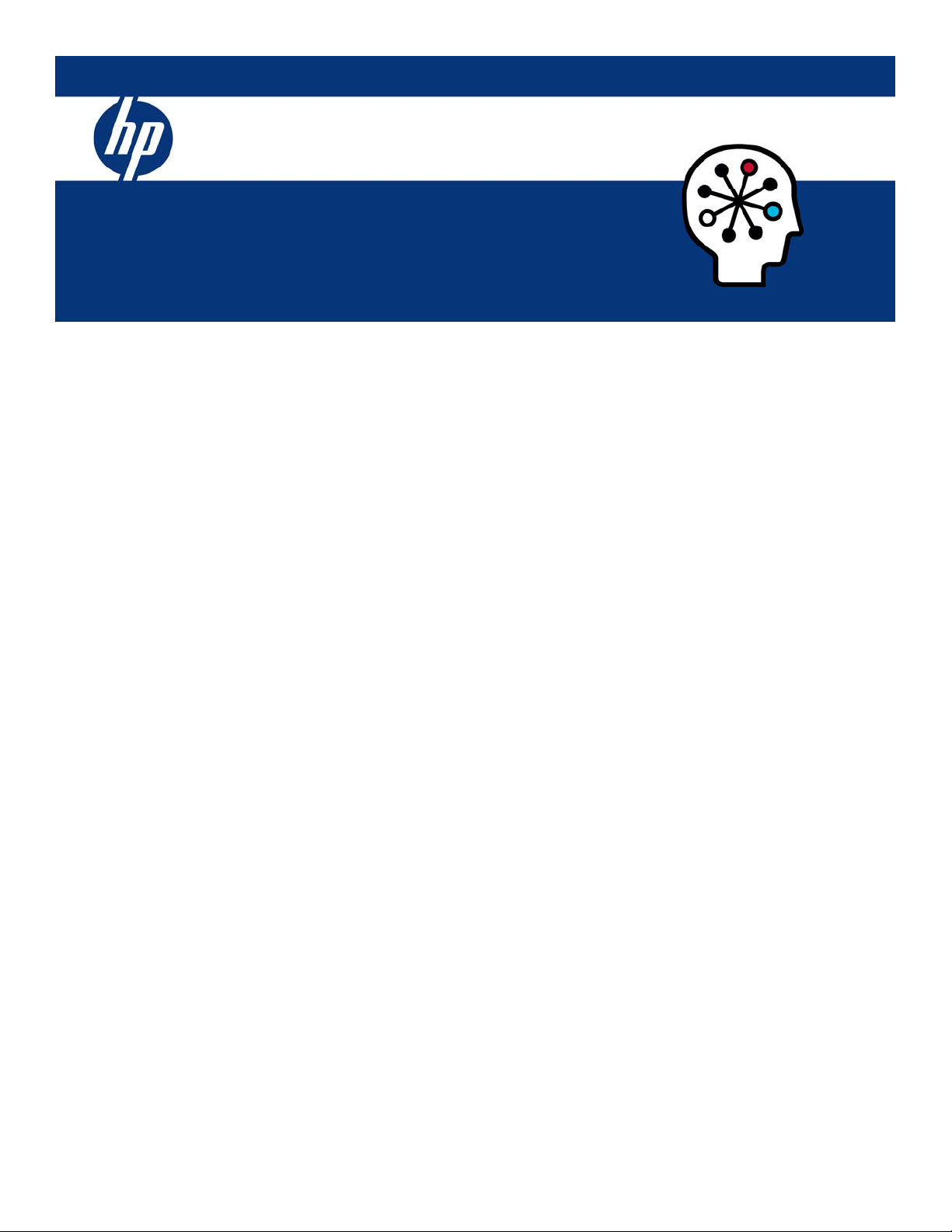
Tips and tricks for optimizing Microsoft Windows
Server 2003 with Service Pack 1 on ProLiant servers
integration note, 2nd edition
Abstract.............................................................................................................................................. 2
Introduction......................................................................................................................................... 2
General server operating system tips...................................................................................................... 3
Software tips....................................................................................................................................... 3
Hardware and firmware tips ................................................................................................................. 4
Server installation and configuration tips............................................................................................. 4
Memory and processor tips ............................................................................................................... 4
Networking tips ............................................................................................................................... 5
Management tips................................................................................................................................. 5
Improving mouse and display properties with remote management products ........................................... 5
Performing remote management with Microsoft Emergency Management Services ................................... 6
Using virtual media devices............................................................................................................... 7
Configuring SNMP settings for Insight Management Agents and HP Systems Insight Manager .................. 7
Storage tips ........................................................................................................................................ 8
Conclusion.......................................................................................................................................... 9
Appendix A: RSBU-enabled servers........................................................................................................ 9
For more information.......................................................................................................................... 10
Call to action .................................................................................................................................... 10
Page 2
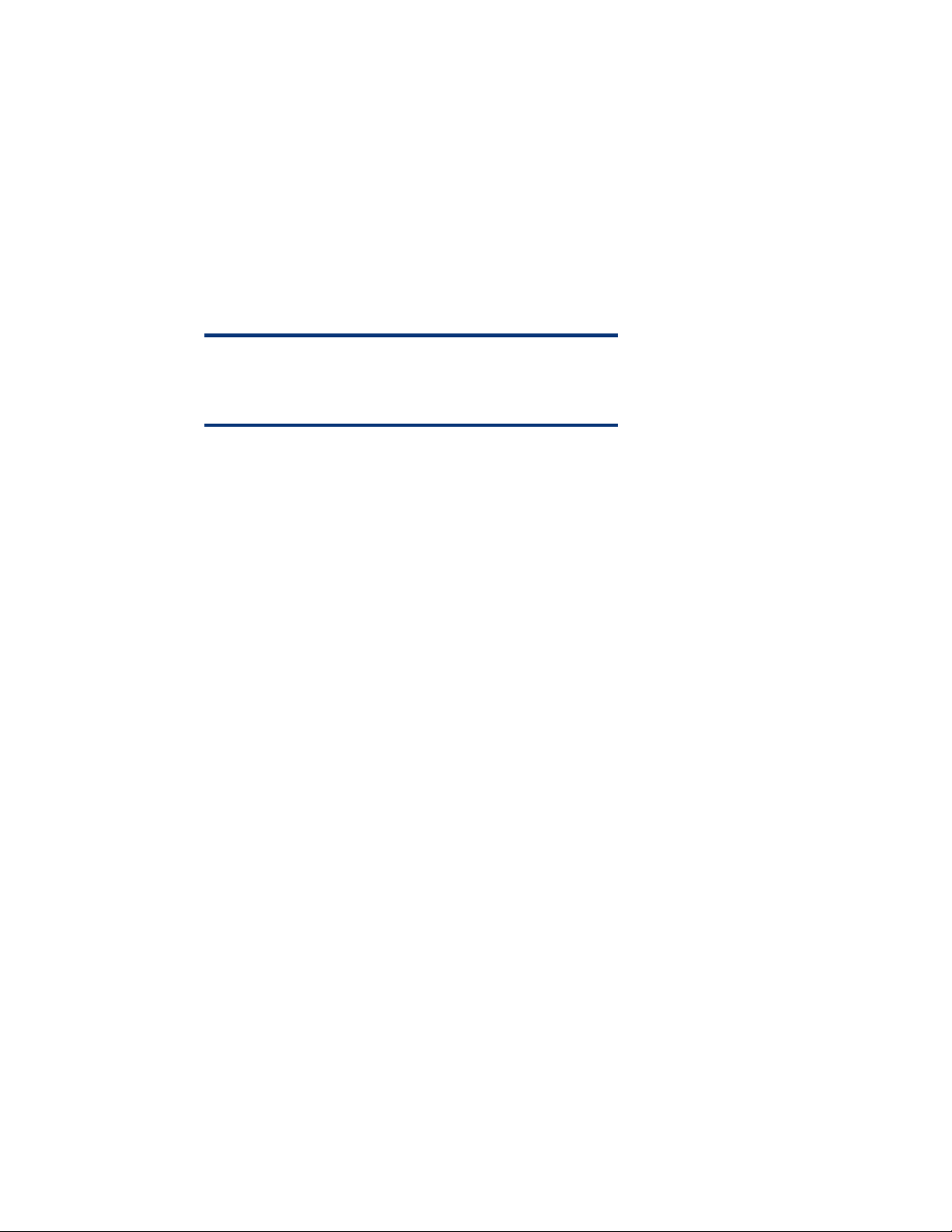
Abstract
This integration note includes the latest tips, shortcuts, enhanced commands, and software tool
descriptions enabling network administrators, developers, and other users to optimize the many
features of Microsoft® Windows® Server 2003 with Service Pack 1 (SP1).
Tips and tricks are presented for the following areas:
• General Windows Server 2003 with SP1 information and commands for drivers, utilities, and
software applications
• Server installation and configuration, memory, processors, networking, management, and storage
The following symbol is used throughout this document to represent the tips and tricks:
TIP:
Text set off in this manner contains tips that make it easier to
perform a certain task.
Introduction
For more than 20 years, HP and Microsoft engineers and service teams have worked side-by-side
researching, developing, and testing solutions to meet the most demanding business objectives and to
help companies drive new business development efforts. HP and Microsoft continue their winning
partnership with the release of Windows Server 2003 with SP1.
Throughout this integration note, tips and tricks are provided in an effort to efficiently upgrade to the
Microsoft server operating system. These tips are based on the experiences of HP engineers installing
Windows Server 2003 with SP1 on a variety of ProLiant servers. Tips for optimizing HP value-add
products are also included, as well as pertinent information regarding optimal functionality of
management products.
2
Page 3
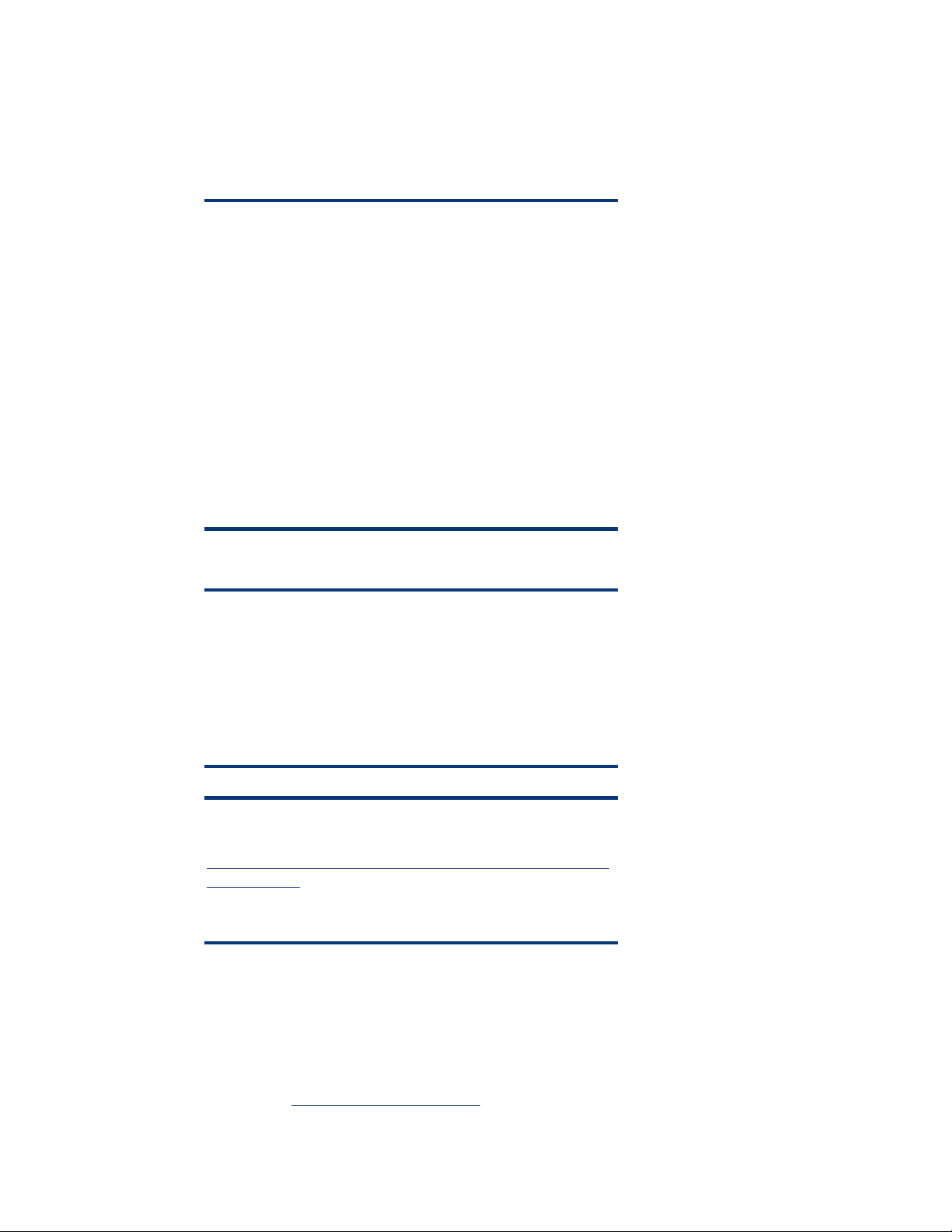
General server operating system tips
This section provides users with general Windows Server 2003 with SP1 server operating system tips.
Before deciding on an upgrade strategy, take the time to cleanup your current system. It will save time
in the actual design and pilot your system.
TIP:
• Clean up your master user domain namespaces and
resolve duplicate names across the enterprise and resolve
duplicate usernames across the enterprise.
• Clean up Windows Internet Naming Service (WINS) and
ensure that it works properly.
• Consolidate your DNS architecture and administration.
• Collapse unneeded resource domains.
• Audit your security environment.
• Ensure that all third-party products are compatible with
Windows Server 2003 with SP1.
• Upgrade the servers and options to capitalize on the
performance and scalability of Windows Server 2003
with SP1.
For users who would like to make the jump to the interface easier, follow the tip below.
TIP:
To change the view of the desktop, graphical user interface (GUI),
and Start menu to look more like the Microsoft Windows 2000
interface:
1. Right click on the Start button on the taskbar.
2. Select Properties.
3. Select Classic Start Menu.
TIP:
Visit the Microsoft Windows Server 2003 Product Support Center:
www.microsoft.com/technet/downloads/winsrvr/servicepacks/sp
1/default.mspx. This website contains detailed HOWTOs and
instructions for performing tasks that will enhance the Windows
Server 2003
with SP1 experience.
Software tips
This section provides users with Windows Server 2003 with SP1 driver and utility tips. Many of the
drivers and utilities that HP provides can be found on the ProLiant Essentials Foundation Pack.
Information about additional drivers and utilities supporting Windows Server 2003 with SP1 is
available at
www.hp.com/servers/manage.
3
Page 4

The ProLiant Support Pack (PSP) is an advanced software delivery tool replacing the SSD utility. It also
includes an installer that analyzes system requirements and installs all the necessary drivers. Some
elements of the PSP for Microsoft Windows Server 2003 are superceded by the components residing
on the Windows Server 2003 with SP1 media or are otherwise supported for use with Windows
Server 2003 with SP1.
TIP:
If management functionality is desired before installing the PSP,
ensure that the Management and Monitoring Tools are selected,
installed, and configured before installation (refer to the
Configuring SNMP settings for Insight Management Agents and HP
Systems Insight Manager
done properly, the Insight Management Agents will not work,
requiring a re-install of the PSP.
section of this document for details). If not
Hardware and firmware tips
The following sections emphasize tips and tricks that may be helpful to server installation,
configuration, memory/processor functionality, and networking.
Server installation and configuration tips
The ROM-Based Setup Utility (RBSU) is available on all second generation and later ProLiant servers.
This configuration utility is embedded in the system ROM and is available by pressing the F9 key.
TIP:
When installing Microsoft Windows Server 2003 with SP1 on a
fully populated ProLiant DL760 G2 containing 8 processors with
hyper-threading enabled, it is important to select the Windows
Server 2003 OS option, if this option is not selected, the proper
number of processors may not be seen by the Microsoft server
operating system.
TIP:
Before installing or upgrading to Microsoft Windows Server 2003
with SP1 make sure that the server ROM and system firmware is
upgraded to the latest available by checking the Support & drivers
website,
www.hp.com/cgi-bin/hpsupport/index.pl.
Memory and processor tips
Intel’s Hyper-Threading technology enables the ProLiant server to work more efficiently by maximizing
processor resources and enabling a single processor to run two separate threads of software
simultaneously, potentially providing greater throughput and improved performance.
Microsoft Windows-based servers receive processor information from the BIOS. When examining the
processor count provided by the BIOS, Windows Server 2003 with SP1 distinguishes between logical
4
Page 5

and physical processors, regardless of how they are counted by the BIOS. Windows Server 2003
with SP1 only treats physical processors as counting against the license limit.
TIP:
On ProLiant servers, Hyper-Threading can be enabled or disabled
though RBSU. The support is enabled by default. Most ProLiant
Generation 2 (G2) and later servers have the RBSU embedded in
the system ROM. For a list of servers supporting this feature, refer
to
Appendix A: RSBU-enabled servers.
Networking tips
Microsoft Active Server Pages (ASPs), ASPXs and ISAPI applications must be enabled in Internet
Information Server (IIS) at or subsequent to IIS installation since by default they are not enabled.
During setup of IIS, an administrator has the opportunity to enable ASPX and FrontPage extensions. If
you need more information, see the Frequently Asked Questions at
www.microsoft.com/windowsserver2003/community/centers/iis/iis_faq.asp.
TIP:
ISAPI or ASP applications are going to run properly, these must be
enabled after initial setup using the IIS administration console in
Microsoft Windows Server 2003 with SP1.
For information on enabling ISAPI and ASP’s see the “Technical
Overview of Internet Information Services (IIS) 6.0” white paper at
www.microsoft.com/windowsserver2003/techinfo/overview/iis.m
spx.
Management tips
HP offers management products and software designed to make the IT administrator’s job easier and
more efficient. Four of these solutions include Integrated Lights-Out (iLO), Remote Insight Lights-Out
Edition II (RILOE II), Lights-Out 100 Remote Management, and Systems Insight Manager.
Improving mouse and display properties with remote management products
Through the integrated remote graphics console support in the firmware, iLO and RILOE II provide
seamless access to the server in full graphics mode, without requiring the installation of any software
on host server and management client.
The mouse response and performance in the graphical remote console of iLO and RILOE II can be
significantly improved by following a few simple steps. It only takes a few minutes to make these
settings on the host server.
5
Page 6

TIP:
Server mouse properties tips
HP recommends users implement the following steps.
• Select None for mouse pointer scheme.
• Select Disable Pointer Trails.
• Disable pointer shadow.
• Set the Mouse settings for Remote Console at 75-80% (mouse speed up).
• Disable Enhanced Pointer Precision.
TIP:
Server display properties tips
HP recommends users implement the following settings.
• Plain Background (no wallpaper pattern)
• Smaller display resolutions (800x600 or 1024x768 pixels)
Performing remote management with Microsoft Emergency Management Services
Windows Server 2003 with SP1 features Emergency Management Services (EMS). EMS console
provides a text-based screen to access a host server on select ProLiant servers using Windows Server
2003 with SP1.
The typical usage model for the EMS console is to physically connect a serial cable to a server, thus
enabling headless server management. ProLiant blade servers require that the serial port be accessed
via the diagnostic adapter. This capability is beneficial to customers with a serial infrastructure
already in place. It then becomes possible to use the same infrastructure with Windows Server 2003
with SP1. Additional information is available on “headless server” operation and the design of
Emergency Management Services at
Microsoft EMS gives you the ability to display running processes, change the priority of processes,
and halt processes. The EMS console and iLO Remote Console may be used at the same time. iLO
EMS is available over the network through a Web browser.
iLO driver support
TIP:
The device drivers that support iLO are part of the PSP that is
located on the HP website (
bin/hpsupport/index.pl) or on the SmartStart CD.
www.hp.com/cgi-
www.microsoft.com/hwdev/platform/server/headless/default.asp
6
Page 7

TIP:
If you are updating the RILOE II drivers, make sure that RILOE II is
running the latest version of the RILOE II firmware. The latest
version can be obtained as a Smart Component from the HP
website at
www.hp.com/servers/lights-out.
RILOE II redirects this console to the remote client via the Ethernet. This feature only works on ProLiant
servers with the latest ROMs. If a valid ROM is not detected, the EMS choice will be grayed out in the
browser interface.
TIP:
1. Validate that the system supports EMS.
2. Use bootcfg to auto update the boot file for EMS.
3. To enable EMS Console on the OS side, type
"bootcfg /ems on /port biosset /id 3".
4. At the DOS prompt type "bootcfg /ems /?" for further
help on available options and commands.
Lights-Out 100 Remote Management accesses the Windows EMS console remotely by establishing a
telnet session to the IP address of the target server from a client PC. Consult the operating system
documentation for further details on establishing telnet sessions. For Windows EMS console
configuration information, refer to the appropriate Lights-Out 100 Remote Management user guide at
http://h18004.www1.hp.com/products/servers/management/remotemgmt/lightsout100/index.html.
Using virtual media devices
iLO Virtual Media is advanced functionality enabled by licensing the optional Integrated Lights-Out
(iLO) Advanced Pack. If not licensed, the message “iLO feature not licensed” displays. iLO Virtual
Media provides the administrator with a Virtual Floppy drive and a Virtual CD drive.
iLO Virtual Media devices connect to the host server using Universal Serial Bus (USB) technology and
devices are available when the host system is booting. Using USB also enables capabilities for
devices when connected to USB supported operating systems.
TIP:
The iLO Virtual Media devices are available to the host operating
system, on USB-supported operating systems, without any
additional HP drivers running on the server. USB drivers are
provided on the Windows Server 2003 CD-ROM.
Configuring SNMP settings for Insight Management Agents and HP Systems Insight Manager
Simple Network Management Protocol (SNMP) settings must be configured to ensure that the server
accepts SNMP packets from HP Systems Insight Manager console and from any other SNMP
management consoles on the network.
7
Page 8

TIP:
For more information on SNMP settings see the HOW TO
“Configure the Simple Network Management Protocol (SNMP)
Service in Windows Server 2003” at
http://support.microsoft.com/default.aspx?scid=kb;en-us;324263.
By default, Windows Server 2003 with SP1 accepts SNMP packets only from localhost and not from
any remote management workstations. By default, the Systems Insight Manager automatic discovery
option will not locate Windows Server 2003 with SP1 or any other SNMP auto-discover tool.
TIP:
Once SNMP is installed on Windows Server 2003 with SP1, a
community string for Insight Management Agents should be added
allowing Systems Insight Manager to manage the system. For
discovery purposes, the administrator should be using the same
community string on the server and in Systems Insight Manager.
If you want the functionality of the Insight Management Agents, install the SNMP prior to installing the
ProLiant Support Pack, which contains the agents.
TIP:
To install SNMP:
1. Select the Control Panel from the Start menu.
2. Select Add/Remove Programs.
3. Click the Add/Remove Windows Components button.
4. Select Management and Monitoring Tools from the list of
components.
5. Click the Details button.
6. Select Simple Network Management Protocol so that a
checkmark is displayed in the checkbox.
7. Click the OK button, and then the Next button.
8. Click the Finish button.
Storage tips
Windows Server 2003 with SP1 provides integrated storage and backup features that offer reliable
storage management of disks, volumes, and Storage Area Networks (SANs).
The Volume Shadow Copy and Restore service allows administrators to configure point in time
backup of critical data volumes without interrupting service. Shadow Copy also supports open file
backup permitting applications to continue to run while backup is in progress.
8
Page 9

TIP:
Administrators can control the mounting of volumes with the aid of
a SAN friendly button. This benefit protects volumes from
unintentional access.
See the Frequently Asked Questions for specific information on “Making Shadow Copies of Shared
Folders.” Visit “What’s New in Storage Management” for additional information about storage
features available in Windows Server 2003.
Conclusion
Throughout this document tips and tricks have been made available for optimizing Microsoft
Windows Server 2003 with SP1 on ProLiant servers. HP and Microsoft are continuously working
together to understand customers’ evolving needs and to use that knowledge to provide better
solutions.
If you need additional information about the HP and Microsoft Gold Certified Partnership, visit us at
the Frontline Partnership.
Appendix A: RSBU-enabled servers
The ProLiant servers listed below are pre-configured with RBSU.
ProLiant BL servers ProLiant DL servers ProLiant ML servers
ProLiant BL10e ProLiant DL320 ProLiant ML310
ProLiant BL20p ProLiant DL360 G2 ProLiant ML330 G2
ProLiant BL20p G2 ProLiant DL360 G4p ProLiant ML350 G2
ProLiant BL40p ProLiant DL380 G2 ProLiant ML350 G3
ProLiant DL560 ProLiant ML370 G2
ProLiant DL580 G2 ProLiant ML370 G3
ProLiant DL740 ProLiant ML530 G2
ProLiant DL760 ProLiant ML570 G2
ProLiant DL760 G2 ProLiant ML570 G3
ProLiant ML750
9
Page 10

For more information
For more information about Windows Server 2003, visit the Windows Server 2003 support page at
www.hp.com/go/microsoft and the Microsoft website (www.microsoft.com/).
Call to action
To help us better understand and meet your needs for ISS technology information, please send
comments about this paper to:
TechCom@HP.com.
© 2003, 2005 Hewlett-Packard Development Company, L.P. The information
contained herein is subject to change without notice. The only warranties for HP
products and services are set forth in the express warranty statements
accompanying such products and services. Nothing herein should be construed as
constituting an additional warranty. HP shall not be liable for technical or editorial
errors or omissions contained herein.
Microsoft, Windows, and Windows NT are US registered trademarks of Microsoft
Corporation.
TC050602IN, 6/2005
Printed in the US
