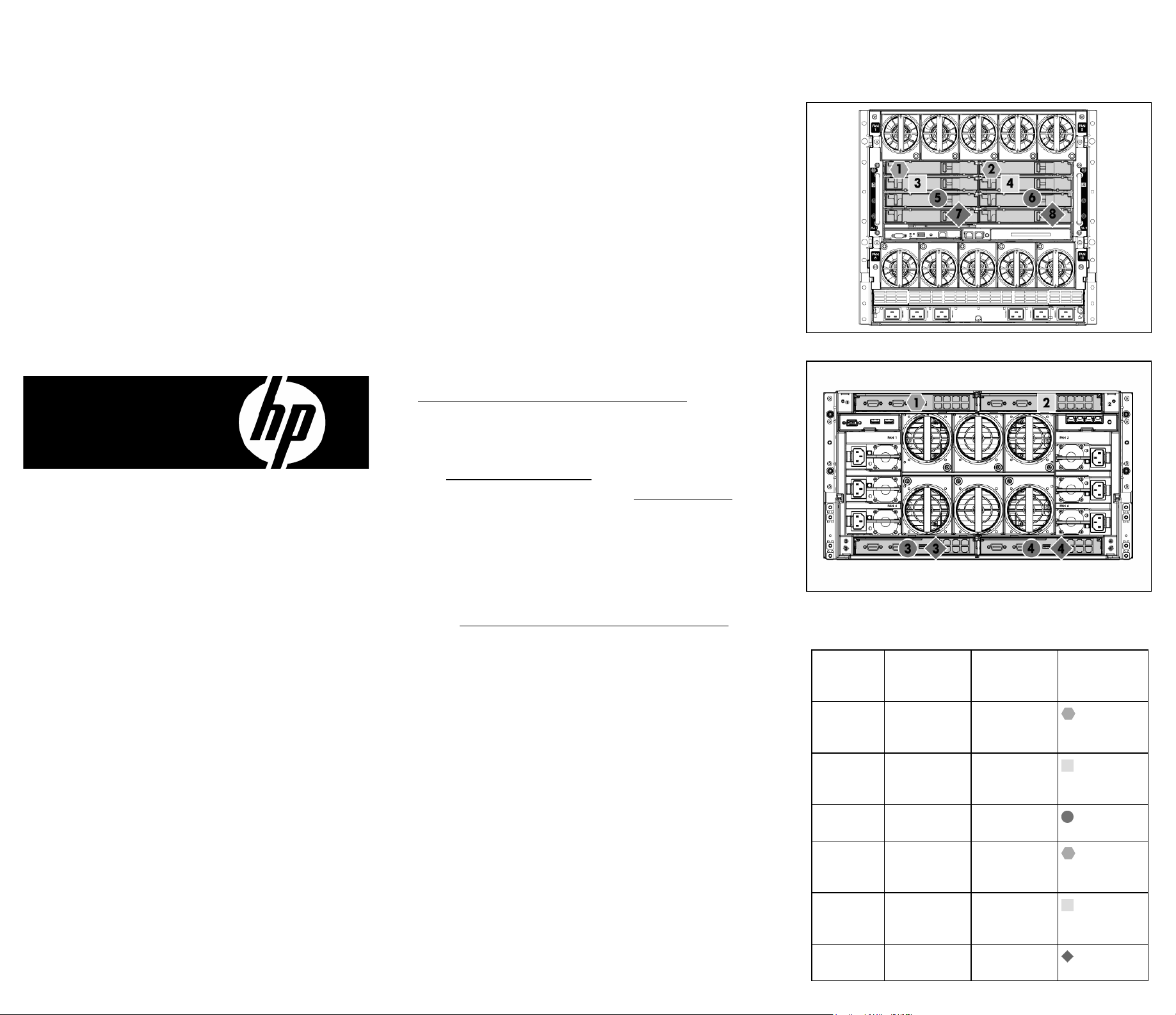
HP ProLiant BL2x220c
Generation 5 Server Blade
Installation Instructions
Overview
To install a server blade, complete the following steps:
1. Install and configure an HP BladeSystem c-Class enclosure.
Install any server blade options.
2.
3. Install interconnect modules in the enclosure.
Connect the interconnect modules to the network.
4.
5. Install a server blade.
Complete the server blade configuration.
6.
For definitions of the acronyms used in this document, refer to
"Acronyms and abbreviations" in
the server blade user guide.
Installing an HP BladeSystem c-Class enclosure
Interconnect bay numbering and device mapping
• HP BladeSystem c7000 Enclosure
© Copyright 2008 Hewlett-Packard Development Company, L.P.
The information contained herein is subject to chan
only warranties for HP products and services are set fo
warranty statements accompanying su
herein should be construed as constituting an additional warranty. H
not be liable for technical or editorial errors or omissions co
Part Number 468230-001
February 2008 (First Edition)
ch products and services. Nothing
ge without notice. The
rth in the express
ntained herein.
P shall
Before performing any server blade-specific procedures, install an
HP BladeSystem c-Class enclosure.
The most current documentation for server blades and other
HP BladeSystem components is available at the HP website
(http://www.hp.com/go/bladesystem/documentation
Documentation is also availabl
e in the following locations:
).
• Documentation CD that ships with the enclosure
• HP Business Support Center website
(http://www.hp.com/support
• HP Technical Documentation
)
website (http://docs.hp.com
)
Installing server blade options
Before installing and initializing the server blade, install any server
blade options, such as an additio
mezzanine card. For server blade op
see the HP ProLiant BL2x220c Server Blade User Guide
website (http://www.hp.com/g
nal processor, hard drive, or
tions installation information,
on the HP
o/bladesystem/documentation
).
Installing interconnect modules
For specific steps to install interconnect modules, see the
documentation that ships with the interconnect module.
HP BladeSystem c3000 Enclosure
•
To support network connections for specific signals, install an
interconnect module in the bay co
or mezzanine signals.
Server blade
signal
c7000
interconnect
bay
Server A
1 1
rresponding to the embedded NIC
c3000
interconnect
Interconnect bay
labels
bay
NIC 1
(Embedded)
Server A
3 2
NIC 2
(Embedded)
Server A
5 and 6 3 and 4
mezzanine
Server B
2 1
NIC 1
(Embedded)
Server B
4 2
NIC 2
(Embedded)
Server B
7 and 8 3 and 4
mezzanine
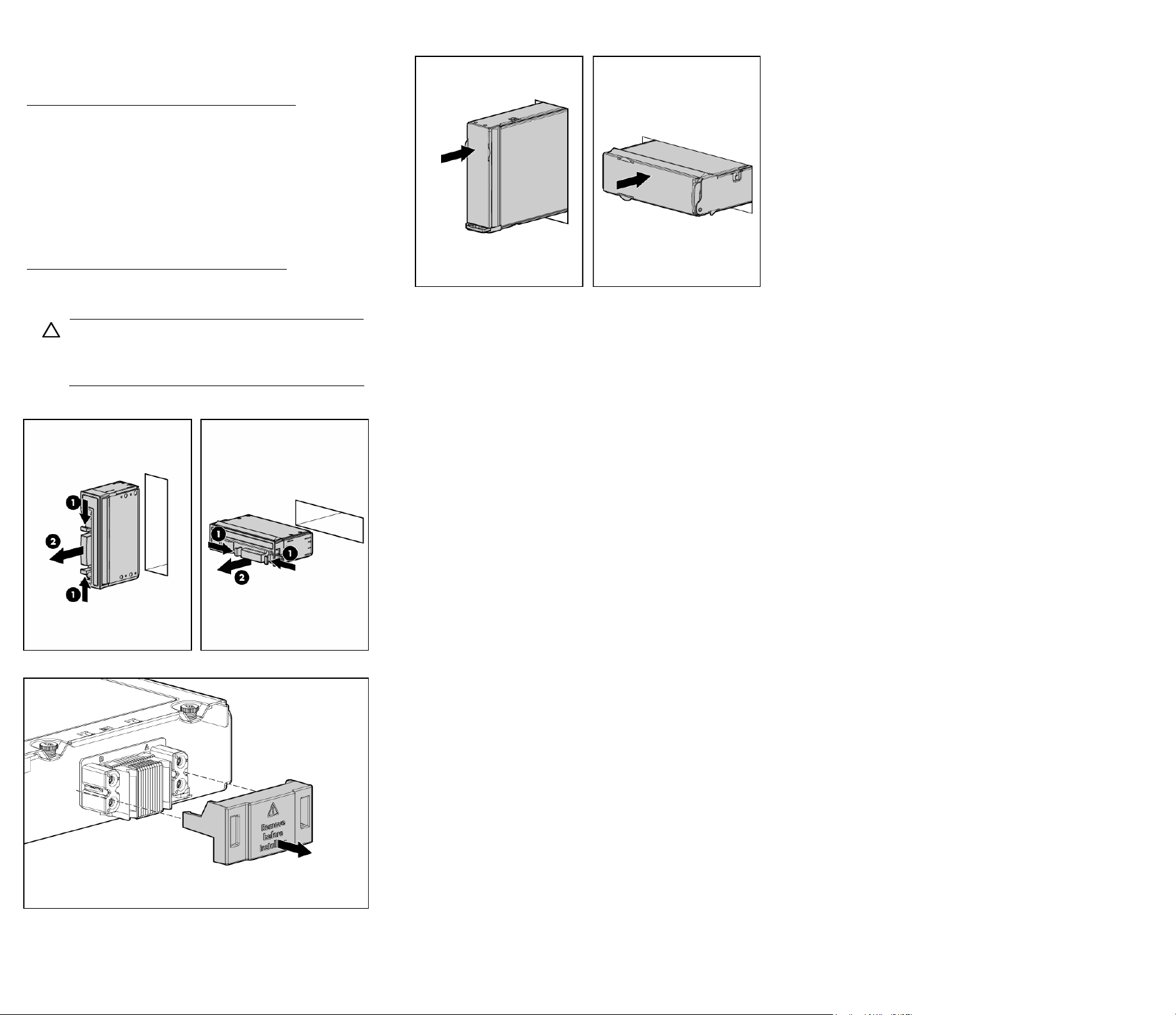
For detailed port mapping information, see the HP BladeSyste
enclosure installation poster or
the HP BladeSystem enclosure setup
m
and installation guide on the HP website
(http://www.hp.com/go/bladesystem/documentation
).
Connecting to the network
To connect the HP BladeSystem to a network, each enclosure must
be configured with network interconnect devices to manage signals
between the server blades and the external network.
Install the server blade.
3.
Two types of interconnect modules
c-Class enclosures: Pass-thru module
are available for HP BladeSystem
s and switch modules. For more
information about interconnect module options, see the HP w
(http://www.hp.com/go/bladesystem/interconnects
Installing a server blade
CAUTION:
damage, do not operate the se
To prevent improper cooling and thermal
rver blade enclosure unless
).
all bays are populated with either a component or a
blank.
1. Remove the device bay blank.
ebsite
Completing the configuration
To complete the server blade and
the overview card that ships with the enclosure.
HP BladeSystem configuration, see
Remove the enclosure connector cover.
2.
