Hp PROLIANT BL20P G4, PROLIANT DL145 G2, PROLIANT BL20P G3, PROLIANT ML110 G3, PROLIANT BL30P Implementing Microsoft Windows Server 2008
...Page 1
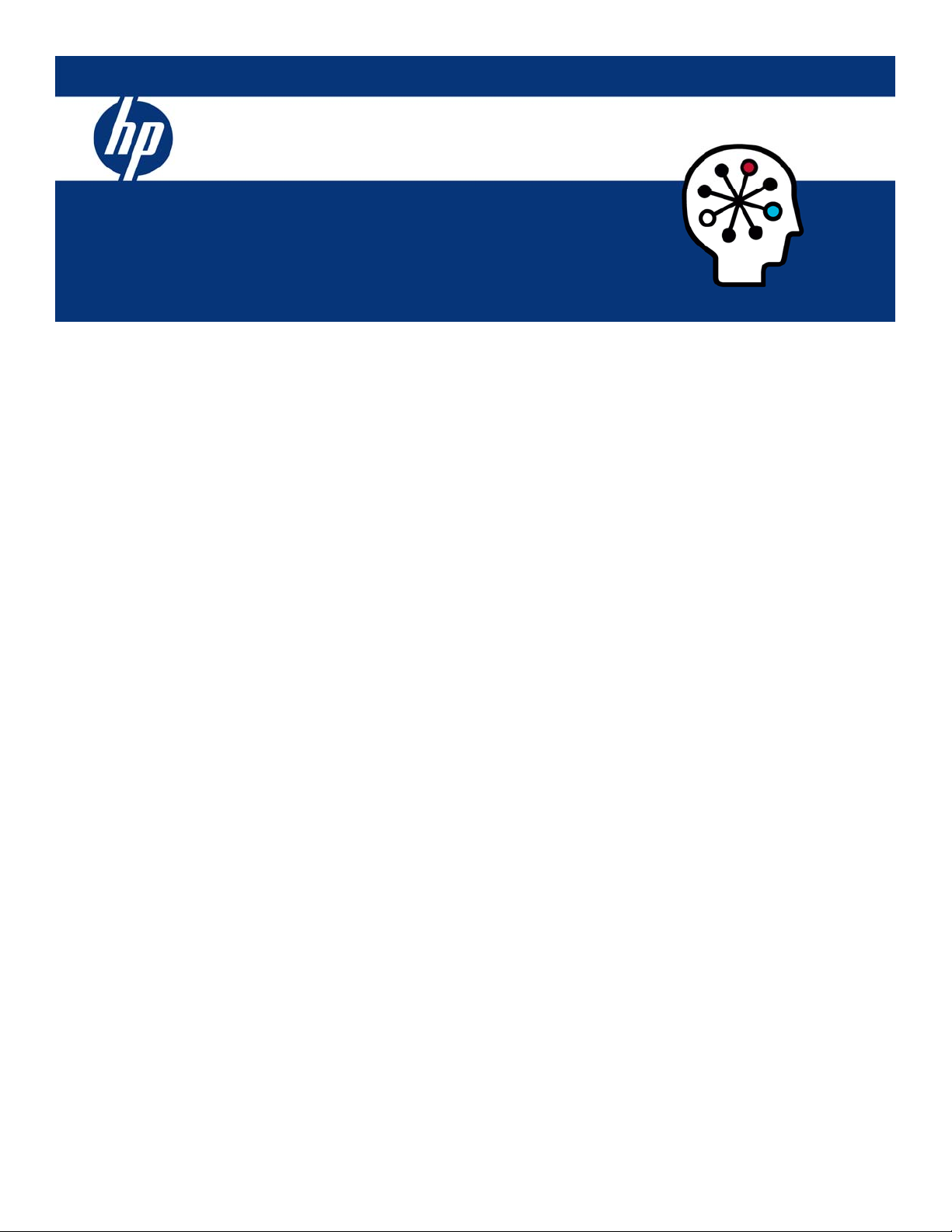
Implementing Microsoft Windows Server
2008 on HP ProLiant servers
integration note, 2nd edition
Abstract.............................................................................................................................................. 3
Introduction to Windows Server 2008.................................................................................................... 3
Server Core Installations ................................................................................................................... 4
Server Roles .................................................................................................................................... 4
Read-Only Domain Controllers........................................................................................................... 5
Networking requirements .................................................................................................................. 5
TCP/IP ........................................................................................................................................ 5
NDIS 6.0 .................................................................................................................................... 5
IPv6 ............................................................................................................................................ 5
Windows Hardware Error Architecture (WHEA) .................................................................................. 5
Supported configurations .................................................................................................................. 6
Recommended system configuration ................................................................................................... 7
Recommended ProLiant server platforms ................................................................................................. 8
Supported components for ProLiant servers ........................................................................................... 10
Software drivers............................................................................................................................. 10
Management software.................................................................................................................... 10
Storage options ............................................................................................................................. 11
Tape options ................................................................................................................................. 13
Network interface controllers ........................................................................................................... 14
IPMI and WS-Management................................................................................................................. 15
IPMI and WS-Management for the HP ProLiant 100 Series servers ....................................................... 16
HP IPMI Provider for HP BladeSystem servers and ProLiant 300 and 500 Series servers ......................... 16
Failover Clustering ............................................................................................................................. 16
Storage requirements...................................................................................................................... 17
Configuring EVA host connections.................................................................................................... 17
Windows Server 2008 installation for 32-bit and 64-bit editions on ProLiant servers.................................. 18
Pre-installation tasks........................................................................................................................ 18
Installation procedure ..................................................................................................................... 18
Upgrading from Windows Server 2003 to Windows Server 2008.......................................................... 19
Application requirements for Windows Server 2003 to Windows Server 2008 upgrades ...................... 19
Upgrade policies ........................................................................................................................... 20
Installing the ProLiant Support Pack ...................................................................................................... 20
Getting PSP updates....................................................................................................................... 20
NIC Teaming driver........................................................................................................................ 20
Appendix A: known issues and workarounds........................................................................................ 23
ProLiant servers with Windows Server 2008 ..................................................................................... 23
Windows Server 2008 ProLiant Support Pack (PSP) ........................................................................... 24
Page 2
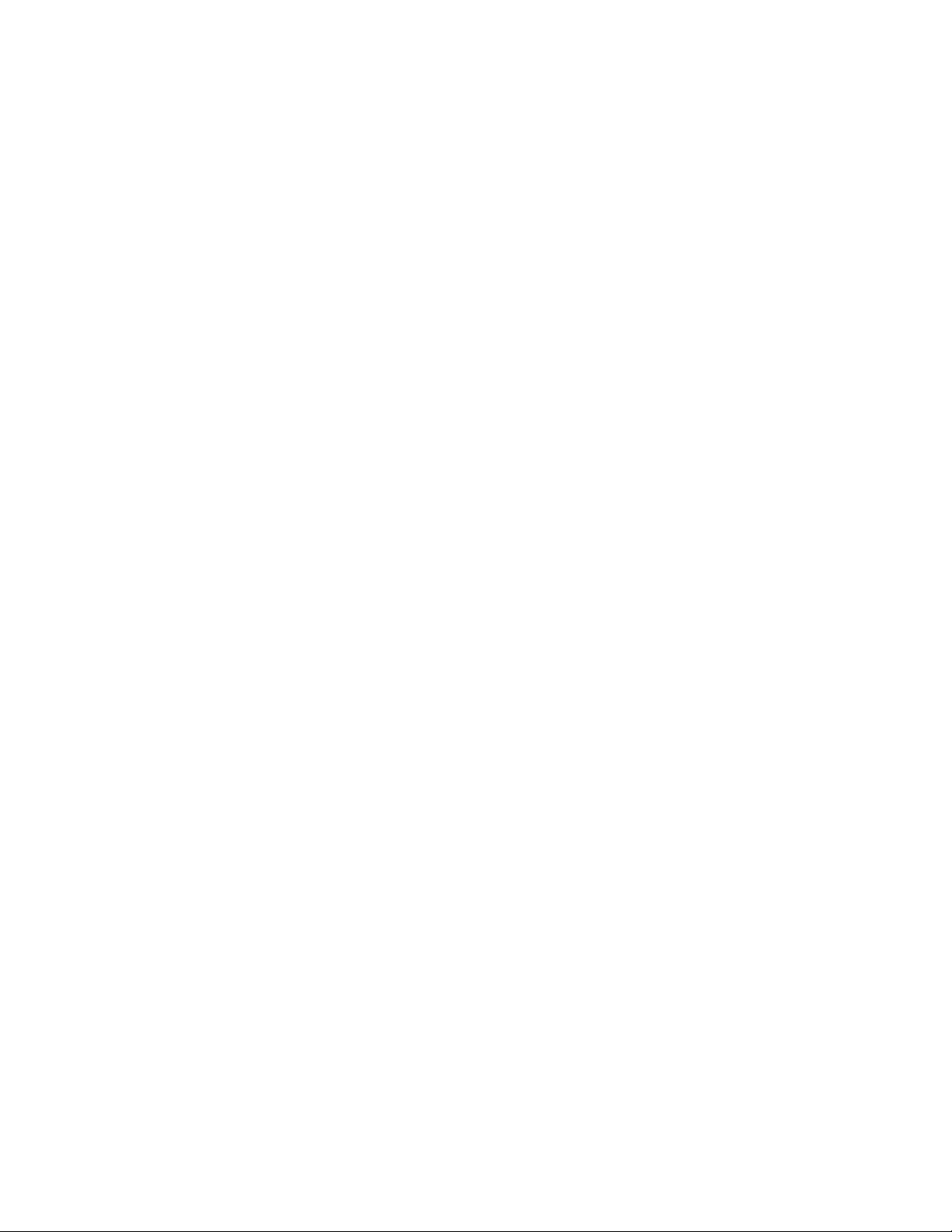
For more information ...................................................................................................................... 26
Call to action .................................................................................................................................... 26
Page 3
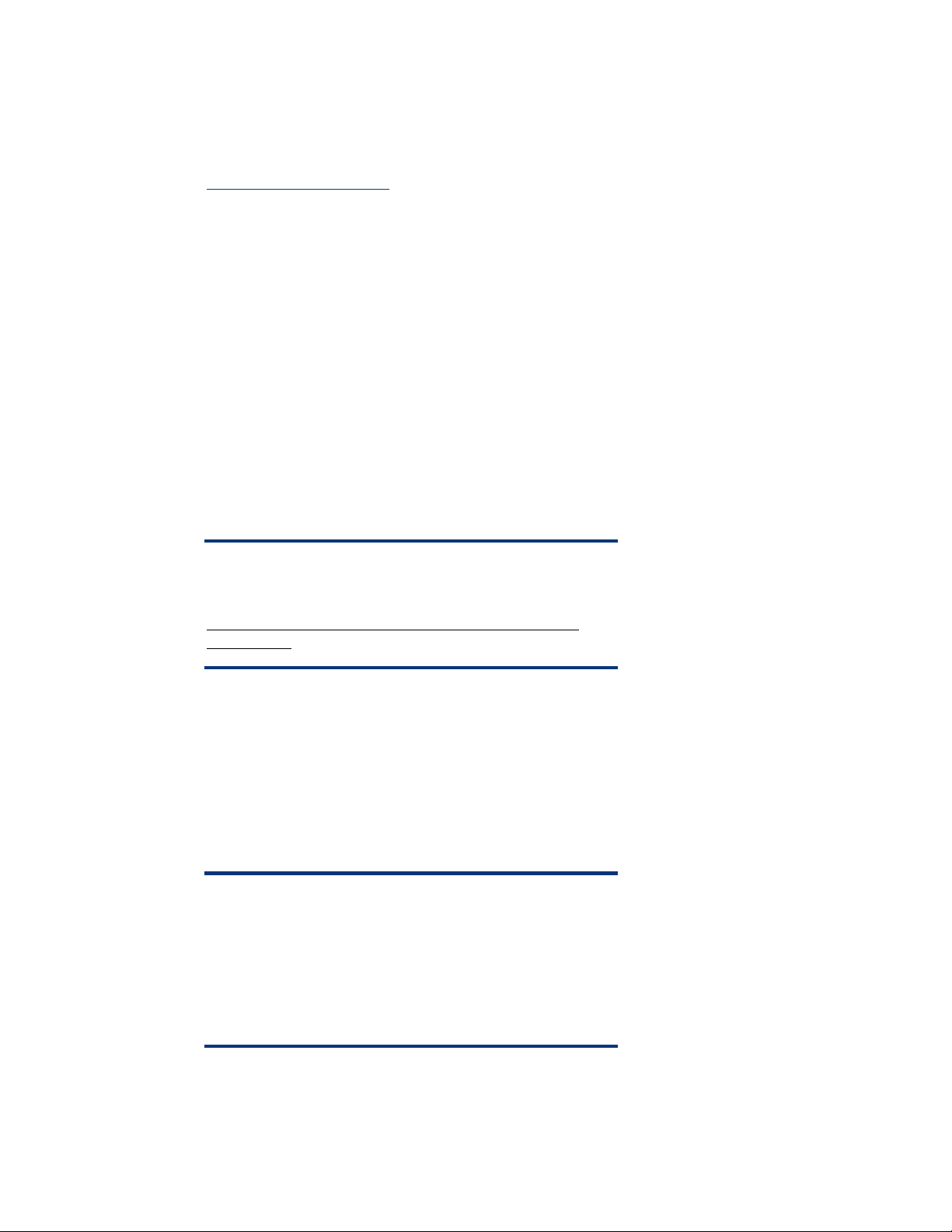
Abstract
This integration note describes the level of support available for Microsoft® Windows® Server 2008
on HP ProLiant servers. The purpose of this paper is to assist customers during installation of the
Windows Server 2008 operating system (OS). For more information, visit the HP website:
www.hp.com/go/ws2008.
Key topics addressed in this paper:
• Supported configurations of ProLiant servers
• Recommended system configuration and server platforms
• Supported software, storage options, and network adapters
• Procedures for new installations
• Known issues with workarounds
Microsoft provides Windows Server 2008 in the following editions:
• X86 edition
• X64 edition for systems with of the following processors:
®
– Intel Xeon
– Advanced Micro Devices, Inc. (AMD64) Opteron
• Web edition
Processors with Intel Extended Memory 64 Technology (EM64T)
TM
Series Processors
NOTE
To obtain a trial version of the Windows Server 2008 OS visit
Microsoft’s website:
http://www.microsoft.com/windowsserver2008/en/us/trialsoftware.aspx .
Introduction to Windows Server 2008
Windows Server 2008 builds on a solid foundation based on the strength and success of preceding
Windows server OSs while adding new functionality to the base OS. Designed to power the next
generation of network applications and web services, Windows Server 2008 will help administrators
manage and deliver a rich, more secure user experience that will help save time and reduce IT
infrastructure costs.
IMPORTANT
Windows Server 2008 uses DVD media and requires a server
configured with either a USB DVD-ROM or an IDE DVD-ROM for
local installations. For customers without IDE DVD-capable servers,
copy the Windows Server 2008 media to a network share.
Current iLO firmware contains support for virtual DVD media;
however, the installation is much slower than local installations.
3
Page 4
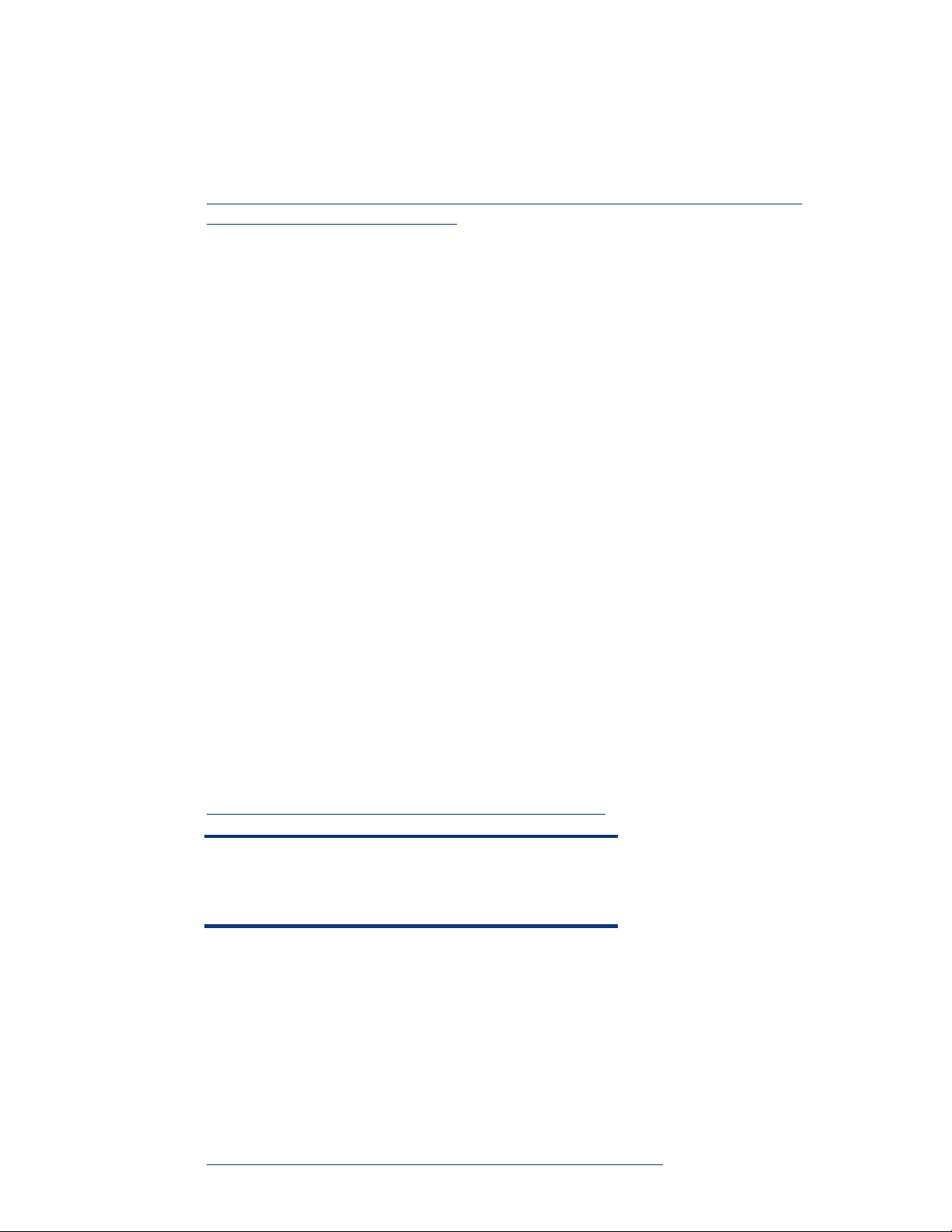
Server Core Installations
Windows Server 2008 offers server core as a minimum installation option providing a reduced, more
secure OS footprint. Administrators utilize the command line to install select roles and features on a
server-core-based server.
For additional information about command line, see the Microsoft website:
http://technet2.microsoft.com/windowsserver/en/library/552ed70a-208d-48c4-8da82e27b530eac71033.mspx?mfr=true.
Server Core supports the following server role installations:
• Dynamic Host Configuration Protocol (DHCP) server
• Domain Name System (DNS) server
• File server
• Active Directory Domain Services
• Active Directory Lightweight Directory Services (AD LDS)
• Print Server
• Streaming Media Services
• Internet Information Services 7 (IIS7)
• Hyper-V
Server Core installations also support the following optional features:
• Backup
• Bitlocker Drive Encryption
• Failover Clustering
• Multipath I/O
• Network Load Balancing
• Removable Storage
• Subsystem for UNIX-based applications
• Telnet client
• Windows Internet Name Service (WINS)
For additional information about Server Core, see the Microsoft website:
www.microsoft.com/windowsserver2008/servercore.mspx.
NOTE
The Server Core installation is not available for Itanium-based
systems.
Server Roles
Server roles allow an administrator to customize a server during the OS installation. After Windows
Server 2008 completes the initial setup tasks (partition creation and file copy), the system reboots and
presents the administrator with the GUI-based Initial Configuration Tasks wizard. From this wizard, an
administrator may set the system password, set up TCP/IP, join a domain, and add server roles to the
system. Administrators may utilize Server Manager in Windows Server 2008 for adding server roles
and features after initial server installation.
For more information on server roles, as well as other changes, refer to the Microsoft website:
www.microsoft.com/windowsserver2008/servermanagement.mspx.
4
Page 5
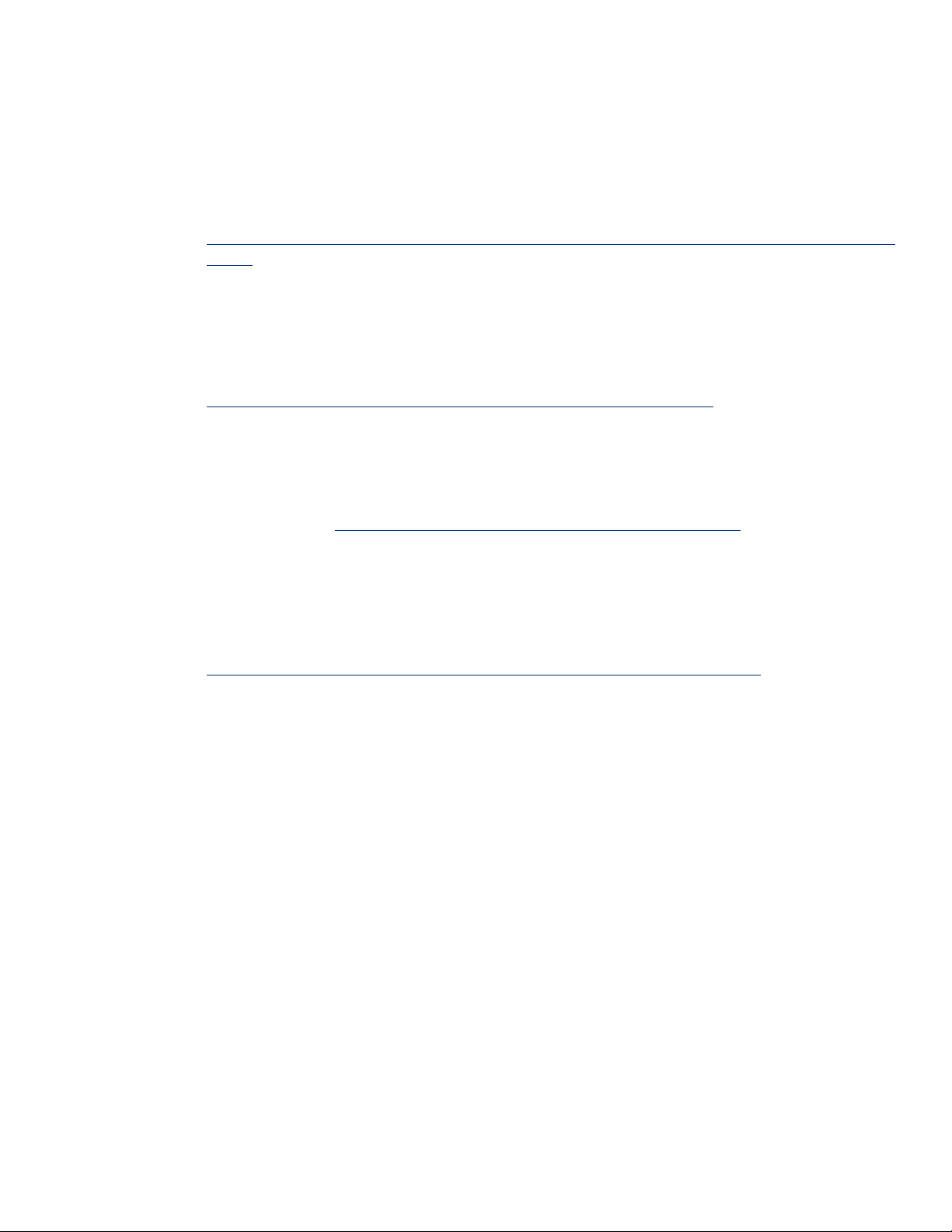
Read-Only Domain Controllers
Windows Server 2008 introduces a new type of domain controller (DC), the read-only domain
controller (RODC). This DC hosts read-only partitions of the Active Directory Domain Services (ADDS)
database. An RODC provides a secure solution for DC deployments to remote sites that require fast
and reliable authentication but do not necessarily have adequate physical security for the deployed
servers.
Additional information is available on the Microsoft website:
http://technet2.microsoft.com/windowsserver2008/en/servermanager/activedirectorydomainservice
s.mspx.
Networking requirements
TCP/IP
Microsoft has updated the TCP/IP stack in Windows Server 2008. For more information on the next
generation TCP/IP stack in Windows Server 2008, visit the Microsoft website:
www.microsoft.com/technet/community/columns/cableguy/cg0905.mspx.
NDIS 6.0
NDIS 6.0 is the next major version of the Network Driver Interface Specification. HP has updated the
Windows Server 2008-capable network adapter drivers to meet the NDIS 6.0 requirements. A list of
supported network adapters may be found in Table 5. For more information on NDIS 6.0, visit the
Microsoft website:
http://msdn2.microsoft.com/en-us/library/ms795192.aspx.
IPv6
Windows Server 2008 provides support for the next generation TCP/IP protocol stack known as
Internet Protocol version 6 (IPv6). Administrators should be aware that IPv6 support is enabled by
default in a Windows Server 2008 installation. It cannot be uninstalled but may be disabled. For
more information on IPv6, visit the Microsoft website:
http://www.microsoft.com/technet/community/columns/cableguy/cg1005.mspx.
Windows Hardware Error Architecture (WHEA)
Windows Hardware Error Architecture is a new feature added to Windows Server 2008 that
provides a common infrastructure for hardware errors on Windows platforms.
The initial implementation of WHEA focuses on platform hardware devices, including processor,
memory, cache, and system interconnects such as PCI, PCI-X, and PCI Express. Peripheral device
errors remain under the control of their respective device drivers.
WHEA provides several benefits:
• A generic error source discovery mechanism
• A common hardware error record format and error handling flow
• A persistence mechanism for preserving error records
• A hardware error event tracking model based on Event Tracing for Windows (ETW)
Not all HP servers that support Windows Server 2008 will be WHEA compatible.
WHEA-capable ProLiant servers. HP has updated the following deliverables in support of WHEA:
Table 2 lists the
• System ROMs for specific ProLiant server platforms planned for WHEA support (see
• iLO firmware (version 1.42 or later)
• iLO 2 Management Controller Driver for Windows Server 2008 [hpqilo2.sys, Version 1.5 (or later)]
Table 2)
5
Page 6
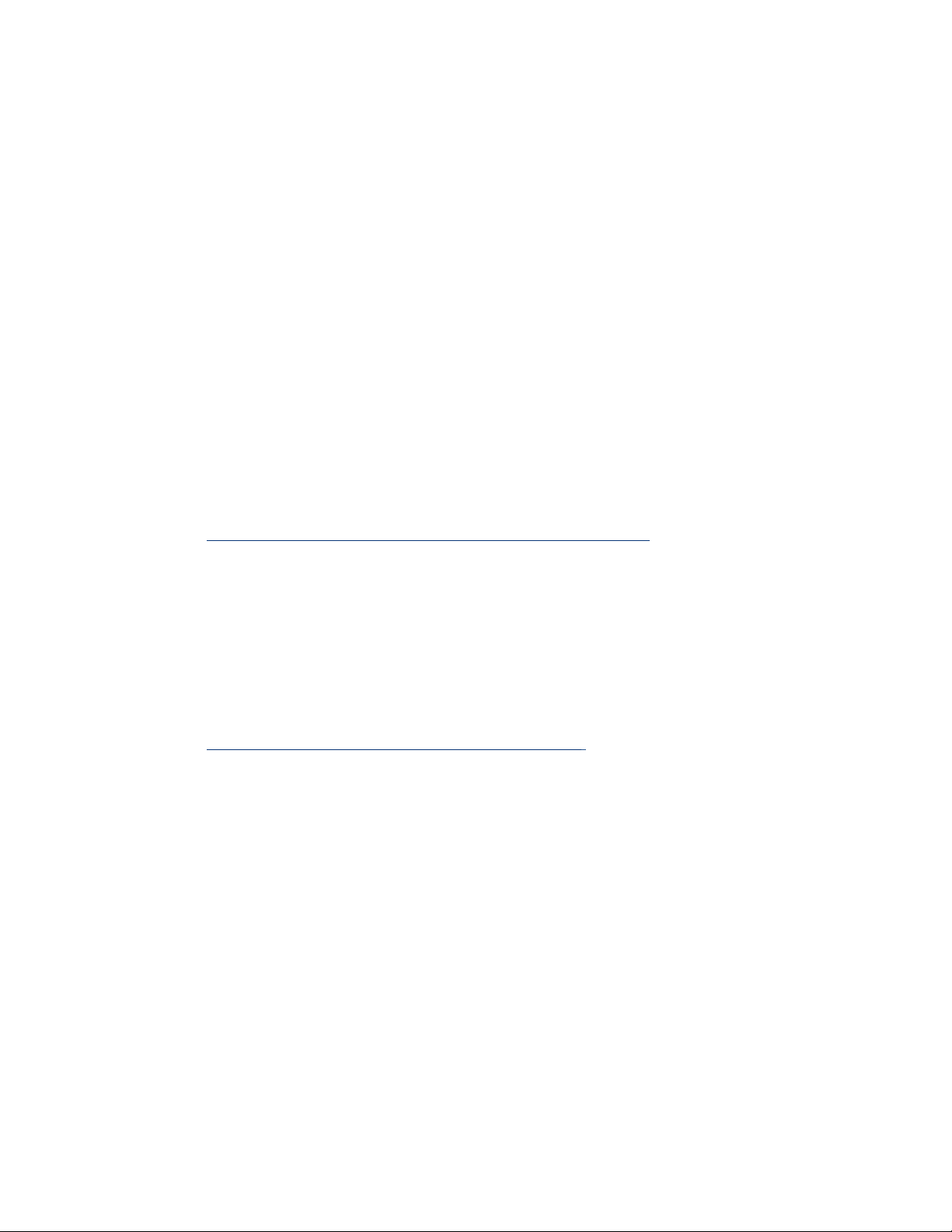
WHEA support is enabled for the following servers. (See
• ProLiant BL servers:
– ProLiant BL460c
– ProLiant BL465c
– ProLiant BL480c
– ProLiant BL680c G5
– ProLiant BL685c
• ProLiant DL servers:
– ProLiant DL360 G5
– ProLiant DL365
– ProLiant DL380 G5
– ProLiant DL385 G2
– ProLiant DL580 G5
– ProLiant DL585 G2
• ProLiant ML servers:
– ProLiant ML350 G5
– ProLiant ML370 G5
For additional information about WHEA, visit the Microsoft website:
www.microsoft.com/whdc/system/pnppwr/WHEA/default.mspx.
Table 2 for ROM details for these servers):
Supported configurations
Windows Server 2008 should load and run on any HP server listed in “Recommended system
platform” section of this document when the server meets the recommended hardware configuration
established by Microsoft.
Carefully review this document for the recommended system configuration and possible issues that
might be encountered. Do not use this paper as the sole source of information. In addition to the
websites mentioned throughout this paper, visit the Windows Server 2008 support page:
www.microsoft.com/windowsserver2008/default.mspx.
6
Page 7
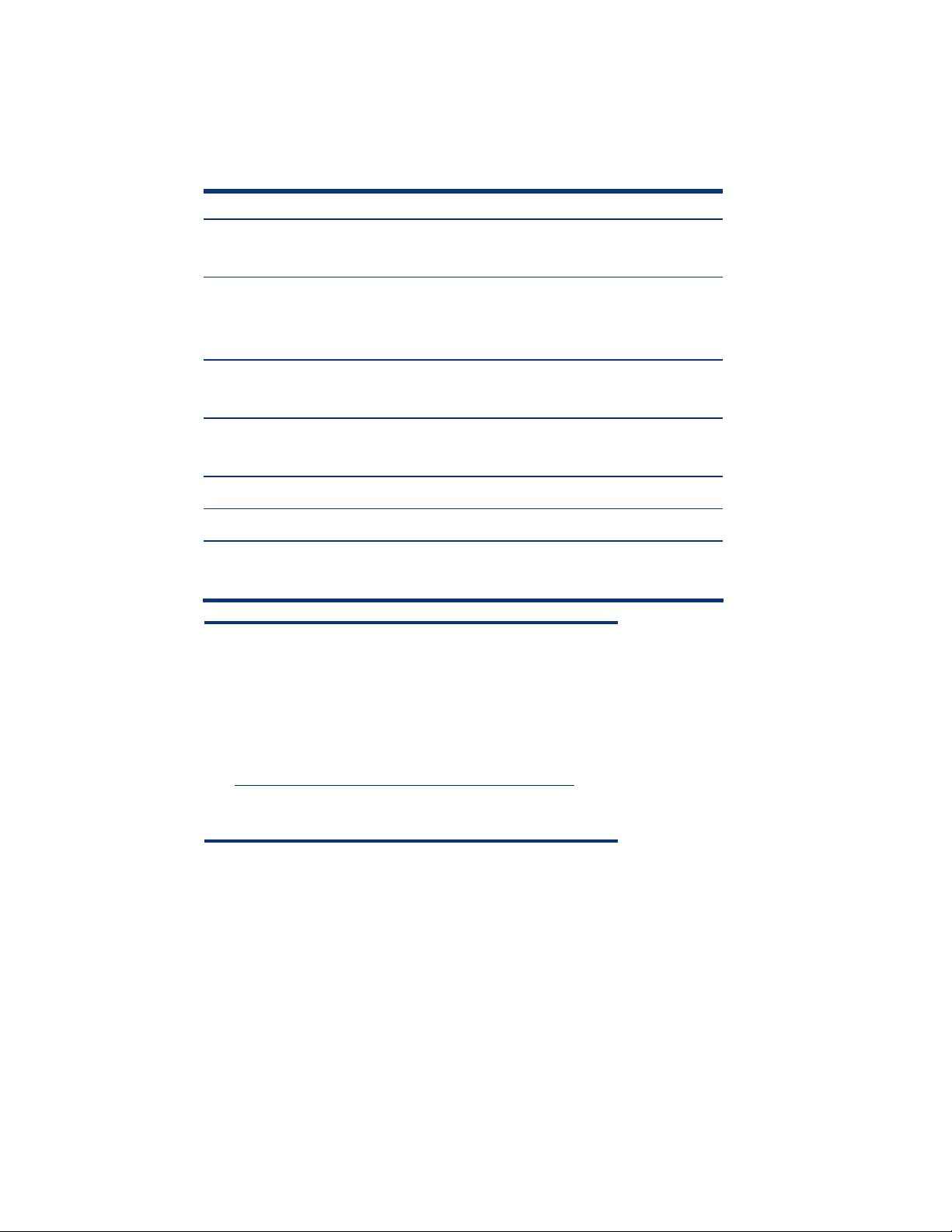
Recommended system configuration
The recommended system configurations listed in this section are established by Microsoft for
Windows Server 2008 base OS installations.
Table 1. Recommended system configuration as established by Microsoft
Component Requirement
Processor
RAM per processor
Maximum RAM 32 bit
systems
Maximum RAM 64 bit
systems
Monitor SVGA resolution (800x600) or higher
Optical storage DVD drive
Available disk space
NOTE
• Available disk space refers to the free disk space on the
partition to contain the system files. Additional space is
required to copy the Windows Server 2008 CD contents to
the hard disk during installation.
• Refer to the Microsoft website for any system requirement
updates:
www.microsoft.com/windowsserver2008/sysreqs.mspx.
• Computers with more than 16 GB of RAM will require more
disk space for paging and dump files.
• Minimum: 1 GHz
• Recommended: 2 GHz
• Minimum: 512 MB
• Recommended: 2 GB
• Optimal: 2 GB (Full) 1GB (Server Core)
• 4 GB (standard edition)
• 64 GB (Enterprise/Datacenter Editions)
• 32 GB (standard edition)
• 2 TB (Enterprise/Datacenter)
• Minimum: 10 GB
• Recommended: 40 GB
7
Page 8
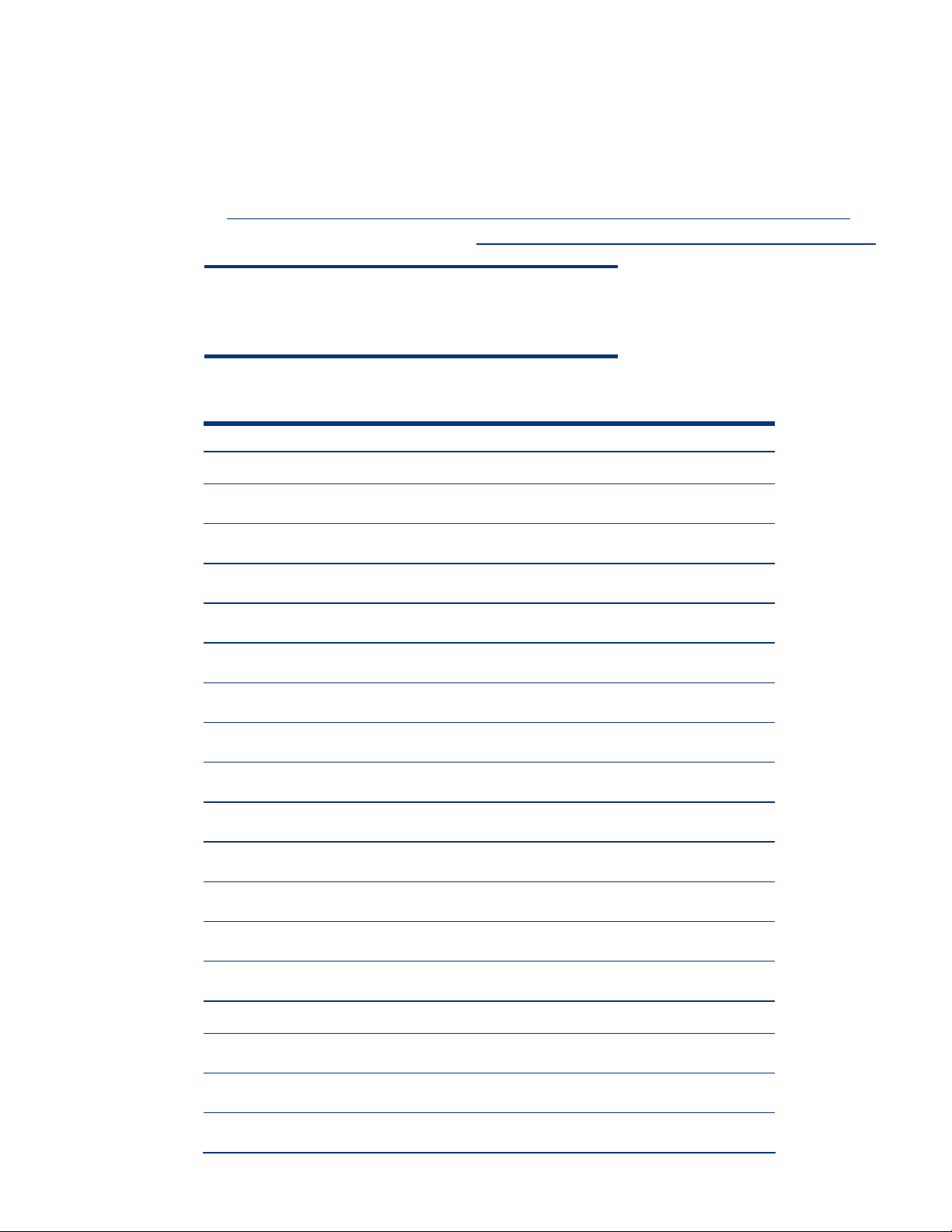
Recommended ProLiant server platforms
Table 2 lists the ProLiant servers, ROM version, and ROM date that support Windows Server 2008.
Refer to the following web resources to assist in determining the ROM version and family of the
supported ProLiant server.
• Software and drivers:
http://h20000.www2.hp.com/bizsupport/TechSupport/ProductRoot.jsp?lang=en&cc=us&taskId=135.
• Windows on ProLiant support matrix:
IMPORTANT
iLO 2 firmware must be updated to Version 1.29 (or later) before
Windows Server 2008 is installed.
Table 2. ProLiant server platforms that support Windows Server 2008
Server platform ROM family ROM date (minimum)
ProLiant BL servers:
http://h10018.www1.hp.com/wwsolutions/windows/index.html.
ProLiant BL20p G3 I08 07/16/07
ProLiant BL20p G4 I13 11/13/07
ProLiant BL25p A02 04/14/05
ProLiant BL25p G2 A11 09/20/07
ProLiant BL30p I10 10/27/05
ProLiant BL35p A03 03/01/06
ProLiant BL45p A02 03/01/06
ProLiant BL45p G2 A12 09/20/07
ProLiant BL460c* I15 08/21/07
ProLiant BL465c* A13 09/20/07
ProLiant BL480c* I14 08/21/07
ProLiant BL680c G5* I17 10/18/07
ProLiant BL685c* A08 09/20/07
ProLiant DL servers:
ProLiant DL140 G2 DL140G2 03/31/06
ProLiant DL140 G3 DL140G3 06/18/06
ProLiant DL145 G2 DL145G2 03/23/06
8
Page 9

Table 2. ProLiant server platforms that support Windows Server 2008
Server platform ROM family ROM date (minimum)
ProLiant DL145 G3 DL145G3 12/01/06
ProLiant DL320 G3 D18 07/16/07
ProLiant DL320 G4 D20 07/16/06
ProLiant DL320 G5 W04 08/21/07
ProLiant DL320s W04 04/06/07
ProLiant DL360 G4 P52 07/16/07
ProLiant DL360 G4p P54 07/16/07
ProLiant DL360 G5* P58 08/21/07
ProLiant DL365* A10 09/20/07
ProLiant DL380 G4 P51 07/19/07
ProLiant DL380 G4 Packaged Cluster** P51 07/19/07
ProLiant DL380 G5* P56 08/21/07
ProLiant DL385 A05 03/01/06
ProLiant DL385 G2* A09 09/20/07
ProLiant DL580 G3 P38 08/02/07
ProLiant DL580 G4 P59 08/10/07
ProLiant DL580 G5* P61 12/07/07
ProLiant DL585 A01 03/22/06
ProLiant DL585 G2* A07 11/21/07
ProLiant ML servers:
ProLiant ML110 G2 ML110G2 12/08/05
ProLiant ML110 G3 ML110G3 02/13/06
ProLiant ML110 G4 ML110G4 06/05/06
ProLiant ML115 ML115G1 03/10/07
ProLiant ML310 G4 W03 08/21/07
ProLiant ML350 G4 D17 07/16/07
9
Page 10

Table 2. ProLiant server platforms that support Windows Server 2008
Server platform ROM family ROM date (minimum)
ProLiant ML350 G4p D19 07/16/07
ProLiant ML350 G5* D21 08/21/07
ProLiant ML370 G4 P50 07/19/07
ProLiant ML370 G5* P57 08/21/07
ProLiant ML570 G3 P37 02/09/06
ProLiant ML570 G4 P60 08/02/07
* WHEA support is enabled for this server.
**
Supported when configured with an MSA1000 only. MSA500 G2 packaged clusters are
not supported.
Supported in the Fibre Channel configuration only.
Supported components for ProLiant servers
Software drivers
HP recommends administrators utilize the drivers on the Windows Server 2008 media installation
when applicable. HP ProLiant Support Pack for Microsoft Windows Server 2008 Version 8.00 is
supported with Windows Server 2008.
Management software
With the initial launch of Windows Server 2008, the HP Insight Control Management Software
portfolio for the HP ProLiant and HP BladeSystem infrastructure deploys, monitors, and manages
Windows Server 2008 servers. For example, ProLiant servers running Windows Server 2008 can be
managed by HP Systems Insight Manager (HP SIM) if the management agents are installed on the
server. Also the HP Rapid Deployment Pack (RDP) can deploy Windows Server 2008 servers.
Throughout the summer of 2008, the Insight Control Management Software portfolio will continue to
add support for installation and operation on the Windows Server 2008 operating system. Users
should review the quickspecs for each management software product to verify Windows Server 2008
support. For more information on the Insight Control Management Software portfolio, visit
www.hp.com/go/insightcontrol.
10
Page 11

Storage options
Table 3 lists supported ProLiant storage options and recommended driver revisions needed to
interface with Windows Server 2008. HP has updated the ProLiant Support Pack 8.00 for Windows
Server 2008 with the latest drivers. This package is available on the HP website:
www.hp.com/go/ws2008.
NOTE
All storage option drivers have a digital signature.
Table 3. Supported ProLiant storage controller options
Option Driver
Management drivers:
Notification driver, Smart Array
5x and 6x
SAS/SATA Notification Service CISSESRV.EXE 9 9 9 9 9
StorageWorks Fibre Channel
Array Notification Driver for
Windows 2000/Server 2003
6-Port SATA RAID Controller
Internal 4/8 Port SAS HBA
Smart Array:
E200
E200i
E500
P400
P400i
5i
5i Plus
6i
6402
6404
641
642
P600
P800
CPQCISSE.SYS 9 9 9 9 9
CPQFCAC.SYS * 9 9 9 9
AAC.SYS
LSI_SAS.SYS
HPCISSS.SYS
(basic)
HPCISSS.SYS
or
HPCISSS2.SYS
(full-feature)
Location
PSP 8.00 Windows
media
Installation
support
Full Server
Core
Supported
architecture
x86 x64
9 9 9
9 9 9 9 9
9
9 9 9 9 9
11
Page 12

Table 3. Supported ProLiant storage controller options
Option Driver
Ultra 320 SCSI:
Integrated Dual Channel
Ultra320 SCSI Controller
64-bit/13-MHz Single Channel
Ultra320 SCSI Host Bus Adapter
64-bit/13-MHz Dual Channel
Ultra320 SCSI Host Bus Adapter
Fibre Channel Host Bus Adapters:
Qlogic:
FC1142SR / FC1242SR
FC1143 / FC1243
FCA2214 / FCA2214DC
QMH2462 c-Class mezz
300874-B21 p-Class mezz
361426-B21 p-Class mezz
354054-B21 p-Class mezz
381881-B21 p-Class mezz
SYMMPI.SYS
QL2300.SYS
Location
PSP 8.00 Windows
media
9 9 9 9 9
9 9 9 9
Installation
Full Server
support
Core
Supported
architecture
x86 x64
Emulex:
FC2143 / FC2243
FC2142SR / FC2242SR
A7387A / A7388AFCA2404 /
FCA2404DC
FCA2409
Lpe1105 c-Class mezz
394588-B21 p-Class mezz
394757-B21 p-Class mezz
NOTE: Many of these devices have firmware upgrades available through variations of the Options ROMPaq.
The latest version of each Options ROMPaq is available on the software and drivers website:
http://h20000.www2.hp.com/bizsupport/TechSupport/ProductRoot.jsp?lang=en&cc=us&taskId=135.
ELXSTOR.SYS
9 9 9 9
* This driver will be available through web download from the server’s product page. The driver will
be added to the next release of the PSP.
12
Page 13

Tape options
Table 4 lists supported ProLiant tape options and recommended driver revisions needed to interface
with Windows Server 2008.
NOTE
All tape option drivers have a digital signature.
Table 4. Supported ProLiant tape options
Option Driver
Autoloader:
StorageWorks 35-GB
AIT
StorageWorks 8/16
Cartridge DLT
StorageWorks
SSL1016
Cartridge Library, Compaq DLT 15:
Model 15/30
Model 20/40
Model 35/70
Mini-Library, StorageWorks:
MSL5000 Series
SSL2020 AIT
TL881 DLT
TL891 DLT
POWERFIL.SYS 9 9 9 9
ADICSC.SYS 9 9 9 9
HP116N32.SYS 9 9 9 9
HPMC.SYS 9 9 9 9
LIBXPRMC.SYS 9 9 9 9
Location Installation
support
PSP 8.00 Windows
media
Full Server
Core
Supported
architecture
x86 x64
Tape drives:
DAT (all models) HPDAT.SYS 9 9 9 9
LTO Ultrium 1, Ultrium2 & Ultrium 3 (all
models)
StorageWorks:
VS80/VS160
SDLT320/SDLT640
HPLTO.SYS
DLTTAPE.SYS 9 9 9 9
9 9
9 9
13
Page 14

Table 4. Supported ProLiant tape options
Option Driver
StorageWorks:
DAT Autoloader 72*6
DAT Autoloader
72*10
NOTE: Many of these devices have firmware upgrades available through variations of the Options ROMPaq.
The latest version of each Options ROMPaq is available on the software and drivers website:
http://h20000.www2.hp.com/bizsupport/TechSupport/ProductRoot.jsp?lang=en&cc=us&taskId=135.
NOTE: Drivers that are available on the Windows Server 2008 media may not be available on the PSP; in this
case, the value in the “Available on ProLiant Support Pack 7.95” will be “No.”
HPDAT.SYS
HPDATCHG.SYS
Location Installation
support
PSP 8.00 Windows
media
9 9 9 9
Full Server
Core
Supported
architecture
x86 x64
Network interface controllers
Table 5 lists supported ProLiant network interface controllers (NICs) supported by Windows Server
2008.
All NIC drivers are available on the PSP and have a digital signature. HP-branded drivers are not
available on the Windows Server 2008 media. However, corresponding NIC drivers from Intel and
Broadcom are on the media and can be used instead. Drivers for HP multi-function adapters are only
available on the web, including support for HP ProLiant G5 LOMs and the NC370T/F and NC380T.
Table 5. Supported ProLiant Gigabit Ethernet NICs
Gigabit NIC Driver
NC1020
NC150T
NC320m
NC320T
NC325m
NC326m
NC110T
NC310
NC310F
NC340T
NC6170
NC7170/LP
Q57XP32.SYS 9 9 9 9 9
Q57AMD64.SYS
N1000325.SYS * 9 9 9 9
N1G5132E.SYS
PSP 8.00
Location Installation
support
Windows
media
Full Server
Core
Supported
architecture
x86 x64
9 9 9 9 9
* 9 9 9 9
14
Page 15

Table 5. Supported ProLiant Gigabit Ethernet NICs
Gigabit NIC Driver
NC360T
NC360m
NC364T
NC364m
NC370T/F/i
NC371i
NC373T/F/M/i
NC374M
NC380T
NC7761
NC7771
NC7782 PCI-X
NC7781
N1E5132.SYS 9 9 9 9 9
N1E5132E.SYS
BXVBDX.SYS 9 9 9 9 9
BXVBDA.SYS 9 9 9 9 9
Q57XP32.SYS 9 9 9 9 9
Q57AMD64.SYS
Q57XP32.SYS (PCI-X LOM
for 32-bit systems)
PSP 8.00
Location Installation
support
Windows
media
Full Server
Core
Supported
architecture
x86 x64
9 9 9 9 9
9 9 9 9 9
9 9 9 9 9
Q57AMD64.SYS 9 9 9 9 9
NOTE: Network Interface Controller Drivers for x64 are listed separately.
* This driver will be available through web download from the server’s product page. The driver will
be added to the next release of the PSP.
IPMI and WS-Management
Microsoft WS-Management is an extensible web-based standard management protocol for monitoring
system hardware. The following are key terms an administrator should recognize when working with
WS-Management:
• Intelligent Platform Management Interface (IPMI) – A set of common interfaces to computer
hardware that is used to monitor and manage system health.
• Baseboard Management Controller (BMC) – A micro-controller that monitors the system and allows
for intelligent platform management.
• IPMI Driver – The driver that enables communication between the BMC device and the OS.
• IPMI Provider – As defined by Microsoft, “a user-mode COM DLL that implements a high-level
abstraction of the IPMI data using the standard IPMI CIM profile.”
15
Page 16

IPMI and WS-Management for the HP ProLiant 100 Series servers
The HP ProLiant 100 Series servers listed in Table 6 contain a Baseboard Management Controller
(BMC).
Table 6. Supported ProLiant 100 Series Servers with Baseboard Management Controller
Server platform ROM family Minimum ROM date
ProLiant DL140 G2 DL140G2 03/31/06
ProLiant DL140 G3 DL140G3 06/18/06
ProLiant DL145 G2 DL145G2 03/23/06
ProLiant ML110 G3 ML110G3 02/13/06
ProLiant ML110 G4 ML110G4 06/05/06
HP IPMI Provider for HP BladeSystem servers and ProLiant 300 and 500 Series servers
For HP BladeSystem servers and ProLiant 300 and 500 Series servers that do not contain IPMI
hardware, the IPMI Provider is required for IPMI functionality. The HP IPMI Provider emulates the
Microsoft IPMI Provider by collecting IPMI data from the HP System Management Controller Driver
and making it available through the “root\hardware” WMI namespace.
ProLiant 300 and 500 Series G4 servers and older require the IPMI Provider that is included in the
Windows Server 2008 PSP 8.00.
Failover Clustering
Failover clustering is available in the Enterprise and Datacenter editions of Windows Server 2008.
Installed through the Add Features menu in Server Manager, failover clustering allows multiple servers
to work together to increase the availability of applications and services. Windows Server 2008
failover clustering does not support parallel SCSI-based storage solutions. Only SCSI-3 commandcapable storage functions with Windows Server 2008 failover clustering.
HP delivers intelligent fault resilience with its High Availability Clustering product solutions and kits
built on industry standard ProLiant servers running Windows Server 2008 and Smart Array Cluster
Storage, or StorageWorks platforms integrated with HP management tools.
Administrators should review the Microsoft documentation for failover clustering at:
http://technet2.microsoft.com/windowsserver2008/en/library/3ce5c4f2-558d-4daf-ae8654c9734a53bf1033.mspx?mfr=true.
NOTE
Storage that was compatible with server clusters in Windows
Server 2003 might not be compatible with failover clusters in
Windows Server 2008.
16
Page 17

Storage requirements
Ensure that the following conditions are met for failover clusters:
• Because improvements in failover clusters require that the storage respond correctly to specific SCSI
commands, the storage must follow the SCSI Primary Commands-3 (SPC-3) standard. In particular,
the storage must support Persistent Reservations as specified in the SPC-3 standard.
• The miniport driver used for the storage must work with the Microsoft Storport storage driver.
• Servers from different clusters must not be able to access the same storage devices (isolate storage
devices, one cluster per device). In most cases, a Logical Unit Number (LUN) that is used for one set
of cluster servers should be isolated from all other servers through LUN masking or zoning.
NOTE
Before starting, the storage administrator must configure several
shared LUNs. It is important that all cluster nodes have access to
the LUNs, and that the host connections are configured to follow
the SPC-3 standard.
Configuring EVA host connections
Make sure the Windows LH Host mode is enabled for each node on the Enterprise Virtual Array
(EVA) through command view. Depending on what command view you have installed, if in the dropdown there is no "Microsoft Windows LH" then choose custom and type in the custom type field the
following HEX number 00000004198009A8 (Figure 1). If the wrong connection type is configured,
you cannot share the disks between the cluster nodes and the cluster check will fail with a non-SCSI-3
compliant message.
Figure 1. Configuring EVA host properties
17
Page 18

Windows Server 2008 installation for 32-bit and 64-bit editions on ProLiant servers
Server deployment of Windows Server 2008 is supported through manual and assisted path
installation options. Use the steps below to complete a manual install of Windows Server 2008.
Pre-installation tasks
To prepare for installation, ensure that the following conditions are met:
The server selected for installation is listed as a recommended system platform in
Any additional storage options added to the server are listed as a supported ProLiant storage
options in Table 4.
Any additional NICs added to the server are listed as a supported ProLiant Gigabit Ethernet NIC
in Table 5.
Go to
Use the ROM-Based Setup Utility (RBSU) to set date/time and configure the boot controller order
Use the Array Configuration Utility to configure the RAID settings for the server.
Install the HP Insight Management Agents only after SNMP is loaded and started.
Update iLO 2 firmware to Version 1.29 (or later).
www.hp.com/go/bizsupport to obtain the supported ROM for Windows Server 2008
installations for the server.
(if necessary).
NOTE
After installing Windows Server 2008 and before installing
the PSP, if installing HP Systems Insight Manager and agents,
be sure that SNMP is loaded and the service is started.
Table 2.
Installation procedure
To install the Windows Server 2008 installation (for 32-bit and 64-bit editions), complete the
following steps:
1. Make sure that the server has a DVD drive (either native to the system or attached).
NOTE
A license key may be required to use iLO virtual media with HP
ProLiant ML or HP ProLiant DL servers.
2. Place the Windows Server 2008 media into the DVD drive and boot the server to the DVD to
begin the installation.
18
Page 19

3. Follow the on-screen instructions to complete the installation.
IMPORTANT
Unlike other Microsoft OSs, the F6 option for updating drivers
is not available during the Windows Server 2008 installation.
If a boot controller driver is not found, Microsoft has added the
option to inject a driver during install through the “Update
Driver” button. The driver may reside on USB media as well as
a floppy drive or CD-ROM drive.
Upgrading from Windows Server 2003 to Windows Server 2008
Table 7 details the Microsoft supported upgrade paths for Windows Server 2003 to Windows Server
2008.
Table 7. Supported ProLiant upgrade paths
If you are running: You can upgrade to:
• Windows Server 2003 R2 Standard Edition
• Windows Server 2003 Standard Edition
with Service Pack 1 (SP1)
• Windows Server 2003 Standard Edition
with Service Pack 2 (SP2)
• Windows Server 2003 R2 Enterprise
Edition
•
Full installation of Windows Server 2008 Standard (with or
without Windows Server Hyper-V)
• Full installation of Windows Server 2008 Enterprise (with or
without Windows Server Hyper-V)
Full installation of Windows Server 2008 Enterprise (with or
without Windows Server Hyper-V)
• Windows Server 2003 Enterprise Edition
with SP1
• Windows Server 2003 Enterprise Edition
with SP2
• Windows Server 2003 R2 Datacenter
Edition
Full installation of Windows Server 2008 Datacenter (with or
without Windows Server Hyper-V)
• Windows Server 2003 Datacenter Edition
with SP1
• Windows Server 2003 Datacenter Edition
with SP2
Application requirements for Windows Server 2003 to Windows Server 2008 upgrades
Review the Microsoft Knowledge Base 948070 article for application requirements when performing
upgrades from Windows Server 2003 to Windows Server 2008.
19
Page 20

Upgrade policies
• The minimum upgradeable version of Windows Server is Windows Server 2003 SP1 or higher;
upgrades between Windows 2000 and Windows Server 2008 are not supported.
• Cross-architecture upgrades (for example, x86 to x64) are not supported.
• Cross-language upgrades are not supported.
• Upgrades between core installations and non-core installations of Windows Server 2008 are not
supported (for example, Windows Server 2008 Standard core installation to Windows Server
2008 Enterprise regular installation).
• There are no supported upgrade paths for Windows Server 2008 for Itanium-Based Systems edition
and Windows Web Server 2008 edition.
Installing the ProLiant Support Pack
Getting PSP updates
• PSP updates are available on the HP website: www.hp.com/go/ws2008 or the FTP site at either of
the following:
– For Windows Server 2008 x64 edition:
ftp://ftp.compaq.com/pub/products/servers/supportsoftware/ZIP/psp-8.00.w2k8.x64.exe.
– For Windows Server 2008 x32 edition:
ftp://ftp.compaq.com/pub/products/servers/supportsoftware/ZIP/psp-8.00.w2k8.i386.exe.
• SmartStart 7.90 and its corresponding PSP will not support Windows Server 2008 and should not
be used in a Windows Server 2008 test environment.
• HP plans to provide PSP updates in conjunction with Windows Server 2008 major milestones. Refer
to the official Microsoft schedule for major milestone dates.
NIC Teaming driver
The PSP does contain the NIC Teaming driver including:
• RSS Teaming
• TOE Configuration
• Broadcom Multi-function Diagnostics
• Broadcom Multi-function offload properties exposed
• Intel driver support
• Broadcom Legacy support
NOTES
OEM drivers appear in the NIC Configuration Utility (NCU) but
should not be teamed or configured in NCU.
INP is not supported with the Windows Server 2008 NIC
teaming driver. INP was also removed from the Windows
Server 2003 teaming driver.
20
Page 21

Installing the PSP
Once you download the PSP self-extracting executable, complete the following steps:
1. Go to the directory where the PSP executable is saved.
NOTE
When installing the PSP on a system running Server Core, you
must execute the executables rather than double-clicking on
them. Also, on Server Core systems, you will not be able to
specify the location for extracting the PSP files. The files will be
extracted to the same location as the PSP self-extracting
executable.
2. Double-click the executable and extract the PSP to a desired location.
3. Go to the directory where the extracted PSP is located.
4. Double-click setup.exe to start the PSP deployment.
NOTE
All PSP files must be present in the same directory as the
setup.exe program for the PSP to be properly installed.
5. As the PSP deployment starts, it performs an inventory of the available updates and checks the
local system to see what hardware and software is installed.
6. After the inventory and discovery processes finish, the “Select Installation Hosts” screen appears.
You can select either the local host or one (or more) remote hosts for PSP deployment.
7. After selecting the host(s), the “Select bundle filter” screen appears information about the PSP
bundle to be installed. Select the bundle and the appropriate filter options. For remote
deployments, additional screens allow users to update information on a per-host basis.
8. After selecting the bundle for all hosts being updated, open the “Select Items to be Installed”
screen to complete the following tasks:
– Select the components to be installed.
– If necessary, configure the components.
NOTE
The Configure Now link will not be presented when running
Microsoft Windows Server 2008 with the Server Core option.
To configure components to be deployed on this OS
configuration, you must access the system as a remote host
using HP Smart Update Manager running on a system with a
supported Windows OS and then configure the components
before deployment.
– Review failed dependencies before installation.
– Review the revision history of the components.
9. After selecting the components to install, click Install to proceed with the installation. Once the
installation completes, the Installation Results screen appears. If the PSP installs successfully, the
process is complete.
21
Page 22

10. If one (or more) component(s) did not install successfully, complete the following steps:
– Exit HP Smart Update Manager.
– Make corrections to your environment.
– Restart the application to install the components that had problems.
22
Page 23

Appendix A: known issues and workarounds
ProLiant servers with Windows Server 2008
Table A-1 lists the known issues with ProLiant servers with Windows Server 2008.
Table A-1. Known issues on ProLiant servers (Windows Server 2008 32-bit and x64 editions)
Issue Details
Issue 1 The write cache and advanced performance drive policies do not stay on Smart Array logical
volumes.
Description If write caching and advanced performance drive policies are set in the device
manager for logical volumes on an HP Smart Array controller, these polices are not
saved when the device manager is exited.
Workaround Since write cache on a Smart Array is for the controller and not for individual logical
volumes, these polices in device manager do not have any effect. Use the Array
Configuration Utility (ACU) to set the write cache characteristics.
Issue 2 Incorrect slot numbers may be reported by certain storage applications for certain storage adapters or
NICs.
Description This issue affects certain storage applications, including storage agents, SAS/SATA
event services, and Array Configuration Utility (ACU).
Workaround Update the ROM to the minimum ROM version listed in Table 2.
Issue 3 A blue screen error may display during installation of Windows Server 2008.
Description A blue screen displaying a “BUGCODE_USB_DRIVER” error may display upon
installation of Windows Server 2008.
Workaround If this error occurs, download and install iLO 2 firmware Version 1.29 (or later).
Issue 4 Storage drivers do not get loaded during Driver Injection on Windows Server 2008 x64 edition.
Description During installation, if a driver is injected, no controllers supported by the injected driver
are listed.
Workaround There is no workaround at this time.
Issue 5 On servers booting from Internal 4/8 Port SAS Controller, upgrading from Windows Server 2003 to
Windows Server 2008 stops responding (hangs).
Description
Workaround
An LSI IDE RAID driver is causing the system to hang.
Remove lsicsb6.sys from the systems by either removing the lsicsb6.sys file
from the \windows\system32\drivers directory (and any other locations) or
removing any INF files that reference the lsicsb6 driver.
23
Page 24

Windows Server 2008 ProLiant Support Pack (PSP)
Table A-2 provides a list of the known issues with installing the PSP.
Table A-2. Known issues with the PSP
Issue Details
Issue 1 The G5 NIC drivers are not found on the Windows Server 2008 media.
Description The drivers were not available at the time of submission for inclusion in the Windows
Server 2008 media.
Workaround Fixed in the G5 NIC drivers available on Windows Server 2008 media. Latest driver
is on the PSP Version 8.00.
Issue 2 HP StorageWorks Fibre Channel Array Notification Driver component shows update not required, if a
supported MSA controller is not found behind a Fibre Channel HBA.
Description The installation result states that "Not updated - already current" and the installation
log states that " the required hardware is not present......Installation will not continue."
Workaround A fix for this issue is targeted for a future release of the PSP.
Issue 3 The System Management Home (SMH) page does not run properly under Windows Server 2008.
Description The SNMP settings have not been configured.
Workaround Go to Services/SNMP and configure both the community string and access rights of
read/create.
Issue 4 The NIC driver for the CP6316 NIC fails to install.
Description The NIC driver for the CP6316 NIC fails to install.
24
Page 25

Table A-2. Known issues with the PSP
Issue Details
Workaround To install a Windows Server 2008 network adapter interface on Windows Server
2008, complete the following steps:
1. Locate cp006316.exe in your PSP folder. Execute this component and select
Extract. Remember the name of the directory where the drivers are being placed.
2. From the Windows 2008 Start menu, right-click Computer and select Properties.
3. On the System Properties page, select Device Manager under Tasks in the upper left
corner of the window.
4. Locate the multifunction gigabit device. It will be listed under the section called
"Other Devices" and will have a yellow exclamation point next to it (indicating no
driver has been loaded). The device should be called "Ethernet Controller."
5. Right-click the device and select Update Driver Software.
6. A window titled "Update Driver Software - Ethernet Controller" should now be
displayed. Select Browse my computer for driver software.
7. In the following window, enter the directory the component was extracted to (from
Step 1) in the text field under Search for driver software in this location: and then
click Next.
8. Select Install on the resulting "Windows Security" window.
9. The Virtual Bus Device is now installed. As a result, the ndis device will be exposed.
Windows will respond by displaying a "Found New Hardware" dialog.
10. Select Locate and install driver software.
11. Select Do not search online on the next window, and then select I do not have the
disc. Show me other options. on the following window.
12. On the window with the heading "Windows couldn't find driver software for your
device" select Browse my computer for driver software (advanced).
13. Again, enter the directory from Step 1 in the text edit box and select Next.
14. Select Install on the resulting "Windows Security" window.
25
Page 26

For more information
For additional information, refer to the resources listed below.
Source Hyperlink
HP and Microsoft Frontline Partnership
website
Microsoft website
Windows Server 2008 Home page
www.hp.com/go/microsoft
www.microsoft.com
www.microsoft.com/windowsserver2008/default.mspx
Call to action
Send comments about this paper to: TechCom@HP.com.
© 2008 Hewlett-Packard Development Company, L.P. The information contained herein is
subject to change without notice. The only warranties for HP products and services are set forth
in the express warranty statements accompanying such products and services. Nothing herein
should be construed as constituting an additional warranty. HP shall not be liable for technical
or editorial errors or omissions contained herein.
AMD and AMD Opteron are trademarks of Advanced Micro Devices, Inc.
Intel and Itanium are registered trademarks of Intel Corporation.
Microsoft, Windows, and Windows NT are US registered trademarks of Microsoft Corporation.
TC080306IN, March 2008
