HP ProLiant 300, ProLiant 500 Administration Manual
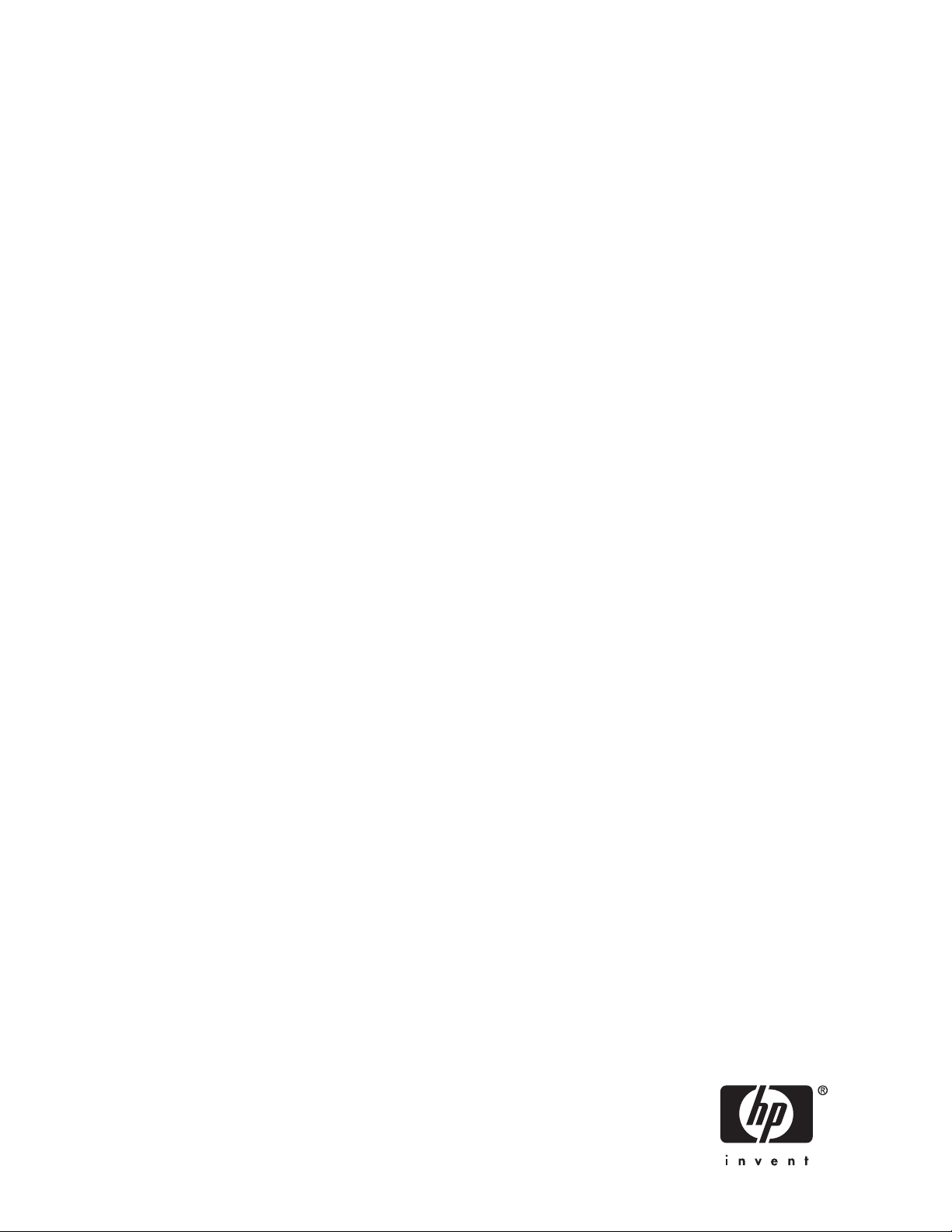
HP ProLiant Storage Server administration
guide
Part number: Part Number: 378127–002
SecondEditionedition: (March2005)
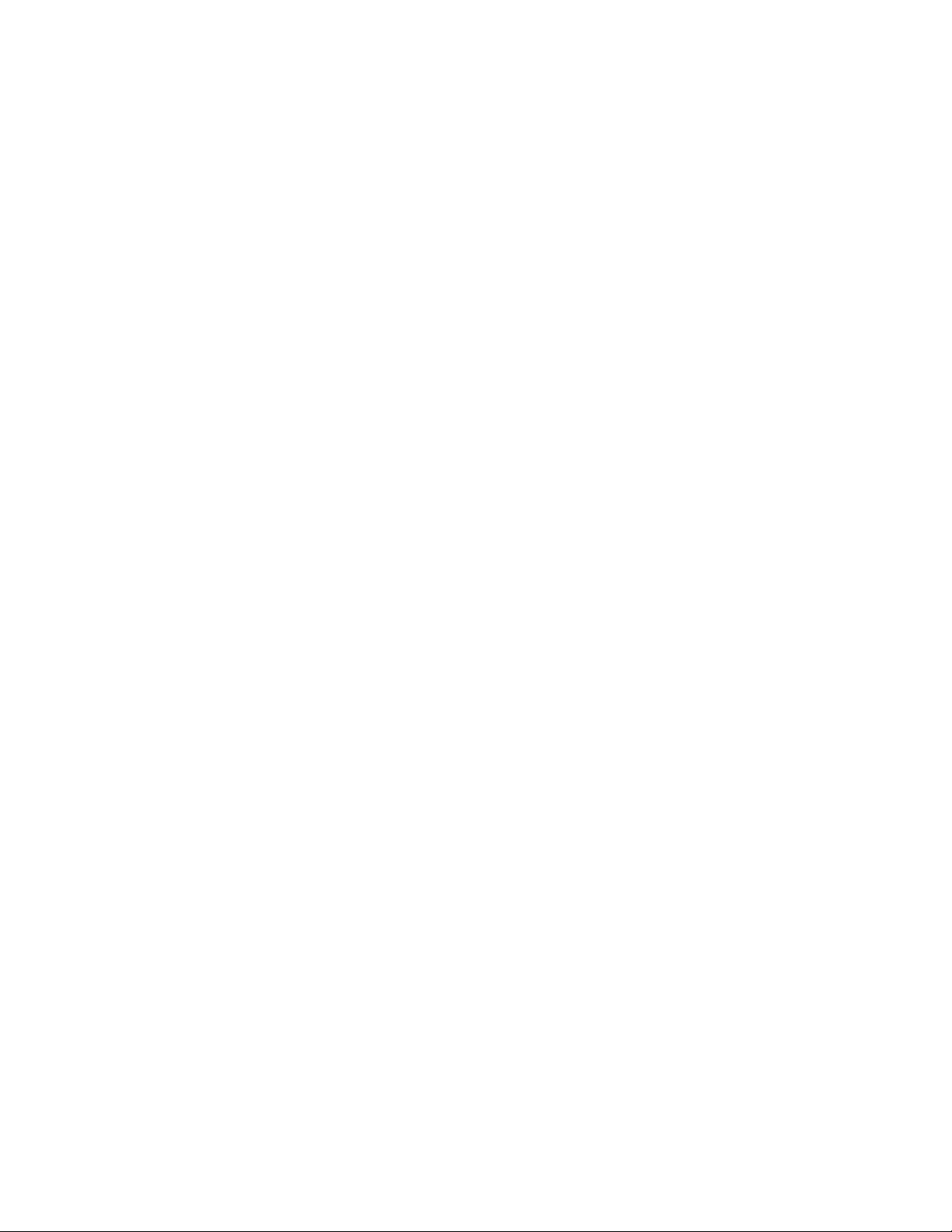
Legal and notice information
Copyright © 2005 Hewlett-Packard Development Company, L.P.
Hewlett-Packard Company makes no warranty of any kind with regard to this material, including, but not limited to, the implied
warranties of merchantability and fitness for a particular purpose. Hewlett-Packard shall not be liable for errors contained herein or
for incidental or consequential damages in connection with the furnishing, performance, or use of this material.
This document contains proprietary information, which is protected by copyright. No part of this document may be photocopied,
reproduced, or translated into another language without the prior written consent of Hewlett-Packard. The information contained in
this document is subject to change without notice. The only warranties for HP products and services are set forth in the express
warranty statements accompanying such products and services. Nothing herein should be construed as constituting as additional
warranty. HP shall not be liable for technical or editorial errors or omissions contained herein.
Microsoft®, MS Windows®, Windows®, and Windows NT® are U.S. registered trademarks of Microsoft Corporation.
UNIX® is a registered trademark of The Open Group.
Hewlett-Packard Company shall not be liable for technical or editorial errors of omissions contained herein. The information is
provided “as is” without warranty of any kind and is subject to change without notice. The warranties for Hewlett-Packard Company
products are set forth in the express limited warranty statements for such products. Nothing herein should be construed as
constituting an additional warranty.
HP ProLiant Storage Server administration guide
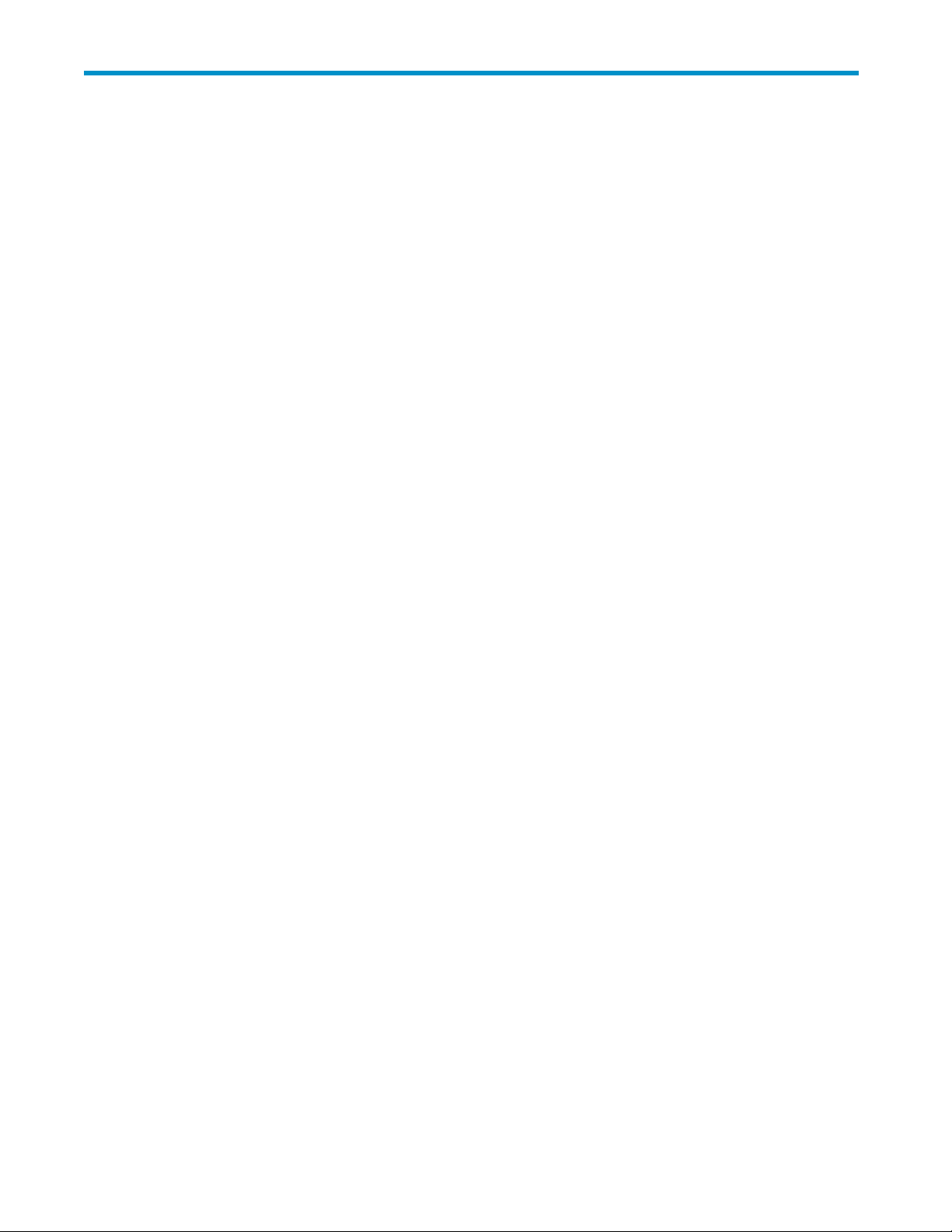
Contents
About this Guide . .................... 13
Intendedaudience.............................. 13
Prerequisites ................................ 13
Conventions................................. 13
Gettinghelp ................................ 14
1SystemOverview.................... 17
Productdefinitionandinformation ....................... 17
Deploymentscenarios ............................ 18
Environmentscenarios ............................ 19
Userinterfaces ............................... 20
Documentconventions.......................... 13
Textsymbols .............................. 13
HPtechnicalsupport........................... 14
HPstoragewebsite........................... 15
HPauthorizedreseller .......................... 15
Serverhardwareandsoftwarefeatures................... 17
Productinformation ........................... 17
Productmanageability.......................... 17
Productredundancy........................... 18
Workgroup............................... 20
Domain ................................ 20
Storageserverweb-baseduserinterface .................. 20
Storageserverdesktop.......................... 21
StorageServerManagementConsole................. 22
NICTeamSetup.......................... 22
2 Basic Administrative Procedures and Setup Completion . . . . 23
Basicadministrativeprocedures ........................ 23
Settingthesystemdateandtime...................... 24
Shuttingdownorrestartingtheserver ................... 24
Viewingandmaintainingauditlogs .................... 25
UsingRemoteDesktop.......................... 154
ImproperclosureofRemoteDesktop.................. 27
Settingupe-mailalerts.......................... 27
Changingsystemnetworksettings..................... 28
Setupcompletion .............................. 29
Managingsystemstorage ........................ 29
Creatingandmanagingusersandgroups ................. 29
Creatingandmanagingfileshares .................... 30
ActivatingtheiLOportusingthelicensekey................. 30
SettingupEthernetNICTeams(Optional).................. 30
3DiskandVolumeManagement .............. 31
Storageserverswithconfigurablestorage .................... 31
Storageconfigurationoverview ...................... 32
Step1:Creatediskarrays...................... 33
Step2:Createlogicaldisksfromthearrayspace............ 33
Step3:Verifynewlycreatedlogicaldisks ............... 33
HP ProLiant Storage Server administration guide
iii
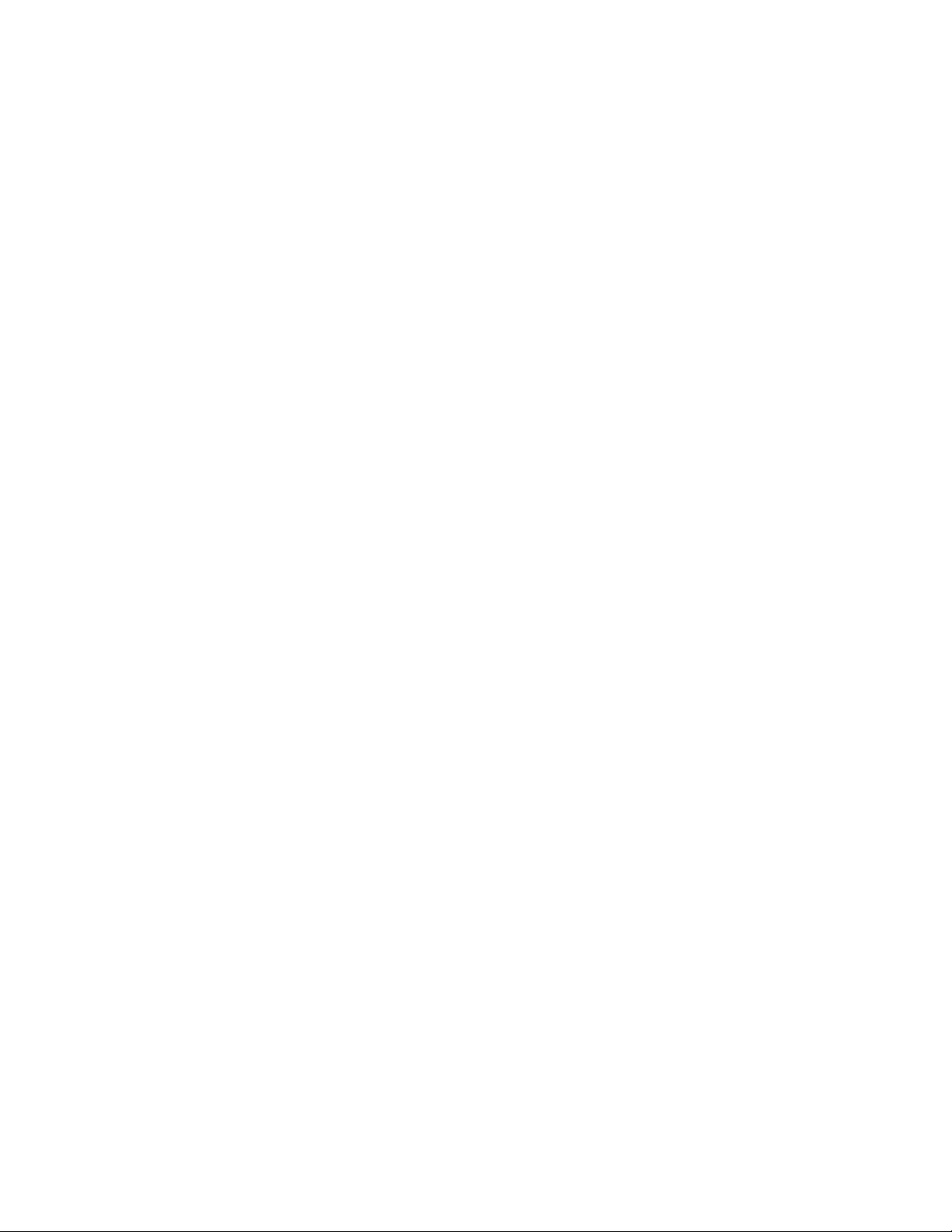
Step4:Createavolumeonthenewlogicaldisk ............ 33
ArrayConfigurationUtility(SmartArray-basedstorageonly).......... 34
UsingtheACUtoconfigurestorage.................. 34
ACUguidelines .......................... 37
Managingdisksonconfigurablestorageservers............... 37
CreatinganewvolumeviatheWebUI................... 38
AdvancedDiskManagement....................... 40
Guidelinesformanagingdisks.................... 41
Volumespage ............................. 52
Managingvolumes......................... 43
Managingdisksafterquickrestore .................... 48
Storageserverswithpre-configuredstorage ................... 48
DiskManagementutility......................... 49
DiskManagementguidelines .................... 50
AdaptecStorageManager........................ 51
Volumespage ............................. 52
Schedulingdefragmentation.......................... 53
Diskquotas................................. 55
Enablingquotamanagement....................... 55
Settinguserquotaentries......................... 56
DiskPart .................................. 58
ExampleofusingDiskPart ........................ 59
4ShadowCopies .................... 61
Overview.................................. 79
Shadowcopyplanning............................ 61
Identifyingthevolume.......................... 62
Allocatingdiskspace .......................... 62
Convertingbasicstoragediskstodynamicdisks ............ 63
Identifyingthestoragearea........................ 63
Determiningcreationfrequency ...................... 64
Shadowcopiesanddrivedefragmentation ................... 64
Mounteddrives ............................... 64
Managingshadowcopies........................... 65
Theshadowcopycachefile ....................... 67
Enablingandcreatingshadowcopies ................... 68
Viewingalistofshadowcopies...................... 69
Setschedules.............................. 69
Schedulingshadowcopies ..................... 69
Deletingashadowcopyschedule .................. 69
Viewingshadowcopyproperties ..................... 70
Disablingshadowcopies......................... 71
Managingshadowcopiesfromthestorageserverdesktop............. 72
ShadowCopiesforSharedFolders....................... 72
SMBshadowcopies........................... 73
NFSshadowcopies........................... 74
Recoveryoffilesorfolders ........................ 75
Recoveringadeletedfileorfolder..................... 75
Recoveringanoverwrittenorcorruptedfile ................. 76
Recoveringafolder ........................... 76
Backupandshadowcopies........................ 77
5UserandGroupManagement .............. 79
Overview.................................. 79
Domaincomparedtoworkgroupenvironments.................. 79
Userandgroupnameplanning ........................ 79
Managingusernames.......................... 79
Managinggroupnames......................... 80
Workgroupuserandgroupmanagement .................... 80
iv

Managinglocalusers .......................... 80
Addinganewuser......................... 81
Deletingauser........................... 82
Modifyingauserpassword ..................... 82
Modifyinguserproperties...................... 82
Managinglocalgroups ......................... 83
Addinganewgroup........................ 83
Deletingagroup.......................... 84
Modifyinggroupproperties ..................... 84
6Folder,Printer,andShareManagement .......... 87
Foldermanagement ............................. 87
Navigatingtoaspecificvolumeorfolder.................. 87
Creatinganewfolder.......................... 88
Deletingafolder ............................ 89
Modifyingfolderproperties........................ 89
Creatinganewshareforavolumeorfolder ................ 90
Managingsharesforavolumeorfolder .................. 91
Managingfilelevelpermissions...................... 92
Sharemanagement ............................. 98
Shareconsiderations .......................... 99
DefiningAccessControlLists ....................... 99
Integrating local file system security into Windows domain environments . . . . . 99
Comparing administrative (hidden) and standard shares . . . . . . . . . . . 99
Planningforcompatibilitybetweenfilesharingprotocols ........... 100
NFScompatibilityissues....................... 100
Managingshares............................ 100
Creatinganewshare........................ 133
Deletingashare.......................... 135
Modifyingshareproperties ..................... 135
Protocolparametersettings .......................... 106
DFSprotocolsettings .......................... 107
DeployingDFS........................... 107
DFSAdministrationTool ......................... 108
AccessingtheDFSnamespacefromothercomputers............. 109
SettingDFSsharingdefaults ..................... 109
CreatingalocalDFSroot ...................... 110
DeletingalocalDFSroot ...................... 111
PublishinganewshareinDFS ...................... 111
PublishinganexistingshareinDFS .................... 113
RemovingapublishedsharefromDFS ................... 113
Storagemanagement............................. 114
Directoryquotas ............................ 115
Establishingdirectoryquotas ....................... 116
Filescreening................................ 117
Storagereports ............................... 118
Printservices(wherelicensed) ......................... 119
Configuringtheprintserver........................ 119
Removingtheprintserverrole .................... 121
Addinganadditionalprinter ....................... 121
Adding additional operating system support . . . . . . . . . . . . . . . . 123
InstallingprintservicesforUNIX...................... 123
HPWebJetadmin .............................. 123
7ServicesforNFS/UNIX ................ 125
ServerforNFS................................ 125
Authenticatinguseraccess ........................ 125
S4U2functionality ........................... 126
IndicatingthecomputertousefortheNFSusermappingserver . . . . . . . . 127
HP ProLiant Storage Server administration guide
v
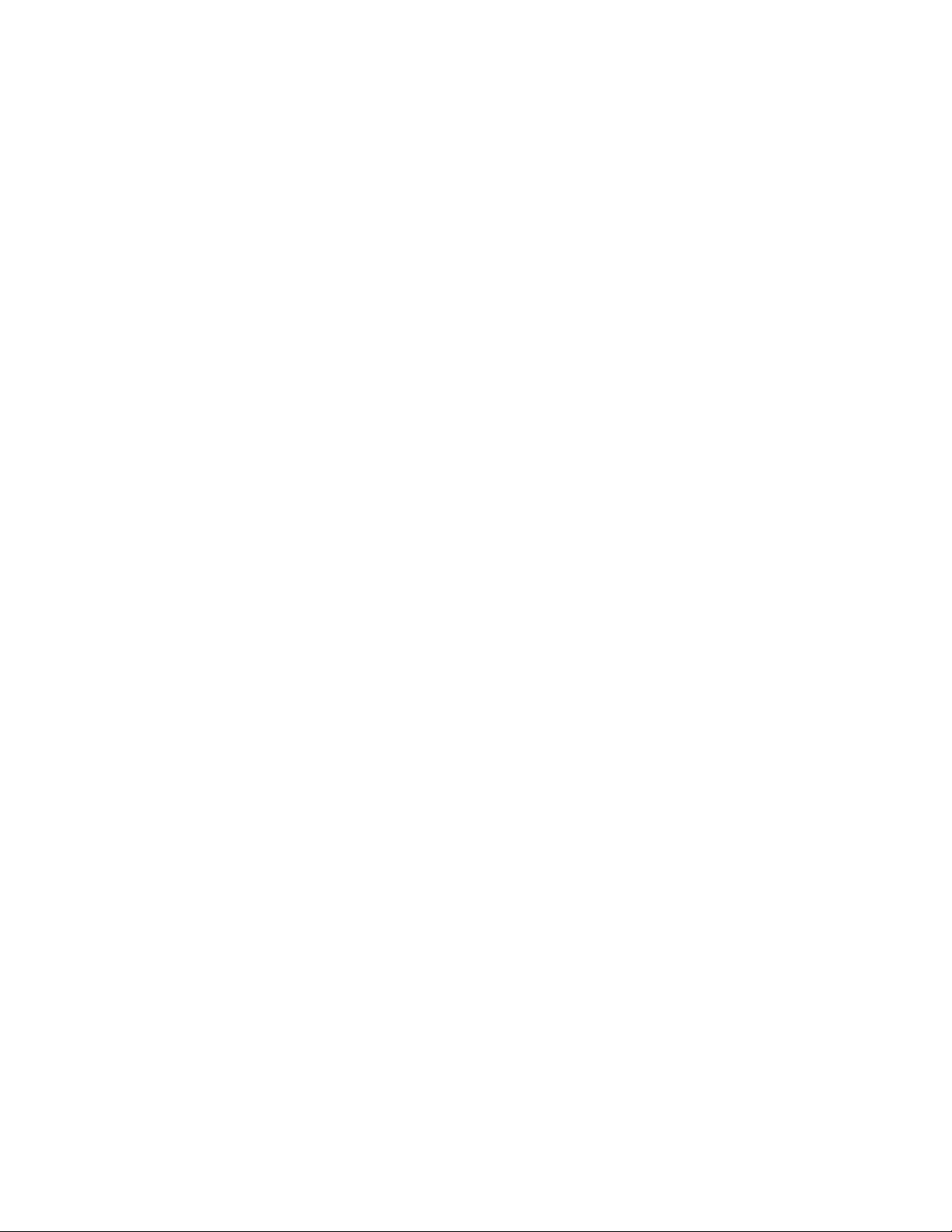
Loggingevents ............................. 128
ServerforNFSserversettings....................... 129
Installing NFS Authentication software on the domain controllers and Active
Directorydomaincontrollers ....................... 130
InstallingSFU3.5fromCD........................ 131
UnderstandingNTFSandUNIXpermissions................... 132
NFSfileshares ............................... 133
Creatinganewshare .......................... 133
Deletingashare.......................... 135
Modifyingshareproperties ..................... 135
AnonymousaccesstoanNFSshare.................. 137
NFSonly ............................. 138
NFSprotocolpropertiessettings ........................ 138
NFSasync/syncsettings......................... 139
NFSlocks............................. 140
NFSclientgroups .............................. 141
Addinganewclientgroup........................ 142
Deletingaclientgroup.......................... 143
Editingclientgroupinformation...................... 143
NFSuserandgroupmappings......................... 144
Typesofmappings ........................... 145
Explicitmappings ......................... 145
Simplemappings.......................... 145
Squashedmappings ........................ 145
Usernamemappingbestpractices .................... 146
Creatingandmanaginguserandgroupmappings.............. 147
Generaltab............................ 148
Simplemappingtab ........................ 148
Explicitusermappingtab ...................... 149
Explicitgroupmappingtab ..................... 150
Backingupandrestoringmappings .................... 152
Backingupusermappings...................... 152
Restoringusermappings ...................... 153
CreatingasampleNFSfileshare ....................... 153
RemoteAccess ............................... 154
UsingRemoteDesktop.......................... 154
UsingTelnetServer ........................... 155
UsingRemoteShellService........................ 155
Interix ................................... 155
Shells................................. 156
ProgrammingLanguages......................... 156
EnablingsetuidbehaviorforInterixprograms ................ 156
8NetWareFileSystemManagement ........... 157
InstallingServicesforNetWare ........................ 157
ManagingFileandPrintServicesforNetWare.................. 158
CreatingandmanagingNetWareusers..................... 160
AddinglocalNetWareusers ....................... 160
EnablinglocalNetWareuseraccounts................... 160
ManagingNCPvolumes(shares)........................ 161
CreatinganewNCPshare........................ 162
ModifyingNCPshareproperties ..................... 164
9RemoteAccessMethodsandMonitoring......... 165
Web-baseduserinterface........................... 165
RemoteDesktop............................... 165
TelnetServer ................................ 165
EnablingTelnetServer.......................... 166
Sessionsinformation ........................ 166
vi
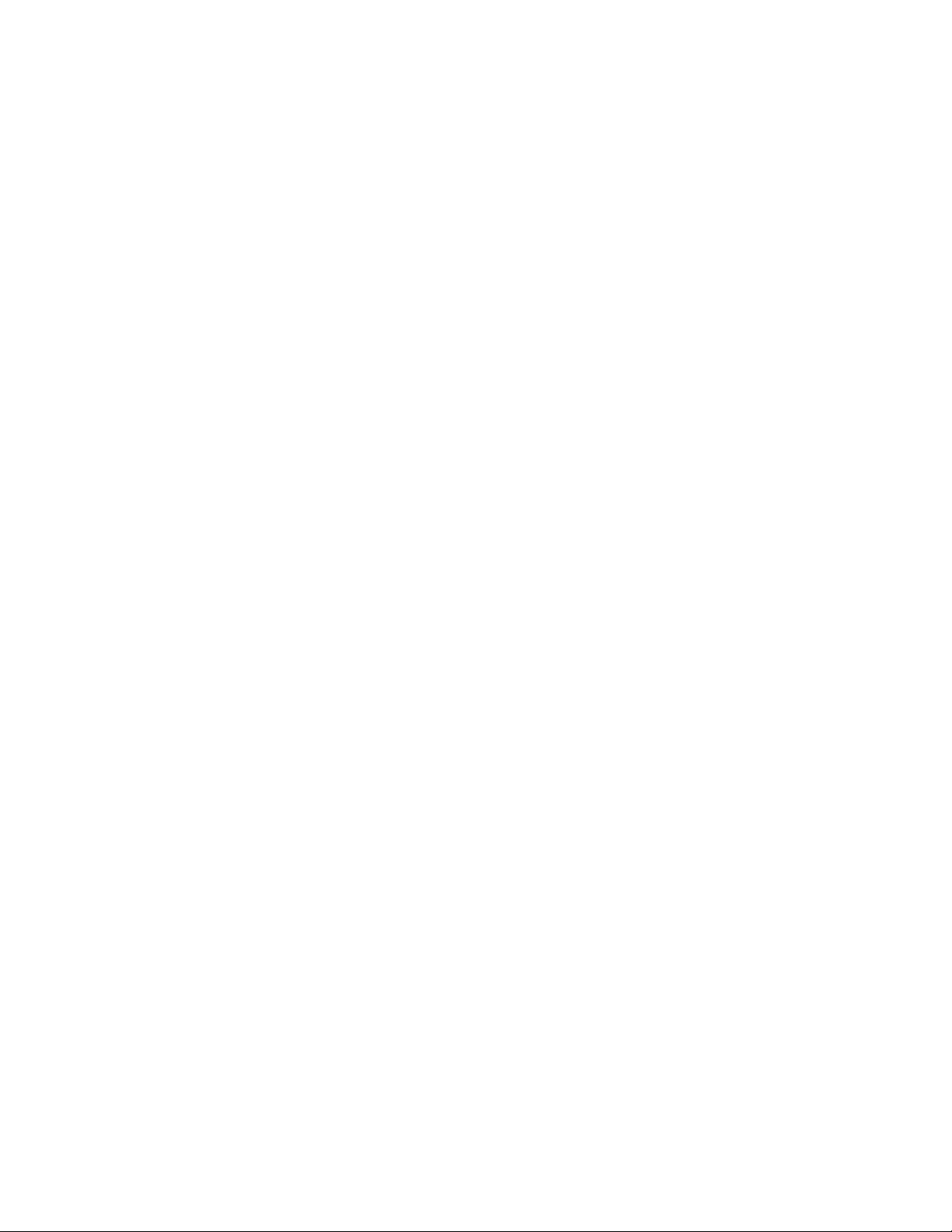
IntegratedLights-Outport........................... 166
Features................................ 167
Securityfeatures .......................... 167
ManageUsersfeature ....................... 167
ManageAlertsfeature ....................... 167
IntegratedLights-OutPortconfiguration................... 168
Using the Integrated Lights-Out Port to Access the Storage Server . . . . . 168
HPInsightManagerVersion7......................... 169
10ClusterAdministration ................ 171
Clusteroverview............................... 171
Multi-nodesupportbeyondtwonodes ................... 171
Clustertermsandcomponents......................... 172
Nodes................................. 172
Resources ............................... 172
Virtualservers ............................. 172
Failover ................................ 173
Quorumdisk.............................. 173
Clusterconcepts............................... 173
Sequenceofeventsforclusterresources .................. 173
Hierarchyofclusterresourcecomponents.................. 174
Clusterplanning............................... 175
Storageplanning............................ 176
Networkplanning............................ 176
Protocolplanning............................ 177
Preparingforclusterinstallation ........................ 178
Beforebeginninginstallation ....................... 178
UsingSecurePath............................ 178
UninstallingStorageManager ...................... 179
Checklistsforclusterserverinstallation ................... 179
Networkrequirements........................ 180
Shareddiskrequirements ...................... 180
Clusterinstallation.............................. 180
Settingupnetworks........................... 181
Configuringtheprivatenetworkadapter................ 181
Configuringthepublicnetworkadapter ................ 181
RenamingtheLocalAreaNetworkicons................ 182
Verifyingconnectivityandnameresolution............... 182
Verifyingdomainmembership .................... 182
Settingupaclusteruseraccount ................... 182
AbouttheQuorumdisk....................... 182
Configuringshareddisks ...................... 183
Verifyingdiskaccessandfunctionality................. 183
Configuringclusterservicesoftware....................... 183
Creatingacluster............................ 183
Addingnodestoacluster ........................ 185
Geographicallydispersedclusters..................... 186
HP ProLiant Storage Server software updates . . . . . . . . . . . . . . . . 186
Clustergroupsandresources,includingfileshares ................ 187
Clustergroupoverview.......................... 187
Node-basedclustergroups ..................... 187
Loadbalancing .......................... 211
Clusterresourceoverview ........................ 188
Fileshareresourceplanningissues..................... 188
Resourceplanning ......................... 188
Permissionsandaccessrightsonshareresources ............ 189
NFScluster-specificissues ...................... 189
Nonclusterawarefilesharingprotocols .................. 190
Creatinganewclustergroup....................... 190
Addingnewstoragetoacluster...................... 191
HP ProLiant Storage Server administration guide
vii
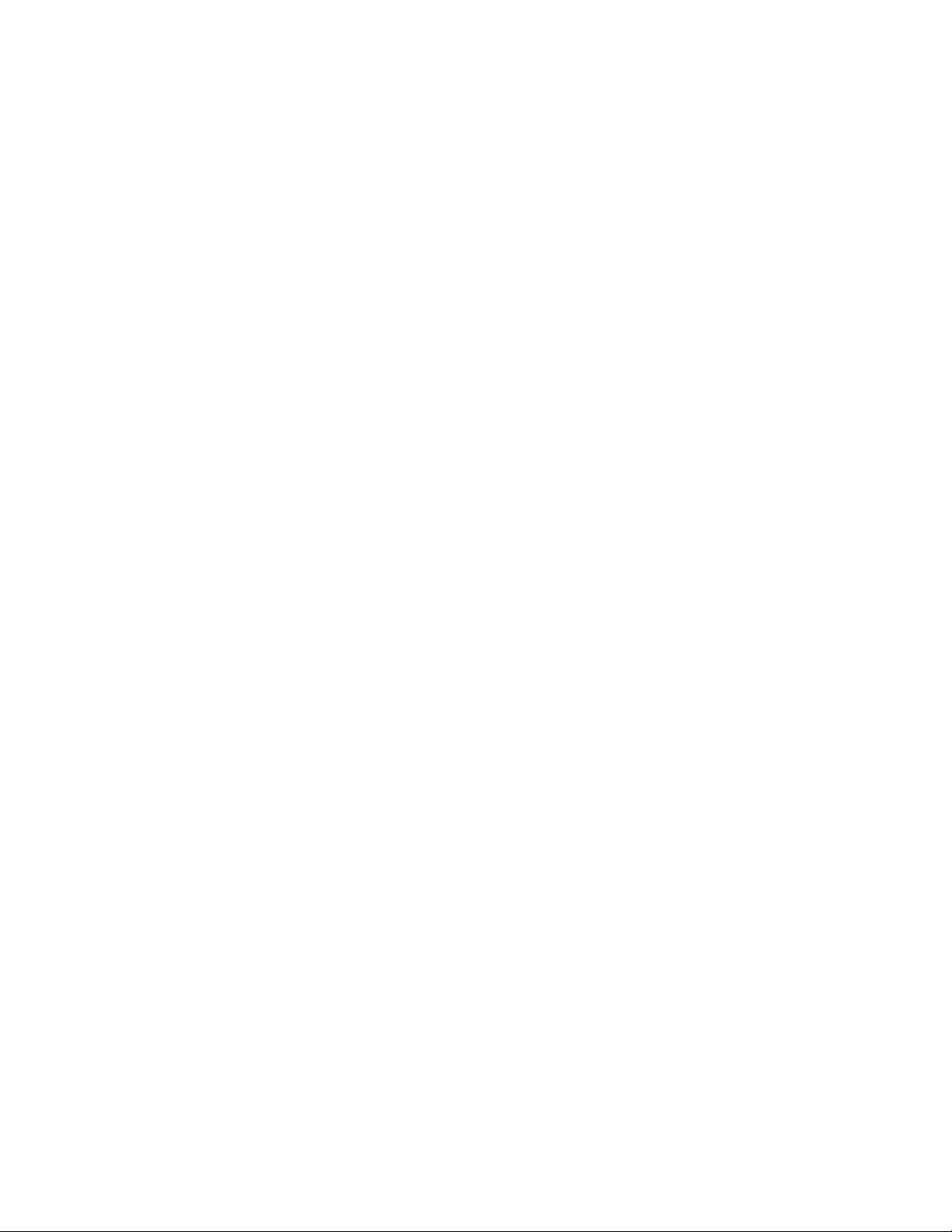
Creatingphysicaldiskresources...................... 192
Creatingfileshareresources ....................... 193
SettingpermissionsforanSMBfileshare ............... 194
CreatingNFSshareresources....................... 196
SettingpermissionsforanNFSshare ................. 197
CreatingIPaddressresources....................... 198
Creatingnetworknameresources ..................... 199
Basicclusteradministrationprocedures ..................... 200
Failingoverandfailingback....................... 200
Restartingoneclusternode........................ 201
Shuttingdownoneclusternode...................... 201
Poweringdownthecluster ........................ 201
Poweringupthecluster.......................... 202
Shadowcopiesinaclusteredenvironment.................... 202
Creatingaclusterprinterspooler........................ 203
ANICTeaming .................... 205
InstallingtheHPNetworkTeamingUtility .................... 205
OpeningtheHPNetworkTeamingUtility .................... 207
AddingandconfiguringNICsinateam..................... 207
Faulttolerance ............................. 210
Loadbalancing............................. 211
ConfiguringtheNICteamproperties ...................... 212
Renamingtheteamedconnection ..................... 212
Showingaconnectionicononthetaskbar ................. 212
ConfiguringtheTCP/IPprotocolonthenewteam .............. 212
Checkingthestatusoftheteam ........................ 214
NICteamingtroubleshooting ......................... 215
Index......................... 217
viii
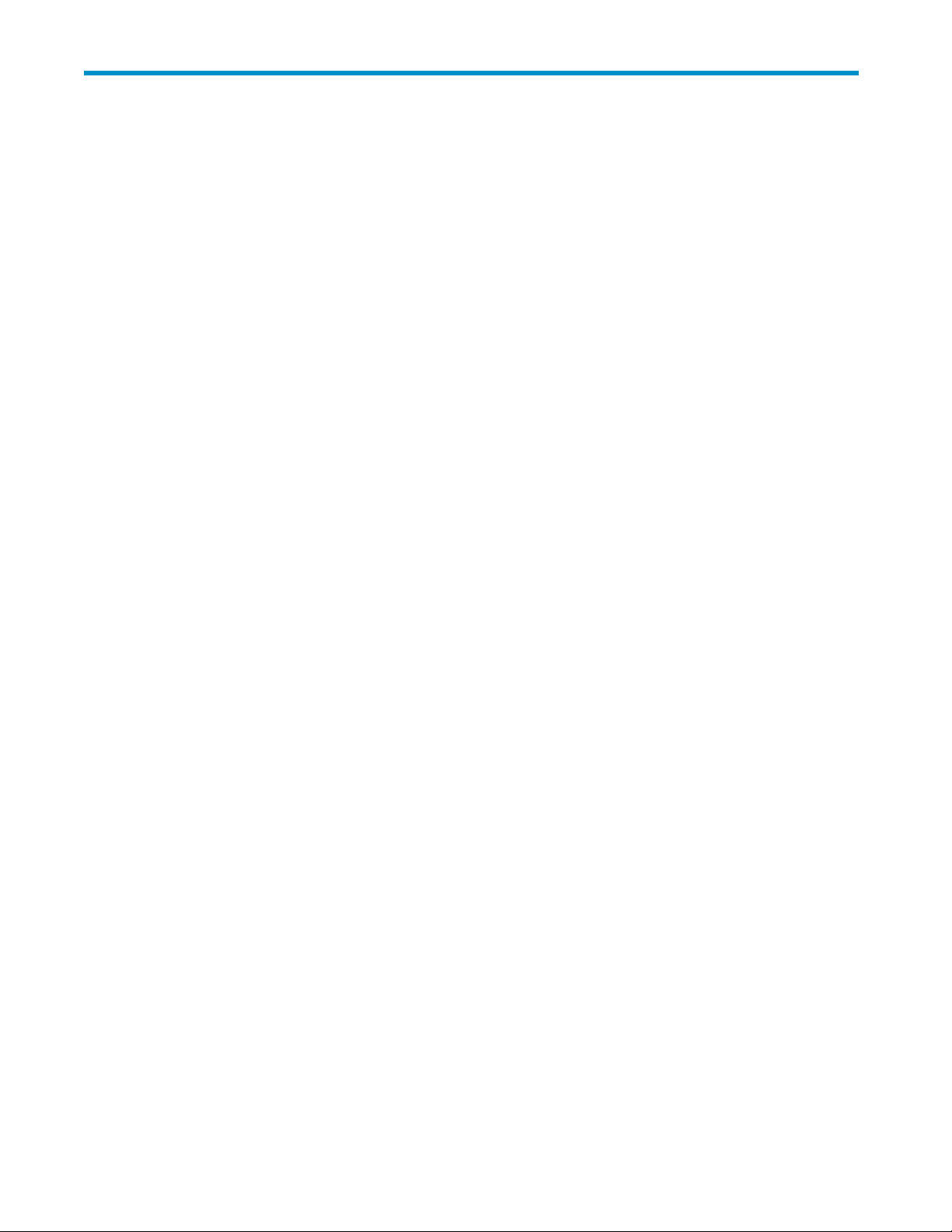
Figures
1Storageserverdesktop ............................. 22
2Maintenancetab................................ 24
3DateandTimepage .............................. 24
4Shutdownpage................................. 25
5Logspage................................... 25
6RemoteDesktopsession ............................. 27
7Networktab.................................. 29
8Disksmenu—configurablestoragemodels ..................... 32
9ArrayManagementpage ............................ 35
10SystemsManagementHomepage ........................ 36
11ManageDiskspage—configurablestorageserver ................. 38
12Creatinganewvolume,page1......................... 39
13Creatinganewvolume,page2......................... 40
14DiskManagementutility ............................ 50
15Volumespage................................. 88
16ManageVolumespage............................. 44
17ExpandingaLUN(SmartArrayonly)....................... 45
18Extendingavolume(basicdisk)......................... 46
19Extendingavolume(dynamicdisk)........................ 47
20Diskstab—mediumandsmallbusinessclass.................... 49
21DiskManagementutility ............................ 50
22 Adaptec Storage Manager . . . . . . . . . . . . . . . . . . . . . . . . . . . 88
23Volumestab ................................. 53
24Settinguserquotas............................... 57
25Addnewquotaentry.............................. 57
26ShadowCopiespage ............................. 66
27Shadowcopiesstoredonsourcevolume ..................... 67
28Shadowcopiesstoredonseparatevolume .................... 67
29ShadowCopyPropertiespage ......................... 71
30AccessingShadowCopiesfromMyComputer................... 72
31ClientGUI .................................. 74
32Recoveringadeletedfileorfolder ........................ 76
33LocalUserspage ............................... 81
34CreateNewUserpage............................. 82
35UserPropertiespage.............................. 83
36LocalGroupspage .............................. 83
37CreateNewGrouppage,Generaltab ...................... 84
38GroupPropertiespage,Generaltab ....................... 85
39GroupPropertiespage,Memberstab....................... 86
40Volumespage................................. 88
41Folderspage ................................. 88
42CreateaNewFolderpage,Generaltab ..................... 89
43FolderPropertiespage,Generaltab ....................... 90
44CreateNewSharepage,Generaltab ...................... 134
45Propertiesdialogbox,Securitytab........................ 93
46AdvancedSecuritySettingsdialogbox,Permissionstab............... 94
47UserorGroupPermissionEntrydialogbox .................... 95
48AdvancedSecuritySettingsdialogbox,Auditingtab ................ 95
49SelectUserorGroupdialogbox......................... 96
50AuditingEntrydialogboxforfoldernameNTSFTest ................ 97
51AdvancedSecuritySettingsdialogbox,Ownertab................. 98
52CreateaNewSharepage,Generaltab ..................... 134
53SharePropertiespage,Generaltab ....................... 135
54SharePropertiespage,WindowsSharingtab ................... 103
HP ProLiant Storage Server administration guide
ix
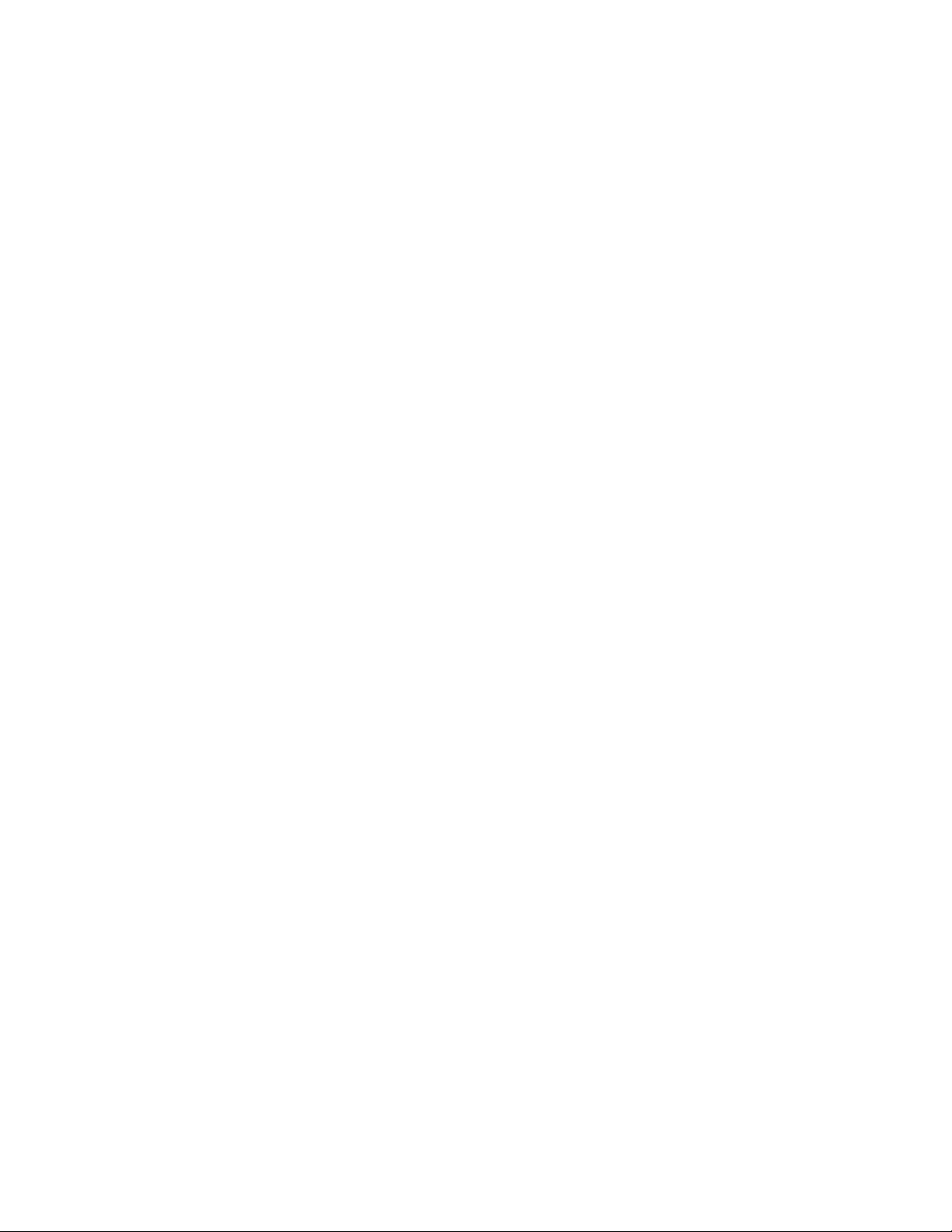
55SharePropertiespage,UNIXSharingtab..................... 104
56LocalAreaConnectionPropertiespage,Installoption................ 105
57FileSharingProtocolspage........................... 107
58DFSWin32GUI................................ 108
59DFSPropertiespage,Generaltab ........................ 110
60DFSPropertiespage,LocalDFSRoottab ..................... 111
61DFSshareexample .............................. 112
62DFSshareexample,mappeddrive........................ 113
63Uninstallstoragemanager ........................... 115
64DirectoryQuotaPoliciespage.......................... 117
65MicrosoftServicesforNFSscreen,Settingstab................... 128
66ServerforNFSscreen,Loggingtab........................ 129
67ServerforNFSscreen,ServerSettingstab..................... 130
68CreateaNewSharepage,Generaltab ..................... 134
69SharePropertiespage,Generaltab ....................... 135
70UNIXSharingtab ............................... 136
71NFSSharingProtocolspage .......................... 139
72NFSAsync/SyncSettingspage ......................... 140
73NFSLockspage................................ 141
74NFSClientGroupspage ............................ 142
75NewNFSClientGrouppage .......................... 143
76EditNFSClientGroupspage .......................... 144
77Mappingserver“ls-al”commandexample .................... 146
78UserandGroupMappingspage,Generaltab................... 148
79UserandGroupMappingspage,SimpleMappingtab ............... 149
80UserandGroupMappingspage,ExplicitUserMappingtab............. 150
81UserandGroupMappingspage,ExplicitGroupMappingtab............ 151
82UserNameMappingscreen,MapMaintenancetab ................ 152
83LocalAreaConnectionPropertiespage,Installoption................ 158
84InstallingFileandPrintServicesforNetWare ................... 158
85FileandPrintServicesforNetWaredialogbox................... 159
86NewUserdialogbox ............................. 160
87NetWareServicestab ............................. 161
88CreateVolumedialogbox ........................... 162
89AccessThroughSharePermissionsdialogbox ................... 163
90AddUsersandGroupsdialogbox........................ 163
91Storageserverclusterdiagram.......................... 172
92Clusterconceptsdiagram............................ 174
93UninstallStorageManager ........................... 179
94Clustertab .................................. 183
95Addinganewnode .............................. 185
96Clusterupdatetool............................... 186
97ClusterGroupspage.............................. 191
98ClusterResourcespage............................. 192
99Creatingafileshareresource.......................... 194
100ResourceparametersforSMBfileshare ..................... 195
101Setresourcepermissions............................ 196
102NFSShareResourceparameters ........................ 197
103SetNFSShareresourcepermissions....................... 198
104 Creating an IP address resource . . . . . . . . . . . . . . . . . . . . . . . . 199
105NetworkNameParameters .......................... 200
106InstallingNetworkTeaming .......................... 206
107NetworkTeaminginstallationcomplete ..................... 206
108HPNetworkTeamingutilityicon ........................ 207
109HPNetworkTeamingPropertiesdialogbox ................... 208
110NICProperties,TeamingControlstab,FaultTolerantoption............. 209
111HPNetworkTeamingdialogbox........................ 210
112NICProperties,TeamingControlstab,LoadBalancingoption............ 211
113NICTeamPropertiesdialogbox ........................ 213
114NICTeamTCP/IPPropertiesdialogbox..................... 214
x
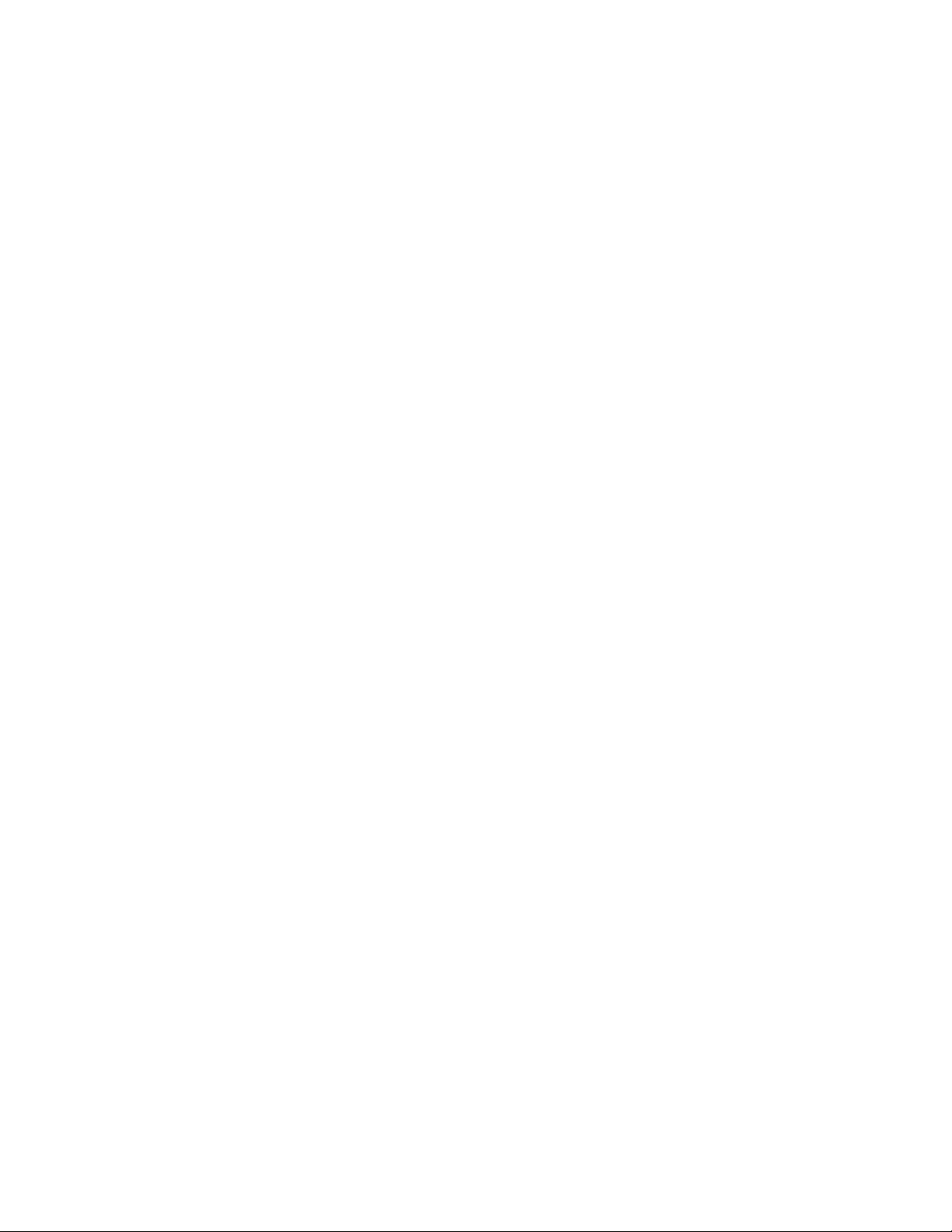
115NICTeamingstatus.............................. 215
HP ProLiant Storage Server administration guide
xi

Tables
1Documentconventions.............................. 13
2WebUImainmenutabs ............................. 21
3Welcomescreencontents ............................ 21
4Diskstaboptions................................ 32
5ManageDisksoptions.............................. 38
6Volumespageobject/taskselector ........................ 43
7ManageVolumesoptions ............................ 44
8Diskstaboptions................................ 49
9Volumespageobject/taskselector ........................ 53
10CommonDiskPartcommands .......................... 59
11ShadowCopiesfields ............................. 66
12ShadowCopiestasks ............................. 66
13Groupnameexamples............................. 80
14CommandLineInterfaceCommandPrompts.................... 154
15Sharingprotocolclustersupport......................... 178
16Powersequencingforclusterinstallation...................... 181
17NICTeamingTroubleshooting.......................... 215
xii
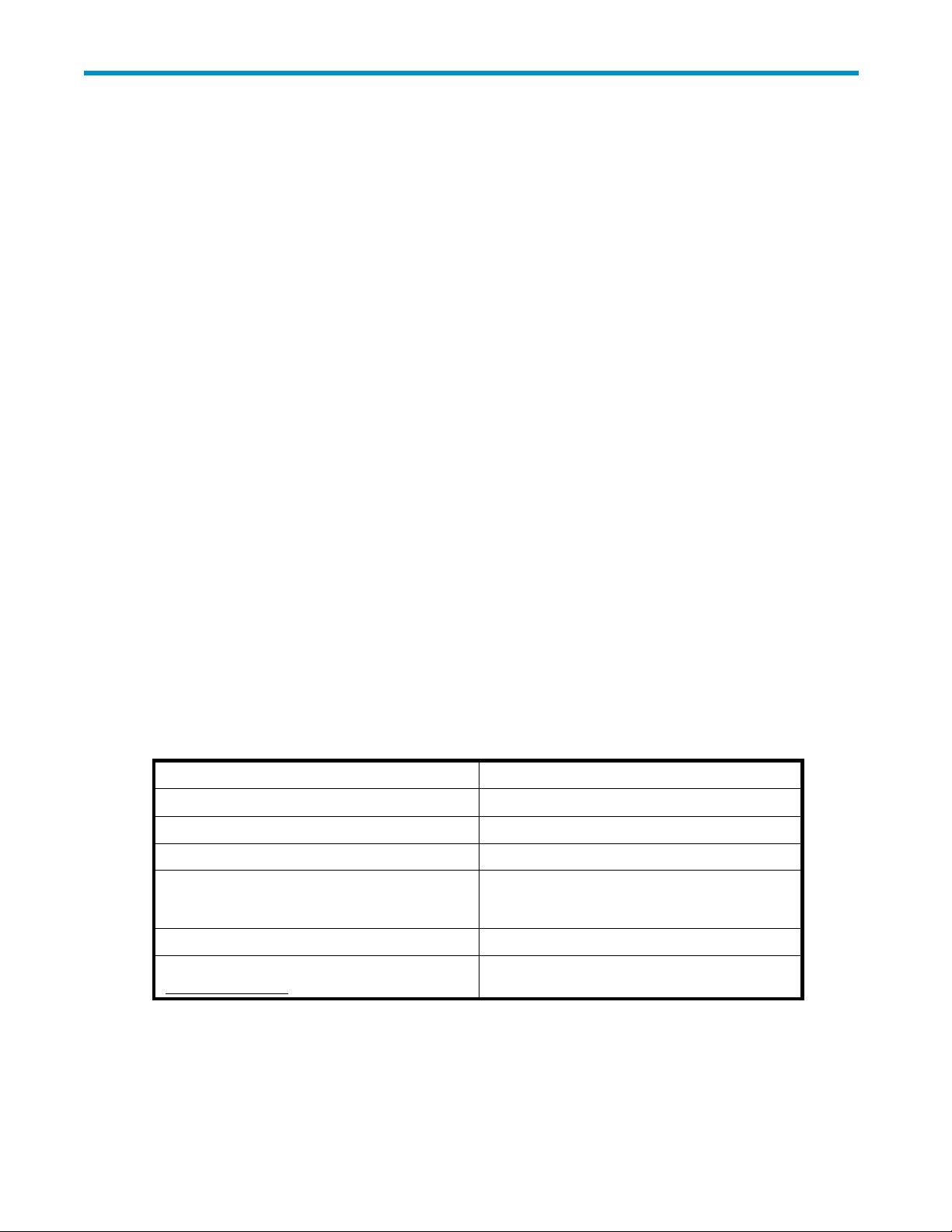
About this Guid e
Intended audience
This b ook is intended for system administrators who are experienced with setting up and managing a
network server
Prerequisites
Before beginning, make sure you consider the items below.
• KnowledgeoftheMicrosoft®Windows®StorageServer2003operatingsystem
• Knowledge of HP hardware
• Location of all documentation shipped with your server
Conventions
Conventions consist of the following:
.
• Document conventions
•Textsymbols
Document conventions
This document follows th e conventions in Table 1.
Table 1 Document conventions
Co
Blue text: Figure 1
Bold Menu items, buttons, k eys, tabs, and box names
talics
I
Monospace font User input, commands, code, file and directory
Monospace, italic font
lue underlined sans serif font text
B
ttp://www.hp.com)
(h
nvention
ement
El
Cross-reference links
ext emphasis and document titles in body text
T
names, and system responses (output and
messages)
Command-line and code variables
Web site addresses
Text symbols
The following symbols may be found in the text of this guide. They have the following meanings:
HP ProLiant Storage Server administration guide
13
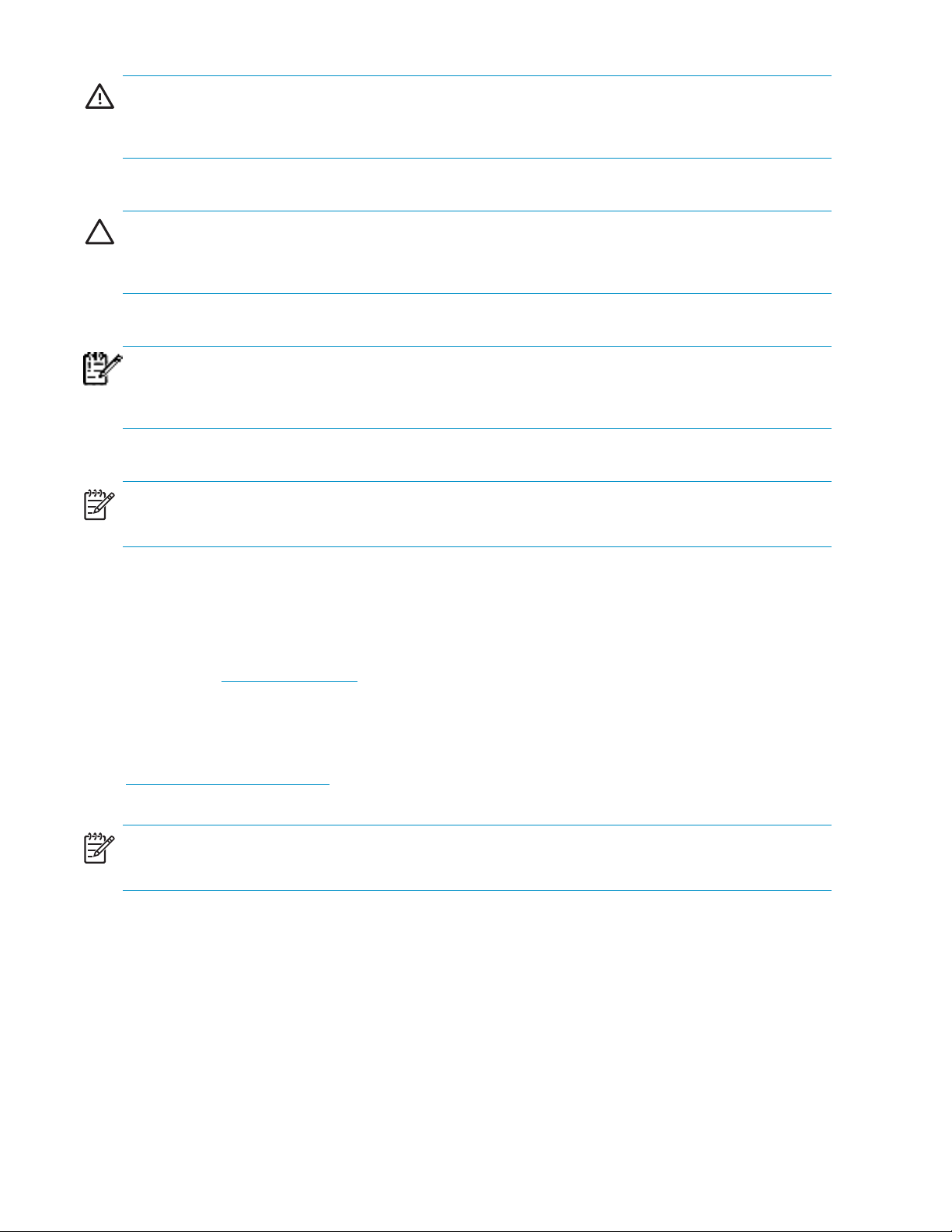
WARNING!
Text set off in this manner indicates that failure to follow directions in the warning could result in bodily
harm or death.
CAUTION:
Text set off in this manner indicates that failure to follow directions could result in damage to equipment
or data.
IMPORTANT:
Text set off in this manner provides additional help to readers by providing essential information to
help avoid problems.
NOTE:
Text set off in this manner presents commentary, sidelights, or interesting points of information.
Getting help
If you still have a question after reading this guide, contact an HP authorized service p rovider or access
our web site: h
HP technical support
Telephone numbers for worldwide technical support are listed on the following HP web site:
h
ttp://www.hp.com/support/. From this web site, select the country of origin.
NOTE:
For continuous quality improvement, calls may be recorded or monitored.
Be sure to have the following information available before calling:
ttp://www.hp.com.
14
About this Guide
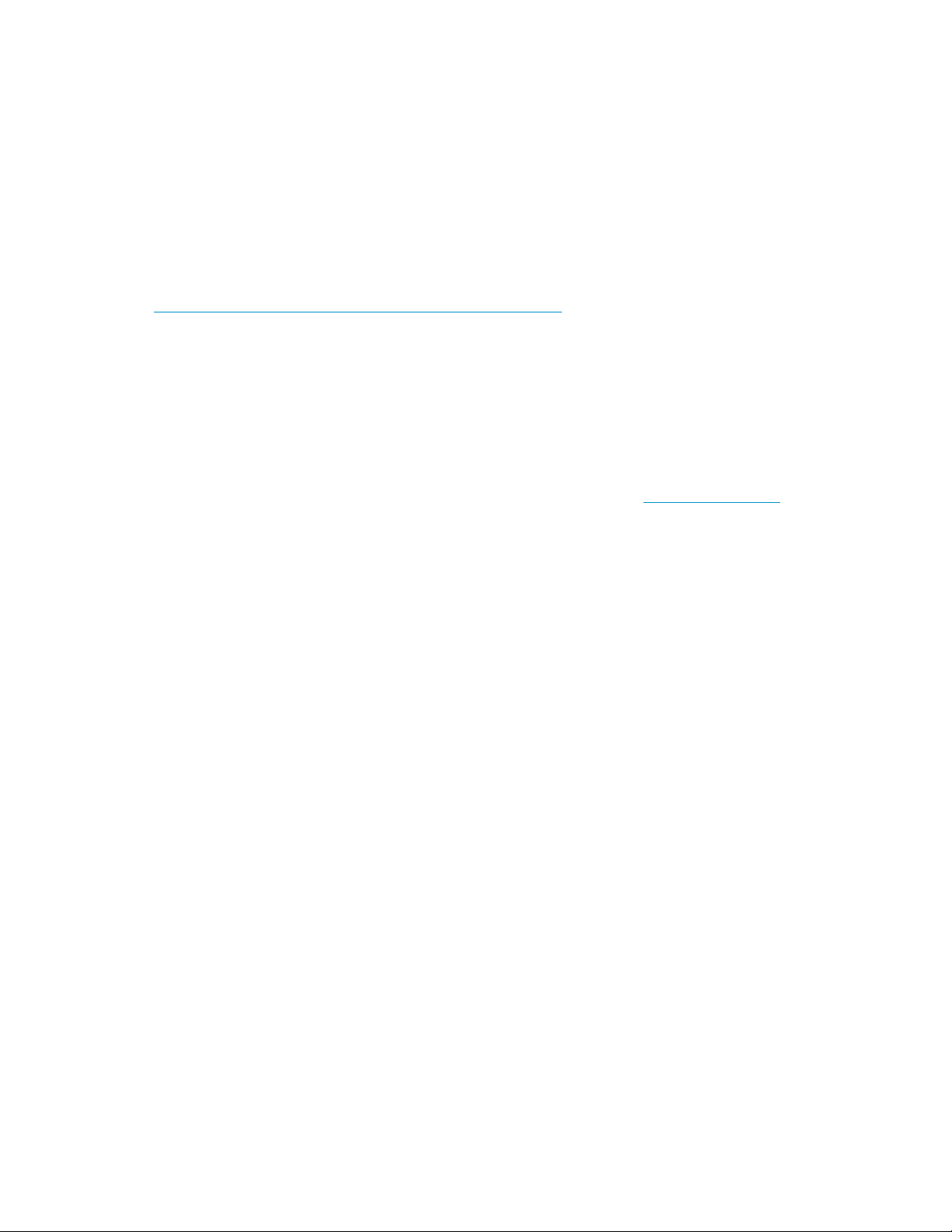
• Technical support registration number (if applicable)
• Product serial numbers
• Product model names and numbers
• Applicable error messages
• Operating system type and revision level
• Detailed, specific questions
HP storage web site
The HP web site has the latest information on this product, as well as the latest drivers. Access storage at:
h
ttp://www.hp.com/country/us/eng/prodserv/storage.html. From this web site, select the appropriate
product or solution.
HP authoriz
For the name of your nearest HP authorized reseller:
• In the United States, call 1-800-282-6672
• In Canada, call 1-800-863-6594
• Elsewhere, see the HP web site for locations and telephone numbers: h
ed reseller
ttp://www.hp.com.
HP ProLiant Storage Server administration guide
15
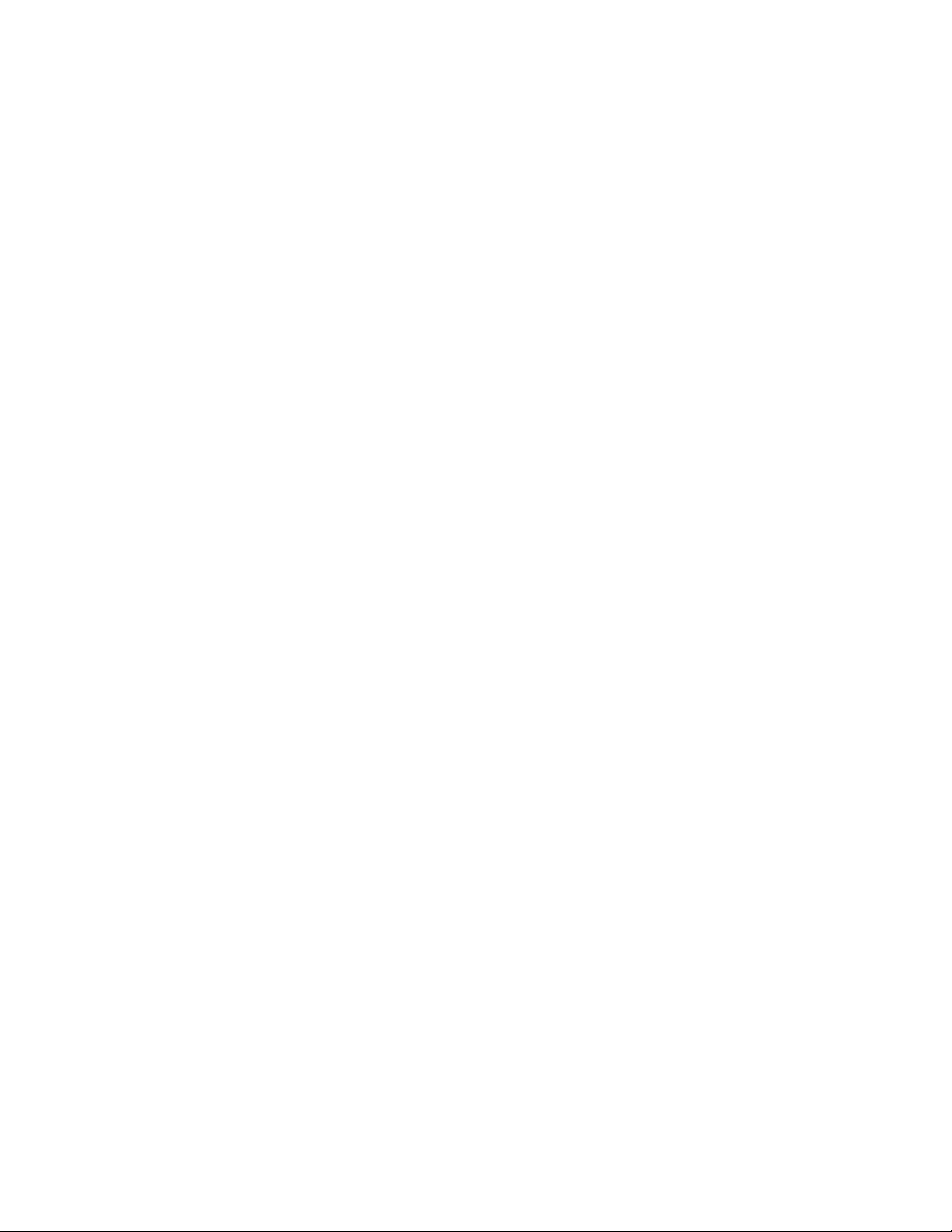
16
About this Guide
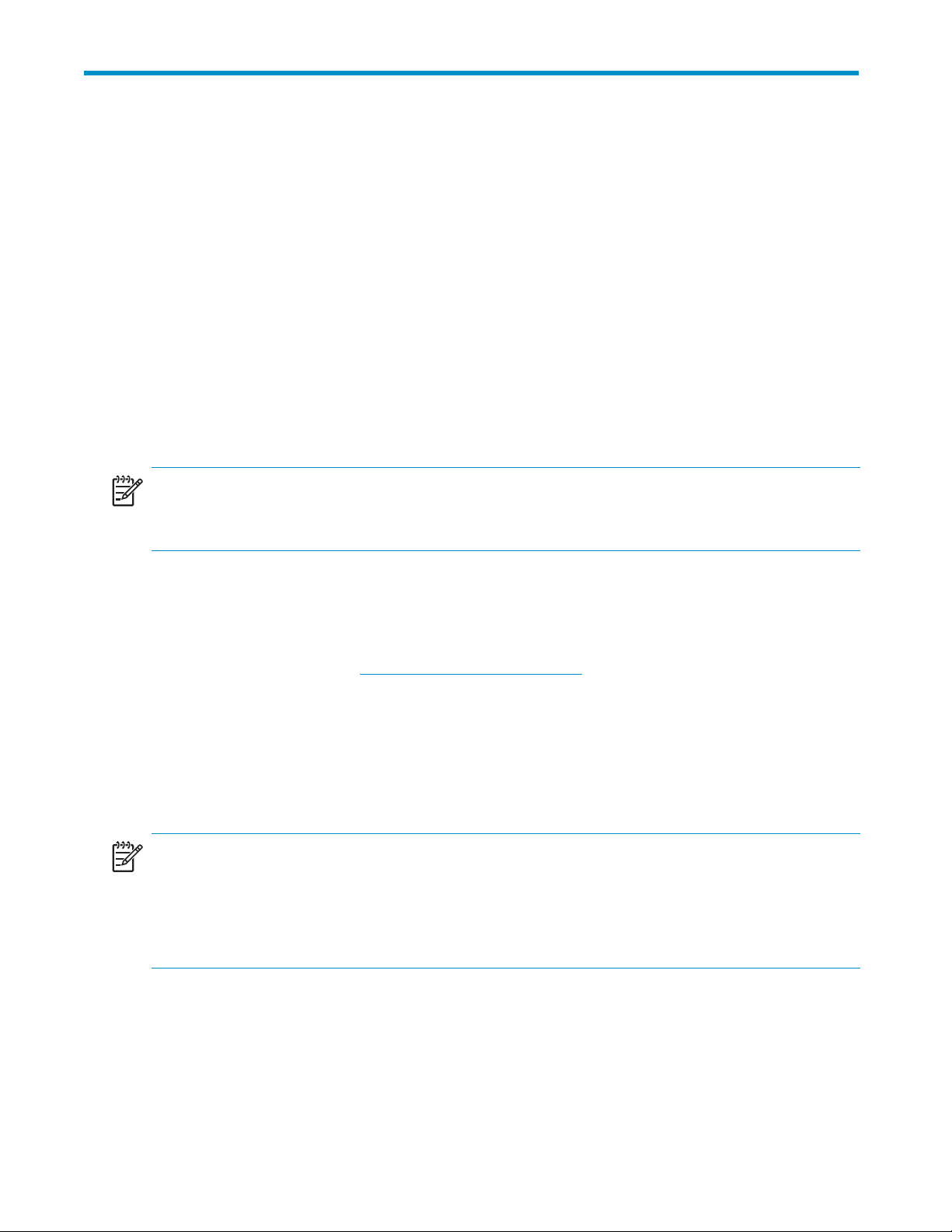
1SystemOverview
The HP ProLiant Storage Server products can be used in many types of computing environments, from
basic Microsoft Windows workgroups to complicated multiprotocol domains using DFS, NFS, FTP, HTTP,
and Microsoft SMB. The corresponding varieties of clients that can be ser viced include any Windows,
UNIX, Linux, Novell, or Macintosh variant.
This chapter provides an overview of these environments and deployments and includes a brief
descriptions of the available user interfaces.
Product definition and information
The HP ProLiant Storage Server family of products includes enterprise class, as well as remote office or
small to medium business class solutions that provide reliable performance, manageability, and fault
tolerance.
NOTE:
The HP ProLi
discussed i
ant Storage Server Installation Guide includes a chart to help users determine which features
n this administration guide apply to a specific model.
Server har
dware and software features
Refer to the HP ProLiant Storage Server QuickSpecs for a list of server hardware and software features
available on the HP we b site: h
Product information
The storage server provides performance gains over general purpose servers by integrating optimized
hardware components and specialized software. Integrating storage servers into the network improves
the performance of existing servers because storage servers are optimized for file serving tasks.
NOTE:
Each HP ProLiant Storage Server has been specifically designed to function as a network attached
storage server. Unless specifically authorized by HP, do not use the server software to support additional
applications or significant functionality other than system utilities or server r esource management,
or similar software that you install and use solely for system administration, system performance
enhancement, and/or preventative maintenance of the server.
Product manageability
ttp://www.hp.com/go/proliant
The storage server ships with the following utilities and features:
HP ProLiant Storage Server administration guide
17
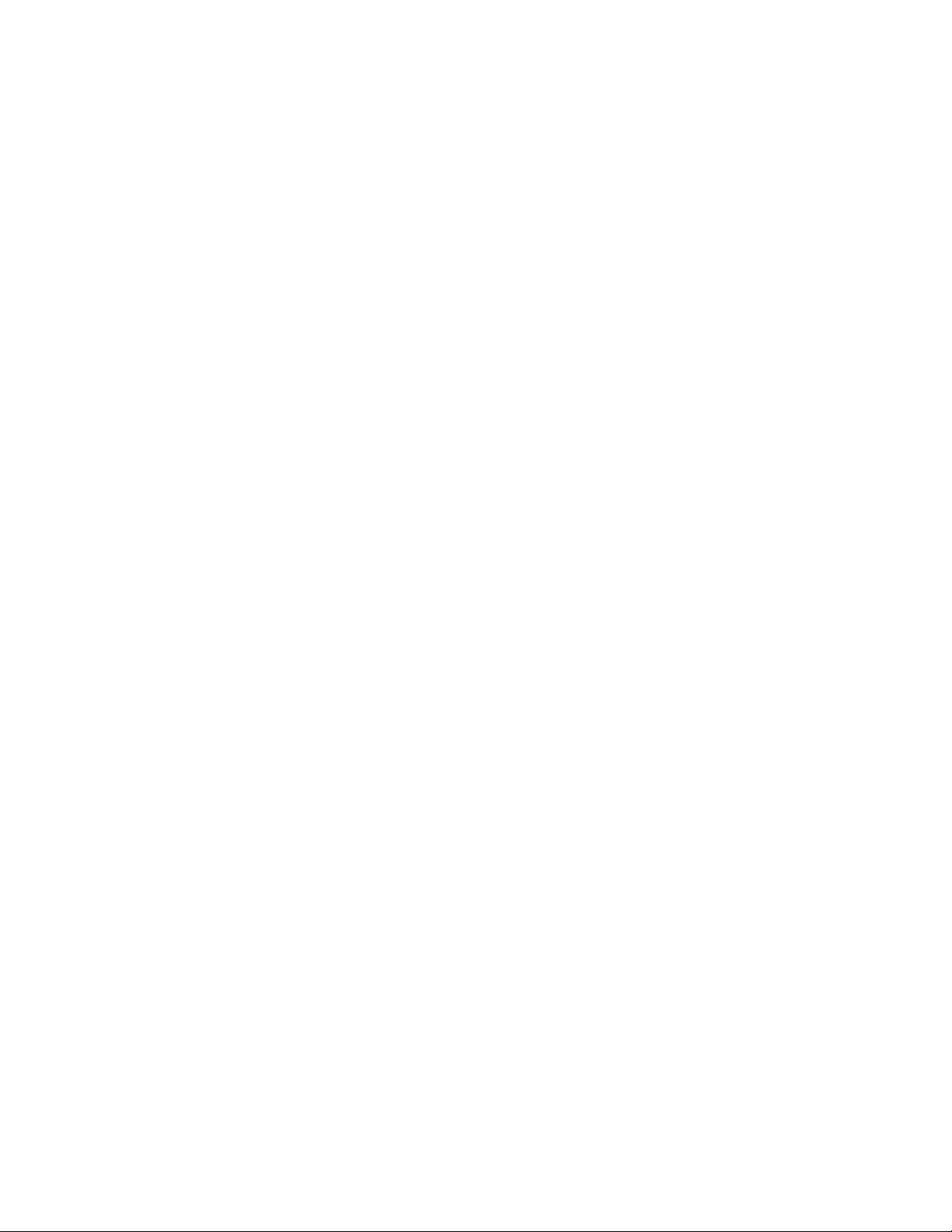
• Rapid Startup Wizard—User friendly configuration utility that ensures easy configuration.
• Web-based user interface (WebUI)—Simple, graphical user interface that helps with
administration tasks.
• Abilit y to connect d irectly to the console.
• Insight Manager (not available on all models)—Monitors the operations of HP servers,
workstations, and clients. Insight Manager provides system administrators more control through
comprehensive fault and configuration management, and remote management.
• Integrated Lights-Ou t feature (not available on all models)—Provides remote access,
sends alerts, and performs other management functions, even if the operating system of the
host server is not responding.
Product redundancy
The storage
standard components to ensure reliability.
Other industry standard features, such as re dund ant array of independent drives (RAID) and remote
manageability, further enhance the overall dependability of the storage server.
The clustering ability of select storage servers further ensures continuous data availability b ecause data
being pro cessed by one server transitions over to the other server in a failover situation.
Deploymen
Various deployment scenarios are possible. See the HP ProLiant Storage Server installation guide for
configurations. Typical application of storage servers include:
server is specifically designed to perform file serving tasks for networks, using industry
tscenarios
18 System Overview
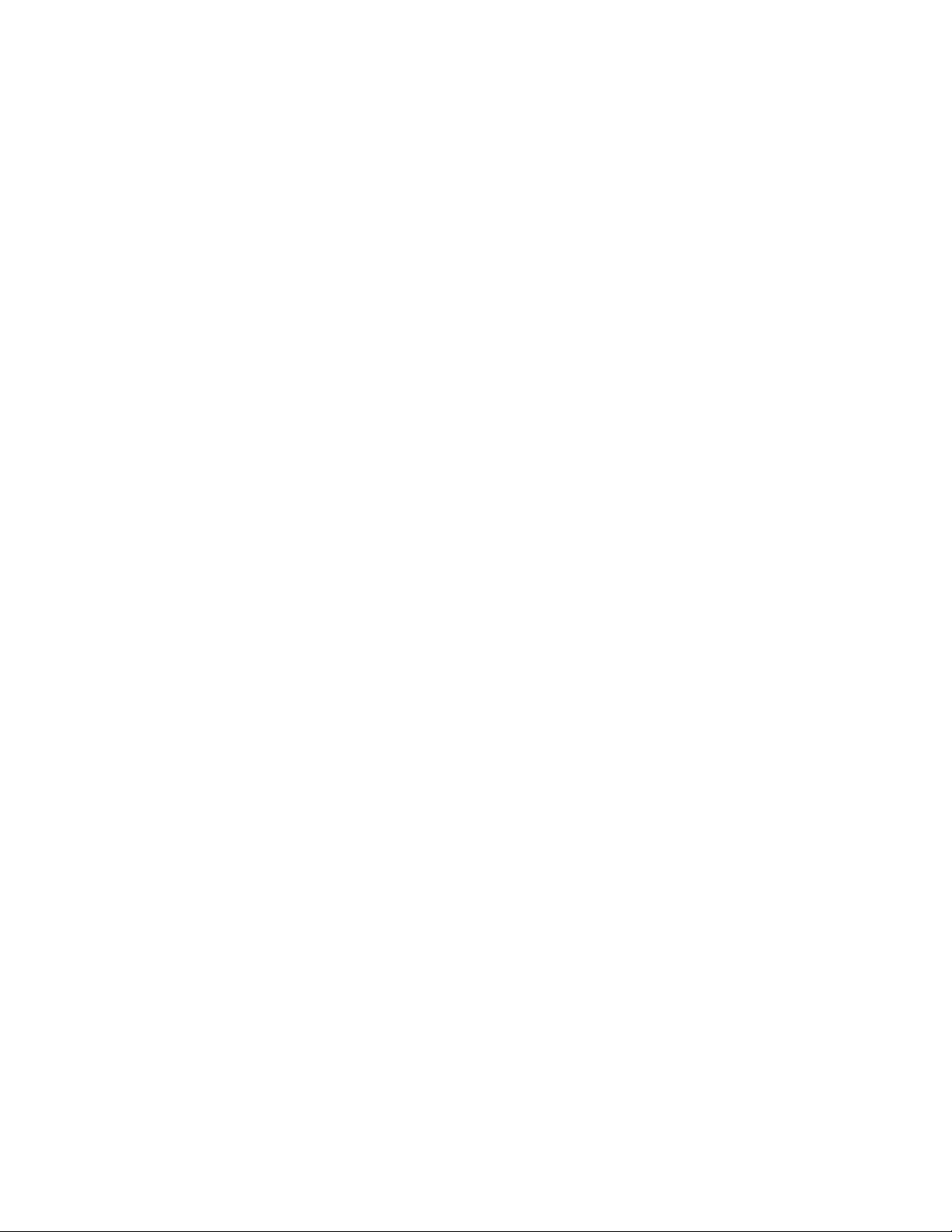
• File server consolida tion
As businesses continue to expand their information technology (IT) infrastructures, they must find
ways to manage larger environments without a corresponding increase in IT staff. Consolidating
many servers into a single storage server decreases the number of points of administration, and
increases the availability and flexibility of storage spa ce.
• Multiprotocol environments
Some businesses require several types of computing systems to accomplish various tasks. The
multiprotocol support of the storage server allows it to support many types of client computers
concurrently.
• Protocol and platform transitions
When a transition between platforms is being planned, the ability of the storage server to support
most file sharing protocols allows companies to continue to invest in file storage space without
concerns about obsolescence. For example, an administrator planning a future transition from
Windows to Linux can deploy the storage server with confidence that it can support both CIFS
and NFS simultaneously, assuring not only a s mooth transition, but also a firm protection of
their investment.
• Remote office deployment
Frequently, branch offices and other remote locations lack dedicated IT staff members. An
administrator located in a central location can use the WebUI of the storage server, Microsoft
Terminal Services, and other remote administration methods to configure and administer all
aspects of the storage server.
• Microsoft Windows Storage Server 2003 Feature Pack deployment
The Feature Pack is available for select storage servers. The Feature Pack allows Microsoft
Exchange Server 2003 databases and transaction logs to be stored on a storage server running
Microsoft Windows Storage Server 2003. A single storage server computer running the Feature
Pack can host the databases and transaction logs of up to two Exchange servers and up to
1,500 Exchange mailboxes.
The Feature Pack installs new components on both the storage server computer and Exchange
Server 2003. These components provide tools and services that allow Exchange databases and
transaction logs to be moved to a storage server computer, and they perform the necessary
configuration updates to give Exchange Server 2003 access to the remotely stored files.
Environment scenarios
The storage server is deployed in one of two security modes:
• Workgroup
• Domain (Windows NT® Domain or Active Directory Domain)
The storage server uses standard Windows user and group administration methods in each of these
environments.
Regardless of the deployment, the storage server integrates easily into multiprotocol environments,
supporting a wide variety of clients. The following protocols are supported:
• Distributed File System (DFS)
• Network File System (NFS)
• Hypertext Transfer Protocol (HTTP)
• File Transfer Protocol (FTP)
• Microsoft Server Message Block (SMB)
HP ProLiant Storage Server administration guide
19
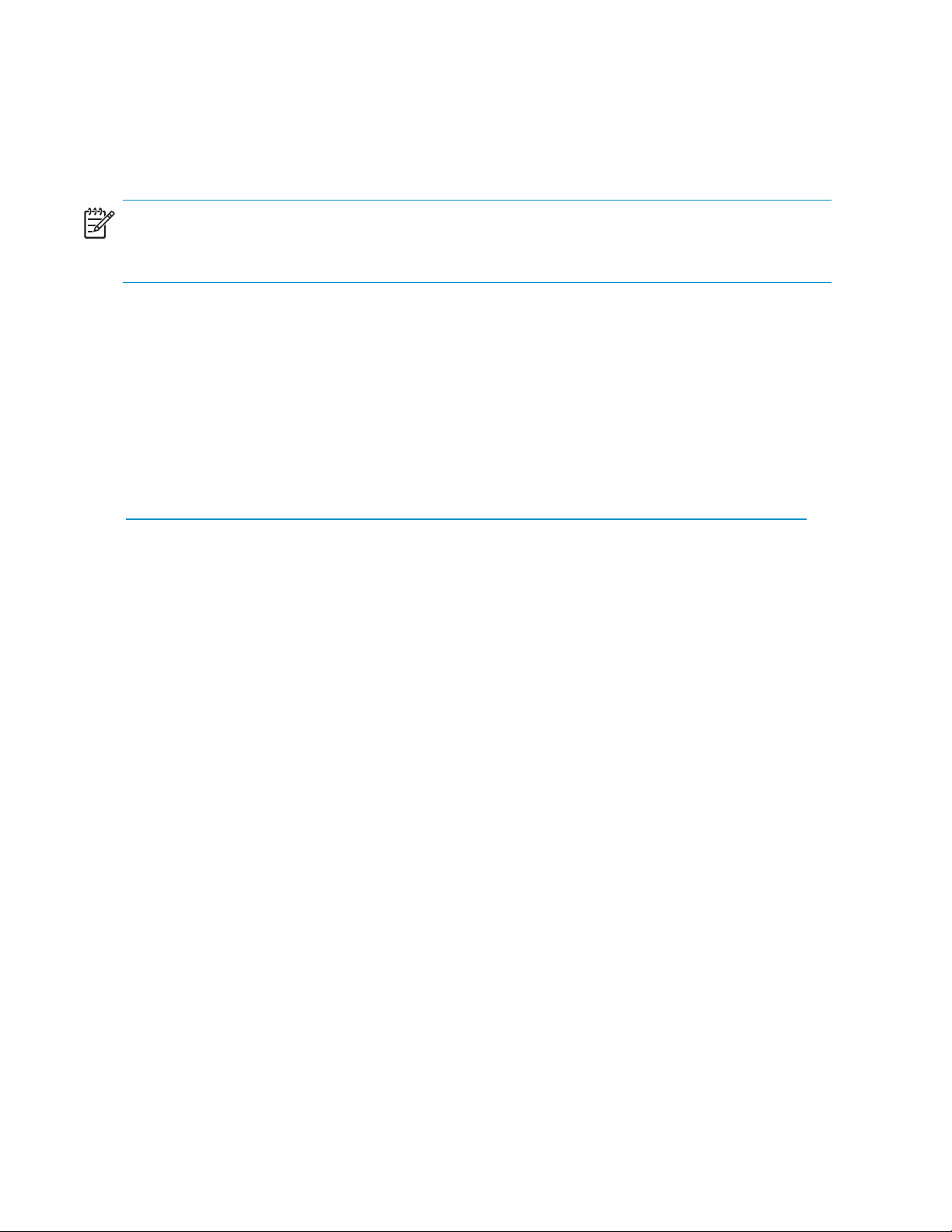
Workgroup
In a workgroup environment, users and groups are stored and managed separately, on each member
server of the workgroup. Workgroups are typical for very small deployments where little or no computing
environment p
NOTE:
In a clustered
enviro nments are only supported in non-clustered deployments.
Domain
When operating in a Windows NT or Active Directory domain environment, the storage server is a
member of the domain and the d omain controller is the repository of all account information. Client
machines are also members of the domain and users log on to the domain through their Windows-based
client machines. The domain controller also administers user accounts and appropriate access levels to
resources that are a part of the domain. Additional information about p lanning for domain environments
can be found at:
ttp://www.microsoft.com/windowsserver2003/technologies/directory/activedirectory/default.mspx
h
lanning is required.
deployment (servers only), the clusters must be members of a domain. Therefore, workgroup
The storage server obtains user account information from the domain controller when deployed in a
domain environment. The storage server itself cannot act as a domain controller, backup domain
controller, or the root of an Active Directory tree as these functions are disabled in the operating system.
User interfaces
Thereareseveraluserinterfacesthatadministratorscanusetoaccessandmanagethestorageserver.
Two of these interfaces are:
• Storage server WebUI
• Storage server desktop
Each interface contains the same or similar capabilities, but presents them in a different manner. Each of
these interfaces are illustrated in the following sections.
Storage server web-based user interface
The WebUI provides system administration, including user and group management, share management,
and local storage management.
Refer to the HP ProLiant Storage Server Installation Guide for detailed information on using the Rapid
Startup Wizard for initial setup.
To access the WebUI, launch a web browser, and then enter the following in the address field:
https://<your machine name or IP Address>:3202/
20 System Overview
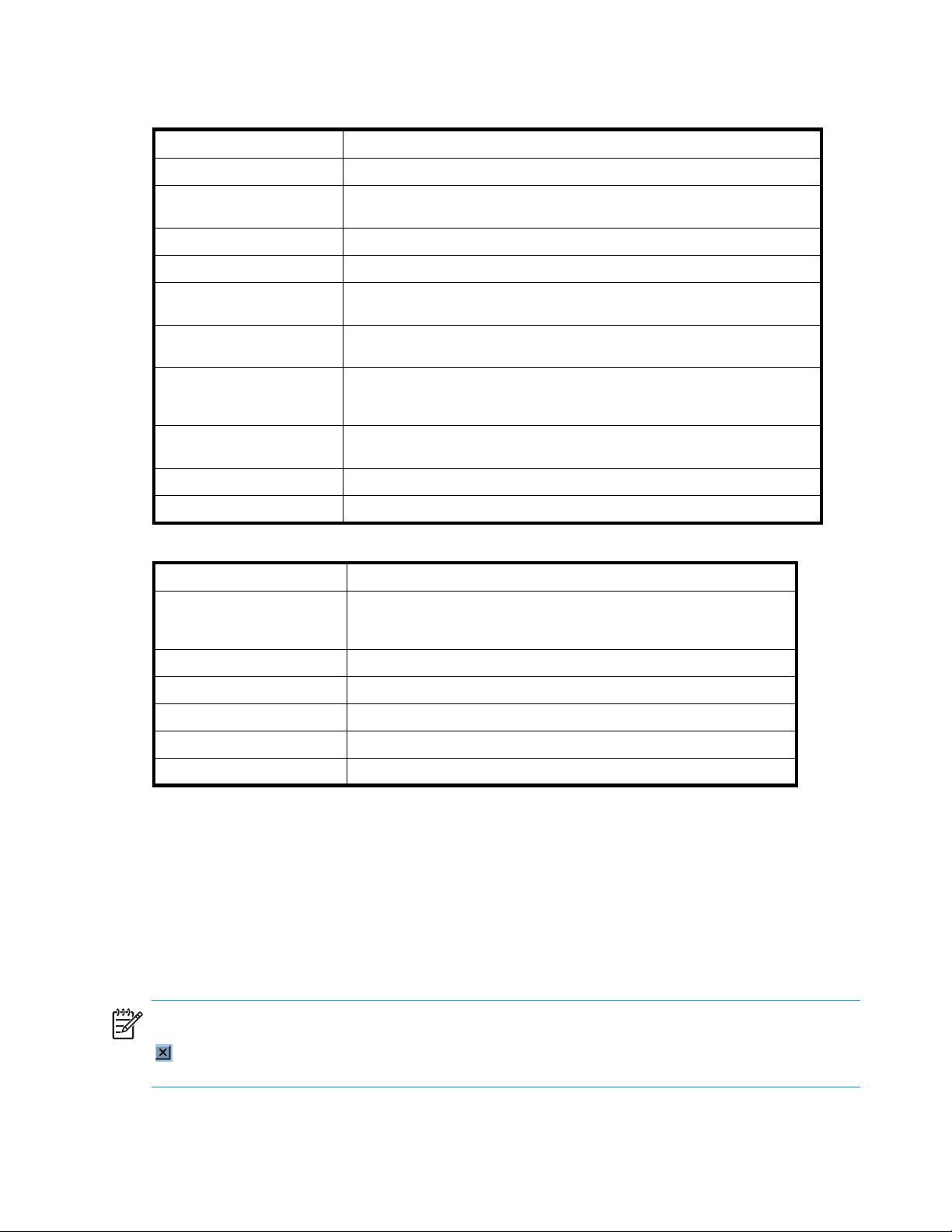
The default user name is Administrator. The default password is hpinvent.Onlinehelpforthe
WebUI is available by clicking the Help tab on the primary WebUI screen.
Table 2 WebUI main menu tabs
Tab
Status
Network
Disks Manage disks, volumes, disk quotas, and shadow copies.
Users
Shares
Array Management (select
models)
Maintenance
HP Utilities
Cluster (select models)
Help
View alerts generated by the WebUI.
Access system settings, including system identification, global settings,
interfaces settings, administration settings, Telnet settings, and SNMP settings.
Manage local users and groups.
Create folders and shares to control access to files. Define protocols and
protocol pa rameters.
Manage arrays and pathing software.
Access maintenance tasks including setting date and time, performing system
restarts and shutdowns, viewing audit logs, setting up e-mail alerts, linking to
remote management, and selecting and configuring the UPS.
Access HP system management utilities such as File and Print Services for
NetWare.
Configure and manage clusters.
Access help information for the WebUI.
Description
Table 3 Welcome screen contents
Tab
Description
Installation Overview (not on
all models)
Take a Tour Learn how to use the storage server.
Rapid Startup Wiz ard
Set Administrator Password
Set Server Name
Set Default Page Choose which page the storage server displays first.
Storage server desktop
The storage server desktop can be accessed by:
• Directly connecting a keyboard, mouse, and monitor.
• Using the WebUI Maintenance tab, and then selecting Remo te Desktop.
• Using the Integrated Lights-out port (not available on all models).
NOTE:
When using Remote Desktop to connect to the storage server desktop do not use the window close feature
). Select Start > Log Off Administrator to exit Remote Desktop.
(
Set up and configure the storage server. This is an online, supplemental
guide. A more comprehensive paper document is provided in the
country kit that shipped with the server.
Enter system setup and configuration information.
Create a password for the storage server administrator.
Choose a name so that client computers can connect to the server.
HP ProLiant Storage Server administration guide
21
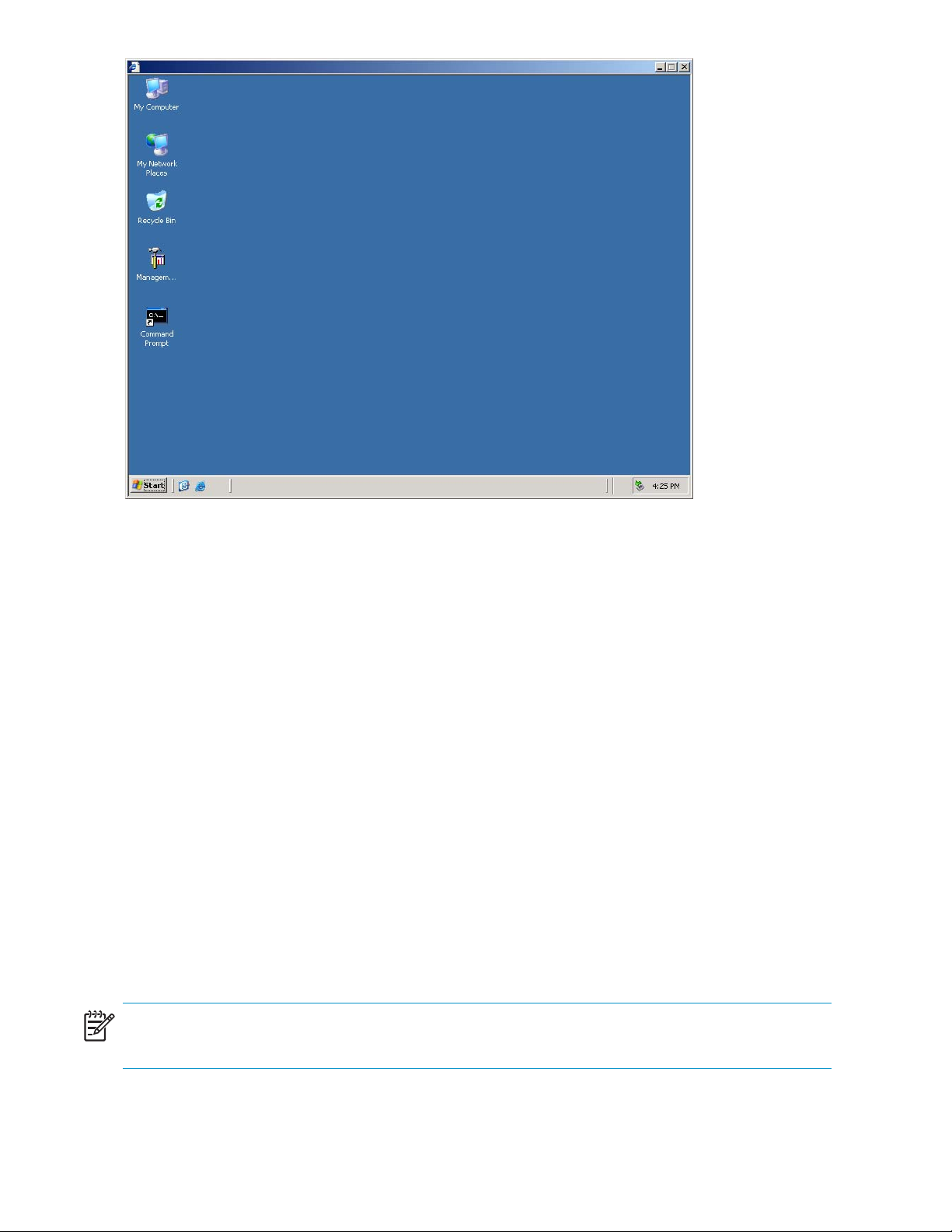
Figure 1 Storage server desktop
The following icons are available from the desktop:
• Storage Server Management Console
• NIC Team Setup
Storage Server Management Console
Click this icon to access the following folders:
• Core Operating System—Used to manage local users and groups, access performance
logs and alerts, and manage the event viewer.
• Disk System—Contains access to the HP Array Configuration Utility (select m o dels), and local
disk management, including a volume list and a graphical view of the disks.
• File Sharing—Contains modules for the configuration of file sharing exports. CIFS/SMB
(Windows) and NFS (UNIX) file shares are managed through this folder.
• System—Contains system summary information.
NIC Team Setup
Click the NIC Team Setup icon to install the HP N etwork Teaming and Configuration utility. See
Appendix A for additional information on this feature.
NOTE:
The HP Network Teaming and Configuration utility is not supported nor available on all models.
22 System Overview
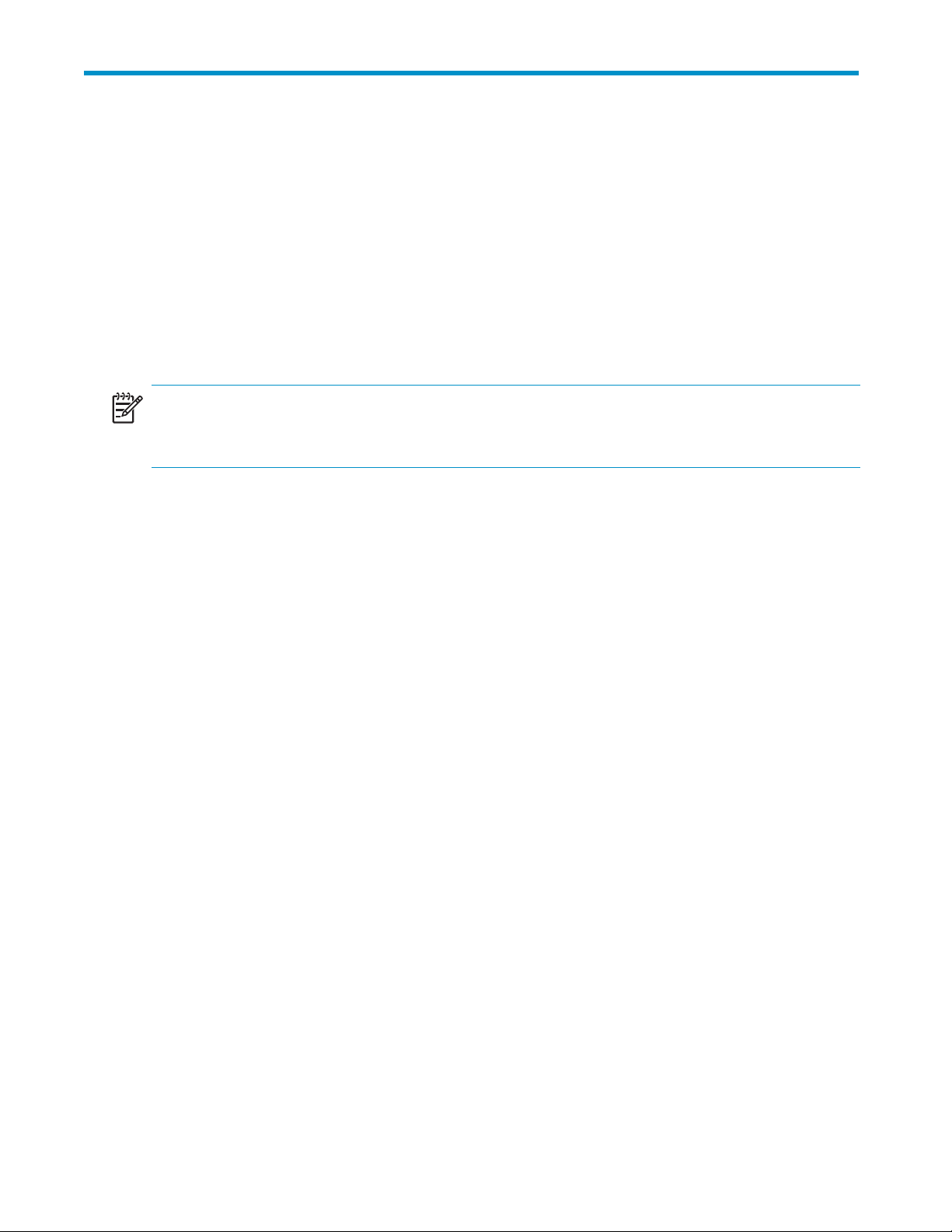
2 Basic Administrative Procedures and Setup Completion
Basic system administration functions are discussed in this chapter.
This chapter also continues the process of setting up the system that was started using the HP ProLiant
Storage Server Installation Guide by discussing additional setup pro cedures and options.
Unless otherwise instructed, all procedures are performed using the storage server web-based user
interface (WebUI).
NOTE:
Thestorageserverdesktopcanbeaccessedviaadirectlyconnectedkeyboard,mouse,andmonitoror
through Remote Desktop. Select models can use a RILOE or iLO port.
Basic administrative procedures
Basic administrative procedures include:
• Setting the system date and time
• Shutting down or restarting the server
• Viewing and maintaining audit logs
• Using Remote Desktop
• Setting up e-mail alerts
• Changing system network settings
These functions are performed in the Maintenance tab of the WebUI except for changing system
network settings, which is in the Network tab.
HP ProLiant Storage Server administration guide
23
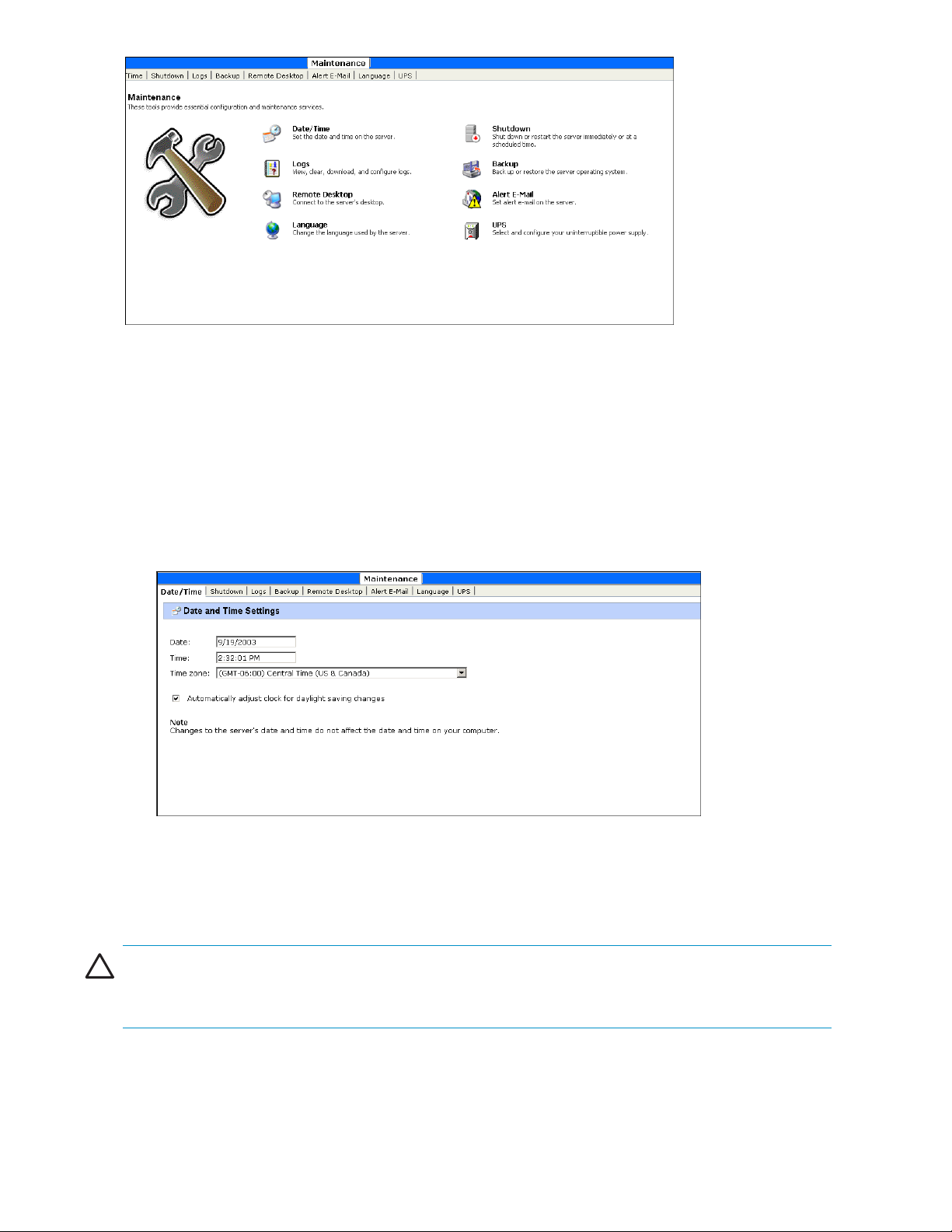
Figure 2 Maintenance tab
Setting the system date and time
To change the system date or time:
1. From the WebUI, click Maintenance,andthenDate/Time.TheDate and Time Settings
page is displayed.
2. Enter the new values, and then click OK.
Figure 3 Date and Time page
Shutting down or restarting the server
CAUTION:
Notify users before powering down the system. Both UNIX and Windows NT users can be drastically
affected if they are not prepared for a system power-down.
1. From the storage server WebUI, click Maintenance, Shutdown.Severaloptionsare
displayed: Restart, Shut Down,andScheduled Shutdown.
24
Basic Administrative Procedures and Setup Completion
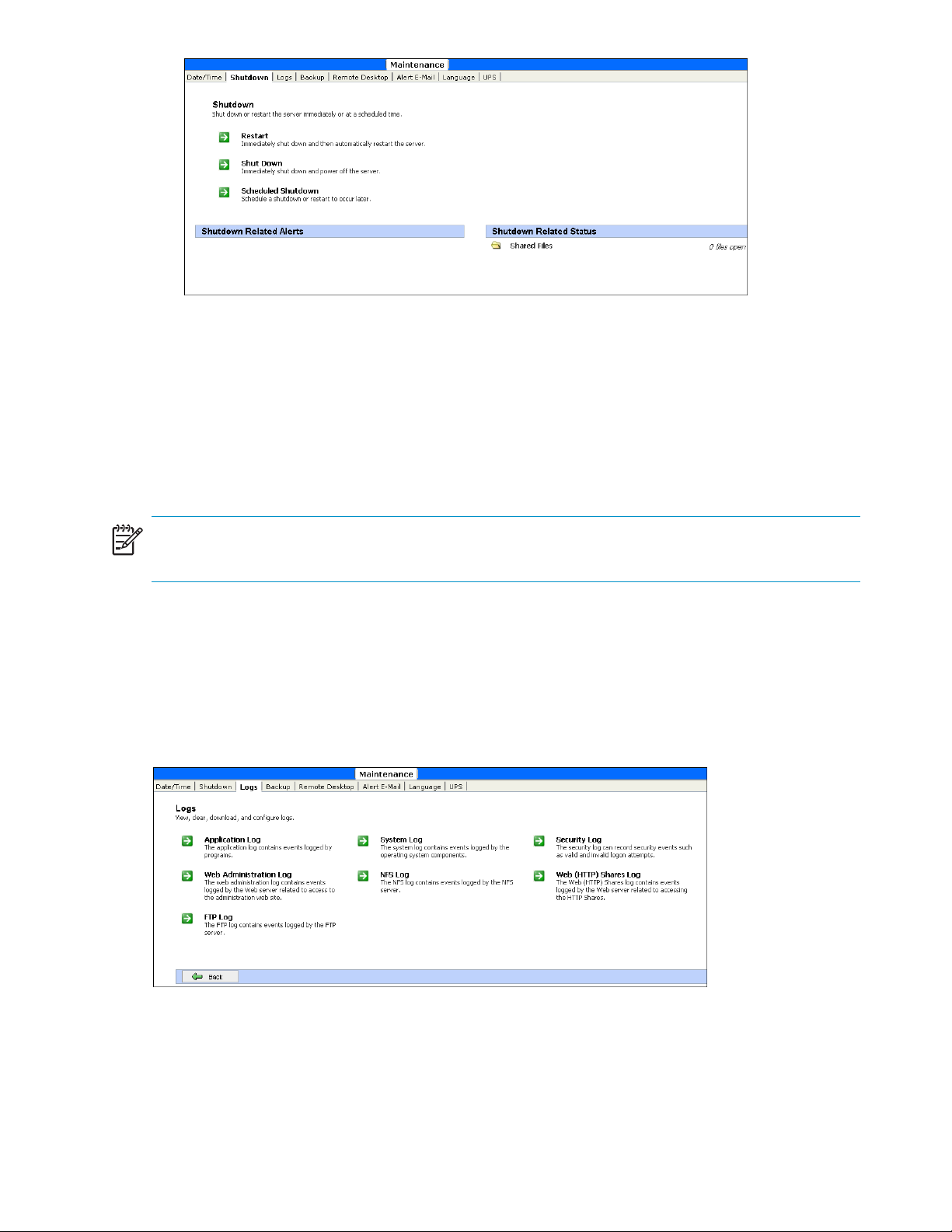
Figure 4 Shutdown page
a. To shut down and automatically restart the server, click Restart.
b. To shut down and power off
c. To schedule a shutdown, click Scheduled Shutdown.
2. Regardless of the choice, a confirmation prompt is displayed. After verifying that this is the
desired action, click OK.
NOTE:
Client computers do not receive a warning message prior to shutdown.
Viewing and maintaining audit logs
A variety of audit logs are provided on the storage server. System events are grouped into similar
categories, representing the seven different logs.
To access the logs from the WebUI, click Maintenance, Logs.TheLogs page is displayed.
the server, click Shut Down.
Figure 5 Logs page
A variety of logs are available and are listed in Figure 5.
Each log has viewing, clearing, printing, and saving options.
HP ProLiant Storage Server administration guide
25
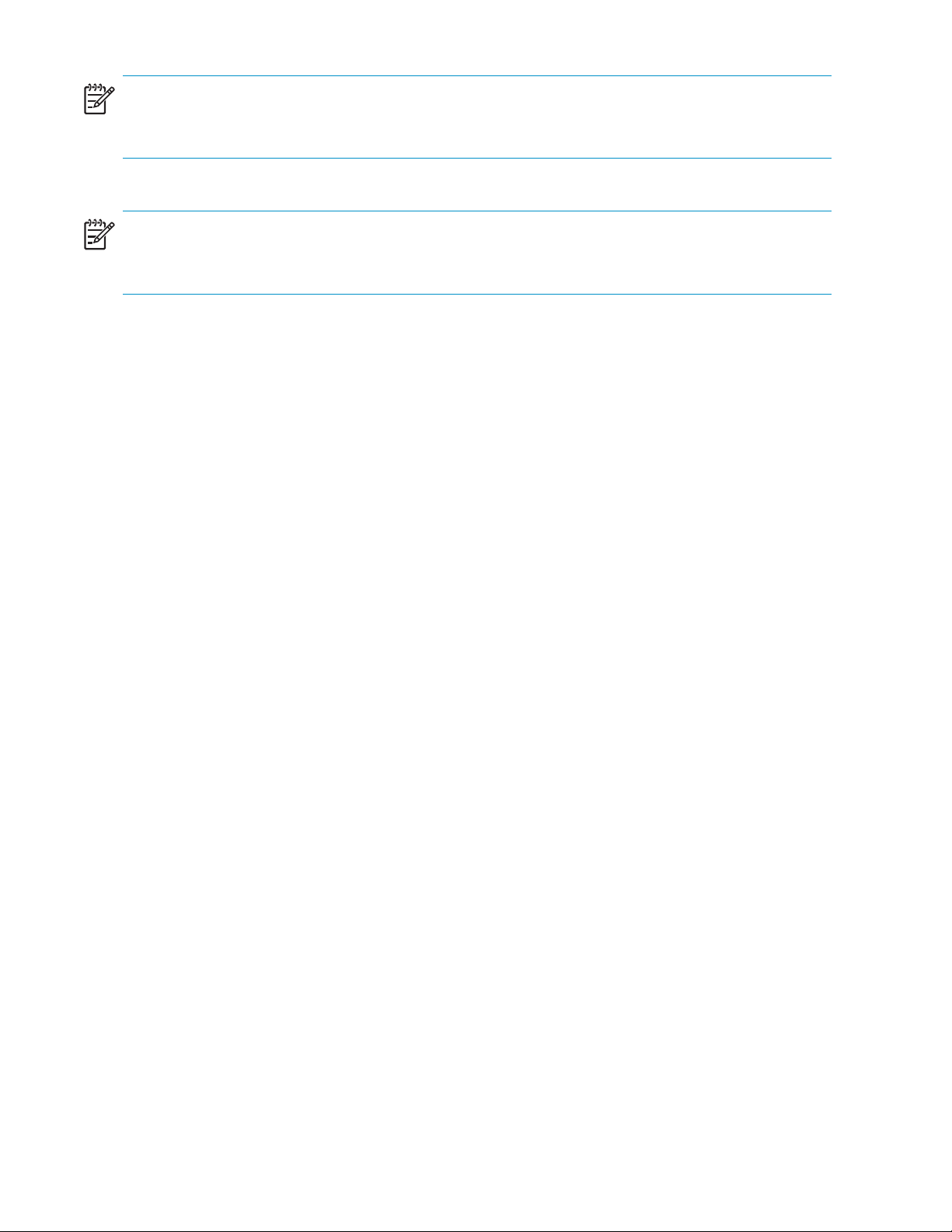
NOTE:
You should not use the WebUI to view log files greater than 2 MB. Select Log properties to adjust the
maximum file size, or download the file to view.
NOTE:
NFS logging is disabled by default. Enable NFS logging using the Management Console. NFS stops
logging when the log file is full.
Using Remote Desktop
Remote Desktop is provided in the WebUI to allow for additional remote system administration and the
use of approv
approved applications.
To open a Remote Desktop session from the WebUI, select Maintenance, Remote Desktop.A
Remote Desktop session is opened. Enter the appropriate password to log on to the server.
ed third-party applications. Backup software and antivirus pro grams are examples of
26
Basic Administrative Procedures and Setup Completion
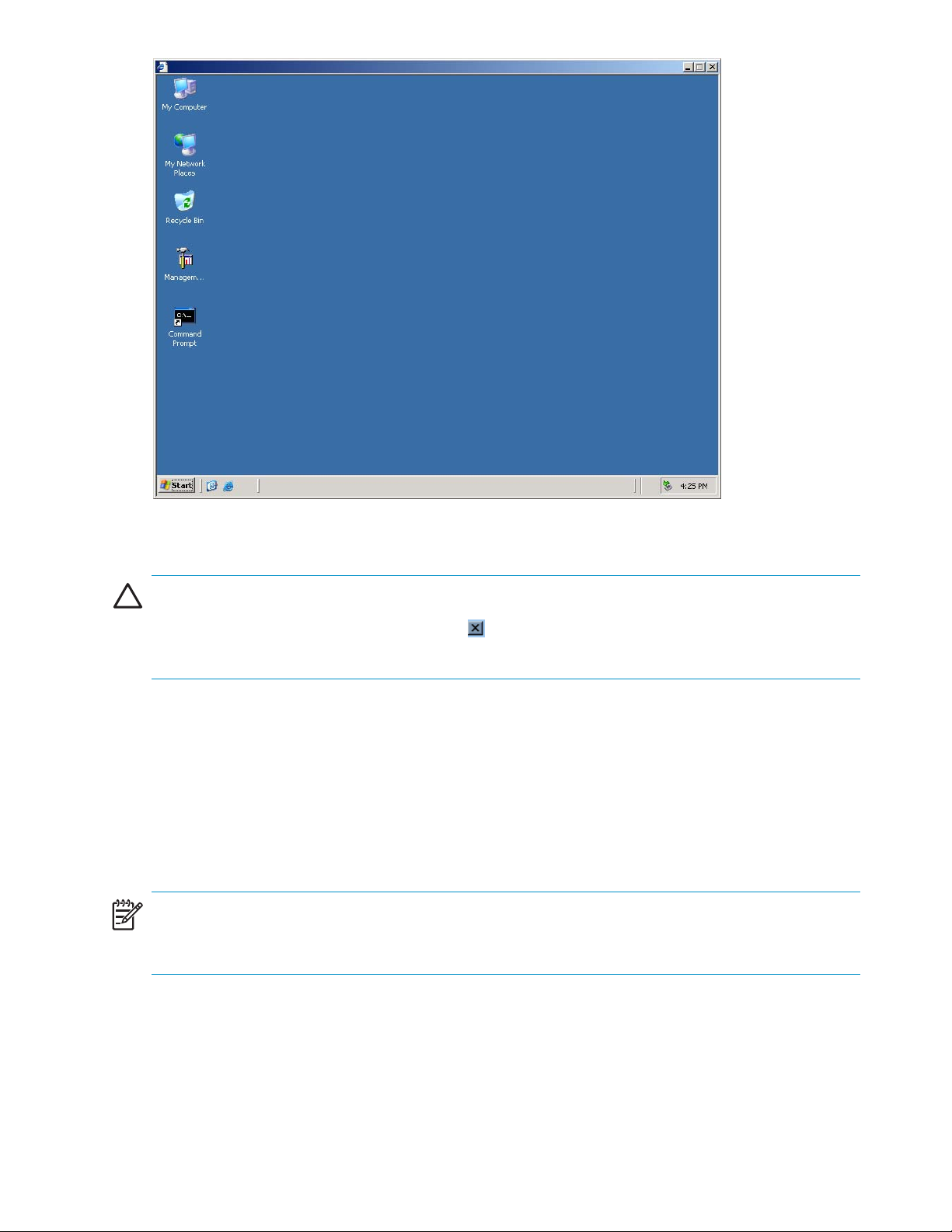
Figure 6 Remote Desktop sess ion
CAUTION:
Two open sessions of Remote Desktop are allowed to operate at the same time. After completing an
application do not use the window close feature (
>LogOffAdministratorto exit Remote Desktop.
Improper closure of Remote Desktop
Certain o perations can leave the utilities running if the browser is closed versus exiting from the program
via the application menu or logging off the Remote Desktop s ession. A maximum of two Remote Desktop
sessions may be used at any given time. Improper exit from a session can result in the sessions becoming
consumed. Sessions and processes can be terminated using the Terminal Services Manager via
Start >Programs >Administrator Tools.
NOTE:
The Terminal Services Manager must be accessed via the direct attached console, or via the RILOE
or iLO port on select models.
) to close that session of Remote Desktop. Select Sta r t
Setting up e-mail alerts
E-mail messages are limited to the alerts generated from the WebUI status bar or the WebUI status page,
as well as some event log messages. Some alerts, such as the restart of the server, only occur if the WebUI
HP ProLiant Storage Server administration guide
27
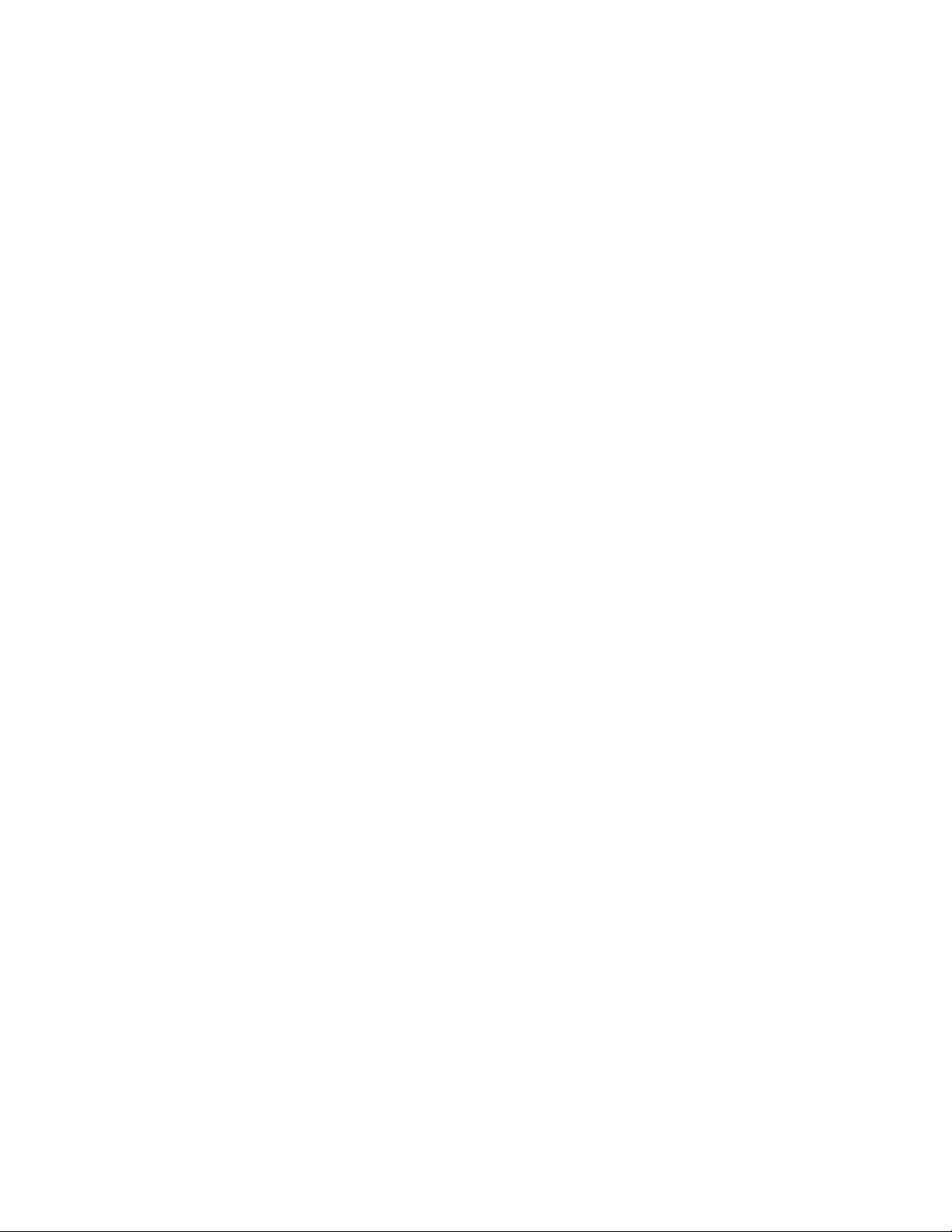
was utilized to initiate the request. For example, a restart initiated using the WebUI generates an e-mail
message indicating a restart has occurred. Initiating a restart using the Windows Storage Server 2003
schedule or Desktop will not. Messaging in the status bar and page is limited to the following areas:
• WebUI Alerts
• NTBackupbackupstarted
• NTBackup restore started
•Defragstarted
• UPS power failure
•Restartpending
•Shutdownpending
•DFSnotconfigured
•Dateandtimenotconfigured
•Nocertificate
• Quota management alerts
• Event Log Messages
• NTBackup Information
• UPS power failed
•UPSpowerrestored
•UPSinvalidconfig
• UPS system shutdown
• Quota management alerts
To activate this option:
1. From the WebUI, click Maintenance.ThenclickAlert E-mail.TheSet Alert E-Mail
page is displayed.
2. Select Enable Alert E-mail.
3. Indicatethetypesofmessagestobesent.
•Criticalalerts
• Warning alerts
• Informational alerts
4. Enter the desired e-mail address in the appropriate boxes.
5. After all settings have been entered, click OK.
Changing system network settings
Network properties are entered and managed from the Network tab. Most of these settings are
entered as part of the Rapid Startup process. Settings made from this tab include adding the storage
server to a dom ain.
Online help is available for these settings. Figure 7 is an illustration of the Network tab.
28
Basic Administrative Procedures and Setup Completion
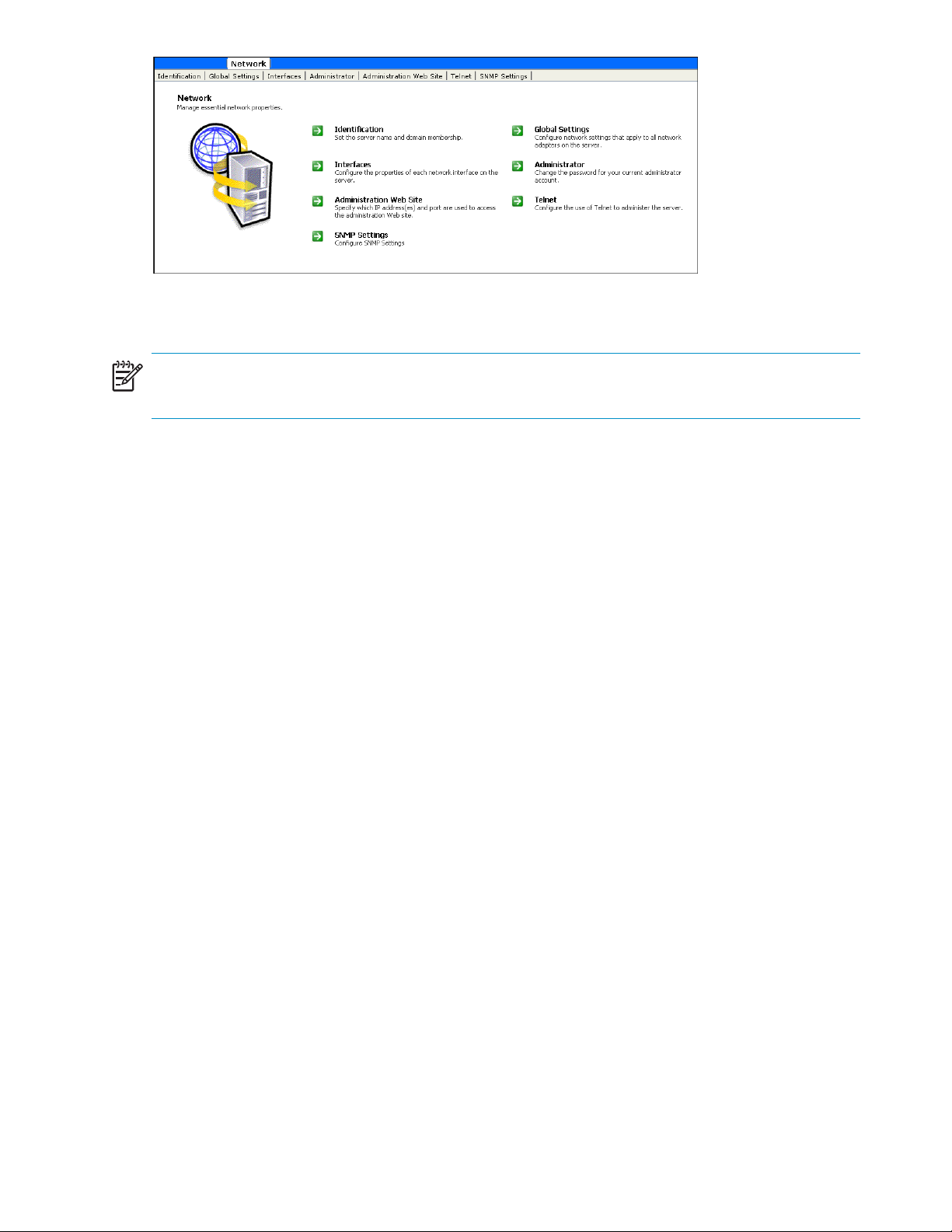
Figure 7 Network tab
NOTE:
Select models also include an option for configuring iLO settings.
Setup completion
After the storag
steps must be co
vary.
Additional setup steps can include:
• Managing system storag
• Creating and managing users a nd groups
• Creating and managing file shares
e server is physically set up and the basic configuration is established, additional setup
mpleted. Depending on the deployment scenario of the storage server, these steps can
e
Managing system storage
The storage server administrator uses Disk Management to manage volumes, and Shadow Copies to
manage snapshots. See the following chapters for more detailed information on managing system
storage:
• Chapter 3 discusses disk management procedures.
• Chapter 4 discusses snapshot (shadow copy) management procedures.
• Chapter 6 discusses folder and share management procedures.
Creating and managing users and groups
User and group information and permissions determine whether a user ca
server is deployed into a workgroup environment, this user and group i
the device. By contrast, if the storage server is deployed into a domai
informationisstoredonthedomain.
To enter local user and group information, see Chapter 5.
HP ProLiant Storage Server administration guide
nformation is stored locally on
n environment, user and group
naccessfiles. Ifthestorage
29
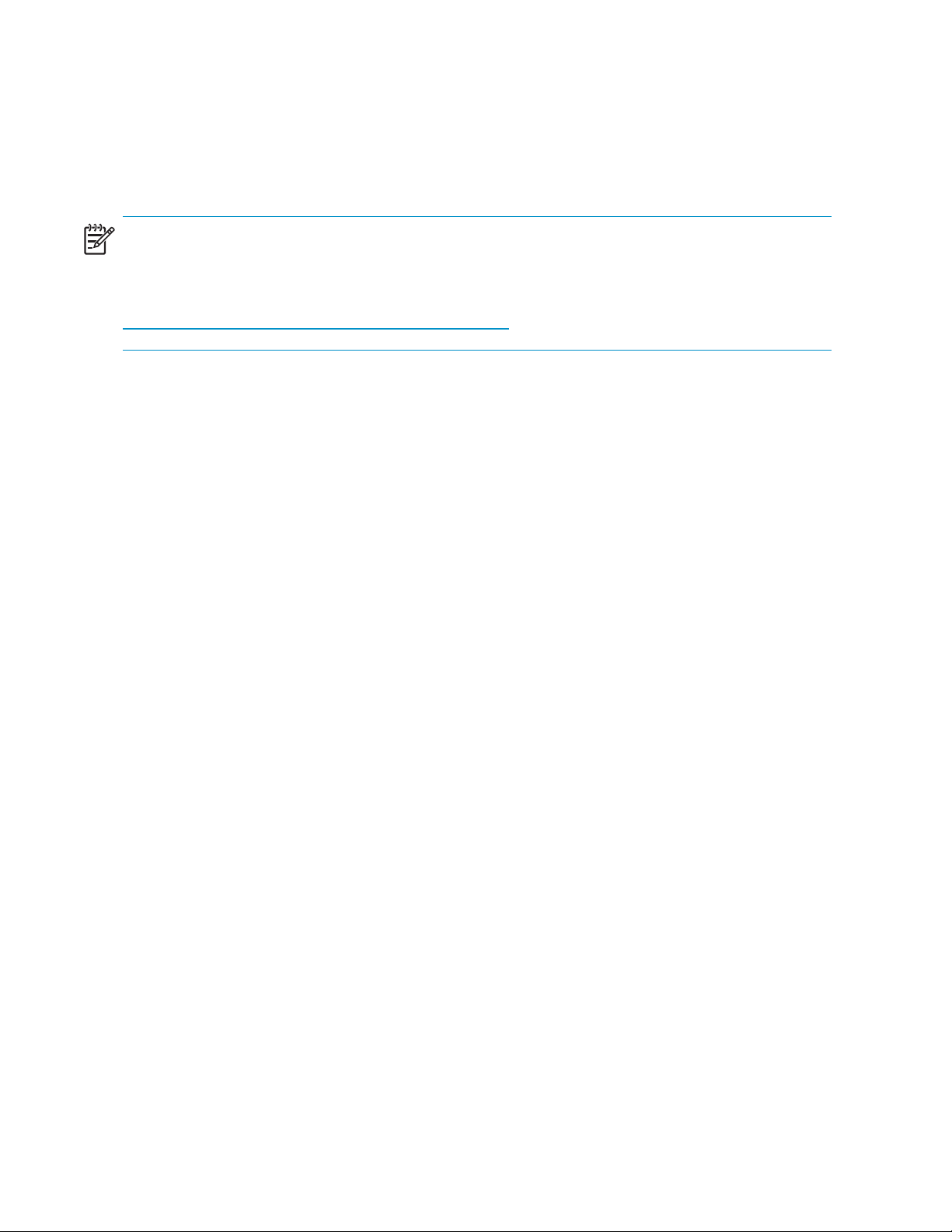
Creating and managing file shares
Files shares must be set up, granting and controlling file access to users and groups. See Chapter 6 for
complete information on ma naging file shares.
UNIX specific information is discussed in the “Services for NFS/UNIX” chapter.
NOTE:
It is highly recommended to run Microsoft Windows Update to Identify, review, and install the latest,
applicable, critical security update on the storage server. For recommendations, instructions, and
documentation to help manage the software update, hotfix, and security patch processes on the
storage server, see “Microsoft Software Updates on HP ProLiant Storage Servers” on the HP web site:
ttp://h18006.www1.hp.com/storage/storageservers.html
h
Activating the iLO port using the license key
Select models include an iLO port. The Remote Desktop feature of the iLO port requires a license key.
The key is included with the product inside the Country Kit. Refer to the iLO Advanced License Pack for
activation instructions.
To access the iLO port, click H P Utilities,andthenclickRemote Management.
Setting up Ethernet NIC Teams (Optional)
Select mod
allows ad
aWindows
through
els are equipped with the HP Network Teaming and Configuration utility. The utility
ministrators to configure and monitor Ethernet network interface controllers (NIC) teams in
-based operating system. These teams provide options for increasing fault tolerance and
put. See Appendix A for information on setting up NIC teams.
30
Basic Administrative Procedures and Setup Completion
