Page 1

LASERJET PRO 200 COLOR MFP
User Guide
M276
Page 2
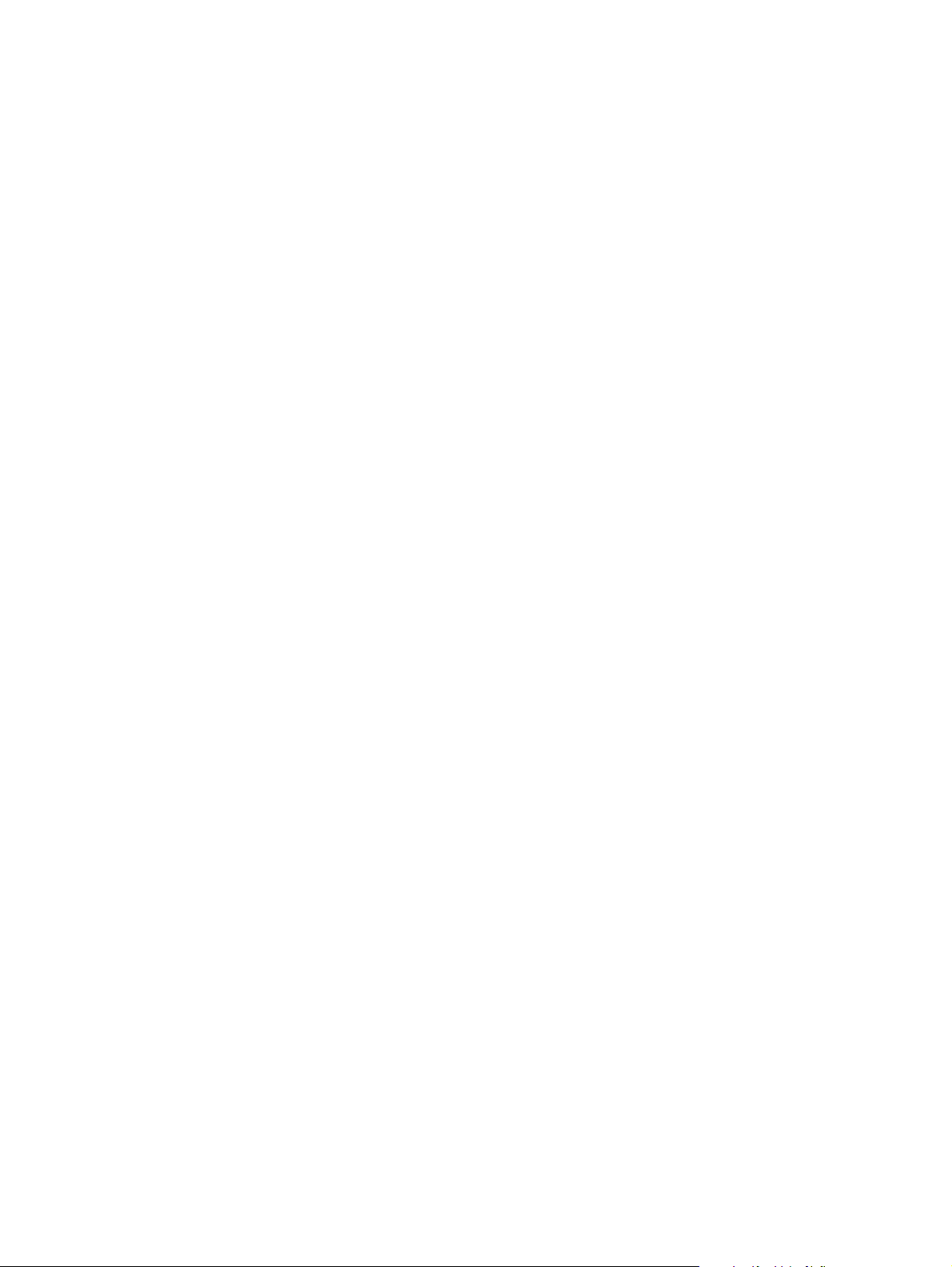
Page 3
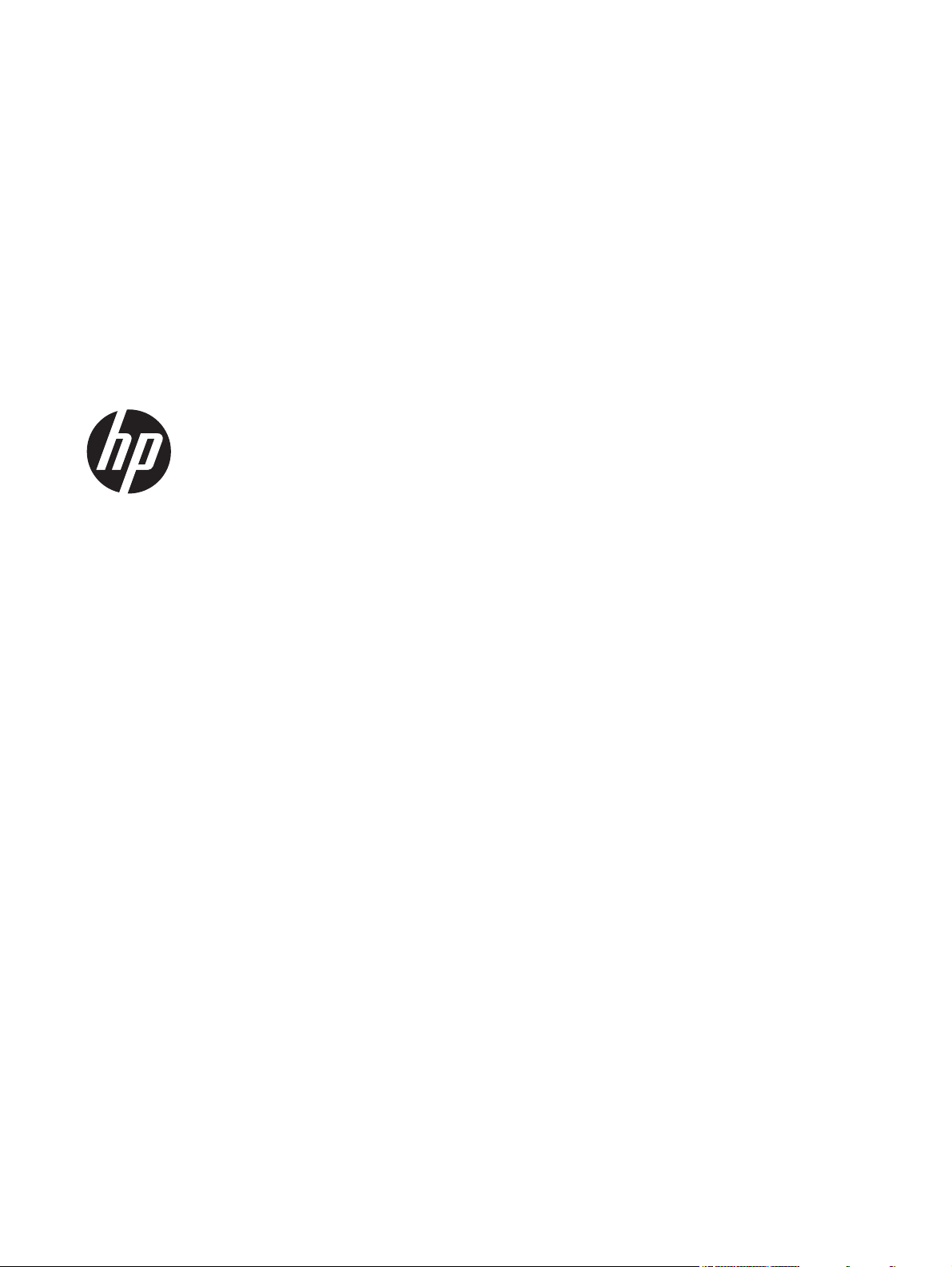
HP LaserJet Pro 200 color MFP M276
Series
User Guide
Page 4
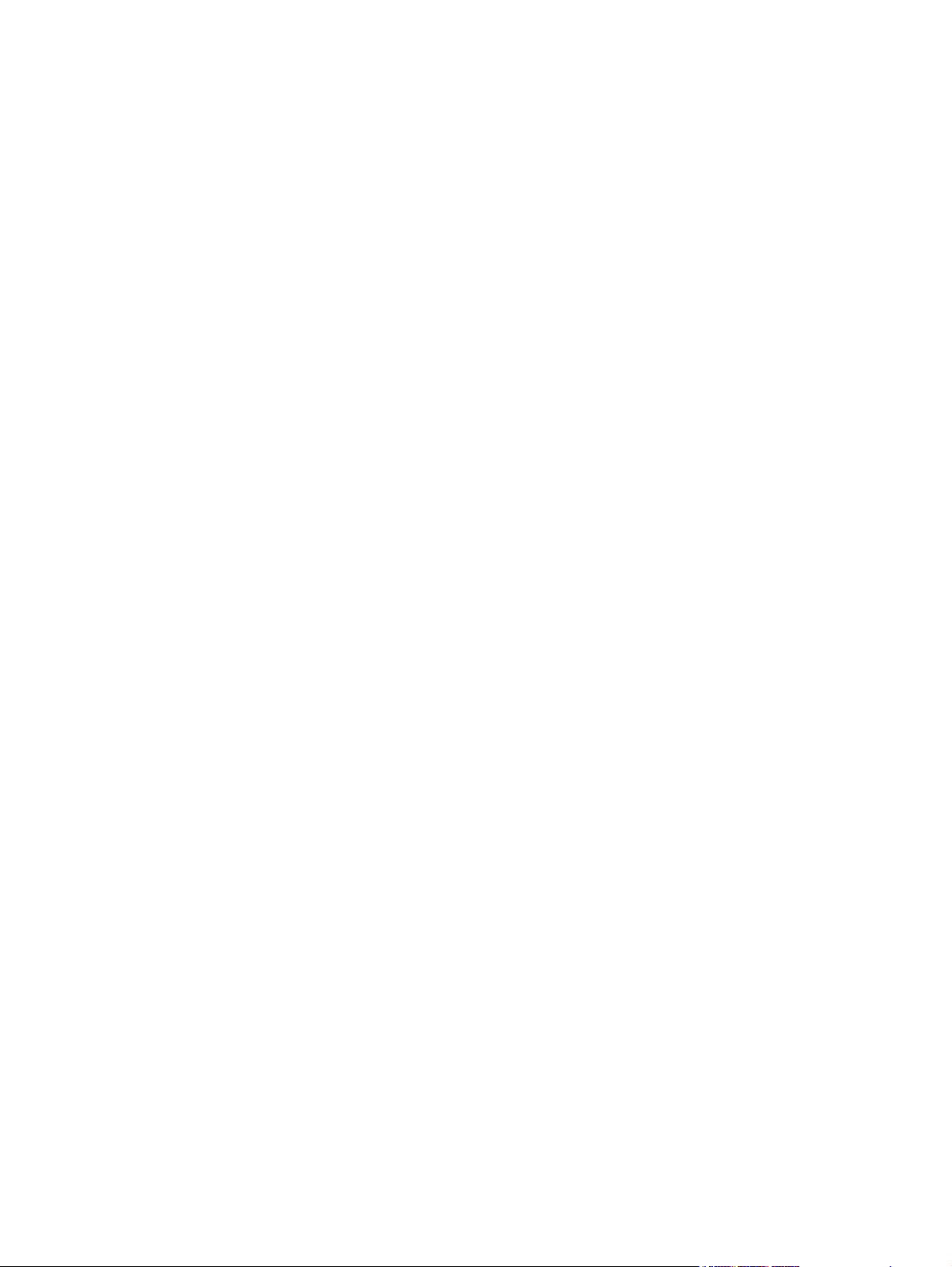
Copyright and License
© 2012 Copyright Hewlett-Packard
Development Company, L.P.
Trademark Credits
®
, Acrobat®, and PostScript® are
Adobe
trademarks of Adobe Systems Incorporated.
Reproduction, adaptation, or translation
without prior written permission is
prohibited, except as allowed under the
copyright laws.
The information contained herein is subject
to change without notice.
The only warranties for HP products and
services are set forth in the express warranty
statements accompanying such products and
services. Nothing herein should be
construed as constituting an additional
warranty. HP shall not be liable for technical
or editorial errors or omissions contained
herein.
Edition 1, 4/2012
Part number: CF144-90936
Apple and the Apple logo are trademarks of
Apple Computer, Inc., registered in the U.S.
and other countries. iPod is a trademark of
Apple Computer, Inc. iPod is for legal or
rightholder-authorized copying only. Don't
steal music.
Bluetooth is a trademark owned by its
proprietor and used by Hewlett-Packard
Company under license.
Java™ is a US trademark of Sun
Microsystems, Inc.
Microsoft®, Windows®, Windows® XP,
and Windows Vista® are U.S. registered
trademarks of Microsoft Corporation.
®
is a registered trademark of The
UNIX
Open Group.
Page 5
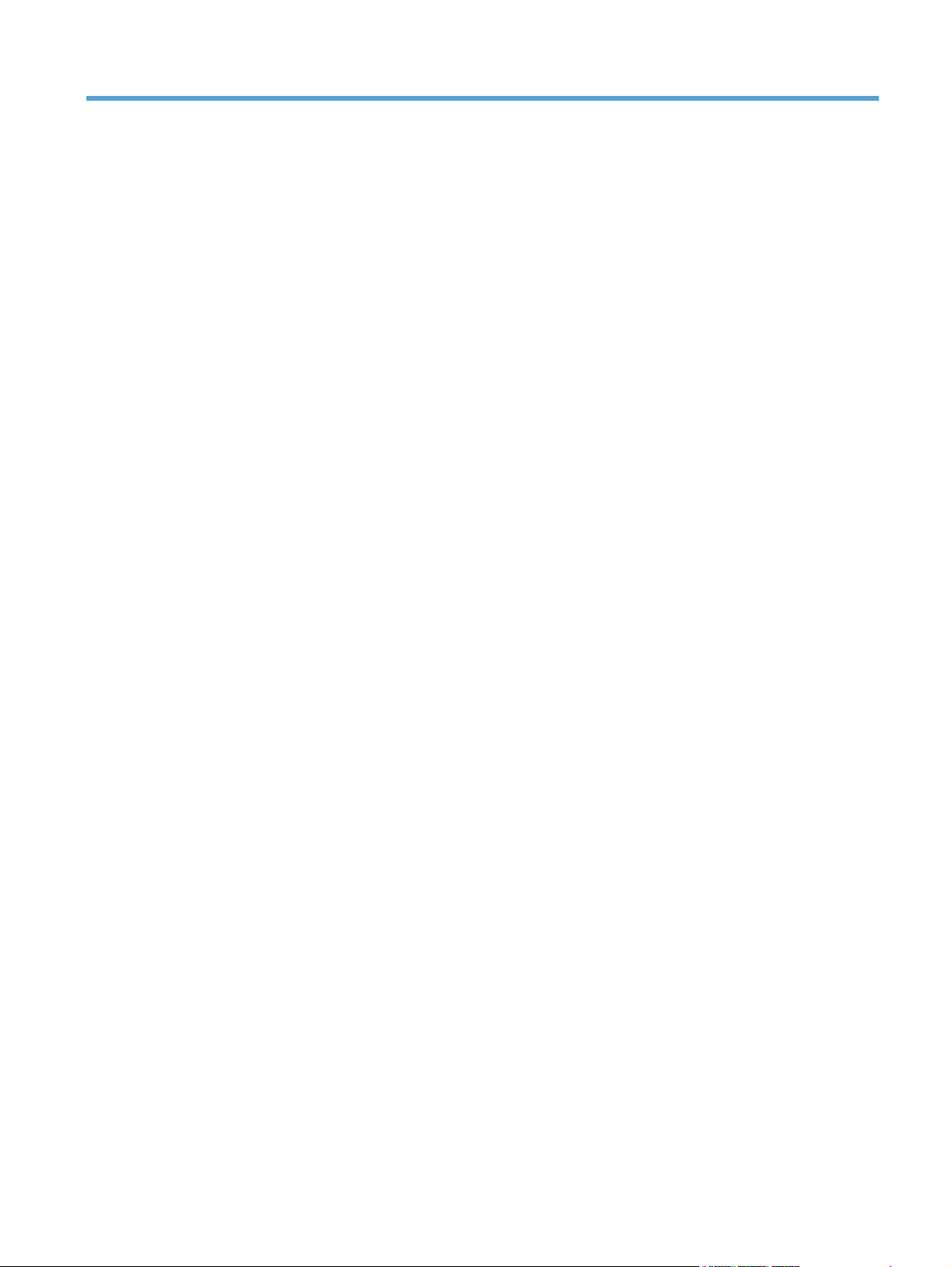
Table of contents
1 Product introduction ......................................................................................................... 1
Product views .......................................................................................................................... 2
Product front view ..................................................................................................... 2
Product back view ..................................................................................................... 3
Serial number and model number location ................................................................... 3
Control panel layout .................................................................................................. 4
Control-panel Home screen ........................................................................................ 4
Print product reports ................................................................................................................. 6
Printer sharing disclaimer .......................................................................................................... 7
2 Paper tray ........................................................................................................................ 9
Supported paper sizes ............................................................................................................ 10
Supported paper types ........................................................................................................... 12
Load the paper input tray ........................................................................................................ 13
3 Print ............................................................................................................................... 15
Supported printer drivers (Windows) ........................................................................................ 16
Change print-job settings (Windows) ........................................................................................ 17
Priority for changing print-job settings ........................................................................ 17
Change the settings for all print jobs until the software program is closed ....................... 17
Change the default settings for all print jobs ............................................................... 17
Change the product configuration settings .................................................................. 18
Change print-job settings (Mac OS X) ....................................................................................... 19
Priority for changing print-job settings ........................................................................ 19
Change the settings for all print jobs until the software program is closed ....................... 19
Change the default settings for all print jobs ............................................................... 19
Change the product configuration settings .................................................................. 19
Print tasks for Windows .......................................................................................................... 21
Use a printing shortcut (Windows) ............................................................................. 21
Create a printing shortcut (Windows) ........................................................................ 22
Print on both sides (duplex) with Windows ................................................................. 25
ENWW iii
Page 6
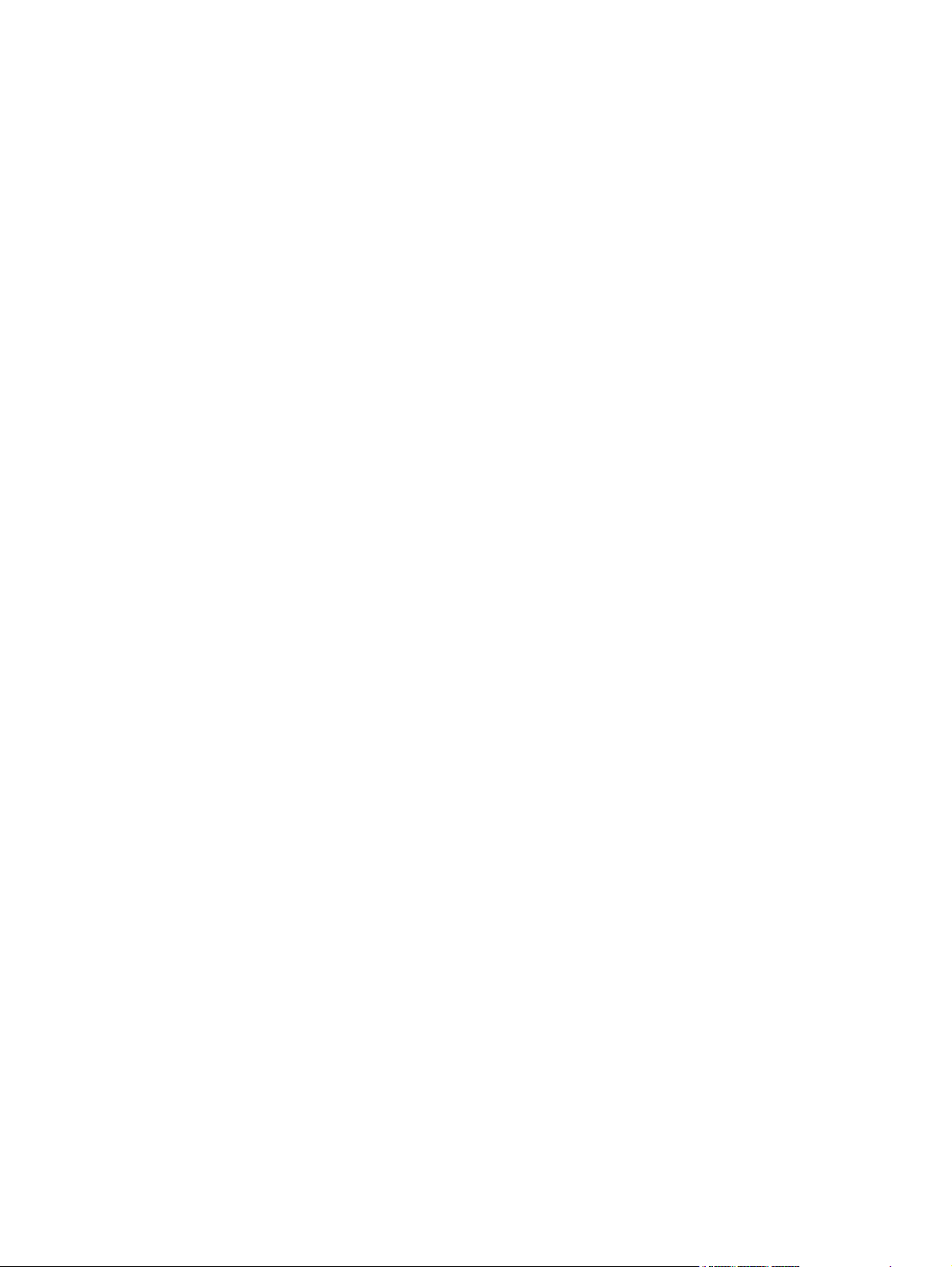
Print multiple pages per sheet with Windows .............................................................. 26
Select the page orientation (Windows) ...................................................................... 28
Select the paper type (Windows) .............................................................................. 30
Print the first or last page on different paper (Windows) ............................................... 31
Scale a document to fit page size (Windows) ............................................................. 33
Create a booklet (Windows) ..................................................................................... 34
Print tasks for Mac OS X ......................................................................................................... 36
Use a printing preset (Mac OS X) .............................................................................. 36
Create a printing preset (Mac OS X) ......................................................................... 36
Print on both sides (Mac OS X) ................................................................................. 36
Print multiple pages on one sheet of paper (Mac OS X) ............................................... 37
Select the page orientation (Mac OS X) ..................................................................... 37
Select the paper type (Mac OS X) ............................................................................. 37
Print a cover page (Mac OS X) ................................................................................. 38
Scale a document to fit page size (Mac OS X) ............................................................ 38
Create a booklet (Mac OS X) ................................................................................... 38
Additional print tasks (Windows) ............................................................................................. 39
Cancel a print job (Windows) ................................................................................... 39
Select the paper size (Windows) ............................................................................... 39
Select a custom paper size (Windows) ...................................................................... 39
Print watermarks (Windows) ..................................................................................... 40
Additional print tasks (Mac OS X) ............................................................................................ 41
Cancel a print job (Mac OS X) ................................................................................. 41
Select the paper size (Mac OS X) .............................................................................. 41
Select a custom paper size (Mac OS X) ..................................................................... 41
Print watermarks (Mac OS X) .................................................................................... 41
Create archival-quality prints ................................................................................................... 42
Color printing ........................................................................................................................ 43
Use the HP EasyColor option .................................................................................... 43
Change color options (Windows) .............................................................................. 44
Change the color theme for a print job (Windows) ...................................................... 44
Change the color options (Mac OS X) ....................................................................... 45
Manual color options ............................................................................................... 46
Match colors .......................................................................................................... 46
Print colored text as black (Windows) ........................................................................ 47
Use HP ePrint ......................................................................................................................... 48
Use AirPrint ........................................................................................................................... 49
Walk-up USB printing ............................................................................................................. 50
4 Copy .............................................................................................................................. 51
Make a single copy ................................................................................................................ 52
iv ENWW
Page 7
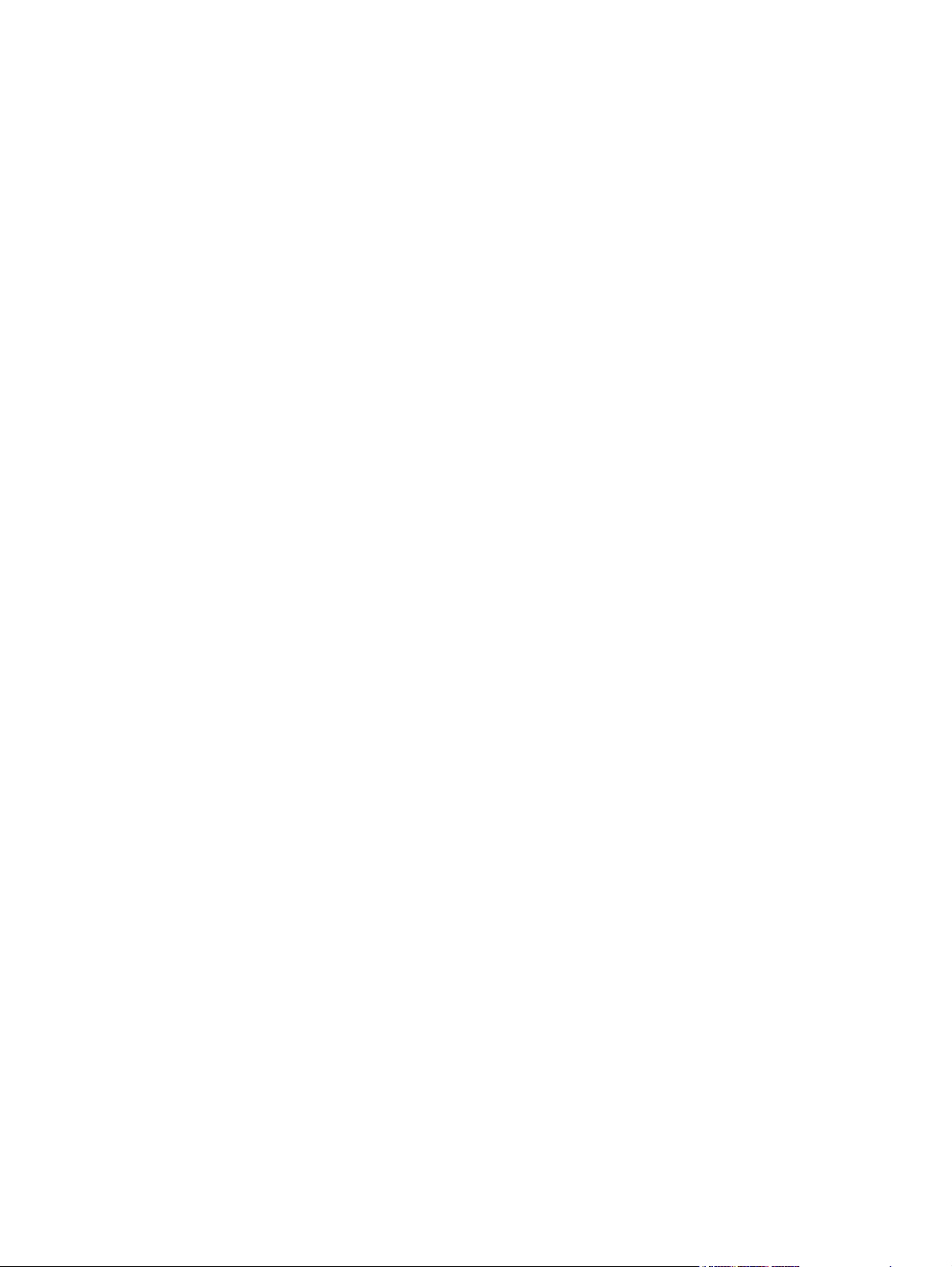
Make multiple copies .............................................................................................................. 53
Copy a multiple-page original ................................................................................................. 54
Collate a copy job ................................................................................................................. 55
Copy on both sides (duplex) .................................................................................................... 56
Reduce or enlarge a copy ....................................................................................................... 58
Make color or black and white copies ...................................................................................... 59
Copy identification cards ........................................................................................................ 60
Optimize copy quality ............................................................................................................ 61
Adjust the lightness or darkness for copies ................................................................................ 62
Adjust the copy image ............................................................................................................ 63
Copy in draft mode ................................................................................................................ 64
Set the paper size and type for copying on special paper ........................................................... 65
Set new default copy settings ................................................................................................... 66
Restore copy default settings .................................................................................................... 67
5 Scan ............................................................................................................................... 69
Scan by using the HP Scan software (Windows) ........................................................................ 70
Scan by using the HP Scan software (Mac OS X) ....................................................................... 70
Scan to a USB flash drive ........................................................................................................ 71
Scan to a network folder ......................................................................................................... 72
Scan to email ........................................................................................................................ 73
Scan by using other software ................................................................................................... 74
Scan from a TWAIN-compliant program .................................................................... 74
Scan from a WIA-compliant program ........................................................................ 74
Scan by using optical character recognition (OCR) software ......................................... 74
6 Fax ................................................................................................................................ 75
Connect fax to a telephone line ............................................................................................... 76
Set up fax with a telephone answering machine ........................................................................ 76
Set up fax with an extension phone .......................................................................................... 76
Setup for stand-alone fax ........................................................................................................ 76
Configure the fax time, date, and header .................................................................................. 77
Use the control panel ............................................................................................... 77
Use the HP Fax Setup Wizard .................................................................................. 77
Use special characters in fax headers ....................................................................................... 77
Use the phone book ............................................................................................................... 78
Use the control panel to create and edit the fax phone book ........................................ 78
Import or export Microsoft Outlook contacts into the fax phone book ............................. 78
Use phone-book data from other programs ................................................................. 78
Delete phone book entries ........................................................................................ 79
Create and edit speed-dial entries ............................................................................. 80
ENWW v
Page 8
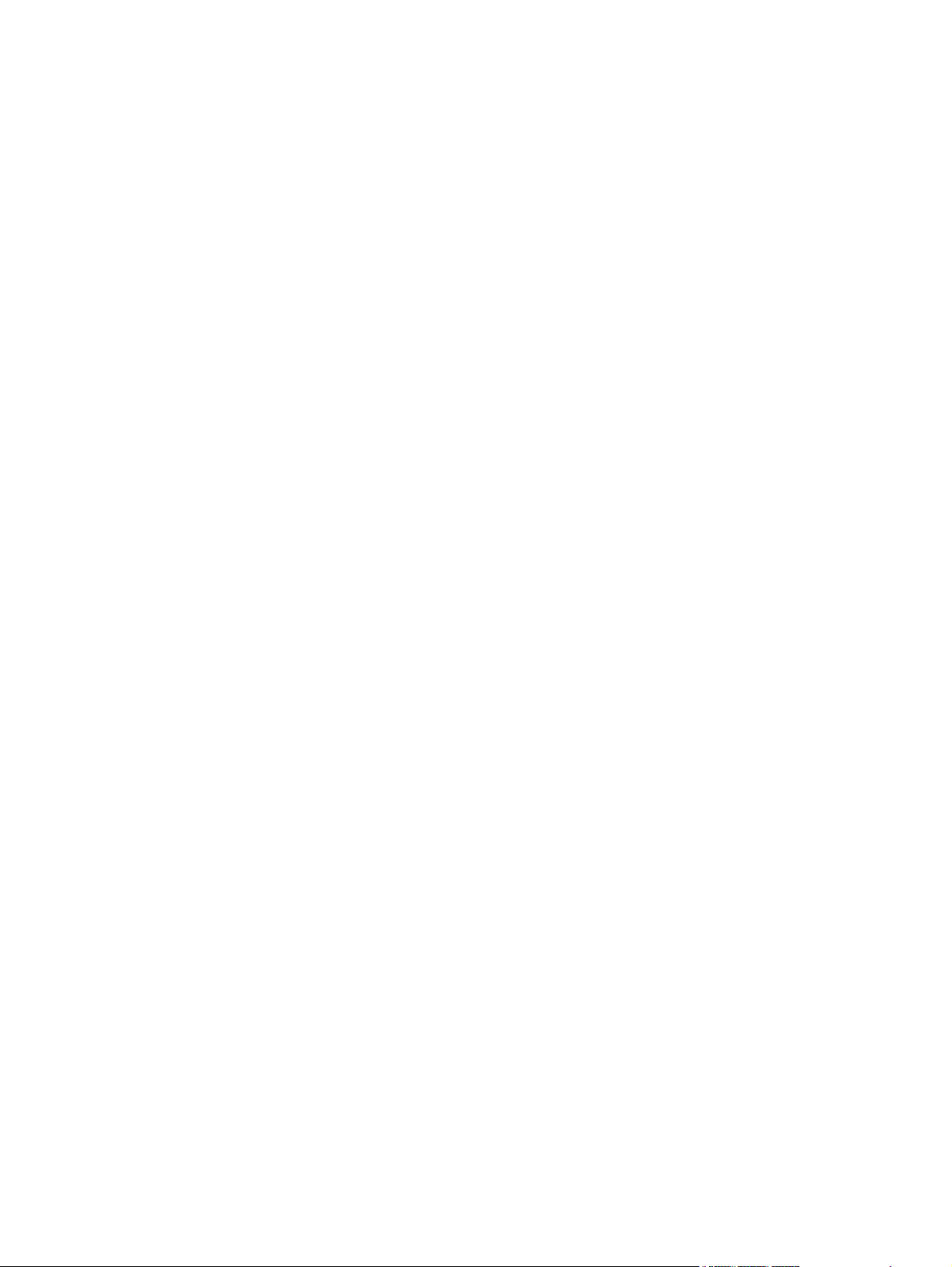
Delete speed-dial entries .......................................................................................... 80
Create and edit group-dial entries ............................................................................. 80
Delete group-dial entries .......................................................................................... 81
Configure send fax settings ..................................................................................................... 82
Set special dialing symbols and options ..................................................................... 82
Set a dialing prefix ................................................................................... 82
Set the dial tone detection ........................................................................................ 82
Tone dial or pulse dial .............................................................................. 83
Set autoredial and the time between redials ............................................................... 83
Set light/dark and resolution .................................................................................... 84
Set the default light/dark (contrast) setting ................................................... 84
Set resolution settings ................................................................................ 84
Cover page templates .............................................................................................. 85
Set billing codes ..................................................................................................... 85
Configure receive fax settings .................................................................................................. 87
Set fax forwarding .................................................................................................. 87
Set the answer mode ............................................................................................... 87
Block or unblock fax numbers ................................................................................... 88
Set the number of rings-to-answer .............................................................................. 88
Set distinctive ring ................................................................................................... 89
Use autoreduction for incoming faxes ........................................................................ 90
Set fax reprint settings .............................................................................................. 90
Set the fax sounds volume ........................................................................................ 90
Set the alarm volume, phone-line volume, and ring volume ............................ 90
Set stamp-received faxes .......................................................................................... 91
Set the private receive feature ................................................................................... 91
Set fax polling ....................................................................................................................... 91
Use fax ................................................................................................................................. 93
Supported fax programs .......................................................................................... 93
Cancel a fax .......................................................................................................... 93
Cancel the current fax ............................................................................... 93
Cancel a pending fax job ......................................................................... 93
Delete faxes from memory ........................................................................................ 93
Use fax on a DSL, PBX, or ISDN system ..................................................................... 94
DSL ........................................................................................................ 94
PBX ........................................................................................................ 94
ISDN ...................................................................................................... 94
Use fax on a VoIP service ......................................................................................... 95
Fax memory contents are retained when there is a loss of power .................................. 95
Fax from the flatbed scanner .................................................................................... 95
Fax from the document feeder ................................................................................... 96
vi ENWW
Page 9
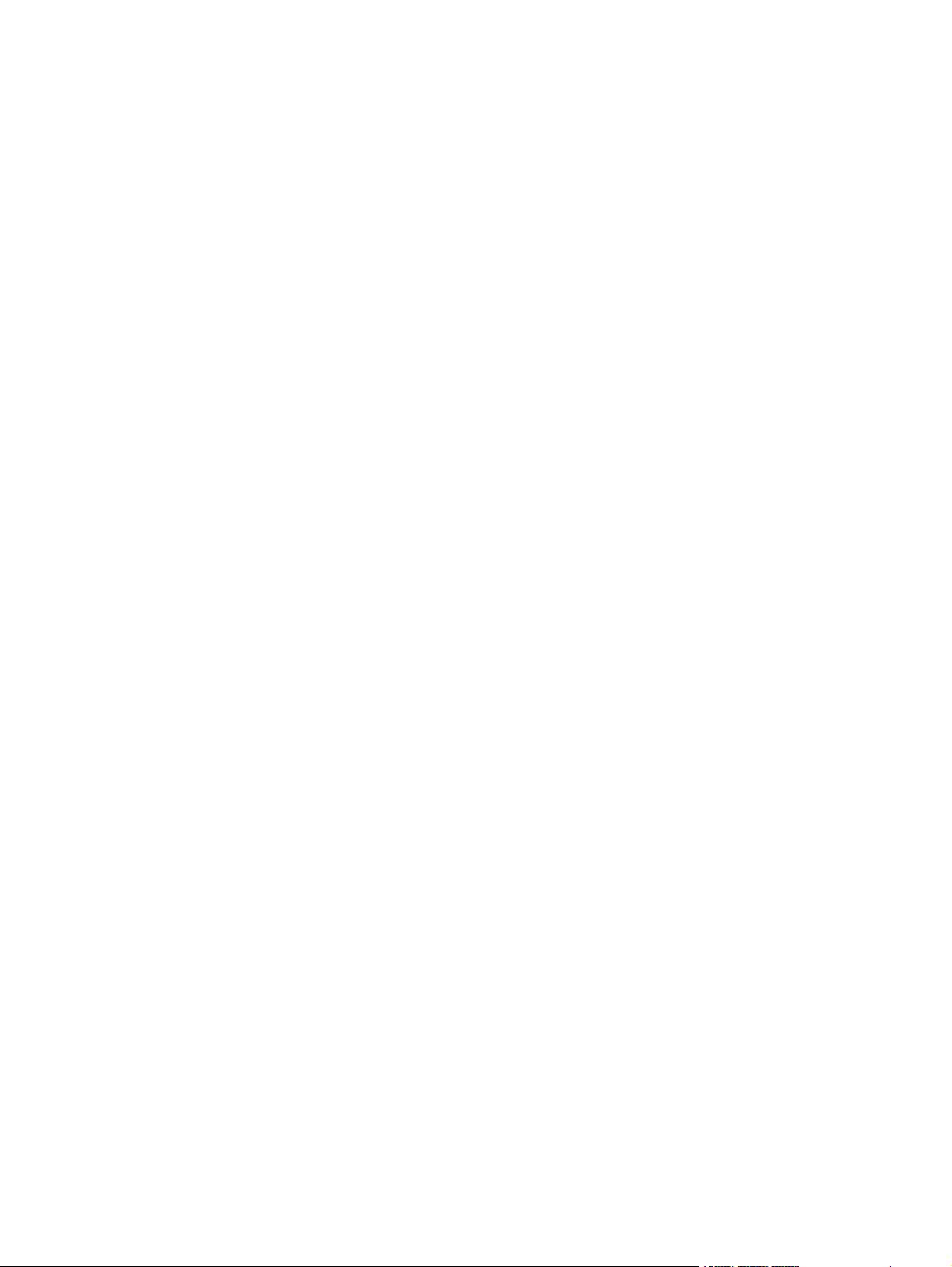
Use speed dials and group-dial entries ...................................................................... 97
Send a fax from the software .................................................................................... 97
Send a fax by dialing from a telephone connected to the fax line .................................. 99
Send a fax with confirmation .................................................................................... 99
Schedule a fax to be sent later .................................................................................. 99
Use access codes, credit cards, or calling cards ....................................................... 100
Send faxes internationally ....................................................................... 100
Print a fax ............................................................................................................ 101
Reprint a fax ......................................................................................................... 102
Receive faxes when fax tones are audible on the phone line ....................................... 102
Receive faxes to a computer ................................................................................... 102
Print a stored fax when the private receive feature is on .............................. 102
Solve fax problems ............................................................................................................... 104
Fax troubleshooting checklist .................................................................................. 104
Fax trace report .................................................................................................... 106
Fax error report printing ......................................................................................... 107
Print all fax reports ................................................................................. 107
Print individual fax reports ....................................................................... 107
Set the fax error report ............................................................................ 107
Set the fax-error-correction mode ............................................................................. 108
Change the fax speed ........................................................................................... 108
Fax error messages ............................................................................................... 108
Solve problems sending faxes ................................................................................. 113
An error message displays on the control panel ......................................... 114
The Communication error. message appears .............................. 114
No dial tone. .......................................................................... 114
The Fax is busy. message appears ............................................ 115
The No fax answer. message appears ....................................... 115
Document feeder paper jam ..................................................... 116
The Fax storage is full. message appears ................................... 116
Scanner error ......................................................................... 116
The control panel displays a Ready message with no attempt to send the fax . 117
The control panel displays the message "Storing page 1" and does not
progress beyond that message ................................................................. 117
Faxes can be received, but not sent .......................................................... 117
Unable to use fax functions from the control panel ...................................... 118
Unable to use speed dials ....................................................................... 118
Unable to use group dials ....................................................................... 118
Receive a recorded error message from the phone company when trying to
send a fax ............................................................................................. 119
Unable to send a fax when a phone is connected to the product .................. 119
ENWW vii
Page 10
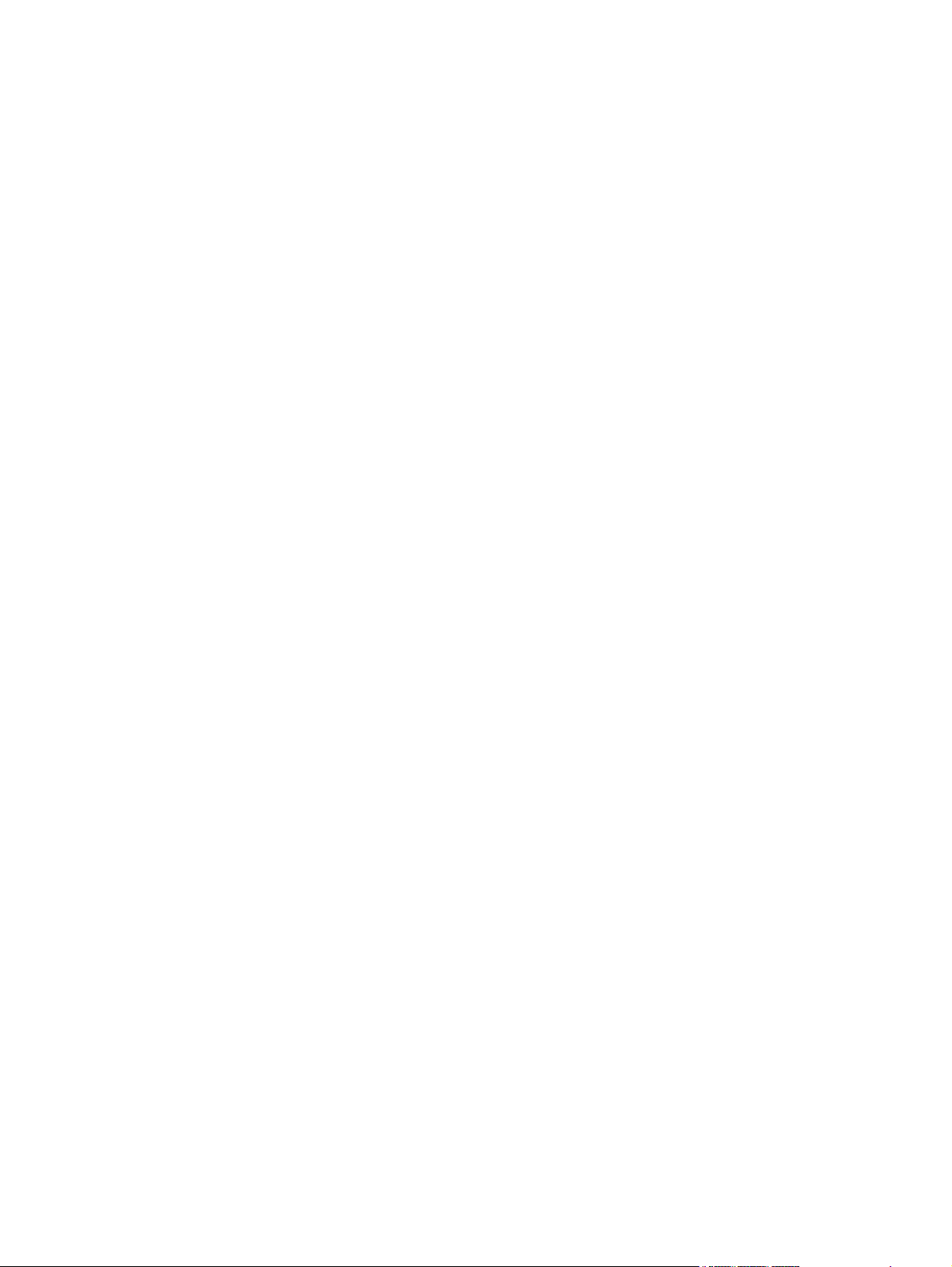
Solve problems receiving faxes ............................................................................... 119
The fax does not respond ........................................................................ 120
The fax has a dedicated phone line ........................................... 120
An answering machine is connected to the product ..................... 120
A telephone handset is connected to the product ......................... 121
The Answer Mode setting is set to the Manual setting ................... 121
Voice mail is available on the fax line ........................................ 121
The product is connected to a DSL phone service ........................ 122
The product uses a fax over IP or VoIP phone service ................... 122
An error message displays on the control panel ......................................... 122
The No fax detected. message appears ..................................... 122
The Communication error. message appears .............................. 123
The Fax storage is full. message appears ................................... 123
The Fax is busy. message appears ............................................ 124
A fax is received but does not print .......................................................... 124
The Private Receive feature is on ............................................... 124
Sender receives a busy signal .................................................................. 124
A handset is connected to the product ........................................ 124
A phone line splitter is being used ............................................. 125
No dial tone .......................................................................................... 125
Cannot send or receive a fax on a PBX line ............................................... 125
Solve general fax problems .................................................................................... 125
Faxes are sending slowly ........................................................................ 125
Fax quality is poor ................................................................................. 126
Fax cuts off or prints on two pages ........................................................... 127
7 Manage and maintain .................................................................................................. 129
Use the HP Reconfiguration Utility to change the product connection .......................................... 130
Use HP Web Services applications ......................................................................................... 130
Configure IP network settings ................................................................................................. 131
View or change network settings ............................................................................. 131
Manually configure IPv4 TCP/IP parameters from the control panel ............................. 131
Rename the product on a network ........................................................................... 131
Link speed and duplex settings ................................................................................ 132
HP Device Toolbox (Windows) .............................................................................................. 133
HP Utility (Mac OS X) ........................................................................................................... 135
Open the HP Utility ............................................................................................... 135
HP Utility features .................................................................................................. 135
HP Web Jetadmin ................................................................................................................ 136
Product security features ........................................................................................................ 136
Set or change the product password ........................................................................ 136
viii ENWW
Page 11
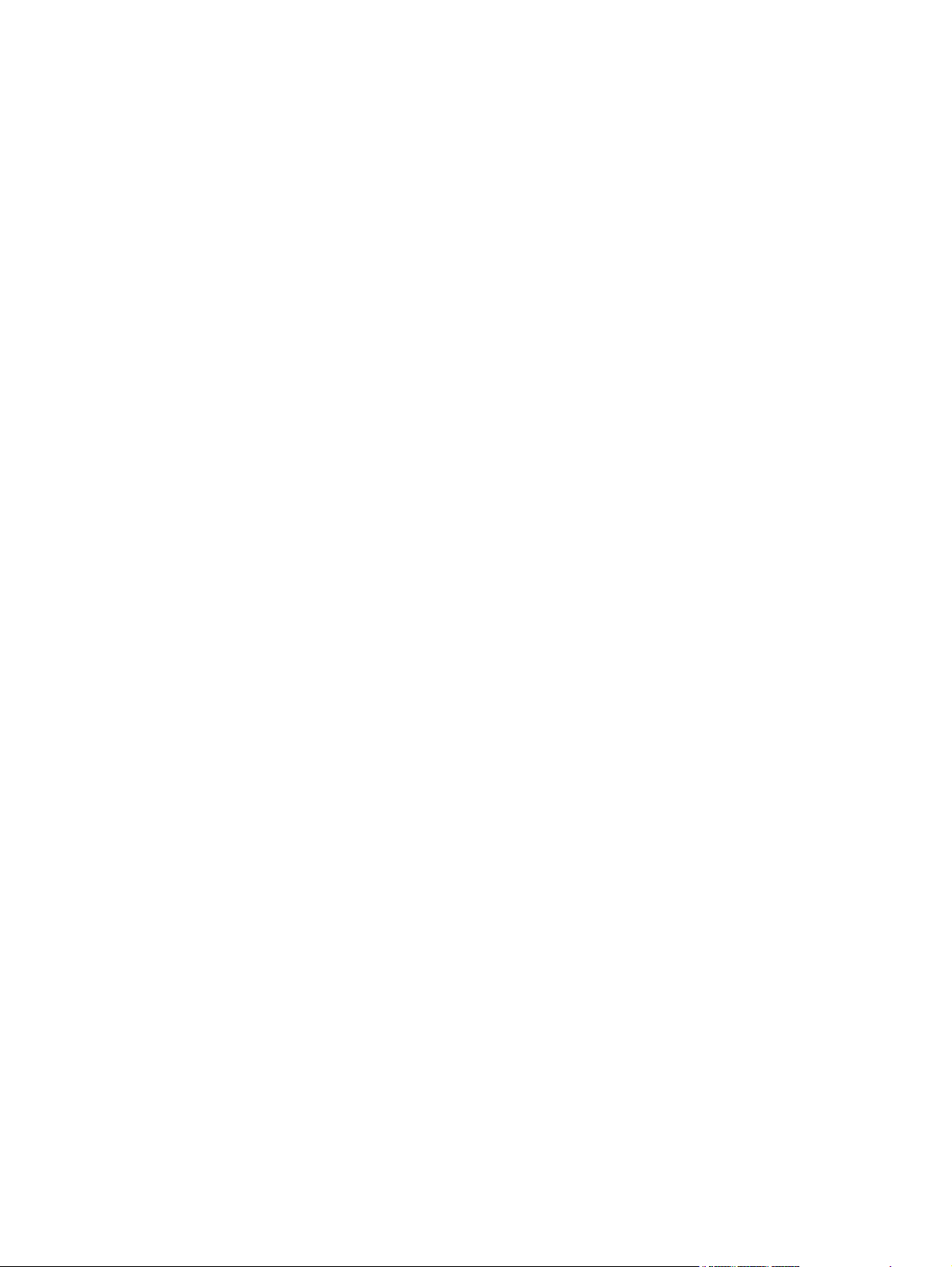
Economy settings ................................................................................................................. 137
Print with EconoMode ............................................................................................ 137
Set the sleep delay ................................................................................................ 137
Set the Auto Power Down delay .............................................................................. 137
Print when a toner cartridge is at estimated end of life .............................................................. 139
Enable or disable the At Very Low settings ............................................................... 139
Store and recycle supplies ..................................................................................................... 140
Recycle supplies .................................................................................................... 140
Toner cartridge storage .......................................................................................... 140
Replacement instructions ....................................................................................................... 141
Replace the toner cartridges ................................................................................... 141
Update the firmware ............................................................................................................. 145
Manually update the firmware ................................................................................ 145
Set the product to automatically update the firmware ................................................. 145
8 Solve problems ............................................................................................................. 147
Problem-solving checklist ....................................................................................................... 148
Step 1: Check that the product power is on .............................................................. 148
Step 2: Check the control panel for error messages ................................................... 148
Step 3: Test print functionality ................................................................................. 148
Step 4: Test copy functionality ................................................................................ 149
Step 5: Test the fax sending functionality .................................................................. 149
Step 6: Test the fax receiving functionality ................................................................ 149
Step 7: Try sending a print job from a computer ....................................................... 149
Step 8: Test the walk-up USB printing functionality ..................................................... 149
Restore the factory-set defaults ............................................................................................... 150
Control panel help system ..................................................................................................... 150
Interpret control panel messages ............................................................................................ 151
Control panel message types .................................................................................. 151
Control panel messages ......................................................................................... 151
10.X00Y Supply Error ............................................................................ 151
49 Error, Turn off then on ........................................................................ 151
50.x Fuser Error ..................................................................................... 152
51.XX Error ........................................................................................... 152
54.XX Error ........................................................................................... 152
55.X Error ............................................................................................. 153
57 Fan Error, Turn off then on .................................................................. 153
59.X Error ............................................................................................. 153
79 Error Turn off then on ......................................................................... 153
Black Cartridge Low ............................................................................... 154
Black in wrong position ........................................................................... 154
ENWW ix
Page 12
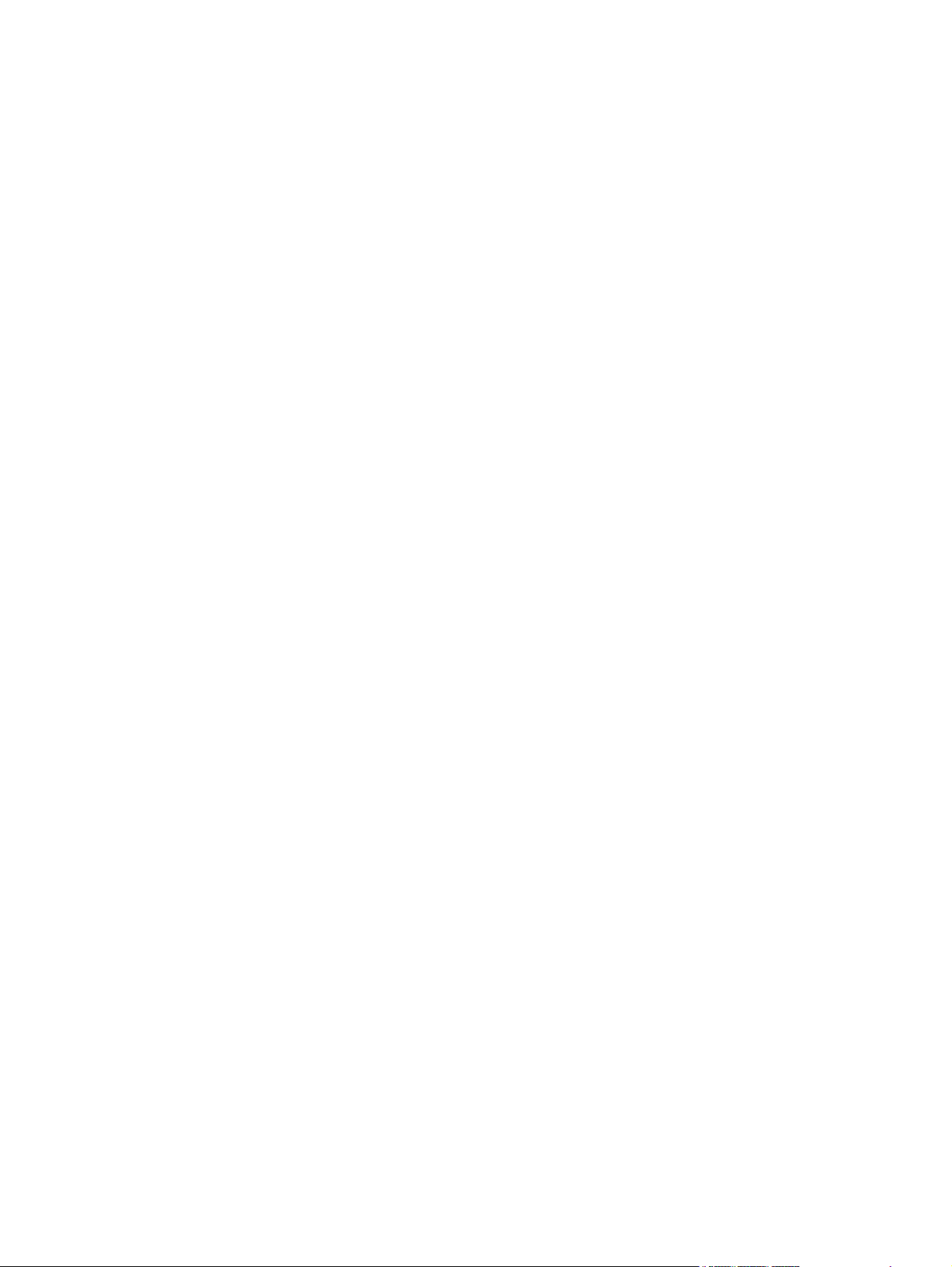
Black Very Low ...................................................................................... 154
Cleaning ............................................................................................... 155
Cyan Cartridge Low ............................................................................... 155
Cyan in wrong position ........................................................................... 155
Cyan Very Low ...................................................................................... 155
Device error, press OK ........................................................................... 156
Door open ............................................................................................. 156
Genuine HP supply installed .................................................................... 156
Incompatible <color> .............................................................................. 156
Incorrect supplies ................................................................................... 156
Install <color> cartridge .......................................................................... 157
Invalid driver Press [OK] ......................................................................... 157
Jam in Tray 1, Clear jam and then press OK ............................................. 157
Load tray 1 Press [OK] for available media ............................................... 157
Load Tray 1 <TYPE> <SIZE>, Press OK to use available media .................... 157
Load Tray 1, <PLAIN> <SIZE> / Cleaning mode, OK to start ...................... 158
Magenta Cartridge Low .......................................................................... 158
Magenta in wrong position ..................................................................... 158
Magenta Very Low ................................................................................. 158
Manual Duplex Load Tray 1, Press OK ..................................................... 159
Memory is low. Press OK. ....................................................................... 159
Misprint, Press OK ................................................................................. 159
Print failure, press OK. If error repeats, turn off then on. .............................. 159
Rear door open ..................................................................................... 160
Remove shipping lock from <color> cartridge ............................................ 160
Remove shipping locks from cartridges ..................................................... 160
Replace <color> .................................................................................... 160
Supplies low .......................................................................................... 160
Unexpected size in tray 1 Load <size> Press [OK] ..................................... 161
Unsupported <color> Press [OK] to continue .............................................. 161
Used <color> in use ............................................................................... 161
Used <color> installed, to accept press OK ............................................... 161
Used supplies in use ............................................................................... 162
Yellow Cartridge Low ............................................................................. 162
Yellow in wrong position ......................................................................... 162
Yellow Very Low .................................................................................... 162
Paper feeds incorrectly or becomes jammed ............................................................................ 163
The product does not pick up paper ........................................................................ 163
The product picks up multiple sheets of paper ........................................................... 163
Prevent paper jams ................................................................................................ 163
Clear jams .......................................................................................................................... 164
x ENWW
Page 13
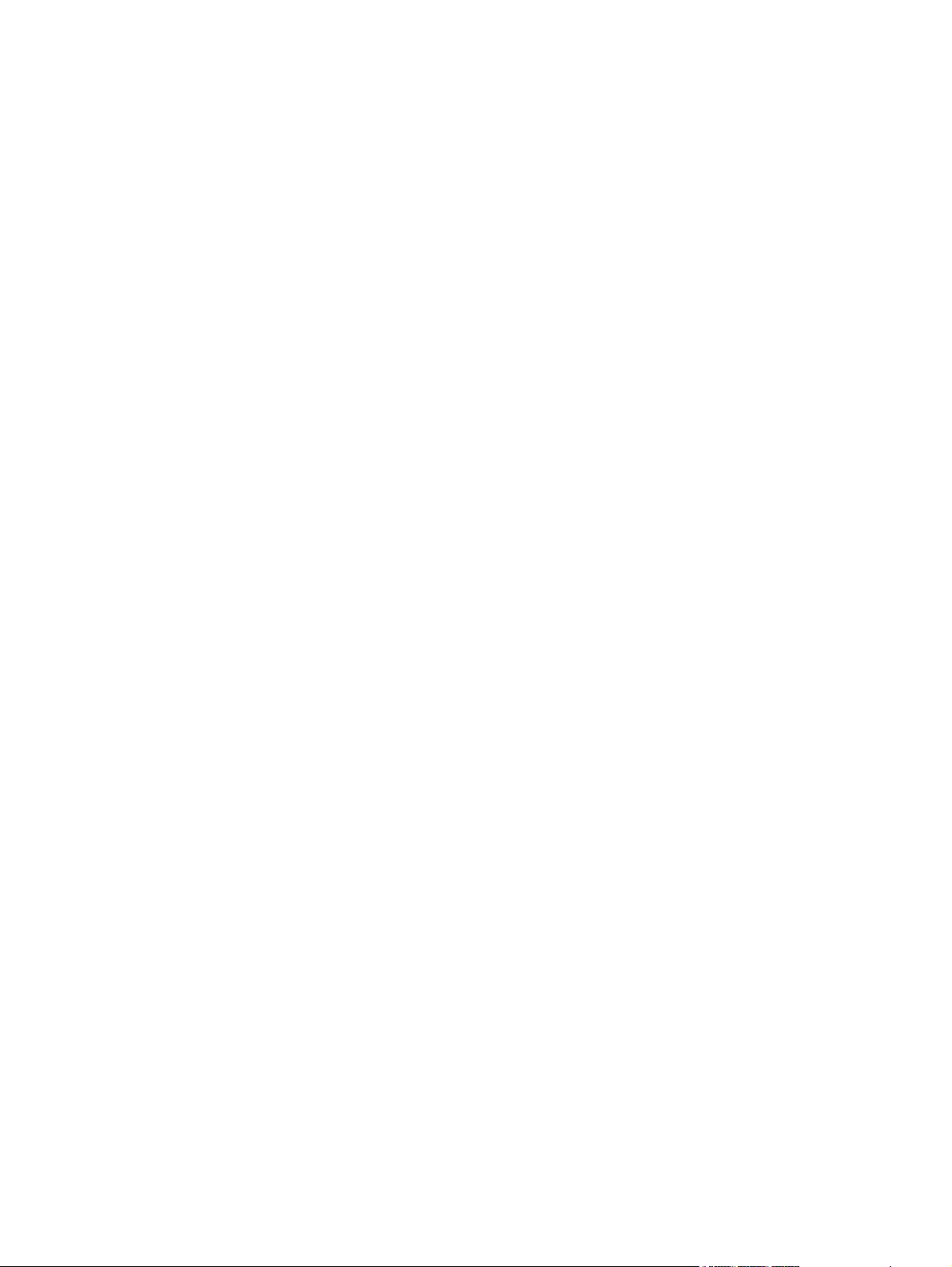
Jam locations ........................................................................................................ 164
Clear jams from the document feeder ...................................................................... 165
Clear jams in the paper input tray ........................................................................... 166
Clear jams from the output bin ................................................................................ 168
Clear jams from the rear door ................................................................................. 168
Improve print quality ............................................................................................................. 170
Check the paper type setting (Windows) .................................................................. 170
Check the paper type setting (Mac OS X) ................................................................. 170
Check toner cartridge status ................................................................................... 171
Print the supplies status page ................................................................... 171
Check the supplies status ......................................................................... 171
Calibrate the product to align the colors .................................................................. 171
Print a cleaning page ............................................................................................ 172
Perform additional print quality troubleshooting ........................................................ 172
Print the print quality page ...................................................................... 172
Interpret the print quality page ................................................................. 172
Inspect the toner cartridge for damage .................................................................... 173
Check the paper and printing environment ............................................................... 174
Use paper that meets HP specifications ..................................................... 174
Check the product environment ................................................................ 174
Check print job settings .......................................................................................... 174
Check the EconoMode setting .................................................................. 174
Adjust color settings in the printer driver .................................................... 175
Change the color theme for a print job ...................................... 175
Change the color options ......................................................... 175
Use the printer driver that best meets your printing needs ........................................... 176
Solve copy quality problems .................................................................................................. 178
Check the scanner glass for dirt and smudges ........................................................... 178
Check the paper settings ........................................................................................ 179
Check the image adjustment settings ....................................................................... 179
Optimize for text or pictures ................................................................................... 180
Edge-to-edge copying ............................................................................................ 181
Clean the pickup rollers and separation pad in the document feeder ........................... 181
Solve scan quality problems .................................................................................................. 183
Check the scanner glass for dirt and smudges ........................................................... 183
Check the resolution settings ................................................................................... 184
Check the color settings ......................................................................................... 184
Check the image adjustment settings ....................................................................... 185
Optimize for text or pictures ................................................................................... 186
Clean the pickup rollers and separation pad in the document feeder ........................... 186
Solve fax quality problems .................................................................................................... 188
ENWW xi
Page 14
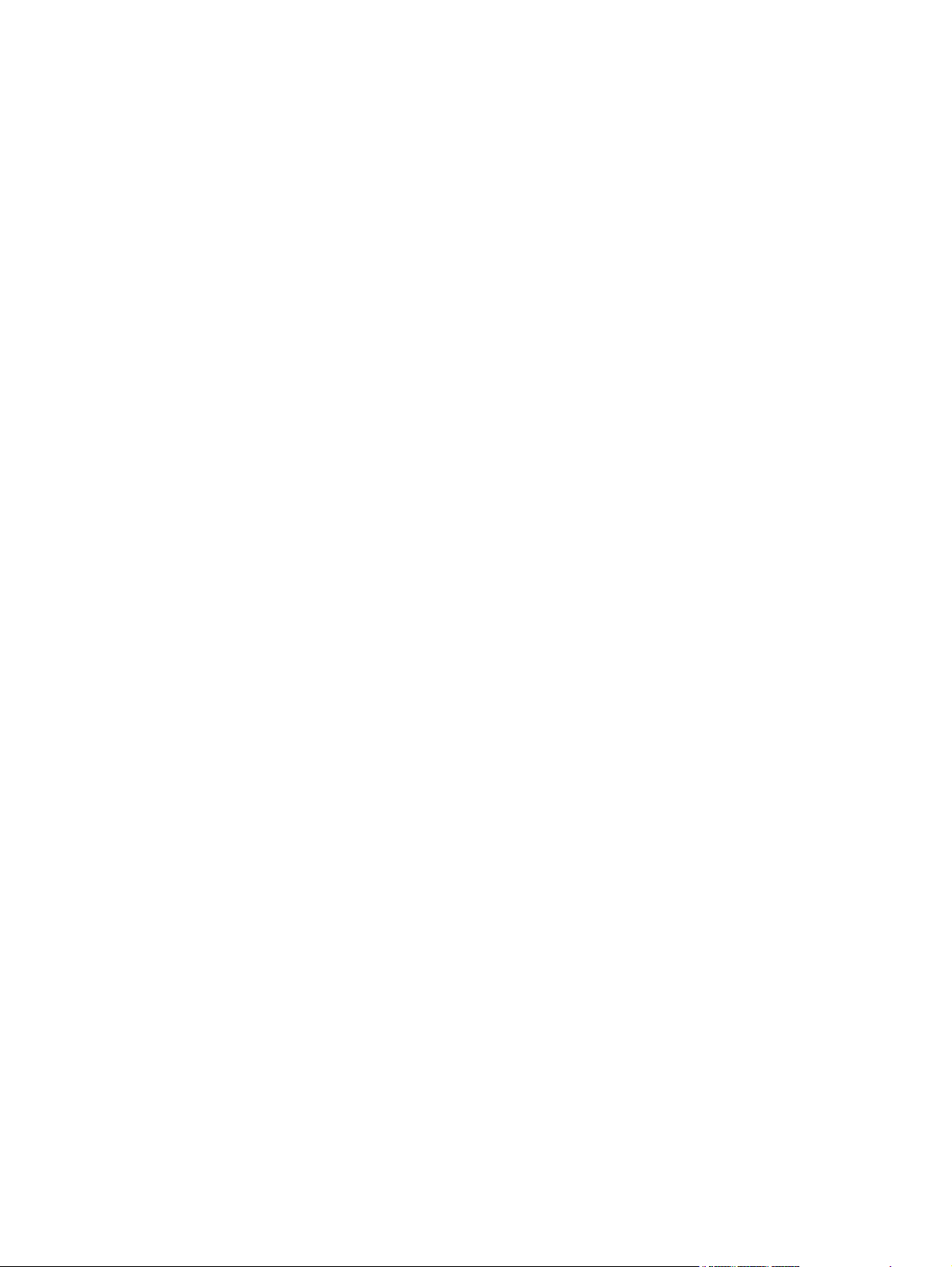
Check the scanner glass for dirt and smudges ........................................................... 188
Check the send-fax resolution setting ....................................................................... 189
Check the image adjustment settings ....................................................................... 189
Optimize for text or pictures ................................................................................... 190
Check the Error Correction setting ........................................................................... 190
Send to a different fax machine .............................................................................. 191
Clean the pickup rollers and separation pad in the document feeder ........................... 191
Check the Fit-to-Page setting ................................................................................... 192
Check the sender's fax machine .............................................................................. 192
Perform a fax diagnostic test ................................................................................... 193
The product does not print or it prints slowly ............................................................................ 194
The product does not print ...................................................................................... 194
The product prints slowly ........................................................................................ 195
Solve walk-up USB printing problems ...................................................................................... 196
The USB Flash Drive menu does not open when you insert the USB accessory ............... 196
The file does not print from the USB storage accessory ............................................... 196
The file that you want to print is not listed in the USB Flash Drive menu ........................ 197
Solve direct connection problems ........................................................................................... 198
Solve wired network problems ............................................................................................... 199
Poor physical connection ....................................................................................... 199
The computer is using the incorrect IP address for the product ..................................... 199
The computer is unable to communicate with the product ........................................... 200
The product is using incorrect link and duplex settings for the network ......................... 200
New software programs might be causing compatibility problems .............................. 200
The computer or workstation might be set up incorrectly ............................................. 200
The product is disabled, or other network settings are incorrect ................................... 200
Solve wireless network problems ............................................................................................ 201
Wireless connectivity checklist ................................................................................ 201
The product does not print after the wireless configuration completes ........................... 201
The product does not print, and the computer has a third-party firewall installed ........... 202
The wireless connection does not work after moving the wireless router or product ........ 202
Cannot connect more computers to the wireless product ............................................. 202
The wireless product loses communication when connected to a VPN .......................... 202
The network does not appear in the wireless networks list .......................................... 202
The wireless network is not functioning ..................................................................... 203
Perform a wireless network diagnostic test ................................................................ 203
Reduce interference on a wireless network ............................................................... 204
Solve product software problems with Windows ...................................................................... 205
A printer driver for the product is not visible in the Printer folder .................................. 205
An error message displayed during the software installation ....................................... 205
The product is in Ready mode, but nothing prints ...................................................... 205
xii ENWW
Page 15
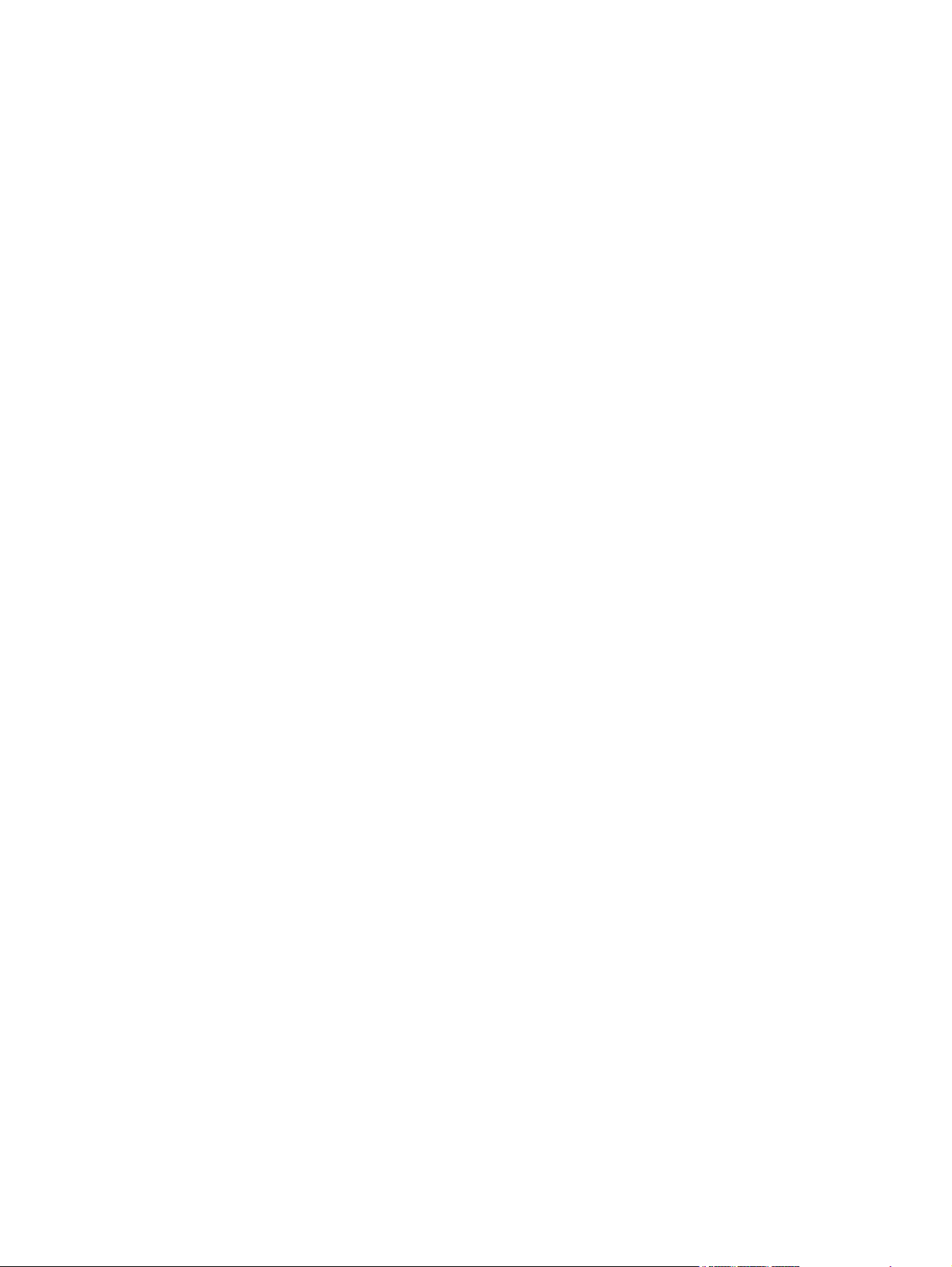
Solve product software problems with Mac OS X ..................................................................... 207
The printer driver is not listed in the Print & Fax list .................................................... 207
The product name does not appear in the product list in the Print & Fax list .................. 207
The printer driver does not automatically set up the selected product in the Print & Fax
list ....................................................................................................................... 207
A print job was not sent to the product that you wanted ............................................. 208
When connected with a USB cable, the product does not appear in the Print & Fax list
after the driver is selected. ...................................................................................... 208
You are using a generic printer driver when using a USB connection ........................... 208
Remove software (Windows) ................................................................................................. 209
Remove software (Mac OS X) ................................................................................................ 209
9 Supplies and accessories .............................................................................................. 211
Order parts, accessories, and supplies ................................................................................... 212
HP policy on non-HP supplies ................................................................................................ 212
HP anticounterfeit Web site ................................................................................................... 212
Index ............................................................................................................................... 213
ENWW xiii
Page 16
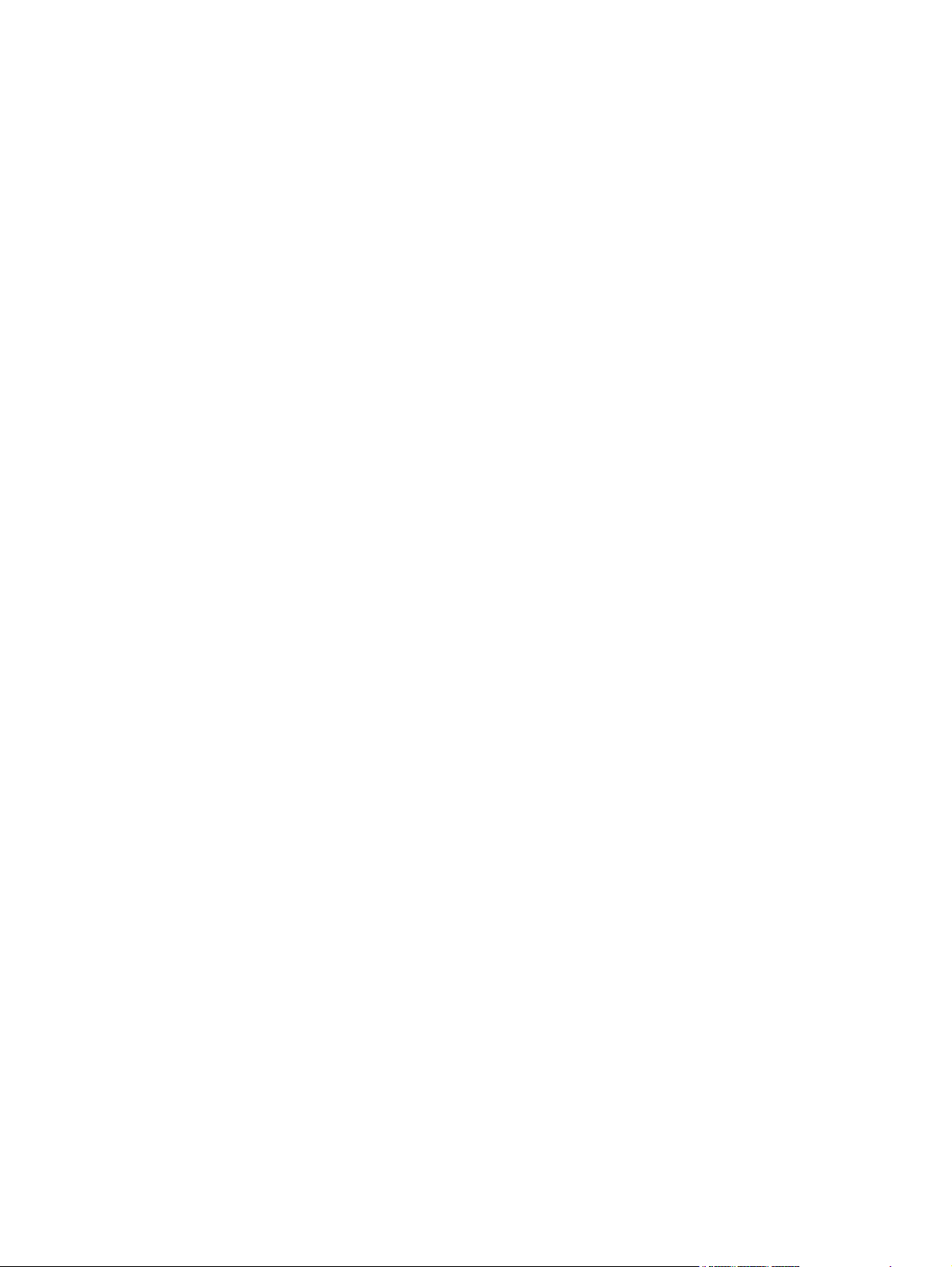
xiv ENWW
Page 17
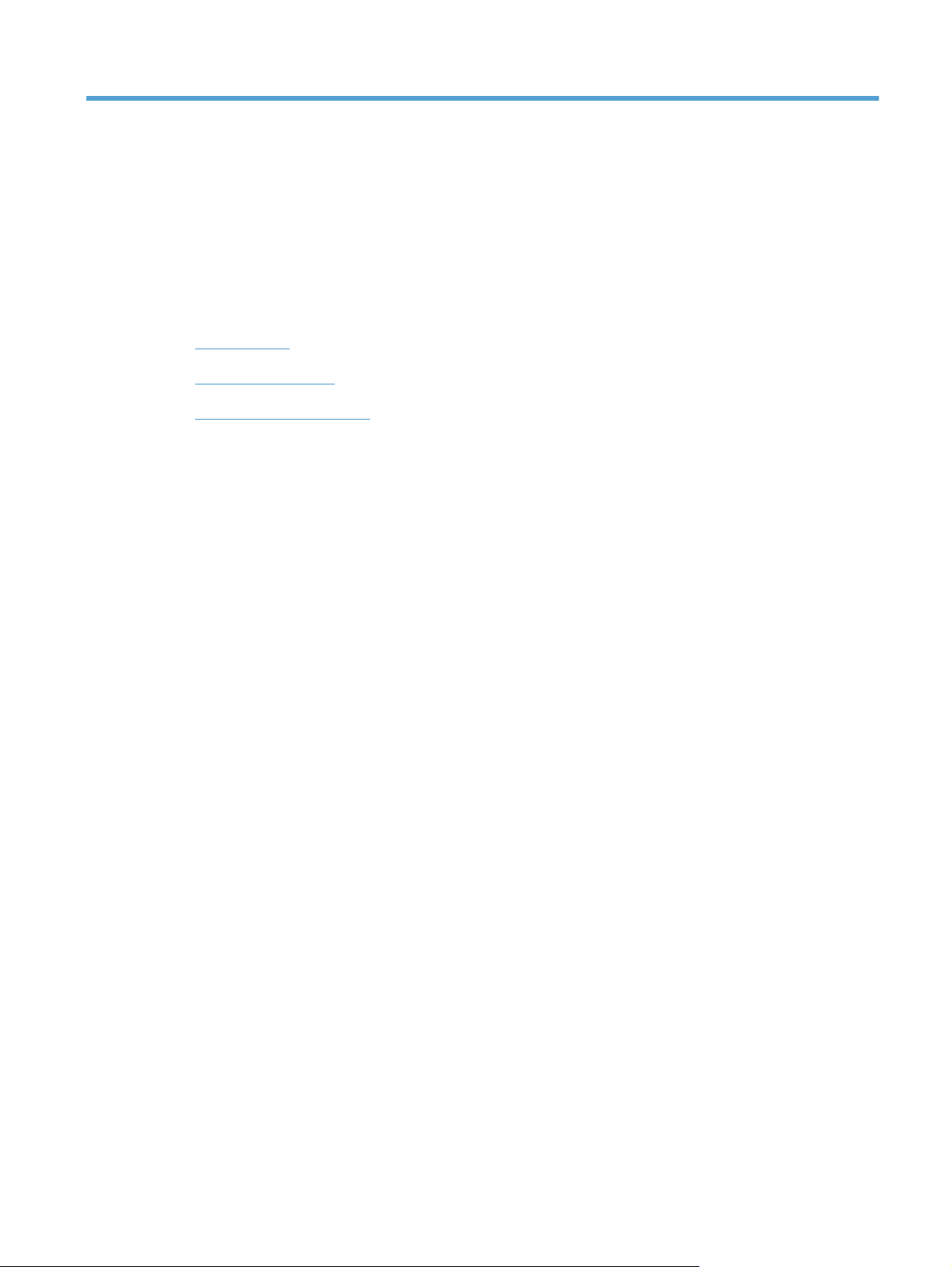
1 Product introduction
Product views
●
Print product reports
●
Printer sharing disclaimer
●
ENWW 1
Page 18
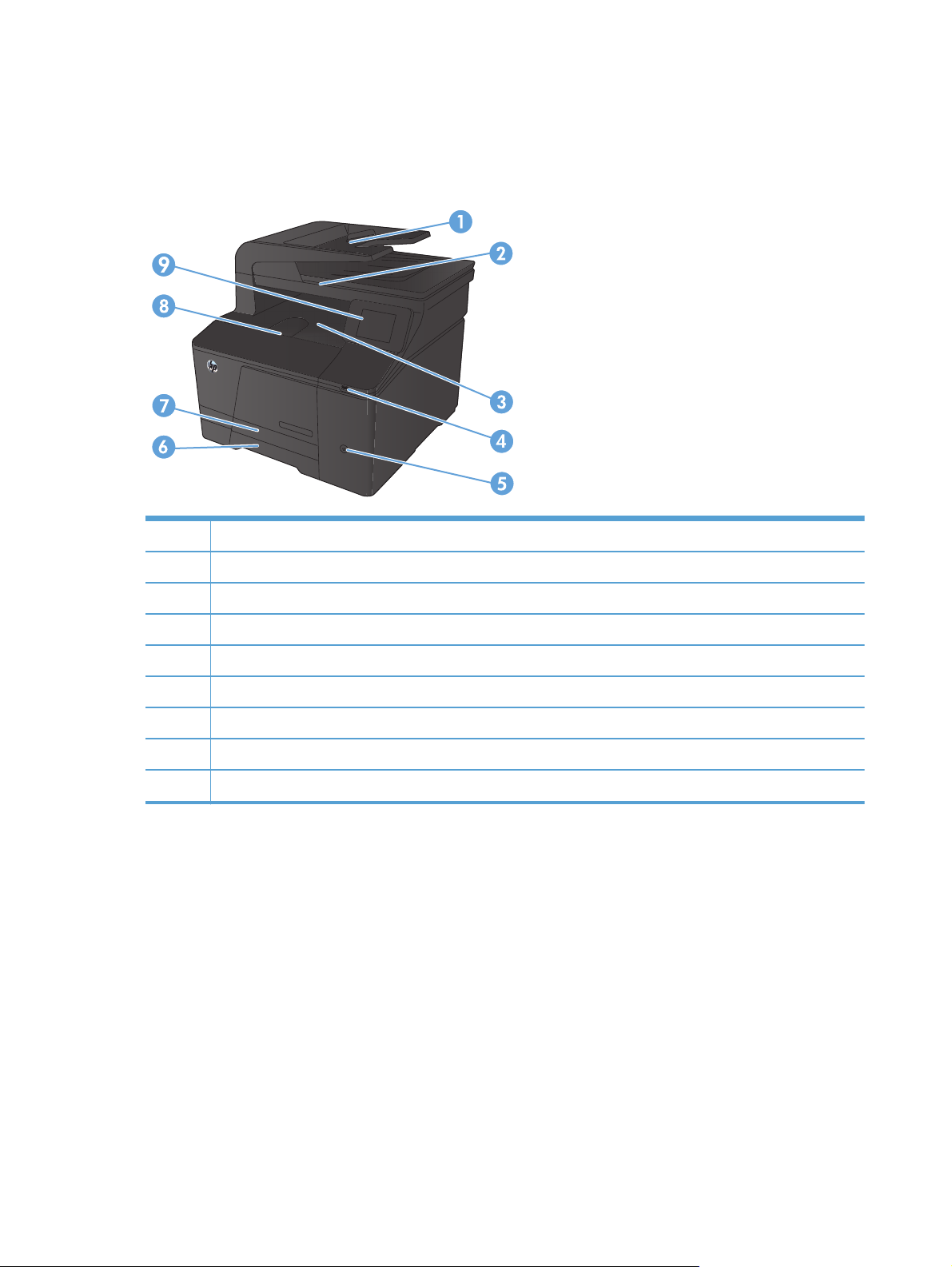
Product views
Product front view
1 Document feeder
2Scanner
3 Output bin
4 Walk-up USB port
5 Power button
6Input tray
7 Jam access door
8 Front door
9 Color touchscreen control panel
2 Chapter 1 Product introduction ENWW
Page 19
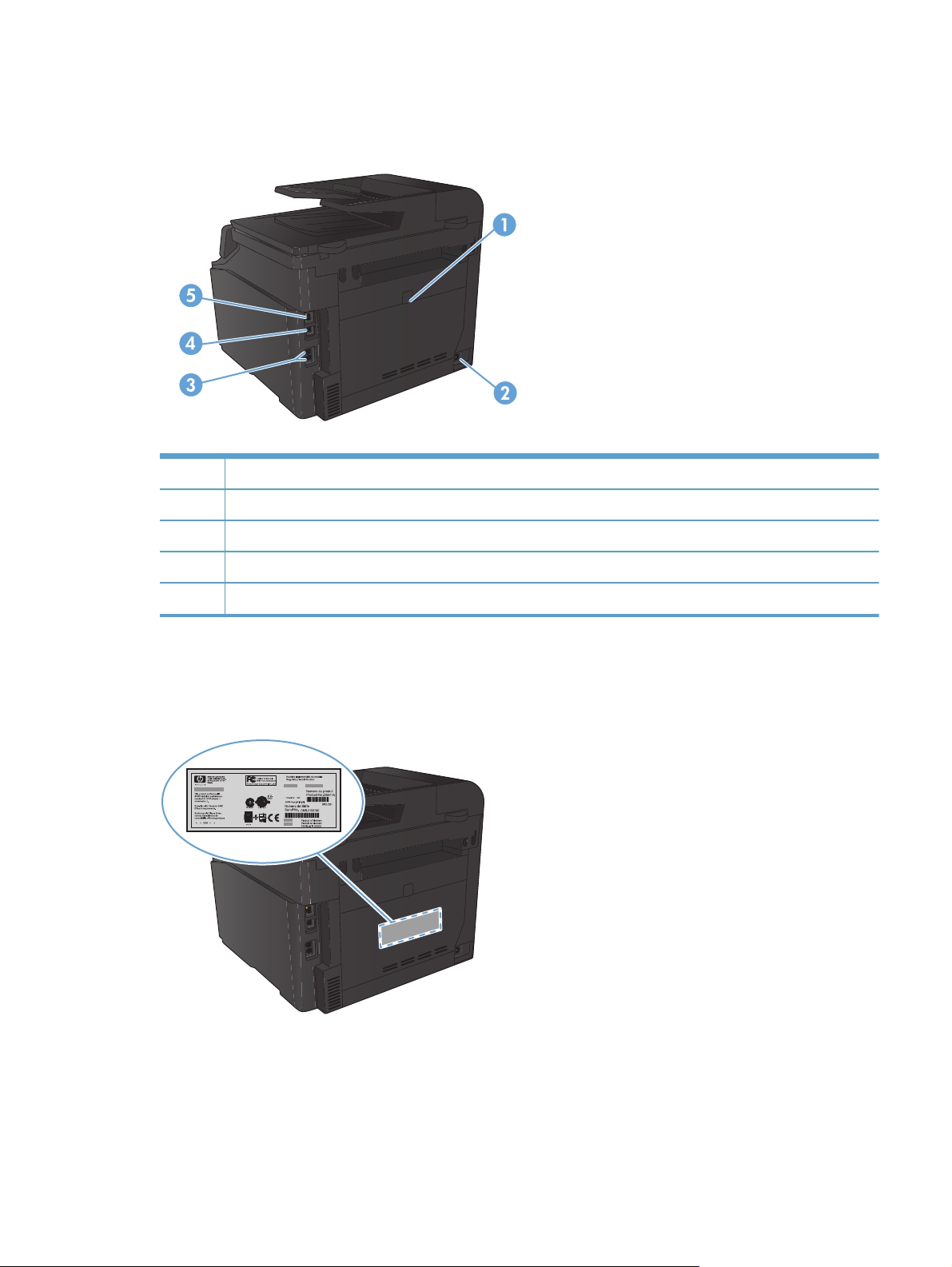
Product back view
1 Rear jam-access door
2 Power connection
3 Fax and telephone ports
4 Hi-Speed USB 2.0 port
5 Network port
Serial number and model number location
The serial number and product model number label is on the back of the product.
ENWW
Product views
3
Page 20
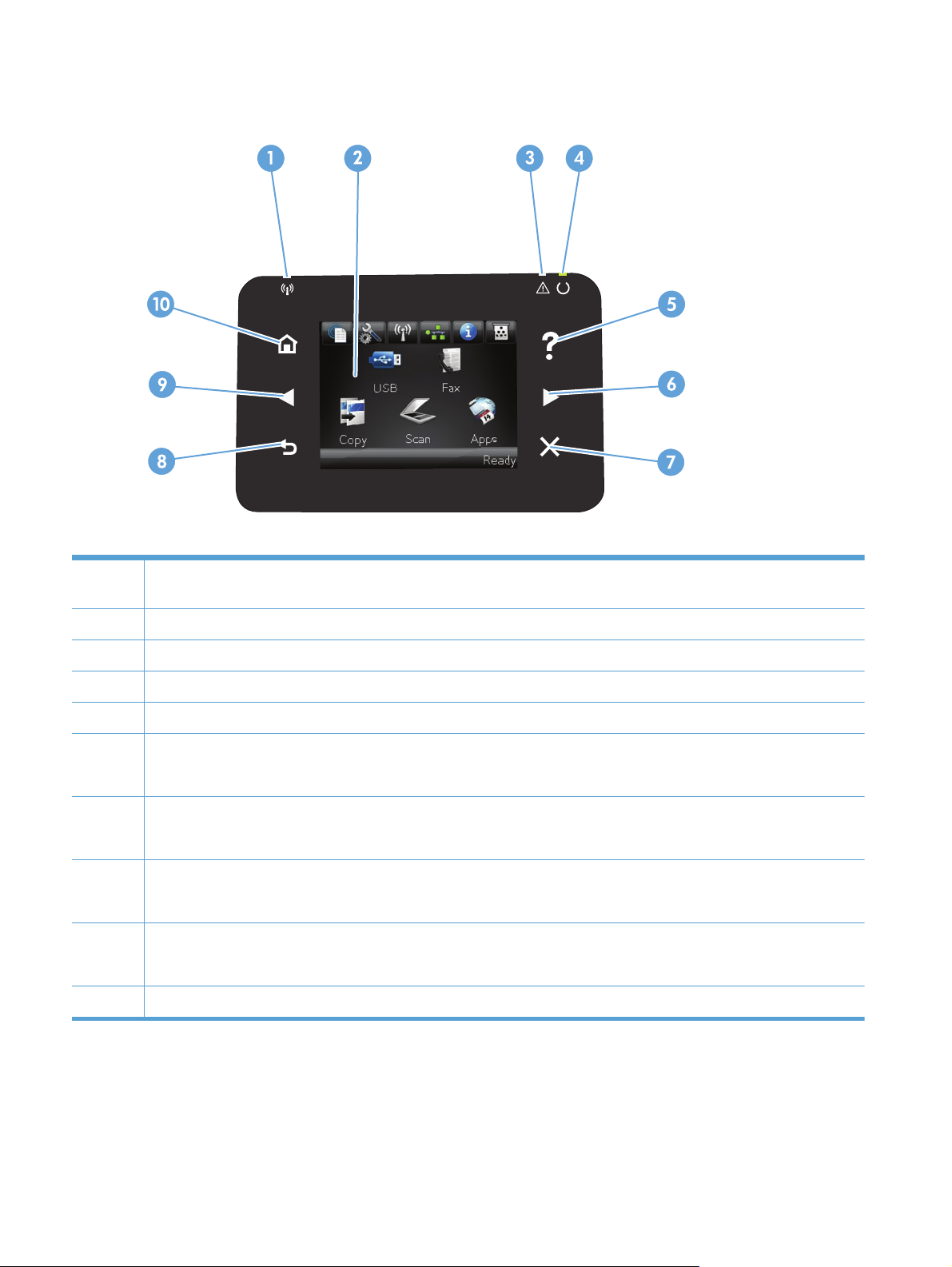
Control panel layout
1 Wireless light: indicates the wireless network is enabled. The light blinks while the product is establishing a connection to the
wireless network.
2 Touchscreen display
3 Attention light: indicates a problem with the product
4 Ready light: indicates the product is ready
5 Help button and light: provides access to the control panel help system
6 Right arrow button and light: moves the cursor to the right or moves the display image to the next screen
NOTE: This button illuminates only when the current screen can use this feature.
7 Cancel button and light: clears settings, cancels the current job, or exits the current screen
NOTE: This button illuminates only when the current screen can use this feature.
8 Back button and light: returns to the previous screen
NOTE: This button illuminates only when the current screen can use this feature.
9 Left arrow button and light: moves the cursor to the left
NOTE: This button illuminates only when the current screen can use this feature.
10 Home button and light: provides access to the Home screen
Control-panel Home screen
The Home screen provides access to the product features, and it indicates the product status.
4 Chapter 1 Product introduction ENWW
Page 21

NOTE: Depending on the product configuration, the features on the Home screen can vary. The
layout might also be reversed for some languages.
1
2
3
4
5
6
7 Fax button: provides access to the Fax feature
8 Apps button: provides access to the Apps menu to print directly from Web applications that you have downloaded
9 Product status
10 Scan button: provides access to the scan feature
Web Services
HP ePrint is a tool that prints documents by using any email enabled device to send them to the product’s email
address.
Setup
Wireless
NOTE: When you are connected to a wireless network, this icon changes to a set of signal strength bars.
Network
can print the Network Summary page.
Information
Configuration Report page.
Supplies
the Supplies Status page.
from the HP `ePrintCenter Web site at
button: provides quick access to HP Web Services features, including HP ePrint
button: provides access to the main menus
button: provides access to the Wireless menu and wireless status information
button: provides access to network settings and information. From the network settings screen, you
button: provides product status information. From the status summary screen, you can print the
button: provides information about supplies status. From the supplies summary screen, you can print
www.hpeprintcenter.com
ENWW
11 Copy button: provides access to the copy feature
12 USB button: provides access to the walk-up USB printing feature
Product views
5
Page 22
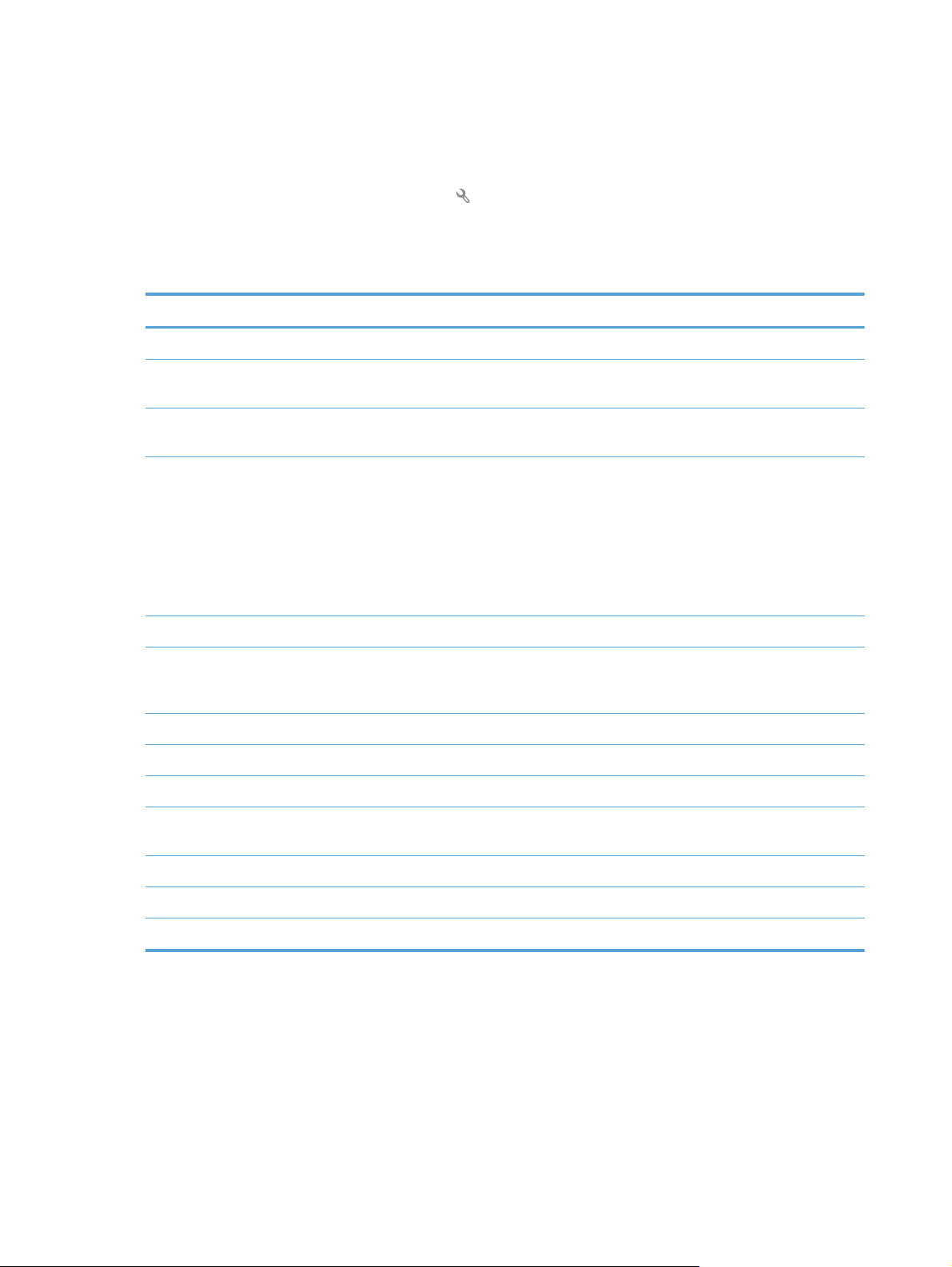
Print product reports
From the Reports menu, you can print several informative pages about the product.
1. From the Home screen, touch the Setup
button.
2. Touch the Reports button.
3. Touch the name of the report that you want to print.
Menu item Description
Demo Page Prints a page that demonstrates print quality
Menu Structure Prints a map of the control panel-menu layout. The active settings for each menu are
listed.
Configuration Report Prints a list of all the product settings. Includes network information when the
product is connected to a network.
Supplies Status Prints the status for each toner cartridge, including the following information:
Estimated percentage of cartridge life remaining
●
Approximate pages remaining
●
Part numbers for HP toner cartridges
●
Number of pages printed
●
Network Summary Prints a list of all product network settings
Usage Page Prints a page that lists PCL pages, PCL 6 pages, PS pages, pages that were jammed
or mispicked in the product, monochrome (black and white) or color pages; and
reports the page count
PCL Font List Prints a list of all the PCL fonts that are installed
PS Font List Prints a list of all the PostScript (PS) fonts that are installed
PCL6 Font List Prints a list of all the PCL6 fonts that are installed
Color Usage Log Prints a report that shows the user name, application name, and color usage
information on a job-by-job basis
Service Page Prints the service report
Diagnostics Page Prints the calibration and color diagnostics pages
Print Quality Page Prints a page that helps solve problems with print quality
6 Chapter 1 Product introduction ENWW
Page 23
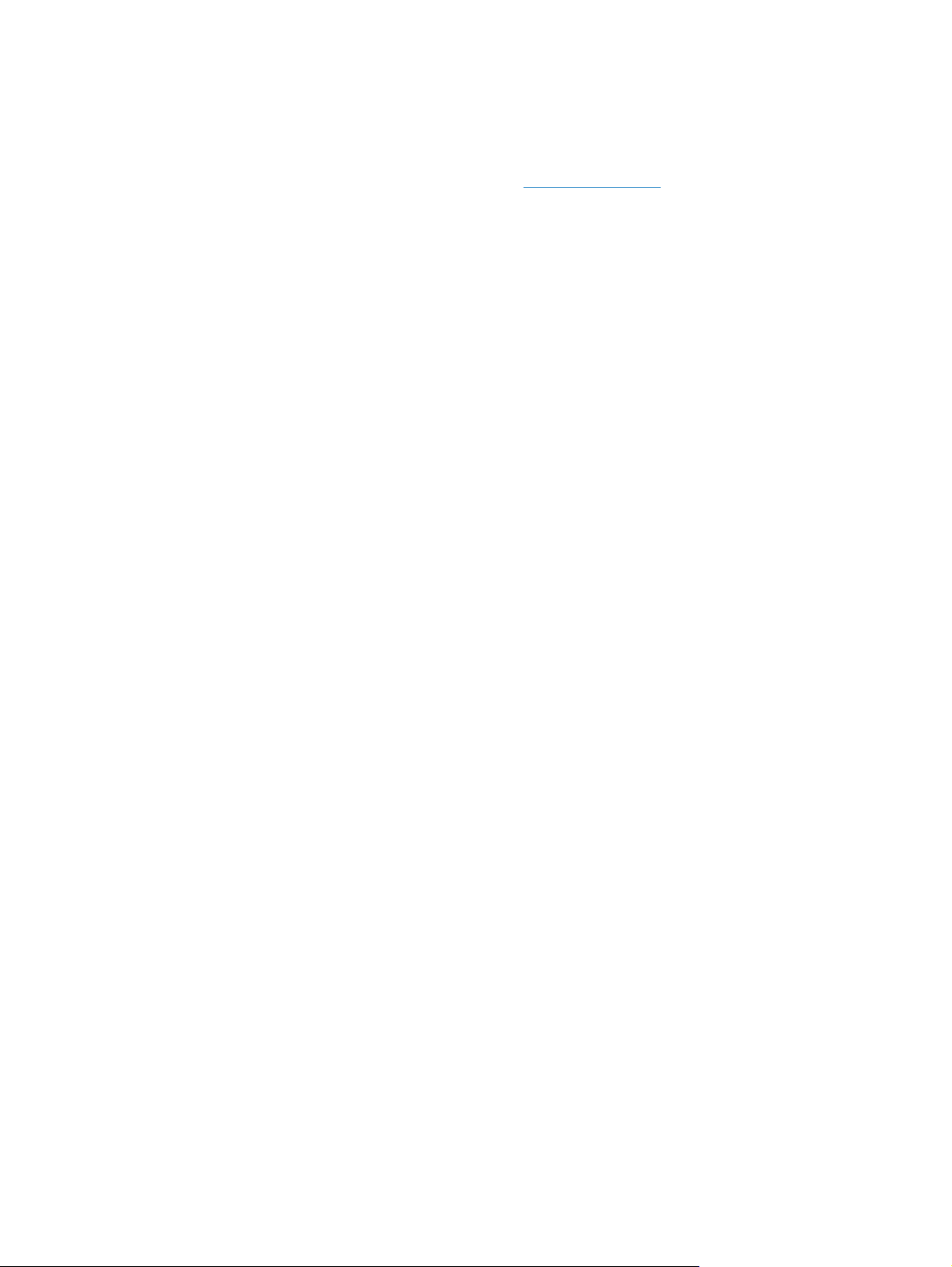
Printer sharing disclaimer
HP does not support peer-to-peer networking, as the feature is a function of Microsoft operating systems
and not of the HP printer drivers. Go to Microsoft at
www.microsoft.com.
ENWW
Printer sharing disclaimer
7
Page 24
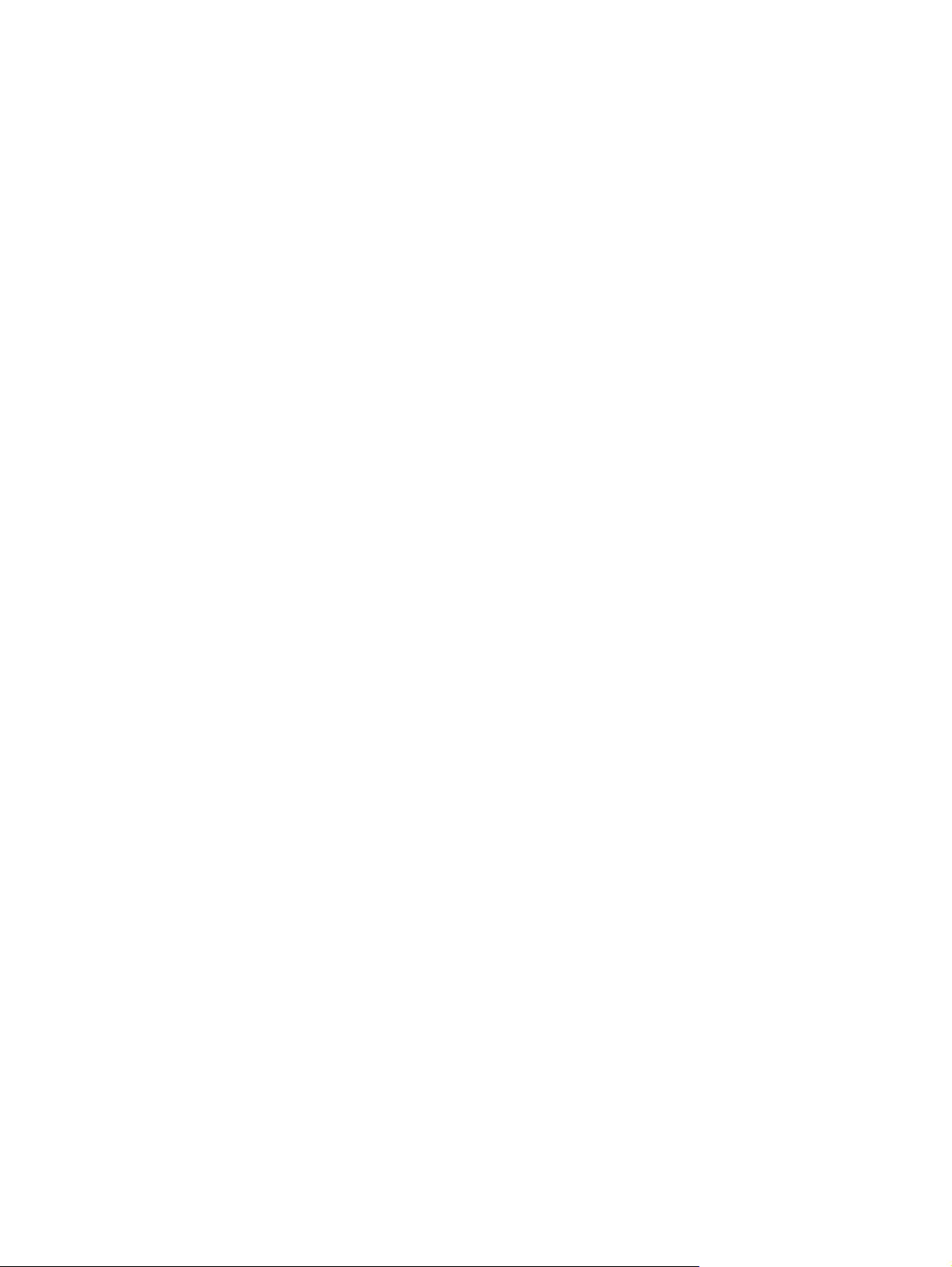
8 Chapter 1 Product introduction ENWW
Page 25
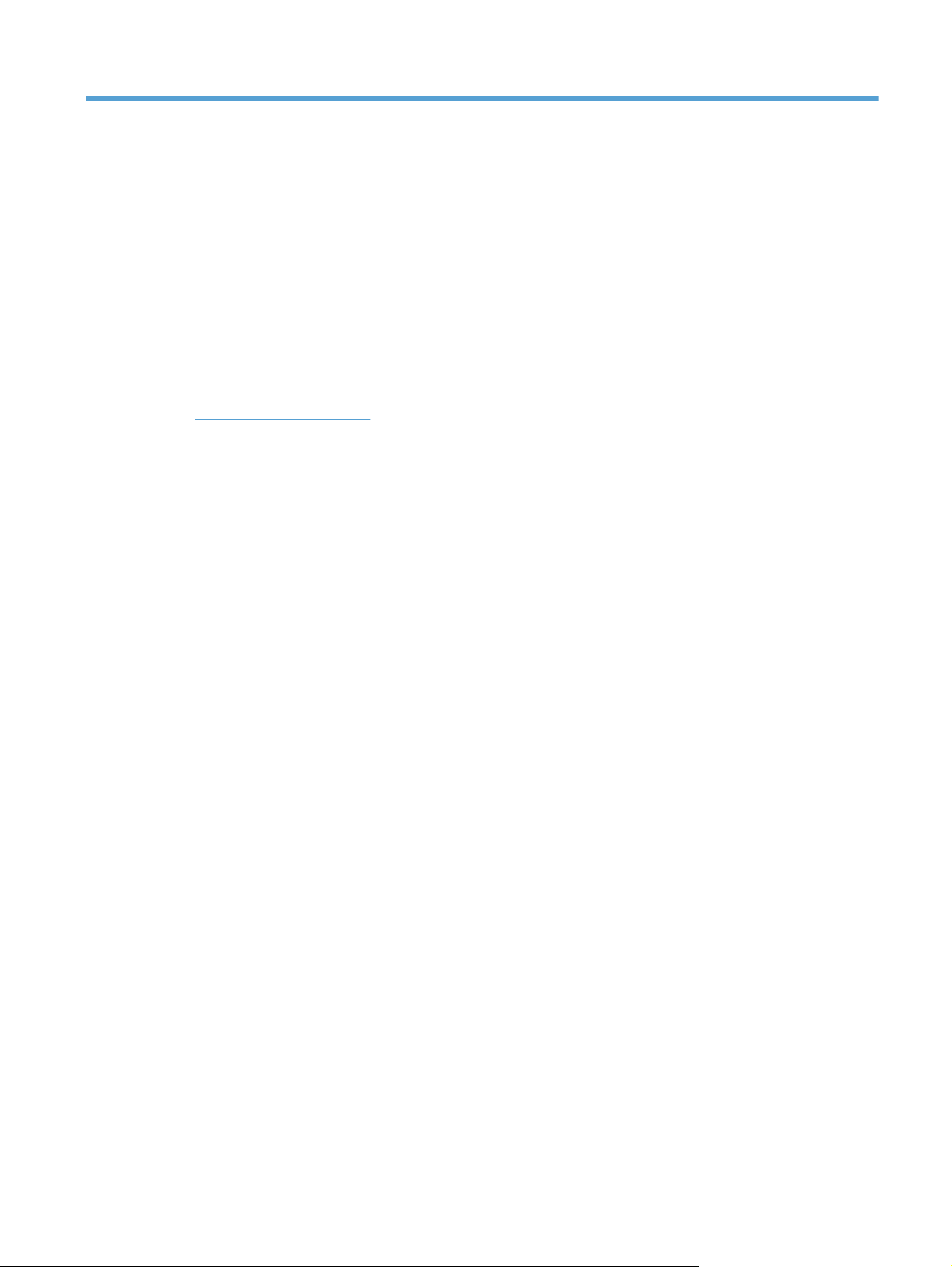
2 Paper tray
Supported paper sizes
●
Supported paper types
●
Load the paper input tray
●
ENWW 9
Page 26
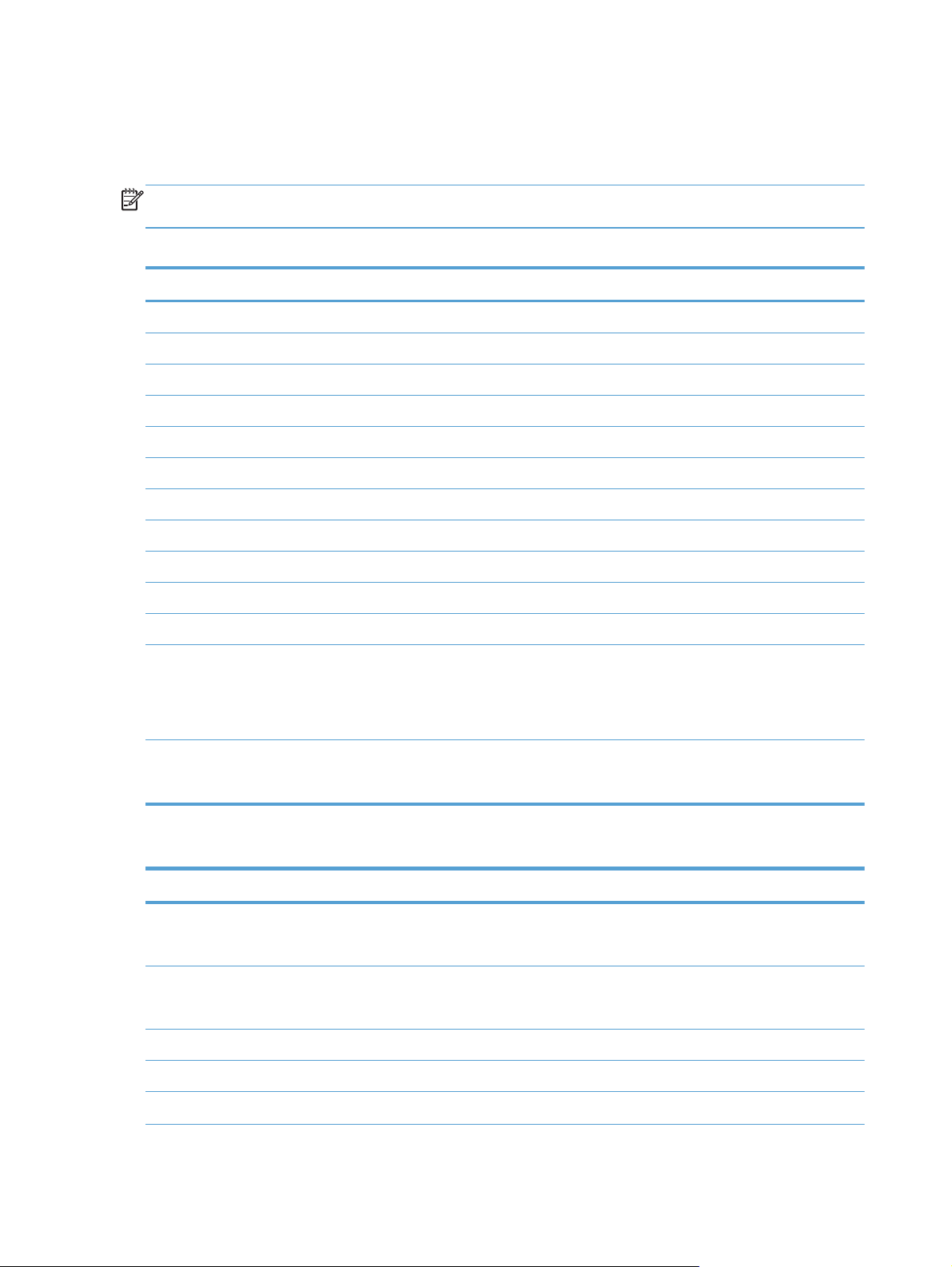
Supported paper sizes
This product supports a number of paper sizes, and it adapts to various paper.
NOTE: To obtain the best print results, select the appropriate paper size and type in your print driver
before printing.
Table 2-1 Supported paper and print media sizes
Size Dimensions
Letter 216 x 279 mm (8.5 x 11 in)
Legal 216 x 356 mm (8.5 x 14 in)
Executive 184 x 267 mm (7.24 x 10.51 in)
8.5 x 13 216 x 330 mm (8.5 x 13 in)
4 x 6 102 x 152 mm (4 x 6 in)
5 x 8 127 x 203 mm (5 x 8 in)
A4 210 x 297 mm (8.27 x 11.69 in)
A5 148 x 210 mm (5.83 x 8.27 in)
A6 105 x 148 mm (4.13 x 5.83 in)
B5 (JIS) 182 x 257 mm (7.17 x 10.12 in)
10 x 15 cm 100 x 150 mm (3.9 x 5.9 in)
16k 184 x 260 mm (7.24 x 10.23 in)
195 x 270 mm (7.68 x 10.62 in)
197 x 273 mm (7.75 x 10.75 in)
Custom Minimum: 76 x 127 mm (3 x 5 in)
Maximum: 216 x 356 mm (8.5 x 14.0 in)
Table 2-2 Supported envelopes and postcards
Size Dimensions
Japanese Postcard
Postcard (JIS)
Double Japan Postcard Rotated
Double Postcard (JIS)
Envelope #10 105 x 241 mm (4.13 x 9.49 in)
100 x 148 mm (3.94 x 5.83 in)
148 x 200 mm (5.82 x 7.87 in)
Envelope DL 110 x 220 mm (4.33 x 8.66 in)
Envelope C5 162 x 229 mm (6.93 x 9.84 in)
10 Chapter 2 Paper tray ENWW
Page 27
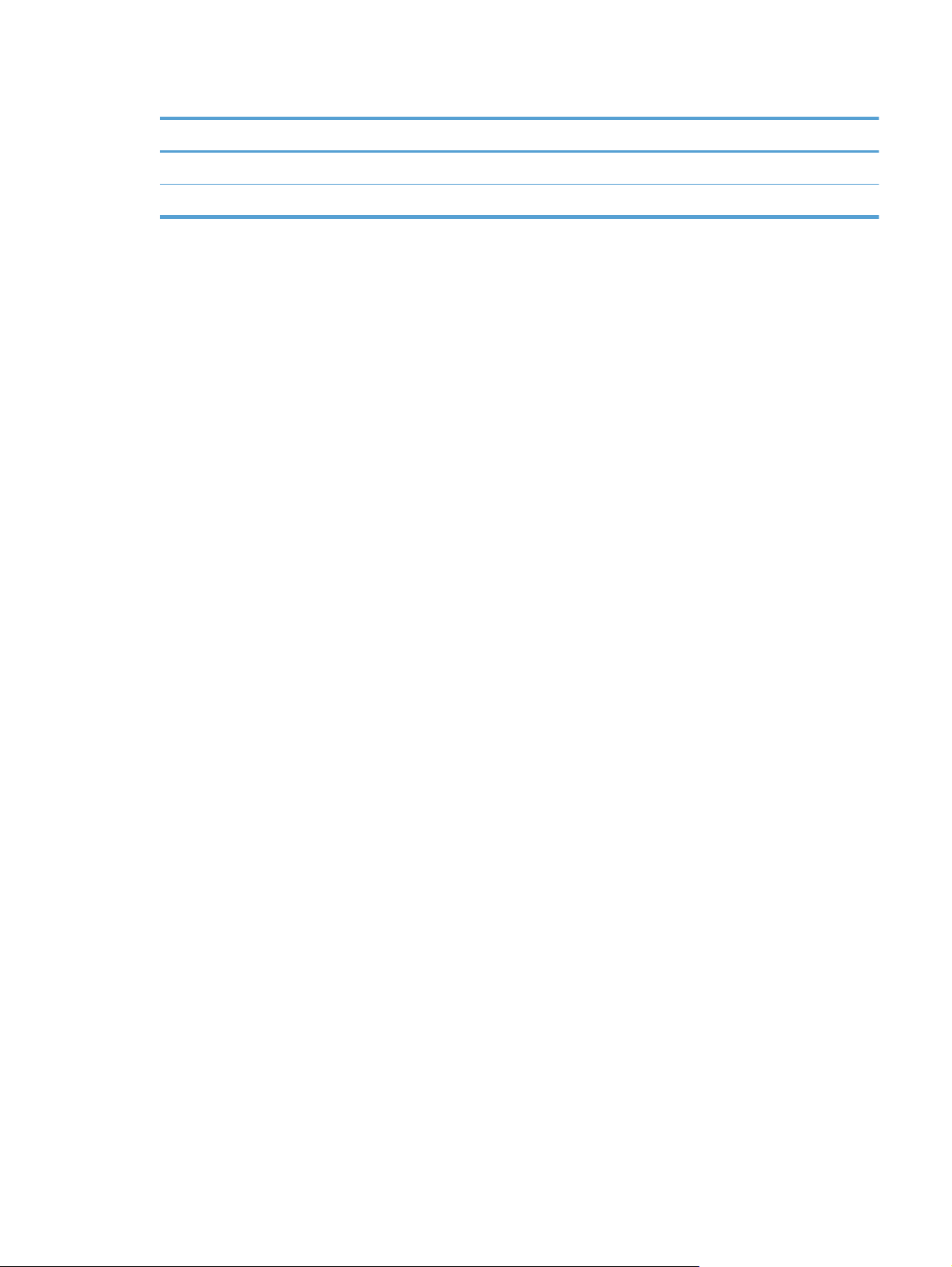
Table 2-2 Supported envelopes and postcards (continued)
Size Dimensions
Envelope B5 176 x 250 mm (6.7 x 9.8 in)
Envelope Monarch 98 x 191 mm (3.9 x 7.5 in)
ENWW
Supported paper sizes
11
Page 28
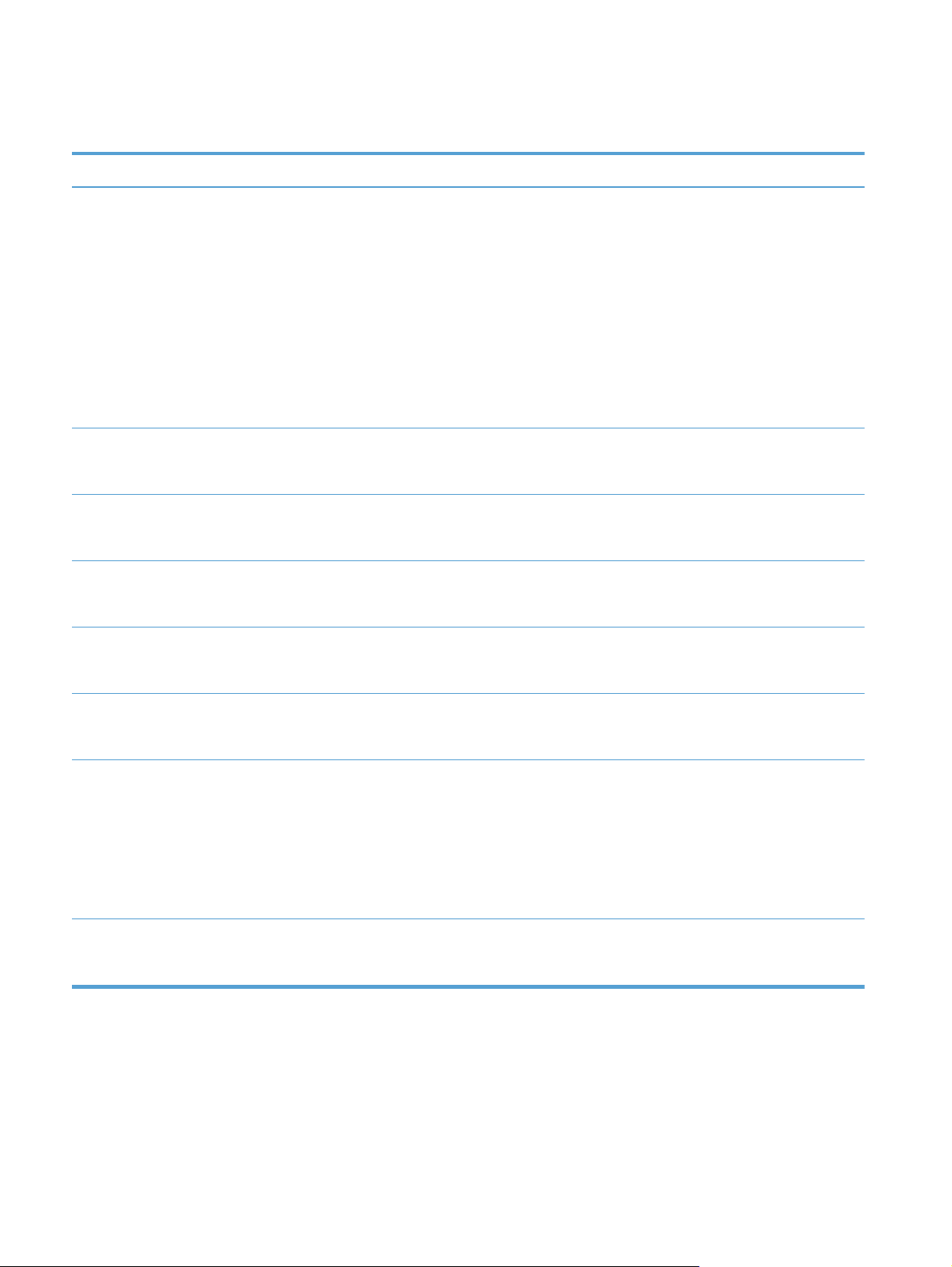
Supported paper types
Paper type
Paper, including the
following types:
Plain
●
Dimensions
Minimum: 76 x 127 mm
(3 x 5 in)
Maximum:
1
216 x 356 mm
Letterhead
●
●
●
●
●
Color
Preprinted
Prepunched
Recycled
(8.5 x 14 in)
Thick paper Same as for paper
Cover paper Same as for paper
Glossy paper
Same as for paper
Photo paper
Weight
60 to 90 g/m
(16 to 24 lb)
Up to 200 g/m
Up to 200 g/m
Up to 220 g/m
2
2
(53 lb)
2
(53 lb)
2
(59 lb)
Capacity
2
Up to 150 sheets of
2
75 g/m
(20 lb bond)
Up to 15 mm (.59 in)
stack height
Up to 15 mm (.59 in)
stack height
Up to 15 mm (.59 in)
stack height
Paper orientation
Side to be printed on
face-up, with the top edge
at the back of the tray
Side to be printed on
face-up, with the top edge
at the back of the tray
Side to be printed on
face-up, with the top edge
at the back of the tray
Side to be printed on
face-up, with the top edge
at the back of the tray
Transparencies A4 or Letter Thickness: 0.12 to
0.13 mm (4.7 to 5.1 mils)
Labels
3
A4 or Letter Thickness: up to 0.23 mm
(9 mils)
Envelopes
●
●
●
●
●
COM 10
Monarch
DL
C5
B5
Postcards or index cards 100 x 148 mm
Up to 90 g/m
Up to 50 sheets Side to be printed on
2
(24 lb)
(3.9 x 5.8 in)
1
The product supports a wide range of standard and custom sizes of paper. Check the print driver for supported sizes.
2
Capacity can vary depending on paper weight and thickness, and environmental conditions.
3
Smoothness: 100 to 250 (Sheffield)
Up to 50 sheets Side to be printed on
face-up, with the top edge
at the back of the tray
Up to 50 sheets Side to be printed on
face-up, with the top edge
at the back of the tray
Up to 10 envelopes Side to be printed on
face-up, with the stampend at the back of the
tray
face-up, with the top edge
at the back of the tray
12 Chapter 2 Paper tray ENWW
Page 29
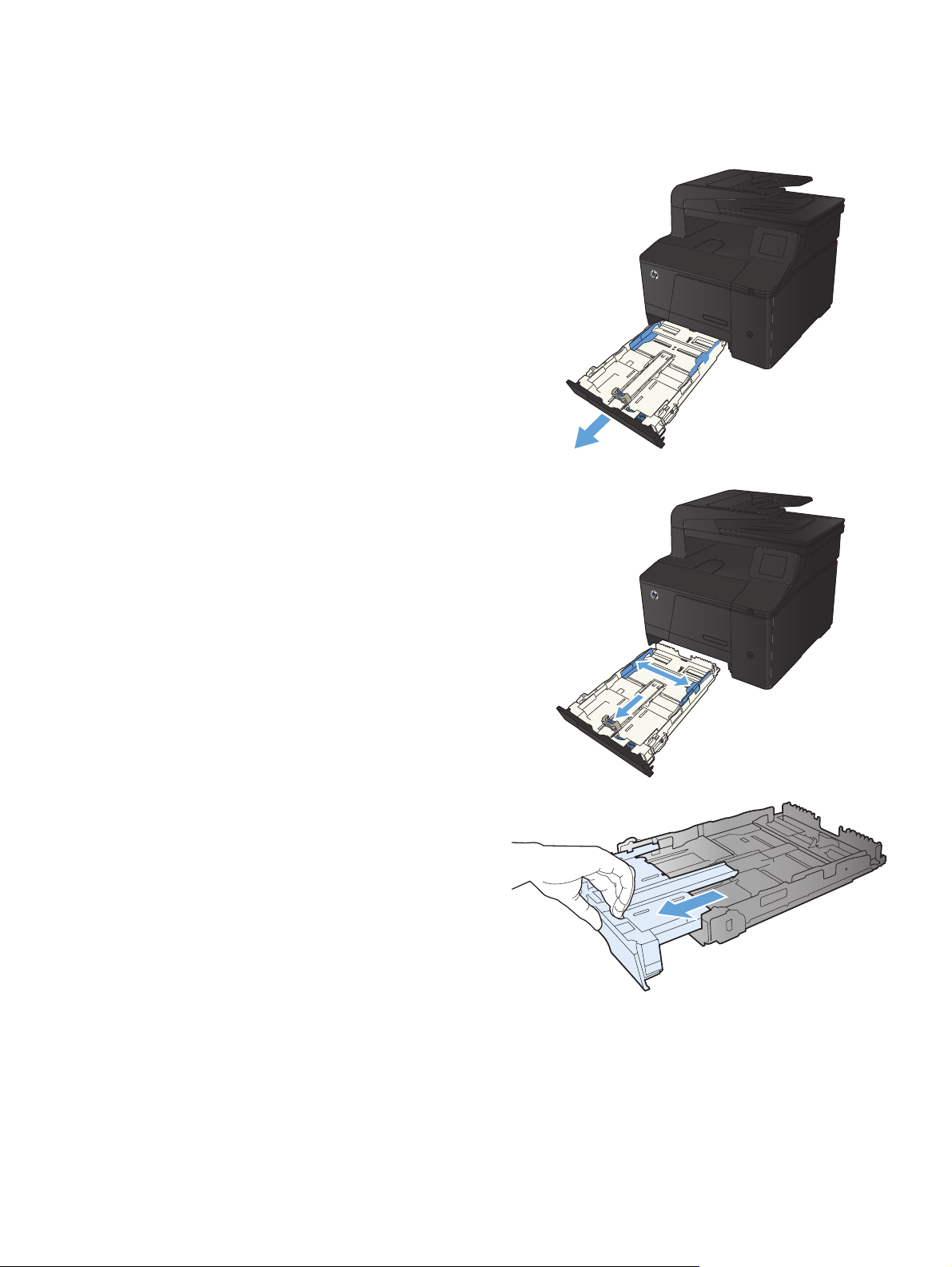
Load the paper input tray
1. Pull the tray out of the product.
2. Slide open the paper length and width guides.
3. To load Legal-size paper, extend the tray by
pressing and holding the extension tab while
pulling the front of the tray outward.
NOTE: When loaded with Legal-size paper,
the tray extends from the front of the product
approximately 51 mm (2 inches).
ENWW
Load the paper input tray
13
Page 30
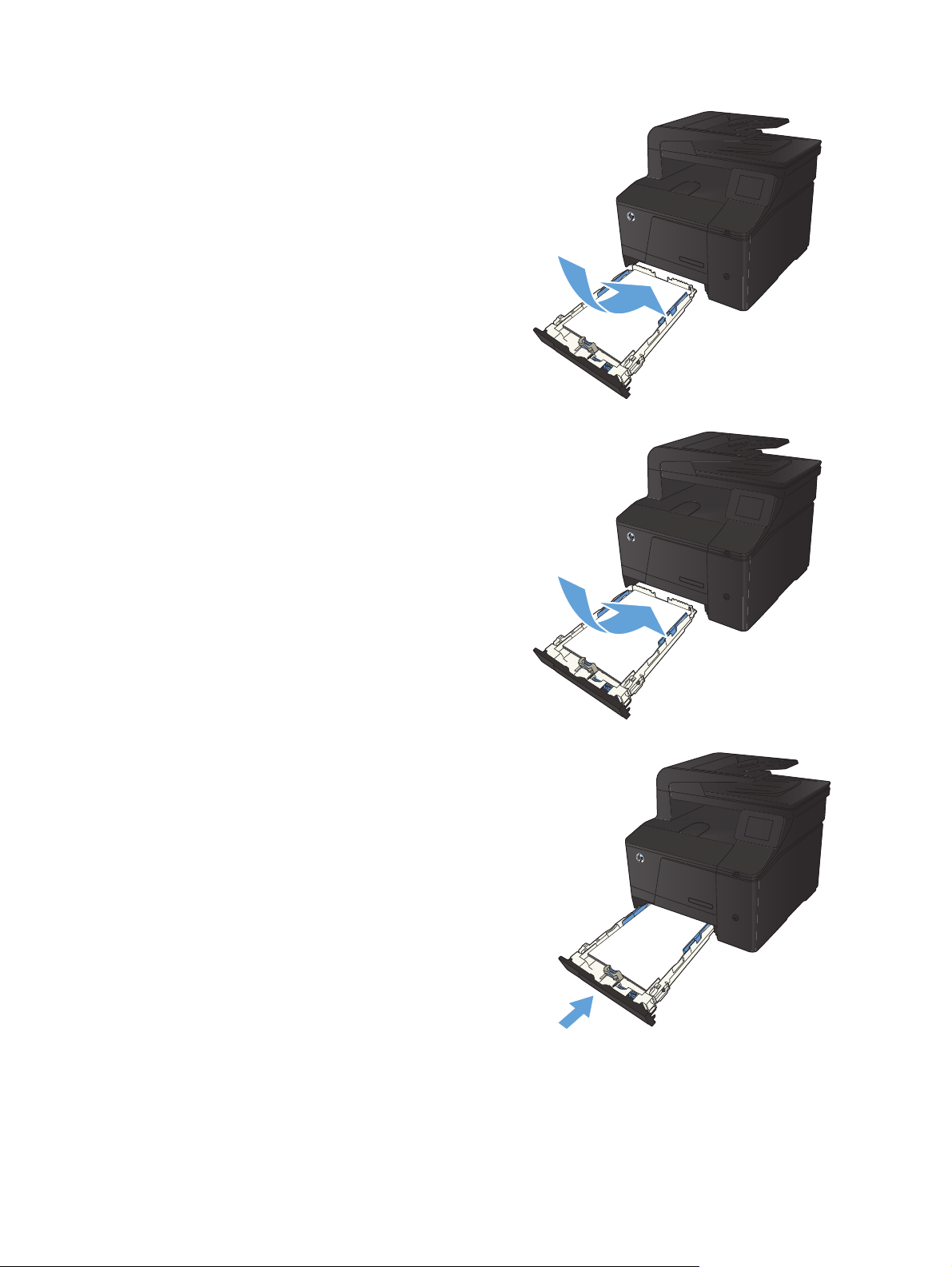
4. Place the paper in the tray and make sure that
it is flat at all four corners. Slide the paper
length and width guides so that they are
against the stack of paper.
NOTE: The tray capacity is 150 sheets.
5. Push down on the paper to make sure that the
paper stack is below the paper limit tabs on
the side of the tray.
6. Slide the tray into the product.
14 Chapter 2 Paper tray ENWW
Page 31

3Print
Supported printer drivers (Windows)
●
Change print-job settings (Windows)
●
Change print-job settings (Mac OS X)
●
Print tasks for Windows
●
Print tasks for Mac OS X
●
Additional print tasks (Windows)
●
Additional print tasks (Mac OS X)
●
Create archival-quality prints
●
Color printing
●
Use HP ePrint
●
Use AirPrint
●
Walk-up USB printing
●
ENWW 15
Page 32

Supported printer drivers (Windows)
Printer drivers provide access to the product features and allow the computer to communicate with the
product (using a printer language). Check the installation notes and readme files on the product CD for
additional software and languages.
HP PCL 6 driver description
Installs automatically when installing the product software
●
Provided as the default driver
●
Recommended for printing in all supported Windows environments
●
Provides the overall best speed, print quality, and product-feature support for most users
●
Developed to align with the Windows Graphic Device Interface (GDI) for the best speed in
●
Windows environments
Might not be fully compatible with third-party and custom software programs that are based on
●
PCL 5
HP UPD PS driver description
Available for download from the Web at
●
●
Recommended for printing with Adobe
software programs
Provides support for printing from postscript emulation needs or for postscript flash font support
●
HP UPD PCL 5 driver description
Available for download from the Web at
●
Compatible with previous PCL versions and older HP LaserJet products
●
The best choice for printing from third-party or custom software programs
●
Designed for use in corporate Windows environments to provide a single driver for use with
●
multiple printer models
Preferred when printing to multiple printer models from a mobile Windows computer
●
www.hp.com/go/upd
®
software programs or with other highly graphics-intensive
www.hp.com/go/upd
16 Chapter 3 Print ENWW
Page 33

Change print-job settings (Windows)
Priority for changing print-job settings
Changes to print settings are prioritized depending on where the changes are made:
NOTE: The names of commands and dialog boxes might vary depending on your software program.
Page Setup dialog box: Click Page Setup or a similar command on the File menu of the
●
program you are working in to open this dialog box. Settings changed here override settings
changed anywhere else.
Print dialog box: Click Print, Print Setup, or a similar command on the File menu of the
●
program you are working in to open this dialog box. Settings changed in the Print dialog box
have a lower priority and usually do not override changes made in the Page Setup dialog box.
Printer Properties dialog box (printer driver): Click Properties in the Print dialog box
●
to open the printer driver. Settings changed in the Printer Properties dialog box usually do not
override settings anywhere else in the printing software. You can change most of the print settings
here.
Default printer driver settings: The default printer driver settings determine the settings used
●
in all print jobs, unless settings are changed in the Page Setup, Print, or Printer Properties
dialog boxes.
Printer control panel settings: Settings changed at the printer control panel have a lower
●
priority than changes made anywhere else.
Change the settings for all print jobs until the software program is closed
1. From the software program, select the Print option.
2. Select the driver, and then click Properties or Preferences.
Change the default settings for all print jobs
1. Windows XP, Windows Server 2003, and Windows Server 2008 (using the
default Start menu view): Click Start, and then click Printers and Faxes.
Windows XP, Windows Server 2003, and Windows Server 2008 (using the
Classic Start menu view): Click Start, click Settings, and then click Printers.
Windows Vista: Click Start, click Control Panel, and then in the category for Hardware
and Sound click Printer.
Windows 7: Click Start, and then click Devices and Printers.
ENWW
2. Right-click the driver icon, and then select Printing Preferences.
Change print-job settings (Windows)
17
Page 34

Change the product configuration settings
1. Windows XP, Windows Server 2003, and Windows Server 2008 (using the
default Start menu view): Click Start, and then click Printers and Faxes.
Windows XP, Windows Server 2003, and Windows Server 2008 (using the
Classic Start menu view): Click Start, click Settings, and then click Printers.
Windows Vista: Click Start, click Control Panel, and then in the category for Hardware
and Sound click Printer.
Windows 7: Click Start, and then click Devices and Printers.
2. Right-click the driver icon, and then select Properties or Printer properties.
3. Click the Device Settings tab.
18 Chapter 3 Print ENWW
Page 35

Change print-job settings (Mac OS X)
Priority for changing print-job settings
Changes to print settings are prioritized depending on where the changes are made:
NOTE: The names of commands and dialog boxes might vary depending on your software program.
Page Setup dialog box: Click Page Setup or a similar command on the File menu of the
●
program you are working in to open this dialog box. Settings changed here might override
settings changed anywhere else.
Print dialog box: Click Print, Print Setup, or a similar command on the File menu of the
●
program you are working in to open this dialog box. Settings changed in the Print dialog box
have a lower priority and do not override changes made in the Page Setup dialog box.
Default printer driver settings: The default printer driver settings determine the settings used
●
in all print jobs, unless settings are changed in the Page Setup, Print, or Printer Properties
dialog boxes.
Printer control panel settings: Settings changed at the printer control panel have a lower
●
priority than changes made anywhere else.
Change the settings for all print jobs until the software program is closed
1. On the File menu, click the Print button.
2. Change the settings that you want on the various menus.
Change the default settings for all print jobs
1. On the File menu, click the Print button.
2. Change the settings that you want on the various menus.
3. On the Presets menu, click the Save As... option and type a name for the preset.
These settings are saved in the Presets menu. To use the new settings, you must select the saved preset
option every time you open a program and print.
Change the product configuration settings
1.
From the Apple menu
icon.
2. Select the product in the left side of the window.
, click the System Preferences menu, and then click the Print & Fax
ENWW
3. Click the Options & Supplies button.
Change print-job settings (Mac OS X)
19
Page 36

4. Click the Driver tab.
5. Configure the installed options.
20 Chapter 3 Print ENWW
Page 37

Print tasks for Windows
Use a printing shortcut (Windows)
1. From the software program, select the Print
option.
2. Select the product, and then click the
Properties or Preferences button.
ENWW
Print tasks for Windows
21
Page 38

3. Click the Printing Shortcuts tab.
4. Select one of the shortcuts, and then click the
OK button.
NOTE: When you select a shortcut, the
corresponding settings change on the other
tabs in the printer driver.
Create a printing shortcut (Windows)
1. From the software program, select the Print
option.
22 Chapter 3 Print ENWW
Page 39
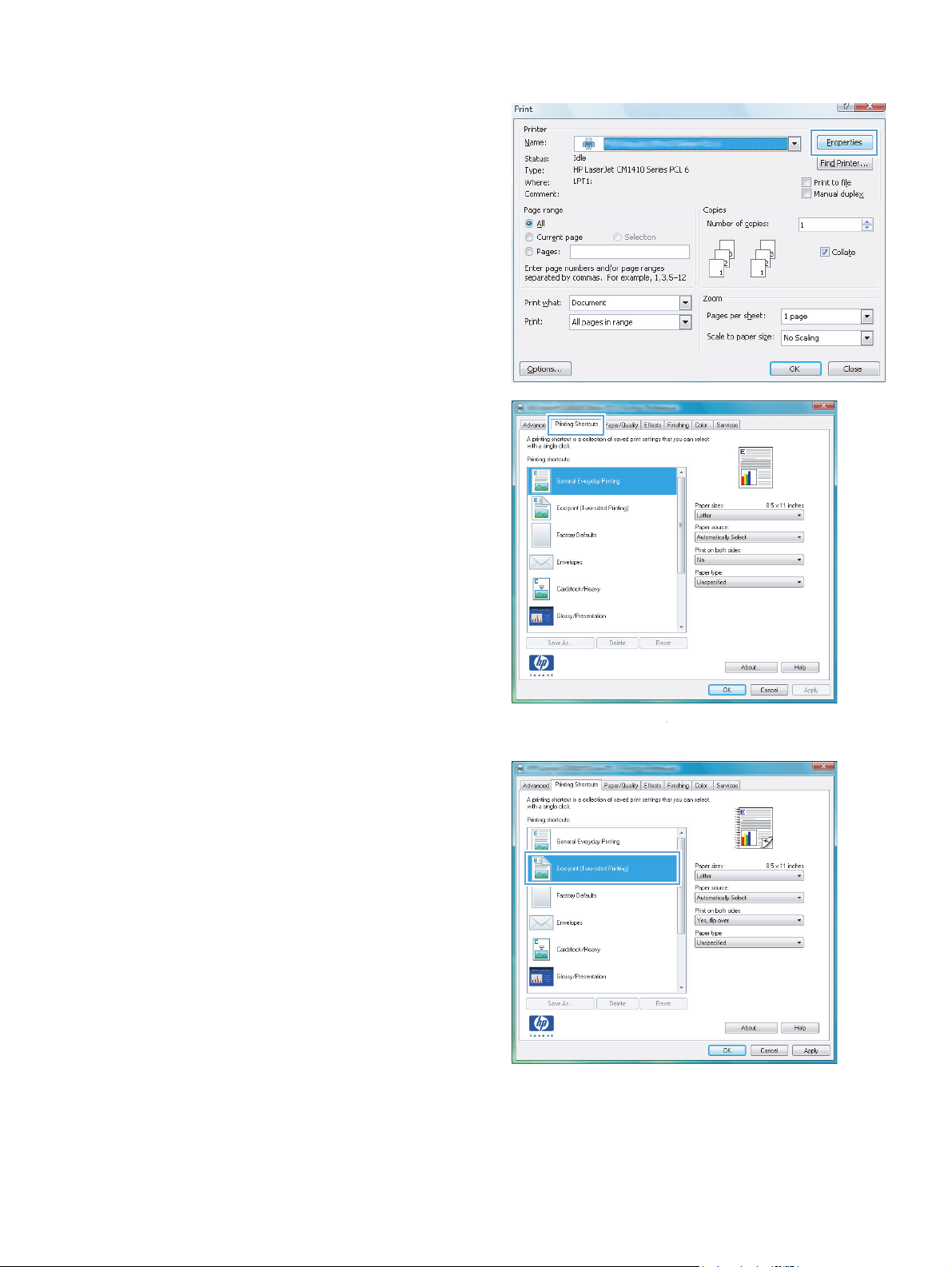
2. Select the product, and then click the
Properties or Preferences button.
3. Click the Printing Shortcuts tab.
4. Select an existing shortcut as a base.
NOTE: Always select a shortcut before
adjusting any of the settings on the right side
of the screen. If you adjust the settings and
then select a shortcut, or if you select a
different shortcut, all your adjustments are lost.
ENWW
Print tasks for Windows
23
Page 40

5. Select the print options for the new shortcut.
NOTE: You can select the print options on
this tab or on any other tab in the printer
driver. After selecting options on other tabs,
return to the Printing Shortcuts tab before
continuing with the next step.
6. Click the Save As button.
7. Type a name for the shortcut, and click the OK
button.
24 Chapter 3 Print ENWW
Page 41

Print on both sides (duplex) with Windows
1. On the File menu in the software program,
click Print.
2. Select the product, and then click the
Properties or Preferences button.
3. Click the Finishing tab.
ENWW
Print tasks for Windows
25
Page 42

4. Select the Print on both sides (manually)
check box. Click the OK button to print the
first side of the job.
5. Retrieve the printed stack from the output bin,
and maintaining the same orientation, place it
with the printed-side facing down in the input
tray.
6. On the control panel, press the OK button to
print the second side of the job.
Print multiple pages per sheet with Windows
1. On the File menu in the software program,
click Print.
26 Chapter 3 Print ENWW
Page 43
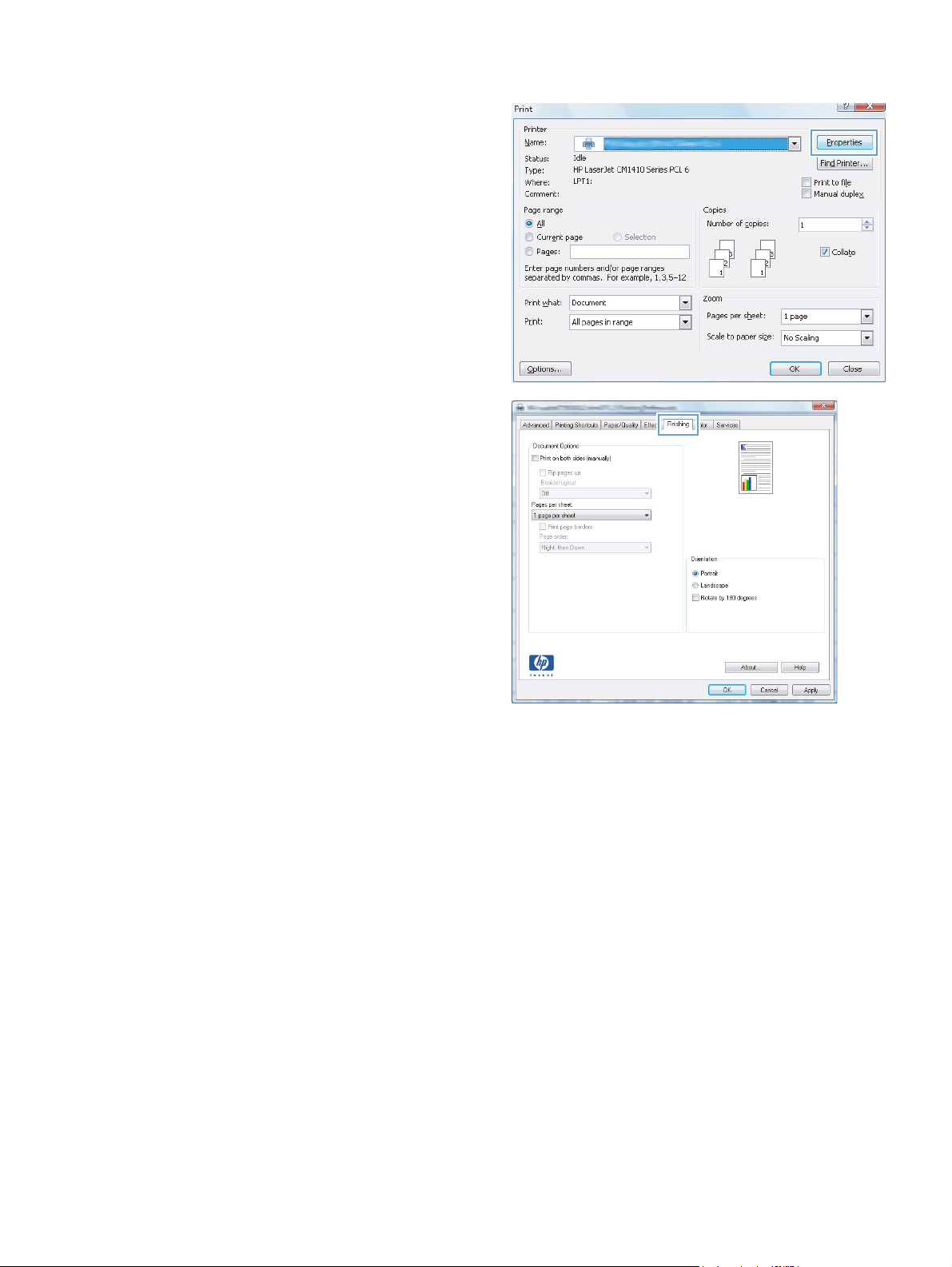
2. Select the product, and then click the
Properties or Preferences button.
3. Click the Finishing tab.
ENWW
Print tasks for Windows
27
Page 44
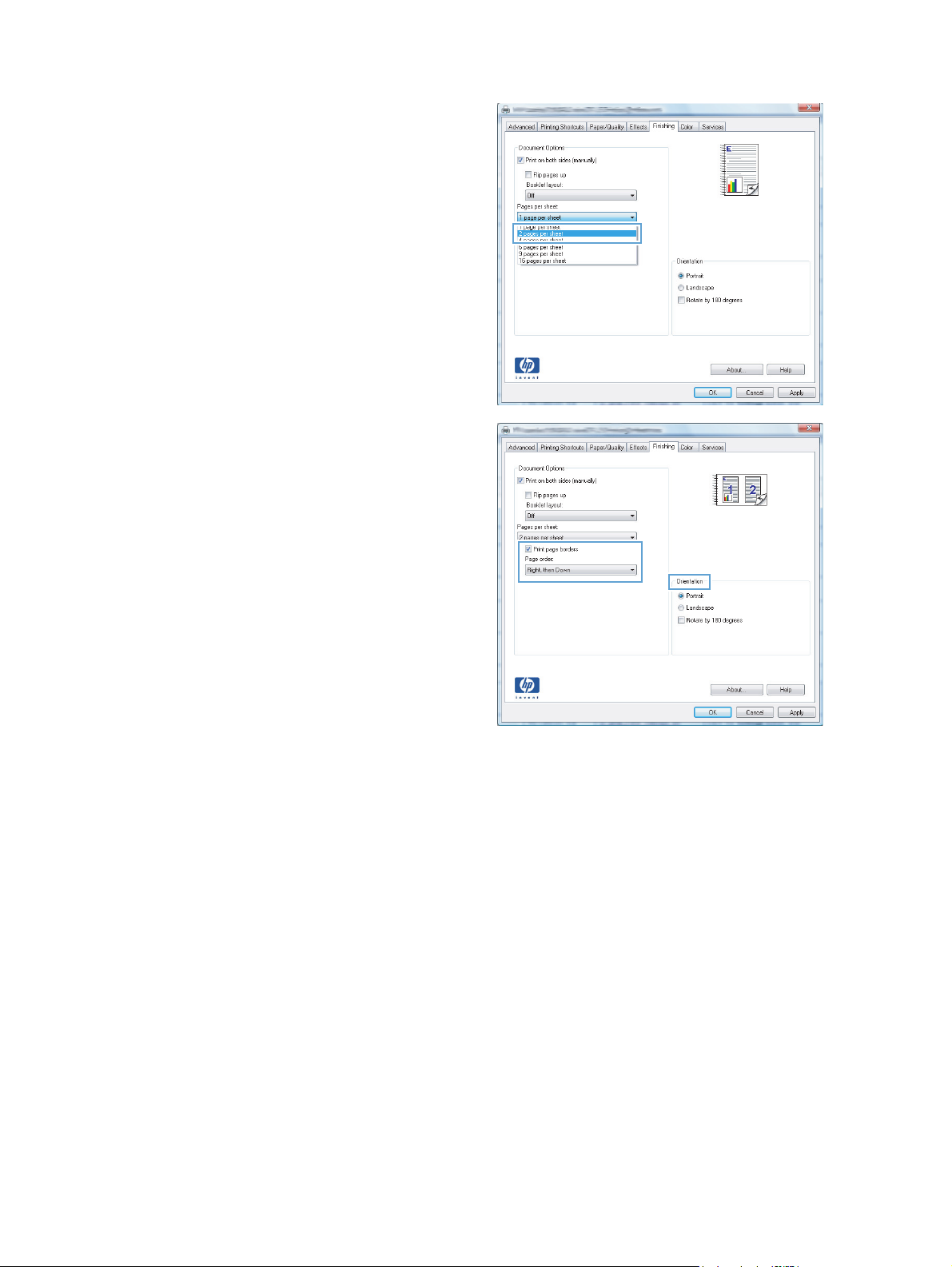
4. Select the number of pages per sheet from the
Pages per sheet drop-down list.
5. Select the correct Print page borders,
Page order, and Orientation options.
Select the page orientation (Windows)
1. From the software program, select the Print
option.
28 Chapter 3 Print ENWW
Page 45

2. Select the product, and then click the
Properties or Preferences button.
3. Click the Finishing tab.
4. In the Orientation area, select the Portrait
or Landscape option.
To print the page image upside down, select
the Rotate by 180 degrees option.
ENWW
Print tasks for Windows
29
Page 46

Select the paper type (Windows)
1. From the software program, select the Print
option.
2. Select the product, and then click the
Properties or Preferences button.
3. Click the Paper/Quality tab.
4. From the Paper type drop-down list, click the
More... option.
30 Chapter 3 Print ENWW
Page 47

5. Select the category of paper types that best
describes your paper.
6. Select the option for the type of paper you are
using, and click the OK button.
Print the first or last page on different paper (Windows)
1. From the software program, select the Print
option.
ENWW
Print tasks for Windows
31
Page 48

2. Select the product, and then click the
Properties or Preferences button.
3. Click the Paper/Quality tab.
4. Click the Print pages on different paper
check box, and then select the necessary
settings for the front cover, other pages, and
back cover.
32 Chapter 3 Print ENWW
Page 49

Scale a document to fit page size (Windows)
1. From the software program, select the Print
option.
2. Select the product, and then click the
Properties or Preferences button.
3. Click the Effects tab.
4. Select the Print document on option, and
then select a size from the drop-down list.
ENWW
Print tasks for Windows
33
Page 50

Create a booklet (Windows)
1. From the software program, select the Print
option.
2. Select the product, and then click the
Properties or Preferences button.
3. Click the Finishing tab.
34 Chapter 3 Print ENWW
Page 51

4. Click the Print on both sides (manually)
check box.
5. In the Booklet layout drop-down list, select
a binding option. The Pages per sheet
option automatically changes to 2 pages per
sheet.
ENWW
Print tasks for Windows
35
Page 52

Print tasks for Mac OS X
Use a printing preset (Mac OS X)
1. On the File menu, click the Print option.
2. In the Printer menu, select this product.
3. In the Presets menu, select the printing preset.
NOTE: To use printer-driver default settings, select the standard option.
Create a printing preset (Mac OS X)
Use printing presets to save the current printer driver settings for reuse.
1. On the File menu, click the Print option.
2. In the Printer menu, select this product.
3. Select the print settings that you want to save for reuse.
4. In the Presets menu, click the Save As... option, and type a name for the preset.
5. Click the OK button.
Print on both sides (Mac OS X)
1. Insert enough paper into one of the trays to accommodate the print job.
2. On the File menu, click the Print option.
3. Open the Finishing menu, and click the Manual Duplex tab or open the Manual Duplex
menu.
4. Click the Manual Duplex box, and select a binding option.
5. Click the Print button. Follow the instructions in the pop-up window that appears on the computer
screen before replacing the output stack in Tray 1 for printing the second half.
6. Go to the product, and remove any blank paper that is in Tray 1.
7. Insert the printed stack face-up with the bottom edge feeding into the printer first in Tray 1.
8. If prompted, press the appropriate control-panel button to continue.
36 Chapter 3 Print ENWW
Page 53

Print multiple pages on one sheet of paper (Mac OS X)
1. On the File menu, click the Print option.
2. In the Printer menu, select this product.
3. Open the Layout menu.
4. From the Pages per Sheet menu, select the number of pages that you want to print on each
sheet (1, 2, 4, 6, 9, or 16).
5. In the Layout Direction area, select the order and placement of the pages on the sheet.
6. From the Borders menu, select the type of border to print around each page on the sheet.
Select the page orientation (Mac OS X)
1. On the File menu, click the Print option.
2. In the Printer menu, select this product.
3. In the Copies & Pages menu, click the Page Setup button.
4. Click the icon that represents the page orientation that you want to use, and then click the OK
button.
Select the paper type (Mac OS X)
1. On the File menu, click the Print option.
2. In the Printer menu, select this product.
3. Open the Finishing menu.
4. Select a type from the Media-type drop-down list.
ENWW
5. Click the Print button.
Print tasks for Mac OS X
37
Page 54

Print a cover page (Mac OS X)
1. On the File menu, click the Print option.
2. In the Printer menu, select this product.
3. Open the Cover Page menu, and then select where to print the cover page. Click either the
Before Document button or the After Document button.
4. In the Cover Page Type menu, select the message that you want to print on the cover page.
NOTE: To print a blank cover page, select the standard option from the Cover Page Type
menu.
Scale a document to fit page size (Mac OS X)
1. On the File menu, click the Print option.
2. In the Printer menu, select this product.
3. Open the Paper Handling menu.
4. In the Destination Paper Size area, click the Scale to fit paper size box, and then select
the size from the drop-down list.
Create a booklet (Mac OS X)
1. On the File menu, click the Print option.
2. In the Printer menu, select this product.
3. Open the Manual Duplex menu.
4. Click the Manual Duplex box.
5. Open the Booklet Printing menu.
6. Click the Format Output as Booklet box, and select a binding option.
7. Select the paper size.
38 Chapter 3 Print ENWW
Page 55

Additional print tasks (Windows)
Cancel a print job (Windows)
1. If the print job is currently printing, cancel it by pressing the Cancel button on the product
control panel.
NOTE: Pressing the Cancel button clears the job that the product is currently processing. If
more than one process is running, pressing the Cancel
appears on the product control panel.
2. You can also cancel a print job from a software program or a print queue.
Software program: Typically, a dialog box appears briefly on the computer screen,
●
allowing you to cancel the print job.
Windows print queue: If a print job is waiting in a print queue (computer memory) or
●
print spooler, delete the job there.
Windows XP, Server 2003, or Server 2008: Click Start, click Settings, and
◦
then click Printers and Faxes. Double-click the product icon to open the window,
right-click the print job that you want to cancel, and then click Cancel.
Windows Vista: Click Start, click Control Panel, and then, under Hardware
◦
and Sound, click Printer. Double-click the product icon to open the window, rightclick the print job that you want to cancel, and then click Cancel.
button clears the process that currently
Windows 7: Click Start, and then click Devices and Printers. Double-click the
◦
product icon to open the window, right-click the print job that you want to cancel, and
then click Cancel.
Select the paper size (Windows)
1. From the software program, select the Print option.
2. Select the product, and then click the Properties or Preferences button.
3. Click the Paper/Quality tab.
4. Select a size from the Paper size drop-down list.
Select a custom paper size (Windows)
1. From the software program, select the Print option.
2. Select the product, and then click the Properties or Preferences button.
3. Click the Paper/Quality tab.
4. Click the Custom button.
ENWW
Additional print tasks (Windows)
39
Page 56
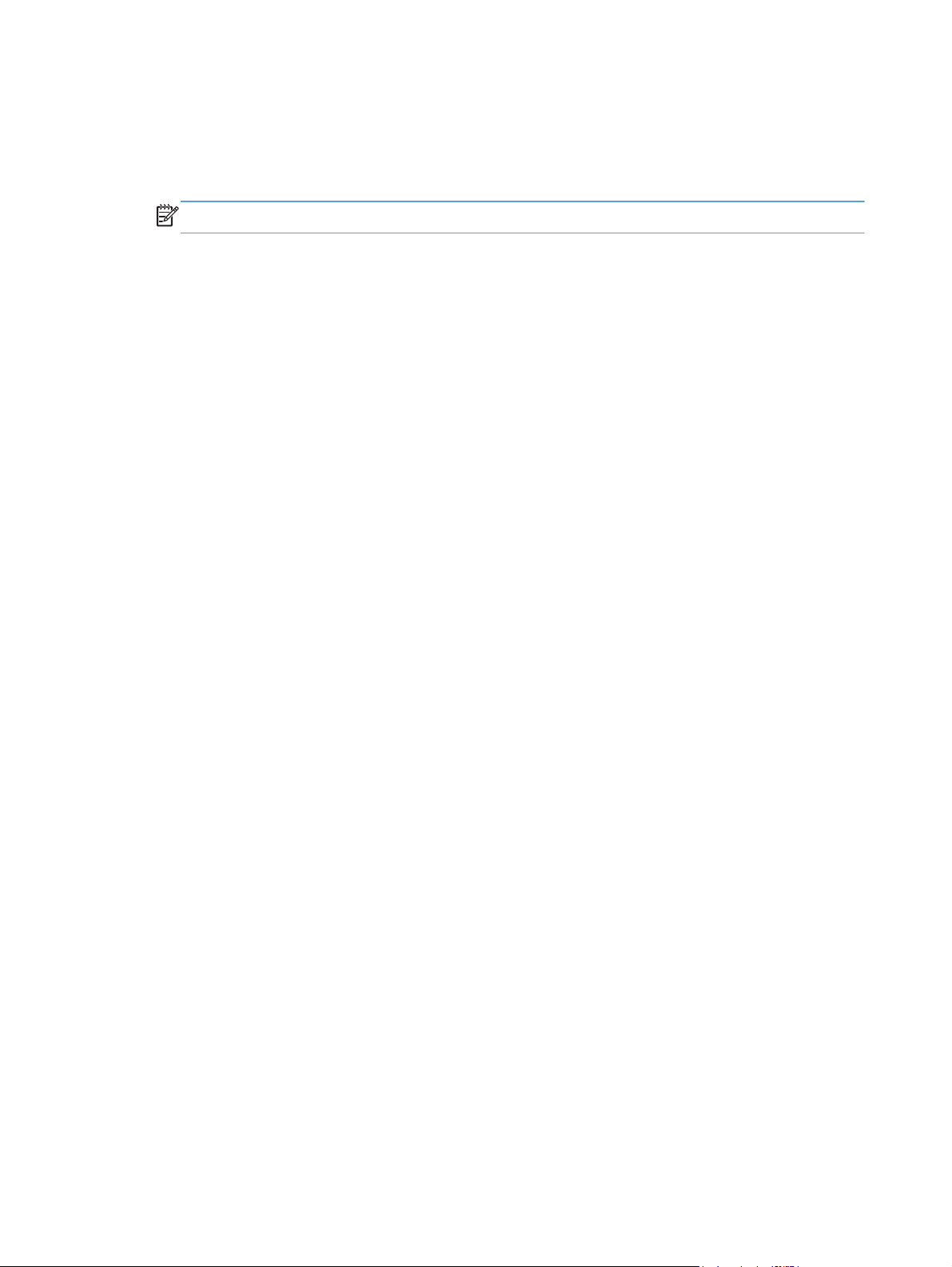
5. Type a name for the custom size and specify the dimensions.
The width is the short edge of the paper.
●
The length is the long edge of the paper.
●
NOTE: Always load paper into the trays short edge first.
6. Click the Save button, and then click the Close button.
Print watermarks (Windows)
1. From the software program, select the Print option.
2. Select the product, and then click the Properties or Preferences button.
3. Click the Effects tab.
4. Select a watermark from the Watermarks drop-down list.
Or, to add a new watermark to the list, click the Edit button. Specify the settings for the
watermark, and then click the OK button.
5. To print the watermark on the first page only, select the First page only check box. Otherwise,
the watermark is printed on each page.
40 Chapter 3 Print ENWW
Page 57

Additional print tasks (Mac OS X)
Cancel a print job (Mac OS X)
1. If the print job is currently printing, cancel it by pressing the Cancel button on the product
control panel.
NOTE: Pressing the Cancel button clears the job that the product is currently processing. If
more than one print job is waiting, pressing the Cancel
appears on the product control panel.
2. You can also cancel a print job from a software program or a print queue.
Software program: Typically, a dialog box appears briefly on the computer screen,
●
allowing you to cancel the print job.
Mac print queue: Open the print queue by double-clicking the product icon in the dock.
●
Highlight the print job, and then click Delete.
Select the paper size (Mac OS X)
1. On the File menu, click the Print option.
2. In the Printer menu, select this product.
button clears the print job that currently
3. In the Copies & Pages menu, click the Page Setup button.
4. Select a size from the Paper Size drop-down list, and then click the OK button.
Select a custom paper size (Mac OS X)
1. On the File menu, click the Print option.
2. In the Printer menu, select this product.
3. In the Copies & Pages menu, click the Page Setup button.
4. From the Paper Size drop-down list, select the Manage Custom Sizes option.
5. Specify the dimensions for the page size, and then click the OK button.
Print watermarks (Mac OS X)
1. On the File menu, click the Print option.
2. In the Printer menu, select this product.
3. Open the Watermarks menu.
4. From the Mode menu, select the type of watermark to use. Select the Watermark option to print
a semi-transparent message. Select the Overlay option to print a message that is not transparent.
ENWW
Additional print tasks (Mac OS X)
41
Page 58
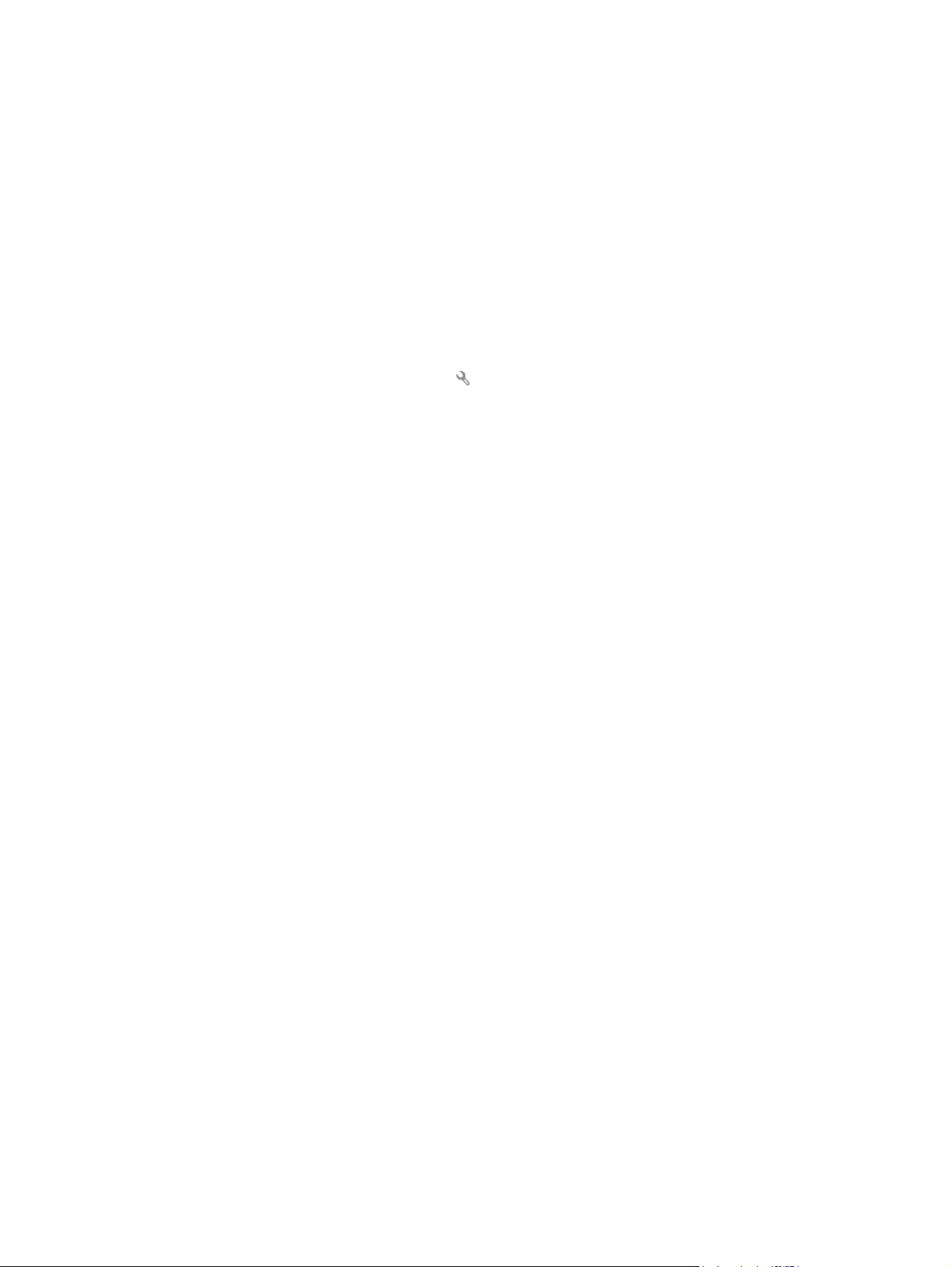
5. From the Pages menu, select whether to print the watermark on all pages or on the first page
only.
6. From the Text menu, select one of the standard messages, or select the Custom option and type
a new message in the box.
7. Select options for the remaining settings.
Create archival-quality prints
Archive print produces output that is less susceptible to toner smearing and dusting. Use archive print to
create documents that you want to preserve or archive.
1. From the Home screen, touch the Setup
2. Touch the Service menu.
3. Touch the Archive Print button, and then touch the On button.
button.
42 Chapter 3 Print ENWW
Page 59
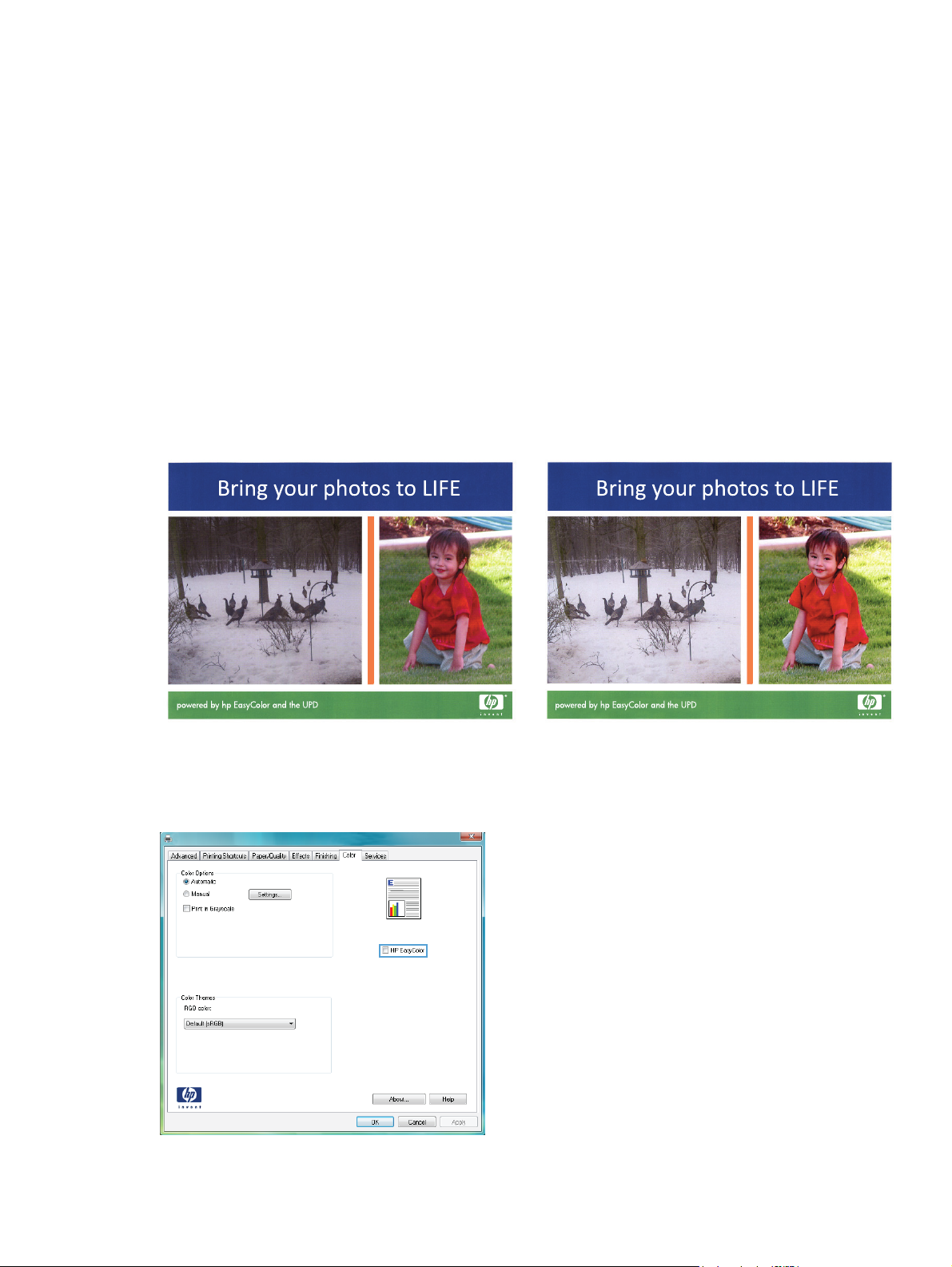
Color printing
Use the HP EasyColor option
If you are using the HP PCL 6 printer driver for Windows, the HP EasyColor technology automatically
improves mixed-content documents that are printed from Microsoft Office programs. This technology
scans documents and automatically adjusts photographic images in .JPEG or .PNG format.
HP EasyColor technology enhances the entire image at one time, rather than dividing it into several
pieces, which results in improved color consistency, sharper details, and faster printing.
If you are using the HP Postscript printer driver for Mac, HP EasyColor technology scans all
documents and automatically adjusts all photographic images with the same improved photographic
results.
In the following example, the images on the left were created without using the HP EasyColor option.
The images on the right show the enhancements that result from using the HP EasyColor option.
ENWW
The HP EasyColor option is enabled by default in both the HP PCL 6 printer driver and the HP Mac
Postscript printer driver, so you do not need to make manual color adjustments. To disable the option so
you can manually adjust the color settings, open the Color tab in the Windows driver or the Color/
Quality Options tab in the Mac driver, and then click the HP EasyColor check box to clear it.
Color printing
43
Page 60

Change color options (Windows)
1. From the software program, select the Print
option.
2. Select the product, and then click the
Properties or Preferences button.
3. Click the Color tab.
4. Click the Automatic or Manual setting.
Automatic setting: Select this setting for
●
most color print jobs.
Manual setting: Select this setting to
●
adjust the color settings independent from
other settings.
NOTE: Changing color settings
manually can impact output. HP
recommends that only color graphics
experts change these settings.
5. Click the Print in Grayscale option to print
a color document in black and shades of gray.
Use this option to print color documents for
photocopying or faxing. You can also use this
option to print draft copies or to save color
toner.
6. Click the OK button.
Change the color theme for a print job (Windows)
1. From the software program, select the Print
option.
44 Chapter 3 Print ENWW
Page 61

2. Select the product, and then click the
Properties or Preferences button.
3. Click the Color tab.
4. Select a color theme from the Color Themes
drop-down list.
Default (sRGB): This theme sets the
●
product to print RGB data in raw device
mode. When using this theme, manage
color in the software program or in the
operating system for correct rendering.
Vivid: The product increases the color
●
saturation in the midtones. Use this theme
when printing business graphics.
Photo: The product interprets RGB color
●
as if it were printed as a photograph using
a digital mini lab. The product renders
deeper, more saturated colors differently
than with the Default (sRBG) theme. Use
this theme when printing photos.
Photo (Adobe RGB 1998): Use this
●
theme with printing digital photos that use
the AdobeRGB color space rather than
sRGB. Turn off color management in the
software program when using this theme.
None: No color theme is used.
●
Change the color options (Mac OS X)
1. On the File menu, click the Print option.
2. In the Printer menu, select this product.
3. Open the Color/Quality Options menu.
4. Open the Advanced menu.
5. Adjust the individual settings for text, graphics, and photographs.
ENWW
Color printing
45
Page 62

Manual color options
Use manual color options to adjust the Neutral Grays, Halftone, and Edge Control options for
text, graphics, and photographs.
Table 3-1 Manual color options
Setting description Setting options
Edge Control
The Edge Control setting determines the rendering
of edges. Edge control has two components:
adaptive halftoning and trapping. Adaptive
halftoning increases edge sharpness. Trapping
reduces the effect of color-plane misregistration by
overlapping the edges of adjacent objects slightly.
Halftone
Halftone options affect color output clarity and
resolution.
Neutral Grays
The Neutral Grays setting determines the method
for creating gray colors used in text, graphics, and
photographs.
Off turns off both trapping and adaptive halftoning.
●
Light sets trapping at a minimal level. Adaptive halftoning is on.
●
Normal sets trapping at a medium level. Adaptive halftoning is
●
on.
Maximum is the most aggressive trapping setting. Adaptive
●
halftoning is on.
Smooth provides better results for large, solid-filled print areas
●
and enhances photographs by smoothing color gradations. Select
this option when uniform and smooth area fills are important.
Detail is useful for text and graphics that require sharp
●
distinctions among lines or colors, or images that contain a
pattern or a high level of detail. Select this option when sharp
edges and small details are important.
Black Only generates neutral colors (grays and black) by using
●
only black toner. This guarantees neutral colors without a color
cast. This setting is best for documents and grayscale viewgraphs.
4-Color generates neutral colors (grays and black) by combining
●
all four toner colors. This method produces smoother gradients
and transitions to other colors, and it produces the darkest black.
Match colors
For most users, the best method for matching colors is to print sRGB colors.
The process of matching printer output color to your computer screen is complex, because printers and
computer monitors use different methods of producing color. Monitors display colors by using light
pixels that use an RGB (red, green, blue) color process, but printers print colors by using a CMYK
(cyan, magenta, yellow, and black) process.
Several factors can influence your ability to match printed colors to those on your monitor:
Print media
●
Printer colorants (inks or toners, for example)
●
Printing process (inkjet, press, or laser technology, for example)
●
Overhead lighting
●
Personal differences in perception of color
●
46 Chapter 3 Print ENWW
Page 63
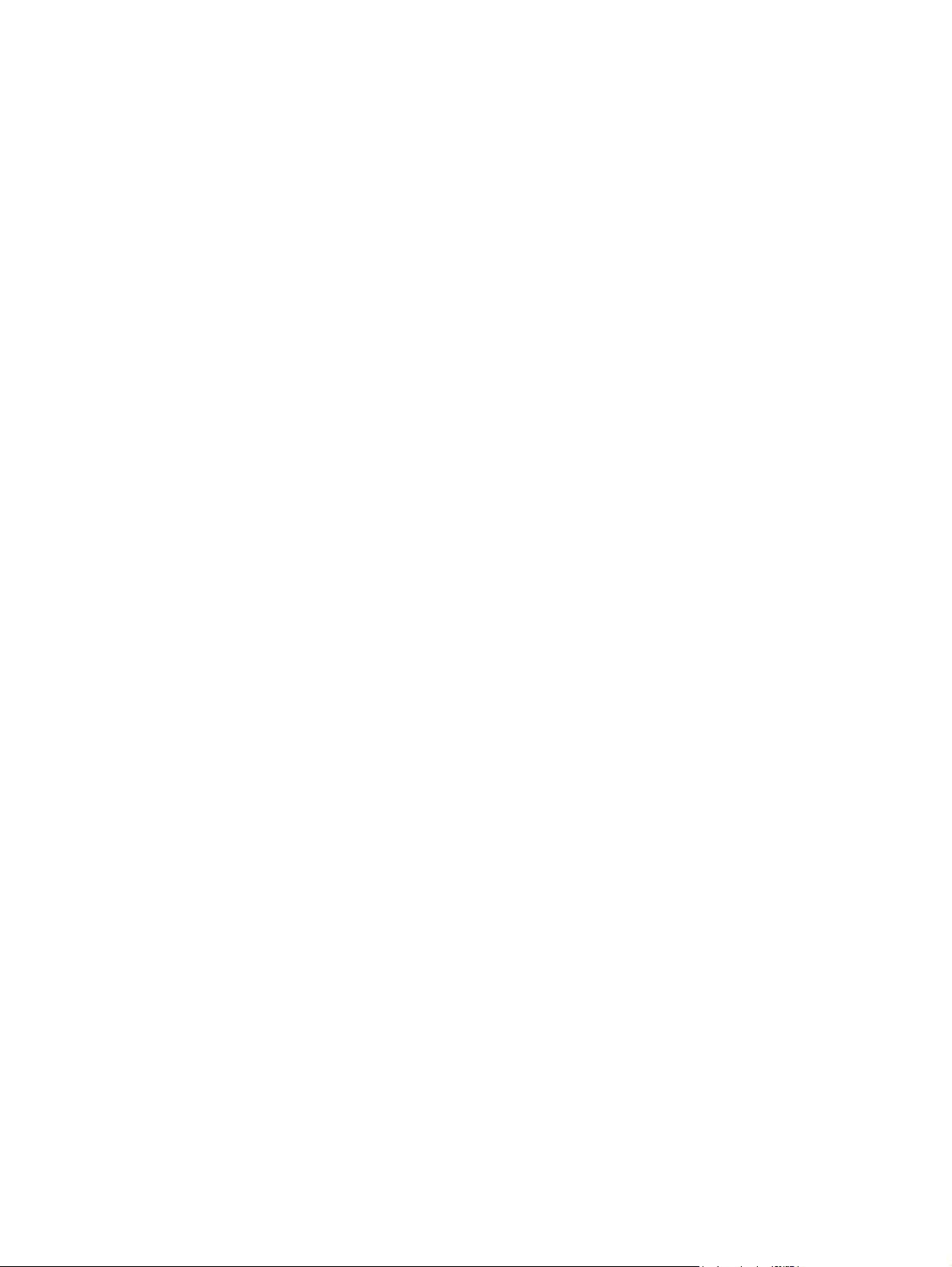
Software programs
●
Printer drivers
●
Computer operating systems
●
Monitors
●
Video cards and drivers
●
Operating environment (humidity, for example)
●
Keep these factors in mind when colors on your screen do not perfectly match your printed colors.
Print colored text as black (Windows)
1. From the software program, select the Print option.
2. Select the product, and then click the Properties or Preferences button.
3. Click the Paper/Quality tab.
4. Click the Print All Text as Black check box. Click the OK button.
ENWW
Color printing
47
Page 64

Use HP ePrint
1. To use HP ePrint, you must first enable HP Web Services.
a. From the Home screen, touch the Web Services
b. Touch the Enable Web Services button.
Upon enabling Web Services, the product will print an information sheet that includes the printer
code and instructions to sign up at
2. Once you have registered the product, use the HP ePrintCenter Web site to define security settings
and to configure default print settings for all HP ePrint jobs sent to this product.
a. Go to
b. Click the Sign In button, and then enter your HP ePrintCenter credentials or sign up for a
c. Select your product from the list, or click + Add printer to add it. To add the product, you
d. To prevent your product from printing unexpected documents, click ePrint Settings, and
www.hpeprintcenter.com.
new account.
need the printer code, which is the segment of the product email address that is before the @
symbol.
NOTE: This code is valid for only 24 hours from the time you enable HP Web Services. If it
expires, follow the instructions to enable HP Web Services again, and obtain a new code.
then click the Allowed Senders tab. Click Allowed Senders Only, and then add the
email addresses from which you want to allow ePrint jobs.
www.hpeprintcenter.com.
button.
e. To set up default settings for all ePrint jobs sent to this product, click ePrint Settings, click
Print Options, and then select the settings that you want to use.
3. To print a document, attach it to an email message sent to the product's email address.
48 Chapter 3 Print ENWW
Page 65

Use AirPrint
Direct printing using Apple’s AirPrint is supported for iOS 4.2 or later. Use AirPrint to print directly to
the product from an iPad (iOS 4.2), iPhone (3GS or later), or iPod touch (third generation or later) in
the following applications:
Mail
●
Photos
●
Safari
●
Select third-party applications
●
To use AirPrint, the product must be connected to a network. For more information about using AirPrint
and about which HP products are compatible with AirPrint, go to
NOTE: You might need to upgrade the product firmware to use AirPrint. Go to www.hp.com/
support/LJColorMFPM275nw.
www.hp.com/go/airprint.
ENWW
Use AirPrint
49
Page 66

Walk-up USB printing
1. Insert the USB drive into the USB port on the
front of the product.
2. The USB Flash Drive menu opens. Touch the
arrow buttons to scroll through the options.
Print Documents
●
View and Print Photos
●
Scan to USB Drive
●
3. To print a document, touch the Print Documents
screen, and then touch the name of the folder
on the USB drive where the document is
stored. When the summary screen opens, you
can touch it to adjust the settings. Touch the
Print button to print the document.
4. To print photos, touch the View and Print
Photos screen, and then touch the preview
image for each photo that you want to print.
Touch the Done button. When the summary
screen opens, you can touch it to adjust the
settings. Touch the Print button to print the
photos.
5. Retrieve the printed job from the output bin,
and then remove the USB drive.
50 Chapter 3 Print ENWW
Page 67

4 Copy
Make a single copy
●
Make multiple copies
●
Copy a multiple-page original
●
Collate a copy job
●
Copy on both sides (duplex)
●
Reduce or enlarge a copy
●
Make color or black and white copies
●
Copy identification cards
●
Optimize copy quality
●
Adjust the lightness or darkness for copies
●
Adjust the copy image
●
Copy in draft mode
●
Set the paper size and type for copying on special paper
●
Set new default copy settings
●
Restore copy default settings
●
ENWW 51
Page 68

Make a single copy
1. Load the document onto the scanner glass or into the document feeder.
2. From the Home screen, touch the Copy button.
3. Touch the Black or Color button to start copying.
52 Chapter 4 Copy ENWW
Page 69

Make multiple copies
1. Load the document onto the scanner glass or into the document feeder.
2. From the Home screen, touch the Copy button.
3. Touch the arrows to change the number of copies, or touch the existing number and type the
number of copies.
4. Touch the Black or Color button to start copying.
ENWW
Make multiple copies
53
Page 70

Copy a multiple-page original
1. Insert the originals into the document feeder face-up.
2. Adjust the guides until they are snug against the paper.
3. From the Home screen, touch the Copy button.
4. Touch the Black or Color button to start copying.
54 Chapter 4 Copy ENWW
Page 71

Collate a copy job
1. Load the document onto the scanner glass or
into the document feeder.
2. From the Home screen, touch the Copy button.
3. Touch the Settings button, and then scroll to
and touch the Collation button. Touch the
arrow buttons to scroll through the options,
and then touch an option to select it.
4. Touch the Black or Color button to start
copying.
ENWW
Collate a copy job
55
Page 72

Copy on both sides (duplex)
1. Load the first page of the document onto the
scanner glass or into the document feeder.
2. From the Home screen, touch the Copy button.
3. Touch the Black or Color button to start
copying.
4. Remove the printed copy from the output bin,
and load the pages into Tray 1 with the
printed side down and the top edge at the
back of the tray.
56 Chapter 4 Copy ENWW
Page 73

5. Load the next page of the document onto the
scanner glass or into the document feeder.
6. From the Home screen, touch the Copy button.
7. Touch the Black or Color button to start
copying.
8. Repeat these steps until the copy is complete.
ENWW
Copy on both sides (duplex)
57
Page 74

Reduce or enlarge a copy
1. Load the document onto the scanner glass or
into the document feeder.
2. From the Home screen, touch the Copy button.
3. Touch the Settings button, and then touch the
Reduce/Enlarge button. Touch the arrow
buttons to scroll through the options, and then
touch an option to select it.
4. Touch the Black or Color button to start
copying.
58 Chapter 4 Copy ENWW
Page 75

Make color or black and white copies
1. Load the document onto the scanner glass or into the document feeder.
2. From the Home screen, touch the Copy button.
3. Touch the Black or Color button to start copying.
ENWW
Make color or black and white copies
59
Page 76

Copy identification cards
Use the ID Copy feature to copy both sides of identification cards, or other small-size documents, onto
the same side of one sheet of paper. The product prompts you to copy the first side and then to place
the second side on a different area of the scanner glass and copy again. The product prints both
images at the same time.
1. Load the document onto the scanner glass.
2. From the Home screen, touch the Copy button.
3. Touch the ID Copy button.
4. Touch the Black or Color button to start
copying.
5. The product prompts you to place the next
page on a different section of the scanner
glass.
6. Touch the OK button if you have more pages
to copy, or touch the Done button if this is the
last page.
7. The product copies all pages onto one side of
a sheet of paper.
60 Chapter 4 Copy ENWW
Page 77

Optimize copy quality
The following copy-quality settings are available:
Auto Select: Use this setting when you are not concerned about the quality of the copy. This is the
●
default setting.
Mixed: Use this setting for documents that contain a mixture of text and graphics.
●
Text: Use this setting for documents that contain mostly text.
●
Picture: Use this setting for documents that contain mostly graphics.
●
1. Load the document onto the scanner glass or
into the document feeder.
2. From the Home screen, touch the Copy button.
3. Touch the Settings button, and then scroll to
and touch the Optimize button. Touch the
arrow buttons to scroll through the options,
and then touch an option to select it.
4. Touch the Black or Color button to start
copying.
ENWW
Optimize copy quality
61
Page 78

Adjust the lightness or darkness for copies
1. Load the document onto the scanner glass or
into the document feeder.
2. From the Home screen, touch the Copy button.
3. On the summary screen, touch the arrow
buttons to adjust the setting.
4. Touch the Black or Color button to start
copying.
62 Chapter 4 Copy ENWW
Page 79

Adjust the copy image
1. Load the document onto the scanner glass or
into the document feeder.
2. From the Home screen, touch the Copy button.
3. Touch the Settings button.
4. Scroll to and touch the Image Adjustment
button.
5. Touch the name of the setting you want to
adjust.
Lightness: Adjusts the lightness/darkness
●
setting.
Contrast: Adjusts the contrast between the
●
lightest and darkest areas of the image.
Sharpen: Adjusts clarity of text characters.
●
Background Removal: Adjusts the darkness
●
of the background of the image. This is
especially useful for original documents
that are printed on colored paper.
Color Balance: Adjusts the red, green, and
●
blue color hues.
Grayness: Adjusts the vividness of colors.
●
6. Touch the — or + buttons to adjust the value
for the setting, and then touch the OK button.
7. Adjust another setting, or touch the back arrow
to return to the main copy menu.
8. Touch the Black or Color button to start
copying.
ENWW
Adjust the copy image
63
Page 80

Copy in draft mode
Using draft mode can use less toner. However, using draft mode can also reduce print quality.
HP does not recommend the full-time use of draft mode. If draft mode is used full-time, the toner supply
might outlast the mechanical parts in the toner cartridge. If print quality begins to degrade and is no
longer acceptable, consider replacing the toner cartridge.
1. Load the document onto the scanner glass or
into the document feeder.
2. From the Home screen, touch the Copy button.
3. Touch the Settings button.
4. Scroll to and touch the Draft Mode button.
5. Touch the On button.
6. Touch the Black or Color button to start
copying.
64 Chapter 4 Copy ENWW
Page 81
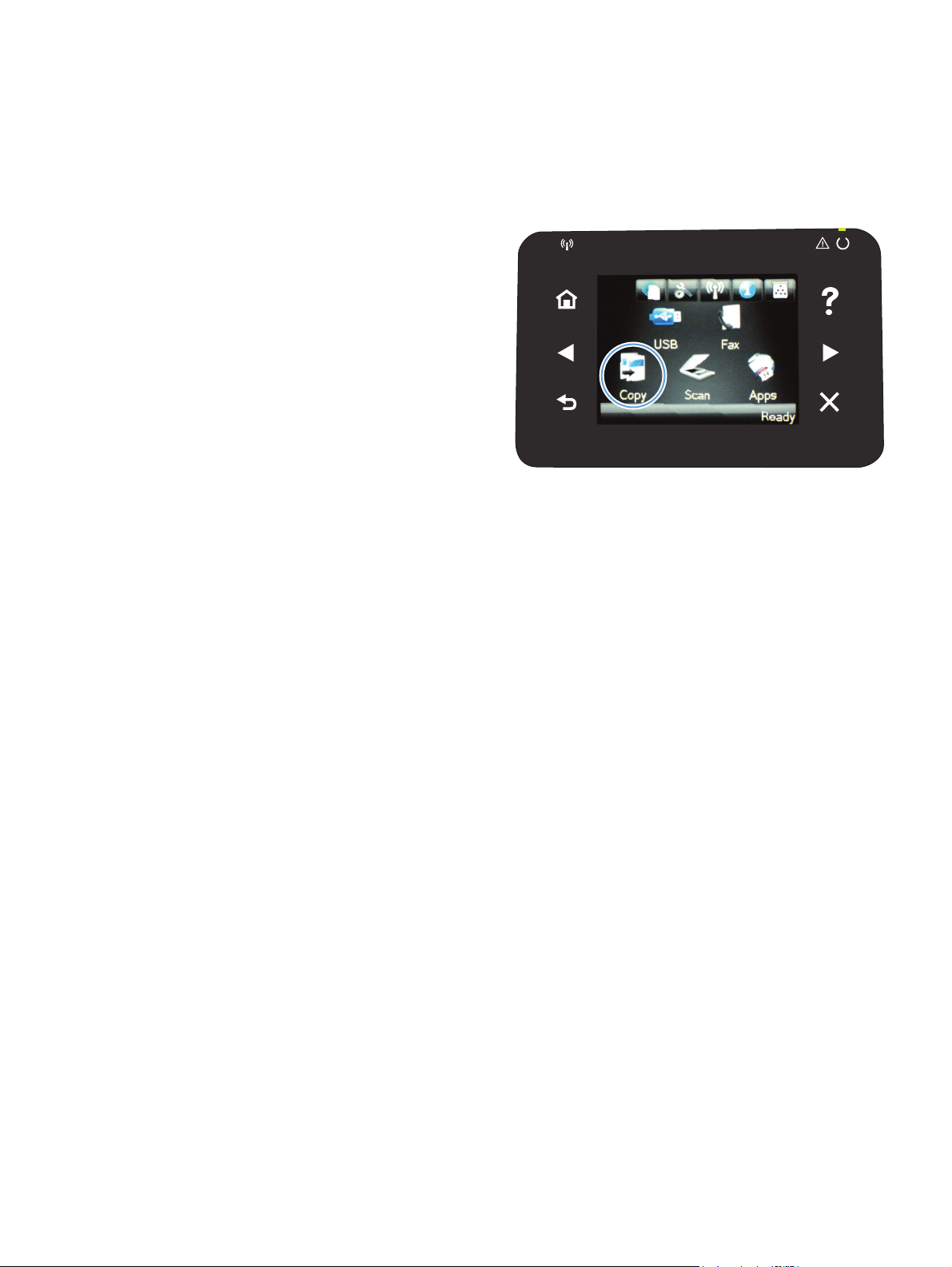
Set the paper size and type for copying on special paper
1. From the Home screen, touch the Copy button.
2. Touch the Settings button, and then scroll to
and touch the Paper button.
3. From the list of paper sizes, touch the name of
the paper size that is in Tray 1.
4. From the list of paper types, touch the name of
the paper type that is in Tray 1.
5. Touch the Black or Color button to start
copying.
ENWW
Set the paper size and type for copying on special paper
65
Page 82

Set new default copy settings
You can save any combination of copy settings as the default settings to use for every job.
1. From the Home screen, touch the Copy button.
2. Touch the Settings button.
3. Configure the copy settings to meet your
preferences, and then scroll to and touch the
Set as New Defaults button.
4. Touch the Yes button.
66 Chapter 4 Copy ENWW
Page 83

Restore copy default settings
Use this procedure to restore the factory default copy settings.
1. From the Home screen, touch the Copy button.
2. Touch the Settings button.
3. Scroll to and touch the Restore Defaults button.
4. Touch the OK button to restore the defaults.
ENWW
Restore copy default settings
67
Page 84

68 Chapter 4 Copy ENWW
Page 85

5Scan
Scan by using the HP Scan software (Windows)
●
Scan by using the HP Scan software (Mac OS X)
●
Scan to a USB flash drive
●
Scan to a network folder
●
Scan to email
●
Scan by using other software
●
ENWW 69
Page 86

Scan by using the HP Scan software (Windows)
1. Double-click the HP Scan icon on the computer desktop.
2. Select a scanning shortcut, and adjust the settings if necessary.
3. Click Scan.
NOTE: Click Advanced Settings to gain access to more options.
Click Create New Shortcut to create a customized set of settings and save it in the list of shortcuts.
Scan by using the HP Scan software (Mac OS X)
1. Open the Applications folder, and then click Hewlett-Packard. Double-click HP Scan.
2. Open the HP Scan menu, and then click Preferences. From the Scanner pop-up menu, select
this product from the list, and then click Continue.
3. To use the standard preset settings, which produce acceptable results for images and text, click the
Scan button.
To use presets optimized for pictures or text documents, select a preset from the Scanning
Presets pop-up menu. To adjust the settings, click the Edit button. When you are ready to scan,
click the Scan button.
4. To scan more pages, load the next page, and then click Scan. Click Append to List to add the
new pages to the current list. Repeat until you have scanned all the pages.
5. Click the Save button, and then browse to the folder on your computer where you want to save
the file.
NOTE: To print the scanned images now, click the Print button.
70 Chapter 5 Scan ENWW
Page 87

Scan to a USB flash drive
1. Load the document onto the scanner glass or into the document feeder.
2. Insert a USB flash drive into the port on the front of the product.
3. From the Home screen, touch the Scan button.
4. Touch the Scan to USB Drive screen.
5. Touch the Scan button to scan and save the file. The product creates a folder named HP on the
USB drive, and it saves the file in .PDF or .JPG format using an automatically generated file name.
NOTE: When the summary screen opens, you can touch it to adjust settings.
ENWW
Scan to a USB flash drive
71
Page 88

Scan to a network folder
Use the product control panel to scan a file to a folder on the network. The product must be connected
to a network in order to use this feature.
1. Load the document onto the scanner glass or into the document feeder.
2. From the Home screen, touch the Scan button.
3. Touch the Scan to Network Folder item.
4. In the list of network folders, select the folder to which you want to save the file.
5. The control panel screen displays the scan settings.
If you want to change any of the settings, touch the Settings button, and then change the
●
settings.
If the settings are correct, go to the next step.
●
6. Press the Scan button to start the scan job.
72 Chapter 5 Scan ENWW
Page 89

Scan to email
Use the product control panel to scan a file directly to an email address. The scanned file is sent to the
address as an email message attachment. The product must be connected to a network in order to use
this feature.
1. Load the document onto the scanner glass or into the document feeder.
2. From the Home screen, touch the Scan button.
3. Touch the Scan to E-mail item.
4. In the list of email addresses, select the address to which you want to send the file.
5. The control panel screen displays the scan settings.
If you want to change any of the settings, touch the Settings button, and then change the
●
settings.
If the settings are correct, go to the next step.
●
6. Press the Scan button to start the scan job.
ENWW
Scan to email
73
Page 90

Scan by using other software
The product is TWAIN-compliant and Windows Imaging Application (WIA)-compliant. The product
works with Windows-based programs that support TWAIN-compliant or WIA-compliant scanning
devices and with Macintosh-based programs that support TWAIN-compliant scanning devices.
While you are in a TWAIN-compliant or WIA-compliant program, you can gain access to the scanning
feature and scan an image directly into the open program. For more information, see the Help file or
the documentation that came with your TWAIN-compliant or WIA-compliant software program.
Scan from a TWAIN-compliant program
Generally, a software program is TWAIN-compliant if it has a command such as Acquire, File
Acquire, Scan, Import New Object, Insert from, or Scanner. If you are unsure whether the
program is compliant or you do not know what the command is called, see the software program Help
or documentation.
When scanning from a TWAIN-compliant program, the HP Scan software program might start
automatically. If the HP Scan program starts, you can make changes while previewing the image. If the
program does not start automatically, the image goes to the TWAIN-compliant program immediately.
Start the scan from within the TWAIN-compliant program. See the software program Help or
documentation for information about the commands and steps to use.
Scan from a WIA-compliant program
WIA is another way to scan an image directly into a software program. WIA uses Microsoft software
to scan, instead of the HP Scan software.
Generally, a software program is WIA-compliant if it has a command such as Picture/From
Scanner or Camera in the Insert or File menu. If you are unsure whether the program is WIAcompliant, see the software program Help or documentation.
Start the scan from within the WIA-compliant program. See the software program Help or
documentation for information about the commands and steps to use.
-Or-
From the Windows control panel, in the Cameras and Scanner folder (located inside the
Hardware and Sound folder for Windows Vista and Windows 7), double-click the product icon.
This opens the standard Microsoft WIA Wizard, which enables you to scan to a file.
Scan by using optical character recognition (OCR) software
The Readiris OCR program is included on a separate CD that shipped with the product. To use the
Readiris program, install it from the appropriate software CD, and then follow the instructions in the
online Help.
74 Chapter 5 Scan ENWW
Page 91
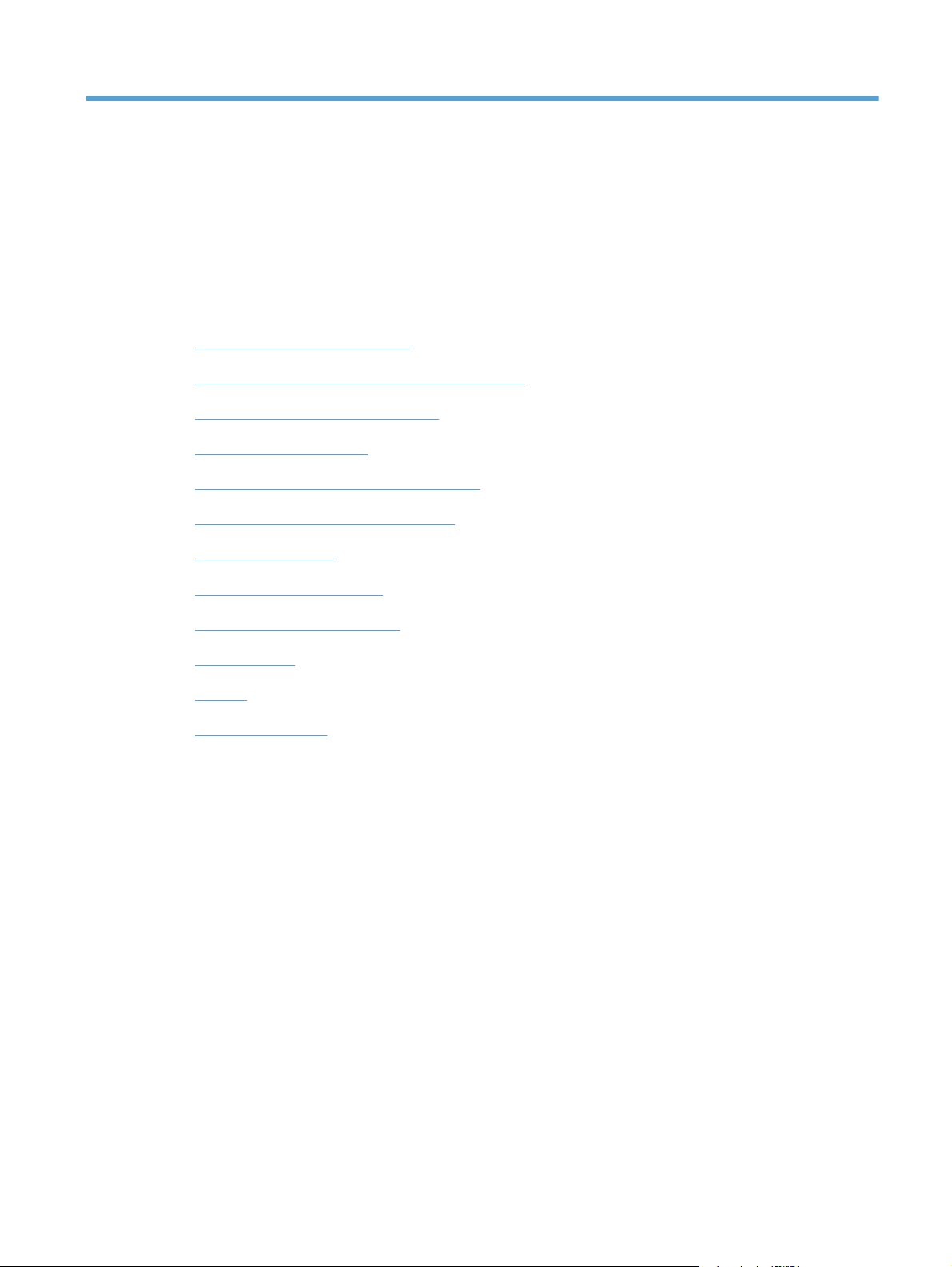
6Fax
Connect fax to a telephone line
●
Set up fax with a telephone answering machine
●
Set up fax with an extension phone
●
Setup for stand-alone fax
●
Configure the fax time, date, and header
●
Use special characters in fax headers
●
Use the phone book
●
Configure send fax settings
●
Configure receive fax settings
●
Set fax polling
●
Use fax
●
Solve fax problems
●
ENWW 75
Page 92

Connect fax to a telephone line
▲
Connect the telephone cable to the line port
wall.
The product is an analog device. HP recommends using the product on a dedicated analog telephone
line.
NOTE: Some countries/regions might require an adapter to the phone cord that came with the
product.
on the product and to the telephone jack on the
Set up fax with a telephone answering machine
Set the product rings-to-answer setting for at least one ring more than the number of rings for
●
which the answering machine is set.
If an answering machine is connected to the same telephone line but on a different jack (in
●
another room, for example), it might interfere with the product's ability to receive faxes.
Set up fax with an extension phone
With this setting turned on, you can alert the product to pick up the incoming fax call by pressing 1-2-3
sequentially on the telephone keypad. The default setting is On. Turn this setting off only if you use
pulse dialing or if you have a service from your telephone company that also uses the 1-2-3 sequence.
The telephone company service does not work if it conflicts with the product.
1. On the control panel, touch the Setup
2. Scroll to and touch the Fax Setup menu.
3. Scroll to and touch the Advanced Setup button.
4. Scroll to and touch the Extension Phone button, and then touch the On button.
Setup for stand-alone fax
1. Unpack and set up the product.
2. From the Home screen, touch the Setup
3. Touch the Fax Setup menu.
4. Touch the Fax Set-Up Utility button.
5. Follow the on-screen prompts and select the appropriate response for each question.
NOTE: The maximum number of characters for the fax number is 20.
NOTE: The maximum number of characters for the fax header is 25.
button.
button.
76 Chapter 6 Fax ENWW
Page 93

Configure the fax time, date, and header
Use the control panel
To use the control panel to set the date, time, and header, complete the following steps:
1. From the Home screen, touch the Setup
2. Touch the Fax Setup menu.
3. Touch the Basic Setup menu.
4. Scroll to and touch the Time/Date button.
5. Select the 12-hour clock or 24-hour clock.
6. Use the keypad to enter the current time, and then touch the OK button.
7. Select the date format.
8. Use the keypad to enter the current date, and then touch the OK button.
9. Touch the Fax Header menu.
10. Use the keypad to enter your fax number, and then touch the OK button.
NOTE: The maximum number of characters for the fax number is 20.
11. Use the keypad to enter your company name or header, and then touch the OK button.
NOTE: The maximum number of characters for the fax header is 25.
button.
Use the HP Fax Setup Wizard
If you did not complete the fax setup process at the time you installed the software, you can complete it
at any time by using the HP Fax Setup Wizard.
1. Click Start, and then click Programs.
2. Click HP, click the name of the product, and then click HP Fax Setup Wizard.
3. Follow the onscreen instructions in the HP Fax Setup Wizard to configure the fax settings.
Use special characters in fax headers
When using the control panel to enter your name in the header or to enter a name for a one-touch key,
speed-dial entry, or group-dial entry, touch the 123 button to open a keypad that contains special
characters.
ENWW
Configure the fax time, date, and header
77
Page 94

Use the phone book
You can store frequently dialed fax numbers (up to 120 entries) either as individual fax numbers or as
groups of fax numbers.
Use the control panel to create and edit the fax phone book
1. From the Home screen, touch the Fax button.
2. Touch the Fax Menu button.
3. Touch the Phone Book Setup button.
4. Touch the Individual Setup button to create a
speed dial entry.
5. Touch an unassigned number from the list.
6. Use the keypad to enter a name for the entry,
and then touch the OK button.
7. Use the keypad to enter the fax number for the
entry, and then touch the OK button.
Import or export Microsoft Outlook contacts into the fax phone book
1. Open HP Device Toolbox.
2. Click Fax, and then click Fax Phone Book.
3. Browse to the program phone book, and then click Import/Export Phone Book.
Use phone-book data from other programs
NOTE: Before a phone book from another program can be imported, you must use the export feature
in that other program.
78 Chapter 6 Fax ENWW
Page 95

HP Device Toolbox can import contact information from the following software program phone
books.
Microsoft Outlook
●
Lotus Notes
●
Microsoft Outlook Express
●
A phone book previously exported from another HP product's ToolboxFX software.
●
Delete phone book entries
You can delete all phone book entries that are programmed in the product.
CAUTION: After phone book entries are deleted, they cannot be recovered.
1. From the Home screen, touch the Fax button.
2. Touch the Fax Menu button.
3. Touch the Phone Book Setup button.
4. Touch the Delete Entry button. Or, to delete all
the entries, touch the Delete All Entries button.
5. Touch the entry that you want to delete.
ENWW
Use the phone book
79
Page 96

Create and edit speed-dial entries
1. From the Home screen, touch the Fax button.
2. Touch the Fax Menu button.
3. Touch the Phone Book Setup button.
4. Touch the Individual Setup button.
5. Touch an unassigned number from the list.
6. Use the keypad to enter a name for the entry,
and then touch the OK button.
7. Use the keypad to enter the fax number for the
entry, and then touch the OK button.
Delete speed-dial entries
1. From the Home screen, touch the Fax button.
2. Touch the Fax Menu button.
3. Touch the Phone Book Setup button.
4. Touch the Delete Entry button. Or, to delete all the entries, touch the Delete All Entries button.
5. Touch the entry that you want to delete.
Create and edit group-dial entries
1. Create an individual entry for each fax number that you want in the group.
a. From the Home screen, touch the Fax button.
b. Touch the Fax Menu button.
c. Touch the Phone Book Setup button.
80 Chapter 6 Fax ENWW
Page 97

d. Touch the Individual Setup button.
e. Touch an unassigned number from the list.
f. Use the keypad to enter a name for the entry, and then touch the OK button.
g. Use the keypad to enter the fax number for the entry, and then touch the OK button.
2. From the Phone Book Setup menu, touch the Group Setup button.
3. Touch an unassigned number from the list.
4. Use the keypad to enter a name for the group, and then touch the OK button.
5. Touch the name of each individual entry that you want to include in the group. When you are
finished, touch the Done Selecting button.
Delete group-dial entries
1. From the Home screen, touch the Fax button.
2. Touch the Fax Menu button.
3. Touch the Phone Book Setup button.
4. Touch the Delete Entry button. Or, to delete all the entries, touch the Delete All Entries button.
5. Touch the entry that you want to delete.
ENWW
Use the phone book
81
Page 98

Configure send fax settings
Set special dialing symbols and options
You can insert pauses into a fax number that you are dialing. Pauses are often needed when dialing
internationally or connecting to an outside line.
Special symbol Button Description
Dialing pause
Pause for dial tone
Hook flash
Set a dialing prefix
A dial prefix is a number or group of numbers that are automatically added to the beginning of every
fax number you enter at the control panel or from the software. The maximum number of characters for
a dial prefix is 50.
The default setting is Off. You might want to turn this setting on and enter a prefix if, for example, you
have to dial a number such as 9 to get a telephone line outside of your company telephone system.
While this setting is active, you can dial a fax number without the dial prefix by using manual dial.
1. From the Home screen, touch the Setup
2. Touch the Fax Setup menu.
The Redial/Pause button is available on the control panel keypad for
entering a fax number. You can also touch the comma button to insert a
dialing pause.
The W button is available only when you are entering the fax number for a
phone book entry. This character causes the product to wait for a dial tone
before dialing the remainder of the telephone number.
The R button is available only when you are entering the fax number for a
phone book entry. This character causes the product to insert a hook flash.
button.
3. Touch the Basic Setup menu.
4. Scroll to and touch the Dial Prefix button, and then touch the On button.
5. Use the keypad to enter the prefix, and then touch the OK button. You can use numbers, pauses,
and dialing symbols.
Set the dial tone detection
Normally, the product begins dialing a fax number immediately. If you are using the product on the
same line as your telephone, turn on the detect-dial-tone setting. This prevents the product from sending
a fax while someone is on the telephone.
82 Chapter 6 Fax ENWW
Page 99

The factory-set default for detect dial tone is On for France and Hungary, and Off for all other
countries/regions.
1. From the Home screen, touch the Setup
2. Touch the Fax Setup menu.
3. Touch the Advanced Setup menu.
4. Scroll to and touch the Detect Dial Tone button, and then touch the On button.
button.
Tone dial or pulse dial
Use this procedure to set the product to tone-dialing or pulse-dialing mode. The factory-set default is
Tone. Do not change this setting unless you know that the telephone line cannot use tone dialing.
NOTE: The pulse-dialing option is not available in all countries/regions.
1. From the Home screen, touch the Setup button.
2. Touch the Fax Setup menu.
3. Touch the Advanced Setup menu.
4. Scroll to and touch the Dialing Mode button, and then touch the Tone or Pulse button.
Set autoredial and the time between redials
If the product was unable to send a fax because the receiving fax machine did not answer or was busy,
the product attempts to redial based on the redial-on-busy, redial-on-no-answer, and redial-oncommunication-error options.
Set the redial-on-busy option
If this option is on, the product redials automatically if it receives a busy signal. The factory-set default
for the redial-on-busy option is On.
1. From the Home screen, touch the Setup
2. Touch the Fax Setup menu.
3. Touch the Advanced Setup menu.
4. Scroll to and touch the Redial if Busy button, and then touch the On button.
Set the redial-on-no-answer option
If this option is on, the product redials automatically if the receiving machine does not answer. The
factory-set default for the redial-on-no-answer option is Off.
1. From the Home screen, touch the Setup
2. Touch the Fax Setup menu.
button.
button.
ENWW
Configure send fax settings
83
Page 100

3. Touch the Advanced Setup menu.
4. Scroll to and touch the Redial if No Answer button, and then touch the On button.
Set the redial-on-communication-error option
If this option is on, the product redials automatically if some sort of communication error occurs. The
factory-set default for the redial-on-communication-error option is On.
1. From the Home screen, touch the Setup
2. Touch the Fax Setup menu.
3. Touch the Advanced Setup menu.
4. Scroll to and touch the Redial if Comm. Error button, and then touch the On button.
button.
Set light/dark and resolution
Set the default light/dark (contrast) setting
The contrast affects the lightness and darkness of an outgoing fax as it is being sent.
The default light/dark setting is the contrast that is normally applied to items that are being faxed. The
slider is set to the middle as the default setting.
1. From the Home screen, touch the Setup
2. Touch the Fax Setup menu.
3. Touch the Advanced Setup menu.
4. Touch the Lighter/Darker button, and then touch one of the arrows to adjust the slider.
button.
Set resolution settings
NOTE: Increasing the resolution increases the fax size. Larger faxes increase the send time and could
exceed the available memory in the product.
Use this procedure to change the default resolution for all fax jobs to one of the following settings:
Standard: This setting provides the lowest quality and the fastest transmission time.
●
Fine: This setting provides a higher resolution quality than Standard that is usually appropriate for
●
text documents.
Superfine: This setting is best used for documents that mix text and images. The transmission time
●
is slower than the Fine setting but faster than the Photo setting.
Photo: This setting produces the best images, but greatly increases the transmission time.
●
The factory-set default resolution setting is Fine.
84 Chapter 6 Fax ENWW
