Page 1

LASERJET PRO 100 COLOR MFP M175
User Guide
Page 2
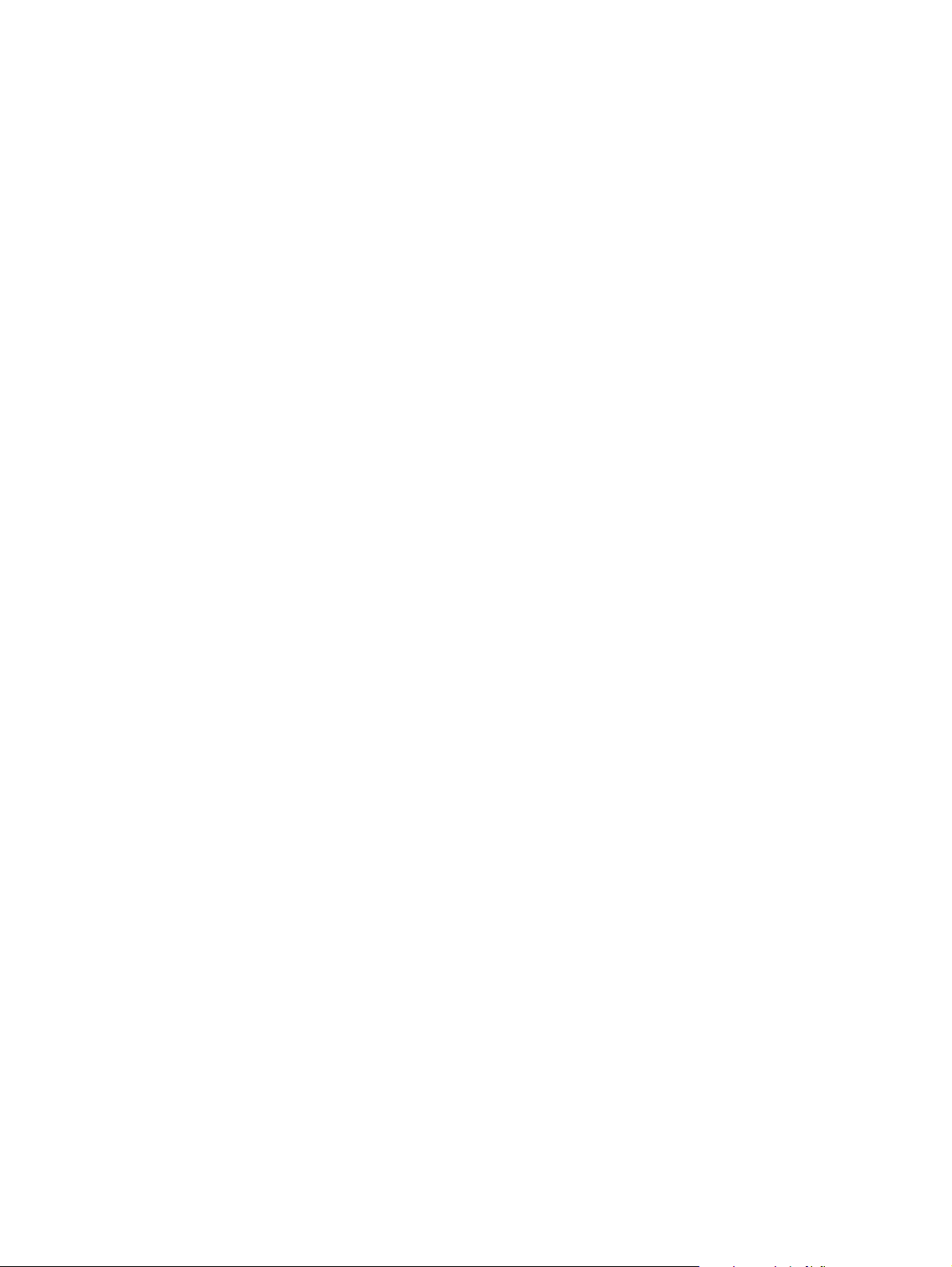
Page 3
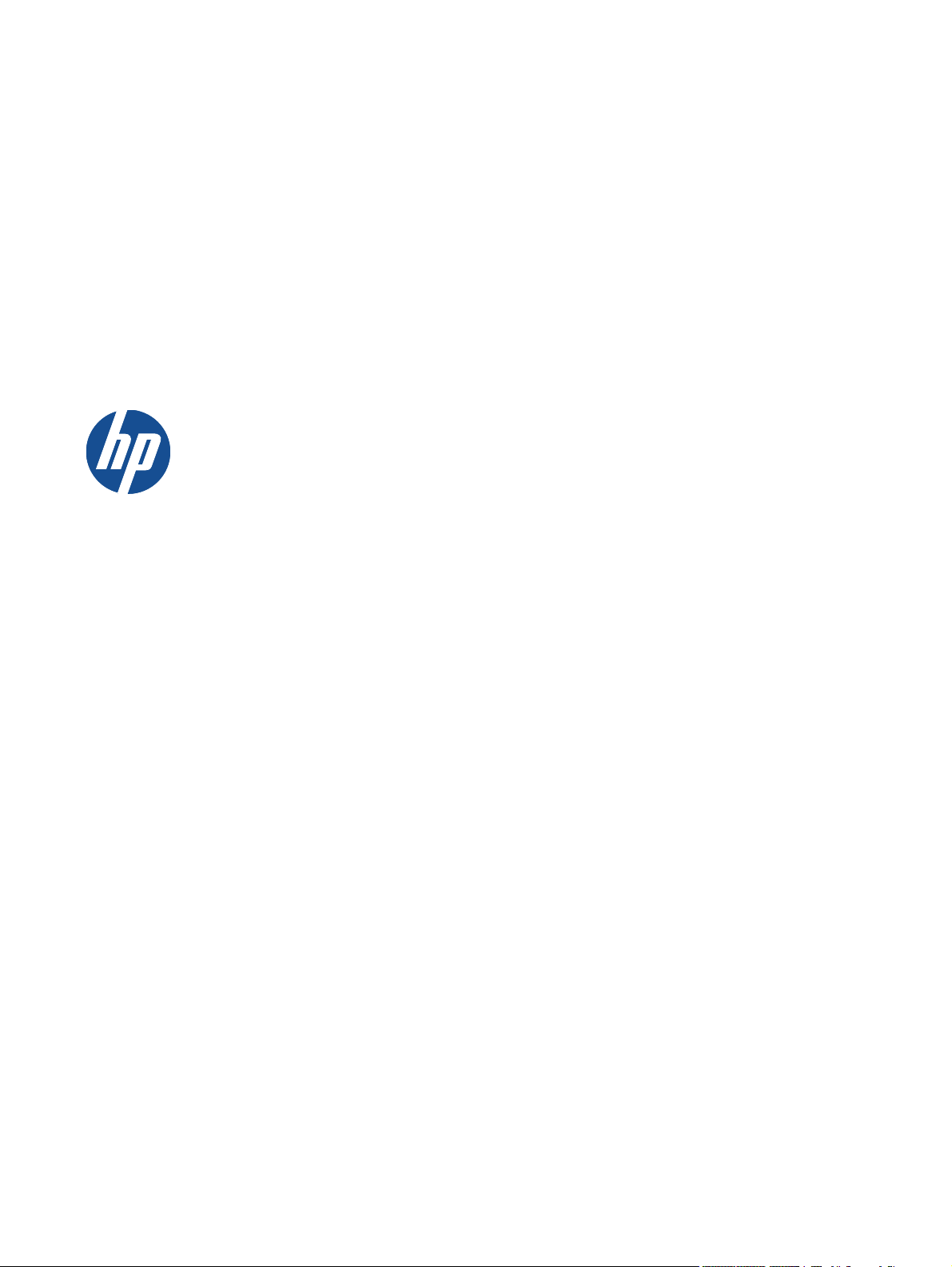
LaserJet Pro 100 color MFP M175
User Guide
Page 4
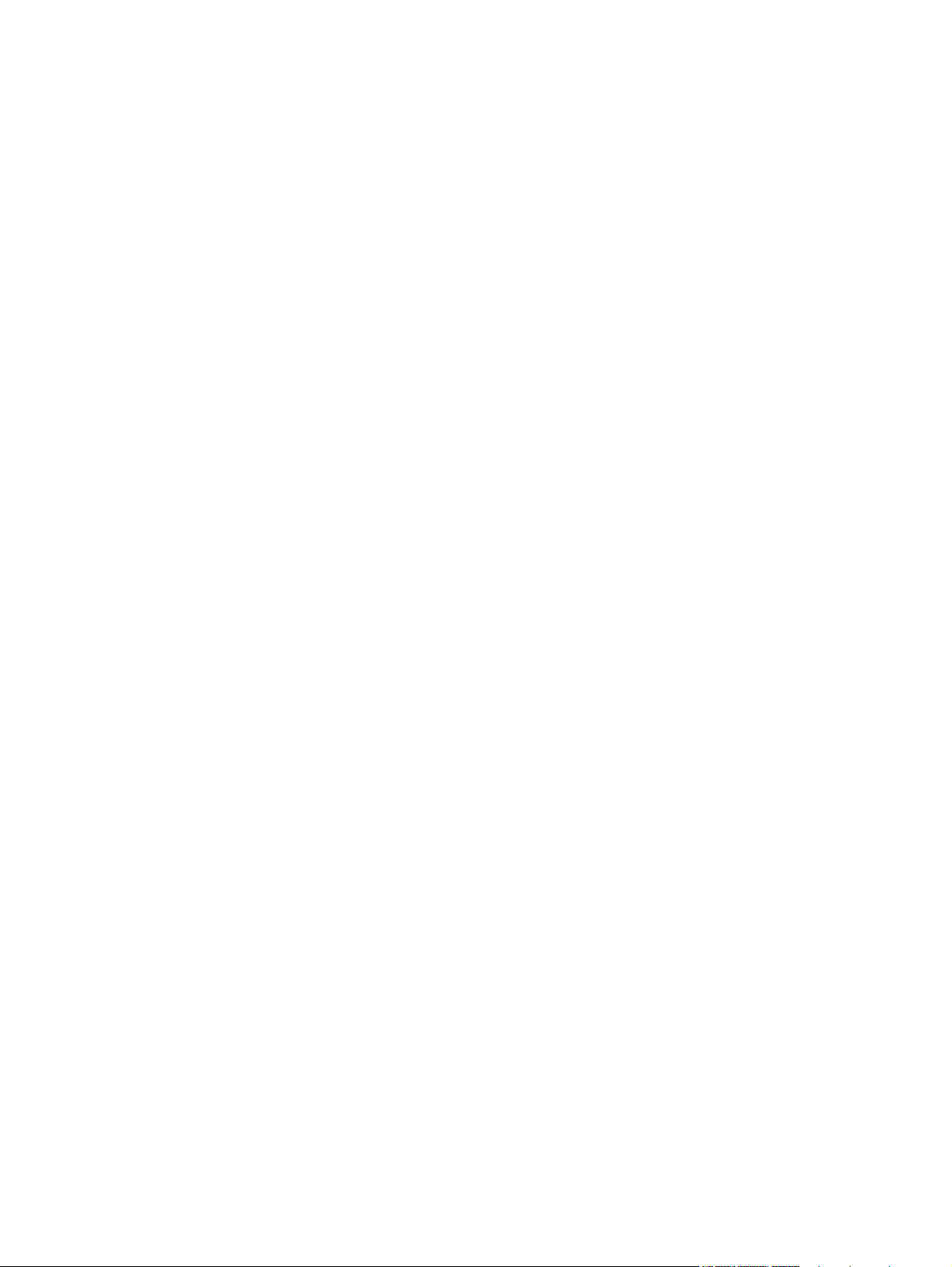
Copyright and License
© 2011 Copyright Hewlett-Packard
Development Company, L.P.
Reproduction, adaptation, or translation
without prior written permission is
prohibited, except as allowed under the
copyright laws.
The information contained herein is subject
to change without notice.
The only warranties for HP products and
services are set forth in the express
warranty statements accompanying such
products and services. Nothing herein
should be construed as constituting an
additional warranty. HP shall not be liable
for technical or editorial errors or omissions
contained herein.
Edition 1, 4/2011
Part number: CE865-90907
Trademark Credits
®
, Acrobat®, and PostScript® are
Adobe
trademarks of Adobe Systems
Incorporated.
Intel® Core™ is a trademark of Intel
Corporation in the U.S. and other countries.
Java™ is a US trademark of Sun
Microsystems, Inc.
Microsoft®, Windows®, Windows® XP, and
Windows Vista® are U.S. registered
trademarks of Microsoft Corporation.
®
is a registered trademark of The
UNIX
Open Group.
®
ENERGY STAR
and the ENERGY STAR
mark are registered U.S. marks.
®
Page 5
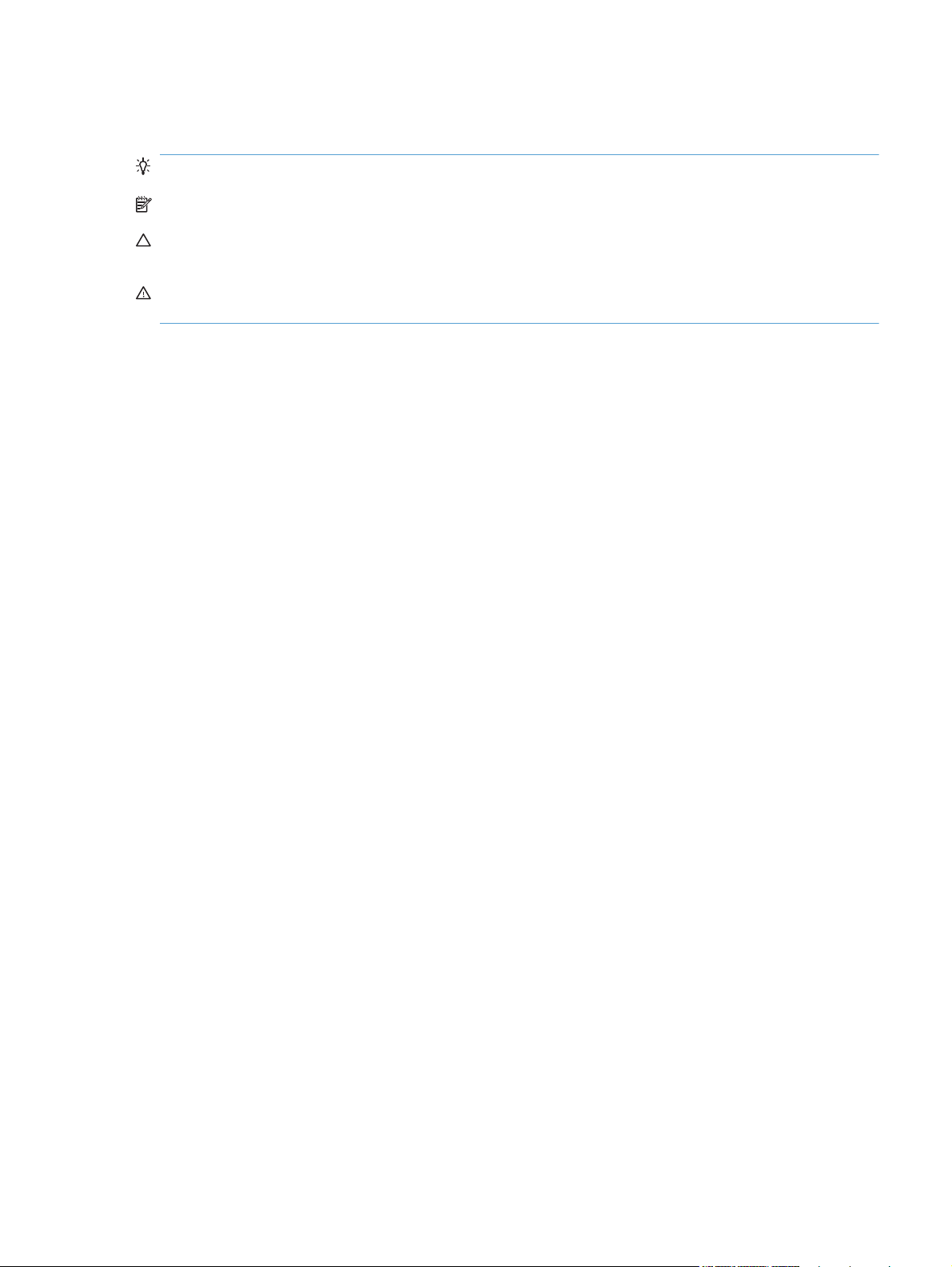
Conventions used in this guide
TIP: Tips provide helpful hints or shortcuts.
NOTE: Notes provide important information to explain a concept or to complete a task.
CAUTION: Cautions indicate procedures that you should follow to avoid losing data or damaging
the product.
WARNING! Warnings alert you to specific procedures that you should follow to avoid personal
injury, catastrophic loss of data, or extensive damage to the product.
ENWW iii
Page 6
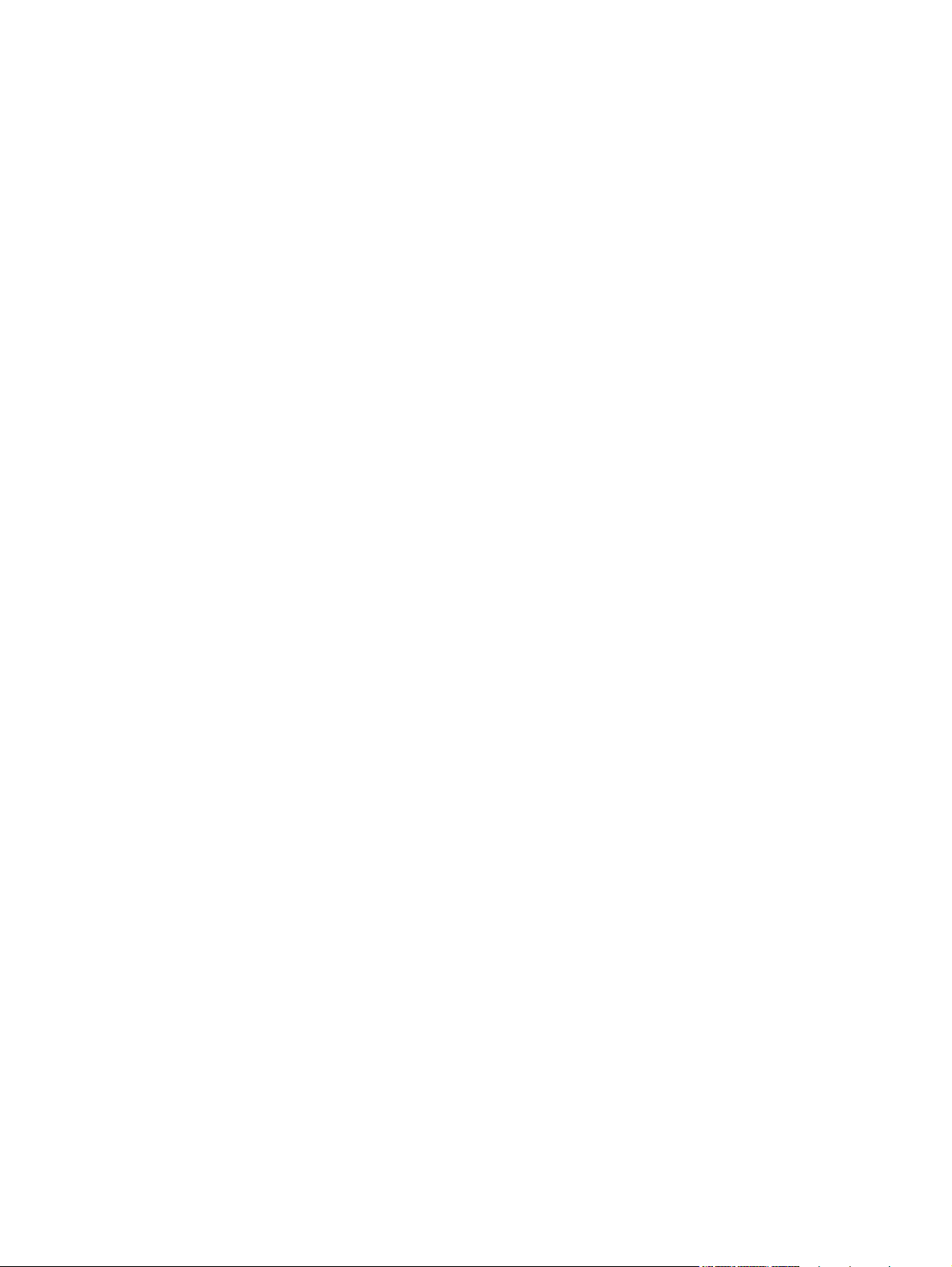
iv Conventions used in this guide ENWW
Page 7
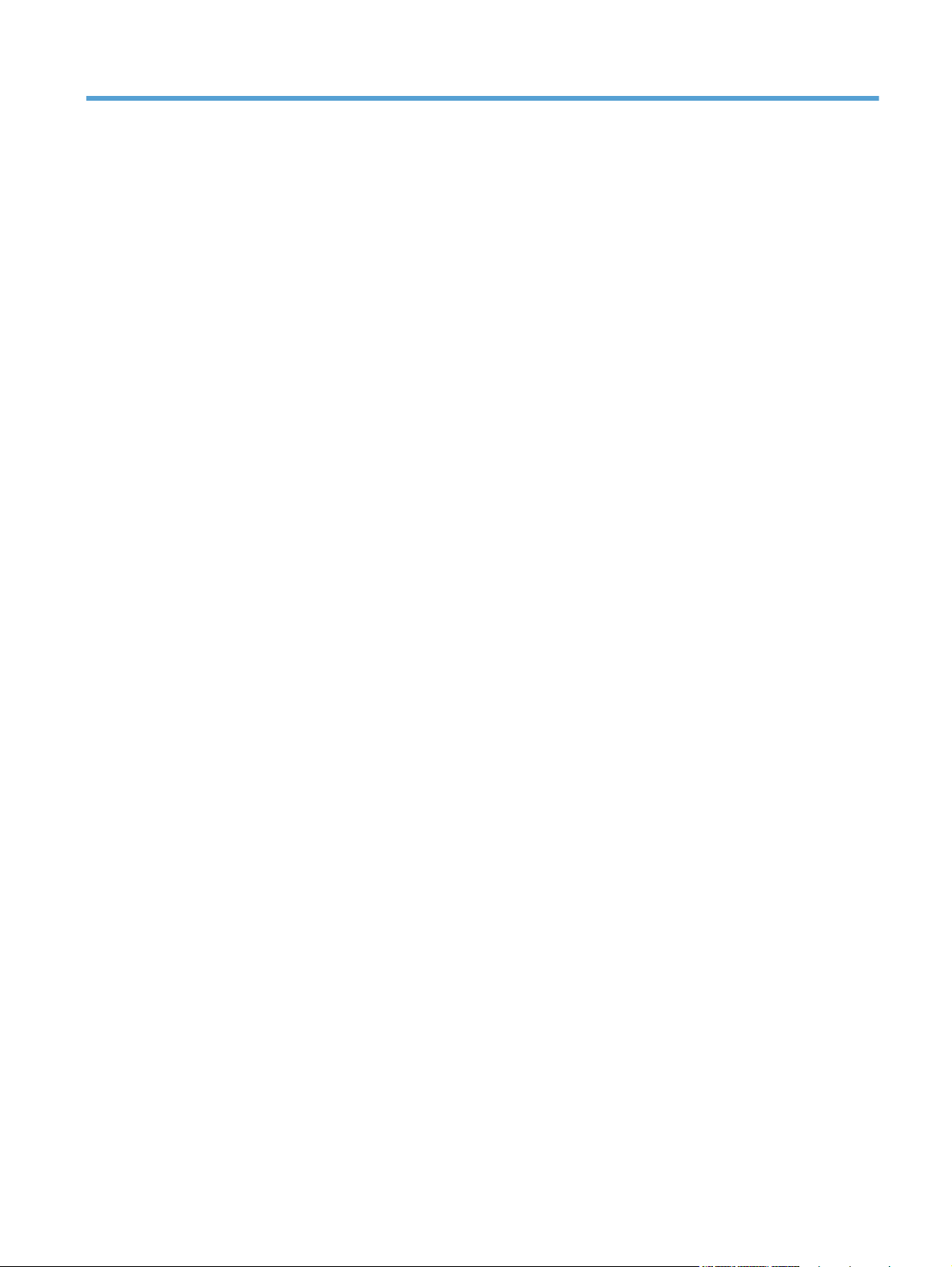
Table of contents
1 Product basics ................................................................................................................................................ 1
Product comparison ............................................................................................................................. 2
Environmental features ........................................................................................................................ 3
Accessibility features ............................................................................................................................ 3
Product views ....................................................................................................................................... 4
Product front view ................................................................................................................ 4
Product back view ................................................................................................................ 5
Serial number and model number location .......................................................................... 5
Control panel layout ............................................................................................................. 6
2 Control panel menus ...................................................................................................................................... 7
Setup menu .......................................................................................................................................... 8
Reports menu ...................................................................................................................... 8
System Setup menu ............................................................................................................ 8
Service menu ..................................................................................................................... 10
Network Setup menu (network models only) ..................................................................... 11
Function specific menus ..................................................................................................................... 12
Copy Menu ........................................................................................................................ 12
3 Software for Windows .................................................................................................................................. 15
Supported operating systems for Windows ........................................................................................ 16
Supported printer drivers for Windows ............................................................................................... 16
Select the correct printer driver for Windows ..................................................................................... 16
Change print job settings .................................................................................................................... 18
Change printer-driver settings for Windows ....................................................................................... 19
Change the settings for all print jobs until the software program is closed ........................ 19
Change the default settings for all print jobs ...................................................................... 19
Change the product configuration settings ........................................................................ 19
Remove software for Windows ........................................................................................................... 20
Supported utilities for Windows .......................................................................................................... 20
Other Windows components and utilities ........................................................................... 20
Software for other operating systems ................................................................................................. 21
ENWW v
Page 8
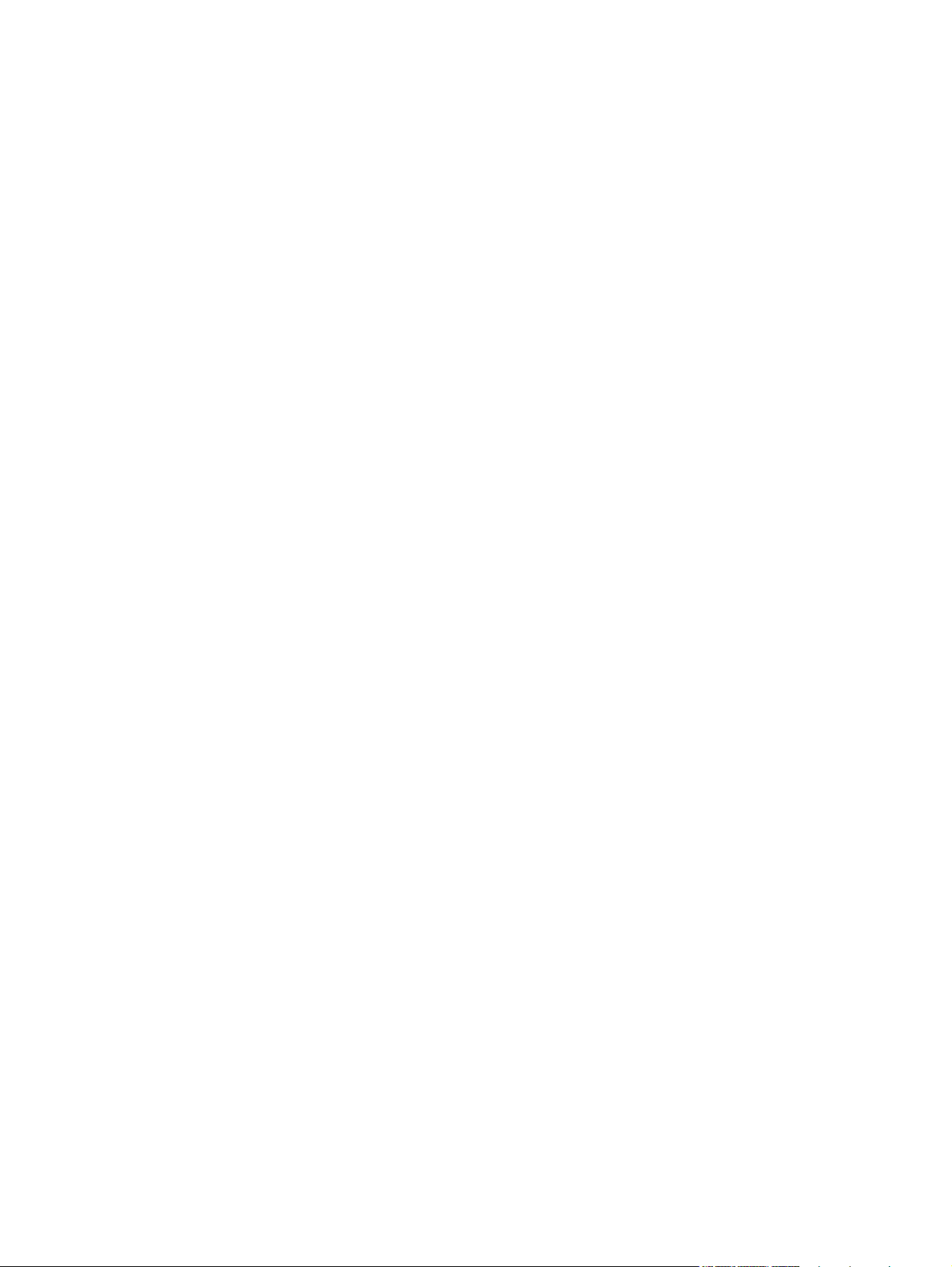
4 Use the product with Mac ............................................................................................................................ 23
Software for Mac ................................................................................................................................ 24
Supported operating systems for Mac ............................................................................... 24
Supported printer drivers for Mac ...................................................................................... 24
Install software for Mac operating systems ........................................................................ 24
Remove software from Mac operating systems ................................................................. 26
Priority for print settings for Mac ........................................................................................ 26
Change printer-driver settings for Mac .............................................................................. 27
Software for Mac computers .............................................................................................. 28
Print with Mac ..................................................................................................................................... 29
Cancel a print job with Mac ................................................................................................ 29
Change the paper size and type with Mac ......................................................................... 29
Resize documents or print on a custom paper size with Mac ............................................ 29
Create and use printing presets with Mac ......................................................................... 29
Print a cover page with Mac .............................................................................................. 30
Use watermarks with Mac .................................................................................................. 30
Print multiple pages on one sheet of paper with Mac ........................................................ 31
Print on both sides of the page (duplex printing) with Mac ................................................ 31
Set the color options with Mac ........................................................................................... 31
Use the Services menu with Mac ...................................................................................... 32
Scan with Mac .................................................................................................................................... 33
Solve problems with Mac ................................................................................................................... 34
5 Connect the product ..................................................................................................................................... 35
Supported network operating systems (network models only) ........................................................... 36
Printer sharing disclaimer .................................................................................................. 36
Use HP Smart Install to connect to a computer, a wired network, or a wireless network .................. 37
Connect with USB by using the software CD-ROM ........................................................................... 38
Connect to a network by using the software CD-ROM (network models only) .................................. 39
Supported network protocols ............................................................................................. 39
Install the product on a wired network ............................................................................... 39
Install the product on a wireless network ........................................................................... 40
Configure the network product ........................................................................................... 45
6 Paper and print media .................................................................................................................................. 47
Understand paper use ........................................................................................................................ 48
Special paper guidelines .................................................................................................... 48
Change the printer driver to match the paper type and size .............................................................. 50
Supported paper sizes ....................................................................................................................... 51
Supported paper types ....................................................................................................................... 53
Load paper trays ................................................................................................................................ 55
Load the input tray ............................................................................................................. 55
Tray capacity ..................................................................................................................... 56
vi ENWW
Page 9
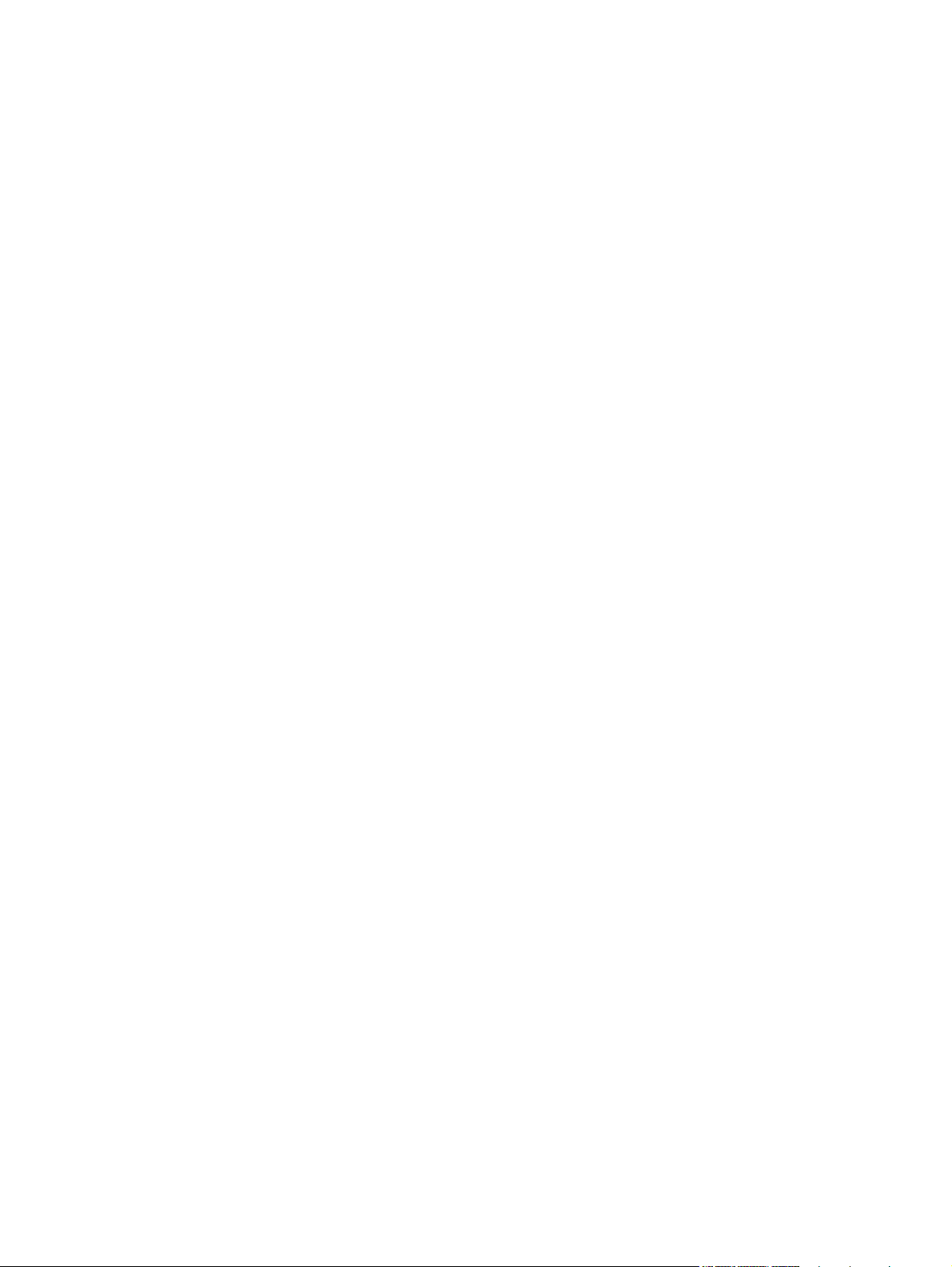
Paper orientation for loading trays ..................................................................................... 56
7 Print cartridges and imaging drum ............................................................................................................. 57
Print cartridge and imaging drum features ......................................................................................... 58
Supplies views .................................................................................................................................... 59
Print cartridge views .......................................................................................................... 59
Imaging drum views ........................................................................................................... 59
Manage print cartridges and the imaging drum .................................................................................. 60
Change settings for print cartridges or the imaging drum .................................................. 60
Replacement instructions .................................................................................................. 61
Recycle supplies ................................................................................................................ 67
Print-cartridge and imaging drum storage ......................................................................... 67
HP policy on non-HP supplies ........................................................................................... 68
HP fraud hotline and Web site ........................................................................................... 68
Solve problems with print cartridges or the imaging drum ................................................................. 69
Check the print cartridges and imaging drum .................................................................... 69
Interpret control panel messages for print cartridges or the imaging drum ....................... 73
8 Print tasks ...................................................................................................................................................... 77
Cancel a print job ............................................................................................................................... 78
Basic print tasks with Windows .......................................................................................................... 79
Open the printer driver with Windows ................................................................................ 79
Get help for any printing option with Windows ................................................................... 79
Change the number of print copies with Windows ............................................................. 80
Save custom print settings for reuse with Windows .......................................................... 80
Improve print quality with Windows ................................................................................... 83
Print on both sides (duplex) with Windows ........................................................................ 84
Print multiple pages per sheet with Windows .................................................................... 86
Select page orientation with Windows ............................................................................... 88
Set color options with Windows ......................................................................................... 90
Additional print tasks with Windows ................................................................................................... 91
Print colored text as black with Windows ........................................................................... 91
Print on preprinted letterhead or forms with Windows ....................................................... 92
Print on special paper, labels, or transparencies ............................................................... 94
Print the first or last page on different paper with Windows ............................................... 96
Scale a document to fit page size ...................................................................................... 97
Add a watermark to a document with Windows ................................................................. 99
Create a booklet with Windows ......................................................................................... 99
9 Color ............................................................................................................................................................. 101
Adjust color ....................................................................................................................................... 102
Change the color theme for a print job ............................................................................ 102
Change the color options ................................................................................................. 102
ENWW vii
Page 10
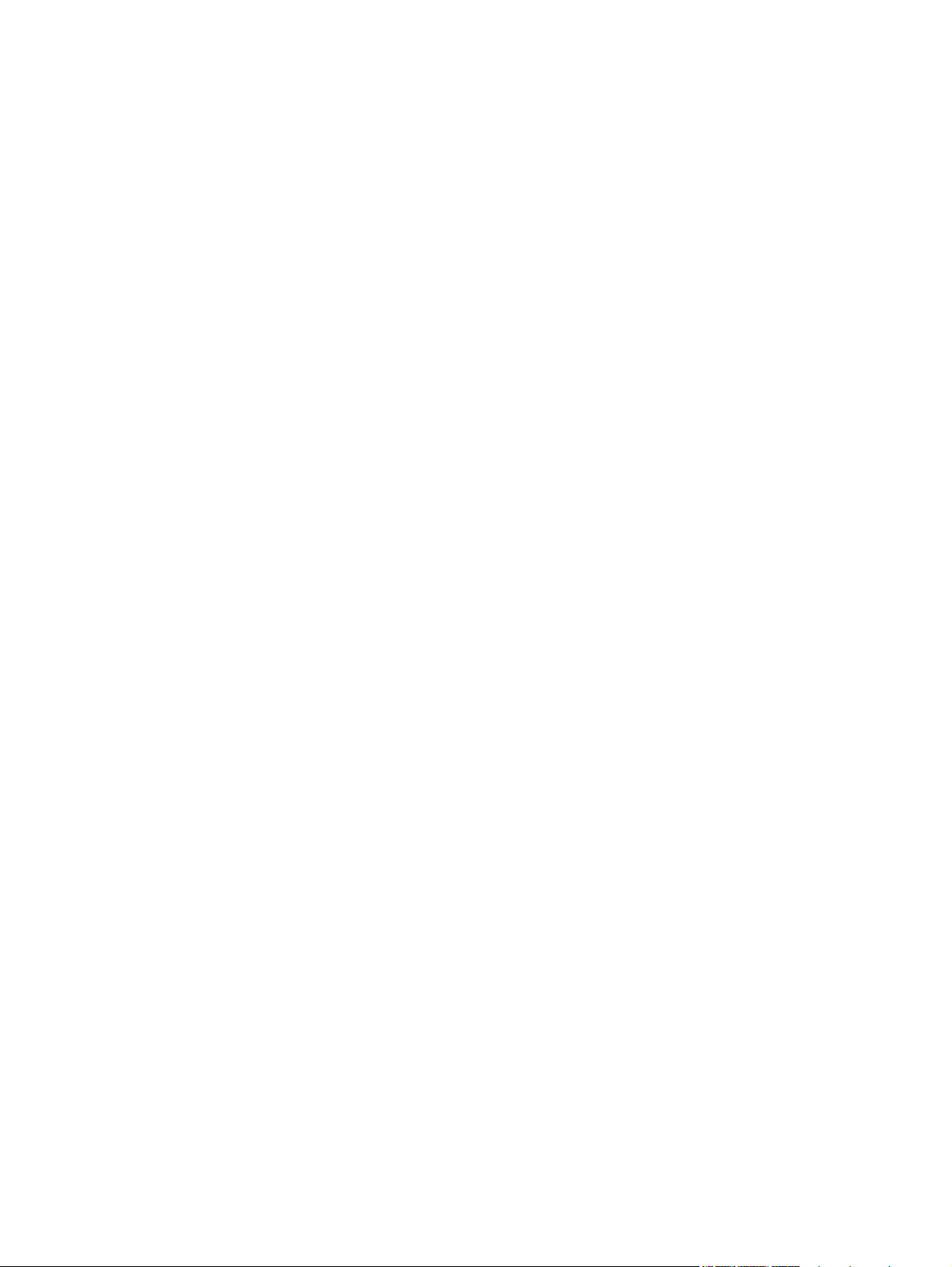
Manual color options ........................................................................................................ 103
Use the HP EasyColor option for Windows ...................................................................................... 105
Match colors ..................................................................................................................................... 106
10 Copy ........................................................................................................................................................... 107
Use copy functions ........................................................................................................................... 108
One-touch copy ............................................................................................................... 108
Multiple copies ................................................................................................................. 108
Copy a multiple-page original .......................................................................................... 109
Copy identification cards .................................................................................................. 110
Cancel a copy job ............................................................................................................ 111
Reduce or enlarge a copy ................................................................................................ 111
Collate a copy job ............................................................................................................ 112
Make color or black and white copies .............................................................................. 113
Copy settings .................................................................................................................................... 113
Change copy quality ........................................................................................................ 113
Check the scanner glass for dirt and smudges ................................................................ 114
Adjust the lightness or darkness for copies ..................................................................... 115
Define custom copy settings ............................................................................................ 115
Set the paper size and type for copying on special paper ............................................... 116
Restore copy default settings .......................................................................................... 116
Copy photos ..................................................................................................................................... 117
Copy mixed size originals ................................................................................................................. 118
Copy on both sides manually (duplex) ............................................................................................. 119
11 Scan ........................................................................................................................................................... 121
Use scan functions ........................................................................................................................... 122
Scan methods .................................................................................................................. 122
Cancel a scan .................................................................................................................. 123
Scan settings .................................................................................................................................... 124
Scanner resolution and color ........................................................................................... 124
Scan quality ..................................................................................................................... 126
12 Manage and maintain the product ........................................................................................................... 127
Print information pages .................................................................................................................... 128
Change the product settings from a computer ................................................................................. 130
Use HP Web Jetadmin software ...................................................................................................... 131
Product security features .................................................................................................................. 132
Lock the product .............................................................................................................. 132
Assign a system password (network models only) .......................................................... 132
Economy settings ............................................................................................................................. 133
Sleep mode ...................................................................................................................... 133
Low power settings .......................................................................................................... 133
viii ENWW
Page 11
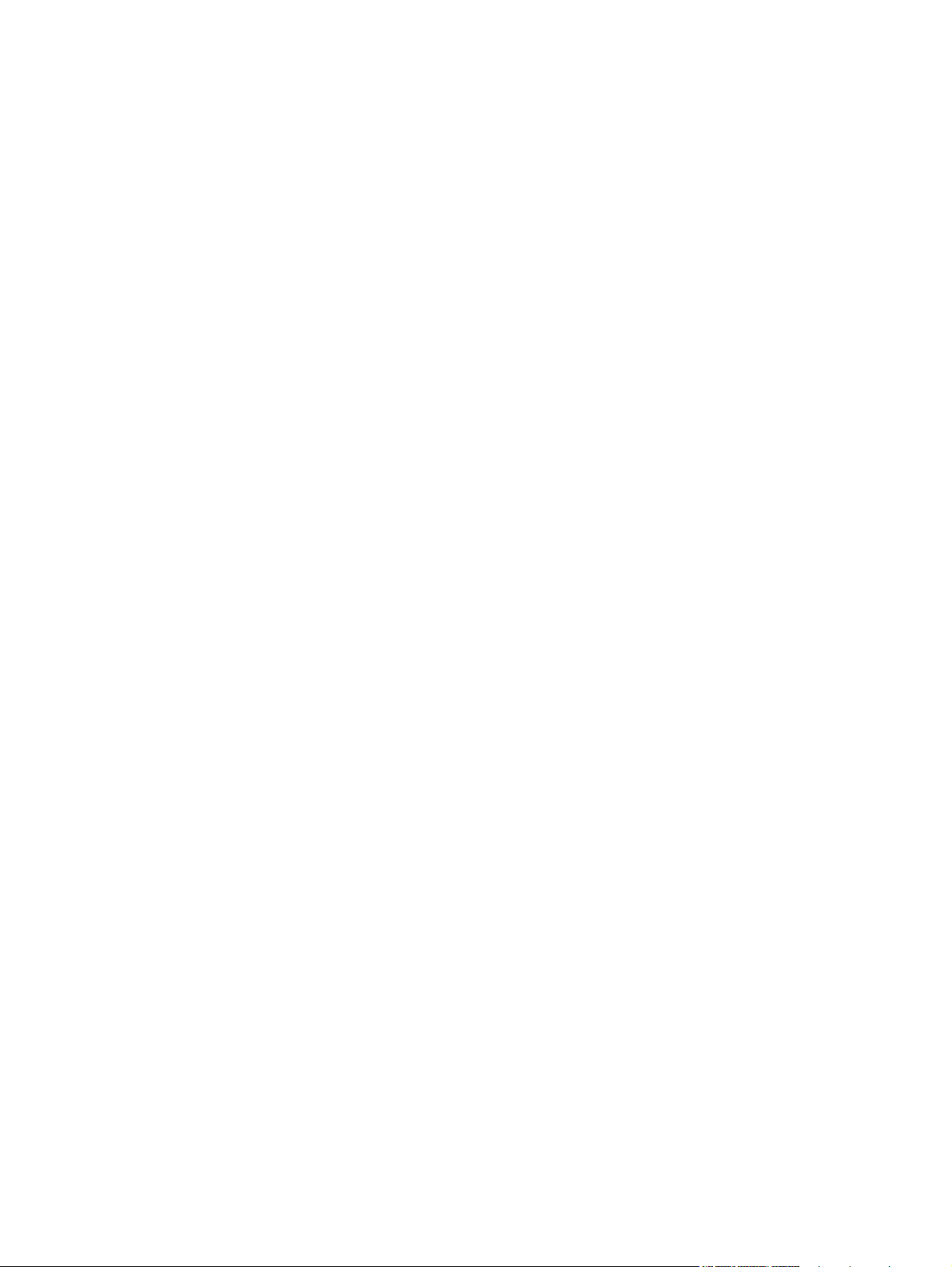
Archive print ..................................................................................................................... 134
Clean the product ............................................................................................................................. 135
Clean the document feeder pickup rollers and separation pad ....................................... 135
Clean the paper path ....................................................................................................... 136
Clean the exterior ............................................................................................................ 136
Product updates ............................................................................................................................... 136
13 Solve problems ......................................................................................................................................... 137
Self help ........................................................................................................................................... 138
Solve problems checklist .................................................................................................................. 139
Step 1: Make sure that the product is set up correctly ..................................................... 139
Step 2: Check the cabling or wireless connection (network models only) ....................... 139
Step 3: Check the control panel for error messages ....................................................... 139
Step 4: Check the paper .................................................................................................. 139
Step 5: Check the software .............................................................................................. 140
Step 6: Test print functionality ......................................................................................... 140
Step 7: Test copy functionality ......................................................................................... 140
Step 8: Check the supplies .............................................................................................. 140
Step 9: Try sending a print job from a computer .............................................................. 140
Factors that affect product performance .......................................................................................... 141
Restore factory settings .................................................................................................................... 141
Interpret control panel messages ..................................................................................................... 142
Control panel message types .......................................................................................... 142
Control panel messages .................................................................................................. 142
Paper feeds incorrectly or becomes jammed ................................................................................... 148
The product does not pick up paper ................................................................................ 148
The product picks up multiple sheets of paper ................................................................ 148
Prevent paper jams .......................................................................................................... 148
Clear jams ........................................................................................................................ 149
Improve print quality ......................................................................................................................... 154
Use the correct paper type setting in the printer driver .................................................... 154
Adjust color settings in the printer driver .......................................................................... 155
Use paper that meets HP specifications .......................................................................... 156
Print a cleaning page ....................................................................................................... 157
Calibrate the product to align the colors .......................................................................... 157
Use the printer driver that best meets your printing needs .............................................. 157
The product does not print or it prints slowly .................................................................................... 159
The product does not print ............................................................................................... 159
The product prints slowly ................................................................................................. 159
Solve connectivity problems ............................................................................................................. 160
Solve direct-connect problems ........................................................................................ 160
Solve network problems .................................................................................................. 160
Solve wireless network problems ..................................................................................................... 162
ENWW ix
Page 12
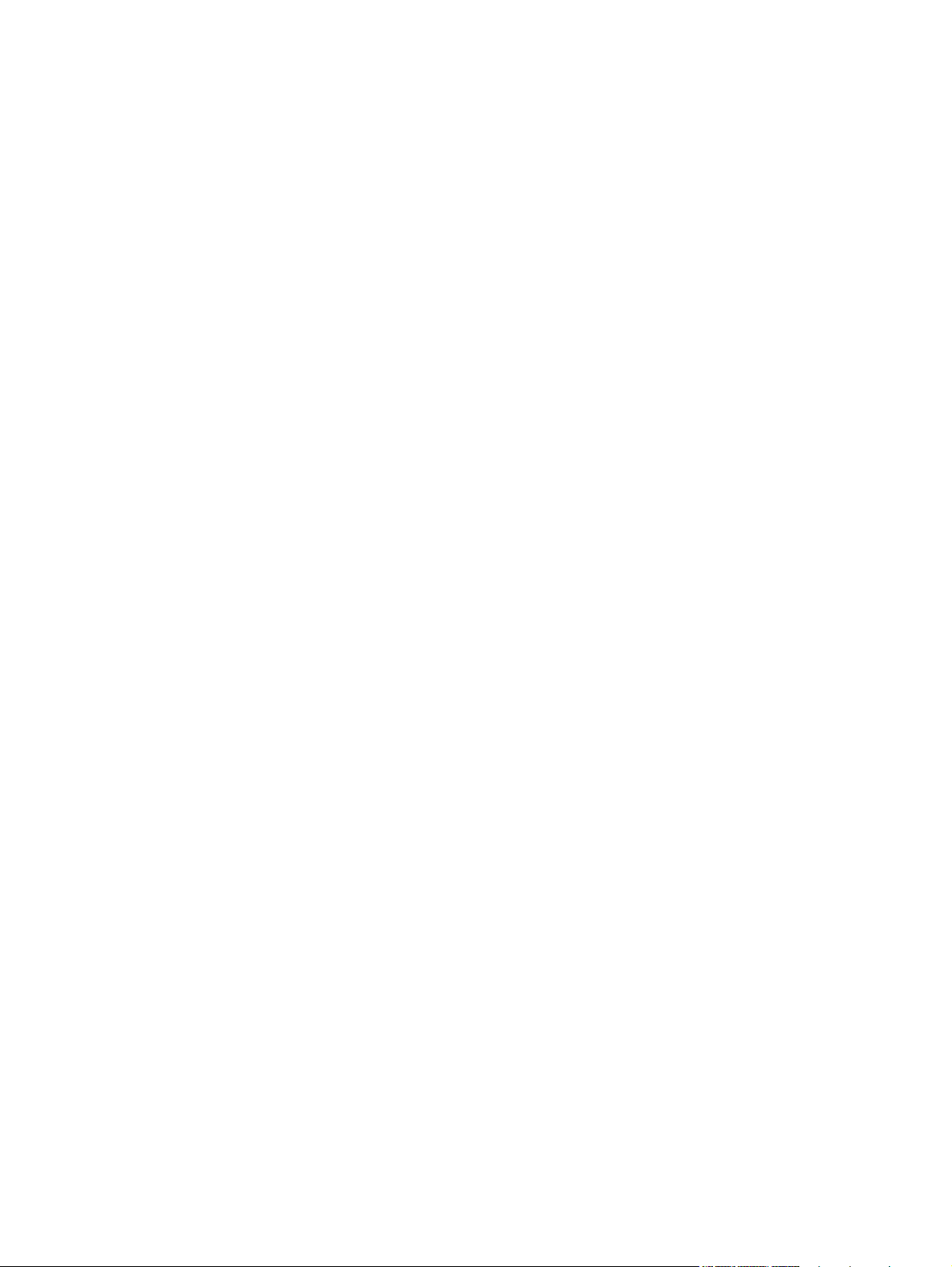
Wireless connectivity checklist ........................................................................................ 162
The product does not print after the wireless configuration completes ............................ 162
The product does not print, and the computer has a third-party firewall installed ........... 163
The wireless connection does not work after moving the wireless router or product ...... 163
Cannot connect more computers to the wireless product ................................................ 163
The wireless product loses communication when connected to a VPN .......................... 163
The network does not appear in the wireless networks list ............................................. 163
The wireless network is not functioning ........................................................................... 163
Product software problems with Windows ........................................................................................ 165
Solve common Mac problems .......................................................................................................... 166
The printer driver is not listed in the Print & Fax list ........................................................ 166
The product name does not appear in the product list in the Print & Fax list .................. 166
The printer driver does not automatically set up the selected product in the Print &
Fax list ............................................................................................................................. 166
A print job was not sent to the product that you wanted .................................................. 166
When connected with a USB cable, the product does not appear in the Print & Fax list
after the driver is selected. ............................................................................................... 167
You are using a generic printer driver when using a USB connection ............................. 167
Appendix A Supplies and accessories ........................................................................................................ 169
Order parts, accessories, and supplies ............................................................................................ 170
Part numbers .................................................................................................................................... 170
Print cartridges ................................................................................................................. 170
Imaging drums ................................................................................................................. 170
Cables and interfaces ...................................................................................................... 170
Appendix B Service and support ................................................................................................................. 171
Hewlett-Packard limited warranty statement .................................................................................... 172
HP's Premium Protection Warranty: LaserJet print cartridge limited warranty statement ................ 174
HP's LaserJet imaging drum limited warranty statement for replacement imaging drums ............... 175
Data stored on the print cartridge and imaging drum ....................................................................... 176
End User License Agreement .......................................................................................................... 177
OpenSSL .......................................................................................................................................... 179
Customer support ............................................................................................................................. 179
Repack the product .......................................................................................................................... 180
Appendix C Specifications ............................................................................................................................ 181
Physical specifications ..................................................................................................................... 182
Power consumption, electrical specifications, and acoustic emissions ............................................ 182
Environmental specifications ............................................................................................................ 182
Appendix D Regulatory information ............................................................................................................ 183
FCC regulations ............................................................................................................................... 184
x ENWW
Page 13
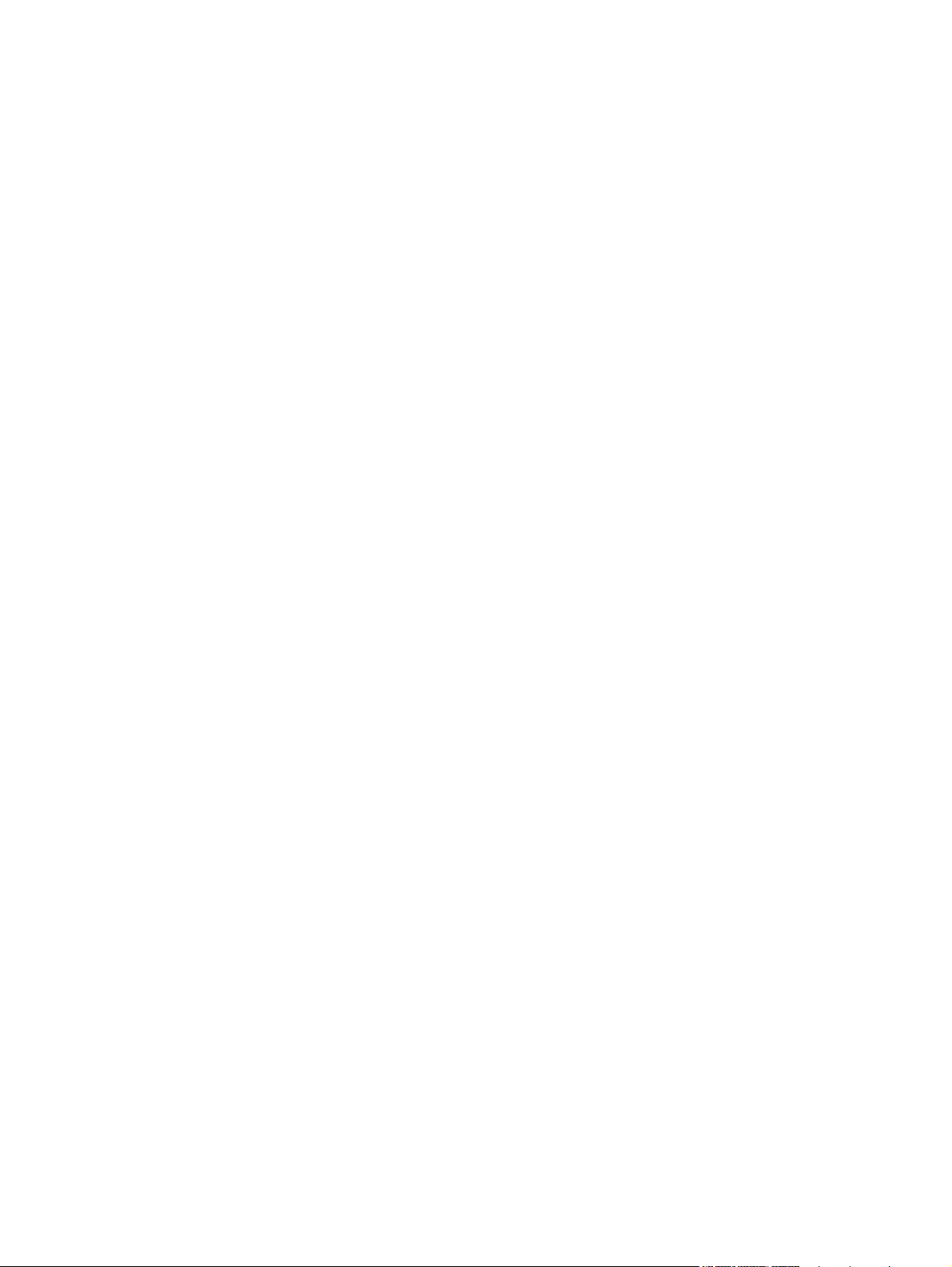
Environmental product stewardship program ................................................................................... 185
Protecting the environment .............................................................................................. 185
Ozone production ............................................................................................................ 185
Power consumption ......................................................................................................... 185
Paper use ........................................................................................................................ 185
Plastics ............................................................................................................................ 185
HP LaserJet print supplies ............................................................................................... 185
Return and recycling instructions ..................................................................................... 186
Paper ............................................................................................................................... 187
Material restrictions .......................................................................................................... 187
Disposal of waste equipment by users in private households in the European Union .... 187
Chemical substances ....................................................................................................... 187
Material Safety Data Sheet (MSDS) ................................................................................ 187
For more information ....................................................................................................... 187
Declaration of conformity (base models) .......................................................................................... 189
Declaration of conformity (wireless models) ..................................................................................... 191
Safety statements ............................................................................................................................. 193
Laser safety ..................................................................................................................... 193
Canadian DOC regulations .............................................................................................. 193
VCCI statement (Japan) .................................................................................................. 193
Power cord instructions ................................................................................................... 193
Power cord statement (Japan) ......................................................................................... 193
EMC statement (Korea) ................................................................................................... 193
Laser statement for Finland ............................................................................................. 194
GS statement (Germany) ................................................................................................. 194
Substances Table (China) ............................................................................................... 195
Restriction on Hazardous Substances statement (Turkey) ............................................. 195
Additional statements for wireless products ..................................................................................... 196
FCC compliance statement—United States .................................................................... 196
Australia statement .......................................................................................................... 196
Brazil ANATEL statement ................................................................................................ 196
Canadian statements ....................................................................................................... 196
European Union regulatory notice ................................................................................... 196
Notice for use in France ................................................................................................... 197
Notice for use in Russia ................................................................................................... 197
Korean statement ............................................................................................................ 197
Taiwan statement ............................................................................................................ 197
Index ................................................................................................................................................................. 199
ENWW xi
Page 14
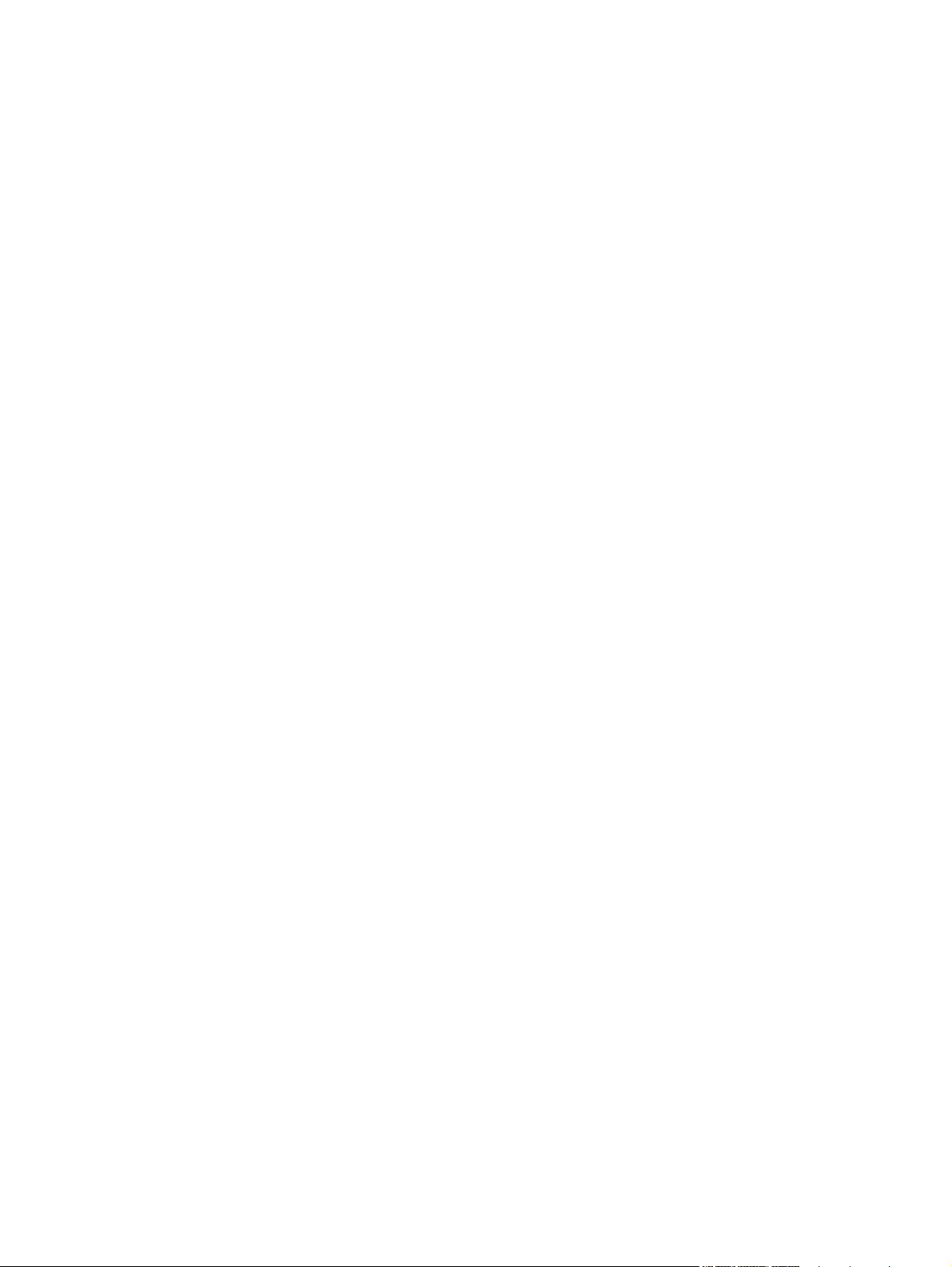
xii ENWW
Page 15
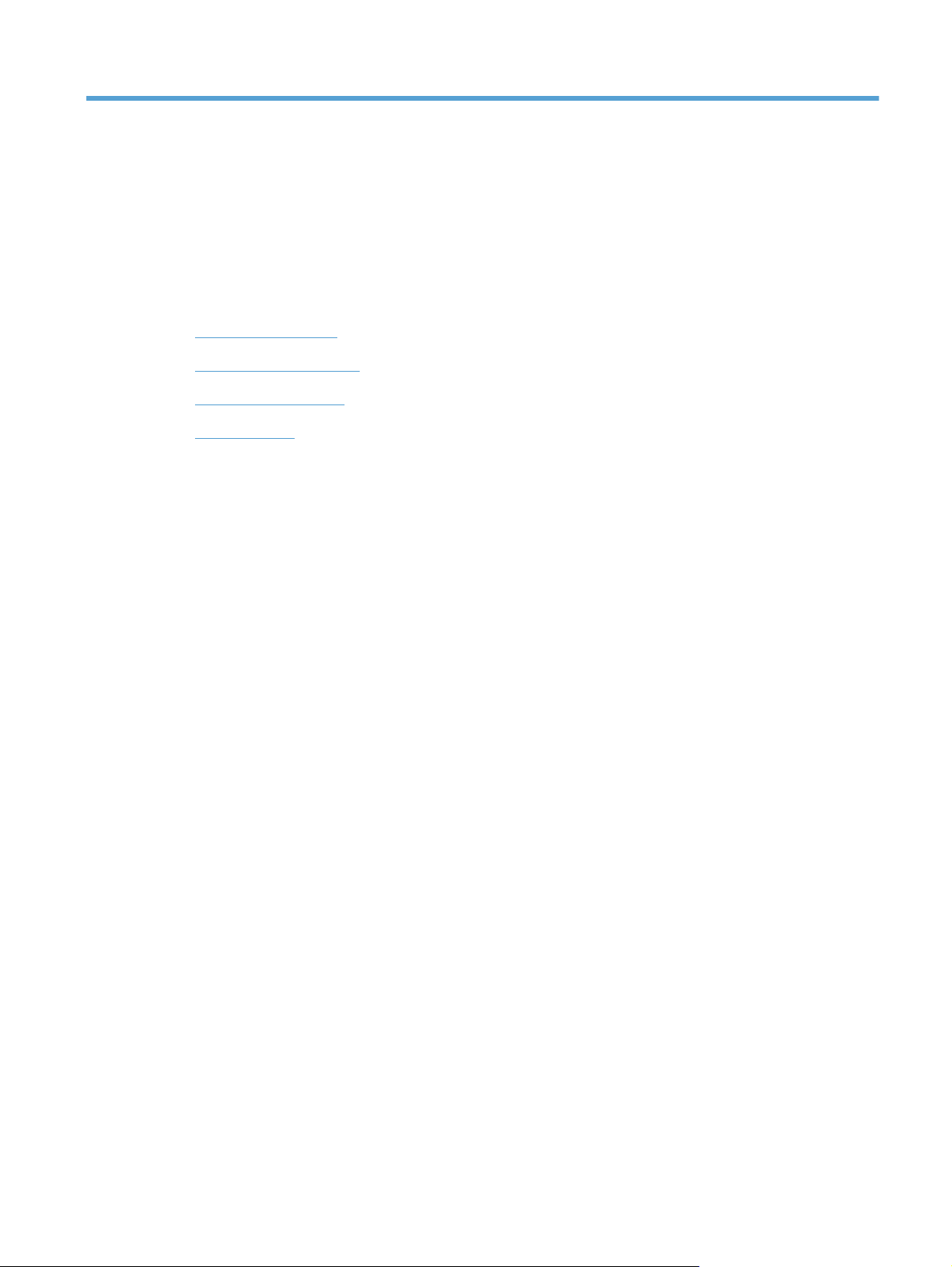
1 Product basics
Product comparison
●
Environmental features
●
Accessibility features
●
Product views
●
ENWW 1
Page 16

Product comparison
Base model Network model
Speed: Prints up to 16 A4-size pages per minute (ppm) or 17
●
letter-size ppm monochrome and 4 ppm color
●
Tray: 150 sheets of 75 g/m
●
Output bin: 50 sheets of 75 g/m
Connectivity: Hi-Speed USB 2.0 port
●
Two-sided printing (duplexing): Manual duplexing (using the
●
printer driver)
Introductory print cartridges: Supplied with product
●
2
(20 lb)
2
(20 lb)
HP LaserJet Pro 100 color MFP M175 plus:
● Connectivity: 802.11b/g/n wireless networking and built-in
networking to connect to 10Base-T/100Base-TX networks
2 Chapter 1 Product basics ENWW
Page 17
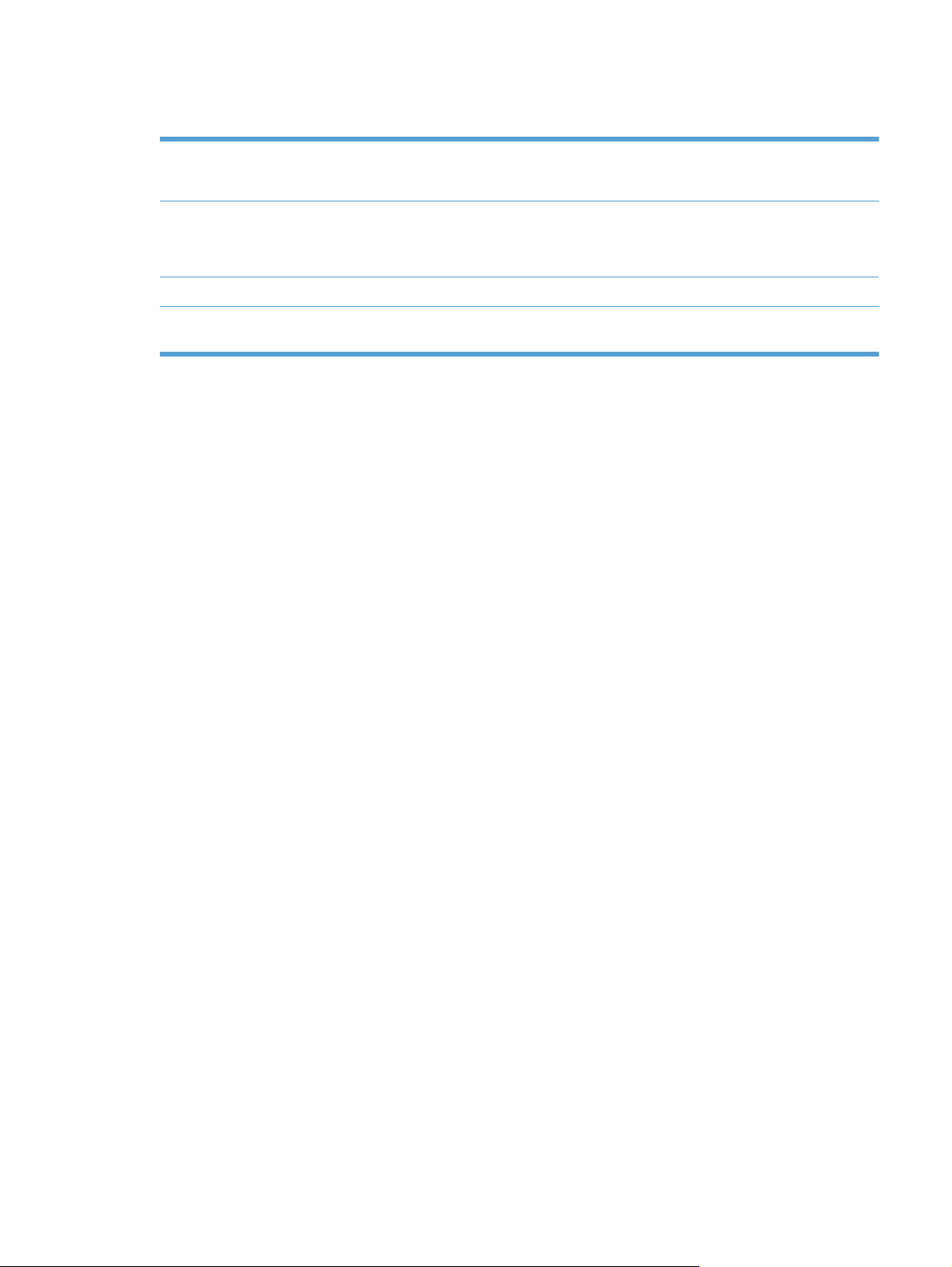
Environmental features
Recycling Reduce waste by using recycled paper.
Recycle print cartridges by using the HP return process.
Energy savings Save energy with sleep mode and low power mode.
HP Instant-on Technology produces the first page faster when the product is coming out sleep
mode or low power mode so that the print job is done sooner.
Manual duplex printing Save paper by using the manual duplex printing setting.
Print multiple pages per
sheet
Save paper by printing two or more pages of a document side-by-side on one sheet of paper.
Access this feature through the printer driver.
Accessibility features
The product includes several features that aid users with accessibility issues.
Online user guide that is compatible with text screen-readers.
●
All doors and covers can be opened by using one hand.
●
ENWW Environmental features 3
Page 18
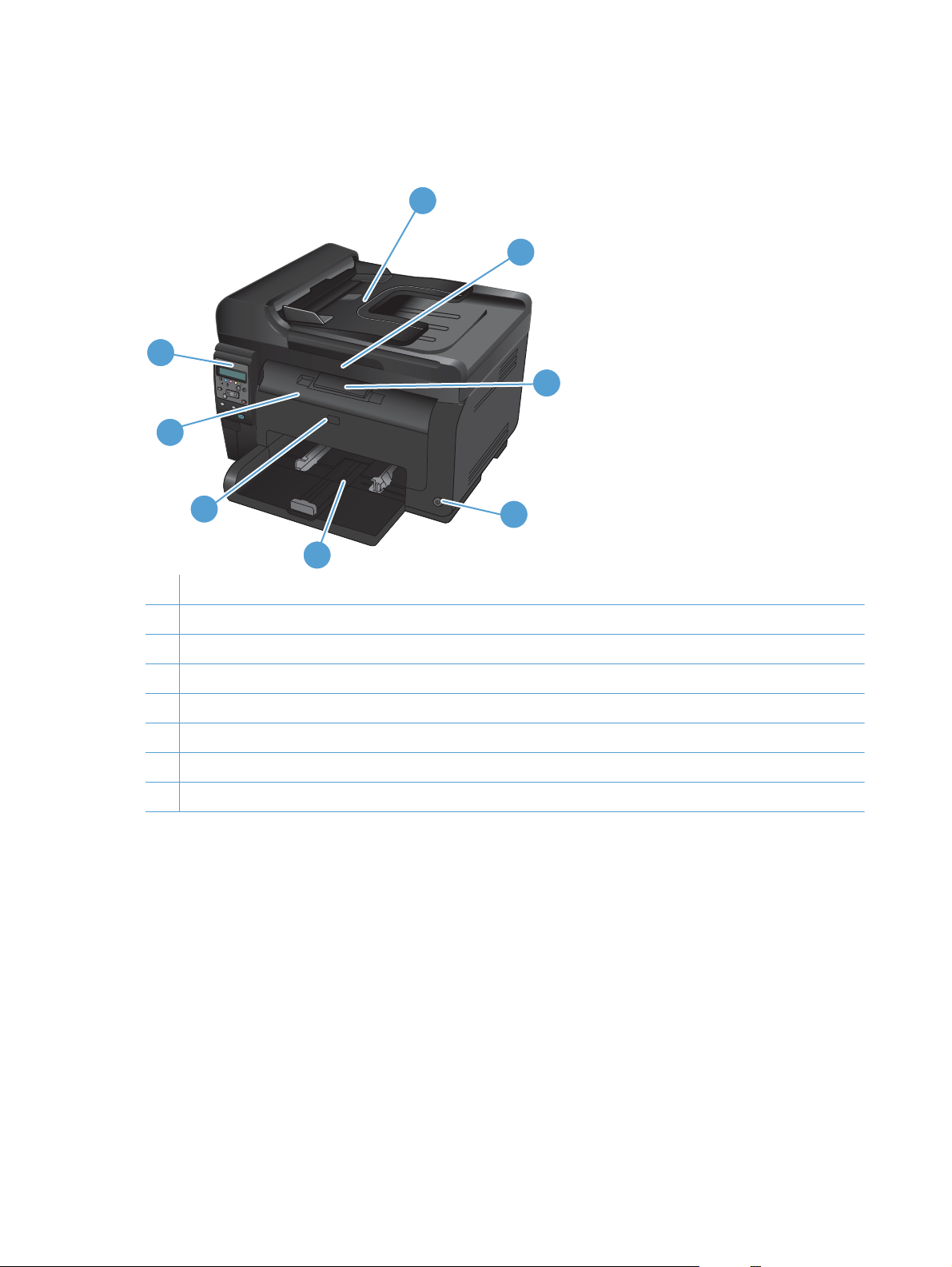
Product views
Product front view
8
7
1
2
3
6
4
5
1 Document feeder
2 Scanner
3 Output bin
4 Power button
5 Main-input tray
6 Front cover (provides access to the imaging drum)
7 Print cartridge door (provides access to the print cartridges)
8 Control panel
4 Chapter 1 Product basics ENWW
Page 19
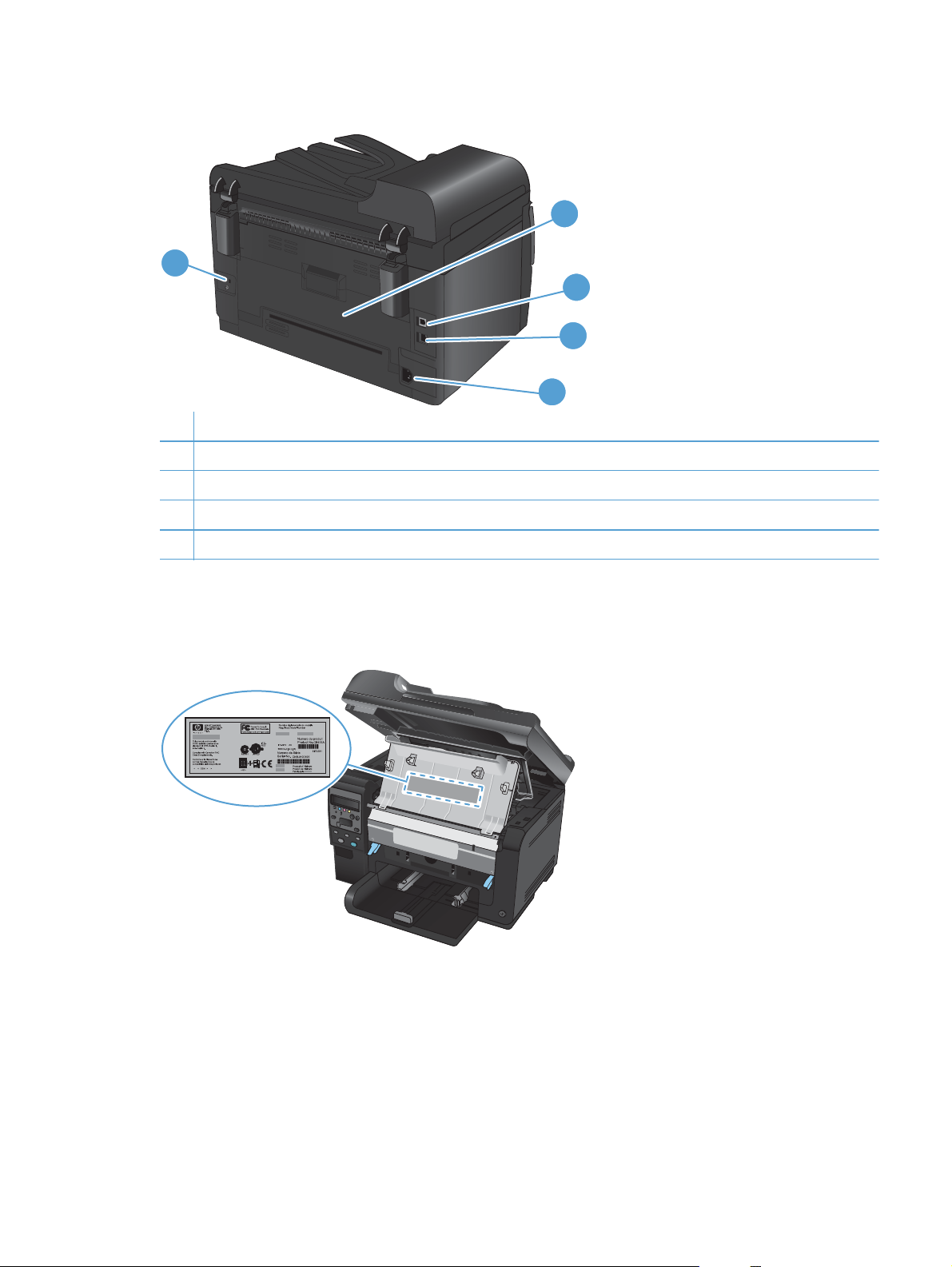
Product back view
1
1 Security slot
2 Rear jam-access door
3 USB port
4 HP internal network port (network models only)
5 Power receptacle
2
3
4
5
Serial number and model number location
The label that contains the product and serial numbers is on the inside of the front cover.
ENWW Product views 5
Page 20
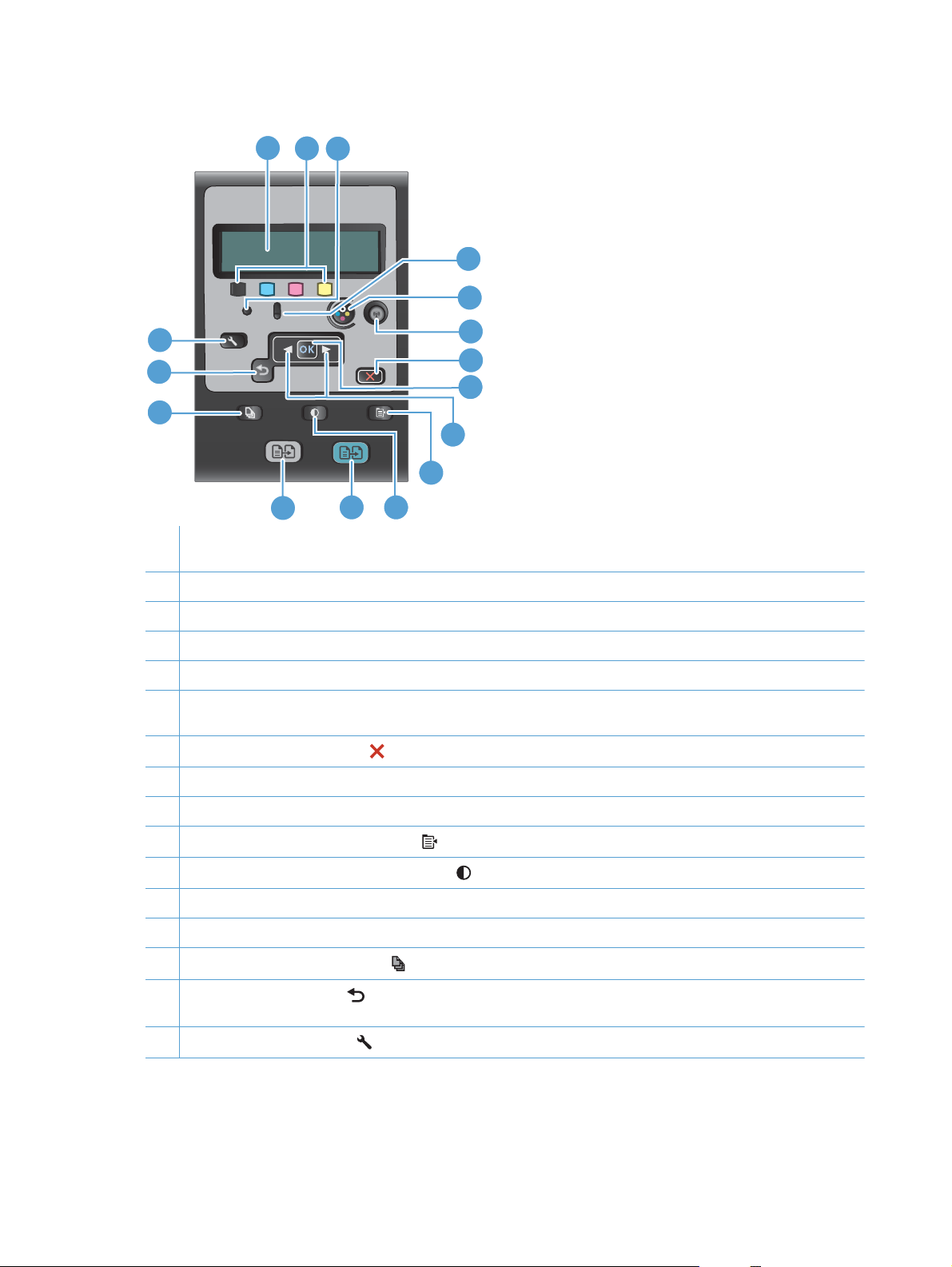
Control panel layout
1
2
3
4
5
16
15
6
7
8
14
9
10
11
13
1 Control panel display: The display provides information about the product. Use the menus on the display to establish
product settings.
2 Toner level gauges. These gauges indicate the estimated amount of toner left in each cartridge.
3 Ready light. This light indicates that the product is ready or is processing a job.
4 Attention light. This light indicates a problem with the product. View the display for a message.
5 Cartridge button. When the print cartridge door is closed, press this button to rotate the print cartridge carousel.
6 Wireless button (network models only). Press the button to open the Wireless Menu. Press and hold the button to
enable Wi-Fi Protected Setup (WPS) . The light indicates the state of the wireless connection.
7
Cancel button. Use the Cancel
8 OK button. Use the OK button to acknowledge a setting or to confirm an action to proceed.
12
button to cancel the current job.
9 Arrow buttons. Use the arrow buttons to navigate the menus and adjust certain settings.
10
Copy Menu button. Use the Copy Menu
11
Lighter/Darker button. Use the Lighter/Darker
12 Color copy button. Use the Color button to start a color copy job.
13 Black and white copy button. Use the Black button to start a monochrome copy job.
14
# Copies button. Use the # Copies
15
Back button. Use the Back
state.
16
Setup button. Use the Setup
button to return to a previous menu, or to exit the menus and return to the Ready
button to open the main menu options.
button to open a copy settings menu.
button to control the brightness or darkness of a copy.
button to set the number of copies that you want for the current copy job.
6 Chapter 1 Product basics ENWW
Page 21
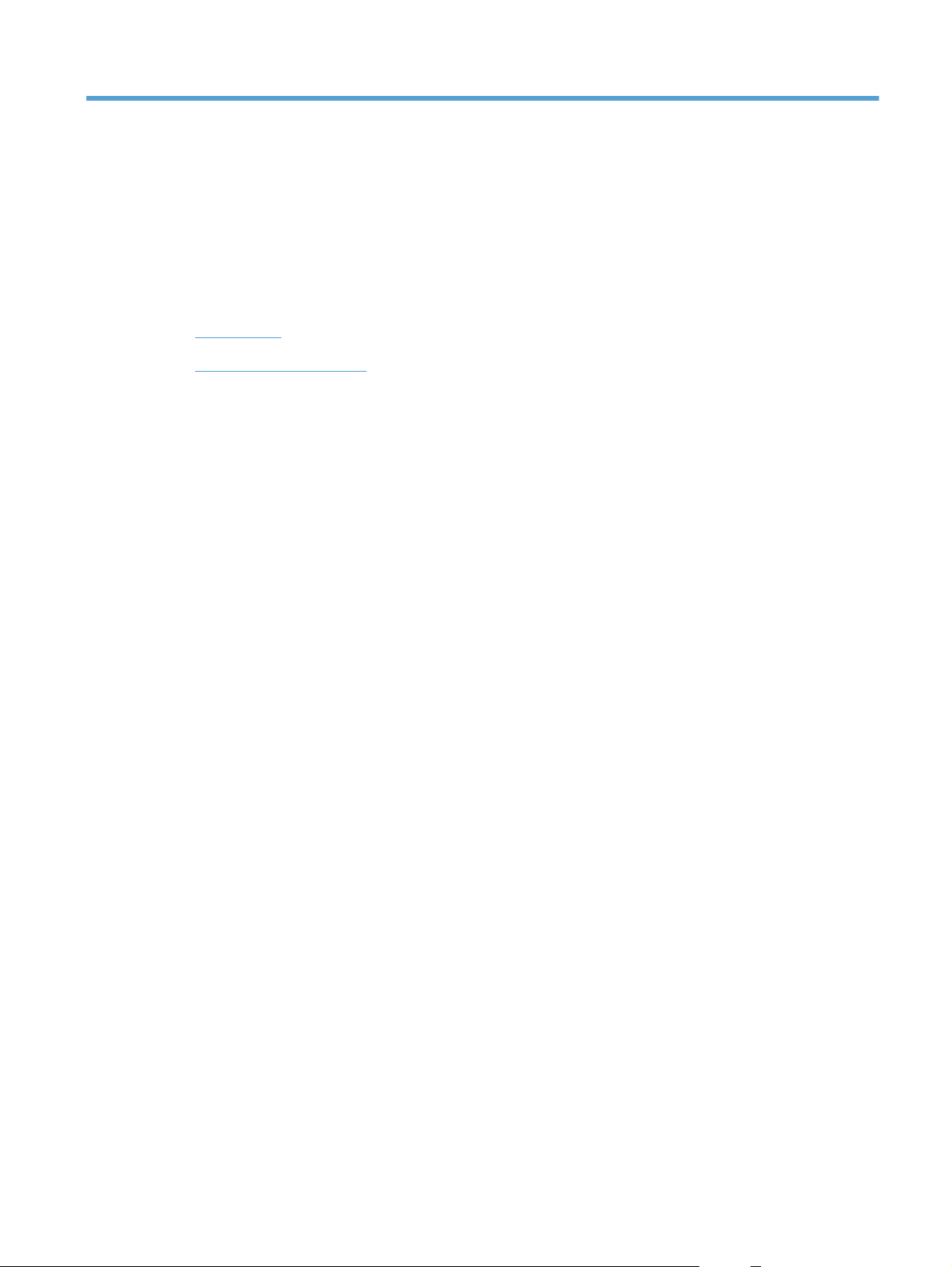
2 Control panel menus
Setup menu
●
Function specific menus
●
ENWW 7
Page 22
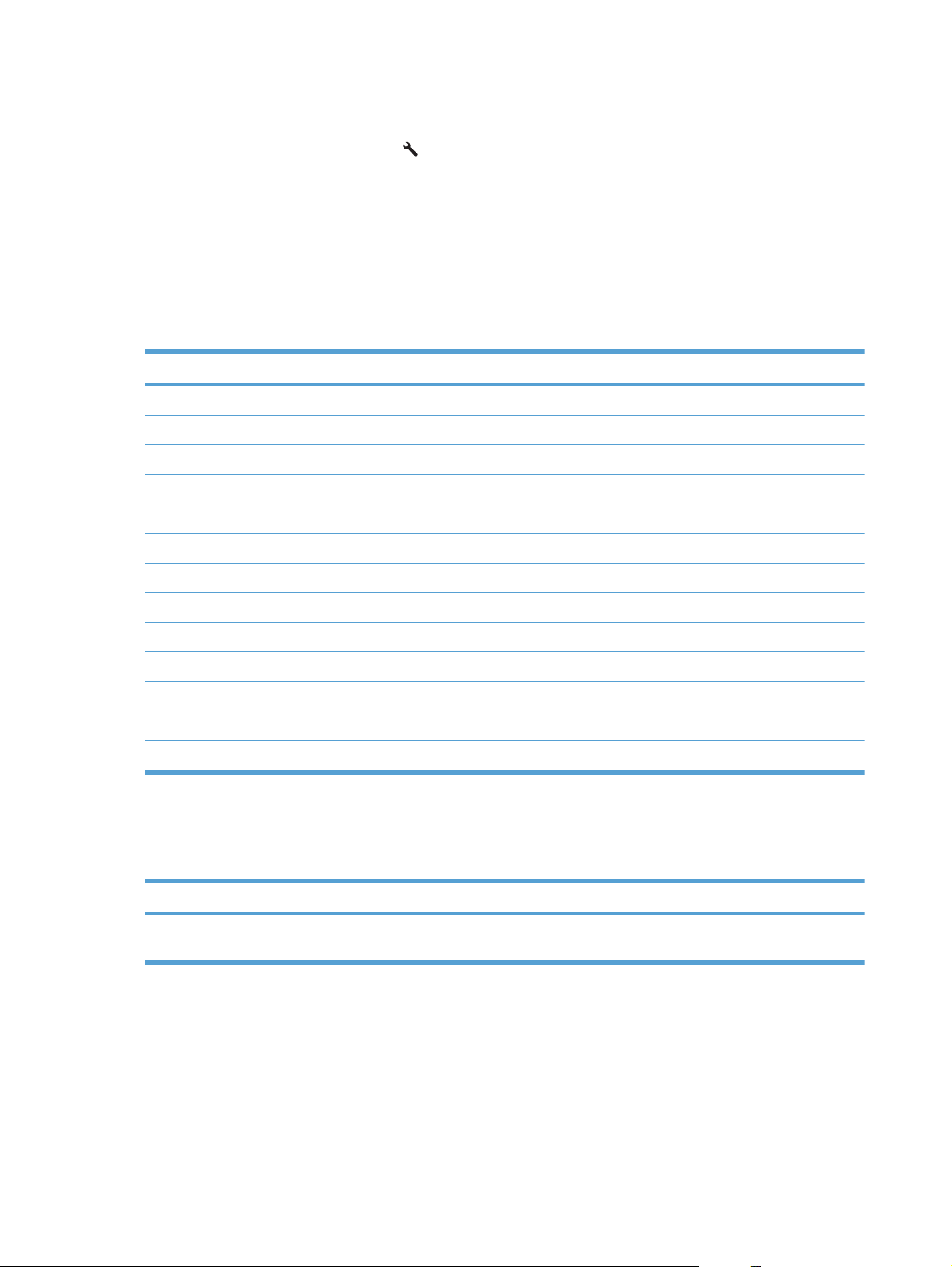
Setup menu
To open this menu, press the Setup button. The following sub menus are available:
Reports
●
System Setup
●
Service
●
Network Setup
●
Reports menu
First level
Demo Page
Menu Structure
Config Report
Supplies Status
Network Summary (network models only)
Usage Page
PCL Font List
PS Font List
PCL6 Font List
Color Usage Log
Service Page
Diagnostics Page
Print Quality
System Setup menu
In the following table, items that have an asterisk (*) indicate the factory default setting.
First level Second level Third level Values
Language Lists available control-panel
display languages.
8 Chapter 2 Control panel menus ENWW
Page 23
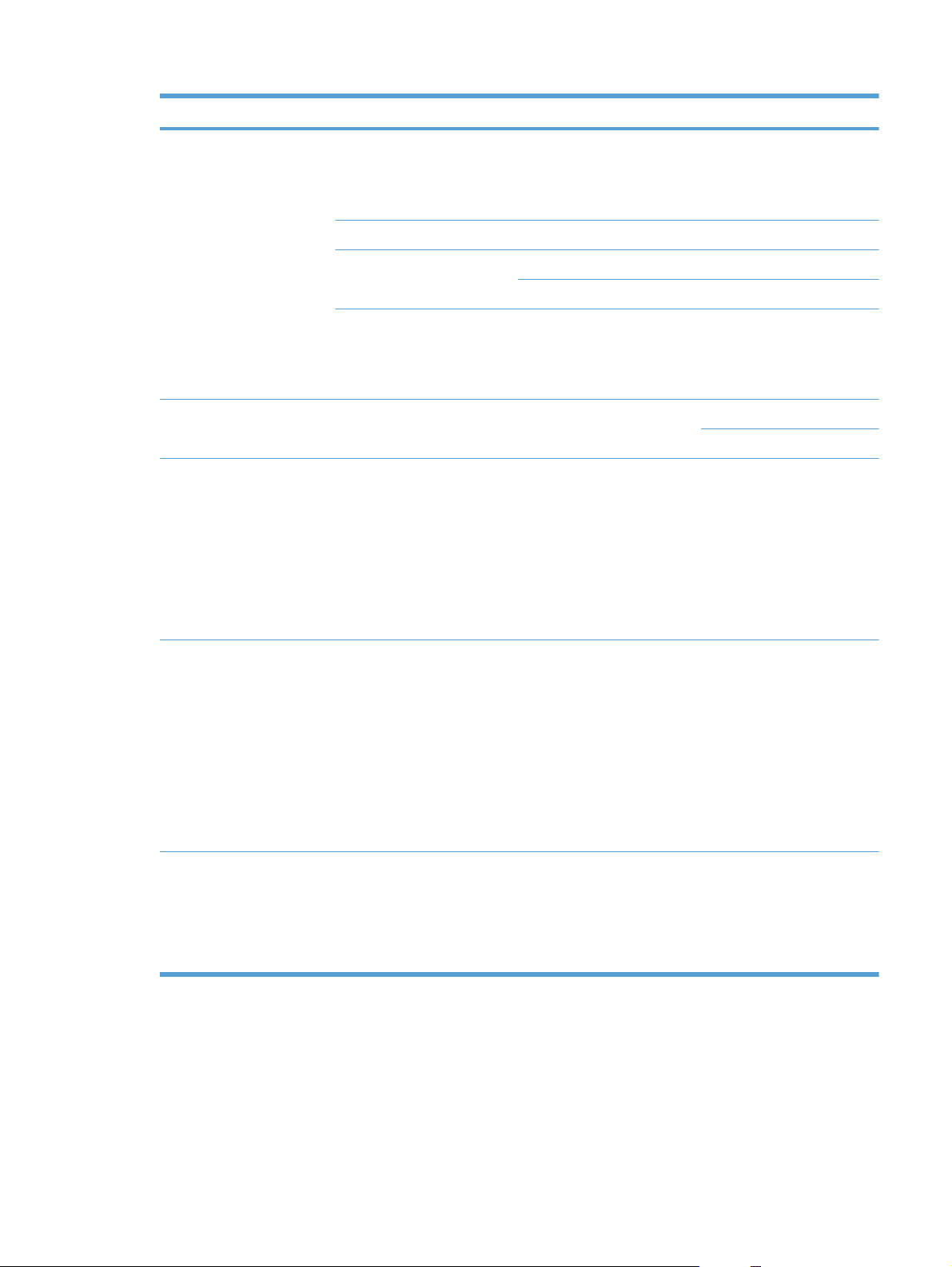
First level Second level Third level Values
Paper Setup Def. Paper Size Letter
A4
Legal
Def. Paper Type Lists available media types.
Tray 1 Paper Type Lists available media types.
Paper Size Lists available media sizes.
Paper Out Action Wait Forever*
Cancel
Override
Print Quality Calibrate Color Calibrate Now
After Power On
Energy Settings Sleep Delay Off
1 Minute
15 Minutes*
30 Minutes
1 Hour
2 Hours
Auto Power Down Auto-Off Delay Never
30 Minutes*
1 Hour
2 Hours
4 Hours
8 Hours
24 Hours
Wake Events USB Job
LAN Job
Wireless Job
Button Press
ENWW Setup menu 9
Page 24
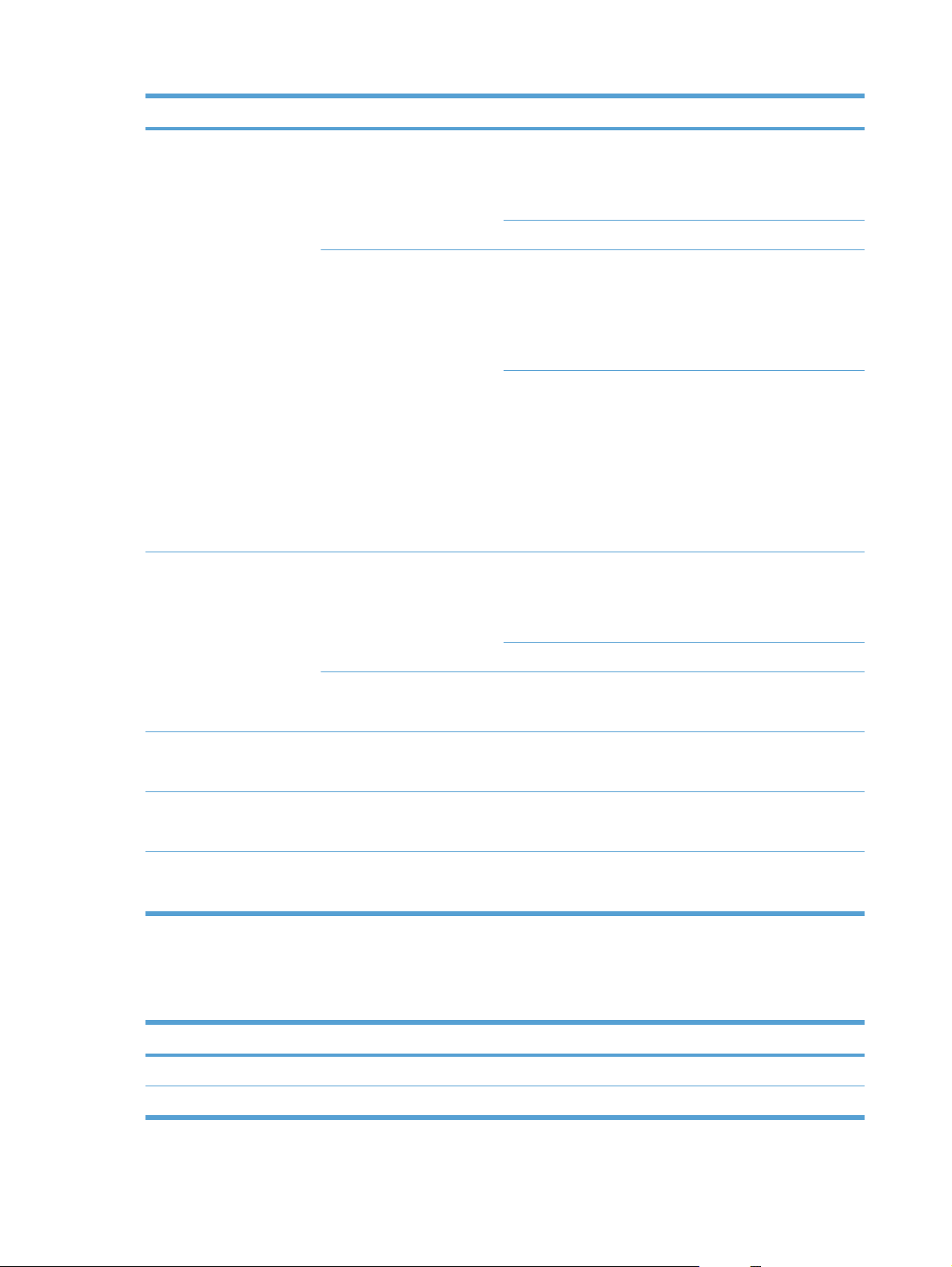
First level Second level Third level Values
Supply Settings Black Cartridge Very Low Setting Stop
Prompt
Continue*
Low Threshold (Range of 1-100)
Color Cartridges Very Low Setting Stop
Prompt
Continue
Print Black*
Low Threshold Cyan
(Range of 1-100)
Magenta
(Range of 1-100)
Yellow
(Range of 1-100)
Imaging Drum Very Low Setting Stop*
Courier Font Regular*
Allow Color Yes*
Color Copy On*
Service menu
In the following table, items that have an asterisk (*) indicate the factory default setting.
First level Second level Values
Prompt
Continue
Low Threshold (Range of 1-100)
Store Usage Data On Supply*
Not On Supply
Dark
No
Off
Cleaning Page
Cleaning Mode
10 Chapter 2 Control panel menus ENWW
Page 25
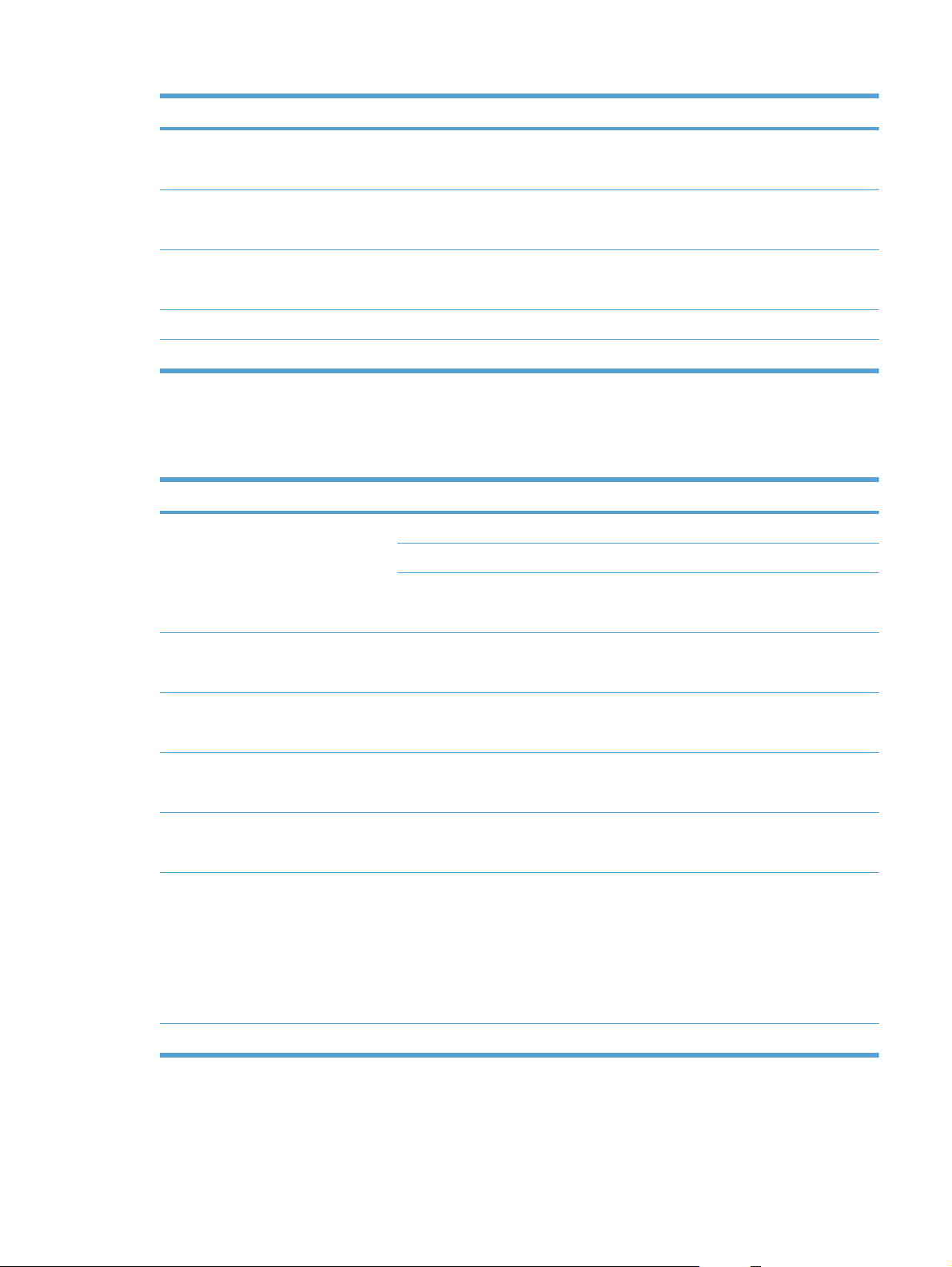
First level Second level Values
USB Speed High*
Less Paper Curl On
Archive Print On
Firmware Date
Restore Defaults
Network Setup menu (network models only)
In the following table, items that have an asterisk (*) indicate the factory default setting.
First level Second level Values
Wireless Menu Wi-Fi Protected Setup
Run Network Test
Full
Off*
Off*
Turn Wireless On/Off On*
Off
TCP/IP Config Automatic*
Manual
Auto Crossover On*
Off
Network Services IPv4
IPv6
Show IP Address Yes
Link Speed Automatic*
Restore Defaults
On*
Off
No*
10T Full
10T Half
100TX Full
100TX Half
ENWW Setup menu 11
Page 26
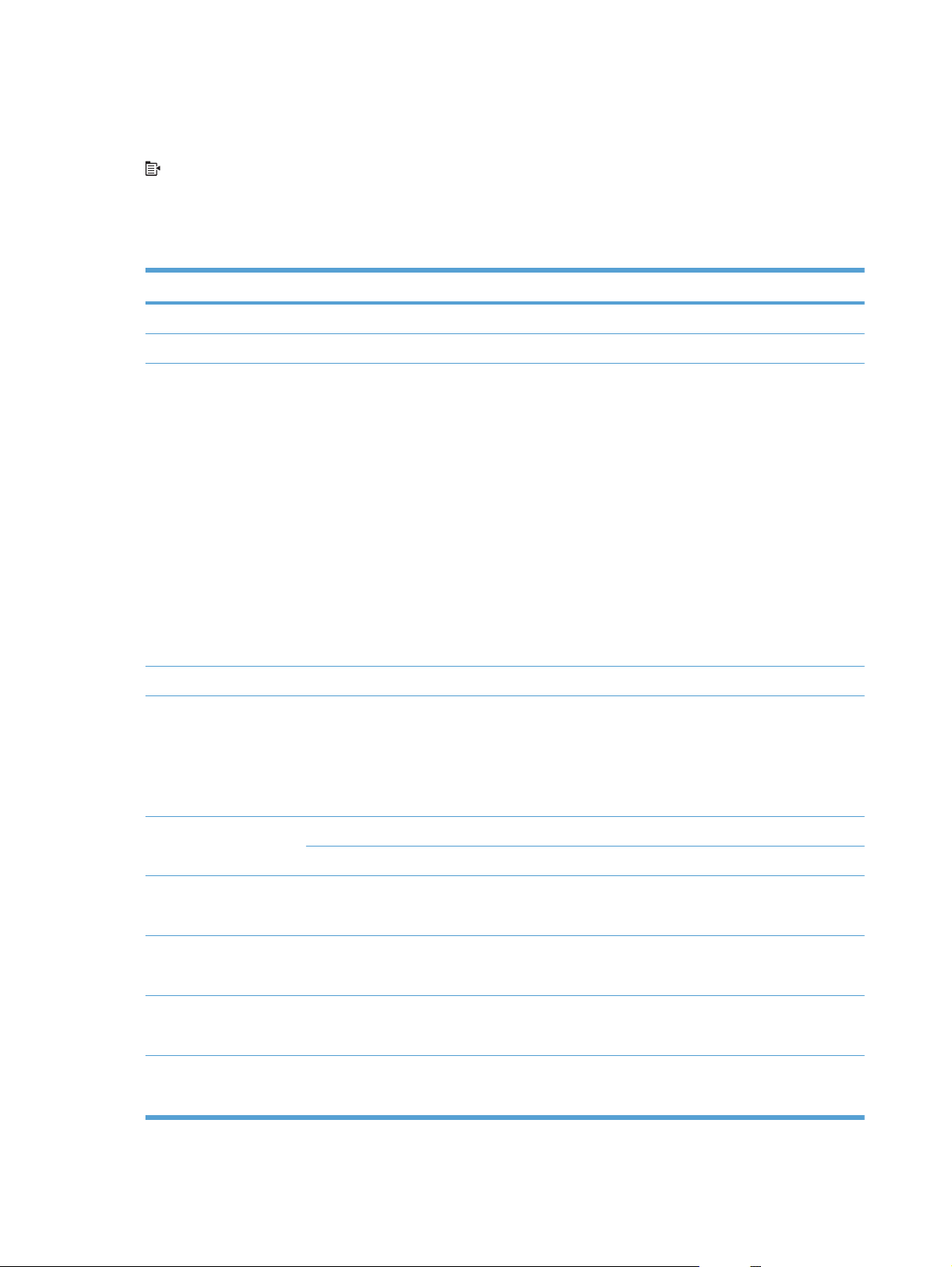
Function specific menus
The product features a function-specific menu for copying. To open this menu, press the Copy Menu
button on the control panel.
Copy Menu
In the following table, items that have an asterisk (*) indicate the factory default setting.
First level Second level Values
# of copies (Range of 1*-99)
ID Copy
Reduce/Enlarge Original=100%*
Legal to Letter=78%
Legal to A4=83%
A4 to Letter=94%
Letter to A4=97%
Full Page=91%
Fit to Page
2 pages per sheet
4 pages per sheet
Custom: 25 to 400%
Light/Dark (Slider with a range of 11 settings.)
Optimize Auto*
Mixed
Picture
Text
Paper Paper Size Lists available media sizes.
Paper Type Lists available media types.
Multi-Page Copy On
Off*
Collation On*
Off
Tray Select Auto Select*
Tray 1
Two-Sided 1 to 1 sided*
1 to 2 sided
12 Chapter 2 Control panel menus ENWW
Page 27
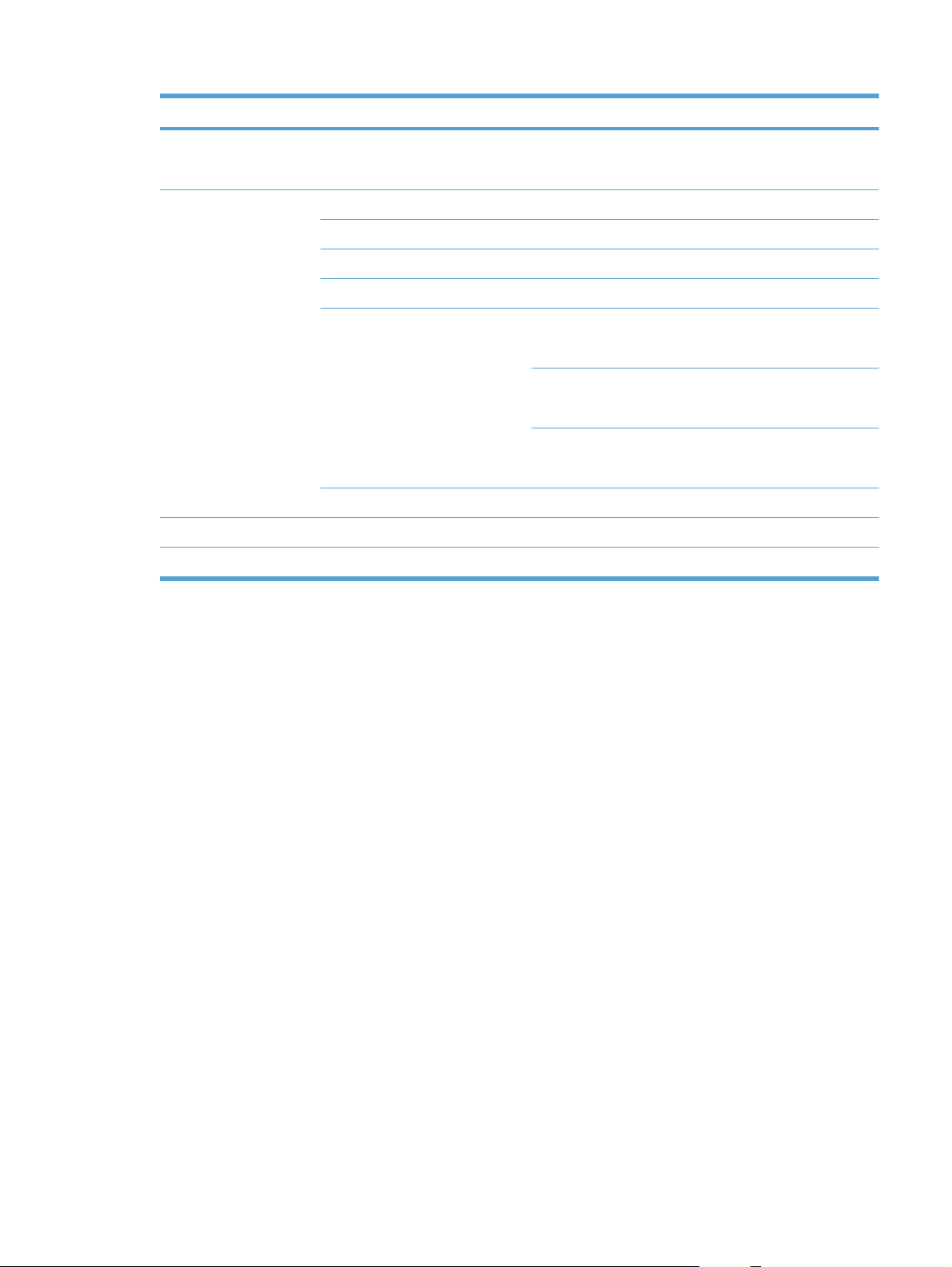
First level Second level Values
Draft Mode On
Off*
Image Adjustment Lightness (Slider with a range of 11 settings.)
Contrast (Slider with a range of 11 settings.)
Sharpen (Slider with a range of 11 settings.)
Background (Slider with a range of 11 settings.)
Color Balance Red
(Slider with a range of 11 settings.)
Green
(Slider with a range of 11 settings.)
Blue
(Slider with a range of 11 settings.)
Grayness (Slider with a range of 11 settings.)
Set as New Defaults
Restore Defaults
ENWW Function specific menus 13
Page 28
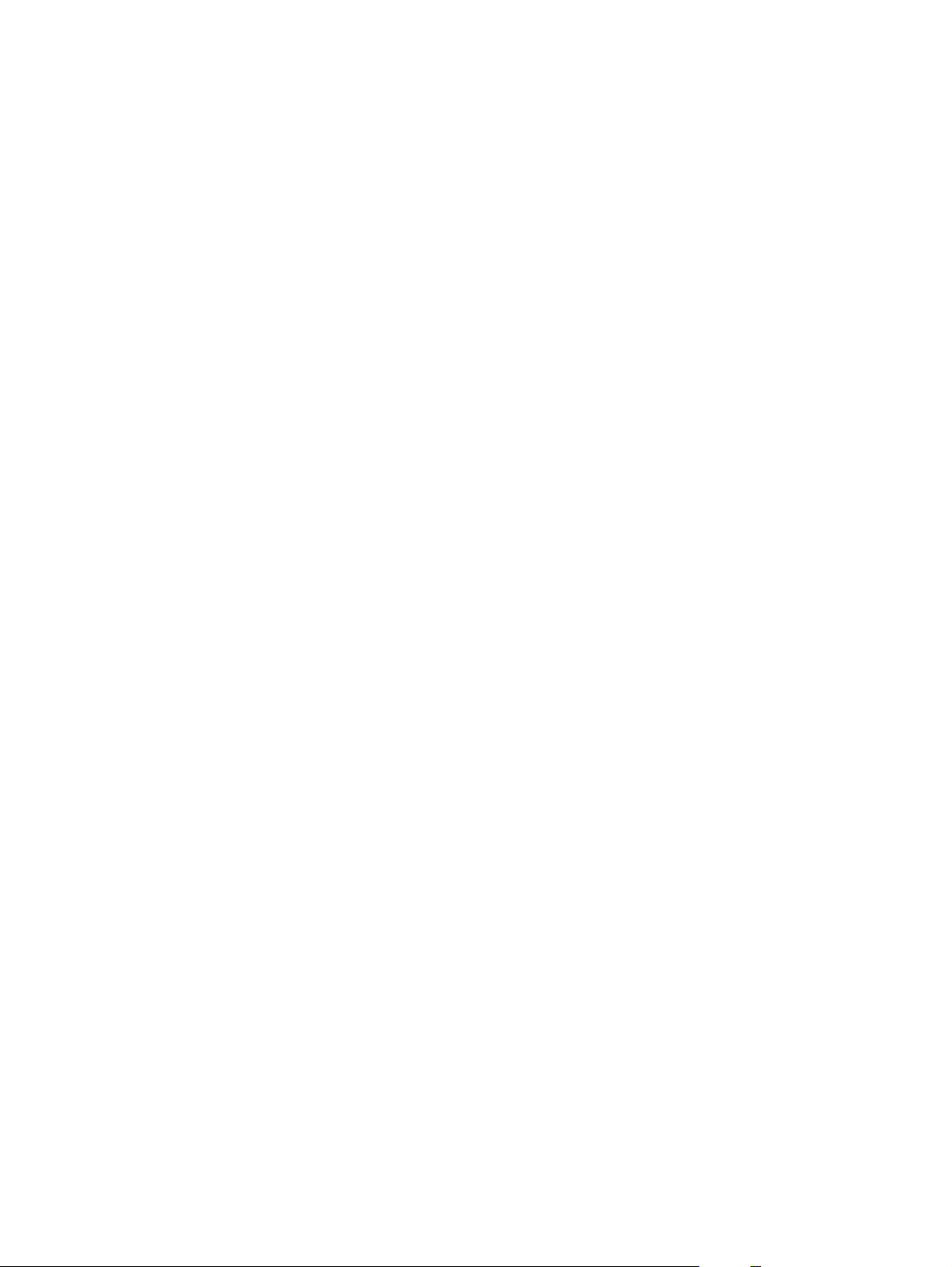
14 Chapter 2 Control panel menus ENWW
Page 29
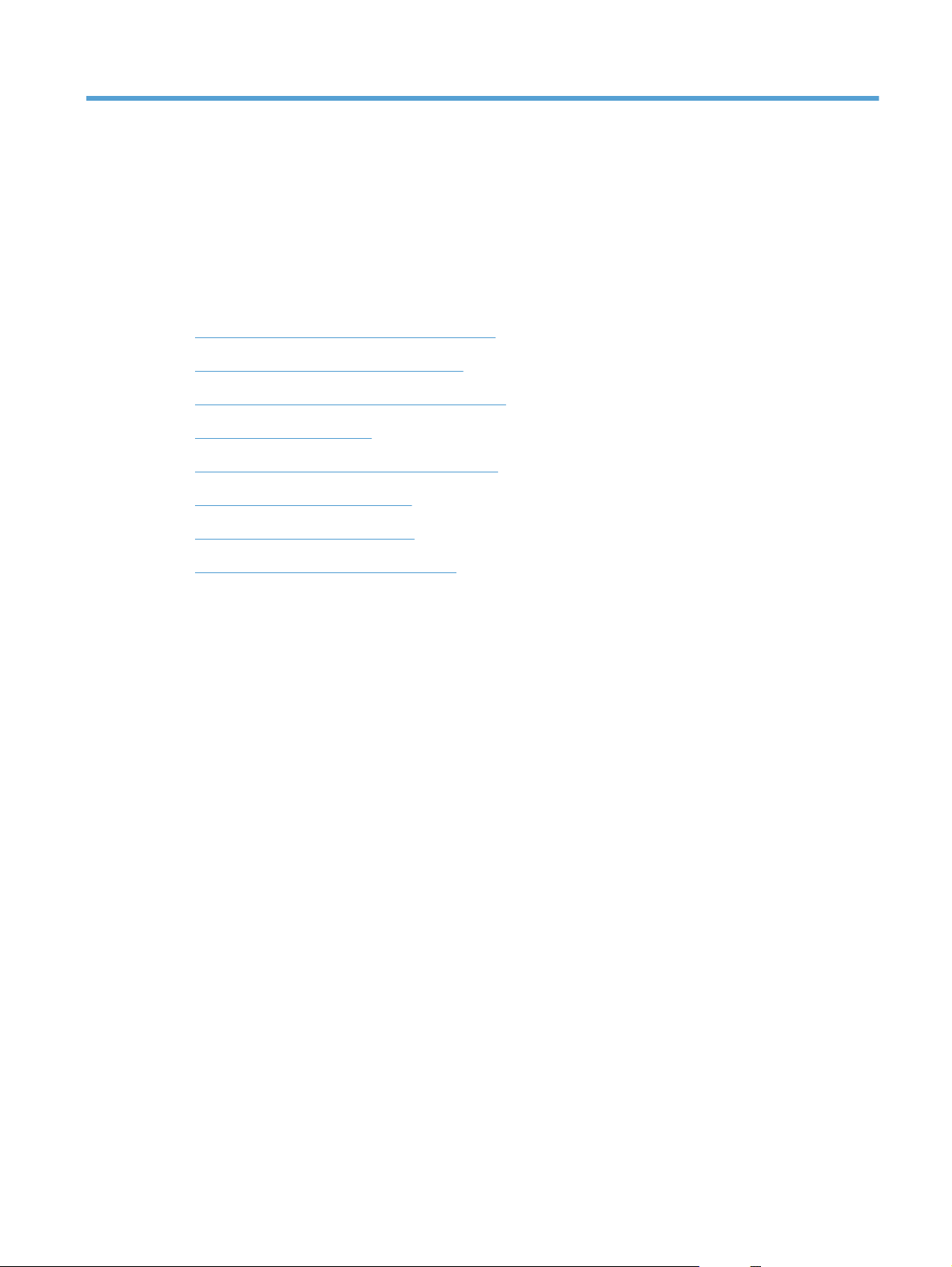
3 Software for Windows
Supported operating systems for Windows
●
Supported printer drivers for Windows
●
Select the correct printer driver for Windows
●
Change print job settings
●
Change printer-driver settings for Windows
●
Remove software for Windows
●
Supported utilities for Windows
●
Software for other operating systems
●
ENWW 15
Page 30
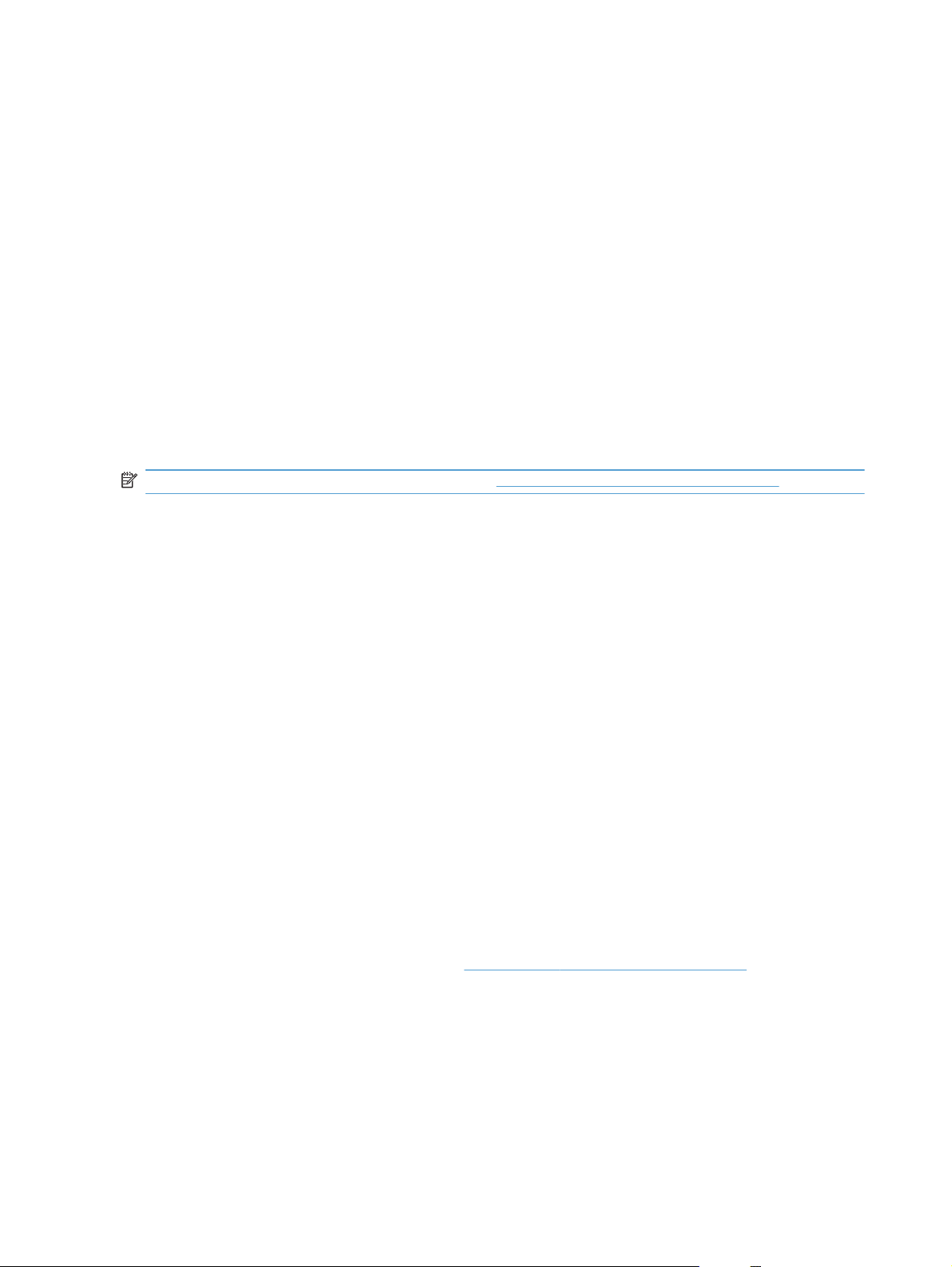
Supported operating systems for Windows
The product comes with software for the following Windows® operating systems:
Windows 7 (32-bit and 64-bit)
●
Windows Vista (32-bit and 64-bit)
●
Windows XP (32-bit, Service Pack 2)
●
Windows Server 2003 (32-bit, Service Pack 3)
●
Windows Server 2008 (32-bit and 64-bit)
●
Supported printer drivers for Windows
The product comes with software for Windows that allows the computer to communicate with the
product. This software is called a printer driver. Printer drivers provide access to product features,
such as printing on custom-sized paper, resizing documents, and inserting watermarks.
NOTE: The most recent drivers are available at www.hp.com/support/LJColorMFPM175.
Select the correct printer driver for Windows
Printer drivers provide access to the product features and allow the computer to communicate with
the product (using a printer language). Check the installation notes and readme files on the product
CD for additional software and languages.
HP PCL 6 driver description
Installs from the Add Printer wizard
●
Provided as the default driver
●
● Recommended for printing in all supported Windows environments
● Provides the overall best speed, print quality, and product-feature support for most users
Developed to align with the Windows Graphic Device Interface (GDI) for the best speed in
●
Windows environments
● Might not be fully compatible with third-party and custom software programs that are based on
PCL 5
HP UPD PS driver description
Available for download from the Web at
●
●
Recommended for printing with Adobe
intensive software programs
Provides support for printing from postscript emulation needs, or for postscript flash font support
●
www.hp.com/support/LJColorMFPM175
®
software programs or with other highly graphics-
16 Chapter 3 Software for Windows ENWW
Page 31

HP UPD PCL 5 driver description
● Available for download from the Web at
www.hp.com/support/LJColorMFPM175
● Compatible with previous PCL versions and older HP LaserJet products
The best choice for printing from third-party or custom software programs
●
Designed for use in corporate Windows environments to provide a single driver for use with
●
multiple printer models
Preferred when printing to multiple printer models from a mobile Windows computer
●
ENWW Select the correct printer driver for Windows 17
Page 32

Change print job settings
Tool for changing the settings Method for changing the
Software program settings On the File menu in the software
Printer Properties in the
software program
Default printer driver settings 1. Open the list of printers on
settings
program, click Page Setup or a
similar command.
The steps vary for each
software program. This
procedure is most common.
1. On the File menu in the
software program, click
Print.
2. Select the product, and
then click Properties or
Preferences.
3. Change the settings on any
of the tabs.
your computer, and select
this product.
NOTE: This step varies
for each operating system.
2. Click Printer, and then
click Printing
Preferences.
Duration of changes Hierarchy of changes
These settings are in effect for
the current print job only.
These settings are in effect for
the current session of the
software program.
These settings remain in effect
until you change them again.
NOTE: This method changes
the default settings for the
printer driver for all software
programs.
Settings changed here override
settings changed anywhere
else.
Settings changed here override
default printer driver settings
and default product settings.
You can override these settings
by changing settings in the
software program.
3. Change the settings on any
of the tabs.
Default product settings Change product settings on the
control panel, or in the product
management software that
came with your product.
These settings remain in effect
until you change them again.
You can override these settings
by making changes with any
other tool.
18 Chapter 3 Software for Windows ENWW
Page 33

Change printer-driver settings for Windows
Change the settings for all print jobs until the software program is closed
1. On the File menu in the software program, click Print.
2. Select the driver, and then click Properties or Preferences.
The steps can vary; this procedure is most common.
Change the default settings for all print jobs
1. Windows XP, Windows Server 2003, and Windows Server 2008 (using the default Start
menu view): Click Start, and then click Printers and Faxes.
Windows XP, Windows Server 2003, and Windows Server 2008 (using the Classic Start
menu view): Click Start, click Settings, and then click Printers.
Windows Vista: Click Start, click Control Panel, and then in the category for Hardware and
Sound click Printer.
Windows 7: Click Start, and then click Devices and Printers.
2. Right-click the driver icon, and then select Printing Preferences.
Change the product configuration settings
1. Windows XP, Windows Server 2003, and Windows Server 2008 (using the default Start
menu view): Click Start, and then click Printers and Faxes.
Windows XP, Windows Server 2003, and Windows Server 2008 (using the Classic Start
menu view): Click Start, click Settings, and then click Printers.
Windows Vista: Click Start, click Control Panel, and then in the category for Hardware and
Sound click Printer.
Windows 7: Click Start, and then click Devices and Printers.
2. Right-click the driver icon, and then select Properties or Printer properties.
3. Click the Device Settings tab.
ENWW Change printer-driver settings for Windows 19
Page 34

Remove software for Windows
Windows XP
1. Click Start, and then click Programs.
2. Click HP, and then click the product name.
3. Click Uninstall, and then follow the onscreen instructions to remove the software.
Windows Vista and Windows 7
1. Click Start, and then click All Programs.
2. Click HP, and then click the product name.
3. Click Uninstall, and then follow the onscreen instructions to remove the software.
Supported utilities for Windows
HP Web Jetadmin
●
Other Windows components and utilities
Software installer — automates the printing system installation
●
● Online Web registration
● HP LaserJet Scan
20 Chapter 3 Software for Windows ENWW
Page 35

Software for other operating systems
OS Software
UNIX For HP-UX and Solaris networks, go to
Linux For information, go to
the HP Jetdirect printer installer for UNIX.
www.hp.com/go/linuxprinting.
www.hp.com/support/net_printing to download
ENWW Software for other operating systems 21
Page 36

22 Chapter 3 Software for Windows ENWW
Page 37
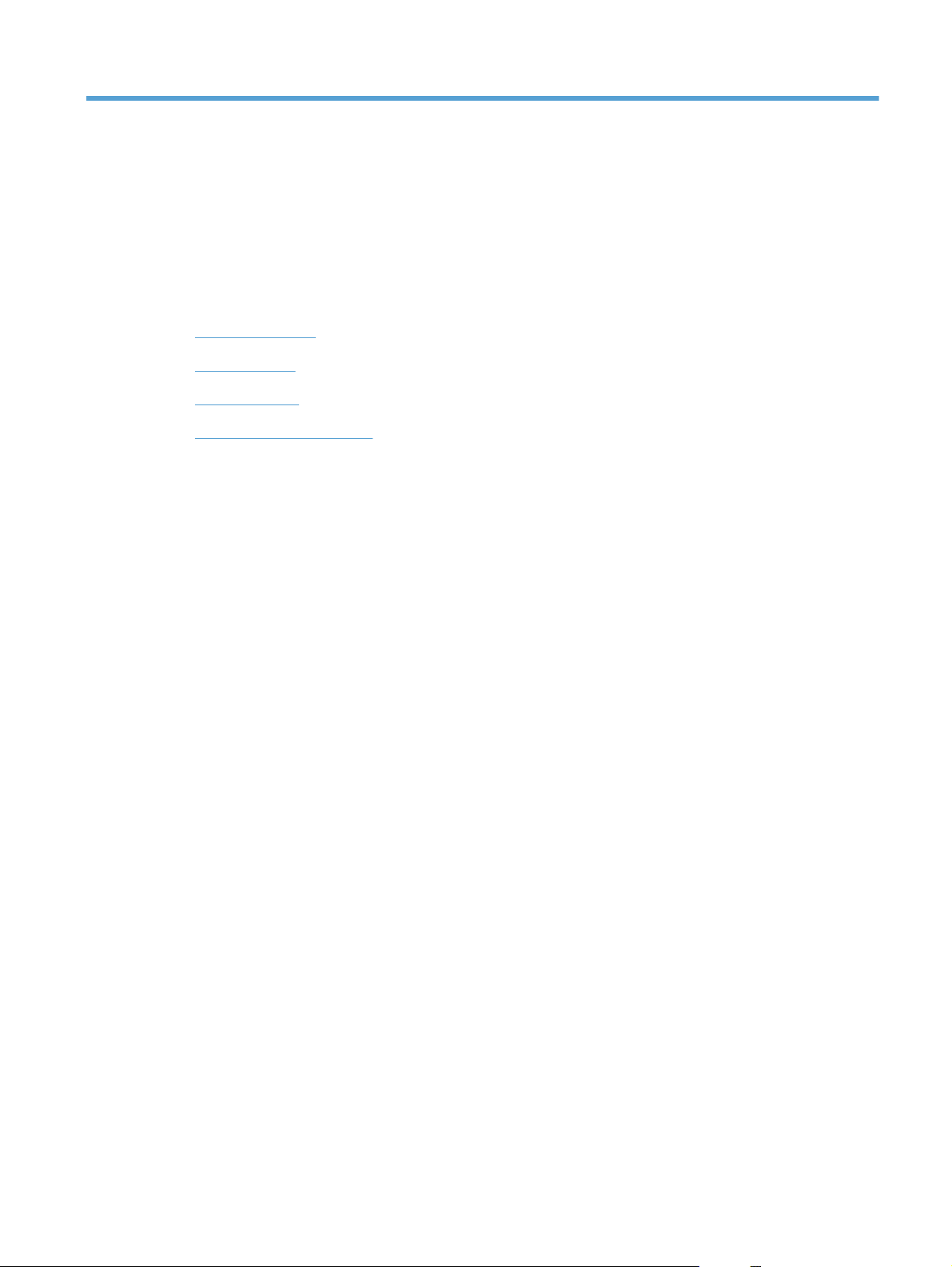
4 Use the product with Mac
Software for Mac
●
Print with Mac
●
Scan with Mac
●
Solve problems with Mac
●
ENWW 23
Page 38

Software for Mac
Supported operating systems for Mac
The product supports the following Mac operating systems:
● Mac OS X 10.5 and 10.6
NOTE: For Mac OS X 10.5 and later, PPC and Intel® Core™ Processor Macs are supported. For
Mac OS X 10.6, Intel Core Processor Macs are supported.
Supported printer drivers for Mac
The HP LaserJet software installer provides PostScript® Printer Description (PPD) files, and Printer
Dialog Extensions (PDEs) for use with Mac OS X computers. The HP printer PPD and PDE files, in
combination with the built-in Apple PostScript printer drivers, provide full printing functionality and
access to specific HP printer features.
Install software for Mac operating systems
Install software for Mac computers connected directly to the product
This product supports a USB 2.0 connection. Use an A-to-B type USB cable. HP recommends using
a cable that is no longer than 2 m (6.5 ft).
1. Connect the USB cable to the product and the computer.
2. Install the software from the CD.
3. Click HP Installer icon, and follow the onscreen instructions.
4. On the Congratulations screen, click the OK button.
5. Print a page from any program to make sure that the printing software is correctly installed.
24 Chapter 4 Use the product with Mac ENWW
Page 39

Install software for Mac computers on a wired network
Configure the IP address
The product IP address can be set manually, or it can be configured automatically via DHCP, BootP,
or AutoIP.
Manual configuration
Only the IPv4 protocol can be configured manually.
1. On the control panel, press the Setup
2. Use the arrow buttons to select Network Setup, and then press the OK button.
3. Use the arrow buttons to select TCP/IP Config, and then press the OK button.
4. Use the arrow buttons to select Manual, and then press the OK button.
5. Use the arrow buttons to set the IP address, and then press the OK button.
6. If the IP address is incorrect, use the arrow buttons to select No, and then press the OK button.
Repeat step 5 with the correct IP address, and then repeat step 5 for the subnet mask and
default gateway settings.
Automatic configuration
1. On the control panel, press the Setup
2. Use the arrow buttons to select Network Setup, and then press the OK button.
3. Use the arrow buttons to select TCP/IP Config, and then press the OK button.
4. Use the arrow buttons to select Automatic, and then press the OK button.
It may take several minutes before the automatic IP address is ready for use.
NOTE: If you want to disable or enable specific automatic IP modes (such as BOOTP, DHCP, or
AutoIP), these settings can be changed by using the HP Utility.
button.
button.
Install the software
1. Quit all programs on the computer.
2. Install the software from the CD.
3. Click the HP Installer icon, and follow the onscreen instructions.
4. On the Congratulations screen, click the OK button.
5. Print a page from any program to make sure that the printing software is correctly installed.
Install software for Mac computers on a wireless network
Before installing the product software and setting the product to connect to a wireless network, make
sure that the product is not connected to the network using a network cable.
ENWW Software for Mac 25
Page 40

Connect the product to a wireless network using WPS
If your wireless router supports Wi-Fi Protected Setup (WPS), this is the simplest way to set up the
product on a wireless network.
1. Press the WPS button on your wireless router.
2. Press and hold the Wireless
button when the wireless light starts blinking.
3. Wait up to two minutes while the product establishes a network connection with the wireless
router.
NOTE: If this method is not successful, try using the wireless network using USB cable method.
Connect the product to a wireless network using a USB cable
If your wireless router does not support WiFi-Protected Setup (WPS), use this method to set up the
product on a wireless network. Using a USB cable to transfer settings makes setting up a wireless
connection easier. After the setup is complete, you can disconnect the USB cable and use the
wireless connection.
1. Insert the software CD into the computer CD tray.
2. Follow the on-screen instructions. When prompted, select the Connect through a wireless
network option. Connect the USB cable to the product when prompted.
CAUTION: Do not connect the USB cable until the installation program prompts you.
3. When the installation is complete, print a configuration page to make sure that the product has a
SSID name.
4. When installation is complete, disconnect the USB cable.
button on the product control panel for two seconds. Release the
Remove software from Mac operating systems
You must have administrator rights to remove the software.
1. Disconnect the product from the computer.
2. Open Applications.
3. Select Hewlett Packard.
4. Select HP Uninstaller.
5. Select the product from the list of devices, and then click the Uninstall button.
6. After the software is uninstalled, restart the computer and empty the Trash.
Priority for print settings for Mac
Changes to print settings are prioritized depending on where the changes are made:
26 Chapter 4 Use the product with Mac ENWW
Page 41

NOTE: The names of commands and dialog boxes might vary depending on your software
program.
Page Setup dialog box: Click Page Setup or a similar command on the File menu of the
●
program you are working in to open this dialog box. Settings changed here might override
settings changed anywhere else.
● Print dialog box: Click Print, Print Setup, or a similar command on the File menu of the
program you are working in to open this dialog box. Settings changed in the Print dialog box
have a lower priority and do not override changes made in the Page Setup dialog box.
Default printer driver settings: The default printer driver settings determine the settings used
●
in all print jobs, unless settings are changed in the Page Setup, Print, or Printer Properties
dialog boxes.
● Printer control panel settings: Settings changed at the printer control panel have a lower
priority than changes made anywhere else.
Change printer-driver settings for Mac
Change the settings for all print jobs
until the software program is closed
1. On the File menu, click the Print
button.
2. Change the settings that you want
on the various menus.
Change the default settings for all
print jobs
1. On the File menu, click the Print
button.
2. Change the settings that you want
on the various menus.
3. On the Presets menu, click the
Save As... option and type a name
for the preset.
These settings are saved in the
Presets menu. To use the new
settings, you must select the saved
preset option every time you open a
program and print.
Change the product configuration
settings
Mac OS X 10.5 and 10.6
1.
From the Apple menu
System Preferences menu and
then click the Print & Fax icon.
2. Select the product in the left side
of the window.
3. Click the Options & Supplies
button.
4. Click the Driver tab.
5. Configure the installed options.
, click the
ENWW Software for Mac 27
Page 42

Software for Mac computers
Supported utilities for Mac (network models only)
HP Utility for Mac
Use the HP Utility to set up product features that are not available in the printer driver.
You can use the HP Utility when the product uses a universal serial bus (USB) cable or is connected
to a TCP/IP-based network.
Open the HP Utility
From the dock, click HP Utility.
▲
-or-
From Applications, click Hewlett Packard, and then click HP Utility.
HP Utility features
Use the HP Utility software to perform the following tasks:
Obtain information about supplies status.
●
Obtain information about the product, such as the firmware version and the serial number.
●
Print a configuration page.
●
Configure the paper type and size for the tray.
●
● Transfer files and fonts from the computer to the product.
● Update the product firmware.
Display the color usage page.
●
28 Chapter 4 Use the product with Mac ENWW
Page 43

Print with Mac
Cancel a print job with Mac
1. If the print job is currently printing, cancel it by pressing the Cancel button on the product
control panel.
NOTE: Pressing the Cancel button clears the job that the product is currently processing. If
more than one print job is waiting, pressing the Cancel
appears on the product control panel.
2. You can also cancel a print job from a software program or a print queue.
Software program: Typically, a dialog box appears briefly on the computer screen,
●
allowing you to cancel the print job.
Mac print queue: Open the print queue by double-clicking the product icon in the dock.
●
Highlight the print job, and then click Delete.
Change the paper size and type with Mac
1. On the File menu in the software program, click the Print option.
2. In the Copies & Pages menu, click the Page Setup button.
3. Select a size from the Paper Size drop-down list, and then click the OK button.
button clears the pint job that currently
4. Open the Finishing menu.
5. Select a type from the Media-type drop-down list.
6. Click the Print button.
Resize documents or print on a custom paper size with Mac
Mac OS X 10.5 and 10.6
Use one of these methods.
1. On the File menu, click the Print option.
2. Click the Page Setup button.
3. Select the product, and then select the correct settings for the Paper Size
and Orientation options.
1. On the File menu, click the Print option.
2. Open the Paper Handling menu.
3. In the Destination Paper Size area, click the Scale to fit paper size box,
and then select the size from the drop-down list.
Create and use printing presets with Mac
Use printing presets to save the current printer driver settings for reuse.
ENWW Print with Mac 29
Page 44

Create a printing preset
1. On the File menu, click the Print option.
2. Select the driver.
3. Select the print settings that you want to save for reuse.
4. In the Presets menu, click the Save As... option, and type a name for the preset.
5. Click the OK button.
Use printing presets
1. On the File menu, click the Print option.
2. Select the driver.
3. In the Presets menu, select the printing preset.
NOTE: To use printer-driver default settings, select the standard option.
Print a cover page with Mac
1. On the File menu, click the Print option.
2. Select the driver.
3. Open the Cover Page menu, and then select where to print the cover page. Click either the
Before Document button or the After Document button.
4. In the Cover Page Type menu, select the message that you want to print on the cover page.
NOTE: To print a blank cover page, select the standard option from the Cover Page Type
menu.
Use watermarks with Mac
1. On the File menu, click the Print option.
2. Open the Watermarks menu.
3. From the Mode menu, select the type of watermark to use. Select the Watermark option to print
a semi-transparent message. Select the Overlay option to print a message that is not
transparent.
4. From the Pages menu, select whether to print the watermark on all pages or on the first page
only.
5. From the Text menu, select one of the standard messages, or select the Custom option and
type a new message in the box.
6. Select options for the remaining settings.
30 Chapter 4 Use the product with Mac ENWW
Page 45

Print multiple pages on one sheet of paper with Mac
1. On the File menu, click the Print option.
2. Select the driver.
3. Open the Layout menu.
4. From the Pages per Sheet menu, select the number of pages that you want to print on each
sheet (1, 2, 4, 6, 9, or 16).
5. In the Layout Direction area, select the order and placement of the pages on the sheet.
6. From the Borders menu, select the type of border to print around each page on the sheet.
Print on both sides of the page (duplex printing) with Mac
1. Insert enough paper into one of the trays to accommodate the print job.
2. On the File menu, click the Print option.
3. Open the Copies & Pages menu, and click the Manual Duplex tab or open the Manual Duplex
menu.
4. Click the Manual Duplex box, and select a binding option.
5. Click the Print button.
6. Go to the product, and remove any blank paper that is in Tray 1.
7. Retrieve the printed stack from the output bin, rotate the stack 180 degrees, and then place it
with the printed-side facing down in the input tray.
8. At the control panel, press the OK button.
Set the color options with Mac
Use the Color Options menu or the Color/Quality Options menu to control how colors are
interpreted and printed from software programs.
1. On the File menu, click the Print option.
2. Select the driver.
ENWW Print with Mac 31
Page 46

3. Open the Color Options menu or the Color/Quality Options menu.
4. Open the Advanced menu, or select the appropriate tab.
5. Adjust the individual settings for text, graphics, and photographs.
Use the Services menu with Mac
If the product is connected to a network, use the Services menu to obtain product and supply-status
information.
1. On the File menu, click the Print option.
2. Open the Services menu.
3. To perform a maintenance task, do the following:
a. Select the Device Maintenance tab.
b. Select a task from the drop-down list.
c. Click the Launch button.
4. To go to various support Web sites for this product, do the following:
a. Select the Services on the Web tab.
b. Select an option from the menu.
c. Click the Go! button.
32 Chapter 4 Use the product with Mac ENWW
Page 47

Scan with Mac
Use the HP Scan software to scan images to a Mac computer.
1. Load the document onto the scanner glass or into the document feeder.
2. Open the Applications folder, and then click Hewlett-Packard. Double-click HP Scan.
3. Open the HP Scan menu and click Preferences. From the Scanner pop-up menu, select this
product from the list, and click Continue.
4. To use the standard preset settings, which produce acceptable results for images and text, click
the Scan button.
To use presets optimized for pictures or text documents, select a preset from the Scanning
Presets pop-up menu. To adjust the settings, click the Edit button. When you are ready to scan,
click the Scan button.
5. To scan more pages, load the next page and click Scan. Click Append to List to add the new
pages to the current list. Repeat until you have scanned all the pages.
6. Click the Save button, and then browse to the folder on your computer where you want to save
the file.
NOTE: To print the scanned images now, click the Print button.
ENWW Scan with Mac 33
Page 48

Solve problems with Mac
For information about solving problems with a Mac, see Solve common Mac problems on page 166.
34 Chapter 4 Use the product with Mac ENWW
Page 49

5 Connect the product
Supported network operating systems (network models only)
●
Use HP Smart Install to connect to a computer, a wired network, or a wireless network
●
Connect with USB by using the software CD-ROM
●
Connect to a network by using the software CD-ROM (network models only)
●
ENWW 35
Page 50

Supported network operating systems (network models only)
The product supports the following operating systems for wireless printing:
Windows 7 (32-bit and 64-bit)
●
Windows Vista (32-bit and 64-bit)
●
Windows XP (32-bit, Service Pack 2)
●
Windows Server 2003 (32-bit, Service Pack 3)
●
Windows Server 2008 (32-bit and 64-bit)
●
Mac OS X v10.5 and v10.6
●
Printer sharing disclaimer
HP does not support peer-to-peer networking, as the feature is a function of Microsoft operating
systems and not of the HP printer drivers. Go to Microsoft at
www.microsoft.com.
36 Chapter 5 Connect the product ENWW
Page 51

Use HP Smart Install to connect to a computer, a wired network, or a wireless network
NOTE: This installation type is supported for Windows only.
The HP Smart Install allows you to install the product driver and software by connecting the product
to a computer through a USB cable.
NOTE: The installation CD is not required during an HP Smart Install. Do not insert the software
installation CD into the computer CD drive.
1. Turn the product on.
2. Connect the USB cable.
3. The HP Smart Install program should start automatically. Follow the onscreen instructions to
install the software.
If the HP Smart Install program does not start automatically, AutoPlay might be disabled on
●
the computer. Browse the computer and double-click the HP Smart Install drive to run the
program.
When the program prompts you to select a connections type, select the correct option.
●
ENWW Use HP Smart Install to connect to a computer, a wired network, or a wireless network 37
Page 52

Connect with USB by using the software CD-ROM
CAUTION: Do not connect the USB cable until the installation software prompts you to connect it.
This product supports a USB 2.0 connection. Use an A-to-B type USB cable. HP recommends using
a cable that is no longer than 2 m (6.5 ft).
1. Quit all open programs on the computer.
2. Install the software from the CD, and follow the onscreen instructions.
3. When prompted, select the Directly connect to this computer using a USB cable option, and
then click the Next button.
4. When the software prompts you, connect the USB cable to the product and the computer.
5. At the end of the installation, click the Finish button.
6. On the More Options screen, you can install more software, or click the Finish button.
7. Print a page from any program to make sure that the printing software is correctly installed.
38 Chapter 5 Connect the product ENWW
Page 53

Connect to a network by using the software CD-ROM (network models only)
The product can connect to wired or wireless networks.
NOTE: You cannot connect to a wired and wireless network simultaneously. Wired connections
take precedence.
Supported network protocols
Network models support the TCP/IP protocol, which is the most widely used and accepted networking
protocol. Many networking services utilize this protocol. This product also supports IPv4 and IPv6.
The following lists shows the networking services/protocols that are supported on the product.
TCP/IP (IPv4 or IPv6)
●
Port 9100
●
LPR
●
DHCP
●
AutoIP
●
SNMP
●
Bonjour
●
SLP
●
WSD
●
NBNS
●
Install the product on a wired network
Configure the IP address
The product IP address can be set manually, or it can be configured automatically via DHCP, BootP,
or AutoIP.
Manual configuration
Only the IPv4 protocol can be configured manually.
1. On the control panel, press the Setup
2. Use the arrow buttons to select Network Setup, and then press the OK button.
3. Use the arrow buttons to select TCP/IP Config, and then press the OK button.
4. Use the arrow buttons to select Manual, and then press the OK button.
button.
5. Use the arrow buttons to set the IP address, and then press the OK button.
6. If the IP address is incorrect, use the arrow buttons to select No, and then press the OK button.
Repeat step 5 with the correct IP address, and then repeat step 5 for the subnet mask and
default gateway settings.
ENWW Connect to a network by using the software CD-ROM (network models only) 39
Page 54

Automatic configuration
1. On the control panel, press the Setup
2. Use the arrow buttons to select Network Setup, and then press the OK button.
3. Use the arrow buttons to select TCP/IP Config, and then press the OK button.
4. Use the arrow buttons to select Automatic, and then press the OK button.
It may take several minutes before the automatic IP address is ready for use.
NOTE: If you want to disable or enable specific automatic IP modes (such as BOOTP, DHCP, or
AutoIP), these settings can be changed by using the HP Device Toolbox.
Install the software
1. Quit all programs on the computer.
2. Install the software from the CD.
3. Follow the onscreen instructions.
4. When prompted, select the Connect through a wired network option, and then click the Next
button.
5. From the list of available printers, select the printer that has the correct IP address.
6. Click the Finish button.
button.
7. On the More Options screen, you can install more software, or click the Finish button.
8. Print a page from any program to make sure that the printing software is correctly installed.
Install the product on a wireless network
Before installing the product software, make sure the product is not connected to the network using a
network cable.
If your wireless router does not support Wi-Fi Protected Setup (WPS), obtain the wireless router
network settings from your system administrator, or complete the following tasks:
Obtain the wireless network name or service set identifier (SSID).
●
Determine the security password or encryption key for the wireless network.
●
Connect the product to a wireless network using WPS
If your wireless router supports Wi-Fi Protected Setup (WPS), this is the simplest way to set up the
product on a wireless network.
1. Press the WPS button on your wireless router.
2. Press and hold the Wireless
button when the wireless light starts blinking.
button on the product control panel for two seconds. Release the
3. Wait up to two minutes while the product establishes a network connection with the wireless
router.
40 Chapter 5 Connect the product ENWW
Page 55

NOTE: If this method is not successful, try using the wireless network setup using the USB cable
method.
Connect the product to a wireless network using a USB cable
If your wireless router does not support WiFi-Protected Setup (WPS), use this method to set up the
product on a wireless network. Using a USB cable to transfer settings makes setting up a wireless
connection easier. After the setup is complete, you can disconnect the USB cable and use the
wireless connection.
1. Insert the software CD into the computer CD tray.
2. Follow the on-screen instructions. When prompted, select the Connect through a wireless
network option. Connect the USB cable to the product when prompted.
CAUTION: Do not connect the USB cable until the installation program prompts you.
3. When the installation is complete, print a configuration page to make sure that the product has a
SSID name.
4. When installation is complete, disconnect the USB cable.
Install the software for a wireless product currently on the network
If the product already has an IP address on a wireless network and you want to install product
software on a computer, complete the following steps.
1. From the product control panel, print a configuration page to obtain the product IP address.
2. Install the software from the CD.
3. Follow the on-screen instructions.
4. When prompted, select the Connect through a wireless network option, and then click the
Next button.
5. From the list of available printers, select the printer that has the correct IP address.
Disconnect from the wireless network
If you want to disconnect the product from a wireless network, you can turn off the wireless unit in the
product.
1. At the product control panel, press and release the Wireless
2. To confirm that the wireless unit is turned off, print a configuration page and then verify that the
status is specified as disabled on the configuration page.
button.
ENWW Connect to a network by using the software CD-ROM (network models only) 41
Page 56

Reduce interference on a wireless network
The following tips can reduce interference in a wireless network:
Keep the wireless devices away from large metal objects, such as filing cabinets, and other
●
electromagnetic devices, such as microwaves and cordless telephones. These objects can
disrupt radio signals.
Keep the wireless devices away from large masonry structures and other building structures.
●
These objects can absorb radio waves and lower signal strength.
Position the wireless router in a central location in line of sight with the wireless products on the
●
network.
42 Chapter 5 Connect the product ENWW
Page 57

Advanced wireless setup
Wireless communication modes
You can use one of two wireless communication modes: infrastructure or ad-hoc.
Infrastructure wireless
network (recommended)
Ad-hoc wireless network The product communicates directly with other wireless devices without using a wireless
The product communicates with other devices on the network through a wireless router.
router.
All devices on the ad hoc network must have the following:
● 802.11b/g compatibility
The same SSID
●
The same subnet and channel
●
● The same 802.11b/g security settings
Wireless security
To make your wireless network easy to distinguish from other wireless networks, use a unique
network name (SSID) for your wireless router. Your wireless router might have a default network
ENWW Connect to a network by using the software CD-ROM (network models only) 43
Page 58

name, which is typically the manufacturer's name. For information on how to change the network
name, see the documentation that came with the wireless router.
To prevent other users from accessing your network, turn on WPA or WEP data encryption.
Wired Equivalent Privacy (WEP): WEP is the original native security mechanism in the 802.11
●
standard. You create a unique key containing hexadecimal or alphanumeric characters, which
other users must provide before they can access your network.
Wi-Fi Protected Access (WPA): WPA uses the temporal key integrity protocol (TKIP) for
●
encryption and employs 802.1X authentication. It addresses all known weaknesses of WEP. You
create a unique passphrase containing a combination of letters and numbers, which other users
must provide before they can access your network.
WPA2 provides the advanced encryption standard (AES), and is an improvement over WPA.
●
Install the product on an ad-hoc wireless network
You can connect the product wirelessly to a computer through a peer-to-peer (ad-hoc) installation.
NOTE: To accomplish this task, you must temporarily connect the product to the network by using a
network cable.
1. Connect the network cable to the product and to the network.
2. Wait for 60 seconds before continuing. During this time, the network recognizes the product and
assigns an IP address or host name for the product.
3. Print a configuration page and a supplies status page.
4. Find the IP address on the configuration page.
5. Open a Web browser, and type the IP address into the address line. The HP Device Toolbox
opens.
6. Click the Networking tab, and select the Wireless Configuration link from the left pane.
7. Select the option to enable wireless networking, and then disconnect the network cable.
8. In the Configuration Method area, select the Create a new Ad hoc wireless network (peer-
to-peer) option.
9. Provide a unique network name, select a channel, and select the type of security to use.
10. Click the Apply button.
44 Chapter 5 Connect the product ENWW
Page 59

Configure the network product
View or change network settings
Use the HP Device Toolbox to view or change IP configuration settings.
1. Print a configuration page, and locate the IP address.
● If you are using IPv4, the IP address contains only digits. It has this format:
xxx.xxx.xxx.xxx
If you are using IPv6, the IP address is a hexadecimal combination of characters and digits.
●
It has a format similar to this:
xxxx::xxxx:xxxx:xxxx:xxxx
2. Open the HP Device Toolbox by clicking the Start button, clicking the Programs or All
Programs group, clicking HP, clicking the product group, and then clicking HP Product
Settings.
3. Click the Networking tab to obtain network information. You can change settings as needed.
ENWW Connect to a network by using the software CD-ROM (network models only) 45
Page 60

46 Chapter 5 Connect the product ENWW
Page 61

6 Paper and print media
Understand paper use
●
Change the printer driver to match the paper type and size
●
Supported paper sizes
●
Supported paper types
●
Load paper trays
●
ENWW 47
Page 62
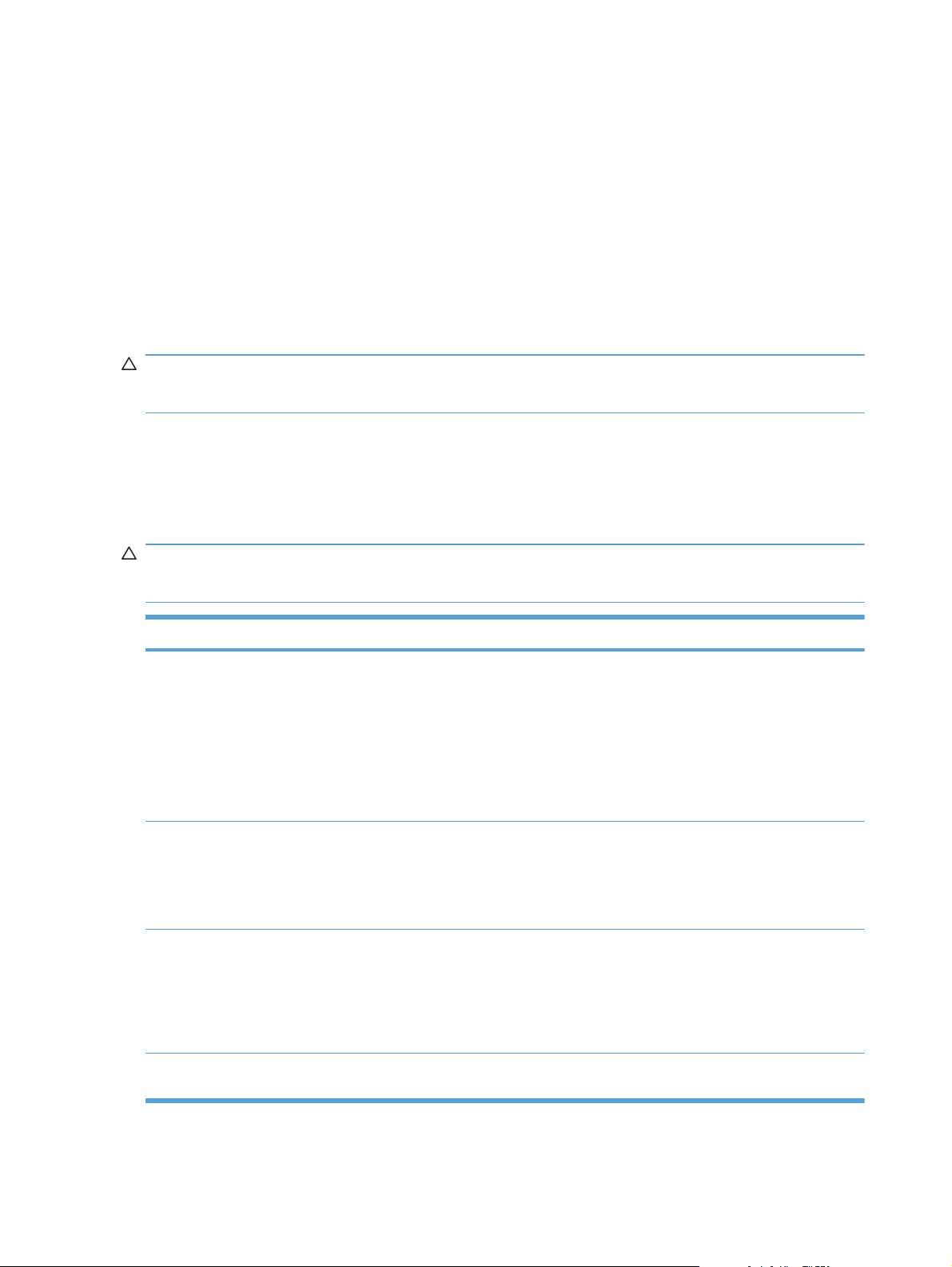
Understand paper use
This product supports a variety of paper and other print media in accordance with the guidelines in
this user guide. Paper or print media that does not meet these guidelines might cause poor print
quality, increased jams, and premature wear on the product.
For best results, use only HP-brand paper and print media designed for laser printers or multiuse. Do
not use paper or print media made for inkjet printers. Hewlett-Packard Company cannot recommend
the use of other brands of media because HP cannot control their quality.
It is possible for paper to meet all of the guidelines in this user guide and still not produce satisfactory
results. This might be the result of improper handling, unacceptable temperature and/or humidity
levels, or other variables over which Hewlett-Packard has no control.
CAUTION: Using paper or print media that does not meet Hewlett-Packard's specifications might
cause problems for the product, requiring repair. This repair is not covered by the Hewlett-Packard
warranty or service agreements.
Special paper guidelines
This product supports printing on special media. Use the following guidelines to obtain satisfactory
results. When using special paper or print media, be sure to set the type and size in the printer driver
to obtain the best results.
CAUTION: HP LaserJet products use fusers to bond dry toner particles to the paper in very precise
dots. HP laser paper is designed to withstand this extreme heat. Using inkjet paper could damage the
product.
Media type Do Do not
Envelopes
Labels
Transparencies
Letterhead or preprinted forms ● Use only letterhead or forms
Store envelopes flat.
●
● Use envelopes where the seam
extends all the way to the corner
of the envelope.
● Use peel-off adhesive strips that
are approved for use in laser
printers.
Use only labels that have no
●
exposed backing between them.
● Use labels that lie flat.
Use only full sheets of labels.
●
Use only transparencies that are
●
approved for use in color laser
printers.
Place transparencies on a flat
●
surface after removing them from
the product.
approved for use in laser printers.
●
●
●
●
●
●
● Do not use raised or metallic
Do not use envelopes that are
wrinkled, nicked, stuck together, or
otherwise damaged.
Do not use envelopes that have
clasps, snaps, windows, or coated
linings.
Do not use self-stick adhesives or
other synthetic materials.
Do not use labels that have
wrinkles or bubbles, or are
damaged.
Do not print partial sheets of
labels.
Do not use transparent print media
not approved for laser printers.
letterhead.
48 Chapter 6 Paper and print media ENWW
Page 63

Media type Do Do not
Heavy paper ● Use only heavy paper that is
approved for use in laser printers
and meets the weight
specifications for this product.
Glossy or coated paper ● Use only glossy or coated paper
that is approved for use in laser
printers.
● Do not use paper that is heavier
than the recommended media
specification for this product
unless it is HP paper that has
been approved for use in this
product.
● Do not use glossy or coated paper
designed for use in inkjet products.
ENWW Understand paper use 49
Page 64

Change the printer driver to match the paper type and size
NOTE: If you change the page settings in the software program, those settings override any
settings in the printer driver.
1. On the File menu in the software program, click Print.
2. Select the product, and then click the Properties or Preferences button.
3. Click the Paper/Quality tab.
4. Select a size from the Size is drop-down list.
5. Select a paper type from the Type is drop-down list.
6. Click the OK button.
50 Chapter 6 Paper and print media ENWW
Page 65

Supported paper sizes
This product supports various paper sizes, and it adapts to various media.
NOTE: To obtain best print results, select the appropriate paper size and type in your print driver
before printing.
Table 6-1 Supported paper and print media sizes
Size Dimensions
Letter 216 x 279 mm (8.5 x 11 in)
Legal 216 x 356 mm (8.5 x 14 in)
A4 210 x 297 mm (8.27 x 11.69 in)
Executive 184 x 267 mm (7.25 x 10.5 in)
8.5 x 13 216 x 330 mm (8.5 x 13 in)
4 x 6 101.6 x 152.4 mm (4 x 6 in)
10 x 15 cm 101.6 x 152.4 mm (4 x 6 in)
5 x 8 127 x 203 mm (5 x 8 in)
RA4 215 x 305 mm (8.46 x 12.01 in)
A5 148 x 210 mm (5.83 x 8.27 in)
A6 105 x 148 mm (4.13 x 5.83 in)
B5 (JIS) 182 x 257 mm (7.17 x 10.12 in)
16k 184 x 260 mm (7.24 x 10.23 in)
195 x 270 mm (7.68 x 10.62 in)
197 x 273 mm (7.75 x 10.75 in)
Custom Minimum: 76 x 127 mm (3 x 5 in)
Maximum: 216 x 356 mm (8.5 x 14.0 in)
NOTE: When defining custom sizes using the printer driver, always specify the short
edge of the page as the width and the long edge as the length.
Table 6-2 Supported envelopes and postcards
Size Dimensions
Envelope #10 105 x 241 mm (4.13 x 9.49 in)
Envelope DL 110 x 220 mm (4.33 x 8.66 in)
Envelope C5 162 x 229 mm (6.93 x 9.84 in)
Envelope B5 176 x 250 mm (6.7 x 9.8 in)
Envelope Monarch 98 x 191 mm (3.9 x 7.5 in)
Japanese Postcard
Postcard (JIS)
100 x 148 mm (3.93 x 5.82 in)
ENWW Supported paper sizes 51
Page 66

Table 6-2 Supported envelopes and postcards (continued)
Size Dimensions
Double Japan Postcard Rotated
Double Postcard (JIS)
Custom Minimum: 76 x 127 mm (3 x 5 in)
148 x 200 mm (5.83 x 7.87 in)
Maximum: 216 x 356 mm (8.5 x 14.0 in)
NOTE: When defining custom sizes using the printer driver, always specify the short
edge of the page as the width and the long edge as the length.
52 Chapter 6 Paper and print media ENWW
Page 67

Supported paper types
For a complete list of specific HP-brand paper that this product supports, go to www.hp.com/support/
LJColorMFPM175.
Everyday
●
Plain
◦
Light
◦
Bond
◦
Recycled
◦
Presentation
●
Matte paper
◦
Glossy paper
◦
Heavy paper
◦
Heavy glossy paper
◦
Brochure
●
Matte paper
◦
◦
◦
◦
◦
Photo/Cover
●
◦
◦
◦
◦
Other
●
◦
◦
◦
◦
Glossy paper
Tri-fold paper
Extra heavy paper
Extra heavy glossy paper
Matte cover paper
Matte photo paper
Photo glossy paper
Glossy cards
Color laser transparency
Labels
Letterhead
Envelope
Heavy envelope
◦
Preprinted
◦
Prepunched
◦
ENWW Supported paper types 53
Page 68

Colored
◦
Rough
◦
Heavy rough
◦
HP Tough paper
◦
54 Chapter 6 Paper and print media ENWW
Page 69

Load paper trays
Load the input tray
NOTE: When you add new paper make sure that you remove all of the paper from the input tray
and straighten the stack of new paper. Do not fan the paper. This reduces jams by preventing
multiple sheets of paper from feeding through the product at one time.
NOTE: When printing on small sizes or custom paper, load the short edge (width) into the product
first.
1. Load the paper face-up, top forward in the
input tray.
2. Adjust the guides until they are snug against
the paper.
ENWW Load paper trays 55
Page 70

Tray capacity
Tray or bin Paper type Specifications Capacity
Input tray Paper
Envelopes
Transparencies 0.12-0.13 mm (0.0047-.0.0051
Postcards
Glossy
Paper orientation for loading trays
If you are using paper that requires a specific orientation, load it according to the information in the
following table.
Paper type How to load paper
Preprinted or letterhead ● Face up
Top edge leading into the product
●
Prepunched ● Face up
2
60-220 g/m
Print quality is assured for HP
media.
60-90 g/m
in)
135-176 g/m
130-220 g/m
(16-59 lb)
2
(16-24 lb)
2
(36-47 lb)
2
()
150 sheets of 75 g/m
Up to 10 envelopes
Up to 50 transparencies
2
(20 lb)
Holes toward the left side of the product
●
Envelope ● Face up
Right short edge leading into the product
●
56 Chapter 6 Paper and print media ENWW
Page 71

7 Print cartridges and imaging drum
Print cartridge and imaging drum features
●
Supplies views
●
Manage print cartridges and the imaging drum
●
Solve problems with print cartridges or the imaging drum
●
ENWW 57
Page 72

Print cartridge and imaging drum features
Feature Description
Part numbers ● Black print cartridge: CE310A
Cyan print cartridge: CE311A
●
Yellow print cartridge: CE312A
●
● Magenta print cartridge: CE313A
● Imaging drum: CE314A
NOTE: The selectibility number for all print cartridges and the imaging drum is 126A.
Accessibility ● Print cartridges and the imaging drum can be installed and removed by using one hand.
Environmental
features
● Recycle print cartridges by using the HP Planet Partners return and recycling program.
For more information about supplies, go to www.hp.com/go/learnaboutsupplies.
58 Chapter 7 Print cartridges and imaging drum ENWW
Page 73

Supplies views
Print cartridge views
1
1 Print cartridge memory tag
Imaging drum views
2
1
1 Imaging drum memory tag
ENWW Supplies views 59
Page 74

Manage print cartridges and the imaging drum
Correctly using, storing, and monitoring the print cartridge and imaging drum can help ensure highquality print output.
Change settings for print cartridges or the imaging drum
Print when a print cartridge or imaging drum is at estimated end of life
<Supply> Low message—where <Supply> is the color print cartridge or the imaging drum: The
product indicates when a supply level is low. Actual life remaining may vary. Consider having a
replacement available to install when print quality is no longer acceptable. The supply does not need
to be replaced now.
<Supply> Very Low message—where <Supply> is either the color print cartridge or imaging drum or
a combination of multiple print cartridges and/or the imaging drum: The product indicates when a
supply level is very low. Actual supply life remaining may vary. Consider having a replacement
available to install when print quality is no longer acceptable. The supply does not need to be
replaced now unless the print quality is no longer acceptable.
Once an HP print cartridge has reached “very low”, HP’s Premium Protection Warranty on that supply
has ended.
The imaging drum installed in this product is covered by the product warranty. Replacement imaging
drums have a one-year limited warranty from the date of installation. The imaging drum installation
date displays on the supplies status page.
Change the Very Low settings from the control panel
You can change the setting at any time, and you do not have to reset it when you install a new print
cartridge or imaging drum.
1. On the control panel, press the Setup
2. Use the arrow buttons to select the System Setup menu, and then press the OK button.
3. Use the arrow buttons to select the Supply Settings menu, and then press the OK button.
4. Use the arrow buttons to select the Black Cartridge menu, the Color Cartridges menu, or the
Imaging Drum menu, and then press the OK button.
5. Use the arrow buttons to select the Very Low Setting menu, and then press the OK button.
6. Select one of the following options.
Select the Continue option to set the product to alert you that the print cartridge or imaging
●
drum is very low, but to continue printing.
● Select the Stop option to set the product to stop printing until you replace the print cartridge
or imaging drum.
● Select the Prompt option to set the product to stop printing and prompt you to replace the
print cartridge or imaging drum. You can acknowledge the prompt and continue printing.
button.
On the Color Cartridges menu only, select Print Black to alert you when the print
●
cartridge is very low, but to continue printing in black only.
60 Chapter 7 Print cartridges and imaging drum ENWW
Page 75

Replacement instructions
Replace the print cartridges
When a print cartridge approaches the estimated end of its useful life, you can continue printing with
the current print cartridge until it no longer yields acceptable print quality.
Once an HP print cartridge has reached “very low’, the HP Premium Protection Warranty on that
supply has ended. All print defects or print cartridge failures incurred when an HP supply is used in
continue at very low mode will not be considered to be defects in materials or workmanship in the
supply under the HP Print Cartridge Warranty Statement.
1. Some error messages or status messages
cause the product to rotate the print cartridge
carousel to the affected cartridge
automatically. If the print cartridge that needs
to be replaced is not in the correct position,
press the Cartridge
print cartridge carousel to the cartridge color
that you want to replace.
NOTE: All doors must be closed when
pressing the Cartridge
imaging drum must be installed for the
Cartridge
NOTE: Wait until the Rotating message
and the rotation sounds stop before opening
the print cartridge door.
2. Open the print cartridge door.
button to work.
button to rotate the
button. Also, the
ENWW Manage print cartridges and the imaging drum 61
Page 76

3. Grasp the old print cartridge by the center
handle and remove it.
4. Remove the new print cartridge from the
packaging. Place the used print cartridge in
the bag and box for recycling.
CAUTION: To prevent damage to the print
cartridge, hold the print cartridge at each end.
Do not touch the roller on the print cartridge.
5. Grasp both sides of the print cartridge and
gently rock the print cartridge to distribute the
toner evenly inside the print cartridge.
6. Grasp the print cartridge by the center handle
and remove the protective plastic shield.
NOTE: Do not touch the print cartridge
roller. Fingerprints on the roller can cause
print-quality problems.
7. Remove the sealing tape from the print
cartridge. Place the tape in the print-cartridge
box to return for recycling.
62 Chapter 7 Print cartridges and imaging drum ENWW
Page 77

8. Grasp the print cartridge by the center handle
and insert into the product.
NOTE: Compare the color label on the print
cartridge to the color label in the carousel slot
to make sure the print cartridge color matches
the carousel position.
CAUTION: If toner gets on your clothing,
wipe it off with a dry cloth and wash the
clothing in cold water. Hot water sets toner
into the fabric.
9. Close the print cartridge door.
NOTE: After closing the print cartridge door,
the control panel shows the Calibrating...
message. Allow a few minutes for the product
to calibrate.
NOTE: If replacing another print cartridge,
you must close the print cartridge door before
pressing the Cartridge
button of the next
print cartridge.
You do not need to wait for the product to
calibrate when replacing the second print
cartridge. Instead, press the Cartridge
button to rotate the carousel into position.
After you have replaced the print cartridges,
the product calibrates.
NOTE: When printing, if you receive the status alert message Wrong Cartridge in <Color> Slot,
remove the print cartridge from the specified slot and compare the color label on the print cartridge to
the color label in the slot to determine the correct print cartridge for the slot.
ENWW Manage print cartridges and the imaging drum 63
Page 78

Replace the imaging drum
NOTE: The imaging drum installed in this product is covered by the product warranty. Replacement
imaging drums have a one-year limited warranty from the date of installation. The imaging drum
installation date displays on the supplies status page. The HP Premium Protection Warranty applies
only to the print cartridges for the product.
1. Open the print cartridge door.
2. Open the front cover.
64 Chapter 7 Print cartridges and imaging drum ENWW
Page 79

3. Lift the two levers that hold the imaging drum.
4. Remove the old imaging drum.
5. Remove the new imaging drum from the
packaging. Place the used imaging drum in
the bag and box for recycling.
ENWW Manage print cartridges and the imaging drum 65
Page 80

6. Remove the protective shielding from the new
imaging drum.
CAUTION: To prevent damage, do not
expose the imaging drum to light. Cover it
with a piece of paper.
CAUTION: Do not touch the green roller.
Fingerprints on the imaging drum can cause
print-quality problems.
7. Insert the new imaging drum in the product.
8. Lower the two levers that hold the imaging
drum.
66 Chapter 7 Print cartridges and imaging drum ENWW
Page 81

9. Close the front cover.
10. Close the print cartridge door.
NOTE: After closing the print cartridge door,
the control panel shows the Calibrating...
message. Allow a few minutes for the product
to calibrate.
Recycle supplies
For US and Puerto Rico HP LaserJet print cartridge recycling returns, use the pre-paid, preaddressed shipping label contained in the box. To use the UPS label, give the package to the UPS
driver during your next delivery or pickup, or take it to an authorized UPS drop-off center. (Requested
UPS Ground pickup will be charged normal pick up rates.) For the location of a local UPS drop-off
center, call 1-800-PICKUPS or visit
label, give the package to either the U.S. Postal Service carrier or FedEx driver during your next pickup or delivery. (Requested FedEx Ground pickup will be charged normal pick up rates). Or, you can
drop off your packaged print cartridge(s) at any U.S. Post Office or any FedEx shipping center or
store. For the location of the nearest U.S. Post Office, please call 1-800-ASK-USPS or visit
www.usps.com. For the location of the nearest FedEx shipping center/store, please call 1-800-
GOFEDEX or visit
bulk returns, visit
without notice.
www.fedex.com. For more information, or to order additional labels or boxes for
www.hp.com/recycle or call 1-800-340-2445. Information is subject to change
www.ups.com. If you are returning the package via the FedEx
Print-cartridge and imaging drum storage
Do not remove the print cartridge or imaging drum from their packages until you are ready to use
them.
ENWW Manage print cartridges and the imaging drum 67
Page 82

HP policy on non-HP supplies
Hewlett-Packard Company cannot recommend the use of non-HP print cartridges and imaging
drums, either new or remanufactured.
NOTE: For HP printer products, the use of a non-HP print cartridge or a refilled print cartridge does
not affect either the warranty to the customer or any HP support contract with the customer. However,
if product failure or damage is attributable to the use of a non-HP print cartridge or refilled print
cartridge, HP will charge its standard time and materials charges to service the product for the
particular failure or damage.
HP fraud hotline and Web site
Call the HP fraud hotline (1-877-219-3183, toll-free in North America) or go to www.hp.com/go/
anticounterfeit when you install an HP print cartridge and the control-panel message says the
cartridge is non-HP or used. HP will help determine if the cartridge is genuine and take steps to
resolve the problem.
Your print cartridge might not be a genuine HP print cartridge if you notice the following:
The supplies status page indicates that a non-HP or used supply is installed.
●
You are experiencing a high number of problems with the print cartridge.
●
The cartridge does not look like it usually does (for example, the packaging differs from
●
HP packaging).
68 Chapter 7 Print cartridges and imaging drum ENWW
Page 83

Solve problems with print cartridges or the imaging drum
Check the print cartridges and imaging drum
Check each print cartridge, and replace it if necessary, if you are having any of the following
problems:
The printing is too light or seems faded in areas.
●
● Printed pages have small unprinted areas.
● Printed pages have streaks or bands.
If you determine that you need to replace a print cartridge, print the supplies status page to find the
part number for the correct genuine HP print cartridge.
Type of print cartridge Steps to resolve the problem
Refilled or remanufactured print
cartridge
Genuine HP print cartridge or imaging
drum
Hewlett-Packard Company cannot recommend the use of non-HP supplies, either
new or remanufactured. Because they are not HP products, HP cannot influence
their design or control their quality. If you are using a refilled or remanufactured
print cartridge and are not satisfied with the print quality, replace the cartridge with
a genuine HP cartridge that has the words “HP” or “Hewlett-Packard” on it, or has
the HP logo on it.
1. The product control panel or the supplies status page indicates “Very Low”
status when the cartridge has reached the end of its estimated life. Replace
the print cartridge if print quality is no longer acceptable.
2. Print a print quality page from the Reports menu on the control panel. If
streaks or marks are in one color on the page, you might have a defect in
that color cartridge. See the instructions in this document for interpreting the
page. Replace the print cartridge if necessary.
3. Visually inspect the print cartridge for damage. See the instructions that
follow. Replace the print cartridge if necessary.
4. If printed pages have marks that repeat several times at the same distance
apart, print a cleaning page. If this does not solve the problem, use the
repetitive defects section in this document to identify the cause of the
problem.
ENWW Solve problems with print cartridges or the imaging drum 69
Page 84

Inspect the print cartridges and imaging drum for damage
1. Remove the print cartridge from the product, and examine for damage.
2. If the print cartridge does not appear to be damaged, rock the print cartridge gently several times
and reinstall it. Print a few pages to see if the problem is resolved.
3. If the problem is not resolved, remove the imaging drum from the product, and examine the
surface.
CAUTION: Do not touch the green roller. Fingerprints on the imaging drum can cause print-
quality problems.
4. If you see any scratches, fingerprints, or other damage on the imaging drum, replace the
imaging drum.
70 Chapter 7 Print cartridges and imaging drum ENWW
Page 85

Repeating defects
If defects repeat at any of the following intervals on the page, a print cartridge or the imaging drum
might be damaged.
22 mm (print cartridge)
●
26 mm (imaging drum)
●
29 mm (print cartridge)
●
94 mm (imaging drum)
●
Print the supplies status page
Use the control panel to print configuration and supplies status pages that give details about the
product and its current settings.
1. On the product control panel, press the Setup
button.
2. Use the arrow buttons to select the Reports menu, and then press the OK button.
3. Use the arrow buttons to select the Supplies Status item, and then press the OK button.
Page Description
Configuration page Prints a list of the product settings
Supplies status page The supplies status page includes the following information:
Approximate percentage of print cartridge life remaining
●
Warranty for print cartridges and imaging drum (if those supplies are at a “very low”
●
level)
Part numbers for HP print cartridges and the imaging drum
●
● Number of pages printed on each print cartridge
● Information about ordering new HP print cartridges and recycling used HP print
cartridges
● The imaging drum's estimated life remaining and installation date appear on the
supplies status page.
ENWW Solve problems with print cartridges or the imaging drum 71
Page 86

Interpret the print quality page
1. On the product control panel, press the Setup button.
2. Use the arrow buttons to select the Reports menu, and then press the OK button.
3. Use the arrow buttons to select the Print Quality item, and then press the OK button.
This page contains five bands of color, which are divided into four groups as indicated in the following
illustration. By examining each group, you can isolate the problem to a particular print cartridge.
Section Print-cartridge
1 Yellow
2Cyan
3Black
4 Magenta
If dots or streaks appear in only one of the groups, replace the print cartridge that correlates with
●
that group.
If dots appear in more than one group, print a cleaning page. If this does not solve the problem,
●
determine if the dots are always the same color; for example, if magenta dots appear in all five
color bands. If the dots are all the same color, replace that print cartridge.
● If streaks appear in multiple color bands, contact HP. A component other than the print cartridge
is probably causing the problem.
72 Chapter 7 Print cartridges and imaging drum ENWW
Page 87

Interpret control panel messages for print cartridges or the imaging drum
Control panel message Description Recommended action
10.0004 Supply Error
10.1004 Supply memory error
10.000X Supply memory error
10.100X Supply memory error
Black cartridge is low The print cartridge is nearing the estimated
Black cartridge is very low The print cartridge is at the estimated end of
There is a communication failure with the
imaging drum.
There is a communication failure with one of
the print cartridges. "X" indicates which
cartridge: 0=black, 1=cyan, 2=magenta,
3=yellow.
end of its useful life.
its useful life.
Turn the product off and then on.
●
● If the error persists, replace the
imaging drum.
If the error persists, contact HP. See
●
www.hp.com/support/
LJColorMFPM175 or the support flyer
that came in the product box.
● Turn the product off and then on.
Verify that the print cartridge is
●
installed correctly. Remove and
reinstall the print cartridges.
If the error persists, replace the print
●
cartridges.
● If the error persists, contact HP. See
www.hp.com/support/
LJColorMFPM175 or the support flyer
that came in the product box.
Printing can continue, but consider having a
replacement supply on hand.
To ensure optimal print quality, HP
recommends replacing the print cartridge at
this point. You can continue printing until
you notice a decrease in print quality. Actual
cartridge life may vary.
Cyan cartridge is low The print cartridge is nearing the estimated
end of its useful life.
Cyan cartridge is very low The print cartridge is at the estimated end of
its useful life.
Once an HP supply has reached “very low”,
HP's premium Protection Warranty on that
supply has ended. All print defects or
cartridge failures incurred when an HP
supply is used in continue at very low mode
will not be considered to be defects in
materials or workmanship in the supply
under the HP Print Cartridge Warranty
Statement.
Printing can continue, but consider having a
replacement supply on hand.
To ensure optimal print quality, HP
recommends replacing the print cartridge at
this point. You can continue printing until
you notice a decrease in print quality. Actual
cartridge life may vary.
Once an HP supply has reached “very low”,
HP's premium Protection Warranty on that
supply has ended. All print defects or
cartridge failures incurred when an HP
supply is used in continue at very low mode
will not be considered to be defects in
materials or workmanship in the supply
under the HP Print Cartridge Warranty
Statement.
ENWW Solve problems with print cartridges or the imaging drum 73
Page 88

Control panel message Description Recommended action
Door open The print cartridge door is open. Close the print cartridge door.
Jam in cartridge area The product has detected a paper jam in the
print cartridge area.
Magenta cartridge is low The print cartridge is nearing the estimated
end of its useful life.
Magenta cartridge is very low The print cartridge is at the estimated end of
its useful life.
Replace <Color> Cartridge The indicated print cartridge is at the
estimated end of its useful life. The product
is customer-configured to stop when the
print cartridge level is very low.
Replace <Color>. Printing Black. The indicated print cartridge is at the
estimated end of its useful life. The product
is customer-configured to print with the
black cartridge only, until the very low print
cartridge is replaced.
Clear the jam from the area indicated in the
message, and then follow the control panel
instructions.
Printing can continue, but consider having a
replacement supply on hand.
To ensure optimal print quality, HP
recommends replacing the print cartridge at
this point. You can continue printing until
you notice a decrease in print quality. Actual
cartridge life may vary.
Once an HP supply has reached “very low”,
HP's premium Protection Warranty on that
supply has ended. All print defects or
cartridge failures incurred when an HP
supply is used in continue at very low mode
will not be considered to be defects in
materials or workmanship in the supply
under the HP Print Cartridge Warranty
Statement.
Replace the print cartridge, or reconfigure
the product to continue printing after the
print cartridge reaches the “very low” level.
To ensure optimal print quality, HP
recommends replacing the print cartridge at
this point. You can continue printing until
you notice a decrease in print quality. Actual
cartridge life may vary.
Replace Supplies Multiple supplies are at the estimated end of
their useful life, and the product is
customer-configured to stop when the
supply level is very low.
Once an HP supply has reached “very low”,
HP's premium Protection Warranty on that
supply has ended. All print defects or
cartridge failures incurred when an HP
supply is used in continue at very low mode
will not be considered to be defects in
materials or workmanship in the supply
under the HP Print Cartridge Warranty
Statement.
Replace the supplies, or reconfigure the
product to continue printing after the
supplies reach the “very low” level.
74 Chapter 7 Print cartridges and imaging drum ENWW
Page 89

Control panel message Description Recommended action
Replace Supplies. Printing Black. One or more of the print cartridges is at the
estimated end of its useful life. The product
is customer-configured to print with the
black cartridge only, until the very low print
cartridges are replaced.
Supplies are low One or more of the print cartridges, or a
combination of print cartridge(s) and the
imaging drum, are nearing the estimated
end of their useful life.
Supplies are very low One or more of the print cartridges, or a
combination of print cartridge(s) and the
imaging drum, have reached the estimated
end of their useful life.
To ensure optimal print quality, HP
recommends replacing the print cartridge at
this point. You can continue printing until
you notice a decrease in print quality. Actual
cartridge life may vary.
Once an HP supply has reached “very low”,
HP's premium Protection Warranty on that
supply has ended. All print defects or
cartridge failures incurred when an HP
supply is used in continue at very low mode
will not be considered to be defects in
materials or workmanship in the supply
under the HP Print Cartridge Warranty
Statement.
Printing can continue, but consider having a
replacement supply on hand.
To ensure optimal print quality, HP
recommends replacing the print cartridge or
imaging drum at this point. You can
continue printing until you notice a decrease
in print quality. Actual cartridge life may
vary.
Once an HP print cartridge has reached
“very low”, HP's premium Protection
Warranty on that supply has ended. All print
defects or cartridge failures incurred when
an HP supply is used in continue at very low
mode will not be considered to be defects in
materials or workmanship in the supply
under the HP Print Cartridge Warranty
Statement.
The imaging drum installed in this product is
covered by the product warranty.
Replacement imaging drums have a oneyear limited warranty from the date of
installation. The imaging drum installation
date displays on the supplies status page.
Supplies in wrong positions The print cartridges are installed in the
incorrect slots.
Used <color> cartridge is installed A used supply has been installed. The print
cartridge is most likely a refilled cartridge.
Make sure that each print cartridge is
installed in the correct slot.
If you believe you purchased a genuine HP
supply, visit this HP Web address:
www.hp.com/go/anticounterfeit.
If product failure or damage is attributable to
the use of a non-HP print cartridge or
refilled print cartridge, HP will charge its
standard time and materials charges to
service the product for the particular failure
or damage. Supply status and features that
depend on it are unavailable with used
cartridges.
ENWW Solve problems with print cartridges or the imaging drum 75
Page 90

Control panel message Description Recommended action
Used cartridges installed Used supplies have been installed. The
print cartridges are most likely refilled
cartridges.
Used supplies in use Used supplies have been installed. The
print cartridges are most likely refilled
cartridges.
Wrong Cartridge in <Color> Slot A print cartridge is installed incorrectly in the
indicated slot.
Yellow cartridge is low The print cartridge is nearing the estimated
end of its useful life.
If you believe you purchased a genuine HP
supply, visit this HP Web address:
www.hp.com/go/anticounterfeit.
If product failure or damage is attributable to
the use of a non-HP print cartridge or
refilled print cartridge, HP will charge its
standard time and materials charges to
service the product for the particular failure
or damage. Supply status and features that
depend on it are unavailable with used
cartridges.
If you believe you purchased a genuine HP
supply, visit this HP Web address:
www.hp.com/go/anticounterfeit.
If product failure or damage is attributable to
the use of a non-HP print cartridge or
refilled print cartridge, HP will charge its
standard time and materials charges to
service the product for the particular failure
or damage. Supply status and features that
depend on it are unavailable with used
cartridges.
Make sure that each print cartridge is
installed in the correct slot.
Printing can continue, but consider having a
replacement supply on hand.
Yellow cartridge is very low The print cartridge is at the estimated end of
its useful life.
To ensure optimal print quality, HP
recommends replacing the print cartridge at
this point. You can continue printing until
you notice a decrease in print quality. Actual
cartridge life may vary.
Once an HP supply has reached “very low”,
HP's premium Protection Warranty on that
supply has ended. All print defects or
cartridge failures incurred when an HP
supply is used in continue at very low mode
will not be considered to be defects in
materials or workmanship in the supply
under the HP Print Cartridge Warranty
Statement.
76 Chapter 7 Print cartridges and imaging drum ENWW
Page 91

8Print tasks
Cancel a print job
●
Basic print tasks with Windows
●
Additional print tasks with Windows
●
ENWW 77
Page 92

Cancel a print job
1. If the print job is currently printing, cancel it by pressing the Cancel button on the product
control panel.
NOTE: Pressing the Cancel button clears the job that the product is currently processing. If
more than one process is running, pressing the Cancel
currently appears on the product control panel.
2. You can also cancel a print job from a software program or a print queue.
Software program: Typically, a dialog box appears briefly on the computer screen,
●
allowing you to cancel the print job.
Windows print queue: If a print job is waiting in a print queue (computer memory) or print
●
spooler, delete the job there.
Windows XP, Server 2003, or Server 2008: Click Start, click Settings, and then click
◦
Printers and Faxes. Double-click the product icon to open the window, right-click the
print job that you want to cancel, and then click Cancel.
Windows Vista: Click Start, click Control Panel, and then, under Hardware and
◦
Sound, click Printer. Double-click the product icon to open the window, right-click the
print job that you want to cancel, and then click Cancel.
Windows 7: Click Start, and then click Devices and Printers. Double-click the
◦
product icon to open the window, right-click the print job that you want to cancel, and
then click Cancel.
button clears the process that
78 Chapter 8 Print tasks ENWW
Page 93

Basic print tasks with Windows
The methods to open the print dialog from software programs can vary. The procedures that follow
include a typical method. Some software programs do not have a File menu. See the documentation
for your software program to learn how to open the print dialog.
Open the printer driver with Windows
1. On the File menu in the software program,
click Print.
2. Select the product, and then click the
Properties or Preferences button.
Get help for any printing option with Windows
1. Click the Help button to open the online Help.
ENWW Basic print tasks with Windows 79
Page 94

Change the number of print copies with Windows
1. On the File menu in the software program, click Print.
2. Select the product, and then select the number of copies.
Save custom print settings for reuse with Windows
Use a printing shortcut with Windows
1. On the File menu in the software program,
click Print.
2. Select the product, and then click the
Properties or Preferences button.
80 Chapter 8 Print tasks ENWW
Page 95

3. Click the Printing Shortcuts tab.
4. Select one of the shortcuts, and then click the
OK button.
NOTE: When you select a shortcut, the
corresponding settings change on the other
tabs in the printer driver.
Create printing shortcuts
1. On the File menu in the software program,
click Print.
ENWW Basic print tasks with Windows 81
Page 96

2. Select the product, and then click the
Properties or Preferences button.
3. Click the Printing Shortcuts tab.
4. Select an existing shortcut as a base.
NOTE: Always select a shortcut before
adjusting any of the settings on the right side
of the screen. If you adjust the settings and
then select a shortcut, or if you select a
different shortcut, all your adjustments are
lost.
82 Chapter 8 Print tasks ENWW
Page 97

5. Select the print options for the new shortcut.
NOTE: You can select the print options on
this tab or on any other tab in the printer
driver. After selecting options on other tabs,
return to the Printing Shortcuts tab before
continuing with the next step.
6. Click the Save As button.
7. Type a name for the shortcut, and click the
OK button.
Improve print quality with Windows
Select the page size with Windows
1. On the File menu in the software program, click Print.
2. Select the product, and then click the Properties or Preferences button.
ENWW Basic print tasks with Windows 83
Page 98

3. Click the Paper/Quality tab.
4. Select a size from the Size is drop-down list.
Select a custom page size with Windows
1. On the File menu in the software program, click Print.
2. Select the product, and then click the Properties or Preferences button.
3. Click the Paper/Quality tab.
4. Click the Custom button.
5. Type a name for the custom size and specify the dimensions.
The width is the short edge of the paper.
●
The length is the long edge of the paper.
●
NOTE: Always load paper into the trays short edge first.
6. Click the Save button, and then click the Close button.
Select the paper type with Windows
1. On the File menu in the software program, click Print.
2. Select the product, and then click the Properties or Preferences button.
3. Click the Paper/Quality tab.
4. From the Type is drop-down list, click the More... option.
5. Select the category of paper types that best describes your paper, and then click the paper type
that you are using.
Print on both sides (duplex) with Windows
Manually print on both sides (duplex) with Windows
1. Load paper face-up in the input tray.
84 Chapter 8 Print tasks ENWW
Page 99

2. On the File menu in the software program,
click Print.
3. Select the product, and then click the
Properties or Preferences button.
4. Click the Finishing tab.
ENWW Basic print tasks with Windows 85
Page 100

5. Select the Print on Both Sides (Manually)
check box. Click the OK button to print the
first side of the job.
6. Retrieve the printed stack from the output bin,
and, maintaining the paper orientation, place
it with the printed-side facing down in the
input tray.
7. At the computer, click the Continue button to
print the second side of the job. If at the
product, press the OK button.
Print multiple pages per sheet with Windows
1. On the File menu in the software program,
click Print.
86 Chapter 8 Print tasks ENWW
