Page 1

hp LaserJet printer family
print media guide
Page 2

Contents
Overview
Introduction . . . . . . . . . . . . . . . . . . . . . . . . . . . . . . . . . . . . . . . . . . .3
How HP LaserJet printers work . . . . . . . . . . . . . . . . . . . . . . . . . .4
Alternate sources of information . . . . . . . . . . . . . . . . . . . . . . . . . . .4
General Information
Guidelines for purchasing and using print media . . . . . . . . . . . . . .5
Types of print media to avoid . . . . . . . . . . . . . . . . . . . . . . . . . .6
Testing small amounts of print media . . . . . . . . . . . . . . . . . . .7
Paper . . . . . . . . . . . . . . . . . . . . . . . . . . . . . . . . . . . . . . . . . . .8
Envelopes . . . . . . . . . . . . . . . . . . . . . . . . . . . . . . . . . . . . . . .14
Adhesive labels . . . . . . . . . . . . . . . . . . . . . . . . . . . . . . . . . . .18
Overhead transparencies . . . . . . . . . . . . . . . . . . . . . . . . . . . .20
Conditioning print media . . . . . . . . . . . . . . . . . . . . . . . . . . . .21
Opening and loading paper . . . . . . . . . . . . . . . . . . . . . . . . . .21
Printing on both sides of the paper. . . . . . . . . . . . . . . . . . . . .21
Preparing laser-printed mailings . . . . . . . . . . . . . . . . . . . . . .22
Purchasing HP print media . . . . . . . . . . . . . . . . . . . . . . . . .24
Guidelines for shipping and storing print media . . . . . . . . . . . . . .32
Shipping media . . . . . . . . . . . . . . . . . . . . . . . . . . . . . . . . . . .32
Storing media . . . . . . . . . . . . . . . . . . . . . . . . . . . . . . . . . . .32
Environmental considerations . . . . . . . . . . . . . . . . . . . . . . .33
Troubleshooting
Introduction . . . . . . . . . . . . . . . . . . . . . . . . . . . . . . . . . . . . . . . . . .35
Troubleshooting checklist . . . . . . . . . . . . . . . . . . . . . . . . . . . . . . .36
Basic troubleshooting . . . . . . . . . . . . . . . . . . . . . . . . . . . . . . . . . .37
Paper problems. . . . . . . . . . . . . . . . . . . . . . . . . . . . . . . . . . . . . . .38
Frequent paper jams. . . . . . . . . . . . . . . . . . . . . . . . . . . . . . . .38
Frequent multiple paper feeds . . . . . . . . . . . . . . . . . . . . . . . .39
Reducing post-image curl . . . . . . . . . . . . . . . . . . . . . . . . . . .40
Envelope problems . . . . . . . . . . . . . . . . . . . . . . . . . . . . . . . . . . . .41
Frequent envelope jams . . . . . . . . . . . . . . . . . . . . . . . . . . .41
Gray areas on envelopes . . . . . . . . . . . . . . . . . . . . . . . . . . . .42
Wrinkling. . . . . . . . . . . . . . . . . . . . . . . . . . . . . . . . . . . . . . . . .42
Technical specification tables
U.S. paper grades . . . . . . . . . . . . . . . . . . . . . . . . . . . . . . . . . . . .43
Contents i
Page 3
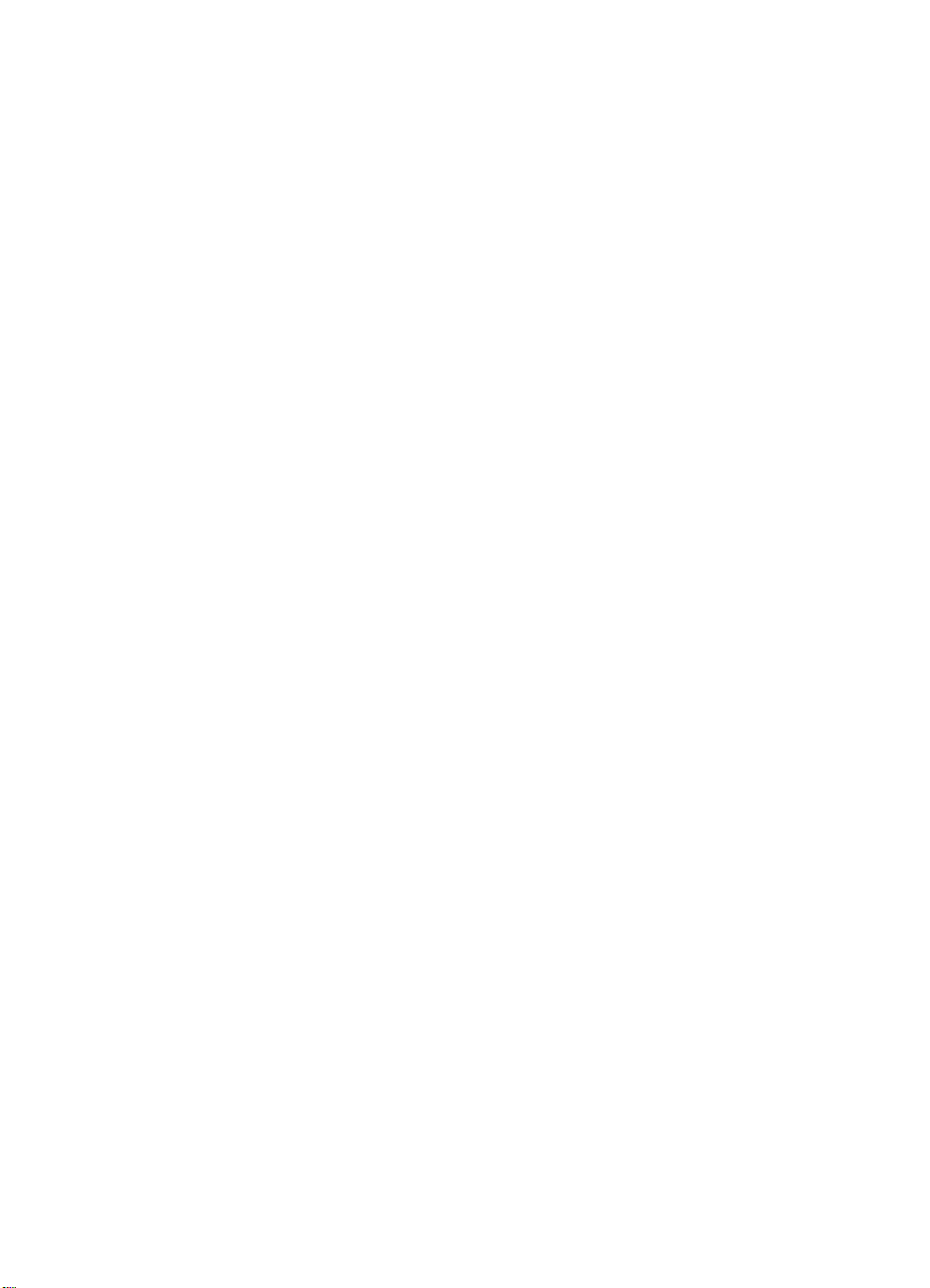
Common paper grades and basis weights . . . . . . . . . . . . . . .44
Weight equivalence table . . . . . . . . . . . . . . . . . . . . . . . . . . . .45
Print media specifications . . . . . . . . . . . . . . . . . . . . . . . . . . . . . . .46
What the specifications mean. . . . . . . . . . . . . . . . . . . . . . . . .46
Paper . . . . . . . . . . . . . . . . . . . . . . . . . . . . . . . . . . . . . . . . . . .50
Envelopes. . . . . . . . . . . . . . . . . . . . . . . . . . . . . . . . . . . . . . . .51
Adhesive labels. . . . . . . . . . . . . . . . . . . . . . . . . . . . . . . . . . . .52
Overhead tranparencies . . . . . . . . . . . . . . . . . . . . . . . . . . . . .53
Standard media sizes used in laser printers . . . . . . . . . . . . . . . .54
Paper . . . . . . . . . . . . . . . . . . . . . . . . . . . . . . . . . . . . . . . . . . .54
Envelopes . . . . . . . . . . . . . . . . . . . . . . . . . . . . . . . . . . . . . . .55
Card stock . . . . . . . . . . . . . . . . . . . . . . . . . . . . . . . . . . . . . . .55
Comparisons of paper smoothness . . . . . . . . . . . . . . . . . . . . . . .56
Glossary
Index
ii Contents
Page 4
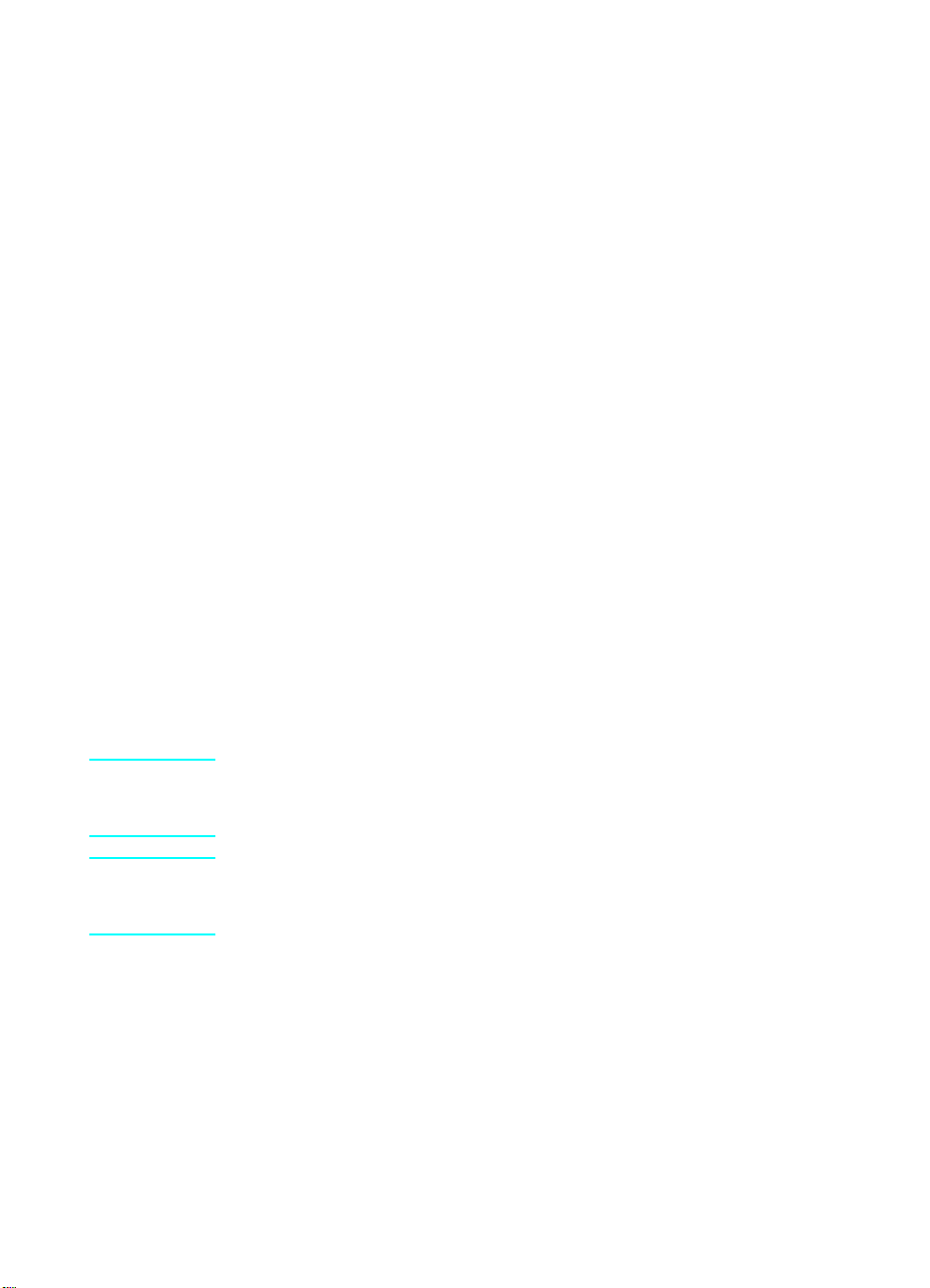
Overview
Introduction
HP LaserJet printers quickly and quietly produce documents with
excellent print quality. A variety of print media, including paper,
envelopes, labels, and overhead transparencies can be used in your
HP LaserJet printer. However, to ensure consistent performa nce and
long-term reliability, the print media must be designed for use with
laser printers. There are many choices of high-quality print media
available to laser printer users.
This guide provides useful guidelines for selecting and using print
media that will give you the best performance with most HP LaserJet
printers. It also contains information to help troubleshoot HP LaserJet
printer problems that may be caused by poor-quality print media.
Note This document does not support HP LaserJet 2686A, HP LaserJet
Plus, HP LaserJet 500, or HP LaserJet 2000 printers. See the user
guide for each printer for informat ion about pri nt media specifica tions.
Note When HP LaserJet printers are discussed in this guide, the infor mation
pertains to both HP Monochrome LaserJet printers and HP Color
LaserJet printers unless otherwise noted.
Chapter – Overview 3
Page 5

How HP LaserJet printers work
HP LaserJet printers use laser and e lectrophotographic technologies.
To print a page in a laser printer, the print media must b e picked from
the input tray one sheet at a time and transported through the paper
path. While passing through the paper path, a scanning laser beam
writes an electrostatic image onto a rotating photosensitive drum. As
this image passes the developing station, a dry, powdery toner is
attracted to the imaged areas. In an HP Color LaserJet printer, this
process is repeated for each of the four toner colors.
The developed image then advances to the tr ansfer station where the
drum contacts the paper or other print media and the toner image is
electrostatically transferred onto the paper. After transfer, the print
media passes through the fuser where heat is app lied and the toner
fuses (melts) onto the print media. The print media is then delivered
to the output bin, ready for use.
To summarize, to create the printed image the print media must be
transported through the printer, charged electrostatically, and heated .
This is why print media properties such as electrical resistivity,
caliper, finish, moisture content, and stiffness can affect the print
quality and media-handling performance of your HP LaserJet printer.
Alternate sources of information
The media manufacturer and vendor can provide you with information
about the suitability of print media for an HP LaserJet printer.
If you have tried the suggestions outlined in this document and in
your user guide and you still need assistance, call the dealer from
whom you purchased your printer. You can also obtain support
through the worldwide network of HP Sales and Service Offices. (See
the sales and service listings located in any HP LaserJet printer user
guide.)
Visit HP’s website at http://www.hp.com
HP printer and HP print media.
4 How HP LaserJet printers work
to find out more about your
Page 6
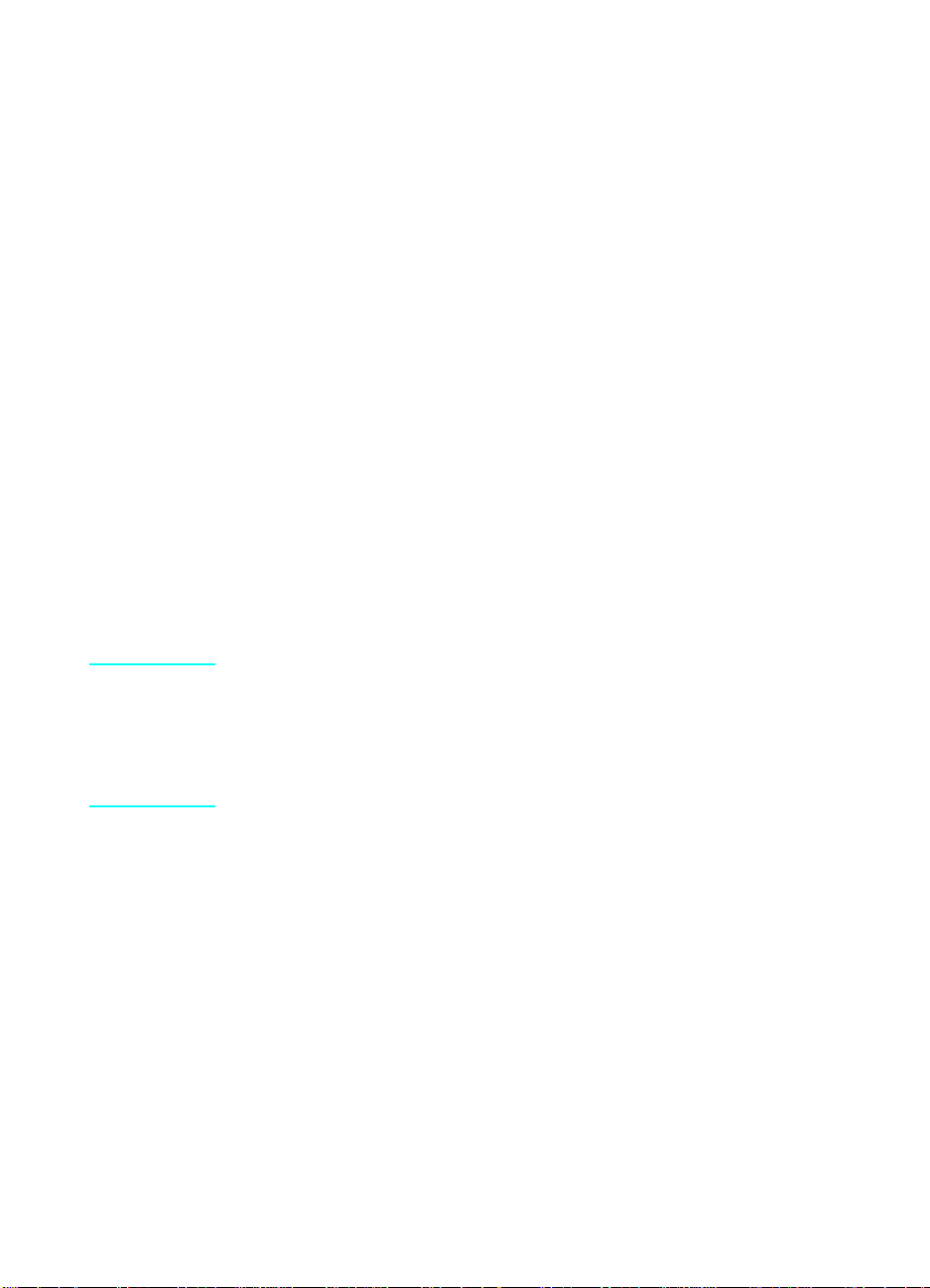
General Information
Guidelines for purchasing and using print media
HP LaserJet printers are designed to be flexible in the types of print
media they can use. However, it is advisable to use good quality
media, and specifically, HP paper that is designed to work with your
HP LaserJet printers (see "Purchasing HP print media"). This section
is designed to help you select media that works best with your HP
LaserJet printer.
Note Properties of print media are subject to change. Hewlett-Packar d has
no control over such changes. The customer assumes all responsibility
for the quality and performance of media. Although testing media helps
to characterize its performance, long-term satisfaction requires
process quality control by the manufacturer and proper handling and
storage by the customer.
Chapter – General Information 5
Page 7
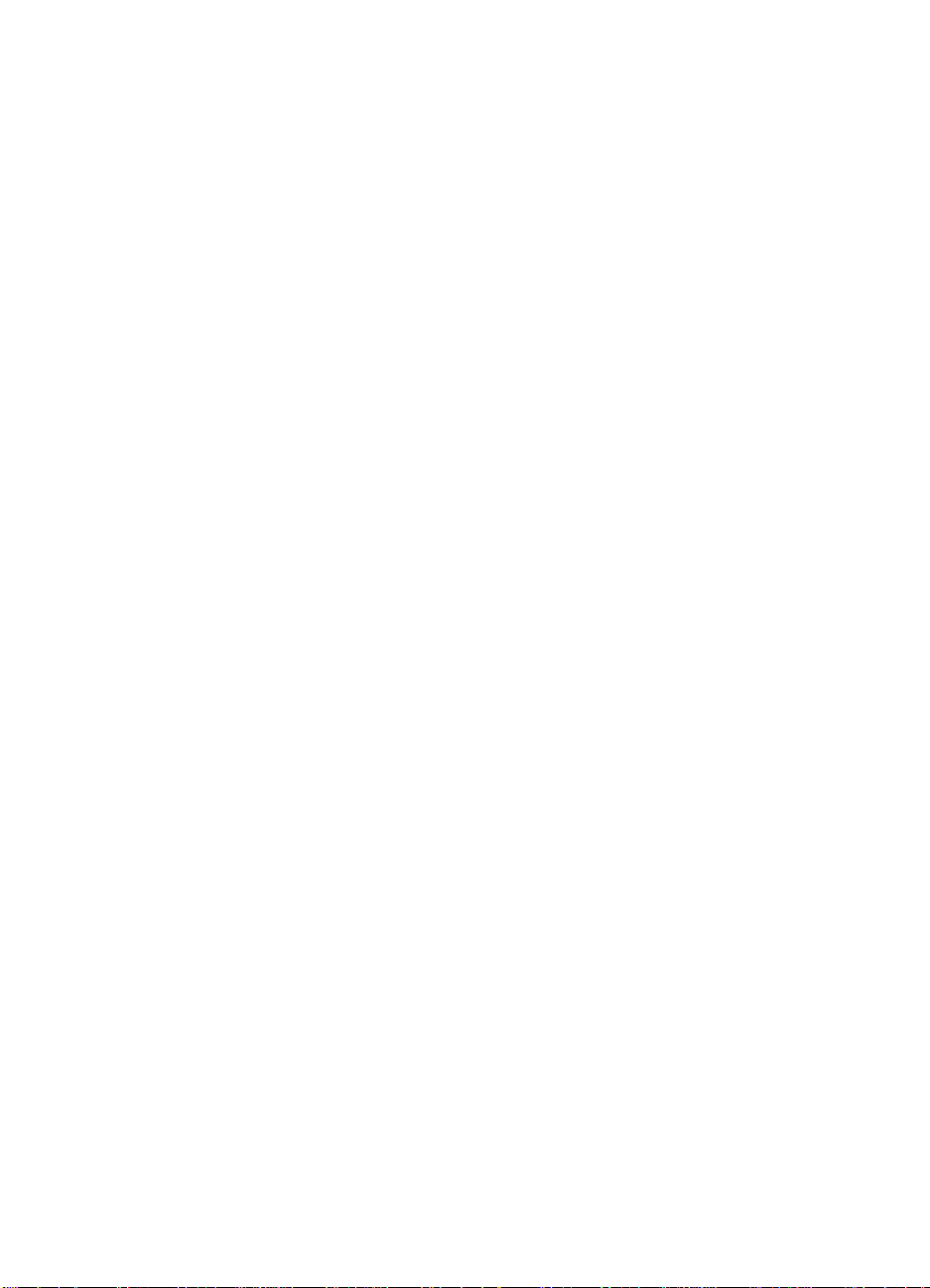
Types of print media to avoid
The following characteristics can affect the performa nce of your HP
LaserJet printer unless the paper or o ther print media you are using is
specifically designed to work with your HP LaserJet printer.
l Print media that is very rough, highly textured, or he avily
embossed.
l Print media with multipart forms.
l Print media that offsets or discolors.
l Print media that is damaged, curled, wrinkled, or irregularly
shaped.
l Paper that is extremely shiny or glossy.
l Paper, labels, envelopes, media coatings, dyes, or inks that
produce undesirable emissions or melt when exposed to a fu sing
temperature of 205° C (401° F) for 0.1 second (0.2 second for
HP Color LaserJet printers).
l Overhead tranparency material that produces undesirable
emissions or melt when exposed to a fusing temperature of
205° C (401° F) for 0.1 second (0.4 second fo r HP Color LaserJet
printers).
l Envelopes that have an open flap with the adhesive exposed so
that closing the flap seals the envelope.
l Envelopes with clasps, snaps, tie strings, windows, or synthetic
materials. These materials can severely damage the printer.
l Envelopes that are not square, straight, or constructed correctly
(see "Envelope construction").
l Envelopes with a basis weight less than 60 g /m
than 105 g/m
l Envelopes with baggy construction or folds that are not sh arply
2
(28 lb).
creased.
2
(16 lb) or greater
6 Guidelines for purchasing and using print media
Page 8

Testing small amounts of print media
If you are planning a large purchase of print media, first print a small
quantity in your printing environment. Subject the print media to the
temperature, humidity, and printing applications in which the print
media will be used. Hewlett-Packard recommends that you ask your
print media vendor for a guarantee that its print media will perform
satisfactorily in your HP LaserJet printer and that the vendor will
assume responsibility for the replacement of any print media that
does not print acceptably.
Note HP recommends testing print media before purchasing large
quantities.
Chapter – General Information 7
Page 9
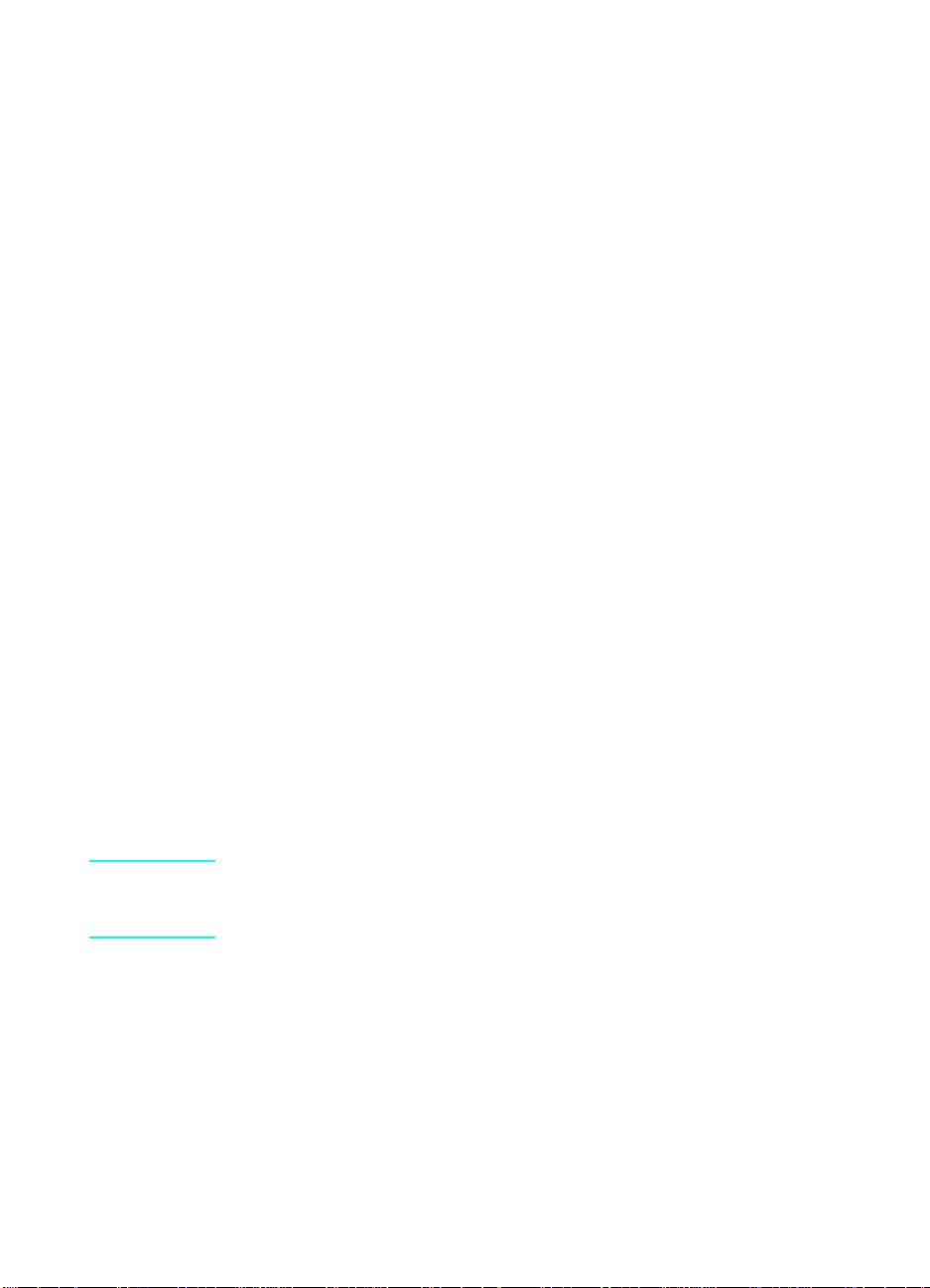
Paper
“Plain paper” is a misnomer. All papers are designed and
manufactured for a specific use. Papers designed for the
electrophotographic process used by laser prin ter and copy machines
are usually called laser, photocopy, or xerographic grade papers.
High quality laser and photocopy papers ar e usually made from 100%
chemical wood pulp and are characterized by a smooth surface,
controlled electrical properties, heat stability, and cleanliness. These
characteristics ensure good image transfer, fusing without excessive
curl, and reliable printer operation.
Use conventional white photocopy paper for most printing. The pap er
should be high quality and free of the following:
l cuts
l tears
l grease spots
l loose particles
l dust
l wrinkles voids
l curled or bent edges
Some print jobs require a paper with a more prestigious look or feel.
Bond papers generally have a watermark and often use cotton fiber.
These papers tend to have a rougher surface, and their properties
might not be controlled like those of photocopier papers. Your
HP LaserJet printer will print black satisfactorily on many of these
bond papers. Using this type of paper with an HP Color LaserJet
printer can degrade color print quality. However, paper manufacturers
are now making laser-grade bond papers, which have properties
optimized for laser printing.
Note Paper can meet the general specifications listed in "Print media
specifications" and still not print satisfactorily because of the printing
environment or other variables over which HP has no control.
This section contains the following two topics:
l "Reading a ream label"
l "Paper types"
8 Guidelines for purchasing and using print media
Page 10
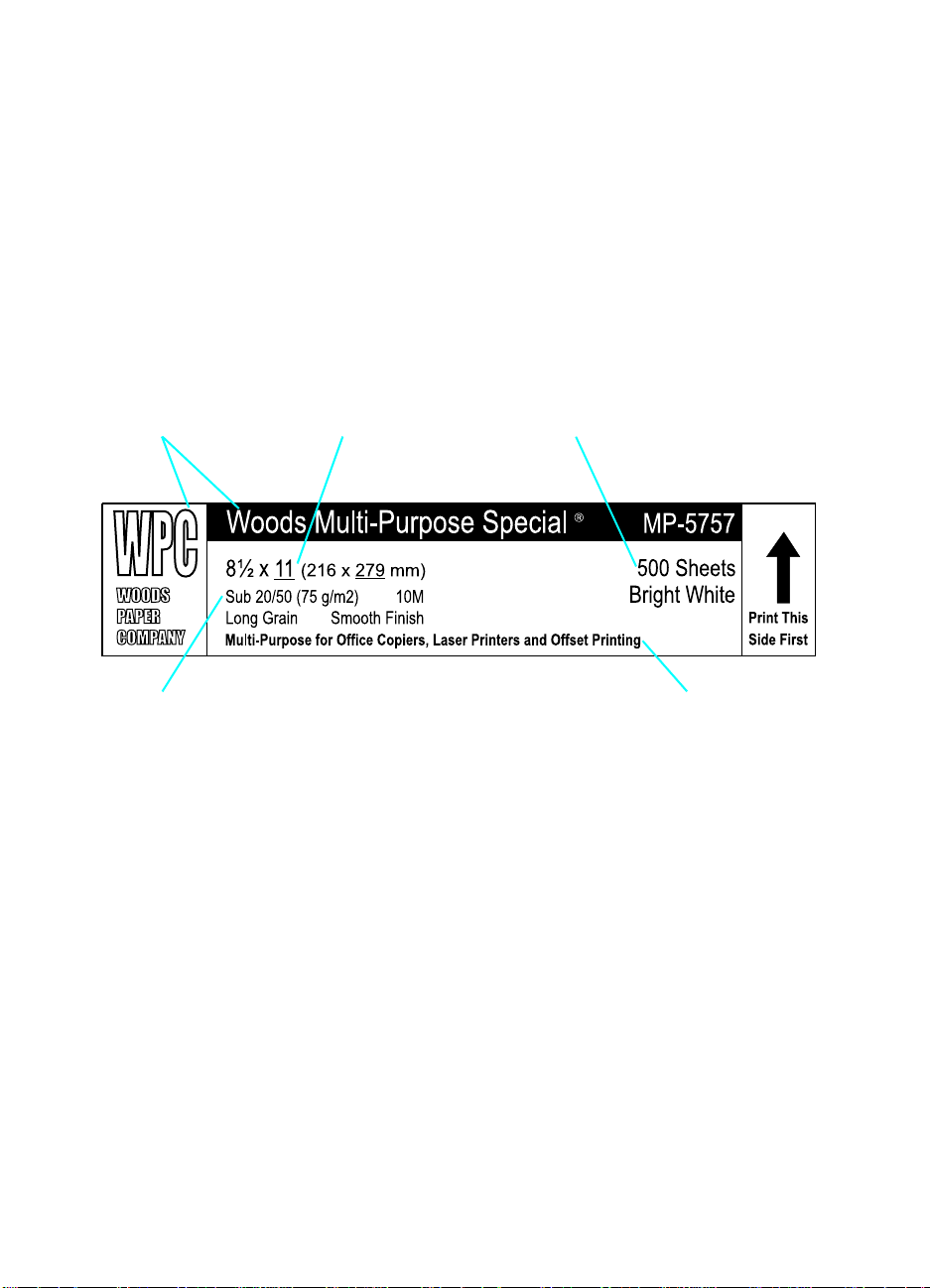
Reading a ream label
A ream label is placed on the outside of the paper wrapping. The
ream label usually indicates basis weight, size, number of sheets,
grain direction, and grade. T he pr int ing sur face of the p ape r migh t be
indicated by an arrow on the ream label, although some
manufacturers do not specify a print side. Paper should be loaded
into the printer so that the surface indicated by the arrow will be the
printing surface. The printing surface might be facing up or down in
the input tray, depending on the printer model and the paper-feeding
source.
Manufacturer name Paper size
Basis weight Paper type
Quantity
Chapter – General Information 9
Page 11
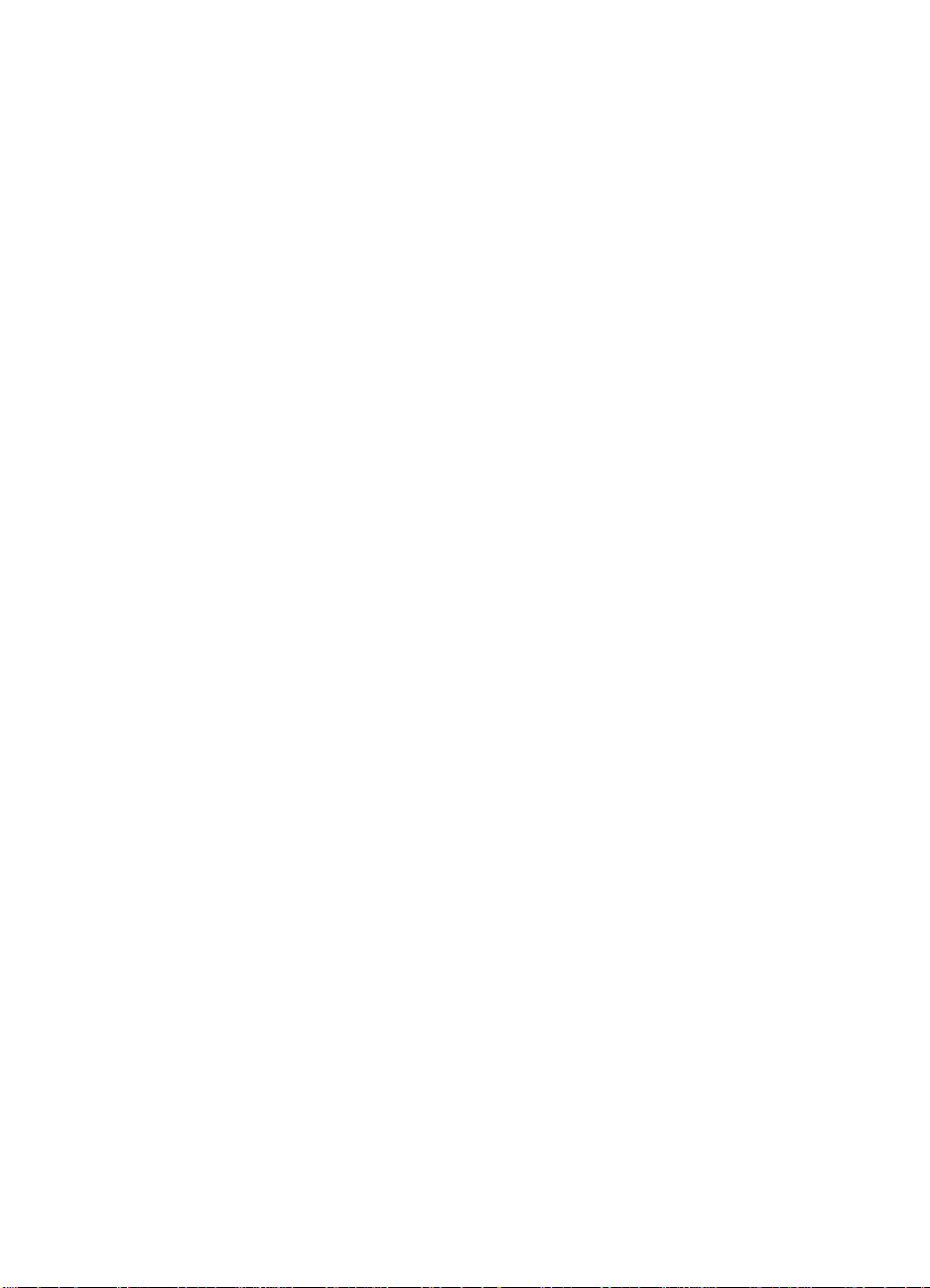
Paper types
This section describes the following paper types:
l Recycled paper l Specialty or converted paper
l Archival paper l Preprinted forms and letterhead
l Colored paper l Embossed and debossed paper
l Coated paper
Recycled paper
Recycled paper is a combination of unused fibers and pre- and postconsumer waste paper. Printed waste paper is usually washed to
remove most of the inks and other contaminants. A recycled sheet of
paper might contain dark specks or appear gray or dir ty. Choose
recycled paper that meets the same specifications as standard paper
(see "Print media specifications") and that has an appearance
suitable for your needs. HP recommends that recycled paper contain
no more than 5% groundwood.
Archival paper
Paper used for archiving must meet the same specifications as
standard paper; however, the pH should be no less than 7.0. Some
archival demands are more stringent than others, requir i ng a sp ecif ic
degree of alkalinity and chemical stability. Toner is chemically stable
and should last as long as the paper does. Toner can be degraded by
petroleum-based solvents or p lasticizers, such as those found in vinyl
folders.
Avoid folding archival documents across printed areas or handling
archival documents roughly. Discuss archival requirements with your
paper supplier.
Colored paper
You can use colored paper in your HP LaserJet printer as long as
the paper meets the same specifications as standard paper
(see "Print media specifications").
The HP Color LaserJet printers are optimal when printin g on white
paper. You also can use an HP Color LaserJet printer to print on
colored paper that meets all the specifications listed in this guide.
However, colored paper can change the appearance of the printed
colors. This is because HP Color LaserJet printers create colors by
printing a pattern of dots, overlaying and varying their spacing to
produce various colors. When these colors are printed on colored
media, the shade or color of the media will vary the shades of your
printed colors. Because the printer cannot sense what color paper
10 Guidelines for purchasing and using print media
Page 12

you are using, it cannot adjust the output color s for color ed paper . To
manually adjust the output colors, see the service manual for your
printer.
Coated paper
Clay or other pigment-coated papers must be specifically designed
for laser printers. The electrical prope rties must be contro lled and the
surface designed not to blister during fusing, and the coa ting must not
flake or shed particles that can contaminate the printer.
Some chemically coated papers such as carbonless pa per can cause
swelling of rollers, damage to the paper path, or buildup on the fuser,
and can produce undesirable emissions. These papers can result in
unsatisfactory performance and poor reliability, and their use is not
recommended.
Specialty or converted paper
Paper that undergoes converting processes before being used in
your laser printer must be properly designed and manufactured to
ensure acceptable performance. Converting processes include
preprinting, engraving, die-cutting, perforating, folding, gluing,
embossing, and debossing. These processes use many different
inks, materials, tools, and techniques and it is recommend that you
make sure your converter or supplier knows that the media will be
used in a laser printer. Ask for a guarantee of acceptable
performance.
Media that have perforations or cutouts can be printed successfully
on your HP LaserJet printer. However, these media must be properly
designed and manufactured to avoid feed o r contamination problems.
Chapter – General Information 11
Page 13
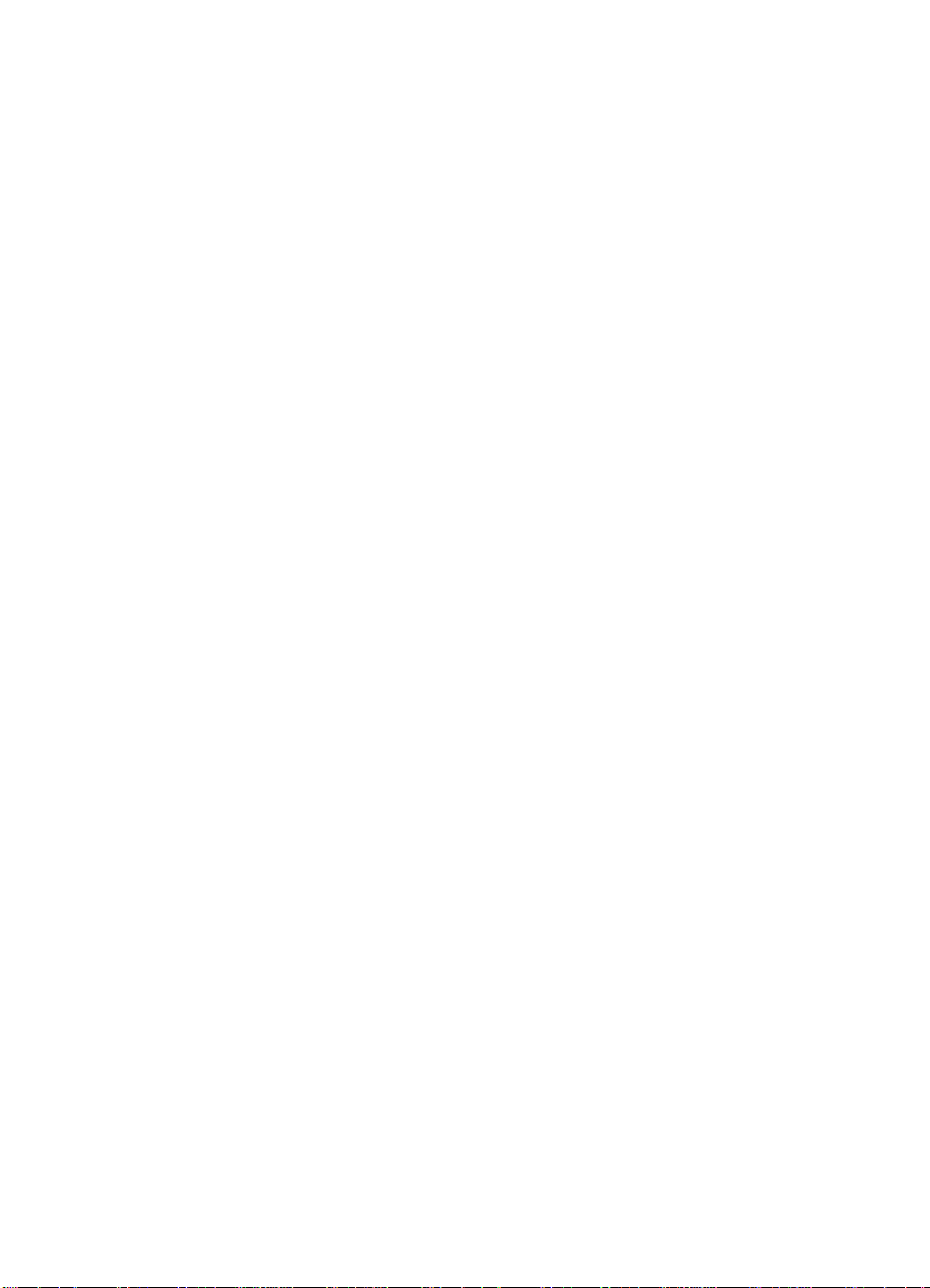
Cutout: The area where material has been removed by punching or
die-cutting. Cutouts can interact with paper path sensors or can
result in contamination from toner if printing is too close to a cutout
location.
Perforations: A series of holes or slits made in media to provide a
controlled tear for separating one port ion of the sheet fro m another. It
is recommended that micro-perfs be used, as they provide better
strength and reduce nesting, debris, and dusting.
The following guidelines should be considered when working with a
knowledgeable vendor in developing media that will have perforations
or die-cuts:
l Punch cutouts and perforations from the side to be pr inted so that
edge trimmings will not scratch the photosensitive drum.
l Round all corners of a cutout to prevent snagging or, in the case
of labels, peeling.
l Ensure that die-cutting of labels does not penetrate t he liner
sheet.
l Ensure that cutouts are not made at a position where paper path
sensors are located.
l Do not print closer than 10 mm (0.394 in) to a cutout edge or
perforation to avoid toner contamination.
l All cuts should be clean (no burrs) with no edge rollover to
prevent nesting, poor feeding, or contaminat ion.
l Orient perforations in the direction of paper feeding to minimize
tenting or feeding problems from reduced stiffness.
l Do not run perforations closer than 2 mm (0.0788 in) from the
paper edge or 25 mm (0.985 in) from the leading edge, or
jamming and feeding problems can result.
12 Guidelines for purchasing and using print media
Page 14

Preprinted forms and letterhead
To avoid multiple-feed and jamming problems when us ing preprinted
forms, embossed paper, and letterhead paper, observe the following
guidelines:
l Avoid using low-temperature inks (the kind used with some types
of thermography).
l Use forms and letterhead paper printed by offset lithography or
engraving.
l Print forms with heat-resistant inks that will not melt, vaporize, or
release undesirable emissions when heated to 205° C (401° F)
for 0.1 second (0.2 second for HP Color LaserJet printers).
Typically, oxidation-set or oil-based inks meet this requirement .
l When the form is preprinted, be careful not to change the
moisture content of the paper, and do not us e ma te ria ls th at
change the paper’s electrical or handling properties. Seal the
forms in moisture-proof wrap to prevent moistu re change s dur ing
storage.
l Avoid processing preprinted forms with a finish or coating.
l Avoid using heavily embossed or raised-letterhead papers.
l Avoid papers with heavily textured surfaces.
l Avoid using offset powders or other materials to prevent printed
forms from sticking together.
Embossed and debossed paper
Avoid heavily embossed or debossed papers because multiple sheet
feeding can occur from nesting. Do not print closer than 1 5 mm
(0.591 in) from the embossment to prevent poor print quality and
fusing (toner adhesion). The fuser can tend to iron flat the embossed
or debossed images.
Chapter – General Information 13
Page 15

Envelopes
CAUTION HP Color LaserJet and HP Color LaserJet 5 printers do not support
envelopes. Printing envelopes can damage the printer. See the user
guide that came with your printer for detailed instructions about printing
envelopes.
You can print many sizes and styles of envelopes on most
HP LaserJet printers by using manual fe ed, a multipurpo se (MP) tray,
an optional envelope tray, or an optional envelope feed er. Whicheve r
input method you use, envelopes should meet all specifications
discussed in this document. Your envelope vendor should provide
you with a satisfactory envelope that complies with the specifications
listed in "Print media specifications". However, folding inconsistencies
or other process control problems can result in some envelopes
feeding well and others jamming. Purchase envelopes that have the
quality and consistency your printer requires.
Note Envelopes can meet the general specifications listed in "Print media
specifications" and still not print satisfactorily because of the printing
environment or other variables over which HP has no control.
CAUTION Envelopes containing windows, clasps, or snaps can cause severe
damage to the printer. See the printer user guide before using
envelopes in your HP LaserJet printer.
This section contains the following two topics:
l "Envelope construction"
l "Results of envelope testing"
14 Guidelines for purchasing and using print media
Page 16
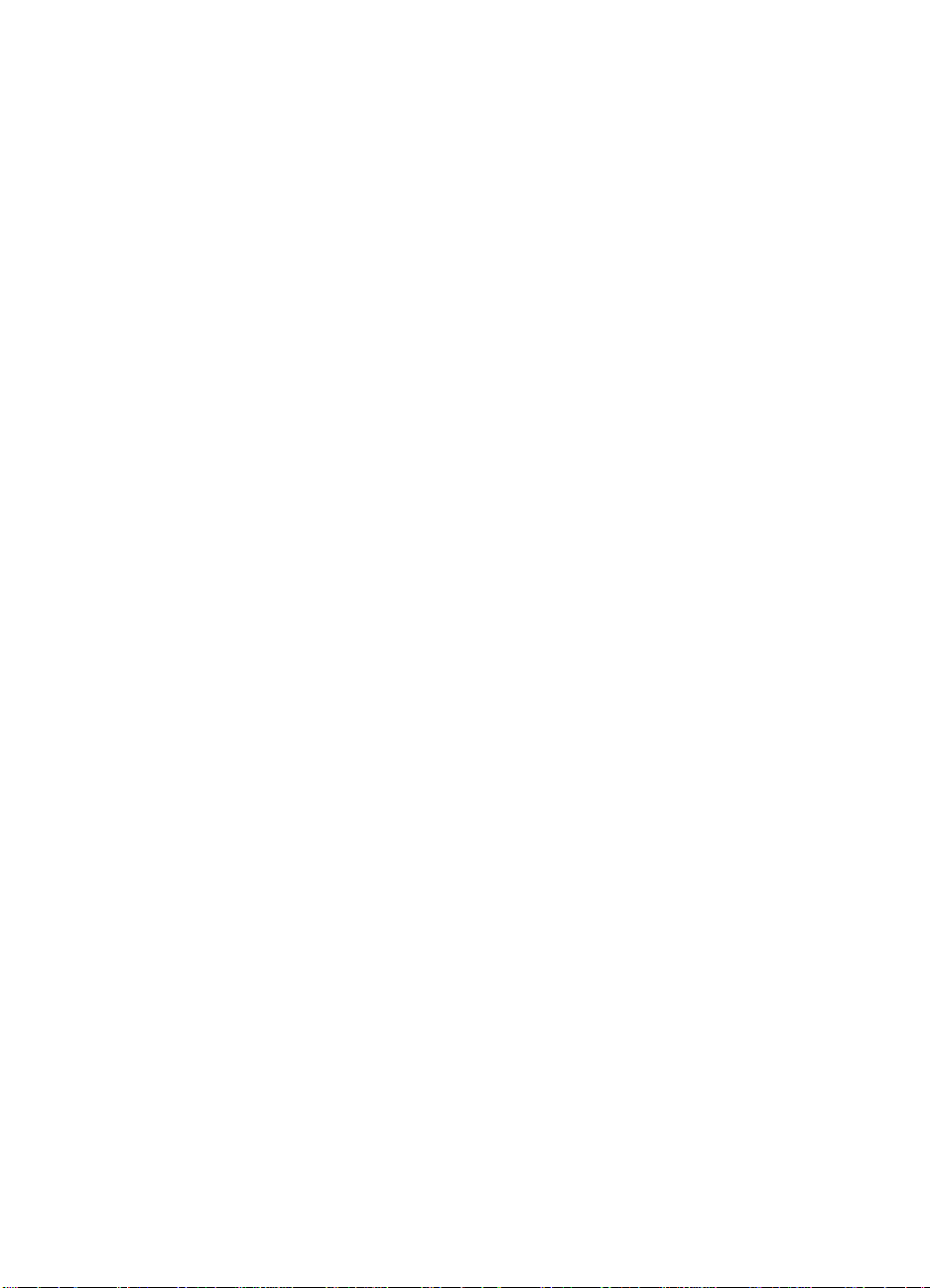
Envelope construction
Because of their construction, some envelopes will not feed through
the printer dependably. Observe the following guidelines when
purchasing and using envelopes:
l Make sure the envelope’s leading edge, which enters the printer
first, is straight, with a sharp, well-creased fold that has no more
than two thicknesses of paper. Envelopes that exceed 90 g/m
(24 lb) basis weight can cause jamming.
l Avoid using flimsy envelopes with thick or curved leading edges;
they will not feed reliably.
l Envelopes should lie flat and should not be wrinkled, nicked, or
otherwise damaged.
l Avoid envelopes with baggy construction; they might wrinkle
while going through the printer’s fuser assembly.
l Make sure that the adhesive labels used on envelopes will not
scorch, melt, offset, or release undesirable emissions when
heated to 205° C (401° F) for 0.1 second (0.2 second for HP
Color LaserJet printers).
l Avoid using envelopes with encapsulated adhesives that do not
require moistening, but rely instead on pressure to seal them.
l Do not use envelopes with clasps, snaps, tie strings, transparent
windows, holes, perforations, or cutouts.
l Do not use envelopes that have any adhesive surfaces exposed
to the printer.
l Finishes such as wove or smooth are recommended to ensure
good toner adhesion on envelopes.
2
Chapter – General Information 15
Page 17
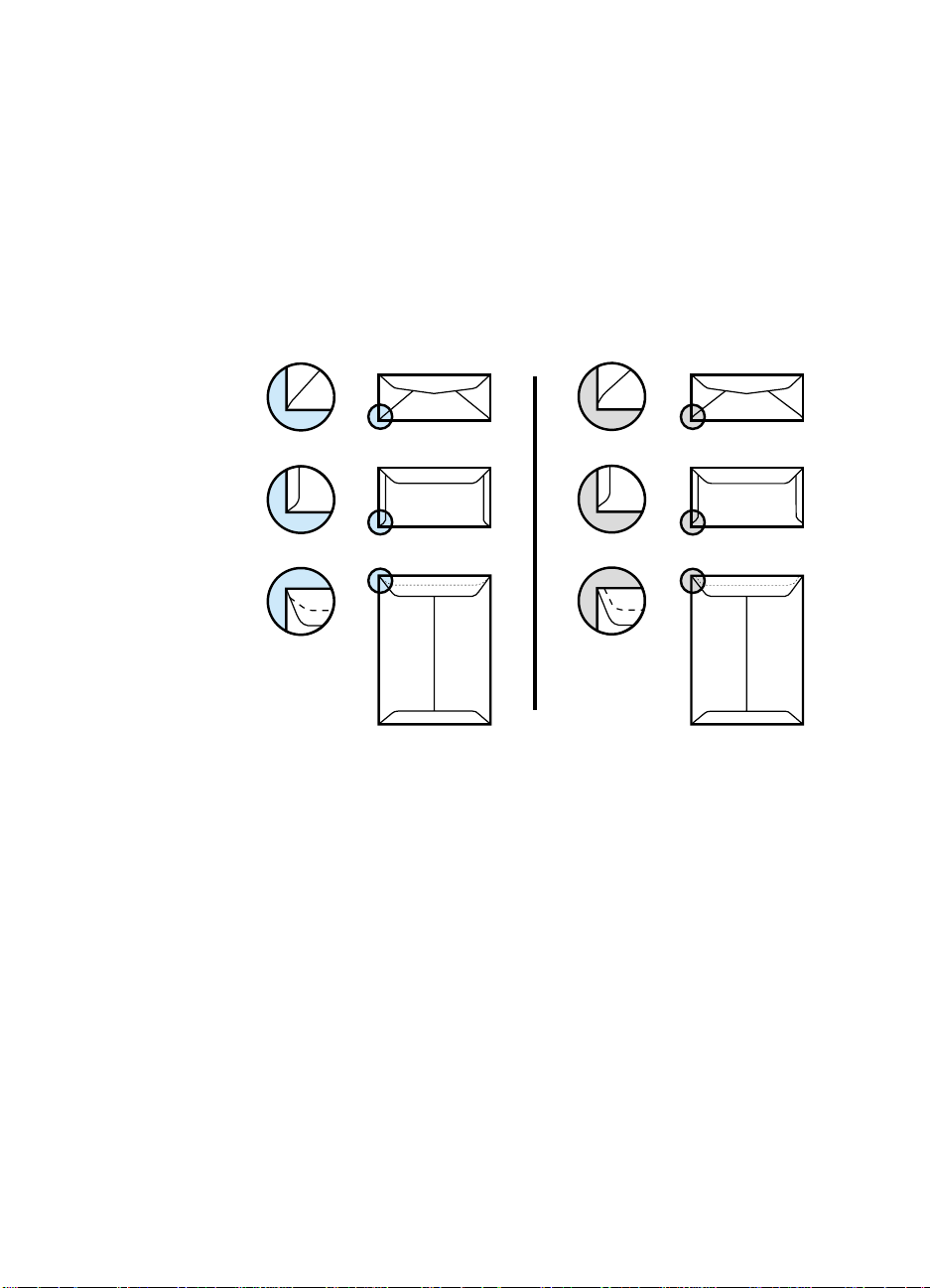
Many envelopes will feed through your HP LaserJet printer without
problems. However, some envelope constructions (as shown in the
figure below) will not feed reliably. Problems can occur when the
envelopes are folded more tightly than normal, causing a thick
leading edge near a corner. Folding inconsistencies at the
manufacturer can cause some envelopes to feed well and others to
jam. Purchase envelopes with the quality and consistency that you
require.
Good construction Bad construction
16 Guidelines for purchasing and using print media
Page 18
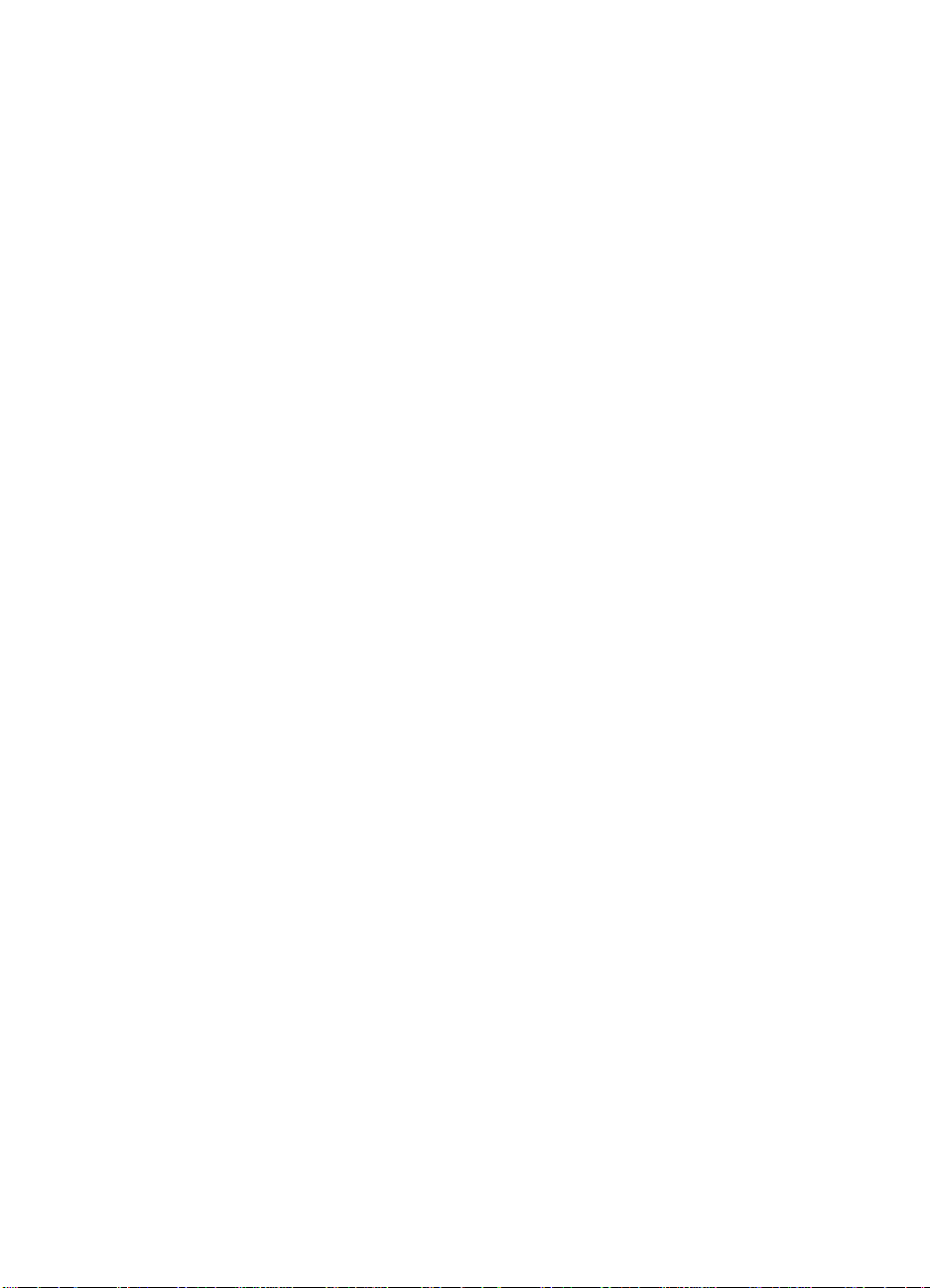
Results of envelope testing
HP tests many types of envelopes to determine which on e s prin t
acceptably in an HP LaserJet printer. Some of the test results are
listed below.
l Commercial or Official envelopes (also called Business or
Regular), with diagonal seams and standard gum m e d flap s,
performed the most reliably.
l Envelopes with double-sided seam construction, which have
vertical seams at both ends of the envelope instead of diagonal
seams, tend to be more flimsy than diagonal-seam envelopes.
Double-side seam envelopes tend to jam or wrinkle unless the
edges are thin and sharply creased. However, a variety of
double-sided seam envelopes have performed accepta bly during
testing.
l Envelopes with a peel-off adhesive strip, or with more than one
flap that folds over for sealing, must use adhesives compatible
with the heat and pressure of the printer’s fusing process. Many
varieties of this type of envelope performed satisfactorily in HP
testing; however, the extra flaps and strips can r esult in increased
jamming or wrinkling.
l Generally, feeding problems increase with envelope size. Larger
envelope sizes (C5, B5) cannot have a basis weight greater t ha n
105 g/m
l Rougher finishes such as laid, linen, or cockle can result in poor
fusing due to poor contact between the hot fusing roll and the
bumpy surface.
2
(28 lb).
Chapter – General Information 17
Page 19
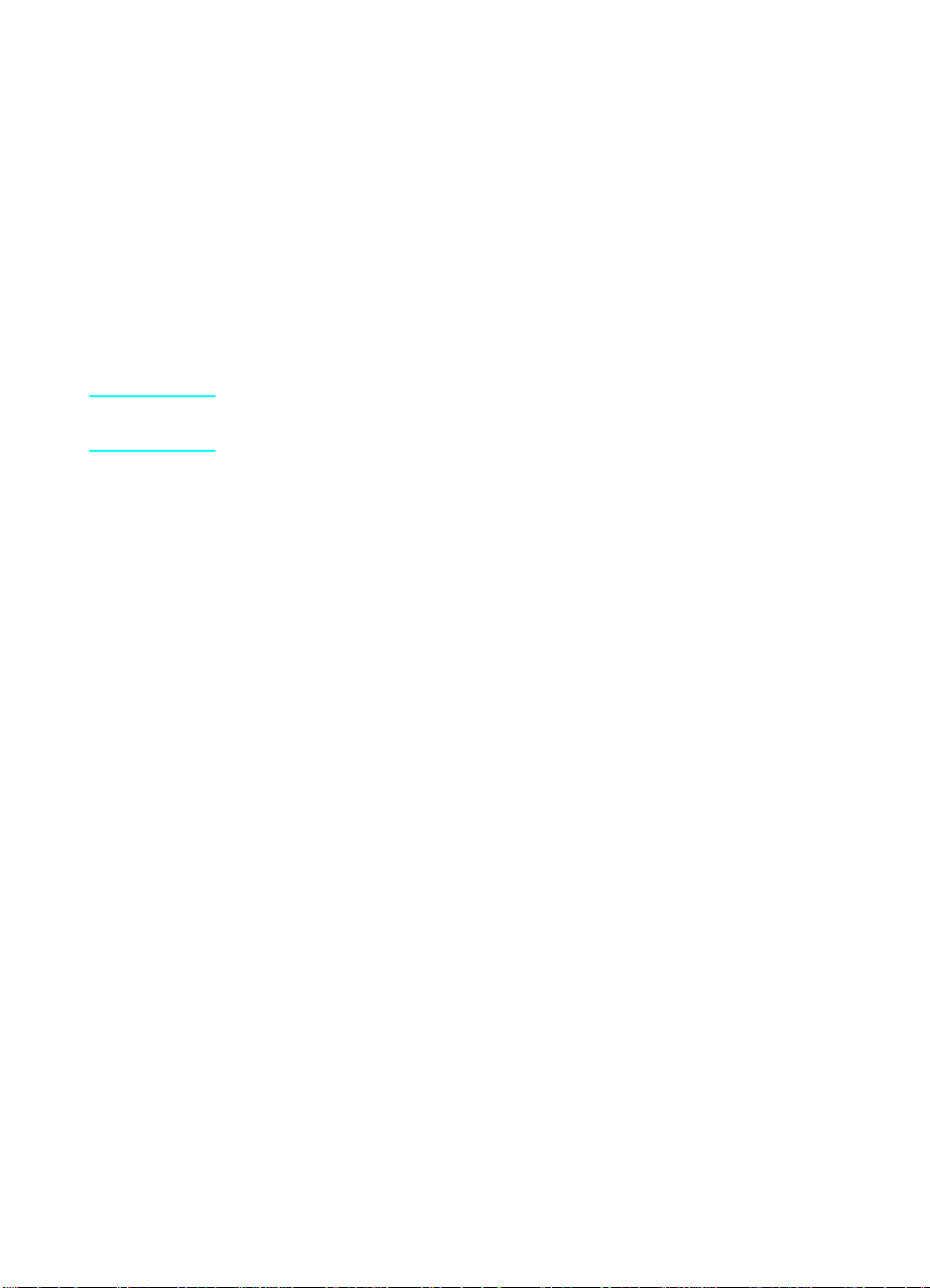
Adhesive labels
Labels are multiple-layer media typically consisting of a face sheet
(the printable surface), pressure-sensitive adhesive, and a liner (a
carrier sheet coated with a release agent). Labels used in your HP
LaserJet printer must be specifically designed for laser printers. If
labels other than those compatible with laser printers are used, there
is a significant risk of labels peeling or adhesive contamination that
can severely damage your printer. All materials in laser label stock
must be compatible with the heat and pressure of the fusing process,
and must not melt or release undesirable emissions when heated to
205° C (401° F) for 0.1 second (0.2 second for HP Color LaserJet
printers).
CAUTION Not all HP Color LaserJet printers support printing on labels. Refer to
your user guide to determine if your printer supports labels.
Consider the information in this section when choosing label stock.
Face sheet
The face sheet is the printable surface on a sheet of adhesive labels
and can be made from different materials including paper, polyester,
and vinyl. It is common for a face sheet to be die-cut so that
individual shapes can be removed after printing. Polyester and vinyl
labels require a topcoat to provide the proper electr ical and toner
adhesion properties. It is important to purchase labels from a
knowledgeable converter who familiar with these processes and laser
printing.
Adhesives
Different adhesives can provide removable, permanent, or semipermanent fixturing of the face sheet onto the item being labeled.
Generally, acrylic-based adhesives are preferred for laser printing
because they can be applied in very thin layers to prevent oozing and
contamination, and can be made compatible with the heat and
pressure of fusing. Improved processes are being developed to
minimize adhesive contamination such as zone coating or stripped
matrix. Zone coating recesses the adhesive around the border of a
die-cut, and stripped matrix prevents adhesive from oozing between
the die-cut labels. The adhesive and liner must provide adequate
release strength so that labels will not peel during printing.
18 Guidelines for purchasing and using print media
Page 20
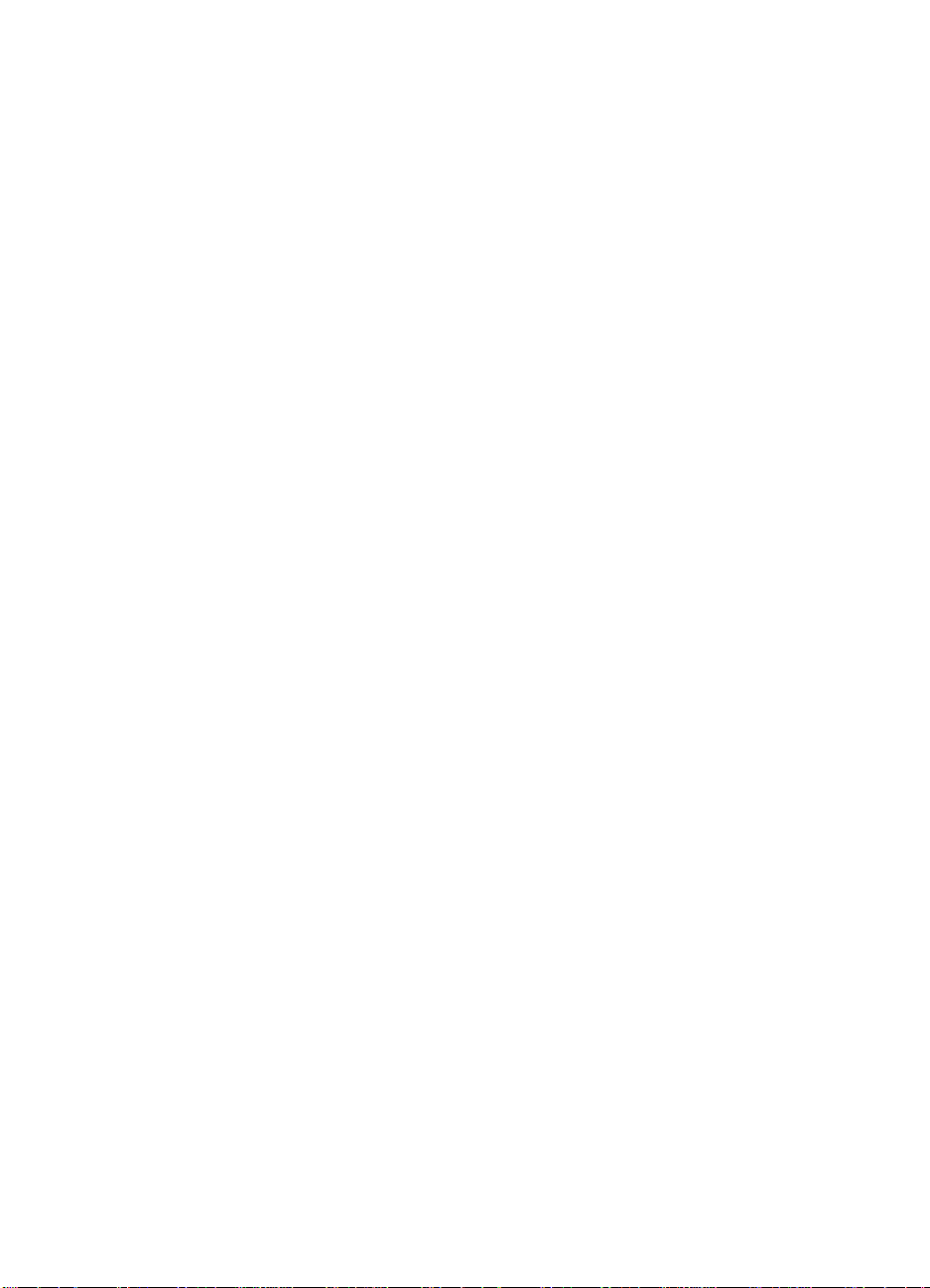
Liner
The liner is the carrier sheet for the label material. This must provide
stability for the reliable pick-up and transport of the label stock
through the printer.
Recommendations
l Regularly inspect your labels after printing for any indication of
label edges lifting or adhesive contamination on t he print surface.
If either of these problems are observed, it is recommended that
you discontinue use of that box or lot number and discuss the
problem with your label supplier.
l If many sheets of labels are being continuously run, periodically
run several sheets of paper through the printer to clean any
contamination on label stock that might have deposited.
l Run full sheets of labels. Reprinting unused portions can
increase the risk of label peeling and adhesive cont am in atio n .
Chapter – General Information 19
Page 21
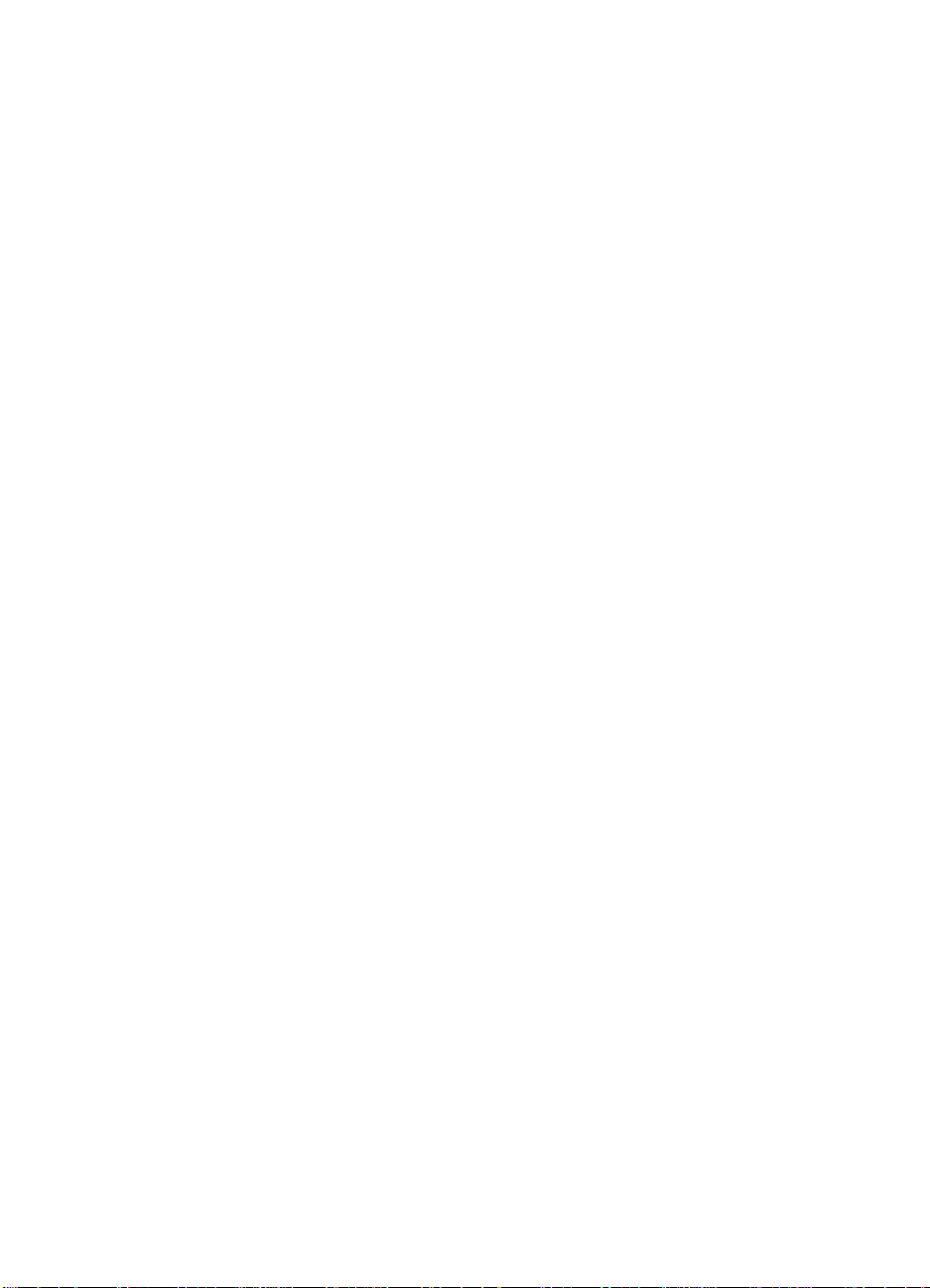
Overhead transparencies
Overhead transparency film must be designed specifically for use
with laser printers. Photocopy transparency film might not be
compatible with laser printers because of higher temperature and
stiffness requirements. Color laser printers also require different film
than monochrome printers for proper color reproduction and fusing
needs.
Overhead transparency film is very smooth and must have a topcoat
to provide the proper electrical and toner adhesion properties. A
transparency that is made of poor material s or that is too thin c an
easily melt in the fuser and damage your printer. The thickness
requirement for monochrome overhead transparency film is 0.10 to
0.11 mm (4.1 to 4.3 mils) and for color is 0.12 to 0.13 mm (4.8 to
5.2 mils).
Overhead transparency materials must be compatible with the heat
and pressure of the fusing process. Materials must not discolor,
offset, or release undesirable emissions when heated to 205° C
(401° F) for 0.1 second (0.4 second for HP Color LaserJet printers).
See your HP LaserJet printer user guide for detailed instructions on
using overhead transparencies. See "Overhead tranparen cies" in th e
"Print media specifications" section for mor e info rm a tio n.
See "HP LaserJet Black & White Transparency" or "HP Color
LaserJet Transparency" for informa tio n ab o ut or de r ing
HP transparencies.
20 Guidelines for purchasing and using print media
Page 22

Conditioning print media
After purchasing print media, you might have to prepare it for usage.
Print media needs some time to stabilize in a new environment. To
prepare print media, keep it in its protective packagin g an d sto re it in
the environment in which it will be used. For small quantities, such as
one or two reams, store the print media for one to two days. For
larger quantities or if the change in the environment is large, a week
or more may be needed.
If print media is not properly prepared, the ed ge s in the re am can
become wavy or the sheets can curl soon after opening the package.
Opening and loading paper
Follow this suggested process when opening and loading paper:
1 Place the ream of paper on a flat surface with the seam side up.
2 Read the ream label located on the outside of the paper wrapping
and note the direction of the arrow that indicates the preferred
print side (if there is one). See "Reading a ream label".
3 Open the paper wrapping and inspect for any damage to the
sheets such as bent corners, wrinkles, nicked edges, or glue
contamination. Discard any damaged sheets.
4 Handle the stack of paper as little as possible before loading it as
a single stack. (Fanning the paper or separating the paper into
several stacks creates air pockets between sheets that may
cause multi-feeds.)
Printing on both sides of the paper
Two-sided printing, also known as duplex printing can be either an
automatic or a manual process.
Note The print quality for color duplex printing has been optimized for 90 g/
m2 (24 lb) and heavier paper.
Automatic duplexing
Automatic duplexing requires an HP LaserJet printer designed
especially for duplex printing. For example, when duplexing on the
Color LaserJet 8500 printer, 90 g/m
media is recommended. Adhesive labels, envelopes, and overhead
tranparencies cannot be duplexed.
2
to 105 g/m2 (24 lb to 28 lb)
Chapter – General Information 21
Page 23

Manual duplexing
Manual duplex printing, in which sheets that already have been
printed are refed into the printer, requ ires b ot h opera to r an d softwar e
intervention. (See the software application user guide for more
information.) Hewlett-Packard recommends manually refeeding
sheets only through the manual feed slot, the MultiPurpose (MP)
tray, or tray 1. Do not refeed sheets from the paper cassette trays.
Using the paper cassette trays can cause jams, misfeeds, and printquality problems.
Preparing laser-printed mailings
Laser printing technology is being used by more and more postal
customers to prepare their mailings. Laser printers produce
high-quality images; offer advantages in speed, flexibility, and size;
and are the printers of choice for smaller co mpanies and in-home
businesses.
Unlike offset printers, in which the ink is absorbed into the paper,
laser printers use heat to fuse a plastic toner to the surface of the
paper. Because of this difference, Hewlett -Packard recommends that
our customers use the following guidelines to produce quality
laser-printed products for mailings:
1 Ensure that the manufacturer’s recommen de d to ne r is use d fo r
the laser printer. Many aftermarket toners do not comply with the
manufacturer’s original specifications. Hewlett-Packard cannot
predict or guarantee the performance of non-HPconsumables in
HP products.
2 Paper selection is critical. Several manufacturers have papers
that are specifically formulated for their printers. Good laser
printer papers have the following properties:
• Basis weight of 24 lb (90 g/m
• Thickness from 4 mils to 4.7 mils (0.004 in to 0.0047 in)
• Smoothness from 100 to 150 Sheffield
In our testing and in the United States Postal Service (USPS)
testing, the new HP LaserJet Paper has been found to be one of
the best of the commodity-grade papers available. The only
comparably performing papers we tested were specialty papers
not usually suited to standard business use.
3 Avoid preparing las er -p rin te d sh ee ts as fold ed self-m aile rs. Th e
laser-printed sheets should be mailed in envelopes. The
envelopes should have an edge or end seam and a minimum
basis weight of 24 lb (90 g/m
22 Guidelines for purchasing and using print media
2
).
2
)
Page 24

4 Pre-bar code and presort all envelopes. Meter the envelopes or
use precanceled stamps. (In addit ion to he lpin g in the overall
performance of the laser-printed document, bar coding and
presorting can offer advantageous postal charges. Please
contact your USPS business office to find out more about this.)
5 Avoid text-on-text contact. This can be avoided by printing
single-sided, and then folding the document with the fold to the
outside. Text will contact only the inside of the envelope or the
back side of the printed sheets. If text-on-text contact cannot be
avoided, use a thin insert such as onion skin to separate the
printed sheets.
6 Ensure that all mailpieces placed in a tray and presented at the
retail window or Bulk Mail Acceptance Unit (BMAU). Avoid
placing laser-printed mail into collection boxes or chutes.
Chapter – General Information 23
Page 25

Purchasing HP print media
In the United States you can purchase HP Paper and Tranparencies
through HP’s website at http://www.hp.com/ljsupplies/
local reseller. To order outside of the U.S., please contact your local
sales office.
This section lists the current HP papers and tranparencies available:
l HP LaserJet Black & White Transparency
l HP Color LaserJet Transparency
l HP LaserJet Soft Gloss Paper
l HP Premium Choice LaserJet Paper
l HP LaserJet Paper
l HP Printing Paper
l HP MultiPurpose Paper
l HP Office Paper
l HP Office Recycled Paper
HP LaserJet Black & White Transparency
Type: 4.3 mm (0.169 in) thickness
Compatible with: HP LaserJet black and white printers
or contact your
Suggested use: Overhead presentations, and report and manual
covers
Size Quantity HP part number
Letter
216 by 279 mm
(8.5 by 11 in)
A4
210 by 297 mm
(8.3 by 11.7 in)
50 sheets per box 92296T
50 sheets per box 92296U
HP Color LaserJet Transparency
Type: 5 mm (0.197 in) thickness
Compatible with: HP Color LaserJet printers
Suggested use: Overhead presentations, and report and manual
covers
Size Quantity HP part number
24 Guidelines for purchasing and using print media
Page 26

Letter 50 sheets per box C2934A
A4
210 by 297 mm
(8.3 by 11.7 in)
50 sheets per box C2936A
HP LaserJet Soft Gloss Paper
Type: 32 lb weight, coated paper
Compatible with: HP Color LaserJet printers and HP LaserJet black
and white printers
Suggested use: Documents with photographic images or graphics
and charts, engineering designs, brochures, sales material,
pamphlets, and calendars
Size Quantity HP part number
Letter
216 by 279 mm
(8.5 by 11 in)
A4
210 by 297 mm
(8.3 by 11.7 in)
50 sheets per box C4179A
50 sheets per box C4179B
HP Premium Choice LaserJet Paper
Type: 32 lb weight / 98 brightness
Compatible with: HP Color LaserJet printers, HP LaserJet black
and white printers, and color copiers
Suggested use: Hardcopy presentations, business plans, reports,
proposals, data sheets, price lists, and newsletters
Size Quantity HP part number
Letter
216 by 279 mm
(8.5 by 11 in)
Tabloid
279 by 432 mm
(11 by 17 in)
A4
210 by 297 mm
(8.3 by 11.7 in)
500 sheets per ream
10-ream carton
250 sheets per ream
6-ream carton
500 sheets per ream
4-ream carton
HPU1132
HPU1732
CHP410
Chapter – General Information 25
Page 27

A4
210 by 297 mm
(8.3 by 11.7 in)
A3
297 by 420 mm
(11.7 by 16.5 in)
250 sheets per ream
8-ream carton
500 sheets per ream
4-ream carton
CHP415
CHP420
26 Guidelines for purchasing and using print media
Page 28

HP LaserJet Paper
Type: 24 lb weight / 96 brightness
Compatible with: HP Color LaserJet printers and HP LaserJet black
and white printers
Suggested use: Letterhead, high-value memos, legal documents,
and direct mail or correspondence
Size Quantity HP part number
Letter
216 by 279 mm
(8.5 by 11 in)
Letter
216 by 279 mm
(8.5 by 11 in)
Letter, three hole
216 by 279 mm
(8.5 by 11 in)
Legal
216 by 356 mm
(8.5 by 14 in)
Tabloid
279 by 432 mm
(11 by 17 in)
A4
210 by 297 mm
(8.3 by 11.7 in)
500 sheets per ream
10-ream carton
200 sheets per ream
12-ream carton
500 sheets per ream
10-ream carton
500 sheets per ream
10-ream carton
500 sheets per ream
5-ream carton
500 sheets per ream
5-ream carton
HPJ1124
HPJ200C
HPJ113H
HPJ1424
HPJ1724
CPH310
Chapter – General Information 27
Page 29

HP Printing Paper
Type: 22 lb weight / 92 brightness
Compatible with: HP Color LaserJet printers, HP LaserJet black
and white printers, and HP InkJet printers
Suggested use: Correspondence, and all documents printed with
HP LaserJet and InkJet technology
Size Quantity HP part number
Letter
216 by 279 mm
(8.5 by 11 in)
Tabloid
279 by 432 mm
(11 by 17 in)
A4
210 by 297 mm
(8.3 by 11.7 in)
A3
297 by 420 mm
(11.7 by 16.5 in)
500 sheets per ream
10-ream carton
500 sheets per ream
10-ream carton
500 sheets per ream
5-ream carton
500 sheets per ream
5-ream carton
HPP1122
HPP1722
CHP210
CHP220
28 Guidelines for purchasing and using print media
Page 30

HP MultiPurpose Paper
Type: 20 lb weight / 90 brightness
Compatible with: HP Color LaserJet printers, HP LaserJet black
and white printers, copiers, and fax machines
Suggested use: Copier and fax needs, correspondence, drafts,
memos, and e-mails
Size Quantity HP part number
Letter
216 by 279 mm
(8.5 by 11 in)
Letter
216 by 279 mm
(8.5 by 11 in)
Letter
216 by 279 mm
(8.5 by 11 in)
Letter, three-hole
216 by 279 mm
(8.5 by 11 in)
Legal
216 by 356 mm
(8.5 by 14 in)
Tabloid
279 by 432 mm
(11 by 17 in)
500 sheets per ream
10-ream carton
500 sheets per ream
5-ream carton
250 sheets per ream
12-ream carton
500 sheets per ream
10-ream cartons
500 sheets per ream
10-ream carton
500 sheets per ream
5-ream carton
HPM1120
HPM115R
HP25011
HPM113H
HPM1420
HPM1720
Chapter – General Information 29
Page 31

HP Office Paper
Type: 20 lb weight / 84 brightness
Compatible with: All office equipment, such as laser and inkjet
printers, copiers, and fax machines
Suggested use: Copier and fax needs and high volume printing
Size Quantity HP part number
Letter
216 by 279 mm
(8.5 by 11 in)
Letter, three hole
216 by 279 mm
(8.5 by 11 in)
Letter
216 by 279 mm
(8.5 by 11 in)
Legal
216 by 356 mm
(8.5 by 14 in)
Tabloid
279 by 432 mm
(11 by 17 in)
A4
210 by 297 mm
(8.3 by 11.7 in)
A3
297 by 420 mm
(11.7 by 16.5 in)
500 sheets per ream
10-ream carton
500 sheets per ream
10-ream carton
Quick Pack
2,500 sheets per carton
500 sheets per ream
10-ream carton
500 sheets per ream
5-ream carton
500 sheets per ream
5-ream carton
500 sheets per ream
5-ream carton
HPC8511
HPC3HP
HP2500S
HPC8514
HPC1117
CHP110
CHP120
30 Guidelines for purchasing and using print media
Page 32

HP Office Recycled Paper
Type: 20 lb weight / 84 brightness
Compatible with: All office equipment, such as Laser and inkjet
printers, copiers, and fax machines
Suggested use: Copier and fax needs and high volume printing
Size Quantity HP part number
Letter
216 by 279 mm
(8.5 by 11 in)
Letter, three hole
216 by 279 mm
(8.5 by 11 in)
Legal
216 by 356 mm
(8.5 by 14 in)
500 sheets per ream
10-ream carton
500 sheets per ream
10-ream carton
500 sheets per ream
10-ream carton
HPE1120
HPE113H
HPE1420
Chapter – General Information 31
Page 33

Guidelines for shipping and storing print media
The performance of HP LaserJet printers depends on the condition of
the print media used. This section contains rec om m e nd at ion s for
shipping and storing media, and provides information about
environmental effects on media.
Shipping media
When shipping print media through different environments, use
plastic wrap to wrap all cartons on the shipping pallet. When shipping
media across bodies of water, also wrap individu al carto n s.
Packaging must protect the media from physical damage.
Storing media
Follow these guidelines when stacking and storing print media:
l DO NOT store cartons or reams directly on the floor; place
cartons on a pallet or on shelves.
l DO NOT store individual reams in a manner that will result in
curling or warping.
l Rewrap partially used packages of media before storing.
l DO NOT stack more than six cartons on top of each other.
l Stack each carton squarely on top of the one underneath.
l Stack each carton upright.
l DO NOT place anything on top of media, regardless of whethe r
the paper is packaged or unpackaged.
l Store envelopes in a protective box to avoid damaging the
envelope edges.
l Keep stored media away from extremes in temperature and
humidity.
l DO NOT store printed documents in vinyl folders (which can
contain plasticizers) and do not expose the documents to
petroleum-based solvents.
32 Guidelines for shipping and storing print media
Page 34

Environmental considerations
HP LaserJet printers are designed to operate in a wide range of
environmental conditions. For best performance, store and use media
at 20° to 24° C (68° to 75° F), with a relative humidity of 45 to 55
percent. Follow these guidelines when media is used in an
environment outside those temperature and humidity ranges:
l DO NOT expose the media to extremes in humidity or
temperature. If media is left unwrapped or in the printer input tr ay,
extreme changes in the environment will cause the media
assume unwanted characteristics.
l In the case of extreme humidity, keep paper and envelopes
tightly wrapped in plastic.
If a significant temperature difference occurs between the media
storage area and the printer’s opera ting environment, allow the media
time to adjust to the temperature in the printer’s operating
environment before unwrapping it. The greater the temperature
difference and the greater the amo un t of me d i a to ac clim at e, the
longer this time period should be. Allow one day for every 10° C
(20° F) difference in temperature between storage environment and
printing environment.
Chapter – General Information 33
Page 35

34 Guidelines for shipping and storing print media
Page 36

Troubleshooting
Introduction
Print-quality and media-handling problems usually result from print
media that does not meet the specifications described in this guide,
has been stored improperly, or is not in good condit ion .
The following sections further explain the possible causes of and
solutions to print media problems.
Chapter – Troubleshooting 35
Page 37

Troubleshooting checklist
Ask the following questions to determine if the print media is causing
print-quality problems:
l Does your media meet the specifications outlined in this
document? (See "Types of print media to avoid" and "Print media
specifications".)
l Is the media in good condition? Is the media bent or wrinkled?
l Are you using the printing procedures outlined in the printer user
guide?
l Are you observing correct practices when handlin g media? (See
the guidelines in your printer user guide for loading media.)
l Are your print-quality problems isolated to a specific type of
media?
l Did you check the following aspects of the environment in which
the printer operates? See "Environmental considerations".
• temperature
• humidity
• exposure to sunlight
• cleanliness
36 Troubleshooting checklist
Page 38

Basic troubleshooting
If you cannot determine the cause of your print de fe cts by using
information from the previous section, try the following procedures:
1 Try print media from another lot or from a different manufacturer.
2 Flip the paper over in the input tray, or turn it from front to rear
(both, if necessary).
3 If you have an envelope print-quality problem, print a sheet of
paper to determine if the problem is caused by the variable
thickness of your envelope.
• If the paper’s print quality is good, re-examine your envelope
and see "Envelope construction" for more information.
• If the paper’s print quality is poor, you might have a printer
problem. See the documentation that came with your printer
for further troubleshooting.
4 Read the rest of this Troubleshooting section for further
troubleshooting information, pe rf or m the maintenance
procedures recommended in your printer user guide, or see the
troubleshooting section in your printer user guide.
Chapter – Troubleshooting 37
Page 39

Paper problems
This section provides information about conditions that ca n indicate
paper problems. These conditions include high occurrences of jams,
high numbers of multiple feeds, and post-image curl.
CAUTION Do not reuse jammed paper. Doing so can damage the printer.
Frequent paper jams
The following table lists possible causes of frequent paper jams and
suggested actions.
Note To recover from a paper jam, follow the directions listed in your
HP LaserJet printer user guide.
Cause Action(s)
Paper is too stiff or heavy. Heavy
or stiff paper might not be able to
negotiate the paper path or be
picked up from the input tray.
Paper is too smooth or too rough.
Paper is not cut to specification.
This can cause poor print
alignment, misstacking, improper
fit in the input tray, or difficulties
for the paper sensors.
Paper is too light or too flimsy.
Paper adjustments are set
incorrectly in the printer.
l Make sure the paper does not
exceed the basis weight listed for
your printer as specified in the user
documentation for your printer.
l Manually feed the paper into the
printer.
l Use the correct output bin, as shown
in your printer user guide.
l Use a lighter-weight paper.
l Change the paper type or manually
feed the paper into the printer. See
your printer user guide for the correct
output tray selection.
l Change the paper type or try another
ream of paper.
l Make sure the paper meets the
specifications listed for basis weight
in "Print media specifications".
l Make sure all paper adjustments
have been set correctly. See the user
documentation for your printer for
more information.
38 Paper problems
Page 40

Frequent multiple paper feeds
The following table lists possible causes of frequent multiple paper
feeds and suggested actions.
Cause Action(s)
Paper is added in small amounts
to the input tray.
Paper is too dry, not moist
enough. (Insufficient moisture
makes paper less conductive
and creates static buildup.
Paper is too light or too thin.
Paper is too smooth or too rough.
Surfaces tend to interlock or stick
together.
Paper is embossed or has raised
letterhead.
Paper adjustments are set
incorrectly.
Paper sticks together at the
edges (edgeweld). Edgeweld is
caused by the use of dull cutting
blades during the manufacturing
process.
l Add only large amounts of paper to
the input tray, and avoid mixing paper
types in the input tray.
l Try another ream of paper.
l Change the paper type.
l Make sure that the paper is properly
acclimated (see "Conditioning print
media").
l Change the paper type.
l Change the paper type.
l Change the paper type.
l Make sure all paper adjustments
have been set correctly. See the user
documentation for your printer for
more information.
l Bend the paper in an upside-down “u”
shape to break the weld.
l Try a different ream of paper.
l Try a different paper manufacturer.
Chapter – Troubleshooting 39
Page 41

Reducing post-image curl
When an HP LaserJet printer prints a sheet of paper, the sheet
develops a curvature called post-image curl. Gene rally, the higher the
moisture content of the paper, the greater the curl.
Both the paper and the printer affect th e amount of post-image curl. In
the papermaking process, stresses that can cause curl are
manufactured into the paper, so different papers will have differing
amounts of post-image curl. In the printing process, the paper is
subjected to the heat and pressure of the fusing assembly as well as
to the contours of the paper path.
Cause Action(s)
Paper is too moist, resulting in
waviness or curl.
l Print to the face-up output bin. (This
option is not available with some
printers.)
l Turn the paper stack over or turn it
around in the input tray to reverse the
direction of the paper.
l Change to a different type or brand of
paper.
l You may need to acclimate the paper
to your environment to diminish
differences in heat and moisture. See
"Conditioning print media".
l Follow the storage and handling
specifications in this document. (See
"Guidelines for shipping and storing
print media".)
l On HP Color LaserJet printers,
reduce toner coverage by using
dither patterns rather than solid fill.
l The grain of the paper can affect the
curl of the paper. Therefore, if you are
feeding the paper in landscape mode
(horizontally) and are experiencing
curl, try feeding the paper in portrait
mode (vertically).
40 Paper problems
Page 42

Envelope problems
High rates of jams, gray areas printing on envelopes, or wrinkling can
indicate problems with envelopes.
Frequent envelope jams
Overfilling the envelope tray and misadjusting its guides are the most
common causes of jams. However, if the envelope tray is properly
loaded, the envelopes might be causing the problems.
To recover from an envelope jam, follow the directions listed in your
HP LaserJet printer user guide.
CAUTION Do not reuse jammed envelopes. Doing so can damage the printer.
Cause Action(s)
Envelopes are poorly
manufactured.
Envelopes are not creased
sufficiently to have sharp edges.
Envelopes are wrinkled, bent, or
curled.
Envelopes are too stiff or heavy.
Stiff or heavy envelopes cannot
negotiate the paper path or be
picked up from the envelope tray.
Envelopes are too smooth (not
enough friction for transport) or
too rough
Envelope is inserted too far into
the manual feed slot.
l Make sure the leading edge is
straight, with a sharp, well-creased
fold. The envelope must not have
more than two thicknesses of paper
along any leading edge. The folded
layers of paper should form a point at
the leading-edge corners (see the
figure in "Envelope construction").
l Purchase envelopes that are
manufactured correctly, or run the
side of a pen or pencil over the
envelope edges to flatten them.
l Crease the leading edge of the
envelope with the side of a pen or
pencil, or change to a different type or
brand.
l Use envelopes with edges that are
thin and sharply creased.
l Use a lighter-weight envelope. Do not
exceed 105 g/m2 (28 lb).
l Change to a different type of
envelope.
l Insert the envelope only until you feel
a slight resistance.
Chapter – Troubleshooting 41
Page 43

Gray areas on envelopes
Cause Action(s)
Envelope has seams or multiple
layers.
The toner density setting in the
printing software might be too
light.
l Avoid printing over seams or other
multiple layer areas.
l Reduce background (gray shading in
non-imaged areas) by adjusting the
toner density setting of the print to a
darker setting. See the
documentation that came with your
printer.
Wrinkling
Wrinkles that form in envelopes after printing usually are caused by
the following envelope conditions:
Cause Action(s)
Loose envelope construction. l Try different envelopes that are better
constructed. See "Envelope
construction" for characteristics of
good envelope construction.
Folds are not sharply creased.
Low weight/low strength paper
used in envelope construction.
High moisture content.
l Try different envelopes that are better
constructed. See "Envelope
construction" for characteristics of
good envelope construction.
l Try different envelopes that are better
constructed. See "Envelope
construction" for characteristics of
good envelope construction.
l You may need to acclimate the
envelope to your environment to
diminish differences in heat and
moisture. See "Conditioning print
media".
42 Envelope problems
Page 44

Technical specification tables
U.S. paper grades
The U.S. paper grading system has evolved from custom and usage,
resulting in similar papers having differently stated weig ht s. Fo r
example, a 24-lb bond paper is exactly the same weight as a 60-lb
book paper, or a 60-lb text, or a 33-lb cover. This is because basis
weight is defined as the weight of 500 sheets of paper cut to basic
size. The basic size for bond, book/text, cover, index, bristol, and tag
are all different, so the given weights for these paper grades can be
different although the physical weight is virtually identical. The tables
in this section help clarify these differences. Note the difference in
basic size for each grade, which affects the weight of 50 0 sheets of
that grade.
– Technical specification tables 43
Page 45

Common paper grades and basis weights
The following table helps clarify differences in weights among paper
grades. Note the difference in basic size for each grade, which affects
the weight of 500 sheets of that grade.
Note The specifications in the following table are general and may not be
optimal for your HP LaserJet printer. Refer to the documentation that
came with your HP LaserJet printer.
Paper grade Basic size Basic area Factor
Bond 432 by 559 mm
Text 635 by 965 mm
Book (coated or
uncoated)
Cover 508 by 660 mm
Bristol 571 by 724 mm
Index 648 by 775 mm
Tag 610 by 910 mm
Metric weight none none 3.76 90 g/m
(17 by 22 in)
(25 by 38 in)
635 by 965 mm
(25 by 38 in)
(20 by 26 in)
(22.5 by 28.5 in)
(25.5 by 30.5 in)
(24 by 36 in)
2
.241 m
(374.0 sq. in)
2
.613 m
(950.0 sq. in)
2
.613 m
(950.0 sq. in)
2
.335 m
(520.0 sq. in)
2
.414 m
(641.25 sq. in)
2
.502 m
(777.75 sq. in)
2
.557 m
(864.0 sq. in)
1.00 24# bond
2.54 61# text
2.54 61# book
1.39 33# cover
1.71 41# bristol
2.08 50# index
2.31 55# tag
Equivalent basis
weights (example)
2
44 U.S. paper grades
Page 46

Weight equivalence table
The following table shows equivalent weights for different grades of
paper. A bolded value indicates a commonly available standard
weight for that grade.
Note Text and book grades marked with an asterisk (*) actually calcu late to
51, 61, 71, and 81 but are rounded to standard book/text weights of
50, 60, 70 and, 80.
Bond wt.
(17 x 22 in)
16# 41# 22# 27# 33# 37# 60 g/m
17# 43# 24# 29# 35# 39# 64 g/m
20# 50# * 28# 34# 42# 46# 75 g/m
21# 54# 30# 36# 44# 49# 80 g/m
24# 60# * 33# 41# 50# 55# 90 g/m
27# 68# 37# 45# 55# 61# 100 g/m
28# 70# * 39# 49# 58# 65# 105 g/m
29# 74# 41# 50# 61# 68# 110 g/m
32# 80# * 44# 55# 67# 74# 120 g/m
36# 90# 50# 62# 75# 83# 135 g/m
39# 100# 55# 67# 82# 91# 148 g/m
40# 101# 55# 68# 83# 92# 150 g/m
43# 110# 60# 74# 90# 100# 163 g/m
45# 115# 63# 77# 94# 104# 170 g/m
47# 119# 65# 80# 97# 108# 176 g/m
51# 128# 70# 86# 105# 117# 190 g/m
53# 134# 74# 90# 110# 122# 199 g/m
54# 137# 75# 93# 113# 125# 203 g/m
58# 146# 80# 98# 120# 133# 216 g/m
65# 165# 90# 111# 135# 150# 244 g/m
66# 169# 92# 114# 138# 154# 250 g/m
67# 171# 94# 115# 140# 155# 253 g/m
70# 178# 98# 120# 146# 162# 264 g/m
72# 183# 100# 123# 150# 166# 271 g/m
Text/Book wt.
(25 x 38 in)
Cover wt.
(20 x 26 in)
Bristol wt.
(22.5 x
28.5 in)
Index wt.
(25.5 x
30.5 in)
Tag wt.
(24 x 36 in)
Metric
wt.
2
2
2
2
2
2
2
2
2
2
2
2
2
2
2
2
2
2
2
2
2
2
2
2
– Technical specification tables 45
Page 47

Print media specifications
This section contains specifications for the following types of print
media:
l Paper
l Envelopes
l Adhesive labels
l Overhead tranparencies
Some of the specifications are explained in the "What the
specifications mean" section.
What the specifications mean
The following specifications are defined in this section:
l Paper weight l Surface roughness
l Electrical properties l Composition (furnish)
l Moisture content l Curl
l Caliper l Finish (smoothness)
l Grain l Felt side vs. wire side
l Stiffness
Paper weight
Paper weight is the weight of paper for a given area. Grammage is
the weight in grams of one square meter of a paper. Basis weight is
typically used in the U.S. and can sometimes be confusing because
the measurement for areas change depending on the paper grade.
Heavy paper becomes stiffer and harder to pick up and transport
through the paper path and can also increase w ea r of roller s an d
guides and degrade print quality and toner adhesion. Very light paper
can bend too easily and tend to feed multiple sheets or jam inside th e
paper path. See the "Paper" specifications section.
CAUTION Avoid using extremely heavy or light paper. Use paper that falls within
your printer’s specified basis weight, as shown in the user
documentation that came with your printer.
Electrical properties
The electrical resistivity of the paper is one of the most important
properties for photocopy and laser papers. If resistance is too high,
problems caused by static buildup can occur with paper hand ling and
46 Print media specifications
Page 48
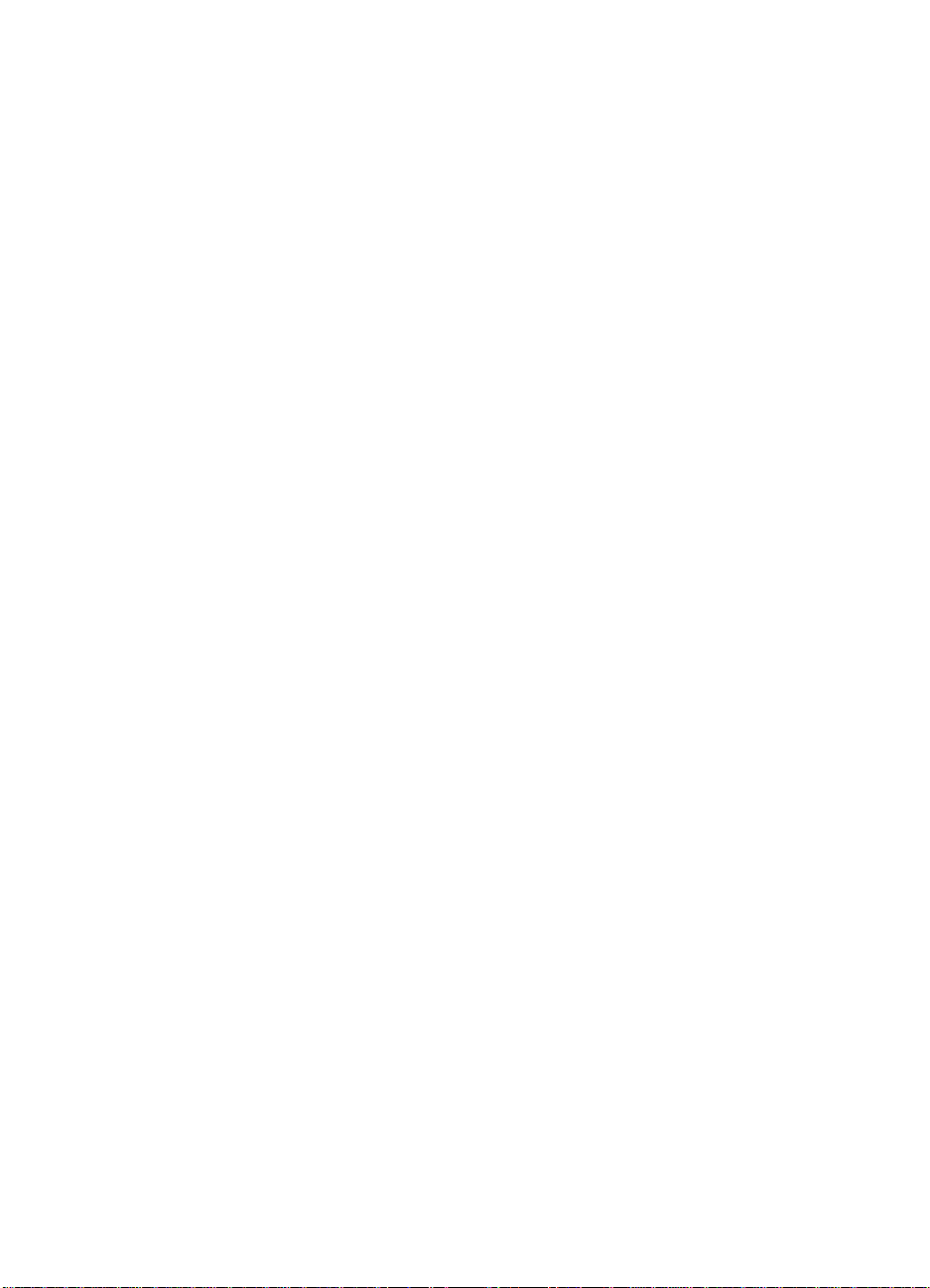
print quality. If electrical resistivity is too low, poor image transfer and
low density can result. Generally, paper has very high resistance, so
paper manufacturers add salts or other materials to lower the
resistivity.
Moisture content
Paper is hygroscopic; that is, it will absorb or give up moisture
depending on the humidity in the air around it. The moisture content
of paper has a great effect on its resistivity. Paper will absorb
moisture in a high-humidity environment and lose moisture in a low
humidity environment. Small increases in moisture content greatly
reduce resistivity while small decreases in moisture content greatly
increase resistivity.
Moisture content can also affect other paper properties such as curl,
stiffness, and dimensional size. Higher moisture content can make
paper prone to curl and wrinkling during printing, make a sheet limp,
and increase the dimensions of a cut sheet. Paper performance can
change significantly with seasonal or weather changes, which affect
the humidity in the printing environment.
Caliper
Caliper is the thickness of a sheet of paper or other print media. It is
typically specified in mils (one-thousandth of an inch) or millimeters. It
is closely associated with paper weight but not directly, because
some papers have more bulk (less density) than others.
Grain
Grain is the orientation of paper fibers in paper. Fibers tend to align
themselves in the process direction of the paper machine. Papers are
stiffer in the grain direction. Most cut sheet papers are cut long grain,
that is, with the grain direction parallel with the long edge of the sheet.
For heavier weight papers (>135 gsm) Hewlett-Packard
recommends using short-grain paper, if available, to impro ve fe edin g
and reduce wear to the paper path.
Stiffness
A minimum stiffness is required for paper to separate from the
transfer and fuser rollers. Most long-grain papers greater than 60 g sm
will have adequate stiffness to transport through the printer.
Generally, stiffness increases with paper weight.
– Technical specification tables 47
Page 49

Surface roughness
Surface roughness of papers can affect print quality, feeding, and
fusing (toner adhesion). If paper is very smooth, backgrou nd particles
are more easily seen and sheets tend to stick together and create
multiple feeds. Very rough papers can degrade transfer of toner onto
the page, causing jagged edges or toner scatter. Fusing (toner
adhesion) can also be drastically reduced on very rough papers.
Roughness is usually measured using an air leak method such as the
Sheffield method. Typical Sheffield values for different paper sur faces
are:
l around 120 to 150 for xerographic grades (wove or regular
finishes)
l around 40 to 60 for very smooth laser or coated gra d es
l around 250 to 300 for cockle finishes
l greater than 350 for traditional linen and laid finishes
Composition (furnish)
Composition (furnish) is the mixture of various materials, such as
fiber, filler, sizing materials, and other additives, used to make the
paper stock. Fillers such as calcium carbonate, clay, or talc are
added to paper to fill in the spaces between fibers.
For optimum performance of your HP LaserJet printer, use paper
made from 100% chemical wood pulp and/or cotton fiber. Recycled
paper, made with no more than 5% groundwood, is also acceptable.
To ensure that paper of a special fiber composition will work correctly
in your printer, test it before purchasing large quantities.
Note Avoid using print media containing materials tha t melt, vaporize, offset,
discolor, or release undesirable emissions when exposed to 205° C
(401° F) for 0.1 second (0.2 second for HP Color LaserJet printers).
Curl
Curl is curvature or wave in a sheet of paper before or after printing.
Sheets might curl before printing if they are exposed to humid
conditions or very dry conditions. Residual stresses in the sheet or
high moisture content can also affect the level of curl after printing.
Good process control by the paper manufacturer and proper paper
storage and handling will minimize curl problems.
48 Print media specifications
Page 50

Curl is typically measured by laying the sheet of paper on a flat
surface and measuring the height of the corners. There ar e two types
of curl:
l In-ream curl is the amount of curl in a sheet of paper before
printing. In-ream curl results from the paper-manufacturing
process or from exposure to the environment. Paper with
excessive in-ream curl might lead to feeding and print-quality
problems.
l Post-image curl is the amount of curl in a sheet of paper after
printing. Post-image curl results from exposure to the fusing
process and the paper path in the printer. Paper with excessive
post-image curl can be difficult to handle or to use in
automatic-feed photocopiers.
Finish (smoothness)
Paper for laser printers should not have a heavy texture or a glossy
smoothness unless the paper is specifically designed to work with
your HP LaserJet printer. Printed output on textured paper might
have broken character edges and show poor toner adhesion. On the
HP Color LaserJet printers, textured paper will cause inconsistent or
blotchy colors and can wrinkle in the fuser. Glossy-smooth paper
tends to highlight defects such as stray toner particles, and might no t
hold toner. If a glossy paper is desired for the HP Color LaserJet
printer, try HP’s Soft Gloss paper (see "Purchasing HP print media").
For sharp resolution or detail, use a smooth pape r.
Paper finish is typically measured using air-leak methods. We
recommend a range for smoothness using the Sheffield method.
Equivalent values for other methods can be found in "Comparisons of
paper smoothness".
Avoid using paper with embossed or raised surfaces, because spotty
printing and misfeeding can occur. It is possible to print satisfactorily
on paper that has embossed areas in the leading edge, trailing edge,
or areas where print will not appear on the paper; however,
misfeeding or jamming can occur.
Felt side vs. wire side
Some methods of manufacturing paper result in two-sided paper
properties. Along with other process variations, these properties can
make one side of the paper the preferred sid e on which to pr int. The
“top” side of the paper sheet, as it is formed, is known as t he felt side.
The “bottom” side is known as the wire side. Most manufacturers
indicate the preferred printing side on the package. See "Reading a
ream label".
– Technical specification tables 49
Page 51

Paper
The table below summarizes the paper specifications that provide the
best performance.
Note The specifications listed in this section generally apply to all HP
LaserJet printers but check the user documentatio n that came with your
printer for product specific information.
Property Specifications
Basis weight 64 gsm to 105 gsm (17 lb to 28 lb) typical.
See the user documentation that came with your printer for
specific printer and input limits.
Caliper 0.09 mm to 0.17 mm (3.5 mil to 6.5 mil) typical.
See the user documentation that came with your printer for
specific printer and input limits.
Minimum stiffness 1.2 minimum (Taber) machine direction;
0.8 minimum (Taber) cross direction.
Grain portrait feeding: long grain up to 36#;
short grain >36# landscape feeding: long grain.
Electrical surface resistivity 109 to 1013 ohms/square.
Electrical volume resistivity 109 to 1014 ohms - cm.
Surface roughness 100 to 190 Sheffield optimal;
30 to 350 Sheffield extended (fusing or feeding performance can
be degraded at outer ranges).
Fusing compatibility Must not scorch, melt, ignite, offset materials, or release
undesirable emissions when heated to 205° C (401° F) for
0.1 second (0.2 se cond for HP Color LaserJet printers).
Furnish (composition) 100% chemical pulp and/or cotton content;
recycled paper with up to 5% groundwood can be used.
Dimensional accuracy Cut sheet within ±0.80 mm (±0.03 in) of nominal.
Cut edge quality Cuts must be smooth and clean with no fray or edge roll.
Curl Must lie flat within 5 mm (0.2 in).
Moisture content 4% to 6% by weight.
Packaging Moisture-proof ream wrap.
Wax pick 12 minimum (Dennison).
50 Print media specifications
Page 52

Envelopes
The table below summarizes the envelope specifications that provide
the best performance.
Note The specifications listed in this section generally apply to all HP
LaserJet printers but check the user documentatio n that came with your
printer for product specific information.
Property Specifications
Basis weight 64 gsm to 105 gsm (17 lb to 28 lb) typical.
See the user documentation that came with your printer for
specific printer and input limits.
Caliper 0.09 mm to 0.14 mm (3.6 mil to 5.5 mil) typical single-layer
thickness.
Surface roughness 100 to 200 Sheffield.
Fusing compatibility All inks, adhesives, and other materials used in the envelope
construction must be compatible with the heat and pressure of
the fusing process. Materials must not scorch, melt, ignite, offset
materials, or release undesirable emissions when heated to
205° C (401° F) for 0.1 second (0.2 second for HP Color
LaserJet printers).
Dimensional accuracy and
construction quality
Curl Envelopes must lie flat, with no more than 6 mm (0.25 in) curl
Adhesive flap curl Envelope flap should be flat, with 1.5 mm (0.059 in) over width
Moisture content 4% to 6% by weight.
Grain Different envelope constructions might require different grain
Packaging Protective box to prevent edge damage and maintain flatness.
Envelopes must be folded within ±1.01 mm (±0.04 in) of nominal
size with no more than two thickness of paper anywhere along
the leading edge;
all folds must be sharply creased and construction must be tight
(not baggy) to avoid wrinkling;
envelopes must not be stuck together from excess seam
adhesive (blocking);
flap must be flat within 1.5 mm (0.059 in) over the width where
adhesive is applied.
across the entire surface.
where adhesive is applied.
orientations for best performance, which is left to the discretion
of the converter.
– Technical specification tables 51
Page 53

Adhesive labels
The table below summarizes the adhesive label specifications that
provide the best performance.
Note The specifications listed in this section generally apply to all HP
LaserJet printers but check the user documentatio n that came with your
printer for product specific information.
CAUTION Not all HP Color LaserJet printer support printing on labels. Please
refer to your user guide to determine if your printer supports labels.
Property Specifications
Adhesive Must not be on any external surfaces of the label before, during,
or after printing. Label construction, adhesive release strength,
and die-cutting must not allow labels to peel of during printing.
Caliper Must not exceed 0.23 mm (9.0 mils).
Fusing compatibility All inks, adhesives, and other materials used in the label
construction must be compatible with the heat and pressure of
the fusing process. Materials must not scorch, melt, ignite, offset
materials, or release undesirable emissions when heated to
205° C (401° F) for 0.1 second (0.2 second for HP Color LaserJet
printers).
Packaging Moisture-proof wrap to preserve properties.
Shelf life One year minimum, stored at 23° C (73° F) and 50% RH.
52 Print media specifications
Page 54

Overhead tranparencies
The table below summarizes the overhead tranparen cy specifications
that provide the best performance.
Note The specifications listed in this section generally apply to all HP
LaserJet printers but check the user documentatio n that came with your
printer for product specific information.
Property Specifications
Caliper 0.12 mm to 0.13 mm (4.8 mils to 5.2 mils) for HP Color LaserJet
printers.
0.10 mm to 0.11 mm (4.0 mils to 4.4 mils) for HP black and white
printers.
10
Electrical surface resistivity 2.0 to 15 by 10
Fusing compatibility Overhead transparency materials must be compatible with the
heat and pressure of the fusing process. Materials must not
discolor, melt, offset, or release undesirable emissions when
heated to 205° C (401° F) for 0.1 second (0.4 second for
HP Color LaserJet printers).
ohms/square.
– Technical specification tables 53
Page 55

Standard media sizes used in laser printers
This section lists the English and Metric dimensions of the most
commonly used paper, envelope, and card stock sizes. See the user
documentation that came with your printer for specific information
about the media supported by your HP LaserJet printer. Use only
media that is supported by your printer.
Paper
Size English dimension Metric dimension
Letter 8.5 by 11.0 in 216 by 279 mm
Legal 8.5 by 14.0 in 215.9 by 355.6 mm
Executive 7.25 by 10.50 in 184 by 267 mm
Tabloid/ledger 11 by 17 in 279.4 by 431.8 mm
Ledger full bleed 12.00 by 18.00 in 304.8 by 469.9 mm
A3 11.69 by 16.54 in 297 by 420 mm
A3 full bleed 12.28 by 17.32 in 312 by 440 mm
A4 8.27 by 11.70 in 210 by 297 mm
A5 5.83 by 8.27 in 148 by 210 mm
B3 (JIS) 14.33 by 20.24 in 364 by 514 mm
B3 (ISO) 3.90 by 19.69 in 353 by 500 mm
B4 (JIS) 10.12 by 14.33 in 257 by 364 mm
B4 (ISO) 9.84 by 13.90 in 250 by 353 mm
B5 (JIS) 7.17 by 10.12 in 182 by 257 mm
B5 (ISO) 6.93 by 9.84 in 176 by 250 mm
Folio JIS exec 8.50 by 13.00 in 216 by 330 mm
8K (JIS) 10.63 by 15.35 in 270 by 390 mm
16K (JIS) 7.68 by 10.63 in 195 by 270 mm
54 Standard media sizes used in laser printers
Page 56

Envelopes
Size English dimension Metric dimension
US #6 3/4 envelope 3.63 by 6.50 in 92.1 by 465.1 mm
US #9 envelope 3.88 by 8.88 by in 98.4 by 225 mm
US #11 envelope 4.50 by 10.38 in 114 .3 by 263.5 mm
Commercial #10 4.13 by 9.50 in 104.9 by 241.3 mm
#5 1/2 baronial envelope 4.38 by 5.75 in 111 by 146 mm
#6 baronial envelope 4.75 by 6.50 in 121 by 165 mm
#7 3/4 (Monarch) 3.88 by 7.50 in 98.4 by 190.5 mm
A2 announcement
envelope
A6 announcement
envelope
B5 6.93 by 9.84 in 176 by 250 mm
C5 6.38 by 9.02 in 162 by 229 mm
DL 4.33 by 8.66 in 110 by 220 mm
ISO C5/6 envelope 4.49 by 9.02 in 114 mm by 229 mm
ISO C6 envelope 4.49 by 6.38 in 114 by 162 mm
4.38 by 5.75 111 by 146 mm
4.75 by 6.50 in 121 by 165 mm
Card stock
Size English dimensions Metric dimensions
Index card (3x5) 3.00 by 5.00in 76.2 by 127 mm
Index card (4x6) 4.00 by 6.00 in 101.6 by 152.4 mm
Index card (5x8) 5.00 by 8.00 in 127 by 203.2 mm
US postcard 3.50 by 5.50 in 88.9 by 139.7 mm
European postcard 4.13 by 5.83 in 105 by 148 mm
J postcard (hagaki) 3.94 by 5.83 in 100 by 148 mm
J double postcard
(oufuku hagaki)
5.83 by 7.87 in 148 by 200 mm
– Technical specification tables 55
Page 57

Comparisons of paper smoothness
Smoothness typically is expressed in terms of Sheffield, Gurley,
Bekk, or Bendtsen units. HP LaserJet printers generally require a
smoothness of between 100 and 200 Sheffield.
The figure below compares the different types of smoothness.
56 Comparisons of paper smoothness
Page 58

Glossary
brightness Refers to the reflectance and whiteness of a sheet of
paper. Higher brightness papers are more expensive to produce and
are usually associated with higher quality.
caliper The thickness of a sheet of paper or other print media.
carrier sheet The sheet to which labels are temporarily attached.
Usually this sheet has a “slick” feeling or appears shiny.
curl The level of curvature or wave that a sheet has before or after
printing.
cut-edge condition Condition of the edges of paper, which can
affect paper’s ability to feed properly.
cutouts Any portion of the media that has been removed, including
binder holes, notches, square cuts.
density Relative darkness of print.
die-cuts Cuts between individual labels. Die-cuts are made by a
machine in a predefined pattern.
duplex Printing on both the fron t and back sides of a sheet of pape r.
electrical properties The electrical resistivity of the print media.
face sheet The face sheet is the printable surface on a sheet of
adhesive labels and can be made from different materials, including
paper, polyester, and vinyl. It is common for a face sheet to be diecut so that individual shapes can be removed after print ing. Polyester
and vinyl labels require a topcoat to provide the proper el ectrical and
– Glossary 57
Page 59

toner adhesion properties. It is important to purchase labels from a
knowledgeable converter who is familiar with these processes and
with laser printing.
finish/smoothness Characterizes a paper’s finish. Textured paper
causes inconsistent or blotchy print and can wrinkle. Glossy-smooth
paper tends to highlight defects and might not hold toner. For best
results, use smooth paper.
finishing precision Dimensions (length and width) of a piece of
media, how closely it is cut to the stated size, and how square it is.
Use media that is accurately cut, so that it can be handled properly.
furnish (composition) Composition (furnish) is the mixture of
various materials, such as fiber, filler, sizing materials, and other
additives, used to make the paper stock.
fusing compatibility Compatibility of print media used in the printer
and how it reacts when exposed to the fuser's temperature of:
• 205° C (401° F) for 0.1 second (0.2 second for HP Color
LaserJet printers) for paper, labels, and envelopes; and
• 205° C (401° F) for 0.1 second (0.4 second for HP Color
LaserJet printers) for overhead transpa rency materials
Print media should not discolor, melt, offset, release undesirable
emissions, or break down in any way.
58 – Glossary
grain The orientation of paper fibers in paper.
gray background Paper looks gray or appears dirty because small
toner particles are transferred to non-printed areas (white space).
This condition is a symptom of a print-quality problem.
groundwood Wood fibers that are extracted using a mechanical
rather than a chemical process. Groundwood papers are generally
weaker than chemical wood papers.
mils One mil = 0.001 in.
moisture content How much moisture print media will absorb or
give up depending on the humidity in the air around it.
offset A printing process in which ink or toner is tr ansferred from a
preprinted form or a printed page onto rollers in the printer.
opacity Determines degree to which printed matter shows through a
sheet of paper (either from the backside of a dupl exed page or from
an adjacent sheet).
packaging Packaging is an important consideratio n when using
paper in an HP LaserJet printer, because adequate packaging
maintains the correct level of moisture and protects paper from
damage during transport and storage.
Page 60

paper weight Paper weight is measured on a metric scale (called
basis weight or grammage) as the weight in grams of one square
meter of paper. Basis weight is an important character istic of paper.
Paper that is too light or too heavy can cause misfeeds, misstacking,
jams, poor print quality, or excessive mechanical wear to the printer.
perforations A hole or series of holes punched through the paper
to aid in the separation of one piece of paper from another.
pH Refers to the acidity/alkalinity of paper as determined by the
TAPPI (Technical Association of the Pulp and Paper Industry)
cold-extraction method.
photocopy paper A grade of paper suitable for printing by the
electrophotographic process. This paper is characterized by a
smooth finish, heat stability, non-curling qualities, and good aesthetic
properties (such as color, brightness, and cleanliness).
pre-consumer waste Paper that never reaches the customer after it
has been manufactured. Pre-consumer waste can be unuse d paper
stock, bindery trimmings, envelope cuttings, business forms, or
unsold books or magazines.
print media Paper, envelopes, overhead transparencies, and la bels
used with printers. Print media used in HP LaserJet printers must
meet the guidelines and specifications listed in this guide.
post-consumer waste Paper that the customer has used.
Post-consumer waste can be office paper, mail, used boxes, old
newspapers, or magazines.
simplex Printing one side of a sheet of paper.
smoothness Surface smoothness is determined by measuring the
rate of air flow between the sheet surface and a flat reference
surface. Smoothness usually is expressed in Sheffield or Bekk units.
stiffness How resistant print media is to bending or flexing.
watermark An impression made in a wet sheet of paper as it is
being manufactured. Watermarks are visible when the sheet is held
up to light. They appear as a word, symbol, or other impr ession.
waste paper A generic term used for post-consumer waste and
some pre-consumer waste.
wax pick Characterizes the resistance of the surface layer of a sheet
to the breakaway of surface fragments. Expressed in Dennison units.
– Glossary 59
Page 61

60 – Glossary
Page 62

Index
A
acclimating media 22, 34
accuracy specifications, dimensional 51
acidity specifications 12
acrylic-based adhesives 20
adding paper. See loading paper
additives, specifications 48
adhesive labels. See labels, adhesive
adhesives
clearing deposits of 21
envelopes, specifications 17
temperature specifications 54
types of 20
adjusting output colors 13
air leak methods 48
alignment, troubleshooting 37
alkalinity specifications 12
archival paper 12
automatic duplexing 23
avoiding media types 8
B
bar coding 24
basis weight
definition 61
envelopes 53
equivalence tables 43
specifications 51
Bekk units 58
Bendtsen units 58
bent edges, avoiding papers with 10
black and white transparencies,
purchasing 26
bond grade 43, 45
bond papers, using 10
book grade 43, 45
both sides, printing on 23
bottom side of paper 50
breaking paper 38
brightness, definition 59
bristol grade 43, 45
brochures, papers for 27
bulk mailings, preparing 24
bulk, paper. See caliper; weight
buying HP print media 26
C
calendars, papers for 27
caliper
definition 47, 59
envelope specifications 53
paper specifications 51
transparency specifications 55
carbonless papers, avoiding 13
card stock, standard sizes 57
carrier sheets, label
definition 59
function 21
cartons, storing 33
characteristics, laser paper 10
characters, broken 49
checklist, troubleshooting 35, 36
chemical stability specifications 12
chemical wood pulp 10, 48
choosing media. See selecting media
clasps, avoiding envelopes with 17
clay coated papers, using 13
coated papers, using 13
coatings, temperature specifications 8
cockle finishes, avoiding 19
Color LaserJet printers. See HP Color
LaserJet printers
colored paper 12
composition
definition 60
specifications 48, 51
conditioning media 22, 34
construction, envelope 17, 18, 53
content, moisture. See moisture
converted paper, using 13
copiers, papers for
HP MultiPurpose 30
HP Office 31
HP Office Recycled 32
HP Premium Choice 27
correspondence, papers for 28, 29, 30
cotton fiber, using papers with 10, 48
cover grade 43, 45
covers, papers for 26
creases, envelopes 17, 18, 53
61
Page 63

curl
definition 49, 59
in-ream 49
maximum, specifications 51, 53
post image, troubleshooting 38
post-image, definition 49
preventing 34
curvature. See curl
customer support 6
cut edge condition, definition 59
cut problems, troubleshooting 37, 38
cutouts
avoiding envelopes with 17
definition 59
using papers with 13, 14
D
damaged paper
discarding 23
identifying 10
preventing 33
darkness, settings for 41
debossed paper, using 15
definitions, terms 46, 59
Dennison scale 51
density
adjusting 41
definition 59
die-cuts
avoiding envelopes with 17
definition 59
using papers with 13, 14
dimensional accuracy, specifications 51
dimensions
metric equivalents 56, 57
standard 56, 57
direction for loading paper 10
disclaimer 7
discolored media, avoiding 8
dither patterns, using 39
double-sided printing 23
double-sided seams, avoiding envelopes
with 18
drafts, papers for 30
duplexing
definition 59
procedures for 23
dyes, temperature specifications 8
E
edges, curled
avoiding papers with 10
edges, leading
envelopes 17
perforated papers 14
edgeweld, troubleshooting 38
electrical surface resistivity
definition 59
paper specifications 51
properties 46
transparency specifications 55
electrostatic transfer, operations of 5
embossed paper, using 15
emissions, avoiding 8
encapsulated adhesives, avoiding 17
engraved papers, using 13
envelopes
adhesive specifications 17, 53
construction 17, 18, 53
gray areas, troubleshooting 41
heavy 40
inserting into manual feed slot 40
jams, frequent 40
large 19
loading 40
mailings, preparing 24
printing 16
selecting 17
specifications 52
standard sizes 57
stiff 40
storing 33, 34
testing 18
text-on-text contact, avoiding 24
troubleshooting 36, 40
wrinkling, troubleshooting 41
environments
acclimating media 22, 34
storage 34
equivalence tables
basis weights 43
paper size 56, 57
smoothness 58
weight 45
F
face sheets, label
definition 59
properties 20
face-up output bin, printing to 39
fanning paper, avoiding 23
fax machines, papers for 30, 31, 32
feeding problems
See also jams
duplexing 23
envelopes 40
paper 38
perforated papers 14
preprinted papers 15
felt sides 50
62
Page 64

fibers
composition 48
grain orientation 47
fillers, specifications 48
film, transparency. See transparencies
finish
definition 60
specifications 49
finishing precision, definition 60
flaps, specifications for 18, 53
flattening, embossed images 15
flimsy paper
properties of 46
troubleshooting 37
folders, vinyl
avoiding 33
forms
multipart, avoiding 8
preprinted, using 15
frequent jams
envelopes 40
paper 37
furnish
definition 60
specifications 48, 51
fuser
buildup on 13
operations of 6
temperature specifications 8
fusing compatibility
definition 60
temperature specifications 8
G
glossary 59
glossy paper
HP Soft Gloss 27
printing on 49
grades, paper 43
grain
curling, affects on 39
definition 47, 60
envelopes 53
identifying 10
specifications, paper 51
grammage 46, 61
graphics, papers for 27
gray background
definition 60
troubleshooting 41
groundwood
definition 60
specifications 12
guarantee, media 7, 8
guides, misadjusted 40
gummed flaps, envelopes 18
Gurley units 58
H
Hagaki postcards 57
handling paper 23
heat, fuser
operations of 6
temperature specifications 8
heavy paper
properties of 46
short-grain, using 48
troubleshooting 37
high quality paper, characteristics of 10
high-volume printing
papers for 31, 32
holes, avoiding envelopes with 17
how HP LaserJet printers work 5
HP Color LaserJet printers
bond paper, using 10
colored paper, using 12
envelopes, avoiding 16
fuser temperature 8
glossy paper problems 49
information for 5
labels, printing 20
operations of 5
reducing toner coverage 39
transparencies for 26
HP Color LaserJet Transparency 26
HP LaserJet 2000 5
HP LaserJet 2686A 5
HP LaserJet 500 5
HP LaserJet Black & White Transparency
26
HP LaserJet Paper
preparing mailings with 24
purchasing 28
uses for 28
HP LaserJet Plus 5
HP LaserJet printers
media designed for 5
theory of operations 5
HP LaserJet Soft Gloss Paper 27
HP Monochrome LaserJet printers 5
HP MultiPurpose Paper 30
HP Office Paper 31
HP Office Recycled Paper 32
HP Paper, purchasing 26
HP Premium Choice LaserJet Paper 27
HP Printing Paper 29
HP Sales and Service Offices 6
HP Transparencies, purchasing 26
HP website 6
humidity
affects of 47
storing media 34
63
Page 65

I
index cards, sizes of 57
index grade 43, 45
InkJet papers 29, 32
inks, heat-resistant 15
input tray, loading 10, 38
in-ream curl 49
inserting paper. See loading paper
irregular media, avoiding 8
J
jams
See also feeding problems
duplexing 23
envelopes 40
paper 37
preprinted papers 15
L
labels, adhesive
die-cut 14
peeling 21
printing 21
selecting 20
shelf-life 54
specifications 54
labels, ream 10
laid finishes, avoiding 19
landscape orientation 39
laser paper, using 10
LaserJet 2000 5
LaserJet 2686A 5
LaserJet 500 5
LaserJet Black & White Transparency, HP
26
LaserJet Color printers. See HP Color
LaserJet printers
LaserJet Monochrome printers 5
LaserJet Paper, HP
preparing mailings with 24
purchasing 28
uses for 28
LaserJet Plus 5
LaserJet Premium Choice Paper, HP 27
LaserJet printers
media designed for 5
theory of operations 5
LaserJet Soft Gloss Paper, HP 27
LaserJet Transparency, HP Color 26
lasers, operations of 5
leading edges
envelopes 17
perforated papers 14
legal paper sizes 56
letterhead, using 15
letters, papers for 28, 29, 30
light paper
properties of 46
troubleshooting 37
linen, avoiding 19
liner, labels 14, 21
loading envelopes 40
loading paper 10, 23, 38
long grain, definition of 47
low-temperature inks, avoiding 15
M
mailings, preparing 24
manual duplexing 23
manual feed slot
duplexing 23
inserting envelopes 16, 40
margins
die-cut papers 14
embossed images 15
melting, fuser temperature 8
memos, papers for 30
metered envelopes 24
methods of paper grading 43
metric system
envelope sizes 57
paper sizes 56
weight equivalence table 43, 45
micro-perfs 13, 14
mils, definition of 60
misalignment, troubleshooting 37
moisture
content, affects of 47
content, definition 60
envelope specifications 53
excessive 39
insufficient 38
paper specifications 51
post-image curl 38
multi-feeds
See also feeding problems; jams
causes of 23
troubleshooting 38
multipart forms, avoiding 8
MultiPurpose Paper, HP 30
multipurpose tray
duplexing 23
loading envelopes 16
N
nesting, avoiding 14, 15
newsletters, papers for 27
64
Page 66
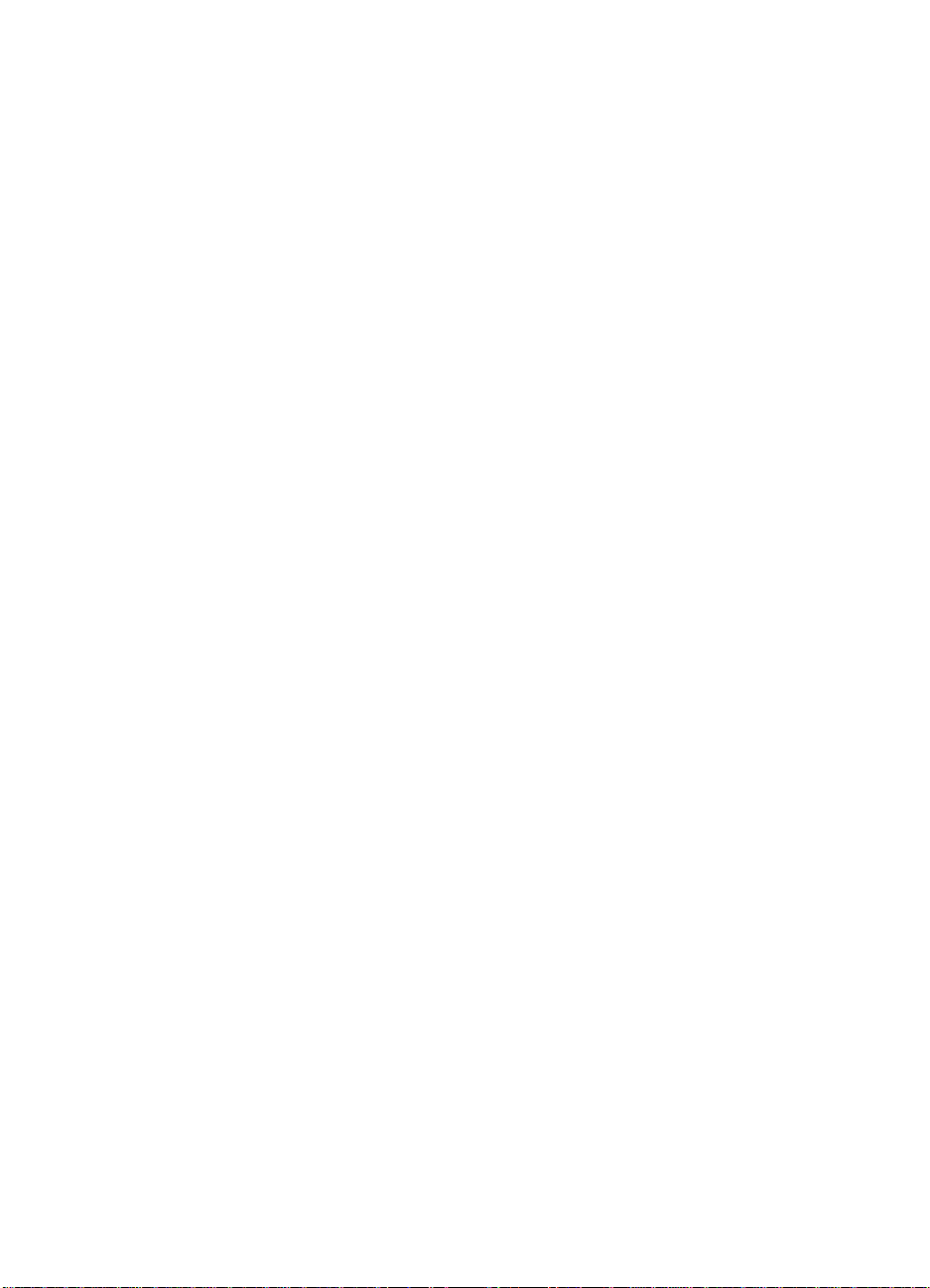
O
Office Paper, HP 31
Office Recycled Paper, HP 32
offset media, avoiding 8
offset powders, avoiding 15
offset, definition 61
oil-based inks 15
onion skin inserts, using 24
opacity, definition 61
opening paper reams 23
operations, HP LaserJet printers 5
optional envelope feeder 16
ordering HP print media 26
orientation
grain 47
landscape 39
loading paper 10
perforated papers 14
output bin, face-up 39
output colors, adjusting 13
overhead transparencies. See
transparencies
oxidation-set inks 15
P
packaging
definition 61
envelopes, specifications 53
paper, specifications 51
ream label on 10
storing paper in 33
pallets 33
pamphlets, papers for 27
paper grades 43
paper jams, frequent 37
paper path sensors 14
part numbers, paper 26
peeling labels, preventing 21
peel-off adhesive strips 19
perforations
avoiding envelopes with 17
definition 61
using papers with 13, 14
petroleum-based solvents, avoiding 12
pH
definition 61
specifications 12
photocopy paper
See also copiers, papers for
definition 61
using 10
photocopy transparency film 22
photographs, paper for 27
photosensitive drum, operations of 5
pigment-coated papers, using 13
plain paper 10
plastic wrapping media 33, 34
plasticizers, avoiding 12
polyester face sheets 20
portrait orientation 39
post office, preparing mailings for 24
postcards, sizes of 57
post-consumer waste, definition 61
post-image curl
definition 49
troubleshooting 38
powders, avoiding 15
precanceled stamps 24
pre-consumer waste, definition 61
Premium Choice LaserJet Paper 27
preparing media 22, 34
preprinted papers, using 13, 15
presorting envelopes 24
pressure-sensitive adhesives, avoiding
17
print media, definition 61
See also selecting media
print quality
embossed papers 15
heavy paper, affects on 46
troubleshooting 36
Printing Paper, HP 29
properties, laser paper 10
proposals, papers for 27
protecting media 33
punched papers, using 13, 14
purchasing HP print media 26
Q
quality. See print quality
quantities, printing
papers for 31, 32
testing media 8
R
ream labels, reading 10
reams
acclimating 22, 34
opening 23
storing 33
recycled paper
HP Office Recycled Paper 32
specifications 12
report covers, papers for 26
reports, papers for 27
resistivity, electrical
definition 59
moisture content 47
paper specifications 51
properties 46
transparency specifications 55
resolution, improving 49
65
Page 67

rollers, swelling of 13
roughness
definition 62
paper specifications 48, 51
S
Sales and Service Offices, HP 6
scanning laser beam, operations of 5
scattered toner, causes of 48
sealers, envelopes 17
seasonal changes, affects of 47
selecting media
archival 12
avoiding types of 8
characteristics of 10
coated 13
colored 12
converted 13
die-cut 13, 14
disclaimer 7
embossed 15
envelopes 17
forms, preprinted 15
labels 20
letterhead 15
perforated 13, 14
preprinted 15
purchasing 26
recycled 12
specialty 13
temperature specifications 8
testing 8
transparencies 22
types of 10, 12
self-mailers, avoiding 24
sensors, paper path 14
separating paper 23
shaded papers, using 12
sharpness, increasing 49
sheets of paper, fanning 23
Sheffield method
equivalence tables 58
specifications 48
shelf life, labels 54
shiny paper. See glossy paper
shipping media, guidelines for 33
short-grain paper, using 48
sides of paper
felt 50
printing on 10
printing on both 23
wire 50
simplex, definition 61
sizes
accuracy specifications 51
card stock 57
envelopes 19, 57
paper, standard 56
sizing materials, specifications 48
smoothness
definition 60, 61
equivalence tables 58
specifications 48, 49
snagging, die-cut papers 14
snaps, avoiding envelopes with 17
Soft Gloss Paper, HP 27
solid fill patterns, using 39
sorting mailings 24
specialty paper, using 13
specifications
adhesive labels 54
definitions of terms 46
envelopes 52
paper 50
transparencies 55
stacking paper cartons 33
stamps, precanceled 24
standard sizes
card stock 57
envelopes 57
paper 56
static buildup
definition 46
troubleshooting 38
static, during transfer 5
sticking together 15, 38
stiffness
definition 62
heavy paper 46
specifications 51
troubleshooting 37
storing media
acclimating 22, 34
environments for 34
guidelines for 33
strings, avoiding envelopes with 17
supplies, purchasing 26
support, customer 6
surface resistivity, electrical
definition 59
paper specifications 51
properties 46
transparency specifications 55
surface roughness
definition 62
paper specifications 48, 51
66
Page 68

T
tabloid size papers
HP LaserJet 28
HP MultiPurpose Paper 30
HP Office Paper 31
HP Premium Choice 27
HP Printing Paper 29
tag grade 43, 45
tears, avoiding papers with 10
temperature specifications
printing 8
storing media 34
tenting, preventing 14
terms, definitions 46, 59
testing media
disclaimer 7
envelopes 18
recommendations for 8
text grade 43, 45
text-on-text contact, avoiding 24
theory of operations 5
thick paper. See heavy paper
thickness. See caliper; weight
thin paper
properties of 46
troubleshooting 37
tie strings, avoiding envelopes with 17
toner
chemical stability of 12
contamination, avoiding 14
density settings 41
operations of 5, 6
recommended types 24
reducing coverage 39
scatter, causes of 48
top side of paper 50
transfer, electrostatic 5
transparencies
purchasing 26
selecting 22
specifications for 55
transparent windows, avoiding envelopes
with 17
troubleshooting
characters, broken 49
checklist 35, 36
density settings 41
envelopes 36, 40
gray areas 41
moisture, excessive 39
moisture, insufficient 38
poorly cut paper 37
post-image curl 38
print quality 36
static buildup 38
sticking together, paper 38
wrinkled envelopes 41
types of paper 10, 12
U
U.S. paper grades 43
United States Postal Service (USPS),
guidelines for mailing 24
V
vinyl face sheets 20
vinyl folders, avoiding 12, 33
volume printing
papers for 31, 32
volume resistivity, specifications for 51
W
warping, preventing 34
waste paper, definition 62
See also recycled paper
watermarks, definition 62
wave. See curl
waviness, troubleshooting 39
wax pick
definition 62
specifications 51
weather, affects of 47
websites
HP 6
purchasing supplies 26
weight
basis, equivalence tables 43
definition 46, 61
envelope specifications 53
equivalence tables 45
methods of grading 43
on ream label 10
paper specifications 51
windows, avoiding envelopes with 17
wire sides 50
wood pulp, chemical 10
wrapping
envelopes, specifications 53
paper, specifications 51
ream label on 10
storing media 33
wrinkling envelopes, troubleshooting 41
X
xerographic papers, using 10
Z
zone coating, adhesives 20
67
Page 69

68
Page 70

copyright 2000
Hewlett-Packard Company
*5963-7863*
*5963-7863*
english
5963-7863
