HP Presario V5000, Presario V5119, Presario V5115, Presario V5120, Presario V5201 User Manual
...Page 1
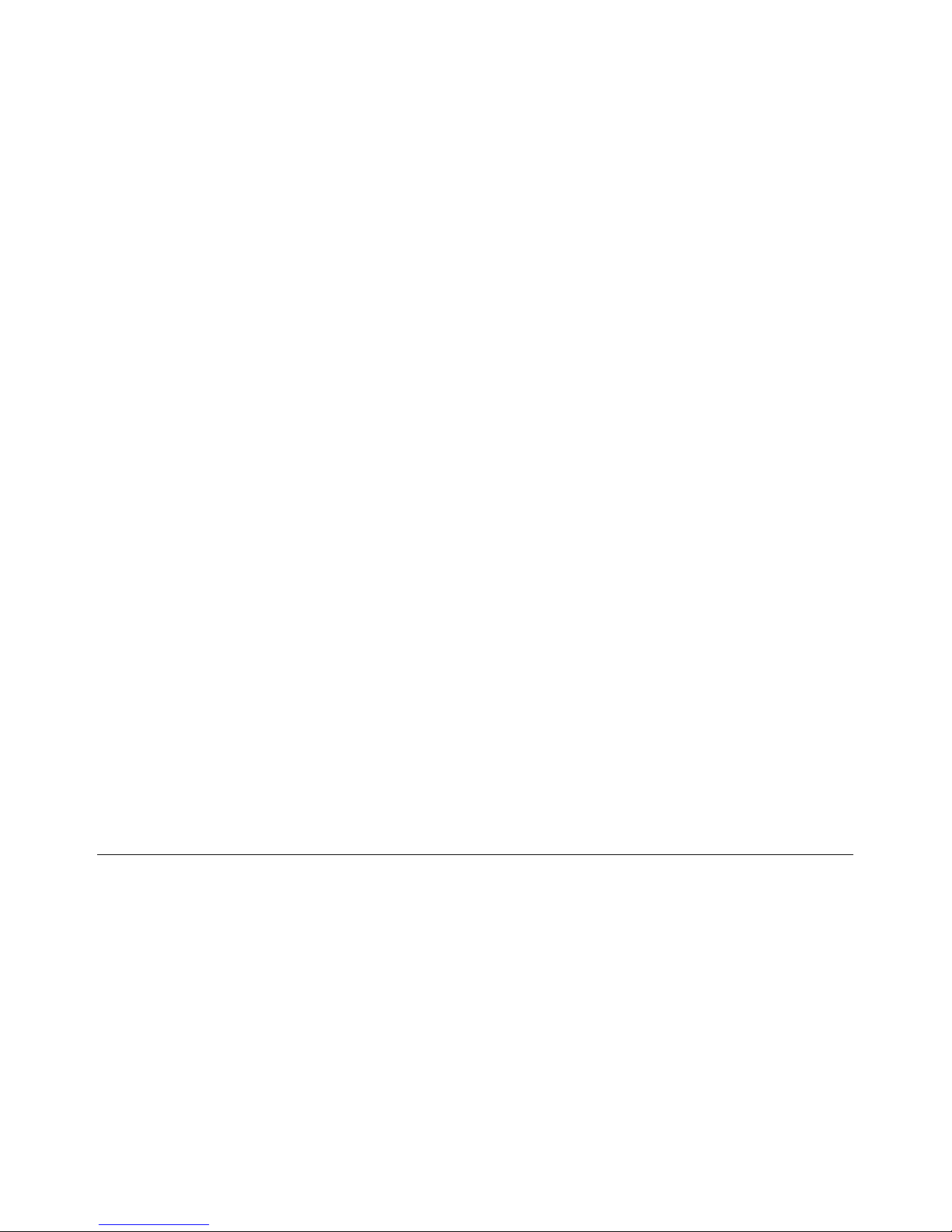
Notebook PC User Guide
Page 2
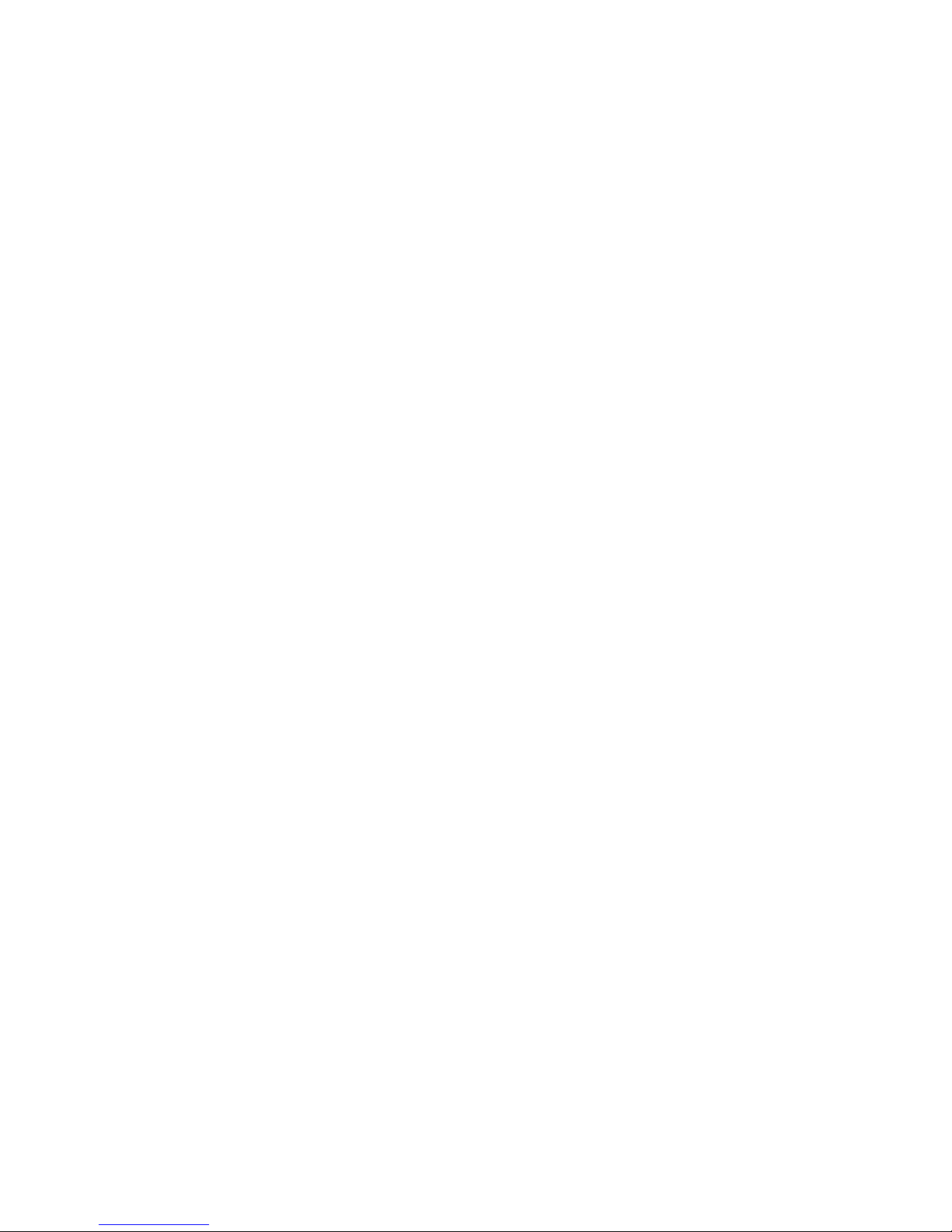
© Copyright 2005 Hewlett-Packard
Development Company, L.P.
Microsoft and Windows are U.S. registered
trademarks of Microsoft Corporation.
Bluetooth is a trademark owned by its
proprietor and used by Hewlett-Packard
Company under license. SD Logo is a
trademark of its proprietor.
The information contained herein is subject
to change without notice. The only
warranties for HP products and services
are set forth in the express warranty
statements accompanying such products
and services. Nothing herein should be
construed as constituting an additional
warranty. HP shall not be liable for
technical or editorial errors or omissions
contained herein.
First Edition October 2005
Document Part Number: 397374-001
Page 3
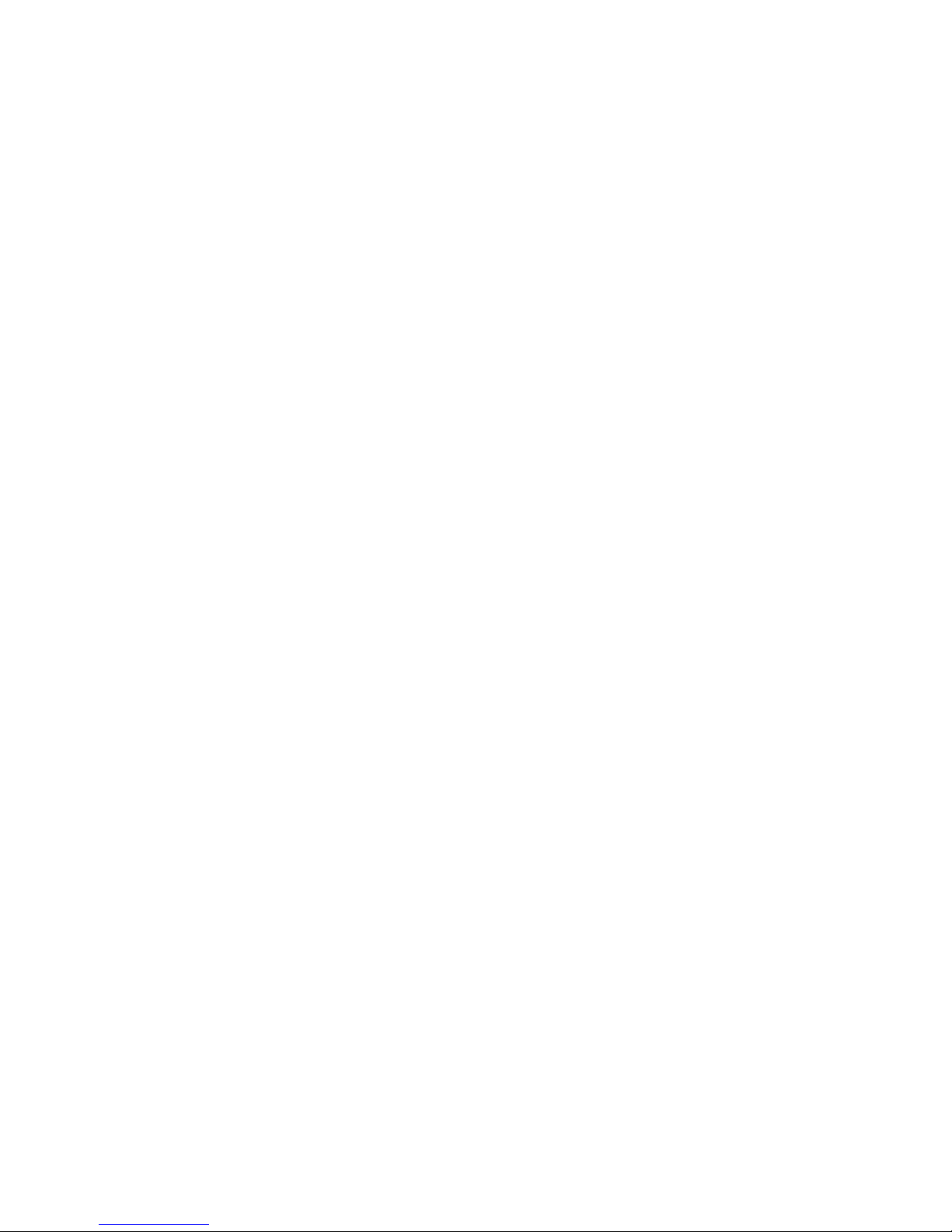
Table of contents
1 Notebook Tour
Components............................................................................................................................................1
Top components ....................................................................................................................2
Keys.......................................................................................................................2
TouchPad...............................................................................................................3
Buttons and switches.............................................................................................4
Lights......................................................................................................................5
Front components ..................................................................................................................6
Rear components ...................................................................................................................6
Right-side components ..........................................................................................................7
Left-side components .............................................................................................................8
Bottom components ...............................................................................................................9
Wireless antennae (select models only) ..............................................................................10
Additional hardware components.........................................................................................11
Labels....................................................................................................................................12
Specifications.........................................................................................................................................13
Operating environment ........................................................................................................13
Rated input power ................................................................................................................13
Expansion port input/output signals......................................................................................14
2 TouchPad and Keyboard
TouchPad..............................................................................................................................................15
Using the TouchPad ............................................................................................................16
Using an external mouse .....................................................................................................16
Setting TouchPad preferences ............................................................................................16
Keyboard...............................................................................................................................................17
Hotkeys ................................................................................................................................17
Hotkey quick reference .......................................................................................18
Hotkey procedures...............................................................................................18
Display and clear system information (fn+esc) ...................................................18
Open the Help and Support Center (fn+f1) .........................................................19
Open the Print Options window (fn+f2) ...............................................................19
Open a Web browser (fn+f3) ...............................................................................19
Switch the screen image (fn+f4) .........................................................................20
Initiate standby (fn+f5) ........................................................................................20
Initiate QuickLock (fn+f6) ....................................................................................21
Decrease screen brightness (fn+f7) ....................................................................21
Increase screen brightness (fn+f8) .....................................................................21
Play, pause or resume an audio CD or a DVD (fn+f9) .......................................21
ENWW iii
Page 4
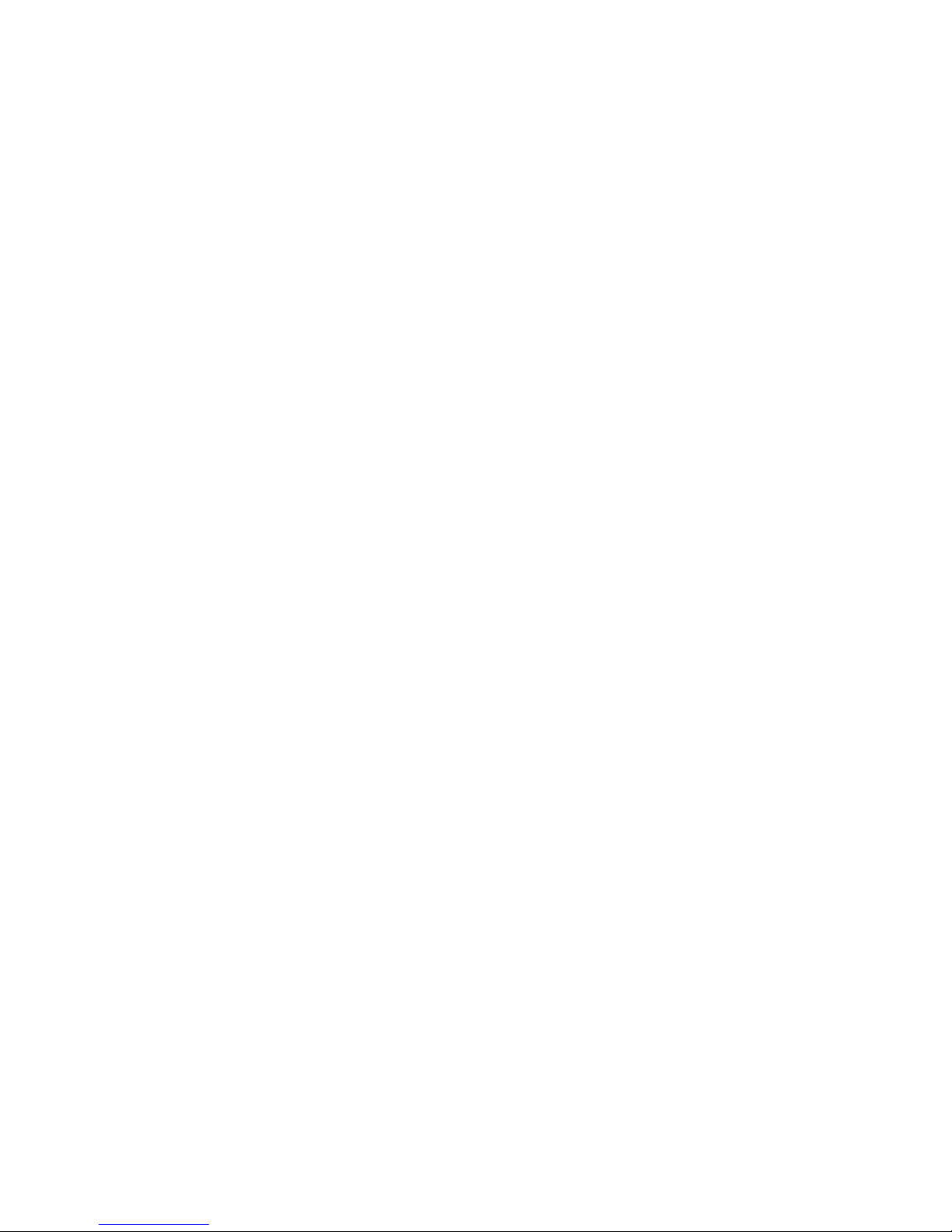
Stop an audio CD or a DVD (fn+f10) ..................................................................21
Play previous track or section of an audio CD or a DVD (fn+f11) ......................21
Play next track or section of an audio CD or a DVD (fn+f12) .............................21
Keypads ................................................................................................................................................22
Using the embedded numeric keypad .................................................................................22
Enabling and disabling the embedded numeric keypad......................................22
Switching key functions on the embedded numeric keypad................................23
Using an external numeric keypad ......................................................................................23
Enabling or disabling num lock mode as you work .............................................23
3 Power
Power control and light locations ..........................................................................................................25
Power sources ......................................................................................................................................27
Connecting the AC adapter..................................................................................................28
Standby and hibernation........................................................................................................................29
Standby ................................................................................................................................29
Hibernation ...........................................................................................................................29
Initiating standby, hibernation or shutdown..........................................................................30
When you leave your work...................................................................................30
When a reliable power supply is unavailable ......................................................30
When using wireless communication or readable or writable media (select
models only).........................................................................................................31
Default power settings ..........................................................................................................................32
Turning the computer or display on or off ............................................................................32
Using emergency shutdown procedures .............................................................................32
Initiating or resuming from standby .....................................................................................33
Initiating or restoring from hibernation .................................................................................34
Power options .......................................................................................................................................35
Accessing Power Options Properties...................................................................................35
Displaying the Power Meter icon .........................................................................................35
Setting or changing a power scheme ..................................................................................36
Setting a security prompt .....................................................................................................36
Processor performance controls ................................................................................................
..........37
Battery packs.........................................................................................................................................38
Inserting or removing a battery pack....................................................................................38
Charging a battery pack........................................................................................................39
Monitoring the charge of the battery pack ..........................................................40
Obtaining accurate charge information ..............................................40
Displaying charge information on the screen......................................40
Viewing charge displays.....................................................40
Interpreting charge indicators.............................................40
Managing low-battery conditions .........................................................................................41
Identifying low-battery conditions.........................................................................41
Low-battery condition..........................................................................41
Critical low-battery condition ..............................................................41
Resolving low-battery conditions.........................................................................42
When external power is available.......................................................42
When a charged battery pack is available..........................................42
When no power source is available....................................................42
When the computer cannot restore from hibernation..........................42
iv ENWW
Page 5
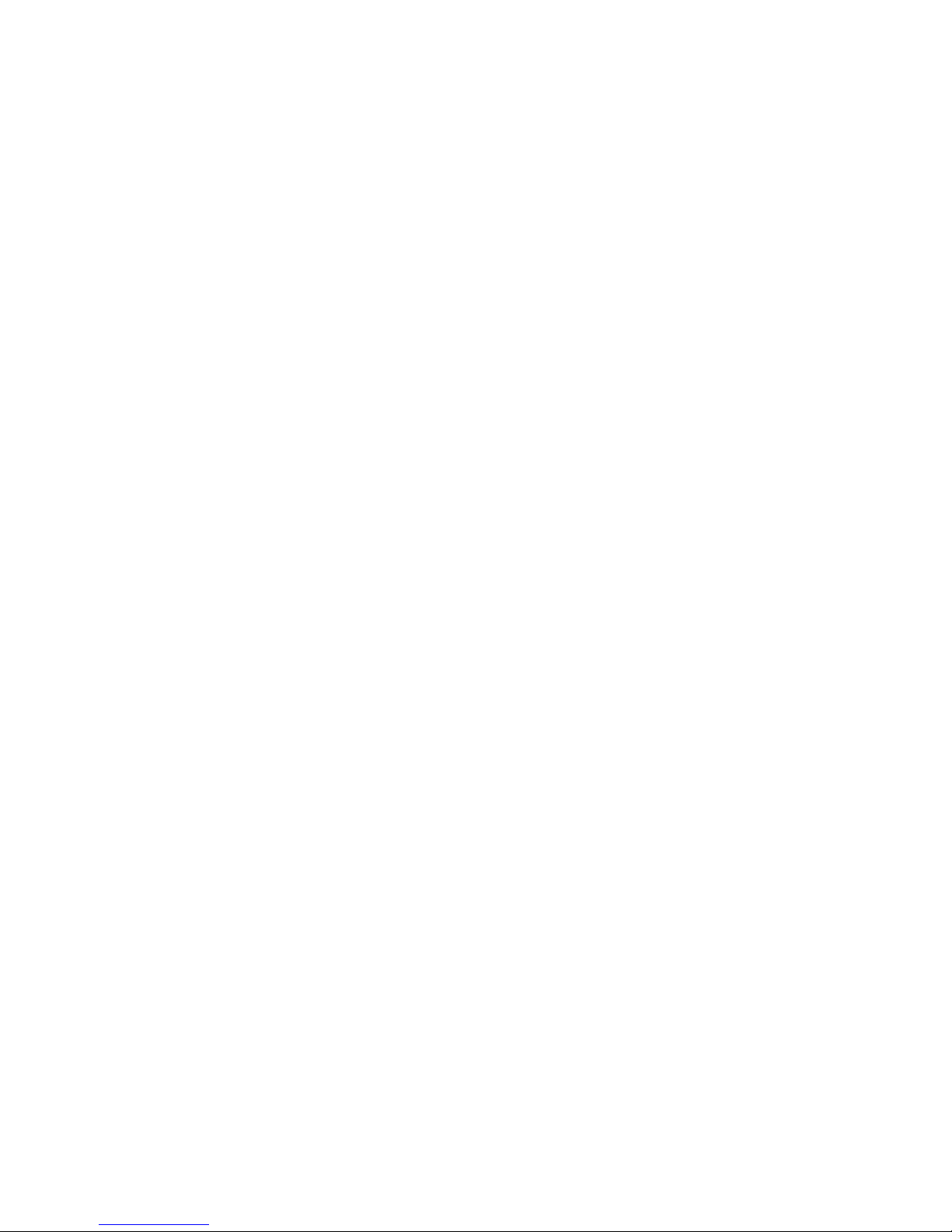
Calibrating a battery pack.....................................................................................................43
When to calibrate.................................................................................................43
How to calibrate...................................................................................................43
Step 1: Charging the battery pack ......................................................43
Step 2: Discharging the battery pack..................................................44
Step 3: Recharging the battery pack...................................................45
Conserving battery power.....................................................................................................45
Conserving power as you work............................................................................45
Selecting power conservation settings.................................................................46
Storing a battery pack ..........................................................................................................46
Disposing of a used battery pack .........................................................................................46
4 Drives
Drive care..............................................................................................................................................47
IDE drive light........................................................................................................................................48
Hard drive..............................................................................................................................................49
Optical drives.........................................................................................................................................52
Inserting an optical disc........................................................................................................53
Removing an optical disc (with power).................................................................................54
Removing an optical disc (without power)............................................................................55
Avoiding standby or hibernation ..........................................................................................56
5 Multimedia
Multimedia Hardware.............................................................................................................................57
Using the optical drive...........................................................................................................57
Identifying the installed optical drive....................................................................57
Inserting an optical disc........................................................................................58
Removing an optical disc (with power)................................................................59
Removing an optical disc (without power)...........................................................60
Using media activity hotkeys................................................................................................61
Using the audio features.......................................................................................................62
Using the audio-in (microphone) jack .................................................................63
Using the audio-out (headphone) jack ................................................................63
Using S/PDIF digital audio (select models only)..................................................63
Adjusting the volume ...........................................................................................64
Using the video features.......................................................................................................65
Using the external monitor port............................................................................65
Using the S-Video-out jack .................................................................................66
Remote Control (Select Models Only) .................................................................................67
HP Mobile Remote Control (PC Card version) ...................................................67
Inserting the battery (PC Card version) ..............................................68
Storing the remote control in the PC Card slot ..................................70
Button quick reference (PC Card version) .........................................71
HP Mobile Remote Control (PC Card version) component
functions .............................................................................................74
HP Mobile Remote Control (ExpressCard version) ............................................75
Inserting the battery (ExpressCard version) ......................................75
Storing the remote control in the ExpressCard slot ...........................77
Button quick reference (ExpressCard version) ..................................78
ENWW v
Page 6
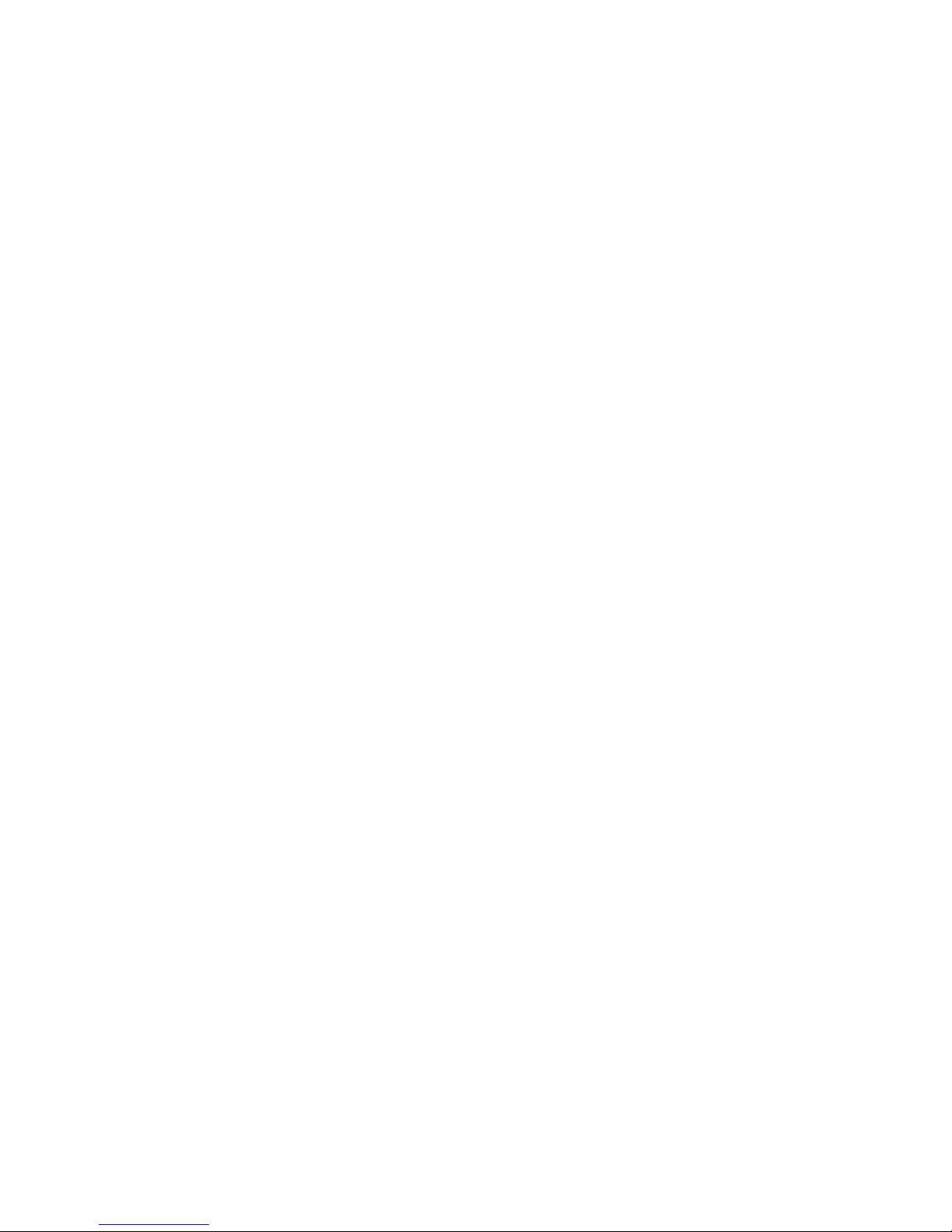
HP Mobile Remote Control (ExpressCard version) component
functions .............................................................................................81
Troubleshooting the remote control ....................................................................81
Multimedia software...............................................................................................................................82
Identifying preinstalled multimedia software.........................................................................82
Installing multimedia software from a CD (select models only)............................................82
Using multimedia software....................................................................................................83
Protecting playback...............................................................................................................84
Protecting the CD or DVD write process..............................................................................84
Changing DVD region settings.............................................................................................85
Observing the copyright warning..........................................................................................85
6 External Media Cards
Media Reader cards (select models only).............................................................................................87
Inserting a digital card...........................................................................................................88
Stopping or removing a digital card......................................................................................89
PC Cards (select models only)..............................................................................................................90
Configuring a PC Card..........................................................................................................90
Inserting a PC Card..............................................................................................................91
Stopping or removing a PC Card..........................................................................................91
ExpressCards........................................................................................................................................93
Selecting an ExpressCard....................................................................................................93
Configuring an ExpressCard.................................................................................................93
Inserting an ExpressCard.....................................................................................................94
Stopping or removing an ExpressCard.................................................................................96
7 External Devices
Using a USB device...............................................................................................................................97
Connecting a USB device.....................................................................................................97
Stopping a USB device.........................................................................................................98
Required USB software........................................................................................................98
Using a 1394 device (select models only).............................................................................................99
Connecting a 1394 device....................................................................................................99
Stopping a 1394 device........................................................................................................99
Required 1394 software........................................................................................................99
Using the expansion port.....................................................................................................................100
8 Memory Modules
Adding or replacing memory modules.............................................................................................
....101
Effects of increasing memory..............................................................................................................105
Video memory settings (select models only).......................................................................................106
9 Wireless (Select Models Only)
Wireless features ................................................................................................................................107
Identifying an 802.11 wireless device .................................................................................................107
Wireless controls ................................................................................................................................108
802.11 wireless devices (select models only) ....................................................................................109
Setting up a WLAN in your home ......................................................................................110
Connecting to a WLAN in your home ................................................................................111
vi ENWW
Page 7
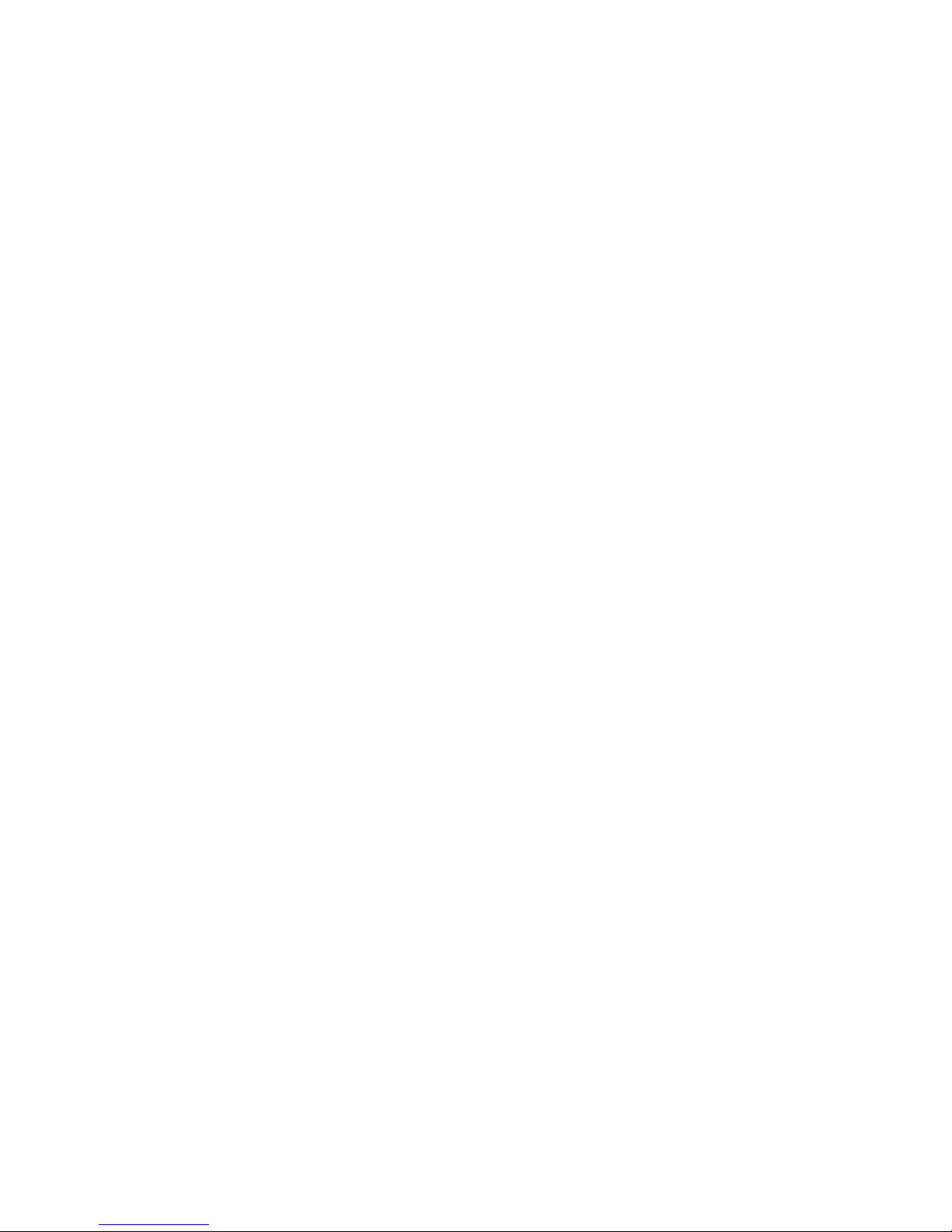
Connecting to a public WLAN ............................................................................................111
Using wireless security features ........................................................................................111
Bluetooth wireless devices (select models only) ................................................................................112
Wireless device status states .............................................................................................................113
Turning on the devices ......................................................................................................114
Turning off and disabling the devices ................................................................................115
10 Modem and Local Area Network
Modem ................................................................................................................................................117
Connecting the modem cable ............................................................................................118
Connecting a country-specific modem cable adapter .......................................................119
Selecting a location setting ................................................................................................119
Viewing the current country selection ...............................................................119
Adding new locations when traveling ................................................................120
Solving travel connection problems ..................................................................121
Using preinstalled communication software ......................................................................122
Local area networks ...........................................................................................................................123
11 Security
Security features .................................................................................................................................125
Passwords ..........................................................................................................................................126
Guidelines for setting passwords .......................................................................................126
Passwords set in Windows ................................................................................................127
QuickLock ..........................................................................................................127
Passwords set in the Setup Utility .....................................................................................128
Administrator password .....................................................................................128
Managing an administrator password ..............................................129
Entering an administrator password .................................................129
Power-on password ..........................................................................................129
Managing a power-on password ......................................................130
Entering a power-on password ........................................................130
DriveLock password ..........................................................................................131
Setting a DriveLock password ..........................................................132
Entering a DriveLock password .......................................................133
Changing a DriveLock password .....................................................133
Removing DriveLock protection .......................................................134
Device security ..................................................................................................134
Antivirus software ...............................................................................................................................135
Firewall software .................................................................................................................................135
Critical updates ...................................................................................................................................135
Optional security cable .......................................................................................................................136
12 Setup Utility
Setup Utility access ............................................................................................................................137
Setup Utility language .........................................................................................................................138
Setup Utility defaults ...........................................................................................................................139
Setup Utility menus .............................................................................................................................140
Main menu .........................................................................................................................140
Security menu ....................................................................................................................140
ENWW vii
Page 8
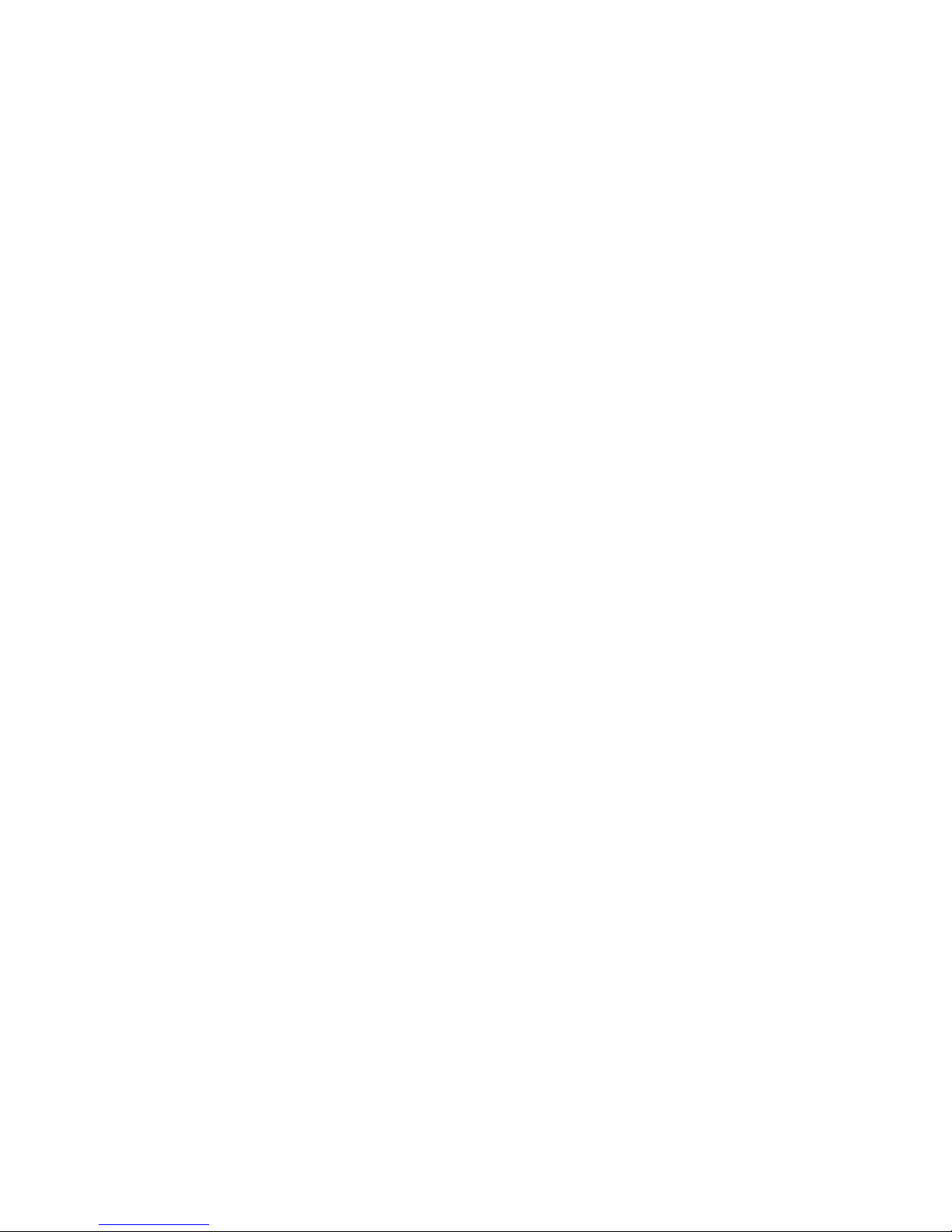
Advanced menu .................................................................................................................141
Tools menu ........................................................................................................................141
13 Software Updates and Recovery
Software updates ................................................................................................................................143
HP Software Update ..........................................................................................................143
Software updates and the HP Web site .............................................................................144
Accessing computer information .......................................................................144
Downloading a BIOS update .............................................................................145
Installing a BIOS update ...................................................................................146
Downloading and installing other software .......................................................147
System recovery .................................................................................................................................148
Safeguarding your information ...........................................................................................148
Using System Restore .......................................................................................................148
Creating a restore point .....................................................................................148
Restoring to a restore point ...............................................................................149
Reinstalling applications ....................................................................................................149
Reinstalling applications from the hard drive ....................................................149
Reinstalling applications from discs ..................................................................149
Repairing the operating system .........................................................................................150
Reinstalling the operating system ......................................................................................151
Back up your system .........................................................................................151
Reinstall the operating system ..........................................................................152
Reinstalling device drivers and other software ..................................................................153
Update reinstalled software ..............................................................................153
14 Routine Care
Hardware maintenance ......................................................................................................................155
Battery pack .......................................................................................................................156
Disposing of a used battery pack ......................................................................................156
TouchPad and keyboard ....................................................................................................157
Display ...............................................................................................................................157
Drives .................................................................................................................................158
Using Disk Defragmenter ..................................................................................158
Using Disk Cleanup ...........................................................................................158
Regular tune-ups ................................................................................................................................159
Traveling and shipping .......................................................................................................................160
15 Troubleshooting
Quick checklist ....................................................................................................................................161
The computer will not start up. ...........................................................................................161
The computer screen is blank. ...........................................................................................162
The software is functioning abnormally. ............................................................................162
The computer is turned on, but is not responding. ............................................................163
The computer is extremely warm. .....................................................................................163
An external device is not working. .....................................................................................163
The computer cannot connect to a wireless local area network (WLAN). ........................164
Customer Care ...................................................................................................................................165
Preparing to contact Customer Care .................................................................................165
viii ENWW
Page 9
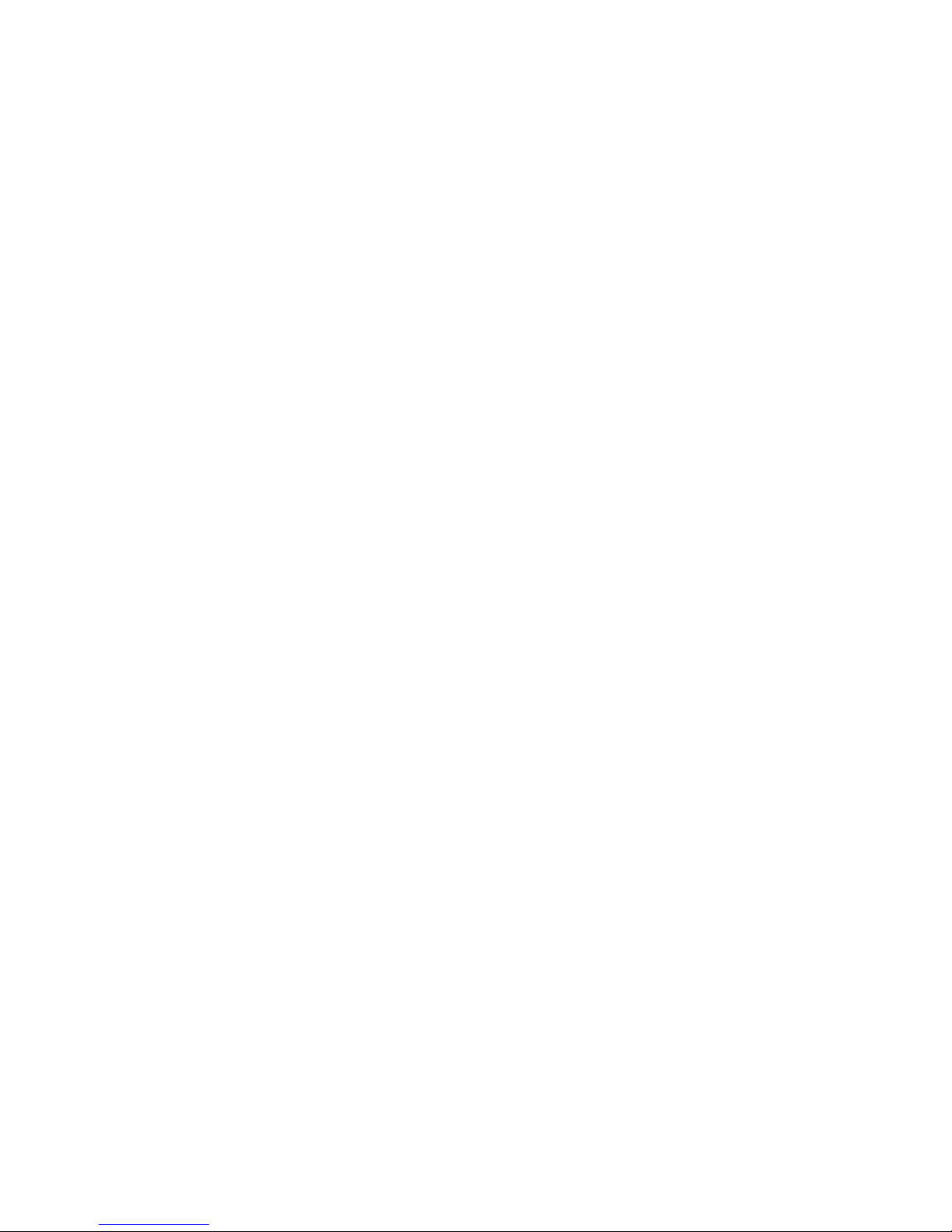
Contacting Customer Care by e-mail or telephone ...........................................................165
Taking the computer to a service partner ..........................................................................165
16 Electrostatic discharge
Preventing electrostatic discharge .....................................................................................................167
Handling drives ..................................................................................................................167
Handling internal components ...........................................................................................167
Grounding methods ............................................................................................................................168
Index....................................................................................................................................................................169
ENWW ix
Page 10
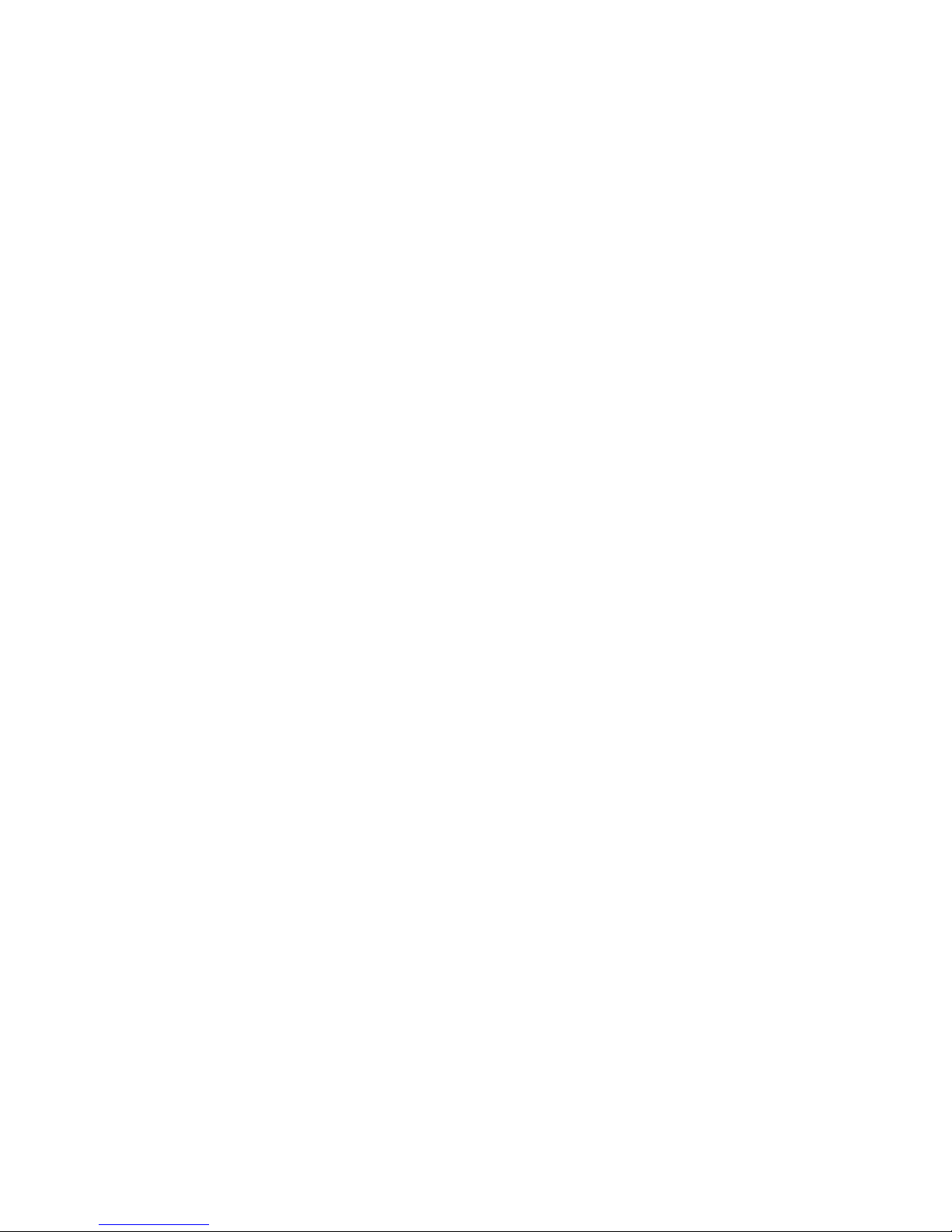
x ENWW
Page 11
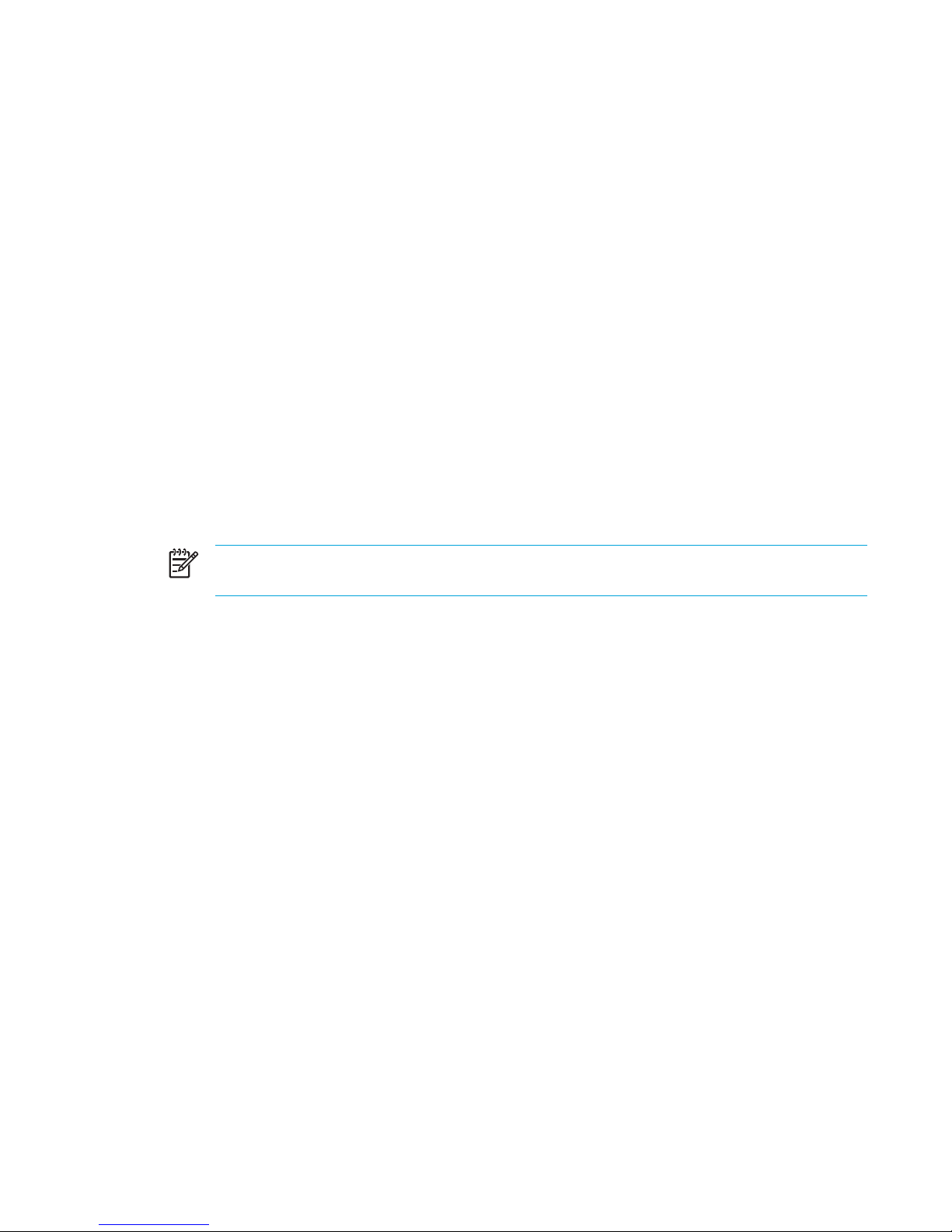
1 Notebook Tour
Components
This chapter explains the hardware features of the computer.
To see a list of installed hardware in the computer:
1. Select Start > My Computer.
2. In the left pane of the System Tasks window, select View system information.
3. Select Hardware tab > Device Manager.
You can also add hardware or modify device configurations using Device Manager.
NOTE Components included with the computer may vary by region and by model. The
illustrations in this chapter identify the standard features included in most computer models.
ENWW Components 1
Page 12
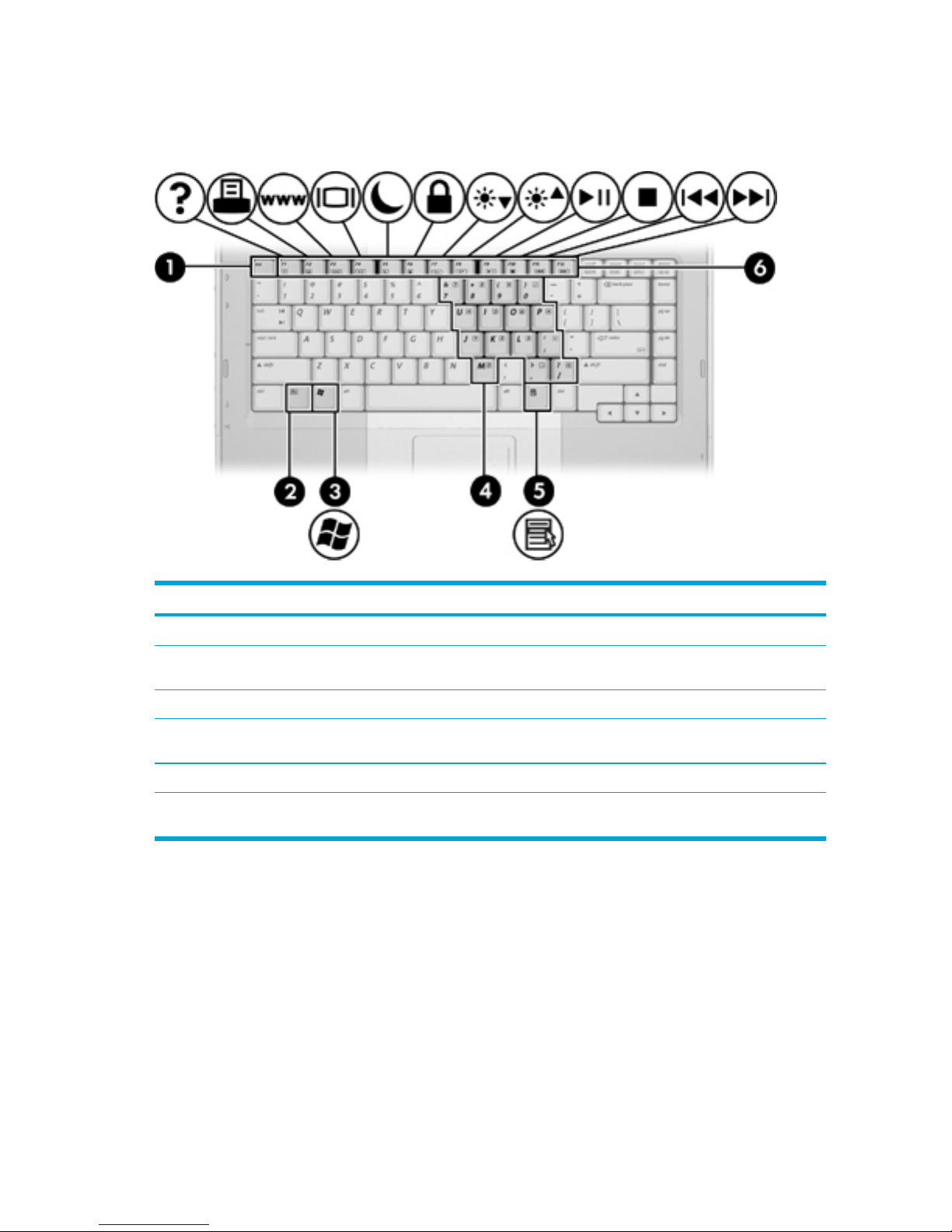
Top components
Keys
Component Description
(1)
esc key
Displays system information when pressed in combination with the fn key.
(2)
fn key
Executes frequently used system functions when pressed in combination
with a function key or the esc key.
(3)
Windows logo key
Displays the Microsoft Windows Start menu.
(4)
Embedded numeric keypad keys
Can be used like the keys on an external numeric keypad.
(5)
Windows applications key
Displays a shortcut menu for items beneath the pointer.
(6)
Function keys
Execute frequently used system functions when pressed in combination with
the fn key.
2 Chapter 1 Notebook Tour ENWW
Page 13
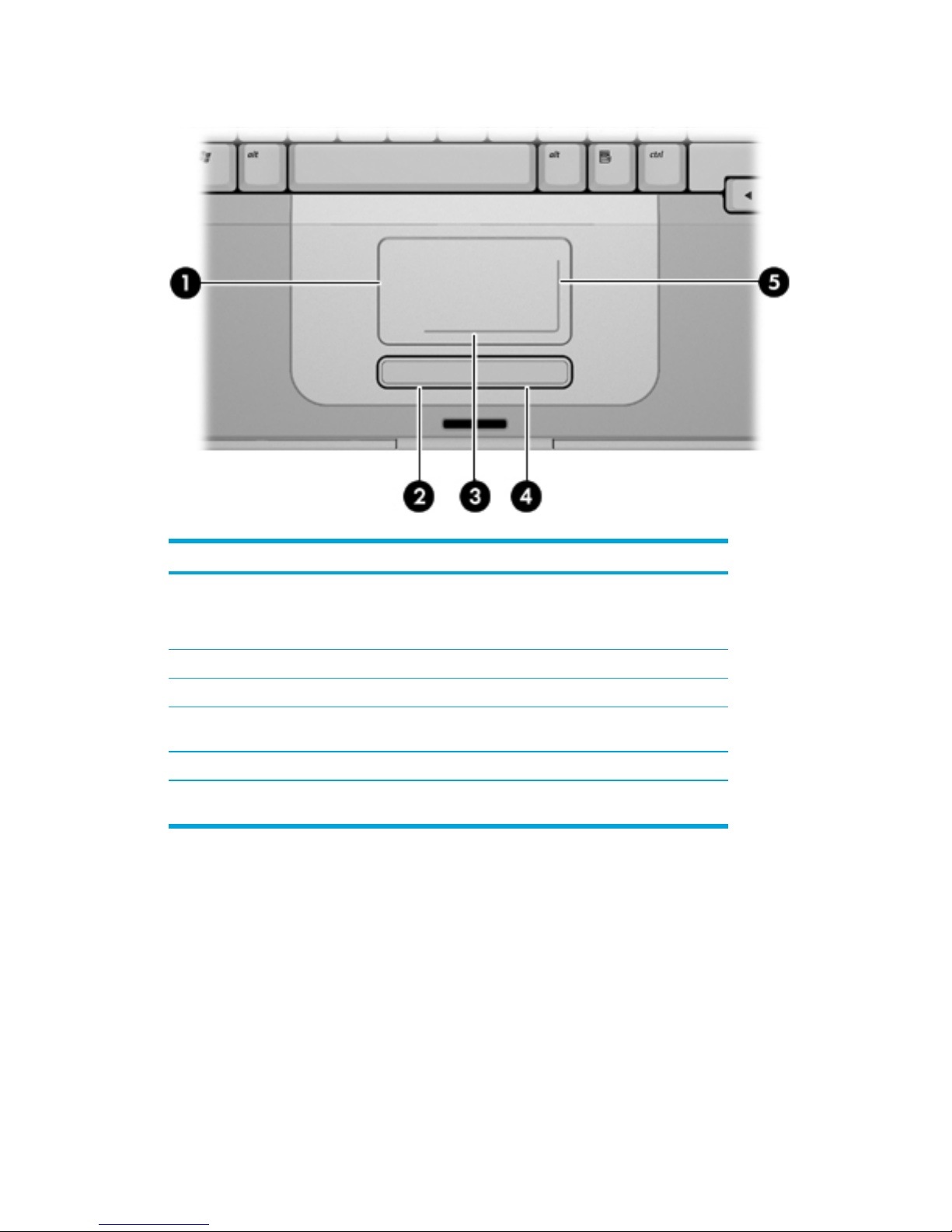
TouchPad
Component Description
(1) TouchPad* Moves the pointer and selects or activates items
on the screen. Can be set to perform other mouse
functions, such as scrolling, selecting, and doubleclicking.
(2)
Left TouchPad button*
Functions like the left button on an external mouse.
(3)
TouchPad horizontal scroll zone*
Scrolls left or right.
(4) Right TouchPad button* Functions like the right button on an external
mouse.
(5) TouchPad vertical scroll zone* Scrolls up or down.
*This table describes default settings. To view and change TouchPad preferences, select Start >
Control Panel > Printers and Other Hardware > Mouse.
ENWW Components 3
Page 14
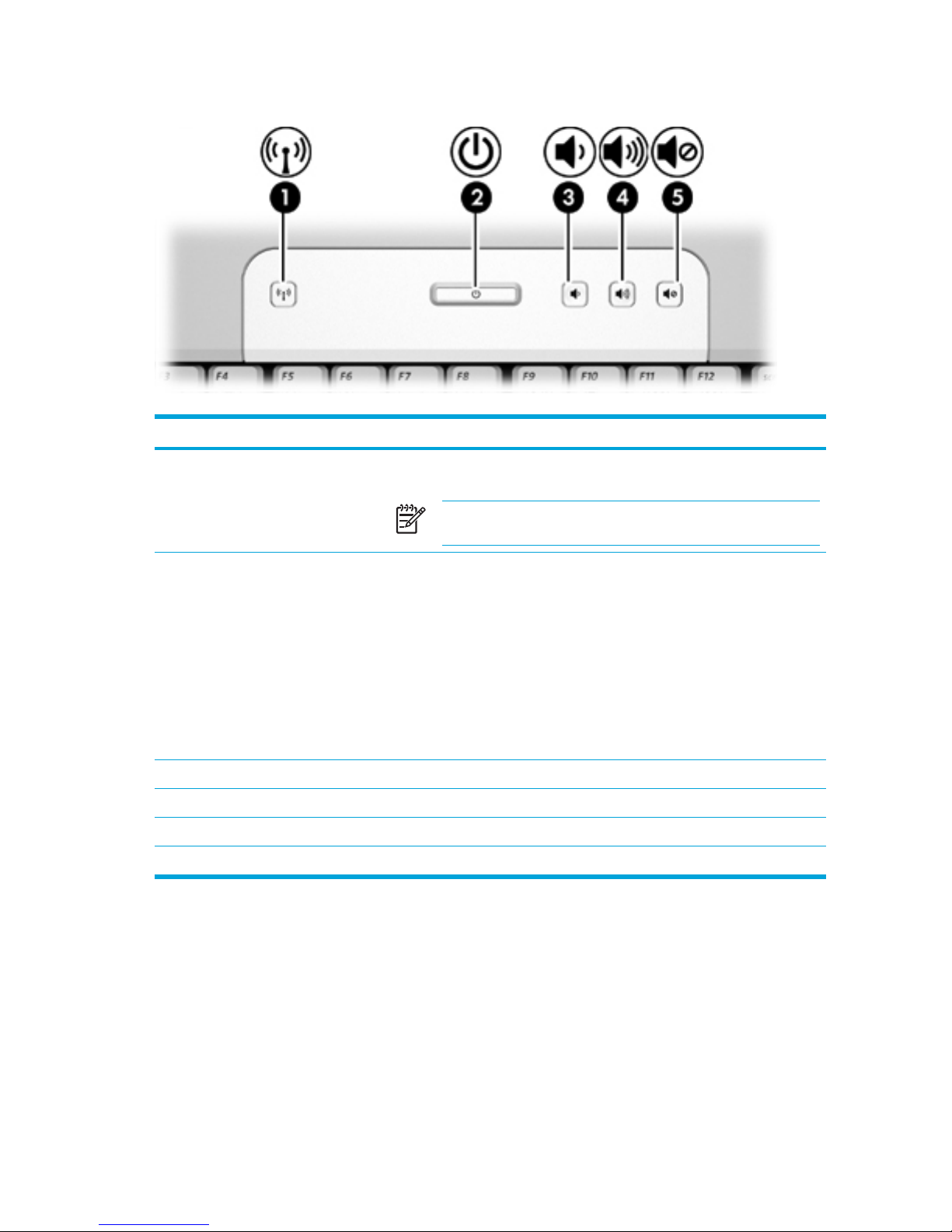
Buttons and switches
Component Description
(1)
Wireless button*
Turns the wireless functionality on or off, but does not create a wireless
connection.
NOTE To establish a wireless connection, a wireless network
must already be set up.
(2)
Power button*
When the computer is
●
Off, press to turn on the computer.
● On, press to enter hibernation.
●
In standby, briefly press to exit standby.
●
In hibernation, briefly press to exit hibernation.
If the computer has stopped responding and Microsoft® Windows®
shutdown procedures cannot be used, press and hold the power button for
at least 5 seconds to turn off the computer.
(3)
Volume down button
Decreases system volume.
(4) Volume up button Increases system volume.
(5)
Volume mute button
Mutes system sound.
*This table describes default settings.
4 Chapter 1 Notebook Tour ENWW
Page 15
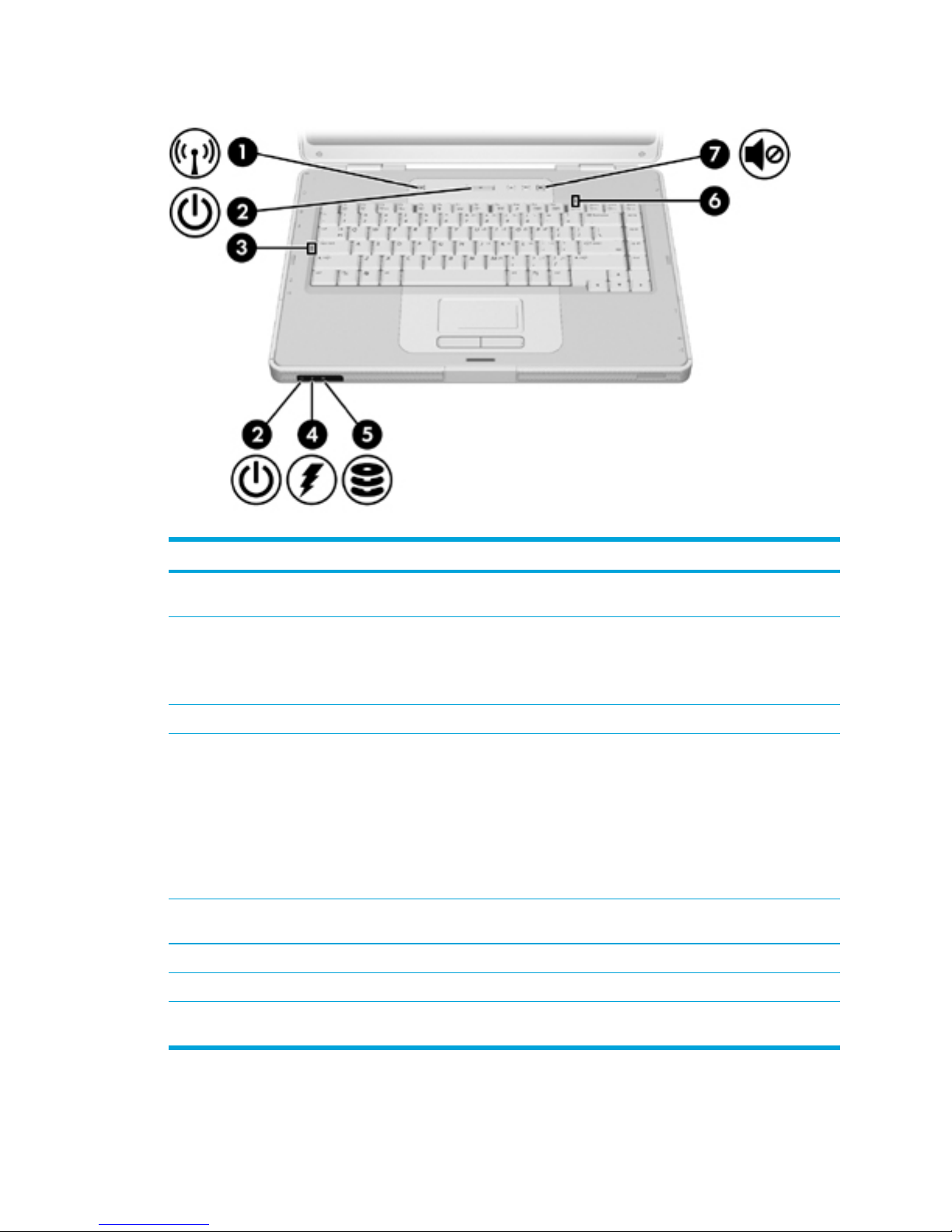
Lights
Component Description
(1)
Wireless light
On: An integrated wireless device, such as a wireless local area network
(LAN) device and/or a Bluetooth® device is turned on.
(2)
Power lights* (2)
On: The computer is on.
Blinking: The computer is in standby.
Off: The computer is off or in hibernation.
(3)
Caps lock light
On: Caps lock is on.
(4)
Battery light
On: A battery pack is charging or is close to full charge capacity.
Blinking: A battery pack that is the only available power source has reached
a low-battery condition. When the battery reaches a critical low-battery
condition, the battery light begins blinking rapidly.
Off: If the computer is plugged into an external power source, the light is
turned off when all batteries in the computer are fully charged. If the
computer is not plugged into an external power source, the light stays off
until the battery reaches a low-battery condition.
(5) IDE (Integrated Drive
Electronics) drive light
Blinking: The hard drive or optical drive is being accessed.
(6)
Num lock light
On: Num lock is on or the embedded numeric keypad is enabled.
(7)
Volume mute light
On: System sound is turned off.
*There are 2 power lights. Both display the same information. The light on the power button is visible only when the
computer is open; the other power light is always visible on the front of the computer.
ENWW Components 5
Page 16
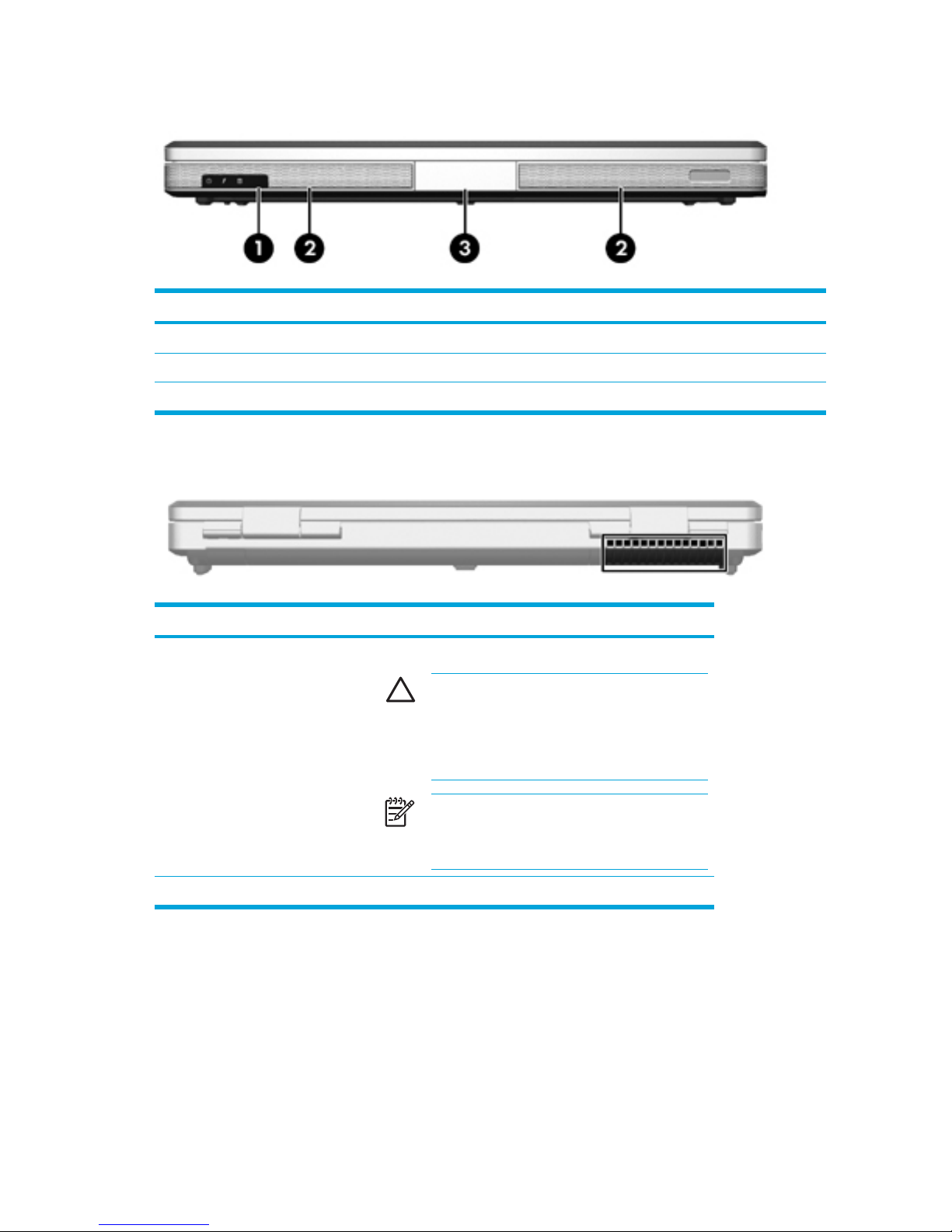
Front components
Component Description
(1)
Infrared lens
Links the computer to an optional remote control.
(2)
Speakers (2)
Produce system sound.
(3)
Display release latch
Opens the computer.
Rear components
Component Description
Vent*
Provides airflow to cool internal components.
CAUTION To prevent overheating, do not
obstruct vents. Use the computer only on a hard,
flat surface. Do not allow another hard surface,
such as an adjoining optional printer, or a soft
surface, such as pillows or thick rugs or clothing,
to block airflow.
NOTE The computer fan starts up automatically
to cool internal components and prevent
overheating. It is normal for the internal fan to
cycle on and off during routine operation.
*The computer has 3 vents. The other vents are located on the bottom of the computer.
6 Chapter 1 Notebook Tour ENWW
Page 17
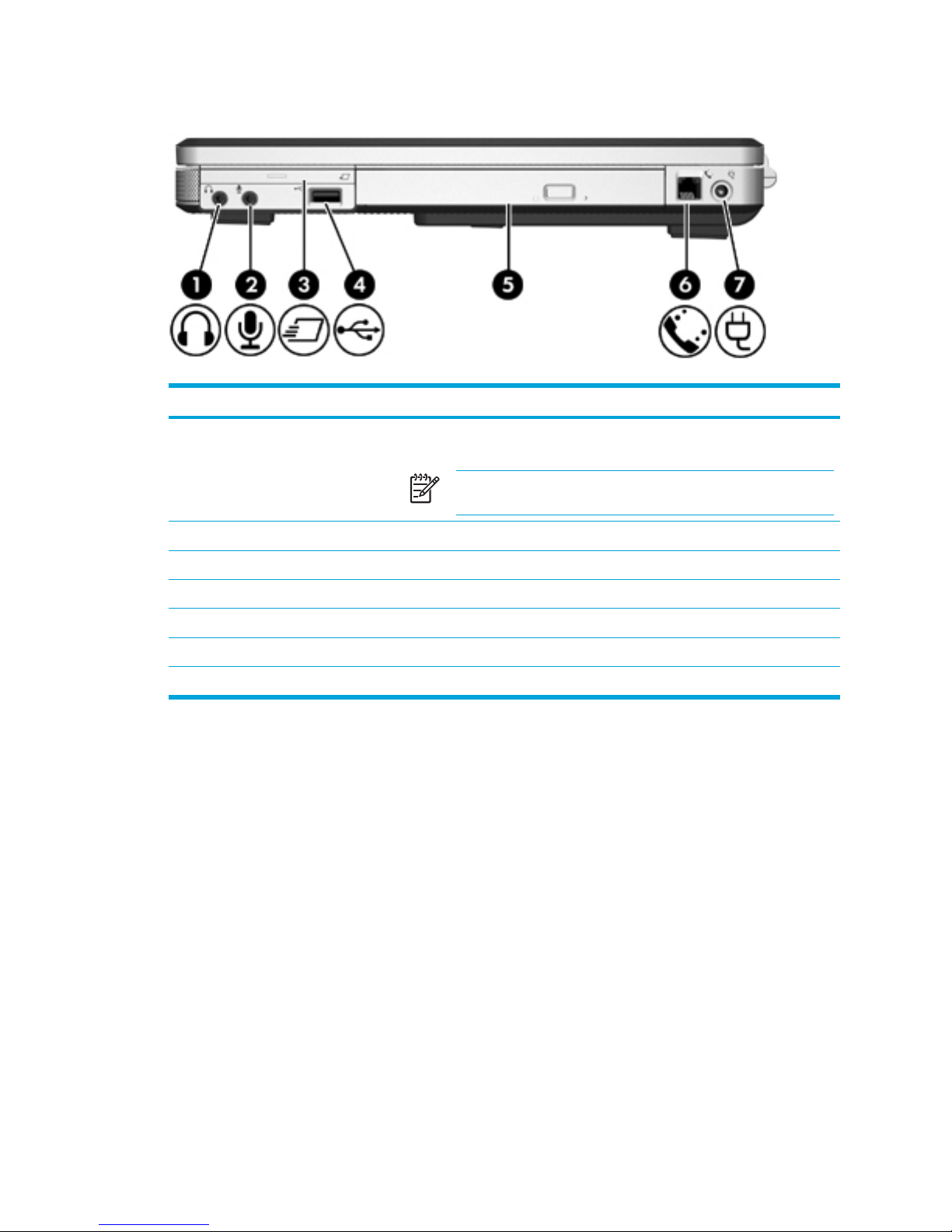
Right-side components
Component Description
(1)
Audio-out (headphone) jack
Produces system sound when connected to optional powered stereo
speakers, headphones, ear buds, a headset, or television audio.
NOTE On select models, the headphone jack can also be used to
output S/PDIF digital audio.
(2)
Audio-in (microphone) jack
Connects an optional computer headset microphone or a microphone.
(3)
ExpressCard slot
Supports optional ExpressCard/54 or ExpressCard/34 cards.
(4)
USB port (select models only)
Connects an optional USB device.
(5)
Optical drive
Reads an optical disc.
(6)
RJ-11 (modem) jack
Connects a modem cable.
(7)
Power connector
Connects an AC adapter or an optional power adapter.
ENWW Components 7
Page 18
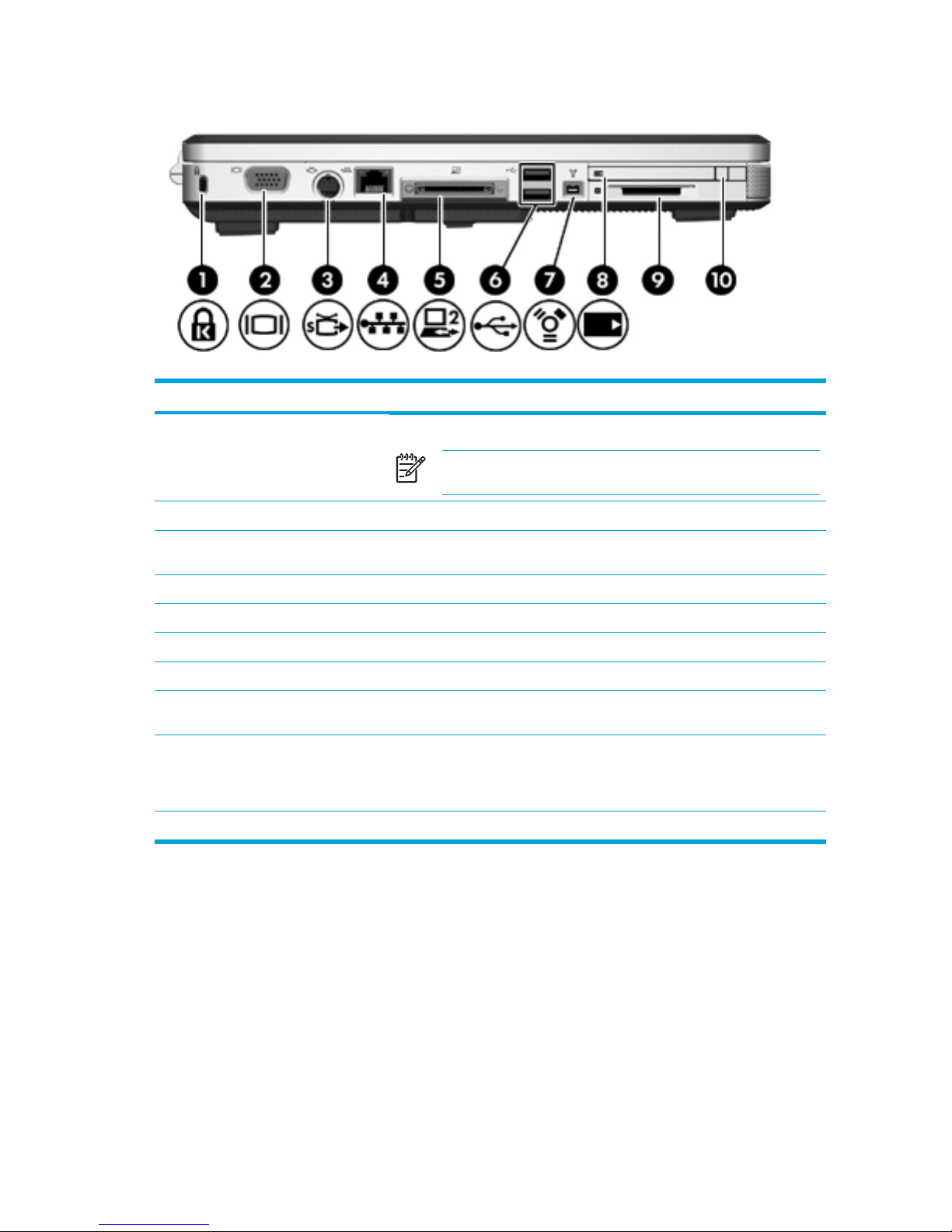
Left-side components
Component Description
(1)
Security cable slot
Attaches an optional security cable to the computer.
NOTE The security cable is designed to act as a deterrent, but
may not prevent the computer from being mishandled or stolen.
(2)
External monitor port
Connects an external monitor.
(3)
S-Video-out jack
Connects an optional S-Video device such as a television, VCR, camcorder,
overhead projector, or video capture card.
(4)
RJ-45 (network) jack
Connects a network cable.
(5)
Expansion port 2
Connects the computer to an optional expansion product.
(6)
USB ports (2)
Connect an optional USB device.
(7)
1394 port (select models only)
Connects an optional IEEE 1394 device, such as a camcorder.
(8)
PC Card slot (select models only)
Supports optional Type I or Type II PC Cards.
(9) Media Reader (select models
only)
Supports 7 optional digital card formats: Secure Digital (SD) Memory Card,
Secure Digital Input/Output (SD I/O), MultiMediaCard (MMC), Memory Stick
(MS), Memory Stick Pro (MSP), SmartMedia (SM), and xD-Picture Card (XD).
(10)
PC Card slot eject button
Ejects the PC Card from the PC Card slot.
8 Chapter 1 Notebook Tour ENWW
Page 19
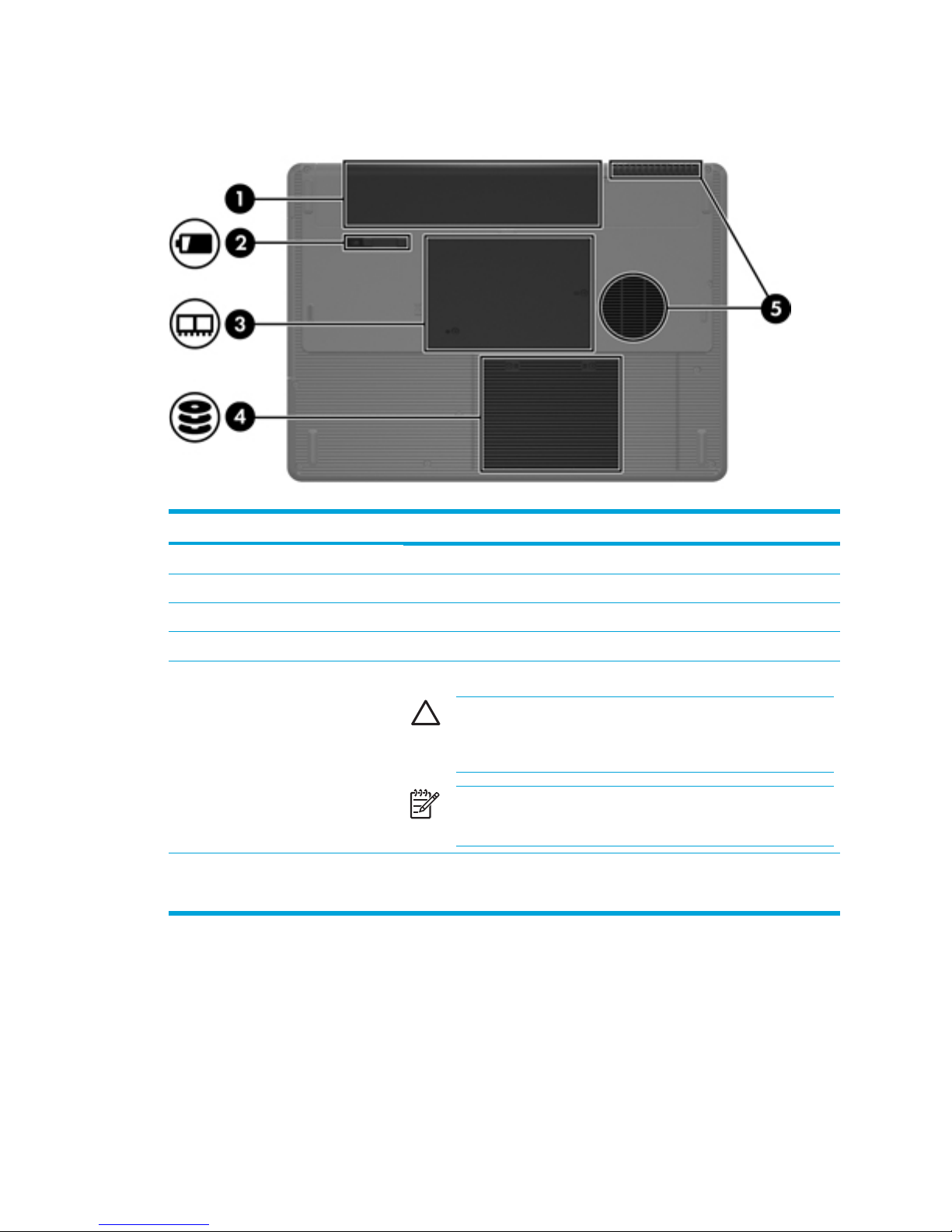
Bottom components
Component Description
(1)
Battery bay
Holds the primary battery pack.*
(2)
Battery pack release latch
Releases the battery pack from the battery bay.
(3)
Memory module compartment Contains the memory module slots.
(4)
Hard drive bay
Holds the hard drive.
(5)
Vents (2)†
Enable airflow to cool internal components.
CAUTION To prevent overheating, do not obstruct vents. Use the
computer only on a hard, flat surface. Do not allow another hard
surface, such as an adjoining optional printer, or a soft surface,
such as pillows or thick rugs or clothing, to block airflow.
NOTE The computer fan starts up automatically to cool internal
components and prevent overheating. It is normal for the internal
fan to cycle on and off during routine operation.
*Battery packs vary by model.
†The computer has 3 vents. One other vent is located on the rear of the computer.
ENWW Components 9
Page 20

Wireless antennae (select models only)
On select computer models, there are at least 2 wireless antennae that send and receive wireless
device signals. They are not visible from the outside of the computer. For optimal transmission, keep
the areas immediately around the antennae free from obstructions.
10 Chapter 1 Notebook Tour ENWW
Page 21
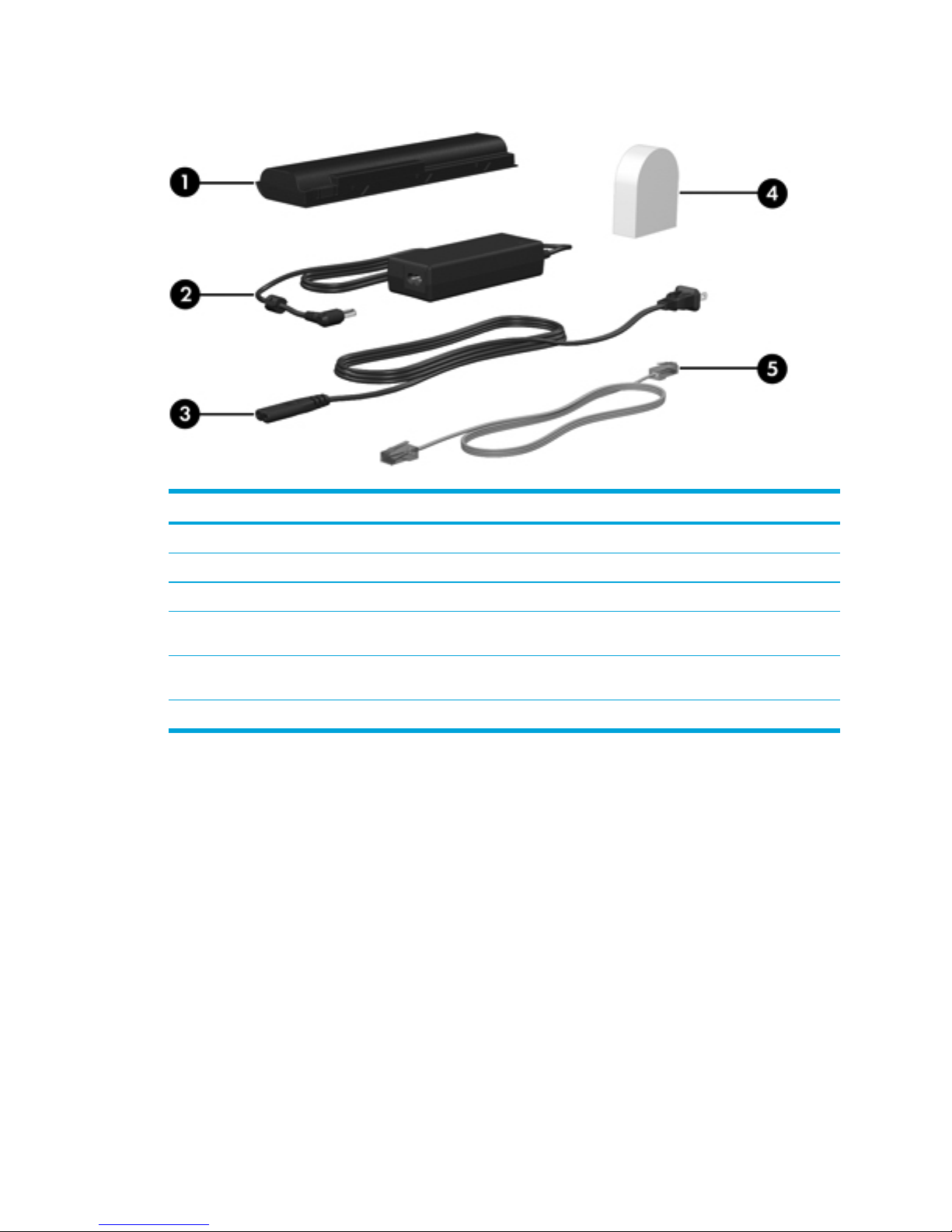
Additional hardware components
Component Description
(1)
Battery pack*
Powers the computer when the computer is not connected to external power.
(2)
AC adapter
Converts AC power to DC power.
(3)
Power cord*
Connects an AC adapter to an AC outlet.
(4) Country-specific modem cable
adapter (select models only)
Adapts the modem cable to a non-RJ-11 telephone jack.
(5)
Modem cable*
Connects an internal modem to an RJ-11 telephone jack or to a countryspecific modem adapter.
*Modem cables, battery packs, and power cords vary in appearance by region and country.
ENWW Components 11
Page 22
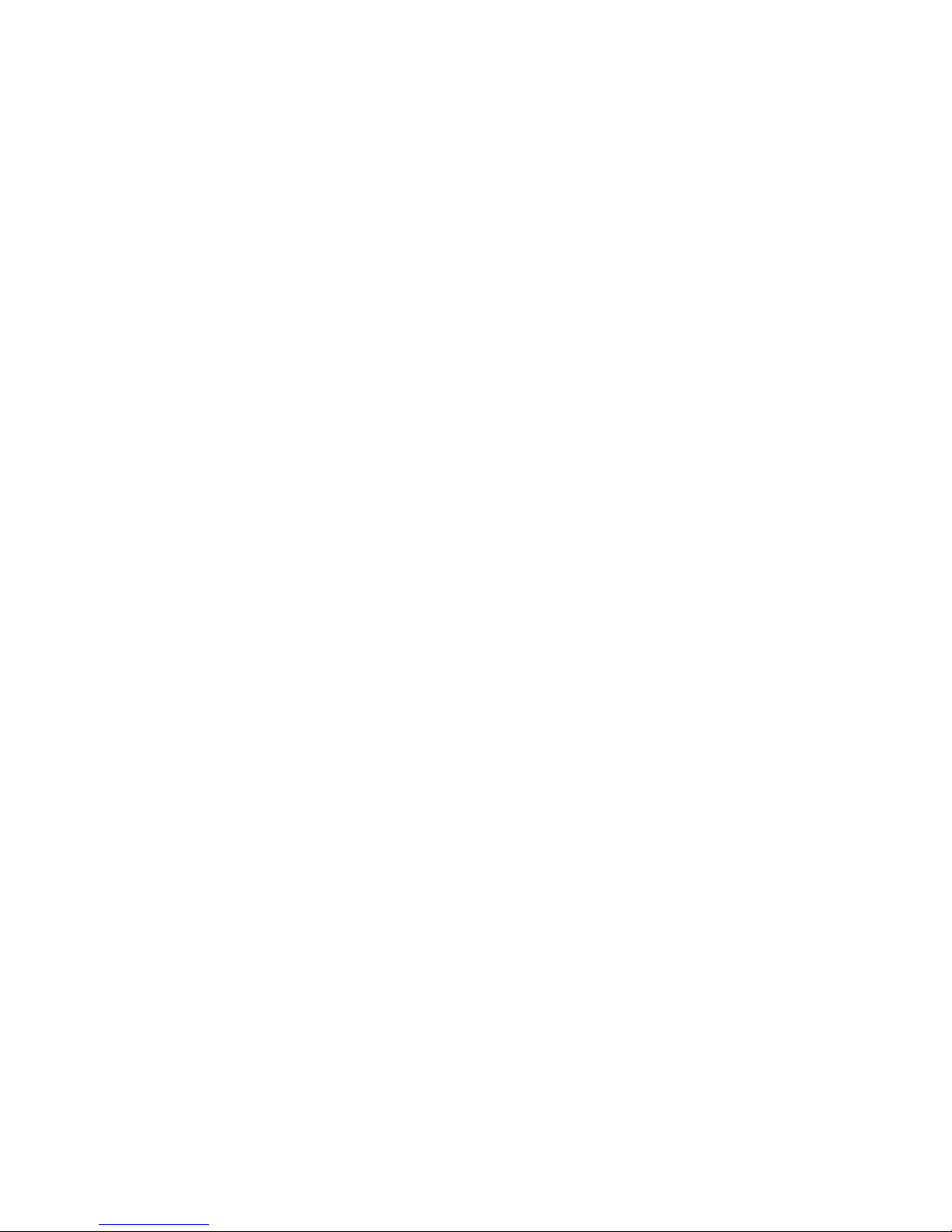
Labels
The labels affixed to the computer provide information you may need when you troubleshoot system
problems or travel internationally with the computer.
●
Service tag—Provides the product name, serial number (S/N), and other specifics about the
computer. Have this information available when you contact Customer Care. The service tag
label is affixed to the bottom of the computer.
●
Microsoft Certificate of Authenticity—Contains the Microsoft Windows Product Key. You may
need the Product Key to update or troubleshoot the operating system. This certificate is affixed
to the bottom of the computer.
●
Regulatory label—Provides regulatory information about the computer. The regulatory label is
affixed inside the battery bay.
●
Modem approval label—Provides regulatory information about the modem and lists the agency
approval markings required by some of the countries in which the modem has been approved
for use. You may need this information when traveling internationally. The modem approval
label is affixed inside the memory module compartment.
● Wireless certification labels—Provide information about optional wireless devices available on
select models, and the approval markings of some of the countries in which the devices have
been approved for use. An optional device may be a wireless local area network (WLAN) device
or an optional Bluetooth® device. If the computer model includes one or more wireless devices,
a certification label is included with the computer. You may need this information when traveling
internationally. Wireless certification labels are affixed inside the memory module compartment.
12 Chapter 1 Notebook Tour ENWW
Page 23
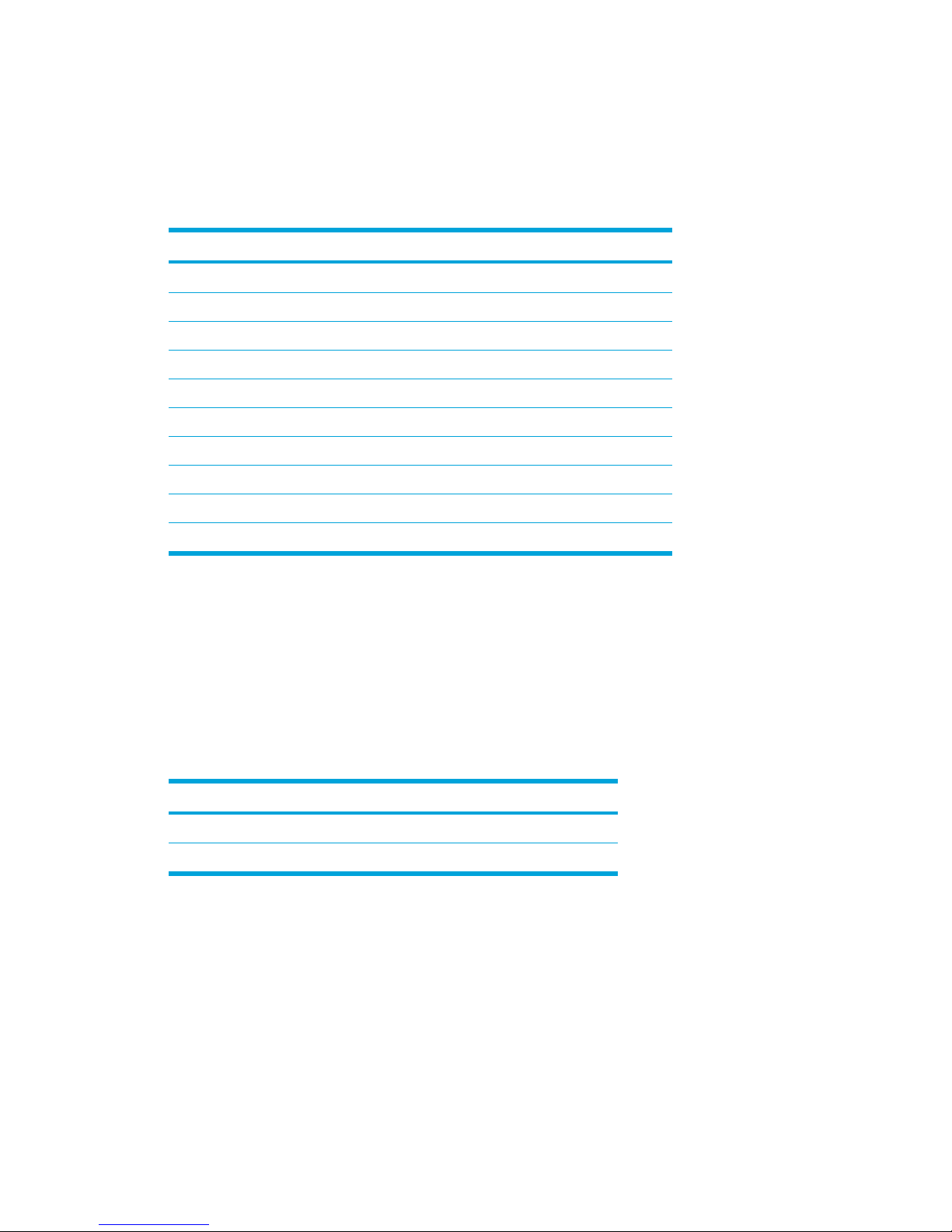
Specifications
Operating environment
The operating environment information in the following table may be helpful if you plan to use or
transport the computer in extreme environments.
Factor Metric U.S.
Temperature
Operating
10˚C to 35˚C 50˚F to 95˚F
Nonoperating -20˚C to 60˚C -4˚F to 140˚F
Relative humidity (noncondensing)
Operating
10% to 90% 10% to 90%
Nonoperating 5% to 95% 5% to 95%
Maximum altitude (unpressurized)
Operating (14.7 to 10.1 psia*)
-15 m to 3,048 m -50 ft to 10,000 ft
Nonoperating (14.7 to 4.4 psia*) -15 m to 12,192 m -50 ft to 40,000 ft
*Pounds per square inch absolute (psia) is another unit of measurement for altitude.
Rated input power
The power information in this section may be helpful if you plan to travel internationally with the
computer.
The computer operates on DC power, which can be supplied by an AC or a DC power source.
Although the computer can be powered from a stand-alone DC power source, it should be powered
only with an AC adapter or a DC power cord supplied by or approved for an HP computer.
The computer is capable of accepting DC power within the following specifications.
Input Power Rating
Operating voltage 18.5 V dc to 19.0 V dc
Operating current 3.5 A or 4.74 A or 4.9 A
This product is designed for IT power systems in Norway with phase-to-phase voltage not exceeding
240 V rms.
ENWW Specifications 13
Page 24
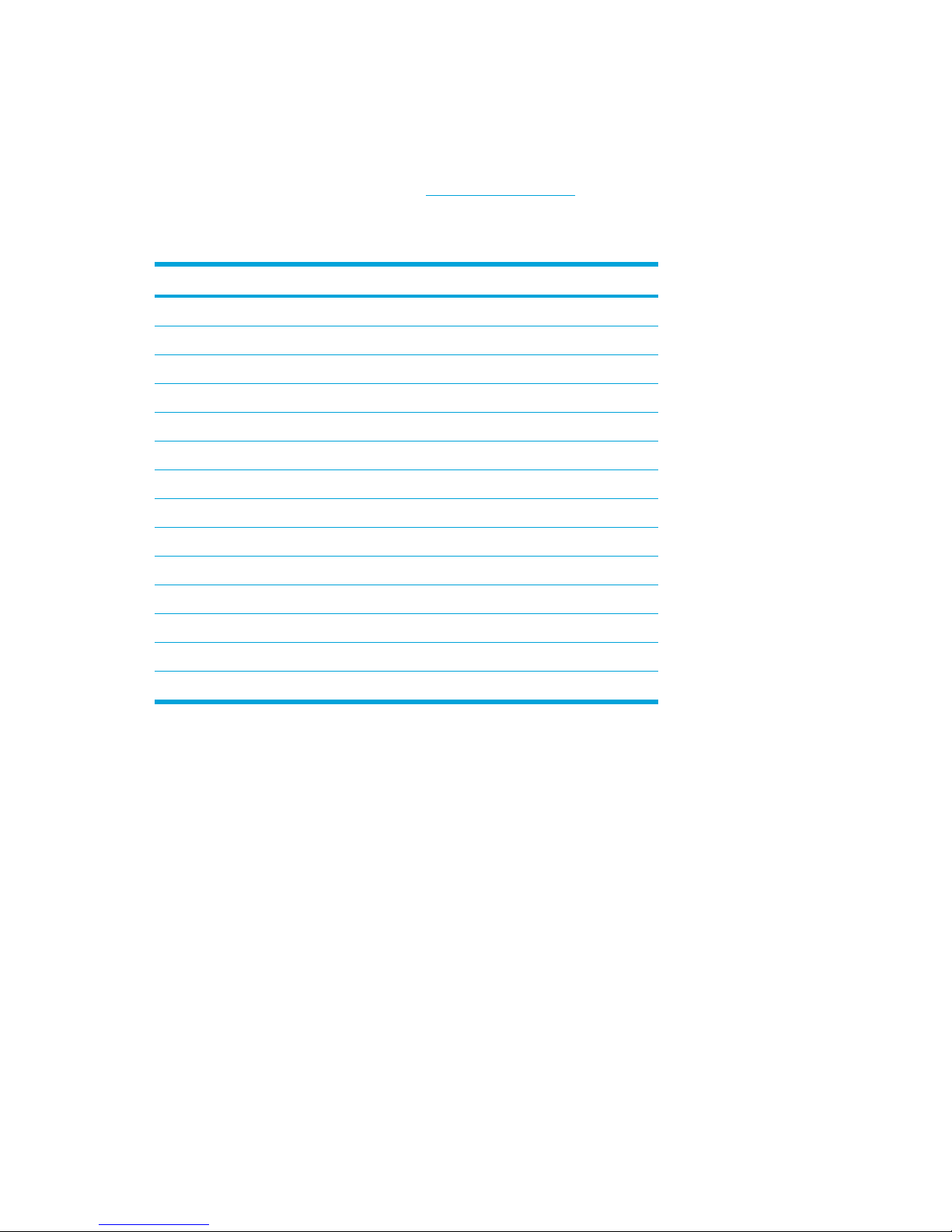
Expansion port input/output signals
The expansion port signal information in this section may be helpful if you plan to use an optional
expansion product that connects to the expansion port on the computer.
The expansion port is illustrated in the "
Left-side components" section.
The following table identifies the input and output signals supported by the expansion port on the
computer.
Feature Support
USB 2.0 Yes
10/100 Ethernet Yes
Gigabit Ethernet No
IEEE 1394 (4-pin port) Yes
Infrared (for remote control only) Yes
Power inputs 65W - 135W maximum
Composite TV* Yes
S-Video TV Yes
Component TV* No
S/PDIF audio Yes
DVI No
Headphone/speaker audio-out Yes
Microphone audio-in Yes
* Requires the use of an optional expansion product.
14 Chapter 1 Notebook Tour ENWW
Page 25
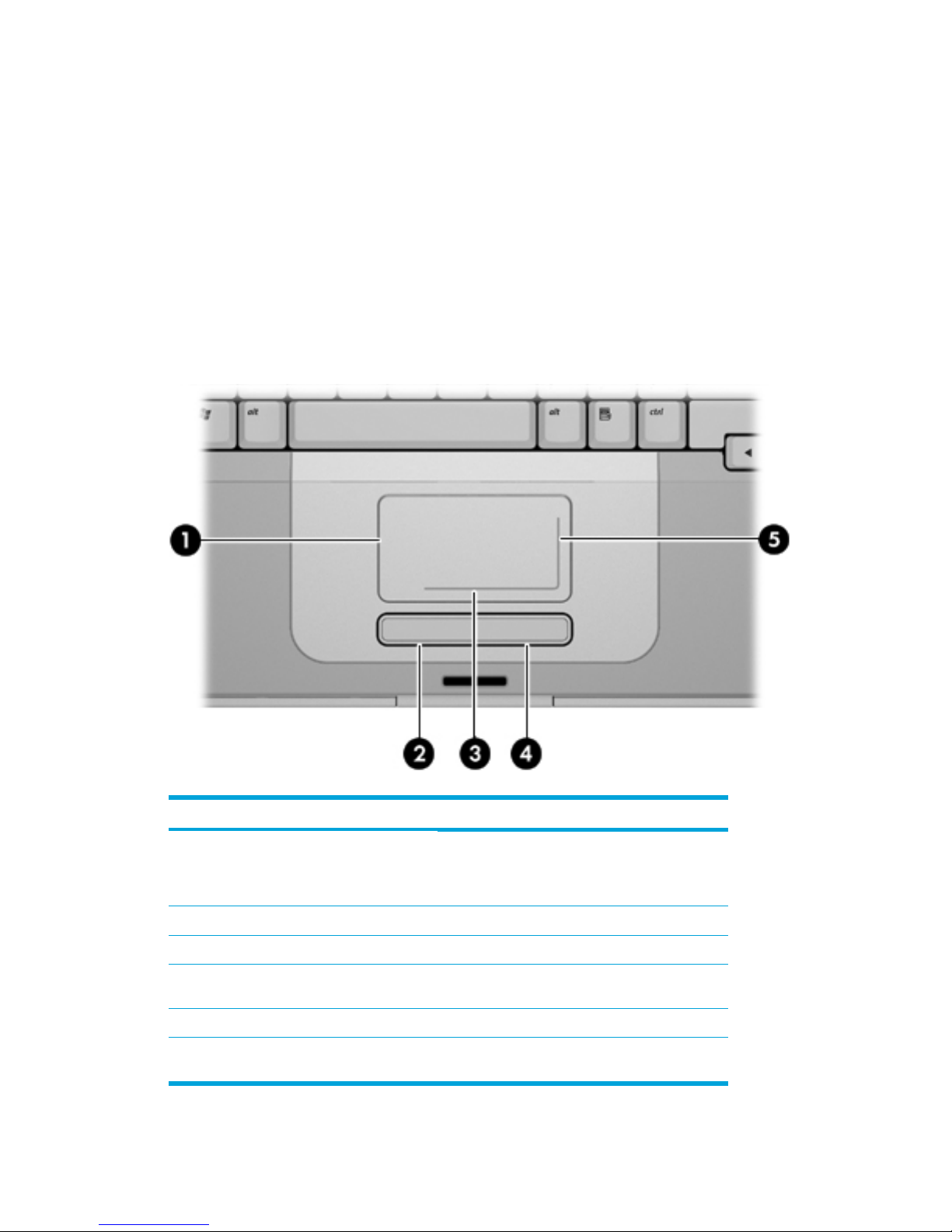
2 TouchPad and Keyboard
TouchPad
The following illustration and table describe the computer TouchPad.
Component Description
(1) TouchPad* Moves the pointer and selects or activates items
on the screen. Can be set to perform other mouse
functions, such as scrolling, selecting, and doubleclicking.
(2)
Left TouchPad button*
Functions like the left button on an external mouse.
(3)
TouchPad horizontal scroll zone*
Scrolls left or right.
(4) Right TouchPad button* Functions like the right button on an external
mouse.
(5) TouchPad vertical scroll zone* Scrolls up or down.
*This table describes default settings. To view and change TouchPad preferences, select Start >
Control Panel > Printers and Other Hardware > Mouse.
ENWW TouchPad 15
Page 26
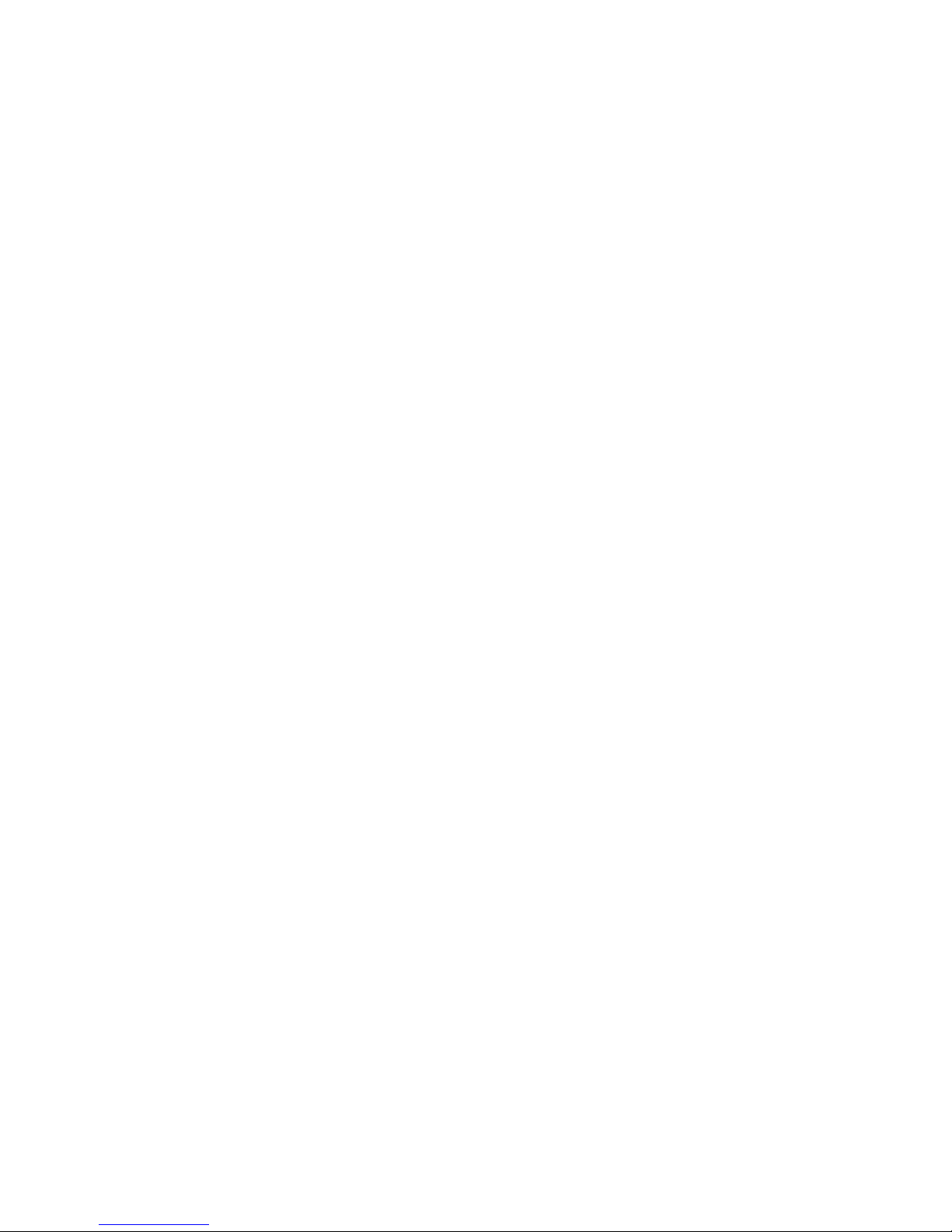
Using the TouchPad
To move the pointer, slide your finger across the TouchPad surface in the direction you want the
pointer to go. Use the left and right TouchPad buttons as you would the left and right buttons on an
external mouse. To scroll up and down using the TouchPad vertical scroll area, slide your finger up
or down over the white lines.
Using an external mouse
An external USB mouse can be connected to the computer using one of the USB ports on the
computer. A USB mouse can also be connected to the system using the connectors on an optional
expansion product.
Setting TouchPad preferences
Mouse Properties in Microsoft® Windows® allows you to customize settings for pointing devices,
including
●
TouchPad tapping, which enables you to tap the TouchPad once to select an object or twice to
double-click an object (enabled by default).
●
Edge motion, which enables you to continue to scroll even though your finger has reached the
edge of the TouchPad (disabled by default).
●
Button preference, which allows you to switch between left-hand and right-hand use (right-hand
preference is enabled by default).
Other features, such as mouse speed preferences and mouse trails, are also found in Mouse
Properties.
To access Mouse Properties, select Start > Control Panel > Printers and Other Hardware > Mouse.
16 Chapter 2 TouchPad and Keyboard ENWW
Page 27

Keyboard
The following sections provide information on the keyboard features of the notebook.
Hotkeys
Hotkeys are combinations of the fn key (1) and either the esc key (2) or one of the function keys (3).
The icons on the f1 through f12 keys represent the hotkey functions. Hotkey functions and
procedures are discussed in the following sections.
ENWW Keyboard 17
Page 28
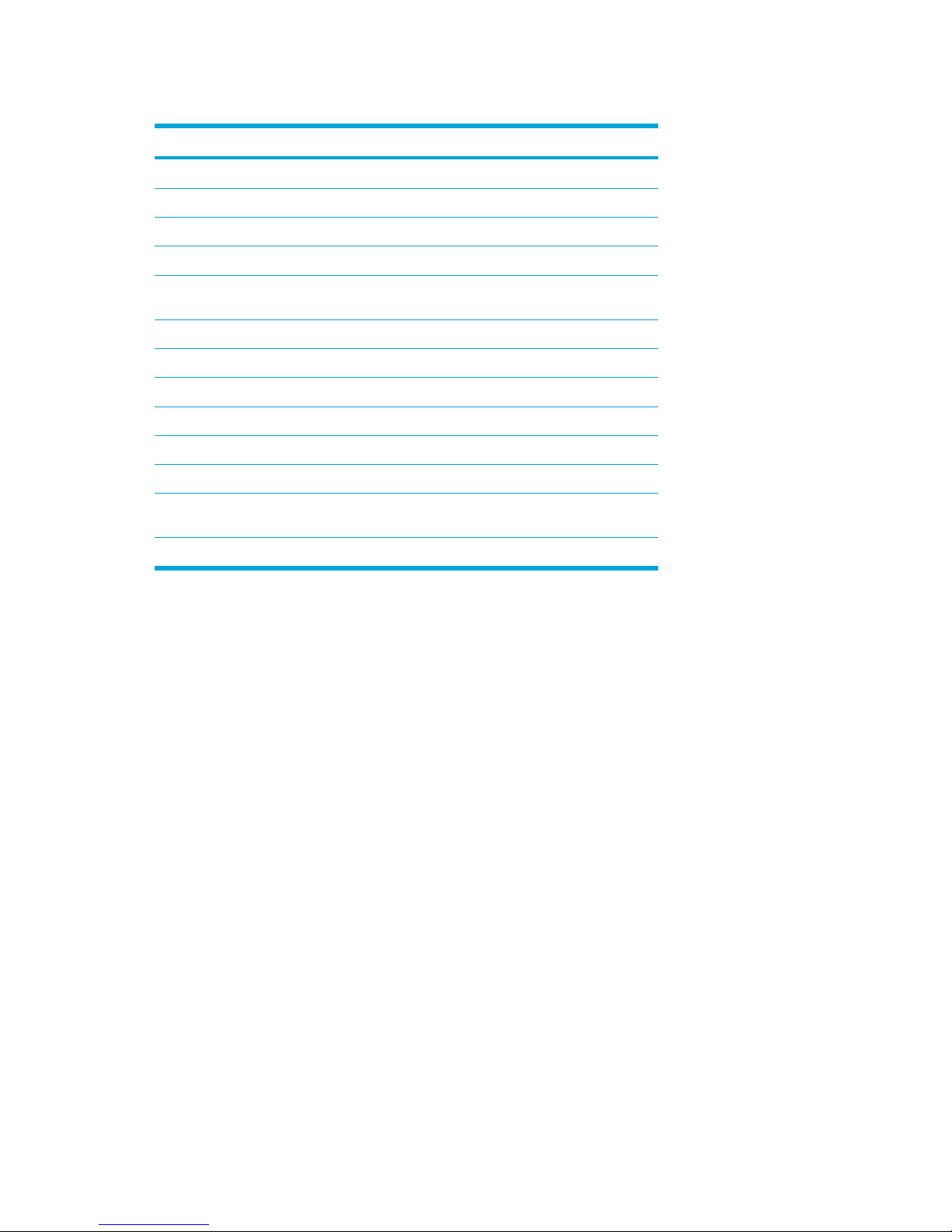
Hotkey quick reference
Function Key Combination
Display and clear system information.
fn+esc
Open the Help and Support Center.
fn+f1
Open the Print Options window.
fn+f2
Open a Web browser.
fn+f3
Switch the screen image between the computer display
and an external display.
fn+f4
Initiate standby.
fn+f5
Initiate QuickLock.
fn+f6
Decrease screen brightness.
fn+f7
Increase screen brightness.
fn+f8
Play, pause, or resume an audio CD or a DVD.
fn+f9
Stop an audio CD or a DVD. fn+f10
Play the previous track or section on an audio CD or a
DVD.
fn+f11
Play the next track on an audio CD or a DVD. fn+f12
Hotkey procedures
To use a hotkey command on the computer keyboard, either
●
Briefly press the fn key, and then briefly press the second key of the hotkey command.
– or –
●
Press and hold down the fn key, briefly press the second key of the hotkey command, and then
release both keys at the same time.
Display and clear system information (fn+esc)
Press fn+esc to display information about system hardware components and the system BIOS
version number. Press fn+esc a second time to remove the system information from the screen.
In the Windows fn+esc display, the version of the system BIOS (basic input-output system) is
displayed as the BIOS date. On some computer models, the BIOS date is displayed in decimal
format. The BIOS date is sometimes called the system ROM version number.
18 Chapter 2 TouchPad and Keyboard ENWW
Page 29

Open the Help and Support Center (fn+f1)
Press fn+f1 to open the Help and Support Center.
In addition to providing information about your Windows operating system, the Help and Support
Center provides
●
Information about your computer, such as model and serial number, installed software,
hardware components, and specifications.
●
Answers to questions about using your computer.
●
Tutorials to help you learn to use computer and Windows features.
●
Updates for your Windows operating system, drivers, and the software provided on your
computer.
●
Checkups for computer functionality.
●
Automated and interactive troubleshooting, repair solutions, and system recovery procedures.
●
Links to HP support specialists.
You can also access the Help and Support Center by selecting Start > Help and Support.
Open the Print Options window (fn+f2)
Press fn+f2 to open the Print Options window of the active Windows application.
Open a Web browser (fn+f3)
Press fn+f3 to open your default Web browser.
Until you have set up your Internet or network services, the fn+f3 hotkey opens the Windows Internet
Connection Wizard.
After you have set up your Internet or network services and your Web browser home page, you can
press fn+f3 to quickly access your home page and the Internet.
ENWW Keyboard 19
Page 30
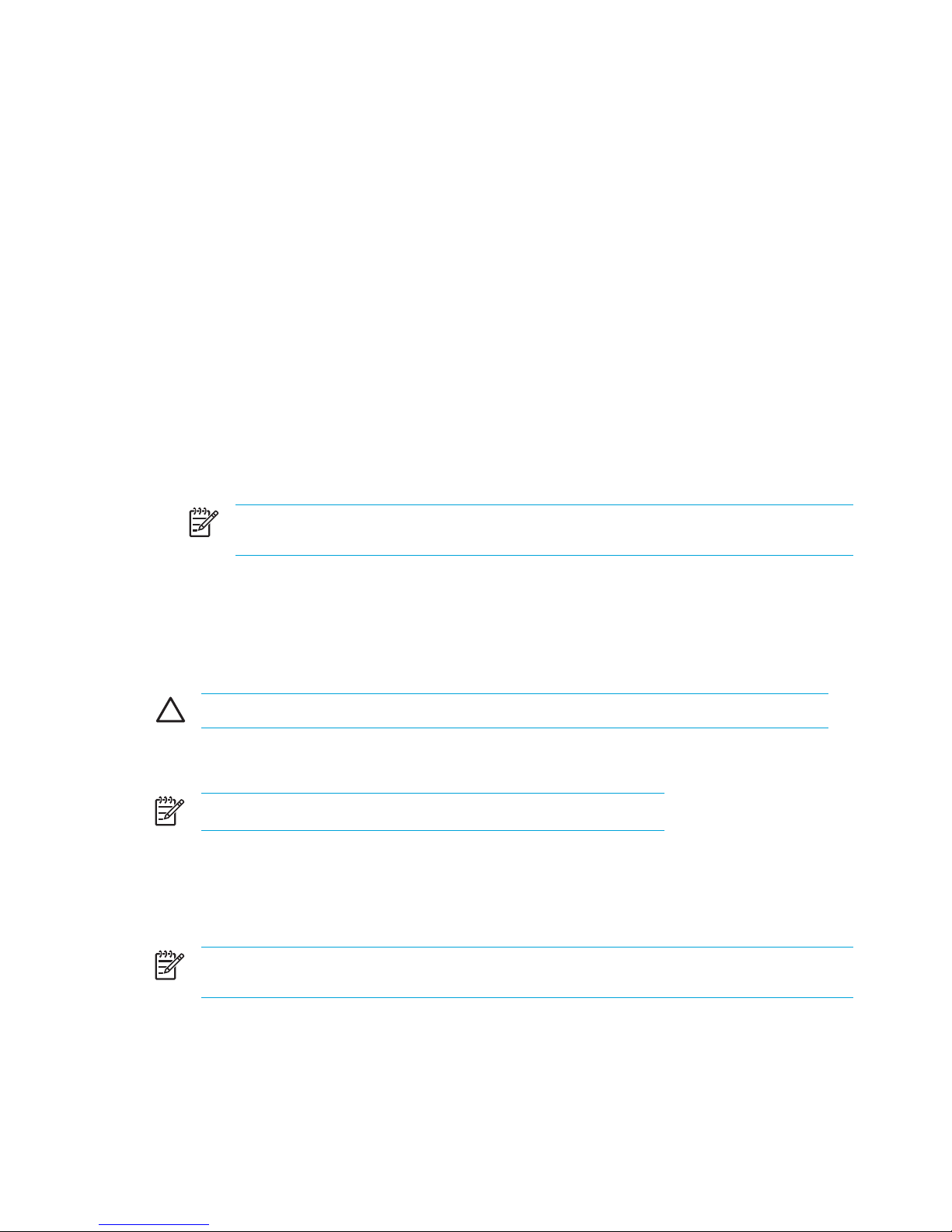
Switch the screen image (fn+f4)
Press fn+f4 to switch the screen image among display devices connected to the system. For
example, if a monitor is connected to the computer, each time you press fn+f4 the image switches
among the computer display, the monitor display, and a simultaneous display on both the computer
and the monitor.
Most external monitors receive video information from the computer using the external VGA video
standard. The fn+f4 hotkey can also toggle images among other devices receiving video information
from the computer, such as S-Video.
The following video transmission types, with examples of devices that use them, are supported by
the fn+f4 hotkey:
●
LCD (computer display)
●
External VGA (most external monitors)
●
S-Video (televisions, camcorders, VCRs, and video capture cards with S-Video-in jacks, on
select models)
●
Composite video (televisions, camcorders, VCRs, and video capture cards with compositevideo-in jacks)
NOTE Composite video devices can be connected to the system only by using an
optional expansion product.
Initiate standby (fn+f5)
Press fn+f5 to initiate standby.
When standby is initiated, your information is stored in random access memory (RAM), the screen is
cleared, and power is conserved. While the computer is in standby, the power light blinks.
CAUTION To reduce the risk of information loss, save your work before initiating standby.
The computer must be turned on before you initiate standby. If the computer is in hibernation, you
must restore from hibernation before you can initiate standby.
NOTE To restore from hibernation, briefly press the power button.
To resume from standby, briefly press the power button, use the TouchPad, press any key on the
keyboard, or press a TouchPad button.
The function of the fn+f5 hotkey can be changed. For example, you can set the fn+f5 hotkey to
initiate hibernation instead of standby.
NOTE In all Windows operating system windows, references to the sleep button apply to the
fn+f5 hotkey.
20 Chapter 2 TouchPad and Keyboard ENWW
Page 31

Initiate QuickLock (fn+f6)
Press fn+f6 to initiate the QuickLock security feature.
QuickLock protects your information by displaying the operating system Log On window. While the
Log On window is displayed, the computer cannot be accessed until a Windows user password or a
Windows administrator password is entered.
NOTE Before you can use QuickLock, you must set a Windows user password or a
Windows administrator password. For instructions, refer to the Help and Support Center.
To use QuickLock, press fn+f6 to display the Log On window and lock the computer. Then follow the
instructions on the screen to enter your Windows user password or your Windows administrator
password and access the computer.
Decrease screen brightness (fn+f7)
Press fn+f7 to decrease screen brightness. Hold down the hotkey to decrease the brightness level
incrementally.
Increase screen brightness (fn+f8)
Press fn+f8 to increase screen brightness. Hold down the hotkey to increase the brightness level
incrementally.
Play, pause or resume an audio CD or a DVD (fn+f9)
The fn+f9 hotkey functions only when an audio CD or a DVD is inserted. If the audio CD or the DVD is
●
Not playing, press fn+f9 to begin or resume the play.
●
Playing, press fn+f9 to pause the play.
Stop an audio CD or a DVD (fn+f10)
Press fn+f10 to stop the play of an audio CD or a DVD.
Play previous track or section of an audio CD or a DVD (fn+f11)
While an audio CD or a DVD is playing, press fn+f11 to play the previous track of the CD or the
previous section of the DVD.
Play next track or section of an audio CD or a DVD (fn+f12)
While an audio CD or a DVD is playing, press fn+f12 to play the next track of the CD or the next
section of the DVD.
ENWW Keyboard 21
Page 32

Keypads
The computer has an embedded numeric keypad and also supports an optional external numeric
keypad or an optional external keyboard that includes a numeric keypad.
Component
(1) fn key
(2) num lock light
(3) num lk key
(4) Embedded numeric keypad
Using the embedded numeric keypad
The 15 keys of the embedded numeric keypad can be used like the keys on an external keypad.
When the embedded numeric keypad is turned on, each key on the keypad performs the function
indicated by the icon in the upper-right corner of the key.
Enabling and disabling the embedded numeric keypad
Press fn+num lk to enable the embedded numeric keypad. The num lock light is turned on. Press fn
+num lk again to return the keys to their standard keyboard functions.
NOTE The embedded numeric keypad will not function while an external keyboard or
keypad is connected to the computer or to an optional expansion product.
22 Chapter 2 TouchPad and Keyboard ENWW
Page 33

Switching key functions on the embedded numeric keypad
You can temporarily alternate the functions of keys on the embedded numeric keypad between their
standard keyboard functions and their keypad functions by using the fn key or the fn+shift key
combination.
●
To change the function of a keypad key to keypad functions while the keypad is off, press and
hold the fn key while pressing the keypad key.
●
To use the keypad keys temporarily as standard keys while the keypad is on:
●
Press and hold the fn key to type in lowercase.
●
Press and hold fn+shift to type in uppercase.
Using an external numeric keypad
Most keys on most external keypads function differently according to whether num lock mode is on
or off. (By default num lock mode is off.) For example:
●
When num lock is on, most keypad keys type numbers.
●
When num lock is off, most keypad keys function like the arrow, page up, or page down keys.
When num lock on an external keypad is turned on, the num lock light on the computer is turned on.
When num lock on an external keypad is turned off, the num lock light on the computer is turned off.
If an external keypad is connected, the embedded numeric keypad cannot be turned on.
Enabling or disabling num lock mode as you work
To turn num lock on or off on an external keypad as you work, press the num lk key on the external
keypad, not on the computer.
ENWW Keypads 23
Page 34

24 Chapter 2 TouchPad and Keyboard ENWW
Page 35

3 Power
Power control and light locations
The following illustration and table identify and describe the power control and light locations.
NOTE Your computer may look slightly different from the illustrations in this section.
Component Description
(1)
Power button
When the computer is
●
Off, press to turn on the computer.
●
On, press to enter hibernation.
●
In standby, briefly press to exit standby.
● In hibernation, briefly press to exit hibernation.
If the computer has stopped responding and Microsoft®
Windows® shutdown procedures cannot be used, press
and hold the power button for at least 5 seconds to turn
off the computer.
ENWW Power control and light locations 25
Page 36

Component Description
(2)
Power lights* (2)
On: The computer is on.
Blinking: The computer is in standby.
Off: The computer is off or in hibernation.
(3)
fn+f5
Initiates standby.
(4)
Battery light
On: A battery pack is charging or is close to full charge
capacity.
Blinking: A battery pack that is the only available power
source has reached a low-battery condition. When the
battery reaches a critical low-battery condition, the
battery light begins blinking rapidly.
Off: If the computer is plugged into an external power
source, the light is turned off when all batteries in the
computer are fully charged. If the computer is not
plugged into an external power source, the light stays off
until the battery reaches a low-battery condition.
*There are 2 power lights. Both display the same information. The light on the power button is
visible only when the computer is open; the other power light is always visible on the front of the
computer.
26 Chapter 3 Power ENWW
Page 37

Power sources
The computer can run on internal or external AC power. The following table indicates the best power
sources for common tasks.
Task Recommended power source
Work in most software
applications
●
Charged battery pack in the computer
●
External power supplied through one of the
following devices:
●
AC adapter
●
Optional expansion product (select
models only)
●
Optional power adapter
Charge or calibrate a battery
pack in the computer
External power supplied through
●
AC adapter
●
Optional expansion product (select models only)
●
Optional power adapter
Install or modify system software
or write to a CD or DVD
External power supplied through
●
AC adapter
●
Optional expansion product (select models only)
●
Optional power adapter
WARNING! Do not charge the computer
battery pack on board aircraft. Charging the
battery pack may damage aircraft electronic
systems.
ENWW Power sources 27
Page 38

Connecting the AC adapter
WARNING! To reduce the risk of electric shock or damage to the equipment:
Plug the power cord into an AC outlet that is easily accessible at all times.
Disconnect power from the computer by unplugging the power cord from the AC outlet (not by
unplugging the power cord from the computer).
If provided with a 3-pin attachment plug on the power cord, plug the cord into a grounded
(earthed) 3-pin outlet. Do not disable the power cord grounding pin; for example, by attaching
a 2-pin adapter. The grounding pin is an important safety feature. It is possible to receive an
electric shock from a system that is not properly grounded.
To connect the computer to external AC power:
1. Plug the AC adapter into the power connector on the computer (1).
2. Plug the power cord into the AC adapter (2).
3. Plug the other end of the power cord into an AC outlet (3).
28 Chapter 3 Power ENWW
Page 39

Standby and hibernation
Standby and hibernation are energy-saving features that conserve power and reduce startup time.
They can be initiated by you or by the system. For more information, refer to "
Initiating standby,
hibernation or shutdown."
Standby
CAUTION To avoid a complete battery discharge, do not leave the computer in standby for
extended periods. Connect the computer to an external power source.
Standby reduces power to system components that are not in use. When standby is initiated, your
work is stored in random access memory (RAM), and then the screen is cleared. When the computer
is in standby, the power lights blink. When you resume from standby, your work returns to the screen
where you left off.
CAUTION To reduce the risk of information loss, save your work before initiating standby.
Hibernation
CAUTION If the configuration of the computer is changed during hibernation, resuming from
hibernation may not be possible. When the computer is in hibernation:
Do not connect the computer to or disconnect the computer from a expansion product.
Do not add or remove memory modules.
Do not insert or remove any hard drives or optical drives.
Do not connect or disconnect external devices.
Do not insert or remove an external media card, such as a MultiMediaCard, a PC Card (select
models only), or an ExpressCard.
Hibernation saves your work to a hibernation file on the hard drive, and then shuts down the
computer. The power lights are turned off. When you restore from hibernation, your work returns to
the screen where you left off. If a power-on password has been set, the password must be entered to
restore from hibernation.
CAUTION To reduce the risk of information loss, save your work before initiating hibernation.
You can disable hibernation. However, if hibernation is disabled and the system reaches a lowbattery condition, the system will not automatically save your work while power is on or when
standby has been initiated.
Use Power Options in Microsoft® Windows® Control Panel to reenable hibernation:
1. Select Start > Control Panel > Performance and Maintenance > Power Options >
Hibernate tab.
2. Be sure that the Enable hibernation check box is selected.
ENWW Standby and hibernation 29
Page 40

To set the time interval after which the system initiates hibernation:
1. Select Start > Control Panel > Performance and Maintenance > Power Options.
2. Click one of the intervals in the System hibernates list.
Initiating standby, hibernation or shutdown
The following sections explain when to initiate standby or hibernation and when to shut down the
computer.
NOTE You cannot initiate any type of networking communications or perform any computer
functions while the computer is in standby or hibernation.
When you leave your work
When standby is initiated, your work is stored in random access memory (RAM), and then the screen
is cleared. When the computer is in standby, it uses less power than when it is on. Your work returns
instantly to the screen when you resume from standby.
Hibernation saves your work to a hibernation file on the hard drive, and then shuts down the
computer. When the computer is in hibernation, it uses much less power than when it is in standby.
When the computer will be unused and disconnected from external power for an extended period,
shut down the computer and remove the battery pack to extend the life of the battery pack. For
details on battery pack storage, refer to "
Storing a battery pack."
When a reliable power supply is unavailable
Be sure that hibernation remains enabled, especially if you are operating the computer on battery
power and do not have access to an external power supply. If the battery pack fails, hibernation
saves your work to a hibernation file and shuts down the computer.
It is recommended that if you pause your work when the power supply is uncertain, you take one of
the following actions:
●
Save your work, and then initiate standby.
●
Initiate hibernation.
●
Shut down the computer.
30 Chapter 3 Power ENWW
Page 41

When using wireless communication or readable or writable media (select
models only)
CAUTION To prevent possible audio and video degradation, or loss of audio or video
playback functionality, do not initiate standby or hibernation while reading or writing to a CD,
DVD, or external media card. To prevent loss of information, do not initiate standby or
hibernation while writing to a CD, DVD, or external media card.
Standby and hibernation interfere with the use of infrared and Bluetooth communication, and media.
Note the following guidelines:
●
If the computer is in standby or hibernation, you cannot initiate an infrared or Bluetooth
transmission.
●
If standby or hibernation is accidentally initiated during playback of a medium such as a CD,
DVD, or external media card
●
Your playback may be interrupted.
●
You may see the following warning message: "Putting the computer into hibernation or
standby may stop the playback. Do you want to continue?" Click No.
●
You may need to restart the media to resume audio and video playback.
ENWW Standby and hibernation 31
Page 42

Default power settings
This section explains the default standby, hibernation, and shutdown procedures. For information
about changing the function of the power features on the computer, refer to "
Power options."
The controls and lights discussed in this section are illustrated in "
Power control and light locations."
Turning the computer or display on or off
Task Procedure Result
Turn on the computer. Press the power button.
●
The power lights are turned on.
●
The operating system loads.
Shut down the computer.* 1. Save your work and close all open
applications.
2. Shut down the computer through the
operating system by selecting Start >
Turn Off Computer > Turn Off.
NOTE If the system is
unresponsive and you are unable
to shut down the computer with
these procedures, refer to "Using
emergency shutdown procedures."
●
The power lights are turned off.
●
The operating system shuts
down.
●
The computer is turned off.
Turn off the display while
the power is on.
Close the computer. Closing the computer activates the
display switch, which initiates standby.
Using emergency shutdown procedures
CAUTION Emergency shutdown procedures result in the loss of unsaved information.
If the computer is unresponsive and you are unable to use normal Windows shutdown procedures,
try the following emergency procedures in the sequence provided:
● Press ctrl+alt+delete. Then, select Shut Down > Turn Off.
●
Press and hold the power button for at least 5 seconds.
●
Disconnect the computer from external power and remove the battery pack.
32 Chapter 3 Power ENWW
Page 43

Initiating or resuming from standby
Task Procedure Result
Initiate standby.
●
With the computer on, press the hotkey to
initiate standby.
●
Select Start > Turn Off Computer >
Stand by.
In Windows XP Professional, if Stand by
is not displayed:
a. Press the down arrow.
b. Select Stand by from the list.
c. Click OK.
●
Close the computer.
●
The power lights blink.
●
The screen clears.
Allow the system to initiate
standby.
No action required.
●
If the computer is running on battery
power, the system initiates standby after
10 minutes of computer inactivity. (Default
setting)
Power settings and timeouts can be
changed using Power Options in Windows
Control Panel.
●
The power lights blink.
●
The screen clears.
Resume from user-initiated
or system- initiated standby.
●
Press the power button.
●
If the display was closed while the
computer was in standby, open the display.
●
The power lights are turned on.
●
Your work returns to the screen.
ENWW Default power settings 33
Page 44

Initiating or restoring from hibernation
Hibernation cannot be initiated unless it is enabled. Hibernation is enabled by default.
To verify that hibernation remains enabled, Select Start > Control Panel > Performance and
Maintenance > Power Options > Hibernate tab. If hibernation is enabled, the Enable hibernation
check box is selected.
Task Procedure Result
Initiate hibernation.
●
Press the power button.
– or –
●
Select Start > Turn Off Computer. Then,
hold down the shift key as you select
Hibernate.
In Windows XP Professional, if hibernate
is not displayed:
a. Press the up or down arrow.
b. Select Hibernate from the list.
c. Click OK.
●
The power lights are turned off.
●
The screen clears.
Allow the system to initiate
hibernation (with
hibernation enabled).
No action required. If the computer is running
on battery power, the system initiates hibernation
●
After 30 minutes of computer inactivity.
●
When the battery pack reaches a critical
low-battery condition.
Power settings and timeouts can be changed
using Power Options in Windows Control Panel.
●
The power lights are turned off.
●
The screen clears.
Restore from user-initiated
or system-initiated
hibernation.
Press the power button.*
●
The power lights are turned on.
●
Your work returns to the screen.
*If the system initiated hibernation because of a critical low-battery condition, connect external power or insert a
charged battery pack before you press the power button. (The system may not respond if the discharged battery pack
is the only power source.)
34 Chapter 3 Power ENWW
Page 45

Power options
You can change many default power settings in Windows Control Panel. For example, you can set
an audio alert to warn you when the battery pack reaches a low-power condition, or you can change
the default settings for the power button.
By default, when the computer is on:
●
Pressing the fn+f5 hotkey, called the "sleep button" by the operating system, initiates standby.
●
By default, the display switch turns off the display and initiates standby. The display switch is
activated by closing the display.
Accessing Power Options Properties
To access Power Options Properties:
●
Right-click the Power Meter icon in the notification area, at the far right of the taskbar, and then
click Adjust Power Properties.
– or –
●
Select Start > Control Panel > Performance and Maintenance > Power Options.
Displaying the Power Meter icon
By default, the Power Meter icon appears in the notification area, at the far right of the taskbar. The
icon changes shape to indicate whether the computer is running on battery or external power.
To show the Power Meter icon in the notification area:
1. Select Start > Control Panel > Performance and Maintenance > Power Options.
2. Click the Advanced tab.
3. Select the Always show icon on the taskbar check box.
4. Click Apply and then click OK.
To remove the Power Meter icon from the notification area:
1. Right-click the Power Meter icon in the notification area, and then click Adjust Power Properties.
2. Click the Advanced tab.
3. Clear the Always show icon on the taskbar check box.
4. Click Apply and then click OK.
NOTE If you cannot see an icon you have placed in the notification area, at the far right of
the taskbar, click the arrow in the notification area to view hidden icons.
ENWW Power options 35
Page 46

Setting or changing a power scheme
The Power Schemes tab in the Power Options Properties dialog box assigns power levels to
system components. You can assign different schemes, depending on whether the computer is
running on battery or external power.
You can also set a power scheme that initiates standby or turns off the display or hard drive after a
time interval that you specify.
To set a power scheme:
1. Right-click the Power Meter icon in the notification area, and then click Adjust Power Properties.
2. Click the Power Schemes tab.
3. Select the power scheme you want to modify, and adjust options in the lists on the screen.
4. Click Apply.
Setting a security prompt
You can add a security feature that prompts you for a password when the computer is turned on,
resumes from standby, or restores from hibernation.
To set a password prompt:
1. Right-click the Power Meter icon in the notification area, and then click Adjust Power Properties.
2. Click the Advanced tab.
3. Select the Prompt for password when computer resumes from standby check box.
4. Click Apply.
36 Chapter 3 Power ENWW
Page 47

Processor performance controls
CAUTION To prevent overheating, do not obstruct vents. Use the computer only on a hard,
flat surface. Do not allow another hard surface, such as a printer, or a soft surface, such as
pillows, thick rugs, or clothing, to block the airflow. Overheating can damage the computer and
reduce processor performance.
NOTE In some cases, a computer may operate at a higher speed on external power than on
battery power. If the battery power is extremely low, the computer may attempt to conserve
power by reducing processor speed and graphics performance.
Windows XP enables you to manage the processor performance controls by selecting a power
scheme. The processing speed can be set for optimal performance or for optimal power conservation.
Processor performance controls are managed in the Power Options Properties dialog box. To
access Windows XP processor performance controls, Select Start > Control Panel > Performance
and Maintenance > Power Options > Power Schemes tab.
The power scheme you select determines how the processor performs when the computer is
plugged into external power or is running on battery power. Each power scheme for external power
or battery power sets a specific processor state.
After a power scheme has been set, no other intervention is required to control the performance of
the computer processor. The following table describes the processor performance on external and
battery power for the available power schemes.
Power scheme Processor performance while on
external power
Processor performance while on
battery power
Home/Office Desk Always runs at the highest performance
state.
Performance state is determined based on
CPU demand.
Portable/Laptop (default) * Performance state is determined based on
CPU demand.
Performance state is determined based on
CPU demand.
Presentation Performance state is determined based on
CPU demand.
CPU performance is lower on battery
power, then steadily decreases as the
battery discharges.
Always On Always runs at the highest performance
state.
Always runs at the highest performance
state.
Minimal Power Management Performance state is determined based on
CPU demand.
Performance state is determined based on
CPU demand.
Max Battery Performance state is determined based on
CPU demand.
CPU performance is lower on battery
power, then steadily decreases as the
battery discharges.
* It is recommended that you use the Portable/Laptop power scheme.
ENWW Processor performance controls 37
Page 48

Battery packs
When a charged battery pack is in the computer and the computer is not plugged into external
power, the computer runs on battery power. When the computer is plugged into external AC power,
the computer runs on AC power.
If the computer contains a charged battery pack and is running on external AC power supplied
through the AC adapter, the computer switches to battery power if the AC adapter is disconnected
from the computer.
You can keep a battery pack in the computer or in storage, depending on how you work. Keeping the
battery pack in the computer whenever the computer is plugged into external AC power enables the
battery pack to charge and also protects your work in case of a power outage. However, a battery
pack in the computer slowly discharges when the computer is turned off and not plugged into
external power.
Inserting or removing a battery pack
CAUTION To prevent loss of information when removing a battery pack that is the sole
power source, initiate hibernation or turn off the computer before removing the battery pack.
To insert a battery pack:
1. Turn the computer upside down on a flat surface with the battery bay to the left.
2. Insert the battery pack into the battery bay (1) and rotate it until it is seated (2).
The battery pack release latch automatically locks the battery into place.
To remove a battery pack:
1. Turn the computer upside down with the battery bay to the left.
2. Slide the battery pack release latch (1) to release the battery pack.
38 Chapter 3 Power ENWW
Page 49

3. Pivot the battery pack (2) away from the computer and remove it from the computer (3).
Charging a battery pack
To prolong battery life and optimize the accuracy of battery charge displays:
WARNING! Do not charge the computer battery pack on board aircraft. Charging the battery
pack may damage aircraft electronic systems.
●
If you are charging a new battery pack:
●
Charge the battery pack while the computer is connected to external power through the AC
adapter.
●
When you charge the battery pack, charge it fully before turning on the computer.
●
If you are charging an in-use battery pack:
●
Allow the battery pack to discharge to about 10 percent of a full charge through normal use
before charging it.
●
When you charge the battery pack, charge it fully before turning on the computer.
A battery pack inserted in the computer charges whenever the computer is connected to external
power through an AC adapter, an optional expansion product, or an optional power adapter.
A battery pack inserted in the computer charges whether the computer is off or in use, but the battery
pack charges faster while the computer is off. Charging may be delayed if a battery pack is new, has
been unused for 2 weeks or more, or is much warmer or cooler than room temperature.
The battery light displays charge status:
●
On: the battery pack is charging.
●
Blinking: the battery pack has reached a low-battery condition and is not charging.
ENWW Battery packs 39
Page 50

●
Blinking rapidly: The battery pack has reached a critical low-battery condition and is not charging.
●
Off: the battery pack is fully charged or not installed.
For information about determining the amount of charge in a battery pack, refer to "
Monitoring the
charge of the battery pack."
Monitoring the charge of the battery pack
This section explains several ways to determine the amount of charge in a battery pack.
Obtaining accurate charge information
To increase the accuracy of all battery charge indicators:
●
Allow a battery pack to discharge to about 10 percent of a full charge through normal use before
charging it.
●
When you charge a battery pack, charge it fully before turning on the computer.
●
If a battery pack has been unused for one month or more, calibrate the battery pack instead of
simply charging it. For calibration instructions, refer to "
Calibrating a battery pack."
Displaying charge information on the screen
This section explains how to access and interpret battery charge indicators.
Viewing charge displays
To view information about the status of any battery pack in the computer:
●
Double-click the Power Meter icon in the notification area, at the far right of the taskbar.
– or –
●
Select Start > Control Panel > Performance and Maintenance > Power Options > Power
Meter.
Interpreting charge indicators
Most charge indicators report battery status as both a percentage and as the number of minutes of
charge remaining:
●
The percentage indicates the approximate amount of charge remaining in the battery pack.
●
The time indicates the approximate running time remaining on the battery pack if the battery
pack continues to provide power at the current level. For example, the time remaining will
decrease when you start playing a DVD and will increase when you stop playing a DVD.
When a battery pack is charging, a lightning bolt icon may be superimposed over the battery icon on
the Power Meter screen.
40 Chapter 3 Power ENWW
Page 51

Managing low-battery conditions
The information in this section describes the alerts and system responses set at the factory. Some
low-battery condition alerts and system responses can be changed using Power Options in Windows
Control Panel. Preferences set using Power Options do not affect lights.
Identifying low-battery conditions
This section explains how to identify low-battery and critical low-battery conditions.
Low-battery condition
When a battery pack that is the sole power source for the computer reaches a low-battery condition,
the battery light blinks.
Critical low-battery condition
If a low-battery condition is not resolved, the computer enters a critical low-battery condition, and the
battery light blinks rapidly.
In a critical low-battery condition:
●
If hibernation is enabled and the computer is on or in standby, the computer initiates hibernation.
●
If hibernation is disabled and the computer is on or in standby, the computer remains briefly in
standby, and then shuts down and loses any unsaved information.
To verify that hibernation is enabled:
1. Select Start > Control Panel > Performance and Maintenance > Power Options > Hibernate.
2. Be sure that the Enable hibernation support check box is selected.
ENWW Battery packs 41
Page 52

Resolving low-battery conditions
CAUTION To reduce the risk of losing information when the computer reaches a critical low-
battery condition and has initiated hibernation, do not restore power until the power lights are
turned off.
When external power is available
To resolve a low-battery condition when external power is available, connect one of the following
adapters:
●
AC adapter
●
Optional expansion product
●
Optional power adapter
When a charged battery pack is available
To resolve a low-battery condition when a charged battery pack is available:
1. Turn off the computer or initiate hibernation.
2. Insert a charged battery pack.
3. Turn on the computer.
When no power source is available
To resolve a low-battery condition when no power source is available:
●
Initiate hibernation.
– or –
●
Save your work and shut down the computer.
When the computer cannot restore from hibernation
To resolve a low-battery condition when the computer lacks the power to restore from hibernation:
1. Insert a charged battery pack or plug the computer into external power.
2. Restore from hibernation by pressing the power button.
42 Chapter 3 Power ENWW
Page 53

Calibrating a battery pack
When to calibrate
Even if a battery pack is heavily used, it should not be necessary to calibrate it more than once a
month. It is not necessary to calibrate a new battery pack. Calibrate a battery pack under the
following conditions:
●
When battery charge displays seem inaccurate
●
When you observe a significant change in battery run time
●
When the battery pack has been unused for one month or more
How to calibrate
Three steps are involved in calibrating a battery pack: fully charging, fully discharging, and then fully
recharging.
Step 1: Charging the battery pack
A battery pack can charge whether the computer is off or in use, but it will charge faster when the
computer is off.
WARNING! Do not charge the computer battery pack on board aircraft. Charging the battery
pack may damage aircraft electronic systems.
To charge the battery pack:
1. Insert the battery pack into the computer.
2. Connect the computer to an AC adapter, optional power adapter, or optional expansion product,
and then plug the adapter or device into external power.
The battery light on the computer is turned on.
3. Leave the computer plugged into external power until the battery pack is fully charged.
The battery light on the computer is turned off.
ENWW Battery packs 43
Page 54

Step 2: Discharging the battery pack
Before you begin a full discharge, disable hibernation.
To disable hibernation:
1. Select Start > Control Panel > Performance and Maintenance > Power Options > Hibernate.
2. Clear the Enable hibernation check box.
3. Click Apply.
The computer must remain on while the battery pack is being discharged. The battery pack can
discharge whether or not you are using the computer but will discharge faster while the computer is
in use.
●
If you plan to leave the computer unattended during the discharge, save your information before
beginning the discharge procedure.
●
If you use the computer occasionally during the discharge procedure and have set energysaving timeouts, expect the following performance from the system during the discharge process:
●
The monitor will not turn off automatically.
●
Hard drive speed will not decrease automatically when the computer is idle.
●
System-initiated hibernation will not occur.
To fully discharge a battery pack:
1. Right-click the Power Meter icon in the notification area, at the far right of the taskbar, and then
click Adjust Power Properties.
– or –
Access the Power Schemes tab by selecting Start > Control Panel > Performance and
Maintenance > Power Options > Power Schemes.
2. Record the 4 settings listed in the Running on batteries and Plugged In columns so that you
can reset them after the calibration.
3. Set the 4 options to Never.
4. Click OK.
5. Disconnect the computer from its external power source, but do not turn off the computer.
6. Run the computer on battery power until the battery pack is fully discharged. The battery light
begins to blink when the battery pack has discharged to a low-battery condition. When the
battery pack is fully discharged, the battery light is turned off and the computer shuts down.
44 Chapter 3 Power ENWW
Page 55

Step 3: Recharging the battery pack
To recharge the battery pack:
1. Plug the computer into external power and maintain external power until the battery pack is fully
recharged. When the battery pack is recharged, the battery light on the computer is turned off.
You can use the computer while the battery pack is recharging, but the battery pack will charge
more quickly if the computer is off.
2. If the computer is off, turn it on when the battery pack is fully charged and the battery light is
turned off.
3. Access the Power Schemes tab by selecting Start > Control Panel > Performance and
Maintenance > Power Options > Power Schemes.
4. Reenter the settings that you recorded for the items in the Plugged In column and the Running
on Batteries column.
5. Click OK.
CAUTION After calibrating the battery pack, reenable hibernation. Failure to reenable
hibernation may result in a complete battery discharge and potential information loss.
To reenable hibernation, select Start > Control Panel > Performance and Maintenance >
Power Options > Hibernate. Select the Enable hibernation check box, and then click Apply.
Conserving battery power
Using the battery conservation procedures and settings described in this section extends the time
that a battery pack can run the computer from a single charge.
Conserving power as you work
To conserve power as you use the computer:
●
Turn off wireless and local area network (LAN) connections and exit modem applications when
you are not using them.
●
Disconnect external devices that you are not using that are not plugged into an external power
source.
●
Stop or remove any optional external media cards that you are not using.
●
Remove a CD or DVD that you are not using.
●
Use the fn+f7 and fn+f8 hotkeys to adjust screen brightness as you need it.
●
Use optional powered speakers instead of the internal speakers, or adjust system volume as
you need it.
●
Turn off a device connected to the S-Video-out jack.
●
If you leave your work, initiate standby or hibernation, or shut down the computer.
ENWW Battery packs 45
Page 56

Selecting power conservation settings
To set the computer to conserve power:
●
Select a short wait for the screen saver and select a screen saver with minimal graphics and
motion.
To access screen saver settings:
Select Start > Control Panel > Appearance and Themes > Choose a screen saver.
●
Select a Power Scheme with low power-use settings. For more information, refer to "
Setting or
changing a power scheme."
Storing a battery pack
WARNING! To avoid potential safety issues, use only the battery pack provided with the
computer, a replacement battery pack provided by HP, or a compatible battery pack
purchased as an accessory from HP.
CAUTION To prevent damage to a battery pack, do not expose it to high temperatures for
extended periods of time.
If a computer will be unused and disconnected from external power for more than 2 weeks, remove
the battery pack and store it separately.
To prolong the charge of a stored battery pack, place it in a cool, dry place.
Calibrate a battery pack before using it if it has been stored for one month or more.
Disposing of a used battery pack
When a battery pack has reached the end of its useful life, do not dispose of it in general household
waste. Follow the local laws and regulations in your area for computer battery pack disposal.
In Europe, dispose of or recycle a battery pack by using the public collection system or by returning it
to HP, your service partner, or their agents.
WARNING! To reduce the risk of fire or burns, do not disassemble, crush, or puncture a
battery pack; short the external contacts on a battery pack; or dispose of a battery pack in fire
or water. Do not expose a battery pack to temperatures above 60˚C (140˚F).
46 Chapter 3 Power ENWW
Page 57

4 Drives
Drive care
Drives are fragile computer components that must be handled with care. The following cautions
apply to all drives. Additional cautions are included with the procedures to which they apply.
CAUTION To reduce the risk of damage to the computer, damage to a drive, or loss
information, observe these precautions:
Initiate standby before you move a computer or external hard drive from one location to
another.
Before handling a drive, discharge static electricity by touching the unpainted metal surface of
the drive.
Do not touch the connector pins on a removable drive or on the computer.
Handle a drive carefully; do not drop or compress the drive.
Before removing or inserting a drive, shut down the computer. If you are unsure whether the
computer is off or in hibernation, turn the computer on, and then shut it down through the
operating system.
Do not use excessive force when inserting a drive into a drive bay.
Do not type on the keyboard or move the computer when the drive is writing to a medium. The
write process is sensitive to vibration.
When the battery pack is the only source of power, ensure that the battery pack is sufficiently
charged before writing to a medium.
Avoid exposing a drive to temperature or humidity extremes.
Avoid exposing a drive to liquids. Do not spray it with cleaning products.
Remove the medium from a drive before removing the drive from the drive bay, or traveling
with, shipping, or storing a drive.
If a drive must be mailed, place the drive in a bubble-pack mailer or other suitable protective
packaging and label the package “FRAGILE.”
Avoid exposing a drive to magnetic fields. Security devices with magnetic fields include airport
walk-through devices and security wands. The airport security devices that check carry-on
luggage, such as conveyor belts, use x-rays instead of magnetism and will not damage a drive.
ENWW Drive care 47
Page 58

IDE drive light
The IDE drive light blinks when either the primary hard drive or an optical drive is being accessed.
48 Chapter 4 Drives ENWW
Page 59

Hard drive
CAUTION To prevent system lockup and loss of information:
Shut down the computer before removing the hard drive from the hard drive bay. Do not
remove the hard drive while the computer is on, in standby, or in hibernation.
If you are not sure whether the computer is off or in hibernation, turn the computer on by
pressing the power button. Then shut down the computer through the operating system.
To remove the hard drive:
1. Save your work.
2. Shut down the computer and close the display.
3. Turn the computer upside down, with the hard drive bay toward you.
4. Loosen the 2 hard drive cover screws (1).
5. Lift the hard drive cover away from the computer (2).
6. Disconnect the hard drive (1) by sliding it to the right.
ENWW Hard drive 49
Page 60

7. Lift the hard drive away from the computer (2).
To install a hard drive:
1. Lower the hard drive into the hard drive bay (1).
2. Slide the hard drive toward the hard drive connector (2) until it is fully seated.
3. Align the tabs (1) on the hard drive cover with the notches on the computer.
4. Close the cover (2).
50 Chapter 4 Drives ENWW
Page 61

5. Tighten the hard drive cover screws (3).
ENWW Hard drive 51
Page 62

Optical drives
An optical drive, such as a DVD-ROM drive, supports optical discs (CDs and DVDs). These discs are
used to store or transport data and to play music and movies. DVDs have a higher capacity than CDs.
The computer can read or write to optical drives as described in the following table.
Type of Optical Drive Read CD and
DVD-ROM
Write to CD-RW Write to DVD
±RW/R
LightScribe
DVD/CD-RW Drive Yes Yes No No
DVD±RW Double Layer Yes Yes Yes No
LightScribe DVD±RW Double
Layer
Yes Yes Yes Yes
Some of the optical drives listed may not be supported by your computer. The listed drives are not necessarily all of the
supported optical drives.
52 Chapter 4 Drives ENWW
Page 63

Inserting an optical disc
1. Turn on the computer.
2. Press the release button (1) on the drive bezel to release the media tray.
3. Pull out the tray (2).
4. Hold the CD or DVD by the edges to avoid touching the flat surfaces, and position the disc over
the tray spindle, with the label-side up.
NOTE If the tray is not fully accessible, tilt the disc carefully to position it over the
spindle.
5. Gently press the disc (3) down onto the tray spindle until the disc snaps into place.
6. Close the media tray.
NOTE After you insert a disc, a short pause is normal. If you have not selected a default
media player, an AutoPlay dialog box opens. It prompts you to select how you want to use the
media content.
ENWW Optical drives 53
Page 64

Removing an optical disc (with power)
If the computer is running on external or battery power:
1. Turn on the computer.
2. Press the release button (1) on the drive bezel to release the media tray, and then pull out the
tray (2).
3. Remove the disc (3) from the tray by gently pressing down on the spindle while lifting the outer
edges of the disc. Hold the disk by the edges and avoid touching the flat surfaces.
NOTE If the tray is not fully accessible, tilt the disc carefully as you remove it.
4. Close the media tray and place the disc in a protective case.
54 Chapter 4 Drives ENWW
Page 65

Removing an optical disc (without power)
If external or battery power is unavailable:
1. Insert the end of a paper clip (1) into the release access in the front bezel of the drive.
2. Press in gently until the tray is released, and then pull out the tray (2).
3. Remove the disc (3) from the tray by gently pressing down on the spindle while lifting the outer
edges of the disc. Hold the disk by the edges and avoid touching the flat surfaces.
NOTE If the tray is not fully accessible, tilt the disc carefully as you remove it.
4. Close the media tray and place the disc in a protective case.
ENWW Optical drives 55
Page 66

Avoiding standby or hibernation
CAUTION To prevent possible audio and video degradation, or loss of audio or video
playback functionality, do not initiate standby or hibernation while reading or writing to a CD or
DVD.
To prevent loss of data, do not initiate standby or hibernation when writing to a CD or DVD.
If standby or hibernation is accidentally initiated during playback of a drive medium (such as a CD or
DVD):
●
Your playback may be interrupted.
●
You may see the following warning: "Putting the computer into hibernation or standby may stop
the playback. Do you want to continue?" Click No.
●
You may need to restart the CD or DVD to resume audio and video playback.
56 Chapter 4 Drives ENWW
Page 67

5 Multimedia
Multimedia Hardware
Using the optical drive
The optical drive allows you to play, copy, and create CDs or DVDs, depending on the type of
installed drive and installed software.
Identifying the installed optical drive
To view the type of optical drive installed in the computer:
▲
Select Start > My Computer.
The type of optical drive installed in the computer is displayed under Devices with Removable
Storage.
ENWW Multimedia Hardware 57
Page 68

Inserting an optical disc
1. Turn on the computer.
2. Press the release button (1) on the drive bezel to release the media tray.
3. Pull out the tray (2).
4. Hold the CD or DVD by the edges to avoid touching the flat surfaces, and position the disc over
the tray spindle, with the label-side up.
NOTE If the tray is not fully accessible, tilt the disc carefully to position it over the
spindle.
5. Gently press the disc (3) down onto the tray spindle until the disc snaps into place.
6. Close the media tray.
NOTE After you insert a disc, a short pause is normal. If you have not selected a default
media player, an AutoPlay dialog box opens. It prompts you to select how you want to use the
media content.
58 Chapter 5 Multimedia ENWW
Page 69

Removing an optical disc (with power)
If the computer is running on external or battery power:
1. Turn on the computer.
2. Press the release button (1) on the drive bezel to release the media tray, and then pull out the
tray (2).
3. Remove the disc (3) from the tray by gently pressing down on the spindle while lifting the outer
edges of the disc. Hold the disk by the edges and avoid touching the flat surfaces.
NOTE If the tray is not fully accessible, tilt the disc carefully as you remove it.
4. Close the media tray and place the disc in a protective case.
ENWW Multimedia Hardware 59
Page 70

Removing an optical disc (without power)
If external or battery power is unavailable:
1. Insert the end of a paper clip (1) into the release access in the front bezel of the drive.
2. Press in gently until the tray is released, and then pull out the tray (2).
3. Remove the disc (3) from the tray by gently pressing down on the spindle while lifting the outer
edges of the disc. Hold the disk by the edges and avoid touching the flat surfaces.
NOTE If the tray is not fully accessible, tilt the disc carefully as you remove it.
4. Close the media tray and place the disc in a protective case.
60 Chapter 5 Multimedia ENWW
Page 71

Using media activity hotkeys
Media activity hotkeys are combinations of the fn key (1) and 4 of the function keys. You can use
these keys to control the play of an audio CD or a DVD that is inserted in the optical drive.
NOTE To control the play of an inserted video CD, use the media activity controls in your
video CD player application.
●
To play, pause, or resume an inserted audio CD or a DVD, press fn+f9 (2).
●
To stop an inserted audio CD or a DVD that is playing, press fn+f10 (3).
●
To play the previous track of an audio CD or the previous chapter of a DVD that is playing,
press fn+f11 (4).
●
To play the next track of an audio CD or the next chapter of a DVD that is playing, press fn+f12
(5).
ENWW Multimedia Hardware 61
Page 72

Using the audio features
The following illustration and table describe the audio features of the computer.
Component Description
(1)
Volume down button
Decreases computer sound.
(2)
Volume up button
Increases computer sound.
(3)
Volume mute button
Turns off computer sound.
(4)
Audio-in (microphone) jack
Connects an optional computer headset or microphone.
(5)
Audio-out (headphone) jack
Connects optional optional powered stereo speakers, headphones,
ear buds, headset, or television audio.
NOTE On select models, this jack can also be used to
transmit S/PDIF digital audio.
(6)
Speakers (2)
Produce computer sound.
62 Chapter 5 Multimedia ENWW
Page 73

Using the audio-in (microphone) jack
The computer is equipped with a microphone jack that supports an optional monaural (single sound
channel) microphone. Select models support a stereo (dual sound channel) microphone.
NOTE When connecting a microphone to the microphone jack, use a microphone with a 3.5-
mm plug.
Using the audio-out (headphone) jack
WARNING! To reduce the risk of personal injury, adjust the volume before putting on
headphones, earbuds, or a headset.
In addition to connecting headphones, the headphone jack is used to connect the audio function of
an audio/video device such as a television or VCR. On select models, the computer can also
transmit S/PDIF digital audio signals through the audio-out jack.
When connecting a device to the headphone jack use only a 3.5-mm stereo plug.
NOTE When a device is connected to the headphone jack, the internal speakers are disabled.
Using S/PDIF digital audio (select models only)
S/PDIF (Sony/Philips Digital Interface) or digital audio provides enhanced audio performance,
including surround sound and other high-end audio output.
For digital audio connections, connect the S/PDIF digital audio plug to the digital audio connector on
your audio/video equipment.
NOTE In order to use S/PDIF with your headphone jack, you will need an optional mini TOS
link cable and/or adapter.
ENWW Multimedia Hardware 63
Page 74

Adjusting the volume
You can adjust the volume using the following controls:
●
Computer volume buttons:
●
To mute or restore volume, press the volume mute button.
●
To decrease the volume, press the volume down button.
●
To increase the volume, press the volume up button.
●
Microsoft® Windows® volume control:
a. Click the Volume icon in the notification area, at the far right of the taskbar.
b. Increase or decrease the volume by moving the slider up or down. Select the Mute check
box to mute the volume.
– or –
a. Double-click the Volume icon in the notification area.
b. In the Volume Control column, increase or decrease the volume by moving the Volume
slider up or down. You can also adjust the balance or mute the volume.
If the Volume icon is not displayed in the notification area, follow the steps below to place it
there:
a. Select Start > Control Panel > Sounds, Speech, and Audio Devices > Sounds and
Audio Devices.
b. Click the Volume tab.
c. Select the Place volume icon in the taskbar check box.
d. Click Apply.
Volume can also be adjusted within some applications.
64 Chapter 5 Multimedia ENWW
Page 75

Using the video features
The computer includes the following video features:
●
S-Video-out jack that connects a range of video components that allow you to maximize your
multimedia features
●
External monitor port that connects a television, monitor, or projector to the computer
Using the external monitor port
The external monitor port connects an external display device to the computer.
To connect a display device to the computer, connect the device cable to the external monitor port.
NOTE If a properly connected external display device does not display an image, press fn
+f4 to transfer the image to the device.
ENWW Multimedia Hardware 65
Page 76

Using the S-Video-out jack
The 7-pin S-Video-out jack connects the computer to an optional S-Video device such as a
television, VCR, camcorder, overhead projector, or video capture card.
The computer can support one S-Video device connected to the S-Video-out jack, while
simultaneously supporting an image on the computer display or on any other supported external
display.
NOTE To transmit video signals through the S-Video-out jack, you need an S-Video cable,
available from most electronics retailers. If you are combining audio and video functions, such
as playing a DVD movie on your computer and displaying it on your television, you also need
a standard audio cable connected to the headphone jack, available from most electronics
retailers.
NOTE The S-Video connection provides a higher quality image than a composite-video
connection.
To connect a video device to the S-Video-out jack:
1. Plug one end of the S-Video cable into the S-Video-out jack on the computer.
2. Connect the other end of the cable to the video device, as instructed in the documentation
included with the device.
3. Press the fn+f4 keys to switch the image between display devices connected to the computer.
NOTE If the S-Video-out jack on the computer is not accessible because the computer is
connected to an optional expansion product, connect the S-Video cable to the S-Video-out
jack on the expansion product.
66 Chapter 5 Multimedia ENWW
Page 77

Remote Control (Select Models Only)
This section provides information on using the HP Mobile Remote Control (shipped with select
computer models only). Two different remote control models are covered in this section: one that fits
in the PC Card slot and one that fits in the ExpressCard slot.
NOTE Depending on your computer model, you may not have both a PC Card slot and an
ExpressCard slot. Refer to the computer user guide.
The following illustration identifies the 2 remote controls.
(1) HP Mobile Remote Control (PC Card version)
For more information, refer to "
HP Mobile Remote Control (PC Card
version)."
(2) HP Mobile Remote Control (ExpressCard version)
For more information, refer to "HP Mobile Remote Control
(ExpressCard version)."
HP Mobile Remote Control (PC Card version)
The following sections provide information on the PC Card remote control. For information on the
ExpressCard remote control, refer to "
HP Mobile Remote Control (ExpressCard version)."
ENWW Multimedia Hardware 67
Page 78

Inserting the battery (PC Card version)
WARNING! Risk of explosion if battery is replaced by an incorrect type. Dispose of used
batteries according to the instructions.
To insert the battery into the HP Mobile Remote Control (PC Card version):
1. On the back of the remote control, turn the battery compartment cover counterclockwise (1) and
remove it (2).
68 Chapter 5 Multimedia ENWW
Page 79

2. With the positive side of the battery facing up, insert the battery into the compartment.
3. Insert the tabs on the battery compartment cover into the slots in the battery compartment and
turn the cover clockwise to close.
ENWW Multimedia Hardware 69
Page 80

Storing the remote control in the PC Card slot
The HP Mobile Remote Control (PC Card version) can be stored in the PC Card slot of the computer
for convenience and safety.
CAUTION To prevent damage to the computer and remote control, do not insert the PC
Card version of the remote control or a PC Card into the ExpressCard slot (select computer
models only).
The PC Card slot or slot insert may display the following icon.
To store the remote control:
NOTE Your computer model may look different than the illustrations in this section. Refer to
the computer user guide for the location of the PC Card slot.
1. Remove the PC Card slot insert.
2. Gently slide the remote control into the PC Card slot until it is firmly in place.
CAUTION If the remote control does not easily slide into the slot, be sure you are
inserting the remote control into the correct slot.
To remove the remote control from the PC Card slot:
1. Press the PC Card slot eject button to release the remote control.
2. Pull the remote control out of the slot.
70 Chapter 5 Multimedia ENWW
Page 81

Button quick reference (PC Card version)
This section provides information on the button functions of the HP Mobile Remote Control (PC Card
version).
When the computer is off:
●
Press the power button (1) to start the computer in Windows.
●
Press the DVD Menu button (2) to open QuickPlay DVD mode (select computer models only).
●
Press the Music button (3) to open QuickPlay music mode (select computer models only).
Button Function in Microsoft® Windows® Function in QuickPlay (select models only)
Power If the computer is
●
On, briefly press to initiate hibernation.
●
In standby, briefly press to resume from
standby.
●
In hibernation, briefly press to restore from
hibernation.
Press to turn QuickPlay off.
DVD Menu If the computer is
● On, press to open the default Windows
DVD player.
●
On and playing a DVD, press to view the
menu of the DVD.
●
In standby, press briefly to resume from
standby.
●
In hibernation, press to open QuickPlay
DVD mode (select computer models only).
●
In QuickPlay music mode, press to switch
to QuickPlay DVD mode.
●
When a DVD is playing, press to view the
menu of the DVD.
ENWW Multimedia Hardware 71
Page 82

Button Function in Microsoft® Windows® Function in QuickPlay (select models only)
Music
●
In Windows, press to open the default
Windows music player.
●
In standby, press briefly to resume from
standby.
●
In hibernation, press to open QuickPlay
music mode (select computer models only).
In QuickPlay DVD mode, press to switch to
QuickPlay music mode.
Stop Press to stop the current media activity, such as
playing, rewinding, etc.
Press to stop the current media activity, such as
playing, rewinding, etc.
Rewind Press to rewind the selected media. Press to rewind the selected media.
Play/Pause
●
Media not playing, press to play the media.
● Media playing, press to pause the media.
●
Media not playing, press to play the media.
● Media playing, press to pause the media.
Fast Forward Press to fast forward the selected media. Press to fast forward the selected media.
Volume Up Press to increase system volume. Press to increase system volume.
Volume Down Press to decrease system volume. Press to decrease system volume.
Mute
●
Press to mute system volume.
●
If muted, press to restore system volume.
●
Press to mute system volume.
●
If muted, press to restore system volume.
Previous Press to go back to the previous track or chapter. Press to go back to the previous track or chapter.
Next Press to go to the next track or chapter. Press to go to the next track or chapter.
Up Navigation. Press to scroll up. Navigation. Press to scroll up.
Left Navigation. Press to scroll left. Navigation. Press to scroll left.
72 Chapter 5 Multimedia ENWW
Page 83

Button Function in Microsoft® Windows® Function in QuickPlay (select models only)
Ok Navigation. Press to select an item on the
screen.
Navigation. Press to select an item on the
screen.
Right Navigation. Press to scroll right. Navigation. Press to scroll right.
Down Navigation. Press to scroll down. Navigation. Press to scroll down.
Back Press to emulate the “back” function of the alt
+left arrow command in the active application.
●
In music mode, press to move up one
directory level in the My Music display.
●
In DVD mode, this button is inactive.
Information Press to view information about a selected item
in an application (if available).
Press to display battery and volume status.
If playing a DVD, the DVD title, chapter, and
time information is also displayed.
Print Press to open the print options window of the
active application.
None
Photo Press to open the default Windows picture
application.
None
Media Press to open the default Windows media
application.
None
Switch Screens Press to switch the computer image between
the computer display and an external display.
Press to switch the computer image between
the computer display and an external display.
ENWW Multimedia Hardware 73
Page 84

HP Mobile Remote Control (PC Card version) component functions
The infrared lens on the remote control links the remote control to the computer. The link requires a
line-of-sight path between the infrared lens on the remote control and the infrared lens on the
computer.
Things to remember:
●
The HP Mobile Remote Control operates within Microsoft® Windows®, QuickPlay (select
computer models only), and InterVideo Home Theater software (select computer models only).
Each button responds according to which application is active.
NOTE Refer to the InterVideo Home Theater on-screen help for remote control
information.
NOTE For information on using QuickPlay, refer to the QuickPlay User Guide.
Depending on your computer model, the QuickPlay User Guide is available either on CD
or through the Help and Support Center.
●
Some remote control buttons perform the same functions as computer buttons. For example,
the DVD button on the remote control and the DVD button on the computer have the same
functions and can be used interchangeably.
●
Some remote control buttons perform the same functions as computer hotkeys. Refer to the
computer user guide for information on supported hotkeys.
●
Other remote control buttons provide functions that are not duplicated by computer buttons or
preset key combinations.
74 Chapter 5 Multimedia ENWW
Page 85

HP Mobile Remote Control (ExpressCard version)
The following sections provide information on the ExpressCard remote control. For information on
the PC Card remote control, refer to "
HP Mobile Remote Control (PC Card version)."
Inserting the battery (ExpressCard version)
WARNING! Risk of explosion if battery is replaced by an incorrect type. Dispose of used
batteries according to the instructions.
To insert the battery into the HP Mobile Remote Control (ExpressCard version):
1. On the back of the remote control, remove the battery compartment cover.
ENWW Multimedia Hardware 75
Page 86

2. With the positive side of the battery facing up, insert the battery into the compartment.
3. Replace the battery compartment cover.
76 Chapter 5 Multimedia ENWW
Page 87

Storing the remote control in the ExpressCard slot
The HP Mobile Remote Control (ExpressCard version) can be stored in the ExpressCard slot of the
computer for convenience and safety.
CAUTION To prevent damage to the computer and remote control, do not insert the
ExpressCard version of the remote control or an ExpressCard into the PC Card slot (select
computer models only).
The ExpressCard slot or slot insert may display the following icon.
To store the remote control:
NOTE Your computer model may look different than the illustrations in this section. Refer to
the computer user guide for the location of the ExpressCard slot.
1. Remove the ExpressCard slot insert.
2. Gently slide the remote control into the ExpressCard slot until it is firmly in place. Ensure that it
lies flush with the edge of the computer.
CAUTION If the remote control does not easily slide into the slot, be sure you are
inserting the remote control into the correct slot.
ENWW Multimedia Hardware 77
Page 88

To remove the remote control from the ExpressCard slot:
●
If the ExpressCard slot has an eject button:
●
Press the ExpressCard slot eject button to release the remote control.
●
Pull the remote control out of the slot.
●
If the ExpressCard slot does not have an eject button:
●
Gently push in on the remote control to release it.
●
Pull the remote control out of the slot.
Button quick reference (ExpressCard version)
This section provides information on the button functions of the HP Mobile Remote Control
(ExpressCard version).
When the computer is off:
●
Press the power button (1) to start the computer in Windows.
●
Press the Media button (2) to open QuickPlay (select computer models only).
●
Press the DVD Menu button (3) to open QuickPlay DVD mode (select computer models only).
●
Press the Music button (4) to open QuickPlay music mode (select computer models only).
Button Function in Microsoft® Windows® Function in QuickPlay (select models only)
Power If the computer is
●
On, briefly press to initiate hibernation.
●
In standby, briefly press to resume from
standby.
●
In hibernation, briefly press to restore from
hibernation.
Press to turn QuickPlay off.
Switch Screens Press to switch the computer image between
the computer display and an external display.
Press to switch the computer image between
the computer display and an external display.
78 Chapter 5 Multimedia ENWW
Page 89

Button Function in Microsoft® Windows® Function in QuickPlay (select models only)
Media Press to open QuickPlay (select computer
models only) or the default music application.
None
DVD Menu If the computer is
●
On, press to open the default Windows
DVD player.
●
On and playing a DVD, press to view the
menu of the DVD.
●
In standby, press briefly to resume from
standby.
●
In hibernation, press to open QuickPlay
DVD mode (select computer models only).
●
In QuickPlay music mode, press to switch
to QuickPlay DVD mode.
●
When a DVD is playing, press to view the
menu of the DVD.
Music If the computer is
●
On, press to open the default music player.
●
In standby, press briefly to resume from
standby.
●
In hibernation, press to open QuickPlay
music mode (select computer models only).
In QuickPlay DVD mode, press to switch to
QuickPlay music mode.
Channel/ Page Up
●
Press to change channels in ascending
order.
●
Press to emulate the pg up key on a
keyboard.
Press to navigate backward a page.
Channel/ Page
Down
●
Press to change channels in descending
order.
●
Press to emulate the pg dn key on a
keyboard.
Press to navigate forward a page.
Stop Press to stop the current media activity, such as
playing, rewinding, etc.
Press to stop the current media activity, such as
playing, rewinding, etc.
Rewind Press to rewind the selected media. Press to rewind the selected media.
Play/Pause
●
Media not playing, press to play the media.
●
Media playing, press to pause the media.
●
Media not playing, press to play the media.
●
Media playing, press to pause the media.
Fast Forward Press to fast forward the selected media. Press to fast forward the selected media.
ENWW Multimedia Hardware 79
Page 90

Button Function in Microsoft® Windows® Function in QuickPlay (select models only)
Previous Press to go back to the previous track or chapter. Press to go back to the previous track or chapter.
Next Press to go to the next track or chapter. Press to go to the next track or chapter.
Up Navigation. Press to scroll up. Navigation. Press to scroll up.
Left Navigation. Press to scroll left. Navigation. Press to scroll left.
Ok Navigation. Press to select an item on the
screen.
Navigation. Press to select an item on the
screen.
Right Navigation. Press to scroll right. Navigation. Press to scroll right.
Down Navigation. Press to scroll down. Navigation. Press to scroll down.
Back Press to emulate the “back” function of the alt
+left arrow command in the active application.
●
In music mode, press to move up one
directory level in the My Music display.
●
In DVD mode, this button is inactive.
Information Press to view information about a selected item
in an application (if available).
Press to display battery and volume status.
If playing a DVD, the DVD title, chapter, and
time information is also displayed.
Volume Down Press to decrease system volume. Press to decrease system volume.
Mute
●
Press to mute system volume.
●
If muted, press to restore system volume.
●
Press to mute system volume.
●
If muted, press to restore system volume.
Volume Up Press to increase system volume. Press to increase system volume.
80 Chapter 5 Multimedia ENWW
Page 91

HP Mobile Remote Control (ExpressCard version) component functions
The infrared lens on the remote control links the remote control to the computer. The link requires a
line-of-sight path between the infrared lens on the remote control and the infrared lens on the
computer.
Things to remember:
●
The HP Mobile Remote Control operates within Microsoft® Windows®, QuickPlay (select
computer models only), and InterVideo Home Theater software (select computer models only).
Each button responds according to which application is active.
NOTE Refer to the InterVideo Home Theater on-screen help for remote control
information.
NOTE For information on using QuickPlay, refer to the QuickPlay User Guide.
Depending on your computer model, the QuickPlay User Guide is available either on CD
or through the Help and Support Center.
●
Some remote control buttons perform the same functions as computer buttons. For example,
the DVD button on the remote control and the DVD button on the computer have the same
functions and can be used interchangeably.
●
Some remote control buttons perform the same functions as computer hotkeys. Refer to the
computer user guide for information on supported hotkeys.
●
Other remote control buttons provide functions that are not duplicated by computer buttons or
preset key combinations.
Troubleshooting the remote control
Refer to the following table for help in troubleshooting remote control problems.
Problem Possible solution
My remote control is not working.
●
Be sure you have a clear line of sight from the remote control
to the IR port on the computer or expansion product.
●
Be sure that you are within range of the IR port on the
computer or expansion product.
●
Be sure the battery is properly installed and has a charge.
Replace the battery if necessary.
●
Be sure you are using the remote control with a supported
computer or expansion product.
My remote control will not fit into the
slot for storage.
Be sure you are inserting the remote control into the proper slot on
the computer. A PC Card remote control must be inserted into the
PC Card slot and an ExpressCard remote control must be inserted
into the ExpressCard slot.
I cannot remove the remote control
from the slot.
Depending on your remote control model, refer to the removal
instructions in either "
Storing the remote control in the PC Card slot"
or "
Storing the remote control in the ExpressCard slot."
ENWW Multimedia Hardware 81
Page 92

Multimedia software
The computer includes preinstalled multimedia software. Some models may be shipped with
additional multimedia software on an optical disc.
Depending on the hardware and software included with the computer, the following multimedia tasks
may be supported:
●
Playing digital media, including audio and video CDs, audio and video DVDs, and Internet radio
●
Creating or copying data CDs
●
Creating, editing, and burning audio CDs
●
Creating, editing, and burning a video or movie to a DVD or video CD
NOTE For details about using software included with the computer, refer to the software
user guides. These guides may be provided on CD or as online help files within the specific
application. User guides may also be found on the software manufacturer’s Web site.
Identifying preinstalled multimedia software
To view and access the preinstalled multimedia software on the computer:
▲
Select Start > All Programs.
You can also reinstall multimedia software on the computer. Select Start > All Programs >
Software Setup.
Installing multimedia software from a CD (select models only)
To install multimedia software from a CD included with the computer:
1. Insert the multimedia software CD into the optical drive.
2. When the installation wizard opens, follow the installation instructions on the screen.
3. Restart the computer if prompted.
Repeat the installation procedure for all multimedia software on CD that you want to install.
82 Chapter 5 Multimedia ENWW
Page 93

Using multimedia software
To use the multimedia software installed on the computer:
1. Select Start > All Programs, and then open the multimedia application you want to use. For
example, if you want to use Windows Media Player to play an audio CD, select Windows
Media Player.
NOTE Some applications may be located in subfolders.
2. Insert the media disc, such as an audio CD, into the optical drive.
3. Follow the instructions on the screen.
– or –
1. Insert the media disc, such as an audio CD, into the optical drive.
An AutoPlay dialog box opens.
2. Click the multimedia task you want to perform from the list of installed multimedia applications.
3. Click OK.
NOTE The AutoPlay dialog box allows you to select a default multimedia application for
the media disc. After you select a multimedia application from the list, click the Always
do the selected action box.
ENWW Multimedia software 83
Page 94

Protecting playback
To prevent the loss of playback or playback quality:
●
Save your work and close all open applications before playing a CD or a DVD.
●
Do not connect or disconnect hardware while playing a disc.
To prevent the loss of playback while the computer is in Windows, do not initiate standby or
hibernation while playing a disc. If standby or hibernation is initiated while a disc is in use, you may
see the warning message “Putting the computer into Hibernation or Standby might stop the playback.
Do you want to continue?” If this message is displayed, select No. After you select No:
●
Playback may resume.
– or –
●
Playback may stop and the screen may clear. To return to playing the CD or DVD, press the
power button and then restart the disc.
Protecting the CD or DVD write process
CAUTION To prevent loss of information and damage to a disc:
Before writing to a disc, connect the computer to a reliable external power source. Do not
write to a disc while the computer is running on battery power.
Before writing to a disc, close all open applications except the disc software you are using.
Do not copy directly from a source disc to a destination disc or from a network drive to a
destination disc. Instead, copy from a source disc or network drive to your hard drive, and
then copy from your hard drive to the destination disc.
Do not use the computer keyboard or move the computer while the computer is writing to a
disc. The write process is sensitive to vibration.
84 Chapter 5 Multimedia ENWW
Page 95

Changing DVD region settings
Most DVDs that contain copyrighted files also contain region codes. The region codes help protect
copyrights internationally.
You can play a DVD containing a region code only if the region code on the DVD matches the region
setting on your DVD drive.
If the region code on a DVD does not match the region setting on your drive, the following message
is displayed when you insert the DVD: “Playback of content from this region is not permitted.” To play
the DVD, you must change the region setting on your DVD drive. DVD region settings can be
changed through the operating system or through some DVD players.
CAUTION The region settings on your DVD drive can be changed only 5 times.
The region setting you select the fifth time becomes the permanent region setting on the DVD
drive.
The number of allowable region changes remaining on the drive is displayed in the Changes
remaining field on the DVD Region tab. The number in the field includes the fifth and
permanent change.
To change settings through the operating system:
1. Select Start > My Computer.
2. Right-click in the window and select Properties > Hardware tab > Device Manager.
3. Click DVD/CD-ROM drives, right-click the DVD drive for which you want to change region
settings, and then click Properties.
4. Make the desired changes on the DVD Region tab.
5. Click OK.
Observing the copyright warning
It is a criminal offense, under applicable copyright laws, to make unauthorized copies of copyrightprotected material, including computer programs, films, broadcasts, and sound recordings. Do not
use this computer for such purposes.
ENWW Multimedia software 85
Page 96

86 Chapter 5 Multimedia ENWW
Page 97

6 External Media Cards
Media Reader cards (select models only)
Optional digital cards provide secure data storage and convenient data sharing. SD I/O cards provide
extended input/output functions, such as wireless LAN and digital TV tuning. These cards are often
used with digital-media-equipped cameras and PDAs as well as with other computers.
The Media Reader (select models only) supports the following digital card formats:
●
Secure Digital (SD) Memory Card
●
Secure Digital Input/Output (SD I/O)
●
MultiMediaCard (MMC)
●
Memory Stick (MS)
●
Memory Stick Pro (MSP)
●
SmartMedia (SM)
●
xD-Picture Card (XD)
CAUTION To avoid damaging the digital card or the computer, do not insert any type of
adapter into the Media Reader.
ENWW Media Reader cards (select models only) 87
Page 98

Inserting a digital card
CAUTION To prevent damage to the digital card connectors, use minimal force to insert a
digital card.
To insert a digital card:
1. Hold the digital card label-side up, with the connectors facing the computer.
2. Gently slide the card into the Media Reader until the card is seated.
The operating system will issue a sound to indicate that a device has been connected.
NOTE The first time you insert a digital card, the "Found New Hardware" message is
displayed in the notification area, at the far right of the taskbar.
88 Chapter 6 External Media Cards ENWW
Page 99

Stopping or removing a digital card
CAUTION To prevent loss of data or an unresponsive system, stop the digital card before
removing it.
To stop or remove a digital card:
1. Close all files and applications that are associated with the digital card.
NOTE To stop a data transfer, click Cancel in the operating system Copying window.
2.
To stop the digital card:
a. Double-click the Safely Remove Hardware icon in the notification area, at the far right of
the taskbar.
NOTE To display the Safely Remove Hardware icon, click Show Hidden Icons in
the notification area.
b. Click the digital card listing.
c. Click Stop.
3. Gently pull the card out of the slot.
ENWW Media Reader cards (select models only) 89
Page 100

PC Cards (select models only)
A PC Card is a credit card-sized accessory designed to conform to the standard specifications of the
Personal Computer Memory Card International Association (PCMCIA). The PC Card slot (select
models only) supports
●
32-bit (CardBus) and 16-bit PC Cards.
●
Type I and Type II PC Cards.
NOTE Zoomed video PC Cards are not supported.
Configuring a PC Card
CAUTION To prevent loss of support for other PC Cards, install only the software required
for the device. If you are instructed by the PC Card manufacturer to install device drivers:
Install only the device drivers for your operating system.
Do not install other software, such as card services, socket services, or enablers, supplied by
the PC Card manufacturer.
90 Chapter 6 External Media Cards ENWW
