HP PL4245N User Manual
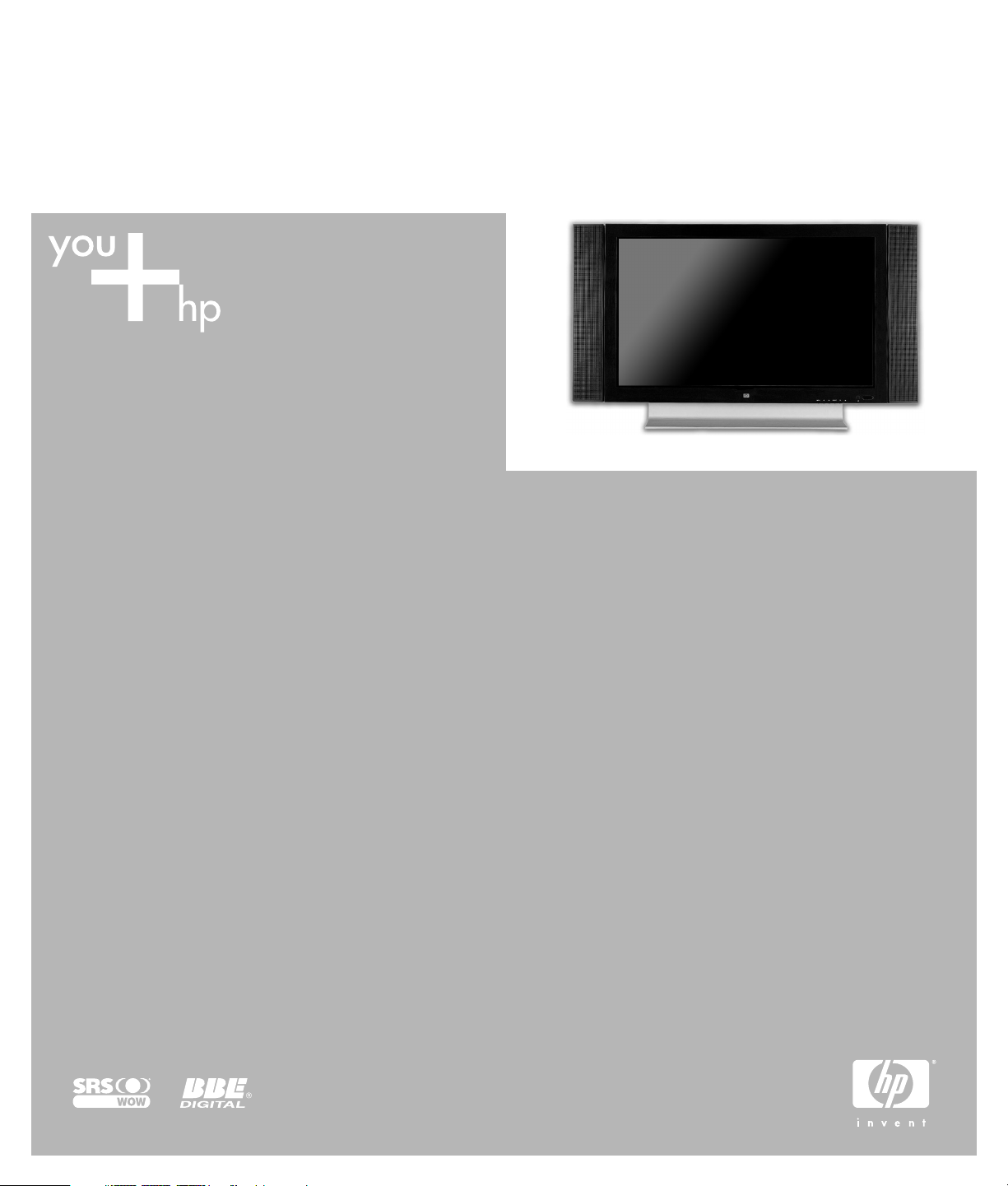
HP PL4245N 42" HD-Ready Plasma TV
User’s Guide
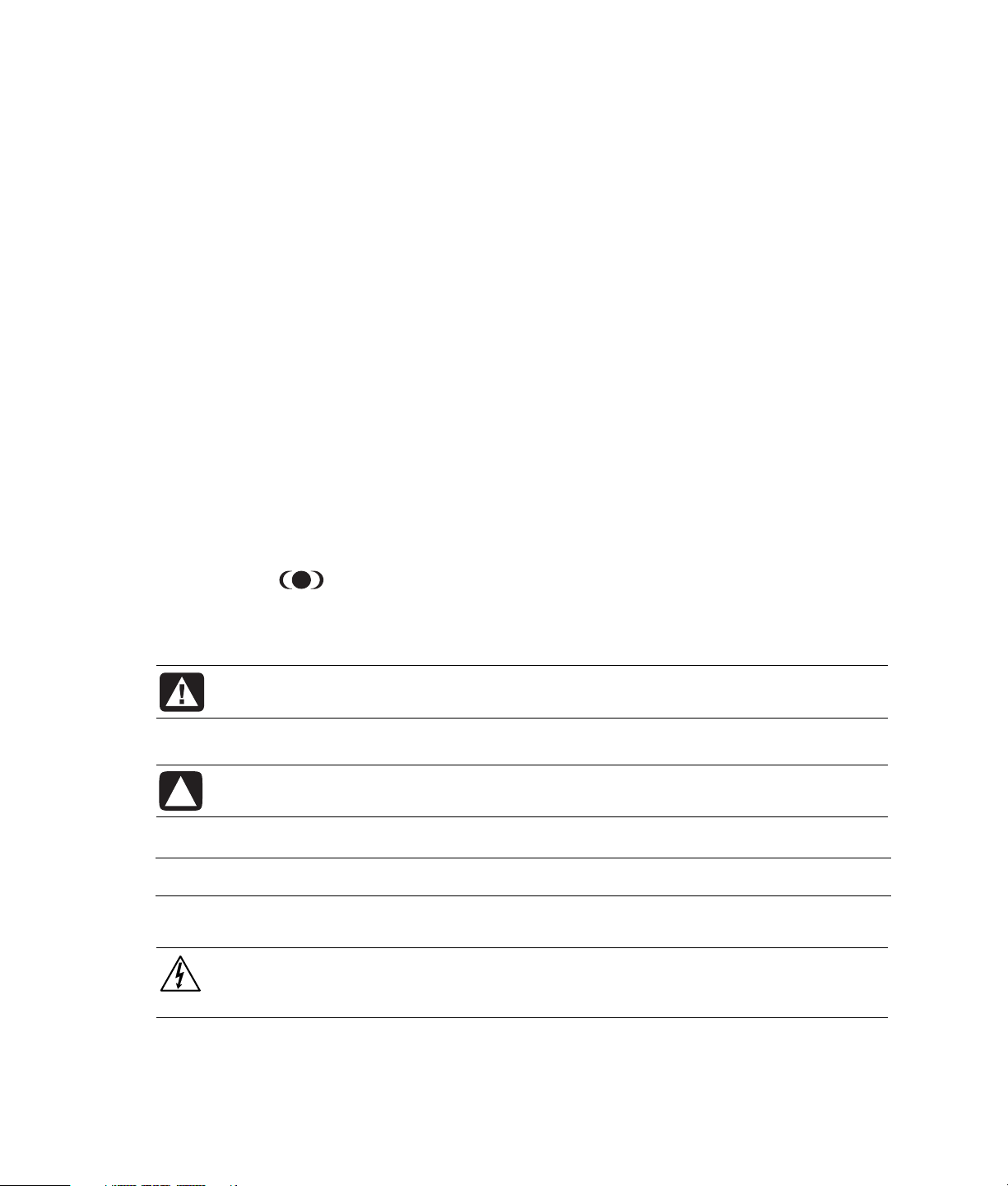
The information in this document is subject to change without notice.
Hewlett-Packard Company makes no warranty of any kind with regard to this material, including, but not limited to, the implied
warranties of merchantability and fitness for a particular purpose.
HP shall not be liable for errors contained herein or for incidental or consequential damages in connection with the furnishing,
performance, or use of this material.
THE WARRANTY TERMS CONTAINED IN THIS STATEMENT, EXCEPT TO THE EXTENT LAWFULLY PERMITTED, DO NOT
EXCLUDE, RESTRICT OR MODIFY AND ARE IN ADDITION TO ANY MANDATORY STATUTORY RIGHTS APPLICABLE TO THE
SALE OF THIS PRODUCT OR SERVICE TO YOU.
HP assumes no responsibility for the use or reliability of its software on equipment that is not furnished by HP.
This document contains proprietary information that is protected by copyright. All rights are reserved. No part of this document
may be photocopied, reproduced, or translated to another language without the prior written consent of HP.
Hewlett-Packard Company
P.O. Box 4010
Cupertino, CA 95015-4010
USA
© 2004 Hewlett-Packard Development Company, L.P.
All rights reserved.
HP supports lawful use of technology and does not endorse or encourage the use of our products for purposes other than those
permitted by copyright law.
WOW, SRS and the
from SRS Labs, Inc.
BBE Digital - License Manufactured under license from BBE Sound, Inc. Patent Licensed by BBE Sound, Inc. under USP4638258,
5510752, and 5736897. BBE and BBE symbol are registered trademarks of BBE Sound, Inc.
symbol are trademarks of SRS Labs, Inc. SRS WOW technology is incorporated under license
WARNING: Text set off in this manner indicates that failure to follow directions could
result in bodily harm or loss of life.
CAUTION: Text set off in this manner indicates that failure to follow directions could
result in damage to equipment or loss of information.
NOTE: Text set off in this manner indicates additional information.
DANGEROUS VOLTAGE: Text set off in this manner indicates the presence of
uninsulated voltages within the product enclosure that may be of sufficient magnitude
to constitute a risk of electrical shock to persons.
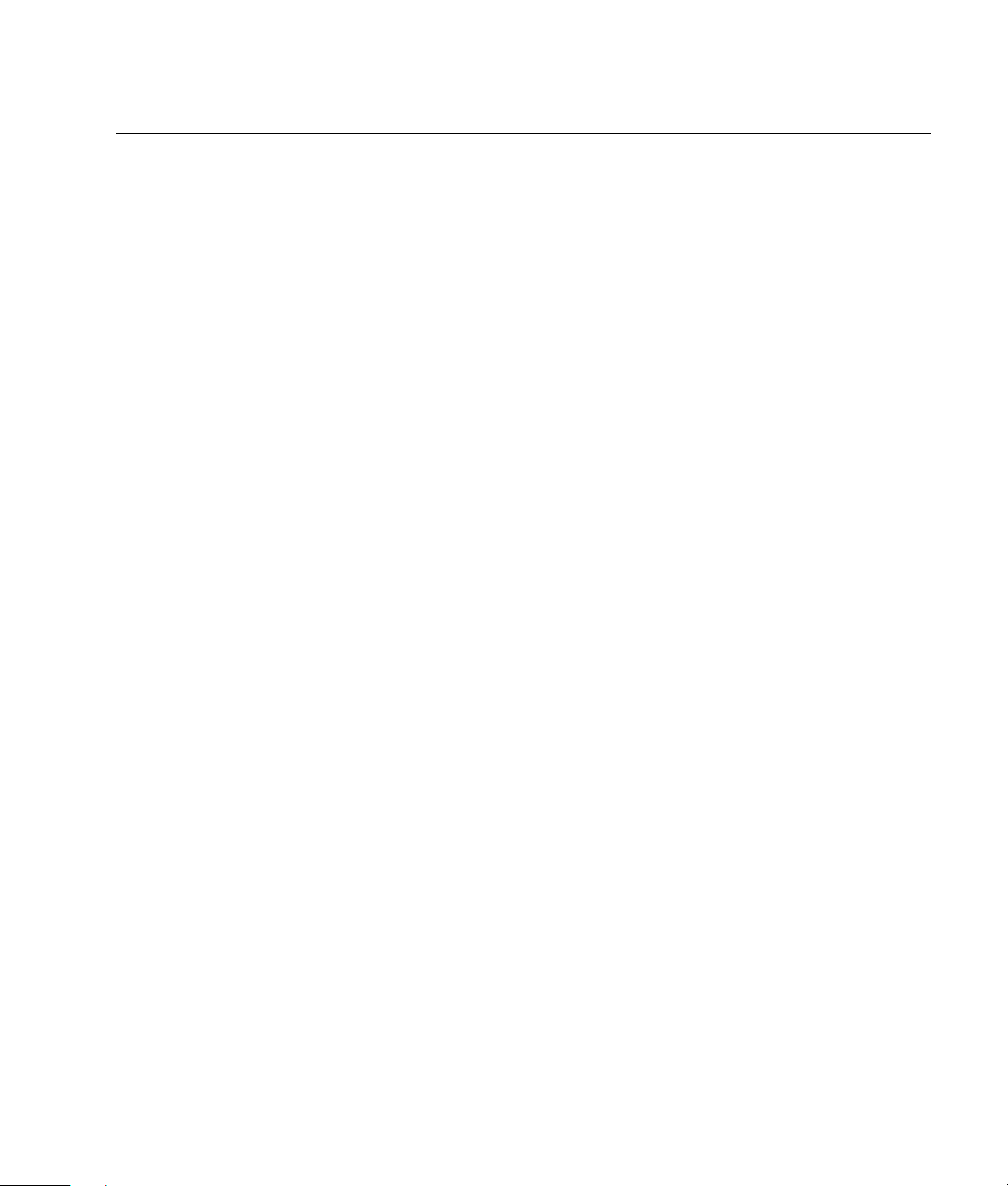
Table of Contents
Safety ..................................................................................................................... 1
Precautions...........................................................................................................................................2
Cleaning the TV ....................................................................................................................................4
Preventing Image Retention ....................................................................................................................4
Wall Mounting or Stand Replacement .....................................................................................................4
Introduction ............................................................................................................5
What’s in the Box .................................................................................................................................6
Features ...............................................................................................................................................6
Overview .............................................................................................................................................7
Identifying front panel controls and indicators .......................................................................................7
Identifying the remote control buttons ...................................................................................................8
Rear Panel..........................................................................................................................................10
Identifying connectors.......................................................................................................................10
Lower Video and Audio Connectors ...................................................................................................11
Upper Video and Audio Connectors ..................................................................................................11
DVI-D and VGA Connectors ..............................................................................................................12
Power Switch ..................................................................................................................................12
RF IN and RS232C Connectors .........................................................................................................12
Setup .................................................................................................................... 13
Attaching and Connecting External Speakers .........................................................................................13
Identifying Your Component’s Cables ....................................................................................................14
Connecting an Antenna or Cable TV .....................................................................................................15
Connecting an antenna/cable box/satellite dish .................................................................................15
Connecting a HDTV Tuner to the TV ...................................................................................................15
Connecting a PC to the TV using the VGA Connector ..............................................................................15
Connecting a PC or other equipment to the TV using the DVI Connector ....................................................16
Connecting a Composite Video Source..................................................................................................16
Connecting an S-Video Source .............................................................................................................16
Connecting a Component (YPbPr or YCbCr) Source ................................................................................17
Connecting the HP Media Center PC .....................................................................................................17
Using the HP MCPC with the TV remote control ...................................................................................18
Installing or Replacing Remote Control Batteries......................................................................................18
Table of Contents iii
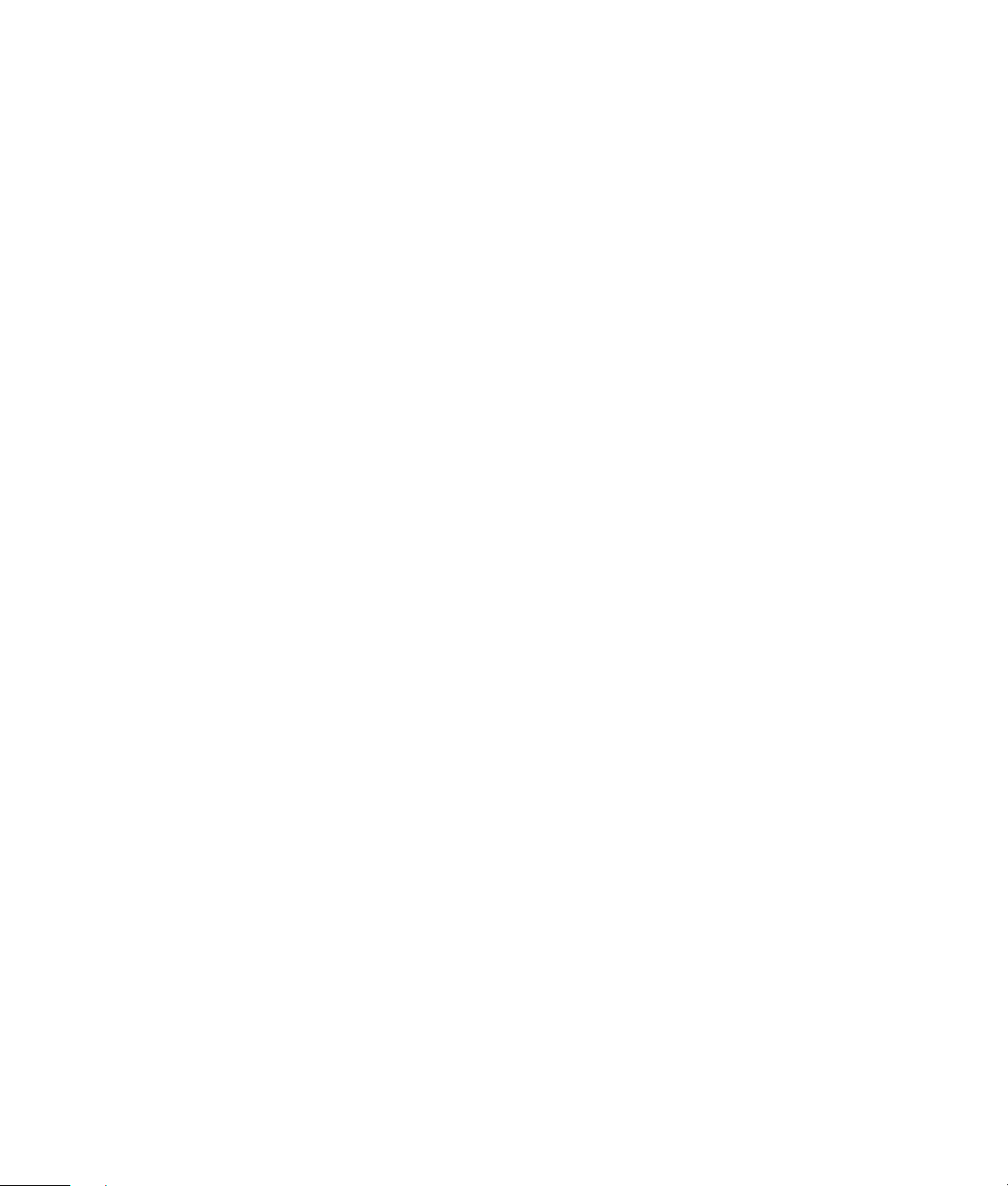
Using the TV ..........................................................................................................20
Basic Operations ................................................................................................................................ 20
Turning on the TV ............................................................................................................................20
Setting Up Your Channels .................................................................................................................20
Adding and Deleting Channels.......................................................................................................... 20
Selecting the input source .................................................................................................................21
Adjusting volume .............................................................................................................................21
Muting sound ..................................................................................................................................21
Using the sleep timer to turn off the TV ............................................................................................... 22
Setting up the V-chip ........................................................................................................................22
Selecting the screen aspect ............................................................................................................... 23
Using the On Screen Display (OSD) Controls .........................................................................................23
PC Mode ........................................................................................................................................... 24
PC Mode Operation ........................................................................................................................24
Display...........................................................................................................................................25
Image............................................................................................................................................. 25
Audio............................................................................................................................................. 26
Language and Color Temperature...................................................................................................... 26
OSD Information ............................................................................................................................. 27
Video Format ..................................................................................................................................27
Audio/Video Mode.............................................................................................................................28
Audio/Video Operation ...................................................................................................................28
Display...........................................................................................................................................29
Image............................................................................................................................................. 29
Audio............................................................................................................................................. 30
Language and Color Temperature...................................................................................................... 31
OSD Information ............................................................................................................................. 31
Video Format ..................................................................................................................................32
Using the Remote Control.....................................................................................................................33
Programming the remote control for component control ........................................................................ 33
Troubleshooting.....................................................................................................44
iv Table of Contents
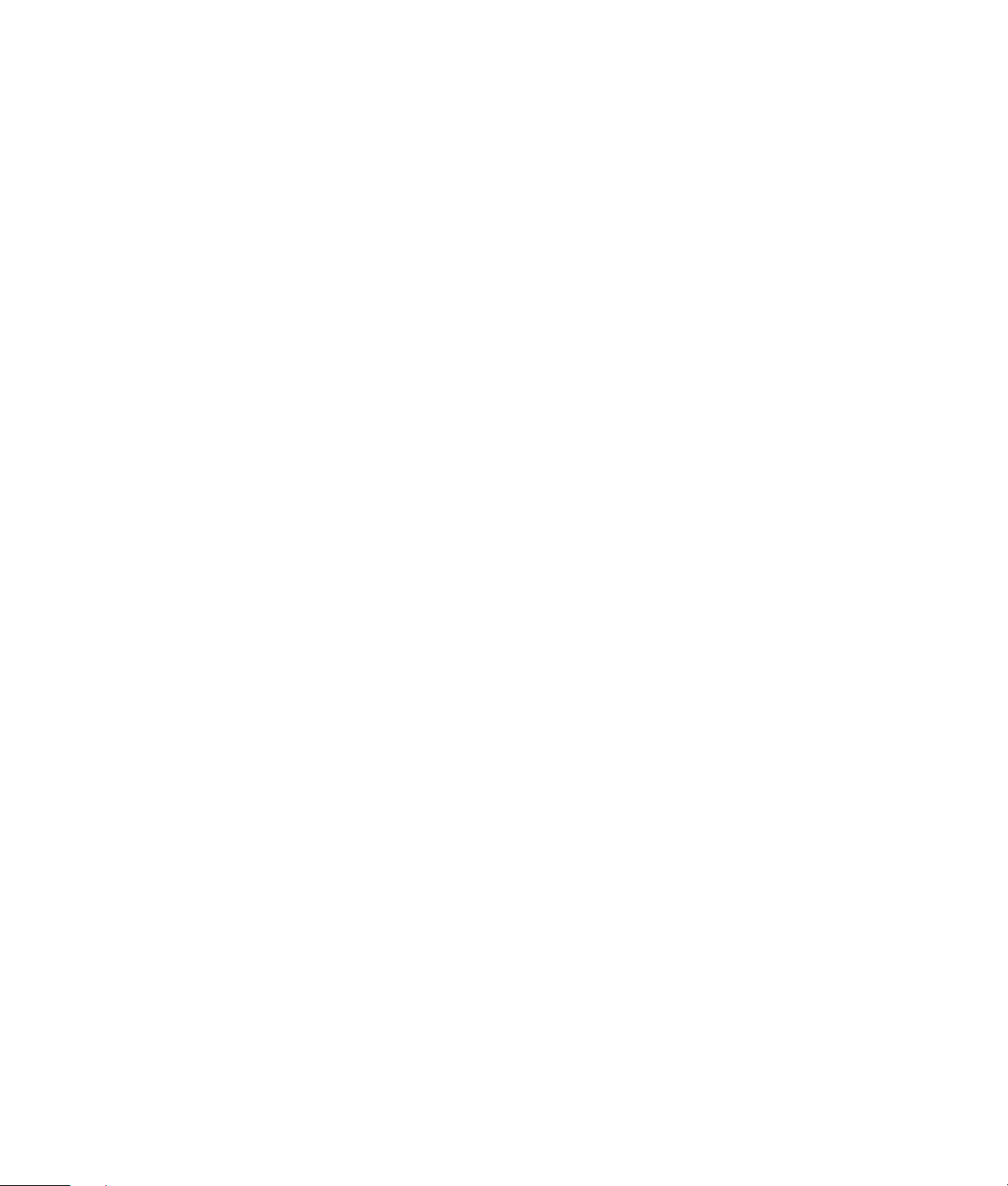
Specifications ........................................................................................................ 46
General Specifications.........................................................................................................................46
TV Tuner Specifications ........................................................................................................................47
Audio ................................................................................................................................................47
Controls .............................................................................................................................................47
Connectors.........................................................................................................................................48
Power Supply Specifications.................................................................................................................48
Dimensions and Weight Specifications ..................................................................................................48
Timing Mode Factory Settings...............................................................................................................49
Agency Regulatory Notice ..................................................................................... 50
Federal Communications Commission Notice .........................................................................................50
Modifications......................................................................................................................................50
Cables...............................................................................................................................................50
Declaration of Conformity for products marked with the FCC logo — United States only .............................51
Index.................................................................................................................... 52
Table of Contents v
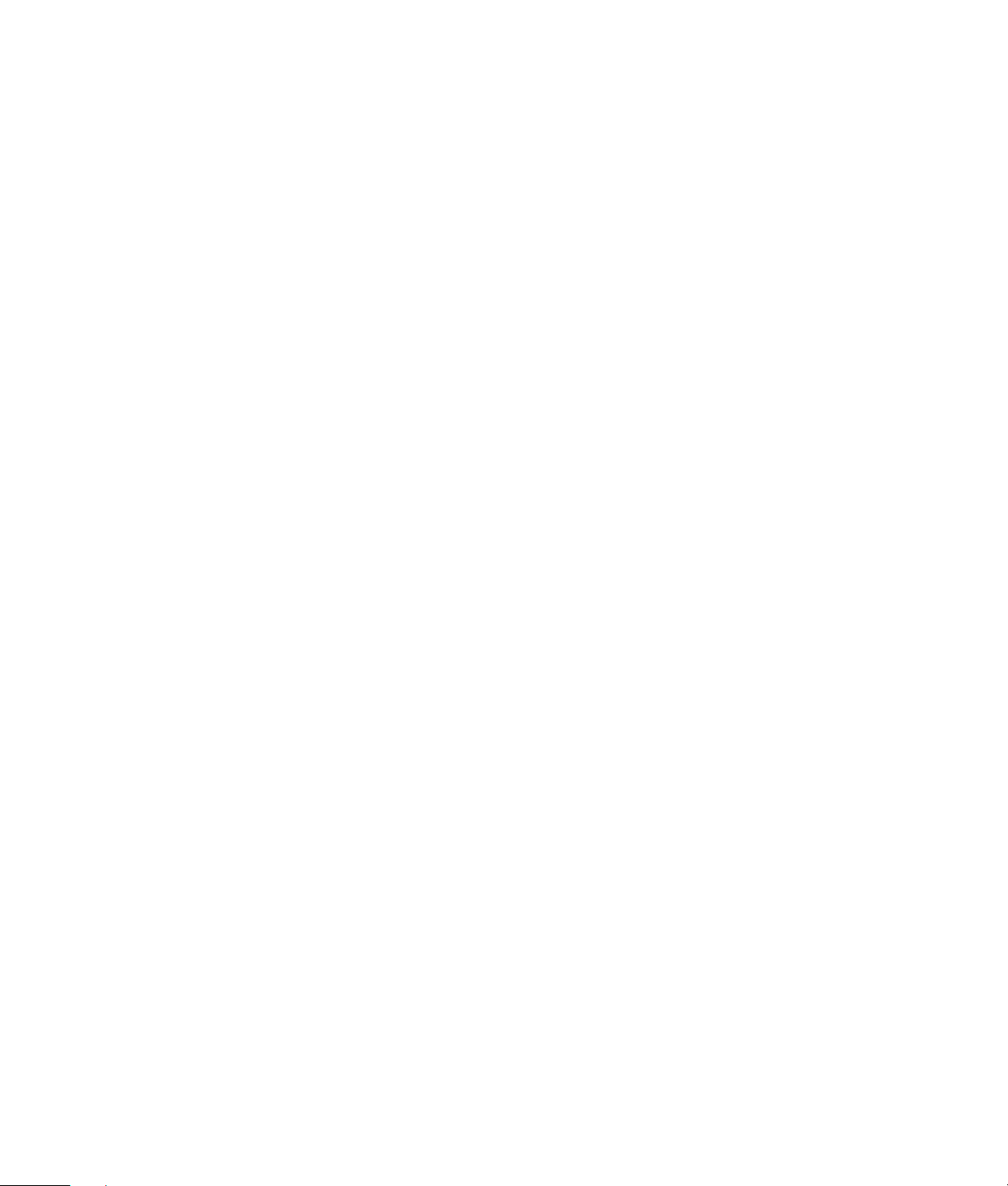
vi Table of Contents
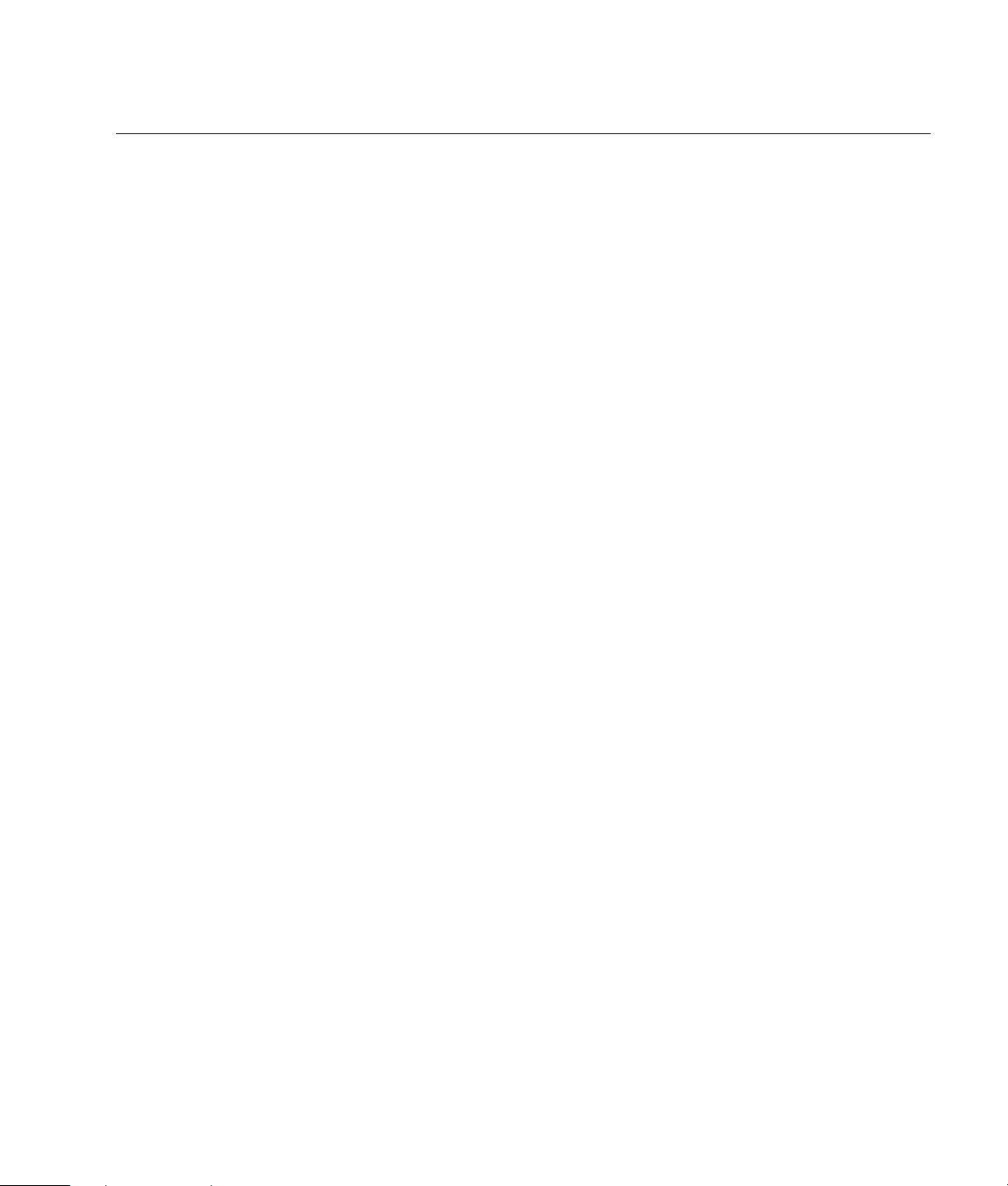
Safety
First:
• Read all instructions before installing and operating the TV.
• Keep this user guide in a safe place for future reference.
• To reduce the risk of bodily injury, electric shock, fire, and damage to the TV, observe all warnings
• Follow all instructions in this user guide.
• Do not use attachments that are not recommended by HP with this product. Use of inadequate
Opening the package:
• Due to the size and weight of the TV, it is recommended that a minimum of two people move it.
• Whenever possible, use the handles on the back of the TV for transport.
• If speakers are attached to the TV, do not lift the TV by the speakers; instead, use the handles and
• The protective glass and the glass substrate are installed on the front of the TV. Because both
• The TV is packaged in a carton with other standard accessories. When opening the carton, check
Installing the TV:
• A specified technician from the distributor or authorized agent should install the TV. Refer to “Wall
• Install the TV on a flat surface to avoid tipping. Leave some distance between the back of the TV
• Avoid installing the TV in the kitchen, the bathroom, or any other area with high humidity. Damp
• Do not defeat the safety purpose of the polarized or grounding-type plug. A polarized plug has two
• Do not install the TV in a vehicle; vibrations may damage the unit, or the unit may fall and cause
• Do not install the TV in a ship or a vessel; seawater damages the unit and may start a fire.
• Do not use this TV near water.
and precautions in this user guide.
attachments may result in damage to the product or personal injury.
the area under the screen.
glasses can be broken and scraped easily, move the product gently. Never place the TV with the
glass facing downward, unless it is protected with pads.
that the TV is in good condition and that all standard accessories and items are included. Any
optional accessories come separately in another carton.
Mounting or Stand Replacement” on page 4 for more information.
and the wall for proper ventilation. Never install the unit where the ventilation on the top of the TV
is covered. Otherwise, fire or damage to the unit may occur.
conditions may shorten the service life of the electronic components, or may cause fire or electrical
shock.
blades with one wider than the other. A grounding type plug has two blades and a third grounding
prong. The wide blade, or the third prong, is provided for your safety. If the provided plug does not
fit your outlet, consult an electrician for replacement of the obsolete outlet.
injury.
Safety 1
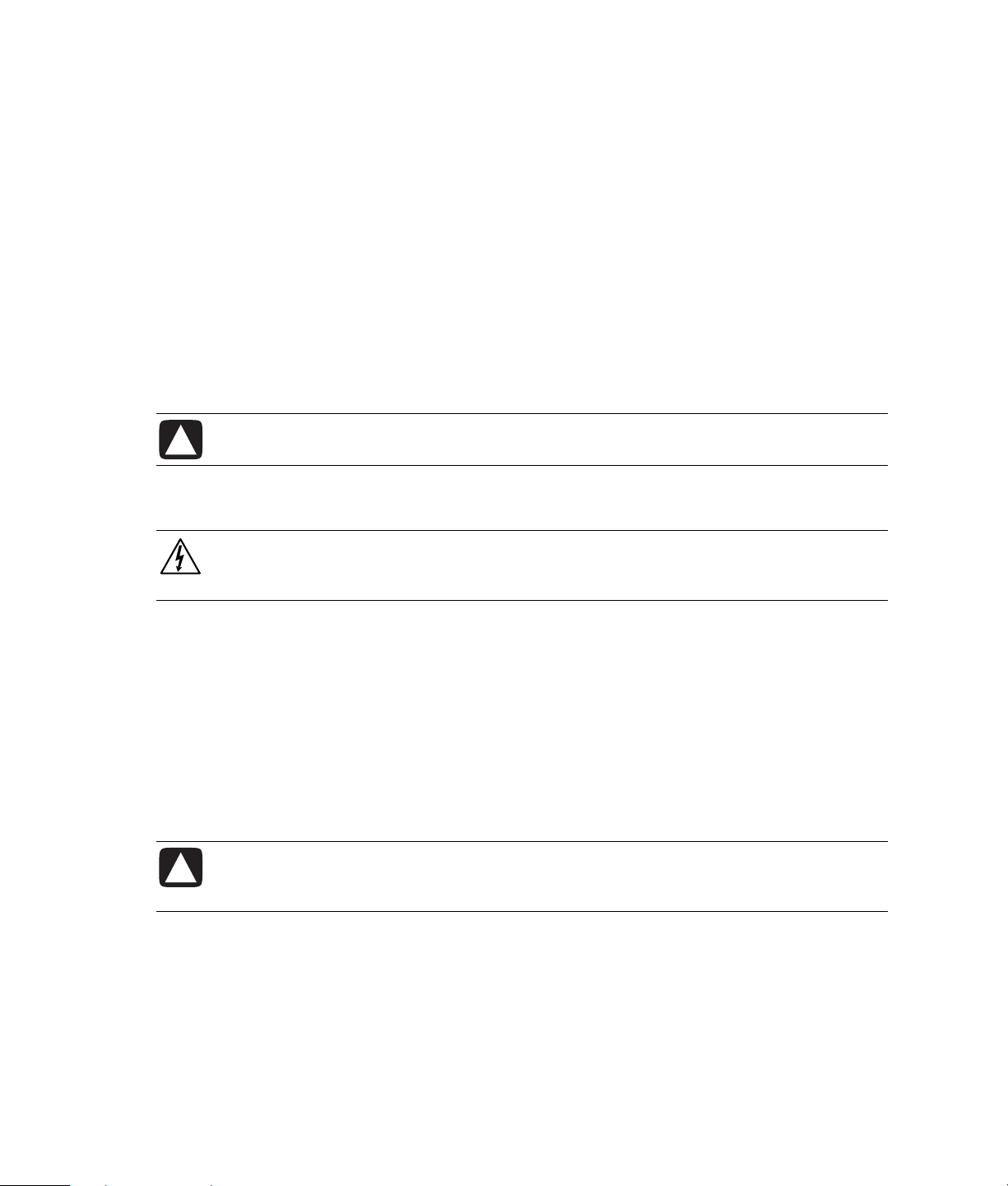
• Install the TV horizontally; any 90-degree clockwise or counterclockwise installation may induce
poor ventilation and subsequent component damage. Do not hang the TV from the ceiling; the unit
may fall and cause injury.
• Do not install near appliances, such as a microwave.
• Do not place the TV on an unstable cart or stand; the unit may fall over and cause injury.
• Use only with the cart, stand, tripod, bracket, or table specified by the manufacturer, or sold with
the TV. When a cart is used, use caution when moving the cart/TV combination to avoid injury
from tip-over.
• Do not install the TV where it has a protruding edge. For example, do not place the TV where an
edge overhangs a table. Do not install the product on a column, where it may accidentally fall.
• If moving the TV from a cold place to a warm place, condensation may occur inside the unit. Allow
the condensation to dry before turning on the unit.
• Unplug the TV during lightning storms or when unused for long periods of time.
• Clean only with a soft dry cloth.
Precautions
If the following conditions exist, unplug the TV from the electrical outlet and contact a qualified service
professional:
CAUTION: Danger of explosion if battery is incorrectly replaced. Replace only with the
same or equivalent type.
DANGEROUS VOLTAGE: Do not attempt to repair your television yourself. Removing
the back cover of the TV may cause fire or electric shock. An HP authorized service
provider should do service needed on components inside the TV.
2 Safety
• When the power cord or plug is damaged.
• When liquid was spilled on the product or when objects have fallen into the product.
• When the product does not operate as described in the instructions.
• When the product has been damaged or dropped.
• When the product displays an abnormal condition.
• When the product was exposed to rain or water.
• When the product shows signs of overheating.
CAUTION: These servicing instructions are for use by qualified service personnel only.
To reduce the risk of electrical shock, do not perform any servicing other than that
contained in the operating instructions unless you are qualified to do so.
Avoid hot areas: The TV should be placed away from heat sources such as radiators, heat
registers, stoves, or other product (including amplifiers).
Avoid wet areas: Never use the TV in a wet location.
Avoid pushing objects into the product: Never pushing objects of any kind into cabinet slots or
other openings in the TV. Slots and openings are provided for ventilation. These opening must not be
blocked or covered.
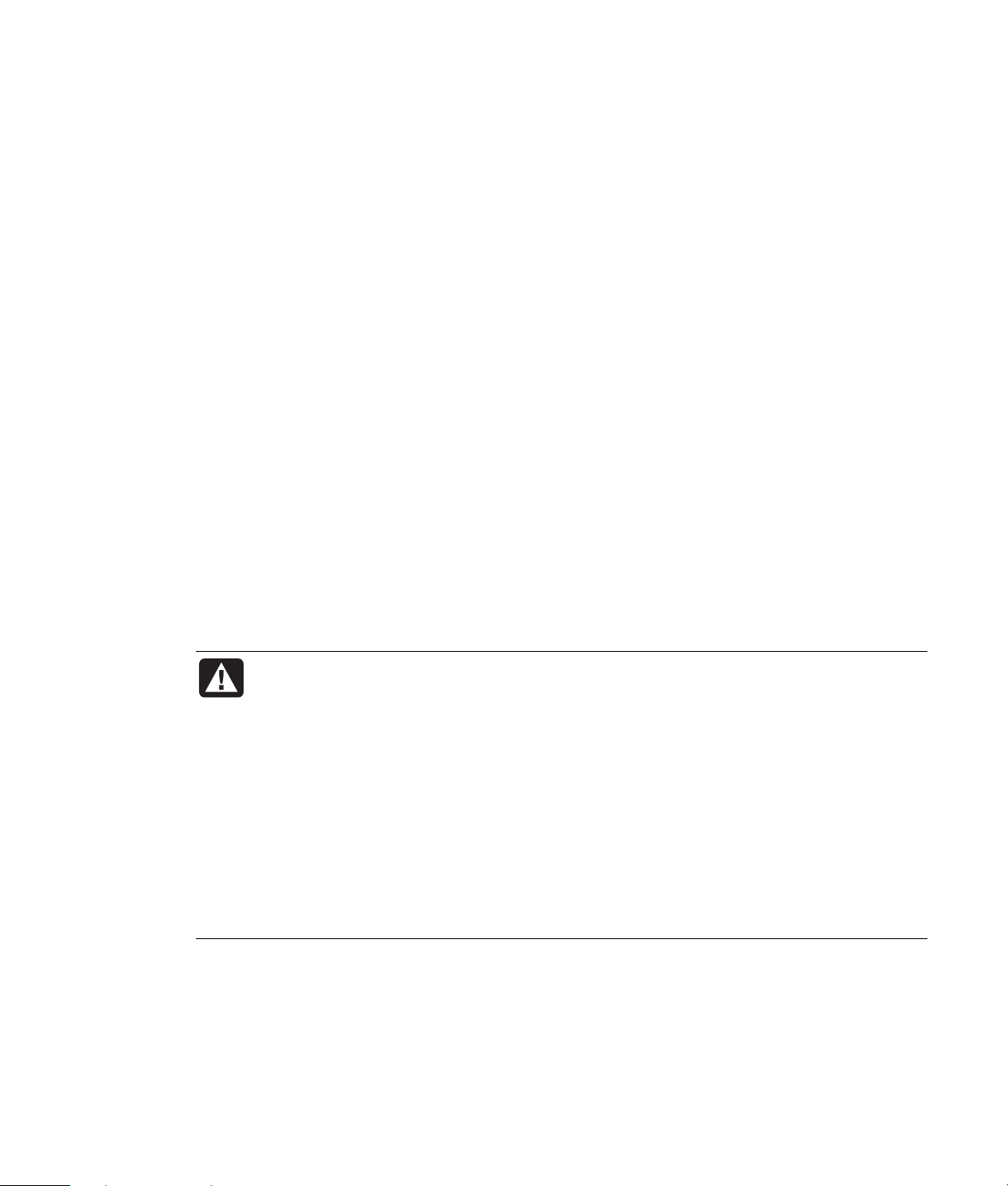
Using mounting accessories: Any mounting of the TV should follow the manufacturer’s
Never use a damaged power cord. Do not place power cords in areas where they can
instructions and should use the mounting accessory recommended by the manufacturer.
Adjust the volume: Turn down the volume before using headphones or other audio devices.
Use the correct external power source: The product should be operated only from the type of
power source indicated on the electrical ratings label. If you are not sure of the type of power source
required, consult your HP authorized service provider or local power company.
Position the power cord carefully: Route the power cord so that it will not be walked on,
tripped over, or pinched by items placed upon or against it. Pay particular attention to the plug,
electrical outlet and the point where the power cord exits the product.
Overloading: Do not overload an electrical outlet, power strip, or convenience receptacle. The
overall system load must not exceed 80% of the power strip input rating.
Observe extension cord ratings: If an extension cord or power strip is used, make sure that the
cord or strip is rated for the product and that the total ampere ratings of all products plugged into the
extension cord or power strip do not exceed 80% of the extension cord or strip ampere ratings limit.
Using cables and power cords:
• Plug the product into a grounded (earthed) electrical outlet that is easily accessible at all times.
• Do not disable the power cord grounding plug. The ground plug is an important safety feature.
• Disconnect power from the TV by unplugging the power cord from the electrical outlet.
• Do not pull on cords and cables. When unplugging the cord from an electrical outlet, grasp and
pull the cord by the plug.
• Do not attempt to power the TV with converter kits sold for appliances.
• Unplug the TV from the electrical outlet before cleaning. Do not use liquid cleaners or aerosol
cleaners.
WARNING: Do not place any objects on top of the TV. Spilled water or metal objects
may cause short circuit, fire, or electric shock if they penetrate into the housing of
the TV.
be pinched, stepped on, or otherwise compromised. Heavy objects, heat, chemicals,
or tensile force may damage the power cord and cause fire or electric shock.
Do not change or open the back cover. Removing the back cover of the TV may cause
fire or electric shock. Contact the manufacturer when inspection or adjustment is
required.
Do not use the TV if any abnormality occurs. If any smoke or odor becomes apparent,
unplug the power cord and contact the manufacturer immediately.
Do not try to repair the TV on your own.
Safety 3
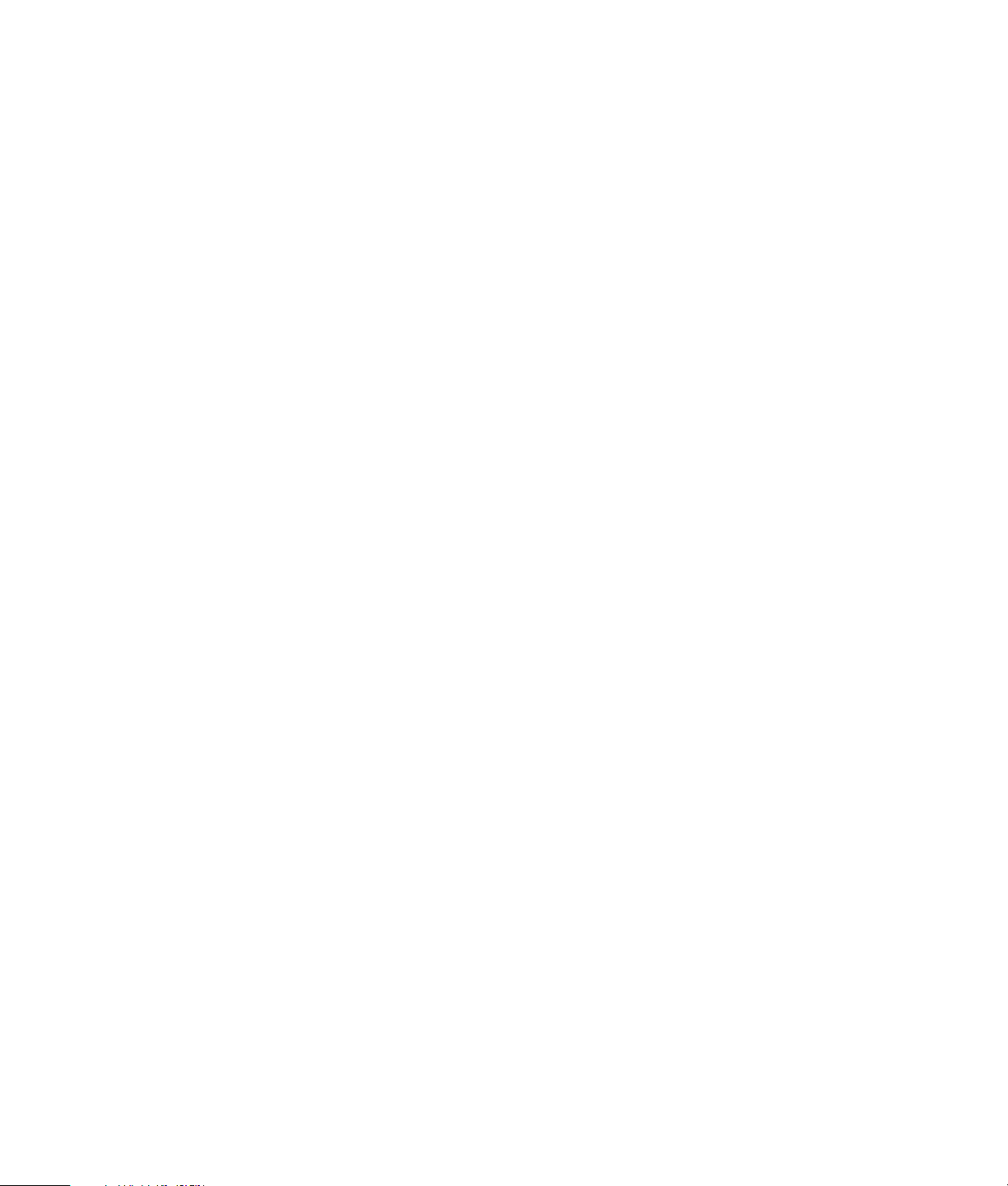
Cleaning the TV
Use a dry, soft cloth to remove dust from the TV screen and the chassis.
• Unplug the TV before cleaning the screen.
• A special anti-glare coating is applied to the screen of your TV. Using solvents such as alcohol or
abrasive material such as a power towel may affect the screen coating or bezel paint.
• Do not expose the product to volatile gas or fluid such as a pesticide.
• Do not put the TV in contact with vinyl or rubber products for a long period of time. Extended
contact may result in the removal of the coating or degradation of the surface.
Preventing Image Retention
Your plasma TV illuminates phosphor to display images, much like a conventional tube-type television.
Viewing stationary images for extended periods of time results in uneven aging of the phosphor,
causing grayed-out images to permanently appear on the screen.
Permanent image retention can be avoided by taking some basic precautions. Following the
recommendations listed below ensures your plasma TV will have longer life and offer better
performance:
• Whenever possible, avoid frequently displaying stationary images, such as Web sites, computer
graphics, or video games for extended periods of time.
• Display video and images in the widescreen 16:9 ratio format. Use the Aspect button on the
remote control to change from 4:3 screen size (such as standard television) to fill the screen in
16:9 ratio. This will prevent potential image retention of sidebars. Refer to “Selecting the screen
aspect” on page 23.
• Avoid viewing the on screen display (OSD) menus from DVD players, VCRs, and other components
for extended periods of time.
• When watching a movie from a DVD player or VCR, do not leave the same image paused
continuously over a long period of time.
• Turn down the contrast and brightness of the screen. High brightness and contrast can accelerate
image retention of stationary images.
Image retention and uneven screen aging are not covered by your HP Warranty; refer to the Warranty
and Support Guide that came with your TV.
Wall Mounting or Stand Replacement
A specified technician from the distributor or authorized agent should install the TV, including stand
replacement or wall mounting. Wall mounting brackets are sold separately and are not included with
the TV.
Wall mounting the TV requires:
• Removal of the transport handles on the back of the TV.
• Removal of the stand from the TV panel.
• Assembly of the wall mounting bracket and installation of the bracket onto the TV panel.
• Placement and installation of the TV panel with wall bracket onto the wall.
Due to the size and weight of the TV, it is recommended that a minimum of two people move it.
4 Safety
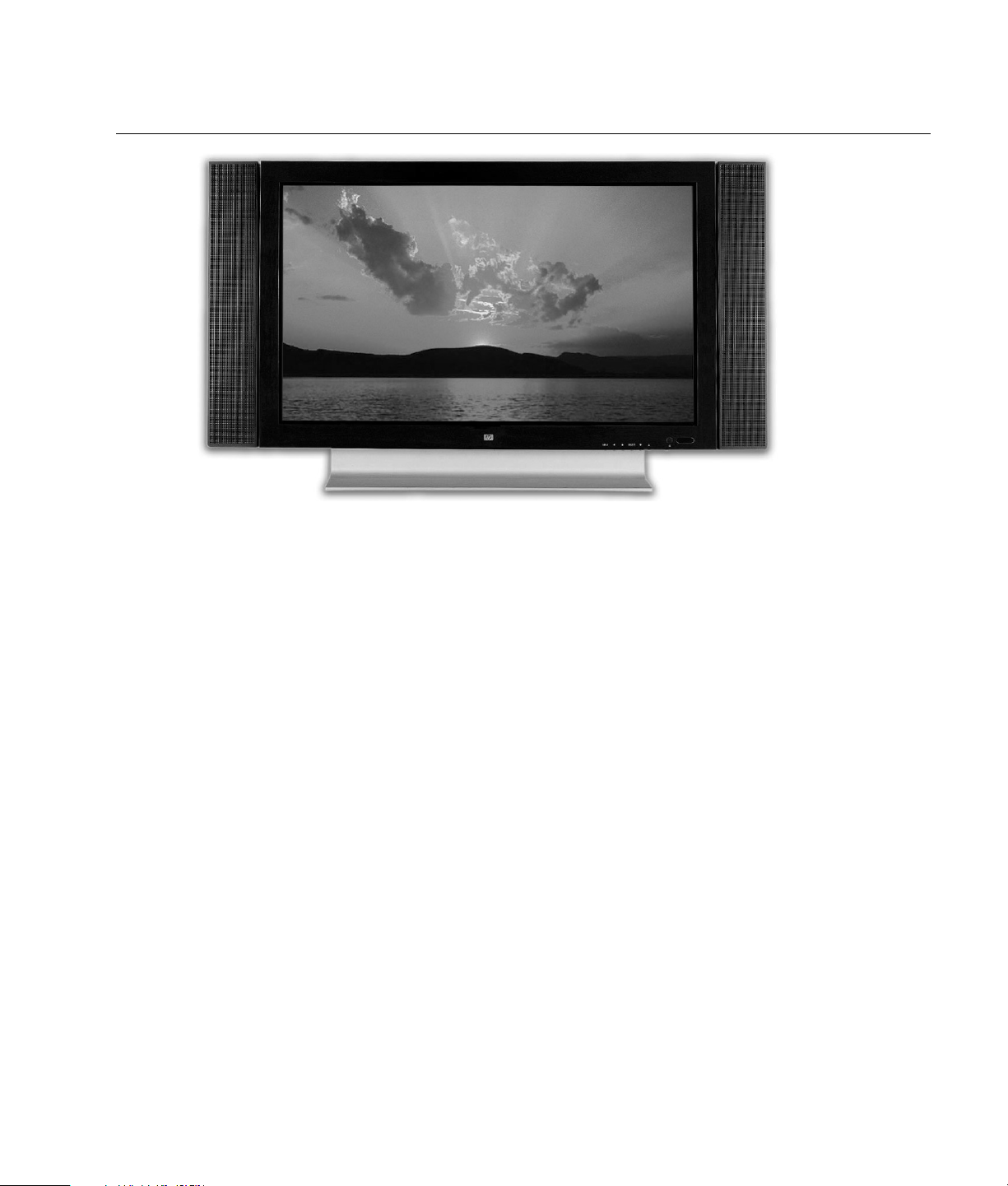
Introduction
The HP PL4245N is a 42" HD Ready plasma television designed to deliver a fantastic high-definition
image for an impressive home theater experience. Your new television features a bright and
high-contrast high-definition plasma panel, backed by leading edge video processing for rich colors
and stunning images. Your television is encased in a stylish piano black cabinet, and can be
wall-mounted or used with the included stand.
• 3000:1 Contrast delivers rich, deep blacks and rich images.
• Low Angle Interpolation detects low-angle lines to smooth out staircases and jagged edges —
bringing a new tier of realism to sporting events and movies.
• FilmMode Processing with 3:2 & 2:2 pull down accurately reproduces film-originated
content from video sources.
• Cross Color Suppression removes cross color artifacts from composite video sources, delivering
consistent, true color every time.
• Motion Adaptive Noise Reduction greatly enhances quality of standard definition of off air
media and standard definition video.
• SRS WOW
sound, enhancing musical vocals, and creating the perception of deep, rich bass.
TM
creates a bigger, enhanced sound experience by providing three dimensional
• BBE High Definition Sound restores clarity and presence for better speech intelligibility and
musical realism.
• Black Level Enhancement
• Picture-in-Picture
• Screen orbiting reduces chance of image retention with static images, such as from console
games.
• Universal Remote Control, compatible with up to three additional devices, including
HP Media Center PCs.
Introduction 5
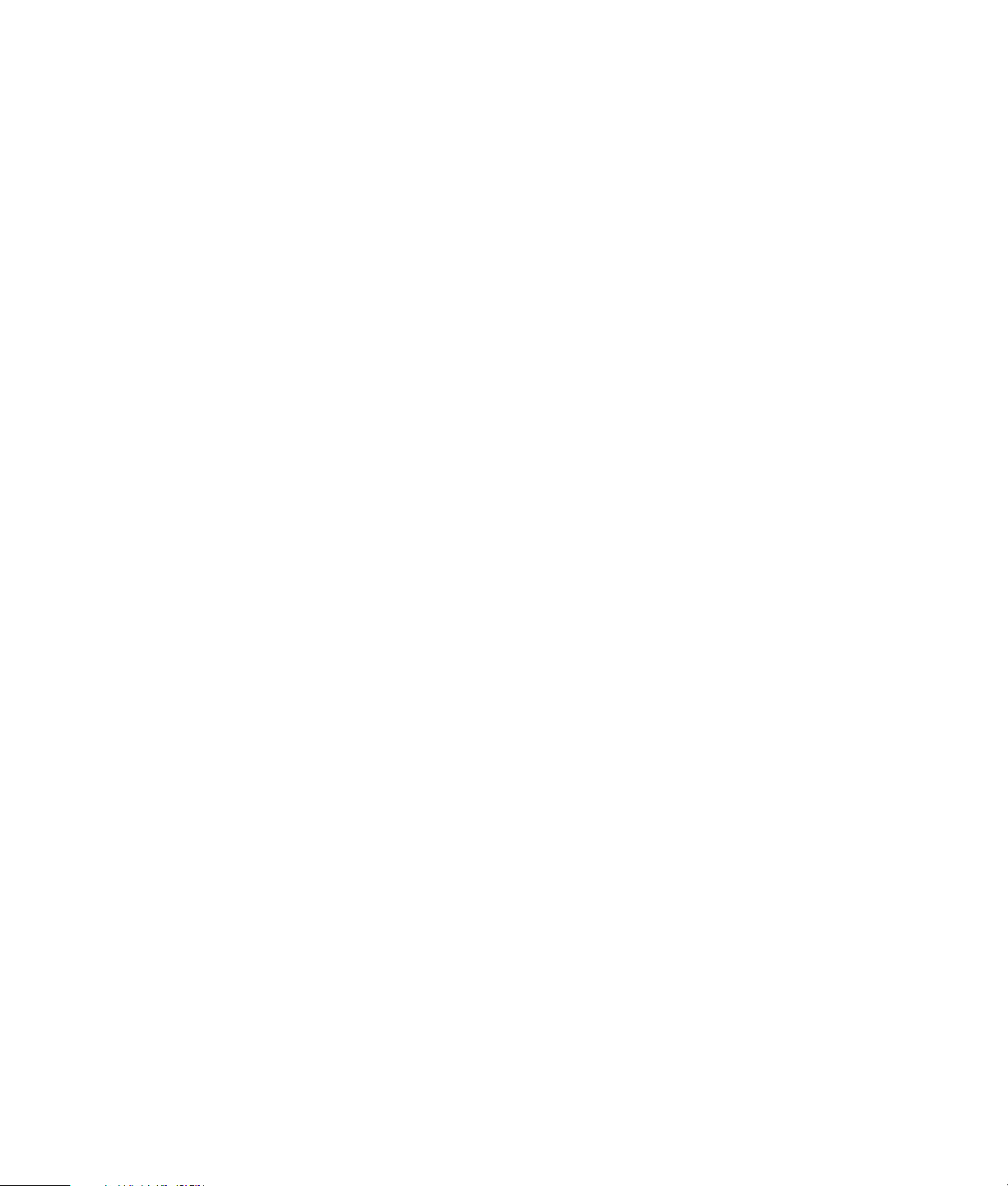
What’s in the Box
• Plasma television with attached stand
• Power cord
• Remote control with batteries (two, non-rechargeable, size AA)
• This guide
• External speakers
• External speaker cable
• Warranty and Support Guide
• Antenna cable
• Quick Start Poster
These items are all you need to setup your television for operation in its most basic configuration.
Features
The features you’ll enjoy include:
• 42-inch Plasma Display: Accepts inputs in all major digital television (DTV)* formats (1080i,
720p, 480p and 480i). Native resolution of 720p (1024 x 768 pixels).
• D-sub 15-pin VGA Input: Enables connection to a computer for use as a monitor.
• Input Signals:
• Component video (YCbCr/YPbPr)
• Composite video
• S-video
• RGB (D-sub 15-pin)
• Digital Video Interface (DVI)
• RS-232 communication port (D-sub 9-pin)
• TV Tuner
• 16:9 Enhancement: Widescreen technology that maximizes picture quality when playing
widescreen enhanced video.
• Channel Memory: User-adjustable channel settings.
• Picture-in-Picture (PIP): Simultaneous display of two images from different video sources.
• Parental Control: V-chip technology allows parents to block unsuitable programming for
underage viewers.
• DVI: Digital video interface allows for high-quality display, analog and digital compatible.
• 3-D digital comb filter: Enhances the color purity of composite video and S-video input sources,
reducing cross-color artifacts like dot crawl.
• Color temperature: Three options allow user-controlled image optimization.
• Built-in TV tuner: Built-in NTSC tuner to receive conventional analog broadcasts; de-interlacing
circuit with 3:2 pull-down converts interlaced analog sources to a progressive-scan display,
significantly improving picture quality.
6 Introduction
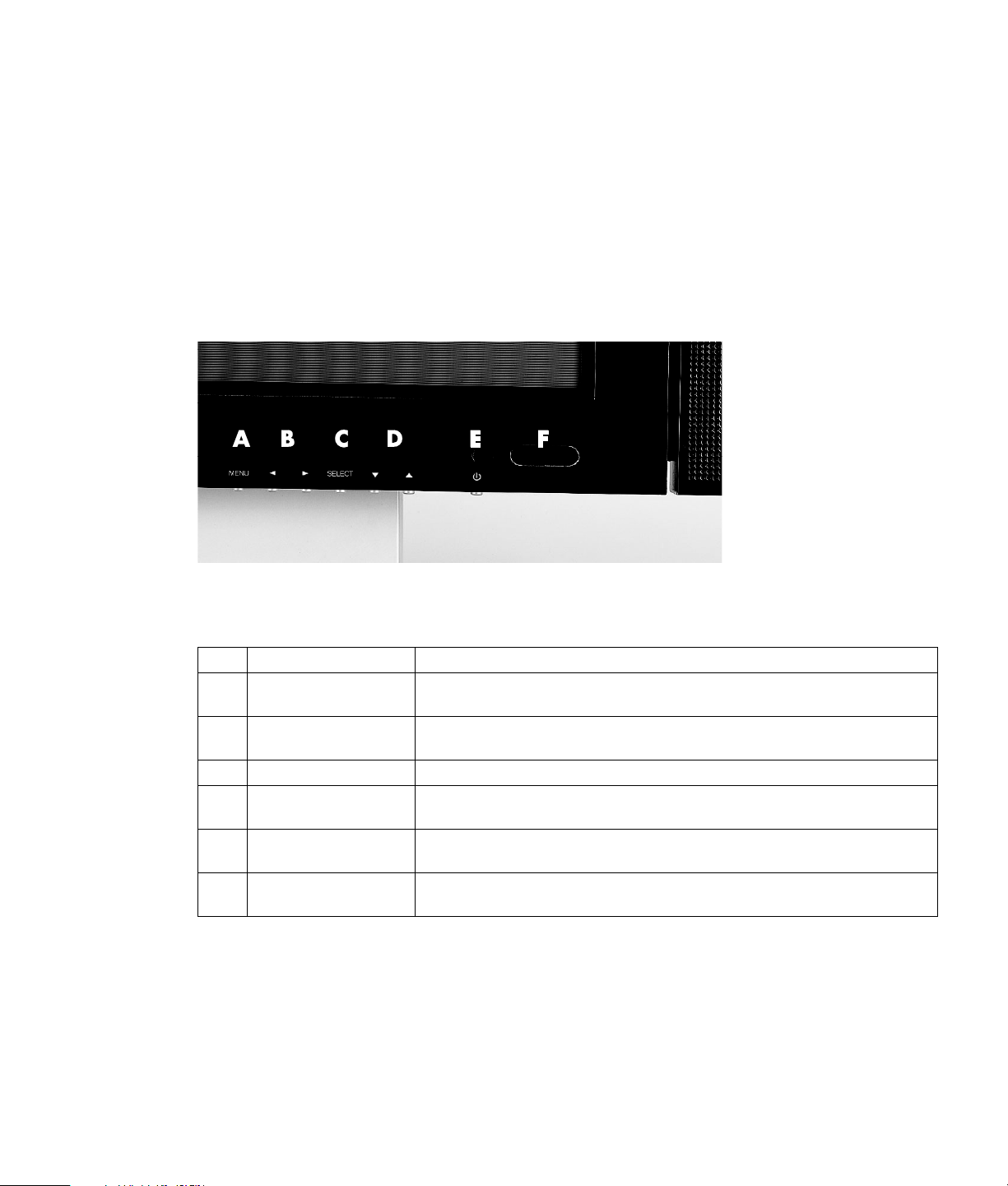
• Wide viewing angle: More than 160 degrees, both horizontal and vertical.
• Built-in TV video and all sources audio out: Outputs TV video /all audio signal to other
devices.
• Speakers: Stereo speakers with ten watts per channel.
• Built-in screen move: Decreases tendencies toward image retention.
* An optional HDTV Tuner is required to receive off-the-air digital television signals.
Overview
Identifying front panel controls and indicators
The front panel controls and indicators are on the lower right corner of the TV. The buttons for each
control are directly underneath the TV’s edge.
Item Description
A Menu Press to bring up the onscreen display (OSD). Keep pressing to scroll through
the six OSD pages.
B Left and Right
arrows (volume)
C Select Changes the input signal source for the main picture.
D Down and Up
arrows (channel)
E Power Press to turn the TV on and off. The Power/standby indicator is blue when the
F Remote Control
Sensor
Press the left arrow button to lower the sound, and press the right arrow button
to raise the sound.
Press the down and up buttons to select the next lower or higher channel.
TV is on, and amber when the TV is in standby mode.
Aim the remote control within 30 degrees left and right at the Remote control
sensor window and press a button to operate the TV.
Introduction 7

Identifying the remote control buttons
Remote Control
Item
Indicator light The red light blinks once each time a button is
Setup Use the SETUP button when programming the
PWR Press PWR once to turn on or off the selected home
TV, CBL/SAT,
DVD/VCR, or
HP.PC
Keypad Use the keypad (0 ~ 9, +100) to directly select
Mute Press MUTE once to turn sound off or on.
VOL Use VOL+ (or VOL–) to raise (or lower) the sound
CH. RTN Press CH. RTN (channel return) once to recall the
HP.MC Press HP.MC to start Media Center when using the
CH Use CH+ (or CH–) to select the next higher (or
Guide/P. Mode Use GUIDE to display the program guide for a TV
EXIT/Back Use EXIT to exit out of the selected component’s
Description
pushed. If the red light blinks two times when a
button is pushed, the remote control batteries are
low and need replacement.
remote control for component control; see
“Programming the remote control for component
control“ on page 33.
entertainment component.
Press one of these buttons once to select a home
entertainment component to control, and then point
the remote control at the component.
HP.PC selects the HP Media Center PC (connected
to the VGA or DVI connector) and enables the HP
MCPC special buttons on the remote. Refer to
“Using the HP MCPC with the TV remote control“ on
page 18 for more information.
To program the remote control to operate a cable or
satellite set-top-box or a DVD or VCR; see
“Programming the remote control for component
control“ on page 33.
channels.
volume.
last channel or to page back one screen in the main
menu.
HP Media Center PC.
lower) channel.
Selects TV as the input source.
set-top-box or for HP MCPC. Use Picture mode to
scroll through the three picture modes Standard,
Movie, or Dynamic.
menu or guide.
Use Back for the HP MCPC.
8 Introduction
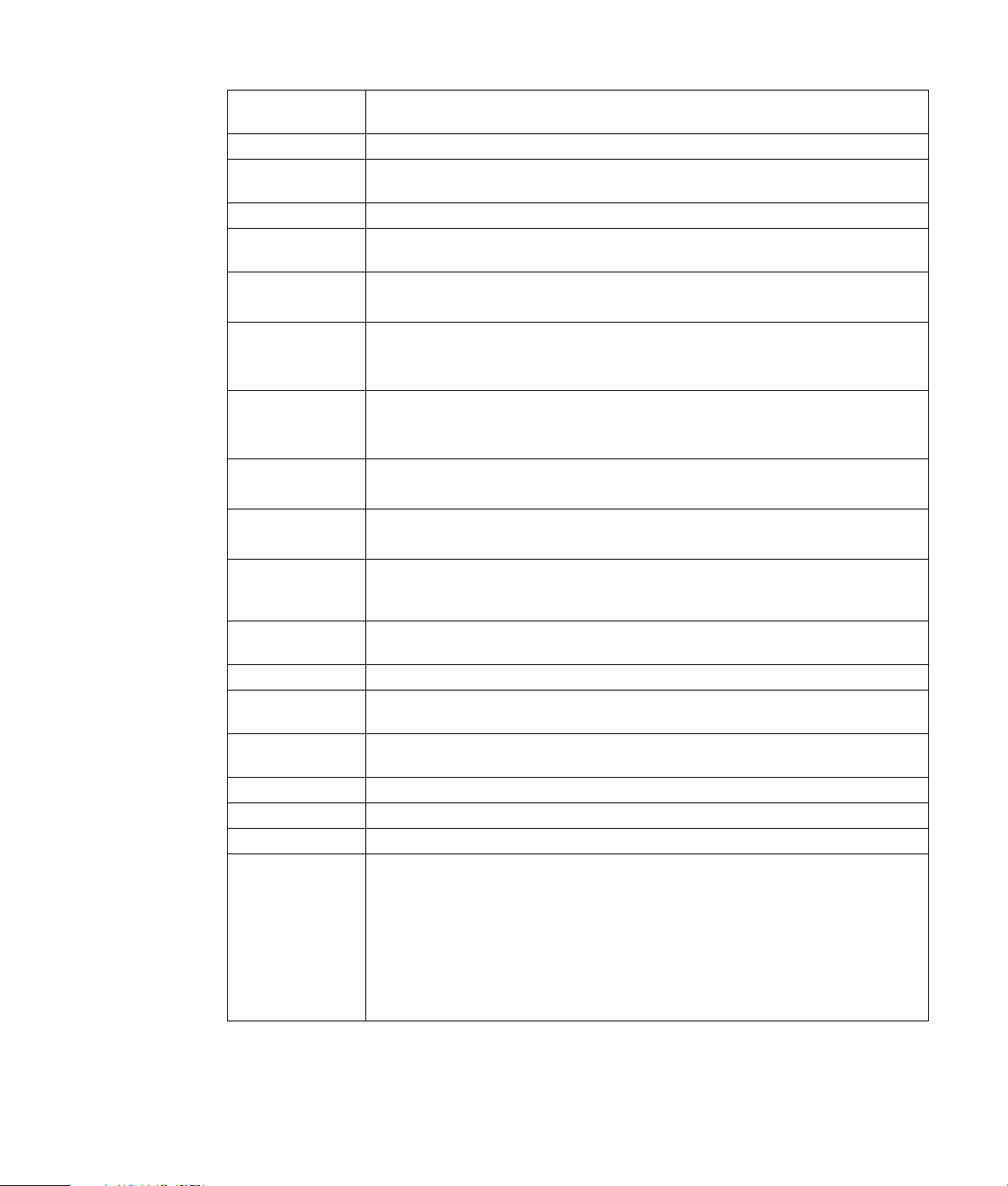
Remote Control
Description
Item
Arrow buttons Use the arrow buttons to move the cursor in a program guide or in menu screens.
Enter Press ENTER once after entering channel numbers. Use Enter as the OK button for
the HP MCPC.
Info/Display Use INFO to display current channel and program information.
Menu Press MENU to access the on screen menu of your chosen component. Keep
pressing to scroll through the six OSD pages.
PIP size/Fast
reverse
Play/Audio
Swap
Press PIP SIZE to change the size of the PIP from off, small, medium, and large.
Press Fast reverse to rewind when using other components.
Press Play when using other components.
Press Audio Swap when using the PIP to switch the audio source between your main
display and the PIP.
Fast
forward/Swap
Press Fast forward when using other components.
Press Swap when using PIP to exchange the pictures in the main display and the PIP
display.
Record/PIP
Input
Stop play/PIP
Position
Use PIP Input as the Record button for HP MCPC and other components.
Press PIP Input to select the source for PIP.
Press the Stop play button to stop when using other components.
Press the PIP Position button to change the location of the PIP.
Freeze/Pause Press the Freeze button to pause on a frame. When using a VCR or DVD, pressing
Freeze again returns you to the exact place you paused. When watching live TV,
pressing Freeze again advances you to the current live feed.
Zoom+ Zooms in the screen toward the middle of the display, cutting out the edges. You can
Zoom in up to five levels.
Zoom– Zooms out the screen.
Replay Use the Replay button for HP MCPC Replay. When using a DVD, use Replay to go to
the beginning of a chapter.
Skip Use the Skip button for HP MCPC Skip. When using a DVD, use Skip to go to the
end of a chapter.
Aspect Use the Aspect button to select one of six screen sizes.
MTS Use MTS to select STEREO, MONO, SAP (second audio program) for TV sound.
Sleep Use Sleep to set the timer for the number of minutes before the TV powers off.
DVI/VGA,
YCbCr, YPbPr,
AV, S V
Press one of these buttons one or more times to select the input source for the main
picture:
DVI/VGA selects the input sources connected to the DVI or VGA (RGB) connectors.
YCbCr selects the input source connected to the Component Video Input (YCbCr).
YPbPr selects the input source connected to the Component Video Input (YPbPr).
AV selects the input sources connected to the Composite Video Inputs.
SV selects the input source connected to the S-video Input.
Introduction 9

Rear Panel
Identifying connectors
Item Description
A External speaker
left and right output
B Main power switch Turns the AC power on and off. This switch is on from the factory. When this
C Component Video
Inputs
D DVI-D with HDCP
(29-pin) input
E VGA, a D-sub
(15-pin) input
Connect the external speakers.
main power switch is off, the TV is fully unpowered; the power/standby
indicator light on the front of the TV is off, and neither the front panel power
button nor the remote control can be used to turn on the TV. If you turn the
main power switch off, wait at least 5 seconds before turning it on again.
Connect cables for component video input.
Use YPbPr/YCbCr Component Input from devices that support High
Definition signals such as a progressive scan DVD player, or a digital cable
or satellite set-top-box. This connector supports 480i, 480p, 720p, and
1080i format video signals.
Connect a digital video cable for digital input signals from a PC monitor
connector, or from a DVD player, digital cable or satellite receiver
set-top-box.
Connect an analog RBG-type cable for analog input signals from a PC
monitor connector. See your component user documentation for information
about the connector types it supports.
10 Introduction
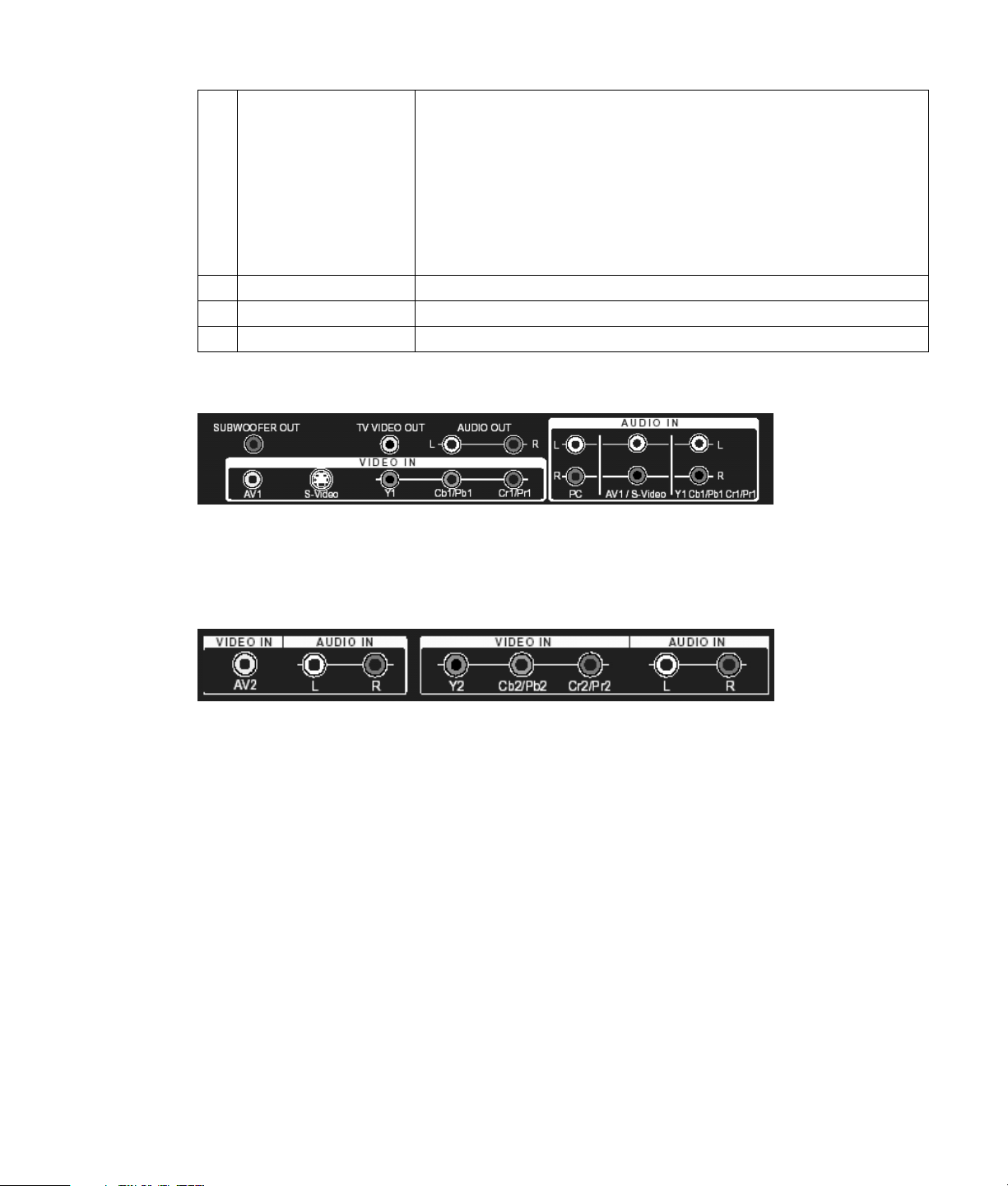
F Video and Audio
Connectors
• Connect composite video cable and left-right audio cables for one or two
devices such as a VCR, a DVD player, or a laser disc player.
• Connect S-video cable and left-right audio cables for one or two devices
such as a VCR, a DVD player, or a laser disc player.
• Connect cables for component video input.
• Connect the audio cables for a PC.
• Connect the audio cables for composite video and S-video.
• Connect audio left-right cables for the YPbPr input and the YCbCr input.
G TV Antenna Cable In Connect broadcasting (terrestrial) antenna or cable TV signal cable here.
H RS232C This terminal is used for service only.
I AC in connector Connect the included power cord.
Lower Video and Audio Connectors
Use these connectors to connect composite devices, S-video devices, component devices, audio
receivers, subwoofer out, TV video out, and audio out.
Upper Video and Audio Connectors
Use the green (Y2), blue (Cb2/Pb2), and red (Cr2/Pr2) inputs to connect the video cables from
devices that support High Definition signals such as a progressive scan DVD player, or a digital cable
or satellite set-top box. This connector supports 480i, 480p, 720p, and 1080i format video signals.
Use the audio inputs to connect the audio cables from the same component.
Introduction 11
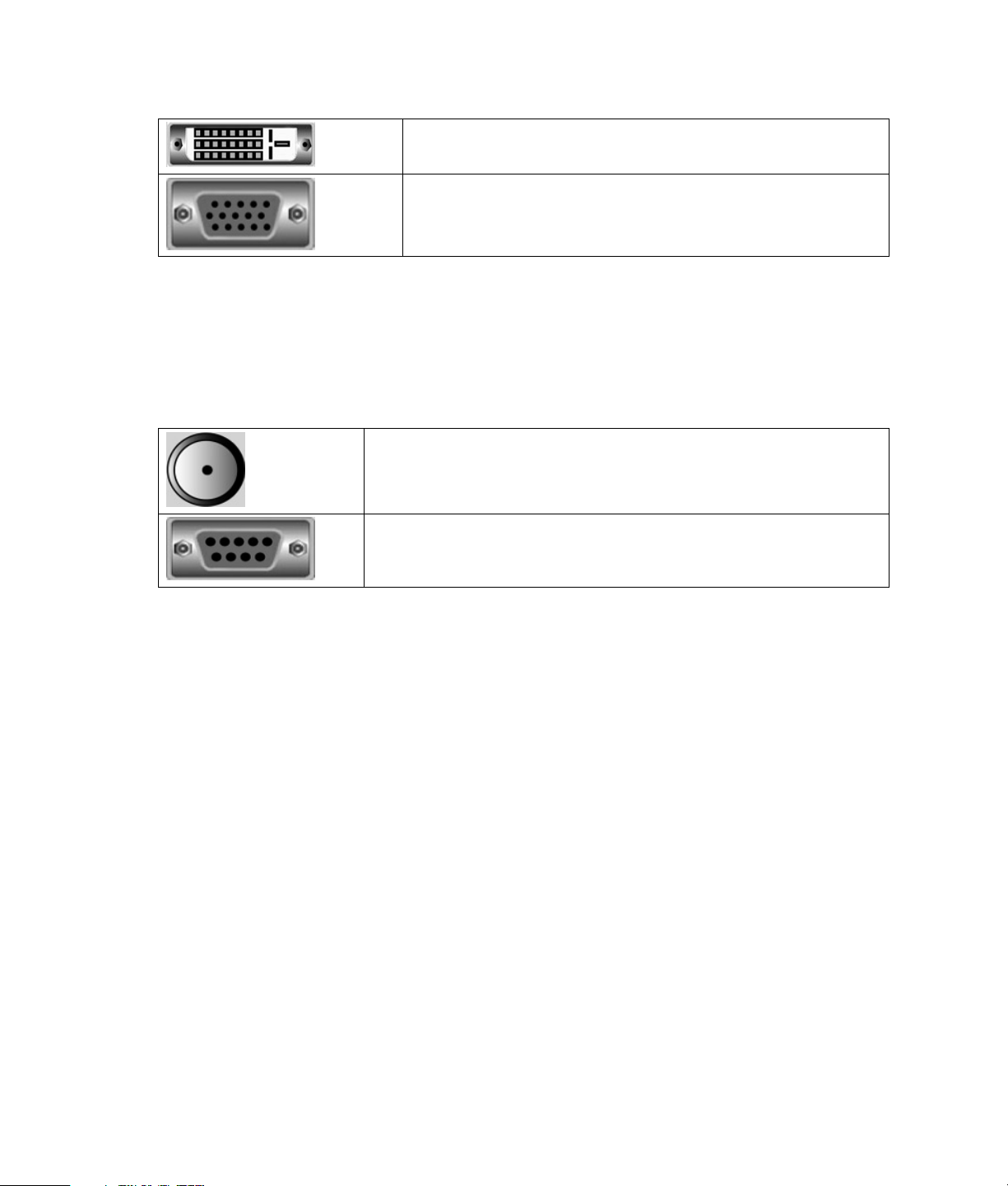
DVI-D and VGA Connectors
Connect a digital video cable for digital input signals from a PC monitor
connector, or from a digital cable or satellite receiver set-top-box.
Connect an analog RBG-type cable for analog input signals from a PC
monitor connector. See your component user documentation for
information about the connector types it supports.
Power Switch
Turns the AC power on and off. This switch is on from the factory. When this main power switch is off,
the TV is fully unpowered; the power/standby indicator light on the front of the TV is off, and neither
the front panel power button nor the remote control can be used to turn on the TV. If you turn the main
power switch off, wait at least 5 seconds before turning it on again.
RF IN and RS232C Connectors
Connect broadcasting (terrestrial) antenna or cable TV signal cable to the
RF IN connector.
This RS232 terminal is used for service only.
12 Introduction
