HP PILA 8472 Installation Manual
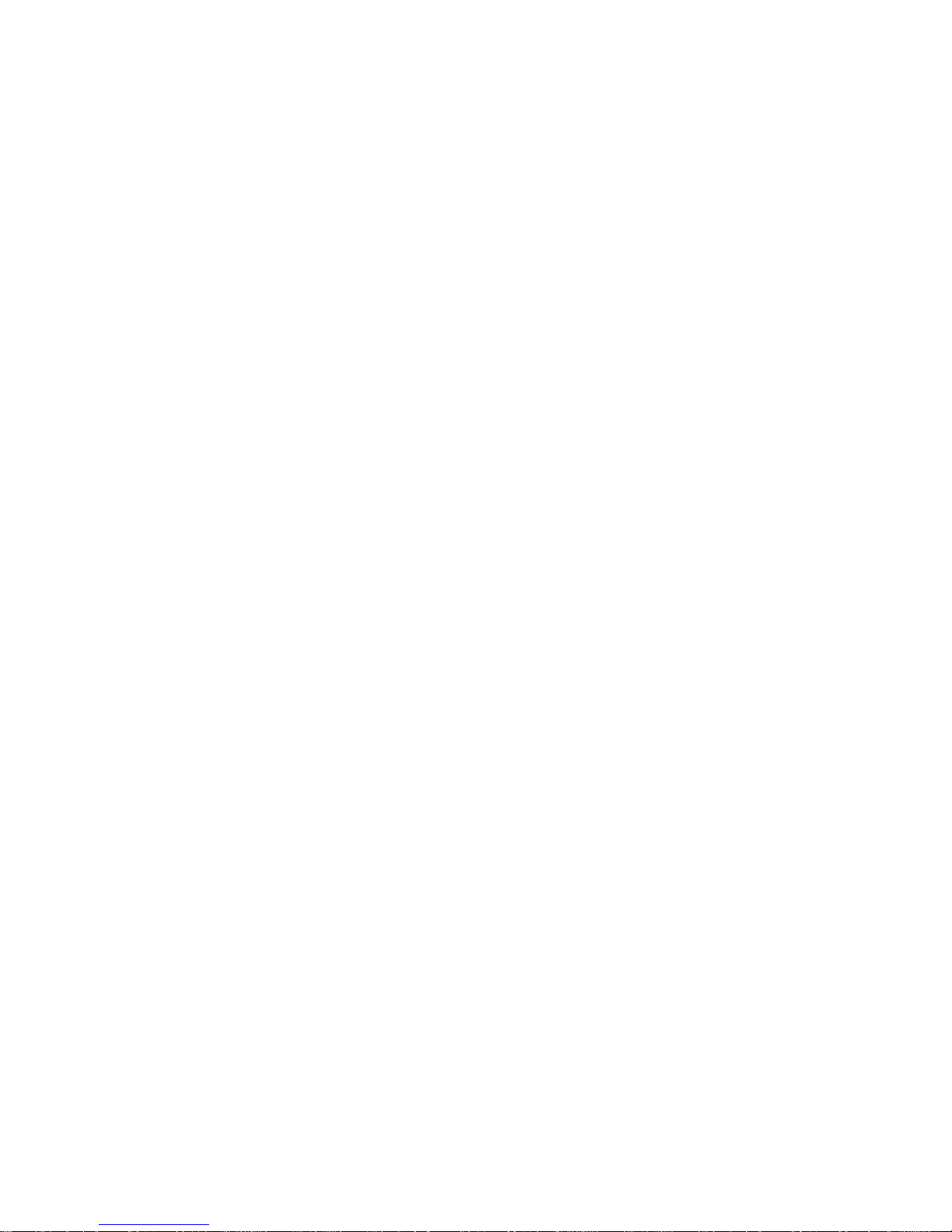
PILA 8472
Installation Guide
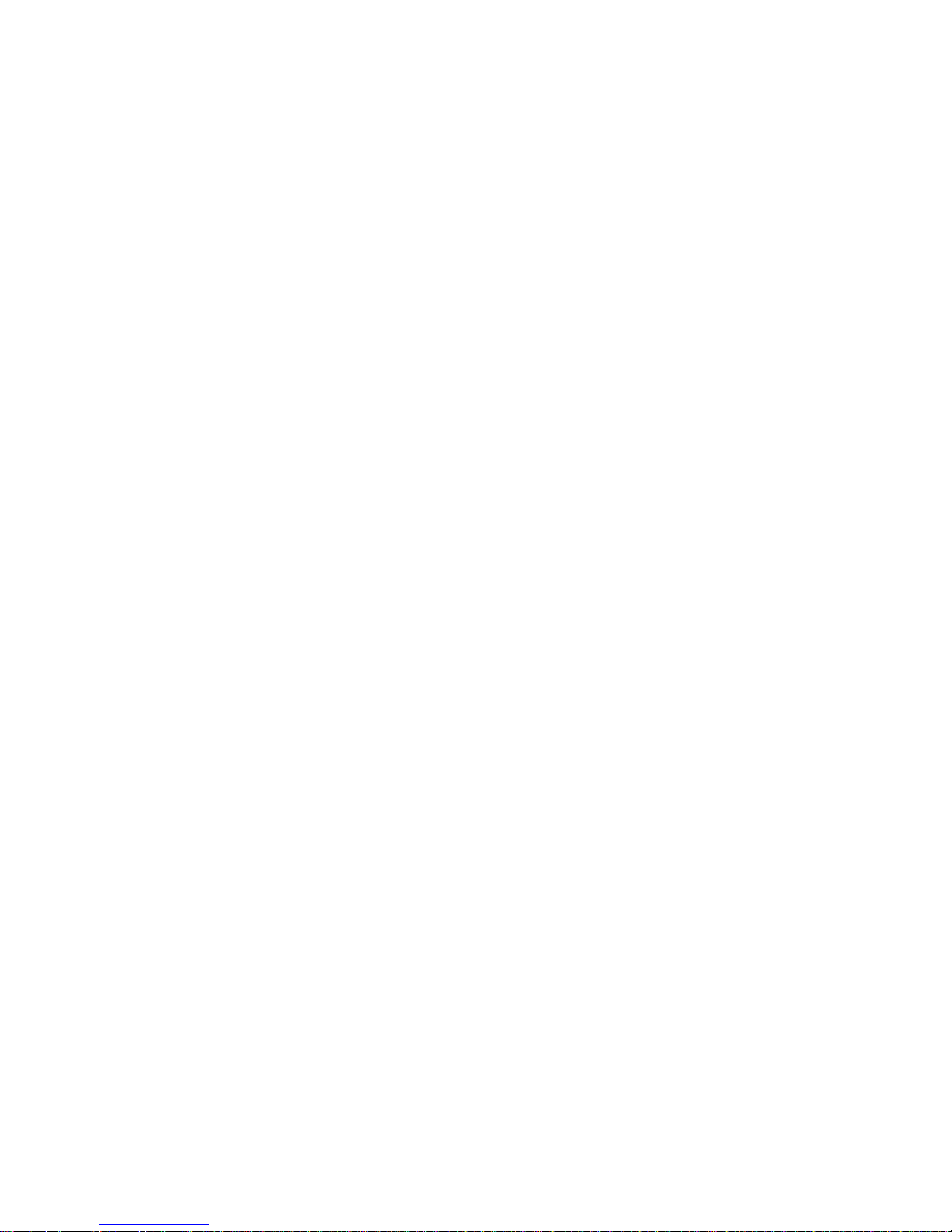
Notice
The information contained in this document is subject to change without notice.
Hewlett-Packard makes no warranty of any kind with regard to this
material, including, but not limited to, the implied warranties of
merchantability and fitness for a particular purpose.
Hewlett-Packard shall not be liable for err ors contained herein or for incidental
or consequential damages in connection with the furnishing, performance, or use
of this material.
Hewlett-Packard assumes no responsibility for t he use or r eliability of its
software on equipment that is not furnished by Hewlett-Packard.
This document contains proprietary infor m at ion t hat is protected by copyright.
All rights are reserved. No part of this document may be photocopied,
reproduced, or translated to another language without the prior written consent
of Hewlett-Packard Company.
Microsoft®, Windows® and MS-DOS® are registered tradem ar ks of Microsoft
Corporation.
MMX
TM
is a trademark of Intel Corporation.
Pentium® is a registered trademark of Intel Corporation.
Hewlett-Packard France
Business Desktop Division
38053 Grenoble Cedex 9
France
© 2001 Hewlett Packard Company
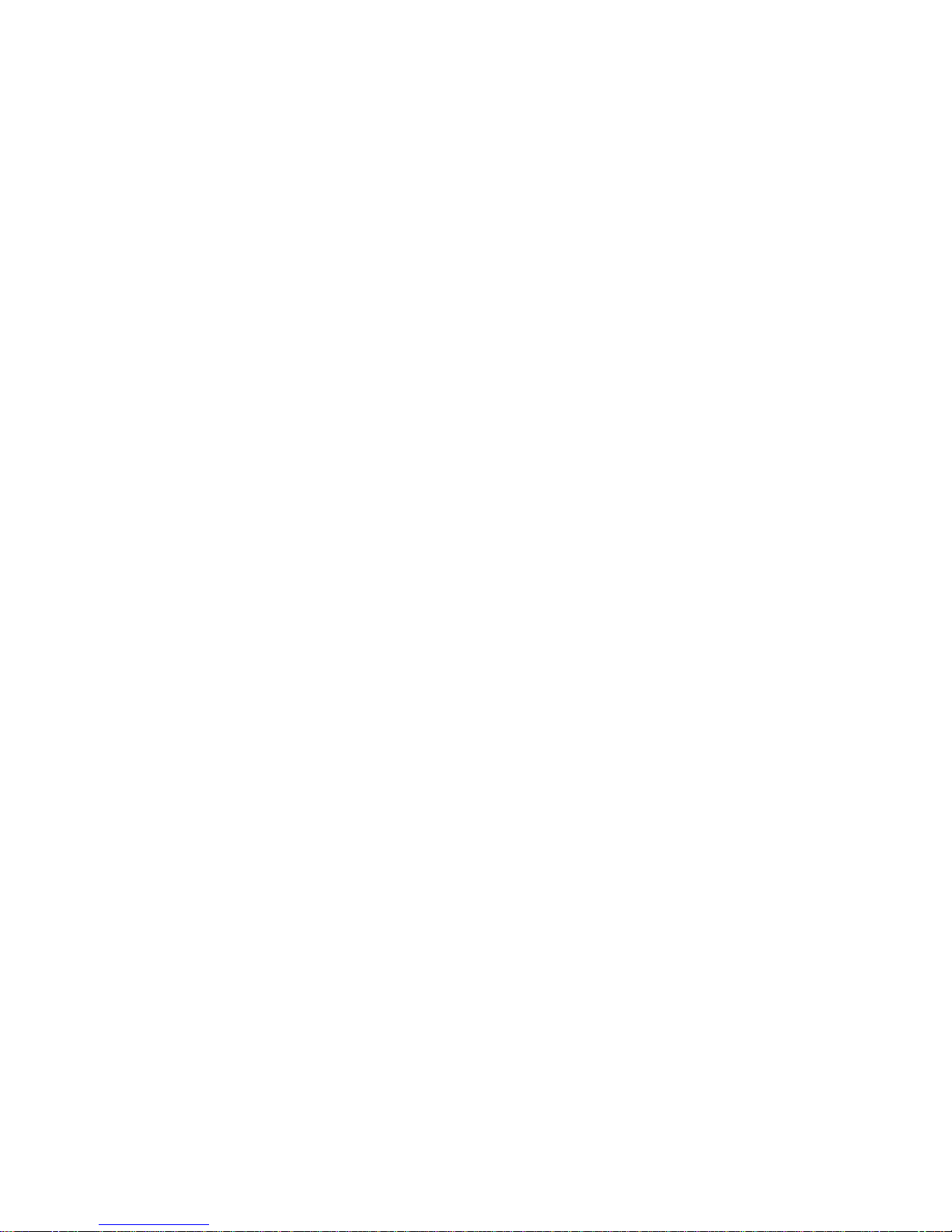
Read This First
Before installing the network adapt er:
If your OS is Windows NT 4.0, go into the BIOS setup and set PnP O S field to NO.
If your OS is Windows 98 2
nd
edition, go into the BIOS setup and set PnP OS field to
YES.
If your OS is Windows 2000 Professional, go into the BIOS setup and set PnP O S
field to YES.
If your OS is Windows NT4.0 and Wak e on LAN capabilit y is needed, go into the
BIOS setup and enable power-up when a specific command is received by the
Network Interface.
For all OS, remove any previously installed network adapter (usually located in slot
#5) if it is not needed.
Installing the network adapter in slot #4 is r ecommended. HP has tested this
installation procedure using slot #4.
For advanced users only: In case of resource conflict, you can try to change the
resources for the network adapter. To do this, turn the Vectra system power off ,
remove the network adapter and install it into a different PCI slot.
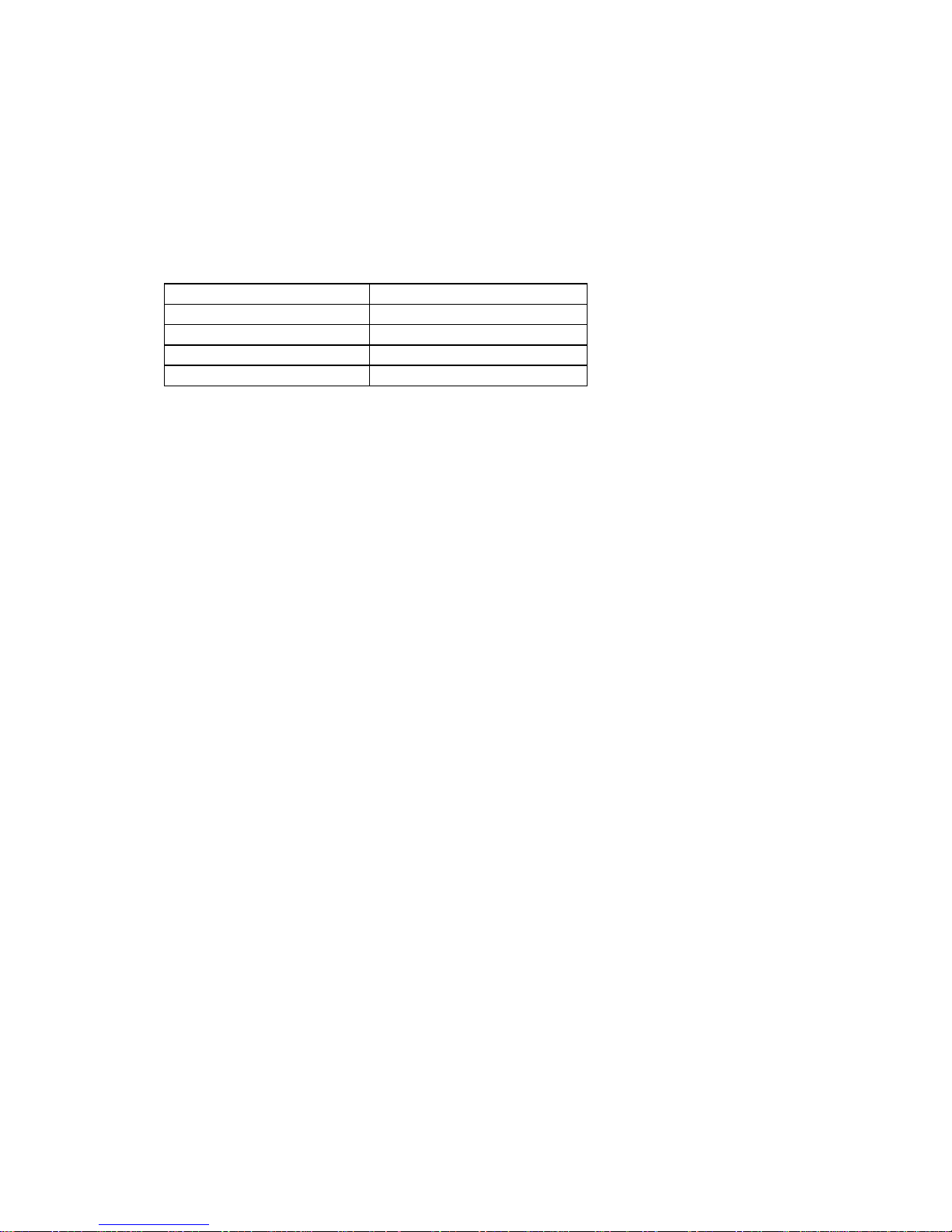
Connecting to a Novell NetWare 5.1 or 4.11 Server
Microsoft Windows NT 4.0 Workstation
Requirements
Operating System Windows NT 4.0 Workstation
Driver Version 5.00.66.0000
Driver File E100BNT.SYS
Server OS NetWare 5.1 or 4.11 Server
Client OS Client v4.80 for Wi ndows 95/ 98
Procedure
1. With the HP Vect r a turned off, install the network adapter into an available PCI
slot.
2. Connect the network cables to the newly installed network adapter.
3. Power on the machine and boot to W indows.
4. Logon to W indows with administrat or privileges.
5. Click OK to ignore the warning message indicating a driver failed during system
startup. This is caused the removal of the previously installed network adapter.
This message should no longer appear af ter removing the driver from the
Network properties.
6. The following steps are based on a subsequent installat ion of Networking on the
system. Adding a network adapter for t he first time has some minor differences.
Ask your administrator for m ore information.
7. Open the Network properties windows to remove a previously installed network
adapter and to add a new one.
8. Click on the “Adapters” tab and highlight the network adapter you want removed
then click on the “Remove” button.
9. Click on the “Adapters” tab then on the “Add” button.
10. Insert the driver disk and click on “Have Disk”.
11. Type in the location of the drivers and click on “OK”.
12. With “Intel(R) PRO Adapter” highlighted, click on “OK”.
13. Additional changes in the Network properties, such as: workgroup name,
computer name, TCP/IP properties, et c. may be necessary. Ask your Network
Administrator for more information.
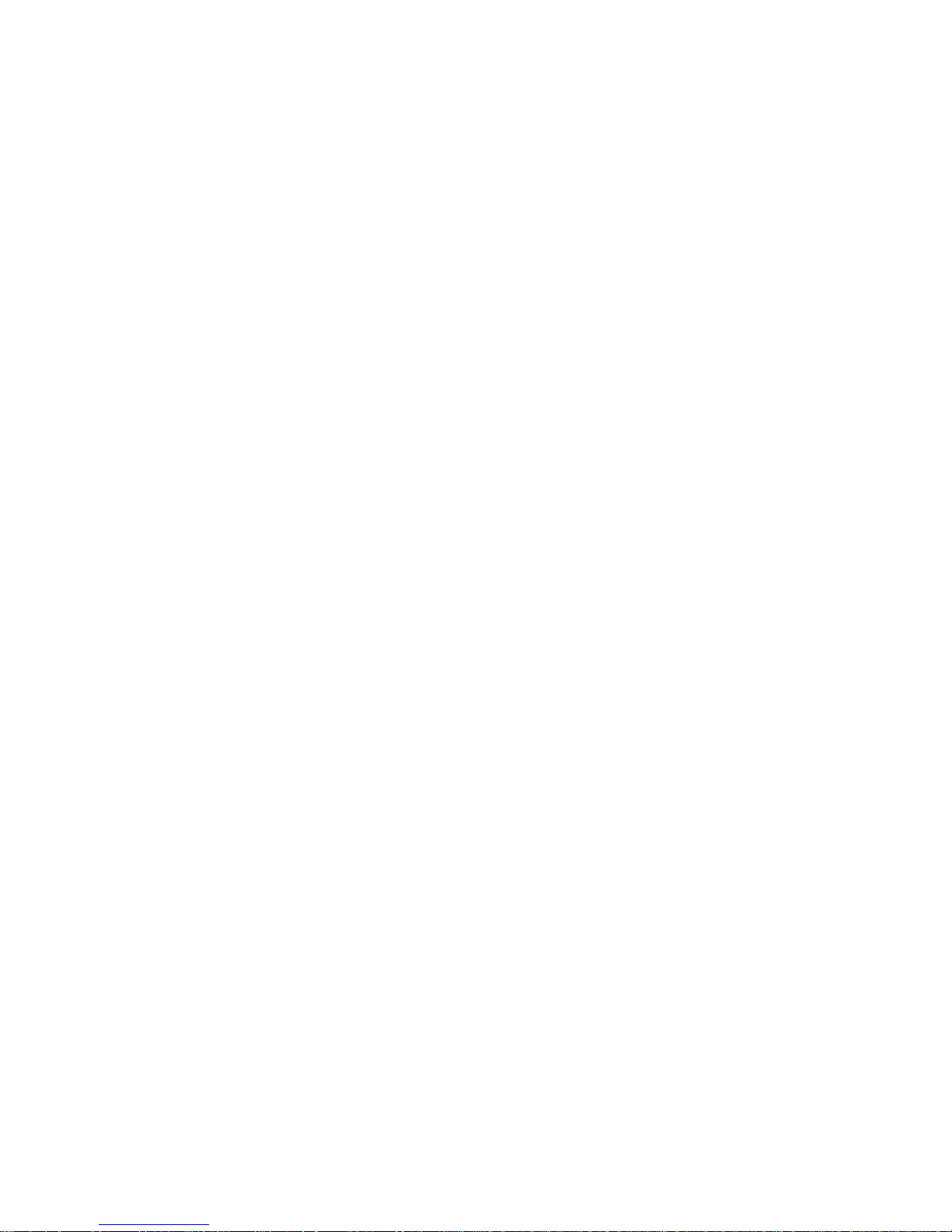
14. The NetBEUI protocol can not be used. The installation of t he Net BEUI protocol
for each port registers t he com put er nam e twice in the same workgroup. In
Windows, computers can not have the same nam e within a workg r oup. Under
the Protocols tab, select the NetBEUI Pr ot ocol and click on the Remove button.
15. Click on “Close” to complete the installation.
16. Remove the driver disk and click on “Yes” when prompted to restart your
computer.
17. Logon to Windows with administrator privileges.
18. From the location of the “Novell Client v4.80 for Windows NT/2000” installation
files, execute “SETUPNW.EXE”.
19. Select either “Typical” or “Custom” and click on “Install”. Typical Installation is
normally chosen. Select Custom Installation only if you are an administ r at or or an
advanced user. When prompt ed for options during installation, ask your Net work
Administrator for more information.
20. Click on “Yes” to agree with the Novell Terms and Condit ions t o proceed with the
installation.
21. Click on “Reboot” to restart the system once the installation is complete.
22. Logon to Windows with administrator privileges and re-inst all the current service
pack.
